Page 1

Operating Instructions
Compact Plain Paper Fax
with Digital Answering System
Model No. KX-FP215
For hearing or speech impaired TTY users, TTY: 1-877-833-8855
For support:
(for customers in the U.S.A. or Puerto Rico)
— VISIT
www.panasonic.com/help
— E-MAIL
www.panasonic.com/contactinfo
— PHONE CALL
1-800-211-PANA (7262)
Please read these operating instructions
before using the unit and save for future
reference.
This unit is compatible with Caller ID. You
must subscribe to the appropriate service
of your service provider/telephone
company.
Page 2

Thank you for purchasing a Panasonic fax machine.
Things you should keep a record of
Attach your sales receipt here.
For your future reference
Date of purchase
Serial number (found on the rear of the unit)
Dealer’s name and address
Dealer’s telephone number
Caution:
L This product contains a CR Coin Cell Lithium Battery which contains Perchlorate Material - special handling may
apply. See www.dtsc.ca.gov/hazardouswaste/perchlorate
L The Telephone Consumer Protection Act of 1991 makes it unlawful for any person to use a computer or other
electronic device, including fax machines, to send any message unless such message clearly contains in a margin
at the top or bottom of each transmitted page or on the first page of the transmission, the date and time it is sent
and an identification of the business or other entity, or other individual sending the message and the telephone
number of the sending machine or such business, other entity, or individual. (The telephone number provided may
not be a 900 number or any other number for which charges exceed local or long-distance transmission charges.)
In order to program this information into your fax machine, you should complete the instructions on page 16 to
page 18.
L Note that the images of copied or received documents will remain on the used ink film. Use discretion when
disposing of the used ink film.
L Do not rub or use an eraser on the printed side of recording paper, as the print may smear.
Notice for product disposal, transfer, or return:
L This product can store your private/confidential information. To protect your privacy/confidentiality, we recommend
that you erase the information such as phonebook (or caller information) from the memory before you dispose of,
transfer or return the product.
Environment:
L Panasonic’s strategic direction incorporates concern for the environment into all aspects of the product life cycle,
from product development to energy saving designs; from greater product reusability to waste-conscious
packaging practices.
For U.S.A. only: Please visit www.panasonic.com/environmental
ENERGY STAR:
L As an ENERGY STAR
for energy efficiency. ENERGY STAR is a U.S. registered mark.
Trademarks:
L Hammermill is a registered trademark of INTERNATIONAL PAPER in the United States and/or other countries.
L All other trademarks identified herein are the property of their respective owners.
®
Partner, Panasonic has determined that this product meets the ENERGY STAR guidelines
for more information.
2
Page 3

Copyright:
L This material is copyrighted by Panasonic Communications Co., Ltd., and may be reproduced for internal use only.
All other reproduction, in whole or in part, is prohibited without the written consent of Panasonic Communications
Co., Ltd.
© Panasonic Communications Co., Ltd. 2009
3
Page 4
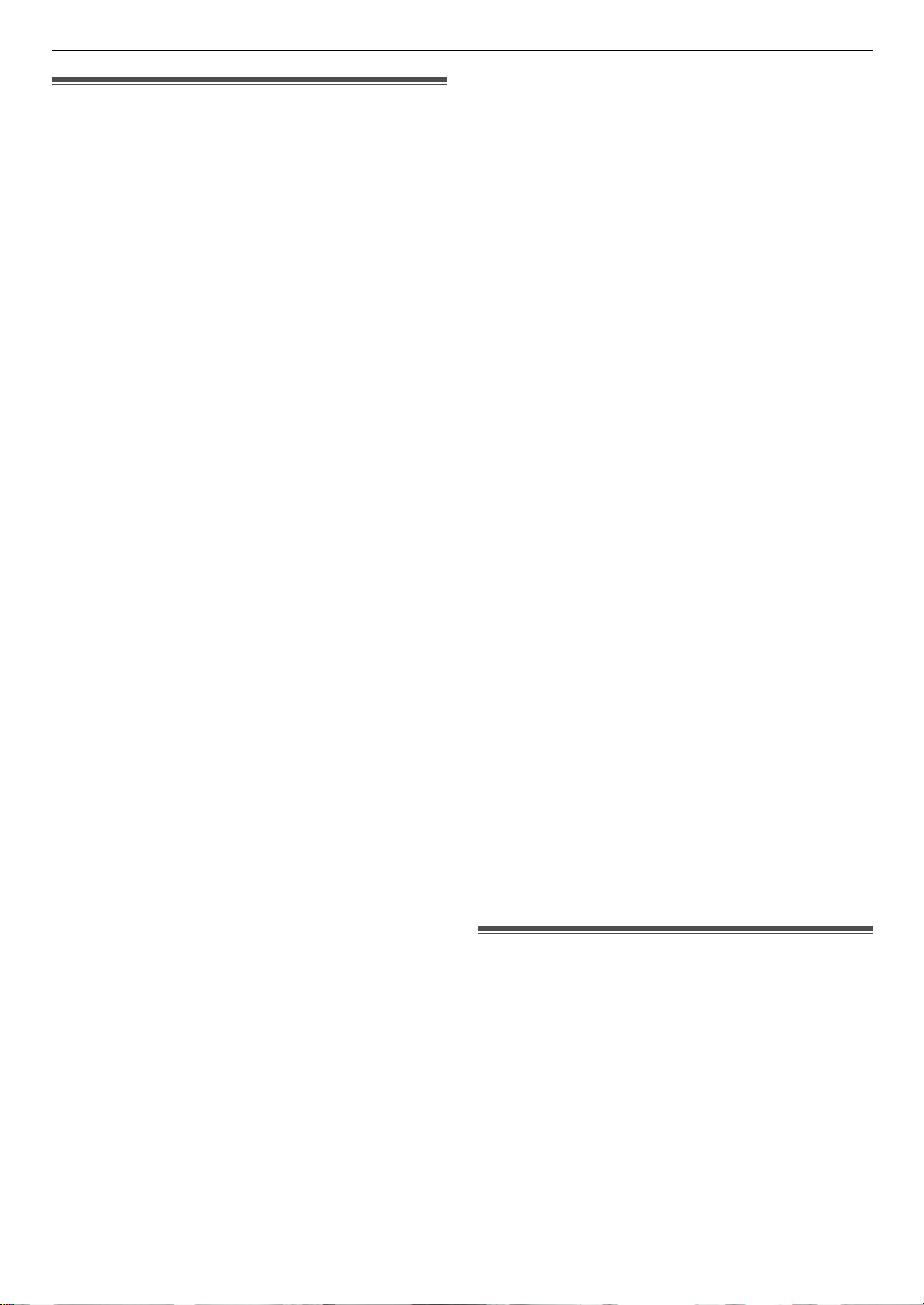
Important Information
Important Information1For assistance, please visit http://www.panasoni c.com/helpSafety In struc tions
Important safety instructions
When using this unit, basic safety precautions should
always be followed to reduce the risk of fire, electric
shock, or personal injury.
1. Read and understand all instructions.
2. Follow all warnings and instructions marked on this
unit.
3. Unplug this unit from power outlets before cleaning.
Do not use liquid or aerosol cleaners.
4. Do not use this unit near water, for example near a
bathtub, wash bowl, kitchen sink, etc.
5. Place the unit securely on a stable surface. Serious
damage and/or injury may result if the unit falls.
6. Do not cover slots and openings on the unit. They are
provided for ventilation and protection against
overheating. Never place the unit near radiators, or in
a place where proper ventilation is not provided.
7. Use only the power source marked on the unit. If you
are not sure of the type of power supplied to your
home, consult your dealer or local power company.
8. For safety purposes this unit is equipped with a
grounded plug. If you do not have this type of outlet,
please have one installed. Do not defeat this safety
feature by tampering with the plug.
9. Do not place objects on the power cord. Install the
unit where no one can step or trip on the cord.
10. Do not overload power outlets and extension cords.
This can result in the risk of fire or electric shock.
11. Never push any objects through slots in this unit. This
may result in the risk of fire or electric shock. Never
spill any liquid on the unit.
12. To reduce the risk of electric shock, do not
disassemble this unit. Take the unit to an authorized
service center when service is required. Opening or
removing covers may expose you to dangerous
voltages or other risks. Incorrect reassembly can
cause electric shock when the unit is subsequently
used.
13. Unplug this unit from power outlets and refer
servicing to an authorized service center when the
following conditions occur:
A. When the power cord is damaged or frayed.
B. If liquid has been spilled into the unit.
C. If the unit has been exposed to rain or water.
D. If the unit does not work normally by following the
operating instructions. Adjust only controls
covered by the operating instructions. Improper
adjustment may require extensive work by an
authorized service center.
E. If the unit has been dropped or physically
damaged.
F. If the unit exhibits a distinct change in
performance.
14. During thunderstorms, avoid using telephones
except cordless types. There may be a remote risk of
an electric shock from lightning.
15. Do not use this unit to report a gas leak, when in the
vicinity of the leak.
SAVE THESE
INSTRUCTIONS
CAUTION:
Installation
L Never install telephone wiring during a lightning
storm.
L Never install telephone jacks in wet locations unless
the jack is specifically designed for wet locations.
L Never touch uninsulated telephone wires or
terminals unless the telephone line has been
disconnected at the network interface.
L Use caution when installing or modifying telephone
lines.
WARNING:
L Never touch the plug with wet hands. Danger of
electric shock exists.
L Completely insert the AC adaptor/power plug into the
power outlet. Failure to do so may cause electric
shock and/or excessive heat resulting in a fire.
L Regularly remove any dust, etc. from the AC
adaptor/power plug by pulling it from the power
outlet, then wiping with a dry cloth. Accumulated dust
may cause an insulation defect from moisture, etc.
resulting in a fire.
L Do not spill liquids (detergents, cleansers, etc.) onto
the telephone line cord plug, or allow it to become
wet at all. This may cause a fire. If the telephone line
cord plug becomes wet, immediately pull it from the
telephone wall jack, and do not use.
L To prevent the risk of fire or electrical shock, do not
expose this product to rain or any type of moisture.
L Unplug this unit from power outlets if it emits smoke,
an abnormal smell or makes unusual noise. These
conditions can cause fire or electric shock. Confirm
that smoke has stopped and contact an authorized
service center.
For Best Performance
For best performance
Environment
L Keep the unit away from electrical noise generating
devices, such as fluorescent lamps and motors.
L The unit should be kept free from dust, high
temperature and vibration.
L The unit should not be exposed to direct sunlight.
L Do not place heavy objects on top of the unit.
L When you leave the unit unused for a long period of
time, unplug this unit from power outlet.
L The unit should be kept away from heat sources such
as heaters, kitchen stoves, etc. Damp basements
should also be avoided.
4
For assistance, please visit http://www.panasonic.com/help
Page 5

Routine care
L Wipe the outer surface of the unit with a soft cloth. Do
not use benzine, thinner, or any abrasive powder.
Important Information
For assistance, please visit http://www.panasonic.com/help
5
Page 6
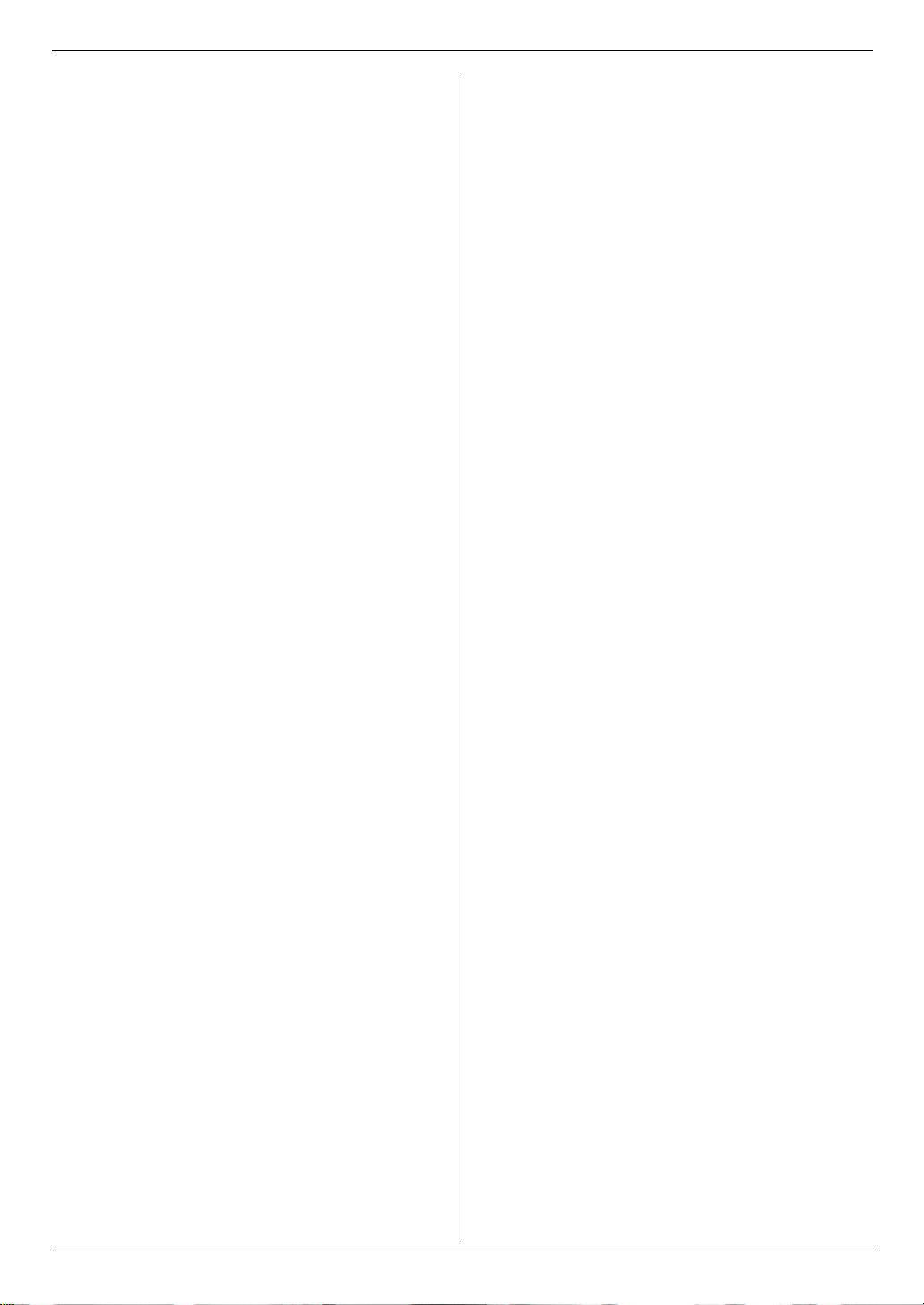
Table of Contents
1. Table of Contents
1. Introduction and Installation
Accessories
1.1 Included accessories..................................... 8
1.2 Accessory information................................... 8
Finding the Controls
1.3 Button descriptions........................................ 9
1.4 Overview ..................................................... 10
Installation
1.5 Ink film......................................................... 10
1.6 Handset cord............................................... 12
1.7 Paper tray .................................................... 12
1.8 Paper support.............................................. 12
1.9 Recording paper.......................................... 13
2. Preparation
Connections and Setup
2.1 Connections ................................................ 14
2.2 Quick Setup................................................. 15
Help Button
2.3 Help function ............................................... 15
Vo lu m e
2.4 Adjusting volume ......................................... 16
Initial Programming
2.5 Date and time.............................................. 16
2.6 Your logo...................................................... 17
2.7 Your fax number .......................................... 18
4.8 Junk fax prohibitor (preventing fax reception
from undesired callers).................................28
5. Distinctive Ring
Distinctive Ring
5.1 Distinctive Ring service................................30
5.2 Using two or more phone numbers on a single
telephone line...............................................30
5.3 Using three or more phone numbers on a
single telephone line ....................................30
5.4 Programming the ring pattern assigned for fax
.....................................................................30
6. Copy
Copying
6.1 Making a copy..............................................31
7. Answering Machine
Greeting
7.1 Recording your greeting message ...............33
Incoming Messages
7.2 Listening to recorded messages ..................34
Memo Message
7.3 Leaving a message for others or yourself ....34
Remote Operation
7.4 Operating from a remote location.................35
3. Telephone
Automatic Dialing
3.1 Storing names and telephone numbers into the
phonebook................................................... 19
3.2 Making a phone call using the phonebook .. 19
3.3 Editing a stored item.................................... 19
3.4 Erasing a stored item .................................. 19
3.5 One touch dial ............................................. 19
Caller ID
3.6 Caller ID service.......................................... 20
3.7 Viewing and calling back ............................. 21
3.8 Caller ID number auto edit feature .............. 21
3.9 Erasing caller information............................ 21
3.10 Storing caller information into the phonebook
.................................................................... 22
4. Fax
Sending Faxes
4.1 Sending a fax manually ............................... 23
4.2 Document requirements.............................. 24
4.3 Sending a fax using the phonebook and one
touch dial..................................................... 24
4.4 Broadcast transmission ............................... 25
Receiving Faxes
4.5 Selecting the way to use your fax machine . 26
4.6 Receiving a fax manually – Auto answer OFF
.................................................................... 27
4.7 Receiving a fax automatically – Auto answer
ON ............................................................... 27
8. Programmable Features
Features Summary
8.1 Programming................................................36
8.2 Basic features ..............................................37
8.3 Advanced features .......................................38
9. Help
Error Messages
9.1 Error messages – Reports...........................42
9.2 Error messages – Display ............................43
Troubleshooting
9.3 When a function does not work, check here 44
10.Maintenance
Jams
10.1 Recording paper jams..................................49
10.2 Document jams ............................................50
Cleaning
10.3 Document feeder/recording paper feeder/
scanner glass cleaning.................................51
10.4 Thermal head cleaning ................................52
11.General Information
Printed Reports
11.1 Reference lists and reports ..........................53
Specifications
11.2 Specifications ...............................................53
6
Page 7
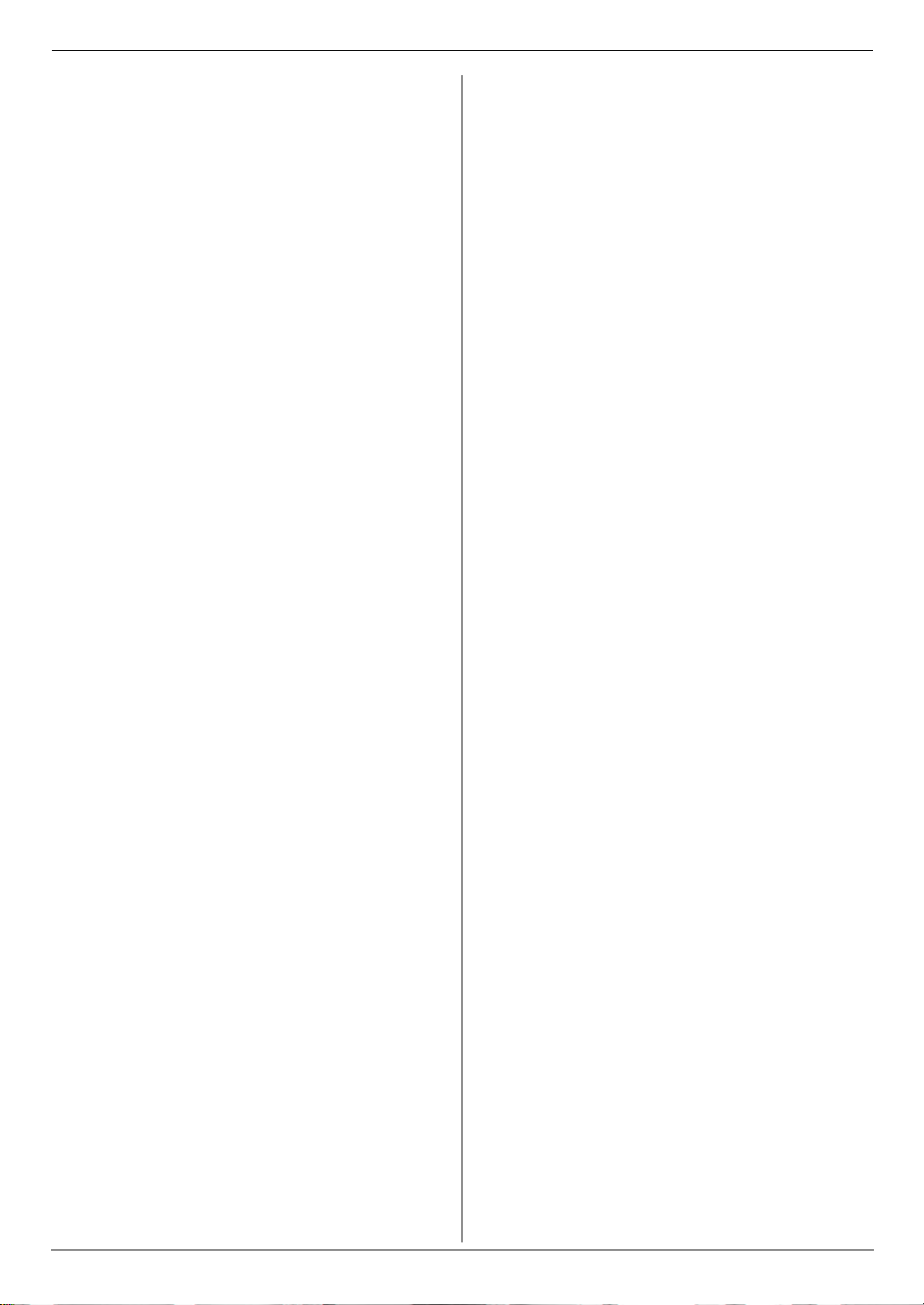
FCC and Other Information
11.3 FCC and Other Information ......................... 55
Limited Warranty
11.4 Limited Warranty (United States and Puerto
Rico) ............................................................ 56
Customer Services
11.5 Customer Services directory ....................... 57
12.Index
12.1 Index........................................................... 58
Table of Contents
7
Page 8

1. Introduction and Installation
1Introdu ction and Installation1For assistance, please visit http://www.panasoni c.com/helpAccessories
1.1 Included accessories
1 Telephone line cord
(PFJA02B002Y)
3 Handset cord
(PQJA212M)
5 Paper support
(PFUS1704Z)
*1
*1
*1
2 Handset
(PFJXN0341Z)
4 Paper tray
(PFKS1147Z2)
6 Starter ink film
(10 meters long)
1.2 Accessory information
Accessories for this unit can be ordered online, by fax, or
*1
*1
by telephone.
– Replacement film
*1
(Model No./Part No. KX-
FA91): 25 m (82') × 2 rolls (Each roll will print about
80 letter-sized pages.)
*1 To ensure the unit operates properly, we
recommend using the Panasonic replacement
film. The ink film is not reusable. Do not
rewind and use the ink film again.
To place an order online (for customers in the U.S.A.
ONLY)
Visit our web site:
http://www.panasonic.com/faxsupplies
L For questions regarding online orders:
E-mail:
customerservice@shop.us.panasonic.com
Telephone: (800) 405-0652
To place an order by fax
Fax: (800) 237-9080
Include:
– your name, shipping address and telephone number
– credit card type, number, expiration date and your
signature
– part number and quantity
7 Operating instructions
(PNQX1896Z)
9 A4 paper guide
(PFKR1103Z2)
*1
*1*2
8 Quick installation guide
(PFQW2473Z)
*1
*1 Part numbers are subject to change without notice.
*2 No need to install when using letter size paper.
Note:
L Save the original carton and packing materials for
future shipping and transportation of the unit.
To place an order by telephone
Telephone: (800) 332-5368
(Monday - Friday 9 am to 9 pm, EST.)
8
For assistance, please visit http://www.panasonic.com/help
Page 9

1. Introduction and Installation
Finding the Controls
1.3 Button descriptions
AGHIJKFEDCB
L
M
N
O
P
Q
A {MIC} (Microphone)
L The built-in microphone.
B {GREETING REC}
L To record a greeting message (page 33).
C {GREETING CHECK}
L To check a greeting message (page 33).
D {MEMO}
L To record a memo message (page 34).
E {ERASE}
L To erase messages (page 33, 34).
F {AUTO ANSWER}
L To turn the auto answer setting ON/OFF (page
27).
G {PLAYBACK}
L To play messages (page 34).
H {REDIAL}{PAU S E}
L To redial the last number dialed. If the line is busy
when you send a fax, the unit will automatically
redial the number 1 time.
L To insert a pause during dialing.
I {FLASH}
L To access special telephone services or for
transferring extension calls.
L The flash time can be changed (feature #72 on
page 41).
J {CALLER ID}
L To use Caller ID features (page 20).
K {STOP}
L To stop an operation or programming session.
L To erase a character/number (page 17). Press
and hold to erase all characters/numbers.
L {BROADCAST}
L To send a document to multiple parties (page 25).
M {HELP}
L To print helpful information for reference
purposes (page 15).
N {MENU}
L To start or exit programming.
O {PHONEBOOK}{VOLUME}
L To adjust volume (page 16).
L To search for a stored item (page 19, 24).
R
S
T
U
P {SET}
L To store a setting during programming.
Q {TONE}
L To change from pulse to tone temporarily during
dialing when your line has rotary pulse service.
You can also use tone dial service by changing
feature #13 on page 37.
R {MUTE}
L To mute your voice during a conversation. Press
again to resume the conversation.
S {SP-PHONE}
L For speakerphone operation.
T {FAX START}
L To send or receive a fax.
U {COPY}
L To copy a document (page 31).
For assistance, please visit http://www.panasonic.com/help
9
Page 10

1. Introduction and Installation
Installation
1.4 Overview
6
4
5
3
2
1
9
j
7
8
1 Document guides
2 Paper tray
3 Metal recording paper guide
4 Paper support
5 Recording paper exit
6 Recording paper entrance
7 Microphone
8 Front cover
9 Document entrance
j Document exit
k Speaker
l Green button (Back cover release button)
m Back cover
k
l
1.5 Ink film
The included film roll is a starter ink film.
1 Open the front cover.
m
2 Release the back cover by pushing the green button
(1).
1
3 Open the back cover.
Removing the shipping tape
10
4 Insert the blue gear of the ink film roll into the front
left slot of the unit (2) and the white gear of the ink
film roll into the rear left slot of the unit (3).
L The ink film is safe to touch and will not rub off on
your hands like carbon paper.
For assistance, please visit http://www.panasonic.com/help
Page 11

1. Introduction and Installation
L Make sure the blue gear (2) and white gear (3)
are installed as shown.
3
Correct
1 turn
Tight
6
Incorrect
2
No ink film is wrapped around the blue core.
Slack/Crease
5 Turn the blue gear (4) in the direction of the arrow
until the ink film is tight (5) and at least one layer of
ink film is wrapped around the blue core (6). 6 Close the back cover securely by pushing down on
the dotted area at both ends (7).
7
Reverse
4
7 Close the front cover securely.
5
For assistance, please visit http://www.panasonic.com/help
11
Page 12

1. Introduction and Installation
1.6 Handset cord
Connect the handset cord (1).
1
1.7 Paper tray
Pull up the metal recording paper guide (1), then install
the paper tray (2).
2
To use A4 size paper
Note:
L When you use letter paper, you do not need to
install the A4 paper guide.
L Change the recording paper size to “A4” (feature
#16 on page 37).
L When you do not use the A4 paper guide, you can
attach it to the back of the paper tray for storage.
1
L Make sure the arrows on the paper tray and the unit
match.
1.8 Paper support
Hold open the paper support (1), then insert the ends
into the holes on the paper tray (2).
1
2
12
For assistance, please visit http://www.panasonic.com/help
Page 13

1.9 Recording paper
The unit can hold up to 20 sheets of 60 g/m2 to 90 g/m2
(16 lb to 24 lb) paper.
Please refer to page 54 for more information on
recording paper.
For superior results, we recommend Hammermill
Jet Print paper.
1 Fan the paper to prevent paper jams.
2 Insert the paper gently, print-side down (1).
L Do not force the paper into the paper tray.
®
1. Introduction and Installation
Note:
L Remove all of the installed paper before adding
paper.
1
L If the paper is not inserted correctly, remove all of
the installed paper, and re-install it gently.
Otherwise the paper may jam.
Correct Slant
For assistance, please visit http://www.panasonic.com/help
13
Page 14

2. Preparation
2Pr eparation2For assistance, please visit http://www.panasoni c.com/helpConnections and Set up
2.1 Connections
Caution:
L When you operate this product, the power outlet
should be near the product and easily
accessible.
1 Telephone line cord
L Connect to a single telephone line jack (RJ11).
2 Power cord
L Connect to a power outlet (120 V, 60 Hz).
2
provider. Please attach the filter (4) to the telephone
line cord of the unit.
4
1
Note:
L To avoid malfunction, do not position the fax machine
near appliances such as TVs or speakers which
generate an intense magnetic field.
L If any other device is connected to the same
telephone line, this unit may disturb the network
condition of the device.
Using surge protectors
L The warranty does not cover damage due to power
line surges or lightning. For additional protection, we
recommend using surge protectors (3).
If the fax machine shares a single telephone line with
a DSL service
Fax transmission/reception may be disturbed, noise
interference may be heard during telephone
conversations, or Caller ID (page 20) may not function
properly. A filter to prevent this is provided by your
3
14
For assistance, please visit http://www.panasonic.com/help
Page 15

Help Bu tton
2. Preparation
2.2 Quick Setup
You can print out the quick fax setup guide and select the
desired receiving mode depending on your situation.
{1} “TAM/FAX” (default): Use as a telephone answering
machine and/or fax (page 28).
{2} “DIST. RING”: With the Distinctive Ring service
(page 30).
{3} “TEL ONLY”: Mostly phone calls (page 27).
{4} “FAX ONLY”: Use only as a fax (page 27).
{SET}
{MENU} {STOP}
1 {MENU} i {#}{0}{0} i {SET}
2 Press {SET} again to print the quick fax setup guide.
L If you do not wish to print it, press {STOP}.
3 Press {1} to {4} to display the desired setting. i
{SET} i {MENU}
2.3 Help function
The unit contains helpful information on the following
topics which can be printed for reference purposes, as
follows:
– “FILM ORDER SHEET”
– “SEND GUIDE”
L This information is announced by a voice guide
and is not printed out.
– “BASIC SETTINGS”
– “FEATURE LIST”
– “TAM OPERATION”
– “FAX SND/RCV”
– “COPIER”
– “Q and A”
– “ERRORS”
– “REPORTS”
– “CALLER ID”
{SET}
{HELP}{>}
1 {HELP}
2 Press {>} repeatedly to display the desired item.
i {SET}
For assistance, please visit http://www.panasonic.com/help
15
Page 16

2. Preparation
Volume
2.4 Adjusting volume
{SET}
{A}{B}
Ringer volume
While the unit is idle, press {A} or {B}.
L If there are any documents in the document
entrance, you cannot adjust the volume. Confirm that
there are no documents in the entrance.
To turn the ringer OFF
Press {B} repeatedly to display “RINGER OFF= OK?”.
i {SET}
L The unit will not ring.
L To turn the ringer back ON, press {A}.
Ringer tone
L You can select the ringer tone from one of 3 patterns
(feature #17 on page 37).
Handset receiver volume
While using the handset, press {A} or {B}.
Initial Programming
2.5 Date and time
{SET}
{MENU}{<}{>}
1 {MENU} i {#}{0}{1} i {SET}
M:|01/D:01/Y:09
TIME: 12:00AM
2 Enter the current month/date/year/hour/minute by
selecting 2 digits for each.
Example: August 10, 2009 10:15 PM (12 hour
clock format)
1. Press {0}{8} {1}{0} {0}{9} {1}{0} {1}{5}.
M:|08/D:10/Y:09
TIME: 10:15AM
2. Press {*} repeatedly to select “PM”.
3 {SET}
4 Press {MENU} to exit.
Note:
L The other party’s fax machine will print the date and
time on the top of each page you send according to
your unit’s date and time setting.
Speaker volume
While using the speakerphone, press {A} or {B}.
16
For assistance, please visit http://www.panasonic.com/help
To correct a mistake
Press {<} or {>} to move the cursor to the incorrect
number, and make the correction.
If you have subscribed to a Caller ID service
The date and time will be automatically set according to
the received caller information.
L If the time has not previously been set, Caller ID will
not adjust the clock.
L You can turn this feature OFF (feature #33 on page
39).
Page 17

2. Preparation
2.6 Your logo
You can program your logo (name, company name, etc.)
so that it appears on the top of each page sent.
{SET}{MUTE}
{STOP}{MENU}
{<}{>}
1 {MENU} i {#}{0}{2} i {SET}
LOGO=|
2 Enter your logo, up to 30 characters. See the
following character table for details. i {SET}
3 Press {MENU} to exit.
To select characters with the dial keypad
To enter your logo
Example: “BILL”
1. Press {2} 5 times.
LOGO=|B
2. Press {4} 6 times.
LOGO=B|I
3. Press {5} 6 times.
LOGO=BI|L
4. Press {>} to move the cursor to the next space and
press {5} 6 times.
LOGO=BIL|L
To correct a mistake
Press {<} or {>} to move the cursor to the incorrect
character, and make the correction.
L To erase all of the characters, press and hold
{STOP}.
Keypad Characters
{1} &’ (),–./1
{2} ab c ABC2
{3} def DEF3
{4} ghi GHI 4
{5} jklJKL5
{6} mn o MNO6
{7} pqr sPQRS7
{8} tuvTUV8
{9} wxyzWXYZ9
{0} 0(Space)
{*} @
{#} #
{MUTE} To insert a space.
{STOP} To delete a character.
Note:
L To enter a character that is located on the same dial
key as the previously entered character, you must
first press {>} to move the cursor to the next space.
For assistance, please visit http://www.panasonic.com/help
17
Page 18

2. Preparation
2.7 Your fax number
You can program your fax number so that it appears on
the top of each page sent.
{SET}{FLASH}
{STOP}{MENU}
{<}{>}
1 {MENU} i {#}{0}{3} i {SET}
NO.=|
2 Enter your fax number, up to 20 digits.
L To enter a “+”, press {*}.
L To enter a space, press {#}.
L To enter a hyphen, press {FLASH}.
L To erase a number, press {STOP}.
3 {SET}
4 Press {MENU} to exit.
To correct a mistake
Press {<} or {>} to move the cursor to the incorrect
number, and make the correction.
L To erase all of the numbers, press and hold {STOP}.
18
For assistance, please visit http://www.panasonic.com/help
Page 19

3. Telephone
3TelephoneAutomatic Dialing
3.1 Storing names and telephone
numbers into the phonebook
The unit provides a phonebook (50 items).
{SET}
{MENU}
1 Press {MENU} repeatedly to display “PHONEBOOK
SET”. i {*}
2 Enter the name, up to 16 characters (see page 17 for
instructions). i {SET}
3 Enter the telephone number, up to 32 digits. i
{SET}
L To program other items, repeat steps 2 to 3.
4 Press {MENU} to exit.
3.2 Making a phone call using the
phonebook
L If you do not need to edit the name, skip to step
5.
4 Edit the name. For further details, see the storing
procedure on page 19.
5 {SET}
L If you do not need to edit the telephone number,
skip to step 7.
6 Edit the telephone number. For further details, see
the storing procedure on page 19.
7 {SET}
3.4 Erasing a stored item
3.4.1 Erasing a specific item
1. {PHONEBOOK}
2. Press {A} or {B} repeatedly to display the desired
item. i {MENU} i {#}
L To cancel erasing, press {STOP}.
3. {SET}
3.4.2 Erasing all items
1. {PHONEBOOK} i {MENU}
2. Press {A} or {B} repeatedly to select “YES”. i
{SET}
L To cancel erasing, press {STOP}.
3. {SET}
1 {PHONEBOOK}
2 Press {A} or {B} repeatedly to display the desired
item.
3 Press {SP-PHONE} or lift the handset.
To search for a name by initial
Example: “LISA”
1. {PHONEBOOK}
2. Press {A} or {B} to initiate the phonebook.
3. Press {5} repeatedly to display any name with the
initial “L” (see the character table, page 17).
L To search for symbols, press {1}, {*} or {#}.
4. Press {B} repeatedly to display “LISA”.
L To stop the search, press {STOP}.
L To dial the displayed number, press {SP-
PHONE} or lift the handset.
3.3 Editing a stored item
1 {PHONEBOOK}
2 Press {A} or {B} repeatedly to display the desired
item. i {MENU}
3 {*}
3.5 One touch dial
Dial keys {1} to {9} can each be used as a one touch dial
key, allowing you to dial a number from the phonebook
by simply pressing a dial key.
3.5.1 Assigning an item to a one touch dial
key
{PHONEBOOK}
1
2 Press {A} or {B} repeatedly to display the desired
item. i {MENU} i {0}
3 Press {A} or {B} repeatedly to select a desired dial
key.
L When the dial key is already used as a one touch
dial key, “Q” is displayed next to the dial key
number. If you select this dial key, you can
overwrite the previous assignment.
4 {SET} i {SET}
L To program other items, repeat steps 2 to 4.
5 {STOP}
19
Page 20

3. Telephone
3.5.2 Making a call using a one touch dial
key
Press and hold the desired one touch dial key ({1} to
1
{9}).
L You can view other one touch dial assignments
by pressing {A} or {B}.
2 Press {SP-PHONE} or lift the handset.
3.5.3 Erasing a one touch dial assignment
Press and hold the desired one touch dial key ({1} to
1
{9}). i {MENU}
L To cancel erasing, press {STOP}.
2 {SET}
Note:
L The number erased from a one touch dial key will not
be deleted from the phonebook. To erase from the
phonebook, see page 19.
Caller ID
3.6 Caller ID service
This unit is compatible with the Caller ID service
offered by your local telephone company. To use this
unit’s Caller ID features, you must subscribe to
Caller ID service.
Make sure the following ring count is set to 2 or more
rings beforehand.
– TAM ring count (feature #06 on page 37) and FAX
ring count (feature #06 on page 37)
L The name display service may not be available in
some areas. For further information, please contact
your telephone company.
3.6.1 How Caller ID is displayed
The calling party’s name or telephone number will be
displayed after the 1st ring. You have the option of
whether or not to answer the call.
The unit will automatically store caller information
(name, telephone number, date and time of the call, the
number of times called) from the 30 most recent callers.
It is possible to view caller information one at a time on
the display (page 21) or print the entire Caller ID list
(page 53).
L When caller information is received and it matches a
telephone number stored in the unit’s phonebook,
the stored name will be displayed.
L If the unit is connected to a PBX (Private Branch
Exchange) system, caller information may not be
received properly. Consult your PBX supplier.
L If the unit cannot receive caller information, the
following will be displayed:
“OUT OF AREA”: The caller dialed from an area
which does not provide Caller ID service.
“PRIVATE CALLER”: The caller requested not to
send caller information.
“LONG DISTANCE”: The caller made a long distance
call.
20
To confirm caller information using the Caller ID list
– To print manually, see page 53.
– To print automatically after every 30 new calls,
activate feature #26 (page 38).
Page 21

3. Telephone
3.7 Viewing and calling back
The display will show the number of new calls in standby
mode.
Example: 10 MISSED CALLS
{A}{B}
{SP-PHONE}
1 {CALLER ID}
2 Press {B} to search from the recently received caller
information.
L If you press {A}, the display order will be
reversed.
3 Press {SP-PHONE} or lift the handset to return the
call.
L To send a fax, insert the document FACE DOWN
and press {FAX START}.
To change the way caller information is displayed
Press {CALLER ID} repeatedly after step 2.
Example: SAM LEE
3.7.1 Symbols and operations for caller
information
What “,” means
“,” on the display means the call has already been
viewed or answered.
If the same person calls more than once
The number of times the same caller called (“×2” to
“×9”) will be displayed. Only the date and time of the
most recent call will be stored.
Example: The same person called 3 times.
To stop viewing
Press {STOP}.
10:59AM 00
{CALLER ID}
{STOP}
{FAX START}
11:20A Jul.20 ,
b
1-134-567-8901
11:20A Jul.20 ,
SAM LEE
10:30P Jul.20 ×3
To edit a telephone number before calling
back/storing
While displaying a desired caller information, press {*}
repeatedly. Each time you press {*}, the telephone
number will be changed as follows:
A Local telephone number only (area code omitted)
B Area code – Local telephone number
C 1 – Area code – Local telephone number (“1” added)
L To return a call, lift the handset.
L To store the number in the phonebook, follow from
step 3 of the storing procedure on page 22.
3.8 Caller ID number auto edit
feature
Once you call back an edited number, the unit can
automatically edit other incoming phone numbers each
time you receive a call.
For example, you can use this feature to set the unit to
ignore the area code of callers in your area code, so that
you can call these local numbers using caller information
without dialing the area code.
To activate this feature, you must edit an item in the caller
list, then call that number. After that, calls from that
caller’s area code will be edited automatically.
The default setting is ON.
3.8.1 Turning ON the Caller ID number auto
edit feature
{MENU} i {#}{7}{5}
1
2 Press {1} to select “ON”.
L Press {0} to select “OFF”.
3 {SET} i {MENU}
Note:
L The unit can remember up to 4 area codes each to
be edited. Phone numbers from the 4 most recently
edited area codes will be automatically edited.
L This feature will not be activated until edited numbers
are called back.
L If you move to another area, you can turn this feature
OFF to erase previously edited area codes. To use
this feature again, turn it ON and reprogram the area
codes you want to edit once again.
3.9 Erasing caller information
3.9.1 Erasing all caller information
Press {MENU} repeatedly to display “CALLER
1
SETUP”. i {SET}
L “CALL LIST ERASE” will be displayed.
2 {SET}
L To cancel erasing, press {STOP}, then {MENU}.
3 {SET} i {STOP}
21
Page 22

3. Telephone
3.9.2 Erasing specific caller information
{CALLER ID}
1
2 Press {A} or {B} repeatedly to display the desired
item. i {<} i {SET} i {STOP}
3.10 Storing caller information
into the phonebook
1 {CALLER ID}
2 Press {A} or {B} repeatedly to display the desired
item.
L If the number requires editing, see page 21.
3 {MENU} i {SET} i {SET}
22
Page 23

4FaxSending Faxes
4.1 Sending a fax manually
1
{HELP}
1 Adjust the width of the document guides (1) to fit
the actual size of the document.
2 Insert the document (up to 10 pages) FACE DOWN
until a single beep is heard and the unit grasps the
document.
3 If necessary, press {A} or {B} repeatedly to select
the desired resolution.
4 Press {SP-PHONE} or lift the handset.
5 Dial the fax number.
6 When a fax tone is heard:
Press {FAX START}.
When the other party answers your call:
Ask them to press their start button. When the fax
tone is heard, press {FAX START}.
To select the resolution
Select the desired resolution according to the character
size.
– “STANDARD”: For normal-sized characters.
– “FINE”: For small-sized characters.
– “SUPER FINE”: For very small-sized characters.
– “PHOTO”: For photographs, shaded drawings, etc.
L Using the “FINE”, “SUPER FINE” and “PHOTO”
settings will increase transmission time.
{SET}
{A}{B} {STOP}
{SP-PHONE}
{FAX START}
{REDIAL}
4. Fax
To send more than 10 pages at a time
Insert the first 10 pages of the document. Add the other
pages (up to 10 at a time) on top of the previously
inserted pages while the last page is being fed into the
unit.
Pre-dialing a fax number
1. Enter the fax number.
2. Insert the document.
3. {FAX START}
Sending from memory (Quick scan feature)
To use this feature, activate feature #34 (page 39)
beforehand.
1. Insert the document.
2. Enter the fax number. i {FAX START}
L If the document exceeds the memory capacity,
transmission will be canceled and this feature will be
turned OFF automatically. You must send the entire
document manually.
L This feature cannot be used if the handset is in use or
{SP-PHONE} is pressed.
To stop sending
Press {STOP}.
Sending a fax with the voice guide
You can send documents by following the voice guide.
1. Press {HELP} 2 times. i {SET}
2. Follow the voice guide.
Printing a confirmation report
A confirmation report provides you with a printed record
of transmission results (errors, etc.). To print
confirmation reports, make sure feature #04 is activated
(page 37). The default setting is “ERROR”. For an
explanation of error messages, see page 42.
Printing a journal report
A journal report provides you with a printed record of the
30 most recent fax transmissions and receptions. To
print it manually, see page 53. To print it automatically
after every 30 new fax transmissions and receptions,
make sure feature #22 is activated (page 38). For an
explanation of error messages, see page 42.
To redial the last number
{REDIAL} i {FAX START}
L If the line is busy, the unit will automatically redial the
number 1 time.
L To cancel redialing, press {STOP}.
23
Page 24

4. Fax
4.2 Document requirements
Minimum document size
(5")
128 mm
128 mm
(5")
Maximum document size
/8")
5
(23
600 mm
216 mm
1
(8
/2")
Effective scanning area
L Shaded area will be scanned.
2 mm (1/16")
2 mm (1/16")
4 mm (
5
/32") 4 mm (5/32")
208 mm (8 3/16")
216 mm
(8
1
/2")
L Check that ink, paste or correction fluid has dried
completely.
L To send a document with a width of less than 210 mm
1
/4"), we recommend using a copy machine to copy
(8
the original document onto A4 or letter-sized paper,
then sending the copied document.
4.3 Sending a fax using the
phonebook and one touch dial
Before using this feature, store the desired names and
telephone numbers into the phonebook (page 19) and
one touch dial (page 19).
1 Adjust the width of the document guides to fit the
actual size of the document.
2 Insert the document (up to 10 pages) FACE DOWN
until a single beep is heard and the unit grasps the
document.
3 If necessary, press {A} or {B} repeatedly to select
the desired resolution (page 23).
4 Using the phonebook:
1. {PHONEBOOK}
2. Press {A} or {B} repeatedly to display the
desired item. i {FAX START}
Using one touch dial:
1. Press and hold the desired one touch dial key
({1} to {9}).
L You can view other one touch dial
assignments by pressing {A} or {B}.
2. {FAX START}
Fax auto redial
If the line is busy or if there is no answer, the unit will
automatically redial the number 1 time.
L To cancel redialing, press {STOP}.
Document weight
L Single sheet:
L Multiple sheets:
Note:
L Remove clips, staples or other fasteners.
L Do not send the following types of documents: (Make
2
45 g/m
60 g/m2 to 80 g/m2 (16 lb to 21 lb)
a copy of the document using another copier and
send the copy.)
– Chemically treated paper such as carbon or
– Electrostatically charged paper
– Badly curled, creased or torn paper
– Paper with a coated surface
– Paper with a faint image
– Paper with printing on the opposite side that can
to 90 g/m2 (12 lb to 24 lb)
carbonless duplicating paper
be seen through the other side, such as
newsprint
24
Page 25

4.4 Broadcast transmission
By storing the phonebook items (page 19) into the
broadcast memory, you can send the same document to
multiple parties (up to 20). Your programmed items will
remain in the broadcast memory, allowing frequent reuse.
4. Fax
Note:
L If you select “FINE”, “SUPER FINE” or “PHOTO”
resolution, the number of pages that the unit can
send will decrease.
L If the document exceeds the memory capacity,
transmission will be canceled.
L If a party is busy or does not answer, it will be skipped
and redialed later 1 time.
4.4.1 Programming items into the
broadcast memory
Press {MENU} repeatedly to display “BROADCAST
1
SET”. i {#}
2 Press {A} or {B} repeatedly to display the desired
item. i {SET}
L The number in brackets indicates the number of
registered items.
L If you have programmed the wrong item, press
{STOP} to erase the item.
L To program other items, repeat step 2 (up to 20
items).
3 {SET}
4.4.2 Adding a new item into the broadcast
memory
{PHONEBOOK}
1
2 Press {A} or {B} repeatedly to display
“<BROADCAST>”. i {MENU} i {*}
3 Press {A} or {B} repeatedly to display the desired
item. i {SET}
L To add other items, repeat step 3 (up to 20
items).
4 {STOP}
To send the same document to a one-time group of
items
1. Insert the document. i {PHONEBOOK}
2. Press {A} or {B} repeatedly to display “<ONE TIME
BROAD>”. i {SET}
3. Press {A} or {B} repeatedly to display the desired
party. i {SET}
L If you have programmed the wrong item, press
{STOP} to erase the item.
L To program other parties, repeat step 3 (up to 20
items).
4. Press {FAX START} to start transmission to the
programmed parties.
To cancel broadcast transmission
Press {STOP} repeatedly to display “SEND
CANCELED?”. i {SET}
4.4.3 Erasing a stored item from the
broadcast memory
{PHONEBOOK}
1
2 Press {A} or {B} repeatedly to display
“<BROADCAST>”. i {MENU} i {#}
3 Press {A} or {B} repeatedly to display the desired
item you want to erase.
L To cancel erasing, press {STOP}.
4 {SET} i {SET} i {STOP}
4.4.4 Sending the same document to preprogrammed parties
Insert the document FACE DOWN.
1
2 If necessary, press {A} or {B} repeatedly to select
the desired resolution (page 23).
3 {BROADCAST}
L After transmission, the unit will automatically
print a report (Broadcast sending report).
25
Page 26

4. Fax
Receiving Faxes
4.5 Selecting the way to use your
fax machine
Depending on your situation, select the way you prefer to
use your fax machine.
– Use as a telephone answering machine and/or fax
(TAM/FAX mode)
– Use only as a fax (FAX ONLY mode)
– Use mostly as a telephone (TEL mode)
Note:
L See page 15 for quick setup.
4.5.1 Use as a telephone answering
machine and/or fax (TAM/FAX mode)
Your situation
You want to answer phone calls using the telephone
answering machine and receive faxes automatically.
Setup
Set the fax machine to TAM/FAX mode (page 28) by
pressing {AUTO ANSWER} repeatedly.
L The {AUTO ANSWER} indicator turns ON.
AUTO ANSWER
If a fax calling tone is detected, the fax machine will
receive the fax automatically.
4.5.2 Use only as a fax (FAX ONLY mode)
Your situation
You have a separate telephone line just for faxes, or you
want to use the unit only for receiving faxes.
Setup
Set the fax machine to FAX ONLY mode (page 27) by
pressing {AUTO ANSWER} repeatedly.
L The {AUTO ANSWER} indicator turns ON.
AUTO ANSWER
Note:
L Make sure feature #77 is set to “FAX ONLY” (page
41) beforehand.
How faxes are received
All incoming calls will be answered as faxes.
4.5.3 Use mostly as a telephone (TEL
mode)
Your situation
You want to answer calls by yourself. If a fax call is
received, you must receive the fax manually.
Setup
Set the fax machine to TEL mode (page 27) by pressing
{AUTO ANSWER} repeatedly.
L The {AUTO ANSWER} indicator turns OFF.
{FAX START}
Note:
L Make sure feature #77 is set to “TAM/FAX” (page
41) beforehand.
L Do not connect an answering machine to the same
telephone line. If connected, set the automatic
answer feature to OFF by pressing {AUTO
ANSWER} repeatedly.
L It is not recommended to subscribe to voice mail
service as it may disturb fax reception. If you do
subscribe to a voice mail service, set the ring count
of your voice mail service to 5 rings or greater.
How phone calls and faxes are received
If the call is a phone call, the fax machine will record the
caller’s message automatically.
26
AUTO ANSWER
How to receive phone calls and faxes
You have to answer all calls manually.
To receive a fax, press {FAX START}.
Page 27

4. Fax
4.6 Receiving a fax manually –
Auto answer OFF
Note:
L By default, the unit reduces the size of the received
document to 92 % when printing (See feature #36 on
page 39 for details).
4.6.1 Activating TEL mode
Set the fax machine to TEL mode by pressing {AUTO
ANSWER} repeatedly to display “TEL MODE”.
L The {AUTO ANSWER} indicator turns OFF.
L When the unit has new messages, {AUTO
ANSWER} indicator will flash. By pressing {AUTO
ANSWER} when the indicator is flashing, the unit will
play back all of the new messages. After playing back
all of the new messages, the {AUTO ANSWER}
indicator will stop flashing.
To set to TEL mode, press {AUTO ANSWER}
repeatedly.
AUTO ANSWER
To stop receiving
Press {STOP}.
How to receive faxes with an extension telephone
1. When the extension telephone rings, lift the handset
of the extension telephone.
2. When:
– document reception is required,
– a fax calling tone (slow beep) is heard, or
– no sound is heard,
press {*}{#}{9} (default fax activation code)
firmly.
3. Replace the handset.
Note:
L To receive fax documents using the extension
telephone, make sure remote fax activation is turned
ON (feature #41 on page 40) beforehand. The
default setting is ON.
4.7 Receiving a fax automatically
– Auto answer ON
Note:
L By default, the unit reduces the size of the received
document to 92% when printing (See feature #36 on
page 39 for details).
{STOP}
{FAX START}
Note:
L If you do not answer the call within 10 rings, the unit
will temporarily activate the answering machine. The
greeting message will then be played and the other
party can then send a fax.
How to receive phone calls and faxes
1. Lift the handset to answer the call.
2. When:
– document reception is required,
– a fax calling tone (slow beep) is heard, or
– no sound is heard,
press {FAX START}.
3. Replace the handset.
4.7.1 Activating FAX ONLY mode
AUTO ANSWER
{SET}
1
Make sure feature #77 is set to “FAX ONLY” (page
41) beforehand.
{A}{B}
{STOP}
2 Press {AUTO ANSWER} repeatedly to display “FAX
ONLY MODE”.
L The display will show the ring count in FAX ONLY
mode. If you wish to change it, press {A} or {B}
repeatedly to display the desired setting, and
press {SET}.
27
Page 28

4. Fax
L The {AUTO ANSWER} indicator turns ON.
How faxes are received
When receiving calls, the unit will automatically answer
all calls and only receive fax documents.
Note:
L The number of rings before a call is answered in FAX
ONLY mode can be changed (feature #06 on page
37).
4.7.2 Activating TAM/FAX mode
(Telephone Answering Machine/Fax mode)
Make sure feature #77 is set to “TAM/FAX” (page
1
41) beforehand.
2 Press {AUTO ANSWER} repeatedly to display
“TAM/FAX MODE”.
L The display will show the ring count in TAM/FAX
mode. If you wish to change it, press {A} or {B}
repeatedly to display the desired setting, and
press {SET}.
L You can adjust the speaker volume after
changing the ring count by pressing {A} or {B}
while listening to the greeting message.
L The {AUTO ANSWER} indicator turns ON.
Note:
L The maximum incoming message recording time can
be changed (feature #10 on page 37).
How phone calls and faxes are received
When receiving calls, the unit works as an answering
machine and/or fax.
Receiving a voice message and fax document in one
call
The caller can leave a voice message and send a fax
document during the same call. Inform the caller of the
following procedure beforehand.
1. The caller calls your unit.
L The answering machine will answer the call.
2. The caller can leave a message after the greeting
message.
3. The caller presses {*}{9}.
L The unit will activate the fax function.
4. The caller presses the start button to send a fax.
Changing the ring count in TAM/FAX mode
You can select from “2” (default), “3”, “4” or “TOLL
SAVER”. This setting can be changed by feature #06 on
page 37.
– “TOLL SAVER”: The unit answers after 2 rings when
new messages have been recorded, and after 4 rings
when there are no new messages. If you call your
unit from a remote location to listen to new messages
(page 35), you will know that there are no messages
when the unit rings for the 3rd time. You can then
hang up without being charged for the call.
4.8 Junk fax prohibitor
(preventing fax reception from
undesired callers)
If you subscribe to Caller ID service (page 20), this
feature prevents fax reception from calls that do not
show caller information.
Additionally, the fax machine will not accept faxes
originated from numbers that match the one on a
programmable junk fax prohibitor list.
Important:
L This feature does not work when manual
reception is performed.
4.8.1 Activating the junk fax prohibitor
Press {MENU} repeatedly to display “JUNK FAX
1
PROH.” i {>}
2 Press {A} or {B} repeatedly to select “ON”. i
{SET}
3 Press {MENU} to exit the program.
4.8.2 Storing undesired callers
You can register up to 10 undesired numbers from the
Caller ID list (page 20) if you do not wish to receive faxes
from them.
1 Press {MENU} repeatedly to display “JUNK FAX
PROH.”.
2 Press {>} repeatedly to display “JUNK LIST SET”.
i {SET}
3 Press {A} or {B} repeatedly to display the item you
wish to prevent the fax reception from. i {SET}
4 Press {STOP} to exit the program.
To display the junk fax prohibitor list
1. Press {MENU} repeatedly to display “JUNK FAX
PROH.”.
2. Press {>} repeatedly to display “JUNK LIST
DISP.”. i {SET}
3. Press {A} or {B} to display the item.
4. Press {MENU} to exit the program.
To print the junk fax prohibitor list
1. Press {MENU} repeatedly to display “JUNK FAX
PROH.”.
2. Press {>} repeatedly to display “JUNK LIST
PRINT”. i {SET}
3. Press {MENU} to exit the list.
To erase an item from the junk fax prohibitor list
1. Press {MENU} repeatedly to display “JUNK FAX
PROH.”.
28
Page 29

2. Press {>} repeatedly to display “JUNK LIST
DISP.”. i {SET}
3. Press {A} or {B} repeatedly to display the desired
item. i {<}
L To cancel erasing, press {STOP}, then press
{MENU}.
4. {SET} i {MENU}
4. Fax
29
Page 30

5. Distinctive Ring
5Distinctive RingDistinctive Ring
5.1 Distinctive Ring service
When a call is made to one of your phone numbers, the
telephone company sends a ring pattern to your
telephone line to indicate which number the call is
intended for. By setting up this unit for Distinctive Ring,
you can make the fax machine automatically start fax
reception when a call comes to the fax number.
To use this service, you must subscribe to the
Distinctive Ring service offered by your local
telephone company. Confirm your local telephone
company for availability.
5.2 Using two or more phone
numbers on a single telephone
line
5.2.1 Activating the Distinctive Ring
feature
Example: Using three phone numbers
Telephone
number
012 1234 Standard ring Personal
012 5678 Double ring Business
012 9876 Triple ring Fax
To use one phone number for the fax, program the ring
pattern assigned for the fax in feature #32 (page 30). In
the example, the ring pattern assigned for fax is a triple
ring, so you should program “C” (triple ring).
Ring pattern Selection
Standard ring (one long ring) {1} “A”
1st ring 2nd ring
Double ring (two short rings) {2} “B”
1st ring 2nd ring
Triple ring (short-long-short
rings)
Ring pattern Use
{3} “C”
{MENU}{SET}
1
{MENU} i {#}{3}{1}
2 Press {1} to select “ON”.
L Press {0} to select “OFF”.
3 {SET} i {MENU}
How phone calls and faxes are received
If the incoming call is for the fax number, the fax machine
will ring with the assigned ring pattern and automatically
start fax reception.
If the incoming call is for the phone number:
– the fax machine will keep on ringing in TEL mode.
– the fax machine will record a voice message in
TAM/FAX mode.
– fax communication will be attempted in FAX ONLY
mode.
5.3 Using three or more phone
numbers on a single telephone
line
You may wish to use three or more phone numbers for a
single telephone line. In order to distinguish which
number the call was addressed to, a different ring
pattern must be assigned for each number.
1st ring 2nd ring
Other triple ring (short-short-long
rings)
1st ring 2nd ring
Note:
L The default setting is {5} “B-D”. The fax will respond
to all calls with ring tone patterns “B”, “C” and “D”.
{4} “D”
5.4 Programming the ring pattern
assigned for fax
1 Set feature #31 to “ON” (page 30).
2 {MENU} i {#}{3}{2}
3 Press {1} to {5} to select the ring pattern assigned
for fax. i {SET} i {MENU}
30
Page 31

6. Copy
6CopyCopying
6.1 Making a copy
1
{A}{B}{>}{STOP}
1 Adjust the width of the document guides (1) to fit
the actual size of the document.
2 Insert the document (up to 10 pages) FACE DOWN
until a single beep is heard and the unit grasps the
document.
3 If necessary, press {A} or {B} repeatedly to select
the desired resolution.
L If you select “STANDARD”, copying will be
performed using “FINE” mode.
4 {COPY}
L If necessary, enter the number of copies (up to
20).
5 Press {START}, or the unit will start copying within
20 seconds.
L The unit will start copying.
Note:
L Any document which can be sent as a fax can also
be copied (page 24).
To select the resolution
Select the desired resolution according to the character
size.
– “FINE”: For small-sized characters.
– “SUPER FINE”: For very small-sized characters.
– “PHOTO”: For photographs, shaded drawings, etc.
Copying from memory (Quick scan feature)
This feature is helpful when you want to copy the
document, then remove it for other uses. To use this
feature, activate feature #34 (page 39) beforehand. The
default setting is OFF.
{START}
{COPY}
L If the document exceeds the memory capacity,
copying of the exceeded document will be canceled
and this feature will be turned OFF automatically.
To stop copying
Press {STOP}.
6.1.1 More copying features
To enlarge a document
1. Insert the document.
2. {COPY} i {>}
3. Press {A} repeatedly to select “150%” or “200%”.
i {START}
L The unit will enlarge the center of the upper part
of the document. To make an enlarged copy of
the bottom of the document, turn the document
around, and then make a copy.
Example: 150 % enlarged copy
Original document Enlarged copy
AB
CD
To reduce a document
1. Insert the document.
2. {COPY} i {>}
3. Press {B} repeatedly to select “92%”, “86%” or
“72%”, then press {START}.
Setting Recording
paper size
“100%”
(default)
“92%” Letter A4
“86%” Letter A4
“72%” Letter Legal
Note:
L If the image at the bottom of the document is not
copied when you copy a document that is the same
length as the recording paper, try 92 % or 86 %.
To collate multiple copies
The unit can temporarily collate multiple copies in the
same order as the original document pages.
1. Insert the document.
2. {COPY}
Letter Letter
A4 A4, Letter
A4 Legal
Original
document size
AB
CD
31
Page 32

6. Copy
3. Enter the number of copies (up to 20).
4. Press {>} 2 times to display “COLLATE OFF”.
5. Press {A} or {B} repeatedly to display “COLLATE
ON”. i {START}
Example: Making 2 copies of a 4-page original
document
4
3
2
1
4
3
2
1
Collated pages Uncollated pages
Note:
L The unit will store the documents into memory while
collating the copies. If memory becomes full while
storing, the unit will only print out the stored pages.
3
3
4
4
1
1
2
2
32
Page 33

7. Answering Machine
7Answer ing MachineGreeting
7.1 Recording your greeting
message
The unit has a pre-recorded greeting message for
TAM/FAX mode. If you record your own greeting
message, it will be played instead of the pre-recorded
greeting message when a call is received.
The maximum recording time of your greeting message
is either 16 seconds (default) or 60 seconds. We
recommend you record a message of less than 12
seconds to make it easier to receive faxes.
Make sure feature #77 is set to “TAM/FAX” (page 41)
beforehand.
{MIC}
record your greeting message to inform the caller
that the unit will not record any incoming messages.
To check the greeting message
Press {GREETING CHECK}.
L The unit will play the greeting message.
7.1.1 Erasing your recorded greeting
message
{GREETING CHECK}
1
L To cancel erasing, press {STOP}.
2 {ERASE}
Note:
L If you erase your TAM/FAX greeting message, the
pre-recorded greeting message will be played when
a call is received.
{ERASE}
{SET}
{GREETING CHECK}
{GREETING REC}
{STOP}
1 {GREETING REC} i {SET}
L A long beep will sound.
2 Speak clearly about 20 cm (8 inches) away from
{MIC}.
3 When finished recording, press {STOP}.
Note:
L You can change the maximum TAM/FAX greeting
message recording time to 60 seconds (feature #54
on page 40).
– If you change the setting to 60 seconds, we
recommend that you tell the caller in your
TAM/FAX greeting message to press *9 before
starting the fax transmission.
– If you change the setting from 60 seconds to 16
seconds, your current greeting message will be
deleted. The pre-recorded greeting message will
be played when a call is received.
L If you change the maximum recording time of
incoming messages to “GREETING ONLY” (feature
#10 on page 37), the unit will answer a call with your
current greeting message, and then hang up. Re-
33
Page 34

7. Answering Machine
Incoming Messages
7.2 Listening to recorded
messages
When the unit has recorded new voice messages:
–The {AUTO ANSWER} indicator will flash when auto
answer is turned ON.
– The total number of recorded messages will flash on
the display.
7.2.1 To play back messages
Voice time/day stamp
During playback, the unit will announce the day of the
week and time that each message was recorded.
If you subscribe to Caller ID service
During playback, you can call back the displayed name
or number using the unit.
1. Press {MENU} during playback.
L The unit stops playback.
L If you do not need to edit the telephone number,
skip to step 3.
2. Edit the telephone number (page 21).
3. Press {SP-PHONE} or lift the handset.
AUTO ANSWER
{MENU}
{ERASE}{PLAYBACK}
Press {PLAYBACK}.
L Only new messages will be played.
L After playing back all of the new messages, the
{AUTO ANSWER} indicator will stop flashing but will
remain lit up when auto answer is turned ON. If you
press {PLAYBACK} at this time, all the recorded
messages will be played.
{SET}
{<}{>}
{SP-PHONE}
{STOP}
7.2.2 Useful features during playback
7.2.3 Erasing recorded messages
To erase a specific message
Press {ERASE} while listening to the message you want
to erase.
To erase all messages
Press {ERASE}. i {SET}
Memo Message
7.3 Leaving a message for others
or yourself
You can record a voice memo to leave a private message
for yourself or someone else. Recorded messages are
treated as new messages.
1 {MEMO}
L A long beep will sound.
2 Speak clearly about 20 cm (8 inches) away from
{MIC}.
3 To stop recording, press {STOP}.
Note:
L If you record for over 3 minutes, the unit will stop
recording.
To repeat a message
Press {<} while listening to the message.
L If you press {<} within 5 seconds of the beginning of
the message, the previous message will be played.
L To play back a specific message, press {<} or {>}
and search for the message you want to listen to.
To skip a message
Press {>} to play the next message.
To stop playback temporarily
Press {STOP}.
L If you press {PLAYBACK} within 1 minute, the unit
will resume playing the rest of the messages.
34
Page 35

7. Answering Machine
Remote Operation
7.4 Operating from a remote
location
Important:
L Program the remote operation ID beforehand
(feature #11 on page 37).
L Set the unit to TAM/FAX mode before going out
(page 28).
L Use a touch tone telephone for remote
operations.
7.4.1 Summary of remote operation
Call your unit.
1
2 Enter the remote operation ID during or after the
TAM/FAX greeting message.
3 When there are new recorded messages
L The voice guide will tell you the number of new
messages and they will be played automatically.
When there are no new messages
L The unit will announce there are no new
messages.
4 To end remote operation press {9}, then hang up.
Note:
L When the voice memory is full, the unit will announce
the memory is full after playing back the recorded
messages. Erase any unnecessary messages.
7.4.2 Remote operation using remote
commands
Call your unit.
1
2 Enter the remote operation ID during or after the
TAM/FAX greeting message.
3 Enter a remote command within 10 seconds.
Note:
L When you press a key, press firmly.
Key Remote command
{1} Repeats a message (during
playback)
{2} Skips a message (during playback)
{4} Plays new messages
{5} Plays all messages
{7} Records greeting message
{9} Stops current operation
{0} Turns OFF auto answer setting
{*}{4} Erases a specific message (during
playback)
{*}{5} Erases all messages
{#} Skips the greeting message
*1 If pressed within the first 5 seconds of a message,
the previous message will be played.
*2 To resume operation, press a command key within
10 seconds, otherwise the marker message
recording will start.
Recording a marker message
After playing back the messages, you can leave an
additional message.
1. Wait for the voice guide.
Voice guide:
“All messages have been played.”
2. Wait about 10 seconds.
Voice guide:
“Please leave your name and message after the
beep.”
3. Leave a message after the beep.
To turn ON the auto answer setting
1. Call your unit and let it ring 10 rings.
L The answering machine will temporarily answer
the call.
2. Enter the remote operation ID during or after the
greeting message.
L A long beep will sound, and the receiving mode
will be set to TAM/FAX.
3. Press {9}, then hang up the handset.
*1
*2
35
Page 36

8. Programmable Features
8Pr ogrammable FeaturesFeatures Summary
8.1 Programming
{MENU}{SET}
1 {MENU}
2 Press {#} and the 2-digit code.
3 Press the desired command to display the desired
setting.
L This step may be slightly different depending on
the feature.
4 {SET}
5 To exit programming, press {MENU}.
36
Page 37

8. Programmable Features
8.2 Basic features
Feature Feature code Selection
Setting the quick setup {#}{0}{0}{1} “TAM/FAX” (default)
{2} “DIST. RING”
{3} “TEL ONLY”
{4} “FAX ONLY”
See page 15 for details.
Setting the date and
time
Setting your logo {#}{0}{2} Enter your logo using the dial keypad. See page 17 for details.
{#}{0}{1} Enter the date and time using the dial keypad. See page 16 for
details.
Setting your fax
number
Printing a confirmation
report
Changing the ring
count in FAX ONLY
mode
Changing the ring
count in TAM/FAX mode
Changing the maximum
recording time for
incoming messages
{#}{0}{3} Enter your fax number using the dial keypad. See page 18 for
details.
{#}{0}{4}{0} “OFF”: Confirmation reports will not be printed.
{1} “ON”: A confirmation report will be printed after every fax
transmission.
{2} “ERROR” (default): A confirmation report will be printed only
when a fax transmission fails.
{#}{0}{6}{1} “1”
{2} “2”
{3} “3” (default)
{4} “4”
Note:
L Set feature #77 to “FAX ONLY” (page 41) beforehand.
{#}{0}{6}{0} “TOLL SAVER”
{2} “2” (default)
{3} “3”
{4} “4”
See page 28 for details.
Note:
L Set feature #77 to “TAM/FAX” (page 41) beforehand.
{#}{1}{0}{0} “GREETING ONLY”: The unit plays the greeting message but
does not record any incoming messages.
{1} “1 MINUTE”: 1 minute
{2} “2 MINUTES”: 2 minutes
{3} “3 MINUTES” (default): 3 minutes
Setting the remote
operation ID
Setting the dialing
mode
Setting the recording
paper size
Setting the ringer tone {#}{1}{7}{1} “TONE 1” (default)
{#}{1}{1} 1. {MENU} i {#}{1}{1}
2. Enter a 2-digit number (00–99).
L The default ID is “11”.
3. {SET} i {MENU}
{#}{1}{3} If you cannot make calls, change this setting according to your
telephone line service.
{1} “PULSE”: For rotary pulse dial service.
{2} “TONE” (default): For tone dial service.
{#}{1}{6}{1} “LETTER” (default): Letter size paper.
{2} “A4”: A4 size paper.
{2} “TONE 2”
{3} “TONE 3”
37
Page 38

8. Programmable Features
8.3 Advanced features
Feature Feature code Selection
Setting the journal
report to print
automatically
Sending documents
overseas
Sending a fax at a
specified time
{#}{2}{2}{0} “OFF”: The unit will not print a journal report, but will keep a
record of the last 30 fax transmissions and receptions.
{1} “ON” (default): The unit will print a journal report automatically
after every 30 new fax transmissions and receptions (page 23).
{#}{2}{3} If you cannot send a fax overseas even if the number is correct
and the line is connected, activate this feature before sending the
fax.
This feature improves the reliability by reducing the transmission
speed.
{0} “OFF”: Deactivates this feature.
{1} “NEXT FAX”: This setting is effective only for the next
attempted fax transmission. After transmission, the unit will return
to the previous setting.
{2} “ERROR” (default): When the previous fax transmission fails
and you wish to re-send the document.
Note:
L Calling charges may be higher than usual.
{#}{2}{5} This feature allows you to take advantage of low-cost calling
hours offered by your telephone company. This feature can be set
up to 24 hours in advance of the desired time.
{0} “OFF” (default)
{1} “ON”
To send a document:
1. Insert the document.
2. If necessary, press {A} or {B} repeatedly to select the
desired resolution (page 23).
3. {MENU} i {#}{2}{5}
4. Press {1} to select “ON”. i {SET}
5. Enter the fax number. i {SET}
6. Enter the transmission start time.
L Press {*} repeatedly to select “AM” or “PM”.
7. {SET} i {MENU}
Note:
L To cancel after programming, press {STOP} then {SET}.
Setting the Caller ID list
to print automatically
Activating the
Distinctive Ring feature
Setting the ring pattern
for fax (Distinctive Ring
feature)
38
{#}{2}{6}{0} “OFF” (default): The Caller ID list will not be printed
automatically, but the unit will keep a record of the information for
the last 30 different callers.
{1} “ON”: The Caller ID list will be printed automatically each time
the unit logs 30 different callers (page 20).
{#}{3}{1}{0} “OFF” (default)
{1} “ON”
See page 30 for details.
{#}{3}{2}{1} “A”
{2} “B”
{3} “C”
{4} “D”
{5} “B-D” (default)
See page 30 for details.
Page 39

Feature Feature code Selection
8. Programmable Features
Setting the time
adjustment
Setting the quick scan {#}{3}{4} This feature is helpful when you want to remove the document for
Receiving oversized
documents
{#}{3}{3} Using this feature, the unit’s date and time setting will be
automatically adjusted when caller information is received.
{0} “MANUAL”: Deactivates this features.
{1} “AUTO” (default): The date and time setting will be
automatically adjusted.
other uses, because the unit will release the document before
sending or copying.
{0} “OFF” (default): Deactivates this feature.
{1} “ON”: The unit will scan the document and store it into
memory first, then the unit will start sending or copying the
documents.
Note:
L If the document exceeds the memory capacity, sending of the
whole document or copying of the exceeded document will be
canceled and this feature will be turned OFF automatically.
{#}{3}{6} If the size of the document sent by the other party is as large as
or larger than the recording paper, the unit can reduce the
document and print it. Select the desired reduction rate.
{1} “72%”
{2} “86%”
{3} “92%” (default)
{4} “100%”
Changing the LCD
display contrast
Setting Recording
“100%” A4 Letter
“92%” (default) Letter Letter
“86%” Letter A4
“72%” Letter Legal
Note:
L The information of the sending party is printed on the top of
each page. Therefore, even if the original document is the
same size as the recording paper, the document will be
divided into 2 sheets when printed at “100%”. Select “92%” to
print on 1 sheet.
{#}{3}{9}{1} “NORMAL” (default)
{2} “DARKER”
Original
paper size
A4 A4
A4 Legal
document size
39
Page 40

8. Programmable Features
Feature Feature code Selection
Changing the fax
activation code
Setting the memory
reception alert
Setting friendly
reception
Setting the fax voice
guidance
{#}{4}{1} If you wish to use an extension telephone (page 27) to receive
faxes, activate this feature and program the activation code.
{0} “OFF”
{1} “ON” (default)
1. {MENU} i {#}{4}{1}
2. Press {1} to select “ON”. i {SET}
3. Enter your code from 2 to 4 digits, using 0-9, {*} and {#}.
L The default code is “;#9”.
4. {SET} i {MENU}
{#}{4}{4} To alert you with a beeping sound when a received fax document
is stored into memory due to some existing problem.
{0} “OFF”: Deactivates this feature.
{1} “ON” (default): You will hear a beeping sound.
Note:
L The slow beeps will continue until you clear the printing
problem and make sure the unit is supplied with enough paper
to print the stored document.
{#}{4}{6} To receive a fax automatically when you answer a call and hear a
fax calling tone (slow beep).
{0} “OFF”: You have to press {FAX START} for fax reception.
{1} “ON” (default): You do not have to press {FAX START} for fax
reception.
{#}{4}{7} If you wish to hear voice guidance for fax transmission/reception,
activate this feature.
{0} “OFF”
{1} “ON” (default)
{2} “ERROR”: To hear voice guidance only when fax
transmission/reception fails.
Changing the recording
time for your TAM/ FA X
greeting message
Setting the incoming
message monitor
Setting the Error
Correction Mode (ECM)
{#}{5}{4}{1} “16s” (default): Maximum recording time is 16 seconds.
{2} “60s”: Maximum recording time is 60 seconds.
See page 33 for details.
{#}{6}{7} To hear an incoming message (ICM) from the speaker when the
answering machine is recording the message.
{0} “OFF”
{1} “ON” (default)
{#}{6}{8} This feature is available when the transmitting/receiving fax
machines are ECM compatible.
{0} “OFF”: Deactivates this feature.
{1} “ON” (default): If there is an error during fax
transmission/reception, the fax machine will support the
communication.
Note:
L You cannot change the setting when received documents are
in memory.
40
Page 41

8. Programmable Features
Feature Feature code Selection
Setting flash time {#}{7}{2} The flash time depends on your telephone exchange or host PBX.
{1} “700ms” (default)
{2} “600ms”
{3} “400ms”
{4} “300ms”
{5} “250ms”
{6} “110ms”
{7} “100ms”
{8} “90ms”
Note:
L If the unit is connected via a PBX, this setting may need to be
changed in order for PBX functions (transferring a call, etc.) to
work correctly. Consult your PBX supplier for the correct
setting.
Setting the Caller ID
number auto edit
feature
Setting the connecting
tone
Changing the receiving
mode in the AUTO
ANSWER setting
Resetting advanced
features to their default
settings
{#}{7}{5}{0} “OFF”
{1} “ON” (default)
See page 21 for details.
{#}{7}{6} If you often have trouble when sending faxes, this feature allows
you to hear connecting tones: fax tone, ring back tone and busy
tone. You can use those tones to confirm the status of the other
party’s machine.
{0} “OFF”: Deactivates this feature.
{1} “ON” (default): You will hear connecting tones.
Note:
L If the ring back tone continues, the other party’s machine may
not be a fax machine or may have run out of paper. Check with
the other party.
L The connecting tone volume cannot be adjusted.
{#}{7}{7}{1} “TAM/FAX” (default): Telephone Answering Machine/Fax
mode (page 28)
{2} “FAX ONLY”: Fax only mode (page 27)
{#}{8}{0}{0} “NO” (default)
{1} “YES”
To reset the advanced features:
1. {MENU} i {#}{8}{0}
2. Press {1} to select “YES”. i {SET} i {SET} i
{MENU}
Note:
L The ECM setting (feature #68 on page 40) will not be reset.
41
Page 42

9. Help
9Help
9.1 Error messages – Reports
If a problem occurs during fax transmission or reception, one of the following messages will be printed on the
confirmation and journal reports (page 23).
Message Code Cause & Solution
COMMUNICATION ERROR 40-42
46-72
FF
43
44
DOCUMENT JAMMED ----- L Remove the jammed document (page 50).
L A transmission or reception error occurred. Try
again or check with the other party.
L A line problem occurred. Connect the telephone line
cord to a different jack and try again.
L An overseas transmission error occurred. Try using
the overseas mode (feature #23 on page 38).
ERROR-NOT YOUR UNIT 53
54
59
70
JUNK FAX PROH. REJECT ----- L The junk fax prohibitor feature of this unit rejected
MEMORY FULL ----- L The memory is full of received documents due to a
NO DOCUMENT ----- L The document was not fed into the unit properly. Re-
OTHER FAX NOT RESPONDING ----- L The other party’s fax machine is busy or has run out
PRESSED THE STOP KEY ----- L{STOP} was pressed, and fax transmission or
OK ----- L Fax transmission or reception was successful.
L A transmission or reception error occurred because
of a problem with the other party’s fax machine.
Check with the other party.
fax reception.
lack of recording paper, a lack of ink film or a
recording paper jam. Install paper (page 13), install
ink film (page 10) or remove the jammed paper
(page 49).
insert the document and try again.
of recording paper. Try again.
L The other party’s fax machine rang too many times.
Send the fax manually (page 23).
L The other party’s machine is not a fax machine.
Check with the other party.
L The number you dialed is not in service.
reception was canceled.
42
For assistance, please visit http://www.panasonic.com/help
Page 43

9. Help
9.2 Error messages – Display
If the unit detects a problem, one or more of the following messages will appear on the display.
Display Cause & Solution
“BACK COVER OPEN” L The back cover is open. Close the back cover firmly.
“CALL SERVICE” L There is something wrong with the unit. Contact our service personnel.
“CHECK DOCUMENT” L The document was not fed into the unit properly. Re-insert the document. If
misfeeding occurs frequently, clean the document feeder rollers (page 51)
and try again.
L The document is longer than 600 mm (23
document. Divide the document into two or more sheets, and try again.
“CHECK FILM” L The ink film is empty. Replace the ink film with a new one (page 10).
L The ink film is not installed. Install it (page 10).
L The ink film is slack or creased. Tighten it (see step 5 on page 11).
“CHECK PAPER” L The recording paper is not installed or the unit has run out of paper. Install
paper and press {SET} to clear the message.
L The recording paper was not fed into the unit properly (page 50). Re-install
paper (page 13) and press {SET} to clear the message.
L The recording paper has jammed near the recording paper entrance.
Remove the jammed paper (page 49) and press {SET} to clear the
message.
“FAX IN MEMORY” L See the other displayed message instructions to print out the document.
Received documents are stored in memory due to a lack of recording paper,
a lack of ink film or a recording paper jam. Install paper (page 13), install ink
film (page 10) or remove the jammed paper (page 49). You will lose all faxes
in memory if the power is removed. Check with power connected.
5
/8"). Press {STOP} to r emove t he
“FAX MEMORY FULL” L The memory is full of received documents due to a lack of recording paper,
a lack of ink film or a recording paper jam. Install paper (page 13), install ink
film (page 10) or remove the jammed paper (page 49). You will lose all faxes
in memory if the power is removed. Check with power connected.
L When performing memory transmission, the document being stored
exceeded the memory capacity of the unit. Send the entire document
manually.
“FILM EMPTY BUY DIRECT
FROM”
“www.panasonic.com/faxs
upplies”
“FILM NEAR EMPTY BUY
DIRECT FROM”
“www.panasonic.com/faxs
upplies”
“TO PRINT ORDER PRESS
HELP”
“MEMORY FULL” L When making a copy, the document being stored exceeded the memory
“MESSAGE FULL” L There is no memory available to record voice messages. Erase
L The ink film is empty. Replace the ink film with a new one (page 10). To
place an order via the Internet, or to check for special offers, visit our web
site: http://www.panasonic.com/faxsupplies
L The ink film is slack. Tighten it (see step 5 on page 11) and install again.
L The fax machine is positioned near appliances such as TVs or speakers
which generate an intense magnetic field.
L The remaining ink film is low. Prepare a new ink film (page 8). To print the
film order sheet, press {HELP}, then {SET}. To place an order via the
Internet, or to check for special offers, visit our web site:
http://www.panasonic.com/faxsupplies
capacity of the unit. Press {STOP} to clear the message. Divide the
document into sections.
unnecessary messages (page 34).
For assistance, please visit http://www.panasonic.com/help
43
Page 44

9. Help
Display Cause & Solution
“MODEM ERROR” L There is something wrong with the unit’s modem. Contact our service
personnel.
“NO FAX REPLY” L The other party’s fax machine is busy or has run out of recording paper. Try
again.
“OPEN CABINET CHECK FILM
SLACK”
“OPEN CABINET CHECK FILM
TYPE”
“PAPER JAMMED” L A recording paper jam occurred. Remove the jammed paper (page 49).
“PHONEBOOK FULL” L There is no space to store new items in the phonebook. Erase unnecessary
“PLEASE WAIT” L The unit is checking that there is no slack or crease in the ink film. Wait for
“RECORDING ERROR” L The greeting message or memo message you recorded was under 1
“REDIAL TIME OUT” L The other party’s fax machine is busy or has run out of recording paper. Try
“REMOVE DOCUMENT” L The document is jammed. Remove the jammed document (page 50).
“TRANSMIT ERROR” L A transmission error occurred. Try again.
“UNIT OVERHEATED” L The unit is too hot. Stop using the unit for a while and let the unit cool down.
Troubleshooting
L Please use genuine Panasonic replacement film (page 8).
L The ink film is slack. Tighten it (see step 5 on page 11).
L The fax machine is positioned near appliances such as TVs or speakers
which generate an intense magnetic field.
L You forced the recording paper into the paper tray too strongly. Remove all
of the installed paper, and re-install it gently.
items (page 19).
a moment while the check is completed.
second long. Record a longer message.
again.
L Press {STOP} to eject the jammed paper.
L If you send a fax overseas, try the following:
– Use the overseas transmission mode (feature #23 on page 38).
– Add 2 pauses at the end of the telephone number or dial manually.
9.3 When a function does not work, check here
9.3.1 Initial settings
Problem Cause & Solution
I cannot hear a dial tone. L If you used a splitter/coupler to connect the unit, remove the splitter/coupler
and connect the unit to the wall jack directly. If the unit operates properly,
check the splitter/coupler.
L Disconnect the unit from the telephone line and connect a known working
telephone. If the working telephone operates properly, contact our service
personnel to have the unit repaired. If the working telephone does not
operate properly, contact your telephone company.
L The power cord or telephone line cord is not connected. Check the
connections.
L If you have connected the fax machine through a computer modem,
connect the fax machine directly to a telephone line jack.
I cannot make calls. L The dialing mode setting may be wrong. Change the setting (feature #13 on
page 37).
The unit does not work. L Check the connections (page 14).
The unit does not ring. L The ringer volume is turned OFF. Adjust it (page 16).
44
For assistance, please visit http://www.panasonic.com/help
Page 45

9.3.2 General
Problem Cause & Solution
9. Help
The unit displays “PAPER
JAMMED” even though paper
is installed.
The unit displays “CHECK
PAPER” even though paper is
inserted.
The other party complains
they only hear a fax tone and
cannot talk.
{REDIAL} or {PAU SE } does
not function properly.
The receiving mode does not
function properly.
During programming, I
cannot enter the code or ID
number.
The ink film runs out quickly. L Even if there are only a few sentences, every page that comes out of the
L You forced the recording paper into the paper tray too strongly. Remove all
of the installed paper, and re-install it gently.
L The paper is inserted halfway. Insert it correctly (page 50) and press {SET}
to clear the message.
L FAX ONLY mode is set. Tell the other party the number is only used for
faxes.
L Change the receiving mode to TAM/FAX mode (page 28) or TEL mode
(page 27).
L If you use a Distinctive Ring service, make sure you have set the same ring
pattern assigned by the telephone company (page 30).
L If this button is pressed during dialing, a pause will be inserted. If pressed
immediately after a dial tone is obtained, the last number dialed will be
redialed.
L Distinctive Ring is set (feature #31 on page 30).
L All or part of the numbers are the same as another code or ID. Change the
number:
– remote operation ID: feature #11 on page 37.
– fax activation code: feature #41 on page 40.
machine is considered a full page.
L Turn OFF the following features:
– confirmation report: feature #04 on page 37.
– journal report: feature #22 on page 38.
– Caller ID list: feature #26 on page 38.
The unit beeps. L The memory reception alert of feature #44 is ON (page 40), and the unit has
a document in memory. Press {STOP} to stop the beeps, then see the
displayed message instructions to solve the problem.
Whenever I try to retrieve my
voice mail messages, I am
interrupted by the fax tone.
The speakerphone is not
working.
The unit does not display the
caller’s name and/or
telephone number.
The display exits the Caller ID
list while viewing caller
information.
For assistance, please visit http://www.panasonic.com/help
L You are probably entering {*}{#}{9}. This is the default setting for the fax
activation code. If you use a voice mail service, turn the fax activation
feature OFF or reprogram the activation code (feature #41 on page 40).
L Use the speakerphone in a quiet room.
L If you have difficulty hearing the other party, adjust the volume.
L You need to subscribe to a Caller ID service.
L Other telephone equipment may be interfering with your phone. Disconnect
it and try again.
L Other electrical appliances connected to the same outlet may be interfering
with the Caller ID information.
L Telephone line noise may be affecting the Caller ID information.
L The caller requested not to send his/her information (page 20).
L Do not pause for over 3 minutes while viewing.
45
Page 46

9. Help
9.3.3 Fax – sending
Problem Cause & Solution
I cannot send documents. L The other party’s fax machine is busy or has run out of recording paper. Try
again.
L The other party’s machine is not a fax machine. Check with the other party.
L The other party’s fax machine failed to answer the fax automatically. Send
the fax manually (page 23).
L The memory is full of received documents and the quick scan (feature #34
on page 39) is ON. Turn this feature OFF, and send the fax again.
I cannot send a fax overseas. L Use the overseas transmission mode (feature #23 on page 38).
L Add two pauses at the end of the telephone number or dial manually.
The other party complains
that letters on their received
document are distorted or not
clear.
The other party complains
that black lines, white lines or
smudges appear on their
received document.
Documents frequently
misfeed.
L If your line has special telephone services such as call waiting, the service
may have been activated during fax transmission. Connect the unit to a line
that does not have these services.
L An extension telephone on the same line is occupying the line. Hang up the
extension telephone and try again.
L Try copying the document with this unit. If the copied image is clear, there
may be something wrong with the other party’s machine.
L The scanner glass or rollers are dirty with correction fluid, etc. Clean them
(page 51). Please do not insert a document before correction fluid has dried
completely.
L Clean the document feeder rollers, recording paper feeder and rubber flap
(page 51).
9.3.4 Fax – receiving
Problem Cause & Solution
I cannot receive documents. L You may have subscribed to a voice mail service due to service packs
offered by your telephone company. Fax and voice message reception may
not be possible when voice mail is activated so we recommend you to:
– contact your telephone company and request to deactivate voice mail
service, or
– subscribe to a Distinctive Ring service (page 30).
L The ink film is empty. Replace the ink film with a new one (page 10).
I cannot receive documents
automatically.
The display shows
“CONNECTING.....”, but
faxes are not received.
L The receiving mode is set to TEL mode.
Change the receiving mode to TAM/FAX mode (page 28) or FAX ONLY
mode (page 27).
L The time taken to answer the call is too long. Decrease the number of rings
in feature #06 (page 37).
L The greeting message is too long. Record a shorter message (page 33).
L Make sure that the Distinctive Ring of feature #31 is set properly (page 30).
If you do not subscribe to the Distinctive Ring service offered by your local
telephone company, this feature should be OFF.
L The receiving mode is set to FAX ONLY mode and the incoming call is not
a fax. Change the receiving mode:
– TAM/FAX mode (page 28) or TEL mode (page 27).
46
For assistance, please visit http://www.panasonic.com/help
Page 47

9. Help
Problem Cause & Solution
A blank sheet is ejected. L If a blank sheet is ejected after the received document is printed out, the
size of the document sent by the other party is as large as, or larger than,
the recording paper, and the receiving reduction rate is not programmed
correctly. Program the proper rate in feature #36 (page 39).
L The other party placed the document in their fax machine facing the wrong
way. Check with the other party.
The printing quality is poor. Please do not reuse the ink film!
Please use genuine Panasonic replacement film. Refer to page 8 for further
details.
L The thermal head is dirty. Clean it (page 52).
L If documents can be copied properly, the unit is working normally. The other
party may have sent a faint document or there may be something wrong
with the other party’s machine. Ask them to send a clearer copy of the
document or to check their fax machine.
L Some paper has instructions recommending which side to print on. Try
turning the recording paper over.
L You may have used paper with a cotton and/or fiber content that is over
20%, such as letterhead or resume paper. We recommend smooth paper
such as “Hammermill Jet Print” for clearer printing.
Recording paper frequently
misfeeds.
Letters on the received
document are distorted.
I cannot receive documents
by pressing {*}{#}{9} on an
extension telephone.
The other party complains
that they cannot send a
document.
I cannot select the desired
receiving mode.
L Clean the document feeder rollers, recording paper feeder and rubber flap
(page 51).
L If your line has special telephone services such as call waiting, the service
may have been activated during fax reception. Connect the unit to a line that
does not have these services.
L You must set remote fax activation to ON (feature #41 on page 40)
beforehand.
L You may have changed the remote fax activation code from {*}{#}{9}
(default setting). Verify the remote fax activation code (feature #41 on page
40).
L The memory is full of received documents due to a lack of recording paper,
a lack of ink film or a recording paper jam. Install paper (page 13), install ink
film (page 10) or remove the jammed paper (page 49).
L The receiving mode is set to TEL mode.
Receive the document manually (page 27) or change the receiving mode to
TAM/FAX mode (page 28) or FAX ONLY mode (page 27).
L The memory is full of received documents due to a lack of recording paper,
a lack of ink film or a recording paper jam. Install paper (page 13), install ink
film (page 10) or remove the jammed paper (page 49).
L If you want to set TAM/FAX or FAX ONLY mode:
– select the desired mode using feature #77 (page 41), and press {AUTO
ANSWER} repeatedly until the desired mode is displayed.
L If you want to set TEL mode:
– press {AUTO ANSWER} repeatedly until “TEL MODE” is displayed.
L The Distinctive Ring of feature #31 is activated (page 30).
9.3.5 Copying
Problem Cause & Solution
The unit will not make a copy. L The ink film is empty. Replace the ink film with a new one (page 10).
L You cannot make a copy during programming.
L You cannot make a copy during a telephone conversation.
For assistance, please visit http://www.panasonic.com/help
47
Page 48

9. Help
Problem Cause & Solution
A black line, white line or
smudge appears on the
copied document.
The copied image is
distorted.
The printing quality is poor. Please do not reuse the ink film!
Original
ABC
Copy
Documents or recording
paper frequently misfeed.
L The scanner glass or rollers are dirty with correction fluid, etc. Clean them
(page 51). Please do not insert a document before correction fluid has dried
completely.
L Adjust the width of the document guides to fit the actual size of the
document.
Please use genuine Panasonic replacement film. Refer to page 8 for further
details.
L The thermal head is dirty. Clean it (page 52).
L Some paper has instructions recommending which side to print on. Try
turning the recording paper over.
L You may have used paper with a cotton and/or fiber content that is over
20%, such as letterhead or resume paper. We recommend smooth paper
such as “Hammermill Jet Print” for clearer printing.
L Clean the document feeder rollers, recording paper feeder and rubber flap
(page 51).
9.3.6 Answering machine
Problem Cause & Solution
I cannot listen to messages
from a remote location.
L Press the remote operation ID (code) correctly and firmly (feature #11 on
page 37).
L The unit is not in TAM/FAX mode. Change to TAM/FAX mode (page 35).
The other party complains
that they cannot leave a voice
message.
Caller ID information does not
display during message
playback.
L You may have subscribed to a voice mail service due to service packs
offered by your telephone company. Fax and voice message reception may
not be possible when voice mail is activated so we recommend you to:
– contact your telephone company and request to deactivate voice mail
service, or
– subscribe to a Distinctive Ring service (page 30).
L The recording time is set to “GREETING ONLY”. Select “1 MINUTE”, “2
MINUTES” or “3 MINUTES” (feature #10 on page 37).
L The memory is full. Erase unnecessary messages (page 34).
L Make sure there is no other answering machine connected on the same
line.
L The caller information will not be displayed if a message is recorded by
using {MEMO} (page 34).
9.3.7 If a power failure occurs
L The unit will not function.
L The unit is not designed for making emergency telephone calls when the power fails. Alternative arrangements
should be made for access to emergency services.
L Fax transmission and reception will be interrupted.
L If delayed transmission (feature #25 on page 38) is programmed and a power failure prevents the document from
being sent at the set time, the document will be sent after power is restored.
L If any fax documents are stored in the memory, they will be lost. When power is restored, a power down report will
be printed stating which documents in memory have been erased.
48
For assistance, please visit http://www.panasonic.com/help
Page 49

10. Maintenance
10M aintenanceJams
10.1 Recording paper jams
10.1.1 When the recording paper has
jammed in the unit
The display will show the following.
PAPER JAMMED
Important:
L Remove the recording paper, then remove the
paper tray beforehand, otherwise the paper may
misfeed or jam.
3 Turn the blue gear (5) in the direction of the arrow
until the ink film is tight (6) and at least one layer of
ink film is wrapped around the blue core (7).
5
1 Open the front cover (1), push the green button
(2), then open the back cover (3).
3
2
1
2 Remove the jammed recording paper (4).
4
6
Correct
1 turn
Tight
7
Incorrect
No ink film is wrapped around the blue core.
Slack/Crease
Reverse
49
Page 50

10. Maintenance
4 Close the back cover securely by pushing down on
the dotted area at both ends (8), then close the
front cover securely (9).
8
10.2 Document jams
1 Open the front cover. Remove the jammed
document carefully (1).
9
5 Install the paper tray (page 12), then insert the
recording paper gently (page 13).
10.1.2 When the recording paper was not
fed into the unit properly
The display will show the following.
CHECK PAPER
Remove the recording paper and straighten. Insert the
paper, then press {SET} to clear the message.
1
2 Close the front cover securely.
Note:
L Do not pull out the jammed paper forcibly before
opening the front cover.
50
{SET}
Page 51

10. Maintenance
Cleaning
10.3 Document feeder/recording
paper feeder/scanner glass
cleaning
Clean the document feeder/recording paper
feeder/scanner glass when:
– Documents or recording paper frequently misfeed.
– Smudges or black/white lines appear on the original
document when sending or copying.
Important:
L Remove the recording paper, then remove the
paper tray beforehand, otherwise the paper may
misfeed or jam.
Caution:
L Do not use paper products, such as paper
towels or tissues.
5
4
64
4 Clean the recording paper feeder roller (7) with a
cloth moistened with isopropyl rubbing alcohol, and
let all parts dry thoroughly.
7
1 Disconnect the power cord and the telephone line
cord.
2 Open the front cover (1), push the green button
(2), then open the back cover (3).
3
2
1
3 Clean the document feeder rollers (4) and rubber
flap (5) with a cloth moistened with isopropyl
rubbing alcohol, and let all parts dry thoroughly.
Clean the scanner glass (6) with a soft, dry cloth.
5 Close the back cover securely by pushing down on
the dotted area at both ends (8), then close the
front cover securely (9).
8
9
6 Install the paper tray (page 12), then insert the
recording paper gently (page 13).
7 Connect the power cord and the telephone line cord.
51
Page 52

10. Maintenance
10.4 Thermal head cleaning
If smudges or black/white lines appear on a
copied/received document, check whether there is dust
on the thermal head. Clean the thermal head to remove
the dust.
Important:
L Remove the recording paper, then remove the
paper tray beforehand, otherwise the paper may
misfeed or jam.
1 Disconnect the power cord and the telephone line
cord.
2 Open the front cover (1), push the green button
(2), then open the back cover (3).
3
4 Clean the thermal head (5) with a cloth moistened
with isopropyl rubbing alcohol, and let it dry
thoroughly.
Caution:
L To prevent a malfunction due to static
electricity, do not use a dry cloth and do not
touch the thermal head directly.
5
5 Re-install the ink film and close the covers (see step
4 to 7 on page 10).
6 Install the paper tray (page 12), then insert the
recording paper gently (page 13).
7 Connect the power cord and the telephone line cord.
1
3 Remove the ink film (4).
2
4
52
Page 53

11. General Information
11 Genera l Inform ationPrinted Repor ts
11.1 Reference lists and reports
You can print out the following lists and reports for your
reference:
– “SETUP LIST”
– “PHONEBOOK LIST”
– “JOURNAL REPORT”
– “PRINTER TEST”
L If the test print has a smudges, blurred points or
lines, clean the thermal head (page 52).
– “BROADCAST LIST”
– “CALLER ID LIST”
{SET}
{MENU}{<}{>}
1 Press {MENU} repeatedly to display “PRINT
REPORT”.
2 Press {<} or {>} repeatedly to display the desired
item. i {SET}
L To stop printing, press {STOP}.
3 {MENU}
{STOP}
Specifications
11.2 Specifications
■ Applicable lines:
Public Switched Telephone Network
■ Document size:
Max. 216 mm (8
length
■ Effective scanning width:
208 mm (8
■ Effective printing width:
Letter: 208 mm (83/16")
A4: 202 mm (7
■ Transmission speed
Approx. 8 s/page (ECM-MMR)
■ Scanning density:
Horizontal: 8 pels/mm (203 pels/inch)
Vertical: 3.85 lines/mm (98 lines/inch) (standard
resolution)
7.7 lines/mm (196 lines/inch) (fine/photo resolution)
15.4 lines/mm (392 lines/inch) (super fine resolution)
■ Photo resolution:
64 levels
■ Scanner type:
Contact Image Sensor
■ Printer type:
Thermal Transfer on plain paper
■ Data compression system:
Modified Huffman (MH), Modified READ (MR), Modified
Modified READ (MMR)
■ Modem speed:
14,400 / 12,000 / 9,600 / 7,200 / 4,800 / 2,400 bps;
Automatic Fallback
■ Operating environment:
5 °C – 35 °C (41 °F – 95 °F), 20 % – 80 % RH (Relative
Humidity)
■ Dimensions:
Approx. height 106 mm × width 356 mm × depth 200 mm
3
/16" × 14" × 77/8")
(4
■ Mass (Weight):
Approx. 2.7 kg (5.9 lb)
■ Power consumption:
Standby: Approx. 1.4 W
Transmission: Approx. 12 W
Reception: Approx. 30 W (When receiving a 20 % black
document)
Copy: Approx. 40 W (When copying a 20 % black
document)
Maximum: Approx. 135 W (When copying a 100 % black
document)
■ Power supply:
120 V AC, 60 Hz
■ Voice memory capacity:
Approx. 18 minutes of recording time including the
greeting messages. (Recording time may be reduced by
the calling party’s background noise.)
1
/2") in width, Max. 600 mm (235/8") in
3
/16")
15
/16")
*1
:
*2
53
Page 54

11. General Information
■ Fax memory capacity*3:
Transmission: Approx. 25 pages
Reception: Approx. 28 pages
(Based on the ITU-T No. 1 Test Chart in standard
resolution, without using the Error Correction Mode.)
*1 Transmission speed depends on the contents of the
pages, resolution, telephone line conditions and
capability of the other party’s machine.
*2 Transmission speed is based on the ITU-T No. 1 Test
Chart with original mode. If the capability of the other
party’s machine is inferior to your unit, the
transmission time may be longer.
*3 If an error occurs during fax reception, such as a
paper jam or if the recording paper runs out, the fax
and subsequent faxes will be retained in memory.
ITU-T No. 1 Test Chart
Note:
L Design and specifications are subject to change
without notice.
L The pictures and illustrations in these instructions
may vary slightly from the actual product.
L The accuracy of the clock is approximately ±60
seconds a month.
Recording paper specifications
Recording paper size:
Letter: 216 mm × 279 mm (8
A4: 210 mm × 297 mm (8
Recording paper weight:
60 g/m2 to 90 g/m2 (16 lb to 24 lb)
Note for recording paper:
L Do not use the following types of paper:
– Paper with cotton and/or fiber content that is over
20 %, such as letterhead paper or paper used for
resumes
– Extremely smooth or shiny paper, or paper that is
highly textured
– Coated, damaged or wrinkled paper
– Paper with foreign objects attached, such as tabs
or staples
– Paper which has dust, lint or oil stains
– Paper that will melt, vaporize, discolor, scorch or
emit dangerous fumes near 200 °C (392 °F),
such as vellum paper. These materials may
transfer onto the fusing roller and cause damage.
– Moist paper
L Some paper only accepts print on one side. Try using
the other side of the paper if you are not happy with
the print quality or if misfeeding occurs.
L For proper paper feeding and best print quality, we
recommend using long-grained paper.
L Do not use paper of different types or thickness at the
same time. This may cause paper jams.
L Avoid double-sided printing.
L Do not use paper printed from this unit for double-
sided printing with other copiers or printers. This may
cause paper jams.
L To avoid curling, do not open paper packs until you
are ready to use the paper. Store unused paper in
the original packaging, in a cool and dry location.
1
/2" × 11")
1
/4" × 1111/16")
54
Page 55

FCC and Other Information
11.3 FCC and Other Information
11. General Information
This device complies with Part 15 of the FCC Rules.
Operation is subject to the following two conditions:
(1) This device may not cause harmful interference, and
(2) this device must accept any interference received,
including interference that may cause undesired
operation.
CAUTION:
Any changes or modifications not expressly approved by
the party responsible for compliance could void the
user’s authority to operate this device.
NOTE:
This equipment has been tested and found to comply
with the limits for a Class B digital device, pursuant to
Part 15 of the FCC Rules. These limits are designed to
provide reasonable protection against harmful
interference in a residential installation. This equipment
generates, uses, and can radiate radio frequency energy
and, if not installed and used in accordance with the
instructions, may cause harmful interference to radio
communications. However, there is no guarantee that
interference will not occur in a particular installation. If
this equipment does cause harmful interference to radio
or television reception, which can be determined by
turning the equipment off and on, the user is encouraged
to try to correct the interference by one or more of
the following measures:
— Reorient or relocate the receiving antenna.
— Increase the separation between the equipment and
receiver.
— Connect the equipment into an outlet on a circuit
different from that to which the receiver is connected.
— Consult the dealer or an experienced radio/TV
technician for help.
This equipment complies with Part 68 of the FCC rules
and the requirements adopted by the ACTA. On the rear
of this equipment is a label that contains, among other
information, a product identifier in the format US:ACJ-----
-----.
If requested, this number must be provided to the
telephone company.
• Registration No .....(found on the rear of the unit)
• Ringer Equivalence No. (REN)
...............................(found on the rear of the unit)
A plug and jack used to connect this equipment to the
premises wiring and telephone network must comply
with the applicable FCC Part 68 rules and requirements
adopted by the ACTA. A compliant telephone cord and
modular plug is provided with this product. It is designed
to be connected to a compatible modular jack that is also
compliant.
The REN is used to determine the number of devices
that may be connected to a telephone line. Excessive
RENs on a telephone line may result in the devices not
ringing in response to an incoming call. In most but not
all areas, the sum of RENs should not exceed five
(5.0).To be certain of the number of devices that may be
connected to a line, as determined by the total RENs,
contact the local telephone company. For products
approved after July 23,2001,the REN for this product is
part of the product identifier that has the format
US:AAAEQ##TXXXX. The digits represented by ## are
the REN without a decimal point (e.g.,03 is a REN of
0.3).
If this equipment causes harm to the telephone network,
the telephone company will notify you in advance that
temporary discontinuance of service may be required.
But if advance notice isn't practical, the telephone
company will notify the customer as soon as possible.
Also, you will be advised of your right to file a complaint
with the FCC if you believe it is necessary.
The telephone company may make changes in its
facilities, equipment, operations or procedures that could
affect the operation of the equipment. If this happens the
telephone company will provide advance notice in order
for you to make necessary modifications to maintain
uninterrupted service.
If trouble is experienced with this equipment, for repair or
warranty information, please contact a Factory Service
Center or other Authorized Servicer. If the equipment is
causing harm to the telephone network, the telephone
company may request that you disconnect the equipment
until the problem is resolved.
Connection to party line service is subject to state tariffs.
Contact the state public utility commission, public service
commission or corporation commission for information.
If your home has specially wired alarm equipment
connected to the telephone line, ensure the installation of
this equipment does not disable your alarm equipment. If
you have questions about what will disable alarm
equipment, consult your telephone company or a
qualified installer.
This equipment is hearing aid compatible as defined by
the FCC in 47 CFR Section 68.316.
WHEN PROGRAMMING EMERGENCY NUMBERS
AND(OR) MAKING TEST CALLS TO EMERGENCY
NUMBERS:
1) Remain on the line and briefly explain to the
dispatcher the reason for the call.
2) Perform such activities in the off-peak hours, such as
early morning or late evenings.
Compliance with TIA-1083 standard:
Telephone handsets identified with this logo have
reduced noise and interference when used with T-Coil
equipped hearing aids and cochlear implants.
Compatible with
Hearing Aid T-Coil
T
TIA-1083
55
Page 56

11. General Information
Limited Warranty
11.4 Limited Warranty (United States and Puerto Rico)
PANASONIC CORPORATION OF NORTH AMERICA
One Panasonic Way, Secaucus, New Jersey 07094
Panasonic Facsimile/Multi-Function Product
Limited Warranty Coverage
If your product does not work properly because of a defect in materials or workmanship, Panasonic Corporation of North America
(referred to as “the warrantor”) will, for the length of the period indicated on the chart below, which starts with the date of original
purchase (“Limited Warranty period”), at its option either (a) repair your product with new or refurbished parts, or (b) replace it with a
new or a refurbished product. The decision to repair or replace will be made by the warrantor.
Product categories Parts Labor
Thermal Transfer Facsimile
Laser Facsimile
Laser Multi-Function 1 (one) Year 1 (one) Year
Batteries, antennas, ink film, toner cartridge, drum unit, and ink cartridge (as may be applicable), and cosmetic parts (cabinet) are not
warranted under this Limited Warranty.
During the “Labor” Limited Warranty period there will be no charge for labor. During the “Parts” Limited Warranty period, there will be
no charge for parts. You must mail-in your product during the Limited Warranty period. This Limited Warranty only applies to products
purchased and serviced in the United States or Puerto Rico. This Limited Warranty is extended only to the original purchaser and only
covers products purchased as new. A purchase receipt or other proof of the original purchase date is required for Limited Warranty
service.
Limited Warranty
6 Months
1 (one) Year
6 Months
1 (one) Year
Mail-In Service
For Mail-In Service in the United States and Puerto Rico call 1-800-211-PANA (7262)
Limited Warranty Limits And Exclusions
This Limited Warranty ONLY COVERS failures due to defects in materials or workmanship, and DOES NOT COVER normal wear and
tear or cosmetic damage. The Limited Warranty ALSO DOES NOT COVER damages which occurred in shipment, or failures which
are caused by products not supplied by the warrantor such as non Panasonic ink film, toner cartridge or drum unit, or failures which
result from accidents, misuse, abuse, neglect, bug infestation, mishandling, misapplication, alteration, faulty installation, set-up
adjustments, signal reception problems, misadjustment of consumer controls, improper maintenance, power line surge, improper
voltage supply, lightning damage, modification, introduction of sand, humidity or liquids, rental use of the product, service by anyone
other than a Factory Service Center or other Authorized Servicer, or damage that is attributable to acts of God.
THERE ARE NO EXPRESS WARRANTIES EXCEPT AS LISTED UNDER “LIMITED WARRANTY COVERAGE”. THE
WARRANTOR IS NOT LIABLE FOR INCIDENTAL OR CONSEQUENTIAL DAMAGES RESULTING FROM THE USE OF THIS
PRODUCT, OR ARISING OUT OF ANY BREACH OF THIS LIMITED WARRANTY. (As examples, this excludes damages for lost
time, cost of having someone remove or re-install an installed unit if applicable, or travel to and from the servicer. The items listed are
not exclusive, but are for illustration only.) ALL EXPRESS AND IMPLIED WARRANTIES, INCLUDING THE WARRANTY OF
MERCHANTABILITY, ARE LIMITED TO THE PERIOD OF THE LIMITED WARRANTY.
Some states do not allow the exclusion or limitation of incidental or consequential damages, or limitations on how long an implied
Limited Warranty lasts, so the exclusions may not apply to you.
This Limited Warranty gives you specific legal rights and you may also have other rights which vary from state to state. If a problem
with this product develops during or after the Limited Warranty period, you may contact your dealer or Service Center. If the problem is
not handled to your satisfaction, then write to the warrantor’s Consumer Affairs Department at the addresses listed for the warrantor.
PARTS AND SERVICE WHICH ARE NOT COVERED BY THIS LIMITED WARRANTY ARE YOUR RESPONSIBILITY.
For In Limited Warranty product service
• Call toll-free 1-800-211-PANA (7262) for the location of an
authorized service center.
If the Limited Warranty has expired, contact our Continued
Services Technical Support Line at 1-800-435-7329, for fee
based technical support. A credit card will be used to charge
this fee.
When you ship the product
• Carefully pack your unit, preferably in the original carton.
• Attach a letter, detailing the symptom or problem, to the
outside of the carton.
• Send the unit to an authorized service center, prepaid and
adequately insured.
• Do not send your unit to the Panasonic Corporation of North
America or to any executive or regional sales office. These
locations do not repair consumer products.
56
Page 57

11. General Information
Customer Services
11.5 Customer Services directory
Customer Services Directory (United States and Puerto Rico)
Obtain Product Information and Operating Assistance; locate your nearest
Dealer or Service Center; purchase Parts and Accessories; or make Customer
Service and Literature requests by visiting our Web Site at:
http://www.panasonic.com/help
or E-mail us via:
http://www.panasonic.com/contactinfo
Contact:
For in Limited Warranty programming and Troubleshooting Support:
Office Advantage assistance and Service Location finder: 1-800-211-PANA (7262)
If the Limited Warranty has expired, contact our Continued Services Technical Support Line at 1-800-4357329, for fee based technical support. A credit card will be used to charge this fee.
For hearing or speech impaired TTY users, TTY: 1-877-833-8855
Accessory Purchases (United States and Puerto Rico)
Purchase Parts, Accessories and Instruction Books online for all Panasonic
Products by visiting our Web Site at:
http://www.pstc.panasonic.com
or, send your request by E-mail to:
npcparts@us.panasonic.com
You may also contact us directly at:
Phone (800) 332-5368 Fax (800) 237-9080
Panasonic Service and Technology Company
20421 84th Avenue South, Kent, WA 98032
(We Accept Visa, MasterCard, Discover Card, American Express, and Personal Checks)
For hearing or speech impaired TTY users, TTY: 1-866-605-1277
(Monday - Friday 9 am to 9 pm, EST.)
57
Page 58

12. Index
12. Index
12.1 Index
# #00 Quick Setup: 15
#01 Date and time: 16
#02 Your logo: 17
#03 Your fax number: 18
#04 Confirmation report: 23
#06 FAX ring count: 37
#06 TAM ring count: 37
#10 Caller’s recording time: 37
#11 Remote operation ID: 37
#13 Dialing mode: 37
#16 Paper size: 37
#17 Ringer tone: 37
#22 Automatic journal report: 23
#23 Overseas mode: 38
#25 Delayed send: 38
#26 Automatic Caller ID list: 38
#31 Distinctive Ring: 30
#32 Fax ring pattern: 30
#33 Time adjustment: 39
#34 Quick scan: 23, 31
#36 Receiving reduction: 39
#39 LCD display contrast: 39
#41 Fax activation code: 40
#44 Memory reception alert: 40
#46 Friendly reception: 40
#47 Fax voice guidance: 40
#54 Greeting time: 33, 40
#67 Incoming message monitor: 40
#68 ECM selection: 40
#72 Flash time: 41
#75 Caller ID number auto edit: 21
#76 Connecting tone: 41
#77 Auto answer: 41
#80 Set default: 41
A Accessories: 8
A4 paper guide: 8
Paper support: 12
Paper tray: 12
Advanced features: 38
Auto answer setting (Feature #77): 41
B Basic features: 37
BROADCAST LIST: 53
Broadcast transmission: 25
Button description: 9
C Caller ID
Calling back: 21
Storing: 22
CALLER ID LIST (Feature #26): 20, 53
Caller ID number auto edit feature (Feature #75): 21
Caller’s recording time: 37
Character table: 17
Cleaning: 51
Confirmation report (Feature #04): 23
Connecting tone (Feature #76): 41
Connections: 14
Copy: 31
Collation: 31
Enlarge/Reduce: 31
D Date and time (Feature #01): 16
Delayed transmission (Feature #25): 38
Dialing mode (Feature #13): 37
Display
Contrast (Feature #39): 39
Error messages: 43
Distinctive Ring service (Feature #31): 30
Document size: 24
E ECM selection (Feature #68): 40
Error messages: 42
Extension telephone: 27
F Fax activation code (Feature #41): 40
Fax number (Feature #03): 18
FAX ONLY mode: 26, 27
Fax voice guidance (Feature #47): 40
Flash time (Feature #72): 41
Friendly reception (Feature #46): 40
G Greeting message (Feature #54): 33, 40
H Help: 15
BASIC SETTINGS: 15
CALLER ID: 15
COPIER: 15
ERRORS: 15
FAX SND/RCV: 15
FEATURE LIST: 15
FILM ORDER SHEET: 15
Q and A: 15
REPORTS: 15
SEND GUIDE: 15
TAM OPERATION: 15
I Incoming message monitor (Feature #67): 40
Ink film: 10
J Jams
Document: 50
Recording paper: 49
JOURNAL REPORT (Feature #22): 23, 53
Junk fax prohibitor: 28
L Listening to recorded messages: 34, 35
Logo (Feature #02): 17
M Memo message: 34
O One touch: 19
Overseas mode (Feature #23): 38
P Paper size (Feature #16): 37
Phonebook
Making a phone call: 19
Sending faxes: 24
Storing: 19
PHONEBOOK LIST: 53
Power failure: 48
PRINTER TEST: 53
Programming: 36
Q Quick scan (Feature #34): 23, 31
58
Page 59

Quick Setup (Feature #00): 15
R Receiving alert (Feature #44): 40
Receiving faxes
Automatically: 27
Manually: 27
Receiving reduction (Feature #36): 39
Recording
Greeting message: 33
Memo message: 34
Recording paper: 13, 54
Recording time
Incoming message (Feature #10): 37
TAM/FAX greeting (Feature #54): 40
Redialing: 23, 24
Remote operation: 35
Remote operation ID (Feature #11): 37
Reports
Broadcast programming: 53
Broadcast sending: 25
Caller ID: 53
Confirmation: 23
Journal: 23, 53
Phonebook: 53
Power down: 48
Printer test: 53
Setup: 53
Reset (Feature #80): 41
Resolution: 23, 31
Ring count
FAX ONLY (Feature #06): 37
TAM/FAX (Feature #06): 37
Ringer tone (Feature #17): 37
Ring pattern for Distinctive Ring (Feature #32): 30
S Sending faxes
Broadcast: 25
From memory: 23
Manually: 23
One touch: 24
Phonebook: 24
SETUP LIST: 53
Storing
Broadcast: 25
One touch: 19
Phonebook: 19
T TAM/FAX mode: 26, 28
TEL mode: 26, 27
Time adjustment: 39
To l l s a v e r : 28
V Voice time/day stamp: 34
Volu me: 16
12. Index
59
Page 60

Panasonic OFFICE ADVANTAGE PROGRAM
Free peace of mind,
direct from Panasonic
NO EXTRA COST
■
Covered during the period of limited warranty1:
parts, labor, and toll-free help line
■
Free replacement3 and repair program
2
The Panasonic Office Advantage Consumer Service
Program.
Panasonic knows that if your unit is not up and running, neither is
your business. That’s why we created the Panasonic Office
Advantage Program. Included at no extra cost with the purchase
of a new and unused Panasonic unit, the Office Advantage
Program can provide a free replacement unit
is in need of repair.
Here’s how it works:
1. If you have a problem with your unit that you purchased new
and unused while it is covered by the period of limited
1
warranty
(7262)
2. Talk to one of our technical experts to troubleshoot your
problem over the phone.
3. If repairs are necessary and you are entitled to service under
the terms and conditions of the limited warranty
a refurbished
A second option available under our limited warranty
your unit to one of our Authorized Independent Service centers,
where the unit will be repaired and returned to you.
Instructions:
If you choose to receive a replacement unit under the Office
Advantage Program, Panasonic will provide a replacement unit
which will be completely refurbished, quality-tested by Panasonic
technicians and individually hand-inspected before it is shipped
to you. You will keep the replacement unit and send the original
unit to us in the replacement unit’s box within 10 days upon
delivery to avoid unnecessary charges. You need to contact the
courier to pick up the unit at no charge to you, should it be
determined that you are entitled to warranty service. The original
unit must be properly packaged in the same manner as the
replacement unit, utilizing the packing materials provided.
Damage due to improper or inadequate packing will be charged
to you as an out-of-warranty cost.
, call our toll-free help-line at 1-800-211-PANA
2
.
4
replacement unit to you.
3
if your original unit
5
, we will send
1
is to mail-in
Requirements:
You must give our technicians a valid credit card number
(Discover, VISA, Master Card, or American Express/Optima).
The proof-of-purchase must be faxed to 1-888-412-9991 to
determine if the unit is under Limited Warranty. Product that is
not returned to Panasonic by 10 business days after shipment
of the replacement product will be charged to your credit card
account at Panasonic’s Suggested Retail Price (see dealer for
details). If your original unit is not eligible for warranty service,
your card will be charged for the non-warranty repair of the unit
at Panasonic’s current rate for parts and labor and for any
shipping charges associated with this program. If you do not
wish to pay out-of-warranty repair costs, you will be responsible
for returning the replacement unit to Panasonic and for paying
all shipping charges associated with this program
including the delivery of the replacement product to you,
shipment of the problem unit to Panasonic, shipment of the
replacement unit back to Panasonic and the return of your
original unit back to you. Credit status will be verified prior to
sending the replacement product.
1. See Limited Warranty page for more information.
2. If the Limited Warranty
Services Technical Support Line at 1-800-435-7329, for fee
based technical support. A credit card will be used to charge
this fee.
3. Replacement unit is refurbished.
4. Panasonic reserves the right to send a refurbished unit.
Accessories and consumables are not included.
5. Replacement program is only available in the 50 United
States and is subject to termination at any time without
advance notice. All terms stated in the Limited Warranty
apply to this program. Please see Limited Warranty
coverage page for more information.
1
has expired, contact our Continued
Panasonic Corporation of North America
One Panasonic Way, Secaucus, New Jersey 07094
PNQX1896ZA CM1208CK0
PNQX1896ZA
CM1208CK0
