Panasonic KX-FP207FX, KX-FP218FX User Manual
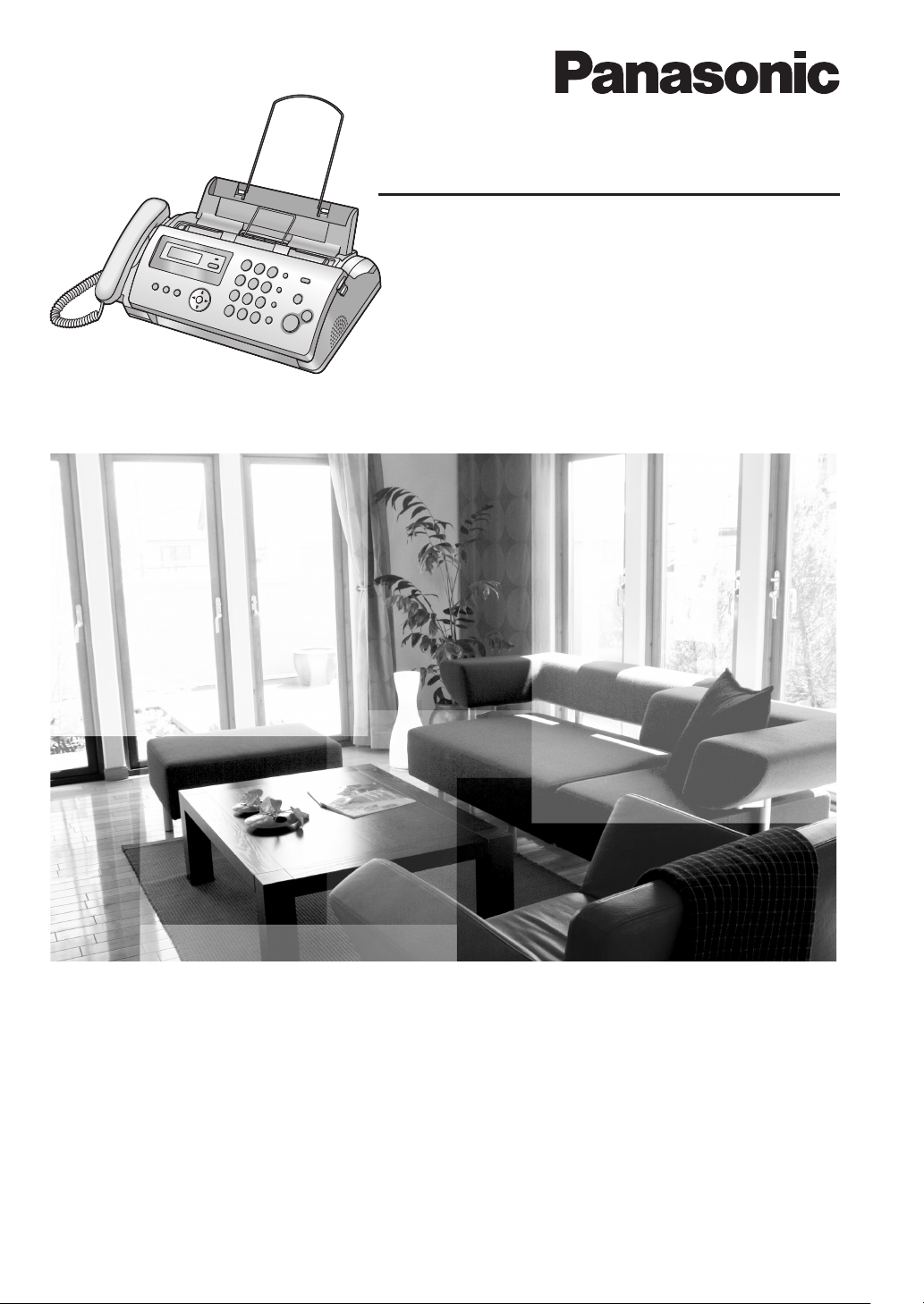
This pictured model is KX-FP207.
Operating Instructions
Compact Plain Paper Fax
Model No. KX-FP207FX
Compact Plain Paper Fax
with Digital Answering System
Model No. KX-FP218FX
Please read these Operating Instructions
before using the unit and save for future
reference.
These units are compatible with Caller ID.
To use this feature, you must subscribe to
the appropriate service of your service
provider.
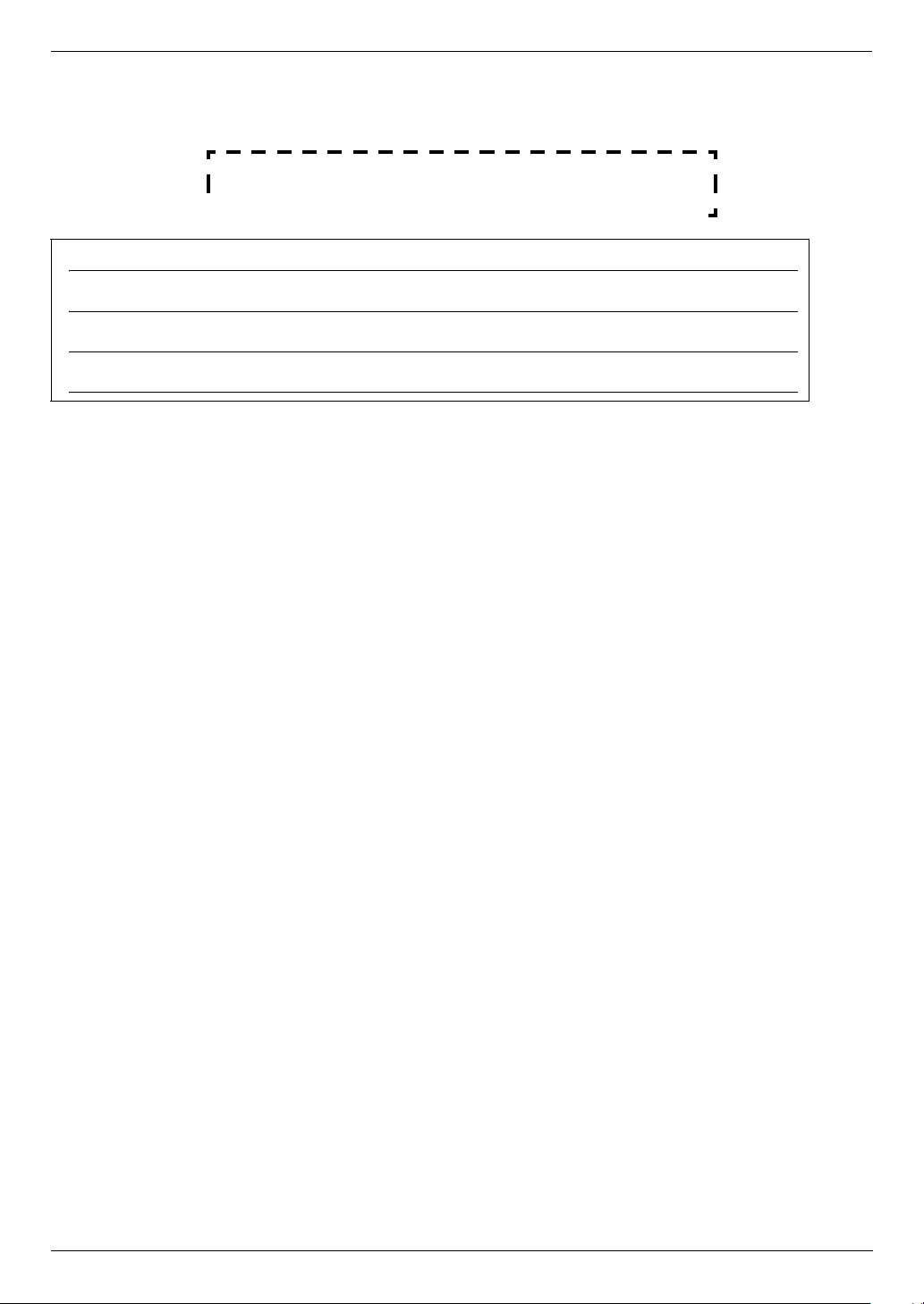
Thank you for purchasing a Panasonic fax machine.
Things you should keep a record of
Attach your sales receipt here.
For your future reference
Date of purchase
Serial number (found on the rear of the unit)
Dealer’s name and address
Dealer’s telephone number
Caution:
L Note that the images of copied or received documents will remain on the used ink film. Use discretion when
disposing of the used ink film.
L Do not rub or use an eraser on the printed side of recording paper, as the print may smear.
Declaration of Conformity:
L Panasonic Communications Co., Ltd. declares that this equipment is in compliance with the essential
requirements and other relevant provisions of Radio & Telecommunications Terminal Equipment (R&TTE)
Directive 1999/5/EC.
Declarations of Conformity for the relevant Panasonic products described in this manual are available for download
by visiting:
http://www.doc.panasonic.de
Contact:
Panasonic Services Europe
a Division of Panasonic Marketing Europe GmbH
Panasonic Testing Centre
Winsbergring 15, 22525 Hamburg, Germany
Note:
L The suffix in the model number will be omitted in these instructions.
L Most figures shown in these operating instructions are based on a KX-FP207.
Copyright:
L This material is copyrighted by Panasonic Communications Co., Ltd., and may be reproduced for internal use only.
All other reproduction, in whole or in part, is prohibited without the written consent of Panasonic Communications
Co., Ltd.
© 2006 Panasonic Communications Co., Ltd. All Rights Reserved.
2
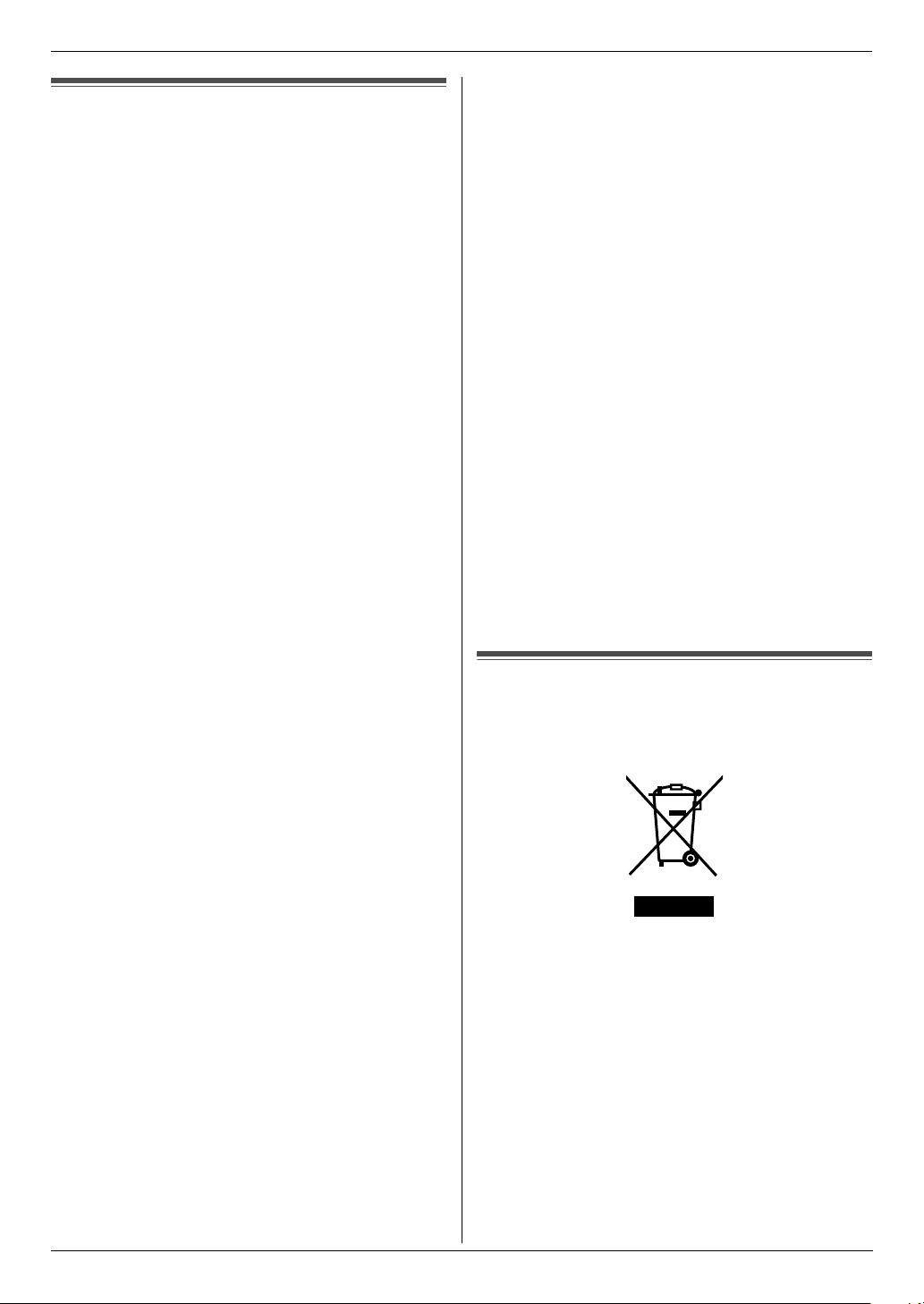
Important Information
Important InformationSafety In struc tions
Important safety instructions
When using this unit, basic safety precautions should
always be followed to reduce the risk of fire, electric
shock, or personal injury.
1. Read and understand all instructions.
2. Follow all warnings and instructions marked on this
unit.
3. Unplug this unit from power outlets before cleaning.
Do not use liquid or aerosol cleaners.
4. Do not use this unit near water, for example near a
bathtub, wash bowl, kitchen sink, etc.
5. Place the unit securely on a stable surface. Serious
damage and/or injury may result if the unit falls.
6. Do not cover slots and openings on the unit. They are
provided for ventilation and protection against
overheating. Never place the unit near radiators, or in
a place where proper ventilation is not provided.
7. Use only the power source marked on the unit. If you
are not sure of the type of power supplied to your
home, consult your dealer or local power company.
8. For safety purposes this unit is equipped with a
grounded plug. If you do not have this type of outlet,
please have one installed. Do not defeat this safety
feature by tampering with the plug.
9. Do not place objects on the power cord. Install the
unit where no one can step or trip on the cord.
10. Do not overload power outlets and extension cords.
This can result in the risk of fire or electric shock.
11. Never push any objects through slots in this unit. This
may result in the risk of fire or electric shock. Never
spill any liquid on the unit.
12. To reduce the risk of electric shock, do not
disassemble this unit. Take the unit to an authorised
service centre when service is required. Opening or
removing covers may expose you to dangerous
voltages or other risks. Incorrect reassembly can
cause electric shock when the unit is subsequently
used.
13. Unplug this unit from power outlets and refer
servicing to an authorised service centre when the
following conditions occur:
A. When the power cord is damaged or frayed.
B. If liquid has been spilled into the unit.
C. If the unit has been exposed to rain or water.
D. If the unit does not work normally by following the
operating instructions. Adjust only controls
covered by the operating instructions. Improper
adjustment may require extensive work by an
authorised service centre.
E. If the unit has been dropped or physically
damaged.
F. If the unit exhibits a distinct change in
performance.
14. During thunderstorms, avoid using telephones
except cordless types. There may be a remote risk of
an electric shock from lightning.
15. Do not use this unit to report a gas leak, when in the
vicinity of the leak.
SAVE THESE
INSTRUCTIONS
CAUTION:
Installation
L Never install telephone wiring during a lightning
storm.
L Never install telephone jacks in wet locations unless
the jack is specifically designed for wet locations.
L Never touch uninsulated telephone wires or
terminals unless the telephone line has been
disconnected at the network interface.
L Use caution when installing or modifying telephone
lines.
L Do not touch the plug with wet hands.
WARNING:
L To prevent the risk of fire or electrical shock, do not
expose this product to rain or any type of moisture.
L Unplug this unit from power outlets if it emits smoke,
an abnormal smell or makes unusual noise. These
conditions can cause fire or electric shock. Confirm
that smoke has stopped and contact an authorised
service centre.
Information on Disposal for Users of Waste Electrical & Electronic Equipment (private households)
This symbol on the products and/or accompanying
documents means that used electrical and electronic
products should not be mixed with general household
waste.
For proper treatment, recovery and recycling, please
take these products to designated collection points,
where they will be accepted on a free of charge basis.
Alternatively, in some countries you may be able to
return your products to your local retailer upon the
purchase of an equivalent new product.
Disposing of this product correctly will help to save
valuable resources and prevent any potential negative
effects on human health and the environment which
could otherwise arise from inappropriate waste
3
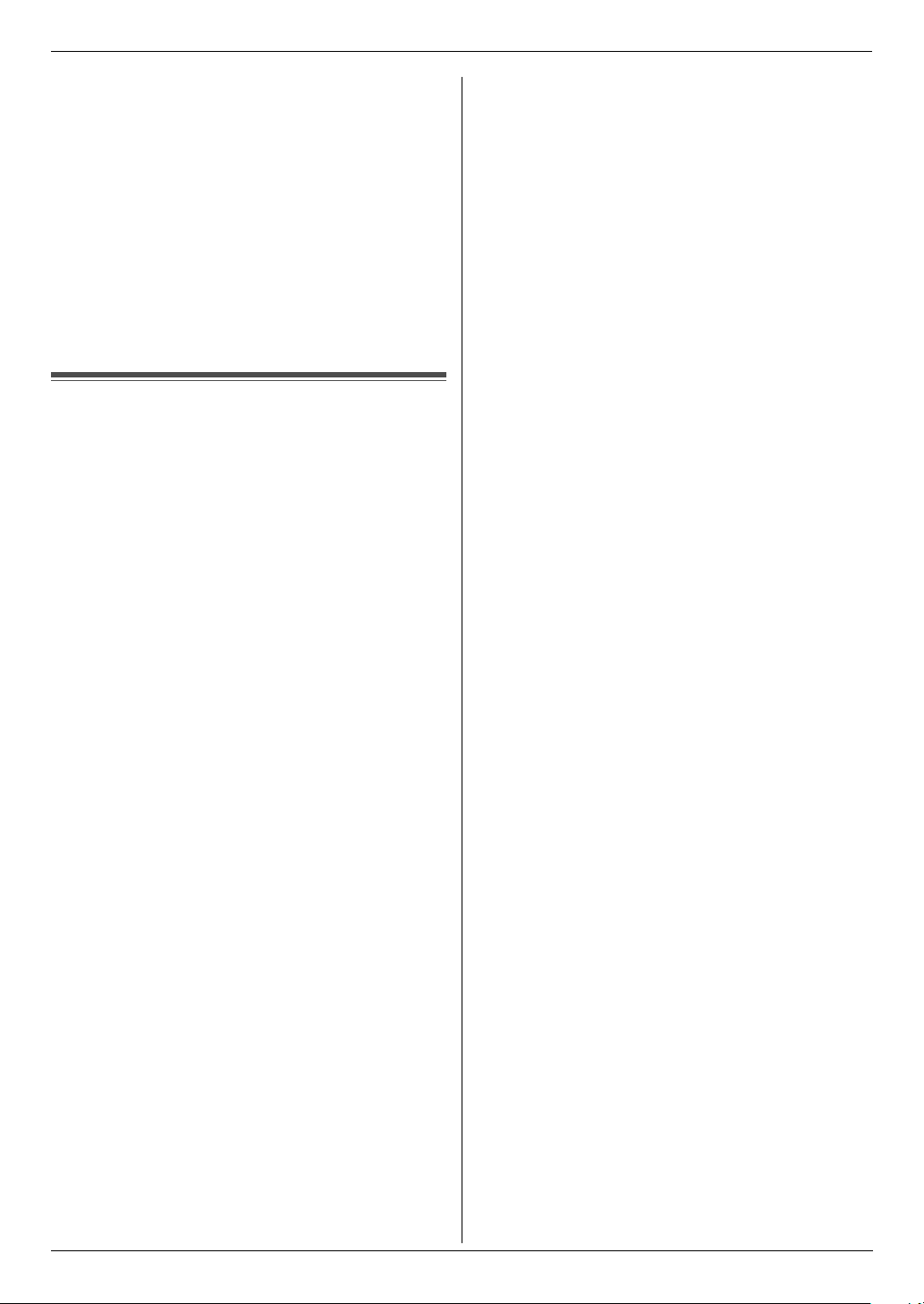
Important Information
handling. Please contact your local authority for further
details of your nearest designated collection point.
Penalties may be applicable for incorrect disposal of this
waste, in accordance with national legislation.
For business users in the European Union
If you wish to discard electrical and electronic
equipment, please contact your dealer or supplier for
further information.
Information on Disposal in other Countries outside
the European Union
This symbol is only valid in the European Union.
If you wish to discard this product, please contact your
local authorities or dealer and ask for the correct method
of disposal.
For Best Perfo rmance
For best performance
Environment
L Keep the unit away from electrical noise generating
devices, such as fluorescent lamps and motors.
L The unit should be kept free from dust, high
temperature and vibration.
L The unit should not be exposed to direct sunlight.
L Do not place heavy objects on top of the unit.
L When you leave the unit unused for a long period of
time, unplug this unit from power outlet.
L The unit should be kept away from heat sources such
as heaters, kitchen stoves, etc. Damp basements
should also be avoided.
Routine care
L Wipe the outer surface of the unit with a soft cloth. Do
not use benzine, thinner, or any abrasive powder.
4
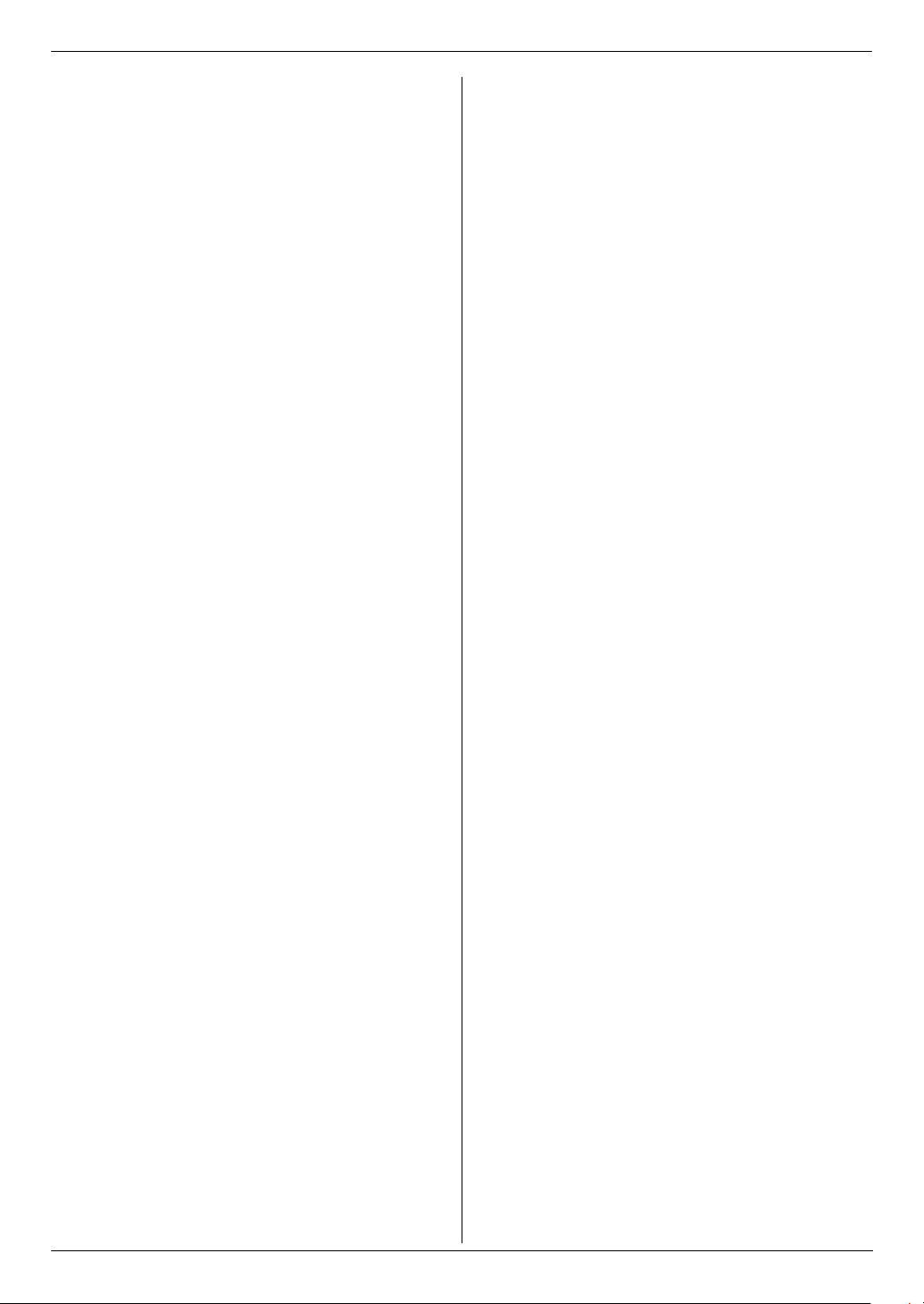
Table of Contents
1. Table of Contents
1. Introduction and Installation
Accessories
1.1 Included accessories..................................... 6
1.2 Accessory information................................... 6
Finding the Controls
1.3 Button descriptions........................................ 7
1.4 Overview ....................................................... 8
Installation
1.5 Ink film........................................................... 8
1.6 Handset cord............................................... 10
1.7 Paper tray .................................................... 10
1.8 Paper support.............................................. 10
1.9 Recording paper.......................................... 11
2. Preparation
Connections and Setup
2.1 Connections ................................................ 12
Vo lu m e
2.2 Adjusting volume ......................................... 13
Initial Programming
2.3 Date and time.............................................. 13
2.4 Your logo...................................................... 14
2.5 Your fax number .......................................... 15
3. Telephone
Automatic Dialling
3.1 Storing names and telephone numbers into the
phonebook................................................... 16
3.2 Making a phone call using the phonebook .. 16
3.3 Editing a stored item.................................... 16
3.4 Erasing a stored item .................................. 16
3.5 One touch dial ............................................. 16
Caller ID
3.6 Caller ID service.......................................... 17
3.7 Viewing and calling back ............................. 18
3.8 Editing a telephone number before calling
back/storing................................................. 19
3.9 Erasing caller information............................ 19
3.10 Storing caller information into the phonebook.
19
4. Fax
Sending Faxes
4.1 Sending a fax manually ............................... 20
4.2 Document requirements.............................. 21
4.3 Sending a fax using the phonebook and one
touch dial..................................................... 21
4.4 Broadcast transmission ............................... 22
Receiving Faxes
4.5 Selecting the way to use your fax machine . 23
4.6 Receiving a fax manually – Auto answer OFF.
24
4.7 Receiving a fax automatically – Auto answer
ON ............................................................... 25
4.8 Using the unit with an answering machine (KX-
FP207 only)..................................................27
4.9 Receive polling (retrieving a fax placed on
another fax machine) ...................................27
4.10 Junk fax prohibitor (preventing fax reception
from undesired callers).................................28
5. Copy
Copying
5.1 Making a copy..............................................29
6. Answering Machine (KX-FP218
only)
Greeting
6.1 Recording your greeting message ...............31
Incoming Messages
6.2 Listening to recorded messages ..................32
Memo Message
6.3 Leaving a message for others or yourself ....32
Remote Operation
6.4 Operating from a remote location.................33
7. Programmable Features
Features Summary
7.1 Programming................................................34
7.2 Basic features ..............................................35
7.3 Advanced features .......................................37
8. Help
Error Messages
8.1 Error messages – Reports...........................42
8.2 Error messages – Display ............................43
Troubleshooting
8.3 When a function does not work, check here 44
9. Maintenance
Jams
9.1 Recording paper jams..................................50
9.2 Document jams ............................................51
Cleaning
9.3 Document feeder/recording paper feeder/
scanner glass cleaning.................................52
9.4 Thermal head cleaning ................................53
10.General Information
Printed Reports
10.1 Reference lists and reports ..........................54
Specifications
10.2 Specifications...............................................54
11.Index
11.1 Index ........................................................... 56
5
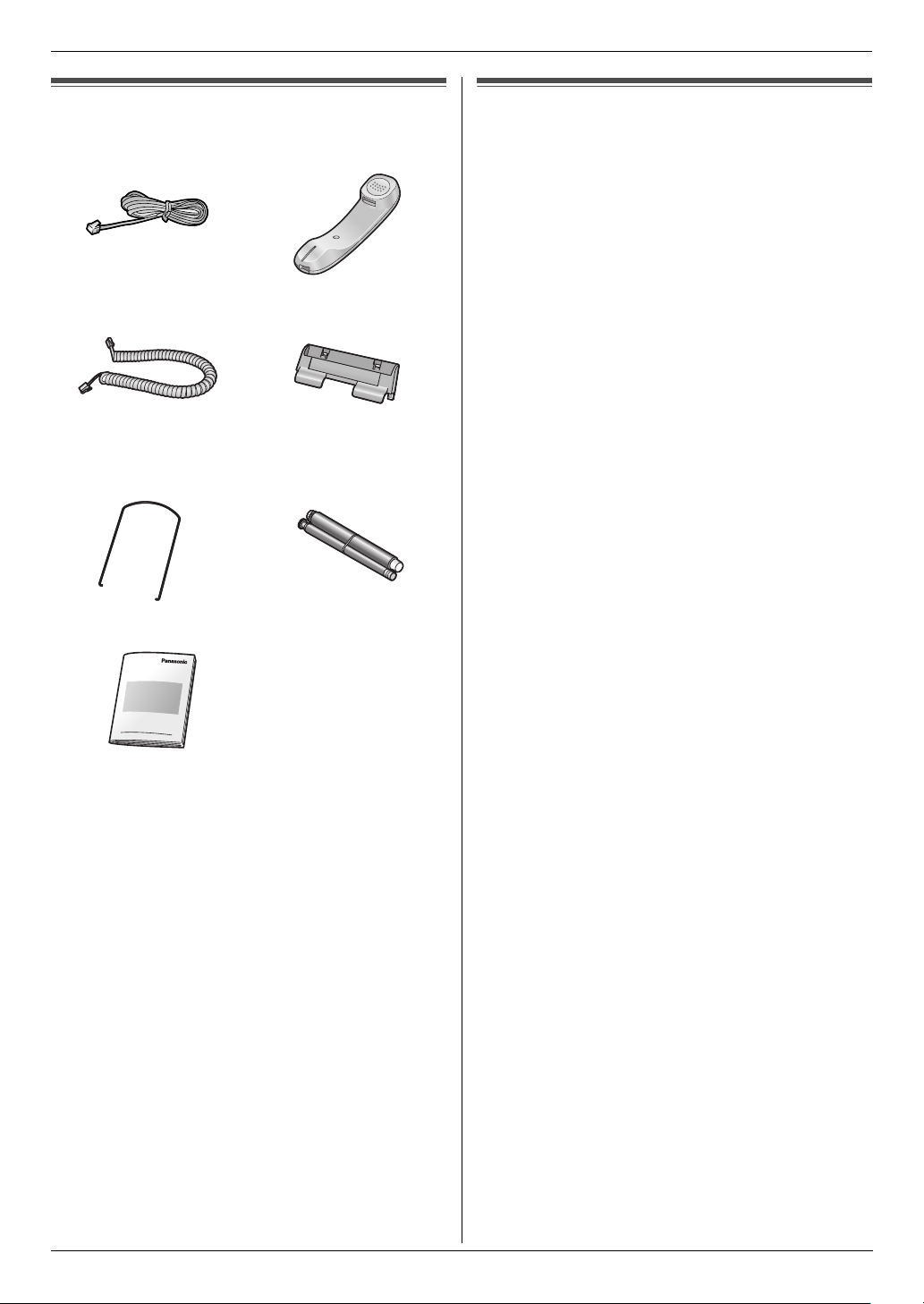
1. Introduction and Installation
1Introdu ction and InstallationAccessories
1.1 Included accessories
1 Telephone line cord 2 Handset
3 Handset cord 4 Paper tray
5 Paper support 6 Starter ink film
(10 metres long)
1.2 Accessory information
– Replacement film*1 (Model No./Part No. KX-
FA52E): 30 m × 2 rolls (Each roll will print about 90
A4-sized pages.)
*1 To ensure the unit operates properly, we
recommend using the Panasonic replacement
film. The ink film is not reusable. Do not
rewind and use the ink film again.
7 Operating instructions
Note:
L If any items are missing or damaged, contact the
place of purchase.
L Save the original carton and packing materials for
future shipping and transportation of the unit.
6
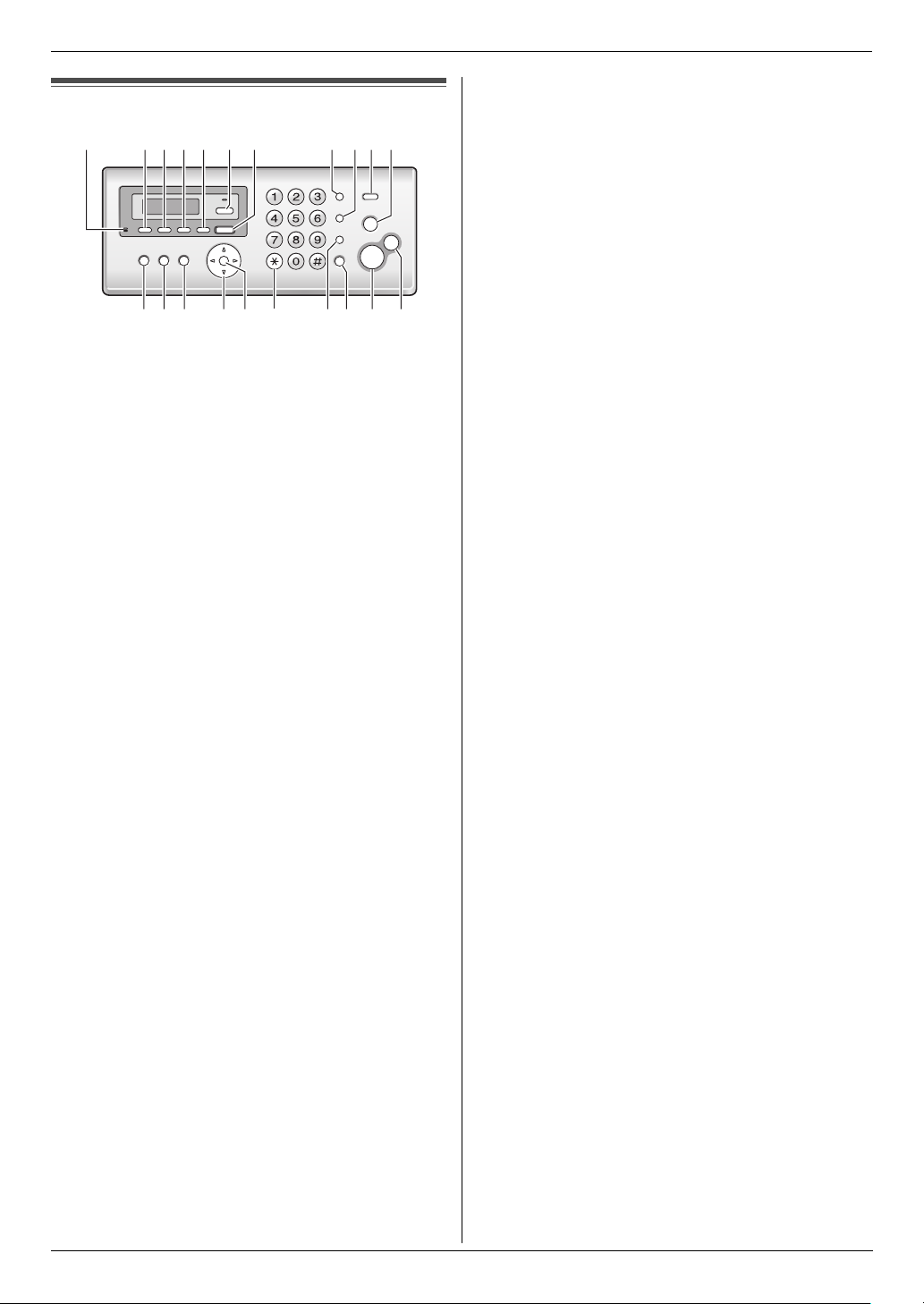
1. Introduction and Installation
Finding the Controls
1.3 Button descriptions
AGHIJKFEDCB
M
L
N
* The pictured model is KX-FP218.
O
P
Q
A {MIC} (Microphone) (KX-FP218 only)
L The built-in microphone.
B {GREETING REC} (KX-FP218 only)
L To record a greeting message (page 31).
C {GREETING CHECK} (KX-FP218 only)
L To check a greeting message (page 31).
D {MEMO} (KX-FP218 only)
L To record a memo message (page 32).
E {ERASE} (KX-FP218 only)
L To erase messages (page 31, 32).
F {AUTO ANSWER}
L To turn the auto answer setting ON/OFF (page
24, 25).
G {PLAYBACK} (KX-FP218 only)
L To play messages (page 32).
H {REDIAL}{PAU SE }
L To redial the last number dialled. If the line is busy
when you make a phone call using the
{MONITOR} (KX-FP207)/{SP-PHONE} (KXFP218) button, or when you send a fax, the unit
will automatically redial the number 2 or more
times.
L To insert a pause during dialling.
I {R}
L To access special telephone services or for
transferring extension calls.
L The recall time can be changed (feature #72 on
page 40).
J {CALLER ID}
L To use Caller ID features (page 17).
K {STOP}
L To stop an operation or programming session.
L To erase a character/number (page 14). Press
and hold to erase all characters/numbers.
L {BROADCAST}
L To send a document to multiple parties (page 22).
M {PRINT REPORT}
L To print reference lists and reports (page 54).
N {MENU}
L To start or exit programming.
R
S
T
U
O {PHONEBOOK}{VOLUME}
L To adjust volume (page 13).
L To search for a stored item (page 16, 21).
P {SET}
L To store a setting during programming.
Q {TONE}
L To change from pulse to tone temporarily during
dialling when your line has rotary pulse service.
You can also use tone dial service by changing
feature #13 on page 36.
R {MUTE}
L To mute your voice during a conversation. Press
again to resume the conversation.
S {SP-PHONE} (KX-FP218)
L For speakerphone operation.
{MONITOR} (KX-FP207)
L To initiate dialling without lifting the handset.
T {FAX START}
L To send or receive a fax.
U {COPY}
L To copy a document (page 29).
7
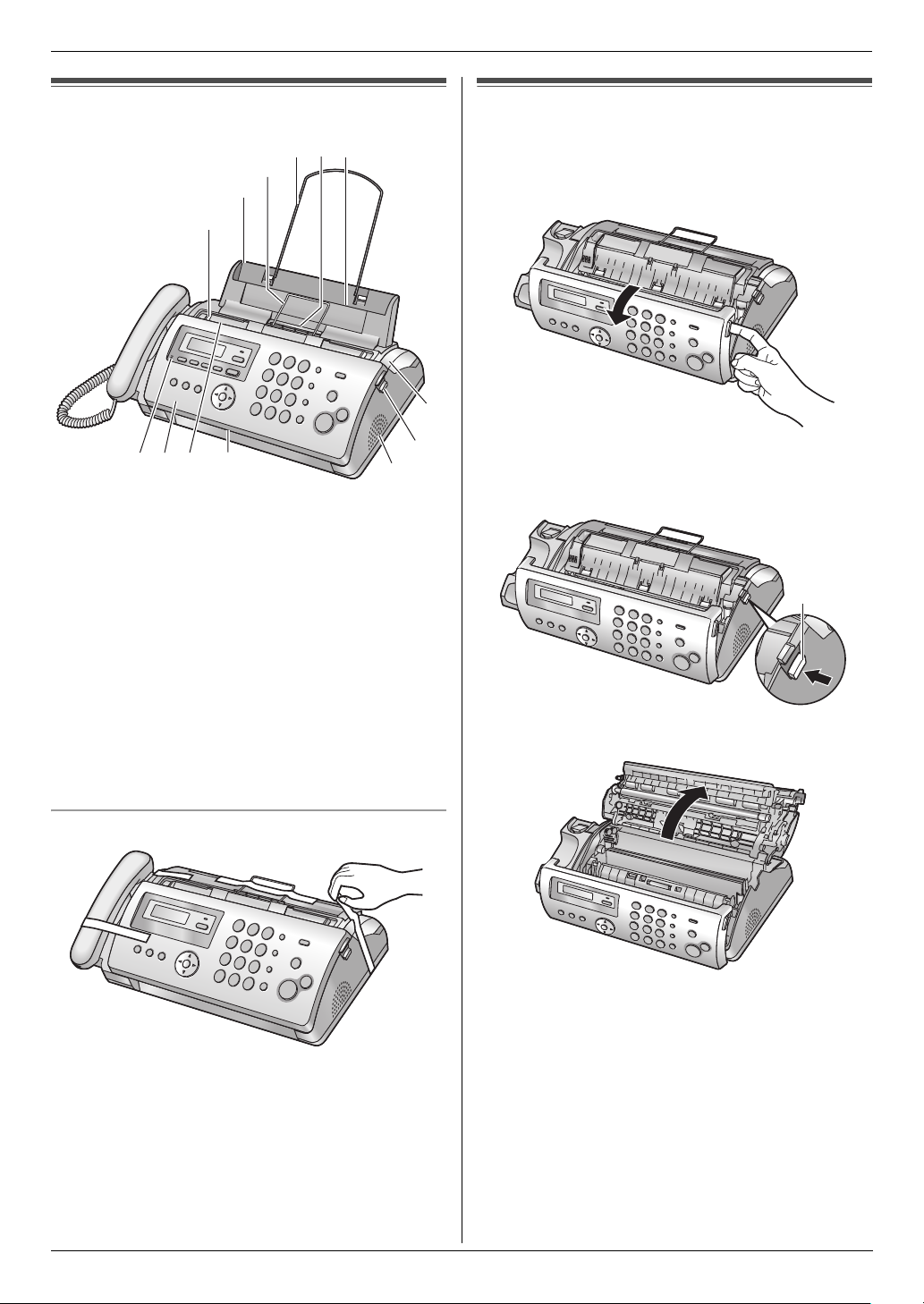
1. Introduction and Installation
Installation
1.4 Overview
6
4
5
3
2
1
9
j
7
8
* The pictured model is KX-FP218.
1 Document guides
2 Paper tray
3 Metal recording paper guide
4 Paper support
5 Recording paper exit
6 Recording paper entrance
7 Microphone (KX-FP218 only)
8 Front cover
9 Document entrance
j Document exit
k Speaker
l Green button (Back cover release button)
m Back cover
k
l
1.5 Ink film
The included film roll is a starter ink film.
1 Open the front cover.
m
2 Release the back cover by pushing the green button
(1).
1
3 Open the back cover.
Removing the shipping tape
8
4 Insert the blue gear of the ink film roll into the front
left slot of the unit (2) and the white gear of the ink
film roll into the rear left slot of the unit (3).
L The ink film is safe to touch and will not rub off on
your hands like carbon paper.
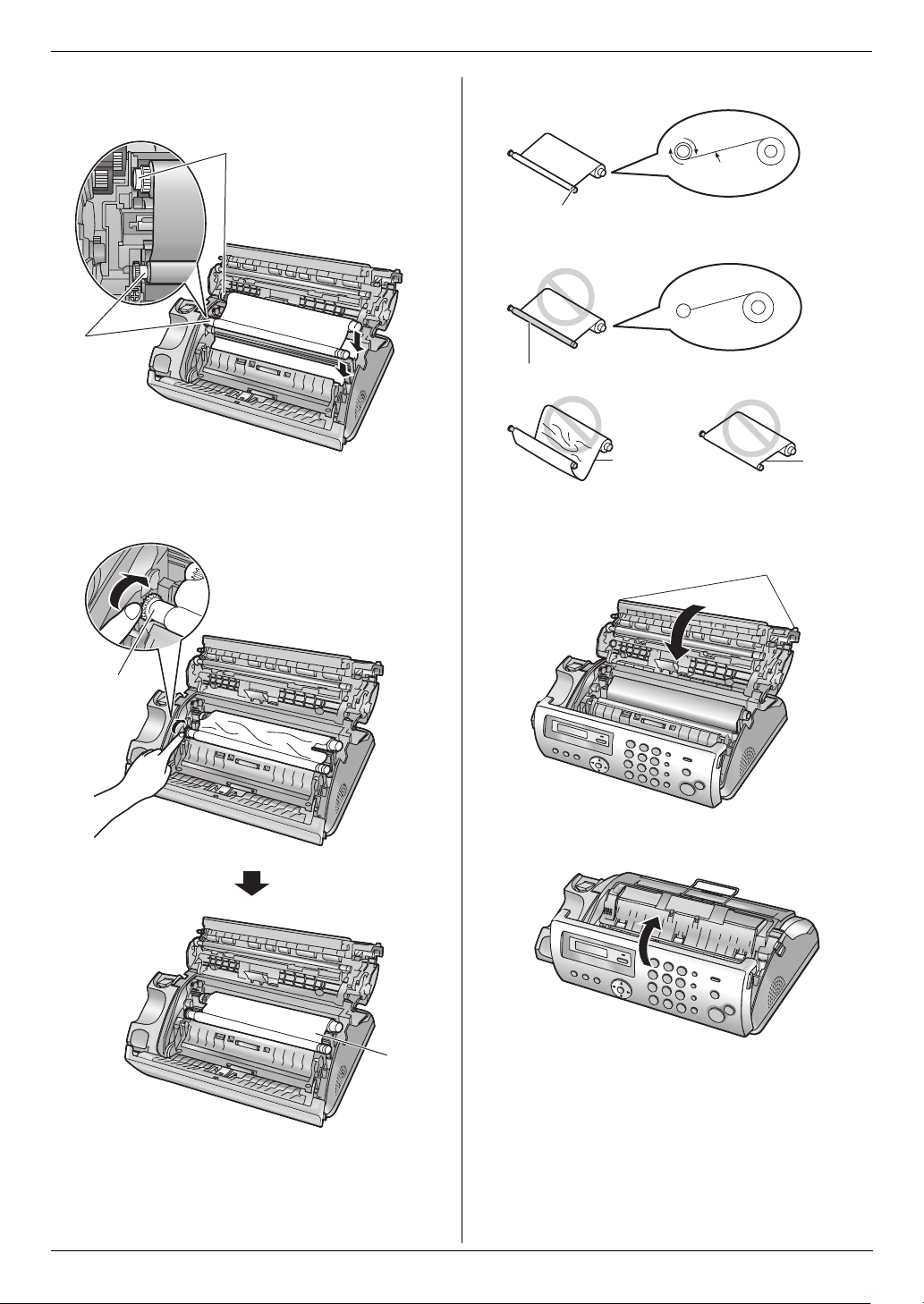
1. Introduction and Installation
L Make sure the blue gear (2) and white gear (3)
are installed as shown.
3
Correct
1 turn
Tight
6
Incorrect
2
No ink film is wrapped around the blue core.
Slack/Crease
5 Turn the blue gear (4) in the direction of the arrow
until the ink film is tight (5) and at least one layer of
ink film is wrapped around the blue core (6). 6 Close the back cover securely by pushing down on
the dotted area at both ends (7).
7
Reverse
4
7 Close the front cover securely.
5
9
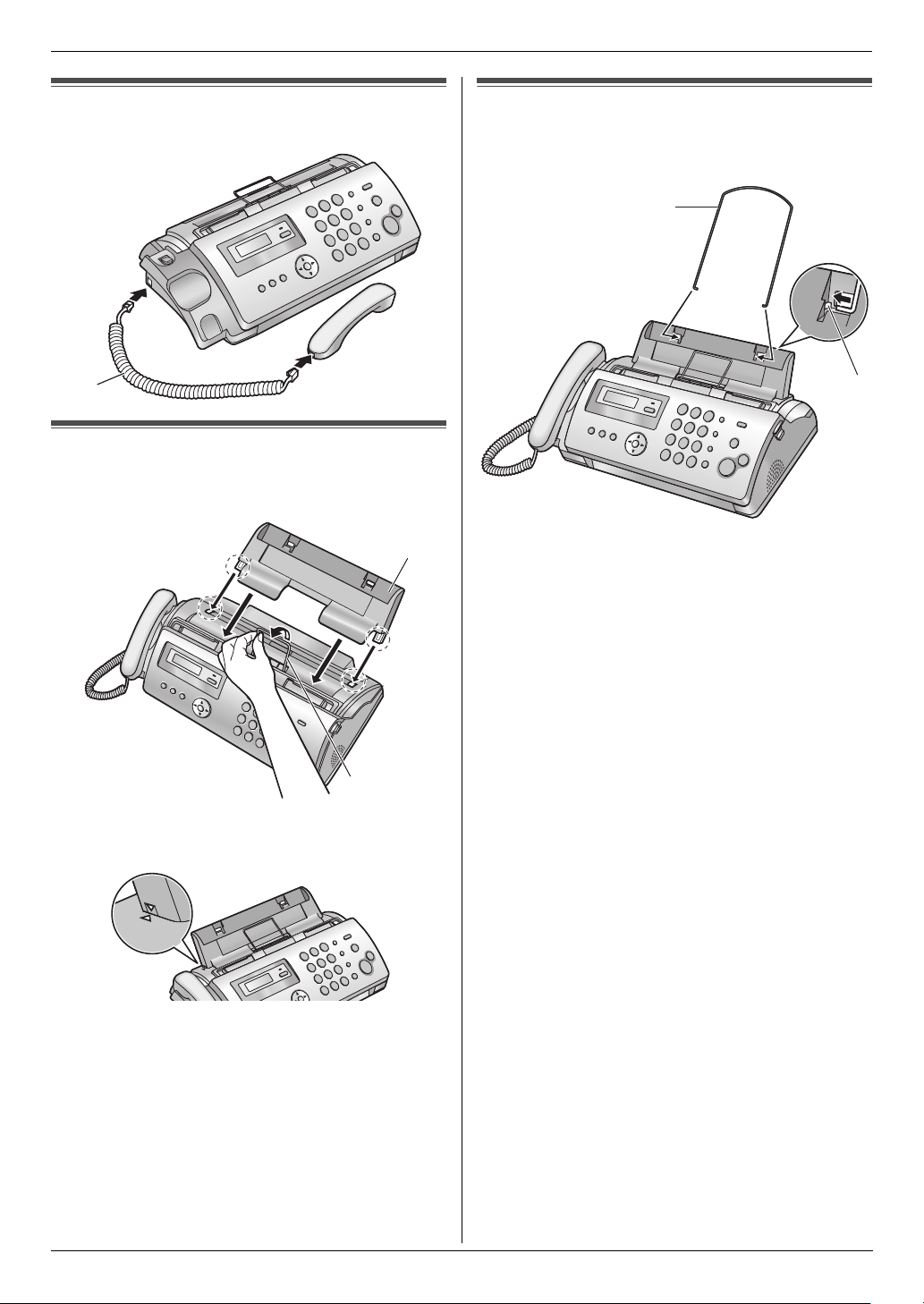
1. Introduction and Installation
1.6 Handset cord
Connect the handset cord (1).
1
1.7 Paper tray
Pull up the metal recording paper guide (1), then install
the paper tray (2).
2
1.8 Paper support
Hold open the paper support (1), then insert the ends
into the holes on the paper tray (2).
1
2
1
L Make sure the arrows on the paper tray and the unit
match.
10
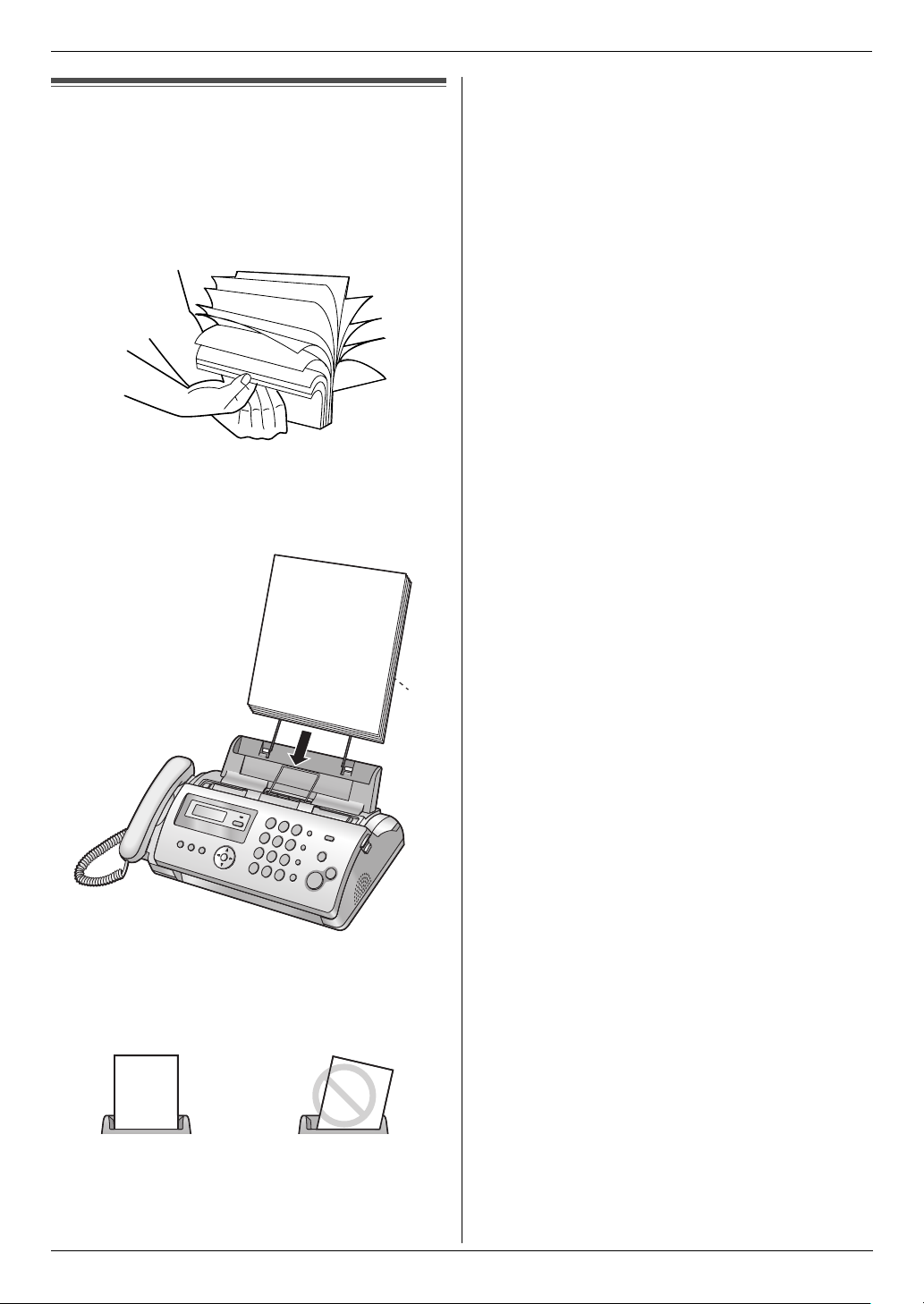
1.9 Recording paper
The unit can hold up to 20 sheets of 64 g/m2 to 80 g/m2
paper.
Please refer to page 55 for more information on
recording paper.
1 Fan the paper to prevent paper jams.
2 Insert the paper gently, print-side down (1).
L Do not force the paper into the paper tray.
1. Introduction and Installation
1
L If the paper is not inserted correctly, remove all of
the installed paper, and re-install it gently.
Otherwise the paper may jam.
Correct Slant
Note:
L Remove all of the installed paper before adding
paper.
11
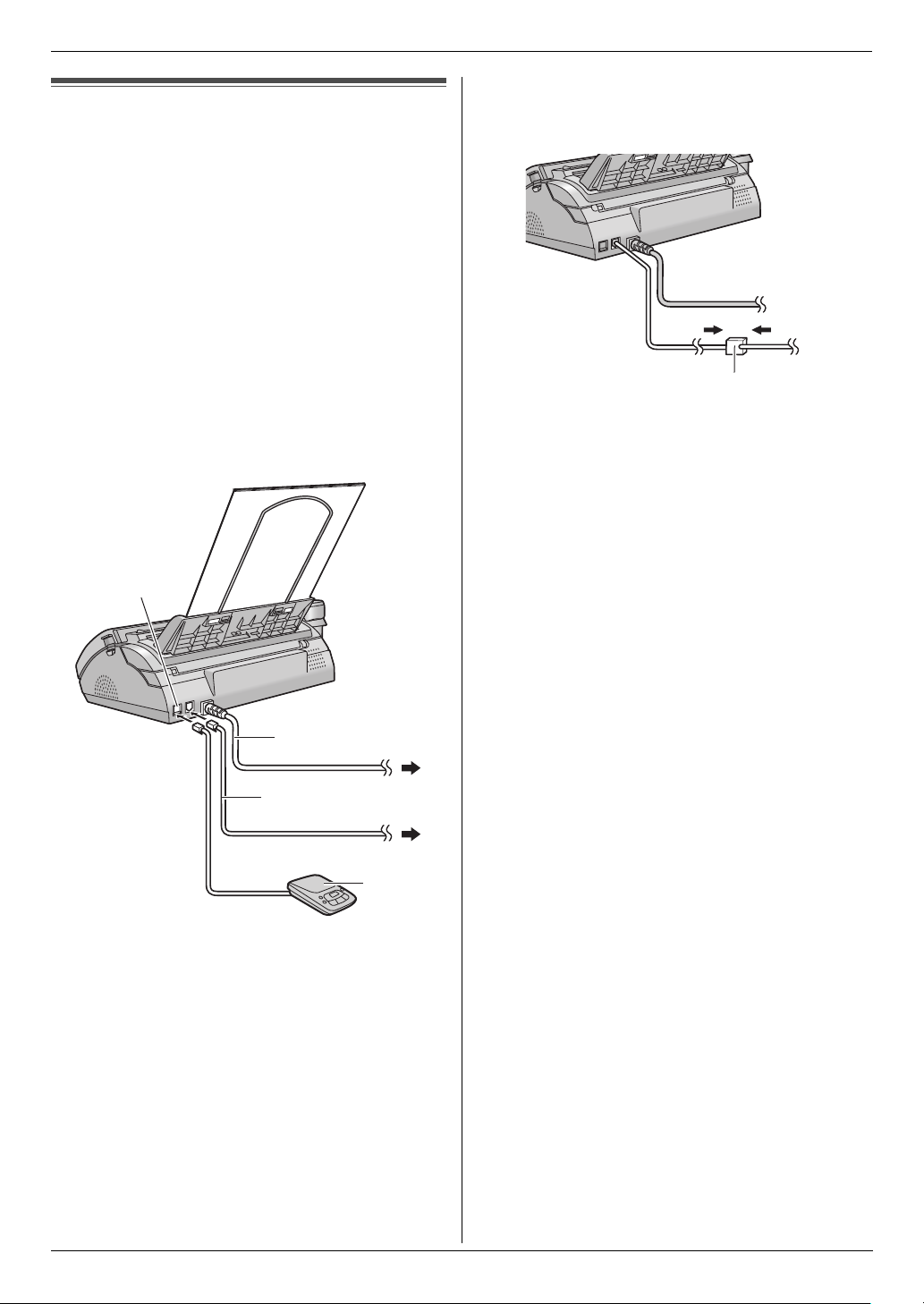
2. Preparation
2Pr eparationConnections and Set up
2.1 Connections
Caution:
L When you operate this product, the power outlet
should be near the product and easily
accessible.
L Be sure to use the telephone line cord included in
this unit.
L Do not extend the telephone line cord.
1 Telephone line cord
L Connect to a single telephone line jack.
2 Power cord
L Connect to a power outlet (220–240 V, 50/60
Hz).
3 [EXT] jack (KX-FP207 only)
L You can connect an answering machine or a
telephone. Remove the stopper if attached.
4 Answering machine (not included)
3
L If you use the unit with a computer and your internet
provider instructs you to install a filter (5), please
connect it as follows.
5
2
1
4
Note:
L To avoid malfunction, do not position the fax machine
near appliances such as TVs or speakers which
generate an intense magnetic field.
L If any other device is connected to the same
telephone line, this unit may disturb the network
condition of the device.
12
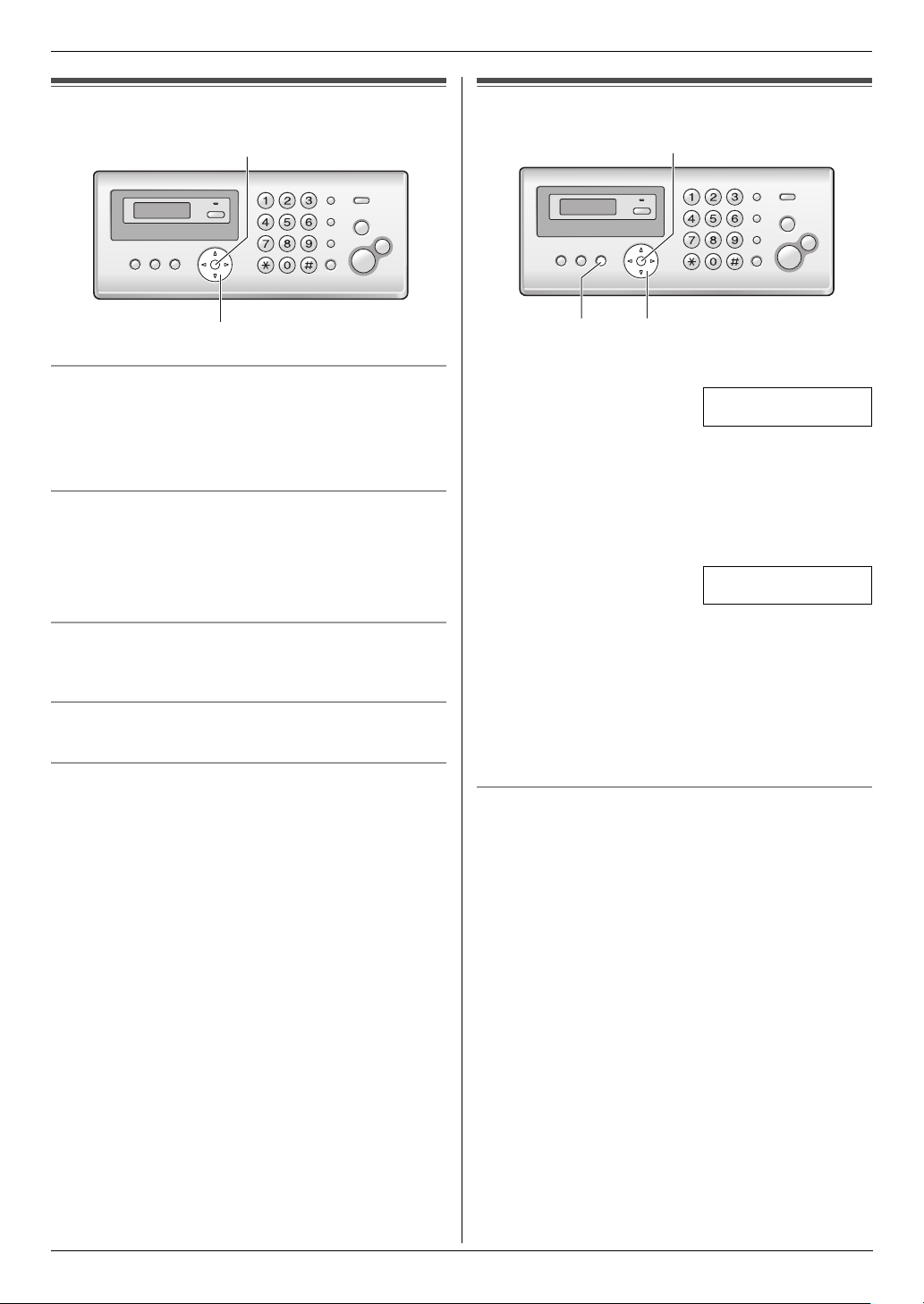
2. Preparation
Volume
2.2 Adjusting volume
{SET}
{A}{B}
Ringer volume
While the unit is idle, press {A} or {B}.
L If there are any documents in the document
entrance, you cannot adjust the volume. Confirm that
there are no documents in the entrance.
To turn the ringer OFF
Press {B} repeatedly to display “RINGER OFF= OK?”.
i {SET}
L The unit will not ring.
L To turn the ringer back ON, press {A}.
Ringer tone
L You can select the ringer tone from one of 3 patterns
(feature #17 on page 36).
Handset receiver volume
While using the handset, press {A} or {B}.
Speaker volume
While using the monitor/speakerphone, press {A} or
{B}.
Initial Programming
2.3 Date and time
{SET}
{MENU}{<}{>}
1 {MENU} i {#}{0}{1} i {SET}
D:|01/M:01/Y:06
TIME: 00:00
2 Enter the current date/month/year/hour/minute by
selecting 2 digits for each. Press {*} repeatedly to
select “AM”, “PM”, or 24 hour clock format.
Example: 10 August, 2006 10:15PM (12 hour
clock format)
1. Press {1}{0} {0}{8} {0}{6} {1}{0} {1}{5}.
D:|10/M:08/Y:06
TIME: 10:15
2. Press {*} repeatedly to select “PM”.
3 {SET}
4 Press {MENU} to exit.
Note:
L The other party’s fax machine will print the date and
time on the top of each page you send according to
your unit’s date and time setting.
To correct a mistake
Press {<} or {>} to move the cursor to the incorrect
number, and make the correction.
13
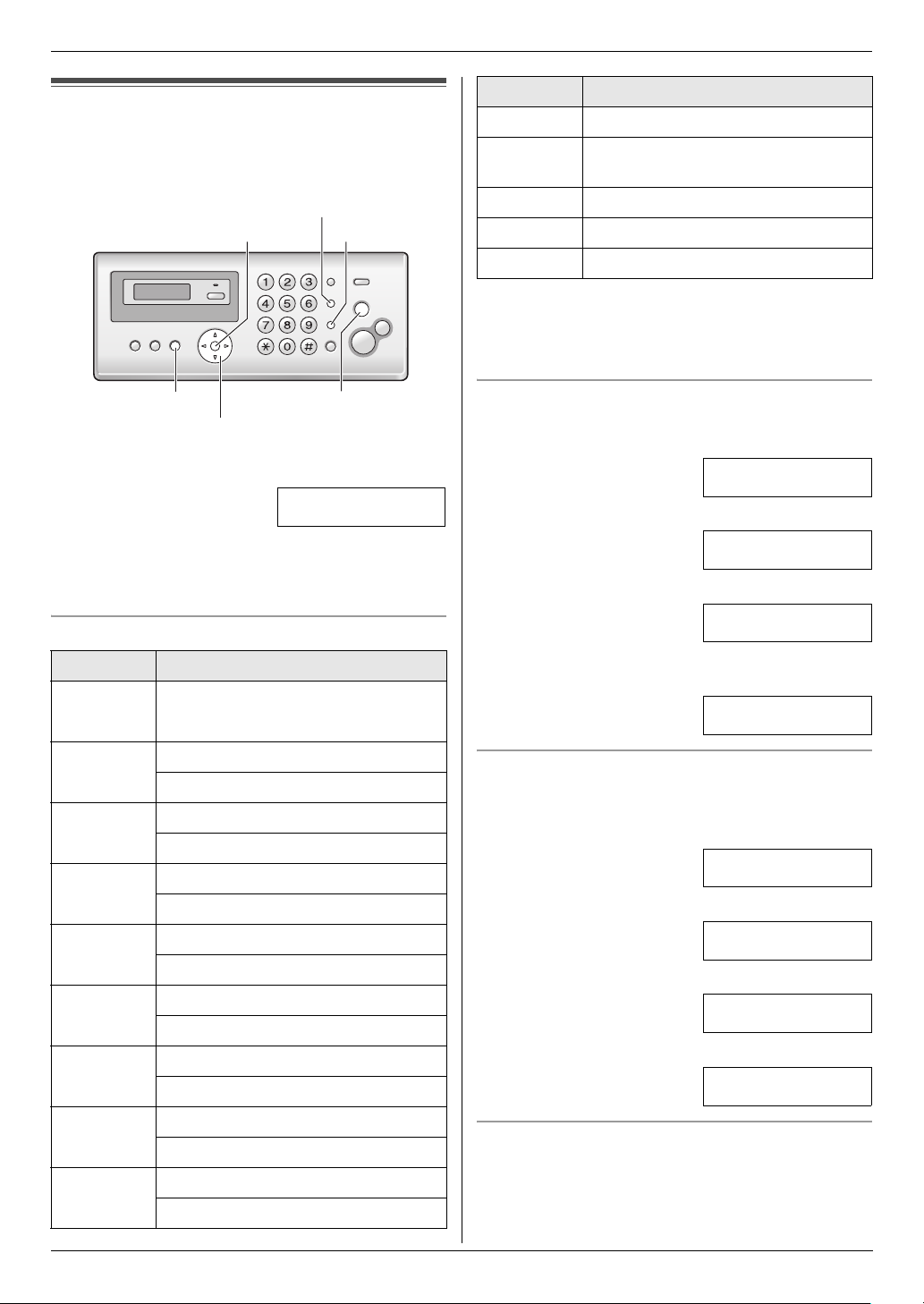
2. Preparation
2.4 Your logo
You can program your logo (name, company name, etc.)
so that it appears on the top of each page sent.
{R}
{SET}
{<}{>}
1 {MENU} i {#}{0}{2} i {SET}
2 Enter your logo, up to 30 characters. See the
following character table for details. i {SET}
3 Press {MENU} to exit.
To select characters with the dial keypad
Keypad Characters
{1} Space # & ’ ( )
@ ,–./1
{MUTE}
{STOP}{MENU}
LOGO=|
Keypad Characters
{0} Space 0
{*} To switch between uppercase or
lowercase letters.
{R} Hyphen.
{MUTE} To insert a space.
{STOP} To delete a character.
Note:
L To enter a character that is located on the same dial
key as the previously entered character, you must
first press {>} to move the cursor to the next space.
To enter your logo
Example: “BILL”
1. Press {2} 2 times.
LOGO=|B
2. Press {4} 3 times.
LOGO=B|I
3. Press {5} 3 times.
LOGO=BI|L
4. Press {>} to move the cursor to the next space and
press {5} 3 times.
LOGO=BIL|L
{2} ABC2
abc2
{3} DEF 3
def 3
{4} GHI 4
ghi 4
{5} JKL5
jkl5
{6} MN O6
mn o 6
{7} PQRS7
pqr s7
{8} TUV8
tuv8
{9} WX Y Z 9
wxyz9
14
To switch between uppercase or lowercase letters
Pressing the {*} button will change the letter input to
uppercase or lowercase alternately.
1. Press {2} 2 times.
LOGO=|B
2. Press {4} 3 times.
LOGO=B|I
3. Press {*}.
LOGO=B|i
4. Press {5} 3 times.
LOGO=Bi|l
To correct a mistake
Press {<} or {>} to move the cursor to the incorrect
character, and make the correction.
L To erase all of the characters, press and hold
{STOP}.
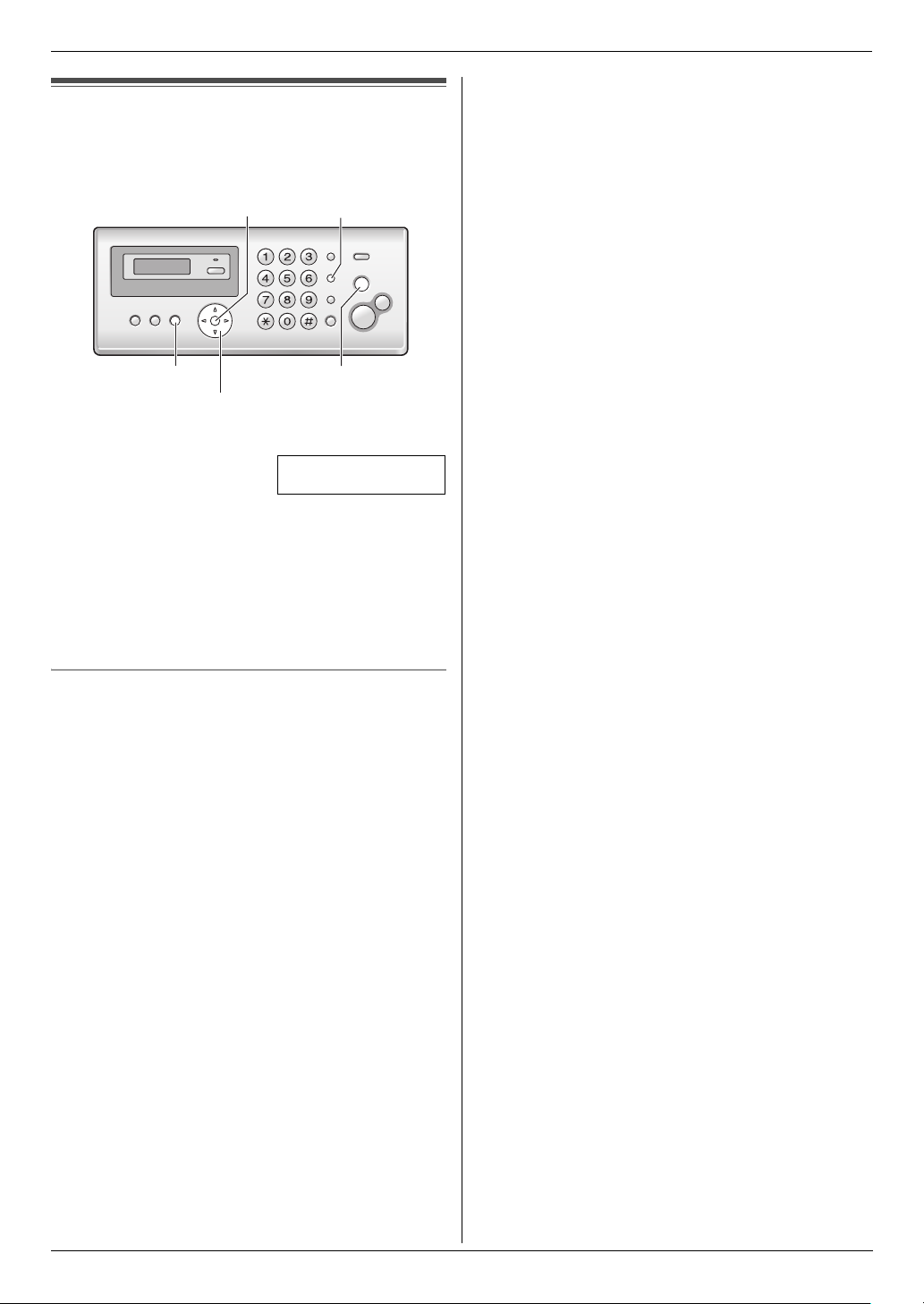
2.5 Your fax number
You can program your fax number so that it appears on
the top of each page sent.
{SET}{R}
{STOP}{MENU}
{<}{>}
1 {MENU} i {#}{0}{3} i {SET}
NO.=|
2 Enter your fax number, up to 20 digits.
L To enter a “+”, press {*}.
L To enter a space, press {#}.
L To enter a hyphen, press {R}.
L To erase a number, press {STOP}.
3 {SET}
4 Press {MENU} to exit.
2. Preparation
To correct a mistake
Press {<} or {>} to move the cursor to the incorrect
number, and make the correction.
L To erase all of the numbers, press and hold {STOP}.
15
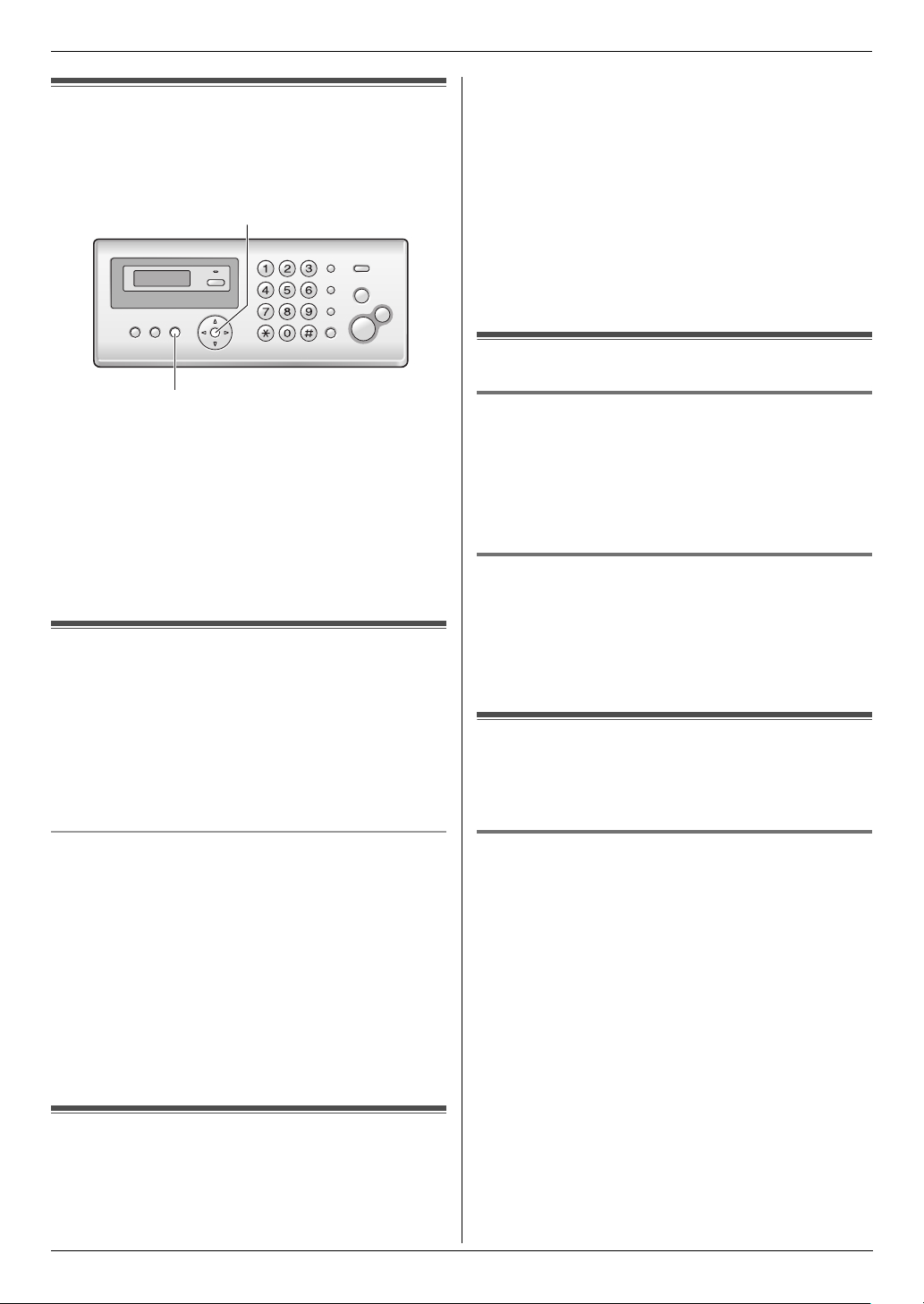
3. Telephone
3TelephoneAutomatic Dialling
3.1 Storing names and telephone
numbers into the phonebook
The unit provides a phonebook (50 items).
{SET}
{MENU}
1 Press {MENU} repeatedly to display “PHONEBOOK
SET”. i {*}
2 Enter the name, up to 16 characters (see page 14 for
instructions). i {SET}
3 Enter the telephone number, up to 32 digits. i
{SET}
L To program other items, repeat steps 2 to 3.
4 {MENU}
3.2 Making a phone call using the
phonebook
1 {PHONEBOOK}
2 Press {A} or {B} repeatedly to display the desired
item.
3 Press {MONITOR} (KX-FP207)/{SP-PHONE} (KX-
FP218) or lift the handset.
3 {*}
L If you do not need to edit the name, skip to step
5.
4 Edit the name. For further details, see the storing
procedure on page 16.
5 {SET}
L If you do not need to edit the telephone number,
skip to step 7.
6 Edit the telephone number. For further details, see
the storing procedure on page 16.
7 {SET}
3.4 Erasing a stored item
3.4.1 Erasing a specific item
1. {PHONEBOOK}
2. Press {A} or {B} repeatedly to display the desired
item. i {MENU} i {#}
L To cancel erasing, press {STOP}.
3. {SET}
3.4.2 Erasing all items
1. {PHONEBOOK} i {MENU}
2. Press {A} or {B} repeatedly to select “YES”. i
{SET}
L To cancel erasing, press {STOP}.
3. {SET}
3.5 One touch dial
Dial keys {1} to {9} can each be used as a one touch dial
key, allowing you to dial a number from the phonebook
by simply pressing a dial key.
To search for a name by initial
Example: “LISA”
1. {PHONEBOOK}
2. Press {A} or {B} to initiate the phonebook.
3. Press {5} repeatedly to display any name with the
initial “L” (see the character table, page 14).
L To search for symbols, press {1}.
4. Press {B} repeatedly to display “LISA”.
L To stop the search, press {STOP}.
L To dial the displayed number, press {MONITOR}
(KX-FP207)/{SP-PHONE} (KX-FP218) or lift the
handset.
3.3 Editing a stored item
1 {PHONEBOOK}
2 Press {A} or {B} repeatedly to display the desired
item. i {MENU}
16
3.5.1 Assigning an item to a one touch dial
key
{PHONEBOOK}
1
2 Press {A} or {B} repeatedly to display the desired
item. i {MENU} i {0}
3 Press {A} or {B} repeatedly to select a desired dial
key.
L When the dial key is already used as a one touch
dial key, Q is displayed next to the dial key
number. If you select this dial key, you can
overwrite the previous assignment.
4 {SET} i {SET}
L To program other items, repeat steps 2 to 4.
5 {STOP}
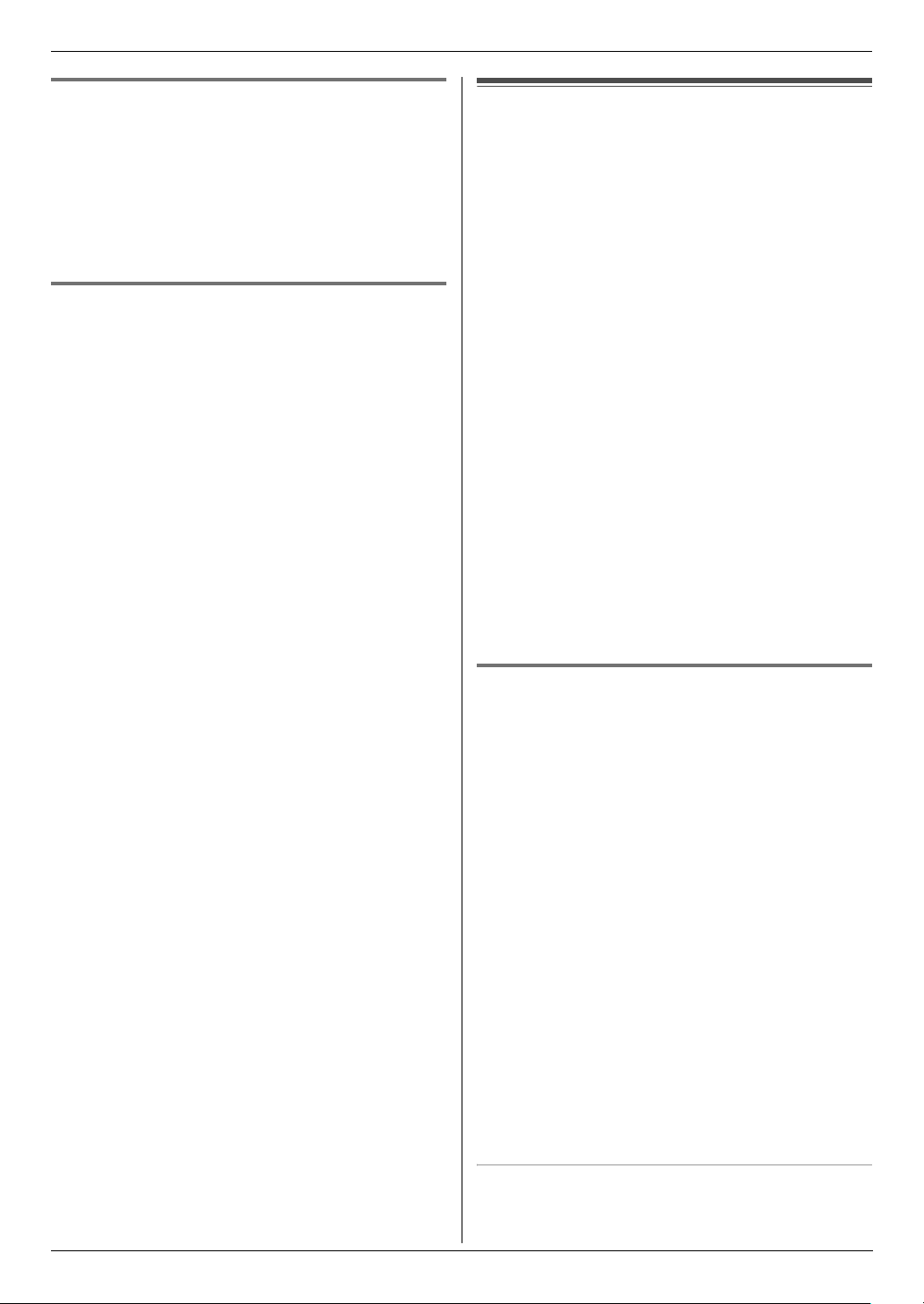
3.5.2 Making a call using a one touch dial
key
Press and hold the desired one touch dial key ({1} to
1
{9}).
L You can view other one touch dial assignments
by pressing {A} or {B}.
2 Press {MONITOR} (KX-FP207)/{SP-PHONE} (KX-
FP218) or lift the handset.
3.5.3 Erasing a one touch dial assignment
Press and hold the desired one touch dial key ({1} to
1
{9}). i {MENU}
L To cancel erasing, press {STOP}.
2 {SET}
Note:
L The number erased from a one touch dial key will not
be deleted from the phonebook. To erase from the
phonebook, see page 16.
3. Telephone
Caller ID
3.6 Caller ID service
This unit is compatible with the Caller ID service
offered by your local telephone company. To use this
unit’s Caller ID features, you must subscribe to a
Caller ID service.
Important:
L This unit is designed in accordance with the ETS
(European Telecommunication Standard) and
only supports the basic CLIP (Calling Line
Identification Presentation) features.
L This unit will only display the caller’s telephone
number and name.
L This unit will not support future additional
telephone services.
L Depending on the service of the local telephone
company, the date/time of the call or the caller’s
name may not be displayed.
Make sure the following ring count is set to 2 or more
rings beforehand.
– For KX-FP207: FAX ring count (feature #06 on page
35) and TEL/FAX ring count (feature #78 on page 40)
– For KX-FP218: TAM/FAX ring count (feature #06 on
page 35), FAX ring count (feature #06 on page 35)
and TEL/FAX ring count (feature #78 on page 40)
L The name display service may not be available in
some areas. For further information, please contact
your telephone company.
3.6.1 How Caller ID is displayed
The calling party’s name or telephone number will be
displayed after the 1st ring. You have the option of
whether or not to answer the call.
The unit will automatically store caller information
(name, telephone number, date and time of the call, the
number of times called) from the 30 most recent callers.
It is possible to view caller information one at a time on
the display (page 18) or print the entire Caller ID list
(page 54).
L When caller information is received and it matches a
telephone number stored in the unit’s phonebook,
the stored name will be displayed.
L If the unit is connected to a PBX (Private Branch
Exchange) system, caller information may not be
received properly. Consult your PBX supplier.
L If the unit cannot receive caller information, the
following will be displayed:
“OUT OF AREA”: The caller dialled from an area
which does not provide Caller ID service.
“PRIVATE CALLER”: The caller requested not to
send caller information.
“LONG DISTANCE”: The caller made a long distance
call.
To confirm caller information using the Caller ID list
– To print manually, see page 54.
17
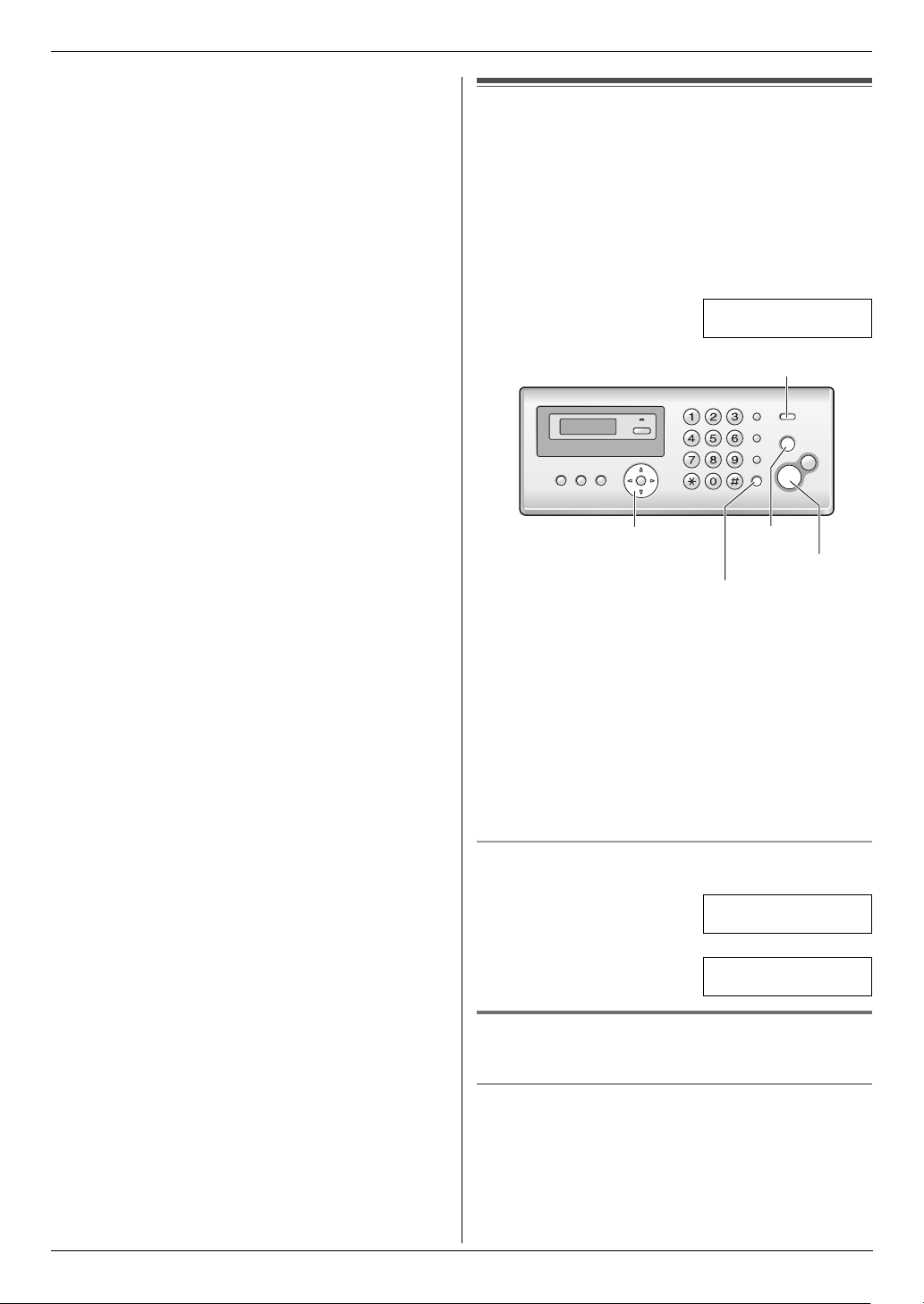
3. Telephone
– To print automatically after every 30 new calls,
activate feature #26 (page 37).
3.7 Viewing and calling back
Important:
L If the area code of the received telephone
number is the same as yours, the area code may
need to be deleted before calling back. This may
only apply to some areas. To edit the number, see
page 19.
The display will show the number of new calls in standby
mode.
Example: 10 CALLS
10:59
{CALLER ID}
{A}{B}
{MONITOR} (KX-FP207)
{SP-PHONE} (KX-FP218)
{STOP}
{FAX START}
1 {CALLER ID}
2 Press {B} to search from the recently received caller
information.
L If you press {A}, the display order will be
reversed.
3 Press {MONITOR} (KX-FP207)/{SP-PHONE} (KX-
FP218) or lift the handset to return the call.
L To send a fax, insert the document FACE DOWN
and press {FAX START}.
To change the way caller information is displayed
Press {CALLER ID} repeatedly after step 2.
Example: SAM LEE
11:20 20 Jul.,
b
1345678901
11:20 20 Jul.,
3.7.1 Symbols and operations for caller
information
18
What “,” means
“,” on the display means the call has already been
viewed or answered.
