Panasonic KX-FP145 User Manual
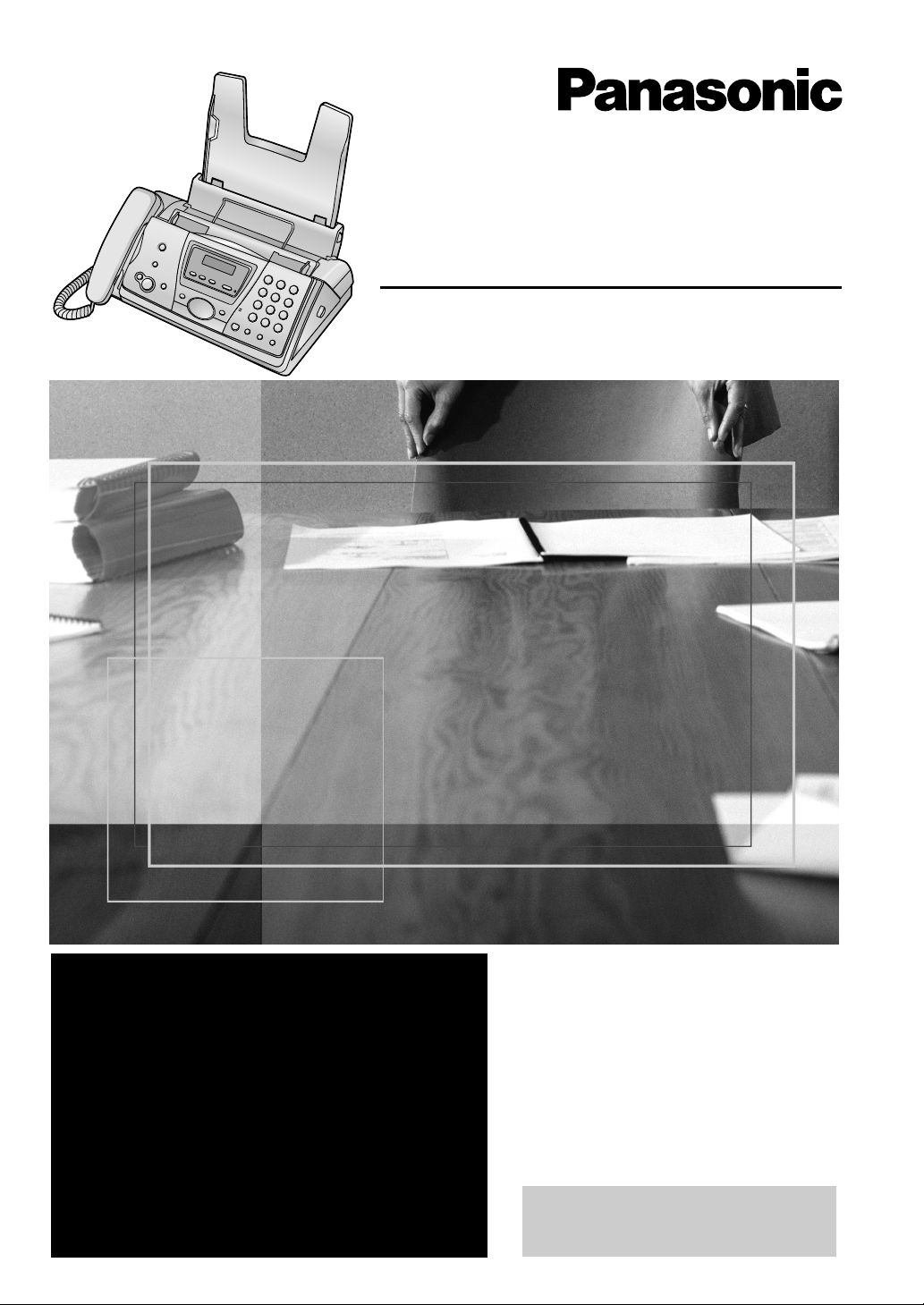
Compact Fax
and Digital Answering System
Operating Instructions
Model No. KX-FP145
FOR FAX ADVANTAGE ASSISTANCE:
— PHONE CALL
1-800-HELP-FAX (1-800-435-7329)
— E-MAIL TO
consumer_fax@panasonic.com
for customers in the U.S.A. or Puerto
Rico
— REFER TO
www.panasonic.com
for customers in the U.S.A. or Puerto
Rico
Please read these Operating
Instructions before using the unit
and save for future reference.
This model is designed to be
used only in the U.S.A.
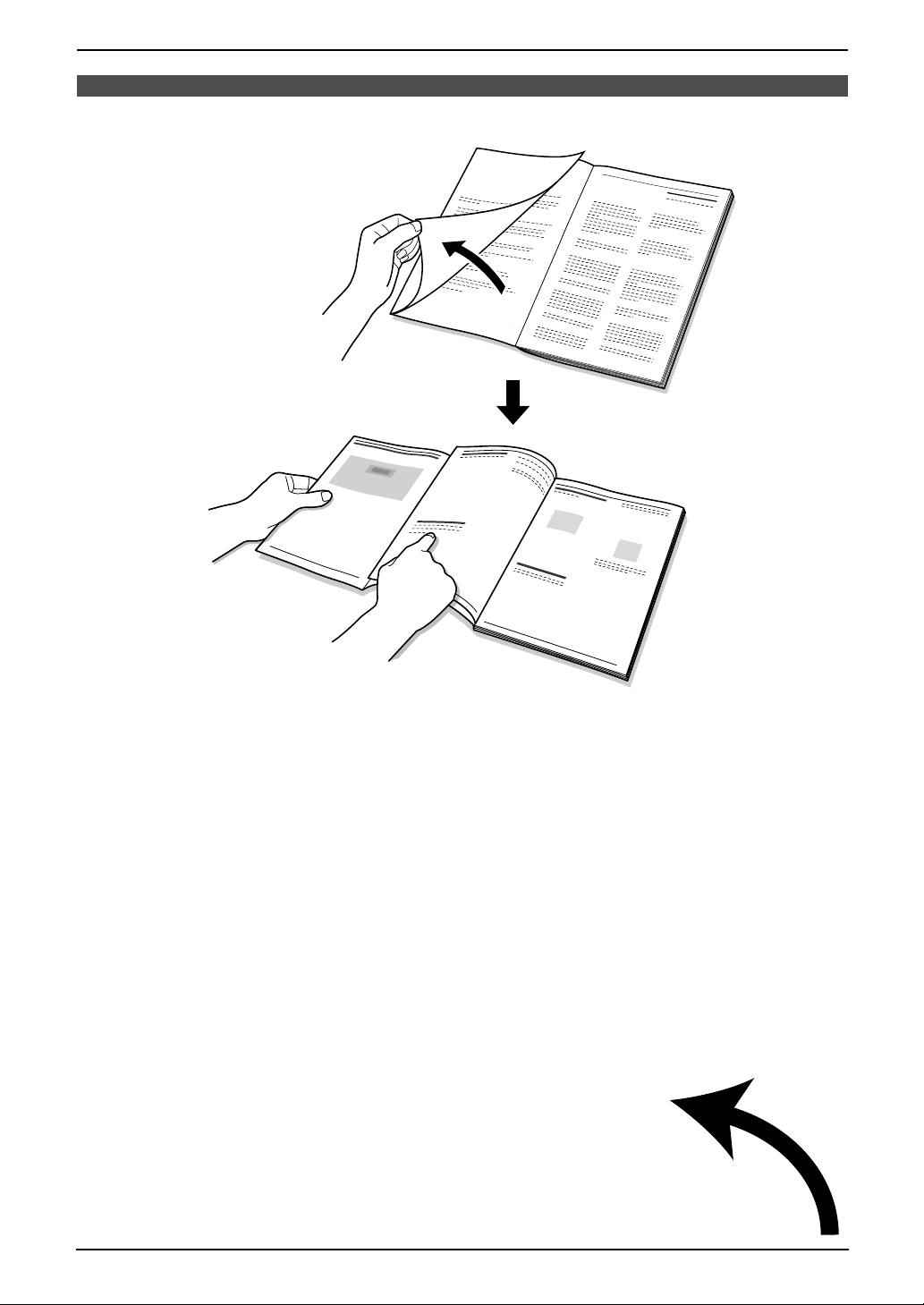
Location of Controls
N
How to use the operating instructions
When following operating instructions, always keep the front cover page (next page) open so that you will
find easy reference to the buttons.
OPE
i

Location of Controls
Please keep this page open when following operating instructions.
For a description of each button, see page 9.
AB CD HG I
KQPOJ
LMN
E F
MIC
DIGITAL
SP-PHONE
TONE
FLASH
Keys (Listed in alphabetical order)
AUTO ANSWER F HELP M REDIAL R
BROADCAST A MENU O SET K
CALLER ID B MUTE S SLOW H
COPY J NAVIGATOR N START K
DIGITAL SP-PHONE P PAUSE R STOP L
ERASE D PLAY MESSAGES E TONE G
FAX/START K QUICK I VOLUME N
FLASH Q RECORD C
R
S
ii
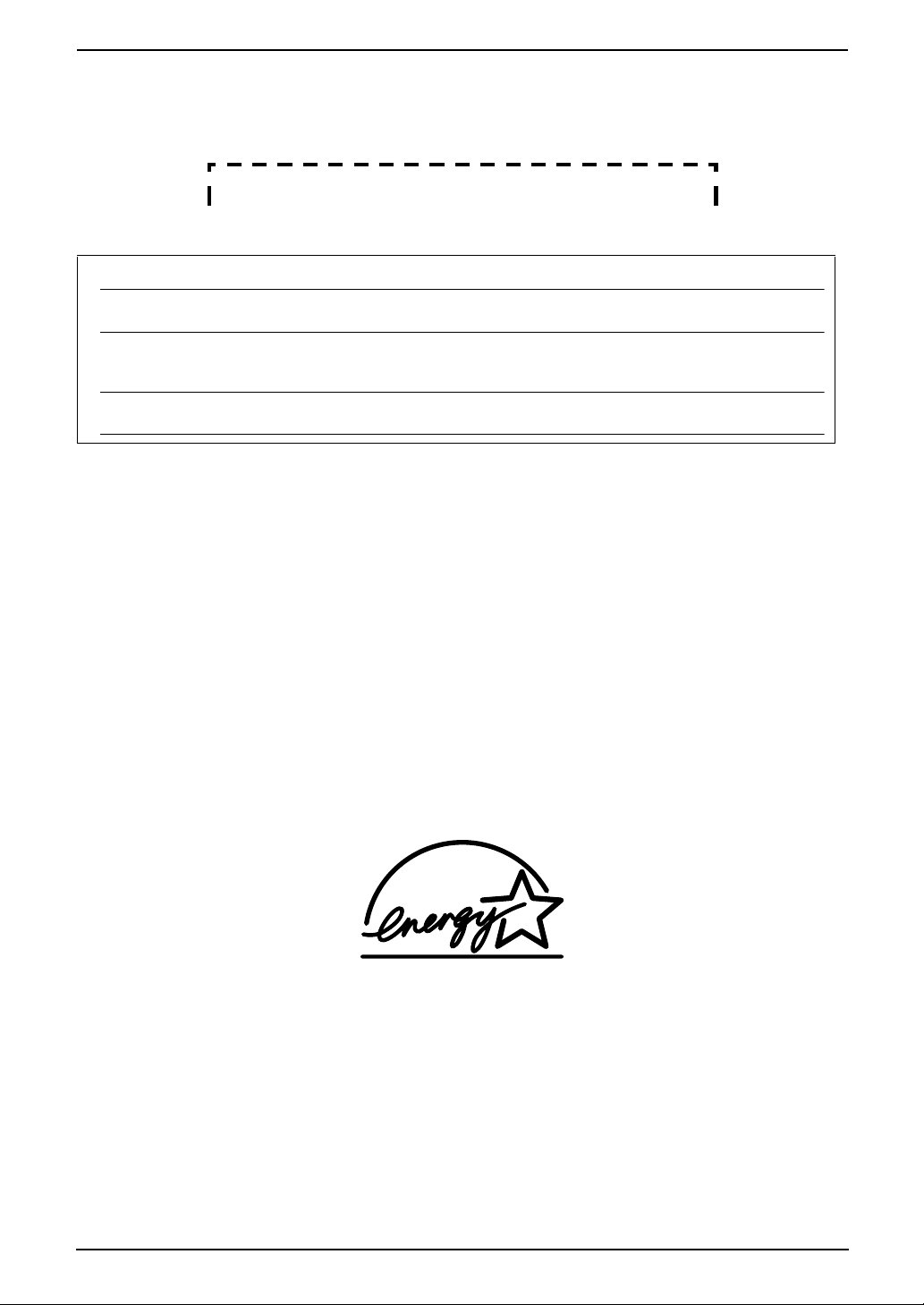
Thank you for purchasing a Panasonic fax machine.
Things you should keep a record of
Attach your sales receipt here.
For your future reference
Date of purchase
Serial number
(found on the rear of the unit)
Dealer’s name and address
Dealer’s telephone number
Caution:
L The Telephone Consumer Protection Act of 1991 makes it unlawful for any person to use a computer
or other electronic device, including fax machines, to send any message unless such message clearly
contains in a margin at the top or bottom of each transmitted page or on the first page of the
transmission, the date and time it is sent and an identification of the business or other entity, or other
individual sending the message and the telephone number of the sending machine or such business,
other entity, or individual. (The telephone number provided may not be a 900 number or any other
number for which charges exceed local or long-distance transmission charges.)
In order to program this information into your fax machine, you should complete the instructions on
page 21 to page 23.
L Note that the images of copied or received documents will remain on the used ink film. Use discretion
when disposing of the used ink film.
L Do not rub or use an eraser on the printed side of recording paper, as the print may smear.
Energy Star:
L As an ENERGY STA R® Partner, Panasonic has determined that this product meets the ENERGY
STAR guidelines for energy efficiency.
ENERGY STAR is a U.S. registered mark.
Trademarks:
L Hammermill is a registered trademark of INTERNATIONAL PAPER in the United States and/or other
countries.
L openLCR and openLCR.com are the trademarks of openLCR.com, Inc.
L All other trademarks identified herein are the property of their respective owners.
Copyright:
L This manual is copyrighted by Panasonic Communications Co., Ltd. (PCC) and its licensee. Under
the copyright laws, this manual may not be reproduced in any form, in whole or part, without the prior
written consent of PCC and its licensee.
© 2004 Panasonic Communications Co., Ltd. All Rights Reserved.
2
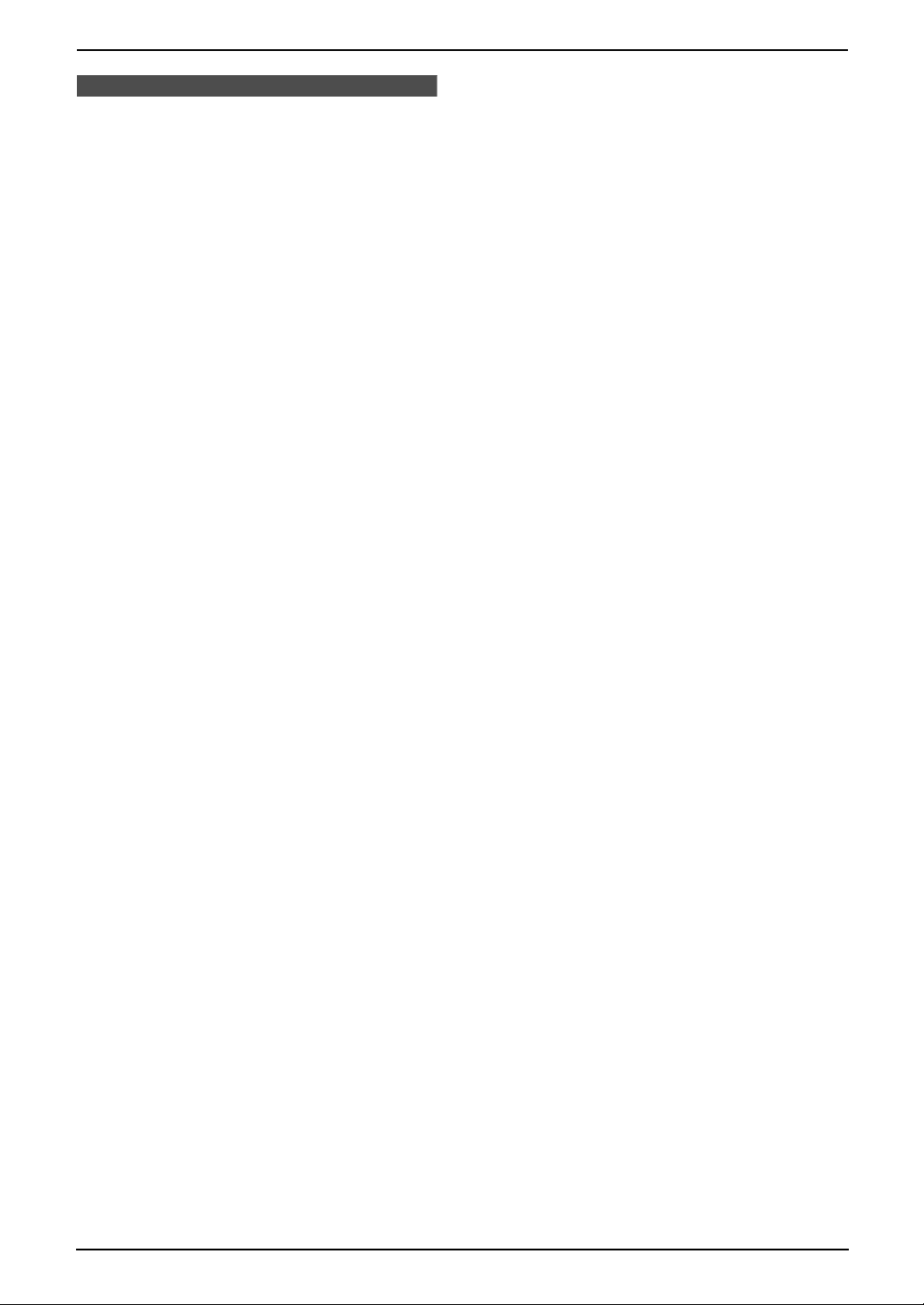
Important Instructions
Important InstructionsSafety Instructions1For Fax Advantage assistance, call 1-800-435-7329.
Important safety instructions
When using this unit, basic safety precautions
should always be followed to reduce the risk of
fire, electric shock, or personal injury.
1. Read and understand all instructions.
2. Follow all warnings and instructions marked
on this unit.
3. Unplug this unit from power outlets before
cleaning. Do not use liquid or aerosol
cleaners. Use a damp cloth for cleaning.
4. Do not use this unit near water, for example
near a bathtub, wash bowl, kitchen sink, etc.
5. Place the unit securely on a stable surface.
Serious damage and/or injury may result if
the unit falls.
6. Do not cover slots and openings on the unit.
They are provided for ventilation and
protection against overheating. Never place
the unit near radiators, or in a place where
proper ventilation is not provided.
7. Use only the power source marked on the
unit. If you are not sure of the type of power
supplied to your home, consult your dealer or
local power company.
8. For safety purposes this unit is equipped with
a grounded plug. If you do not have this type
of outlet, please have one installed. Do not
defeat this safety feature by tampering with
the plug.
9. Do not place objects on the power cord.
Install the unit where no one can step or trip
on the cord.
10.Do not overload power outlets and extension
cords. This can result in the risk of fire or
electric shock.
11.Never push any objects through slots in this
unit. This may result in the risk of fire or
electric shock. Never spill any liquid on the
unit.
12.To reduce the risk of electric shock, do not
disassemble this unit. Take the unit to an
authorized service center when service is
required. Opening or removing covers may
expose you to dangerous voltage or other
risks. Incorrect reassembly can cause
electric shock when the unit is subsequently
used.
13.Unplug this unit from power outlets and refer
servicing to an authorized service center
when the following conditions occur:
A. When the power cord is damaged or
frayed.
B. If liquid has been spilled into the unit.
C. If the unit has been exposed to rain or
water.
D. If the unit does not work normally by
following the operating instructions.
Adjust only controls covered by the
operating instructions. Improper
adjustment may require extensive work
by an authorized service center.
E. If the unit has been dropped or physically
damaged.
F. If the unit exhibits a distinct change in
performance.
14.During thunderstorms, avoid using
telephones except cordless types. There may
be a remote risk of an electric shock from
lightning.
15.Do not use this unit to report a gas leak, when
in the vicinity of the leak.
SAVE THESE
INSTRUCTIONS
CAUTION:
Installation
L Never install telephone wiring during a
lightning storm.
L Never install telephone jacks in wet locations
unless the jack is specifically designed for
wet locations.
L Never touch uninsulated telephone wires or
terminals unless the telephone line has been
disconnected at the network interface.
L Use caution when installing or modifying
telephone lines.
L Do not touch the plug with wet hands.
WARNING:
L To prevent the risk of fire or electrical shock,
do not expose this product to rain or any type
of moisture.
For Fax Advantage assistance, call 1-800-435-7329.
3
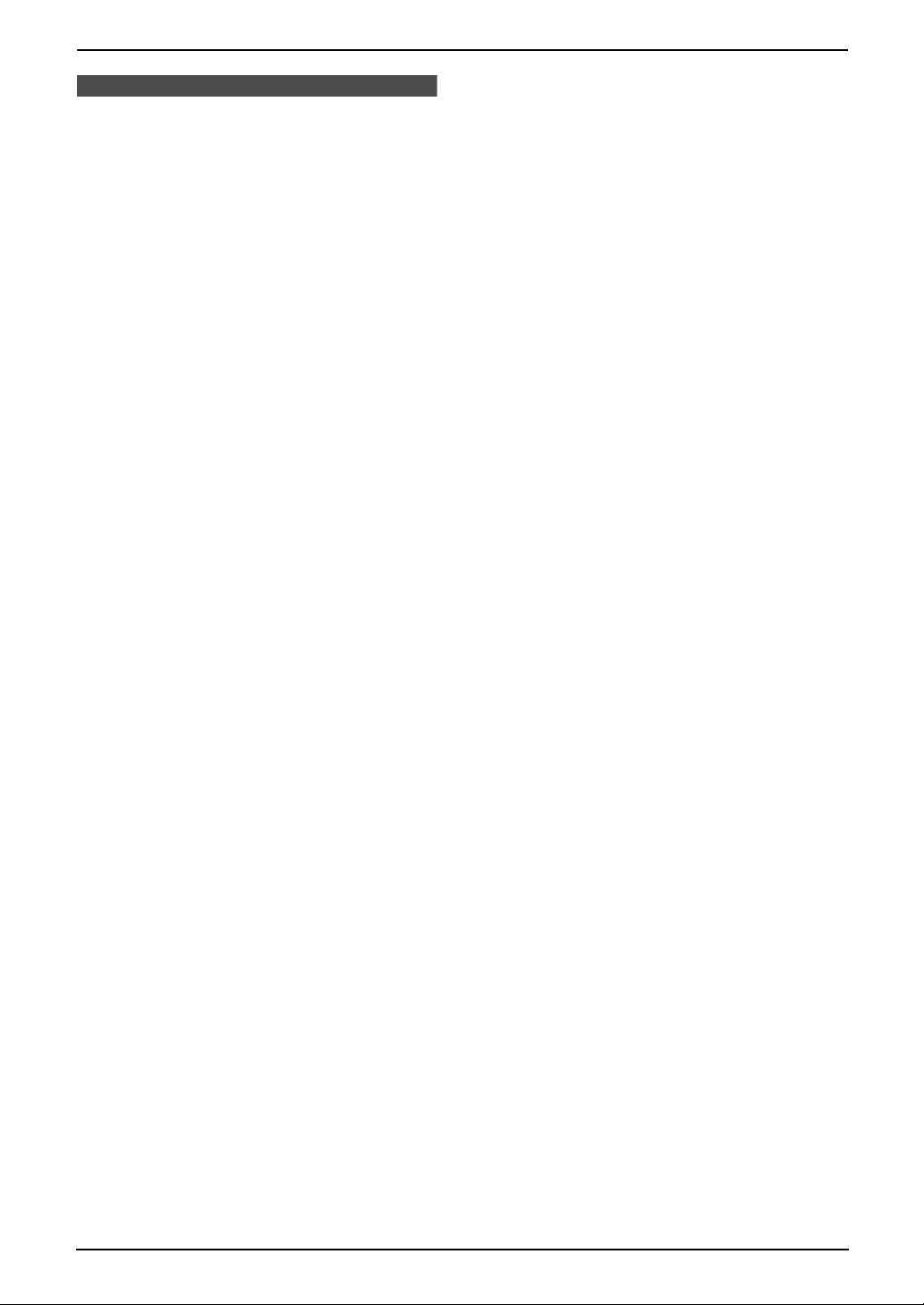
Important Instructions
For best performance
L Keep the unit away from electrical noise
generating devices, such as fluorescent
lamps and motors.
L The unit should be kept free from dust, high
temperature and vibration.
L The unit should not be exposed to direct
sunlight.
L Do not place heavy objects on top of this unit.
L Wipe the outer surface of the unit with a soft
cloth. Do not use benzine, thinner, or any
abrasive powder.
L Do not use this unit near liquid-for example,
near a bathtub, washbowl, sink, etc. Damp
basements should also be avoided. The unit
should be kept away from heat sources such
as heaters, kitchen stoves, etc. It also should
not be placed in rooms where the
temperature is less than 5°C (41°F) or
greater than 35°C (95°F).
L Store unused paper in the original packaging,
in a cool and dry place. Not doing so may
affect print quality.
4
For Fax Advantage assistance, call 1-800-435-7329.
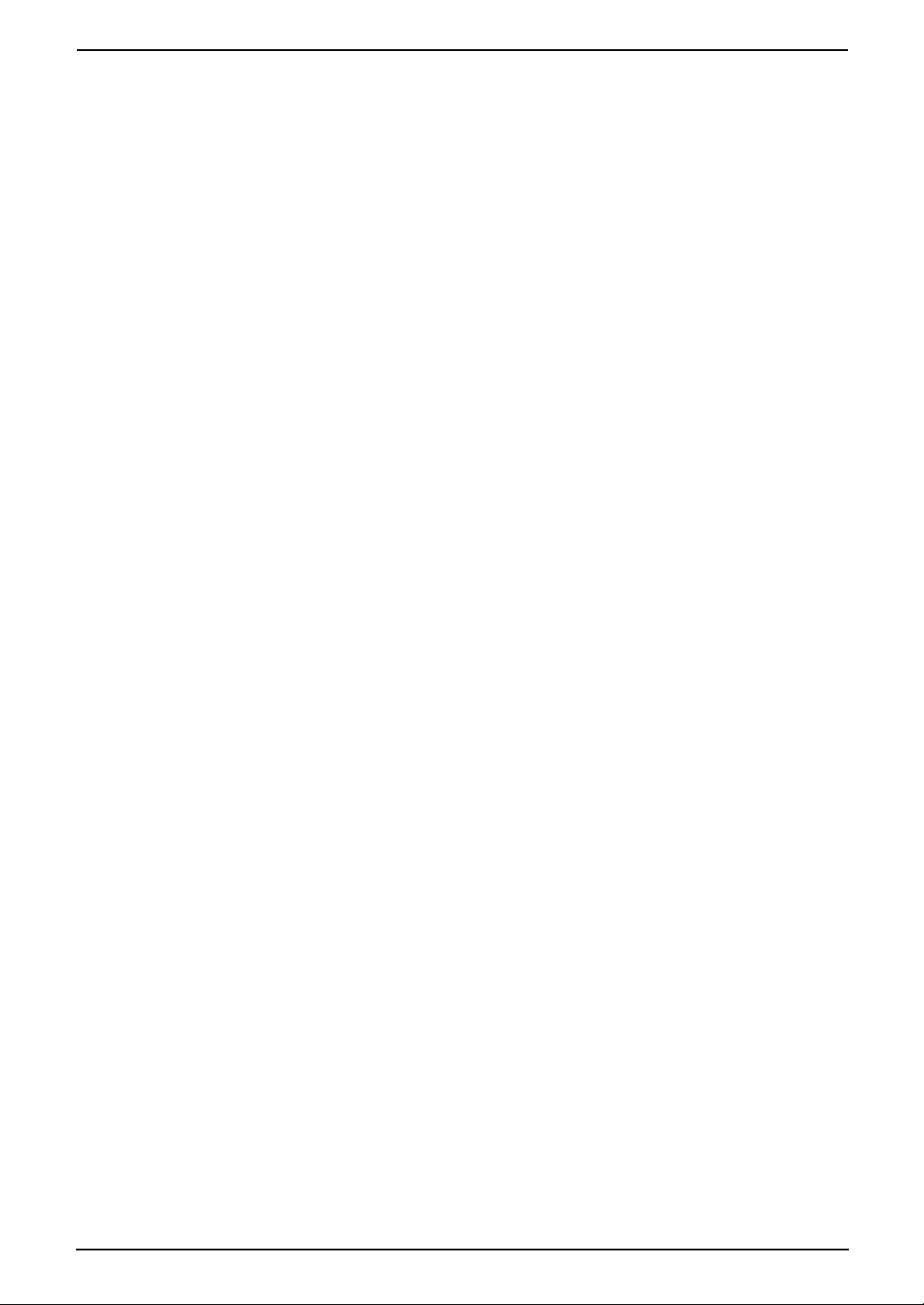
1. Table of Contents
1. Introduction and
Installation
Accessories
1.1 Included accessories..........................7
1.2 Accessory information ........................8
Finding the Controls
1.3 Overview ............................................8
1.4 Description of buttons......................... 9
Installation
1.5 Ink film ..............................................10
1.6 Handset cord ....................................12
1.7 Paper tray ......................................... 12
1.8 Recording paper...............................12
Table of Contents
4. Fax
Sending Faxes
4.1 Sending a fax manually.................... 30
4.2 Documents you can send................. 31
4.3 Sending a fax using the navigator
directory ........................................... 32
4.4 Broadcast transmission.................... 32
Receiving Faxes
4.5 Receiving a fax manually – {AUTO
ANSWER} OFF................................ 34
4.6 Receiving a fax automatically – {AUTO
ANSWER} ON .................................35
4.7 Junk fax prohibitor (preventing fax
reception from undesired callers) .....36
2. Preparation
Connections and Setup
2.1 Connections .....................................14
2.2 Selecting the way to use your fax
machine............................................15
2.3 Case 1: TAM/FAX (Telephone
Answering Machine/Fax) .................. 16
2.4 Case 2: Distinctive Ring (1 phone line
with 2 or more phone numbers) .......17
2.5 Case 3: TEL ONLY ...........................18
2.6 Case 4: FAX ONLY ........................... 19
Help Button
2.7 Help function ....................................20
Vo lu me
2.8 Adjusting volume ..............................20
Initial Programming
2.9 Date and time ................................... 21
2.10 Your logo...........................................22
2.11 Your fax number ...............................23
3. Telephone
Automatic Dialing
3.1 Storing names and telephone numbers
into the navigator directory ...............25
3.2 Making a phone call using the navigator
directory............................................ 26
Recording
3.3 Recording a telephone conversation 26
Caller ID
3.4 Caller ID service ...............................27
3.5 Viewing and calling back using caller
information........................................ 27
3.6 Storing caller information into the
navigator directory............................29
5. Distinctive Ring
Distinctive Ring
5.1 Distinctive Ring service from your
phone company................................38
5.2 Using two or more phone numbers on a
single telephone line......................... 38
5.3 Using three or more phone numbers on
a single telephone line...................... 38
5.4 Programming the ring pattern assigned
for fax................................................39
6. Copy
Copying
6.1 Making a copy .................................. 40
7. Answering Machine
Greeting
7.1 Recording your greeting message....42
Memo Message
7.2 Leaving a message for others or
yourself.............................................42
Incoming Messages
7.3 Listening to recorded messages ......43
Remote Operation
7.4 Operating from a remote location.....44
Voice Mailbox
7.5 Allowing callers to leave private
messages .........................................46
7.6 Recording your mailbox greeting
messages .........................................46
7.7 Listening to recorded mailbox
messages .........................................47
7.8 Listening to recorded mailbox
messages from a remote location .... 48
Option
7.9 Transferring recorded messages to
another telephone ............................48
5
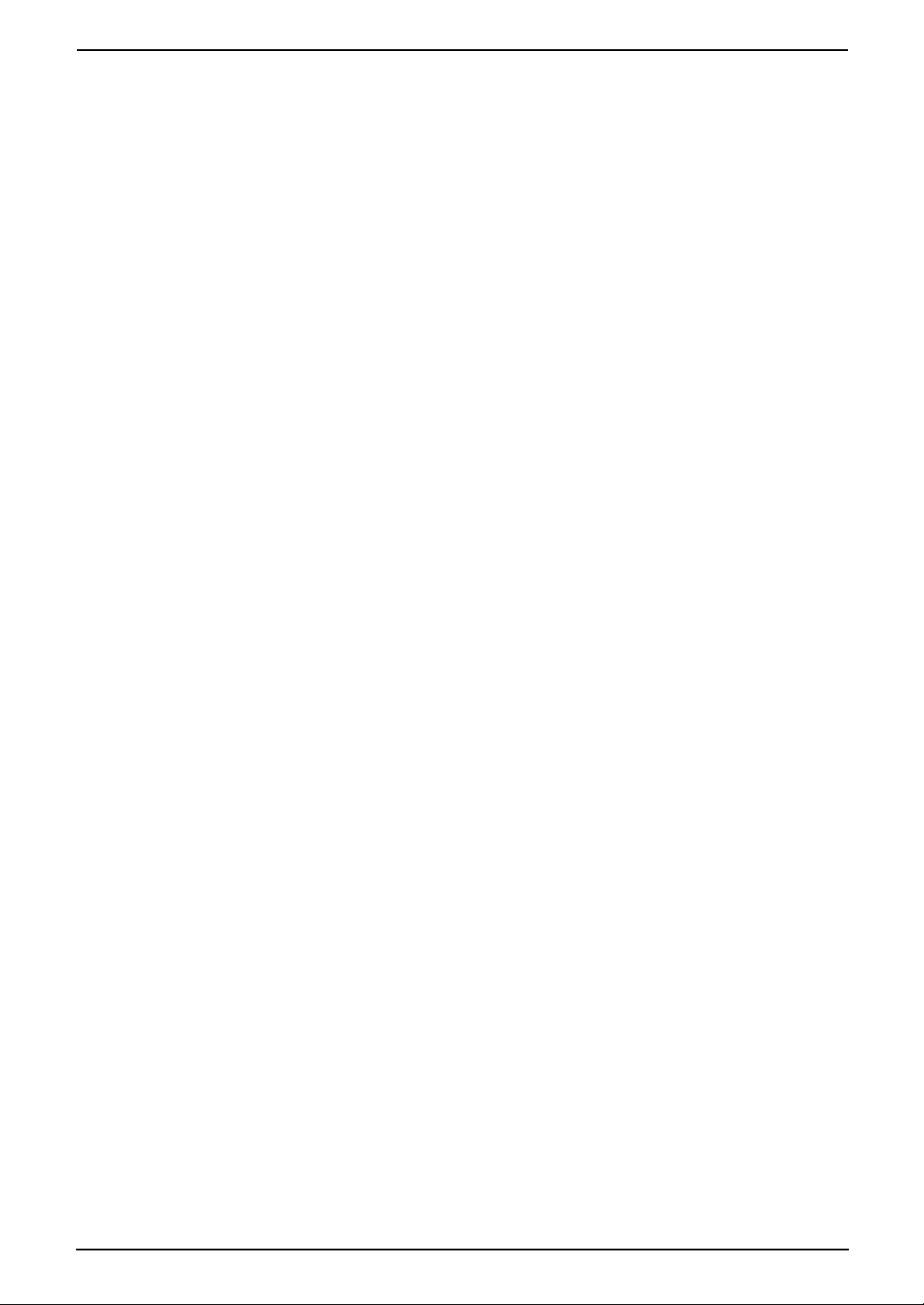
Table of Contents
8. Programmable Features
Features
8.1 Programming....................................50
8.2 Basic features................................... 51
8.3 Advanced features............................52
8.4 Direct commands for programming
features.............................................55
9. Help
Error Messages
9.1 Error messages – Reports ...............58
9.2 Error messages – Display ................58
Frequently Asked Questions
9.3 When a function does not work, check
here .................................................. 60
Jams
9.4 Recording paper jams ......................63
9.5 Document jams – sending................66
Cleaning
9.6 Recording paper feeder cleaning ..... 66
9.7 Document feeder/scanner glass
cleaning ............................................ 67
9.8 Thermal head cleaning.....................68
10.Caller IQ Feature
Caller IQ Feature
10.1 openLCR service for the Caller IQ
feature .............................................. 70
10.2 To turn the Caller IQ ON / OFF......... 70
10.3 Updating the rate table (downloading
the rate table) ................................... 70
10.4 Downloading information .................. 71
10.5 Viewing information ..........................71
10.6 Printing information ..........................71
11.General Information
Printed Reports
11.1 Reference lists and reports ..............72
Specifications
11.2 Technical data about this product..... 73
FCC and Other Information
11.3 FCC and Other Information.............. 75
Limited Warranty
11.4 Limited Warranty ..............................77
Customer Services
11.5 Customer Services directory ............ 79
12.Index
12.1 Index................................................ 80
6
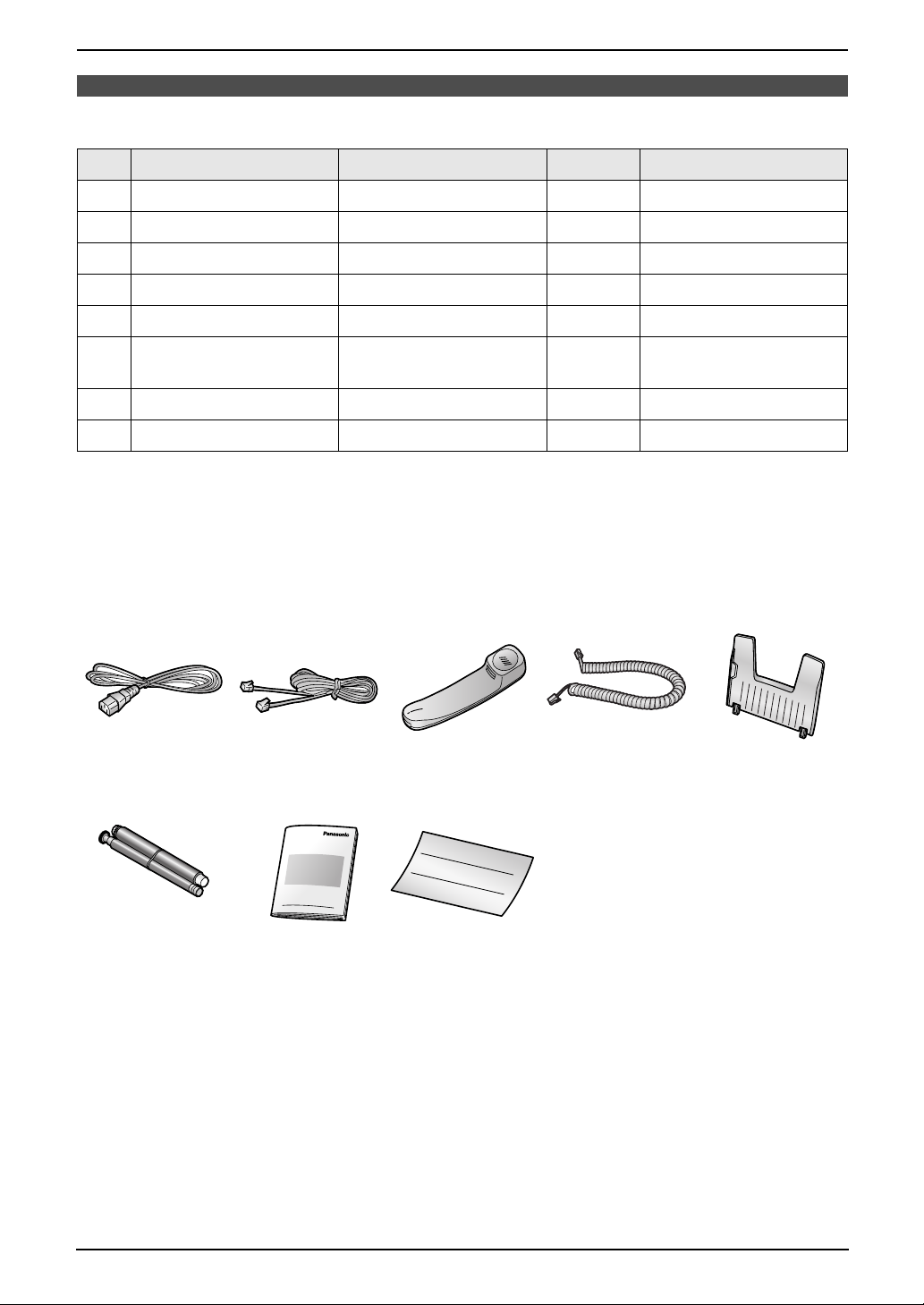
1Int roduction and Installation
1.1 Included accessories
1. Introduction and Installation
No. Item Part number
1 Power cord PFJA1030Z 1 ----------
2 Telephone line cord PQJA10075Z 1 ----------
3 Handset PFJXH0430Z 1 ----------
4 Handset cord PFJA04C001Z 1 ----------
5 Paper tray PFKS1104Z1 1 ----------
6 Starter ink film (10
meters long)
7 Operating instructions PFQX2006Z 1 ----------
8 Quick installation guide PFQW2146Z 1 ----------
*1 Part numbers are subject to change without notice.
*2 For replacement film, see page 8.
Note:
L If any items are missing or damaged, check with the place of purchase.
L Save the original carton and packing materials for future shipping and transportation of the unit.
12345
*1
---------- 1 prints about 30 letter-
Quantity Specifications
sized pages.
*2
678
For Fax Advantage assistance, call 1-800-435-7329.
7
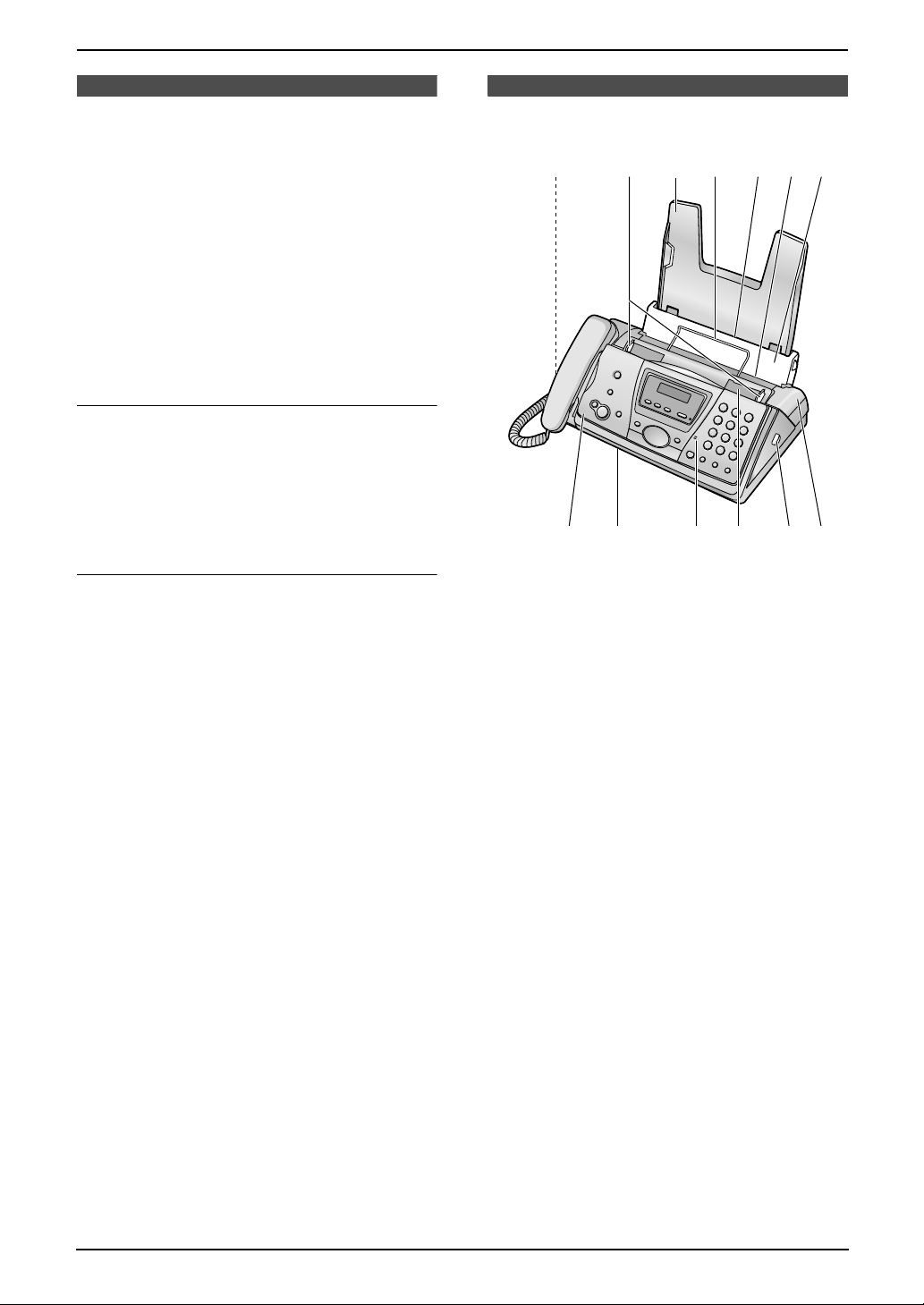
1. Introduction and Installation
Finding the Controls
1.2 Accessory information
The included film roll is 10 meters (321/2') long
and prints about 30 letter-sized pages.
Accessories for this unit can be ordered online or
by fax.
– Replacement film
× 2 rolls (Each roll will print about 113 lettersized pages.)
*1 To ensure the unit operates properly, we
recommend the use of a Panasonic
replacement film. The ink film is not
reusable. Do not rewind and use the
ink film again.
To place an order online (for customers in
the U.S.A. ONLY)
Visit our web site:
http://www.panasonic.com/store
L For questions regarding online orders:
E-mail: specialty@panasonic.com
Telephone: 1-866-888-2929
To place an order by fax
Fax: 1-800-237-9080
Include:
– your name, shipping address and telephone
number
– credit card type, number, expiration date and
your signature
– part number and quantity
*1
(KX-FA92): 35 m (114')
1.3 Overview
1543762
9j8lmk
1 Speaker
2 Document guides
3 Paper tray
4 Recording paper support
5 Recording paper entrance
6 Recording paper exit
7 Tension plate
8 Front cover
9 Document exit
j Microphone
k Document entrance
l Green button (Back cover release button)
m Back cover
Note:
L Remove all the blue shipping tapes before
installation.
8
For Fax Advantage assistance, call 1-800-435-7329.
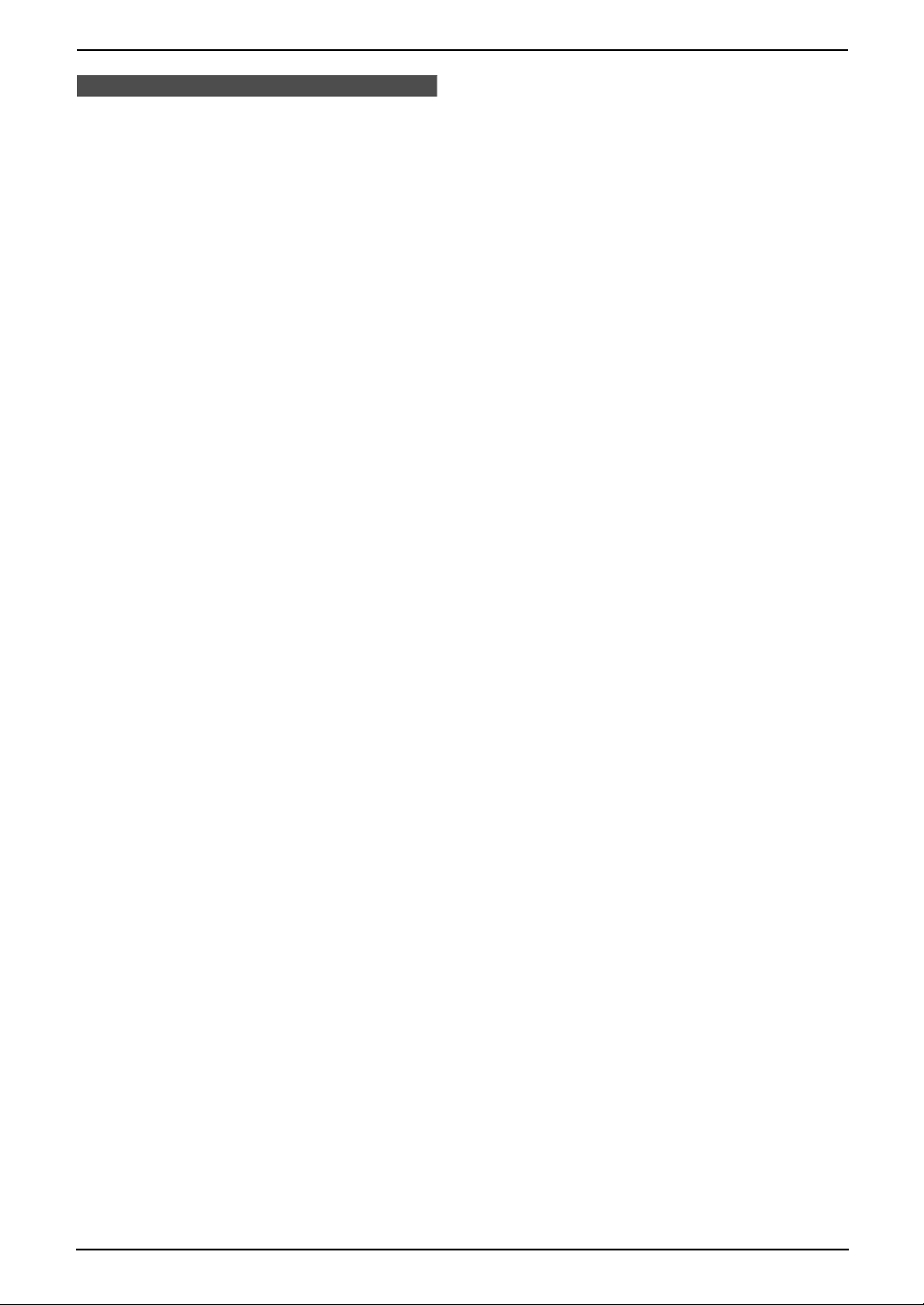
1.4 Description of buttons
L Keep the front cover page open for button
locations.
A {BROADCAST}
L To transmit a document to multiple parties
(page 33).
B {CALLER ID}
L To use Caller ID features (page 27, 29).
C {RECORD}
L To record messages (page 42).
D {ERASE}
L To erase messages (page 42, 43).
E {PLAY MESSAGES}
L To play messages (page 43).
F {AUTO ANSWER}
L To turn ON/OFF the AUTO ANSWER
setting (page 34, 35).
G {TONE}
L To change from pulse to tone temporarily
during dialing when your line has rotary
pulse services.
H {SLOW}
L To slow down message playback (page
43).
I {QUICK}
L To speed up message playback (page
43).
J {COPY}
L To initiate copying (page 40).
K {FAX / START }{SET}
L To initiate fax transmission or reception.
L To store a setting during programming.
L {STOP}
L To stop an operation or programming.
M {HELP}
L To print a quick reference (page 20).
N {NAVIGATOR}{VOLUME}
L To adjust volume (page 20).
L To search for a stored item (page 26, 32).
L To select features or feature settings
during programming (page 50).
L To navigate to the next operation.
O {MENU}
L To initiate or exit programming.
P {DIGITAL SP-PHONE}
L For speakerphone operation (page 26).
Q {FLASH}
L To access special telephone services or
for transferring extension calls.
1. Introduction and Installation
R {REDIAL}{PAUS E}
L To redial the last number dialed.
L To insert a pause during dialing.
S {MUTE}
L To mute your voice to the other party
during a conversation. Press this button
again to resume the conversation.
For Fax Advantage assistance, call 1-800-435-7329.
9
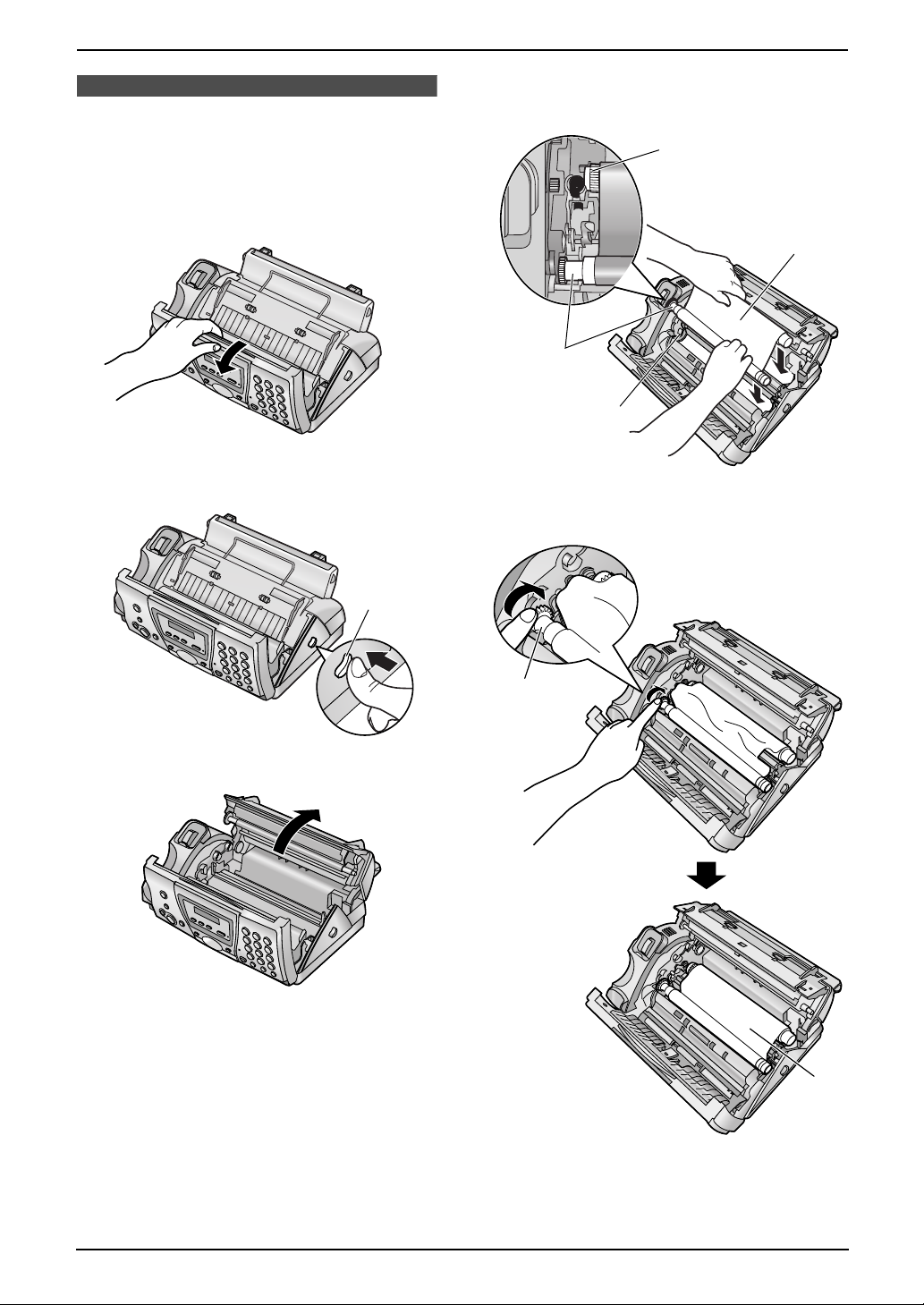
1. Introduction and Installation
Installation
1.5 Ink film
1.5.1 Installing the ink film
1 Open the front cover by pulling up the center
part.
2 Release the back cover by pushing the green
button (1).
L Make sure the blue gear (1) and white
gear (4) are installed as shown.
4
3
1
2
5 Turn the blue gear (1) in the direction of the
arrow until the ink film is tight (2).
1
3 Open the back cover.
4 Insert the front ink film roll by inserting its
blue gear (1) into the left slot of the unit (2).
Insert the rear ink film roll (3).
L The ink film is safe to touch, and will not
rub off on your hands like carbon paper.
1
2
10
For Fax Advantage assistance, call 1-800-435-7329.
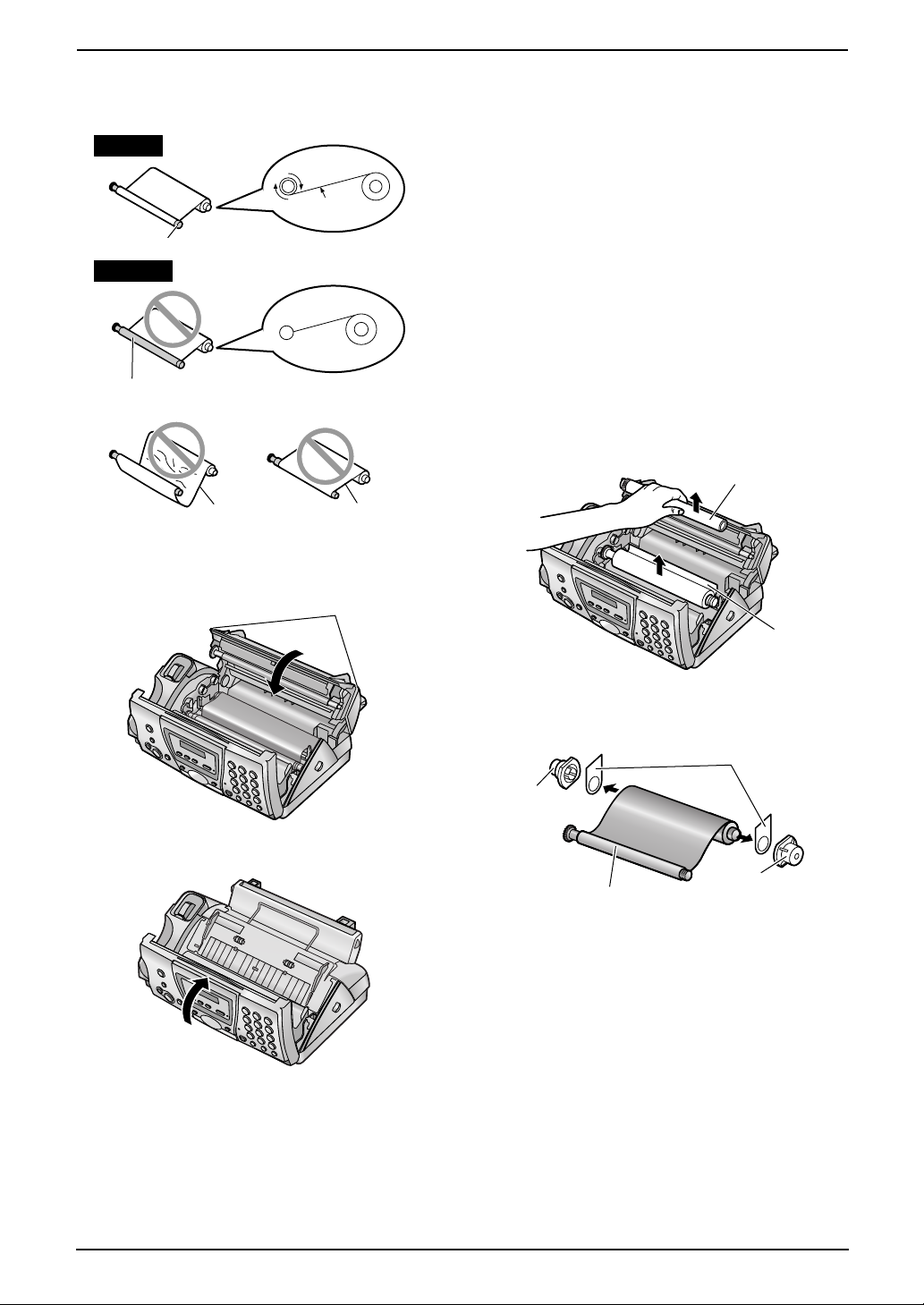
1. Introduction and Installation
L Make sure that the ink film is wrapped
around the blue core (3) at least once.
Correct
1 turn
Tight
3
Incorrect
The ink film is not wrapped around the
blue core.
Slack/Crease
Reverse
6 Close the back cover securely by pushing
down on the notched area at both ends (1).
1
1.5.2 Replacing the ink film
The included film roll is a starter ink film. To
ensure that the unit operates properly, we
recommend the use of Panasonic replacement
film. See page 8 for accessory information.
L We cannot be responsible for any damage to
the unit or degradation of print quality which
may occur from the use of non-Panasonic
replacement film.
Important:
L Remove the recording paper and the
paper tray beforehand, or the paper may
misfeed or jam.
1 Open the covers (see steps 1 to 3 on page
10).
2 Remove the used core (1) and used ink film
(2).
1
2
7 Close the front cover securely.
3 Remove the stoppers (1) and tags (2) from
the new ink film (3).
2
1
1
3
4 Insert the ink film and close the covers (see
steps 4 to 7 on page 10).
5 Install the paper tray (page 12), then insert
the recording paper (page 12).
For Fax Advantage assistance, call 1-800-435-7329.
11
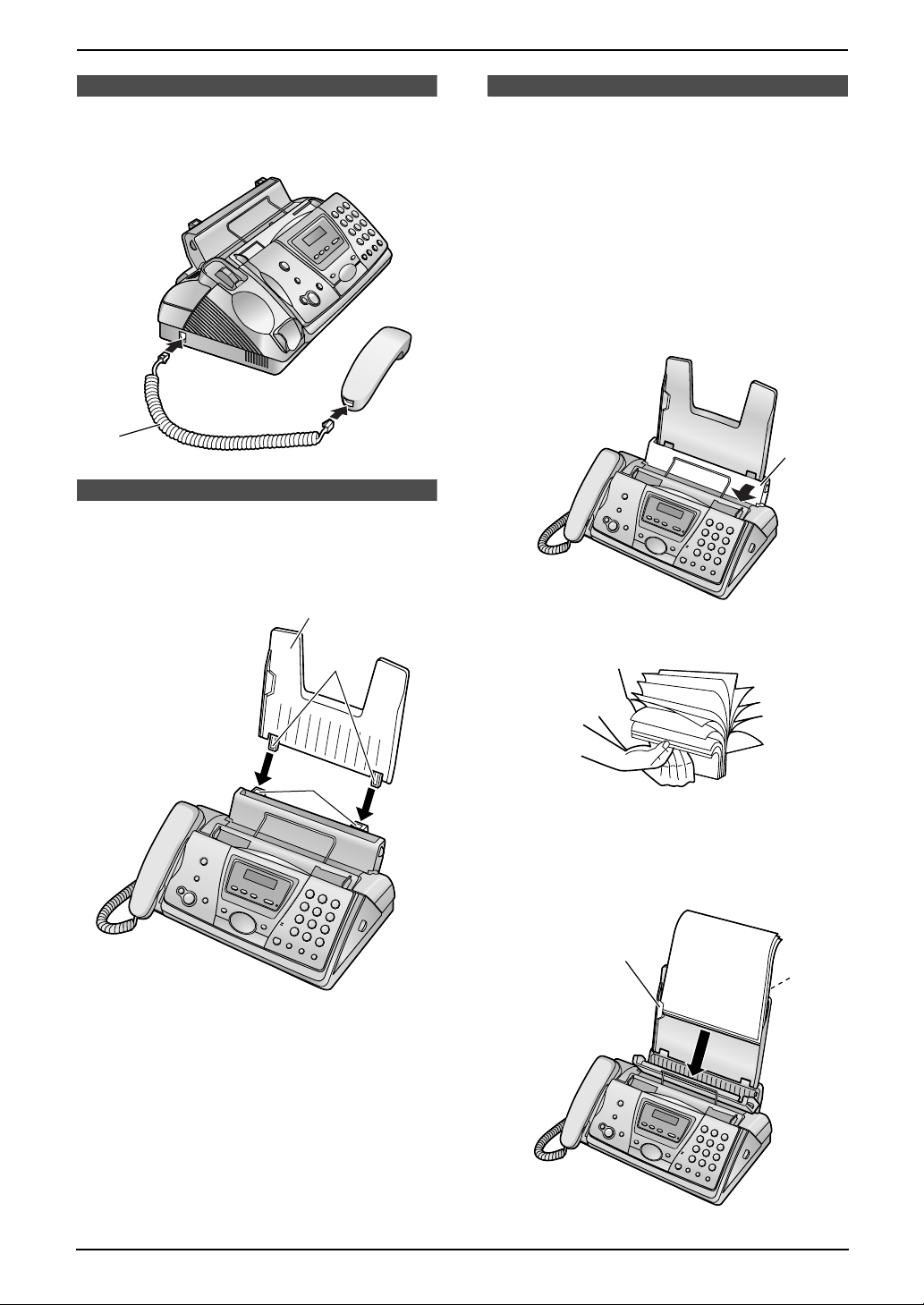
1. Introduction and Installation
1.6 Handset cord
Connect the handset cord (1).
1
1.7 Paper tray
Insert the tabs (1) on the paper tray (2) into the
slots on the back of the unit (3).
2
1.8 Recording paper
The unit can hold:
– Up to 30 sheets of 60 g/m
to 21 lb.) paper.
– Up to 20 sheets of 90 g/m
Please read the note on page 74 for important
information on recording paper.
For superior results, we recommend
Hammermill
®
Jet Print paper.
1 Pull the tension plate forward (1).
2 Fan the paper to prevent paper jams.
2
to 80 g/m2 (16 lb.
2
(24 lb.) paper.
1
3
1
3 Insert the paper, print-side down (1).
L The paper should not be over the tab
(2).
2
1
12
For Fax Advantage assistance, call 1-800-435-7329.
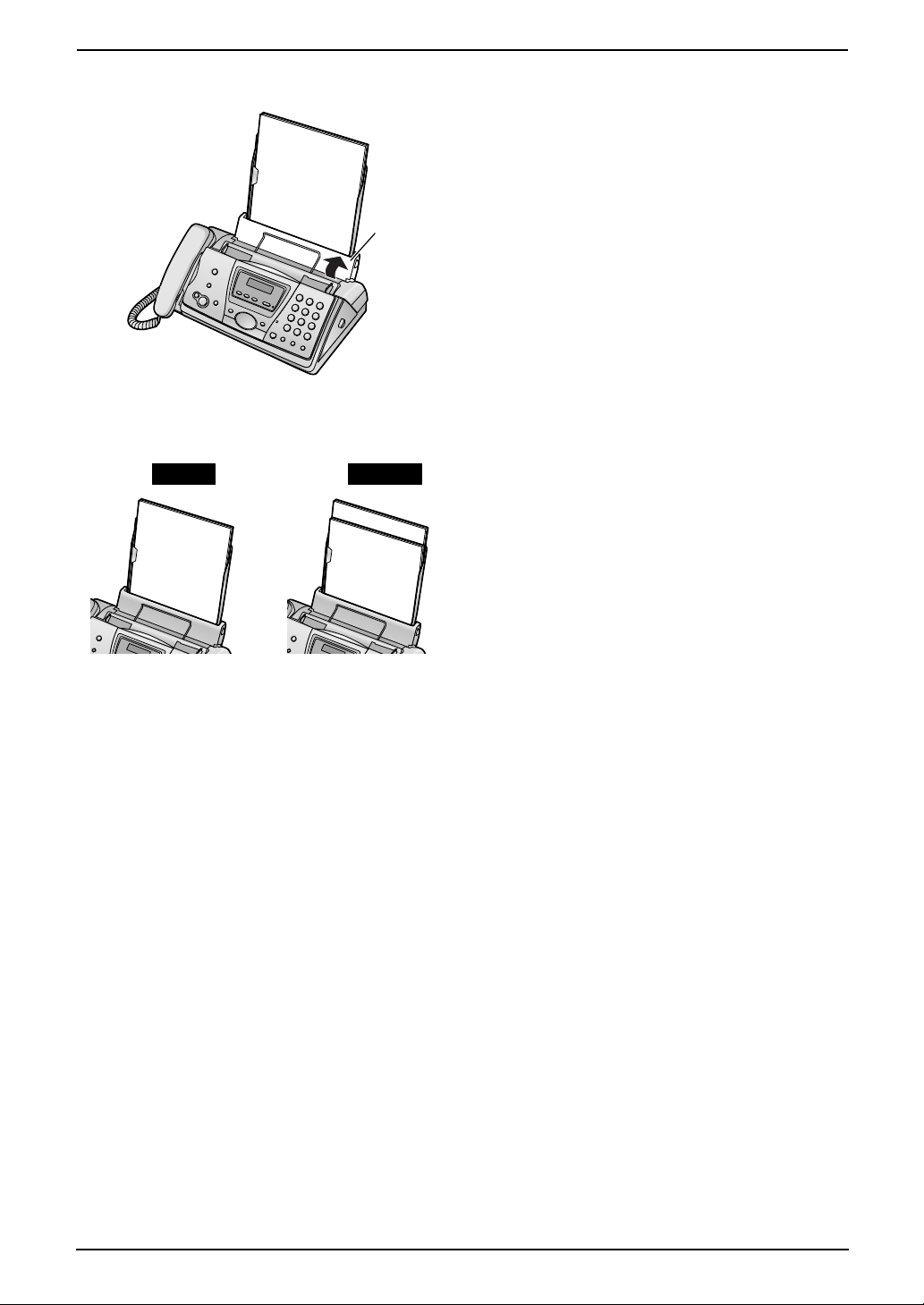
4 Push the tension plate back (1).
L If the paper is not inserted correctly,
readjust the paper, or the paper may jam.
Correct Incorrect
1. Introduction and Installation
1
For Fax Advantage assistance, call 1-800-435-7329.
13
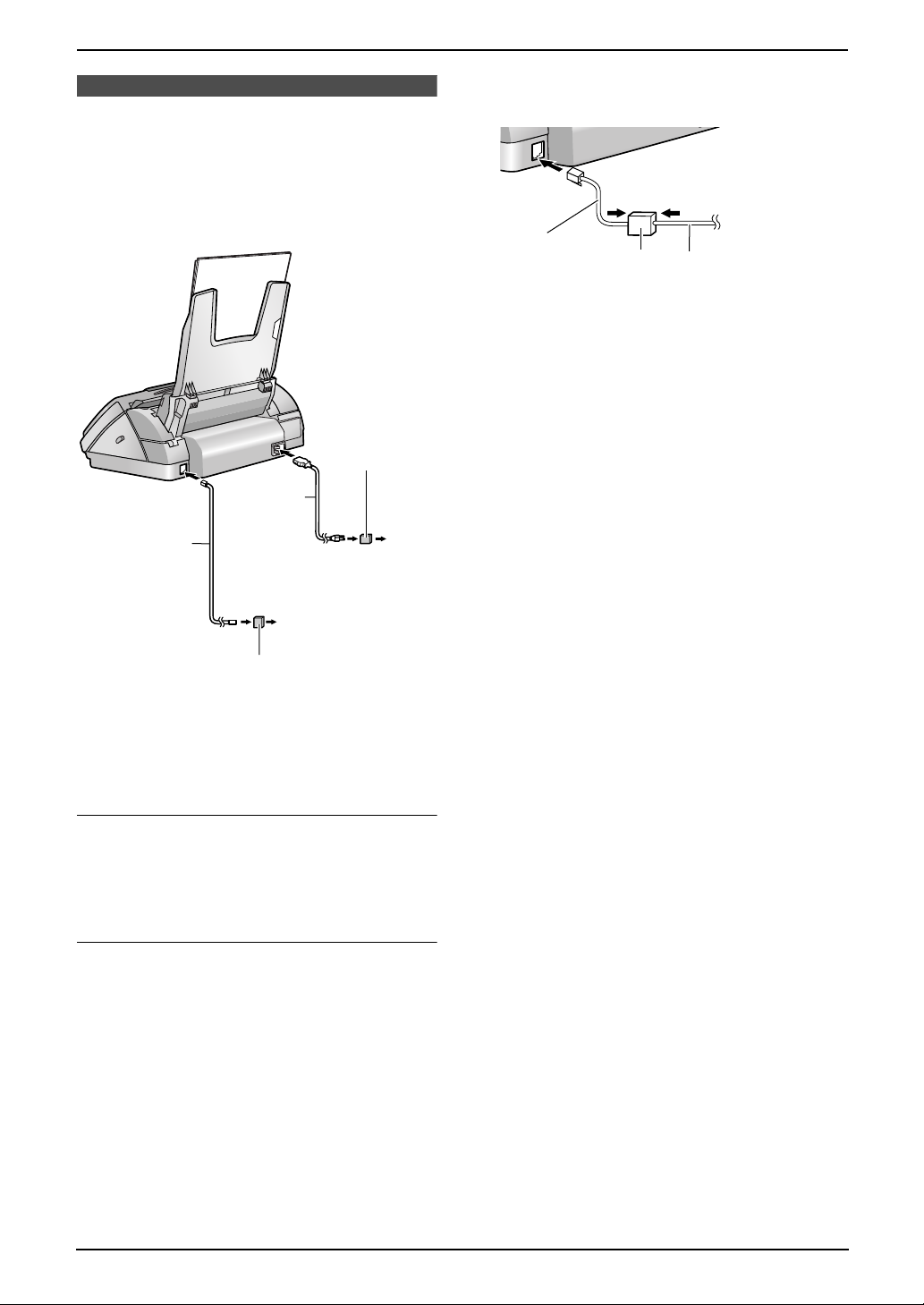
2. Preparation
2Pr eparation2For Fax Advantage assistance, call 1-800-435-7329 .Connections and Set up
2.1 Connections
Caution:
L When you operate this product, the power
outlet should be near the product and
easily accessible.
Power surge
( )
protector
Power cord
Telephone
line cord
To a
power
outlet
(120 V, 60 Hz)
attach the filter to the telephone line cord of the
fax machine.
To a single
telephone
Telephone
line cord
Filter
line jack
Telephone line cord
To a single telephone
line jack (RJ11C)
Line surge
( )
protector
Note:
L If any other device is connected on the same
line, this unit may disturb the network
condition of the device.
Using surge protectors
L The warranty does not cover damage due to
power line surges or lightning. For additional
protection, we recommend the use of a surge
protector.
If you use this unit with a computer or
subscribe to an xDSL service
Fax transmission/reception may be disturbed, or
you may hear interference noise during
telephone conversation. A filter to prevent this is
provided from your service company. Please
14
For Fax Advantage assistance, call 1-800-435-7329.
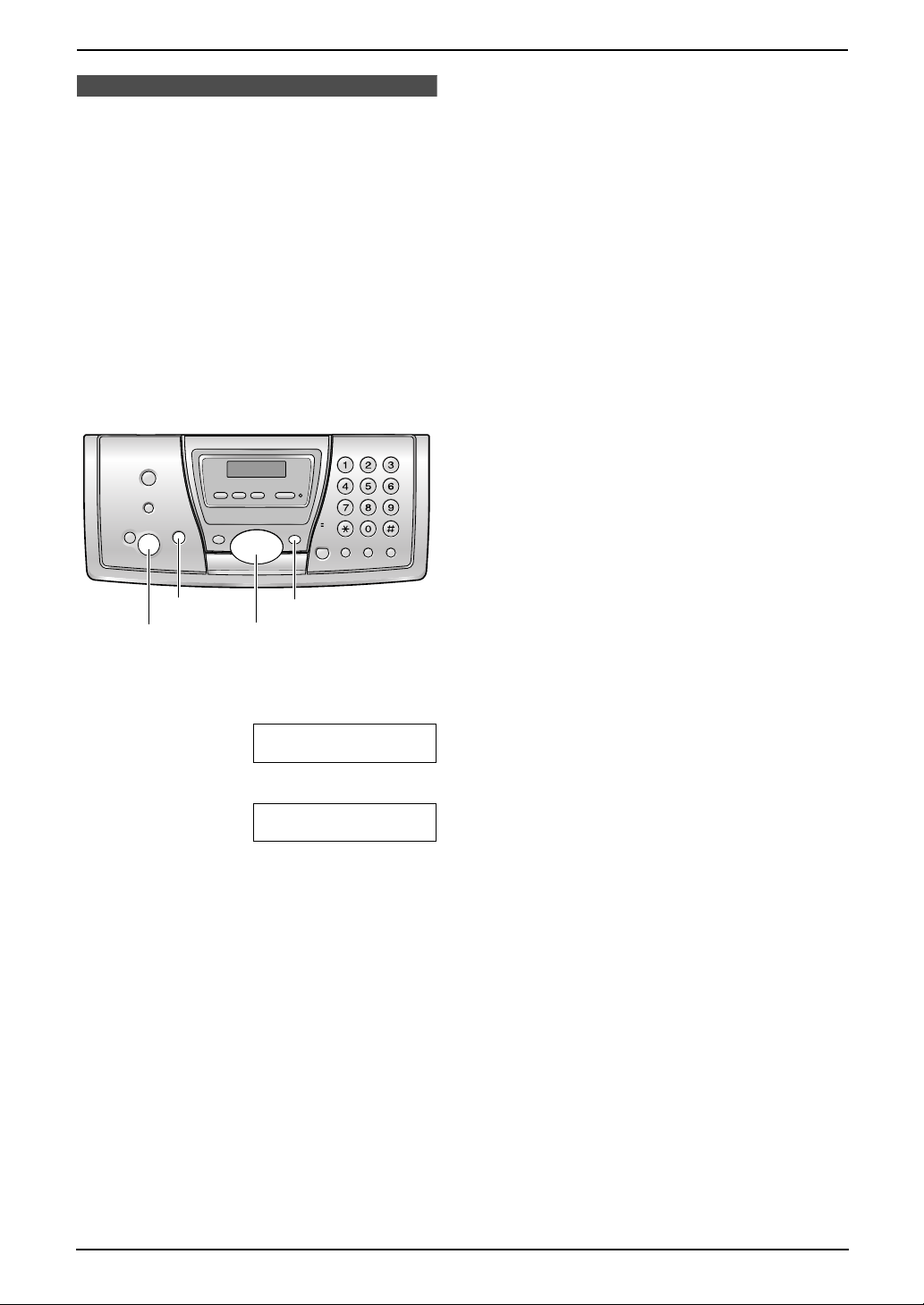
2.2 Selecting the way to
use your fax machine
Depending on your situation, you can select the
way you prefer to use your fax machine in Quick
Setup feature #00.
You can print out the Quick Setup Guide as a
reference.
– Case 1: TAM/FAX (Telephone Answering
Machine/Fax) (page 16)
– Case 2: Distinctive Ring (1 phone line with 2
or more phone numbers) (page 17)
– Case 3: TEL ONLY (page 18)
– Case 4: FAX ONLY (page 19)
2. Preparation
{STOP}
{SET}
{MENU}
{A}{B}
1 Press {MENU}.
2 Press {#} then {0}{0}.
QUICK SETUP
PRESS SET
3 Press {SET}.
PRINT SETUP?
YES:SET/NO:STOP
4 Press {SET} again to print the Quick Setup
Guide.
L If you do not wish to print it, press
{STOP}.
5 Press {A} or {B} repeatedly to display the
desired setting.
6 Press {SET}.
7 Press {MENU}.
For Fax Advantage assistance, call 1-800-435-7329.
15
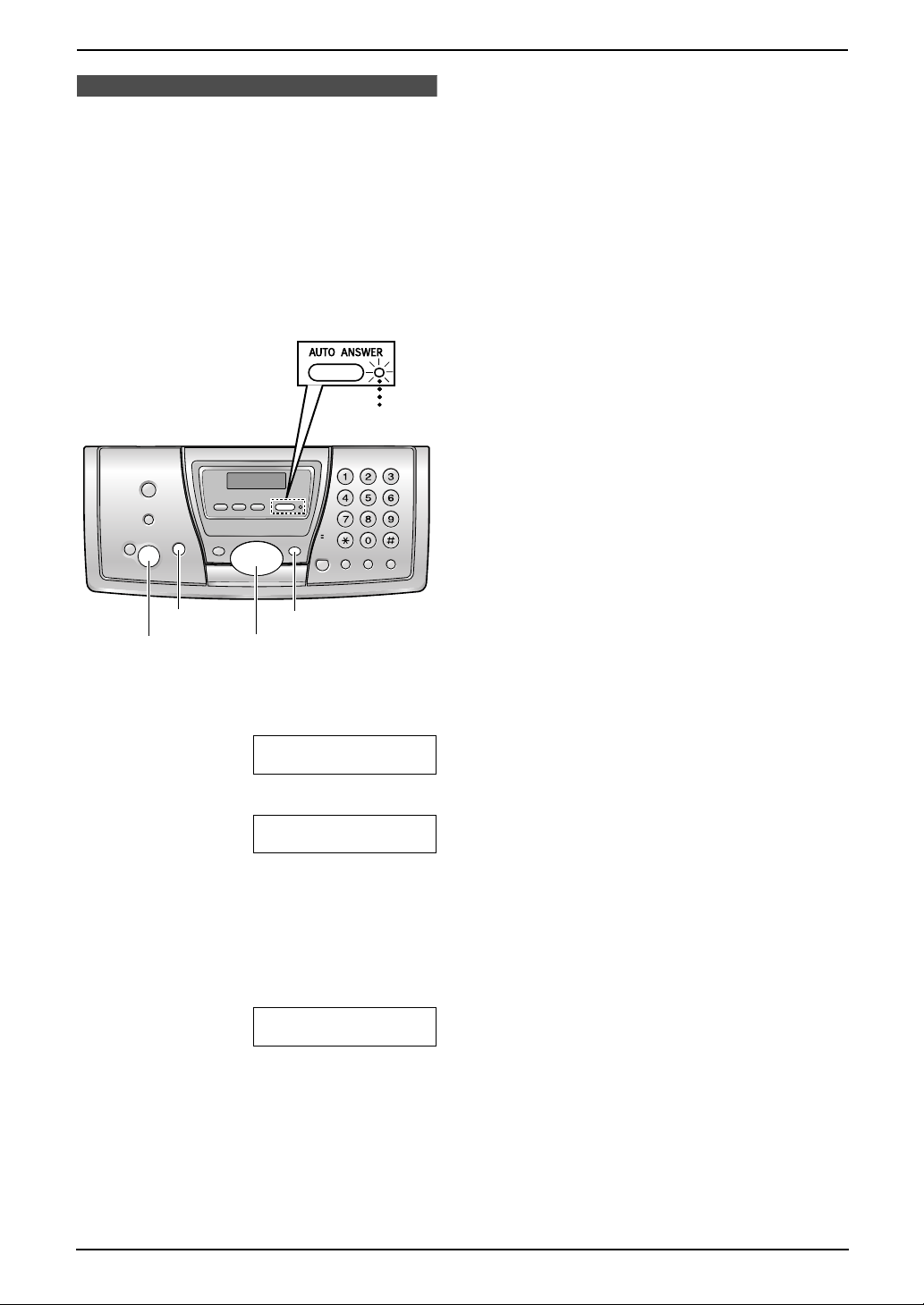
2. Preparation
2.3 Case 1: TAM/FAX
(Telephone Answering
Machine/Fax)
2.3.1 Your situation
You wish to use this unit as a telephone
answering machine and fax.
2.3.2 How to setup
On
2.3.3 How to receive calls
When receiving calls, the unit works as a
telephone answering machine and fax.
L If the call is a phone call, the unit will record a
voice message automatically.
L If a fax calling tone is detected, the unit will
receive the fax automatically.
Note:
L Do not connect an answering machine to the
same telephone line. If one is connected, set
the automatic answer feature to OFF by
pressing {AUTO ANSWER} repeatedly.
L Do not subscribe to voice mail service as it
may disturb fax reception. If you do subscribe
to a voice mail service, call Panasonic Fax
Advantage assistance at 1-800-435-7329 for
more information.
{STOP}
{SET}
{MENU}
{A}{B}
1 Press {MENU}.
2 Press {#} then {0}{0}.
QUICK SETUP
PRESS SET
3 Press {SET}.
PRINT SETUP?
YES:SET/NO:STOP
4 Press {SET} again to print the Quick Setup
Guide.
L If you do not wish to print it, press
{STOP}.
5 Press {A} or {B} repeatedly to display the
following.
SELECT A SETUP
=TAM/FAX [±]
6 Press {SET}.
L The {AUTO ANSWER} indicator turns
ON.
7 Press {MENU}.
Note:
L You can change the ring setting in TAM/FAX
mode (feature #06 on page 51).
16
For Fax Advantage assistance, call 1-800-435-7329.
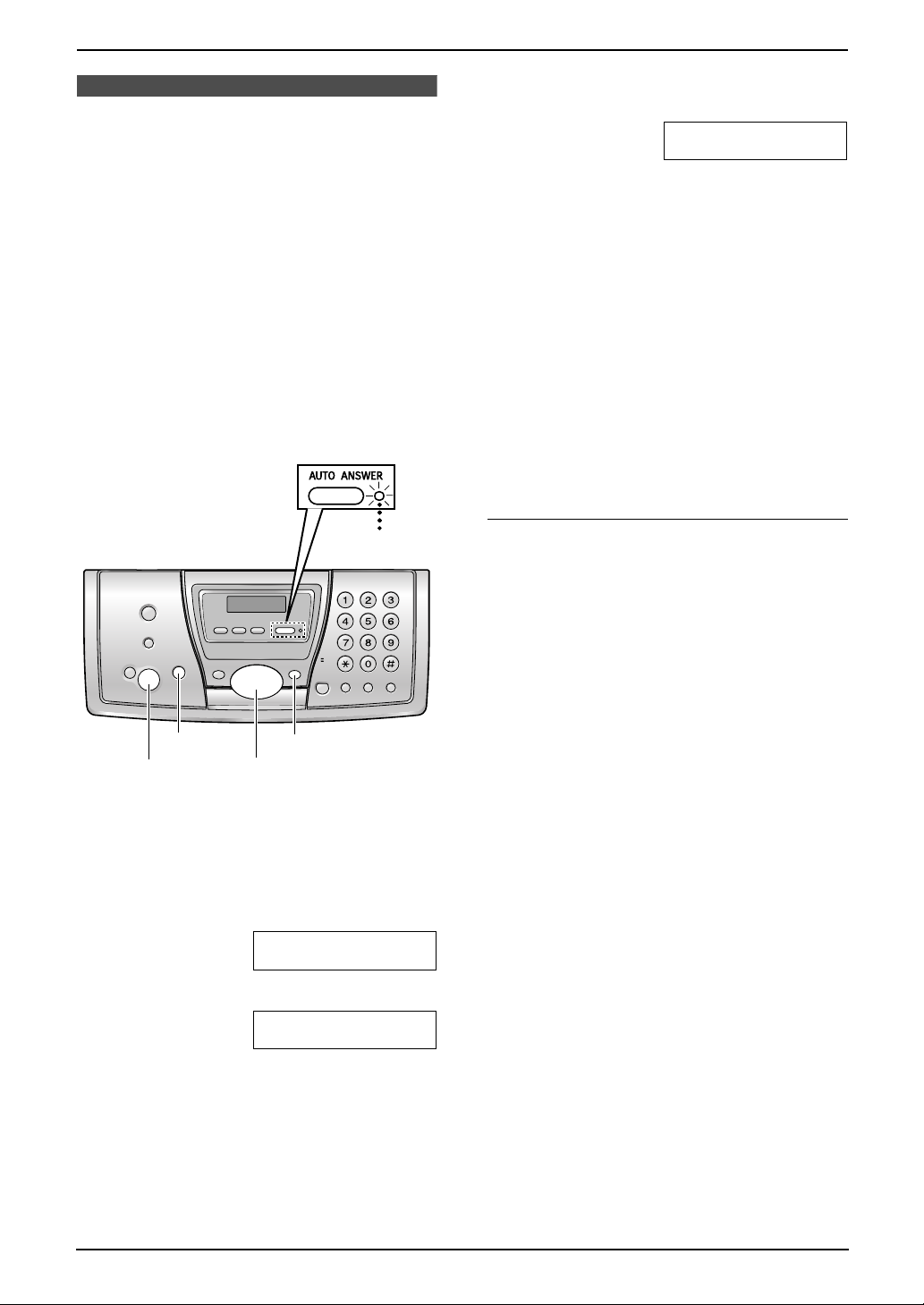
2.4 Case 2: Distinctive
Ring (1 phone line with 2
or more phone numbers)
2.4.1 Your situation
You wish to use this unit to receive faxes using
one phone number and to handle phone calls
using another phone number. You must get an
additional phone number by subscribing to your
telephone company’s Distinctive Ring service.
L Distinctive Ring service may be called Identa
Ring service. The name of the service
depends on the telephone company.
2.4.2 How to setup
2. Preparation
6 Press {A} or {B} repeatedly to display the
following.
SELECT A SETUP
=DIST. RING [±]
7 Press {SET}.
L The {AUTO ANSWER} indicator turns
ON.
8 Press {MENU}.
Note:
L You can change the ring setting in TAM/FAX
mode (feature #06 on page 51).
2.4.3 How to receive calls
If the number assigned for phone calls is called,
the fax machine will ring and record a voice
message automatically.
If the number assigned for fax is called, the fax
machine will ring and start fax reception
automatically.
On
{STOP}
{SET}
{MENU}
{A}{B}
1 Subscribe to Distinctive Ring service with
your local telephone company to get a new
phone number.
2 Press {MENU}.
3 Press {#} then {0}{0}.
QUICK SETUP
PRESS SET
4 Press {SET}.
PRINT SETUP?
YES:SET/NO:STOP
If you subscribe to three or more phone
numbers on a single telephone line
Each phone number will be assigned a different
ring pattern by the phone company.
To use one number for fax, program the ring
pattern assigned for fax (feature #32 on page 39)
by referring to the ring pattern table (page 38).
5 Press {SET} again to print the Quick Setup
Guide.
L If you do not wish to print it, press
{STOP}.
For Fax Advantage assistance, call 1-800-435-7329.
17

2. Preparation
2.5 Case 3: TEL ONLY
2.5.1 Your situation
You wish to use the fax machine and an
extension telephone in a different room. Most
incoming calls are phone calls and the fax
machine is seldom used for fax reception.
2.5.2 How to setup
Off
{STOP}
{FAX/START}
{SET}
1 Press {MENU}.
2 Press {#} then {0}{0}.
{A}{B}
{MENU}
{DIGITAL SP-PHONE}
QUICK SETUP
PRESS SET
With the fax machine
1. Press {DIGITAL SP-PHONE} or lift the
handset to answer the call.
2. When:
– document reception is required,
– a fax calling tone (slow beep) is heard, or
– no sound is heard,
press {FAX/START}.
3. Replace the handset if using it.
L The fax machine will start fax reception.
With an extension telephone
1. When the extension telephone rings, lift the
handset of the extension telephone.
2. When:
– document reception is required,
– a fax calling tone (slow beep) is heard, or
– no sound is heard,
press {*}{#}{9} (default fax activation code)
firmly.
3. Replace the handset.
L The fax machine will start fax reception.
Note:
L To receive fax documents using the
extension telephone, you must set the
remote fax activation to ON (feature #41 on
page 53) beforehand. The default setting is
“ON”.
3 Press {SET}.
PRINT SETUP?
YES:SET/NO:STOP
4 Press {SET} again to print the Quick Setup
Guide.
L If you do not wish to print it, press
{STOP}.
5 Press {A} or {B} repeatedly to display the
following.
SELECT A SETUP
=TEL ONLY [±]
6 Press {SET}.
L The {AUTO ANSWER} indicator turns
OFF.
7 Press {MENU}.
2.5.3 How to receive calls
You can receive a fax with the fax machine or an
extension telephone.
18
For Fax Advantage assistance, call 1-800-435-7329.
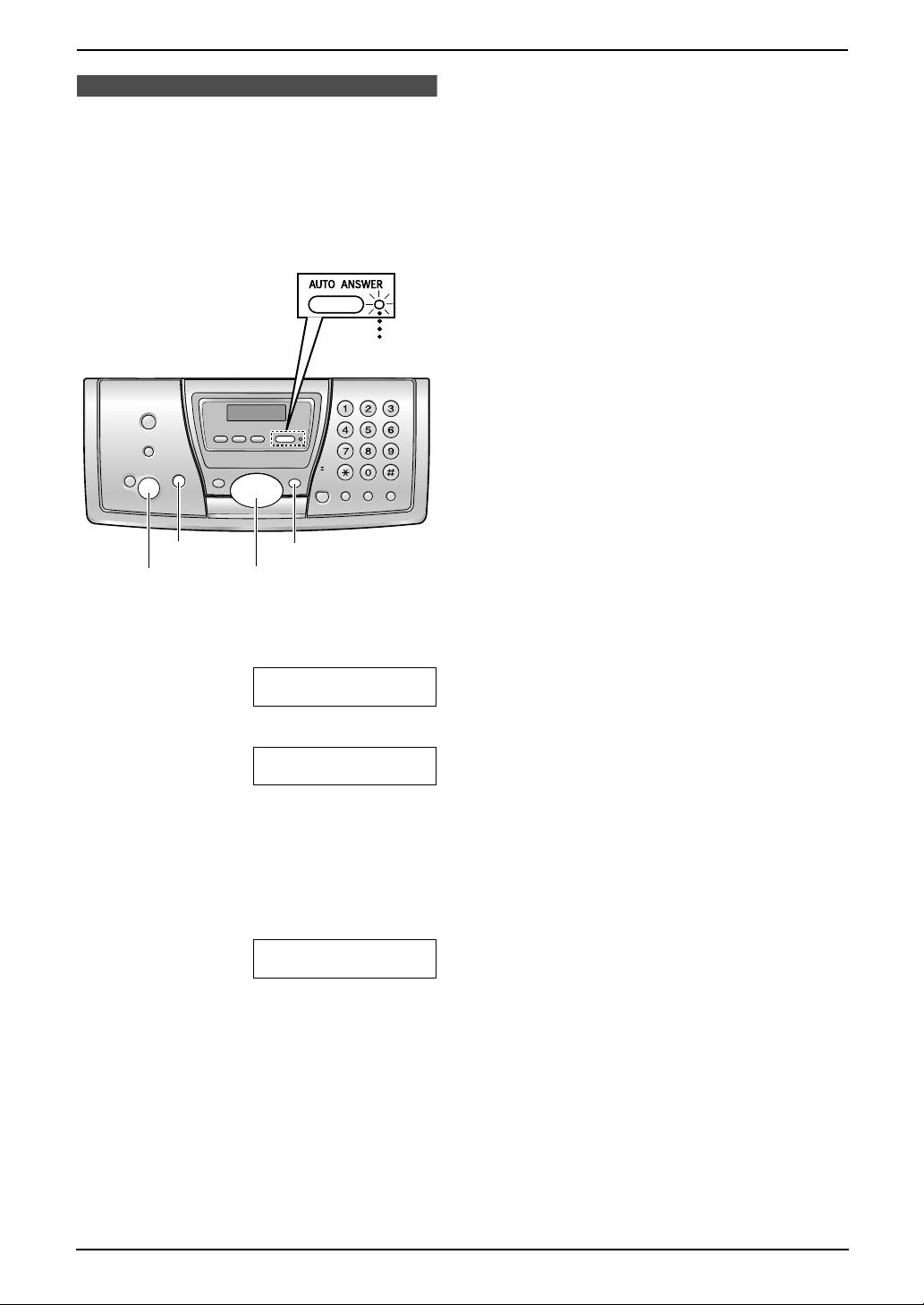
2.6 Case 4: FAX ONLY
2.6.1 Your situation
You wish to use the fax machine only for fax
reception/transmission.
2.6.2 How to setup
On
2. Preparation
2.6.3 How to receive faxes
Leave AUTO ANSWER ON. When the other
party sends a fax, the fax machine will receive it
automatically.
{STOP}
{SET}
{MENU}
{A}{B}
1 Press {MENU}.
2 Press {#} then {0}{0}.
QUICK SETUP
PRESS SET
3 Press {SET}.
PRINT SETUP?
YES:SET/NO:STOP
4 Press {SET} again to print the Quick Setup
Guide.
L If you do not wish to print it, press
{STOP}.
5 Press {A} or {B} repeatedly to display the
following.
SELECT A SETUP
=FAX ONLY [±]
6 Press {SET}.
L The {AUTO ANSWER} indicator turns
ON.
7 Press {MENU}.
Note:
L You can change the ring setting in FAX ONLY
mode (feature #06 on page 51).
For Fax Advantage assistance, call 1-800-435-7329.
19
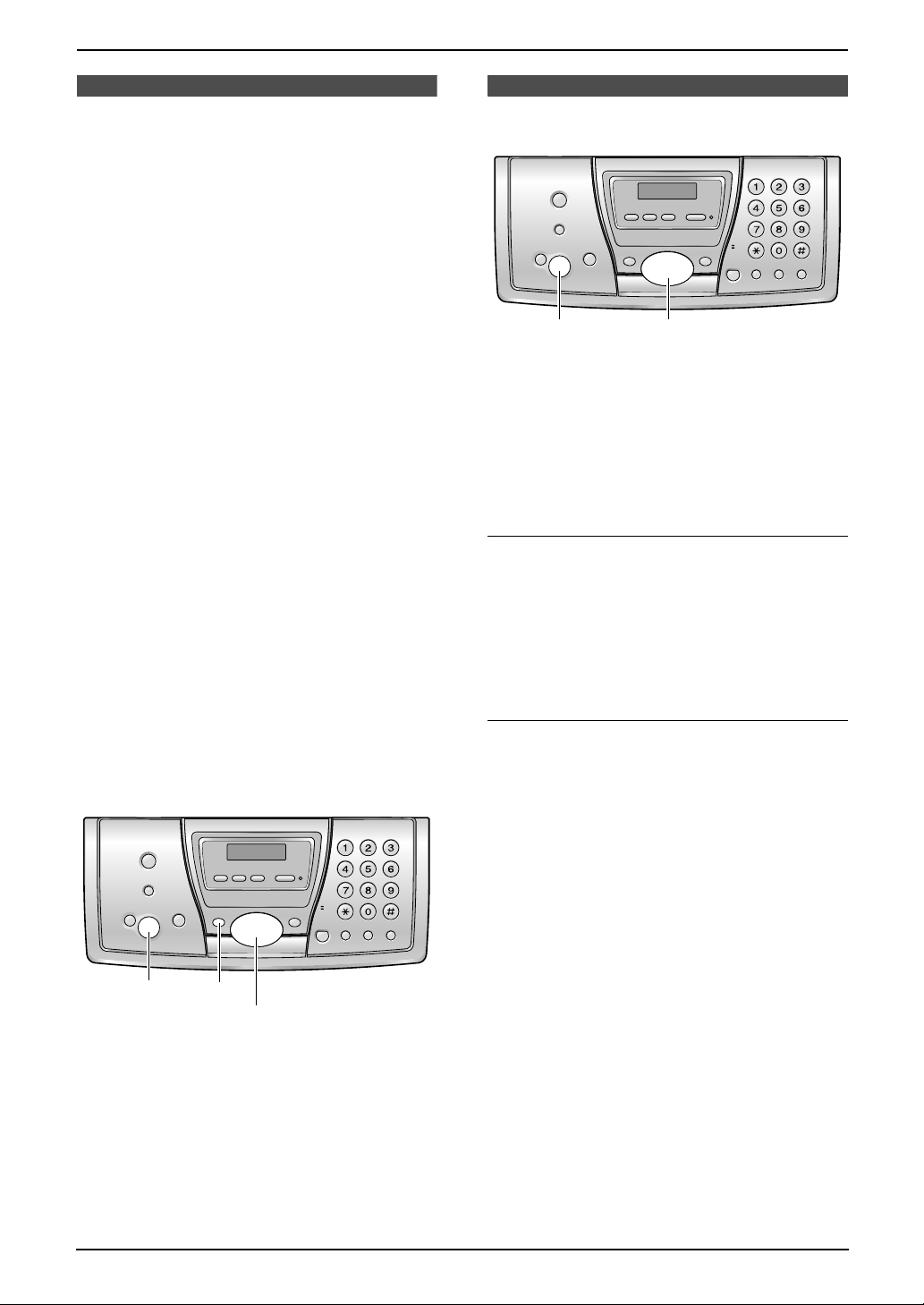
2. Preparation
Help Button
2.7 Help function
The unit contains helpful information which can
be printed for quick reference.
Send guide:
How to send faxes. (The information is
announced by a voice guide and is not printed
out.)
Basic settings:
How to set the date, time, your logo and fax
number.
Feature list:
How to program the features.
Directory:
How to store names and numbers in the
navigator directory and how to dial them.
TAM operation:
How to use the Telephone Answering Machine.
Fax sending/receiving:
Help with problems sending/receiving faxes.
Copier:
How to use the copier function.
Q and A:
Frequently asked questions and answers.
Errors:
Explanation of error messages shown on the
display.
Reports:
List of available reports.
Caller ID:
How to use the Caller ID features.
Volu me
2.8 Adjusting volume
{
SET} {A}{B}
2.8.1 Ringer volume
4 levels (high/medium/low/off) are available.
While the unit is idle, press {A} or {B}.
L If any documents are in the document
entrance, you cannot adjust the volume.
Confirm that there are no documents in the
entrance.
To turn the ringer OFF
1. Press {B} repeatedly to display “RINGER
OFF= OK?”.
2. Press {SET}.
L When a call is received, the unit will not ring
and will display “INCOMING CALL”.
L To turn the ringer back ON, press {A}.
Ringer pattern
L You can select one of three ringer patterns
(feature #17, page 51).
2.8.2 Handset receiver volume
5 levels (high to low) are available.
While using the handset, press {A} or {B}.
{SET}{HELP}
{<}{>}
1 Press {HELP}.
2 Press {<} or {>} repeatedly to display the
desired item.
3 Press {SET}.
L The selected item will be printed.
20
For Fax Advantage assistance, call 1-800-435-7329.
2.8.3 Speaker volume
8 levels (high to low) are available.
While using the speakerphone, press {A} or
{B}.
2.8.4 Fax voice guidance volume
9 levels (high to off) are available.
While listening to fax voice guidance, press
{A} or {B}.
2.8.5 Answering machine
volume
9 levels (high to off) are available.
While listening to recorded messages, press
{A} or {B}.
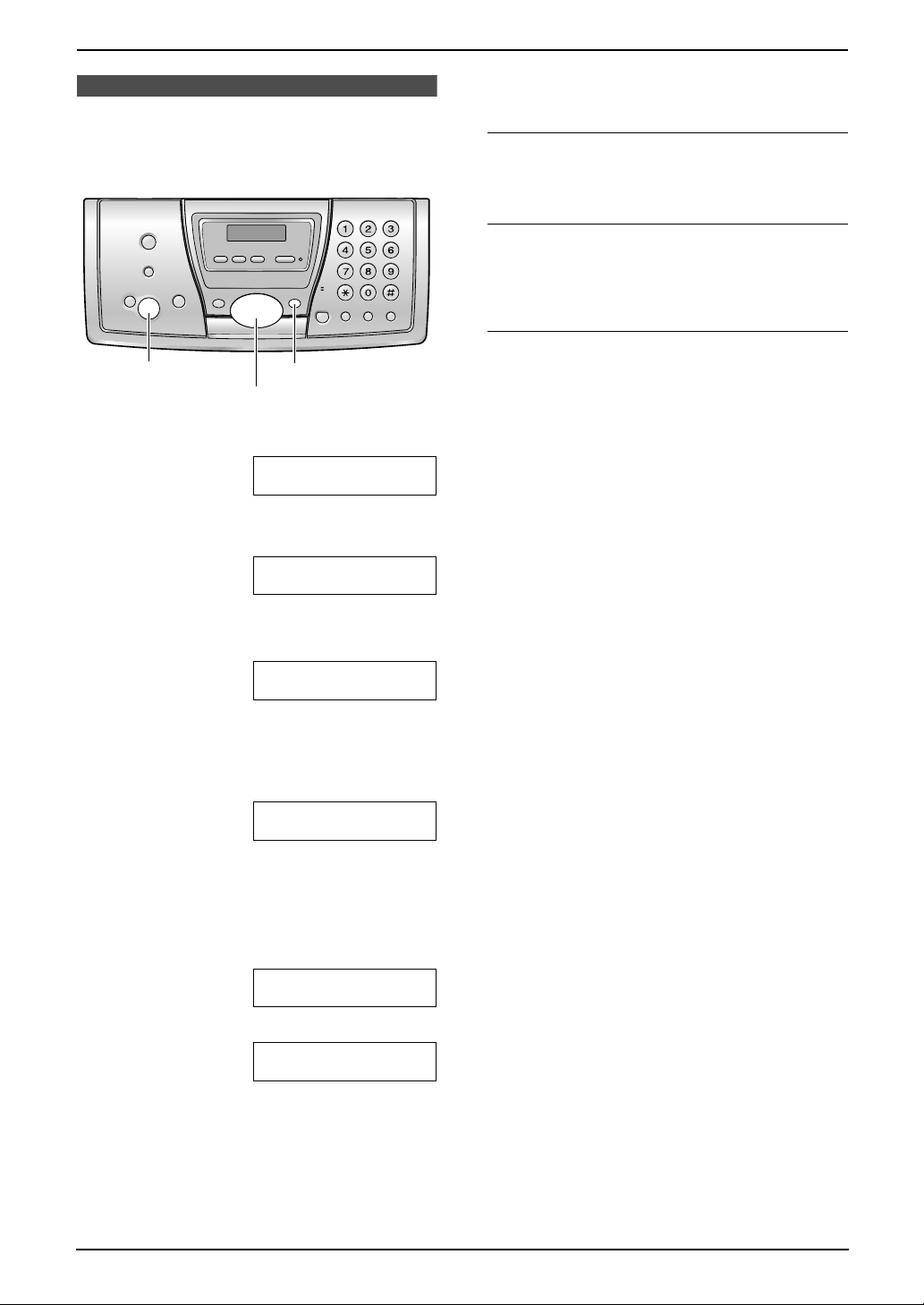
2. Preparation
Initial Programming
2.9 Date and time
You must set the date and time.
{SET}{MENU}
{<}{>}
1 Press {MENU}.
SYSTEM SETUP
PRESS NAVI.[()]
2 Press {<} or {>} repeatedly to display the
following.
SET DATE & TIME
PRESS SET
L The accuracy of the clock is approximately
±60 seconds a month.
To correct a mistake
Press {<} or {>} to move the cursor to the
incorrect number, and make the correction.
If you have subscribed to a Caller ID
service
The date and time will be automatically set
according to the received caller information.
If you have registered with openLCR
service
The date and time will be automatically set.
3 Press {SET}.
L Cursor (|) will appear on the display.
M:|01/D:01/Y:04
TIME: 12:00AM
4 Enter the current month/day/year by
selecting 2 digits for each.
Example: August 10, 2004
Press {0}{8} {1}{0} {0}{4}.
M:08/D:10/Y:04
TIME: |12:00AM
5 Enter the current hour/minute by selecting 2
digits for each. Press {*} to select “AM” or
“PM”.
Example: 10:15 PM (12 hour clock entry)
1. Press {1}{0} {1}{5}.
M:|08/D:10/Y:04
TIME: 10:15AM
2. Press {*} repeatedly to display “PM”.
M:|08/D:10/Y:04
TIME: 10:15PM
6 Press {SET}.
L The next feature will be displayed.
7 Press {MENU} to exit the program.
Note:
L The date and time will be printed on each
page transmitted from your unit.
For Fax Advantage assistance, call 1-800-435-7329.
21
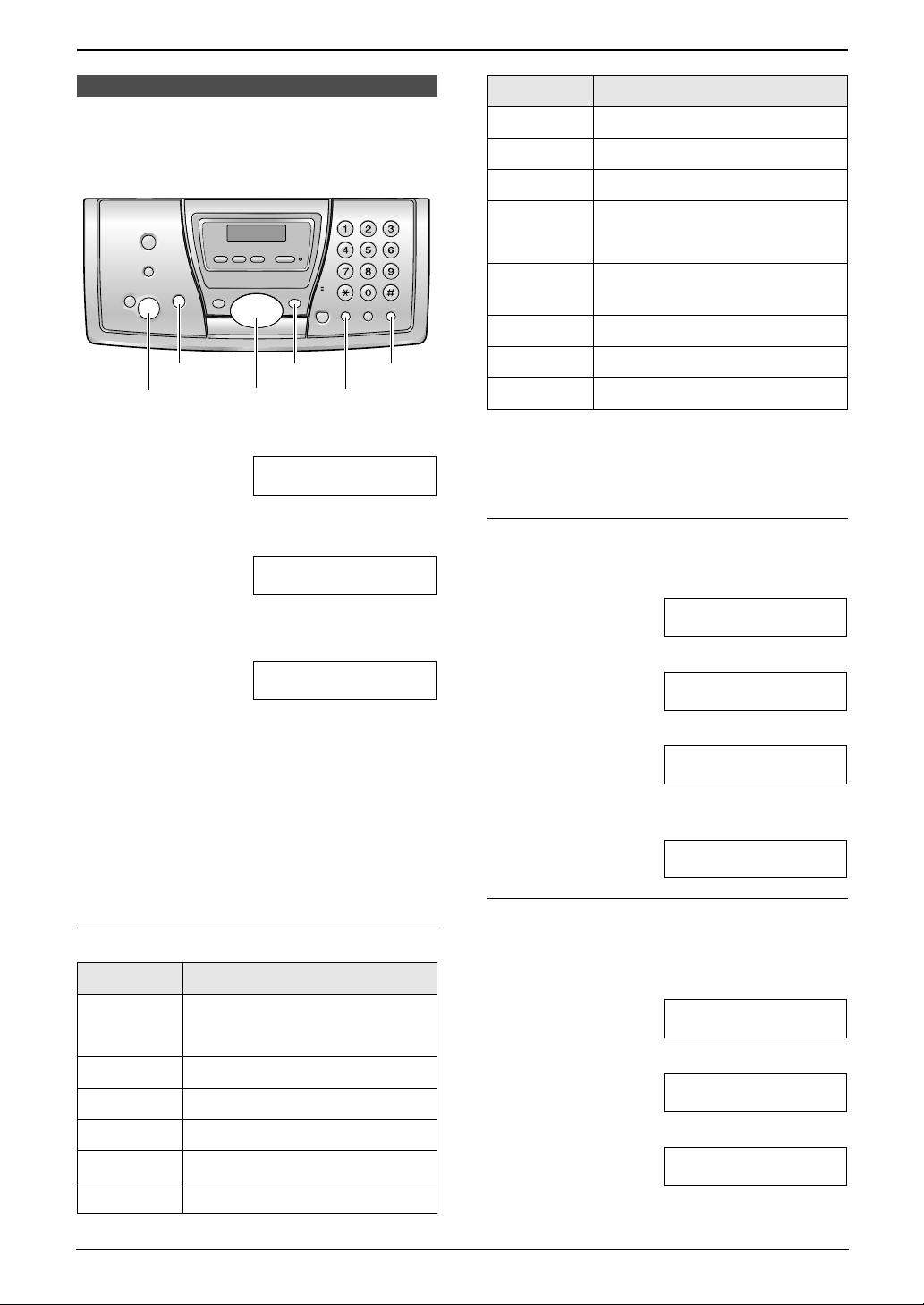
2. Preparation
2.10 Your logo
The logo can be your company, division or name.
Keys Characters
{7} PQRSpq r s 7
{8} TUVt uv 8
{9} WX Y Z w x y z 9
{0} 0( ) <>! " #$
%& ¥ @ @^ ’ →
{#} To change capital or lower-
case letter.
{FLASH} Hyphen button
{MENU}{STOP}
{SET}{FLASH}
{<}{>}{A}{B}
{MUTE}
1 Press {MENU}.
SYSTEM SETUP
PRESS NAVI.[()]
2 Press {<} or {>} repeatedly to display the
following.
YOUR LOGO
PRESS SET
3 Press {SET}.
L Cursor (|) will appear on the display.
LOGO=|
4 Enter your logo, up to 30 characters. See the
character table on page 22 for details.
5 Press {SET}.
L The next feature will be displayed.
6 Press {MENU} to exit the program.
Note:
L Your logo will be printed on each page
transmitted from your unit.
To select characters with the dial keypad
Keys Characters
{1} 1[ ] { } +– /=
{MUTE} Insert button
{STOP} Delete button
Note:
L To enter another character located on the
same number key, press {>} to move the
cursor to the next space.
To enter your logo
Example: “BILL”
1. Press {2} 2 times.
LOGO=|B
2. Press {4} 3 times.
LOGO=B|I
3. Press {5} 3 times.
LOGO=BI|L
4. Press {>} to move the cursor to the next
space and press {5} 3 times.
LOGO=BIL|L
To change capital or lower-case letters
Pressing the {#} key will change to capital or
lower-case alternately.
1. Press {2} 2 times.
LOGO=|B
,._`:;?|
{2} ABCab c 2
{3} DEF d e f 3
{4} GHI g h i 4
{5} JKLj kl 5
{6} MNOmn o 6
22
For Fax Advantage assistance, call 1-800-435-7329.
2. Press {4} 3 times.
LOGO=B|I
3. Press {#}.
LOGO=B|i
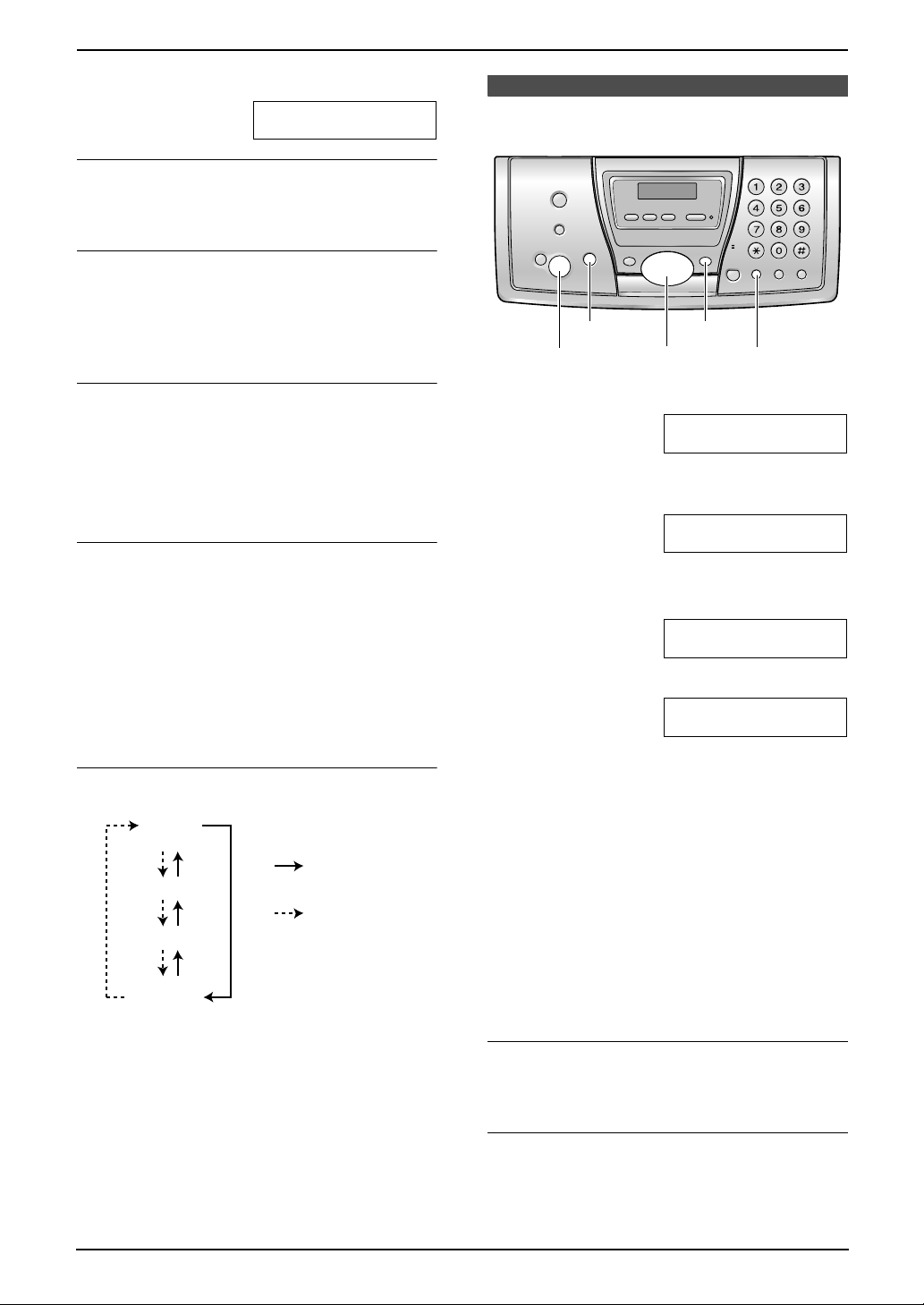
4. Press {5} 3 times.
LOGO=Bi|l
To correct a mistake
Press {<} or {>} to move the cursor to the
incorrect character, and make the correction.
To delete a character
Press {<} or {>} to move the cursor to the
character you want to delete and press {STOP}.
L To erase all of the digits, press and hold
{STOP}.
2. Preparation
2.11 Your fax number
{MENU}{STOP}
{SET}{FLASH}
{<}{>}
To insert a character
1. Press {<} or {>} to move the cursor to the
position to the right of where you want to
insert the character.
2. Press {MUTE} to insert a space and enter
the character.
To select characters using {A} or {B}
Instead of pressing the dial keys, you can select
characters using {A} or {B}.
1. Press {A} or {B} repeatedly to display the
desired character.
2. Press {>} to move the cursor to the next
space.
L The character displayed is inserted.
3. Return to step 1 to enter the next character.
Display order of characters
Capital
alphabet
: Pressing {A}
Number
: Pressing {B}
Symbol
Lower-case
alphabet
1 Press {MENU}.
SYSTEM SETUP
PRESS NAVI.[()]
2 Press {<} or {>} repeatedly to display the
following.
YOUR FAX NO.
PRESS SET
3 Press {SET}.
L Cursor (|) will appear on the display.
NO.=|
4 Enter your fax number, up to 20 digits.
Example: NO.=1234567|
5 Press {SET}.
L The next feature will be displayed.
6 Press {MENU} to exit the program.
Note:
L Your fax number will be printed on each page
transmitted from your unit.
L The {*} button enters a “+” and the {#}
button enters a space.
Example: +234 5678
Press {*}{2}{3}{4}{#}{5}{6}{7}{8}.
L To enter a hyphen in a telephone number,
press {FLASH}.
To correct a mistake
Press {<} or {>} to move the cursor to the
incorrect number, and make the correction.
To delete a number
Press {<} or {>} to move the cursor to the
number you want to delete and press {STOP}.
For Fax Advantage assistance, call 1-800-435-7329.
23
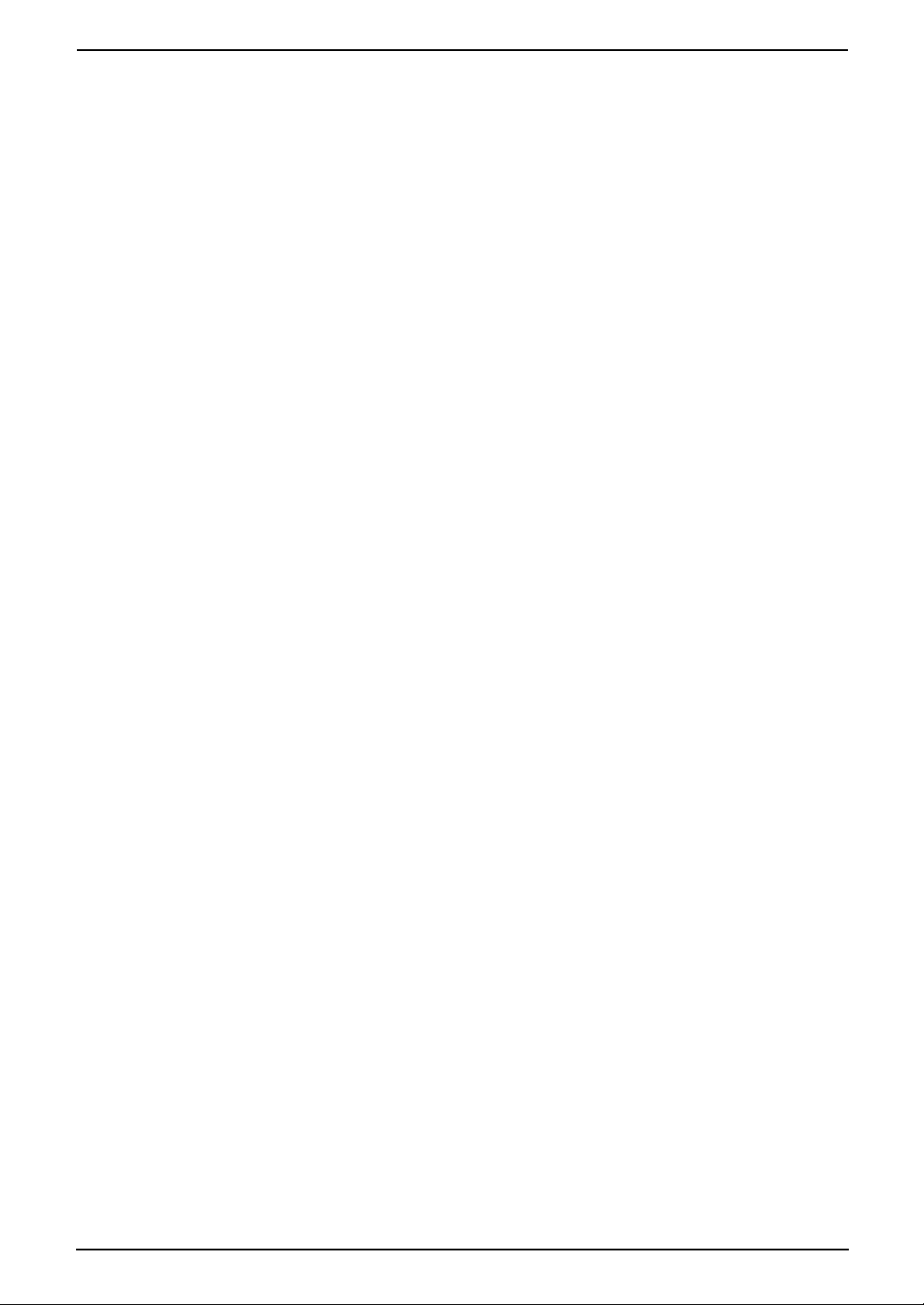
2. Preparation
L To erase all of the digits, press and hold
{STOP}.
24
For Fax Advantage assistance, call 1-800-435-7329.
