Page 1
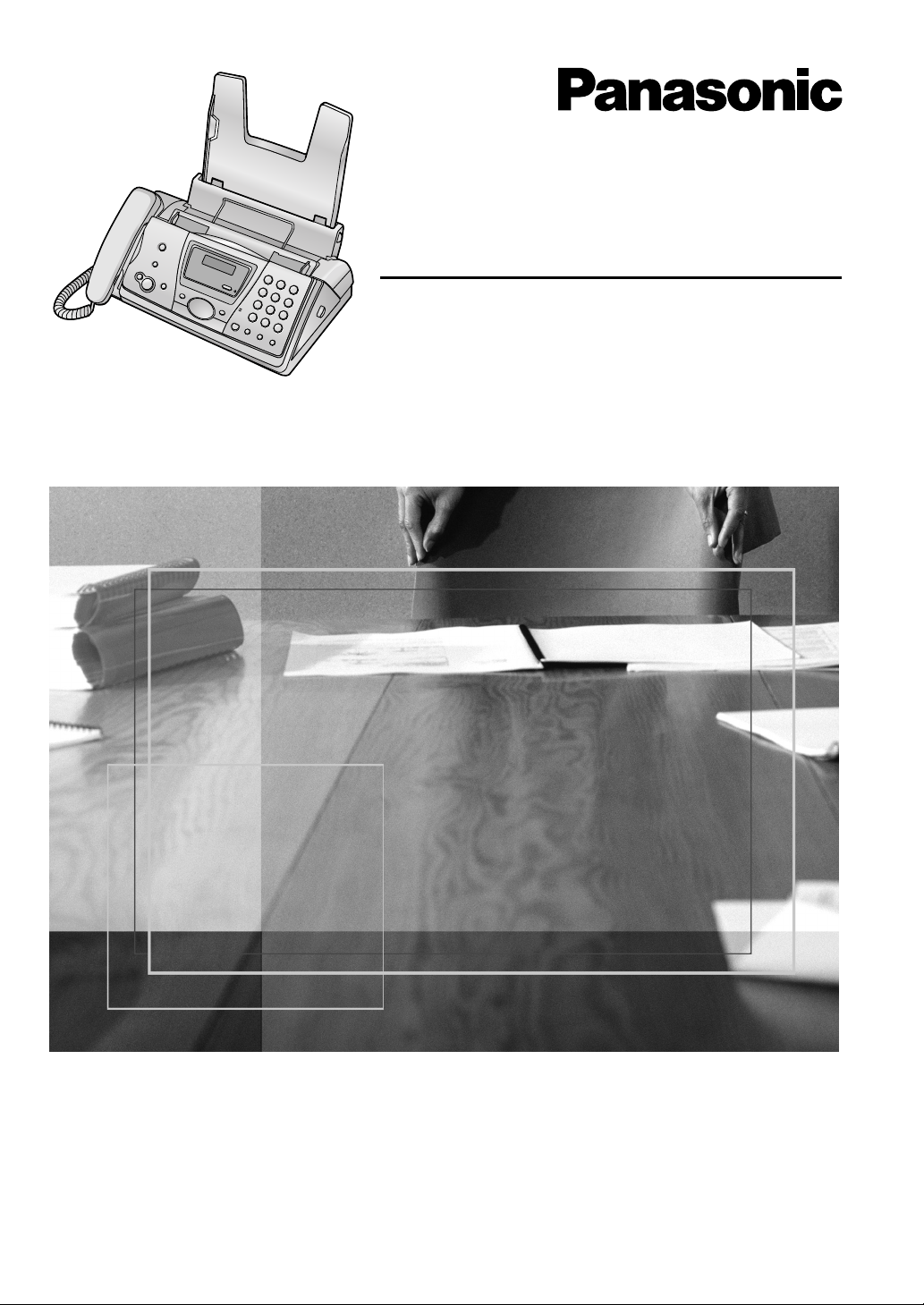
Compact Plain Paper Fax
Operating Instructions
Model No. KX-FP143HK
Please read these Operating
Instructions before using the unit
and save for future reference.
Page 2
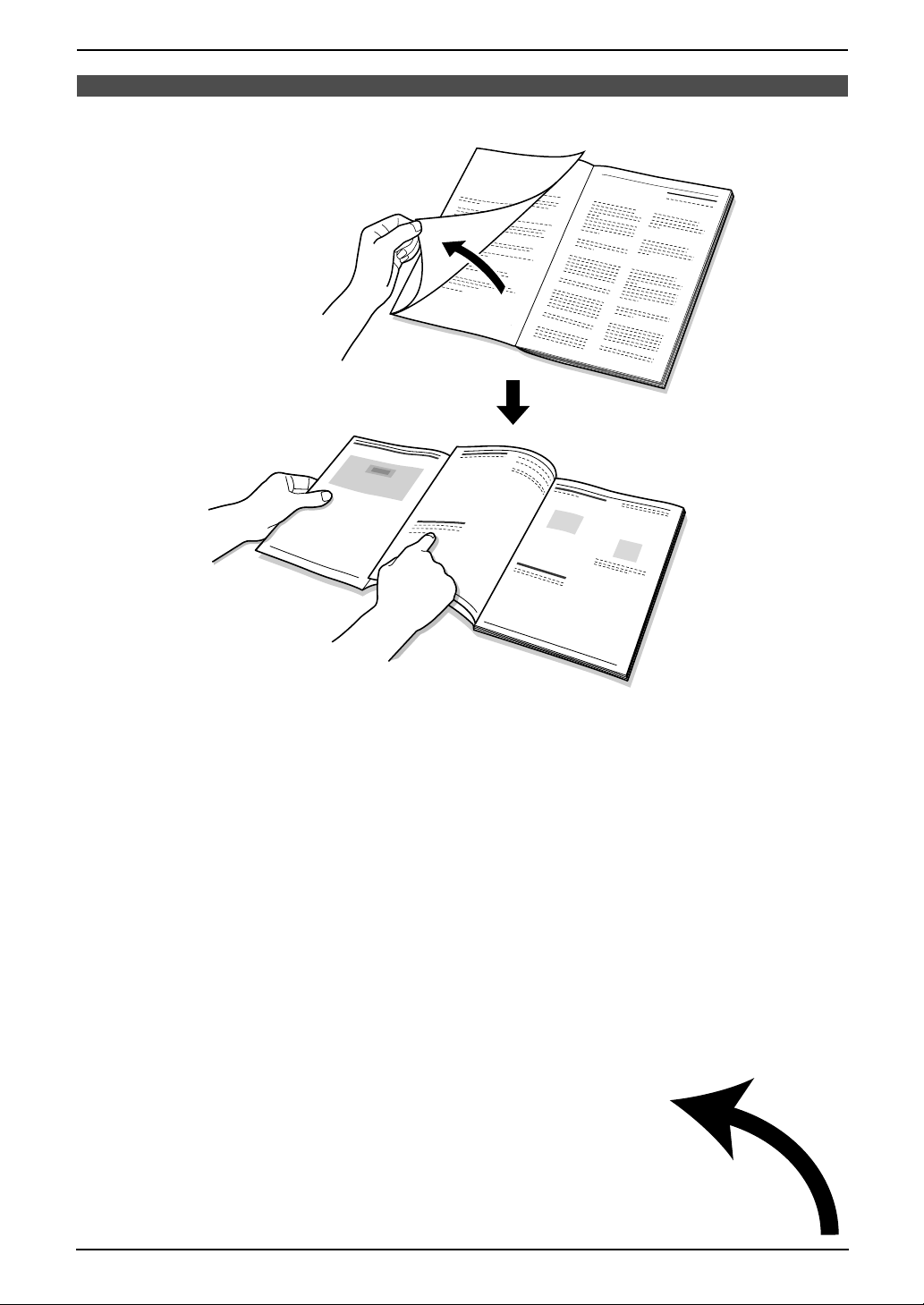
Location of Controls
N
How to use the operating instructions
When following operating instructions, always keep the front cover page (next page) open so that you will
find easy reference to the buttons.
OPE
i
Page 3
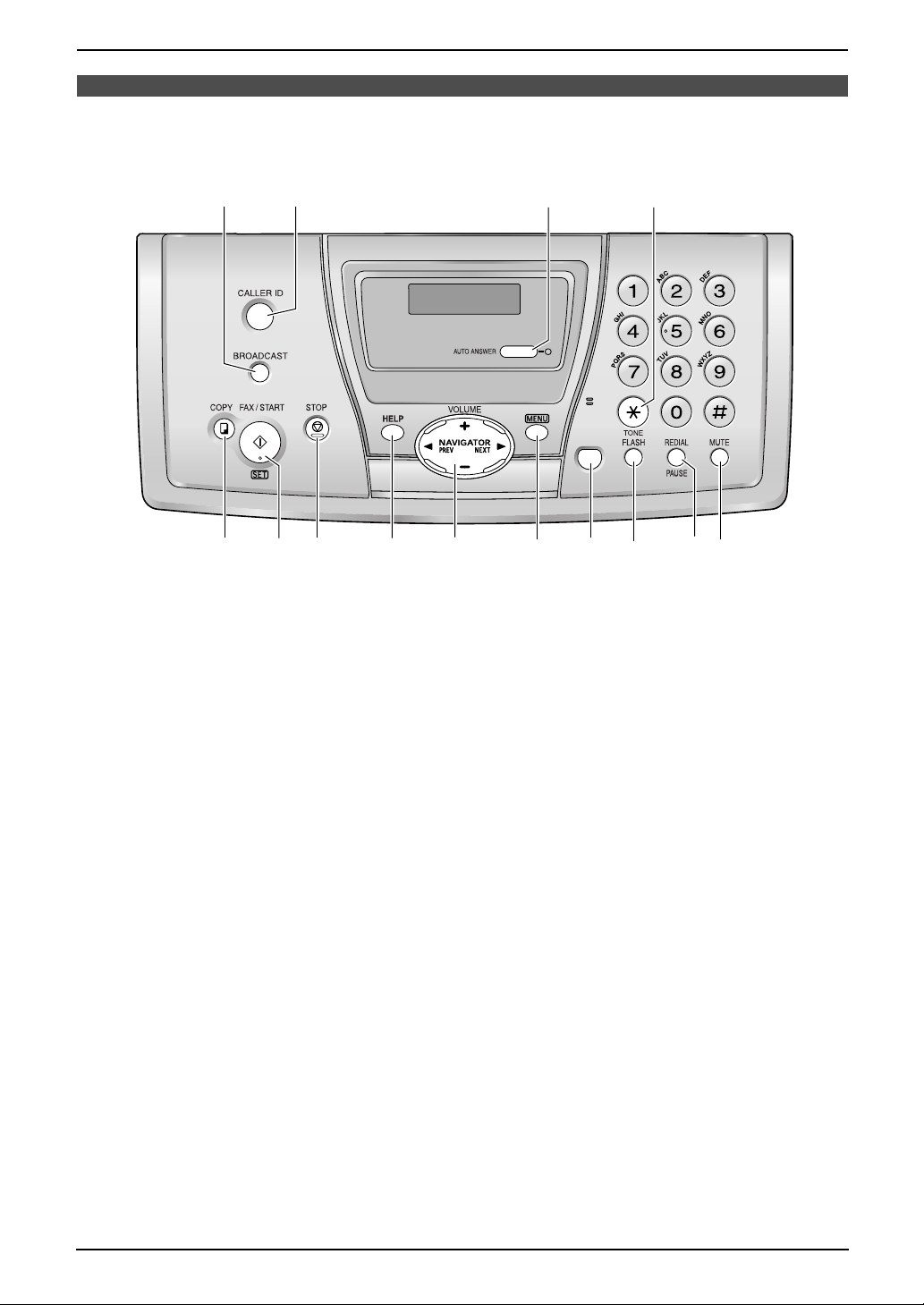
Location of Controls
Please keep this page open when following operating instructions.
For a description of each button, see page 8.
AB
GHI
FLMKJE
Keys (Listed in alphabetical order)
AUTO ANSWER C HELP H REDIAL M
BROADCAST A MENU J SET F
CALLER ID B MONITOR K START F
COPY E MUTE N STOP G
FAX/START F NAVIGATOR I TONE D
FLASH L PAUSE M VOLUME I
C D
MONITOR
N
ii
Page 4
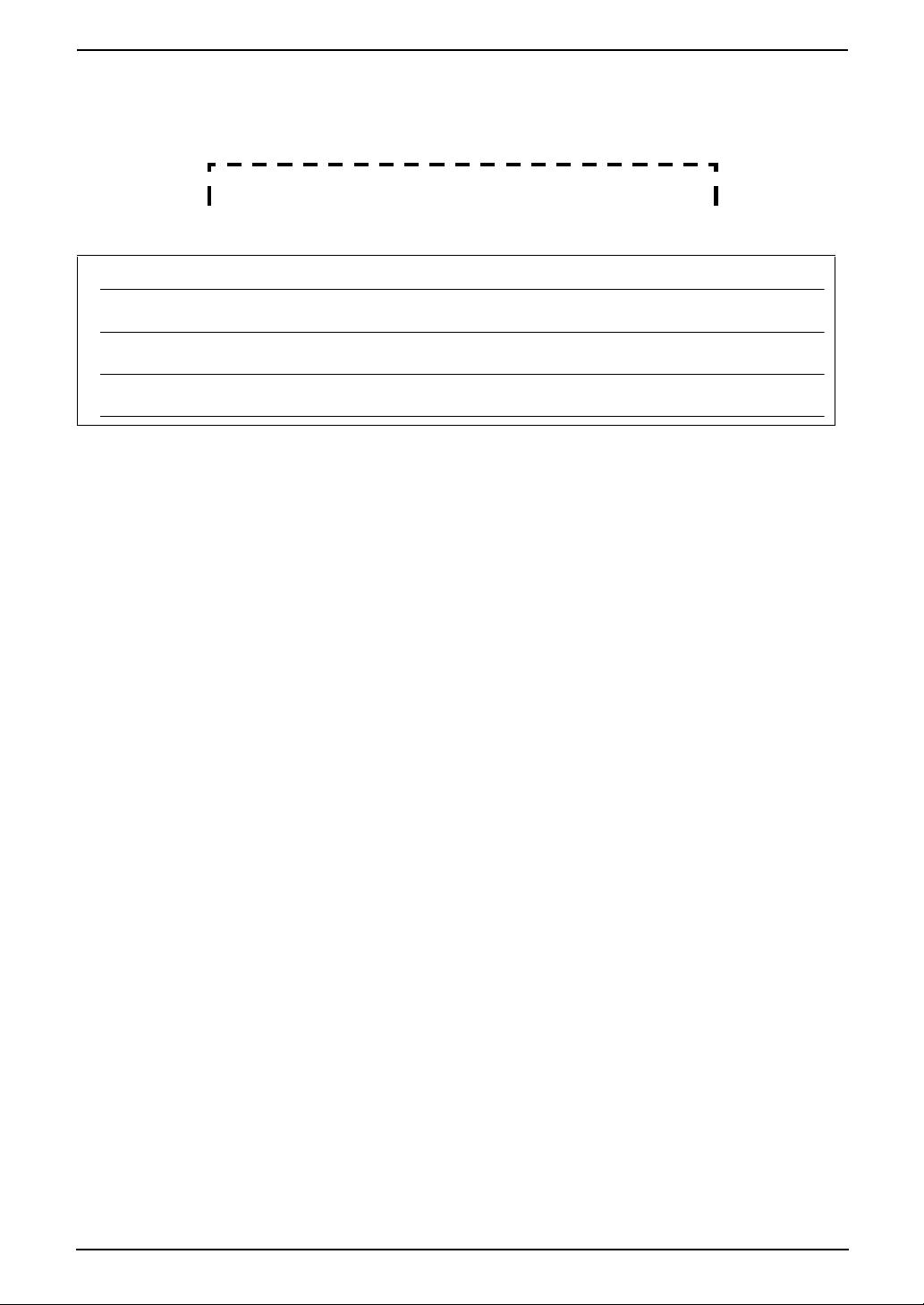
Thank you for purchasing a Panasonic fax machine.
Things you should keep a record of
Attach your sales receipt here.
For your future reference
Date of purchase
Serial number (found on the rear of the unit)
Dealer’s name and address
Dealer’s telephone number
Caution:
L Note that the images of copied or received documents will remain on the used ink film. Use discretion
when disposing of the used ink film.
L Do not rub or use an eraser on the printed side of recording paper, as the print may smear.
Copyright:
L This manual is copyrighted by Panasonic Communications Co., Ltd. (PCC) and its licensee. Under
the copyright laws, this manual may not be reproduced in any form, in whole or part, without the prior
written consent of PCC and its licensee.
© 2004 Panasonic Communications Co., Ltd. All Rights Reserved.
2
Page 5
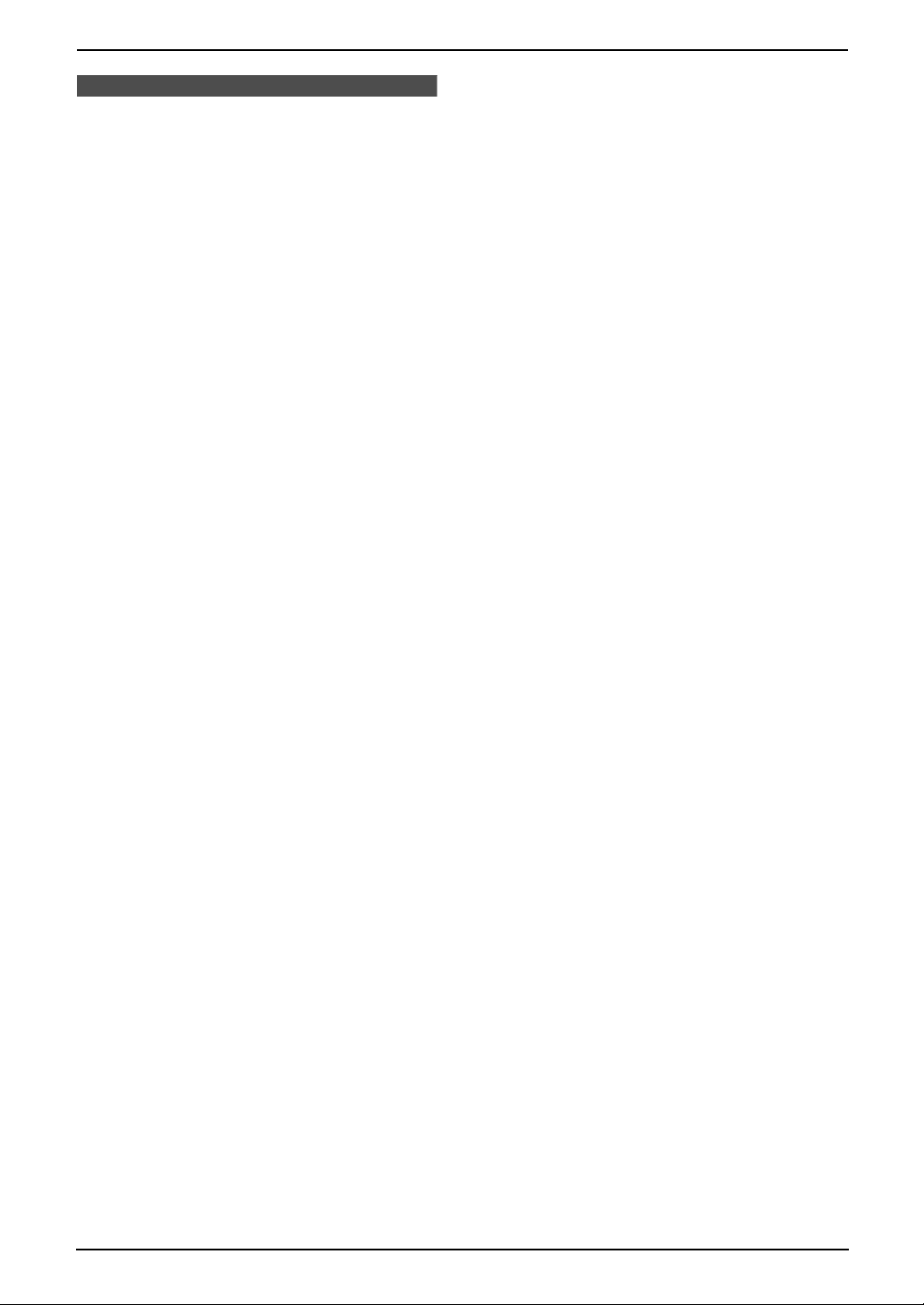
Important Instructions
Important InstructionsSafety Instructions
Important safety instructions
When using this unit, basic safety precautions
should always be followed to reduce the risk of
fire, electric shock, or personal injury.
1. Read and understand all instructions.
2. Follow all warnings and instructions marked
on this unit.
3. Unplug this unit from power outlets before
cleaning. Do not use liquid or aerosol
cleaners. Use a damp cloth for cleaning.
4. Do not use this unit near water, for example
near a bathtub, wash bowl, kitchen sink, etc.
5. Place the unit securely on a stable surface.
Serious damage and/or injury may result if
the unit falls.
6. Do not cover slots and openings on the unit.
They are provided for ventilation and
protection against overheating. Never place
the unit near radiators, or in a place where
proper ventilation is not provided.
7. Use only the power source marked on the
unit. If you are not sure of the type of power
supplied to your home, consult your dealer or
local power company.
8. For safety purposes this unit is equipped with
a grounded plug. If you do not have this type
of outlet, please have one installed. Do not
defeat this safety feature by tampering with
the plug.
9. Do not place objects on the power cord.
Install the unit where no one can step or trip
on the cord.
10.Do not overload power outlets and extension
cords. This can result in the risk of fire or
electric shock.
11.Never push any objects through slots in this
unit. This may result in the risk of fire or
electric shock. Never spill any liquid on the
unit.
12.To reduce the risk of electric shock, do not
disassemble this unit. Take the unit to an
authorised service centre when service is
required. Opening or removing covers may
expose you to dangerous voltage or other
risks. Incorrect reassembly can cause
electric shock when the unit is subsequently
used.
13.Unplug this unit from power outlets and refer
servicing to an authorised service centre
when the following conditions occur:
A. When the power cord is damaged or
frayed.
B. If liquid has been spilled into the unit.
C. If the unit has been exposed to rain or
water.
D. If the unit does not work normally by
following the operating instructions.
Adjust only controls covered by the
operating instructions. Improper
adjustment may require extensive work
by an authorised service centre.
E. If the unit has been dropped or physically
damaged.
F. If the unit exhibits a distinct change in
performance.
14.During thunderstorms, avoid using
telephones except cordless types. There may
be a remote risk of an electric shock from
lightning.
15.Do not use this unit to report a gas leak, when
in the vicinity of the leak.
SAVE THESE
INSTRUCTIONS
CAUTION:
Installation
L Never install telephone wiring during a
lightning storm.
L Never install telephone jacks in wet locations
unless the jack is specifically designed for
wet locations.
L Never touch uninsulated telephone wires or
terminals unless the telephone line has been
disconnected at the network interface.
L Use caution when installing or modifying
telephone lines.
L Do not touch the plug with wet hands.
WARNING:
L To prevent the risk of fire or electrical shock,
do not expose this product to rain or any type
of moisture.
3
Page 6
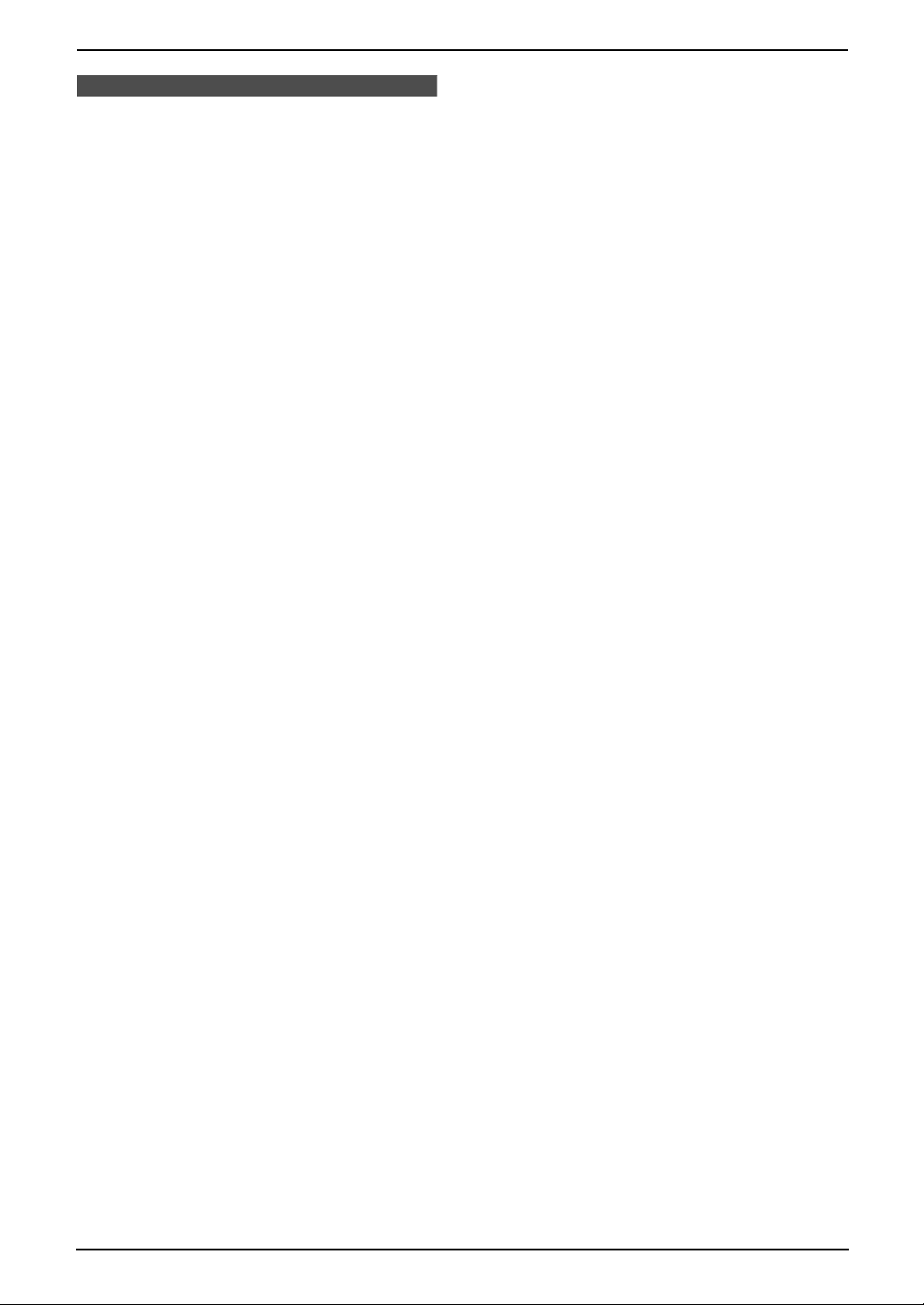
Important Instructions
For best performance
L Keep the unit away from electrical noise
generating devices, such as fluorescent
lamps and motors.
L The unit should be kept free from dust, high
temperature and vibration.
L The unit should not be exposed to direct
sunlight.
L Do not place heavy objects on top of this unit.
L Wipe the outer surface of the unit with a soft
cloth. Do not use benzine, thinner, or any
abrasive powder.
L Do not use this unit near liquid-for example,
near a bathtub, washbowl, sink, etc. Damp
basements should also be avoided. The unit
should be kept away from heat sources such
as heaters, kitchen stoves, etc. It also should
not be placed in rooms where the
temperature is less than 5°C or greater than
35°C.
L Store unused paper in the original packaging,
in a cool and dry place. Not doing so may
affect print quality.
4
Page 7
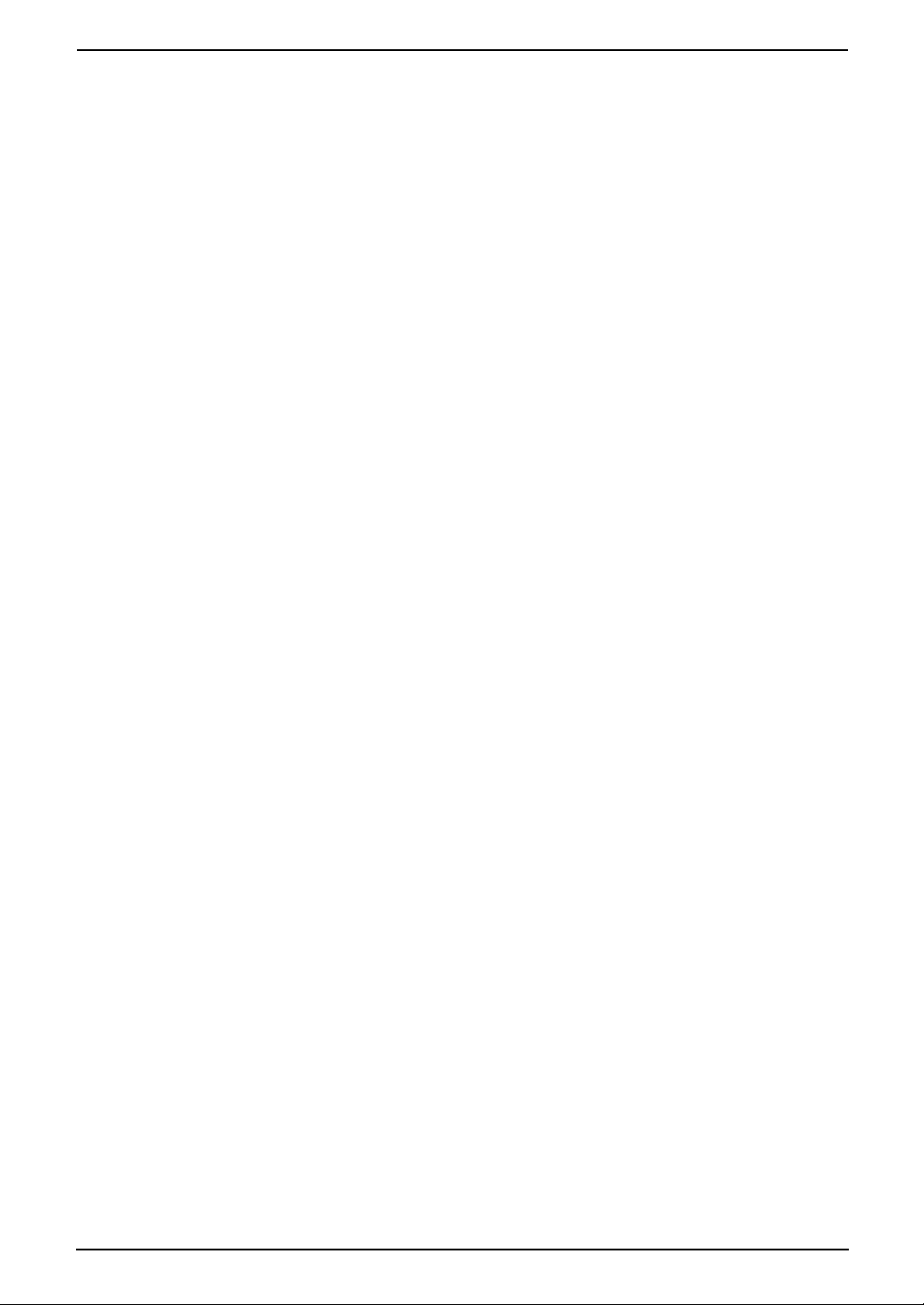
Table of Contents
1. Table of Contents
1. Introduction and
Installation
Accessories
1.1 Included accessories..........................6
1.2 Accessory information ........................7
Finding the Controls
1.3 Overview ............................................8
1.4 Description of buttons......................... 8
Installation
1.5 Ink film ................................................9
1.6 Handset cord ....................................11
1.7 Paper tray .........................................11
1.8 Recording paper...............................11
2. Preparation
Connections
2.1 Connections .....................................13
Help Button
2.2 Help function ....................................13
Vo lu me
2.3 Adjusting volume ..............................14
Initial Programming
2.4 Date and time ...................................14
2.5 Your logo...........................................15
2.6 Your fax number ...............................17
3. Telephone
Automatic Dialling
3.1 Storing names and telephone numbers
into the navigator directory ...............18
3.2 Making a phone call using the navigator
directory............................................ 19
Caller ID
3.3 Caller ID service ...............................19
3.4 Viewing and calling back using caller
information........................................ 20
3.5 Storing caller information into the
navigator directory............................ 22
ANSWER} ON .................................29
4.8 Using the unit with an answering
machine............................................29
4.9 Receive polling (retrieving a fax placed
on another fax machine)................... 30
4.10 Black list function..............................30
5. Duplex Ring
Duplex Ring
5.1 Using with the ring detection feature 31
6. Copy
Copying
6.1 Making a copy .................................. 32
7. Programmable Features
Features
7.1 Programming....................................34
7.2 Basic features................................... 35
7.3 Advanced features............................ 35
7.4 Direct commands for programming
features.............................................38
8. Help
Error Messages
8.1 Error messages – Reports ...............40
8.2 Error messages – Display ................ 40
Frequently Asked Questions
8.3 When a function does not work, check
here .................................................. 42
Jams
8.4 Recording paper jams ...................... 45
8.5 Document jams – sending................ 48
Cleaning
8.6 Recording paper feeder cleaning ..... 48
8.7 Document feeder/scanner glass
cleaning ............................................49
8.8 Thermal head cleaning.....................50
4. Fax
Sending Faxes
4.1 Sending a fax manually ....................23
4.2 Documents you can send.................24
4.3 Sending a fax using the navigator
directory............................................ 25
4.4 Broadcast transmission ....................25
Receiving Faxes
4.5 Selecting the way to use your fax
machine............................................27
4.6 Receiving a fax manually – {AUTO
ANSWER} OFF................................ 28
4.7 Receiving a fax automatically – {AUTO
9. General Information
Printed Reports
9.1 Reference lists and reports ..............52
Specifications
9.2 Technical data about this product..... 53
10.Index
10.1 Index................................................ 55
5
Page 8
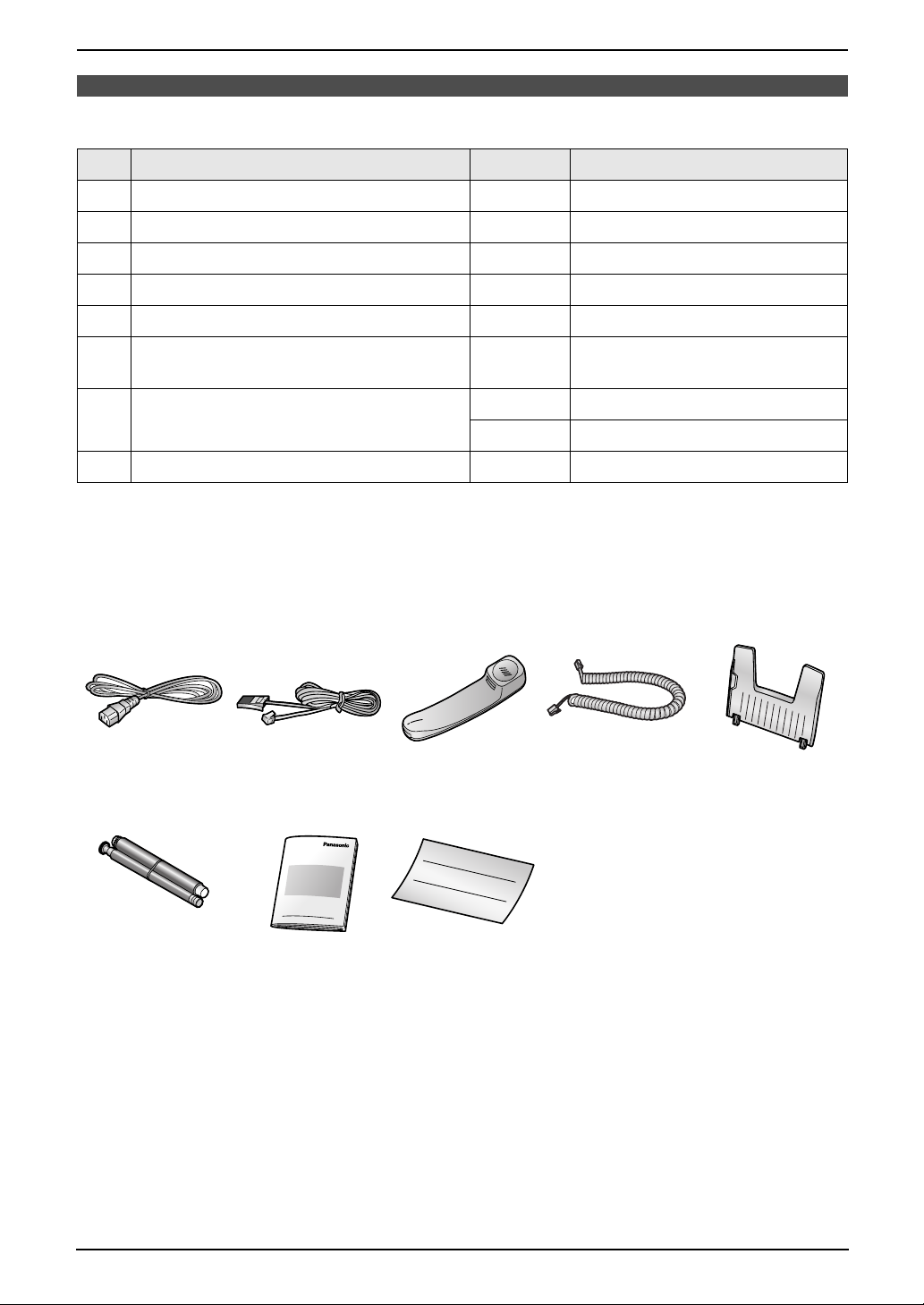
1. Introduction and Installation
1Int roduction and Installation
1.1 Included accessories
No. Item Quantity Specifications
1 Power cord 1 ----------
2 Telephone line cord 1 ----------
3 Handset 1 ----------
4 Handset cord 1 ----------
5 Paper tray 1 ----------
6 Ink film 1 prints about 105 A4-sized
7 Operating instructions 1 Chinese
1 English
8 Quick installation guide 1 ----------
*1 For replacement film, see page 7.
Note:
L If any items are missing or damaged, check with the place of purchase.
L Save the original carton and packing materials for future shipping and transportation of the unit.
12345
678
pages.
*1
6
Page 9
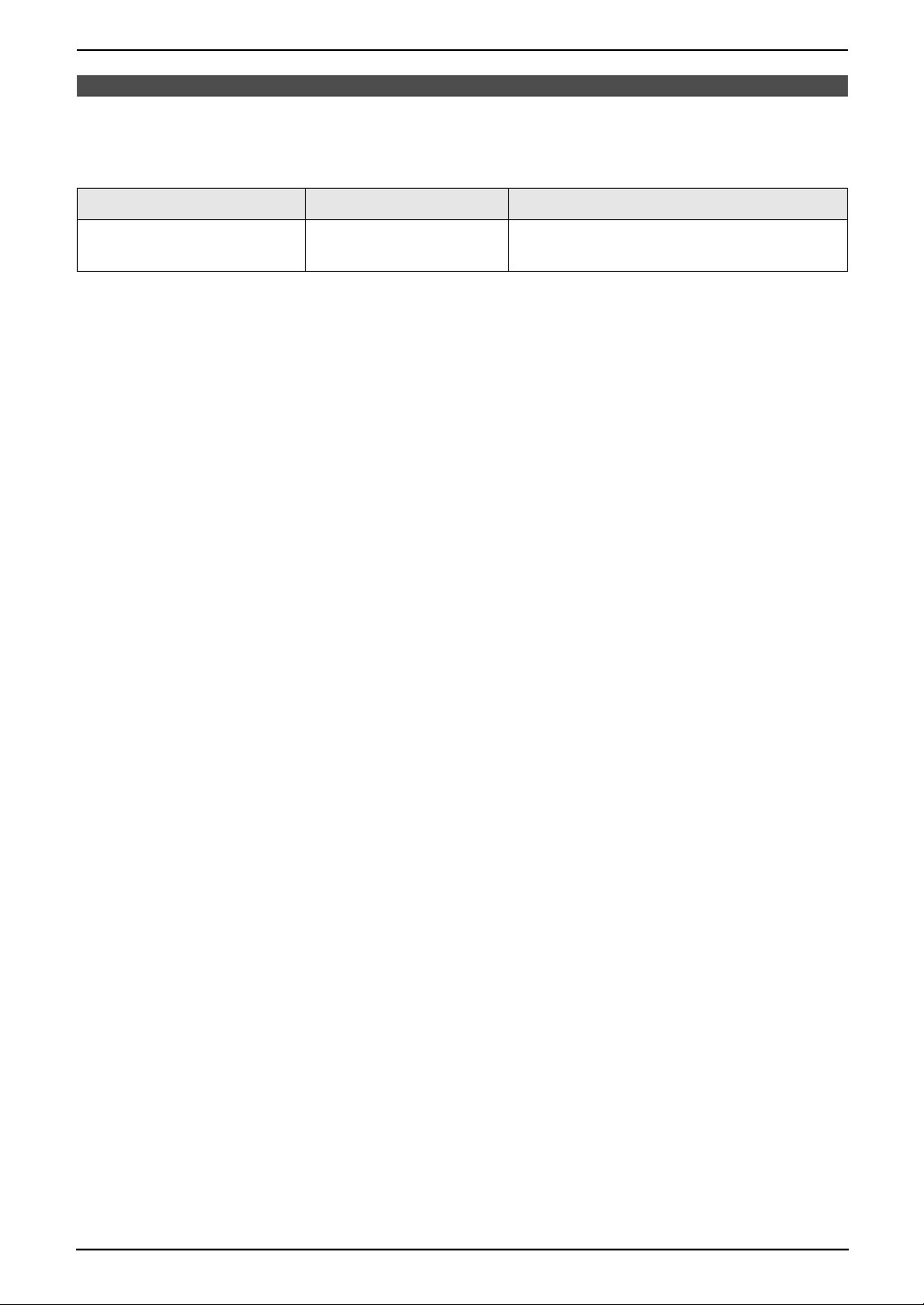
1. Introduction and Installation
1.2 Accessory information
1.2.1 Available accessories
Model No. Item Specifications/Usage
KX-FA54E Replacement film
*1 We recommend that you buy a full-size replacement film for continuous use of your unit. Please use
genuine Panasonic replacement film. The ink film is not reusable. Do not rewind and use the ink
film again.
*1
35 m × 2 rolls (Each roll will print about 105
A4-sized pages.)
7
Page 10
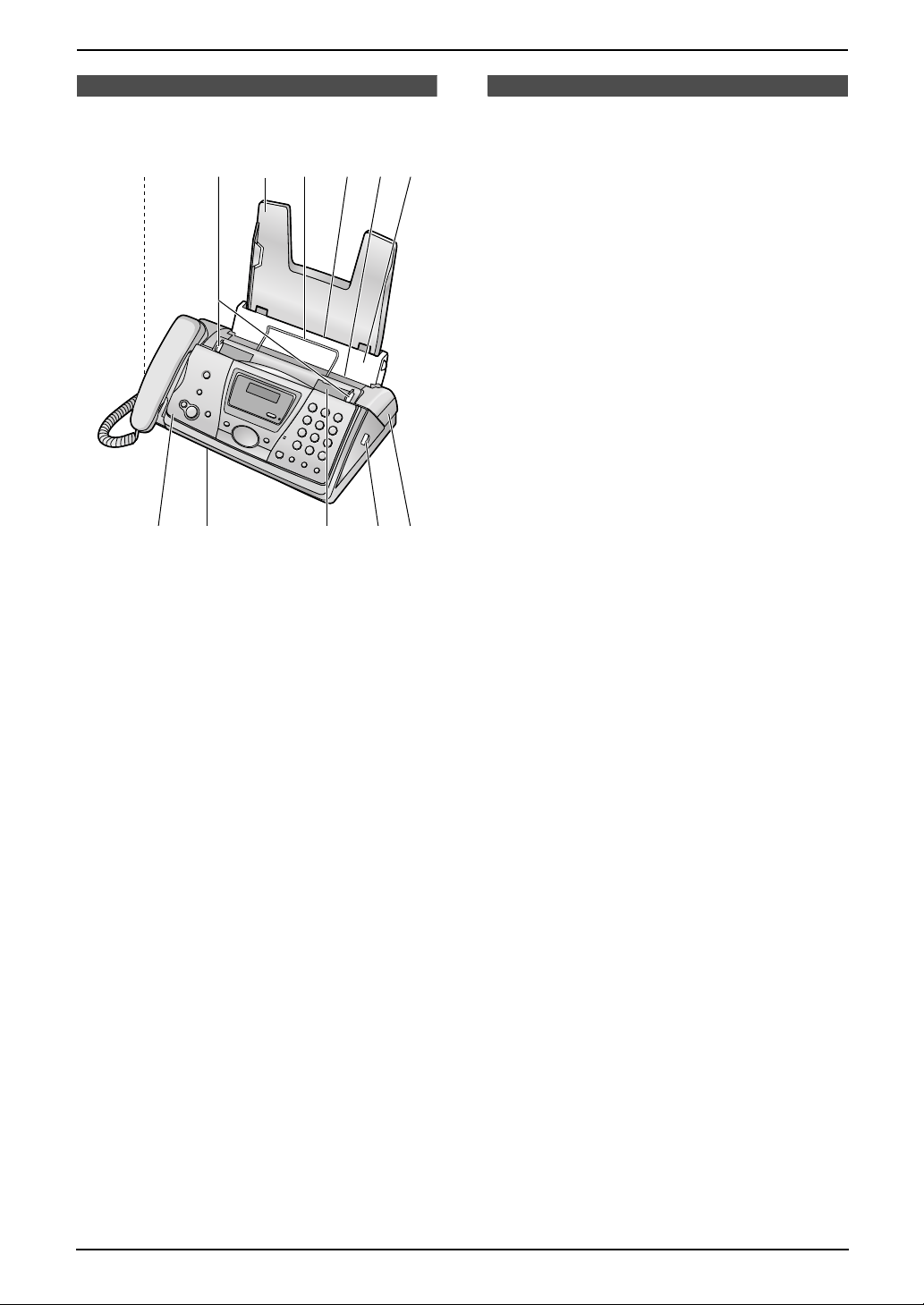
1. Introduction and Installation
Finding the Controls
1.3 Overview
1543762
98klj
1 Speaker
2 Document guides
3 Paper tray
4 Recording paper support
5 Recording paper entrance
6 Recording paper exit
7 Tension plate
8 Front cover
9 Document exit
j Document entrance
k Green button (Back cover release button)
l Back cover
Note:
L Remove all the blue shipping tapes before
installation.
1.4 Description of buttons
L Keep the front cover page open for button
locations.
A {BROADCAST}
L To transmit a document to multiple parties
(page 26).
B {CALLER ID}
L To use Caller ID service (page 20, 22).
C {AUTO ANSWER}
L To turn ON/OFF the auto answer setting
(page 27).
D {TONE}
L To change from pulse to tone temporarily
during dialling when your line has rotary
pulse services.
E {COPY}
L To initiate copying (page 32).
F {FAX/START}{SET}
L To initiate fax transmission or reception.
L To store a setting during programming.
G {STOP}
L To stop an operation or programming.
H {HELP}
L To print a quick reference (page 13).
I {NAVIGATOR}{VOLUME}
L To adjust volume (page 14).
L To search for a stored item (page 19, 25).
L To select features or feature settings
during programming (page 34).
L To navigate to the next operation.
J {MENU}
L To initiate or exit programming.
K {MONITOR}
L To initiate dialling without lifting the
handset.
L {FLASH}
L To access special telephone services
such as call waiting or for transferring
extension calls.
M {REDIAL}{PAUS E}
L To redial the last number dialled. If the line
is busy when you make a phone call using
the {MONITOR} button, the unit will
automatically redial the number up to 9
times.
L To insert a pause during dialling.
N {MUTE}
L To mute your voice to the other party
during a conversation. Press this button
again to resume the conversation.
8
Page 11
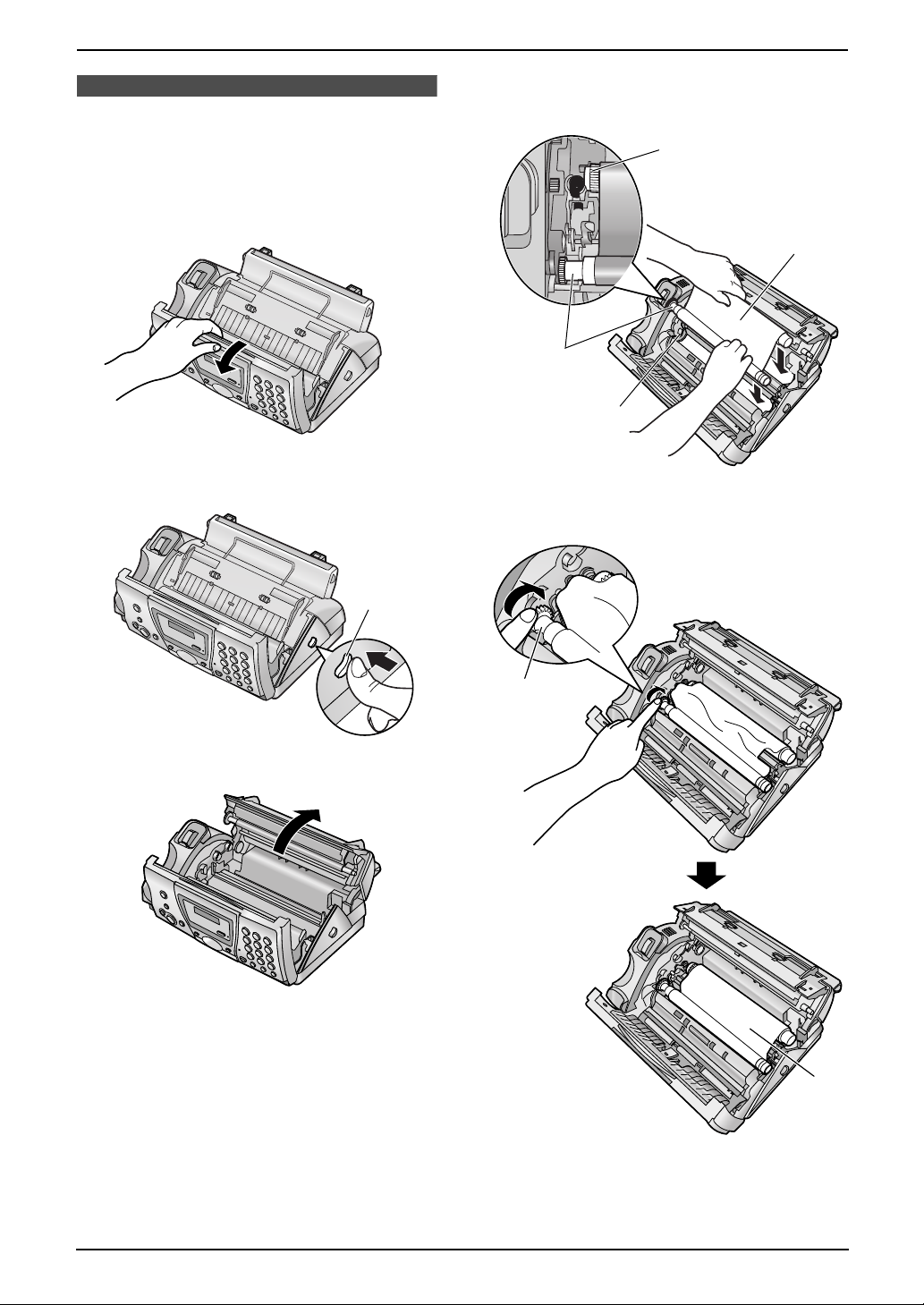
1. Introduction and Installation
Installation
1.5 Ink film
1.5.1 Installing the ink film
1 Open the front cover by pulling up the centre
part.
2 Release the back cover by pushing the green
button (1).
L Make sure the blue gear (1) and white
gear (4) are installed as shown.
4
3
1
2
5 Turn the blue gear (1) in the direction of the
arrow until the ink film is tight (2).
1
3 Open the back cover.
4 Insert the front ink film roll by inserting its
blue gear (1) into the left slot of the unit (2).
Insert the rear ink film roll (3).
L The ink film is safe to touch, and will not
rub off on your hands like carbon paper.
1
2
9
Page 12
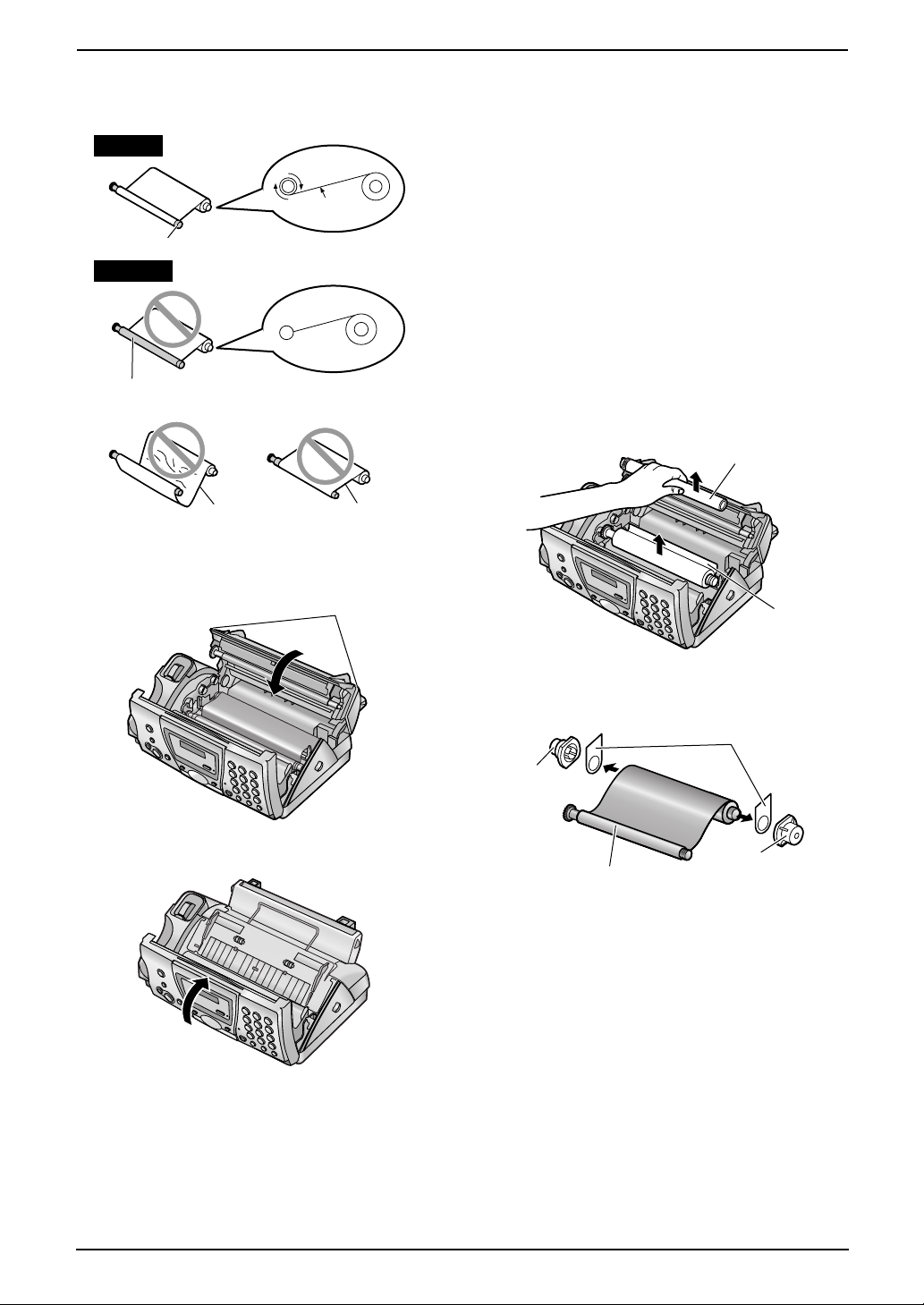
1. Introduction and Installation
L Make sure that the ink film is wrapped
around the blue core (3) at least once.
Correct
1 turn
Tight
3
Incorrect
The ink film is not wrapped around the
blue core.
Slack/Crease
Reverse
6 Close the back cover securely by pushing
down on the notched area at both ends (1).
1
1.5.2 Replacing the ink film
To ensure that the unit operates properly, we
recommend the use of Panasonic replacement
film. See page 7 for accessory information.
L We cannot be responsible for any damage to
the unit or degradation of print quality which
may occur from the use of non-Panasonic
replacement film.
Important:
L Remove the recording paper and the
paper tray beforehand, or the paper may
misfeed or jam.
1 Open the covers (see steps 1 to 3 on page
9).
2 Remove the used core (1) and used ink film
(2).
1
2
7 Close the front cover securely.
3 Remove the stoppers (1) and tags (2) from
the new ink film (3).
2
1
1
3
4 Insert the ink film and close the covers (see
steps 4 to 7 on page 9).
5 Install the paper tray (page 11), then insert
the recording paper (page 11).
10
Page 13
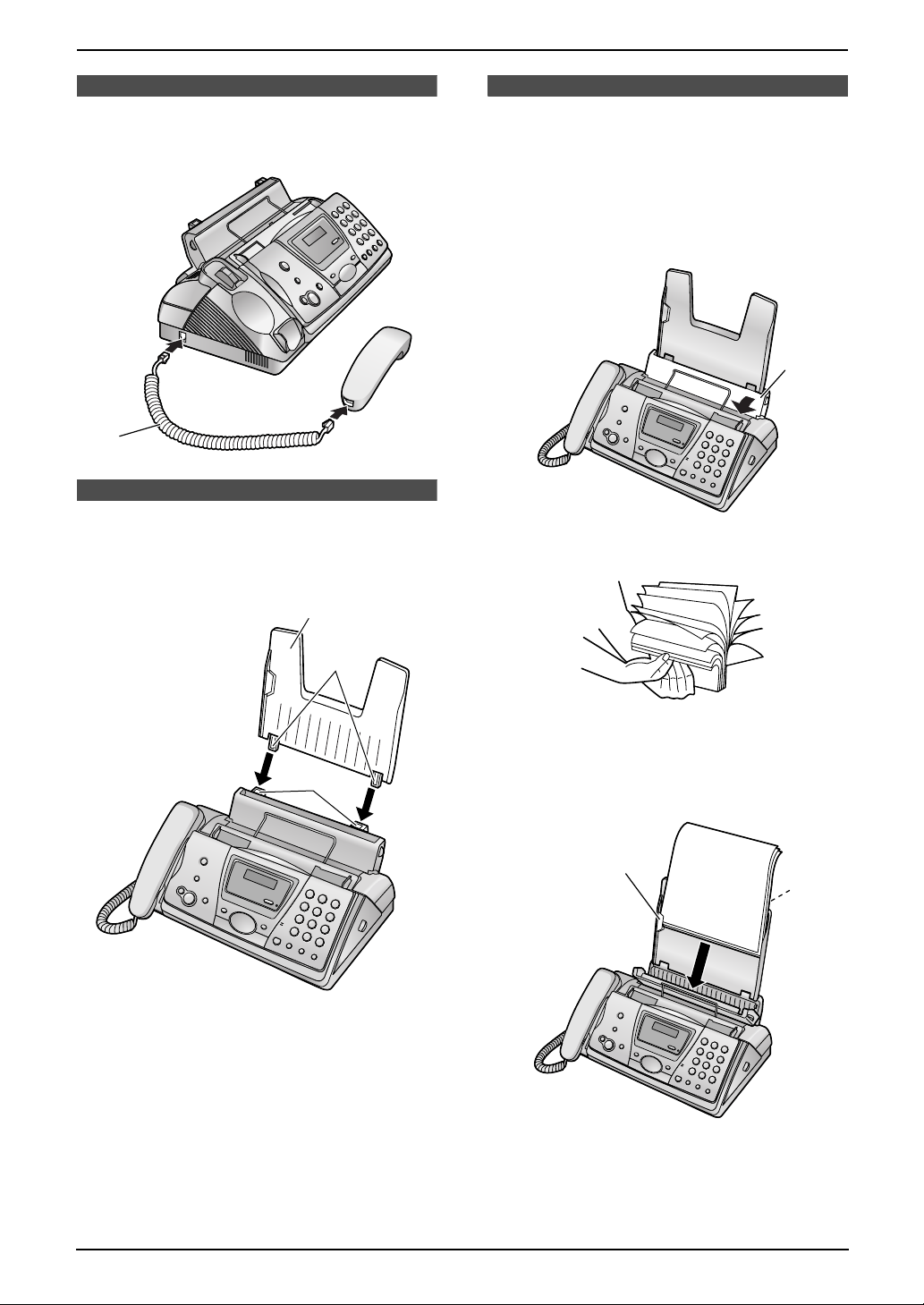
1. Introduction and Installation
1.6 Handset cord
Connect the handset cord (1).
1
1.7 Paper tray
Insert the tabs (1) on the paper tray (2) into the
slots on the back of the unit (3).
2
1.8 Recording paper
The unit can hold up to 30 sheets of 80 g/m2
paper.
Please read the note on page 54 for important
information on recording paper.
1 Pull the tension plate forward (1).
1
2 Fan the paper to prevent paper jams.
3
1
3 Insert the paper, print-side down (1).
L The paper should not be over the tab
(2).
2
1
11
Page 14
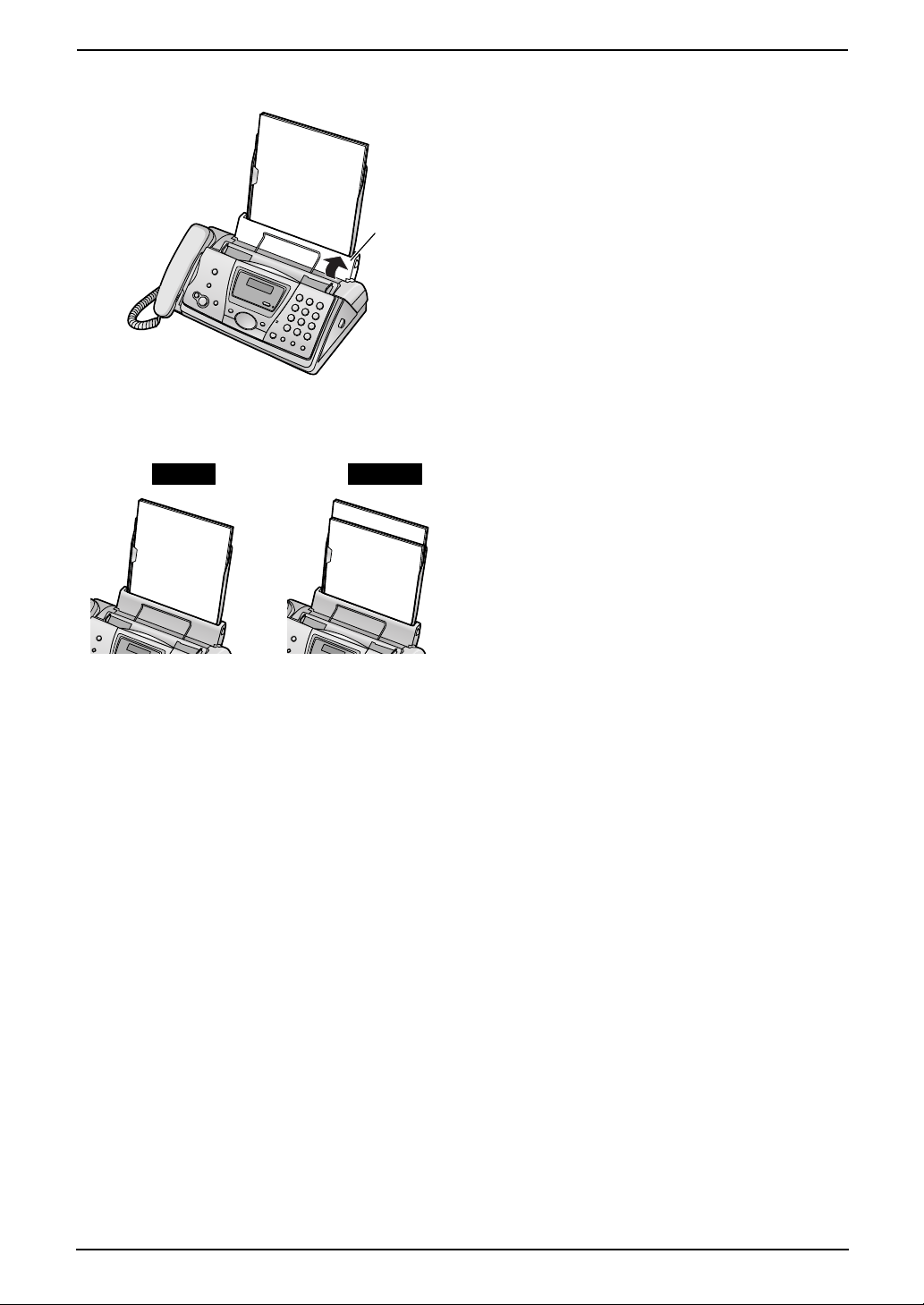
1. Introduction and Installation
4 Push the tension plate back (1).
L If the paper is not inserted correctly,
readjust the paper, or the paper may jam.
Correct Incorrect
1
12
Page 15
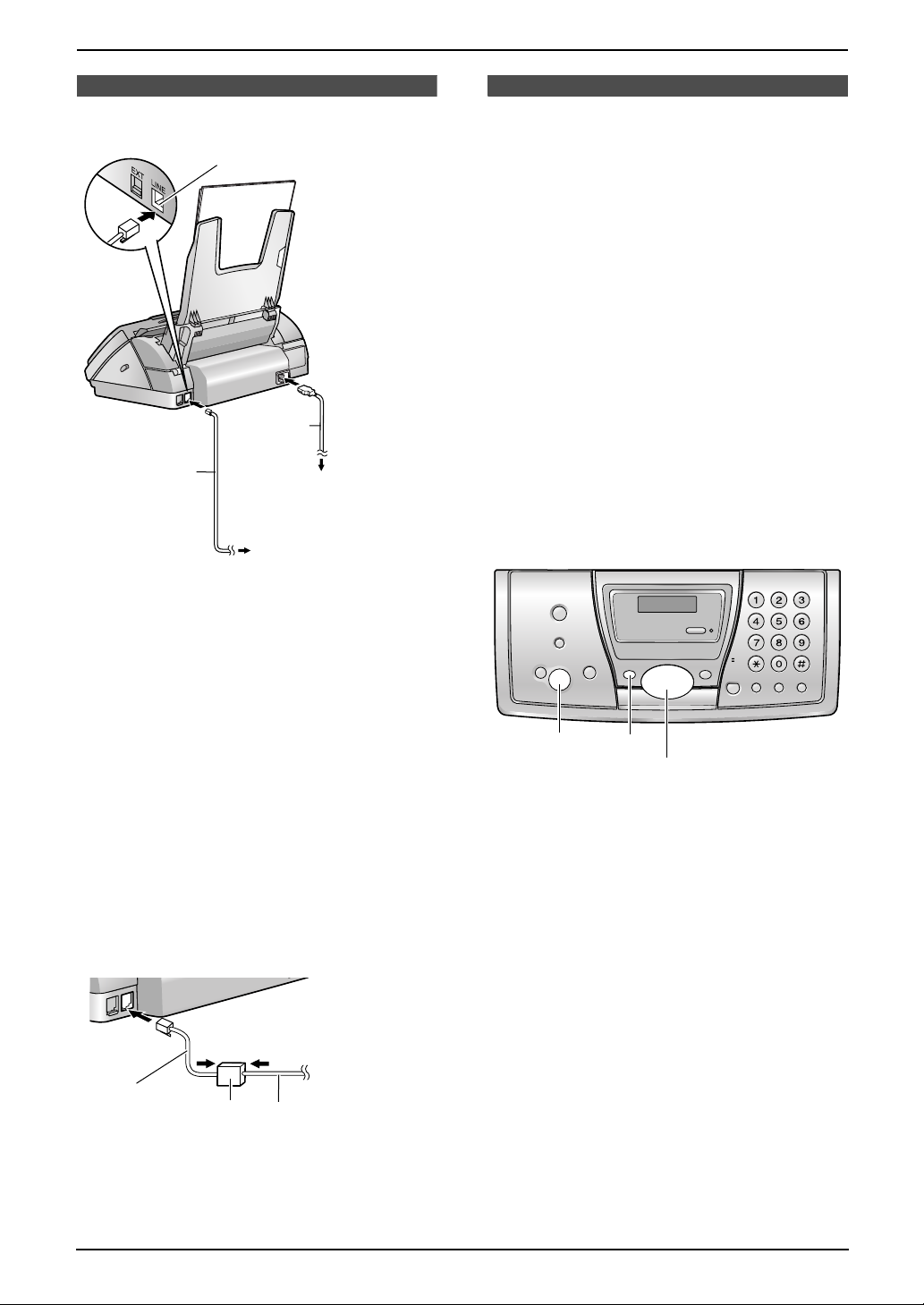
2. Preparation
2Pr eparationConnections
2.1 Connections
Connect to [LINE].
Power cord
Telephone
line cord
To a power outlet
(220–240 V, 50/60 Hz)
To a single
telephone line jack
Help Button
2.2 Help function
The unit contains helpful information which can
be printed for quick reference.
Basic settings:
How to set the date, time, your logo and fax
number.
Feature list:
How to program the features.
Directory:
How to store names and numbers in the
navigator directory and how to dial them.
Fax receiving:
How to set the unit to receive faxes.
Copier:
How to use the copier function.
Reports:
List of available reports.
Caller ID:
How to use the Caller ID service.
Caution:
L When you operate this product, the power
outlet should be near the product and
easily accessible.
L Be sure to use the telephone line cord
included in this unit.
L Do not extend the telephone line cord.
Note:
L If any other device is connected on the same
line, this unit may disturb the network
condition of the device.
L If you want to connect an answering machine
to this unit, see page 29.
L If you use the unit with a computer and your
internet provider instructs you to install a
filter, please connect it as follows.
To a single
telephone
Telephone
line cord
Filter
line jack
Telephone line cord
{SET}{HELP}
{<}{>}
1 Press {HELP}.
2 Press {<} or {>} repeatedly to display the
desired item.
3 Press {SET}.
L The selected item will be printed.
13
Page 16
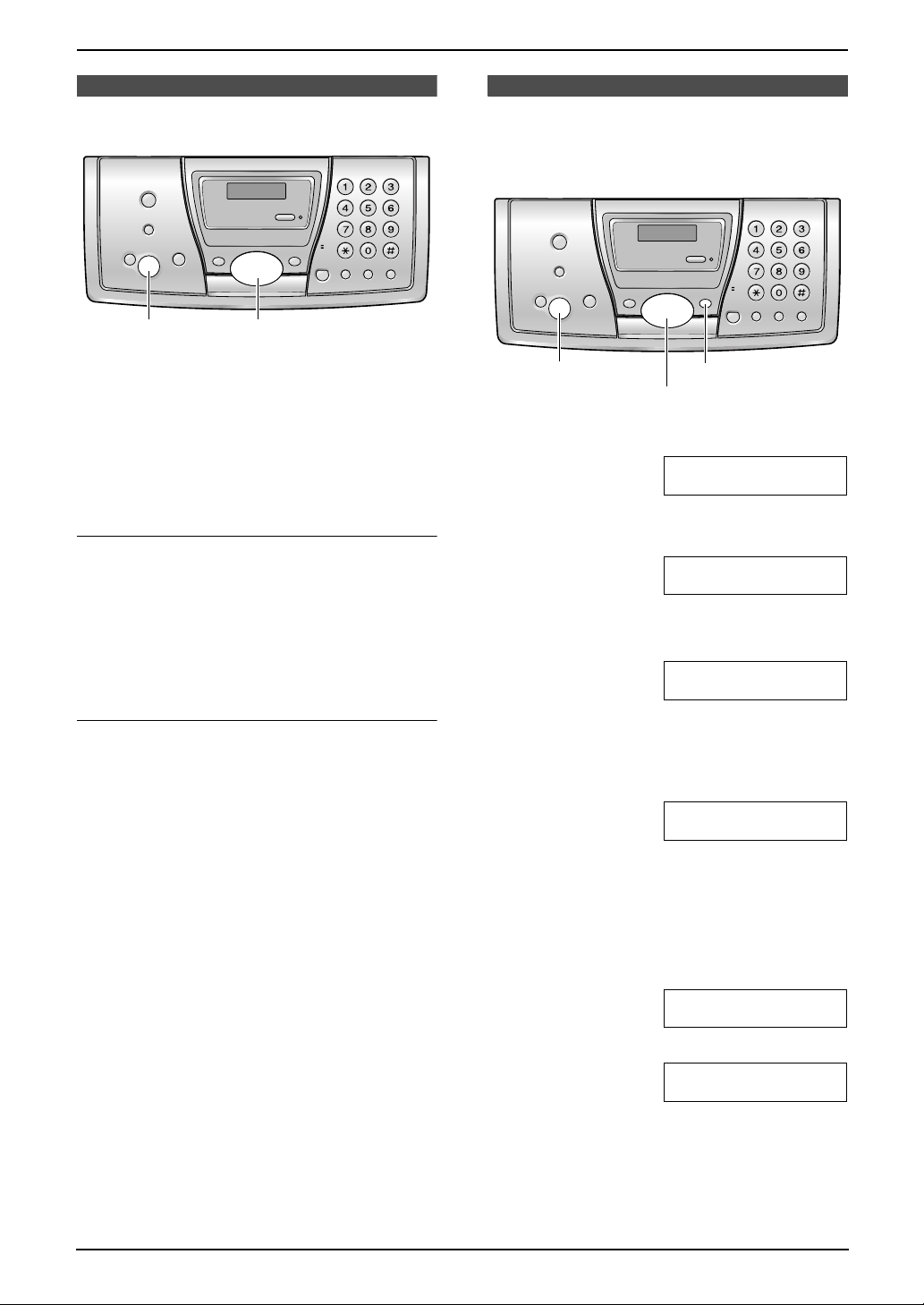
2. Preparation
Volume
2.3 Adjusting volume
{SET} {A}{B}
2.3.1 Ringer volume
4 levels (high/medium/low/off) are available.
While the unit is idle, press {A} or {B}.
L If any documents are in the document
entrance, you cannot adjust the volume.
Confirm that there are no documents in the
entrance.
To turn the ringer OFF
1. Press {B} repeatedly to display “RINGER
OFF= OK?”.
2. Press {SET}.
L When a call is received, the unit will not ring
and will display “INCOMING CALL”.
L To turn the ringer back ON, press {A}.
Initial Programming
2.4 Date and time
You must set the date and time.
SET}{MENU}
{
{<}{>}
1 Press {MENU}.
SYSTEM SETUP
PRESS NAVI.[()]
2 Press {<} or {>} repeatedly to display the
following.
SETDATE&TIME
3 Press {SET}.
L Cursor (|) will appear on the display.
M:|01/D:01/Y:04
TIME: 12:00AM
PRESS SET
Ringer pattern
L You can select one of three ringer patterns
(feature #17, page 35).
2.3.2 Handset receiver volume
3 levels (high/middle/low) are available.
While using the handset, press {A} or {B}.
2.3.3 Monitor volume
8 levels (high to low) are available.
While using the monitor, press {A} or {B}.
4 Enter the current month/day/year by
selecting 2 digits for each.
Example: August 10, 2004
Press {0}{8} {1}{0} {0}{4}.
M:08/D:10/Y:04
TIME: |12:00AM
5 Enter the current hour/minute by selecting 2
digits for each. Press {*} to select “AM” or
“PM”.
Example: 3:15PM (12 hour clock entry
only)
1. Press {0}{3} {1}{5}.
M:|08/D:10/Y:04
TIME: 03:15AM
2. Press {*} repeatedly to display “PM”.
M:|08/D:10/Y:04
TIME: 03:15PM
6 Press {SET}.
L The next feature will be displayed.
7 Press {MENU} to exit the program.
14
Page 17
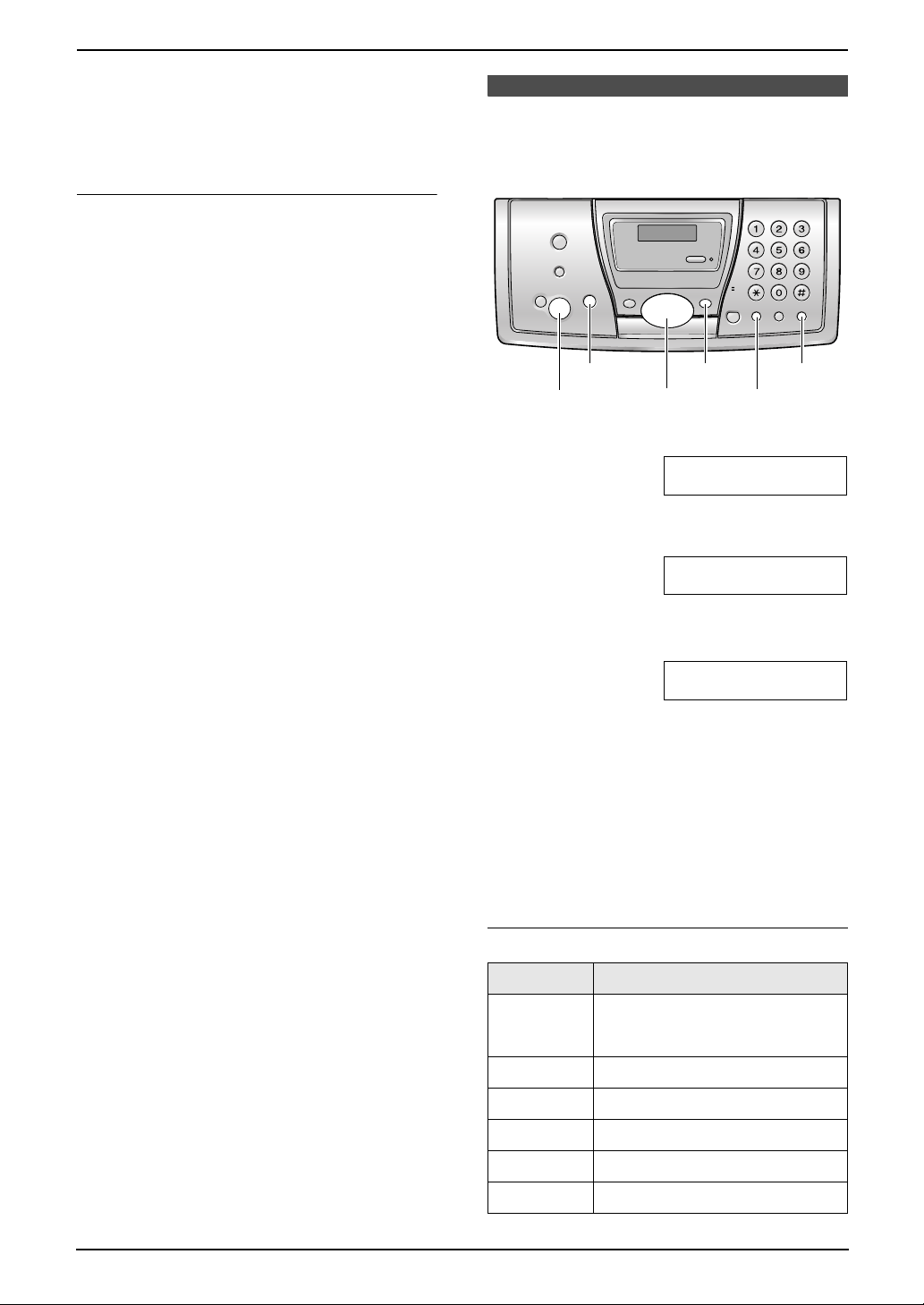
Note:
L This information will be printed on each page
transmitted from your unit.
L The accuracy of the clock is approximately
±60 seconds a month.
To correct a mistake
Press {<} or {>} to move the cursor to the
incorrect number, and make the correction.
2. Preparation
2.5 Your logo
The logo can be your company, division or name.
{MENU}{STOP}
{SET}{FLASH}
{<}{>}{A}{B}
{MUTE}
1 Press {MENU}.
SYSTEM SETUP
PRESS NAVI.[()]
2 Press {<} or {>} repeatedly to display the
following.
YOUR LOGO
PRESS SET
3 Press {SET}.
L Cursor (|) will appear on the display.
LOGO=|
4 Enter your logo, up to 30 characters. See the
character table on page 15 for details.
5 Press {SET}.
L The next feature will be displayed.
6 Press {MENU} to exit the program.
Note:
L This information will be printed on each page
transmitted from your unit.
To select characters with the dial keypad
Keys Characters
{1} 1[ ] { } +– /=
,._`:;?|
{2} ABCab c 2
{3} DEF d e f 3
{4} GHI g h i 4
{5} JKLj kl 5
{6} MNOmn o 6
15
Page 18
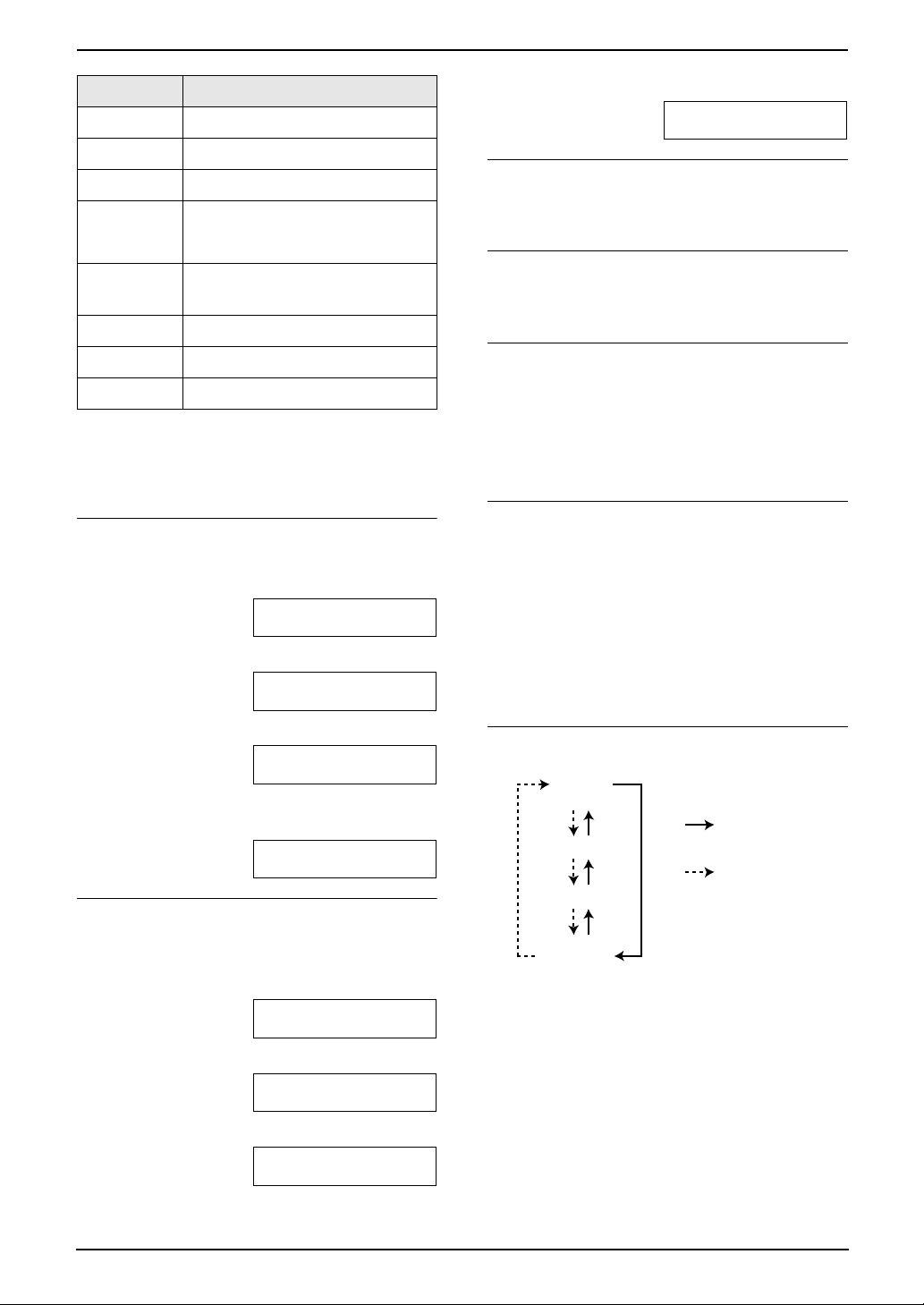
2. Preparation
Keys Characters
{7} PQRSpqr s 7
{8} TUVt uv8
{9} WX Y Z w x y z 9
{0} 0( ) <>! " #$
%& ¥ @ @^ ’ →
{#} To change capital or lower-
case letter.
{FLASH} Hyphen button
{MUTE} Insert button
{STOP} Delete button
Note:
L To enter another character located on the
same number key, press {>} to move the
cursor to the next space.
To enter your logo
Example: “BILL”
1. Press {2} 2 times.
LOGO=|B
2. Press {4} 3 times.
LOGO=B|I
3. Press {5} 3 times.
LOGO=BI|L
4. Press {>} to move the cursor to the next
space and press {5} 3 times.
LOGO=BIL|L
To change capital or lower-case letters
Pressing the {#} key will change to capital or
lower-case alternately.
1. Press {2} 2 times.
LOGO=|B
4. Press {5} 3 times.
LOGO=Bi|l
To correct a mistake
Press {<} or {>} to move the cursor to the
incorrect character, and make the correction.
To delete a character
Press {<} or {>} to move the cursor to the
character you want to delete and press {STOP}.
To insert a character
1. Press {<} or {>} to move the cursor to the
position to the right of where you want to
insert the character.
2. Press {MUTE} to insert a space and enter
the character.
To select characters using {A} or {B}
Instead of pressing the dial keys, you can select
characters using {A} or {B}.
1. Press {A} or {B} repeatedly to display the
desired character.
2. Press {>} to move the cursor to the next
space.
L The character displayed is inserted.
3. Return to step 1 to enter the next character.
Display order of characters
Capital
alphabet
: Pressing {A}
Number
: Pressing {B}
Symbol
Lower-case
alphabet
2. Press {4} 3 times.
3. Press {#}.
16
LOGO=B|I
LOGO=B|i
Page 19
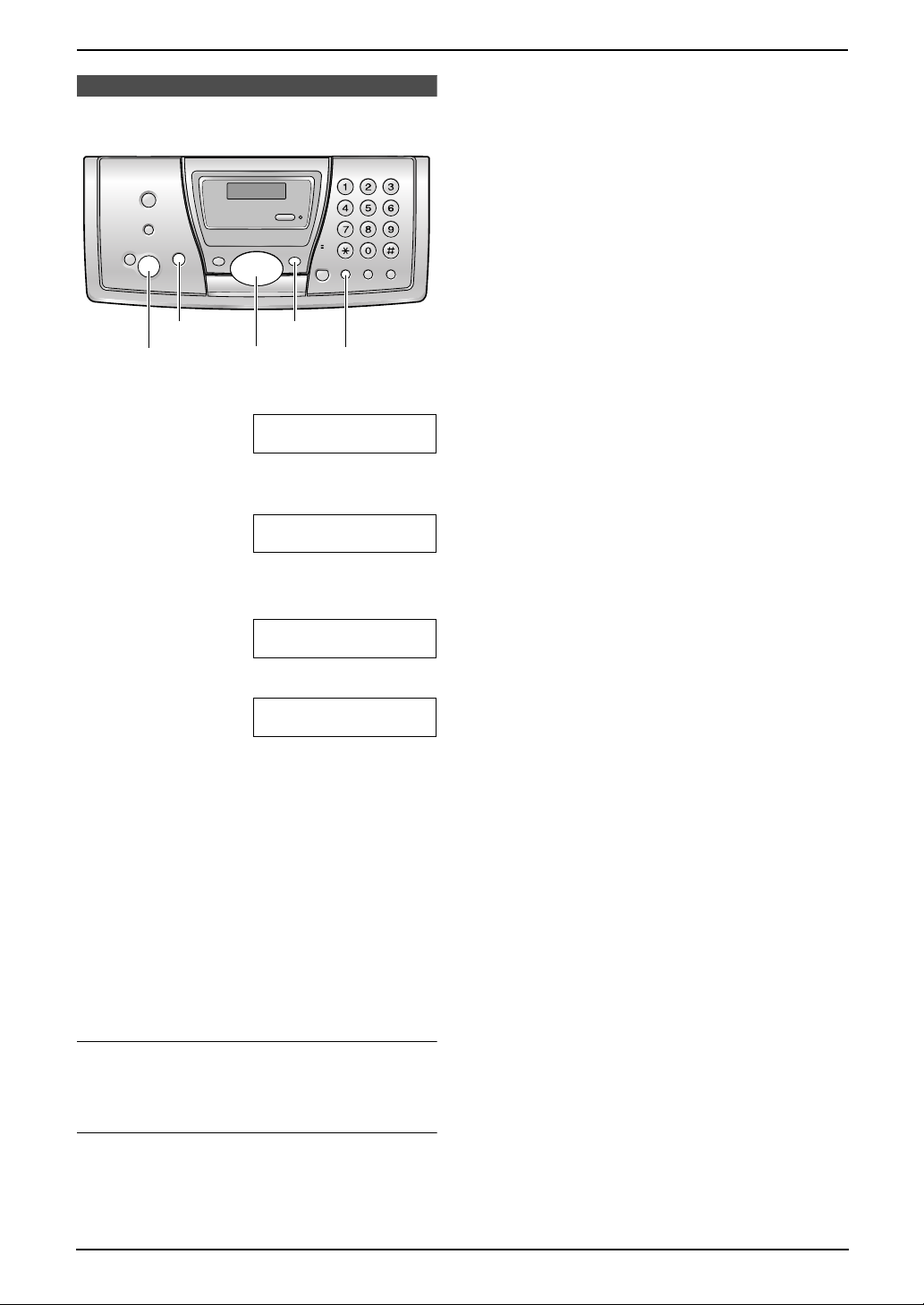
2.6 Your fax number
{MENU}{STOP}
{SET}{FLASH}
1 Press {MENU}.
2 Press {<} or {>} repeatedly to display the
following.
{<}{>}
SYSTEM SETUP
PRESS NAVI.[()]
YOUR FAX NO.
PRESS SET
2. Preparation
3 Press {SET}.
L Cursor (|) will appear on the display.
NO.=|
4 Enter your fax number, up to 20 digits.
Example: NO.=1234567|
5 Press {SET}.
L The next feature will be displayed.
6 Press {MENU} to exit the program.
Note:
L This information will be printed on each page
transmitted from your unit.
L The {*} button enters a “+” and the {#}
button enters a space.
Example: +234 5678
Press {*}{2}{3}{4}{#}{5}{6}{7}{8}.
L To enter a hyphen in a telephone number,
press {FLASH}.
To correct a mistake
Press {<} or {>} to move the cursor to the
incorrect number, and make the correction.
To delete a number
Press {<} or {>} to move the cursor to the
number you want to delete and press {STOP}.
17
Page 20

3. Telephone
3TelephoneAutomatic Dialling
3.1 Storing names and
telephone numbers into
the navigator directory
For rapid access to frequently dialled numbers,
the unit provides the navigator directory (100
items).
L You can also send faxes using the navigator
directory (page 25).
{MENU}{STOP}
{SET}
1 Press {MENU} repeatedly to display
“DIRECTORY SET”.
2 Press {*}.
{<}{>}{A}{B}
To delete a character/number
Press {<} or {>} to move the cursor to the
character/number you want to delete, and press
{STOP}.
3.1.1 Editing a stored item
1 Press {>}.
2 Press {A} or {B} repeatedly to display the
desired item.
3 Press {MENU}.
4 Press {*}.
L If you do not need to edit the name, skip
to step 6.
5 Edit the name (see the storing procedure on
page 18 for instructions).
6 Press {SET}.
L If you do not need to edit the telephone
number, skip to step 8.
7 Edit the telephone number. For further
details, see the storing procedure on page
18.
8 Press {SET}.
3 Enter the name, up to 10 characters (see
page 15 for instructions).
4 Press {SET}.
5 Enter the telephone number, up to 30 digits.
6 Press {SET}.
L To program other items, repeat steps 3 to
6.
7 Press {MENU}.
Helpful hints:
L You can confirm the stored items in the
telephone number list (page 52).
Note:
L If “SPACE= 5 DIRS.” is displayed, you can
store only 5 more items.
L A hyphen or a space entered in a telephone
number counts as 2 digits.
To correct a mistake
Press {<} or {>} to move the cursor to the
incorrect character/number, and then make the
correction.
3.1.2 Erasing a stored item
1 Press {>}.
2 Press {A} or {B} repeatedly to display the
desired item.
3 Press {MENU}.
4 Press {#}.
L To cancel erasing, press {STOP}.
5 Press {SET}.
18
Page 21

3. Telephone
Caller ID
3.2 Making a phone call
using the navigator
directory
Before using this feature, program the desired
names and telephone numbers into the
navigator directory (page 18).
L Keep the front cover page open for button
locations.
1 Press {>}.
2 Press {A} or {B} repeatedly to display the
desired item.
3 Press {MONITOR} or lift the handset.
L The unit will start dialling automatically.
To search for a name by initial
Example: “LISA”
1. Press {>}.
2. Press {A} or {B} to initiate the navigator
directory.
3. Press {5} repeatedly to display any name
with the initial “L” (see the character table,
page 15).
L To search for symbols (not letters or
numbers), press {*}.
4. Press {B} repeatedly to display “LISA”.
L To stop the search, press {STOP}.
L To dial the displayed number, press
{MONITOR} or lift the handset.
3.3 Caller ID service
This unit is compatible with the Caller ID
service offered by your local telephone
company. To use this feature, you must
subscribe to a Caller ID service.
Important:
L This unit will only display the caller’s
telephone number and name.
L This unit will not support future additional
telephone services.
L This unit cannot support services based
on the “DTMF based subscriber line
protocol”.
L Depending on the service of the local
telephone company, the date/time of the
call or the caller’s name may not be
displayed.
Change the following ring setting to 2 or
more rings beforehand.
– FAX ring setting (feature #06 on page 35)
3.3.1 How Caller ID is displayed
The calling party’s telephone number or name
will be displayed after the first ring. You then
have the option of whether or not to answer the
call.
The unit will automatically store caller
information (name, telephone number and the
time of the call) of the 30 most recent calls. Caller
information is sorted by the most recent to the
oldest call. When the 31st call is received, the
first call is deleted. Caller information can be
viewed on the display one item at a time (page
20). You can print the Caller ID list (page 52).
Note:
L If the unit is connected to a PBX (Private
Branch Exchange) system, you may not
receive the caller information. Consult your
PBX supplier.
L If the unit cannot receive caller information,
the following will be displayed:
“OUT OF AREA”: The caller dialled from an
area which does not provide Caller ID
service.
“PRIVATE CALLER”: The caller requested
not to send caller information.
“LONG DISTANCE”: The caller made a long
distance call.
To confirm caller information using the
Caller ID list
The unit will store information for the most recent
30 callers.
19
Page 22

3. Telephone
– To print manually, see page 52.
– To print automatically after every 30 new
calls, activate feature #26 (page 36).
3.4 Viewing and calling
back using caller
information
You can easily view caller information and call
back.
Important:
L Calling back will not be possible in the
following cases:
– The telephone number includes data
other than numbers (i.e., * or #).
– The caller information does not
include a telephone number.
{CALLER ID}
{<}{>}{A}{B}
{FAX/START}
{SET}
{MENU}
{MONITOR}{STOP}
1 Press {CALLER ID}.
2 Press {A} to search from the most recent
caller information.
Press {B} to search from the oldest caller
information.
3 Press {MONITOR} or lift the handset to call
back the displayed party.
L The unit will start dialling automatically.
L To send a fax insert the document FACE
DOWN and press {FAX / START}.
20
To change the display of the caller
information
Press {CALLER ID} repeatedly after step 2 on
page 20.
Example: 1345678901
11:20AM Jul 20 ,
b
SAM LEE
11:20AM Jul 20 ,
L Check mark (,) on the display means the call
has already been viewed or answered.
Page 23

3. Telephone
Display while viewing
L When the unit could not receive a name, the
display will show “NO NAME RCVD”.
L When no calls have been received, the
display will show “NO CALLER DATA”.
To stop viewing
Press {STOP} after step 2 on page 20.
3.4.1 Editing a caller’s telephone
number before calling back
1 Press {CALLER ID}.
2 Press {A} or {B} repeatedly to display the
desired item.
3 Press {CALLER ID} to display the telephone
number.
4 To insert a number in front of the telephone
number, press the desired dial key (0 to 9).
L You can also initiate the editing mode by
pressing {*}.
5 Press {MONITOR} or lift the handset to call
back the edited number.
L The unit will start dialling automatically.
L To send a fax, insert the document FACE
DOWN and press {FAX/START}.
Note:
L The edited telephone number will not be
saved in the caller information. To save in the
navigator directory, see page 22.
3.4.2 Erasing all caller
information
1 Press {MENU} repeatedly to display
“CALLER SETUP”.
2 Press {SET}.
3 Press {SET}.
L To cancel erasing, press {STOP} 3 times.
4 Press {SET}.
5 Press {STOP}.
3.4.3 Erasing specific caller
information
1 Press {CALLER ID}.
2 Press {A} or {B} repeatedly to display the
desired item.
3 Press {<}.
L To cancel erasing, press {STOP} 2 times.
4 Press {SET}.
L To erase other items, repeat step 2 to 4.
5 Press {STOP}.
To correct a mistake
1. Press {<} or {>} to move the cursor to the
incorrect number.
2. Press {STOP} to delete the number.
3. Enter the correct number.
To delete a number
Press {<} or {>} to move the cursor to the
number you want to delete and press {STOP}.
To insert a number
1. Press {<} or {>} to move the cursor to the
position to the right of where you want to
insert the number.
2. Enter the number.
21
Page 24

3. Telephone
3.5 Storing caller
information into the
navigator directory
L Keep the front cover page open for button
locations.
Important:
L This feature is not available in the
following cases.
– The telephone number includes data
other than numbers (i.e., * or #).
– The caller information does not
include a telephone number.
1 Press {CALLER ID}.
2 Press {A} or {B} repeatedly to display the
desired item.
3 Press {MENU}.
4 Press {SET}.
5 Press {SET}.
Note:
L You can confirm the stored items in the
telephone number list (page 52).
L The unit can only store a name of up to 10
characters long.
L To edit a name and number, see page 18.
22
Page 25

4. Fax
4FaxS ending Faxes
4.1 Sending a fax manually
1
2
{A}{B}
{STOP}{REDIAL}
{FAX/START}
1 Adjust the width of the document guides (1)
to fit the actual size of the document.
2 Insert the document (up to 10 pages) FACE
DOWN (2) until a single beep is heard and
the unit grasps the document.
L If the document guides are not adjusted
to fit the document, re-adjust them.
3 If necessary, press {A} or {B} repeatedly to
select the desired resolution.
4 Press {MONITOR} or lift the handset.
5 Dial the fax number.
6 When a fax tone is heard:
Press {FAX /START}.
When the other party answers your call:
Ask them to press their start button. When
the fax tone is heard, press {FAX/START}.
L If you pressed {MONITOR} in step 4, lift
the handset before speaking.
To select the resolution
Select the desired resolution according to the
type of document.
–“STANDARD”: For printed or typewritten
originals with normal-sized characters.
–“FINE”: For originals with small printing.
–“SUPER FINE”: For originals with very small
printing. This setting only works with other
compatible fax machines.
{MONITOR}
–“PHOTO”: For originals containing
photographs, shaded drawings, etc.
L Using the “FINE”, “SUPER FINE” and
“PHOTO” settings will increase transmission
time.
L If the resolution setting is changed during
feeding, it will be effective from the next
sheet.
To redial the last number
1. Press {REDIAL}.
2. Press {FA X/START}.
L If the line is busy, the unit will automatically
redial the number up to 5 times.
L To cancel redialling, press {STOP}.
To send more than 10 pages at a time
Insert the first 10 pages of the document. Add
the other pages (up to 10 at a time) before the
last page feeds into the unit.
Predialling a fax number
You can dial the fax number first before inserting
the document. This is convenient if you need to
refer to the document for the other party’s fax
number.
1. Enter the fax number.
2. Insert the document.
3. Press {FA X/START}.
Sending from memory (Quick scan feature)
You can scan the document into memory before
sending. To use this feature, activate feature #34
(page 36) beforehand.
1. Insert the document.
2. Enter the fax number.
3. Press {FA X/START}.
L The document will be fed into the unit and
scanned into memory. The unit will then
transmit the data. If the document exceeds
the memory capacity, sending will be
cancelled and this feature will be turned OFF
automatically. You must transmit the entire
document manually.
To stop transmission
Press {STOP}.
Sending report for confirmation
A sending report provides you with a printed
record of transmission results. To use this
23
Page 26

4. Fax
feature, activate feature #04 (page 35). For an
explanation of error messages, see page 40.
Journal report
A journal report provides you with a printed
record of the 30 most recent faxes. To print
manually, see page 52. To print automatically
after every 30 new fax communications, activate
feature #22 (page 35). For an explanation of
error messages, see page 40.
4.2 Documents you can
send
Minimum document size
128 mm
128 mm
Maximum document size
L Do not send the following types of
documents: (Use copies for fax
transmission.)
– Chemically treated paper such as carbon
or carbonless duplicating paper
– Electrostatically charged paper
– Badly curled, creased or torn paper
– Paper with a coated surface
– Paper with a faint image
– Paper with printing on the opposite side
that can be seen through the other side,
such as newsprint.
L Check that ink, paste or correction fluid has
dried completely.
L To transmit a document with a width of less
than 210 mm, we recommend using a copy
machine to copy the original document onto
A4 or letter-sized paper, then transmitting the
copied document.
600 mm
216 mm
Effective scanning area
L Shaded area (1) will be scanned.
2 mm
1
2 mm
4 mm 4 mm
208 mm
216 mm
Document weight
L Single sheet: 45 g/m
L Multiple sheets: 60 g/m2 to 80 g/m
Note:
L Remove clips, staples or other fasteners.
2
to 90 g/m
2
2
24
Page 27

4. Fax
4.3 Sending a fax using
the navigator directory
Before using this feature, program the desired
names and telephone numbers into the
navigator directory (page 18).
L Keep the front cover page open for button
locations.
1 Adjust the width of the document guides to fit
the actual size of the document.
2 Insert the document (up to 10 pages) FACE
DOWN until a single beep is heard and the
unit grasps the document.
L If the document guides are not adjusted
to fit the document, re-adjust them.
3 If necessary, press {A} or {B} repeatedly to
select the desired resolution (page 23).
4 Press {>}.
5 Press {A} or {B} repeatedly to display the
desired item and press {FAX/START}.
Fax auto redial
If the line is busy or if there is no answer, the unit
will automatically redial the number up to 5
times.
L To cancel redialling, press {STOP}.
4.4 Broadcast
transmission
By programming items from the navigator
directory (page 18) into the broadcast memory,
you can send the same document to multiple
parties (up to 20). Your programmed items will
remain in the broadcast memory, allowing
frequent re-use. See page 26 for broadcast
transmission instructions.
L Keep the front cover page open for button
locations.
4.4.1 Programming items into
the broadcast memory
1 Press {MENU} repeatedly to display
“DIRECTORY SET”.
2 Press {#}.
L The number in brackets indicates the
number of registered items.
3 Press {A} or {B} repeatedly to display the
desired item.
4 Press {SET}.
L To program other items, repeat steps 3
and 4 (up to 20 items).
5 Press {SET}.
If your unit does not send a fax
L Confirm that you have entered the number
correctly, and that the number is a fax
number.
L The connecting tone will be heard after
dialling to tell you the status of the other
party’s machine (feature #76, page 37).
Note:
L If you program the wrong item, press {STOP}
after step 4 to erase the item.
L Confirm the stored items by printing a
broadcast programming list (page 52).
4.4.2 Adding a new item into the
broadcast memory
After initial programming, you can add new items
(up to a combined total of 20).
1 Press {>}.
2 Press {A} or {B} repeatedly to display
“<BROADCAST>”.
3 Press {MENU}.
4 Press {*}.
5 Press {A} or {B} repeatedly to display the
desired item you want to add.
6 Press {SET}.
L To add other items, repeat steps 5 and 6
(up to 20 items).
7 Press {STOP}.
25
Page 28

4. Fax
4.4.3 Erasing a stored item from
the broadcast memory
1 Press {>}.
2 Press {A} or {B} repeatedly to display
“<BROADCAST>”.
3 Press {MENU}.
4 Press {#}.
5 Press {A} or {B} repeatedly to display the
desired item you want to erase.
L To cancel erasing, press {STOP}.
6 Press {SET}.
7 Press {SET}.
L To erase other items, repeat steps 5 to 7.
8 Press {STOP}.
4.4.4 Sending the same
document to pre-programmed
parties
1 Insert the document FACE DOWN.
4. Press {SET} to start programming the items
you want to transmit to.
5. Press {A} or {B} repeatedly to display the
desired item.
6. Press {SET}.
L To program other items, repeat steps 5
and 6 (up to 20 items).
7. Press {SET} to start transmission to the
programmed items.
To cancel broadcast transmission
1. Press {STOP} while the unit displays
“BROADCASTING”.
L The display will show “SEND
CANCELLED?”.
2. Press {SET}.
2 If necessary, press {A} or {B} repeatedly to
select the desired resolution (page 23).
3 Press {BROADCAST}.
L The document will be fed into the unit and
scanned into memory. The unit will then
transmit the data to each item, calling
each number sequentially.
L After transmission, the stored document
will be erased automatically, and the unit
will automatically print a broadcast
sending report.
Note:
L If you select “FINE”, “SUPER FINE” or
“PHOTO” resolution, the number of pages that
the unit can transmit will decrease.
L If the document exceeds the memory
capacity, sending will be cancelled.
L If a party is busy or does not answer, it will be
skipped and redialled later up to 5 times.
To send the same document to a one-time
group of parties
You can also select a one-time group of parties
to send the same document to. After
transmission, this group will be deleted.
1. Insert the document.
2. Press {>}.
3. Press {A} or {B} repeatedly to display “<ONE
TIME BROAD>”.
26
Page 29

4. Fax
Receiving Faxes
4.5 Selecting the way to
use your fax machine
Depending on your situation, select the way you
prefer to use your fax machine.
– Use only as a fax
– Mostly phone calls
– With answering machine
4.5.1 Use only as a fax
Your situation
You have a separate telephone line just for faxes.
How to setup
Set the fax machine to FAX ONLY mode (page
29) by pressing {AUTO ANSWER} repeatedly.
On
L Set the ring count in FAX ONLY mode of the
fax machine to more than 4, if you use with
auto answer ON.
How to receive calls
If the call is a phone call, the answering machine
will record voice messages.
If a fax calling tone is detected, the fax machine
will receive a fax automatically.
How to receive calls
All incoming calls will be answered as faxes.
4.5.2 Mostly phone calls
Your situation
You plan to answer the calls yourself.
How to setup
Set the fax machine to TEL mode (page 28) by
pressing {AUTO ANSWER} repeatedly.
Off
How to receive calls
You have to answer all calls manually.
To receive a fax document, press {FAX/START}
for each fax receiving.
4.5.3 With answering machine
Your situation
You want to use the fax machine with an
answering machine.
How to setup
Connect an external telephone answering
machine and set the ring count of the answering
machine to less than 4.
27
Page 30

4. Fax
4.6 Receiving a fax
manually – {AUTO
ANSWER} OFF
Extension telephone
You can receive fax documents using an
extension telephone.
1. When the extension telephone rings, lift the
handset of the extension telephone.
2. When:
– document reception is required,
– a fax calling tone (slow beep) is heard, or
– no sound is heard,
press {*}{*}{*}{9} (pre-selected fax
activation code) firmly.
3. Replace the handset.
L The fax machine will start reception.
Note:
L To receive fax documents using the
extension telephone, you must set the
remote fax activation to ON (feature #41,
page 36) beforehand. The default setting is
“ON”.
{STOP}
{FAX/START}
Off
4.6.1 Activating TEL mode
Set the fax machine to TEL mode by pressing
{AUTO ANSWER} repeatedly to display the
following.
TEL MODE
L The {AUTO ANSWER} indicator turns OFF.
How to receive calls
1 Lift the handset to answer the call.
2 When:
– document reception is required,
– a fax calling tone (slow beep) is heard, or
– no sound is heard,
press {FAX/START}.
CONNECTING.....
Turning the AUTO ANSWER mode ON
remotely
When you are not in, and the AUTO ANSWER
mode of your unit is set to off (TEL mode), you
can turn the AUTO ANSWER mode (FAX ONLY)
on from a remote location using a touch tone
telephone.
1. Call your unit and wait for 15 rings.
L A beep will sound.
2. Press {*} within 8 seconds.
3. Hang up the handset.
L The unit will start fax reception.
3 Replace the handset.
To stop receiving
Press {STOP}.
28
Page 31

4. Fax
4.7 Receiving a fax
automatically – {AUTO
ANSWER} ON
On
4.7.1 Activating FAX ONLY mode
Set the fax machine to FAX ONLY mode by
pressing {AUTO ANSWER} repeatedly to
display the following.
FAX ONLY MODE
L The {AUTO ANSWER} indicator turns ON.
How to receive calls
When receiving calls, the unit will automatically
answer all calls and only receive fax documents.
Note:
L The number of rings before a call is answered
in FAX ONLY mode can be changed (feature
#06 on page 35).
4.8 Using the unit with an
answering machine
1 Connect the answering machine.
Remove the stopper.
Answering machine
(Not included)
2 Set the number of rings on the answering
machine to less than 4.
L This will allow the answering machine to
answer the call first.
3 Record a greeting message on the
answering machine.
L We recommend you record a message
up to 10 seconds long, and not to pause
for more than 4 seconds during the
message. Otherwise, both machines will
not function correctly.
4 Activate the answering machine.
5 Set the fax machine to the desired receiving
mode (page 28, 29).
L If you set to FAX ONLY mode, change
the ring setting in FAX ONLY mode to
more than 4 (feature #06 on page 35).
6 Check all or part of the followings are not the
same:
– the remote access code of the answering
machine
– the fax activation code (feature #41 on
page 36)
Note:
L If the call is a phone call, the answering
machine will record voice messages.
29
Page 32

4. Fax
If a fax calling tone is detected, the fax
machine will receive a fax automatically.
Receiving a voice message and fax
document in one call
The caller can leave a voice message and send
a fax document during the same call. Inform the
caller of the following procedure beforehand.
1. The caller calls your unit.
L The answering device will answer the call.
2. The caller can leave a message after the
greeting message.
3. The caller presses {*}{*}{*}{9} (pre-
selected fax activation code).
L The unit will activate the fax function.
4. The caller presses the start button to send a
document.
Note:
L The fax activation code can be changed in
feature #41 (page 36).
4.9 Receive polling
4.10 Black list function
You can reject receiving facsimiles by registering
the black list numbers. Up to 10 phone numbers
can be stored as follows. Subscription to the
Caller ID service required.
{MENU}{STOP}
{SET}
1 Press {MENU}.
2 Press {#}, then {2}{7}.
3 Press {A} or {B} to select “ON”.
4 Press {SET}.
{A}{B}
(retrieving a fax placed on
another fax machine)
This feature allows you to retrieve a document
from another compatible machine. Therefore you
pay for the call.
Make sure that no documents are fed into your
unit and that the other party’s machine is ready
for your call.
L Keep the front cover page open for button
locations.
1 Press {MENU} repeatedly to display
“POLLING”.
2 Press {SET}.
3 Dial the fax number.
4 Press {SET}.
L The unit will start reception.
5 Enter the fax phone number you require as
unauthorized number.
L You can enter a total of 22 digits.
6 Press {SET} to store.
L To store other numbers, repeat from step
5.
7 Press {MENU}.
Note:
L If you make a mistake while programming,
press {STOP}, then make the correction.
L To confirm the programmed phone number,
print out the feature list. See page 52.
To erase a programmed phone number
1. Press {SET} repeatedly to select desired
number in step 4.
2. Press {STOP}.
3. Press {SET}.
4. Press {MENU}.
30
Page 33

5Duplex RingDuplex Ring
5.1 Using with the ring
detection feature
When you subscribe to a duplex ring service,
your telephone company will assign you a new
fax number and will also tell you the assigned
ring pattern. Please complete the following setup
on your fax machine to identify the assigned ring
pattern.
{SET}{MENU}
{A}{B}
5. Duplex Ring
1 Press {MENU}.
2 Press {#} then {3}{1}.
3 Press {A} or {B} to select “ON”.
4 Press {SET}.
5 Press {MENU}.
31
Page 34

6. Copy
6CopyCopying
6.1 Making a copy
1
Quick scan feature
This feature is helpful when you want to copy the
document, then remove it for other uses. To use
this feature, activate feature #34 (page 36)
beforehand.
L The document will be fed into the unit and
scanned into memory. The unit will then print
the data.
If the document exceeds the memory
capacity, copying of the exceeded document
will be cancelled and this feature will be
turned OFF automatically.
To stop copying
Press {STOP}.
2
{START}
{COPY}
{STOP}
{>}{A}{B}
1 Adjust the width of the document guides (1)
to fit the actual size of the document.
2 Insert the document (up to 10 pages) FACE
DOWN (2) until a single beep is heard and
the unit grasps the document.
L If the document guides are not adjusted
to fit the document, re-adjust them.
3 If necessary, press {A} or {B} repeatedly to
select the desired resolution.
4 Press {COPY}.
L If necessary, enter the number of copies
(up to 30).
5 Press {START}, or wait for 15 seconds.
L The unit will start copying.
Note:
L Any transmittable document can be copied
(page 24).
To select the resolution
Select the desired resolution according to the
type of document.
–“FINE”: For printed or typewritten originals
with small printing.
–“SUPER FINE”: For originals with very small
printing.
–“PHOTO”: For originals containing
photographs, shaded drawings, etc.
L If you select “STANDARD”, copying will be
done using “FINE” mode.
6.1.1 More copying features
To enlarge a document
1. Insert the document, then press {COPY}.
2. Press {>}.
3. Press {A} repeatedly to select “150%” or
“200%”, then press {START}.
L The unit will only enlarge the centre of the
upper part of the document. To make an
enlarged copy of the bottom of the
document, turn the document around,
and then make a copy.
Example: 150% enlarged copy
Original document
AB
CD
To reduce a document
1. Insert the document, then press {COPY}.
2. Press {>}.
3. Press {B} repeatedly to select “92%”, “86%”
or “72%”, then press {START}.
Setting Recording
paper size
100%
(default)
92% A4 A4
86% A4 A4
72% A4 Legal
A4 A4, Letter
Enlarged copy
AB
CD
Original
document
size
32
Page 35

A4 = 210 mm × 297 mm
Legal = 216 mm × 356 mm
Letter = 216 mm × 279 mm
Note:
L If the appropriate reduction rate is not
selected, the document may be divided and
the top of the second sheet will be deleted.
L If the image at the bottom of the document is
not copied when you copy a document that is
the same length as the recording paper, try
92% or 86%.
To collate multiple copies
The unit can collate multiple copies in the same
order as the original document pages.
1. Insert the document, then press {COPY}.
2. Enter the number of copies (up to 30).
3. Press {>} 2 times to display “COLLATE
OFF”.
4. Press {A} or {B} repeatedly to display
“COLLATE ON”.
5. Press {START}.
Example: Making 2 copies of a 4-page
original document
6. Copy
4
1
3
2
3
2
1
4
Collated
pages
4
4
3
3
Uncollated
pages
1
1
2
2
Note:
L The unit will store the documents into
memory while collating the copies. If memory
becomes full while storing, the unit will only
print out the stored pages.
L After copying, the collating feature will turn
OFF automatically.
L If the unit has run out of recording paper, the
unit will scan the document but will not print,
and also the data will not be stored in the
memory. Re-install paper, press {START},
then try copying again.
33
Page 36

7. Programmable Features
7Pr ogrammable FeaturesFeatures
7.1 Programming
{SET}{MENU}
{<}{>}{A}{B}
7.1.1 Programming basic
features
1 Press {MENU}.
2 Select the feature you wish to program.
Press {<} or {>} repeatedly to display the
desired feature.
L The current setting of the feature will be
displayed.
L The setting you selected is set, and the
next feature will be displayed.
7 To exit programming, press {MENU}.
Programming by entering the program
code number directly
You can select a feature by directly entering the
program code (# and a 2-digit number) instead of
using {<} or {>}.
1. Press {MENU}.
2. Press {#} and the 2-digit code number
(page 35 to page 37).
3. Press {A} or {B} repeatedly to display the
desired setting.
L This step may be slightly different
depending on the feature.
4. Press {SET}.
5. To exit programming, press {MENU}.
To cancel programming
Press {MENU} to exit the program.
3 Press {A} or {B} repeatedly to display the
desired setting.
L This step may be slightly different
depending on the feature.
4 Press {SET}.
L The setting you selected is set, and the
next feature will be displayed.
5 To exit programming, press {MENU}.
7.1.2 Programming advanced
features
1 Press {MENU}.
2 Press {<} or {>} repeatedly to display
“ADVANCE SETTINGS”.
3 Press {SET}.
4 Select the feature you wish to program.
Press {<} or {>} repeatedly to display the
desired feature.
L The current setting of the feature will be
displayed.
5 Press {A} or {B} repeatedly to display the
desired setting.
L This step may be slightly different
depending on the feature.
6 Press {SET}.
34
Page 37

7. Programmable Features
7.2 Basic features
Code #01: Setting the date and time
SET DATE & TIME
PRESS SET
See page 14 for details.
Code #02: Setting your logo
YOUR LOGO
PRESS SET
See page 15 for details.
Code #03: Setting your fax number
YOUR FAX NO.
PRESS SET
See page 17 for details.
Code #04: Printing a sending report
SENDING REPORT
=ERROR [±]
To print a sending report for fax transmission
results (page 23).
“ERROR” (default): A sending report will be
printed only when fax transmission fails.
“ON”: A sending report will be printed out after
every transmission.
“OFF”: Sending reports will not be printed out.
Code #06: Changing the ring setting in FAX
ONLY mode
FAX RING COUNT
RINGS=2 [±]
To change the number of rings before the unit
answers a call in FAX ONLY mode.
You can select from “1”, “2” (default), “3”, “4”, “5”,
“6”, “7”, “8”, “9”. If you are using the unit with an
answering machine, set to more than 4 (page
29).
Code #13: Setting the dialling mode
DIALLING MODE
=TONE [±]
If you cannot dial, change this setting depending
on your telephone line service.
“TONE” (default): For tone dial service.
“PULSE”: For rotary pulse dial service.
Code #17: Setting the ringer pattern
RINGER PATTERN
=A [±]
You can select “A” (default), “B” or “C”.
7.3 Advanced features
Code #22: Setting the journal report to print
automatically
AUTO JOURNAL
=ON [±]
“ON” (default): The unit will print a journal report
automatically after every 30 new fax
communications (page 24).
“OFF”: The unit will not print a journal report, but
will keep a record of the last 30 fax
communications.
Code #23: Sending documents overseas
OVERSEAS MODE
=ERROR [±]
If you cannot send a fax overseas even if the
number is correct and the line is connected,
activate this feature before starting transmission.
“ERROR” (default): When the previous fax
transmission fails and you wish to re-send the
document automatically.
“NEXT FAX”: This setting is effective only for the
next attempted fax transmission. After
transmission, the unit will return to the previous
setting.
“OFF”: Deactivates this feature.
Note:
L This feature is not available for broadcast
transmission.
L The calling charge may be higher as the
transmission speed is slowed down.
Code #25: Sending a fax at a specific time
DELAYED SEND
=OFF [±]
This feature allows you to take advantage of lowcost calling hours offered by your telephone
company. This feature can be set up to 24 hours
in advance of the desired time.
To send a document:
1. Insert the document.
2. If necessary, press {A} or {B} repeatedly to
select the desired resolution (page 23).
3. Press {MENU}.
4. Press {#} then {2}{5}.
5. Press {A} or {B} repeatedly to select “ON”.
6. Press {SET}.
7. Enter the fax number.
8. Press {SET}.
35
Page 38

7. Programmable Features
9. Enter the transmission start time.
10.Press {SET}.
11.Press {MENU}.
Note:
L To cancel after programming, press {STOP}
then {SET}.
Code #26: Setting the Caller ID list to print
automatically
AUTO CALL. LIST
=OFF [±]
“ON”: The unit will print the Caller ID list
automatically after every 30 new calls (page 19).
“OFF” (default): The unit will not print the Caller
ID list, but keep records of the information for the
last 30 callers.
Code #27: Setting the black list function
BLACK LIST
=OFF [±]
See page 30 for details.
Code #31: Activating the Distinctive Ring
feature
DISTINCTIVE RING
=OFF [±]
See page 31 for details.
Code #34: Setting the quick scan
QUICK SCAN
=OFF [±]
This feature is helpful when you want to remove
the document for other uses, because the unit
will release the document before sending or
copying.
“ON”: The unit will scan the document and store it
into memory first, then the unit will start sending
or copying.
“OFF” (default): Deactivates this feature.
Note:
L If the document exceeds the memory
capacity, sending of the whole document or
copying of the exceeded document will be
cancelled and this feature will be turned OFF
automatically.
Code #36: Receiving oversized documents
RCV REDUCTION
=92% [±]
If the size of the document sent by the other
party is as large as, or larger than the recording
paper, the unit can reduce the document and
print it. Select the desired reduction rate.
Setting Recording
paper size
100% A4 Letter
92%
(default)
86% A4 A4
72% A4 Legal
Code #39: Changing the display contrast
LCD CONTRAST
=NORMAL [±]
“NORMAL” (default): For normal contrast.
“DARKER”: Used when the display contrast is too
light.
Code #41: Changing the fax activation code
FAX ACTIVATION
=ON [±]
If you use an extension telephone and wish to
use it to receive a fax, activate this feature and
program the activation code.
1. Press {MENU}.
2. Press {#}, then {4}{1}.
3. Press {A} or {B} repeatedly to select “ON”.
4. Press {SET}.
5. Enter your code from 2 to 4 digits, using 0–9,
{*} and {#}.
L The default code is “@@@9”.
L Do not enter “0000”.
6. Press {SET}.
7. Press {MENU}.
Note:
L This code is also used to receive a voice
message and a fax in the same call (page
30).
Code #44: Setting the memory reception alert
RECEIVE ALERT
=ON [±]
To alert you with a beeping sound when a
received fax document is stored into memory
due to some existing problem.
The slow beeps will continue until you clear the
printing problem and make sure the unit is
supplied with enough paper to print the stored
document.
“ON” (default): You will be alerted to a reception
problem by a beeping sound.
“OFF”: Deactivates this feature.
A4 A4
Original
document
size
36
Page 39

7. Programmable Features
Code #46: Setting friendly reception
FRIENDLY RCV
=ON [±]
To receive a fax automatically when you answer
a call and hear a fax calling tone (slow beep).
“ON” (default): You do not have to press
{FAX/START} for fax reception.
“OFF”: You have to press {FAX/START } for fax
reception.
Code #58: Setting the original mode
ORIGINAL
=NORMAL [±]
To send or copy a document with faint or dark
writing, set this feature before starting
transmission or copying.
“NORMAL” (default): Used for normal writing.
“LIGHT”: Used for faint writing.
“DARKER”: Used for dark writing.
Code #68: Setting the Error Correction Mode
(ECM)
ECM SELECTION
=ON [±]
This feature is available when the
transmitting/receiving fax machines are ECM
compatible.
“ON” (default): To send a fax even if there is static
interference on the telephone line.
“OFF”: Deactivates this feature.
Note:
L You cannot change the setting when received
documents are in memory.
Code #80: Resetting advanced features to
their default settings
SET DEFAULT
RESET=NO [±]
To reset the advanced features:
1. Press {MENU}.
2. Press {#}, then {8}{0}.
3. Press {A} or {B} repeatedly to select “YES”.
4. Press {SET}.
5. Press {SET} again.
6. Press {MENU}.
Note:
L ECM selection (feature #68, page 37) will not
be reset.
Code #76: Setting the connecting tone
CONNECTING TONE
=ON [±]
If you often have trouble when sending faxes,
this feature allows you to hear connecting tones;
fax tone, ring back tone and busy tone. You can
use these tones to confirm the status of the other
party’s machine.
“ON” (default): You will hear connecting tones.
“OFF”: Deactivates this feature.
Note:
L If the ring back tone continues, the other
party’s machine may not be a facsimile or
may have run out of paper. Check with the
other party.
L The connecting tone volume cannot be
adjusted.
37
Page 40

7. Programmable Features
7.4 Direct commands for
programming features
You can also select the desired setting by directly
entering the program code (# and a 2-digit
number) and direct command.
For more details on the features, see page 35 to
page 37.
1 Press {MENU}.
2 Press {#} and the 2-digit code number.
3 Press the desired direct command, using the
dial keypad, to display the desired setting.
L This step may be slightly different
depending on the feature.
4 Press {SET}.
5 To exit programming, press {MENU}.
{#}{1}{7} Ringer pattern
– {1}: “A” (default)
– {2}: “B”
– {3}: “C”
{#}{2}{2} Journal report
– {1}: “ON” (default)
– {2}: “OFF”
{#}{2}{3} Overseas mode
– {1}: “NEXT FAX”
– {2}: “OFF”
– {3}: “ERROR” (default)
{#}{2}{5} Delayed transmission
– {1}: “ON”
– {2}: “OFF” (default)
L If you select “ON”, then enter the fax number
and transmission time using the dial keypad
(see feature #25 on page 35 for details).
7.4.1 Program code and direct
command button
{#}{0}{1} Date and time
L Enter the date and time using the dial keypad
(see page 14 for details).
{#}{0}{2} Your logo
L Enter your logo using the dial keypad (see
page 15 for details).
{#}{0}{3} Your fax number
L Enter your fax number using the dial keypad
(see page 17 for details).
{#}{0}{4} Sending report
– {1}: “ON”
– {2}: “OFF”
– {3}: “ERROR” (default)
{#}{0}{6} FAX ring count
– {1}: “1”
– {2}: “2” (default)
– {3}: “3”
– {4}: “4”
– {5}: “5”
– {6}: “6”
– {7}: “7”
– {8}: “8”
– {9}: “9”
{#}{1}{3} Dialling mode
– {1}: “PULSE”
– {2}: “TONE” (default)
{#}{2}{6} Caller ID list
– {1}: “ON”
– {2}: “OFF” (default)
{#}{2}{7} Black list
– {1}: “ON”
– {2}: “OFF” (default)
{#}{3}{1} Distinctive ring
– {1}: “ON”
– {2}: “OFF” (default)
{#}{3}{4} Quick scan
– {1}: “ON”
– {2}: “OFF” (default)
{#}{3}{6} Receiving reduction
– {1}: “92%” (default)
– {2}: “86%”
– {3}: “72%”
– {4}: “100%”
{#}{3}{9} Display contrast
– {1}: “NORMAL” (default)
– {2}: “DARKER”
{#}{4}{1} Fax activation code
– {1}: “ON” (default)
– {2}: “OFF”
L If you select “ON”, enter your code from 2 to 4
digits using 0–9, {*} and {#}.
{#}{4}{4} Memory reception alert
– {1}: “ON” (default)
– {2}: “OFF”
38
Page 41

{#}{4}{6} Friendly reception
– {1}: “ON” (default)
– {2}: “OFF”
{#}{5}{8} Original mode
– {1}: “NORMAL” (default)
– {2}: “LIGHT”
– {3}: “DARKER”
{#}{6}{8} ECM selection
– {1}: “ON” (default)
– {2}: “OFF”
{#}{7}{6} Connecting tone
– {1}: “ON” (default)
– {2}: “OFF”
{#}{8}{0} Reset advanced features
– {1}: “YES”
– {2}: “NO” (default)
L If you select “YES”, press {SET} 2 times, then
press {MENU} to exit programming.
7. Programmable Features
39
Page 42

8. Help
8HelpError Messages
8.1 Error messages –
Reports
If a problem occurs during fax transmission or
reception, one of the following communication
messages will be printed on the sending and
journal reports (page 23).
COMMUNICATION ERROR
(Code: 40-42, 46-72, FF)
L A transmission or reception error occurred.
Try again or check with the other party.
COMMUNICATION ERROR
(Code: 43, 44)
L A line problem occurred. Connect the
telephone line cord to a different jack and try
again.
L An overseas transmission error occurred. Try
using the overseas mode (feature #23, page
35).
DOCUMENT JAMMED
L The document is jammed. Remove the
jammed document (page 48).
ERROR-NOT YOUR UNIT
(Code: 54, 59, 70)
L A transmission or reception error occurred
because of a problem with the other party’s
fax machine. Check with the other party.
MEMORY FULL
L The memory is full of received documents
due to a lack of recording paper or a
recording paper jam. Install paper (page 11)
or clear the jammed paper (page 45).
NO DOCUMENT
L The document was not fed into the unit
properly. Re-insert it and try again.
OTHER FAX NOT RESPONDING
L The other party’s fax machine is busy or has
run out of recording paper. Try again.
L The document was not fed properly. Re-
insert the document and try again.
L The other party’s fax machine rings too many
times. Send the fax manually (page 23).
L The other party’s machine is not a fax
machine. Check with the other party.
L The number you dialled is not in service.
PRESSED THE STOP KEY
L{STOP} was pressed and fax communication
was cancelled.
OK
L Fax communication was successful.
8.2 Error messages –
Display
If the unit detects a problem, one or more of the
following messages will appear on the display.
—————————————————————
CALL SERVICE
CALL SERVICE 2
L There is something wrong with the unit.
Contact our service personnel.
—————————————————————
CHECK DOCUMENT
L The document was not fed into the unit
properly. Re-insert the document. If
misfeeding occurs frequently, clean the
document feeder rollers (page 49) and try
again.
L Attempted to transmit a document longer
than 600 mm. Press {STOP} to remove the
document. Divide the document into two or
more sheets and try again.
—————————————————————
CHECK FILM
L The ink film is empty. Replace the ink film
with a new one (page 10).
L The ink film is not installed. Install it (page 9).
L The ink film is slack or creased. Tighten it
(see step 5 on page 9).
—————————————————————
CHECK MEMORY
L The memory (telephone numbers,
parameters, etc.) has been erased. Reprogram.
—————————————————————
CHECK PAPER
L The recording paper is not installed or the
unit has run out of paper. Install paper and
press {START} to clear the message.
L The recording paper was not fed into the unit
properly (page 47). Reinstall paper (page 11)
and press {START} to clear the message.
L The recording paper has jammed near the
recording paper entrance. Clear the jammed
paper (page 45) and press {START} to clear
the message.
40
Page 43

8. Help
—————————————————————
CLOSE
TENSION PLATE
L The tension plate is open. Close it (page 11).
—————————————————————
COVER OPEN
L The back cover is open. Close it.
—————————————————————
DIRECTORY FULL
L There is no space to store new items in
navigator directory. Erase unnecessary items
(page 18).
—————————————————————
FAXINMEMORY
L The unit has a document in memory. See the
other displayed message instructions to print
out the document.
—————————————————————
FAX MEMORY FULL
L The memory is full of received documents
due to a lack of recording paper or a
recording paper jam. Install paper (page 11)
or clear the jammed paper (page 45).
L When performing memory transmission, the
document being stored exceeded the
memory capacity of the unit. Transmit the
entire document manually.
—————————————————————
FILM EMPTY
L The ink film is empty. Replace the ink film
with a new one (page 10).
L The ink film is slack. Tighten it (see step 5 on
page 9) and install again.
L The fax machine is positioned near
appliances such as TVs or speakers which
generate an intense magnetic field.
—————————————————————
FILM NEAR EMPTY
L The remaining ink film is low. Prepare a new
ink film (page 7).
—————————————————————
MEMORY FULL
L When making a copy, the document being
stored exceeded the memory capacity of the
unit. Press {STOP} to clear the message.
Divide the document into sections.
—————————————————————
MODEM ERROR
L There is something wrong with the modem
circuit. Contact our service personnel.
—————————————————————
NO FAX REPLY
L The other party’s fax machine is busy or has
run out of recording paper. Try again.
—————————————————————
OPEN CABINET
CHECK FILM SLACK
b
OPEN CABINET
CHECK FILM TYPE
L Please use genuine Panasonic replacement
film (page 7).
L The ink film is empty. Replace the ink film
with a new one (page 10).
L The ink film is not installed. Install it (page 9).
L The ink film is slack. Tighten it (see step 5 on
page 9).
L The fax machine is positioned near
appliances such as TVs or speakers which
generate an intense magnetic field.
—————————————————————
PAPER JAMMED
L A recording paper jam occurred. Clear the
jammed paper (page 45).
—————————————————————
PLEASE WAIT
L The unit is checking that there is no slack or
crease on the ink film. Wait for a moment
while the check is completed.
—————————————————————
POLLING ERROR
L The other party’s fax machine does not offer
the polling function. Check with the other
party.
—————————————————————
REDIAL TIME OUT
L The other party’s fax machine is busy or has
run out of recording paper. Try again.
41
Page 44

8. Help
—————————————————————
REMOVE DOCUMENT
L The document is jammed. Remove the
jammed document (page 48).
—————————————————————
TRANSMIT ERROR
L A transmission error occurred. Try again.
—————————————————————
UNIT OVERHEATED
L The unit is too hot. Stop using the unit for a
while and let the unit cool down.
Frequently Asked Questions
8.3 When a function does
not work, check here
8.3.1 Initial settings
I cannot hear a dial tone.
L The telephone line cord is connected to the
[EXT] jack on the unit. Connect to the [LINE]
jack (page 13).
L If you used a splitter to connect the unit,
remove the splitter and connect the unit to the
wall jack directly. If the unit operates properly,
check the splitter.
L Disconnect the unit from the telephone line
and connect the line to a known working
telephone. If the working telephone operates
properly, contact our service personnel to
have the unit repaired. If the working
telephone does not operate properly, contact
your telephone company.
L The power cord or telephone line cord is not
connected. Check the connections.
L If you connected the fax machine through a
computer modem, connect the fax machine
directly to a telephone line jack.
I cannot make calls.
L The dialling mode setting may be wrong.
Change the setting (feature #13, page 35).
The unit does not ring.
L The ringer volume is turned OFF. Adjust it
(page 14).
8.3.2 General
The unit displays “CHECK PAPER” though the
paper is inserted.
L The paper is inserted halfway. Insert it
correctly (page 11) and press {START} to
clear the message.
The other party complains they only hear a
fax tone and cannot talk.
L FAX ONLY mode is set. Tell the other party
the number is only used for faxes.
L Change the receiving mode to TEL mode
(page 28).
The {REDIAL}/{PAU SE } button does not
function properly.
L If this button is pressed during dialling, a
pause will be inserted. If pressed
42
Page 45

8. Help
immediately after a dial tone is obtained, the
last number dialled will be redialled.
The receiving mode does not function
properly.
L The Distinctive Ring is set (feature #31, page
31).
During programming, I cannot enter the code
or ID number.
L All or part of the numbers are the same as
another code or ID. Change the number:
– fax activation code: feature #41 on page
36.
The ink film runs out quickly.
L Even if there are only a few sentences, every
page that comes out of the machine is
considered as a full page.
L Turn off the following features:
– sending report: feature #04 on page 35.
– journal report: feature #22 on page 35.
– Caller ID list: feature #26 on page 36.
The unit beeps.
L Recording paper/ink film has run out. Press
{STOP} to stop the beeps and install
paper/ink film.
8.3.3 Fax – sending
I cannot send documents.
L The telephone line cord is connected to the
[EXT] jack on the unit. Connect to the [LINE]
jack (page 13).
L The other party’s fax machine is busy or has
run out of recording paper. Try again.
L The other party’s machine is not a fax
machine. Check with the other party.
L The other party’s fax machine failed to
answer the fax automatically. Send the fax
manually (page 23).
I cannot send a fax overseas.
L Use the overseas transmission mode of
feature #23 (page 35).
L Add two pauses at the end of the telephone
number or dial manually.
The other party complains that letters on
their received document are distorted or not
clear.
L If your line has special telephone services
such as call waiting, the service may have
been activated during fax transmission.
Connect the unit to a line that does not have
these services.
L An extension telephone on the same line is
off the hook. Hang up the extension
telephone and try again.
L Try copying the document. If the copied
image is clear, there may be something
wrong with the other party’s machine.
The other party complains that smudges or
black lines appear on their received
document.
L The scanner glass, white plate or rollers are
dirty with correction fluid, etc. Clean them
(page 49). Please do not insert the document
before correction fluid has dried completely.
8.3.4 Fax – receiving
I cannot receive documents.
L The telephone line cord is connected to the
[EXT] jack on the unit. Connect to the [LINE]
jack (page 13).
L The ink film is empty. Replace the ink film
with a new one (page 10).
I cannot receive documents automatically.
L The receiving mode is set to TEL mode.
Change the receiving mode to FAX ONLY
mode (page 29).
L The time taken to answer the call is too long.
Decrease the number of rings in feature #06
(page 35).
The display shows “CONNECTING.....”, but
faxes are not received.
L The incoming call is not a fax. Change the
receiving mode to TEL mode (page 28).
A blank sheet is ejected.
L If a blank sheet is ejected after the received
document is printed out, the size of the
document sent by the other party is as large
as, or larger than the recording paper, or the
receiving reduction rate is not programmed
correctly. Program the proper rate in feature
#36 (page 36).
L The other party placed the document in their
fax machine the wrong way. Check with the
other party.
A white line or a smudge appears on your
recording paper.
L The scanner glass, white plate or rollers are
dirty with correction fluid, etc. Clean them
43
Page 46

8. Help
(page 49). Please do not insert the document
before correction fluid has dried completely.
The printing quality is poor.
Please do not reuse the ink film!
Please use genuine Panasonic replacement
film. Refer to page 7 for further details.
L The thermal head is dirty. Clean it (page 50).
L Some paper has instructions recommending
which side to print on. Try turning the paper
over.
L You may have used paper with a cotton
and/or fibre content that is over 20%, such as
letterhead or resume paper.
L If the printing copy is fine when you copy, the
other party sent a faint document. Ask them
to send a clearer copy of the document.
The other party complains that they cannot
send a document.
L The receiving mode is set to TEL mode.
Change the receiving mode to FAX ONLY
mode (page 29).
L The memory is full of received documents
due to a lack of recording paper or a
recording paper jam. Install paper (page 11)
or clear the jammed paper (page 45).
I cannot select the desired receiving mode.
L If you want to set FAX ONLY mode, press
{AUTO ANSWER} repeatedly to select FAX
ONLY mode.
L If you want to set TEL mode, press {AUTO
ANSWER} repeatedly to select TEL mode.
L The Distinctive Ring of feature #31 is
activated (page 31).
8.3.5 Copying
The unit will not make a copy.
L The ink film is empty. Replace the ink film
with a new one (page 10).
L You cannot make a copy during
programming. Make the copy after
programming.
L You cannot make a copy during telephone
conversation.
A black line, a white line or smudge appears
on the copied document.
L The scanner glass, white plate or rollers are
dirty with correction fluid, etc. Clean them
(page 49). Please do not insert the document
before correction fluid has dried completely.
The copied image is distorted.
L The thermal head is dirty. Clean it (page 50).
The printing quality is poor.
Please do not reuse the ink film!
Please use genuine Panasonic replacement
film. Refer to page 7 for further details.
Original
Copy
ABC
L Some paper has instructions recommending
which side to print on. Try turning the paper
over.
L You may have used paper with a cotton
and/or fibre content that is over 20%, such as
letterhead or resume paper.
8.3.6 Using an answering
machine
I cannot receive documents automatically.
L Your greeting message on the answering
machine is too long. Shorten the message.
Record a message up to 10 seconds long.
L The answering machine rings too many
times. Set to 1 or 2 rings.
I cannot receive voice messages.
L Check if the answering machine is turned ON
and connected to the fax machine properly.
L Set the number of rings on the answering
machine to 1 or 2.
I pressed the remote access code to access
the answering machine remotely, but the line
was disconnected.
L The code may include “#” which is used for
certain features provided by telephone
companies. Change the code on the
answering machine to another number which
does not include “#”.
Callers complain that they cannot send a
document.
L Your answering machine has run out of
recording tape. Rewind the tape to record
messages.
L You set the answering machine to only give a
greeting message.
8.3.7 If a power failure occurs
L The unit will not function.
44
Page 47

8. Help
L The unit is not designed for making
emergency telephone calls when the power
fails. Alternative arrangements should be
made for access to emergency services.
L Fax transmission and reception will be
interrupted.
L If delayed transmission (feature #25, page
35) is programmed and the start time is
passed during a power failure, transmission
will be attempted soon after power is
restored.
L If any fax documents are stored in the
memory, they will be lost. When power is
restored, a power down report will be printed
out stating which contents in the memory
have been erased.
Jams
8.4 Recording paper jams
8.4.1 When the recording paper
has jammed in the unit
The display will show the following.
PAPER JAMMED
1 Pull the tension plate forward (1) to remove
the installed paper (2).
L Do not remove the jammed paper (3).
2
3
1
2 Remove the paper tray (1).
1
45
Page 48

8. Help
3 Open the front cover by pulling up the centre
part.
4 Release the back cover by pushing the green
button (1).
1
7 Turn the blue gear (1) in the direction of the
arrow until the ink film is tight (2).
1
5 Open the back cover.
6 Remove the jammed recording paper (1).
1
2
L Make sure that the ink film is wrapped
around the blue core (3) at least once.
Correct
1 turn
Tight
3
Incorrect
The ink film is not wrapped around the
blue core.
46
Slack/Crease
Reverse
Page 49

8. Help
8 Close the back cover securely by pushing
down on the notched area at both ends (1).
1
9 Close the front cover securely.
8.4.2 When the recording paper
was not fed into the unit properly
The display will show the following.
CHECK PAPER
Remove the recording paper and straighten. Pull
the tension plate forward (1) and insert the
paper. Push the tension plate back, then press
{START} to clear the message.
1
10 Install the paper tray (page 11), then insert
the recording paper (page 11).
{START}
47
Page 50

8. Help
Cleaning
8.5 Document jams –
sending
1 Open the front cover by pulling up the centre
part. Remove the jammed document
carefully (1).
1
2 Close the front cover securely.
8.6 Recording paper
feeder cleaning
Clean the recording paper feeder when:
– The recording paper frequently misfeeds.
Important:
L Remove the recording paper and the
paper tray beforehand, or the paper may
misfeed or jam.
1 Disconnect the power cord and the
telephone line cord.
2 Open the front cover by pulling up the centre
part.
3 Release the back cover by pushing the green
button (1).
Note:
L Do not pull out the jammed paper forcibly
before opening the front cover.
48
1
4 Open the back cover.
Page 51

5 Open the recording paper feeder cover (1).
8. Help
1
6 Clean the recording paper feeder roller (1)
with a cloth moistened with isopropyl rubbing
alcohol, and let all parts dry thoroughly.
Caution:
L Do not use paper products, such as
paper towels or tissues.
1
8.7 Document
feeder/scanner glass
cleaning
Clean the document feeder/scanner glass when:
– Documents frequently misfeed.
– Smudges or black/white lines appear on the
original document when transmitting or
copying.
1 Disconnect the power cord and the
telephone line cord.
2 Open the front cover by pulling up the centre
part.
7 Close the covers (see steps 8 and 9 on page
47).
8 Install the paper tray (page 11), then insert
the recording paper (page 11).
9 Connect the power cord and the telephone
line cord.
3 Clean the document feeder rollers (1) and
rubber flap (2) with a cloth moistened with
isopropyl rubbing alcohol, and let all parts
dry thoroughly. Clean the scanner glass (3)
and white plate opposite the scanner glass
(4) with a soft, dry cloth.
49
Page 52

8. Help
Caution:
L Do not use paper products, such as
paper towels or tissues.
1
2
8.8 Thermal head cleaning
If smudges or black/white lines appear on a
copied/received document, check whether there
is dust on the thermal head. Clean the thermal
head to remove the dust.
Important:
L Remove the recording paper and the
paper tray beforehand, or the paper may
misfeed or jam.
1 Disconnect the power cord and the
telephone line cord.
4
3
4 Close the front cover securely.
5 Connect the power cord and the telephone
line cord.
2 Open the front cover by pulling up the centre
part.
3 Release the back cover by pushing the green
button (1).
1
50
4 Open the back cover.
Page 53

5 Remove the ink film (1).
1
6 Clean the thermal head (1) with a cloth
moistened with isopropyl rubbing alcohol,
and let it dry thoroughly.
Caution:
L To prevent a malfunction due to static
electricity, do not use a dry cloth and
do not touch the thermal head directly.
1
8. Help
7 Reinstall the ink film and close the covers
(see steps 4 to 7 on page 9).
8 Install the paper tray (page 11), then insert
the recording paper (page 11).
9 Connect the power cord and the telephone
line cord.
51
Page 54

9. General Information
9G eneral Informa tionPrinted Reports
9.1 Reference lists and
reports
You can print out the following lists and reports
for your reference.
Setup list:
provides you with the current settings of the
basic and advanced programming features
(page 35 to page 37).
Telephone number list:
provides you with names and numbers which are
stored in the navigator directory.
Journal report:
keeps records of fax transmission and reception.
This report will be printed automatically after
every 30 fax communications (feature #22, page
35).
Printer test:
allows you to check the print quality of your unit.
If the test print has a smudge, or blurred points or
lines, clean the thermal head (page 50).
Broadcast programming list:
provides you with names and numbers which are
stored in the broadcast memory (page 25).
Caller ID list:
keeps records of the last 30 callers after
subscribing to a Caller ID service. To print
automatically after every 30 callers, activate
feature #26 (page 36).
{MENU}{STOP}
{SET}
{<}{>}
1 Press {MENU} repeatedly to display “PRINT
REPORT”.
2 Press {<} or {>} repeatedly to display the
desired item.
3 Press {SET} to start printing.
L To stop printing, press {STOP} 2 times.
4 Press {MENU}.
52
Page 55

9. General Information
Specifications
9.2 Technical data about this product
Applicable lines: Public Switched Telephone Network
Document size: Max. 216 mm in width, Max. 600 mm in length
Effective scanning width: 208 mm
Effective printing width: 202 mm
Transmission time
Scanning density: Horizontal: 8 pels/mm
Photo resolution: 64-level
Scanner type: Contact Image Sensor
Printer type: Thermal Transfer on plain paper
Data compression system: Modified Huffman (MH), Modified READ (MR), Modified Modified Read
Modem speed: 9,600 / 7,200 / 4,800 / 2,400 bps; Automatic Fallback
Operating environment: 5°C–35°C, 20%–80% RH (Relative Humidity)
Dimensions: Approx. height 139 mm × width 331 mm × depth 238 mm
Mass (Weight): Approx. 3.0 kg
Power consumption: Standby: Approx. 3.9 W
Power supply: 220–240 V AC, 50/60 Hz
Fax memory capacity: Approx. 25 pages of memory transmission
*1
: Approx. 12 s/page (ECM-MMR)
Vertical: 3.85 lines/mm – in standard resolution,
7.7 lines/mm – in fine/photo resolution,
15.4 lines/mm – in super fine resolution
(MMR)
Transmission: Approx. 15 W
Reception: Approx. 35 W (When receiving a 20% black document)
Copy: Approx. 40 W (When copying a 20% black document)
Maximum: Approx. 130 W (When copying a 100% black document)
Approx. 28 pages of memory reception
(Based on the ITU-T No. 1 Test Chart in standard resolution, without
using the Error Correction Mode.)
*2
*1 Transmission speed depends upon the contents of the pages, resolution, telephone line conditions
and capability of the other party’s machine.
*2 Transmission speed is based upon the ITU-T No. 1 Test Chart. If the capability of the other party’s
machine is inferior to your unit, the transmission time may be longer.
ITU-T No. 1 Test Chart
53
Page 56

9. General Information
Paper specifications
Recording paper size: A4: 210 mm × 297 mm
Recording paper weight: 64 g/m
2
to 80 g/m
2
Note for recording paper:
L Do not use the following types of paper:
– Paper with a cotton and/or fibre content that is over 20%, such as letterhead paper or paper used
for resumes
– Extremely smooth or shiny paper, or paper that is highly textured
– Coated, damaged or wrinkled paper
– Paper with foreign objects attached, such as tabs or staples
– Paper which has dust, lint or oil stains
– Paper that will melt, vaporize, discolour, scorch or emit dangerous fumes near 200 °C, such as
vellum paper. These materials may transfer onto the fusing roller and cause damage.
– Moist paper
L Some paper only accepts print on one side. Try using the other side of the paper if you are not happy
with the print quality or if misfeeding occurs.
L For proper paper feeding and best print quality, we recommend using long-grained paper.
L Do not use paper of different types or thickness at the same time. This may cause a paper jam.
L Avoid double-sided printing.
L Do not use paper printed from this unit for double-sided printing with other copiers or printers. This
may cause a paper jam.
L To avoid curling, do not open paper packs until you are ready to use the paper. Store unused paper
in the original packaging, in a cool and dry location.
Note:
L Any details given in these instructions are subject to change without notice.
L The pictures and illustrations in these instructions may vary slightly from the actual product.
54
Page 57

10. Index
10. Index
10.1 Index
# #01 Date and time: 14
#02 Your logo: 15
#03 Your fax number: 17
#04 Sending report: 23, 35
#06 FAX ring setting: 35
#13 Dialling mode: 35
#17 Ringer pattern: 35
#22 Journal report: 24, 35
#23 Overseas mode: 35
#25 Delayed transmission: 35
#26 Caller ID list: 36
#27 Black list: 30, 36
#31 Distinctive Ring: 31
#34 Quick scan: 23, 32, 36
#36 Receiving reduction: 36
#39 Display contrast: 36
#41 Fax activation code: 36
#44 Memory reception alert: 36
#46 Friendly reception: 37
#58 Original mode: 37
#68 ECM selection: 37
#76 Connecting tone: 37
#80 Reset advanced features: 37
A Accessories: 6
Paper tray: 11
Advanced features: 35
Answering machine: 29
B Basic features: 35
Black list (Feature #27): 30, 36
Broadcast transmission: 25
Button description: 8
C Caller ID: 19
Calling back: 21
Storing: 22
Caller ID list (Feature #26): 19, 36
Character table: 15
Cleaning: 48, 49, 50
Communication messages: 40
Connecting tone (Feature #76): 37
Connections: 13
Copy: 32
Collation: 33
Enlarge: 32
Reduce: 32
D Date and time (Feature #01): 14
Delayed transmission (Feature #25): 35
Dialling mode (Feature #13): 35
Directory (Navigator): 16, 18, 19, 25
Display
Contrast (Feature #39): 36
Error messages: 40
Document size: 24
Duplex ring service (Feature #31): 31, 36
E ECM selection (Feature #68): 37
Error messages: 40
Extension telephone: 28
F Fax activation code (Feature #41): 36
Fax number (Feature #03): 17
Friendly reception (Feature #46): 37
H Help: 13
I Ink film
Installing: 9
Replacing: 10
J Jams
Document: 48
Recording paper: 45
Journal report (Feature #22): 24, 35
L Logo (Feature #02): 15
N Navigator directory
Making a phone call: 19
Selecting characters: 16
Sending faxes: 25
Storing: 18
O Original mode (Feature #58): 37
Overseas mode (Feature #23): 35
P Polling: 30
Power failure: 44
Programming: 34
Q Quick scan (Feature #34): 23, 32, 36
R Receiving alert (Feature #44): 36
Receiving faxes
Automatically: 29
Manually: 28
Receiving reduction (Feature #36): 36
Recording paper: 11
Recording paper size: 54
Redialling: 23, 25
Reports
Broadcast programming: 52
Broadcast sending: 26
Caller ID list: 36, 52
Journal: 24, 35, 52
Power down: 44
Printer test: 52
55
Page 58

10. Index
Sending: 23, 35
Setup: 52
Telephone number: 52
Reset (Feature #80): 37
Resolution: 23, 32
Ringer pattern (Feature #17): 35
Ring setting
FAX ONLY (Feature #06): 35
S Sending faxes
Broadcast: 26
From memory: 23
Manually: 23
Navigator directory: 25
Sending report (Feature #04): 23, 35
Storing
Broadcast: 25
Navigator directory: 18
V Volume: 14
56
Page 59

575859
Page 60

Page 61

Page 62

Sole agent:
Shun Hing Technology Co., Ltd.
9th Floor, Peninsula Centre, 67 Mody Road, Tsimshatsui East, Kowloon, Hong Kong
Web site: http://www.panasonic.oa.com.hk
Manufacturer:
Panasonic Communications (Malaysia) Sdn. Bhd.
PLO No.1, Kawasan Perindustrian Senai, KB No. 104, 81400 Senai,
Negeri Johor Darul Ta’zim, Malaysia
Global web site:
http://www.panasonic.co.jp/global/
PFQX2002ZA
CM1203DH0
2/2
