Page 1
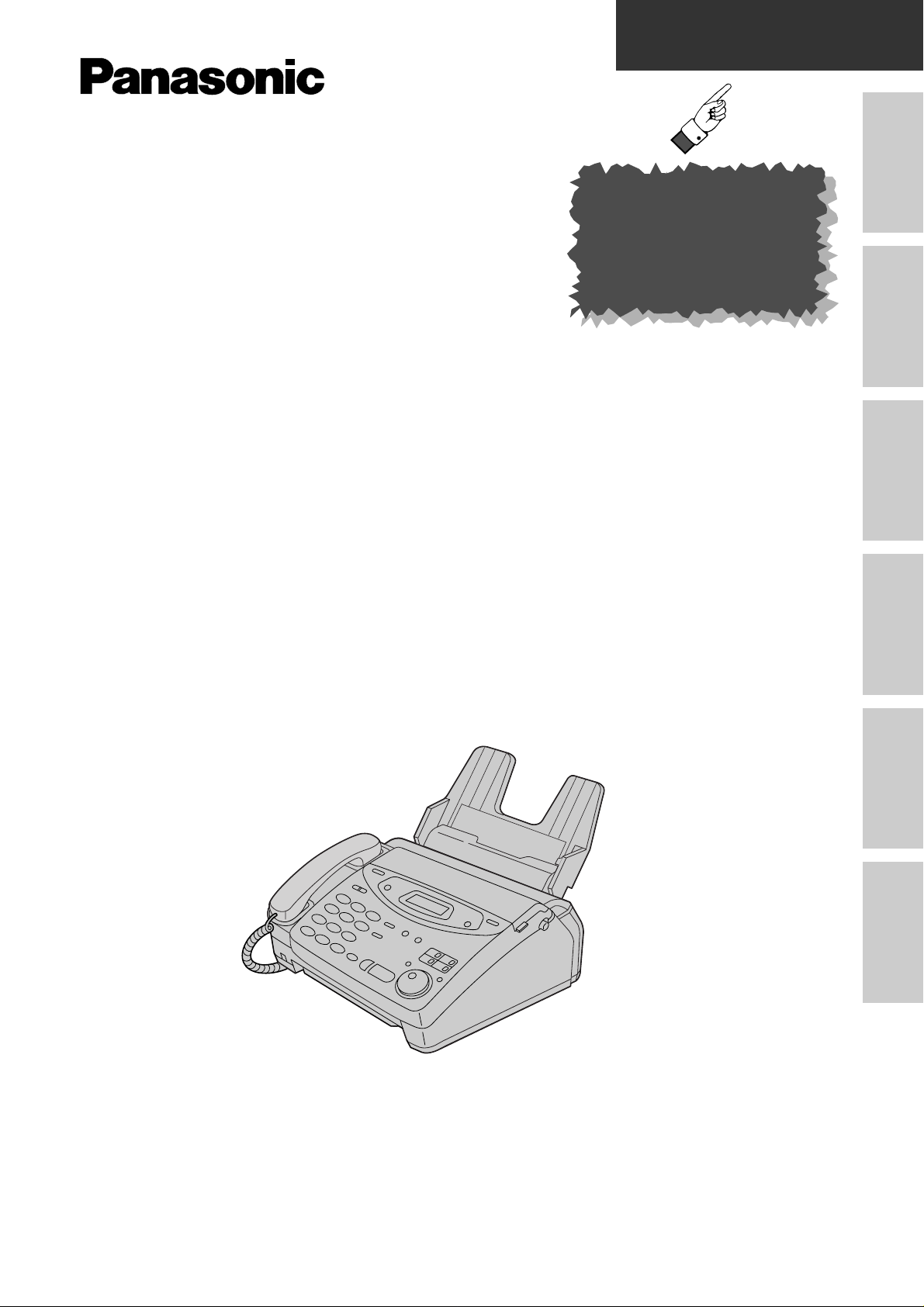
Quick Start
Initial
Preparation
Telephone Fax/Copy
Answering
Device
Help
General
Information
To get started,
please read the
Quick Start section
(p. 4 – 11).
Compact Plain Paper FAX
Model No.
KX-FP101AL
OPERATING
INSTRUCTIONS
Please read these Operating Instructions
before using the unit and save for future
reference.
Multi-Function Plain Paper FAX
Model No.
KX-FM131AL
This pictured model is KX-FP101.
KX-FP121AL
Page 2
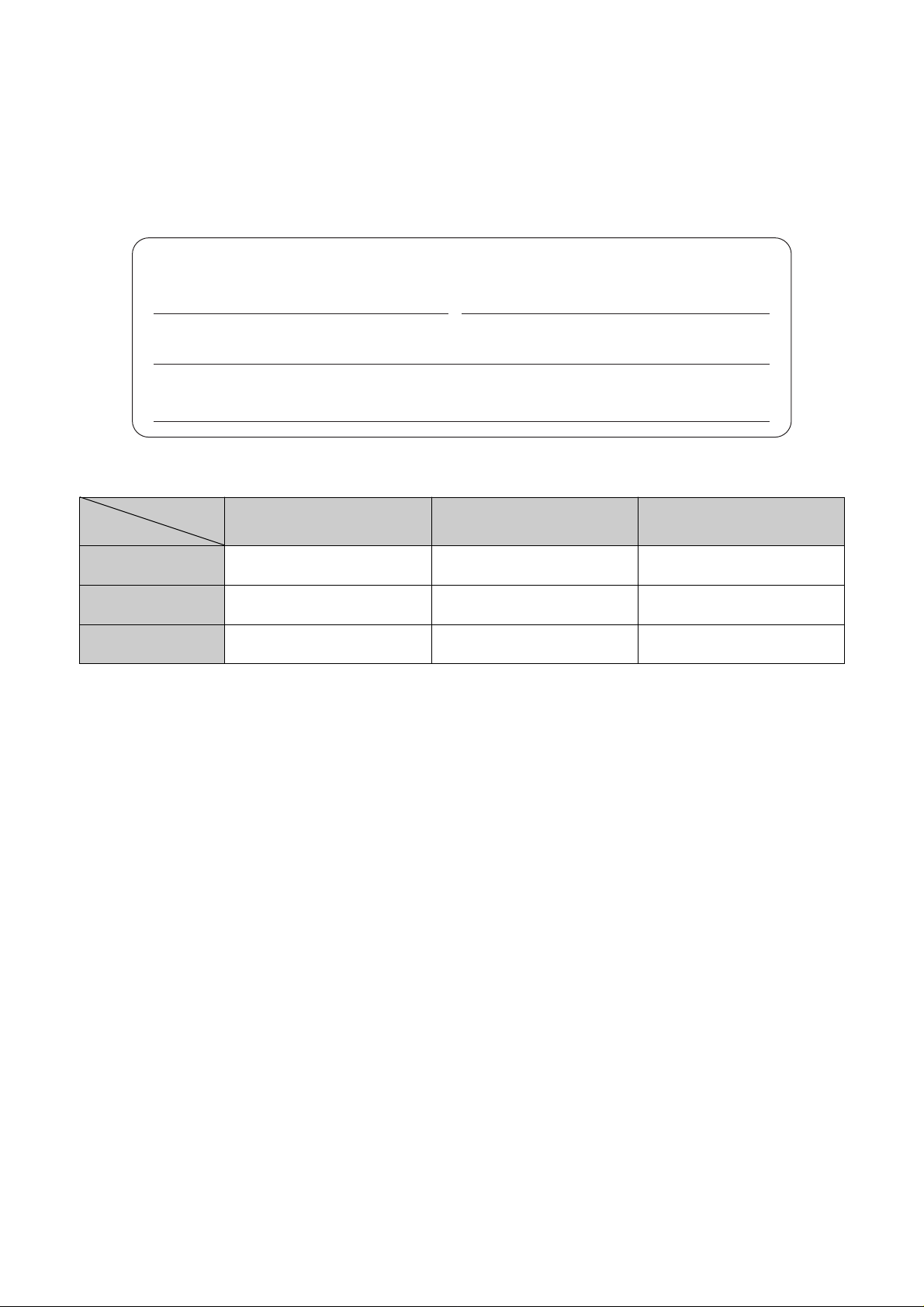
2
Warning:
●
This equipment will be inoperable when mains power fails.
●
If damage occurs which results in the internal parts becoming accessible, disconnect the power supply cord
immediately and return this unit to an authorised service centre.
●
Disconnect the telephone connection before disconnecting power connection prior to relocating the
equipment, and reconnect the power first.
●
To minimize the possibility of lightning damage, when you know that a thunderstorm is coming, we
recommend that you:
A. Unplug the telephone line cord from the phone jack.
B. Unplug the power supply cord from the AC power outlet.
Thank you for purchasing a Panasonic facsimile.
Welcome to the world of Panasonic facsimiles.
This product combines various facsimile and telephone features to provide you with more
efficient office or home use. By utilizing these convenient features, you can maximize the
effectiveness of this unit.
For your future reference
Date of purchase Serial number
(found on the rear of the unit)
Dealer’s name and address
Dealer’s telephone number
Model difference
Features
Model
KX-FP101
Available
Available
Not available
Available
Not available
Not available
KX-FP121
Facsimile, Telephone
and Copier
Answering Device
Scanner, PC-Fax
and Printer
Available Available Available
KX-FM131
Caution:
●
Note that the images of copied or received documents will remain on the used film. Use discretion when
disposing of the used film cartridge.
●
Do not rub or use an eraser on the printed side, as the print may smear.
Copyright:
This manual is copyrighted by Kyushu Matsushita Electric Co., Ltd. (KME) and its licensee. Under the
copyright laws, this manual may not be reproduced in any form, in whole or part, without the prior written
consent of KME and its licensee.
© Kyushu Matsushita Electric Co., Ltd. 1999
Note:
●
A suffix “AL” in the model number is omitted in these instructions.
●
Most figures shown in these operating instructions are based on a KX-FP101.
Page 3
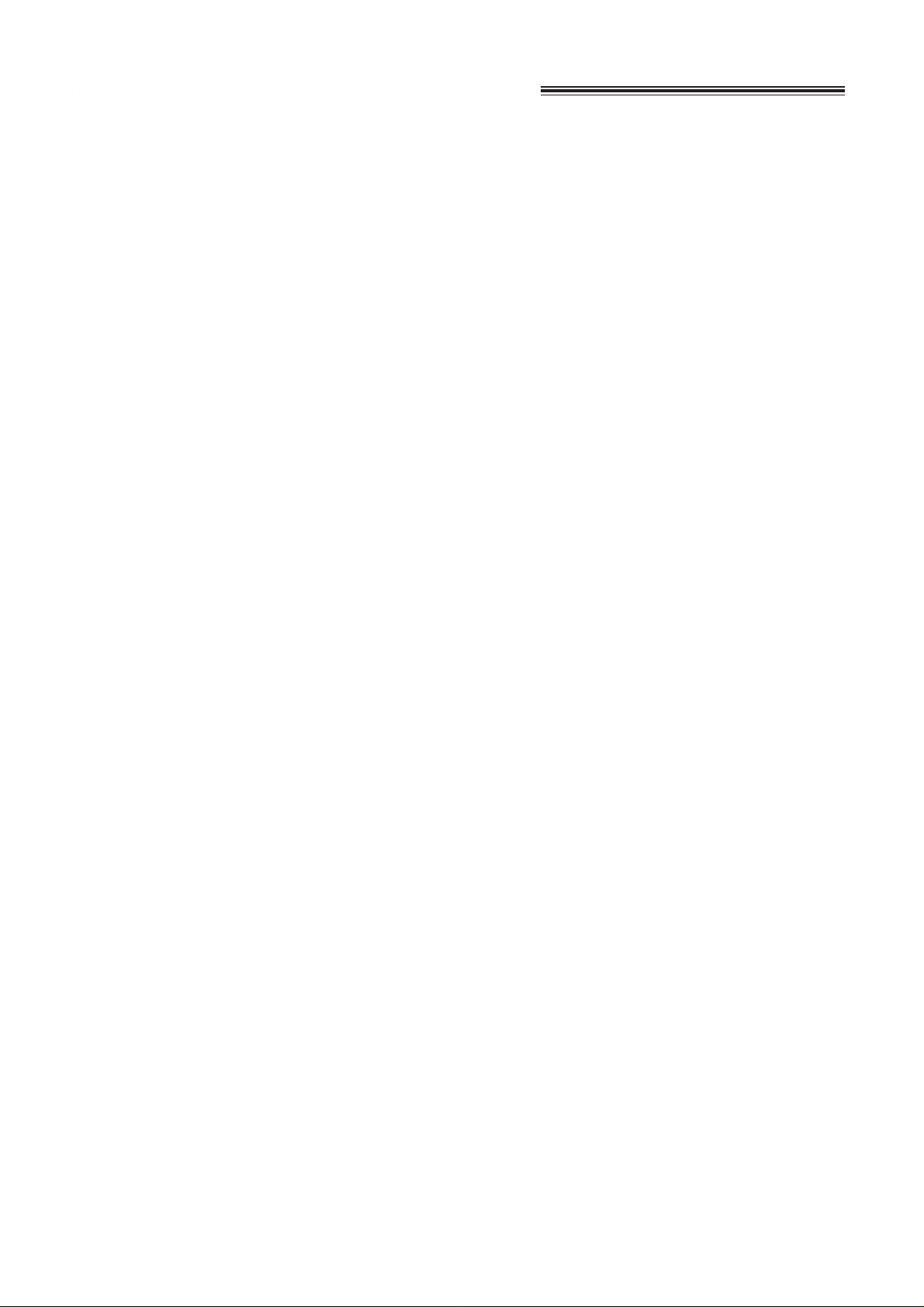
3
Important safety instructions
When using this unit, basic safety precautions
should always be followed to reduce the risk of fire,
electric shock, or personal injury.
1. Read and understand all instructions.
2. Follow all warnings and instructions marked on
this unit.
3. Unplug this unit from AC outlets before
cleaning. Do not use liquid or aerosol
cleaners. Use a damp cloth for cleaning.
4. Do not use this unit near water, for example
near a bath tub, wash bowl, kitchen sink, or
the like.
5. Place the unit securely on a stable surface.
Serious damage and/or injury may result if the
unit falls.
6. Do not cover slots and openings on the unit.
They are provided for ventilation and
protection against overheating. Never place
the unit near radiators, or in a place where
proper ventilation is not provided.
7. Use only the power source marked on the unit.
If you are not sure of the type of power
supplied to your home, consult your dealer or
local power company.
8. For safety purposes this unit is equipped with
a three prong grounded plug. If you do not
have this type of outlet, please have one
installed. Do not use any type of adaptor plug
to defeat this safety feature.
9. Do not place objects on the power cord. Install
the unit where no one can step or trip on the
cord.
10. Do not overload wall outlets and extension
cords. This can result in the risk of fire or
electric shock.
11. Never push any objects through slots in this
unit. This may result in the risk of fire or
electric shock. Never spill any liquid on the
unit.
12. To reduce the risk of electric shock, do not
disassemble this unit. Take the unit to an
authorised service centre when service is
required. Opening or removing covers may
expose you to dangerous voltages or other
risks. Incorrect reassembly can cause electric
shock when the unit is subsequently used.
13. Unplug this unit from the wall outlet and refer
servicing to an authorised service centre when
the following conditions occur:
A.When the power supply cord or plug is
damaged or frayed.
B.If liquid has been spilled into the unit.
C.If the unit has been exposed to rain or
water.
D.If the unit does not work normally by
following the operating instructions. Adjust
only controls covered by the operating
instructions. Improper adjustment may
require extensive work by an authorised
service centre.
E.If the unit has been dropped or physically
damaged.
F. If the unit exhibits a distinct change in
performance.
14. During thunderstorms, avoid using telephones
except cordless types. There may be a remote
risk of an electric shock from lightning.
15. Do not use this unit to report a gas leak, when
in the vicinity of the leak.
SAVE THESE
INSTRUCTIONS
INSTALLATION
Installation of telephone wiring and outlets must
only be carried out by persons appropriately
licenced.
WARNING
●
To prevent the risk of fire or electrical shock, do
not expose this product to rain or any type of
moisture.
OTHER INFORMATION
●
Keep the unit away from electrical noise
generating devices, such as fluorescent lamps
and motors.
●
The unit should be kept free from dust, high
temperature and vibration.
●
The unit should not be exposed to direct sunlight.
●
Do not place heavy objects on top of this unit.
●
Do not touch the plug with wet hands.
Page 4
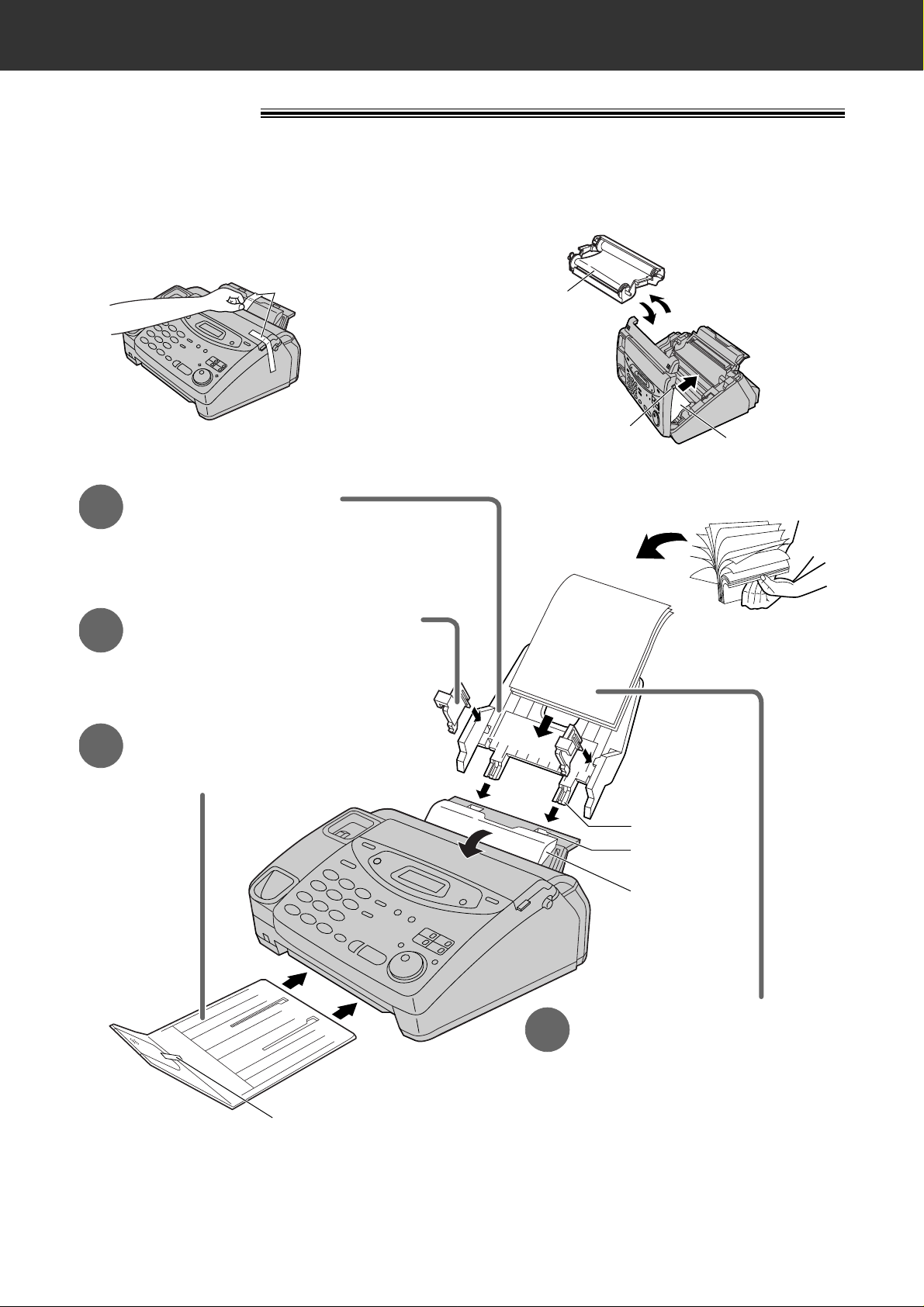
4
Quick Start
Installation
1
Paper tray (p. 24)
Before installation (p. 23)
A. Remove the shipping tape.
Tab
Tension bar
Shipping tape
Slot
Recording paper
(p. 26, 27)
4
A. Fan the stack of paper to
prevent a paper jam.
B. Pull the tension bar forward
and hold open while inserting
the paper.
Insert the two tabs on the paper tray
into the slots on the back of the unit.
2
A4 paper guides (p. 24)
Install the A4 paper guides.
3
Paper stacker (p. 25)
Remove the shipping tape and install
paper stacker.
Cover open
button
Leaflet
Shipping tape
B. Open the cover, remove the leaflet under the
film cartridge and close the cover.
Film
cartridge
Page 5
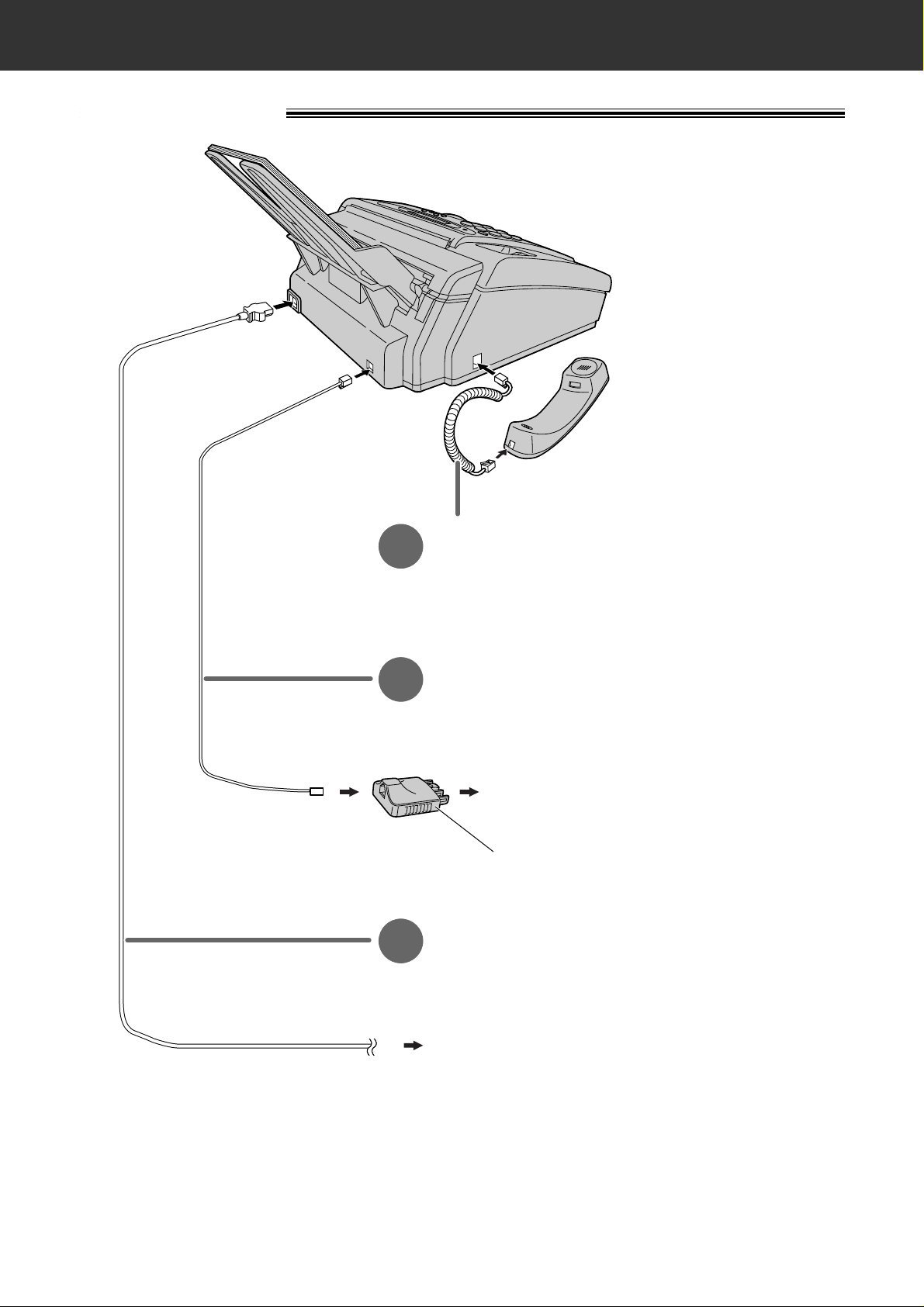
5
Quick Start
Connections
Handset cord
1
A. Connect to the unit.
B. Connect to the handset.
Telephone line cord
2
A. Connect to “LINE” on the unit.
B. Connect to a single telephone line jack.
To the single telephone line
Telephone plug
To the power outlet
(220–240 V, 50/60 Hz)
Power cord
3
A. Connect to the unit.
B. Connect to a power outlet.
●
For further details, see page 28.
Page 6
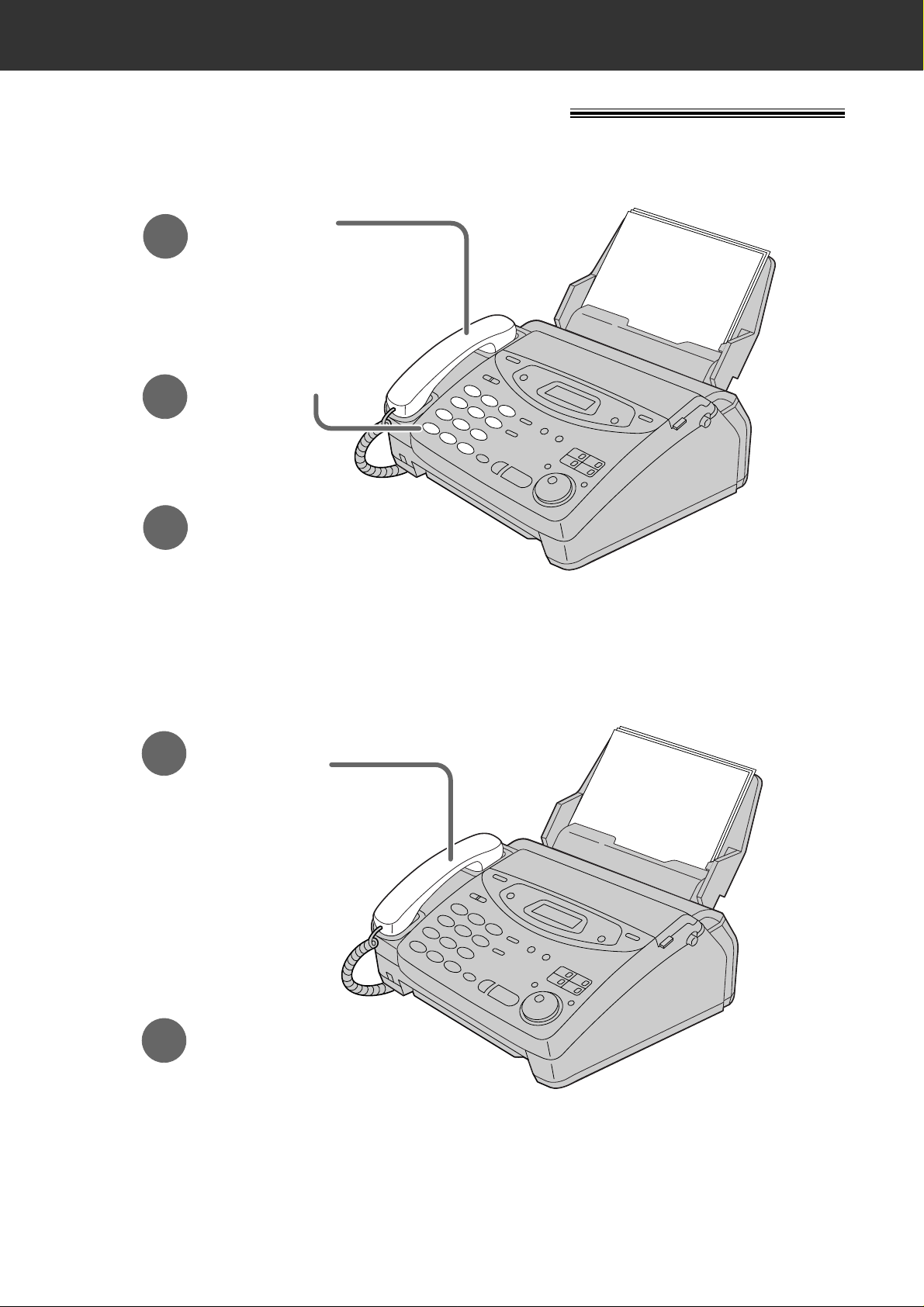
6
Quick Start
Voice calls - answering
1
When the unit rings,
lift the handset.
2
When finished talking,
replace the handset.
●
For further details, see page 35.
●
If you are having trouble, see page 114.
Voice calls - making/answering
Voice calls - making
1
Lift the handset.
3
When finished talking,
replace the handset.
2
Dial the number.
●
For further details, see page 34.
●
If you are having trouble, see page 114.
Page 7
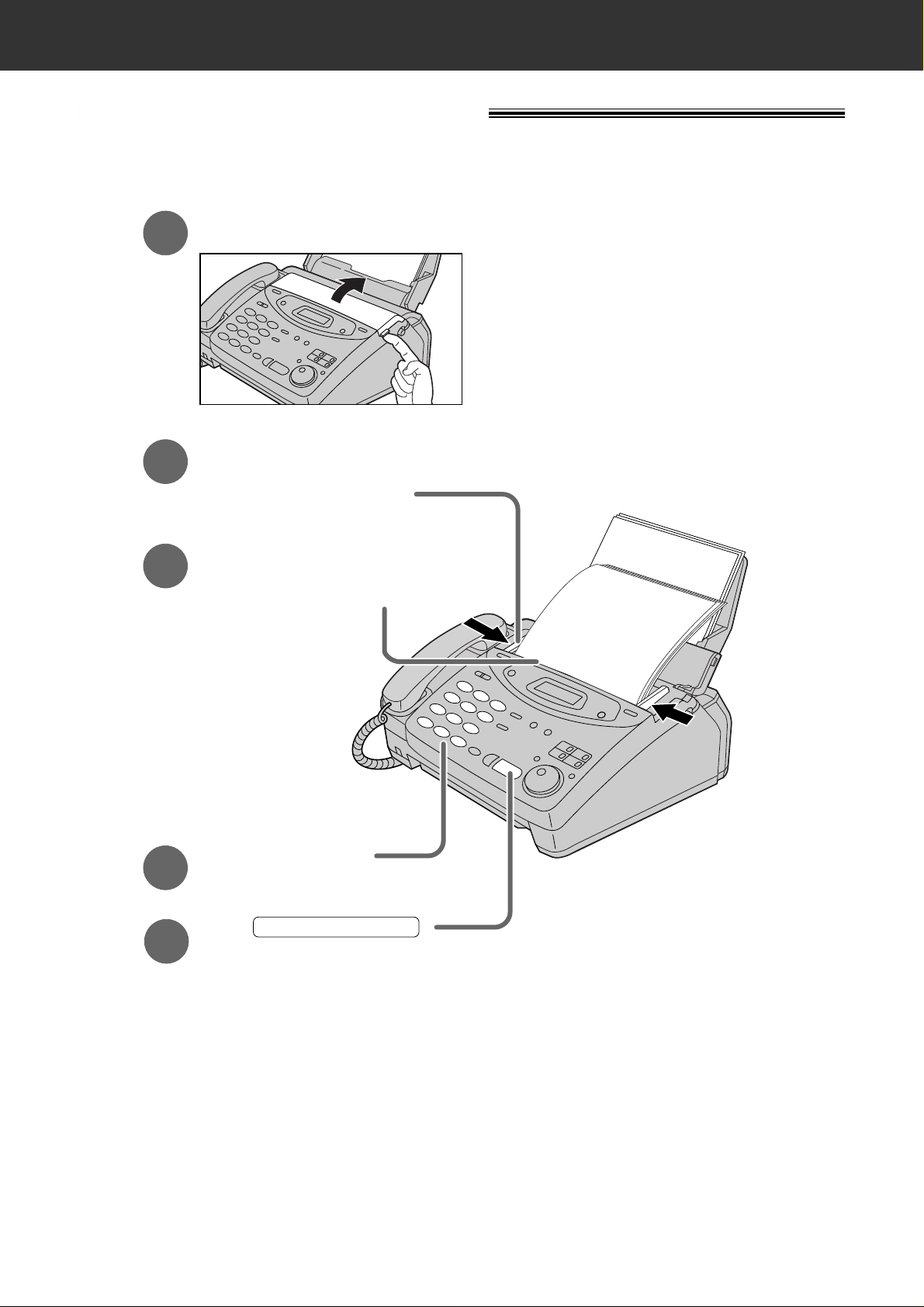
7
Quick Start
Faxes - sending/receiving
Faxes - sending
FACE DOWN
(up to 15 pages)
Open the document feeder tray.
Insert the document until
a single beep is heard and
the unit grabs the document.
Adjust the width of the
document guides to
the size of the document.
1
2
3
Press .
START/SET/COPY
Dial the fax number.
4
5
●
For further details, see page 50.
●
If you are having trouble, see page 115.
Page 8
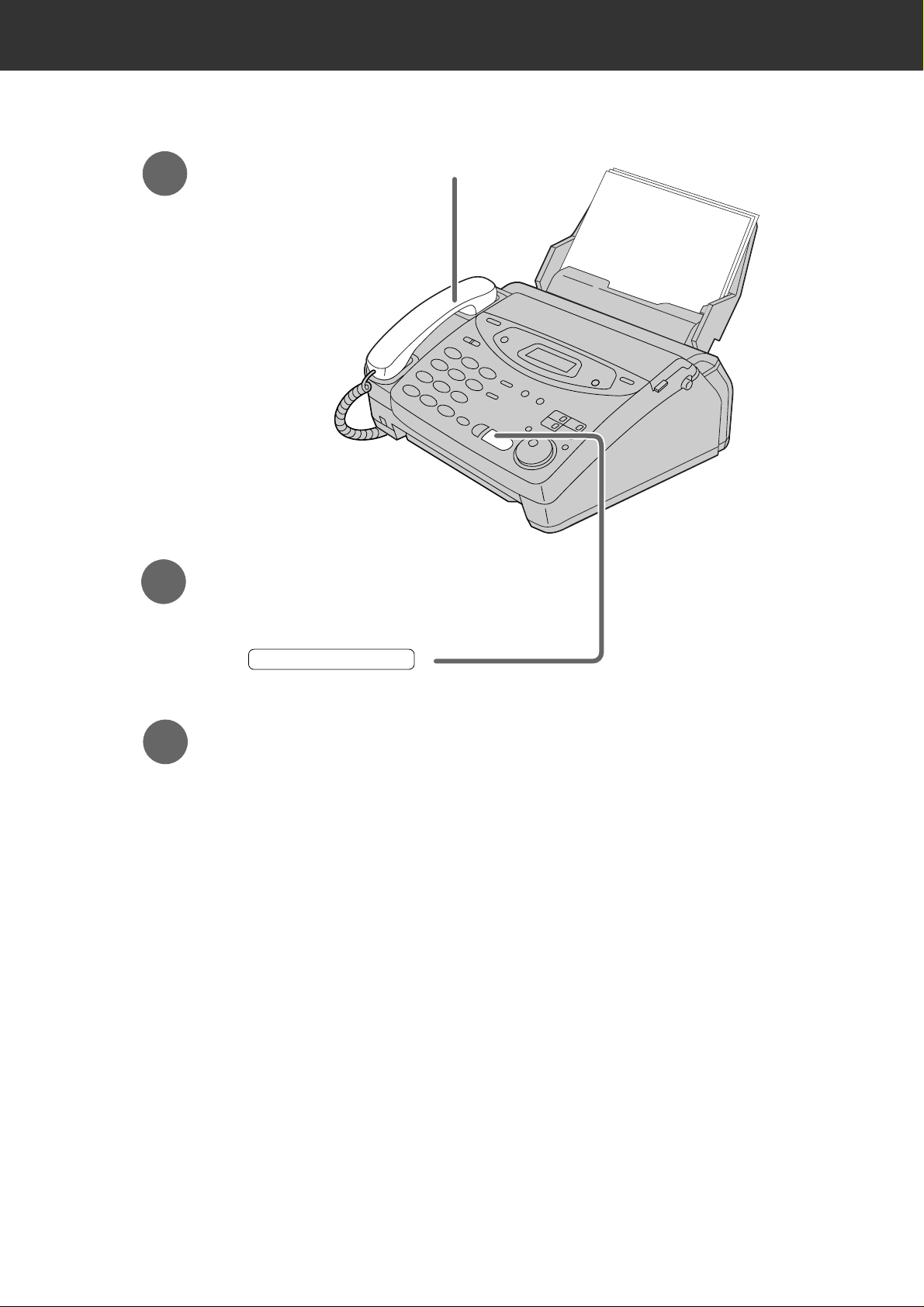
8
Quick Start
Faxes - receiving
1
When the unit rings, lift the handset.
3
Replace the handset.
2
When:
— document reception is required,
— a fax calling tone (slow beep) is heard, or
— no sound is heard,
press .
START/SET/COPY
●
For further details, see page 70.
●
You can select the way to receive calls according to your needs.
See pages 66 and 67 for KX-FP101.
See pages 68 and 69 for KX-FP121/KX-FM131.
●
If you are having trouble, see page 115.
Page 9
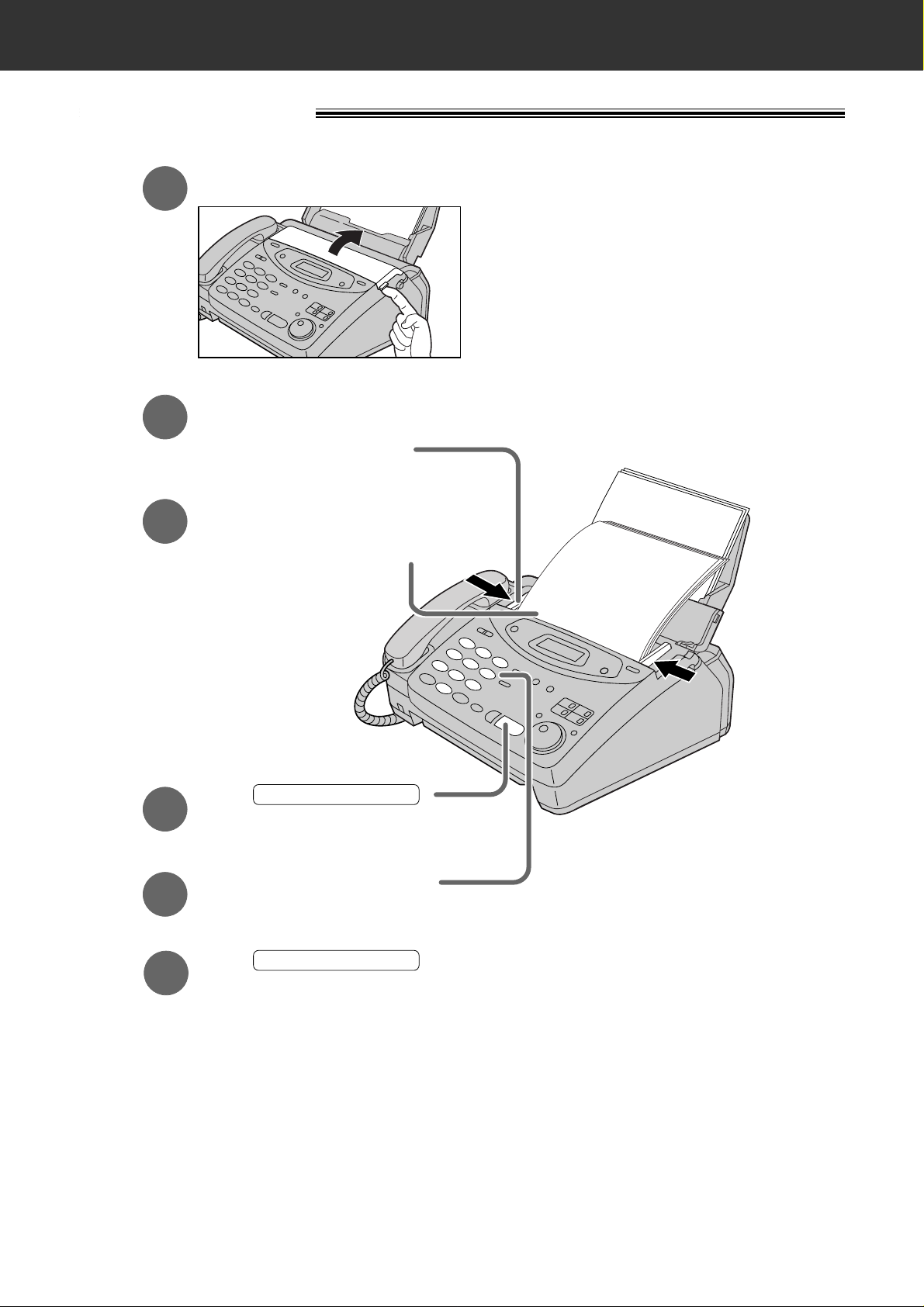
9
Quick Start
Copy - making
FACE DOWN
(up to 15 pages)
Press .
START/SET/COPY
Enter the number of copies.
Press .
START/SET/COPY
Open the document feeder tray.
Insert the document until
a single beep is heard and
the unit grabs the document.
●
Make sure the handset
is on the cradle.
Adjust the width of the
document guides to
the size of the document.
1
2
3
4
5
6
●
For further details, see page 90.
●
If you are having trouble, see page 116.
Page 10
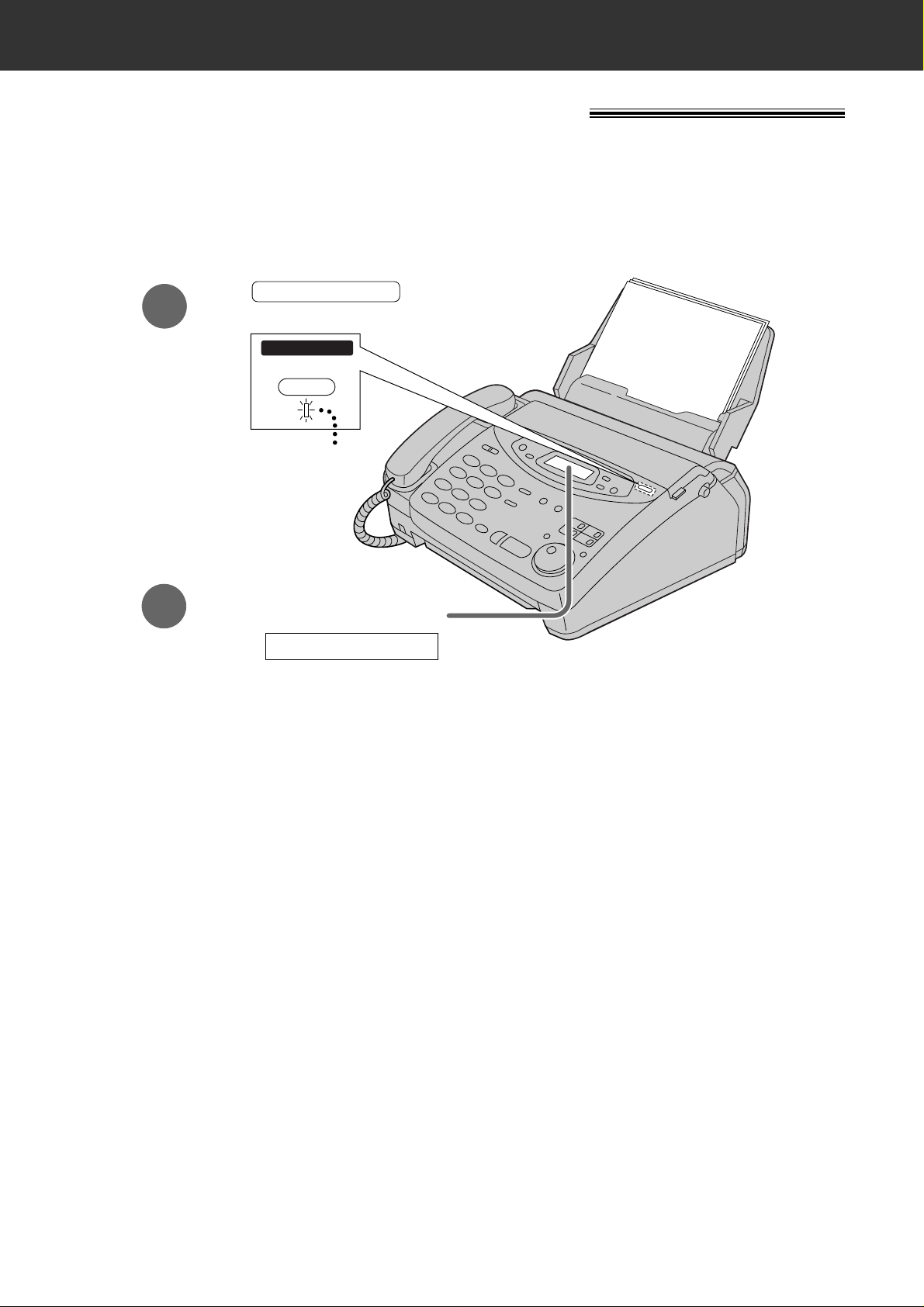
10
Quick Start
●
For further details, see page 92.
1
2
Make sure the display
shows the following message.
Press .
●
The AUTO ANSWER light comes on.
AUTO ANSWER
AUTO ANSWER
TAD/FAX ON
ON
TAD/FAX MODE
●
If the display does not show this
message, the setting needs to be
changed to the TAD/FAX mode (p. 73).
Operating the answering device
Setting the unit to receive voice and fax messages
automatically
(KX-FP121/KX-FM131 only)
Page 11
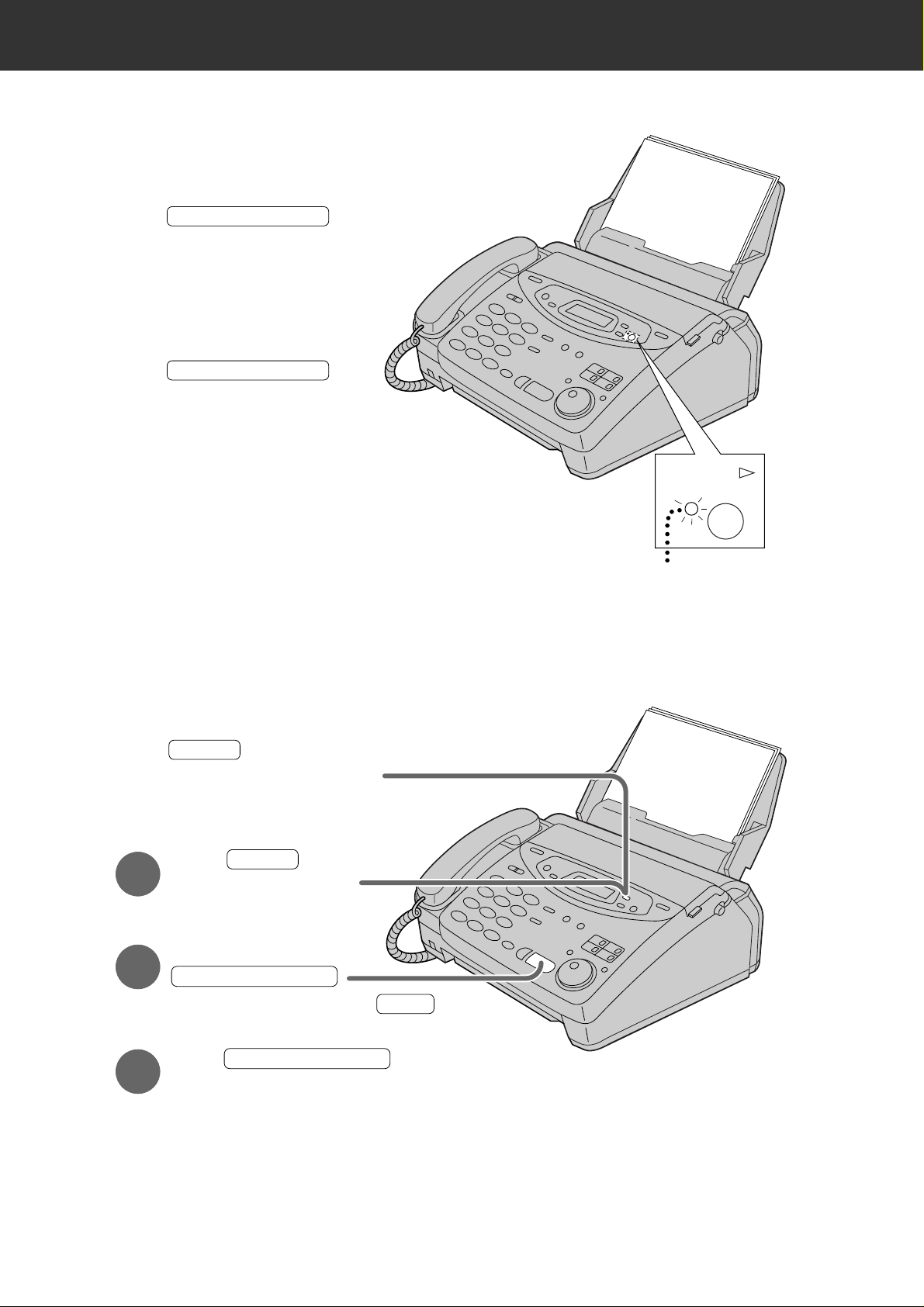
11
Quick Start
Listening to recorded messages
●
For further details, see page 97.
Erasing recorded messages
●
For further details, see page 98.
FLASH/LIGHT
Press .
●
The new recorded messages
will be played.
■
When the PLAY MESSAGES
indicator flashes
PLAY MESSAGES
PLAY MESSAGES
Press .
●
All messages will be played.
■
When the PLAY MESSAGES
indicator lights
PLAY
MESSAGES
Press while listening to
the message you want to erase.
ERASE
■
Erasing a specific message
1
Press after listening
to all of the messages.
ERASE
STOP
2
Press
.
■
Erasing all the messages
3
Press again.
START/SET/COPY
START/SET/COPY
●
To stop erasing, press .
Page 12
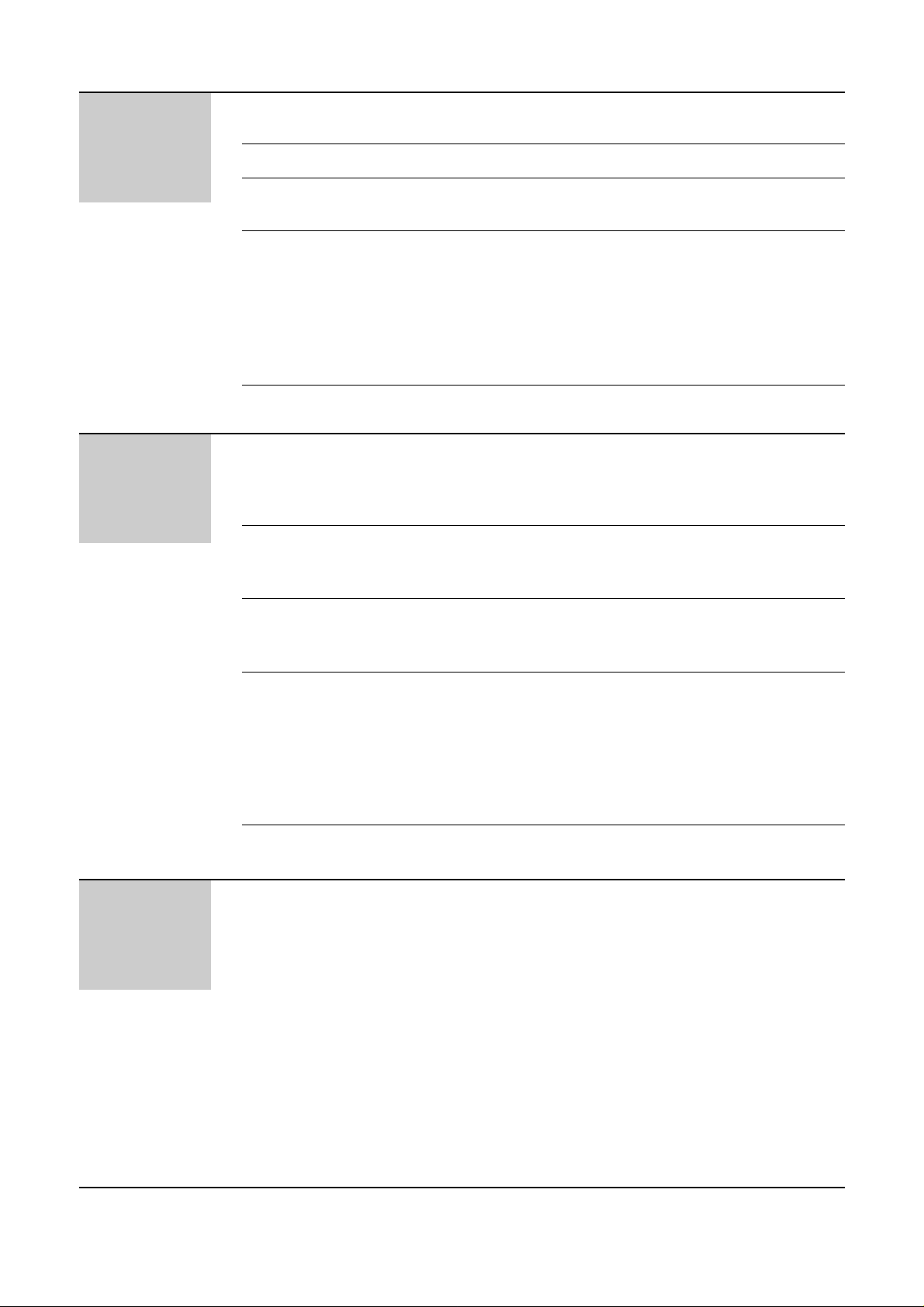
12
Table of Contents
Initial
Preparation
Accessories
Help Button
Finding the
Controls
Setup
Volumes
Included accessories . . . . . . . . . . . . . . . . . . . . . . . . . . . 15
Accessory order information . . . . . . . . . . . . . . . . . . . . . . 15
Help function . . . . . . . . . . . . . . . . . . . . . . . . . . . . . . . . . 16
Location . . . . . . . . . . . . . . . . . . . . . . . . . . . . . . . . . . . . . 18
Overview . . . . . . . . . . . . . . . . . . . . . . . . . . . . . . . . . . . . 22
Before installation . . . . . . . . . . . . . . . . . . . . . . . . . . . . . . 23
Paper tray . . . . . . . . . . . . . . . . . . . . . . . . . . . . . . . . . . . 24
A4 paper guides . . . . . . . . . . . . . . . . . . . . . . . . . . . . . . . 24
Paper stacker . . . . . . . . . . . . . . . . . . . . . . . . . . . . . . . . . 25
Recording paper . . . . . . . . . . . . . . . . . . . . . . . . . . . . . . . 26
Connections . . . . . . . . . . . . . . . . . . . . . . . . . . . . . . . . . . 28
Date and time, your logo and facsimile telephone number
. .
29
Adjusting volumes . . . . . . . . . . . . . . . . . . . . . . . . . . . . . 33
Telephone
Making and
Answering Calls
One-Touch Dial
EASY DIAL
Caller ID
Voice Contact
Voice calls - making . . . . . . . . . . . . . . . . . . . . . . . . . . . . 34
Voice calls - answering . . . . . . . . . . . . . . . . . . . . . . . . . . 35
TONE, RECALL and PAUSE buttons . . . . . . . . . . . . . . . 36
Dialling mode (touch tone or pulse) . . . . . . . . . . . . . . . . 37
Storing names and telephone numbers
in the One-Touch Dial . . . . . . . . . . . . . . . . . . . . . . . . 38
Making a voice call using the One-Touch Dial . . . . . . . . . 39
Storing names and telephone numbers
in the EASY DIAL directory . . . . . . . . . . . . . . . . . . . . 40
Making a voice call using the EASY DIAL directory . . . . . 42
Caller ID service from your phone company . . . . . . . . . . 43
Viewing the Caller ID list on the display . . . . . . . . . . . . . 44
Calling back from the Caller ID list . . . . . . . . . . . . . . . . . 45
Storing telephone numbers in the One-Touch Dial and
EASY DIAL directory from the Caller ID list . . . . . . . . 46
Erasing a name/number from the Caller ID list . . . . . . . . 47
Automatic Caller ID list . . . . . . . . . . . . . . . . . . . . . . . . . . 48
Talking to the caller after fax transmission or reception . . 49
Fax/Copy
Sending Faxes
Sending a fax manually . . . . . . . . . . . . . . . . . . . . . . . . . 50
Sending a fax using the One-Touch Dial . . . . . . . . . . . . 51
Sending a fax using the EASY DIAL directory . . . . . . . . . 52
Sending a fax by following the voice guide
(KX-FP121/KX-FM131 only) . . . . . . . . . . . . . . . . . . . 53
Documents you can send . . . . . . . . . . . . . . . . . . . . . . . . 54
Sending report for confirmation . . . . . . . . . . . . . . . . . . . . 55
Automatic journal report . . . . . . . . . . . . . . . . . . . . . . . . . 56
Delayed transmission (sending a fax at a specified time)
. . . 57
From memory . . . . . . . . . . . . . . . . . . . . . . . . . . . . . . . . . 58
Multiple stations . . . . . . . . . . . . . . . . . . . . . . . . . . . . . . . 59
Overseas mode . . . . . . . . . . . . . . . . . . . . . . . . . . . . . . . 63
Error correction mode setting . . . . . . . . . . . . . . . . . . . . . 64
Connecting tone . . . . . . . . . . . . . . . . . . . . . . . . . . . . . . . 65
Page 13
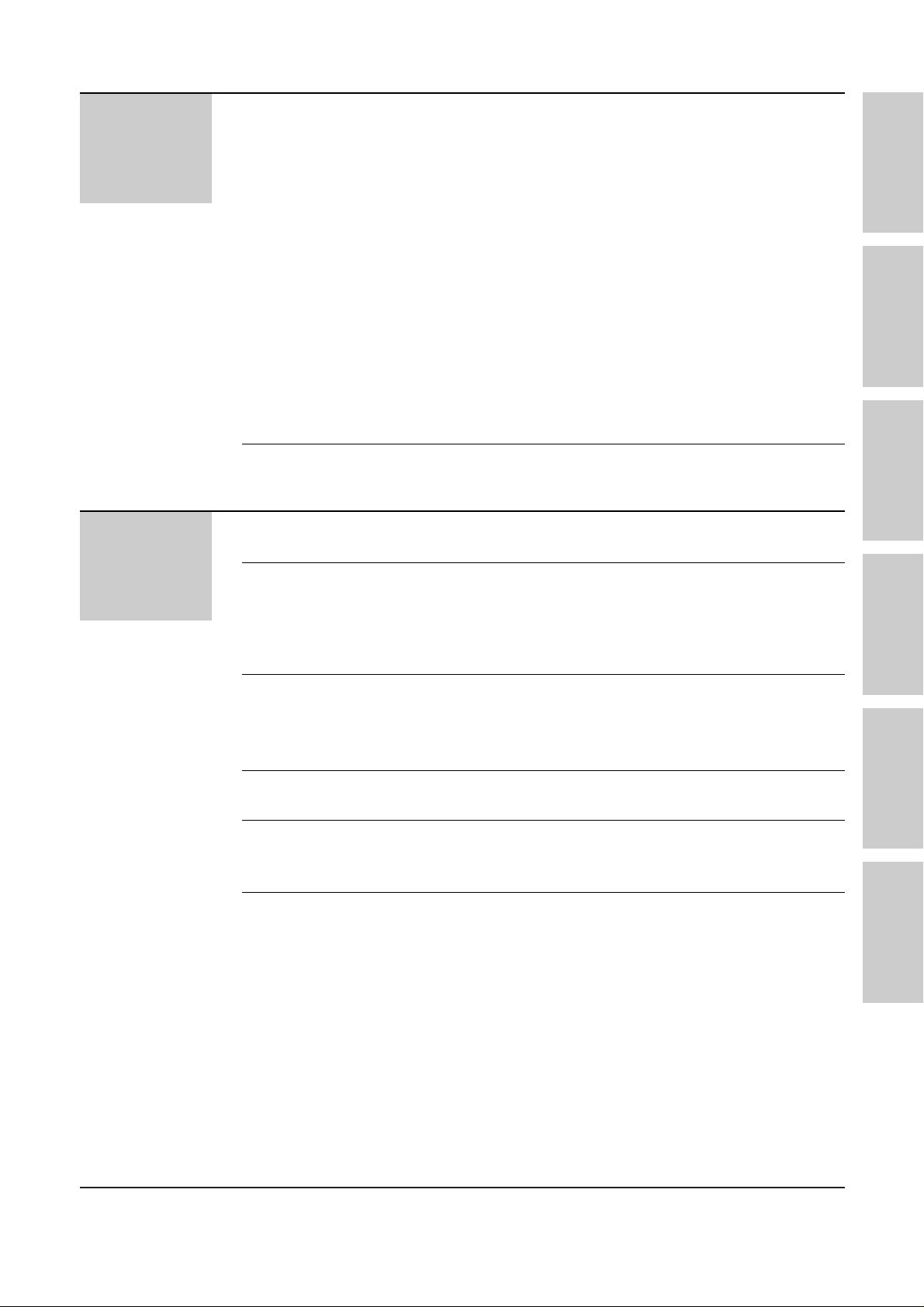
13
Fax/Copy
Receiving Faxes
Copying
Setting the unit to receive calls . . . . . . . . . . . . . . . . . . . . 66
TEL mode (answering all calls manually) . . . . . . . . . . . . 70
FAX ONLY mode (all calls are received as faxes) . . . . . . 71
Distinctive Ring service (ring pattern detection feature) . . 75
TEL/FAX mode (receiving voice calls with rings and
fax calls without rings when you are near the unit) . . . 76
Extension telephone . . . . . . . . . . . . . . . . . . . . . . . . . . . . 81
Fax activation code . . . . . . . . . . . . . . . . . . . . . . . . . . . . 81
Other size documents . . . . . . . . . . . . . . . . . . . . . . . . . . 82
Memory reception alert . . . . . . . . . . . . . . . . . . . . . . . . . . 83
Using the unit and a computer on the same line . . . . . . . 83
Friendly reception . . . . . . . . . . . . . . . . . . . . . . . . . . . . . . 84
Auto disconnection (KX-FP101 only) . . . . . . . . . . . . . . . 85
Pager call . . . . . . . . . . . . . . . . . . . . . . . . . . . . . . . . . . . . 86
Film detection . . . . . . . . . . . . . . . . . . . . . . . . . . . . . . . . . 88
Receive polling (retrieving a fax placed on another
party’s machine) . . . . . . . . . . . . . . . . . . . . . . . . . . . . 89
Making a copy . . . . . . . . . . . . . . . . . . . . . . . . . . . . . . . . 90
Answering
Device
Setup
Greeting
Playing
Messages
Recording
Remote
Operation
Options
TAD/FAX mode (using the built-in answering device
and receiving voice and fax calls automatically) . . . . . 92
Pre-recorded greeting messages . . . . . . . . . . . . . . . . . . 93
Recording your own greeting messages . . . . . . . . . . . . . 94
Checking your own recorded greeting messages . . . . . . 95
Erasing your own recorded greeting messages . . . . . . . . 95
Recording time for the TAD/FAX greeting message . . . . . 96
Listening to recorded messages . . . . . . . . . . . . . . . . . . . 97
Erasing recorded messages . . . . . . . . . . . . . . . . . . . . . . 98
Functions while playing a message (repeating,
skipping and stopping) . . . . . . . . . . . . . . . . . . . . . . . . 99
Memo message (leaving a message for others or yourself)
. . 100
Telephone conversation . . . . . . . . . . . . . . . . . . . . . . . . 100
Operating from a remote location . . . . . . . . . . . . . . . . . 101
Setting the remote operation ID . . . . . . . . . . . . . . . . . . 102
From a remote touch tone telephone . . . . . . . . . . . . . . 103
Transferring recorded messages to another telephone
. . 106
Ring count in the TAD/FAX mode . . . . . . . . . . . . . . . . . 109
Incoming message recording time . . . . . . . . . . . . . . . . . 110
Message alert (beeps when a voice message
is received) . . . . . . . . . . . . . . . . . . . . . . . . . . . . . . . 110
Recording time alert (beeps when memory is
almost full) . . . . . . . . . . . . . . . . . . . . . . . . . . . . . . . . 111
Incoming message monitor . . . . . . . . . . . . . . . . . . . . . . 111
Initial
Preparation
Telephone Fax/Copy
Answering
Device
Help
General
Information
KX-FP121
KX-FM131 only
Page 14
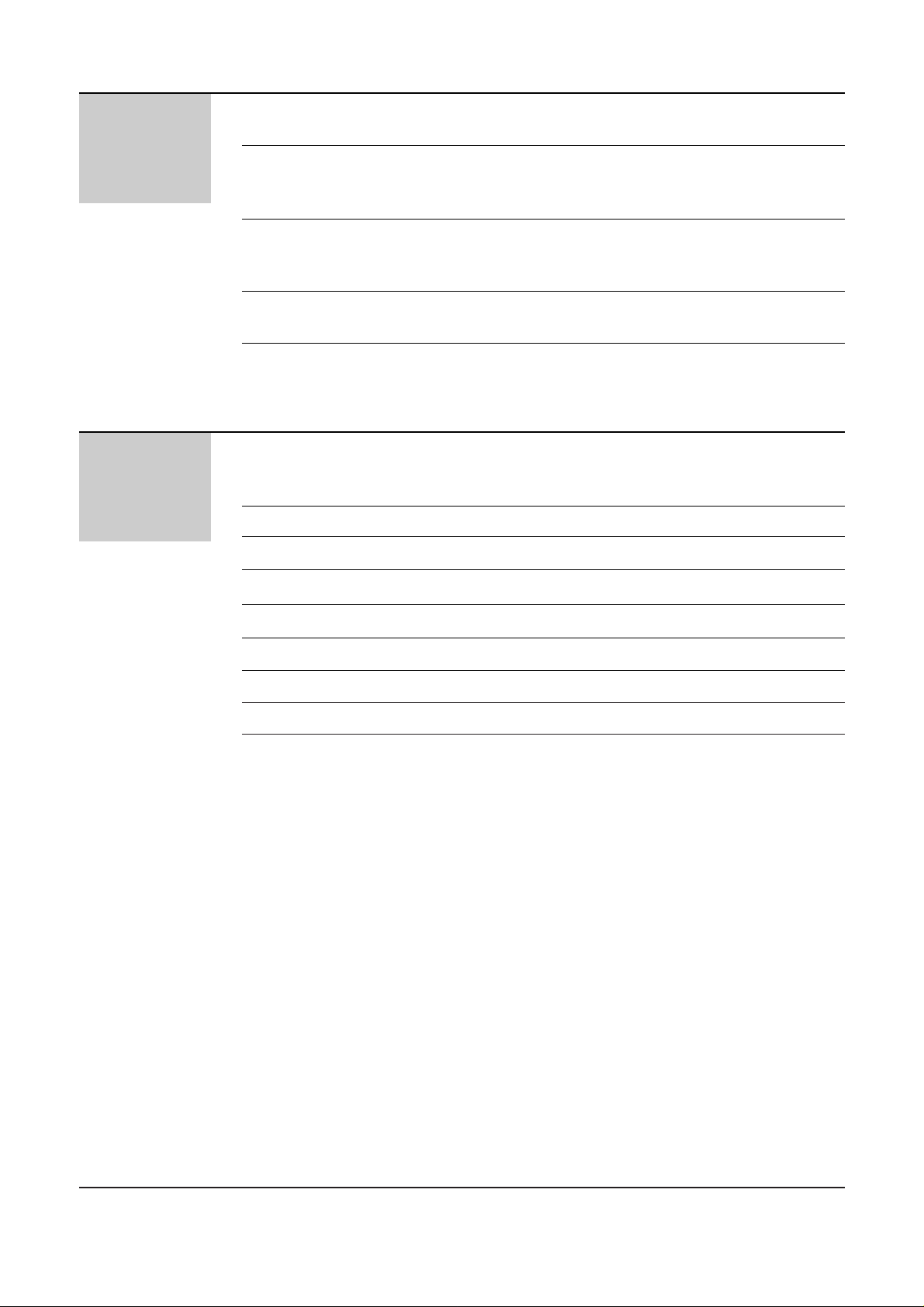
14
Help
Error Messages
Operations
Jams
Ink Film
Cleaning
Reports . . . . . . . . . . . . . . . . . . . . . . . . . . . . . . . . . . . . 112
Display . . . . . . . . . . . . . . . . . . . . . . . . . . . . . . . . . . . . . 112
When a function does not work, check here before
requesting help . . . . . . . . . . . . . . . . . . . . . . . . . . . . 114
If a power failure occurs . . . . . . . . . . . . . . . . . . . . . . . . 117
Recording paper jams . . . . . . . . . . . . . . . . . . . . . . . . . . 118
Sending document jams . . . . . . . . . . . . . . . . . . . . . . . . 120
Sending document does not feed, or multi-feeds . . . . . . 121
How much film you have left . . . . . . . . . . . . . . . . . . . . . 122
Replacing the film or film cartridge . . . . . . . . . . . . . . . . 123
Document feeder . . . . . . . . . . . . . . . . . . . . . . . . . . . . . 126
Thermal head and black bar . . . . . . . . . . . . . . . . . . . . . 126
General
Information
Print Reports
Fax Voice Guidance
Original Mode
Display Contrast
Reset
Specifications
Important Information
Index
Features Summary
Printing the feature settings, telephone numbers,
journal, printer test list, broadcast list and
Caller ID list . . . . . . . . . . . . . . . . . . . . . . . . . . . . . . . 127
Fax voice guidance (KX-FP121/KX-FM131 only) . . . . . . 128
Original mode . . . . . . . . . . . . . . . . . . . . . . . . . . . . . . . . 129
Changing the display contrast . . . . . . . . . . . . . . . . . . . . 130
Resetting the advanced features . . . . . . . . . . . . . . . . . 130
Technical data about this product . . . . . . . . . . . . . . . . . 131
Important information . . . . . . . . . . . . . . . . . . . . . . . . . . .132
Index . . . . . . . . . . . . . . . . . . . . . . . . . . . . . . . . . . . . . . 133
Summary of user programmable features . . . . . . . . . . . 135
Page 15
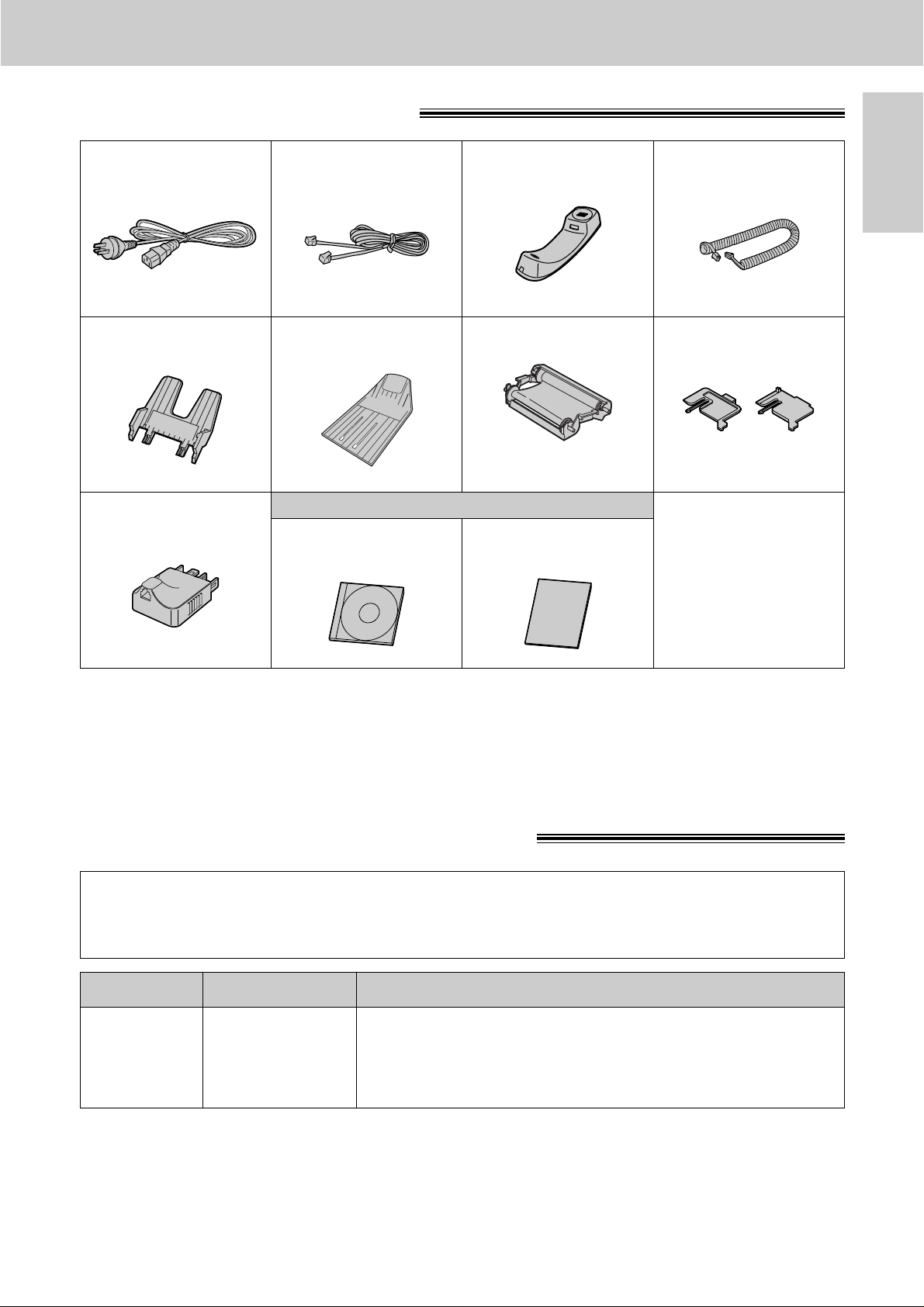
15
Accessories
Initial
Preparation
Included accessories
Power cord. . . . . . . . . . 1 Telephone line cord . . . 1 Handset . . . . . . . . . . . . 1 Handset cord . . . . . . . . 1
Paper stacker. . . . . . . . 1Paper tray . . . . . . . . . . 1 Film cartridge . . . . . . . . 1
(with free starter film)
A4 paper guides . . . . . . 2
(Left)
(Right)
●
If any items are missing or damaged, check with the place of purchase.
●
Save the original carton and packing materials for future shipping and transportation of the unit.
To use this unit with your PC (KX-FM131 only)
●
A RS232C cable less than 3 meters long (DB9 Female/DB25 Male) is required to connect to a personal
computer. Please purchase at any computer supply store.
Telephone plug . . . . . . 1
— The film cartridge is
pre-installed.
Panasonic PC software for
KX-FM131 (CD-ROM)
. . . . 1
PANA LINK
Software Guide
. . . . . . . 1
Accessory order information
Note:
●
The film cartridge is not reusable. Do not rewind and use the film again.
The free starter film cartridge is only 20 meters long. We recommend that you buy
regular film cartridge (100 m) for continuous use of your unit.
For best results, use genuine Panasonic film cartridge Model No. KX-FA137A.
Model No. Description Specifications
KX-FA137A Film cartridge
1 cartridge and 1 film (216 mm x 100 m roll)
●
The film has already been installed in the cartridge.
●
Replacement film (KX-FA136A) can be installed in the
cartridge after initial usage.
For KX-FM131 only
Page 16
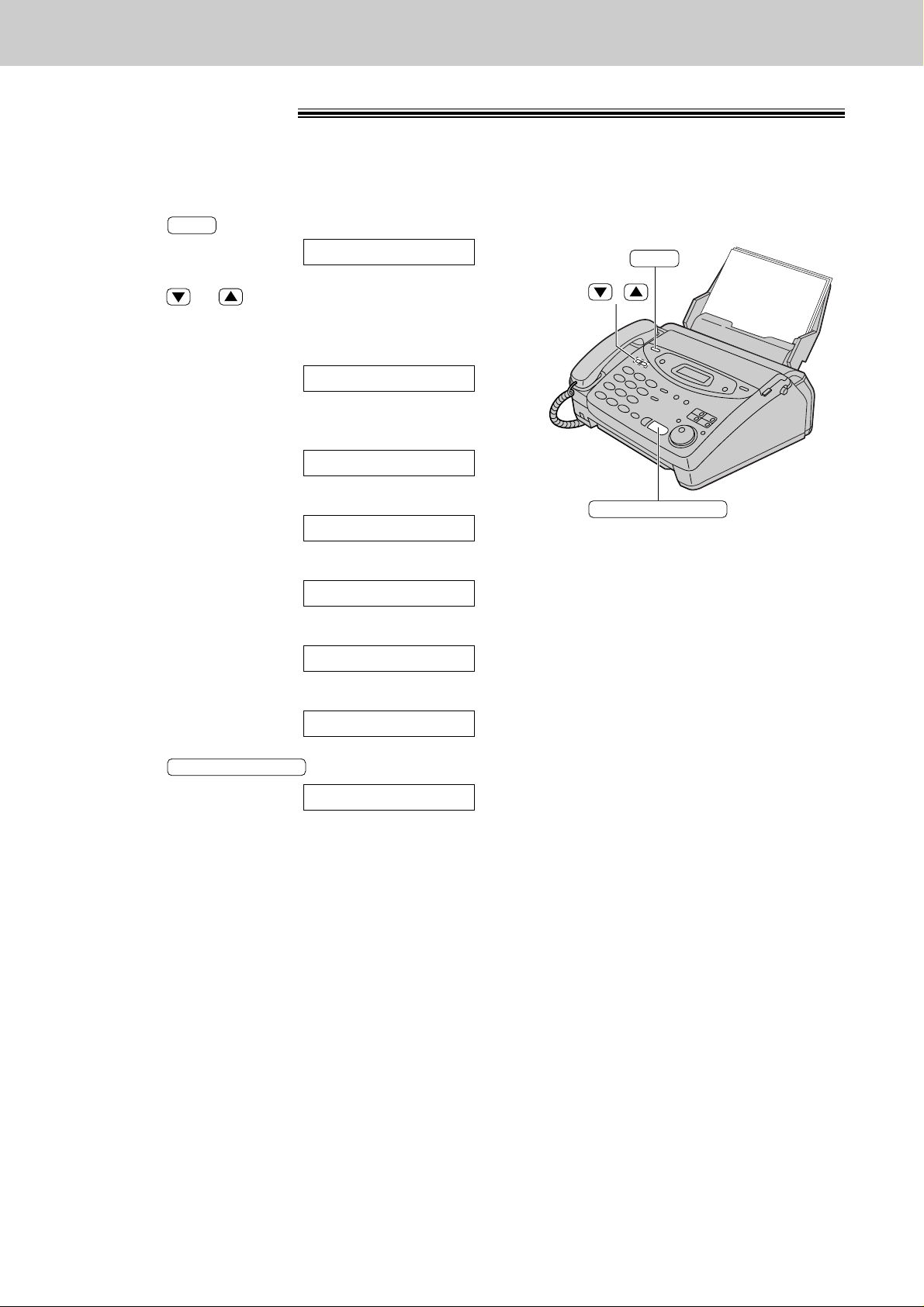
16
Help Button
Help function
You can print a quick reference for assistance as follows.
1
Press .
Display:
2
Press or until the desired item is
displayed. The following items are available.
1. How to program your unit
2.
How to store names in the EASY
DIAL directory and how to dial them
3. Help with problems receiving faxes
4. How to use the copier function
5. List of available reports
6. How to use the Caller ID service
3
Press .
PRINTING
START/SET/COPY
6.CALLER ID
5.REPORTS
4.COPIER
3.FAX RECEIVING
2.EASY DIAL
1.HOW TO SET UP
PRESS[▼▲]&[SET]
HELP
START/SET/COPY
HELP
/
■
For KX-FP101
Page 17
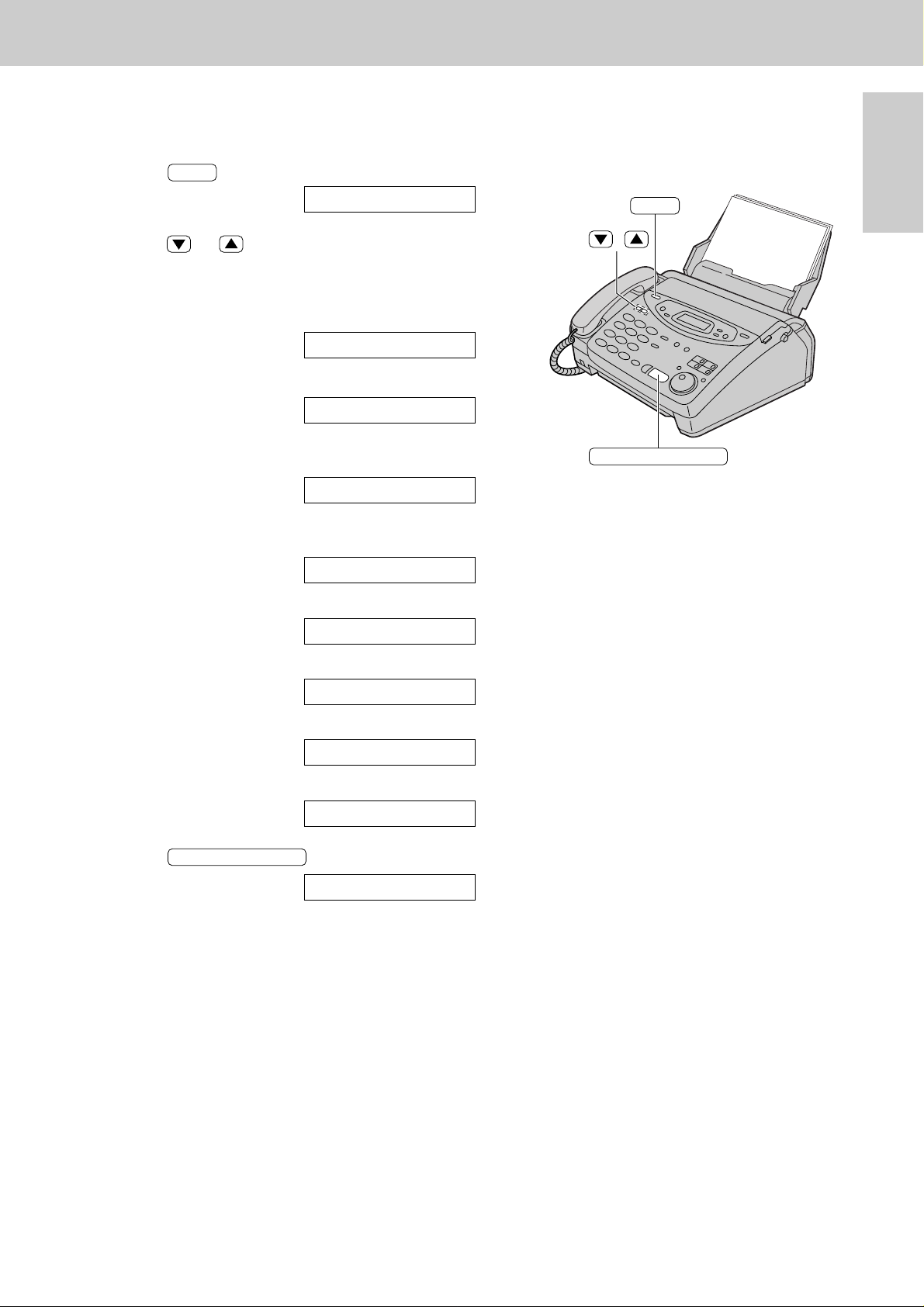
17
Help Button
Initial
Preparation
You can print a quick reference for assistance as follows.
1
Press .
Display:
2
Press or until the desired item is
displayed. The following items are available.
1. How to send faxes with the voice
guide
2. How to program your unit
3.
How to store names in the EASY
DIAL directory and how to dial them
4. Help with problems operating
answering device
5. Help with problems receiving faxes
6. How to use the copier function
7. List of available reports
8. How to use the Caller ID service
3
Press .
PRINTING
START/SET/COPY
8.CALLER ID
7.REPORTS
6.COPIER
5.FAX RECEIVING
4.TAD OPERATION
3.EASY DIAL
2.HOW TO SET UP
1.SEND GUIDE
PRESS[▼▲]&[SET]
HELP
START/SET/COPY
HELP
/
■
For KX-FP121/KX-FM131
Page 18
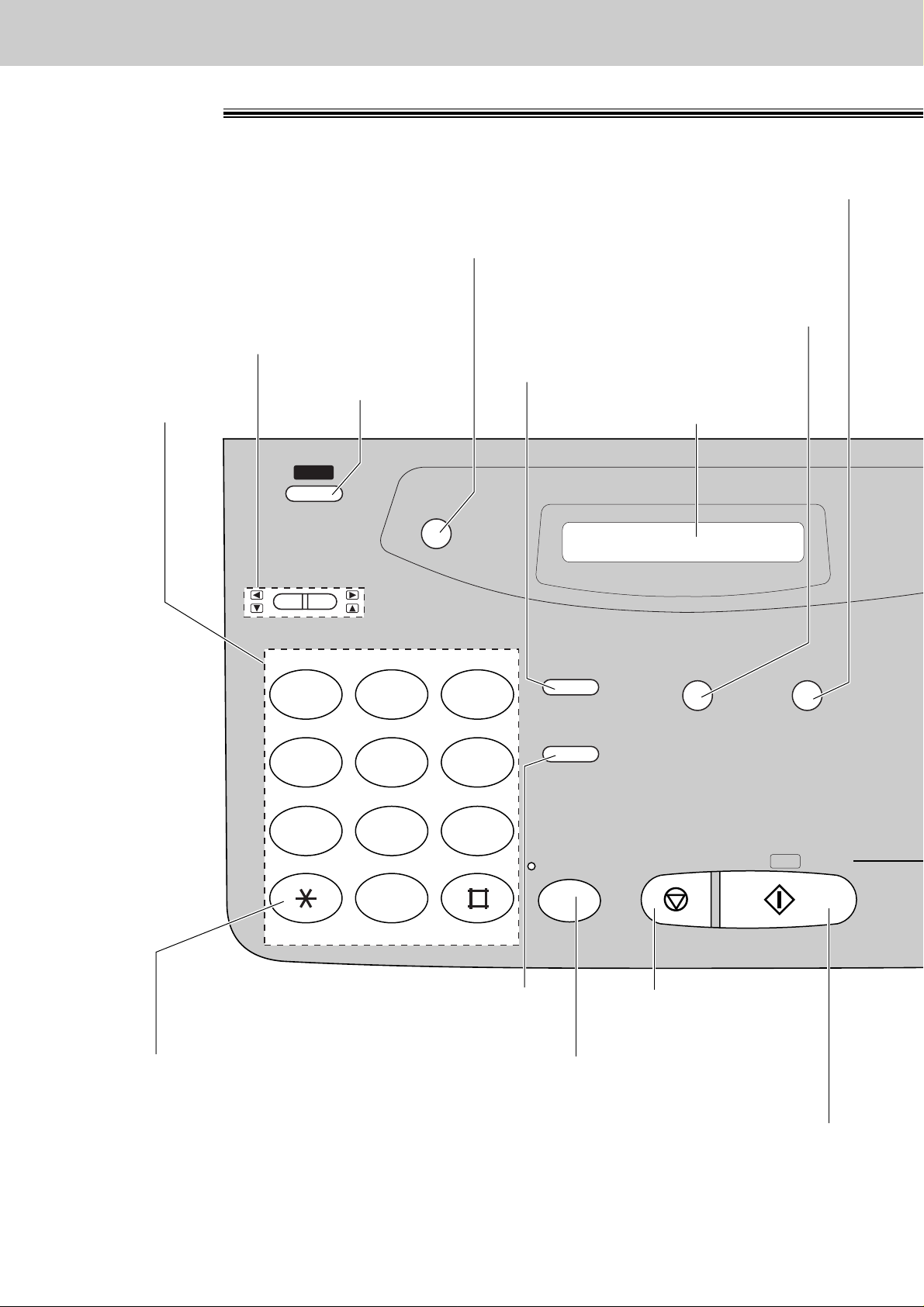
18
Finding the Controls
Location
HELP
REDIAL/PAUSE
QUICK
SCAN
MEMORY%
RECALL
HANDSET MUTE
RESOLUTION
STOP
MONITOR
PQRS TUV WXYZ
GHI JKL MNO
ABC
VOLUME
DEF
TONE
START/
SET /
COPY
1
23
4
56
7
89
0
●
To print a quick
reference (p. 16).
●
For voice muting (p. 34, 35).
●
Hookswitch (p. 36)
Dial keypad
Display panel
●
To adjust volumes (p. 33).
●
To select feature settings
during programming.
●
To scan and store a document into memory,
and then transmit or copy the stored document (p. 58, 90).
●
To select a resolution (p. 50).
●
To redial the last number dialled (p. 34, 50).
●
To insert a pause during dialling (p. 36).
●
To dial without lifting
the handset.
●
To stop an operation
or cancel programming.
●
To change from pulse to tone
during dialling (p. 36).
●
To initiate fax transmission, reception or copying.
●
To store a setting during programming.
■
For KX-FP101
Page 19
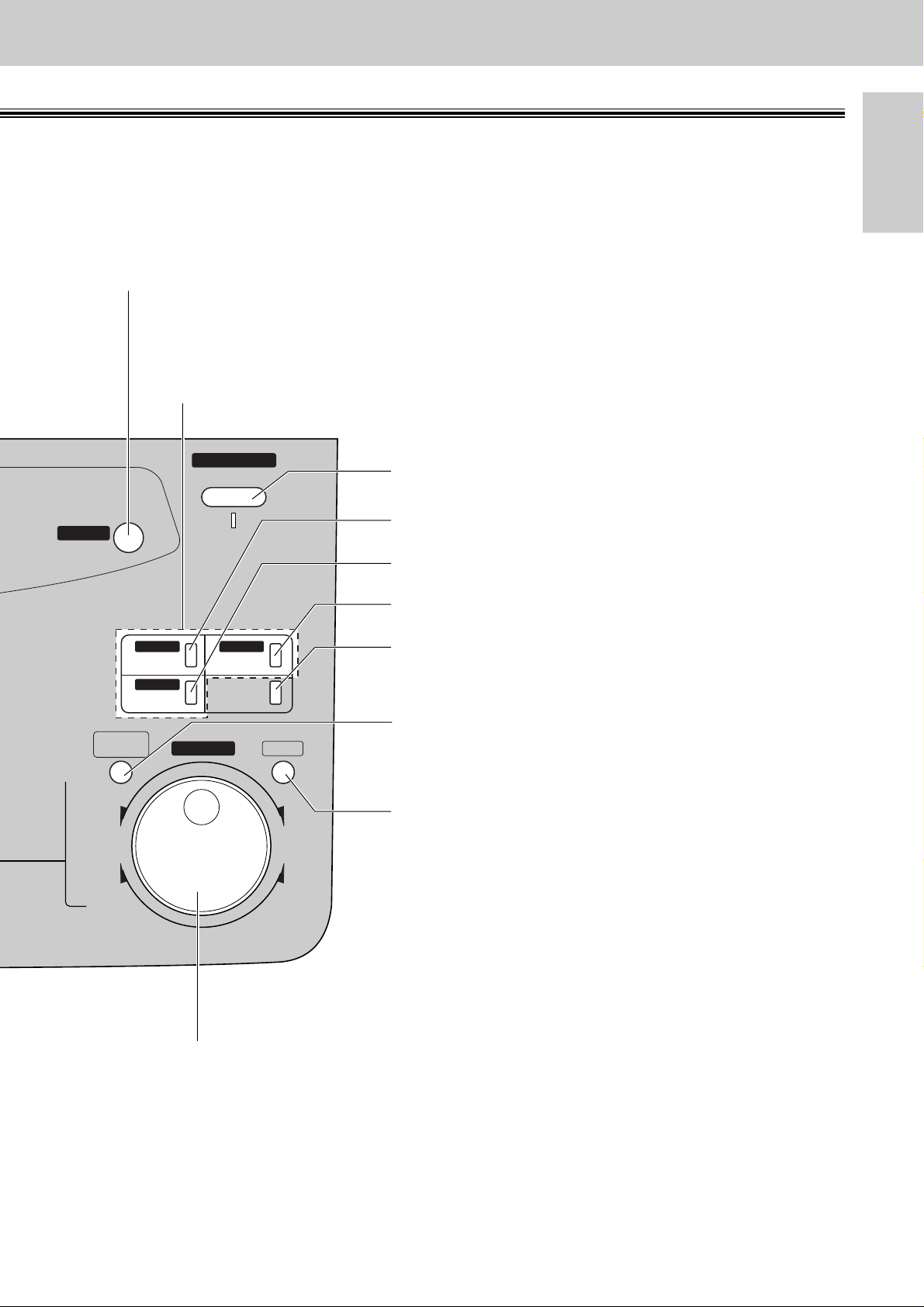
19
Finding the Controls
Initial
Preparation
AUTO ANSWER
BROADCAST BROADCAST
BROADCAST
FAX ON
1
4
HYPHEN SECRET
NAME/TEL NO.
LOWER
2
5
3
6
INSERT
SEARCH
DIRECTORY
PROGRAM
MENU
FWD
DOWNUP
BACK
COLLATE
ZOOM
CALLER ID
SEARCH
●
For transmission to multiple stations (p. 59–62).
●
For the One-Touch Dial (p. 38, 39, 51).
●
Command keys (p. 31)
●
To search for a stored name (p. 42, 52).
●
To select characters during programming (p. 31).
●
To select the basic features during programming (p. 135).
●
To select an enlargement/reduction rate in the copy mode (p. 90, 91).
●
To initiate or exit programming.
●
To confirm a stored telephone number (p. 42).
●
To select stations 4–6 for the One-Touch Dial
(p. 38, 39, 51).
●
To keep the telephone number secret (p. 38, 40).
●
To insert one character or one space (p. 30, 31).
●
To insert a hyphen (p. 31, 38).
●
For the Caller ID service (p. 43–48).
●
To turn the auto answer mode on/off (p. 66, 67).
●
To store or edit names and telephone numbers
(p. 38, 40, 41, 59–61).
●
To choose “Collated” or “Uncollated”
in the copy mode (p. 90).
Page 20
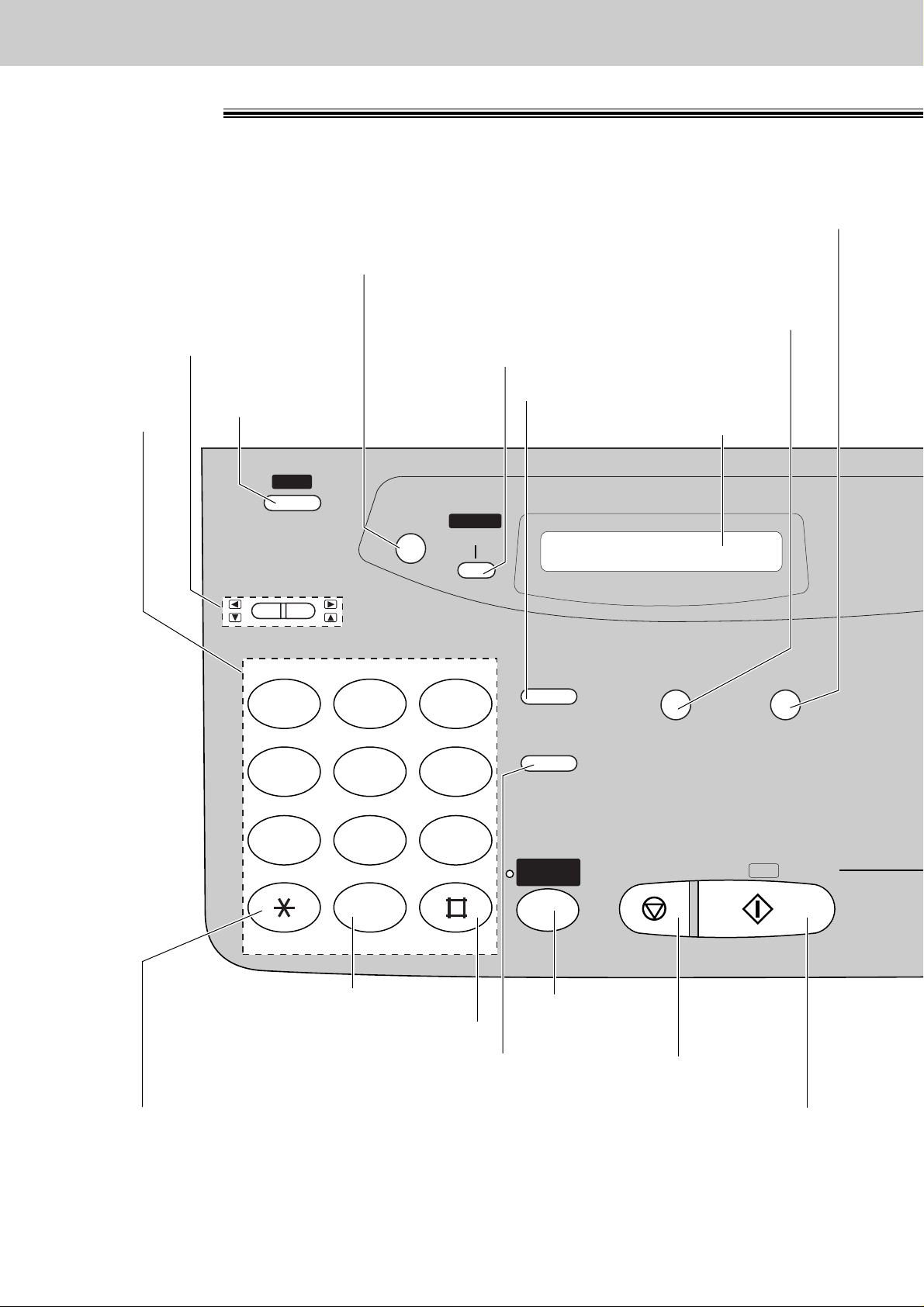
20
Finding the Controls
Location
HELP
REDIAL/PAUSE
QUICK SCAN
MEMORY% CALLS
RECALL
MUTE
RESOLUTION
STOP
PQRS TUV WXYZ
GHI JKL MNO
ABC
VOLUME
DEF
TONE SLOW QUICK
START/
SET /
COPY
1
2 3
4
5 6
7
8 9
0
CALLER ID
DIGITAL
SP-PHONE
SEARCH
●
To print a quick
reference (p. 17).
●
For voice muting (p. 34, 35).
●
Hookswitch (p. 36)
Dial keypad
Display panel
●
To adjust volumes (p. 33).
●
To select feature settings
during programming.
●
To scan and store a document into memory,
and then transmit or copy the stored document (p. 58, 90).
●
To select a resolution (p. 50).
●
To redial the last number dialled (p. 34, 50).
●
To insert a pause during dialling (p. 36).
●
For speakerphone
operation.
●
For slow playback (p. 99).
●
For quick playback (p. 99).
●
To stop an operation
or cancel programming.
●
To change from pulse
to tone during dialling (p. 36).
●
To initiate fax transmission, reception or copying.
●
To store a setting during programming.
●
For the Caller ID service (p. 43–48).
■
For KX-FP121/KX-FM131
Page 21
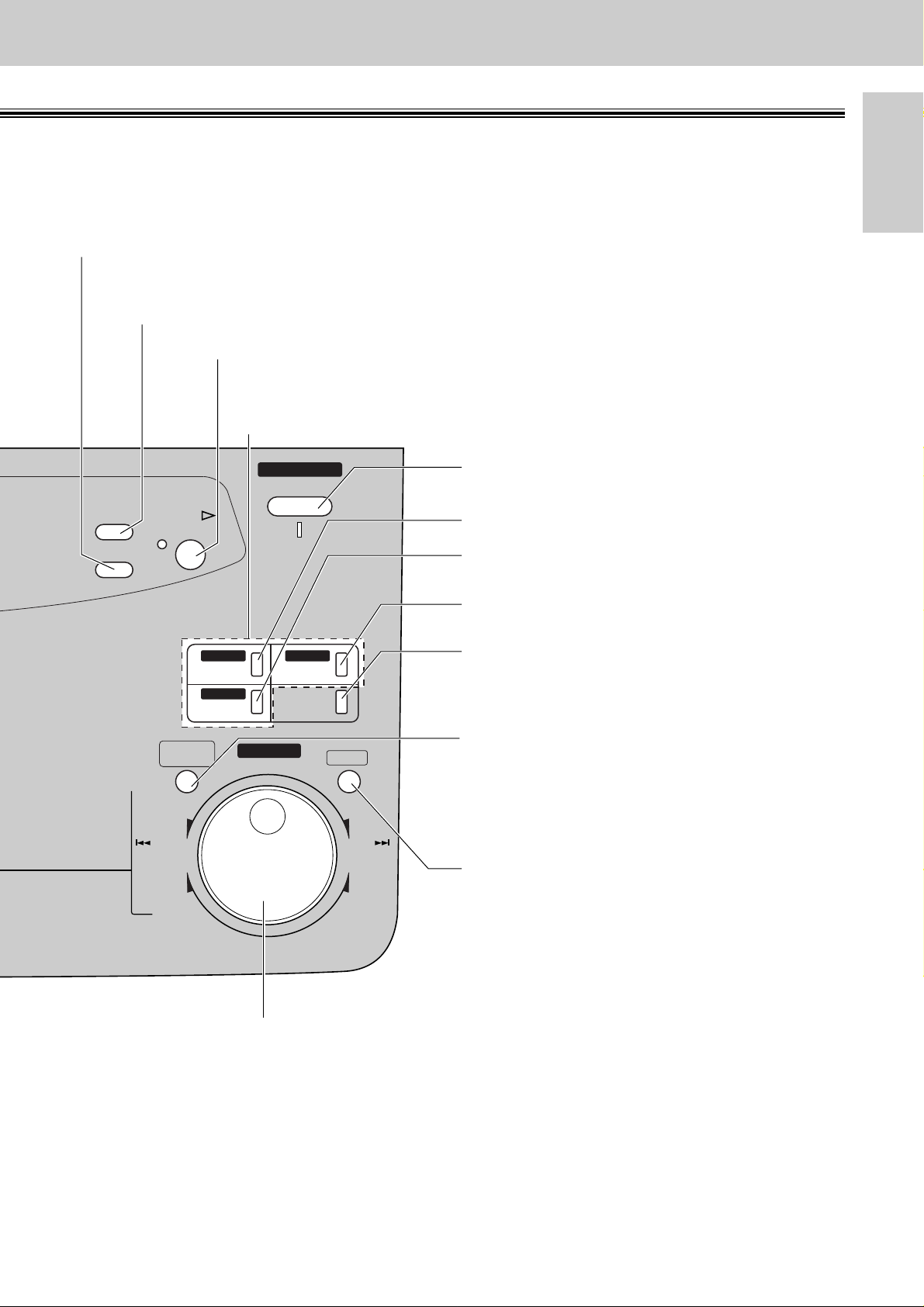
21
Finding the Controls
Initial
Preparation
AUTO ANSWER
BROADCAST BROADCAST
BROADCAST
TAD/FAX ON
1
4
HYPHEN SECRET
NAME/TEL NO.
LOWER
2
5
3
6
INSERT
SEARCH
DIRECTORY
MESSAGES
PROGRAM
MENU
FWD
DOWNUP
BACK
COLLATE
ZOOM
ERASE
RECORD
PLAY
MESSAGES
SKIP
REPEAT
●
For transmission to multiple stations (p. 59–62).
●
For the One-Touch Dial (p. 38, 39, 51).
●
Command keys (p. 31)
●
To record your own greeting messages (p. 94).
●
To record memo messages or telephone
conversations (p. 100).
●
To erase recorded messages (p. 98).
●
To erase your own greeting messages (p. 95).
●
To search for a stored name (p. 42, 52).
●
To select characters during programming (p. 31).
●
To select the basic features during programming (p. 137).
●
To skip and/or repeat recorded messages in the
answering device (p. 99).
●
To select an enlargement/reduction rate in the copy mode
(p. 90, 91).
●
To initiate or exit programming.
●
To confirm a stored telephone
number (p. 42).
●
To select stations 4–6 for the
One-Touch Dial (p. 38, 39, 51).
●
To keep the telephone number
secret (p. 38, 40).
●
To insert one character or one
space (p. 30, 31).
●
To insert a hyphen (p. 31, 38).
●
To play recorded messages (p. 97).
●
To turn the AUTO ANSWER mode
on/off (p. 68, 69).
●
To store or edit names and
telephone numbers
(p. 38, 40, 41, 59–61).
●
To choose “Collated” or “Uncollated”
in the copy mode (p. 90).
Page 22
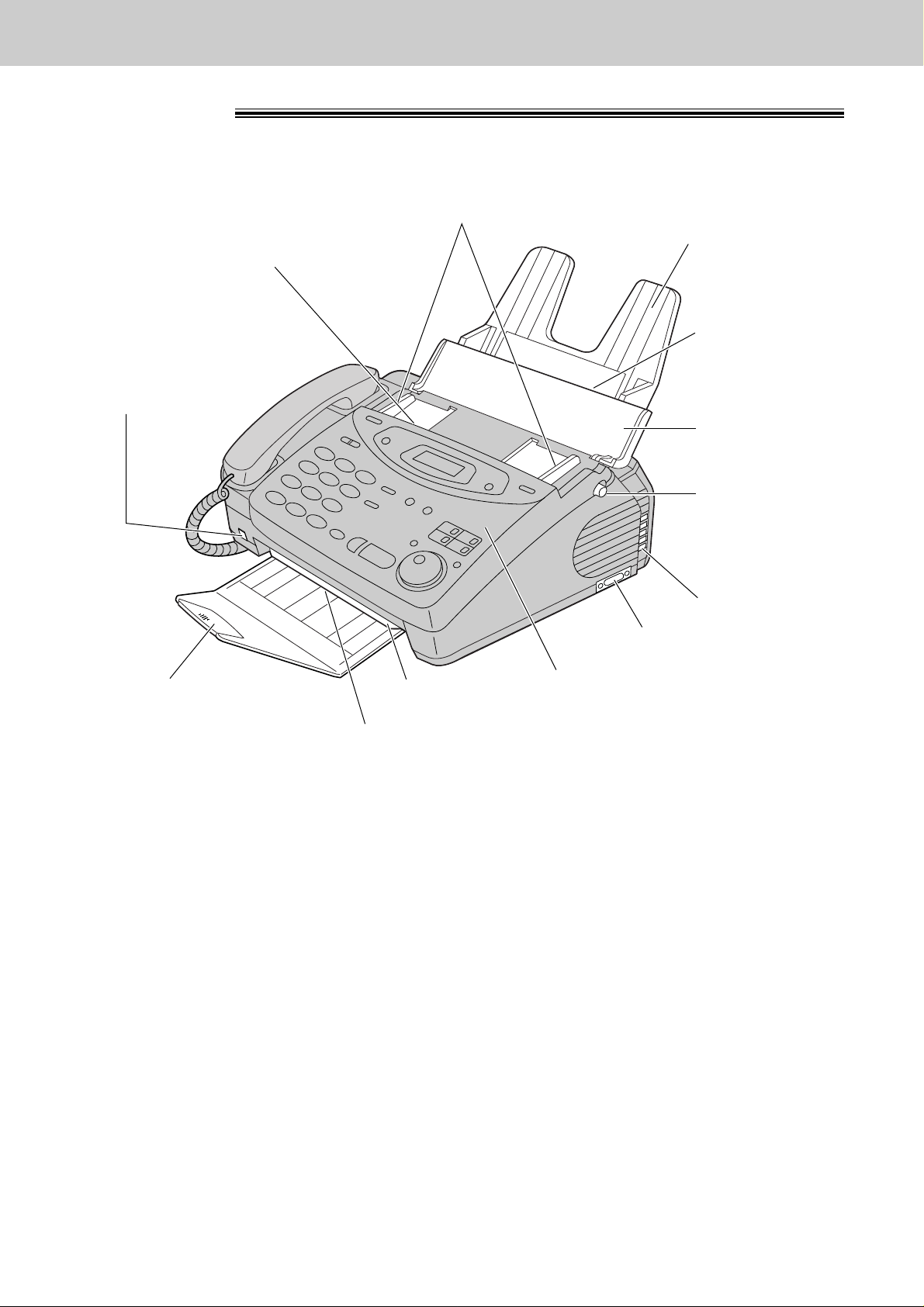
22
Finding the Controls
Overview
Recording paper
entrance
Paper tray
Document entrance
Recording paper exit
Cover open button
●
To open the
operation panel
cover.
Document
feeder tray
Cover
Speaker
Document exit
Paper stacker
Document guides
●
To match the width of the document.
Microphone
(KX-FP121/KX-FM131 only)
●
To talk with the other
party when using the
speakerphone.
●
To record greeting
messages and memo.
Serial interface connector
(KX-FM131 only)
●
To connect your PC with a
RS232C cable. For system
requirements, see the PANA
LINK Software Guide.
Note:
●
The document and recording paper will be ejected from the front of the unit. Install the unit on a desk or
floor with a smooth surface and do not place anything in front of the unit.
* The pictured model is KX-FP101.
Page 23
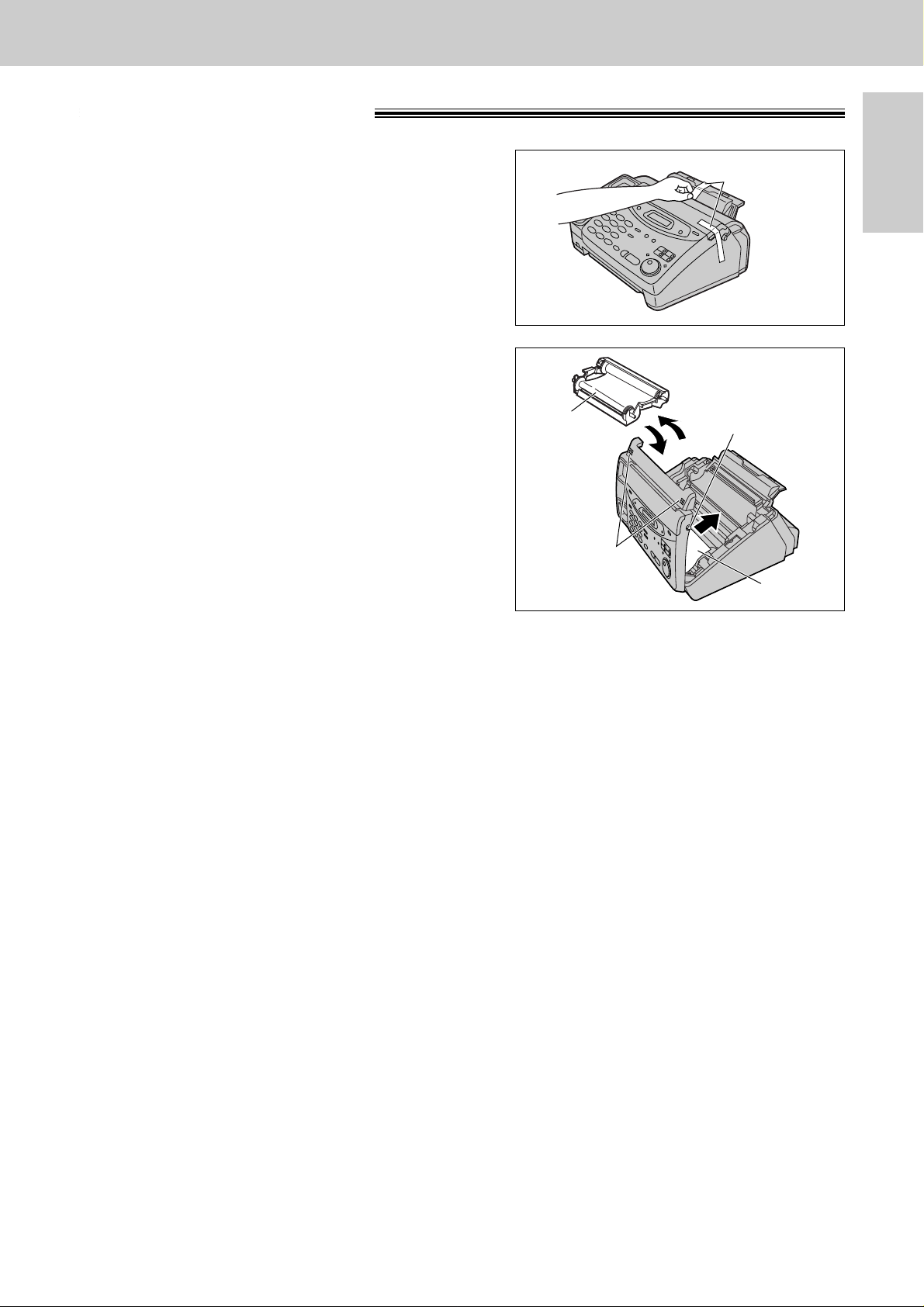
Setup
Initial
Preparation
23
Before installation
2
Open the cover by pressing the cover open button.
3
Lift the film cartridge, remove the leaflet and
replace the film cartridge.
4
Close the cover securely by pushing down on the
dotted area at both ends.
Dotted area
Cover open
button
Leaflet
Film
cartridge
1
Remove the shipping tape.
Shipping tape
Page 24
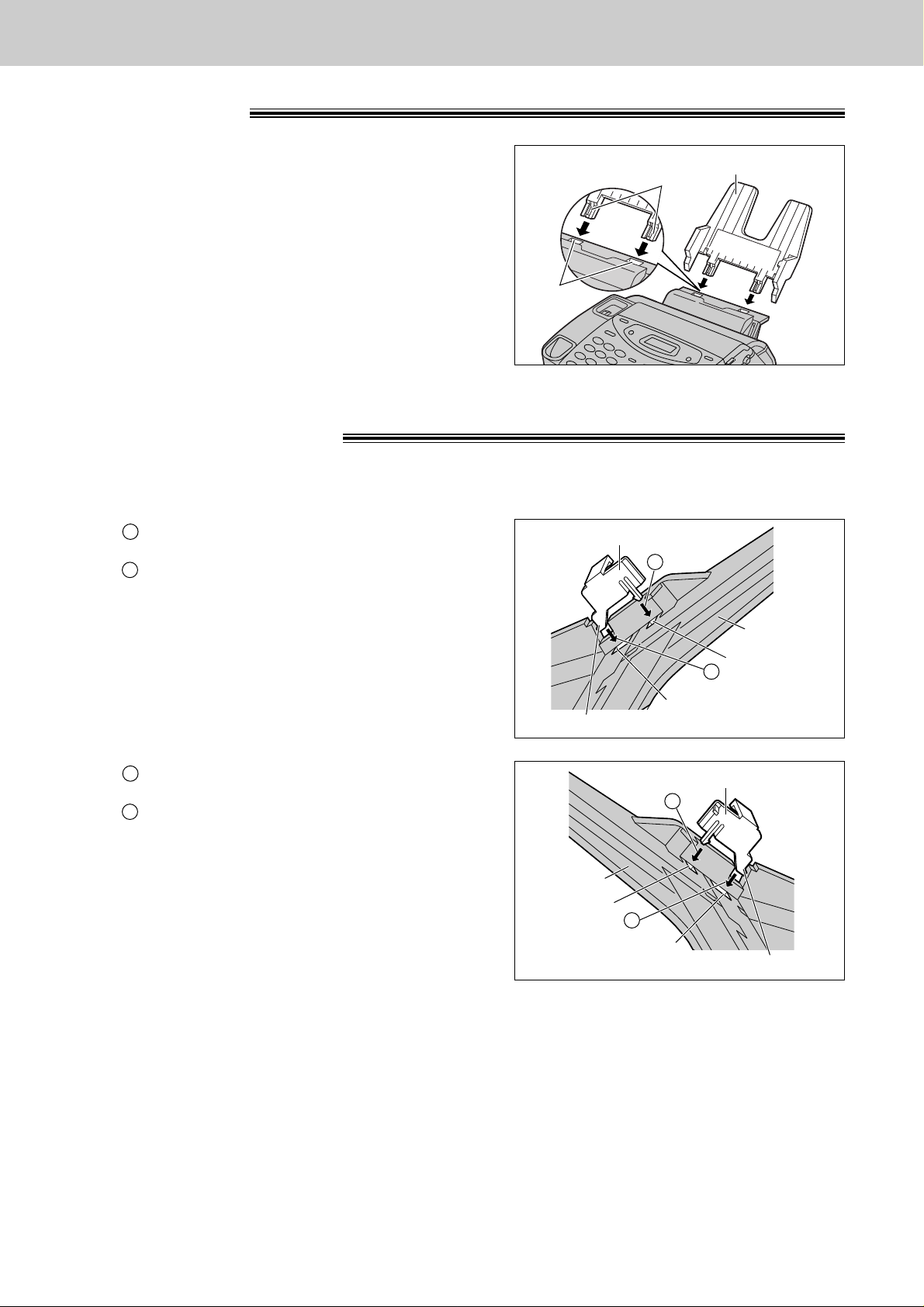
24
Setup
Paper tray
Insert the two tabs on the paper tray into the slots on the
back of the unit.
●
Do not place the unit in areas where the paper tray
may be obstructed by a wall, etc.
Tabs
Slots
Paper tray
A4 paper guides
Note:
●
When you remove the paper tray, be sure to take off A4 paper guides first, in order not to damage them.
1
Insert the bottom tab on the A4 paper guide
(left) into the lower slot.
Press the guide into the upper slot.
●
If the A4 paper guide cannot be installed, make
sure the paper tray has been installed correctly.
B
A
A4 paper guide (left)
Upper slot
Lower slot
Bottom tab
B
A
Paper tray
2
Insert the bottom tab on the A4 paper guide
(right) into the lower slot.
Press the guide into the upper slot.
B
A
A4 paper guide (right)
Upper slot
Paper tray
Lower slot
Bottom tab
B
A
Install the A4 paper guides before setting the A4 size recording paper.
Page 25
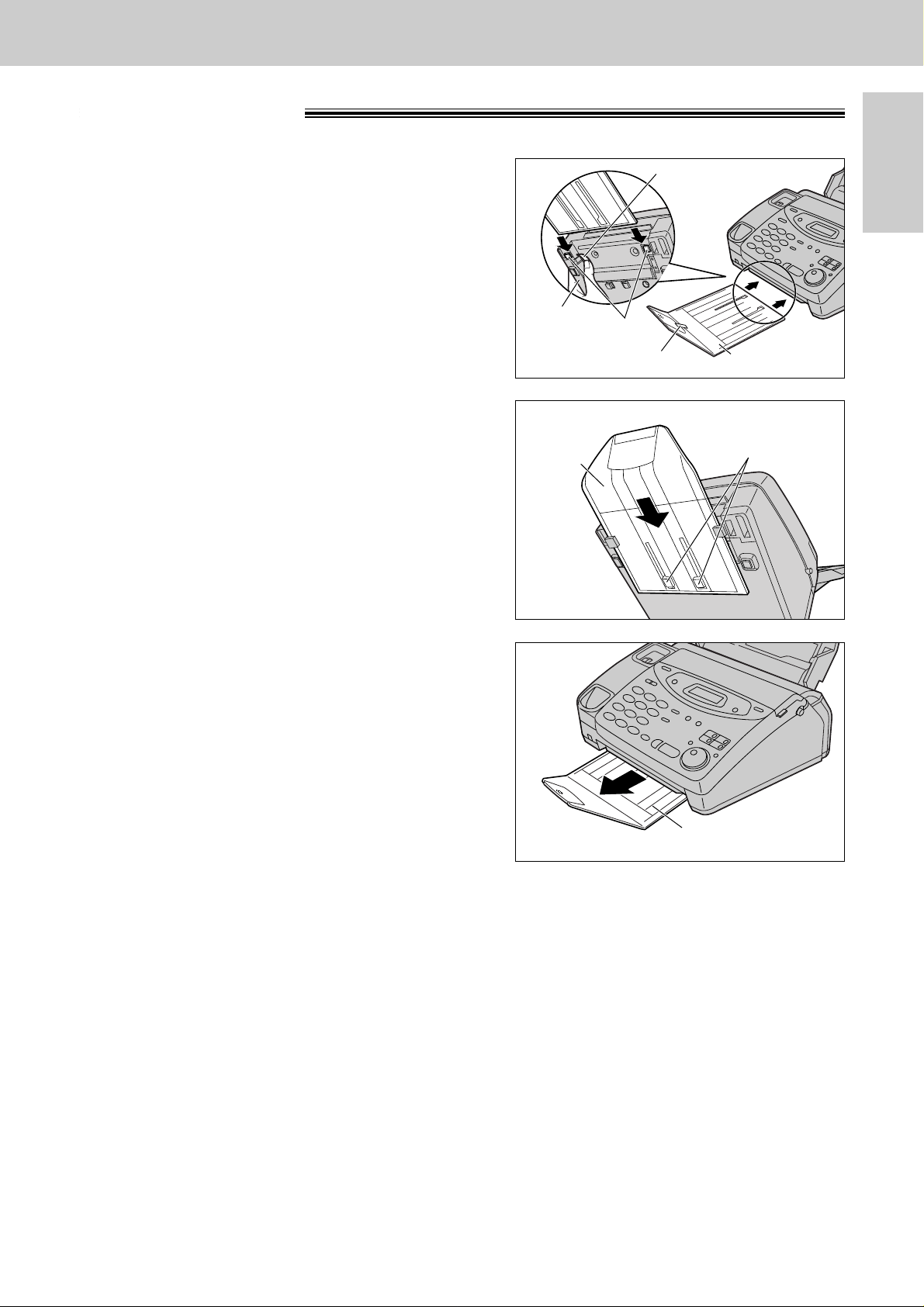
Setup
Initial
Preparation
25
Paper stacker
1
Remove the shipping tape from the paper stacker.
2
Lift the front of the unit and hold the aluminum
sheet up to prevent it being bent by the paper
stacker while inserting the paper stacker into the
side slots.
Paper stacker
Shipping tape
Side slots
Bottom
Aluminum sheet
3
Confirm that the paper stacker is locked into the
center slots and slide back.
Center slots
Paper
stacker
4
Slide the paper stacker forward until it stops.
Paper stacker
Page 26
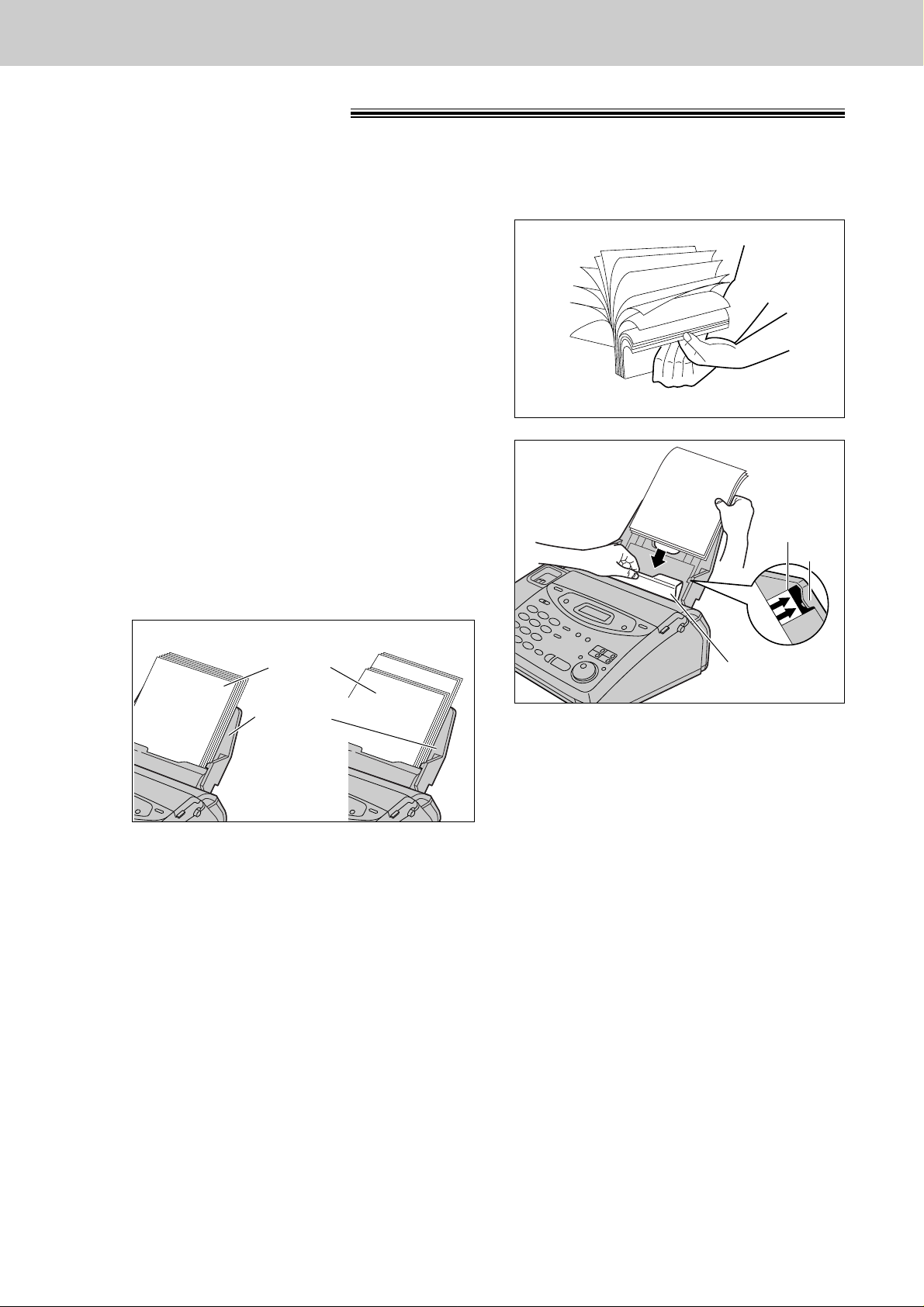
26
Setup
Recording paper
A4 size recording paper can be loaded. The paper tray can hold up to 150 sheets of 75 g/m2paper. You may
use 60 g/m2to 90 g/m2paper.
1
Fan the stack of paper to prevent a paper jam.
2
Pull the tension bar forward and hold open while
inserting the paper.
●
The height of the stack of the paper should not
exceed the upper limit on the paper tray,
otherwise the paper may jam or multi-feed.
●
The paper should not be over the tab.
●
If the paper is not inserted correctly, readjust the
paper or the paper may jam.
IncorrectCorrect
Stack of
paper
Paper tray
Upper
limit
Tension bar
Tab
Page 27
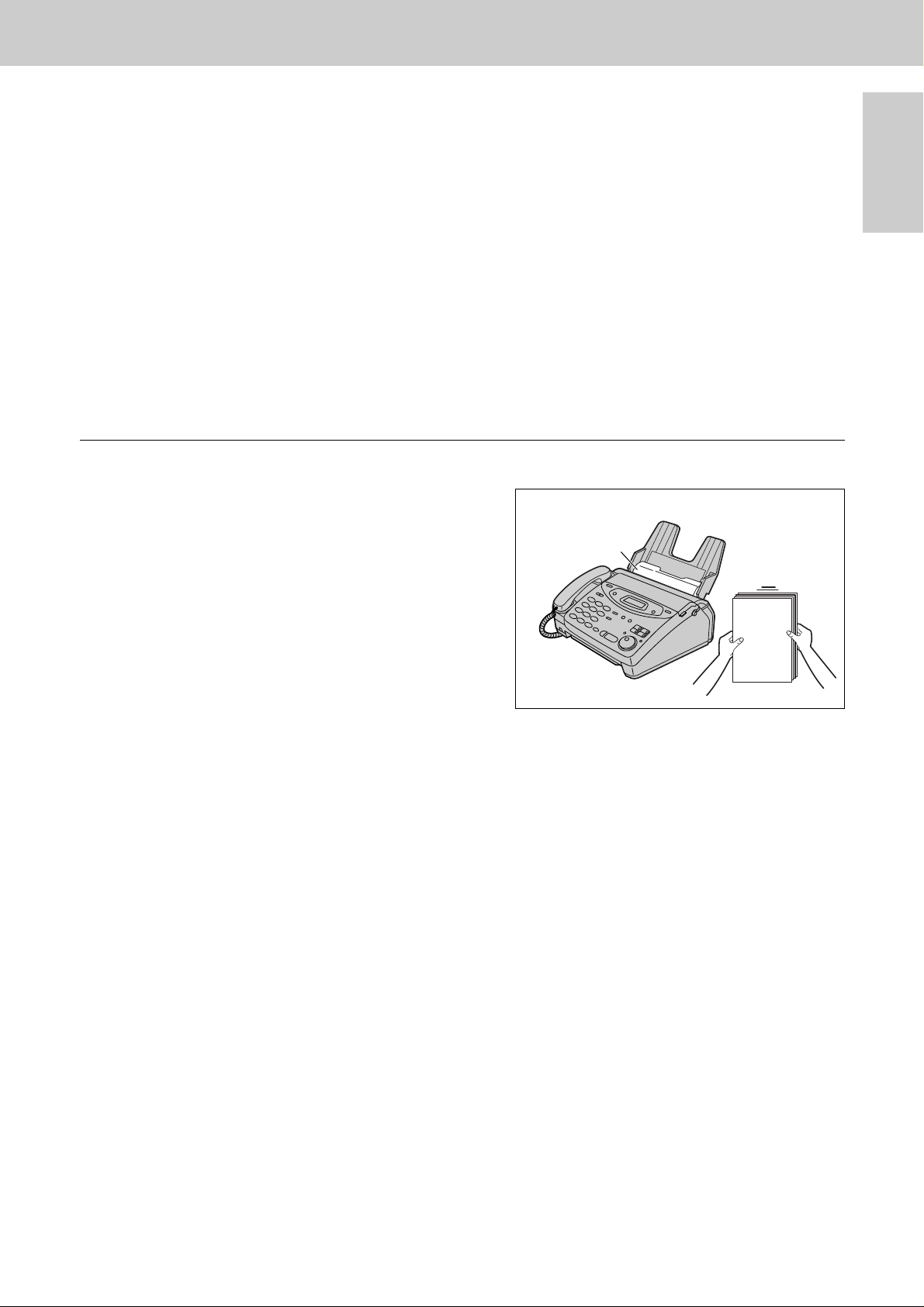
Setup
Initial
Preparation
27
Adding paper to the paper tray
1. Pull the tension bar forward and hold open while
removing all of the installed paper.
2. Add paper to the paper stack and straighten.
3. Fan the stack of paper.
4. Pull the tension bar forward and hold open while
inserting the paper.
Tension bar
Note:
●
Avoid paper with a cotton and/or fiber content that is over 20%, such as letterhead paper or paper
used for resumes.
●
Do not use different types or thicknesses of paper in the paper tray at the same time. This may
cause a paper jam.
●
Avoid extremely smooth or shiny paper that is highly textured. Also avoid paper that is coated,
damaged or wrinkled.
●
Avoid double-sided printing.
●
Do not use paper printed from this unit for double-sided printing with other copiers or printers, or the paper
may jam.
●
Do not reinsert the ejected paper into the recording paper exit.
●
Some paper only accepts print on one side. Try using the other side of paper if the print quality is
unsatisfactory.
Page 28
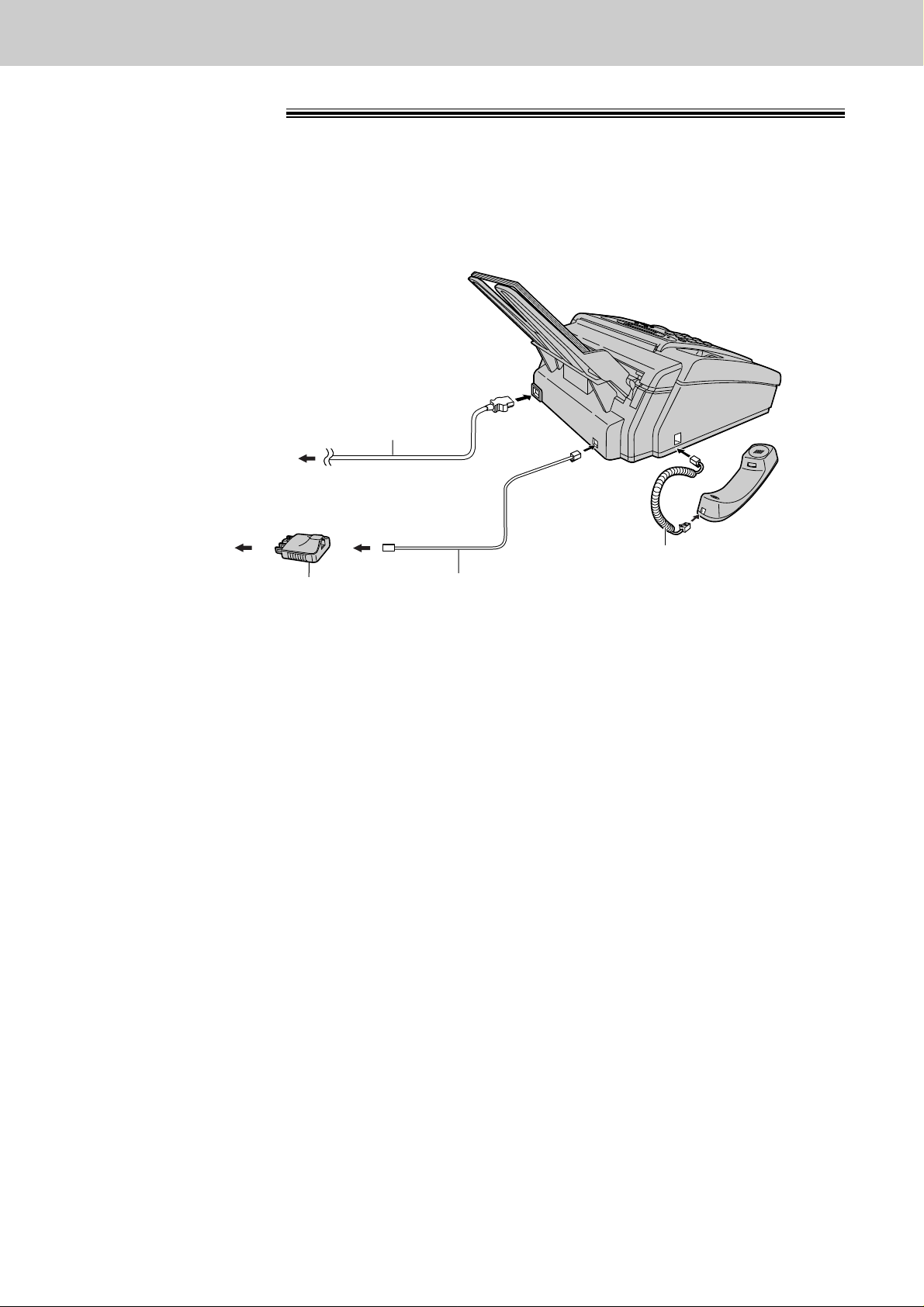
28
Setup
To the power outlet
(220–240 V, 50/60 Hz)
Telephone
line cord
Power cord
Handset cord
To the single
telephone line
Telephone plug
Connections
1
Connect the handset cord.
2
Connect the telephone line cord.
3
Connect the power cord.
●
When the power is turned on for the
first time, the unit will print some
basic information.
Note:
●
When you operate this product, the power outlet should be near the product and easily accessible.
Page 29
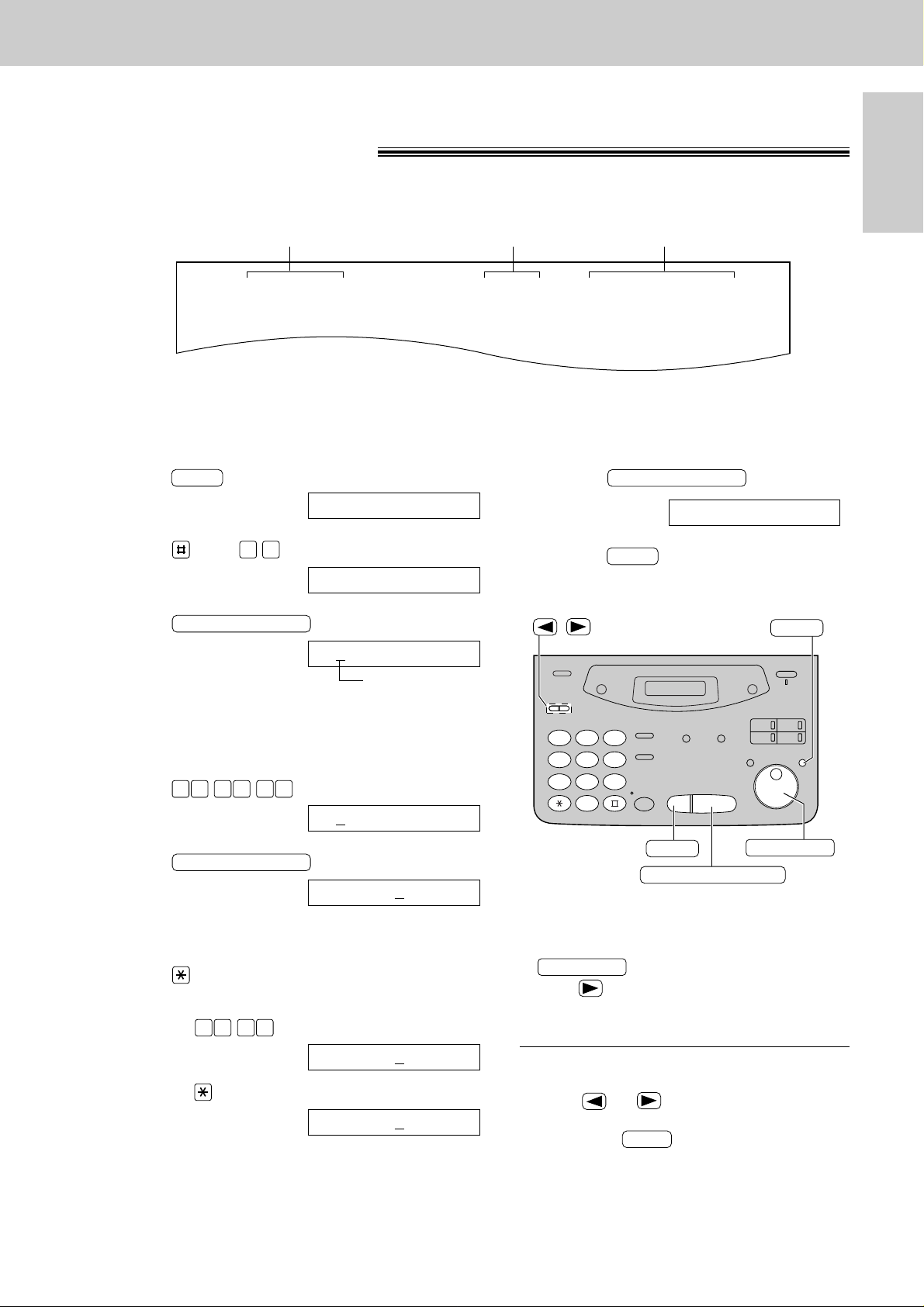
Setup
Initial
Preparation
29
Date and time, your logo and facsimile telephone number
You should program the date and time, your logo and facsimile telephone number. This information will be
printed on each page transmitted from your unit.
Fax Correspondence
Your logo Your facsimile telephone number
Date and time
FROM : Panasonic Fax FAX NO. : 1234567 Feb. 26 1999 04:02PM P1
Example:
Setting the date and time
1
Press .
Display:
2
Press , then .
3
Press .
Cursor
4
Enter the correct month/day/year by selecting
each 2 digits using the dial keypad.
Example: Aug. 10, 1999
Press .
5
Press .
6
Enter the correct hour/minute by selecting
each 2 digits using the dial keypad.
Press to select “AM” or “PM”.
Example: 3:15PM
1. Press .
2. Press until “PM” is displayed.
TIME: 03:15PM
TIME: 03:15AM
1 50 3
TIME: 12:00AM
START/SET/COPY
M:08/D:10/Y:99
00 1 98 9
M:01/D:01/Y:99
START/SET/COPY
SET DATE & TIME
0 1
1.SYSTEM SET UP
MENU
7
Press .
8
Press .
MENU
SETUP ITEM [ ]
START/SET/COPY
1
2 3
4
5 6
7
8 9
0
STOP
START/SET/COPY
MENU
/
EASY DIAL
Note:
●
You can enter the number by rotating
in steps 4 and 6. In this case,
press to move the cursor.
●
The accuracy of the clock is approximately
±60 seconds a month.
EASY DIAL
To correct a mistake
●
Press or to move the cursor to the
incorrect number, then make the correction.
●
If you press while programming, the
display will return to the previous one.
STOP
Page 30
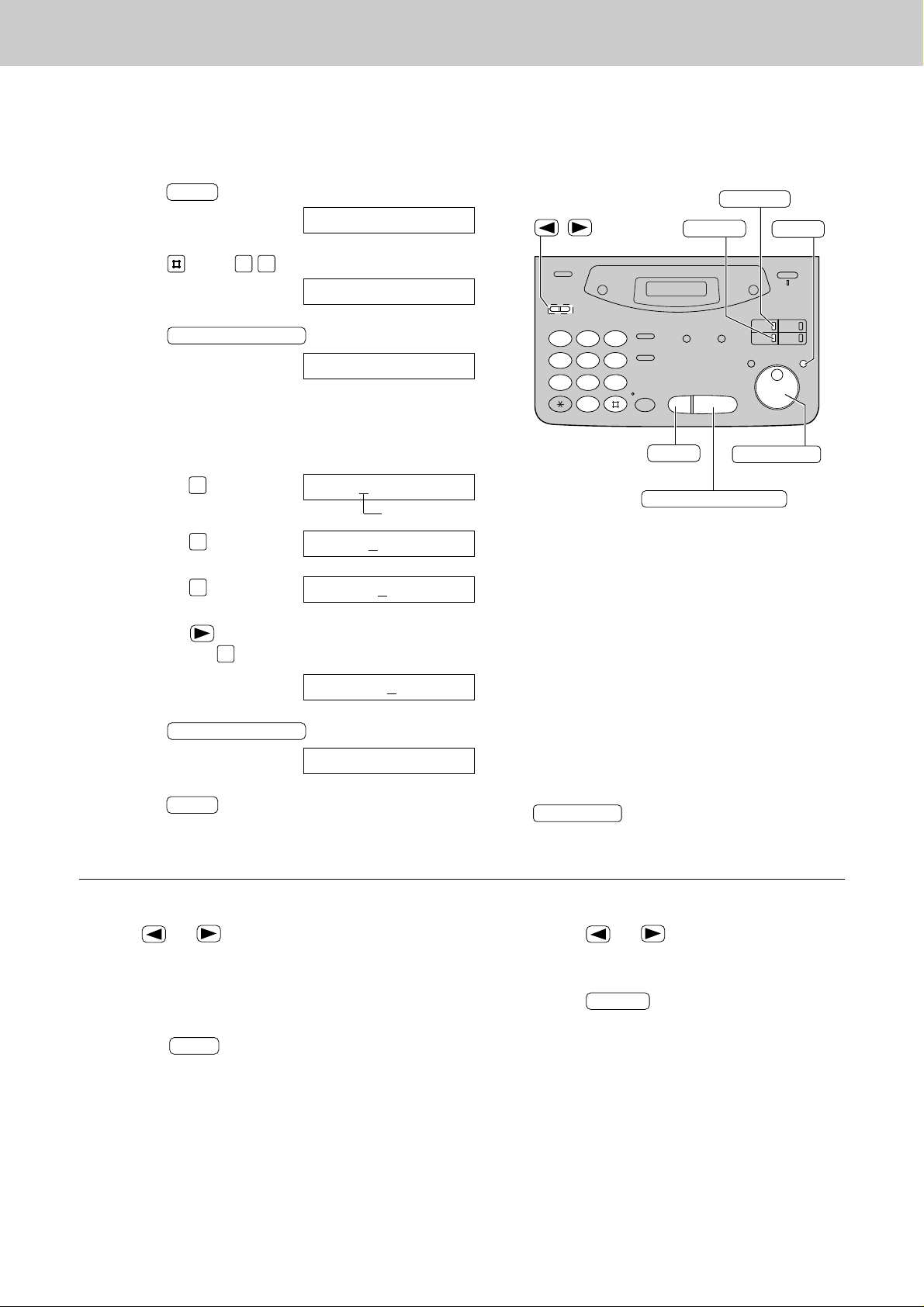
30
Setup
Setting your logo
1
Press .
Display:
2
Press , then .
3
Press .
4
Enter your logo, up to 30 characters, by using the
dial keypad. See next page for details.
Example: Bill
1. Press twice.
Cursor
2. Press six times.
3. Press six times.
4. Press to move the cursor to the next space
and press six times.
5
Press .
6
Press .
MENU
SETUP ITEM [ ]
START/SET/COPY
LOGO=Bill
LOGO=Bil
5
LOGO=Bi
4
LOGO=B
2
LOGO=
START/SET/COPY
YOUR LOGO
0 2
1.SYSTEM SET UP
MENU
1
2 3
4
5 6
7
8 9
0
/
STOP
START/SET/COPY
MENU
INSERT
HYPHEN
(Delete)
EASY DIAL
To correct a mistake
●
Press or to move the cursor to the
incorrect character, then make the correction.
To delete a character
●
Move the cursor to the character you want to delete
and press .
STOP
To insert a character
1. Press or to move the cursor to
the position to the right of where you want
to insert the character.
2. Press (One-Touch Dial key 2) to
insert a space and enter the character.
INSERT
The logo can be your company, division or name.
Note:
●
You can enter characters by rotating
(see next page).
EASY DIAL
5
Page 31

Setup
Initial
Preparation
31
To select characters with the dial keypad
Pressing the dial keys will select a character as shown below.
To select characters using the EASY DIAL
Instead of pressing the dial keys, you can select characters using the EASY DIAL.
1. Rotate until the desired character is
displayed.
2. Press to move the cursor to the next space.
●
The character displayed in step 1 is inserted.
3. Return to step 1 to enter the next character.
Display order of characters
EASY DIAL
Capital
alphabet
Lower case
alphabet
Number
Symbol
: Rotating to
the right
: Rotating to
the left
1
2 3
4
5 6
7
8 9
0
EASY DIAL
Keys Characters
1
2
3
4
5
6
7
8
9
0
1
2
STOP
1 [ ] { } + – / = , . _ ` : ; ? |
A B C a b c 2
D E F d e f 3
G H I g h i 4
J K L j k l 5
M N O m n o 6
P Q R S p q r s 7
T U V t u v 8
W X Y Z w x y z 9
0 ( ) ! " # $ % & ¥ @ ^ ’
HYPHEN key (To insert a hyphen.)
INSERT key (To insert one character or one space.)
Delete key (To delete a character.)
key (To move the cursor to the left.)
key (To move the cursor to the right.)
To enter another character using the same number key, move the cursor to the next space.
Page 32

32
Setup
Setting your facsimile telephone number
1
Press .
Display:
2
Press , then .
3
Press .
4
Enter your facsimile telephone number up to
20 digits using the dial keypad.
Example:
5
Press .
6
Press .
MENU
SETUP ITEM [ ]
START/SET/COPY
NO.=1234567
NO.=
START/SET/COPY
YOUR FAX NO.
0 3
1.SYSTEM SET UP
MENU
1
2 3
4
5 6
7
8 9
0
/
STOP
START/SET/COPY
MENU
HYPHEN
EASY DIAL
To correct a mistake
●
Press or to move the cursor to the
incorrect number, then make the correction.
To delete a number
●
Move the cursor to the number you want to
delete and press .
STOP
Note:
●
You can enter your facsimile telephone number by
rotating . If using , press
to move the cursor.
●
The button replaces the digit with a “+” and the
button replaces it with a space.
Example (using the dial keypad): +234 5678
Press .
●
To enter a hyphen in a telephone number, press
(One-Touch Dial key 1).
HYPHEN
2 4 6 7 83 5
EASY DIAL
EASY DIAL
Page 33

33
Volumes
Initial
Preparation
Adjusting volumes
Ringer volume
4 levels (high/middle/low/off) are available.
While the unit is idle, press or .
To turn the ringer off:
1. Press repeatedly until the following message
is displayed.
Display:
2. Press .
●
To turn the ringer back on, press .
While the ringer volume is set to off:
The display will show the following message.
When a call is received, the unit will not ring and will
display the following.
Handset receiver volume
3 levels (high to low) are available.
While using the handset, press or .
Monitor/Speaker volume
8 levels (high to low) are available.
While using the monitor/speakerphone,
press or .
Fax voice guidance volume
(KX-FP121/KX-FM131 only)
9 levels (high to off) are available.
While listening to the fax voice guidance,
press or .
Answering device volume
(KX-FP121/KX-FM131 only)
9 levels (high to off) are available.
While listening to the recorded messages,
press or .
INCOMING CALL
RINGER OFF
YES: PRESS SET
RINGER OFF= OK?
START/SET/COPY
/
2 3
1
5 6
4
8 9
7
0
START/SET/COPY
Page 34

34
Making and Answering Calls
Voice calls - making
1
Lift the handset.
Display:
2
Dial the telephone number.
Example:
●
If you misdial, hang up and dial again.
3
When the other party answers, speak with the
handset.
4
When finished talking, replace the handset.
TEL=2345678
TEL=
REDIAL/PAUSE
Handset
Microphone
(KX-FP121)
(KX-FM131)
/
DIGITAL SP-PHONE
MUTE
MONITOR
(KX-FP121/KX-FM131)
(KX-FP101)
(KX-FP121/KX-FM131)
(KX-FP101)
HANDSET MUTE
To redial the last number
1. Lift the handset.
2. Press .
3. When the other party answers, speak with the
handset.
To mute your voice to the other
party
1. Press / during a
telephone conversation using the handset.
Display:
●
The other party cannot hear you, but you can
hear them.
2. To resume the conversation, press
/ again.
●
For KX-FP121/KX-FM131
You can also mute your voice to the other party
when using .
DIGITAL SP-PHONE
MUTE
HANDSET MUTE
<MUTE>
MUTE
HANDSET MUTE
REDIAL/PAUSE
Hints for the speakerphone
operation
(KX-FP121/KX-FM131 only)
●
Use the speakerphone in a quiet room.
●
If you have difficulty hearing the other party,
adjust the volume using or .
●
If you and the other party speak at the
same time, parts of your conversation will
be cut off.
●
To switch to the handset, lift the handset.
To switch back to the speakerphone, press
.
DIGITAL SP-PHONE
Helpful hints:
●
For KX-FP101
You can press instead of lifting up the
handset in step 1.
Use the handset when the other party answers.
●
For KX-FP121/KX-FM131
You can press instead of using
the handset.
DIGITAL SP-PHONE
MONITOR
Page 35

35
Making and Answering Calls
Telephone
Voice calls - answering
1
When the unit rings, lift the handset.
2
When finished talking, replace the handset.
Handset
Microphone
(KX-FP121)
(KX-FM131)
DIGITAL SP-PHONE
/
(KX-FP121/KX-FM131)
MUTE
(KX-FP121/KX-FM131)
(KX-FP101)
HANDSET MUTE
To mute your voice to the other
party
1. Press / during a
telephone conversation using the handset.
Display:
●
The other party cannot hear you, but you can
hear them.
2. To resume the conversation, press
/ again.
●
For KX-FP121/KX-FM131
You can also mute your voice to the other party
when using .
DIGITAL SP-PHONE
MUTE
HANDSET MUTE
<MUTE>
MUTE
HANDSET MUTE
Helpful hint:
●
You can press instead of using
the handset (KX-FP121/KX-FM131 only).
DIGITAL SP-PHONE
Hints for the speakerphone
operation
(KX-FP121/KX-FM131 only)
●
Use the speakerphone in a quiet room.
●
If you have difficulty hearing the other party,
adjust the volume using or .
●
If you and the other party speak at the
same time, parts of your conversation will
be cut off.
●
To switch to the handset, lift the handset.
To switch back to the speakerphone, press
.
DIGITAL SP-PHONE
Page 36

36
Making and Answering Calls
TONE, RECALL and PAUSE buttons
TONE button
The ( ) button is used for rotary pulse dial
services and allows you to temporarily change from
pulse to tone mode during a dialling operation.
When you hang up, the unit will automatically return to
pulse mode.
TONE
Entering pauses
When the button is pressed during
dialling, a pause will be inserted. Pressing
once creates a 3 second pause.
Example 1:
If your unit is connected to a host exchange, insert
a pause to get an outside line.
Example 2:
If a transmission error occurs during an overseas
transmission, add two pauses at the end of the
telephone number.
REDIAL/PAUSE
REDIAL/PAUSE
9 PAUSE
Line access code
Telephone
number
International
access code
Country
code
PAUSE PAUSE
Telephone
number
Note:
●
TONE, RECALL and PAUSE can be
stored into a telephone number in the
One-Touch Dial and the EASY DIAL
directory.
1
2 3
4
5 6
7
8 9
0
TONE
RECALL
REDIAL/PAUSE
RECALL button
The button functions as the hookswitch on a
regular telephone. If you misdial a telephone number,
press the button firmly.
The button also allows you to use special
features of a host exchange (if connected) or local
telephone company services such as call waiting.
For further details, contact your host exchange supplier
or local telephone company.
RECALL
RECALL
RECALL
Page 37

37
Making and Answering Calls
Telephone
This feature is set to “TONE” as a pre-selected setting.
If you cannot dial, change the dialling mode setting to “PULSE” by following the instructions below.
1
Press .
Display:
2
Press , then .
3
Press .
4
Press or to select the desired setting.
5
Press .
6
Press .
MENU
SETUP ITEM [ ]
START/SET/COPY
MODE=TONE
▼▲
START/SET/COPY
DIALING MODE
1 3
1.SYSTEM SET UP
MENU
1
2 3
4
5 6
7
8 9
0
/
START/SET/COPY
MENU
Dialling mode
(touch tone or pulse)
Page 38

38
One-Touch Dial
To keep the telephone number
secret
Press (One-Touch Dial key 3) after
entering the telephone number in step 5.
●
A secret number cannot be viewed after this
is set.
●
The telephone number will not appear on the
telephone number list.
●
Pressing does not count as a
digit.
To edit a stored station name
and number
Enter the desired name in step 3.
Enter the desired number in step 5.
To erase a stored station name and number,
see page 41.
SECRET
SECRET
1
23
4
56
7
89
0
START/SET/COPY
One-Touch
Dial keys
DIRECTORY PROGRAM
HYPHEN
SECRET
LOWER
Helpful hint:
●
You can confirm the stored items on the
display (p. 42) or on the telephone number
list (p. 127).
The unit’s memory allows you to use the One-Touch Dial for rapid access to your most frequently dialled
numbers. 6 stations are available.
●
One-Touch Dial keys 1, 2 or 3 can be used as One-Touch Dial keys (DIALMODE) or as broadcast keys
(BROADCAST). These functions cannot be used at the same time. For the broadcast function, see pages 59 to 62.
1
Press .
Display:
2
For stations 1–3
Press one of the One-Touch Dial keys.
Press to go to the next prompt.
For stations 4–6
Press , then press one of the One-Touch
Dial keys.
3
Enter the station name, up to 10 characters, by
following the instructions on page 31.
Example:
4
Press .
Example:
5
Enter the telephone number up to 30 digits.
Example:
●
If you want to enter a hyphen, press
(One-Touch Dial key 1).
6
Press .
●
To program other stations, repeat steps 2 to 6.
7
Press to exit the program.
Note:
●
If “DIAL MODE” is not displayed when you select
stations 1, 2 or 3 in step 2, the broadcast function has
been set. To use the station as a One-Touch Dial key,
press to select “DIAL MODE”. The broadcast
function will be cancelled.
●
A hyphen entered in a telephone number is counted as
two digits.
DIRECTORY PROGRAM
USE EASY DIAL
PRESS STATION
REGISTERED
START/SET/COPY
HYPHEN
<S02>=1114497
<S02>=
START/SET/COPY
NAME=John
LOWER
START/SET/COPY
DIAL MODE
▼▲
USE EASY DIAL
PRESS STATION
DIRECTORY PROGRAM
Storing names and telephone numbers in the One-Touch Dial
Page 39

39
One-Touch Dial
Telephone
Helpful hints:
●
You can confirm the stored items on the display (p. 42)
or on the telephone number list (p. 127).
●
You can use the EASY DIAL directory to select the
station name instead of using the One-Touch Dial
keys. Rotate until the desired name is
displayed, then lift the handset.
●
For KX-FP101
You can press instead of lifting up the
handset in step 1.
Use the handset when the other party answers.
●
For KX-FP121/KX-FM131
You can press instead of using
the handset.
DIGITAL SP-PHONE
MONITOR
EASY DIAL
Making a voice call using the One-Touch Dial
Before using this feature, program the desired names and telephone numbers into the One-Touch Dial (p. 38).
1
Lift the handset.
Display:
●
Confirm that there are no documents in the
document feeder tray.
2
For stations 1–3
Press the desired One-Touch Dial key.
For stations 4–6
Press , then press the desired
One-Touch Dial key.
Example:
3
When the other party answers, speak with the
handset.
4
When finished talking, replace the handset.
TEL=<John>
LOWER
TEL=
Handset
LOWER
One-Touch
Dial keys
Microphone
(KX-FP121)
(KX-FM131)
DIGITAL SP-PHONE
MONITOR
(KX-FP121/KX-FM131)
(KX-FP101)
EASY DIAL
Page 40

40
EASY DIAL
To keep the telephone number
secret
Press (One-Touch Dial key 3) after
entering the telephone number in step 5.
●
A secret number cannot be viewed after this is
set.
●
The telephone number will not appear on the
telephone number list.
●
Pressing does not count as a digit.
SECRET
SECRET
Storing names and telephone numbers
in the EASY DIAL directory
For rapid access to frequently dialled numbers, the unit also provides a EASY DIAL directory (100 stations) in
addition to the One-Touch Dial.
1
Press .
Display:
2
Rotate until the following is
displayed.
3
Enter the name, up to 10 characters, by following
the instructions on page 31.
Example:
4
Press .
5
Enter the telephone number up to 30 digits.
Example:
●
If you want to enter a hyphen, press .
6
Press .
●
To program other items, repeat steps 3 to 6.
7
Press to exit the
program.
DIRECTORY PROGRAM
NAME=
REGISTERED
START/SET/COPY
HYPHEN
NO.=5552233
NO.=
START/SET/COPY
NAME=Alice
NAME=
EASY DIAL
USE EASY DIAL
PRESS STATION
DIRECTORY PROGRAM
1
2 3
4
5 6
7
8 9
0
HYPHEN
START/SET/COPY
STOP
SECRET
DIRECTORY PROGRAM
/
EASY DIAL
Note:
●
When the following message is displayed in
step 6, you can only store 5 items.
Display:
●
If there is no space to store new stations, the
following message is displayed in step 1.
Erase unnecessary stations (p. 41).
●
A hyphen entered in a telephone number is
counted as two digits.
EASY DIAL FULL
SPACE= 5 DIRS.
To correct a mistake
●
Press or to move the cursor to the
incorrect character, then make the correction.
To delete a character or number
●
Move the cursor to the character or number you
want to delete and press .
STOP
Helpful hint:
●
You can confirm the stored items on the
display (p. 42) or on the telephone number
list (p. 127).
Page 41

41
EASY DIAL
Telephone
1
Rotate until the desired name is
displayed.
Example:
2
Press .
3
Press to select “EDIT”.
●
If you do not need to edit the name, skip to step 5.
4
Edit the name by following the instructions on
page 31.
5
Press .
Example:
●
If you do not need to edit the telephone number,
skip to step 7.
NO.=0123456
START/SET/COPY
NAME=Mary
EDIT= DELETE=#
DIRECTORY PROGRAM
Mary
EASY DIAL
Editing a stored name and number
1
2 3
4
5 6
7
8 9
0
START/SET/COPY
DIRECTORY PROGRAM
EASY DIAL
6
Edit the telephone number. For further
details, see page 40.
7
Press .
REGISTERED
START/SET/COPY
Erasing a stored name and number
1
Rotate until the desired name is
displayed.
Example:
2
Press .
3
Press to select “DELETE”.
●
If you do not want to erase the item, press
.
4
Press .
●
The stored name and number are deleted.
DELETED
START/SET/COPY
STOP
YES: PRESS SET
DELETE OK?
EDIT= DELETE=#
DIRECTORY PROGRAM
Smith
EASY DIAL
1
2 3
4
5 6
7
8 9
0
START/SET/COPY
DIRECTORY PROGRAM
STOP
ERASE
EASY DIAL
(KX-FP121/KX-FM131 only)
You can erase a name and number stored in the EASY DIAL directory and One-Touch Dial.
Note:
●
You can use the following method to erase
(KX-FP121/KX-FM131 only).
1. Rotate until the desired
name is displayed.
2. Press .
3. Press .
START/SET/COPY
ERASE
EASY DIAL
Page 42

42
EASY DIAL
Making a voice call using the EASY DIAL directory
Before using this feature, program the desired names and telephone numbers into the directory (p. 40).
1
Rotate until the desired name is
displayed.
Example:
2
Lift the handset.
●
The unit will start dialling automatically.
3
When the other party answers, speak with the
handset.
4
When finished talking, replace the handset.
TEL=<Lisa>
DIALING
Lisa
EASY DIAL
Handset
NAME/TEL NO.
STOP
Microphone
(KX-FP121)
(KX-FM131)
DIGITAL SP-PHONE
MONITOR
(KX-FP121/KX-FM131)
(KX-FP101)
EASY DIAL
Helpful hints:
●
You can confirm the stored items on the display
(see below) or on the telephone number list (p. 127).
●
For KX-FP101
You can press instead of lifting up the
handset in step 2.
Use the handset when the other party answers.
●
For KX-FP121/KX-FM131
You can press instead of using
the handset.
DIGITAL SP-PHONE
MONITOR
Note:
●
If the desired name has not been stored,
press and dial the number manually.
STOP
To search for a name by initial
Example: When you want to search for the name
“Lisa”
1. Rotate until any name is
displayed.
Example:
2. Press repeatedly until any name with the
initial “L” is displayed (see the character table on
page 31).
3. Rotate to the right until “Lisa” is
displayed.
●
To stop the operation, press .
4. Lift the handset.
●
The unit will automatically dial the number.
Note:
●
When you want to search for symbols (not letters
or numbers), press in step 2.
STOP
Lisa
EASY DIAL
Larry
5
Alan
EASY DIAL
To confirm the stored items on
the display
1. Rotate until the desired name is
displayed.
Example:
2. Press .
●
To stop the operation, press .
3. Lift the handset.
●
The unit will automatically dial the number.
STOP
4567890
NAME/TEL NO.
Kim
EASY DIAL
Page 43

43
Caller ID
Telephone
Caller ID service from your phone company
This unit is compatible with a Caller ID service offered by your local telephone company. To use this
feature, you must subscribe to a Caller ID service.
Caller ID and its capabilities
How Caller ID is displayed
Caller ID allows you to view the name or telephone number of the caller before you answer the call.
The calling party information (name has priority) will be displayed after the first ring.
By using Caller ID, you have the option of whether or not to answer the call depending on the caller.
The unit also stores the caller’s information and prints a list automatically after every 35 calls (p. 48).
●
To print out the Caller ID list manually, see page 127.
Note:
●
If the unit is connected to a PBX system, you may not receive the caller’s information. Consult your PBX
supplier.
●
Caller’s name may not be available on some services.
●
The Caller ID service is currently provided in calling areas by caller identification technology. If the caller’s
information cannot be received, the display will show as follows.
Display:
The caller dialled from an area which does not provide the Caller ID
service.
The caller has requested not to send their information.
PRIVATE CALLER
OUT OF AREA
1
When a call is received, the display will show the
caller’s name after the first ring.
Example:
2
You can display the caller’s name and number
respectively by pressing .
3
After hanging up, the caller’s information (name,
telephone number and the time of the call) will
automatically be saved in the Caller ID list (p. 48).
1234567890
Chris Horner
NAME/TEL NO.
Chris Horner
NAME/TEL NO.
Page 44

44
Caller ID
Viewing the Caller ID list on the display
The unit stores the caller’s information and makes a list of up to 35 callers in chronological order.
When the memory is full and the unit receives a new call, the oldest data will automatically be erased.
With the Caller ID list, the following convenient features are available.
— Viewing who has called you on the display (See below.)
— Dialling a telephone number from the list (p. 45)
— Storing a telephone number for automatic dialling from the list (p. 46)
— Printing out a Caller ID list (p. 127)
Ex. When you search from the most recent call/oldest call
Note:
●
To move between calls, rotate .
●
The display will show “END OF NEW CALL” after the last new call in the list.
●
The display will show “END” after the last call in the list.
●
If the display shows “NO CALLER DATA” and a beep sounds, the Caller ID list is empty.
●
Caller’s name may not be available on some services.
EASY DIAL
STOP
NAME/TEL NO.
CALLER ID SEARCH
EASY DIAL
1
Press .
Example:
Display:
2
Rotate to search the Caller ID list
(see below).
3
If you want to know the caller’s phone number and
the date/time of the call, press
repeatedly while the display is showing the desired name.
●
The display will alternate the name, number and
date/time by pressing .
4
Press to exit the Caller ID list.
STOP
Mar. 14 02:30PM
3453809
WENDY ROBERTS
NAME/TEL NO.
NAME/TEL NO.
EASY DIAL
USE EASY DIAL
2 NEW CALLS
CALLER ID SEARCH
2 NEW CALLS
END OF NEW CALL
WENDY ROBERTS
ALLAN STONE
END
MIKE TIMAR
From the most recent call:
(rotating to the right)
From the oldest call:
(rotating to the left)
New callsReviewed calls
Note:
●
If the caller’s name and number cannot be received, the following message will be displayed.
Display:
NO NAME RCVD
■
For KX-FP101
CALLER ID SEARCH
STOP
NAME/TEL NO.
EASY DIAL
■
For KX-FP121/KX-FM131
Page 45

45
Caller ID
Telephone
Calling back from the Caller ID list
You can easily call back a telephone number recorded in the Caller ID list.
Important:
●
This feature is not available in the following cases.
— The telephone number includes data other than numbers (ie., or #).
— The telephone number information was not received.
START/SET/COPY
Handset
NAME/TEL NO.
CALLER ID SEARCH
EASY DIAL
MONITOR
1
Press .
Example:
Display:
2
Rotate until the desired name or
telephone number is displayed.
Example:
3
Lift the handset.
●
The unit will automatically dial the number.
4
When finished talking, replace the handset.
ALLAN STONE
EASY DIAL
USE EASY DIAL
2 NEW CALLS
CALLER ID SEARCH
Note:
●
You can send a fax by pressing
with a document on the document feeder tray after
step 3.
●
If a telephone number is not displayed when pressing
, you cannot call back that caller.
●
Caller’s name may not be available on some services.
NAME/TEL NO.
START/SET/COPY
Helpful hints:
●
For KX-FP101
You can press instead of lifting up the
handset in step 3.
Use the handset when the other party answers.
●
For KX-FP121/KX-FM131
You can press instead of using
the handset.
DIGITAL SP-PHONE
MONITOR
■
For KX-FP101
START/SET/COPY
Handset
Microphone
NAME/TEL NO.
DIGITAL SP-PHONE
CALLER ID SEARCH
EASY DIAL
■
For KX-FP121/KX-FM131
Page 46

46
Caller ID
Storing telephone numbers in the One-Touch Dial
and EASY DIAL directory from the Caller ID list
You can store names and telephone numbers in the One-Touch Dial and EASY DIAL directory from the Caller
ID list.
Important:
●
This feature is not available in the following cases.
— The telephone number includes data other than numbers (ie., or #).
— The telephone number information was not received.
1
Press .
Example:
Display:
2
Rotate until the name you want to
store is displayed.
Example:
3
Press .
4
a: To store in the One-Touch Dial memory:
For stations 1–3, press one of the One-Touch
Dial keys.
Press .
Example:
Press .
For stations 4–6, press , then press
one of the One-Touch Dial keys.
Example:
Press .
●
A new entry will overwrite any previous
information.
●
If you are using One-Touch Dial keys 1, 2 or 3
as BROADCAST keys (p. 59), One-Touch Dial
keys cannot be used for this feature.
●
You can only store a name up to 10
characters long. To edit the name and
number, see the instructions on page 41.
<S06>1233453809
START/SET/COPY
NAME=WENDY ROBE
LOWER
<S02>1233453809
START/SET/COPY
NAME=WENDY ROBE
START/SET/COPY
DIAL MODE
▼▲
USE EASY DIAL
PRESS STATION
DIRECTORY PROGRAM
WENDY ROBERTS
EASY DIAL
USE EASY DIAL
2 NEW CALLS
CALLER ID SEARCH
b:
To store in the EASY DIAL directory:
Rotate .
Example:
Press .
●
If the directory is full, a name and
number cannot be stored.
●
You can only store a name up to 10
characters long. To edit the name
and number, see the instructions on
page 41.
5
Press .
REGISTERED
START/SET/COPY
NO.=1233453809
START/SET/COPY
NAME=WENDY ROBE
EASY DIAL
Note:
●
You cannot store caller information in the
One-Touch Dial and EASY DIAL directory
if a telephone number is not displayed.
●
Caller’s name may not be available on some
services.
1
2 3
4
5 6
7
8 9
0
START/SET/COPY
DIRECTORY PROGRAM
LOWER
One-Touch
Dial keys
CALLER ID SEARCH
EASY DIAL
CALLER ID SEARCH
■
For KX-FP101
■
For KX-FP121/KX-FM131
Page 47

47
Caller ID
Telephone
Erasing a name/number from the Caller ID list
Erasing a specific caller’s information (KX-FP121/KX-FM131 only)
1
2 3
4
5 6
7
8 9
0
STOP
CALLER ID SEARCH
ERASE
EASY DIAL
1
Press .
Example:
Display:
2
Rotate until the desired name is
displayed.
Example:
3
Press .
●
The caller’s information will be erased.
●
To erase other caller ’s information, repeat steps
2 and 3.
4
Press to exit the program.
STOP
ALLAN STONE
DELETED
ERASE
WENDY ROBERTS
EASY DIAL
USE EASY DIAL
2 NEW CALLS
CALLER ID SEARCH
You can erase some or all of the entries in the Caller ID list.
1
Press three times.
Display:
2
Press .
3
Press .
●
If you do not want to erase the information, press
.
4
Press .
5
Press to exit the program.
STOP
ERASE COMPLETED
START/SET/COPY
STOP
ALL ERASE OK?
START/SET/COPY
CALL LIST ERASE
START/SET/COPY
3.CALLER SET UP
MENU
1
2 3
4
5 6
7
8 9
0
START/SET/COPY
MENU
STOP
Erasing all callers’ information
Page 48

48
Caller ID
Automatic Caller ID list
This feature will print a Caller ID list automatically after every 35 new calls.
After printing, only the oldest caller information will be erased when a new call is received.
When this feature is turned off, the unit will store the records of caller information, but will not print the Caller
ID list automatically.
Sample of a Caller ID list
1
Press .
Display:
2
Press , then .
3
Press .
4
Press or to select the desired setting.
●
If this feature is not required select “OFF”.
5
Press .
6
Press .
MENU
SETUP ITEM [ ]
START/SET/COPY
MODE=ON
▼▲
START/SET/COPY
AUTO CALL. LIST
2 6
1.SYSTEM SET UP
MENU
1
2 3
4
5 6
7
8 9
0
/
START/SET/COPY
MENU
●
The NAME/TELEPHONE NUMBER/TIME OF CALL information is received through a Caller ID service.
●
ANSWER: How the call was received by the unit.
— TEL: Telephone
— FAX: Facsimile
— TAD: Telephone answering device (KX-FP121/KX-FM131 only)
If the unit did not respond to the call, the ANSWER column will be blank.
●
You can also print a Caller ID list manually (p. 127).
NO.
0102WENDY ROBERTS
ALLAN STONE
TIME OF CALL
Jan. 04 02:35PM
Jan. 03 08:35AM
FAX
TAD
TELEPHONE NUMBER
Jan. 04 1999 04:37PM
1233453809
4561032238
ANSWER
NAME
CALLER ID LIST
NEW
NO.
01 MIKE TIMAR
TIME OF CALL
Jan. 01 02:35PM TEL
TELEPHONE NUMBER
7893451029
ANSWER
NAME
OLD
Page 49

49
Telephone
Voice Contact
Talking to the caller after fax transmission or
reception
You can have a conversation with the same call after a fax message is completed. This will save the added
expense and time of making another call.
This feature only works when the other party’s fax machine is equipped with a voice contact feature.
Initiating voice contact
1
Press / while
transmitting or receiving documents.
Display:
●
Your unit will call the other party with a distinctive
ring.
●
When the other party answers, your unit will emit
a distinctive ring.
2
Lift the handset to start talking.
VOICE STANDBY
DIGITAL SP-PHONE
MONITOR
Handset
FACE DOWN
Microphone
(KX-FP121)
(KX-FM131)
DIGITAL SP-PHONE
MONITOR
(KX-FP121/KX-FM131)
(KX-FP101)
Note:
●
If you initiate voice contact during transmission, the unit
will call you with a distinctive ring after all of the
documents have been transmitted.
●
If you initiate voice contact during reception, the unit
will call you with a distinctive ring after the current page
of the document is received.
Receiving a request for voice contact
1
If the other party initiates voice contact, your unit
will sound a distinctive ring and the following will be
displayed.
Display:
2
Lift the handset within 10 seconds of the distinctive
ring to start talking.
PLEASE PICK UP
Microphone
(KX-FP121)
(KX-FM131)
DIGITAL SP-PHONE
(KX-FP121/KX-FM131)
Handset
Note:
●
If you do not answer within 10 seconds of the distinctive ring;
— If in the FAX ONLY, TEL or TEL/FAX mode, the line will be disconnected.
— If in the TAD/FAX mode, your unit will play a greeting message and record an incoming voice message
(KX-FP121/KX-FM131 only).
Helpful hint:
●
You can press instead of lifting
up the handset in step 2 (KX-FP121/KX-FM131 only).
DIGITAL SP-PHONE
Helpful hint:
●
You can press instead of lifting
up the handset in step 2 (KX-FP121/KX-FM131 only).
DIGITAL SP-PHONE
Page 50

50
Sending Faxes
FACE DOWN
Document
feeder tray
Document guides
STOP
START/SET/COPY
REDIAL/PAUSE
RESOLUTION
DIGITAL SP-PHONE
MONITOR
(KX-FP121/KX-FM131)
(KX-FP101)
To feed more than 15 pages at a time
Insert the first 15 pages of the document. Add the
extra pages (up to 15) before the last page is fed
into the unit.
To redial the last number
Press .
●
If the line is busy, the unit will automatically redial
the number up to 2 times.
●
During redial, the following will be displayed.
Display:
●
To cancel redialling, press .
To stop transmission
Press .
To eject the document, press again.
STOP
STOP
STOP
WAITING REDIAL
REDIAL/PAUSE
To select the resolution
Select the desired resolution according to the type
of document.
●
Using the fine, super fine or half tone setting will
increase the transmission time.
●
If the resolution setting is changed during
feeding, it will be effective from the next sheet.
●
The super fine resolution only works with other
compatible fax machines.
STANDARD
FINE
SUPER FINE
HALF TONE
For printed or typewritten
originals with normal-sized
characters.
For originals with
small printing.
For originals with
minute printing.
For originals containing
photographs, shaded
drawings, etc.
Sending a fax manually
1
Open the document feeder tray.
2
Adjust the width of the document guides to the size
of the document.
3
Insert the document (up to 15 pages) FACE DOWN
until a single beep is heard and the unit grabs the
document.
Display:
4
If necessary, press repeatedly to
select the desired setting (see below).
5
Lift the handset or press /
. (This step is optional.
See note.)
6
Dial the fax number.
Example:
7
When a fax tone is heard:
Press , and replace the
handset if using it.
OR
When the other party answers your call:
Lift the handset if using the monitor and ask them
to press their start button. When a fax tone is
heard, press and replace the
handset if using it.
CONNECTING.....
START/SET/COPY
START/SET/COPY
TEL=5678901
TEL=
DIGITAL SP-PHONE
MONITOR
RESOLUTION
STANDARD
Note:
●
If you cannot send a fax, confirm the
problem by printing a journal report (p. 127)
and see page 112 to solve the problem.
●
Performing step 5 allows you to identify any
possible problems in sending a fax. For the
parties with whom you have experienced no
problems, you can skip step 5. Dial the fax
number and press .
START/SET/COPY
Page 51

51
Sending Faxes
Fax/Copy
Sending a fax using the One-Touch Dial
1
Open the document feeder tray.
2
Adjust the width of the document guides to the size
of the document.
3
Insert the document (up to 15 pages) FACE DOWN
until a single beep is heard and the unit grabs the
document.
Display:
4
If necessary, press repeatedly to
select the desired setting (p. 50).
5
For stations 1–3
Press the desired One-Touch Dial key.
For stations 4–6
Press , then press the desired
One-Touch Dial key.
Example:
●
The unit will start transmission.
CONNECTING.....
FAX=<Sara>
LOWER
RESOLUTION
STANDARD
FACE DOWN
Document
feeder tray
Document guides
STOP
START/SET/COPY
RESOLUTION
One-Touch
Dial keys
LOWER
EASY DIAL
Before using this feature, program the desired names and telephone numbers into the One-Touch Dial (p. 38).
Helpful hints:
●
You can confirm the stored items on the display (p. 42)
or on the telephone number list (p. 127).
●
You can use the EASY DIAL directory to select the
station name instead of using the One-Touch Dial
keys. Rotate until the desired name is
displayed, then press .
●
The connecting tone will be heard during dialling to tell
you the status of the other party’s machine (p. 65).
START/SET/COPY
EASY DIAL
Fax auto redial
If the line is busy or there is no answer, the
unit will automatically redial the number up to
2 times.
●
This feature is also available for;
— sending a fax using the EASY DIAL
directory (p. 52).
— delayed transmission (p. 57).
●
During redial, the following will be displayed.
Display:
●
To cancel redialling, press .
STOP
WAITING REDIAL
If your unit does not send a fax
Verify that the number dialled is answered by the
other party’s machine.
1. Lift the handset.
2. For stations 1–3
Press the desired One-Touch Dial key.
For stations 4–6
Press , then press the desired
One-Touch Dial key.
LOWER
Page 52

52
Sending Faxes
Sending a fax using the EASY DIAL directory
1
Open the document feeder tray.
2
Adjust the width of the document guides to the size
of the document.
3
Insert the document (up to 15 pages) FACE DOWN
until a single beep is heard and the unit grabs the
document.
Display:
4
If necessary, press repeatedly to
select the desired setting (p. 50).
5
Rotate until the desired name is
displayed.
Example:
●
To confirm the number, press .
6
Press .
●
The unit will start transmission.
CONNECTING.....
FAX=<Alice>
START/SET/COPY
NAME/TEL NO.
Alice
EASY DIAL
RESOLUTION
STANDARD
FACE DOWN
Document
feeder tray
Document guides
STOP
START/SET/COPY
RESOLUTION
NAME/TEL NO.
EASY DIAL
Before using this feature, program the desired names and telephone numbers into the directory (p. 40).
Helpful hints:
●
You can confirm the stored items on the display (p. 42)
or on the telephone number list (p. 127).
●
The connecting tone will be heard during dialling to tell
you the status of the other party’s machine (p. 65).
Note:
●
If the desired name has not been stored, press
and dial the number manually.
●
For further details about using the EASY DIAL, see
page 42.
STOP
If your unit does not send a fax
Verify that the number dialled is answered by
the other party’s machine.
1. Rotate until the desired name
is displayed.
2. Lift the handset.
EASY DIAL
Page 53

53
Sending Faxes
Fax/Copy
Sending a fax by following the voice guide
You can send documents by following the voice guide. After transmission, the voice guide will turn off
automatically.
1
Press two times.
Display:
2
Press .
3
Insert the document FACE DOWN until a single
beep is heard and the unit grabs the document.
4
Press .
5
Dial the fax number.
6
When a fax tone is heard, press
.
START/SET/COPY
DIGITAL SP-PHONE
START/SET/COPY
1.SEND GUIDE
HELP
FACE DOWN
START/SET/COPY
DIGITAL SP-PHONE
HELP
To transmit, insert the document face
down until you hear the beep.
Voice guide:
Press the speaker phone button, then
dial the phone number. When the fax
tone is heard, press the start button.
Start transmission.
Note:
●
You can lift the handset instead of pressing
in step 4.
DIGITAL SP-PHONE
(KX-FP121/KX-FM131 only)
Page 54

54
Sending Faxes
Documents you can send
Note:
●
Remove clips, staples or other similar fastening objects.
●
Check that ink, paste or correction fluid has dried.
●
Do not send the following types of documents. Use copies for fax transmission.
— Chemically treated paper such as carbon or carbonless duplicating paper
— Electrostatically charged paper
— Heavily curled, creased or torn paper
— Paper with a coated surface
— Paper with a faint image
— Paper with printing on the opposite side that can be seen through the front (e.g. newspaper)
600 mm
Paper width
Minimum size
128 mm
128 mm
Maximum size
216 mm
208 mm
Effective scanning area
4 mm
Scanned
area
216 mm
Document weight
Single sheet:
45 g/m2to 90 g/m
2
Multiple sheets:
60 g/m2to 75 g/m
2
Page 55

55
Sending Faxes
Fax/Copy
Sending report for confirmation
The sending report will provide you with a printed record of fax transmission results.
One of the following choices is available.
ERROR: The sending report will print out only when fax transmission fails (pre-selected setting).
ON: The sending report will always print out, indicating whether fax transmission is successful or not.
OFF: The sending report will not print.
1
Press .
Display:
2
Press , then .
3
Press .
4
Press or to select the desired setting.
5
Press .
6
Press .
MENU
SETUP ITEM [ ]
START/SET/COPY
MODE=ERROR
▼▲
START/SET/COPY
SENDING REPORT
0 4
1.SYSTEM SET UP
MENU
1
2 3
4
5 6
7
8 9
0
/
START/SET/COPY
MENU
Sample of a sending report
01 2345678 00'51 SND
00
COMMUNICATION ERROR (43)
Jan. 20 1999 01:19PM
Jan. 20 01:18PM
SENDING REPORT
CODE
NO. USAGE TIME MODE PAGESSTART TIME RESULT
OTHER FACSIMILE
Communication
message
(p. 112)
Error code
(for service
personnel
use only)
Page 56

56
Sending Faxes
Automatic journal report
This feature prints a journal report automatically after every 35 new fax communications.
After printing, only the oldest communication result will be erased when a new communication occurs.
When this feature is deactivated, the unit will store the records of the fax communications, but will not print the
journal report automatically.
1
Press .
Display:
2
Press , then .
3
Press .
4
Press or to select the desired setting.
●
If this feature is not required, select “OFF”.
5
Press .
6
Press .
MENU
SETUP ITEM [ ]
START/SET/COPY
MODE=ON
▼▲
START/SET/COPY
AUTO JOURNAL
2 2
1.SYSTEM SET UP
MENU
1
23
4
56
7
89
0
/
START/SET/COPY
MENU
Sample of a journal report
NO.
01
02
03
04
05
3332222
9998765
John
555556677
USAGE TIME
00'45
00'58
00'48
02'45
03'50
MODE
SND
RCV
RCV
SND
SND
RCV
PAGES
01
02
01
03
05
03
OK
OK
OK
COMMUNICATION ERROR (43)
OK
OK
START TIME
Jan. 25 1999 05:22PM
Jan. 21 02:14PM
Jan. 21 03:17PM
Jan. 21 05:18PM
Jan. 22 10:35AM
RESULT CODE
OTHER FACSIMILE
JOURNAL
Communication
message
(p. 112)
Error code
(for service
personnel
use only)
Page 57

57
Sending Faxes
Fax/Copy
Note:
●
You can receive, transmit and copy
documents while delayed transmission is set.
To cancel the delayed
transmission setting
1. Press while the unit is idle.
Display:
2. Press .
START/SET/COPY
YES: PRESS SET
SEND CANCELED?
STOP
Delayed transmission
Using a built-in clock, this unit can send documents automatically at a specified time. This allows you to take
advantage of low-cost calling hours offered by your telephone company. The delayed transmission can be
reserved to take place up to 24 hours in advance.
1
Insert the document FACE DOWN until a single
beep is heard and the unit grabs the document.
Display:
2
Press .
3
Press , then .
4
Press .
5
Press or to select “ON”.
6
Press .
7
Enter the fax number using the dial keypad,
One-Touch Dial or .
8
Press .
9
Enter the transmission start time. Press to
select “AM” or “PM”.
Example: 11:30PM
Press , then press until “PM” is
displayed.
Press .
Press .
●
At the programmed time, the unit will
automatically start transmission.
SEND AT 11:30PM
MENU
SETUP ITEM [ ]
START/SET/COPY
TIME=11:30PM
01 31
TIME=12:00AM
START/SET/COPY
EASY DIAL
FAX=
START/SET/COPY
MODE=ON
▼▲
MODE=OFF
▼▲
START/SET/COPY
DELAYED SEND
2 5
1.SYSTEM SET UP
MENU
STANDARD
STOP
START/SET/COPY
One-Touch
Dial keys
MENU
FACE DOWN
/
EASY DIAL
(sending a fax at a specified time)
10
11
Page 58

58
Sending Faxes
From memory
The unit is able to scan and store documents into memory, and then transmit the stored document.
The memory capacity is approx. 25 pages based on the CCITT No. 1 Test Chart in standard resolution.
For the CCITT No. 1 Test Chart, see page 131.
1
Insert the document FACE DOWN.
2
Enter the fax number using the dial keypad.
3
Press .
●
The document will be fed into the unit and
scanned into memory.
After storing all of the pages, the unit will transmit
the document.
●
The amount of memory used will be shown as a
percentage on the display.
Display:
Amount of memory used (%)
PAGES=01 05
QUICK SCAN
FACE DOWN
QUICK SCAN
STOP
Transmitting documents from memory
Note:
●
The stored document will be automatically erased after transmission.
●
To cancel the memory transmission, press during or after scanning the document.
●
If you select the fine, super fine or half tone resolution, the number of documents that can be sent will
decrease.
●
If the stored pages exceed the memory capacity, the transmission will be cancelled.
●
If the other party’s fax number is written on the document, you can enter the number by referring to the
document before inserting it.
STOP
Page 59

59
Sending Faxes
Fax/Copy
Multiple stations
This feature is useful for sending the same document to selected parties whose telephone numbers are stored
in the One-Touch Dial or EASY DIAL directory. You must program the desired parties into one of the
BROADCAST keys (One-Touch Dial keys 1, 2 or 3).
Important:
●
Before programming, make sure that the desired telephone numbers have been stored into the One-Touch
Dial or EASY DIAL directory.
●
The BROADCAST keys can be used as One-Touch Dial keys 1, 2 or 3 or as broadcast keys.
These functions cannot be used at the same time.
1
Press .
Display:
2
Press one of the keys.
3
Press or to select “BROADCAST”.
Example:
4
Press .
5
Enter the station.
a: Using the One-Touch Dial:
For stations 1–3 which are not used as
keys, press the preset
One-Touch Dial key.
For stations 4–6, press , then press
the preset One-Touch Dial key.
Example:
b:Using the EASY DIAL directory:
Rotate until the desired name is
displayed.
Example:
Press .
Example:
●
To enter other stations, repeat this step (up to
20 stations).
DIR=Glen [002]
START/SET/COPY
Glen [001]
EASY DIAL
DIR=Margy [001]
LOWER
BROADCAST
DIR= [000]
START/SET/COPY
BROADCAST 1
▼▲
DIAL MODE
▼▲
BROADCAST
USE EASY DIAL
PRESS STATION
DIRECTORY PROGRAM
1
2 3
4
5 6
7
8 9
0
START/SET/COPY
/
One-Touch Dial keys
DIRECTORY PROGRAM
LOWER
STOP
BROADCAST
/
EASY DIAL
Programming the BROADCAST keys with telephone numbers
6
Press after entering
all of the desired stations.
●
To program another BROADCAST key,
repeat steps 2 to 6.
7
Press to exit
the program.
DIRECTORY PROGRAM
USE EASY DIAL
PRESS STATION
REGISTERED
START/SET/COPY
Note:
●
If you make a mistake while programming,
press , then make the correction.
●
Confirm the stored numbers by printing a
broadcast list (p. 127).
STOP
Page 60

60
Sending Faxes
Adding a new name and number
1
Rotate until the desired
BROADCAST key is displayed.
Example:
2
Press .
3
Press to select “ADD”.
Example:
4
Rotate until the desired name is
displayed.
Example:
5
Press .
Example:
●
To add other stations, repeat steps 4 and 5 (up to
20 stations).
6
Press to exit the
program.
DIRECTORY PROGRAM
Sara
REGISTERED
START/SET/COPY
Rick
EASY DIAL
Cathy
ADD= DELETE=#
DIRECTORY PROGRAM
<BROADCAST1>
EASY DIAL
1
2 3
4
5 6
7
8 9
0
START/SET/COPY
DIRECTORY PROGRAM
EASY DIAL
Page 61

61
Sending Faxes
Fax/Copy
Erasing a stored name and number
1
Rotate until the desired
BROADCAST key is displayed.
Example:
2
Press .
3
Press to select “DELETE”.
●
The first name will be shown.
Example:
4
Rotate until the desired name is
displayed.
Example:
●
If you do not want to erase the item, press
.
5
Press .
6
Press .
Example:
●
To delete other stations, repeat steps 4 to 6.
7
Press to exit the
program.
DIRECTORY PROGRAM
Bob
DELETED
START/SET/COPY
YES: PRESS SET
DELETE OK?
START/SET/COPY
STOP
Dick
EASY DIAL
Bob
ADD= DELETE=#
DIRECTORY PROGRAM
<BROADCAST1>
EASY DIAL
1
2 3
4
5 6
7
8 9
0
START/SET/COPY
DIRECTORY PROGRAM
STOP
EASY DIAL
Page 62

62
Sending Faxes
1
Insert the document FACE DOWN.
2
Press the desired key.
●
The document will be fed into the unit and
scanned into memory. The unit will then transmit
the data to each station, calling each number
sequentially.
BROADCAST
FACE DOWN
START/SET/COPY
STOP
BROADCAST
Using the BROADCAST keys
The document will be scanned and stored into memory when using the BROADCAST keys. After
transmission, the stored document will be erased automatically.
The memory capacity is approx. 25 pages based on the CCITT No. 1 Test Chart in standard resolution.
For the CCITT No. 1 Test Chart, see page 131.
Note:
●
If you select the fine, super fine or half tone resolution,
the number of pages that the unit can transmit will
decrease.
●
If one of the stations is busy or does not answer, the
station will be skipped. All skipped stations will be
redialled up to 2 times after all of the other stations
have been called.
To cancel the broadcast setting
1. Press while the unit displays “BROADCASTING”.
Display:
2. Press .
START/SET/COPY
YES: PRESS SET
SEND CANCELED?
STOP
Broadcast report
After all of the transmissions have been completed, the unit will automatically print the following report.
Sample of a broadcast report:
NO.
01
02
03
04
Mike
Peter
Sam
Kim
USAGE TIME
01'10
01'08
01'09
01'10
004'37
PAGES
02
02
02
02
008
OK
OK
OK
OK
START TIME
Jan. 10 1999 03:36PM
Jan. 10 03:31PM
Jan. 10 03:33PM
Jan. 10 03:34PM
Jan. 10 03:35PM
TOTAL
RESULT
OTHER FACSIMILE
BROADCAST REPORT 1
Page 63

63
Sending Faxes
Fax/Copy
Note:
●
After transmission, this feature will turn off
automatically.
●
A slower transmission speed will lengthen the call
duration. Therefore the calling charge may be higher.
●
This feature is not available for transmission using the
BROADCAST keys.
Overseas mode
You may experience difficulty when transmitting documents overseas. This feature makes sending documents
easier as the transmission speed is slowed down. Before starting transmission, follow the steps below.
1
Press .
Display:
2
Press , then .
3
Press .
4
Press or to select “ON”.
●
If this feature is not required, select “OFF”.
5
Press .
6
Press .
MENU
SETUP ITEM [ ]
START/SET/COPY
MODE=ON
▼▲
MODE=OFF
▼▲
START/SET/COPY
OVERSEAS MODE
2 3
1.SYSTEM SET UP
MENU
1
2 3
4
5 6
7
8 9
0
/
START/SET/COPY
MENU
Page 64

64
Sending Faxes
Error correction mode setting
ECM stands for Error Correction Mode.
You can send documents even if there is static interference on the telephone line, provided both the
transmitting and receiving stations are ECM compatible.
ON: The functions with ECM communication (pre-selected setting).
OFF: The unit does not function with ECM communication.
1
Press .
Display:
2
Press , then .
3
Press .
4
Press or to select the desired setting.
5
Press .
6
Press .
MENU
SETUP ITEM [ ]
START/SET/COPY
MODE=ON
▼▲
START/SET/COPY
ECM SELECTION
6 8
1.SYSTEM SET UP
MENU
1
2 3
4
5 6
7
8 9
0
/
START/SET/COPY
MENU
Note:
●
You cannot change the setting of this feature if there
are stored documents in memory. Clear the stored
documents first.
Page 65

65
Sending Faxes
Fax/Copy
Note:
●
The connecting tone volume cannot be adjusted.
Connecting tone
This feature allows you to hear connecting tones, such as a fax tone, ring back tone or busy tone for several
seconds when you send a fax using the One-Touch Dial or EASY DIAL directory. This will tell you the status of
the other party’s machine.
— Fax tone: The other party’s machine is ready for reception.
— Ring back tone: If this tone continues, the other party’s machine may not be a facsimile or may have run
out of paper. Check with the other party.
— Busy tone: The other party’s machine is busy. Let the unit continue redialling or press and try
again later.
This feature is set to “ON” as a pre-selected setting. If this feature is not required, you may turn it off.
STOP
1
Press .
Display:
2
Press , then .
3
Press .
4
Press or to select the desired setting.
●
If this feature is not required, select “OFF”.
5
Press .
6
Press .
MENU
SETUP ITEM [ ]
START/SET/COPY
MODE=ON
▼▲
START/SET/COPY
CONNECTING TONE
7 6
1.SYSTEM SET UP
MENU
1
2 3
4
5 6
7
8 9
0
/
START/SET/COPY
MENU
STOP
Page 66

66
Receiving FaxesReceiving FaxesReceiving Faxes Setting the unit to receive calls
How you
want the unit
to receive
calls
You have to
set this.
This is how
the unit will
operate.
Option A Option B
To answer all voice and
fax calls yourself.
Voice/Fax call
TEL mode
(p. 70)
When the unit rings, you must
answer all calls.
●
If you hear a fax calling tone (slow
beep) or no sound is heard, press
.
START/SET/COPY
You have a separate
telephone line just for
fax calls.
Fax call
FAX ONLY mode
(p. 71, 72)
The AUTO ANSWER light
should be OFF.
●
If the AUTO ANSWER light is on,
press to turn it
off.
AUTO ANSWER
The AUTO ANSWER light
should be ON.
●
If the AUTO ANSWER light is off,
press to turn it
on.
AUTO ANSWER
All incoming calls will be answered
as faxes, and the unit will try to
receive a fax.
Ring
Ring
Ring
■
For KX-FP101
Page 67

Receiving Faxes
Fax/Copy
Option C Other options
Remote activation
If you answer a
telephone in another
room and hear the fax
tone, you can activate
the unit remotely by
pressing 9 (p. 81).
Distinctive ring
service
If you subscribe to a
distinctive ring pattern
service, you can have an
additional number on the
same telephone line, with
a different ringing pattern
(p. 75).
Voice mail
If you have a voice mail
service from your
telephone company, you
also need to subscribe to
a Distinctive Ring service
(p. 75).
TEL/FAX mode
(p. 76)
The AUTO ANSWER light
should be ON.
●
If the AUTO ANSWER light is off,
press to turn it
on.
AUTO ANSWER
When receiving voice calls:
The unit will ring.
When receiving fax calls:
The unit will receive fax documents
without ringing.
To receive fax calls
without ringing.
(The unit will only ring for voice
calls.)
Voice call Fax call
Ring
Ring
Ring
67
With PC
If you have a computer
attached to the same
telephone line, see page
83.
Page 68

68
Receiving Faxes
Setting the unit to receive calls
How you
want the unit
to receive
calls
You have to
set this.
This is how
the unit will
operate.
Option A Option B
TAD/FAX mode
(Telephone Answering Device/
Facsimile mode)
(p. 96)
PRE-SELECTED SETTING
When receiving voice calls:
The unit will activate the answering
device and record voice messages.
When receiving fax calls:
The unit will activate the fax function
to receive documents.
FAX ONLY mode
(p. 73, 74)
All incoming calls will be answered
as faxes, and the unit will try to
receive a fax.
Hi, this
is Mike...
■
For KX-FP121/KX-FM131
The AUTO ANSWER light
should be ON.
●
If the AUTO ANSWER light is off,
press to turn it
on.
AUTO ANSWER
The AUTO ANSWER light
should be ON.
●
If the AUTO ANSWER light is off,
press to turn it
on.
AUTO ANSWER
To receive all voice and
fax calls automatically.
Voice/Fax call
You have a separate
telephone line just for
fax calls.
Fax call
Page 69

69
Receiving Faxes
Fax/Copy
Remote
activation
If you answer a
telephone in
another room
and hear the
fax tone, you
can activate the
unit remotely by
pressing 9
(p. 81).
Option D
Other options
To answer all voice and
fax calls yourself.
Voice/Fax call
When the unit rings, you must
answer all calls.
●
If you hear a fax calling tone (slow
beep) or no sound is heard, press
.
START/SET/COPY
Voice mail
If you have a
voice mail
service from
your telephone
company, you
also need to
subscribe to a
Distinctive Ring
service (p. 75).
With PC
If you have a
computer
attached to the
same telephone
line, see page
83.
Option C
TEL mode
(p. 70)
Ring
Ring
Ring
TEL/FAX mode
(p. 76)
When receiving voice calls:
The unit will ring.
When receiving fax calls:
The unit will receive fax documents
without ringing.
Hi, this
is Mike...
The AUTO ANSWER light
should be ON.
●
If the AUTO ANSWER light is off,
press to turn it
on.
AUTO ANSWER
The AUTO ANSWER light
should be OFF.
●
If the AUTO ANSWER light is on,
press to turn it
off.
AUTO ANSWER
Distinctive
ring service
If you subscribe
to a distinctive
ring pattern
service, you
can have an
additional
number on the
same telephone
line, with a
different ringing
pattern (p. 75).
To receive fax calls
without ringing.
(The unit will only ring for voice
calls.)
Voice call Fax call
Page 70

70
Receiving FaxesReceiving Faxes
TEL mode
Note:
●
For KX-FP101
If you do not answer the call within 15 rings, the unit
will temporarily switch to the fax and the caller can
send documents.
●
For KX-FP121/KX-FM131
If you do not answer the call within 15 rings, the unit
will temporarily activate the answering device. The
greeting message will then be played. If the remote
operation ID (p. 102) is entered during the greeting
message, the unit will change to the TAD/FAX mode.
(answering all calls manually)
If the AUTO ANSWER light is on, turn it off by pressing
.
Display:
TEL MODE
AUTO ANSWER
1
When the unit rings, lift the handset to answer the
call.
2
When:
— document reception is required,
— a fax calling tone (slow beep) is heard, or
— no sound is heard,
press .
3
Replace the handset.
●
The unit will start reception.
CONNECTING.....
START/SET/COPY
START/SET/COPY
STOP
Handset
OFF
AUTO ANSWER
FAX ON
DIGITAL SP-PHONE
(KX-FP121/KX-FM131)
Microphone
(KX-FP121)
(KX-FM131)
To stop receiving the document
Press .
Friendly reception feature
When you answer a call and hear a fax calling tone
(slow beep), the unit will automatically start receiving.
●
If this feature is not required, set to “OFF” (p. 84).
STOP
Memory reception
When a printing problem is detected, the unit will
temporarily store the received document into
memory.
While document is in memory, the unit will:
— display an error message and the following
message alternately.
Display:
— alert you with slow beeps (memory reception
alert).
●
Follow the instructions on pages 112 to 114 to
solve the problem and print the stored document.
●
For memory capacity, see page 131.
FAX IN MEMORY
Helpful hint:
●
You can press instead of using
the handset (KX-FP121/KX-FM131 only).
DIGITAL SP-PHONE
Page 71

71
Receiving Faxes
Fax/Copy
FAX ONLY mode
(all calls are received as faxes)
1
Select “FAX ONLY” in step 4 of feature setting #77
(p. 78).
2
If the AUTO ANSWER light is off, turn it on by
pressing .
Display:
●
The number of rings before a call is answered can be
changed (p. 72).
FAX ONLY MODE
AUTO ANSWER
Activating the FAX ONLY mode
Note:
●
This mode should not be used with a telephone line
which is used for both voice and fax calls. When the
unit answers the call, fax communication is attempted
with the other fax machine even if someone is trying to
call you.
If you have a telephone line just for receiving faxes, we recommend the
following setup.
Line 1 – Voice calls
Line 2 – Fax calls
Only a fax machine
is connected.
Example: One telephone line is used for voice calls and a separate telephone line for faxes. If someone
sends a fax to Line 2, the fax machine will ring.
ON
AUTO ANSWER
FAX ON
■
For KX-FP101
Page 72

72
Receiving Faxes
This setting determines the number of rings before the unit answers a call in the FAX ONLY mode.
You can choose from 2 to 9 rings.
Helpful hints:
●
To answer a call before the unit does, increase the number of rings.
●
If you have difficulty receiving faxes, the other parties may have tried to send faxes before confirming if your
unit answered or not. Decrease the number of rings.
1
Press .
Display:
2
Press , then .
3
Press .
4
Press or to select the desired number, or
enter the number using the dial keypad.
5
Press .
6
Press .
MENU
SETUP ITEM [ ]
START/SET/COPY
RING=2
▼▲
START/SET/COPY
FAX RING COUNT
0 6
1.SYSTEM SET UP
MENU
1
2 3
4
5 6
7
8 9
0
/
START/SET/COPY
MENU
FAX ONLY mode ring count
■
For KX-FP101
Page 73

73
Receiving Faxes
Fax/Copy
Changing the AUTO ANSWER setting to the FAX ONLY mode
Note:
●
This mode should not be used with a
telephone line which is used for both voice
and fax calls. When the unit answers the
call, fax communication is attempted with the
other fax machine even if someone is trying
to call you.
●
The number of rings before a call is
answered can be changed (p. 74).
●
To change to the TAD/FAX or TEL/FAX mode,
select “TAD/FAX” or “TEL/FAX” in step 4.
1
2 3
4
5 6
7
8 9
0
/
START/SET/COPY
MENU
ON
AUTO ANSWER
TAD/FAX ON
1
Press .
Display:
2
Press , then .
3
Press .
4
Press or to select “FAX ONLY”.
5
Press .
6
Press .
7
If the AUTO ANSWER light is off, turn it on by
pressing .
FAX ONLY MODE
AUTO ANSWER
MENU
SETUP ITEM [ ]
START/SET/COPY
MODE=FAX ONLY
▼▲
MODE=TAD/FAX
▼▲
START/SET/COPY
AUTO ANSWER
7 7
1.SYSTEM SET UP
MENU
■
For KX-FP121/KX-FM131
If you have a telephone line just for receiving faxes, we recommend the
following setup.
Line 1 – Voice calls
Line 2 – Fax calls
Only a fax machine
is connected.
Example: One telephone line is used for voice calls and a separate telephone line for faxes. If someone sends
a fax to Line 2, the fax machine will ring.
Page 74

74
Receiving FaxesReceiving Faxes
This setting determines the number of rings before the unit answers a call in the FAX ONLY mode.
You can choose from 2 to 9 rings.
Helpful hints:
●
To answer a call before the unit does, increase the number of rings.
●
If you have difficulty receiving faxes, the other parties may have tried to send faxes before confirming if your
unit answered or not. Decrease the number of rings.
1
Select “FAX ONLY” in step 4 of feature setting #77
(p. 73).
2
Press .
Display:
3
Press , then .
4
Press .
5
Press or to select the desired number, or
enter the number using the dial keypad.
6
Press .
7
Press .
MENU
SETUP ITEM [ ]
START/SET/COPY
RING=2
▼▲
START/SET/COPY
FAX RING COUNT
0 6
1.SYSTEM SET UP
MENU
1
2 3
4
5 6
7
8 9
0
/
START/SET/COPY
MENU
FAX ONLY mode ring count
■
For KX-FP121/KX-FM131
Page 75

75
Receiving Faxes
Fax/Copy
Distinctive Ring service
(ring pattern detection feature)
This feature is only for use if you subscribe to a Distinctive Ring service from your telephone
company. For more information on the availability of this service, please contact your telephone
company before setting this feature on your unit.
The distinctive ring service gives you an additional phone number on a single telephone line, with a different
ringing pattern.
When you wish to use the additional phone number as a facsimile telephone number, set the ring pattern
detection feature to ON. When the unit detects a call matching the distinctive ring pattern, it will activate the
fax function.
1
Press .
Display:
2
Press , then .
3
Press .
4
Press or to select “ON”.
●
If this feature is not required, select “OFF”.
5
Press .
6
Press .
MENU
SETUP ITEM [ ]
START/SET/COPY
MODE=ON
▼▲
MODE=OFF
▼▲
START/SET/COPY
RING DETECTION
3 1
1.SYSTEM SET UP
MENU
1
2 3
4
5 6
7
8 9
0
/
START/SET/COPY
MENU
Setting the Distinctive Ring pattern
Note:
●
The unit will automatically answer a Distinctive Ring
call after the second ring regardless of the AUTO
ANSWER, receive mode or ring count setting.
Page 76

76
Receiving FaxesReceiving FaxesReceiving Faxes
TEL/FAX mode
(receiving voice calls with rings and fax calls without
rings when you are near the unit)
Use this mode when you are always near the unit and want the fax machine to detect faxes without ringing.
When a call is received, the unit will work as follows. If you have an extension telephone connected, see next
page.
The unit will not ring.*
Voice call
Fax calling tone**
TEL/FAX delayed
ring count
Silent fax recognition
ring count
The unit will automatically
activate the fax function for fax
machines that do not send a fax
calling tone.
OR
A call is
received.
The unit will ring up to
3 times.***
Answer the call.
The unit will
automatically receive
documents without
ringing.
Ring
Ring
Ring
The following message will
be played after the TEL/FAX
delayed rings.
(KX-FP121/KX-FM131 only)
Hello! To send a fax, start
transmission.
To speak with someone,
please wait.
If the call is not answered,
the following message
will be played.****
(KX-FP121/KX-FM131 only)
No one is available to
take your call right now.
Please try again later.
Thank you.
* ** A telephone fee will be charged to the caller from this point.
* ** A fax calling tone is automatically generated by the sending fax machine. Some fax machines do not have
this capability.
*** While ringing, the unit will emit a different ring back tone to the calling party.
****You can record your own greeting message (p. 94)(KX-FP121/KX-FM131 only).
Note:
●
The unit will display the following when a call is received.
Display:
●
The ringer should be on (p. 33).
INCOMING CALL
Page 77

77
Receiving Faxes
Fax/Copy
Ring pattern when an extension telephone is connected
The unit will automatically
activate the fax function for
fax machines that do not
send a fax calling tone.
The extension telephone will
ring twice.*
TEL/FAX delayed ring count
The unit will not ring.
The unit will ring up to
3 times.***
Silent fax recognition
ring count
■
For KX-FP101
The extension telephone will not ring
but you can answer the call with the
extension telephone as shown below.
1. Lift the handset.
2. Enter (pre-selected code)
while the ring back tone is heard.
• The code number can be
changed (p. 85).
■
For KX-FP121/KX-FM131
The extension telephone will not ring.
Voice call
Fax calling tone**
OR
A call is
received.
Answer
the call.
The unit will automatically
receive documents
without ringing.
Ring
Ring
Ring
Ring
Ring
0
If the call is not answered,
the following message
will be played.****
(KX-FP121/KX-FM131 only)
No one is available to
take your call right now.
Please try again later.
Thank you.
The following message
will be played after the
TEL/FAX delayed rings.
(KX-FP121/KX-FM131 only)
Hello! To send
a fax, start
transmission.
To speak with
someone,
please wait.
TEL/FAX delayed ring count:
Up to 9 ring signals will be generated before the unit answers, depending on feature setting #78 on page 80.
In the TEL/FAX mode, the unit will not generate an audible ring during this time.
Silent fax recognition ring count:
The unit generates audible rings to indicate that it is receiving a voice call. 3 to 6 rings will be generated,
depending on feature setting #30 on page 80. This signal will not ring at an extension telephone.
■
For KX-FP101: If you absolutely must use another phone on the same phone line, you can disengage the
TEL/FAX mode on a call by call basic by pressing before the fax machine begins
communicating.
Once the fax machine has activated, the only way to turn it off is by pressing on the unit.
■
For KX-FP121/KX-FM131: See the instructions below.
STOP
0
Page 78

78
Receiving FaxesReceiving FaxesReceiving Faxes
■
For KX-FP101
1
Press .
Display:
2
Press , then .
3
Press .
4
Press or to select “TEL/FAX”.
5
Press .
6
Press .
7
If the AUTO ANSWER light is off, turn it on by
pressing .
TEL/FAX MODE
AUTO ANSWER
MENU
SETUP ITEM [ ]
START/SET/COPY
MODE=TEL/FAX
▼▲
MODE=FAX ONLY
▼▲
START/SET/COPY
AUTO ANSWER
7 7
1.SYSTEM SET UP
MENU
1
2 3
4
5 6
7
8 9
0
/
START/SET/COPY
MENU
ON
AUTO ANSWER
FAX ON
Changing the AUTO ANSWER setting to the TEL/FAX mode
Note:
●
To return to the FAX ONLY mode, select
“FAX ONLY” in step 4.
We recommend the following setup.
Only a fax machine is
connected and you are
always near the fax machine.
Page 79

79
Receiving Faxes
Fax/Copy
1
Select “TEL/FAX” in step 4 of feature setting #77
(p. 73).
2
If the AUTO ANSWER light is off, turn it on by
pressing .
Display:
●
The unit will play the TEL/FAX greeting message.
TEL/FAX MODE
AUTO ANSWER
1
2 3
4
5 6
7
8 9
0
ON
AUTO ANSWER
TAD/FAX ON
Changing the AUTO ANSWER setting to the TEL/FAX mode
We recommend the following setup.
Only a fax machine is
connected and you are
always near the fax machine.
■
For KX-FP121/KX-FM131
Page 80

80
Receiving Faxes
This setting determines the number of times the extension telephone rings in the TEL/FAX mode. You can
choose from 2 to 9 rings.
This setting does not need to be changed if an extension telephone is not connected.
1
Press .
Display:
2
Press , then .
3
Press .
4
Press or to select the desired number, or
enter the number using the dial keypad.
5
Press .
6
Press .
MENU
SETUP ITEM [ ]
START/SET/COPY
RING=2
▼▲
START/SET/COPY
TEL/FAX RING
7 8
1.SYSTEM SET UP
MENU
1
2 3
4
5 6
7
8 9
0
/
START/SET/COPY
MENU
TEL/FAX delayed ring count
Note:
●
If the number of rings is increased, you may
not be able to receive document from some
older model fax machines which do not send
a fax calling tone.
When the unit detects a voice call in the TEL/FAX mode, it will ring up to 3 times. The number of rings can be
changed up to 6.
1
Press .
Display:
2
Press , then .
3
Press .
4
Press or to select the desired number, or
enter the number using the dial keypad.
5
Press .
6
Press .
MENU
SETUP ITEM [ ]
START/SET/COPY
RING=3
▼▲
START/SET/COPY
SILENT FAX RING
3 0
1.SYSTEM SET UP
MENU
1
2 3
4
5 6
7
8 9
0
/
START/SET/COPY
MENU
Silent fax recognition ring count
Note:
●
If the number of rings is increased, you may
not be able to receive document from some
older model fax machines which do not send
a fax calling tone.
Page 81

81
Receiving Faxes
Fax/Copy
Extension telephone
If you connect an extension telephone to the same line, you can receive fax documents using the extension
telephone. You do not have to press on the unit.
Important:
●
Use a touch tone telephone as the extension telephone and enter the fax activation code firmly.
START/SET/COPY
1
When the extension telephone rings, lift the
handset of the extension telephone.
2
When:
— document reception is required,
— a fax calling tone (slow beep) is heard, or
— no sound is heard,
press (pre-selected fax activation code)
firmly.
3
Hang up the handset.
●
The unit will start reception.
9
Fax activation code
The fax activation code is required to receive faxes using an extension telephone (see above).
Important:
●
This code should be different from auto disconnection code (p. 85) and the remote operation ID (p. 102).
1
Press .
Display:
2
Press , then .
3
Press .
4
Press or to select “ON”.
●
If this feature is not required, select “OFF”.
5
Press .
●
The display will show the pre-selected code.
6
Enter the new code.
●
This code can be from 2 to 4 digits in length
using 0 – 9, and .
7
Press .
8
Press .
MENU
SETUP ITEM [ ]
START/SET/COPY
CODE= 9
START/SET/COPY
MODE=ON
▼▲
START/SET/COPY
FAX ACTIVATION
14
1.SYSTEM SET UP
MENU
Note:
●
You can change the fax activation code (see
below).
Note:
●
If you subscribe to any special telephone
company services which require a code, all
or part of the fax activation code must be
different from the service access code.
●
The fax activation code should not be set to
“0000”.
To the same line
Extension telephone
1
2 3
4
5 6
7
8 9
0
/
START/SET/COPY
MENU
Page 82

82
Receiving Faxes
A4
A4
Other size documents
When the size of the document sent by the other party is as large as, or larger than the recording paper, the
unit can reduce each page of the document and print it out on the recording paper by programming a suitable
reduction rate.
The reduction rate is determined by a combination of the size of the recording paper and received document.
Recommended reduction rates:
Mode
100%
92% (pre-selected)
86%
72%
Size of recording paper
A4
A4
Size of original document
Letter
A4
A4
Legal
A4 = 210 mm x 297 mm
Letter = 216 mm x 279 mm
Legal = 216 mm x 356 mm
1
Press .
Display:
2
Press , then .
3
Press .
4
Press or to select the desired setting.
●
If this feature is not required, press to select
“100%”.
5
Press .
6
Press .
MENU
SETUP ITEM [ ]
START/SET/COPY
MODE=92%
▼▲
START/SET/COPY
RCV REDUCTION
3 6
1.SYSTEM SET UP
MENU
1
23
4
56
7
89
0
/
START/SET/COPY
MENU
Note:
●
Document usually has a heading on the top of each page which contains the sender’s name/telephone
number. This increases the length of each page. Therefore using the reduction mode is recommended.
●
If the appropriate reduction rate is not programmed, the document will be divided.
●
If most of documents sent from the other party are as long as your recording paper and they have a long
heading using a few lines, we recommend that selecting 86%.
Page 83

83
Receiving Faxes
Fax/Copy
Memory reception alert
When received document is stored into memory due to a problem, the unit will alert you with beep tones. If
you hear slow beeps, clear the printing problem or supply paper to print the stored document. The beep tones
will stop.
1
Press .
Display:
2
Press , then .
3
Press .
4
Press or to select the desired setting.
●
If this feature is not required, select “OFF”.
5
Press .
6
Press .
MENU
SETUP ITEM [ ]
START/SET/COPY
MODE=ON
▼▲
START/SET/COPY
RECEIVE ALERT
4 4
1.SYSTEM SET UP
MENU
1
2 3
4
5 6
7
8 9
0
/
START/SET/COPY
MENU
Wall jack
Computer
Wall jack
Fax machine
We recommend you use separate wall jacks for the unit and the computer.
If you use the Multi-Function software (PANA LINK), follow the instructions on PANA LINK Software Guide
(KX-FM131 only).
Note:
●
Set the TEL mode on the fax machine.
●
The device which has the shortest ring count will answer a call first. Confirm the ring count for each device.
Using the unit and a computer on the same line
Page 84

84
Receiving Faxes
Friendly reception
The friendly reception feature allows you to receive fax document automatically without pressing
(p. 70).
When this feature is deactivated, you have to press to receive fax document each time
you answer a fax call.
START/SET/COPY
1
Press .
Display:
2
Press , then .
3
Press .
4
Press or to select the desired setting.
●
If this feature is not required, select “OFF”.
5
Press .
6
Press .
MENU
SETUP ITEM [ ]
START/SET/COPY
MODE=ON
▼▲
START/SET/COPY
FRIENDLY RCV
4 6
1.SYSTEM SET UP
MENU
1
2 3
4
5 6
7
8 9
0
/
START/SET/COPY
MENU
START/SET/COPY
Page 85

85
Receiving Faxes
Fax/Copy
Auto disconnection
This feature allows you to answer a call with the extension telephone during the silent fax recognition rings in
the TEL/FAX mode (p. 80). When you lift the handset of the extension telephone and enter (pre-selected
code) while the ring back tone is heard, the unit will be disconnected and you can talk with the other party.
Important:
●
This code should be different from the fax activation code (p. 81).
0
1
Press .
Display:
2
Press , then .
3
Press .
4
Press or to select “ON”.
●
If this feature is not required, select “OFF”.
5
Press .
●
The display will show the pre-selected code.
6
Enter the new code.
●
This code can be from 2 to 4 digits in length
using 0 – 9, and .
7
Press .
8
Press .
MENU
SETUP ITEM [ ]
START/SET/COPY
CODE= 0
START/SET/COPY
MODE=ON
▼▲
START/SET/COPY
AUTO DISCONNECT
4 9
1.SYSTEM SET UP
MENU
1
2 3
4
5 6
7
8 9
0
/
START/SET/COPY
MENU
(KX-FP101 only)
Page 86

86
Receiving Faxes
This feature allows your unit to call your pager when your unit receives a fax document.
1
Press .
Display:
2
Press , then .
3
Press .
4
Press or to select “ON”.
●
If this feature is not required, select “OFF”.
5
Press .
6
Enter your pager number.
●
You can enter a total of 46 digits and/or pauses.
Example:
1 202 555 1234PPP12345678PPP5555#
Your pager
number
Pauses
Your pager access
code, if required.
Message you want displayed
on your pager when your unit
receives a fax.
NO.=
START/SET/COPY
MODE=ON
▼▲
MODE=OFF
▼▲
START/SET/COPY
FAX PAGER CALL
7 0
1.SYSTEM SET UP
MENU
How your unit and pager work
When your unit receives
a fax document, it will call
your pager company.
Your pager
company will
call your pager.
Pager
company
Pager
5 5 5 5
A few minutes later, your pager will display the same
message you entered in step 6 above.
(For example: 5555)
If you have subscribed to a Caller IDservice and the
Caller ID information (telephone number) is received,
your pager will display the telephone number.
7
Press .
●
The unit will dial the stored pager number.
8
Check that your pager receives a pager
test call.
9
Press .
If the AUTO ANSWER light is off, turn it
on by pressing .
AUTO ANSWER
MONITOR
PAGER TEST
START/SET/COPY
1
2 3
4
5 6
7
8 9
0
START/SET/COPY
MENU
REDIAL/PAUSE
(Pause)
/
ON
AUTO ANSWER
FAX ON
MONITOR
10
Pager call
■
For KX-FP101
Page 87

87
Receiving Faxes
Fax/Copy
This feature allows your unit to call your pager when your unit receives a fax document and/or incoming voice
message.
1
Press .
Display:
2
Press , then .
3
Press .
4
Press or to select “ON”.
●
If this feature is not required, select “OFF”.
5
Press .
6
Enter your pager number.
●
You can enter a total of 46 digits and/or pauses.
Example:
1 202 555 1234PPP12345678PPP
Your pager
number Pauses
Your pager access
code, if required.
NO.=
START/SET/COPY
MODE=ON
▼▲
MODE=OFF
▼▲
START/SET/COPY
PAGER CALL
7 0
1.SYSTEM SET UP
MENU
How your unit and pager work
When your unit receives
a fax document and/or
incoming voice message,
it will call your pager
company.
Your pager
company will
call your pager.
A few minutes later, your pager will beep and
display as follows;
— “11” : when your unit received a voice message.
— “22” : when your unit received a fax document.
●
If you have subscribed to a Caller ID service and
the Caller ID information (telephone number) is
received, your pager will display the telephone
number before the number “11” or “22”.
Pager
company
Pager
22
Example:
Your unit received
a fax document.
7
Press .
●
The unit will dial the stored pager number.
8
Check that your pager receives a pager
test call.
9
Press .
If the AUTO ANSWER light is off, turn it
on by pressing .
AUTO ANSWER
DIGITAL SP-PHONE
PAGER TEST
START/SET/COPY
1
2 3
4
5 6
7
8 9
0
START/SET/COPY
MENU
REDIAL/PAUSE
(Pause)
/
ON
AUTO ANSWER
TAD/FAX ON
DIGITAL SP-PHONE
10
■
For KX-FP121/KX-FM131
Page 88

88
Receiving Faxes
Film detection
If this feature is activated, the display will show the following message when the remaining film will only print
about 10 A4 size documents.
Display:
●
If you are using regular film cartridge with 100 m roll (p. 15) when the above message is displayed, the unit
will also print a report.
FILM NEAR EMPTY
1
Press .
Display:
2
Press , then .
3
Press .
4
Press or to select the desired setting.
●
If this feature is not required, select “OFF”.
5
Press .
6
Press .
MENU
SETUP ITEM [ ]
START/SET/COPY
MODE=ON
▼▲
START/SET/COPY
FILM DETECTION
7 9
1.SYSTEM SET UP
MENU
1
23
4
56
7
89
0
/
START/SET/COPY
MENU
Page 89

89
Receiving Faxes
Fax/Copy
Receive polling
This feature allows you to retrieve a document from another compatible machine. Therefore, you pay for the
call, saving the sending party the call charge.
Make sure that no documents are fed into your unit and that the other party’s machine is ready for your call.
1
Press four times.
Display:
2
Press .
3
Dial the fax number.
Example:
4
Press .
●
The unit will start reception.
CONNECTING.....
START/SET/COPY
FAX=3331111
FAX=
START/SET/COPY
4.POLLING
MENU
MENU
START/SET/COPY
(retrieving a fax placed on another party’s machine)
Page 90

90
Copying
Making a copy
The unit can make single or multiple copies (up to 99). Any transmittable document (p. 54) can be copied.
1
Open the document feeder tray.
2
Adjust the width of the document guides to the size
of the document.
3
Insert the document (up to 15 pages) FACE DOWN
until a single beep is heard and the unit grabs the
document.
Display:
●
Make sure the handset is on the cradle.
4
If necessary, press repeatedly
to select the desired setting (p. 50).
5
Press .
6
Enter the number of copies (up to 99).
7
If necessary, choose an enlargement/reduction rate
by rotating . See next page.
8
If you want to print collated copies, press
until the following is displayed
(see below).
9
Press .
●
The unit will start printing.
OR
Press if you want to remove the
copy document for other uses.
●
The unit will feed the document and scan it into
memory, then start printing.
QUICK SCAN
START/SET/COPY
COLLATE=ON
COLLATE
EASY DIAL
NUMBER=1 [100%]
START/SET/COPY
RESOLUTION
STANDARD
Note:
●
If a resolution is not selected, FINE resolution
will be selected automatically.
●
You can make or receive a voice call while
making copies.
●
After copying, the enlargement/reduction rate
setting will return to “100%”.
START/SET/COPY
COLLATE
FACE DOWN
Document
feeder tray
Document guides
STOP
RESOLUTION
QUICK SCAN
EASY DIAL
To stop copying
Press .
STOP
Printing collated copies
The unit will print uncollated copies. You can also print collated copies. See the example below.
Example: Making two copies of a 4 page original document
Note:
●
If you turn the collating feature on, the unit
will store the document into memory and
print it. If memory becomes full while storing,
the unit will only print out the stored pages.
●
After copying, the collating feature will turn
off automatically.
(Collated)
4
3
2
1
4
3
2
1
(Uncollated)
1
1
2
2
3
3
4
4
Page 91

91
Copying
Answering
Device
Size of original document
Note:
●
If the appropriate reduction rate is not programmed, the document may be divided and the top of the
second sheet will be deleted.
●
If the image at the bottom of the document is not copied when you copy a document as long as the
recording paper, try 92% or 86%.
Choosing an enlargement/reduction rate
The unit can make enlarged or reduced copies of a document.
■
To enlarge a document:
Select “200%” or “150%” by rotating to the right. The unit will only enlarge the center part of
the document and print it on two pages. See the examples below.
Sample of an enlarged copy:
EASY DIAL
■
To reduce a document:
When you copy document that is longer than the recording paper, the unit can reduce the original
document by programming a suitable reduction rate. The reduction rate is determined by the size of the
recording paper and original document. Select from 92%, 86% and 72% by rotating to the
left.
Recommended reduction rates:
EASY DIAL
Original document
Enlarged copy
200% example
Area to be enlarged
B C
F G
A B C D
E F G H
Original document
Enlarged copy
150% example
B C
F G
A B C D
E F G H
Area to be enlarged
A4
Mode
100% (pre-selected)
92%
86%
72%
Size of recording paper
A4
A4
A4
A4, Letter
A4
A4
Legal
A4 = 210 mm x 297 mm
Letter = 216 mm x 279 mm
Legal = 216 mm x 356 mm
Page 92

92
Setup (KX-FP121/KX-FM131 only) TAD/FAX mode
(using the built-in answering device and receiving voice
and fax calls automatically)
Setting up the voice message and document reception
When the TAD/FAX mode is set, the unit will work as a fax machine and/or answering device.
If a fax call is detected, the unit will automatically receive faxes.
If a voice call is detected, the answering device will play a greeting message and the caller can leave a voice
message.
●
You can use either pre-recorded greeting message (p. 93) or your own greeting message (p. 94).
Note:
●
Each incoming message recording time can be set (p. 110).
●
For the total recording time, see “Memory Capacity” on page 131.
●
When the remaining time is low, erase unnecessary messages from memory (p. 98, 104).
●
While an incoming call is being recorded, you can monitor it through the speaker. If this feature is not
required, set to “OFF” (p. 111).
1
2 3
4
5 6
7
8 9
0
ON
AUTO ANSWER
TAD/FAX ON
1
Select “TAD/FAX” in step 4 of feature setting #77
(p. 73).
2
If the AUTO ANSWER light is off, turn it on by
pressing .
Display:
●
The unit will play the TAD/FAX greeting message
and the remaining time for recording incoming
messages will be displayed.
Example:
TIME = 10m13s
TAD/FAX MODE
AUTO ANSWER
Page 93

93
Greeting (KX-FP121/KX-FM131 only)
Answering
Device
Pre-recorded greeting messages
The unit has pre-recorded greeting messages. Depending on the situation, one of the following messages will
be played to the caller.
■ When the unit is ready to receive voice and fax calls:
■ When the unit detects a problem:
Note:
●
If you erase your own greeting message, the pre-recorded greeting message above will be played
automatically.
Note:
●
To clear the problem, see pages 113 and 114.
Hello! We are unable to answer right now.
To send a fax, please start transmission.
To leave a voice message, please speak after the beep.
Thank you.
■ When you record your own greeting message (p. 94):
(Your own TAD/FAX greeting message)
MESSAGE FULL
FAX MEMORY FULL
and
FAX MEMORY FULL
MESSAGE FULL
Hello! We are unable to answer right now.
To send a fax, please start transmission.
To leave a voice message, please try again later.
Thank you.
Hello! We are unable to answer right now.
To send a fax, please try again later.
To leave a voice message, please speak after the beep.
Thank you.
Hello! We are unable to answer right now.
Please try again later.
Thank you.
Page 94

94
Greeting (KX-FP121/KX-FM131 only)
Note:
●
If you do not record the TAD/FAX greeting message, the pre-recorded message will be played (p. 93).
Note:
●
If you make a mistake while recording,
repeat from step 2.
“This is (your name, business and/or telephone number). We are
unable to answer right now. To send a fax, start transmission. To
leave a message, speak after the beep. Thank you.”
“This is (your name, business and/or telephone number). We are
unable to answer right now. Please try again later. Thank you.”
1
Make sure that the AUTO ANSWER setting is set
to the desired mode (TAD/FAX or TEL/FAX mode)
where you want to record a greeting message
(p. 73).
2
Press two times.
●
The display will show one of the following
according to your selection in step 1.
For the TAD/FAX greeting:
Display:
For the TEL/FAX greeting:
3
Press .
●
A long beep will sound.
●
The display will show one of the following
according to your selection in step 1.
For the TAD/FAX greeting:
For the TEL/FAX greeting:
T/F REC. 16s
TAD REC. 16s
START/SET/COPY
PRESS START
2.T/F GREETING
PRESS START
2.TAD GREETING
RECORD
4
Speak clearly about 20 cm away from the
microphone.
●
The display will show the remaining
recording time.
Example: TAD/FAX greeting
5
When finished recording, press .
●
The unit will repeat your message.
You can adjust the volume using
or .
STOP
TAD REC. 15s
Microphone
STOP
/
START/SET/COPY
RECORD
Recording your own greeting messages
The recording time is limited to 16 seconds for the TEL/FAX greeting message. Record your message within
12 seconds for best performance.
You can choose either 16 seconds or 60 seconds of recording time for the TAD/FAX greeting message (p. 96).
Suggested messages
TAD/FAX greeting message
TEL/FAX greeting message
Page 95

95
Greeting (KX-FP121/KX-FM131 only)
Answering
Device
Note:
●
If you erase your own recorded TAD/FAX
greeting message, the pre-recorded greeting
message will be played (p. 93).
1
Make sure that the AUTO ANSWER setting is set
to the desired mode (TAD/FAX or TEL/FAX mode)
where you want to erase the greeting message
(p. 73).
2
Press two times.
●
The display will show one of the following
according to your selection in step 1.
For the TAD/FAX greeting:
Display:
For the TEL/FAX greeting:
3
Press .
●
To stop erasing, press .
4
Press .
GREETING ERASED
START/SET/COPY
STOP
YES: PRESS SET
ERASE GREETING?
START/SET/COPY
PRESS START
2.T/F GREETING
PRESS START
2.TAD GREETING
ERASE
STOP
START/SET/COPY
ERASE
Erasing your own recorded greeting messages
Checking your own recorded greeting messages
To check your TAD/FAX
greeting message
1. Select “TAD/FAX” in step 4 of feature
setting #77 (p. 73).
2. If the AUTO ANSWER light is off, turn it on
by pressing .
If the AUTO ANSWER light is on, turn it off
once then on again.
Display:
●
The unit will play the TAD/FAX greeting
message.
TAD/FAX MODE
AUTO ANSWER
To check your TEL/FAX
greeting message
1. Select “TEL/FAX” in step 4 of feature
setting #77 (p. 73).
2. If the AUTO ANSWER light is off, turn it on
by pressing .
If the AUTO ANSWER light is on, turn it off
once then on again.
Display:
●
The unit will play the TEL/FAX greeting
message.
TEL/FAX MODE
AUTO ANSWER
Page 96

96
Greeting (KX-FP121/KX-FM131 only)
Recording time for the TAD/FAX greeting
message
You can choose either 16 seconds or 60 seconds of recording time.
Note:
●
If you change the greeting message time to
60 seconds, we recommend that you tell the caller in
your own TAD/FAX greeting message to press 9
before starting fax transmission.
●
If you change the greeting message time to
16 seconds from 60 seconds, your own recorded
TAD/FAX greeting message will be deleted and return
to the pre-recorded message. If necessary, re-record
your own greeting message (p. 94).
1
Press .
Display:
2
Press , then .
3
Press .
4
Press or to select the desired setting.
5
Press .
6
Press .
MENU
SETUP ITEM [ ]
START/SET/COPY
MODE=16s
▼▲
START/SET/COPY
GREETING TIME
5 4
1.SYSTEM SET UP
MENU
1
2 3
4
5 6
7
8 9
0
/
START/SET/COPY
MENU
Page 97

97
Playing Messages (KX-FP121/KX-FM131 only)
Answering
Device
When the unit has recorded new voice messages;
— the PLAY MESSAGES indicator will flash,
— the call counter will show the total number of recorded messages, and
— slow beeps will sound if message alert (p. 110) is set to “ON”.
Listening to recorded messages
When the PLAY MESSAGES indicator
flashes
Press .
●
Only the new recorded messages will be played.
When the PLAY MESSAGES indicator
lights
Press .
●
All messages will be played.
Note:
●
During playback, the display shows the recorded order of
the messages.
●
You can adjust the speaker volume using or .
●
The number of calls in the call counter will not decrease
until you erase the recorded messages.
PLAY MESSAGES
PLAY MESSAGES
Voice time/day stamp
During playback, a synthesised voice will announce the
time and day of the week when each message was
recorded.
CALLS
(call counter)
PLAY
MESSAGES
FLASH/LIGHT
/
Page 98

98
Playing Messages (KX-FP121/KX-FM131 only)
Erasing a specific message
Press while listening to the message you want
to erase.
Display:
Erasing all the messages
1. Press after listening to all of the messages.
Display:
2. Press .
●
To stop erasing, press .
3. Press .
ERASE COMPLETED
ERASING
START/SET/COPY
STOP
YES: PRESS SET
ERASE MESSAGES?
START/SET/COPY
PRESS START
1.ALL MESSAGES
ERASE
MESSAGE ERASED
ERASING
ERASE
STOP
START/SET/COPY
ERASE
Erase unnecessary messages to prevent memory from becoming full.
Erasing recorded messages
Page 99

99
Playing Messages (KX-FP121/KX-FM131 only)
Answering
Device
Functions while playing a message
(repeating, skipping and stopping)
Repeating a message
Rotate one click to the left while listening
to the message you want to repeat.
●
If you rotate to the left within 5 seconds
of the beginning of the message, the previous
message will be played.
●
To play back a specific message, rotate
to the left until you hear the message you want to
repeat.
Skipping a message
Rotate one click to the right to play the
next message.
Changing the playback speed
Press (#) to play messages at one and a half
times the original speed.
Press (0) to play messages at half the original
speed.
●
To return to the original speed, press or
again during quick or slow playback.
Stopping playback
Press .
●
To resume playing the recorded messages, press
within 1 minute.
PLAY MESSAGES
STOP
SLOW
QUICK
SLOW
QUICK
EASY DIAL
EASY DIAL
EASY DIAL
EASY DIAL
PLAY MESSAGES
STOP
QUICK
SLOW
EASY DIAL
Page 100

100
Recording (KX-FP121/KX-FM131 only) Memo message
(leaving a message for others or yourself)
To leave a private message for yourself or someone else, you can record a voice memo. This memo can be
played back later, either directly or remotely.
1
Press .
Display:
2
Press .
●
A long beep will sound.
3
Speak clearly about 20 cm away from the
microphone.
4
When finished, press .
STOP
MEMO RECORDING
START/SET/COPY
PRESS START
1.MEMO MESSAGE
RECORD
Microphone
STOP
START/SET/COPY
RECORD
Telephone conversation
You can record a telephone conversation.
1
During the telephone conversation, press
.
Display:
2
To stop recording, press or replace the
handset.
STOP
2WAY RECORDING
RECORD
STOP
RECORD
Note:
●
There may be legal restrictions in your state on
recording two-way telephone conversations. Inform the
other party that the conversation is being recorded.
●
A beep sounds every 15 seconds to notify the caller
that the conversation is being recorded.
