Page 1
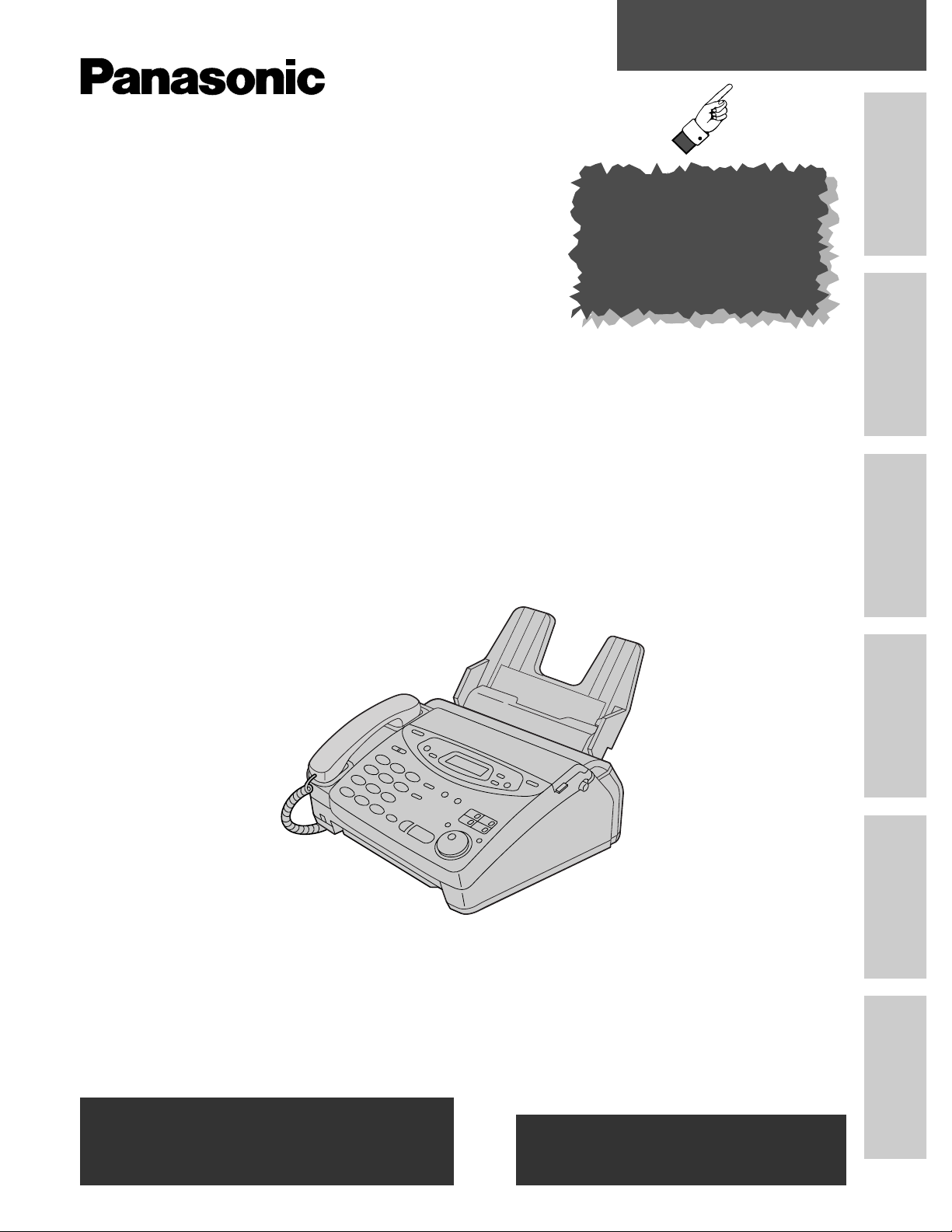
Quick Start
Initial Preparation
Telephone Fax/Copy
Help General Information
Comienzo rápido
en español (p. 124)
To get started,
please read the
Quick Start section
(p. 4 – 11).
Compact Plain Paper FAX
Model No.
KX-FP121
OPERATING
INSTRUCTIONS
Please read these Operating Instructions
before using the unit and save for future
reference.
FOR OPERATION ASSISTANCE,
CALL 1-800-HELP-FAX (1-800-435-7329)
OR SEND A FAX TO 1-215-741-6376.
Comienzo rápido (p. 124)
●
This unit is designed for use in the United
States of America, and may not operate in
other countries. (See page 123 for more
details.)
●
Este producto ha sido diseñado para su uso
en los Estados Unidos de América, y puede
no funcionar correctamente en otros países.
(Consulte la página 123 para tener más
detalles.)
Page 2
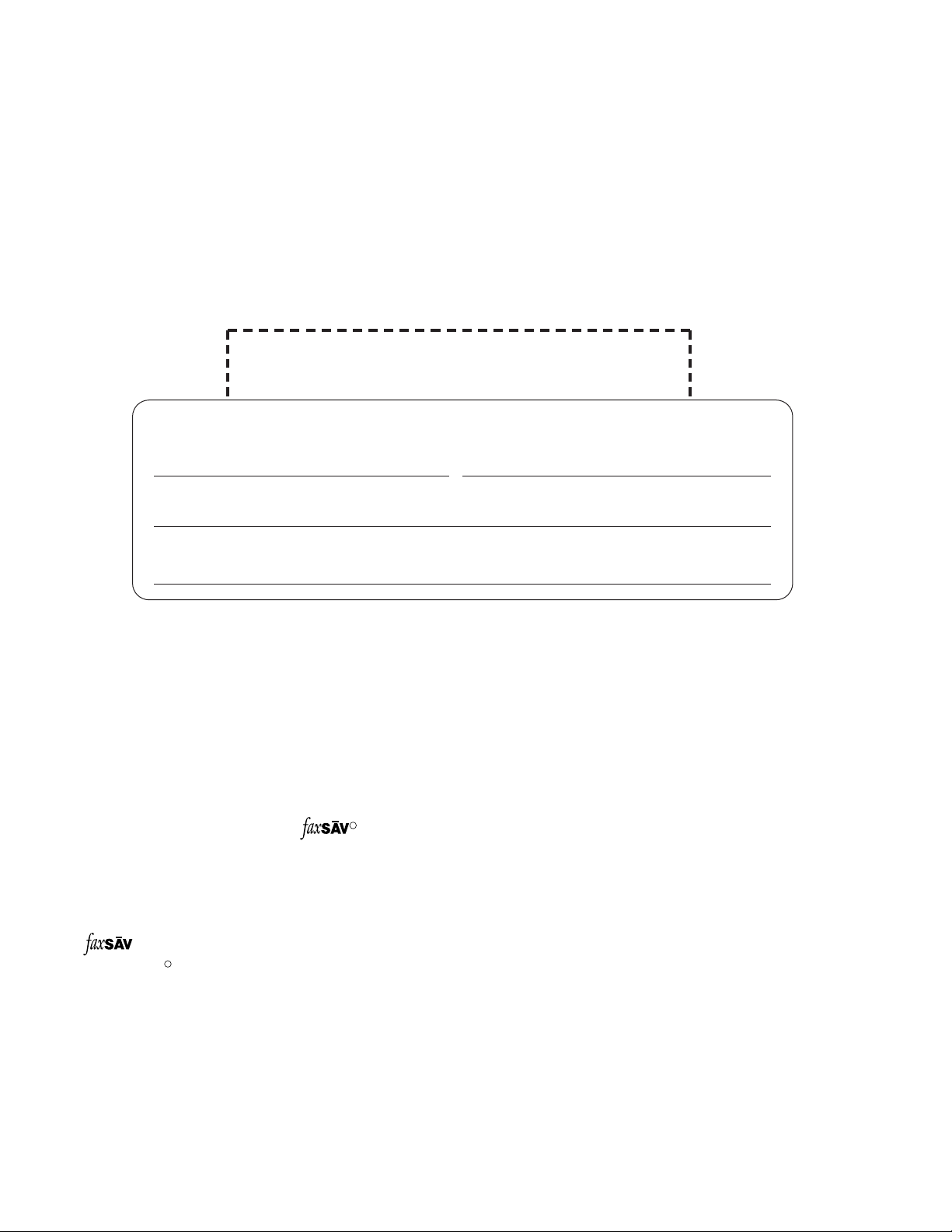
2
Thank you for purchasing a Panasonic facsimile.
Welcome to the world of Panasonic facsimiles.
This product combines the facsimile, telephone, telephone answering device and copier
features to provide you with more efficient office or home use. By utilizing these convenient
features, you can maximize the effectiveness of this unit.
Things you should keep record of
Attach your sales receipt here
For your future reference
Date of purchase Serial number
(found on the bottom of the unit)
Dealer’s name and address
Dealer’s telephone number
Caution:
●
The Telephone Protection Act of 1991 requires the following information to be clearly stated either at the top
or bottom margin of the first message page when transmitting messages via telephone facsimile;
— Date and time of transmission,
— Identification of the business, entity or person(s) sending the facsimile, and
— Telephone number of the business, entity or person(s).
To program this information into your unit, complete all the instructions on pages 25 through 28.
●
Note that the images of copied or received documents will remain on the used film. When disposing of the
used film, use discretion.
●
Do not rub or use an eraser on the printed side, as the print may smear.
●
If you have not applied to the service, you will not be able to use the IQ-FAX function (p. 50–52).
R
Trademarks
is a registered trademark of FaxSav Incorporated.
Hammermill is a registered trademark of INTERNATIONAL PAPER in the United States and/or other
countries.
R
Copyright:
This manual is copyrighted by Kyushu Matsushita Electric Co., Ltd. (KME) and its licensee. Under the
copyright laws, this manual may not be reproduced in any form, in whole or part, without the prior written
consent of KME and its licensee.
© Kyushu Matsushita Electric Co., Ltd. 1999
Page 3
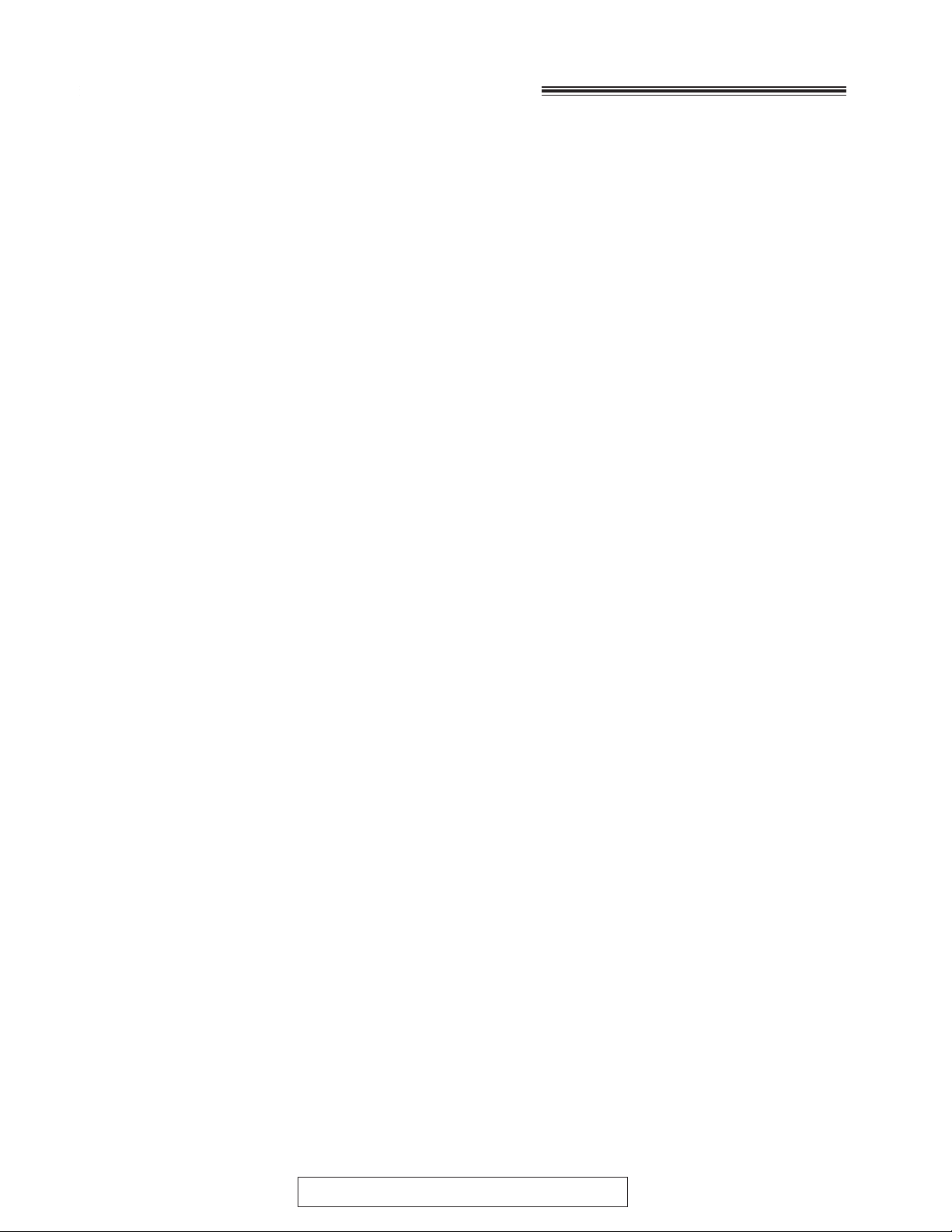
3
For assistance, call 1-800-435-7329.
Important safety instructions
When using this unit, basic safety precautions
should always be followed to reduce the risk of fire,
electric shock, or personal injury.
1. Read and understand all instructions.
2. Follow all warnings and instructions marked on
this unit.
3. Unplug this unit from AC outlets before
cleaning. Do not use liquid or aerosol
cleaners. Use a damp cloth for cleaning.
4. Do not use this unit near water, for example
near a bath tub, wash bowl, kitchen sink, or
the like.
5. Place the unit securely on a stable surface.
Serious damage and/or injury may result if the
unit falls.
6. Do not cover slots and openings on the unit.
They are provided for ventilation and
protection against overheating. Never place
the unit near radiators, or in a place where
proper ventilation is not provided.
7. Use only the power source marked on the unit.
If you are not sure of the type of power
supplied to your home, consult your dealer or
local power company.
8. For safety purposes this unit is equipped with
a three prong grounded plug. If you do not
have this type of outlet, please have one
installed. Do not use any type of adaptor plug
to defeat this safety feature.
9. Do not place objects on the power cord. Install
the unit where no one can step or trip on the
cord.
10. Do not overload wall outlets and extension
cords. This can result in the risk of fire or
electric shock.
11. Never push any objects through slots in this
unit. This may result in the risk of fire or
electric shock. Never spill any liquid on the
unit.
12. To reduce the risk of electric shock, do not
disassemble this unit. Take the unit to an
authorized servicenter when service is
required. Opening or removing covers may
expose you to dangerous voltages or other
risks. Incorrect reassembly can cause electric
shock when the unit is subsequently used.
13. Unplug this unit from the wall outlet and refer
servicing to an authorized servicenter when
the following conditions occur:
A.When the power supply cord or plug is
damaged or frayed.
B.If liquid has been spilled into the unit.
C.If the unit has been exposed to rain or
water.
D.If the unit does not work normally by
following the operating instructions. Adjust
only controls covered by the operating
instructions. Improper adjustment may
require extensive work by an authorized
servicenter.
E.If the unit has been dropped or physically
damaged.
F. If the unit exhibits a distinct change in
performance.
14. During thunderstorms, avoid using telephones
except cordless types. There may be a remote
risk of an electric shock from lightning.
15. Do not use this unit to report a gas leak, when
in the vicinity of the leak.
SAVE THESE
INSTRUCTIONS
INSTALLATION:
1. Never install telephone wiring during a lightning
storm.
2. Never install telephone jacks in wet locations
unless the jack is specifically designed for wet
locations.
3. Never touch uninsulated telephone wires or
terminals unless the telephone line has been
disconnected at the network interface.
4. Use caution when installing or modifying
telephone lines.
WARNING:
●
To prevent the risk of fire or electrical shock, do
not expose this product to rain or any type of
moisture.
OTHER INFORMATION
●
Keep the unit away from electrical noisegenerating devices, such as fluorescent lamps
and motors.
●
The unit should be kept free from dust, high
temperature and vibration.
●
The unit should not be exposed to direct sunlight.
●
Do not place heavy objects on top of this unit.
●
Do not touch the plug with wet hands.
Page 4
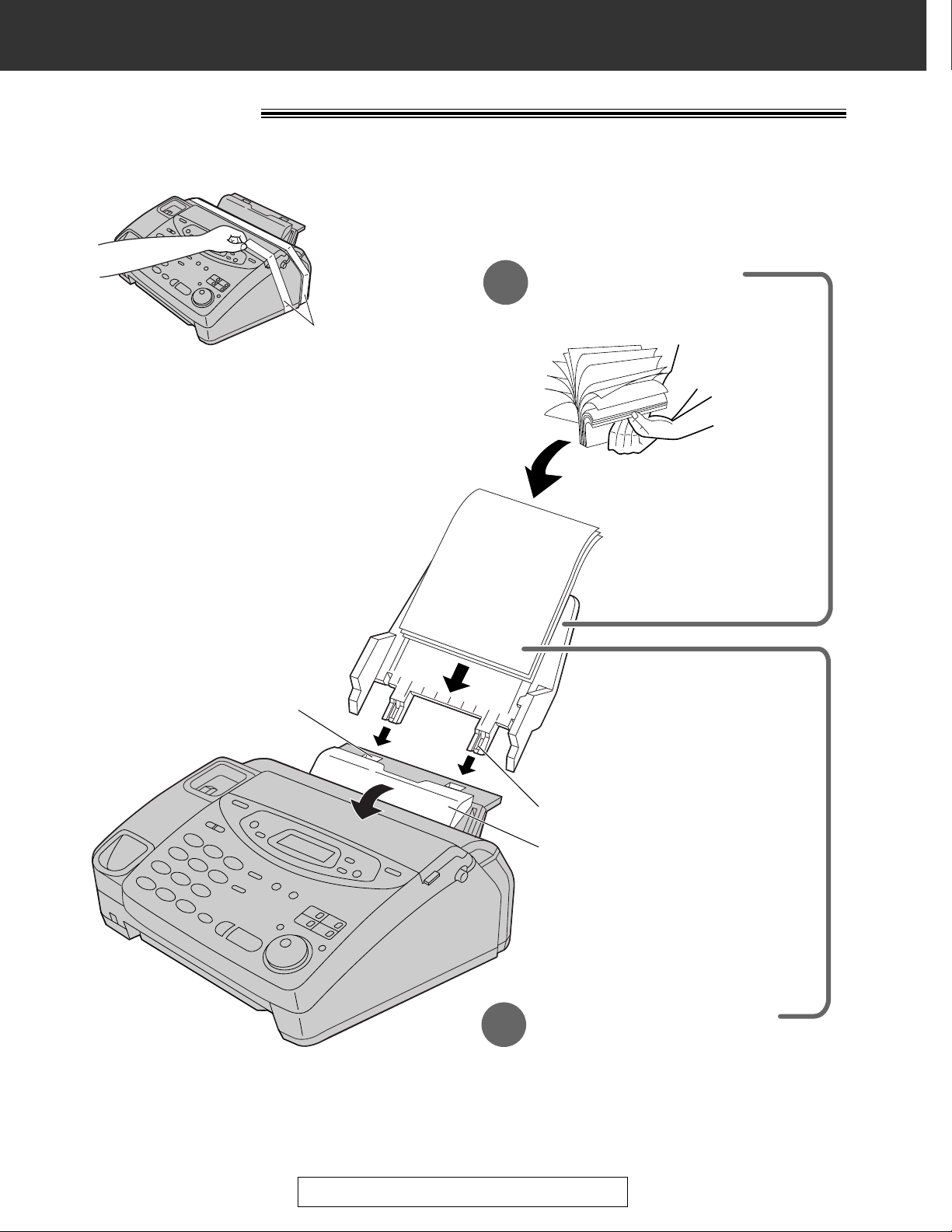
4
Quick Start
Installation
For assistance, call 1-800-435-7329.
1
Remove the shipping tape first.
Paper tray (p. 21)
Insert the two tabs on the paper tray
into the slots on the back of the unit.
Tab
Cassette open lever
Slot
Recording paper
(p. 22, 23)
2
A. Fan the stack of paper to prevent
a paper jam.
B. Pull the cassette open lever
forward and insert the paper into
the cassette.
Shipping tape
Page 5
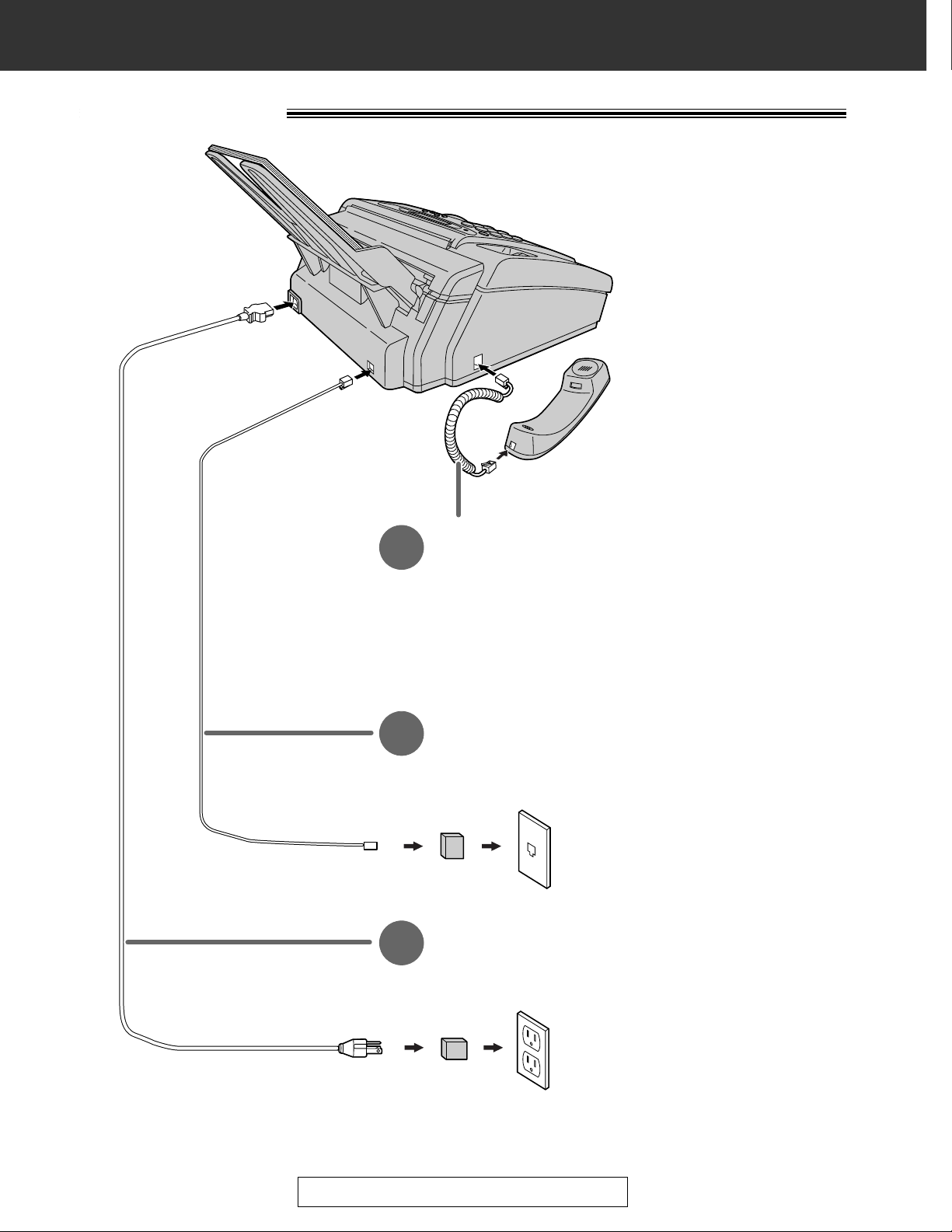
5
Quick Start
For assistance, call 1-800-435-7329.
Connections
Handset cord
1
A. Connect to the unit.
B. Connect to the handset.
Telephone line cord
2
A. Connect to “LINE” on the unit.
B. Connect to a single telephone line jack.
RJ11C
120 V, 60 Hz
Power surge
protector
( )
Line surge
protector
( )
Power cord
3
A. Connect to the unit.
B. Connect to a power outlet.
●
For further details, see page 24.
Page 6
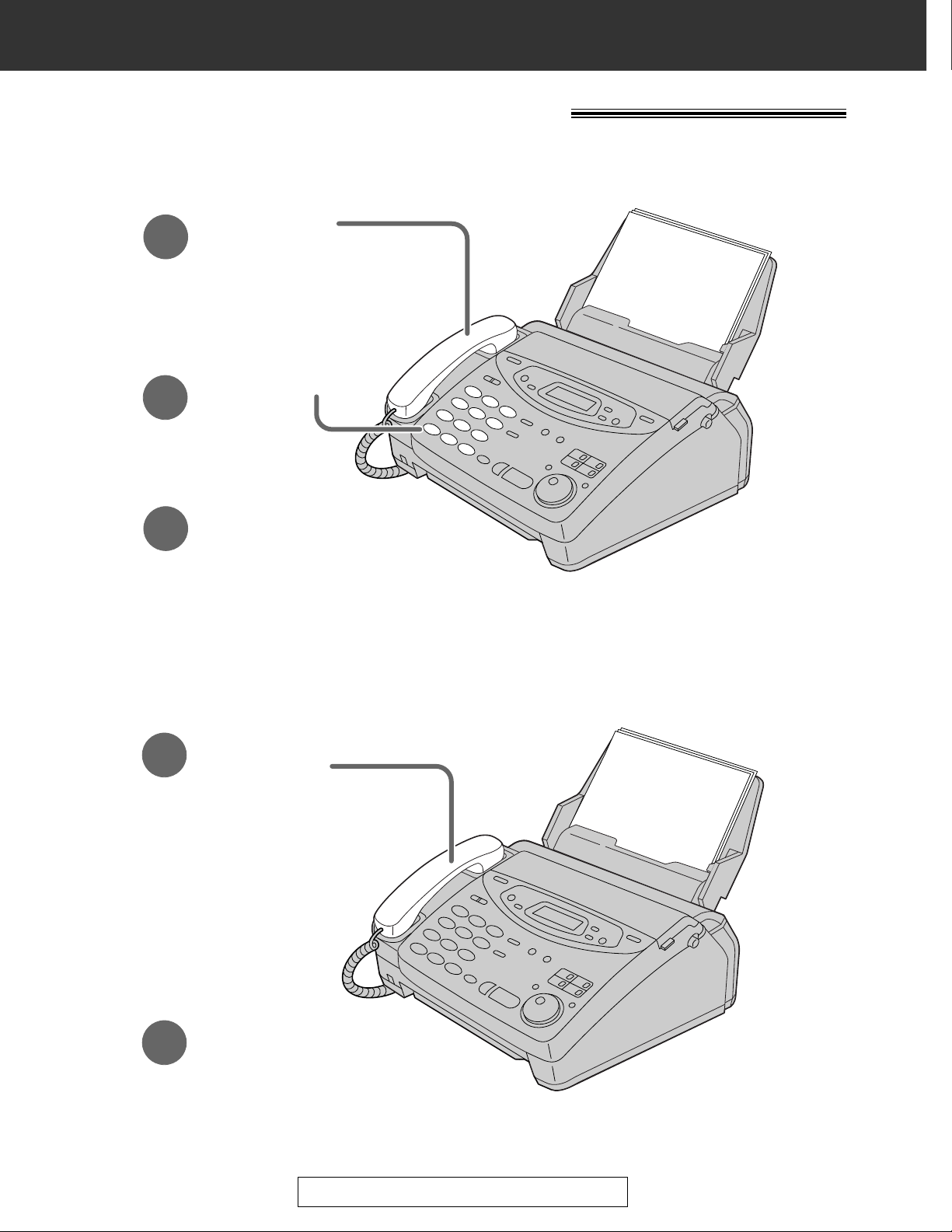
6
Quick Start
For assistance, call 1-800-435-7329.
Voice calls - answering
1
When the unit rings,
lift the handset.
2
When finished talking,
replace the handset.
●
For further details, see page 31.
●
If you are having trouble, see page 106.
Voice calls - making/answering
Voice calls - making
1
Lift the handset.
3
When finished talking,
replace the handset.
2
Dial the number.
●
For further details, see page 30.
●
If you are having trouble, see page 106.
Page 7
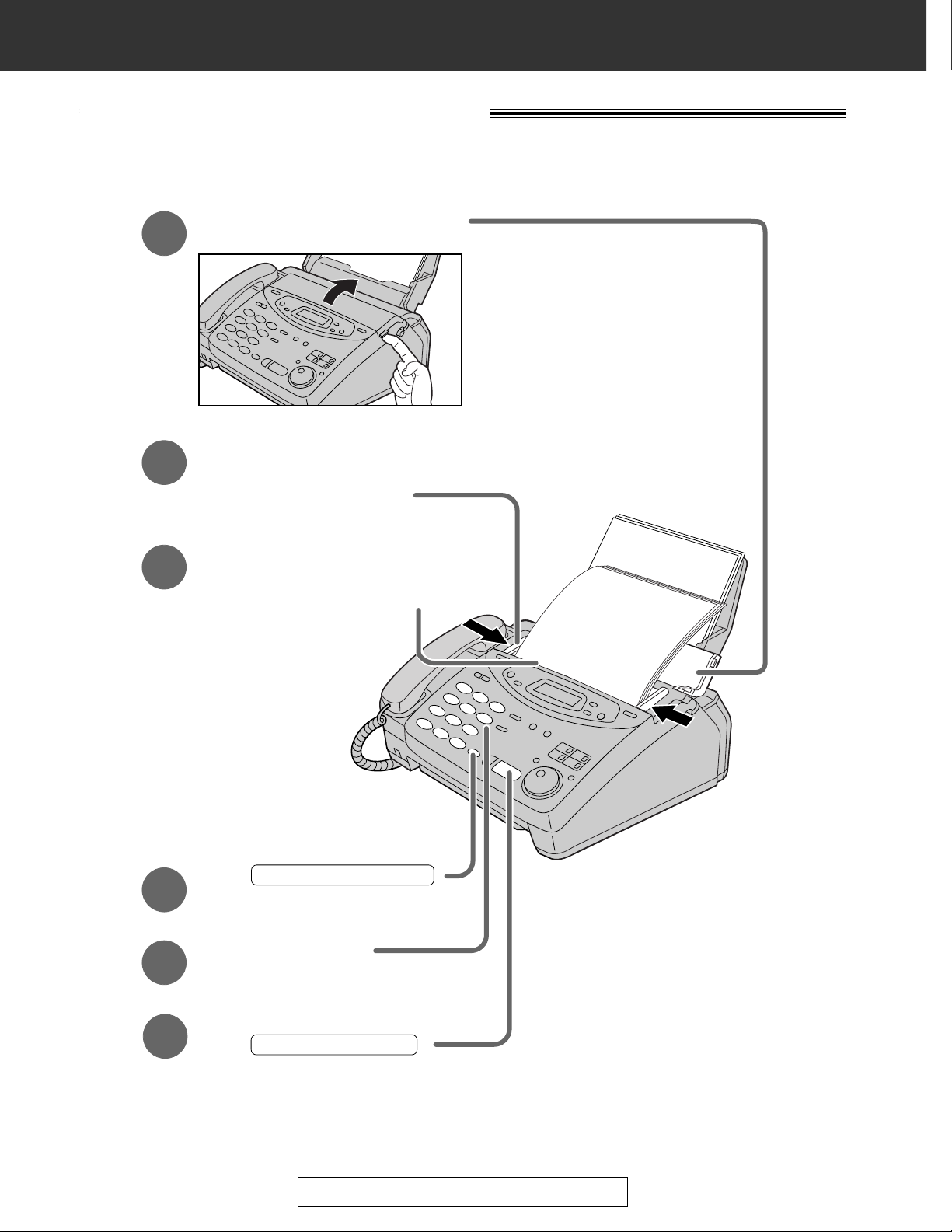
7
Quick Start
For assistance, call 1-800-435-7329.
Faxes - sending/receiving
Faxes - sending
FACE DOWN
(up to 15 pages)
Open the document feeder tray.
Insert the document until
a single beep is heard and
the unit grabs the document.
Adjust the width of the
document guides to
the size of the document.
Press .
When a fax tone is heard,
press .
START/SET/COPY
1
2
3
4
Dial the fax number.
5
6
DIGITAL SP-PHONE
●
For further details, see page 47.
●
If you are having trouble, see page 107.
Page 8
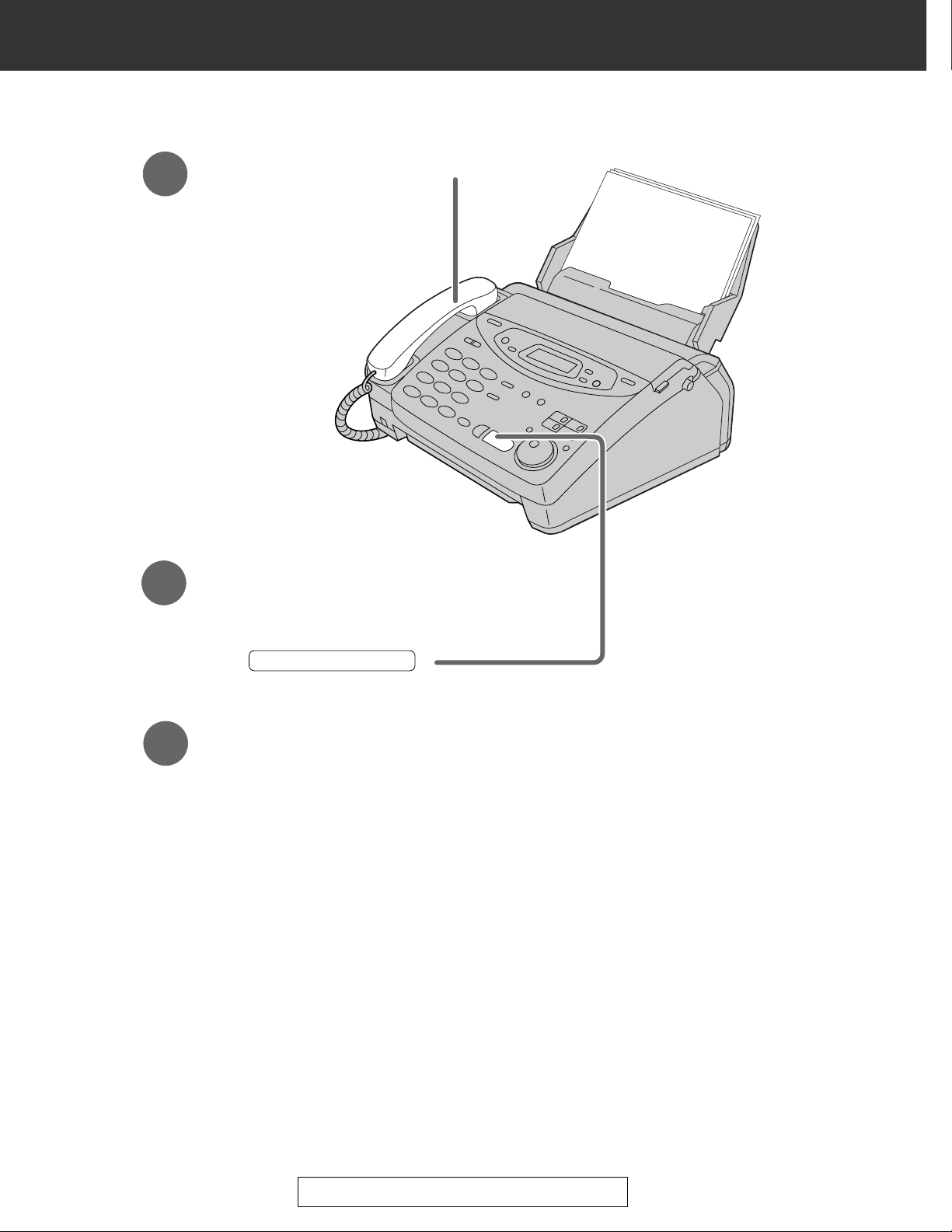
8
Quick Start
For assistance, call 1-800-435-7329.
Faxes - receiving
1
When the unit rings, lift the handset.
3
Replace the handset.
2
When:
— document reception is required,
— a fax calling tone (slow beep) is heard, or
— no sound is heard,
press .
START/SET/COPY
●
For further details, see page 66.
●
You can select the way to receive calls according to your needs.
See pages 64 and 65.
●
If you are having trouble, see page 108.
Page 9
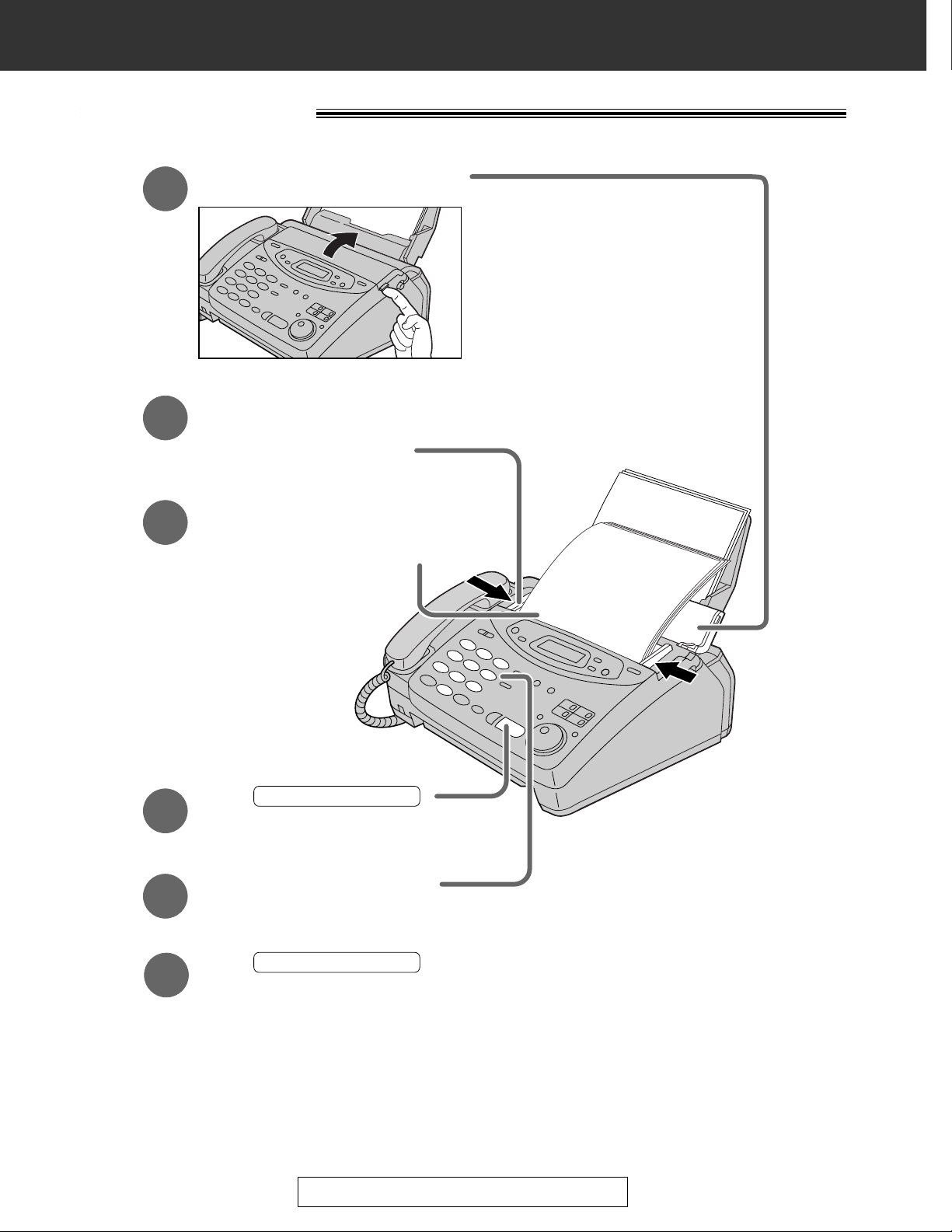
9
Quick Start
For assistance, call 1-800-435-7329.
Copy - making
FACE DOWN
(up to 15 pages)
Press .
START/SET/COPY
Enter the number of copies.
Press .
START/SET/COPY
Open the document feeder tray.
Insert the document until
a single beep is heard and
the unit grabs the document.
●
Make sure the handset
is on the cradle.
Adjust the width of the
document guides to
the size of the document.
1
2
3
4
5
6
●
For further details, see page 82.
●
If you are having trouble, see page 108.
Page 10
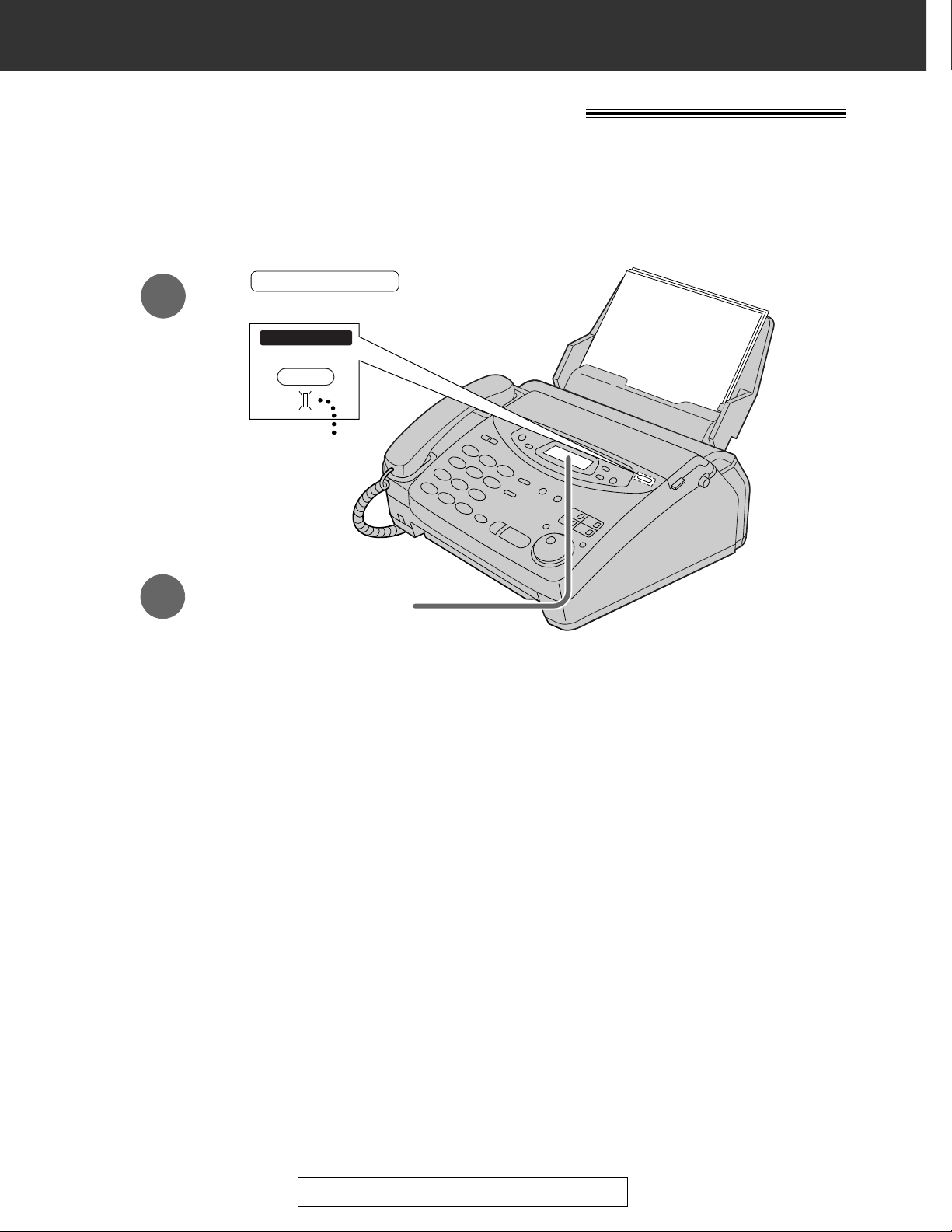
10
Quick Start
For assistance, call 1-800-435-7329.
Operating the answering device
Setting the unit to receive voice messages and fax
messages automatically
●
If the display does not show “TAD/FAX MODE” when the AUTO ANSWER light
turns on, the setting needs to be changed to the TAD/FAX mode. See page 67.
●
For further details, see page 84.
1
2
Make sure that the display
shows “TAD/FAX MODE”.
Press until the
AUTO RECEIVE light turns on.
AUTO ANSWER
AUTO ANSWER
TAD/FAX ON
ON
Page 11

11
For assistance, call 1-800-435-7329.
Quick Start
Listening to recorded messages
●
For further details, see page 89.
Erasing recorded messages
●
For further details, see page 90.
FLASH/LIGHT
Press .
●
The new recorded messages
will be played.
■
When the PLAY MESSAGES
indicator flashes
PLAY MESSAGES
PLAY MESSAGES
Press .
●
All messages will be played.
■
When the PLAY MESSAGES
indicator lights
PLAY
MESSAGES
Press while listening to
the message you want to erase.
ERASE
■
Erasing a specific message
1
Press after listening
to all of the messages.
ERASE
2
Press
.
■
Erasing all the messages
3
Press again.
START/SET/COPY
START/SET/COPY
Page 12
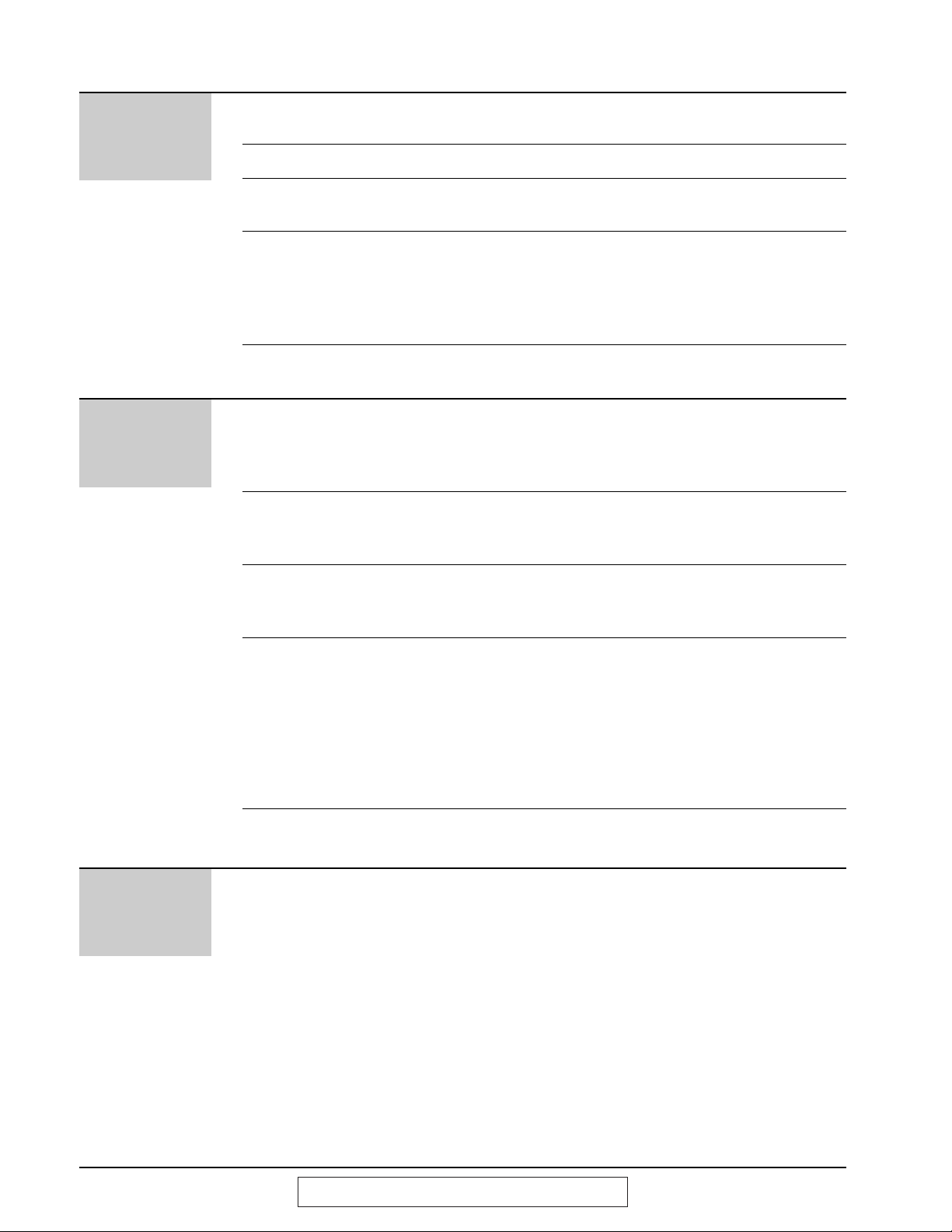
12
For assistance, call 1-800-435-7329.
Table of Contents
Initial
Preparation
Accessories
Help Button
Finding the
Controls
Setup
Volumes
Included accessories . . . . . . . . . . . . . . . . . . . . . . . . . . . 15
Accessory order information . . . . . . . . . . . . . . . . . . . . . . 16
Help function . . . . . . . . . . . . . . . . . . . . . . . . . . . . . . . . . 17
Location . . . . . . . . . . . . . . . . . . . . . . . . . . . . . . . . . . . . . 18
Overview . . . . . . . . . . . . . . . . . . . . . . . . . . . . . . . . . . . . 20
Paper tray . . . . . . . . . . . . . . . . . . . . . . . . . . . . . . . . . . . 21
Paper stacker (purchasable accessory) . . . . . . . . . . . . . 21
Recording paper . . . . . . . . . . . . . . . . . . . . . . . . . . . . . . . 22
Connections . . . . . . . . . . . . . . . . . . . . . . . . . . . . . . . . . . 24
Date and time, your name and facsimile telephone number
. . .
25
Adjusting volumes . . . . . . . . . . . . . . . . . . . . . . . . . . . . . 29
Telephone
Making and
Answering Calls
One-Touch Dial
JOG DIAL
Caller ID
Voice Contact
Voice calls - making . . . . . . . . . . . . . . . . . . . . . . . . . . . . 30
Voice calls - answering . . . . . . . . . . . . . . . . . . . . . . . . . . 31
TONE and PAUSE buttons . . . . . . . . . . . . . . . . . . . . . . . 32
Dialing mode (touch tone or pulse) . . . . . . . . . . . . . . . . . 33
Storing names and telephone numbers
in One-Touch Dial keys . . . . . . . . . . . . . . . . . . . . . . . 34
Making a voice call using a One-Touch Dial key . . . . . . . 35
Storing names and telephone numbers
in the JOG DIAL directory . . . . . . . . . . . . . . . . . . . . . 36
Making a voice call using the JOG DIAL directory . . . . . . 38
Caller ID service from the phone company . . . . . . . . . . . 39
Viewing the Caller ID list on the display . . . . . . . . . . . . . .40
Calling back from the Caller ID list . . . . . . . . . . . . . . . . . .41
Storing a telephone number in the One-Touch Dial and
JOG DIAL directory from the Caller ID list . . . . . . . . . .42
Erasing all of the Caller ID list . . . . . . . . . . . . . . . . . . . . .43
Storing your area code . . . . . . . . . . . . . . . . . . . . . . . . . .44
Automatic Caller ID list . . . . . . . . . . . . . . . . . . . . . . . . . .45
Talking to the caller after fax transmission or reception . . 46
Fax/Copy
Sending Faxes
Sending a fax manually . . . . . . . . . . . . . . . . . . . . . . . . . 47
Sending a fax using a One-Touch Dial key . . . . . . . . . . . 48
Sending a fax using the JOG DIAL directory . . . . . . . . . . 49
IQ-FAX . . . . . . . . . . . . . . . . . . . . . . . . . . . . . . . . . . . . . . 50
Documents you can send . . . . . . . . . . . . . . . . . . . . . . . . 53
Sending faxes by following the voice guide . . . . . . . . . . . 54
Sending report for confirmation . . . . . . . . . . . . . . . . . . . . 55
Automatic journal report . . . . . . . . . . . . . . . . . . . . . . . . . 56
Delayed transmission (sending a fax at a specified time)
. . . 57
From memory . . . . . . . . . . . . . . . . . . . . . . . . . . . . . . . . . 58
Multiple stations . . . . . . . . . . . . . . . . . . . . . . . . . . . . . . . 59
Overseas . . . . . . . . . . . . . . . . . . . . . . . . . . . . . . . . . . . . 62
Connecting tone . . . . . . . . . . . . . . . . . . . . . . . . . . . . . . . 63
Page 13
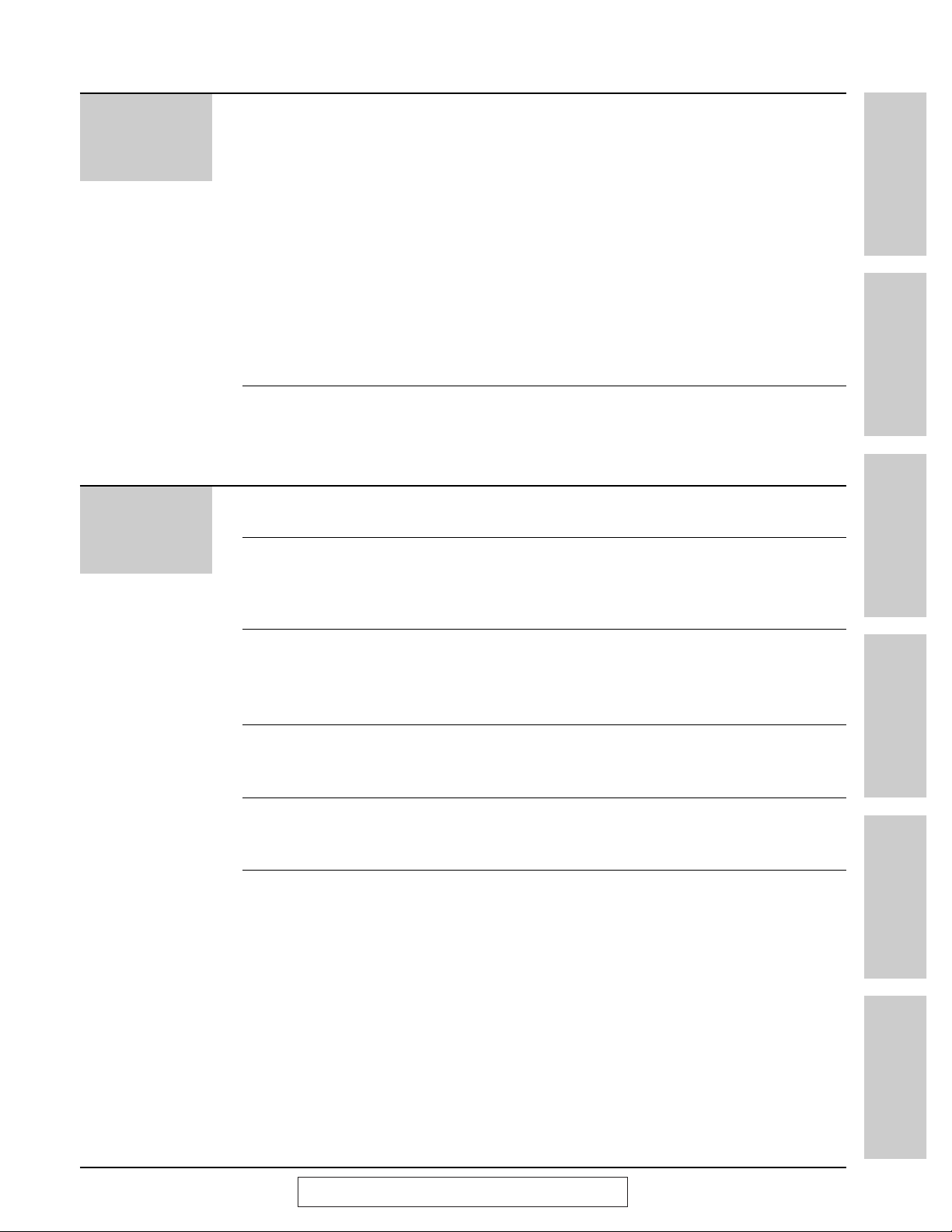
13
For assistance, call 1-800-435-7329.
Fax/Copy
Receiving Faxes
Copying
Setting the unit to receive calls . . . . . . . . . . . . . . . . . . . . 64
TEL mode (answering all calls manually) . . . . . . . . . . . . 66
FAX ONLY mode (all calls are received as faxes) . . . . . . 67
Setting up with a computer . . . . . . . . . . . . . . . . . . . . . . . 69
Distinctive Ring service (ring pattern detection feature) . . 70
TEL/FAX mode (receiving voice calls with rings and
fax calls without rings when you are near the unit) . . . 72
Extension telephone . . . . . . . . . . . . . . . . . . . . . . . . . . . . 76
Fax activation code . . . . . . . . . . . . . . . . . . . . . . . . . . . . 76
Other size documents . . . . . . . . . . . . . . . . . . . . . . . . . . 77
Memory reception alert . . . . . . . . . . . . . . . . . . . . . . . . . . 78
Friendly reception . . . . . . . . . . . . . . . . . . . . . . . . . . . . . . 79
Pager call . . . . . . . . . . . . . . . . . . . . . . . . . . . . . . . . . . . . 80
Film detection . . . . . . . . . . . . . . . . . . . . . . . . . . . . . . . . . 81
Making a copy . . . . . . . . . . . . . . . . . . . . . . . . . . . . . . . . 82
Initial Preparation Telephone Fax/Copy Help General Information
Comienzo rápido
en español (p. 124)
Answering
Device
Setup
Greeting
Playing
Messages
Recording
Remote
Operation
Options
TAD/FAX mode (using the built-in answering device
and receiving voice and fax calls automatically) . . . . .84
Pre-recorded greeting messages . . . . . . . . . . . . . . . . . . .85
Recording your own greeting messages . . . . . . . . . . . . . 86
Erasing your own recorded greeting messages . . . . . . . . 87
Recording time for the TAD/FAX greeting message . . . . . 88
Listening to recorded messages . . . . . . . . . . . . . . . . . . . 89
Erasing recorded messages . . . . . . . . . . . . . . . . . . . . . . 90
Functions while playing a message (repeating,
skipping and stopping) . . . . . . . . . . . . . . . . . . . . . . . . 91
Memo message (leaving a message for others
or yourself) . . . . . . . . . . . . . . . . . . . . . . . . . . . . . . . . 92
Telephone conversation . . . . . . . . . . . . . . . . . . . . . . . . . 92
Operating from a remote location . . . . . . . . . . . . . . . . . . 93
Setting the remote operation ID . . . . . . . . . . . . . . . . . . . 94
From a remote touch tone telephone . . . . . . . . . . . . . . . 95
Transferring recorded messages to another phone . . . . . 98
Ring count in the TAD/FAX mode . . . . . . . . . . . . . . . . . 101
Incoming message recording time . . . . . . . . . . . . . . . . 102
Message alert (beeps when a voice message
is received) . . . . . . . . . . . . . . . . . . . . . . . . . . . . . . . 102
Recording time alert (beeps when memory is
almost full) . . . . . . . . . . . . . . . . . . . . . . . . . . . . . . . . 103
Setting the ICM monitor . . . . . . . . . . . . . . . . . . . . . . . . 103
Page 14
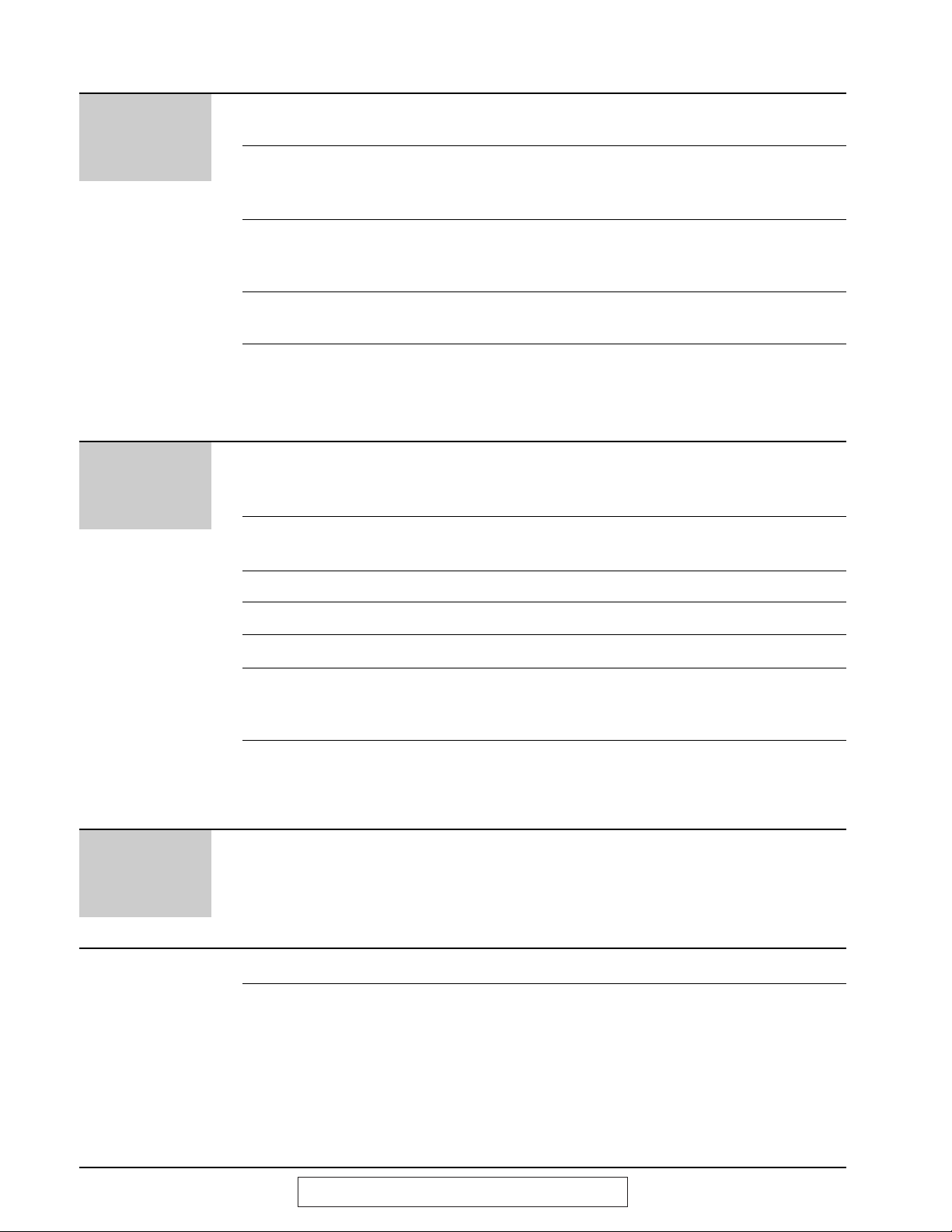
14
For assistance, call 1-800-435-7329.
Comienzo
rápido en
español
Comienzo rápido en español . . . . . . . . . . . . . . . . . . . . . . . . . . . . . . . . . . . . . 124
Index . . . . . . . . . . . . . . . . . . . . . . . . . . . . . . . . . . . . . . . . . . . . . . . . . . . . . . . . . 131
Features Summary
Summary of user programmable features . . . . . . . . . . . 133
Help
Error Messages
Operations
Jams
Ink Film
Cleaning
Reports . . . . . . . . . . . . . . . . . . . . . . . . . . . . . . . . . . . . 104
LCD display . . . . . . . . . . . . . . . . . . . . . . . . . . . . . . . . . 105
When a function does not work, check here before
requesting help . . . . . . . . . . . . . . . . . . . . . . . . . . . . .106
If a power failure occurs . . . . . . . . . . . . . . . . . . . . . . . . 109
Recording paper jam . . . . . . . . . . . . . . . . . . . . . . . . . . 110
Sending document jams . . . . . . . . . . . . . . . . . . . . . . . . 112
Sending document does not feed, or multi-feeds . . . . . . 112
How much film you have left . . . . . . . . . . . . . . . . . . . . . 113
Replacing the film cartridge . . . . . . . . . . . . . . . . . . . . . 114
Document feeder . . . . . . . . . . . . . . . . . . . . . . . . . . . . . 115
Thermal head and black bar . . . . . . . . . . . . . . . . . . . . . 115
General
Information
Reports
Fax voice
guidance
Display Contrast
Reset
FCC Information
Limited
Warranty
Specifications
Printing the feature settings, telephone numbers,
the journal, printer test list, broadcast list
and Caller ID list . . . . . . . . . . . . . . . . . . . . . . . . . . . 116
Fax voice guidance . . . . . . . . . . . . . . . . . . . . . . . . . . . . 117
Changing the LCD display contrast . . . . . . . . . . . . . . . . 118
Resetting the advanced features . . . . . . . . . . . . . . . . . . 118
List of FCC requirements and information . . . . . . . . . . . 119
Limited Warranty . . . . . . . . . . . . . . . . . . . . . . . . . . . . . 120
Servicenter Directory . . . . . . . . . . . . . . . . . . . . . . . . . . 121
Notes for product service and shipping the product . . . . 122
Technical data about this product . . . . . . . . . . . . . . . . . 123
Page 15
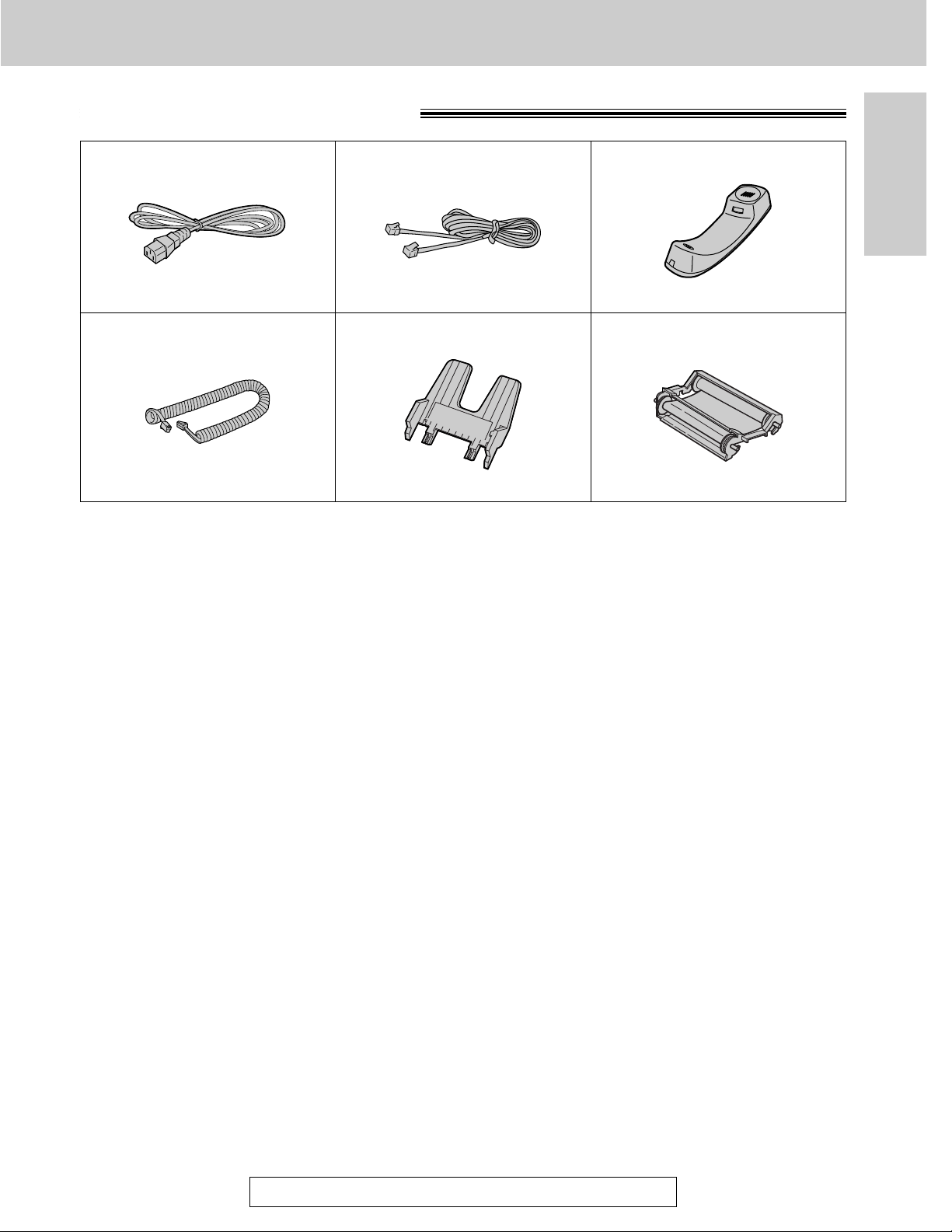
15
Accessories
For accessory order, call toll free 1-800-332-5368.
Initial Preparation
Included accessories
Power cord . . . . . . . . . . 1 pc. Telephone line cord . . . . 1 pc. Handset. . . . . . . . . . . . . 1 pc.
Handset cord. . . . . . . . . 1 pc. Paper tray . . . . . . . . . . . 1 pc.
— The film cartridge is pre-installed.
Part No. PQJA200Z Part No. PQJA59V Part No. PFJXE0105Z
Film cartridge . . . . . . . . . 1 pc.
(with free starter film)
Part No. PQJA212M Part No. PFKS1030Z1
●
If any items are missing or damaged, check with the place of purchase.
●
The part numbers listed above are subject to change without notice.
●
Save the original carton and packing materials for future shipping and transportation of the unit.
Page 16
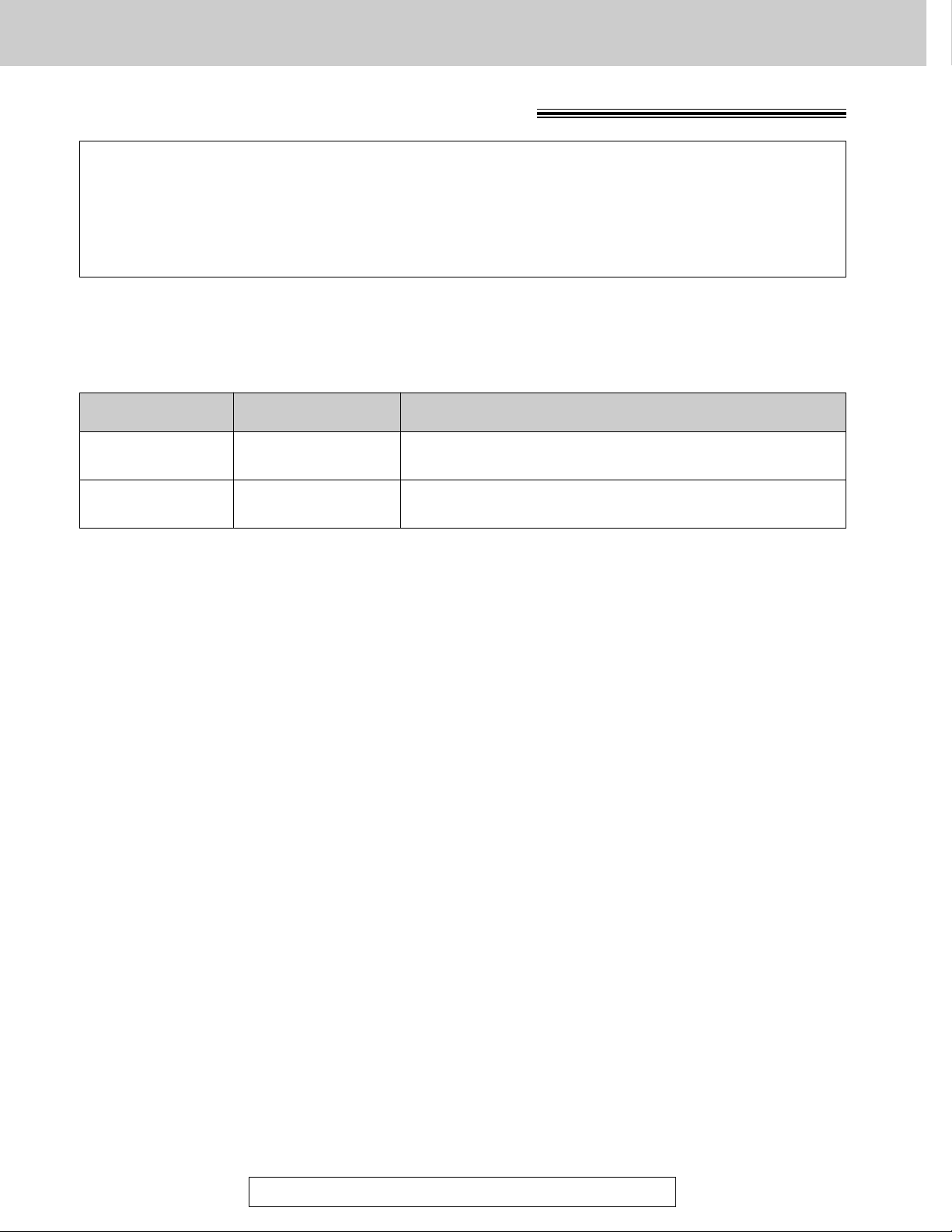
16
Accessories
For accessory order, call toll free 1-800-332-5368.
Accessory order information
Note:
●
The film is not reusable. Do not rewind and use the film again.
The free starter film cartridge is only 20 meters (65') long. We recommend that you buy
regular film cartridge [100 m (328')] for continuous use of your unit.
For best results, use Panasonic replacement film cartridge, KX-FA65.
To stack printed paper, use a paper stacker, PFZXFP101M.
To order, call toll free 1-800-332-5368 or see the fax order instructions below.
Fax order:
Please send a fax to 1-800-237-9080. Include: your name, shipping address,
telephone number, credit card type, number, expiration and your signature, order
part number and quantity, and delivery method – overnight, 2nd day, or ground.
Model No. Description Specifications
KX-FA65 Film cartridge
216 mm x 100 m (8
1
/2" x 328') roll
PFZXFP101M Paper stacker Used to stack printed paper (p.21, 22).
Page 17
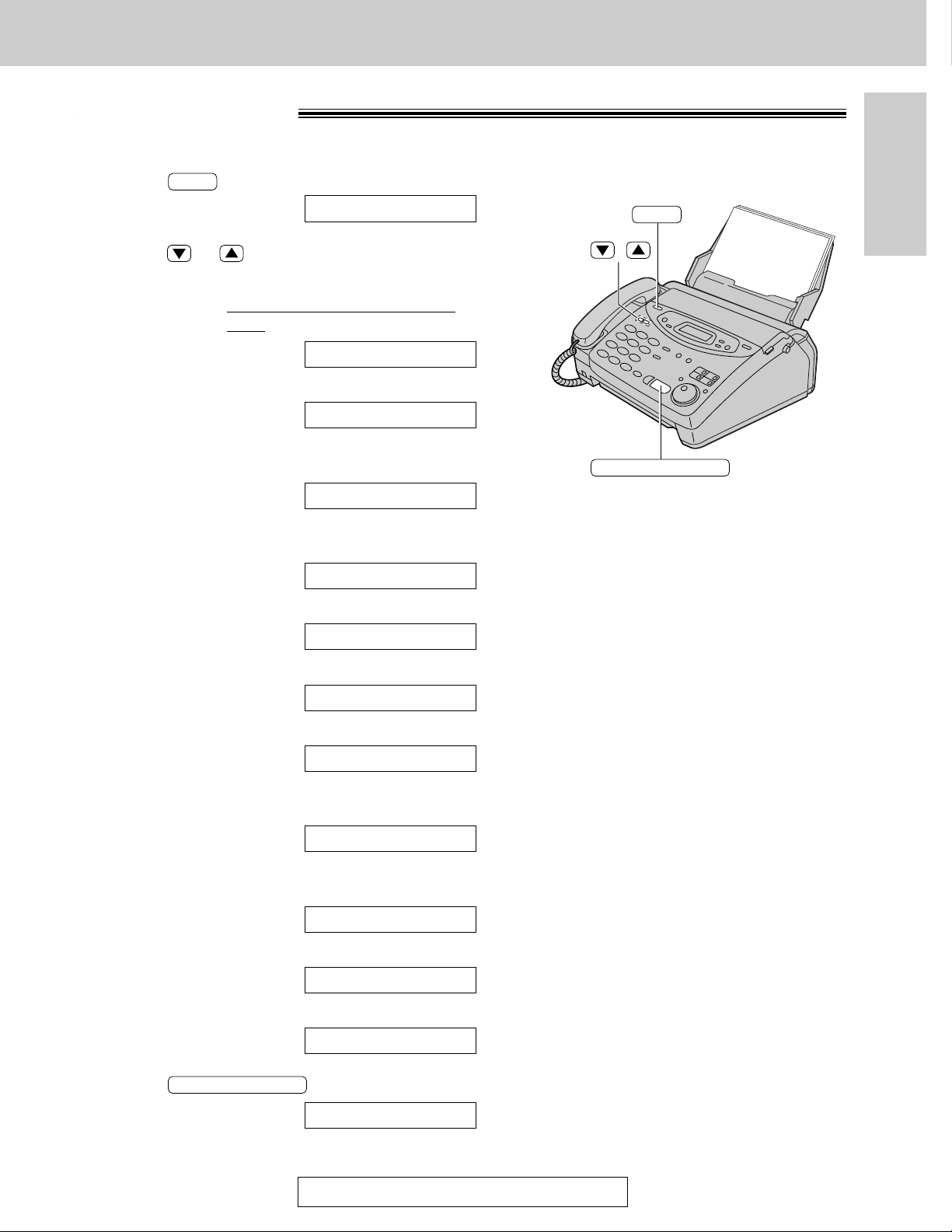
17
Help Button
Initial Preparation
For assistance, call 1-800-435-7329.
Help function
You can print a quick reference for assistance as follows.
1
Press .
Display:
2
Press or until the desired item is
displayed. The following items are available.
1. How to send faxes with the voice
guide
2. How to program your unit
3.
How to store names in the JOG
DIAL directory and how to dial them
4. Help with problems operating
answering device
5. Help with problems sending faxes
6. Help with problems receiving faxes
7. How to use the copier function
8. Frequently asked questions and
answers
9. Explanation of error messages
shown on the display
10
.List of available reports
11
.How to use the Caller ID service
3
Press .
PRINTING
START/SET/COPY
11.CALLER ID
10.REPORTS
9.ERRORS
8.Q and A
7.COPIER
6.FAX RECEIVING
5.FAX SENDING
4.TAD OPERATION
3.JOG/AUTO DIAL
2.HOW TO SET UP
1.SEND GUIDE
PRESS[▼▲]&[SET]
HELP
START/SET/COPY
HELP
/
Page 18
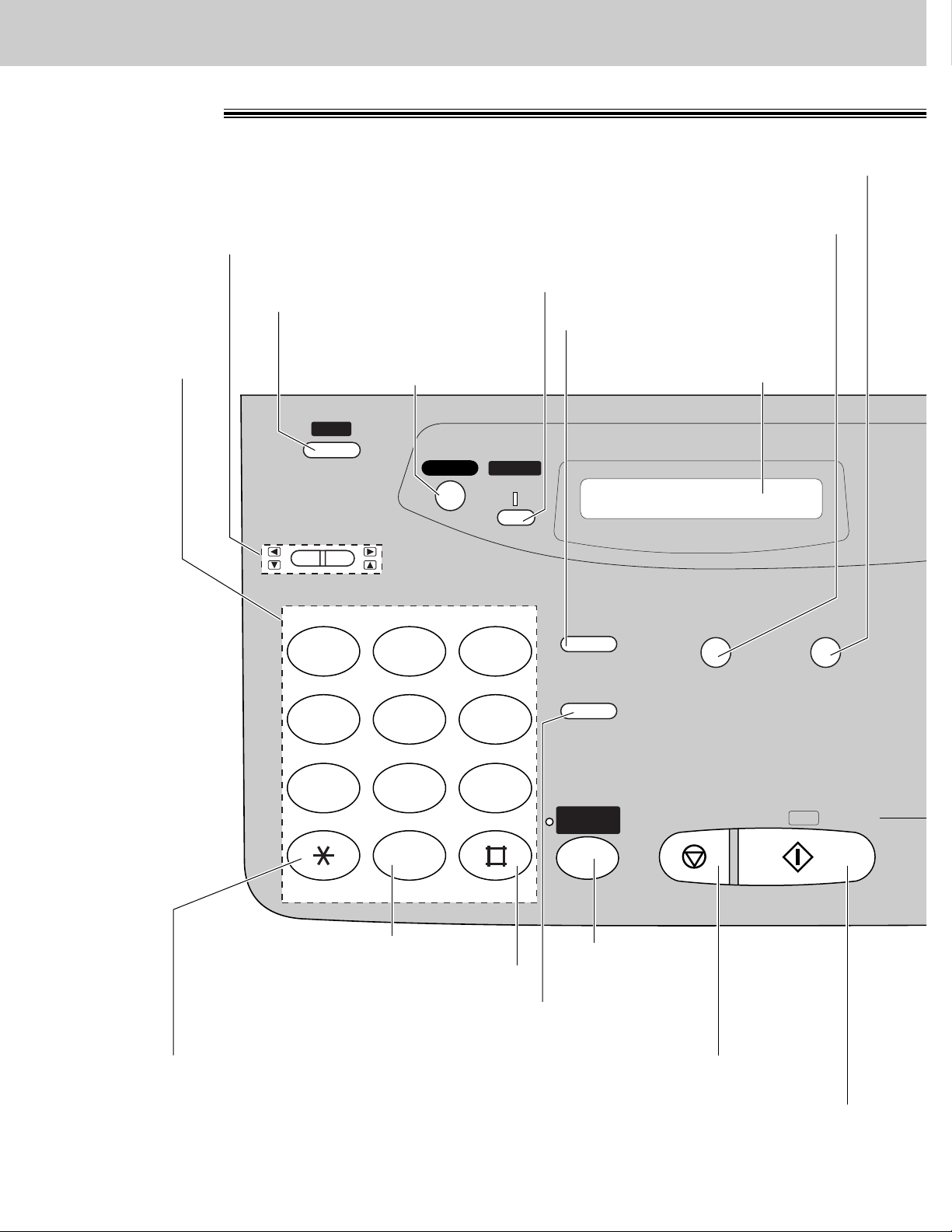
18
Finding the Controls
Location
HELP
QUICK SCAN
MEMORY %
REDIAL/PAUSE
MUTE
RESOLUTION
STOP
OPER
PQRS TUV WXYZ
GHI JKL MNO
ABC
VOLUME
DEF
TONE SLOW QUICK
START/
SET /
COPY
1
23
4
56
7
89
0
CALLER ID
DIGITAL
SP-PHONE
IQ-FAX
SEARCH
●
Used to print a quick
reference (p. 17).
●
Used for voice muting (p. 30).
●
Used to redial the last number dialed (p. 30, 47).
●
Used to insert a pause during dialing (p. 32).
Dial keypad
Display panel
●
Used to adjust volumes (p. 29).
●
Used to select feature settings
during programming.
●
Used to send faxes using
the IQ-FAX function (p. 52).
●
Used to select a resolution (p. 47).
●
Used to scan and store a document into memory,
and then transmit or copy the stored document (p. 58, 82).
●
Used for speaker
operation.
●
Used for slow playback (p. 91).
●
Used for quick playback (p. 91).
●
Used to stop an operation
or cancel programming.
●
Used to change from pulse
to tone during dialing (p. 32).
●
Used to initiate fax transmission, reception or copying.
●
Used to store a setting during programming.
●
Used for the Caller
ID service (p. 39–45).
Page 19
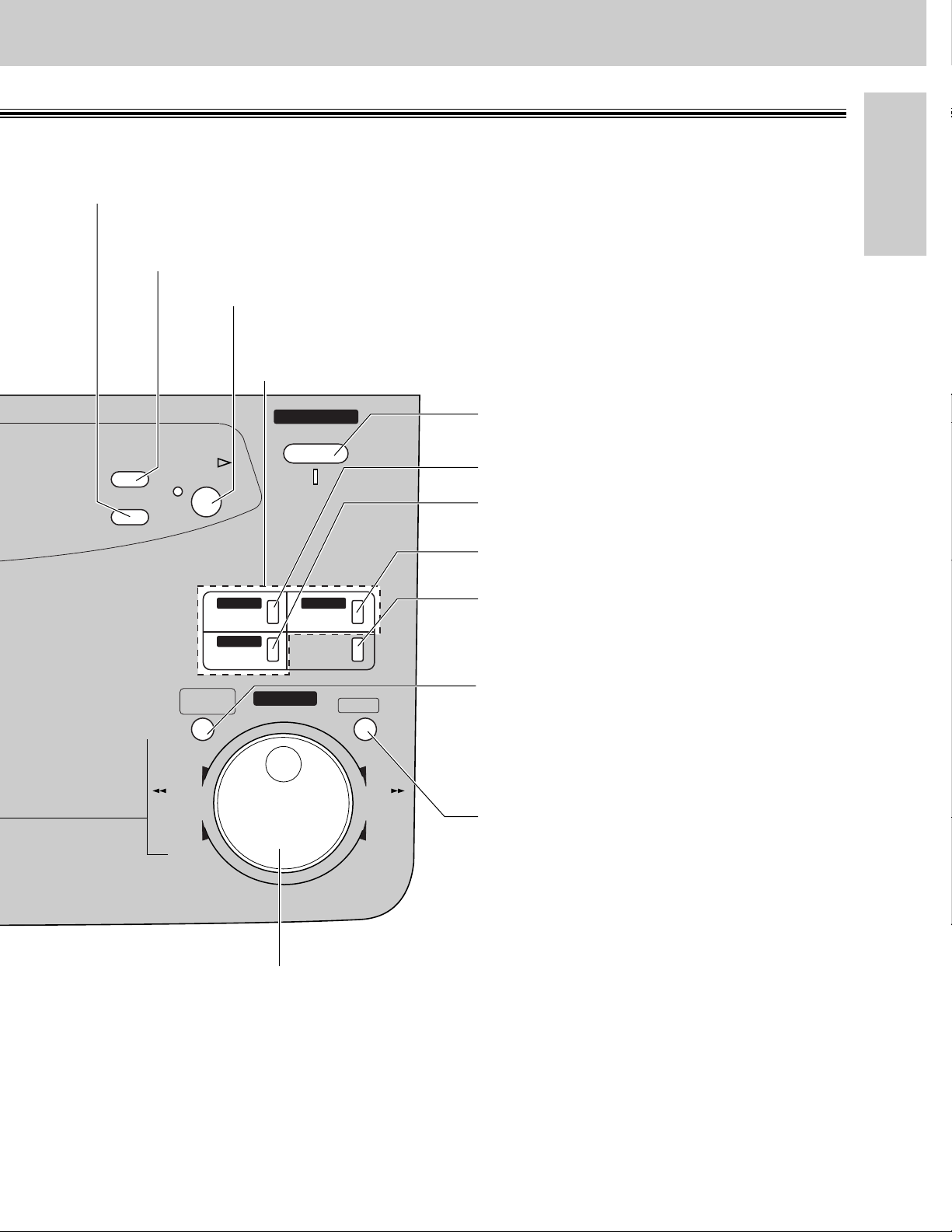
19
Initial Preparation
Finding the Controls
AUTO ANSWER
BROADCAST BROADCAST
BROADCAST
TAD/FAX ON
1
4
HYPHEN SECRET
NAME/TEL NO.
LOWER
2
5
3
6
INSERT
JOG DIAL
DIRECTORY
MESSAGES
PROGRAM
MENU
FWD
DOWNUP
BACK
COLLATE
ZOOM
ERASE
RECORD
PLAY
MESSAGES
SKIP
REPEAT
●
Used for transmission to multiple stations (p. 59–61).
●
Used for the One-Touch Dial (p. 34, 35, 48).
●
Used as command keys (p. 27).
●
Used to record greeting messages (p. 86).
●
Used to record memo messages and
a telephone conversation (p. 92).
●
Used to erase recorded messages (p. 90).
●
Used to erase your own recorded greeting messages (p. 87).
●
Used to search for a stored name (p. 38, 49).
●
Used to select characters during programming (p. 27).
●
Used to select basic features during programming (p. 133).
●
Used to skip and/or repeat the recorded messages in the
answering device (p. 91).
●
In the copy mode, used to select an enlargement/reduction rate
(p. 82, 83).
●
Used to initiate or exit programming.
●
Used to confirm a stored telephone
number (p. 38).
●
Used to select stations 4–6 for the
One-Touch Dial (p. 34, 35, 48).
●
Used to keep the telephone number
secret (p. 34, 36).
●
Used to insert one character or one
space (p. 26, 27).
●
Used to insert a hyphen (p. 27, 34).
●
Used to play recorded messages (p. 89).
●
Used to turn on/off the auto answer
mode (p. 64).
●
Used to store or edit names and
telephone numbers
(p. 34, 36, 37, 59, 60).
●
In the copy mode, used to choose
“Collated” or “Uncollated” (p. 82).
Page 20
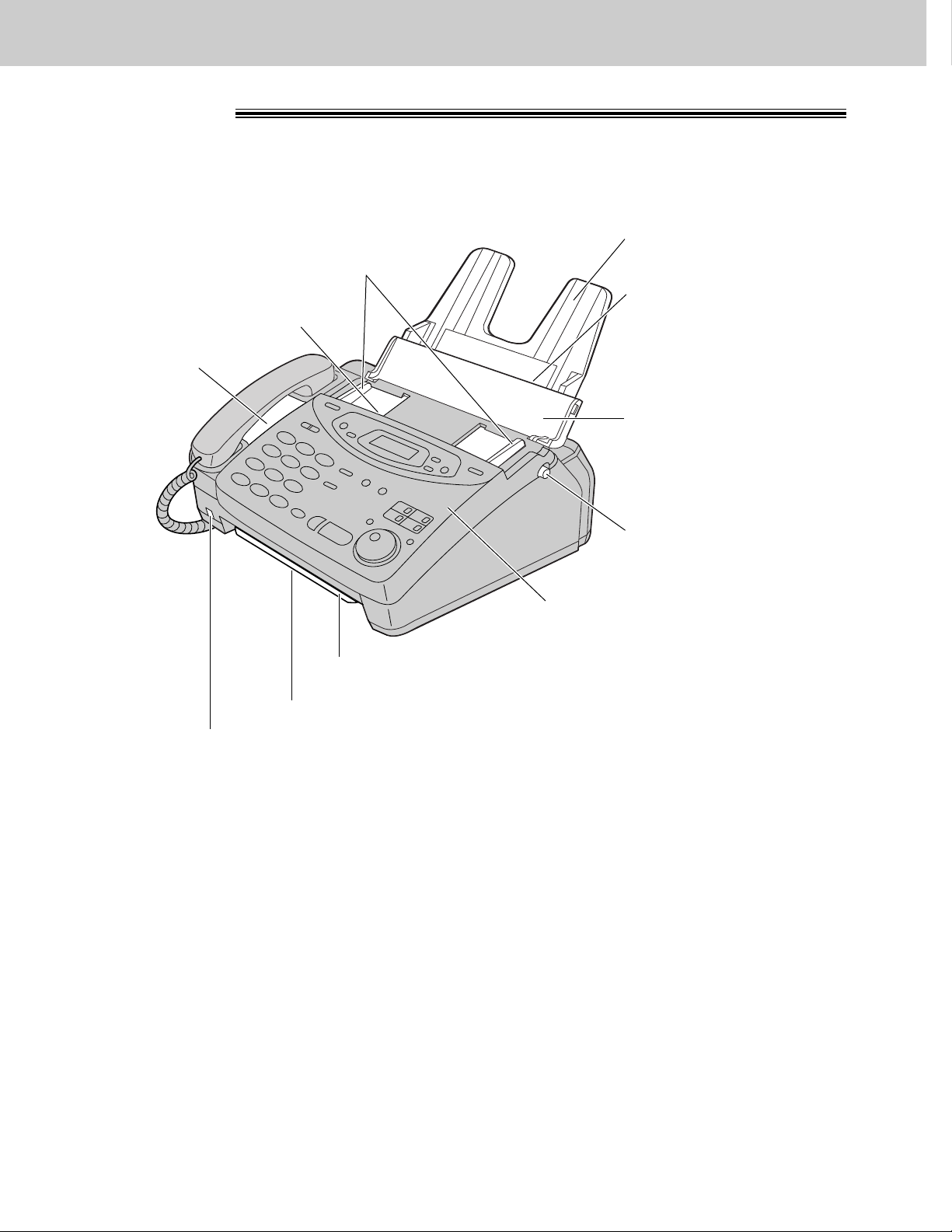
20
Finding the Controls
Overview
Recording paper
entrance
Paper tray
Document guides
Document entrance
Speaker
Recording paper exit
Cover open button
Document feeder tray
Cover
Document exit
Microphone
●
Used to talk with the other party
when using the speakerphone.
●
Used to record greeting messages
and memo messages.
Page 21
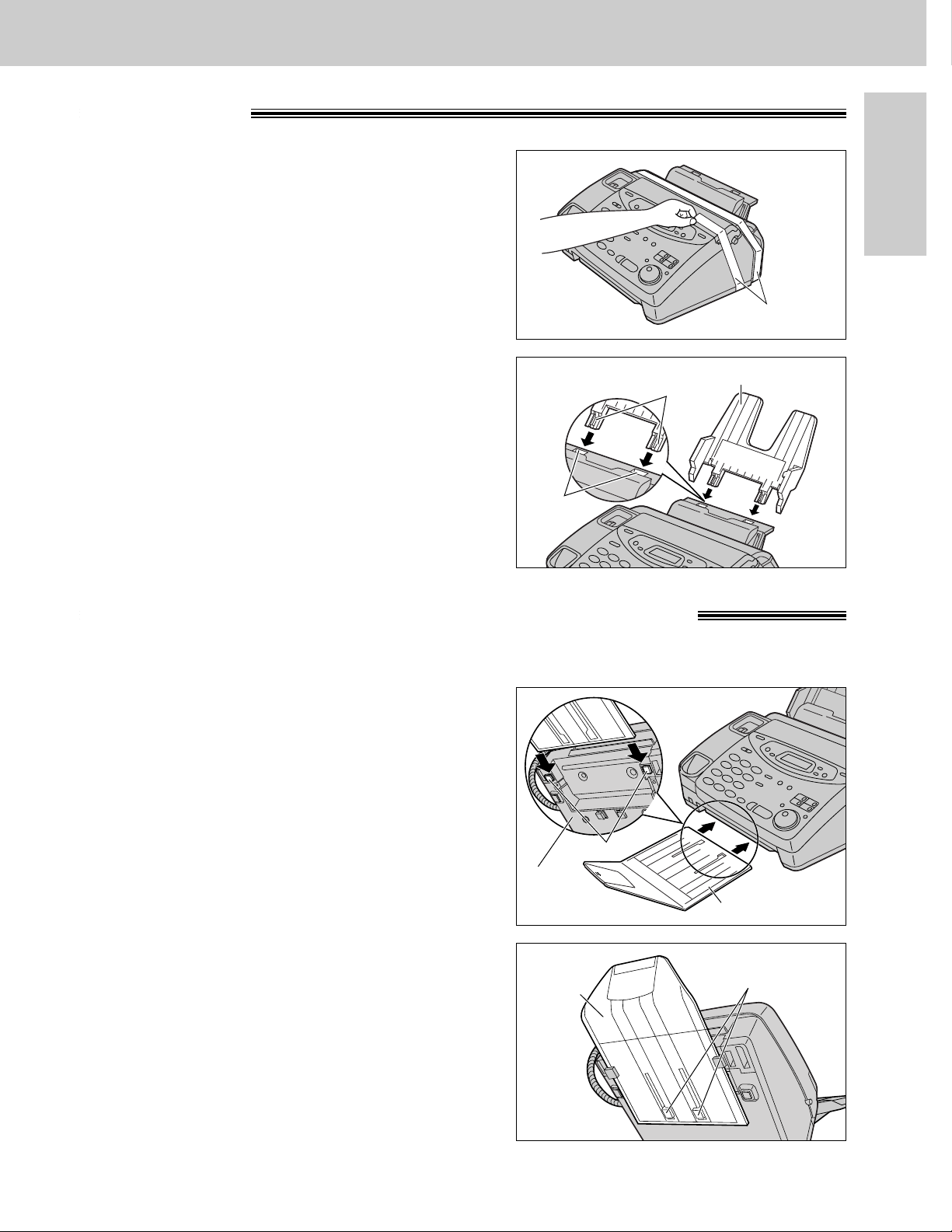
21
Initial Preparation
Paper tray
Paper stacker (purchasable accessory)
2
Insert the two tabs on the paper tray into the slots
on the back of the unit.
●
Do not place the unit in areas where the paper
tray may be obstructed by a wall, etc.
Tabs
Slots
Paper tray
1
Remove the shipping tape from the unit.
Shipping tape
1
Remove the shipping tape from the paper stacker.
2
Lift the front of the unit and insert the paper
stacker into the side slots.
Paper stacker
Side slots
Bottom
3
Confirm if the paper stacker is locked into the
center slots.
Center slots
Paper
stacker
Setup
To stack printed paper, a paper stacker is available as an accessory. To order, see page 16.
(continued)
Page 22
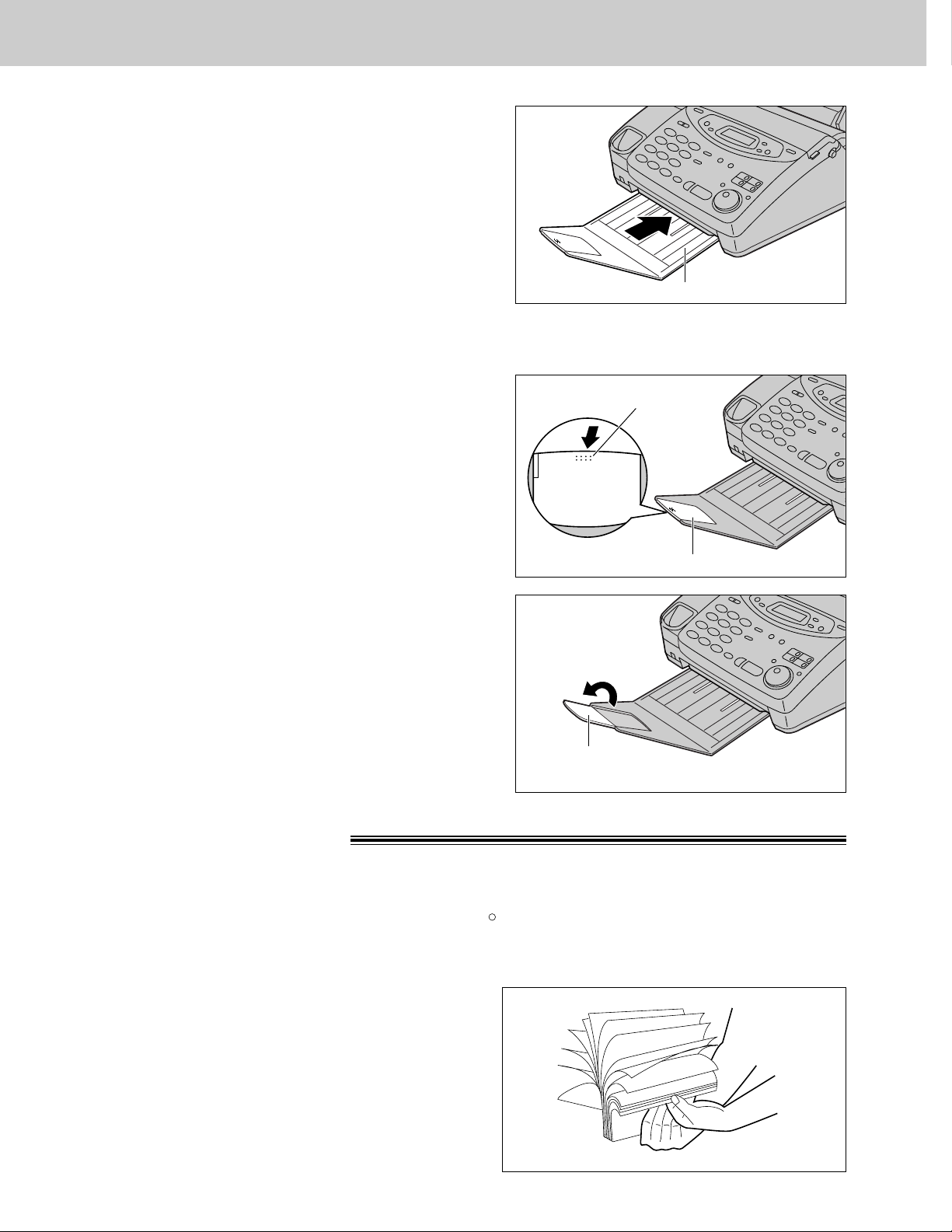
22
Setup
4
Slide the paper stacker until it stops.
Paper stacker
1
Press the dotted area on the paper stacker
extender.
Paper stacker extender
Dotted area
2
Open the paper stacker extender.
Paper stacker
extender
Using legal size paper
Recording paper
Letter or legal size recording paper can be loaded. The paper tray can hold up to 150 sheets of 75 g/m2(20 lb.)
paper. You may use 60 g/m2to 90 g/m2(16 lb. to 24 lb.) paper.
For best results, only use inkjet paper like Hammermill Jet Print. If you use other types of paper, the
print quality may be affected.
R
1
Fan the stack of paper to prevent a paper jam.
Page 23
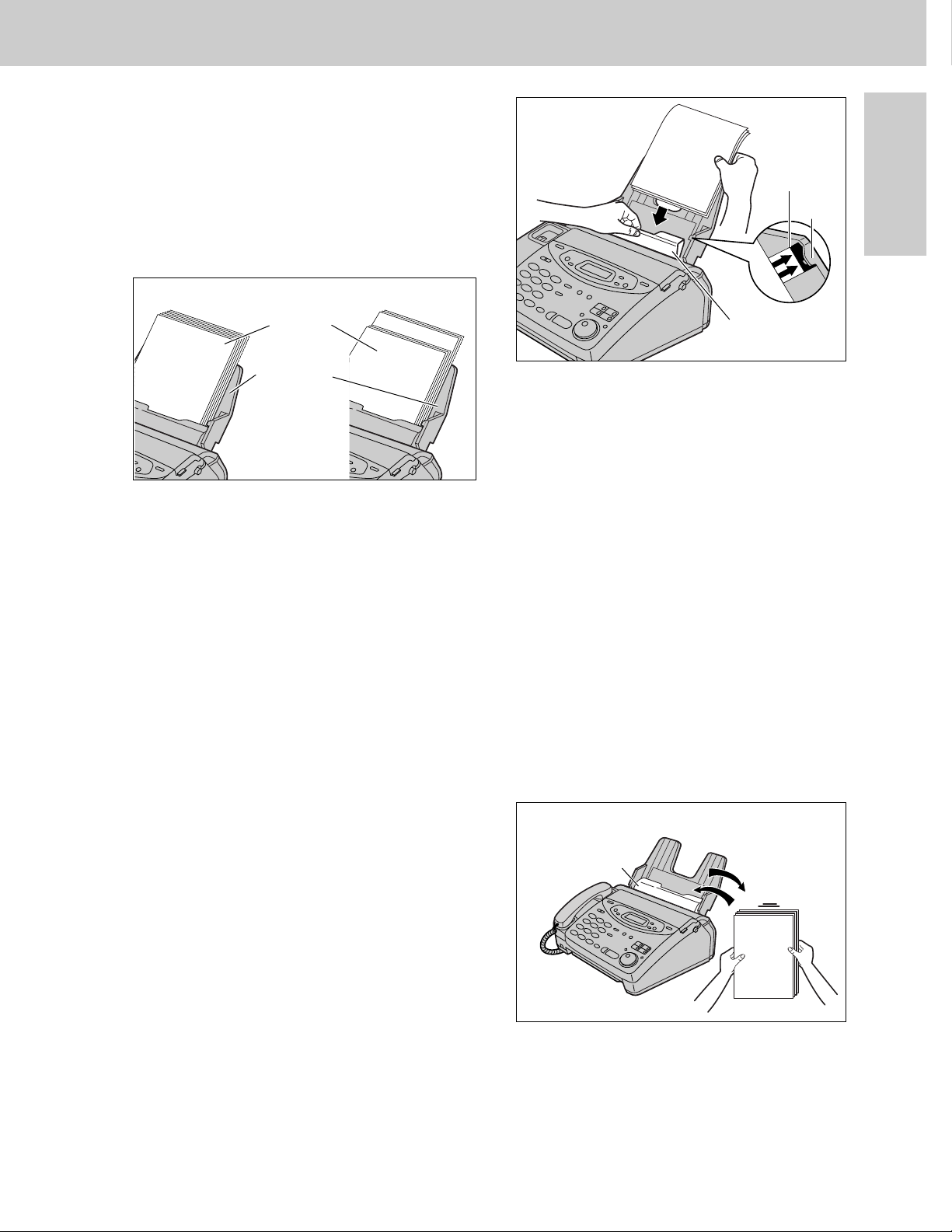
23
Setup
Initial Preparation
2
Pull the cassette open lever forward and insert the
paper into the cassette completely.
●
The height of the stack of the paper should not
exceed the upper limit on the paper tray,
otherwise the paper may jam or multi-feed.
●
The paper should not be over the tab.
●
If the paper is not inserted correctly, readjust the
paper or the paper may jam.
IncorrectCorrect
Stack of
paper
Paper tray
Note:
●
Avoid paper with a cotton and/or fiber content that is over 20%, such as letterhead paper or those
used for resumes.
●
Do not use different types or thicknesses of paper in the cassette at the same time. This may cause
a paper jam.
●
Avoid extremely smooth or shiny paper that is highly textured. Also avoid paper that is coated,
damaged or wrinkled.
●
Avoid double-sided printing.
●
Do not use paper printed from this unit for double-sided printing with other copiers or printers, or the paper
may jam.
Upper limit
Cassette
open lever
Tab
Adding paper to the cassette
1. Pull the cassette open lever forward and remove
all of the installed paper.
2. Add paper to the removed paper and straighten it.
3. Fan the stack of paper.
4. Pull the cassette open lever forward and insert
the paper into the cassette.
Cassette
open lever
Page 24
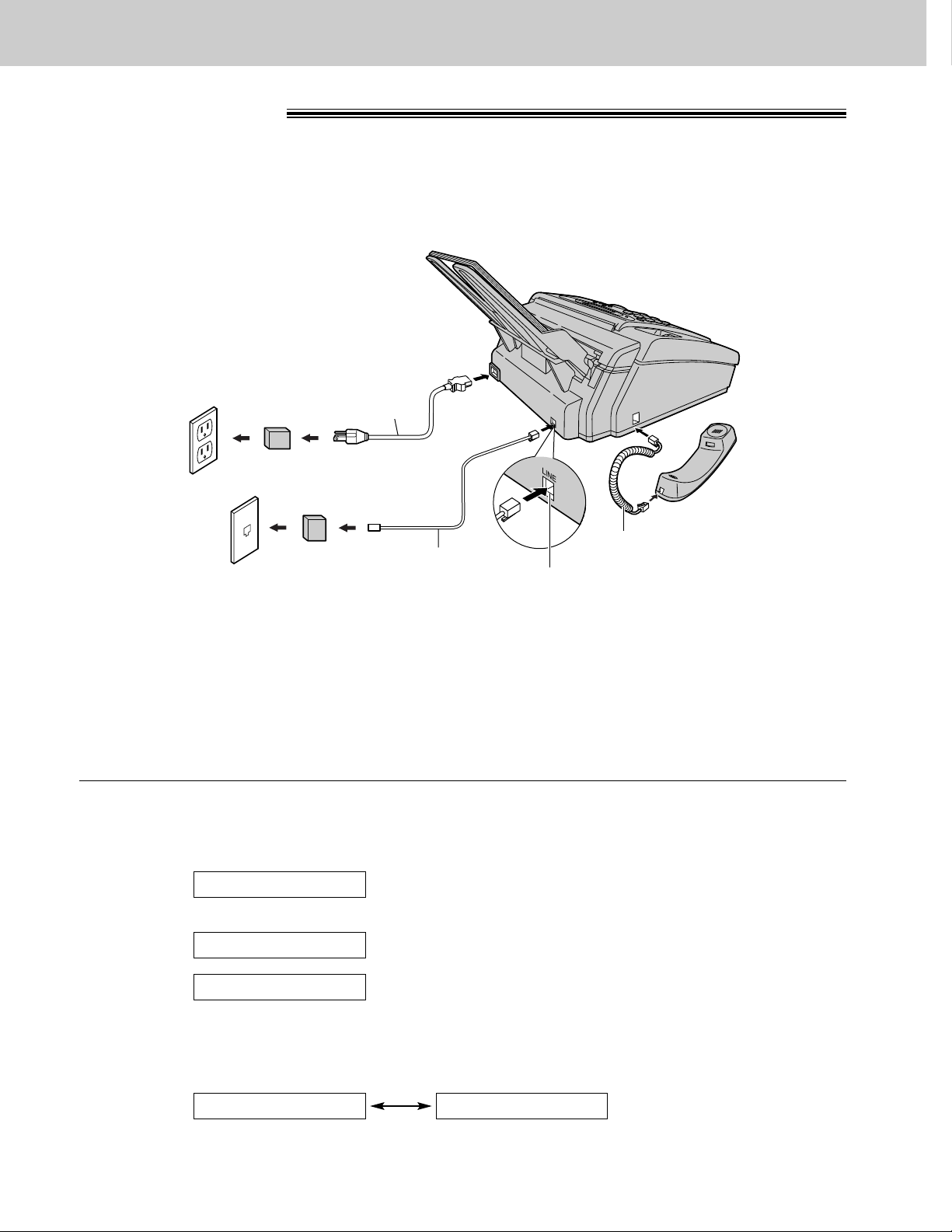
Automatic dialing mode setting
●
When the telephone line cord and the power cord are connected, the unit will automatically start to detect
the dialing mode of your telephone line.
Display:
Wait until one of the following messages is displayed.
Your line has touch tone service.
Your line has rotary pulse dial service.
●
If the power cord is disconnected or a power failure occurs, the unit will detect the dialing mode again when
power is restored.
●
If you connect the power cord before connecting the telephone line cord, the following messages will be
shown alternately.
Connect the telephone line cord.
NO TEL LINEINSERT TEL LINE
LINE IS PULSE
LINE IS TONE
CHECKING LINE
RJ11C
120 V, 60 Hz
Telephone
line cord
Power cord
Power surge
protector
( )
Line surge
protector
( )
Handset cord
Connect to “LINE”.
24
Setup
Connections
1
Connect the handset cord.
2
Connect the telephone line cord.
3
Connect the power cord.
●
The unit will automatically start to
detect the dialing mode of your
telephone line (see below).
●
When the power is turned on for the
first time, the unit will print some
basic information.
Note:
●
For additional equipment protection, we recommend the use of a surge protector. The following types are
available; TELESPIKE BLOK MODEL TSB (TRIPPE MFG. CO.), SPIKE BLOK MODEL SK6-0 (TRIPPE
MFG. CO.), SUPER MAX (PANAMAX) or MP1 (ITW LINX).
The warranty does not cover damage due to power line surges or lightning.
●
When you operate this product, the power outlet should be near the product and easily accessible.
●
If you want to connect an answering machine to the unit, see page XX.
Page 25
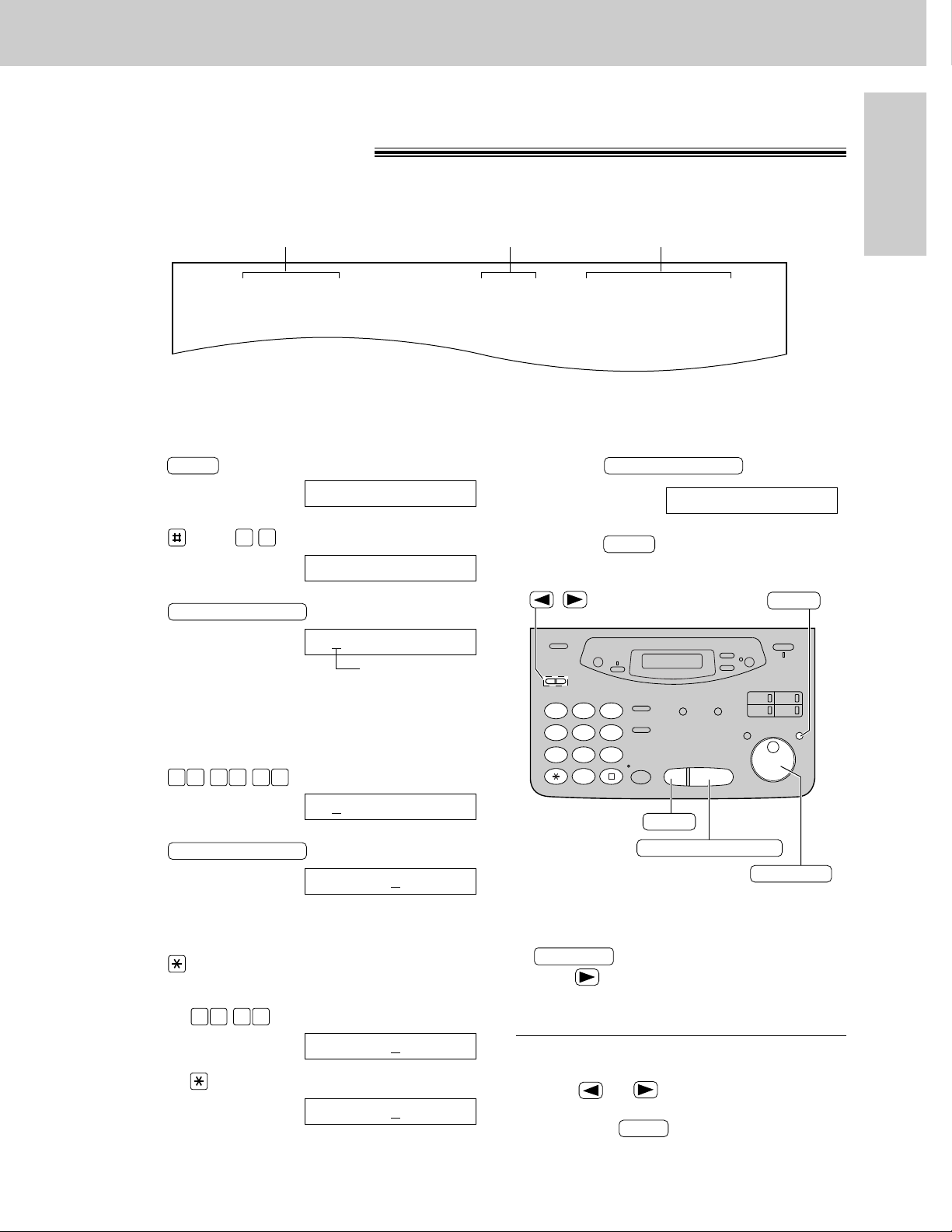
25
Initial Preparation
Date and time, your name and facsimile
telephone number
You should program the date and time, your logo and facsimile telephone number. This information will be
printed on each page transmitted from your unit, fulfilling the requirements of the Telephone Protection Act of 1991.
Fax Correspondence
Your logo Your facsimile telephone number
Date and time
FROM : Panasonic Fax FAX NO. : 1234567 Feb. 26 1999 04:02PM P1
Example:
Setting the date and time
1
Press .
Display:
2
Press , then .
3
Press .
Cursor
4
Enter the correct month/day/year by selecting
each 2 digits using the dial keypad.
Example: Aug. 10, 1999
Press .
5
Press .
6
Enter the correct hour/minute by selecting
each 2 digits using the dial keypad.
Press to select “AM” or “PM”.
Example: 3:15PM
1. Press .
2. Press until “PM” is displayed.
TIME: 03:15PM
TIME: 03:15AM
1 50 3
TIME: 12:00AM
START/SET/COPY
M:08/D:10/Y:99
00 1 98 9
M:01/D:01/Y:99
START/SET/COPY
SET DATE & TIME
0 1
1.SYSTEM SET UP
MENU
7
Press .
8
Press .
MENU
SETUP ITEM [ ]
START/SET/COPY
1
2 3
4
5 6
7
8 9
0
STOP
START/SET/COPY
MENU
JOG DIAL
/
Note:
●
You can enter the number by rotating
in steps 4 and 6. In this case,
press to move the cursor.
●
The accuracy of the clock is approximately
±60 seconds a month.
JOG DIAL
To correct a mistake
●
Press or to move the cursor to the
incorrect number, then make the correction.
●
If you press while programming, the
display will return to the previous one.
STOP
Setup
Page 26
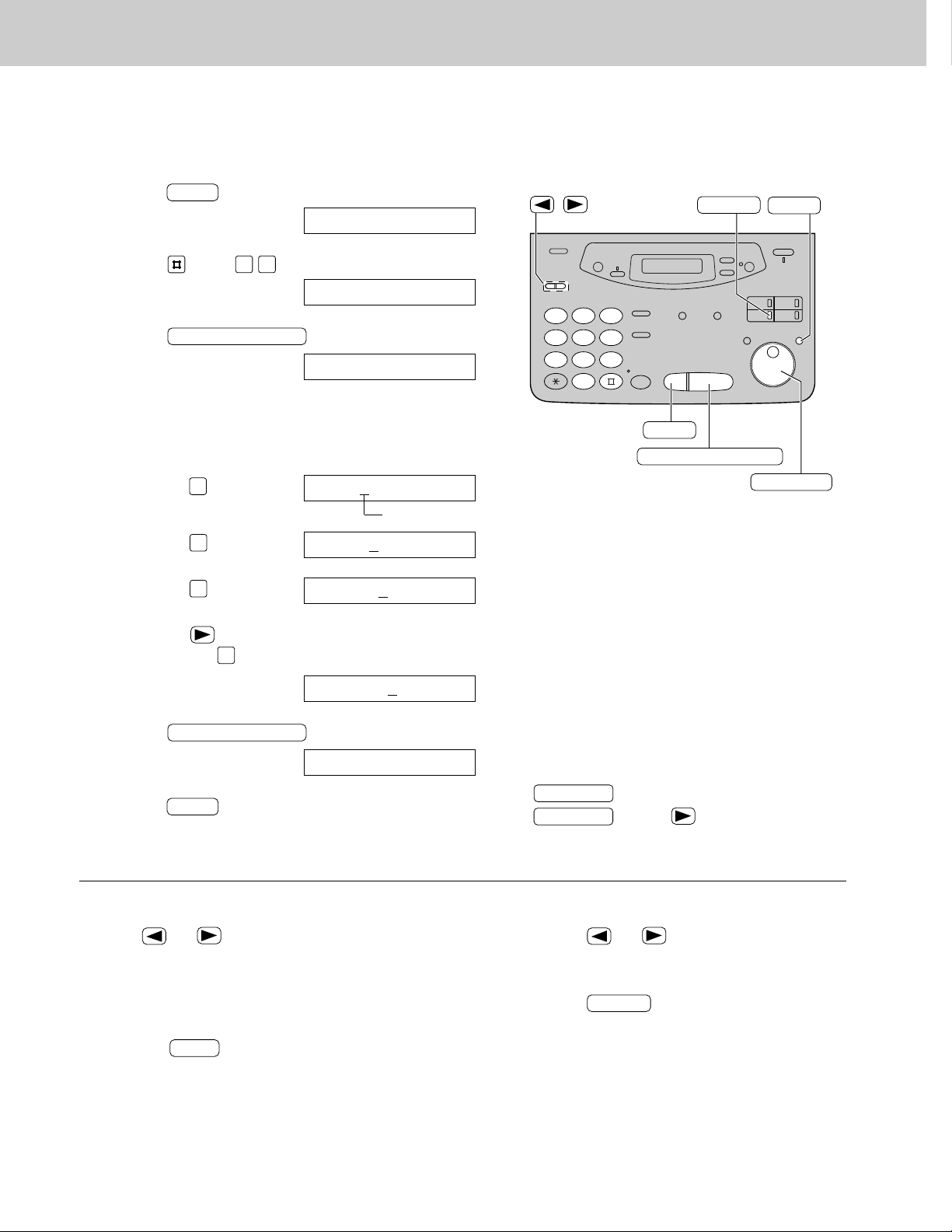
26
Setup
Setting your logo
1
Press .
Display:
2
Press , then .
3
Press .
4
Enter your logo, up to 30 characters, by using the
dial keypad.
Example: Bill
1. Press twice.
Cursor
2. Press six times.
3. Press six times.
4. Press to move the cursor to the next space
and press six times.
5
Press .
6
Press .
MENU
SETUP ITEM [ ]
START/SET/COPY
LOGO=Bill
LOGO=Bil
5
LOGO=Bi
4
LOGO=B
2
LOGO=
START/SET/COPY
YOUR LOGO
0 2
1.SYSTEM SET UP
MENU
1
2 3
4
5 6
7
8 9
0
STOP
START/SET/COPY
MENU
JOG DIAL
INSERT
/
To correct a mistake
●
Press or to move the cursor to the
incorrect character, then make the correction.
To delete a character
●
Move the cursor to the character you want to delete
and press .
STOP
To insert a character
1. Press or to move the cursor to
the position to the right of where you want
to insert the character.
2. Press (One-Touch Dial key 2) to
insert a space and enter the character.
INSERT
The logo can be your company, division or name.
Note:
●
You can enter your logo by rotating
(see the next page). If using
, press to move the cursor.
JOG DIAL
JOG DIAL
5
Page 27
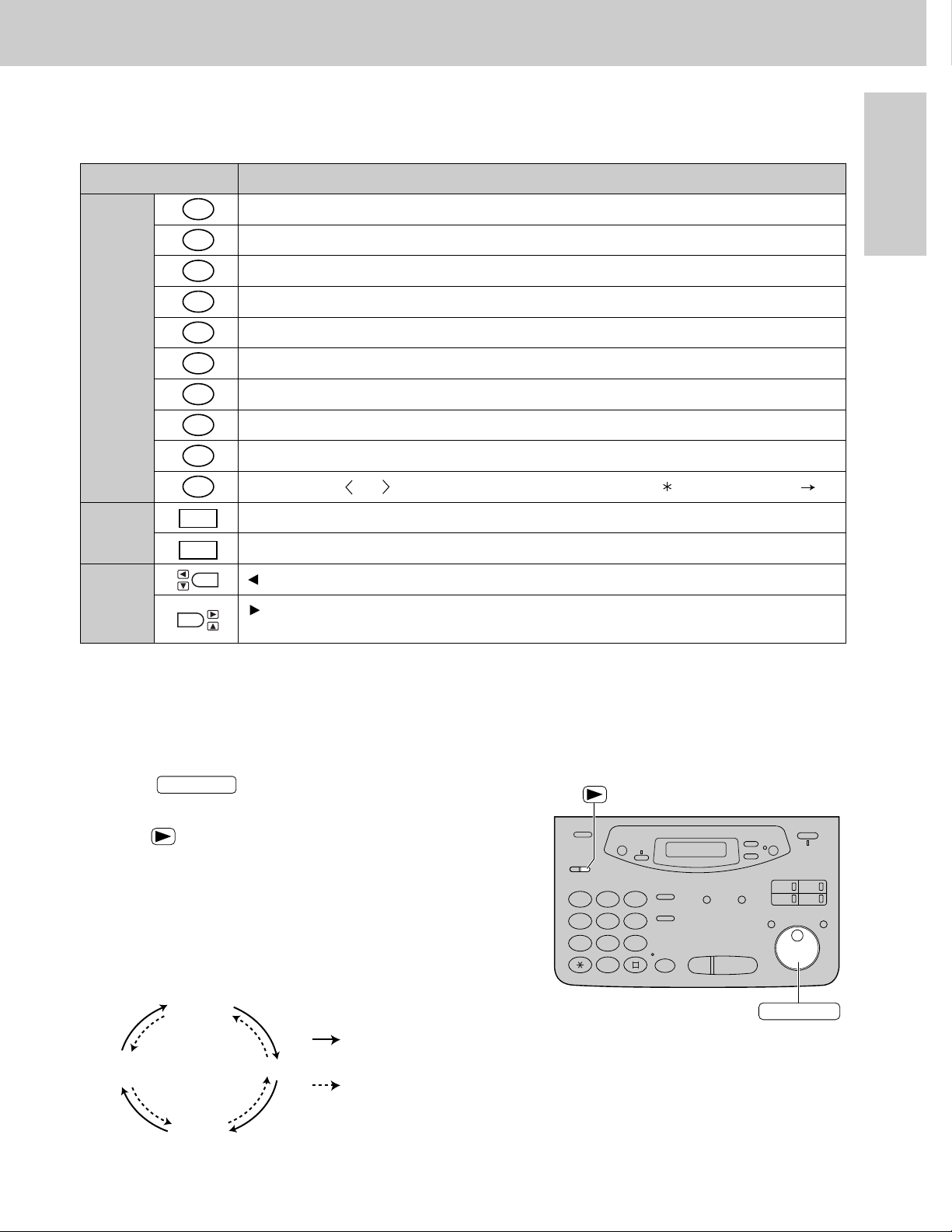
27
Initial Preparation
To select characters with the dial keypad
Pressing the dial keys will select a character as shown below.
Keys Characters
Dial
keys
One-Touch
Dial keys
Arrow
keys
1
2
3
4
5
6
7
8
9
0
1
2
1 [ ] { } + – / = , . _ ` : ; ? |
A B C a b c 2
D E F d e f 3
G H I g h i 4
J K L j k l 5
M N O m n o 6
P Q R S p q r s 7
T U V t u v 8
W X Y Z w x y z 9
0 ( ) ! " # $ % & ¥ @ ^ ’
HYPHEN key (Used to insert a hyphen.)
INSERT key (Used to insert one character or one space.)
key (Used to move the cursor to the left.)
key (Used to move the cursor to the right.)
To enter another character using the same number key, move the cursor to the next space.
To select characters using the JOG DIAL
Instead of pressing the dial keys, you can select characters using the JOG DIAL.
1. Rotate until the desired character is
displayed.
2. Press to move the cursor to the next space.
●
The character displayed in step 1 is inserted.
3. Return to step 1 to enter the next character.
Display order of characters
JOG DIAL
Capital
alphabet
Lower case
alphabet
Number
Symbol
: Rotating to
the right
: Rotating to
the left
1
2 3
4
5 6
7
8 9
0
JOG DIAL
Setup
Page 28
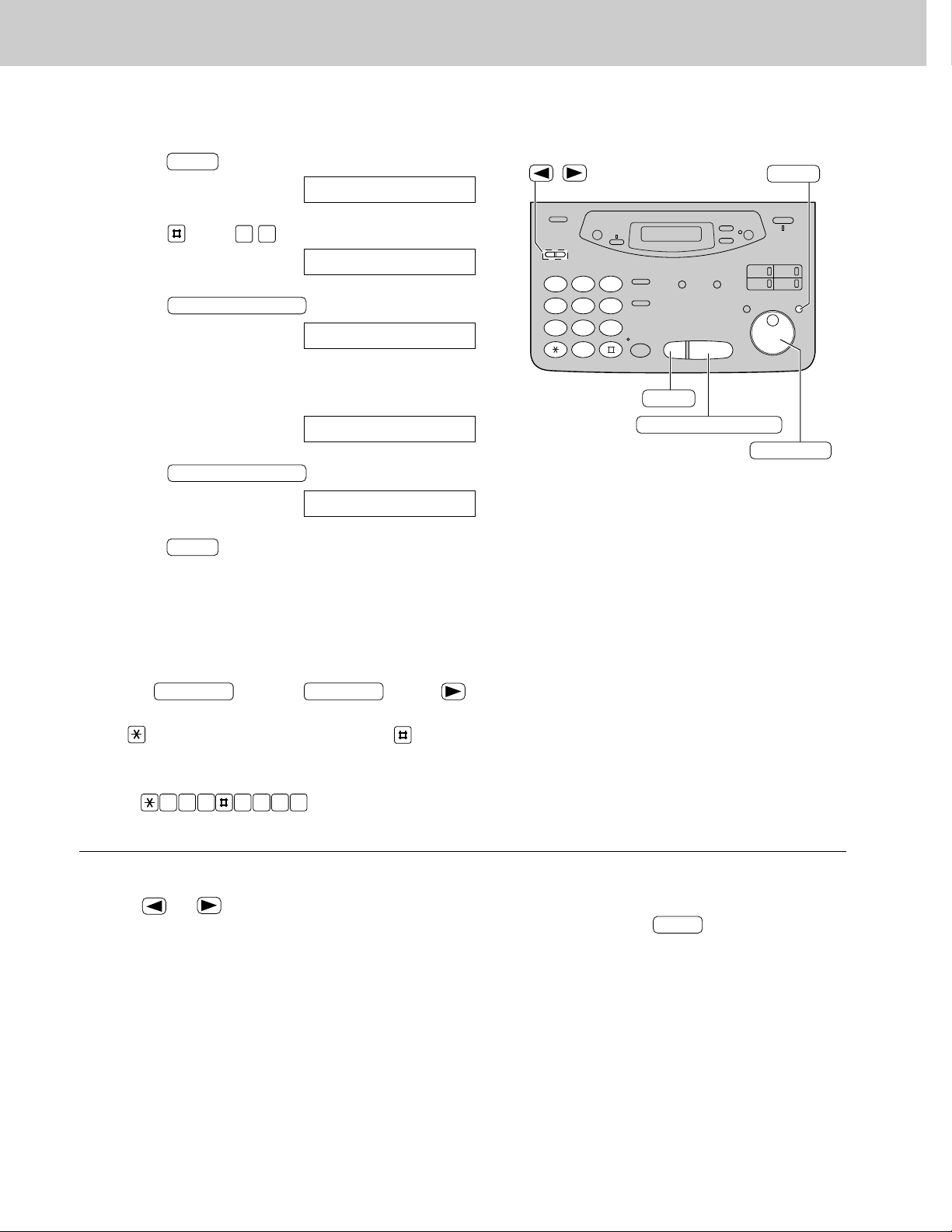
28
SetupSetup
Setting your facsimile telephone number
1
Press .
Display:
2
Press , then .
3
Press .
4
Enter your facsimile telephone number up to
20 digits using the dial keypad.
Example:
5
Press .
6
Press .
MENU
SETUP ITEM [ ]
START/SET/COPY
NO.=1234567
NO.=
START/SET/COPY
YOUR FAX NO.
0 3
1.SYSTEM SET UP
MENU
1
2 3
4
5 6
7
8 9
0
/
STOP
START/SET/COPY
MENU
JOG DIAL
To correct a mistake
●
Press or to move the cursor to the
incorrect number, then make the correction.
To delete a number
●
Move the cursor to the number you want to
delete and press .
STOP
Note:
●
You can enter your facsimile telephone number by
rotating . If using , press
to move the cursor.
●
The button replaces with a “+” and the button
replaces with a space.
Example (using the dial keypad): +234 5678
Press .
2 4 6 7 83 5
JOG DIAL
JOG DIAL
Page 29
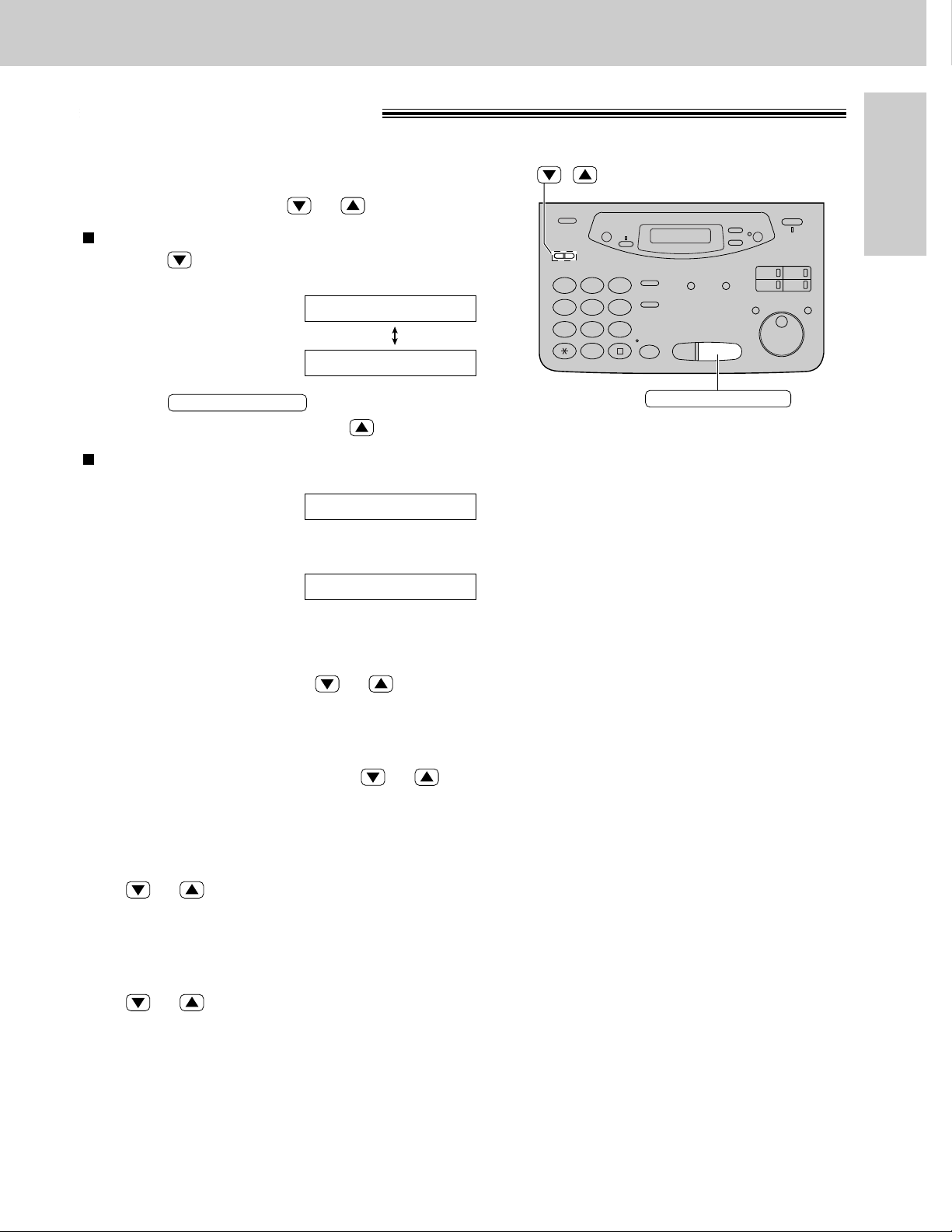
29
Volumes
Initial Preparation
Adjusting volumes
Ringer volume
4 levels (high/middle/low/off) are available.
While the unit is idle, press or .
To turn the ringer off:
1. Press repeatedly until the following message
is displayed.
Display:
2. Press .
●
To turn the ringer back on, press .
While the ringer volume is set to off:
The display will show the following message.
When a call is received, the unit will not ring and will
display the following.
Handset receiver volume
5 levels (high to low) are available.
While using the handset, press or .
Speaker volume
8 levels (high to low) are available.
While using the speakerphone, press or .
Fax voice guidance volume
9 levels (high to off) are available.
While listening to the fax voice guidance,
press or (p. 117).
Answering device volume
9 levels (high to off) are available.
While listening to the recorded messages,
press or .
INCOMING CALL
RINGER OFF
YES: PRESS SET
RINGER OFF= OK?
START/SET/COPY
/
2 3
1
5 6
4
8 9
7
0
START/SET/COPY
Page 30
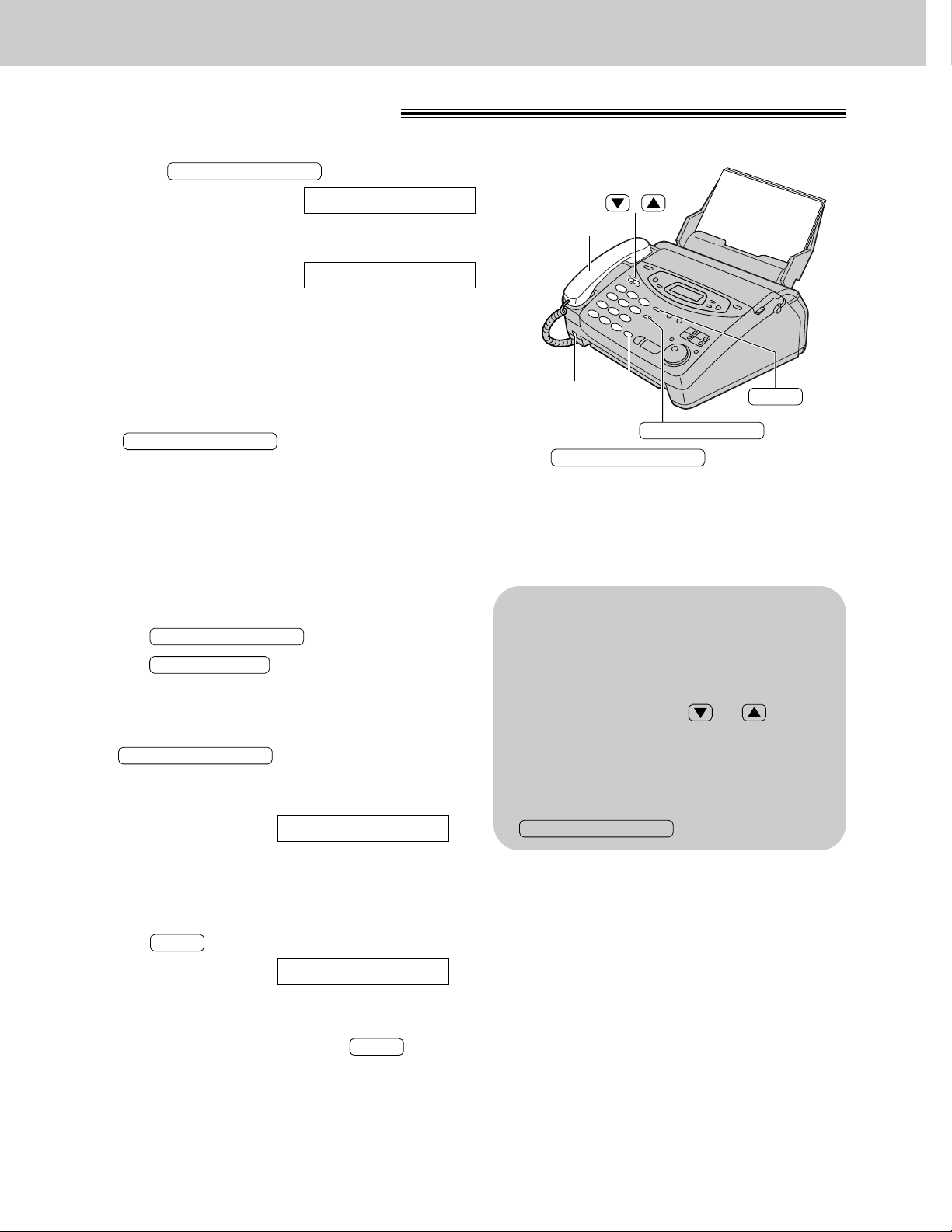
30
Making and Answering Calls
Voice calls - making
1
Press or lift the handset.
Display:
2
Dial the telephone number.
Example:
●
If you misdial, hang up and dial again.
3
When the other party answers, talk into the
microphone or handset.
4
When finished talking, press
or replace the handset.
DIGITAL SP-PHONE
TEL=2345678
TEL=
DIGITAL SP-PHONE
REDIAL/PAUSE
Handset
Microphone
/
DIGITAL SP-PHONE
MUTE
To redial the last number
1. Press or lift the handset.
2. Press .
3. When the other party answers, talk into the
microphone or handset.
●
If the line is busy when using the
button, the unit will
automatically redial the number up to 14 times.
●
During redial, the following will be displayed.
Display:
To mute your voice to the other
party
1. Press during a telephone conversation.
Display:
●
The other party cannot hear you, but you can
hear them.
2. To resume the conversation, press .
MUTE
<MUTE>
MUTE
WAITING REDIAL
DIGITAL SP-PHONE
REDIAL/PAUSE
DIGITAL SP-PHONE
Hints for the speakerphone
operation
●
Use the speakerphone in a quiet room.
●
If you have difficulty hearing the other party,
adjust the volume using or .
●
If you and the other party speak at the same
time, parts of your conversation will be cut
off.
●
To switch to the handset, lift the handset.
To switch back to the speakerphone, press
.
DIGITAL SP-PHONE
Page 31

31
Telephone
Voice calls - answering
1
When the unit rings, press
or lift the handset.
2
When finished talking, press
or replace the handset.
DIGITAL SP-PHONE
DIGITAL SP-PHONE
Handset
Microphone
/
DIGITAL SP-PHONE
MUTE
Making and Answering Calls
Page 32

32
Making and Answering Calls
TONE and PAUSE buttons
TONE button
The ( ) button is used for rotary pulse dial
services and allows you to temporarily change from the
pulse to tone mode during a dialing operation.
When you hang up, the unit will automatically return to
the pulse mode.
TONE
Entering pauses
When the button is pressed during
dialing, a pause will be inserted. Pressing
once creates a 5 second pause.
Example 1:
When your unit is connected to a host exchange, insert
a pause before the telephone number to get an outside
line.
Example 2:
If a transmission error occurs during an overseas
transmission, add two pauses at the end of the
telephone number.
REDIAL/PAUSE
REDIAL/PAUSE
9 PAUSE
Line access code
Telephone
number
International
access code
Country
code
PAUSE PAUSE
Telephone
number
Note:
●
TONE and PAUSE can be stored into a
telephone number in a One-Touch Dial
and the JOG DIAL directory.
1
2 3
4
5 6
7
8 9
0
REDIAL/PAUSE
TONE
Page 33

33
Telephone
Dialing mode
(touch tone or pulse)
When the unit is turned on, the unit will automatically set the dialing mode if this feature is set to “AUTO”.
If you cannot dial, change the dialing mode setting to “TONE” or “PULSE” by following the instructions below.
1
Press .
Display:
2
Press , then .
3
Press .
4
Press or to select the desired setting.
5
Press .
6
Press .
MENU
SETUP ITEM [ ]
START/SET/COPY
MODE=AUTO
▼▲
START/SET/COPY
DIALING MODE
1 3
1.SYSTEM SET UP
MENU
1
2 3
4
5 6
7
8 9
0
/
START/SET/COPY
MENU
Making and Answering Calls
Page 34

34
One-Touch Dial
To keep the telephone number
secret
Press (One-Touch Dial key 3) after
entering the telephone number in step 5.
●
A secret number can not be viewed after this
is set.
●
The telephone number will not appear on the
telephone number list.
●
Pressing does not count as a
digit.
To edit a stored station name
and number
Enter the desired name in step 3.
Enter the desired number in step 5.
To erase a stored station name and number,
see page 37.
SECRET
SECRET
1
23
4
56
7
89
0
START/SET/COPY
One-Touch
Dial keys
DIRECTORY PROGRAM
HYPHEN
SECRET
LOWER
Helpful hints:
●
To confirm the stored telephone numbers
and station names, print a telephone number
list (p. 116).
●
The stored names in the One-Touch Dial can
be searched for using the JOG DIAL directory.
Example:
John <S02>
Storing names and telephone numbers in
One-Touch Dial keys
The unit’s memory allows you to use a One-Touch Dial for rapid access to your most frequently dialed
numbers. 6 stations are available.
●
One-Touch Dial keys 1, 2 or 3 can be used as One-Touch Dial keys (DIAL MODE) or as broadcast keys
(BROADCAST). Both functions cannot be used at the same time. For the broadcast function, see pages 59 to 61.
1
Press .
Display:
2
For stations 1–3
Press one of the One-Touch Dial keys.
Then press to go to the next prompt.
For stations 4–6
Press , then press one of the One-Touch
Dial keys.
3
Enter the station name, up to 10 characters, by
following the instructions on page 27.
Example:
4
Press .
Example:
5
Enter the telephone number up to 30 digits.
●
To enter a hyphen in a telephone number, press
(One-Touch Dial key 1).
Example:
6
Press .
●
To program other stations, repeat steps 2 to 6.
7
Press to exit the program.
Note:
●
If “DIAL MODE” is not displayed when you select station 1,
2 or 3 in step 2, the broadcast function has been set. To use
the station as a One-Touch Dial key, press to select
“DIAL MODE”. The broadcast function will be canceled.
DIRECTORY PROGRAM
OR USE JOG-DIAL
PRESS STATION
REGISTERED
START/SET/COPY
<S02>=1114497
HYPHEN
<S02>=
START/SET/COPY
NAME=John
LOWER
START/SET/COPY
DIAL MODE
OR USE JOG-DIAL
PRESS STATION
DIRECTORY PROGRAM
Page 35

35
One-Touch Dial
Telephone
Helpful hints:
●
To confirm the items stored in the One-Touch Dial
keys, print a telephone number list (p. 116).
●
You can use the JOG DIAL directory to select the
station name instead of using the One-Touch Dial
keys. Rotate until the desired name is
displayed, then press or lift the
handset.
DIGITAL SP-PHONE
JOG DIAL
Making a voice call using a One-Touch Dial key
Before using this feature, program the desired names and telephone numbers into a One-Touch Dial key
(p. 34).
1
Press or lift the handset.
Display:
●
Confirm that there are no documents in the
document feeder tray.
2
For stations 1–3
Press the desired One-Touch Dial key.
For stations 4–6
Press , then press the desired
One-Touch Dial key.
Example:
3
When the other party answers, talk into the
microphone or handset.
4
When finished talking, press
or replace the handset.
DIGITAL SP-PHONE
TEL=<John>
LOWER
TEL=
DIGITAL SP-PHONE
JOG DIAL
Handset
Microphone
LOWER
One-Touch
Dial keys
DIGITAL SP-PHONE
Page 36

36
JOG DIAL
To keep the telephone number secret
Press (One-Touch Dial key 3) after
entering the telephone number in step 5.
●
A secret number can not be viewed after this is set.
●
The telephone number will not appear on the
telephone number list.
●
Pressing does not count as a digit.
SECRET
SECRET
Storing names and telephone numbers
in the JOG DIAL directory
For rapid access to frequently dialed numbers, the unit also provides a JOG DIAL directory (100 stations) in
addition to One-Touch Dial keys. For your convenience, the following 2 stations have been preprogrammed in
the JOG DIAL directory.
HELP-FAX (1-800-435-7329): If you cannot correct a problem after trying the help function (p. 17), call using
this station (p. 38).
IQ-FAX-CS (IQ-FAX Customer Service Center) (1-888-332-9728): If you have a problem with IQ-FAX, call
using this station (p. 38).
If you do not need the above stations, you can edit or erase them (p. 37).
1
Press .
Display:
2
Rotate until the following is displayed.
3
Enter the name, up to 10 characters, by following
the instructions on page 27.
Example:
4
Press .
5
Enter the telephone number up to 30 digits.
Example:
6
Press .
●
To program other items, repeat steps 3 to 6.
7
Press to exit the
program.
DIRECTORY PROGRAM
NAME=
REGISTERED
START/SET/COPY
NO.=5552233
NO.=
START/SET/COPY
NAME=Alice
NAME=
JOG DIAL
OR USE JOG-DIAL
PRESS STATION
DIRECTORY PROGRAM
1
2 3
4
5 6
7
8 9
0
JOG DIAL
START/SET/COPY
STOP
SECRET
DIRECTORY PROGRAM
/
Note:
●
To confirm the stored names and telephone
numbers, print a telephone number list
(p. 116).
●
You can store items during a telephone
conversation.
●
When the following message is displayed in
step 6, you can only store 5 items.
Display:
●
If the unit shows “JOG-DIAL FULL” in step 1,
there is no space to store new stations. Edit
or erase unnecessary stations (p. 37).
●
By rotating , stored items can be
displayed.
JOG DIAL
SPACE= 5 DIRS.
To correct a mistake
●
Press or to move the cursor to the
incorrect character, then make the correction.
To delete a character
●
Move the cursor to the character you want to
delete and press .
STOP
Page 37

37
JOG DIAL
Telephone
1
Rotate until the desired name is
displayed.
Example:
2
Press .
3
Press to select “EDIT”.
●
If you do not need to edit the name, skip to step 5.
4
Edit the name by following the instructions on
page 27.
5
Press .
Example:
●
If you do not need to edit the telephone number,
skip to step 7.
NO.=0123456
START/SET/COPY
NAME=Mary
EDIT= DELETE=#
DIRECTORY PROGRAM
Mary
JOG DIAL
Editing a stored name and number
1
2 3
4
5 6
7
8 9
0
JOG DIAL
START/SET/COPY
DIRECTORY PROGRAM
6
Edit the telephone number. For further
details, see page 36.
7
Press .
REGISTERED
START/SET/COPY
Erasing a stored name and number
1
Rotate until the desired name is
displayed.
Example:
2
Press .
3
Press to select “DELETE”.
●
If you do not want to erase the item, press
.
4
Press .
●
The stored name and number are deleted.
DELETED
START/SET/COPY
STOP
YES: PRESS SET
DELETE OK?
EDIT= DELETE=#
DIRECTORY PROGRAM
Smith
JOG DIAL
1
2 3
4
5 6
7
8 9
0
JOG DIAL
START/SET/COPY
DIRECTORY PROGRAM
STOP
ERASE
You can also erase a name and number stored in a One-Touch Dial key by following the instructions below.
Note:
●
You can use the ERASE key to erase a
name and number. Press after
rotating in step 1, then press
.
START/SET/COPY
ERASE
JOG DIAL
Page 38

38
JOG DIAL
Making a voice call using the JOG DIAL directory
Before using this feature, program the desired names and telephone numbers into the directory (p. 36).
1
Rotate until the desired name is
displayed.
Example:
2
Press or lift the handset.
●
The unit will start dialing automatically.
3
When the other party answers, talk into the
microphone or the handset.
4
When finished talking, press
or replace the handset.
DIGITAL SP-PHONE
TEL=<Lisa>
DIALING
DIGITAL SP-PHONE
Lisa
JOG DIAL
Handset
NAME/TEL NO.
Microphone
DIGITAL SP-PHONE
JOG DIAL
STOP
Helpful hints:
●
To confirm the items stored in the directory, print
a telephone number list (p. 116).
Note:
●
If the desired name has not been stored, press
and dial the number manually.
STOP
To search for a name by the
initial
Example: When you want to search for the name
“Lisa”
1. Rotate until any name is displayed.
Example:
2. Press repeatedly until any name with the
initial “L” is displayed (see the character table on
page 27).
3. Rotate to the right until “Lisa” is
displayed.
●
To stop the operation, press .
4. Press or lift the handset,
and the unit will automatically dial the number.
Note:
●
When you want to search for symbols (not
alphabet or numbers), press in step 2.
DIGITAL SP-PHONE
STOP
Lisa
JOG DIAL
Larry
5
Alan
JOG DIAL
To confirm a stored telephone
number
1. Rotate until the desired name is
displayed.
Example:
2. Press .
●
To stop the operation, press .
3. Press or lift the handset,
and the unit will automatically dial the number.
DIGITAL SP-PHONE
STOP
4567890
NAME/TEL NO.
Kim
JOG DIAL
Page 39

39
Telephone
Caller ID
Caller ID service from the phone company
This unit is compatible with a Caller ID service offered by your local telephone company. To use this
feature, you must subscribe to a Caller ID service.
Caller ID and its capabilities
How Caller ID is displayed
Caller ID allows you to view the name or telephone number of the caller before you answer the call. The
calling party information (name has priority) will be displayed after the first ring.
By using Caller ID, you have the option of whether or not to answer the call depending on the caller.
The unit also stores the caller’s information and prints a list automatically after every 35 calls (p. 45).
●
To print out the Caller ID list manually, see page 116.
Important:
●
When you subscribe to a Caller ID service, set the following ring count settings to 2 or more rings:
— TAD/FAX mode ring count (p. 101),
— FAX ONLY mode ring count (p. 68), and
— TEL/FAX delayed ring count (p. 75).
Note:
●
If the caller’s name and number cannot be received, the following message will be displayed.
Display:
●
When the unit is connected to a PBX system, you may not receive the caller’s information. Consult with your
PBX supplier.
●
The Caller ID service is currently provided in calling areas by caller identification technology. When the
caller’s information cannot be received, the display will show as follows.
The caller dialed from an area which does not provide the Caller ID
service.
The caller has requested not to send their information.
The caller made a long distance call.
LONG DISTANCE
PRIVATE CALLER
OUT OF AREA
NO NAME RCVD
1
When a call is received, the display will show the
caller’s name after the first ring.
Example:
2
You can display the caller ’s name and number
respectively by pressing .
3
After hanging up, the caller’s information (name,
telephone number and the time of the call) will
automatically be saved in the Caller ID list (p. 45).
123-456-7890
ROGER DAVIS
NAME/TEL NO.
ROGER DAVIS
NAME/TEL NO.
Page 40

40
Caller ID
Viewing the Caller ID list on the display
The unit stores the caller’s information and makes a list of up to 35 callers in chronological order.
When the memory is full and the unit receives a new call, the oldest data will be automatically erased.
With the Caller ID list, the following convenient features are available.
— Viewing who has called you on the display (See below.)
— Dialing a telephone number from the list (p. 41)
— Storing a telephone number for automatic dialing from the list (p. 42)
— Printing out a Caller ID list (p. 116)
Ex. When you search from the most recent call/oldest call
Note:
●
To move between calls, rotate .
●
The display will show “END OF NEW CALL” after the last new call in the list.
●
The display will show “END” after the last call in the list.
●
If the display shows “NO CALLER DATA” and a beep sounds, the Caller ID list is empty.
JOG DIAL
STOP
JOG DIAL
NAME/TEL NO.
CALLER ID SEARCH
1
Press .
Example:
Display:
2
Rotate to search the Caller ID list (see
below).
3
If you want to know the caller’s phone number and
the date/time of the call, press
repeatedly while the display is showing the desired
name.
●
The display will alternate the name, number and
date/time by pressing .
4
Press to exit the Caller ID list.
STOP
Mar. 14 02:30PM
345-3809
WENDY ROBERTS
NAME/TEL NO.
NAME/TEL NO.
JOG DIAL
USE JOG-DIAL
2 NEW CALLS
CALLER ID SEARCH
2 NEW CALLS
END OF NEW CALL
WENDY ROBERTS
ALLAN STONE
END
MIKE TIMAR
From the most recent call:
(rotating to the right)
From the oldest call:
(rotating to the left)
New callsReviewed calls
Page 41

41
Telephone
Caller ID
Calling back from the Caller ID list
You can easily call back a telephone number recorded in the Caller ID list.
Important:
●
This feature is not available in the following cases.
— The telephone number includes data other than numbers (ie., or #).
— The telephone number information was not received.
To edit 10 digit telephone numbers
into one of 4 patterns
Press in step 2 to select a pattern.
Each time you press , the number will be arranged
into one of 4 different patterns.
START/SET/COPY
JOG DIAL
Handset
NAME/TEL NO.
DIGITAL SP-PHONE
CALLER ID SEARCH
1
Press .
Example:
Display:
2
Rotate until the desired name or
telephone number is displayed.
Example:
3
Press or lift the handset.
4
When finished talking, press
or replace the handset.
Note:
●
You can send a fax by pressing
with a document on the document feeder tray after
step 3.
●
If a telephone number is not displayed when pressing
, you cannot call back that caller.
NAME/TEL NO.
START/SET/COPY
DIGITAL SP-PHONE
DIGITAL SP-PHONE
ALLAN STONE
JOG DIAL
USE JOG-DIAL
2 NEW CALLS
CALLER ID SEARCH
a:
Telephone number
b:
1– Area code – Telephone number
Area code – Telephone number
1– Telephone number
c:
d:
Page 42

42
Caller ID
Storing a telephone number in the One-Touch Dial
and JOG DIAL directory from the Caller ID list
You can store a name and telephone number in the One-Touch Dial and JOG DIALdirectory from the Caller
ID list.
Important:
●
This feature is not available in the following cases.
— The telephone number includes data other than numbers (ie., or #).
— The telephone number information was not received.
1
Press .
Example:
Display:
2
Rotate until the name you want to
store is displayed.
Example:
3
Press .
4
a: To store in the One-Touch Dial memory:
For stations 1–3, press one of the One-Touch
Dial keys.
Example:
Press .
For stations 4–6, press , then press
one of the One-Touch Dial keys.
Example:
Press .
●
A new entry will overwrite any previous
information.
●
If you are using One-Touch Dial keys 1, 2 or 3
as the BROADCAST key (p. 59), One-Touch
Dial keys cannot be used for this feature.
●
When storing, you can only store a name up
to 10 characters long. To edit the name and
number, see the instructions on page 34.
<S06>1233453809
START/SET/COPY
NAME=WENDY ROBE
LOWER
<S02>1233453809
START/SET/COPY
NAME=WENDY ROBE
OR USE JOG-DIAL
PRESS STATION
DIRECTORY PROGRAM
WENDY ROBERTS
JOG DIAL
USE JOG-DIAL
2 NEW CALLS
CALLER ID SEARCH
b: To store in the JOG DIAL directory:
Rotate .
Example:
Press .
●
If the directory is full, a name and
number cannot be stored.
●
When storing, you can only store a
name up to 10 characters long. To
edit the name and number, see the
instructions on page 37.
5
Press .
REGISTERED
START/SET/COPY
NO.=1233453809
START/SET/COPY
NAME=WENDY ROBE
JOG DIAL
Note:
●
You cannot store caller information in the
One-Touch Dial and JOG DIAL directory
if a telephone number is not displayed.
1
2 3
4
5 6
7
8 9
0
JOG DIAL
START/SET/COPY
DIRECTORY PROGRAM
LOWER
One-Touch
Dial keys
CALLER ID SEARCH
Page 43

43
Telephone
Caller ID
1
Press three times.
Display:
2
Press .
3
Press or until the following message is
displayed.
4
Press .
●
If you do not want to erase the information, press
.
5
Press .
6
Press to exit the program.
STOP
ERASE COMPLETED
START/SET/COPY
STOP
ALL ERASE OK?
START/SET/COPY
CALL LIST ERASE
PRESS[▼▲]&[SET]
START/SET/COPY
3.CALLER SET UP
MENU
1
2 3
4
5 6
7
8 9
0
/
START/SET/COPY
MENU
STOP
Erasing a name/number from the Caller ID list
You can erase some or all of the entries in the Caller ID list.
Erasing a specific caller’s information
1
2 3
4
5 6
7
8 9
0
STOP
CALLER ID SEARCH
ERASE
JOG DIAL
1
Press .
Example:
Display:
2
Rotate until the desired name is
displayed.
Example:
3
Press .
●
The caller’s information will be erased.
●
To erase other caller ’s information, repeat steps
2 to 3.
4
Press to exit the program.
STOP
ALLAN STONE
DELETED
ERASE
WENDY ROBERTS
JOG DIAL
USE JOG-DIAL
2 NEW CALLS
CALLER ID SEARCH
Erasing all callers’ information
Page 44

44
Caller ID
Storing your area code
When this feature is set, the caller’s telephone number will be displayed without the area code when a call is
received from the same area. If the call is received from outside your area, the telephone number will be
displayed with “1” at the beginning.
1
Press three times.
Display:
2
Press .
3
Press or until the following message is
displayed.
4
Press .
5
Enter your area code using 3 digits with the dial
keypad.
6
Press .
7
Press to exit the program.
STOP
REGISTERED
START/SET/COPY
CODE=
START/SET/COPY
AREA CODE
PRESS[▼▲]&[SET]
START/SET/COPY
3.CALLER SET UP
MENU
1
2 3
4
5 6
7
8 9
0
/
START/SET/COPY
MENU
STOP
To erase the area code
●
Press when your area code is displayed in
step 4. Then, press .
Press to exit the program.
STOP
STOP
START/SET/COPY
Page 45

45
Telephone
Automatic Caller ID list
This feature will print a Caller ID list automatically after every 35 new calls.
After printing, only the oldest caller information will be erased when a new one is received.
When this feature is turned off, the unit will store the records of caller information, but will not print the Caller
ID list automatically.
Sample of a Caller ID list
1
Press .
Display:
2
Press , then .
3
Press .
4
Press or to select the desired setting.
●
If this feature is not required select “OFF”.
5
Press .
6
Press .
MENU
SETUP ITEM [ ]
START/SET/COPY
MODE=ON
▼▲
START/SET/COPY
AUTO CALL. LIST
2 6
1.SYSTEM SET UP
MENU
1
2 3
4
5 6
7
8 9
0
/
START/SET/COPY
MENU
●
The NAME/TELEPHONE NUMBER/TIME OF CALL information are received through a Caller ID service
(p. 39).
●
ANSWER: How the call was received by the unit.
— FAX: Facsimile
— TAD: Telephone answering device
— TEL: Telephone
When nothing is shown, there was no response.
NO.
0102WENDY ROBERTS
ALLAN STONE
TIME OF CALL
Jan. 04 02:35PM
Jan. 03 08:35AM
FAX
TEL
TELEPHONE NUMBER
Jan. 04 1999 04:37PM
123-345-3809
456-103-2238
ANSWER
NAME
CALLER ID LIST
y
NEW
z
NO.
01 MIKE TIMAR
TIME OF CALL
Jan. 01 02:35PM TEL
TELEPHONE NUMBER
789-345-1029
ANSWER
NAME
y
OLD
z
Caller ID
Page 46

46
Voice Contact
Talking to the caller after fax transmission or
reception
You can have a conversation with the same call after the fax message is completed. This will save the added
expense and time of making another call.
This feature only works when the other party’s fax machine is equipped with a voice contact feature.
Initiating voice contact
1
Press while transmitting or
receiving documents.
Display:
●
Your unit will call the other party with a distinctive
ring.
●
When the other party answers, your unit will emit
a distinctive ring.
2
Press or lift the handset to
start talking.
DIGITAL SP-PHONE
VOICE STANDBY
DIGITAL SP-PHONE
Handset
Microphone
FACE DOWN
DIGITAL SP-PHONE
Note:
●
If you initiate voice contact during transmission, the
unit will call you with a distinctive ring after all of the
documents have been transmitted.
●
If you initiate voice contact during reception, the unit
will call you with a distinctive ring after the current
page of the document is received.
Receiving a request for voice contact
1
If the other party initiates voice contact, your unit
will sound a distinctive ring and the following will be
displayed.
Display:
2
Press or lift the handset
within 10 seconds of the distinctive ring to start
talking.
DIGITAL SP-PHONE
PLEASE PICK UP
Microphone
DIGITAL SP-PHONE
Handset
Note:
●
If you do not answer within 10 seconds of the
distinctive ring;
— if in the TAD/FAX mode, your unit will play a
greeting message and record an incoming voice
message.
— if in the FAX ONLY, TEL or TEL/FAX mode, the line
will be disconnected.
Page 47

47
Sending Faxes
Fax/Copy
Sending a fax manually
1
Open the document feeder tray.
2
Adjust the width of the document guides to the size
of the document.
3
Insert the document (up to 15 pages) FACE DOWN
until a single beep is heard and the unit grabs the
document.
Display:
4
If necessary, press repeatedly to
select the desired setting (see below).
5
Press or lift the handset.
6
Dial the fax number.
Example:
7
When a fax tone is heard:
Press , and replace the
handset if using it.
OR
When the other party answers your call:
Ask them to press their start button. When a fax
tone is heard, press your and
replace the handset if using it.
CONNECTING.....
START/SET/COPY
START/SET/COPY
TEL=5678901
TEL=
DIGITAL SP-PHONE
RESOLUTION
STANDARD
FACE DOWN
Document
feeder tray
Document guides
STOP
START/SET/COPY
REDIAL/PAUSE
RESOLUTION
DIGITAL SP-PHONE
To feed more than 15 pages at a
time
Insert the first 15 pages of the document. Add the
extra pages (up to 15) before the last page is fed into
the unit.
To redial the last number
Press .
●
If the line is busy, the unit will automatically redial
the number up to 5 times.
●
During redial, the following will be displayed.
Display:
To stop transmission
Press .
To eject the document, press again.
STOP
STOP
WAITING REDIAL
REDIAL/PAUSE
To select the resolution
Select the desired resolution according to the type
of document.
●
Using the fine, super fine or half tone setting will
increase the transmission time.
●
If the resolution setting is changed during
feeding, it will be effective from the next sheet.
●
The super fine resolution only works with other
compatible fax machines.
STANDARD
FINE
SUPER FINE
HALF TONE
For printed or typewritten
originals with normal-sized
characters.
For originals with
small printing.
For originals with
minute printing.
For originals containing
photographs, shaded
drawings, etc.
Note:
●
If you cannot send a fax, confirm the
problem by printing a journal report (p. 116)
and try to solve the problem (p. 104).
Page 48

48
Sending Faxes
Sending a fax using a One-Touch Dial key
1
Open the document feeder tray.
2
Adjust the width of the document guides to the size
of the document.
3
Insert the document (up to 15 pages) FACE DOWN
until a single beep is heard and the unit grabs the
document.
Display:
4
If necessary, press repeatedly to
select the desired setting (p. 47).
5
For stations 1–3
Press the desired One-Touch Dial key.
For stations 4–6
Press , then press the desired
One-Touch Dial key.
Example:
●
The unit will start transmission.
CONNECTING.....
FAX=<John>
LOWER
RESOLUTION
STANDARD
FACE DOWN
Document
feeder tray
Document guides
STOP
START/SET/COPY
JOG DIAL
RESOLUTION
One-Touch
Dial keys
LOWER
DIGITAL SP-PHONE
Before using this feature, program the desired names and telephone numbers into a One-Touch Dial key
(p. 34).
Helpful hints:
●
To confirm the items stored in the One-Touch Dial,
print a telephone number list (p. 116).
●
You can use the JOG DIAL directory to select the
station name instead of using the One-Touch Dial
keys. Rotate until the desired name is
displayed, then press .
●
The connecting tone will be heard during dialing to tell
you the status of the other party’s machine (p. 63).
START/SET/COPY
JOG DIAL
Note:
●
If your fax does not transmit, press
and then repeat step 5. Verify
that the number dialed was answered by the other
party’s fax machine.
DIGITAL SP-PHONE
Fax auto redial
If the line is busy or there is no answer, the
unit will automatically redial the number up to
5 times.
●
This feature is also available for;
— sending faxes using the JOG DIAL
directory (p. 49), and
— delayed transmission (p. 57).
●
During redial, the following will be displayed.
Display:
●
To cancel redialing, press .
STOP
WAITING REDIAL
Page 49

49
Fax/Copy
Sending Faxes
Sending a fax using the JOG DIAL directory
1
Open the document feeder tray.
2
Adjust the width of the document guides to the size
of the document.
3
Insert the document (up to 15 pages) FACE DOWN
until a single beep is heard and the unit grabs the
document.
Display:
4
If necessary, press repeatedly to
select the desired setting (p. 47).
5
Rotate until the desired name is
displayed.
Example:
●
To confirm the number, press .
6
Press .
●
The unit will start transmission.
CONNECTING.....
FAX=<Alice>
START/SET/COPY
NAME/TEL NO.
Alice
JOG DIAL
RESOLUTION
STANDARD
FACE DOWN
Document
feeder tray
Document guides
STOP
START/SET/COPY
JOG DIAL
RESOLUTION
NAME/TEL NO.
DIGITAL SP-PHONE
Before using this feature, program the desired names and telephone numbers into the directory (p. 36).
Helpful hints:
●
To confirm the items stored in the directory, print a
telephone number list (p. 116).
●
The connecting tone will be heard during dialing to tell
you the status of the other party’s machine (p. 63).
Note:
●
If the desired name has not been stored, press
and dial the number manually.
●
For further details about using the JOG DIAL, see
page 38.
●
If your fax does not transmit, press
and then repeat steps 5 and 6.
Verify that the number dialed was answered by the
other party’s fax machine.
DIGITAL SP-PHONE
STOP
Page 50

50
Sending Faxes
IQ-FAX
This feature can only be used by those who apply to the FaxSav service.
IQ-FAX is intelligent faxing which allows you to send faxes via the internet by using the IQ-FAX button. Behind
the IQ-FAX button is the FaxSav Global Fax Network which manages the delivery of your fax to any fax
machine in the world. It routes your fax via the best and most time efficient route and will automatically resend
your fax for you, if the receiving fax machine is unavailable.
This “fax-only” network has the added advantage of cost efficiency due to the internet being integrated into
the network. Every fax is secure since the FaxSav network utilizes the highest encryption legally allowed,
ensuring that your documents stay secure. You get the benefits of carefree faxing with savings associated
with the use of the internet. It is simple, quick, and secure.
For more information, contact FaxSav at 1-888-332-9728. This number is pre-programmed in the JOG DIAL
directory (p. 36).
How your fax is sent to the other party’s fax machine
Fax server
Your unit will send a
fax to the fax server.
The other party’s fax
machine will receive the
fax from the fax server.
R
If any transmission errors occur
between your unit and the fax
server, your unit will automatically
redial the fax server up to 2 times.
If any transmission errors occur between the fax server and the
other party’s fax machine, the fax server will automatically
redial the other party’s fax machine up to 4 times. If your fax is
still not transmitted after 4 attempts, the fax server will fax a
Non-Delivery Notice to you. In this case, there is no charge. Set
your unit to receive a fax.
How to apply for the FaxSav Internet service for your unit
1
Fill out the attached application form and fax it to 1-800-909-6649.
●
The FaxSav company will send you a welcome fax after they have activated your account.
●
There is no application or monthly fee. You pay only for the faxes you send.
2
To enable the IQ-FAX function from your fax machine, set feature setting #75 to “ON” (p. 51).
Page 51

51
Fax/Copy
1
Press .
Display:
2
Press , then .
3
Press .
4
Press or to select “ON”.
●
If this feature is not required, select “OFF”.
5
Press .
6
Press .
MENU
SETUP ITEM [ ]
START/SET/COPY
MODE=ON
▼▲
MODE=OFF
▼▲
START/SET/COPY
IQ-FAX
7 5
1.SYSTEM SET UP
MENU
1
2 3
4
5 6
7
8 9
0
/
START/SET/COPY
MENU
Sending Faxes
Turning on the IQ-FAX function
Before programming, confirm that your application has been processed by FaxSav.
Page 52

52
Sending Faxes
1
Open the document feeder tray.
2
Adjust the width of the document guides to the size
of the document.
3
Insert the document (up to 15 pages) FACE DOWN
until a single beep is heard and the unit grabs the
document.
Display:
4
If necessary, press repeatedly to
select the desired setting (p. 47).
5
Press .
6
Enter the fax number using the dial keypad,
One-Touch Dial key or .
●
You can use the key (p. 59–61).
7
Press .
●
If the number you dialed is out of the FaxSav
network service area, the unit will show the
following messages and send the fax directly
over the telephone line.
●
If “OUT OF NETWORK” is displayed when
sending a fax long distance or internationally
using IQ-FAX, then contact FaxSav at
1-888-332-9728.
SENDING NORMAL
OUT OF NETWORK
SENT TO SERVER
SENDING P1
CONNECTING.....
TRYING IQ-FAX
START/SET/COPY
FAX=
BROADCAST
JOG DIAL
IQFAX TO WHERE?
IQ-FAX
RESOLUTION
STANDARD
FACE DOWN
Document
feeder tray
Document guides
START/SET/COPY
JOG DIAL
RESOLUTION
One-Touch
Dial keys/
LOWER
IQ-FAX
BROADCAST
Sending a fax using the Internet
If you cannot send a fax
Contact FaxSav at 1-888-332-9728.
The FaxSav customer service center may send
you a program update. While receiving this
update, you will not be able to operate the unit
and the following message will be displayed for
about 3 minutes. During this time, you also will
not be able to operate extension telephones, if
they are connected.
Display:
If a loading error occurs, the unit will display
the following message.
In this case, contact FaxSav at 1-888-332-9728.
LOADING ERROR
LOADING IQ-DATA
Page 53

53
Fax/Copy
Documents you can send
Note:
●
Remove clips, staples or other similar fastening objects.
●
Check that ink, paste or correction fluid has dried.
●
Do not send the following types of documents. Use copies for fax transmission.
— Chemically treated paper such as carbon or carbonless duplicating paper
— Electrostatically charged paper
— Heavily curled, creased or torn paper
— Paper with a coated surface
— Paper with a faint image
— Paper with printing on the opposite side that can be seen through the front (e.g. newspaper)
Sending Faxes
600 mm
(23
5
/8")
Paper width
Minimum size
128 mm
(5")
128 mm
(5")
Maximum size
216 mm (81/2")
208 mm (8
3
/16")
Effective scanning area Document weight
Single sheet:
45 g/m
2
to 90 g/m2
(12 lb. to 24 lb.)
Multiple sheets:
60 g/m2 to 75 g/m2
(16 lb. to 20 lb.)
4 mm
Scanned
area
216 mm (81/2")
Page 54

54
Sending Faxes
Sending faxes by following the voice guide
You can send the documents by following the voice guide. After transmission, the voice guide will turn off
automatically.
1
Press four times.
Display:
2
Press .
3
Insert the document FACE DOWN until a single
beep is heard.
4
Press .
5
Dial the fax number.
6
When a fax tone is heard, press
.
START/SET/COPY
DIGITAL SP-PHONE
HELP
4.SEND GUIDE
MENU
FACE DOWN
START/SET/COPY
DIGITAL SP-PHONE
MENU
HELP
To transmit, insert the document face
down until you hear the beep.
Voice guide:
Press the speaker phone button, then
dial the phone number. When the fax
tone is heard, press the start button.
Voice guide:
Start transmission.
Voice guide:
Note:
●
You can lift the handset instead of pressing
in step 4.
DIGITAL SP-PHONE
Page 55

55
Fax/Copy
Sending report for confirmation
The sending report will provide you with a printed record of the fax transmission result.
One of the following choices is available.
ERROR: The sending report will print out only when fax transmission fails (pre-selected setting).
ON: The sending report will always print out, indicating whether fax transmission is successful or not.
OFF: The sending report will not print.
1
Press .
Display:
2
Press , then .
3
Press .
4
Press or to select the desired setting.
5
Press .
6
Press .
MENU
SETUP ITEM [ ]
START/SET/COPY
MODE=ERROR
▼▲
START/SET/COPY
SENDING REPORT
0 4
1.SYSTEM SET UP
MENU
1
2 3
4
5 6
7
8 9
0
/
START/SET/COPY
MENU
Sample of a sending report
01 2345678 00'51 SND
00
COMMUNICATION ERROR (43)
Jan. 20 1999 01:19PM
Jan. 20 01:18PM
SENDING REPORT
CODE
NO. USAGE TIME MODE PAGESSTART TIME RESULT
OTHER FACSIMILE
SND: Sent directly.
IQ-FAX: Sent to the fax
server.
Communication
message
(p. 104)
Error code
(for service
personnel
use only)
Note:
●
If your fax is not transmitted to the other party’s fax machine using the FaxSav network, the FaxSav network
will send a Non-Delivery Notice to your unit.
Sending Faxes
Page 56

56
Sending Faxes
Note:
●
If your fax is not transmitted to the other party’s fax machine using the FaxSav network, the FaxSav network
will send a Non-Delivery Notice to your unit.
Automatic journal report
This feature prints a journal report automatically after every 35 new fax communications.
After printing, only the oldest communication result will be erased when a new communication occurs.
When this feature is deactivated, the unit will store the records of the fax communications, but will not print the
journal report automatically.
1
Press .
Display:
2
Press , then .
3
Press .
4
Press or to select the desired setting.
●
If this feature is not required, select “OFF”.
5
Press .
6
Press .
MENU
SETUP ITEM [ ]
START/SET/COPY
MODE=ON
▼▲
START/SET/COPY
AUTO JOURNAL
2 2
1.SYSTEM SET UP
MENU
1
2 3
4
5 6
7
8 9
0
/
START/SET/COPY
MENU
Sample of a journal report
NO.
01
02
03
04
05
3332222
9998765
John
555556677
USAGE TIME
00'45
00'58
00'48
02'45
03'50
MODE
SND
IQ-FAX
RCV
SND
SND
RCV
PAGES
01
02
01
03
05
03
OK
OK
OK
COMMUNICATION ERROR (43)
OK
OK
START TIME
Jan. 25 1999 05:22PM
Jan. 21 02:14PM
Jan. 21 03:17PM
Jan. 21 05:18PM
Jan. 22 10:35AM
RESULT CODE
OTHER FACSIMILE
JOURNAL
SND: Sent directly.
IQ-FAX: Sent to the fax
server.
RCV: Received directly.
Communication
message
(p. 104)
Error code
(for service
personnel
use only)
Page 57

57
Fax/Copy
Note:
●
You can receive, transmit and copy
documents while delayed transmission is set.
To cancel the delayed
transmission setting
1. Press while the unit is idle.
Display:
2. Press .
START/SET/COPY
YES: PRESS SET
SEND CANCELED?
STOP
Delayed transmission
Using a built-in clock, this unit can send documents automatically at a specified time. This allows you to take
advantage of low-cost calling hours offered by your telephone company. The delayed transmission can be
reserved to take place up to 24 hours in advance.
1
Insert the document FACE DOWN.
Display:
2
Press .
3
Press , then .
4
Press .
5
Press or to select “ON”.
6
Press .
7
Enter the fax number using the dial keypad,
One-Touch Dial key or .
8
Press .
9
Enter the transmission start time. Press to
select “AM” or “PM”.
Example (using the dial keypad): 11:30PM
Press , then press until “PM” is
displayed.
Press .
Press .
●
When the programmed time arrives, the unit will
automatically start transmission.
SEND AT 11:30PM
MENU
SETUP ITEM [ ]
START/SET/COPY
TIME=11:30PM
01 31
TIME=12:00AM
START/SET/COPY
JOG DIAL
FAX=
START/SET/COPY
MODE=ON
▼▲
MODE=OFF
▼▲
START/SET/COPY
DELAYED SEND
2 5
1.SYSTEM SET UP
MENU
STANDARD
STOP
START/SET/COPY
JOG DIAL
One-Touch
Dial keys
MENU
FACE DOWN
/
(sending a fax at a specified time)
10
11
Sending Faxes
Page 58

58
Sending Faxes
From memory
The unit is able to scan and store documents into memory, and then transmit the stored documents.
The memory capacity is approx. 25 pages based on the CCITT No. 1 test chart in standard resolution. For the
CCITT No. 1 test chart, see page 123.
1
Enter the fax number using the dial keypad.
2
Insert the document FACE DOWN.
3
Press .
●
The document will be fed into the unit and
scanned into memory.
After storing all of the pages, the unit will transmit
the documents.
●
The amount of memory used will be shown as a
percentage on the display.
Display:
Amount of memory used
PAGES=01 05
QUICK SCAN
FACE DOWN
QUICK SCAN
STOP
Transmitting documents from memory
Note:
●
The stored documents will be automatically erased after transmission.
●
To cancel the memory transmission, press during or after scanning the document.
●
If you select the fine, super fine or half tone resolution, the number of documents that can be sent will
decrease.
●
If the stored pages exceed the memory capacity, the transmission will be canceled.
STOP
Page 59

59
Fax/Copy
Multiple stations
This feature is useful when you send the same documents to selected parties whose telephone numbers are
stored in a One-Touch Dial key and the JOG DIAL directory. You must program the desired parties into one of
the BROADCAST key (One-Touch Dial key 1, 2 or 3).
Important:
●
Before programming, make sure that the desired telephone numbers have been stored into a One-Touch
Dial key or the JOG DIAL directory.
●
The BROADCAST key can be used as One-Touch Dial key 1, 2 or 3 or as the broadcast key.
1
Press .
Display:
2
Press .
3
Press or to select “BROADCAST 1 (2 or 3)”.
Example:
4
Press .
5
Enter the station.
a: Using a One-Touch Dial key:
For stations 1–3 which are not used as the
key, press the preset
One-Touch Dial key.
For stations 4–6, press , then press
the preset One-Touch Dial key.
Example:
b:Using the JOG DIAL directory:
Rotate until the desired name is
displayed.
Example:
Press .
Example:
●
To enter other stations, repeat this step (up to
20 stations).
John [002]
START/SET/COPY
John [001]
JOG DIAL
DIR=Luke [001]
LOWER
BROADCAST
DIR= [000]
START/SET/COPY
BROADCAST 1
▼▲
DIAL MODE
▼▲
BROADCAST
OR USE JOG-DIAL
PRESS STATION
DIRECTORY PROGRAM
1
2 3
4
5 6
7
8 9
0
START/SET/COPY
/
One-Touch Dial keys
DIRECTORY PROGRAM
LOWER
STOP
JOG DIAL
BROADCAST
/
Programming the BROADCAST key with telephone numbers
6
Press after entering
all of the desired stations.
●
To program another BROADCAST key,
repeat steps 2 to 6.
7
Press to exit
the program.
DIRECTORY PROGRAM
OR USE JOG-DIAL
PRESS STATION
REGISTERED
START/SET/COPY
Note:
●
If you make a mistake while programming,
press , then make the correction.
●
Confirm the stored numbers by printing a
broadcast list (p. 116).
STOP
Sending Faxes
Page 60

60
Sending Faxes
Adding a new name and number
1
Rotate until the desired BROADCAST
key is displayed.
Example:
2
Press .
3
Press to select “ADD”.
Example:
4
Rotate until the desired name is
displayed.
Example:
5
Press .
●
To add other stations, repeat steps 4 and 5 (up to
20 stations).
Mike
REGISTERED
START/SET/COPY
Jack
JOG DIAL
Alex
ADD= DELETE=#
DIRECTORY PROGRAM
<BROADCAST1>
JOG DIAL
1
2 3
4
5 6
7
8 9
0
JOG DIAL
START/SET/COPY
DIRECTORY PROGRAM
Erasing a stored name and number
1
Rotate until the desired BROADCAST
key is displayed.
Example:
2
Press .
3
Press to select “DELETE”.
●
The first name will be shown.
Example:
4
Rotate until the desired name is
displayed.
Example:
●
If you do not want to erase the item, press
.
5
Press .
YES: PRESS SET
DELETE OK?
START/SET/COPY
STOP
Dick
JOG DIAL
Bob
ADD= DELETE=#
DIRECTORY PROGRAM
<BROADCAST1>
JOG DIAL
1
2 3
4
5 6
7
8 9
0
JOG DIAL
START/SET/COPY
DIRECTORY PROGRAM
STOP
6
Press to exit
the program.
DIRECTORY PROGRAM
6
Press .
Example:
●
To delete other stations, repeat steps 4
to 6.
7
Press to exit
the program.
DIRECTORY PROGRAM
Bob
DELETED
START/SET/COPY
Page 61

61
Fax/Copy
1
Insert the document FACE DOWN.
2
Press .
●
The documents will be fed into the unit and
scanned into memory. Then the unit will transmit
the data to each station, calling each number
sequentially.
BROADCAST
FACE DOWN
START/SET/COPY
STOP
BROADCAST
Using the BROADCAST key
The documents will be scanned and stored into memory when using the BROADCAST key. After
transmission, the stored documents will be erased automatically.
The memory capacity is approx. 25 pages based on the CCITT No. 1 test chart in standard resolution. For the
CCITT No. 1 test chart, see page 123.
Note:
●
If you select the fine, super fine or half tone resolution,
the number of pages that the unit can transmit will
decrease.
●
If one of the stations is busy or does not answer, the
station will be skipped. All skipped stations will be
redialed up to 5 times after all of the other stations
have been called.
To cancel the broadcast setting
1. Press while the unit displays “BROADCASTING”.
Display:
2. Press .
START/SET/COPY
YES: PRESS SET
SEND CANCELED?
STOP
Broadcast report
After all of the transmissions have been completed, the unit will automatically print the following report.
Sample of a broadcast report:
NO.
001
002
003
004
Mike
Peter
Sam
Kim
USAGE TIME
01'10
01'08
01'09
01'10
004'37
PAGES
02
02
02
02
008
OK
OK
OK
OK
START TIME
Jan. 10 1999 03:36PM
Jan. 10 03:31PM
Jan. 10 03:33PM
Jan. 10 03:34PM
Jan. 10 03:35PM
TOTAL
RESULT
(IQ-FAX)
OTHER FACSIMILE
(008)
BROADCAST REPORT 1
Total number of pages sent to
the fax server.
The “ ” mark in this column shows the fax
has been sent to the fax server.
Sending Faxes
Page 62

62
Sending Faxes
Note:
●
After transmission, this feature will turn off
automatically.
●
This feature is not available for transmission using the
BROADCAST key.
●
A slower transmission speed will lengthen the call
duration. Therefore, the calling charge may be higher.
Overseas
You may experience difficulty when transmitting documents overseas. This feature makes sending documents
easier as the transmission speed is slowed down. Before starting transmission, follow the steps below.
1
Press .
Display:
2
Press , then .
3
Press .
4
Press or to select “ON”.
●
If this feature is not required, select “OFF”.
5
Press .
6
Press .
MENU
SETUP ITEM [ ]
START/SET/COPY
MODE=ON
▼▲
MODE=OFF
▼▲
START/SET/COPY
OVERSEAS MODE
2 3
1.SYSTEM SET UP
MENU
1
2 3
4
5 6
7
8 9
0
/
START/SET/COPY
MENU
Page 63

63
Fax/Copy
Note:
●
The connecting tone volume cannot be adjusted.
Connecting tone
This feature allows you to hear connecting tones, such as a fax tone, ring back tone or busy tone for several
seconds when you send a fax using a One-Touch Dial key or the JOG DIAL directory. This will tell you the
status of the other party’s machine.
If you hear a:
— Fax tone: The other party’s machine is ready for reception.
— Ring back tone: If this tone continues, the other party’s machine may not be a facsimile or ran out of
paper. Check with the other party.
— Busy tone: The other party’s machine is busy. Let the unit continue redialing or press and try
again later.
If this feature is not required, turn it off.
STOP
1
Press .
Display:
2
Press , then .
3
Press .
4
Press or to select the desired setting.
●
If this feature is not required, select “OFF”.
5
Press .
6
Press .
MENU
SETUP ITEM [ ]
START/SET/COPY
MODE=ON
▼▲
START/SET/COPY
CONNECTING TONE
7 6
1.SYSTEM SET UP
MENU
1
2 3
4
5 6
7
8 9
0
/
START/SET/COPY
MENU
STOP
Sending Faxes
Page 64

64
Receiving Faxes
Setting the unit to receive calls
How you
want the unit
to receive
faxes
You have to
set this.
This is how
the unit will
operate.
Option A Option B
To receive all voice and
fax calls automatically.
Voice/Fax call
TAD/FAX mode
(Telephone Answering Device/Facsimile mode)
(p. 84)
PRE-SELECTED SETTING
AUTO ANSWER is ON.
●
When the AUTO ANSWER light
is on, AUTO ANSWER is on.
To turn the AUTO ANSWER light
on, press .
AUTO ANSWER
When receiving voice calls:
The unit will activate the answering
device and record voice messages.
When receiving fax calls:
The unit will activate the afx function
to receive documents.
You have a separate
telephone line just for
fax calls.
Fax call
FAX ONLY mode
(p. 67)
AUTO ANSWER is ON.
All incoming calls will be answered
as faxes.
In the FAX ONLY mode, any call
received on the line will be
answered, and the unit will try to
receive a fax - the display will show
“CONNECTING.....”. If it does not
show “RECEIVING P1”, then the
incoming call was not a fax.
Hi, this
is Mike...
AUTO ANSWER light
AUTO ANSWER
TAD/FAX ON
Page 65

65
Fax/Copy
Receiving Faxes
Remote
activation
If you answer a
telephone in
another room
and hear a fax
being received,
you can
activate the unit
remotely by
pressing 9
(p. 76).
TEL/FAX mode
If you are near
the unit and
want to use it to
receive your
voice calls
yourself and fax
calls
automatically,
see pages 72
to 75.
Option C
Other options
To answer all voice and
fax calls yourself.
Voice/Fax call
When the unit rings, you must
answer all calls.
●
If you hear a fax calling tone (slow
beep) or no sound is heard, press
.
START/SET/COPY
Voice mail
If you have a
voice mail
service from
your telephone
company, you
also need to
subscribe to a
Distinctive Ring
service (p. 70,
71).
With PC
If you have a
computer
attached to the
same telephone
line, see page
69.
Option D
You have a Distinctive Ring
service from the telephone
company (this allows you to
have up to 3 telephone
numbers on the same line).
2 number example
To activate the Distinctive Ring
mode, select the same ring pattern
assigned to the facsimile number in
feature #31 (p. 70, 71).
A: Standard ring (one long ring)
B: Double ring (two short rings)
C: Triple ring (short-long-short rings)
D: Other triple ring (short-short-long
rings)
The unit will automatically answer
calls received at your facsimile
number. If a call is received at the
other telephone number, the unit will
operate based on the set receive
mode.
To the same line
Telephone No.
(555-1111)
Facsimile No. (555-1333)
TEL mode
(p. 66)
AUTO ANSWER is OFF.
●
When the AUTO ANSWER light
is on, AUTO ANSWER is off.
To turn the AUTO ANSWER light
off, press .
AUTO ANSWER
Ring
Ring
Ring
Page 66

66
Receiving Faxes
TEL mode
Note:
●
If you do not answer the call within 15 rings, the unit
will temporarily activate the answering device. If you
want to change to the TAD/FAX mode, enter the
remote operation ID (p. 94) during the greeting
message.
(answering all calls manually)
Press to turn off the AUTO ANSWER
mode.
●
The display will show the following.
Display:
TEL MODE
AUTO ANSWER
1
When the unit rings, press
or lift the handset to answer the call.
2
When:
— document reception is required,
— a fax calling tone (slow beep) is heard, or
— no sound is heard,
press .
3
Replace the handset, if using it.
●
The unit will start reception.
CONNECTING.....
START/SET/COPY
DIGITAL SP-PHONE
START/SET/COPY
STOP
Handset
OFF
AUTO ANSWER
TAD/FAX ON
DIGITAL SP-PHONE
To stop receiving
Press .
Friendly reception feature
When you answer a call and hear a fax calling tone
(slow beep), the unit will automatically start receiving
even if you do not press .
●
If this feature is not required, set to “OFF” (p. 79).
START/SET/COPY
STOP
Memory reception
When a printing problem is detected, the unit will
temporarily store the received document into
memory.
While documents are in memory, the unit will:
— display an error message and the following
message alternately.
Display:
— alert you with slow beeps (memory reception
alert).
●
Follow the instructions on pages 105 and 106 to
solve the problem and print the stored document.
●
For memory capacity, see page 123.
FAX IN MEMORY
Page 67

67
Fax/Copy
Receiving Faxes
FAX ONLY mode
(all calls are received as faxes)
Changing the AUTO ANSWER setting to the FAX ONLY mode
Note:
●
This mode should not be used with a telephone line
which is used for both voice and fax calls. When the
unit answers the call, fax communication is attempted
with the other fax machine even if someone is trying to
call you.
●
To change to the TAD/FAX or TEL/FAX mode, select
“TAD/FAX” or “TEL/FAX” in step 4.
1
2 3
4
5 6
7
8 9
0
/
START/SET/COPY
MENU
ON
AUTO ANSWER
TAD/FAX ON
1
Press .
Display:
2
Press , then .
3
Press .
4
Press or to select “FAX ONLY”.
5
Press .
6
Press .
7
If the AUTO ANSWER light is off, turn it on by
pressing .
●
The unit will automatically answer all calls and
only receive fax documents.
●
The number of rings before a call is answered
can be changed (p. 68).
FAX ONLY MODE
AUTO ANSWER
MENU
SETUP ITEM [ ]
START/SET/COPY
MODE=FAX ONLY
▼▲
MODE=TAD/FAX
▼▲
START/SET/COPY
AUTO ANSWER
7 7
1.SYSTEM SET UP
MENU
Page 68

68
Receiving Faxes
This setting determines the number of rings before the unit answers a call in the FAX ONLY mode.
You can choose from 1 to 4 rings.
Helpful hints:
●
To answer a call before the unit does, increase the number of rings.
●
If you have difficulty receiving faxes, the other parties may have tried to send faxes before confirming if your
unit answered or not. Decrease the number of rings.
1
Select “FAX ONLY” in step 4 of feature setting #77
(p. 67).
2
Press .
Display:
3
Press , then .
4
Press .
5
Press or to select the desired number, or
enter the number using the dial keypad.
6
Press .
7
Press .
MENU
SETUP ITEM [ ]
START/SET/COPY
RING=2
▼▲
START/SET/COPY
FAX RING COUNT
0 6
1.SYSTEM SET UP
MENU
1
2 3
4
5 6
7
8 9
0
/
START/SET/COPY
MENU
Setting the ring count in the FAX ONLY mode
Note:
●
If you subscribe to a Caller ID service, set
this ring count setting to 2 or more rings.
If you have a telephone line just for receiving faxes, we recommend the
following setup.
Line 1 – Voice calls
Line 2 – Fax calls
Only a fax machine is connected.
Example: A telephone line is used for voice calls and a separate telephone line for faxes. Therefore, two
telephone lines are used. When someone is sending a fax, the fax machine will ring twice (see above).
Page 69

69
Fax/Copy
Receiving Faxes
Setting up with a computer
Wall jack
Computer
Wall jack
Fax machine
Always connect the fax machine directly to the wall jack.
Note:
●
Set the TEL mode on the fax machine.
●
The device which has the shortest ring count will answer a call first. Confirm the ring count for each device.
Page 70

70
Receiving Faxes
Distinctive Ring service
(ring pattern detection feature)
This feature can only be used when you subscribe to a Distinctive Ring service from your telephone
company. For more information on the availability of this service, contact your telephone company
before activating this feature.
This feature will work irregardless of the AUTO ANSWER or receive mode settings.
A Distinctive Ring service will give you up to 3 telephone numbers on a single telephone line, each having a
different ringing pattern.
Ring patterns:
What is a Distinctive Ring service?
Standard ring (one long ring)
Double ring (two short rings)
Triple ring (short-long-short rings)
Other triple ring (short-short-long rings)
When you subscribe to a Distinctive Ring service, you can assign telephone numbers for personal numbers,
business numbers, fax numbers, and so on.
When a call is received, you will know which number is being called by the ringing pattern.
Example:
Program the ring pattern assigned to the facsimile number (see the next page).
When the unit detects a call matching the selected Distinctive Ring pattern, it will activate the fax function.
To use one of the telephone numbers as a facsimile number
Your telephone number
012 1234
012 5678
012 9876
Ring pattern
Standard ring
Double ring
Triple ring
Use
Personal
Business
Facsimile
Page 71

71
Fax/Copy
Receiving Faxes
Select the ring pattern of the facsimile number that is assigned by your telephone company.
1
Press .
Display:
2
Press , then .
3
Press .
4
Press or to select the ring pattern
assigned to the facsimile number.
A: Standard ring (one long ring)
B: Double ring (two short rings)
C: Triple ring (short-long-short rings)
D: Other triple ring (short-short-long rings)
OFF: Turns off the feature (pre-selected setting).
5
Press .
●
The unit will print an information list.
6
Press .
MENU
SETUP ITEM [ ]
PRINTING
START/SET/COPY
MODE=OFF
▼▲
START/SET/COPY
RING DETECTION
3 1
1.SYSTEM SET UP
MENU
1
2 3
4
5 6
7
8 9
0
/
START/SET/COPY
MENU
Setting the Distinctive Ring pattern assigned for faxes
Note:
●
The unit will automatically answer a Distinctive Ring
call after the second ring irregardless of the AUTO
ANSWER, receive mode or ring count setting.
●
If you have only 1 Distinctive Ring number, you most
likely will use setting “B”.
Page 72

72
Receiving Faxes
TEL/FAX mode
(receiving voice calls with rings and fax calls without
rings when you are near the unit)
Use this mode when you are always near the unit and want the fax machine to detect faxes without ringing.
When a call is received, the unit will work as follows. If you connected an extension telephone, see the next
page.
The unit will not ring.*
Voice call
Fax calling tone**
TEL/FAX delayed
ring count
Silent fax recognition
ring count
The unit will automatically
activate the fax function for fax
machines that do not send a fax
calling tone.
OR
A call is
received.
The unit will ring up to
3 times.***
Answer the
call using
the handset.
The unit will
automatically receive
documents without
ringing.
Ring
Ring
Ring
The following message will
be played after the TEL/FAX
delayed rings.
“Hello! To send a fax, start
transmission.
To speak with someone,
please wait.”
If the call is not answered,
the following message
will be played.****
“No one is avilable to
take your call right now.
Please try again later.
Thank you.”
**** A telephone fee will be charged to the caller from this point.
**** A fax calling tone is automatically generated by the sending fax machine. Some fax machines do not
have this capability.
**** While ringing, the unit will emit a different ring back tone to the calling party.
**** You can record your own greeting message (p. 86).
Note:
●
Some fax messages that are transmitted manually may not send a fax calling tone. These calls must be
received manually.
●
You must set the ringer to ON.
Page 73

73
Fax/Copy
Receiving Faxes
Ring pattern when an extension telephone is connected
The extension telephone
will ring twice.*
(The unit will not ring.)
TEL/FAX delayed
ring count
Silent fax recognition
ring count
The unit will ring up to
3 times.***
(The extension telephone
will not ring.)
Voice call
Fax calling tone**
The unit will automatically
activate the fax function for fax
machines that do not send a fax
calling tone.
OR
A call is
received.
Answer the
call using
the handset.
The unit will automatically
receive documents
without ringing.
Ring
Ring
Ring
Ring
Ring
The following message will
be played after the TEL/FAX
delayed rings.
“Hello! To send a fax, start
transmission.
To speak with someone,
please wait.”
If the call is not answered,
the following message
will be played.****
“No one is avilable to
take your call right now.
Please try again later.
Thank you.”
TEL/FAX delayed ring count: Up to four ring signals will be generated before the unit answers,
depending on feature setting #78 on page 75. In the TEL/FAX mode, the
unit will not generate an audible ring during this time.
Silent fax recognition ring count: The unit generates audible rings to indicate that it is receiving a voice
call. Three to six rings will be generated, depending on feature setting
#30 on page 75. This signal will not ring at an extension telephone.
Note:
●
The unit will display the following when an extension telephone starts to ring.
Display:
●
You must set the ringer to ON.
INCOMING CALL
Page 74

74
Receiving Faxes
1
Select “TEL/FAX” in step 4 of feature setting #77
(p. 67).
●
The unit will print an information list.
2
If the AUTO ANSWER light is off, turn it on by
pressing .
●
The unit will play the TEL/FAX greeting message
and the display will show the following message.
Display:
TEL/FAX MODE
AUTO ANSWER
1
2 3
4
5 6
7
8 9
0
ON
AUTO ANSWER
TAD/FAX ON
Changing the AUTO ANSWER setting to the TEL/FAX mode
We recommend the following setup.
Only a fax machine is
connected and you are
always near the fax machine.
Page 75

75
Fax/Copy
Receiving Faxes
This setting determines the number of times the extension telephone rings in the TEL/FAX mode. You can
choose from 1 to 4 rings.
When an extension telephone is not connected, this setting does not need to be changed.
1
Press .
Display:
2
Press , then .
3
Press .
4
Press or to select the desired number, or
enter the number using the dial keypad.
5
Press .
6
Press .
MENU
SETUP ITEM [ ]
START/SET/COPY
RING=2
▼▲
START/SET/COPY
TEL/FAX RING
7 8
1.SYSTEM SET UP
MENU
1
2 3
4
5 6
7
8 9
0
/
START/SET/COPY
MENU
TEL/FAX delayed ring count
Note:
●
If the number of rings is increased, you may
not be able to receive documents from some
older model fax machines which do not send
a fax calling tone.
●
If you subscribe to a Caller ID service, set
this ring count setting to 2 or more rings.
When the unit detects a voice call in the TEL/FAX mode, it will ring up to 3 times. The number of rings can be
changed up to 6. If a voice call is not answered within the selected number of rings (3 to 6 rings), the unit will
automatically start to receive a fax.
1
Press .
Display:
2
Press , then .
3
Press .
4
Press or to select the desired number, or
enter the number using the dial keypad.
5
Press .
6
Press .
MENU
SETUP ITEM [ ]
START/SET/COPY
RING=3
▼▲
START/SET/COPY
SILENT FAX RING
3 0
1.SYSTEM SET UP
MENU
1
2 3
4
5 6
7
8 9
0
/
START/SET/COPY
MENU
Silent fax recognition ring count
Note:
●
If the number of rings is increased, you may
not be able to receive documents from some
older model fax machines which do not send
a fax calling tone.
Page 76

76
Receiving Faxes
Extension telephone
When you connect an extension telephone on the same line, you can receive fax documents using the
extension telephone.
You do not have to go to the unit and press .
Important:
●
Use a touch tone telephone as the extension telephone and enter the fax activation code firmly.
START/SET/COPY
1
When the extension telephone rings, lift the
handset of the extension telephone.
2
When:
— document reception is required,
— a fax calling tone (slow beep) is heard, or
— no sound is heard,
press (pre-selected fax activation code)
firmly.
3
Hang up the handset.
●
The unit will start reception.
9
Fax activation code
The fax activation code is used when receiving faxes using an extension telephone (see above).
Important:
●
This code should be different from the remote operation ID (p. 94).
1
Press .
Display:
2
Press , then .
3
Press .
4
Press or to select “ON”.
●
If this feature is not required, select “OFF”.
5
Press .
●
The display will show the pre-selected code.
6
Enter the new code.
●
This code can be from 2 to 4 digits in length
using 0–9, and .
7
Press .
8
Press .
MENU
SETUP ITEM [ ]
START/SET/COPY
CODE= 9
START/SET/COPY
MODE=ON
▼▲
START/SET/COPY
FAX ACTIVATION
14
1.SYSTEM SET UP
MENU
Note:
●
You can change the fax activation code (see
below).
Note:
●
If you subscribe to some special telephone
company services which require a code, all
or part of the fax activation code must be
different from the service access code.
●
The fax activation code should not be set to
“0000”.
To the same line
Extension telephone
1
23
4
56
7
89
0
/
START/SET/COPY
MENU
Page 77

Legal
Letter
77
Fax/Copy
Receiving Faxes
Other size documents
When the size of the document sent by the other party is as large as, or larger than the recording paper, the
unit can reduce each page of the document and print it out on the recording paper by programming a suitable
reduction rate.
The reduction rate is determined by a combination of the size of the recording paper and received document.
Recommended reduction rate:
Mode
100%
92%
(pre-selected)
86%
72%
Size of recording paper
Legal
Letter
Letter
Size of original document
Letter, A4
Letter
Legal
A4
Legal
Letter = 216 mm x 279 mm (81/2" x 11")
Legal = 216 mm x 356 mm (81/2" x 14")
A4 = 210 mm x 297 mm (May not be available in the United States.)
1
Press .
Display:
2
Press , then .
3
Press .
4
Press or to select the desired setting.
●
If this feature is not required, press to select
“100%”.
5
Press .
6
Press .
MENU
SETUP ITEM [ ]
START/SET/COPY
MODE=92%
▼▲
START/SET/COPY
RCV REDUCTION
3 6
1.SYSTEM SET UP
MENU
1
2 3
4
5 6
7
8 9
0
/
START/SET/COPY
MENU
Note:
●
Documents usually have a heading on the top of each page which contains the sender’s name/telephone
number. This increases the length of each page. Therefore, using the reduction mode is recommended.
●
If the appropriate reduction rate is not programmed, the document will be divided.
Page 78

78
Receiving Faxes
Memory reception alert
When received documents are stored into memory, the unit will alert you with beep tones. If you hear slow
beeps, clear the printing problem or supply paper to print the stored documents. The beep tones will stop.
1
Press .
Display:
2
Press , then .
3
Press .
4
Press or to select the desired setting.
●
If this feature is not required, select “OFF”.
5
Press .
6
Press .
MENU
SETUP ITEM [ ]
START/SET/COPY
MODE=ON
▼▲
START/SET/COPY
RECEIVE ALERT
4 4
1.SYSTEM SET UP
MENU
1
2 3
4
5 6
7
8 9
0
/
START/SET/COPY
MENU
Page 79

79
Fax/Copy
Receiving Faxes
Friendly reception
The friendly reception feature allows you to receive fax documents automatically without pressing
(p. 66).
When this feature is deactivated, you have to press to receive fax documents each time
you answer a fax call.
START/SET/COPY
1
Press .
Display:
2
Press , then .
3
Press .
4
Press or to select the desired setting.
●
If this feature is not required, select “OFF”.
5
Press .
6
Press .
MENU
SETUP ITEM [ ]
START/SET/COPY
MODE=ON
▼▲
START/SET/COPY
FRIENDLY RCV
4 6
1.SYSTEM SET UP
MENU
1
2 3
4
5 6
7
8 9
0
/
START/SET/COPY
MENU
START/SET/COPY
Page 80

80
Receiving Faxes
Pager call
This feature allows your unit to call your pager when your unit receives a fax document and/or incoming
messages.
1
Press .
Display:
2
Press , then .
3
Press .
4
Press or to select “ON”.
●
If this feature is not required, select “OFF”.
5
Press .
6
Enter your pager number.
●
You can enter a total of 46 digits and/or pauses.
Example:
1 202 555 1234PPP12345678PPP
Your pager
number Pauses
Your pager access
code, if required.
NO.=
START/SET/COPY
MODE=ON
▼▲
MODE=OFF
▼▲
START/SET/COPY
PAGER TRANSFER
7 0
1.SYSTEM SET UP
MENU
How your unit and pager work
When your unit receives
a fax document and/or
incoming messages, it will
call your pager company.
Your pager
company will
call your pager.
A few minutes later, your pager will beep and
display as follows;
— “11” : when your unit received incoming messages.
— “22” : when your unit received a fax document.
If you have subscribed to a Caller ID service and
the Caller ID information (telephone number) is
received, your pager will display the telephone number
before the number “11” or “22”.
Your pager
company
Pager
0987...
7
Press .
●
The unit will dial the stored number.
8
Confirm if the message is displayed on
your pager.
9
Press .
Press to activate the
TAD/FAX mode (p. 84).
AUTO ANSWER
DIGITAL SP-PHONE
PAGER TEST
START/SET/COPY
1
2 3
4
5 6
7
8 9
0
START/SET/COPY
MENU
REDIAL/PAUSE
(Pause)
/
ON
AUTO ANSWER
TAD/FAX ON
DIGITAL SP-PHONE
10
Page 81

81
Fax/Copy
Receiving Faxes
Film detection
If this feature is activated, the display will show the following message when the remaining film prints about
15 letter size documents.
Display:
●
If you are using regular film (100 m roll) when the above message is displayed, the unit will also print a
report.
FILM NEAR EMPTY
1
Press .
Display:
2
Press , then .
3
Press .
4
Press or to select the desired setting.
●
If this feature is not required, select “OFF”.
5
Press .
6
Press .
MENU
SETUP ITEM [ ]
START/SET/COPY
MODE=ON
▼▲
START/SET/COPY
FILM DETECTION
7 9
1.SYSTEM SET UP
MENU
1
2 3
4
5 6
7
8 9
0
/
START/SET/COPY
MENU
Page 82

82
Copying
Making a copy
The unit can make single or multiple copies (up to 99). Any transmittable document (p. 53) can be copied.
1
Open the document feeder tray.
2
Adjust the width of the document guides to the size
of the document.
3
Insert the document (up to 15 pages) FACE DOWN
until a single beep is heard and the unit grabs the
document.
Display:
●
Make sure the handset is on the cradle.
4
If necessary, press repeatedly
to select the desired setting (p. 47).
5
Press .
6
Enter the number of copies (up to 99).
7
If necessary, choose an enlargement/reduction rate
by rotating . See the next page.
8
If you want to print collated copies, press
until the following is displayed
(see below).
●
If you want to remove the copy document for
other uses, press .
The document will be fed into the unit and
scanned into memory.
9
Press .
●
The unit will start printing.
COPYING
START/SET/COPY
QUICK SCAN
COLLATE=ON
COLLATE
JOG DIAL
NUMBER=1 [100%]
START/SET/COPY
RESOLUTION
STANDARD
Note:
●
If a resolution is not selected, FINE resolution
will be selected automatically.
●
You can make or receive a voice call while
making copies.
●
After copying, the enlargement/reduction rate
setting will return to “100%”.
START/SET/COPY
JOG DIAL
COLLATE
FACE DOWN
Document
feeder tray
Document guides
STOP
RESOLUTION
QUICK SCAN
To stop copying
Press .
To eject the document, press again.
STOP
Printing collated copies
The unit will print uncollated copies. You can also print collated copies. See the example below.
Example: Making two copies of a 4 page original document
Note:
●
If you turn the collating feature on, the unit
will store the document into memory and
print it. If memory becomes full while storing,
the unit will only print out the stored pages.
●
After copying, the collating feature will turn
off automatically.
(Collated)
4
3
2
1
4
3
2
1
(Uncollated)
1
1
2
2
3
3
4
4
STOP
Page 83

Size of original document
83
Fax/Copy
Copying
Note:
●
If the appropriate reduction rate is not programmed, the document may be divided and the top of the
second sheet will be deleted.
Choosing an enlargement/reduction rate
The unit can make enlarged or reduced copies of a document.
■
To enlarge a document:
Select “200%” or “150%” by rotating . The unit will only enlarge the center part of the document
and print it on two pages. See the examples below.
Sample of an enlarged copy:
JOG DIAL
■
To reduce a document:
When you copy documents that are longer than the recording paper, the unit can reduce the original
document by programming a suitable reduction rate. The reduction rate is determined by the size of the
recording paper and original document. Select from 100%, 92%, 86% and 72% by rotating .
Recommended reduction rate:
JOG DIAL
Original document
Enlarged copy
200% example
Area to be enlarged
B C
F G
A B C D
E F G H
Original document
Enlarged copy
150% example
B C
F G
A B C D
E F G H
Letter
Legal
Mode
100%
(pre-selected)
92%
86%
72%
Size of recording paper
Letter
Letter
Letter
Letter
Letter, A4, Legal
A4
A4
Legal
Letter = 216 mm x 279 mm (81/2" x 11")
Legal = 216 mm x 356 mm (81/2" x 14")
A4 = 210 mm x 297 mm (May not be available in the United States.)
Page 84

84
Setup
TAD/FAX mode
(using the built-in answering device and receiving voice
and fax calls automatically)
Setting the unit to receive voice messages and
documents and checking your greeting message
When you turn on AUTO ANSWER (the pre-selected setting is TAD/FAX), the unit will work as a fax machine
and/or answering device.
If a fax call is detected, the unit will automatically switch to receive faxes.
If a voice call is detected, the answering device will begin recording and the caller can leave a voice message.
●
You can use a pre-recorded greeting message (p. 85) or record your own greeting message (p. 86).
Note:
●
Each incoming message recording time can be set. To change the setting, see page 102.
●
For the total recording time (including the greeting messages), see “Memory Capacity” on page 123.
●
When the remaining time is low, erase unnecessary messages from memory (p. 90, 96).
●
While an incoming call is being recorded, you can monitor it through the speaker. If this feature is not
required, set the ICM monitor feature to “OFF” (p. 103).
If the AUTO ANSWER light is off, turn it on by pressing
.
Display:
●
If the display shows “TEL/FAX MODE” or “FAX ONLY
MODE”, set the unit to “TAD/FAX MODE” (p. 67).
●
The unit will play the TAD/FAX greeting message and
the remaining time for recording incoming messages
will be displayed.
Example:
TIME = 10m13s
TAD/FAX MODE
AUTO ANSWER
1
23
4
56
7
89
0
ON
AUTO ANSWER
TAD/FAX ON
Page 85

85
Greeting
Answering
Device
Pre-recorded greeting messages
The unit has pre-recorded greeting messages. Depending on the situation, one of the following messages will
be played to the caller.
■ When you do not record your own greeting message (next page), one of the following messages
will be played.
■ When the unit detects a problem, one of the following pre-recorded greeting messages will be
played.
Note:
●
If you erase your own greeting message, the pre-recorded greeting message will be played automatically.
TAD/FAX mode
Hello! We are unable to answer right now.
To send a fax, please start transmission.
To leave a voice message, please speak after the beep.
Thank you.
MESSAGE FULL
Hello! We are unable to answer right now.
To send a fax, please start transmission.
To leave a voice message, please try again later.
Thank you.
FAX MEMORY FULL
Hello! We are unable to answer right now.
To send a fax, please try again later.
To leave a voice message, please speak after the beep.
Thank you.
MESSAGE FULL
and
FAX MEMORY FULL
Hello! We are unable to answer right now.
Please try again later.
Thank you.
Page 86

86
Greeting
Note:
●
If you do not record any messages, the pre-recorded messages will be played (p. 72, 85).
Note:
●
If you make a mistake while recording,
repeat from step 2.
“This is (your name, business and/or telephone number). We are
unable to answer right now. To send a fax, start transmission. To
leave a message, speak after the beep. Thank you.”
“This is (your name, business and/or telephone number). We are
unable to answer right now. Please try again later. Thank you.”
1
Make sure that the AUTO ANSWER setting is set to
the desired mode (TAD/FAX or TEL/FAX mode)
where you want to record a greeting message (p. 67).
2
Press two times.
●
The display will show one of the following
according to your selection in step 1.
For the TAD/FAX greeting:
Display:
For the TEL/FAX greeting:
3
Press .
●
A long beep will sound.
●
The display will show one of the following
according to your selection in step 1.
For the TAD/FAX greeting:
For the TEL/FAX greeting:
T/F REC. 16s
TAD REC. 16s
START/SET/COPY
PRESS START
2.T/F GREETING
PRESS START
2.TAD GREETING
RECORD
4
Speak clearly about 20 cm (8 inches)
away from the microphone.
●
The display will show the remaining
recording time.
Example: TAD/FAX greeting
5
When finished, press .
●
The unit will repeat your message. You
can adjust the volume using or .
STOP
TAD REC. 15s
Microphone
STOP
/
START/COPY/SET
RECORD
Recording your own greeting messages
The recording time is limited to 16 seconds for each message. Record your message within 12 seconds for
best performance.
●
You can choose either 16 seconds or 60 seconds of recording time for the TAD/FAX greeting message
(p. 88).
Suggested messages
TAD/FAX greeting message
TEL/FAX greeting message
Recording a greeting message
Page 87

87
Answering
Device
Note:
●
If you erase your own recorded greeting messages,
the pre-recorded greeting messages will be played.
1
Make sure that the AUTO ANSWER setting is set
to the desired mode (TAD/FAX or TEL/FAX mode)
where you want to erase the greeting message
(p. 67).
2
Press two times.
●
The display will show one of the following
according to your selection in step 1.
For the TAD/FAX greeting:
Display:
For the TEL/FAX greeting:
3
Press .
●
To stop erasing, press .
4
Press .
GREETING ERASED
START/SET/COPY
STOP
YES: PRESS SET
ERASE GREETING?
START/SET/COPY
PRESS START
2.T/F GREETING
PRESS START
2.TAD GREETING
ERASE
STOP
START/COPY/SET
ERASE
Erasing your own recorded greeting messages
Greeting
Page 88

88
Greeting
Recording time for the TAD/FAX greeting
message
You can choose either 16 seconds or 60 seconds of recording time.
Note:
●
If you change the greeting message time to
60 seconds, we recommend that you tell the caller in
the TAD/FAX greeting message to press 9 before
starting fax transmission.
●
If you change the greeting message time to
16 seconds from 60 seconds, your recorded TAD/FAX
greeting message will be deleted. Re-record a greeting
message (p. 86).
1
Press .
Display:
2
Press , then .
3
Press .
4
Press or to select the desired setting.
5
Press .
6
Press .
MENU
SETUP ITEM [ ]
START/SET/COPY
MODE=16s
▼▲
START/SET/COPY
GREETING TIME
5 4
1.SYSTEM SET UP
MENU
1
2 3
4
5 6
7
8 9
0
/
START/SET/COPY
MENU
Page 89

89
Answering
Device
When the unit receives voice messages;
— the PLAY MESSAGES indicator will flash,
— the call counter will show the total number of recorded messages, and
— slow beeps will sound if message alert (p. 102) is set to “ON”.
Listening to recorded messages
When the PLAY MESSAGES indicator
flashes
Press .
●
Only the new recorded messages will be played.
When the PLAY MESSAGES indicator
lights
Press .
●
All messages will be played.
Note:
●
During playback, the display shows the recorded order of
the messages.
●
You can adjust the speaker volume using or .
●
The number of calls in the call counter will not decrease
until you erase the recorded messages.
PLAY MESSAGES
PLAY MESSAGES
Voice time/day stamp:
During playback, a synthesized voice will announce
the time and day of the week when each message
was recorded.
CALLS
(call counter)
PLAY
MESSAGES
FLASH/LIGHT
/
Playing Messages
Page 90

90
Playing Messages
Erasing a specific message
Press while listening to the message you want
to erase.
Erasing all the messages
1. Press after listening to all of the messages.
Display:
2 Press .
●
To stop erasing, press .
3 Press .
ERASE COMPLETED
ERASING
START/SET/COPY
STOP
YES: PRESS SET
ERASE MESSAGES?
START/SET/COPY
PRESS START
1.ALL MESSAGES
ERASE
ERASE
STOP
START/COPY/SET
ERASE
Erase unnecessary messages to prevent memory from becoming full.
Erasing recorded messages
Page 91

91
Answering
Device
Functions while playing a message
(repeating, skipping and stopping)
Repeating a message
Rotate one click to the left while listening to
the message you want to repeat.
●
If you rotate within 5 seconds of the
beginning of the message, the previous message will
be played.
●
To play back a specific message, rotate
to the left until you hear the message you want to
repeat.
Skipping a message
Rotate one click to the right to play the
next message.
Changing the playback speed
Press (#) to play messages at one and a half
times the original speed.
Press (0) to play messages at a half the
original speed.
●
To return to the original speed, press or again
during quick or slow playback.
Stopping playback
Press .
●
To resume playing the recorded messages, press
within 1 minute.
PLAY MESSAGES
STOP
0
SLOW
QUICK
JOG DIAL
JOG DIAL
JOG DIAL
JOG DIAL
JOG DIAL
PLAY MESSAGES
STOP
QUICK
SLOW
Playing Messages
Page 92

92
Recording
Memo message
(leaving a message for others or yourself)
To leave a private message for someone or yourself, you can record a voice memo. This memo can be
played back later, either directly or remotely.
1
Press .
Display:
2
Press .
●
A long beep will sound.
3
Speak clearly into the microphone.
4
When finished, press .
STOP
MEMO RECORDING
START/SET/COPY
PRESS START
1.MEMO MESSAGE
RECORD
Microphone
STOP
START/COPY/SET
RECORD
Telephone conversation
You can record a telephone conversation.
1
During the telephone conversation, press
.
Display:
2
To stop recording, press or replace the
handset.
STOP
2WAY RECORDING
RECORD
STOP
RECORD
Note:
●
There may be legal restrictions in your state on
recording two way telephone conversations. Inform the
other party that the conversation is being recorded.
Page 93

93
Remote Operation
Answering
Device
Operating from a remote location
The following operations can be performed from a remote location using a touch tone telephone.
Set the unit to the TAD/FAX mode before going out (p. 84).
Dial Key
Remote command Page
Dial Key
Remote command Page
Skips the greeting message
Repeats a message
Skips a message
New message playback
All message playback
Room monitor
Re-records a greeting message
Stops re-recording of a greeting
message
9
7
6
542
1
0
97
95
95
95
95
96
96
96
Erases a specific message
Erases all messages
Changes to the TEL mode
Turns ON message transfer for
incoming messages
Turns OFF message transfer for
incoming messages
Turns ON pager call for incoming
messages
Turns OFF pager call for
incoming messages
84
83
82
81
8054
96
96
97
97
97
97
97
Remote operation card
Please cut out and carry this card for assistance when using the remote operation.
Answering Device
Remote Operation
Notice of Remote Operation
Fold here
1.
Call your unit.
2.
Enter the remote operation ID
during the greeting
message.
●
The new recorded
messages will be played
automatically.
3.
Press the remote command
key(s) (see the reverse side)
within 10 seconds.
If there are no new messages,
press the remote command
key(s) within 4 seconds.
or
Wait for 4 seconds, and all the
recorded messages will be
played back.
●
The remote operation is
available only from a touch
tone telephone when the unit
is in the TAD/FAX mode.
●
When the unit is in the TEL
mode, call your unit and wait
for 15 rings. The answering
device will temporarily answer
the line. Enter the remote
operation ID during the
greeting message. The unit will
switch to the TAD/FAX mode.
●
When you press any key,
press firmly.
●
To send a document, press
. When a fax tone is
heard, start transmission.
9
Page 94

Skips the greeting
message
Repeats a message
Skips a message
New message playback
All message playback
Room monitor
Re-records a greeting
message
Stops re-recording of a
greeting message
Key Remote command
976
542
1
0
94
Remote Operation
Setting the remote operation ID
The remote operation ID is used to access the answering device.
Choose any 3-digit number except a number using digits 0 or 7.
1
Press .
Display:
2
Press , then .
3
Press .
4
Enter the desired number.
5
Press .
6
Press .
MENU
SETUP ITEM [ ]
START/SET/COPY
ID=111
START/SET/COPY
REMOTE TAD ID
1 1
1.SYSTEM SET UP
MENU
1
2 3
4
5 6
7
8 9
0
START/SET/COPY
MENU
Erases a specific
message
Erases all messages
Changes to the TEL
mode
Turns ON message
transfer
Turns OFF message
transfer
Turns ON pager call
Turns OFF pager call
Key Remote command
8 4
8 3
8 2
8 1
8 0
5
4
Page 95

Sorry, no more memory. Please erase
unnecessary messages.
95
Answering
Device
From a remote touch tone telephone
Listening to messages
1
Call your unit.
2
Enter the remote operation ID during the TAD/FAX
greeting playback.
—
The voice guide will tell you the number of new
recorded messages and play them automatically.
●
You can repeat the new recorded messages by
pressing in the same call.
3
Press to listen to all of the recorded messages.
5
4
During playback
Repeating a message
Press to play the current message.
— If you press within 5 seconds of the beginning of a message, the previous message will be played.
Skipping a message
Press .
211
Remote Operation
3 new messages.
Voice guide example:
Voice guide example:
When there are no new recorded
messages
The voice guide will tell you “
No new messages
.” in
step 2.
Press or wait for 4 seconds to listen to all of the
recorded messages.
5
Note:
●
If the voice guide prompts you that memory is full after
playing the message, erase some or all of the
messages.
Page 96

96
Remote Operation
The message has been erased.
Erasing incoming messages from memory
Erasing a specific message
Press while listening to the message you want to
erase.
— A long beep and the voice guide will be heard.
Then the unit will continue with the next message.
Erasing all messages
Press to erase all messages.
— A long beep and the voice guide will be heard.
5
4
Voice guide example:
All messages have been erased.
Voice guide example:
All messages have been played.
1. Wait for the voice guide to tell you that the remote
operation has ended.
2. Wait about 10 seconds for the voice guide to prompt
you to leave a message.
3. Leave a message after the beep.
Voice guide example:
Please leave your name and message
after the beep.
Other remote operations
Monitoring the room
You can monitor the sound in the room where the unit is installed.
Press .
— You can monitor the room sound for about 30 seconds.
Note:
●
After 30 seconds, a beep sounds. To continue monitoring, press again within 10 seconds.
6
6
Recording a marker message
After playing back the recorded messages, you can leave an additional message.
Re-recording a greeting message
You can change the contents of the greeting message for the TAD/FAX mode.
1. Press to start recording.
●
A long beep will sound.
2. Speak clearly up to 16 seconds.
●
If you pause for over 2 seconds, 6 beeps will sound and the recording will stop. Repeat from step 1
within 10 seconds.
3. When finished, press .
●
The new greeting message will be played.
9
7
Page 97

97
Remote Operation
Answering
Device
Changing to the TEL mode
You can change the setting of the receive mode from TAD/FAX to TEL from a remote location.
1. Call your unit.
2. Enter your remote operation ID.
3. Press .
8 0
Message transfer is set.
Transfer phone number is 123456789.
Press to turn ON the message transfer.
8 1
Voice guide example:
Turning the message transfer on or off
You must pre-program a transfer telephone number (p. 100) before using this feature.
Message transfer is off.
Press to turn OFF the message transfer.
8 2
— If a transfer telephone number is not programmed,
you cannot turn this feature ON. The voice guide will
prompt you.
Transfer phone number is not set.
Pager call is set.
Pager number is 098765432.
Press to turn ON the pager call.
8 3
Voice guide example:
Turning the pager call on or off
You must pre-program a pager number (p. 80) before using this feature.
Pager call is off.
Press to turn OFF the pager call.
8 4
— If a pager number is not programmed, you cannot
turn this feature ON. The voice guide will prompt you.
Pager number is not set.
Skipping the greeting message
Press during the greeting message playback.
— The unit will skip the rest of the greeting message.
0
Page 98

98
Options
Transferring recorded messages to another
phone
This feature allows your unit to call a designated telephone number each time an incoming voice message is
recorded.
Program the transfer telephone number first. When an incoming message is recorded in your unit, the
message will be transferred. You can retrieve the message during the same call using the remote operation.
— This feature operates in the TAD/FAX mode.
— For details on the remote operation, see page 93.
— Use a touch tone telephone to access your unit.
An incoming voice message is recorded in memory.
Your unit calls the transfer telephone number.
The transfer telephone rings, then answers the call.
Your unit will play the pre-recorded message transfer greeting message.
—
“This is a telephone answering system. Please enter your remote ID
for remote operation.”
Enter the remote operation ID (p. 94).
Retrieve the message using the remote operation.
within 60 seconds
Page 99

99
Answering
Device
Options
Recording a message transfer greeting message
The recording time is limited to 16 seconds. Record your message within 12 seconds for best performance.
Suggested message
Message transfer greeting message
“This is a transferred message from (your name, business and/or
telephone number). Please enter your remote ID for the remote
operation.”
Note:
●
If you do not record a message, the pre-recorded message will be played (p. 98).
1
Press .
Display:
2
Press , then .
3
Press .
4
Press or to select “RECORD”.
5
Press .
6
Speak clearly about 20 cm (8 inches) away from
the microphone.
●
The display will show the remaining recording
time.
Example:
7
When finished, press .
●
The unit will repeat your message. You can
adjust the volume using or .
8
Press .
MENU
STOP
TRNS REC. 15s
TRNS REC. 16s
START/SET/COPY
RECORD
▼▲
CHECK
▼▲
START/SET/COPY
TRNS-GREETING
6 1
1.SYSTEM SET UP
MENU
1
2 3
4
5 6
7
8 9
0
/
START/SET/COPY
MENU
STOP
To check your message
Select “CHECK” by pressing or in step 4,
and press .
●
The unit will play your message.
To exit the program, press .
MENU
To erase your message
Select “ERASE” by pressing or in step 4,
and press .
To exit the program, press .
●
The pre-recorded greeting message will be
played instead of your message.
MENU
START/SET/COPY
START/SET/COPY
Page 100

100
Options
Setting the message transfer
1
Press .
Display:
2
Press , then .
3
Press .
4
Press or to select “ON”.
●
If this feature is not required, select “OFF”.
5
Press .
6
Enter the transfer telephone number.
Example:
7
Press .
8
Press .
MENU
SETUP ITEM [ ]
START/SET/COPY
NO.=3331111
NO.=
START/SET/COPY
MODE=OFF
▼▲
START/SET/COPY
MESSAGE TRANS.
6 0
1.SYSTEM SET UP
MENU
1
2 3
4
5 6
7
8 9
0
/
START/SET/COPY
MENU
Note:
●
This feature can be turned on/off remotely from a touch
tone telephone (p. 97).
