Panasonic KX-FM260, KX-FM255 User Manual
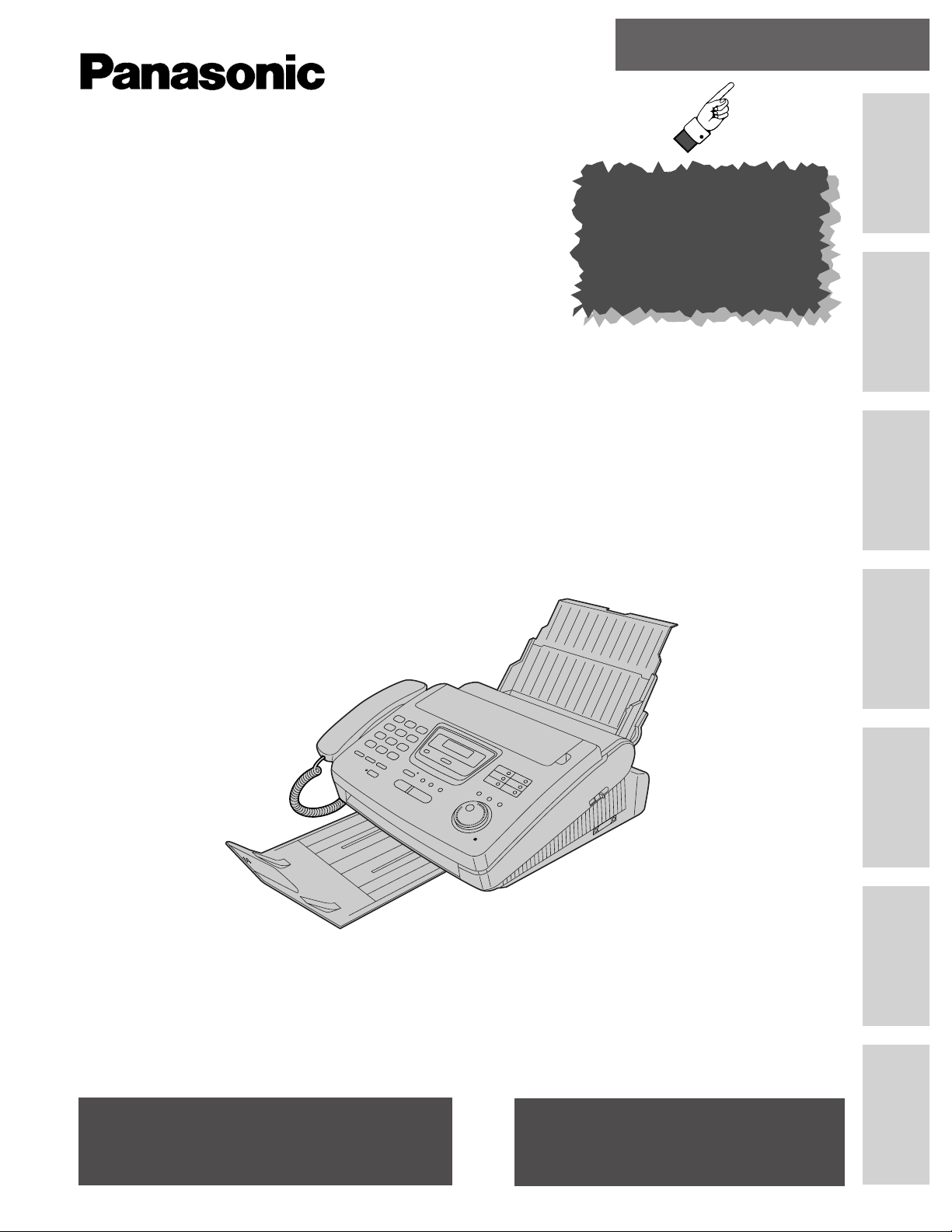
Quick Start
Initial Preparation Telephone Fax/Copy Help
General
Information
Comienzo rápido
en español (P. 120)
Multi-Function
Center/PC
Multi-Function
Plain Paper FAX
Model No.
KX-FM260
KX-FM255
To get started,
please read the
Quick Start section
(pages 4 to 11).
OPERATING
INSTRUCTIONS
Please read these Operating Instructions
before using the unit and save for future
reference.
FOR OPERATION ASSISTANCE,
CALL 1-800-HELP-FAX (1-800-435-7329)
OR SEND A FAX TO 1-215-741-6376.
●
This unit is designed for use in the United
States of America, and may not operate in
other countries. (See page 119 for more
details.)
●
Este producto ha sido diseñado para su uso
en los Estados Unidos de América, y puede
no funcionar correctamente en otros países.
(Consulte la página 119 para tener más
detalles.)
Comienzo Rápido
(p. 120)
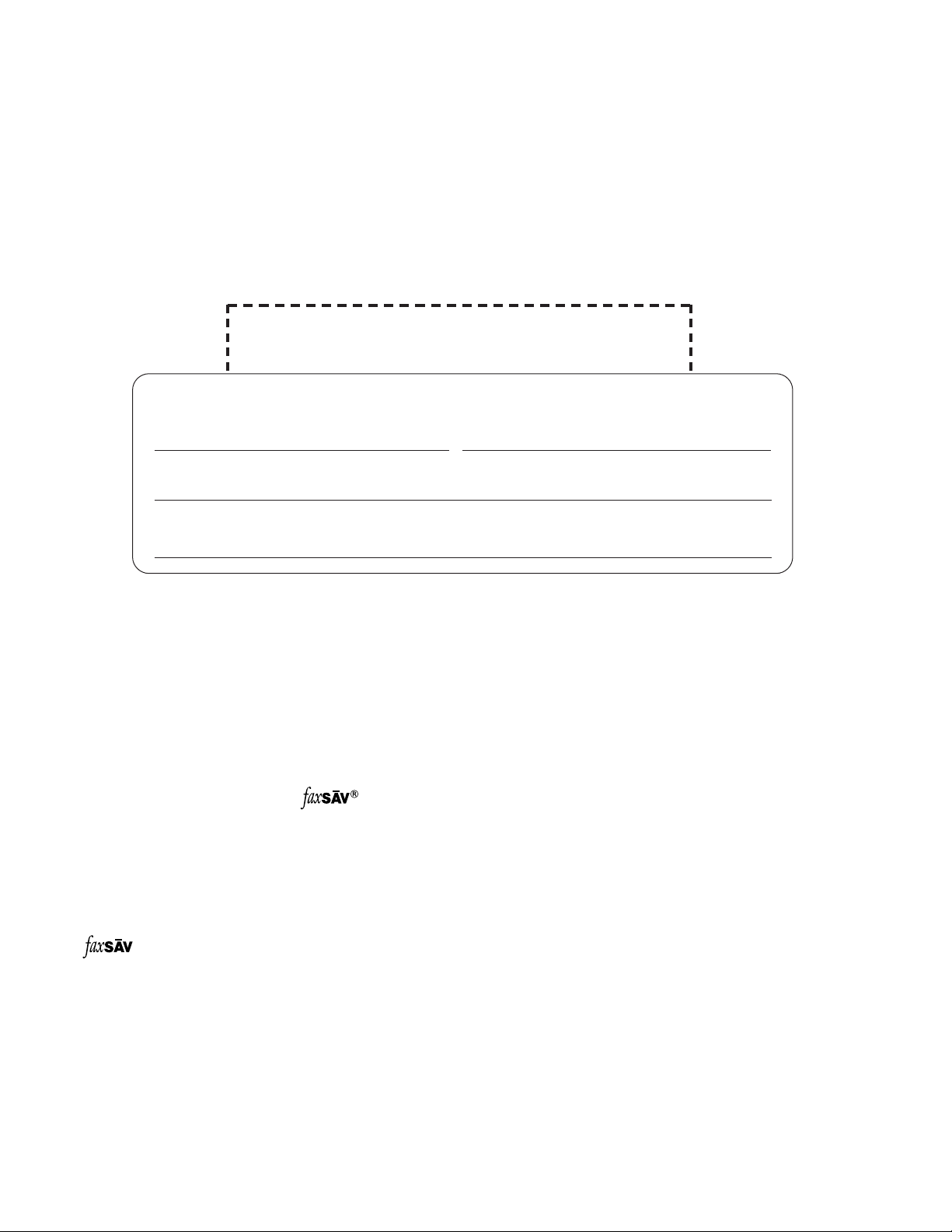
2
Thank you for purchasing a Panasonic facsimile.
Welcome to the world of Panasonic facsimiles.
This product combines the facsimile, telephone, copier, scanner, PC Fax and printer
features to provide you with more efficient office or home use. By utilizing these convenient
features, you can maximize the effectiveness of this unit.
Copyright:
This manual is copyrighted by Kyushu Matsushita Electric Co., Ltd. (KME) and its licensee. Under the copyright
laws, this manual may not be reproduced in any form, in whole or part, without the prior written consent of KME
and its licensee.
©
Kyushu Matsushita Electric Co., Ltd. 1998
For your future reference
Date of purchase Serial number
(found on the bottom of the unit)
Dealer’s name and address
Dealer’s telephone number
Things you should keep record of
Attach your sales receipt here
Caution:
●
The Telephone Protection Act of 1991 requires the following information to be clearly stated either at the top
or bottom margin of the first message page when transmitting messages via telephone facsimile;
— Date and time of transmission,
— Identification of the business, entity or person(s) sending the facsimile, and
— Telephone number of the business, entity or person(s).
To program this information into your unit, complete all the instructions on pages 27 through 30.
●
Note that the images of copied or received documents will remain on the used film. When disposing of the
used film, use discretion.
●
Do not rub or use an eraser on the printed side, as the print may smear.
●
If you have not applied to the service, you will not be able to use the IQ-FAX function (see
pages 46 to 48).
Trademark
IBM is a registered trademark of International Business Machines Corporation.
Microsoftg and Windowsg are registered trademarks of Microsoft Corporation in the United States and/or other
countries.
is a registered trademark of FaxSav Incorporated.
Hammermillg is a registered trademark of INTERNATIONAL PAPER in the United States and/or other
countries.
All other trademarks identified herein are the property of their respective owners.
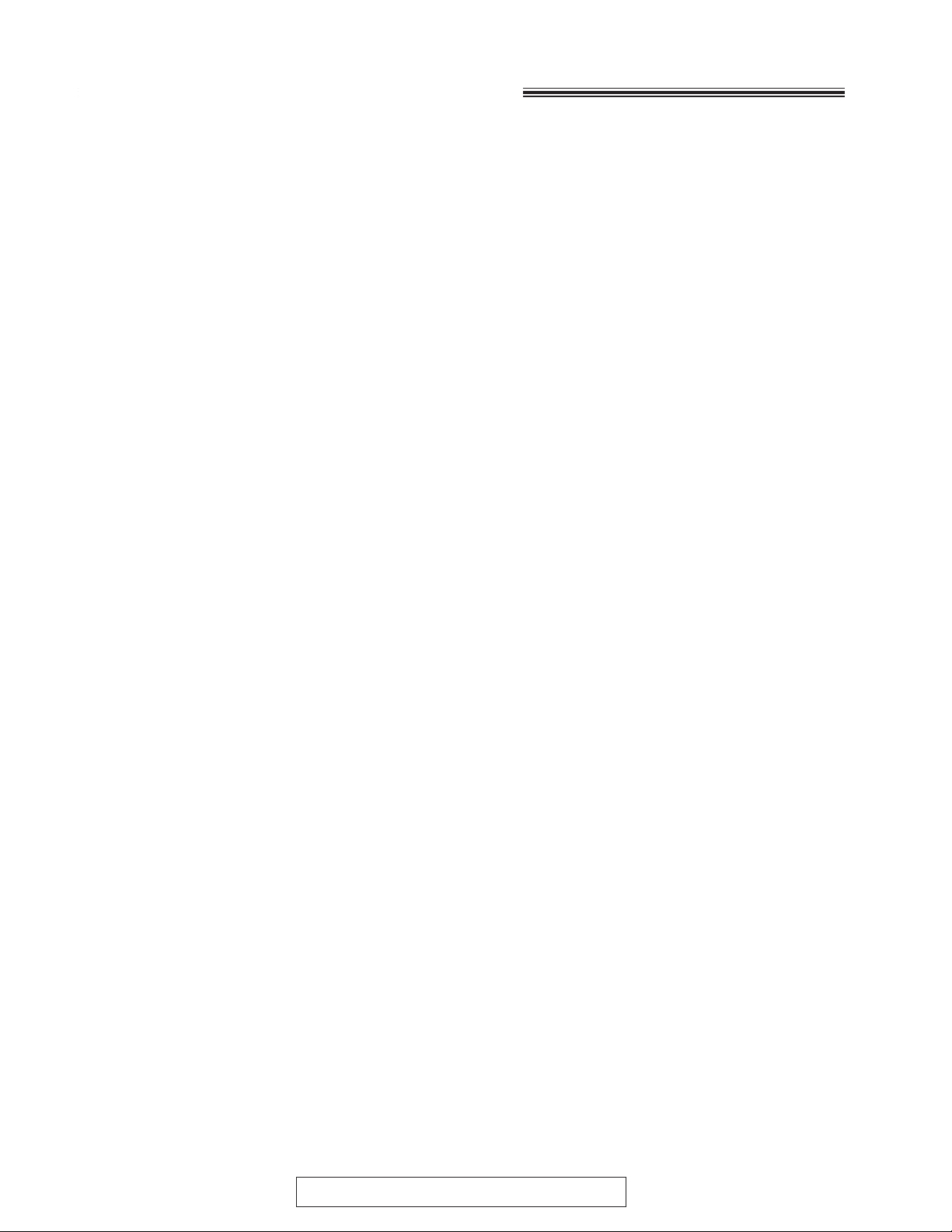
3
For Assistance, Call 1-800-435-7329
Important safety instructions
When using this unit, basic safety precautions
should always be followed to reduce the risk of fire,
electric shock, or personal injury.
1. Read and understand all instructions.
2. Follow all warnings and instructions marked on
this unit.
3. Unplug this unit from AC outlets before
cleaning. Do not use liquid or aerosol cleaners.
Use a damp cloth for cleaning.
4. Do not use this unit near water, for example
near a bath tub, wash bowl, kitchen sink, or
the like.
5. Place the unit securely on a stable surface.
Serious damage and/or injury may result if the
unit falls.
6. Do not cover slots and openings on the unit.
They are provided for ventilation and
protection against overheating. Never place
the unit near radiators, or in a place where
proper ventilation is not provided.
7. Use only the power source marked on the unit.
If you are not sure of the type of power
supplied to your home, consult your dealer or
local power company.
8. For safety purposes this unit is equipped with
a three prong grounded plug. If you do not
have this type of outlet, please have one
installed. Do not use any type of adaptor plug
to defeat this safety feature.
9. Do not place objects on the power cord. Install
the unit where no one can step or trip on the
cord.
10. Do not overload wall outlets and extension
cords. This can result in the risk of fire or
electric shock.
11. Never push any objects through slots in this
unit. This may result in the risk of fire or
electric shock. Never spill any liquid on the
unit.
12. To reduce the risk of electric shock, do not
disassemble this unit. Take the unit to an
authorized servicenter when service is
required. Opening or removing covers may
expose you to dangerous voltages or other
risks. Incorrect reassembly can cause electric
shock when the unit is subsequently used.
13. Unplug this unit from the wall outlet and refer
servicing to an authorized servicenter when
the following conditions occur:
A. When the power supply cord or plug is
damaged or frayed.
B.If liquid has been spilled into the unit.
C.If the unit has been exposed to rain or
water.
D.If the unit does not work normally by
following the operating instructions. Adjust
only controls covered by the operating
instructions. Improper adjustment may
require extensive work by an authorized
servicenter.
E.If the unit has been dropped or physically
damaged.
F. If the unit exhibits a distinct change in
performance.
14. During thunderstorms, avoid using telephones
except cordless types. There may be a remote
risk of an electric shock from lightning.
15. Do not use this unit to report a gas leak, when
in the vicinity of the leak.
SAVE THESE
INSTRUCTIONS
INSTALLATION:
1. Never install telephone wiring during a lightning
storm.
2. Never install telephone jacks in wet locations
unless the jack is specifically designed for wet
locations.
3. Never touch uninsulated telephone wires or
terminals unless the telephone line has been
disconnected at the network interface.
4. Use caution when installing or modifying
telephone lines.
WARNING:
●
To prevent the risk of fire or electrical shock, do
not expose this product to rain or any type of
moisture.
OTHER INFORMATION
●
Keep the unit away from electrical noisegenerating devices, such as fluorescent lamps
and motors.
●
The unit should be kept free from dust, high
temperature and vibration.
●
The unit should not be exposed to direct sunlight.
●
Do not place heavy objects on top of this unit.
●
Do not touch the plug with wet hands.
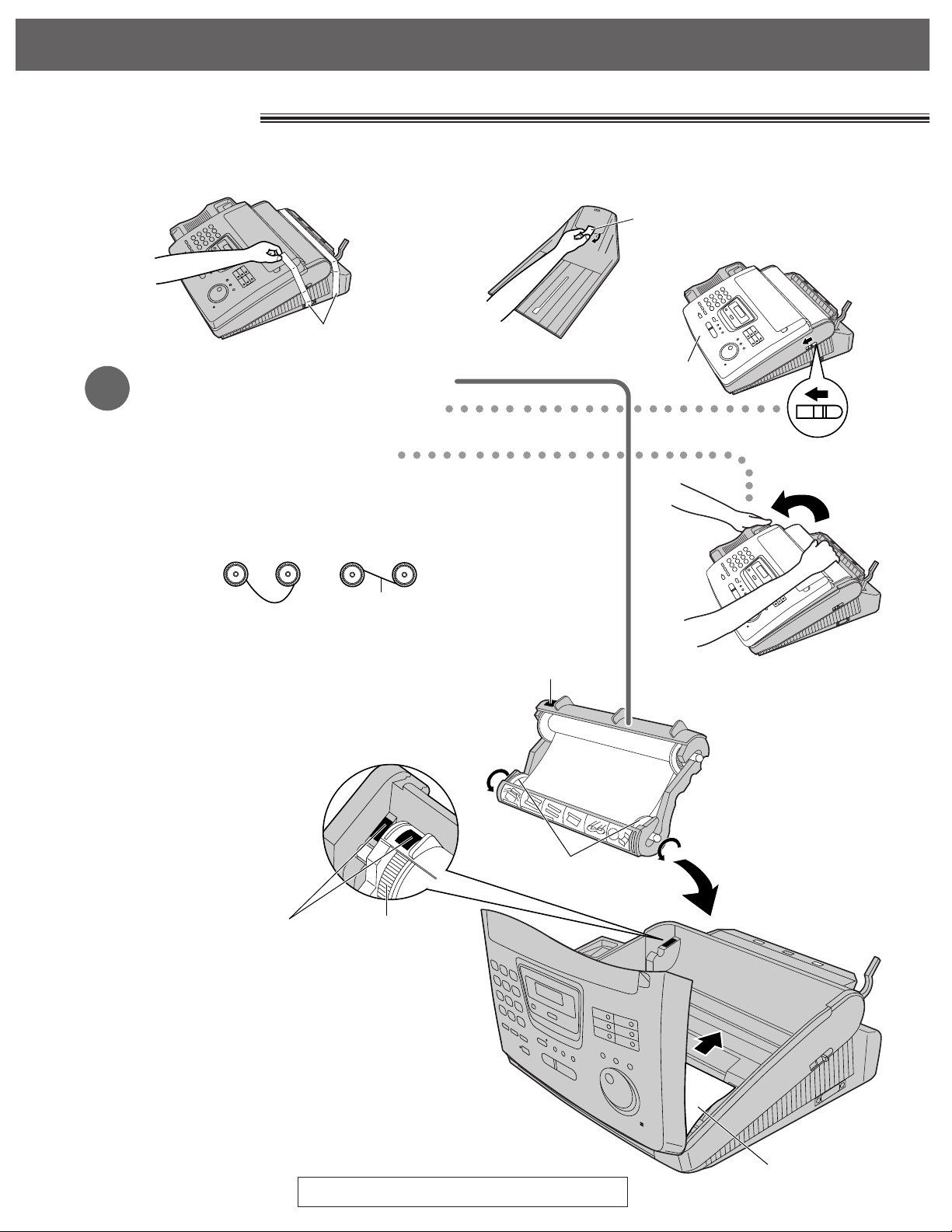
Quick Start
4
For Assistance, Call 1-800-435-7329
Installation
Film cartridge (See page 20.)
1
A. Slide the cover open lever forward.
B. The cover is under tension to improve print quality.
Pull up hard enough to open.
C. Remove the leaflet from the unit.
D. If the film in the film cartridge is slack, tighten it by
winding the bottom side gears.
E. Install the film cartridge into the unit.
F. Make sure that the blue label on the cartridge
matches the one on the unit.
G. Close the cover securely by pushing down on
both corners.
Blue labels
Blue label
Bottom
side gears
Leaflet
Shipping tape
Remove the shipping tape from the unit and stacker, and install as follows.
Blue gear
Shipping tape
Incorrect
Correct
Tight
Cover
Cover open
lever
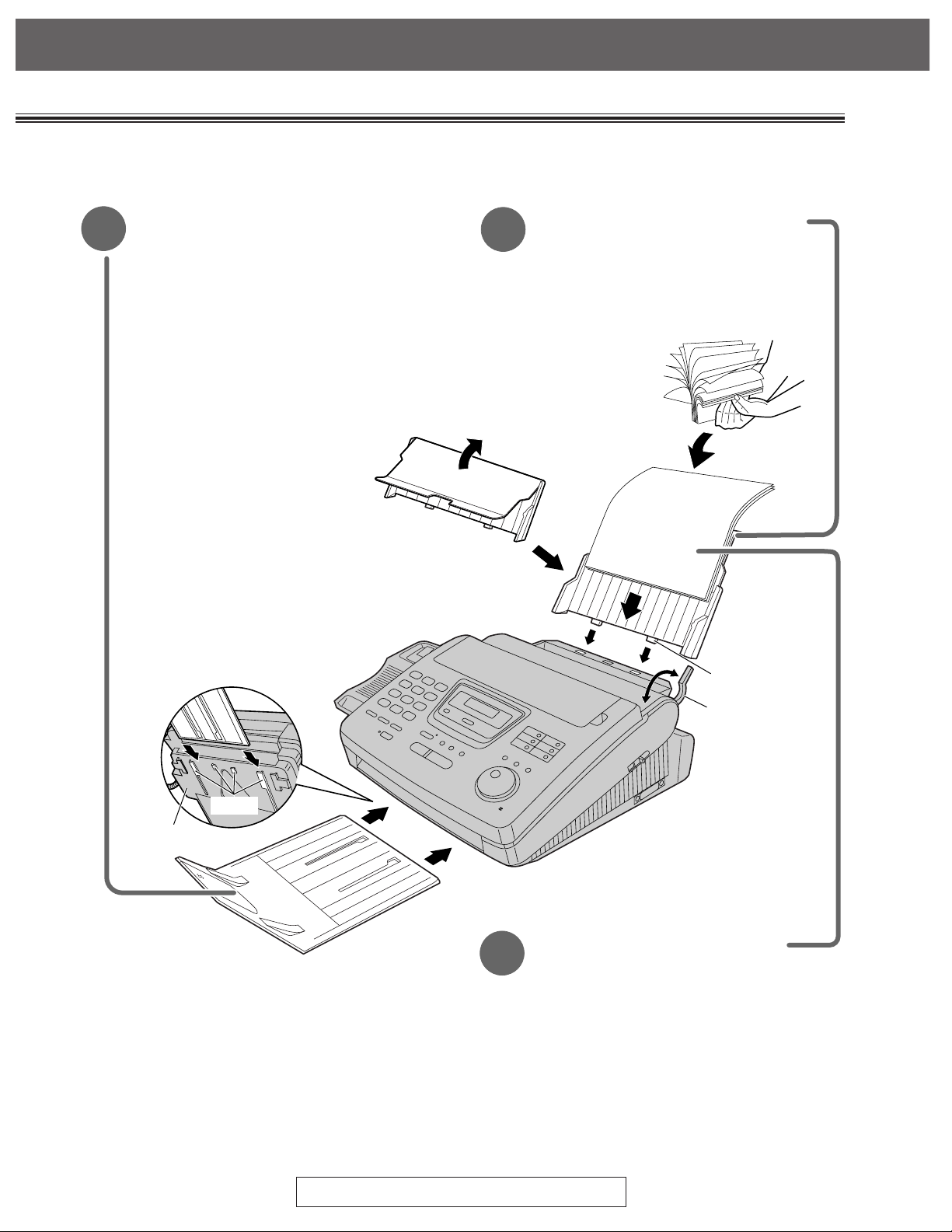
Quick Start
5
For Assistance, Call 1-800-435-7329
2
Stacker (See page 22.)
A. Lift the front of the unit, insert
the stacker into the slots and
slide it until it stops.
3
Paper tray (See page 24.)
A. Open the paper tray.
B. Insert the two tabs on the
paper tray into the slots on the
back of the unit.
Bottom
Slots
4
Tab
Recording
paper set
lever
Recording paper
(See page 24.)
A.
Pull the recording paper set lever
forward.
B. Fan the stack of paper to prevent
a paper jam and insert the paper
into the paper tray.
C. Move the recording paper set
lever back.
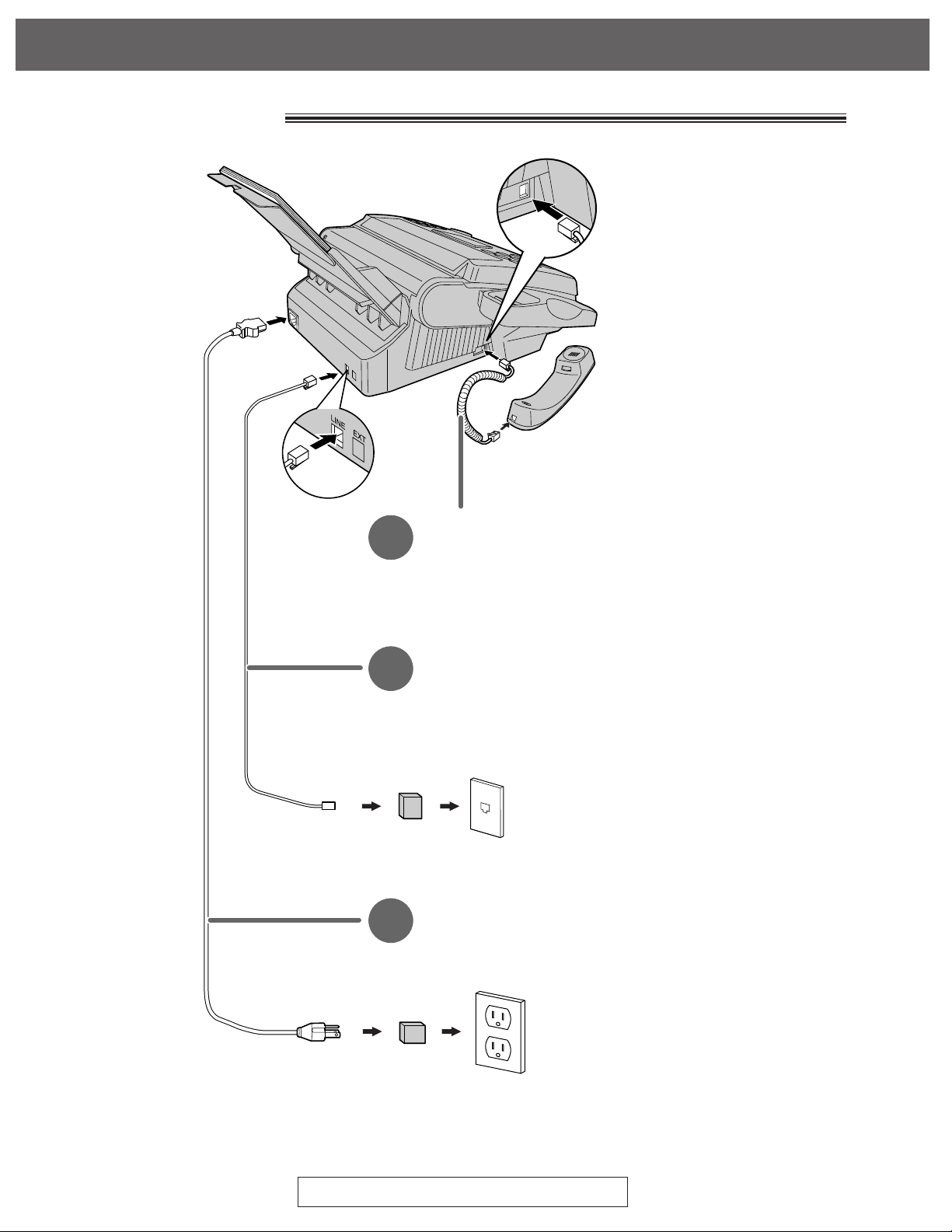
Quick Start
6
For Assistance, Call 1-800-435-7329
Connections
Handset cord
1
A. Connect to the unit.
B. Connect to the handset.
Telephone line cord
2
A. Connect to “LINE” on the unit.
B. Connect to a single telephone line jack.
RJ11C
120 V, 60 Hz
Power surge
protector
( )
Line surge
protector
( )
Power cord
3
A. Connect to the unit.
B. Connect to a power outlet.
●
For further details, see page 26.
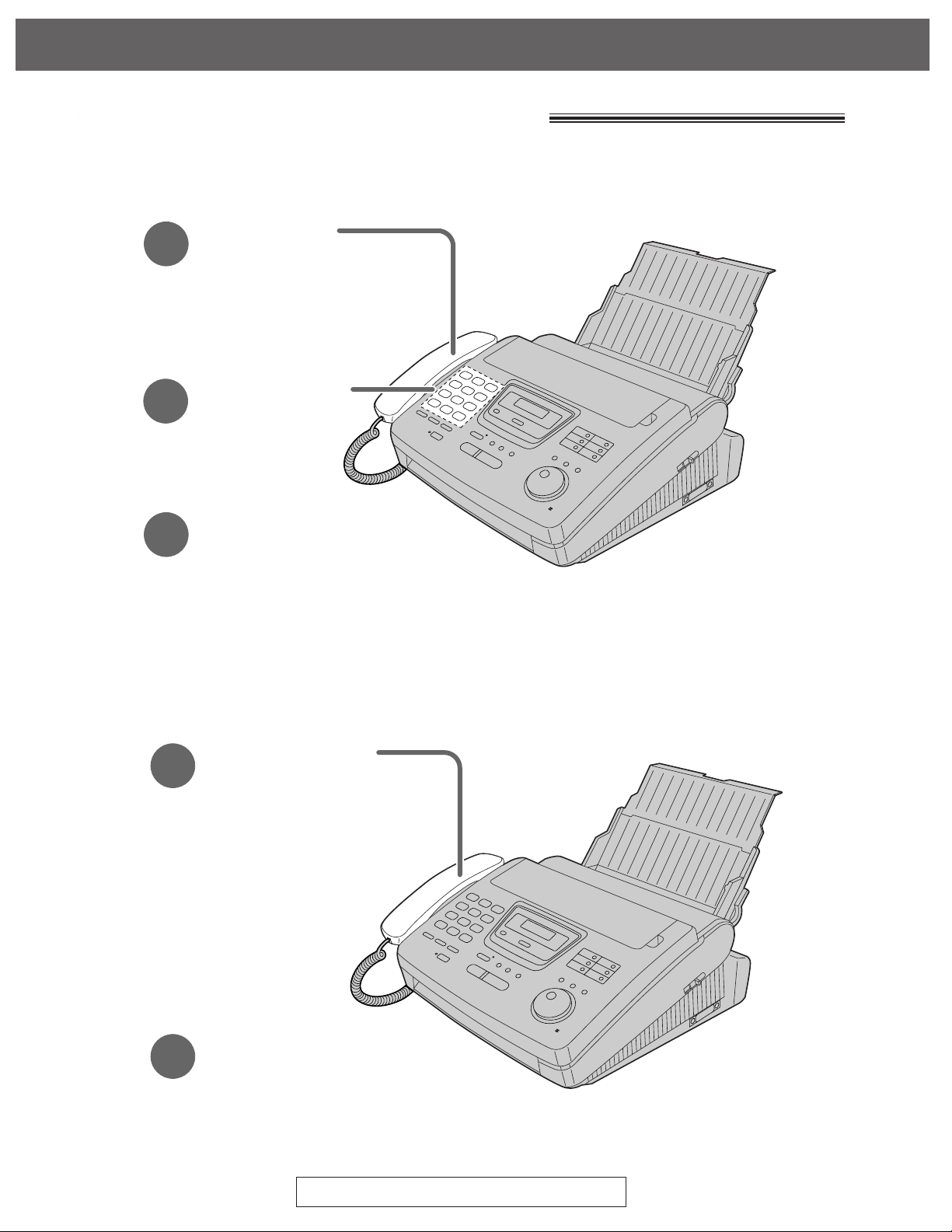
7
For Assistance, Call 1-800-435-7329
Quick Start
Voice call - making/answering
1
Lift the handset.
3
When finished,
hang up the handset.
2
Dial the number.
●
For further details, see page 32.
●
If you have a trouble, see page 99.
Voice call - making
1
When the unit rings,
lift the handset.
2
When finished,
hang up the handset.
●
For further details, see page 33.
●
If you have a trouble, see page 99.
Voice call - answering
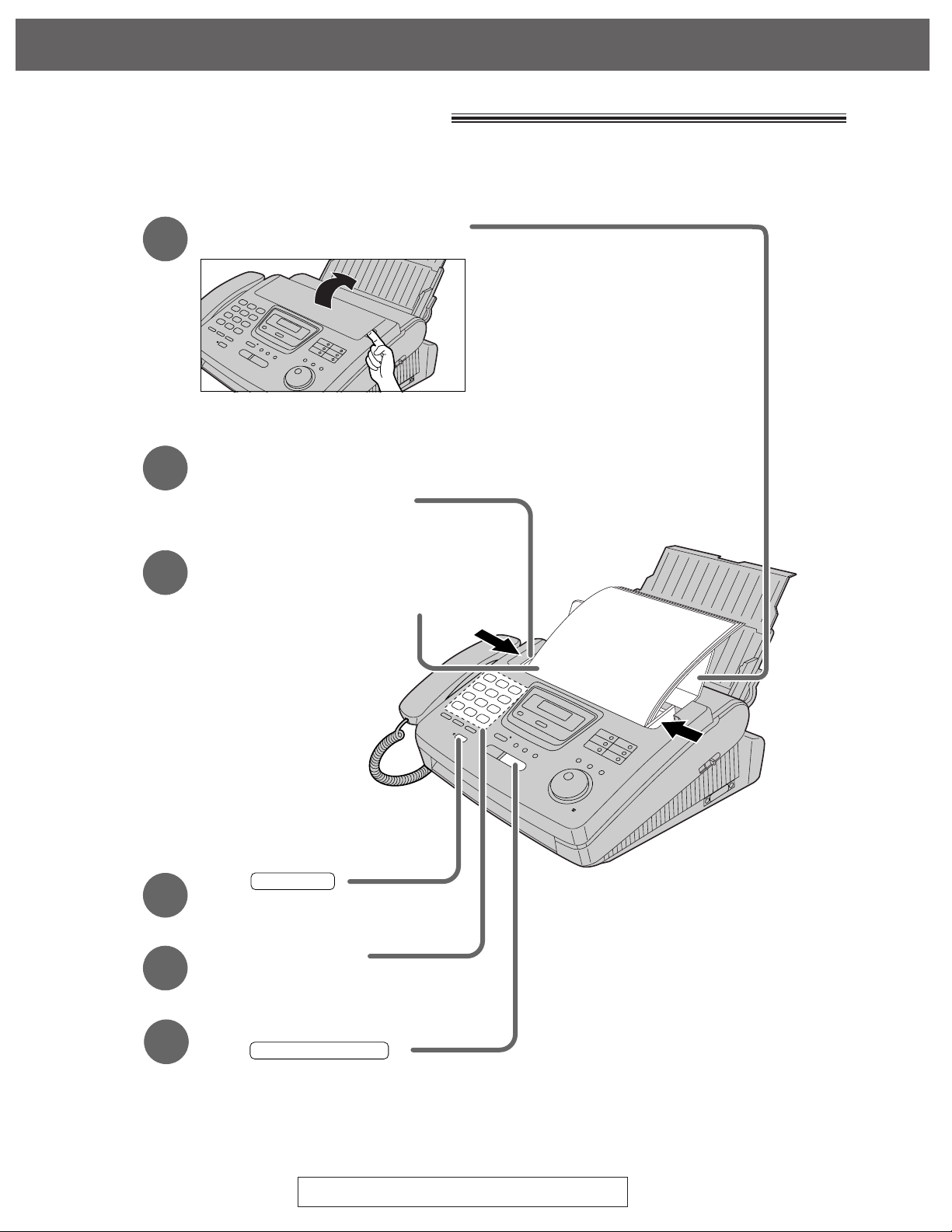
Quick Start
8
For Assistance, Call 1-800-435-7329
Fax - sending/receiving
Open the document feeder tray.
Insert the document until
a single beep is heard and
the unit grabs the document.
Adjust the width of the
document guides to
the size of the document.
Press .
When a fax tone is heard,
press .
START/COPY/SET
1
2
3
4
Dial the fax number.
5
6
SP-PHONE
FACE DOWN
(up to 15 pages)
●
For further details, see page 43.
●
If you have a trouble, see pages 99 and 100.
Fax - sending
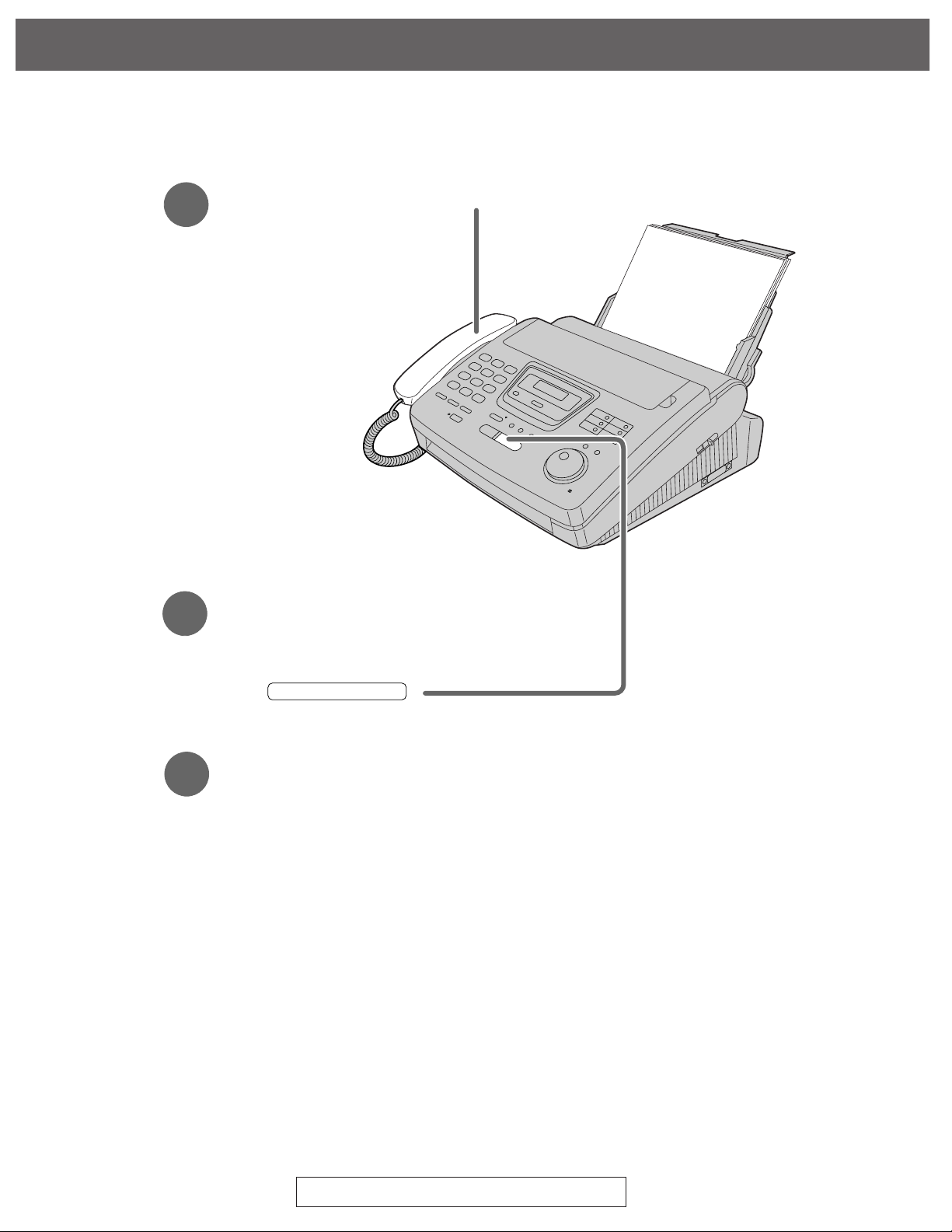
For Assistance, Call 1-800-435-7329
9
Quick Start
1
When the unit rings, lift the handset.
3
Hang up the handset.
2
When:
— document reception is required,
— a fax calling tone (slow beep) is heard, or
— no sound is heard,
press .
START/COPY/SET
●
For further details, see page 60.
●
You can select the desired option to receive calls according to your needs.
See pages 58 and 59.
●
If you have a trouble, see page 100.
Fax - receiving
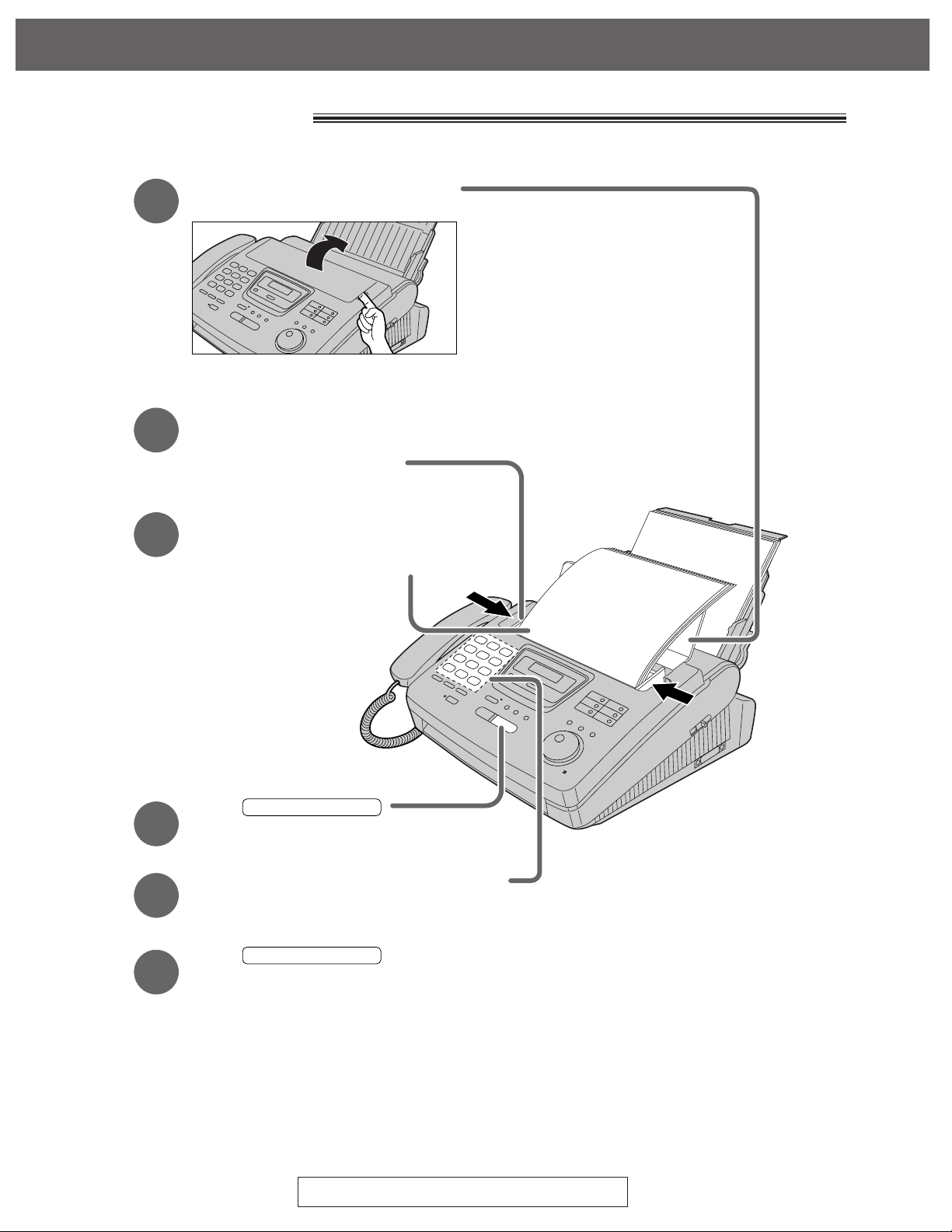
Quick Start
10
For Assistance, Call 1-800-435-7329
Copy - making
Press .
START/COPY/SET
Enter the number of copies (up to 99).
5
6
Press .
START/COPY/SET
4
Open the document feeder tray.
Insert the document until
a single beep is heard and
the unit grabs the document.
●
Make sure the handset
is hung up.
Adjust the width of the
document guides to
the size of the document.
1
2
3
FACE DOWN
(up to 15 pages)
●
For further details, see page 78.
●
If you have a trouble, see pages 100 and 101.
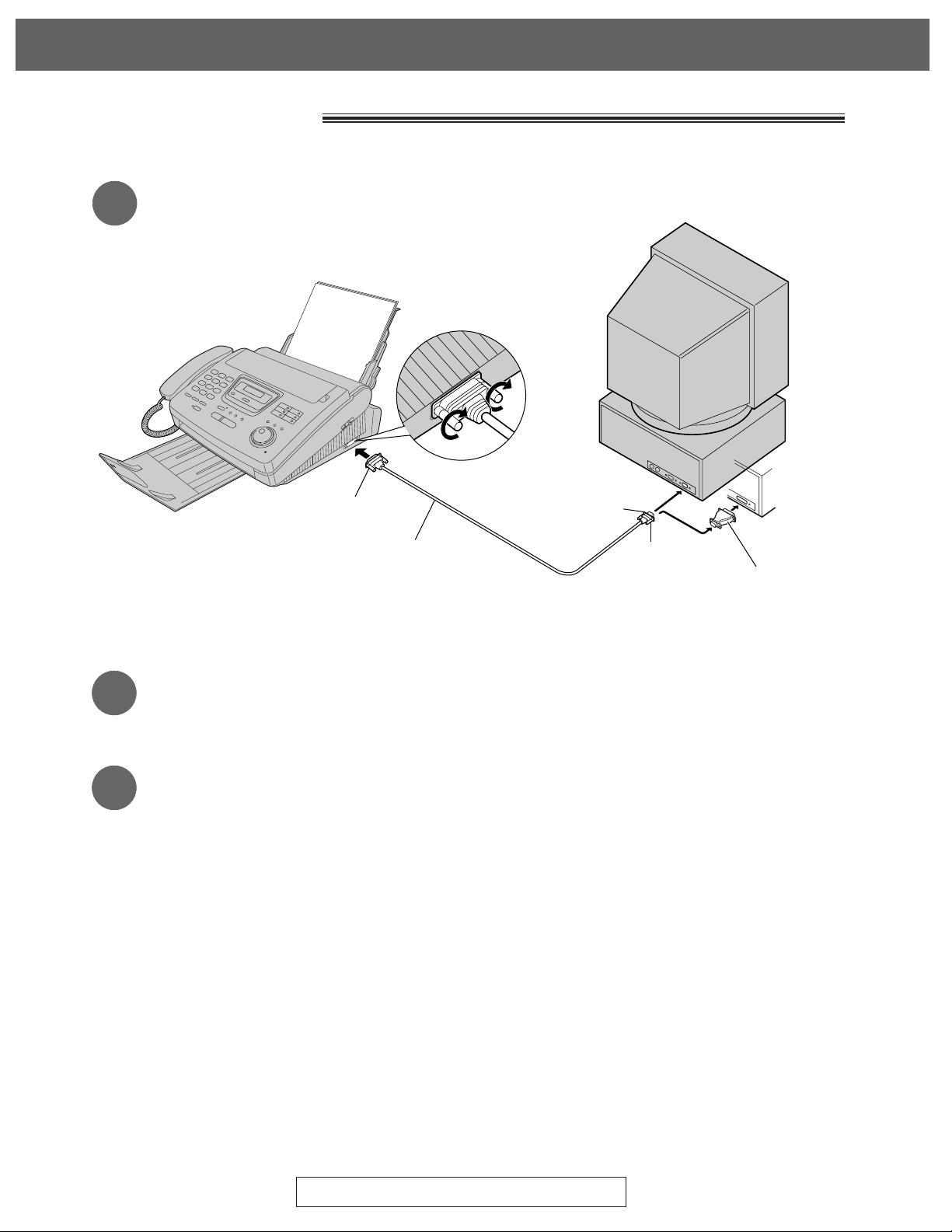
For Assistance, Call 1-800-435-7329
11
Quick Start
PC information
9 Pin Female
To COM port
25 Pin Male
KX-FA180 or a RS232C cable
(not included)
Use a 25 Pin Adaptor
if your PC has a 25 pin
com port.
Connecting to a computer (See page 80.)
1
Installing the Multi-Function Center software (See page 81.)
2
3
Using as a printer, fax or scanner
Printer functions
●
Printing documents from Windows 3.1, 3.11 or Windows 95
(See pages 84 and 85.)
●
Printing received documents (See page 90.)
Fax functions
●
Personal information database for fax and phone numbers (See page 83.)
●
Sending a document (See page 86 and 87.)
●
Receiving faxes on your PC (See page 88.)
●
Viewing faxes on your screen (See page 89.)
●
Faxing a document from the facsimile unit (See page 91.)
Scanner functions
●
Using your fax machine as a scanner (See page 92.)
OR
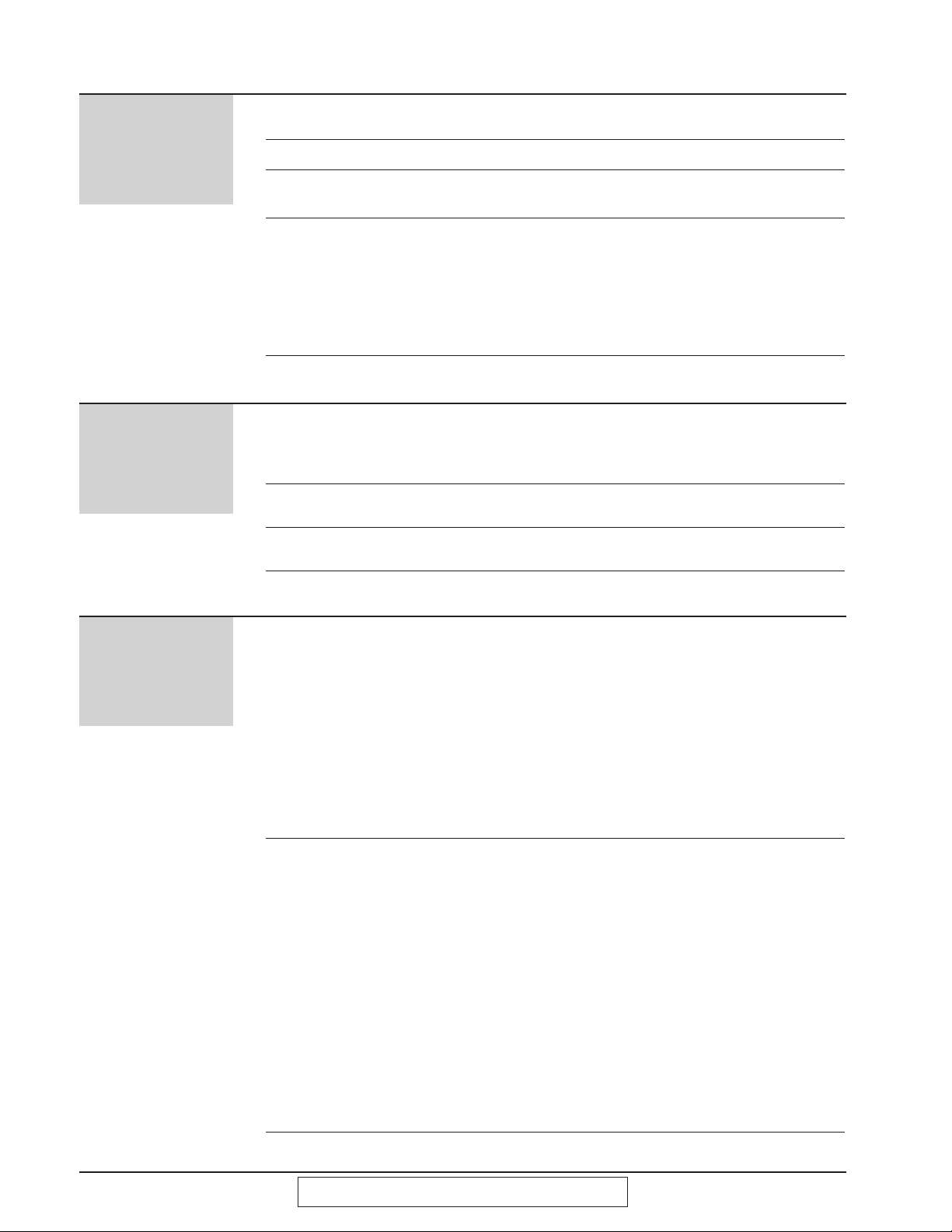
12
For Assistance, Call 1-800-435-7329
Table of Contents
Initial
Preparation
Accessory Included accessories . . . . . . . . . . . . . . . . . . . . . . . . . . . . 14
Accessory order information . . . . . . . . . . . . . . . . . . . . . . . 15
Help Button Help function . . . . . . . . . . . . . . . . . . . . . . . . . . . . . . . . . . . 16
Finding the Overview . . . . . . . . . . . . . . . . . . . . . . . . . . . . . . . . . . . . . . 17
Controls Location . . . . . . . . . . . . . . . . . . . . . . . . . . . . . . . . . . . . . . 18
Setup Film cartridge . . . . . . . . . . . . . . . . . . . . . . . . . . . . . . . . . . 20
Stacker . . . . . . . . . . . . . . . . . . . . . . . . . . . . . . . . . . . . . . . 22
Paper tray . . . . . . . . . . . . . . . . . . . . . . . . . . . . . . . . . . . . . 24
Recording paper . . . . . . . . . . . . . . . . . . . . . . . . . . . . . . . . 24
Connections . . . . . . . . . . . . . . . . . . . . . . . . . . . . . . . . . . . 26
Date and time, your name and facsimile telephone
number . . . . . . . . . . . . . . . . . . . . . . . . . . . . . . . . . . . . . 27
Volume Adjusting volumes . . . . . . . . . . . . . . . . . . . . . . . . . . . . . . . 31
Telephone
Making and
Voice call - making . . . . . . . . . . . . . . . . . . . . . . . . . . . . . . 32
Answering Calls
Voice call - answering . . . . . . . . . . . . . . . . . . . . . . . . . . . . 33
TONE, FLASH and PAUSE buttons . . . . . . . . . . . . . . . . . 34
Dialing mode (touch tone or pulse) . . . . . . . . . . . . . . . . . . 35
One-Touch
Storing names and telephone numbers in One-Touch Dial
. . . 36
Dial
Making a voice call using One-Touch Dial . . . . . . . . . . . . 38
JOG DIAL
Storing names and telephone numbers in the JOG DIAL directory
. . 39
Making a voice call using the JOG DIAL directory . . . . . . 41
Voice Contact Talking to the caller after fax transmission or reception . . 42
Fax/Copy
Sending Faxes Manually . . . . . . . . . . . . . . . . . . . . . . . . . . . . . . . . . . . . . . 43
One-Touch Dial . . . . . . . . . . . . . . . . . . . . . . . . . . . . . . . . . 44
JOG DIAL directory . . . . . . . . . . . . . . . . . . . . . . . . . . . . . . 45
IQ-FAX . . . . . . . . . . . . . . . . . . . . . . . . . . . . . . . . . . . . . . . 46
Documents you can send . . . . . . . . . . . . . . . . . . . . . . . . . 49
Confirmation report . . . . . . . . . . . . . . . . . . . . . . . . . . . . . . 50
Automatic journal report printing . . . . . . . . . . . . . . . . . . . . 51
Delayed transmission (sending a fax at a specific time)
. . . 52
From memory . . . . . . . . . . . . . . . . . . . . . . . . . . . . . . . . . . 53
Multiple stations . . . . . . . . . . . . . . . . . . . . . . . . . . . . . . . . . 54
Overseas . . . . . . . . . . . . . . . . . . . . . . . . . . . . . . . . . . . . . . 56
Connecting tone . . . . . . . . . . . . . . . . . . . . . . . . . . . . . . . . 57
Receiving Faxes Setting the unit to receive calls . . . . . . . . . . . . . . . . . . . . . 58
TEL mode (answering all calls manually) . . . . . . . . . . . . . 60
FAX ONLY mode (all calls are received as faxes) . . . . . . 61
Using with an answering machine . . . . . . . . . . . . . . . . . . . 63
Distinctive Ring service (ring pattern detection feature) . . 66
TEL/FAX mode
(receiving voice calls with rings and
fax calls without rings when you are near the unit)
. . . . . 68
Extension telephone . . . . . . . . . . . . . . . . . . . . . . . . . . . . . 72
Fax activation code . . . . . . . . . . . . . . . . . . . . . . . . . . . . . . 72
Other size documents . . . . . . . . . . . . . . . . . . . . . . . . . . . . 73
Silent detection (receiving faxes from older model
fax machines) . . . . . . . . . . . . . . . . . . . . . . . . . . . . . . . . 74
Memory reception alert . . . . . . . . . . . . . . . . . . . . . . . . . . . 75
Friendly reception . . . . . . . . . . . . . . . . . . . . . . . . . . . . . . . 75
Pager call - when your unit receives a fax . . . . . . . . . . . . . 76
Film detection . . . . . . . . . . . . . . . . . . . . . . . . . . . . . . . . . . 77
Copying Making a copy . . . . . . . . . . . . . . . . . . . . . . . . . . . . . . . . . . 78
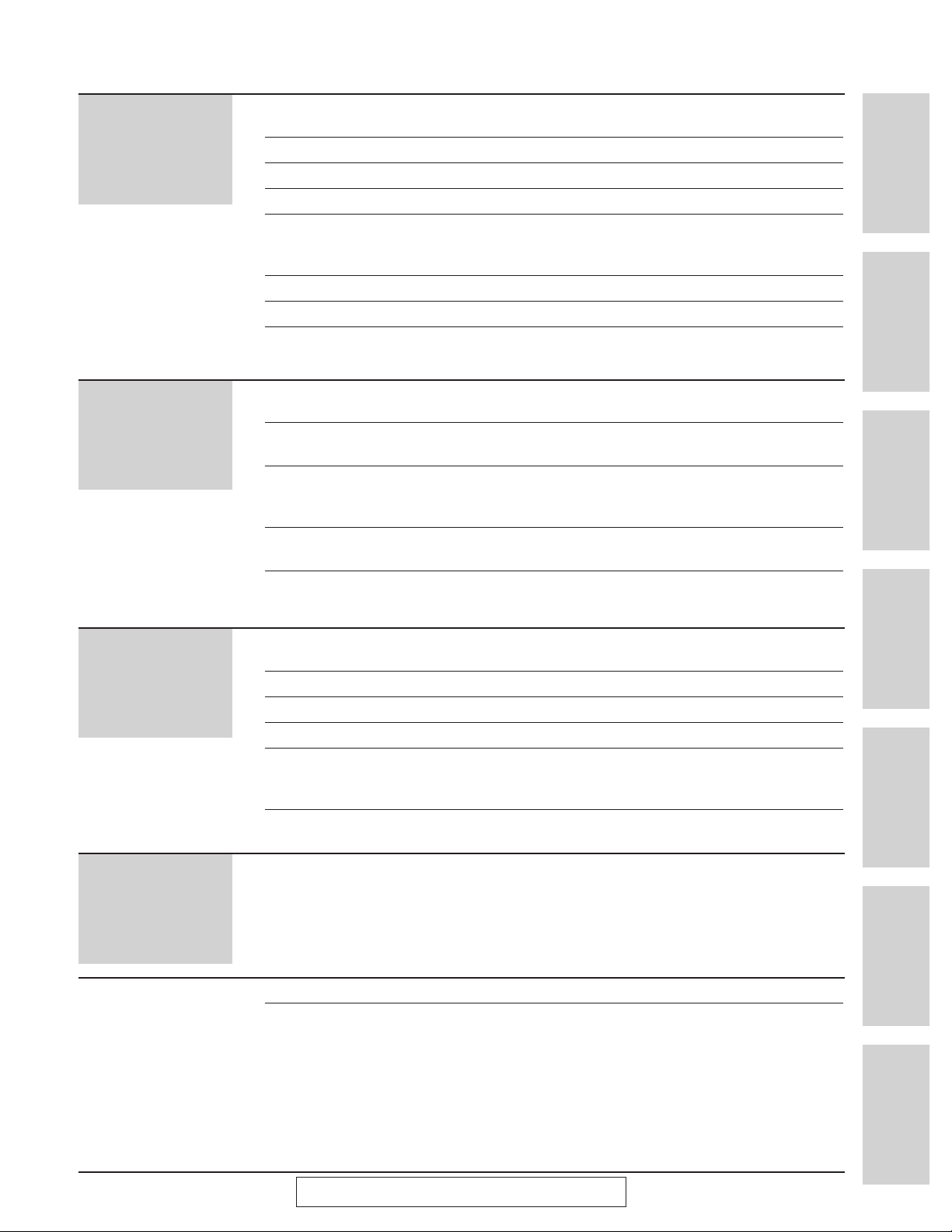
13
For Assistance, Call 1-800-435-7329
Initial Preparation Telephone Fax/Copy Help
General
Information
Comienzo rápido
en español (P. 120)
Multi-Function
Center/PC
Help
Error Messages Printed reports . . . . . . . . . . . . . . . . . . . . . . . . . . . . . . . . . . 96
LCD display . . . . . . . . . . . . . . . . . . . . . . . . . . . . . . . . . . . . 97
Operations
When a function does not work, check here before requesting help
. 99
If a power failure occurs . . . . . . . . . . . . . . . . . . . . . . . . . 106
Jams Recording paper jam . . . . . . . . . . . . . . . . . . . . . . . . . . . 107
Sending document jams . . . . . . . . . . . . . . . . . . . . . . . . . 109
Sending documents does not feed, or multi-feeds . . . . . 109
Ink Film How much film you have left . . . . . . . . . . . . . . . . . . . . . 110
Replacing the film or film cartridge . . . . . . . . . . . . . . . . . 110
Cleaning Document feeder . . . . . . . . . . . . . . . . . . . . . . . . . . . . . . 112
Thermal head and black bar . . . . . . . . . . . . . . . . . . . . . 112
General
Information
Reports Printing the feature settings, telephone numbers,
the journal and printer test list . . . . . . . . . . . . . . . . . . 113
Display Contrast
Changing the LCD display contrast . . . . . . . . . . . . . . . . 114
Reset Resetting the advanced features . . . . . . . . . . . . . . . . . . 114
FCC Information List of FCC requirements and information . . . . . . . . . . . 115
Warranty Limited warranty . . . . . . . . . . . . . . . . . . . . . . . . . . . . . . . 116
Servicenter Directory . . . . . . . . . . . . . . . . . . . . . . . . . . . 117
Notes for product service and shipping the product . . . . 118
Specifications Technical data about this product . . . . . . . . . . . . . . . . . 119
Comienzo rápido en español . . . . . . . . . . . . . . . . . . . . . . . . . . . . . . . . . . . 120
Comienzo
rápido en
español
Multi-
Function
Center/PC
Setup (PC) Connecting to a computer . . . . . . . . . . . . . . . . . . . . . . . . . 80
Installing the Multi-Function Center software . . . . . . . . . . 81
Address Book
Personal information database for fax and phone numbers
. . 83
Printer Using as a printer . . . . . . . . . . . . . . . . . . . . . . . . . . . . . . . 84
PC Fax Sending documents . . . . . . . . . . . . . . . . . . . . . . . . . . . . . . 86
PC Receiving Receiving faxes on your PC . . . . . . . . . . . . . . . . . . . . . . . 88
Viewing faxes on your screen . . . . . . . . . . . . . . . . . . . . . . 89
Printing received documents . . . . . . . . . . . . . . . . . . . . . . . 90
Send from Fax
Faxing a document from the facsimile unit using the PC
. . . . 91
Scanning Using your fax machine as a scanner . . . . . . . . . . . . . . . . 92
More Information PC link (turning PC related functions on/off) . . . . . . . . . . . 93
List of Multi-Function applications and help instructions . . 94
Index . . . . . . . . . . . . . . . . . . . . . . . . . . . . . . . . . . . . . . . . . . . . . . . . . . . . . . . . 140
Features Summary
Summary of user programmable features . . . . . . . . . . . 142
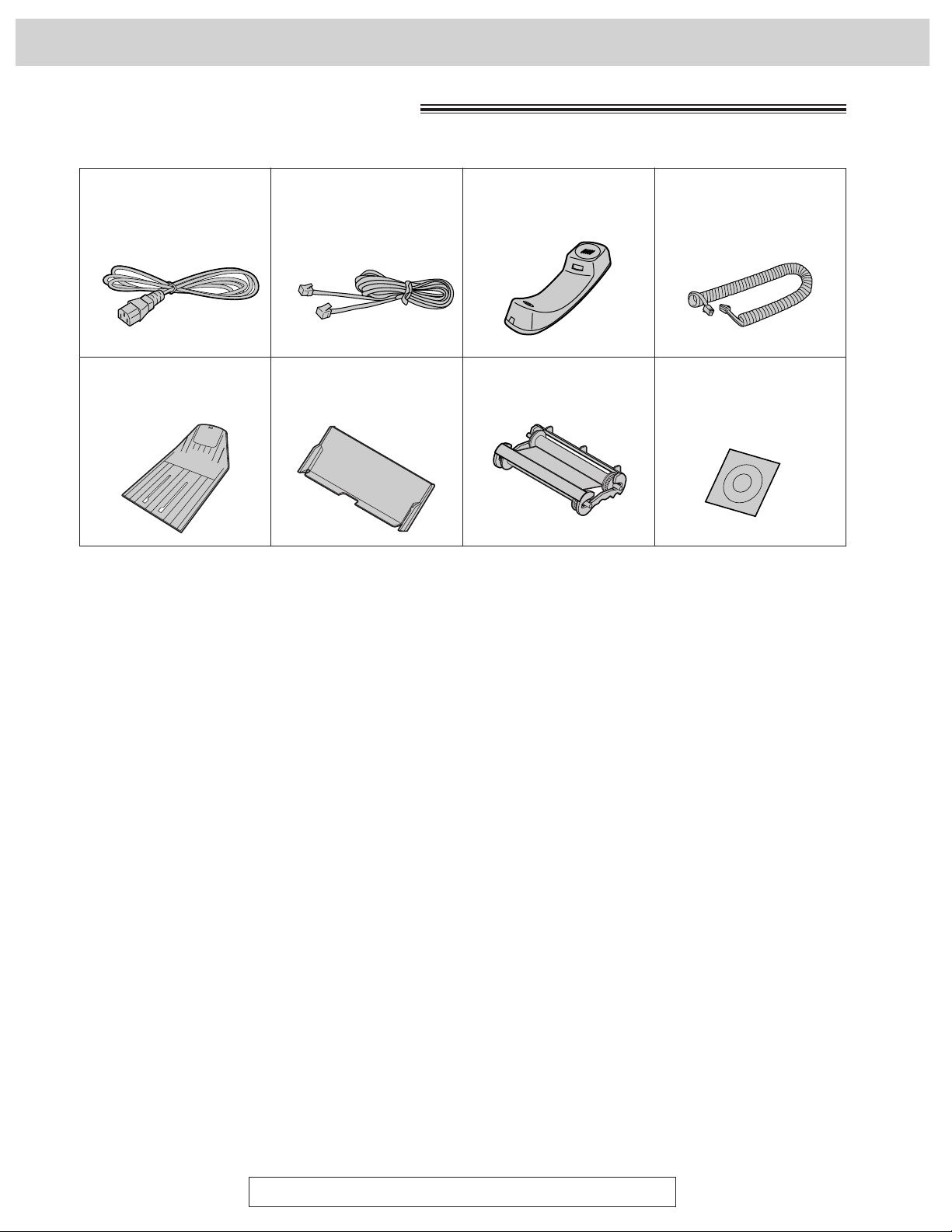
14
Included accessories
●
If any items are missing or damaged, check with the place of purchase.
●
The part numbers listed above are subject to change without notice.
●
Save the original carton and packing materials for future shipping and transportation of the unit.
To use this unit with your PC
●
Purchase a Panasonic KX-FA180 serial cable or a RS232C cable (DB9 Female/DB25 Male).
To order a KX-FA180, call toll free 1-800-435-7329 or see fax order instructions on page 15, or purchase at
any computer supply store.
●
If your PC is not equipped with a CD-ROM drive, we can send you floppy disks [3.5w high-density (1.44 MB)
disks]. Please call toll free 1-800-435-7329 or send a fax to (215) 741-2069. Include: Your name, address,
telephone number, fax number, and indicate Windows 3.1 or Windows 95.
Power cord........1 pc.
Part No. PQJA200Z
Telephone line
cord ..............1 pc.
Part No. PQJA59V
Handset ..........1 pc.
Part No. PFJXE0105Z
Paper tray ........1 pc.
Part No. PFYEFP200M
Film cartridge
......1 pc.
(with free starter film)
Handset cord ......1 pc.
Part No. PQJA212M
Stacker............1 pc.
Part No. PFZE1FP250M
To order, call toll free 1-800-435-7329 or see the fax order instructions below.
For accessory order, call toll free 1-800-435-7329
Accessory
Panasonic Multi-Function
Center Software
(CD-ROM)
........1 pc.
Part No. PFJKAAE122AA
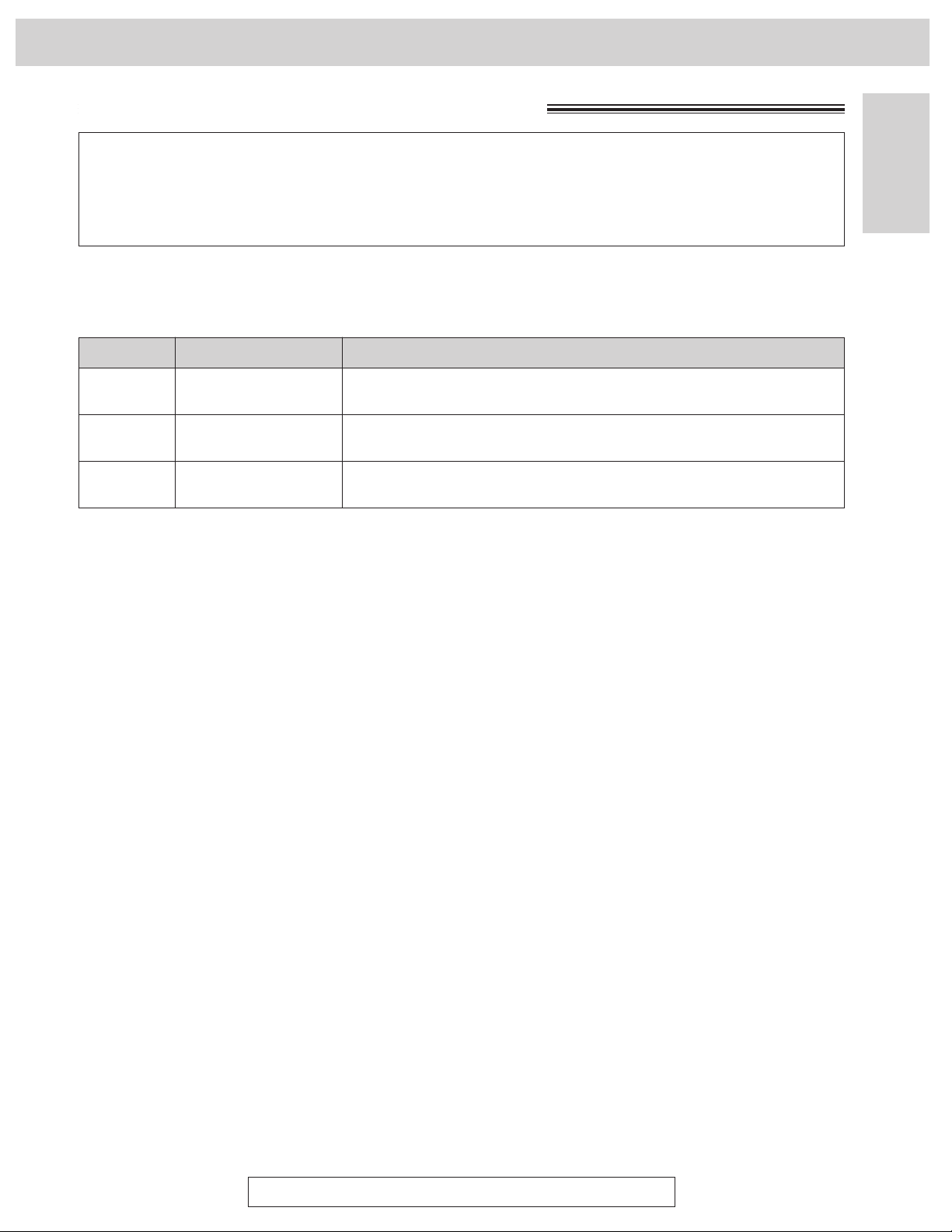
15
Accessory
Initial Preparation
For accessory order, call toll free 1-800-435-7329
Accessory order information
Fax order:
Please send a fax to 1-800-237-9080. Include: Your name, shipping address,
telephone number, credit card type, number, expiration and your signature, order
part number and quantity, delivery method – overnight, 2nd day, or ground.
Note:
●
The film is not reusable. Do not rewind and use the film again.
●
The films above can be used for your unit even though the model number of your unit
(KX-FM260/KX-FM255) is not listed on the film’s box.
The free starter film is only 20 meters (65v) long. We recommend that you buy regular film
[100 m (328v)] for uninterrupted use of your unit.
For best results, use Panasonic replacement film, KX-FA135 or KX-FA136.
To order, call toll free 1-800-435-7329 or see the fax order instructions below.
Model No. Description Specifications
KX-FA135
KX-FA136
KX-FA180
Film cartridge
Replacement film
RS232C cable
1 cartridge and 1 film [216 mmq 100 m (81⁄2wq328v) roll]
(The film has already been installed in the cartridge.)
2 films [216 mmq 100 m (81⁄2wq328v) rolls]
(Film only. Use with your original cartridge.)
DB9 Female/DB25 Male
(Includes adaptor.)
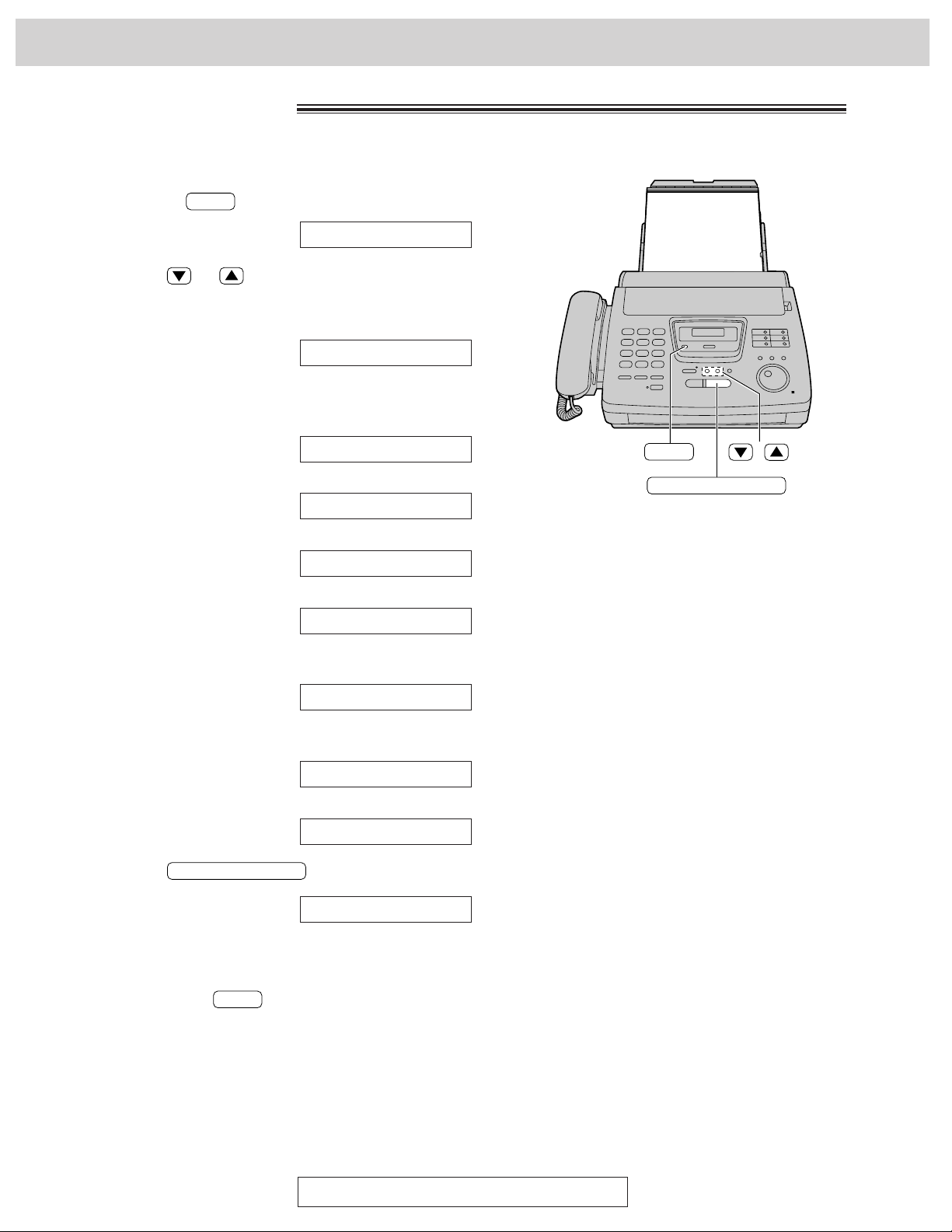
16
Help Button
For Assistance, Call 1-800-435-7329
Help function
You can print a quick reference for assistance as follows.
1
Select which operation you want to print out by
pressing repeatedly.
Display:
2
Press or until the desired item is
displayed. The following items are available.
1. How to program your unit
2. How to store names in the JOG
DIAL directory and how to dial
them
3. Help with problems sending faxes
4. Help with problems receiving faxes
5. How to use the copier function
6. Frequently asked questions and
the answers
7. Explanation of some error
messages shown on the display
8. List of available reports
3
Press .
PRINTING
START/COPY/SET
8.REPORTS
7.ERRORS
6.Q and A
5.COPIER
4.FAX RECEIVING
3.FAX SENDING
2.JOG/AUTO DIAL
1.HOW TO SET UP
PRESS[▼▲]&[SET]
Note:
●
When you press during programming, the unit
will print out a quick reference for that feature.
HELP
HELP
HELP
START/COPY/SET
/
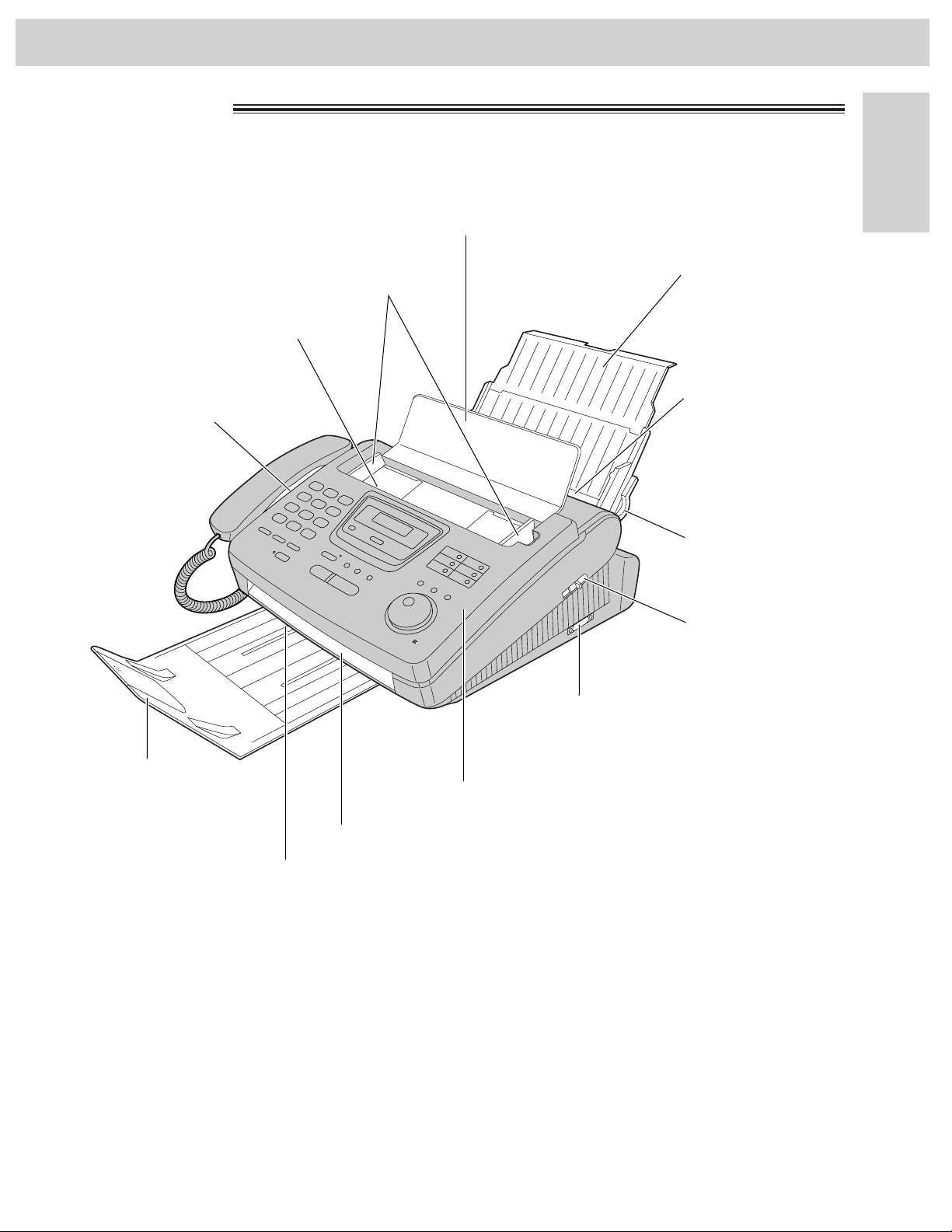
17
Finding the Controls
Initial Preparation
Overview
Recording paper
entrance
Recording paper
set lever
Paper tray
Document guides
Document entrance
Speaker
Recording paper exit
Stacker
Document exit
Cover open lever
Document feeder tray
Serial interface connector
(Used to connect your PC with
a RS232C cable. For system
requirements, see page 80.)
Cover
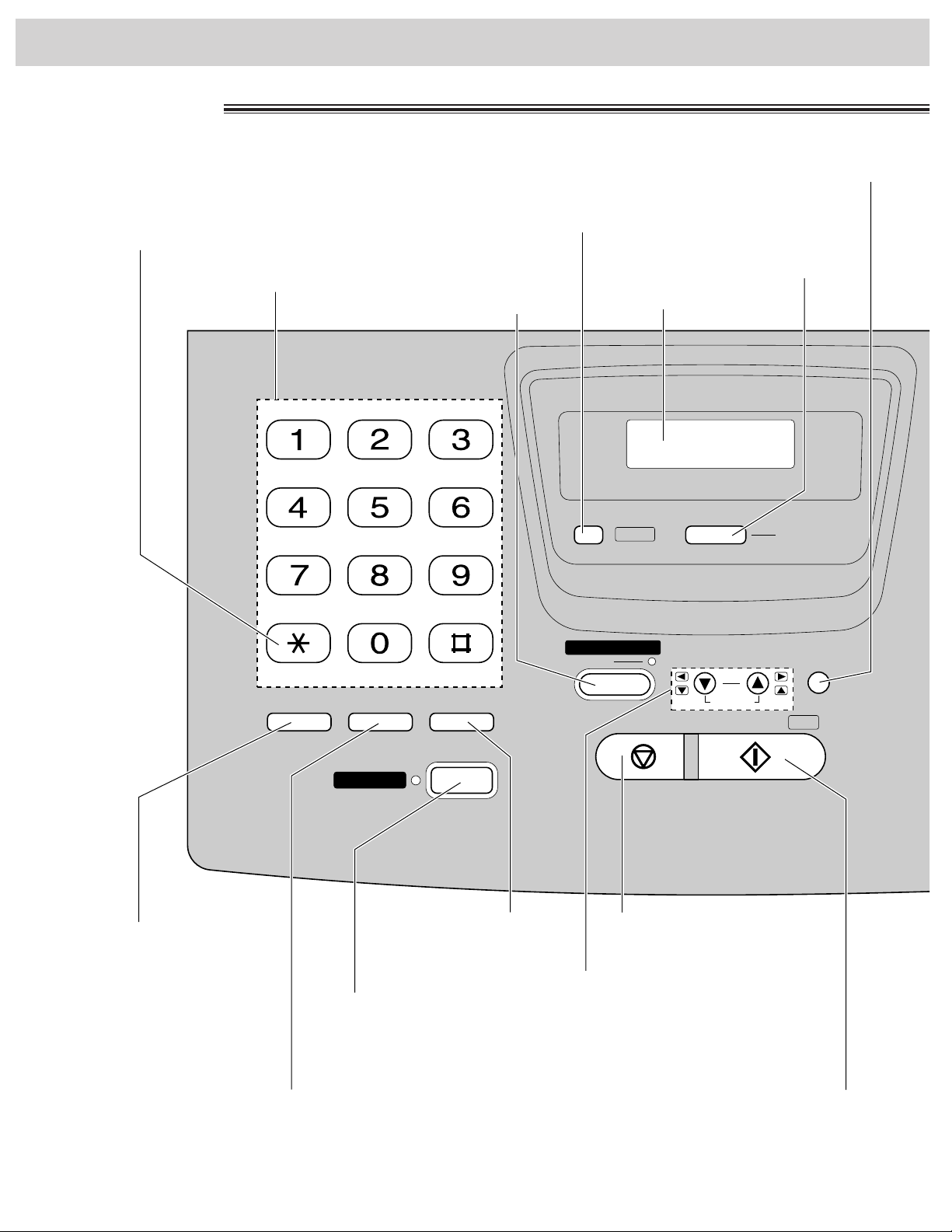
18
Finding the Controls
REDIAL/PAUSE
MUTEFLASH
RINGER/HANDSET/SPEAKER
VOLUME
FILM REMAINING
STOP START/
COPY
/SET
FFAAX ONX ON
SSPP
--
PPHHOONNEE
AUAUTO ANSWER TO ANSWER
IQ-FAX
MEMORY%MEMORY%
HHELPELP
ABC
DEF
GHI JKL MNO
PQRS TUV WXYZ
OPER
TONE
Dial keypad
●
Used to change from pulse
to tone during dialing (p. 34).
●
Used to turn on/off the auto
answer mode (p. 58).
●
Used to print a quick
reference (p. 16).
●
Used to check the amount of remaining film (p. 110).
●
In the copy mode, used to choose between “Collated
and Uncollated” (p. 78, 79).
●
Used to send faxes using
the IQ-FAX function (p. 48).
Display panel
●
Used as a hookswitch
(p. 34).
●
Used to redial the last number dialed (p. 32, 43).
●
Used to insert a pause during dialing (p. 34).
●
Used for speakerphone
operation.
●
Used for voice muting
(p. 32).
●
Used to adjust volumes (p. 31).
●
Used to select feature settings
during programming.
●
In the copy mode, used to select an
enlargement/reduction rate (p. 78, 79).
●
Used to initiate fax transmission,
reception or copying.
●
Used to store a setting during
programming.
●
Used to stop an operation
or cancel programming.
ZOOM
COLLATE
Location
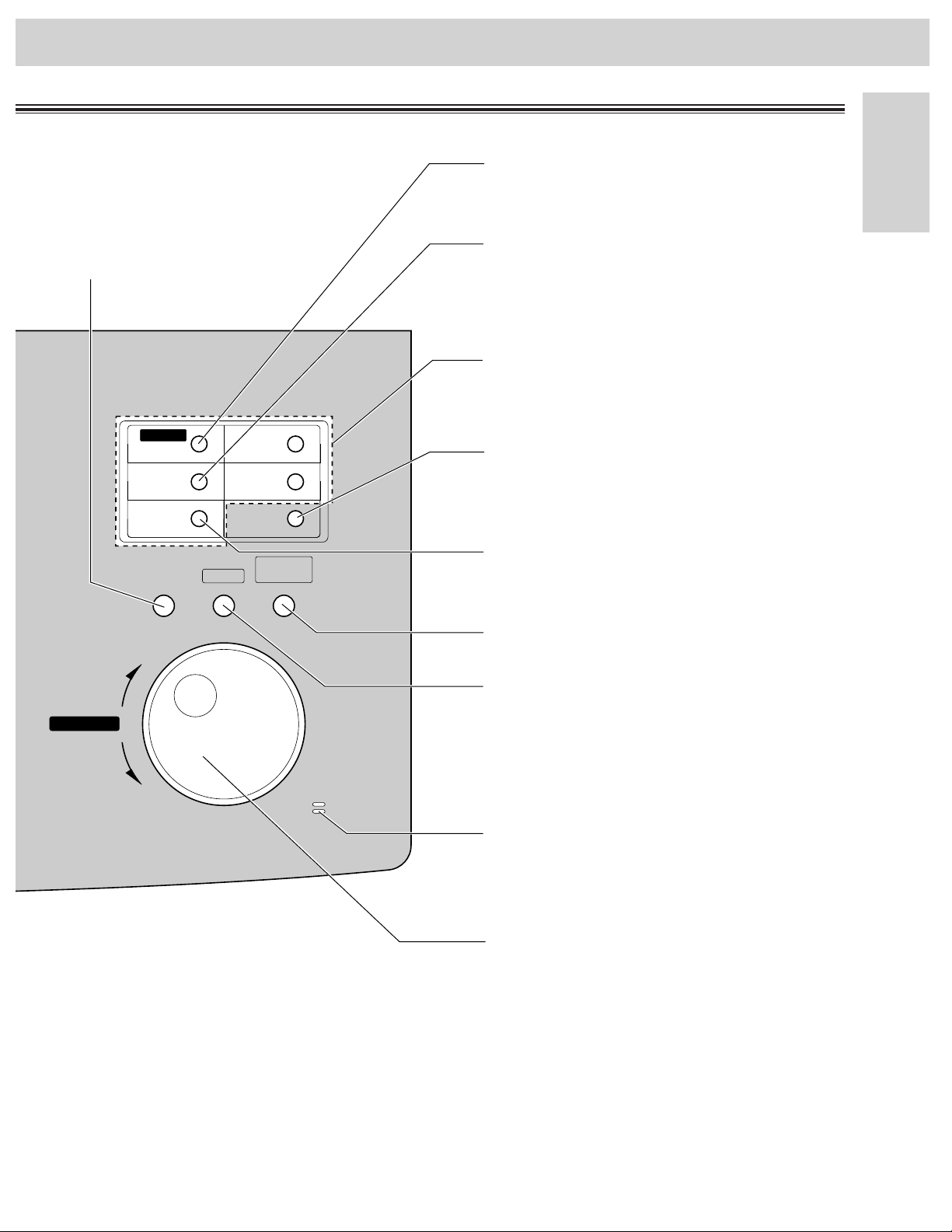
MIC
JOG DJOG DIALIAL
FWD
BACK
RESOLUTION
DIRECTORY
PROGRAM
MENU
1
6
2
7
3
8
4
9
5
10
LOWER
BBRROOAAD D CCASTAST
HYPHEN
INSERT
SECRET
NAME/TEL NO.
●
Used to select a resolution
(p. 43).
●
Used for transmission to multiple
stations (p. 54, 55).
●
Used to insert a hyphen (p. 29, 36, 37).
●
Used to insert one character or one space
(p. 28, 29, 37).
●
Used for One-Touch Dial (p. 36, 38, 44).
●
Used as command keys (p. 29, 37).
●
Used to store or edit names and telephone
numbers (p. 36, 39, 40, 54).
●
Used to keep the telephone number
secret (p. 36, 37, 39).
●
Used to initiate or exit programming.
●
Used to search for a stored name
(p. 41, 45).
●
Used to select characters during
programming (p. 29, 37).
●
Used to select the basic features during
programming (p. 142).
●
Used to talk with the other party
when using the speakerphone.
●
Used to confirm a stored telephone number
(p. 41).
●
Used to select stations 6-10 for One-Touch
Dial (p. 36, 38, 44).
19
Initial Preparation
Finding the Controls
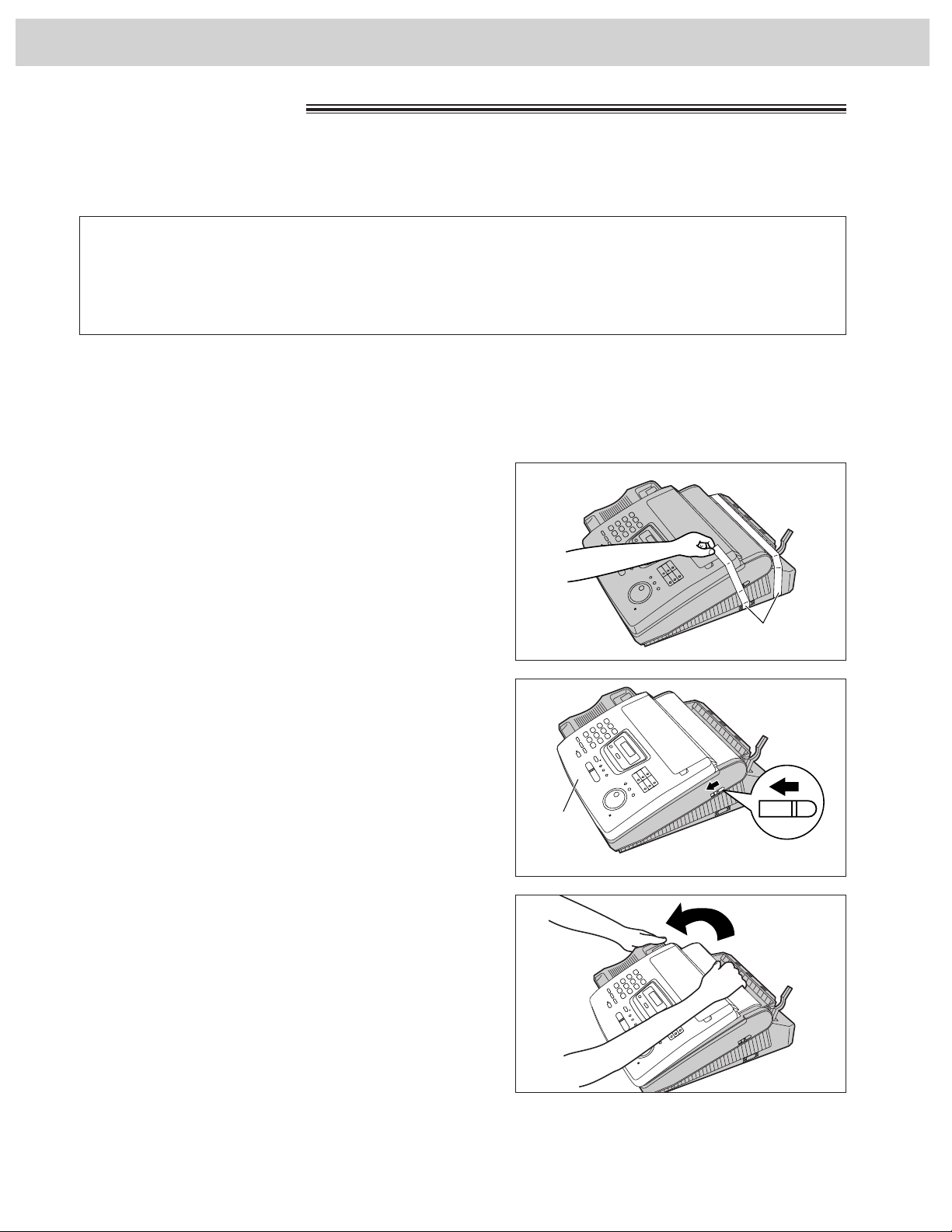
20
Setup
1
Remove the shipping tape from the unit.
2
Slide the cover open lever forward.
Film cartridge
Shipping tape
The free starter film prints about 65 letter size pages. A normal film roll prints about 330 letter size pages.
Purchase one of the following full size replacement film kits as soon as possible for uninterrupted use of your
Panasonic plain paper fax machine.
Full size replacement film kits:
●
KX-FA135 Film cartridge Complete kit includes: Film roll, gears and cartridge.
(prints about 330 letter size pages)
●
KX-FA136 Replacement film Two replacement film rolls only. Use these film rolls to refill the cartridge.
(prints a total of about 660 letter size pages)
Caution:
●
The film can only be used once. When the unit displays “FILM EMPTY”, refill or replace the cartridge with
one of the above kits (see page 15 for ordering instructions). If the film is rewound, the print quality will be
greatly reduced, and the unit may jam.
(continued)
3
The cover is under tension to improve print
quality. Pull up hard enough to open.
Cover
Cover open
lever
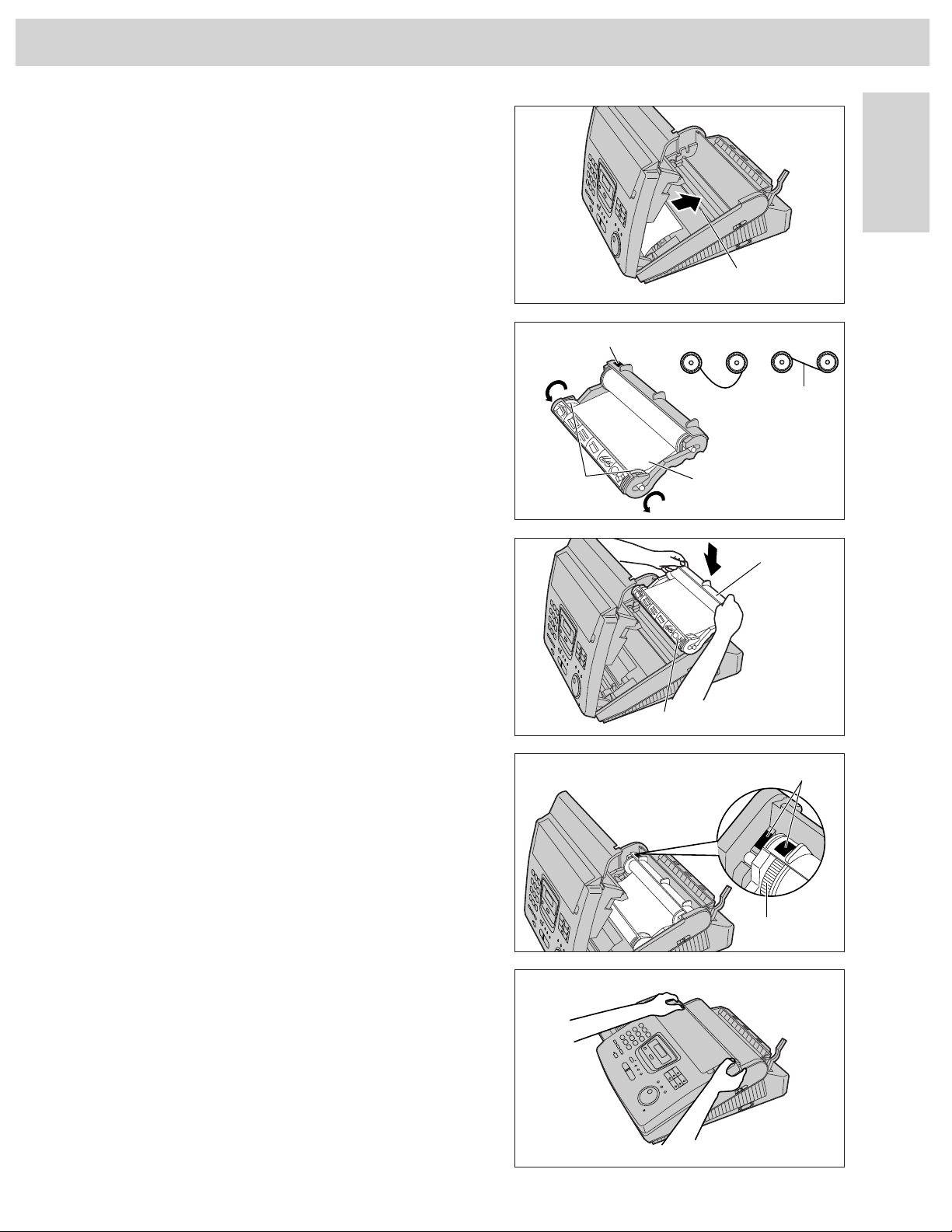
21
Setup
Initial Preparation
5
If the film in the film cartridge is slack, tighten it
by winding the bottom side gears.
6
Install the film cartridge into the unit.
7
Make sure that the blue label on the cartridge
matches the one on the unit.
Blue label
Film
Bottom side
gears
8
Close the cover securely by pushing down on
both corners.
4
Remove the leaflet from the unit.
Leaflet
Incorrect Correct
Tight
Film cartridge
Installation label
Blue labels
Blue gear
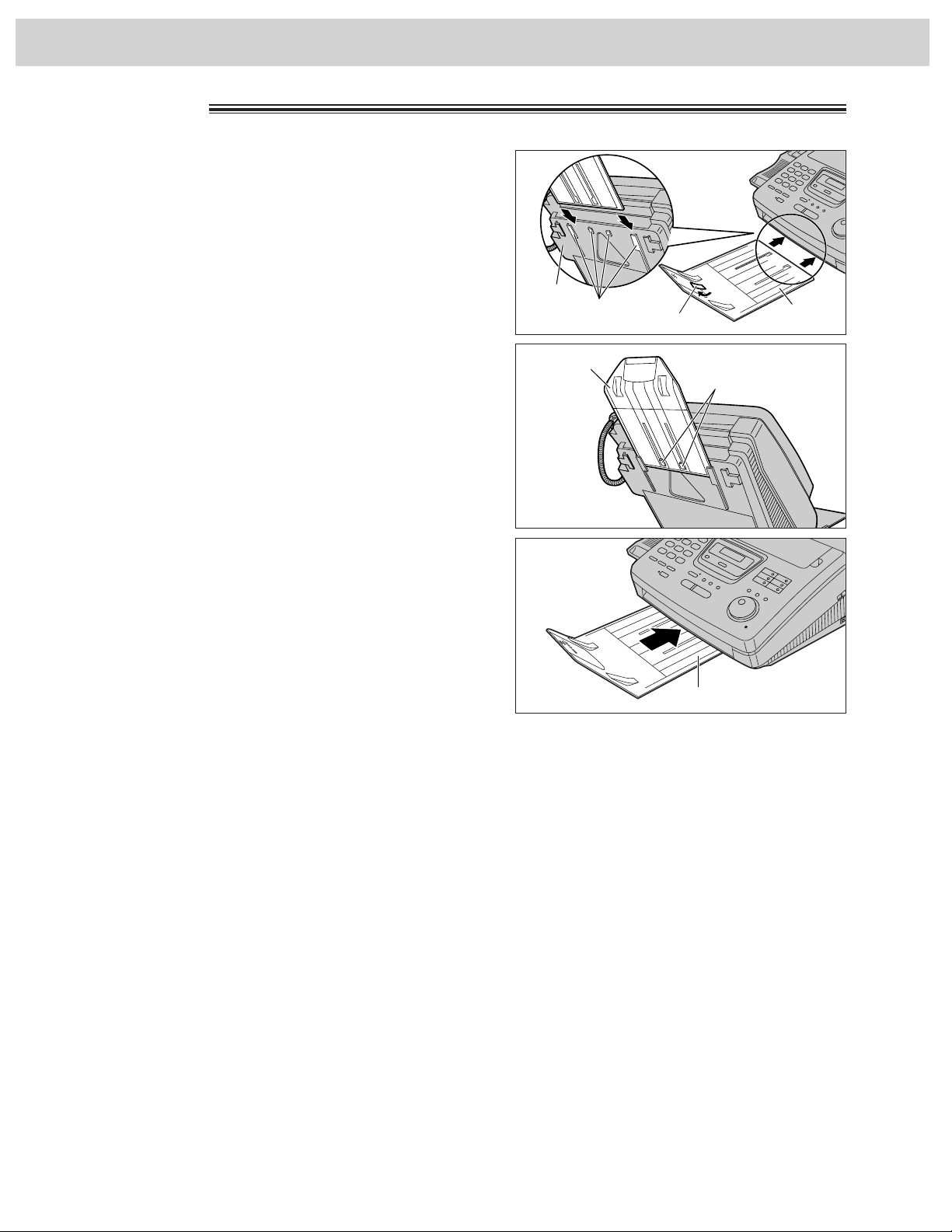
22
Setup
3
Confirm the stacker is locked with the center
slots.
Stacker
Center slots
Stacker
4
Slide the stacker until it stops.
Stacker
1
Remove the shipping tape from the stacker.
2
Lift the front of the unit, insert the stacker into the
slots.
Stacker
Slots
Bottom
Shipping tape
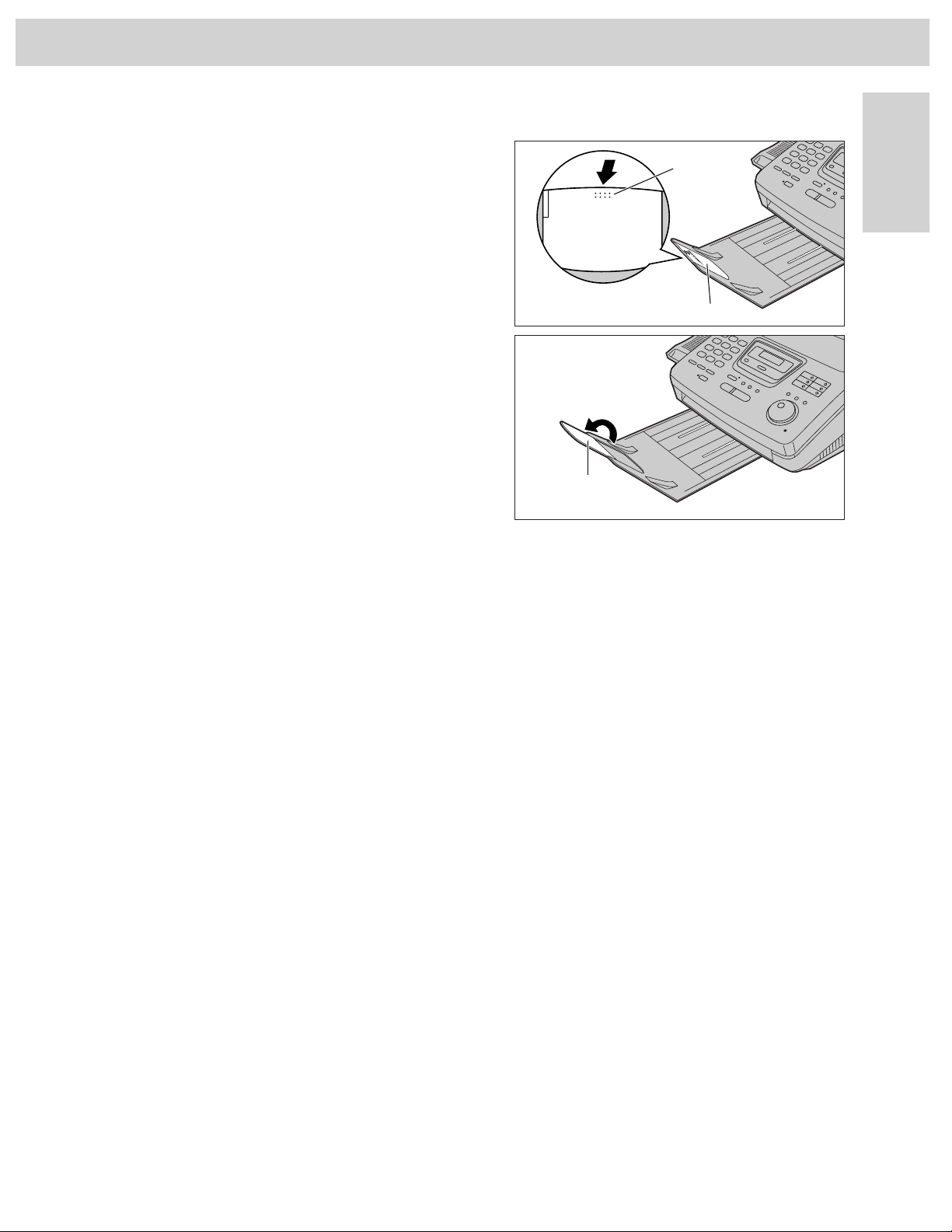
23
Initial Preparation
Setup
Using legal size paper
PUSH TO OPEN
POUSSER POUR OUVRIR
Dotted area
Stacker extender
1
Press the dotted area on the stacker extender.
2
Open the stacker extender.
Stacker
extender
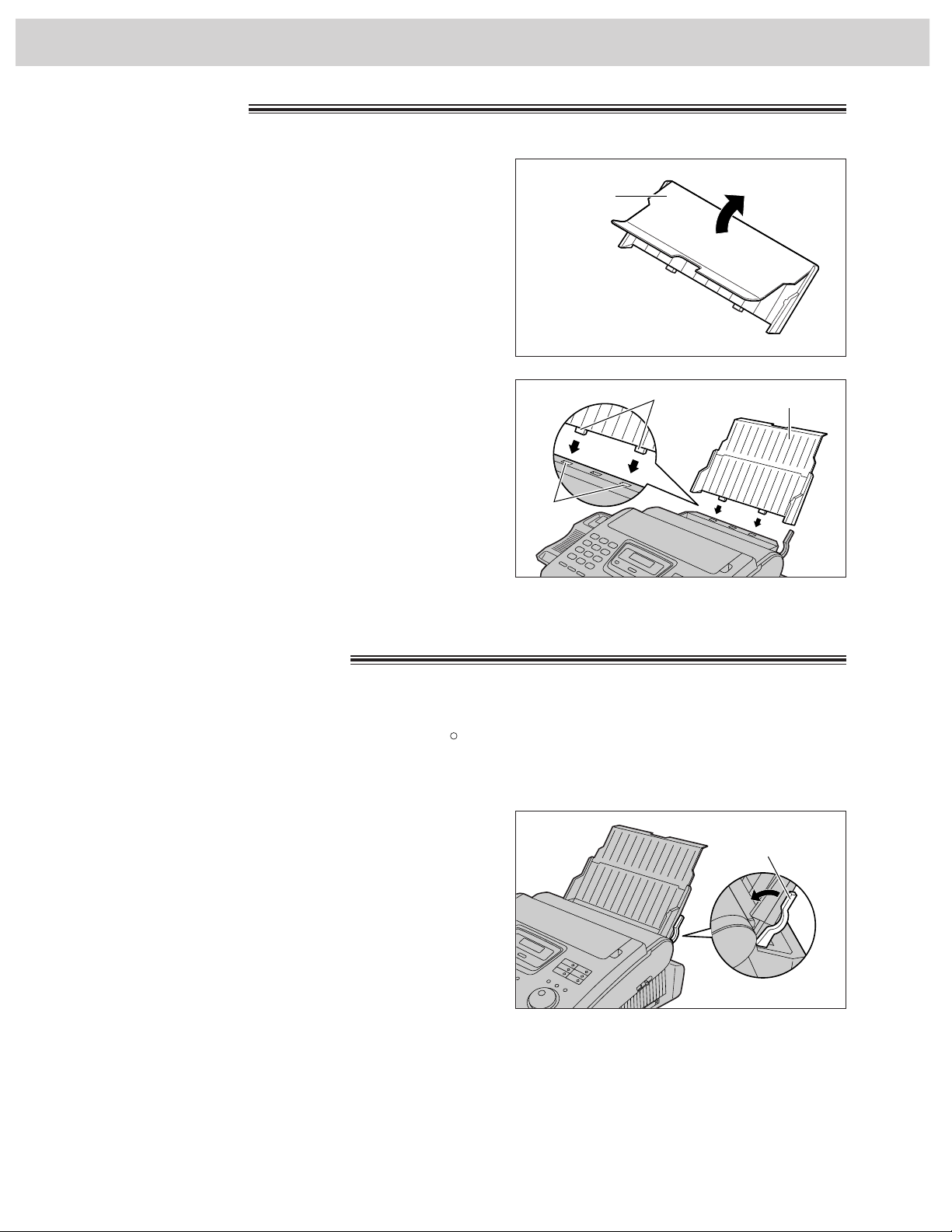
24
Setup
1
Open the paper tray.
2
Insert the two tabs on the paper tray into the slots
on the back of the unit.
●
Do not place the unit in areas where the paper
tray may be obstructed by walls, etc.
1
Pull the recording paper set lever forward.
Paper tray
Paper tray
Letter or legal size recording paper can be loaded. The paper tray can hold up to 150 sheets of 75 g/m2(20 lb.)
paper. You may use 60 g/m2to 90 g/m2(16 lb. to 24 lb.) paper.
For best results, use inkjet paper like Hammermill Jet Print only. If you use other types of paper, the
print quality may be affected.
R
Recording paper
Tabs
Slots
Paper tray
Recording paper
set lever
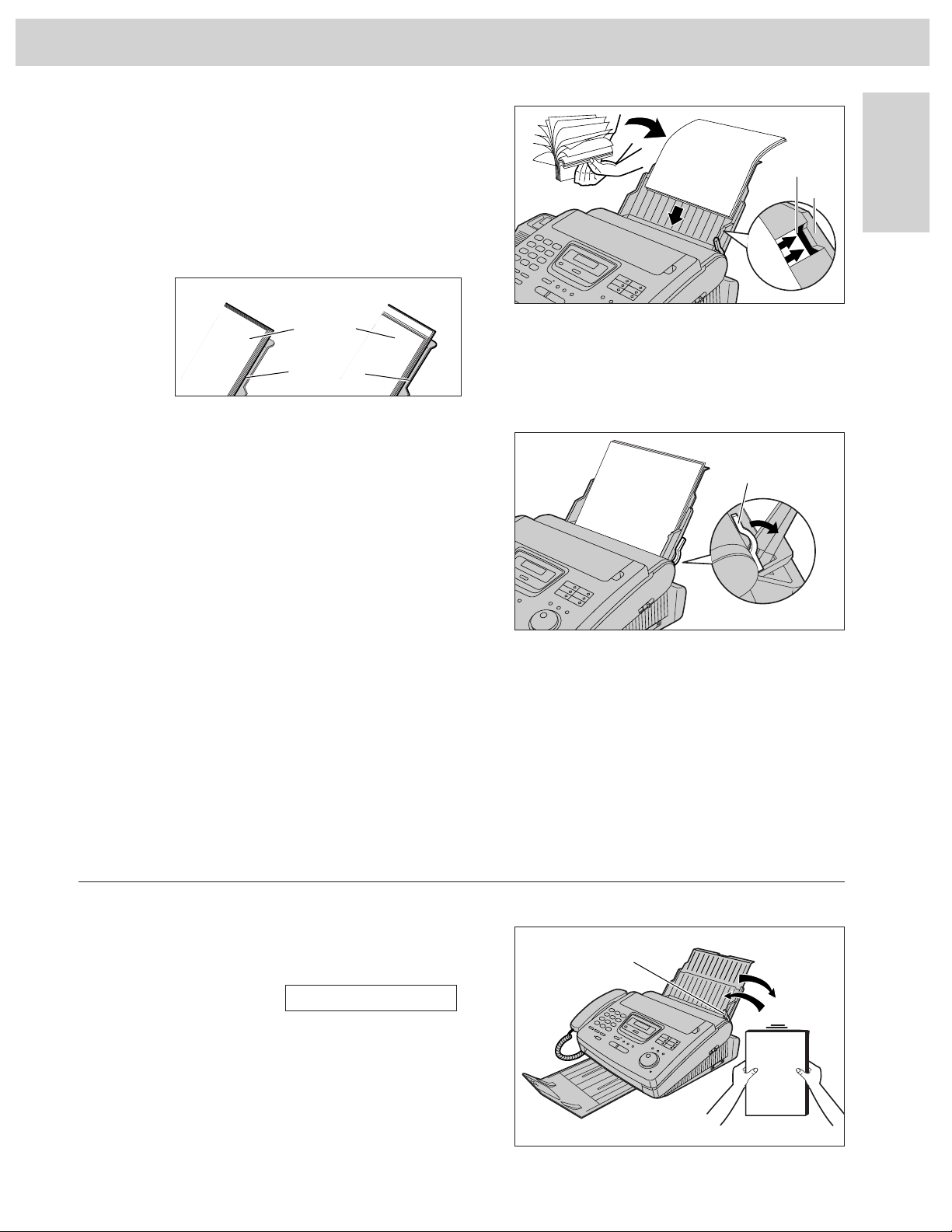
25
Initial Preparation
2
Fan the stack of paper to prevent a paper jam
and insert the paper into the paper tray.
●
The height of the stack of the paper should not
exceed the upper limit on the paper tray,
otherwise a paper jam or multi-feed may occur.
●
The paper should not be over the tab.
●
If the paper is not inserted correctly, readjust
the paper or a paper jam may occur.
Upper limit
Tab
Setup
3
Move the recording paper set lever back.
Note:
●
Avoid paper with a cotton and/or fiber content that is over 20%, such as letterhead paper or those
used for resumes.
●
Do not use different types or thicknesses of paper in the paper tray at the same time. This may cause
a paper jam.
●
Avoid extremely smooth or shiny paper that is highly textured. Also avoid paper that is coated,
damaged or wrinkled.
●
Avoid double-sided printing.
●
Do not use paper printed from this unit for double-sided printing with other copiers or printers, or a paper jam
may occur.
Recording paper
set lever
Adding paper to the paper tray
1. Pull the recording paper set lever forward.
●
The unit will beep and the following message is
displayed.
Display:
2. Remove the installed paper.
3. Add paper to the removed paper and straighten it.
4. Fan the stack of paper and insert it into the paper
tray.
5. Move the recording paper set lever back.
CHECK LEVER
Correct Incorrect
Stack of
paper
Paper tray
Recording paper
set lever
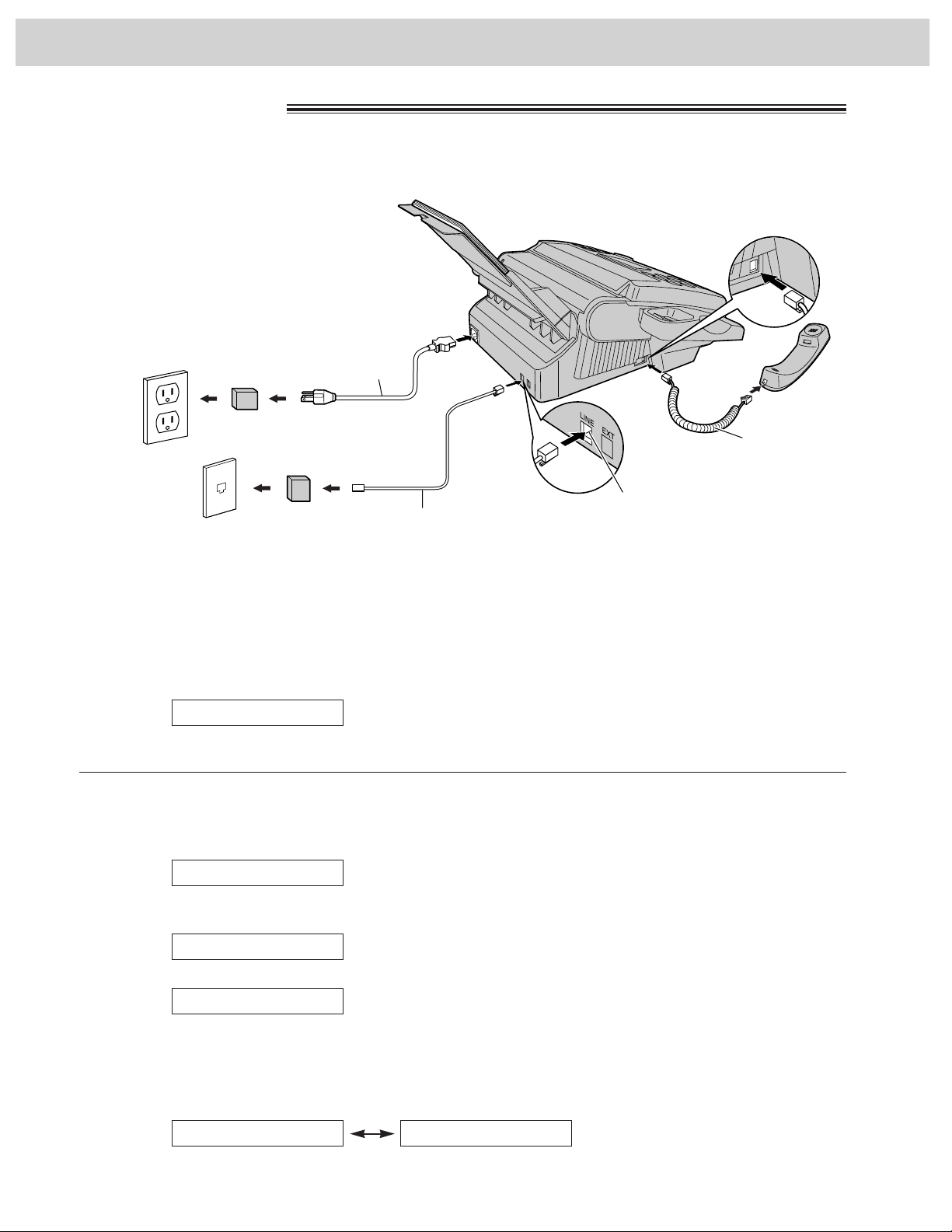
26
Setup
Connections
RJ11C
120 V, 60 Hz
Telephone
line cord
Power cord
Handset cord
Connect to “LINE”.
Power surge
protector
( )
Line surge
protector
( )
Note:
●
The warranty does not cover damage due to power line surges or lightning.
For additional equipment protection, we recommend the use of a surge protector. The following types are
available; TELESPIKE BLOK MODEL TSB (TRIPPE MFG. CO.), SPIKE BLOK MODEL SK6-0 (TRIPPE
MFG. CO.), SUPER MAX (PANAMAX) or MP1 (ITW LINX).
●
When you operate this product, the power outlet should be near the product and easily accessible.
●
If the following message is displayed when the unit is plugged in, the recording paper set lever is released.
Display:
Move the lever back (see step 3 on page 25).
CHECK LEVER
1
Connect the handset cord.
2
Connect the telephone line cord.
3
Connect the power cord.
●
When the power is turned on for
the first time, the unit will print
some basic information.
Automatic dialing mode setting
●
When the telephone line cord and the power cord are connected, the unit will automatically start to detect the
dialing mode.
Display:
Wait until one of the following messages is displayed.
— If your line has touch tone service:
— If your line has rotary pulse dial service:
●
If the power cord is disconnected or a power failure occurs, the unit will detect the dialing mode again when
power is restored.
●
You can change the dialing mode setting manually. See page 35.
●
If you connect the power cord before connecting the telephone line cord, the following messages will be
shown alternately.
Display:
Connect the telephone line cord.
NO TEL LINEINSERT TEL LINE
LINE IS PULSE
LINE IS TONE
CHECKING LINE

27
Initial Preparation
You should program the date and time, your logo and facsimile telephone number. This information will be
printed on each page transmitted from your unit, fulfilling the requirements of the Telephone Protection Act of 1991.
Fax Correspondence
Your logo Your facsimile telephone number
Date and time
FROM : Panasonic Fax FAX NO. : 1234567 Feb. 26 1998 04:02PM P1
Example:
Date and time, your name and facsimile
telephone number
Setting the date and time
Setup
STOP
START/COPY/SET
Dial keypad
MENU
JOG DIAL
/
1
Press .
Display:
2
Press , then .
3
Press .
Cursor
4
Enter the correct month/day/year by selecting
each 2 digits using the dial keypad or .
If using , press to move the
cursor.
Example (using the dial keypad): Aug. 10, 1998
Press .
5
Press .
6
Enter the correct hour/minute by selecting
each 2 digits using the dial keypad or .
If using , press to move the
cursor.
Press to select “AM” or “PM”.
Example (using the dial keypad): 3:15PM
1. Press .
2. Press until “PM” is displayed.
TIME: 03:15PM
TIME: 03:15AM
TIME: 12:00AM
M:08/D:10/Y:98
M:01/D:01/Y:98
SET DATE & TIME
1.SYSTEM SET UP
Note:
●
The key can be used to select “AM” or
“PM” wherever the cursor is located.
●
The accuracy of the clock is approximately
±60 seconds a month.
To correct a mistake
●
Press or to move the cursor to the
incorrect number, then make the correction.
●
If you press while programming, the
display will return to the previous one.
STOP
7
Press .
8
Press .
MENU
SETUP ITEM
[ ]
MENU
0 1
START/COPY/SET
JOG DIAL
00 1 88 9
START/COPY/SET
JOG DIAL
1 50 3
JOG DIAL
JOG DIAL
START/COPY/SET
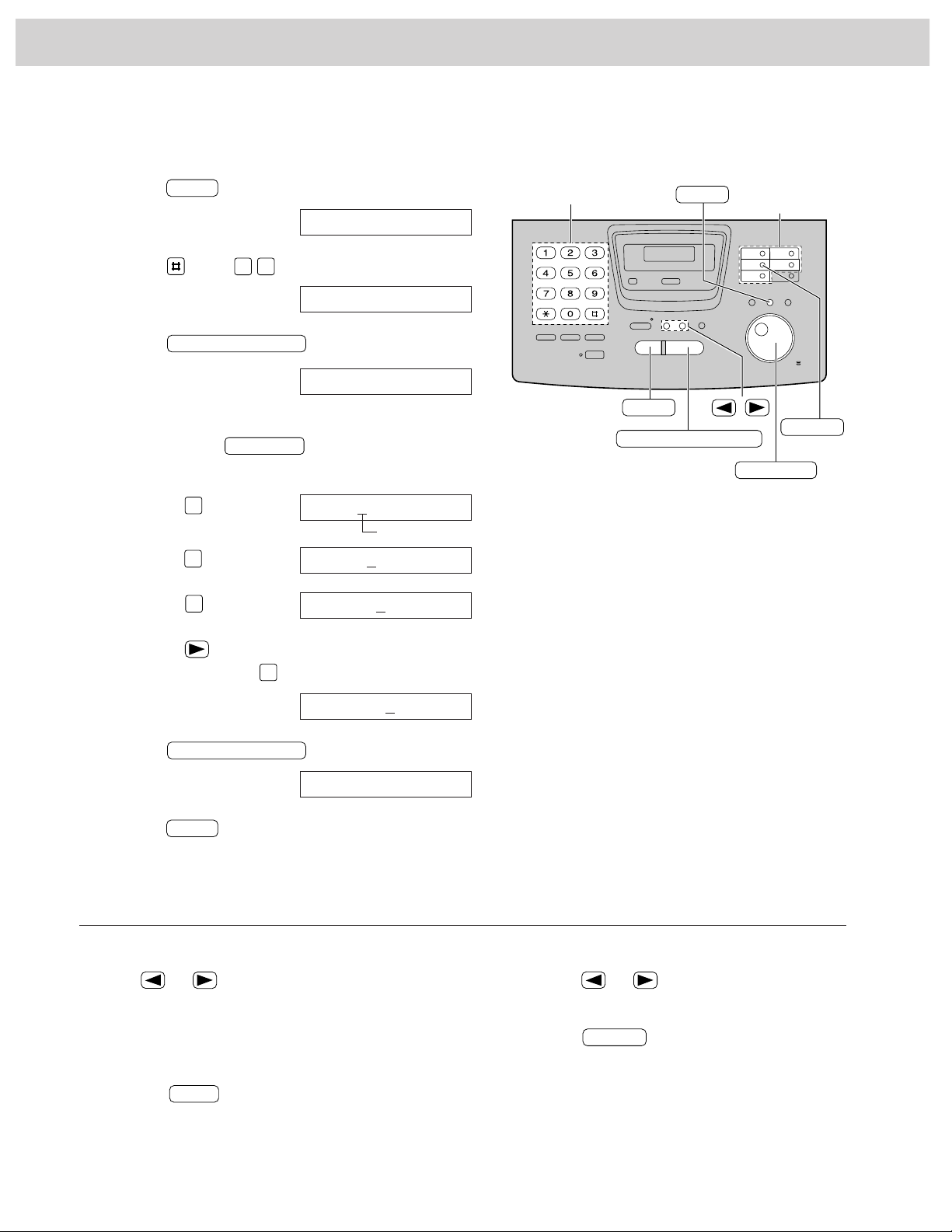
28
Setup
Setting your logo
The logo can be your company, division or name.
STOP
START/COPY/SET
Dial keypad
MENU
One-Touch
Dial keys
INSERT
/
JOG DIAL
To correct a mistake
●
Press or to move the cursor to the
incorrect character, then make the correction.
To delete a character
●
Move the cursor to the character you want to delete
and press .
STOP
1
Press .
Display:
2
Press , then .
3
Press .
4
Enter your logo, up to 30 characters, by using the
dial keypad or (see the next page).
Example (using the dial keypad): Bill
1. Press twice.
Cursor
2. Press six times.
3. Press six times.
4. Press to move the cursor to the next
space and press six times.
5
Press .
6
Press .
MENU
SETUP ITEM
[ ]
LOGO=Bill
LOGO=Bil
LOGO=Bi
LOGO=B
LOGO=
YOUR LOGO
1.SYSTEM SET UP
To insert a character
1. Press or to move the cursor to the
position to the right of where you want to
insert the character.
2. Press (One-Touch Dial key 2) to
insert a space and enter the character.
INSERT
MENU
0 2
START/COPY/SET
JOG DIAL
2
4
5
5
START/COPY/SET
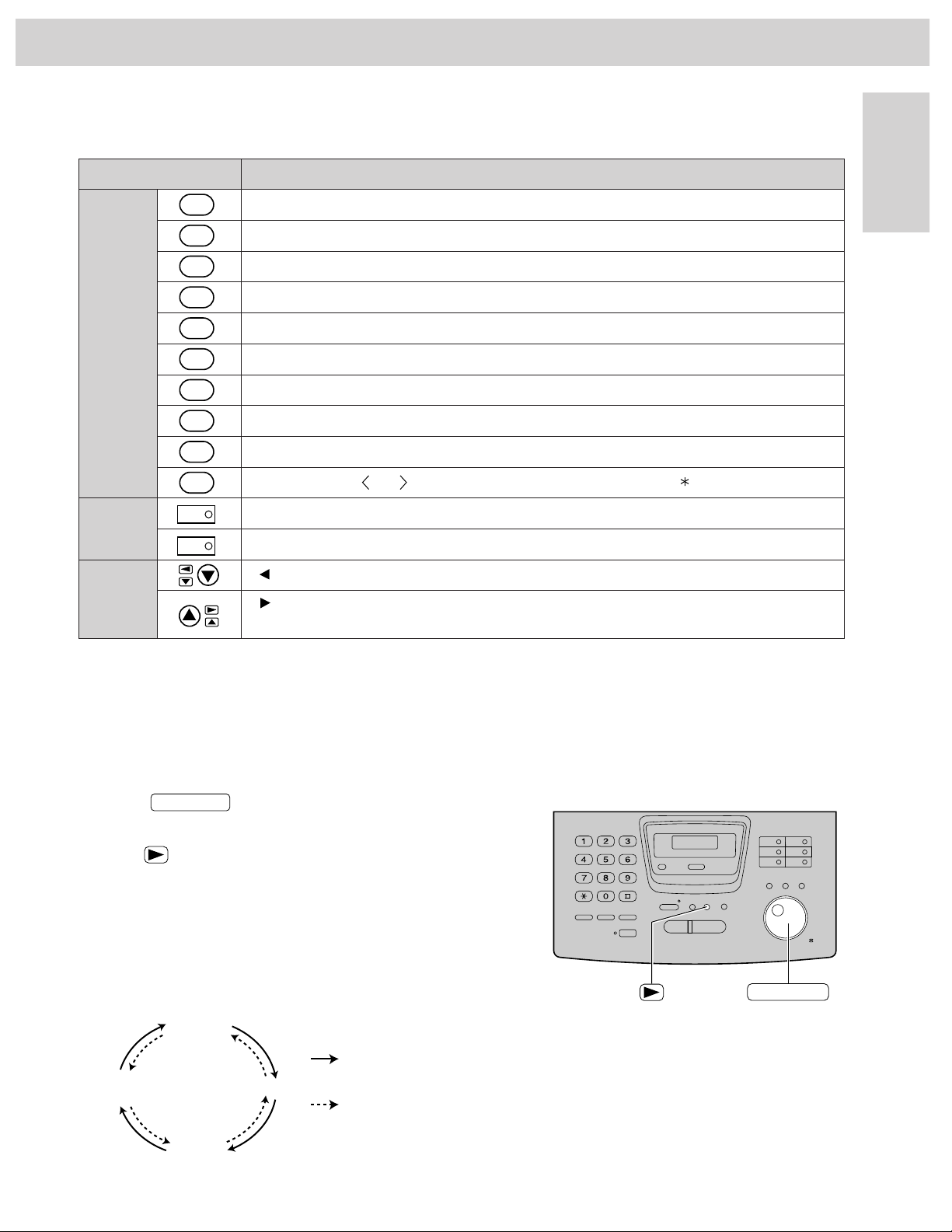
29
Initial Preparation
Keys Characters
1 [ ] { } + – / = , . _ : ; ? |
‚
A B C a b c 2
D E F d e f 3
G H I g h i 4
J K L j k l 5
M N O m n o 6
P Q R S p q r s 7
T U V t u v 8
W X Y Z w x y z 9
0 ( ) ! " # $ % & ¥ @ ^ ’ →
To select characters with the dial keypad
Pressing the dial keys will select a character as shown below.
Instead of pressing the dial keys, you can select characters using the JOG DIAL.
1. Rotate until the desired character
is displayed.
2. Press to move the cursor to the next space.
●
The character displayed in step 1 is inserted.
3. Return to step 1 to enter the next character.
Display order of characters
JOG DIAL
JOG DIAL
To select characters using the JOG DIAL
Capital
alphabet
Lower case
alphabet
Number
Symbol
: Rotating to
the right
: Rotating to
the left
Setup
Dial
keys
One-Touch
Dial keys
Arrow
keys
HYPHEN key (Used to insert a hyphen.)
INSERT key (Used to insert one character or one space.)
key (Used to move the cursor to the left.)
key (Used to move the cursor to the right.)
To enter another character using the same number key, move the cursor to the next space.
Note:
●
A hyphen entered in a telephone number is counted as two digits.
1
2
3
4
5
6
7
8
9
0
1
2
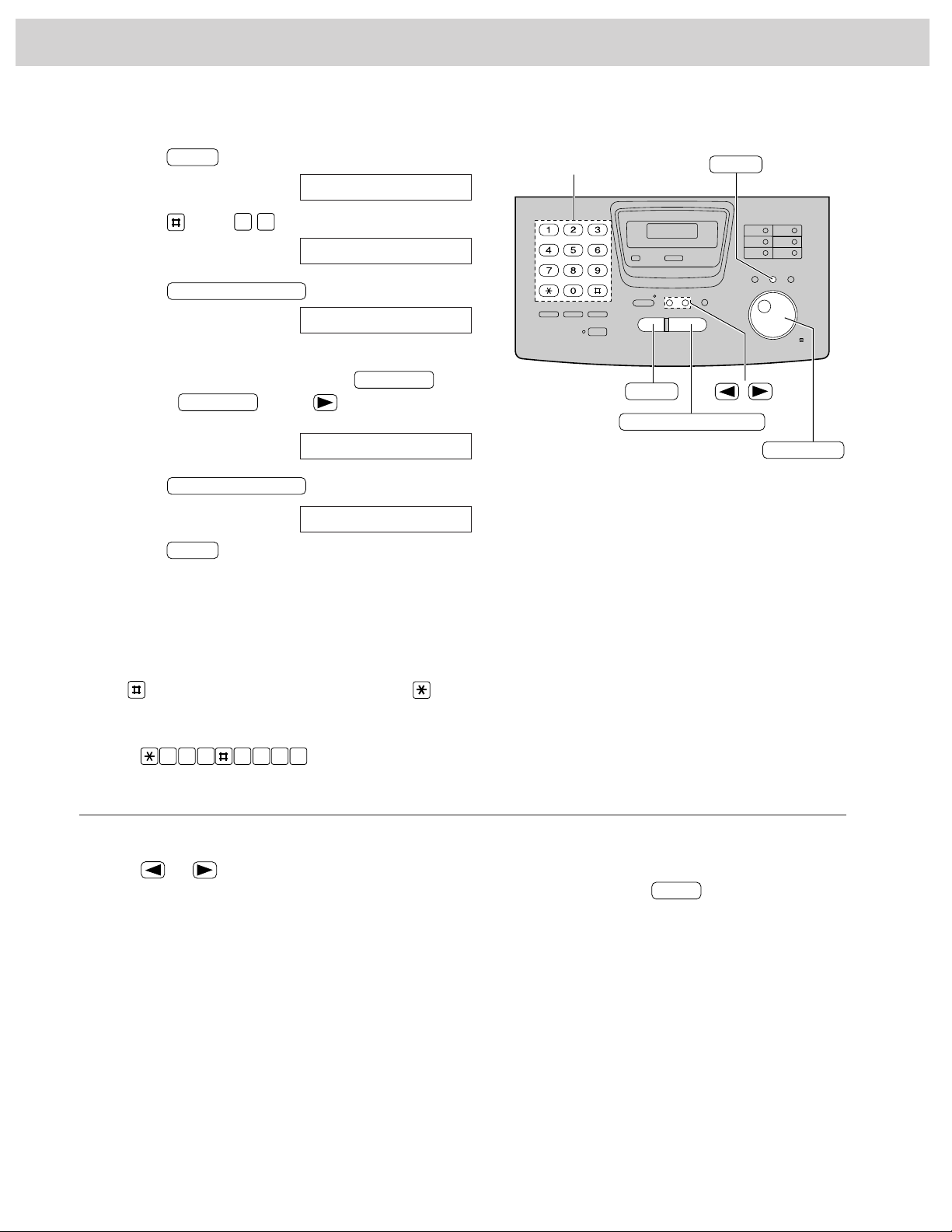
30
Setup
Setting your facsimile telephone number
1
Press .
Display:
2
Press , then .
3
Press .
4
Enter your facsimile telephone number up to
20 digits using the dial keypad or .
If using , press to move the
cursor.
Example:
5
Press .
6
Press .
MENU
SETUP ITEM
[ ]
NO.=1234567
NO.=
YOUR FAX NO.
1.SYSTEM SET UP
To correct a mistake
●
Press or to move the cursor to the
incorrect number, then make the correction.
Note:
●
The button replaces with a space and the
button inserts a
“+”.
Example (using the dial keypad): +234 5678
Press .
2 4 6 7 83 5
To delete a number
●
Move the cursor to the number you want to
delete and press .
STOP
MENU
0 3
START/COPY/SET
JOG DIAL
START/COPY/SET
JOG DIAL
Dial keypad
MENU
STOP
START/COPY/SET
/
JOG DIAL
