Page 1
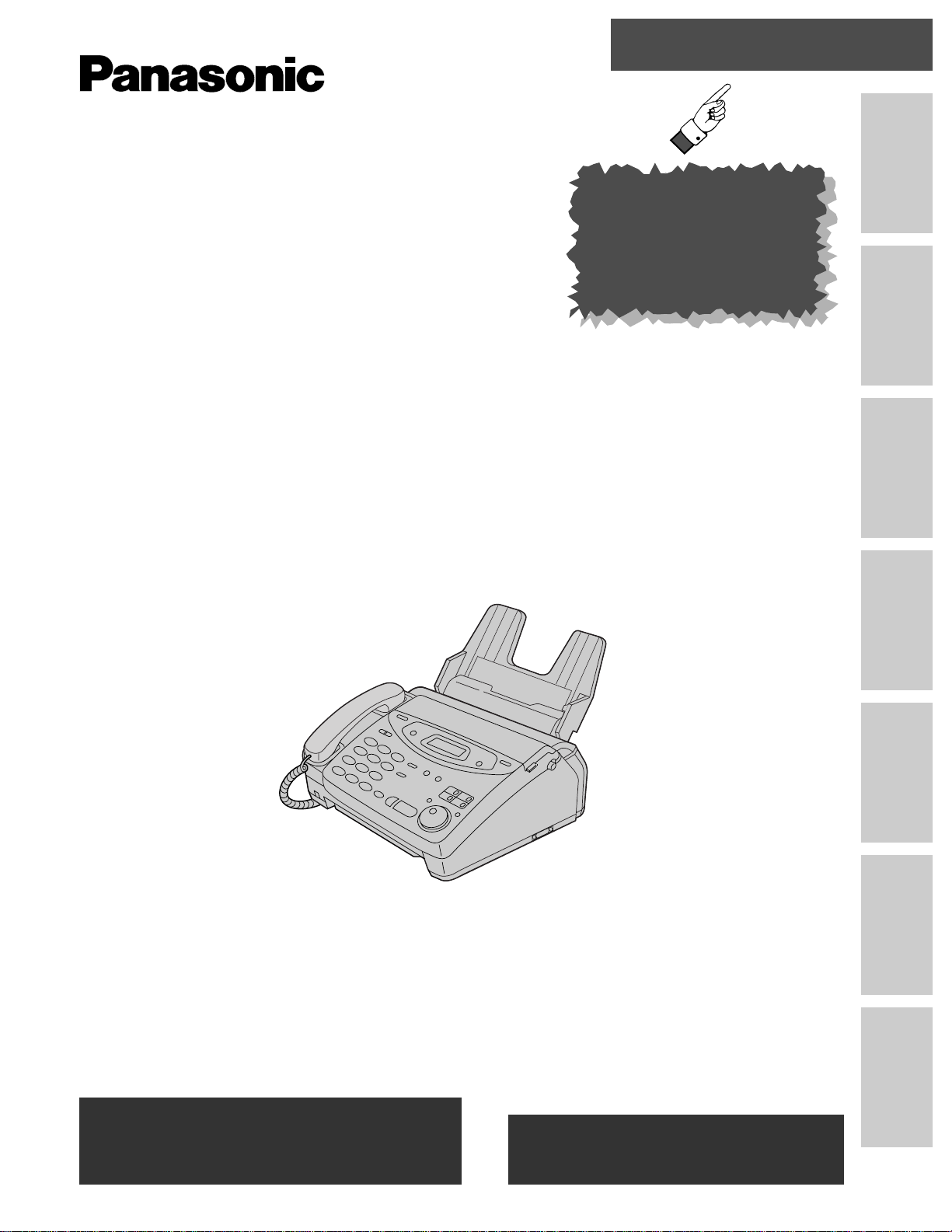
Quick Start
Initial Preparation Telephone Fax/Copy Help
General
Information
Comienzo rápido
en español
Multi-Function
Center/PC
To get started,
please read the
Quick Start section
(p. 4 – 11).
Compact Plain Paper FAX
Model No.
KX-FM106
OPERATING
INSTRUCTIONS
Please read these Operating Instructions
before using the unit and save for future
reference.
FOR OPERATION ASSISTANCE,
CALL 1-800-HELP-FAX (1-800-435-7329)
OR SEND A FAX TO 1-215-741-6376.
Comienzo rápido
(p. 126)
≥This unit is designed for use in the United
States of America, and may not operate in
other countries. (See page 125 for more
details.)
≥Este producto ha sido diseñado para su uso
en los Estados Unidos de América, y puede
no funcionar correctamente en otros países.
(Consulte la página 125 para tener más
detalles.)
Page 2
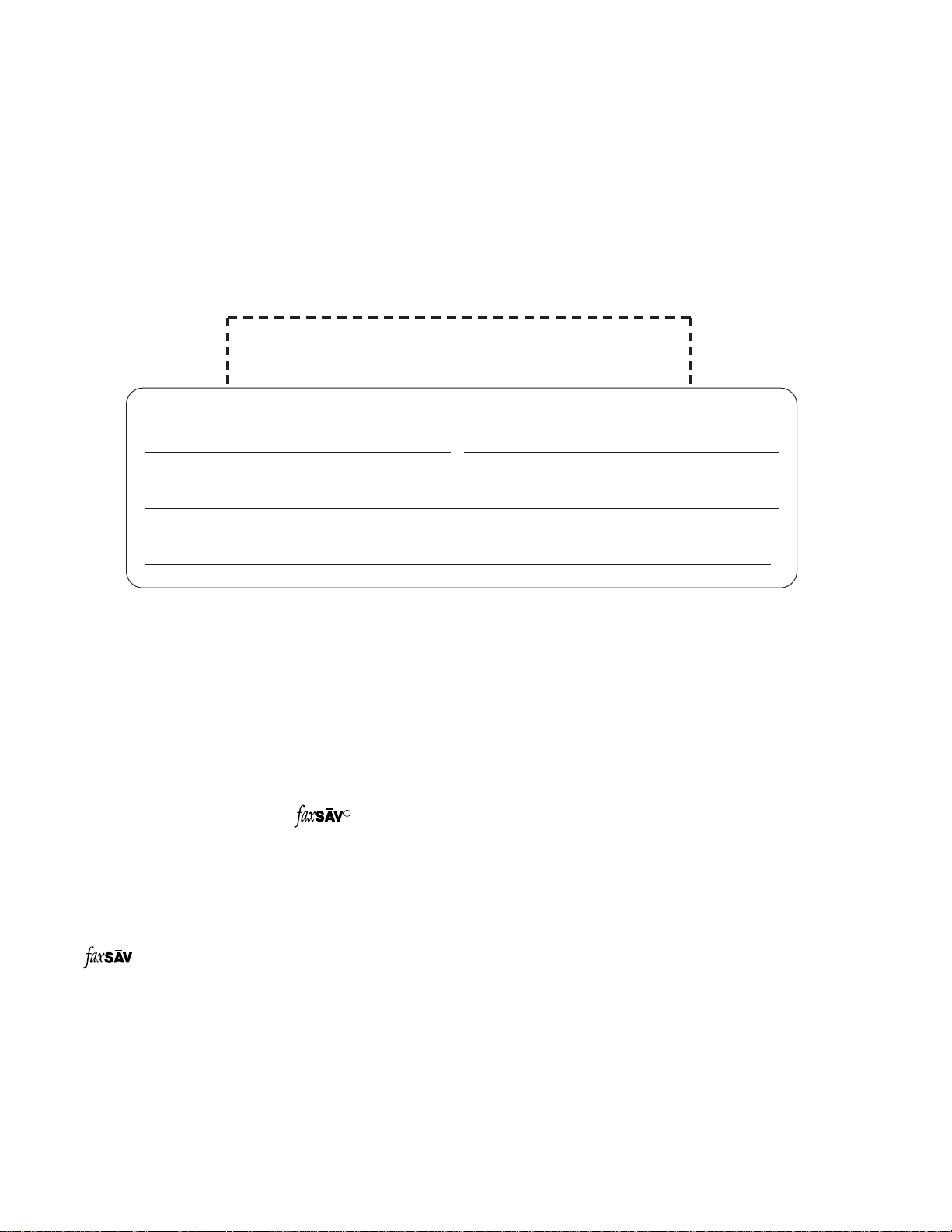
2
Thank you for purchasing a Panasonic facsimile.
Welcome to the world of Panasonic facsimiles.
This product combines facsimile, telephone, copier, scanner, PC Fax and printer features to
provide you with more efficient office or home use. By utilizing these convenient features,
you can maximize the effectiveness of this unit.
Things you should keep record of
Attach your sales receipt here
For future reference
Date of purchase Serial number
(found on the rear of the unit)
Dealer’s name and address
Dealer’s telephone number
Caution:
≥The Telephone Protection Act of 1991 requires the following information to be clearly stated either at the top
or bottom margin of the first message page when transmitting messages via telephone facsimile;
—Date and time of transmission,
—Identification of the business, entity or person(s) sending the facsimile, and
—Telephone number of the business, entity or person(s).
To program this information into your unit, complete all the instructions on pages 25 to 28.
≥Note that the images of copied or received documents will remain on the used film. Use discretion when
disposing of the used film cartridge.
≥Do not rub or use an eraser on the printed side, as the print may smear.
≥If you have not applied to the service, you will not be able to use the IQ-FAX function (p. 50–52).
R
Trademarks
IBM is a registered trademark of International Business Machines Corporation.
Microsoft and Windows are registered trademarks of Microsoft Corporation in the United States and/or other
countries.
is a registered trademark of FaxSav Incorporated.
Hammermill is a registered trademark of INTERNATIONAL PAPER in the United States and/or other
countries.
All other trademarks identified herein are the property of their respective owners.
Copyright:
This manual is copyrighted by Kyushu Matsushita Electric Co., Ltd. (KME) and its licensee. Under the
copyright laws, this manual may not be reproduced in any form, in whole or part, without the prior written
consent of KME and its licensee.
© Kyushu Matsushita Electric Co., Ltd. 1999
Page 3
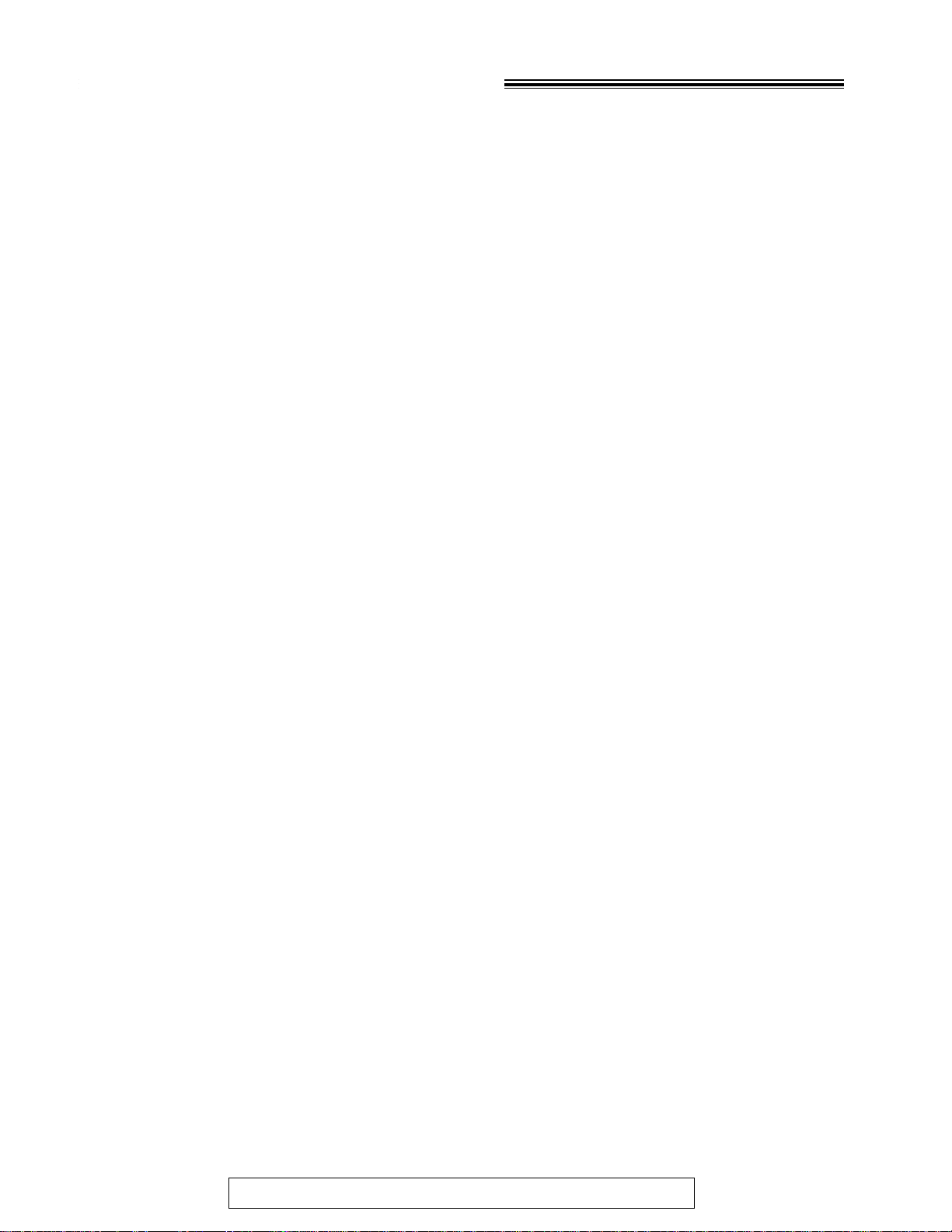
3
For Fax Advantage Assistance, Call 1-800-435-7329.
Important safety instructions!
When using this unit, basic safety precautions
should always be followed to reduce the risk of fire,
electric shock, or personal injury.
1. Read and understand all instructions.
2. Follow all warnings and instructions marked on
this unit.
3. Unplug this unit from AC outlets before
cleaning. Do not use liquid or aerosol cleaners.
Use a damp cloth for cleaning.
4. Do not use this unit near water, for example
near a bath tub, wash bowl, kitchen sink, or the
like.
5. Place the unit securely on a stable surface.
Serious damage and/or injury may result if the
unit falls.
6. Do not cover slots and openings on the unit.
They are provided for ventilation and protection
against overheating. Never place the unit near
radiators, or in a place where proper ventilation
is not provided.
7. Use only the power source marked on the unit.
If you are not sure of the type of power
supplied to your home, consult your dealer or
local power company.
8. For safety purposes this unit is equipped with a
three prong grounded plug. If you do not have
this type of outlet, please have one installed.
Do not use any type of adaptor plug to defeat
this safety feature.
9. Do not place objects on the power cord. Install
the unit where no one can step or trip on the
cord.
10. Do not overload wall outlets and extension
cords. This can result in the risk of fire or
electric shock.
11. Never push any objects through slots in this
unit. This may result in the risk of fire or electric
shock. Never spill any liquid on the unit.
12. To reduce the risk of electric shock, do not
disassemble this unit. Take the unit to an
authorized servicenter when service is
required. Opening or removing covers may
expose you to dangerous voltages or other
risks. Incorrect reassembly can cause electric
shock when the unit is subsequently used.
13. Unplug this unit from the wall outlet and refer
servicing to an authorized servicenter if any of
the following occur:
13. A. If the power supply cord or plug is damaged
or frayed.
13. B. If liquid has been spilled into the unit.
13. C. If the unit has been exposed to rain or
water.
13. D. If the unit does not work normally by
following the operating instructions. Adjust
only controls covered by the operating
instructions. Improper adjustment may
require extensive work by an authorized
servicenter.
13. E. If the unit has been dropped or physically
damaged.
13. F. If the unit exhibits a distinct change in
performance.
14. During thunderstorms, avoid using telephones,
except cordless types. There may be a remote
risk of an electric shock from lightning.
15. Do not use this unit to report a gas leak when
in the vicinity of the leak.
SAVE THESE
INSTRUCTIONS
INSTALLATION:
1. Never install telephone wiring during a lightning
storm.
2. Never install telephone jacks in wet locations
unless the jack is specifically designed for wet
locations.
3. Never touch uninsulated telephone wires or
terminals unless the telephone line has been
disconnected at the network interface.
4. Use caution when installing or modifying
telephone lines.
WARNING:
≥To prevent the risk of fire or electrical shock, do
not expose this product to rain or any type of
moisture.
OTHER INFORMATION
≥Keep the unit away from electrical noise
generating devices, such as fluorescent lamps
and motors.
≥The unit should be kept free from dust, high
temperature and vibration.
≥The unit should not be exposed to direct sunlight.
≥Do not place heavy objects on top of this unit.
≥Do not touch the plug with wet hands.
Page 4
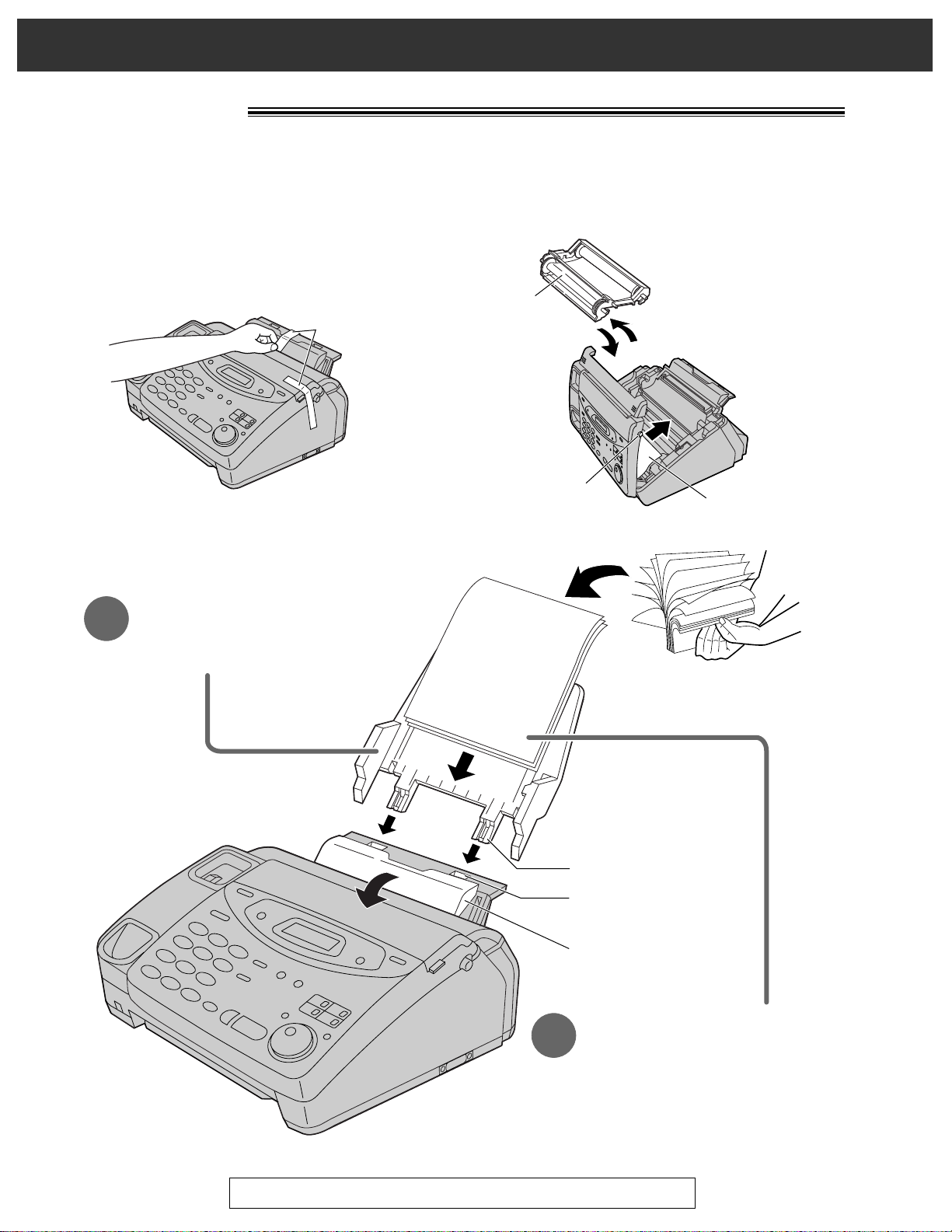
For Fax Advantage Assistance, Call 1-800-435-7329.
4
Quick Start
Installation!
1
Paper tray (p. 21)
Before installation (p. 20)
A. Remove the shipping tape.
Tab
Tension bar
Slot
Recording paper
(p. 22, 23)
2
A. Fan the stack of paper to
prevent a paper jam.
B. Pull the tension bar forward
and hold open while inserting
the paper.
Insert the two tabs on the paper tray
into the slots on the back of the unit.
Film
cartridge
Cover open
button
Leaflet
Shipping tape
B. Open the cover, remove the leaflet under the
film cartridge and close the cover.
Page 5
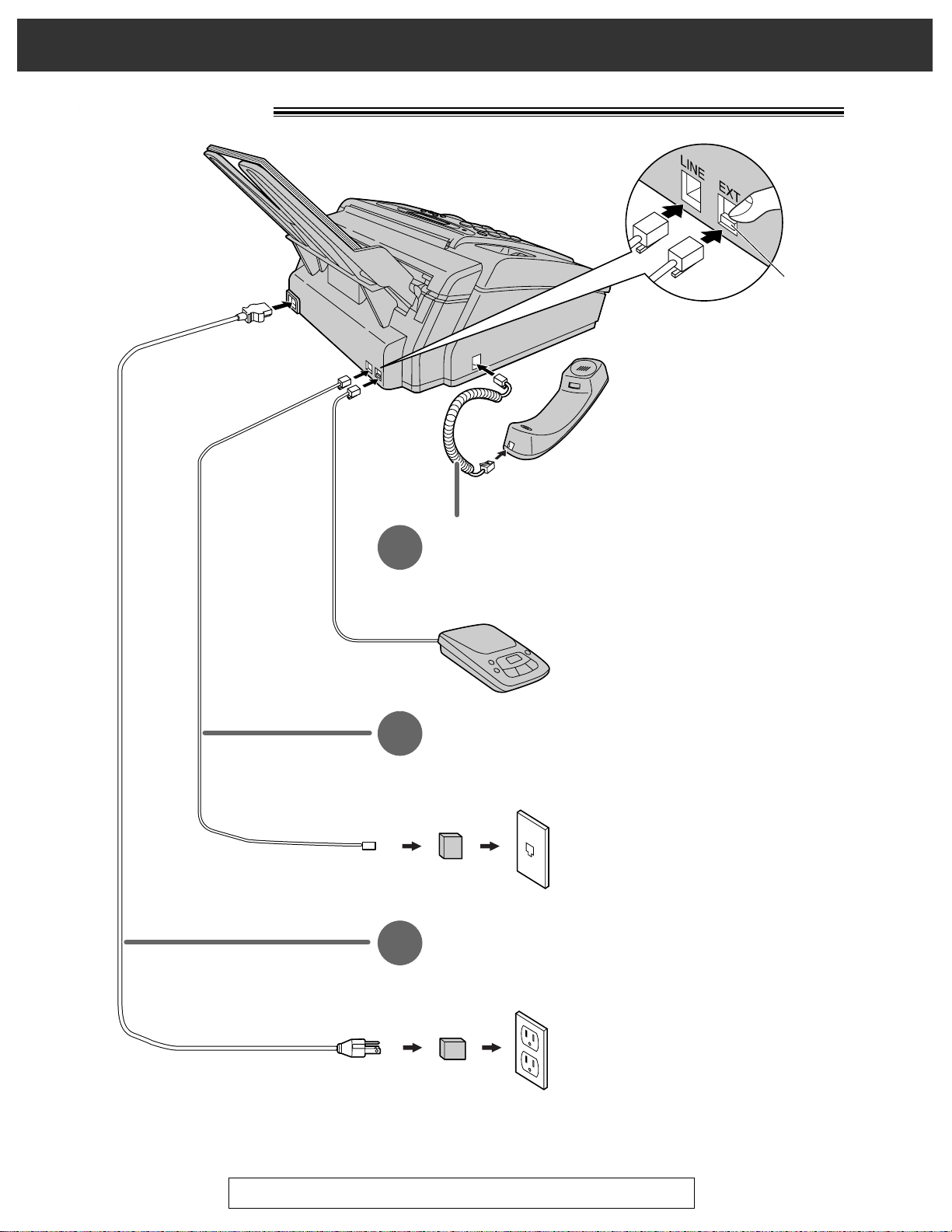
5
Quick Start
For Fax Advantage Assistance, Call 1-800-435-7329.
Connections!
Handset cord
1
A. Connect to the unit.
B. Connect to the handset.
Telephone line cord
2
A. Connect to “LINE” on the unit.
B. Connect to a single telephone line jack.
Wall jack
(RJ11C)
120 V, 60 Hz
Power surge
protector
( )
Line surge
protector
( )
Power cord
3
A. Connect to the unit.
B. Connect to a power outlet.
Answering machine (not included)
For further details, see page 67.
To connect an answering
machine, remove the stopper
with your finger and connect
the cord to the EXT jack.
Stopper
≥For further details, see page 24.
Page 6
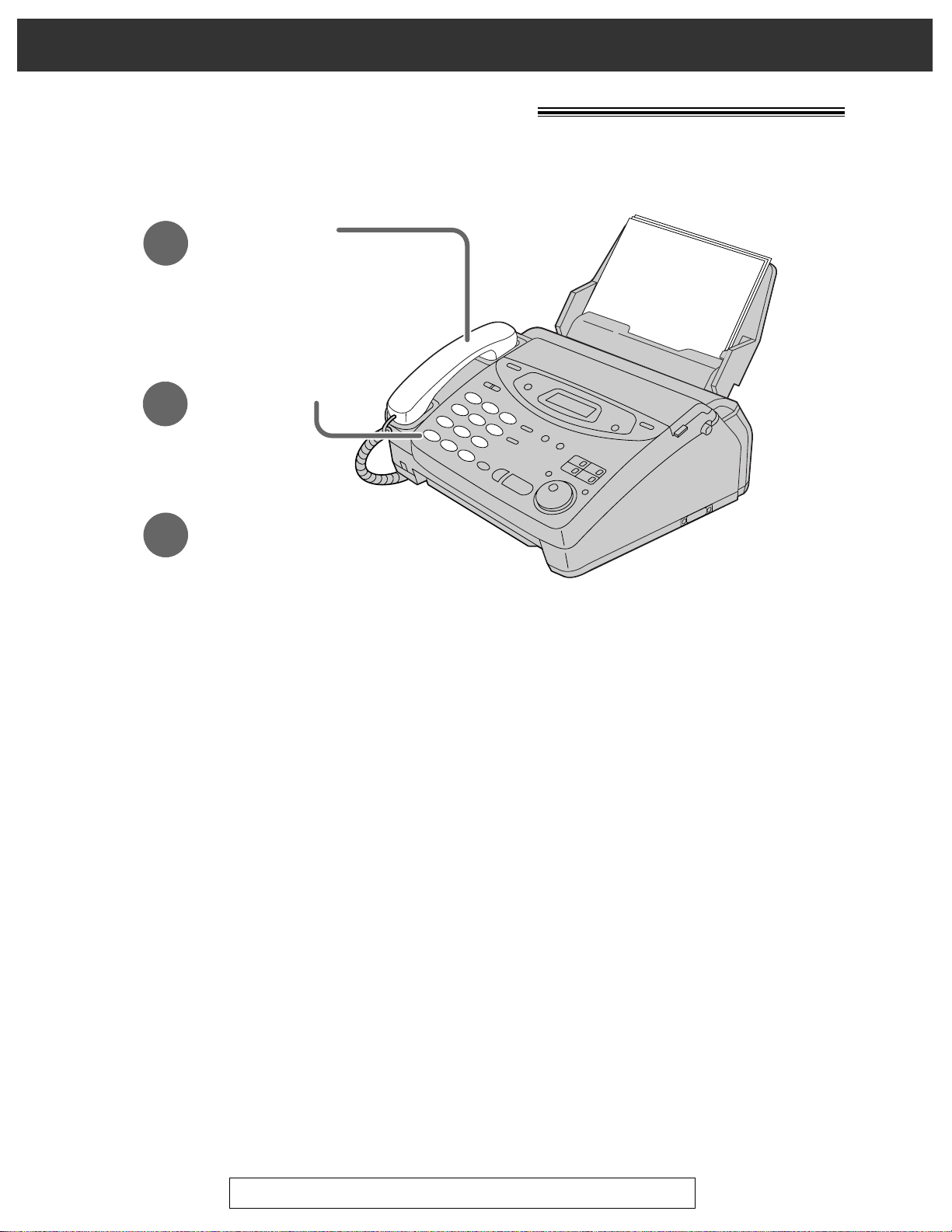
For Fax Advantage Assistance, Call 1-800-435-7329.
6
Quick Start
Voice calls - making/answering!
Voice calls - making
1
Lift the handset.
3
When finished talking,
replace the handset.
2
Dial the number.
≥For further details, see page 30.
≥If you are having trouble, see page 103.
Page 7
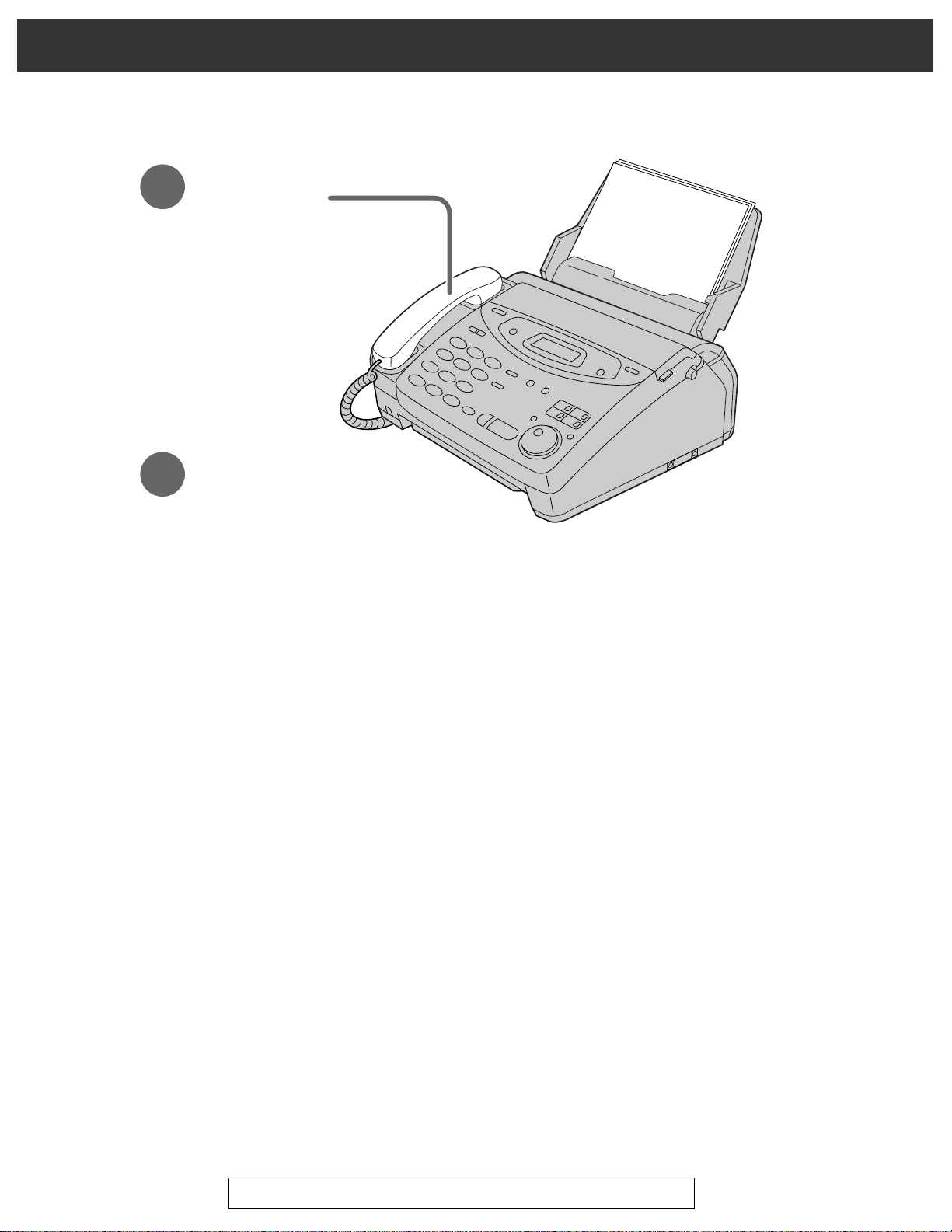
7
Voice calls - answering
1
When the unit rings,
lift the handset.
2
When finished talking,
replace the handset.
≥For further details, see page 31.
≥If you are having trouble, see page 103.
Quick Start
For Fax Advantage Assistance, Call 1-800-435-7329.
Page 8
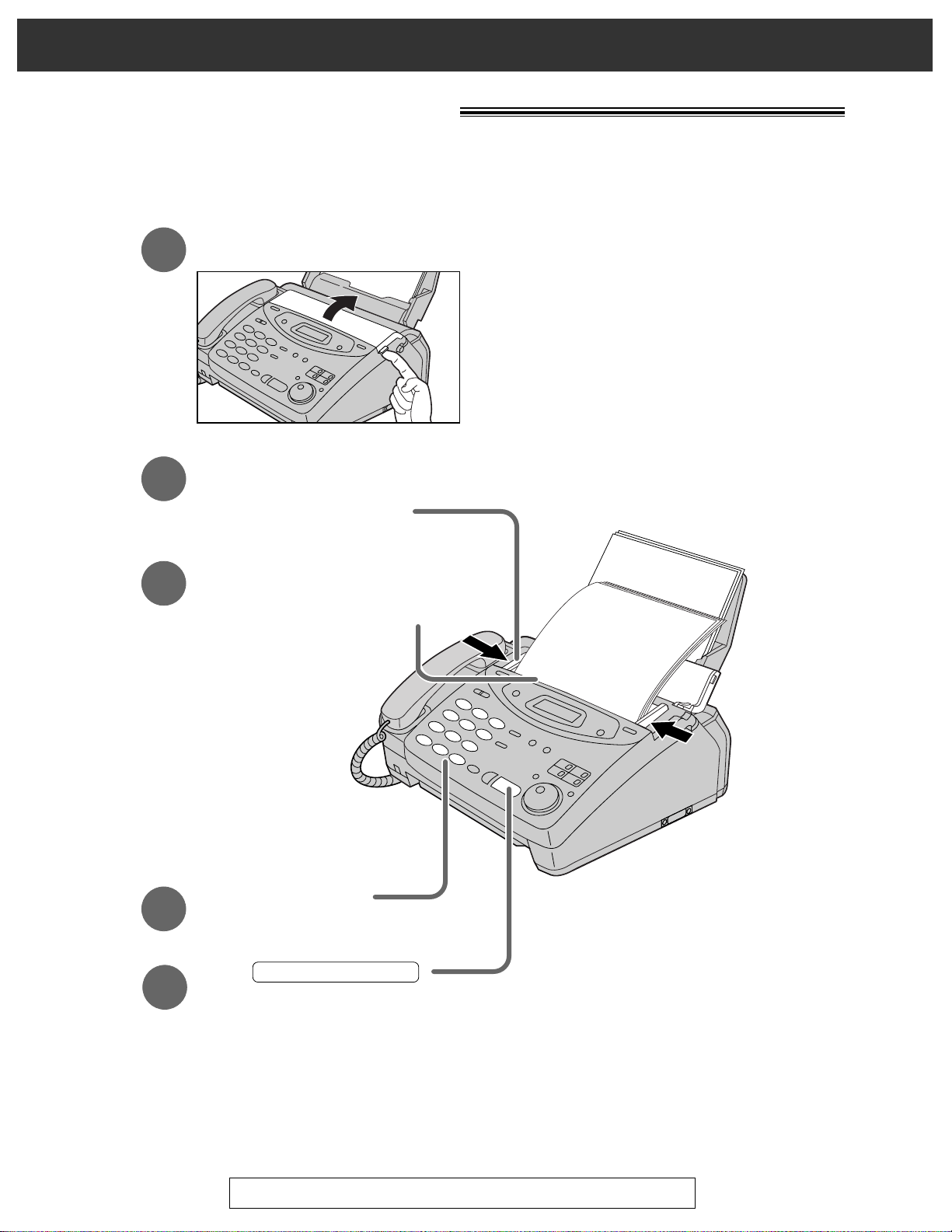
For Fax Advantage Assistance, Call 1-800-435-7329.
8
Quick Start
Faxes - sending/receiving!
Faxes - sending
FACE DOWN
(up to 15 pages)
Open the document feeder tray.
Insert the document until
a single beep is heard and
the unit grabs the document.
Adjust the width of the
document guides to
the size of the document.
Press .
START/SET/COPY
1
2
3
Dial the fax number.
4
5
≥For further details, see page 47.
≥If you are having trouble, see pages 103 and 104.
Page 9
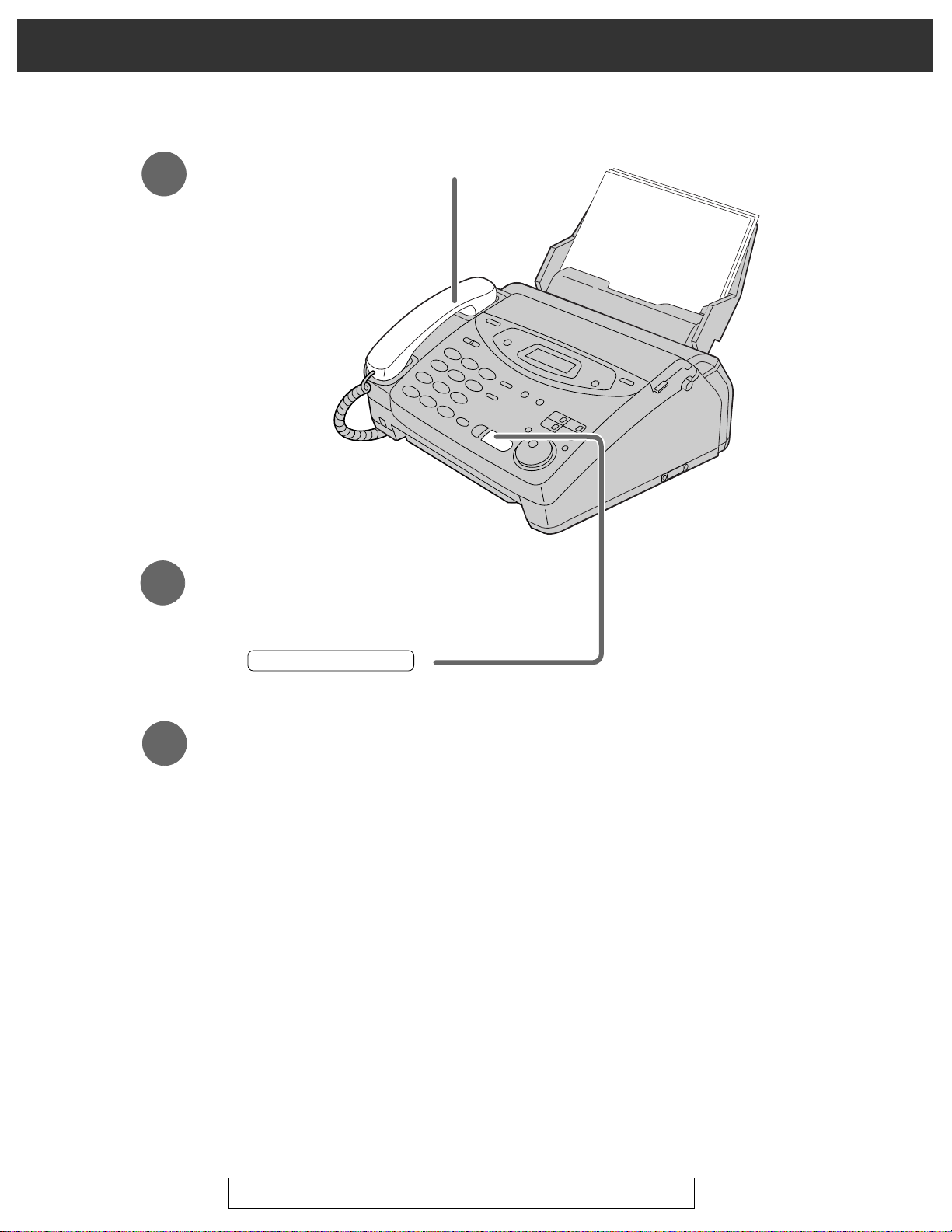
9
Quick Start
For Fax Advantage Assistance, Call 1-800-435-7329.
Faxes - receiving
1
When the unit rings, lift the handset.
3
Replace the handset.
2
When:
— document reception is required,
— a fax calling tone (slow beep) is heard, or
— no sound is heard,
press .
START/SET/COPY
≥For further details, see page 64.
≥You can select the way to receive calls according to your needs (p. 62, 63).
≥If you are having trouble, see page 104.
Page 10
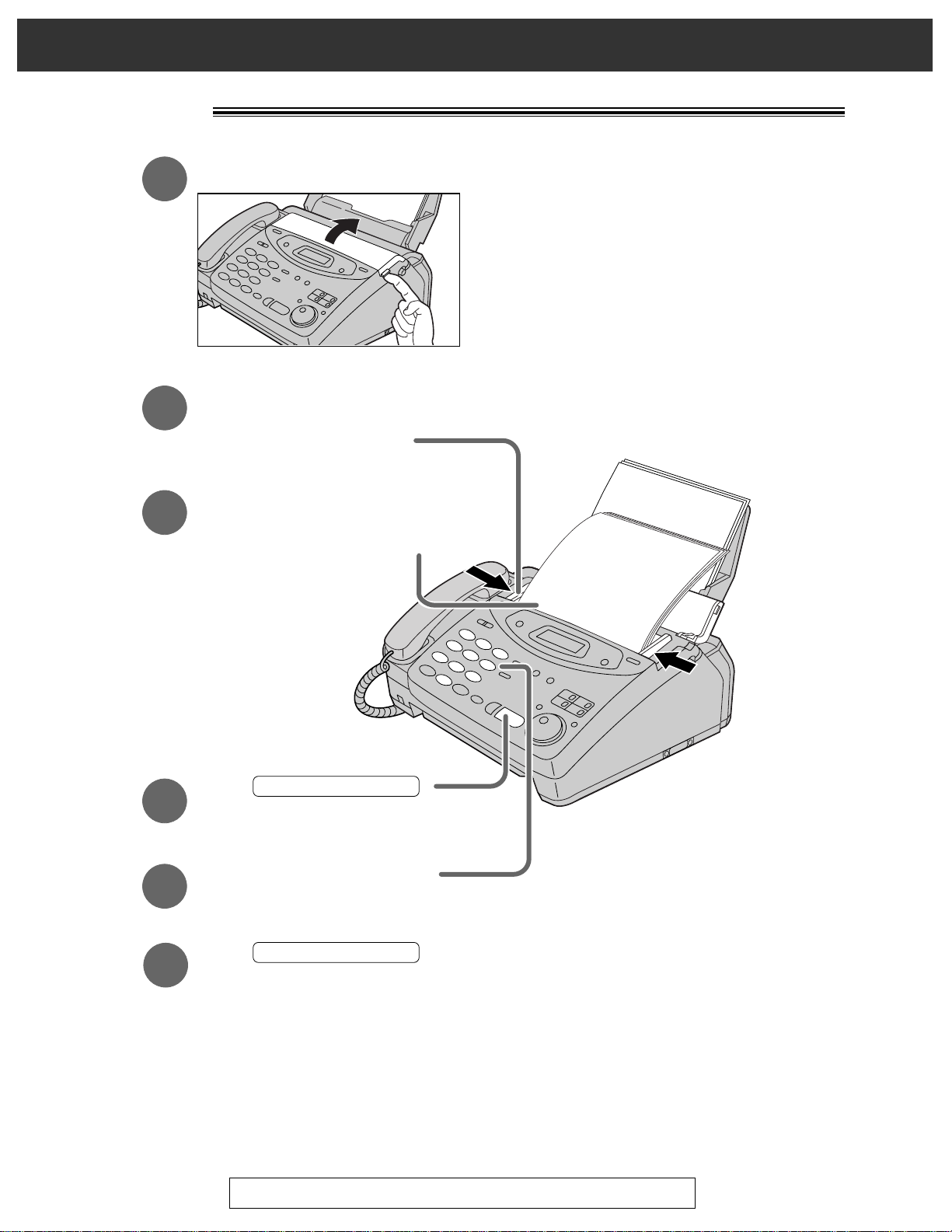
For Fax Advantage Assistance, Call 1-800-435-7329.
10
Quick Start
Copying!
FACE DOWN
(up to 15 pages)
Press .
START/SET/COPY
Enter the number of copies.
Press .
START/SET/COPY
Open the document feeder tray.
Insert the document until
a single beep is heard and
the unit grabs the document.
●
Make sure the handset
is on the cradle.
Adjust the width of the
document guides to
the size of the document.
1
2
3
4
5
6
≥For further details, see page 82.
≥If you are having trouble, see page 105.
Page 11
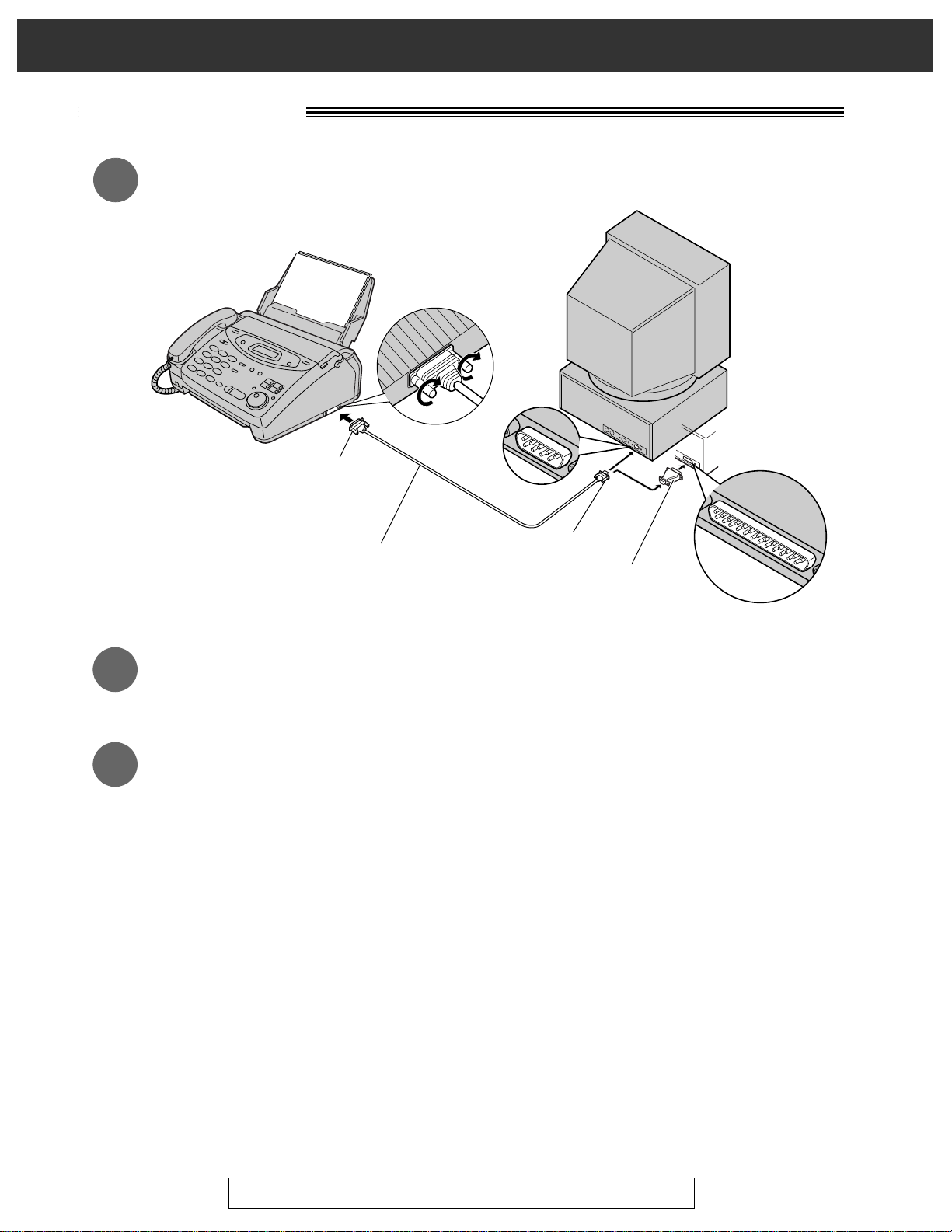
11
Quick Start
For Fax Advantage Assistance, Call 1-800-435-7329.
PC information!
9 Pin Female
COM port
25 Pin Male
KX-FA180 or
a RS232C cable
(Not included.
See page 16 to order.)
Use a 25 Pin Adaptor
if your PC has a 25 pin
com port.
Connecting to a computer (p. 84)
1
Installing the Multi-Function Center software (p. 85)
2
3
Using as a printer, fax or scanner
Printer functions
≥Printing documents from Windows 3.1, 3.11 or Windows 95
(p. 88, 89)
≥Printing received documents (p. 94)
Fax functions
≥Computerized directory for fax and phone numbers (p. 87)
≥Sending a document (p. 90, 91)
≥Receiving faxes on your PC (p. 92)
≥Viewing faxes on your screen (p. 93)
≥Faxing a document from the fax machine (p. 95)
Scanner functions
≥Using your fax machine as a scanner (p. 96)
OR
Page 12
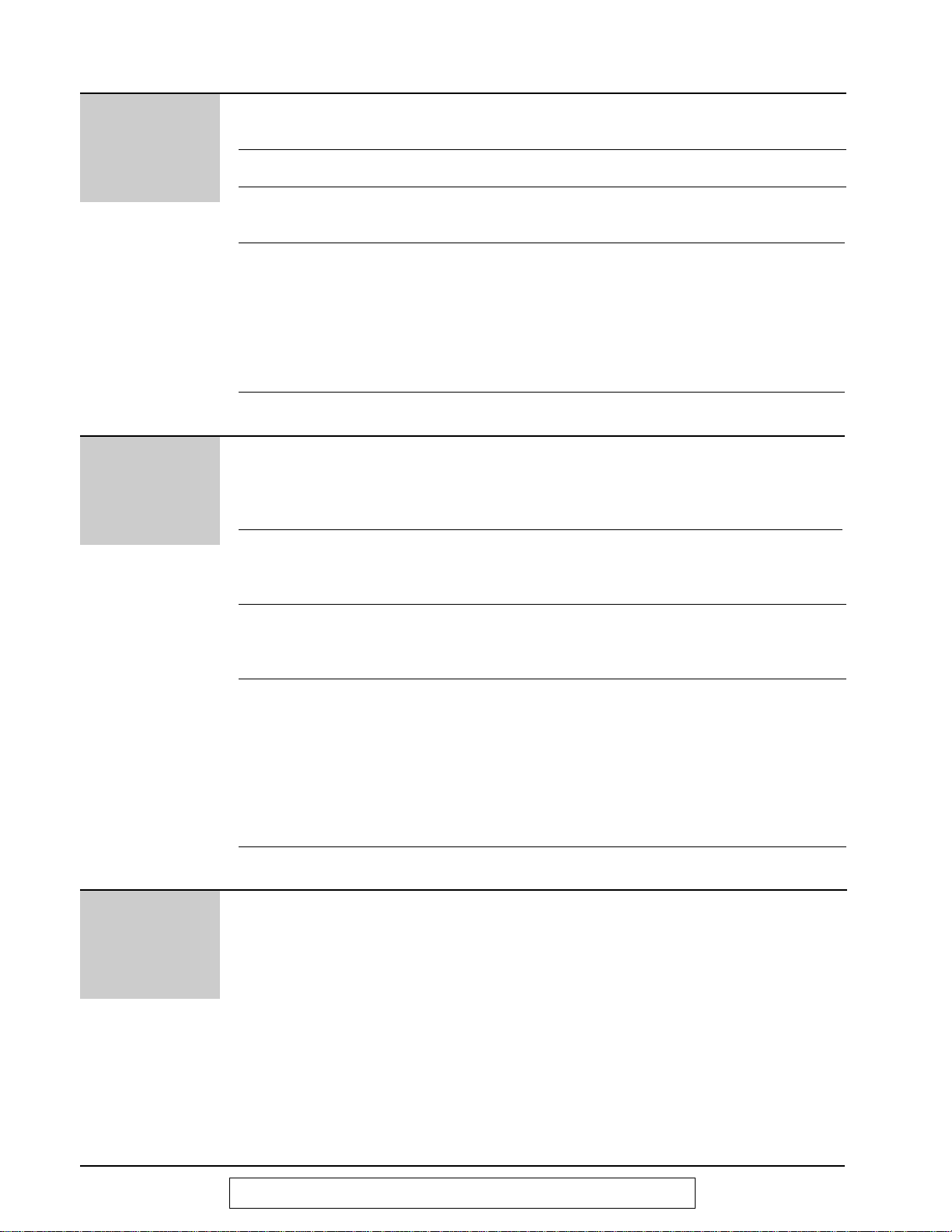
12
For Fax Advantage Assistance, Call 1-800-435-7329.
Table of Contents
Initial
Preparation
Accessories
Help Button
Finding the
Controls
Setup
Volumes
Included accessories . . . . . . . . . . . . . . . . . . . . . . . . . . . . 15
Accessory order information . . . . . . . . . . . . . . . . . . . . . . . 16
Help function . . . . . . . . . . . . . . . . . . . . . . . . . . . . . . . . . . 17
Location . . . . . . . . . . . . . . . . . . . . . . . . . . . . . . . . . . . . . . 18
Overview . . . . . . . . . . . . . . . . . . . . . . . . . . . . . . . . . . . . . 20
Before installation . . . . . . . . . . . . . . . . . . . . . . . . . . . . . . . 20
Paper tray . . . . . . . . . . . . . . . . . . . . . . . . . . . . . . . . . . . . 21
Paper stacker (not included) . . . . . . . . . . . . . . . . . . . . . . . 21
Recording paper . . . . . . . . . . . . . . . . . . . . . . . . . . . . . . . . 22
Connections . . . . . . . . . . . . . . . . . . . . . . . . . . . . . . . . . . . 24
Date and time, your logo
and facsimile telephone number . . . . . . . . . . . . . . . . . . 25
Adjusting volumes . . . . . . . . . . . . . . . . . . . . . . . . . . . . . . 29
Telephone
Making and
Answering Calls
One-Touch Dial
JOG DIAL
Caller ID
Voice Contact
Voice calls - making . . . . . . . . . . . . . . . . . . . . . . . . . . . . . 30
Voice calls - answering . . . . . . . . . . . . . . . . . . . . . . . . . . . 31
TONE and PAUSE buttons . . . . . . . . . . . . . . . . . . . . . . . . 32
Dialing mode (touch tone or pulse) . . . . . . . . . . . . . . . . . . 33
Storing names and telephone numbers
in the One-Touch Dial . . . . . . . . . . . . . . . . . . . . . . . . . 34
Making a voice call using the One-Touch Dial . . . . . . . . . 35
Storing names and telephone numbers
in the JOG DIAL directory . . . . . . . . . . . . . . . . . . . . . . . 36
Making a voice call using the JOG DIAL directory . . . . . . 38
Caller ID service from your phone company . . . . . . . . . . . 39
Viewing the Caller ID list on the display . . . . . . . . . . . . . . 40
Calling back from the Caller ID list . . . . . . . . . . . . . . . . . . 41
Storing telephone numbers in the One-Touch Dial and
JOG DIAL directory from the Caller ID list . . . . . . . . . . 42
Erasing all callers’ information . . . . . . . . . . . . . . . . . . . . . 43
Storing your area code . . . . . . . . . . . . . . . . . . . . . . . . . . . 44
Automatic Caller ID list . . . . . . . . . . . . . . . . . . . . . . . . . . . 45
Talking to the caller after fax transmission or reception . . 46
Fax/Copy
Sending Faxes Sending a fax manually . . . . . . . . . . . . . . . . . . . . . . . . . . 47
Sending a fax using the One-Touch Dial . . . . . . . . . . . . . 48
Sending a fax using the JOG DIAL directory . . . . . . . . . . 49
IQ-FAX . . . . . . . . . . . . . . . . . . . . . . . . . . . . . . . . . . . . . . . 50
Documents you can send . . . . . . . . . . . . . . . . . . . . . . . . . 53
Sending report for confirmation . . . . . . . . . . . . . . . . . . . . 54
Automatic journal report . . . . . . . . . . . . . . . . . . . . . . . . . . 55
Delayed transmission
(sending a fax at a specified time) . . . . . . . . . . . . . . . . 56
From memory . . . . . . . . . . . . . . . . . . . . . . . . . . . . . . . . . . 57
Multiple stations . . . . . . . . . . . . . . . . . . . . . . . . . . . . . . . . 58
Overseas . . . . . . . . . . . . . . . . . . . . . . . . . . . . . . . . . . . . . 61
Connecting tone . . . . . . . . . . . . . . . . . . . . . . . . . . . . . . . . 61
Page 13
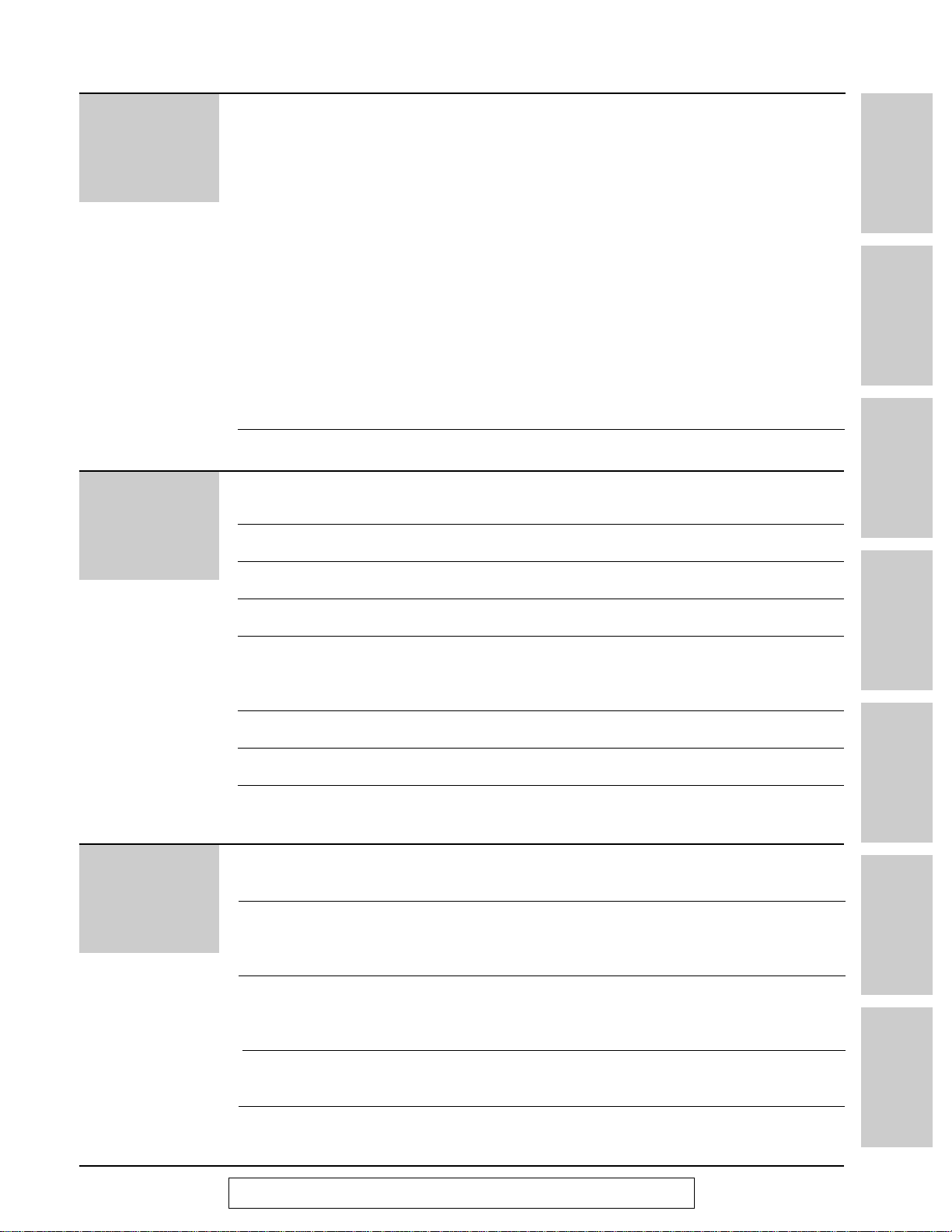
Connecting to a computer . . . . . . . . . . . . . . . . . . . . . . . . 84
Installing the Multi-Function Center software . . . . . . . . . . 85
Computerized directory for fax and phone numbers . . . . . 87
Using as a printer . . . . . . . . . . . . . . . . . . . . . . . . . . . . . . . 88
Sending documents . . . . . . . . . . . . . . . . . . . . . . . . . . . . . 90
Receiving faxes on your PC . . . . . . . . . . . . . . . . . . . . . . . 92
Viewing faxes on your screen . . . . . . . . . . . . . . . . . . . . . . 93
Printing received documents . . . . . . . . . . . . . . . . . . . . . . 94
Faxing a document from the fax machine using the PC . . 95
Using your fax machine as a scanner . . . . . . . . . . . . . . . . 96
PC link (turning PC related functions on/off) . . . . . . . . . . . 97
List of Multi-Function applications and help instructions . . 98
13
For Fax Advantage Assistance, Call 1-800-435-7329.
Initial Preparation Telephone Fax/Copy Help
General
Information
Comienzo rápido
en español
Fax/Copy
Receiving Faxes
Copying
Setting the unit to receive calls . . . . . . . . . . . . . . . . . . . . . 62
TEL mode (answering all calls manually) . . . . . . . . . . . . . 64
FAX ONLY mode (all calls are received as faxes) . . . . . . 65
Using the unit with an answering machine . . . . . . . . . . . . 67
Distinctive Ring service (ring pattern detection feature) . . 70
TEL/FAX mode (receiving voice calls with rings and
fax calls without rings when you are near the unit) . . . . 72
Extension telephone . . . . . . . . . . . . . . . . . . . . . . . . . . . . . 76
Fax activation code . . . . . . . . . . . . . . . . . . . . . . . . . . . . . 76
Other size documents . . . . . . . . . . . . . . . . . . . . . . . . . . . 77
Silent detection (receiving faxes from older model
fax machines) . . . . . . . . . . . . . . . . . . . . . . . . . . . . . . . . 78
Memory reception alert . . . . . . . . . . . . . . . . . . . . . . . . . . . 78
Friendly reception . . . . . . . . . . . . . . . . . . . . . . . . . . . . . . . 79
Auto disconnection . . . . . . . . . . . . . . . . . . . . . . . . . . . . . . 79
Pager call - when your unit receives a fax . . . . . . . . . . . . 80
Film detection . . . . . . . . . . . . . . . . . . . . . . . . . . . . . . . . . . 81
Making a copy . . . . . . . . . . . . . . . . . . . . . . . . . . . . . . . . . 82
Help
Reports . . . . . . . . . . . . . . . . . . . . . . . . . . . . . . . . . . . . . 100
Display . . . . . . . . . . . . . . . . . . . . . . . . . . . . . . . . . . . . . . 101
When a function does not work, check here before
requesting help . . . . . . . . . . . . . . . . . . . . . . . . . . . . . . 103
If a power failure occurs . . . . . . . . . . . . . . . . . . . . . . . . . 111
Recording paper jams . . . . . . . . . . . . . . . . . . . . . . . . . . 112
Sending document jams . . . . . . . . . . . . . . . . . . . . . . . . . 114
Sending document does not feed, or multi-feeds . . . . . . 114
How much film you have left . . . . . . . . . . . . . . . . . . . . . . 115
Replacing the film cartridge . . . . . . . . . . . . . . . . . . . . . . 116
Document feeder . . . . . . . . . . . . . . . . . . . . . . . . . . . . . . 118
Thermal head and black bar . . . . . . . . . . . . . . . . . . . . . . 118
Multi-
Function
Center/PC
Setup (PC)
Address Book
Printer
PC Fax
PC Receiving
Send from Fax
Scanning
More Information
Multi-Function
Center/PC
Error Messages
Operations
Jams
Ink Film
Cleaning
Page 14
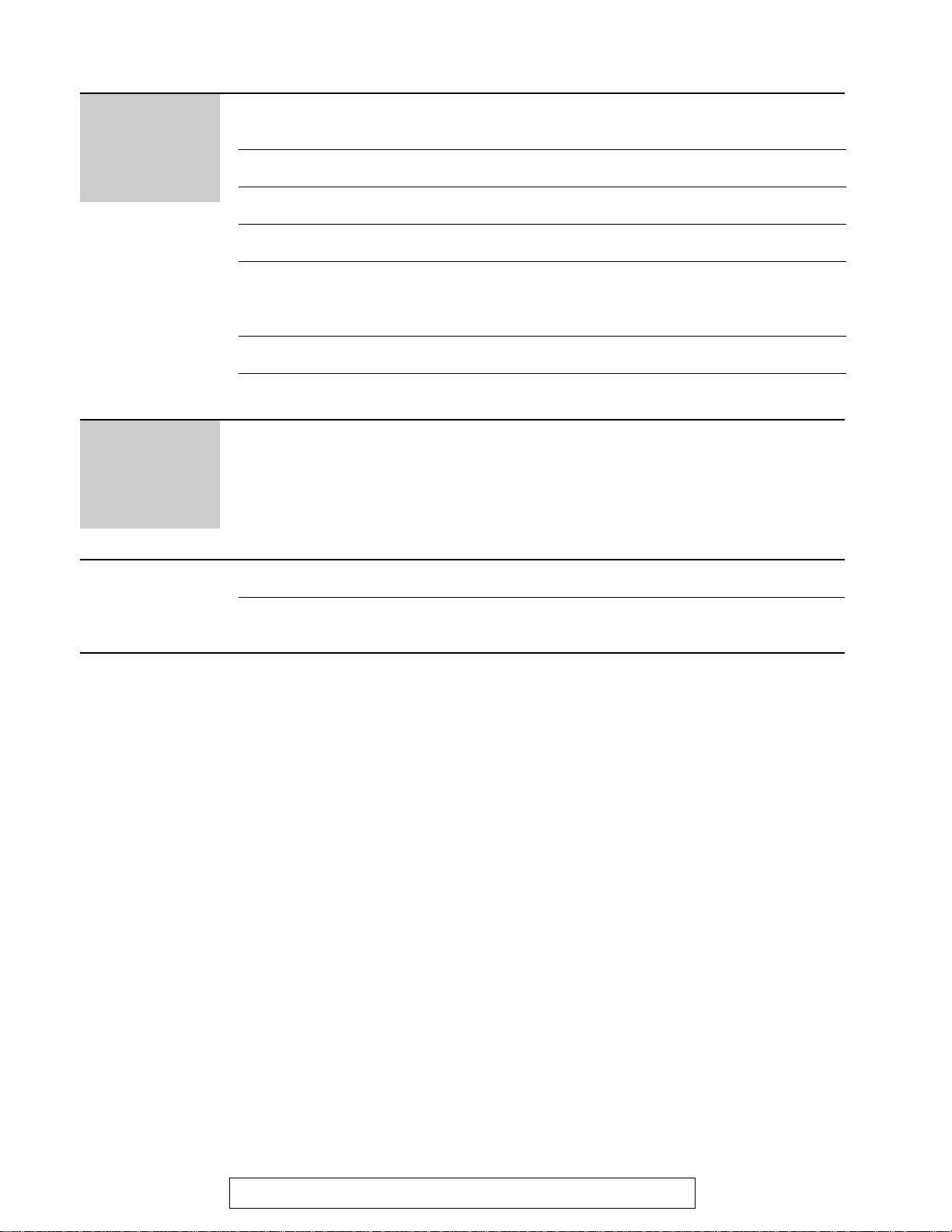
General
Information
14
For Fax Advantage Assistance, Call 1-800-435-7329.
Print Reports
Display Contrast
Reset
FCC Information
Limited Warranty
Energy Star
Specifications
Printing the feature settings, telephone numbers, journal,
printer test list, broadcast list and Caller ID list . . . . . . 119
Changing the display contrast . . . . . . . . . . . . . . . . . . . . 120
Resetting the advanced features . . . . . . . . . . . . . . . . . . 120
List of FCC requirements and information . . . . . . . . . . . 121
Limited Warranty . . . . . . . . . . . . . . . . . . . . . . . . . . . . . . 122
Servicenter Directory . . . . . . . . . . . . . . . . . . . . . . . . . . . 123
Notes for product service and shipping the product . . . . 124
Energy Star . . . . . . . . . . . . . . . . . . . . . . . . . . . . . . . . . . 124
Technical data about this product . . . . . . . . . . . . . . . . . . 125
Comienzo
rápido en
español
Comienzo rápido en español . . . . . . . . . . . . . . . . . . . . . . . . . . . . . . . . . . . . . . 126
Index . . . . . . . . . . . . . . . . . . . . . . . . . . . . . . . . . . . . . . . . . . . . . . . . . . . . . . . . . . 142
Features Summary Summary of user programmable features . . . . . . . . . . . 144
Page 15
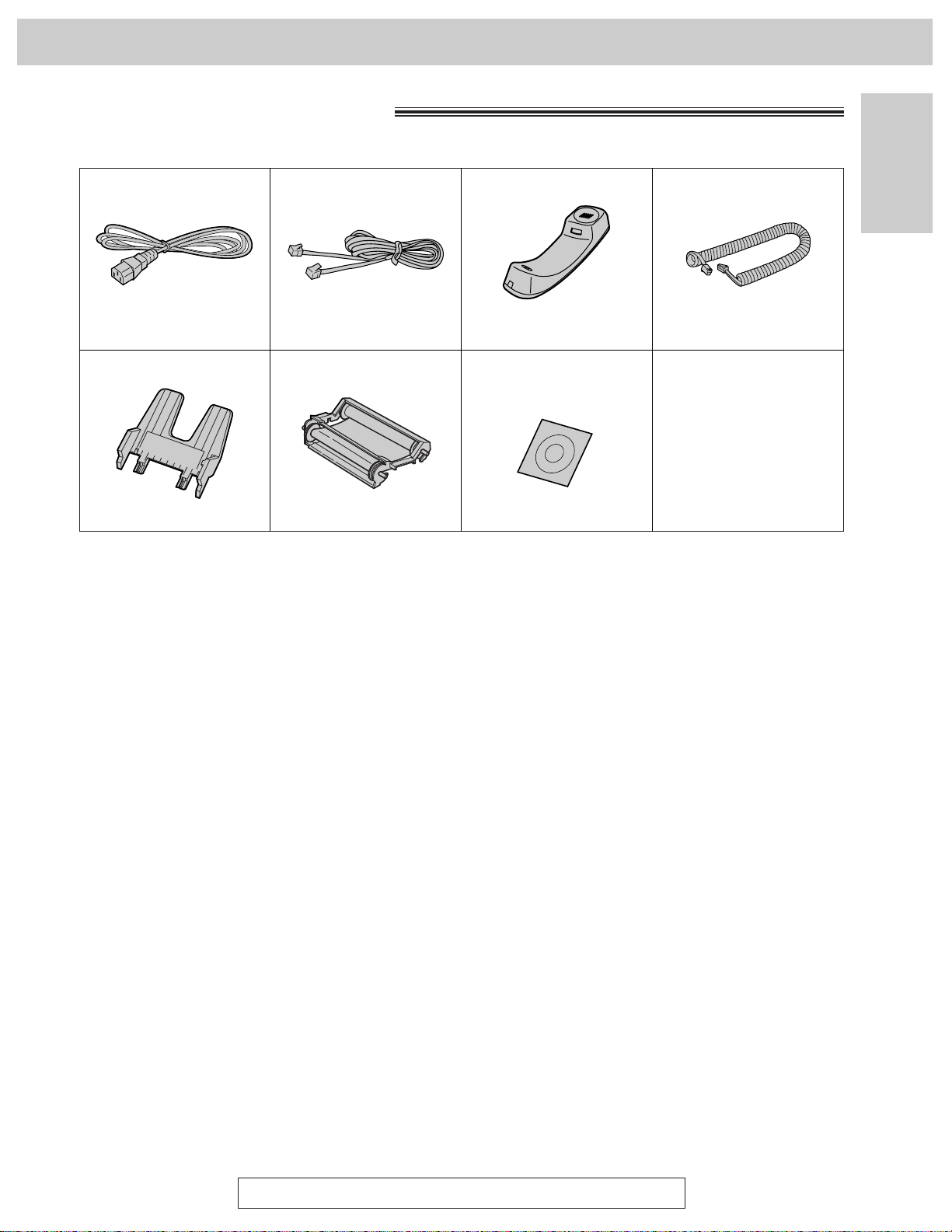
15
Initial Preparation
Accessories
To order accessories, call toll-free 1-800-332-5368.
Handset cord . . . . . . .1Power cord . . . . . . . . .1
Included accessories!
Telephone line cord . .1 Handset . . . . . . . . . . .1
Paper tray . . . . . . . . .1
—The film cartridge is
pre-installed.
Part No. PFJA1030Z Part No. PQJA10075Z Part No. PFJXE0805Z
Film cartridge . . . . . . .1
(with free starter film)
Part No. PFJA1029Z
Part No. PFKS1030Z1
≥If any items are missing or damaged, check with the place of purchase.
≥The part numbers listed above are subject to change without notice.
≥Save the original carton and packing materials for future shipping and transportation of the unit.
To use this unit with your PC
≥Purchase a Panasonic KX-FA180 serial cable or a RS232C cable (DB9 Female/DB25 Male).
To order a KX-FA180, call toll-free 1-800-332-5368 or see fax order instructions on page 16, or purchase at
any computer supply store.
≥If your PC is not equipped with a CD-ROM drive, we can send you floppy disks [3.5q high-density (1.44MB)
disks]. Please call toll-free 1-800-332-5368 or send a fax to (215) 741-6376. Include: Your name, address,
telephone number, fax number, and indicate Windows®3.1/3.11* or Windows 95**.
***Microsoft®Windows operating system Version 3.1/3.11 (hereafter Windows 3.1/3.11)
***Microsoft Windows 95 operating system (hereafter Windows 95)
Panasonic Multi-Function
Center Software
(CD-ROM) . . . . . . . . .1
Part No.
Page 16
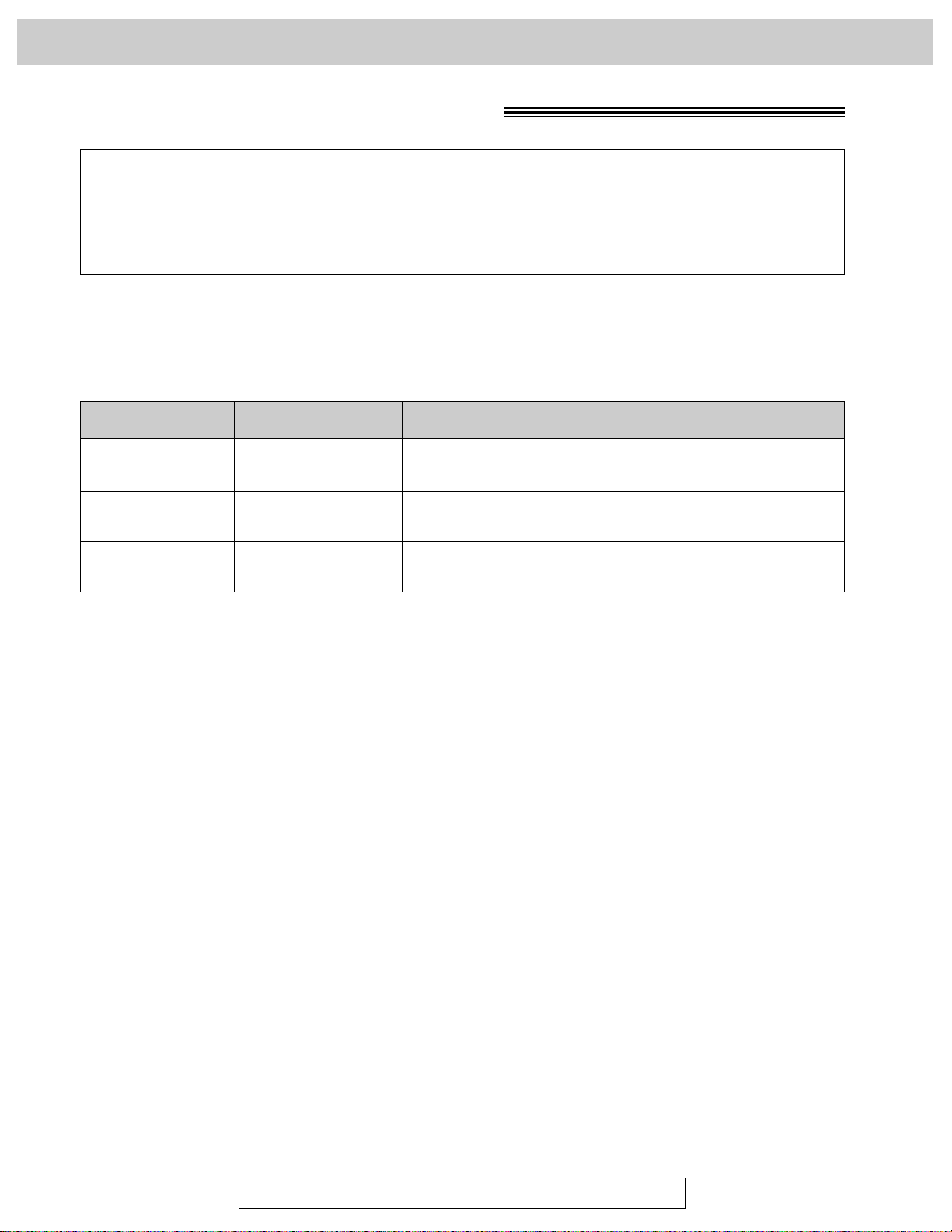
216 mm k 100 m (81⁄2qk328p) roll
RS232C cableKX-FA180
Model No.
KX-FA65
16
To order accessories, call toll-free 1-800-332-5368.
Accessories
Description Specifications
Film cartridge
PFZXFP101M Paper stacker
To stack printed paper.
The free starter film cartridge is only 20 meters (65p) long. We recommend that you
buy regular film cartridge [100 m (328p)] for continuous use of your unit.
For best results, use genuine Panasonic film cartridge Model No. KX-FA65.
To stack printed paper, use a paper stacker Model No. PFZXFP101M (p. 21, 22).
To order, call toll-free 1-800-332-5368 or see the fax order instructions below.
Note:
≥The film cartridge is not reusable. Do not rewind and use the film again.
DB9 Female/DB25 Male
(Includes adaptor.)
Accessory order information!
Fax order: Please send a fax to 1-800-237-9080. Include: your name, shipping address,
telephone number, credit card type, number, expiry date and your signature,
order part number and quantity, and delivery method – overnight, 2nd day, or
ground.
Page 17
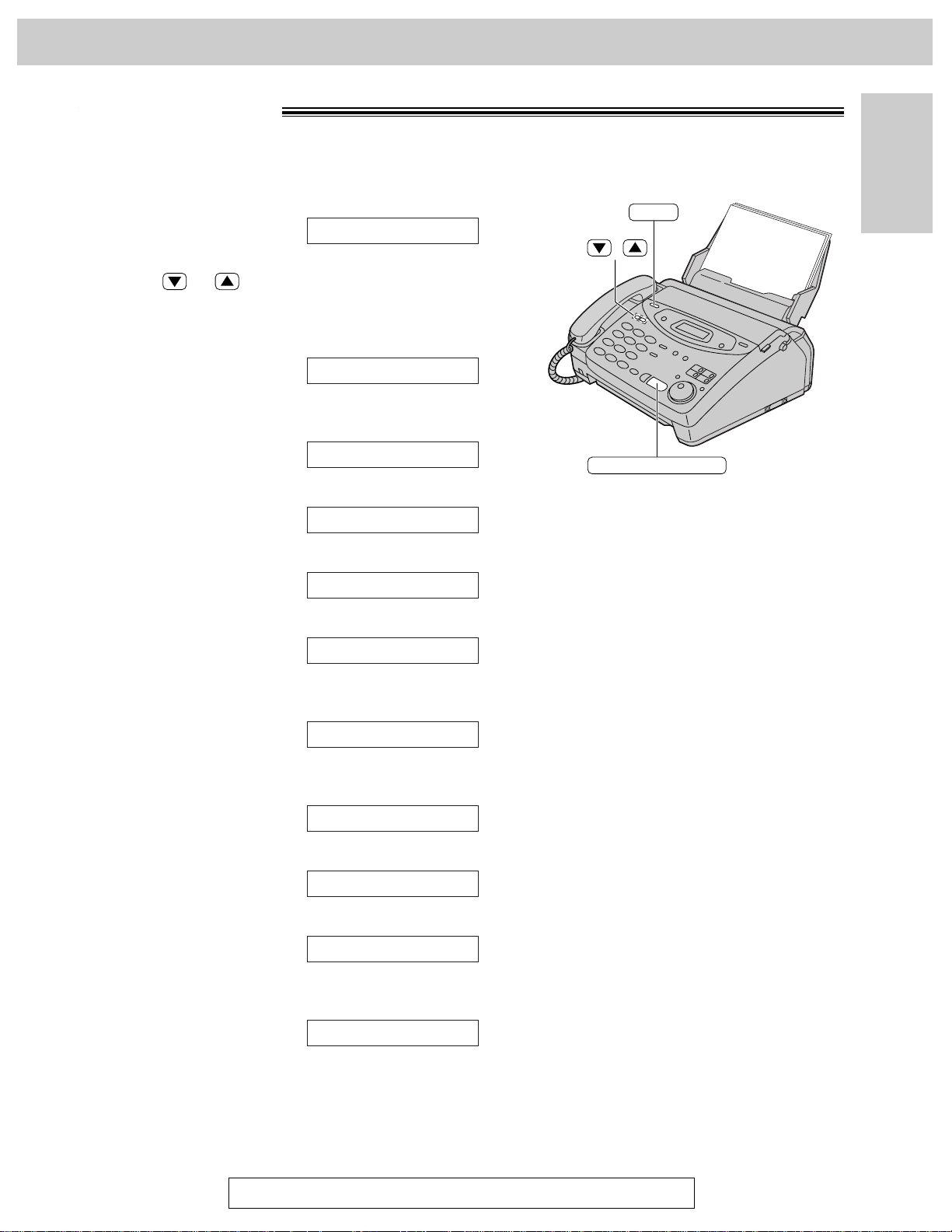
17
Initial Preparation
Help Button
For Fax Advandage Assistance, Call 1-800-435-7329.
Help function!
You can print a quick reference for assistance as follows.
1
Press (HELP).
Display:
2
Press or until the desired item is
displayed. The following items are available.
1. How to program your unit
2. How to store names in the JOG DIAL
directory and how to dial them
3. Help with problems sending faxes
4. Help with problems receiving faxes
5. How to use the copier function
6. Frequently asked questions and
answers
7. Explanation of error messages shown
on the display
8. List of available reports
9. How to use the Caller ID service
3
Press (START/SET/COPY).
PRINTING
9.CALLER ID
8.REPORTS
7.ERRORS
6.Q and A
5.COPIER
4.FAX RECEIVING
3.FAX SENDING
2.JOG/AUTO DIAL
1.HOW TO SET UP
PRESS[▼▲]&[SET]
HELP
/
START/SET/COPY
Page 18
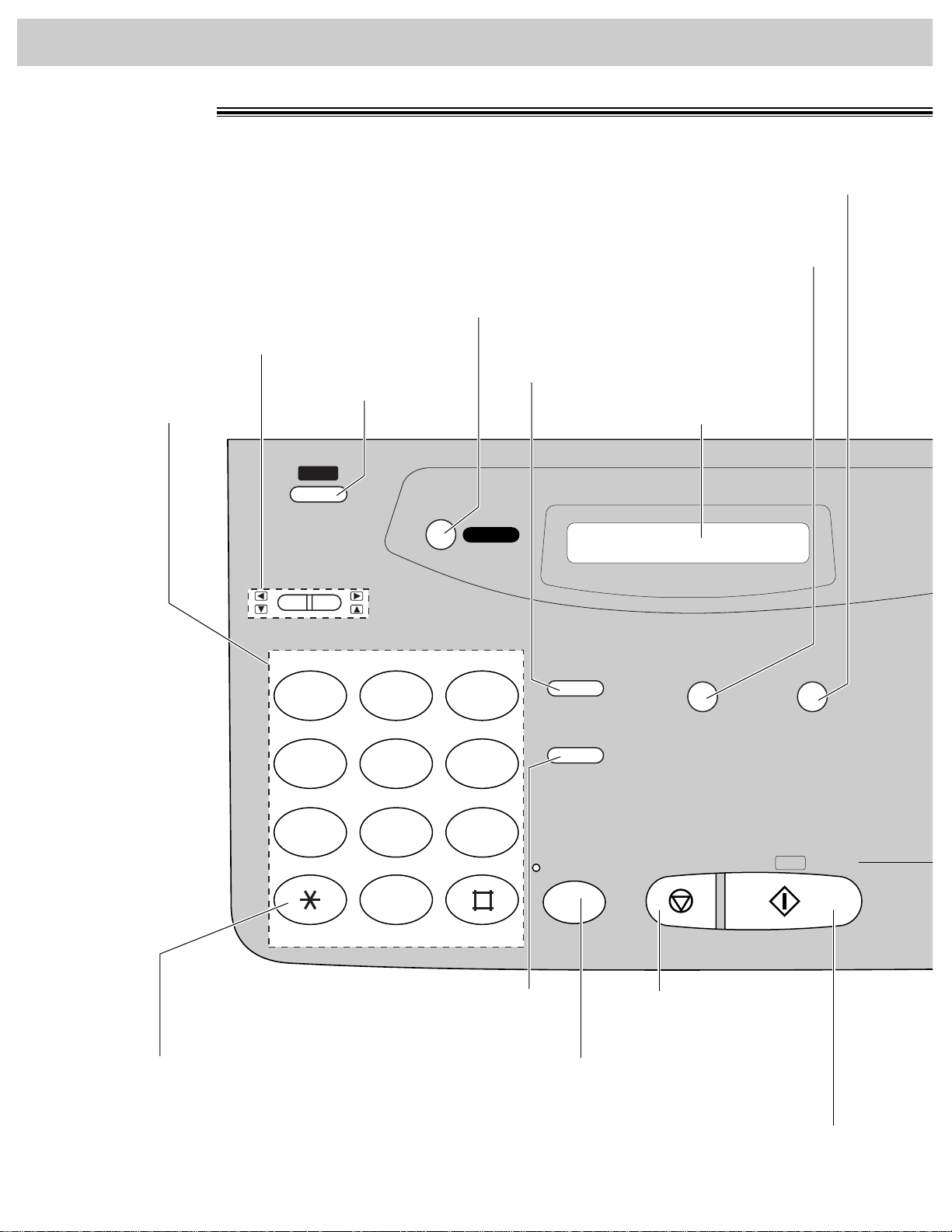
18
Finding the Controls
Location!
HELP
IQ-FAX
QUICK SCAN
MEMORY%
REDIAL/PAUSE
HANDSET MUTE
RESOLUTION
STOP
MONITOR
OPER
PQRS TUV WXYZ
GHI JKL MNO
ABC
VOLUME
DEF
TONE
START/
SET /
COPY
1
23
4
56
7
89
0
●
To print a quick
reference (p. 17).
●
For voice muting (p. 30, 31).
●
To redial the last number dialed (p. 30, 47).
●
To insert a pause during dialing (p. 32).
Dial keypad
Display panel
●
To adjust volumes (p. 29).
●
To select feature settings
during programming.
●
To send faxes using the IQ-FAX function (p. 52).
●
To select a resolution (p. 47).
●
To scan and store a document into memory,
and then transmit or copy the stored document (p. 57, 82).
●
To dial without lifting
the handset.
●
To stop an operation
or cancel programming.
●
To change from pulse to tone
during dialing (p. 32).
●
To initiate fax transmission, reception or copying.
●
To store a setting during programming.
Page 19
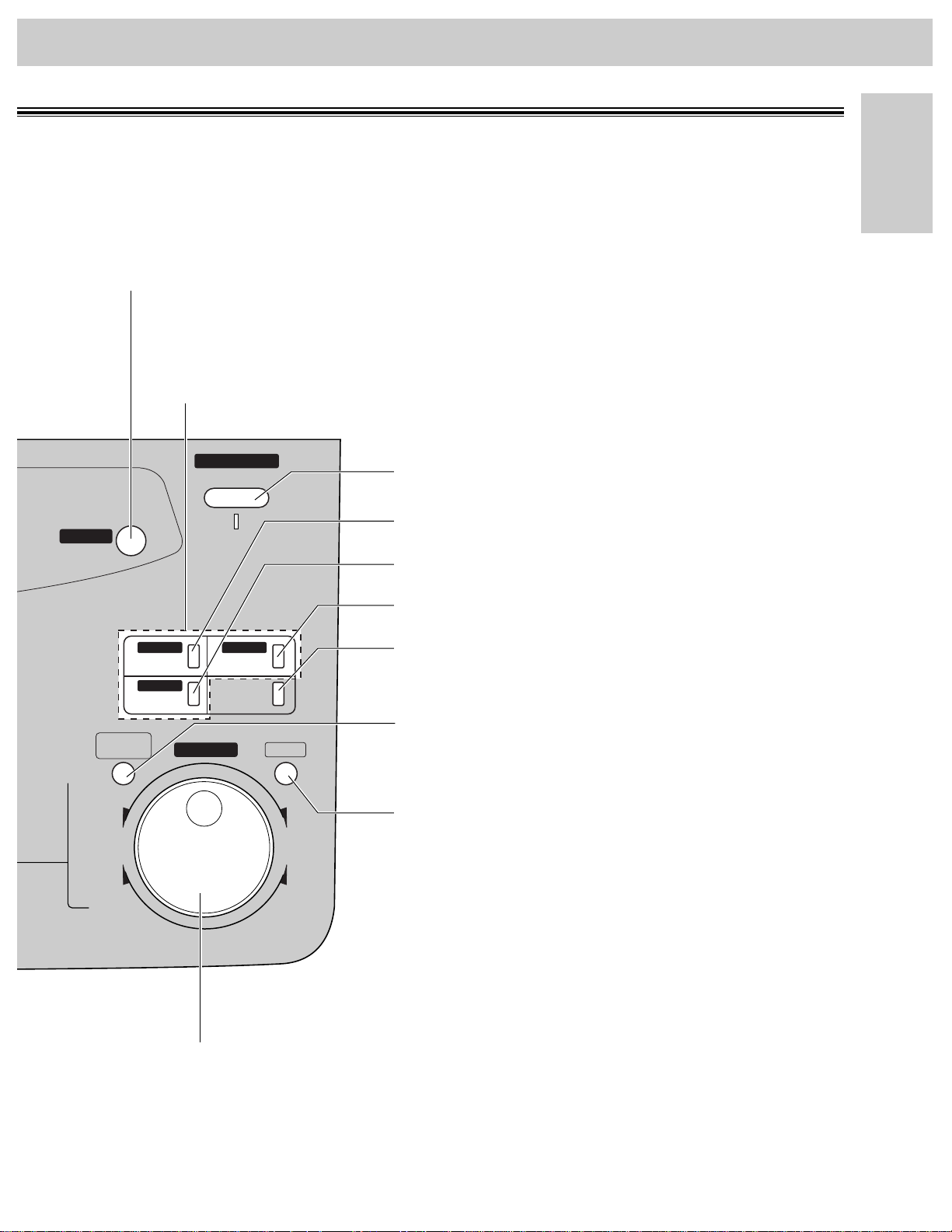
AUTO ANSWER
BROADCAST BROADCAST
BROADCAST
FAX ON
1
4
HYPHEN SECRET
NAME/TEL NO.
LOWER
2
5
3
6
INSERT
JOG DIAL
DIRECTORY
PROGRAM
MENU
FWD
DOWNUP
BACK
COLLATE
ZOOM
CALLER ID
SEARCH
●
For transmission to multiple stations (p. 58–60).
●
For the One-Touch Dial (p. 34, 35, 48).
●
Command keys (p. 27).
●
To search for a stored name (p. 38, 49).
●
To select characters during programming (p. 27).
●
To select the basic features during programming (p. 144).
●
To select an enlargement/reduction rate in the copy mode (p. 82, 83).
●
To initiate or exit programming.
●
To confirm a stored telephone number (p. 38).
●
To select stations 4–6 for the One-Touch Dial
(p. 34, 35, 48).
●
To keep the telephone number secret (p. 34, 36).
●
To insert one character or one space (p. 26, 27).
●
To insert a hyphen (p. 27, 34).
●
For the Caller ID service (p. 39–45).
●
To turn the auto answer mode on/off (p. 62).
●
To store or edit names and telephone numbers
(p. 34, 36, 37, 58, 59).
●
To choose “Collated” or “Uncollated”
in the copy mode (p. 82).
19
Finding the Controls
Initial Preparation
Page 20
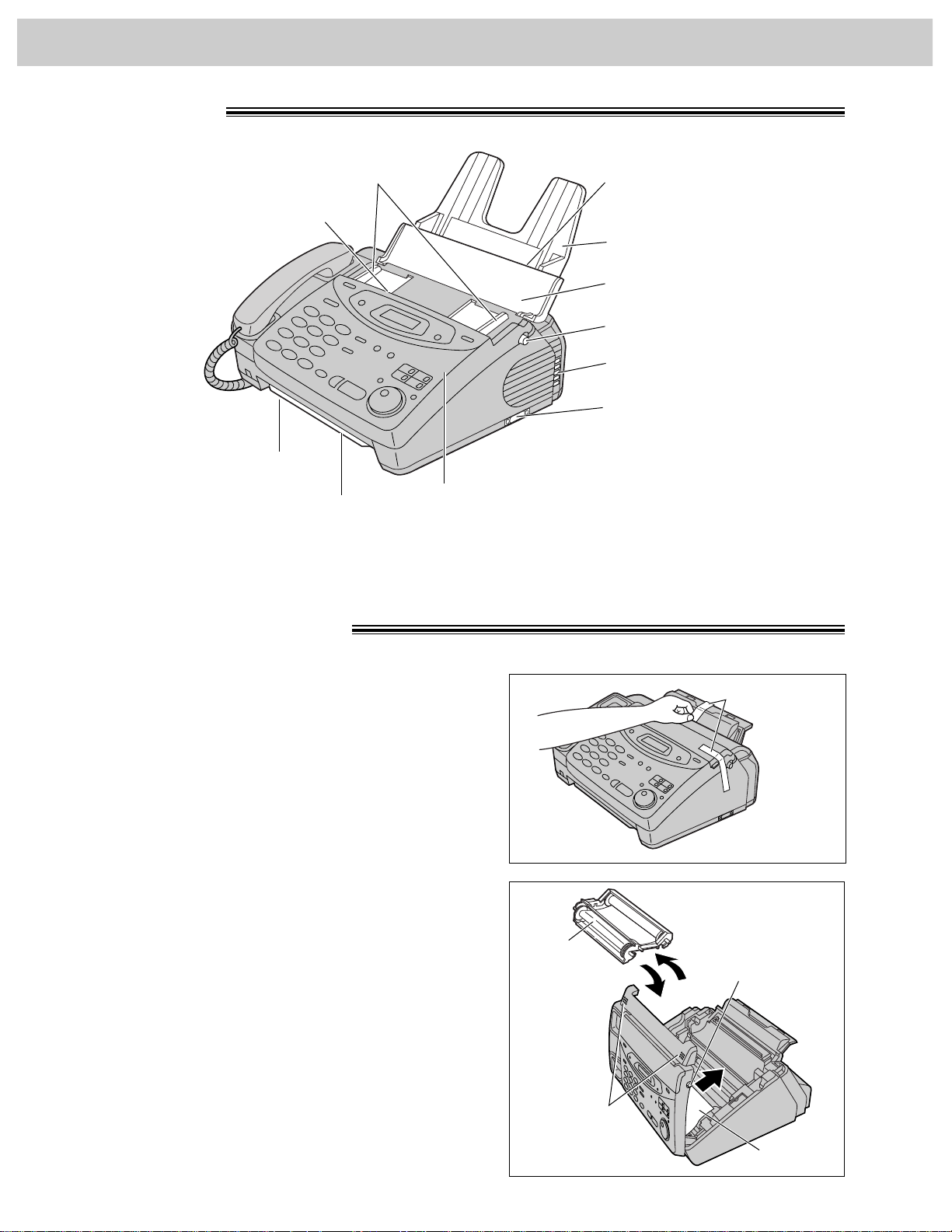
20
Finding the Controls / Setup
Overview!
Recording paper
entrance
Paper tray
Document guides
Document entrance
Recording paper exit
Cover open button
Document feeder tray
Cover
Document exit
Speaker
Serial interface connector
(Used to connect your PC
with a RS232C cable. For
system requirements, see
page 84.)
Before installation!
2
Open the cover by pressing the cover open button.
3
Lift the film cartridge, remove the leaflet and
replace the film cartridge.
4
Close the cover securely by pushing down on the
dotted area at both ends.
Film
cartridge
Dotted area
Cover open
button
Leaflet
Note:
≥The document and recording paper will be ejected from the front of the unit. Install the unit on a desk or floor
with a smooth surface and do not place anything in front of the unit.
1
Remove the shipping tape.
Shipping tape
Page 21
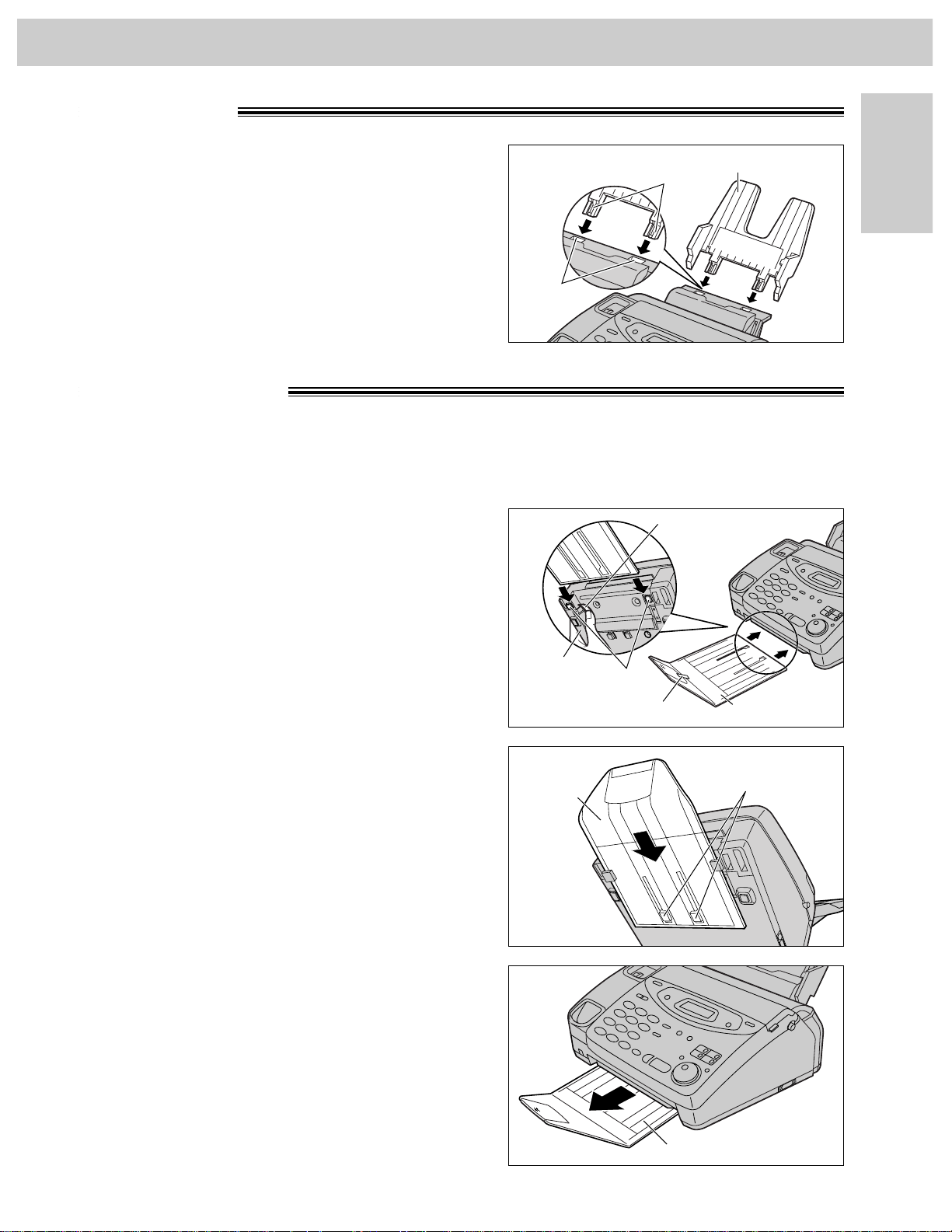
21
Setup
Initial Preparation
Paper tray!
Paper stacker!
(not included)
To stack printed paper, a paper stacker is available as an accessory. To order, see page 16.
Insert the two tabs on the paper tray into the slots on
the back of the unit.
≥Do not place the unit in areas where the paper tray
may be obstructed by a wall etc.
Tabs
Slots
Paper tray
1
Remove the shipping tape from the paper stacker.
2
Lift the front of the unit and hold the aluminum
sheet up to prevent it being bent by the paper
stacker while inserting the paper stacker into the
side slots.
Paper stacker
Shipping tape
Side slots
Bottom
Aluminum sheet
3
Confirm that the paper stacker is locked into the
center slots and slide back.
Center slots
Paper
stacker
4
Slide the paper stacker forward until it stops.
Paper stacker
Page 22

22
Setup
1
Press the dotted area on the paper stacker
extender.
Paper stacker extender
Dotted area
2
Open the paper stacker extender.
Paper stacker
extender
Using legal size paper
Recording paper!
Letter or legal size recording paper can be loaded. The paper tray can hold up to 150 sheets of 75 g/m
2
(20 lb.) paper. You may use 60 g/m2to 90 g/m2(16 lb. to 24 lb.) paper.
For best results, only use inkjet paper such as Hammermill®Jet Print. If you use other types of paper,
the print quality may be affected.
1
Fan the stack of paper to prevent a paper jam.
Page 23
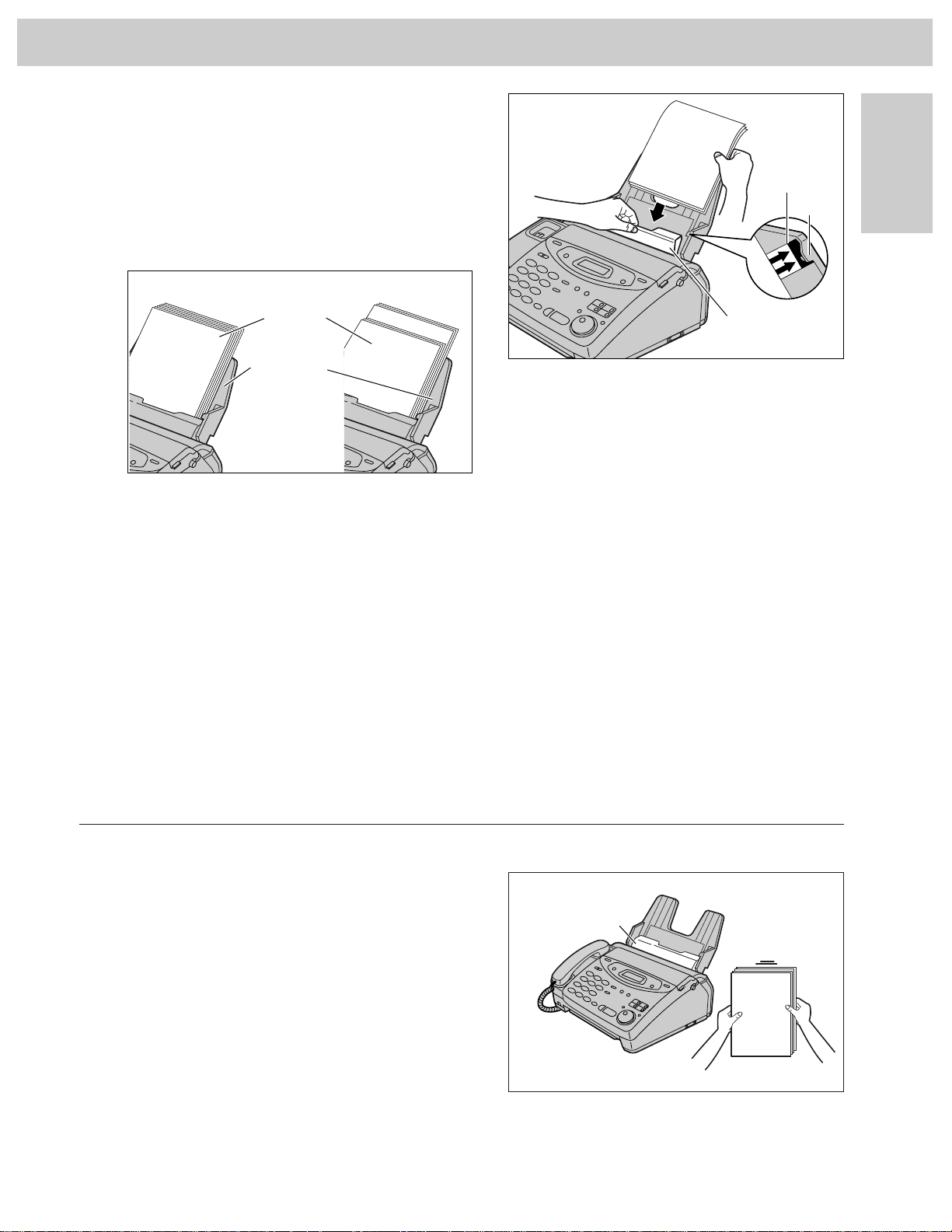
23
Setup
Initial Preparation
2
Pull the tension bar forward and hold open while
inserting the paper.
≥The height of the stack of the paper should not
exceed the upper limit on the paper tray,
otherwise the paper may jam or multi-feed.
≥The paper should not be over the tab.
≥If the paper is not inserted correctly, readjust the
paper or the paper may jam.
IncorrectCorrect
Stack of
paper
Paper tray
Note:
≥Avoid paper with a cotton and/or fiber content that is over 20%, such as letterhead paper or paper
used for resumes.
≥Do not use different types or thicknesses of paper in the paper tray at the same time. This may cause
a paper jam.
≥Avoid extremely smooth or shiny paper that is highly textured. Also avoid paper that is coated,
damaged or wrinkled.
≥Avoid double-sided printing.
≥Do not use paper printed from this unit for double-sided printing with other copiers or printers, or the paper
may jam.
≥Do not reinsert the ejected paper into the recording paper exit.
≥Some paper only accepts print on one side. Try using the other side of paper when you are not happy with
the print quality.
Upper
limit
Tension bar
Tab
Adding paper to the paper tray
1. Pull the tension bar forward and hold open while
removing all of the installed paper.
2. Add paper to the removed paper and straighten.
3. Fan the stack of paper.
4. Pull the tension bar forward and hold open while
inserting the paper.
Tension bar
Page 24
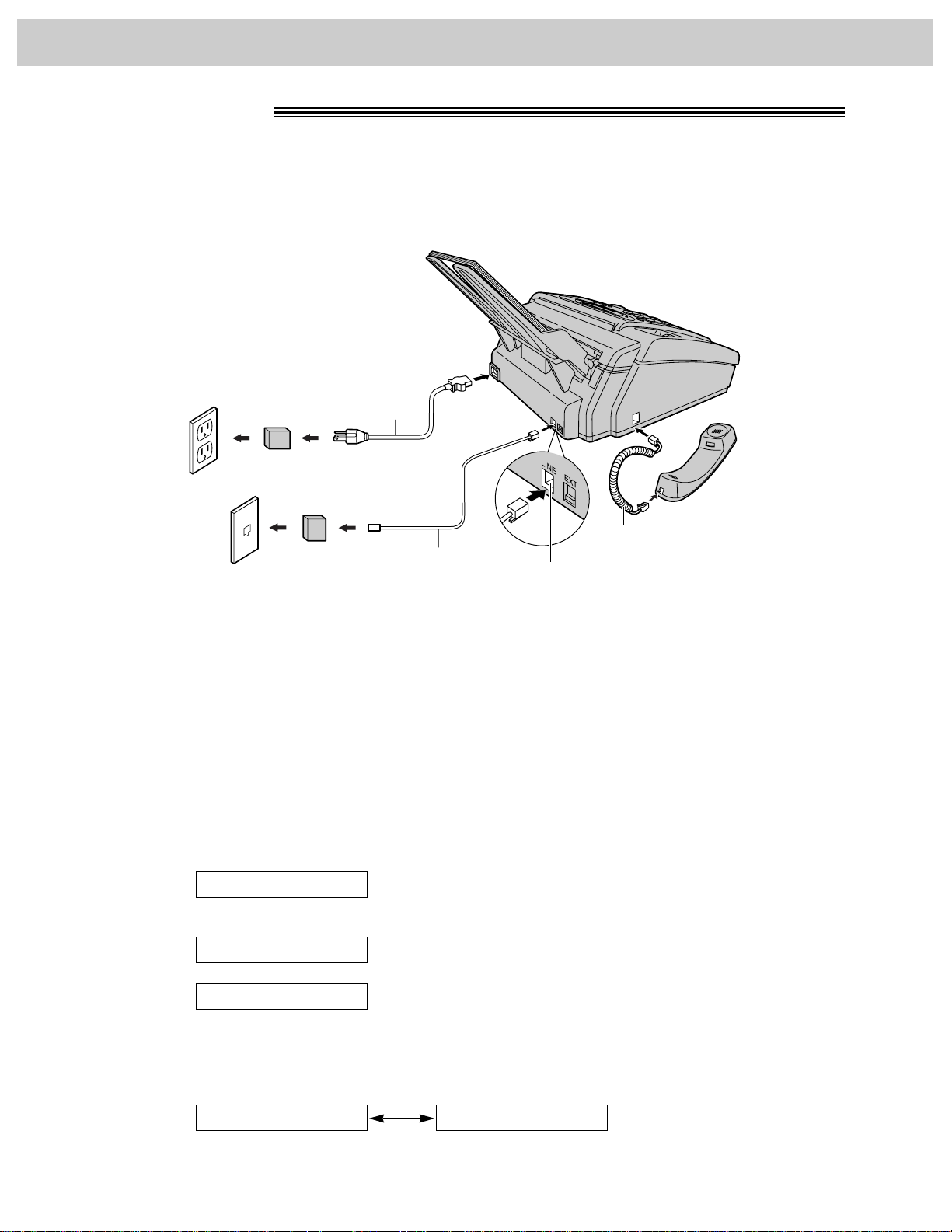
24
Setup
Automatic dialing mode setting
≥When the telephone line cord and the power cord are connected, the unit will automatically start to detect
the dialing mode of your telephone line.
Display:
Wait until one of the following messages is displayed.
Your line has touch tone service.
Your line has rotary pulse dial service.
≥If the power cord is disconnected or a power failure occurs, the unit will detect the dialing mode again when
power is restored.
≥If you connect the power cord before connecting the telephone line cord, the following messages will be
shown alternately.
Connect the telephone line cord.
INSERT TEL LINENO TEL LINE
LINE IS PULSE
LINE IS TONE
CHECKING LINE
Connections!
1
Connect the handset cord.
2
Connect the telephone line cord.
3
Connect the power cord.
≥The unit will automatically start to
detect the dialing mode of your
telephone line (see below).
≥When the power is turned on for the
first time, the unit will print some
basic information.
Note:
≥For additional equipment protection, we recommend the use of a surge protector. The following types are
available; TELESPIKE BLOK MODEL TSB (TRIPPE MFG. CO.), SPIKE BLOK MODEL SK6-0 (TRIPPE
MFG. CO.), SUPER MAX (PANAMAX) or MP1 (ITW LINX).
≥The warranty does not cover damage due to power line surges or lightning.
≥When you operate this product, the power outlet should be near the product and easily accessible.
≥If you want to connect an answering machine to the unit, see page 67.
120 V, 60 Hz
Power surge
( )
protector
Power cord
Wall jack
(RJ11C)
Line surge
( )
protector
Telephone
line cord
Connect to “LINE”.
Handset cord
Page 25
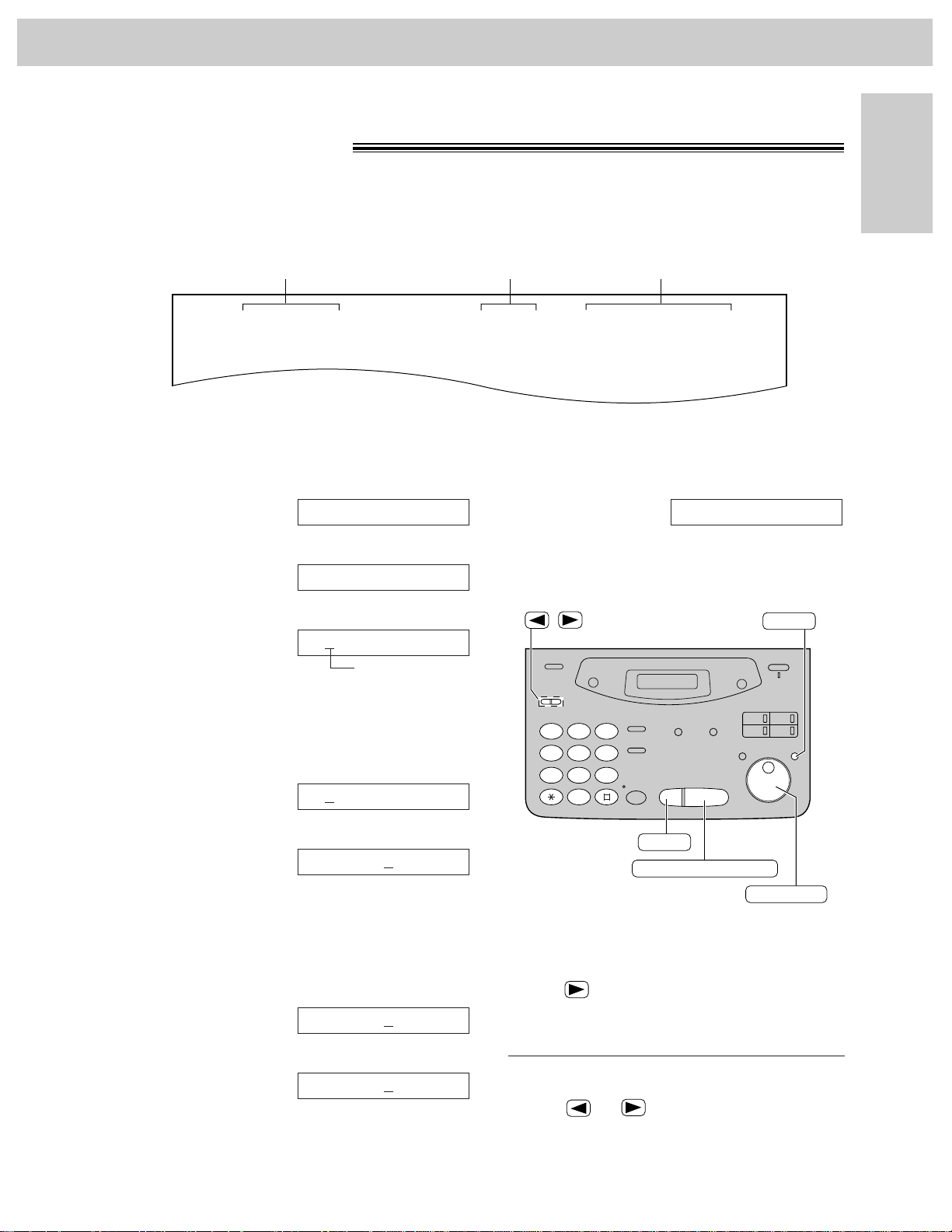
25
Setup
Initial Preparation
Date and time, your logo and facsimile
telephone number!
You should program the date and time, your logo and facsimile telephone number. This information will
be printed on each page transmitted from your unit, fulfilling the requirements of the Telephone Protection Act
of 1991.
Fax Correspondence
Your logo Your facsimile telephone number
Date and time
FROM : Panasonic Fax FAX NO. : 1234567 Feb. 26 1999 04:02PM P1
Example:
Setting the date and time
1
Press (MENU).
Display:
2
Press (#), then (0) (1).
3
Press (START/SET/COPY).
Cursor
4
Enter the correct month/day/year by selecting
2 digits for each using the dial keypad.
Example: Aug. 10, 1999
Press (0)(8) (1)(0) (9)(9).
5
Press (START/SET/COPY).
6
Enter the correct hour/minute by selecting 2 digits
for each using the dial keypad.
Press ($) to select “AM” or “PM”.
Example: 3:15PM
1. Press (0)(3) (1)(5).
2. Press ($) until “PM” is displayed.
TIME: 03:15PM
TIME: 03:15AM
TIME: 12:00AM
M:08/D:10/Y:99
M:01/D:01/Y:99
SET DATE & TIME
1.SYSTEM SET UP
7
Press (START/SET/COPY).
8
Press (MENU).
SETUP ITEM [ ]
Note:
≥You can enter the number by rotating
(JOG\DIAL) in steps 4 and 6. In this case,
press to move the cursor.
≥The accuracy of the clock is approximately
±60 seconds a month.
To correct a mistake
≥Press or to move the cursor to the
incorrect number, and make the correction.
≥If you press (STOP) while programming, the
display will return to the previous one.
/
23
1
56
4
89
7
0
STOP
START/SET/COPY
MENU
JOG DIAL
Page 26
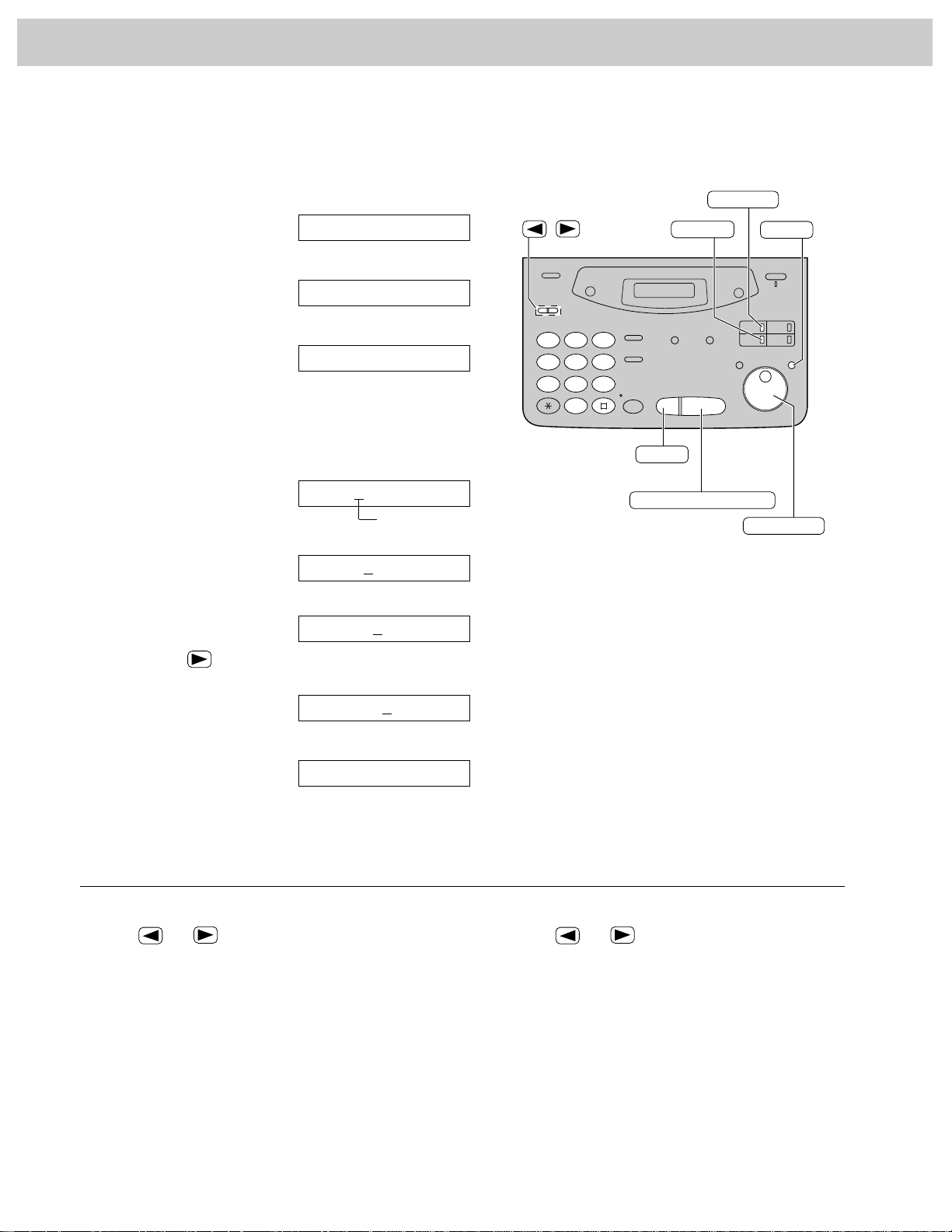
26
Setup
1
Press (MENU).
Display:
2
Press (#), then (0) (2).
3
Press (START/SET/COPY).
4
Enter your logo, up to 30 characters, by using the
dial keypad. See next page for details.
Example: Bill
1. Press (2) twice.
Cursor
2. Press (4) six times.
3. Press (5) six times.
4. Press to move the cursor to the next
space and press (5) six times.
5
Press (START/SET/COPY).
6
Press (MENU).
SETUP ITEM [ ]
LOGO=Bill
LOGO=Bil
LOGO=Bi
LOGO=B
LOGO=
YOUR LOGO
1.SYSTEM SET UP
26
Setting your logo
The logo can be your company, division or name.
1
23
4
56
7
89
0
STOP
START/SET/COPY
MENU
JOG DIAL
INSERT
/
HYPHEN
(Delete)
To correct a mistake
≥Press or to move the cursor to the
incorrect character, and make the correction.
To delete a character
≥Move the cursor to the character you want to
delete and press (STOP).
To insert a character
1. Press or to move the cursor to the
position to the right of where you want to insert
the character.
2. Press (INSERT) (One-Touch Dial key 2) to
insert a space and enter the character.
Note:
≥You can enter your logo by rotating
(JOG\DIAL) (see next page).
Page 27
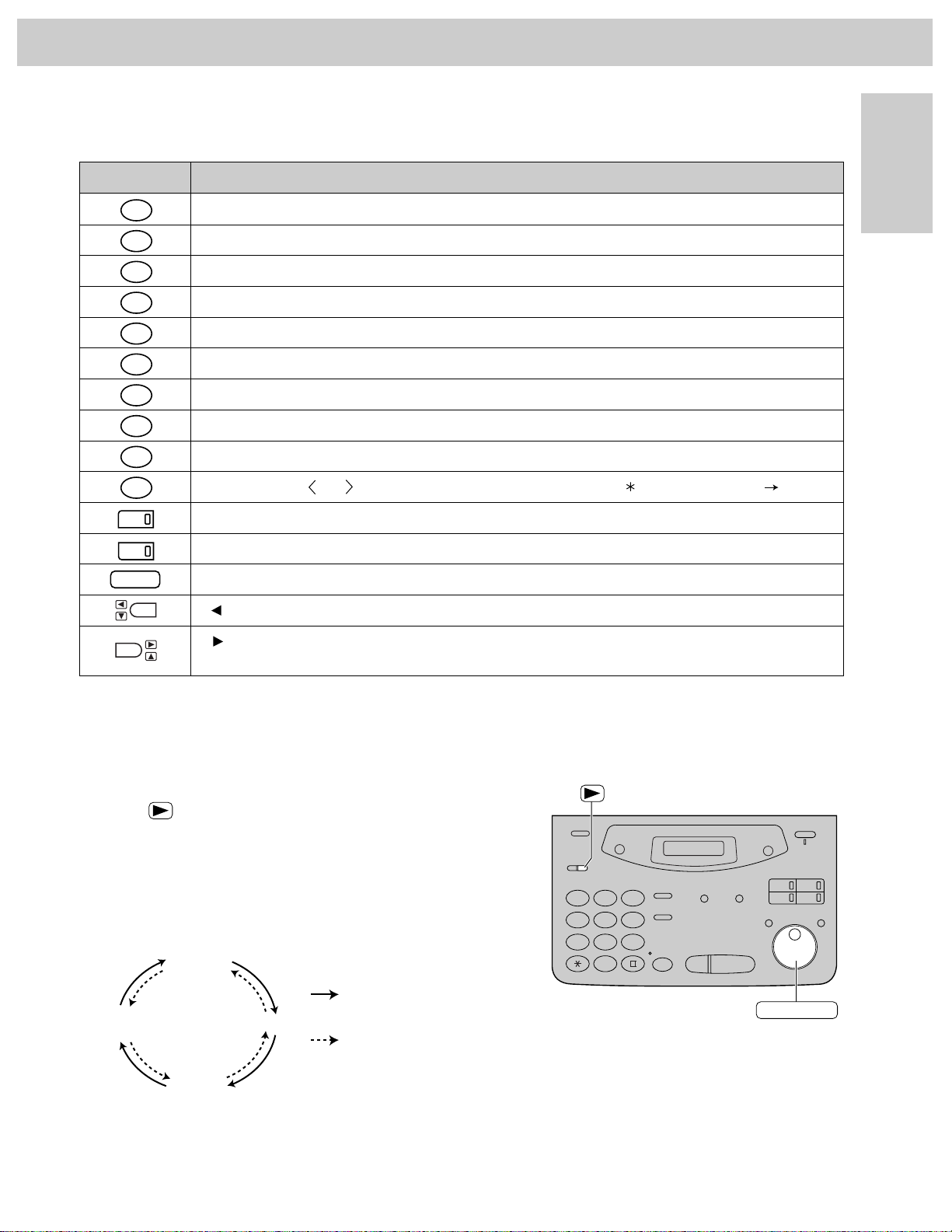
CharactersKeys
27
Setup
Initial Preparation
To select characters with the dial keypad
Pressing the dial keys will select a character as shown below.
1
2
3
4
5
6
7
8
9
0
1
2
STOP
1[]{}+–/=,._`:;?|
ABCabc2
DEFdef3
GHIghi4
JK L j k l 5
MNOmno6
PQ R S p q r s 7
TUVtuv8
WX Y Z w x y z 9
0( ) ! " #$%&¥ @^ ’
HYPHEN key (To insert a hyphen.)
INSERT key (To insert one character or one space.)
Delete key (To delete a character.)
key (To move the cursor to the left.)
key (To move the cursor to the right.)
To enter another character using the same number key, move the cursor to the next space.
To select characters using the JOG DIAL
Instead of pressing the dial keys, you can select characters using the JOG DIAL.
1. Rotate (JOG\DIAL) until the desired character is displayed.
2. Press to move the cursor to the next space.
≥The character displayed in step 1 is inserted.
3. Return to step 1 to enter the next character.
Display order of characters
Capital
alphabet
Lower case
alphabet
Number
Symbol
: Rotating to
the right
: Rotating to
the left
1
23
4
56
7
89
0
JOG DIAL
Page 28
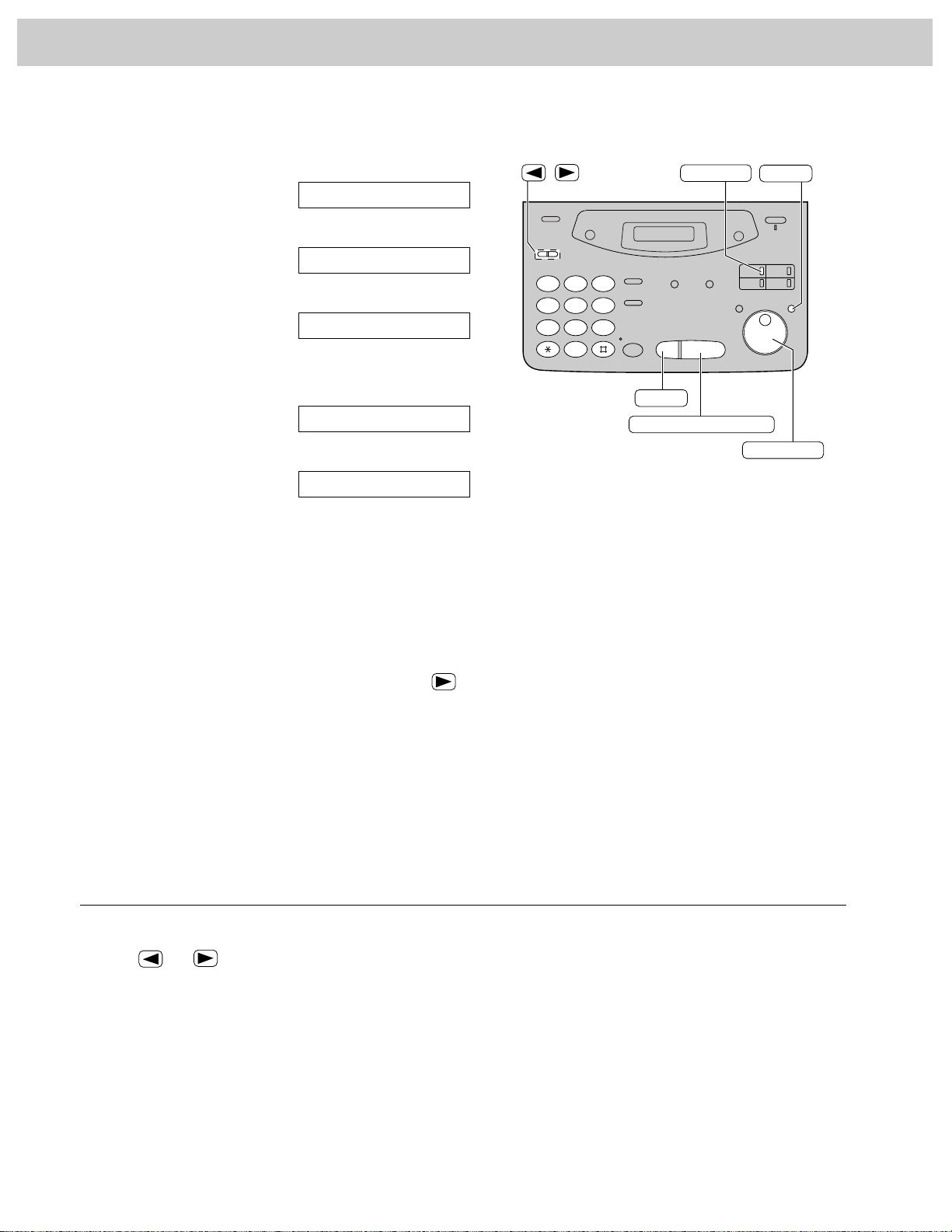
28
Setup
28
Setting your facsimile telephone number
1
Press (MENU).
Display:
2
Press (#), then (0) (3).
3
Press (START/SET/COPY).
4
Enter your facsimile telephone number up to
20 digits using the dial keypad.
Example:
5
Press (START/SET/COPY).
6
Press (MENU).
SETUP ITEM [ ]
NO.=1234567
NO.=
YOUR FAX NO.
1.SYSTEM SET UP
To correct a mistake
≥Press or to move the cursor to the
incorrect number, and make the correction.
To delete a number
≥Move the cursor to the number you want to delete
and press (STOP).
Note:
≥You can enter your facsimile telephone number by
rotating (JOG\DIAL) If using (JOG\DIAL), press
to move the cursor.
≥The ($) button replaces the digit with a “+” and the (#)
button replaces it with a space.
Example (using the dial keypad): +234 5678
Press ($)(2)(3)(4)(#)(5)(6)(7)(8).
≥To enter a hyphen in a telephone number, press
(HYPHEN) (One-Touch Dial key 1).
/
1
4
7
23
56
89
0
HYPHEN
STOP
START/SET/COPY
JOG DIAL
MENU
Page 29
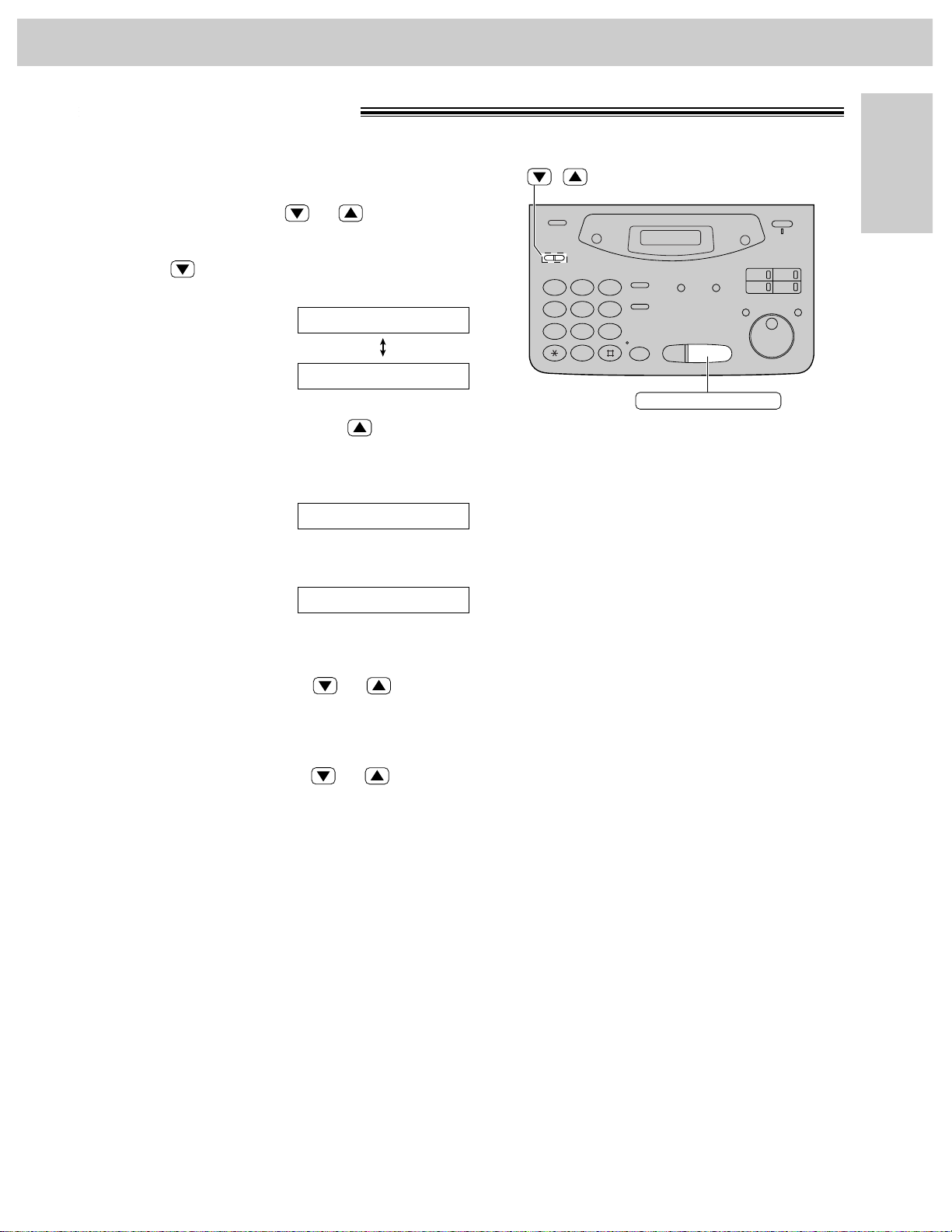
29
Volumes
Initial Preparation
Adjusting volumes!
Ringer volume
4 levels (high/middle/low/off) are available.
While the unit is idle, press or .
∫ To turn the ringer off:
1. Press repeatedly until the following message
is displayed.
Display:
2. Press (START/SET/COPY).
≥To turn the ringer back on, press .
∫ While the ringer volume is set to off:
The display will show the following message.
When a call is received, the unit will not ring and will
display the following.
Handset receiver volume
5 levels (high to low) are available.
While using the handset, press or .
Monitor volume
8 levels (high to low) are available.
While using the monitor, press or
.
INCOMING CALL
RINGER OFF
YES: PRESS SET
RINGER OFF= OK?
/
1
4
7
23
56
89
0
START/SET/COPY
Page 30
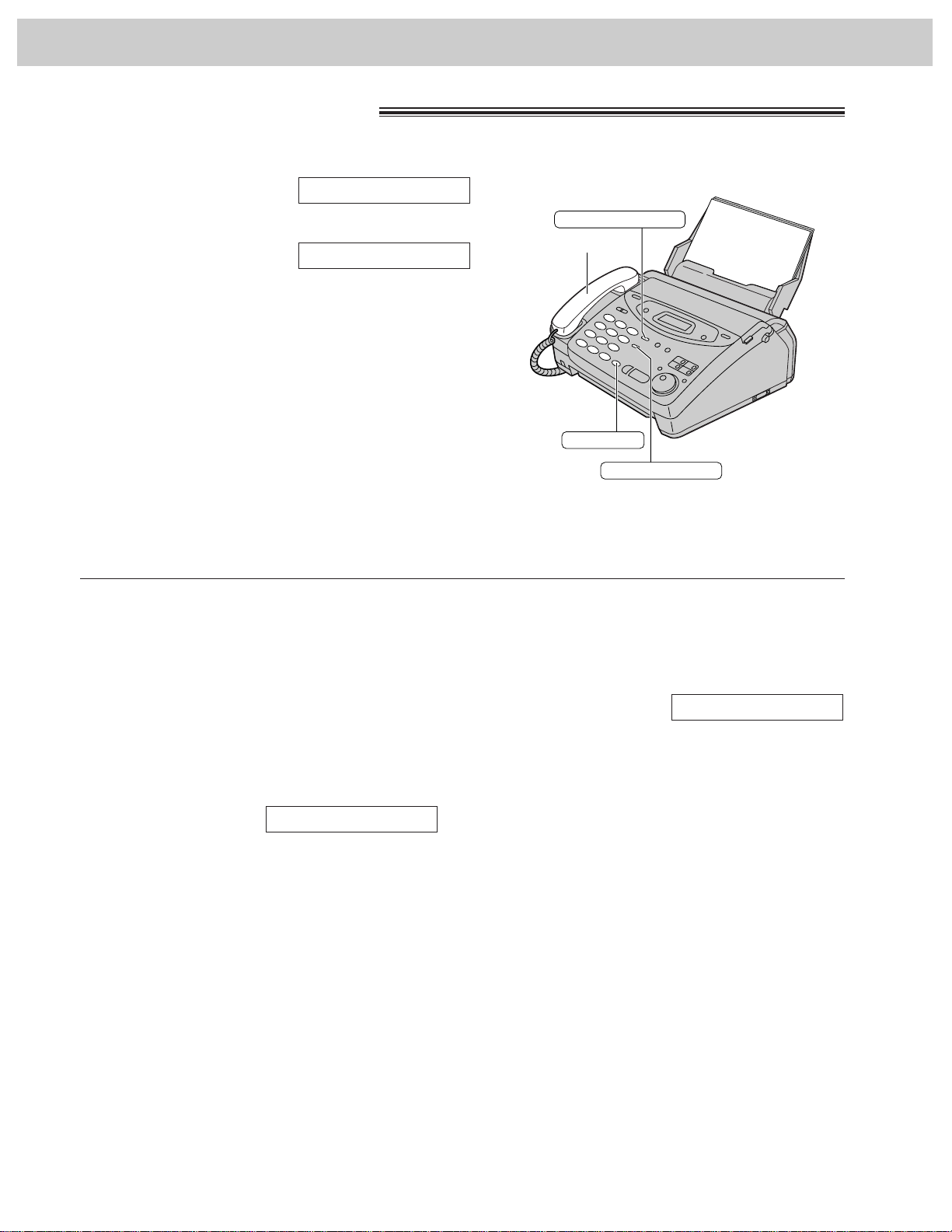
30
Making and Answering Calls
Voice calls - making!
1
Press (MONITOR) or lift the handset.
Display:
2
Dial the telephone number.
Example:
≥If you misdial, hang up and dial again.
3
When the other party answers, speak with the
handset.
4
When finished talking, replace the handset.
TEL=2345678
TEL=
To redial the last number
1. Press (MONITOR) or lift the handset.
2. Press (REDIAL/PAUSE).
3. When the other party answers, speak with the
handset.
≥If the line is busy when using the (MONITOR)
button, the unit will automatically redial the
number up to 14 times.
≥During redial, the following will be displayed.
Display:
To mute your voice to the other
party
1. Press (HANDSET\MUTE) during a telephone
conversation using the handset.
Display:
≥The other party cannot hear you, but you can
hear them.
2. To resume the conversation, press
(HANDSET\MUTE) again.
<MUTE>
WAITING REDIAL
HANDSET MUTE
Handset
MONITOR
REDIAL/PAUSE
Page 31

31
Making and Answering Calls
Telephone
Voice calls - answering!
1
When the unit rings, lift the handset.
2
When finished talking, replace the handset.
Handset
HANDSET MUTE
To mute your voice to the other
party
1. Press (HANDSET\MUTE) during a telephone
conversation using the handset.
Display:
≥The other party cannot hear you, but you can hear
them.
2. To resume the conversation, press
(HANDSET\MUTE) again.
<MUTE>
Page 32

32
Making and Answering Calls
TONE and PAUSE buttons!
TONE button
The (TONE) (£) button is used for rotary pulse dial
services and allows you to temporarily change from
pulse to tone mode during a dialing operation.
When you hang up, the unit will automatically return to
pulse mode.
Entering pauses
When the (REDIAL/PAUSE) button is pressed during
dialing, a pause will be inserted. Pressing
(REDIAL/PAUSE) once creates a 5 second pause.
Example 1:
If your unit is connected to a host exchange, insert
a pause to get an outside line.
Example 2:
If a transmission error occurs during an overseas
transmission, add two pauses at the end of the
telephone number.
9 PAUSE
Line access code
Telephone
number
International
access code
Country
code
PAUSE PAUSE
Telephone
number
Note:
≥TONE and PAUSE can be stored into a
telephone number in the One-Touch Dial
and the JOG DIAL directory.
1
23
4
56
7
89
0
REDIAL/PAUSE
TONE
Page 33

33
Telephone
Dialing mode!
(touch tone or pulse)
When the unit is turned on, it will automatically set the dialing mode if this feature is set to “AUTO”.
If you cannot dial, change the dialing mode setting to “TONE” or “PULSE” by following the instructions below.
1
Press (MENU).
Display:
2
Press (#), then (1) (3).
3
Press (START/SET/COPY).
4
Press or to select the desired setting.
5
Press (START/SET/COPY).
6
Press (MENU).
SETUP ITEM [ ]
MODE=AUTO
▼▲
DIALING MODE
1.SYSTEM SET UP
Making and Answering Calls
/
1
4
7
23
56
89
0
START/SET/COPY
MENU
Page 34

34
One-Touch Dial
To keep the telephone number
secret
Press (SECRET) (One-Touch Dial key 3) after
entering the telephone number in step 5.
≥A secret number can not be viewed after this
is set.
≥The telephone number will not appear on the
telephone number list.
≥Pressing (SECRET) does not count as a
digit.
To edit a stored station name
and number
Enter the desired name in step 3.
Enter the desired number in step 5.
To erase a stored station name and number,
see page 37.
1
23
4
56
7
89
0
START/SET/COPY
One-Touch
Dial keys
DIRECTORY PROGRAM
HYPHEN
SECRET
LOWER
Helpful hint:
≥You can confirm the stored items on the
display (p. 38) or on the telephone number
list (p. 119).
1
Press (DIRECTORY\PROGRAM).
Display:
2
For stations 1–3
Press one of the One-Touch Dial keys.
Press (START/SET/COPY)
to go to the next prompt.
For stations 4–6
Press (LOWER), then press one of the One-Touch
Dial keys.
3
Enter the station name, up to 10 characters,
following the instructions on page 27.
Example:
4
Press (START/SET/COPY).
Example:
5
Enter the telephone number up to 30 digits.
≥To enter a hyphen in a telephone number, press
(HYPHEN) (One-Touch Dial key 1).
Example:
6
Press (START/SET/COPY).
≥To program other stations, repeat steps 2 to 6.
7
Press (DIRECTORY\PROGRAM) to exit the
program.
Note:
≥If “DIAL MODE” is not displayed when you select
stations 1, 2 or 3 in step 2, the broadcast function has
been set. To use the station as a One-Touch Dial key,
press to select “DIAL MODE”. The broadcast
function will be canceled.
≥A hyphen entered in a telephone number counts as two
digits.
OR USE JOG-DIAL
PRESS STATION
REGISTERED
<S02>=111-4497
<S02>=
NAME=John
DIAL MODE
▼▲
OR USE JOG-DIAL
PRESS STATION
Storing names and telephone numbers in the One-Touch Dial!
The unit’s memory allows you to use the One-Touch Dial for rapid access to your most frequently dialed
numbers. 6 stations are available.
≥One-Touch Dial keys 1, 2 or 3 can be used as One-Touch Dial keys (DIAL MODE) or as broadcast keys
(BROADCAST). These functions cannot be used at the same time. For the broadcast function, see pages
58 to 60.
Page 35

35
One-Touch Dial
Telephone
Helpful hints:
≥You can confirm the stored items on the display (p. 38)
or on the telephone number list (p. 119).
≥You can use the JOG DIAL directory to select the
station name instead of using the One-Touch Dial
keys. Rotate (JOG\DIAL) until the desired name is
displayed, then press (MONITOR) or lift the handset.
Making a voice call using the One-Touch Dial!
Before using this feature, program the desired names and telephone numbers into the One-Touch Dial
(p. 34).
1
Press (MONITOR) or lift the handset.
Display:
≥Check that there are no documents in the
document feeder tray.
2
For stations 1–3
Press the desired One-Touch Dial key.
For stations 4–6
Press (LOWER), then press the desired
One-Touch Dial key.
Example:
3
When the other party answers, speak with the
handset.
4
When finished talking, replace the handset.
TEL=<John>
TEL=
Handset
MONITOR
JOG DIAL
One-Touch
Dial keys
LOWER
Page 36

36
JOG DIAL
Storing names and telephone numbers
in the JOG DIAL directory!
For rapid access to frequently dialed numbers, the unit also provides a JOG DIAL directory (100 stations) in
addition to the One-Touch Dial. For your convenience, the following 2 stations have been pre-programmed in
the JOG DIAL directory.
HELP-FAX (1-800-435-7329): If you cannot correct a problem after trying the help function (p. 17), call using
this station (p. 38).
IQ-FAX-CS (IQ-FAX Customer Service Center) (1-888-332-9728): If you have a problem with IQ-FAX, call
using this station (p. 38).
If you do not need the above stations, you can edit or erase them (p. 37).
1
Press (DIRECTORY\PROGRAM).
Display:
2
Rotate (JOG\DIAL) until the following is displayed.
3
Enter the name, up to 10 characters, following the
instructions on page 27.
Example:
4
Press (START/SET/COPY).
5
Enter the telephone number up to 30 digits using
the dial keypad.
Example:
≥If you want to enter a hyphen, press (HYPHEN).
6
Press (START/SET/COPY).
≥To program other items, repeat steps 3 to 6.
7
Press (DIRECTORY\PROGRAM) to exit the
program.
NAME=
REGISTERED
NO.=5552233
NO.=
NAME=Alice
NAME=
OR USE JOG-DIAL
PRESS STATION
Note:
≥You can store items during a telephone
conversation.
≥When the following message is displayed in
step 6, you can only store 5 more items.
Display:
≥If the unit shows “JOG-DIAL FULL” in step 1,
there is no space to store new stations. Erase
unnecessary stations (p. 37).
≥A hyphen or a space entered in a telephone
number counts as two digits.
SPACE= 5 DIRS.
To correct a mistake
≥Press or to move the cursor to the
incorrect character, and make the correction.
To delete a character or number
≥Move the cursor to the character or number you
want to delete and press (STOP).
To keep the telephone number
secret
Press (SECRET) (One-Touch Dial key 3) after
entering the telephone number in step 5.
≥
A secret number can not be viewed after this is set.
≥The telephone number will not appear on the
telephone number list.
≥Pressing (SECRET) does not count as a digit.
Helpful hint:
≥You can confirm the stored items on the
display (p. 38) or on the telephone number list
(p. 119).
/
HYPHEN
23
1
56
4
89
7
0
STOP
START/SET/COPY
DIRECTORY PROGRAM
SECRET
JOG DIAL
Page 37

37
JOG DIAL
Telephone
1
Rotate (JOG\DIAL) until the desired name is
displayed.
Example:
2
Press (DIRECTORY\PROGRAM).
3
Press ($) to select “EDIT”.
≥If you do not need to edit the name, go to step 5.
4
Edit the name by following the instructions on
page 27.
5
Press (START/SET/COPY).
Example:
≥If you do not need to edit the telephone number,
go to step 7.
NO.=0123456
NAME=Mary
EDIT=¢ DELETE=#
Mary
Editing a stored name and number
1
23
4
56
7
89
0
JOG DIAL
START/SET/COPY
DIRECTORY PROGRAM
6
Edit the telephone number. For further
details, see page 36.
7
Press (START/SET/COPY).
REGISTERED
Erasing a stored name and number
You can also erase a name and number stored in the JOG DIAL directory or One-Touch Dial by following the
instructions below.
1
Rotate (JOG\DIAL) until the desired name is
displayed.
Example:
2
Press (DIRECTORY\PROGRAM).
3
Press (#) to select “DELETE”.
≥If you do not want to erase the item, press
(STOP).
4
Press (START/SET/COPY).
≥The stored name and number are deleted.
DELETED
YES: PRESS SET
DELETE OK?
EDIT=¢ DELETE=#
Smith
1
4
7
23
56
89
0
STOP
JOG DIAL
DIRECTORY PROGRAM
START/SET/COPY
Page 38

38
JOG DIAL
Making a voice call using the JOG DIAL directory!
Before using this feature, program the desired names and telephone numbers into the directory (p. 36).
1
Rotate (JOG\DIAL) until the desired name is
displayed.
Example:
2
Press (MONITOR) or lift the handset.
≥The unit will start dialing automatically.
3
When the other party answers, speak with the
handset.
4
When finished talking, replace the handset.
TEL=<Lisa>
DIALING
Lisa
Helpful hint:
≥You can confirm the stored items on the display (see
below) or on the telephone number list (p. 119).
Note:
≥If the desired name has not been stored, press
(STOP) and dial the number manually.
To confirm the stored items on
the display
1. Rotate (JOG\DIAL) until the desired name is
displayed.
Example:
2. Press (NAME/TEL\NO.).
≥To stop the operation, press (STOP).
3. Press (MONITOR) or lift the handset.
≥The unit will automatically dial the number.
To search for a name by initial
Example: If you want to search for the name “Lisa”
1. Rotate (JOG\DIAL) until any name is displayed.
Example:
2. Press (5) repeatedly until any name with the
initial “L” is displayed (see the character table on
page 27).
3. Rotate (JOG\DIAL) to the right until “Lisa” is
displayed.
≥To stop the operation, press (STOP).
4. Press (MONITOR) or lift the handset.
≥The unit will automatically dial the number.
Note:
≥If you want to search for symbols (not letters or
numbers), press ($) in step 2.
Lisa
Larry
Alan
4567890
Kim
Handset
MONITOR
STOP
JOG DIAL
NAME/TEL NO.
Page 39

39
Caller ID
Telephone
Caller ID service from your phone company!
This unit is compatible with a Caller ID service offered by your local telephone company. To use this
feature, you must subscribe to a Caller ID service.
Caller ID and its capabilities
Caller ID allows you to view the name or telephone number of the caller before you answer the call.
The calling party information (name has priority) will be displayed after the first ring.
By using Caller ID, you have the option of whether or not to answer the call depending on the caller.
The unit also stores the caller’s information and prints a list automatically after every 35 calls (p. 45).
≥To print out the Caller ID list manually, see page 119.
Important:
≥When you subscribe to a Caller ID service, set the following ring count settings to 2 or more rings:
—FAX ONLY mode ring count (p. 66), and
—TEL/FAX delayed ring count (p. 75).
How Caller ID is displayed
Note:
≥If the unit is connected to a PBX system, you may not receive the caller’s information. Consult your PBX
supplier.
≥The Caller ID service is currently provided in calling areas by caller identification technology. If the caller’s
information cannot be received, the display will show as follows.
1
When a call is received, the display will show the
caller’s name after the first ring.
Example:
2
You can display the caller’s name and number
respectively by pressing (NAME/TEL\NO.).
3
After hanging up, the caller’s information (name,
telephone number and the time of the call) will
automatically be saved in the Caller ID list (p. 45).
123-456-7890
Chris Horner
Chris Horner
Display:
LONG DISTANCE
PRIVATE CALLER
OUT OF AREA
The caller dialed from an area which does not provide the Caller ID
service.
The caller has requested not to send their information.
The caller made a long distance call.
NAME/TEL NO.
Page 40

40
Caller ID
Viewing the Caller ID list on the display!
The unit stores the caller’s information and makes a list of up to 35 callers in chronological order.
When the memory is full and the unit receives a new call, the oldest data will automatically be erased.
With the Caller ID list, the following convenient features are available.
—Viewing who has called you on the display (See below)
—Dialing a telephone number from the list (p. 41)
—Storing a telephone number for automatic dialing from the list (p. 42)
—Printing out a Caller ID list (p. 119)
Ex. When you search from the most recent call/oldest call
Note:
≥To move between calls, rotate (JOG\DIAL).
≥The display will show “END OF NEW CALL” after the last new call in the list.
≥The display will show “END” after the last call in the list.
≥If the display shows “NO CALLER DATA” and a beep sounds, the Caller ID list is empty.
STOP
JOG DIAL
NAME/TEL NO.
CALLER ID SEARCH
1
Press (CALLER\ID\SERCH).
Example:
Display:
2
Rotate (JOG\DIAL) to search the Caller ID list (see
below).
3
If you want to know the caller’s phone number and
the date/time of the call, press (NAME/TEL\NO.)
repeatedly while the display is showing the desired
name.
≥The display will alternate the name, number and
date/time when you press (NAME/TEL\NO.).
4
Press (STOP) to exit the Caller ID list.
Mar. 14 02:30PM
345-3809
WENDY ROBERTS
USE JOG-DIAL
2 NEW CALLS
Note:
≥If the caller’s name and number cannot be
received, the following message will be
displayed.
Display:
NO NAME RCVD
From the oldest call:
(rotating to the left)
2 NEW CALLS
From the most recent call:
(rotating to the right)
END
MIKE TIMAR
END OF NEW CALL
WENDY ROBERTS
ALLAN STONE
New callsReviewed calls
Page 41

41
Caller ID
Telephone
Calling back from the Caller ID list!
You can easily call back a telephone number recorded in the Caller ID list.
Important:
≥This feature is not available in the following cases.
—The telephone number includes data other than numbers (ie., £ or #).
—The telephone number information was not received.
To edit 10 digit telephone numbers
into one of 4 patterns
Press ($) in step 2 to select a pattern.
Each time you press ($), the number will be arranged
into one of 4 different patterns.
START/SET/COPY
JOG DIAL
Handset
MONITOR
NAME/TEL NO.
CALLER ID SEARCH
1
Press (CALLER\ID\SERCH)
Example:
Display:
2
Rotate (JOG\DIAL) until the desired name or
telephone number is displayed.
Example:
3
Press (MONITOR) or lift the handset.
≥The unit will automatically dial the number.
4
When finished talking using the handset, replace it.
Note:
≥You can send a fax by pressing (START/SET/COPY)
after step 3. Make sure document is on the document
feeder tray.
≥If a telephone number is not displayed when pressing
(NAME/TEL\NO.), you cannot call back that caller.
ALLAN STONE
USE JOG-DIAL
2 NEW CALLS
a:
Telephone number
b:
1– Area code – Telephone number
1– Telephone number
c:
d:
Area code – Telephone number
Page 42

42
Caller ID
Storing telephone numbers in the One-Touch Dial
and JOG DIAL directory from the Caller ID list!
You can store names and telephone numbers in the One-Touch Dial and JOG DIAL directory from the Caller
ID list.
Important:
≥This feature is not available in the following cases.
—The telephone number includes data other than numbers (ie., £ or #).
—The telephone number information was not received.
1
Press (CALLER\ID\SERCH).
Example:
Display:
2
Rotate (JOG\DIAL) until the name you want to
store is displayed.
Example:
3
Press (DIRECTORY\PROGRAM).
4
a: To store in the One-Touch Dial memory:
For stations 1–3, press one of the One-Touch
Dial keys.
Press (START/SET/COPY).
Example:
Press (START/SET/COPY).
For stations 4–6, press (LOWER), then press
one of the One-Touch Dial keys.
Example:
Press (START/SET/COPY).
≥A new entry will overwrite any previous
information.
≥If you are using One-Touch Dial keys 1, 2 or 3
as BROADCAST keys (p. 58), One-Touch Dial
keys cannot be used for this feature.
≥You can only store a name up to 10 characters
long. To edit the name and number, see the
instructions on page 34.
<S06>1233453809
NAME=WENDY ROBE
<S02>1233453809
NAME=WENDY ROBE
DIAL MODE
▼▲
OR USE JOG-DIAL
PRESS STATION
WENDY ROBERTS
USE JOG-DIAL
2 NEW CALLS
b: To store in the JOG DIAL directory:
Rotate (JOG\DIAL).
Example:
Press (START/SET/COPY).
≥If the directory is full, a name and
number cannot be stored.
≥You can only store a name up to
10 characters long. To edit the name
and number, see the instructions on
page 37.
5
Press (START/SET/COPY).
REGISTERED
NO.=1233453809
NAME=WENDY ROBE
Note:
≥You cannot store caller information in the
One-Touch Dial and JOG DIAL directory if a
telephone number is not displayed.
1
23
4
56
7
89
0
JOG DIAL
START/SET/COPY
DIRECTORY PROGRAM
LOWER
One-Touch
Dial keys
CALLER ID SEARCH
Page 43

43
Caller ID
Telephone
1
Press (MENU) three times.
Display:
2
Press (START/SET/COPY).
3
Press or until the following message is
displayed.
4
Press (START/SET/COPY).
≥If you do not want to erase the information, press
(STOP).
5
Press (START/SET/COPY).
6
Press (STOP) to exit the program.
ERASE COMPLETED
ALL ERASE OK?
CALL LIST ERASE
PRESS[▼▲]&[SET]
3.CALLER SET UP
Erasing all callers’ information!
You can erase all of the entries in the Caller ID list.
/
1
4
7
MENU
23
56
89
0
STOP
START/SET/COPY
Page 44

44
Caller ID
Storing your area code¡
When this feature is set, the caller’s telephone number will be displayed without the area code when a call is
received from the same area. If the call is received from outside your area, the telephone number will be
displayed with “1” at the beginning.
1
Press (MENU) three times.
Display:
2
Press (START/SET/COPY).
3
Press or until the following message is
displayed.
4
Press (START/SET/COPY).
5
Enter your area code using 3 digits on the dial
keypad.
6
Press (START/SET/COPY).
7
Press (STOP) to exit the program.
REGISTERED
CODE=
AREA CODE
PRESS[▼▲]&[SET]
3.CALLER SET UP
To erase the area code
≥Press (STOP) when your area code is displayed in
step 4. Press (START/SET/COPY).
Press (STOP) to exit the program.
/
1
4
7
MENU
23
56
89
0
STOP
START/SET/COPY
Page 45

45
Telephone
Automatic Caller ID list!
This feature will print a Caller ID list automatically after every 35 new calls.
After printing, only the oldest caller information will be erased when a new call is received.
When this feature is turned off, the unit will store the records of caller information, but will not print the Caller
ID list automatically.
Sample of a Caller ID list
1
Press (MENU).
Display:
2
Press (#), then (2) (6).
3
Press (START/SET/COPY).
4
Press or to select the desired setting.
≥If this feature is not required select “OFF”.
5
Press (START/SET/COPY).
6
Press (MENU).
SETUP ITEM [ ]
MODE=ON
▼▲
AUTO CALL. LIST
1.SYSTEM SET UP
≥The NAME/TELEPHONE NUMBER/TIME OF CALL information is received through a Caller ID service.
≥ANSWER: How the call was received by the unit.
—FAX: Facsimile
—TEL: Telephone
If the unit did not respond to the call, the ANSWER column will be blank.
≥You can also print a Caller ID list manually (p. 119).
NO.
0102WENDY ROBERTS
ALLAN STONE
TIME OF CALL
Jan. 04 02:35PM
Jan. 03 08:35AM
FAX
TEL
TELEPHONE NUMBER
Jan. 04 1999 04:37PM
123-345-3809
456-103-2238
ANSWER
NAME
CALLER ID LIST
NO.
01 MIKE TIMAR
TIME OF CALL
Jan. 01 02:35PM TEL
TELEPHONE NUMBER
789-345-1029
ANSWER
NAME
NEW
OLD
Caller ID
/
1
4
7
23
56
89
0
START/SET/COPY
MENU
Page 46

46
Voice Contact
Talking to the caller after fax transmission or
reception!
You can talk to the other party on the same call after a fax message is completed. This will save the added
expense and time of making another call.
This feature only works when the other party’s fax machine is equipped with a voice contact feature.
Initiating voice contact
1
Press (MONITOR) while transmitting or receiving
documents.
Display:
≥Your unit will call the other party with a distinctive
ring.
≥When the other party answers, your unit will emit
a distinctive ring.
2
Lift the handset to start talking.
VOICE STANDBY
Note:
≥If you initiate voice contact during transmission, the
unit will call you with a distinctive ring after all of the
documents have been transmitted.
≥If you initiate voice contact during reception, the unit
will call you with a distinctive ring after the current
page of the document is received.
Receiving a request for voice contact
1
If the other party initiates voice contact, your unit
will sound a distinctive ring and the following will
be displayed.
Display:
2
Lift the handset within 10 seconds of the distinctive
ring to start talking.
PLEASE PICK UP
Handset
FACE DOWN
MONITOR
Handset
Page 47

47
Fax/Copy
Sending Faxes
Sending a fax manually!
1
Open the document feeder tray.
2
Adjust the width of the document guides to the size
of the document.
3
Insert the document (up to 15 pages) FACE
DOWN until a single beep is heard and the unit
grabs the document.
Display:
4
If necessary, press (RESOLUTION) repeatedly to
select the desired setting (see below).
5
Press (MONITOR) or lift the handset (This step is
optional. See note.).
6
Dial the fax number.
Example:
7
When a fax tone is heard:
Press (START/SET/COPY), and replace the
handset if using it.
OR
When the other party answers your call:
Lift the handset if using the monitor and ask them
to press their start button. When a fax tone is
heard, press (START/SET/COPY) and replace the
handset.
CONNECTING.....
TEL=5678901
TEL=
STANDARD
To feed more than 15 pages at a
time
Insert the first 15 pages of the document. Add the
extra pages (up to 15) before the last page is fed
into the unit.
To redial the last number
Press (REDIAL/PAUSE).
≥If the line is busy, the unit will automatically redial
the number up to 5 times.
≥During redial, the following will be displayed.
Display:
≥To cancel redialing, press (STOP).
To stop transmission
Press (STOP).
To eject the document, press (STOP) again.
To select the resolution
Select the desired resolution according to the type
of document.
≥Using the fine, super fine or half tone setting will
increase the transmission time.
≥If the resolution setting is changed during feeding,
it will be effective from the next sheet.
≥The super fine resolution only works with other
compatible fax machines.
WAITING REDIAL
Note:
≥If you cannot send a fax, check the problem
by printing a journal report (p. 119) and see
page 100 to solve the problem.
≥Performing step 5 allows you to identify any
possible problems in sending a fax. For the
parties with whom you have experienced no
problems, you can skip step 5. Dial the fax
number and press (START/SET/COPY).
Document guides
FACE DOWN
STOP
MONITOR
REDIAL/PAUSE
START/SET/COPY
Document
feeder tray
RESOLUTION
STANDARD
FINE
SUPER FINE
HALF TONE
For printed or typewritten
originals with normal-sized
characters.
For originals with
small printing.
For originals with
minute printing.
For originals containing
photographs, shaded
drawings, etc.
Page 48

48
Sending Faxes
Sending a fax using the One-Touch Dial!
Before using this feature, program the desired names and fax numbers into the One-Touch Dial
(p. 34).
1
Open the document feeder tray.
2
Adjust the width of the document guides to the size
of the document.
3
Insert the document (up to 15 pages) FACE
DOWN until a single beep is heard and the unit
grabs the document.
Display:
4
If necessary, press (RESOLUTION) repeatedly to
select the desired setting (p. 47).
5
For stations 1–3
Press the desired One-Touch Dial key.
For stations 4–6
Press (LOWER), then press the desired
One-Touch Dial key.
Example:
≥The unit will start transmission.
CONNECTING.....
FAX=<John>
STANDARD
Helpful hints:
≥You can confirm the stored items on the display (p. 38)
or on the telephone number list (p. 119).
≥You can use the JOG DIAL directory to select the
station name instead of using the One-Touch Dial
keys. Rotate (JOG\DIAL) until the desired name is
displayed, then press (START/SET/COPY).
≥The connecting tone will be heard during dialing to tell
you the status of the other party’s machine (p. 61).
If your unit does not send a fax
Verify that the number dialed is answered by the
other party’s machine.
1. Press (MONITOR).
2. For stations 1–3
Press the desired One-Touch Dial key.
For stations 4–6
Press (LOWER), then press the desired
One-Touch Dial key.
Fax auto redial
If the line is busy or there is no answer, the unit will
automatically redial the number up to
5 times.
≥This feature is also available for;
≥—sending faxes using the JOG DIAL directory (p.
49), and
≥—delayed transmission (p. 56).
≥During redial, the following will be displayed.
Display:
≥To cancel redialing, press (STOP).
WAITING REDIAL
Document guides
STOP
MONITOR
START/SET/COPY
JOG DIAL
Document
feeder tray
FACE DOWN
RESOLUTION
One-Touch
Dial keys
LOWER
Page 49

49
Fax/Copy
Sending Faxes
Sending a fax using the JOG DIAL directory!
Before using this feature, program the desired names and fax numbers into the directory (p. 36).
1
Open the document feeder tray.
2
Adjust the width of the document guides to the size
of the document.
3
Insert the document (up to 15 pages) FACE
DOWN until a single beep is heard and the unit
grabs the document.
Display:
4
If necessary, press (RESOLUTION) repeatedly to
select the desired setting (p. 47).
5
Rotate (JOG\DIAL) until the desired name is
displayed.
Example:
≥To confirm the number, press (NAME/TEL\NO.).
6
Press (START/SET/COPY).
≥The unit will start transmission.
CONNECTING.....
FAX=<Alice>
Alice
STANDARD
Helpful hints:
≥You can confirm the stored items on the display (p. 38)
or on the telephone number list (p. 119).
≥The connecting tone will be heard during dialing to tell
you the status of the other party’s machine (p. 61).
Note:
≥If the desired name has not been stored, press (STOP)
and dial the number manually.
≥For further details about using the JOG DIAL, see
page 38.
If your unit does not send a fax
Verify that the number dialed is answered by the
other party’s machine.
1. Rotate (JOG\DIAL) until the desired name is
displayed.
2. Press (MONITOR).
Document guides
STOP
MONITOR
START/SET/COPY
JOG DIAL
Document
feeder tray
FACE DOWN
RESOLUTION
NAME/TEL NO.
Page 50

50
Sending Faxes
IQ-FAX!
This feature can only be used by those who apply to the FaxSav service.
IQ-FAX is intelligent faxing which allows you to send faxes via the Internet using the IQ-FAX button. Behind
the IQ-FAX button is the FaxSav Global Fax Network which manages the delivery of your fax to any fax
machine in the world. It routes your fax via the best and most time-efficient route and will automatically resend
your fax for you, if the receiving fax machine is unavailable.
This “fax-only” network has the added advantage of cost efficiency due to the Internet being integrated into the
network. Every fax is secure since the FaxSav network utilizes the highest encryption legally allowed, ensuring
that your document stays secure. You get the benefits of carefree faxing with savings associated with the use
of the Internet. It is simple, quick, and secure.
For more information, contact FaxSav at 1-888-332-9728. This number is pre-programmed in the JOG DIAL
directory (p. 36).
How your fax is sent to the other party’s fax machine
Fax server
Your unit will send a
fax to the fax server.
The fax server will
receive the fax from
your unit, then send
it to the other party’s
fax machine.
The other party’s fax
machine will receive the
fax from the fax server.
R
If any transmission
errors occur between
your unit and the fax
server, your unit will
automatically redial the
fax server up to 2 times.
If any transmission errors occur between the fax server and
the other party’s fax machine, the fax server will
automatically redial the other party’s fax machine up to 4
times. If your fax is still not transmitted after 4 attempts, the
fax server will fax a Non-Delivery Notice to you. In this case,
there is no charge. Set your unit to receive a fax.
How to apply for the FaxSav Internet service for your unit
1
Fill out the attached application form and fax it to 1-800-909-6649.
≥The FaxSav company will send you a welcome fax after they have activated your account.
≥There is no application or monthly fee. You pay only for the faxes you send.
2
To activate the IQ-FAX function from your fax machine, set feature setting #75 to “ON” (see next page).
Page 51

51
Fax/Copy
1
Press (MENU).
Display:
2
Press (#), then (7) (5).
3
Press (START/SET/COPY).
4
Press or to select “ON”.
●
If this feature is not required, select “OFF”.
5
Press (START/SET/COPY).
6
Press (MENU).
SETUP ITEM [ ]
MODE=ON
▼▲
MODE=OFF
▼▲
IQ-FAX
1.SYSTEM SET UP
Sending Faxes
Turning on the IQ-FAX function
Before programming, confirm that your application has been processed by FaxSav.
/
1
4
7
23
56
89
0
START/SET/COPY
MENU
Page 52

52
Sending Faxes
1
Open the document feeder tray.
2
Adjust the width of the document guides to the size
of the document.
3
Insert the document (up to 15 pages) FACE
DOWN until a single beep is heard and the unit
grabs the document.
Display:
4
If necessary, press (RESOLUTION) repeatedly to
select the desired setting (p. 47).
5
Press (IQ-FAX).
6
Enter the fax number using the dial keypad,
One-Touch Dial, (JOG\DIAL) or (BROADCAST)
key.
≥When using the (JOG\DIAL), press
(START/SET/COPY) after displaying the desired
item.
Example:
7
Press (START/SET/COPY).
≥If the number you dialed is out of the FaxSav
network service area, the unit will show the
following messages and send the fax directly
over the telephone line.
≥If “OUT OF NETWORK” is displayed when
sending a fax long-distance or internationally
using IQ-FAX, then contact FaxSav at
1-888-332-9728.
SENDING NORMAL
OUT OF NETWORK
SENT TO SERVER
SENDING P 1
CONNECTING.....
TRYING IQ-FAX
FAX=<Adam>
IQFAX TO WHERE?
STANDARD
Sending a fax using the Internet
If you cannot send a fax
Contact FaxSav at 1-888-332-9728.
The FaxSav customer service center may
send you a program update. While receiving
this update, you will not be able to operate the
unit and the following message will be
displayed for about 3 minutes.
Display:
During this time, you will not be able to operate
extension telephones, if they are connected.
If a loading error occurs, the unit will display
the following message.
In this case, contact FaxSav at 1-888-332-
9728.
LOADING ERROR
LOADING IQ-DATA
Note:
≥If you send a fax using a PC, this feature
cannot be used with the (IQ-FAX) button.
Document guides
IQ-FAX
START/SET/COPY
JOG DIAL
Document
feeder tray
FACE DOWN
RESOLUTION
One-Touch
Dial keys/
BROADCAST
Page 53

53
Fax/Copy
Documents you can send!
Note:
≥Remove clips, staples or other similar fastening objects.
≥Check that ink, paste or correction fluid has dried.
≥Do not send the following types of documents. Use copies for fax transmission.
—Chemically treated paper such as carbon or carbonless duplicating paper
—Electrostatically charged paper
—Heavily curled, creased or torn paper
—Paper with a coated surface
—Paper with a faint image
—Paper with printing on the opposite side that can be seen through the front (e.g. newspaper)
Sending Faxes
600 mm
(23
5
⁄8q)
Paper width
Minimum size
128 mm
(5q)
128 mm
(5q)
Maximum size
216 mm (81⁄2q)
208 mm (83⁄16q)
Effective scanning area
4 mm
Scanned
area
216 mm (81⁄2q)
Document weight
Single sheet:
45 g/m2to 90 g/m
2
(12 lb. to 24 lb.)
Multiple sheets:
60 g/m2to 75 g/m
2
(16 lb. to 20 lb.)
Page 54

54
Sending Faxes
Sending report for confirmation!
The sending report will provide you with a printed record of fax transmission results.
One of the following choices is available.
ERROR: The sending report will print out only when fax transmission fails (pre-selected setting).
ON: The sending report will always print out, indicating whether fax transmission is successful or not.
OFF: The sending report will not print.
1
Press (MENU).
Display:
2
Press (#), then (0) (4).
3
Press (START/SET/COPY).
4
Press or to select the desired setting.
5
Press (START/SET/COPY).
6
Press (MENU).
SETUP ITEM [ ]
MODE=ERROR
▼▲
SENDING REPORT
1.SYSTEM SET UP
Sample of a sending report
01 2345678 00'51 SND
00
COMMUNICATION ERROR (43)
Jan. 20 1999 01:19PM
Jan. 20 01:18PM
SENDING REPORT
CODE
NO. USAGE TIME MODE PAGESSTART TIME RESULT
OTHER FACSIMILE
SND: Sent directly.
IQ-FAX: Sent to the fax
server.
Communication
message
(p. 100)
Error code
(for service
personnel
use only)
Note:
≥If your fax is not transmitted to the other party’s fax machine using the FaxSav network, the FaxSav network
will send a Non-Delivery Notice to your unit.
/
1
4
7
MENU
23
56
89
0
START/SET/COPY
Page 55

55
Fax/Copy
Sending Faxes
Note:
≥You can also print a journal report manually (p. 119).
≥If your fax is not transmitted to the other party’s fax machine using the FaxSav network, the FaxSav network
will send a Non-Delivery Notice to your unit.
Automatic journal report!
This feature prints a journal report automatically after every 35 new fax communications.
After printing, only the oldest communication result will be erased when a new communication occurs.
When this feature is deactivated, the unit will store the records of the fax communications, but will not print the
journal report automatically.
1
Press (MENU).
Display:
2
Press (#), then (2) (2).
3
Press (START/SET/COPY).
4
Press or to select the desired setting.
≥If this feature is not required, select “OFF”.
5
Press (START/SET/COPY).
6
Press (MENU).
SETUP ITEM [ ]
MODE=ON
▼▲
AUTO JOURNAL
1.SYSTEM SET UP
Sample of a journal report
NO.
01
02
03
04
05
3332222
9998765
John
555556677
USAGE TIME
00'45
00'58
00'48
02'45
03'50
MODE
SND
IQ-FAX
RCV
SND
SND
RCV
PAGES
01
02
01
03
05
03
OK
OK
OK
COMMUNICATION ERROR (43)
OK
OK
START TIME
Jan. 25 1999 05:22PM
Jan. 21 02:14PM
Jan. 21 03:17PM
Jan. 21 05:18PM
Jan. 22 10:35AM
RESULT CODE
OTHER FACSIMILE
JOURNAL
SND: Sent directly.
IQ-FAX: Sent to the fax
server.
RCV: Received directly.
Communication
message
(p. 100)
Error code
(for service
personnel
use only)
/
1
4
7
23
56
89
0
MENU
START/SET/COPY
Page 56

56
Sending Faxes
Note:
≥You can receive, transmit and copy
documents while delayed transmission is set.
To cancel the delayed
transmission setting
1. Press (STOP) while the unit is idle.
Display:
2. Press (START/SET/COPY).
YES: PRESS SET
SEND CANCELED?
Delayed transmission!
(sending a fax at a specified time)
Using a built-in clock, this unit can send documents automatically at a specified time. This allows you to take
advantage of low-cost calling hours offered by your telephone company. The delayed transmission can be set
to take place up to 24 hours in advance.
STOP
START/SET/COPY
JOG DIAL
One-Touch
Dial keys
MENU
FACE DOWN
/
11
Insert the document FACE DOWN until a single
beep is heard and the unit grabs the document.
Display:
12
Press (MENU).
13
Press (#), then (2) (5).
14
Press (START/SET/COPY).
15
Press or to select “ON”.
16
Press (START/SET/COPY).
17
Enter the fax number using the dial keypad,
One-Touch Dial or (JOG\DIAL).
18
Press (START/SET/COPY).
19
Enter the transmission start time. Press ($) to
select “AM” or “PM”.
Example (using the dial keypad): 11:30PM
Press (1)(1)(3)(0), then press ($) until “PM” is
displayed.
10
Press (START/SET/COPY).
11
Press (MENU).
≥At the programmed time, the unit will
automatically start transmission.
SEND AT 11:30PM
SETUP ITEM [ ]
TIME=11:30PM
TIME=12:00AM
FAX=
MODE=ON
▼▲
MODE=OFF
▼▲
DELAYED SEND
1.SYSTEM SET UP
STANDARD
Page 57

57
Fax/Copy
From memory!
The unit is able to scan and store documents into memory, and then transmit the stored document.
The memory capacity is approx. 25 pages based on the CCITT No. 1 Test Chart in standard resolution.
For the CCITT No. 1 Test Chart, see page 125.
Transmitting document from memory
1
Insert the document FACE DOWN.
2
Enter the fax number using the dial keypad.
3
Press (QUICK\SCAN).
≥The document will be fed into the unit and
scanned into memory.
After storing all of the pages, the unit will transmit
the document.
≥The amount of memory used will be shown as a
percentage on the display.
Display:
Amount of memory used
PAGES=01 05
Note:
≥The stored document will be automatically erased after transmission.
≥To cancel the memory transmission, press (STOP) while or after scanning the document.
≥If you select the fine, super fine or half tone resolution, the number of documents that can be sent will
decrease.
≥If the stored pages exceed the memory capacity, the transmission will be canceled.
≥If the other party’s fax number is written on the document, you can enter the number by referring to the
document before inserting it.
Sending Faxes
FACE DOWN
STOP
QUICK SCAN
Page 58

58
Sending Faxes
Multiple stations!
This feature is useful for sending the same document to selected parties whose fax numbers are stored in the
One-Touch Dial or JOG DIAL directory. You must program the desired parties into one of the BROADCAST
keys (One-Touch Dial keys 1, 2 or 3).
Important:
≥Before programming, make sure that the desired fax numbers have been stored into the One-Touch Dial or
JOG DIAL directory.
≥The BROADCAST keys can be used as One-Touch Dial keys 1, 2 or 3 or as broadcast keys. These
functions cannot be used at the same time.
Programming the BROADCAST keys with telephone numbers
1
Press (DIRECTORY\PROGRAM).
Display:
2
Press one of the (BROADCAST) keys.
3
Press or to select “BROADCAST”.
Example:
4
Press (START/SET/COPY).
5
Enter the station.
a: Using the One-Touch Dial:
For stations 1–3 which are not used as
(BROADCAST) keys, press the preset
One-Touch Dial key.
For stations 4–6, press (LOWER), then press
the preset One-Touch Dial key.
Example:
b: Using the JOG DIAL directory:
Rotate (JOG\DIAL) until the desired name is
displayed.
Example:
Press (START/SET/COPY).
Example:
≥To enter other stations, repeat this step (up to
20 stations).
DIR=John [002]
John [001]
DIR=Luke [001]
DIR= [000]
BROADCAST 1
▼▲
DIAL MODE
▼▲
OR USE JOG-DIAL
PRESS STATION
6
Press (START/SET/COPY) after entering
all of the desired stations.
≥To program another BROADCAST
key, repeat steps 2 to 6.
7
Press (DIRECTORY\PROGRAM) to exit
the program.
OR USE JOG-DIAL
PRESS STATION
REGISTERED
Note:
≥If you make a mistake while programming,
press (STOP), and make the correction.
≥Confirm the stored numbers by printing a
broadcast list (p. 119).
/
1
4
7
23
56
89
0
BROADCAST
One-Touch Dial keys
/
STOP
START/SET/COPY
DIRECTORY PROGRAM
JOG DIAL
LOWER
Page 59

1
Rotate (JOG\DIAL) until the desired BROADCAST
key is displayed.
Example:
2
Press (DIRECTORY\PROGRAM).
3
Press (#) to select “DELETE”.
●
The first name will be shown.
Example:
4
Rotate (JOG\DIAL) until the desired name is
displayed.
Example:
≥If you do not want to erase the item, press
(STOP).
5
Press (START/SET/COPY).
YES: PRESS SET
DELETE OK?
Dick
Bob
ADD=¢ DELETE=#
<BROADCAST1>
6
Press (START/SET/COPY).
Example:
≥To delete other stations, repeat steps 4 to
6.
7
Press (DIRECTORY\PROGRAM) to exit
the program.
Bob
DELETED
59
Fax/Copy
Adding a new name and number
1
Rotate (JOG\DIAL) until the desired BROADCAST
key is displayed.
Example:
2
Press (DIRECTORY\PROGRAM).
3
Press ($) to select “ADD”.
Example:
4
Rotate (JOG\DIAL) until the desired name is
displayed.
Example:
5
Press (START/SET/COPY).
Example:
≥To add other stations, repeat steps 4 and 5 (up to
20 stations).
Mike
REGISTERED
Jack
Alex
ADD=¢ DELETE=#
<BROADCAST1>
Erasing a stored name and number
1
23
4
56
7
89
0
JOG DIAL
START/SET/COPY
DIRECTORY PROGRAM
STOP
Sending Faxes
6
Press (DIRECTORY\PROGRAM) to exit
the program.
23
1
56
4
89
7
0
START/SET/COPY
DIRECTORY PROGRAM
JOG DIAL
Page 60

To cancel the broadcast setting
1. Press
(STOP)
while the unit displays
“BROADCASTING”.
Display:
2. Press (START/SET/COPY).
YES: PRESS SET
SEND CANCELED?
60
Sending Faxes
1
Insert the document FACE DOWN.
2
Press the desired (BROADCAST) key.
≥The document will be fed into the unit and
scanned into memory. The unit will then transmit
the data to each station, calling each number
sequentially.
FACE DOWN
START/SET/COPY
STOP
BROADCAST
Using the BROADCAST keys
The document will be scanned and stored into memory when using the BROADCAST keys. After transmission,
the stored document will be erased automatically.
The memory capacity is approx. 25 pages based on the CCITT No. 1 Test Chart in standard resolution.
For the CCITT No. 1 Test Chart, see page 125.
Note:
≥If you select the fine, super fine or half tone resolution,
the number of pages that the unit can transmit will
decrease.
≥If one of the stations is busy or does not answer, the
station will be skipped. All skipped stations will be
redialed up to 5 times after all of the other stations
have been called.
Broadcast report
After all of the transmissions have been completed, the unit will automatically print the following report.
Sample of a broadcast report:
NO.
01
02
03
04
Mike
Peter
Sam
Kim
USAGE TIME
01'10
01'08
01'09
01'10
004'37
PAGES
02
02
02
02
008
OK
OK
OK
OK
START TIME
Jan. 10 1999 03:36PM
Jan. 10 03:31PM
Jan. 10 03:33PM
Jan. 10 03:34PM
Jan. 10 03:35PM
TOTAL
RESULT
(IQ-FAX)
OTHER FACSIMILE
(008)
BROADCAST REPORT 1
Total number of pages sent to
the fax server.
The “ ” mark in this column shows the fax
has been sent to the fax server.
Page 61

61
Fax/Copy
Note:
≥After transmission, this feature will turn off
automatically.
≥This feature is not available for transmission
using the BROADCAST keys.
≥A slower transmission speed will lengthen the
call duration. Therefore the calling charge may
be higher.
Overseas!
You may experience difficulty when transmitting documents overseas. This feature makes sending documents
easier as the transmission speed is slowed down. Before starting transmission, follow the steps below.
1
Press (MENU).
Display:
2
Press (#), then (2) (3).
3
Press (START/SET/COPY).
4
Press or to select “ON”.
≥If this feature is not required, select “OFF”.
5
Press (START/SET/COPY).
6
Press (MENU).
SETUP ITEM [ ]
MODE=ON
▼▲
MODE=OFF
▼▲
OVERSEAS MODE
1.SYSTEM SET UP
Note:
≥The connecting tone volume cannot be
adjusted.
Connecting tone!
This feature allows you to hear connecting tones, such as a fax tone, ring back tone or busy tone for several
seconds when you send a fax using the One-Touch Dial or JOG DIAL directory. This will tell you the status of
the other party’s machine.
If you hear a:
—Fax tone: The other party’s machine is ready for reception.
—Ring back tone: If this tone continues, the other party’s machine may not be a facsimile or may have run out
of paper. Check with the other party.
—Busy tone: The other party’s machine is busy. Let the unit continue redialing or press (STOP) and try
again later.
This feature is set to “ON” as a pre-selected setting. If this feature is not required, you may turn it off.
1
Press (MENU).
Display:
2
Press (#), then (7) (6).
3
Press (START/SET/COPY).
4
Press or to select the desired setting.
≥If this feature is not required, select “OFF”.
5
Press (START/SET/COPY).
6
Press (MENU).
SETUP ITEM [ ]
MODE=ON
▼▲
CONNECTING TONE
1.SYSTEM SET UP
Sending Faxes
/
MENU
23
1
4
7
56
89
0
START/SET/COPY
/
MENU
1
4
7
23
56
89
0
STOP
START/SET/COPY
Page 62

62
Receiving Faxes
How you
want the unit
to receive
calls
You have to
set this.
This is how
the unit will
operate.
TEL mode
(p. 64)
When the unit rings, you must
answer all calls.
≥If you hear a fax calling tone (slow
beep) or no sound is heard, press
(START/SET/COPY).
≥An answering machine can also
answer the incoming calls
(p. 67).
FAX ONLY mode
(p. 65, 66)
PRE-SELECTED SETTING
The AUTO ANSWER light
should be OFF.
≥If the AUTO ANSWER light is on,
press (AUTO\ANSWER) to turn it
off.
The AUTO ANSWER light
should be ON.
≥If the AUTO ANSWER light is off,
press (AUTO\ANSWER) to turn it
on.
All incoming calls will be answered
as faxes, and the unit will try to
receive a fax.
To answer all voice and
fax calls yourself.
Voice/Fax call
You have a separate
telephone line just for
fax calls.
Fax call
Setting the unit to receive calls!
Option A Option B
Ring
Ring
Ring
Page 63

63
Fax/Copy
Receiving Faxes
Remote
activation
If you answer a
telephone in
another room
and hear the
fax tone, you
can activate the
unit remotely by
pressing £9
(p. 76).
The unit will automatically answer
calls received at your facsimile
number. If a call is received at the
other telephone number, the unit
will operate based on the set
receive mode.
When receiving voice calls:
The answering machine will record
voice messages.
When receiving fax calls:
The fax machine will receive
document.
TEL/FAX mode
If you are near
the unit and
want to use it to
receive your
voice calls
yourself and fax
calls
automatically,
see pages 72 to
75.
With PC
If you have a
computer
attached to the
same telephone
line, see page
68.
Voice mail
If you have a
voice mail
service from
your telephone
company, you
also need to
subscribe to a
Distinctive Ring
service (p. 70,
71).
You have a Distinctive Ring
service from the telephone
company (this allows you to
have up to 3 telephone
numbers on the same line).
2-number example
To activate the Distinctive Ring
mode, select the same ring pattern
assigned to the facsimile number in
feature #31 (p. 70, 71).
A: Standard ring (one long ring)
B: Double ring (two short rings)
C: Triple ring (short-long-short rings)
D: Other triple ring (short-short-long
rings)
You want to use the fax
machine with an
answering machine.
Voice/Fax call
1. Connect an answering machine
to the EXT jack.
2. Set the number of rings on the
answering machine to less than
4.
3. Record a greeting message on
the answering machine.
4. Turn on the answering machine.
5. Program the remote activation
ID into your fax machine.
For further details, see pages 67 to
69.
Use with TEL mode or FAX ONLY
mode.
If you use with FAX ONLY mode,
set the FAX ONLY mode ring count
to “5 EXT.TAM” (p. 66).
Option C Option D
Other options
To the same line
Telephone No.
(555-1111)
Facsimile No. (555-1333)
Answering machine
(not included)
Page 64

64
Receiving Faxes
TEL mode!
(answering all calls manually)
Note:
≥If you do not answer the call within 15 rings, the unit
will temporarily switch to the fax and the caller can
send document.
If the AUTO ANSWER light is on, turn it off by pressing
(AUTO\ANSWER).
≥The display will show the following.
Display:
TEL MODE
1
When the unit rings, lift the handset to answer the
call.
2
When:
—document reception is required,
—a fax calling tone (slow beep) is heard, or
—no sound is heard,
press (START/SET/COPY).
3
Replace the handset.
≥The unit will start reception.
CONNECTING.....
To stop receiving the document
Press (STOP).
Friendly reception feature
When you answer a call and hear a fax calling tone
(slow beep), the unit will automatically start
receiving.
≥If this feature is not required, set to “OFF” (p. 79).
Memory reception
When a printing problem is detected, the unit will
temporarily store the received document into
memory.
While the document is in memory, the unit will:
—display an error message and the following
message alternately.
Display:
—alert you with slow beeps (memory reception
alert).
≥Follow the instructions on pages 101 and 102 to
solve the problem and print the stored document.
≥For memory capacity, see page 125.
FAX IN MEMORY
Handset
STOP
START/SET/COPY
AUTO ANSWER
FAX ON
OFF
Page 65

65
Fax/Copy
Receiving Faxes
FAX ONLY mode!
(all calls are received as faxes)
Activating the FAX ONLY mode
If the AUTO ANSWER light is off, turn it on by pressing
(AUTO\ANSWER).
≥The display will show the following.
Display:
≥The number of rings before a call is answered can be
changed (p. 66).
FAX ONLY MODE
Note:
≥This mode should not be used with a telephone line
which is used for both voice and fax calls. When the
unit answers the call, fax communication is attempted
even if someone is trying to call you.
If you have a telephone line just for receiving faxes, we recommend the
following setup.
Line 1 – Voice calls
Line 2 – Fax calls
Only a fax machine is connected.
Example: One telephone line is used for voice calls and a separate telephone line for faxes. If someone
sends a fax to Line 2, the fax machine will ring according to the FAX ONLY mode ring count setting
(p. 66).
ON
AUTO ANSWER
FAX ON
Page 66

66
Receiving Faxes
1
Press (MENU).
Display:
2
Press (#), then (0) (6).
3
Press (START/SET/COPY).
4
Press or to select the desired number, or
enter the number using the dial keypad.
5
Press (START/SET/COPY).
6
Press (MENU).
SETUP ITEM [ ]
RING=2
▼▲
FAX RING COUNT
1.SYSTEM SET UP
FAX ONLY mode ring count
This setting determines the number of rings before the unit answers a call in the FAX ONLY mode.
You can choose from 1 to 5 rings. If you use the unit with an answering machine, select “5 EXT.TAM” and see
pages 67 to 69.
Helpful hints:
≥To answer a call before the unit does, increase the number of rings.
≥If you have difficulty receiving faxes, the other parties may have tried to send faxes before confirming if your
unit answered or not. Decrease the number of rings.
Note:
≥If you subscribe to a Caller ID service, set this ring
count setting to 2 or more rings.
/
1
4
7
MENU
23
56
89
0
START/SET/COPY
Page 67

67
Fax/Copy
Receiving Faxes
Using the unit with an answering machine!
Setting up the fax machine and an answering machine
1
Connect the answering machine to the EXT jack on the back of the fax machine.
Telephone line cord
(not included)
Answering machine
(not included)
Remove the stopper with
your finger and connect
the cord to the EXT jack.
Stopper
2
If you plan to use the FAX ONLY mode on the fax machine, set the number of rings on the answering
machine to less than 4.
≥This will allow the answering machine to answer the call first.
3
Record a greeting message on the answering machine.
Example:
“This is (your name, business and/or telephone number). We are unable to answer the phone
right now. To send a fax, start transmission. To leave a message, please speak after the
beep. Thank you.”
4
Turn on the answering machine.
5
Set the receive mode of the fax machine to the TEL mode (p. 64) or FAX ONLY mode (p. 65).
≥When you set the FAX ONLY mode, set the ring count in the FAX ONLY mode (feature setting #06)
to “5 EXT.TAM” (p. 66). The number of rings on the answering machine should be less than the FAX
ONLY mode ring count so that the answering machine will answer a call first. Using the FAX ONLY
mode will allow you to receive faxes if the answering machine is full.
6
Check the remote access code of your answering machine and program the same code into the remote
operation ID of the fax machine (feature setting #12). See page 69.
Note:
≥Do not pause for more than 4 seconds during the greeting message. If a 4-second pause is stored in the
greeting message, all incoming calls will be routed to the unit from the answering machine even while the
greeting message is playing.
≥We recommend you keep the greeting message around 10 seconds long. If the greeting message is too
long, some incoming fax calls may not be answered by the fax machine.
≥Every time the unit receives a document, a silent pause or fax tone may be recorded on the answering
machine.
Page 68

68
Receiving Faxes
How the fax machine and answering machine work
Receiving voice calls
The answering machine will record voice messages automatically.
Receiving fax calls
The fax machine will receive document automatically.
Receiving a voice message and fax document in one call
The answering machine will record the voice message first. The fax machine will then be activated by the
caller’s request and receive the document. For further details, see page 69.
To use with an answering machine and computer, we recommend the
following setup.
Answering
machine
Wall jack
Computer
Wall jack
Fax machine
Always connect the fax machine directly to the wall jack.
Note:
≥When you use the Multi-Function Center software, follow the instructions on pages 84 to 99.
≥Set the TEL mode on the fax machine.
≥The device which has the shortest ring count will answer a call first. Confirm the ring count for each device.
≥If you use your computer as an answering machine, connect the telephone line cord from the EXT jack on
the back of the fax machine to the computer.
Page 69

69
Fax/Copy
Receiving Faxes
1
Press (MENU).
Display:
2
Press (#), then (1) (2).
3
Press (START/SET/COPY).
4
Press or to select “ON”.
5
Press (START/SET/COPY).
≥The display will show the pre-selected ID.
6
Enter your ID number.
≥This ID can be from 1 to 5 digits in length using
0–9, £ and #.
7
Press (START/SET/COPY).
8
Press (MENU).
SETUP ITEM [ ]
ID=11
MODE=ON
▼▲
MODE=OFF
▼▲
REMOTE TAM ACT.
1.SYSTEM SET UP
Remote operation of your answering machine (remote
activation ID)
Some answering machines will allow you to retrieve voice messages from a remote location. To deactivate the
fax machine while you are checking your messages, set the remote activation ID code for the answering
machine.
Important:
≥This ID must be different from the fax activation code (p. 76) and the auto disconnection code (p. 79).
The caller can leave a voice message and send a fax document during the same call.
Inform the caller of the following procedures beforehand.
1. The caller calls your fax machine.
≥The answering machine will answer the call.
2. The caller can leave their message after the greeting message.
3. The caller presses ($) (9) (pre-selected fax activation code).
≥The fax machine will activate the fax function.
4. The caller presses their start button to send a document.
Note:
≥The fax activation code can be changed (p. 76).
≥If the wrong fax activation code is entered, the caller must wait at least 5 seconds to reenter the correct
code.
Receiving a voice message and fax document in one call
/
1
4
7
23
56
89
0
MENU
START/SET/COPY
Page 70

70
Receiving Faxes
Use
Personal
Business
Facsimile
Your telephone number
012 1234
012 5678
012 9876
Ring pattern
Standard ring
Double ring
Triple ring
Distinctive Ring service!
(ring pattern detection feature)
This feature can only be used if you subscribe to a Distinctive Ring service from your telephone
company. For more information on the availability of this service, contact your telephone company.
This feature will work regardless of the AUTO ANSWER or receive mode settings.
What is a Distinctive Ring service?
A Distinctive Ring service will give you up to 3 telephone numbers on a single telephone line, each having a
different ring pattern.
Ring patterns:
Standard ring (one long ring)
Double ring (two short rings)
Triple ring (short-long-short rings)
Other triple ring (short-short-long rings)
If you subscribe to a Distinctive Ring service, you can assign telephone numbers for personal numbers,
business numbers, fax numbers, and so on.
When a call is received, you will know which number is being called by the ring pattern.
Example:
Using one of the telephone numbers as a facsimile number
Program the ring pattern assigned to the facsimile number (see next page).
When the unit detects a call matching the selected Distinctive Ring pattern, it will activate the fax function.
Page 71

71
Fax/Copy
Receiving Faxes
1
Press (MENU).
Display:
2
Press (#), then (3) (1).
3
Press (START/SET/COPY).
4
Press or to select the ring pattern to be
assigned to the facsimile number.
A: Standard ring (one long ring)
B: Double ring (two short rings)
C: Triple ring (short-long-short rings)
D: Other triple ring (short-short-long rings)
OFF: Turns off the feature (pre-selected setting).
5
Press (START/SET/COPY).
≥When the setting is changed from OFF to either
A, B, C or D, the unit will print an information list.
6
Press (MENU).
SETUP ITEM [ ]
PRINTING
MODE=OFF
▼▲
RING DETECTION
1.SYSTEM SET UP
Setting the Distinctive Ring pattern assigned for faxes
Select the ring pattern of the facsimile number that is assigned by your telephone company.
Note:
≥The unit will automatically answer a Distinctive Ring
call after the second ring regardless of the AUTO
ANSWER, receive mode or ring count setting.
≥If you have only 1 Distinctive Ring number, the most
likely setting will be “B”.
/
1
4
7
23
56
89
0
START/SET/COPY
MENU
Page 72

72
Receiving Faxes
TEL/FAX mode!
(receiving voice calls with rings and fax calls without rings
when you are near the unit)
Use this mode when you are always near the unit, are not using an answering machine, and want the fax
machine to detect faxes without ringing. When a call is received, the unit will work as follows. If you have an
extension telephone connected to the same line, see the next page.
The unit will not ring.*
Voice call
Fax calling tone**
TEL/FAX delayed
ring count
Silent fax recognition
ring count
The unit will automatically
activate the fax function for
fax machines that do not
send a fax calling tone.
OR
A call is
received.
The unit will ring up to
3 times.***
Answer the call.
The unit will
automatically receive
document without
ringing.
Ring
Ring
Ring
*** A telephone fee will be charged to the caller from this point.
*** A fax calling tone is automatically generated by the sending fax machine. Some fax machines do not have
this capability.
*** While ringing, the unit will emit a different ring back tone to the calling party.
Note:
≥The unit will display the following when a call is received.
Display:
≥Some fax messages that are transmitted manually may not send a fax calling tone. These calls must be
received manually.
≥The ringer should be on (p. 29).
INCOMING CALL
Page 73

73
Fax/Copy
Receiving Faxes
Ring pattern when an extension telephone is connected
If you absolutely must use another phone on the same phone line, you can disengage the TEL/FAX mode on
a call by call basic by pressing £ 0 before the fax machine begins communicating.
Once the fax machine has activated, the only way to turn it off is by pressing the (STOP) button on the unit.
The unit will ring up to 3 times.***
Silent fax recognition ring count
The extension telephone will not ring but you can
answer the call with the extension telephone as
shown below.
1. Lift the handset.
2. Enter (pre-selected code) while the ring
back tone is heard.
●
The code number can be changed (p. 79).
Voice call
Fax calling tone**
The unit will automatically
activate the fax function for
fax machines that do not
send a fax calling tone.
OR
A call is
received.
Answer
the call.
Ring
Ring
Ring
Ring
Ring
0
The extension telephone will
ring twice.*
TEL/FAX delayed ring count
The unit will not ring.
The unit will automatically receive
document without ringing.
TEL/FAX delayed ring count:
Up to 4 ring signals will be generated before the unit answers, depending on feature setting #78 on page 75.
In the TEL/FAX mode, the unit will not generate an audible ring during this time.
Silent fax recognition ring count:
The unit generates audible rings to indicate that it is receiving a voice call. 3 to 6 rings will be generated,
depending on feature setting #30 on page 75. This signal will not ring at an extension telephone.
Page 74

74
Receiving Faxes
1
Press (MENU).
Display:
2
Press (#), then (7) (7).
3
Press (START/SET/COPY).
4
Press or to select “TEL/FAX”.
5
Press (START/SET/COPY).
≥The unit will print an information list.
6
Press (MENU).
7
If the AUTO ANSWER light is off, turn it on by
pressing (AUTO\ANSWER).
TEL/FAX MODE
SETUP ITEM [ ]
PRINTING
MODE=TEL/FAX
▼▲
MODE=FAX ONLY
▼▲
AUTO ANSWER
1.SYSTEM SET UP
Changing the AUTO ANSWER setting to the TEL/FAX mode
Note:
≥To return to the FAX ONLY mode, select
“FAX ONLY” in step 4.
We recommend the following setup.
Only a fax machine is
connected and you are
always near the fax machine.
Answering
machine
Do not connect an answering
machine when using the
TEL/FAX mode.
Wall jack
/
1
4
7
23
56
89
0
AUTO ANSWER
FAX ON
ON
START/SET/COPY
MENU
Page 75

75
Fax/Copy
Receiving Faxes
1
Press (MENU).
Display:
2
Press (#), then (7) (8).
3
Press (START/SET/COPY).
4
Press or to select the desired number, or
enter the number using the dial keypad.
5
Press (START/SET/COPY).
6
Press (MENU).
SETUP ITEM [ ]
RING=2
▼▲
TEL/FAX RING
1.SYSTEM SET UP
TEL/FAX delayed ring count
This setting determines the number of times the extension telephone rings in the TEL/FAX mode. You can
choose from 1 to 4 rings.
This setting does not need to be changed if an extension telephone is not connected.
Note:
≥If the number of rings is increased, you may
not be able to receive documents from some
older model fax machines which do not send a
fax calling tone.
≥If you subscribe to a Caller ID service, set this
ring count setting to 2 or more rings.
1
Press (MENU).
Display:
2
Press (#), then (3) (0).
3
Press (START/SET/COPY).
4
Press or to select the desired number, or
enter the number using the dial keypad.
5
Press (START/SET/COPY).
6
Press (MENU).
SETUP ITEM [ ]
RING=3
▼▲
SILENT FAX RING
1.SYSTEM SET UP
Silent fax recognition ring count
When the unit detects a voice call in the TEL/FAX mode, it will ring up to 3 times. The number of rings can be
changed up to 6.
Note:
≥If the number of rings is increased, you may
not be able to receive documents from some
older model fax machines which do not send a
fax calling tone.
/
23
1
56
4
89
7
0
START/SET/COPY
MENU
/
MENU
23
1
4
7
56
89
0
START/SET/COPY
Page 76

76
Receiving Faxes
Extension telephone!
If you connect an extension telephone to your unit or to the same line, you can receive fax documents using
the extension telephone.
You do not have to press (START/SET/COPY) on the unit.
Important:
≥Use a touch tone telephone as the extension telephone and enter the fax activation code firmly.
1
When the extension telephone rings, lift the
handset of the extension telephone.
2
When:
—document reception is required,
—a fax calling tone (slow beep) is heard, or
—no sound is heard,
press ($) (9) (pre-selected fax activation code)
firmly.
3
Hang up the handset.
≥The unit will start reception.
Fax activation code!
The fax activation code is required in the following cases;
—to receive faxes using an extension telephone (see above).
—to receive a voice message and fax document in the same call (p. 69).
Important:
≥This code should be different from the remote activation ID (p. 69) and the auto disconnection code (p. 79).
1
Press (MENU).
Display:
2
Press (#), then (4) (1).
3
Press (START/SET/COPY).
4
Press or to select “ON”.
●
If this feature is not required, select “OFF”.
5
Press (START/SET/COPY).
≥The display will show the pre-selected code.
6
Enter the new code.
●
This code can be from 2 to 4 digits in length using
0 – 9, and £.
7
Press (START/SET/COPY).
8
Press (MENU).
SETUP ITEM [ ]
CODE=¢ 9
MODE=ON
▼▲
FAX ACTIVATION
1.SYSTEM SET UP
Note:
≥You can change the fax activation code (see
below).
Note:
≥If you subscribe to any special telephone
company services which require a code, all or
part of the fax activation code must be
different from the service access code.
≥The fax activation code should not be set to
“0000”.
To the EXT jack or
the same line
Extension telephone
1
23
4
56
7
89
0
/
START/SET/COPY
MENU
Page 77

Letter
Legal
77
Fax/Copy
Receiving Faxes
Mode
100%
92%
(pre-selected)
86%
72%
Size of original documentSize of recording paper
Letter, A4
Letter
Legal
A4
Legal
Legal
Letter
Letter
Other size documents!
When the size of the document sent by the other party is as large as, or larger than the recording paper, the
unit can reduce each page of the document and print it out on the recording paper by programming a suitable
reduction rate.
The reduction rate is determined by a combination of the size of the recording paper and the received
document.
Recommended reduction rates:
Letter= 216 mm k 279 mm (81⁄2qk11q)
Legal = 216 mm k 356 mm (81⁄2qk14q)
A4 = 210 mm k 297 mm (May not be available in the United States.)
1
Press (MENU).
Display:
2
Press (#), then (3) (6).
3
Press (START/SET/COPY).
4
Press or to select the desired setting.
≥If this feature is not required, press to select
“100%”.
5
Press (START/SET/COPY).
6
Press (MENU).
SETUP ITEM [ ]
MODE=92%
▼▲
RCV REDUCTION
1.SYSTEM SET UP
Note:
≥Documents usually have a heading on the top of each page which contains the sender’s name/telephone
number. This increases the length of each page. Using the reduction mode is recommended.
≥If the appropriate reduction rate is not programmed, the document will be divided.
/
1
4
7
23
56
89
0
START/SET/COPY
MENU
Page 78

78
Receiving Faxes
Silent detection!
(receiving faxes from older model fax machines)
This feature allows the unit to activate the fax function automatically if a silent pause longer than 4 seconds is
detected when using an answering machine.
Helpful hints:
≥If you wish to receive document from fax machines that do not send a fax calling tone, activate this feature.
≥If you use an answering machine to give greeting messages and record incoming messages on a single
cassette tape, deactivate this feature.
1
Press (MENU)
Display:
2
Press (#), then (4) (0).
3
Press (START/SET/COPY).
4
Press or to select the desired setting.
≥If this feature is not required, select “OFF”.
5
Press (START/SET/COPY).
6
Press (MENU).
SETUP ITEM [ ]
MODE=ON
▼▲
SILENT DETECT.
1.SYSTEM SET UP
Memory reception alert!
When the received document is stored into memory due to a problem, the unit will alert you with beep tones. If
you hear slow beeps, clear the printing problem or supply paper to print the stored document. The beep tones
will stop.
1
Press (MENU).
Display:
2
Press (#), then (4) (4).
3
Press (START/SET/COPY).
4
Press or to select the desired setting.
≥If this feature is not required, select “OFF”.
5
Press (START/SET/COPY).
6
Press (MENU).
SETUP ITEM [ ]
MODE=ON
▼▲
RECEIVE ALERT
1.SYSTEM SET UP
/
MENU
23
1
4
7
56
89
0
START/SET/COPY
/
1
4
7
MENU
23
56
89
0
START/SET/COPY
Page 79

79
Fax/Copy
Receiving Faxes
Friendly reception!
The friendly reception feature allows you to receive fax document automatically without pressing
(START/SET/COPY) (p. 64).
When this feature is deactivated, you have to press (START/SET/COPY) to receive a fax document each time
you answer a fax call.
1
Press (MENU).
Display:
2
Press (#), then (4) (6).
3
Press (START/SET/COPY).
4
Press or to select the desired setting.
≥
If this feature is not required, select “OFF”.
5
Press (START/SET/COPY).
6
Press (MENU).
SETUP ITEM [ ]
MODE=ON
▼▲
FRIENDLY RCV
1.SYSTEM SET UP
Auto disconnection!
This feature allows you to answer a call with the extension telephone during the silent fax recognition rings in
the TEL/FAX mode (p. 73). When you lift the handset of the extension telephone and enter ($) (0)
(pre-selected code) while the ring back tone is heard, the unit will be disconnected and you can talk with the
other party.
Important:
≥This code should be different from the remote activation ID (p. 69) and the fax activation code (p. 76).
1
Press (MENU).
Display:
2
Press (#), then (4) (9).
3
Press (START/SET/COPY).
4
Press or to select “ON”.
≥If this feature is not required, select “OFF”.
5
Press (START/SET/COPY).
≥The display will show the pre-selected code.
6
Enter the new code.
●
This code can be from 2 to 4 digits in length using
0–9, and £.
CODE=¢0
MODE=ON
▼▲
AUTO DISCONNECT
1.SYSTEM SET UP
7
Press (START/SET/COPY).
8
Press (MENU).
SETUP ITEM [ ]
/
MENU
1
4
7
23
56
89
0
START/SET/COPY
/
1
4
7
MENU
23
56
89
0
START/SET/COPY
Page 80

80
Receiving Faxes
Pager call - when your unit receives a fax!
This feature allows your unit to call your pager when your unit receives a fax document.
1
Press (MENU).
Display:
2
Press (#), then (7) (0).
3
Press (START/SET/COPY).
4
Press or to select “ON”.
≥If this feature is not required, select “OFF”.
5
Press (START/SET/COPY).
6
Enter your pager number.
≥You can enter a total of 46 digits and/or pauses.
Example:
1 202 555 1234PPP12345678PPP5555#
Your pager
number
Pauses
Your pager access
code, if required.
Message you want displayed
on your pager when your
unit receives a fax.
NO.=
MODE=ON
▼▲
MODE=OFF
▼▲
FAX PAGER CALL
1.SYSTEM SET UP
How your unit and pager work
When your unit receives
a fax document, it will call
your pager company.
Your pager
company will
call your pager.
Pager
company
Pager
5555
A few minutes later, your pager will display the same
message you entered in step 6 above.
(For example: 5555)
If you have subscribed to a Caller IDservice and the
Caller ID information (telephone number) is received,
your pager will display the telephone number.
17
Press (START/SET/COPY).
≥The unit will dial the stored number.
18
Confirm if the message is displayed on
your pager.
19
Press (MONITOR).
10
If the AUTO ANSWER light is off, turn it on
by pressing (AUTO\ANSWER).
PAGER TEST
REDIAL/PAUSE
(Pause)
/
1
4
7
23
56
89
0
MONITOR
AUTO ANSWER
FAX ON
ON
START/SET/COPY
MENU
Page 81

81
Fax/Copy
Receiving Faxes
Film detection!
If this feature is activated, the display will show the following message when the remaining film will only print
about 15 letter size document.
Display:
≥If you are using regular film cartridge with 100 m (328p) roll (p. 16) when the above message is displayed,
the unit will also print a report.
FILM NEAR EMPTY
1
Press (MENU).
Display:
2
Press (#), then (7) (9).
3
Press (START/SET/COPY).
4
Press or to select the desired setting.
≥If this feature is not required, select “OFF”.
5
Press (START/SET/COPY).
6
Press (MENU).
SETUP ITEM [ ]
MODE=ON
▼▲
FILM DETECTION
1.SYSTEM SET UP
/
MENU
1
4
7
23
56
89
0
START/SET/COPY
Page 82

82
Copying
Making a copy!
The unit can make single or multiple copies (up to 99). Any transmittable document (p. 53) can be copied.
1
Open the document feeder tray.
2
Adjust the width of the document guides to the size
of the document.
3
Insert the document (up to 15 pages) FACE
DOWN until a single beep is heard and the unit
grabs the document.
Display:
≥Make sure the handset is on the cradle.
4
If necessary, press (RESOLUTION) repeatedly
to select the desired setting (p. 47).
5
Press (START/SET/COPY).
6
Enter the number of copies (up to 99).
7
If necessary, choose an enlargement/reduction
rate by rotating (JOG\DIAL). See next page.
8
If you want to print collated copies, press
(COLLATE) until the following is displayed
(see below).
9
Press (START/SET/COPY).
≥The unit will start printing.
OR
Press (QUICK\SCAN) if you want to remove the
copy document for other uses.
≥The unit will feed the document and scan it into
memory, then start printing.
COLLATE=ON
NUMBER=1 [100%]
STANDARD
Note:
≥If a resolution is not selected, FINE resolution
will be selected automatically.
≥You can make or receive a voice call while
making copies.
≥After copying, the enlargement/reduction rate
setting will return to “100%”.
START/SET/COPY
JOG DIAL
COLLATE
FACE DOWN
Document
feeder tray
Document guides
STOP
RESOLUTION
QUICK SCAN
To stop copying
Press (STOP).
Printing collated copies
The unit can print either uncollated or collated copies. See the example below.
Example: Making two copies of a 4 page original document
Note:
≥If you turn the collating feature on, the unit will
store the document into memory and print it. If
memory becomes full while storing, the unit will
only print out the stored pages.
≥After copying, the collating feature will turn off
automatically.
(Collated)
4
3
2
1
4
3
2
1
(Uncollated)
1
1
2
2
3
3
4
4
Page 83

83
Fax/Copy
Copying
Legal
Size of original document
Mode
100%
(pre-selected)
92%
86%
72%
Size of recording paper
A4
Letter
Legal
Letter
Letter
Letter
Letter
Letter, A4, Legal
A4
Note:
≥If the appropriate reduction rate is not programmed, the document may be divided and the top of the
second sheet will be deleted.
Choosing an enlargement/reduction rate
The unit can make enlarged or reduced copies of a document.
∫ To enlarge a document:
Select “200%” or “150%” by rotating (JOG\DIAL) to the right. The unit will only enlarge the center part
of the document and print it on two pages. See the examples below.
Sample of an enlarged copy:
Original document
Enlarged copy
200% example
Area to be enlarged
BC
FG
ABCD
EFGH
Original document
Enlarged copy
150% example
BC
FG
ABCD
EFGH
Area to be enlarged
Letter = 216 mm x 279 mm (81⁄2q x 11q)
Legal = 216 mm x 356 mm (81⁄2q x 14q)
A4 = 210 mm x 297 mm (May not be available in the United States.)
∫ To reduce a document:
When you copy a document that is longer than the recording paper, the unit can reduce the original
document by programming a suitable reduction rate. The reduction rate is determined by the size of the
recording paper and original document. Select from 92%, 86% and 72% by rotating (JOG\DIAL) to the left.
Recommended reduction rates:
Page 84

84
Setup (PC)
Connecting to a computer!
≥To run the Multi-Function Center software, you need the following software and hardware.
≥IBM PC 386, or higher, or compatible meeting all AT bus specifications (DX 33Mhz minimum recommended)
≥Microsoft Windows 3.1/3.11 or Windows 95
≥Hard Disk drive with at least fourteen (14) MB of available storage
≥RS232C Serial Port
Note:
≥The unit cannot print on envelopes.
∫ If your PC has a 9 pin com port:
∫ If your PC has a 25 pin com port:
*To order a KX-FA180, call toll-free 1-800-332-5368.
The RS232C (DB9 Female/DB25 Male) serial cable can also be purchased at a computer supply store.
9 Pin Female
To COM port
25 Pin Male
KX-FA180 or a RS232C cable
(not included)
9 Pin Female
To COM port
25 Pin Male
KX-FA180 or a RS232C cable
(not included)
25 Pin Adaptor
Page 85

85
Installing the Multi-Function Center software!
Multi-Function
Center/PC
Setup (PC)
1
Start Windows 3.1/3.11/95 and close all
applications.
2
Insert the CD into your CD-ROM drive.
≥The Welcome window will automatically
appear after 4 or 5 seconds.
If the Welcome window does not appear, follow
the instructions below.
∫Windows 95 users:
Click Start and select Run... .
At the command line, type “d:\setup”
(depending on the drive letter of your
CD-ROM drive) to set the CD-ROM drive and
click OK.
∫Windows 3.1 or 3.11 users:
From the Program Manager, click File and
select Run... .
At the command line, type “d:\setup”
(depending on the drive letter of your
CD-ROM drive) to set the CD-ROM drive and
click OK.
3
Follow the instructions on the screen until all
files have been installed.
4
Remove the CD from the CD-ROM drive and
click Finish to reboot your PC.
For Windows 3.1
For Windows 95
Note:
≥If other communication software which uses the serial port has been installed, the communication setting may
be changed and the communication software may not function properly when the Multi-Function Center
software is installed.
≥The dialog box images may differ according to applications.
Page 86

86
Setup (PC)
Main functions
The Multi-Function Center is an application that allows you to use your fax machine as a printer, scanner and
copier with Windows.
∫ Printer functions
≥Printing documents from Windows 3.1, 3.11 or Windows 95 (p. 88, 89)
≥Printing received documents (p. 94)
∫ Fax functions
≥Computerized directory for fax and phone numbers (p. 87)
≥Sending documents (p. 90, 91)
≥Receiving faxes on your PC (p. 92)
≥Viewing faxes on your screen (p. 93)
≥Faxing a document from the fax machine using the PC (p. 95)
∫ Scanner functions
≥Using your fax machine as a scanner (p. 96)
Included applications
The Multi-Function Center contains the following applications and files.
∫ Viewer Enables you to scan a new image or open an existing image, to print, fax or edit that
image.
∫ Copier Enables you to make a copy after scanning a document on the fax machine and setting
the reduction, etc., from your PC.
∫ Launch Pad Enables you to launch any Windows application with a single mouse click.
∫ Send From Fax Enables you to fax a paper document placed on the fax machine.
∫ Address Book Enables you to list your personal information database of fax and phone numbers.
∫ Finder Enables you to access your faxes and scanned documents by File Name and Key
phrases.
∫ Message Center Enables you to manage all incoming and outgoing fax messages and print jobs. The
Message Center application contains five windows that may remain open or be
minimized to one icon within the Message Center main window.
∫ Register Used to register your unit with Panasonic by fax, mail, phone or E-mail.
∫ ReadMe Please read this file before using the Multi-Function Center software.
∫ Upgrade Now! Information for a Multi-Function Center upgrade.
Page 87

87
Multi-Function
Center/PC
Address Book
Computerized directory for fax and phone
numbers!
The Address Book is your personal information database for fax and phone numbers.
To make the Address Book:
1
Windows 95 Users:
Select the Start button. Point to Programs, point to
Multi-Function Center, then click Address Book.
Windows 3.1/3.11 Users:
Double click Address Book in the Multi-Function
Center program group.
≥An Address Book will be displayed. <Fig. 1>
2
Click the File menu and select New.
≥A New dialog box will be displayed. <Fig. 2>
3
Enter the File Name. Enter the Address Book
name. Click the OK button.
≥The Address Book is made.
To make an entry in the Address
Book:
1
Click the Open button.
≥The open dialog box will be displayed. <Fig. 3>
2
Select the desired Address Book and click the OK
button.
3
Enter or edit the Name, Company, Fax No., Phone
No. and Notes.
4
Click the Add button. <Fig. 4>
≥The entry will be added to the Address Book.
Broadcast
When sending the same document to more than one
location, you can use the list function in the Address
Book. You may select as many locations as you want
from the Address Book.
Note:
≥If you are using Windows 3.1/3.11, the dialog box
images will slightly differ from the ones shown here.
<Fig. 1>
<Fig. 2>
<Fig. 3>
<Fig. 4>
Add button
Page 88

88
Printer
Using as a printer!
You can print documents created from a Windows application.
Select Panasonic MFC Print as your printer.
Printing documents from Windows 95
For example, to print from Microsoft Word, proceed as follows.
1
Open the document you wish to print.
2
Select Print from the File menu.
≥The Print dialog box will appear.
3
Select Panasonic MFC Print from the Name field
in the Printer group. <Fig. 1>
4
Set the Page range and enter the number of
collated copies.
5
Select the Properties button.
≥The Panasonic MFC Print dialog box will appear.
<Fig. 2>
6
Set the Page Size, Resolution and Orientation.
Then click the OK button.
7
Click the OK button in the Print dialog box.
<Fig. 1>
<Fig. 2>
Page 89

89
Multi-Function
Center/PC
Printer
Printing documents from Windows 3.1/3.11
For example, to print from Microsoft Word, proceed as follows.
1
Open the document you wish to print.
2
Select Print from the File menu.
≥The Print dialog box will appear. <Fig. 1>
3
Select the Setup button.
≥The Print Setup dialog box will appear.
4
Select Panasonic MFC Print from the Specific
Printer field. <Fig. 2>
5
Select the Options button.
≥The Panasonic MFC Print dialog box will appear.
<Fig. 3>
6
Set the Page Size, Resolution and Orientation.
Then click the OK button.
7
Click the OK button in the Print Setup dialog box.
8
Click the OK button in the Print dialog box.
<Fig. 1>
<Fig. 2>
<Fig. 3>
Page 90

90
PC Fax
Sending documents!
You can access the fax function from a Windows application by using the Print command in the File menu.
Select Panasonic MFC Fax as your printer.
Sending documents from Windows 95
To send a document created from Microsoft Word, proceed as follows.
1
Open the document you wish to send.
2
Select Print from the File menu.
≥The Print dialog box will appear.
3
Select Panasonic MFC Fax from the Name field in
the Printer group and select Properties. <Fig. 1>
≥The Panasonic MFC Fax dialog box will appear.
<Fig. 2>
4
Set the Page Size, Resolution and Orientation.
Then click the OK button.
5
Click the OK button in the Print dialog box.
≥The Fax Send dialog box will appear. <Fig. 3>
6
Enter the name and fax number from the keyboard
or select the desired entry in the address book
currently displayed in the Address Book name box.
7
Select the Start button in the Fax Send dialog box.
Note:
≥If the line is busy or there is no answer, the Message
Center Outbox application will automatically redial the
number up to 5 times.
≥To cancel transmission after dialing:
Press (STOP) on the fax machine.
OR
Select the Outbox window in the Message Center
window. Then select the CANCEL button on the
toolbar.
≥If you send fax using a PC, the FaxSav service cannot
be used (p. 50).
<Fig. 1>
<Fig. 3>
<Fig. 2>
Page 91

91
Multi-Function
Center/PC
PC Fax
Sending documents from Windows 3.1/3.11
For example, to send documents created from Microsoft Word, proceed as follows.
1
Open the document you wish to send.
2
Select Print from the File menu.
3
Select the Setup button.
≥The Setup dialog box will appear.
4
Select Panasonic MFC Fax from the Specific
Printer field and then select Options. <Fig. 1>
≥The Panasonic MFC Fax dialog box will appear.
<Fig. 2>
5
Set the Page Size, Resolution and Orientation.
Then click the OK button.
6
Click the OK button in the Print Setup dialog box.
7
Click the OK button in the Print dialog box.
≥The Fax Send dialog box will appear. <Fig. 3>
8
Enter the name and fax number from the keyboard
or select the desired entry in the address book
currently displayed in the Address Book name box.
9
Select the Start button in the Fax Send dialog box.
Note:
≥If the line is busy or there is no answer, the Message
Center Outbox application will automatically redial the
number up to 5 times.
≥To cancel transmission after dialing:
Press (STOP) on the fax machine.
OR
Select the Outbox window in the Message Center
window, and then select the CANCEL button on the
toolbar.
≥If you send a fax using a PC, the FaxSav service
cannot be used (p. 50).
<Fig. 1>
<Fig. 3>
<Fig. 2>
Page 92

92
PC Receiving
Receiving faxes on your PC!
Setting up receiving faxes on your PC
1
If you wish to receive faxes on your PC
automatically, turn on the AUTO ANSWER mode
on the fax machine by pressing (AUTO\ANSWER).
2
Start Windows.
3
Open or minimize the Message Center application.
To open the Message Center, follow these steps.
Windows 95 users:
Select the Start button. Point to Programs, then
Multi-Function Center, and then click Message
Center.
Windows 3.1/3.11 users:
Double click the Message Center icon in the
Multi-Function Center program group.
Windows 95
Windows 3.1/3.11
Status messages:
Complete—The facsimile was received successfully but not yet printed, saved or viewed.
Incomplete—An incomplete facsimile was received and not yet printed, saved or viewed.
Recovered—The system failed before the facsimile was completely received and entered in the Inbox.
Information in the Log may be incomplete. The facsimile may be incomplete.
Viewed—The facsimile has been viewed but not printed or saved.
Printed—The facsimile was printed but not saved.
Saved—The facsimile has been saved.
1
Windows 95 users:
Select the Start button. Point to Programs, then
Multi-Function Center, and then click Message
Center.
Windows 3.1/3.11 users:
Double click the Message Center icon on the
Windows screen.
2
Select the Inbox window from the Message Center
window.
≥The Inbox window displays the current status of
all facsimiles distributed to you in the Inbox
queue.
Viewing the list of faxes received
All faxes received by your PC are listed in the Inbox window in the Message Center application.
Inbox allows you to view, print or save faxes, and append your faxes to other saved fax documents.
Date and Time
Status
messages
Fax ID
(if transmitted)
Number of pages
received
Page 93

93
Multi-Function
Center/PC
PC Receiving
Viewing faxes on your screen!
To view a fax in your Inbox
1
Select the fax you wish to view from the Inbox
window. <Fig. 1>
2
Select View from the File menu of the Message
Center Inbox window or click the VIEW button on
the toolbar. <Fig. 2>
≥The Viewer application window will display the
selected fax.
VIEW button
To preview the first page of the
received fax
1
Select the fax you wish to view from the Inbox
window. <Fig. 1>
2
Select Preview from the File menu of the Message
Center Inbox window or click the PREVIEW button
on the toolbar.
≥The Preview window will display the first page of
the selected fax. <Fig. 3>
Note:
≥If you are using Windows 3.1/3.11, the dialog
box images will slightly differ from the ones
shown here.
<Fig. 1>
<Fig. 2>
<Fig. 3>
PREVIEW button
Page 94

94
PC Receiving
Printing received documents!
11
Select the document you wish to print from the
Inbox window.
12
Select Print from the File menu or the PRINT
button from the toolbar. <Fig. 1>
≥The Print dialog box will appear. <Fig. 2>
13
If you want to change your selected printer or
print setup, select Setup.
≥The Print Setup dialog box will appear.
<Fig. 3>
14
If you want to use the fax machine as a printer,
select Panasonic MFC Print from the Printer
list.
15
Choose the printer you wish to use by selecting
the OK button.
16
Enter the number of copies you want to print in
the Copies field, then select the OK button.
≥The Inbox Print dialog box will appear.
<Fig. 4>
17
Select the range of faxes you want to print from
the Inbox Print group.
A. Select Print Selected to print the facsimiles
you selected.
B. Select Print Unprinted to print all the
unprinted facsimiles.
C. Select Print All to print all the facsimiles.
18
If you want to delete the selected faxes after
they have been printed, select the Delete After
Printing check box.
19
If you want the selected fax scaled to fit within
the size of the paper you selected in the Print
Setup dialog box, select Scale To Fit.
10
Select the Print button.
Note:
≥If you are using Windows 3.1/3.11, the dialog box
images will slightly differ from the ones shown here.
PRINT button
<Fig. 4>
<Fig. 1>
<Fig. 2>
<Fig. 3>
Page 95

95
Multi-Function
Center/PC
Send from Fax
Faxing a document from the fax machine using
the PC!
1
Place the document(s) on your fax machine.
<Fig. 1>
2
Windows 95 Users:
Select the Start button. Point to Programs, point to
Multi-Function Center, then click Send From
Fax.
Windows 3.1/3.11 Users:
Double click Send From Fax in the Multi-Function
Center program group.
≥The Send From Fax application window will
appear. <Fig. 2>
3
Enter the name and fax number from the keyboard
or select the desired entry in the address book
currently displayed in the Address Book name box.
4
You can access the Address Book application by
selecting Addr Bk... or the Address Book menu.
≥The Address Book application window will
appear.
5
If you accessed the Address Book application,
select Exit from the File menu.
6
Select the Start button in the Send From Fax
application window.
<Fig. 2>
Note:
≥If you send a fax using a PC, the FaxSav service
cannot be used (p. 50).
≥If you are using Windows 3.1/3.11, the dialog box
images will slightly differ from the ones shown here.
<Fig. 1>
FACE DOWN
Page 96

96
Scanning
Using your fax machine as a scanner!
Your fax machine can be used as a scanner enabling you to incorporate image files into other Windows
applications. The scanned file can be saved as a Panasonic .ALA (image) file (see note below), a .TIF, .PCX,
.DCX, or .BMP file.
1
Place the document(s) on your fax machine.
<Fig. 1>
2
Windows 95 Users:
Select the Start button. Point to Programs, point to
Multi-Function Center, and then click Viewer.
≥The Viewer application window will appear.
Windows 3.1/3.11 Users:
Double click Viewer in the Multi-Function Center.
≥The Viewer application window will appear.
3
Select Scan from the File menu. <Fig. 2>
≥The TWAIN Scanner dialog box will appear.
<Fig. 3>
4
Set the intensity and optimize for the type of
document you are scanning.
5
Select Scan.
≥The scanned document is displayed in the Viewer
application window.
6
Select Save As... from the File menu.
≥The Save As dialog box will appear. <Fig. 4>
7
Enter the file name in the File name text box, and
then select the drive and directory where you want
to store the document.
8
Select the OK button.
Note:
≥Text editing cannot be performed with this unit without
OCR upgrade software. See Upgrade Now!
≥If you are using Windows 3.1/3.11, the dialog box
images will slightly differ from the ones shown here.
≥A Panasonic .ALA (image) file is a file only for
Panasonic Multi-Function Center software. If you save
an image file as .ALA file with description, you can
search for the file with Finder application even if you
cannot remember the name of the document or the
directory in which it is filed.
<Fig. 2>
<Fig. 3>
<Fig. 1>
<Fig. 4>
FACE DOWN
Page 97

97
Multi-Function
Center/PC
More Information
PC link!
(turning PC related functions on/off)
The PC LINK feature is pre-selected to “ON”.
If the AUTO ANSWER mode is turned on, all faxes will be received at your PC automatically.
If you do not want to be disturbed by incoming faxes when using the PC, but want to receive faxes directly to
your fax machine, do one of the following.
—Turn off the PC LINK on the fax machine.
—Pause your Inbox on the PC.
To turn off the PC LINK on the facsimile unit
≥When this feature is off, any operation from your PC like fax transmission/reception, scanning, printing or
copying is not available.
To pause your Inbox
From the Inbox window select Pause Inbox from the
File menu or select the Pause Inbox check box on the
Toolbar.
Pause Inbox check box
1
Press (MENU).
Display:
2
Press (#), then (1) (4).
3
Press (START/SET/COPY).
4
Press or to select “OFF”.
≥To turn on the PC LINK on the fax machine,
select “ON”.
5
Press (START/SET/COPY).
6
Press (MENU).
SETUP ITEM
[ ]
MODE=OFF
▼▲
MODE=ON
▼▲
PC LINK
1.SYSTEM SET UP
/
1
4
7
23
56
89
0
MENU
START/SET/COPY
Page 98

98
More Information
Applications
Functions
Viewer
Copier
Address Book
Editing images
≥Clearing portions of an image
≥Copying to the Windows Clipboard
≥Cropping images
≥Cutting images
≥Cutting or copying an entire image
≥Inverting the color of an image
≥Pasting from the Windows Clipboard
≥Stretching and shrinking images
≥Symmetrically changing the size of an image
Viewing Images
≥Adding an application button to the Action Bar
≥Arranging how windows and icons are displayed
≥Displaying thumbnails
≥Hiding or displaying the Toolbar, Status Bar or Action Bar
≥Magnification, reductions or orientations
≥Next or previous page
≥Rotating the image
≥Viewing different pages of a multiple page file
≥Zooming—Sizing the image to the size of the window
≥Zooming in a specified area of the image
≥Making a Copy
≥Making multiple copies
≥Reducing/enlarging your copy
≥Setting up your Copier
≥Choosing a printer
≥Changing address books
≥Copying Information into the clipboard
≥Dialing a voice number
≥Pasting information into your address book
≥Printing an address book entry or the entire book
≥Saving the address book as a file
≥Sending a cover page fax
≥Using editing key combinations to Cut, Paste, Copy and Undo editing
List of Multi-Function applications and help
instructions!
To obtain information about the Multi-Function Center applications, use the help function.
For help, follow these steps.
For Windows 95 Users:
1. Click the Start button.
2. Click Programs.
3. Click Multi-Function Center.
4. Click the application you need help with.
5. Click Help menu.
6. Click Index or Contents and choose the subject
you need help with.
For Windows 3.1/3.11 Users:
1. In Program manager, double click
Multi-Function Center.
2. Double click the application you need help with.
3. Click Help menu.
4. Click Index or Contents and choose the subject
you need help with.
Functions of the Multi-Function Center applications
Page 99

99
Multi-Function
Center/PC
More Information
Applications Functions
Message Center
Send From Fax
Finder
Launch Pad
≥Cover page—Creating and Set up
≥Setting Up Your Personal Information—PC Fax Logo, Telephone Number, and Night
Delivery Time
≥Time/Date stamp on received faxes
≥Resending a fax
≥Automatically printing incoming faxes
≥Loading the Message Center automatically
Received Faxes
≥Inbox Activity Log
≥Automatically deleting your faxes after printing
≥Deleting faxes
≥Stopping receiving faxes to the PC
≥Manually receiving faxes
≥Monitoring the fax line status
≥Pausing and Resuming Inbox so that you can run other communications programs
≥Previewing a received fax listed in the Inbox window
≥Printing faxes
≥Saving faxes
≥Seeing the list of received faxes
≥Stamping received facsimiles with the time/date received
≥Viewing faxes
Sending Faxes
≥Viewing the list of outgoing faxes
≥Resending undelivered facsimiles
≥Changing the destination fax number or delivery schedule
≥Unsuccessful dialing attempts
Canceling Faxes
≥Pausing and Resuming sending facsimiles
≥Deleting facsimiles
≥Monitoring the Fax line status
≥Viewing the Outbox queue
≥Outbox Activity Log
≥Adding a current addressee to an Address Book
≥Changing Address Books
≥Choosing a Resolution
≥Phone Number (addressing your fax)
≥Sending a fax to multiple recipients (Specify To: Cc: Faxes)
≥Sending a fax while you are doing other work on your PC
≥Sending a fax with a cover page
≥Sending a fax without a cover page
≥Setting up your scanner
≥Sorting the Address Book
≥Specifying a distribution list as your fax destination
≥Deleting files
≥Printing, viewing and faxing files
≥Searching for files
≥Adding an application to your Launch Pad icon bar
≥Automatically activating the Launch Pad
≥Making your Launch Pad icon bar always visible on your desktop
≥Removing an application from the Launch Pad
Page 100

41–72
FF
—
54, 59
70
—
—
—
—
—
—
—
100
OperationsError Messages
For Fax Advantage Assistance, Call 1-800-435-7329.
Communication message
Error
code
Cause & Remedy
COMMUNICATION ERROR
DOCUMENT JAMMED
ERROR-NOT YOUR UNIT
MEMORY FULL
NO DOCUMENT
OTHER FAX NOT RESPOND
PC FAIL OR BUSY
PRESSED THE STOP KEY
THE COVER WAS OPENED
OK
Reports!
If your unit cannot send a fax, check the following.
–The number you dialed is correct.
–The other party’s machine is a facsimile.
If the problem remains, correct it by following the communication message printed on the sending and journal
reports (p. 54, 55).
≥A transmission or reception error occurred. Try again or check
with the other party.
≥The document is jammed. Remove the jammed document
(p. 114).
≥A transmission or reception error occurred because of a problem
with the other party’s fax machine. Check with the other party.
≥The document was not received due to memory being full.
≥The document was not fed into the unit properly. Reinsert the
document and try again.
≥The other party’s fax machine was busy or ran out of recording
paper. Try again.
≥The document was not fed properly. Reinsert the document and
try again.
≥The other party’s fax machine rings too many times. To send a
fax manually, dial the number, confirm the fax tone, and press
(START/SET/COPY).
≥The other party’s machine is not a facsimile. Check with the other
party.
≥The number you dialed is not in service.
≥The fax function cannot be operated by the PC. The RS232C
cable is not connected correctly, or the software is not running on
the PC.
≥The (STOP) button was pressed and fax communication was
canceled.
≥The cover was opened. Close it and try again.
≥Fax communication was successful.
