Page 1
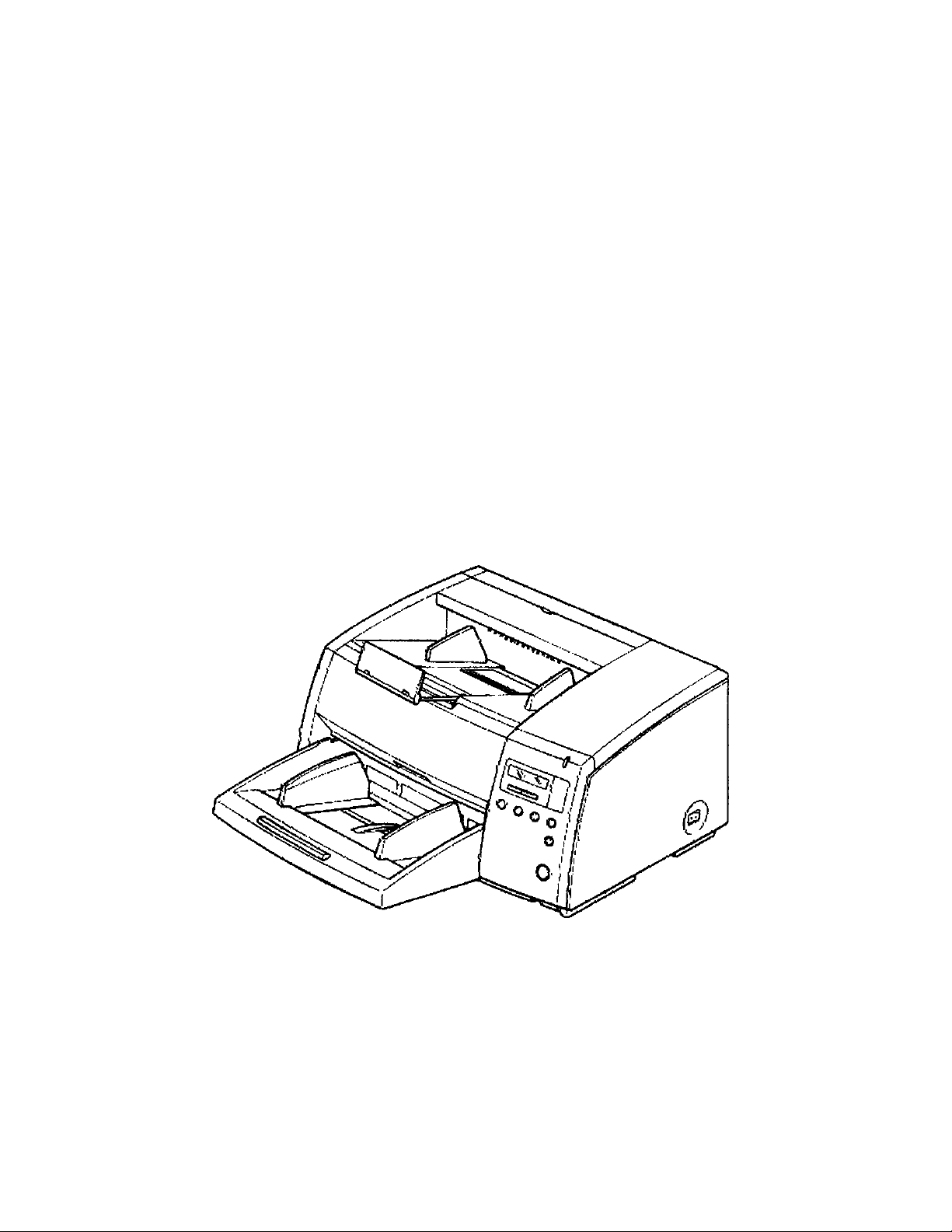
Panasonic
High Speed Scanner
Operating Instructions
Model No. KV-S2055L/KV-S2055W/
KV-S2055LU/KV-S2055WU
These instructions contain the information on operating the scanner. Before reading
these instructions, pJease go through the installation mfanuaJ enclosed with this unit.
Please carefully read these instructions, the enclosed instaHlation manual and
maintenance manual Keep these documentation irv safe place for future reference.
Page 2
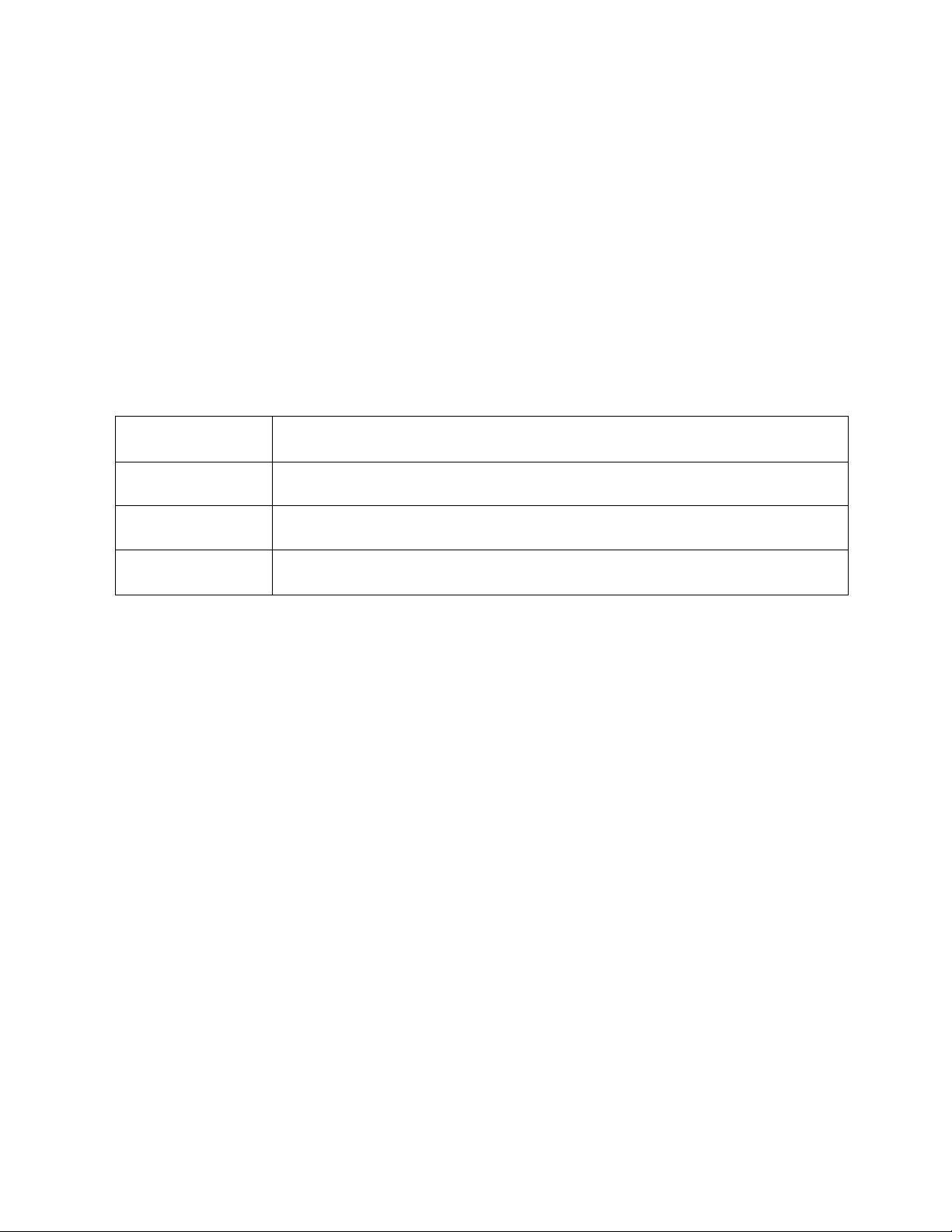
Thank you for purchasing a Panasonic "High Speed Scanner".
Congratulations, you have just entered a new environment with a Panasonic high speed scanner.
• For the versatile solution for imaging needs. Panasonic developed Panasonic Image Enhancement Technology
to improve the quality of your originals.
• Red and Green lamp setting right from the display panel to select dropout color quite easily.
• With these easy-to-use functions, reliable paper handling, easy maintenance and more, Panasonic would like to
contribute to your imaging needs.
• Difference between the KV-S2055L/KV-S2055LU and KV-S2055W/KV-S2055WU is only scanning
document size. Please refer to page 41 or 42 "Specifications" for details.
Required Host System Conditions
When using the scanner, the required host computer conditions are as follows.
CPU
Memory
OS
SCSI board Adaptec Brand AHA-1540 Series/AHA-2940 Series are recommended.
iiiThe scanning speed differs depending on the host computer operating environment or application.
• Windows® is Microsoft® Windows® operating system.
• Microsoft® and Windows® are registered trademarks of Microsoft Corporation in the United States and/or
other countries.
• Adaptec is registered trademark of Adaptec, Inc.
• AHA is trademark of Adaptec, Inc.
• Each company's name or company product name is each company's trademark or registered trademark.
486 DX 66 MHz or higher (Pentium 166 MHz or higher is recommended.)
16 MB or higher (64 MB or higher is recommended.)
Windows® 3.1/Windows® 95/Windows® 98/Windows NT®
The information given in these Operating Instructions is subject to change without notice.
These Operating Instructions are printed on recycled paper.
Page 3
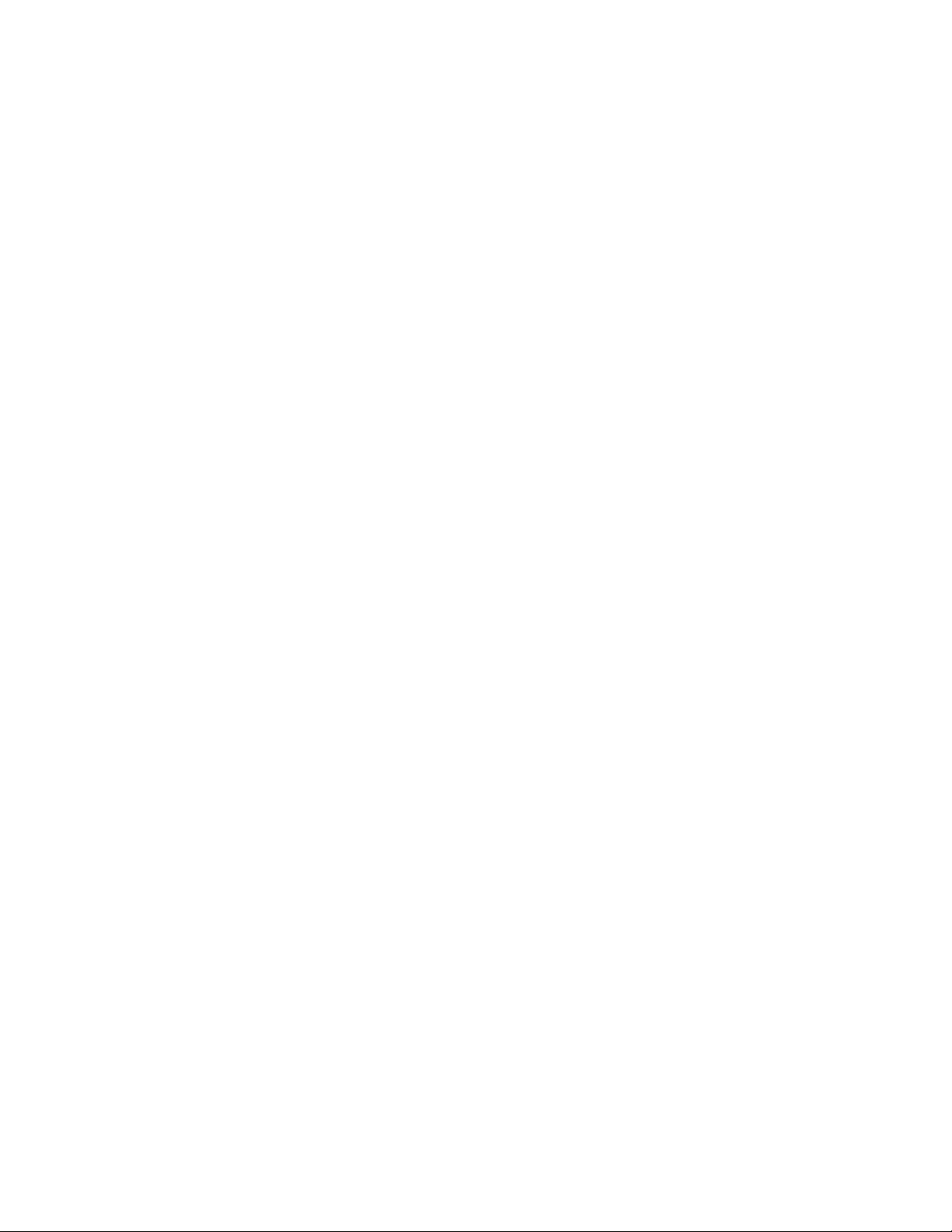
-------------
Table of Contents
■ ’ ■ Page
-----------------
Notice..................................................................................................................4
Precautions ........................................................................................................7
Component Identification ....................*.............................................................10
Display Panel Instructions .................................................................................1 1
• Display panel and keys ....................................................................................................................11
• Setting the scanner......................................................................................................................... 12
Loading Documents..........................................................................................25
Secondary Settings ......................................................................................... 28
• Selecting the paper path for scanned document
• Setting the ADF/manual feed selector...................................................................................... 28
............................................................................
28
Clearing Paper Jams
• Removing paper jams from the scanner......................................................................................29
• Removing paper jams from the exit part...................................................................................*
........................................................................................
.......
Cleaning the Unit ..............................................................................................30
• Outside of the scanner .............................................................................................................*
• Inside the scanner ............................................................................................................................30
• Cleaning the rollers .......................................................................................................................... 30
• Cleaning the scanning section glass, white sensor rollers,
document sensors and double feed detection sensors
• Roller cleaning paper ....................................................................................................................... 34
...............................................
.......
Replacing Consumable.....................................................................................35
Repacking Instructions......................................................................................40
Specifications...................................................................................................41
T roubleshooting............................................................................................... 43
Index................................................................................................................. 46
iiiGerman display on the display panel is described on pages 14 through 24 and 44 to 45, and German contents
to be selected are described on pages 15 through 23.
29
29
30
32
Page 4
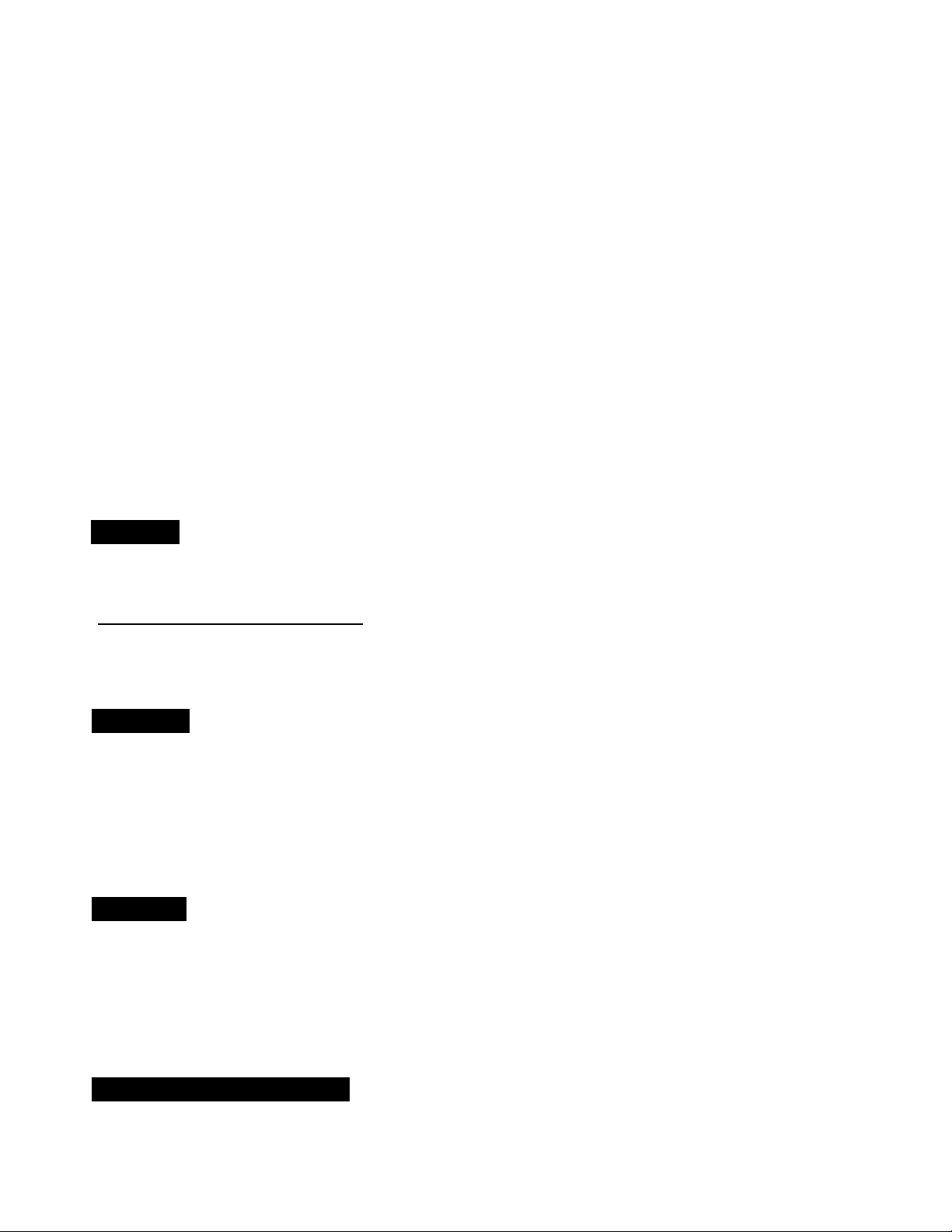
Notice
Federal Communications Commission Requirements
C
(For United States only)
Note: This equipment has been tested and found to comply with the limits for a Class A digital device,
pursuant to part 15 of the FCC Rules. These limits are designed to provide reasonable protection
against harmful interference when the equipment is operated in a commercial * environment. This
equipment generates, uses, and can radiate radio frequency energy and, if not installed and used in
accordance with the instruction manual, may cause harmful interference to radio communications.
Operation of this equipment in a residential area is likely to cause harmful interference in which case
the user will be required to correct the interference at his own expense.
FCC Warning: To assure continued FCC compliance, the user must use only shielded interface cable and
the provided power supply cord. Also, any unauthorized changes or modifications to this equipment would
void the user's authority to operate this device.
English
WARNING:
TO PREVENT FIRE OR SHOCK HAZARD, DO NOT EXPOSE THIS PRODUCT TO RAIN
OR ANY TYPE OF MOISTURE.
THE SOCKET-OUTLET MUST BE NEAR THIS EQUIPMENT AND MUST BE EASILY
ACCESSIBLE.
_______________________
_______________________
Français
Avertissement:
Pour éviter tout risque d'incendie ou de choc électrique, ne pas soumettre cet appareil
à la pluie ou à l'humidité.
La prise secteur devra se trouver à proximité de l'appareil et être facilement
accessible."
Deutsch
Warnung:
Zur Verhütung von Feuer dem und elektrischem Schlag dieses Erzeugnis nicht Regen
oder sonstiger Feuchtigkeit aussetzen.
Die Steckdose muß nahe bei diesem Gerät angebracht und leicht zugänglich sein.
Für Benutzer in der BRD
Hinweis:
Der arbeitsplatzbezogene Geräuschemissionswert dieses Gerätes beträgt <70 dB(A)
nach DIN 45635 Teil 19.
Page 5
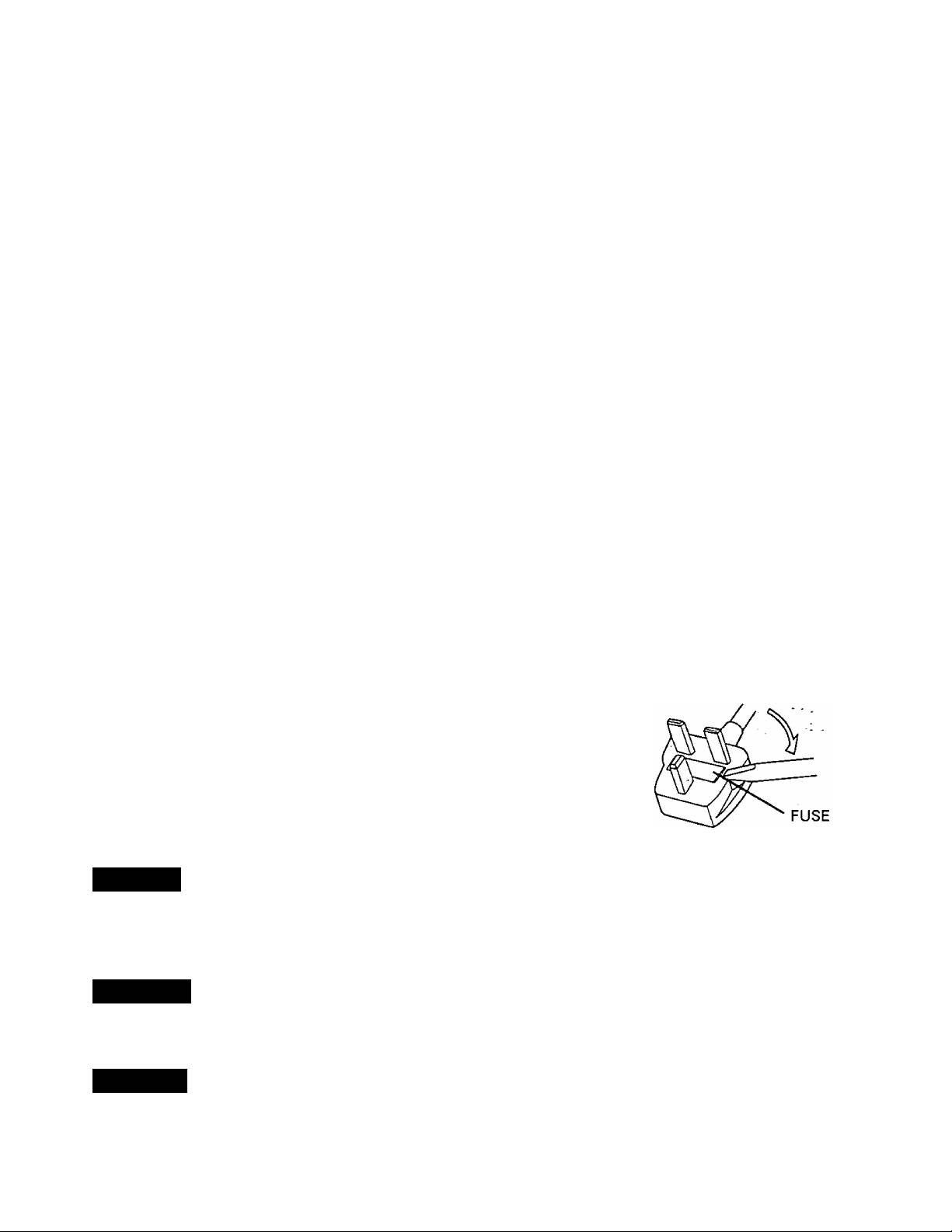
For your safety please read the following text carefully.
(For United Kingdom only)
This appliance is supplied with a moulded three pin mains plug for your safety and convenience.
A5 amp. fuse is fitted in this plug. Should the fuse need to be replaced please ensure that the replacement
fuse has a rating of 5 amps, and that it is approved by ASIA or BSI to BS1362. Check for the ASTA mark
or the BSI mark ^on the body of the fuse. If the plug contains a removable fuse cover you must ensure that
it is refitted when the fuse is replaced. If you lose the fuse cover the plug must not be used until a
replacement cover is obtained. A replacement fuse cover can be purchased from your local Panasonic Dealer.
If the fitted moulded plug is unsuitable for the socket outlet in your home then the fuse should be removed
and the plug cut off and disposed of safely.
There is danger of severe electrical shock if the cut off plug is inserted into any 13 amp. socket.
If a new plug is to be fitted please observe the wiring code as shown below. If in any doubt please consult a
qualified electrician.
WARNING : This appliance must be earthed.
IMPORTANT: The wires in this mains lead are coloured in accordance with the following code.
Green-and-Yellow : Earth
Blue : Neutral
Brown : Live
As the colours of the wire in the mains lead of this appliance may not correspond with the coloured markings
identifying the terminals in your plug, proceed as follows.
Notice
The wire which is coloured Green-and-Yellow must be connected to the terminal in the plug which is marked
with the letter E or by the Earth symbol 4^ or coloured Green-and-Yellow.
The wire which is coloured Blue must be connected to the terminal in the plug which is marked with the letter
N or coloured Black.
The wire which is coloured Brown must be connected to the terminal in the plug which is marked with the
letter L or coloured Red.
How to replace the fuse :
Open the fuse compartment with a screwdriver and replacethe fuse.
English
The product should be used only with a power cord that is supplied by ■ the
manufacturer.
Français
Le produit ne devra être utilisé qu'avec le cordon d'alimentation fourni par le fabricant.
Deutsch
Dieses Gerät darf nur mit dem vom Hersteller-gelieferten Netzkabel verwendet werden.
Page 6
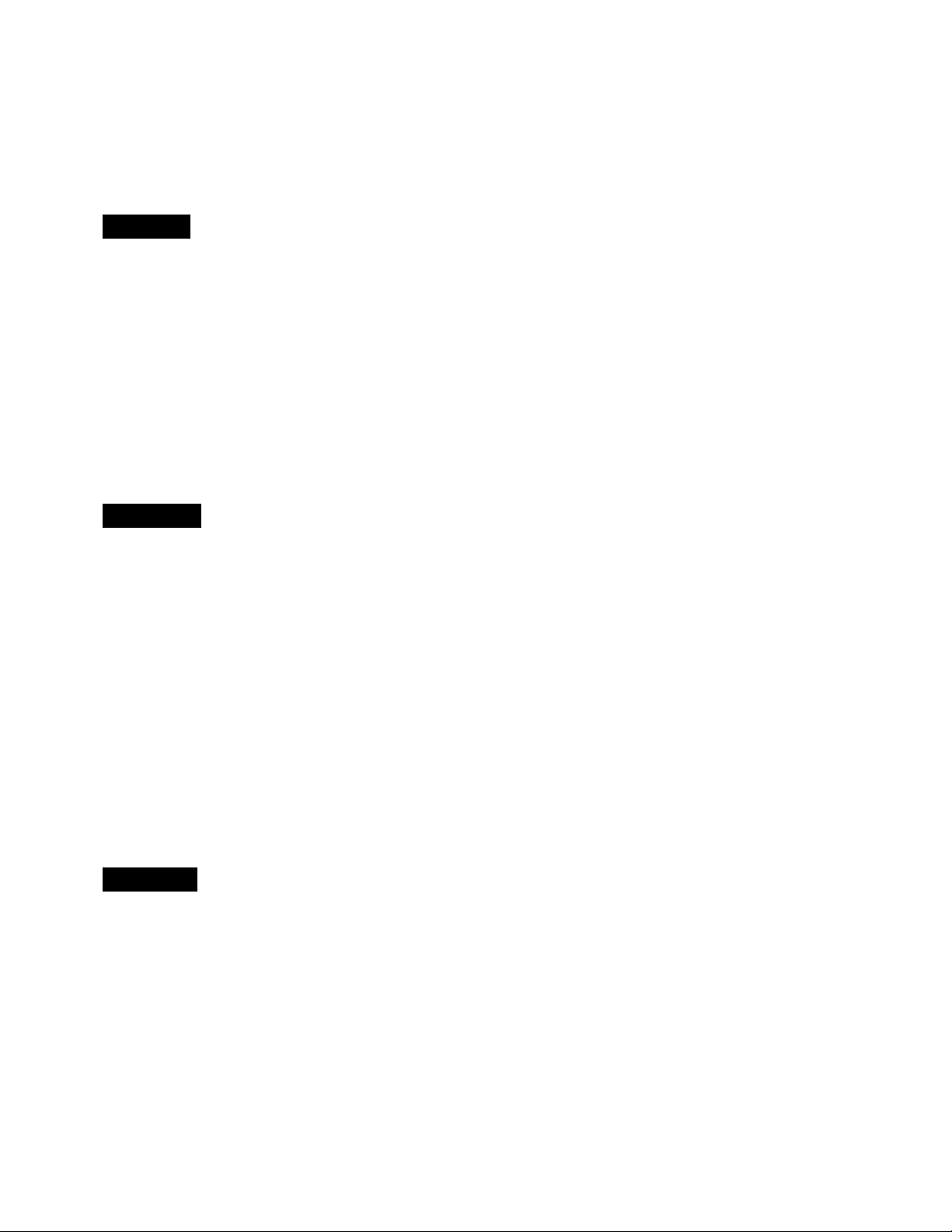
Notice
For roller cleaning paper
Before using the roller cleaning paper, please read these instructions completely. Keep these instructions for
future reference.
English
WARNING
• Do not drink or inhale the roller cleaning paper fluid including isopropyl alcohol.
• The roller cleaning paper may be harmful to sensitive skin, so please use protective gloves.
• Do not use the roller cleaning paper near a heater or open flame.
• Do not store the roller cleaning paper in direct sunlight or in a place over 40 °C (104 T).
• Only use the roller cleaning paper to clean the rollers and scanning area.
• If you need more information about the roller cleaning paper, please refer to the Material Safety Data
Sheet (MSDS).
• Please ask your Panasonic sales company about obtaining the Material Safety Data Sheet
KEEP AWAY FROM FIRE
Français
Avertissement
• Ne pas absorber le liquide du papier de nettoyage de rouleaux fourni ni en respirer les émanations car il
contient de l'alcool isopropylique.
• Le papier de nettoyage de rouleaux pouvant être néfaste pour les peaux sensibles, utiliser des gants de
protection.
• Ne pas utiliser le papier de nettoyage de rouleaux à proximité d'un feu ou d'une flamme vive.
• Ne pas ranger le papier de nettoyage de rouleaux en plein soleil ni à une température dépassant
40°C (104T).
• Utiliser le papier de nettoyage de rouleaux exclusivement pour le nettoyage des rouleaux et de la surface
de balayage.
• Pour tout renseignement complémentaire sur le papier de nettoyage de rouleaux, voir la feuille de
données sur la sécurité du matériel.
• Pour la feuille de données sur la sécurité du matériel, s'adresser au revendeur Panasonic.
NE PAS APPROCHER DU FEU.
Deutsch
WARNUNG
• Die Walzenreinigungspapier-Reinigungsflüssigkeit enthält Isopropylalkohol und darf auf keinen Fall
getrunken oder inhaliert werden.
• Bitte Schutzhandschuhe tragen, da das Walzenreinigungspapier bei empfindlicher Haut Reizungen
verursachen kann.
• Das Walzenreinigungspapier nicht in der Nähe von Heizgeräten oder offenen Flammen verwenden.
• Das Walzenreinigungspapier nicht in direkter Sonneneinstrahlung oder an Orten lagern, an denen
Temperaturen von mehr als 40 °C erreicht werden.
• Zum Reinigen der Walzen und des Scanbereichs ausschließlich das Walzenreinigungspapier verwenden.
• Weitere Informationen zum Walzenreinigungspapier sind dem Materialsicherheits-Datenblatt zu
entnehmen.
• Das Materialsicherheits-Datenblatt ist auf Wunsch von Ihrem Panasonic-Fachhändler erhältlich.
VON FEUER FERNHALTEN!
Page 7
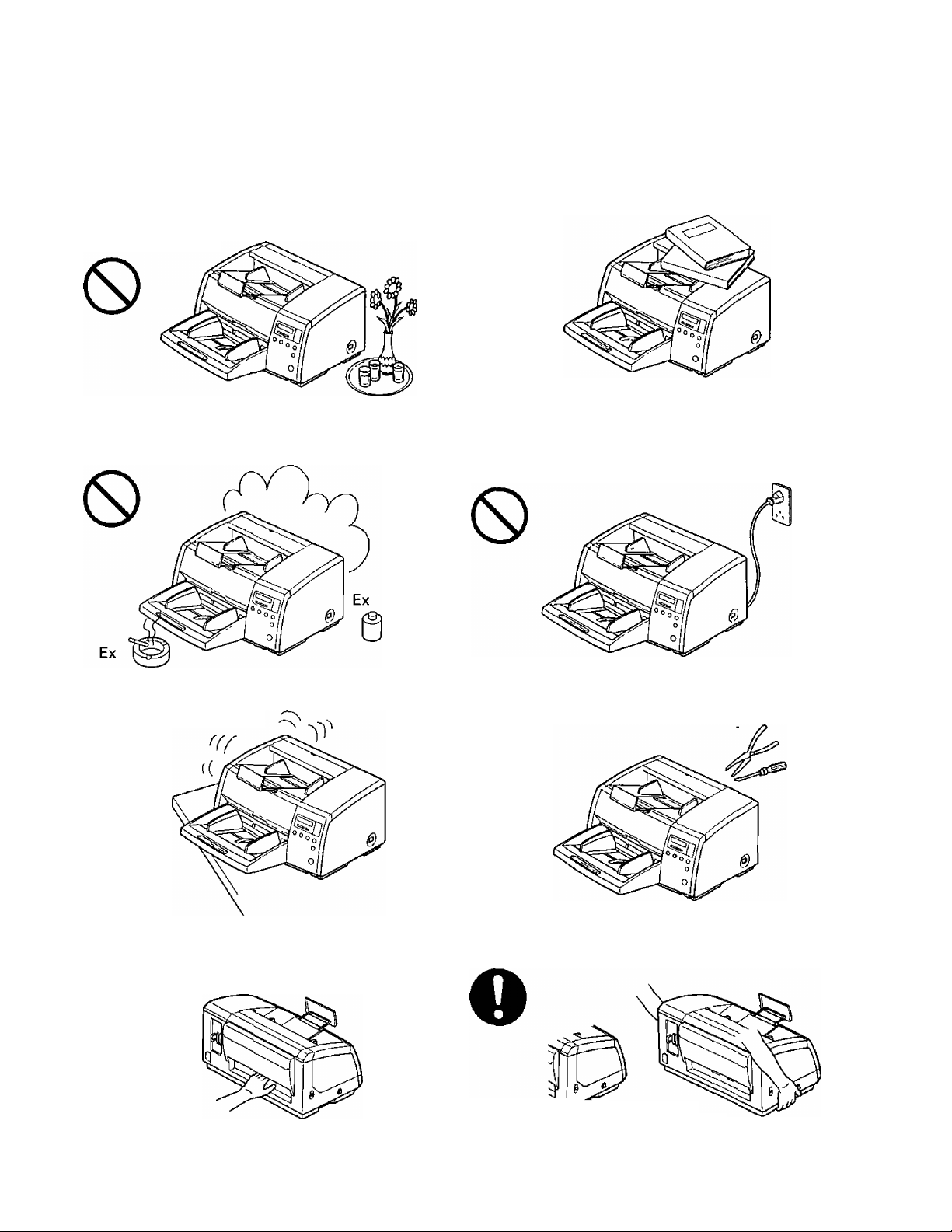
Precautions
The following precautions are recommended to extend the life of the unit
Do not place any liquids near the unit
— Accidental spillage of liquid into the unit may
cause severe damage If this occurs, turn the
unit off, unplug the power cord and call for
service
Do not place the unit in an area where there is a
lot of smoke, dust, chemical fumes or vibration
Thinner
Do not place books, paper, or other items on the
unit
0
Do not leave the power cord plugged into the AC
outlet if the unit is not used for an extended
period
Do not place the unit on an uneven or unstable
surface
0
Do not insert your fingers into the back opening in
the scanner
0
Do not disassemble the unit
0
When carrying the unit, please hold both side grips
Grip
(On both sides)
Page 8
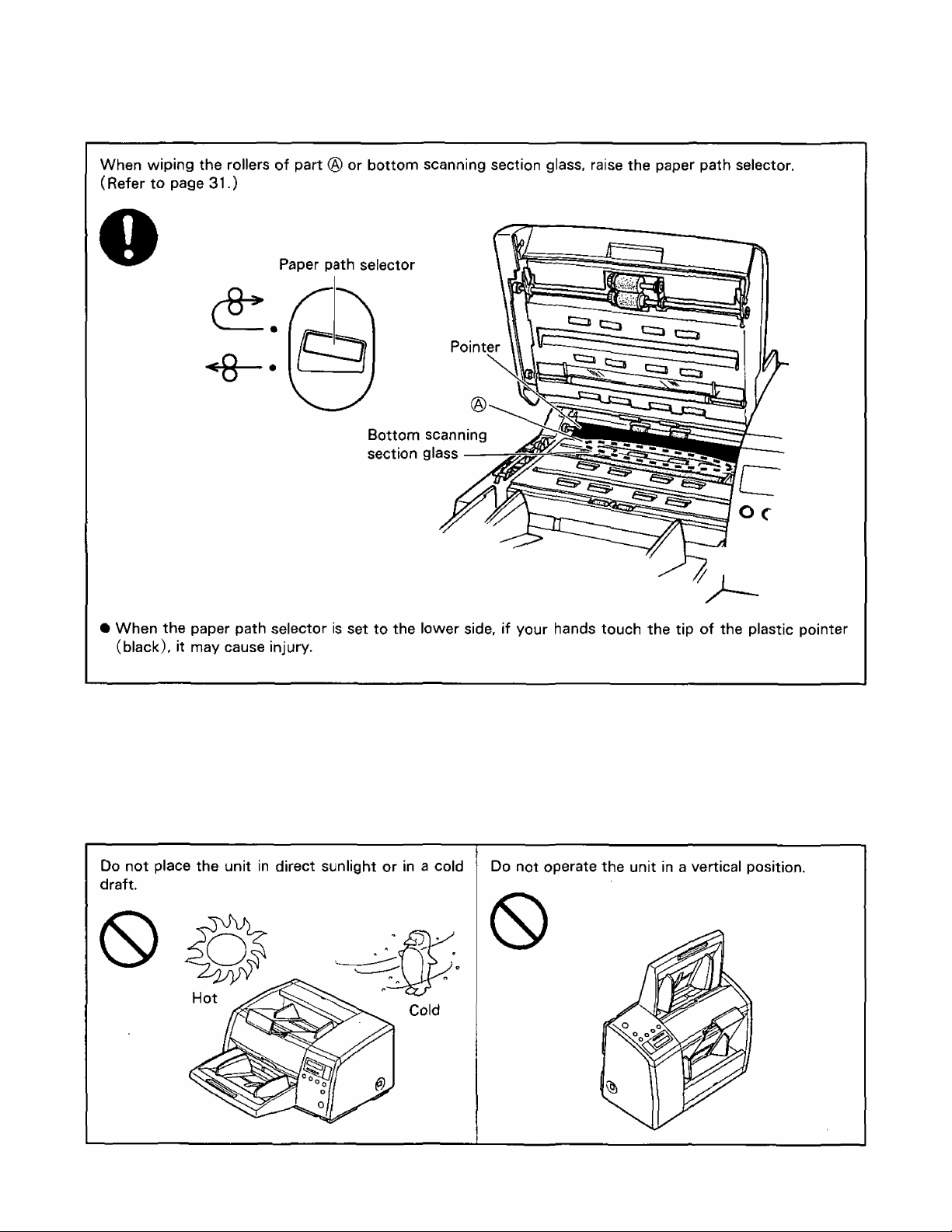
Precautions
special care should be taken to protect the unit if it is used in a less than optimum environment such as a
dusty or sandy area.
Operating Environment
Do not subject the unit to the following conditions.
8
Page 9
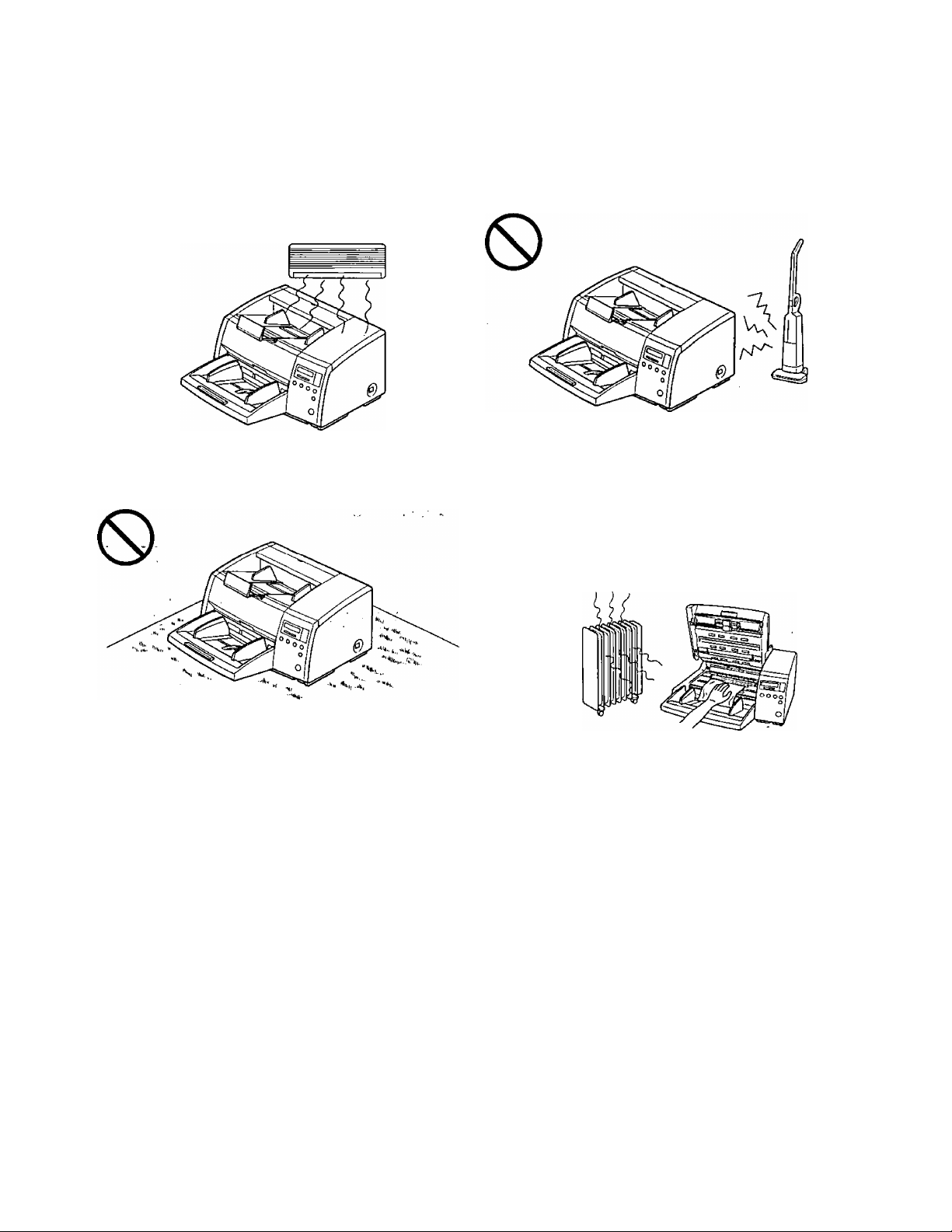
Precautions
Do not place the unit near a heating appliance or
an air conditioning vent. Do not place the unit in a
room with extremely high or low humidity.
0
Do not place the unit on a carpet. (Static electricity
can cause the unit to malfunction.)
Do not place the unit near other appliances which
generate large electrical noise.
Do not drink or inhale the included roller cleaning
paper fluid.
The roller cleaning paper may be harmful to
sensitive skin, so please use protective gloves.
Do not use the roller cleaning paper near a heater
or open flame. This may cause a fire.
0
Power Source
• Use a voltage level that does not vary more than +)0% from the voltage level marked on the nameplate
(located on the back side of the scanner).
• Do not use an extension cord.
• This scanner should be connected to a grounded outlet.
• Do not use a line conditioner, transient suppressor or surge protector.
Page 10
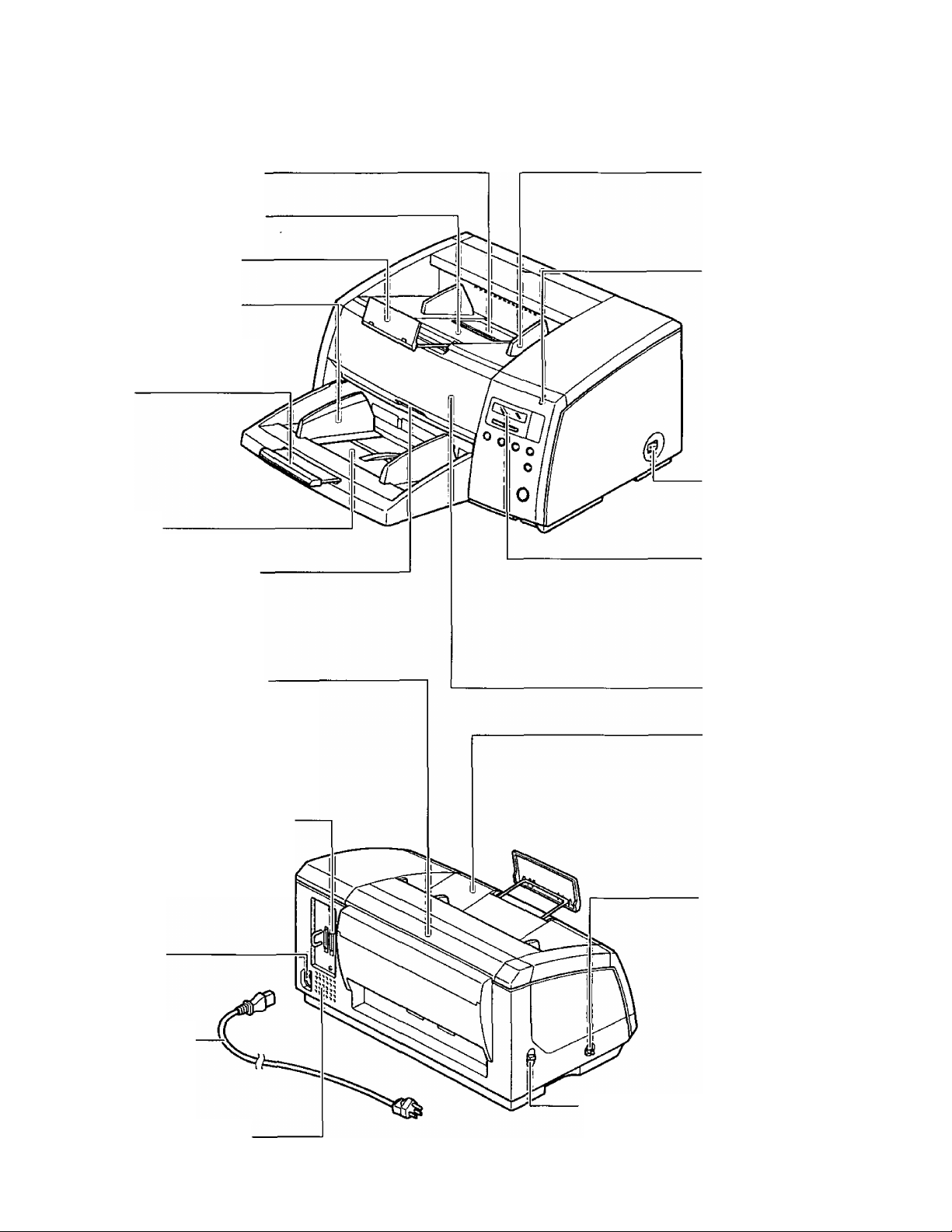
Component Identification
Exit substopper
Exit extension tray
Exit stopper
Document guide
Hopper extension
tray
Hopper
Front door release
Inside the front door.
Exit document
guide
Use this when
required.
Power indicator
When the power is
turned on, the green
indicator lights.
When an error occurs,
the indicator will
change to red, and
light steadily or flash.
Power switch
t : on position
O : off position
Display panel
When performing
each setting, used
to display the
scanning conditions,
etc.
Post-imprinter door
(Back door)
Used for attaching the imprinter
unit and ink cartridge.
An imprinter unit installed here
is called a post-imprinter.
Connectors
Used to connect the
scanner unit to the
host computer.
AC inlet
Power cord
Fan exhaust vent
Front door
Pre-imprinter door
(Top door)
Used for attaching the
imprinter unit and ink
cartridge.
An imprinter unit
installed here is called
a pre-imprinter.
ADF/manual
feed selector
To prevent double
feeding, adjust the
selector to feed the
scanning document
properly.
(Refer to page 28.)
Paper path selector
Used to change the scanning document's
path direction (front side/back side).
(Refer to page 28.)
10
Page 11
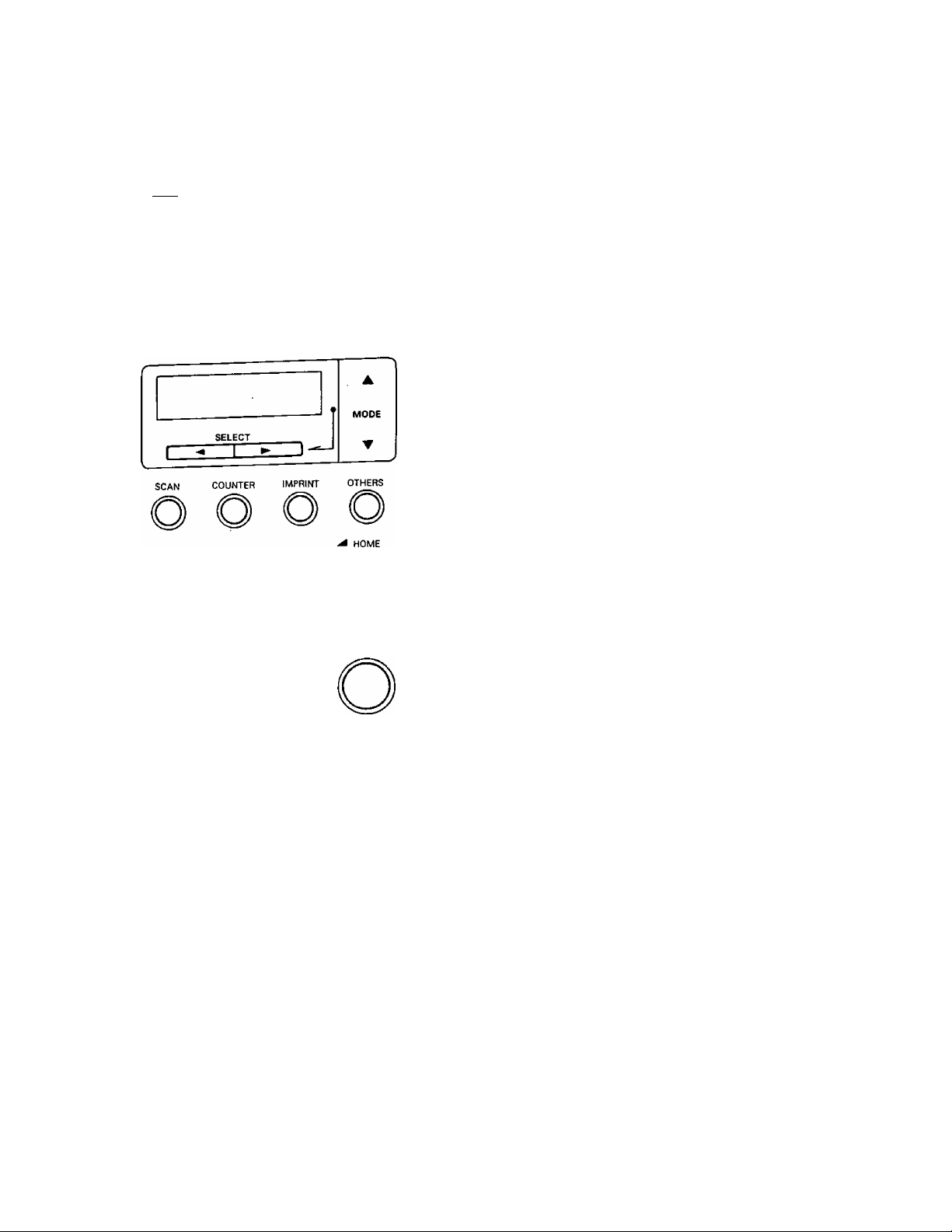
Display Panel Instructions
The required settings must be selected prior to scanning.
Information and conditions are shown on the LCD (Liquid Crystal Display).
Rea d | y
IDisplay panel and keys
SCAN
o
;OUNTEF
o
IMPRINT
o
OTHERS
0
1 HOME
o
STOP/START
STOP/START
o
LCD
Press to enter the scanning setting menu.
Press to enter the counter setting menu.
Press to enter the imprinter setting menu.
Press to enter another setting menu.
Press to exit from the setting section and
return to the ready status.
Also, this function can change the display
language.
Used to start or stop scanning a
document.
Up to 32 characters can be displayed
during scanning or setting.
. Press to advance to the next mode in the
' selected menu.
Press to return to the previous mode in
■ the selected menu.
. Press to advance to the next value in the
►
■ selected mode.
◄
. Press to return to the previous value in the
■ selected mode.
11
Page 12
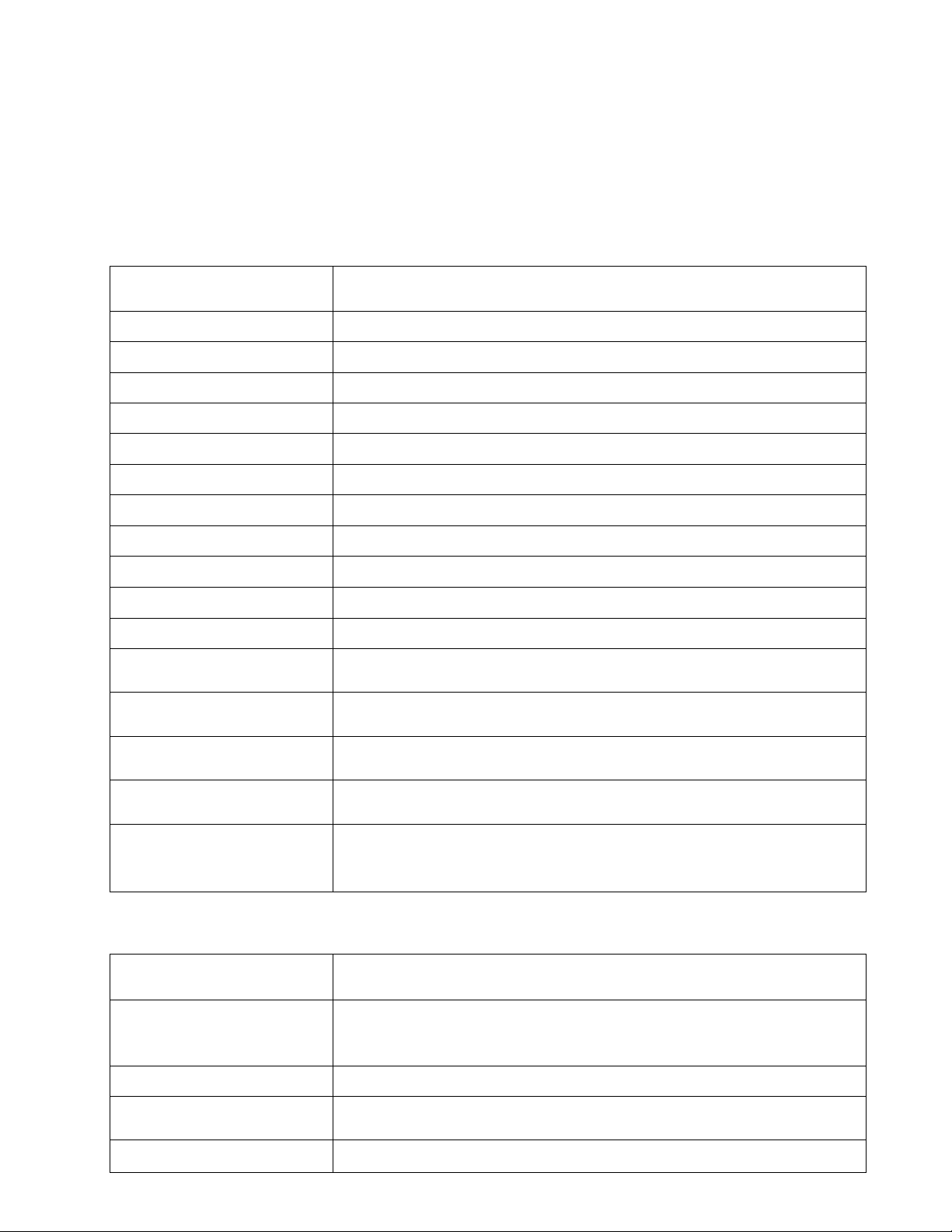
Display Panel Instructions
■Setting the scanner
Tine following parameters can be customized using thè scanner's various setting modes. If the application
software provides these features, it will be supported by the scanner.
Scan menu
Item
Front side brightness Selection for density when scanning the front side of a document.
Front side image emphasis
Front side contrast
Front side halftone
Back side brightness
Back side image emphasis
Back side contrast
Back side halftone
Noise reduction
Double feed detection
Feed speed
Black line removal
Scanning mode
Scanning settings
(Select memory)
Save scanning settings
(Execution)
Selection for emphasis when scanning the front side of a document.
Selection for contrast when scanning the front side of a document.
Selection for gradation when scanning the front side of a document.
Selection for density when scanning the back side of a document.
Selection for emphasis when scanning the back side of a document.
Selection for contrast when scanning the back side of a document.
Selection for gradation when scanning the back side of a document.
Selection for noise reduction when scanning a document.
Selection to choose to detect double feeding function.
Selection for feed speed when a document is being scanned.
Selection to choose to remove the black lines which appear at the top
and bottom of the image after scanning the document.
Selects whether documents are scanned at actual size or reduced (Fit to
Page) size.
Selects the memory where the conditions are saved into.
Saves the scanning conditions into the memory. (2 memory settings)
Contents
12
Load scanning setting
Counter menu
Item
Select the counter displayed
on the LCD
Setting the user counter
Setting the user counter
extender
Clear the user counter
Loads the memory where the scanning conditions have already been
saved. If "Default" is selected, all of the scanning conditions will return
to the default values.
Contents
Selection to choose to display the cleared counter (scan counter) after
scanning one time or to display the user set counter (user counter) on
the LCD.
Selection for default number before scanning.
Selection for an increase in the default number.
Clears the counter which was set by the user.
Page 13
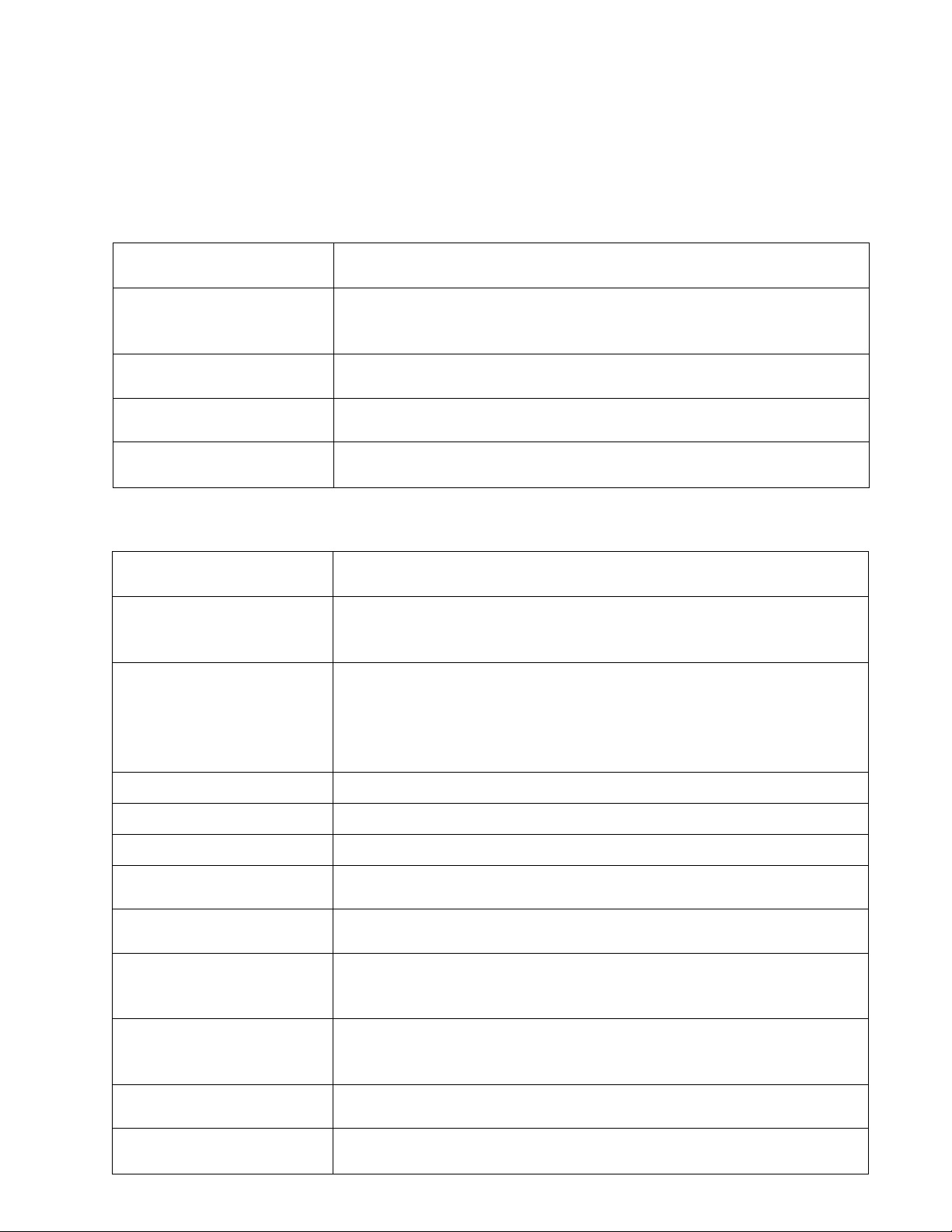
Display Panel Instructions
Imprinter menu
Depending on the setting of the "Counter setting menu", the page number of the scanned document will
be printed. The imprinter option (KV-SS010) is required. If a host computer is connected, there may be
settings required on the host computer as well.
Item Contents
Setting the pre-imprinter
data
Setting the pre-imprinter
position
Setting the post-imprinter
data
Setting the post-imprinter
position
Another menu
Item Contents
Checking the version
Setting the buzzer
Allows for the selection of the printing content using an imprinter.
The imprinter will print on the printing (front) side of the document
scanned.
Allows for the selection of the printing position using a pre-imprinter.
Allows for the selection of the printing content using an imprinter.
The imprinter will print on the reverse side of the document scanned.
Allows for the selection of the printing position using a post-imprinter.
Displays the firmware version of the mechanical control, pre-imprinter or
post-imprinter. If an optional imprinter is not installed, the imprinter
version will not be displayed.
Selects whether the buzzer is turned on or off. If selection is in the "ON"
position:
When pressing a key, one short beep will be heard.
When there is an error, 5 short beeps will be heard.
When scanning is completed correctly, one long beep will be heard.
Setting the lamp Selects green or red color dropout.
Setting the SCSI ID Sets the SCSI ID number.
Setting the terminator
Checking the roller cleaning
warning
Clearing the roller cleaning
waning
Checking the roller modules
replacement warning
Clearing the roller modules
replacement warning
Setting the product ID
Setting the double feed
detector sensitivity
Sets "Enable" or "Disable".
The alarm tells you it is time to check the roller. If it is near 100%, clean
the roller. See "Cleaning the Unit" on page 30.
Clear the "Clean Roller Warning 00%" display.
The alarm tells you the roller needs to be changed. If it is near 100%,
replace the paper feed roller module and retard roller module.
See "Replacing Consurhable" on page 35.
Clear the "Replace Roll. Warning 00%" display.
Selects the product ID. The product ID setting depends on the host
computer scanner application you are using.
Selects the sensitivity of the Double Feed Detector.
13
Page 14
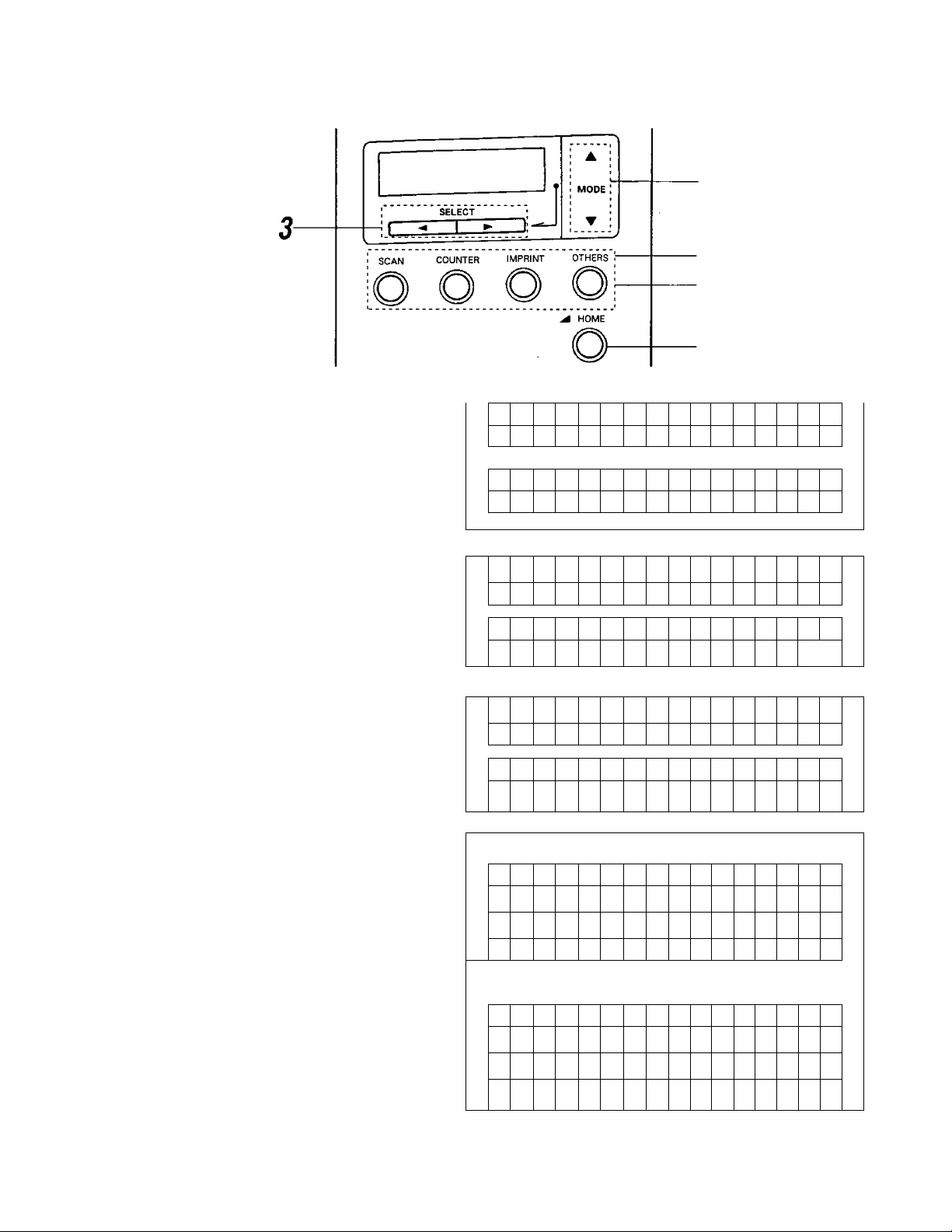
Display Panel Instructions
Operation
Press the menu key until the
desired menu is displayed.
1
• The SCAN, COUNTER, IMPRINT and
OTHERS keys are used as a menu
key.
• When pressing the SCAN key, the
display will appear as shown at the
right.
0 1 F B r i
— — — —
D
0 1 H e 1 1 i
— — — —
D
+
+
— — —
— —
Menu keys
1,4
h t n
g
—
L
k V o r n
g
—
—
H H o s t
e s s
H 0 s t
Use the ▲ key or the ▼ key to
select the desired item.
2
• The display at the right is an example
of a setting for the scanning setting
mode.
Use the ► key or the 4 key to
select the desired content.
3
• The display on the right is an example
of a setting for the "B. Contrast".
Press the HOME key to return to
the "Ready" display or another
4
menu key to go to another menu.
0 7 B
— — —
L
0 7
— — —
N
0 7 B
— —
L
0 7
— —
N
When the HOME key is pressed :
R e a d
B e r e i t
When the COUNTER key is pressed for another menu key
—
+
K 0
—
+
—
*
+
K 0 n t r h i n t
—
*
+
y
C 0
— — — —
n t r
— — — —
C 0
— —
— — —
n t
r a s t
n
t r a s t
— —
—
H H 0 s t
h i n t
H H 0
H L
H
S 1 t
N 2
2
14
0 1 D i s
0 1 Z a e h 1
^•In steps 2 or 3, you can change to the desired menu by pressing the desired menu key.
C 0 u n t e r
P
r
e
^ See pages 15 to 23 for details.
^ For changing the display language, see page 24.
^ Upper display of each step is in English and lower one is in German.
S c a n
n z
a
S c a n
Page 15
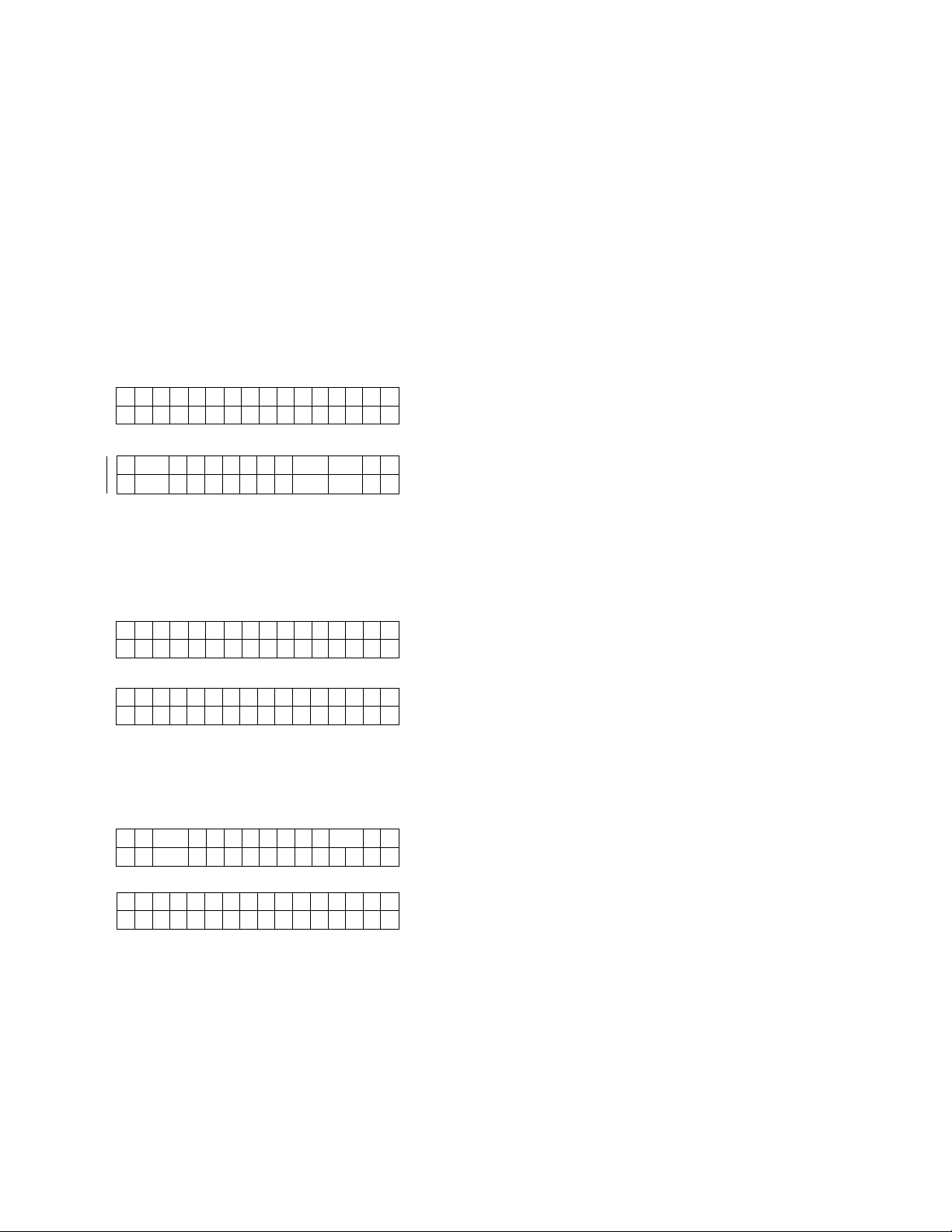
Actual settings
Scan setting menu (by pressing the SCAN key)
Display Panel Instructions
Number, mode and default display
♦ Pressing the A key will change to the
next mode
• Pressing the T key will change to the
previous mode
01 Front side brightness
0 1
D
0
D
F B r 1gh t n e s s
- - - -+- - - -
1 I H e I I 1gk
- -
- - - -
+
L H
hI Hlo s t
1 ^
o s
0 t r
02 Front side image emphasis
0 2 F
- - -+-
2 Her V 0 r h V 0 r n
0
- - -+-
E mPh a s 1 s
H 0 s
H0s t
Contents
Pressing the ► key or the M key will change to another
Value
r—D4 D3 ^ D2 ^ D1 ^ Norm ^ LI ^ L2 L3 L4 —i
------------------------------------------------------------------------------------> |_|Qg^ ---------------------------------------------------------------------------------
t
D4-- D3--D2--D1 -- Norm-- HI — H2-> H3 — H4—.
n
------------------------------------
• When "Host" IS displayed, pressing the ► key or the A
key will change the display to "Norm"
• "D" means dark "L" means light
[—Smooth — None — Low — Medium — High—[
-----------------------------------------
t
— Gleichm — Keine — Niedrig— Mittel— Hoch—]
----
—
-------------------
• When "Host" IS displayed, pressing the ► key or the M
key will change the display to "Medium"
> Host ■<
i
t
------------------------------------
t
^ Host ---------------
t
Host
----------------
03 Front side contrast
0
L
0 3 K 0
N
1 F C 0 n t r a s
3
- -+- - - -
n t r V 0 r n
- - - -+- - - -
t
H H 0 s t
H H 0 s t
— L4 — L3 — L2 — LI — Norm — HI — H2 — H3 — H4 —i
------------------------------------
— N4 — N3 — N2 — N1 — Norm — HI — H2— H3 — H4 —
------------------------------------
• When "Host" IS displayed, pressing the ► key or the
key will change the display to "Norm"
• "H" means high "L" means low
• For changing the display language, see page 24
• Upper display and chart in each cell is in English and lower one is in German
i
> Host ■«
i
> Host ■<
-----------------------------------
------------------------------------
15
Page 16

Display Panel Instructions
04 Front side halftone
0 4
0
F H a 1 f t 0 n e
H o s
4 H a 1 b t 0 n V 0 r n
H o s t
05 Back side brightness
0 5 B B r igh t n e s s
— — — —
D
0 5
—
D
H
— —
— — — —
4-
e 1 1 i9k h i n t
—
———
4”
L H
—
H H 0 s t
0 s
06 Back side image emphasis
6 B E mPh asi
0
— — —+—
6 Her V
0
— — —+—
0 r h
s
H o s t
h i
H o s t
n
Host Binary Bayer dither 64 Bayer dither 16
Halftone dot 32^ Halftone dot 64-«^ Error diffusion
t
Host-^ Binaer-^ Bayer Dither 64-^ Bayer Dither 16
L
Halbton Punkt 32**-^ Halbton Punkt 64
I
I]
Fehlerdiffusion
n
■D4 D3 ^ D2 D1 Norm LI ^ L2 L3 L4 —i
i
-------------------------------------^ Host ---------------------------------------
t
D4^D3^D2^D1 ^ Norm^ HI ^H2^ H3^ H4
t
------------------------------------
When "Host" is displayed, pressing the ► key or the 4
key will change the display to "Norm".
"D" means dark. "L" means light.
■Smooth None Low Medium High
------------------------------------------
-Gleichm Keine Niedrig Mittel Hoch—]
t
----------------------------------------------»■ Host <
When "Host" is displayed, pressing the ► key or the 4
key will change the display to "Medium".
> Host
---------------------------------------
i
> Host ---------------
t
----------
1
16
07 Back side contrast
0 7 B
— — — —+— — — —
L
0 7 K o n t r h i n t
— —
N
c o n t r a s t
— —-h— — — —
H H o s t
H H 0 s t
(—L4 ^L3 ^L2^L1 -- Norm ^H1 H2 ^ H3 H4
t
------------------------------------
N4^ N3<^N2<^N1 ^ Norm-- HI --H2— H3 — H4
-----------------------------------
• When "Host" is displayed, pressing the ► key or the 4
key will change the display to "Norm".
• "H" means high. "L" means low.
> Host <-------------------------------------
i
„ Host ---------------------------------------
Page 17

Display Panel Instructions
08 Back side halftone
8 B H a 1 f t 0 n e
0
8 H a 1 b t 0 n h i n t
0
09 Noise reduction
0 9 N 0is e
+
0 9 S t Ö r r e d
+
Red u c t
10 Double feed detection
1 0 D 0 u b 1 e
1
D 0
0
e 1 e i n z' u
P P
F
H 0 s t
H
0 s t
H 0 s t
H 0 s t
e e d
H 0 s t
H 0st
Host Binary Bayer dither 64 Bayer dither 16
:]
::
Halftone dot 32-^ Halftone dot 64-^ Error diffusion
Host ^ Binaer Bayer Dither 64 Bayer Dither 16
[:
Halbton Punkt 32^ Halbton Punkt 64
3
Fehlerdiffusion
Host^ None ^1X1^ 2X2
3X3 ^4X4 ^5X5 ^6X6
a
•■ Host-^ Ohne-^ 1X1-^ 2X2•<—|
3X3^ 4X4^ 5X5^ 6X6
p Host Not detect Detect ^
g
p Host ^ Nicht erkennen ^ Erkennen
If set to "Detect", the scanner will sound a buzzer and the
power indicator will flash red when double feeding is
detected. Even if this buzzer is set to "OFF" in "Setting the
buzzer" (see page 21), it will still ring.
11 Feed speed
1
1 1 G e s c h w E i n z u
F e e d SPe e d
1
N 0 r m a 1
N 0 r m a 1
12 Black line removal
1 2 B L K L i n e
R e m 0 V e H o s t
1 2
L Ö s c h e n H 0 s t
t r i c h 1 Ö s c h e n
S
13 Scanning mode
1
1
3 S
3
c a n n i n
S c a n IVl 0 d u s
g
Act
k 1 ue1 I
A
M 0 d e
u a 1
Host Slow Normal
g
Host ■ «-> Langsam Normal
Host'^ Disable-^ Enable
Host Aus Ein
C
Host Fit to Page Actual-«—|
|-^Host Seitenanpassung ■ *-» Aktuell —|
Actual : Scanner scans at 100% actual page size.
Some of the data on the edges of the page
may be lost.
Fit to Page : Scanner shrinks image to fit scanned page.
17
Page 18

Display Panel Instructions
14 Save scanning settings
(Select memory)
1 4 S
1 4 E i n s t e
a V e S e t t
S e i c h e r
M e
1 1 s i c h
i n
m
0 r
14 Save scanning settings
(Execution)
1 4 S a V e S e t t i n
E X e c
i
E
1 4
n
s t e
1 1 s i c h
. =
A u s
f
15 Load scanning setting
1 5 L 0 a d S e t
t i n
D e f a u
p Memory 1 Memory 2
g
y
9
=
< >
< >
9
pSpeicher 1 Speicher 2 ^
1
1
When pressing the ► key and the ^ key simultaneously,
the scanning conditions set in 01 to 13 above will be saved
in the memory selected in the "Save scanning settings
(Select memory)".
"Completed" will be displayed after saving.
p Default Memory 1 Memory 2
p Voreinstellungen Speicher 1*-^ Speicher2-p
I t
1 5 E i n s t e 1
V o r e i n s t e 1 1 u n
• Scanning settings 01-13 must be saved using setting "14 Save scanning settings (Execution)".
Even if they are not saved, they will be applied. If the power is turned off, the next time the unit is used
they will not be applied.
1 1 a d
g
e n
• If you use the ►key or the M key to select Memory 1 or
Memory 2, the saved scanning items will become valid by
the "Save scanning settings (Execution)". If other
scanning items have been saved in another memory,
during scanning you can change the scanning items
easily. This setting will not be changed even if the power
is turned off and on, and will remain valid.
• If "Default" is selected, all of the saved scanning settings
will return to the default values. (See "01" to "13" of the
left side display.)
18
Page 19

Counter setting menu (by pressing the COUNTER key)
Display Panel Instructions
Number, mode and default display
• Pressing the A key will change to the
next mode.
• Pressing the T key will change to the
previous mode.
01 Select the counter displayed
on the LCD
1 D
0
0 1 2 a e h 1 e r a
i
s
C 0 u n t e r
P
S c
a n
n z
S c
a n
02 Setting the user counter
0 2 U s e r C o u
0 2 A n
w Z aeh 1 e r
n t
e r
0
0
Contents
♦ Pressing the ► key or the M key will change to another
value.
pScan-^ User^
p Scan -M- Anwender -p
Scan : After scanning one time, the scanner counter will be
cleared.
User: This counter is set to the default value.
The user counter extender is also set by the user.
They will be cleared when the power is.turned OFF.
Pressing the ► key once will increase the user counter by
one. Pressing the key once will decrease the user counter
by one.
Pressing the ► key or the M key continuously will change
the user counter value by increments of 10.
02 Setting the user counter extender
0 2 U s e r C o u n t e
2
0
n w Z aeh 1 e r
A
r
+ 1
+ 1
02 Clear the user counter
6 s c
n t
e r
=
< >
=
h
< >
0 2 U s e r C o u
C 1 e a r
0 2 A n w 2 a e h 1 e r
L
p+1-^ +2*^
Pressing the ► key once will increase the user counter
extender by one. Pressing the M key once will decrease the
user counter extender by one.
When pressing the ► key and the key simultaneously,
the user counter will be cleared.
Then "Completed" will be displayed.
............................
+7-^ +8-^ +9-^
19
Page 20

Display Panel Instructions
Imprinter setting menu (by pressing the IMPRINT key)
Both a pre-imprinter and post-imprinter can be installed at the same time. However, the operator may only
use one imprinter at a time. If both of the imprinters are installed, you can set the following conditions.
Number, item and default display
• Pressing the A key will change to the
next mode.
• Pressing the ▼ key will change to the
previous mode.
01 Setting the pre-imprinter data
p
0 1
0 1
r e 1 mPr
D r
u cke
This setting can be done only when a
pre-imprinter is installed.
i
n t
H 0 s t
r
o r
V
H 0st
02 Setting the pre-imprinter
position
2
0
< 0
0 2
< 0
P
r e P 0 s i t
C h a r
D r
Z e i c h
>
u c kP0 s
>
i o n
1 0 0mm
V 0 r
1 0
0 m m
Contents
Pressing the ► key or the 4 key will change to another
value.
Host Count
c
Host-^ Zähler
c
Host: Printing will be done according to the host computer.
Count : Printing will be done according to the counter in the
"Select counter displayed on the LCD".
By pressing the ► key or the ^ key, you can specify the
line where printing starts from the top of the document. If
"0" character is set, printing starts from 10.0 mm.
The millimeter value displayed is an approximation.
0 2
<
r]
P r e P 0 s i t i 0 n
1 C h
r
a
>
1 2 4 m m
This setting can be done only when a
pre-imprinter is installed.
03 Setting the post-imprinter
data
0 3
0 3
P
D
This setting can be done only when a
post-imprinter is installed.
t 1
o s
r u c k e r n
mPr
i n t
H o s t
a c h
H
0 s
• In this example, printing starts at 12.4 mm (approx, 1/2
in.) from the top of the paper. The number 12.4 can be
changed from 10.0 to 182.8 by pressing the ► key or the
4 key.
Top of the paper
1 Omm (Default) ^
"Approx. "1
.13/32 in.J 1
Top of the ro-
printout
.................
o
o
This is the same as the pre-imprinter.
See "01. Setting the pre-imprinter data".
• You cannot set the pre-imprinter and post-imprinter to
"Count" at the same time.
t
Top of the paper
1 2.4mnn
r Approx.
L i/2
n>
Top of the
CD
O
printout
O
,x.1
in. J
20
Page 21

Display Panel Instructions
04 Setting the post-imprinter
position
0 4 P
0 c
<
4 D
0
Z
0
<
This setting can be done only when a
post-impnnter is installed
t P 0 s 1 t 1
o s
h a r > 1 0 0 m|m
r u c kP0 s
1
c h
e
>
n a
1 0 0
0 1 n
c h
m m
This IS the same as the pre-impnnter
See "02 Setting the pre-impnnter position'
Another setting menu (by pressing the OTHERS key)
Number, mode and default display
• Pressing the ▲ key will change to the
next mode
• Pressing the ▼ key will change to the
previous mode
01 Checking the version
0 1 V
M
X
0 1 Iv
M
X
e
X X
e I r s 1 0 n
XX
1
r
s
F X X XBX
F
n
0
X
X
1
X BiX
X X
X X
• Pressing the ► key or the 4 key will change to another
value
MX XX Displays the mechanical control firmware
version
FX XX Displays the pre-impnnter firmware
version If a pre-imprinter unit is not
installed, the entry will remain blank
BX XX Displays the post-imprinter firmware
version
If a post-imprinter unit is not installed, the
entry will remain blank
Contents
02 Setting the buzzer
2 B
0
2
0
z z e r
u
sum m e r s 1gn a
03 Setting the lamp
0 3 L
0 3 L
a m
a m
P
e
P
pON OFF
0 N
E
r
G
e
e
r u
G
e
'
pEinX-^ Aus -p
1
1 n
|-^ Host Red Green —|
'
n
n
The selected color of the character or illustration will not be
scanned when scanning a document
Host Rot Gruen —j
21
Page 22

Display Panel Instructions
04 Setting the SCSI ID
0
4
0 4 S
8
r. 8
c S 1
1 1
D
1 D
N
0
N r 0
|-►0 1 2 3 4 5 6 7
0
• Setting the SCSI ID will be activated after turning the
power off and turning it on again.
05 Setting the terminator
i
0 5 T
0 5 T
e r
e r m
m
a t
n
0is
i n a t 0
0
r
a b1e
r
A u s
06 Checking the roller cleaning
warning
i
n
n
g
n R 0 1
i
e W
g
1 e r
a 1 z
0
6 c
w a r n
0|6
• |R|e
A
c h
1 e a
i n
t 1 u
06 Clearing the roller cleaning
warning
0 6 C
w
r n
a
0
6 R
i
H
n w
1 e
i
n
e i n
e i s
a
n
i9e
L 6 s c
R01
i
e r
e
=
a r
W a 1 z e
=
h
0
%
0 %
< >
pDisable Enable p
When the scanner is located to terminal position on SCSI
bus, set to "Enable".
• Setting the terminator will be activated after turning the
power off and turning it on again.
0% : This is displayed when "Clean Roller Warning
00%" displayed is cleared.
100%: This is displayed when the roller needs to be
cleaned.
e
When pressing the ► key and the ^ key simultaneously,
"Clean Roller Warning" will be cleared. Then "Completed"
will be displayed.
22
07 Checking the roller modules
replacement warning
0 7 R
w
a
r n
0 7
A c h t
eP1ac
i n
a usc h
T
u
n
g
e
e
R o 1 1
W
a 1 z
07 Clearing the roller modules
replacement warning
0 7
w a r
0 7
i
H
R
ep1
i
n
n
T
n
w
a
e i
g
u s
s
a c
c h
C
L
e
1 e
e
6 s c
R
o 1 1
=
a r
W a 1 z e
=
h
0
%
0 %
< >
< >
0% : This is displayed when "Replace Roll. Warning
OQ% " displayed is cleared.
100% : This is displayed when the roller modules need to
be replaced.
e
When pressing the ► key and the M key simultaneously,
"Replace Roll. Warning" will be cleared. Then "Completed"
will be displayed.
Page 23

Display Panel Instructions
08 Setting the product ID
0 8 P r o d u c
0 8
P r
0 d
t 1 D
-
K V
u k t 1 D
K
-
V
s 2 0 5 5
s20 5 5
09 Setting the double feed
detector sensitivity
0
0 9
D 0 u b 1 e F e e d
9
D
0
e 1 e 1 n z u
P P
N0r m a 1
N o r m
g
a 1
• KV-S2055L senes
KV-S2055-- KV-SS55EX-> KV-SS55-- KV-SS25
KV-SS50EX KV-SS50 KV-SS855
KV-S2055W series
KV-S2055" KV-SS55EX« KV-SS55
KV-SS25 « KV-SS65EXN« KV-SS65N
c
KV-SS50EX« KV-SS50 « KV-SS60EXN
c
KV-SS60N « KV-SS855
Host'«-^Low sensitivity*i->Normal^High sensitivity
r
Host -t-* Gefühllos Normal Empfindlich
r
High sensitivity
Low sensitivity
The double feed detector's sensitivity will
be high Set this when there is no error
for double feeding
The double feed detector's sensitivity will
be low Set this when there is an error
for no double feeding
n
3
3
:]
• When scanning very important documents, confirm if the number of scanned pages displayed on the
LCD matches the number of actual pages
• If thick, creased, or edited documents with correction fluid as well as documents with holes near the
center, etc, are used, they may detect double feeding by mistake
23
Page 24

Display Panel Instructions
Setting the language
Turn the power on while pressing the HOME key.
1
Use the ▲ key or the ▼ key to
select "English", "Japanese" or
2
"German".
Press the HOME key.
• The display will change to the
3
selected language, then the scanner
will be ready.
• This setting will remain until it is
changed to another setting.
Other display explanations
Display
^_c__a_n_n_i_n__g_^_^_^
E n
G
e
D
e u
B e r e i t
This will be displayed when scanning is started until it is
completed.
After completion, "Ready" will be displayed.
1 i s h
g
r m a n
t s c h
Content
24
S_t_o^jp__p_I_n__g_:_:_______!_
1 2 3 4 5 6 7 8
W
Scanne r Stopped
1 2 3 4 5 6 7 8
Press START Key
Upper display in each cell is in English and lower one is in German.
t [
If the STOP key is pressed, scanning will stop. This will be
displayed when the STOP key was pressed during scanning.
Even if the STOP key is pressed in a setting mode, this will
be displayed. Then the scanner will return to setting mode
after stopping scanner operation.
This will be displayed when the STOP key is pressed and
the scanner stops.
Even if the document remains in the scanner, "JAM" will
not be displayed.
If the document remains in the scanner, open the front door
and remove it.
Then "Ready" will be displayed.
This will be displayed after setting scanning to start with a
host computer.
If the document is set and the START key is pressed,
scanning will start.
Page 25

Loading Documents
Documents that have been
stapled together or stacked
1
together (as in a file folder), will
need to be separated
©Fan the stack of documents to
separate all the edges
(©Hold both ends and bend the
documents as shown in the
illustration
(DTo straighten the documents,
hold firmly and pull them apart
as shown in the illustration
Repeat these steps as necessary
Carefully align the documents
2
3
25
Page 26

Loading Documents
Place the documents on the
hopper with the side to be
4
scanned facing up. Then push
them in the direction of the arrow
until they stop.
• Be sure to place the documents on
the hopper as shown in the diagram
at the right.
The amount of documents should not
exceed the limit mark on the
document guide. This may cause a
paper jam or skew.
• The scanning document size is
different for the KV-S2055L/
KV-S2055LU and KV-S2055W/
KV-S2055WU.
Please refer to page 41 or 42
"Specifications" for details.
• For documents up to A4, letter or
legal size, up to 300 sheets of
64 g X m (17 lbs.) paper can be
placed at one time on the hopper.
For documents up to B4, A3 or ledger
size, up to 200 sheets of 64 g X m
(17 lbs.) paper can be placed.
Portrait
Fill indicator
(Limit mark)
The fill indicator illustration is only for the
KV-S2055WXKV-S2055WU.
Landscape
26
Adjust the
the size of
5
document guides
the document to
scanned.
Adjust the exit document guides
to the size of the document to be
output, if required.
to
be
Page 27

When using long paper, pull out
the hopper extension tray from
6
the hopper and the exit stopper
from the exit extension tray
You can also extend the exit
extension tray, if required (See
fig 1)
• When scanning narrow documents as
shown below, pull up the exit
substopper (See fig. 2)
Loading Documents
Exit extension tray
Exit stopper
Scanning direction
Document
• When scanning thin documents, raise
the exit substopper slightly to let the
document exit smoothly. (See fig 3)
Hopper extension
tray
Exit substopper
Cautions :
• For thin, thick or important paper, scan the document using single sheet (manual feed) mode Also,
remove the document from the pre-imprinter door (exit part) after it is scanned
• The scanner will accept 50 to 157 g /m’ ( 13 to 42 lbs ) paper for continuous scanning and 20 to 157 g /'m’
(5 3 to 42 lbs ) paper for single scanning
• When scanning a thin, folded, creased or curled document, after straightening the document, set the feed
speed to "Slow"
• When scanning thin documents, be sure to use less than 300 sheets
• When scanning copying paper such as carbon or carbonless paper, set hopper single sheet (manual
feed)
• When setting the document, be sure that it does not exceed the fill indicator (limit mark)
• Be sure to remove the document from the pre-imprmter door (exit part) after it is scanned
• In cases where very fragile documents are to be scanned, it is recommended to make a copy and scan
the copy
Fig 1
Fig 2
Types of documents to avoid :
• OHP sheets, other plastic film, cloth, or metallic sheets
• Paper with irregularities such as tabs, staples, paste, etc
• Documents with wet ink
• Thick or irregular documents such as envelopes, paste, etc
• Copying paper such as carbons or carbonless paper (Chemically treated carbonless forms)
Note Scanning chemically treated paper will result in premature wear of the paper feed roller
• Damaged or wrinkled documents
• Unusually shaped documents
• Tracing paper
27
Page 28

Secondary Settings
ISelecting the paper path for scanned document
To select the front, set the paper path
selector to the upper side.
To select a straight path pass through
to the back, set the paper path selector
to the lower side.
• When scanning documents with a thickness
of 0.2 mm to 1 mm, like folded documents, set
the paper path selector to straight.
ISetting the ADF/manual feed selector
Single scanning
When scanning a single sheet or
several sheets, set the ADF/
manual feed selector to/'MANUAL".
(5!.
-8-*
The paper path selector is located on the left side
of the scanner.
1
------
Paper path selector
ADF ADJ.
Continuous scanning
When scanning normal paper
continuously, set the ADFXmanual
feed selector to "2".
When scanning with smooth sided
paper or a paper jam occurs with
normal paper, set the ADF/^manual
feed selector to "3".
When double feeding occurs
frequently or scanning a document
with a rough face as in NCR paper,
set the ADF/manual feed selector
to "1".
When a jam occurs at the paper feed
component, set the ADF/manual
feed selector to "4".
• The ADFXmanual feed selector must be
set in the chosen specific position for
this setting to function properly.
• If double feed alarm beeps frequently,
change the ADFXmanual feed selector.
MANUAL
ADF/manual feed selector
The ADF/manual feed selector is located on
the left side of the scanner.
28
Page 29

Clearing Paper Jams
Torn documents, thin documents or documents that are creased on the top edge may cause paper jams If a
paper jam occurs ("U xx JAM" will be displayed on the LCD), remove the jammed sheet according to the
following procedure
IRemoving paper jams from the scanner
Use your fingers to hold down the front
door release, open the front door and
pull the jammed document towards the
front
Then close the front door
• Push both sides of the front door down
slowly until It clicks into place.
IRemoving paper jams from the exit part
If a jammed document appears at the
exit part, open the front door and pull
the document forward, then close the
front door
• Push both sides of the front door down
slowly until It clicks into place
29
Page 30

Cleaning the Unit
lOutside of the scanner
• Clean the unit at least once a month.
Inside the scanner
• Clean the unit at least once a week or when 10,000 sheets have been scanned, whichever comes first
• Clean the rollers, document sensors and double feed detection sensors if paper jamming or double
feeding occurs frequently.
• Clean the scanning section glass and white sensor rollers when black or white lines appear on the
scanned images.
• If the documents you are scanning are dirty, then the scanner parts will become dirty as well.
To maintain proper scanning, clean the scanner parts frequently.
ICIeaning the rollers
Turn the power off.
1
front door release.
2
Then open the
completely.
30
Page 31

Cleaning the Unit
Use the accessory roller cleaning
paper (KV-SS03) to remove the
3
dirt from the surfaces of all rollers.
• When wiping off the dirt, hold the
rollers to prevent them from rotating.
Wipe the rollers all the way around
from one end to the other in the
directions of the arrows shown on the
diagram to the right.
• Perform the retard roller cleaning only
in the left direction. If cleaned in the
right direction, the roller may slip out
of the proper position.
• When cleaning the rollers in the back
of the bottom scanning section glass
(rollers of part ®), do not touch the
tip of the plastic pointer (black) in
the back of the unit.
Set the paper path selector as shown
below. When the tip of the pointer is
raisedii the tip may cause an-injury^
The rollers to be cleaned are shaded.
Wipe in the direction of the arrows.
Pointer
For roller cleaning,
pull the belt in the
direction of the
arrow to rotate
the rollers.
^ i\
Left side view
Other rollers
Retard rollers
31
Page 32

Cleaning the Unit
Close the front door.
4
• Push both sides of the front door
down slowly until it clicks into place.
• After cleaning, clear the "Clean Roller
Warning" display.
(Refer to page 22.)
ICIeaning the scanning section glass, white sensor rollers,
document sensors and double feed detection sensors
Turn the power off.
1
Use your fingers to hold down the
front door release. Then open the
2
front door completely.
32
Page 33

Cleaning the Unit
Clean the scanning section glass
and white sensor rollers using the
3
accessory roller cleaning paper.
Then remove the dirt on the
document sensors and double
feed detection sensors with the
included blower.
• When cleaning the bottom scanning
section glass, do not touch the tip of
the plastic pointer (black) in the back
of the unit.
If the paper path selector is set to the
lower side, it may cause an injury.
• If the white sensor roller is removed
while cleaning, re-attach it after
cleaning. (Refer to page 34 for
re-attachment.)
Document sensors Double feed detection sensors
Scanning section glass
Document sensors
Document sensor
Document sensor
Document sensor
Close the front door; (See the
diagram in step 4 on page 32.)
4
• Push both sides of the front door
down slowly until it clicks into place.
Left side view
• How to clean the document sensor or
double feed detection sensor
Remove the brush and blow
off the dirt through the
document sensor hole or
double feed detection
sensor hole.
Document sensor or double
feed detection sensor
33
Page 34

Cleaning the Unit
Re-attachment of the white sensor roller
When the white sensor roller is removed while cleaning the inside of the scanner, re
attach it as shown below.
Lower white sensor roller:
Attach the roller by placing the gear
side to the left side of the scanner
and inserting both side's bearings
into the guide grooves.
• After attaching, press down on top of
the white sensor roller with your finger
to confirm if it moves or not.
Upper white sensor roller:
©Attach the roller by inserting the
bearing of the gear side of the
roller into the guide groove on the
left side of the scanner.
• Match the flat side of the bearing with
the flat side of the guide groove.
©Hold the shaft on the right side of
the white sensor roller, push the
tip of the gear, and slide the white
sensor roller in the direction of the
arrow
Then attach the roller by inserting
the bearing of the non-gear side of
the roller into the guide groove on
the right side of the scanner.
• Match the flat side of the bearing with
the flat side of the guide groove.
IRoller cleaning paper
Open the bag on the dotted line and
take out the roller cleaning paper.
• If the bag is left open for a long period
of time, the alcohol will evaporate.
Please use the roller cleaning paper
immediately after opening the bag.
34
^*The roller cleaning paper (Model No. KV-SS03) is available from the dealer where
you purchased your scanner.
For supplies and accessories: Call 1-800-346-4768 (U. S. A. only) or your dealer.
Page 35

Replacing Consumable
If "Warning Replace Roller" message is displayed on the LCD, replace the paper feed roller module and retard
roller module at the same time.
Turn the power off and unplug the
1
power cord.
Use your fingers to hold down the
front door release.
2
Then open the front door
completely.
Power switch
O : off position
Place your finger on the paper
feed roller block shaft and pull it
3
towards you to remove the paper
feed roller block from the magnet.
(®)
Push down the green levers and
remove the paper feed roller
module from the scanner by
holding the green levers. ((2))
• The paper feed roller block is
attached by magnetic power.
• When moving the green levers.
not apply pressure in any
direction than the arrows.
They may break.
Front door
Front door release
(Inside the front door.)
do
other
35
Page 36

Replacing Consumable
Open the optional "Roller
Exchange Kit (KV-SS009)", and
4
take out the paper feed roller
module.
For supplies and accessories:
Call 1-800-346-4768 (U. S. A.
only) or your dealer.
Install the new paper feed roller
module with the gear on the left
5
side and the bearings into the
guide grooves of the side chassis
in the scanner. (©)
Then push up the green levers on
both ends until they click into
place. ((D)
• Match the paper feed roller module
with the bearings and guide grooves,
and then attach it.
Guide groove
Guide
groove
36
Page 37

Push up on the paper feed roller
block and it will magnetically
6
attach to the chassis.
• When attaching the paper feed roller
block to the chassis, do not damage
the roller.
• You are now finished attaching the
paper feed roller module.
To continue, replace the retard roller
module according to the following
procedure. (The retard roller module
Is located in the conveyor.)
Pull open the conveyor towards
you by using the indent on the
7
right side.
• When the conveyor is pulled towards
you, the click-stop mechanism will be
released.
• When opening the conveyor, be
careful not get your finger stuck in
the indent.
Replacing Consumable
Pull the right side of the shaft in
the direction of the arrow and
8
hold it there. (®)
Pull the retard roller module in the
direction of the arrow ((D) and
then remove it.
37
Page 38

Replacing Consumable
Take out the retard roller module
in the optional "Roller Exchange
9
Kit (KV-SS009)".
For supplies and accessories:
Call 1-800-346-4768 (U. S. A.
only) or your dealer.
Pull the right side of the shaft in
10
the direction of the arrow and
hold it there. (®)
Atta c h the new reta rd ro I le r
module as shown in the diagram
on the right ((2)) and then return
the right side of the shaft in the
direction of the arrow.((D)
• Confirm if pin A and pin B are
inserted in their notches correctly.
• Attach the retard roller module so
that the notch A is on the left side.
38
Page 39

11
Replacing Consumable
Hold the conveyor using both hands, and close the conveyor by pushing it into the unit
• When the conveyor is closed, the clickstop mechanism will operate.
• If the conveyor is not closed correctly
and the operation in step 12 is done,
the conveyor may break.
12
Close the front door.
• Push both sides of the front door
down slowly until it clicks into place.
• After replacing rollers, clear the
"Replace Roll: Warning" display.
(Refer to page 22.)
Before closing the front door confirm that
the conveyor is closed correctly. Or the
conveyor may break.
Conveyor
39
Page 40

Repacking Instructions
It is highly recommended that you keep the original carton and ALL packing materials. If you need to
transport or ship your scanner, please follow these instructions.
Please Note:
• Please use the original carton and all of the original packing materials. If you do not have the original
packing materials, these are available from your Panasonic dealer. Please refer to your service dealer, or call
1-800-833-9626 (U. S. A. only) or your dealer.
• Improper repacking of the scanner may result in a service charge to repair the unit.
• The scanner should be handled in the correct (horizontal) position.
Materials Required :
• Original Scanner Carton & Packing Materials
• Shipping Tape and Scissors
Disconnect your scanner from the electrical outlet and the interface cable.
1
Fold the plastic part of the exit stopper and put the exit stopper into the exit
extension tray. Slide the exit extension tray into the pre-imprinter door if it is
2
pulled out.
Remove the SCSI interface board.
• Please refer to "Installation Instructions for the SCSI Interface Board and SIMM Module".
3
Attach the screw, fixture and sheet for transportation.
• Please refer to Installation Manual.
4
Pack the scanner.
5
40
Page 41

Specifications
Item
Scanner
Model No.
Scanning face
Scanning method
Readout speed
Resolution
Tonal gradation
Image control
Paper
Size
Thickness
KV-S2055L KV-S2055W
Duplex scanning
Front side : CIS (Contact Type Image Sensor)
Back side : CIS (Contact Type Image Sensor)
Simplex scanning : Approx. 50 sheets/min.
(Letter, fed lengthwise, 200 dpi)
Duplex scanning : Approx. 50 sheets/min.
(Letter, fed lengthwise, 200 dpi)
Main scanning direction : 100'^ 600dpi (1 dpi step)
Sub-scanning direction : 100 ~ 600dpi (1 dpi step)
(Same as main scanning direction)
The optical resolution is 400 dpi.
Binary mode. Grayscale mode (4/8 bit), 64-step gradation
(dither) mode, 64-step gradation'(error diffusion) mode
Image emphasis. Automatic threshold. Automatic separation.
Monochrome reversing. Automatic back control
Scanning size :
48 x70mm (1.9x2.75 in.) to
216X431 mm (8.5X 17 in.)
Feeding size :
48 X 70mm (1.9x2.75 in.) to
305 x838mm (12x33 in.)
Single paper feeding : 0.025 to 0.2mm (1.0 to 7.9 mils)
Continuous paper feeding : 0.06 to 0.2mm (2.4 to 7.9 mils)
Scanning size :
48 X 70mm (1.9x2.75 in.) to
298x431mm (11.7X17 in.)
Feeding size
48 X 70mm (1.9x2.75 in.) to
305x838mm (12x33 in.)
Note : 1 mil = 1/1000 in.
Weight
External dimensions
(Width X Depth x Height)
Mass (Weight)
Unit
Operating .
Environment
Storage
Environment
Option
'Weight in pounds" of paper represents the weight of 500 [17x22 inches (432x559mm)] sheets.
Power requirement
Maximum
Power
consumption
Operating temperature
and humidity
Storage temperature
and humidity
Roller exchange kit (KV-SS009), Imprinter option (KV-SS010),
Roller cleaning paper (KV-SS03), Ink cartridge (KV-SS06)
(Scanning)
Minimum
(Standby)
Single paper feeding : 20 to 157 g/m (5.3 to 42 lbs.)
Continuous paper feeding : 50 to 157 g /rn (13 to 42 lbs.)
495x575x246mm (19.5x22.6x9.7 in.)
19kg (41.8 lbs.)
AC100-120V, 50/60HZ
1-3A ....
0.5A
15“C to 30“C (59T to 86T), 30% to 80%RH
0°C to 35°C (32T to 95T), 10% to 80%RH
41
Page 42

Specifications
■———Model No.
Item ' -—
Scanner
Scanning face
Scanning method
Readout speed
Resolution
Tonal gradation
Image control
Paper
Size
Thickness
KV-S2055LU
Duplex scanning
Front side : CIS (Contact Type Image Sensor)
Back side : CIS (Contact Type Image Sensor)
Simplex scanning : Approx. 50 sheets/min.
(A4, fed lengthwise, 200 dpi)
Duplex scanning ; Approx, 50 sheets/min.
(A4, fed lengthwise, 200 dpi)
Main scanning direction : 100 600dpi (1 dpi step)
Sub-scanning direction : 100'^ 600dpi (1 dpi step)
(Same as main scanning direction)
The optical resolution is 400 dpi.
Binary mode. Grayscale mode (4/8 bit), 64-step gradation
(dither) mode, 64-step gradation (error diffusion) mode
Image emphasis. Automatic threshold. Automatic separation.
Monochrome reversing. Automatic back control
Scanning size :
48 X 70mm to 216x431mm
Feeding size
48 X 70mm to 305 x838mm
Single paper feeding : 0.025 to 0.2mm
Continuous paper feeding : 0.06 to 0.2mm
Scanning size :
48 X 70mm to 298 X 431 mm
Feeding size
48 X 70mm to 305 x838mm
KV-S2055WU
Unit
Operating
Environment
Storage
Environment
Option
Weight
External dimensions
(Width X Depth X Height)
Mass (Weight)
Power requirement AC220-240V, 50/60Hz
Maximum
Power '
consumption
Operating temperature
and humidity
Storage temperature
and humidity
Roller exchange kit (KV-SS009), Imprinter option (KV-SS010),
Roller cleaning paper (KV-SS03), Ink cartridge (KV-SS06)
(Scanning)
Minimum
(Standby)
Single paper feeding : 20 to 157 g/rri
Continuous paper feeding : 50 to 157 g/m
495 X 575 X 246mm
19kg
0.8A
0.3A
15”C to 30"C, 30% to 80%RH
0°C to 35“C, 10% to 80%RH
42
Page 43

Troubleshooting
If a problem occurs while the unit is being used, first check the following items. If the unit still malfunctions,
turn it OFF, unplug the power cord and call for service.
Symptom
The LCD does not display when
the power switch is turned ON.
A double feeding problem occurs.
The document stops during
scanning.
Possible Cause
The power cord is not plugged in.
A fuse has blown.
Foreign matter is lodged in the
fan, preventing it from rotating.
The rollers are dirty.
The ADF/manual feed selector is
not set properly.
The document is creased or torn,
or longer than A3 size or smaller
than 48X70 mm (1-9X2.75 in).
The document is jammed.
Remedy
Insert the power plug firmly.
Pull out the power plug, then call
for service.
Clean all of the rollers.
(See pages 30 through 33.)
Adjust the ADF/manual feed
selector.
(See page 28.)
Make a copy of the document on
paper of the specified size
[between 48X70 mm (1.9X2.75
in.) and A3 size] and scan the
copy.
Refer to the next page when an
error is displayed.
(See pages 44 and 45.)
The document is not fed smoothly
during scanning.
The scanned document is blank.
The scanned document is skewed.
Vertical lines appear on the
scanned document.
The computer does not recognize
the scanner.
The scanned document is faint.
The double feed detection sensor
is not operating.
The rollers are dirty.
The document to be scanned was
loaded face down (upside down).
The document guides were not
touching the edges of the
document, or the document was
skewed when loaded.
The white sensor rollers, scanning
section glass or the rubber rollers
are dirty.
The computer cannot recognize
the scanner.
The white sensor rollers are dirty.
There is dust from the paper on
the double feed detection sensor.
Clean all of the rollers.
(See pages 30 through 33.)
Load the document correctly.
Set the document guides or the
document correctly.
Wipe the dirty parts with a clean
cloth.
(See pages 30 through 34.)
Turn the computer OFF. Turn the
scanner ON, and then turn the
computer ON again.
Confirm the SCSI ID and product
ID, and then set them correctly.
Clean the white sensor rollers.
(See pages 32 through 34.)
Please clean the double feed
detection sensor with the included
blower. (Refer to page 33.)
43
Page 44

Troubleshooting
* * *
c 1 e a n
* * * A c
w a 1
* * *
R
e
* * *
W a 1 z
U 1 1 J A
U 1 1 S
U 1 2 J A
u 1 2
W
z
e
W
I a
P
A c
e
S
LCD
r n
a
n r e i n i
a r n i n
c e R
n
t
t
! n
g
R 0 I I e r
h t u n
g
g
t I
o
h t u ngif: * *
t a u s c h e n
M
XXXXXXXX
a u
X X X X X X X X
M
XXXXXXXX
a u
X X X X X X X X
* * *
* * *
g
* * *
e r
Possible Cause
The rollers are dirty.
n
e
The rollers need to be replaced.
The document is jammed.
The document is jammed.
Clean the rollers.
(See pages 30 through 33.)
Replace the paper feed roller
module and retard roller
module.
(See pages 35 through 39.)
Open the front door and
remove the jammed paper.
(See page 29.)
Open the front door and
remove the jammed paper.
(See page 29.)
Remedy
u 1
3 J
1
u
3 S
u 1 4
1 4
u
u 1
u15 S
u 1 6 J A
u 1 6 s t
u 1 7
u 1 7
J A
S
5 J
J A
s
A M
t a u
M
t a u
A M
t a u
M
a
M
t a u
XXXXXXXX
X X X X X X X X
XXXXXXXX
X X X X X XX X
X X X X X X X X
X X XXX X
XXXXXXXX
u
X X X X X X X X
XXXXXX XX
X X X X
X X X X
X X
The document is jammed.
The document is jammed.
The document is jammed.
The document is jammed.
The document is jammed.
Open the front door and
remove the jammed paper.
(See page 29.)
Open the * front door and
remove the jammed paper.
(See page 29.)
Open the front door and
remove the jammed paper.
(See page 29.)
Open the front door and
remove the jammed paper.
(See page 29.)
Open the front door and
remove the jammed paper.
(See page 29.)
^Upper display in each cell is in English and lower one is in German.
44
Page 45

Troubleshooting
LCD Possible Cause
ain d Do c .
1 8 R
u
u 1 8
2
u
3
2 3 D 0
u
0 F r 0 n t D 0 0 r
u 3
u 3 0 F r 0 n t K
e m
XXXX
Ver b f D 0 k
X X XX Xxixix
D o u b 1 e F e e d
XXXXXXXX
e 1 einzu
P P
X X X X X X X X
XXXXXXXX
X X X X X X X X
XXXX
. 1 1
1 a
P P
A document remains in the
scanner.
Dust adheres to the document
sensors.
Multiple sheets were fed into
the unit.
g
The front door is open. Close the front door.
e
Open the front door and
remove all of the remaining
documents.
Clean a dust using the included
blower.
(See page 33.)
Open the front' door and
remove the jammed paper.
(See page 29.)
Remedy
2 B a c k D 0 0 r
u 3
XXXXXXXX
u 3 2 R u c k
4 T o
u 3
p
K 1 a
X X X X X X
D o 0 r
XXXXXXXX
u 3 4 0 b e
H XX c a 1 1 S e
r
e
X X X X X X X
X
XXXXXXXX
F XX c a
H
X X
u 5 0
1 1 s e r Vic e
XXXXXXX
X
s e r V r u f e
X X X X X X X X
N
1 F B 0 a r d
0
XX
u 5 0 K S c h
n i t t s t
X X X X X
e
P p
X X
K 1 a
r Vic
P P
n
e
e
XXXXXX
X X X
The post-imprinter (back) door
is open.
The pre-imprinter (top) door is
open.
A user non-servicable error has
occurred.
An interface board has not
been installed.
Close the post-imprinter door.
Close the pre-imprinter door.
Please consult with a service
representative.
Install the optional interface
board.
45
Page 46

Index
Page
A
______________
AC inlet
ADF/manual feed selector
B
___________________________
Back side brightness
Back side contrast
Back side halftone
Back side image emphasis
Bayer dither 16
Bayer dither 64
Binary .................................................16, 17
Black line removal .............................
Blower......................................................33
c
_____
Carbon or carbonless paper
Checking the roller
cleaning warning
Checking the roller modules
replacement warning
Checking the version
Clearing the roller
cleaning warning
Clearing the roller modules
replacement warning
Clear the user counter
Connector
Conveyor
COUNTER ........................................
Counter setting menu
...................................................
..................................
..................................
_________
...............................................
.................................................
_____________
.................
........................
............................
............................
..............
...................
............................
......................
.........................
............................
......................
.......................
.............................
10
10, 28
12, 16
12, 16
12, 17
12, 16
16, 17
16,17
12, 17
27
13, 22
13, 22
13, 21
13, 22
13, 22
12, 19
10
37
11, 14
19
Page
E
___________________________
Error diffusion....................................16, 17
Exit document guide
Exit extension tray.............................10, 27
Exit stopper
Exit substopper
F
___________________________
Fan exhaust vent ...............................10, 30
Fill indicator..............................................26, 27
Front door release
Front side brightness
Front side contrast...............................12, 15
Front side halftone...............................12, 16
Front side image emphasis
H
___________________________
Halftone dot 32
Halftone dot 64
High ........................................................16
HOME ................................................11, 14
Hopper
Hopper extension tray
Host
...................................................
I
___________________
IMPRINT ............................................11, 14
Imprinter setting menu
L
___________________________
.......................................
.............................................
.........................
.................................
...............................
...........................
...............
................................
..................................
.......................
__
...........................
10, 26
10, 27
10,27
10, 30
12, 15
12, 15
16, 17
16, 17
1 0, 26
10, 27
15, 16
20
D
___________________________
Default
Detect
Display panel .....................................10, 11
Document guide.................................10, 25
Document sensor
Double feed detection
...............................................
.....................................................
...................................
.......................
46
12, 18
17
33
12, 17
Landscape ............................................ 26
LCD (Liquid Crystal Display)
Load scanning setting
Low ....................................................15, 16
...................
.......................
11
12, 18
Page 47

Index
Page
M
_________________________
Medium
Menu..................................................11, 14
N
_________________________
Noise reduction .................................12. 17
None........................................................17
Norm
Normal.....................................................17
Not defect .............................................. 17
0
________________________________________
Operating environment
p
_______________________
Paper feed roller block
Paper feed roller module
Paper path selector ...........................10, 28
Portrait
Post-imprinter door
Power consumption
Power cord
Power requirement.............................41,42
Power switch...........................................10
Pre-imprinter door
..................................................
.......................................................
......................
............................
........................
....................................................
................................
..........................
...........................*..............
...................................
41,42
41,42
*•••10
16
16
35
35
26
10
10
lamp
Setting the
Setting the
Setting the
Setting the
Setting the
Setting the
Setting the
Setting the
Setting the
Setting the
Setting the
Smooth ••
................................
language..........................
post-imprinter data
post-imprinter position-'-l
pre-imprinter data
pre-imprinter position
product ID
SCSI ID
terminator
user counter
user counter extender
u
User counter
w
White sensor roller-
.........
........
...................
......................
...................
...............
Page
1
3, 21
-•24
3, 20
1
3, 21
1
3, 20
3, 20
1
1
3, 23
3, 22
1
1
3, 22
1
2, 19
1
2, 19
— 16
30, 32
19
R
_________________________
Readout speed
Retard roller module
Roller cleaning paper
s
_________________
Save scanning settings......................12, 18
SCAN
Scanning face
Scanning method
Scanning section glass
Select the counter displayed
Setting the buzzer..............................13, 21
................................................
on the LCD
.................................
...............................
.........................
....................................
..............................
......................
....................................
41,42
37
31,34
11,14
41,42
41,42
30, 32
12, 19
47
Page 48

Panasonic Communications & Systems Company
Division of Matsushita Electric Corporation of America
Two Panasonic Way, Secaucus, New Jersey 07094
Panasonic Canada Inc.
5770 Ambler Drive, Mississauga, Ontario, L4W 2T3
Matsushita Electric Industrial Co., Ltd.
Central P O BOX 288, Osaka 530-91, Japan
Printed in Japan
PBQX50228WA K0898E2108
