Page 1

Model No. KV-S2048C
KV-S2028C
KV-S2046C / S2046CU / S2046CA
KV-S2026C / S2026CU / S2026CA
KV-S2048C
KV-S2028C
KV-S2026C
KV-S2026CU
KV-S2046C
KV-S2046CU
KV-S2046CA
These instructions contain information on operating the scanner. Before reading these
instructions, please read the Installation Guide enclosed with this unit.
Keep the CD-ROM in the protective case. Do not expose the CD-ROM to direct sunlight or
extreme heat and do not scratch or smudge the surface of the CD-ROM.
KV-S2026CA
Page 2
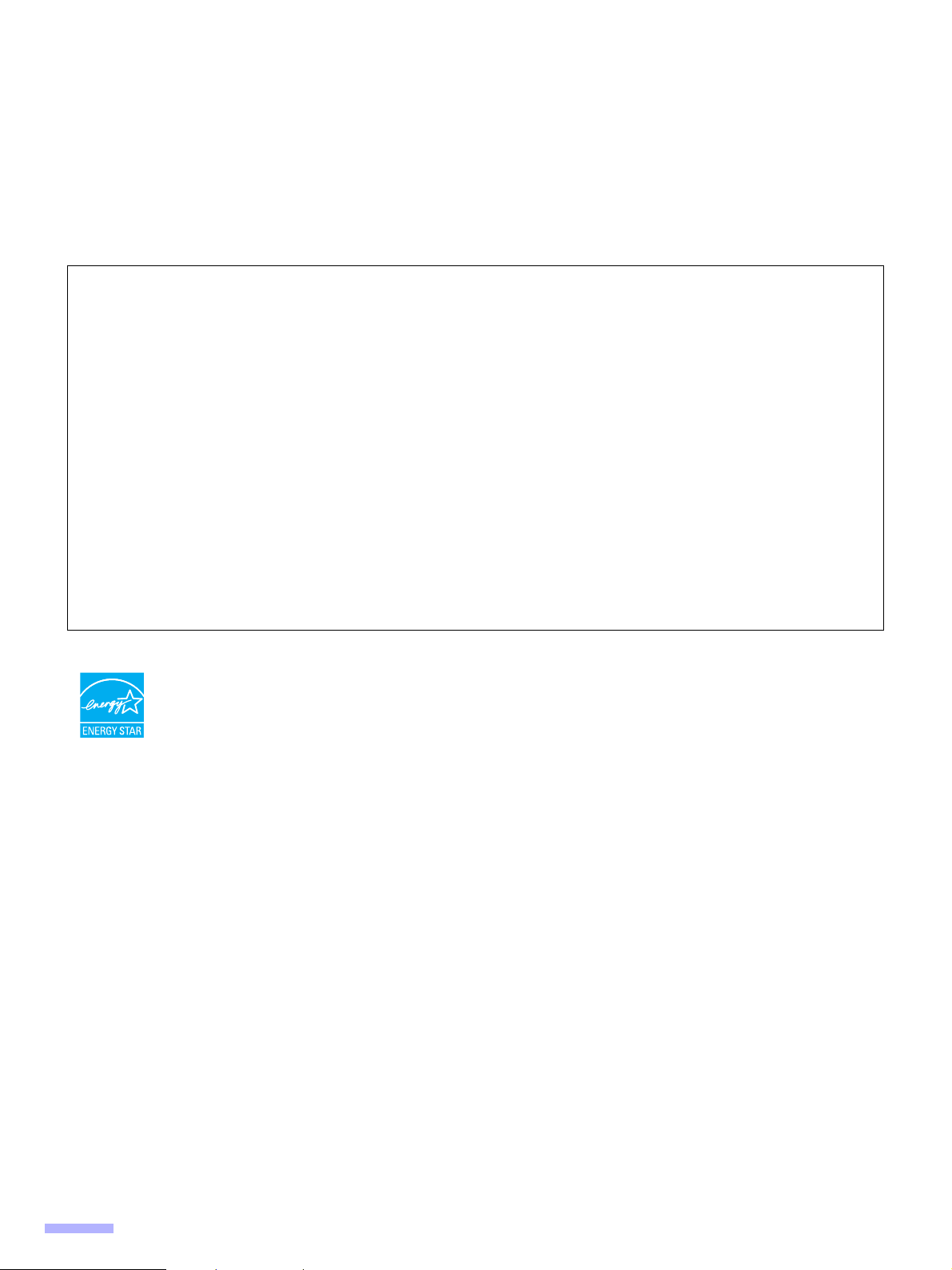
Thank you for purchasing a Panasonic High Speed Color Scanner.
• Panasonic supports your imaging needs with a reliable and easy to use document scanner.
• Panasonic has developed Panasonic Image Enhancement Technology to improve the quality of your scanned
images even beyond the quality of your original document.
Illegal Duplication
It is unlawful to make duplication of certain documents.
Duplicating certain documents may be illegal in your country.
Penalties of fines and/or imprisonment may be imposed on those found guilty. The following are examples of
items that may be illegal to duplicate in your country.
• Currency
• Bank notes and checks
• Bank and government bonds, and securities
• Passports, licenses, official or private documents, identification cards, and the like
• Copyright materials, or trademarks without the consent of the owner
• Postage stamps, and other negotiable instruments
This list is not inclusive, and no liability is assumed for either its completeness or accuracy.
In case of doubt, contact your legal counsel.
Notice:
Install your machine near a supervised area to prevent illegal duplication from being made.
®
As an ENERGY STAR
STAR guidelines for energy efficiency.
However, KV-S2026C and KV-S2046C do not comply with the ENERGY STAR Eligibility Criteria
after April 1, 2007.
• Microsoft, Windows, and Windows Vista are either registered trademarks or trademarks of Microsoft Corporation
in the United States and/or other countries.
• IBM and AT are trademarks of International Business Machines Corporation in the United States, other countries,
or both.
• ISIS, MultiStream, and QuickScan Pro are registered trademarks or trademarks of EMC Corporation.
• Adobe and Reader are registered trademarks of Adobe Systems Incorporated in the United States and/or other
countries.
• Pentium is a trademark or registered trademark of Intel Corporation or its subsidiaries in the United States and
other countries.
• Each company’s name or company product name is each company’s trademark or registered trademark.
Partner, Panasonic has determined that this product meets the ENERGY
The information given in these Operating Instructions is subject to change without notice.
2
Page 3
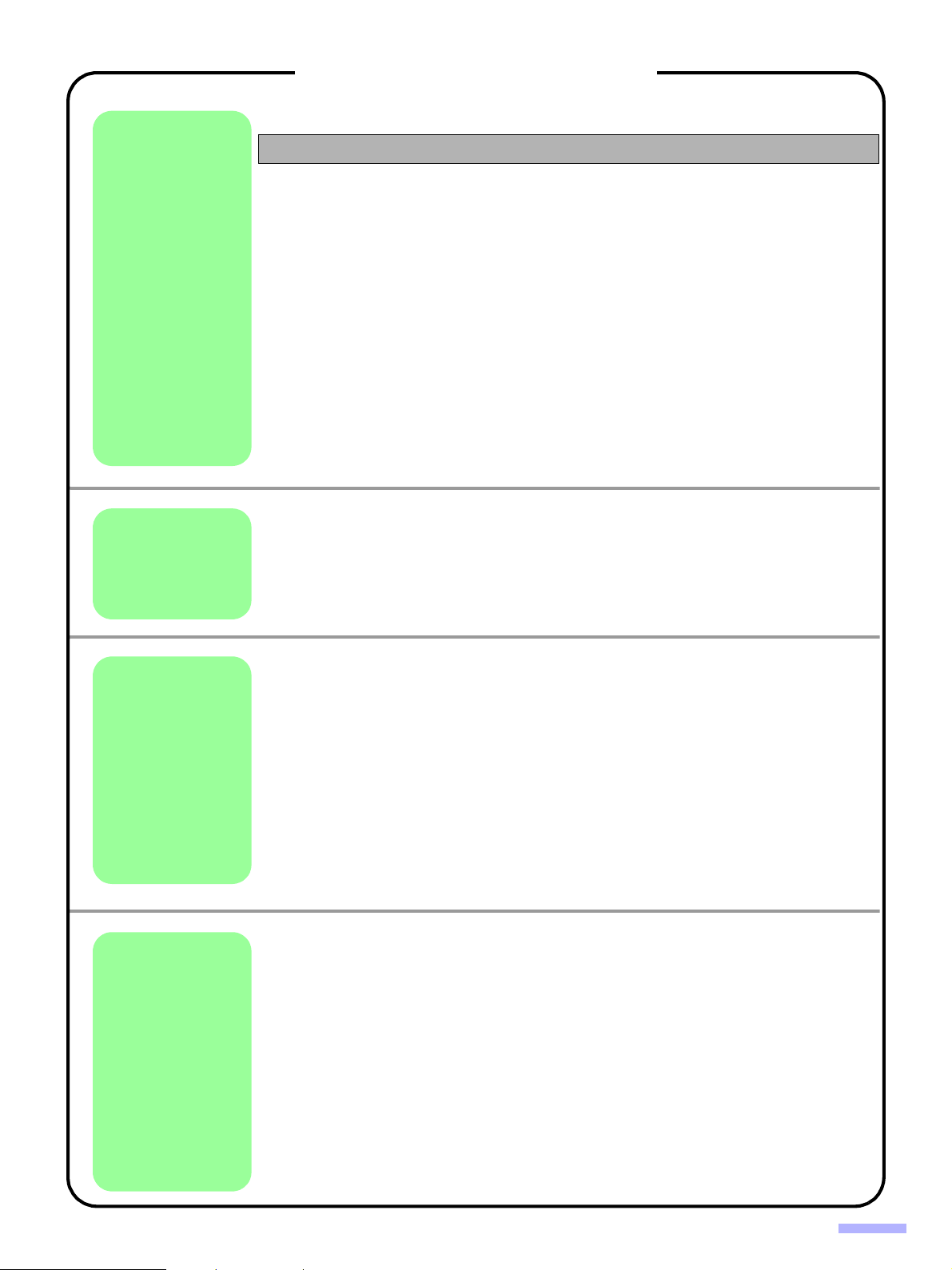
Before
You Start
Operation
Table of Contents
Page
Notice . . . . . . . . . . . . . . . . . . . . . . . . . . . . . . . . . . . . . . . . . . . . . . . 4
For Your Safety . . . . . . . . . . . . . . . . . . . . . . . . . . . . . . . . . . . . . . . 5
Component Identification . . . . . . . . . . . . . . . . . . . . . . . . . . . . . . . 9
• KV-S2048C, KV-S2028C, KV-S2026C / S2026CU / S2026CA. . . . . . . . . . . . . 9
• KV-S2046C / S2046CU / S2046CA. . . . . . . . . . . . . . . . . . . . . . . . . . . . . . . . . 10
• Power turn-on sequence . . . . . . . . . . . . . . . . . . . . . . . . . . . . . . . . . . . . . . . . . 11
• About LED . . . . . . . . . . . . . . . . . . . . . . . . . . . . . . . . . . . . . . . . . . . . . . . . . . . . 11
• About the SCSI setting (for using SCSI interface only) . . . . . . . . . . . . . . . . . . 12
Installing Software . . . . . . . . . . . . . . . . . . . . . . . . . . . . . . . . . . . . 13
• System requirements. . . . . . . . . . . . . . . . . . . . . . . . . . . . . . . . . . . . . . . . . . . . 13
• CD-ROM Contents. . . . . . . . . . . . . . . . . . . . . . . . . . . . . . . . . . . . . . . . . . . . . . 13
• Complete installation . . . . . . . . . . . . . . . . . . . . . . . . . . . . . . . . . . . . . . . . . . . . 14
• All Drivers & Utilities installation . . . . . . . . . . . . . . . . . . . . . . . . . . . . . . . . . . . 15
• Custom installation . . . . . . . . . . . . . . . . . . . . . . . . . . . . . . . . . . . . . . . . . . . . . 16
• Application installation . . . . . . . . . . . . . . . . . . . . . . . . . . . . . . . . . . . . . . . . . . . 17
• Viewing manuals from the CD-ROM . . . . . . . . . . . . . . . . . . . . . . . . . . . . . . . . 17
• Viewing manuals installed on your computer . . . . . . . . . . . . . . . . . . . . . . . . . 17
Document Specifications . . . . . . . . . . . . . . . . . . . . . . . . . . . . . . 18
• Acceptable documents . . . . . . . . . . . . . . . . . . . . . . . . . . . . . . . . . . . . . . . . . . 18
• Unacceptable documents . . . . . . . . . . . . . . . . . . . . . . . . . . . . . . . . . . . . . . . . 18
Loading Documents. . . . . . . . . . . . . . . . . . . . . . . . . . . . . . . . . . . 19
• When scanning multiple sheets . . . . . . . . . . . . . . . . . . . . . . . . . . . . . . . . . . . . 19
Care
and
Maintenance
Appendix
Clearing Paper Jams . . . . . . . . . . . . . . . . . . . . . . . . . . . . . . . . . . 22
• Removing paper jams from the feeding section . . . . . . . . . . . . . . . . . . . . . . . 22
Cleaning the Unit . . . . . . . . . . . . . . . . . . . . . . . . . . . . . . . . . . . . . 24
• Outside of the scanner. . . . . . . . . . . . . . . . . . . . . . . . . . . . . . . . . . . . . . . . . . . 24
• Inside the scanner . . . . . . . . . . . . . . . . . . . . . . . . . . . . . . . . . . . . . . . . . . . . . . 24
• Cleaning the reflector sheet for the ending sensor . . . . . . . . . . . . . . . . . . . . . 24
• Cleaning the rollers and sensors . . . . . . . . . . . . . . . . . . . . . . . . . . . . . . . . . . . 25
• Cleaning the CIS glasses and sensor rollers. . . . . . . . . . . . . . . . . . . . . . . . . . 27
Replacing Consumables . . . . . . . . . . . . . . . . . . . . . . . . . . . . . . . 29
• Replacing the paper feed roller module. . . . . . . . . . . . . . . . . . . . . . . . . . . . . . 29
• Replacing the double-feed prevention roller module . . . . . . . . . . . . . . . . . . . . 32
How to re-attach the sensor rollers . . . . . . . . . . . . . . . . . . . . . . 34
• Re-attach the sensor roller for back scanning to the ADF door. . . . . . . . . . . . 34
• Re-attach the sensor roller for front scanning . . . . . . . . . . . . . . . . . . . . . . . . . 34
Shading Adjustment . . . . . . . . . . . . . . . . . . . . . . . . . . . . . . . . . . 35
Repacking Instructions . . . . . . . . . . . . . . . . . . . . . . . . . . . . . . . . 36
• KV-S2048C, KV-S2028C, KV-S2026C / S2026CU / S2026CA. . . . . . . . . . . . 36
• KV-S2046C / S2046CU / S2046CA. . . . . . . . . . . . . . . . . . . . . . . . . . . . . . . . . 37
Specifications. . . . . . . . . . . . . . . . . . . . . . . . . . . . . . . . . . . . . . . . 38
• Changing the paper feed roller module and double-feed prevention roller . . . 39
Troubleshooting. . . . . . . . . . . . . . . . . . . . . . . . . . . . . . . . . . . . . . 40
Index . . . . . . . . . . . . . . . . . . . . . . . . . . . . . . . . . . . . . . . . . . . . . . . 42
3
Page 4
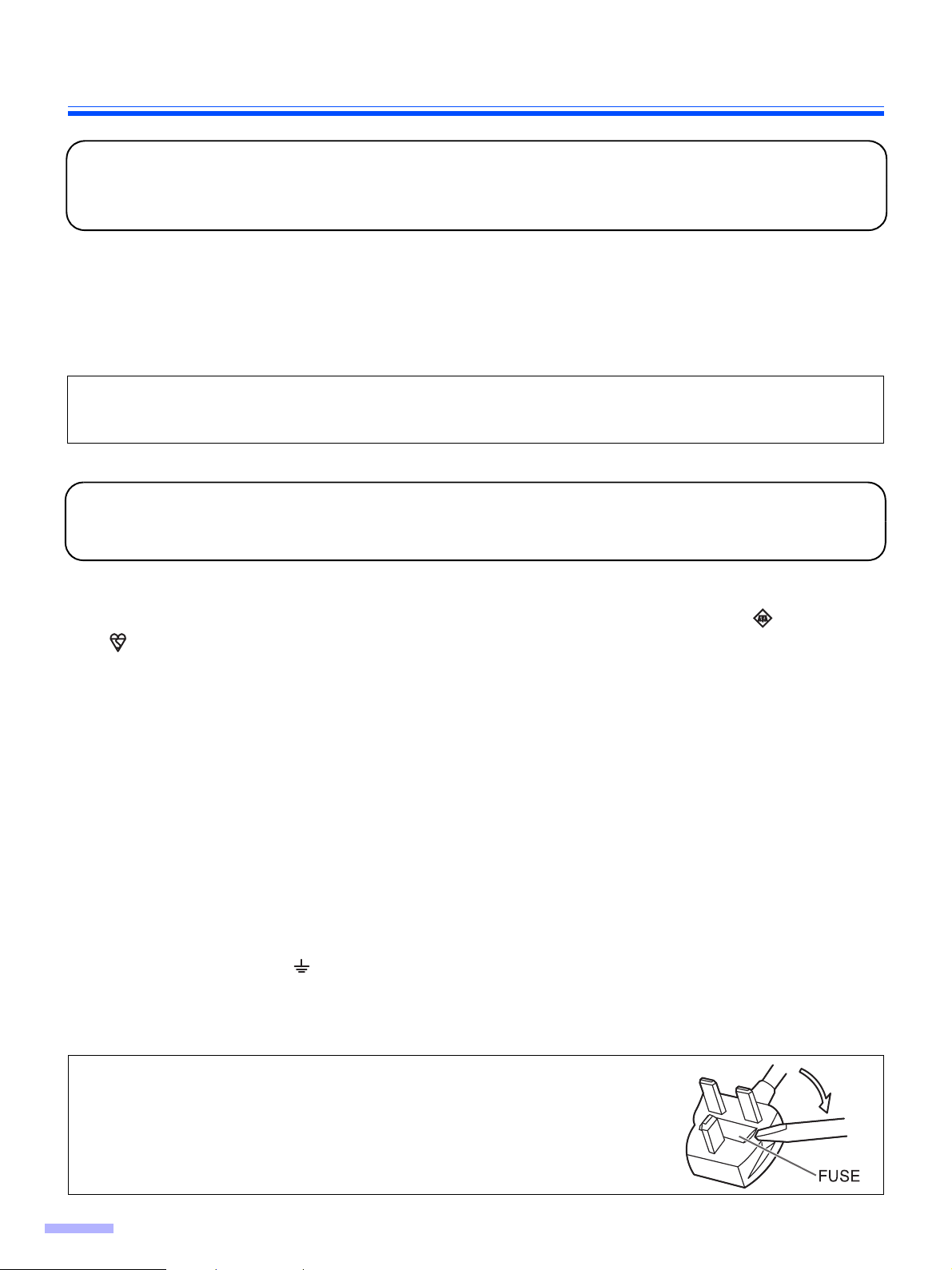
Notice
Federal Communications Commission Requirements
(For United States only)
Note: This equipment has been tested and found to comply with the limits for a Class A digital device, pursuant to
part 15 of the FCC Rules. These limits are designed to provide reasonable protection against harmful interference
when the equipment is operated in a commercial environment. This equipment generates, uses, and can radiate
radio frequency energy and, if not installed and used in accordance with the instruction manual, may cause harmful
interference to radio communications. Operation of this equipment in a residential area is likely to cause harmful
interference in which case the user will be required to correct the interference at his own expense.
FCC Warning: To assure continued FCC compliance, the user must use only shielded interface cable and the
provided power supply cord. Also, any unauthorized changes or modifications to this equipment would void the
user’s authority to operate this device.
For your safety please read the following text carefully.
(For United Kingdom only)
This appliance is supplied with a moulded three pin mains plug for your safety and convenience.
A 5 amp. fuse is fitted in this plug. Should the fuse need to be replaced please ensure that the replacement fuse has
a rating of 5 amps. and that it is approved by ASTA or BSI to BS1362. Check for the ASTA mark or the BSI
mark on the body of the fuse. If the plug contains a removable fuse cover you must ensure that it is refitted when
the fuse is replaced. If you lose the fuse cover the plug must not be used until a replacement cover is obtained. A
replacement fuse cover can be purchased from your local Panasonic Dealer.
If the fitted moulded plug is unsuitable for the socket outlet in your home then the fuse should be removed and the
plug cut off and disposed of safely.
There is danger of severe electrical shock if the cut off plug is inserted into any 13 amp. socket.
If a new plug is to be fitted please observe the wiring cord as shown below. If in any doubt please consult a qualified
electrician.
WARNING: This appliance must be earthed.
IMPORTANT: The wires in this mains lead are coloured in accordance with the following cord.
Green-and-Yellow : Earth
Blue : Neutral
Brown : Live
As the colours of the wire in the mains lead of this appliance may not correspond with the coloured markings
identifying the terminals in your plug, proceed as follows.
The wire which is coloured Green-and-Yellow must be connected to the terminal in the plug which is marked with the
letter E or by the Earth symbol or coloured Green-and-Yellow.
The wire which is coloured Blue must be connected to the terminal in the plug which is marked with the letter N or
coloured Black.
The wire which is coloured Brown must be connected to the terminal in the plug which is marked with the letter L or
coloured Red.
How to replace the fuse :
Open the fuse compartment with a screwdriver and replace
the fuse.
4
Page 5
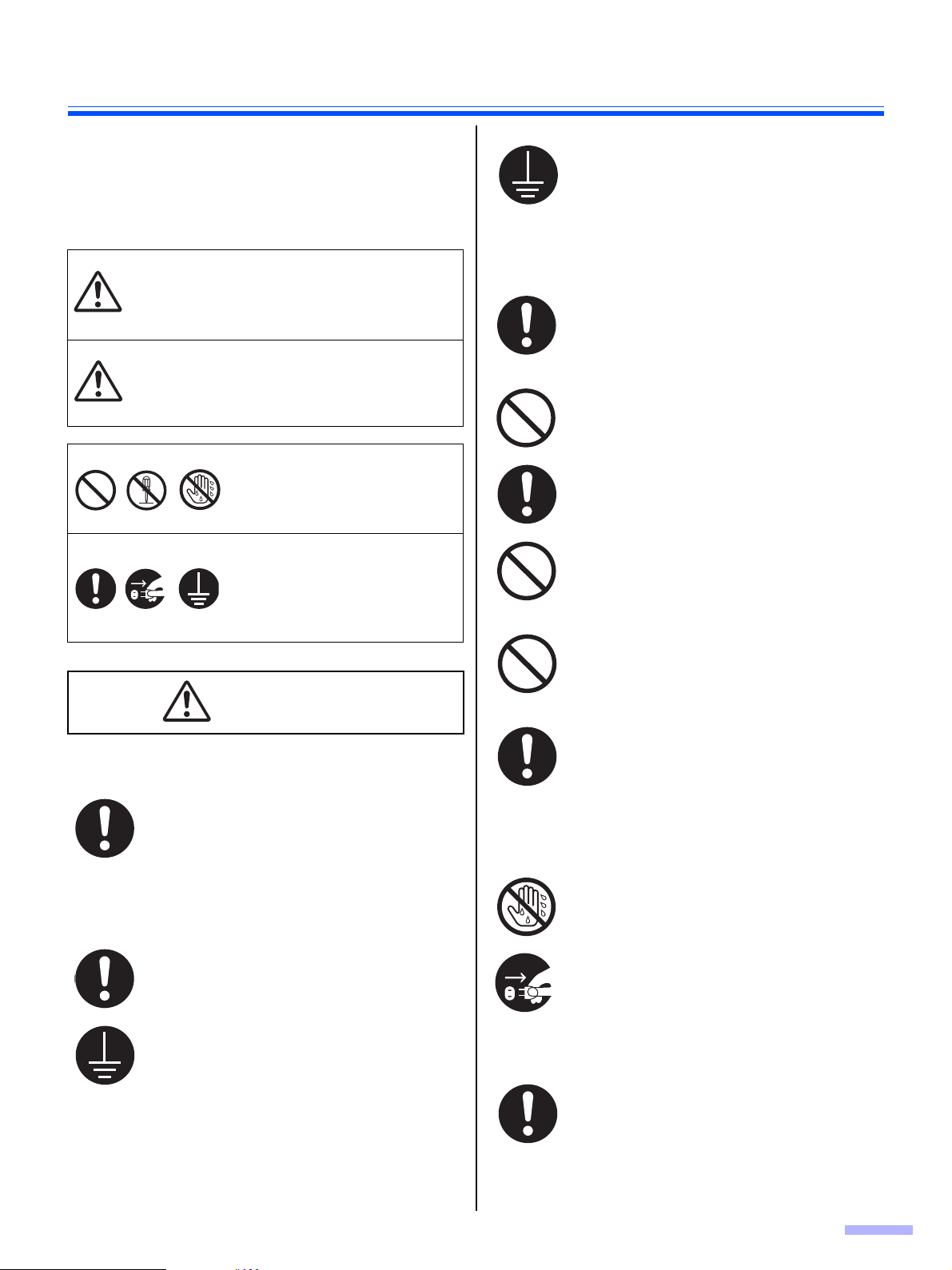
For Your Safety
To prevent severe injury and loss of life, read this section
carefully before using the unit to ensure proper and safe
operation of your unit.
This section explains the graphic symbols used
in this manual
Denotes a potential
hazard that could
W ARNING
CAUTION
These symbols are used to
alert operators to a specific
operating procedure that must
not be performed.
These symbols are used to
alert operators to a specific
operating procedure that must
be emphasized in order to
operate the unit safely.
result in serious injury
or death.
Denotes hazards that
could result in minor
injury or damage to
the unit.
W ARNING
Power and Ground Connection
The power source voltage of this unit is
listed on the nameplate.
Only plug the unit into an AC outlet with the
proper voltage.
If you use a cord with an unspecified current
rating, the unit or plug may emit smoke or
become hot to the touch.
The fact that the equipment operates
satisfactorily does not imply that the power
point is grounded (earthed) and that the
installation is completely safe. For your
safety, if in any doubt about the effective
grounding (earthing) of the power point,
consult a qualified electrician.
If the plug cannot be inserted into the AC
outlet, contact a licensed electrician to
replace the AC outlet with a properly
grounded (earthed) one.
Do not defeat the purpose of the grounding
(earthing) plug (ex. do not use a conversion
plug).
Plug the power cord firmly into an AC outlet.
Otherwise, it can cause fire or electric
shock.
Do not pull, bend, rest objects on, or chafe
the power cord, and plug.
Damage to the power cord or plug can
cause fire or electric shock.
Do not attempt to repair the power cord, or
plug. If the power cord or plug is damaged
or frayed, contact an authorized service
representative for a replacement.
Ensure that the plug connection is free of
dust. In a damp environment, a
contaminated connector can draw a
significant amount of current that can
generate heat, and eventually cause fire if
left unattended over an extended period of
time.
Never touch the plug with wet hands.
Danger of electric shock exists.
When you operate this product, the power
outlet should be near the product and easily
accessible.
To ensure safe operation the power cord
supplied must be inserted into a standard
three-prong AC outlet which is effectively
grounded (earthed) through the normal
wiring.
Stop operation immediately if the unit emits
smoke, excessive heat, abnormal smell, or
unusual noise. These conditions can cause
fire or electric shock. Immediately turn the
unit off, and unplug the power cord, and
contact your dealer for service.
When disconnecting the unit, grasp the plug
instead of the cord. Pulling on a cord forcibly
can damage it, and cause fire or electric
shock.
5
Page 6
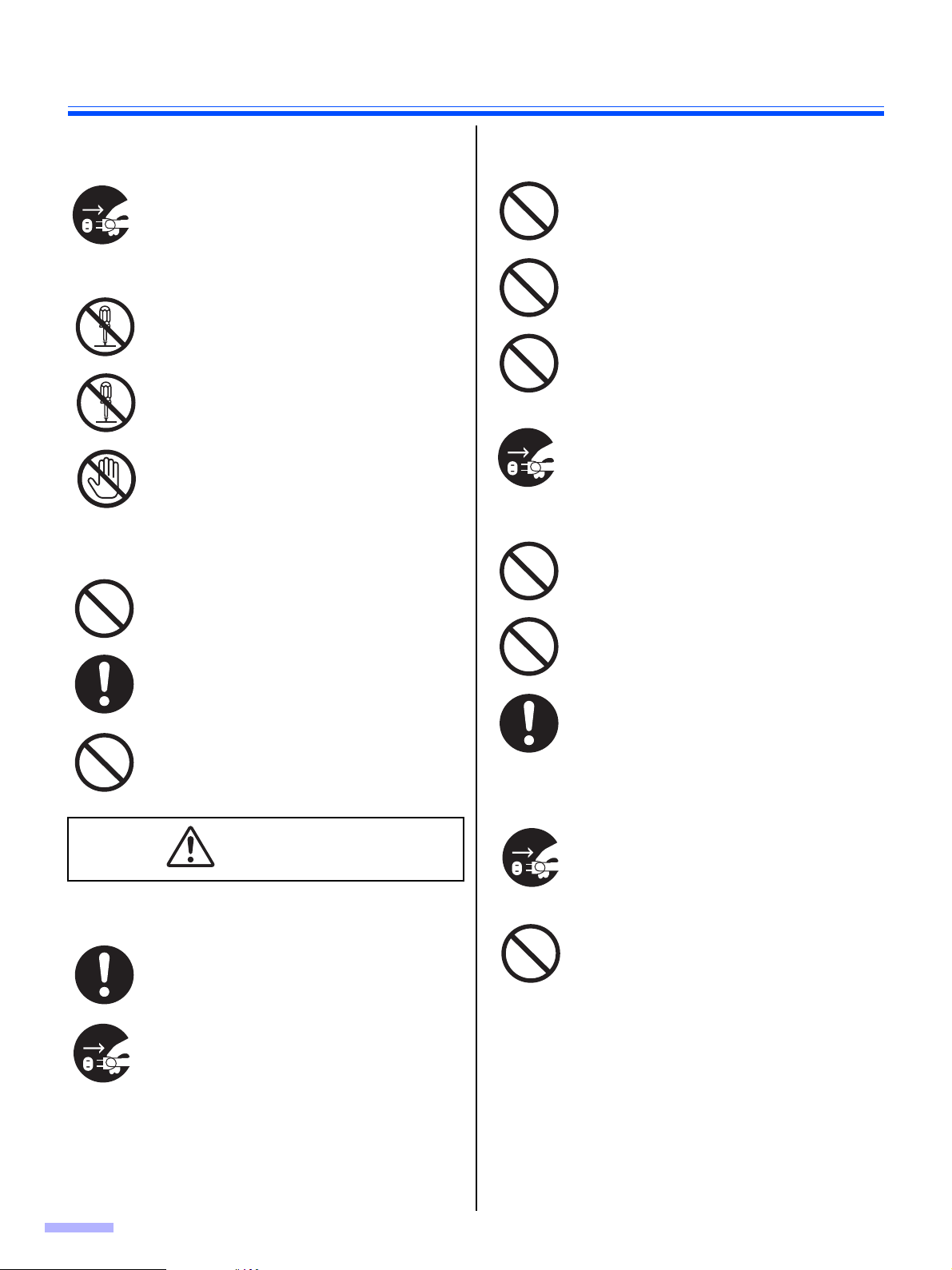
For Your Safety
Operating Safeguards
If metal fragments or water gets into the
unit, turn the unit off, and unplug the unit
immediately. Contact your dealer for
service. Operating the contaminated unit
can cause fire or electric shock.
Do not open covers, and do not attempt to
repair the unit yourself. Contact your dealer
for service.
Do not alter the unit or modify any parts.
Alteration or modification can cause fire or
electric shock.
During thunderstorms, do not touch the unit
and plug. It may cause an electric shock.
Roller Cleaning Paper
Do not drink or inhale the roller cleaning
paper fluid including isopropyl alcohol.
The roller cleaning paper may be harmful to
sensitive skin. Please use protective gloves.
Do not use the roller cleaning paper near a
heater or open flame.
Installation and Relocation
Do not position the unit in a location where
it is unstable.
To prevent fire or shock hazard, do not
expose this unit to rain or any type of
moisture.
Do not place the unit in a hot humid or
dusty environment.
Prolonged exposure to these adverse
conditions may cause fire or electric shock.
When moving the unit, be sure to unplug
the power cord from the AC outlet. If the
unit is moved with the power cord attached,
it can cause damage to the cord which
could result in fire or electric shock.
Do not use the tray hanging out of a table.
When carrying the unit, do not use the trays
as handles.
When carrying the unit, hold the both side
grips.
Power
6
CAUTION
The unit should be used only with the power
cord enclosed with the unit.
When the unit is not used over an extended
period of time, switch it off, and unplug it. If
an unused unit is left connected to a power
source for a long period, degraded insulation
may cause electric shock, current leakage,
or fire.
Operating Safeguards
If the unit falls down or gets damaged, turn
the unit off, and unplug the power cord.
Otherwise, it may cause fire or electric
shock.
Do not place any liquids or heavy items on
the unit.
Accidental spillage of liquid into the unit
may cause severe damage. If this occurs,
turn the unit off, unplug the power cord,
and contact your dealer for service.
Page 7
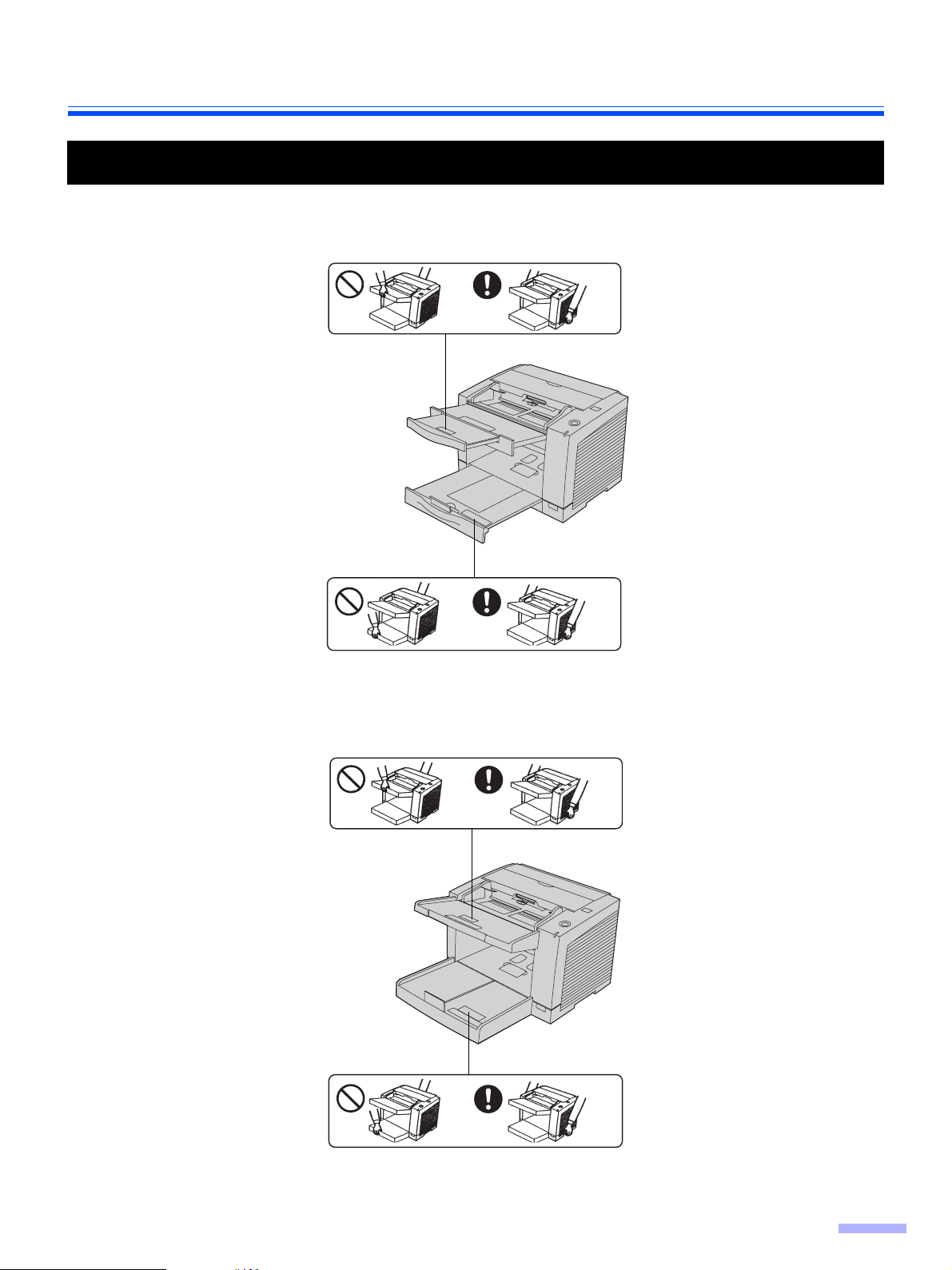
Caution Labels
KV-S2048C, KV-S2028C, KV-S2026C / S2026CU / S2026CA
For Your Safety
KV-S2046C / S2046CU / S2046CA
7
Page 8
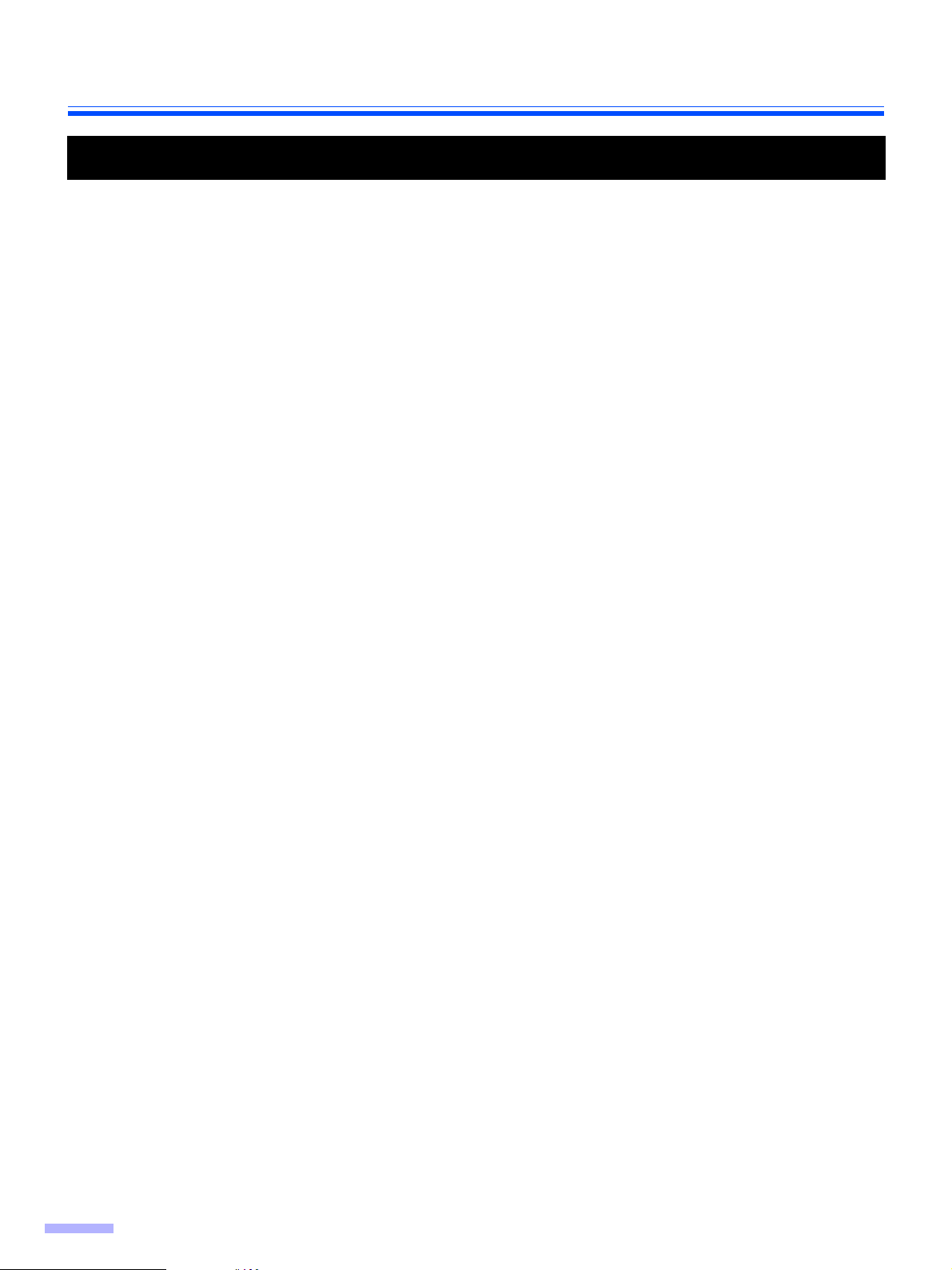
For Your Safety
Precautions
Installation
• Do not place the scanner in direct sunlight, in a cold draft, or near heating apparatus.
• Do not place the scanner near apparatus which generate electronic or magnetic noise.
• Protect the scanner from static electricity.
• Do not move the scanner immediately from a cold place to a warm place. It may cause dew.
CD-ROM
• Handle a CD-ROM carefully.
• Prevent a CD-ROM from damage, and keep clean.
Roller Cleaning Paper
• Do not store the roller cleaning paper in direct sunlight or in a place with temperature over 40 °C (104 °F).
• Only use the roller cleaning paper to clean the rollers and scanning area.
• If you need more information about the roller cleaning paper, please refer to the Material Safety Data Sheet
(MSDS).
• Please ask your Panasonic sales company about obtaining the Material Safety Data Sheet.
KEEP AWAY FROM FIRE.
Others
• Remove all staples from the document before scanning.
• Do not use thinner, benzine, or cleaners containing abrasives or surfactants, for cleaning the outside of
scanner.
8
Page 9
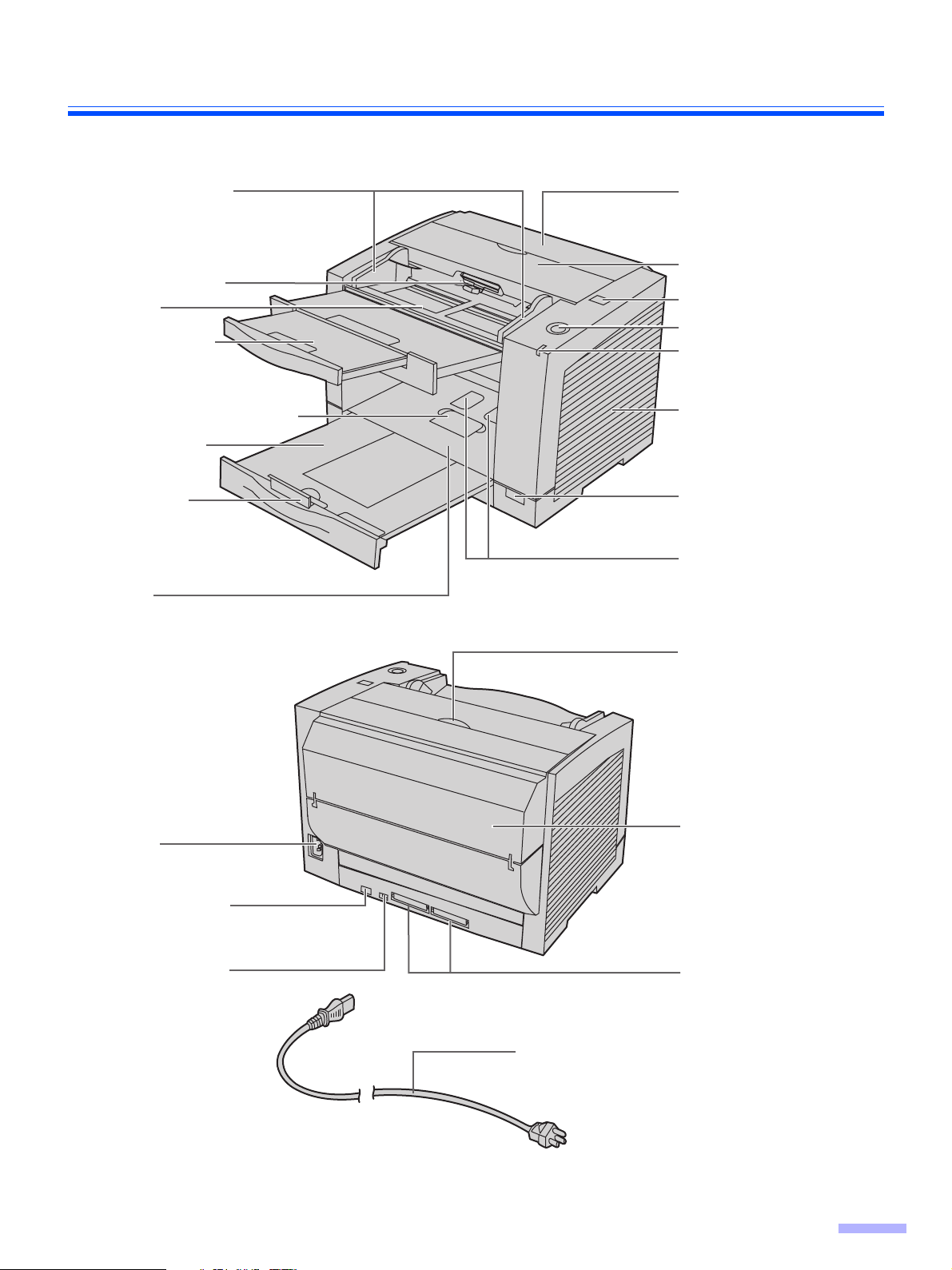
Component Identification
KV-S2048C, KV-S2028C, KV-S2026C / S2026CU / S2026CA
Document guides
Paper feed roller
Feed tray
Feed extension
tray
Business card stopper
Exit extension
tray
Exit stopper
Exit tray
Imprinter door
(for KV-S2048C only)
ADF door
ADF door release
STOP/START button
LED
Radiation vent
Power switch
Business card guides
Imprinter door pull
(for KV-S2048C only)
AC inlet
USB connector
DIP switch
(for KV-S2026C / S2026CU
/ S2026CA only)
Note:
≥ KV-S2048C and KV-S2028C have only USB interface.
Imprinter door
(for KV-S2048C only)
SCSI connectors
(for KV-S2026C / S2026CU
/ S2026CA only)
Power cord
Plugs vary in shape among countries.
9
Page 10
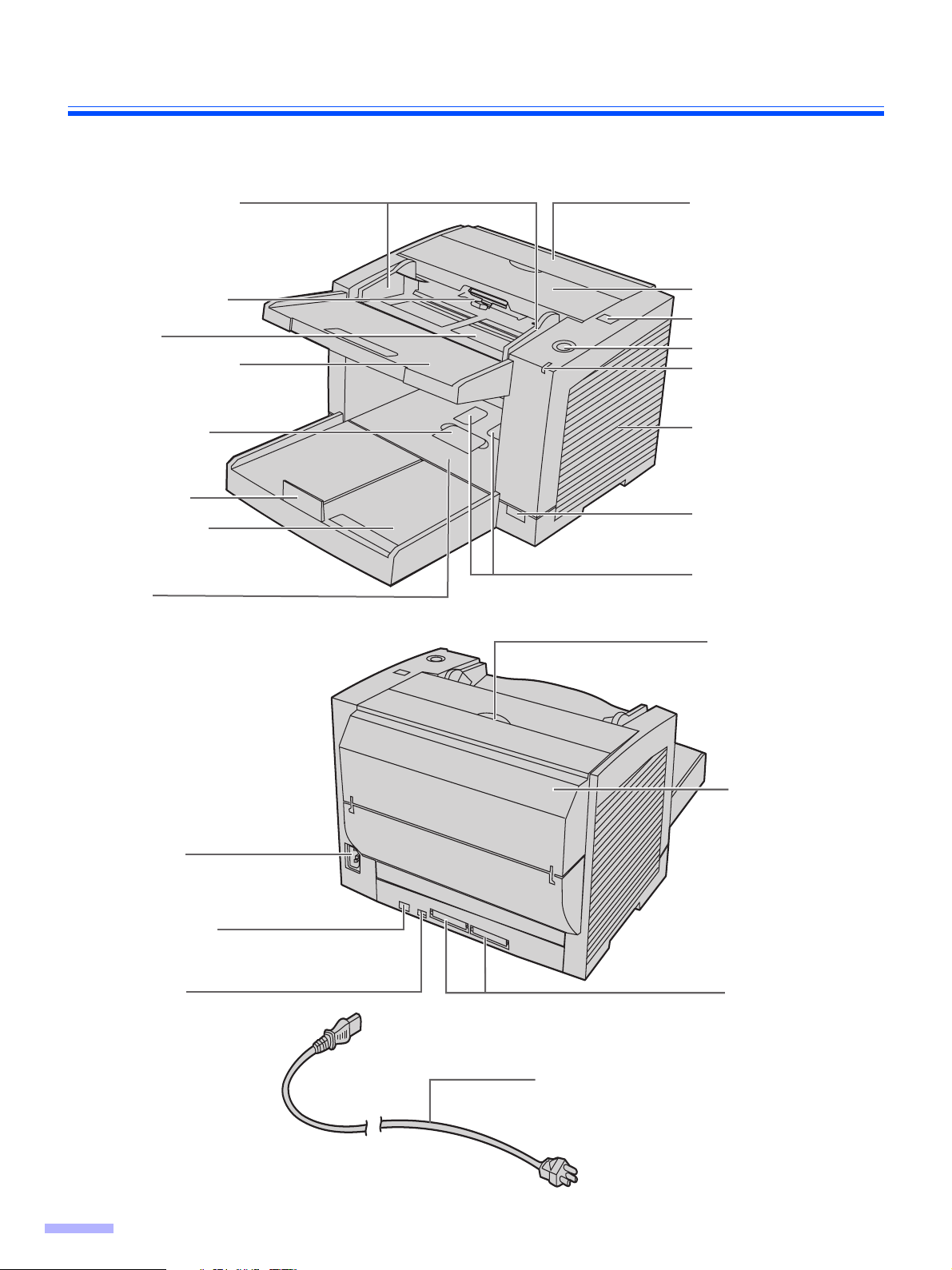
Component Identification
KV-S2046C / S2046CU / S2046CA
Document guides
Paper feed roller
Feed tray
Feed extension
tray
Business card
stopper
Exit stopper
Exit extension
tray
Exit tray
Imprinter door
ADF door
ADF door release
STOP/START button
LED
Radiation vent
Power switch
Business card
guides
Imprinter door pull
AC inlet
USB connector
DIP switch
10
Imprinter door
SCSI connectors
Power cord
Plugs vary in shape among countries.
Page 11
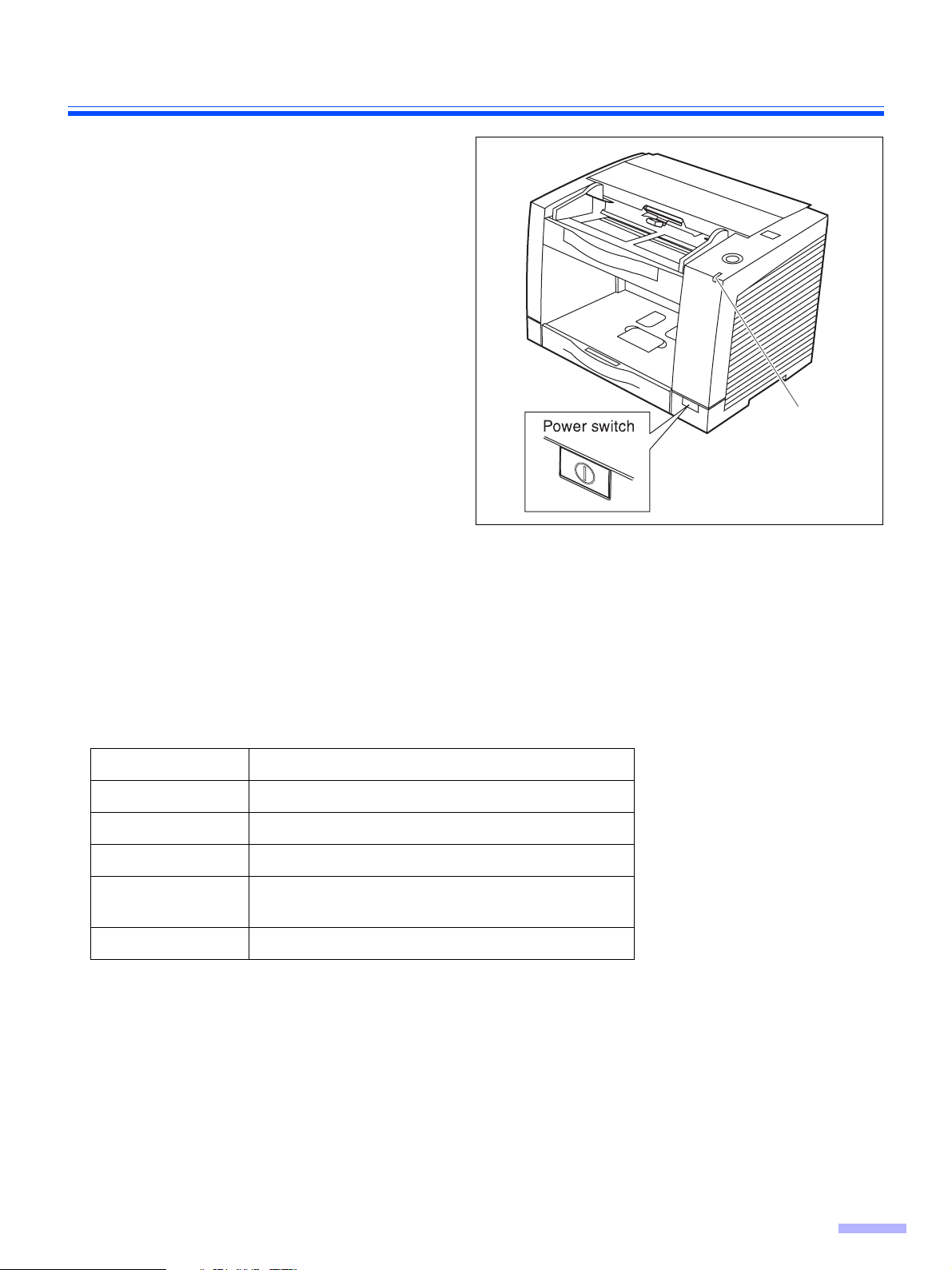
Power turn-on sequence
Turn on the power of the scanner.
1
• Press the power switch.
(The LED will now light.)
Turn on the power of the host
2
computer after scanner’s LED lights
.
green
• In case of the USB connection, the host
computer recognizes the scanner automatically when the scanner is powered on
even after the host computer is powered
on.
Component Identification
LED
About LED
LED indicates the status of the scanner as follows:
LED light Status
Green Ready to scan or scanning
Green (Blink) Sleep mode
Orange Ready to scan or scanning with warning *
Orange (Blink) Initializing
Sleeping with warning *
Red An error occurred *
1
*
The rollers need to be cleaned or replaced.
*1*2Check the status of the scanner using the User utility.
The User utility is included in the CD-ROM.
3
*
With KV-S2048C and KV-S2028C, the LED blinks in green.
1 *3
2
1
11
Page 12
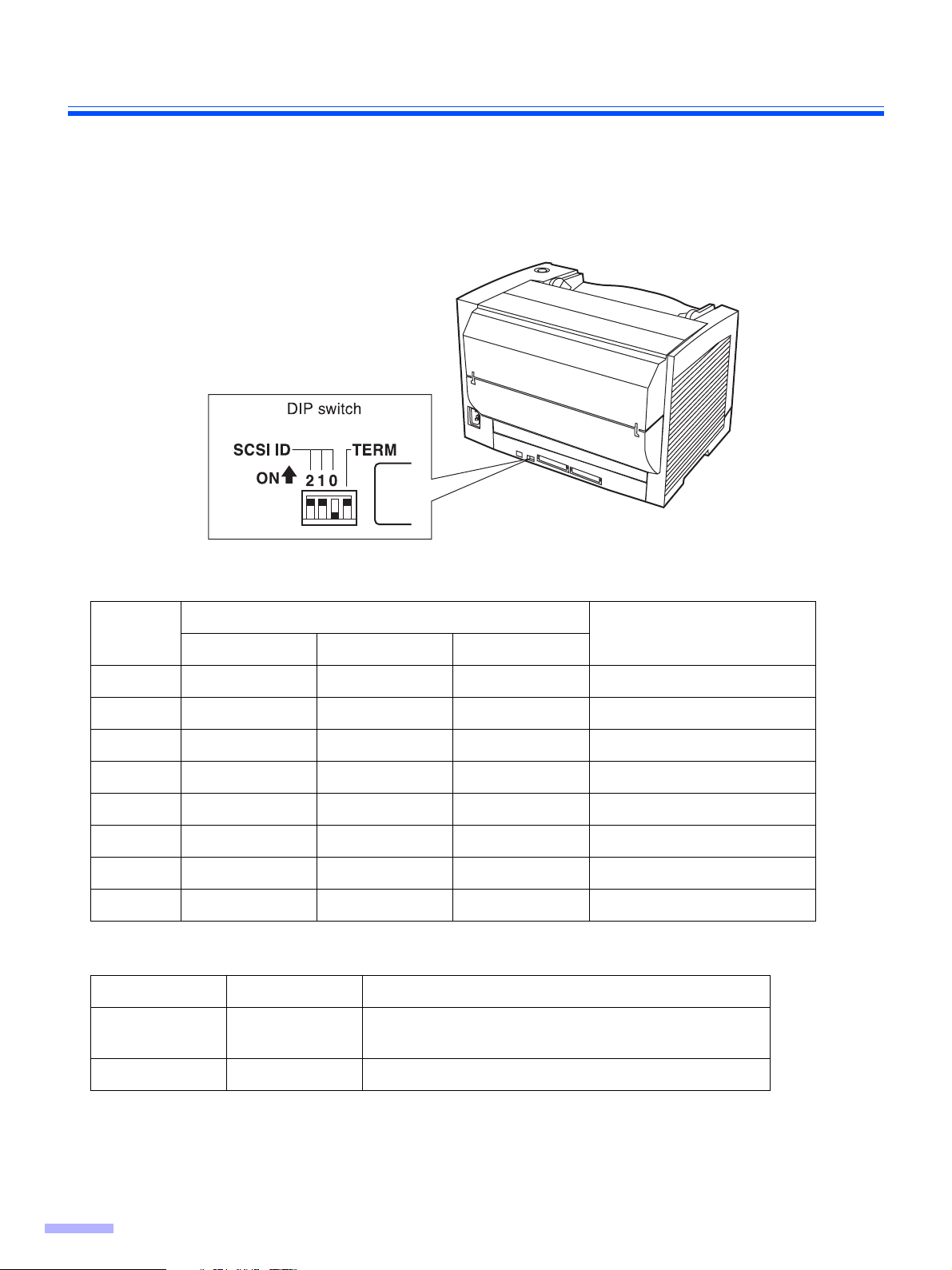
Component Identification
About the SCSI setting (for using SCSI interface only)
(For KV-S2046C / S2046CU / S2046CA / S2026C / S2026CU / S2026CA)
When connecting the scanner to a SCSI chain using a SCSI cable, perform the SCSI ID setting correctly.
The scanner is provided with a DIP switch for the SCSI ID No. setting and the terminator setting.
SCSI ID Setting
Switch
ID No.
#2 #1 #0
0 OFF OFF OFF
1OFF OFF ON
2 OFF ON OFF
3 OFF ON ON
4ON OFF OFF
5ON OFF ON
6 ON ON OFF Default setting
7ON ON ON
SCSI Terminator Setting
Function Switch Description
Enable ON • The last device in the SCSI chain
• Default setting
Remarks
12
Disable OFF Not the last device in the SCSI chain
Page 13
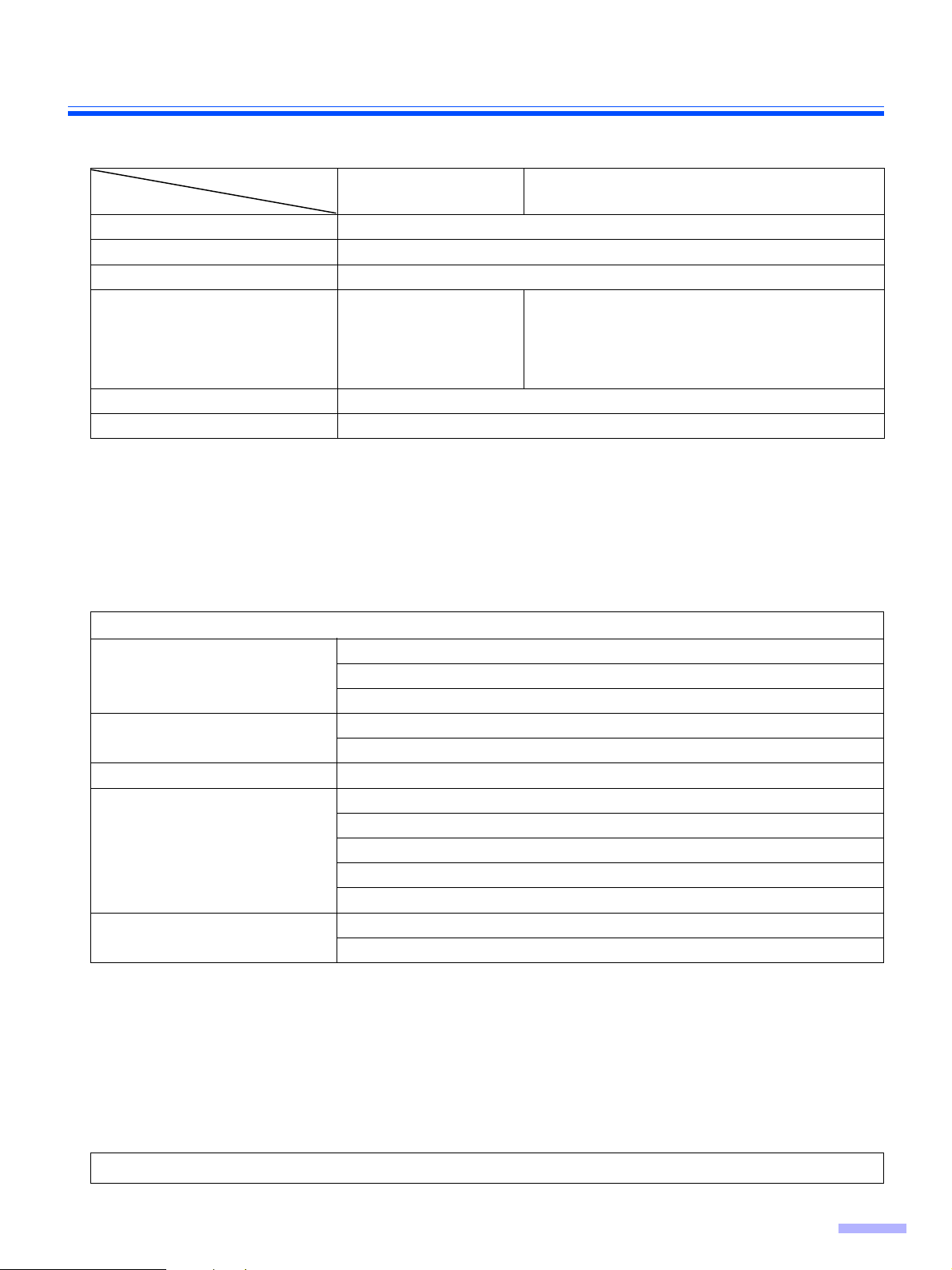
Installing Software
System requirements
KV-S2048C
KV-S2028C
Computer
CPU
OS
IBM® PC/AT® or compatible machine with a CD-ROM drive
Pentium® III, 1GHz or higher
Windows® 2000*1, Windows® XP*2, Windows Vista
USB 2.0 USB 2.0
Interface
Memory
HDD
*1
Microsoft® Windows® 2000 operating system (hereafter Windows 2000)
*2
Microsoft® Windows® XP operating system (hereafter Windows XP)
*3
Microsoft® Windows VistaTM operating system (hereafter Windows Vista)
256 MB or higher
1 GB or more free space is required.
SCSI
Recommended SCSI board
KV-S2046C / S2046CU / S2046CA
KV-S2026C / S2026CU / S2026CA
TM *3
(64 bit is not available.)
III
Adaptec SCSI 2930U / 2940U / 29160N / 19160
With Windows Vista: Adaptec 29160N / 19160
• The above system requirements may not satisfy recommendation of all operating system and bundled
application softwares.
CD-ROM Contents
Contents
Device Driver
Drivers
Applications
Utilities
Manuals
Others
TWAIN
ISIS
RTIV
QuickScan Pro
User Utility
Installation Guide
Operating Instructions
PIE Reference Manual
RTIV Reference Manual
User Utility Reference Manual
Control Sheet
Warranty Information (U.S.A. Only)
TM
Demo
• RTIV (Reliable Throughput Imaging Viewer) is a Panasonic original application software, and does not require
either TWAIN driver nor ISIS driver.
• PIE is an acronym for Panasonic Image Enhancement Technology.
®
• To view manuals, Adobe
• If the CD-ROM does not automatically start, please run
Reader® must be installed.
“CDRun.exe” on the CD-ROM.
• There are some restrictions for QuickScan Pro due to being a trial version.
• When using QuickScan Pro, the ISIS driver is required.
• The control sheets are stored as PDF files in the CD-ROM provided with the scanner. For use them, print the
control sheets in the same size as the document pages to be scanned.
Make sure to login to Windows 2000 / Windows XP / Windows Vista as an administrator.
13
Page 14
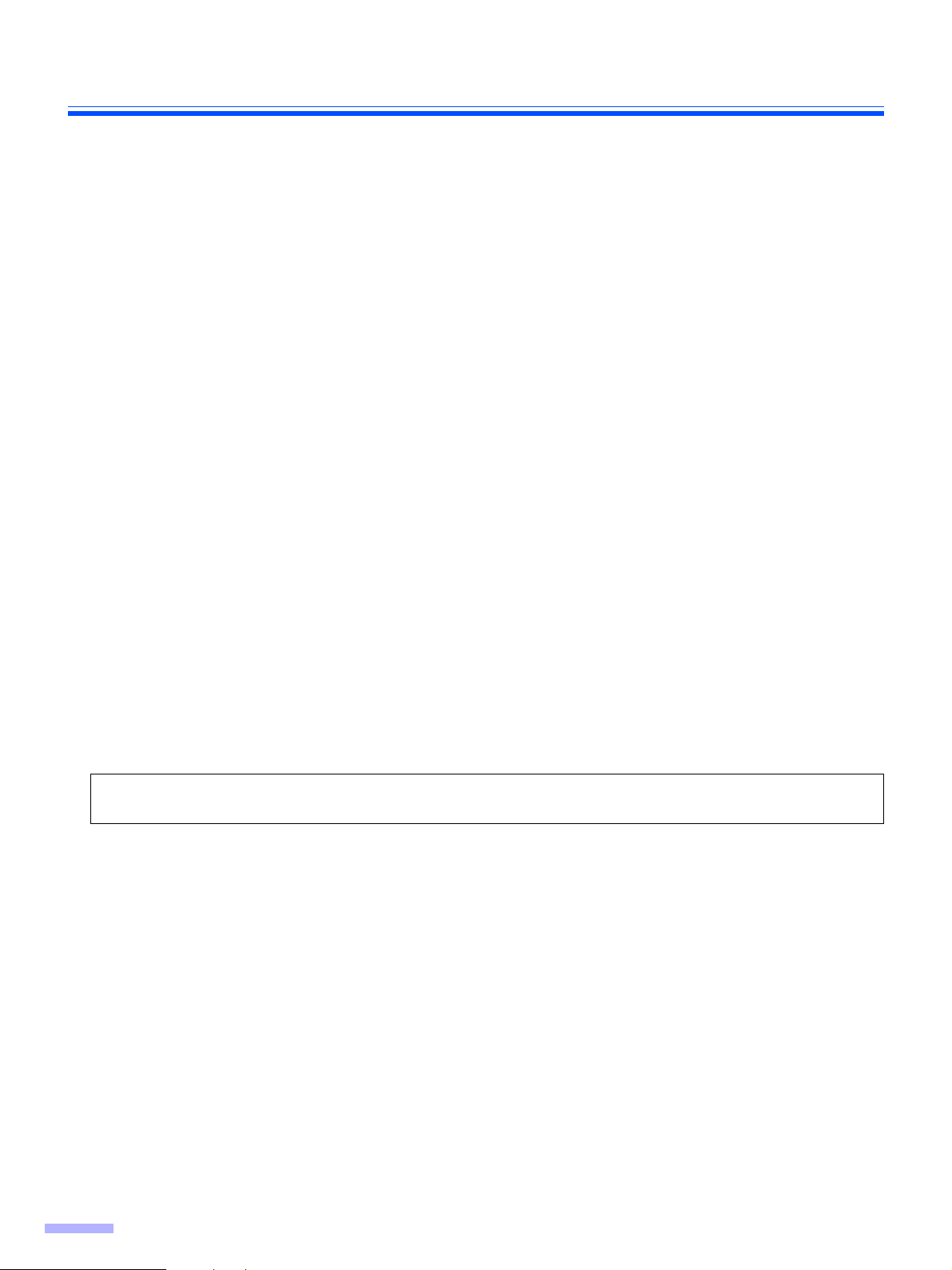
Installing Software
Complete installation
All drivers, applications, utilities, and manuals can be installed at the same time using the Complete installation.
Turn off the power of the scanner.
1
Insert the CD-ROM into your CD/DVD drive on your computer.
2
If you have a feature called ’Autorun’ activated, this will start the installation process
3
automatically.
Note:
• If the AutoPlay dialog box is displayed in Windows Vista, select ’CDRun.exe’.
• If the program does not automatically start, click [Start], click [Run...], click [Browse...], and select the CD/
DVD drive containing the installation software, double-click on “CDRun.exe” in the root directory to
manually start the installation routine, then click [OK].
Select your scanner.
4
Select the [Complete] from the [Installation] list.
5
Follow the instructions on the screen.
6
If the screen 'Windows* can't verify the publisher of this driver software' appears,
continue with the installation by selecting 'Install this driver software anyway'.
Turn on the power of the scanner.
7
Follow the instructions of the hardware wizard to complete the installation.
8
The installation process is performed automatically in Windows Vista.
Even if the screen
appears, continue with the installation.
*Microsoft® Windows® operating system (hereafter Windows)
‘Digital Signature was not found for this driver’ or ‘has not passed Windows Logo testing···’
14
Page 15

Installing Software
All Drivers & Utilities installation
All drivers, utilities, and manuals can be installed at the same time using the All Drivers & Utilities installation.
Turn off the power of the scanner.
1
Insert the CD-ROM into your CD/DVD drive on your computer.
2
If you have a feature called ’Autorun’ activated, this will start the installation process
3
automatically.
Note:
• If the AutoPlay dialog box is displayed in Windows Vista, select ’CDRun.exe’.
• If the program does not automatically start, click [Start], click [Run...], click [Browse...], and select the CD/
DVD drive containing the installation software, double-click on “CDRun.exe” in the root directory to
manually start the installation routine, then click [OK].
Select your scanner.
4
Select the [All Drivers & Utilities] from the [Installation] list.
5
Follow the instructions on the screen.
6
If the screen 'Windows can't verify the publisher of this driver software' appears, continue
with the installation by selecting 'Install this driver software anyway'.
Turn on the power of the scanner.
7
Follow the instructions of the hardware wizard to complete the installation.
8
The installation process is performed automatically in Windows Vista.
Even if the screen ‘Digital Signature was not found for this driver’ or ‘has not passed Windows Logo testing···’
appears, continue with the installation.
15
Page 16

Installing Software
Custom installation
Each driver, utility, and manual can be installed using the Custom installation selection, as required.
Turn off the power of the scanner (only when installing Device Driver).
1
Insert the CD-ROM into your CD/DVD drive on your computer.
2
If you have a feature called ’Autorun’ activated, this will start the installation process
3
automatically.
Note:
• If the AutoPlay dialog box is displayed in Windows Vista, select ’CDRun.exe’.
• If the program does not automatically start, click [Start], click [Run...], click [Browse...], and select the CD/
DVD drive containing the installation software, double-click on “CDRun.exe” in the root directory to
manually start the installation routine, then click [OK].
Select your scanner.
4
Select the [Custom] from the [Installation] list.
5
Select a driver, an utility, or a manual.
6
If the screen 'Windows can't verify the publisher of this driver software' appears, continue
with the installation by selecting 'Install this driver software anyway'.
Follow the instructions on the screen.
7
When installing device driver, proceed following steps.
Turn on the power of the scanner.
8
Follow the instructions of the hardware wizard to complete the installation.
9
The installation process is performed automatically in Windows Vista.
Even if the screen ‘Digital Signature was not found for this driver’ or ‘has not passed Windows Logo testing···’
appears, continue with the installation.
16
Page 17

Application installation
RTIV and/or QuickScan Pro Demo can be installed as follows.
Insert the CD-ROM into your CD/DVD drive on your computer.
1
If you have a feature called ’Autorun’ activated, this will start the installation process
2
automatically.
Note:
• If the AutoPlay dialog box is displayed in Windows Vista, select ’CDRun.exe’.
• If the program does not automatically start, click [Start], click [Run...], click [Browse...], and select the CD/
DVD drive containing the installation software, double-click on “CDRun.exe” in the root directory to
manually start the installation routine, then click [OK].
Select your scanner.
3
Select the [RTIV] or the [Quick Scan Pro Demo] from the [Installation] list.
4
Follow the instructions on the screen.
5
The installation process is performed automatically in Windows Vista.
Installing Software
Even if the screen ‘Digital Signature was not found for this driver’ or ‘has not passed Windows Logo testing···’
appears, continue with the installation.
Viewing manuals from the CD-ROM
All manuals on the CD-ROM can be viewed using the Adobe Reader.
Insert the CD-ROM into your CD/DVD drive on your computer.
1
If you have a feature called ’Autorun’ activated, this will start the installation process
2
automatically.
Note:
• If the AutoPlay dialog box is displayed in Windows Vista, select ’CDRun.exe’.
• If the program does not automatically start, click [Start], click [Run...], click [Browse...], and select the CD/
DVD drive containing the installation software, double-click on “CDRun.exe” in the root directory to
manually start the installation routine, then click [OK].
Select your scanner.
3
Select a manual from the list.
4
Viewing manuals installed on your computer
All manuals installed on your computer can be viewed as follows.
Click [Start], and then click [All Programs] - [Panasonic] - [Scanner Manuals].
1
• For Windows 2000, click [Program] instead of [All Programs].
Note:
• To install manuals on your computer, see page 16.
Select the desired manual.
2
17
Page 18

Document Specifications
Acceptable documents
Document size:
Paper thickness:
50.8~216 mm (2.0~8.5 in.)
The height of all the documents on the tray should not
70~635 mm (2.76~25 in.)
Unacceptable documents
The following types of documents may not scan properly:
• Curled, wrinkled, or folded documents
exceed the limit mark on the document guide.
Single paper feeding is recommended for papers
exceeding the legal size length.
Single paper feeding 40~127 g/m
Continuous paper feeding 50~127 g/m
2
(10.7~33.9 lb.)
2
(13.3~33.9 lb.)
Curl: Fold:Feeding direction Feeding direction
Less than
5 mm (0.2 in.)
• Perforated or punched documents
• Not rectangular or irregularly shaped documents like documents with tags
• Thermal or photosensitive paper
• Extremely smooth, shiny paper, or paper that is highly textured
• Carbonless paper
• Creased or ripped paper
• Coated paper
When documents cannot be scanned properly, try to change the resolution or the number of documents scanned.
The following types of documents must
• Irregular document thickness, such as envelopes
• Damaged or notched document
• Documents out of specified size, thickness, and weight
• Documents containing hard attachments such as metal or plastic (ex. Clips or staples)
• Bound or glued documents
• Document with wet ink or cinnabar seal ink
• Paper with carbon
• Cloths and plastic films
• Light penetrating documents such as OHP sheet and tracing paper
be avoided:
Less than
5 mm (0.2 in.)
18
Page 19

Loading Documents
When scanning multiple sheets
• Remove all staples from the document before scanning.
• Curled documents may cause a paper jam or damaging the document, therefore, set the document flat before
scanning.
• When scanning very important documents, confirm that the number of scanned images matches the number of
actual pages.
Documents that have been stapled
1
together or stacked together (as in a
file folder) will need to be separated.
(1)Fan the stack of documents to sepa-
rate all the edges.
(2)Hold both ends and bend the docu-
ments as shown in the illustration.
(3)To flatten the documents, hold firmly
and pull them apart as shown in the
illustration.
Repeat these steps as necessary.
Carefully align the documents.
2
Prior to scanning, remove, all staples and paper clips
from pages.
1
2
3
Adjust the document guides slightly
3
larger than the actual size of the documents.
Document guides
19
Page 20

Loading Documents
When scanning paper longer than the
4
feed tray, pull out the feed extension
tray from the feed tray and the exit
extension tray as shown in the figure
on the right.
• The exit extension tray of KV-S2046C,
KV-S2046CU and KV-S2046CA is fixed.
Adjust the position of the exit stopper.
• When using small sized documents like
business cards, raise the business card
guides and the business card stopper.
Caution:
Do not use the business card guides and the
business card stopper for larger documents
than their acceptable size. It will cause paper
jams.
Feed extension tray
Exit stopper
Exit extension tray
A
Place the documents on the feed tray
5
with the side to be scanned facing up.
• Be sure to place the documents on the
feed tray as shown in the figure on the
right.
• The amount of documents should not
exceed the limit mark on the document
guide. This may cause a paper jam or
skew.
Business card guides Business card stopper
Paper feed roller
Feed tray
20
Page 21

Loading Documents
Adjust the document guides to the size
6
of the documents.
Set documents under the paper feed
7
roller.
(1)Lift the lever of the paper feed roller
as shown in the figure.
(2)Push documents in the direction of
the arrow until they stop under the
paper feed roller.
Document guides
Paper feed roller
1
2
21
Page 22

Clearing Paper Jams
Torn documents, thin documents or documents that are creased on the top edge may cause paper jams. If a paper
jam occurs, remove the jammed sheet according to the following procedure.
Removing paper jams from the feeding section
Remove all documents from the feed
1
tray.
Push the ADF door release to open the
2
ADF door.
Remove the jammed document.
3
• If the jammed document remains at the
feed tray side, pull it up.
22
• If the jammed document appears at the
exit tray side, remove it from the exit side.
Page 23

Make sure that the sensor rollers are
4
installed properly, before closing the
ADF door.
• If the sensor rollers are removed, re-
attach them. (Refer to page 34.)
Clearing Paper Jams
Sensor roller (front)
Close the ADF door.
5
• When you close the ADF door, close it
securely until the door is locked.
Sensor roller (back)
23
Page 24

Cleaning the Unit
Outside of the scanner
Clean the unit at least once a month.
Turn the power off.
1
Clean the cover with a soft cloth.
2
• Please use a water-dampened cloth that
has been throughly wrung.
• Do not use thinner, benzine, or cleaners
containing abrasives or surfactants.
Remove dirt and dust from the radia-
3
tion vent with a brush.
Radiation vent
Inside the scanner
Clean the unit at least once a week or when 20,000 sheets have been scanned, whichever comes first.
•
• Clean the rollers and sensors if paper jamming or multiple-sheet feeding occurs frequently.
(Refer to pages 25-26.)
• Clean the CIS glasses and sensor rollers when lines appear on the scanned images. (Refer to pages 27-28.)
• If the documents you scan are dirty, then the scanner components will also become dirty. To maintain proper
scanning, clean the scanner components frequently.
Cleaning the reflector sheet for the ending sensor
Remove dust on the reflector sheet of the
•
ending sensor with a cotton swab.
• The reflector sheet is behind the center of
the paper release rollers.
Reflector sheet
for ending sensor
24
Paper release roller
Cotton swab
Page 25

Cleaning the Unit
Cleaning the rollers and sensors
Roller cleaning paper:
Open the bag on the dotted line and take out
the roller cleaning paper.
• If the roller cleaning paper bag is left opened for
a long period of time before using it, the alcohol
will evaporate. Please use the roller cleaning
paper immediately after opening the bag.
Dotted line
• Before using the roller cleaning paper, please
read the safety information on the Operation
Manual enclosed with the roller cleaning paper.
The roller cleaning paper (Model No. KV-SS03) is available from the dealer where you
purchased your scanner.
For supplies and accessories: Call 1-866-823-0002 (U.S.A. only) or your dealer.
Turn the power off.
1
Push the ADF door release to open the
2
ADF door.
25
Page 26

Cleaning the Unit
Use the roller cleaning paper (KV-SS03)
3
to remove the dirt from the surfaces of
the double-feed prevention roller, paper
feed roller, separation roller, 6 drive
rollers, and 6 free rollers.
Remove dust on the paper sensors
(Paper detector, Double feed detectors,
Waiting sensor, and Starting position
sensor) and reflector sheets with a
cotton swab.
• When wiping off the dirt on the roller sur-
faces, hold the rollers to prevent them
from rotating, and wipe the rollers all the
way around them proceeding from one
end to the other in the directions of the
arrows shown in the figure on the right.
Double-feed
prevention roller
Drive rollers
Double feed detector (KV-S2048C and KV-S2028C only)
Waiting sensor
Paper detector
Reflector sheets
Drive rollers
Paper feed roller
Separation roller
26
Free rollers
Double feed detector (KV-S2048C and KV-S2028C only)
Make sure that the sensor rollers are installed properly, before closing the ADF door.
Starting position sensor
Free rollers
4
• If the sensor rollers are removed, re-attach them. (Refer to page 34.)
Close the ADF door.
5
• When you close the ADF door, close it securely until the door is locked.
Clear the roller cleaning counter with the User Utility.
6
• After the rollers have been cleaned, press the [Clear Counter] button in the “User Utility” to clear
the [After Clean Roller] counter to zero.
• Refer to the User Utility Reference Manual.
Page 27

Cleaning the CIS glasses and sensor rollers
Turn the power off.
1
Push the ADF door release to open the
2
ADF door.
Cleaning the Unit
27
Page 28

Cleaning the Unit
Clean the CIS glasses and sensor roll-
3
ers using the roller cleaning paper.
• If the sensor rollers are removed while
cleaning, re-attach them after cleaning.
Sensor roller (front)
CIS glass (front)
Sensor roller (back)
28
Sensor roller (front)
CIS glass (back)
Close the ADF door.
4
• When you close the ADF door, close it
securely until the door is locked.
Page 29

Replacing Consumables
Replacing the paper feed roller module
Turn the power off.
1
Push the ADF door release to open the
2
ADF door.
Push the two green levers down at
3
both ends of the paper feed roller module to unlock the paper feed rollers.
• When moving the green levers, do not
apply pressure in any other direction
other than in the direction shown by the
arrows. Otherwise the levers may break.
29
Page 30

Replacing Consumables
Remove the paper feed roller module
4
straightly, holding up the paper feed
case along the groove of the feed
cover to pull out the claw out of the
case.
Claw
Groove
Paper feed case
Install the new paper feed roller mod-
5
ule with its gear on the right.
1 Hang both ends of the paper feed
roller module.
2 While slightly lifting the paper feed
roller module, pass the claw along
the groove of the feed cover.
3 Attach the bearings at both ends of
the paper feed roller module into the
guide grooves of the chassis in the
.
scanner.
Chassis
Bearings
30
Green levers
Page 31

Push up the green levers at both ends
6
in the direction of the arrows until they
click into place.
• After installing the paper feed roller mod-
ule, confirm that the feed rollers can be
moved lightly in vertical direction.
Replacing Consumables
Close the ADF door.
7
• When you close the ADF door, close it
securely until the door is locked.
31
Page 32

Replacing Consumables
Replacing the double-feed prevention roller module
Turn the power off.
1
Push the ADF door release to open the
2
ADF door.
Remove the double-feed prevention
3
roller cover.
Remove the double-feed prevention
4
roller module in the direction of the
arrow.
Double-feed prevention roller cover
32
Double-feed prevention roller module
Page 33

Replacing Consumables
Install the new double-feed prevention
5
roller module by matching the groove
of its shaft with the groove of the metal
holder.
Make sure that both ends of the shaft
reach the springs of the holder.
Close the double-feed prevention roller
6
cover.
Wider groove
Metal holder
Close the ADF door.
7
• When you close the ADF door, close it
securely until the door is locked.
Clear the roller replacing counter with the User Utility.
8
• After the rollers have been replaced, press the [Clear Counter] button in the “User Utility” to clear
the [After Replace Roller] counter to zero.
• Refer to the User Utility Reference Manual.
33
Page 34

How to re-attach the sensor rollers
If the sensor rollers are removed, re-attach them.
Re-attach the sensor roller for back scanning to the ADF door
Attach the shorter sensor roller to the ADF door
by placing the non-gear side to the ADF door
release.
• Match the groove to the guide.
• Push the roller, and confirm the sensor is locked
by the springs on both sides.
Springs
Re-attach the sensor roller for front scanning
Attach the longer roller to the unit by placing
the non-gear side to the ADF door release.
• Match the groove to the guide.
• Attach the side of the ADF door release first, and
attach the other side.
Confirm both rollers move slightly.
• Press down on the sensor rollers and rotate them.
34
Page 35

Shading Adjustment
(For KV-S2048C and KV-S2028C only)
z What is the purpose of the shading adjustment?
The process whereby the variations in the distribution of the lamp’s light quantity are transformed into a fixed output
within the scanning range is known as shading adjustment. It can be carried out by means of the User Utility using
the special shading paper which is provided with this scanner.
z When shading adjustment is required
Proceed with the compensation when the colors in some parts of the scanned images differ in the extreme, or when
the image quality fails to be improved even after the inside the scanner is cleaned.
z Before proceeding with the shading adjustment
Before proceeding, be absolutely sure to thoroughly clean the CIS glasses, transport path, drive rollers, free rollers,
and sensor rollers using the roller cleaning paper.
If the shading adjustment is carried out while these parts are still dirty, it will not be possible to eliminate the lines that
form on the scanned images.
z Shading adjustment procedure
1. Start the User Utility.
2. Click “User Shading” on the main menu, and operate as the image display dictates. For further details, refer to
"User Shading" section in the User Utility Reference Manual.
z Caution
If the scanned images are still lined after the shading adjustment has been performed and if these lines are not eliminated even after the ADF glass areas have been cleaned, it means that the shading has not been compensated
properly. Clean the parts again, and then proceed with the shading adjustment.
35
Page 36

Repacking Instructions
KV-S2048C, KV-S2028C, KV-S2026C / S2026CU / S2026CA
It is highly recommended that you keep the original carton and ALL packing materials. If you need to transport or
ship your scanner, please follow these instructions.
Please Note:
• Please use the original carton and all of the original packing materials.
• Improper repacking of the scanner may result in a service charge to repair the unit.
• The scanner should be handled in the correct (horizontal) position.
Materials Required:
• Original Scanner Carton & Packing Materials
• Shipping Tape and Scissors
Turn the power switch off and disconnect your scanner from the electrical outlet and the
1
interface cable.
Return the feed extension tray, exit stopper and exit extension tray to their original posi-
2
tions.
Pack the scanner.
3
Power cord
• Be sure to use a
power cord whose
shape matches the
shape of the electric
outlet.
USB cable (KV-S2048C and KV-S2028C only)
CD-ROM
KV-S2048C, KV-S2028C: 1 piece
KV-S2026C / S2026CU / S2026CA: 2 pieces
36
Page 37

Repacking Instructions
KV-S2046C / S2046CU / S2046CA
It is highly recommended that you keep the original carton and ALL packing materials. If you need to transport or
ship your scanner, please follow these instructions.
Please Note:
• Please use the original carton and all of the original packing materials.
• Improper repacking of the scanner may result in a service charge to repair the unit.
• The scanner should be handled in the correct (horizontal) position.
Materials Required:
• Original Scanner Carton & Packing Materials
• Shipping Tape and Scissors
Turn the power switch off and disconnect your scanner from the electrical outlet and the
1
interface cable.
Remove the feed extension tray and exit extension tray.
2
Pack the scanner.
3
Power cord
• Be sure to use a
power cord whose
shape matches the
shape of the electric
outlet.
Tray
CD-ROM
Note: How to remove the feed extension tray
1 Pull up the tray.
2 With pressing down the center of the tray,
3 pull out the tray.
Feed extension tray
37
Page 38

Specifications
Items
Scanner
KV-S2046C
Model No. KV-S2048C
Scanning face Duplex
Scanning method
*
*
1
1
Binary
200 dpi
Color
150 dpi
Binary
200 dpi
Color
150 dpi
Scanning
speed
Letter size
portrait
Scanning
speed
A4 size
portrait
Resolution
Tonal gradation
Image control
SimplexApprox. 43 pages/min.
DuplexApprox. 76 images/min.
SimplexApprox. 19 pages/min.
DuplexApprox. 34 images/min.
SimplexApprox. 41 pages/min.
DuplexApprox. 72 images/min.
SimplexApprox. 18 pages/min.
DuplexApprox. 32 images/min.
100-600 dpi (10 dpi step)
Optical: 600 dpi (Main and Sub scanning directions)
Binary mode, Gray scale mode (4/8 bit), Dither mode (16/256 step), Error diffusion
Note: Dither and Error diffusion are executed by driver software or RTIV.
Image emphasis (5 step), Dynamic threshold, Automatic separation, Noise reduction,
Deskew, Cropping, Mirror image, Monochrome reversing, Gamma correction
Note: These all functions are executed by driver software or RTIV.
CIS (Contact-type color image sensor) Front & Back sides
KV-S2046CU
KV-S2046CA
Background: Black sensor roller
SimplexApprox. 23 pages/min.
Duplex Approx. 42 images/min.
SimplexApprox. 10 pages/min.
Duplex Approx. 18 images/min.
SimplexApprox. 22 pages/min.
Duplex Approx. 40 images/min.
SimplexApprox. 9 pages/min.
Duplex Approx. 16 images/min.
KV-S2028C
KV-S2026C
KV-S2026CU
KV-S2026CA
Other function
Size
Paper
Double feed detection Ultrasonic Document length Ultrasonic Document length
Interface (Transfer rate) USB 2.0
Feed tray capacity 120 sheets [64 g/m
Thickness
Weight
Patch code detection (Kodak patch 2, 3, T)
Note: 1 portion both side each executed only by ISIS driver.
50.8 x 70 mm (2.0 x 2.8 in.) to 216 x 356 mm (8.5 x 14 in.)
Note: The setting of the paper length is possible to 25 inches in TWAIN, ISIS and RTIV.
In case of a paper beyond legal size, 1 by 1 paper scanning in the resolution
under 300 dpi is recommended.
Single paper feeding: 0.05 to 0.15 mm (2.0 to 5.9 mils)
Continuous paper feeding: 0.06 to 0.15 mm (2.36 to 5.9 mils)
Note: 1 mil = 1/1000 in.
Single paper feeding: 40 to 127 g/m
Continuous paper feeding: 50 to 127 g/m
Note: 1 lbs = 3.75 g/m
2
SCSI III (20 MB/sec)
2
(10.7 to 33.9 lbs.)
2
(13.3 to 33.9 lbs.)
USB 2.0
2
(17 lbs.)], 100 sheets [75 g/m2 (20 lbs.)]
USB 2.0
SCSI III (20 MB/sec)
USB 2.0
38
Page 39

Specifications
Items
Unit
Environment
KV-S2046C
Model No. KV-S2048C
External dimensions
(Width x Depth x
Height)
Weight 9.1 kg (20.1 lbs.) 8.6 kg (19.0 lbs.) 8.5 kg (18.7 lbs.)
Power requirement
Maximum
(Scanning)
Power
consumption
Operating temperature
and humidity
Storage temperature
and humidity
Minimum
(Standby)
Sleep mode
343 x 487 x 269 mm
(13.5 x 19.2 x 10.6 in.)
Note: When tray is
pulled
0.3 A (AC100 – 1
0.2 A (AC220
(AC100 – 120 V)
3.5 W
6 W
(AC220 –
–
240 V)
20 V)
240 V)
KV-S2046CU
KV-S2046CA
343 x 487 x 239 mm
(13.5 x 19.2 x 9.4 in.)
Note: When tray is
installed
–
AC100
AC220
1 A (AC100 –
0.5 A
0.35 A (AC100
0.2 A (AC220
6 W (AC100
8 W
Temperature: 15 °C to 30 °C (59 °F to 86 °F)
Temperature: 0 °C to 35 °C (32 °F to 95 °F)
120 V 50/60 Hz
–
240 V 50/60 Hz
(AC220 –
– 1 20 V)
–
240 V)
–
120 V)
(AC220 –
240 V)
Humidity: 30 % to 80 % RH
Humidity: 10 % to 80 % RH
KV-S2028C
120 V)
240 V)
3.5 W
(AC100 – 120 V)
6 W
(AC220 –
343 x 487 x 269 mm
(13.5 x 19.2 x 10.6 in.)
Note: When tray is pulled
0.3 A (AC100 – 120 V)
0.2 A
(AC220 – 240 V)
240 V)
KV-S2026C
KV-S2026CU
KV-S2026CA
6 W (AC100
8 W (AC220
–
120 V)
– 240 V)
CD-ROM(s)
Printed documents (Safety and Installation guide)
Accessories
Option/Consumables
2
*
Imprinter Unit
(KV-SS032)
Power cord
Roller cleaning paper
USB cable (For
Shading paper (For KV-S2048C
White roller kit (KV-SS023)
Roller Exchange Kit with Black Sensor Roller (KV-SS024)
Roller Exchange Kit with White Sensor Roller (KV-SS025)
Roller cleaning paper (KV-SS03)
Ink cartridge (KV-SS021) -
KV-S2048C and KV-S2028C only)
and KV-S2028C
Imprinter Unit
(KV-SS020)
only)
-
*1The scanning speed depends on the test environment.
The scanning speed differs depending on the host computer operating environment or application.
2
To change the paper feed roller module and double-feed prevention roller, see below.
*
Changing the paper feed roller module and double-feed prevention roller
To ensure long performance, Panasonic recommends changing the paper feed roller module and double-feed
prevention roller after 300, 000 sheets have been scanned.
If double feeding or paper jamming occurs frequently even after roller cleaning, please call your dealer, and order
a "Roller Excahnge Kit".
• Before replacing each roller, refer to
“Replacing Consumables” on page 29.
39
Page 40

Troubleshooting
If a problem occurs while the unit is being used, check the following items and check the scanner status by User Utility.
If the unit still malfunctions, turn it OFF, unplug the power cord and call for service.
Symptom Possible Cause Remedy
Problem with the AC outlet. Check and reset the circuit breaker.
The LED does not light when the power
switch is turned ON.
The computer does not recognize the
scanner.
SCSI connection
The power cord is not plugged in. Insert the power plug firmly.
Problem with power supply.
The scanner is not connected to the
computer correctly.
The scanner is not registered correctly.
The computer cannot recognize the
SCSI card.
The same ID number is used for the
scanner and the other device.
The terminator is not set correctly.
The scanner was turned on after the
computer was turned on.
Disconnect the scanner from the electric outlet and call for service.
Connect the cables correctly.
Uninstall the scanner from PC.
Register the scanner hardware again.
(See page 14.)
Check your computer whether the SCSI
card is installed correctly using the
device manager’s property.
Use the different SCSI ID numbers for
each devices.
If the scanner is the last device in the
SCSI chain, set the DIP switch of SCSI
terminator to Enable.
If the scanner is not the last device in
the SCSI chain, set the DIP switch of
SCSI terminator to Disable.
Turn the computer OFF. Turn the scanner ON, and then turn the computer ON
again.
USB connection
Scan speed is slow at USB connection.
The ADF does not open when the ADF
door release is pushed.
The document has been loaded on the
feed tray. But the scanner does not start
scanning.
40
The USB interface of the computer is
not installed correctly.
The scanner is connected via USB hub. Do not connect via USB hub.
The cable without High-Seed logo is
used.
The scanner is connected with USB
1.1.
The ADF door is not closed properly.
The document is not loaded properly.
The sensor cannot detect the document
as the edge of the document is curled.
The sensors or reflector sheets are
dirty.
Check the computer whether the USB
interface of your computer is correctly
using the device manager’s property.
Use the cable with High-Speed logo.
Connect with USB 2.0.
Push the ADF door release again after
you close the ADF door until it is locked.
Load the document correctly.
(See page 19.)
Flatten the document and load it again.
Clean the sensors and reflector sheets.
(See page 24.)
Page 41

Troubleshooting
Symptom Possible Cause Remedy
Double feeding or skewing problems
occur frequently or the scanner stops
loading while scanning.
The scanned document is blank.
Vertical lines appear on the scanned
document.
The scanning density is uneven.
The rollers are dirty.
The rollers have reached their life
expectancy.
The document is curled or folded.
The irregular type document is to be
scanned.
The document has a length of less than
70 mm (2.75z).
The document to be scanned was
loaded face down (upside down).
The CIS glasses are dirty.
The sensor rollers are dirty.
The CIS glasses or the sensor rollers
are dirty.
Clean all of the rollers.
(See page 25.)
Replace the paper feed roller module
and the double-feed prevention roller
module.
(See page 29 and page 32.)
Flatten the document and load it again
after reducing the pages.
Make a copy of the document on specified paper (see page 38) and scan the
copy.
Make a copy of the document on paper
of the specified size and scan the copy.
Load the document correctly.
(See page 19.)
Clean the CIS glasses.
(See page 27.)
Clean the sensor rollers.
(See page 27.)
Clean the CIS glasses and the sensor
rollers.
(See page 27.)
The color of the scanned document is
extremely different from the original
document.
Dark spots or noise appear on the
scanned documents.
Scanned image has moire fringes such
as stripe or wavy pattern noise.
Portions of the edge of the scanned
document are dark.
The setting of the monitor is wrong. Adjust the monitor setting.
The CIS glasses or the sensor rollers
are dirty.
It is caused by printing pattern of the
document and the congeniality of the
scanning resolution.
The edge of document is folded or
wrinkled.
Clean the CIS glasses and the sensor
rollers.
(See page 27.)
Please change the resolution and try to
scan.
Flatten the document.
The Remove Shadow or Border
Removal functions may also correct the
problem.
Refer to the PIE Reference Manual or
the RTIV Reference Manual when using
these functions.
If you still experience problems after following these suggestions, please contact our Technical Support Department at
1-800-726-2797 for further assistance. (U.S.A. only)
41
Page 42

Index
Page Page
A
AC inlet . . . . . . . . . . . . . . . . . . . . . . . . . 9, 10
Acceptable documents . . . . . . . . . . . . . . . 18
Accessories . . . . . . . . . . . . . . . . . . . . . . . 39
ADF door . . . . . . . . . . . . . . . . . . . . . . . 9, 10
ADF door release . . . . . . . . . . . . . . . . . 9, 10
All Drivers & Utilities installation . . . . . . . . 15
Application installation . . . . . . . . . . . . . . . 17
B
Business card guides . . . . . . . . . . . 9, 10, 20
Business card stopper . . . . . . . . . . 9, 10, 20
C
Caution labels. . . . . . . . . . . . . . . . . . . . . . . 7
CIS glasses. . . . . . . . . . . . . . . . . . . . . . . . 28
Cleaning the CIS glasses . . . . . . . . . . . . . 27
Cleaning the rollers. . . . . . . . . . . . . . . . . . 25
Cleaning the sensor rollers. . . . . . . . . . . . 27
Cleaning the sensors . . . . . . . . . . . . . . . . 25
Cleaning the unit. . . . . . . . . . . . . . . . . . . . 24
Clearing paper jams . . . . . . . . . . . . . . . . . 22
Complete installation . . . . . . . . . . . . . . . . 14
Component identification . . . . . . . . . . . . . . 9
Custom installation . . . . . . . . . . . . . . . . . . 16
E
ENERGY STAR . . . . . . . . . . . . . . . . . . . . . 2
Exit extension tray . . . . . . . . . . . . . 9, 10, 20
Exit stopper . . . . . . . . . . . . . . . . . . 9, 10, 20
Exit tray . . . . . . . . . . . . . . . . . . . . . . . . 9, 10
External dimensions. . . . . . . . . . . . . . . . . 39
F
Feed extension tray . . . . . . . . . . . . 9, 10, 20
Feed tray . . . . . . . . . . . . . . . . . . . . 9, 10, 20
Feed tray capacity . . . . . . . . . . . . . . . . . . 38
For Your Safety . . . . . . . . . . . . . . . . . . . . . 5
Free rollers. . . . . . . . . . . . . . . . . . . . . . . . 26
G
Green levers . . . . . . . . . . . . . . . . . . . . . . 29
I
Image control . . . . . . . . . . . . . . . . . . . . . . 38
Imprinter door. . . . . . . . . . . . . . . . . . . . 9, 10
Imprinter door pull . . . . . . . . . . . . . . . . 9, 10
Interface. . . . . . . . . . . . . . . . . . . . . . . . . . 38
L
D
DIP switch. . . . . . . . . . . . . . . . . . . . 9, 10, 12
Document guides . . . . . . . . . . . . . . 9, 10, 19
Double feed detection. . . . . . . . . . . . . . . . 38
Double feed detector . . . . . . . . . . . . . . . . 26
Double-feed prevention roller . . . . . . . . . . 26
Double-feed prevention roller cover . . . . . 32
Double-feed prevention roller module. . . . 32
Drive rollers. . . . . . . . . . . . . . . . . . . . . . . . 26
42
LED . . . . . . . . . . . . . . . . . . . . . . . . 9, 10, 11
Limit mark . . . . . . . . . . . . . . . . . . . . . . . . 20
Loading documents . . . . . . . . . . . . . . . . . 19
O
Operating temperature and humidity . . . . 39
Option/Consumables . . . . . . . . . . . . . . . . 39
Page 43

Page Page
P
Paper . . . . . . . . . . . . . . . . . . . . . . . . . . . . 38
Paper detector . . . . . . . . . . . . . . . . . . . . . 26
Paper feed roller . . . . . . . . . . . . . . . 9, 10, 26
Paper feed roller module . . . . . . . . . . . . . 29
Power consumption . . . . . . . . . . . . . . . . . 39
Power cord . . . . . . . . . . . . . . . . . . . . . . 9, 10
Power requirement . . . . . . . . . . . . . . . . . . 39
Power switch. . . . . . . . . . . . . . . . . . . . . 9, 10
Precautions. . . . . . . . . . . . . . . . . . . . . . . . . 8
R
Radiation vent. . . . . . . . . . . . . . . . . 9, 10, 24
Reflector sheets . . . . . . . . . . . . . . . . . . . . 26
Repacking. . . . . . . . . . . . . . . . . . . . . . . . . 36
Replacing consumables . . . . . . . . . . . . . . 29
Replacing the double-feed prevention
roller module. . . . . . . . . . . . . . . . . . . . . . . 32
Resolution. . . . . . . . . . . . . . . . . . . . . . . . . 38
Roller cleaning paper . . . . . . . . . . . . . 25, 28
Roller exchange kit . . . . . . . . . . . . . . . . . . 39
U
Unacceptable document . . . . . . . . . . . . . 18
USB cable . . . . . . . . . . . . . . . . . . . . . 36, 39
USB connector. . . . . . . . . . . . . . . . . . . 9, 10
User Utility . . . . . . . . . . . . . . . . . . . . . 26, 33
W
Waiting sensor . . . . . . . . . . . . . . . . . . . . . 26
Weight . . . . . . . . . . . . . . . . . . . . . . . . . . . 39
S
Scanning face. . . . . . . . . . . . . . . . . . . . . . 38
Scanning method . . . . . . . . . . . . . . . . . . . 38
Scanning speed . . . . . . . . . . . . . . . . . . . . 38
SCSI connectors. . . . . . . . . . . . . . . . . . 9, 10
SCSI setting . . . . . . . . . . . . . . . . . . . . . . . 12
SCSI terminator . . . . . . . . . . . . . . . . . . . . 12
Sensor rollers . . . . . . . . . . . . . . . . 23, 28, 34
Separation roller . . . . . . . . . . . . . . . . . . . . 26
Shading adjustment . . . . . . . . . . . . . . . . . 35
Specifications . . . . . . . . . . . . . . . . . . . . . . 38
Starting position sensor . . . . . . . . . . . . . . 26
STOP/START button . . . . . . . . . . . . . . 9, 10
Storage temperature and humidity . . . . . . 39
T
Tonal gradation. . . . . . . . . . . . . . . . . . . . . 38
Troubleshooting . . . . . . . . . . . . . . . . . . . . 40
43
Page 44

Panasonic Communications Company of North America
Unit of Panasonic Corporation of North America
One Panasonic Way, Secaucus, New Jersey 07094
Panasonic Canada Inc.
5770 Ambler Drive, Mississauga, Ontario, L4W 2T3
Panasonic Business Systems U.K.
A Division of Panasonic U.K. Ltd.
Willoughby Road, Bracknell, Berkshire, RG12 8FP
Panasonic Marketing Europe GmbH
Hagenauer Strasse 43, 65203 Wiesbaden, Germany
For information of Compliance with EU relevant Regulatory
Directives, Contact to Authorised Representative:
Panasonic Testing Centre
Panasonic Marketing Europe GmbH
Winsbergring 15, 22525 Hamburg, Germany
Panasonic Corporation
Web Site: http://panasonic.net
© Panasonic Communications Co., Ltd. 2007
F1108FS0
