Panasonic KV-S2046C, KV-S2048C, KV-S2046CU, KV-S2026CA, KV-S2026CU User Manual
...
Model No. KV-S2048C
KV-S2028C
KV-S2046C / S2046CU / S2046CA
KV-S2026C / S2026CU / S2026CA
KV-S2048C
KV-S2028C
KV-S2026C
KV-S2026CU
KV-S2046C
KV-S2046CU
KV-S2046CA
These instructions contain information on operating the scanner. Before reading these
instructions, please read the Installation Guide enclosed with this unit.
Keep the CD-ROM in the protective case. Do not expose the CD-ROM to direct sunlight or
extreme heat and do not scratch or smudge the surface of the CD-ROM.
KV-S2026CA
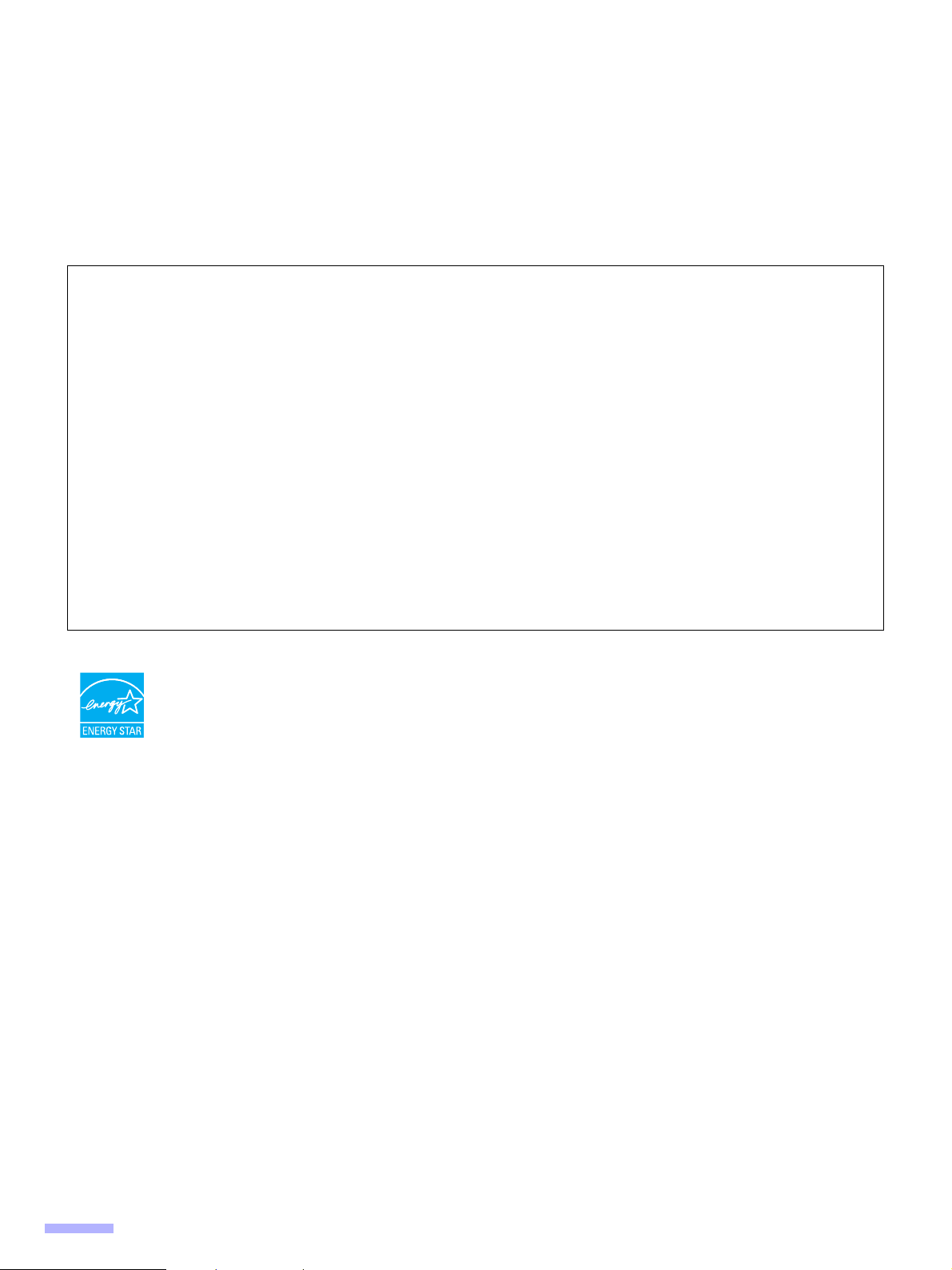
Thank you for purchasing a Panasonic High Speed Color Scanner.
• Panasonic supports your imaging needs with a reliable and easy to use document scanner.
• Panasonic has developed Panasonic Image Enhancement Technology to improve the quality of your scanned
images even beyond the quality of your original document.
Illegal Duplication
It is unlawful to make duplication of certain documents.
Duplicating certain documents may be illegal in your country.
Penalties of fines and/or imprisonment may be imposed on those found guilty. The following are examples of
items that may be illegal to duplicate in your country.
• Currency
• Bank notes and checks
• Bank and government bonds, and securities
• Passports, licenses, official or private documents, identification cards, and the like
• Copyright materials, or trademarks without the consent of the owner
• Postage stamps, and other negotiable instruments
This list is not inclusive, and no liability is assumed for either its completeness or accuracy.
In case of doubt, contact your legal counsel.
Notice:
Install your machine near a supervised area to prevent illegal duplication from being made.
®
As an ENERGY STAR
STAR guidelines for energy efficiency.
However, KV-S2026C and KV-S2046C do not comply with the ENERGY STAR Eligibility Criteria
after April 1, 2007.
• Microsoft, Windows, and Windows Vista are either registered trademarks or trademarks of Microsoft Corporation
in the United States and/or other countries.
• IBM and AT are trademarks of International Business Machines Corporation in the United States, other countries,
or both.
• ISIS, MultiStream, and QuickScan Pro are registered trademarks or trademarks of EMC Corporation.
• Adobe and Reader are registered trademarks of Adobe Systems Incorporated in the United States and/or other
countries.
• Pentium is a trademark or registered trademark of Intel Corporation or its subsidiaries in the United States and
other countries.
• Each company’s name or company product name is each company’s trademark or registered trademark.
Partner, Panasonic has determined that this product meets the ENERGY
The information given in these Operating Instructions is subject to change without notice.
2
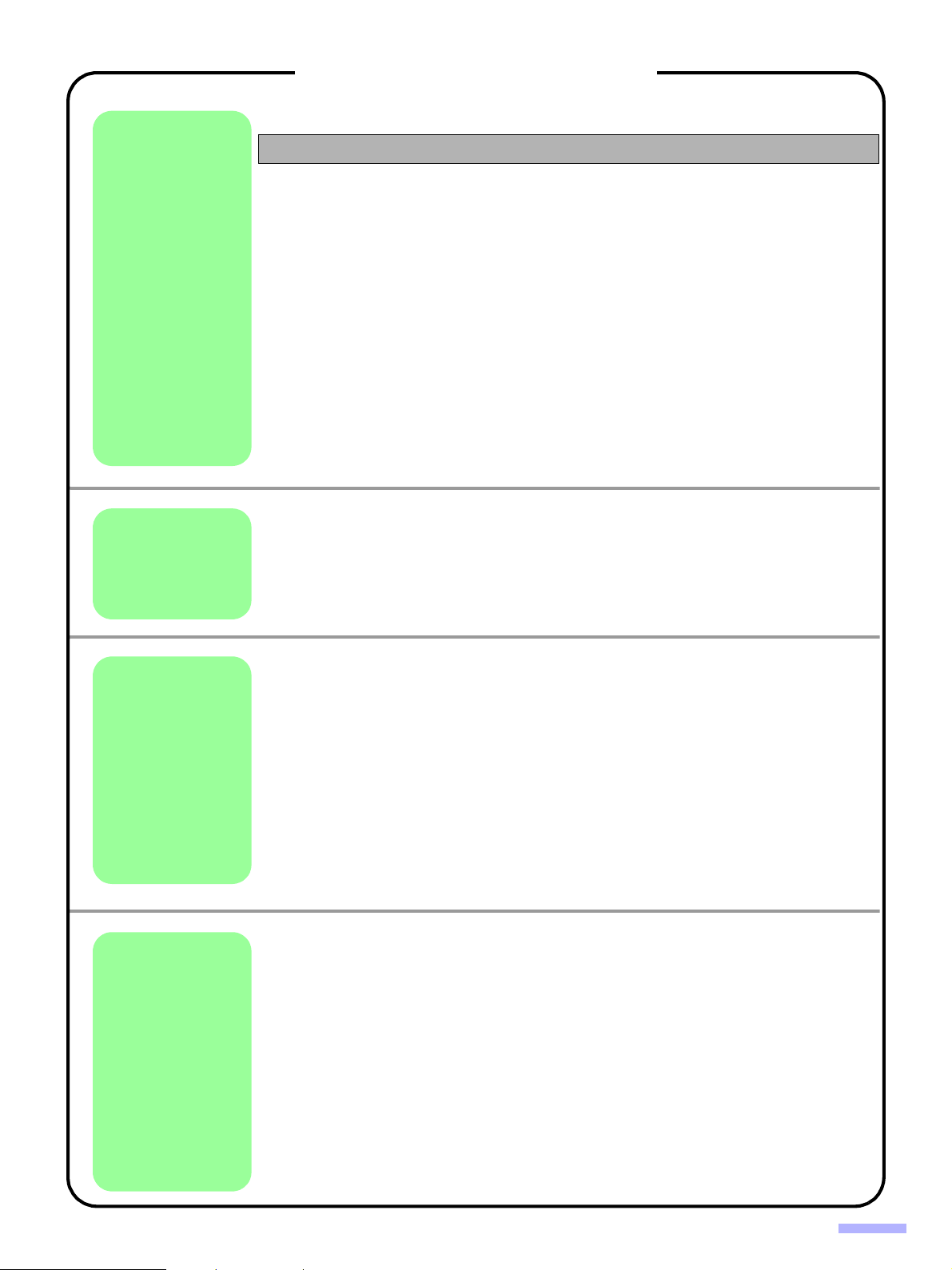
Before
You Start
Operation
Table of Contents
Page
Notice . . . . . . . . . . . . . . . . . . . . . . . . . . . . . . . . . . . . . . . . . . . . . . . 4
For Your Safety . . . . . . . . . . . . . . . . . . . . . . . . . . . . . . . . . . . . . . . 5
Component Identification . . . . . . . . . . . . . . . . . . . . . . . . . . . . . . . 9
• KV-S2048C, KV-S2028C, KV-S2026C / S2026CU / S2026CA. . . . . . . . . . . . . 9
• KV-S2046C / S2046CU / S2046CA. . . . . . . . . . . . . . . . . . . . . . . . . . . . . . . . . 10
• Power turn-on sequence . . . . . . . . . . . . . . . . . . . . . . . . . . . . . . . . . . . . . . . . . 11
• About LED . . . . . . . . . . . . . . . . . . . . . . . . . . . . . . . . . . . . . . . . . . . . . . . . . . . . 11
• About the SCSI setting (for using SCSI interface only) . . . . . . . . . . . . . . . . . . 12
Installing Software . . . . . . . . . . . . . . . . . . . . . . . . . . . . . . . . . . . . 13
• System requirements. . . . . . . . . . . . . . . . . . . . . . . . . . . . . . . . . . . . . . . . . . . . 13
• CD-ROM Contents. . . . . . . . . . . . . . . . . . . . . . . . . . . . . . . . . . . . . . . . . . . . . . 13
• Complete installation . . . . . . . . . . . . . . . . . . . . . . . . . . . . . . . . . . . . . . . . . . . . 14
• All Drivers & Utilities installation . . . . . . . . . . . . . . . . . . . . . . . . . . . . . . . . . . . 15
• Custom installation . . . . . . . . . . . . . . . . . . . . . . . . . . . . . . . . . . . . . . . . . . . . . 16
• Application installation . . . . . . . . . . . . . . . . . . . . . . . . . . . . . . . . . . . . . . . . . . . 17
• Viewing manuals from the CD-ROM . . . . . . . . . . . . . . . . . . . . . . . . . . . . . . . . 17
• Viewing manuals installed on your computer . . . . . . . . . . . . . . . . . . . . . . . . . 17
Document Specifications . . . . . . . . . . . . . . . . . . . . . . . . . . . . . . 18
• Acceptable documents . . . . . . . . . . . . . . . . . . . . . . . . . . . . . . . . . . . . . . . . . . 18
• Unacceptable documents . . . . . . . . . . . . . . . . . . . . . . . . . . . . . . . . . . . . . . . . 18
Loading Documents. . . . . . . . . . . . . . . . . . . . . . . . . . . . . . . . . . . 19
• When scanning multiple sheets . . . . . . . . . . . . . . . . . . . . . . . . . . . . . . . . . . . . 19
Care
and
Maintenance
Appendix
Clearing Paper Jams . . . . . . . . . . . . . . . . . . . . . . . . . . . . . . . . . . 22
• Removing paper jams from the feeding section . . . . . . . . . . . . . . . . . . . . . . . 22
Cleaning the Unit . . . . . . . . . . . . . . . . . . . . . . . . . . . . . . . . . . . . . 24
• Outside of the scanner. . . . . . . . . . . . . . . . . . . . . . . . . . . . . . . . . . . . . . . . . . . 24
• Inside the scanner . . . . . . . . . . . . . . . . . . . . . . . . . . . . . . . . . . . . . . . . . . . . . . 24
• Cleaning the reflector sheet for the ending sensor . . . . . . . . . . . . . . . . . . . . . 24
• Cleaning the rollers and sensors . . . . . . . . . . . . . . . . . . . . . . . . . . . . . . . . . . . 25
• Cleaning the CIS glasses and sensor rollers. . . . . . . . . . . . . . . . . . . . . . . . . . 27
Replacing Consumables . . . . . . . . . . . . . . . . . . . . . . . . . . . . . . . 29
• Replacing the paper feed roller module. . . . . . . . . . . . . . . . . . . . . . . . . . . . . . 29
• Replacing the double-feed prevention roller module . . . . . . . . . . . . . . . . . . . . 32
How to re-attach the sensor rollers . . . . . . . . . . . . . . . . . . . . . . 34
• Re-attach the sensor roller for back scanning to the ADF door. . . . . . . . . . . . 34
• Re-attach the sensor roller for front scanning . . . . . . . . . . . . . . . . . . . . . . . . . 34
Shading Adjustment . . . . . . . . . . . . . . . . . . . . . . . . . . . . . . . . . . 35
Repacking Instructions . . . . . . . . . . . . . . . . . . . . . . . . . . . . . . . . 36
• KV-S2048C, KV-S2028C, KV-S2026C / S2026CU / S2026CA. . . . . . . . . . . . 36
• KV-S2046C / S2046CU / S2046CA. . . . . . . . . . . . . . . . . . . . . . . . . . . . . . . . . 37
Specifications. . . . . . . . . . . . . . . . . . . . . . . . . . . . . . . . . . . . . . . . 38
• Changing the paper feed roller module and double-feed prevention roller . . . 39
Troubleshooting. . . . . . . . . . . . . . . . . . . . . . . . . . . . . . . . . . . . . . 40
Index . . . . . . . . . . . . . . . . . . . . . . . . . . . . . . . . . . . . . . . . . . . . . . . 42
3
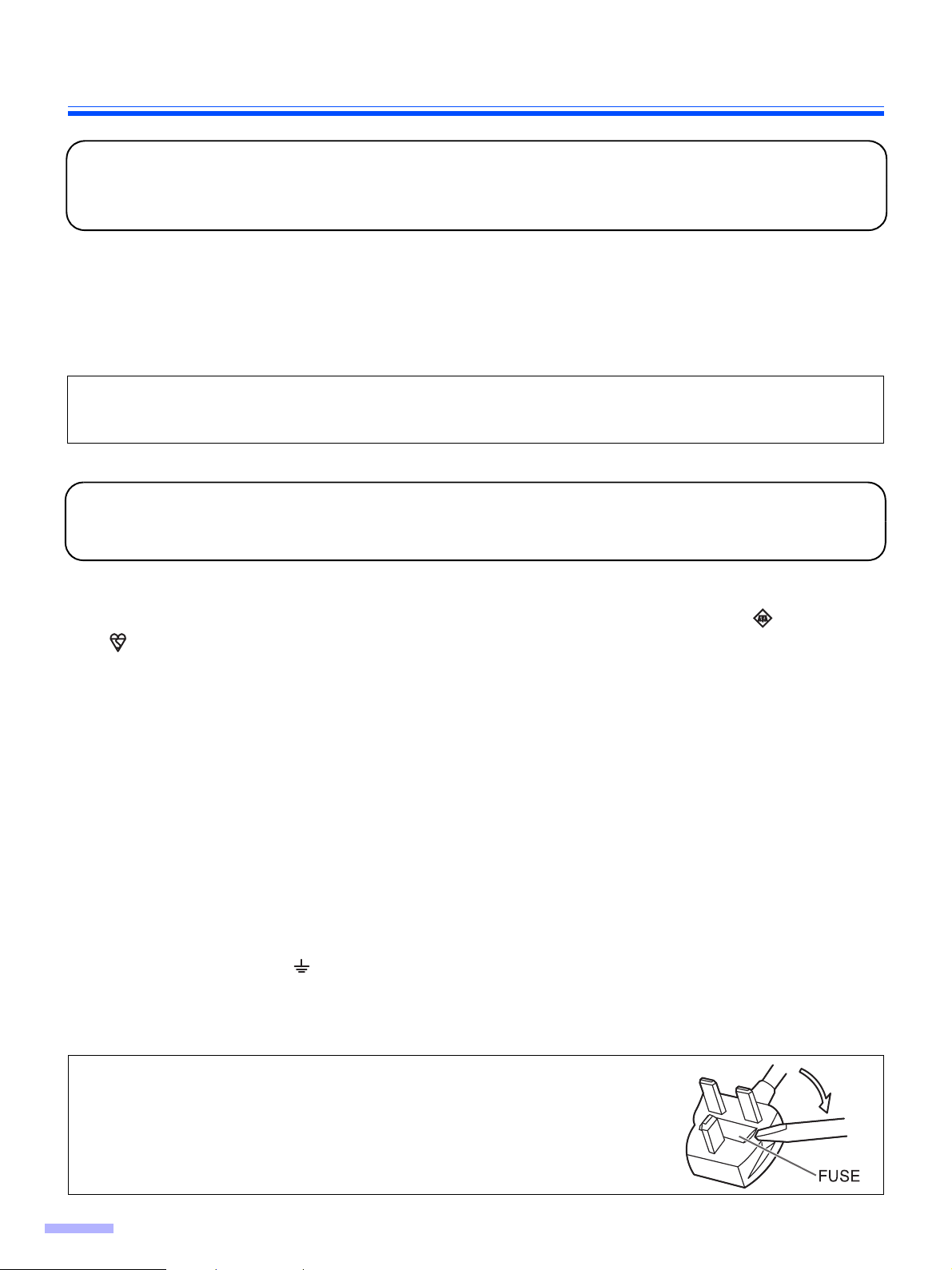
Notice
Federal Communications Commission Requirements
(For United States only)
Note: This equipment has been tested and found to comply with the limits for a Class A digital device, pursuant to
part 15 of the FCC Rules. These limits are designed to provide reasonable protection against harmful interference
when the equipment is operated in a commercial environment. This equipment generates, uses, and can radiate
radio frequency energy and, if not installed and used in accordance with the instruction manual, may cause harmful
interference to radio communications. Operation of this equipment in a residential area is likely to cause harmful
interference in which case the user will be required to correct the interference at his own expense.
FCC Warning: To assure continued FCC compliance, the user must use only shielded interface cable and the
provided power supply cord. Also, any unauthorized changes or modifications to this equipment would void the
user’s authority to operate this device.
For your safety please read the following text carefully.
(For United Kingdom only)
This appliance is supplied with a moulded three pin mains plug for your safety and convenience.
A 5 amp. fuse is fitted in this plug. Should the fuse need to be replaced please ensure that the replacement fuse has
a rating of 5 amps. and that it is approved by ASTA or BSI to BS1362. Check for the ASTA mark or the BSI
mark on the body of the fuse. If the plug contains a removable fuse cover you must ensure that it is refitted when
the fuse is replaced. If you lose the fuse cover the plug must not be used until a replacement cover is obtained. A
replacement fuse cover can be purchased from your local Panasonic Dealer.
If the fitted moulded plug is unsuitable for the socket outlet in your home then the fuse should be removed and the
plug cut off and disposed of safely.
There is danger of severe electrical shock if the cut off plug is inserted into any 13 amp. socket.
If a new plug is to be fitted please observe the wiring cord as shown below. If in any doubt please consult a qualified
electrician.
WARNING: This appliance must be earthed.
IMPORTANT: The wires in this mains lead are coloured in accordance with the following cord.
Green-and-Yellow : Earth
Blue : Neutral
Brown : Live
As the colours of the wire in the mains lead of this appliance may not correspond with the coloured markings
identifying the terminals in your plug, proceed as follows.
The wire which is coloured Green-and-Yellow must be connected to the terminal in the plug which is marked with the
letter E or by the Earth symbol or coloured Green-and-Yellow.
The wire which is coloured Blue must be connected to the terminal in the plug which is marked with the letter N or
coloured Black.
The wire which is coloured Brown must be connected to the terminal in the plug which is marked with the letter L or
coloured Red.
How to replace the fuse :
Open the fuse compartment with a screwdriver and replace
the fuse.
4
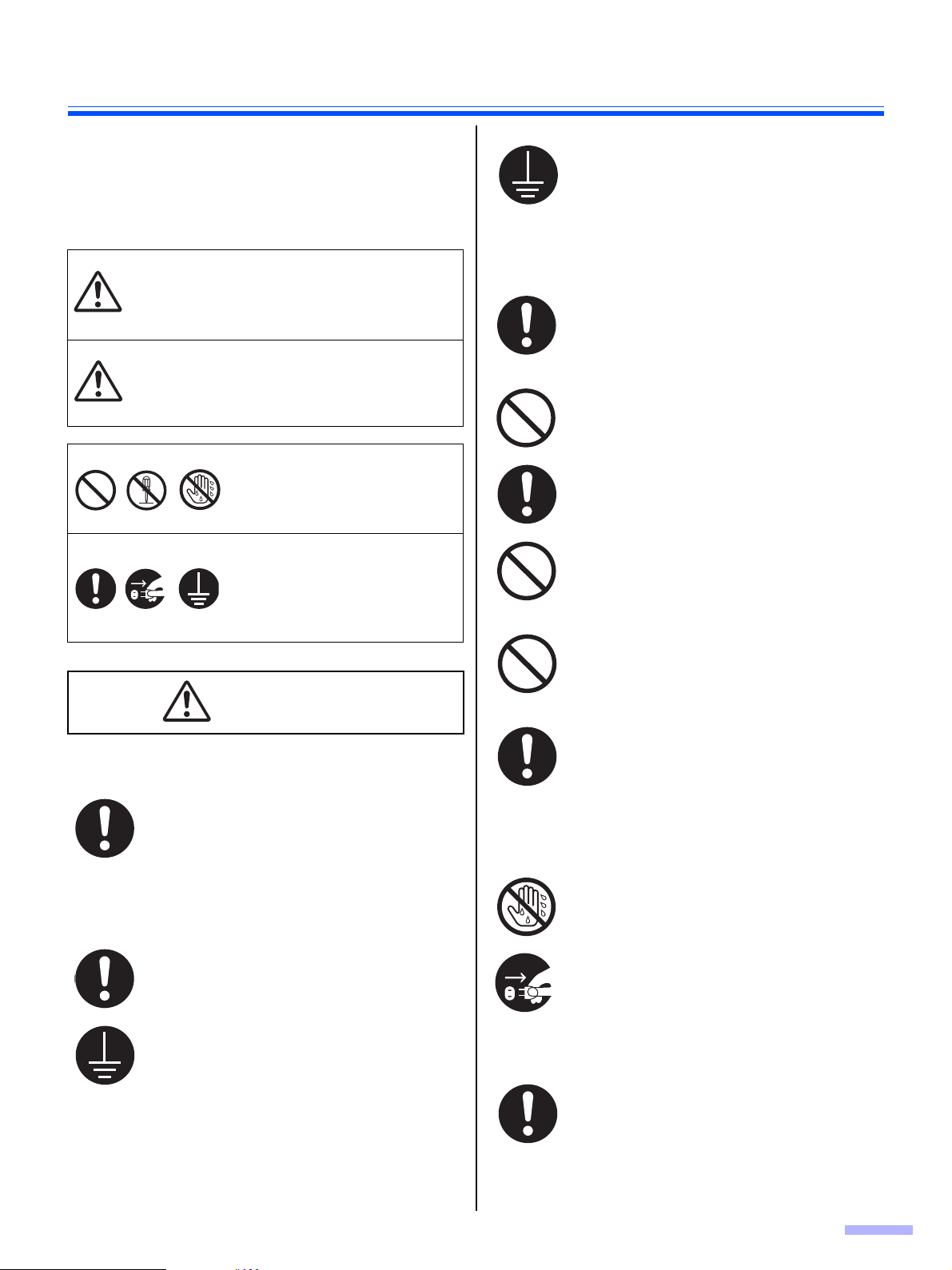
For Your Safety
To prevent severe injury and loss of life, read this section
carefully before using the unit to ensure proper and safe
operation of your unit.
This section explains the graphic symbols used
in this manual
Denotes a potential
hazard that could
W ARNING
CAUTION
These symbols are used to
alert operators to a specific
operating procedure that must
not be performed.
These symbols are used to
alert operators to a specific
operating procedure that must
be emphasized in order to
operate the unit safely.
result in serious injury
or death.
Denotes hazards that
could result in minor
injury or damage to
the unit.
W ARNING
Power and Ground Connection
The power source voltage of this unit is
listed on the nameplate.
Only plug the unit into an AC outlet with the
proper voltage.
If you use a cord with an unspecified current
rating, the unit or plug may emit smoke or
become hot to the touch.
The fact that the equipment operates
satisfactorily does not imply that the power
point is grounded (earthed) and that the
installation is completely safe. For your
safety, if in any doubt about the effective
grounding (earthing) of the power point,
consult a qualified electrician.
If the plug cannot be inserted into the AC
outlet, contact a licensed electrician to
replace the AC outlet with a properly
grounded (earthed) one.
Do not defeat the purpose of the grounding
(earthing) plug (ex. do not use a conversion
plug).
Plug the power cord firmly into an AC outlet.
Otherwise, it can cause fire or electric
shock.
Do not pull, bend, rest objects on, or chafe
the power cord, and plug.
Damage to the power cord or plug can
cause fire or electric shock.
Do not attempt to repair the power cord, or
plug. If the power cord or plug is damaged
or frayed, contact an authorized service
representative for a replacement.
Ensure that the plug connection is free of
dust. In a damp environment, a
contaminated connector can draw a
significant amount of current that can
generate heat, and eventually cause fire if
left unattended over an extended period of
time.
Never touch the plug with wet hands.
Danger of electric shock exists.
When you operate this product, the power
outlet should be near the product and easily
accessible.
To ensure safe operation the power cord
supplied must be inserted into a standard
three-prong AC outlet which is effectively
grounded (earthed) through the normal
wiring.
Stop operation immediately if the unit emits
smoke, excessive heat, abnormal smell, or
unusual noise. These conditions can cause
fire or electric shock. Immediately turn the
unit off, and unplug the power cord, and
contact your dealer for service.
When disconnecting the unit, grasp the plug
instead of the cord. Pulling on a cord forcibly
can damage it, and cause fire or electric
shock.
5
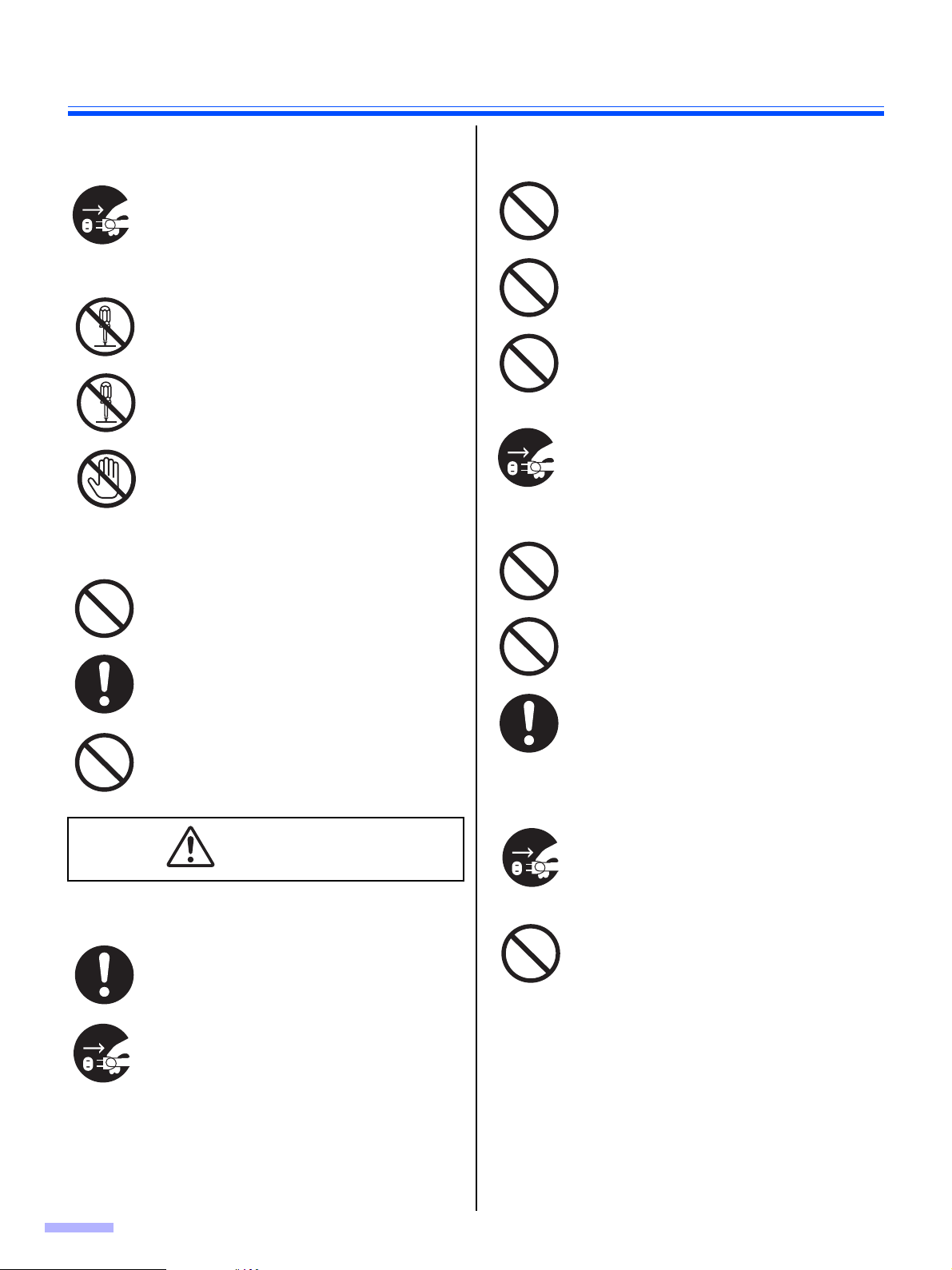
For Your Safety
Operating Safeguards
If metal fragments or water gets into the
unit, turn the unit off, and unplug the unit
immediately. Contact your dealer for
service. Operating the contaminated unit
can cause fire or electric shock.
Do not open covers, and do not attempt to
repair the unit yourself. Contact your dealer
for service.
Do not alter the unit or modify any parts.
Alteration or modification can cause fire or
electric shock.
During thunderstorms, do not touch the unit
and plug. It may cause an electric shock.
Roller Cleaning Paper
Do not drink or inhale the roller cleaning
paper fluid including isopropyl alcohol.
The roller cleaning paper may be harmful to
sensitive skin. Please use protective gloves.
Do not use the roller cleaning paper near a
heater or open flame.
Installation and Relocation
Do not position the unit in a location where
it is unstable.
To prevent fire or shock hazard, do not
expose this unit to rain or any type of
moisture.
Do not place the unit in a hot humid or
dusty environment.
Prolonged exposure to these adverse
conditions may cause fire or electric shock.
When moving the unit, be sure to unplug
the power cord from the AC outlet. If the
unit is moved with the power cord attached,
it can cause damage to the cord which
could result in fire or electric shock.
Do not use the tray hanging out of a table.
When carrying the unit, do not use the trays
as handles.
When carrying the unit, hold the both side
grips.
Power
6
CAUTION
The unit should be used only with the power
cord enclosed with the unit.
When the unit is not used over an extended
period of time, switch it off, and unplug it. If
an unused unit is left connected to a power
source for a long period, degraded insulation
may cause electric shock, current leakage,
or fire.
Operating Safeguards
If the unit falls down or gets damaged, turn
the unit off, and unplug the power cord.
Otherwise, it may cause fire or electric
shock.
Do not place any liquids or heavy items on
the unit.
Accidental spillage of liquid into the unit
may cause severe damage. If this occurs,
turn the unit off, unplug the power cord,
and contact your dealer for service.
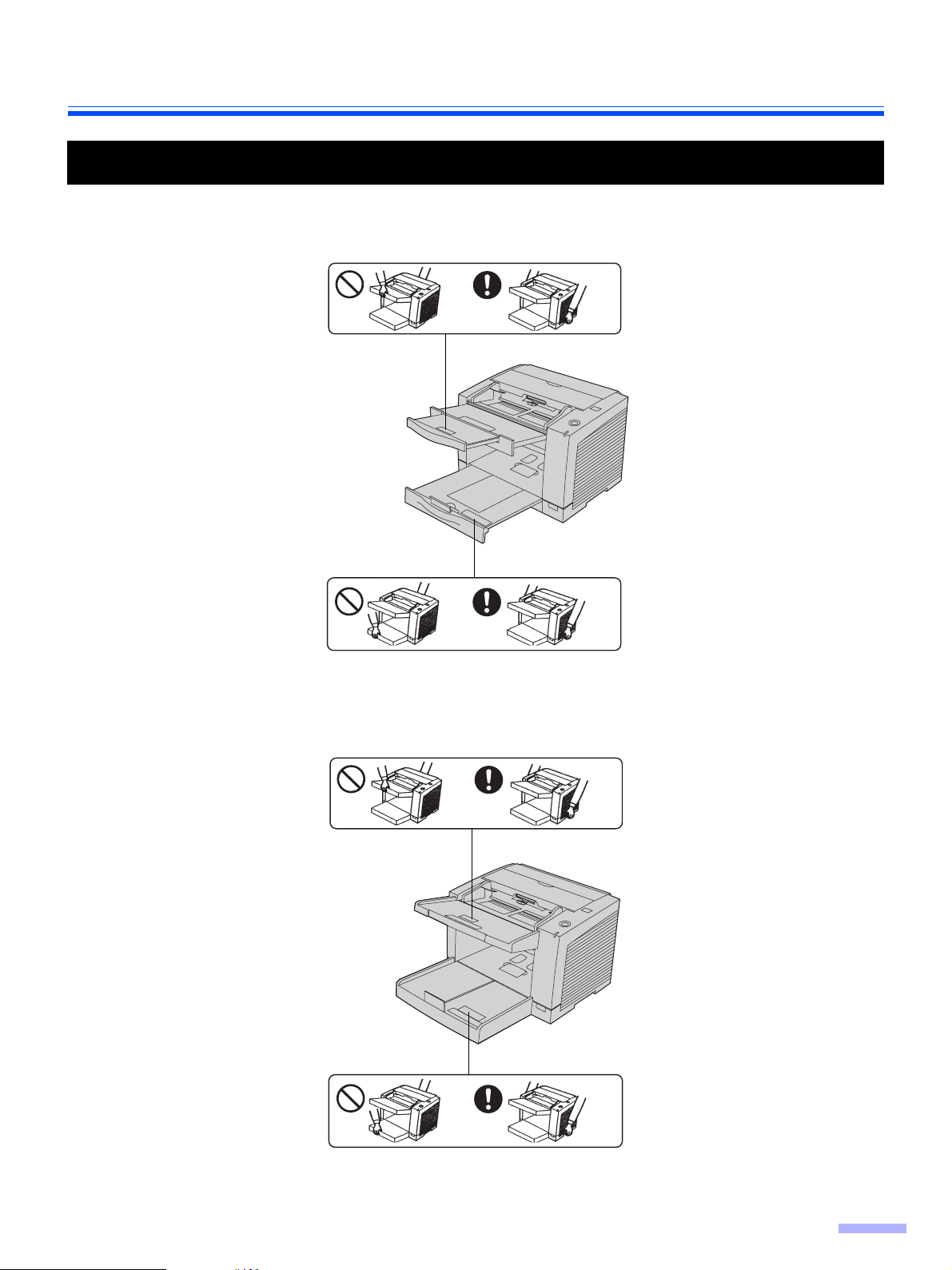
Caution Labels
KV-S2048C, KV-S2028C, KV-S2026C / S2026CU / S2026CA
For Your Safety
KV-S2046C / S2046CU / S2046CA
7
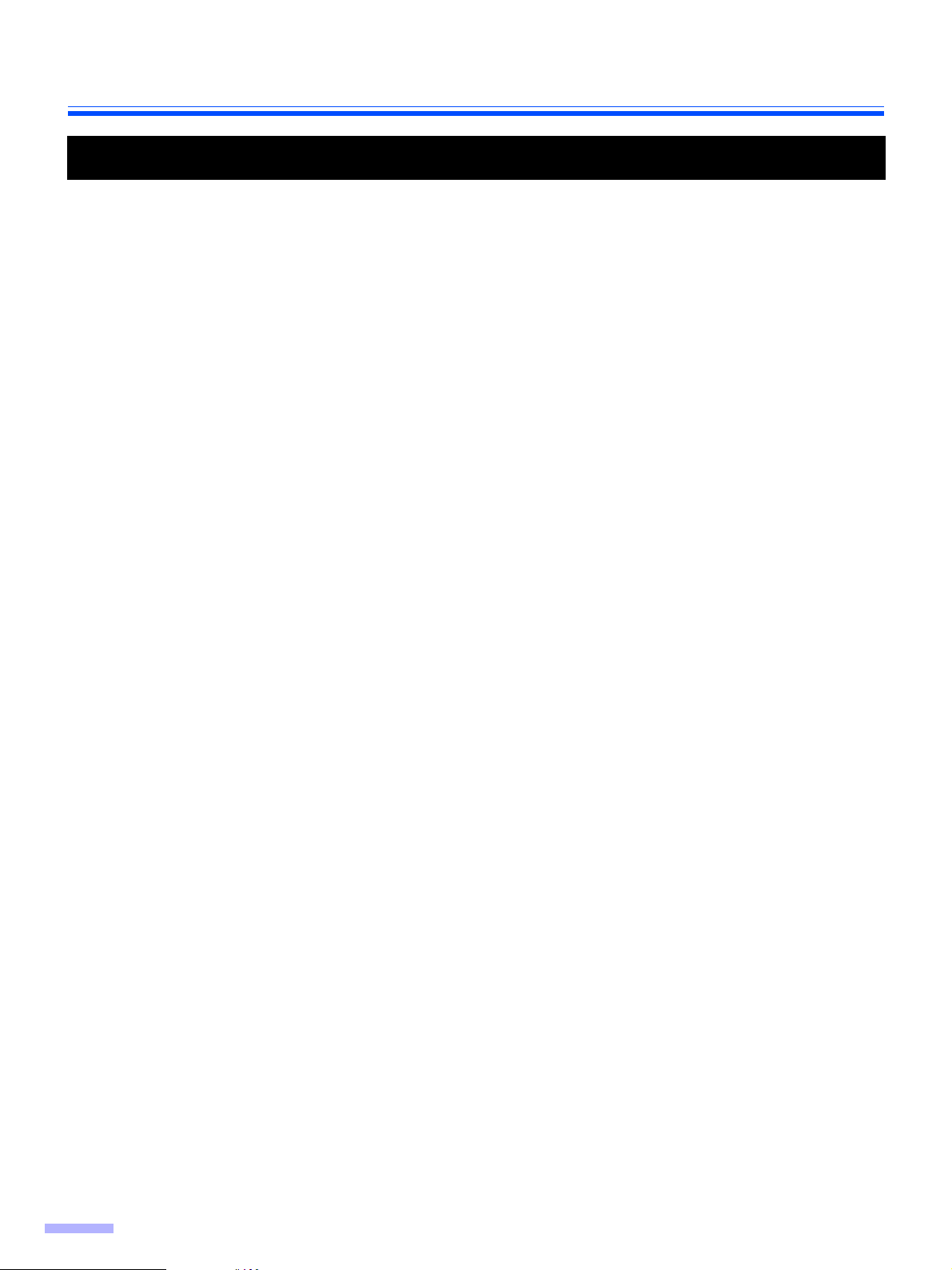
For Your Safety
Precautions
Installation
• Do not place the scanner in direct sunlight, in a cold draft, or near heating apparatus.
• Do not place the scanner near apparatus which generate electronic or magnetic noise.
• Protect the scanner from static electricity.
• Do not move the scanner immediately from a cold place to a warm place. It may cause dew.
CD-ROM
• Handle a CD-ROM carefully.
• Prevent a CD-ROM from damage, and keep clean.
Roller Cleaning Paper
• Do not store the roller cleaning paper in direct sunlight or in a place with temperature over 40 °C (104 °F).
• Only use the roller cleaning paper to clean the rollers and scanning area.
• If you need more information about the roller cleaning paper, please refer to the Material Safety Data Sheet
(MSDS).
• Please ask your Panasonic sales company about obtaining the Material Safety Data Sheet.
KEEP AWAY FROM FIRE.
Others
• Remove all staples from the document before scanning.
• Do not use thinner, benzine, or cleaners containing abrasives or surfactants, for cleaning the outside of
scanner.
8
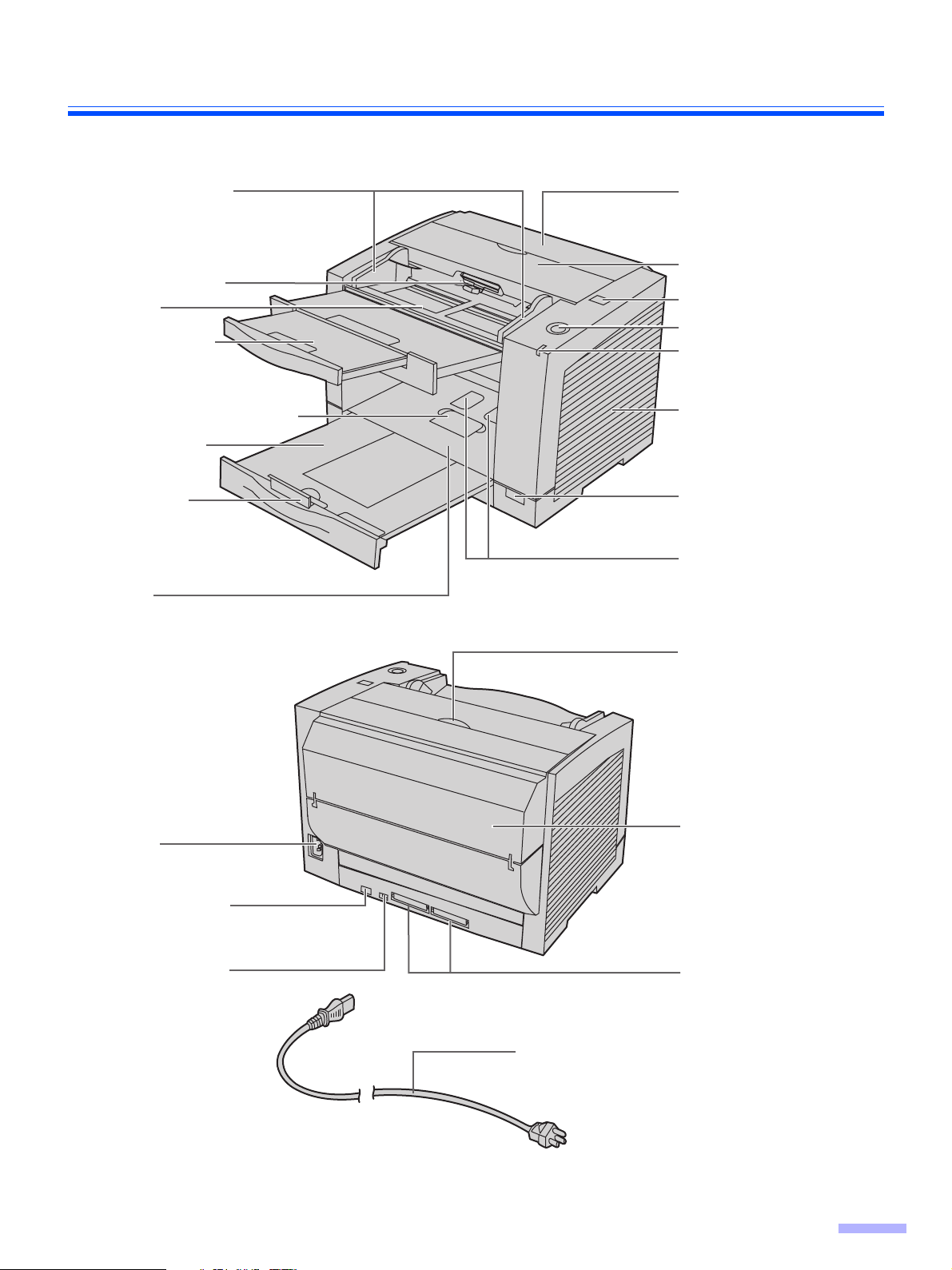
Component Identification
KV-S2048C, KV-S2028C, KV-S2026C / S2026CU / S2026CA
Document guides
Paper feed roller
Feed tray
Feed extension
tray
Business card stopper
Exit extension
tray
Exit stopper
Exit tray
Imprinter door
(for KV-S2048C only)
ADF door
ADF door release
STOP/START button
LED
Radiation vent
Power switch
Business card guides
Imprinter door pull
(for KV-S2048C only)
AC inlet
USB connector
DIP switch
(for KV-S2026C / S2026CU
/ S2026CA only)
Note:
≥ KV-S2048C and KV-S2028C have only USB interface.
Imprinter door
(for KV-S2048C only)
SCSI connectors
(for KV-S2026C / S2026CU
/ S2026CA only)
Power cord
Plugs vary in shape among countries.
9
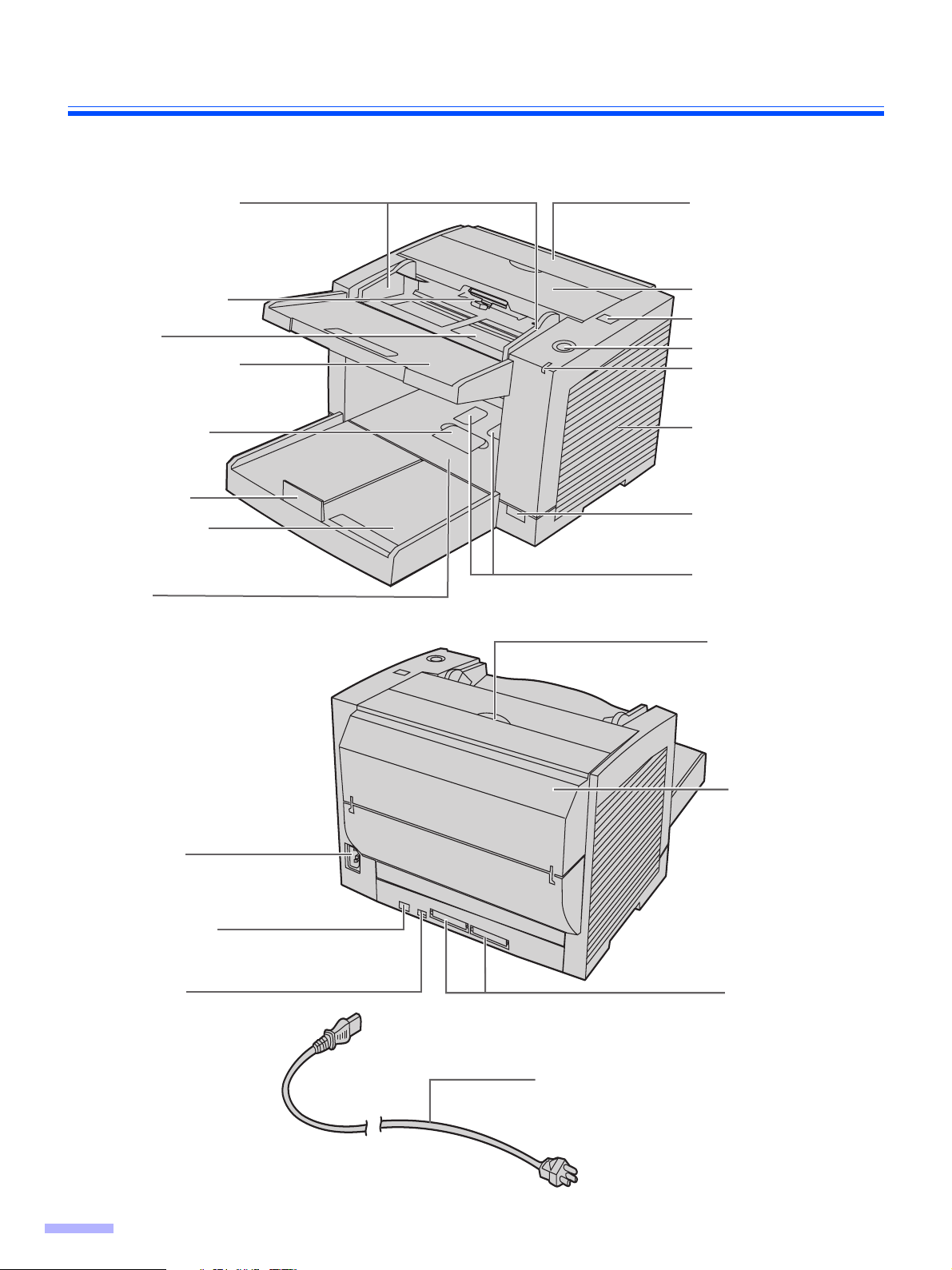
Component Identification
KV-S2046C / S2046CU / S2046CA
Document guides
Paper feed roller
Feed tray
Feed extension
tray
Business card
stopper
Exit stopper
Exit extension
tray
Exit tray
Imprinter door
ADF door
ADF door release
STOP/START button
LED
Radiation vent
Power switch
Business card
guides
Imprinter door pull
AC inlet
USB connector
DIP switch
10
Imprinter door
SCSI connectors
Power cord
Plugs vary in shape among countries.
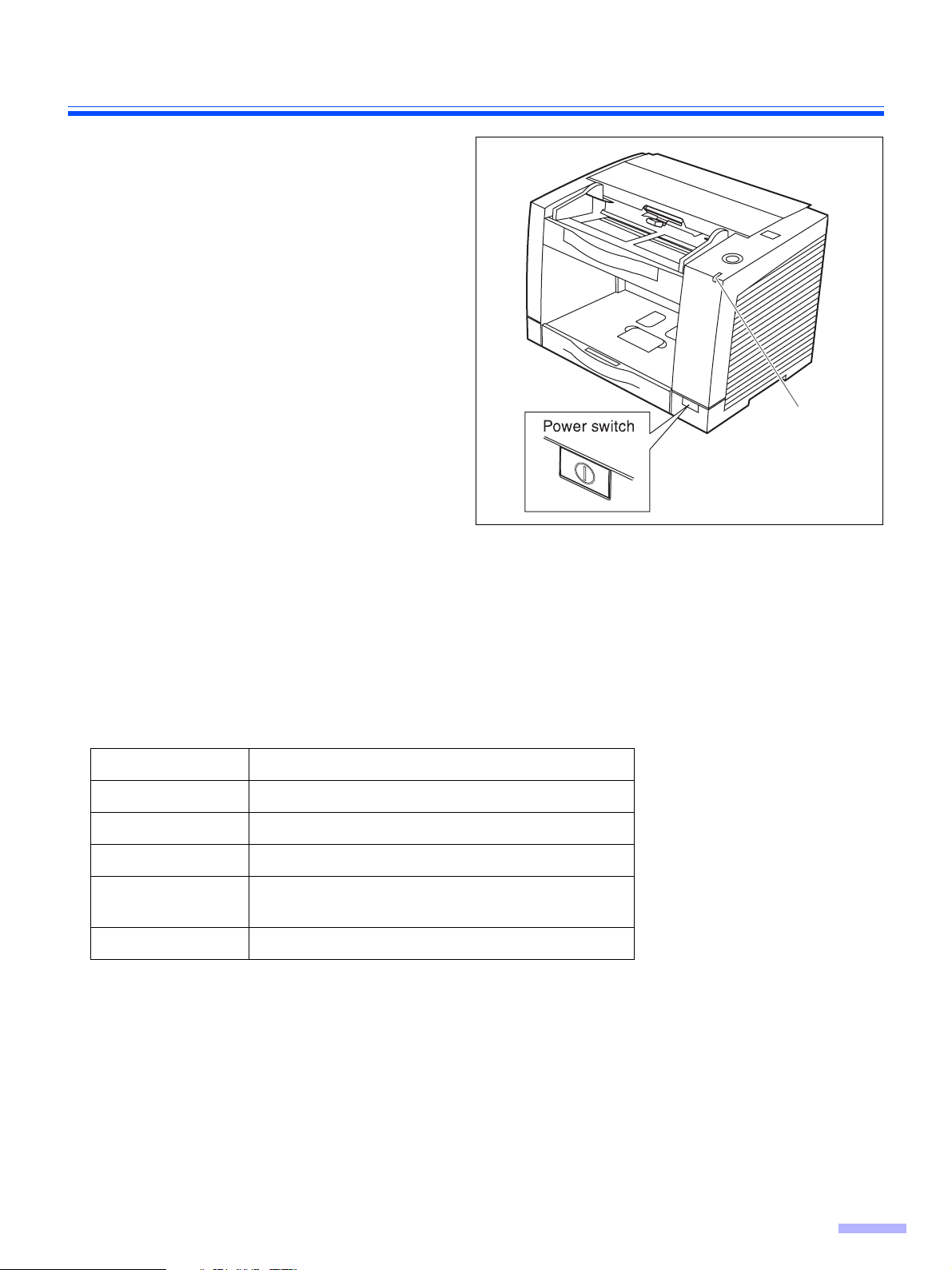
Power turn-on sequence
Turn on the power of the scanner.
1
• Press the power switch.
(The LED will now light.)
Turn on the power of the host
2
computer after scanner’s LED lights
.
green
• In case of the USB connection, the host
computer recognizes the scanner automatically when the scanner is powered on
even after the host computer is powered
on.
Component Identification
LED
About LED
LED indicates the status of the scanner as follows:
LED light Status
Green Ready to scan or scanning
Green (Blink) Sleep mode
Orange Ready to scan or scanning with warning *
Orange (Blink) Initializing
Sleeping with warning *
Red An error occurred *
1
*
The rollers need to be cleaned or replaced.
*1*2Check the status of the scanner using the User utility.
The User utility is included in the CD-ROM.
3
*
With KV-S2048C and KV-S2028C, the LED blinks in green.
1 *3
2
1
11
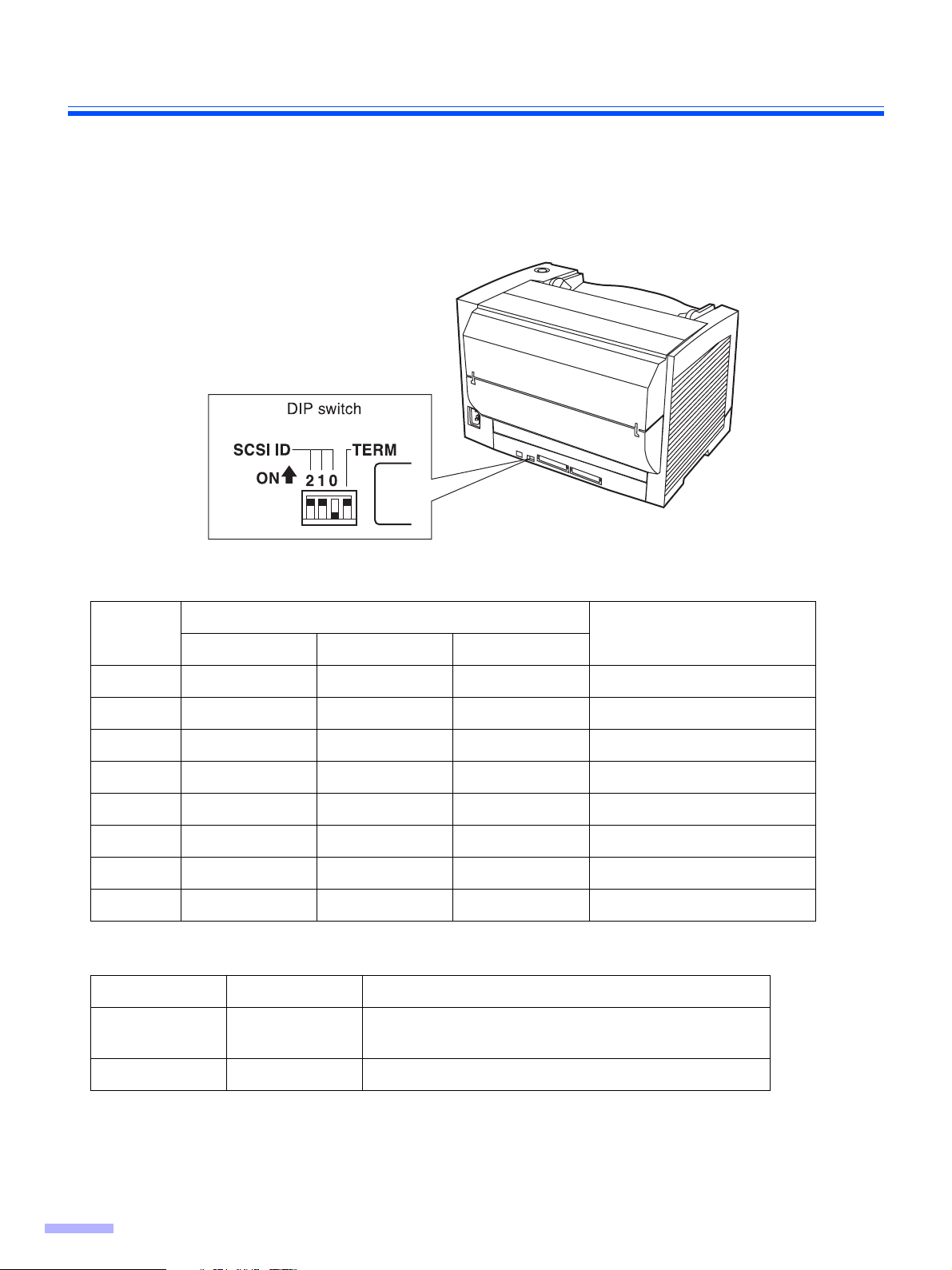
Component Identification
About the SCSI setting (for using SCSI interface only)
(For KV-S2046C / S2046CU / S2046CA / S2026C / S2026CU / S2026CA)
When connecting the scanner to a SCSI chain using a SCSI cable, perform the SCSI ID setting correctly.
The scanner is provided with a DIP switch for the SCSI ID No. setting and the terminator setting.
SCSI ID Setting
Switch
ID No.
#2 #1 #0
0 OFF OFF OFF
1OFF OFF ON
2 OFF ON OFF
3 OFF ON ON
4ON OFF OFF
5ON OFF ON
6 ON ON OFF Default setting
7ON ON ON
SCSI Terminator Setting
Function Switch Description
Enable ON • The last device in the SCSI chain
• Default setting
Remarks
12
Disable OFF Not the last device in the SCSI chain
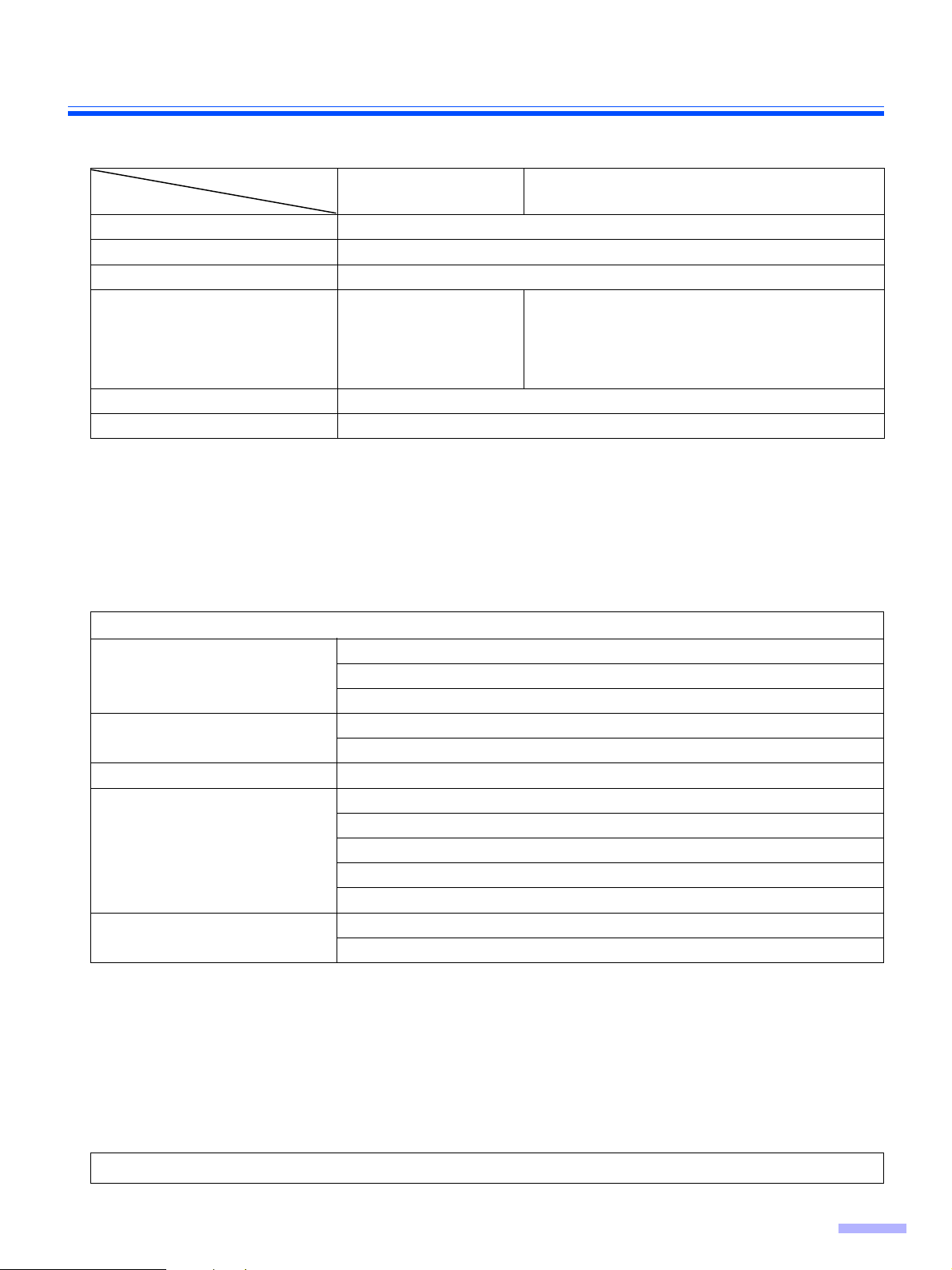
Installing Software
System requirements
KV-S2048C
KV-S2028C
Computer
CPU
OS
IBM® PC/AT® or compatible machine with a CD-ROM drive
Pentium® III, 1GHz or higher
Windows® 2000*1, Windows® XP*2, Windows Vista
USB 2.0 USB 2.0
Interface
Memory
HDD
*1
Microsoft® Windows® 2000 operating system (hereafter Windows 2000)
*2
Microsoft® Windows® XP operating system (hereafter Windows XP)
*3
Microsoft® Windows VistaTM operating system (hereafter Windows Vista)
256 MB or higher
1 GB or more free space is required.
SCSI
Recommended SCSI board
KV-S2046C / S2046CU / S2046CA
KV-S2026C / S2026CU / S2026CA
TM *3
(64 bit is not available.)
III
Adaptec SCSI 2930U / 2940U / 29160N / 19160
With Windows Vista: Adaptec 29160N / 19160
• The above system requirements may not satisfy recommendation of all operating system and bundled
application softwares.
CD-ROM Contents
Contents
Device Driver
Drivers
Applications
Utilities
Manuals
Others
TWAIN
ISIS
RTIV
QuickScan Pro
User Utility
Installation Guide
Operating Instructions
PIE Reference Manual
RTIV Reference Manual
User Utility Reference Manual
Control Sheet
Warranty Information (U.S.A. Only)
TM
Demo
• RTIV (Reliable Throughput Imaging Viewer) is a Panasonic original application software, and does not require
either TWAIN driver nor ISIS driver.
• PIE is an acronym for Panasonic Image Enhancement Technology.
®
• To view manuals, Adobe
• If the CD-ROM does not automatically start, please run
Reader® must be installed.
“CDRun.exe” on the CD-ROM.
• There are some restrictions for QuickScan Pro due to being a trial version.
• When using QuickScan Pro, the ISIS driver is required.
• The control sheets are stored as PDF files in the CD-ROM provided with the scanner. For use them, print the
control sheets in the same size as the document pages to be scanned.
Make sure to login to Windows 2000 / Windows XP / Windows Vista as an administrator.
13
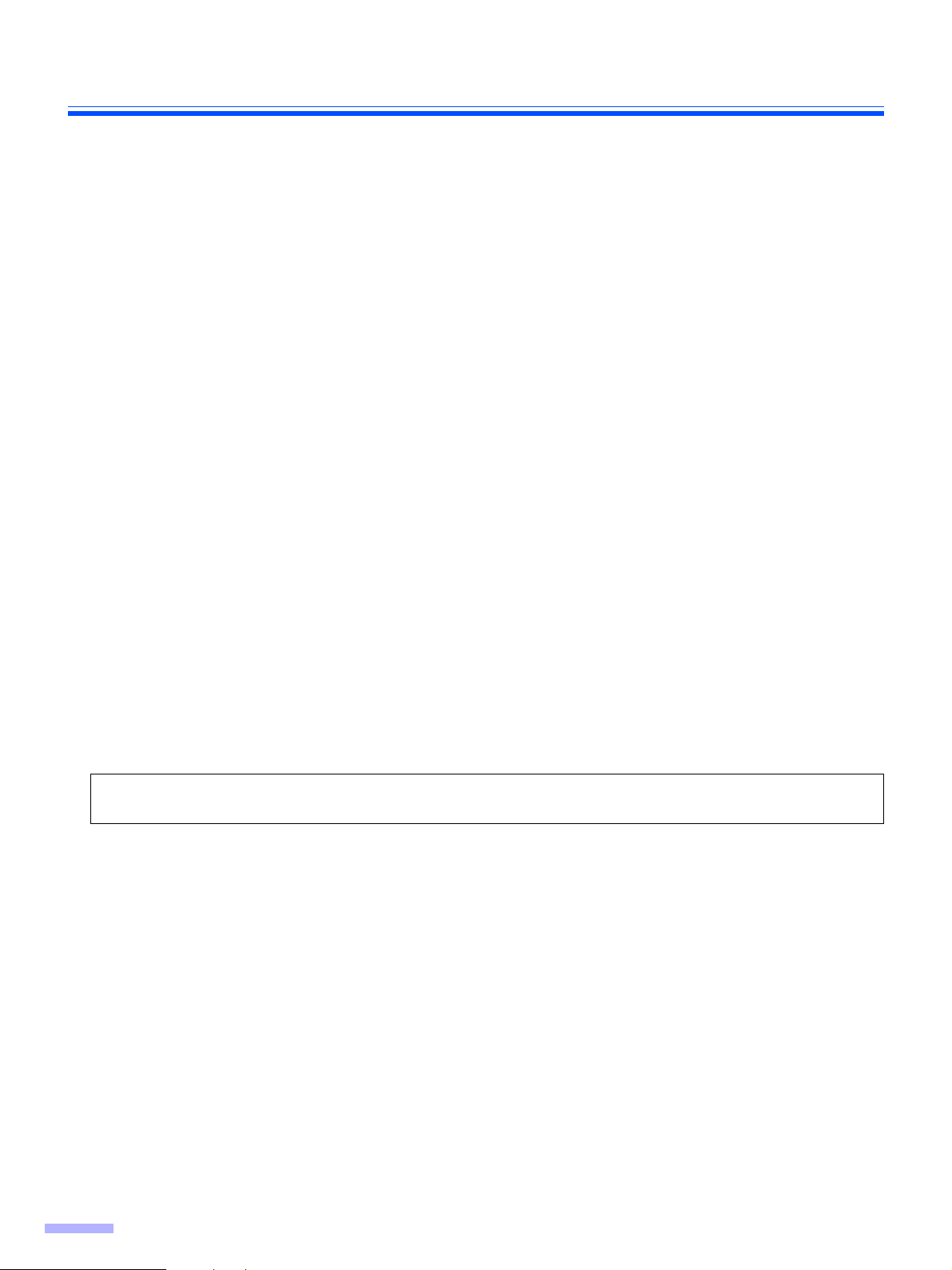
Installing Software
Complete installation
All drivers, applications, utilities, and manuals can be installed at the same time using the Complete installation.
Turn off the power of the scanner.
1
Insert the CD-ROM into your CD/DVD drive on your computer.
2
If you have a feature called ’Autorun’ activated, this will start the installation process
3
automatically.
Note:
• If the AutoPlay dialog box is displayed in Windows Vista, select ’CDRun.exe’.
• If the program does not automatically start, click [Start], click [Run...], click [Browse...], and select the CD/
DVD drive containing the installation software, double-click on “CDRun.exe” in the root directory to
manually start the installation routine, then click [OK].
Select your scanner.
4
Select the [Complete] from the [Installation] list.
5
Follow the instructions on the screen.
6
If the screen 'Windows* can't verify the publisher of this driver software' appears,
continue with the installation by selecting 'Install this driver software anyway'.
Turn on the power of the scanner.
7
Follow the instructions of the hardware wizard to complete the installation.
8
The installation process is performed automatically in Windows Vista.
Even if the screen
appears, continue with the installation.
*Microsoft® Windows® operating system (hereafter Windows)
‘Digital Signature was not found for this driver’ or ‘has not passed Windows Logo testing···’
14
