Panasonic HDC-TM700P, HDC-HS700P Owner’s Manual
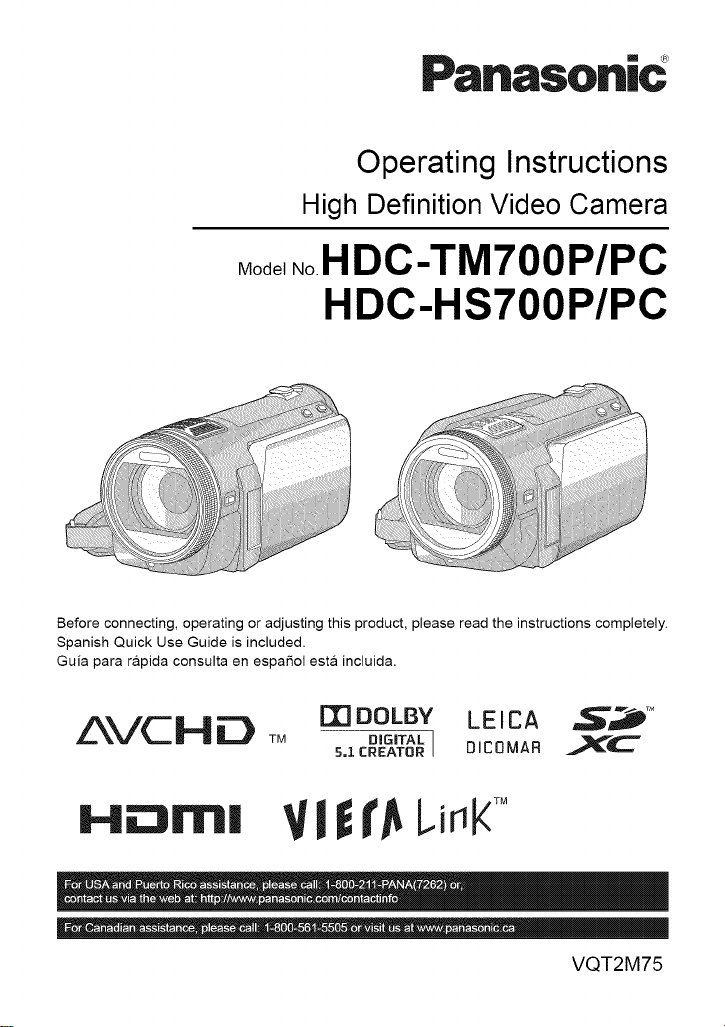
Pa.aso.ic _
Operating Instructions
High Definition Video Camera
Model .o.HDC-TM 700 P/PC
HDC-HS700P/PC
Before connecting, operating or adjusting this product, please read the instructions completely.
Spanish Quick Use Guide is included.
Guia para r&pida consulta en espaSol esta incluida.
AVCH_ TM
m DOLBY LEICA _M
DIGITAL I DICOMAR _l_'_C
5=1 CREATOR
H_rnl Vl t_Li_K_
VQT2M75

f
Things You Should
Know
Thank you for choosing Panasonic!
You have purchased one of the most
sophisticated and reliable products on
the market today. Used properly, we're
sure it will bring you and your family
years of enjoyment. Please take time to
fill in the information on the right.
The serial number is on the tag located
on the back of your camera. Be sure to
retain this manual as your convenient
camera information source.
Date of Purchase
Dealer Purchased From
Dealer Address
Dealer Phone No.
Model No.
Serial No.
Safety Precautions
WARNING:
TO REDUCE THE RISK OF FIRE, ELECTRIC SHOCK OR PRODUCT DAMAGE,
• DO NOT EXPOSE THIS APPARATUS TO RAIN, MOISTURE, DRIPPING OR
SPLASHING AND THAT NO OBJECTS FILLED WITH LIQUIDS, SUCH AS
VASES, SHALL BE PLACED ON THE APPARATUS.
• USE ONLY THE RECOMMENDED ACCESSORIES.
• DO NOT REMOVE THE COVER (OR BACK); THERE ARE NO USER SERVICEABLE
PARTS INSIDE. REFER SERVICING TO QUALIFIED SERVICE PERSONNEL.
CAUTION!
DO NOT INSTALL OR PLACE THIS UNIT IN A BOOKCASE, BUILT-IN CABINET OR IN
ANOTHER CONFINED SPACE. ENSURE THE UNIT IS WELL VENTILATED. TO
PREVENT RISK OF ELECTRIC SHOCK OR FIRE HAZARD DUE TO OVERHEATING,
ENSURE THAT CURTAINS AND ANY OTHER MATERIALS DO NOT OBSTRUCT THE
VENTILATION VENTS.
The following mark and symbols are located on bottom of the unit.
The lightning flash with arrowhead
symbol, within an equilateral
triangle, is intended to alert the user
CAUTION
CAUTION: TO REDUCE THE RiSK OF ELECTRIC
SHOCK, DO NOT REMOVE SCREWS.
NO USER-SERVICEABLE PARTS
REFER SERVICING TO QUALIFIED
SERVICE PERSONNEL.
INSIDE. J,_
-- sufficient magnitude to constitute a
to the presence of uninsulated
"dangerous voltage" within the
product's enclosure that may be of
risk of electric shock to persons.
The exclamation point within an
equilateral triangle is intended to
alert the user to the presence of
important operating and
maintenance (servicing) instructions
in the literature accompanying the
appliance.
2
VQT2M75

THEFOLLOWINGAPPLIESONLYINTHEU.S.A.
FCCNote:
ThisequipmenthasbeentestedandfoundtocomplywiththelimitsforaClassBdigital
device,pursuanttoPart15oftheFCCRules.Theselimitsaredesignedtoprovide
reasonableprotectionagainstharmfulinterferenceinaresidentialinstallation.This
equipment generates, uses, and can radiate radio frequency energy and, if not installed and
used in accordance with the instructions, may cause harmful interference to radio
communications. However, there is no guarantee that interference will not occur in a
)articular installation. If this equipment does cause harmful interference to radio or
television reception, which can be determined by turning the equipment off and on, the user
is encouraged to try to correct the interference by one or more of the following measures:
• Reorient or relocate the receiving antenna.
• Increase the separation between the equipment and receiver.
• Connect the equipment into an outlet on a circuit different from that to which the receiver
is connected.
• Consult the dealer or an experienced radio/TV technician for help.
FCC Caution: To assure continued compliance, follow the attached installation
instructions and use only shielded interface cables with ferrite
core when connecting to computer or peripheral devices.
Any changes or modifications not expressly approved by the party responsible for
compliance could void the user's authority to operate this equipment.
Declaration of Conformity
Trade Name: Panasonic
Model No.: HDC-TM70OP/HDC-HS70OP
Responsible party: Panasonic Corporation of North America
Support Contact: Panasonic Consumer Electronics Company
This device complies with Part 15 of the FCC Rules. Operation is subject to the following
two conditions: (1) This device may not cause harmful interference, and (2) this device must
accept any interference received, including interference that may cause undesired
operation.
One Panasonic Way, Secaucus, NJ 07094
1-800-211-PANA (7262)
_ Panason|c
HDC-TM?OOP
THE FOLLOWING APPLIES ONLY IN CANADA.
This Class B digital apparatus complies with Canadian ICES-003. I
_ Panasonic
]
HDC-HS?OOP
i
VQT2M75
3
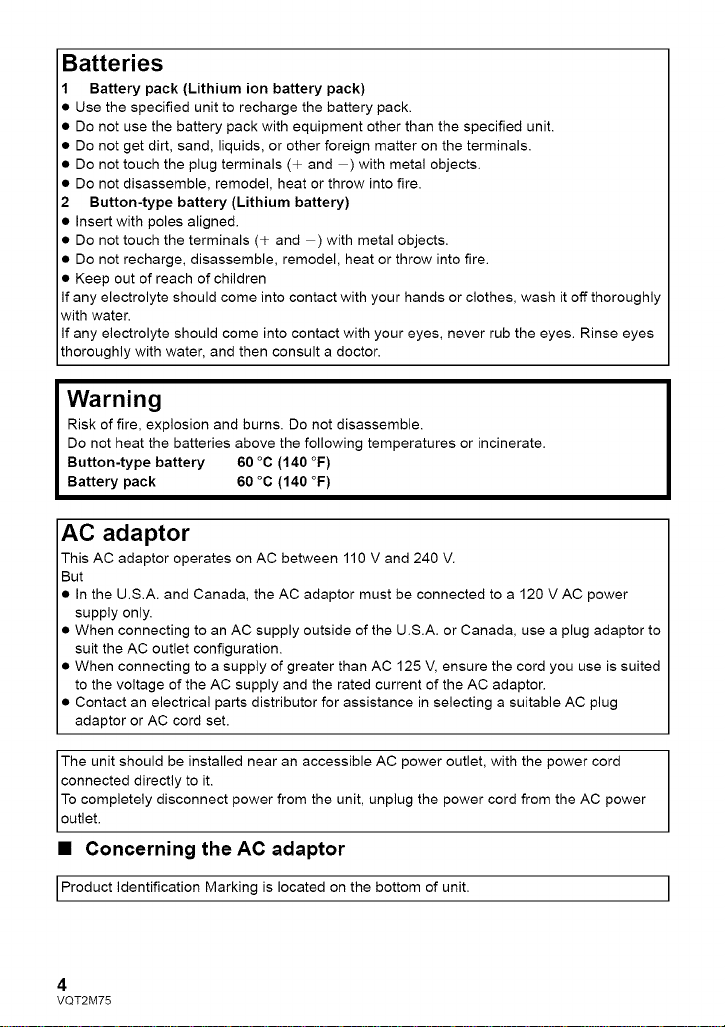
Batteries
1 Battery pack (Lithium ion battery pack)
• Use the specified unit to recharge the battery pack.
• Do not use the battery pack with equipment other than the specified unit.
• Do not get dirt, sand, liquids, or other foreign matter on the terminals.
• Do not touch the plug terminals (÷ and ) with metal objects.
• Do not disassemble, remodel, heat or throw into fire.
2 Button-type battery (Lithium battery)
• Insert with poles aligned.
• Do not touch the terminals (+ and ) with metal objects.
• Do not recharge, disassemble, remodel, heat or throw into fire.
• Keep out of reach of children
If any electrolyte should come into contact with your hands or clothes, wash it off thoroughly
with water.
If any electrolyte should come into contact with your eyes, never rub the eyes. Rinse eyes
thoroughly with water, and then consult a doctor.
Warning
Risk of fire, explosion and burns. Do not disassemble.
Do not heat the batteries above the following temperatures or incinerate.
Button-type battery 60 °C (140 °F)
Battery pack 60 °C (140 °F)
AC adaptor
This AC adaptor operates on AC between 110 V and 240 V.
But
• In the U.S.A. and Canada, the AC adaptor must be connected to a 120 V AC power
supply only.
• When connecting to an AC supply outside of the U.S.A. or Canada, use a plug adaptor to
suit the AC outlet configuration.
• When connecting to a supply of greater than AC 125 V, ensure the cord you use is suited
to the voltage of the AC supply and the rated current of the AC adaptor.
• Contact an electrical parts distributor for assistance in selecting a suitable AC plug
adaptor or AC cord set.
The unit should be installed near an accessible AC power outlet, with the power cord
connected directly to it.
To completely disconnect power from the unit, unplug the power cord from the AC power
outlet.
• Concerning the AC adaptor
IProduct identification Marking is located on the bottom of unit. I
4
VQT2M75

_==U.S.A./CANADA CONSUMERS: ATTENTION:
A lithium ion/polymer battery that is recyclable powers the product /
_, _.,}_ you have purchased. Please call 1-800-8-BATTERY for information |
on how to recycle this battery.
<For USA-California only>
This product contains a CR Coin Cell Lithium Battery which contains Perchlorate Material -
special handling may apply.
See www.dtsc.ca.qov/hazardouswaste/perch orate.
VQT2M75
5
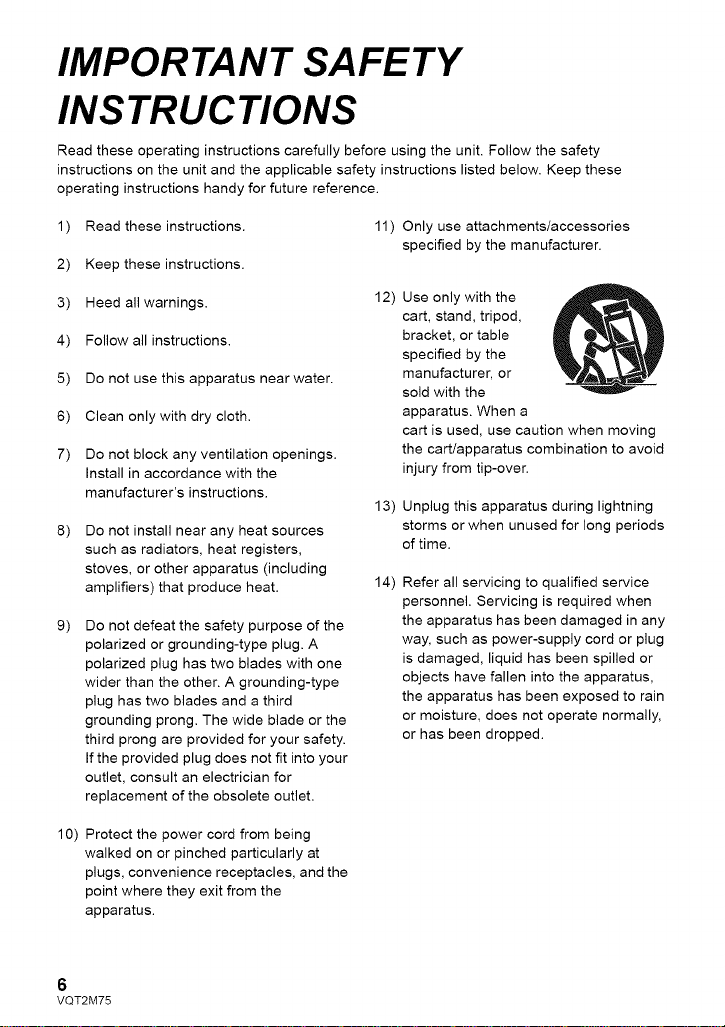
IMPORTANT SAFETY
INSTRUCTIONS
Read these operating instructions carefully before using the unit. Follow the safety
instructions on the unit and the applicable safety instructions listed below. Keep these
operating instructions handy for future reference.
1)
Read these instructions. 11 )
2)
Keep these instructions.
3)
Heed all warnings.
Follow all instructions.
4)
5)
Do not use this apparatus near water.
6)
Clean only with dry cloth.
7)
Do not block any ventilation openings.
Install in accordance with the
manufacturer's instructions.
8)
Do not install near any heat sources
such as radiators, heat registers,
stoves, or other apparatus (including
amplifiers) that produce heat.
9)
Do not defeat the safety purpose of the
polarized or grounding-type plug. A
polarized plug has two blades with one
wider than the other. A grounding-type
plug has two blades and a third
grounding prong. The wide blade or the
third prong are provided for your safety.
If the provided plug does not fit into your
outlet, consult an electrician for
replacement of the obsolete outlet.
Only use attachments/accessories
specified by the manufacturer.
12)
Use only with the
cart, stand, tripod,
bracket, or table
specified by the
manufacturer, or
sold with the
apparatus. When a
cart is used, use caution when moving
the cart/apparatus combination to avoid
injury from tip-over.
13)
Unplug this apparatus during lightning
storms or when unused for long periods
of time.
14)
Refer all servicing to qualified service
personnel. Servicing is required when
the apparatus has been damaged in any
way, such as power-supply cord or plug
is damaged, liquid has been spilled or
objects have fallen into the apparatus,
the apparatus has been exposed to rain
or moisture, does not operate normally,
or has been dropped.
10) Protect the power cord from being
walked on or pinched particularly at
plugs, convenience receptacles, and the
point where they exit from the
apparatus.
6
VQT2M75

Precautions
USE & LOCATION
• TO AVOID SHOCK HAZARD ... Your
camera and power supply should not be
exposed to rain or moisture. Do not
connect the power supply or operate your
camera if it gets wet. Your camera has
been designed for outdoor use, however it
is not designed to sustain direct exposure
to water, rain, sleet, snow, sand, dust, or a
direct splashing from a pool or even a cup
of coffee. This action could permanently
damage the internal parts of your camera.
Do not attempt to disassemble this unit.
There are no user serviceable parts
inside. Unplug your camera from the
power supply before cleaning.
• AS WITH ANY SMALL OBJECT, SD
CARDS CAN BE SWALLOWED BY
YOUNG CHILDREN. DO NOT ALLOW
CHILDREN TO HANDLE THE SD CARD.
• DO NOT AIM YOUR CAMERA AT THE
SUN OR OTHER BRIGHT OBJECTS
• DO NOT LEAVE THE CAMERA WITH
THE EVF AIMED DIRECTLY AT THE
SUN AS THIS MAY CAUSE DAMAGE TO
THE INTERNAL PARTS OF THE EVF
• DO NOT EXPOSE YOUR CAMERA TO
EXTENDED HIGH TEMPERATURE ...
Such as, in direct sunlight, inside a closed
car, next to a heater, etc... This action
could permanently damage the internal
parts of your camera.
• AVOID SUDDEN CHANGES IN
TEMPERATURE ... If the unit is suddenly
moved from a cold place to a warm place,
moisture may form on the SD card and
inside the unit.
• DO NOT LEAVE YOUR CAMERA OR
THE POWER SUPPLY TURNED ON
WHEN NOT IN USE.
• STORAGE OF YOUR CAMERA ... Store
and handle your camera in a manner that
will not subject it to unnecessary
movement (avoid shaking and striking).
Your camera contains a sensitive pick-up
device which could be damaged by
improper handling or storage.
CARE
• TO CLEAN YOUR CAMERA ... Do not
use strong or abrasive detergents when
cleaning your camera body.
• TO PROTECT THE LENS ... Do not touch
the surface of the lens with your hand.
Use a commercial camera lens solution
and lens paper when cleaning the lens.
Improper cleaning can scratch the lens
coating.
• TO PROTECT THE FINISH OF YOUR
CAMERA ... Before handling your
camera, make sure your hands and face
are free from any chemical products, such
as suntan lotion, as it may damage the
finish.
-If you see this symbol-
Information on Disposal in other
Countries outside the European
Union
valid in the European
"_ This symbol is only
Union.
If you wish to discard
this product, please
contact your local
authorities or dealer
and ask for the correct
method of disposal.
VQT2M75
7
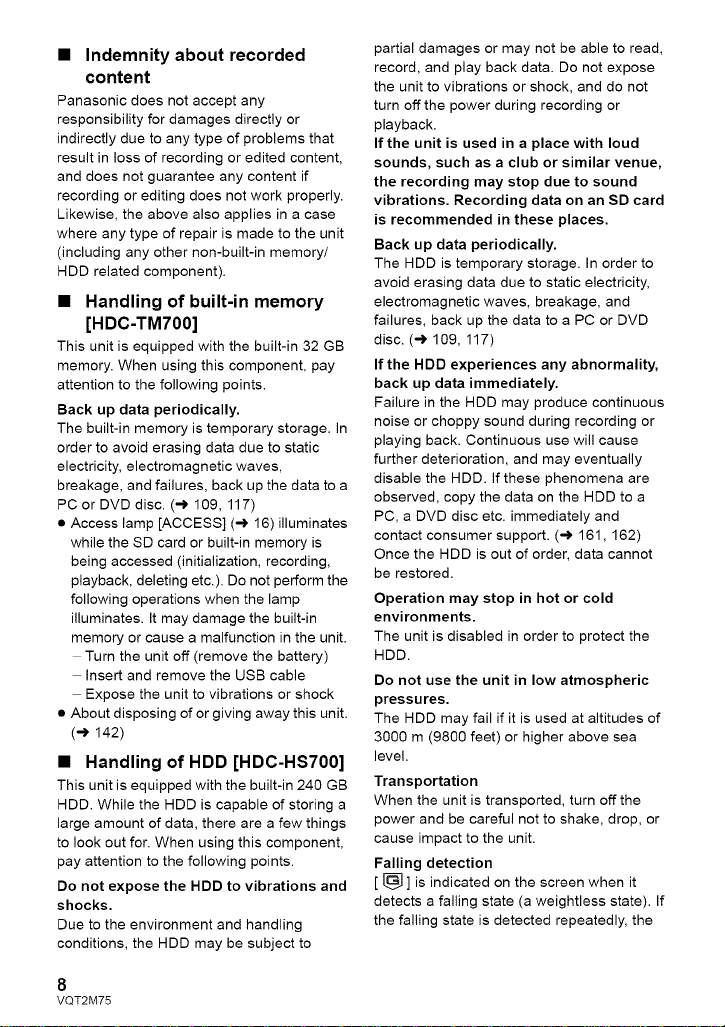
• Indemnity about recorded
content
Panasonic does not accept any
responsibility for damages directly or
indirectly due to any type of problems that
result in loss of recording or edited content,
and does not guarantee any content if
recording or editing does not work properly.
Likewise, the above also applies in a case
where any type of repair is made to the unit
(including any other non-built-in memory/
HDD related component).
• Handling of built-in memory
[HDC-TM700]
This unit is equipped with the built-in 32 GB
memory. When using this component, pay
attention to the following points.
Back up data periodically.
The built-in memory is temporary storage. In
order to avoid erasing data due to static
electricity, electromagnetic waves,
breakage, and failures, back up the data to a
PC or DVD disc. (-) 109, 117)
• Access lamp [ACCESS] (-,) 16)illuminates
while the SD card or built-in memory is
being accessed (initialization, recording,
playback, deleting etc.). Do not perform the
following operations when the lamp
illuminates. It may damage the built-in
memory or cause a malfunction in the unit.
Turn the unit off (remove the battery)
Insert and remove the USB cable
Expose the unit to vibrations or shock
• About disposing of or giving away this unit.
(-,) 142)
• Handling of HDD [HDC-HS700]
This unit is equipped with the built-in 240 GB
HDD. While the HDD is capable of storing a
large amount of data, there are a few things
to look out for. When using this component,
pay attention to the following points.
Do not expose the HDD to vibrations and
shocks.
Due to the environment and handling
conditions, the HDD may be subject to
partial damages or may not be able to read,
record, and play back data. Do not expose
the unit to vibrations or shock, and do not
turn off the power during recording or
playback.
If the unit is used in a place with loud
sounds, such as a club or similar venue,
the recording may stop due to sound
vibrations. Recording data on an SD card
is recommended in these places.
Back up data periodically.
The HDD is temporary storage. In order to
avoid erasing data due to static electricity,
electromagnetic waves, breakage, and
failures, back up the data to a PC or DVD
disc. (-) 109, 117)
If the HDD experiences any abnormality,
back up data immediately.
Failure in the HDD may produce continuous
noise or choppy sound during recording or
playing back. Continuous use will cause
further deterioration, and may eventually
disable the HDD. If these phenomena are
observed, copy the data on the HDD to a
PC, a DVD disc etc. immediately and
contact consumer support. (-) 161, 162)
Once the HDD is out of order, data cannot
be restored.
Operation may stop in hot or cold
environments.
The unit is disabled in order to protect the
HDD.
Do not use the unit in low atmospheric
pressures.
The HDD may fail if it is used at altitudes of
3000 m (9800 feet) or higher above sea
level.
Transportation
When the unit is transported, turn off the
power and be careful not to shake, drop, or
cause impact to the unit.
Falling detection
[ [_ ] is indicated on the screen when it
detects a falling state (a weightless state). If
the falling state is detected repeatedly, the
8
VQT2M75

unitmaystoptherecordingorplayback
operationinordertoprotecttheHDD.
• HDDaccesslamp[ACCESSHDD](-)21)
illuminateswhiletheHDDisbeing
accessed(initialization,recording,
playback,deletingetc.).Donotperform
thefollowingoperationswhenthelamp
illuminates.ItmaydamagetheHDDor
causeamalfunctionintheunit.
Turntheunitoff(removethebattery)
InsertandremovetheUSBcable
Exposetheunittovibrationsorshock
• Aboutdisposingoforgivingawaythisunit.
(-)142)
• Cards that you can use with
this unit
SD Memory Card, SDHC Memory Card
and SDXC Memory Card
• 4 GB or more Memory Cards that do not
have the SDHC logo or 48 GB or more
Memory Cards that do not have the SDXC
logo are not based on SD Memory Card
Specifications.
• Refer to page 27 for more details on SD
cards.
• For the purposes of these
operating instructions
• SD Memory Card, SDHC Memory Card
and SDXC Memory Card are referred to
as the "SD card".
• Functions that can be used for motion
picture recordinglmotion picture playback
are
indicated by _ in these
operating instructions.
• Functions that can be used for still picture
recording/still picture playback are
indicated by _ in these operating
instructions.
• Pages for reference are indicated by an
arrow, for example: -) 00
These operating instructions are designed
for use with models IHDC=TM700) and
_[_. Pictures may be slightly
different from the original.
• The illustrations used in these operating
instructions show model [HDC-TM700},
however, parts of the explanation refer
to different models.
• Depending on the model, some
functions are not available.
• Features may vary, so please read
carefully.
• Not all models may be available
depending on the region of purchase.
VQT2M75
9
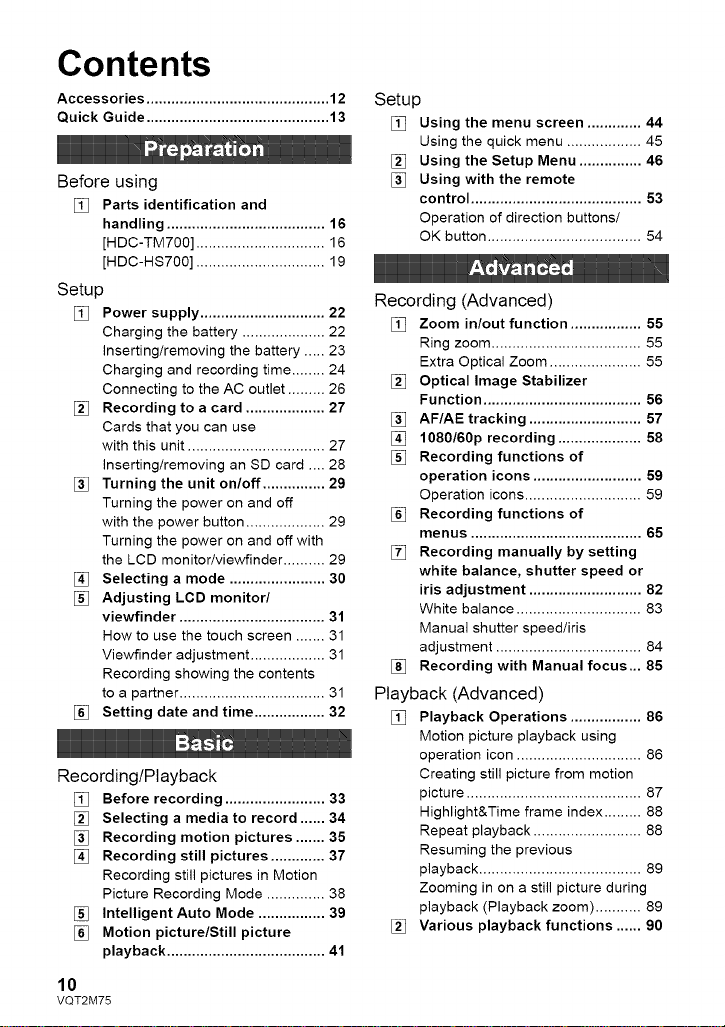
Contents
Accessories ............................................ 12
Quick Guide ............................................ 13
Before using
[_ Parts identification and
handling ...................................... 16
[HDC-TM700] ............................... 16
[HDC-HS700] ............................... 19
Setup
[_ Power supply .............................. 22
Charging the battery .................... 22
Inserting/removing the battery ..... 23
Charging and recording time ........ 24
Connecting to the AC outlet ......... 26
Recording to a card ................... 27
Cards that you can use
with this unit ................................. 27
Inserting/removing an SD card .... 28
Turning the unit on/off ............... 29
Turning the power on and off
with the power button ................... 29
Turning the power on and off with
the LCD monitor/viewfinder .......... 29
[_ Selecting a mode ....................... 30
Adjusting LOB monitor/
viewfinder ................................... 31
How to use the touch screen ....... 31
Viewfinder adjustment .................. 31
Recording showing the contents
to a partner ................................... 31
[_ Setting date and time ................. 32
Recording/Playback
Before recording ........................ 33
,_ Selecting a media to record ...... 34
Recording motion pictures ....... 35
[_ Recording still pictures ............. 37
Recording still pictures in Motion
Picture Recording Mode .............. 38
[] Intelligent Auto Mode ................ 39
[_ Motion picture/Still picture
playback ...................................... 41
10
VQT2M75
Setup
[] Using the menu screen ............. 44
Using the quick menu .................. 45
[_ Using the Setup Menu ............... 46
[] Using with the remote
control ......................................... 53
Operation of direction buttons/
QK button ..................................... 54
Recording (Advanced)
[] Zoom in/out function ................. 55
Ring zoom .................................... 55
Extra Optical Zoom ...................... 55
[_ Optical Image Stabilizer
Function ...................................... 56
[] AF/AE tracking ........................... 57
1080/60p recording .................... 58
[] Recording functions of
operation icons .......................... 59
Operation icons ............................ 59
[] Recording functions of
menus ......................................... 65
[] Recording manually by setting
white balance, shutter speed or
iris adjustment ........................... 82
White balance .............................. 83
Manual shutter speed/iris
adjustment ................................... 84
[] Recording with Manual focus... 85
Playback (Advanced)
[] Playback Operations ................. 86
Motion picture playback using
operation icon .............................. 86
Creating still picture from motion
picture .......................................... 87
Highlight&Time frame index ......... 88
Repeat playback .......................... 88
Resuming the previous
playback ....................................... 89
Zooming in on a still picture during
playback (Playback zoom) ........... 89
[_ Various playback functions ...... 90
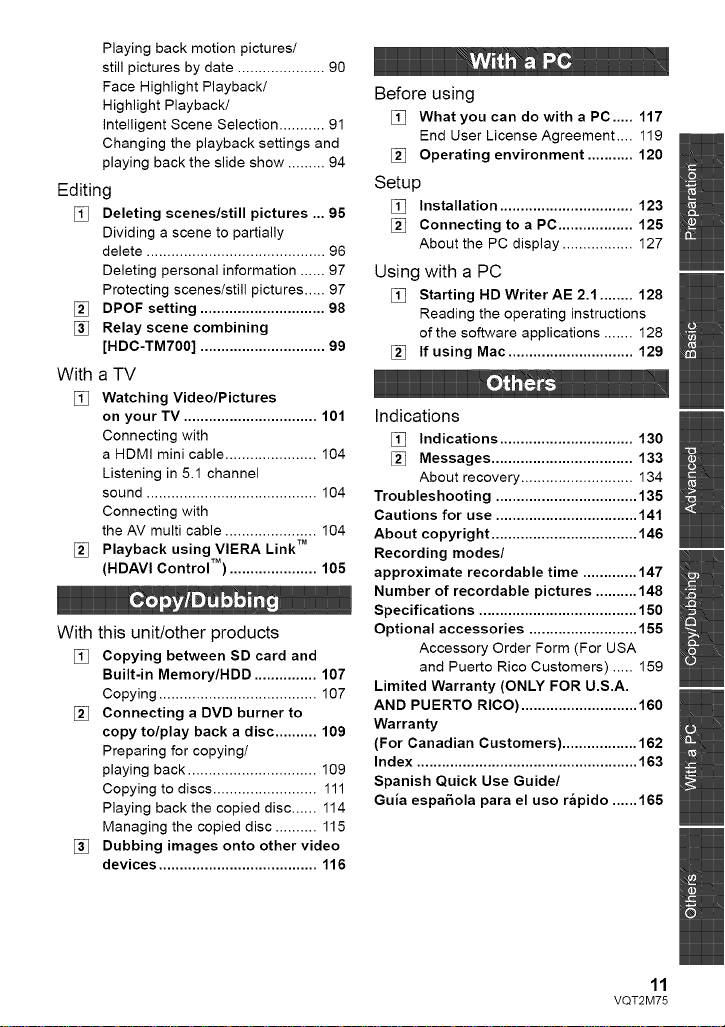
Playing back motion pictures/
still pictures by date ..................... 90
Face Highlight Playback/
Highlight Playback/
intelligent Scene Selection ........... 91
Changing the playback settings and
playing back the slide show ......... 94
Editing
Deleting scenes/still pictures ... 95
Dividing a scene to partially
delete ........................................... 96
Deleting personal information ...... 97
Protecting scenes/still pictures ..... 97
[] DPOF setting .............................. 98
[] Relay scene combining
[HDC-TM700] .............................. 99
With a TV
[_ Watching Video/Pictures
on your TV ................................ 101
Connecting with
a HDMI mini cable ...................... 104
Listening in 5.1 channel
sound ......................................... 104
Connecting with
the AV multi cable ...................... 104
[] Playback using VIERA Link TM
(HDAVI Control TM) ..................... 105
With this unit/other products
[_ Copying between SD card and
Built-in Memory/HDD ............... 107
Copying ...................................... 107
[] Connecting a DVD burner to
copy to/play back a disc .......... 109
Preparing for copying/
playing back ............................... 109
Copying to discs ......................... 111
Playing back the copied disc ...... 114
Managing the copied disc .......... 115
[] Dubbing images onto other video
devices ...................................... 116
Before using
[] What you can do with a PC ..... 117
End User License Agreement .... 119
[] Operating environment ........... 120
Setup
[] Installation ................................ 123
[] Connecting to a PC .................. 125
About the PC display ................. 127
Using with a PC
[] Starting HD WriterAE 2.1 ........ 128
Reading the operating instructions
of the software applications ....... 128
[] If using Mac .............................. 129
Indications
[] Indications ................................ 130
[] Messages .................................. 133
About recovery ........................... 134
Troubleshooting .................................. 135
Cautions for use .................................. 141
About copyright ................................... 146
Recording modes/
approximate recordable time ............. 147
Number of recordable pictures .......... 148
Specifications ...................................... 150
Optional accessories .......................... 155
Accessory Order Form (For USA
and Puerto Rico Customers) ..... 159
Limited Warranty (ONLY FOR U.S.A.
AND PUERTO RICO) ............................ 160
Warranty
(For Canadian Customers) .................. 162
Index ..................................................... 163
Spanish Quick Use Guide/
Guia espa_ola para el uso r_pido ...... 165
11
VQT2M75
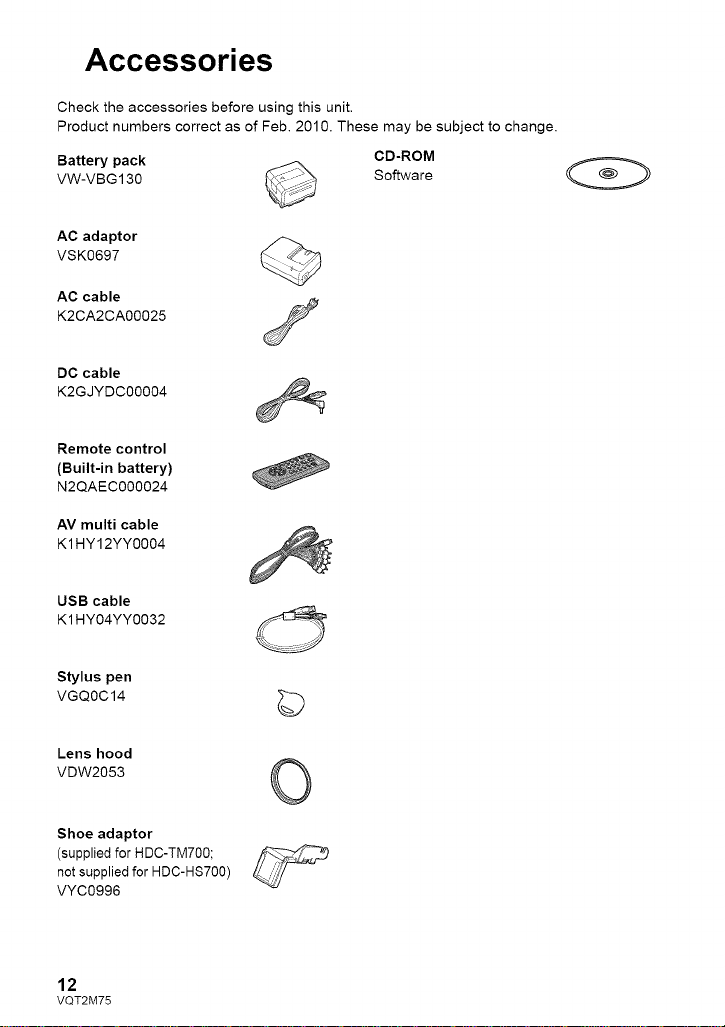
Accessories
Check the accessories before using this unit.
Product numbers correct as of Feb. 2010. These may be subject to change.
Battery pack _ CD-ROM
VW-VBG130 _\_, ° _"__ Software
AC adaptor
VSK0697
AC cable
K2CA2CA00025
DC cable
K2GJYDC00004
Remote control
(Built-in battery)
N2QAEC000024
AV multi cable
K1 HY12YY0004
USB cable
K1 HY04YY0032
Stylus pen
VGQOC14
Lens hood
VDW2053
Shoe adaptor
(supplied for HDC-TM700;
not supplied for HDC-HS700)
VYC0996
12
VQT2M75
©
©
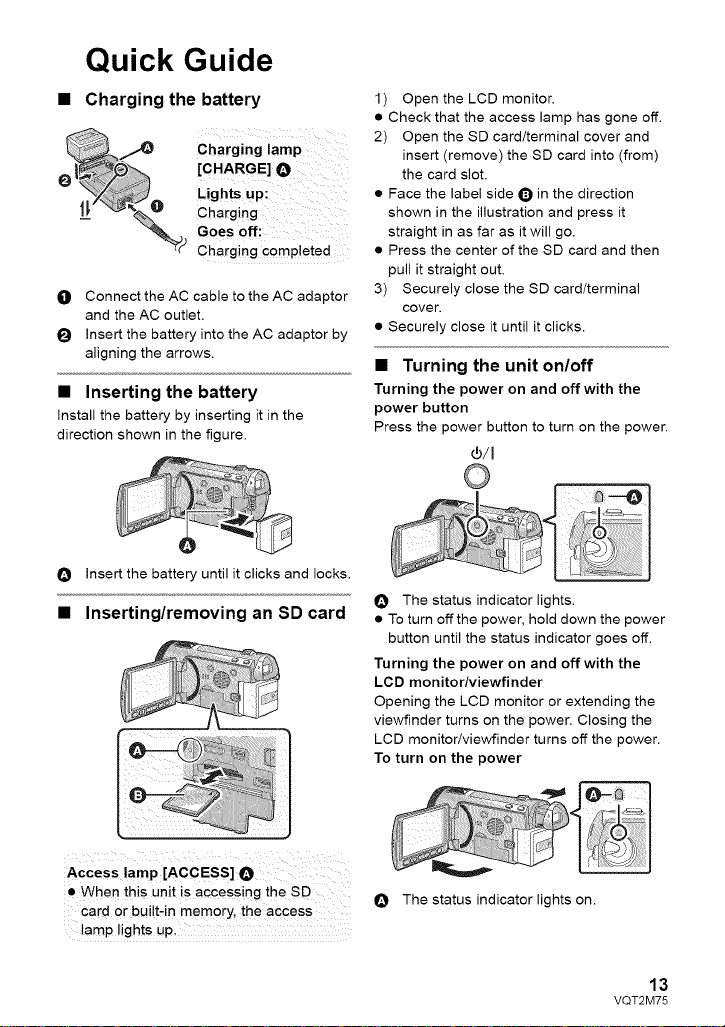
Quick Guide
• Charging the battery
Charging lamp
[CHARGE] O
Chaiging
Lights up:
Goes off:
"_ Charging completed
O Connect the AC cable to the AC adaptor
and the AC outlet.
I_ Insert the battery into the AC adaptor by
aligning the arrows.
• Inserting the battery
Install the battery by inserting it in the
direction shown in the figure.
O Insert the battery until it clicks and locks.
• Inserting/removing an SD card
1) Open the LCD monitor.
• Check that the access lamp has gone off.
2) Open the SD card/terminal cover and
insert (remove) the SD card into (from)
the card slot.
• Face the label side Q in the direction
shown in the illustration and press it
straight in as far as it will go.
• Press the center of the SD card and then
pull it straight out.
3) Securely close the SD card/terminal
cover.
• Securely close it until it clicks.
• Turning the unit on/off
Turning the power on and off with the
power button
Press the power button to turn on the power.
®/I
O The status indicator lights.
• To turn offthe power, hold down the power
button until the status indicator goes off.
Turning the power on and off with the
LCD monitor/viewfinder
Opening the LCD monitor or extending the
viewfinder turns on the power. Closing the
LCD monitor/viewfinder turns off the power.
To turn on the power
Access lamp [ACCESS] O
• When this unit is accessing the SD
card or bui!t, in memory , the access
lamp lights up.
O The status indicator lights on.
13
VQT2M75
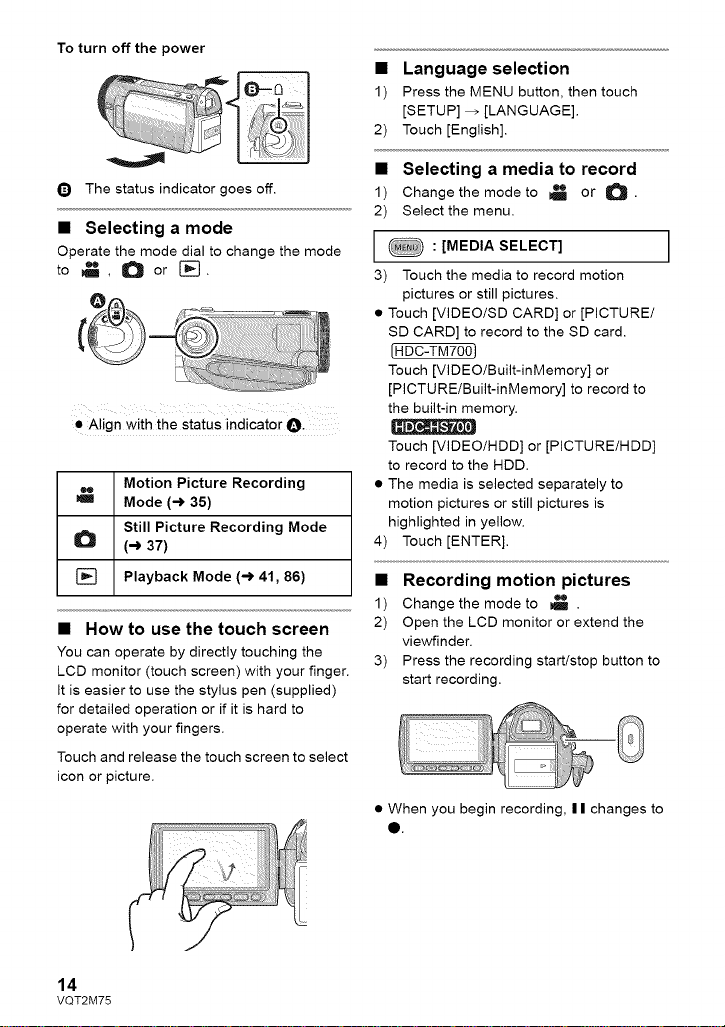
To turn off the power
Q The status indicator goes off.
• Selecting a mode
Operate the mode dial to change the mode
to _ , O or [-_.
• Align with the status indicator O-
Motion Picture Recording
Mode (-) 35)
Still Picture Recording Mode
(-) 37)
[] Playback Mode (-_ 41, 86)
• How to use the touch screen
You can operate by directly touching the
LCD monitor (touch screen) with your finger.
It is easier to use the stylus pen (supplied)
for detailed operation or if it is hard to
operate with your fingers.
Touch and release the touch screen to select
icon or picture.
• Language selection
1) Press the MENU button, then touch
[SETUP] _ [LANGUAGE].
2) Touch [English].
• Selecting a media to record
1) Change the mode to _ or _.
2) Select the menu.
[ : [MEDIA SELECT] )
3) Touch the media to record motion
pictures or still pictures.
• Touch [VIDEO/SD CARD] or [PICTURE/
SD CARD] to record to the SD card.
[HDC-TM700)
Touch [VIDEO/Built-inMemory] or
[PICTURE/Built-inMemory] to record to
the built-in memory.
Touch [VIDEO/HDD] or [PICTURE/HDD]
to record to the HDD.
• The media is selected separately to
motion pictures or still pictures is
highlighted in yellow.
4) Touch [ENTER].
• Recording motion pictures
1) Change the mode to _ .
2) Open the LCD monitor or extend the
viewfinder.
3) Press the recording starttstop button to
start recording.
• When you begin recording, | | changes to
O.
14
VQT2M75
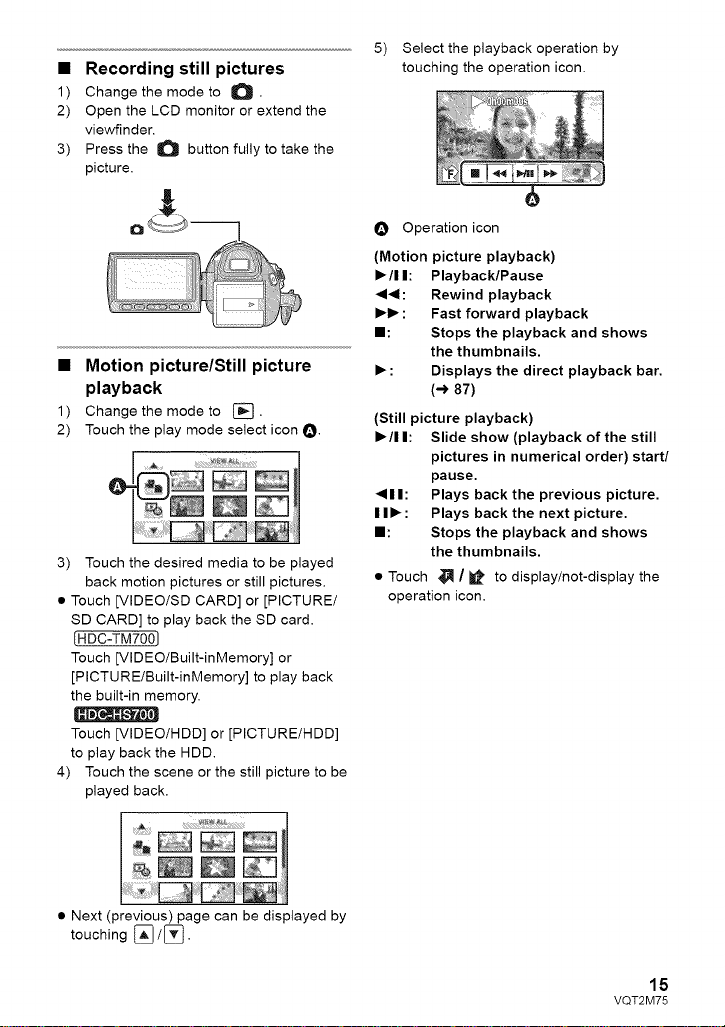
• Recording still pictures
1) Change the mode to O •
2) Open the LCD monitor or extend the
viewfinder.
3) Press the O button fully to take the
picture.
• Motion picture/Still picture
playback
1) Change the mode to [].
2) Touch the play mode select icon O.
3) Touch the desired media to be played
back motion pictures or still pictures,
• Touch [VIDEO/SD CARD] or [PICTURE/
SD CARD] to play back the SD card.
(HDC-TM7001
Touch [VIDEO/Built-inMemory] or
[PICTURE/Built-inMemory] to play back
the built-in memory.
5) Select the playback operation by
touching the operation icon,
O Operation icon
(Motion picture playback)
• /11: Playback/Pause
4<1: Rewind playback
• • : Fast forward playback
I1: Stops the playback and shows
the thumbnails.
• : Displays the direct playback bar.
(-> 87)
(Still picture playback)
• /I I: Slide show (playback of the still
pictures in numerical order) start/
pause,
411: Plays back the previous picture.
I I • : Plays back the next picture,
I1: Stops the playback and shows
the thumbnails.
• Touch _ / i_ to display/not-display the
operation icon.
Touch [VIDEO/HDD] or [PICTURE/HDD]
to play back the HDD.
4) Touch the scene or the still picture to be
played back,
• Next (previous) page can be displayed by
touching _/[_.
15
VQT2M75
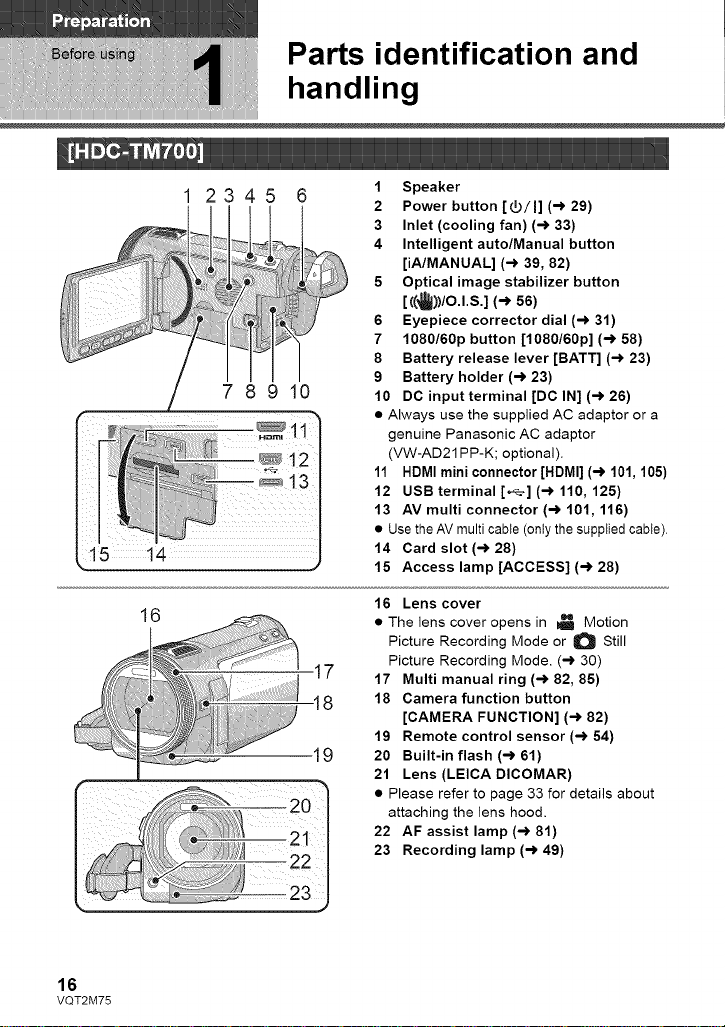
Parts identification and
handling
16
1 2345
789 0
_tl
_12
17
-18
1 Speaker
2 Power button [Y/I] (-_ 29)
3 Inlet (cooling fan) (-> 33)
4 Intelligent auto/Manual button
[iA/MANUAL] (-_ 39, 82)
5 Optical image stabilizer button
[ ((_))/O.l.S.] (-> 56)
6 Eyepiece corrector dial (-_ 31)
7 1080/60p button [1080/60p] (-> 58)
8 Battery release lever [BATT] (-_ 23)
9 Battery holder (-_ 23)
10 DC input terminal [DC IN] (-_ 26)
• Always use the supplied AC adaptor or a
genuine Panasonic AC adaptor
(VW-AD21 PP-K; optional).
11 HDMI mini connector [HDMI] (-_ 101,105)
12 USB terminal [_] (-_ 110, 125)
13 AV multi connector (-> 101,116)
• Use the AV multi cable (only the supplied cable).
14 Card slot (-> 28)
15 Access lamp [ACCESS] (-> 28)
16 Lens cover
• The lens cover opens in _ Motion
Picture Recording Mode or O Still
Picture Recording Mode. (-) 30)
17 Multi manual ring (-_ 82, 85)
18 Camera function button
[CAMERA FUNCTION] (-_ 82)
19 Remote control sensor (-> 54)
20 Built-in flash (-> 61)
21 Lens (LEICA DICOMAR)
• Please refer to page 33 for details about
attaching the lens hood.
22 AF assist lamp (-_ 81)
23 Recording lamp (-_ 49)
16
VQT2M75
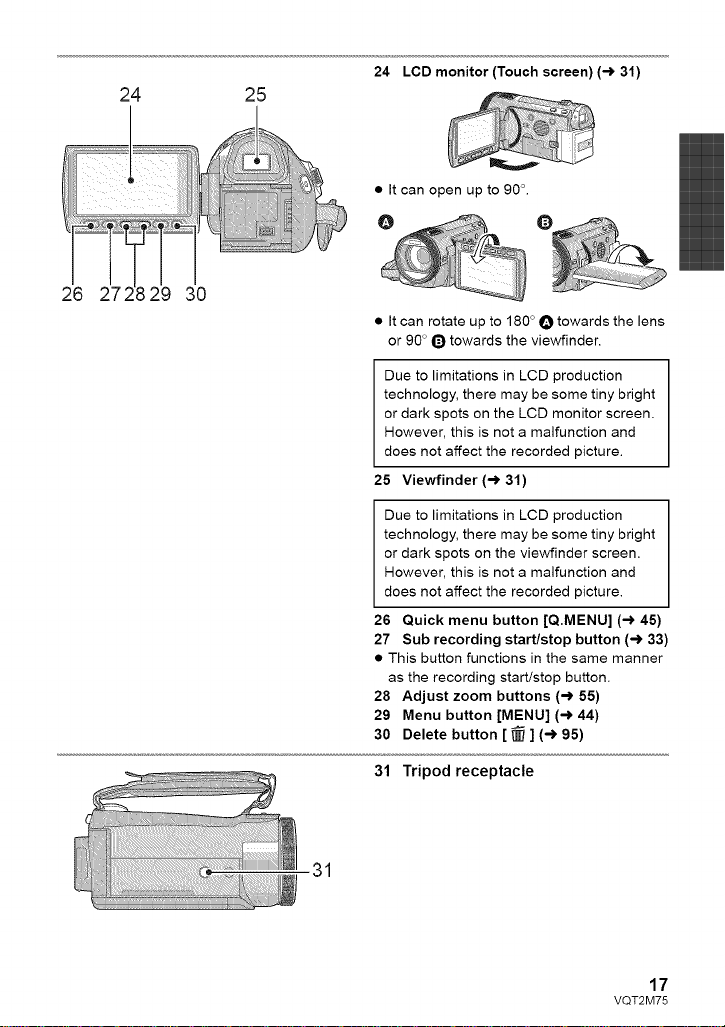
24 25
26 29 30
24 LCD monitor (Touch screen) (-_ 31)
• It can open up to 9OL
@ O
• It can rotate up to 180 ° O towards the lens
or 90 ° O towards the viewfinder.
Due to limitations in LCD production
technology, there may be some tiny bright
or dark spots on the LCD monitor screen.
However, this is not a malfunction and
does not affect the recorded picture.
25 Viewfinder (-_ 31)
Due to limitations in LCD production
technology, there may be some tiny bright
or dark spots on the viewfinder screen.
However, this is not a malfunction and
does not affect the recorded picture.
26 Quick menu button [Q.MENU] (-_ 45)
27 Sub recording start/stop button (-_ 33)
• This button functions in the same manner
as the recording start/stop button.
28 Adjust zoom buttons (-> 55)
29 Menu button [MENU] (-_ 44)
30 Delete button [ _ ] (-_ 95)
31
31 Tripod receptacle
17
VQT2M75

35 36 37 38
39 40 41 42
32 Shoe adaptor mount (-) 157)
33 Shoe adaptor cover (-) 157)
34 Shoe adaptor release lever
[SHOE ADAPTOR RELEASE] (,-) 157)
35 Photoshot button [ O ] (-) 37)
36 Zoom lever [W/T] (In Motion Picture
Recording Mode or Still Picture
Recording Mode) (-) 55)
Thumbnail display switch [ _/O_ ]/
Volume lever [-VOL+] (In Playback
Mode) (-> 43)
37 Status indicator (-> 29)
38 Internal microphones
39 Recording start/stop button (-_ 35)
40 Mode dial (-> 30)
41 Shoulder strap fixture
42 Grip belt
Adjust the length of the grip belt so that it fits
your hand.
O Flip the belt.
I_ Adjust the length.
I_ Replace the belt.
43 Microphone terminal [MIC]
• A compatible plug-in powered microphone
can be used as an external microphone.
• Audio will be stereo (2 ch) with the
external microphone input.
• When the unit is connected with the AC
adaptor, sometimes noise may be heard
depending on the microphone type. In this
case, please switch to the battery for the
power supply and the noise will stop.
44 Headphone terminal [__] (-_ 64)
18
VQT2M75

15 14
1 2345 6
78910
1 Speaker
2 Power button [_/]] (-) 29)
3 Inlet (cooling fan) (-_ 33)
4 Intelligent auto/Manual button
[iA/MANUAL] (-) 39, 82)
5 Optical image stabilizer button
[ ¢_))/O.I.S.] (-* 56)
6 Eyepiece corrector dial (-) 31)
7 1080/60p button [1080/60p] (-_ 58)
8 Battery release lever [BATT] (-) 23)
9 Battery holder (-) 23)
10 DC input terminal [DC IN] (-) 26)
• Always use the supplied AC adaptor or a
genuine Panasonic AC adaptor
(VW-AD21PP-K; optional).
11 HDMI mini connector [HDMI] (-) 101,
105)
12 USB terminal [,_] (-) 110, 125)
13 AV multi connector (-) 101,116)
• Use the AV multi cable (only the supplied
cable).
14 Card slot (-_ 28)
15 Access lamp [ACCESS] (-_ 28)
16
17
18
19
2O
16 Lens cover
• The lens cover opens in _ Motion
Picture Recording Mode or O Still
Picture Recording Mode. (-) 30)
17 Accessory shoe (-_ 158)
18 Multi manual ring (-_ 82, 85)
19 Camera function button
[CAMERA FUNCTION] (-) 82)
20 Remote control sensor (-_ 54)
21 Built-in flash (-_ 61)
22 Lens (LEICA DICOMAR)
• Please refer to page 33 for details about
attaching the lens hood.
23 AF assist lamp (-_ 81)
24 Recording lamp (-) 49)
VQT2M75
19

25 26
27 28 29 30 31
25 LCD monitor (Touch screen) (-_ 31)
• It can open up to 9OL
Q
• It can rotate up to 180 ° O towards the lens
or 90 ° Q towards the viewfinder.
Due to limitations in LCD production
technology, there may be some tiny bright
or dark spots on the LCD monitor screen.
However, this is not a malfunction and
does not affect the recorded picture.
26 Viewfinder (-_ 31)
Due to limitations in LCD production
technology, there may be some tiny bright
or dark spots on the viewfinder screen.
However, this is not a malfunction and
does not affect the recorded picture.
27 Quick menu button [Q.MENU] (-) 45)
28 Sub recording start/stop button (-) 33)
• This button functions in the same manner
as the recording start/stop button.
29 Adjust zoom buttons (-_ 55)
30 Menu button [MENU] (-) 44)
31 Delete button [ _ ] (-_ 95)
2O
VQT2M75
32 Tripod receptacle
32
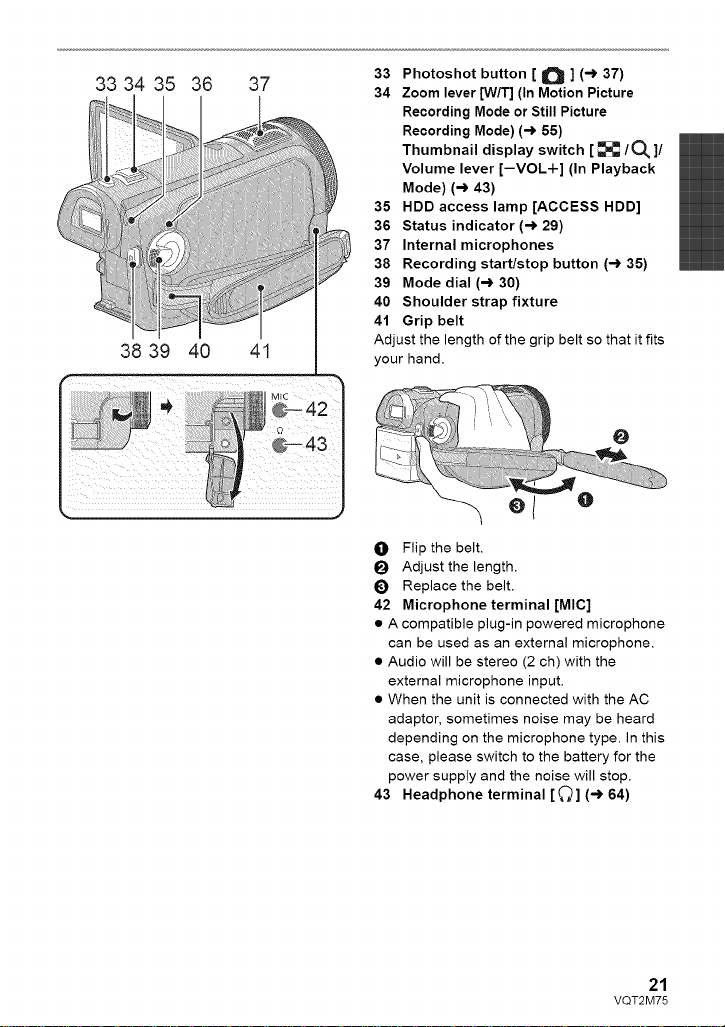
33 34 35
38 39
364O37
41
33 Photoshot button [ O ] (-) 37)
34 Zoom lever [W/T] (In Motion Picture
Recording Mode or Still Picture
Recording Mode) (-) 55)
Thumbnail display switch [ _ / O_ ]/
Volume lever [-VOL-t-] (In Playback
Mode) (-) 43)
35 HDD access lamp [ACCESS HDD]
36 Status indicator (-) 29)
37 Internal microphones
38 Recording start/stop button (-) 35)
39 Mode dial (-) 30)
40 Shoulder strap fixture
41 Grip belt
Adjust the length of the grip belt so that it fits
your hand.
O Flip the belt.
I_ Adjust the length.
I_) Replace the belt.
42 Microphone terminal [MIC]
• A compatible plug-in powered microphone
can be used as an external microphone.
• Audio will be stereo (2 ch) with the
external microphone input.
• When the unit is connected with the AC
adaptor, sometimes noise may be heard
depending on the microphone type. In this
case, please switch to the battery for the
power supply and the noise will stop.
43 Headphone terminal [_] (-_ 64)
21
VQT2M75
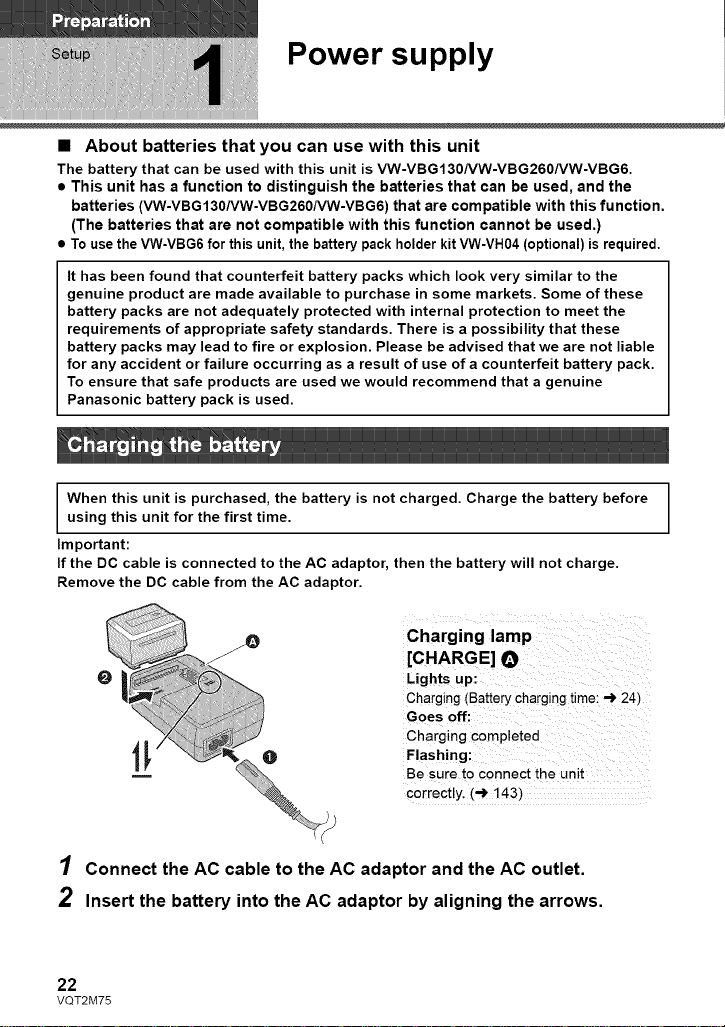
Power supply
• About batteries that you can use with this unit
The battery that can be used with this unit is VW-VBG130/VW-VBG260/VW-VBG6.
• This unit has a function to distinguish the batteries that can be used, and the
batteries (VW-VBG130NW-VBG260NW-VBG6) that are compatible with this function.
(The batteries that are not compatible with this function cannot be used.)
To use the VW-VBG6 for this unit, the battery pack holder kit VW-VH04 (optional) is required.
It has been found that counterfeit battery packs which look very similar to the
genuine product are made available to purchase in some markets. Some of these
battery packs are not adequately protected with internal protection to meet the
requirements of appropriate safety standards. There is a possibility that these
battery packs may lead to fire or explosion. Please be advised that we are not liable
for any accident or failure occurring as a result of use of a counterfeit battery pack.
To ensure that safe products are used we would recommend that a genuine
Panasonic battery pack is used.
When this unit is purchased, the battery is not charged. Charge the battery before
using this unit for the first time.
Important:
If the DC cable is connected to the AC adaptor, then the battery will not charge.
Remove the DC cable from the AC adaptor.
Charging lamp
[CHARG E] O
Lights up:
Charging (Battery charging time: -_ 24_
Goes off:
Charging completed
Flashing:
Be sure to connect the unit
correctly. (_ 143)
1 Connect the AC cable to the AC adaptor and the AC outlet.
2 Insert the battery into the AC adaptor by aligning the arrows.
22
VQT2M75

• We recommend using Panasonic batteries (-) 12, 24, 25, 155).
• If you use other batteries, we cannot guarantee the quality of this product.
• Do not heat or expose to flame.
• Do not leave the battery(ies) in an automobile exposed to direct sunlight for a long period
of time with doors and windows closed.
Install the battery by inserting it in the direction shown in the figure.
Removing the battery
Be sure to hold down the power
button until the status indicator
goes off. Then remove the battery
while supporting the unit to prevent
it from dropping.
Move the battery release lever in
the direction indicated by the
arrow and remove the battery
when unlocked.
O Insert the battery until it clicks and
locks.
CAUTION
Danger of explosion if battery is
incorrectly replaced. Replace only with
the same or equivalent type
recommended by the manufacturer.
Dispose of used batteries according to
the manufacturer's instructions.
23
VQT2M75

• Charging/Recording time
• Temperature: 25 °C (77 '_F)/humidity: 60%
Supplied battery!
VW.VBG! 30 (optional)
[7.2 Vt1250 mAh]
VW.VBG260 (optional)
[7:2 V/2500 mAh]
VW.VBG6 (optional)*
[7:2 V/5400 mAh]
2 h 35 min
4 h 40 min
9 h 25 min
1080/60p
HA, HG,
HX, HE
1080/60p
HA, HG,
HX, HE
1080/60p
HA, HG, HX
HE
1 h 35 min
1 h 40 min
3h
3h 10min
7 h 30 min
7 h 50 min
7 h 55 min
55 min
lh
1 h 50 min
1 h 55 min
4 h 40 min
4 h 50 min
4 h 55 min
24
VQT2M75
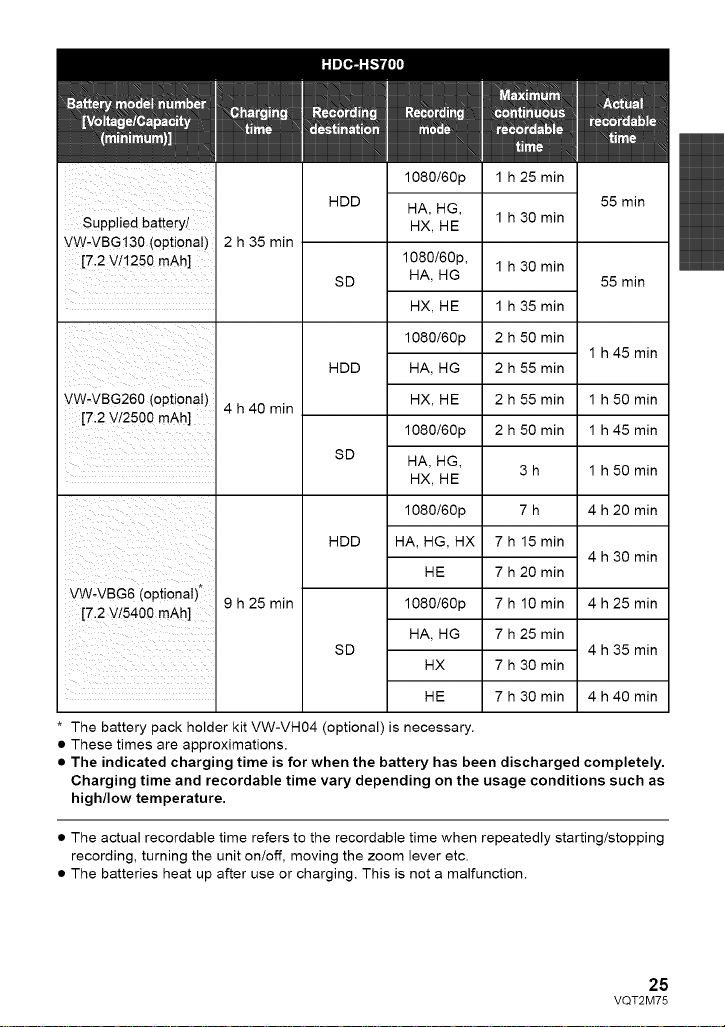
1080/60p
HDD
suppliedbatteiyl
VW.VBG'i30(optional)
2 h 35 min
[7.2V/!250mAh]
SD
iii ii :iiii !i ii
VW.VBG260 (optional)
[7.2 V/2500 mAh]
VW-VBG6 (optional),
[7,2 v/5400 mAh]
* The battery pack holder kit VW-VH04 (optional) is necessary.
• These times are approximations.
• The indicated charging time is for when the battery has been discharged completely.
Charging time and recordable time vary depending on the usage conditions such as
high/low temperature.
4 h 40 min
9 h 25 min
HDD
SD
HDD
SD
HA, HG,
HX, HE
1080/6Op,
HA, HG
HX, HE
1080/60p
HA, HG
HX, HE
1080/60p
HA, HG,
HX, HE
1080/60p
HA, HG, HX
HE
1080/60p
HA, HG
HX
HE
1 h 25 min
1 h 30 min
1 h 30 min
1 h 35 min
2 h 50 min
2 h 55 min
2 h 55 min
2 h 50 min
3h
7h
7 h 15 min
7 h 20 min
7 h 10 min
7 h 25 min
7 h 30 min
7 h 30 min
55 min
55 min
1 h 45 min
1 h 50 min
1 h 45 min
1 h 50 min
4 h 20 min
4 h 30 min
4 h 25 min
4 h 35 min
4 h 40 min
• The actual recordable time refers to the recordable time when repeatedly starting/stopping
recording, turning the unit on/off, moving the zoom lever etc.
• The batteries heat up after use or charging. This is not a malfunction.
VQT2M75
25
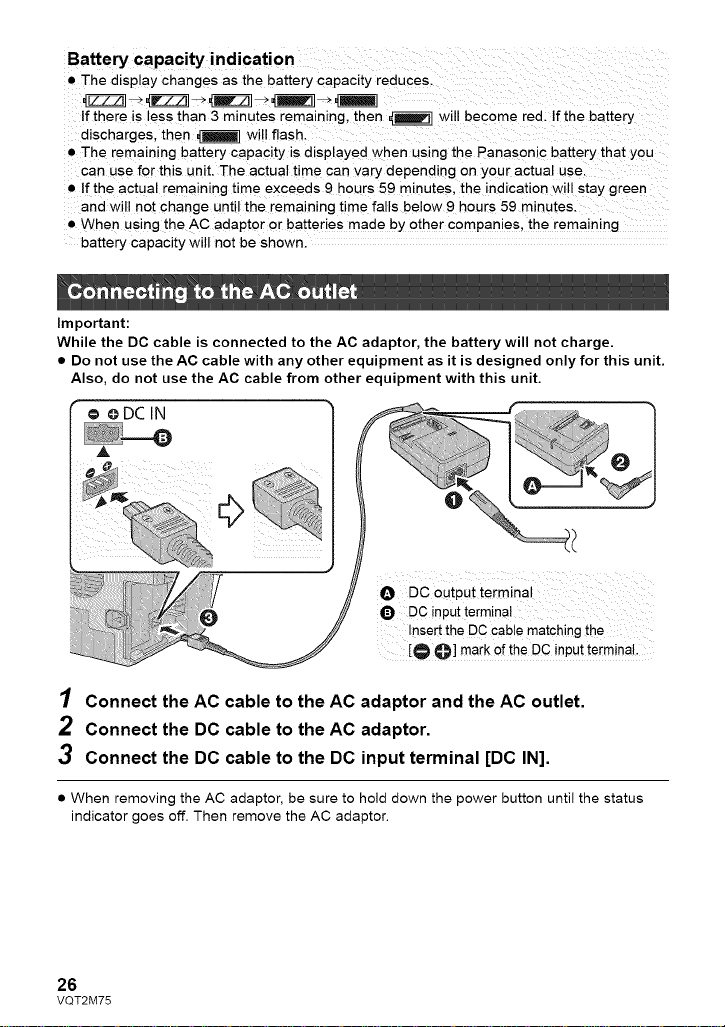
Battery capacity indication
• The display changes as the battery capacity reduces.
If there is less than 3 minutes remaining, then _q will become red. If the battery
discharges, then _1 will flash.
• The remaining battery capacity is displayed when using the Panasonic battery that you
can use for this unit. The actual time can vary depending on your actual use.
• If the actual remaining time exceeds 9 hours 59 minutes, the indication will stay green
and will not change until the remaining time falls below 9 hours 59 minutes.
• When using the AC adaptor or batteries made by other companies, the remaining
battery capacity will not be shown.
Important:
While the DC cable is connected to the AC adaptor, the battery will not charge.
• Do not use the AC cable with any other equipment as it is designed only for this unit.
Also, do not use the AC cable from other equipment with this unit.
© oDCIN
O DC0utputterminal
O DC inputterminal
Inse[t the DC cab!e matching the
[O O] mark of the DC input terminal.
1 Connect the AC cable to the AC adaptor and the AC outlet.
2 Connect the DC cable to the AC adaptor.
3 Connect the DC cable to the DC input terminal [DC IN].
• When removing the AC adaptor, be sure to hold down the power button until the status
indicator goes off. Then remove the AC adaptor.
26
VQT2M75
