Page 1
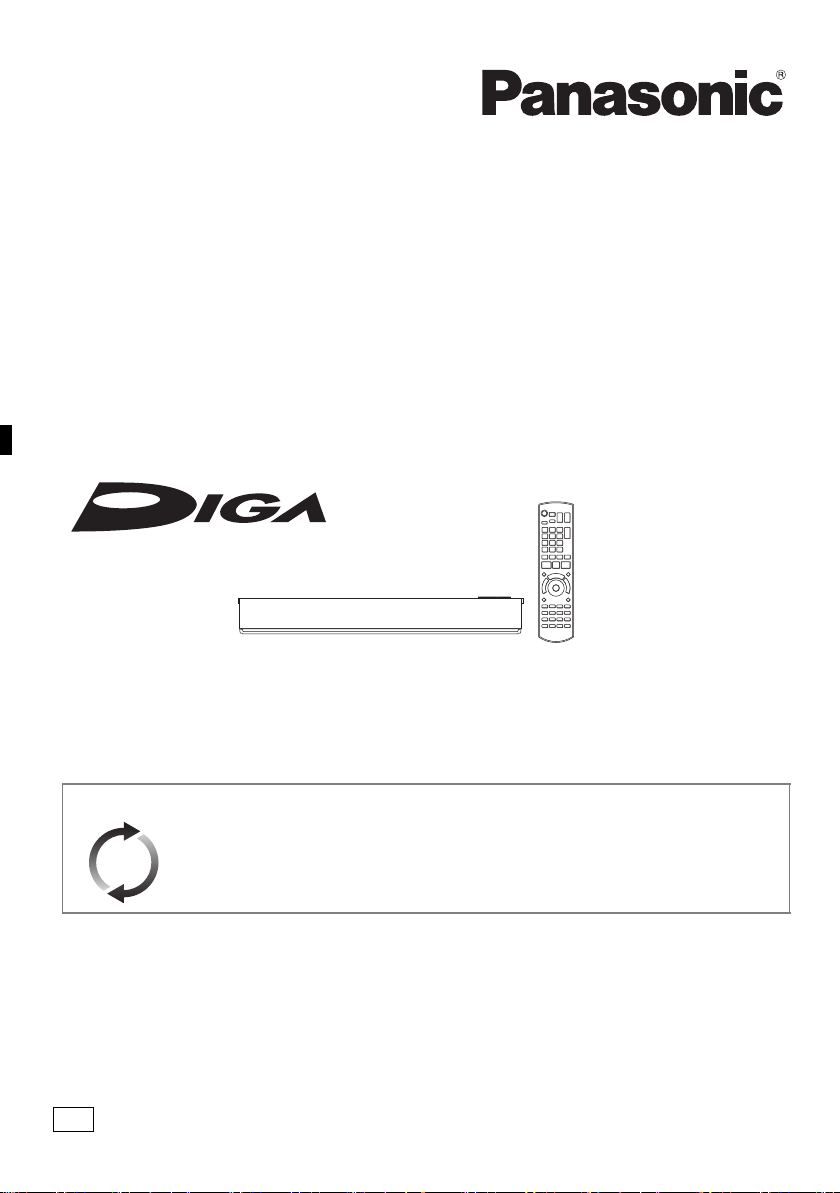
Operating Instructions
EG
DVD Recorder
Model No. DMR-EX97C
DMR-EX97S
Thank you for purchasing this product.
Please read these instructions carefully before using this product, and save this manual for future use.
Software (Firmware) Update
To support the latest features, it’s very important you install the latest updates to
maintain proper operation of your unit.
For details, refer to “Software (Firmware) Update” (> 76) or
http://panasonic.jp/support/global/cs/ (This site is in English only.)
SQT0989
Page 2
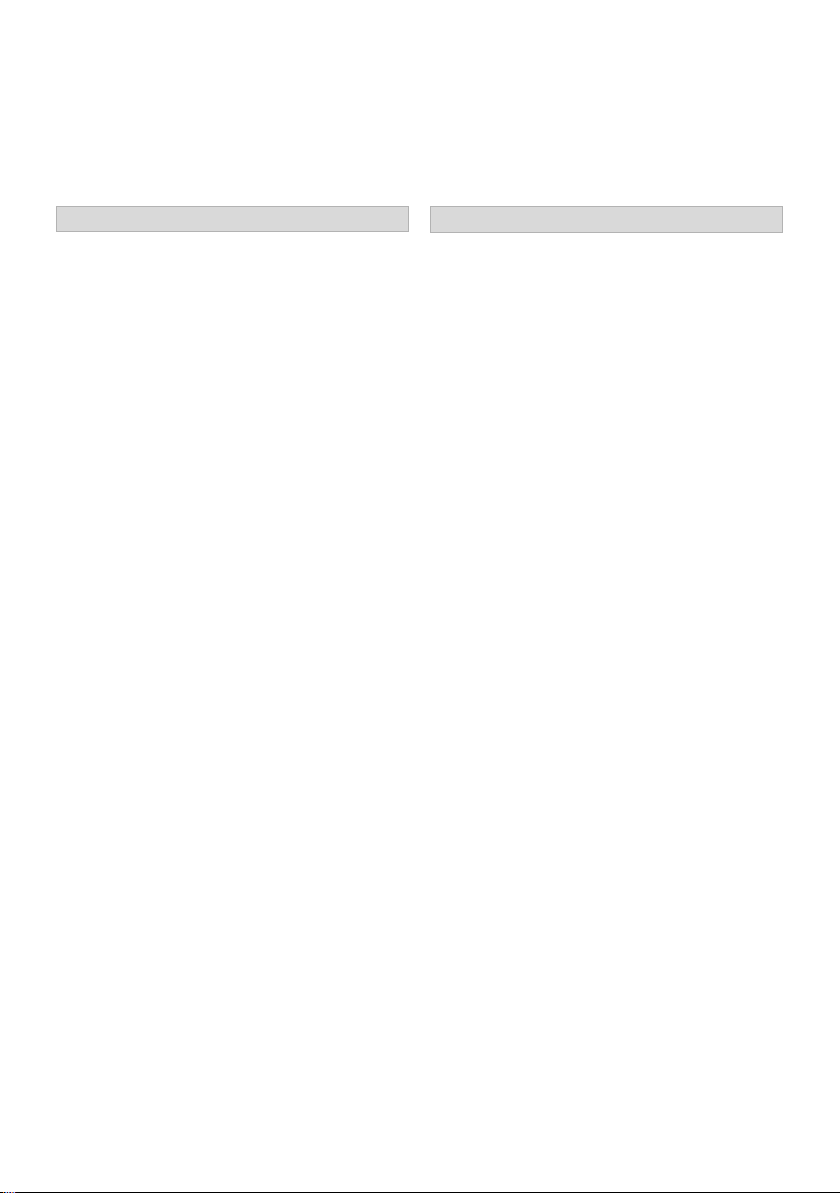
Safety precautions
WARNING
Unit
• To reduce the risk of fire, electric shock or
product damage,
- Do not expose this unit to rain, moisture,
dripping or splashing.
- Do not place objects filled with liquids, such as
vases, on this unit.
- Use only the recommended accessories.
- Do not remove covers.
- Do not repair this unit by yourself. Refer
servicing to qualified service personnel.
- Do not let metal objects fall inside this unit.
- Do not place heavy items on this unit.
AC mains lead
• To reduce the risk of fire, electric shock or
product damage,
- Ensure that the power supply voltage
corresponds to the voltage printed on this unit.
- Insert the mains plug fully into the socket
outlet.
- Do not pull, bend, or place heavy items on the
lead.
- Do not handle the plug with wet hands.
- Hold onto the mains plug body when
disconnecting the plug.
- Do not use a damaged mains plug or socket
outlet.
• The mains plug is the disconnecting device.
Install this unit so that the mains plug can be
unplugged from the socket outlet immediately.
CAUTION
Unit
• This unit utilizes a laser. Use of controls or
adjustments or performance of procedures other
than those specified herein may result in
hazardous radiation exposure.
• Do not place sources of naked flames, such as
lighted candles, on this unit.
• This unit may receive radio interference caused
by mobile telephones during use. If such
interference occurs, please increase separation
between this unit and the mobile telephone.
• This unit is intended for use in moderate
climates.
Placement
• Place this unit on an even surface.
• To reduce the risk of fire, electric shock or
product damage,
- Do not install or place this unit in a bookcase,
built-in cabinet or in another confined space.
Ensure this unit is well ventilated.
- Do not obstruct this unit’s ventilation openings
with newspapers, tablecloths, curtains, and
similar items.
- Do not expose this unit to direct sunlight, high
temperatures, high humidity, and excessive
vibration.
2
SQT0989
Page 3
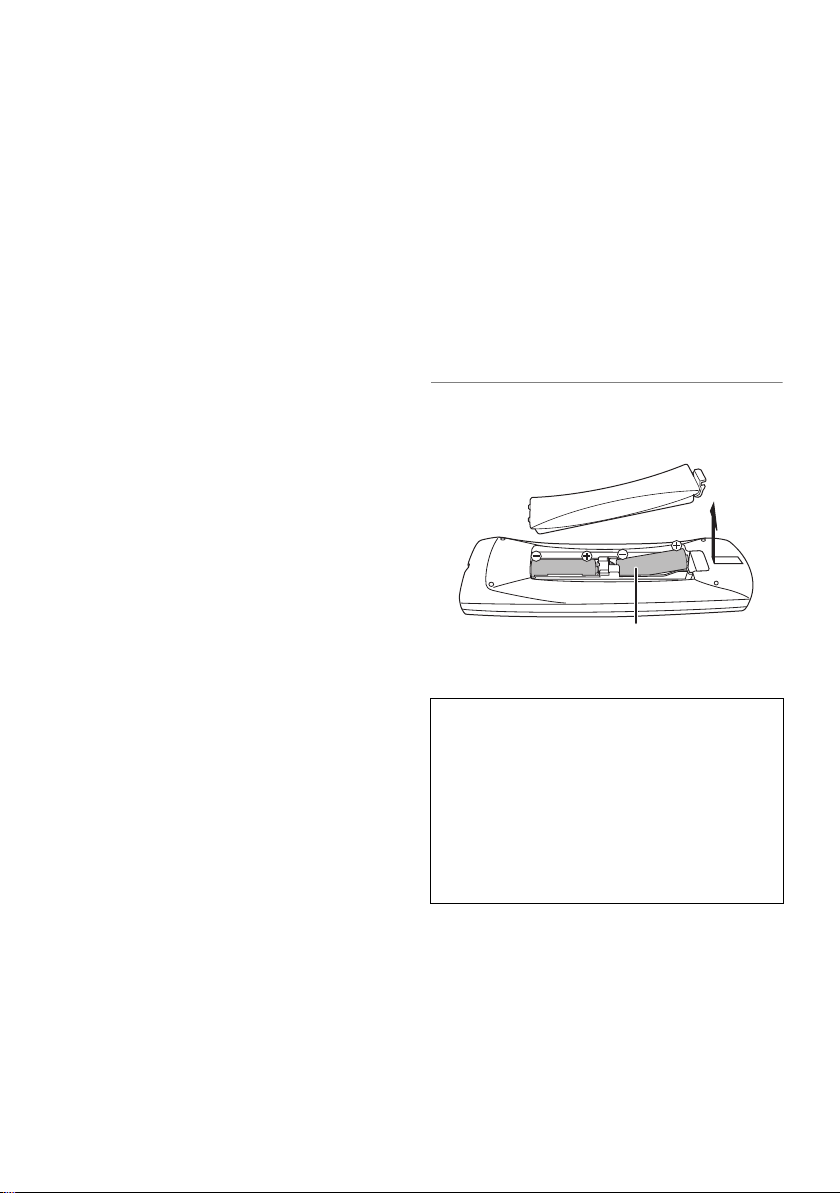
Batteries
R6/LR6, AA
(Alkaline or manganese batteries)
• Danger of explosion if battery is incorrectly
replaced. Replace only with the type
recommended by the manufacturer.
• Mishandling of batteries can cause electrolyte
leakage and may cause a fire.
- Do not mix old and new batteries or different
types at the same time.
- Do not heat or expose to flame.
- Do not leave the battery(ies) in a car exposed
to direct sunlight for a long period of time with
doors and windows closed.
- Do not take apart or short circuit.
- Do not recharge alkaline or manganese
batteries.
- Do not use batteries if the covering has been
peeled off.
- Remove batteries if you do not intend to use
the remote control for a long period of time.
Store in a cool, dark place.
• When disposing of the batteries, please contact
your local authorities or dealer and ask for the
correct method of disposal.
Supplied accessories
Please check and identify the supplied
accessories.
(Product numbers are correct as of June 2015.
These may be subject to change.)
Remote control (N2QAYB001047): 1pc.
Batteries for remote control: 2 pcs.
AC mains lead: 1pc.
[EX97C]
RF coaxial cable: 1pc.
• Do not use AC mains lead with other equipment.
Insert batteries
Insert so the poles (i and j) match those in the
remote control.
About descriptions in these operating
instructions
• These operating instructions are applicable to models
DMR-EX97C and DMR-EX97S. The illustrations in these
Operating Instructions show images of DMR-EX97C
unless otherwise indicated.
• [EX97C] :
indicates features applicable to DMR-EX97C only.
• [EX97S] :
indicates features applicable to DMR-EX97S only.
• Pages to be referred to are indicated as “> ±±”.
SQT0989
3
Page 4
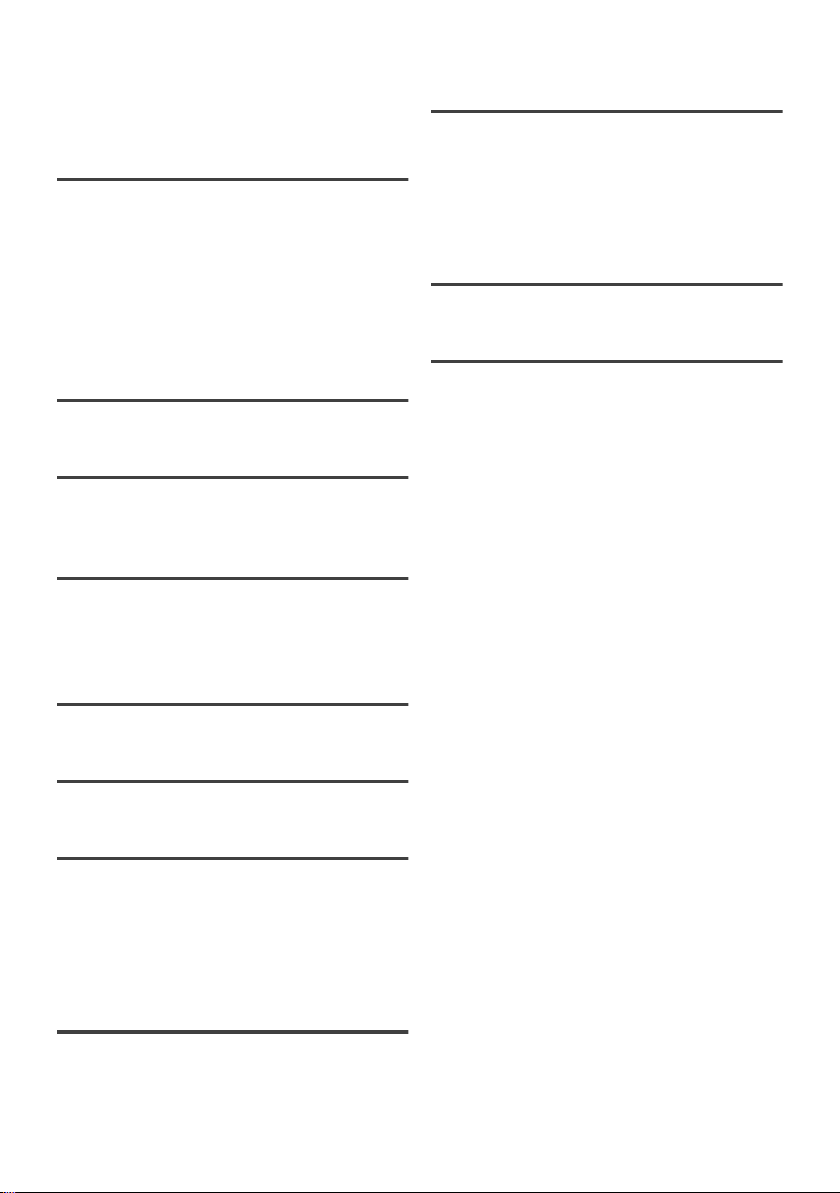
Table of contents
Safety precautions . . . . . . . . . . . . . . . . . . . . 2
Supplied accessories . . . . . . . . . . . . . . . . . . 3
Getting started
HDD and media information . . . . . . . . . . . . 6
Unit care . . . . . . . . . . . . . . . . . . . . . . . . . . . . 11
Control reference guide. . . . . . . . . . . . . . . 12
CI (Common Interface) module . . . . . . . . 14
Connection. . . . . . . . . . . . . . . . . . . . . . . . . . 16
Settings. . . . . . . . . . . . . . . . . . . . . . . . . . . . . 19
FUNCTION MENU screen . . . . . . . . . . . . 22
Watching broadcasts
Watching broadcasts . . . . . . . . . . . . . . . . . 23
Recording
Recording TV programmes. . . . . . . . . . . . 27
Timer recording. . . . . . . . . . . . . . . . . . . . . . 29
Playing back video
Playing titles on the HDD . . . . . . . . . . . . . 34
Playing titles on the media . . . . . . . . . . . . 37
Operation during play. . . . . . . . . . . . . . . . . 38
Convenient functions
VIERA Link functions. . . . . . . . . . . . . . . . . 63
Playback menu . . . . . . . . . . . . . . . . . . . . . . 64
Basic Settings . . . . . . . . . . . . . . . . . . . . . . . 66
Software (Firmware) Update . . . . . . . . . . 76
Other operations. . . . . . . . . . . . . . . . . . . . . 77
Troubleshooting
Troubleshooting guide . . . . . . . . . . . . . . . . 80
Reference
Specifications . . . . . . . . . . . . . . . . . . . . . . . 87
Licenses . . . . . . . . . . . . . . . . . . . . . . . . . . . . 89
Index . . . . . . . . . . . . . . . . . . . . . . . . . . . . . . . 90
Editing video
Deleting/Editing titles . . . . . . . . . . . . . . . . . 42
Copying video
Copying titles. . . . . . . . . . . . . . . . . . . . . . . . 46
Photo and Music
Playing photos. . . . . . . . . . . . . . . . . . . . . . . 54
Editing photos . . . . . . . . . . . . . . . . . . . . . . . 56
Copying photos. . . . . . . . . . . . . . . . . . . . . . 57
Playing music . . . . . . . . . . . . . . . . . . . . . . . 58
Copying/Deleting music. . . . . . . . . . . . . . . 59
With Other Equipment
Copying the HD Video (AVCHD) . . . . . . . 60
Registering
the external HDD (USB HDD)
4
SQT0989
. . . . . . . . . 61
Page 5
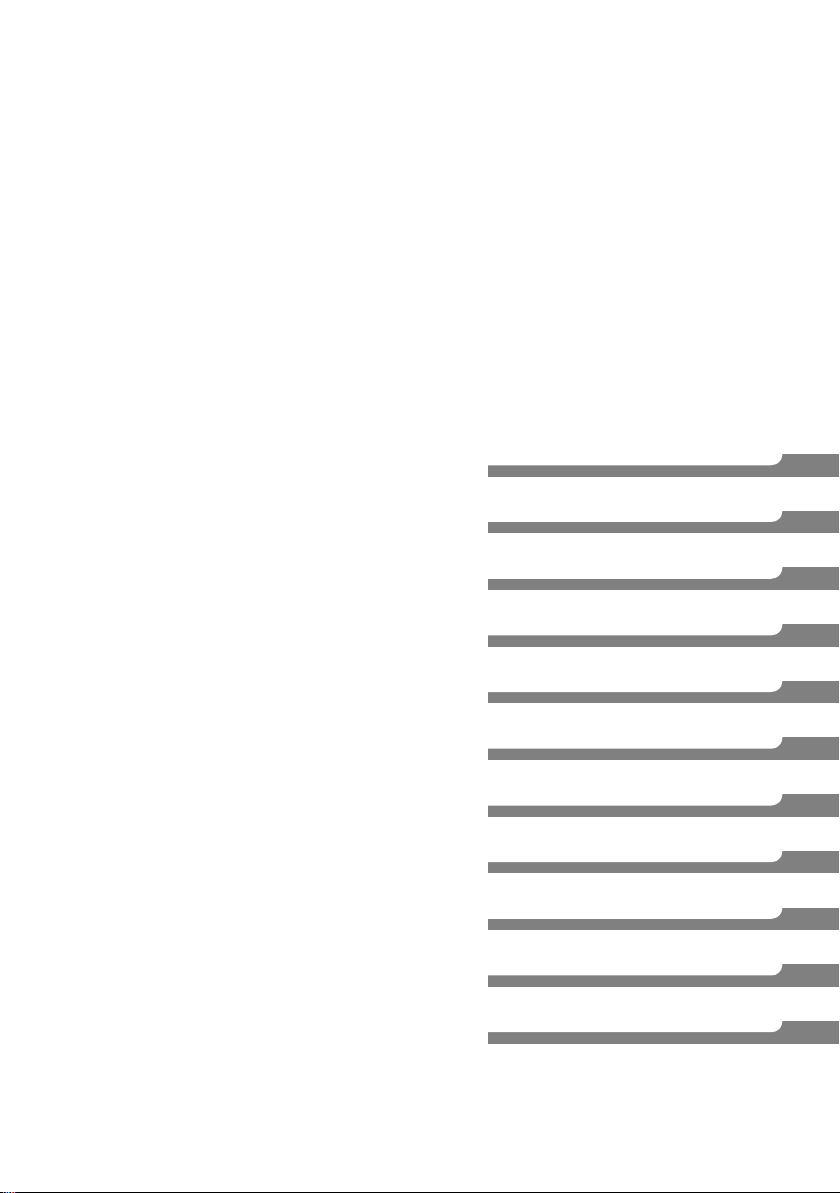
Getting started
Watching broadcasts
Recording
Playing back video
Editing video
Copying video
Photo and Music
With Other Equipment
Convenient functions
Troubleshooting
Reference
SQT0989
5
Page 6
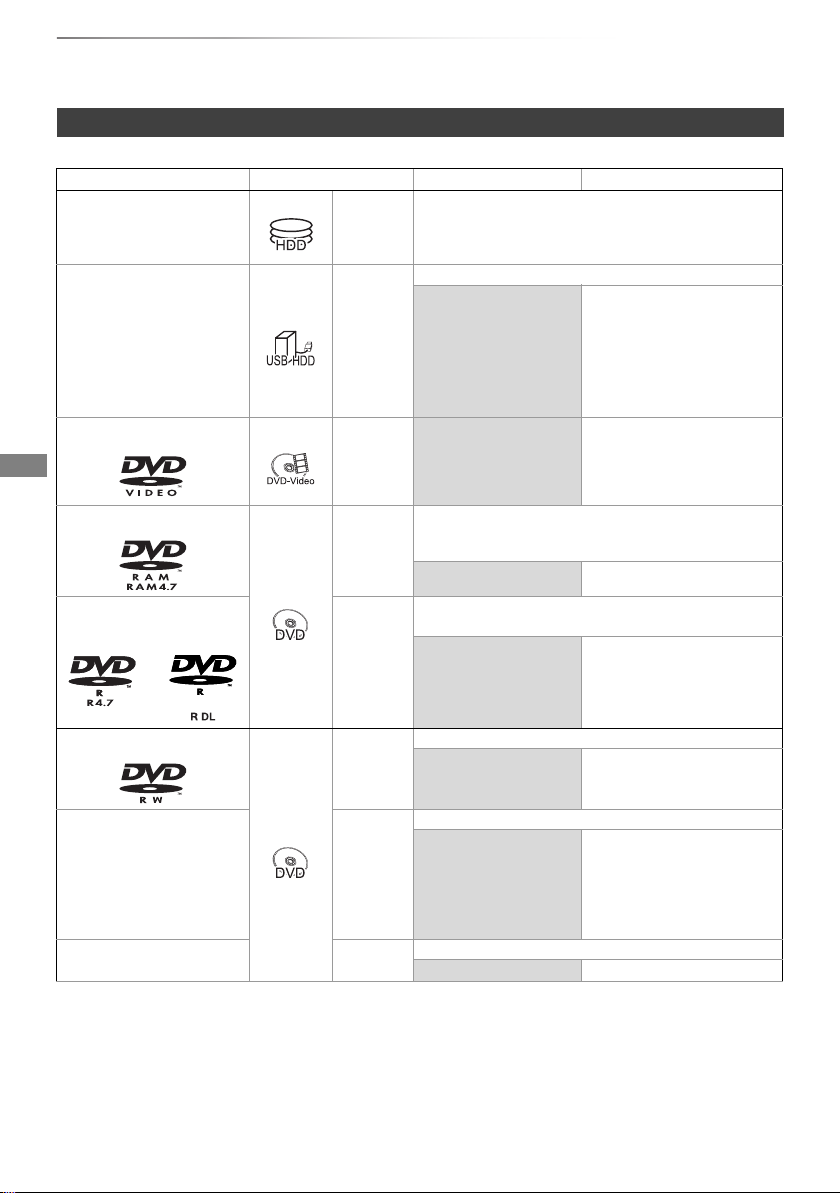
Getting started
Getting started
HDD and media information
For more details, refer also to the specifications. (> 87)
Recordable/playable contents
Media type Standard symbol Recordable contents Playable contents
Built-in hard disk drive
(HDD)
External hard disk drive
(USB HDD)
(> 9)
DVD-Video
§4
•Video
[HDD]
• AVCHD/AVCHD 3D
•JPEG
• MPO (3D photo)
§1
•Video
[USB_HDD]
[DVD-V] –
–
•MP4
• MPEG2
• Xvid
• AVCHD/AVCHD 3D
•MP4
• MPEG2
• Xvid
•MKV
•JPEG
• MPO (3D photo)
•Video
(–: Impossible)
•MKV
• AAC
•MP3
§2, 3
• AAC
•MP3
DVD-RAM
[RAM]
DVD-R
DVD-R DL
[DVD-R]
DVD-RW
[DVD-RW]
+R/+R DL [+R]
+RW [+RW]
•Video
•JPEG
• MPO (3D photo)
–
•Video
§2
• AVCHD
–
•Video
–
•Video
–
•Video
–
• AVCHD
• Xvid
•MKV
•JPEG
•MPO
(3D photo)
• AVCHD
• Xvid
•MKV
• AVCHD
•JPEG
•MPO
(3D photo)
• AVCHD
§2
• AAC
•MP3
§2
• AAC
•MP3
§2
§2
6
SQT0989
Page 7
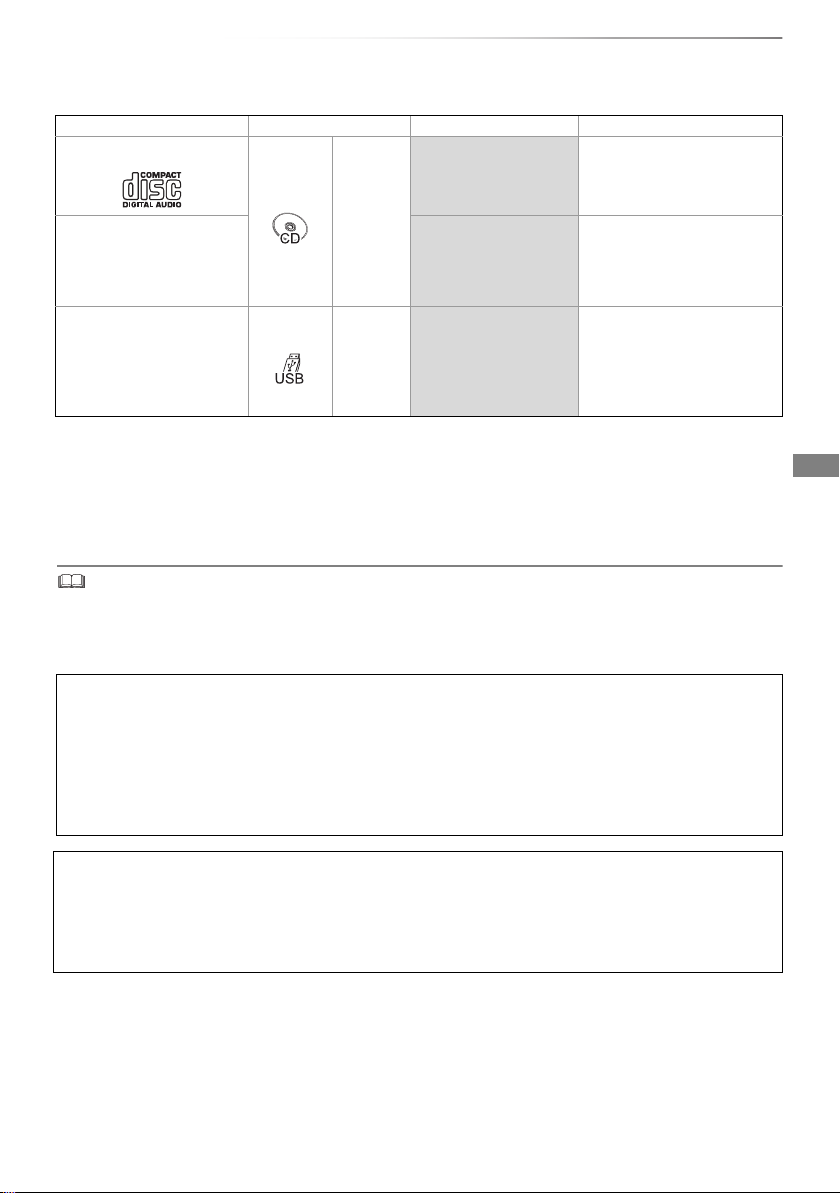
Media type Standard symbol Recordable contents Playable contents
Audio CD (CD-DA)
•Music
–
Getting started
(–: Impossible)
[CD]
CD
(including CD-R/RW)
–
USB memory [USB] –
§1
It cannot be recorded directly. (Only compatible with copying from the built-in HDD)
§2
Recorded with AVCHD format compatible devices (Panasonic video camera, etc.). It may not be
• Xvid
•MKV
• JPEG
•MPO
(3D photo)
• AVCHD/AVCHD 3D
•MP4
• MPEG2
• Xvid
•MKV
•AAC
•MP3
•AAC
•MP3
• JPEG
•MPO
(3D photo)
§2, 3
able to play back, add, or edit depending on the device.
§3
It cannot be played back directly from the USB HDD or USB memory. Playback is possible by
copying to the built-in HDD. (> 60)
§4
Includes finalised DVD-R, DVD-R DL, DVD-RW, +R and +R DL.
• [+RW] This unit cannot record to 8X Speed +RW disc.
• With certain recording states and folder structures, the play order may differ or playback may not be possible.
• It may not be possible to play the above media in some cases due to the type of media, the condition of the recording, the
recording method, and how the files were created.
The recording and playback of content on this or any other device may require permission from the
owner of the copyright or other such rights in that content. Panasonic has no authority to and does
not grant you that permission and explicitly disclaims any right, ability or intention to obtain such
permission on your behalf. It is your responsibility to ensure that your use of this or any other device
complies with applicable copyright legislation in your country. Please refer to that legislation for
more information on the relevant laws and regulations involved or contact the owner of the rights in
the content you wish to record or playback.
Indemnity concerning recorded content
Panasonic does not accept any responsibility for damages directly or indirectly due to any type of
problems that result in loss of recording or edited content (data), and does not guarantee any
content if recording or editing does not work properly. Likewise, the above also applies in a case
where any type of repair is made to the unit (including any other non-HDD related component).
SQT0989
7
Page 8
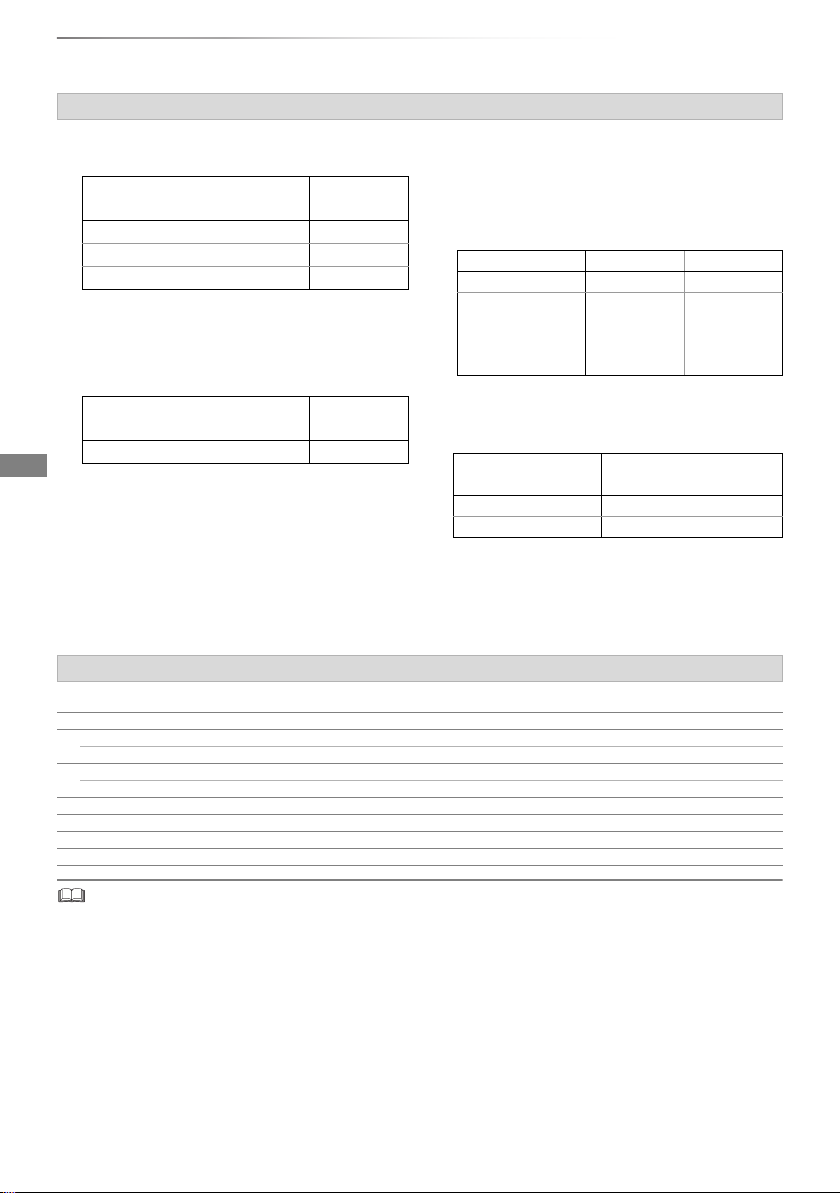
Getting started
HDD and media information
Information about contents
∫ Broadcast Recordings
Numbers of titles that can be recorded:
Media
Maximum
titles
HDD 1000
DVD-RAM, DVD-R, DVD-RW 99
+R, +RW 49
• Maximum numbers of titles are including recordings of
HD CAMCORDER.
∫ HD CAMCORDER Recordings
MPEG-4 AVC/H.264 (based on AVCHD)
Numbers of titles that can be recorded:
Media
Maximum
titles
HDD 1000
• Maximum numbers of titles are including recordings of
Broadcast.
∫ Photo files
Compatible pixels:
Between 34k34 and 8192k8192 pixels
Sub sampling: 4:2:2, 4:2:0
(Motion JPEG is not supported.)
Maximum numbers of contents:
Media Folders Files
HDD – 20000
DVD-RAM, DVD-R,
+R,
CD-R, CD-RW,
USB device
∫ Video files/Audio files
Numbers of contents that can be copied to
internal HDD:
Contents
Video 20000
Audio 20000
USB device:
• Each folder can store up to 1000 files.
• We recommend that you limit the depth of
folder trees to about five levels.
About extension of files
MP4: “.mp4” “.mov”
MPEG2: “.mpg” “.mpeg” “.m2ts” “.mts” “.ts”
Xvid: “.avi”
Subtitle text files: “.srt” “.sub” “.txt”
MKV: “.mkv”
Subtitle text files: “.srt” “.sub” “.txt”
JPEG: “.jpg”
MPO: “.mpo”
AAC: “.m4a”
MP3: “.mp3”
500 10000
Maximum numbers of
folders and files
• The video file and subtitle text files are inside the same folder, and the file names are the same except for the file extensions.
• Some files may not be played back even if they have these extensions.
8
SQT0989
Page 9
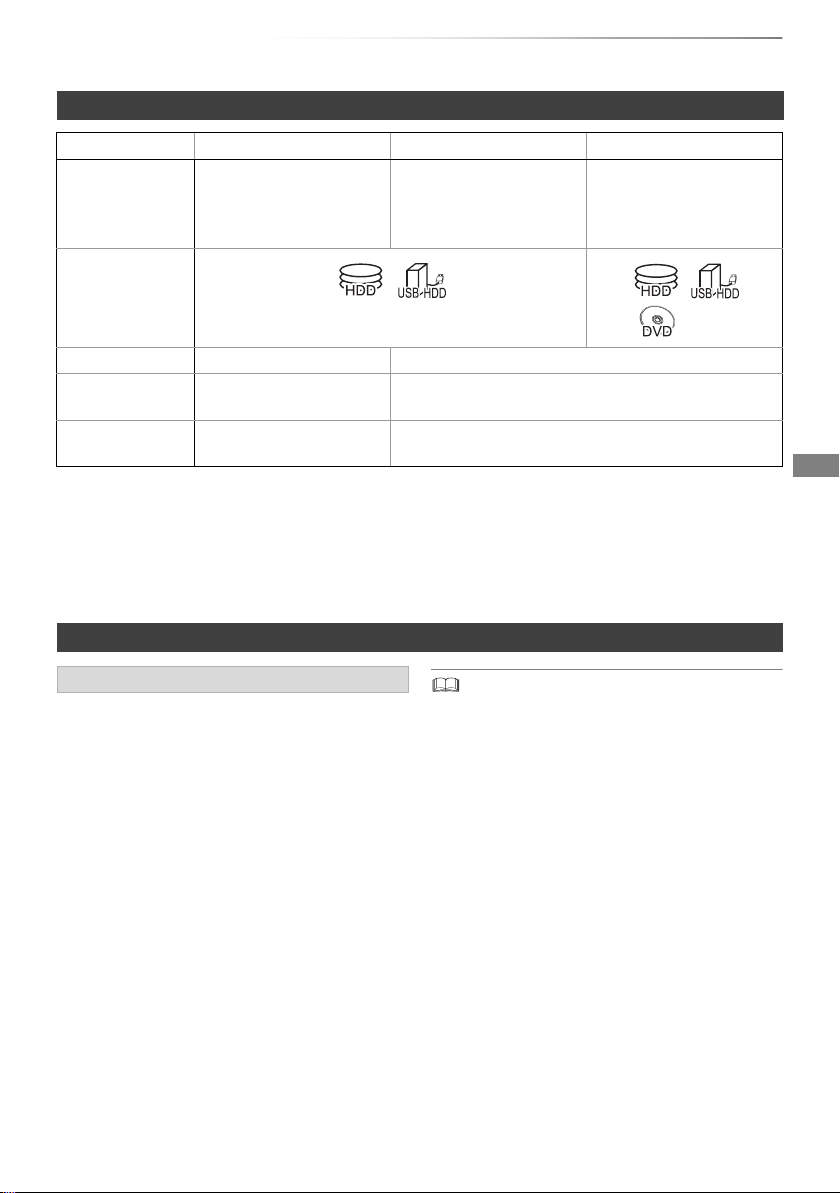
Recording mode
Recording Mode DR HG/HX/HE/HL/HM
Feature Programmes can be
recorded in a nearly
perfect broadcasted state.
Recording can be done
with reduced recording
volume in High definition
(HD) quality
§2
.
Recordable
media
Multiple audio Record all multiple audio Record only one audio
Subtitles /
Can be recorded
Can be recorded (only one subtitle or teletext)
Teletext
Surround audio Surround audio as the
Stereo audio
broadcast
§1
FR (Flexible Recording Mode):
The unit automatically selects the best possible recording rate between XP mode and EP mode.
§2
The SD quality programme cannot be converted to HD quality.
§3
You cannot select during play whether it appears or disappears.
Approximate recording times
Refer to “Recording modes and approximate recording times”. (> 88)
XP/SP/LP/EP/FR
Recording can be done
with reduced recording
volume in Standard
definition (SD) quality.
Getting started
§1
§3
Notes
Notes for the USB device
You can use an external HDD (USB HDD) in the
following two ways (A single HDD cannot handle
those two ways simultaneously), and a USB
memory for data files.
• For recorded titles
Moving titles in the built-in HDD to a USB HDD
to save the capacity of the built-in HDD.
• The USB HDD must first be registered on this
unit. (> 61)
• The USB HDD over 3 TB is not usable.
• For data files
Playing back MP4, JPEG, MP3, etc. (data files)
in a USB device with this unit.
• The USB device must be formatted in FAT12,
FAT16, FAT32 and NTFS file system.
• The USB device over 2 TB is not usable.
• This unit supports USB 2.0 High Speed.
• Although this unit can use USB 3.0 devices as USB 2.0
devices, in certain cases USB 3.0 devices cannot be used
due to differing connector shape, larger current ratings, etc.
(Use of USB 2.0 devices is recommended.)
• This unit does not recognise USB HDDs other than those in
which the size of one sector is 512-bytes or 4096-bytes.
(For details, consult the dealer of your USB HDD.)
• This unit supports USB mass storage device class.
• This unit does not guarantee connection with all USB
devices.
SQT0989
9
Page 10

Getting started
DO DO NOT
HDD and media information
Notes for the disc
• Region management information
The unit can play back DVD-Video discs of the
following regions codes, including “ALL”:
e.g.,
• Disc recorded on another device
• It may be necessary to finalise the disc, create
Top Menu or close the session on the
equipment used for recording to play on this
unit.
• [DVD-RW] Recorded in DVD Video Recording
(DVD-VR) format
- This unit can play back and copy to HDD.
- This unit does not support editing or
recording.
- It is possible to record and edit with
DVD-Video (DVD-V) format by formatting
discs with this unit.
• Recording may not be possible to discs which
were used for recording on other equipment.
• Play on other players
• [DVD-R] [DVD-RW] [+R] Finalisation is needed.
(> 78)
• [+RW] If the disc failed to play on other
equipment, we recommend you create a Top
Menu (> 78).
• [DVD-R] The disc created in AVCHD format can
only be played back on AVCHD compatible
equipment.
• Regarding 8 cm Disc
This unit cannot record or edit the 8 cm disc.
Only playback or copy to the HDD is possible.
• Discs that cannot be played
- Blu-ray Disc
- DVD-RAM in a cartridge
- 2.6 and 5.2 GB DVD-RAM, 12 cm
- DVD-Audio
- Super Video CD, Super Audio CD, Video CD
• Operation and sound quality of CDs that do not conform to
CD-DA specifications (copy control CDs, etc.) cannot be
guaranteed.
Media handling
• Do not touch the recorded surface of the discs.
• Wipe with a damp cloth and then wipe dry.
• Do not attach labels or stickers to discs.
• Do not use disc cleaning sprays, benzine,
thinner, static electricity prevention liquids or
any other solvent.
• Do not use the following discs:
- Discs with exposed adhesive from removed
stickers or labels (rental discs, etc.).
- Discs that are badly warped or cracked.
- Irregularly shaped discs, such as heart
shapes.
10
SQT0989
Page 11
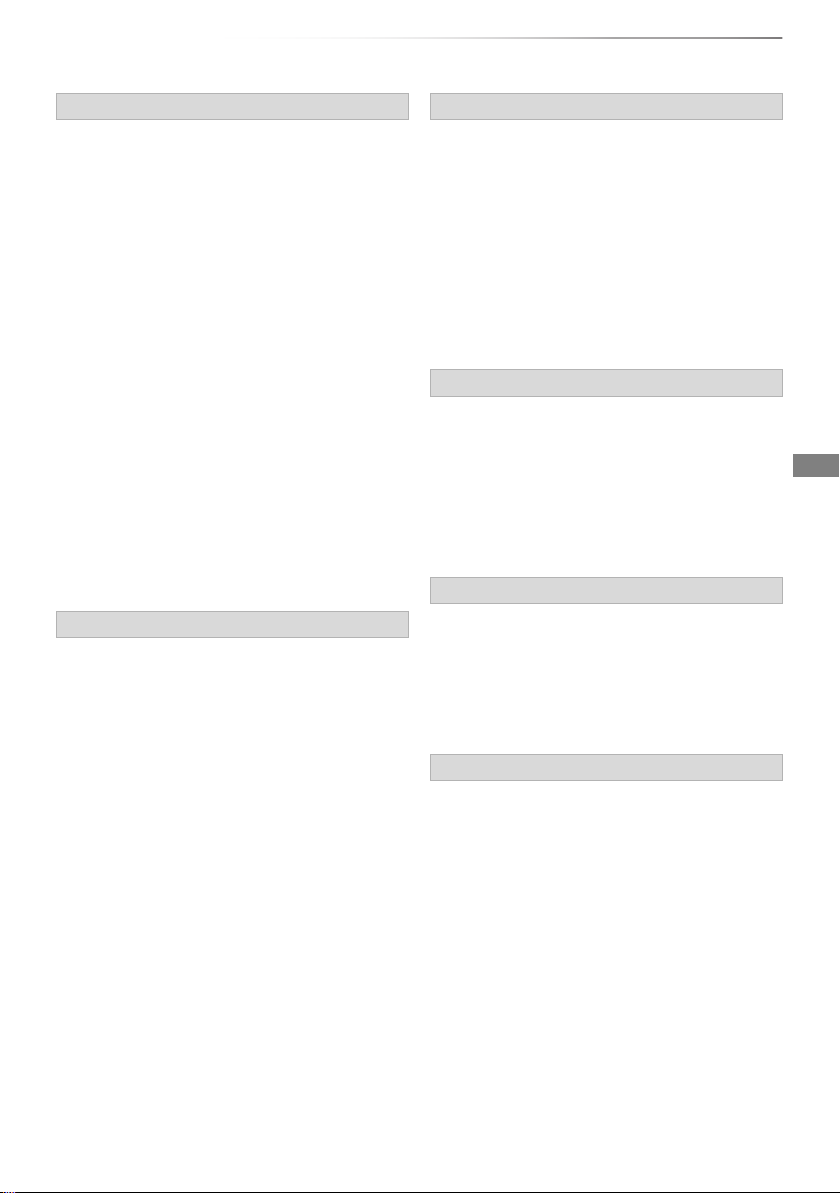
Unit care
Getting started
HDD/USB HDD handling care
• The HDD is a high precision recording
instrument and is easily susceptible to damage.
Therefore, be careful of the following points
while the unit is turned on, especially during
operation, otherwise the HDD and the recorded
content may be damaged:
- Do not subject the unit to any vibration and
shock.
- Do not remove the AC mains lead from the
household mains socket.
• The HDD is a temporary storage device
- It is recommended to save the recorded
content on a disc or to keep the original data or
CDs that they were copied from.
- If you notice a problem with the HDD such as
repetitive strange sounds, immediately save
(backup) all content and request service. If you
continue using the HDD with a problem, the
unit or the recorded content will be damaged.
• If the HDD or USB HDD is damaged, the
recorded content cannot be recovered.
Setup precautions
• Do not place on anything that generates heat
like a Set Top Box, etc.
• Place in an area where condensation does
not occur. Conditions where condensation
may occur
- When there is an extreme change in
temperature (e.g., when subjected to an air
conditioner or when cooled air directly impacts
the unit).
- When there is high humidity or a lot of steam
in the room.
In the above situation, without turning the unit
on, let the unit adjust to the room temperature
and wait 2–3 hours until condensation is gone.
• The unit may breakdown if cigarette smoke
or bug spray/vapour, etc. gets inside the
unit.
When moving the unit
Before moving the unit, ensure the disc tray is
empty.
1 Switch the unit to standby mode. (Wait until
“BYE” disappears from the display.)
2 Remove the AC mains lead from the
household mains socket.
3 Move only after the unit has come to a
complete stop (approx. 3 minutes) in order to
avoid subjecting to vibration and shock. (Even
after the unit is switched to standby mode, the
HDD continues operating for a short time.)
Cleaning
• Wipe with a soft, dry cloth.
• Never use alcohol, paint thinner or benzine to
clean this unit.
• Before using chemically treated cloth, carefully
read the instructions that came with the cloth.
• Use the lens cleaner (not supplied) to clean the
unit’s lens.
When requesting this unit for repair
The registration of the USB HDD may be
cancelled in the process of repairing this unit.
You can use the USB HDD again by
re-registering, but all recorded content already on
the USB HDD will be lost. In such cases, the
recorded content (data) cannot be recovered.
To dispose or transfer this unit
This unit may contain private information. Before
disposing of or transferring this unit, perform the
following to delete the data, including personal or
secret information:
- Format HDD (> 71)
- Perform “Shipping Condition” (> 75)
SQT0989
11
Page 12
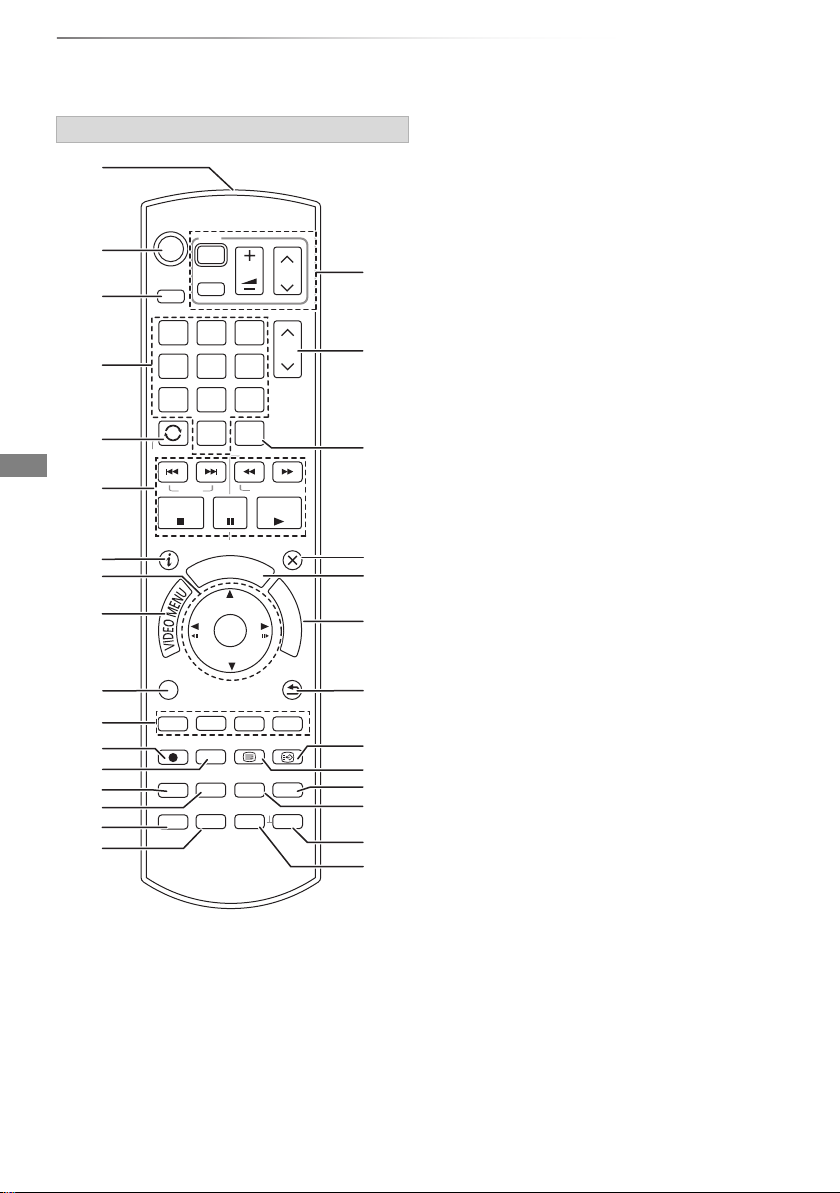
Getting started
STATUS
F
U
N
C
T
I
O
N
M
E
N
U
G
U
I
D
E
RETURN
PLAY/x1.3
PAUSE
PAUSE LIVE TV
STOP
SLOW/SEARCH
SKIP
CH
PAGE
TV
RADIO/
CH
AV
INPUT
TV
DRIVE
SELECT
EXIT
OK
OPTION
VOL
0
2
abc
5
jkl
8
tuv
1
4
ghi
7
qrs
p
3
def
6
mno
9
xyz
w
TIME SLIP
PROG/CHECK
DELETE
SETUP
AUDIO
-10s +60s
REC MODE
REC TEXT STTL
CHAPTER
MANUAL SKIP
REWIND LIVE TV
LAST VIEW
Control reference guide
Instructions for operations are generally described using the remote control.
Remote control
1 Transmit the remote control signal
• Point it at remote control signal sensor on
2 Switch the unit from on to standby mode or
vice versa
3 Select drive (HDD, Disc or USB)
4 Select channels and title numbers, etc./Enter
numbers or characters
5 Switch to the previously watched channel
(> 23)
6 Basic operations for recording and play,
REWIND LIVE TV/PAUSE LIVE TV (> 26)
7 Show Information (> 23, 36, 38)
12
SQT0989
8 Selection/OK, Frame-by-frame (> 39)
9 Show Video Menu (> 34), Top Menu
: Show OPTION menu (> 42, 56, 64)
; Colour buttons (Use in accordance with
instruction on the screen.)
< Start recording (> 27)
= Select a conversion mode/recording mode
(> 27)
> Show the Timer Recording screen (> 31)
? Create chapter (> 39)
@ Show Basic Settings menu (> 66)
A To delete unwanted recorded titles, timer
programmes, video or music (> 42)
B TV operation buttons (> 19)
C Channel select (> 23)/Change pages in the
Video Menu screen etc.
D Switching to the radio channel list (> 23)
E Exit the menu screen
F Show the TV Guide screen (> 25)
G Show the FUNCTION MENU screen (> 22)
H Return to previous screen
I Show subtitles (> 24, 40)
J Show Teletext (> 24,
K Select audio (> 23, 40)
L Skip the specified time (> 39)
M Skip approx. 1 minute forward (> 39)
N Skip approx. 10 seconds backward (> 39)
this unit. (> 13)
40)
Page 13
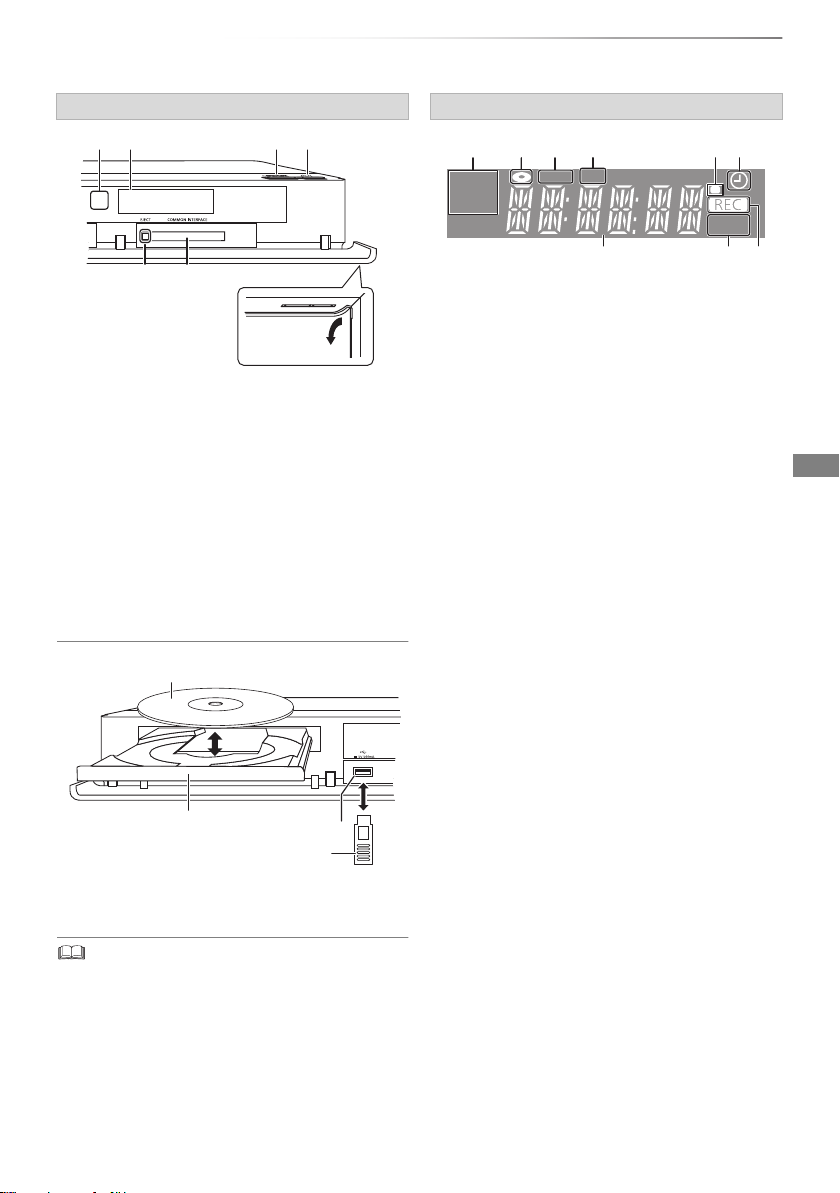
Getting started
Display
Pull to flip down the
front panel.
USB memory
Disc
Main unit
1 Remote control signal sensor
• Angle: Approx. 20° up and down, 30° left and
right
• Distance: Within approx. 7 m in front of the
unit
2 Open/close disc tray
3 Standby/on switch (Í/I)
Press to switch the unit from on to standby
mode or vice versa. In standby mode, the unit
is still consuming a small amount of power.
4 CI module eject button (> 14)
5 CI slot (> 14)
Display
12 5643
COPY
HDD
USB
DVD
789
1 Drive (HDD or DVD) indicator
2 Disc indicator
3 Copying indicator
4 USB port indicator
5 Remote control signal indicator
6 Timer recording indicator
This indicator lights up when the timer
recording standby is activated.
7 Main display section indicator
• Messages and other information are
displayed. (> 85)
8 Playback indicator
9 Recording indicator
• The indicator will light up while recording.
• The indicator will blink while recording is
paused and before recording starts.
PLAY
6 Disc tray
7 USB port
• While writing to/reading from the media, do not switch the
unit to standby mode or remove the media. Such action
may result in loss of the media contents.
• When inserting the media, ensure that it is facing the right
way up.
SQT0989
13
Page 14
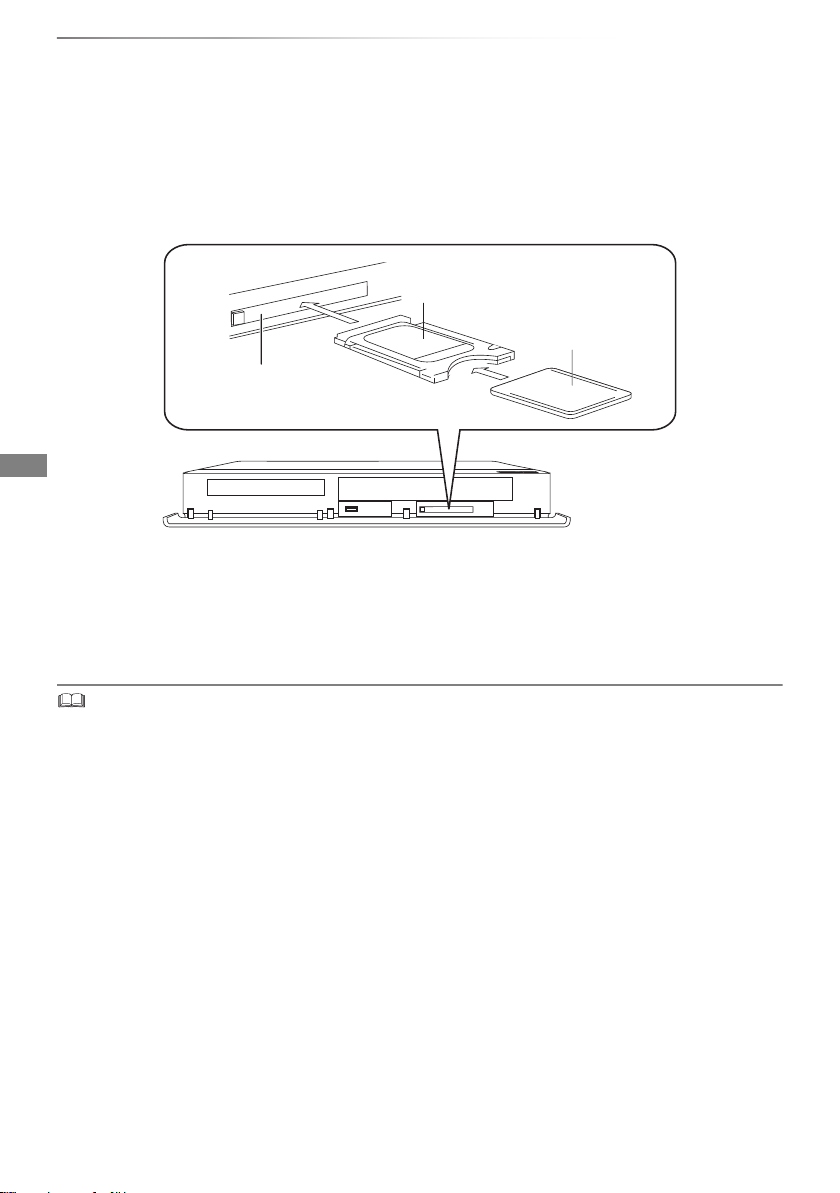
Getting started
CI slot
This unit
Smart Card
CAM
CI (Common Interface) module
An appropriate CI module is required to view or record the encrypted broadcast.
You need a CI module, CAM (Conditional Access Module) together with a certified Smart Card, and a
subscription with the corresponding broadcaster.
• If not viewing/recording an encrypted broadcast, you do not need to insert the CI module.
CI module
Insert the CI module into the CI slot of this unit.
TV service encryption is automatically decrypted and the broadcast can be viewed or recorded. (The
recording might be prohibited by broadcasters.)
• Turn off the unit before you insert or remove the CI module.
• Insert the CAM and the Smart Card with the correct direction.
• When removing the CI module, press the CI module eject button and pull it straight out.
• For more details, see the manual of the CAM and Smart Card, or consult the dealer.
14
SQT0989
Page 15
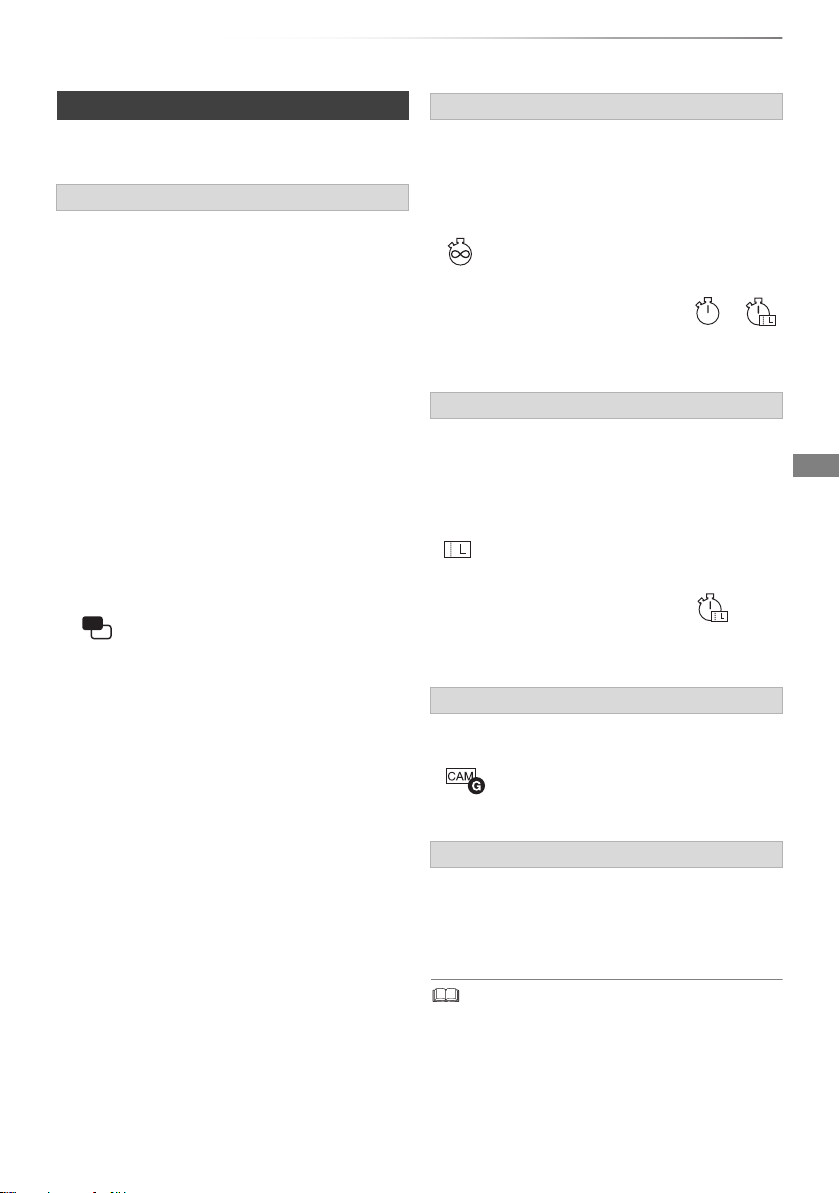
Getting started
About CI Plus compatible broadcast
“CI Plus” is a technical specification that imposes
contents protection, etc.
CI Plus contents protection
When the CI Plus compatible broadcast is
recorded, the title may be contents protected.
There are following types of the contents
protection depending on the broadcast:
• Copying not restricted
Depending on the programme, you can
copy/move only to USB HDD or DVD-RAM
(CPRM compatible discs only).
• One generation copy is permitted
You can copy to DVD-RAM (CPRM compatible
discs only) only once.
• The original title will be deleted.
• You cannot copy from the copied DVD-RAM
(CPRM compatible discs) to HDD or another
disc.
When convert recording mode, the original title
will be deleted.
• icon will appear on the Video Menu
screen. (> 35)
• Copying is prohibited
You cannot copy/move to the USB HDD or disc.
The content of these media may also have the
following playback restrictions.
- Retention limit (> right)
- Content License (> right)
Retention limit
There are some titles for which the playback will
be disabled after a predetermined time.
(e.g., Permitted playback period is 90 minutes
after recording.)
• When the title does not have playback period,
icon will appear on the Video Menu screen
after decrypting. (> 35)
• When the title has playback period, or
icon will appear on the Video Menu screen after
decrypting. (> 35)
Content License
Playing back a title with this restriction requires a
CAM with a playback licence for it.
• The number of times the title can be played
back may also be limited.
• When the title does not have playback period,
icon will appear on the Video Menu screen
after decrypting. (> 35)
• When the title has playback period, icon
will appear on the Video Menu screen after
decrypting. (> 35)
Parental Control
Playing back a title with this restriction requires a
CAM and enter the PIN code.
• icon will appear on the Video Menu
screen. (> 35)
Operator profile
Depending on your CAM, the channel list can be
updated to the one recommended by the CAM.
For details, refer to “About Operator profile”.
(> 24)
• All CI Plus compatible broadcasts are encrypted. It may
take some time to display them.
SQT0989
15
Page 16
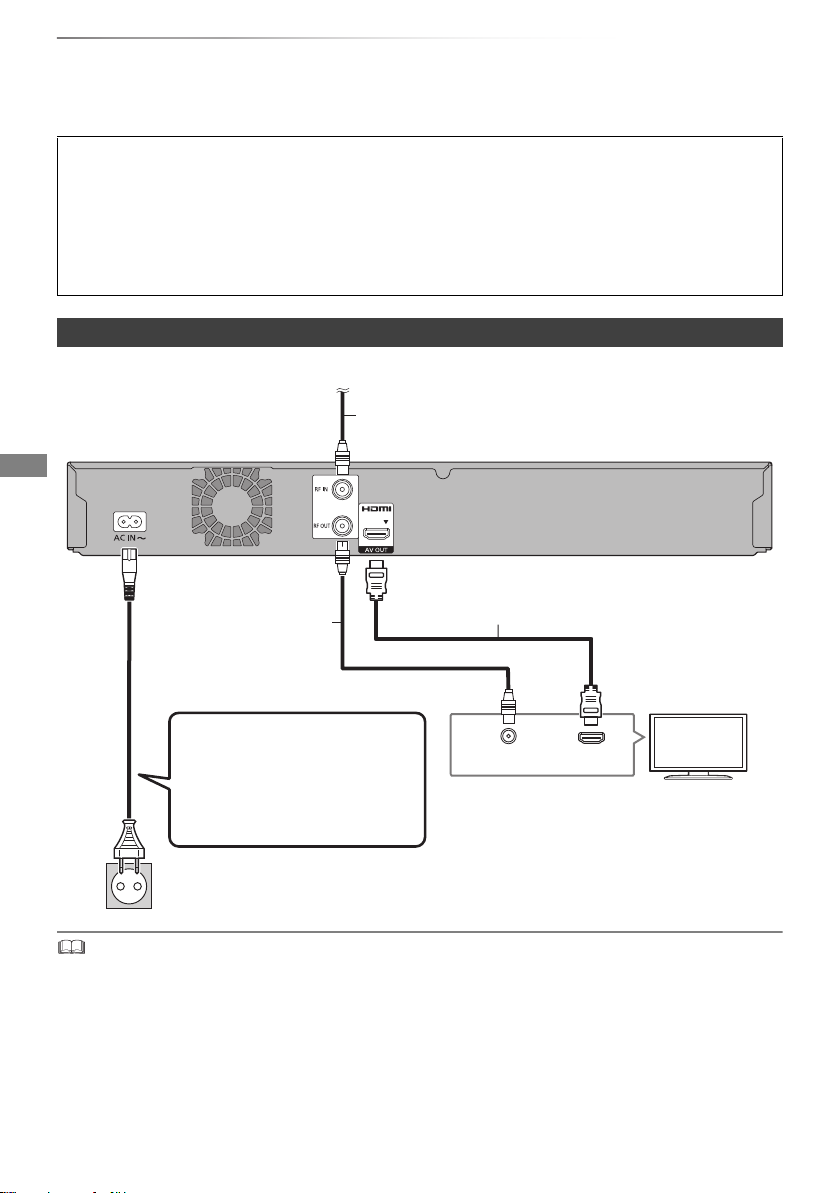
Getting started
HDMI
VHF/UHF
RF IN
This unit’s rear panel
Household mains socket
(AC 220 to 240 V, 50 Hz)
AC mains lead
(supplied)
• Connect only after all other
connections are complete.
HDMI cable
TV
To the CATV terminal or the aerial
CATV coaxial cable or aerial cable
RF coaxial cable
(supplied)
Connection
3D programmes can be played back when this unit is connected to 3D compatible terminal of a
3D compatible TV.
• Before connection, turn off all equipment and read the appropriate operating instructions.
• Use the High Speed HDMI cables. Non-HDMI-compliant cables cannot be utilized.
It is recommended that you use Panasonic’s HDMI cable.
When outputting 24p signal, please use HDMI cables 5.0 meters or less.
• When the unit is not to be used for a long time
To save power, unplug it from the household mains socket. This unit consumes a small amount of
power, even when the unit is in standby mode. (> 87)
[EX97C] Basic connections
• Keep the RF coaxial cables as far away as possible from other cables.
16
SQT0989
Page 17
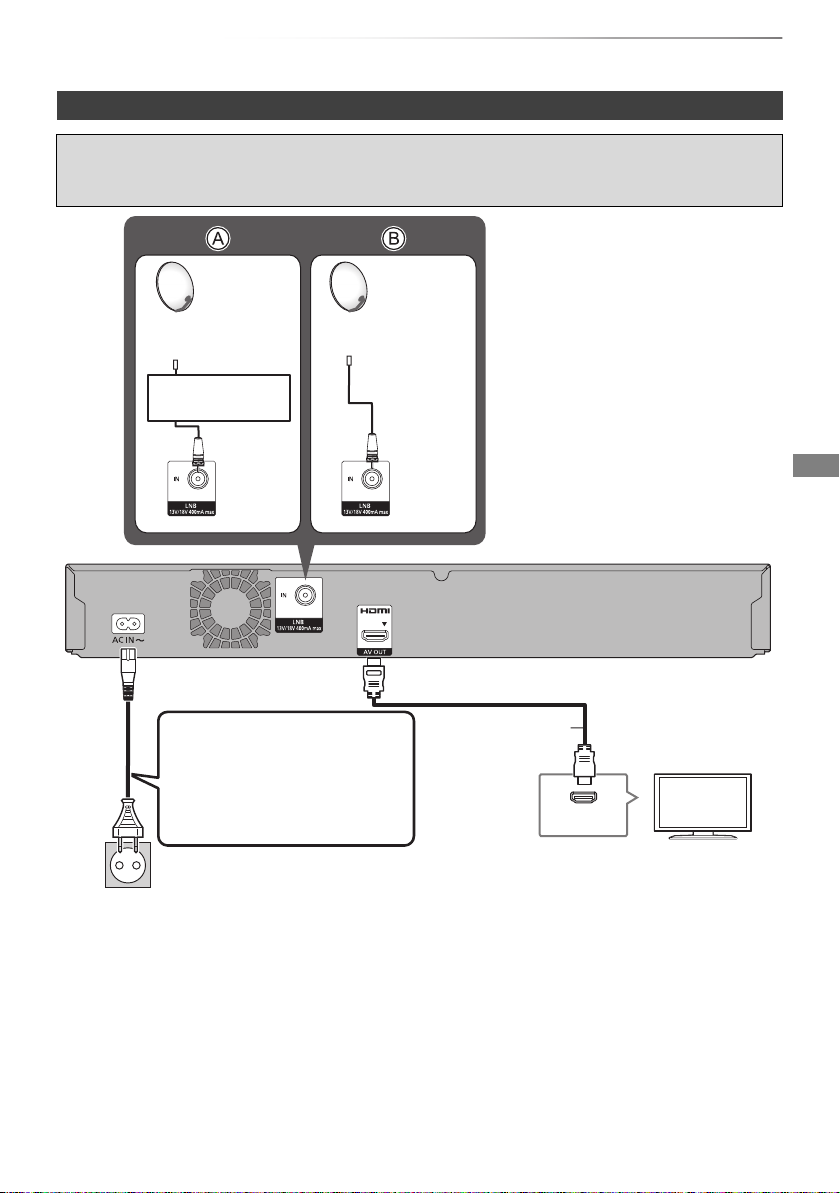
Getting started
This unit’s rear panel
Household mains socket
(AC 220 to 240 V, 50 Hz)
AC mains lead
(supplied)
• Connect only after all other
connections are complete.
HDMI cable
TV
Satellite dish
Satellite dish
Single cable
router
[EX97S] Basic connections
The following two connection methods are available. Choose a method suited to your environment.
A Using a single cable router.
B Connecting a satellite cable directly.
HDMI
SQT0989
17
Page 18
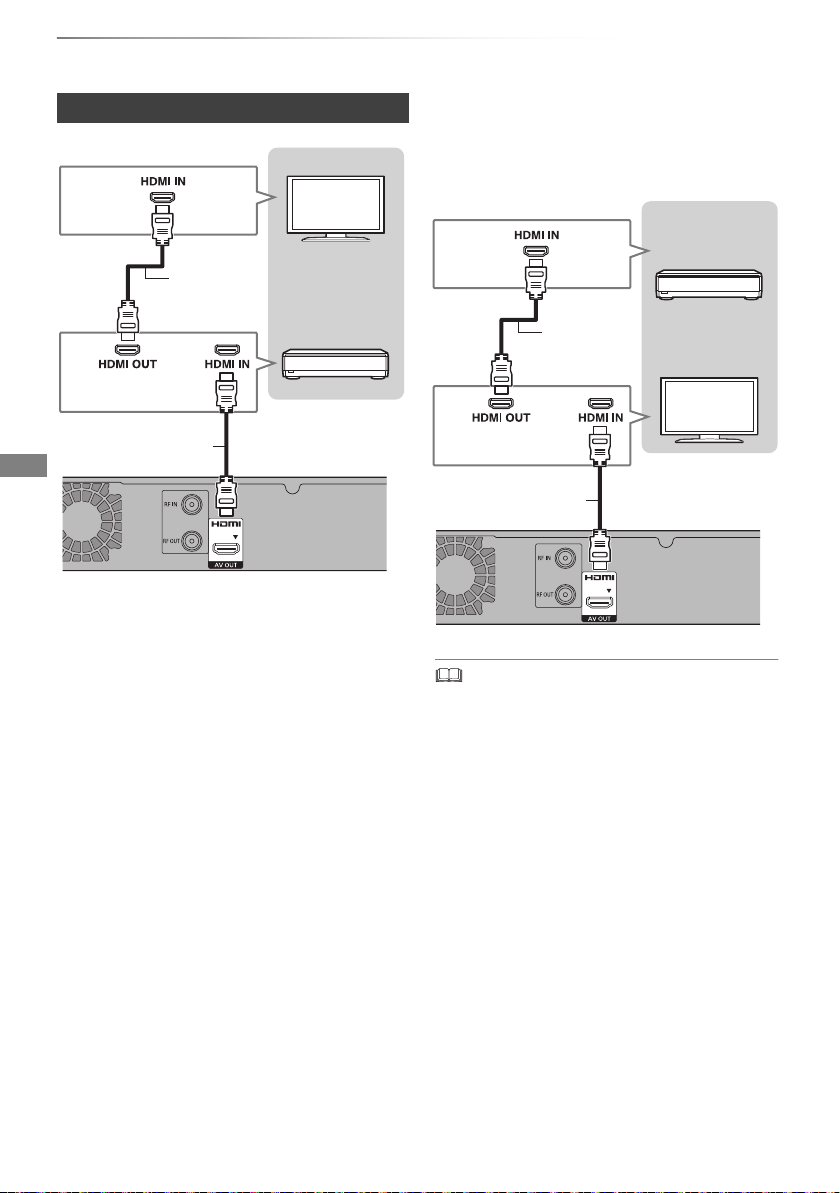
Getting started
HDMI cable
HDMI cable
TV
Amplifier/
receiver
HDMI cable
HDMI cable
TV
Amplifier/
receiver
Connection
Amplifier/receiver connections
• You will not be able to view 3D programmes
images with this connection if your
amplifier/receiver is not 3D compatible.
∫ Amplifier/receiver not compatible with 3D
3D programmes can be played back when this
unit is connected to a 3D compatible TV.
• This connection only supports up to 5.1ch.
18
SQT0989
• When using a TV or an amplifier/receiver that does not
display “ARC” on the HDMI terminal, it is necessary to
connect the TV and the amplifier/receiver with a digital
audio cable to enjoy the TV audio on the
amplifier/receiver.
Page 19
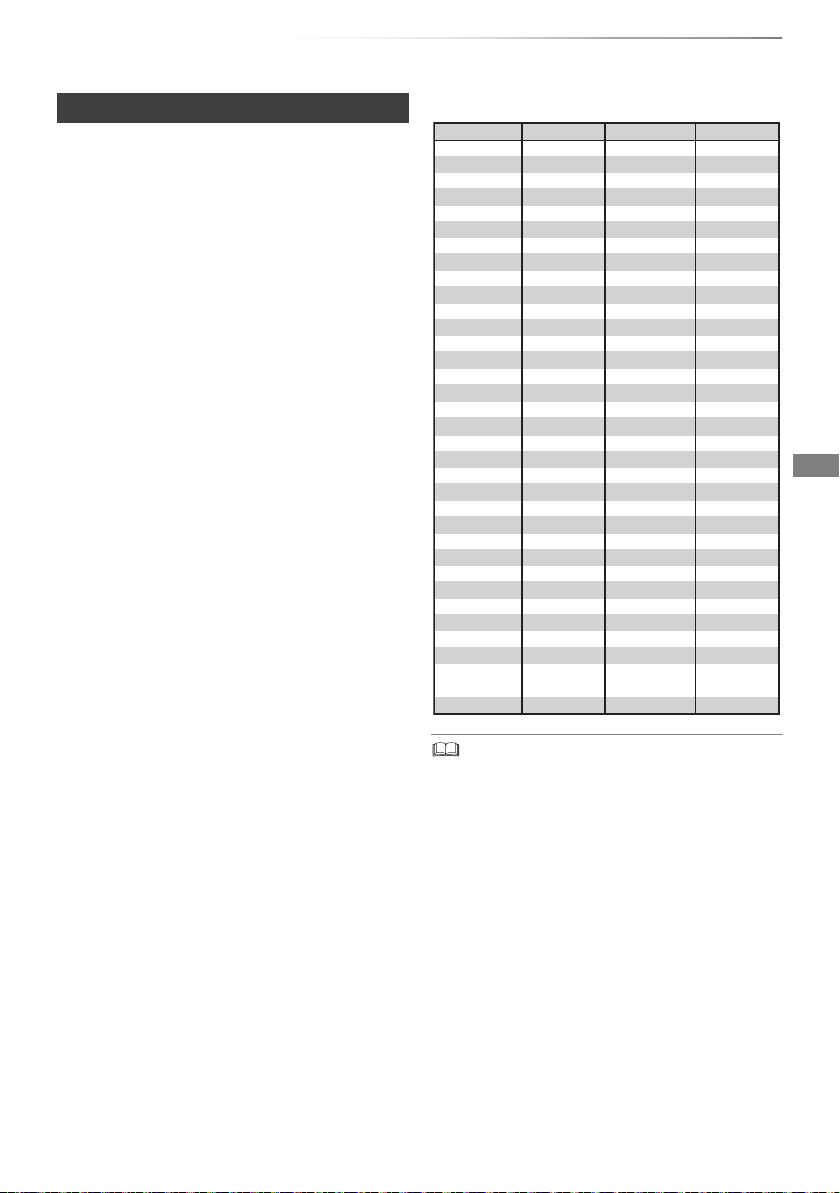
Settings
Brand Code Brand Code
AIWA 35
BENQ 58/59
BRANDT 10/15
CENTREX 66
CURTIS 05
DESMET 05
ELEMIS 05
FINLUX 61
Panasonic 01/02/03/04
AKAI 27/30
BEKO 05/71/72/73/74
BUSH 05
DAEWOO 64/65
DUAL 05
FERGUSON 10/34
FISHER 21
MITSUBISHI 05/19/20/47
METZ 05/28/79
MIVAR 24
NEC 36
NOKIA 25/26/27/60/61
OLEVIA 45
ORION 05
PHILCO 41/48/64
PHONOLA 05
PROVIEW 52
RADIOLA 05
NOBLEX 33
NORDMENDE 10
ONWA 30/39/70
PEONY 49/69
PHILIPS 05/06/46
PIONEER 37/38
PYE 05
SABA 10
FUJITSU 53
ITT
LG
GOLDSTAR 05/50/51
GRADIENTE 36
25
JVC 17/30/39/70
KOLIN 45
05/50/51
MAG 52
FUNAI 63/67
GOODMANS 05
GRUNDIG 09
IRRADIO 30
KDS 52
KONKA 62
HITACHI 05/22/23/40/41
SALORA 26
SANSUI 05
32/42/43/65/68SAMSUNG
SCHNEIDER 05/29/30
SELECO 05/25
SIEMENS 09
SONY 08
TELEFUNKEN 10/11/12/13/14
TOSHIBA 16/57
YAMAHA 18/41
05
WHITE
WESTINGHOUSE
SANYO 21/54/55/56
05/69/75/76/77/78
SEG
SINUDYNE 05
31/33/66/67/69TCL
TEVION 52
THOMSON 10/15/44
SHARP 18
Getting started
TV operation buttons
The TV can be operated from the TV operation
buttons of the remote control.
• Perform the setting if you cannot operate the TV
with the TV operation buttons.
While pressing [TV Í], enter the code with
the number buttons.
Manufacturer and Code No.
• If your TV brand has more than one code listed, select the
one that allows correct operation.
• If the brand of your TV is not listed or the code number is
invalid for your TV, this remote control is not compatible
with your TV.
SQT0989
19
Page 20
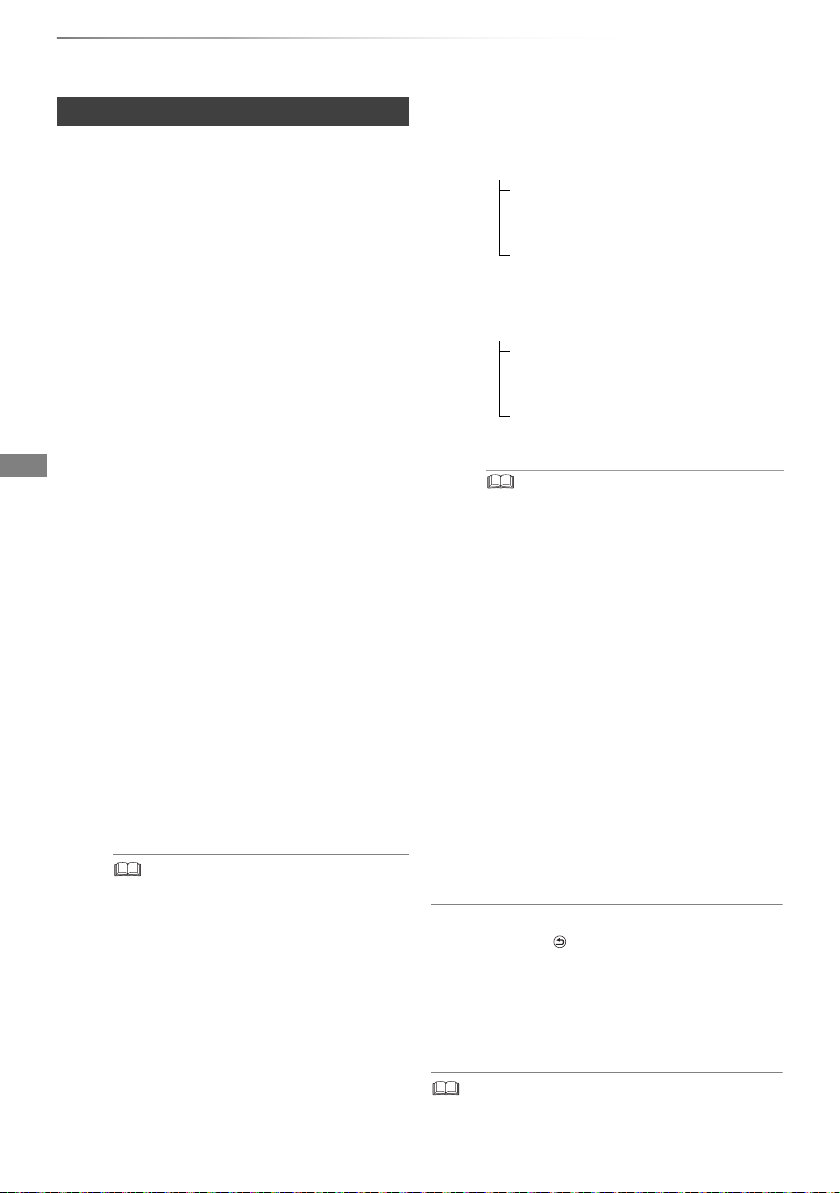
Getting started
Settings
[EX97C] Easy Setting
The tuner in this unit is compatible with digital
Cable broadcast services and digital terrestrial
broadcast services.
• In these operating instructions,
[DVB-C] : indicates features applicable to digital
cable broadcasts (DVB-C).
[DVB-T] : indicates features applicable to digital
terrestrial broadcasts (DVB-T).
• This unit can receive only one of the two
services at a time.
1 Turn on the TV, then select the appropriate
AV input to suit the connections to this unit.
2 Press [Í] on the remote control or [Í/I] on
this unit.
• The Easy Setting will start at the initial
power on.
3 Select language, then press [OK].
4 Select country, then press [OK].
5 Select “Digital Cable (DVB-C) Channels” or
“Digital Terrestrial (DVB-T) Channels”, then
press [OK].
1 [DVB-C]
Select the channel number allocation,
then press [OK].
• For Germany and Austria:
Normally set to “Preset Channel
Number”.
• For Switzerland:
Normally set to “Operator’s Channel
Number ( LCN )”.
2 [DVB-C]
Select “Start Auto Setup”, then press
[OK].
• Frequency
Auto
The preset frequency will be
automatically used.
Manual
Enter the frequency specified by your
cable provider with number buttons.
•Network ID
Auto
The preset Network ID will be
automatically used.
Manual
Enter the Network ID specified by your
cable provider with number buttons.
• Frequency and Network ID settings may be
necessary depending on the cable provider. For
details, consult the cable provider.
6 Auto Setup will start automatically.
(This operation may take some time.)
[DVB-C]
When tuning is completed, press [OK].
7 Clock will be set automatically.
If the clock setting screen appears, set the
time manually (> 75, Clock).
8 Set Quick Start to “On”, “Off” or “Timer
Setting for Quick Start”, then press [OK].
9 Select the item to match the type of TV
connected. (> 73, TV Aspect)
• To change channel allocation, restart Auto Setup
in Basic Settings menu and change channel
number allocation selection. (> 67)
• If channel is not found, restart Auto Setup in Basic
Settings menu. (> 67)
20
SQT0989
When “Easy Setting has been completed.”
appears, Easy Setting is complete.
To stop partway
Press [RETURN ].
To restart setup or change TV signal type
(> 67, Auto Setup)
To confirm that channels have been tuned
correctly (> 25, Using Channel List)
• If tuning is cancelled partway through, it may not be
possible to receive the channels. Restart setup again.
Page 21
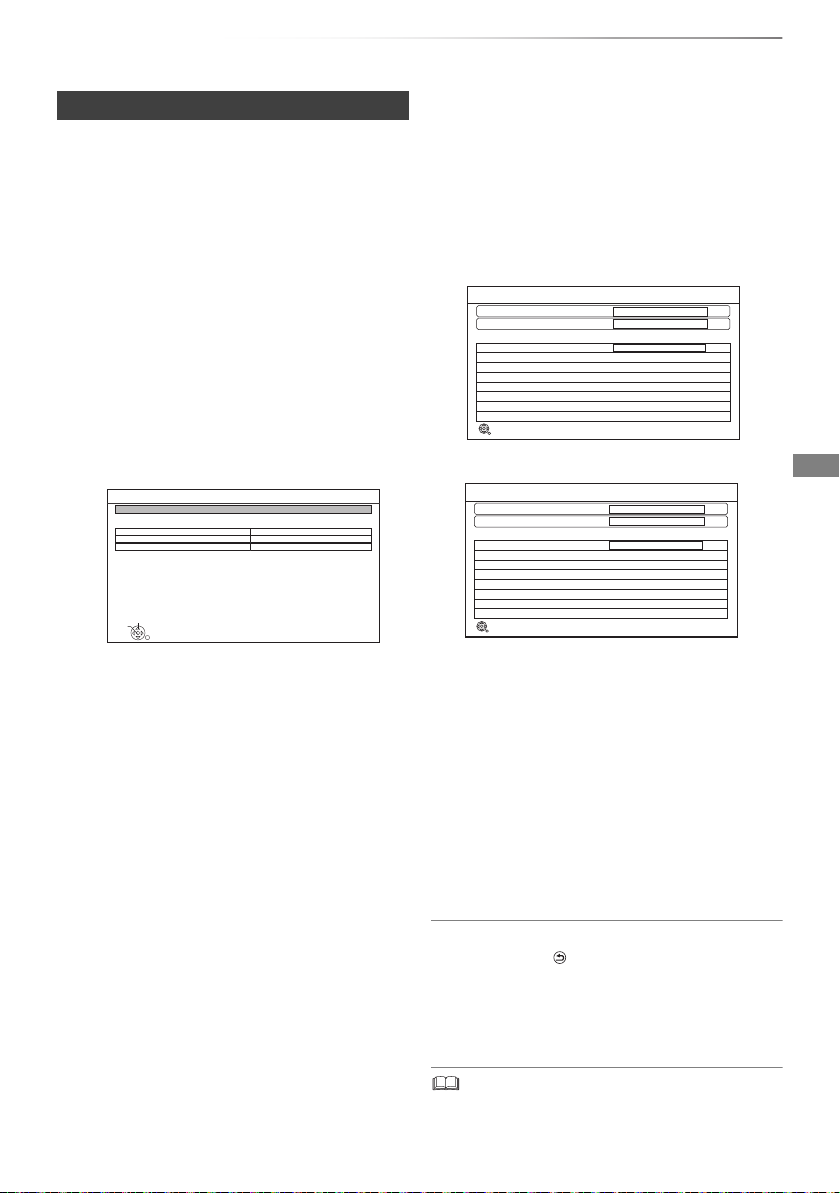
Getting started
User Band Settings
OK
Select
RETURN
Start Auto Setup
Please confirm user band settings before starting Auto Setup.
Tuner
C1
1284 MHz (preset: 1284 MHz)
User Band Frequency
Off
User Band PIN
User Band
• When selecting “DiSEqC”
Auto Setup
RETURN
Satellite
Progress
This will take up to 40 minutes.
Checking LNB1
Satellite
Tuner
Press RETURN to skip Satellite installation
Searching Satellite
Checking...
0%
100%
[EX97S] Easy Setting
1 Turn on the TV, then select the appropriate
AV input to suit the connections to this unit.
2 Press [Í] on the remote control or [Í/I] on
this unit.
• The Easy Setting will start at the initial
power on.
3 Select language, then press [OK].
4 Select country, then press [OK].
5 Select the search mode, then press [OK].
6 Select “Single Cable System” or “DiSEqC”
then press [OK].
When selecting “Single Cable System”
1 Make the settings of user band.
• User Band
You can set C1 to C8. Set to a User Band
not used by any other device.
• User Band Frequency
Set the User Band Frequency with
number buttons.
• User Band PIN
If the single cable router requires a PIN
to access an user band, enter the PIN.
• For details, read the manual of the single
cable router, etc.
2 Select “Start Auto Setup”, then press
[OK].
Auto Setup starts.
These operations (Searching Satellite and
Searching Channels) may take some time.
Auto Setup
Satellite
Progress
This will take up to 40 minutes.
LNB
Satellite
Press RETURN to skip Satellite installation
RETURN
0%
Searching Satellite
Checking LNB1
Checking...
100%
• When selecting “Single Cable System”
After tuning has been completed, clock will
be set automatically.
If the clock setting screen appears, set the
time manually (> 75, Clock).
7 Set Quick Start to “On”, “Off” or “Timer
Setting for Quick Start”, then press [OK].
8 Select the item to match the type of TV
connected. (> 73, TV Aspect)
When “Easy Setting has been completed.”
appears, Easy Setting is complete.
To stop partway
Press [RETURN ].
To restart setup (> 69, Auto Setup)
To confirm that channels have been tuned
correctly (> 25, Using Channel List)
• If tuning is cancelled partway through, it may not be
possible to receive the channels. Restart setup again.
SQT0989
21
Page 22
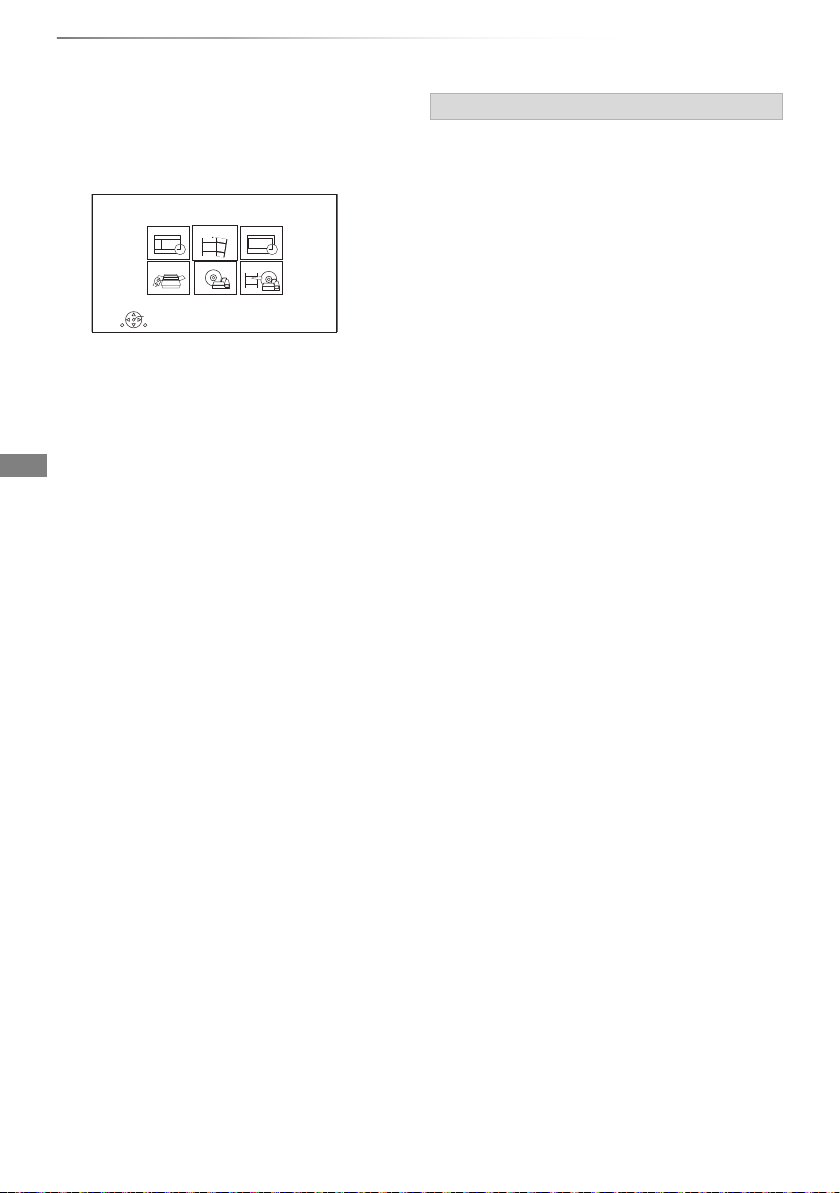
Getting started
RETURN
FUNCTION MENU
OK
Media
TV Guide
Copy VideoSetup
Timer Recording
Contents on HDD
FUNCTION MENU screen
You can easily access the desired functions, such
as playback, timer recording, the unit’s settings
etc. via the FUNCTION MENU.
1 Press [FUNCTION MENU].
2 Select the item, then press [OK].
FUNCTION MENU list
•TV Guide (> 25)
• Contents on HDD
- Recorded Programmes (> 34)
- Video ( AVCHD ) (> 34)
- Video ( MP4 / Xvid / MKV ) (> 36)
-Photo (> 54)
-Music (> 58)
• Timer Recording (> 31)
•Setup
- Basic Settings (> 66)
• You can change the unit’s settings of DVB
Tuning, Sound, Display, Connection, etc.
- Wallpaper
Personalize a background of the FUNCTION
MENU.
• To select from among “Photo”, register photo
in advance. (> 55)
•Media
-Disc
- USB device
- USB HDD
• Copy Video
- Copy Menu (> 48)
- Copy Video (AVCHD) to DVD-R (> 53)
22
SQT0989
Page 23
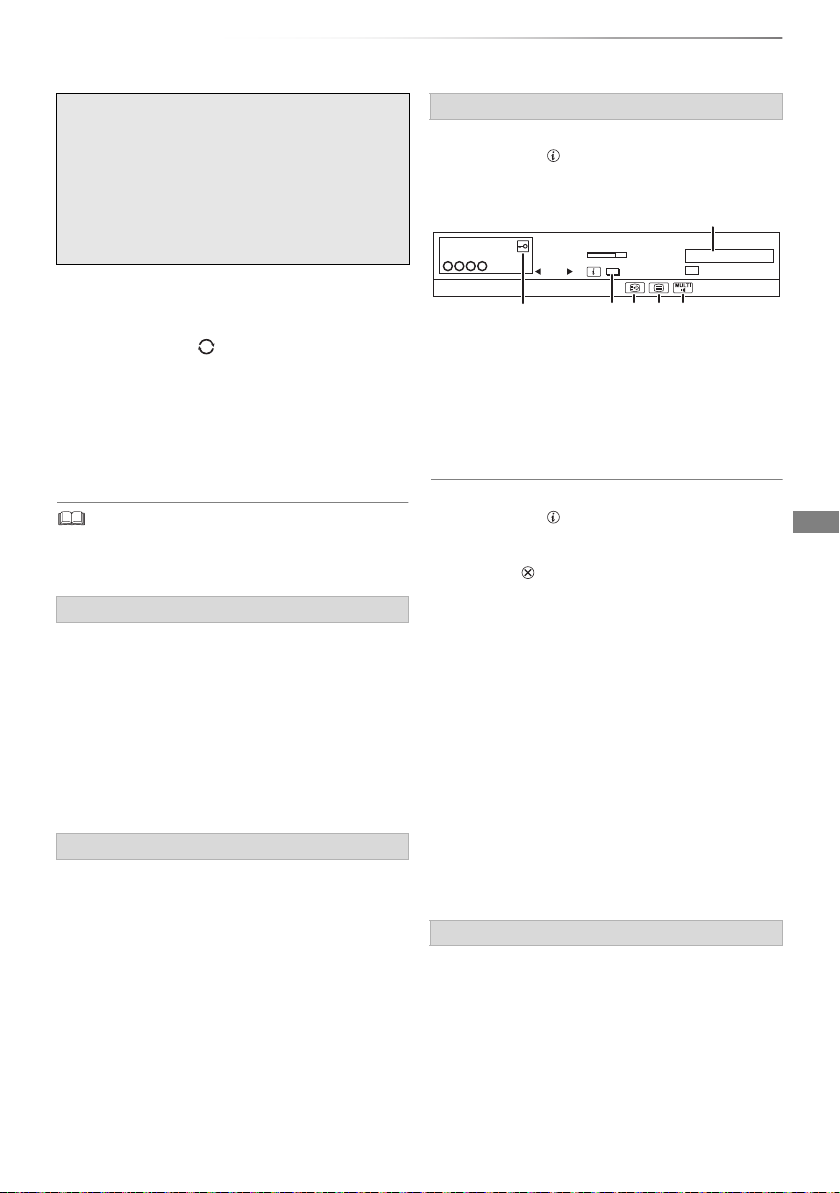
Watching broadcasts
Watch ing
broadcasts
10:30
1
Now
Dolby D
Change category
All DVB Channels
NEWS
9:00 - 11:00
Set timer
e.g.,
Watching broadcasts
Press [CH WX] to select the channel.
• You can also select the channel by the
following operations.
- Using number buttons
- Using Channel List (> 25)
- Using TV Guide system (> 25)
- Using channel information (> right)
To switch to the channel you have previously
watched
Press [LAST VIEW ].
• This function will work only for the channels you
have watched for more than 10 seconds.
To switch to the radio channels or to the all
channels
Press [RADIO/TV].
• Selection of channel is made easy by creating a Favourite
of the channels. (> 66, 69, Favourites Edit)
If this unit requests a PIN
Enter the PIN with the number buttons by
following the on-screen instructions.
• If you decide on a PIN, make a note it in case
you forgot it.
• PIN (except CAM’s) can be changed via “PIN
Entry”. (> 75)
• For CAM’s PIN, refer to your CAM’s operating
instructions.
If encrypted channels do not appear
To watch an encrypted broadcast, insert the CI
module into the CI slot. (> 14)
• Set “Common Interface”. (> 73)
Using channel information
While watching a programme
Press [STATUS ].
Channel information appears.
1 Current Category
2 Encrypted broadcast
3 Set timer (> 32)
4 Subtitle
5 Te le t ex t
6 Multiple audio/Sub Channel
To show detailed information
Press [STATUS ] again.
To hide the information screen
Press [EXIT ].
To change Category
Press the blue button.
• To register your favourite channels
1 Press [OPTION].
2 Select “Digital TV Menu”, then press [OK].
3 Select “Favourites Edit”, then press [OK].
4 Refer to “Favourites Edit”. (> 66, 69)
To switch between the current programme
and the next programme
Press [2, 1].
To switch to another channel
Press [3, 4], then press [OK].
Switching audio
Press [AUDIO].
• Audio will switch according to the contents of
the programme every time it is pressed.
SQT0989
23
Page 24
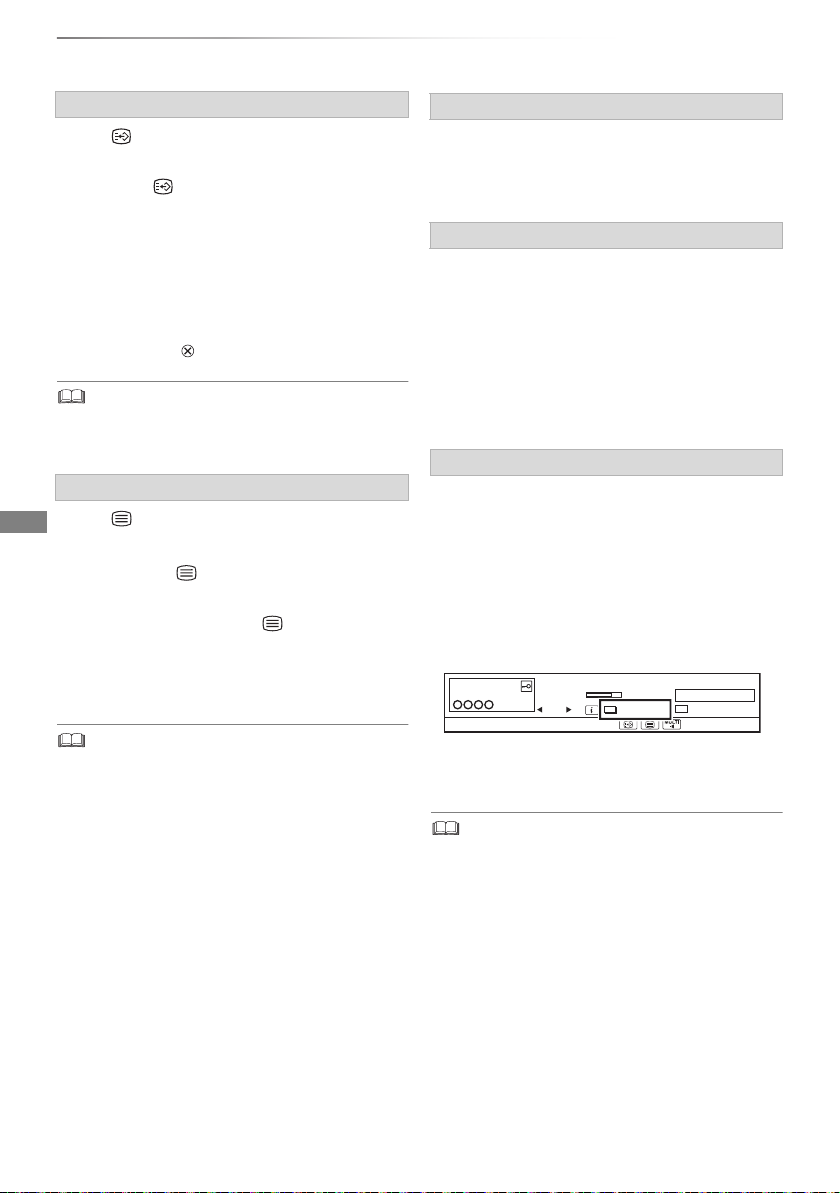
Watching broadcasts
10:30
1
Now
Dolby D
Change category
All DVB Channels
NEWS
9:00 - 11:00
Operator Profile Info
Watching broadcasts
To show subtitle
When “ ” appears in channel information
(
> 23)
Press [STTL ].
• Press again to hide subtitle.
To change subtitle language
1 Press [OPTION].
2 Select “Subtitle Language” in “Digital TV
Menu”, then press [OK].
3 Select the desired language.
• Press [EXIT ] to exit the screen.
• Some subtitle contents can be displayed using Teletext.
(> below)
To show the Teletext
When “ ” appears in channel information
(> 23)
1 Press [TEXT ].
• When the Teletext of data service is
displayed, press [TEXT ] again.
2 Use [3, 4, 2, 1], number buttons or colour
buttons, etc. according to on-screen
instructions.
Aspect
You can switch the screen mode.
Refer to “Switching the aspect ratio of the
screen”. (> 79)
To select the contents in the broadcast
When a programme includes audio signals etc.,
you can select signals.
1 Press [OPTION].
2 Select “Digital TV Menu”, then press [OK].
3 Select “Multi Audio” or “Sub Channel”, then
press [OK].
4 Select the item.
About Operator profile
Depending on your CAM, the channel list can be
updated to the one recommended by the CAM.
To perform an update, operate following the
instructions on the screen.
• If cancelled, the notification is instead displayed
on the channel information (> 23).
e.g.,
• You can change the display mode. (> 72, Teletext)
24
SQT0989
To execute channel list upgrade, press the red
button.
• Performing an update will delete the existing channel list.
To return to the original channel list, restart “Auto Setup” in
“Basic Settings” menu. (> 67, 69)
• The timer recording programmes may be cancelled. Please
confirm a timer programme. (> 33)
Page 25
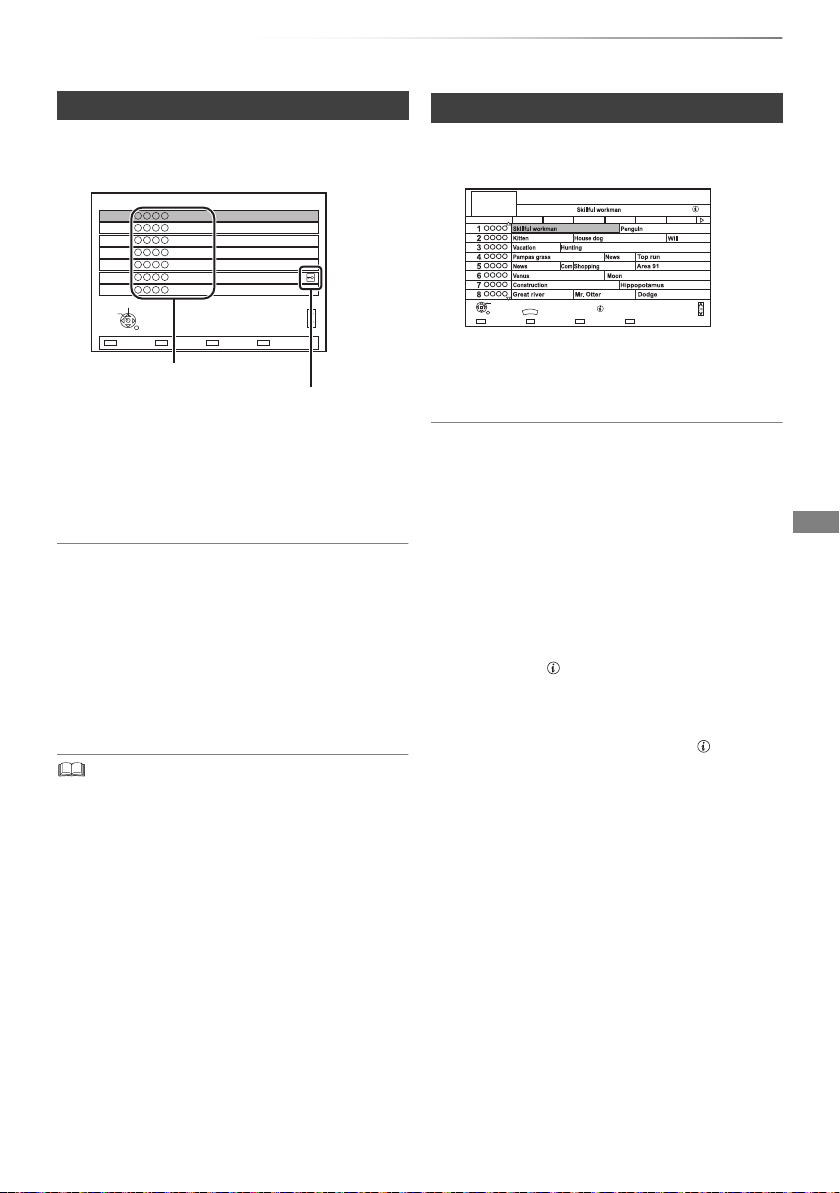
Watching broadcasts
All DVB Channels
Select
View
RETURN
7
6
5
4
3
2
1
Category
123/ABC
Sorting 123...
Page up
Page down
Channel names
Encrypted channel
Using Channel List
You can select from the list of channel names.
1 Press [OK].
• To sort the channel, press the red button.
• To change the category, press the blue
button.
2 Select the channel, then press [OK].
To skip unwanted channels
The channel is skipped next time you select the
channel.
1 While watching the broadcast to skip, press
[DELETE].
2 Press [OK].
• [EX97C]
[DVB-T] You cannot skip channels.
• You can select the channel you have skipped with the
number button that corresponds to the channel.
• When you want to restore the skipped channel, edit the
channel list. (> 67, 69)
To edit the channel list
Refer to “Channel List”. (> 67, 69)
Using TV Guide system
1 Press [GUIDE].
e.g. Landscape view
Landscape
TV Guide
TUE 06.01.2015 8:05
8:00 - 9:45
TUE 06.01
8:00 8:30 9:00 9:30 10:00 10:30
OK
GUIDE
Portrait/Landscape
RETURN
Information
Category: All DVB Channels
Page Up
Page Down
Search / Select+24 hoursTimer Rec.
2 Select the programme, then press [OK].
3 Select “View”, then press [OK].
To change TV Guide view
Press [GUIDE] to switch between “Landscape”
view and “Portrait” view.
Page up/down
Press [CH WX].
To view a programme list for another day
Press the green button (Previous) or the yellow
button (Next).
To see programme information
Press [STATUS ].
To retrieve the programme data for the area
where data have not been acquired
Select the area, then press [STATUS ].
To set a timer Recording using the TV Guide
System (> 29)
To search the programmes
Refer to “To search the programmes”. (> 30)
SQT0989
25
Page 26
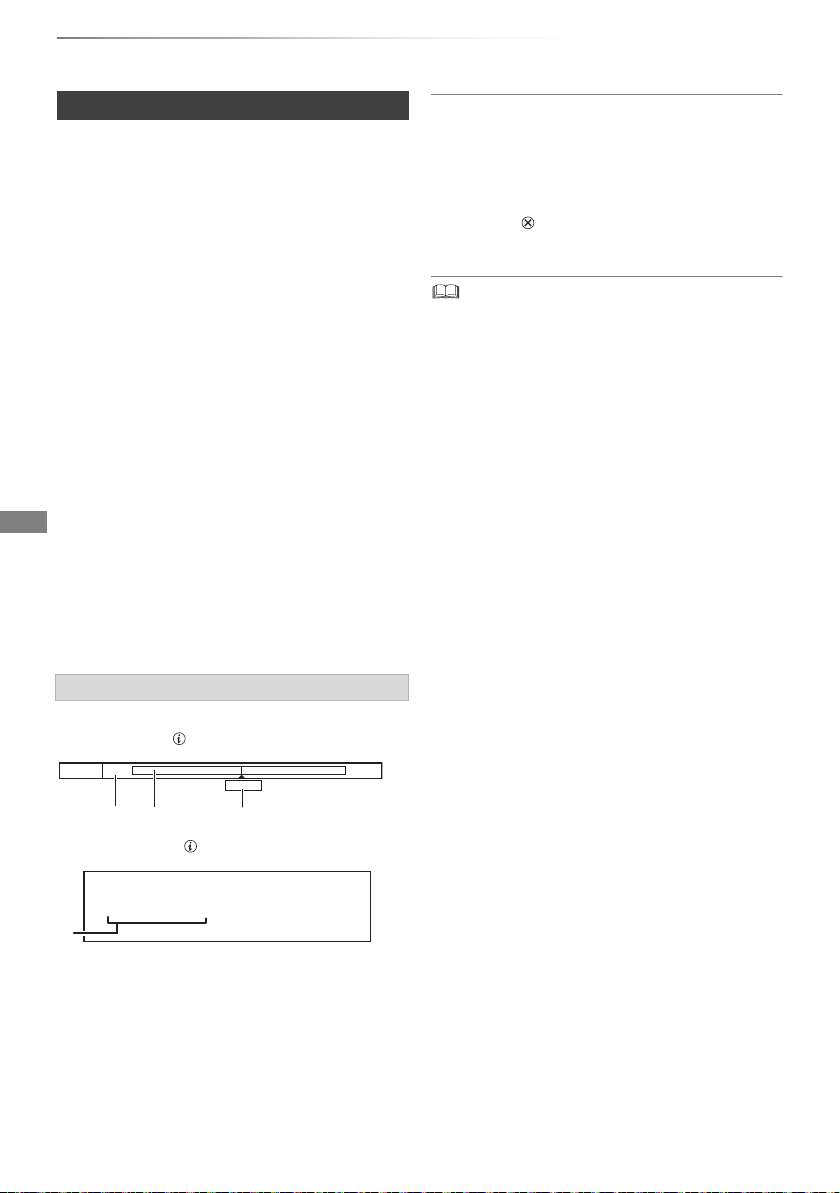
Watching broadcasts
Pause
8:05 9:35
8:50
8:50:55 06.01.2015
Play
8:50.50
Watching broadcasts
REWIND LIVE TV/PAUSE LIVE TV
This unit temporarily saves a live TV programme
you are watching with this unit’s tuner on HDD.
REWIND LIVE TV
You can rewind live TV programme to the point
where temporary save has started (up to
1.5 hours).
PAUSE LIVE TV
You can pause live TV programme and restart
watching from the paused position.
1 While watching TV
REWIND LIVE TV:
Press [SLOW/SEARCH 6] to rewind.
PAUSE LIVE TV:
Press [PAUSE ;] to pause.
• The maximum amount of the temporary
save is 1.5 hours.
2 When you want to resume:
Press [PLAY/a1.3 1].
• You can perform search or Quick View, etc.
• If temporary save stops (> right), playback
will be performed by that point.
Display information
While pausing or rewinding a broadcast:
Press [STATUS ].
To stop REWIND LIVE TV or PAUSE LIVE TV
1Press [STOP∫].
2 Select “Yes”, then press [OK].
To hide the display information
Press [EXIT ].
• Temporary save stops in the following cases:
- When switching to other channels or other screen
- When performing PAUSE LIVE TV or REWIND LIVE TV
for more than 8 hours (This may vary depending on the
HDD free space.)
• These functions do not work in the following cases:
- When the clock is not set
- When setting clock manually (Contents protected title
(Retention limit) only) (> 15)
- While copying
- While watching a programme being recorded
- When a radio programme is selected
- While watching an encrypted programme
- REWIND LIVE TV:
When “REWIND LIVE TV” is set to “Off” (> 70)
• Press [STATUS ] again.
1 The time that you can rewind the live
programme.
2 The amount of time temporarily saved on
HDD.
3 The time of the current playback position.
26
SQT0989
Page 27
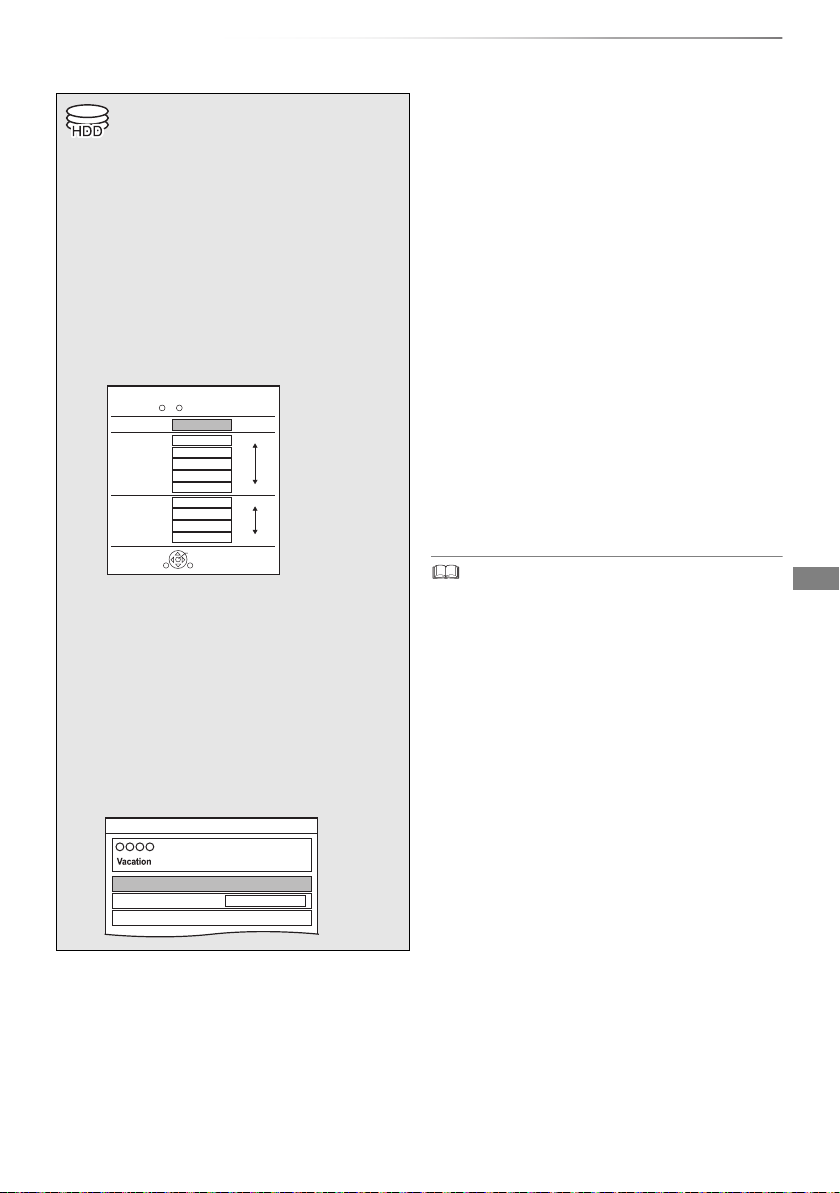
Recording TV programmes
Recording
HG
HX
HE
HL
HM
XP
SP
LP
EP
Off (DR)
Conversion Mode Setting
OK
RETURN
HDD Remain (DR)m
h
High
Definition
Data Size
Large
Small
Large
Small
Standard
Definition
Automatic Stop at 8:45
REC/OTR
Recording Time
Continuous recording
30 min
8:00 - 8:45
To set the recording time
1 Select “Recording Time” or “Continuous
• About CI Plus restriction (> 15)
1 Select the channel to record.
2 Press [REC MODE] and select the
conversion mode, then press [OK].
• This unit will record the programmes in DR
mode once, and then automatically
convert to the selected recording mode
while this unit is in standby.
• Recording mode (> 9)
2 Press [OK].
To convert the recording mode after recording
in DR mode
Refer to “File Conversion”. (> 44)
To confirm whether the conversion is
completed
Refer to “To confirm whether the conversion is
completed”. (> 45)
To cancel a conversion
Refer to “To cancel a “During standby”
conversion”. (> 44)
Recording
recording” in step 4 (> left).
Recording Time:
You can set the length of recording time from
30 minutes to 4 hours.
• You can select the recording time with
[2, 1].
• The conversion mode set here is used
as an initial value for the next recording.
3 Press [REC ¥].
Recording will start.
4 Select “Automatic Stop”, then press
[OK].
• One touch recording (OTR)
Recording stops automatically when the
programme ends.
• To record an encrypted broadcast, insert the CI module into
the CI slot. (> 14)
• If a timer recording reaches its start time when the tuner is
being used for recording (OTR), the recording (OTR)
terminates.
• Following contents or media cannot be played back while
recording.
- 3D video
- video file
- photo
- USB HDD (For data files, > 9) and USB memory
• Copying cannot be performed while recording.
• When “Automatic Standby after OTR” is set to “On” (> 74),
this unit is turned to standby mode if this unit is not
operated for approximately 5 minutes after completing
“Automatic Stop” or “Recording Time”.
• The title before conversion (the title recorded in DR mode)
will be deleted once the conversion is completed.
• Conversion will take about the same time as the recorded
duration.
• When the HDD does not have enough remaining space,
conversion will not start.
• Conversion is stopped when this unit is turned on.
Conversion will start from the beginning again once the unit
is switched to standby mode.
• When converted, audio content and subtitle will be
converted with the same settings as at the start of
recording.
• When the programme recorded in DR mode is converted,
teletext will not be recorded.
SQT0989
27
Page 28
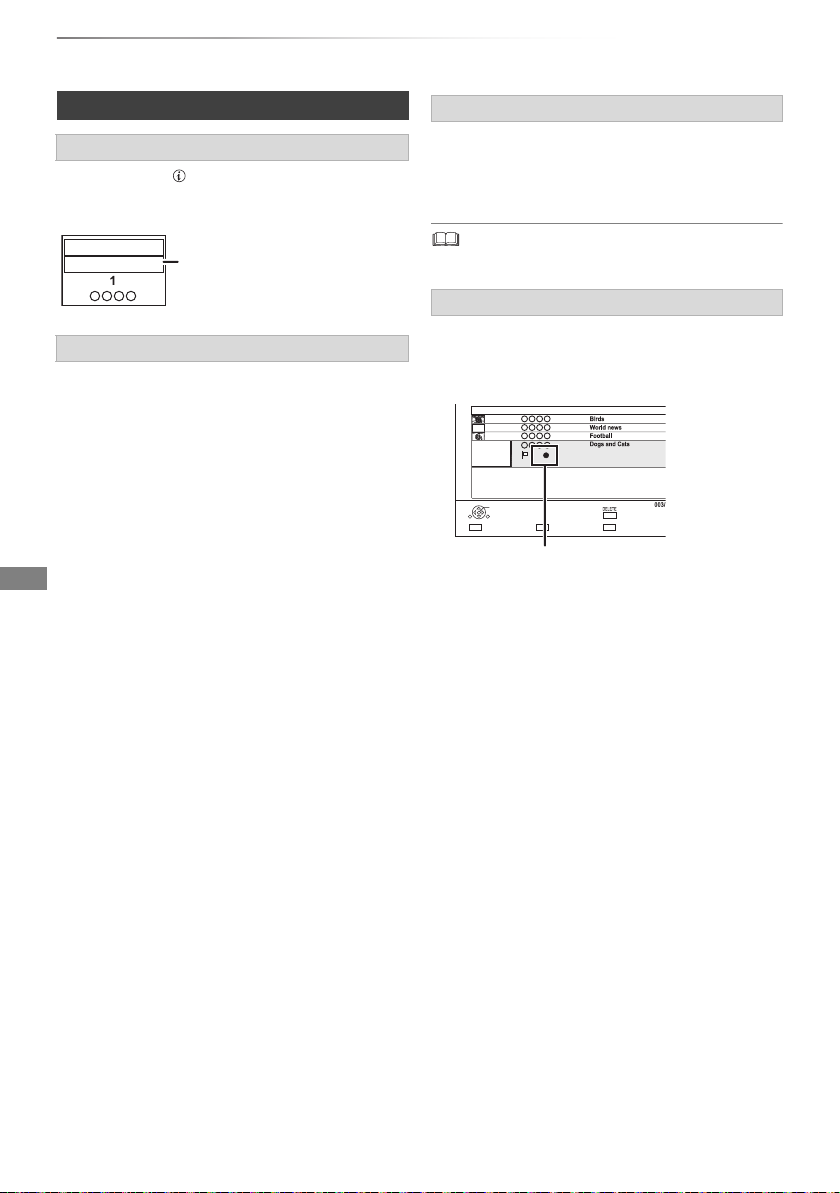
Recording
Recording programme
displayed on the TV
Page
Select
Start Time
Prog.Type:
Rec Time
Play
RETURN
Channel Date Title Name
Delete
Drama
9:00 0:10(DR)
04.10
04.10
29.10
29.10
Channel Date Title Name
Recording TV programmes
Operation during Recording
To check the recording programme
Press [STATUS ].
e.g.,
HDD
REC/OTR AUTO
To stop recording
Press [STOP ∫].
To pause recording
After displaying the recording programme, press
[PAUSE ;].
• Press again to restart recording.
(A title is not split into separate titles.)
• Timer recording programme cannot be paused.
Simultaneous rec and play
You can play the recording title from the beginning
or the titles previously recorded to the HDD.
1 Press [VIDEO MENU].
“[” is displayed on the recording programme.
2 Select the title, then press [OK].
28
SQT0989
Page 29

Timer recording
• You can enter up to 32 programmes within a
month in advance. (Each daily or weekly
programme is counted as one programme.)
• About CI Plus restriction (> 15)
Preparation
If you want to change the recording mode:
Press [REC MODE] and select the recording
mode, then press [OK].
Recording
To use TV Guide system
Refer to “Using TV Guide system”. (> 25)
To edit the timer recording on the TV Guide
screen
1 Select the programme to edit, then press the
red button.
2 Select “Timer Rec Edit”, then press [OK].
3 Go to step 3 on page 31, “Manually
programming timer recording”.
1 Press [GUIDE].
TV Guide screen appears.
2 Select the programme, then press the
red button.
The timer icon “F” (red) is displayed.
• If on-screen instructions are displayed,
follow them.
• Some broadcasters may not send programme information.
When programme information is not displayed correctly,
use manual timer recording. (> 31)
• You can set the start and finish time to make the timer
recording work successfully. (> 70, Timer Record Start
Buffer, Timer Record Stop Buffer)
To cancel a timer recording on the TV Guide
screen
1 Select the programme to cancel, then press
the red button.
2 Select “Timer Rec Cancel”, then press [OK].
(“F” disappears)
Operation during Recording
Refer to “Operation during Recording”. (> 28)
SQT0989
29
Page 30

Recording
Timer programme overlaps with others.
Some part or all of programmes may not be recorded completely.
Overlapped Timer Recording
Keep Change
Timer recording
To search the programmes
1 On the TV Guide screen:
Press the blue button.
2 Select the item, then press [OK].
Keyword Search
Displays programmes including the input
keyword.
• Refer to “Entering text”. (> 79)
Prog.Type Search
Displays programmes of the selected type.
• Select the programme type, then press [OK].
Category Selection
Displays programmes in the selected
category.
• To return to the previous TV Guide list
Select “All DVB Channels”.
3 Select the programme, then press the red
button for timer recording.
• Category may not be assigned correctly depending on the
programme information.
• “Keyword Search”, “Prog.Type Search” and “Category
Selection” search the First 250 channels on “All DVB
Channels”.
To use Signal Supported Recording
The recording’s start and stop times can be
controlled by the broadcaster, e.g. delayed start.
• To use this function, set “Signal Supported
Recording” to “ON”. (> 31)
• The Signal Supported Recording function may
not work if you manually change the start time or
the stop time over 10 minutes.
If “Overlapped Timer Recording” screen
appears
To resolve an Overlapped Timer Recording
1 Select “Change”, then press [OK].
2 Follow the on-screen instructions.
Overlapped Timer Recording
Please delete unnecessary programme to resolve.
New Programme
WED 11.10 TWO Wales
WED 11.10
Repeat
9:00 - 9:45
9:20 - 9:55
Holiday
ConfirmDelete
Existing Programmes
OK
RETURN
Red: Delete programme
Yellow: Exit (Overlapping is not resolved)
• If the signal is not sent correctly, the recording may lack the
beginning or the ending part of the programmes.
30
SQT0989
Page 31

Recording
Channel Name
Schedule
Mode
Space
Timer Recording
30:30 DRHDD TUE 06.01.2015 8:05
New Timer Programme
Channel Name
Schedule
Mode
Space
Timer Recording
30:30 DRHDD TUE 06.01.2015 8:05
New Timer Programme
OK
Programme Name
WED 07.01
8:00 - 9:00
DR
e.g.,
Manually programming timer
recording
1 Press [PROG/CHECK].
2 Select “New Timer Programme”, then press
[OK].
3 Select the items and change the items.
(> right, Timer recording options)
4 Press [OK].
The timer programme is stored.
To confirm and edit the timer programme
Refer to “To confirm and edit a timer programme”.
(> 33)
Operation during Recording
Refer to “Operation during Recording”. (> 28)
• Signal Supported Recording is disabled when a manually
programmed timer recording is set.
Timer recording options
Select the items and change the items.
Timer Recording TUE 06.01.2015 8:05
Channel
1 WED 07.01
Title Name
Category
Channel
• You can select Category with the red button.
Day/Date
• You can select “Date” or “Weekly” by pressing
the green button.
• Auto Renewal Recording
(Only daily/weekly timer recording)
The unit will record the new programme over
the old one.
Press the yellow button.
“Renew : ON” is displayed.
Start/Stop
• Press and hold [3, 4] to alter in 15-minute
increments.
Mode/Conv.
Refer to step 2. (> 27)
Subtitles
You can choose whether or not to record the
subtitle at conversion.
(Only when item other than “OFF” is selected in
“Conv.”)
Title Name
1 Select “Title Name”, then press [OK].
2 Refer to “Entering text”. (> 79)
HDD
Day/Date Stop
Start
8:00 9:00
OK
RETURN
Date or Weekly?
30:24 DR
Mode
DR OFF
Signal Supported : OFF
Conv. Subtitles
OFF
Signal Supported Rec
To use Signal Supported Recording
You can choose whether or not to use the Signal
Supported Recording function by pressing the
blue button.
SQT0989
31
Page 32

Recording
e.g.,
Timer recording
Timer recording from channel
information
You can make timer recording of the current or
next programme.
1 While watching a programme
Press [STATUS ].
1
NEWS
9:00 - 11:00
Now
Dolby D
Set timer
10:30
All DVB Channels
Change category
2 Display the channel information of a
programme to record.
• Switch the programme with [2, 1].
• Switch the channel with [3, 4].
3 Press the yellow button.
4 Go to step 3 on page 31, “Manually
programming timer recording”.
Notes on timer recording
• When the programme recorded in DR mode is
converted, the audio content and subtitle
language will be selected according to the
following settings:
- “Multi Audio” of “Preferred Language” (> 68,
70)
- “Subtitles” of “Preferred Language” (> 68, 70)
• When the programme recorded in DR mode is
converted, teletext will not be recorded.
• (Only when recording broadcast in other than
DR mode)
This unit will record in the DR mode once, and
then convert to the selected mode automatically
during standby.
• Even if you switch the unit to standby mode
during the timer recording, the recording is
continued.
• When you programme successive timer
recordings to start, about last 1 minute of earlier
programme will not be recorded.
• Timer recording will not start while:
- copying a title in high speed mode [with
finalising or creating Top Menu ([+RW])]
- copying a title in normal speed mode
- converting a title in “File Conversion” (Only
when “Now” is selected)
- copying HD Video (AVCHD) from USB device
- copying video/photos/music files
-formatting
- finalising/creating Top Menu
32
SQT0989
Page 33

Recording
Channel Name
Schedule
Mode
Space
OK
RETURN
Page Up
Page Down
Turn
Timer Off
Total 3/32
Timer Recording
30:30 DRHDD TUE 06.01.2015 8:05
Delete
Info
Resolve overlap
New Timer Programme
MON 13.01
MON 13.01
10:00 - 11:50
11:00 - 11:45
11:30 - 1:00
8:00 - 10:45
MON 13.01
TUE 07.01
DR
HG
DR
DR
OK
OK
Guide
Guide
e.g.,
Guide
To confirm and edit a timer
programme
1 Press [PROG/CHECK].
2 Select the programme, then perform the
operations.
To deactivate a timer programme
Press the red button.
• The timer icon “F” will change from red to
grey.
• Press the red button again to activate timer
recording standby. (The timer icon “F” will
change to red.)
To delete a timer programme
Press [DELETE].
To resolve an overlap timer programme
Press the green button.
• The overlapped timer recording list will
appear. (> 30)
To edit a timer programme
1 Press [OK].
2 Change the timer recording options.
• Refer to “Timer recording options”.
(> 31)
3 Press [OK].
Screen icons
Red: Timer recording standby is activated.
F
Grey: Timer recording standby is
deactivated.
Currently recording programme
[
A part or all of the programme will not be
recorded since the programme is
overlapping.
The HDD is full.
Copy-protected programme
It was not recorded.
The recording of the programme was not
completed because of some reason.
Auto Renewal Recording is set (> 31).
Signal Supported Recording (> 31)
Displayed if timer recording of two
encrypted programmes is overlapping.
A part or all of the programme will not be
recorded since the encrypted programme
is overlapping.
Displayed if the recording can fit in the
OK
remaining space
Daily or weekly timer programme is set.
(Date)
It may not be possible to record because:
!
- there is not enough space left.
- the number of possible titles has
reached its maximum. (> 8)
- programmes are deactivated, etc.
To show programme information
Press [STATUS ].
To exit the timer recording list
Press [EXIT ].
SQT0989
33
Page 34

Playing back video
Playing
back video
§
Playing titles on the HDD
§
“For recorded titles (> 9)” only
1 Press [FUNCTION MENU].
2 Select “Contents on HDD”, then press
[OK].
e.g.,
Contents on HDD
Recorded programmes can be played.
Recorded Programmes
Video ( AVCHD )
Video ( MP4 / Xvid / MKV )
Photo
Music
3 To play recorded titles:
Select “Recorded Programmes”, then
press [OK].
The Video Menu screen appears (> right).
To play HD Video (AVCHD):
Select “Video ( AVCHD )”, then press
[OK].
The AVCHD tab appears on the Video Menu
screen (> right).
To play video files:
Select “Video ( MP4 / Xvid / MKV )”, then
press [OK].
The video list screen appears (> 36).
OK
RETURN
Video Menu screen
e.g.,
Video Menu
HDD
All
Channel Date Title Name Titles
Play
RETURN
AVCHD tab
1 Tab (> 36)
2 Programme type
3 AVCHD tab
• [USB_HDD] When connecting registered
USB HDD, “USB HDD” tab and registration
number appears.
Select “USB HDD” tab.
e.g.,
Video Menu
USB-HDD
USB-HDD
Grouped Titles
Time Remaining 45:54 (DR)
Start Time
Prog.Type:
Time Remaining 45:54 (DR) Registration number 1
All
Not Viewed
Sport AVCHDMovieNot Viewed
Social/Economic
Rec time
9:00 0:01(DR)
Movie
Page
Delete
Select Copy
Grouped Titles
Movie
Social/Economic
Page Down
Sport
Page Up
AVCHD
4 Select the title, then press [OK].
34
SQT0989
Page 35

Playing back video
Screen icons
[ Currently recording programme
Protected title
Title was not recorded due to
recording protection
Title cannot be played
t
(When data is damaged etc.)
Title is copy protected (One
generation copy is permitted)
Title requires a CAM with a playback
licence to play back.
§1
• The number of times the title can
be played back may also be limited.
Title cannot be played back when a
certain time has elapsed after the
recording.
The icon turns grey after the
§1
playback period has passed.
• Playback period limit can be
checked in the information of that
title. (> 36, Showing Information)
§1
Title is copy restricted.
Title requires a CAM with a playback
licence to play back. If a certain time
has elapsed after the recording, the
§1
title cannot be played back.
• The number of times the title can
be played back may also be limited.
Grouped titles
Title is recorded using a different
encoding system from that of the
unit.
Change the “TV System” (> 73).
Radio programme
&
3D contents
Recorded in 1080/50p contents
Recorded in 1080/60p contents
Recording did not complete as the
timer recording has started.
Title has a rating level set by the
CAM.
[EX97C]
Title is restricted by Child Lock List or
Parental Rating (> 68).
§1
Title cannot be edited (except deleting) or
copied.
§2
The contents are played back in 1080i.
§2
§2
Title has not yet been played
SQT0989
35
Page 36

Playing back video
Press OK to start playing from
the selected chapter.
Selected chapter can be edited
via OPTION.
Press RETURN to go back to
previous menu.
Page 001/001
0:00.00
001
0:12.29
Play
SelectEdit Chapter Mark
Play
RETURN
Delete
Playing titles on the HDD
Tab
You can quickly find the recorded titles by
selecting the tab.
To select the tab
Press [2, 1].
To change the displayed programme type tab
1 Select the programme type, then press the
green button.
2 Select the item, then press [OK].
Showing Information
Select the title, then press [STATUS ].
Showing grouped titles
1 Press [OPTION].
2 Select “Grouped Titles” or “All Titles”, then
press [OK].
Grouped Titles:
• Two or more titles recorded in the
daily/weekly timer recording mode are
bundled and displayed as one item.
All Titles
Playing back grouped titles
Editing the grouped titles
1 Select the title or the group, then press the
yellow button.
• A check mark is displayed. Repeat this step.
• Press the yellow button again to cancel.
2 Press [OPTION].
3 Select the item, then press [OK].
Create Group:
Selected titles are bundled to form a group.
Release Grouping:
All the titles in the group are released.
Remove:
Selected titles are removed from the group.
Playback from Chapter View
1 Select the title, then press [OPTION].
2 Select “Chapter View”, then press [OK].
e.g., [HDD]
3 Select the chapter, then press [OK].
To edit the chapter in Chapter View
Refer to “Editing chapters”. (> 45)
1 On the Grouped Titles screen:
Select the item marked with .
2 When playing all titles:
Press [PLAY/a1.3 1].
When playing the individual title:
Press [OK] and select the title, then press
[OK].
36
SQT0989
Video list screen
e.g.,
Videos \ Video \
HDD
Parent Folder
Folder 01
Folder 02
video01.mpeg
video02.mpeg
video03.mpeg
video04.mpeg
Play
Play
RETURN
Screen icons
Folder
Titles
Move to the parent folder
DELETE
Page 0001/0003
Delete
SelectParent Folder
00.00.0000 00:00
00.00.0000 00:00
00.00.0000 00:00
00.00.0000 00:00
Page Up
Page Down
Page 37

Playing titles on the media
§
Video list screen
§
“For data files (> 9)” only
1 Insert the media.
• AVCHD: If the menu screen is not
displayed
Press [PLAY/a1.3 1].
2 When the Video Menu screen or menu
screen etc., appears:
Select the item or title, then press [OK].
• Repeat this step if necessary.
To play back the playlist created on other
equipment
1 Press [FUNCTION MENU].
2 Select “Disc” in “Media”, then press [OK].
3 Select “Playlists”, then press [OK].
4 Select the playlist, then press [OK].
Menu screen
Selecting screen for each operation is displayed
when the media is inserted, and you can access
the operation screen easily.
e.g., [USB]
USB Device
Play / Copy Video
View Photos
Play / Copy Music
Copy Video ( AVCHD )
Copy New Photos
USB device is inserted.
OK
RETURN
• Display items differ depending on what is
recorded in each media.
e.g.,
About screen icons (> 36)
Video Menu screen
e.g.,
Video Menu
Showing Information
Select the title, then press [STATUS ].
Playback from Chapter View (> 36)
Videos \ Video \
USB
Parent Folder
Folder 01
Folder 02
video01.mpeg
video02.mpeg
video03.mpeg
video04.mpeg
Play
Play
RETURN
Channel Date Title Name
Play
RETURN
Time Remaining
DVD-RW
All
00.00.0000 00:00
00.00.0000 00:00
00.00.0000 00:00
00.00.0000 00:00
Page 0001/0003
Select CopyParent Folder
All Titles
10:30 (DR)
Dogs and Cats
29.10
Start Time 22:46 Rec time 0:10(HM)
Birds
04.10
World news
04.10
Football
29.10
Page 003/003
Delete
Playing back video
Page Up
Page Down
Page Up
Page Down
CopySelect
If the menu screen is not displayed, display it
by performing the following operation.
1 While stopped
Press [FUNCTION MENU].
2 Select “Media”, then press [OK].
3 Select the media, then press [OK].
SQT0989
37
Page 38

Playing back video
Operation during play
• Discs continue to rotate while menus are displayed. Press
[STOP ∫] when you have finished playback to protect the
unit’s motor, your TV screen, etc.
General operations
Status messages
Press [STATUS ] twice.
e.g.,
8:05:50 06.01.2015
Remain HDD
0:05.14 DR
0:30.00
Stop
Press [STOP ∫].
Quick View
Press and hold [PLAY/a1.3 1].
• Press again to return to normal speed.
• Xvid, MKV, MP4 and MPEG2: Quick View is not effective.
• Quick View is not effective when playing back the DVD-RW
disc.
• Quick View may not work when recording in XP or FR
mode.
Search
Press [SLOW/SEARCH 6] or
[SLOW/SEARCH 5].
• Press [PLAY/a1.3 1] to restart play.
• The speed increases up to 5 steps.
([+R] [+RW]: Up to 3 steps)
• Xvid, MKV, MP4 and MPEG2: Audio is not heard during all
levels search.
Resume play function
Press [PLAY/a1.3 1] to restart from the stopped
position.
• Discs: Only previous stopped position is memorised. The
position may be cleared if the tray is opened or the unit is
switched to standby mode.
Pause
Press [PAUSE ;].
• Press [PLAY/a1.3 1] to restart play.
Slow-motion
While paused, press [SLOW/SEARCH 6] or
[SLOW/SEARCH 5].
• Press [PLAY/a1.3 1] to restart play.
• The speed increases up to 5 steps.
• Xvid, MKV, MP4 and MPEG2: Slow-motion is not effective.
• AVCHD ([DVD-R]): Forward direction [SLOW/SEARCH 5]
only.
38
SQT0989
Page 39

Playing back video
Frame-by-frame
While paused, press [2](2;) or [1](;1).
• Each press shows the next frame.
• Press and hold to change in succession forward
or backward.
• Press [PLAY/a1.3 1] to restart play.
• Xvid, MKV, MP4 and MPEG2: Frame-by-frame is not
effective.
• AVCHD ([DVD-R]): Forward direction [1](;1) only.
Manual Skip
Skip forward 1 minute:
Press [MANUAL SKIP +60s].
Skip backward 10 seconds:
Press [MANUAL SKIP -10s].
• Xvid and MKV: Manual Skip is not effective.
Skipping the specified time
1 Press [TIME SLIP].
2 Select the time with [3, 4].
• Press and hold [3, 4] to change the time by
10-minute.
3 Press [OK].
• Play skips the specified time.
To display menu
[DVD-V]
1 Press [OPTION].
2 Select “Playback Menu”, then press [OK].
3 Select “Top Menu” or “Menu”, then press [OK].
Skipping the title or chapter
Press [SKIP :] or [SKIP 9].
• [HDD] [USB_HDD] (For recorded titles, > 9): It will not skip the
title. But the title in the grouped titles will be skipped. (> 36)
To create Chapter Marks
[HDD] [USB_HDD] (For recorded titles, > 9) [RAM]
During the playback or pause
Press [CHAPTER].
To delete the Chapter Mark
[HDD] [USB_HDD] (For recorded titles, > 9) [RAM]
1 While paused
Press [SKIP :] or [SKIP 9] and skip to
the location you want to delete.
2 Press [CHAPTER].
3 Select “Yes”, then press [OK].
• [DVD-V], Xvid, MKV, AVCHD, MP4 and MPEG2:
[TIME SLIP] is not effective.
SQT0989
39
Page 40

Playing back video
Operation during play
Changing audio
Press [AUDIO].
• It will switch depending on the contents
recorded every time it is pressed.
Switching subtitles
[HDD] [USB_HDD] (For recorded titles, > 9)
1 Press [STTL ].
2 Press [OK].
3 Select “On” or “Off”, then press [OK].
• If you want to switch the subtitle language,
select it in the Basic Operation menu (> 64).
[DVD-V], Xvid and MKV:
Display with “Subtitle Settings” in the Basic
Operation menu (> 64).
• Xvid and MKV: If the subtitles text are not displayed
correctly, try changing the language settings (> 70, Subtitle
Te xt ) .
Displaying the Teletext
[HDD] [USB_HDD] (For recorded titles, > 9)
Press [TEXT ].
3D video playback
Preparation
Connect 3D compatible TV to this unit. (> 16, 17)
• Perform the necessary preparations for the TV.
Play back following the instructions displayed
on the screen.
Preparatory 3D settings
3D Type
If 3D video cannot be played back in 3D, you may
be able to play it in 3D by changing the setting.
(> 73)
3D AVCHD Output
If 2D AVCHD video is recognised as 3D video and
cannot be played back correctly, you may be able
to play it by changing the setting. (> 73)
3D Playback Message
Hide the 3D viewing warning screen. (> 73)
• Teletext display mode is TOP (FLOF) only.
• Some functions may not work.
• Teletext cannot be displayed when the subtitles are set to
ON.
Aspect
You can switch the aspect ratio of the screen.
(> 79)
40
SQT0989
Page 41

3D settings during playback
Change this setting when the screen is not
correctly displayed for 3D compatible
programmes.
1 Press [OPTION].
2 Select “Playback Settings” in “Playback
Menu”, then press [OK].
3 Select “3D Settings”, then press [OK].
4 Select the item, then press [OK].
Signal Format
- Original:
Keep original picture format.
- Side by side:
3D picture format comprising of left and right
screens.
Graphic Display Level
Adjust the 3D position for the playback menu or
message screen etc.
Playing back video
• Please refrain from viewing 3D images if you do not feel
well or are experiencing visual fatigue.
In the event that you experience dizziness, nausea, or other
discomfort while viewing 3D images, discontinue use and
rest your eyes.
• This unit only guarantees the playback of the Frame
Sequential and the Side-by-Side (Half) programme types.
• Depending on the connected TV, the video being played
back might switch to 2D video due to changes in resolution
etc. Check the 3D setting on the TV.
• It may display as Side-by-Side (2 screen structure) when
playback of the 3D video is started. Select “Side by side” in
“Signal Format”. (> left)
• 3D video cannot be played back while recording.
SQT0989
41
Page 42
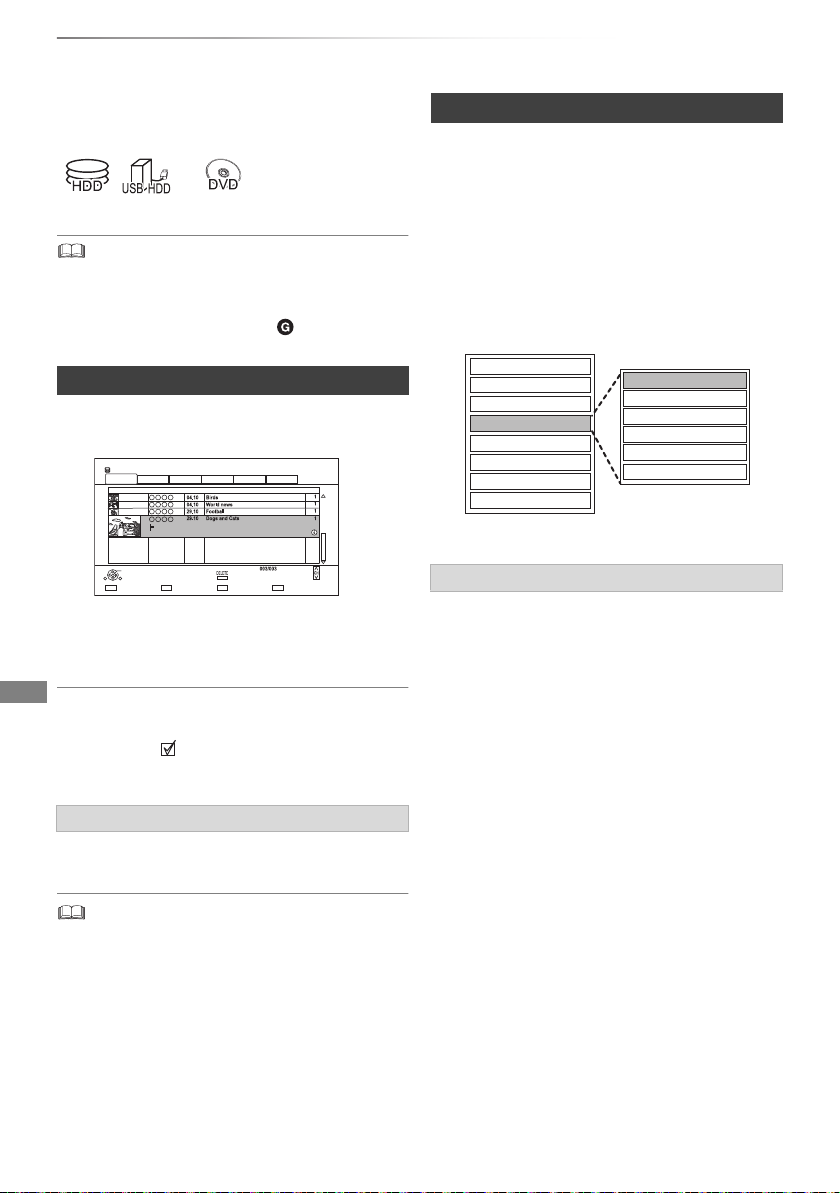
Editing video
Editing vi deo
§
Set up Protection
Cancel Protection
Partial Delete
Divide Title
File Conversion
Enter Title Name
Delete Title
Playback
Information
Chapter View
Create Group
Release Grouping
Edit
All Titles
Deleting/Editing titles
Once deleted, divided or partially deleted,
content cannot be restored to its original
state. Make certain before proceeding.
Editing recorded titles
• If the title is contents protected, you may not
perform editing other than deleting. (> 15)
§
“For recorded titles (> 9)” only
• If the disc is protected, release the protection. (> 77, Disc
Protection)
[EX97C]
• PIN is required to edit the titles with in some functions.
(> 35)
Deleting recorded titles
1 On the Video Menu screen:
Select the title.
Video Menu
HDD
All
Play
RETURN
Grouped Titles
Time Remaining 45:54 (DR)
Social/Economic
Start Time
9:00 0:01(DR)
Prog.Type:
Movie
Sport AV CH DMovieNot Viewed
Rec time
Page
Delete
Select Copy
Page Up
Page Down
Channel Date Title Name Titles
2 Press [DELETE].
3 Select “Delete”, then press [OK].
Multiple selection
Select the title, then press the yellow button.
A check mark
• Press the yellow button again to cancel.
is displayed. Repeat this step.
1 On the Video Menu screen:
Select the title.
• Multiple selection (> left)
2 Press [OPTION].
3 Select the item, then press [OK].
e.g.,
Entering title name
1 Select “Enter Title Name” in “Edit”, then press
[OK].
2 Refer to “Entering text”. (> 79)
Deleting during play
1 Press [DELETE] while playing.
2 Select “Delete”, then press [OK].
• Available disc space after deleting:
- [HDD] [USB_HDD] [RAM]
The space deleted becomes available for recording.
- [DVD-R] [+R]
Available space does not increase even after the contents
are deleted.
- [DVD-RW] [+RW]
SQT0989
Available recording space increases only when the last
recorded title is deleted.
• Even after deletion is completed, it may take time until the
updated available space is displayed.
42
Page 43

Editing video
Setting protection
[HDD] [USB_HDD] [RAM] [+R] [+RW]
Protection setting prevents the title from
accidental deletion.
1 Select “Set up Protection” or “Cancel
Protection” in “Edit”, then press [OK].
2 Select “Yes”, then press [OK].
appears when setting the protection.
Partial deleting
[HDD] [USB_HDD] [RAM]
1 Select “Partial Delete” in “Edit”, then press
[OK].
2 Press [OK] at the start point and end point to
delete.
• You can find the desired point by using play,
search, etc. (> 38)
3 Select “Continue”, then press [OK].
• Select “Next”, then press [OK] to delete other
sections. Up to 20 sections can be set.
(> go to step 2)
4 Select “Delete”, then press [OK].
5 Press [RETURN ].
Dividing title
[HDD] [USB_HDD] [RAM]
1 Select “Divide Title” in “Edit”, then press [OK].
2 Press [OK] at the point to divide the title.
• You can find the desired point by using play,
search, etc. (> 38)
3 Select “Continue”, then press [OK].
4 Select “Divide”, then press [OK].
To confirm the division point
After performing step 2.
Select “Preview”, then press [OK].
• The unit plays 10 seconds before and after the
division point.
To change the division point
After performing step 2.
Restart play and select “Divide”, then press [OK]
at the division point.
• [HDD] [USB_HDD] Divided titles will become a group of titles.
• Chapter Mark is generated in the scene that was partially
deleted.
SQT0989
43
Page 44

Editing video
File Conversion
Convert the selected title by changing its recording mode.
Please select recording mode and other options, then press OK.
RETURN
Subtitles
Off
Recording Mode
HL -- Longer Play
Timing
During standby
OK
Deleting/Editing titles
File Conversion
[HDD] [USB_HDD]
File Conversion is a function to convert the
recording mode of the title in DR mode and
AVCHD contents. The size of the converted title
will be small regularly. It will take about the same
time as the recorded duration.
1 Select “File Conversion” in “Edit”, then press
[OK].
e.g.,
2 Set the conversion options, then press [OK].
Recording Mode (> 9):
• [USB_HDD] You cannot select XP, SP, LP and
EP mode.
Subtitles:
•Automatic
Subtitles will be recorded if they are included
in the title.
•Off
Subtitle will not be recorded.
Timing:
•Now
Conversion begins immediately after step 4.
• Timer recording will not be performed
during conversion.
• During standby
Conversion will be performed after the unit is
switched to standby mode.
3 Select the item, then press [OK].
Convert & Delete:
The original title will be deleted to save HDD
capacity after conversion.
Convert Only:
The original title remains after conversion.
• The original title will be deleted after File
Conversion, if the selected title is indicated
with . (> 15)
4 “Now” conversion:
Select “Start”, then press [OK].
“During standby” conversion:
Press [OK].
• Conversion will be performed after the unit is
switched to standby mode.
“COPY” or “CONV” on the front panel display
remains lighted during conversion.
To cancel a “Now” conversion
Press and hold [RETURN ] for more than
3 seconds.
To cancel a “During standby” conversion
After performing steps 1–2 (> 42, Editing
recorded titles)
1 Select “File Conversion” in “Edit”, then press
[OK].
2 Select “Yes”, then press [OK].
44
SQT0989
Page 45

Editing video
e.g.,
Parent Folder
Videos \ Video \
Folder 01
Folder 02
video01.mpeg
video02.mpeg
video03.mpeg
video04.mpeg
HDD
Page 0001/0003
SelectParent Folder
Play
RETURN
Delete
Page Up
Page Down
DELETE
Play
00.00.0000 00:00
00.00.0000 00:00
00.00.0000 00:00
00.00.0000 00:00
To confirm whether the conversion is
completed
Press [VIDEO MENU].
e.g.,
Channel Date Title Name Titles
04.10
04.10
29.10
29.10
Start Time
Prog.Type:
9:00
Movie
Rec time
0:01(DR HL)
When “±± > ±± (Recording mode for
conversion)” is displayed, the conversion has not
finished.
• To use “File Conversion”, the HDD needs enough storage
capacity.
• Teletext will not be recorded.
• File Conversion is stopped when this unit is turned on
during performing “During standby” conversion. Conversion
will start from the beginning again once the unit is switched
to standby mode.
• When converted, the audio content and subtitle language
will be selected according to the following settings:
- “Multi Audio” of “Preferred Language” (> 68, 70)
- “Subtitles” of “Preferred Language” (> 68, 70)
• When converted, 3D information may not be retained.
Editing chapters
[HDD] [USB_HDD] [RAM]
To combine chapters (Delete chapter
mark):
1 Select the chapter, then press [OPTION].
2 Select “Combine Chapters”, then press
[OK].
3 Select “Combine”, then press [OK].
The selected chapter is combined to the
next chapter.
Playback from Chapter View
Refer to “Playback from Chapter View”. (> 36)
• The maximum number of chapters:
(Depends on the state of recording.)
[HDD] [USB_HDD]: Approx. 1000 per title
[RAM]: Approx. 1000 per disc
• [HDD] [USB_HDD] When the title has the maximum number of
chapters, you cannot perform the Resume play function
(> 38) with the title.
Deleting video files on the HDD
[HDD]
1 On the video list screen:
Select the file or folder.
1 Select “Chapter View”, then press [OK].
2 Perform the editing operations.
Edit Chapter Mark:
Select the point where you want to start a new
chapter while viewing the title.
1 Press the green button.
2 Press [OK] at the point you want to divide.
• Repeat this step.
3 Press [RETURN ] to go to Chapter View
screen.
To delete the chapter:
1 Select the chapter, then press [DELETE].
• Multiple selection (> 42)
2 Select “Delete”, then press [OK].
• Multiple selection (> 42)
2 Press [DELETE].
3 Select “Yes”, then press [OK].
• All files in the folder will be deleted.
SQT0989
45
Page 46

Copying video
Copying video
§1, 2, 3
Copying titles
§1
“For recorded titles (> 9)” only
§2
The title in the source media will be deleted.
§3
The recording mode cannot be changed.
1 Insert or connect the media.
To register the external HDD (USB HDD)
Refer to “Registering the USB HDD”. (> 62)
To copy HD Video (AVCHD) to the DVD-R in
High Definition
Refer to “Copying HD Video (AVCHD) to the
DVD-R in High Definition”. (> 53)
To copy video files
Refer to “Copying video files”. (> 53)
2 Press [FUNCTION MENU].
3 Select “Recorded Programmes” or
“Video ( AVCHD )” in “Contents on
HDD”, then press [OK].
4 Select the title.
• Multiple selection
Select the title, then press the yellow
button.
A check mark
step.
• Press the yellow button again to cancel.
is displayed. Repeat this
5 Press the blue button.
If the copy direction selection screen is
displayed:
Select the copying direction, then press
[OK].
6 Select “Yes”, then press [OK].
• If you select “No”, you can change the
selection. (> 47, To change the selection)
Release the disc protection
Refer to “Disc Protection”. (> 77)
• If you wish to choose the audio language, select the
language from “Multi Audio” of “Preferred Language” before
copying (> 68, 70).
• Simultaneous operation is not possible while copying with
finalising or creating Top Menu.
7 Set other settings, then press [OK].
(> 47, Setting the copying options)
8 Select “Yes”, then press [OK].
SQT0989
46
Page 47

Copying video
1
2
Remaining space
The order of copying
Standby status can be changed if required.
Please press OK to start copying.
OK
RETURN
Automatic Standby after Copy
Off
To change the selection
1 Select “No”, then press [OK] in step 6 (> 46).
e.g., [HDD] > [DVD-RW]
Copy
HDD
All
OK
RETURN
Grouped Titles DVD-RW Remain
Channel Date Title Name Titles
Start Time
Prog.Type:
Social/Economic
Drama
Rec time
9:00 0:01(DR)
Movie
Page
Select Copy
AVCHDMovieNot Viewed
Page Up
Page Down
90%
2 To change the selected titles:
Select the title, then press the yellow button.
Repeat this step to select titles.
To change the picture quality:
[HDD] > [RAM] [DVD-R] [DVD-RW] [+R] [+RW]
1 Select the title, then press [OPTION].
2 Select “Conversion Select”, then press
[OK].
3 Select the picture quality, then press [OK].
Repeat steps if necessary.
3 Press the blue button.
4 Go to step 6. (> 46)
Screen icons
Titles that will be copied to the disc
in normal speed
Titles that cannot be copied
Setting the copying options
1 Select the item in step 7 (> 46).
e.g.,
2 Press [2, 1] to change the settings.
• Automatic Standby after Copy
On:
This unit is turned to standby mode when it is
not operated for approximately 5 minutes
after completing copy.
• Subtitles
Automatic:
Subtitles will be recorded if they are included
in the title.
• If you wish to choose the subtitle, select the language
from “Subtitles” of “Preferred Language” before
copying (> 68, 70).
•Finalise
On:
[DVD-R] [DVD-RW] [+R] The discs become
play-only and you can also play them on
other DVD equipment.
• Create Top Menu
On:
[+RW] You can play the disc on other DVD
equipment.
About screen icons on the Video Menu
Refer to “Screen icons”. (> 35)
• You can perform “Finalise” or “Create Top Menu” later.
(> 78)
SQT0989
47
Page 48

Copying video
Copy
1
2
3
Cancel All
Copy Direction
Copy Mode
Create List
Start Copying
HDD
High Speed
RETURN
OK
2
Press OK to start copying.
Disc
Copy
HDD
Disc
2
3
Source
Destination
Cancel All
Copy Mode
Create List
Start Copying
High Speed
Select the copy direction.
RETURN
0
Information of the copy destination
- DVD-RW
- Copy restricted titles cannot be
copied on to disc
1
Copy Direction
HDD Disc
Copying titles
Copying from media other than HDD
with Video Menu
[RAM] [+RW] > [HDD]
1 Insert a disc.
The menu screen appears. (> 37)
2 Select “Play Video”, then press [OK].
3 Select the title.
• Multiple selection (> 46)
4 Press the blue button.
• To change the detailed settings for copy,
refer to “Copying titles with copying list”.
(> right)
5 Select “Start Copying”, then press [OK].
6 Select “Yes”, then press [OK].
Copying titles with copying list
[HDD] ,.
[HDD] >
[USB_HDD]
[RAM] [DVD-R] [DVD-RW] [+R]
[+RW]
[RAM] [+RW] > [HDD]
§1
“For recorded titles (> 9)” only
§2
The title in the source media will be deleted.
§3
The recording mode cannot be changed.
§1, 2, 3
1 [HDD] ,. [USB_HDD]:
1 Press [FUNCTION MENU].
2 Select “Copy Menu” in “Copy Video”, then
press [OK].
Except “[HDD] ,. [USB_HDD]”:
1 Insert a disc.
The menu screen appears. (> 37)
2 Select “Copy”, then press [OK].
2 Set the copy direction.
1 Select “Copy Direction”, then press
[1] (right).
2 Set “Source” and “Destination”.
3Press [2].
48
SQT0989
3 Set the recording mode (> 9).
1 Select “Copy Mode”, then press
[1] (right).
2 Set “Recording Mode”.
3Press [2].
Page 49

Copying video
4 Register titles for copy.
1 Select “Create List”, then press
[1] (right).
2 Select “New item”, then press [OK].
3 Select the title, then press the yellow
button.
Repeat this step to select titles.
e.g., [HDD]
Create List Grouped Titles
HDD
Time
Rec time
Size 1360 MB
OK
RETURN
• To change the appearance of the list
or show information of the title
1 Press [OPTION].
2 Select the item, then press [OK].
• The titles will be copied in the order of the
copying list. If you want to specify the order, edit
the copying list after the titles are selected.
(> 50, Editing the copying list)
4 Press [OK].
5Press [2].
Data size of each registered title
Destination Capacity:
No. Size
New item (Total=0)
Page 01/01
9:00
0:30 (DR)
Size:
3200 MB
0 MB
Title
Date Channel
01.01
01.01
02.01
03.01
03.01
04.01
05.01
05.01
06.01
06.01
( 0% )
Time
9:00
15:00
9:30
10:00
18:30
2:00
11:0 0
15:00
3:45
9:00
Page
Select
Data size recorded to
the copy destination
001/003
Title Name
Page Up
Page Down
5 Make other settings.
1 Select “Other Settings”, then press
[1] (right).
e.g.,
Copy
Cancel All
Copy Direction
1
HDD Disc
Copy Mode
2
Create List
Titles
1
1
1
1
1
1
1
1
1
1
3
Other Settings
4
Start Copying
OK
RETURN
• This screen does not appear depending
on the copying mode. (> go to step 6)
SP
1
Press OK to change the setting.
Subtitles
Finalise
Off
Off
2 Select the copying option, then press
[OK].
(> 47, Setting the copying options)
3 Select the item, then press [OK].
4Press [2].
6 Select “Start Copying”, then press [OK].
7 Select “Yes”, then press [OK].
To cancel all registered copying settings and
lists
After performing step 1
1 Select “Cancel All”, then press [OK].
2 Select “Yes”, then press [OK].
• If you wish to choose the audio language and subtitle
language, select the language from “Multi Audio” of
“Preferred Language” before copying (> 68, 70).
• Titles in the grouped titles and other titles cannot be
registered simultaneously.
SQT0989
49
Page 50

Copying video
Copying titles
Editing the copying list
1 Select the title after step 4-4 (> 49).
Copy
Copy Direction
1
Copy Mode
2
Create List
3
Other Settings
4
Start Copying
OK
RETURN
Cancel All
HDD Disc
SP
2
Create copy list.
Destination Capacity:
Size:
No. Size
01
0:30 DR (25%)
0:30 DR (25%)
02
New item (Total=2)
Page 01/01
2:00
( 50% )
1:00
Title
2 Press [OPTION].
3 Select the item, then press [OK].
Delete All:
All titles that you registered to copy are
deleted.
Add:
Add new items to the copying list.
1 Select the titles with the yellow button.
2 Press [OK].
Delete:
Selected titles are deleted.
• Select the title, then press the yellow button
before step 2.
Repeat this step to select titles.
Screen icons
Titles that cannot be copied in high
speed mode
Titles that cannot be copied
Title contains photos
• Photos cannot be copied.
(NTSC)
(PAL)
Title recorded using a different
encoding system from that of the
unit.
• Titles displaying these marks
cannot be selected.
About other screen icons (> 35)
Move:
Change the order of items on the copying list.
• Select the title to move before step 2.
Select the destination, then press [OK].
50
SQT0989
Page 51

Copying video
§
Notes for copying
Notes for high speed copy
High Speed Copying is the process of copying a
title to disc in high speed while maintaining the
original record mode and recording length.
• Converting the recording mode will result in a
normal speed copy.
• The following recording mode and media
combinations support high speed copying.
Original title’s
recording mode
DR
HG
HX
HE
HL
HM
XP
SP
LP
EP
FR
§
• High speed copy is possible only when there is
enough recording capacity on the destination
media.
• It is impossible to copy at high speed in the following cases:
- [HDD] > [DVD-R] [DVD-RW] [+R] [+RW] :
• Titles that contain many deleted segments
- [HDD] > [+R] [+RW] :
• Titles recorded in “EP” mode and “FR (recordings
5 hours or longer)” mode
• Titles recorded in 16:9 aspect
Media
DVD-RAM only
Notes for normal speed copy
• [DVD-R] [DVD-RW] [+R] [+RW] You cannot copy to
the disc in the following cases.
- When there is not enough free space on the
HDD.
- When the number of titles recorded on the disc
will exceed its maximum limit if copying is
performed. (> 8)
• Copying will continue up to the point cancelled.
- [DVD-R] [DVD-RW] [+R] [+RW] If copy is cancelled
during the step while temporarily copying to
the HDD, then nothing will be copied.
- [DVD-R] [DVD-RW] [+R] [+RW] Even if t he title wa s
not copied to the disc, the amount of
remaining writable disc space becomes less.
• When copying title recorded in 1080/50p or
1080/60p, it cannot copy in progressive.
Notes for copying
You cannot copy the following titles.
- [USB_HDD] Protected titles
- [USB_HDD] HD Video (AVCHD)
- [RAM] Radio programme
Notes for copying 3D programmes
• It may not display correctly in 3D when a copied
3D programme is played back. In such a case,
change the “Signal Format” during the playback
of the title. (> 41)
• 3D information may not be copied.
About maintaining the chapter mark
• The position of the chapter might shift slightly.
• Maximum number of chapters on the disc is
limited.
- [RAM] [DVD-R] [DVD-RW] : Approx. 1000
- [+R] [+RW] : Approx. 254
(Depends on the state of recording.)
SQT0989
51
Page 52

Copying video
01/02
01
Mouse
03
02
04
Cattle
Copying titles
Copying a finalised disc
[DVD-V] > [HDD]
While playing a disc, the content being played is
copied to the HDD according to the set time.
1 Press [FUNCTION MENU].
2 Select “Copy Menu” in “Copy Video”, then
press [OK].
3 Set “Copy Mode”.
1 Select “Copy Mode”, then press
[1] (right).
2 Press [OK], then select the recording
mode (XP/SP/LP/EP).
3Press [2].
4 Set “Copy Time”.
1 Select “Copy Time”, then press
[1] (right).
2 Select “Time Setting”, then press [OK].
3 Select “On” or “Off”.
On:
Set the copying time.
• Set a few minutes longer than the
source title, in order to include the
operation time before play begins.
Off:
Copying all the content on the disc.
4Press [2].
5 Select “Start Copying”, then press [OK].
6 Select “Yes”, then press [OK].
• When the Top Menu is displayed:
Select the title you want to start copying,
then press [OK].
After the last title on the disc has finished
playing the Top Menu is recorded until the
set time is reached.
• Operations and on-screen displays during copy are also
recorded.
Copying Title Playing
[HDD] > [RAM] [DVD-R] [DVD-RW] [+R] [+RW]
1 Play back the title to copy.
• Multiple audio, subtitle and Teletext
displayed during playback will be copied.
- Select the multiple audio with “Multi
Audio” in the Basic Operation menu
(> 64)
- Select the subtitles with “Subtitle
Language” in the Basic Operation menu.
(> 64)
2 Press [OPTION].
3 Select “Copy Title Playing”, then press [OK].
4 Select “Start”, then press [OK].
Copying will start from the beginning of the
title regardless of the playing position.
To stop copying
Press and hold [RETURN ] for 3 seconds.
• You can record to or play HDD while high speed copying.
Press [OK] to exit the screen display.
• Press [STATUS ] to confirm the current progress.
• Speed and recording mode when copying
The high speed copy is performed if available.
Refer to “Notes for copying”. (> 51)
• [RAM] [DVD-R] [DVD-RW] [+R] [+RW] When copying the titles
in DR, HG, HX, HE, HL or HM modes, copy will be
performed at normal speed in FR mode.
• When copying the titles in XP, SP, LP, EP or FR modes
and the copy destination does not have enough space,
copy will be performed at normal speed in FR mode.
To stop copying
Press [STOP ∫].
• If stopped partway, copying will be up to that
point.
52
SQT0989
Page 53

Copying video
e.g.,
USB
Parent Folder
Videos \ Video \
Folder 01
Folder 02
video01.mpeg
video02.mpeg
video03.mpeg
video04.mpeg
Page 0001/0003
Select CopyParent Folder
Play
RETURN
Page Up
Page Down
Play
00.00.0000 00:00
00.00.0000 00:00
00.00.0000 00:00
00.00.0000 00:00
Copying HD Video (AVCHD) to the
DVD-R in High Definition
You can copy HD Video (AVCHD) recorded on
HDD to a DVD-R in High Definition quality.
[HDD] > [DVD-R]
1 Insert an unformatted DVD-R or DVD-R DL.
The menu screen appears. (> 37)
2 Select “Copy Video ( AVCHD ) to Disc”, then
press [OK].
3 Go to step 4 on page 49, “Copying titles with
copying list”.
To copy HD Video (AVCHD) from other
equipment
Refer to “Copying the HD Video (AVCHD)”.
(> 60)
• When a disc is named, formatting will be automatically
performed. Therefore, do not name a disc before this
operation. (> 77, Disc Name)
• Discs will be automatically finalised after copy.
• The following HD Videos (AVCHD) cannot be copied to the
disc in high definition.
- Exceeding 18 Mbps
- 1080/50p or 1080/60p
- Without the AVCHD information (video recorded with
certain non-Panasonic equipment, etc.)
• 3D video may not be copied correctly.
Copying video files
[USB] > [HDD]
1 On the video list screen:
Select the file or folder.
• Multiple selection (> 46)
2 Press the blue button.
3 Select “Yes”, then press [OK].
To stop copying
Press and hold [RETURN ] for 3 seconds.
• While copying, no other operations can be performed.
Timer recordings will not proceed.
• All files in the folder will be copied.
• The names of folders/files cannot be changed after they are
copied to the HDD. We recommend that you create a folder
with an easily identifiable name on a PC or other device first
and use the folder to perform copying.
• Up to 1000 files can be copied at once.
SQT0989
53
Page 54

Photo and Music
Photo and Music
§2
§1
HDD
Page
SelectSlideshow
Calendar
03.01.2012
29.10.2012
25.02.2013
15.03.2013
0002/0002
Copy
OK
RETURN
8
12
18
4
Photo Menu
All
3D
Page Up
Page Down
CH
e.g., [HDD]
Ta b
Playing photos
§1
“For data files (> 9)” only (JPEG, MPO)
§2
[RAM] [DVD-R] [+R] only
1 [HDD]
1 Press [FUNCTION MENU].
2 Select “Photo” in “Contents on HDD”,
then press [OK].
Except [HDD]
1 Insert or connect the media.
The menu screen appears. (> 37)
2 Select “View Photos”, then press
[OK].
2 Select the folder, then press [OK].
3 Select the photo, then press [OK].
•Press [2, 1] to display the previous or
next photo.
Photo Menu screen
Photos imported to the HDD (> 57) are managed
using folders.
Folders and photos can be edited by pressing
[OPTION]. (> 56)
• To select the tab
Press [2, 1].
• To start Slideshow
Refer to “Slideshow settings”. (> 55)
• [HDD]
To display or exit the Calendar screen
Press [PAUSE ;].
54
SQT0989
Screen icons
3D
(Tab)
3D photos (MPO)
• Select from this tab to play back in
3D.
Photo protected
New photo which is not viewed
Page 55

Photo and Music
Slideshow
OK
RETURN
Start Slideshow
Interval
Transition Effect
Repeat Play
Normal
Fade
On
Music Selection
No background music
Background Music
No List
Random BGM
Off
Photo play option
1 While displaying a photo:
Press [OPTION].
2 Select the item, then press [OK].
Graphic Display Level
You can change the 3D position of the
screen display, etc., during the 3D photo
playback.
Photo Menu
• Start Slideshow
You can start a slideshow.
• Rotate RIGHT/Rotate LEFT
• The information of the rotated photos will
not be stored depending on the media.
• This function is not available during the
3D photo playback.
• Information
Information (shooting date etc.) is shown.
• Wallpaper
A photo being played back is registered as
wallpaper on the FUNCTION MENU
screen. (> 22)
Slideshow settings
1 On the Photo Menu screen:
Press the green button.
2 Select the item, then press [OK].
Start Slideshow
You can start a slideshow.
Interval
You can set up the time until the next photo
is to display.
Transition Effect
Effect for the next photo to display can be
set.
Repeat Play
You can set up to play back repeatedly.
Music Selection
You can select background music on (either
from HDD or USB) or off.
Background Music
You can select background music from HDD
or USB (Folder).
Random BGM
You can play back the BGM (Background
Music) in random order.
§
This function is not available during the
3D photo playback.
§
§
§
§
To pause the Slideshow
Press [PAUSE ;].
• Press [PAUSE ;] again to restart.
To stop the Slideshow
Press [RETURN ].
SQT0989
55
Page 56

Photo and Music
§
Editing photos
§
[RAM] only
1 On the Photo Menu screen:
To edit the folder:
Select the folder.
To edit the photo:
1 Select the folder, then press [OK].
2 Select the photo to edit.
• To select multiple folders or photos
Press the yellow button when selecting the
folder or photo.
A check mark
step.
• Press the yellow button again to cancel.
is displayed. Repeat this
3 Select the item, then press [OK].
Enter Folder Name
Refer to “Entering text”. (> 79)
Combine Folders
[HDD]
Delete Folder
Move Photos
[HDD]
Select “Move to new folder” or “Move to
another folder”, then press [OK].
• If “Move to another folder” is selected, set a
destination folder.
Delete Photos
2 Press [OPTION].
• Selectable items will change depending on
the media and the type of file.
Set up Protection
[RAM]
appears.
• Even if the protection is set, the photo may
be deleted by another unit.
Cancel Protection
[RAM]
56
SQT0989
Page 57

Copying photos
§2§1
Yes No
Start copying ?
Copy New Photos
OK
RETURN
HDD
USB
§1
“For data files (> 9)” only (JPEG, MPO)
§2
[RAM] [DVD-R] [+R] only
• The name of the copied photos will be changed.
Selecting and copying the photos
[HDD] > [RAM]
[RAM] [DVD-R] [+R] [CD] > [HDD]
[USB_HDD] [USB] > [ HDD] [RAM]
1 On the Photo Menu screen:
To copy the folder:
Select the folder, then press the blue button.
Photo and Music
Copying automatically
[USB_HDD] [RAM] [DVD-R]
[+R] [CD] [USB]
Newly added photos will automatically be copied
to the HDD.
> [HDD]
1 Insert the media.
The menu screen appears. (> 37)
2 Select “Copy New Photos”, then press [OK].
e.g., [USB]
To copy the photo:
1 Select the folder, then press [OK].
2 Select the photos to copy, then press the
blue button.
• To select multiple folders or photos
Press the yellow button when selecting the
folder or photo.
A check mark is displayed. Repeat this
step.
• Press the yellow button again to cancel.
If the copy destination selection screen is
displayed:
Select the copying destination, then press
[OK].
2 Select “Yes”, then press [OK].
Copying starts.
To stop copying
Press and hold [RETURN ] for 3 seconds.
3 Select “Yes”, then press [OK].
Copying starts.
4 Once the copy is completed, select “Yes” or
“No”, then press [OK].
To stop copying
Press and hold [RETURN ] for 3 seconds.
• Photos without shooting date will be categorised using the
creation date.
SQT0989
57
Page 58
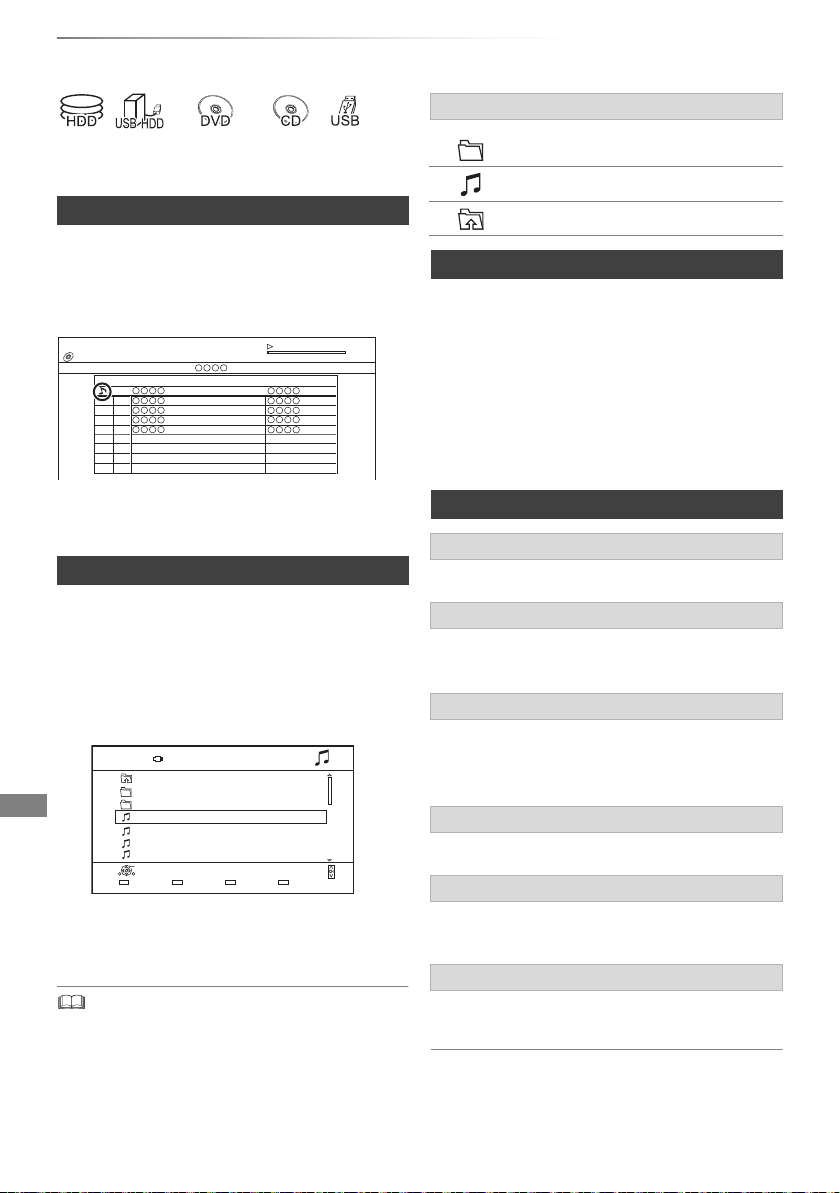
Photo and Music
§1
§2
e.g.,
e.g.,
Playing music
Screen icons
§1
“For data files (> 9)” only
§2
[DVD-R] [+R] only
Playing music CD (CD-DA)
[CD] (CD-DA)
Insert the disc.
Playback will automatically start.
Music Menu
CD
No.
01
02
03
04
05
Track List
Track Name Play Time
Track 1
To play other music (track)
Select the item, then press [OK].
Playing music file on the media
[USB_HDD] [DVD-R] [+R] [CD] [USB]
1 Insert or connect the media.
The menu screen appears. (> 37)
2 Select “Play / Copy Music”, then press [OK].
The music list screen appears.
USB
Music \ Music \
Parent Folder
Folder 01
Folder 02
music01.mp3
music02.mp3
music03.mp3
music04.mp3
Play
RETURN
Parent Folder
Page 0001/0003
Select Copy
3 Select the item, then press [OK].
• Repeat this step if necessary.
Playback will start.
• The track/artist/album name will be displayed if the
information is contained in music file.
• If there is a large amount of photo data etc. within a music
file, play may not be possible.
58
SQT0989
Folder
Music
Move to the parent folder
Playing music file on the HDD
[HDD]
3.43
0.02
1 Press [FUNCTION MENU].
2 Select “Music” in “Contents on HDD”, then
press [OK].
The music list screen appears.
3 Go to step 3 (> left), “Playing music file on
the media”.
Operations during music play
Stop
Press [STOP ∫].
Pause
Press [PAUSE ;].
• Press [PLAY/a1.3 1] to restart play.
Search
Press [SLOW/SEARCH 6] or
[SLOW/SEARCH 5].
• Press [PLAY/a1.3 1] to restart play.
Skip
Page Up
Page Down
Press [SKIP :] or [SKIP 9].
Repeat Play/Random
Refer to “Repeat Play” or “Random” in Basic
Operation menu (> 64).
Sound Effects
Refer to “Sound Effects” in Sound Settings menu
(> 65).
To play music continuously even if the Power
off link works
Refer to “Playing music continuously even after
turning off power to the TV”. (> 63)
Page 59

Copying/Deleting music
e.g.,
§1
§1
“For data files (> 9)” only
§2
[DVD-R] [+R] only
Copying
[USB_HDD] [DVD-R] [+R] [CD] [USB] > [HDD]
1 On the music list screen:
Select the file or folder.
USB
Music \ Music \
Parent Folder
Folder 01
Folder 02
music01.mp3
music02.mp3
music03.mp3
music04.mp3
Play
RETURN
Parent Folder
2 Press the blue button.
3 Select “Yes”, then press [OK].
To stop copying
Press and hold [RETURN ] for 3 seconds.
Multiple selection
Select the file or folder, then press the yellow
button.
A check mark
• Press the yellow button again to cancel.
is displayed. Repeat this step.
§2
Page 0001/0003
Select Copy
Page Up
Page Down
Photo and Music
Deleting
[HDD]
1 On the music list screen:
Select the file or folder.
• Multiple selection (> left)
2 Press [DELETE].
3 Select “Yes”, then press [OK].
• All files in the folder will be deleted.
• While copying, no other operations can be performed.
Timer recordings will not proceed.
• All files in the folder will be copied.
• Up to 1000 files can be copied at once.
SQT0989
59
Page 60

With Other Equipment
With Other
Equipment
§
video camera, etc.
Copying the HD Video (AVCHD)
To stop copying
Press and hold [RETURN ] for 3 seconds.
Screen icons
§
“For data files (> 9)” only
e.g., Connecting to the Panasonic video camera
USB connection cable
(optional)
1 Connect the video camera or insert the
media.
• Make the video camera ready for data
transfer.
The menu screen appears. (> 37)
2 Select “Copy Video ( AVCHD )”, then press
[OK].
3 Select the title, then press the yellow button.
A check mark is displayed. Repeat this
step.
• Press the yellow button again to cancel.
(All the recordings on the same date
become a title.)
(NTSC)
(PAL)
Title recorded using a different
encoding system from that of the
unit.
• Titles displaying these marks
cannot be selected.
4 Press [OK].
5 Select “Start”, then press [OK].
60
SQT0989
Page 61

With Other Equipment
§
This unit
e.g.,
USB HDD
Registering the external HDD (USB HDD)
Connecting the USB HDD
§
“For recorded titles (> 9)” only
If you intend to move recorded titles to a
USB HDD, the USB HDD must be registered to
this unit first.
Limitation information
• A USB HDD with a capacity of less than 160 GB
cannot be used.
• Registering of a USB HDD will format the
USB HDD and all the content already recorded
will be deleted.
• Up to eight USB HDDs can be registered on this
unit. If you have already registered eight
USB HDDs, it will be necessary to delete one or
more of them before registering a new
USB HDD.
• Registered USB HDDs cannot be used with
devices other than this unit.
Regarding the external HDD (USB HDD)
Connect this unit with optional USB HDD.
• Do not connect additional HDDs using a USB hub.
• For details about connection method, refer to
the instructions supplied with the USB HDD.
Please use a confirmed USB HDD.
For the latest information on confirmed USB
HDDs, please check the following website.
http://panasonic.jp/support/global/cs/
• Certain non-confirmed USB HDDs cannot be
used with this unit.
• If a problem occurs with the USB HDD, please
contact the manufacturer of the device.
SQT0989
61
Page 62

With Other Equipment
Registering the external HDD (USB HDD)
Disconnecting the USB HDD Registering the USB HDD
Disconnecting without following this procedure
may result in the loss of recorded content from
the USB HDD or the internal HDD.
1 Press [SETUP].
2 Select “Settings for USB HDD” in “HDD /
Disc / USB HDD”, then press [OK].
3 Select “USB HDD Disconnection”, then
press [OK].
4 Select “Yes”, then press [OK].
• If the registering screen appears when
connecting the USB HDD, go to step 4.
1 Press [SETUP].
2 Select “Settings for USB HDD” in “HDD /
Disc / USB HDD”, then press [OK].
3 Select “USB HDD Registration”, then press
[OK].
4 Select “Yes”, then press [OK].
5 Disconnect the USB HDD from this unit.
5 When the registering is complete, message
screen appears.
Press [OK].
6 The confirmation screen appears.
Press [OK].
To cancel all USB HDD registrations (> 71)
• It is not possible to play back the content on the USB HDD
whose registration has been cancelled.
• You can check the registration number of the USB HDD on
the Video Menu. (> 34)
62
SQT0989
Page 63

VIERA Link functions
Convenient
functions
What is VIERA Link?
VIERA Link is a convenient function which will link
the operations of this unit and a Panasonic TV
(VIERA) or an amplifier/receiver. You can use this
function by connecting the equipment with the
HDMI cable. See the operating instructions for
connected equipment.
Automatic input switching/
Power on link
When the following operations are performed, the
input channel of the TV will be automatically
switched and the screen of this unit will be
displayed. Additionally when the TV is off, the TV
will automatically turn on.
- When play starts on this unit
- When an action that uses Video Menu etc, is
performed
Power off link
When you set the TV to standby mode, this unit is
also automatically set to standby mode.
• Power off link function does not work when
recording, copying etc.
Convenient functions
Easy control only with Panasonic TV’s
remote control
You can operate this unit using the TV remote
control.
Refer to the operating instructions of the TV about
the buttons that you can use.
• VIERA Link, based on the control functions provided by
HDMI which is an industry standard known as HDMI CEC
(Consumer Electronics Control), is a unique function that
we have developed and added. As such, its operation with
other manufacturers’ equipment that supports HDMI CEC
cannot be guaranteed.
• These functions may not work normally depending on the
equipment condition.
• Use the remote control supplied with this unit if you cannot
operate this unit using buttons on the TV remote control.
Playing music continuously even after
turning off power to the TV
The following operations make it possible to keep
the power of the unit on and to play music
continuously.
When the unit is directly connected to an
amplifier/receiver.
1 While playing music
Press [OPTION].
2 Select “TV Power Off”, then press [OK].
• Sound may be discontinued for several seconds
when the power to the TV is turned off.
SQT0989
63
Page 64

Convenient functions
Menu
Item
Setting
e.g.,
Playback menu
A variety of playback operations and settings can
be performed from this menu.
Available options differ depending on the playing
contents and the condition of the unit.
1 Press [OPTION].
2 Select “Playback Settings” in “Playback
Menu” or select “Playback Settings”, then
press [OK].
Basic Operation
Multi Audio Audio1 (Dolby D)
Audio Channel LR
Subtitle Settings On
Subtitle Language eng (MPEG)
Repeat Play Off
Aspect Normal
3 Select the menu, then press [OK].
4 Select the item, then press [OK].
5 Change the setting.
To clear the Playback menu
Press [RETURN ] until the Playback menu
disappears.
Language
ENG English JPN Japanese ARA Arabic
FRA French CHI Chinese HIN Hindi
DEU German KOR Korean PER Persian
ITA Italian MAL Malay IND Indonesian
ESP Spanish VIE Vietnamese MRI Maori
NLD Dutch THA Thai BUL Bulgarian
SVE Swedish POL Polish RUM Romanian
NOR Norwegian CES Czech GRE Greek
DAN Danish SLK Slovak TUR Turkish
POR Portuguese HUN Hungarian ¢ Others
RUS Russian FIN Finnish
Basic Operation
Soundtrack
§
Show or change the soundtrack.
Multi Audio
Switch in the case of multiple audio.
Audio Channel
Change audio (LR/L/R) during playback.
Subtitle Settings
§
Turn the subtitle on/off, and change the
language depending on the media.
Subtitle Settings
Subtitle Position
Subtitle Luminance
Subtitle Language
Select the subtitle language in the case of
multiple languages.
§
Angle
Change the number to select an angle.
Repeat Play
Select the item which you want to repeat.
Random
Select whether to play random or not.
Video
The original video recording method
(MPEG-4 AVC etc.) appears.
Aspect (> 79)
§
With some discs, you may only be able to
make changes using the menus on the disc.
64
SQT0989
Page 65
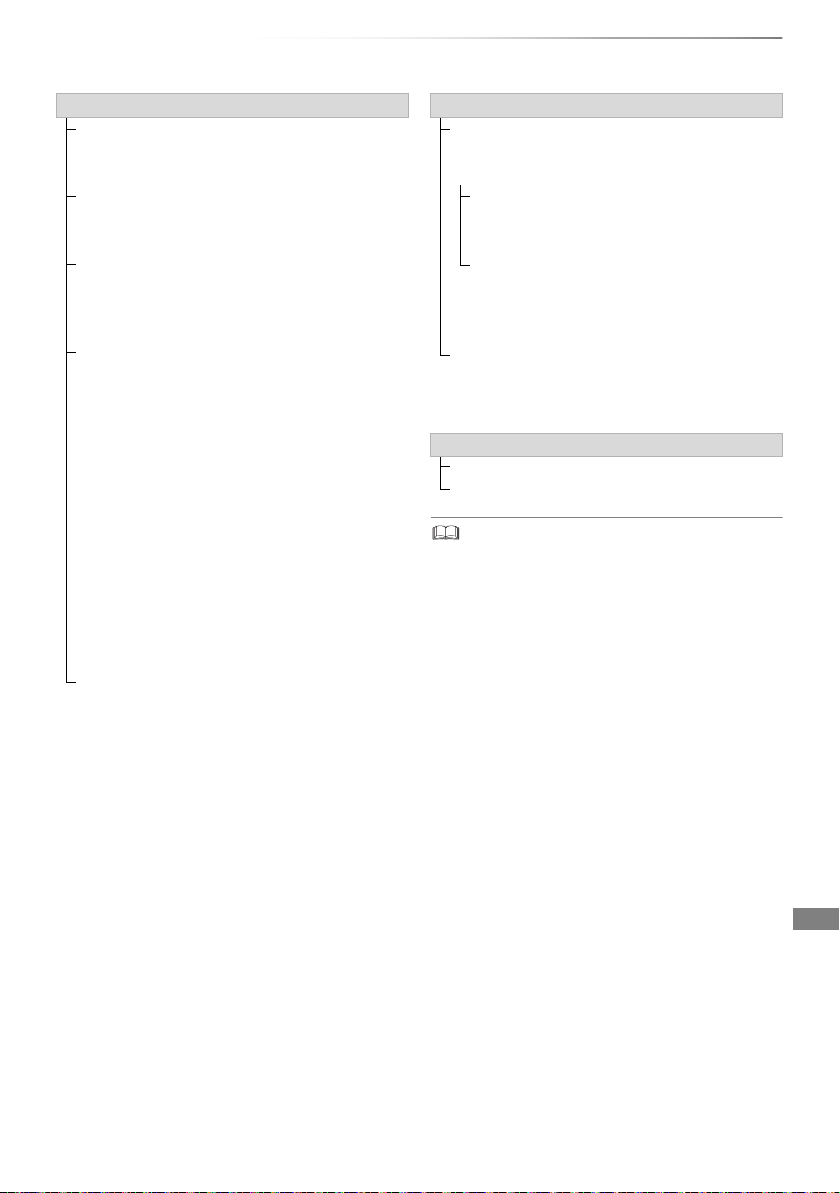
Convenient functions
Picture Settings
Sharpness Adjustment
Adjusts the sharpness of images. The greater
the value is, the sharper images will be.
Noise Reduction
Reduces unnecessary noise in videos. The
greater the value is, the less noise will appear.
Luminance/Colour Adjustment
Adjusts the contrast, brightness, white
gamma, black gamma, colour saturation and
hue.
Progressive
Select the method of conversion for
progressive output to suit the type of title being
played.
•Auto
Automatically detects the film and video
content, and appropriately converts it.
•Video
Select this setting when the content is
distorted if “Auto” is selected.
•Film
Select this if the edges of the film content
appear jagged or rough when “Auto” is
selected. However, if the video content is
distorted, then select “Auto”.
Reset to Default Picture Settings
Restores the default settings of the Picture
Settings menu.
Sound Settings
Sound Effects
• This function is effective when “Digital Audio
Output” is set to “PCM”. (> 72)
Night Surround
Enjoy a movie with powerful sound even
when the volume is kept low at night.
Re-master 1-2
Sound becomes more natural by adding
higher frequency signals not recorded on
the track.
Dialogue Enhancer
The volume of the centre channel is raised to
make dialogue easier to hear.
Sound Effects
3D Settings (> 41)
Signal Format
Graphic Display Level
• The menu is not displayed when playing photos.
SQT0989
65
Page 66

Convenient functions
Basic Settings
OK
RETURN
DVB Tuning
HDD / Disc / USB HDD
Picture
Sound
Display
Connection
Others
Basic Settings
You can change the unit’s settings of DVB Tuning,
Sound, Display, Connection etc. in the menu.
1 Press [SETUP].
2 Select the menu, then press [OK].
3 Select the item, then make the setting.
• Follow the instructions on the screen if further
operations are necessary.
• Depending on the connection or the status of
this unit some items cannot be selected or
changed.
To return to the previous screen
Press [RETURN ].
[EX97C] DVB Tuning
Favourites Edit
You can create four favourites of channels for
making viewing and recording easier.
After editing as follows, save the Favourites.
Press [RETURN ], then press [OK].
• To select the other Favourites list:
Press the green button.
• To add channels to the Favourites list:
Select the channel in the “All DVB Channels”
column, then press [OK]. Repeat this step.
• Red: Change the sorting mode.
• Yellow: Add continuous block of channels to
the list at once.
•Press [3, 4] to make the block, then press
[OK].
• Blue: Select the Category.
• To change the order of the channels list:
1 Select the channel in the “Favourites”
column to move, then press the green
button.
2 Select the new position, then press the
green button.
• To delete channels:
Select the channel in the “Favourites” column,
then press [OK].
• Yellow: Delete all channels.
• To change the name of the Favourites list:
1 Press the red button in the “Favourites”
column.
2Press [3, 4, 2, 1] to select a character,
then press [OK].
Repeat this step to enter other characters.
• Red: Delete a character.
• Blue: Delete all characters.
3Press [RETURN ].
66
SQT0989
Page 67

Convenient functions
Auto Setup
You can restart the Auto Setup. (> 20)
1 Select “Yes”, then press [OK].
• If the country selection screen appears:
Select the country, then press [OK].
2 Follow the on-screen instructions and make
the following settings.
[DVB-C]
1 Select “Digital Cable (DVB-C) Channels”,
then press [OK].
2 Select “Preset Channel Number” or
“Operator’s Channel Number ( LCN )”,
then press [OK].
3 Select the items and change the items.
(For details, consult the cable provider.)
Search Mode
• All Channels
• Free Channels
Scan Mode
• Quick:
Scans the suitable frequency for the
selected country.
•Full:
Scans the whole frequency range.
Frequency/Symbol Rate/Network ID
Normally set to “Auto”.
If “Auto” is not displayed or if necessary,
enter the value specified by your cable
provider with number buttons.
4 Select “Start scan”, then press [OK].
Auto Setup starts.
[DVB-T]
Select “Digital Terrestrial (DVB-T) Channels”,
then press [OK].
Auto Setup starts.
• The timer recording programmes are cancelled.
• If the channel you are looking for is not found, select “Full”
for “Scan Mode”. (> above)
[DVB-C] Settings for DVB-C Channels
[DVB-T] Settings for DVB-T Channels
Channel List
You can edit the channel list.
• To hide/reveal channels
1 Select the channel.
2 Press [OK].
The check mark is removed/displayed.
• Red: Change the sorting mode.
• Yellow: Reveal all channels.
• Blue: Change the Category.
• To move the channel number assignment
1 Select the channel to move, then press
the green button.
2 Enter the channel number to reassign
with the number buttons.
3 Press [OK].
Manual Tuning
You can add new channels manually.
[DVB-C]
1 Adjust the frequency, symbol rate and
service ID. (For details, consult the cable
provider.)
• Adjust the frequency by checking the
signal strength and signal quality
displays.
2 Select “Start scan”, then press [OK].
• The set channel is displayed in the table.
[DVB-T]
1 Press [3, 4] to select the frequency.
• Adjust the frequency by checking the
signal strength and signal quality
displays.
2 Press [OK] to start scan.
• The set channel is displayed in the table.
[DVB-C]
• This function is not available during an Operator
profile update. (> 24)
SQT0989
67
Page 68

Convenient functions
Basic Settings
Update Channel List
You can update the channel list to the latest
one.
[DVB-C]
• This function is not available during an Operator
profile update. (> 24)
Signal Condition
You can check the quality and strength of
signals.
Press [CH WX] to select the channel.
[DVB-C]
• When the signal is too strong (red bar), reduce the
CATV signal. (For details, consult your dealer or the
cable provider.)
• When the signal is weak, check that the current
broadcast channel is correctly broadcasting.
[DVB-T]
• The channels you can receive are affected by weather
conditions, seasons, time (day/night), region, length of
the cable that is connected to the aerial, etc.
• When the signal is too strong (red bar), reduce the
signal amplification at your aerial. (For details, consult
your dealer.)
New Channel Message
Set whether to obtain the information
automatically when a new DVB channel is
added.
Child Lock
You can restrict the viewing/playback/recording
of channels unsuitable to children.
• PIN is required to change. (> 23)
Child Lock List
1 Select the channel to lock.
2 Press [OK].
is displayed.
• Press [OK] again to cancel.
• Green: Lock all channels.
• Yellow: Unlock all channels.
Parental Rating
Set a ratings level to limit broadcast viewing
and playback.
• Follow the on-screen instructions.
Preferred Language
Select the language for multi broadcast.
If the selected language is not available, the
original language will be selected.
68
SQT0989
Page 69

Convenient functions
[EX97S] DVB Tuning
Favourites Edit (> 66)
Channel List (> 67)
Auto Setup
You can restart the Auto Setup. (> 21)
1 Select the Auto Setup method, then press
[OK].
• Search by selected satellite
Transponders for the already found satellite
are searched for channels.
• Search all satellites
All satellites and transponders are searched
for channels.
2 Select “Yes”, then press [OK].
• The timer recording programmes are cancelled.
Manual Tuning
You can add new channels manually.
1 Select the items and change the items.
• Change the items by checking the signal
strength and signal quality displays.
2 Select “Start scan”, press [OK] to start scan.
• The set channel is displayed in the table.
• This function is not available during an Operator profile
update. (> 24)
Update Channel List
You can update the channel list to the latest one.
1 Select the method and settings.
Search Mode
• Free Channels
• All Channels
Scan Mode
•Quick
Scans the suitable frequency for the
selected satellite.
•Full
Scans the whole frequency range.
2 Press [OK].
The unit starts searching for newly available
satellite digital channels.
• This function is not available during an Operator profile
update. (> 24)
• If the channel you are looking for is not found, select “Full”
for “Scan Mode”. (> above)
Signal Condition
You can check the quality and strength of
signals.
•Press [2, 1] to select the LNB.
•Press [CHWX] to select the channel.
• The channels you can receive are affected by weather
conditions, seasons, time (day/night), region, length of the
cable that is connected to the aerial, etc.
• When the signal is too strong (red bar), reduce the signal
amplification at your aerial.
• When the signal is weak:
- adjust the position and direction of the dish.
- check that the current digital broadcast channel is
correctly broadcasting.
SQT0989
69
Page 70

Convenient functions
Basic Settings
Antenna System
You can receive several satellites if you have
DiSEqC control antenna system or single cable
router.
1 Select “Antenna System”.
2Press [2, 1] to select antenna system.
•One LNB
Compatible with Single LNB.
• MiniDiSEqC
Up to 2 LNBs can be controlled.
•DiSEqC1.0
Up to 4 LNBs can be controlled.
• Single Cable
Compatible with single cable router.
LNB Configuration
You can set LNB setting and User Band when
necessary.
• If you do not know the connected satellite,
select “No Satellite” in “Satellite”. (Available
satellite will be searched in Auto Setup.)
• If you select “User defined” in “Satellite”, set
“Test Transponder Frequency” manually.
Preferred Language (> 68)
HDD / Disc / USB HDD
Settings for Playback
Soundtrack
Select the audio language.
• Enter a code with the number buttons when
you select “Other ¢¢¢¢”.
(> 84, Language code list)
Subtitles
Select the language for subtitle.
• Enter a code with the number buttons when
you select “Other ¢¢¢¢”.
(> 84, Language code list)
Menu
Select the language for disc menus.
• Enter a code with the number buttons when
you select “Other ¢¢¢¢”.
(> 84, Language code list)
DVD-Video Parental Control
Set a rating level to limit DVD-Video play.
• PIN is required to change. (> 23)
Subtitle Text
Select the language for Xvid and MKV
subtitles text.
• This item is displayed only after playing
back a Xvid or MKV file with subtitle text.
70
Settings for Recording
Timer Record Start Buffer
This function sets the timer recording to start
earlier than the TV Guide time.
Timer Record Stop Buffer
This function sets the timer recording to stop
later than the TV Guide time.
REWIND LIVE TV
Turn on/off the REWIND LIVE TV function.
• When “Automatic Standby” is set to “Off”
(> 74), “On” cannot be selected.
SQT0989
Page 71

Convenient functions
PIN Entry for Decrypt Recording
If your CAM requires a PIN for timer
recording, it can be entered here in advance.
Aspect for Recording
Sets the aspect ratio when recording or
copying except in DR mode.
• “HG”, “HX”, “HE”, “HL” or “HM” mode:
If “Automatic” is selected, the title will be
recorded with the original aspect ratio.
• “XP”, “SP”, “LP” or “FR (recordings less
than 5 hours)” mode:
If “Automatic” is selected, the title will be
recorded with the original aspect ratio at the
time when recording started (including when
recording started at a commercial, etc.).
• “EP” or “FR (recordings 5 hours or longer)”
mode:
If “Automatic” is selected, aspect is fixed to
4:3.
• In the following cases, aspect is fixed to 4:3.
- When recording to a +R, +R DL and +RW.
Chapter Creation
Set the Chapter Creation method.
• Even if “Automatic” is selected, depending
on the programme to be recorded, the
chapter may not be created correctly.
Disc Speed for High Speed Copy
Select the speed of high-speed copying.
HDD Management
Press and hold [OK] for 3 seconds to show the
following settings.
Delete all music
Delete all Music on the built-in HDD.
Format HDD
Formatting deletes all contents on the
built-in HDD, and they cannot be restored.
Check carefully before proceeding.
Settings for USB HDD
USB HDD Registration
Register the USB HDD. (> 62)
USB HDD Disconnection
This function puts the USB HDD in a state in
which it can be safely disconnected. (> 62)
USB HDD Management
Press and hold [OK] for 3 seconds to show
the following settings.
Delete all titles
Delete all titles on the USB HDD.
• Delete does not work if one or more
titles are protected.
Format USB HDD
Formatting deletes all contents, and
they cannot be restored. Check
carefully before proceeding.
Cancellation of all USB HDD Registrations
This function cancels the registrations of all
the USB HDDs registered on this unit.
Only do this if you are going to dispose of this
unit.
Delete all titles
Delete all recorded programmes and AVCHD
on the built-in HDD.
• Delete does not work if one or more titles
are protected.
Delete all videos ( MP4 / Xvid / MKV )
Delete all videos (MP4/Xvid/MKV) on the
built-in HDD.
Delete all photos
Delete all photos on the built-in HDD.
• Before operation, perform “USB HDD Disconnection”
(> above) and remove the USB HDD.
SQT0989
71
Page 72

Convenient functions
Basic Settings
Picture
Still Mode
Select the type of picture shown when you pause
play.
•Field:
Select if jittering occurs when “Automatic” is
selected. (The picture is coarser.)
•Frame:
Select if small text or fine patterns cannot be
seen clearly when “Automatic” is selected.
(The picture is clearer and finer.)
Sound
Dynamic Range Compression
To lower the dynamic range for playback (e.g., at
night).
• This does not work depending on broadcasts
and recorded titles.
Downmix
Select the downmix system of multi-channel to
2-channels sound.
• Select “Surround encoded”, when the
connected equipment supports the virtual
surround function.
• There is no effect on “Bitstream” via HDMI AV
OUT terminal.
• The audio will be output in “Stereo” in the
following cases.
- AVCHD playback
Bilingual Audio Selection
Select whether to record the audio type (“M1” or
“M2”) when:
- File Conversion (> 44)
- Copying to a DVD-R, DVD-RW, +R and +RW.
Digital Audio Output
Dolby Digital/Dolby Digital Plus
DTS
MPEG
Select the audio signal to output.
• Select “PCM” when the connected
equipment cannot decode the respective
audio format.
• Not making the proper settings may result in
noise.
System Volume Adjustment
If the volume of a programme being watched
through this unit is different than the volume
of a programme being watched directly on the
TV, changing this setting may reduce the gap.
(This function works only while you are
watching a programme or playing back a
programme recorded in DR mode with this
unit.)
Audio Delay
Mis-sync between the video and audio is
corrected by delaying the audio output.
Display
Language
Select the language for on-screen menus.
On-Screen Information
Select the time until the channel information
screen (> 23) disappears automatically.
Front Panel Display
Changes the brightness of the front panel
display.
• If “Automatic” is selected, the display turns dark
during play and disappears when the unit is in
standby mode. While using this mode, the
standby power consumption can be reduced.
• When “Quick Start” is set to “Off” or “Timer
Setting for Quick Start” (> 74), this function is
fixed to “Automatic”.
Screen Saver
This is to prevent image retention on the screen.
Teletext
Select the Teletext (> 24) display mode.
72
SQT0989
Page 73

Convenient functions
Connection
3D Settings
3D Type
If 3D video cannot be played back in 3D, you
may be able to play it in 3D by changing the
setting.
• Change the settings for 3D on the TV also
when “Side by side” is selected.
3D AVCHD Output
If 2D AVCHD video is recognised as 3D video
and cannot be played back correctly, you may
be able to play it by changing the setting.
3D Playback Message
Set to display or hide the 3D viewing warning
screen.
TV Aspect
Set to match the type of TV connected.
• Pan & Scan:
Side picture is trimmed for 16:9
picture.
The pictures may be shown in the letterbox
style depending on the content.
• Letterbox:
Black bands appear for 16:9
picture.
Aspect for 4:3 Video
To play a 4:3 title, set how to show pictures on a
16:9 TV.
•4:3:
Picture output expands left or right.
• 16:9:
Picture is output as original aspect with side
panels.
HDMI Connection
HDMI Video Format
You can only select items compatible with the
connected equipment.
• If “Automatic” is selected, the output
resolution best suited to the connected TV
(1080i, 720p or 576p/480p) is automatically
selected.
Deep Colour Output
This setting is for selecting whether to use
Deep Colour output when a TV that supports
Deep Colour is connected.
Contents Type Flag
If “Automatic” is selected, the optimal method
of playback depending on the TV (e.g.
cinema) will automatically be selected (only
when the TV supports Contents Type Flag).
VIERA Link
Select “Off” when you do not want to use
VIERA Link.
Common Interface
Access to software contained on CI module.
(> 14)
• Select “Slot :” and press [OK].
Follow the on-screen instructions.
• On-screen instructions may not correspond to the remote
control buttons.
• For more information about TV service, please contact
your service provider.
• Depending on the card, in some cases its use together
with this unit may be limited or not possible.
TV System
Set in accordance with the TV System for the
connected TV.
SQT0989
73
Page 74

Convenient functions
Basic Settings
Others
Standby Settings
Quick Start
•On:
It is possible to start quickly from standby
mode.
•Off:
Power consumption in standby mode is
minimised. (> 87)
However, startup time from standby mode
will be longer.
• Timer Setting for Quick Start:
“Quick Start” is activated when the set time
comes.
• If “Off” or “Timer Setting for Quick Start” is selected, the
setting for “Front Panel Display” in “Display” is fixed to
“Automatic”. (
Automatic Standby
Set the time to turn the unit to standby mode
automatically.
When the unit is not operating, the unit will be
turned to standby mode once the set time has
passed.
• When “REWIND LIVE TV” is set to “On”
(> 70), “Off” cannot be selected.
Automatic Standby after OTR
•On:
This unit is turned to standby mode when it
is not operated for approximately 5 minutes
after completing “Automatic Stop” or
“Recording Time” (> 27).
>
72)
Automatic Standby after Copy
•On:
This unit is turned to standby mode when it
is not operated for approximately 5 minutes
after completing copy (> 48, Copying from
media other than HDD with Video Menu,
Copying titles with copying list).
[EX97C]
[DVB-C] RF OUT ( CATV Signal )
[DVB-T] RF OUT ( Aerial Signal )
Set whether to output the broadcasting signal
from RF OUT or not while in standby mode
(When “Quick Start” is not activated).
• If “On” is selected, the broadcasting signal
is output from this unit.
Remote Control
Change the remote control code on the main unit
and the remote control if you place other
Panasonic products close together.
• Use “DVD 1”, the factory set code, under
normal circumstances.
1 Select the code, then press [OK].
2 While pressing [OK], press and hold the
number button ([1] to [6]) for more than
5 seconds.
3 Press and hold [OK] for more than 5 seconds.
4 Press [OK].
74
SQT0989
Page 75

Convenient functions
OK
Remember the PIN.
PIN Entry
0 0 0 0
Clock
If the time is not set correctly, use the settings
listed in the method below.
• Automatic
This unit usually obtains time and date
information from digital broadcasts.
• Time Zone
When the time is not correct, set “Time Zone”.
(GMT ` 6 to r 6)
• Manual Setting
1 Select “Off” of “Automatic”, then press [OK].
2 Select the item you want to change.
3 Change the setting.
4 Press [OK] when you have finished the
settings.
• When the clock is set manually, you cannot perform
playing/recording/PAUSE LIVE TV/REWIND LIVE TV of
the programmes that are copy protected (Retention
limit). (> 15)
PIN Entry
You can set/change the PIN for parental control.
1 Enter your 4-digit PIN with the number
buttons.
2 Enter the new 4-digit PIN with the number
buttons.
• Make a note of PIN in case you forget it.
e.g.,
System Update
Software Update in Standby
When you set this unit to standby mode,
software (firmware) updates (> 76) are
downloaded automatically at the time you
have specified.
Software Update Now ( Broadcast )
Refer to “Software (Firmware) Update”.
(> 76)
Software Licence
Information about the software licence is
displayed.
System Information
Display Software (firmware) version of this unit.
Initialize
Shipping Condition
All the settings except for some settings
return to the factory preset.
• The timer recording programmes are also
cancelled.
Default Settings
All the settings other than the tuning settings,
clock settings, disc language settings, rating
PIN, remote control code, etc. return to the
factory presets.
3 Press [OK].
SQT0989
75
Page 76

Convenient functions
New software version has been found.
The software will be updated automatically
after this unit is switched to standby.
Do not disconnect the AC mains lead.
Software (Firmware) Update
You cannot operate the unit until the update
is complete. Don’t remove the AC mains lead
during the update. Removing the AC mains
lead while the update is in progress may
damage the unit.
Update software (firmware) of this unit
Software of this unit can be updated automatically
by the following methods at the specified time.
• [EX97S] From broadcasts
(Default setting is 3 a.m. > 75, Software
Update in Standby)
If a software (firmware) update is available, a
notification is displayed.
Update of the software (firmware) will start when
the unit is turned to standby mode.
• Use a USB device
You can download the latest firmware from the
following website and store it to a USB device to
update the firmware.
http://panasonic.jp/support/global/cs/
(This site is in English only.)
[EX97S]
To update the software (firmware)
immediately
CI Plus compatible CAM software
(firmware) update
Software (firmware) of CAM (compatible CI Plus)
can be updated automatically from broadcasts.
Availability of software (firmware) update is
detected while viewing the programmes that are
compatible with CI Plus.
1 When notification is displayed on the screen,
select “Yes” and press [OK].
• If for some reason the notification is not
displayed, or if cancelled, the notification is
instead displayed on the channel
information (> 23).
e.g.,
NEWS
9:00 - 11:00
Now
Dolby D
CAM Upgrade Info
10:30
All DVB Channels
Change category
To execute CAM software upgrade, press
the red button.
2 Follow the instructions on the screen.
• Operations such as view, playback, or record cannot be
performed while upgrading the CAM.
Any buttons on the remote control or the unit cannot be
used while upgrading the CAM.
• If the timer recording is started, CAM software upgrade is
cancelled to start recording.
• For details, refer to your CAM’s operating instructions or
consult your dealer.
Use the “Software Update Now ( Broadcast )”
function. (> 75)
• The timer recording always takes preference over the
software (firmware) download; if the timer recording is
scheduled to start, the downloading will be performed at the
next opportunity.
76
SQT0989
Page 77

Other operations
On
Disc Name
Delete all titles
Disc Protection
Convenient functions
Media management
[RAM] [DVD-R] [DVD-RW] [+R] [+RW]
1 Press [FUNCTION MENU].
2 Select “Media”, then press [OK].
3 Select the media, then press [OK].
4 Select the item, then press [OK].
• Selectable items will change depending on
the selected item and inserted media.
Disc Name
[RAM] [DVD-R] [DVD-RW] [+R] [+RW]
This function is to name a disc.
Refer to “Entering text”. (> 79)
• The disc name is displayed in the DVD
Management window.
• [DVD-R] [DVD-RW] [+R] With a finalised disc, the
name is displayed on the Top Menu.
• [+RW] The disc name is displayed only if you
play the disc on other equipment after creating
Top Menu.
• Do not perform this operation before copying HD Video
(AVCHD) to DVD-R or DVD-R DL. (> 53)
Disc Protection
[RAM]
Select “Yes”, then press [OK].
e.g.,
Delete all titles
[RAM]
1 Select “Yes”, then press [OK].
2 Select “Start”, then press [OK].
• Photo data (JPEG/MPO) or computer data cannot be
deleted.
Format Disc
[RAM] [DVD-RW] [+RW] [+R] (New disc only)
Formatting deletes all contents (including
computer data), and they cannot be restored.
Check carefully before proceeding.
1 Select “Yes”, then press [OK].
2 Select “Start”, then press [OK].
3 Press [OK].
[RAM] To stop formatting
Press [RETURN ].
• You can cancel formatting if it takes more than
2 minutes. The disc must be reformatted if you
do this.
• Do not disconnect the AC mains lead while formatting.
This can cause the disc unusable.
• The contents are deleted when you format a disc even if
you have set protection.
• [RAM] Formatting normally takes a few minutes; however, it
may take up to a maximum of 70 minutes.
• When a disc has been formatted using this unit, it may not
be possible to use it on any other equipment.
• It will become DVD Video format when a DVD-RW recorded
in DVD Video Recording format is formatted with this unit.
• To release the protection
Repeat the same steps.
• The screen icon will be switched to “Off”.
SQT0989
77
Page 78

Convenient functions
Other operations
Top Menu
[DVD-R] [DVD-RW] [+R] [+RW]
You can select the background for DVD-Video
Top Menu.
Select the background, then press [OK].
Auto-Play Select
[DVD-R] [DVD-RW] [+R] [+RW]
You can select whether to show the Top Menu
after finalising or creating Top Menu.
Select “Top Menu” or “Title 1”, then press [OK].
Top Menu:
The Top Menu appears first.
Title 1:
The disc content is played without displaying the
Top Menu.
Finalise
[DVD-R] [DVD-RW] [+R] (You can play the disc on
compatible DVD players by finalising it on the
unit.)
1 Select “Yes”, then press [OK].
2 Select “Start”, then press [OK].
3 Press [OK].
After finalising
• [DVD-R] [+R] The disc becomes play-only and you
can no longer record or edit.
• [DVD-RW] You can record and edit the disc after
formatting.
• Do not disconnect the AC mains lead while finalising.
This can cause the disc unusable.
• You cannot cancel finalising.
• Finalising takes up to 15 minutes (Up to 60 minutes in case
of DVD-R DL and +R DL).
• Depending on the disc, it may take longer than displayed on
the confirmation screen (approximately four times longer).
• You cannot finalise discs recorded on other manufacturer’s
equipment.
• [DVD-R] [DVD-RW] [+R] If you finalise discs recorded on
Panasonic equipment other than this unit, the background
selected as “Top Menu” may not be displayed.
• Discs finalised on this unit may not be playable on other
players due to the condition of the recording.
Create Top Menu
[+RW]
You can create Top Menu for displaying on other
equipment.
Make selections from “Top Menu” and “Auto-Play
Select” before creating Top Menu.
1 Select “Yes”, then press [OK].
2 Select “Start”, then press [OK].
3 Press [OK].
• You cannot use the Top Menu for playing on this unit.
• The created menu is deleted when you record or edit the
disc.
HOLD function
The HOLD function deactivates all buttons on the
unit and remote control.
Press and hold [OK] and [RETURN ]
simultaneously until “X HOLD” appears on the
front panel display.
78
To cancel the HOLD function
Press and hold [OK] and [RETURN ]
simultaneously until “X HOLD” disappears.
SQT0989
Page 79

Convenient functions
OK
RETURN
1
q
a
z
Delete
2
w
x
/
3
e
c
:
4
r
v
~
5
t
b
_
6
y
n
-
7
u
m
,
8
i
@
;
9
o
*
‘
0
p
s d f g h j k l .
#
“
Symbols
Alphanumeric
Shift
Enter Title Name
Finish
Other Characters
Name field: shows the text you have
entered
e.g.,
Entering text
Preparation
• Show the “Enter Title Name” screen, etc.
1 Select a character, then press [OK].
Repeat this step to enter other characters.
• Green: Enter Alphanumeric characters
• Red: Enter Symbols
• Yellow: Enter Other Characters, such as
umlaut mark or accent grave
•[PAUSE;]: Delete a character
•[PLAY/a1.3 1]: Shift the alphabetic
characters on the screen to upper
case/lower case
2 Press [STOP ∫] (Finish).
“Writing...” appears then the screen returns
to the previous screen and so on.
To end partway
Press [RETURN ]. (Text is not added.)
Switching the aspect ratio of the
screen
When the image does not match the screen size
of the TV, you can enlarge the image to fill the
screen.
1 Press [OPTION].
2 Select “Playback Settings” in “Playback
Menu”, then press [OK].
3 Select “Aspect” in “Basic Operation”, then
press [OK].
4 Select the item, then press [OK].
Normal:
Normal output
Side cut:
The black bars on the right and left sides of
the 16:9 image disappear and the image is
enlarged.
Zoom:
The black bars on the top and bottom sides
of the 4:3 image disappear and the image is
enlarged.
• This function does not work on 3D contents.
• The screen mode is switched to “Normal” in the following
situations:
- when you change the channel
- when you start or end the playback of a title
- when you switch the unit on or to standby mode.
• [DVD-V] “Side cut” does not have any effect.
• When “TV Aspect” (> 73) is set to “Pan & Scan” or
“Letterbox”, the “Zoom” effect is disabled.
• The maximum number of characters depends on the
media.
SQT0989
79
Page 80

Troubleshooting
Troubleshooting guide
Before requesting service, make the following
checks. If the problem still persists, consult
your dealer for instructions.
Updating to the latest software (firmware) may
solve the problem. (> 76)
The followings do not indicate a problem
with this unit:
• Regular disc rotating sounds or HDD rotating
sounds.
• Poor reception due to atmospheric conditions.
• When you switch the unit on or to standby
mode, there may be an unexpected sound.
General operation
The unit does not work.
• Check the connections. (> 16, 17)
• One of the unit’s safety devices may have been
activated.
Reset the unit as follows:
1Press [Í/I] on the main unit to switch the unit
to standby.
• If the unit does not switch to standby, press
[Í/I] on the main unit for about 3 seconds.
The unit is forcibly switched to standby.
Alternatively, disconnect the AC mains
lead, wait one minute, then reconnect it.
2Press [Í/I] on the main unit to switch it on. If
the unit still cannot be operated, consult the
dealer.
Cannot eject a disc.
1 When the unit is Off, press and hold [OK], the
yellow button and the blue button at the same
time for more than 5 seconds.
• “00 RET” is displayed on the front panel
display.
2 Repeatedly press [1] (right) until “06 FTO” is
displayed on the front panel display.
3 Press [OK].
The remote control does not work.
• The remote control and main unit are using
different codes. Change the code on the remote
control.
Press and hold [OK] and
the indicated number
button at the same time
Front panel display
Startup is slow.
• Startup takes time in the following situations:
- A disc is inserted.
- The clock is not set.
- Immediately after a power failure or the AC
mains lead is connected.
- When the “Quick Start” is not activated. (> 74)
for more than 5 seconds.
(> 74)
80
SQT0989
Page 81

Troubleshooting
Displays
“0:00” is flashing on the front panel display.
• Set the clock. (> 75)
The clock does not display on the unit when
switched to standby.
• The clock does not display when “Front Panel
Display” is set to “Automatic”. (> 72)
TV screen and video
Screen size is wrong.
• Check the “TV Aspect” or “Aspect for 4:3 Video”.
(> 73)
• Adjust the aspect ratio setting on TV.
• Adjust the aspect ratio setting on this unit.
(> 79)
• Check “Aspect for Recording” before recording
or file conversion. (> 71)
[EX97C]
TV reception is not displayed.
• Broadcast signals are not output from this unit’s
RF OUT terminal. Select “On” in “RF OUT
( CATV Signal )” or “RF OUT ( Aerial Signal )”.
(> 74)
The black screen appears on the TV.
• This phenomenon may occur, depending on the
TV setting, when “Quick Start” is activated.
Depending on the TV, this phenomenon may be
prevented by reconnecting to a different HDMI
input terminal.
The screen changes automatically.
• If “Screen Saver” is set to “On”, the screen saver
function will be activated when there is no
operation for 5 minutes or more. (> 72)
There is a lot of image lag when playing video.
• Set to “0” all items in the “Noise Reduction”.
(> 65)
• Set “Audio Delay”. (> 72)
The images do not appear on the TV.
The picture is distorted during play, or video
is not played correctly.
• Check the connections. (> 16, 17)
• Check the settings of the connected TV, etc.
• An incorrect resolution is selected in “HDMI
Video Format”. (> 73) Reset the setting as
follows:
1 While the unit is on, press and hold [OK], the
yellow button and the blue button at the
same time for more than 5 seconds.
• “00 RET” is displayed on the front panel
display.
2 Repeatedly press [1] (right) until “04 PRG”
is displayed on the front panel display.
3 Press and hold [OK] for at least 3 seconds.
Set the item again.
• The unit’s TV System is different from that of the
disc. Change the TV System. (> 73, TV
System)
• The picture may be distorted or a black screen
may appear between scenes recorded with
different aspect ratios.
• Set “Deep Colour Output” (> 73) or “Contents
Type Flag” (> 73) to “Off”.
3D video is not output correctly.
• 3D video may be output correctly by changing
the following settings:
- “3D Type” of “3D Settings” (> 73)
- “Signal Format” (> 41, 3D settings during
playback)
• Check the settings of the connected TV.
• When a non-3D compatible amplifier/receiver is
connected between this unit and a TV, 3D video
is not output. (> 18)
SQT0989
81
Page 82

Troubleshooting
Troubleshooting guide
Sound
No sound.
Distorted sound.
• Check the connections. (> 16, 17)
• Check the settings of the connected TV, etc.
• Press [AUDIO] to select the audio. (> 23, 40)
Cannot change audio channel.
• You cannot change the audio channel if “Digital
Audio Output” is set to “Bitstream” (> 72)
Recording, timer recording and
copying
Cannot record.
Cannot copy.
• Some broadcasts are copyright protected.
• You cannot record to the disc by pressing the
[REC ¥] or timer recording.
• The disc is protected. (> 77)
• [DVD-R] [DVD-RW] [+R] [+RW] Since it will copy to
HDD temporarily, copying is not possible if there
is insufficient available capacity on the HDD.
• This unit cannot record/copy NTSC signals to
discs that already have PAL signal recordings.
Auto Renewal Recording does not work
properly.
• The programme will not be overwritten in the
following cases:
- the programme is protected
- any programme is being played back or copied
- a screen such as Video Menu is displayed
Instead, the programme will be saved as a
separate programme and that will be
overwritten.
An unusually loud sound is coming from the
rotating disc.
• If you want copy to perform more quietly, select
“Normal ( Silent )” in “Disc Speed for High
Speed Copy”. (> 71)
The time recorded on the disc and the
available time shown do not add up.
• [DVD-R] [+R] If you record or edit many times, the
remaining capacity is reduced and then
recording or editing may be disabled.
• Available disc space display may be different
from actual.
A part or whole of a recorded title has been
lost.
If there is a power failure or the AC mains lead is
disconnected from the household mains socket
while recording or editing, the title may be lost or
the HDD may become unusable. We cannot offer
any guarantee regarding lost programmes.
Timer recording does not work properly.
• When is displayed on the screen. (> 33)
• If your CAM requires a PIN for timer recording,
you need to enter PIN in advance. (> 71, PIN
Entry for Decrypt Recording)
82
SQT0989
Page 83

Troubleshooting
Play
Cannot play back.
• The disc is dirty. (> 10)
• The disc is scratched or marked.
• The disc may not be able to play back if it was
not finalised or a Top Menu was not created on
the equipment used for recording.
• Refer to “Screen icons”. (> 35)
Audio and video momentarily pause.
• DVD-R DL and +R DL discs have two writable
layers on one side. Video and audio may
momentarily cut out when the unit is switching
layers.
You have forgotten your rating PIN.
• The rating level returns to the factory preset.
1 While the unit is on, press and hold [OK], the
yellow button and the blue button at the
same time for more than 5 seconds.
• “00 RET” is displayed on the front panel
display.
2 Repeatedly press [1] (right) until “03 VL” is
displayed on the front panel display.
3 Press [OK].
• “INIT” is displayed on the front panel
display.
Image for the Quick View is not smooth.
• Image may not be played back smoothly in case
of high definition titles.
Cannot play the disc on other players.
• Refer to “Play on other players”. (> 10)
Edit
Cannot edit.
• You may not be able to edit on the HDD if there
is no available space. Delete any unwanted
titles to create empty space. (> 42)
Photo
Photos do not play back normally.
• The images that were edited on the PC, such as
Progressive JPEG, etc., may not play back.
(> 8)
USB
This unit does not recognize the USB device
correctly.
• If inserted during playback the USB device may
not be recognized by this unit.
Disconnect and reconnect the USB device. If it
still does not recognize the connection, switch
the unit to standby mode and turn it on again.
• USB devices connected using a USB extension
cable other than a dedicated one or a USB hub
may not be recognized by this unit.
TV Guide
The TV Guide information is not displayed
properly.
• Set the clock correctly. (> 75, Clock)
• There was a programme change, or TV Guide
information from a broadcast station was
possibly not correctly transmitted.
• If signal quality is bad, the TV Guide system
may not be able to receive any data.
• It may take time until the TV Guide screen is
displayed correctly. Wait for about a day.
SQT0989
83
Page 84

Troubleshooting
Troubleshooting guide
Broadcast
Picture regularly breaks up on some
channels.
• Adjust the reception with “Manual Tuning”.
(> 67, 69)
The channel which was once selectable
cannot be selected.
• Reveal the channel on the channel list.
(> 67, 69)
Digital broadcasts cannot be received.
• To receive an encrypted broadcast, a CI module
valid for the broadcast is required.
[EX97S]
• The dish may not be pointing in the direction of
the satellite. If problem persists consult your
local TV aerial installer.
[EX97C]
Major channels and favourite channels are not
displayed on the top part of the channel list.
• [DVB-C] To change channel allocation, restart
Auto Setup in Basic Settings menu and change
channel number allocation selection. (> 67)
• You can change channel number assignment.
(> 67)
[EX97C] [DVB-T]
[EX97S]
Picture very infrequently breaks up on some
or all channels.
• Electrical atmospheric interference caused by
bad weather may cause pictures to break up
and audio to mute or distort momentarily.
Reset
To return all the settings to the factory preset
Perform “Shipping Condition” or “Default
Settings”. (> 75)
Language code list
Abkhazian: 6566
Afar: 6565
Afrikaans: 6570
Albanian: 8381
Amharic: 6577
Arabic: 6582
Armenian: 7289
Assamese: 6583
Aymara: 6589
Azerbaijani: 6590
Bashkir: 6665
Basque: 6985
Bengali; Bangla: 6678
Bhutani: 6890
Bihari: 6672
Breton: 6682
Bulgarian: 6671
Burmese: 7789
Byelorussian: 6669
Cambodian: 7577
Catalan: 6765
Chinese: 9072
Corsican: 6779
Croatian: 7282
Czech: 6783
Danish: 6865
Dutch: 7876
English: 6978
Esperanto: 6979
Estonian: 6984
Faroese: 7079
Fiji: 7074
Finnish: 7073
French: 7082
Frisian: 7089
Galician: 7176
Georgian: 7565
German: 6869
Greek: 6976
Greenlandic: 7576
Guarani: 7178
Gujarati: 7185
Hausa: 7265
Hebrew: 7387
Hindi: 7273
Hungarian: 7285
Icelandic: 7383
Indonesian: 7378
Interlingua: 7365
Irish: 7165
Italian: 7384
Japanese: 7465
Javanese: 7487
Kannada: 7578
Kashmiri: 7583
Kazakh: 7575
Kirghiz: 7589
Korean: 7579
Kurdish: 7585
Laotian: 7679
Latin: 7665
Latvian, Lettish: 7686
Lingala: 7678
Lithuanian: 7684
Macedonian: 7775
Malagasy: 7771
Malay: 7783
Malayalam: 7776
Maltese: 7784
Maori: 7773
Marathi: 7782
Moldavian: 7779
Mongolian: 7778
Nauru: 7865
Nepali: 7869
Norwegian: 7879
Oriya: 7982
Pashto, Pushto: 8083
Persian: 7065
Poli sh: 8 07 6
Portuguese: 808 4
Punjabi: 8065
Quechua: 8185
Rhaeto-Romance: 8277
Romanian: 8279
Russian: 8285
Samoan: 8377
Sanskrit: 8365
Scots Gaelic: 7168
Serbian: 8382
Serbo-Croatian: 8372
Shona: 8378
Sindhi: 8368
Singhalese: 8373
Slovak: 8375
Slovenian: 8376
Somali: 8379
Spanish: 6983
Sundanese: 8385
Swahili: 8387
Swedish: 8386
Tagalog: 8476
Tajik: 8471
Tamil: 8465
Tatar: 8484
Telugu: 8469
Thai: 8472
Tibetan: 6679
Tigrinya: 8473
Tonga: 8479
Turkish: 8482
Turkmen: 8475
Twi: 8487
Ukrainian: 8575
Urdu: 8582
Uzbek: 8590
Vietnamese: 8673
Volapük: 8679
Welsh: 6789
Wolof: 8779
Xhosa: 8872
Yiddish: 7473
Yo r u b a : 8 9 7 9
Zulu: 9085
84
SQT0989
Page 85

Troubleshooting
Messages on the front panel display
The following messages or service numbers
appear on the front panel display when something
unusual is detected.
CAM-UP
CAM is being updated. (> 76)
CONV
Selected titles in the USB HDD are being
converted.
Do not disconnect the USB HDD from this unit.
DVD
(“∑” stands for a number.)
The remote control and main unit are using
different codes. Change the code on the remote
control. (> 80)
GUIDE
TV Guide data is being downloaded.
HARD ERR
If there is no change after switching the unit to
standby mode and turning it on, consult the
dealer.
NoERAS
You cannot delete items on this disc.
The disc may be damaged.
NoREAD
• The disc is dirty. (> 10) The unit cannot record,
play, or edit.
• The lens cleaner has finished cleaning.
Press [< OPEN/CLOSE] on the main unit to
eject the disc.
NoWRIT
You cannot write to this disc.
The disc may be damaged. Use a new disc.
PLEASE WAIT
• Displayed when the unit is started and is
switched to standby mode.
• There was a power failure or the AC plug was
disconnected while the unit was on. The unit is
carrying out its recovery process. Wait until the
message disappears.
PROG FULL
There are already 32 timer programmes. Delete
unnecessary timer programmes. (> 33)
REMOVE
The USB device is drawing too much power.
Remove the USB device.
START
Update of the software (firmware) is started.
You cannot operate the unit until the update is
complete. (> 76)
SW-DL
Software (firmware) is downloading.
Download will stop when the unit is turned on, or
the timer recording starts. (> 76)
UNSUPPORT
The media is not supported.
SQT0989
85
Page 86

Troubleshooting
Troubleshooting guide
UPD /
(“∑” stands for a number.)
The software (firmware) is being updated.
You cannot operate the unit until the update is
complete. (> 76)
U59
The unit is hot.
The unit switches to standby for safety reasons.
Wait for about 30 minutes until the message
disappears.
Install or place this unit with good ventilation.
U61
(When a disc is not inserted) A malfunction has
occurred. The unit is trying to restore to the
normal operation. Once the message disappears
you can use the unit again.
If it remains displayed, consult the dealer.
U76
HDMI cannot be output because it is connected to
a model that does not support copyright
protection.
U77
Due to the current disc not having authorised
copyright information, video output is not
performed.
U99
The unit fails to operate properly. Press [Í/I] on
the main unit to switch the unit to standby mode.
Now press [Í/I] on the main unit again to turn the
unit on.
XHOLD
The HOLD function is activated. (> 78)
H or F
(“∑” stands for a number.)
There is something unusual. (The service number
displayed after H and F depends on the unit’s
condition.)
Reset the unit as follows:
1 Disconnect the plug from the household mains
socket, wait a few seconds, then reconnect it.
2Press [Í/I] to turn the power on. (The unit may
be fixed.)
Request service from the dealer. Inform the
dealer of the service number when requesting
service.
U88
(When a disc is inserted) There was something
unusual detected with the disc or the unit. The
unit is trying to restore to the normal operation.
Once the message disappears you can use the
unit again.
If it remains displayed, consult the dealer.
86
SQT0989
Page 87

Specifications
Reference
Specifications are subject to change without
notice.
∫ General
Dimensions: 430 mm (W)
59 mm (H)
(including the projecting parts)
210 mm (D)
Mass: Approx. 2.2 kg
Power supply: AC 220 V to 240 V, 50 Hz
Power consumption: [EX97C] Approx. 21 W
[EX97S] Approx. 30 W
“Quick Start” is not activated and
“RF OUT ( Aerial Signal )” is set to “Off”
[EX97C] Approx. 0.2 W
“Quick Start” is not activated
[EX97S] Approx. 0.2 W
Operating temperature: 5 oC to 40 oC
Operating humidity range: 10 % to 80 % RH
(no condensation)
∫ TV system
[EX97C]
Tuner System: DVB-C/DVB-T
Country: Germany, Austria, Switzerland
Channel coverage: VHF: 5 - 12
UHF: 21 - 69
CATV:S1 - S20 (M1 - U10) 7 MHz Band
D051 - D073
D113 - D858
[EX97S]
Tuner System: DVB-S/DVB-S2
Antenna receive frequency:
950 MHz to 2150 MHz
Input impedance: Nominal 75 ≠
Demodulation: QPSK, 8PSK
LNB input: F shape terminal female,
power supply 13 V/18 V max. 400 mA
DiSEqC: Version 1.0 or Tone burst A/B,
22 kHz 0.65 Vp-p
Reference
∫ HDMI terminal
HDMI out (19 pin type A): 1 pc.
∫ Internal HDD capacity
500 GB
∫ Other terminals
USB Port (Type A): USB2.0
1pc.
Common Interface slot: 1 pc.
∫ LASER specification
Class 1 LASER Product
Wave length: 661 nm (DVDs)
783 nm (CDs)
Laser power:
No hazardous radiation is emitted with
the safety protection
SQT0989
87
Page 88

Reference
Specifications
Recording modes and approximate recording
times
Depending on the content being recorded, the
recording time may become shorter than indicated.
∫ DR mode
Recording
HDD (500 GB)
Mode
DR (HD
75 hours
quality)
DR (SD
211 hours
quality)
• Recording time of DR mode may vary
depending on the bit rate of broadcasting:
• High Definition (HD) quality: estimated bit rate
is 14 Mbps
• Standard Definition (SD) quality: estimated bit
rate is 5 Mbps
• Regarding recording time remaining:
Remaining time in the DR mode is calculated with a bit
rate of 14 Mbps. But the bit rate differs depending on
the broadcast, so the displayed remaining time might
be different from the actual remaining time.
∫ HG, HX, HE, HL, HM modes
Recording
HDD (500 GB)
Mode
HG 78 hours
HX 117 hours
HE 176 hours
HL 235 hours
HM 341 hours
∫ XP, SP, LP, EP modes
Recording
HDD (500 GB)
Mode
XP 107 hours
SP 215 hours
LP 430 hours
EP 860 hours
+R,
DVD-R
DL,
,
+R DL
(8.5 GB)
Recording
Mode
DVD-RAM DVD-R,
Single-
sided
(4.7 GB)
Double-
sided
(9.4 GB)
DVD-RW
+RW
(4.7 GB)
XP 1 hour 2 hours 1 hour 1 hour
45 min.
SP 2 hours 4 hours 2 hours 3 hours
35 min.
LP 4 hours 8 hours 4 hours 7 hours
10 min.
EP 8 hours 16 hours 8 hours 14 hours
20 min.
• Regarding recording time remaining:
This unit records using a VBR (Variable bit rate)
data compression system to vary recorded data
segments to match video data segments which
may cause differences in the displayed amount
of time and space remaining for recording.
Audio information
The audio output differs depending on the setting
on this unit. (> 72, Digital Audio Output)
• The number of channels listed is the maximum
possible number of output channels when
connected to amplifier/receiver compatible with
the respective audio format.
88
SQT0989
Terminal
HDMI AV
OUT
§
The maximum possible number of Dolby®
Digital Audio Output
Bitstream
Output using
original audio
5.1ch PCM
sound is 2ch PCM.
PCM
§
Page 89

Reference
Licenses
“AVCHD”, “AVCHD 3D”, “AVCHD Progressive” and “AVCHD 3D/Progressive” are trademarks of Panasonic Corporation and
Sony Corporation.
DVB and the DVB logos are trademarks of the DVB Project.
DiSEqCTM is a trademark of EUTELSAT.
The “CI Plus” Logo is a trademark of CI Plus LLP.
Manufactured under license from Dolby Laboratories.
Dolby and the double-D symbol are trademarks of Dolby Laboratories.
For DTS patents, see http://patents.dts.com. Manufactured under license from DTS
Licensing Limited. DTS, the Symbol, & DTS and the Symbol together are registered
trademarks, and DTS Digital Surround is a trademark of DTS, Inc. © DTS, Inc. All Rights
Reserved.
“DVD Logo” is a trademark of DVD Format/Logo Licensing Corporation.
MPEG Layer-3 audio coding technology licensed from Fraunhofer IIS and Thomson.
THIS PRODUCT IS LICENSED UNDER THE AVC PATENT PORTFOLIO LICENSE FOR THE PERSONAL USE OF A
CONSUMER OR OTHER USES IN WHICH IT DOES NOT RECEIVE REMUNERATION TO (i) ENCODE VIDEO IN
COMPLIANCE WITH THE AVC STANDARD (“AVC VIDEO”) AND/OR (ii) DECODE AVC VIDEO THAT WAS ENCODED BY A
CONSUMER ENGAGED IN A PERSONAL ACTIVITY AND/OR WAS OBTAINED FROM A VIDEO PROVIDER LICENSED TO
PROVIDE AVC VIDEO.
NO LICENSE IS GRANTED OR SHALL BE IMPLIED FOR ANY OTHER USE.
ADDITIONAL INFORMATION MAY BE OBTAINED FROM MPEG LA, L.L.C.
SEE HTTP://WWW.MPEGLA.COM
HDMI, the HDMI Logo, and High-Definition Multimedia Interface are trademarks or registered trademarks of HDMI Licensing
LLC in the United States and other countries.
This product incorporates the following software:
(1) the software developed independently by or for Panasonic Corporation,
(2) the software owned by third party and licensed to Panasonic Corporation,
(3) the software licensed under the GNU General Public License, Version 2.0 (GPL V2.0),
(4) the software licensed under the GNU LESSER General Public License, Version 2.1 (LGPL V2.1), and/or
(5) open source software other than the software licensed under the GPL V2.0 and/or LGPL V2.1.
The software categorized as (3) - (5) are distributed in the hope that it will be useful, but WITHOUT ANY WARRANTY, without
even the implied warranty of MERCHANTABILITY or FITNESS FOR A PARTICULAR PURPOSE. Please refer to the detailed
terms and conditions thereof shown in the Basic Settings menu.
At least three (3) years from delivery of this product, Panasonic will give to any third party who contacts us at the contact
information provided below, for a charge no more than our cost of physically performing source code distribution, a complete
machine-readable copy of the corresponding source code covered under GPL V2.0, LGPL V2.1 or the other licenses with the
obligation to do so, as well as the respective copyright notice thereof.
Contact Information: oss-cd-request@gg.jp.panasonic.com
The source code and the copyright notice are also available for free in our website below.
http://panasonic.net/avc/oss/
Vorbis, FLAC
The software licenses are displayed when “Software Licence” in the Basic Settings menu is selected. (> 75)
SQT0989
89
Page 90

Reference
Index
A
Aspect . . . . . . . . . . . . . . . . . . . . . . . . . . . . 73, 79
Audio . . . . . . . . . . . . . . . . . . . . . . . . . . 23, 40, 88
Auto Setup [EX97C] . . . . . . . . . . . . . . . . . . 20, 67
Auto Setup [EX97S] . . . . . . . . . . . . . . . . . . 21, 69
AVCHD . . . . . . . . . . . . . . . . . . . . . 34, 37, 53, 60
B
Basic Settings . . . . . . . . . . . . . . . . . . . . . . . . 66
Connection . . . . . . . . . . . . . . . . . . . . . . . . . . 73
Display . . . . . . . . . . . . . . . . . . . . . . . . . . . . . 72
DVB Tuning [EX97C] . . . . . . . . . . . . . . . . . . . . 66
DVB Tuning [EX97S] . . . . . . . . . . . . . . . . . . . . 69
Others . . . . . . . . . . . . . . . . . . . . . . . . . . . . . . 74
Picture . . . . . . . . . . . . . . . . . . . . . . . . . . . . . . 72
Sound . . . . . . . . . . . . . . . . . . . . . . . . . . . . . . 72
C
CAM (Conditional Access Module) . . . . 14, 76
Channel information . . . . . . . . . . . . . . . . . . . 23
Channel List . . . . . . . . . . . . . . . . . . . . . . . . . . 25
Channel List [EX97C] . . . . . . . . . . . . . . . . . . . . 67
Channel List [EX97S] . . . . . . . . . . . . . . . . . . . . 69
Chapter . . . . . . . . . . . . . . . . . . . . . 36, 39, 45, 71
Child Lock . . . . . . . . . . . . . . . . . . . . . . . . . . . 68
DVD-Video Parental Control . . . . . . . . . . . . . 70
HOLD function . . . . . . . . . . . . . . . . . . . . . . . . 78
CI Plus . . . . . . . . . . . . . . . . . . . . . . . . . . . . 14, 76
Clock . . . . . . . . . . . . . . . . . . . . . . . . . . . . . . . .75
Common Interface . . . . . . . . . . . . . . . . . . 14, 73
Connection [EX97C] . . . . . . . . . . . . . . . . . . . . . 16
Connection [EX97S] . . . . . . . . . . . . . . . . . . . . . 17
Copy . . . . . . . . . . . . . . . . . . . . . . . . . . . . . . . . 46
AVCHD . . . . . . . . . . . . . . . . . . . . . . . . . . 53, 60
D
Delete
Music . . . . . . . . . . . . . . . . . . . . . . . . . . . . 59, 71
Photo . . . . . . . . . . . . . . . . . . . . . . . . . . . . 56, 71
Video . . . . . . . . . . . . . . . . . . . . . . . . . 42, 71, 77
Disc
Finalise . . . . . . . . . . . . . . . . . . . . . . . . . . . . . 78
Format . . . . . . . . . . . . . . . . . . . . . . . . . . . . . . 77
Media information . . . . . . . . . . . . . . . . . . . . . . 6
Protection . . . . . . . . . . . . . . . . . . . . . . . . . . . 77
DVD-Video . . . . . . . . . . . . . . . . . . . . . . . . . . . 37
E
Easy setting [EX97C] . . . . . . . . . . . . . . . . . . . . 20
Easy setting [EX97S] . . . . . . . . . . . . . . . . . . . . 21
Entering text . . . . . . . . . . . . . . . . . . . . . . . . . . 79
F
Favourites [EX97C] . . . . . . . . . . . . . . . . . . . . . . 66
Favourites [EX97S] . . . . . . . . . . . . . . . . . . . . . . 69
Finalise . . . . . . . . . . . . . . . . . . . . . . . . . . . . . . 78
Format
Disc . . . . . . . . . . . . . . . . . . . . . . . . . . . . . . . . 77
HDD . . . . . . . . . . . . . . . . . . . . . . . . . . . . . . . 71
USB HDD . . . . . . . . . . . . . . . . . . . . . . . . . . . 71
FUNCTION MENU . . . . . . . . . . . . . . . . . . . . . 22
H
HDD
Format . . . . . . . . . . . . . . . . . . . . . . . . . . . . . . 71
Media information . . . . . . . . . . . . . . . . . . . . . . 6
L
Language code list . . . . . . . . . . . . . . . . . . . . 84
Lens cleaner . . . . . . . . . . . . . . . . . . . . . . . . . . 11
M
Manual Tuning [EX97C] . . . . . . . . . . . . . . . . . . 67
Manual Tuning [EX97S] . . . . . . . . . . . . . . . . . . 69
MKV . . . . . . . . . . . . . . . . . . . . . . . . . . . . . . . . . 37
Music . . . . . . . . . . . . . . . . . . . . . . . . . . . . . . . 58
P
PAUSE LIVE TV . . . . . . . . . . . . . . . . . . . . . . . 26
Photo . . . . . . . . . . . . . . . . . . . . . . . . . . . . . . . 54
PIN . . . . . . . . . . . . . . . . . . . . . . . . . . . . . . . 23, 75
Playback menu . . . . . . . . . . . . . . . . . . . . . . . 64
Protection
Disc . . . . . . . . . . . . . . . . . . . . . . . . . . . . . . . . 77
Photo . . . . . . . . . . . . . . . . . . . . . . . . . . . . . . . 56
Video . . . . . . . . . . . . . . . . . . . . . . . . . . . . . . . 43
Q
Quick Start . . . . . . . . . . . . . . . . . . . . . . . . . . . 74
R
Recording . . . . . . . . . . . . . . . . . . . . . . . . . . . . 27
Timer recording . . . . . . . . . . . . . . . . . . . . . . . 29
Recording mode . . . . . . . . . . . . . . . . . . . . 9, 88
Recording time . . . . . . . . . . . . . . . . . . . . . . . 88
Remote control . . . . . . . . . . . . . . . . . . . . . . . 12
HOLD function . . . . . . . . . . . . . . . . . . . . . . . 78
Remote control code . . . . . . . . . . . . . . . . . . . 74
TV operation . . . . . . . . . . . . . . . . . . . . . . . . . 19
Reset . . . . . . . . . . . . . . . . . . . . . . . . . . 75, 83, 84
REWIND LIVE TV . . . . . . . . . . . . . . . . . . . 26, 70
90
SQT0989
Page 91

Reference
S
Setting
Auto Setup [EX97C] . . . . . . . . . . . . . . . . . 20, 67
Auto Setup [EX97S] . . . . . . . . . . . . . . . . . 21, 69
Easy setting [EX97C] . . . . . . . . . . . . . . . . . . . . 20
Easy setting [EX97S] . . . . . . . . . . . . . . . . . . . . 21
Slideshow . . . . . . . . . . . . . . . . . . . . . . . . . . . . 55
Software (Firmware) Update . . . . . . . . . . . . . 76
T
Timer recording . . . . . . . . . . . . . . . . . . . . . . . 29
Top Menu. . . . . . . . . . . . . . . . . . . . . . . . . . . . . 78
Create Top Menu . . . . . . . . . . . . . . . . . . . . . 78
Troubleshooting guide . . . . . . . . . . . . . . . . . 80
Messages . . . . . . . . . . . . . . . . . . . . . . . . . . . 85
Tuning
Channel List [EX97C] . . . . . . . . . . . . . . . . . . . . 67
Channel List [EX97S] . . . . . . . . . . . . . . . . . . . . 69
Child Lock . . . . . . . . . . . . . . . . . . . . . . . . . . .68
Manual Tuning [EX97C] . . . . . . . . . . . . . . . . . . 67
Manual Tuning [EX97S] . . . . . . . . . . . . . . . . . . 69
Signal condition [EX97C] . . . . . . . . . . . . . . . . . 68
Signal condition [EX97S] . . . . . . . . . . . . . . . . . 69
TV Guide
Operation . . . . . . . . . . . . . . . . . . . . . . . . . . .25
Timer recording . . . . . . . . . . . . . . . . . . . . . . . 29
TV System . . . . . . . . . . . . . . . . . . . . . . . . . . . 73
U
USB HDD
Cancellation of all USB HDD Registrations
Disconnection . . . . . . . . . . . . . . . . . . . . . 62, 71
Format . . . . . . . . . . . . . . . . . . . . . . . . . . . . . . 71
Media information . . . . . . . . . . . . . . . . . . . . 6, 9
Registration . . . . . . . . . . . . . . . . . . . . . . . 62, 71
USB memories
Media information . . . . . . . . . . . . . . . . . . . . 6, 9
. . . . 71
V
Video
AVCHD . . . . . . . . . . . . . . . . . . . . . . . . . . 34, 37
Copy . . . . . . . . . . . . . . . . . . . . . . . . . . . . . . . 46
Delete . . . . . . . . . . . . . . . . . . . . . . . . . . . . . . 42
DVD-Video . . . . . . . . . . . . . . . . . . . . . . . . . . 37
MKV . . . . . . . . . . . . . . . . . . . . . . . . . . . . . . . 37
Playback . . . . . . . . . . . . . . . . . . . . . . . . . 34, 37
Playlist created on other equipment
Recording . . . . . . . . . . . . . . . . . . . . . . . . . . .27
Video Menu . . . . . . . . . . . . . . . . . . . . . . . . . . 34
Xvid . . . . . . . . . . . . . . . . . . . . . . . . . . . . . . . . . 8
3D . . . . . . . . . . . . . . . . . . . . . . . . . . . . . . . . . 40
VIERA Link . . . . . . . . . . . . . . . . . . . . . . . . 63, 73
. . . . . . . . . 37
X
Xvid . . . . . . . . . . . . . . . . . . . . . . . . . . . . . . . . . . 8
3D . . . . . . . . . . . . . . . . . . . . . . . . . . . . . . . . . . 40
SQT0989
91
Page 92

Disposal of Old Equipment and Batteries
(Inside of product)
Only for European Union and countries with recycling systems
These symbols on the products, packaging, and/or accompanying documents mean that used electrical and
electronic products and batteries must not be mixed with general household waste.
For proper treatment, recovery and recycling of old products and used batteries, please take them to
applicable collection points in accordance with your national legislation.
By disposing of them correctly, you will help to save valuable resources and prevent any potential negative
effects on human health and the environment.
For more information about collection and recycling, please contact your local municipality.
Penalties may be applicable for incorrect disposal of this waste, in accordance with national legislation.
Note for the battery symbol (bottom symbol):
This symbol might be used in combination with a chemical symbol. In this case it complies with the
requirement set by the Directive for the chemical involved.
[EX97C] [EX97S]
Manufactured by: Panasonic Corporation
Kadoma, Osaka, Japan
Importer for Europe: Panasonic Marketing Europe GmbH
Panasonic Testing Centre
Winsbergring 15, 22525 Hamburg, Germany
Panasonic Corporation
Web Site: http://www.panasonic.com
© Panasonic Corporation 2015
EU
p
SQT0989
F0515TA0
