Panasonic DMRE95H User Manual [en, es]
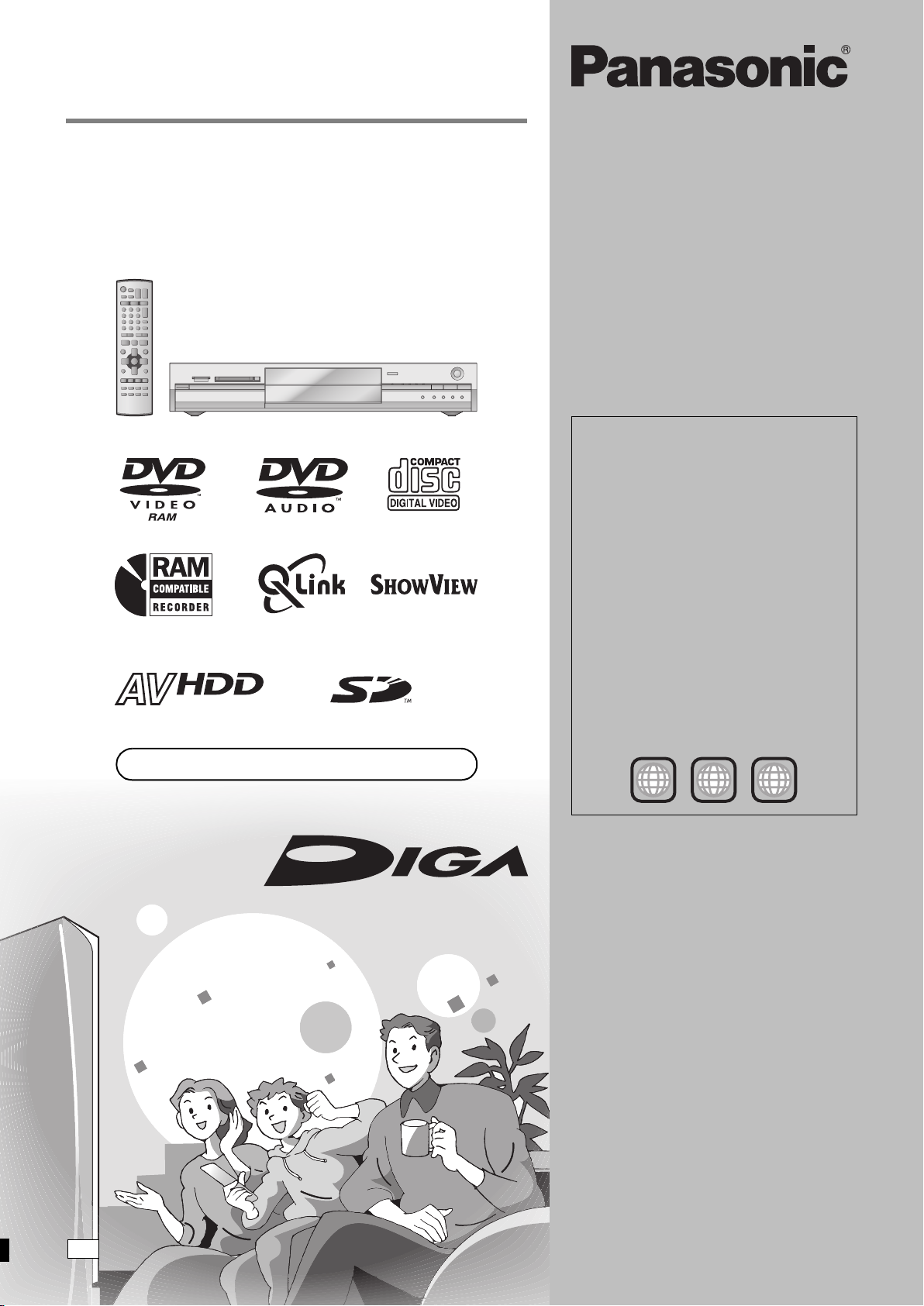
Operating Instructions
Instrucciones de funcionamiento
DVD Video Recorder
Grabadora de DVD vídeo
Model No. DMR-E95H
Region number supported by
this unit
Region numbers are allocated to DVD players
and software according to where they are sold.
≥The region number of this unit is “2”.
≥The unit will play DVDs marked with labels
containing “2” or “ALL”.
HARD DISK DRIVE
Web Site: http://www.panasonic-europe.com
Número de región soportado por
esta unidad
A los reproductores DVD y al software se les
asigna números de región según la zona donde
son vendidos.
≥El número de región de esta unidad es el “2”.
≥La unidad reproducirá DVDs con etiquetas que
tengan “2” o “ALL”.
Example:
Ejemplo:
2
2 ALL
3
5
Dear customer
Thank you for purchasing this product. For optimum
performance and safety, please read these
instructions carefully.
Before connecting, operating or adjusting this
product, please read these instructions completely.
Please keep this manual for future reference.
Estimado cliente
Muchísimas gracias por haber adquirido este
aparato.
Lea con atención estas instrucciones para obtener
las máximas prestaciones y seguridad.
Antes de conectar, operar o ajustar este producto,
sírvase leer estas instrucciones completamente.
Guarde este manual.
RQT7463-1EEG
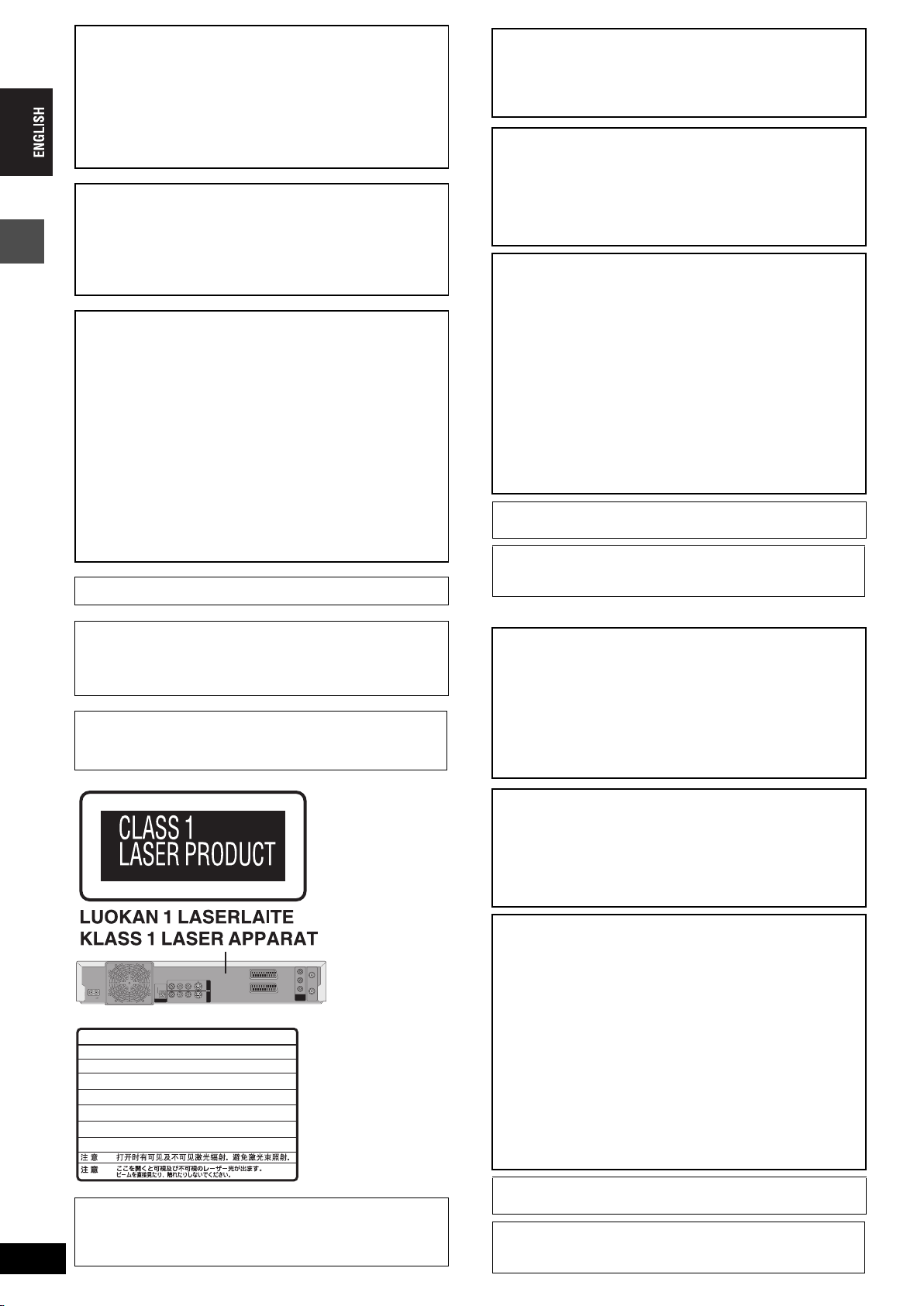
SUOMI
CAUTION!
THIS PRODUCT UTILIZES A LASER.
USE OF CONTROLS OR ADJUSTMENTS OR
PERFORMANCE OF PROCEDURES OTHER THAN THOSE
SPECIFIED HEREIN MAY RESULT IN HAZARDOUS
RADIATION EXPOSURE.
DO NOT OPEN COVERS AND DO NOT REPAIR YOURSELF.
REFER SERVICING TO QUALIFIED PERSONNEL.
WARNING:
TO REDUCE THE RISK OF FIRE, ELECTRIC SHOCK OR
PRODUCT DAMAGE, DO NOT EXPOSE THIS APPARATUS
TO RAIN, MOISTURE, DRIPPING OR SPLASHING AND THAT
NO OBJECTS FILLED WITH LIQUIDS, SUCH AS VASES,
SHALL BE PLACED ON THE APPARATUS.
CAUTION!
≥DO NOT INSTALL OR PLACE THIS UNIT IN A BOOKCASE,
BUILT-IN CABINET OR IN ANOTHER CONFINED SPACE.
Getting started
ENSURE THE UNIT IS WELL VENTILATED. TO PREVENT
RISK OF ELECTRIC SHOCK OR FIRE HAZARD DUE TO
OVERHEATING, ENSURE THAT CURTAINS AND ANY
OTHER MATERIALS DO NOT OBSTRUCT THE
VENTILATION VENTS.
≥DO NOT OBSTRUCT THE UNIT’S VENTILATION OPENINGS
WITH NEWSPAPERS, TABLECLOTHS, CURTAINS, AND
SIMILAR ITEMS.
≥DO NOT PLACE SOURCES OF NAKED FLAMES, SUCH AS
LIGHTED CANDLES, ON THE UNIT.
≥DISPOSE OF BATTERIES IN AN ENVIRONMENTALLY
FRIENDLY MANNER.
THIS UNIT IS INTENDED FOR USE IN MODERATE CLIMATES.
VAROI TUS!
LAITTEEN KÄYTTÄMINEN MUULLA KUIN TÄSSÄ
KÄYTTÖOHJEESSA MAINITULLA TAVALLA SAATTAA
ALTISTAA KÄYTTÄJÄN TURVALLISUUSLUOKAN 1
YLITTÄVÄLLE NÄKYMÄTTÖMÄLLE LASERSÄTEILYLLE.
VAROI TUS:
TULIPALO-, SÄHKÖISKUVAARAN TAI TUOTETTA
KOHTAAVAN MUUN VAHINGON VÄHENTÄMISEKSI EI
LAITETTA SAA ALTISTAA SATEELLE, KOSTEUDELLE,
VESIPISAROILLE TAI ROISKEELLE, EIKÄ NESTETTÄ
SISÄLTÄVIÄ ESINEITÄ, KUTEN ESIMERKIKSI MALJAKOITA,
SAA ASETTAA LAITTEEN PÄÄLLE.
VAROI TUS!
≥ÄLÄ ASENNA TAI LAITA TÄTÄ LAITETTA
KABINETTITYYPPISEEN KIRJAKAAPPIIN TAI MUUHUN
SULJETTUUN TILAAN, JOTTA TUULETUS ONNISTUISI.
VARMISTA, ETTÄ VERHO TAI MIKÄÄN MUU MATERIAALI
EI HUONONNA TUULETUSTA, JOTTA VÄLTETTÄISIIN
YLIKUUMENEMISESTA JOHTUVA SÄHKÖISKU- TAI
TULIPALOVAARA.
≥ÄLÄ PEITÄ LAITTEEN TUULETUSAUKKOJA
SANOMALEHDELLÄ, PÖYTÄLIINALLA, VERHOLLA TAI
MUULLA VASTAAVALLA ESINEELLÄ.
≥ÄLÄ ASETA PALAVAA KYNTTILÄÄ TAI MUUTA AVOTULEN
LÄHDETTÄ LAITTEEN PÄÄLLE.
≥HÄVITÄ PARISTOT LUONTOA VAHINGOITTAMATTOMALLA
TAVALLA.
TÄMÄ LAITE ON TARKOITETTU KÄYTETTÄVÄKSI LEUDOSSA
ILMASTOSSA.
Laite tulee asettaa lähelle verkkopistorasiaa ja pistokkeen täytyy
olla sellaisessa asennossa, että siihen on helppo tarttua
ongelman sattuessa.
RQT7463
2
This product may receive radio interference caused by mobile
telephones during use. If such interference is apparent, please
increase separation between the product and the mobile
telephone.
The socket outlet shall be installed near the equipment and
easily accessible or the mains plug or an appliance coupler shall
remain readily operable.
Y
RF IN
VIDEO
R - AUDIO - L
S-VIDEO
AC IN
DANGER
CAUTION
ATTENTION
ADVARSEL
VARO !
VARNING
ADVARSEL
VORSICHT
OPTICAL
DIGITAL AUDIO OUT
(PCM/BITSTREAM)
-
VISIBLE AND INVISIBLE LASER RADIATION WHEN OPEN.
AVOID DIRECT EXPOSURE TO BEAM.
-
VISIBLE AND INVISIBLE LASER RADIATION WHEN OPEN.
AVOID EXPOSURE TO BEAM.
-
RAYONNEMENT LASER VISIBLE ET INVISIBLE EN CAS D’OUVERTURE.
EXPOSITION DANGEREUSE AU FAISCEAU.
-
SYNLIG OG USYNLIG LASERSTRÅLING VED ÅBNING.
UNDGÅ UDSÆTTELSE FOR STRÅLING.
-
AVATTAESSA OLET ALTTIINA NÄKYVÄÄ JA NÄKYMÄTÖN
LASERSÄTEILYLLE. ÄLÄ KATSO SÄTEESEEN.
-
SYNLIG OCH OSYNLIG LASERSTRÅLNING NÄR DENNA DEL
ÄR ÖPPNAD. BETRAKTA EJ STRÅLEN.
-
SYNLIG OG USYNLIG LASERSTRÅLING NÅR DEKSEL ÅPNES.
UNNGÅ EKSPONERING FOR STRÅLEN.
-
SICHTBARE UND UNSICHTBARE LASERSTRAHLUNG, WENN ABDECKUNG
GEÖFFNET. NICHT DEM STRAHL AUSSETZEN.
-
-
OUT
AV4 IN
VIDEO
R - AUDIO - L
S-VIDEO
AV1 (TV)
AV2 (DECODER/EXT)
PB
PR
COMPONENT
RF OUT
VIDEO OUT
(PROGRESSIVE/
INTERLACE)
(FDA 21 CFR)
(IEC60825-1)
(Inside of product)
(Tuotteen sisällä)
(Produktets innside)
RQLS0233
Keep the small memory cards such as the SD
Memory Card out of reach of children. If
swallowed, seek medical advice immediately.
2
NORSK
ADVARSEL!
DETTE PRODUKTET ANVENDER EN LASER.
BETJENING AV KONTROLLER, JUSTERINGER ELLER
ANDRE INNGREP ENN DE SOM ER BESKREVET I DENNE
BRUKSANVISNING, KAN FØRE TIL FARLIG BESTRÅLING.
DEKSLER MÅ IKKE ÅPNES, OG FORSØK ALDRI Å
REPARERE APPARATET PÅ EGENHÅND. ALT SERVICE OG
REPARASJONSARBEID MÅ UTFØRES AV KVALIFISERT
PERSONELL.
ADVARSEL:
FOR Å REDUSERE FAREN FOR BRANN, ELEKTRISK STØT
ELLER SKADER PÅ PRODUKTET, MÅ DETTE APPARATET
IKKE UTSETTES FOR REGN, FUKTIGHET, VANNDRÅPER
ELLER VANNSPRUT. DET MÅ HELLER IKKE PLASSERES
GJENSTANDER FYLT MED VANN, SLIK SOM
BLOMSTERVASER, OPPÅ APPARATET.
ADVARSEL!
≥APPARATET MÅ IKKE PLASSERES I EN BOKHYLLE, ET
INNEBYGGET KABINETT ELLER ET ANNET LUKKET STED
HVOR VENTILASJONSFORHOLDENE ER
UTILSTREKKELIGE. SØRG FOR AT GARDINER ELLER
LIGNENDE IKKE FORVERRER
VENTILASJONSFORHOLDENE, SÅ RISIKO FOR
ELEKTRISK SJOKK ELLER BRANN FORÅRSAKET AV
OVERHETING UNNGÅS.
≥APPARATETS VENTILASJONSÅPNINGER MÅ IKKE
DEKKES TIL MED AVISER, BORDDUKER , GARDINER OG
LIGNENDE.
≥PLASSER IKKE ÅPEN ILD, SLIK SOM LEVENDE LYS, OPPÅ
APPARATET.
≥BRUKTE BATTERIER MÅ KASSERES UTEN FARE FOR
MILJØET.
DETTE APPARATET ER BEREGNET TIL BRUK UNDER
MODERATE KLIMAFORHOLD.
Utstyret bør plasseres i nærheten av AC-stikkontakten, og
støpslet må være lett tilgjengelig hvis det skulle oppstå
problemer.
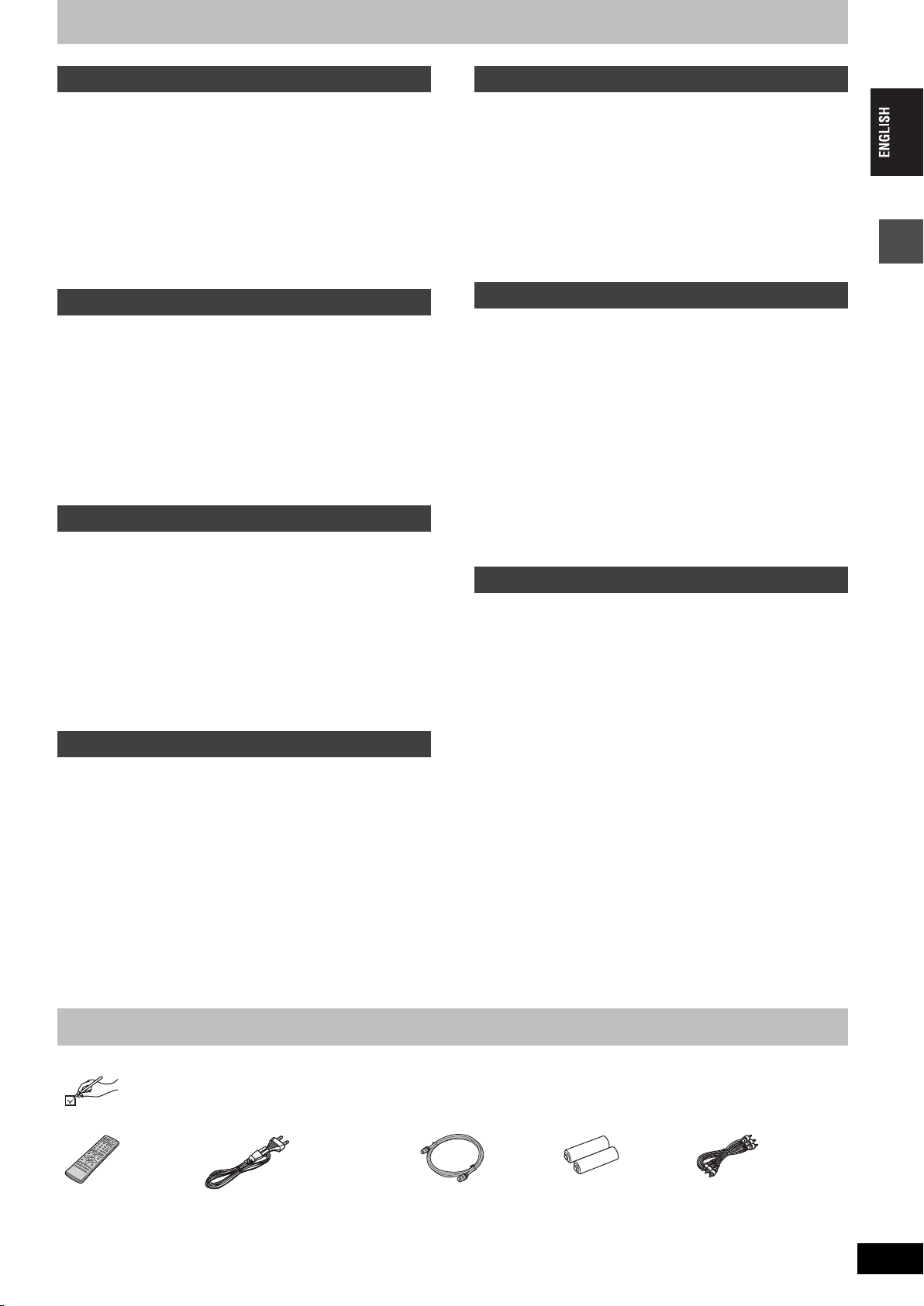
Table of contents
Getting started
Accessories . . . . . . . . . . . . . . . . . . . . . . . . . . . . . . . 3
Useful features . . . . . . . . . . . . . . . . . . . . . . . . . . . . . 4
The remote control. . . . . . . . . . . . . . . . . . . . . . . . . . 4
Control reference guide. . . . . . . . . . . . . . . . . . . . . . 5
STEP 1
STEP 2
STEP 3
Connection . . . . . . . . . . . . . . . . . . . . . . . . . 6
Channel reception settings. . . . . . . . . . . 10
Set up to match your television
and remote control. . . . . . . . . . . . . . . . . . . . . . . . 12
To enjoy progressive video. . . . . . . . . . . . . . . . . . . . . . . . . . . . 12
HDD, disc and card information . . . . . . . . . . . . . . 14
Recording
Recording television programmes . . . . . . . . . . . . 16
Recording modes and approximate recording times . . . . . . . . 17
Playing while you are recording . . . . . . . . . . . . . . . . . . . . . . . . 17
Flexible Recording . . . . . . . . . . . . . . . . . . . . . . . . . . . . . . . . . . 18
Direct TV Recording . . . . . . . . . . . . . . . . . . . . . . . . . . . . . . . . 18
Recording from satellite/digital receiver or decoder. . . . . . . . . 18
Timer recording . . . . . . . . . . . . . . . . . . . . . . . . . . . 19
Using SHOWVIEW number to make timer recordings. . . . . . . . . 19
Manually programming timer recordings . . . . . . . . . . . . . . . . . 20
Check, change or delete a programme . . . . . . . . . . . . . . . . . . 21
Linked timer recordings with external equipment (EXT LINK)
. . 21
Playing back
Playing recorded video contents/Playing play-
only discs . . . . . . . . . . . . . . . . . . . . . . . . . . . . . . . 22
Operations during play. . . . . . . . . . . . . . . . . . . . . . . . . . . . . . . 23
Editing operations during play . . . . . . . . . . . . . . . . . . . . . . . . . 24
Changing audio . . . . . . . . . . . . . . . . . . . . . . . . . . . . . . . . . . . . 24
Using menus to play MP3 . . . . . . . . . . . . . . . . . . . 25
Playing still pictures . . . . . . . . . . . . . . . . . . . . . . . 26
Useful functions during still picture play. . . . . . . . . . . . . . . . . . 27
Using on-screen menus and Status messages. . 28
On-screen menus . . . . . . . . . . . . . . . . . . . . . . . . . . . . . . . . . . 28
Status messages . . . . . . . . . . . . . . . . . . . . . . . . . . . . . . . . . . . 29
Editing
Transfer (Dubbing)
Transferring (dubbing) titles or play lists . . . . . . 35
One Touch Transfer (dubbing) . . . . . . . . . . . . . . . . . . . . . . . . . 36
Transferring (dubbing) using the transferring (dubbing) list . . . 36
Transferring (dubbing) a finalized DVD-R . . . . . . . . . . . . . . . . . 38
Recording from a video cassette recorder . . . . . 39
Manual recording . . . . . . . . . . . . . . . . . . . . . . . . . . . . . . . . . . . 39
DV automatic recording (DV AUTO REC). . . . . . . . . . . . . . . . . 39
Transferring (dubbing) still pictures . . . . . . . . . . 40
Transferring (dubbing) using the transferring (dubbing) list . . . 40
Transferring (dubbing) all the still pictures on a card
—COPY ALL PICTURES . . . . . . . . . . . . . . . . . . . . . . . . . . . . . 41
Convenient functions
FUNCTIONS window . . . . . . . . . . . . . . . . . . . . . . . 41
HDD, disc and card management . . . . . . . . . . . . 42
Setting the protection . . . . . . . . . . . . . . . . . . . . . . . . . . . . . . . . 42
Providing a disc with a name . . . . . . . . . . . . . . . . . . . . . . . . . . 42
Erasing all titles and play lists—Erase all titles. . . . . . . . . . . . . 42
Erasing all the contents of a disc or card—Format . . . . . . . . . . 43
Enabling DVD-R to be played on other equipment—Finalize . . 43
Entering text . . . . . . . . . . . . . . . . . . . . . . . . . . . . . 44
Changing the unit’s settings . . . . . . . . . . . . . . . . 45
Common procedures . . . . . . . . . . . . . . . . . . . . . . . . . . . . . . . . 45
Summary of settings. . . . . . . . . . . . . . . . . . . . . . . . . . . . . . . . . 45
Tuning . . . . . . . . . . . . . . . . . . . . . . . . . . . . . . . . . . . . . . . . . . . . 49
TV System . . . . . . . . . . . . . . . . . . . . . . . . . . . . . . . . . . . . . . . . 50
Clock settings . . . . . . . . . . . . . . . . . . . . . . . . . . . . . . . . . . . . . . 51
Child Lock . . . . . . . . . . . . . . . . . . . . . . . . . . . . . . . 51
Reference
Specifications . . . . . . . . . . . . . . . . . . . . . . . . . . . . 52
Glossary. . . . . . . . . . . . . . . . . . . . . . . . . . . . . . . . . 53
Frequently asked questions. . . . . . . . . . . . . . . . . 55
Error messages . . . . . . . . . . . . . . . . . . . . . . . . . . . 56
Troubleshooting guide . . . . . . . . . . . . . . . . . . . . . 57
Safety precautions . . . . . . . . . . . . . . . . . . . . . . . . 60
Maintenance/HDD, disc and card handling. . . . . 61
Index. . . . . . . . . . . . . . . . . . . . . . . . . . . . . . . . . . . . 62
Getting started
Editing titles/chapters . . . . . . . . . . . . . . . . . . . . . . 30
Editing titles/chapters and playing chapters. . . . . . . . . . . . . . . 30
Title operations . . . . . . . . . . . . . . . . . . . . . . . . . . . . . . . . . . . . 31
Chapter operations . . . . . . . . . . . . . . . . . . . . . . . . . . . . . . . . . 31
Creating, editing and playing play lists . . . . . . . . 32
Creating play lists. . . . . . . . . . . . . . . . . . . . . . . . . . . . . . . . . . . 32
Editing and playing play lists/chapters. . . . . . . . . . . . . . . . . . . 33
Play list operations. . . . . . . . . . . . . . . . . . . . . . . . . . . . . . . . . . 33
Chapter operations . . . . . . . . . . . . . . . . . . . . . . . . . . . . . . . . . 33
Editing still pictures. . . . . . . . . . . . . . . . . . . . . . . . 34
Picture and folder operation. . . . . . . . . . . . . . . . . . . . . . . . . . . 34
Accessories
Please check and identify the supplied accessories.
∏∏ ∏ ∏∏
1 Remote control
(EUR7721KM0)
1 AC mains lead
≥For use with this unit only. Do not
use it with other equipment.
1 RF coaxial cable 2 Batteries
for remote control
1 Audio/video cable
RQT7463
3
3
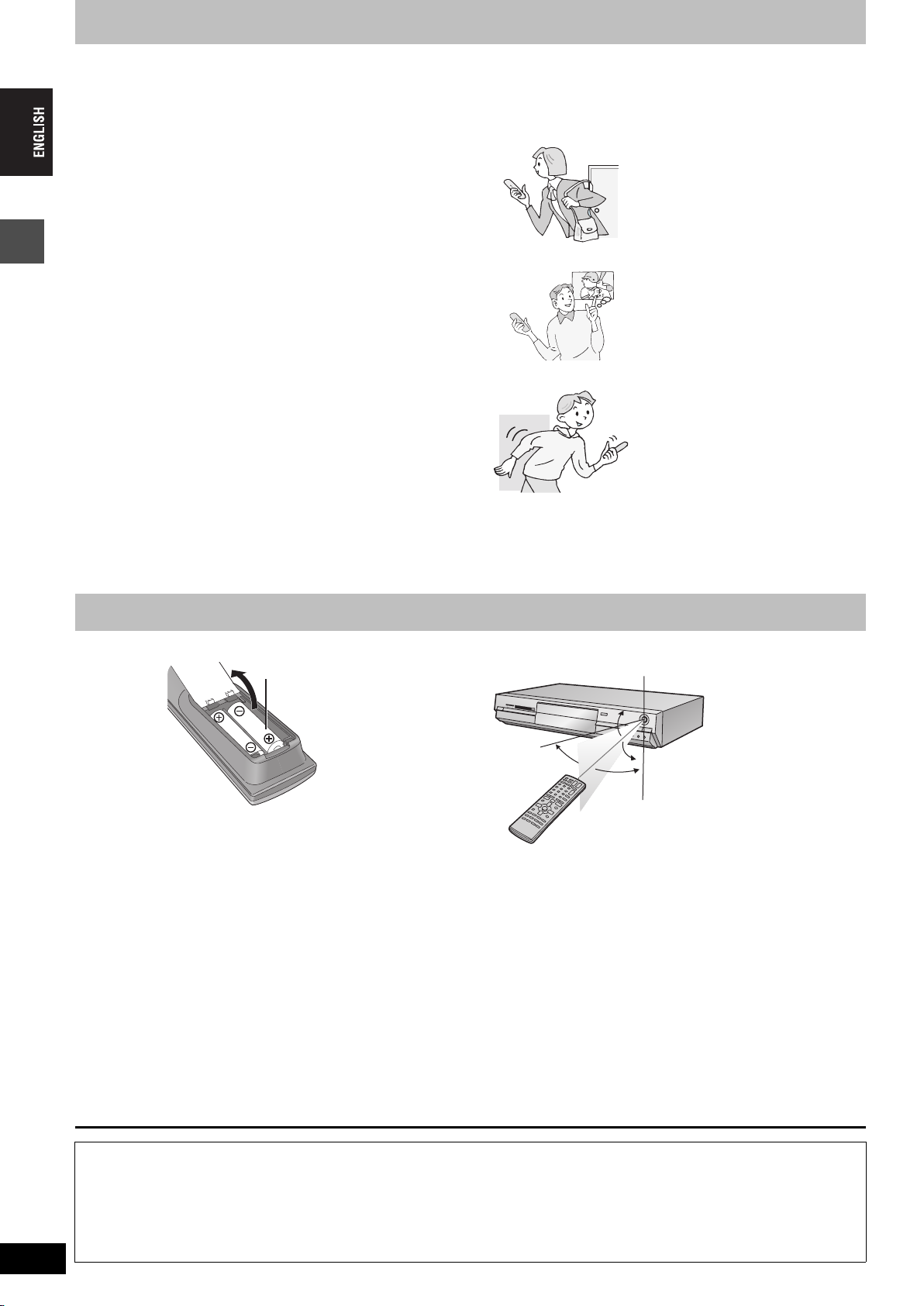
Useful features
R6/LR6, AA, UM-3
This DVD Video recorder records high quality images to rapid random access capable HDD (Hard disk drive) and DVD-RAM. This
has resulted in many new features that out perform older tape formats. The following information summarizes a few of these
features.
Instant recording
You no longer need to search for empty disc space. By
pressing the recording button, the unit finds available
recording space and begins recording right away. There is no
need to worry about overwriting already recorded content.
HDD recording
You can keep on recording your favorite programmes to an
internal HDD that is able to record up to 284 hours [EP (8
Hour) mode].
You can also high speed transfer (dub) your favorite
programmes to DVD-RAM or DVD-R and create a backup
disc.
SD/PC card slot, DV input terminal
This unit is equipped with interfaces that allow networking
with digital equipment.
Getting started
≥The SD/PC card slot of this unit lets you transfer (dub) digital
camera photographs from a card to DVD-RAM for easy storage
without using a computer.
≥The DV automatic recording function of this unit lets you easily
transfer (dub) digital images to the HDD by connecting only a
single DV cable.
Instant play
There is no need to rewind or search forward. Direct
Navigator guides you to the beginning of the recorded video
immediately.
Chasing playback
There is no need to wait until
recording is complete. Without
stopping recording, you can play the
video currently being recorded from
its beginning.
Simultaneous Recording
and Playback
While recording, you can play
another video programme that was
recorded previously.
Time Slip
During play and also while recording,
you can jump to the scene you wish
to view by specifying the skip time.
The remote control
∫ Batteries
≥Insert so the poles (i and j) match those in the remote control.
≥Do not use rechargeable type batteries.
≥Do not mix old and new batteries.
≥Do not use different types at the same time.
≥Do not heat or expose to flame.
≥Do not take apart or short circuit.
≥Do not attempt to recharge alkaline or manganese batteries.
≥Do not use batteries if the covering has been peeled off.
Mishandling of batteries can cause electrolyte leakage which can
damage items the fluid contacts and may cause a fire.
Remove if the remote control is not going to be used for a long
period of time. Store in a cool, dark place.
[Note]
If you cannot operate the unit or television using the remote control
after changing the batteries, please re-enter the codes (➡page 13).
∫ Use
Remote control signal sensor
20˚
30˚
20˚
30˚
7 m directly in front of the unit
RQT7463
4
The manufacturer accepts no responsibility and offers no compensation for loss of recorded or edited material due to a problem
with the unit or recordable media, and accepts no responsibility and offers no compensation for any subsequent damage caused by
such loss.
Examples of causes of such losses are
≥A disc recorded and edited with this unit is played in a DVD recorder or computer disc drive manufactured by another company.
≥A disc used as described above and then played again in this unit.
≥A disc recorded and edited with a DVD recorder or computer disc drive manufactured by another company is played in this unit.
4
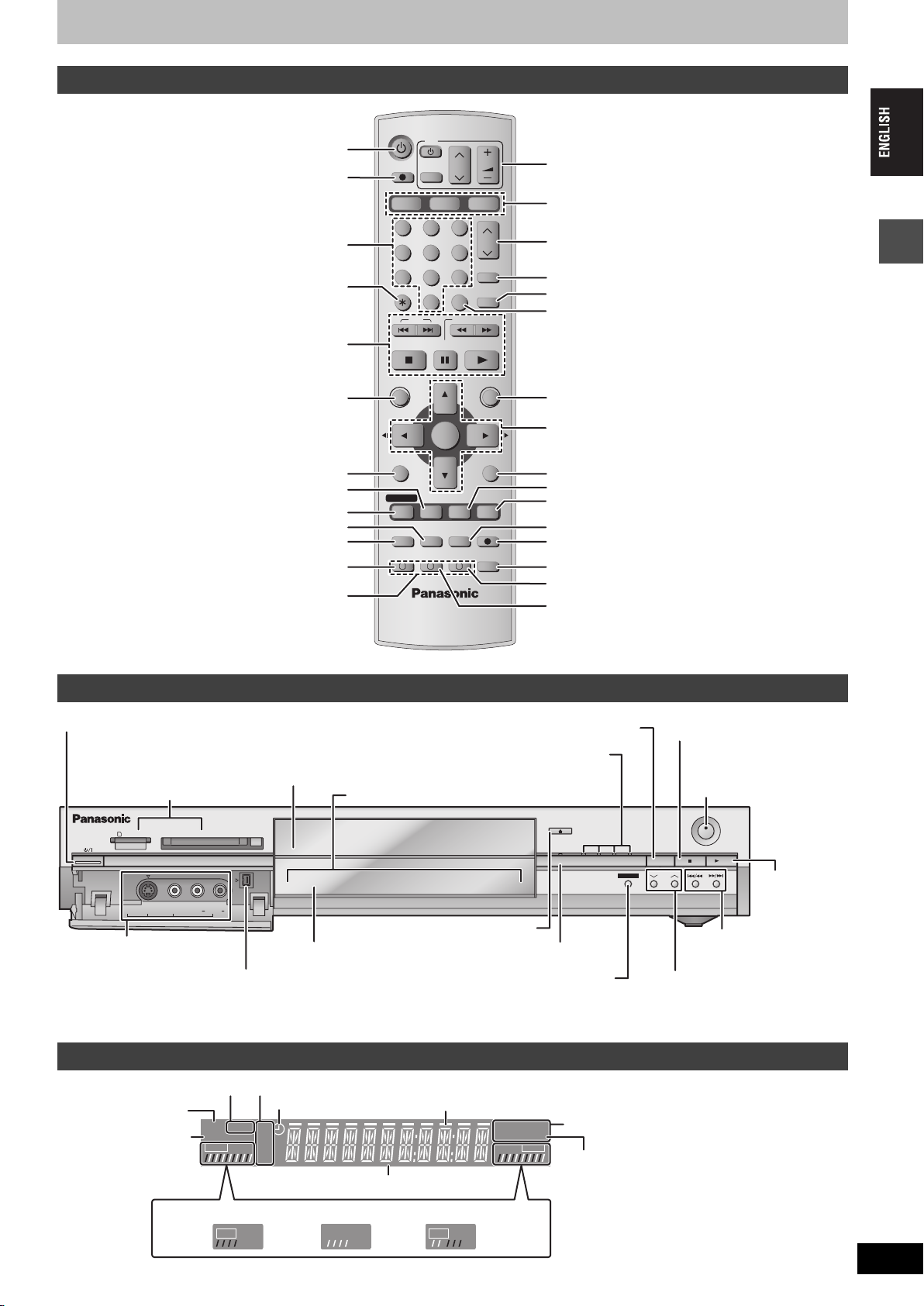
Control reference guide
Í
EXT
Link
REC
PLAY
DVD
EXT
Link
REC
PLAY
EXT
Link
REC
PLAY
Remote control
Turn the unit on (➡page 10, 11)
Direct TV recording (➡page 18)
Select channels and title numbers etc./
Enter numbers
Basic operations for recording and play
Cancel
DVD
TV
DIRECT TV REC
AV
HDD DVD
123
456
7809
CANCEL
SKIP
STOP
PAU S E
VOLUME
CH
SD/PC
ShowView
INPUT SELECT
MANUAL SKIP
SLOW/SEARCH
PLAY/x1.3
Television operations (➡page 13)
Select drive (HDD, DVD, SD or PC)
(➡page 16, 22, 27)
CH
Channel select (➡page 16)
HOWVIEW screen (➡page 19)
Show S
Skip 30 seconds forward (➡page 23)
Input select (AV1, AV2, AV3, AV4 or DV)
(➡page 18, 39)
Show Top menu/Direct Navigator (➡page 22, 30)
Show sub menu (➡page 30)
Show on-screen menu (➡page 28)
Show timer recording programme screen
(➡page 20)
Erase items (➡page 24)
Programme recording standby/release
Linked timer recordings with external equipment
(➡page 19, 20)
(➡page 21)
Manual tuning operation (➡page 49)
Main unit
Standby/on switch (
Press to switch the unit from on to standby mode or vice
versa. In standby mode, the unit is still consuming a small
amount of power.
SD/PC card slot (➡page 26)
SD CARD PC CARD EJECT
AV3
S-VIDEO IN VIDEO IN AUDIO IN DV IN
Connection for camcorder
etc. (➡page 39)
Rear panel terminals (➡page 7, 8)
/I) (➡page 10, 11)
Disc tray (➡page 16, 22)
HDD DVD
R
L/MONO
Display (➡below)
Connection for digital video (DV)
camcorder (➡page 39)
Open/close disc tray (➡page 16, 22)
DIRECT NAVIGATOR
FUNCTIONS
Show FUNCTIONS window (➡page 41)
TOP MENU
Selection/Enter, Frame-by-frame (➡page 10, 23)
SUB MENU
ENTER
RETURN
Return to previous screen
PROG/CHECK
DISPLAY
STATUS
TIME SLIP
Show status messages (➡page 29)
Skip the specified time/Display the television image
as a picture-in-picture (➡page 17, 23)
TIMER
F
EXT LINK
DUBBING
A B C
REC MODEERASE
CREATE
CHAPTER
REC
AUDI O
Change recording mode (➡page 16)
Start recording (➡page 16)
Select audio (➡page 24)
Create chapter (➡page 24)
One touch transfer (dubbing) (➡page 36)
Select drive (➡page 16, 22, 27)
Lights when the HDD, DVD, SD
or PC drive is selected
Lights when the HDD or DVD drive is selected
OPEN/CLOSE
TIME SLIP
Time Slip indicator (➡page 17)
Skip the specified time/Display the
television image as a picture-in-picture
(➡page 17, 23)
Stop (➡page 16, 23)
Remote control signal sensor/
Start recording (➡page 16)
REC
SD PCDVDHDD
DRIVE SELECT
TIME SLIP
CH
Channel select (➡page 16)
Getting started
/x1.3
Start play
(➡page 22)
Skip/Slow/Search
(➡page 23)
The unit’s display
Linked timer recordings
with external equipment
indicator
Card indicator
HDD indicator
e.g.,
[HDD]
Recording mode
Timer recording indicator
HDD
SD PC
Link
PLAY
XP
SP
LP
EP
EXT
REC
Recording Playback
Transferring (dubbing) in progress indicator
Main display section
Recording/Playback
DVD
PLAY
VCD
R-AM
.MIX
REC
Disc type
D.MIX (multi-channel DVD-Audio only)
When lit: down-mixed audio is played.
When off: the disc prevents down-mixing so only
the two front channels can be played.
RQT7463
5
5
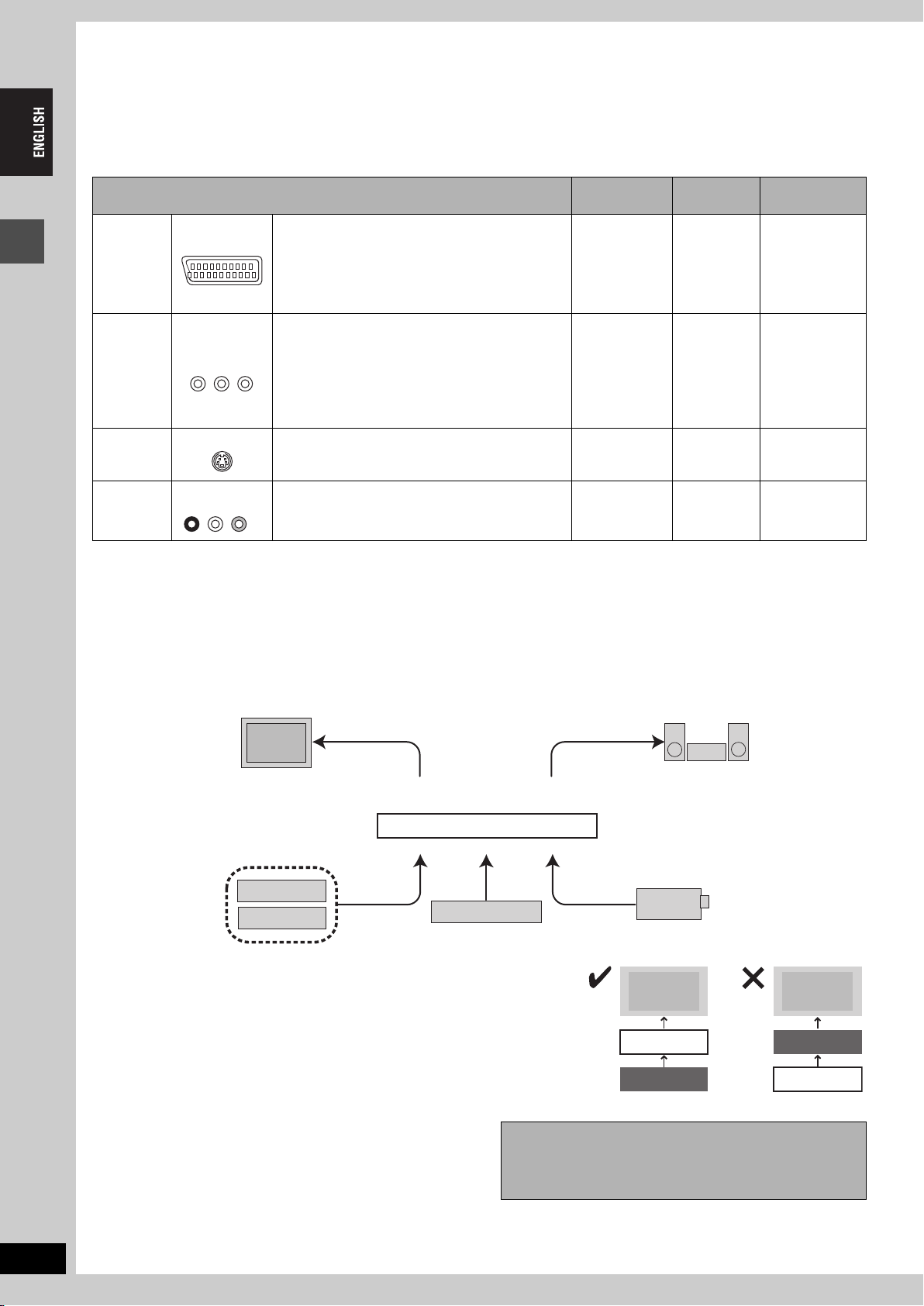
STEP
≥The equipment connections described are examples.
≥Before connection, turn off all equipment and read the appropriate operating instructions.
≥Peripheral equipment and optional cables sold separately unless otherwise indicated.
1
Connection
∫ Recommended connection for your television
What kind of input terminal does your television have?
Scart Highly recommended connection.
AV IN
Component
video
COMPONENT
VIDEO IN
Getting started
S-Video This terminal achieves a more vivid picture than the
S-VIDEO IN
≥You can enjoy high-quality RGB video from this
unit by connecting to an RGB compatible
television.
≥If your television has the Q Link feature, you can
use a variety of useful functions.
These terminals provide a purer picture than the SVideo terminal.
≥If your television is compatible with progressive
scan, you can enjoy high-quality progressive video.
If you have a progressive compatible CRT
television, we cannot recommend this connection
as some flickering may occur.
video terminal.
Required
cable(s)
Fully wired 21pin Scart cable
3 video cables ➡8 ➡11
S-Video cable ➡8 ➡11
Page No. for
connections
➡7
Page No. for TV
settings
➡11
≥If it’s a Q Link
television ➡10
Audio/Video The most basic connection.
AUDIO IN
R L
VIDEO IN
Audio/Video
cable (included)
➡8
➡11
Q Link functions
Q Link offers a range of convenient functions (For further details ➡page 54). Make sure to connect a fully wired 21-pin Scart cable to the
television if using the Q Link function.
The following systems from other manufacturers have similar function to Q Link from Panasonic. For details, refer to your television’s operating
instructions or consult your dealer.
≥Q Link (registered trademark of Panasonic)
≥DATA LOGIC (registered trademark of Metz)
≥Easy Link (registered trademark of Philips)
≥Megalogic (registered trademark of Grundig)
≥SMARTLINK (registered trademark of Sony)
∫ Examples of equipment you can connect to this unit’s terminals
Television
Satellite/digital
receiver or decoder
From AV1, AUDIO/VIDEO OUT or
COMPONENT VIDEO OUT terminals
To AV2 or AV4 input terminals (rear)
Video cassette recorder
From AUDIO OUT terminals or
DIGITAL AUDIO OUT terminal
This unit
To AV3 or DV input terminals (front) (➡page 39)
Amplifier
Camcorder
RQT7463
6
∫ Do not connect the unit through a video cassette recorder
Video signals fed through video cassette recorders will be affected by copyright
protection systems and the picture will not be shown correctly on the television.
≥When connecting to a television with a built in VCR, connect to the input terminals on
the television side, not the VCR side.
∫ When the unit is not to be used for a long time
To save power, unplug it from the household mains socket. This
unit consumes a small amount of power, even when it is turned off
(approx. 3 W).
6
Television
This unit
VCR
Television
VCR
This unit
Before moving the unit, ensure the disc tray is
empty.
Failure to do so will risk severely damaging the disc and
the unit.
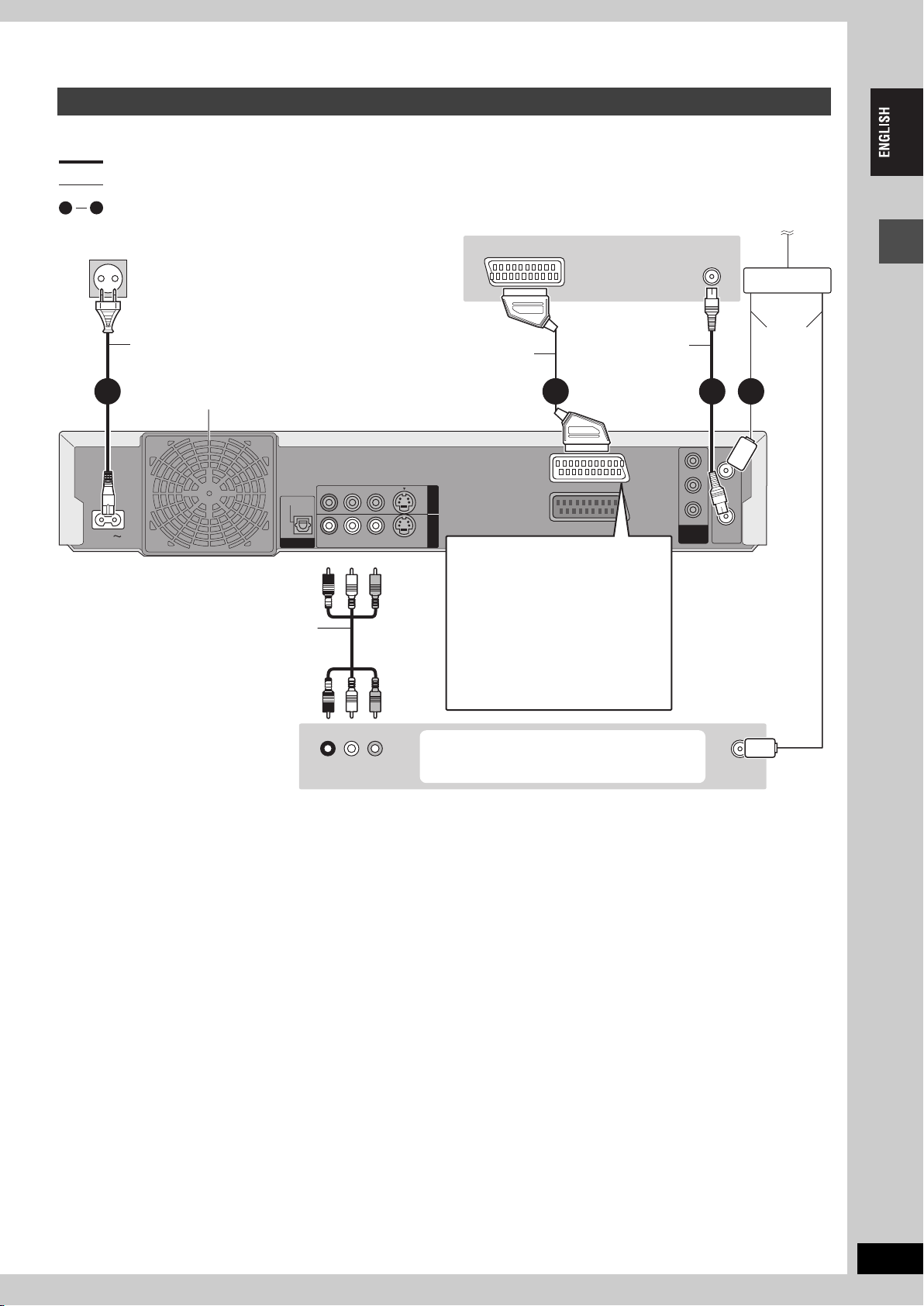
Connecting a television with 21-pin Scart terminal and VCR
When there is no 21-pin Scart terminal on the television (➡page 8)
indicates included accessories.
indicates accessories not included.
are required connections. Connect in the numbered order.
4
1
To household mains socket
(AC 220–240 V, 50 Hz)
Television’s
rear panel
AV IN
VHF/UHF
RF IN
To the aerial
Splitter
AC mains lead
Connect only after all other
connections are complete.
Cooling fan
AC IN
This unit’s rear panel
OPTICAL
DIGITAL AUDIO OUT
(PCM/BITSTREAM)
Audio/Video cable
VCR’s rear panel
Fully wired 21-pin Scart cable
VIDEO
R - AUDIO - L
R - AUDIO - L
VIDEO
S-VIDEO
S-VIDEO
Red White Yellow
Red White Yellow
R L
AUDIO OUT VIDEO OUT
RF coaxial cable
OUT
AV4 I N
AV1 (TV)
AV2 (DECODER/EXT)
AV1 t e r m inal
If your television is equipped with RGB
input capability, by connecting with a
fully wired 21-pin Scart cable you can
see video using RGB output on this
unit (➡below).
To output in RGB select “RGB (without
component)” from “AV1 Output” in the
SETUP menu (➡page 48) after tuning
is completed (➡page 10, 11).
You can also connect with the AV2 terminal
on this unit using the 21-pin Scart cable.
Aerial
cable
2 134
Y
RF IN
PB
PR
COMPONENT
RF OUT
VIDEO OUT
(PROGRESSIVE/
INTERLACE)
Use a splitter if you
also want to connect
the aerial to your VCR.
VHF/UHF
RF IN
Getting started
∫ RGB
This refers to the three primary colours of light, red (R), green (G), and blue (B) and also the method of producing video that uses them. By
dividing the video signal into the three colours for transmission, noise is reduced for even higher quality images.
RQT7463
7
7
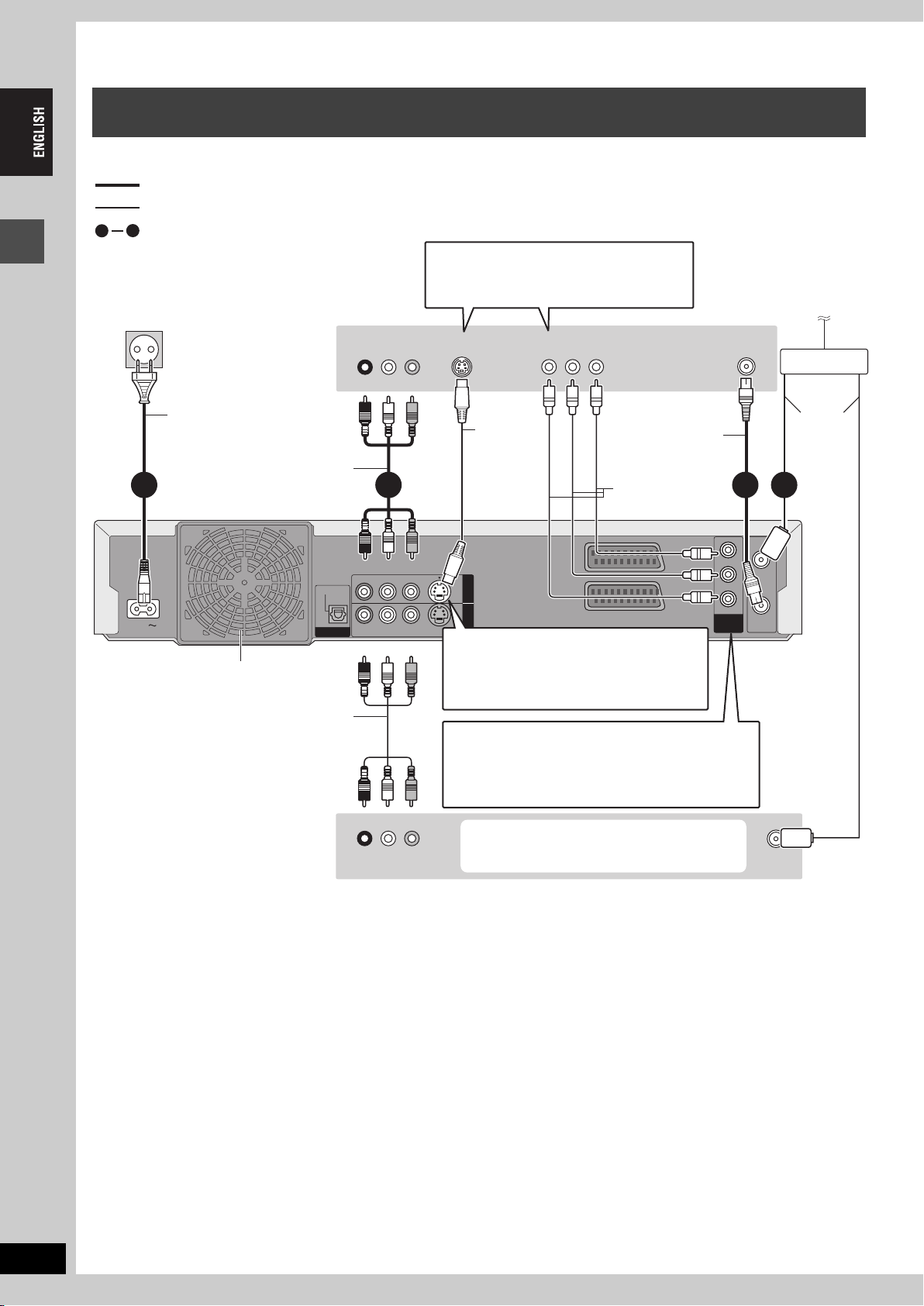
STEP
1
Connection
Connecting a television with AUDIO/VIDEO, S-VIDEO or COMPONENT VIDEO
terminals and VCR
Connecting to the television using the 21-pin Scart cables (➡page 7)
indicates included accessories.
indicates accessories not included.
are required connections. Connect in the numbered order.
4
1
When making this connection, ensure you
connect the audio cables to the corresponding
audio input terminals on the television.
To household mains socket
(AC 220–240 V, 50 Hz)
Getting started
Tel evisio n’s
rear panel
AUDIO IN
VIDEO IN
R L
Red White Yellow
S-VIDEO IN
COMPONENT
VIDEO IN
VHF/UHF
RF IN
To the aerial
Splitter
AC mains lead
Connect only after all other
connections are complete.
AC IN
This unit’s rear panel
Cooling fan
Audio/Video cable
OPTICAL
DIGITAL AUDIO OUT
(PCM/BITSTREAM)
Audio/Video cable
VCR’s rear panel
Red White Yellow
R - AUDIO - L
R - AUDIO - L
VIDEO
VIDEO
S-VIDEO
S-VIDEO
Red White Yellow
Red White Yellow
R L
AUDIO OUT VIDEO OUT
S-Video
cable
OUT
AV4 I N
RF coaxial cable
Video cable
AV1 (TV)
AV2 (DECODER/EXT)
COMPONENT
VIDEO OUT
(PROGRESSIVE/
INTERLACE)
2 134
Y
PB
PR
S-VIDEO OUT terminal
The S-VIDEO OUT terminal achieves a more
vivid picture than the VIDEO OUT terminal.
(Actual results depend on the television.)
COMPONENT VIDEO OUT terminal
These terminals can be used for either interlace or
progressive output and provide a purer picture than the
S-VIDEO OUT terminal (➡below).
≥Connect to terminals of the same colour.
You can also connect with the AV2 terminal
on this unit using the 21-pin Scart cable.
Aerial
cable
RF IN
RF OUT
Use a splitter if
you also want
to connect the
aerial to your
VCR.
VHF/UHF
RF IN
RQT7463
8
∫ Component video output
Component signal outputs the colour difference signals (PB/PR) and luminance signal (Y) separately in order to achieve high fidelity in
reproducing colours. If the television is compatible with progressive output, a high quality picture can be output because this unit’s component
video output terminal outputs a progressive output signal (➡page 53).
For progressive output (➡page 12)
8
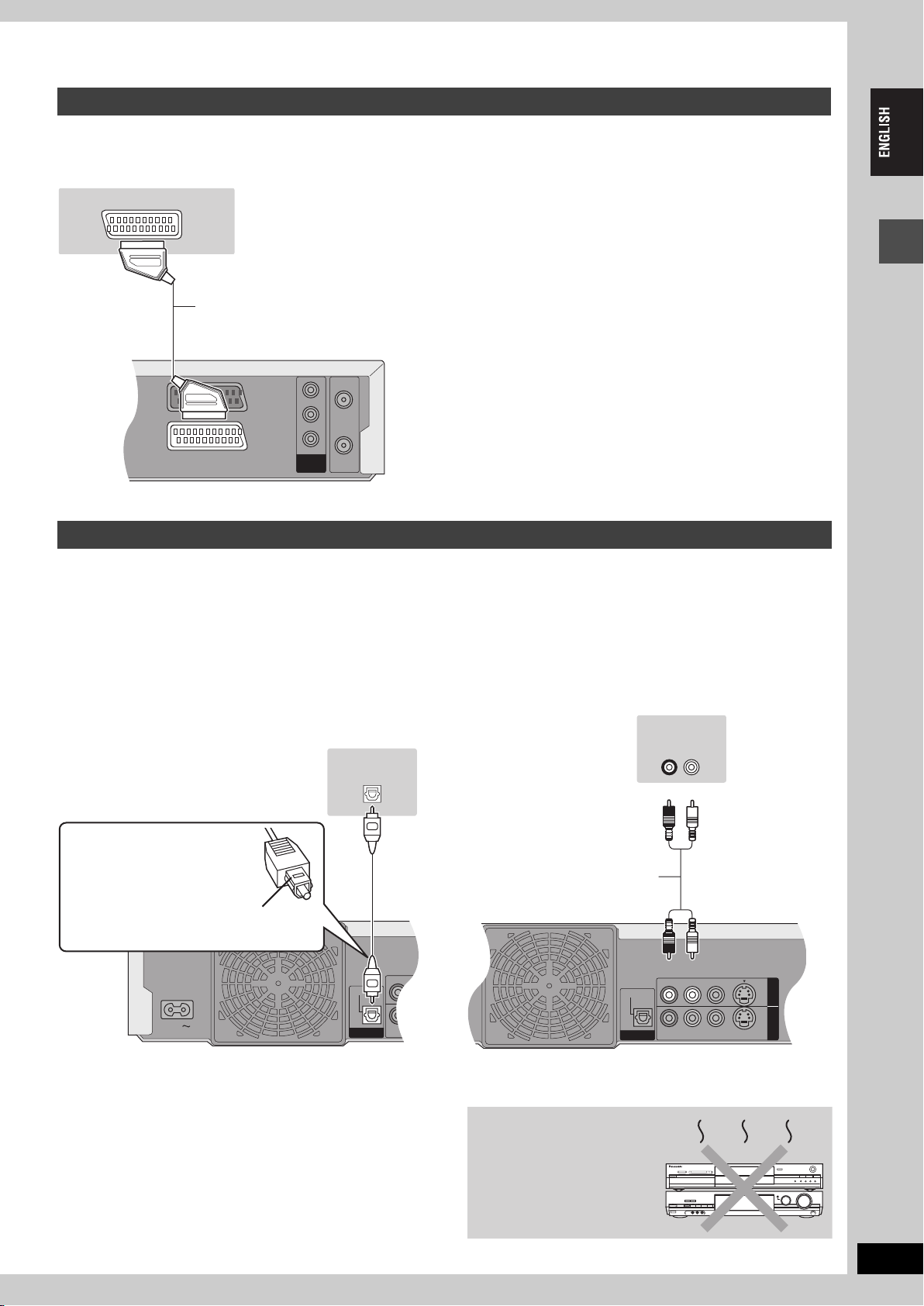
Connecting a satellite receiver, digital receiver or decoder
PR
RF IN
RF OUT
COMPONENT
VIDEO OUT
(PROGRESSIVE/
INTERLACE)
PB
Y
AV1 (TV)
AV2 (DECODER/EXT)
R - AUDIO -
R - AUDIO -
OPTICAL
DIGITAL AUDIO OUT
(PCM/BITSTREAM)
AC IN
R - AUDIO - L
VIDEO
S-VIDEO
R - AUDIO - L
VIDEO
S-VIDEO
OPTICAL
OUT
AV4 I N
DIGITAL AUDIO OUT
(PCM/BITSTREAM)
≥Decoder here means the device used to decode scrambled broadcasts (Pay TV).
≥Change the “AV2 Input” and “AV2 Connection” settings in the SETUP menu to match the connected equipment (➡page 48) after tuning is
completed (➡page 10, 11).
AV OUT
Satellite receiver, digital
receiver or decoder’s rear
panel
21-pin Scart cable
This unit’s
rear panel
Connecting an amplifier or system component
∫ To enjoy multi-channel surround sound on
DVD-Video
Connect an amplifier with Dolby Digital, DTS and MPEG decoders
using an optical digital audio cable and change the settings in
“Digital Audio Output” (➡page 47) after tuning is completed
(➡page 10, 11).
≥You cannot use DTS Digital Surround decoders not suited to
DVD.
≥Even if using this connection, output will be only 2 channels when
playing DVD-Audio.
Viewing video from the decoder on the television while the
unit is stopped, or while recording
If you connected the television to the AV1 terminal and the decoder
to the AV2 terminal on this unit, press [0]i[ENTER]. (“DVD”
appears on the unit’s display.)
Press again to cancel. (“TV” appears on the unit’s display.)
≥If the television is compatible with RGB input, the RGB output
signal from the decoder can also be output from the main unit the
same way.
Getting started
∫ Connection to a stereo amplifier
Amplifier’s rear panel
Optical digital audio cable
Do not bend this cable sharply.
Insert fully, with this side facing up.
This unit’s rear panel
Amplifier’s rear panel
AUDIO IN
R L
OPTICAL IN
Red White
Audio cable
Red White
This unit’s rear panel
Do not place the unit on
amplifiers or equipment
that may become hot.
The heat can damage the unit.
RQT7463
9
9
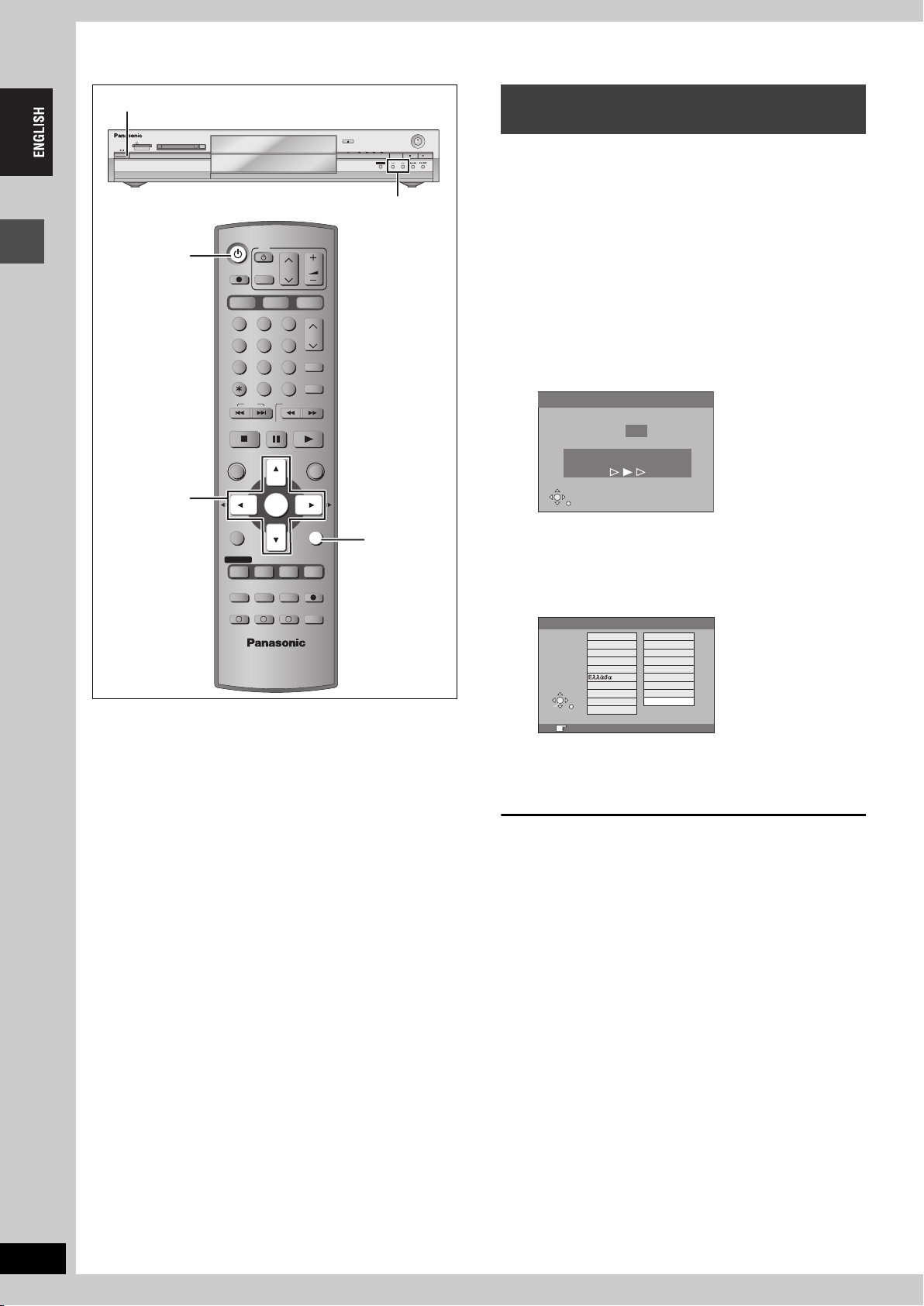
STEP
2
Channel reception settings
Í/ l
Preset Download
(Setup with Q Link functions)
SD CARD PC CARD EJECT
HDD DVD
DVD
Í DVD
Getting started
3,4,2,1
ENTER
TV
DIRECT TV REC
AV
HDD DVD
123
456
7809
CANCEL
SKIP
STOP
PAU S E
DIRECT NAVIGATOR
TOP MENU
ENTER
SUB MENU
CH
INPUT SELECT
SLOW/SEARCH
PLAY/x1.3
OPEN/CLOSE
TIME SLIP
VOLUM E
SD/PC
CH
ShowView
MANUAL SKIP
FUNCTIONS
RETURN
RETURN
PROG/CHECK
DISPLAY
STATUS
TIME SLIP
TIMER
REC MODEERASE
CREATE
CHAPTER
REC
AUDIO
F
EXT LINK
DUBBING
A B C
SD PCDVDHDD
DRIVE SELECT
TIME SLIP
CH
X CH W
REC
/x1.3
When connecting to a television that has the Q Link
function (➡page 54) with a fully wired 21-pin Scart
cable (➡page 7).
You can download the tuning positions from the television.
This unit’s Auto Clock Setting function synchronizes the time when
the TV channel that is broadcasting time and date information is
tuned.
1 Turn on the television and select the
appropriate AV input to suit the
connections to this unit.
2 Press [Í DVD] to turn the unit on.
Downloading from the television starts.
Download from TV
Pos 4
Download in progress, please wait.
RETURN: to abort
RETURN
Downloading is complete when you see the television
picture.
≥If the Country setting menu appears on the television,
press [3, 4, 2, 1] to select the country and press
[ENTER].
Country
België
Belgique
Belgien
Danmark
España
France
SELECT
Italia
Nederland
ENTER
Norge
RETURN
RETURN: leave ENTER: access
If you select “Schweiz”, “Suisse” or “Svizzera” in the Country
setting, or when the television tuning setting has been set to
Switzerland, the “Power Save” setting menu appears. Select
“On” or “Off” (➡page 45).
Deutschland
Österreich
Portugal
Suomi
Sverige
Schweiz
Suisse
Svizzera
Others
RQT7463
10
To stop partway
Press [RETURN].
∫ If the clock setting menu appears
Set the clock manually (➡page 51).
∫ To confirm that stations have been tuned
correctly (➡page 49)
∫ To restart Preset Download (➡page 50)
10
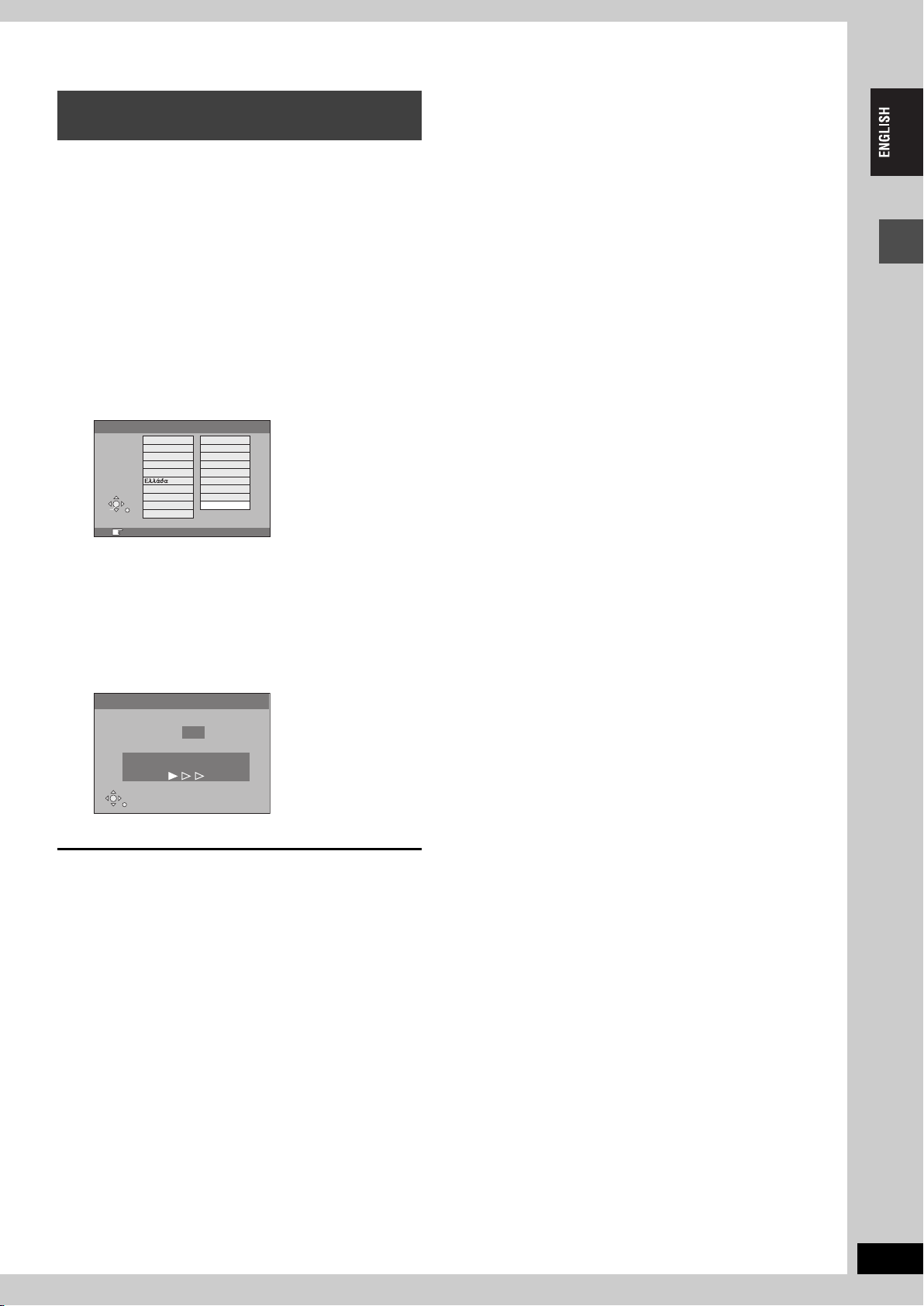
Auto-Setup
(Setup without Q Link functions)
≥When connecting to a television with the VIDEO OUT,
S-VIDEO OUT or COMPONENT VIDEO OUT terminal
(➡page 8).
≥When connecting to a television that does not have
the Q Link function (➡page 54).
This unit’s Auto-Setup function automatically tunes all available TV
stations and synchronizes the time when the TV channel that is
broadcasting time and date information is tuned.
1 Turn on the television and select the
appropriate AV input to suit the
connections to this unit.
2 Press [Í DVD] to turn the unit on.
The Country setting menu appears.
Country
België
Belgique
Belgien
Danmark
España
France
SELECT
Italia
Nederland
ENTER
Norge
RETURN
RETURN: leave ENTER: access
Deutschland
Österreich
Portugal
Suomi
Sverige
Schweiz
Suisse
Svizzera
Others
If you select “Schweiz”, “Suisse” or “Svizzera”, the “Power
Save” setting menu appears. Select “On” or “Off”
(➡page 45).
3 Press [3, 4, 2, 1] to select the
country.
4 Press [ENTER].
Auto-Setup starts. This takes about 8 minutes.
Auto-Setup
Ch 1
Auto-Setup in progress, please wait.
RETURN: to abort
RETURN
Auto-Setup is complete when you see the television picture.
Getting started
To stop partway
Press [RETURN].
∫ If the clock setting menu appears
Set the clock manually (➡page 51).
∫ To confirm that stations have been tuned
correctly (➡page 49)
∫ To restart Auto-Setup (➡page 50)
You can also use the following method to restart Auto-Setup.
When the unit is on and stopped
Press and hold [X CH] and [CH W] on the main unit until the
Country setting screen appears.
≥All the settings except for the ratings level, ratings password and
time settings return to the factory preset. The timer recording
programmes are also cancelled.
RQT7463
11
11
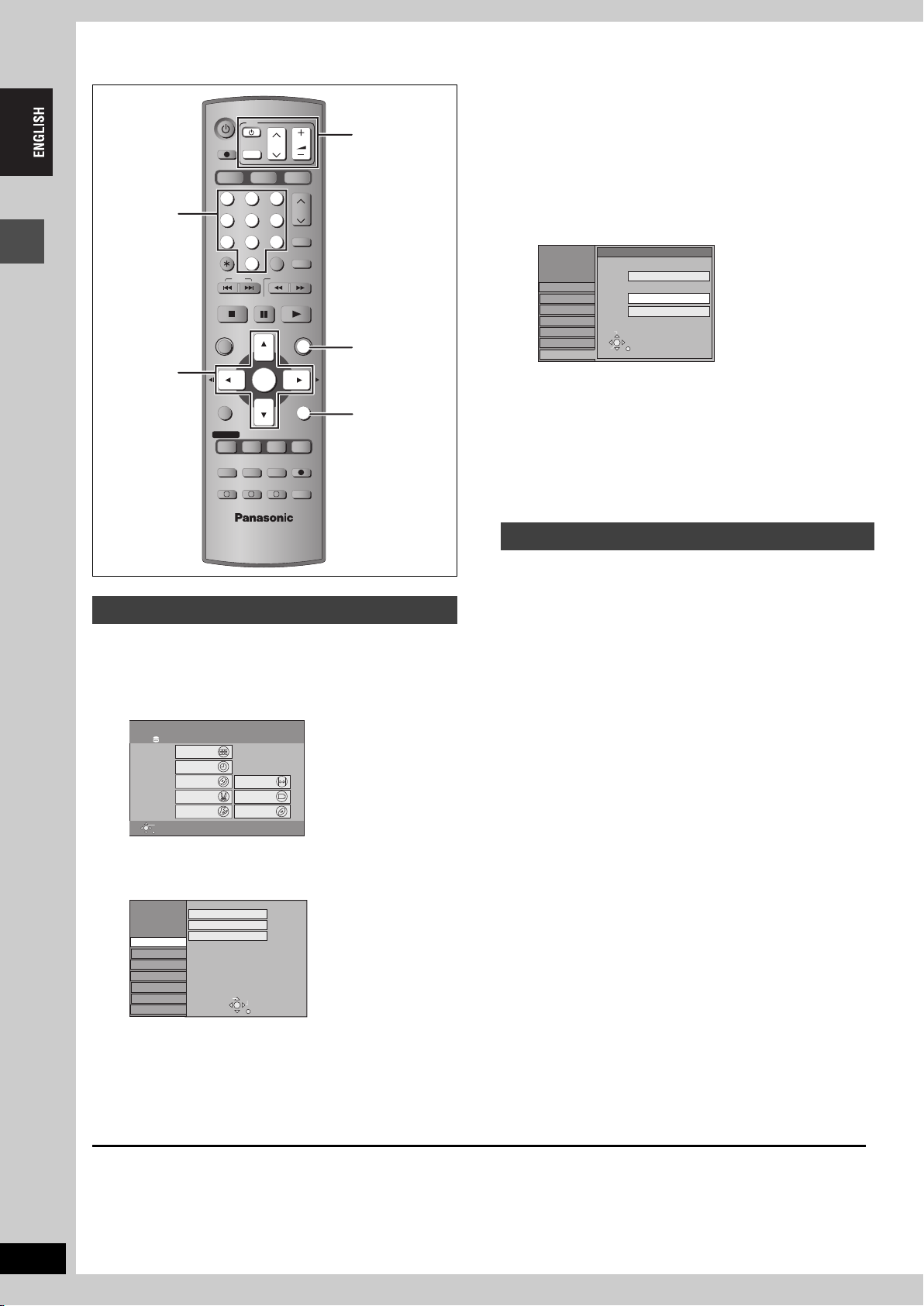
STEP
3
Set up to match your television and remote control
DVD
TV
VOLUME
STOP
SKIP
AV
PAU S E
ENTER
CH
SD/PC
ShowView
INPUT SELECT
MANUAL SKIP
SLOW/SEARCH
PLAY/x1.3
FUNCTIONS
RETURN
CH
DIRECT TV REC
HDD DVD
Numbered
buttons
123
456
7809
CANCEL
DIRECT NAVIGATOR
TOP MENU
3,4,2,1
Getting started
ENTER
SUB MENU
TV operation
buttons
FUNCTIONS
RETURN
PROG/CHECK
DISPLAY
STATUS
TIME SLIP
TIMER
REC MODEERASE
CREATE
CHAPTER
REC
AUDIO
F
EXT LINK
DUBBING
A B C
and press [1].
4 Press [3, 4] to select “TV Aspect”
and press [ENTER].
5 Press [3, 4] to select the TV aspect
and press [ENTER].
SETUP
Tun in g
Others
Disc
Picture
Sound
Display
Connection
≥16:9: 16:9 widescreen television
≥4:3: 4:3 aspect television
[HDD] [RAM] Titles are recorded as they appear on screen.
[DVD-V] Video recorded for a widescreen is played as Pan
& Scan (unless prohibited by the producer of the
disc) (➡page 53).
≥Letterbox: 4:3 aspect television
Widescreen picture is shown in the letterbox style
(➡page 53).
16:9 WIDE TV
4:3 TV
SELECT
ENTER
RETURN
TV Aspect
16:9
4:3
Letterbox
To enjoy progressive video
You can enjoy progressive video by connecting this unit’s
COMPONENT VIDEO OUT terminals to an LCD/plasma television
or LCD projector compatible with progressive scan (➡page 53).
Selecting television type and aspect
Choose the setting to suit your television and preference.
1 While stopped
Press [FUNCTIONS].
1 While stopped
Press [FUNCTIONS].
FUNCTIONS
HDD
Playback
Recording
Dubbing
Edit
Setting
ENTER
RETURN
Disc Remaining 68:00 SP
DVD SD/PC
DIRECT NAVIGATOR
TIMER RECORDING
DUBBING
PLAY LIST
SETUP
FLEXIBLE REC
DV AUTO REC
DISC MANAGEMENT
2 Press [3, 4, 2, 1] to select
“SETUP” and press [ENTER].
3 Press [3, 4] to select “Connection”
and press [1].
4 Press [3, 4] to select “Progressive”
and press [ENTER].
5 Press [3, 4] to select “On” and
3 Press [3, 4] to select “Connection”
2 Press [3, 4, 2, 1] to select
“SETUP” and press [ENTER].
SETUP
Tuning
Others
Disc
Picture
Sound
Display
Connection
Manual
Auto-Setup Restart
Download from TV
TAB
SELECT
RETURN
press [ENTER].
Output becomes progressive.
[Note]
≥When connected to a regular television (CRT: Cathode ray tube)
or a multi system television using PAL mode, even if it is
progressive compatible, progressive output can cause some
flickering. Turn off “Progressive” if this occurs (➡page 29).
≥There is no output from the COMPONENT VIDEO OUT terminals
if “AV1 Output” in the SETUP menu is set to “RGB (without
component)”. Set this item to either “Video (with component)” or
“S-Video (with component)” (➡page 48).
≥If the unit is connected to the television through VIDEO OUT, S-
VIDEO OUT or AV1 terminal, output will be interlace irrespective
of the settings.
RQT7463
12
To exit the screen
Press [RETURN] several times.
To return to the previous screen
Press [RETURN].
12
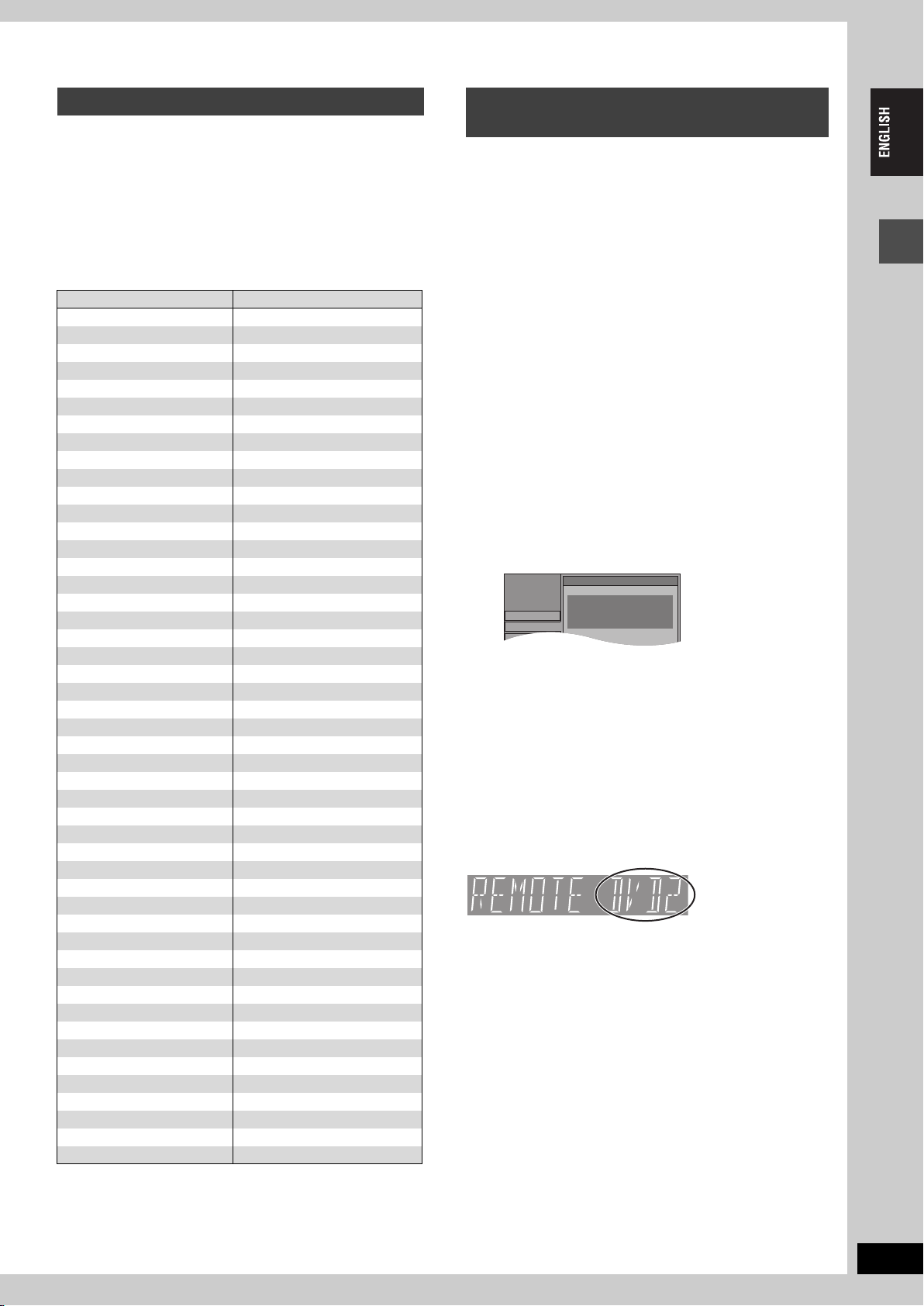
SETUP
Disc
Tun in g
Remote Control
Others
Press “±” and “ENTER” together
for more than 2 seconds on the remote
control.
Television operation
You can configure the remote control TV operation buttons to turn
the television on/off, change the television input mode, select the
television channel and change the television volume.
Point the remote control at the television
While pressing [Í TV], enter the code
with the numbered buttons.
e.g., 01: [0] ➡ [1]
Manufacturer and Code No.
Brand Code
Panasonic 01, 02, 03, 04, 45
AIWA 35
AKAI 27, 30
BLAUPUNKT 09
BRANDT 10, 15
BUSH 05, 06
CURTIS 31
DESMET 05, 31, 33
DUAL 05, 06
ELEMIS 31
FERGUSON 10
GOLDSTAR/LG 31
GOODMANS 05, 06, 31
GRUNDIG 09
HITACHI 22, 23, 31, 40, 41, 42
INNO HIT 34
IRRADIO 30
ITT 25
JVC 17, 39
LOEWE 07
METZ 28, 31
MITSUBISHI 06, 19, 20
MIVAR 24
NEC 36
NOKIA 25, 26, 27
NORDMENDE 10
ORION 37
PHILIPS 05, 06
PHONOLA 31, 33
PIONEER 38
PYE 05, 06
RADIOLA 05, 06
SABA 10
SALORA 26
SAMSUNG 31, 32, 43
SANSUI 05, 31, 33
SANYO 21
SBR 06
SCHNEIDER 05, 06, 29, 30, 31
SELECO 06, 25
SHARP 18
SIEMENS 09
SINUDYNE 05, 06, 33
SONY 08
TELEFUNKEN 10, 11, 12, 13, 14
THOMSON 10, 15, 44
TOSHIBA 16
WHITE WESTINGHOUSE 05, 06
Test by turning on the television and changing channels. Repeat
the procedure until you find the code that allows correct operation.
≥If your television brand is not listed or if the code listed for your
television does not allow control of your television, this remote
control is not compatible with your television.
When other Panasonic products
respond to this remote control
If other Panasonic products are placed close together, change the
remote control code on the main unit and the remote control (the
two must match).
Under normal circumstances use the factory set code “DVD 1”.
1 While stopped
Press [FUNCTIONS].
2 Press [3, 4, 2, 1] to select
“SETUP” and press [ENTER].
3 Press [3, 4] to select “Others” and
press [1].
4 Press [3, 4] to select “Remote
Control” and press [ENTER].
5 Press [3, 4] to select the code
(“DVD 1”, “DVD 2” or “DVD 3”) and
press [ENTER].
6 To change the code on the remote control
While pressing [ENTER], press and
hold the numbered button ([1], [2] or
[3]) for more than 2 seconds.
7 Press [ENTER].
∫ When the following indicator appears on the
unit’s display
The unit’s remote
control code
Change the code on the remote control to match the main unit’s
(➡step 6).
[Note]
Executing “Shipping Condition” in the SETUP menu returns the
main unit code to “DVD 1”. Change the remote control code to 1
(➡step 6).
Getting started
RQT7463
13
13
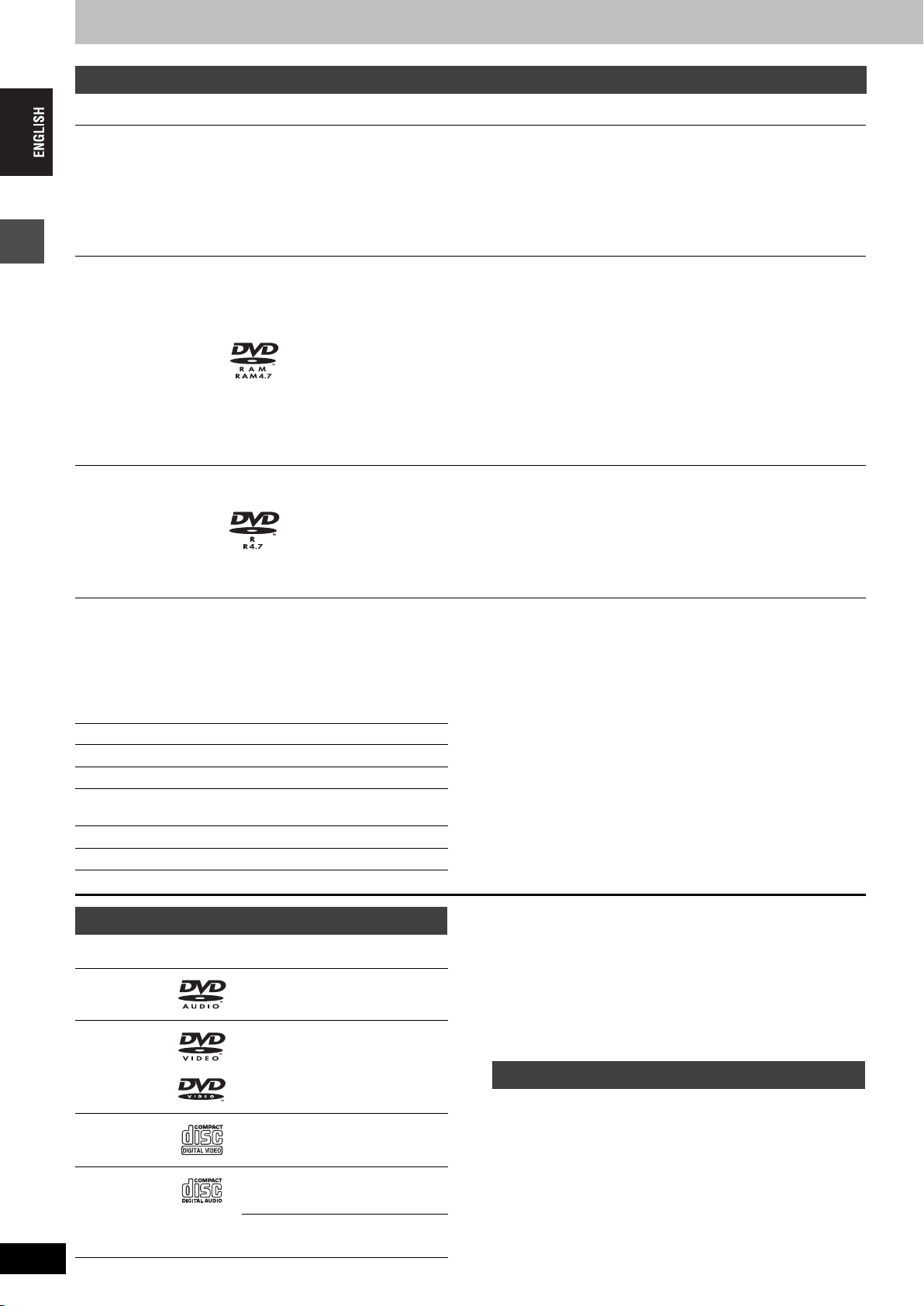
HDD, disc and card information
HDD and discs you can use for recording and play
Type Logo Instructions
Temporary storage
Hard disk drive (HDD)
≥160 GB
Indicated in these
instructions with [HDD]
DVD-RAM
≥4.7 GB/9.4 GB, 12 cm
≥2.8 GB, 8 cm
[RAM]
Getting started
DVD-R
≥4.7 GB, 12 cm
≥1.4 GB, 8 cm
[DVD-R]
≥We recommend using Panasonic discs. DVD-R from other manufacturers may not be recorded or played due to the condition of the recording.
≥This unit cannot record to discs containing both PAL and NTSC signals. (However, both types of programmes can be recorded onto the HDD.)
Play of discs recorded with both PAL and NTSC on another unit is not guaranteed.
—
Which should I use, DVD-RAM or DVD-R?
The following chart indicates the differences. Select based upon
what you require.
(Y: Possible, t: Impossible) DVD-RAM DVD-R
Re-writable Yt
Edit Y§1
Play on other players
Recording both M 1 and M 2 of bilingual
broadcast
Recording broadcasts that allow one copy
Recording 16:9 aspect picture Y§6
≥You can record up to 284 hours [in EP (8 Hour) mode] (➡page 17, Recording modes and
approximate recording times).
≥You can view the title being recorded from the beginning (Chasing playback, Time Slip) (➡page 17).
≥You can record digital broadcasts that allow “One time only recording”. You can transfer (dub) a
recorded title to a CPRM compatible DVD-RAM, however the title is erased from the HDD
(➡page 53).
≥You can play and transfer (dub) still pictures taken on a digital camera etc. (➡page 26, 40).
Re-writable discs for backup use
≥You can record up to 16 hours [in EP (8 Hour) mode on double-sided disc. You cannot record or play
continuously on two sides] (➡page 17, Recording modes and approximate recording times).
≥You can view the title being recorded from the beginning (Chasing playback, Time Slip) (➡page 17).
≥Scratch and dust resistant cartridge discs and large capacity double sided discs (9.4 GB) are
commercially available.
≥You can record digital broadcasts that allow “One time only recording” when using CPRM (Content
Protection for Recordable Media) compatible discs (➡page 53). You cannot transfer (dub) a recorded
title.
≥This unit is compatible with 1k–3k recording speed discs.
≥You can transfer (dub) up to 24k recording speed by using a high speed recording compatible disc
(➡page 35).
≥You can play and transfer (dub) still pictures taken on a digital camera etc. (➡page 26, 40).
One time recording discs for backup use (recordable until the disc is full)
≥You can record up to 8 hours [in EP (8 Hour) mode] (➡page 17, Recording modes and approximate
recording times).
≥By finalizing the disc, you can play it in a DVD player as DVD-Video (Play only) (➡page 43, 53).
≥You cannot record digital broadcasts that allow “One time only recording”.
≥This unit is compatible with 1k–4k recording speed discs.
≥You can transfer (dub) up to 32k recording speed by using a high speed recording compatible disc
(➡page 35).
§ 1 You can erase, enter name and change thumbnail. Available
space does not increase after erasing.
§ 2 Only on DVD-RAM compatible players.
§ 3 After finalizing the disc (➡page 43, 53).
§ 4 Only one is recorded (➡page 47, Bilingual Audio Selection).
§ 5CPRM (➡page 53) compatible discs only.
§ 6 The picture is recorded in 4:3 aspect.
§2
Y
Y
§5
Y
§3
Y
§4
t
t
[Note]
When “DVD-R Rec for High Speed mode” is set to “On” the
restrictions on secondary audio recording etc. are also applied to
DVD-RAM. Turn this setting “Off” if high speed transfer (dubbing) to
DVD-R is not necessary when recording a programme (➡page 46).
RQT7463
14
Play-only discs (12 cm/8 cm)
Disc type Logo Instructions
DVD-Audio
[DVD-A]
DVD-Video
[DVD-V]
Video CD
[VCD]
Audio CD
[CD]
—
14
High fidelity music discs
≥Played on this unit in 2 channels.
High quality movie and music discs
Recorded music and video
(including CD-R/RW)
Recorded music and audio
(including CD-R/RW)
CD-R and CD-RW with music
recorded in MP3 (➡page 25)
≥This unit plays CD-R/CD-RW discs (audio recording discs) which
have been recorded under one of the following standards: CD-DA,
MP3 and Video CD. Close the session or finalize the disc after
recording.
Play may be impossible on some CD-R or CD-RW discs due to the
condition of the recording.
≥The producer of the discs can control how discs are played. So you
may not always be able to control play as described in these
operating instructions. Read the disc’s instructions carefully.
Discs that cannot be played
≥2.6 and 5.2 GB DVD-RAM, 12 cm
≥3.95 and 4.7 GB DVD-R for Authoring
≥Unfinalized DVD-R recorded on other equipment (➡page 53,
Finalize)
≥DVD-Video with a region number other than “2” or “ALL”
≥DVD- ROM ≥DV D-RW ≥iR ≥iRW
≥CD-ROM ≥CDV ≥CD-G ≥Photo CD
≥CVD ≥SVCD ≥SACD ≥MV-Disc
≥PD ≥Divx Video Disc, etc.
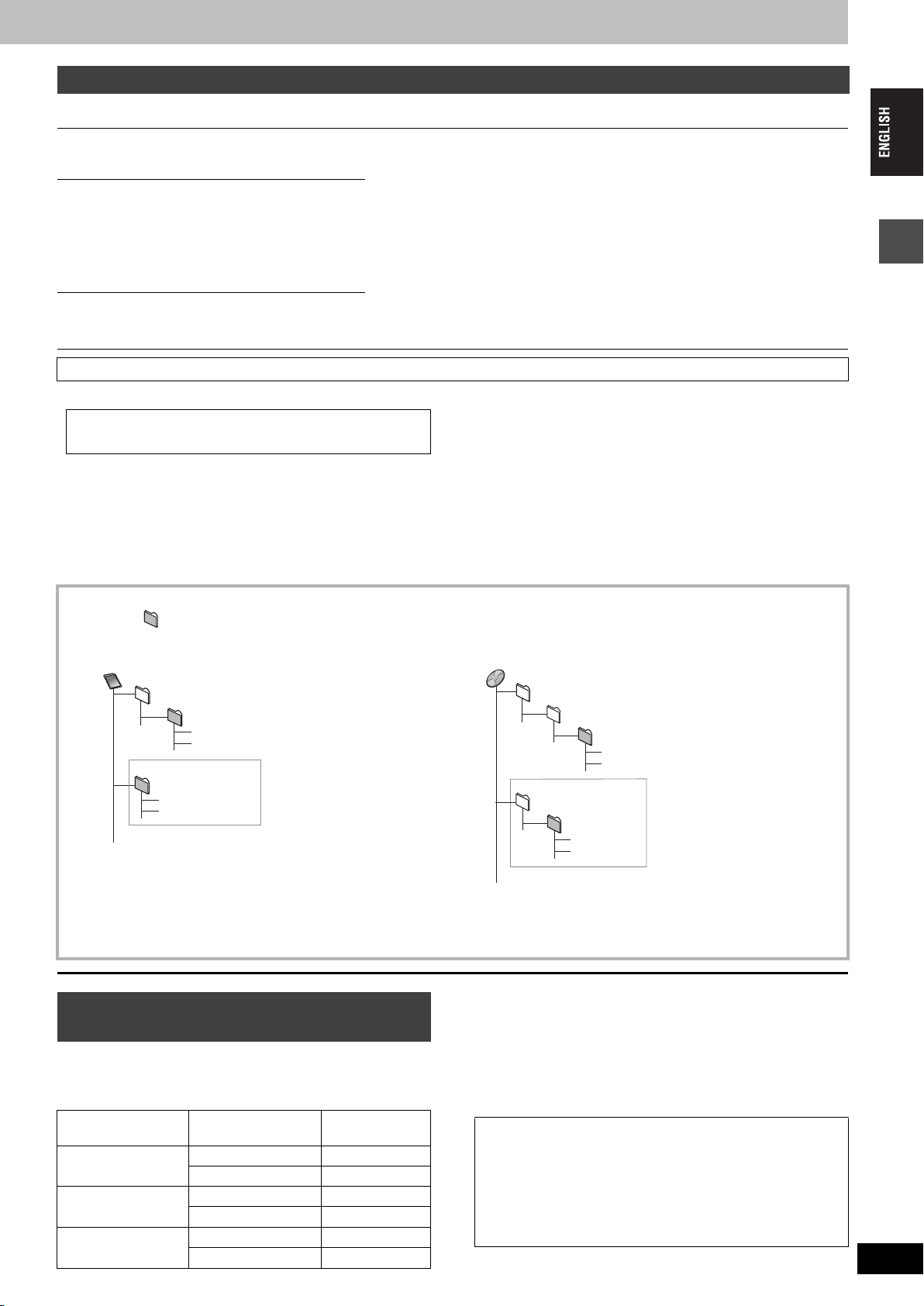
Cards useable on this unit
Type Instructions
SD Memory Card
MultiMediaCard
You can insert directly into the
SD card slot.
[SD]
SD Memory Card
MultiMediaCard
CompactFlash
SmartMedia
EMORYSTICK
M
xD-Picture Card
You can insert into the PC
card slot using an adaptor
(TYPE II PC card adaptor).
[PC]
Microdrive
ATA Flash PC Card
Mobile hard disk
You can insert directly into the
PC card slot.
§
[PC]
Suitable SD Memory Cards
≥You can use SD Memory Cards with the following capacities (from 8 MB to 1 GB).
8 MB, 16 MB, 32 MB, 64 MB,
128 MB, 256 MB, 512 MB, 1 GB (Maximum)
Please confirm the latest information on the following website.
http://panasonic.co.jp/pavc/global/cs
(This site is in English only.)
≥If the SD Memory Card is formatted on other equipment, the time spent for recording may become longer. Also if the SD Memory Card is
formatted on a PC, you may not be able to use it on this unit. In these cases, format the card on this unit (➡page 43, 53).
≥This unit supports SD Memory Cards formatted in FAT 12 system and FAT 16 system based on SD Memory Card Specifications.
≥We recommend using a Panasonic SD card.
≥You can play and transfer (dub) still pictures taken on a digital camera etc.
(➡page 26, 40).
≥You can set the DPOF (Digital Print Order Format) for automatic printing on your
home printer or at a photo developing store (➡page 34, 53).
≥Compatible with: FAT 12 or FAT 16
≥We recommend using a Panasonic SD card.
≥You cannot use SD cards that exceed 2 GB.
≥We recommend using this unit to format a card before recording (➡page 43, 53).
≥You may not be able to use the card if formatted on a computer.
§
Content saved on SD media storage (SV-PT1).
You can only play the recorded still pictures and transfer (dub) the data onto other
cards, HDD or DVD-RAM.
Getting started
Structure of folders displayed by this unit
The following can be displayed on this unit.
¢¢¢: Numbers XXX: Letters
Card
(Higher folder)
DCIM
¢¢¢XXXXX
XXXX
¢¢¢¢
.JPG
¢¢¢¢
.JPG
.TIF
.TIF
§
XXXX
IM¢¢CDPF or IMEXPORT
XXXX
¢¢¢¢
XXXX
¢¢¢¢
§
Folders can be created on other equipment. However, these folders cannot be selected as a transferring (dubbing) destination.
≥The folder cannot be displayed if the numbers are all “0” (e.g., DCIM000 etc).
≥If a folder name or filename has been input using other equipment, the name may not be displayed properly or you may not be able to play or
edit the data.
Types of disc or title recorded on HDD
for the type of connected TV
When you use the discs recorded either PAL or NTSC, or playback a
title recorded on HDD using PAL or NTSC, refer to this table.
(Y: Possible, t: Impossible)
TV type Disc/Titles
recorded on HDD
Multi-system TV
NTSC TV
PAL TV
PA L Y
NTSC
PA L t
NTSC
PA L Y
NTSC
§3
Y
Yes/No
§1
Y
§2
Y
(PAL60)
DVD-RAM
JPEG
DCIM¢¢¢
DCIM
¢¢¢XXXXX
§1
If you select “NTSC” in “TV System” (➡page 50), the picture may
be clearer.
§2
Select “NTSC” in “TV System” (➡page 50).
§3
If your television is not equipped to handle PAL 525/60 signals
(Higher folder)
¢¢¢XXXXX
XXXX
XXXX
XXXX
¢¢¢¢
¢¢¢¢
XXXX
¢¢¢¢
¢¢¢¢
.JPG
.TIF
.JPG
.TIF
§
the picture will not be shown correctly.
≥When playing back a title recorded on the HDD, ensure that you
match the “TV System” setting to the title (➡page 50).
Accessory discs
DVD-RAM
9.4 GB, double-sided, type 4 cartridge:
4.7 GB, single-sided, type 2 cartridge:
4.7 GB, single-sided, non-cartridge:
DVD-R
4.7 GB, single-sided, non-cartridge: LM-RF120LE
LM-AD240LE
LM-AB120LE
LM-AF120LE
RQT7463
15
15
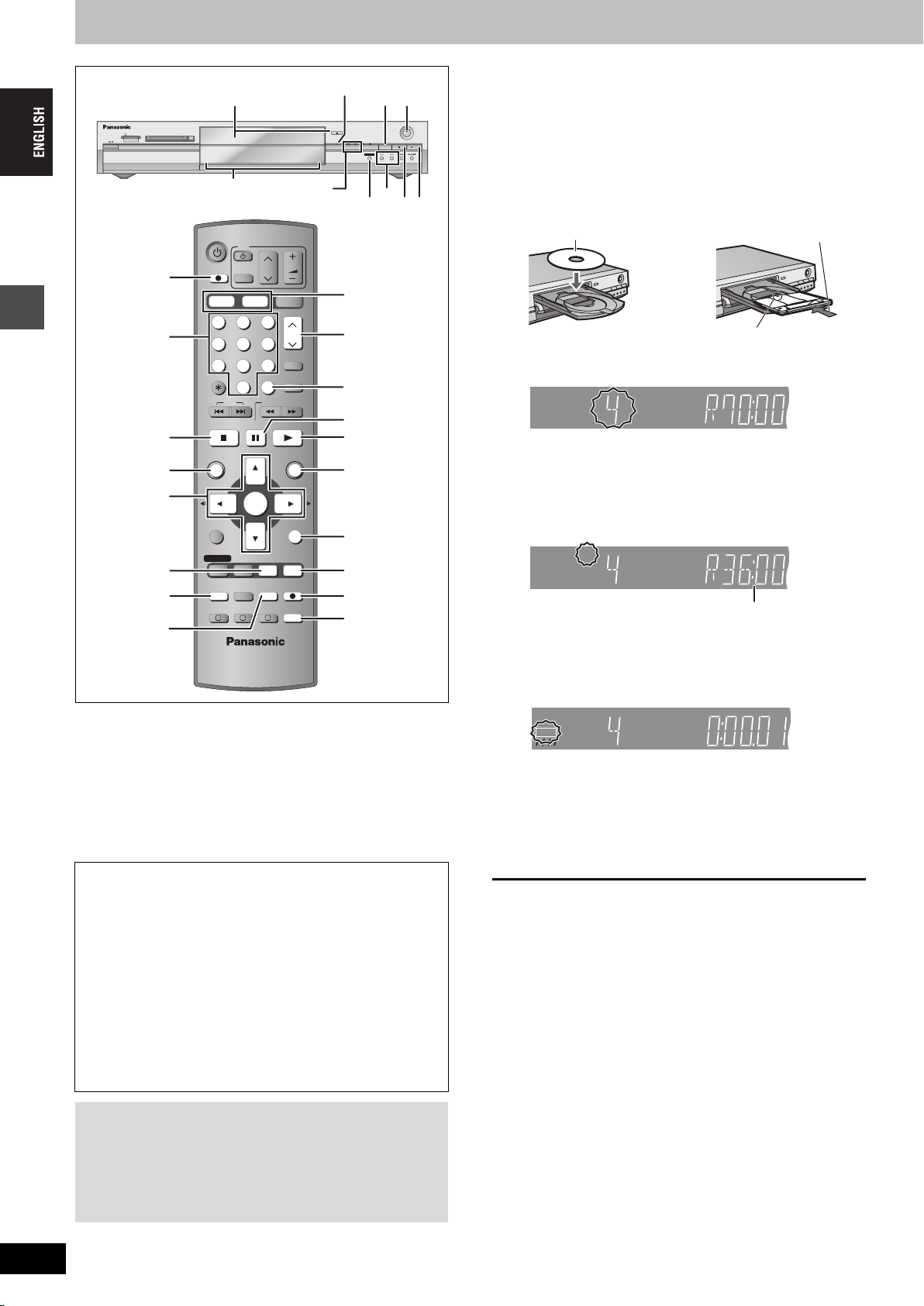
Recording television programmes
HDD
EXT
Link
SD PC
XPXPXP
SP
LPLP
LP
EPEPEP
REC
PLAY
HDD
EXT
Link
SD PC
XP
SP
LP
EP
REC
PLAY
HDD
EXTEXT
LinkLink
XP
SPSP
SP
LPLP
EPEP
REC
PLAYPLAY PLA
1 Press [HDD] or [DVD] to select the
recording drive.
The HDD or DVD indicator lights up on the unit.
2 If you selected the DVD drive
SD CARD PC CARD EJECT
Time Slip indicator
215
OPEN/CLOSE
TIME SLIP
HDD DVD
REC
SD PCDVDHDD
DRIVE SELECT
TIME SLIP
/x1.3
CH
Press [< OPEN/CLOSE] on the main
HDD, DVD indicator
TIME SLIP
DVD
TV
VOLUM E
SKIP
AV
PAU SE
ENTER
CH
SD/PC
ShowView
INPUT SELECT
MANUAL SKIP
SLOW/SEARCH
PLAY/x1.3
FUNCTIONS
RETURN
1
CH
3
INPUT SELECT
;
1
FUNCTIONS
¥ DIRECT
DIRECT TV REC
TV REC
HDD DVD
Numbered
buttons
Recording
123
456
7809
CANCEL
STOP
∫
DIRECT
NAVIGATOR
DIRECT NAVIGATOR
TOP MENU
3,4,2,1
ENTER
SUB MENU
3
∫1
RETURN
PROG/CHECK
DISPLAY
STATUS
STATUS
F TIMER
4
TIMER
F
EXT LINK
DUBBING
A B C
REC MODEERASE
CREATE
CHAPTER
TIME SLIP
REC
AUDIO
TIME SLIP
5
AUDIO
unit to open the tray and insert a disc.
≥Press the button again to close the tray.
Insert label-up.
Insert fully so it clicks into place.
Insert with the arrow facing in.
3 Press [WXCH] to select the channel.
To select with the numbered buttons:
e.g., 5: [0] ➡ [5]
15: [1] ➡ [5]
4 Press [REC MODE] to select the
recording mode (XP, SP, LP or EP).
Remaining time on the disc
≥To record sound using LPCM (XP mode only):
Set the “Audio Mode for XP Recording” to “LPCM” in the
SETUP menu (➡page 47).
5 Press [¥ REC] to start recording.
[HDD] [RAM] [DVD-R]
≥It is not possible to record to both HDD (Hard disk drive) and DVD
drive simultaneously.
≥You can record up to 500 titles on HDD, 99 titles on one disc.
≥
It is not possible to record continuously from one side of a double sided
disc to the other. You will need to eject the disc and turn it over.
≥When using 8 cm DVD-RAM, remove the disc from the cartridge.
≥It is not possible to record CPRM (➡page 53) protected material
onto DVD-R or 2.8 GB DVD-RAM discs.
≥It is not possible to record to a card.
When transferring (dubbing) in high speed mode to DVD-R
after you have recorded to the HDD.
When transferring (dubbing) a title using the high speed mode to
a DVD-R, set “DVD-R Rec for High Speed mode” to “On” before
recording to the HDD (➡page 46).
However, the following restrictions apply.
≥When recording bilingual broadcasts, only the audio selected in
“Bilingual Audio Selection” (➡page 47) is recorded (“M 1” or
“M 2”).
≥Even 16:9 aspect (Widescreen) programmes are recorded in
4:3 aspect.
≥Even if “Hybrid VBR Resolution” is set to “Automatic”, it
changes to “Fixed” automatically, and the “Automatic” setting
does not work (➡page 46).
When recording to DVD-R
≥When recording bilingual broadcasts, only the audio selected in
“Bilingual Audio Selection” (➡page 47) is recorded (“M 1” or
“M 2”).
≥In order to play a DVD-R recorded using this unit on
another playback source, the disc must first be finalized
(➡page 43).
RQT7463
16
16
Recording will take place on open space on the HDD or on
disc. Data will not be overwritten.
≥You cannot change the channel or recording mode during
recording.
≥[HDD] [RAM] You can change the audio being received by
pressing [AUDIO] during recording. (Does not affect the
recording of audio.)
∫ To stop recording
Press [∫].
From the start to the end of the recording is called one title.
[HDD]
When continuously recording for long durations, titles are
automatically divided every 8 hours.
[DVD-R]
It takes about 30 seconds for the unit to complete recording
management information after recording finishes.
∫ To pause recording
Press [;].
Press again to restart recording.
(Title is not split into separate titles.)
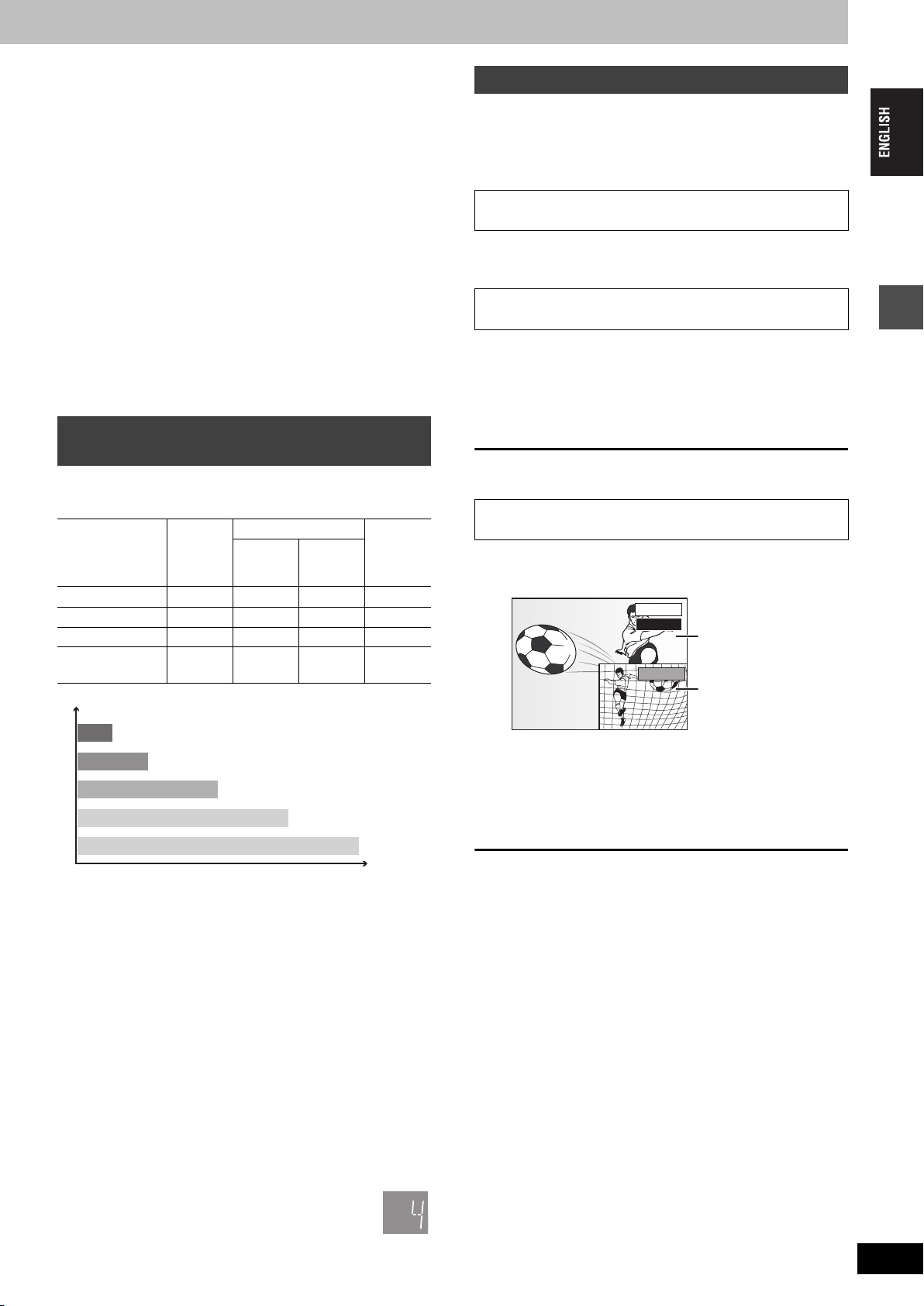
∫ To specify a time to stop recording—One Touch
Recording
During recording
Press [¥ REC] on the main unit to select the recording
time.
Each time you press the button:
30 (min.) ""# 60 (min.) ""# 90 (min.) ""# 120 (min.)
^" Counter (cancel) ,"" 240 (min.) ,"" 180 (min.) ,}
≥This does not work during timer recordings (➡page 19) or while
using Flexible Recording (➡page 18).
To stop recording partway
Press [∫].
Playing while you are recording
You can change the drive and play while recording on this unit. Also,
while recording to the HDD or to DVD-RAM you can view the title
being recorded from the beginning as well as play a recorded title.
[HDD] [RAM]
Playing from the beginning of the title you are
recording—Chasing playback
Press [1](PLAY).
Time Slip indicator on the main unit lights.
If a station broadcasts Teletext information
The unit automatically records the programme’s and station’s name
if the station’s Title Page is correctly set (➡page 49).
[Note]
The unit may take some time in retrieving titles (up to 30 minutes)
and may fail in some cases.
Recording modes and approximate
recording times
Depending on the content being recorded, the recording times may
become shorter than indicated.
(Unit: hour)
DVD-RAM
Mode
XP (High quality) 36121
SP (Normal) 70242
LP (Long play) 138 4 8 4
EP (Extra long
play)
HDD
(160 GB)
284
(212
Single-
sided
(4.7 GB)
8 (6
§
)
Double-
sided
(9.4 GB)
§
)16 (12§)8 (6§)
XP
SP
LP
EP (6 Hour)
Picture quality
§
EP (8 Hour)
Recording time
§
When “Recording time in EP mode” is set to “EP (6 Hour)” in the
SETUP menu.
The sound quality is better when using “EP (6 Hour)” than when
using “EP (8 Hour)”.
DVD-R
(4.7 GB)
Playing a title previously recorded while recording—
Simultaneous rec and play
1 Press [DIRECT NAVIGATOR].
2 Press [3, 4, 2, 1] to select a title
and press [ENTER].
Time Slip indicator on the main unit lights.
To exit the DIRECT NAVIGATOR screen
Press [DIRECT NAVIGATOR].
Reviewing the recorded images while recording—
Time Slip
1 Press [TIME SLIP].
Time Slip indicator on the main unit lights.
PLAY
0 min
REC
≥You will hear the playback audio.
Play starts from 30
seconds previous.
The image currently being
recorded
2 Press [3, 4] to select the time and
press [ENTER].
≥Press [TIME SLIP] to show the play images in full. Press
again to show the play and recording images.
∫ To stop play
Press [∫].
∫ To stop recording
2 seconds after play stops
Press [∫].
Recording
[Note]
When recording to DVD-RAM using “EP (8 Hour)” mode, play may
not be possible on DVD players that are compatible with DVD-RAM.
In this case use “EP (6 Hour)” mode.
FR (Flexible Recording Mode)
The unit automatically selects a recording rate between XP and EP
(8 Hour) that will enable the recordings to fit in the remaining disc
space with the best possible recording quality.
≥You can set when transferring (dubbing) or programming timer
recordings.
≥When recording to the HDD, picture quality is automatically
adjusted to precisely fit a transferred (dubbed) title on a 4.7 GB
disc.
≥All the recording modes from XP to EP appear in the
display.
LP
EP
XP
SP
∫ To stop timer recording
Press [F TIMER].
≥You can also press and hold [∫] on the main unit for more than 3
seconds to stop recording.
[Note]
Chasing play can only be used with programmes of the same
encoding system (PAL/NTSC).
RQT7463
17
17
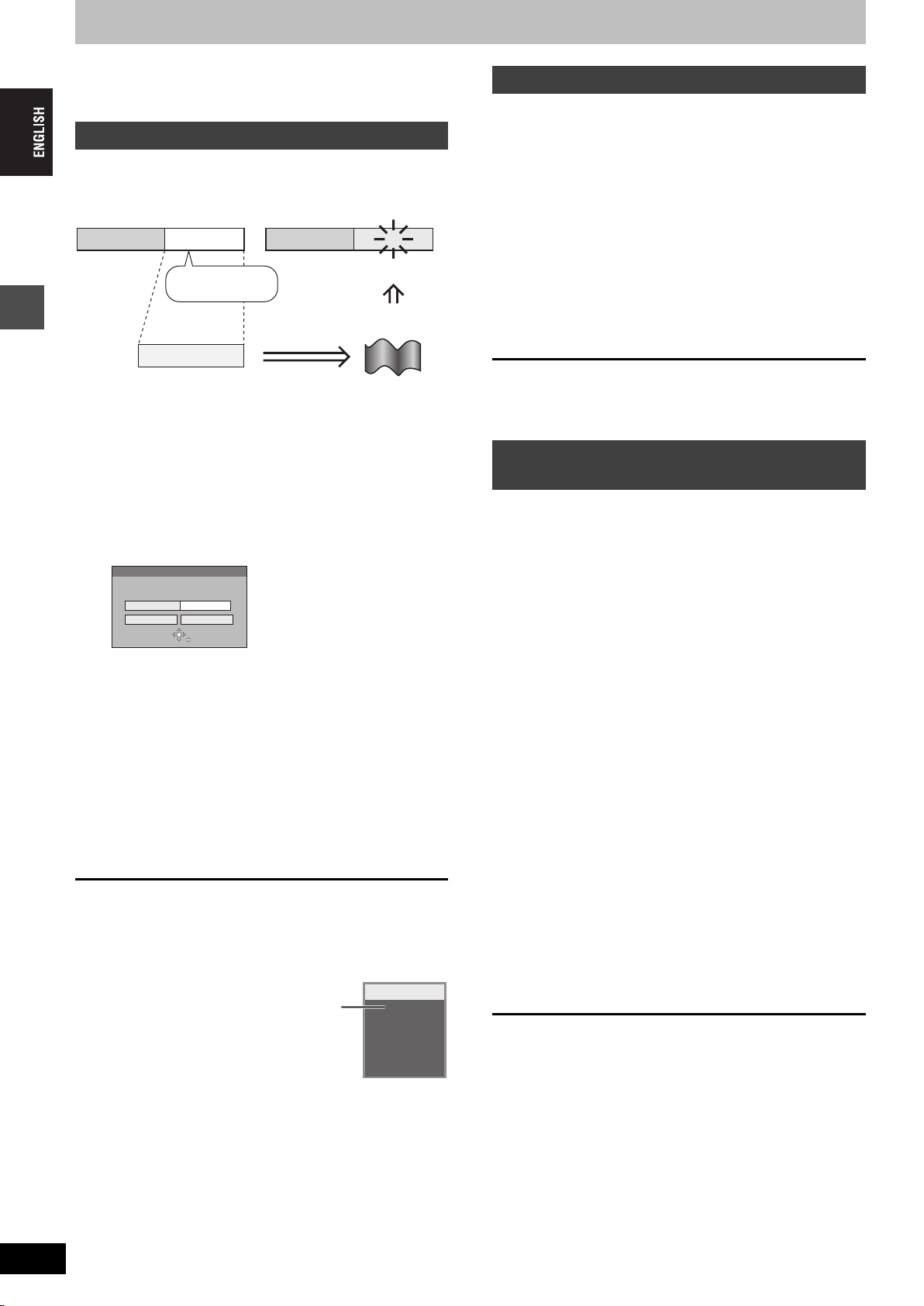
Recording television programmes
Refer to the control reference on page 16.
[HDD] [RAM] [DVD-R]
Flexible Recording
The unit sets the best possible picture quality that fits the recording
within the remaining disc space. The recording mode becomes FR
mode.
e.g.,
Recorded
Programme to be recorded
Preparation
Recording
Select the channel to record.
Remain
45 minutes in
SP mode
Recording rate
between SP and LP
60 minutes
1 While stopped
Press [FUNCTIONS].
2 Press [3, 4, 2, 1] to select
“FLEXIBLE REC” and press [ENTER].
FLEXIBLE REC
Recording in FR mode
SELECT
3 Hour 00 Min.
3 Hour 00 Min.
RETURN
Maximum rec. time
Set rec. time
Start Cancel
3 Press [2, 1] to select “Hour” and
“Min.” and press [3, 4] to set the
recording time.
≥You cannot record more than 8 hours.
≥You can also set the recording time with the numbered
buttons.
4 When you want to start recording
Press [3, 4, 2, 1] to select “Start”
and press [ENTER].
Recording starts.
To exit the screen without recording
Press [RETURN].
To stop recording partway
Press [∫].
To show the remaining time
Press [STATUS].
Remaining
time
Perfectly fit!
DVD-RAM
REC 59
ARD
L R
Direct TV Recording
When connected to a television that has the Q Link
function using a fully wired 21-pin Scart cable.
This function allows you to immediately start recording the
programme that you are viewing on the TV.
1 Press [HDD] or [DVD] to select the
recording drive.
The HDD or DVD indicator lights up on the unit.
2 If you selected the DVD drive
Insert a disc. (➡page 16)
3 Press [¥ DIRECT TV REC].
Recording starts.
To stop recording
Press [∫].
Recording from satellite/digital receiver
or decoder
Preparation
≥Connect a satellite/digital receiver or decoder to this unit’s input
terminals (➡page 9).
≥When recording bilingual programmes
[HDD] [RAM]
When both M 1 and M 2 is selected on the connected equipment,
you can select the audio type in playback.
[DVD-R]
Select either M 1 or M 2 on the connected equipment. (You cannot
select the audio type in playback.)
≥When the output signal from the external equipment is NTSC,
change the “TV System” to “NTSC” in the SETUP menu
(➡page 50).
≥Press [HDD] or [DVD] to select the recording drive.
1 While stopped
Press [INPUT SELECT] to select the
input channel for the equipment you
have connected.
e.g., If you have connected to AV2 input terminals, select
“AV2”.
2 Press [REC MODE] to select the
recording mode.
3 Select the channel on the other
equipment.
4 Press [¥ REC].
Recording starts.
To skip unwanted parts
Press [;] to pause recording. (Press again to restart recording.)
To stop recording
Press [∫].
RQT7463
18
18
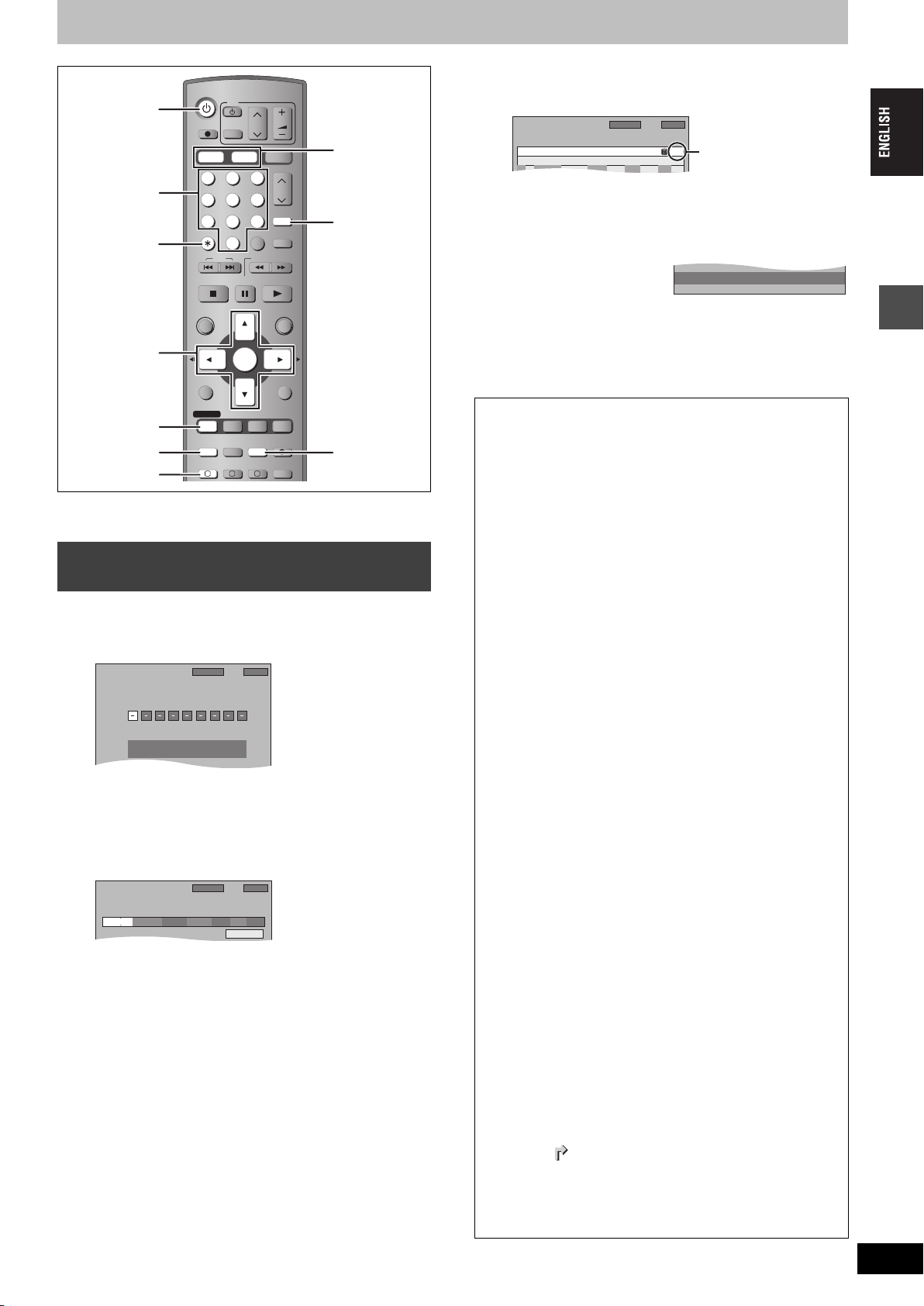
Timer recording
ShowView
1:58 SP
DVD
30:24 SP
Remain HDD
12:53:00 15. 7. TUE
Enter ShowView Number by using 0-9 key.
TIMER
RECORDING
12:54:00 15. 7. TUE
Programme Name
ModeStopStartName Date
VPS
PDC
HDD
DVD
20:0019:0015/ 7 TUE SP
OFF HDD
1 ARD
1:58 SP
DVD
30:24 SP
Remain HDD
SP
OK
20:0019:00ARD 15/ 7 TUE01
Mode
Disc
space
StopStartNo. Name Date
TIMER
RECORDING
12:55:00 15. 7. TUE
New Timer Programme
OFF
VPS
PDC
HDD
DVD
1:58 SP
DVD
30:24 SP
Remain HDD
Timer standby is active. Playback is possible.
Numbered
buttons
¢ CANCEL
3,4,2,1
ENTER
PROG/CHECK
F TIMER
EXT LINK
[HDD] [RAM] [DVD-R]
You can enter up to 32 programmes up to a month in advance.
Using SHOWVIEW number to make timer
recordings
Entering S
can find these numbers in TV listings in newspapers and magazines.
1 Press [ShowView].
2 Press the numbered buttons to enter
the SHOWVIEW number.
Press [2] to move back to correct a digit.
3 Press [ENTER].
≥Confirm the programme and make corrections if necessary
using [3, 4, 2, 1] (➡page 20, step 3).
≥When “-- ---” appears in the “Name” column, you cannot set
timer recording. Press [3, 4] to select desired programme
position. After you have entered the information of a TV
station, it is kept in the unit’s memory.
≥You can also press [REC MODE] to change the recording
mode.
≥VPS/PDC (➡right)
ON!)OFF (– – –)
≥You can also press [HDD] or [DVD] to select the recording
drive.
When the recording drive is “DVD” and there is not enough
remaining space, recording automatically switches to the
“HDD” (➡right, Relief Recording).
≥RENEW (Auto Renewal Recording) [HDD] (➡page 20)
ON!)OFF
≥Programme Name
Press [2, 1] to select “Programme Name” and press
[ENTER] (➡page 44).
DVD
Í DVD
HOWVIEW numbers is an easy way of timer recording. You
TV
DIRECT TV REC
AV
HDD DVD
123
456
7809
CANCEL
SKIP
STOP
DIRECT NAVIGATOR
TOP MENU
SUB MENU
PROG/CHECK
DISPLAY
TIMER
F
EXT LINK
DUBBING
A B C
CH
INPUT SELECT
SLOW/SEARCH
PAU S E
ENTER
STATUS
REC MODEERASE
CREATE
CHAPTER
VOLUM E
SD/PC
CH
ShowView
MANUAL SKIP
PLAY/x1.3
FUNCTIONS
RETURN
TIME SLIP
REC
AUDIO
HDD, DVD
ShowView
REC MODE
4 Press [ENTER].
The settings are stored.
Check to make sure “OK”
is displayed (➡page 21).
Repeat steps 1–4 to programme other recordings.
5 Press [F TIMER].
“F” lights on the unit’s display to indicate timer recording
standby has been activated.
≥The message screen
appears. Only play is
possible while timer
recording is in standby (➡page 22, 23). (You cannot play a
title recorded using a different encoding system from that of
the TV system currently selected on the unit.)
≥The unit is not off. To save power, turn the unit off by
pressing [Í DVD].
∫ To release the unit from recording standby
Press [F TIMER].
“F” goes out.
≥Be sure to press [F TIMER] before the programme start time to
put the unit on recording standby. Timer recording will work only
if “F” is displayed.
∫ To cancel recording when recording has
already begun
Press [F TIMER].
≥You can also press and hold [∫] on the main unit for more than
3 seconds to stop recording.
[Note]
≥Timer recordings are activated regardless of whether the unit is
turned on/off.
≥Timer recordings begin when the set time is reached even
when playing.
≥Timer recordings do not begin while editing or transferring
(dubbing) in normal speed mode (➡page 35).
≥“F” flashes for about 5 seconds when the unit cannot go to
timer recording standby.
≥If the unit is not put in the timer recording standby mode at the
latest 10 minutes before the programmed timer recording
starting time, the “F” flashes on the unit display. In this case,
press [F TIMER] to put the unit in the timer recording standby
mode.
≥When you programme successive timer recordings to start
immediately one after the other, the unit cannot record the part
at the beginning of the later programmes (a few seconds when
recording with HDD or DVD-RAM and approximately 30
seconds when recording with DVD-R).
∫ VPS/PDC function (➡page 54)
As long as a VPS/PDC signal is being broadcast by the TV
station, even if the broadcast programme time changes, the
recording time automatically changes to match the new
broadcast time.
To activate the VPS/PDC function
In step 3 in the VPS/PDC column, press [3, 4] to select “ON”.
∫ Relief Recording
When the recording drive is set to “DVD” for timer recording and
if the programme will not fit onto the disc, the recording drive will
be altered to the “HDD” automatically.
≥If there is no disc in the tray or the disc cannot be recorded on
or when timer recording starts while transferring (dubbing), the
recording drive will be altered to the HDD.
≥The Direct Navigator shows which programmes were relief-
recorded (“ ” is displayed.) (➡page 22).
≥If the time remaining on the HDD is insufficient, as much of the
programme as possible will be recorded onto the HDD.
≥Relief recording is not activated when recording the programme
with VPS/PDC and it is extended so that it no longer fits on the
disc.
Recording
RQT7463
19
19
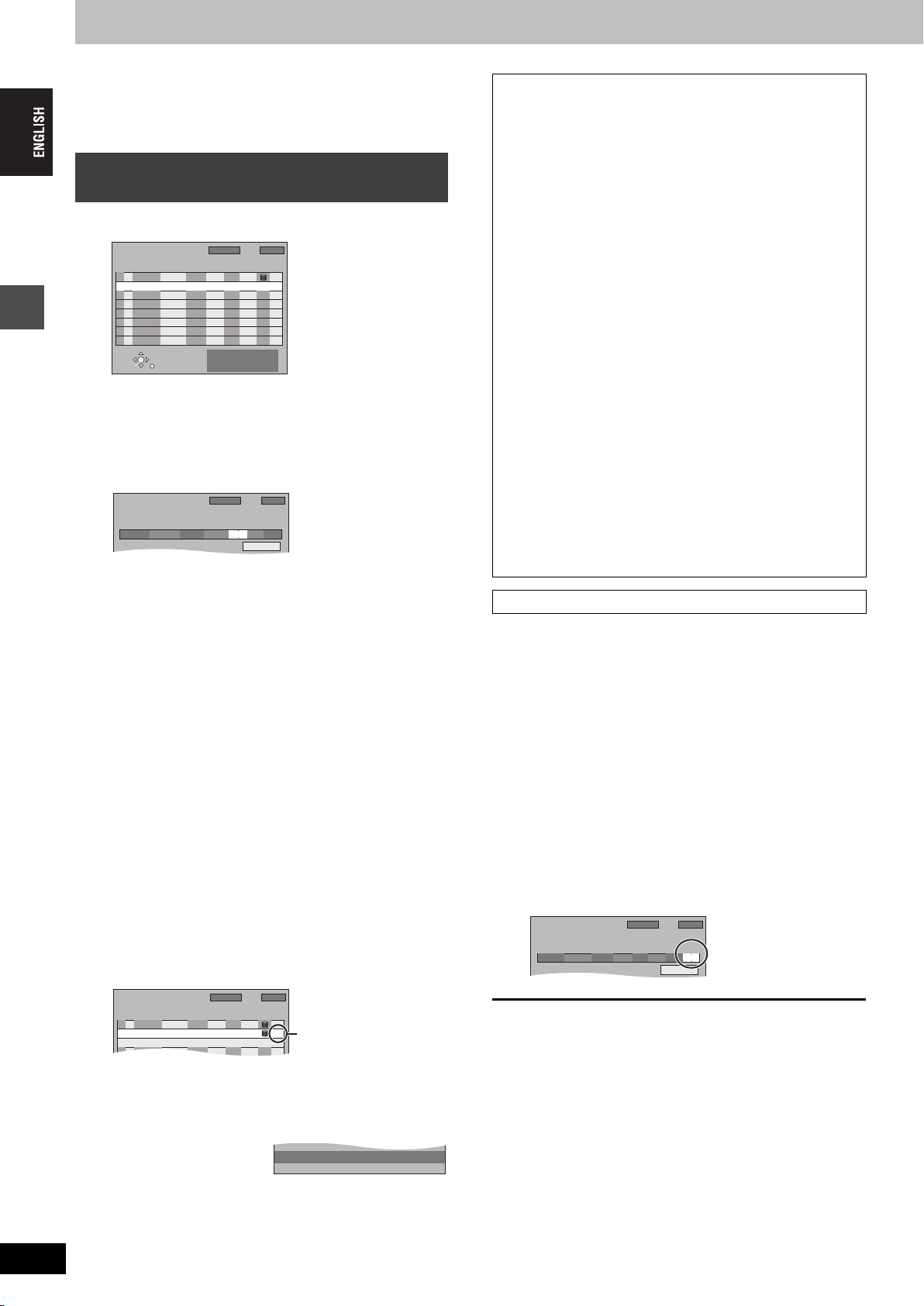
Timer recording
TIMER
RECORDING
12:57:00 15. 7. TUE
Programme Name
ModeStopStartName Date
VPS
PDC
HDD
DVD
22:3022:0015/ 7 TUE
OFF HDD
1 ARD
1:58 SP
DVD
30:24 SP
Remain HDD
SP
Mode
Disc
space
StopStartNo. Name Date
TIMER
RECORDING
12:58:00 15. 7. TUE
New Timer Programme
VPS
PDC
HDD
DVD
1:58 SP
DVD
30:24 SP
Remain HDD
SP
OK
20:0019:00ARD 15/ 7 TUE01
OFF
SP
OK
22:3022:00ARD 15/ 7 TUE02
OFF
Timer standby is active. Playback is possible.
TIMER
RECORDING
12:57:00 15. 7. TUE
Programme Name
Mode
RENEW
StopStartName D ate
VPS
PDC
HDD
DVD
1:58 SP
DVD
30:24 SP
Remain HDD
22:3022:00 TUE
OFF HDD
1 ARD SP ON
Refer to the control reference on page 19.
[HDD] [RAM] [DVD-R]
You can enter up to 32 programmes up to a month in advance.
(Each daily or weekly programme is counted as one programme.)
Manually programming timer
recordings
1 Press [PROG/CHECK].
TIMER
RECORDING
SELECT
ENTER
Remain HDD
New Timer Programme
RETURN
DVD
30:24 SP
12:56:00 15. 7. TUE
VPS
Mode
StopStartNo. Name Date
PDC
OFF
SP
20:0019:00ARD 15/ 7 TUE01
Press ENTER to store
new programme.
1:58 SP
HDD
DVD
Disc
space
OK
2 Press [3, 4] to select “New Timer
Recording
Programme” and press [ENTER].
3 Press [1] to move through the items
and change the items with [3, 4].
≥Press and hold [3, 4] to alter the Start (Start time) and
Stop (Finish time) in 30-minute increments.
≥You can also set Name (Programme position/TV Station
Name), Date, Start (Start time), and Stop (Finish time) with
the numbered buttons.
≥You can also press [REC MODE] to change the recording
mode.
≥Date
[.
Date: Current date up to one month later minus
l
l
Daily timer: SUN-SAT>MON-SAT>MON-FRI
l
;:
a.
Weekly timer: SUN>--->SAT
≥VPS/PDC (➡page 19)
ON!)OFF (– – –)
≥You can also press [HDD] or [DVD] to select the recording
drive.
When the recording drive is “DVD” and there is not enough
remaining space, recording automatically switches to the
“HDD” (➡page 19, Relief Recording).
≥RENEW (Auto Renewal Recording) [HDD] (➡right)
ON!)OFF
≥Programme Name (➡page 44)
Press [2, 1] to select “Programme Name” and press
[ENTER].
one day;:
4 Press [ENTER].
∫ To release the unit from recording standby
Press [F TIMER].
“F” goes out.
≥Be sure to press [F TIMER] before the programme start time to
put the unit on recording standby. Timer recording will work only
if “F” is displayed.
∫ To cancel recording when recording has
already begun
Press [F TIMER].
≥You can also press and hold [∫] on the main unit for more than
3 seconds to stop recording.
[Note]
≥Timer recordings are activated regardless of whether the unit is
turned on/off.
≥Timer recordings begin when the set time is reached even
when playing.
≥Timer recordings do not begin while editing or transferring
(dubbing) in normal speed mode (➡page 35).
≥“F” flashes for about 5 seconds when the unit cannot go to
timer recording standby.
≥If the unit is not put in the timer recording standby mode at the
latest 10 minutes before the programmed timer recording
starting time, the “F” flashes on the unit display. In this case,
press [F TIMER] to put the unit in the timer recording standby
mode.
≥When you programme successive timer recordings to start
immediately one after the other, the unit cannot record the part
at the beginning of the later programmes (a few seconds when
recording with HDD or DVD-RAM and approximately 30
seconds when recording with DVD-R).
Auto Renewal Recording
[HDD]
If you record a programme onto HDD repeatedly everyday or every
week using timer recording, the unit will record the new programme
over the old one.
This function can be used only when weekly recording or daily
recording is selected.
1 Press [PROG/CHECK].
2 Press [3, 4] to select the programme
and press [ENTER].
3 Press [2, 1] to select “RENEW”
column.
4 Press [3, 4] to select “ON” and press
[ENTER].
Repeat steps 2–4 to programme other recordings.
5 Press [F TIMER].
“F” lights on the unit’s display to indicate timer recording
standby has been activated.
≥The message screen
appears. Only play is
possible while timer
recording is in standby (➡page 22, 23). (You cannot play a
title recorded using a different encoding system from that of
RQT7463
20
20
the TV system currently selected on the unit.)
≥The unit is not off. To save power, turn the unit off by
pressing [Í DVD].
Check to make sure “OK”
is displayed (➡page 21).
[Note]
≥If a programme set for Auto Renewal Recording is protected or
while play back is taking place from the HDD, or while transferring
(dubbing), the programme will not be overwritten. Instead the
programme set for recording will be saved as a separate
programme, and this programme will be the one to be overwritten
when the next Auto Renewal Recording takes place.
≥Play lists made from programmes that were set for Auto Renewal
Recording are erased along with auto renewal.
≥When there is not enough space on the HDD, the programme may
not be recorded completely.
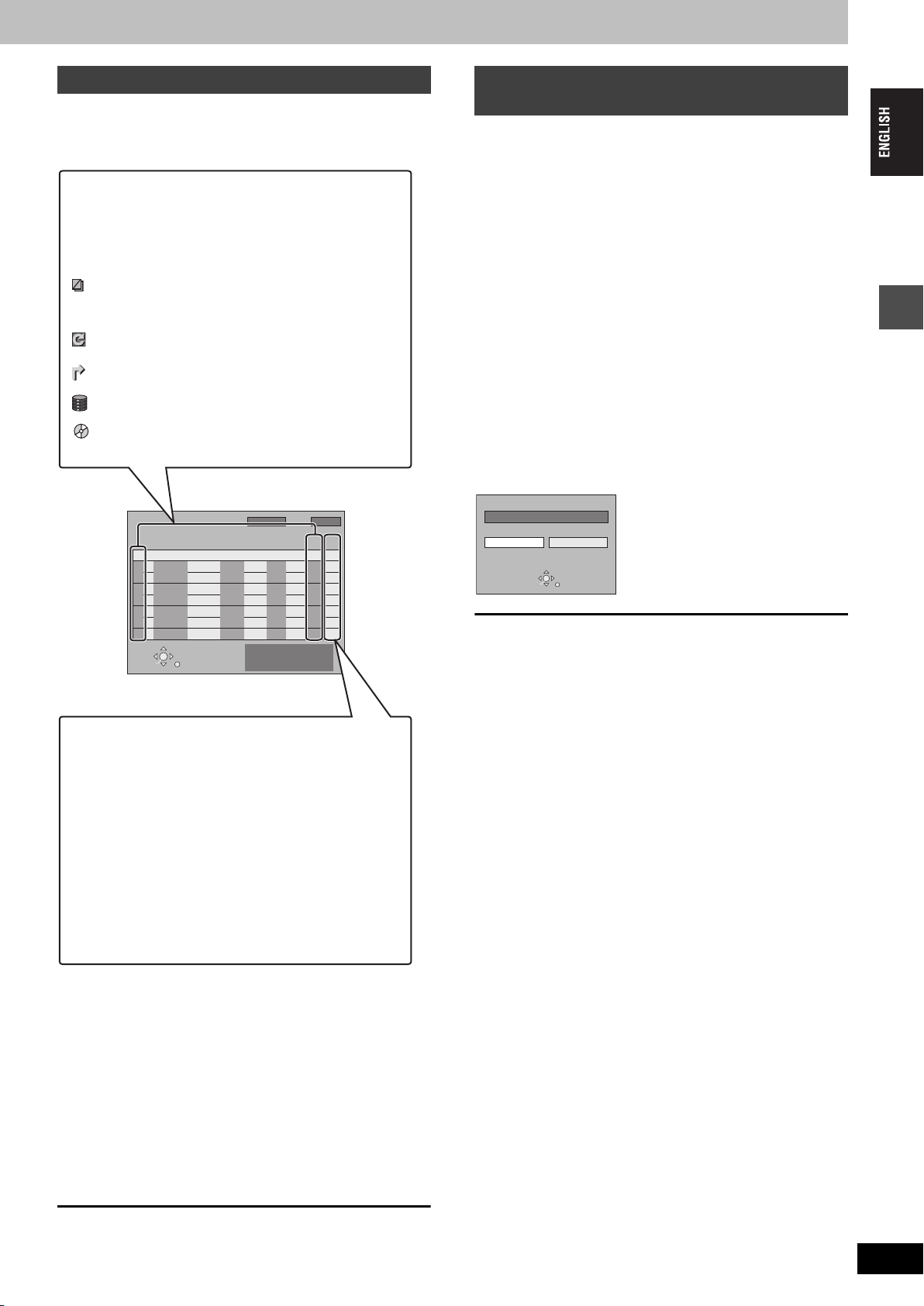
Check, change or delete a programme
≥Even when the unit is turned off, you can display the timer
recording list by pressing [PROG/CHECK].
Press [PROG/CHECK].
Icons
[ This programme is currently recording.
W The times overlap those in another programme.
Recording of the programme with the later start time
starts when the earlier programme finishes recording.
F The disc was full so the programme failed to record.
The material was copy-protected so it was not recorded.
X The programme did not complete recording because the
disc is dirty or some other reason.
Timer programmes set to Auto Renewal Recording
(➡page 20).
Titles that have been rerouted to the HDD
(Displayed while recording.)
Recording drive: HDD
Recording drive: DVD
Linked timer recordings with external
equipment (EXT LINK)
[HDD] [RAM] [DVD-R]
If an external equipment (for example a satellite receiver) with a
timer function is connected to the AV2 terminal of this unit by a
21-pin Scart cable (➡page 9), it is possible to control the recording
of the unit with the equipment.
Preparation
≥Change the “Ext Link” in the SETUP menu to match the connected
equipment (➡page 48).
≥Timer programming has to be done on the external equipment and
switch to the timer recording standby mode. Refer to the
equipment’s operating instructions.
≥Press [HDD] or [DVD] to select the drive.
Press [EXT LINK].
The unit turns off and switches to the recording standby mode.
≥Recording begins when a signal is received from the connected
equipment.
≥As long as a video picture is being transmitted by the external
equipment, the unit will record it.
When the following message appears on the television screen, press
[2, 1] to select “Yes” (continue recording the current programme)
or “Cancel” (cancel recording) and press [ENTER].
Recording
TIMER
RECORDING
SELECT
ENTER
Remain HDD
New Timer Programme
RETURN
DVD
30:24 SP
StopStartNo. Name Dat e
Press ENTER to store
new programme.
1:58 SP
12:56:00 15. 7. TUE
VPS
HDD
Mode
PDC
DVD
12:55:00 15. 7. TUE
Disc
space
Message displayed in the “Disc space” line
OK: Displayed if the recording can fit in the
> (Date): For recordings made daily or weekly, the display
Relief: Timer programmes that will be relief recorded to
remaining space.
will show until when recordings can be made (up
to a maximum of one month from the present
time) based on the time remaining on the disc.
! : It may not be possible to record because:
≥there is not enough space left
≥the number of possible titles has reached its
maximum.
the HDD.
DVD now recording this programme.
Yes Cancel
ENTER
RETURN
To cancel the external control
Press [EXT LINK] to stop recording or to cancel linked timer
recording standby.
≥You can also press and hold [∫] on the main unit for more than 3
seconds to stop recording.
≥In order to prevent accidental operation, press [EXT LINK] to
cancel the setting after recording is finished.
For your reference
≥The video being recorded automatically appears on the television
when connected to this unit’s AV1 terminal with the 21-pin Scart
cable.
≥This function does not work with some equipment. Refer to the
equipment’s operating instructions.
≥The beginnings of recordings may not be recorded correctly in
some cases.
≥When “Ext Link” is set to “Ext Link 2”, this function does not work if
the input signal is NTSC system.
∫ To change a programme
Press [3, 4] to select the programme and press [ENTER].
(➡page 20, step 3)
∫ To delete a programme
Press [3, 4] to select the programme and press [¢ CANCEL].
∫ To exit the timer recording list
Press [PROG/CHECK].
∫ To put the unit on timer recording standby
Press [F TIMER].
“F” lights on the unit’s display to indicate timer recording standby
has been activated.
≥Programmes that failed to record are deleted from the timer
recording list at 4 a.m. two days later.
RQT7463
21
21
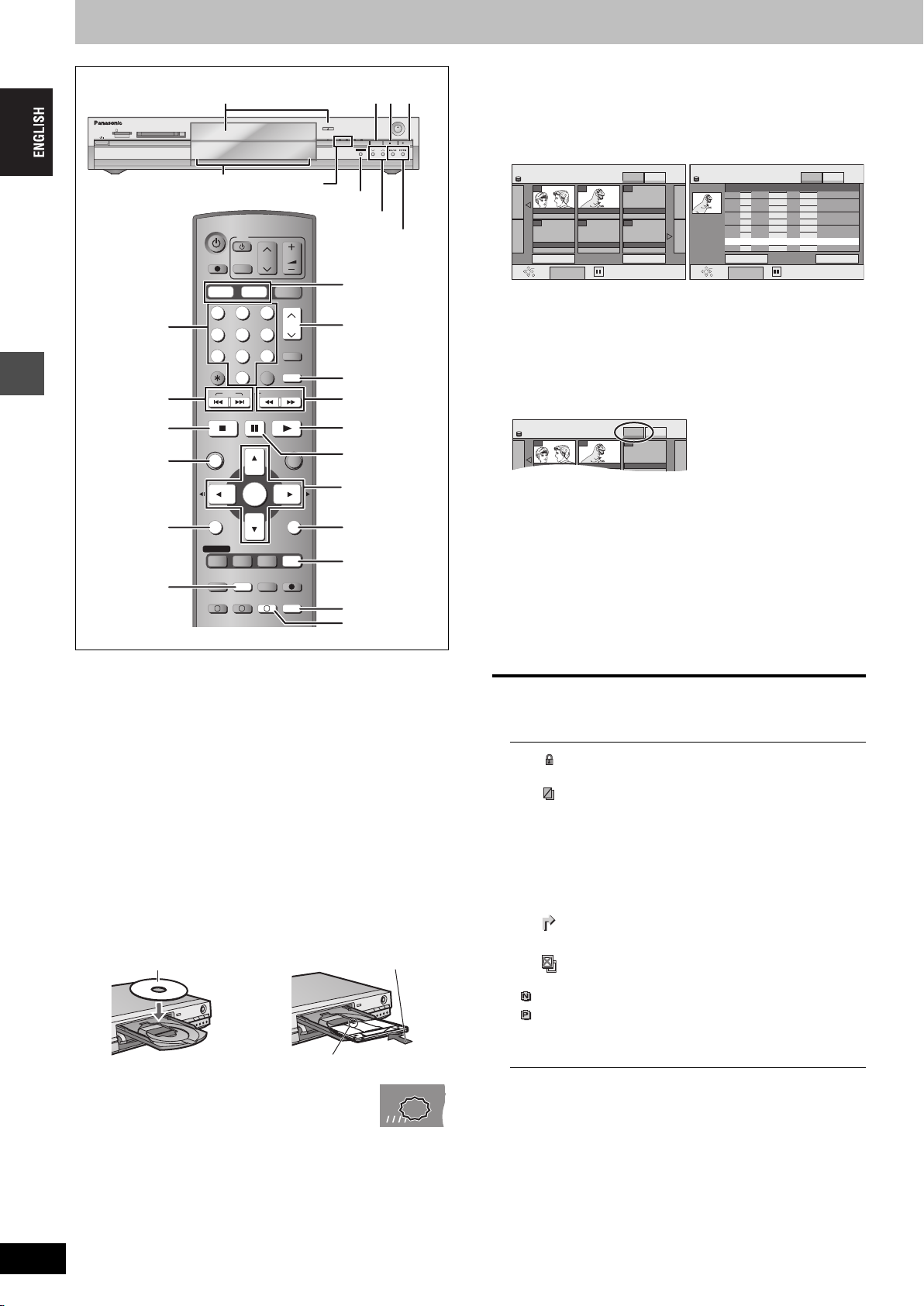
Playing recorded video contents/Playing play-only discs
HDD
EXT
Link
XPXPXP
SP
LPLP
LP
EPEPEP
REC
PLAY
DIRECT NAVIGATOR TITLE VIEW
ARD 10/10 FRI ARD 11/10 SAT
007 008
- - -
HDD
PICTURE
VIDEO
2
VOLUM E
SD/PC
CH
ShowView
MANUAL SKIP
FUNCTIONS
RETURN
TIME SLIP
REC
AUDIO
OPEN/CLOSE
SD PCDVDHDD
TIME SLIP
TIME SLIP
TIME SLIP
X CH W
1
W X CH
MANUAL SKIP
6, 5
3
;
3,4,2,1
ENTER
2;, ;1
RETURN
TIME SLIP
AUDIO
CREATE
CHAPTER
SD CARD PC CARD EJECT
HDD DVD
HDD, DVD indicator
DVD
TV
SKIP
AV
PAU S E
CH
INPUT SELECT
SLOW/SEARCH
PLAY/x1.3
Numbered
buttons
:, 9
DIRECT TV REC
HDD DVD
123
456
7809
CANCEL
STOP
∫
DIRECT NAVIGATOR
DIRECT
NAVIGATOR,
Playing back
TOP MENU
TOP MENU
ENTER
SUB MENU
SUB MENU
PROG/CHECK
DISPLAY
STATUS
ERASE
TIMER
EXT LINK
F
DUBBING
A B C
REC MODEERASE
CREATE
CHAPTER
≥It is possible to watch playback from one drive while recording from
another (editing is not possible).
≥It is not possible to play continuously from one side of a double
sided disc to the other. You will need to eject the disc and turn it
over.
≥When using 8 cm DVD-RAM, remove the disc from the cartridge.
≥When playing back a title recorded on the HDD, ensure that you
match the “TV System” setting to the recorded title (➡page 50).
1 Press [HDD] or [DVD] to select the
playback drive.
The HDD or DVD indicator lights up on the unit.
2 If you selected the DVD drive
Press [< OPEN/CLOSE] on the main
unit to open the tray and insert a disc.
≥Press the button again to close the tray.
Insert label-up.
Insert fully so it clicks into place.
1∫
DRIVE SELECT
CH
D,
E
∫ Selecting recorded programmes (titles) to play—
3
REC
/x1.3
Direct Navigator
[HDD] [RAM] [DVD-R]
1 Press [DIRECT NAVIGATOR].
≥Thumbnail Display ≥Table Display
DIRECT NAVIGATOR TITLE VIEW
HDD
007 008
ARD 10/10 FRI ARD 11/10 SAT
Previous 02/02 Next
ENTER
SUB MENU
RETURN
Select
VIDEO
- - -
- - -- - -- - -
PICTURE
Switching the Direct Navigator appearance
1 Press [SUB MENU] while Thumbnail Display is displayed.
2 Press [3, 4] to select “Table Display” and press [ENTER].
≥The display appearance last used is saved even after the unit is
turned off.
DIRECT NAVIGATOR TITLE VIEW
HDD
001
ARD 26/ 9 FRI 13:30
002
ZDF 27/ 9 SAT 12:15
003
AV2 3/10 FRI 20:00
004
ARD 3/10 FRI 22:05
005
AV2 4/10 SAT 16:10
006
ZDF 10/10 FRI 9:25
007
ARD 10/10 FRI 13:30
008
ARD 11/10 SAT 21:00
---
Previous 01/01 Next
ENTER
SUB MENU
RETURN
VIDEO
Select
PICTURE
Name of titleTimeNo. Name Date Day
2Press [3, 4, 2, 1] to select “VIDEO” tab and
press [ENTER].
3Press [3, 4, 2, 1] to select the title and press
[ENTER].
You can also select titles with the numbered buttons.
e.g., [HDD] [RAM] [DVD-R]
5: [0] ➡ [0] ➡ [5] 5: [0] ➡ [5]
15: [0] ➡ [1] ➡ [5] 15: [1] ➡ [5]
115: [1] ➡ [1] ➡ [5]
To show other pages
Press [3, 4, 2, 1] to select “Previous” or “Next” and press
[ENTER].
≥You can also press [:, 9] to show other pages.
To exit the screen
Press [DIRECT NAVIGATOR].
Direct Navigator screen icons
Title protected.
Title that was not recorded due to recording
protection (Digital broadcasts etc.)
t
[ Currently recording.
Title cannot be played
[When transferring (dubbing) a title to the HDD,
or when data is damaged etc.]
Titles that have been rerouted to the HDD
(➡page 19, Relief Recording)
Title with “One time only recording” restriction
3 Press [1](PLAY).
RQT7463
22
22
Insert with the arrow facing in.
[HDD] [RAM] [DVD-R]
Play starts from the most recently recorded
title.
[DVD-A] [DVD-V] [VCD] [CD]
Play starts from the beginning of the disc.
(NTSC)
(PAL)
Title recorded using a different encoding
system from that of the TV system currently
selected on the unit.
≥Alter the “TV System” setting on this unit to
suit (➡page 50).
∫ When a menu screen appears on the television
[DVD-A] [DVD-V]
Press [3, 4, 2, 1] to select the item and press [ENTER].
Some items can also be selected using the numbered buttons.
[VCD]
Press the numbered buttons to select the item.
e.g., 5: [0] ➡ [5] 15: [1] ➡ [5]
≥To return to the menu screen
[DVD-A] Press [TOP MENU].
[DVD-V] Press [TOP MENU] or [SUB MENU].
[VCD] Press [RETURN].
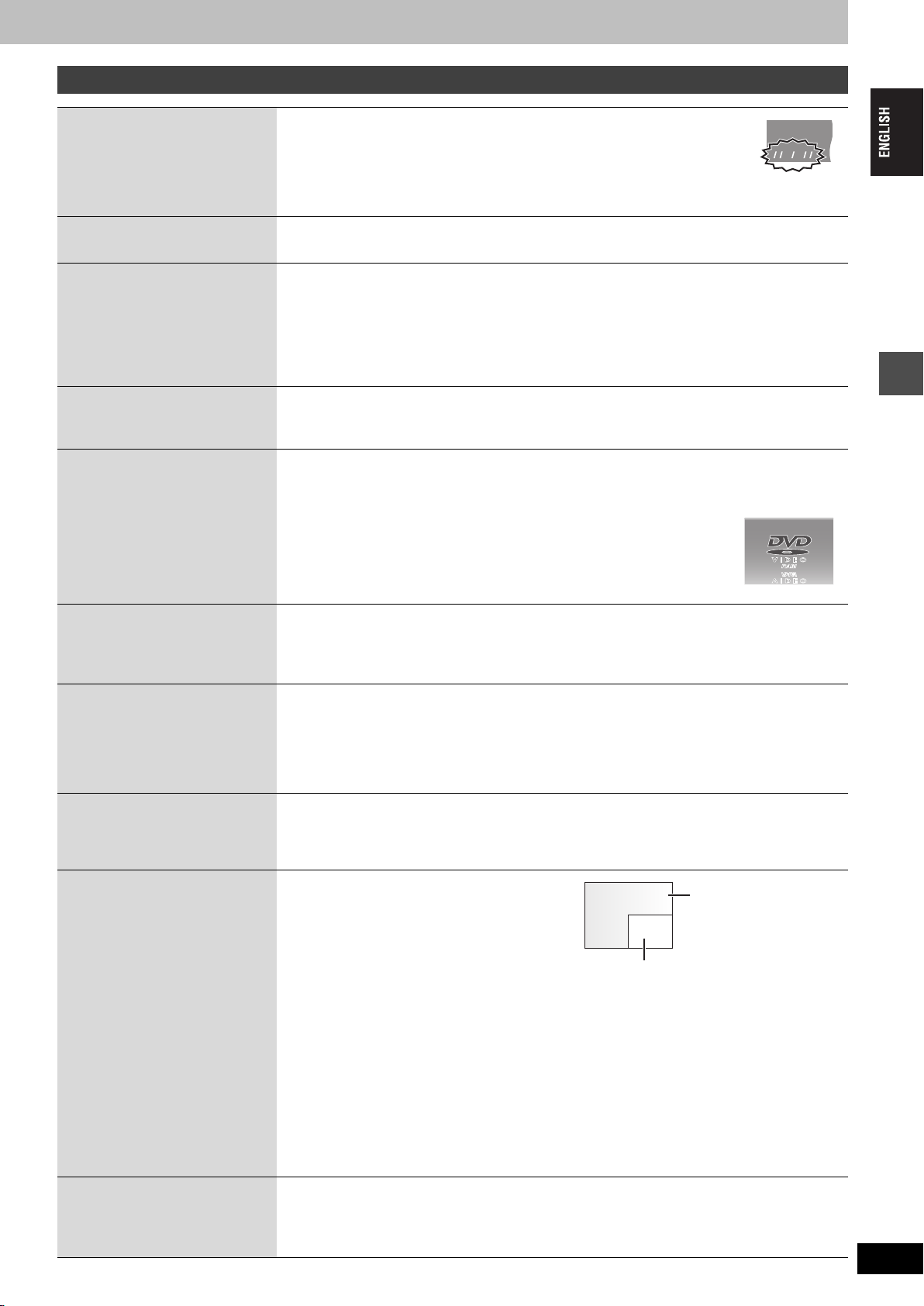
Operations during play
HDD
EXTEXTEXT
LinkLinkLink
XPXPXP
SP
LPLP
LP
EPEPEP
RECRECREC
PLAYPLAYPLAY
Stop
Pause
Search
Skip
Starting from a
selected item
Press [∫].
The stopped position is memorized.
The indicator on the right appears in the unit’s display. (Excluding when playing from
the Direct Navigator and when playing a play list.)
Resume play function
Press [1] (PLAY) to restart from this position.
Press [;].
Press again to restart play.
Press [6] or [5].
≥On the main unit, press and hold [D] or [E].
≥The speed increases up to 5 steps.
≥Press [1] (PLAY) to restart play.
≥Audio is heard during first level search forward.
You can turn off the sound during search (➡page 47, “PLAY k1.3 & Audio during Search”).
Audio is heard during all levels of search. [DVD-A] (excluding moving picture parts) [CD]
Press [:] or [9].
≥On the main unit, press [D] or [E].
≥Each press increases the number of skips.
Press the numbered buttons.
e.g., 5: [0] ➡ [5] [HDD] 5: [0] ➡ [0] ➡ [5]
15: [1] ➡ [5] [CD] (MP3 discs only) 15: [0] ➡ [1] ➡ [5]
[DVD-A] Selecting groups
While stopped (screen saver is displayed on the television ➡right)
5: [5]
≥This works only when stopped (screen saver is displayed on the television
➡right) with some discs.
Playing back
Quick View
[HDD] [RAM]
The play speed can be increased
without distorting the audio.
Slow-motion
[HDD] [RAM] [DVD-R] [DVD-A] (Motion
picture parts only) [DVD-V] [VCD]
Frame-by-frame
[HDD] [RAM] [DVD-R] [DVD-A] (Motion
picture parts only) [DVD-V] [VCD]
Displaying the
television image as a
picture-in-picture
Skipping the specified
time (Time Slip)
[HDD] [RAM] [DVD-R]
Press and hold [1](PLAY/a1.3).
≥Press again to return to normal speed.
≥This does not work if the setting is “Off” in “PLAY k1.3 & Audio during Search” (➡page 47).
While paused, press [6] or [5].
≥On the main unit, press and hold [D] or [E].
≥The speed increases up to 5 steps.
≥Press [1] (PLAY) to restart play.
≥Forward direction only. [VCD]
≥The unit will pause if slow-motion play is continued for 5 minutes.
While paused, press [2;] or [;1].
≥Each press shows the next frame.
≥Press [1] (PLAY) to restart play.
≥Forward direction only. [VCD]
Press [TIME SLIP].
The unit displays the television image as a picture-inpicture.
≥You will hear the playback audio.
≥Press [TIME SLIP] again to cancel.
≥The grey background does not appear on the
receiving screen even if you select “On” from the
“Grey Background” in the SETUP menu
(➡page 47).
Current receiving images
≥You can change the channel being
received by pressing [WXCH].
≥You cannot change the channel being
received while recording.
Play images
1 Press [TIME SLIP].
2Press [3, 4] to select the time and press [ENTER].
Play skips the specified time.
≥Press [TIME SLIP] to show the play images in full.
[Note]
Time Slip does not work while timer recording is in standby.
Manual Skip
[HDD] [RAM] [DVD-R]
Play restarts from approximately 30
seconds later.
Press [MANUAL SKIP].
RQT7463
23
23
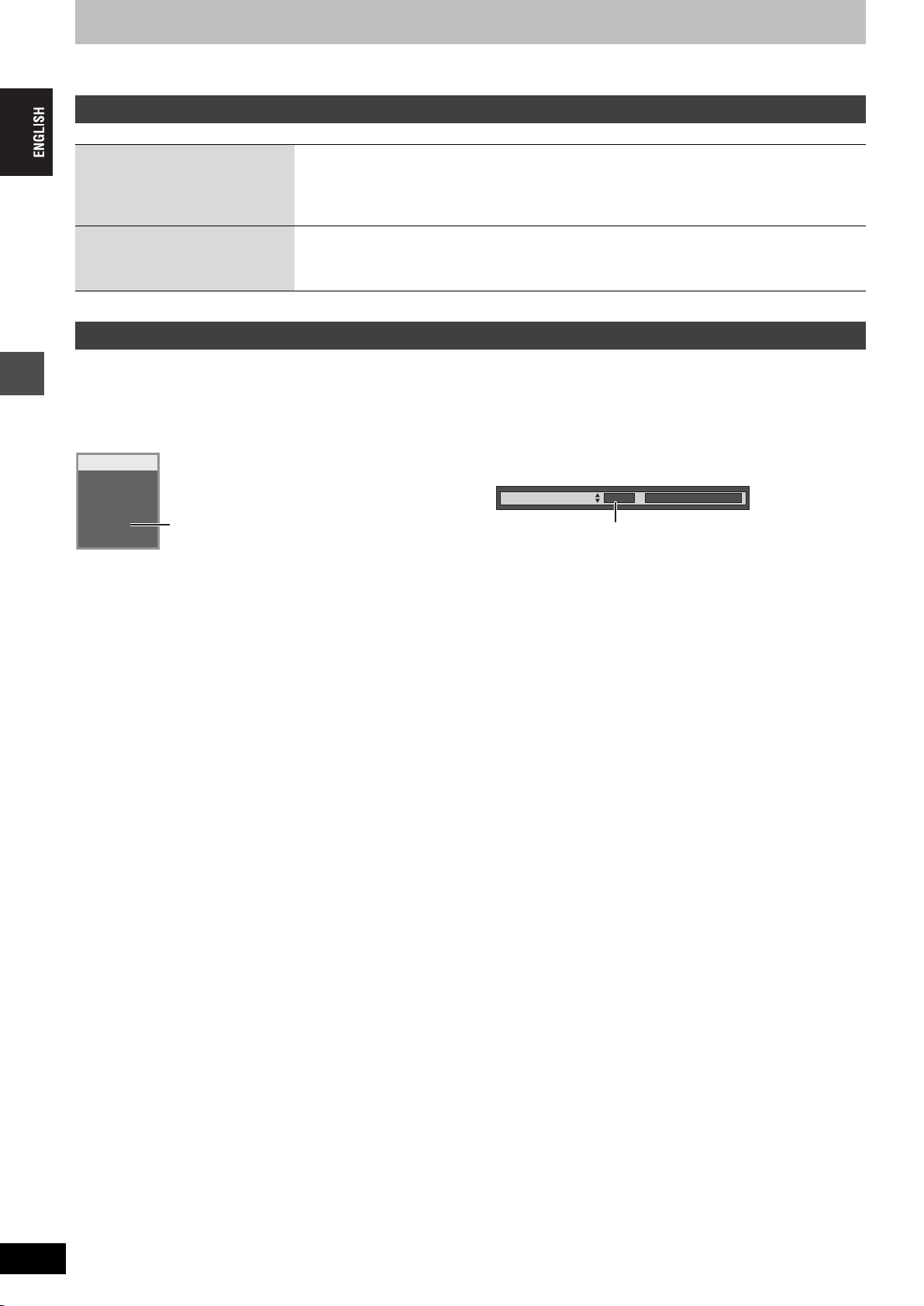
Playing recorded video contents/Playing play-only discs
Refer to the control reference on page 22.
Editing operations during play
Erase
[HDD] [RAM] [DVD-R]
Create Chapter
(➡page 30, Title/Chapter)
[HDD] [RAM]
1 Press [ERASE].
2 Press [2, 1] to select “Erase” and press [ENTER].
≥A title cannot be restored once it is erased. Make certain before proceeding.
≥You cannot erase while recording or transferring (dubbing).
Press [CREATE CHAPTER].
≥Press [:, 9] to skip to the start of a chapter.
≥You cannot divide while recording or transferring (dubbing).
Changing audio
Press [AUDIO].
[HDD] [RAM] [VCD]
LR>L>R
^---------------}
HDD
PLAY
Playing back
L R
[Note]
You cannot change the audio type in the following cases.
≥When a DVD-R disc is in the disc tray while DVD drive is selected.
≥When the recording mode is XP and “Audio Mode for XP Recording” is set to “LPCM” (➡page 47).
≥When “DVD-R Rec for High Speed mode” is set to “On” (➡page 46).
e.g., “L R” is selected
[DVD-A] [DVD-V]
You can change the audio channel number each time you press the
buttons. This allows you to change things like the soundtrack
language (➡page 28, Soundtrack).
Soundtrack
1 ENG Î Digital 3/2.1ch
e.g., English is selected.
RQT7463
24
24
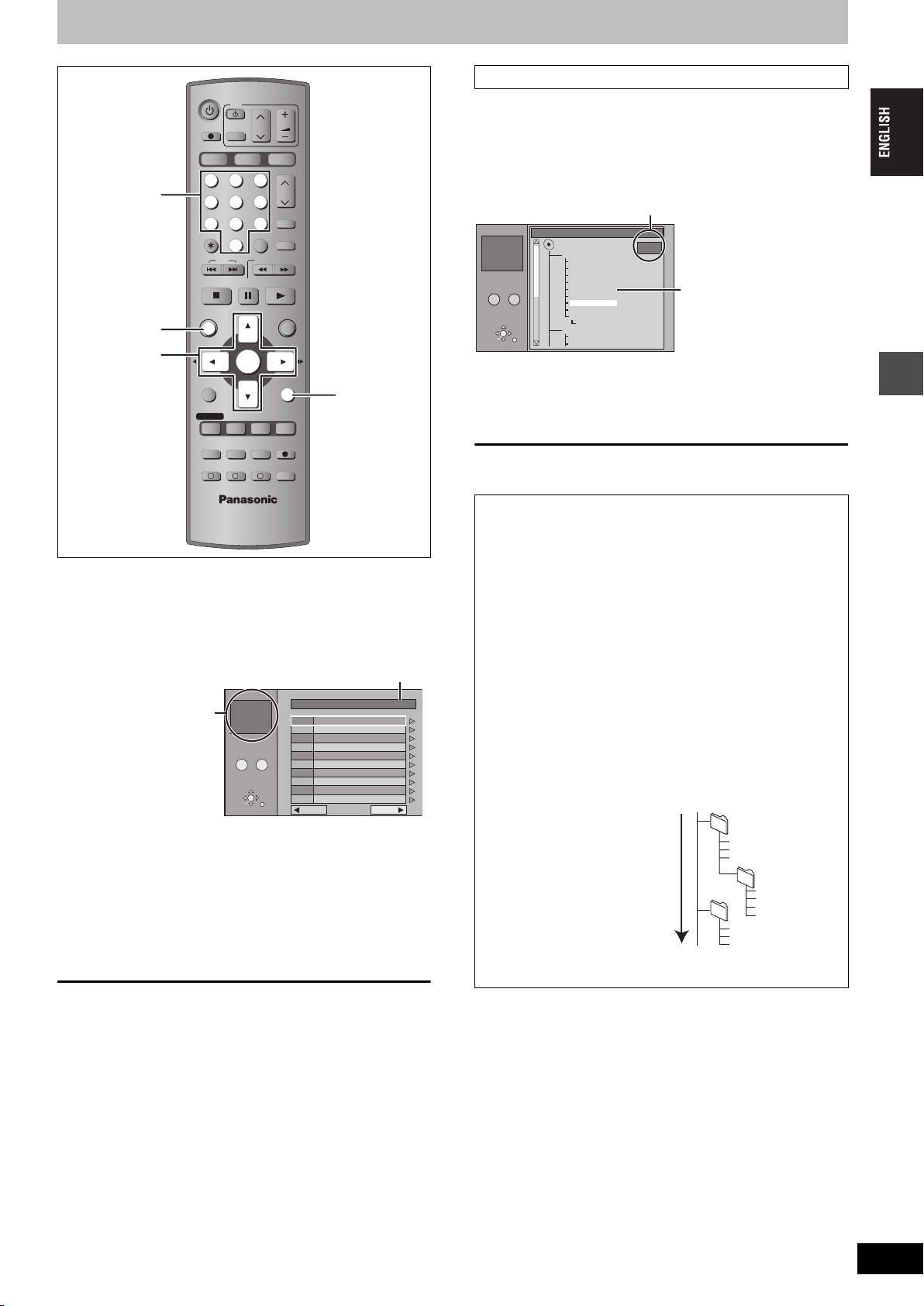
Using menus to play MP3
DVD
TV
VOLUM E
SKIP
DISPLAY
DUBBING
AV
PAU S E
ENTER
CH
SD/PC
ShowView
INPUT SELECT
MANUAL SKIP
SLOW/SEARCH
PLAY/x1.3
FUNCTIONS
RETURN
STATUS
TIME SLIP
REC MODEERASE
CREATE
AUDIO
CHAPTER
CH
REC
Numbered
buttons
TOP MENU
3,4,2,1
ENTER
DIRECT TV REC
HDD DVD
123
456
7809
CANCEL
STOP
DIRECT NAVIGATOR
TOP MENU
SUB MENU
PROG/CHECK
TIMER
F
EXT LINK
A B C
RETURN
Using the tree screen to find a group
While the file list is displayed
1 Press [1] while a track is highlighted
to display the tree screen.
Selected group No. /Total groups
If the group has no track, “– –” is displayed
as group number.
MENU
G 8
T 14
TOTAL
40/111
No.
–
0 9
SELECT
ENTER
RETURN
Tre e
MP3 music
001 My favorite
001 Brazilian pops
002 Chinese pops
003 Czech pops
004 Hungarian pops
005 Liner notes
006 Japanese pops
007 Mexican pops
008 Philippine pops
009 Swedish pops
001 Momoko
002 Standard number
001 Piano solo
002 Vocal
G 7/25
You cannot select groups
that contain no compatible
files.
2 Press [3, 4, 2, 1] to select a group
and press [ENTER].
The file list for the group appears.
To return to the file list
Press [RETURN].
[CD] (MP3 discs only)
This unit plays MP3 files recorded on CD-R/RW designed for audio
recording that are finalized (➡page 53) on a computer. Files are
treated as tracks and folders are treated as groups.
1 Press [TOP MENU].
Selected group
G: Group No.
T: Track No. in the group
TOTAL: Track No./Total tracks
in all groups
MENU
G 1
T 1
TOTAL
1/111
No.
–
0 9
SELECT
ENTER
RETURN
GroupNo
1 : My favorite
Total Track
001 Both Ends Freezing
1
002 Lady Starfish
2
003 Life on Jupiter
3
004 Metal Glue
4
005 Paint It Yellow
5
006 Pyjamamama
6
007 Shrimps from Mars
7
008 Starperson
8
009 Velvet Cuppermine
9
010 Ziggy Starfish
10
NextPrev.
Tree
2 Press [3, 4] to select the track and
press [ENTER].
Play continues to the last track in the last group.
≥“0” indicates the track currently playing.
≥You can also select the track with the numbered buttons.
e.g., 5: [0] ➡ [0] ➡ [5]
15: [0] ➡ [1] ➡ [5]
To show other pages
Press [3, 4, 2, 1] to select “Prev.” or “Next” and press [ENTER].
After listing all the tracks in one group, the list for the next group
appears.
To exit the screen
Press [TOP MENU].
Tips for making MP3 discs
≥Discs must conform to ISO9660 level 1 or 2 (except for
extended formats).
≥Compatible compression rate: between 32 kbps and 320 kbps
≥Compatible sampling rate: 16 kHz, 22.05 kHz, 24 kHz, 32 kHz,
44.1 kHz and 48 kHz
≥Maximum number of tracks and groups recognizable:
999 tracks and 99 groups
≥This unit is compatible with multi-session.
≥This unit is not compatible with ID3 tags or packet writing.
≥Depending on the recording, some items may not be playable.
≥Reading or play of the disc may take time if there are a lot of still
pictures or sessions.
≥The display order may differ from how the order is displayed on
a computer.
Naming folders and files
≥MP3 files must have the
extension “.MP3” or “.mp3”.
≥At the time of recording, give
folder and file names a 3digit numeric prefix in the
order you want them to play
(this may not work at times).
≥English alphabets and
Arabic numerals are
displayed correctly. Other
characters may not be
e.g.,
Root
001
003 group
Order of play
(folder=group)
001
001track.mp3
002track.mp3
003track.mp3
002 group
001track.mp3
002track.mp3
003track.mp3
004track.mp3
001track.mp3
002track.mp3
003track.mp3
(file=track)
displayed correctly.
Playing back
RQT7463
25
25
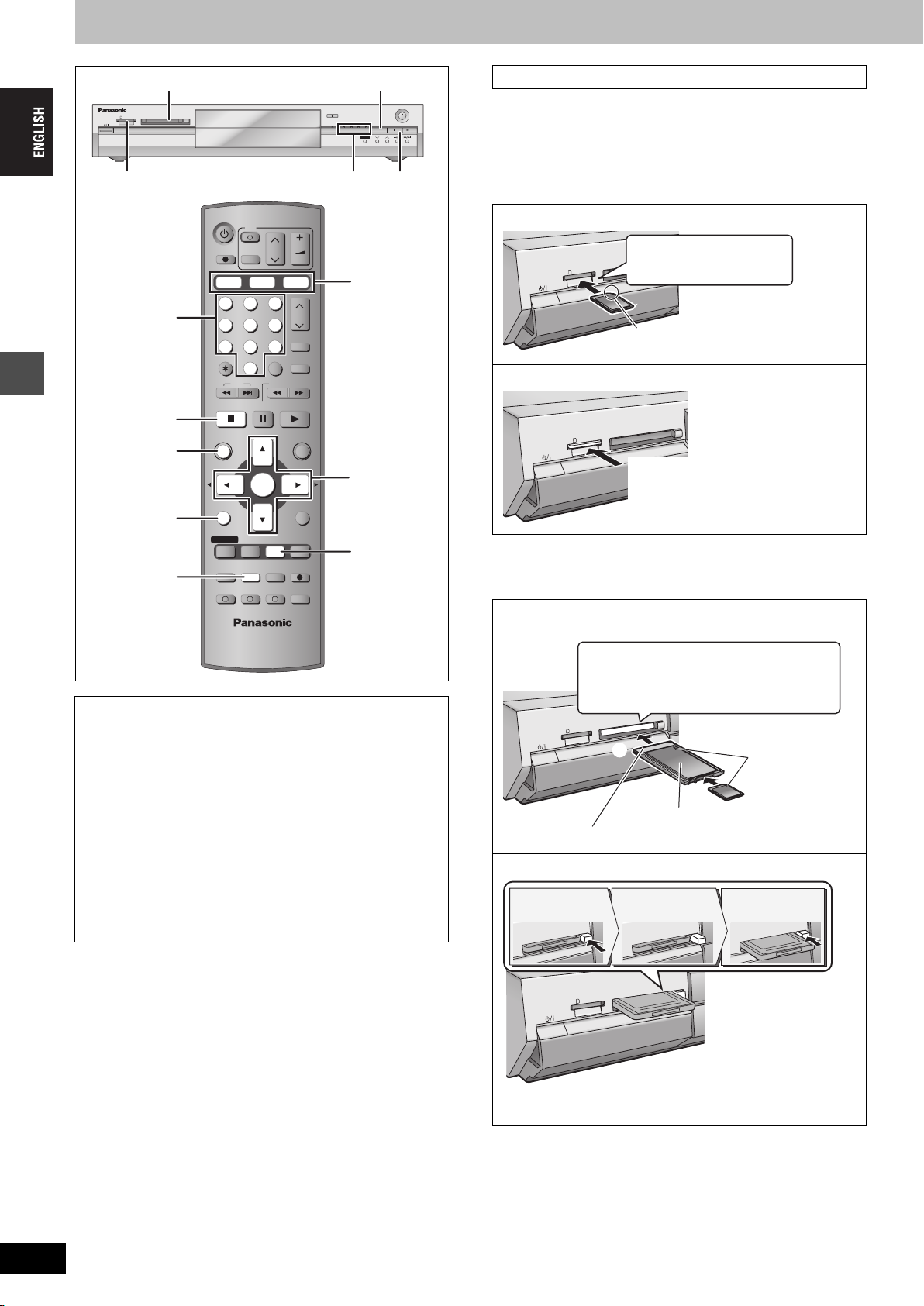
Playing still pictures
S
D
C
A
R
D
PC CARD
EJECT
PC card slot
SD CARD PC CARD EJECT
HDD DVD
DRIVE SELECT
OPEN/CLOSE
TIME SLIP
REC
SD PCDVDHDD
DRIVE SELECT
TIME SLIP
CH
/x1.3
Inserting/Removing the SD/PC card
Only insert or remove the SD/PC card after turning the unit off.
When the card indicator (“SD” or “PC”) on the unit’s display is
flashing, the card is being read from or written to. Do not turn off the
unit or remove the card. Such action may result in malfunction or
loss of the card’s contents.
HDD, DVD, SD, PC indicatorSD card slot
∫
∫ SD card slot
DVD
TV
VOLUM E
SKIP
AV
PAU S E
CH
SD/PC
ShowView
INPUT SELECT
MANUAL SKIP
SLOW/SEARCH
PLAY/x1.3
HDD, DVD,
SD/PC
CH
Numbered
buttons
DIRECT TV REC
HDD DVD
123
456
7809
CANCEL
STOP
∫
ENTER
FUNCTIONS
3,4,2,1
ENTER
RETURN
DIRECT
NAVIGATOR
Playing back
DIRECT NAVIGATOR
TOP MENU
SUB MENU
SUB MENU
PROG/CHECK
DISPLAY
STATUS
TIME SLIP
STATUS
TIMER
REC MODEERASE
CREATE
CHAPTER
REC
AUDIO
ERASE
Regarding still pictures (JPEG, TIFF)
≥Compatible formats: DCF
§
Design rule for Camera File system: unified standard
F
EXT LINK
DUBBING
A B C
§
compliant (Content recorded on a
digital camera etc.)
established by Japan Electronics and Information Technology
Industries Association (JEITA).
≥File format: JPEG, TIFF (non-compressed RGB chunky format)
≥Number of pixels:34k34 to 6144k4096
(Sub sampling is 4:2:2 or 4:2:0)
≥This unit can handle a maximum of 3000 files and 300 folders
(including higher folders).
≥Operation may take time to complete when playing TIFF format
still pictures, or when there are many files and/or folders, some
files may not display or be playable.
≥MOTION JPEG is not supported.
Inserting the card
Insert straight-in until it
fits into space.
Insert the card label up with cut-off
corner at the right.
Removing the card
EJECT
D
R
A
C
C
P
D
R
A
C
D
S
Press on the center of the card.
1
Draw straight out.
2
≥You can use SD Memory Cards with capacities from 8 MB to 1 GB
(➡page 15).
∫ PC card slot
Inserting the card
There are cards requiring adaptors (➡page 15).
Hold the edge of the card and insert until it
fits into place.
≥If using the adaptor, do not press directly
on the card.
EJECT
D
AR
C
PC
D
R
A
C
D
S
2
2 align to match
the mark
1
The labeled side facing upwards
Terminal connections facing into the unit
Removing the card
1
Push
D
R
A
C
C
P
EJECT
Eject button
comes out
D
R
A
C
C
P
Push again
2
EJECT
EJECT
D
R
A
C
C
P
RQT7463
26
EJECT
D
R
A
C
C
P
D
R
A
C
D
S
≥If using the adaptor, remove the adaptor and card together.
26
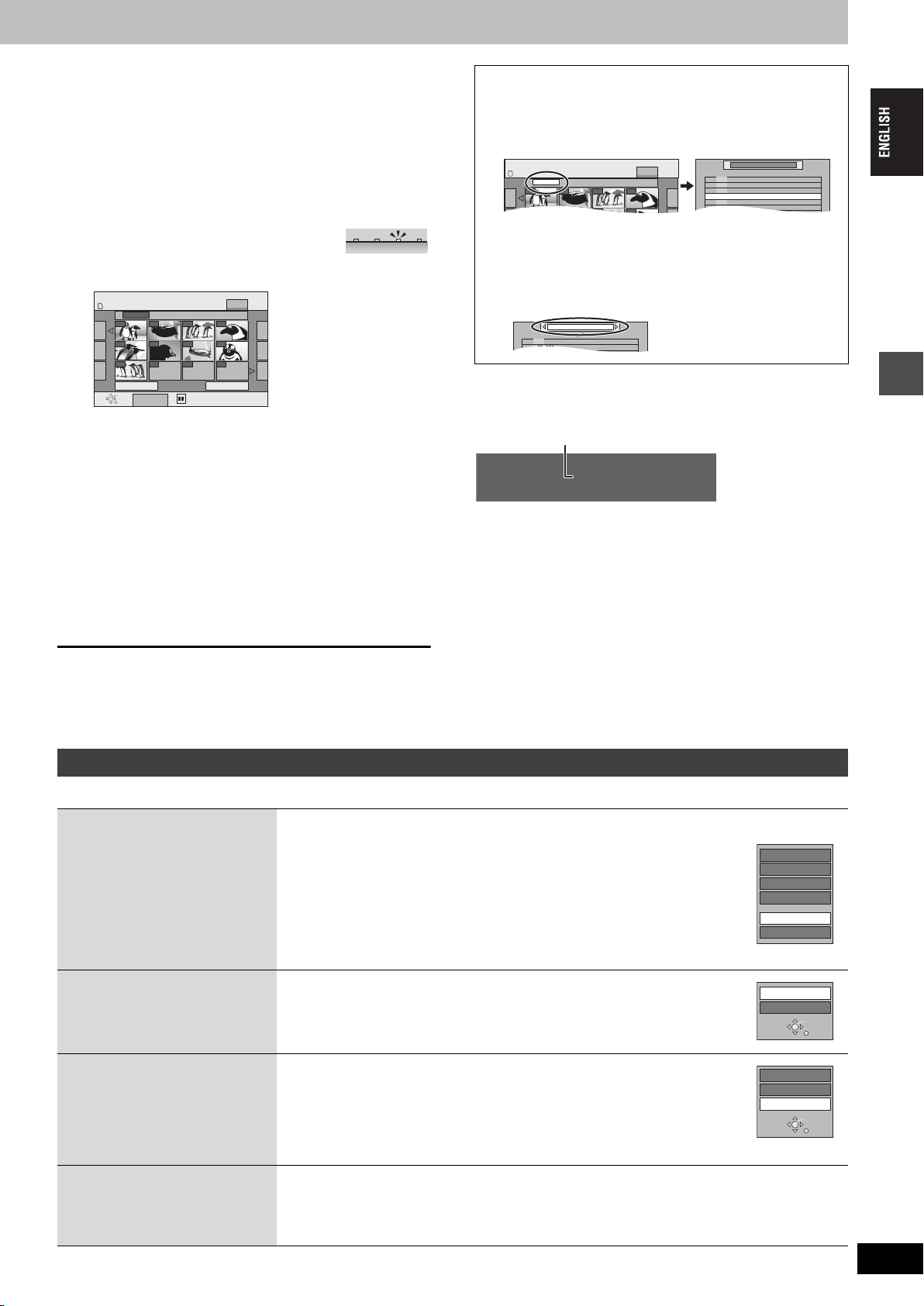
[HDD] [RAM] [SD] [PC]
DIRECT NAVIGATOR PICTURE (JPEG) VIEW
SD CARD
0001
Folder 103__DVD
0002 0003 0004
PICTURE
\DCIM
001 100__DVD
002 101__DVD
003 102__DVD
---
\DCIM\100__DVD
---
004 103__DVD
002 101__DVD
\DCIM\100__DVD
\DCIM
001 100__DVD
≥You can use SD Memory Cards with capacities from 8 MB to 1 GB
(➡page 15).
1 Press [HDD], [DVD] or [SD/PC] to
select the drive.
≥Each time you press [SD/PC]:
SD card drive ,". PC card drive
≥On the main unit, press [DRIVE SELECT]
several times.
The indicator lights up on the unit.
e.g.,
SD card drive
SD PCDVDHDD
2 Press [DIRECT NAVIGATOR].
DIRECT NAVIGATOR PICTURE (JPEG) VIEW
SD CARD
Folder 103__DVD
0001
0002 0003 0004
0005 0006 0007 0008
0009
---- ---- ----
Previous 001/001 Next
ENTER
RETURN
SUB MENU
Select
PICTURE (JPEG) VIEW
PICTURE
screen
3 [HDD] [RAM]
Press [3, 4, 2, 1] to select
“PICTURE” tab and press [ENTER].
4 Press [3, 4, 2, 1] to select the still
picture and press [ENTER].
You can also select still pictures with the numbered buttons.
e.g.,
5: [0] ➡ [0] ➡ [0] ➡[5] 115: [0] ➡ [1] ➡ [1] ➡ [5]
15: [0] ➡ [0] ➡ [1] ➡ [5] 1115: [1] ➡ [1] ➡ [1] ➡ [5]
≥Press [2, 1] to display the previous or next still picture.
≥Useful functions during still picture play (➡below)
∫ To select the still pictures in another folder
(➡page 15, Structure of folders displayed by this unit)
1 Press [3, 4, 2, 1] to select “Folder” and press
[ENTER].
2 Press [3, 4] to select the folder and press [ENTER].
You can also select folders with the numbered buttons.
e.g., 5: [0] ➡ [0] ➡[5]
15: [0] ➡ [1] ➡ [5]
115: [1] ➡ [1] ➡ [5]
≥If there is a multiple number of higher folders recognizable,
you can switch them using [2, 1].
∫ To show the picture properties
Press [STATUS] twice.
Shooting date
18:53:50 11.10.
To exit the picture properties screen
Press [STATUS].
[Note]
≥Still pictures cannot be played during recording.
Folder - Picture No. 103 - 0006
Date 11. 12. 2003
No. 3 / 9
Playing back
To stop playing
Press [∫].
To exit the screen
Press [DIRECT NAVIGATOR].
Useful functions during still picture play
[HDD] [RAM] [SD] [PC]
Start Slide Show
Slide Interval
Rotate
Zoom in
Zoom out
(Only for a still picture with a low
pixel count)
You can display still pictures one by one with constant interval.
While the PICTURE (JPEG) VIEW screen is displayed
1 Press [SUB MENU].
2Press [3, 4] to select “Start Slide Show” and press
[ENTER].
≥To change the display timing
1 Press [3, 4] to select “Slide Interval” in step 2 and press [ENTER].
2 Press [2, 1] to select the desired timing (0–30 seconds) and press [ENTER].
1 Press [SUB MENU].
2Press [3, 4] to select “Rotate RIGHT” or “Rotate LEFT”
and press [ENTER].
≥Rotation information will not be stored.
1 Press [SUB MENU].
2Press [3, 4] to select “Zoom in” and press [ENTER].
≥To return the picture to its original size, press [3, 4] to select “Zoom out” in step 2
and press [ENTER].
≥When zooming in, the picture may be cut off.
≥The enlargement information will not be stored.
Erase Picture
Set up Protection
Cancel Protection
DPOF
Start Slide Show
Slide Interval
Rotate RIGHT
Rotate LEFT
ENTER
RETURN
Rotate RIGHT
Rotate LEFT
Zoom in
ENTER
RETURN
Erase
1Press [ERASE].
2Press [2, 1] to select “Erase” and press [ENTER].
≥Once erased, the recorded contents are lost and cannot be restored. Make certain before
proceeding.
RQT7463
27
27
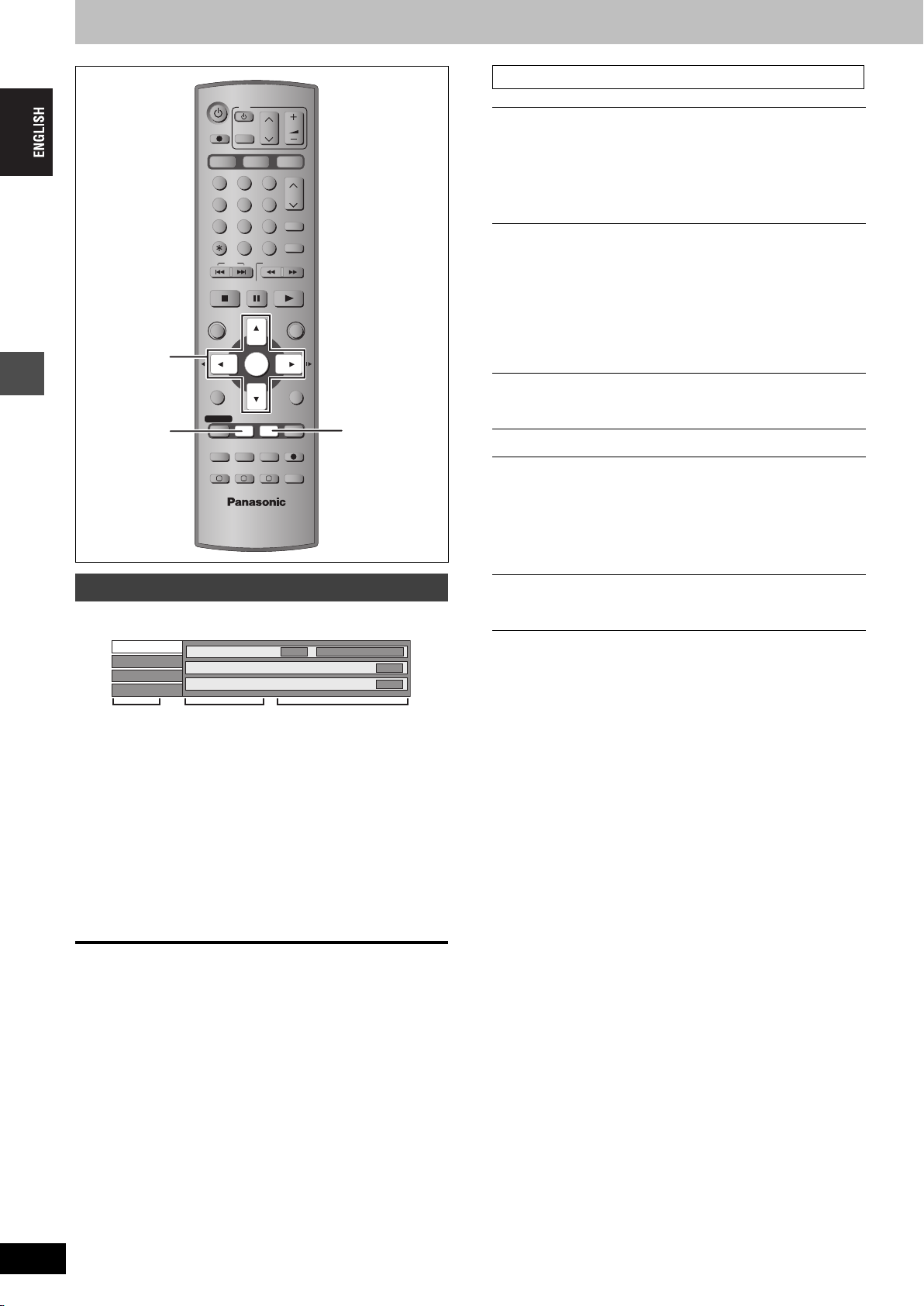
Using on-screen menus and Status messages
Disc menu—Setting the disc content
DVD
TV
DIRECT TV REC
AV
HDD DVD
123
456
7809
CANCEL
SKIP
STOP
PAU S E
VOLUM E
CH
SD/PC
ShowView
INPUT SELECT
MANUAL SKIP
SLOW/SEARCH
PLAY/x1.3
Soundtrack
[HDD] [RAM] [DVD-R]
The disc’s audio attributes appear.
[DVD-A] [DVD-V]
CH
Select the audio and language (➡below, Audio attribute,
Language).
Subtitle
[HDD] [RAM] [DVD-R]
(Only discs that contain subtitle on/off information)
[DVD-A] [DVD-V]
§
§
3,4,2,1
ENTER
DISPLAY
DIRECT NAVIGATOR
TOP MENU
SUB MENU
PROG/CHECK
TIMER
F
EXT LINK
A B C
DISPLAY
DUBBING
ENTER
REC MODEERASE
CREATE
CHAPTER
STATUS
FUNCTIONS
RETURN
TIME SLIP
STATUS
REC
AUDIO
Playing back
On-screen menus
1 Press [DISPLAY].
Disc
Play
Picture
Sound
Soundtrack
Subtitle
Audio channel
Menu Item Setting
≥Depending on the condition of the unit (playing, stopped,
etc.) and disc contents, there are some items that you
cannot select or change.
1
Î Digital 2/0 ch
2 Press [3, 4] to select the menu and
press [1].
3 Press [3, 4] to select the item and
press [1].
4 Press [3, 4] to select the setting.
≥Some items can be changed by pressing [ENTER].
OFF
L R
Turn the subtitle on/off and select the language (➡below,
Language).
≥Subtitle on/off information cannot be recorded using this
unit. [HDD] [RAM] [DVD-R]
Audio channel [HDD] [RAM] [VCD]
➡page 24, Changing audio
§
Angle
[DVD-A] [DVD-V]
STILL-P (Still picture)
[DVD-A]
Selects the play method for still pictures.
Slide Show: Plays according to the default order on the disc.
Page: Select the still picture number and play.
≥RANDOM: Plays in random order.
≥Return: Returns to the default still picture on the disc.
PBC (Playback control ➡page 53) [VCD]
Indicates whether menu play (playback control) is on or off.
§
You may have to use the menus (➡page 22) on the disc to make
changes.
≥The display changes according to the disc content. You cannot
change when there is no recording.
Audio attribute
LPCM/PPCM/ÎDigital/DTS/MPEG:
k (kHz):
b (bit):
ch (channel):
Signal type
Sampling frequency
Number of bits
Number of channels
Language
ENG: English
FRA: French
DEU: German
ITA: Italian
ESP: Spanish
NLD: Dutch
SVE: Swedish
NOR: Norwegian
DAN: Danish
POR: Portuguese
RUS: Russian
JPN: Japanese
CHI: Chinese
KOR: Korean
MAL: Malay
VIE: Vietnamese
THA: Thai
¢: Others
RQT7463
28
To clear the on-screen menus
Press [DISPLAY].
28

Play menu—Change the play sequence
This function works only when the elapsed play time is displayed.
Repeat Play
≥All
≥Chapter
≥Group
≥PL (Play list)
≥Title
≥Tr a ck
[VCD] [CD] (excluding MP3 discs)
[HDD] [RAM] [DVD-R] [DVD-V]
[DVD-A] [CD] (MP3 discs only)
[HDD] [RAM]
[HDD] [RAM] [DVD-R] [DVD-V]
[DVD-A] [VCD] [CD]
Select “OFF” to cancel.
Picture menu—Change the picture quality
Playback NR
Reduces noise and picture degradation.
Progressive
Select “ON” to enable progressive output.
Select “OFF” if the picture is stretched horizontally.
Transfer
Select the method of conversion for progressive output to suit
the type of material being played (➡page 53, Film and video).
When the output signal is PAL
≥Auto
≥Video:
§
(➡page 53)
§
[When “Progressive” (➡above) is set to “ON”.]
Detects 25 frame-per-second film content and
appropriately converts it.
Select when using “Auto”, and the video
content is distorted.
Status messages
Status messages appear on the television when you operate the unit
to show the condition of the unit.
Press [STATUS].
The display changes each time you press the button.
≥Displayed information are examples.
HDD
REC
PLAY
STEREO
L R
DVD REC
Date and time
π T2 0:05.14 XP
π T1 0:00.10 SP
Title number and elapsed time during play/
Recording mode
No display
≥TV audio type
STEREO: STEREO/NICAM stereo broadcast
M1/M2: Bilingual/NICAM dual-sound broadcast
M1: NICAM monaural broadcast
Selected drive/type of disc
Recording or play status/input channel
TV audio type being received (➡below)
Selected audio type
Recording drive/
Transfer (dubbing) progress indicator
Title number and elapsed time during
recording/Recording mode
Available recording time and
recording mode
π
Remain
13:50 XP18:53:50 11.10.
Used HDD
space
Play position within the title
Playing back
When the output signal is NTSC
≥Auto1
(normal):
≥Auto2:
Detects 24 frame-per-second film content and
appropriately converts it.
Compatible with 30 frame-per-second film
content in addition to 24 frame-per-second
film content. (Picture distortion may occur
depending on the content)
≥Video:
Select when using “Auto1” and “Auto2”, and
the video content is distorted.
§
Only when you have set “Progressive” to “On” in the SETUP menu
(➡page 12).
Sound menu—Change the sound effect
V.S.S. [HDD] [RAM] [DVD-R] [DVD-V]
(Dolby Digital, MPEG, 2-channel or over only)
Enjoy a surround-like effect if you are using two front speakers
only.
≥Turn V.S.S. off if it causes distortion.
≥V.S.S. does not work for bilingual recordings.
Dialog Enhancer [DVD-A] [DVD-V]
(Dolby Digital, 3-channel or over only, including a centre channel)
The volume of the centre channel is raised to make dialogue
easier to hear.
RQT7463
29
29
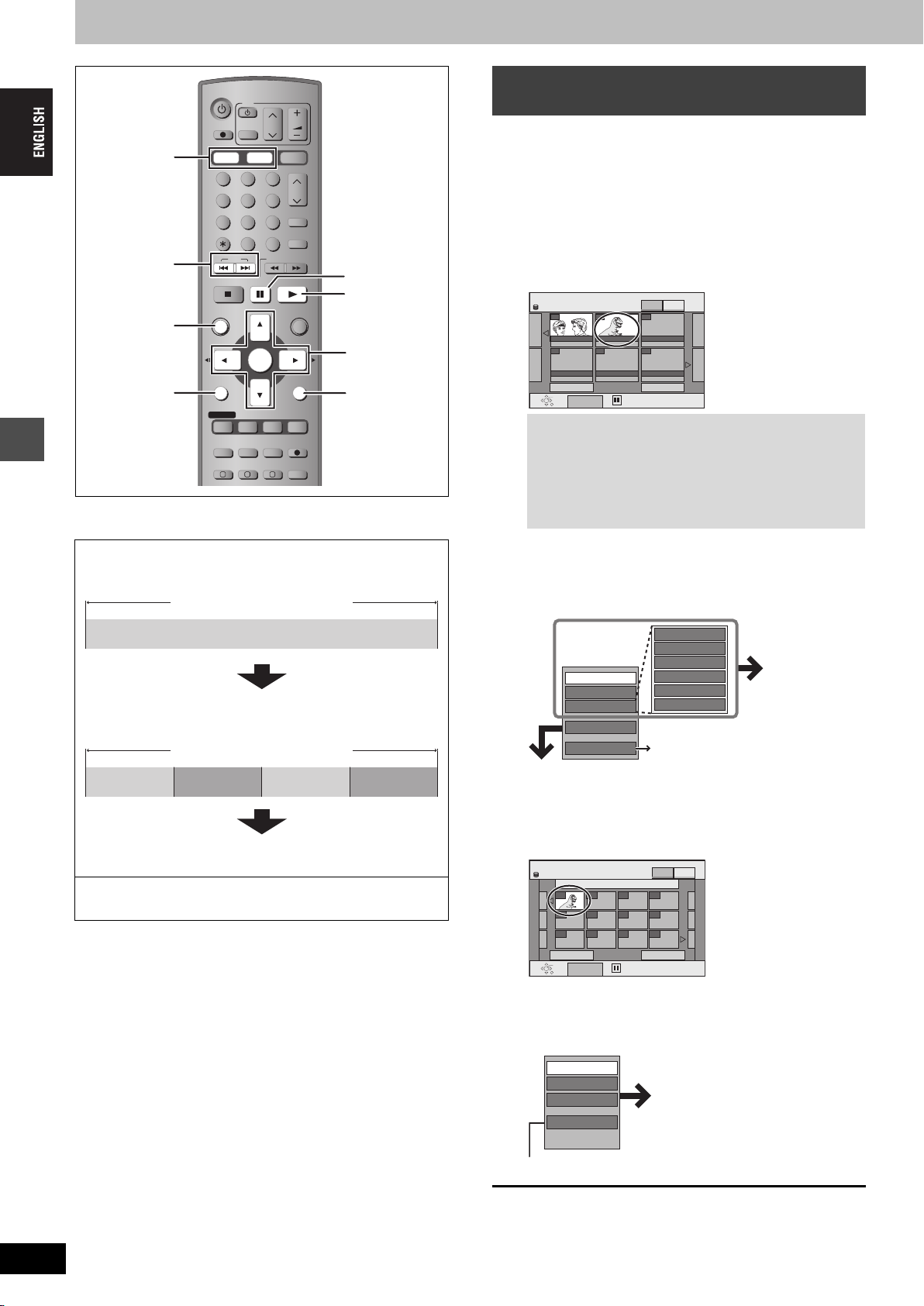
Editing titles/chapters
[HDD] [RAM] [DVD-R]
Editing
Title/Chapter
Programmes are recorded as a single title consisting of one
chapter.
Start End
You can divide a title into multiple chapters. [HDD] [RAM]
(➡page 24, 31, Create Chapter)
HDD, DVD
:, 9
DIRECT
NAVIGATOR
SUB MENU
Chapter
DVD
TV
VOLUM E
STOP
SKIP
AV
PAU SE
CH
SD/PC
ShowView
INPUT SELECT
MANUAL SKIP
SLOW/SEARCH
PLAY/x1.3
CH
;
DIRECT TV REC
HDD DVD
123
456
7809
CANCEL
1
ENTER
FUNCTIONS
3,4,2,1
ENTER
RETURN
DIRECT NAVIGATOR
TOP MENU
SUB MENU
RETURN
PROG/CHECK
DISPLAY
STATUS
TIME SLIP
TIMER
EXT LINK
F
DUBBING
A B C
REC MODEERASE
CREATE
CHAPTER
REC
AUDIO
Title
Chapter
Title
Chapter Chapter Chapter
Editing titles/chapters and playing
chapters
Preparation
≥Press [HDD] or [DVD] to select the drive.
≥Release protection (➡page 42). [RAM]
1 Press [DIRECT NAVIGATOR].
2 Press [3, 4, 2, 1] to select “VIDEO”
tab and press [ENTER].
3 Press [3, 4, 2, 1] to select the title.
DIRECT NAVIGATOR TITLE VIEW
HDD
007 008
ARD 10/10 FRI ARD 11/10 SAT
Previous 02/02 Next
ENTER
SUB MENU
RETURN
VIDEO
PICTURE
- - -
- - -- - -
- - -
Select
To show other pages
Press [3, 4, 2, 1] to select “Previous” or “Next” and
press [ENTER].
≥You can also press [:, 9] to show other pages.
Multiple editing
Select with [3, 4, 2, 1] and press [;]. (Repeat.)
A check mark appears. Press [;] again to cancel.
4
Press [SUB MENU], then [3,4] to
select the operation and press [ENTER].
≥If you select “Edit”, press [3, 4] to select the operation and
press [ENTER].
Enter Name
Set up Protection
Cancel Protection
Erase
Properties
Edit
Chapter View
Table Display
∫ If you select “Chapter View”
Partial Erase
Change Thumbnail
Divide Title
page 22, Switching the Direct
Navigator appearance
Title View screen
Refer to “Title
operations”.
RQT7463
30
You can change the order of chapters and create a play list
(➡page 32). [HDD] [RAM]
≥Titles are divided into about 5-minute chapters after finalizing
(➡page 43). [DVD-R]
≥The maximum number of items on a disc:
[HDD]
–Titles: 500
–Chapters: Approx. 1000 per title
(Depends on the state of recording.)
[RAM] [DVD-R]
–Titles: 99
–Chapters: Approx. 1000
(Depends on the state of recording.)
[Note]
≥Once erased, divided or partially erased, it cannot be restored to its
original state. Make certain before proceeding.
≥You cannot edit during recording, chasing play or transferring
(dubbing), etc.
≥Restricted recording information remains even after editing (e.g.
dividing a title etc.)
30
5
Press [3,4,2,1] to select the chapter.
To start play ➡ Press [ENTER].
To edit ➡ Step 6.
DIRECT NAVIGATOR CHAPTER VIEW
HDD
008 ARD 11/10 SAT
001
---
--- ---
--- ------ ---
--- ------ ---
Previous 01/01 Next
ENTER
RETURN
SUB MENU
Select
VIDEO
Chapter View screen
PICTURE
≥To show other pages/Multiple editing (➡above)
6
Press [SUB MENU], then [3,4] to
select the operation and press [ENTER].
Erase Chapter
Create Chapter
Combine Chapters
Title View
≥You can go back to Title View.
To exit the screen
Press [DIRECT NAVIGATOR].
To return to the previous screen
Press [RETURN].
Refer to “Chapter
operations”.
