Panasonic DMR-E80HS, DMR-E80HP, DMR-E80H Owner’s Manual
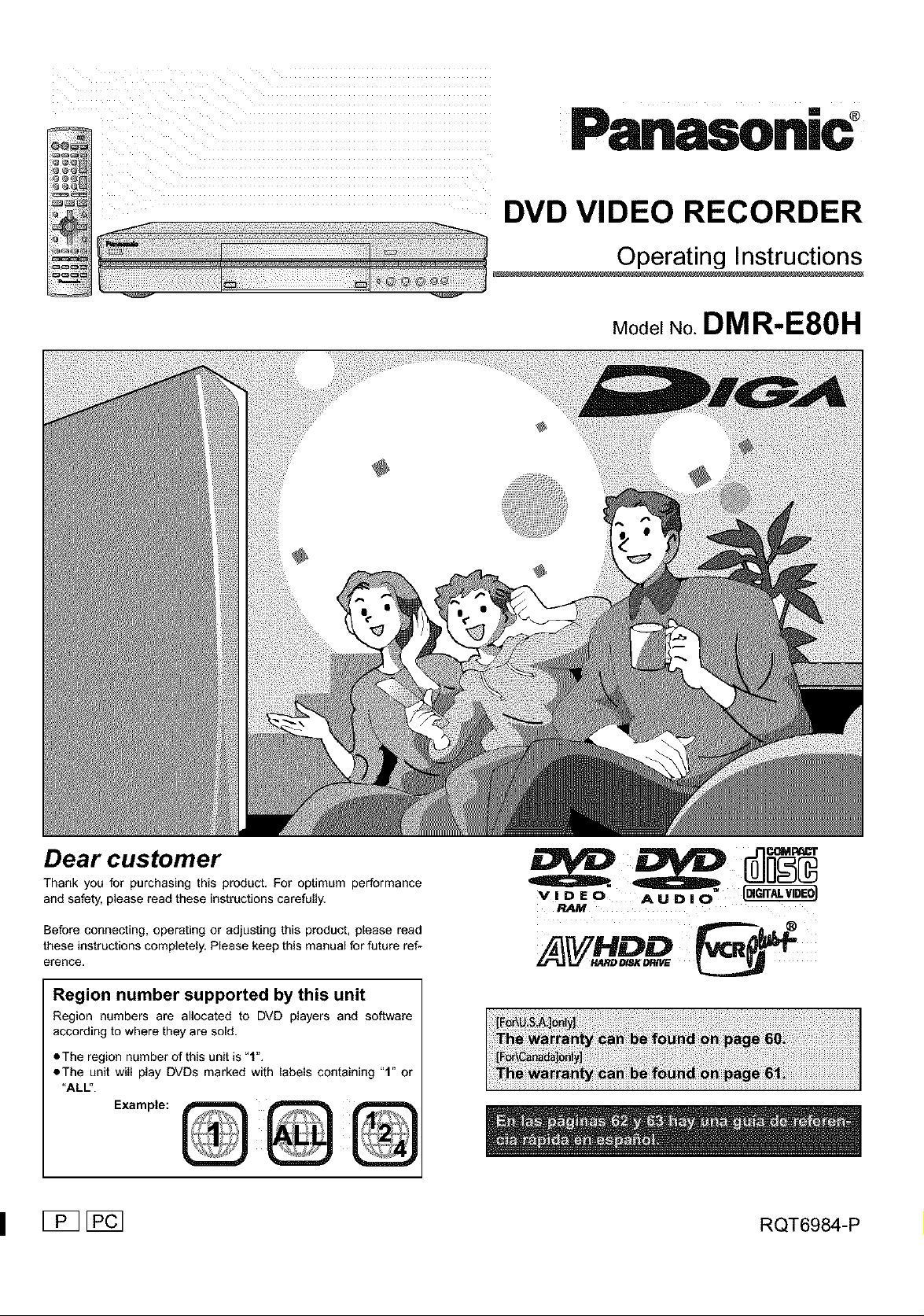
PanasoniC°
DVD VIDEO RECORDER
Model No. DMR-E80H
Dear customer
Thank you for purchasing this product. For optimum performance
and safety, please read these instructions carefully.
Before connecting, operating or adjusting this product, please read
these instructions completely. Please keep this manual for future ref-
erence.
Region number supported by this unit
Region numbers are allocated to DVD players and software
according to where they are sold.
• The region number of this unit is "1".
eThe unit will play DVDs marked with labels containing "1" or
"ALL".
P.AM
,x,m e
I [_ [_ RQT6984-P
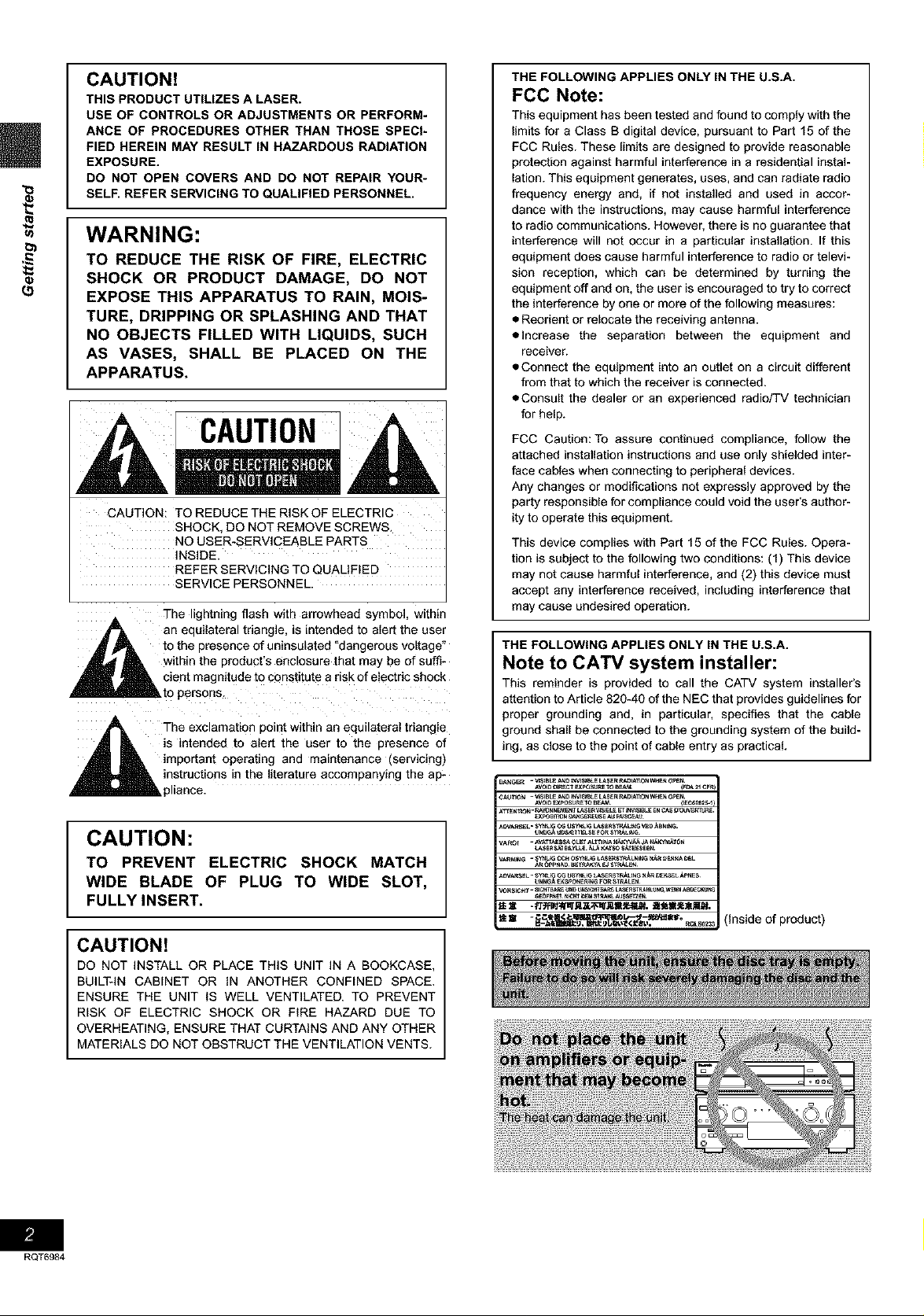
(5
CAUTION!
THIS PRODUCT UTILIZES A LASER.
USE OF CONTROLS OR ADJUSTMENTS OR PERFORM-
ANCE OF PROCEDURES OTHER THAN THOSE SPECI-
FIED HEREIN MAY RESULT IN HAZARDOUS RADIATION
EXPOSURE.
DO NOT OPEN COVERS AND DO NOT REPAIR YOUR-
SELF. REFER SERVICING TO QUALIFIED PERSONNEL.
WARNING:
TO REDUCE THE RISK OF FIRE, ELECTRIC
SHOCK OR PRODUCT DAMAGE, DO NOT
EXPOSE THIS APPARATUS TO RAIN, MOIS-
TURE, DRIPPING OR SPLASHING AND THAT
NO OBJECTS FILLED WITH LIQUIDS, SUCH
AS VASES, SHALL BE PLACED ON THE
APPARATUS.
CAUTION: TO REDUCE THE RISK OF ELECTRIC
SHOCK, DO NOT REMOVE SCREWS.
NO USER-SERVICEABLE PARTS
INSIDE.
REFER SERVICING TO QUALIFIED
SERVICE PERSONNEL.
The ghtn_ng flash with arrowhead symbol, wlmm
_, an equilateral triangle, is intended to alert the user
A _ to the presence of uninsulated "dangerous voltage"
_IL within the product's enclosure that may be of sum-
,_ cient magnitude to constitute a risk of electric shock
_""_"_"_ to persons.
A The exc_amauor point within an equilateral triangle
A L is intended to alert the user to the presence of
m _ important operating and maintenance (servicing)
,_k instructions n the literature accompanying the ap-
pliance.
THE FOLLOWING APPLIES ONLY IN THE U.S.A.
FCC Note:
This equipment has been tested and found to comply with the
limits for a Class B digital device, pursuant to Part 15 of the
FCC Rules. These limits are designed to provide reasonable
protection against harmful interference in a residential instal-
lation. This equipment generates, uses, and can radiate radio
frequency energy and, if not installed and used in accor-
dance with the instructions, may cause harmful interference
to radio communications. However, there is no guarantee that
interference will not occur in a particular installation. If this
equipment does cause harmful interference to radio or televi-
sion reception, which can be determined by turning the
equipment off and on, the user is encouraged to try to correct
the interference by one or more of the following measures:
• Reorient or relocate the receiving antenna.
• Increase the separation between the equipment and
receiver.
• Connect the equipment into an outlet on a circuit different
from that to which the receiver is connected.
• Consult the dealer or an experienced radio/TV technician
for help.
FCC Caution: To assure continued compliance, follow the
attached installation instructions and use only shielded inter-
face cables when connecting to peripheral devices.
Any changes or modifications not expressly approved by the
party responsible for compliance could void the user's author-
ity to operate this equipment.
This device complies with Part 15 of the FCC Rules. Opera-
tion is subject to the following two conditions: (1) This device
may not cause harmful interference, and (2) this device must
accept any interference received, including interference that
may cause undesired operation.
THE FOLLOWING APPLIES ONLY IN THE U.S.A.
Note to CA'IV system installer:
This reminder is provided to call the CATV system installer's
attention to Article 820-40 of the NEC that provides guidelines for
proper grounding and, in particular, specifies that the cable
ground shall be connected to the grounding system of the build-
ing, as close to the point of cable entry as practical
RQT6984
CAUTION:
TO PREVENT ELECTRIC SHOCK MATCH
WIDE BLADE OF PLUG TO WIDE SLOT,
FULLY INSERT,
(inside of product)
CAUTION!
DO NOT INSTALL OR PLACE THIS UNIT IN A BOOKCASE,
BUILT-IN CABINET OR IN ANOTHER CONFINED SPACE.
ENSURE THE UNIT IS WELL VENTILATED. TO PREVENT
RISK OF ELECTRIC SHOCK OR FIRE HAZARD DUE TO
OVERHEATING, ENSURE THAT CURTAINS AND ANY OTHER
MATERIALS DO NOT OBSTRUCT THE VENTILATION VENTS.
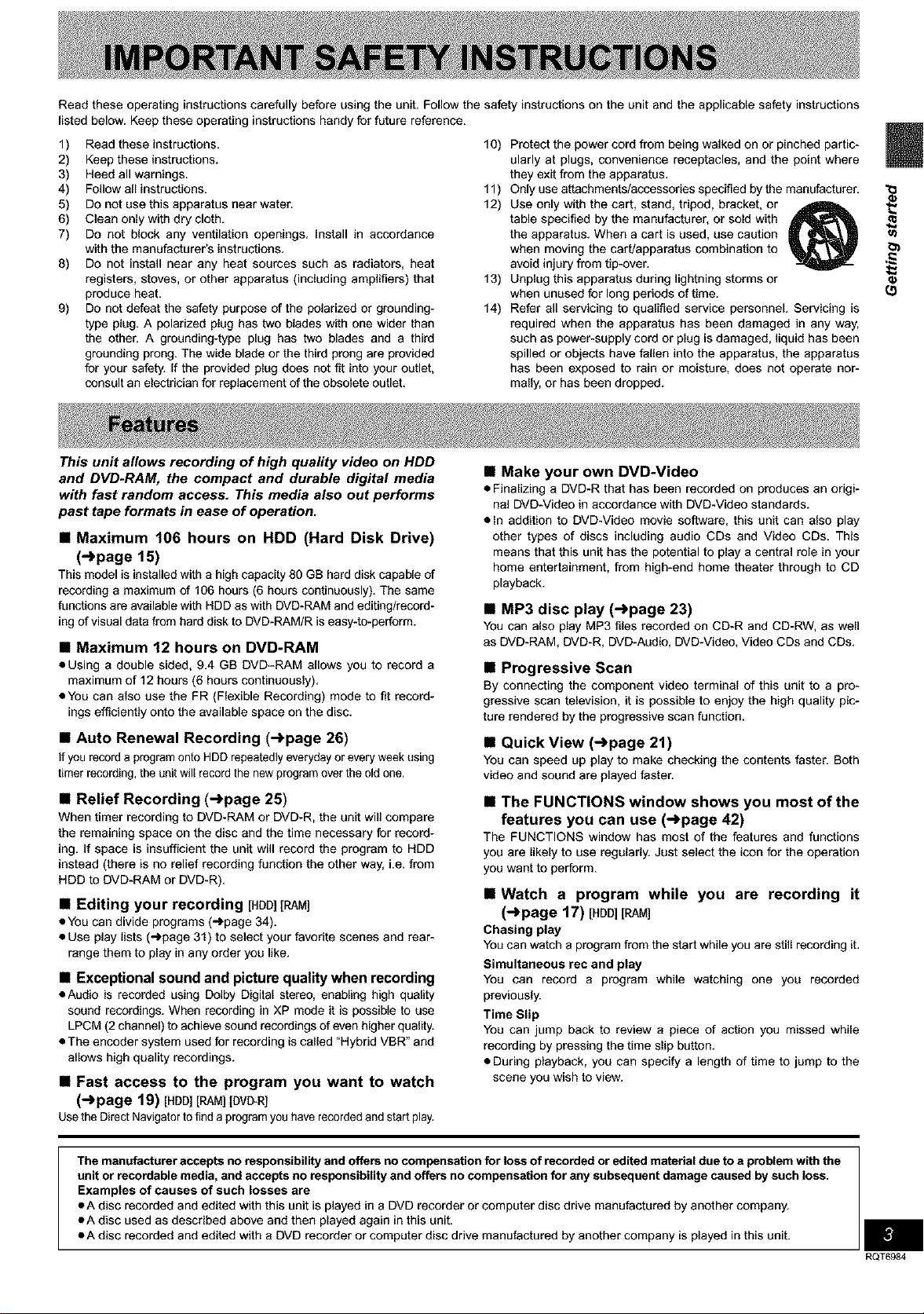
Read these operating instructions carefully before using the unit. Follow the safety instructions on the unit and the applicable safety instructions
listed below. Keep these operating instructions handy for future reference.
1) Read these instructions.
2) Keep these instructions.
3) Heed all warnings.
4) Follow all instructions.
5) Do not use this apparatus near water.
6) Clean only with dry cloth.
7) Do not block any ventilation openings. Install in accordance
with the manufacturer's instructions.
8) Do not install near any heat sources such as radiators, heat
registers, stoves, or other apparatus (including amplifiers) that
produce heat.
9) Do not defeat the safety purpose of the polarized or grounding-
type plug. A polarized plug has two blades with one wider than
the other. A grounding-type plug has two blades and a third
grounding prong. The wide blade or the third prong are provided
for your safety. If the provided plug does not fit into your outlet,
consult an electrician for replacement of the obsolete outlet.
10) Protect the power cord from being walked on or pinched partic-
ularly at plugs, convenience receptacles, and the point where
they exg from the apparatus.
11) Only use attachments/accessories specified by the manufacturer.
12) Use only with the cart, stand, tripod, bracket, or
table specified by the manufacturer, or sold with
the apparatus. When a cart is used, use caution
when moving the cart/apparatus combination to
avoid injury from tip-over.
13) Unplug this apparatus duriog lightniog storms or
when unused for long periods of time.
14) Refer all servicing to qualified service personnel. Servicing is
required when the apparatus has been damaged in any way,
such as power-supply cord or plug is damaged, liquid has been
spilled or objects have fallen into the apparatus, the apparatus
has been exposed to rain or moisture, does not operate nor-
mally, or has been dropped.
@;
(.9
This unit allows recording of high quality video on HDD
and DVD.RAM, the compact and durable digital media
with fast random access. This media also out performs
past tape formats in ease of operation.
• Maximum 106 hours on HDD (Hard Disk Drive)
(-.)page 15)
This model is installed with a high capacity 80 GB hard disk capable of
recording a maximum of 106 hours (6 hours continuously). The same
functions are available with HDD as with DVD-RAM and editing/record-
ing of visual data from hard disk to DVD-RAM/R is easy-to-perform.
• Maximum 12 hours on DVD-RAM
• Using a double sided, 9.4 GB DVD-RAM allows you to record a
maximum of 12 hours (6 hours continuously).
• You can also use the FR (Flexible Recording) mode to fit record-
ings efficiently onto the available space on the disc.
• Auto Renewal Recording (->page 26)
if yourecordaprogramontoHDDrepeatedlyeverydayoreveryweekusing
timerrecording,theunitwillrecordthenewprogramovertheoldone,
• Relief Recording (->page 25)
When timer recordingto DVD-RAM or DVD-R,the unit will compare
the remainingspace on the disc andthe time necessary for record-
ing. If space is insufficient the unit will record the program to HDD
instead (there is no reliefrecording function the other way,i.e. from
HDDto DVD-RAM or DVD-R).
• Editing your recording [HOD][RAM]
• Youcandivide programs('_page 34).
• Use play lists (_page 31) to select your favorite scenes andrear-
rangethem to play in any order you like.
• Exceptional sound and picture quality when recording
• Audio is recorded usingDolby Digital stereo,enabling high quality
sound recordings.When recording in XP modeit is possible to use
LPCM(2channel)to achievesoundrecordingsof evenhigherquality.
• The encoder systemused for recording is called "Hybrid VBR" and
allows high quality recordings.
• Fast access to the program you want to watch
(->page 19) [H00][RAM][DVO-R]
UsetheDirectNavigatortofinda programyouhaverecordedandstartplay.
• Make your own DVD-Video
• Finalizing a DVD-R that has been recorded on produces an origi-
nal DVD-Video in accordance with DVD-Video standards.
• In addition to DVD-Video movie software, this unit can also play
other types of discs including audio CDs and Video CDs. This
means that this unit has the potential to play a central role in your
home entertainment, from high-end home theater through to CD
playback.
• MP3 disc play (->page 23)
You can also play MP3files recorded on CD-R and CD-RW, as well
as DVD-RAM,DVD-R,DVD-Audio,DVD-Video,VideoCDs and CDs,
• Progressive Scan
By connecting the component video terminal of this unit to a pro-
gressive scan television, it is possible to enjoythe high quality pic-
ture rendered by the progressivescan function.
• Quick View (->page 21)
You can speed up play to make checking the contents faster. Both
video andsound are playedfaster.
• The FUNCTIONS window shows you most of the
features you can use (->page 42)
The FUNCTIONS windowhas most of the features and functions
you are likely to use regularly.Just select the icon for the operation
you want to perform.
• Watch a program while you are recording it
(->page 17) [HDD][RAM]
Chasing play
You can watch a program from the start while you are still recording it.
Simultaneous rec and play
You can record a program while watching one you recorded
previously.
Time Slip
You can jump back to review a piece of action you missed while
recording by pressing the time slip button.
• During playback, you can specify a length of time to jump to the
scene you wish to view.
The manufacturer accepts no responsibility and offers no compensation for loss of recorded or edited material due to a problem with the
unit or recordable media, and accepts no responsibility and offers no compensation for any subsequent damage caused by such loss.
Examples of causes of such losses are
• A disc recorded and edited with this unit is played in a DVD recorder or computer disc drive manufactured by another company.
• A disc used as described above and then played again in this unit.
• A disc recorded and edited with a DVD recorder or computer disc drive manufactured by another company is played in this unit.
RQT6984
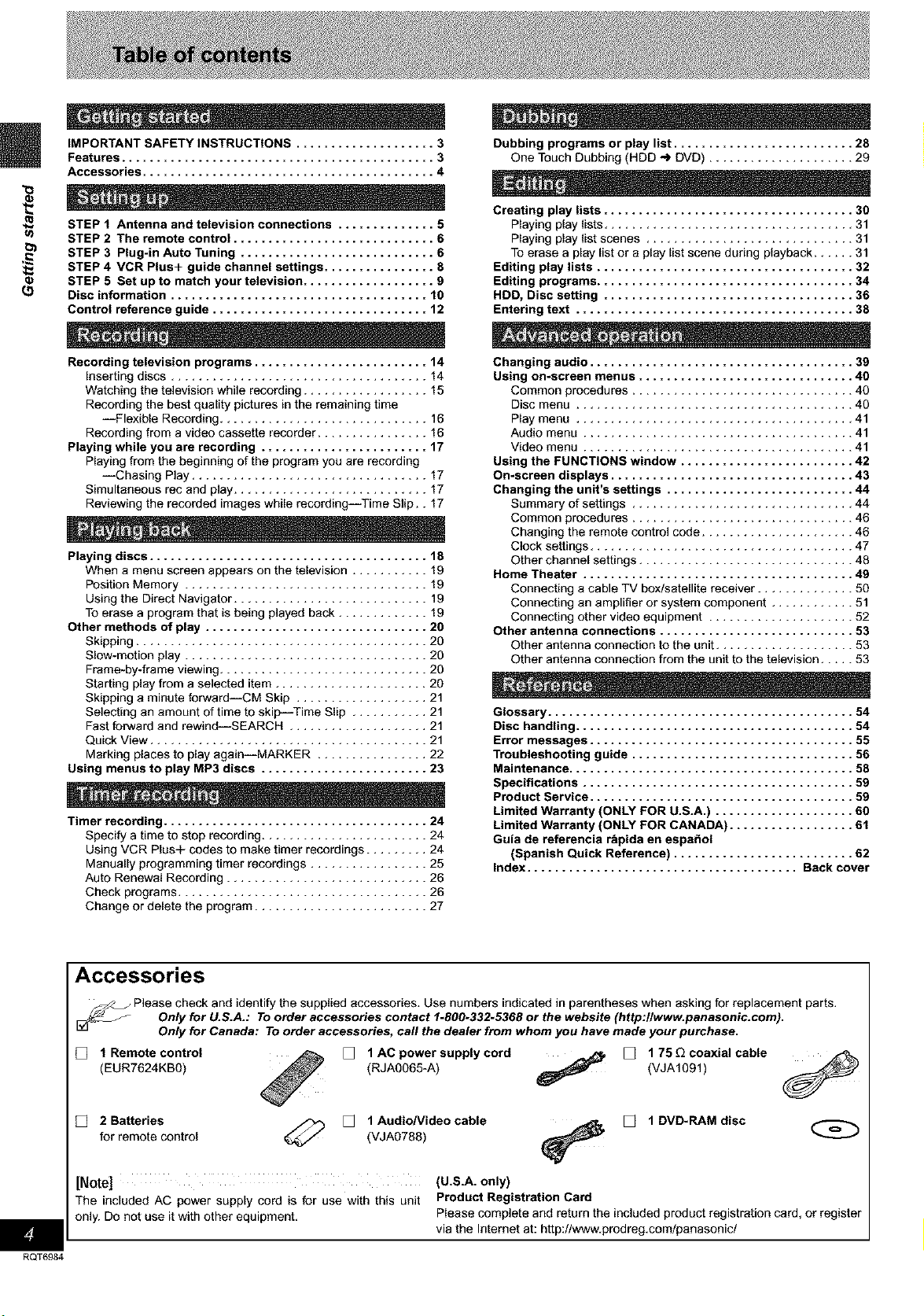
IMPORTANT SAFETY INSTRUCTIONS .................... 3
Features ............................................. 3
Accessories .......................................... 4
Dubbing programs or play list .......................... 28
One Touch Dubbing (HDD _ DUD) ..................... 29
STEP f Antenna and television connections .............. 5
STEP 2 The remote control ............................. 6
STEP 3 Plug-in Auto Tuning ............................ 6
STEP 4 VCR Plus+ guide channel settings ................ 8
STEP 5 Set up to match your television ................... 9
(5
Disc information ..................................... 10
Control reference guide ............................... 12
Recording television programs ......................... 14
Inserting discs ..................................... 14
Watching the television while recording .................. 15
Recording the best quality pictures in the remaining time
--Flexible Recording .............................. 16
Recording from a video cassette recorder ................ 16
Playing while you are recording ........................ 17
Playing from the beginning of the program you are recording
--Chasing Play .................................. 17
Simultaneous rec and play ............................ 17
Reviewing the recorded images while recording--Time Slip.. 17
Playing discs ........................................ 18
When a menu screen appears on the television ........... 19
Position Memory ................................... 19
Using the Direct Navigator ............................ 19
To erase a program that is being played back ............. 19
Other methods of play ................................ 20
Skipping .......................................... 20
Slow-motion play ................................... 20
Frame-by-frame viewing .............................. 20
Starting play from a selected item ...................... 20
Skipping a minute forward--CM Skip ................... 21
Selecting an amount of time to skit:_-Time Slip ........... 21
Fast forward and rewind--SEARCH .................... 21
Quick View ........................................ 21
Marking places to play again--MARKER ................ 22
Using menus to play MP3 discs ........................ 23
Timer recording ...................................... 24
Specify a time to stop recording ........................ 24
Using VCR Plus+ codes to make timer recordings ......... 24
Manually programming timer recordings ................. 25
Auto Renewal Recording ............................. 26
Check programs .................................... 26
Change or delete the program ......................... 27
Creating play lists .................................... 30
Playing play fists .................................... 31
Playing play list scenes .............................. 31
To erase a play list or a play list scene during playback ...... 31
Editing play lists ..................................... 32
Editing programs ..................................... 34
HDD, Disc setting .................................... 36
Entering text ........................................ 38
Changing audio ...................................... 39
Using on-screen menus ............................... 40
Common procedures ................................ 40
Disc menu ........................................ 40
Play menu ........................................ 41
Audio menu ....................................... 41
Video menu ....................................... 41
Using the FUNCTIONS window ......................... 42
On-screen displays ................................... 43
Changing the unit's settings ........................... 44
Summary of settings ................................ 44
Common procedures ................................ 46
Changing the remote control code ...................... 46
Clock settings ...................................... 47
Other channel settings ............................... 48
Home Theater ....................................... 49
Connecting a cable TV box/satellite receiver .............. 50
Connecting an amplifier or system component ............ 51
Connecting other video equipment ..................... 52
Other antenna connections ............................ 53
Other antenna connection to the unit .................... 53
Other antenna connection from the unit to the television ..... 53
Glossary ............................................ 54
Disc handling ........................................ 54
Error messages ...................................... 55
Troubleshooting guide ................................ 56
Maintenance ......................................... 58
Specifications ....................................... 59
Product Service ...................................... 59
Limited Warranty (ONLY FOR U.S.A.) .................... 60
Limited Warranty (ONLY FOR CANADA) .................. 61
Guia de referencia r_pida en espafiol
(Spanish Quick Reference) .......................... 62
Index ....................................... Back cover
RQT6984
Accessories
_ Please check and identify the supplied accessories. Use numbers indicated in parentheses when asking for replacement parts.
[] 1 Remote control
(EUR7624KB0)
for remote control (VJAg788)
[] 2 Batteries _ [] 1 AudioNideo cable [] 1 DVD-RAM disc
[Note] (U.S.A. only)
The included AC powersupply cord is for use with this unit Product Registration Card
only. Do not use itwith other equipment. Please completeand returnthe includedproductregistrationcard, or register
Only for U.S.A.: To order accessories contact 1.800-332.5368 or the website (http:llwww.panaaonic.com).
Only for Canada: To order accessories, call the dealer from whom you have made your purchase.
(RJAOO65-A) (VJA1Ogl)
[] 1AC power supply cord _ [] 175 E2coaxial cable
via the Intemet at: http://www.prodreg.com/panasonic/
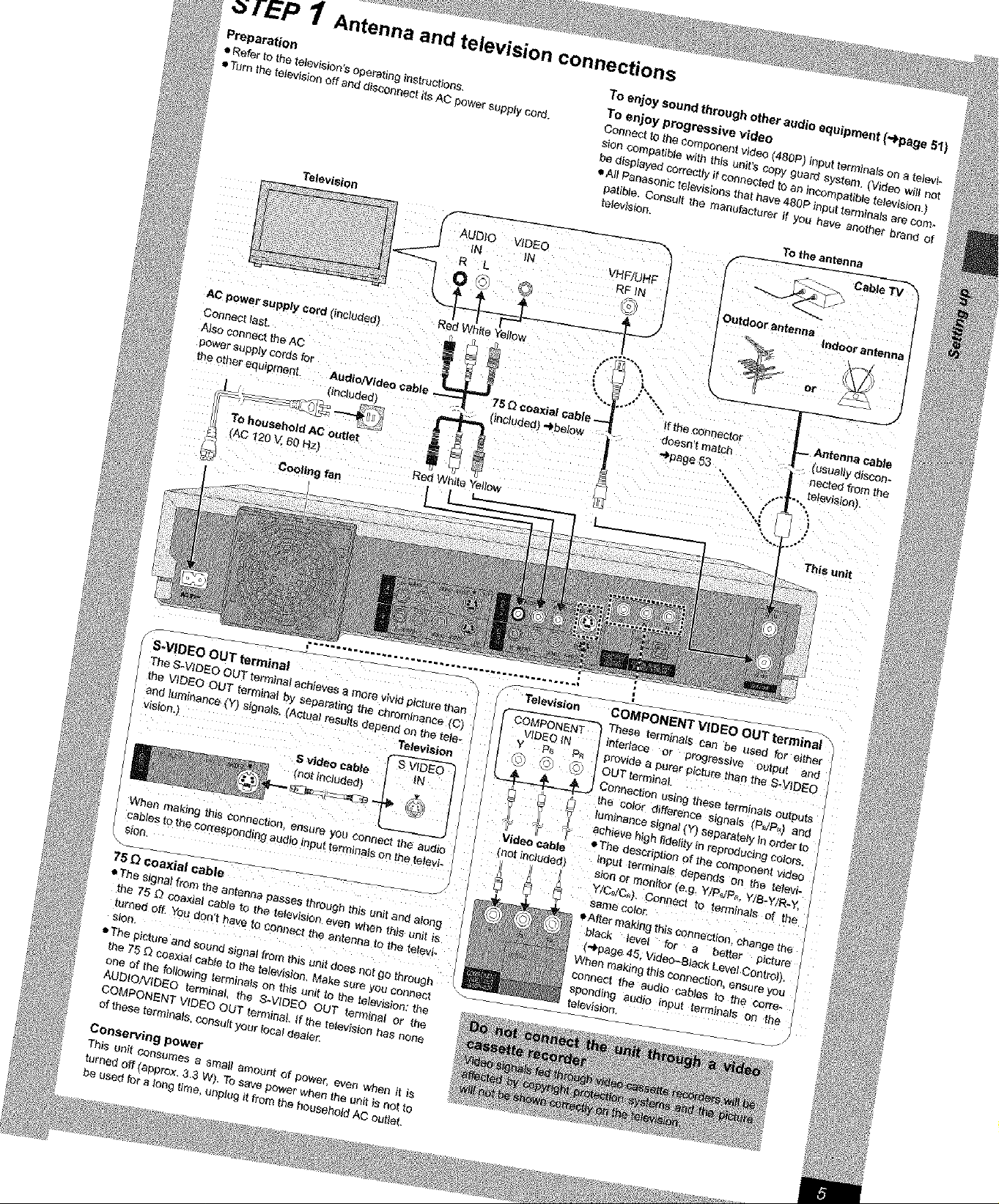
Preparation
• Refer _ the television%operating instructions.
• Turn the television off and disc_aect its AC power supply cord.
Tetevision To _he antenna
To enjoy sound through other audio equipment (,,IPpaga 51)
To enjoy progressive video
Connect to the component video (480P) input t_mlnals on a televi-
sion compatible with this unit's copy goard sy_em. (V_en will not
be displayed correctly if connected to an Incompatible tslevis_on.)
• All Panasonio televisions that have 480P input terminate are aom-
patible, Consult the manufacturer if you have another brar_d of
telev_lon.
r_- . Cable TV
f
S,VIDEO OUT t_rminal
The S-VIDEO OUT terntlnai achieves a more vivid picture than
the VIDEO OUT terminal b_, separasng the chrbmlnaace [C}
end Iornieance {Y) signals. (Actual results denen_ on the tele-
ws_onj Television
r
S video cable | IN |
swDEO1
( tiec ed) / /
When makir, g Nia connection, ensure _011connect the audio
cables _o the _respondtr_l audi o input terminals on the televi-
siOrL
75 G coaxial cable
aThe signal from the antenna p_es t_rough this unit end along
the 75 _ coaxia_ cable to the television even when this unit is
turned off, Yau don't have to connect the enten_a to tile televi-
sion,
• The picture and sound signal from this unit doea not go through
the 75 G coaxial cable to _he televiaion. Make sure you connect
one of the following terminals on th_ unitto the television: the
AUDIONIDEO terminal, the S-VIDEO OUT ternllhat or the
COMPONENT VIDEO OUT terminal, if the t_evlslon has none
of these terminals, COnsultyour _cel daa_er,
Conserving power
This unit consumes a _ma_l amount Of powec even when It Ls
turned off (approx. 3.3 W). To save power when the anit is nat to
be used for a tang time, unplug It frm'a the household AC outlet.
- television COMPONENT VIDEO OUT termin_
[ _:f3_#IP_'3NFNT"1These terminals aan be used for either
--_;;6E-6"_i" l imerlece or pr_reas_veoutp_ a_
Y PB P_ provide a purer pick}re than the SWID£O
(_ @ LC.) IOUTtetmineL
,_ _, ,_ J Connection using these term na_s outputs
l_ _ the color difference signals (P_/P.) and
_ _ luminance signal (Y} _e_arat_y in o_er to
.:_ _t_ _ acMeve hlghfide_ in reproducing colors.
• The descriptionof the compenan v_deo
Video Cable input terrainals depends on the televi-
(net included) sloo or mor_itor (e,g, Y/P_'P_, Y/B-Y/R-Y,
Y/CdC_}. Connect to terminals of the
same Golor,
• After making this connection, change the
b_ack _eve{ for a better picture
(,,_page45, Video-Black Level Control}.
When making thisconnection, ensure you
connect the audio cables to the corra-
spending audio input terminals on the
television,
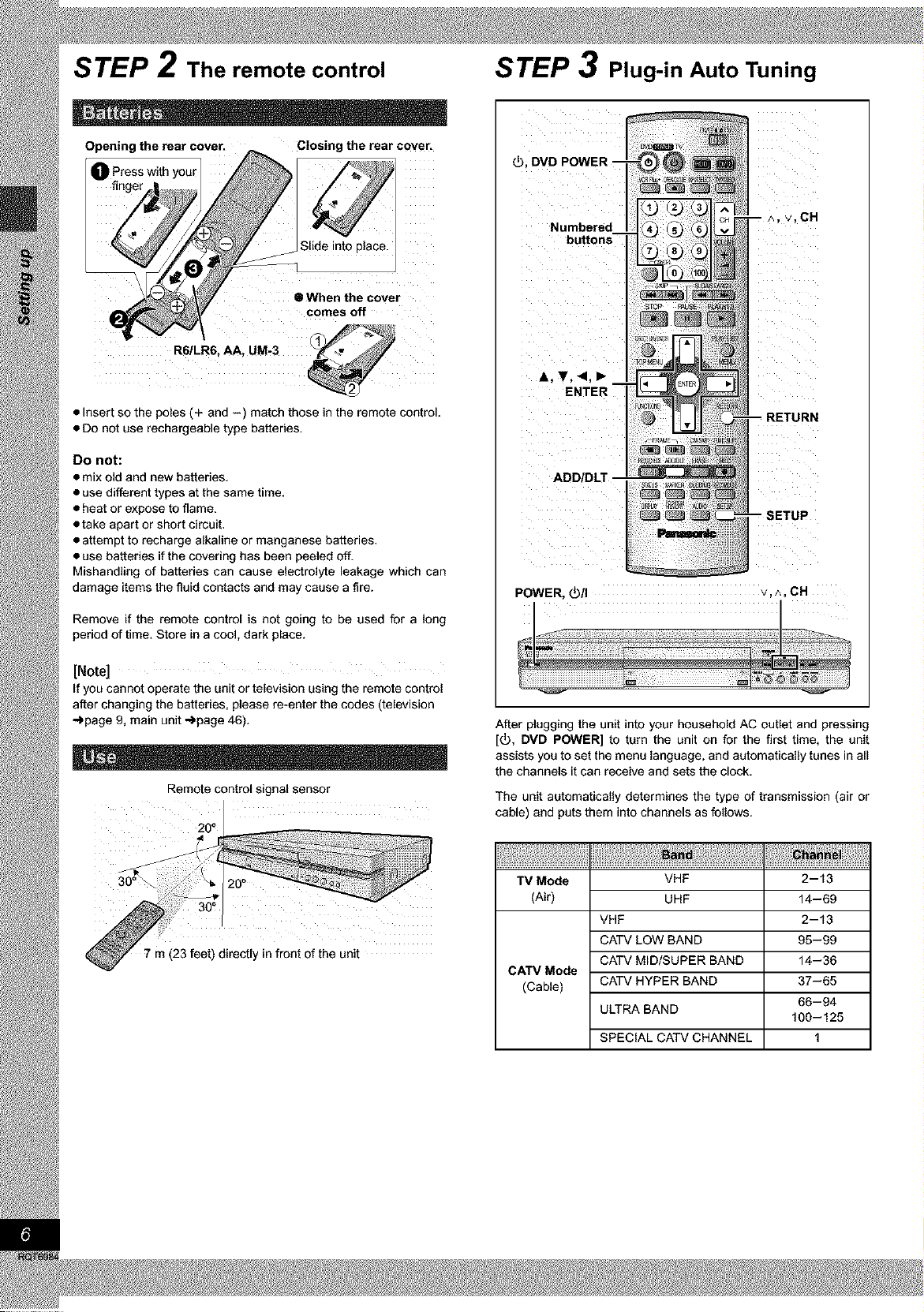
STEP 2 The remote control
Opening the rear cover. Closing the rear coven
Press with your
II When the cover
comes off
• Insert so the poles (+ and -) match those in the remote control.
• Do not use rechargeable type batteries.
Do not:
• mix old and new batteries.
• use different types at the same time.
• heat or expose to flame.
• take apart or short circuit.
• attempt to recharge alkaline or manganese batteries.
• use batteries if the covering has been peeled off.
Mishandling of batteries can cause electrolyte leakage which can
damage items the fluid contacts and may cause a fire.
Remove if the remote control is not going to be used for a long
period of time. Store in a cool, dark place.
STEP 3 Plug-in Auto Tuning
_), DVD POWER.
Numbered
buttons
A,T,<,,
ENTER
POWER, _/I v,^,CH
[Note]
If you cannot operate the unit or television using the remote control
after changing the batteries, please re-enter the codes (television
_page 9, main unit _page 46).
Remote control signal sensor
2 o0
7 m (23 feet) directly in front of the unit
After plugging the unit into your household AC outlet and pressing
[_), DVD POWER] to turn the unit on for the first time, the unit
assists you to set the menu language, and automatically tunes in all
the channels it can receive and sets the clock.
The unit automatically determines the type of transmission (air or
cable) and puts them into channels as follows.
TV Mode
(Air)
CATV Mode
(Cable)
VHF
UHF
VHF
CATV LOW BAND
CATV MID/SUPER BAND
CATV HYPER BAND
ULTRA BAND
SPECIAL CATV CHANNEL
2-13
14-69
2-13
95-99
14-36
37-65
66-94
100-125
1
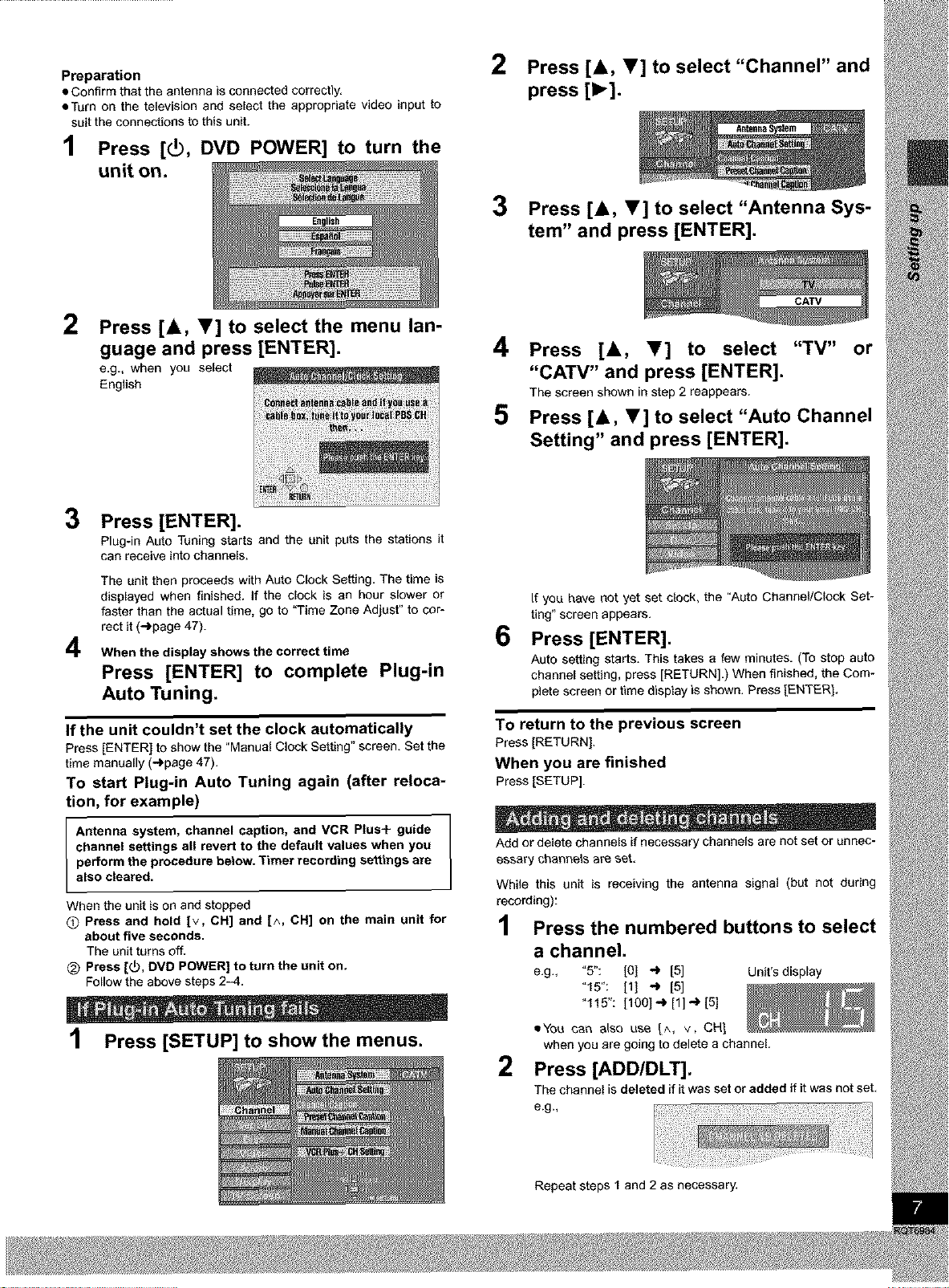
Preparation
• Confirm that the antenna is connected correctly.
• Turn on the television and select the appropriate video input to
suit the connections to this unit.
1 Press [_, DVD POWER] to turn the
unit on.
2
Press [_, Y] to select the menu lan-
guage and press [ENTER].
e.g., when you select
English
3
Press [ENTER].
Plug-in Auto Tuning starts and the unit puts the stations it
can receive into channels.
The unit then proceeds with Auto Clock Setting. The time is
displayed when finished, if the clock is an hour slower or
faster than the actual time, go to "Time Zone Adjust" to cor-
rect it (..,)page 47).
4
When the display shows the correct time
Press [ENTER] to complete Plug-in
Auto Tuning.
2
Press [A, V] to select "Channel" and
press [1_].
3 Press [A, V] to select "Antenna Sys-
tem" and press [ENTER].
4
Press [A, T] to select "TV" or
"CAW" and press [ENTER].
The screen shown in step 2 reappears.
5
Press [A, T] to select "Auto Channel
Setting" and press [ENTER].
If you have not yet set clock, the "Auto Channel/Clock Set-
ting" screen appears.
6
Press [ENTER].
Auto setting starts. This takes a few minutes. (To stop auto
channel setting, press [RETURN].) When finished, the Com-
plete screen or time display is shown. Press [ENTER].
If the unit couldn't set the clock automatically
Press[ENTER] to show the"Manual Clock Setting" screen. Set the
time manually(,,,)page47).
To start Plug-in Auto Tuning again (after reloca-
tion, for example)
Antenna system, channel caption, and VCR Plus+ guide
channel settings all revert to the default values when you
perform the procedure below. Timer recording settings are
also cleared.
When the unit is on and stopped
O Press and hold [v, CH] and [^, CH] on the main unit for
about five seconds.
The unit turns off.
@ Press [_, DVD POWER] to turn the unit on,
Follow the above steps 2_4.
1 Press [SETUP] to showthe menus.
To return to the previous screen
Press[RETURN],
When you are finished
Press[SETUP].
Add or delete channels if necessary channels are not set or unnec-
essary channels are set.
While this unit is receiving the antenna signal (but not during
recording):
1 Press the numbered buttons to select
a channel.
e.g., "5": [0] "_ [5] Unit's display
"f5": [1] _ [5]
"115": [100] -_ [1] -) [5]
='You can etso use [^, v, CH1
when you ere going to delete a channel.
2 Press [ADD/DLT].
The channel isdeleted if itwas set or added if it was not set.
e.g.,
Repeat steps 1 and 2 as necessary.

STEP 4 VCR Plus+ guide channel settings
3 Press [A, V] to select "VCR Plus+
4
SETUP
CH Setting" and press [ENTER].
e.g., when the current antenna system is CATV.
Press [A, Y] to select the guide
channel you want to set and press
[_-].
When selecting the guide channel, press and hold [A, .] to
scroll the screen up and down.
Set these guide channels so you can use VCR Plus+ codes for
timer recording. Before starting the settings, prepare a chart show-
ing the channels, station names, and guide channels.
e.g,,
iii_ !tii¸¸ti_ii_liil
CBS 04
HBO 33
Nickelodeon 38
I
Look up the guide channels
for the stations in magazines.
1 Press [SETUP] to showthe menus.
2
Press [A, V] to select "Channel" and
press [1_].
04 Unnecessary
15
20
Enter channel 15 next
to Guide Channel 33.
Enter channel 20 next
to Guide Channel 38.
I
Write down all the stations you
can receive.
5 Press [A, y] to select the channel
corresponding to the guide channel
and press [41].
To delete a number, press [CANCEL].
Repeat steps 4 and 5 as necessary.
6
Press [ENTER].
The "Channel" screen reappears.
To return to the previous screen
Press[RETURN].
When you are finished
Press[SETUP],
VCR Plus+ and PlusCode are registered trademarks of Gem-
star Development Corporation. The VCR Plus+ system is manu-
factured under license from Gemstar Development Corporation.
Pats. 5,307,173; 5,335,079; 4,908,713; 4,751,578; and
4,706,121
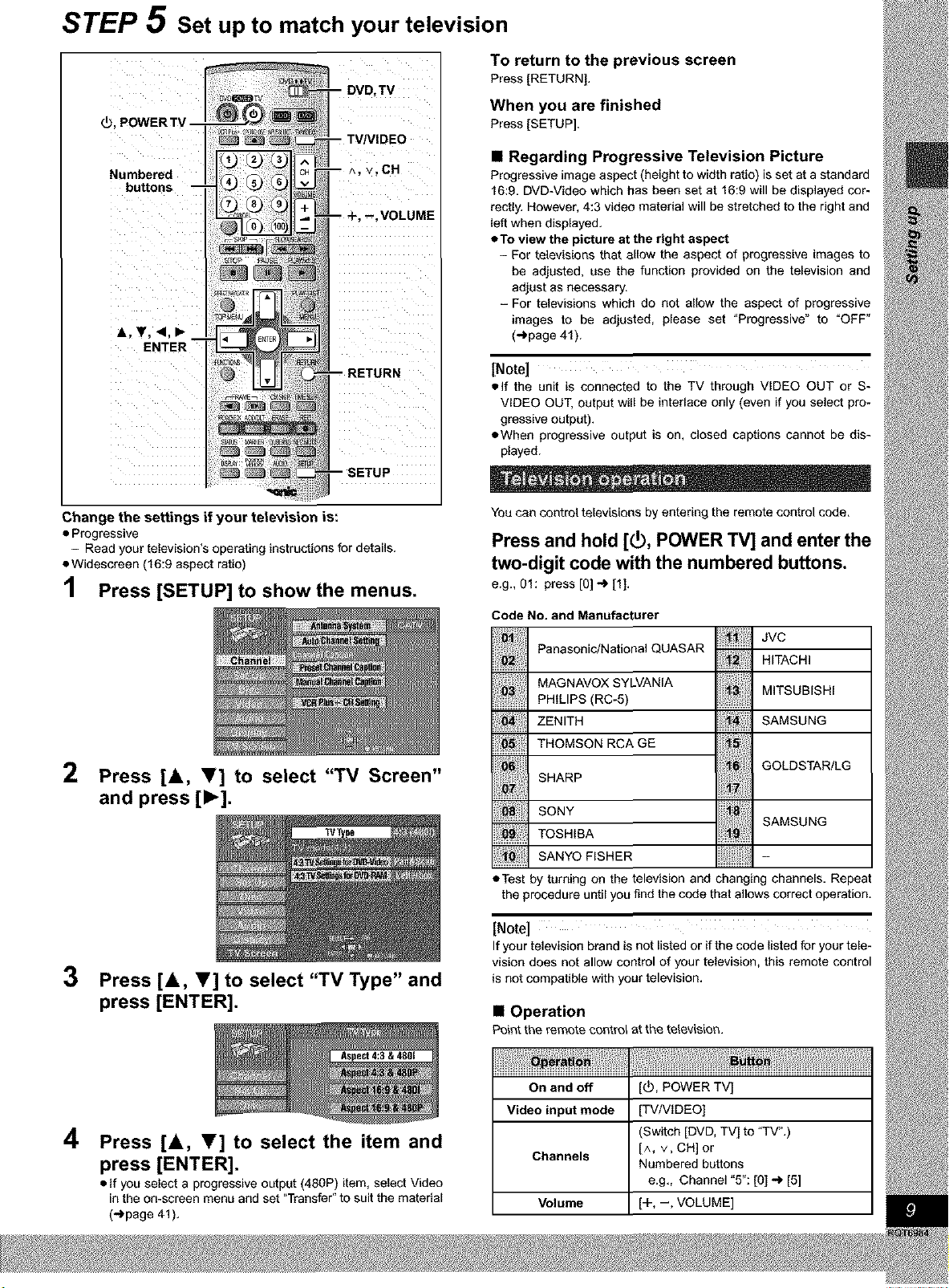
STEP 5 Set up to match your television
_,POWERTV
To return to the previous screen
Press[RETURN],
When you are finished
Press[SETUP].
Numbered
buttons
Change the settings if your television is:
• Progressive
- Read your television's operating instructions for details.
• Widescreen (16:9 aspect ratio)
1 Press [SETUP] to showthe menus.
• Regarding Progressive Television Picture
Progressive image aspect (height to width ratio) is set at a standard
16:9. DVD-Video which has been set at 16:9 will be displayed cor-
rectly. However, 4:3 video material will be stretched to the right and
left when displayed.
• To view the picture at the right aspect
- For televisions that allow the aspect of progressive images to
be adjusted, use the function provided on the television and
adjust as necessary.
- For televisions which do not allow the aspect of progressive
images to be adjusted, please set "Progressive" to "OFF"
(_page 41).
[Note]
elf the unit is connected to the TV through VIDEO OUT or S-
VIDEO OUT, output will be interlace only (even if you select pro-
gressive output).
• When progressive output is on, closed captions cannot be dis-
played.
You can control televisions by entering the remote control code.
Press and hold [_), POWER TV] and enter the
two-digit code with the numbered buttons.
e.g., 01: press [O]_ [1].
Code No. and Manufacturer
JVC
Panasonic/National QUASAR 1:
MAG NAVOX SYLVANIA MITSUB,SH,
............................PHILIPS (RC-5) ........................
ZENITH SAMSUNG
HITACHI
2 Press [A, _f] to select "TV Screen"
and press [1_].
TVType
3 Press [A, V] to select "TV Type" and
press [ENTER].
4
Press [A, V] to select the item and
press [ENTER].
• If you select a progressive output (480P) item, select Video
in the on-screen menu and set "Transfer" to suit the material
("_page 41).
THOMSON RCA GE '
GOLDSTAR/LG
SHARP
SONY
TOSH, A SAMSUN
:, SANYOF_SHER
• Test by turning on the television and changing channels. Repeat
the procedure until you find the code that allows correct operation.
[Note]
If your television brand is not listed or if the code listed for your tele-
vision does not allow control of your television, this remote control
is not compatible with your television.
• Operation
Point the remote oontro_ at the television.
On and off [_, POWER TV]
Video input mode [TV/VIDEO]
(Switch [DVD, TV] to "TV".)
Channels [^, v, CH] or
Volume [+, --, VOLUME]
Numbered buttons
e.g., Channel "5": [O]_ [5]
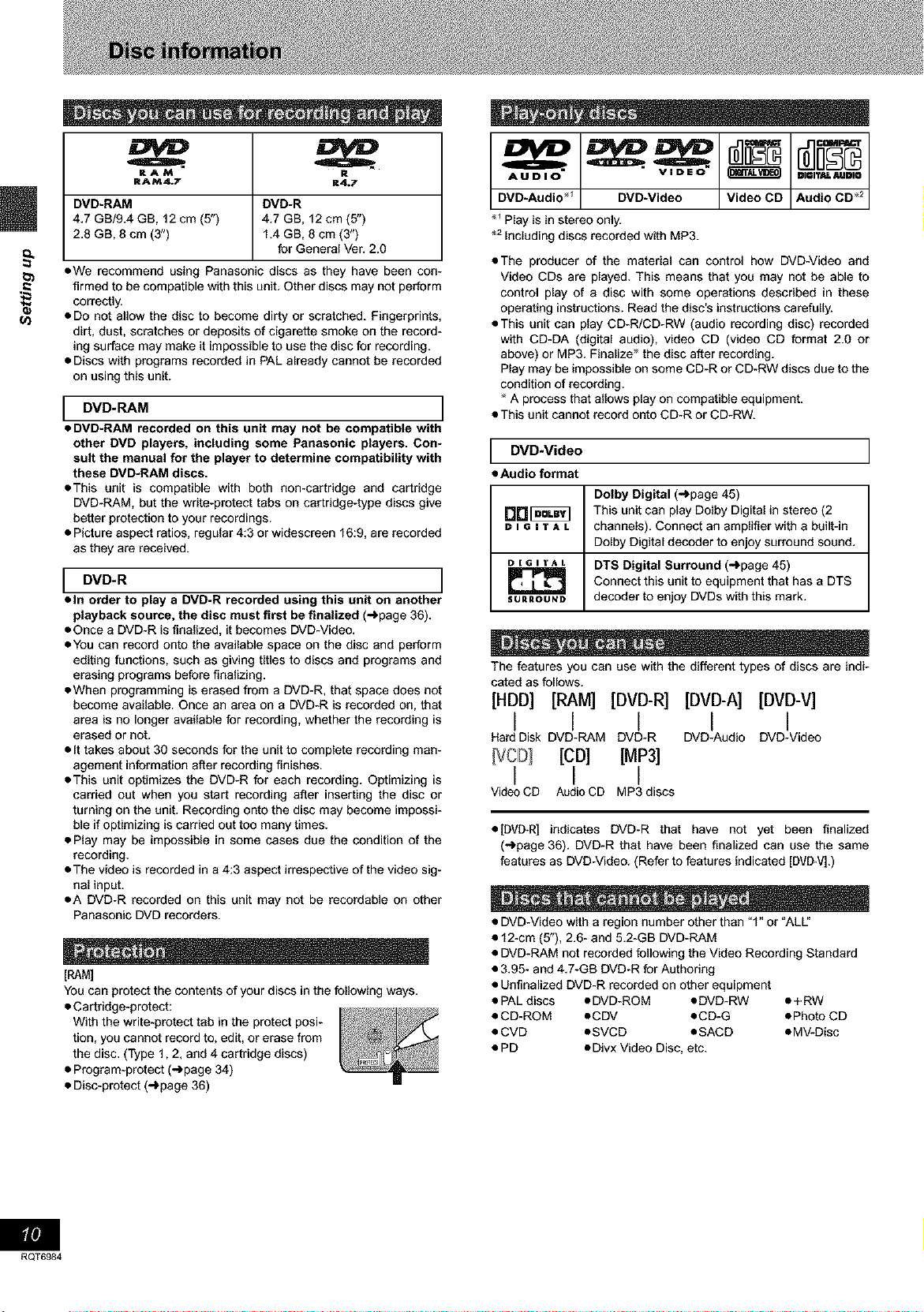
RAM R
RAM4.7 R4.7
DVD-RAM DVD-R
4.7 GB/9.4 GB, 12 cm (5") 4.7 GB, 12 cm (5")
2.8 GB, 8 cm (3") 1.4 GB, 8 cm (3")
eWe recommend using Panasonic discs as they have been con-
firmed to be compatible with this unit. Other discs may not perform
correctly.
• Do not allow the disc to become dirty or scratched. Fingerprints,
u)
dirt, dust, scratches or deposits of cigarette smoke on the record-
ing surface may make it impossible to use the disc for recording.
• Discs with programs recorded in PAL already cannot be recorded
on using this unit.
I DVD*RAM I
• DVD-RAM recorded on this unit may not be compatible with
other DVD players, including some Panasonic players. Con-
sult the manual for the player to determine compatibility with
these DVD.RAM discs.
• This unit is compatible with both non-cartridge and cartridge
DVD-RAM, but the write-protect tabs on cartridge4ype discs give
better protection to your recordings.
• Picture aspect ratios, regular 4:3 or widescreen 16:9, are recorded
as they are received.
I DVD*R I
• In order to play a DVD-R recorded using this unit on another
playback source, the disc must first be finalized (-)page 36).
• Once a DVD-R is finalized, it becomes DVD-Video.
• You can record onto the available space on the disc and perform
editing functions, such as giving titles to discs and programs and
erasing programs before finalizing.
• When programming is erased from a DVD-R, that space does not
become available. Once an area on a DVD-R is recorded on, that
area is no longer available for recording, whether the recording is
erased or not.
• It takes about 30 seconds for the unit to complete recording man-
agement information after recording finishes.
• This unit optimizes the DVD-R for each recording. Optimizing is
carried out when you start recording after inserting the disc or
turning on the unit. Recording onto the disc may become impossi-
ble if optimizing is carried out too many times.
• Play may be impossible in some cases due the condition of the
recording.
• The video is recorded in a 4:3 aspect irrespective of the video sig-
nal input.
• A DVD-R recorded on this unit may not be recordable on other
Panasonic DVD recorders.
for General Vet. 2.0
[RAM]
You can protect the contents of your discs in the following ways.
• Cartridge-protect:
With the write-protect tab in the protect posi-
tion, you cannot record to, edit, or erase from
the disc. (Type 1,2, and 4 cartridge discs)
• Program-protect (-)page 34)
• Disc-protect (-)page 36)
AUDIO VIDEO
DVD-Audio ÷1 DVD-Video
_ Ray is in stereo only.
_=Including discs recorded with MP3.
• The producer of the material can control how DVD-Video and
Video CDs are played. This means that you may not be able to
control play of a disc with some operations described in these
operating instructions. Read the disc's instructions carefully.
• This unit can play CD-R/CD-RW (audio recording disc) recorded
with CD-DA (digital audio), video CD (video CD format 2.0 or
above) or MP3. Finalize" the disc after recording.
Play may be impossible on some CD-R or CD-RW discs due to the
condition of recording.
A process that allows play on compatible equipment.
• This unit cannot record onto CD-R or CD-RW.
I DVD*Video I
• Audio format
Dolby Digital (-)page 45)
D[ 1 _ This unit can play Dolby Digital in stereo (2
o ne I "r A L channels). Connect an amplifier with a built-in
Dolby Digital decoder to enjoy surround sound.
D [ _ nYAL DTS Digital Surround (-)page 45)
Connect this unit to equipment that has a DTS
SU.OUND decoder to enjoy DVDs with this mark.
The features you can use with the different types of discs are indi-
cated as follows.
Video CD Audio CD ÷2
DIGI'_JLAUDIO
[HOD] [RAM] [DVD-R] [DVD-A] [gvg-v]
I I I I I
Hard Disk DVD-RAM DVD-R DVD-Audio DVD-Video
[CO] [MP3]
I I I
Video CD AudioCD MP3 discs
• [DVD-R] indicates DVD-R that have not yet been finalized
(-)page 36). DVD-R that have been finalized can use the same
features as DVD-Video. (Refer to features indicated [DVD-V].)
• DVD-Video with a region number other than "1" or "ALU'
• 12-cm (5"), 2.6- and 5.2-GB DVD-RAM
• DVD-RAM not recorded following the Video Recording Standard
• 3.95- and 4.7-G8 DVD-R for Authoring
• Unfinalized DVD-R recorded on other equipment
• PAL discs *DVD-ROM •DVD-RW *+RW
• CD-ROM oCDV •CD-G ePhoto CD
• CVD •SVCD •SACD eMV-Disc
• PD oDivx Video Disc, etc.
RQT6984

Follow the precautions indicated below to prevent damage to
the internal HDD. (Not following precautions may result in a
loss of recording, stop of operation or recording of noise.)
• During setup:
• Do not place in an enclosed area so the rear cooling fan and the
cooling vents on the side are covered up.
• Place the unit on a surface that is flat and not subject to vibration
or impact.
• Place in an area where condensation does not occur.
Condensation is a phenomenon where moisture forms on a cold
surface when there is an extreme change in temperature. Con-
densation may cause internal damage to the unit.
Conditions where condensation may occur
-During the rainy season in tropical and sub tropical areas.
-When there is high humidity or a lot of steam in the room.
-When there is an extreme change in temperature (moving
from a very hot location to a very cold location, or when an
extreme change in air conditioning or cooled air directly
impacts the unit.)
->In the above situation, with the power off, let the unit adjust to
the room temperature and wait 2-3 hours until condensation is
gone.
• While operating
• Do not remove the AC power plug from the AC outlet, or flip the
power breaker switch.
• Do not move the unit or subject to vibration or impact.
_When moving the unit:
Q Turn the power switch off (Wait until "BYE" disappears from the
display)
@ Remove the AC power plug from the AC outlet
_) Wait 2 minutes before moving
While the unit is on, the HDD will be spinning at high speed and it is
normal to hear sounds. These sounds are not problems.
u_
• In the event of a power failure
if apowerfailure occurs, contents in the processof playback!record-
ing may be damaged.
• Safeguards against accidental loss
Data may be lost if the HDD suffersdamage. Any contents you wish
to keep permanently should be dubbed to DVD-RAMor DVD-R.
HDD recording time remaining I
This units records using a VBR (Variable bit recording) data com-
pression system to vary recorded data segments to match video
data segments which may cause differences in the displayed
amount of time and space remaining for recording.
if the remaining amount time is insufficient, erase any unwanted
programs to create enough space before you start recording. (Eras-
ing a playlist will not increase the amount of time.)
RQT6984
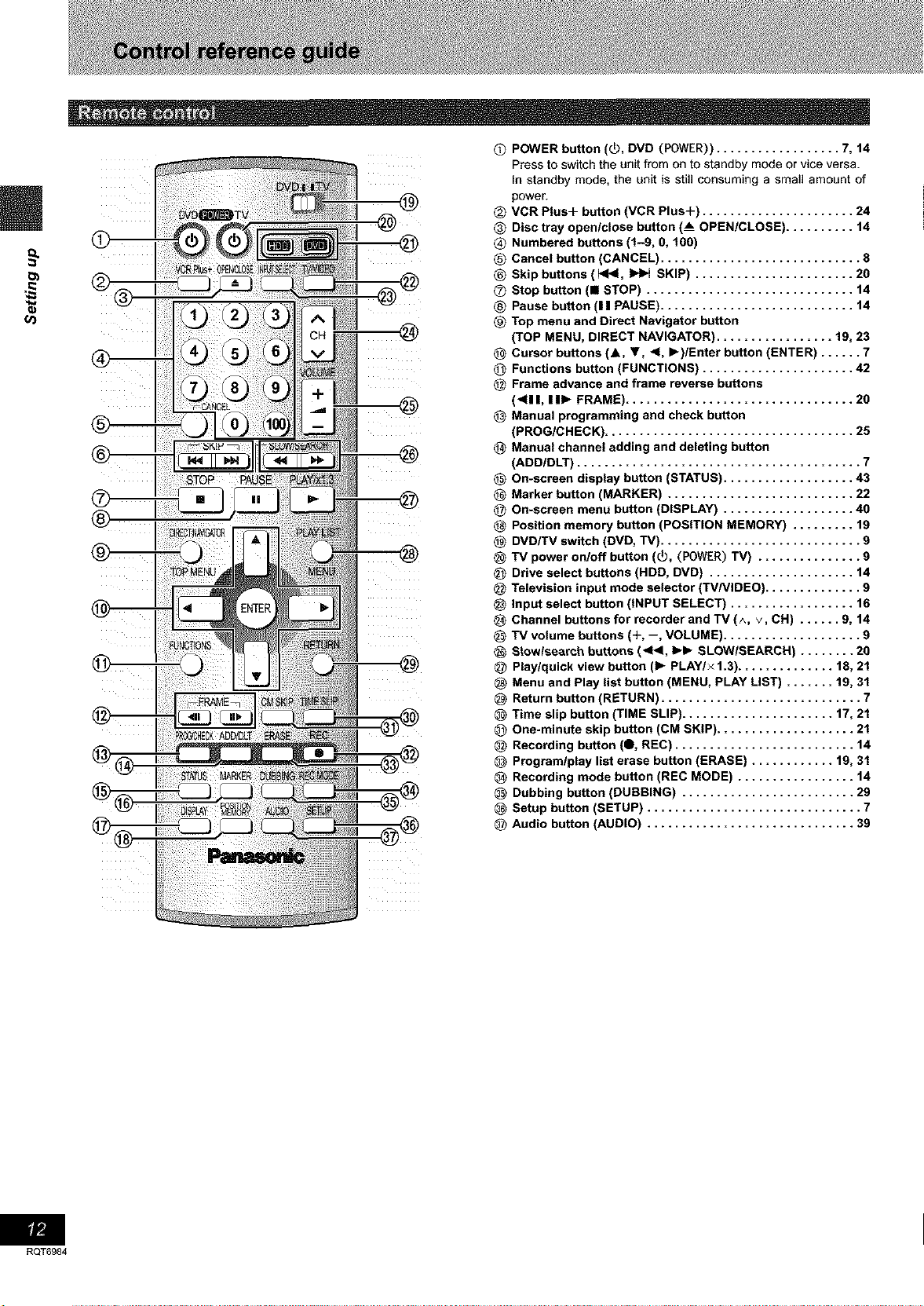
u_
®
@
@
@
@
@
POWER button (_), DVD (POWER)) .................. 7, 14
Press to switch the unit from on to standby mode or vice versa.
In standby mode, the unit is still consuming a small amount of
power.
@
VCR Plus+ button (VCR Plus+) ...................... 24
®
Disc tray open/close button (__ OPEN/CLOSE) .......... 14
Numbered buttons (1-9, O, 100)
®
@
Cancel button (CANCEL) ............................. 8
@
Skip buttons ( 1<1<1,_ SKIP) ....................... 20
®
Stop button (i STOP) .............................. 14
®
Pause button (11 PAUSE) ............................ 14
®
Top menu and Direct Navigator button
(TOP MENU, DIRECT NAVIGATOR) ................. 19, 23
@
Cursor buttons (A, 1', 4, I_)/Enter button (ENTER) ...... 7
@
Functions button (FUNCTIONS) ...................... 42
Frame advance and frame reverse buttons
@
(<11 I, II1_ FRAME) ................................. 20
@
Manual programming and check button
(PROG/CHECK) .................................... 25
@
Manual channel adding and deleting button
(ADD/DLT) ......................................... 7
@
On-screen display button (STATUS) ................. 43
@
Marker button (MARKER) ......................... 22
On-screen menu button (DISPLAY) ................. 40
@
@
Position memory button (POSITION MEMORY) ....... 19
@
DVD/TV switch (DVD, TV) ........................... 9
@
TV power on/off button (_O, (POWER) TV) ............. 9
@
Drive select buttons (HDD, DVD) ................... 14
@
Television input mode selector (TV/VIDEO) ............ 9
@
Input select button (INPUT SELECT) ................ 16
@
Channel buttons for recorder and TV (A, V, CH) .... 9, 14
@
TV volume buttons (+, --, VOLUME) .................. 9
@
Stowlsearch buttons (<_1, I_1_ SLOWISEARCH) ........ 20
@
Play/quick view button (1_ PLAY/x 1.3) .......
@
Menu and Play list button (MENU, PLAY LIST)
@
Return button (RETURN) ..................
@
Time slip button (TIME SLIP) ...............
@
One-minute skip button (CM SKIP) ..........
@
Recording button (0, REC) ................
@
Program/play list erase button (ERASE) .....
@
Recording mode button (REC MODE) .......
@
Dubbing button (DUBBING) ...............
@
Setup button (SETUP) ....................
@
Audio button (AUDIO) ....................
..... 18, 21
..... 19,31
......... 7
..... 17, 21
........ 21
........ 14
..... 19, 31
........ 14
........ 29
......... 7
........ 39
RQT6984
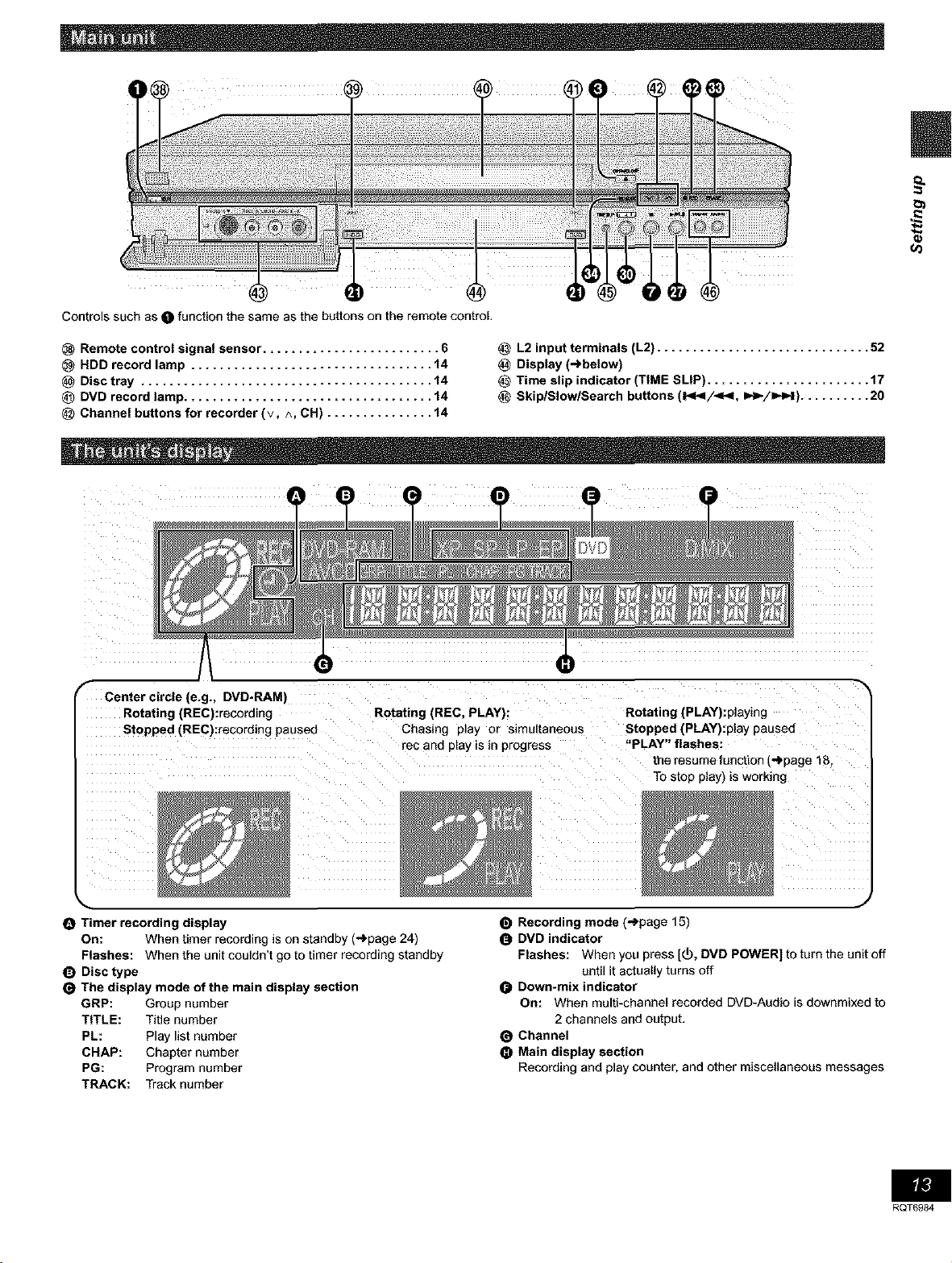
Controls such as O function the same as the buttons on the remote control.
Remote control signal sensor ......................... 6
HDD record lamp .................................. 14
Disc tray ......................................... 14
@ DVD record lamp ................................... 14
Channel buttons for recorder (v, ^, CH) ............... 14
r Center circle (e.g., DVD-RAM)
Rotating (REC):recording Rotating (REC. PLAY):
Stopped (REC):recording paused Chasing play or simultaneous
rec and p=ay=s=n progress
L2 input terminals (L2) .............................. 52
Display (-)below)
Time slip indicator (TIME SLIP) ....................... 17
Skip/Slow/Search buttons (1_1_1/_1, I_1_/1=_-I).......... 20
Rotating (PLAY):playing
Stopped (PLAY):play pausea
"PLAY" hashes:
the resume function (-_page 18
To stop play) is working
O Timer recording display
On: When timer recording is on standby (-_page 24)
Flashes: When the unit couldn't go to timer recording standby
O Disc type
The display mode of the main display section
GRP: Group number
TITLE: Title number
PL: Play list number
CHAP: Chapter number
PG: Program number
TRACK: Track number
J
Recording mode (._page 15)
DVD indicator
Flashes: When you press [(_, DVD POWER] to turn the unit off
until it actually turns off
Down-mix indicator
On: When multi-channel recorded DVD-Audio is downmixed to
2 channels and output.
Channel
Main display section
Recording and play counter, and other miscellaneous messages
RQT6984
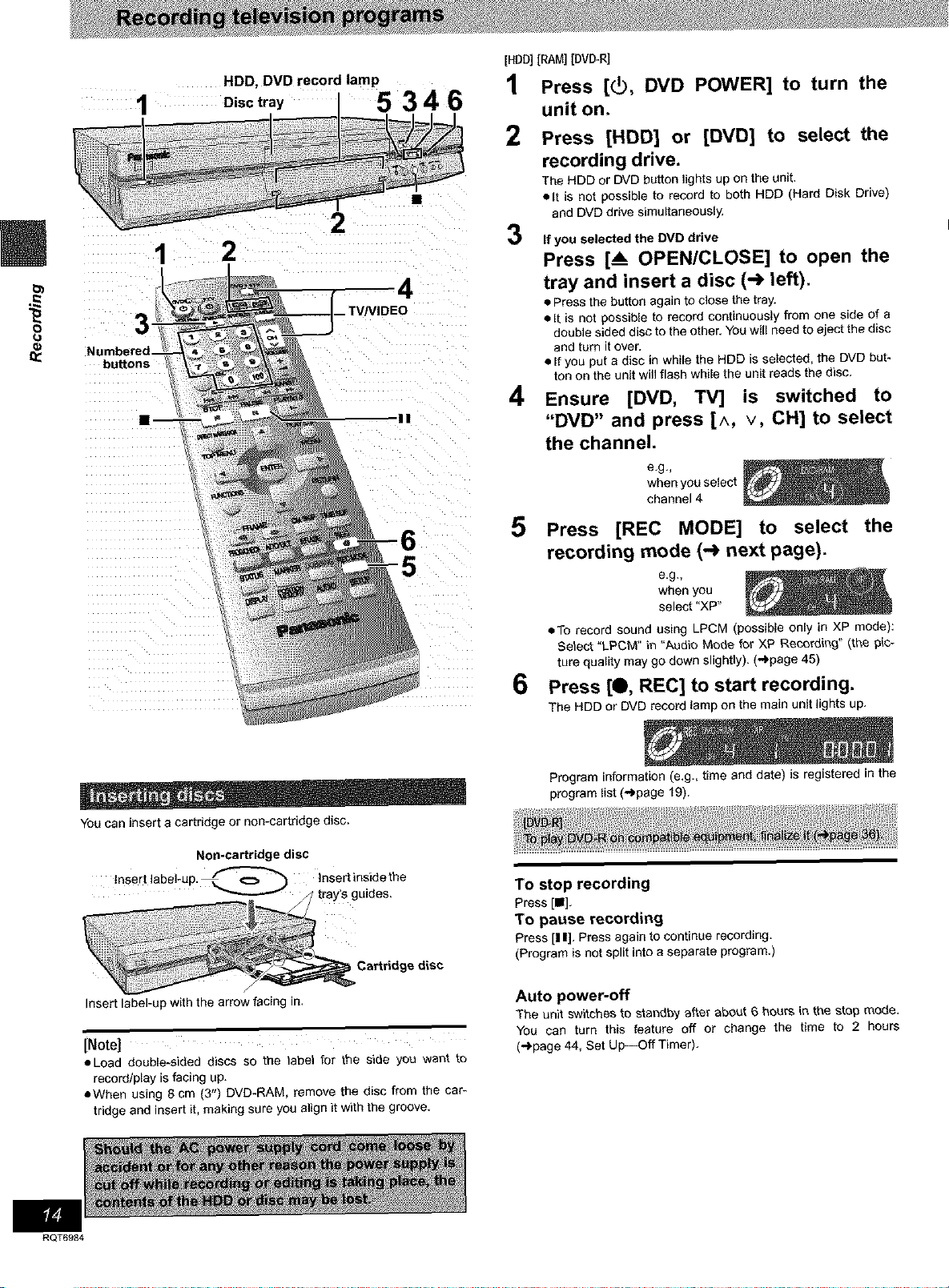
[HDD][RAM] [DVO_RI
HDD, DVD record lamp
Disctray 5 3 4 6
1 Press [(_, DVD POWER] to turn the
unit on.
2
Press [HDD] or [DVD] to select the
recording drive.
The HDD or DVD button lights up on the unit.
• It is not possible to record to both HDD (Hard Disk Drive)
L
1 2
and DVD drive simultaneously.
3
If you selected the DVD drive
Press [_ OPEN/CLOSE] to open the
tray and insert a disc (-_ left).
• Press the button again to close the tray.
8
bu_ons
• It is not possible to record continuously from one side of a
double sided disc to the other. You will need to eject the disc
and turn it over.
• If you put a disc in while the HDD is selected, the DVD but-
ton on the unit will flash while the unit reads the disc.
4 Ensure [DVD, TV] is switched to
"DVD" and press [^, v, CH] to select
the channel.
e,g,_
when you select
channel 4
You can insert a cartridge or non-cartridge disc.
Non-cartridge disc
/
insert label.up with the arrow facing in,
[Note]
eLoad double-aided discs so the _abe} for the side you want to
record/play is facing up.
• When using 8 cm (3") DVD-RAM, remove the disc from the car-
tridge and insert it, making sure you align it with the groove.
5 Press [REC MODE] to select the
recording mode (-_ next page).
e,g,_
when you
select "XP"
• To record sound using LPCM (possible only in XP mode):
Select "LPCM" in "Audio Mode for XP Recording" (the pic-
ture quality may go down slightly). (-_page 45)
6 Press [Q, REC] to start recording.
The HDD or DVD record lamp on the main unit lights up.
Program information is.g., time and date) is registered in the
program list (-')page 19).
To stop recording
Press [111],
To pause recording
Press [I I], Press again to continue recording.
(Program is not split into a separate program.)
Auto power-off
The unit switchesto standby after about 6 boars in the stop mode.
You can turn this feature off or change the time to 2 hours
(")page 44, Set Up--Off Timer),
RQT6984
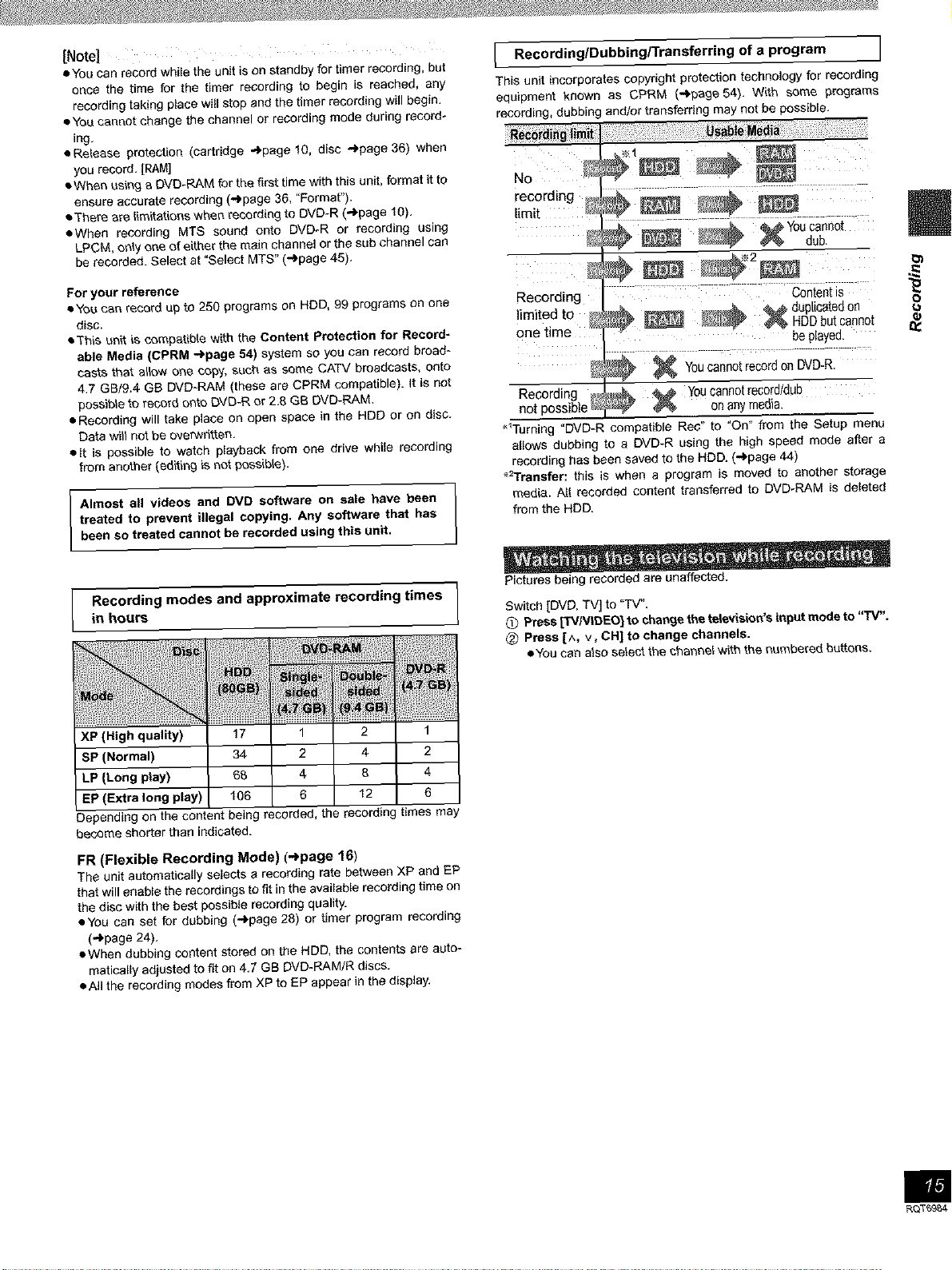
[Note|
• You can record while the unit is on standby for timer recording, but
once the time for the timer recording to begin is reached, any
recording taking place will stop and the timer recording will begin.
• You cannot change the channel or recording mode during record-
ing.
• Reiaese protection (cartridge -'_page 10, disc _page 36) when
you record. [RAM]
• When using a DVD-RAM for the first time with this unit, format it to
ensure accurate recording (_page 36, "Format").
• The_e are limitations when recording to DVD-R (.")page 10).
• When recording MT$ sound onto DVD-R or recording using
LPCM, only one of either the main channel or the sub channel can
be recorded. Select at "Select MTS" (_page 45).
For your reference
• You can record up to 250 programs on HDD, 99 programs on one
disc.
• This unit iscompatible with the Content Protection for Record-
able Media (CPRM -I.page 54) system so you can record broad-
casts that allow one oopy, such as some CATV broadcasts, onto
4.7 GB/9.4 GB DVD-RAM {these are CPRM compatible). Jt is not
possible to record ont_ DVD-R or 2,8 GB DVE)-RAM.
• Recording will take place on open space in the HDD or on disc.
Data wilt not be overwritten,
• g is possible to watch playback from one drive while recording
from another (editing _ not possible).
I RecordingJDubbinglTransferring of a program I
This unit incorporates copyright protection technology for recording
equipment known as CPRM (,.,bpage54). With some programs
recording, dubbing and/or transferring may net be possible.
NO _
recording _#,_ ............
limit ÷ ÷ i
: _ _ _ YOUcannot
dub,
÷ ÷
Recording ii:; ::;; .... ::: :: i; :ii_ontentis: TT
limited to _ __ _ _ _ duplicated on
One time • be played.
_ Youcan:;0t record on DVD:R.
Recording _ _L _ You cannot record/dub
not possiblet_ _ _ on any media.
_Turning "DVD-R compatible Rec" to "On" from the Setup menu
allows dubbing to a DVD.R using the high speed mode after a
recording has been saved to the HDD, (-_'page 44)
_>'rrensfer: this is when a program is moved to another storage
media. All recorded content transferred to DVD-RAM is deleted
from the HDD.
_'62_ _ HDD but cannot
8
Dependir_j on the content being recorded, the recording times may
become shorter than indicated.
FR (Flexible Recording Mode) (-_page 16)
The unit automatically selects a recording rate between XP and EP
that will enable the recordings to fit in the available recording time on
the disc with the best possible recording quality.
• You can set for dubbing (..bpage 28) or timer program recording
("_page 24).
• When dubbing content stored on the HDD, the contents are auto-
matically adjusted to fit on 4.7 GB DVD.RAM/R discs.
• All the recording modes from XP to EP appear in the display.
Pictures being recorded are unaffected.
Switch [DVD, TV] to "TV".
0 Press ['_/Ng3EO] to cha_Je the television's input mode to "'IV".
(_) Press [A, v, CH] to change channels.
• You can also select the channel with the numbered buttons.
RQT59B4
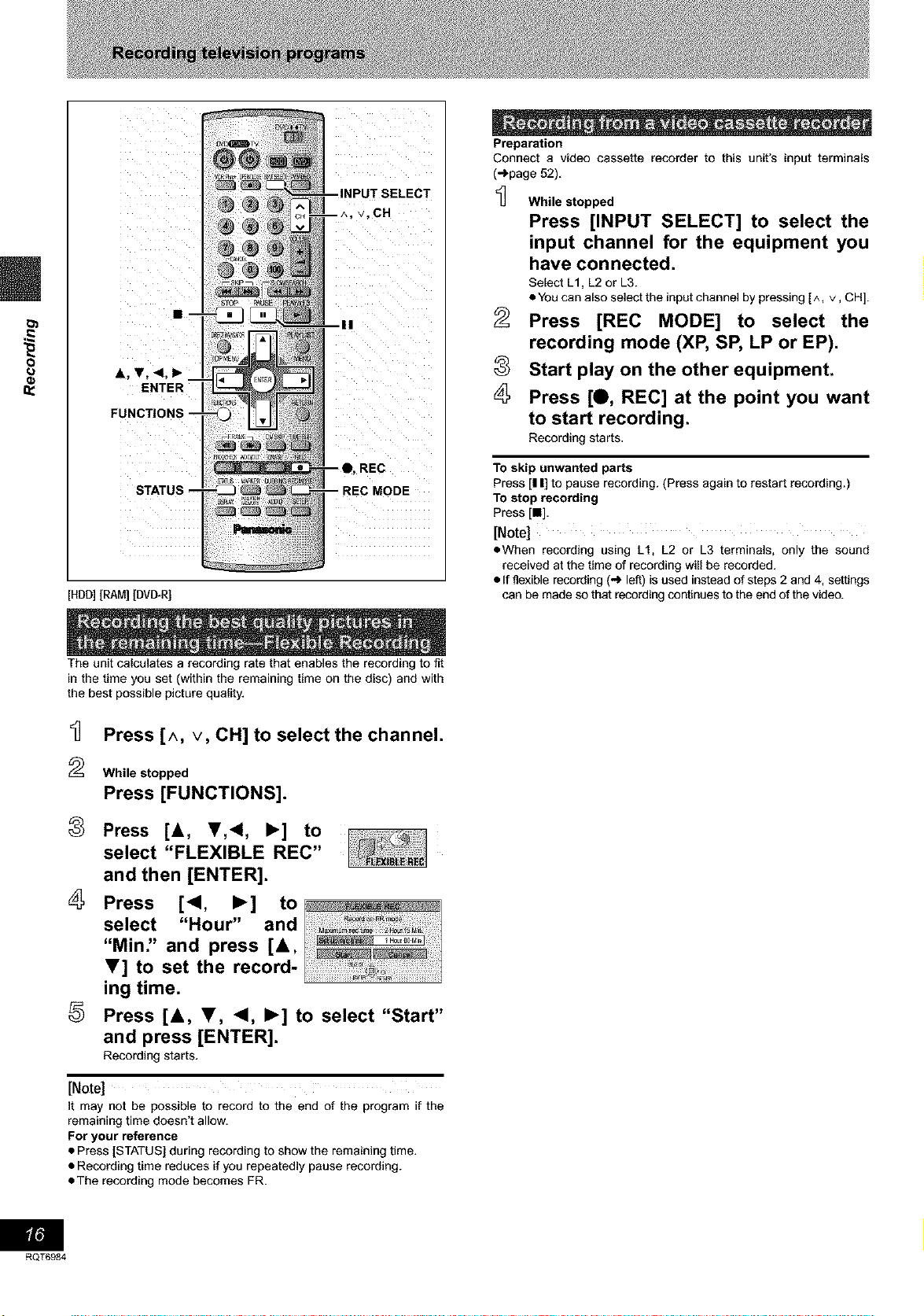
o
A, V, <1, I_
ENTER
FUNCTIONS --
Preparation
Connect a video cassette recorder to this unit's input terminals
(-'>page 52).
v. CH
While stopped
Press [INPUT SELECT] to select the
input channel for the equipment you
have connected.
Select L1, L2 or L3.
• You can also select the inputchannel by pressing [^, v, CH].
2
Press [REC MODE] to select the
recording mode (XP, SP, LP or EP).
8
m
Start play on the other equipment.
Press [O, REC] at the point you want
to start recording.
Recording starts.
REC
STATUS --
[HDD][RAM] [DMITRI
The unit calculates a recording rate that enables the recording to fit
in the time you set (within the remaining time on the disc) and with
the best possible picture quality.
Press [A, V, CH] to select the channel.
2
While stopped
Press [FUNCTIONS].
8
Press [A, I!',<, I_] to
select "FLEXIBLE REC"
and then [ENTER].
Press [<1, I_] to
select "Hour" and
"Min" and press [&,
V] to set the record-
ing time.
5
Press [&, T, <1, I_] to select "Start"
and press [ENTER].
Recording starts.
To skip unwanted parts
Press [I I] to pause recording. (Press again to restart recording.)
To stop recording
Press [•].
[Note]
• When recording using L1, L2 or L3 terminals, only the sound
received at the time of recording will be recorded.
• if flexible recording (._ left) isused instead of steps 2 and 4, settings
can be made so that recording continues to the end of the video.
[Note]
It may not be possible to record to the end of the program if the
remaining time doesn't allow,
For your reference
• Press [STATUS] during recording to show the remaining time.
• Recording time reduces if you repeatedly pause recording.
• The recording mode becomes FR.
RQT6984
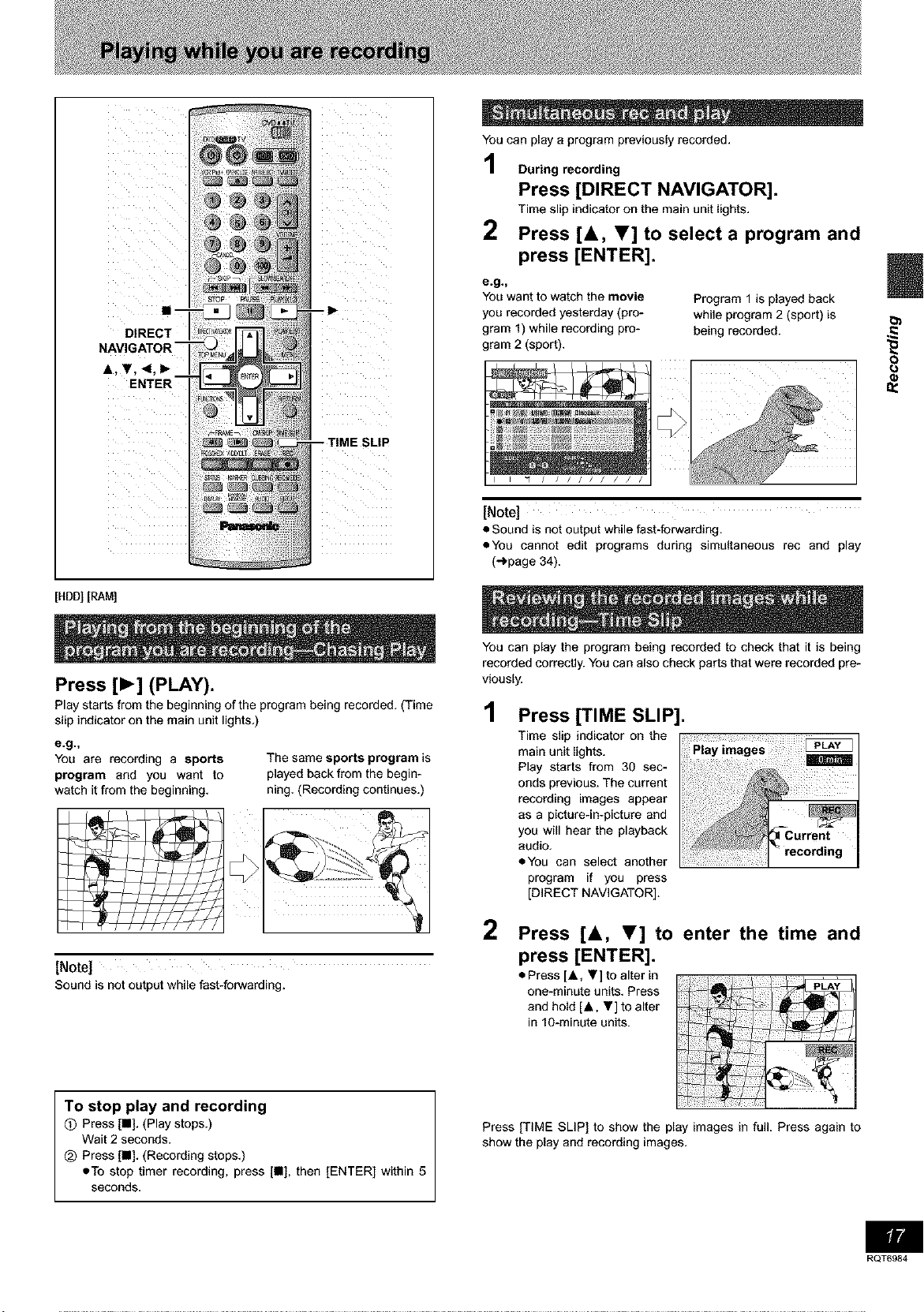
NAVIGATOR
A, V, 4,1_ I
[HDD][RAM]
DIRECT
ENTER
You can play a program previously recorded.
During recording
Press [DIRECT NAVIGATOR].
Time slip indicator on the main unit lights.
2 Press [&, T] to select a program and
press [ENTER].
e.g._
You want to watch the movie
you recorded yesterday (pro-
gram 1)while recording pro-
gram 2 (sport).
I "1 / / / / / /
[Note]
• Sound is not output while fast-forwarding.
• You cannot edit programs during simultaneous rec and play
(_page 34).
Program 1 is played back
while program 2 (sport) is
being recorded.
8
Press [1_] (PLAY).
Play starts from the beginning of the program being recorded. (Time
slip indicator on the main unit lights.)
e.g._
You are recording a sports
program and you want to
watch it from the beginning.
h_
[Note]
Sound is not output while fast-forwarding.
The same sports program is
played back from the begin-
ning. (Recording continues.)
You can play the program being recorded to check that it is being
recorded correctly. You can also check parts that were recorded pre-
viously.
1 Press [TIME SLIP].
Time slip indicator on the
main unit lights.
Play starts from 30 sec-
onds previous. The current
recording images appear
as a picture-in-picture and
you will hear the playback
audio.
• You can select another
program if you press
[DIRECT NAVIGATOR].
2 Press [A, T] to enter the time and
press [ENTER].
• Press [,&, Y] to alter in
one-minute units. Press
and hold [.&. ,] to alter
in 10-minute units.
To stop play and recording
Q Press [•]. (Play stops.)
Wait 2 seconds.
_) Press[•]. (Recording stops.)
=To stop timer recording, press [•], then [ENTER] within 5
seconds,
Press [TIME SLIP] to show the play images in full. Press again to
show the play and recording images.
RQT6984
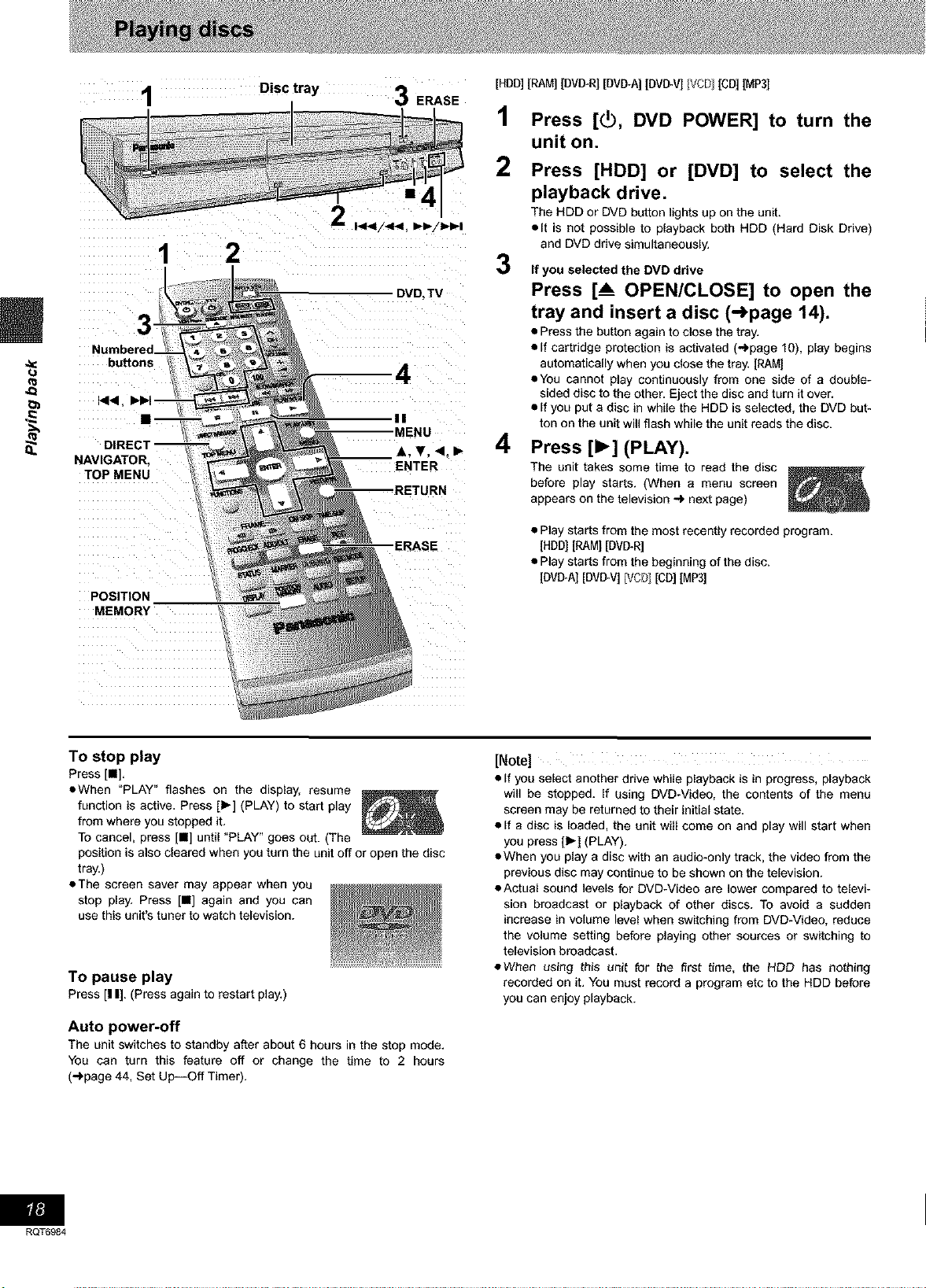
1 Disc tray 3 ERASE
[HDD][RAM][DMITRI[DVD-A][DVD.'v']IVCr} [CD][MP3]
1
Press [(_, DVD POWER] to turn the
unit on.
2
Press [HDD] or [DVD] to select the
playback drive.
The HDD or DVD button lights up on the unit.
olt is not possible to playback both HDD (Hard Disk Drive)
2
DVD,TV
and DVD drive simultaneously.
3
If you selected the DVD drive
Press [_ OPEN/CLOSE] to open the
tray and insert a disc (-_page 14).
• Press the button again to close the tray.
• If cartridge protection is activated (-_page 10), play begins
bu_ons 4
II
MENU
=.
DIRECT -- A, ¥. 4. I_
NAVIGATOR. ENTER
TOP MENU
--RETURN
POSITION
MEMORY
automatically when you close the tray. [RAM]
• You cannot play continuously from one side of a double-
sided disc to the other. Eject the disc and turn it over.
• If you put a disc in while the HDD is selected, the DVD but-
ton on the unit will flash while the unit reads the disc.
4
Press [1_] (PLAY).
The unit takes some time to read the disc
before play starts. (When a menu screen
appears on the television ...) next page)
• Play starts from the most recently recorded program.
[HDDI[RAM] [DVD-R]
• Play starts from the beginning of the disc.
[DVI_A] [DVD-V]pJCF}1[CD] [MP3]
To stop play
Press [i].
• When "PLAY" flashes on the display, resume
function is active. Press [_-] (PLAY) to start play
from where you stopped it.
To cancel, press [1] until "PLAY" goes out. (The
position is also cleared when you turn the unit off or open the disc
tray.)
• The screen saver may appear when you
stop play. Press [1] again and you can
use this unit's tuner to watch television.
To pause play
Press [I I]. (Press again to restart play.)
Auto power-off
The unit switches to standby after about 6 hours inthe stop mode.
You can turn this feature off or change the time to 2 hours
(")page 44, Set Up--Off Timer).
[Note]
• If you select another drive while playback is in progress, playback
will be stopped. If using DVD-Video, the contents of the menu
screen may be returned to their initial state.
• If a disc is loaded, the unit will come on and play will start when
you press [1_] (PLAY).
• When you play a disc with an audio-only track, the video from the
previous disc may continue to be shown on the television.
• Actual sound levels for DVD-Video are lower compared to televi-
sion broadcast or playback of other discs. To avoid a sudden
increase in volume level when switching from DVD-Video, reduce
the volume setting before playing other sources or switching to
television broadcast.
eWhen using this unit for the first time, the HDD has nothing
recorded on it. You must record a program etc to the HDD before
you can enjoy playback.
RQT6984
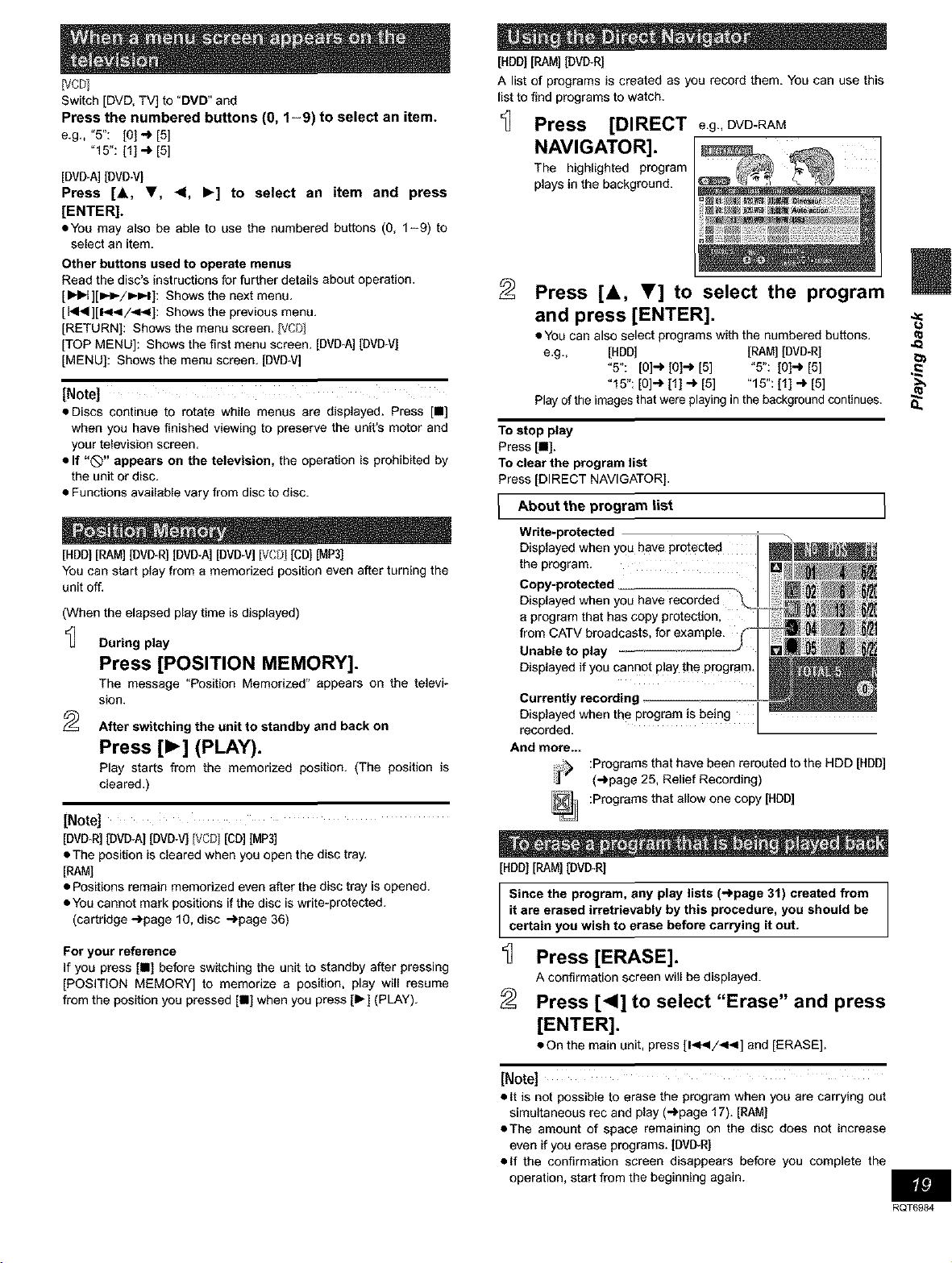
Ivcr_l
Switch [DVD. TV] to "DVD" and
Press the numbered buttons (0, 1-9) to select an item.
e.g., "5": [O] '-) [5]
"15": [1] ._ [5]
[DVD_A](DVD-V]
Press [A, V, <1, I_] to select an item and press
[ENTER].
eYou may also be able to use the numbered buttons (O, 1-9) to
select an item.
Other buttons used to operate menus
Read the disc's instructions for further details about operation.
[1_t ][!_1_/1_1_1]: Shows the next menu.
[l<l_][l<</<<]: Shows the previous menu.
(RETURN): Shows the menu screen. [VCD]
[TOP MENU]: Shows the first menu screen. [DVD-A][DVD-VJ
[MENU]: Shows the menu screen. [DVD-V]
[Note]
• Discs continue to rotate while menus are displayed. Press [i]
when you have finished viewing to preserve the unit's motor and
your television screen.
• If "_" appears on the television, the operation is prohibited by
the unit or disc.
• Functions available vary from disc to disc.
[HDD][RAM][DVI3R][DVD-A][DVD-V]IVCP][CD]IMP3]
You can start play from a memorized position even after turning the
unit off.
(When the elapsed play time is displayed)
During play
Press [POSITION MEMORY].
The message "Position Memorized" appears on the televi-
sion.
After switching the unit to standby end back on
Press [_] (PLAY).
Play starts from the memorized position. (The position is
cleared.)
[Note]
[DVD-R][DVI_A] [DVD-VJIVCf._][CD]IMP3]
• The position is cleared when you open the disc tray.
[RAM]
• Positions remain memorized even after the disc tray is opened.
• You cannot mark positions if the disc is write-protected.
(cartridge _page 10, disc _page 36)
For your reference
if you press [hi before switching the unit to standby after pressing
[POSITION MEMORY] to memorize a position, play will resume
from the position you pressed [HI when you press [1_] (PLAY).
[HDD] [RAM] [DVI_R]
A list of programs is created as you record them. You can use this
list to find programs to watch.
_] Press [DIRECT e.g.,DVD-RAM
NAVIGATOR].
The highlighted program
plays in the background.
Press [&, T] to select the program
and press [ENTER]. -_
• You can also select programs with the numbered buttons. ._
e.g., [HDD] [RAM][DVD-R]
Play of the images that were playing in the background continues. 8.
To stop play
"5": [O]-* [01.._[5] °5": [O]'_ [5] ._
"15": [O]_ [1] ._ [5] "15": [1] .-) [5]
Press[n].
To clear the program list
Press [DIRECT NAVIGATOR).
About the list
Write-protected
Displayed when you have protected
the program.
Copy-protected _
Displayed when you have recorded
a program that has copy protection, I
from CATV broadcasts, for example.
Unable to play
Displayed if you cannot play the program.
Currently recording -
Displayed when the program is being
recorded.
And more...
[HDD][RAM][DMITRI
Since the program, any play lists (_page 31) created from
it ere erased irretrievably by this procedure, you should be
certain you wish to erase before carrying it out.
program
Programs that have been rerouted to the HDD [HDD]
(_page 25, Relief Recording)
:Programs that allow one copy [HDD]
Press [ERASE].
A confirmation screen will be displayed.
Press [<] to select "Erase" and press
[ENTER].
• On the main unit, press [1<_1/<_1] and [ERASE].
[Note]
• It is not possible to erase the program when you are carrying out
simultaneous rec and play (_page 17). [RAM]
• The amount of space remaining on the disc does not increase
even if you erase programs. [DVD-R]
• If the confirmation screen disappears before you complete the
operation, start from the beginning again.
RQT6984
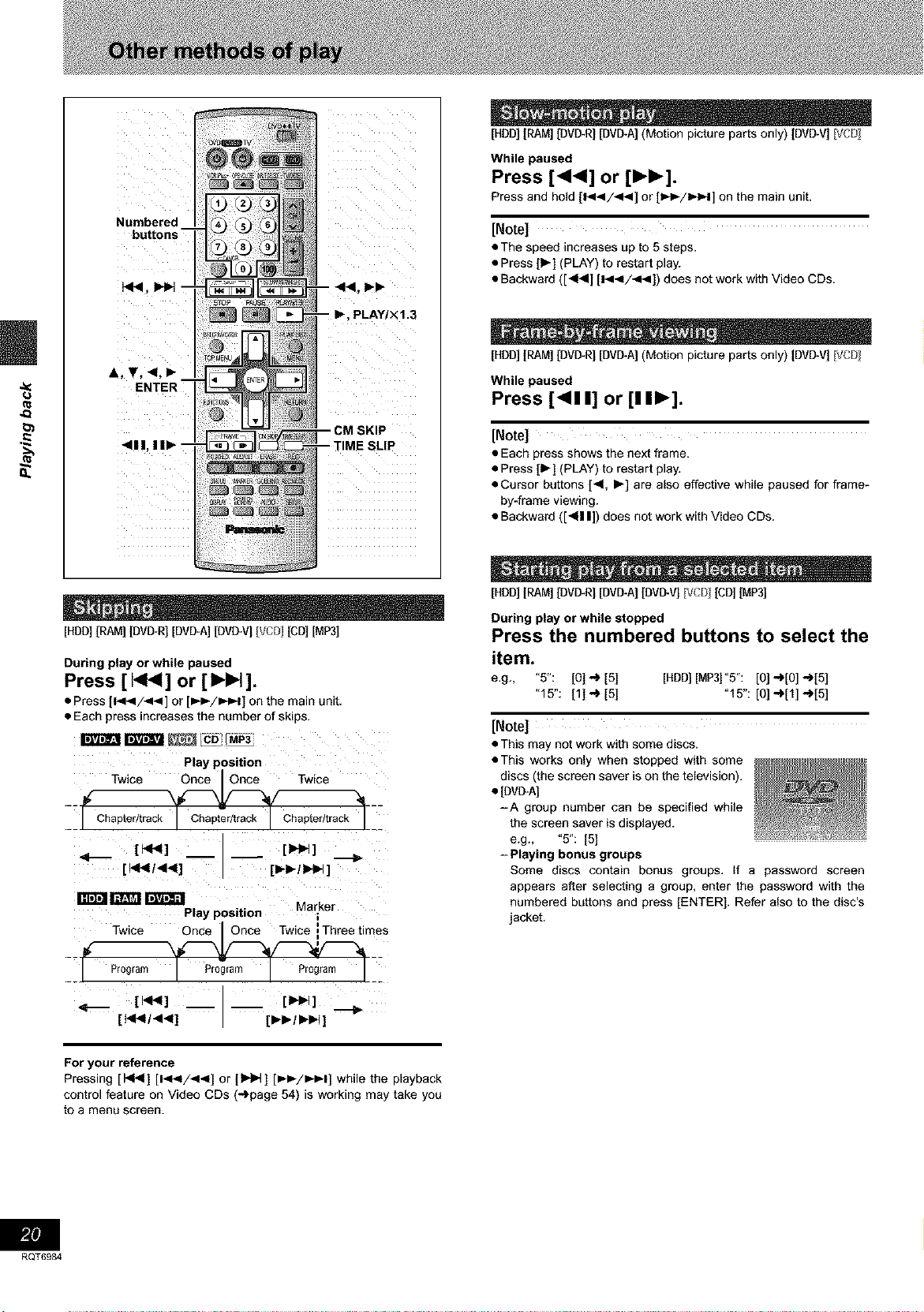
Numbered
buttons
A, V, <1.1_
ENTER
[HDD][RAM] [DVI_R] [DVD+A](Motion picture parts only) [DVD-V] [VCD
While paused
Press [<<1] or [IH_].
Press and hold [1<_1/<<] or [l_i_/l_l_l] on the main unit.
[Note]
• The speed increases up to 5 steps.
• Press [1_] (PLAY) to restart play.
• Backward ([_14] [14</_1_1]) does not work with Video CDs.
PLAY/X1.3
[HDD][RAM] [DVI_R] [DVD+A](Motion picture parts only) [DVD-V] [VCD
While paused
Press [<!1] or [!1_].
[Note]
• Each press shows the next frame.
• Press [1_] (PLAY) to restart play.
• Cursor buttons [<, I_] are also effective while paused for frame-
by-frame viewing.
• Backward ([_1| |]) does not work with Video CDs+
[HBD][RAM][DMITRI[DVD+A][BVD-'v][VCr} [CD][MP3]
During play or while paused
Press [ _1_1] or [1_1].
• Press [1<_1/<4] or [I,_1_/1_1_11on the main unit.
• Each press increases the number of skips.
Play position
_ Twice
13rtf_l _ |lay position M arker
Twice Once I Once Twice iThreetimes
Program Program Program
_1 I Pr0;ramn PriamI--
[HBD][RAM] [DMITRI[DVD+A][BVD.V] [VCr_ [CD] IMP3]
During play or while stopped
Press the numbered buttons to select the
item.
e.g., "5": [O]_ [5] [HDD][MP31"5": [0] _[O] -_[5]
"f5": [f] .+ [5] "f5": [0].+[t] .+[5]
[Note]
• This may not work with some discs.
• This works only when stopped with some
discs (the screen saver is on the television).
• [DVD-AI
-A group number can be specified while
the screen saver is displayed.
e.g., "5": [5]
- Playing bonus groups
Some discs contain bonus groups, if a password screen
appears after selecting a group, enter the password with the
numbered buttons and press [ENTER]. Refer also to the disc's
jacket.
For your reference
Pressing [l<<] [1<</<_1] or [1_1] [_I_/I_IH] while the playback
control feature on Video CDs (-_page 54) is working may take you
to a menu screen.
RQT6984
