Page 1
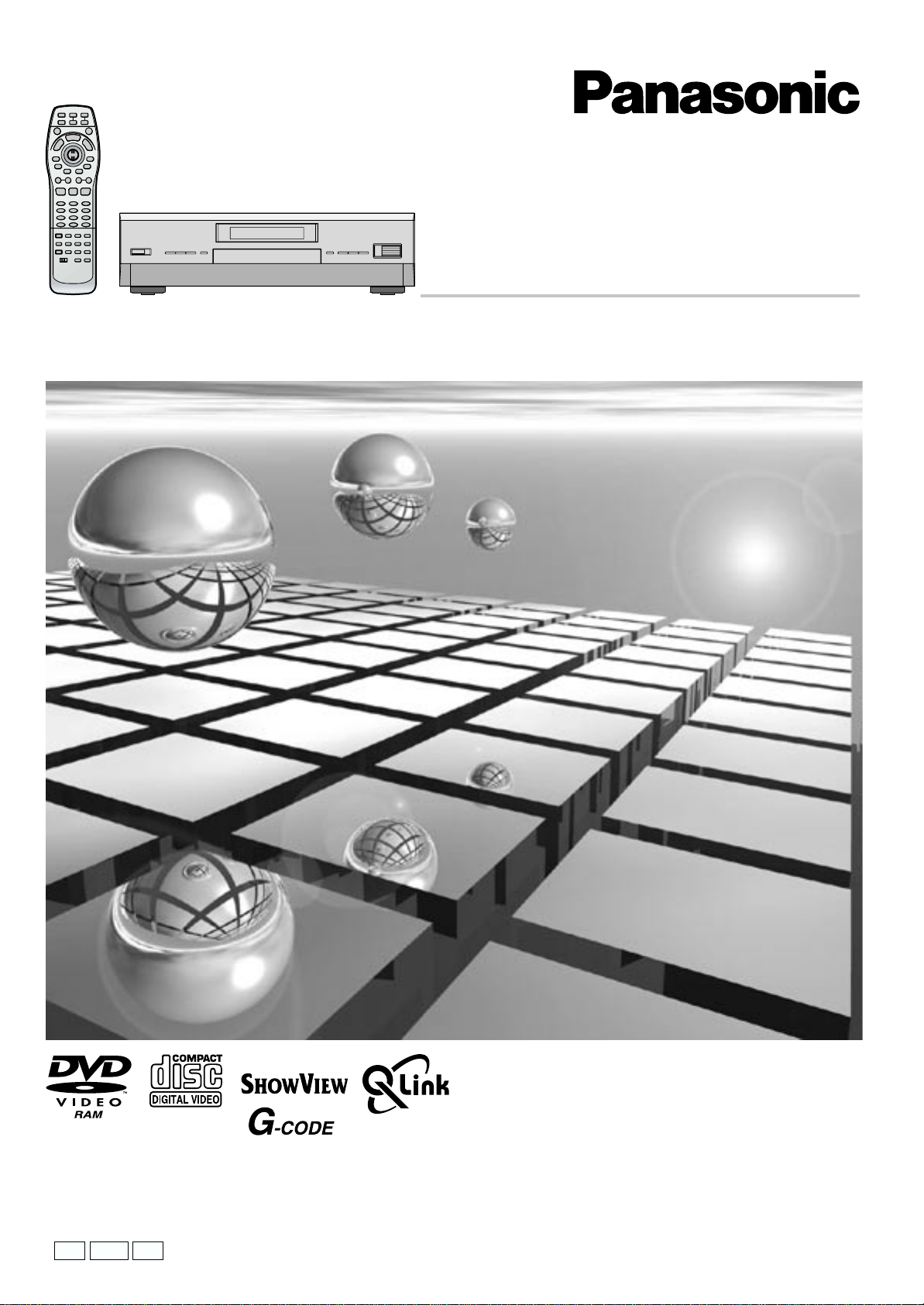
DVD Video Recorder
Grabadora de DVD vídeo
Operating Instructions
Instrucciones de uso
Model No.
Modelo N.
DMR-E20
DMR-E20
EG
GCS
GN
G-CODE
Before connecting, operating or adjusting this product,
please read these instructions completely.
Please keep this manual for future reference.
Antes de proceder a la conexión, a la utilización ó al
ajuste de este producto, rogamos lea detenidamente las
instrucciones.
Guarde el presente manual.
g
RQT6038-1E
Page 2

Warning and Important Information
CAUTION!
THIS PRODUCT UTILIZES A LASER.
USE OF CONTROLS OR ADJUSTMENTS OR
PERFORMANCE OF PROCEDURES OTHER THAN THOSE
SPECIFIED HEREIN MAY RESULT IN HAZARDOUS
RADIATION EXPOSURE.
DO NOT OPEN COVERS AND DO NOT REPAIR YOURSELF.
REFER SERVICING TO QUALIFIED PERSONNEL.
WARNING:
TO REDUCE THE RISK OF FIRE, ELECTRIC SHOCK OR
PRODUCT DAMAGE, DO NOT EXPOSE THIS APPARATUS
TO RAIN, MOISTURE, DRIPPING OR SPLASHING AND
THAT NO OBJECTS FILLED WITH LIQUIDS, SUCH AS
VASES, SHALL BE PLACED ON THE APPARATUS.
NORSK
ADVARSEL!
DETTE PRODUKTET ANVENDER EN LASER.
BETJENING AV KONTROLLER, JUSTERINGER ELLER
ANDRE INNGREP ENN DE SOM ER BESKREVENT I DENNE
BRUKSANVISNING, KAN FØRE TIL FARLIG BESTRÅLING.
DEKSLER MÅ IKKE ÅPNES, OG FORSØK ALDRI Å
REPARERE APPARATET PÅ EGENHÅND. ALT SERVICE OG
REPARASJONSARBEID MÅ UTFØRES AV KVALIFISERT
PERSONELL.
ADVARSEL:
FOR Å REDUSERE FAREN FOR BRANN, ELEKTRISK STØT
ELLER SKADER PÅ PRODUKTET, MÅ DETTE APPARATET
IKKE UTSETTES FOR REGN, FUKTIGHET, VANNDRÅPER
ELLER VANNSPRUT. DET MÅ HELLER IKKE PLASSERES
GJENSTANDER FYLT MED VANN, SLIK SOM
BLOMSTERVASER, OPPÅ APPARATET.
SUOMI
VAROITUS!
LAITTEEN KÄYTTÄMINEN MUULLA KUIN TÄSSÄ
KÄYTTÖOHJEESSA MAINITULLA TAVALLA SAATTAA
ALTISTAA KÄYTTÄJÄN TURVALLISUUSLUOKAN 1
YLITTÄVÄLLE NÄKYMÄTTÖMÄLLE LASERSÄTEILYLLE.
VAROITUS:
TULIPALO-, SÄHKÖISKUVAARAN TAI TUOTETTA
KOHTAAVAN MUUN VAHINGON VÄHENTÄMISEKSI EI
LAITETTA SAA ALTISTAA SATEELLE, KOSTEUDELLE,
VESIPISAROILLE TAI ROISKEELLE, EIKÄ NESTETTÄ
SISÄLTÄVIÄ ESINEITÄ, KUTEN ESIMERKIKSI MALJAKOITA,
SAA ASETTAA LAITTEEN PÄÄLLE.
As this equipment gets hot during use, operate it in a well
ventilated place;
do not install this equipment in a confined space such as
a book case or similar unit.
Important
Your attention is drawn to the fact that the recording of
pre-recorded tapes or discs or other published or broadcast
material may infringe copyright laws.
Warning
To reduce the risk of fire or shock hazard, do not expose this
equipment to rain or moisture.
For your safety
Do not remove outer cover.
Touching internal parts of the unit is dangerous, and may seriously
damage it.
To prevent electric shock, do not remove cover. There are no user
serviceable parts inside. Refer all servicing to qualified service
personnel.
Conserve the environment
See “Power Save” of page 84.
Disposal of old equipment
Batteries, packaging and old equipment should not be
disposed of as domestic waste, but in accordance with
the applicable regulations.
Cautions before you operate this unit
Avoid:
≥Humidity and dust.
≥Extreme heat such as direct sunlight.
≥Magnets or electromagnetic objects.
≥Touching internal parts of the unit.
≥Water or some other liquid.
≥Lightning. (Disconnect the aerial plug from the unit during
lightning storms.)
≥Anything heavy on the unit.
≥Connecting or handling the equipment with wet hands.
≥Using a cell phone near the unit because doing so may cause
noise to adversely affect the picture and sound.
Do:
≥Wipe the unit with a clean and dry cloth.
≥Install the unit in a horizontal position.
≥Keep the unit, TV and other equipment switched off until you
have finished all connections.
HOWVIEW
S
is a trademark of Gemstar Development
Corporation and is registered in the following countries:
Austria, Belgium, Czech Republic, Denmark, Finland, France,
Germany, Greece, Hungary, Iceland, Italy, Luxembourg,
Netherlands, Norway, Poland, Portugal, Russia, Slovakia,
South Africa, Spain, Sweden and Switzerland. The S
HOWVIEW
system is manufactured under licence from Gemstar
Development Corporation.
G-
is a registered trademark of Gemstar
CODE
Development Corporation. The G-
CODE
system is
manufactured under licence from Gemstar Development
Corporation.
is a trademark of Gemstar Development Corporation
G-
CODE
and is registered in the following countries: Australia, China,
Hong Kong Special Administrative Region of China, Japan,
South Korea, New Zealand and Taiwan. The G-
CODE
system is
manufactured under licence from Gemstar Development
Corporation.
G-
and S
CODE
represent the same easy recording feature. However, for
HOWVIEW
simplicity, only the term GS
HOWVIEW
system.
system, follow the same steps listed for the G-
are different trademarks used to
will be used. If you use
CODE
CODE
“i.LINK” is the name of the connector in accordance with the
IEEE1394-1995.
“¥” is the logo marked on products conforming with the “i.LINK”
specifications.
≥You cannot control this unit from the digital video equipment even
if using the DV cable.
Notes on these instructions
These operating instructions describe operations mainly using the
remote control. If the name of the button is the same, the operation
described can also be performed with the main unit.
The contents of the screens used in these instructions may not
necessarily match what you will see on your screen.
Displays
The displays shown in these instructions are examples only. Actual
displays depends on the disc being played.
Manufactured under license from Dolby Laboratories.
“Dolby”, “Pro Logic” and the double-D symbol are trademarks of
Dolby Laboratories.
“DTS”, “DTS Digital Surround” and “DTS Digital Out” are registered
trademarks of Digital Theater Systems, Inc.
Standard Accessories
1 pc. RF Coaxial cable
1 pc. Remote Control
(N2QAKB000011 for Continental Europe)
(N2QAKB000013 for Asia, Australia and New Zealand)
2 pcs. R6 size batteries
1 pc. AC mains lead
1 pc. Audio/Video cable
2
Page 3

Contents
Warning and Important Information.......................................... 2
Contents ...................................................................................... 3
The remote control ..................................................................... 4
Batteries [A] .................................................................................. 4
Use [B] .......................................................................................... 4
Television operation...................................................................... 5
Discs ............................................................................................ 6
Discs you can use......................................................................... 6
Discs you can use for recording and play..................................... 6
Play-only discs.............................................................................. 6
Discs that cannot be played.......................................................... 7
Audio format logos........................................................................ 7
Types of disc for the type of connected TV .................................. 7
Control reference guide ............................................................. 8
Main unit ....................................................................................... 8
Remote control ............................................................................. 8
The unit’s display .......................................................................... 9
Connecting and Setting up...................................................... 10
Preset Download
(To Simultaneously set up this unit with a new television)....... 11
Preset Download
(To set up this unit with a television in use) ............................. 11
Auto Setup.................................................................................. 13
Selecting TV screen type......................................................... 14
Playing discs............................................................................. 15
Starting play from where you stopped it (Resume Function)...... 16
Fast forward and rewind—SEARCH........................................... 17
Slow-motion play ........................................................................ 17
Frame-by-frame viewing ............................................................. 17
Skipping...................................................................................... 18
Starting play from a selected programme, title,
chapter or track ........................................................................ 18
Manual Skip ................................................................................ 19
Selecting an amount of time to skip—Time Slip ......................... 19
Changing audio........................................................................... 20
Programme play ......................................................................... 21
Random play............................................................................... 22
Recording television programmes.......................................... 23
Playing while you are recording.............................................. 26
Playing from the beginning of the programme
you are recording—Follow-on play [A] ..................................... 26
Simultaneous recording and play [B] .......................................... 26
Checking the recording during recording (TIME SLIP) [A] .......... 27
Watching the television while recording...................................... 27
Using the top window............................................................... 28
About the top window ................................................................. 28
Using the top window.................................................................. 28
Timer recording ........................................................................ 30
Manual programming.................................................................. 33
To check programmes................................................................ 35
Starting and canceling programmes........................................... 35
Recording from a video cassette player................................. 36
Entering titles............................................................................ 38
DISC INFORMATION................................................................. 39
Enter Title ................................................................................... 39
Disc Protection............................................................................ 40
Releasing disc protection............................................................ 41
Format ........................................................................................ 42
Finalize—Creating DVD-Video ................................................... 43
Using the direct navigator ....................................................... 44
Selecting programmes to play .................................................... 44
Erasing programmes .................................................................. 46
Entering and editing programme titles ........................................ 47
Checking programme contents................................................... 48
Protecting programmes .............................................................. 49
Releasing programme protection................................................ 50
Erasing parts of a programme.................................................... 51
Using play lists to edit programmes....................................... 53
Displaying play lists .................................................................... 53
Creating play lists........................................................................54
Playing play lists..........................................................................55
Playing play list scenes ............................................................... 56
Adding scenes to a play list......................................................... 56
Moving a scene...........................................................................57
To re-edit a play list scene ..........................................................58
Erasing a scene from a play list .................................................. 58
Copying play lists ........................................................................59
Erasing a play list ........................................................................60
Titling play lists............................................................................61
Checking play list’s contents .......................................................61
Using on-screen menu icons ...................................................62
Common procedures...................................................................62
Icons for disc information............................................................63
Icons for unit information............................................................. 64
Repeat play [A]............................................................................65
A-B repeat play [B] ......................................................................65
Enjoying virtual surround sound effects (V.S.S.) [C].................... 65
Marking places to play again—MARKER.................................... 66
Auto recording from Digital Video (DV) equipment ............... 67
Child Lock..................................................................................68
To activate the child lock.............................................................68
To cancel the child lock...............................................................68
Upgrading your system ............................................................68
Enjoying more powerful sound....................................................68
Connecting a digital amplifier or system component [A].............. 69
Connecting an analog amplifier or system component [B] .......... 69
Connecting a Decoder [C] ...........................................................70
Connecting a satellite receiver or digital receiver [D] .................. 70
Connecting a video cassette recorder [E].................................... 71
Changing the unit’s settings.................................................... 72
Common procedures...................................................................72
Summary of settings ...................................................................73
Entering a password ...................................................................76
Digital output ............................................................................... 76
Off Timer Setting .........................................................................77
Remote Setting ...........................................................................78
Operating other Panasonic DVD equipment
with the remote control ............................................................78
Clock Settings .............................................................................79
Channel Settings......................................................................... 81
Power Save Setting.....................................................................84
Language Settings ......................................................................85
Country Settings..........................................................................85
Re-initialize Setting ..................................................................... 85
On-screen displays...................................................................86
Changing the information displayed............................................86
Display examples........................................................................86
Maintenance and Handling.......................................................87
Maintenance................................................................................87
Disc handling............................................................................... 87
Glossary.....................................................................................87
Self-diagnosis............................................................................90
Error displays............................................................................91
Troubleshooting guide.............................................................92
Specifications............................................................................95
Index...........................................................................................96
ENGLISH
3
Page 4

The remote control
A
R6, AA
1
2
(1)
B
30
(1) Push in and down on the (j) end.
(2) Remote control signal sensor
(3) 7 m
(4) Switch [DVD, TV] to “DVD”.
(4)
(2)
(3)
30
TVDVD
Batteries
≥Insert so the poles (i and j) match those in the remote control.
≥Do not use rechargeable type batteries.
Do not;
≥mix old and new batteries.
≥use different types at the same time.
≥heat or expose to flame.
≥take apart or short circuit.
≥attempt to recharge alkaline or manganese batteries.
≥use batteries if the covering has been peeled off.
Mishandling of batteries can cause electrolyte leakage which can damage items the fluid
contacts and may cause a fire.
If electrolyte leaks from the batteries, consult your dealer.
Wash thoroughly with water if electrolyte comes in contact with any part of your body.
Remove if the remote control is not going to be used for a long period of time. Store in a cool,
dark place.
Replace if the unit does not respond to the remote control even when held close to the front
panel.
Use
Aim at the sensor, avoiding obstacles, at a maximum range of 7 m directly in front of the unit.
≥Keep the transmission window and the unit’s sensor free from dust.
≥Operation can be affected by strong light sources, such as direct sunlight, and the glass doors
on cabinets.
Do not;
≥put heavy objects on the remote control.
≥take the remote control apart.
≥spill liquids onto the remote control.
[B]
[A]
CLASS 1
LASER PRODUCT
LUOKAN 1 LASERLAITE
KLASS 1 LASER APPARAT
Inside of unit
Do not disassemble.
Do not service.
Ne Pas Démonter.
Réservé Au Personnel Autorisé.
Nicht auseinandernehmen.
Keine Reparatur oder
Wartung erlaubt.
DANGER
ATTENTION
VORSICHT
VARNING
VGN9336-1Z
VISIBLE OR INVISIBLE LASER RADIATION WHEN OPEN.
AVOID DIRECT EXPOSURE TO BEAM.
RAYONNEMENT LASER VISIBLE OU INVISIBLE EN CAS
D’OUVERTURE. EXPOSITION DANGEREUSE AU FASCEAU.
SICHTBARE ODER UNSICHTBARE LASERSTRAHLUNG,WENN
ABDECKUNG GEÖFFNET. NICHT DEM STRAHL AUSSETZEN.
SYNLIG ELLER OSYNLIG LASERSTRÅLNING NÄR DENNA
DEL ÄR ÖPPNAD. STRÅLEN ÄR FARLIG.
4
Page 5

2
TV/AV
T
C
R
E
S
I
O
R
D
I
T
A
D
G
I
U
V
N
A
E
N
M
P
O
T
PROG / CHECK
TOP WINDOW
TV ASPECT
ENTER
FRAME
SKIP
STOP
PAUSE PLAY
123
456
789
SV/V+
REC
REC MODE
MANUAL
TIME SLIP
SKIP
DIRECT
TV REC
AV LINK
TVDVD
TV
VOL
OPEN/CLOSE
L
P
A
Y
SLOW/SEARCH
0
CANCEL
INPUT
SELECT
LAST
MARKER
SETUP
M
E
N
U
RETURN
STATUS
TV/TEXT
/
AUDIO
TIMER
REC
Á
The remote control (continued)
Television operation
You can control televisions by changing the remote control code.
Preparation
≥Turn on the television.
≥Switch [DVD, TV] to “TV”.
1
P
L
A
Y
L
I
S
T
Refer to the chart below for the code for your television.
2
Press and hold [TV, Í] and enter the two-digit code with the numeric
buttons.
≥For example: 01, press [0] )[1].
≥After entering the code, test the remote control by turning on the television and changing
channels.
Note
≥If there is more than one code, repeat the procedure until you find the code that allows correct
operation.
≥Repeat this procedure after you change the batteries.
≥If your television brand is not listed or if the code listed for your television does not allow control
of your television, this remote is not compatible with your television.
List of TVs Compatible with the unit’s Remote Control
Brand: Code
Panasonic 01, 02, 03, 04
AIWA 35
AKAI 27, 30
BLAUPUNKT 09
BRANDT 10, 15
BUSH 05, 06
CURTIS 31
DESMET 05, 31, 33
DUAL 05, 06
ELEMIS 31
FERGUSON 10
GOLDSTAR/LG
31
GOODMANS 05, 06, 31
GRUNDIG 09
HITACHI 22, 23, 31, 40, 41, 42
INNO HIT 34
IRRADIO 30
ITT 25
JVC 17, 39
LOEWE 07
METZ 28, 31
MITSUBISHI 06, 19, 20
MIVAR 24
NEC 36
Brand: Code
NOKIA 25, 26, 27
NORDMENDE 10
ORION 37
PHILIPS 05, 06
PHONOLA 31, 33
PIONEER 38
PYE 05, 06
RADIOLA 05, 06
SABA 10
SALORA 26
SAMSUNG 31, 32
SANSUI 05, 31, 33
SANYO 21
SBR 06
SCHNEIDER 05, 06, 29, 30, 31
SELECO 06, 25
SHARP 18
SIEMENS 09
SINUDYNE 05, 06, 33
SONY 08
TELEFUNKEN 10, 11, 12, 13, 14
THOMSON 10, 15
TOSHIBA 16
WHITE WESTINGHOUSE
05, 06
Operation: Button
On and off: [TV, Í]
Video input mode: [TV, TV/AV]
Channels: [TV, W, X]
Volume: [TV, VOL, i, j]
Numeric: [0-9, ]
/
TV aspect: [TV ASPECT]
TV/Teletext mode: [TV/TEXT]
Teletext: Colour buttons
5
Page 6

Discs
Discs you can use
The features you can use with the different types of discs are
indicated as follows.
[RAM] [DVD-R] [DVD-V] [CD] [VCD]
Audio
CDs
Video
CDs
DVD-RAM
DVD-R
For your reference
≥[DVD-R] indicates DVD-R that have not yet been finalized (page
43) and can still be recorded on.
≥DVD-R that have been finalized can use the same features as
DVD-Video. (Refer to features indicated [DVD-V].)
DVD-Video
Discs you can use for recording and play
Logos for the discs you can record on and play
Disc
type
DVDRAM
DVDR
The manufacturer accepts no responsibility and offers no
compensation for loss of recorded or edited material due to a
problem with the unit or disc, and accepts no responsibility
and offers no compensation for any subsequent damage
caused by such loss.
Examples of causes of such losses are
(1) A disc recorded and edited with this unit is played in a DVD
(2) A disc used as described in 1) and then played again in this
(3) A disc recorded and edited with a DVD recorder or computer
Logo Regulation Indication used
[4.7 GB / 9.4 GB,
5” (12 cm)]
[2.8 GB 3” (8 cm)]
4.7 GB for
General Ver.2.0
recorder or computer disc drive manufactured by another
company.
unit.
disc drive manufactured by another company is played in this
unit.
in instructions
[RAM]
[DVD-R]
Play-only discs
Discs you can play-only and their logos
Disc
type
DVDVideo
Audio
CD
Video
CD
Region Management Information (DVD-Video only)
Region number are allocated to DVD players and software
according to where they are sold.
≥For Continental Europe : “2”
≥For Asia : “3”
≥For Australia and N.Z. : “4”
DVD-Video can be played on this unit if their region
number is the same or includes the same number, or if
the DVD is marked “ALL”. Confirm the region number for
this unit before choosing discs. The number for this unit
is indicated on the rear panel of the unit.
Playing CD-R and CD-RW
This unit can play CD-DA (digital audio) and Video CD
format audio CD-R and CD-RW that have been finalized
completion of recording.
It may not be able to play some CD-R or CD-RW due to the
condition of the recording.
Note
≥The producer of the material can control how these discs are
played. This means that you may not be able to control play of a
disc with some operations described in these operating
instructions. Read the disc’s instructions carefully.
Logo Video system Indication used
PAL / NTSC [DVD-V]
– [CD]
PAL / NTSC [VCD]
in instructions
2
ALL
2
upon
3
4
Note
≥Do not allow the disc to become dirty or scratched. Fingerprints,
dirt, dust, and scratches on the recording surface may make it
impossible to use the disc for recording.
≥If you use DVD-RAM cartridges, you can protect your recordings
with the write protected tab (page 91). With the tab in this
position, you cannot record to the disc, delete programmes with
the direct navigator,edit with the play list screen, or format the
disc.
≥This unit is compatible with both non-cartridge and cartridge
DVD-RAM, but cartridge-type discs give better protection to your
valuable recordings.
For your reference
≥DVD-RAM recorded on this unit cannot be played on
incompatible players (including players manufactured by
Panasonic).
≥Using a Panasonic DVD-RAM, you can record broadcasts that
allow you to make one copy, such as some satellite broadcasts.
≥This unit cannot record PAL signals to discs containing NTSC
signals or vice versa.
≥This unit cannot record to discs containing both PAL and NTSC
signals. Play of discs recorded with both PAL and NTSC on
another unit is not guaranteed.
6
Page 7

Discs (continued)
Discs that cannot be played
≥DVD-Video with a region number other than the number for this
unit or “All”
≥Some DVD-R
≥DVD-RAM (2.6 GB/5.2 GB)
≥DVD-ROM
≥DVD-RW
≥DVD-Audio
≥iRW
≥CD-ROM
≥CDV
≥CD-G
≥CVD
≥SVCD
≥SACD
≥MV-Disc
≥PD
≥Photo CD
≥Divx Video Disc, etc.Discs
≥Play of non-standard Video CDs and Super Video CDs is not
guaranteed.
DVD-R
You can play DVD-R on compatible DVD players by finalizing
[the process that allows recordings on DVD-R to be played on
compatible DVD players, (page 43)] them on this unit,
effectively making them into DVD-Video.
ªBefore finalizing
You can record onto the available space on the disc and perform
editing functions, such as giving titles to discs and programs and
erasing programmes.
You cannot record to or edit DVD-R with this unit if it was recorded
with another unit, whether it is finalized or not.
You cannot record over parts that have been recorded.
Erasing programmes will not increase the discís available time.
ªAfter finalizing
The video and audio is recorded according to the DVD-Video
specifications, and your very own DVD-Video is created.
≥The titles you entered with this unit appear as menus.
≥Programmes longer than 5 minutes are divided into five-minute
chapters.
≥These DVD-R can no longer be recorded on or edited.
≥These DVD-R can be played on other DVD players, but this is not
guaranteed.
Play may not be possible due to the player you are using, the
DVD-R, or the condition of the recording. Use this unit to play the
disc if the player is unable.
Visit Panasonic’s homepage for more information about DVDs.
http://www.matsushita-europe.com/ (For Continental Europe)
http://www.panasonic.com.au/dvd_rec (For Australia)
For your reference
≥It takes about 30 seconds for the unit to complete recording
management information after recording finishes.
≥To record on DVD-R, this unit optimizes the disc for each
recording. Optimizing is carried out when you start recording after
inserting the disc or turning the unit on. Recording may become
impossible after the disc is optimized more than 50 times.
≥The first 30 seconds of a programme may not be recorded if you
make successive timer recordings.
≥The video is recorded in a 4:3 aspect irrespective of the video
signal input. Use the television's screen modes to change the
screen size for play.
≥Some broadcasts carry signals that allow you to make one copy,
but you cannot record these broadcast with DVD-R. Use
DVD-RAM to record these kinds of broadcast.
≥Play may be impossible in some cases due the condition of the
recording.
≥We recommend using DVD-R manufactured by Panasonic as
they have been tested to be compatible with this unit.
≥You cannot change audio type if a DVD-R is in the unit. Select
the audio type (M1 or M2) before recording by going to “Bilingual
Selection for DVD-R” in the “Sound” menu.
For details about the kind of audio recorded when using DVD-R
and recording from DV equipment, see page 37.
Audio format logos
Dolby Digital (pages 68 and 87)
This unit can play Dolby Digital in stereo (2
channels). Connect an amplifier with a built-in Dolby
Digital decoder to enjoy surround sound.
DTS Digital Surround (pages 68 and 87)
Connect this unit to equipment that has a DTS
decoder to enjoy DVDs with this mark.
Types of disc for the type of connected
TV
When you use the discs recorded either PAL or NTSC, refer to this
table.
TV type Disc Yes/No
Multisystem TV
NTSC TV
PAL TV
1
*
If you select “NTSC” in “NTSC Signal Output” (page 75), the
picture may be clearer.
2
*
If you select “PAL 60” in “NTSC Signal Output” (page 75), the
picture may be clearer.
If your television is not equipped to handle PAL 525/60 signals
the picture will not be shown correctly.
Discs and accessories
≥DVD-RAM
You can also record signals which allow you to make one copy,
onto these discs.
9.4-GB, double-sided, type 4 cartridge:
LM-AD240E
4.7-GB, single-sided, type 2 cartridge:
LM-AB120E
(set of 3, LM-AB120E3)
4.7-GB, single-sided, non-cartridge:
LM-AF120E
(set of 3, LM-AF120Q3)
(For Asia, Australia and New Zealand)
≥DVD-R
4.7-GB, single-sided, non-cartridge:
LM-RF120E
≥DVD-RAM/PD Disc cleaner:
FLF-K200DCA1
≥DVD-RAM/PD Lens cleaner:
FLF-K123LCA1
PAL Yes
NTSC Yes
PAL No
NTSC Yes*
PAL Yes
NTSC Yes*
1
2
7
Page 8
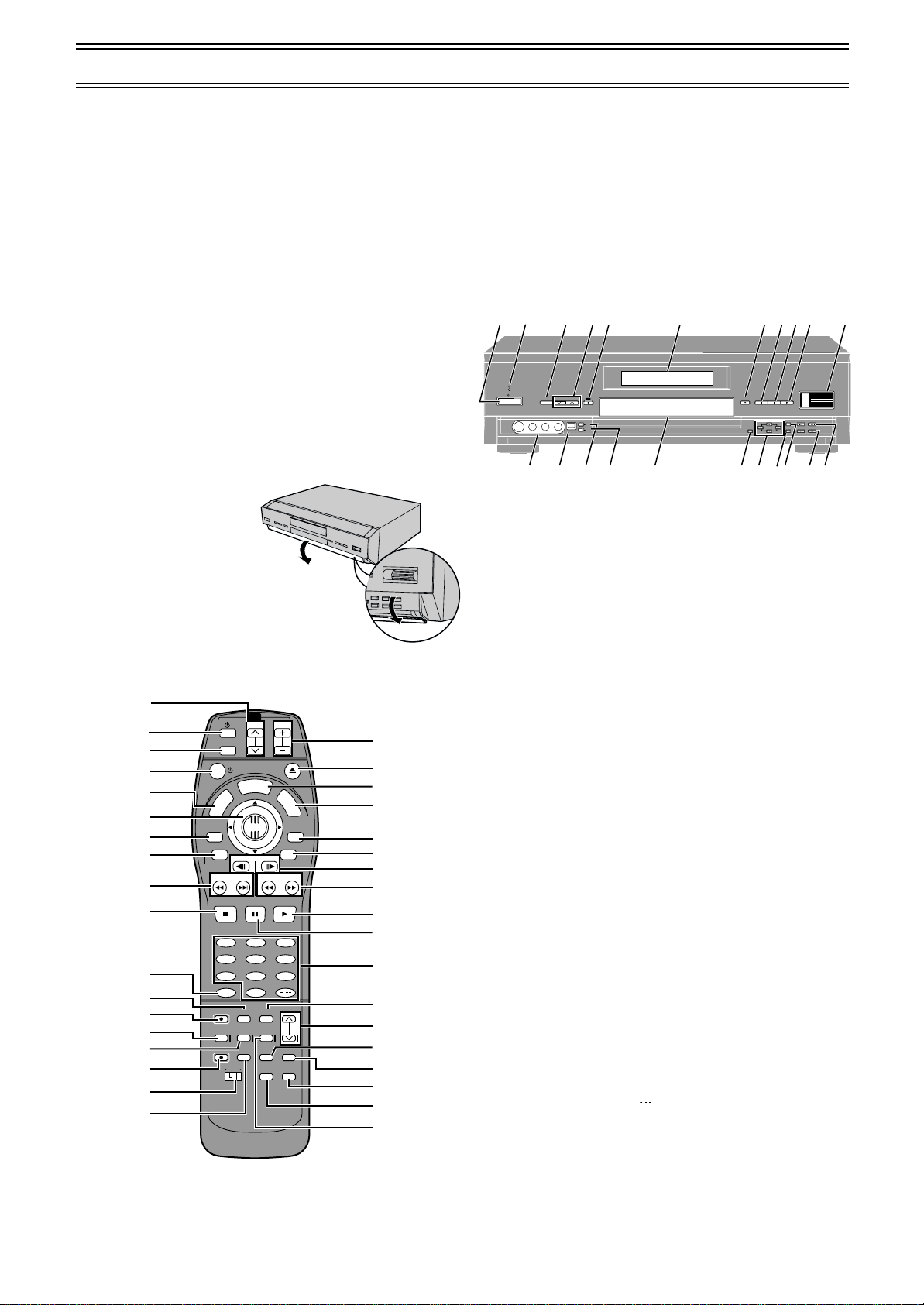
Control reference guide
The illustration shows DMR-E20 for the Continental Europe.
Main unit
Page
(1) DVD on/off button (Í/I). . . . . . . . . . . . . . . . . . . . . . . . . . 013
≥To switch the unit from on to standby mode or vice versa. In
the standby mode, the unit is still connected to the mains.
≥In standby mode, the unit is still consuming a small amount of
power.
(2) Standby indicator
≥When the unit in connected to the AC power supply cord, this
indicator lights up in standby mode and goes out when the
unit is turned on.
(3) Recording mode button (REC MODE) . . . . . . . . . . . . . . . 23
(4) Channel up/down button (W, X). . . . . . . . . . . . . . . . . . . . 23
(5) Recording button (¥, REC) . . . . . . . . . . . . . . . . . . . . . . . 23
(6) Display . . . . . . . . . . . . . . . . . . . . . . . . . . . . . . . . . . . . . . . . . 9
(7) Disc tray open/close button (<, OPEN/CLOSE) . . . . . . . 15
(8) Stop button (∫) . . . . . . . . . . . . . . . . . . . . . . . . . . . . . . . . . 15
(9) Pause button (;). . . . . . . . . . . . . . . . . . . . . . . . . . . . . . . . 15
(10)Play button (1) . . . . . . . . . . . . . . . . . . . . . . . . . . . . . . . . . 15
ªOpening the front panel
Open the front panel to access
other controls and input
terminals.
(11)Time slip button and roller (TIME SLIP) . . . . . . . . . . . . . 27
(12)AV3 input terminal (AV3 IN). . . . . . . . . . . . . . . . . . . . . . . 71
(13)DV input terminal (DV INPUT) . . . . . . . . . . . . . . . . . . . . . 67
(14)External link button (EXT LINK) . . . . . . . . . . . . . . . . . . . 25
(15)Timer recording button (Á, TIMER REC) . . . . . . . . . . . . 31
(16)Disc tray. . . . . . . . . . . . . . . . . . . . . . . . . . . . . . . . . . . . . . . 15
(17)Top window button (TOP WINDOW) . . . . . . . . . . . . . . . . 28
(18)Cursor buttons (3, 4, 2, 1) . . . . . . . . . . . . . . . . . . . . . 16
(19)Enter button (ENTER). . . . . . . . . . . . . . . . . . . . . . . . . . . . 16
(20)Return button (RETURN) . . . . . . . . . . . . . . . . . . . . . . . . . 16
(21)Slow/Search buttons (SLOW/SEARCH, 6, 5). . . . . 17
(22)Skip buttons (SKIP, :, 9) . . . . . . . . . . . . . . . . . . . . 18
(1) (2) (3) (4) (5) (6) (7) (8)(9)(10)(11)
/I
REC MODE
DV INPUT
(
12)(13)(14)(15
REC
EXT
LINK
TIMER
REC
)(16)(
OPEN/CLOSE
TOP
WINDOW
17)(18)(19)(20)(21)(22
TIME SLIP
RETURN
ENTER
)
(23)
(
24
(
25
1
(
26
(
27
(
28
(
29
F
8
(
30
3
5
31
(
32
(
33
(
34
(
35
(
Remote control
(23)TV channel buttons (TV, W, X). . . . . . . . . . . . . . . . . . . . . 05
(24)TV on/off button (TV, Í). . . . . . . . . . . . . . . . . . . . . . . . . . 05
(25)Television input mode selector (TV, TV/AV). . . . . . . . . . 05
(26)Top menu and Direct Navigator button
(TOP MENU, DIRECT NAVIGATOR). . . . . . . . . . . . . . 16, 44
(27)Joystick (3, 4, 2, 1)/Enter button (ENTER) . . . . . . . . 16
(28)Manual programming and check button
TV
VOL
OPEN/CLOSE
L
P
S
I
D
ENTER
FRAME
PAUSE PLAY
0
REC MODE
MANUAL
SELECT
SKIP
AV LINK
MARKER
TVDVD
VOL
A
Y
M
E
STATUS
SLOW/SEARCH
/
CANCEL
INPUT
LAST
AUDIO
TIMER
SETUP
REC
P
L
A
Y
N
U
RETURN
TV/TEXT
Á
36
)
(
7
37
)
L
I
S
T
(
38
)
(
D
(
39
)
40
)
(
E
:
9
41
)
(
42
)
(
4
43
)
(
44
)
(
?
(
45
)
(
46
)
)
)
)
)
)
)
)
)
)
TV/AV
T
C
R
E
O
R
I
T
A
D
G
I
U
V
N
A
E
N
M
P
O
T
PROG / CHECK
TOP WINDOW
TV ASPECT
SKIP
STOP
123
456
789
SV/V+
REC
TIME SLIP
DIRECT
TV REC
)
)
)
(PROG/CHECK) . . . . . . . . . . . . . . . . . . . . . . . . . . . . . . . . . 33
(29)Top window and TV aspect button
(TOP WINDOW, TV ASPECT) . . . . . . . . . . . . . . . . . . . . . . 21
(30)ShowView button (SV/V+) (For Continental Europe)
G-code button (G-CODE) (For Australia, N.Z. and Asia) . 30
(31)Time slip button (TIME SLIP) . . . . . . . . . . . . . . . . . . . . . . 27
(32)Manual skip button (MANUAL SKIP) . . . . . . . . . . . . . . . . 19
(33)Direct TV recording button (¥, DIRECT TV REC) . . . . . . 25
(34)DVD/TV switch (DVD, TV) . . . . . . . . . . . . . . . . . . . . . . . . . 14
(35)AV link button (AV LINK) . . . . . . . . . . . . . . . . . . . . . . . . . 70
(36)TV volume up/down buttons (TV VOL, r, s) . . . . . . . . . 05
(37)Display button (DISPLAY) . . . . . . . . . . . . . . . . . . . . . . . . 62
(38)Menu and Play List button (MENU, PLAY LIST) . . . . 16, 53
(39)On-screen menu display and TV/TEXT button
(STATUS, TV/TEXT) . . . . . . . . . . . . . . . . . . . . . . . . . . . . . 86
(40)Frame advance and frame reverse buttons (FRAME) . . 17
(41)Numeric buttons (0–9, – /– –) . . . . . . . . . . . . . . . . . . . . . . 16
≥When selecting a title, chapter, track, programme, or play list
Example: “5”: [0] )[5]
Example: “15”: [1] )[5]
≥When selecting a page of play list scene
Example: “5”: [0] )[0] )[5]
Example: “15”: [0] )[1] )[5]
≥When selecting a television channel
Example: “5”: [5]
Example: “15”: [ ] )[1] )[5]
/
(42)Cancel button (CANCEL) . . . . . . . . . . . . . . . . . . . . . . . . . 21
(43)Last marker button (LAST MARKER) . . . . . . . . . . . . . . . 16
(44)Audio button (AUDIO). . . . . . . . . . . . . . . . . . . . . . . . . . . . 20
(45)Set up button (SET UP). . . . . . . . . . . . . . . . . . . . . . . . . . . 14
(46)Input select button (INPUT SELECT). . . . . . . . . . . . . . . . 36
Page
function the same as the controls on the unit.
Buttons such as
1
8
Page 9

The unit’s display
Control reference guide (continued)
Center circle
Rotating (REC): recording
Stopped (REC): recording paused
Rotating (REC, PLAY):
recording and playing simultaneously or
Time Slip is in progress
(1) (2) (3) (4) (5) (6) (7)
(
10
)(
(1) Disc type
DVD-RAM: DVD-RAM
DVD-R: DVD-R
DVD VIDEO: DVD-Video
VIDEO CD: Video CD
CD: Audio CD
(2) Play mode
PGM: programme play
RND: random play
A-B : A-B repeat play
: repeat play
PGM : programme repeat play
(3) Multi-angle (page 63)
(4) Audio signal type
MLT.CH: a signal with 3 or more channels
(5) DVD indicator
Illuminated:
in the DVD mode with AV LINK Function (page 70)
(6) Timer programme display
On:
when a programme for timer recording is on (pages 31 and 34)
Flashes:
when there are less than 10 minutes to go before timer
recording is programmed, but the unit is not on standby.
(7) Recording mode (pages 24 and 31)
XP: High-quality mode
SP: Normal mode
LP: Long play mode (4 hours)
EP: Long play mode (6 hours)
XP SP LP EP (all on):
FR (flexible recording) mode (only with timer recording)
(8) Timer indicator
ON: the start time for a timer recording
OFF: the end time for a timer recording or the time left until
recording stops
(9) The display mode of the main display section
TITLE: title number
TRACK: track number
CHAP: chapter number
PG: programme number
PL: play list number
(10)Volume level meter
12
)(11)(
Rotating (PLAY): playing
Stopped (PLAY): play paused
(8) (9)
13
)
(11)EXT Link
On:
when EXT LINK function is on (page 25)
(12)Channel
1, 2, 3, ....., 99 / AV1,AV2, AV3, AV4 / DV
(13)Main display section
timer recording
Recording and play counter
Remaining disc time
Current time
Title, track, chapter, direct navigator and play list page
numbers
Miscellaneous messages
etc.
9
Page 10
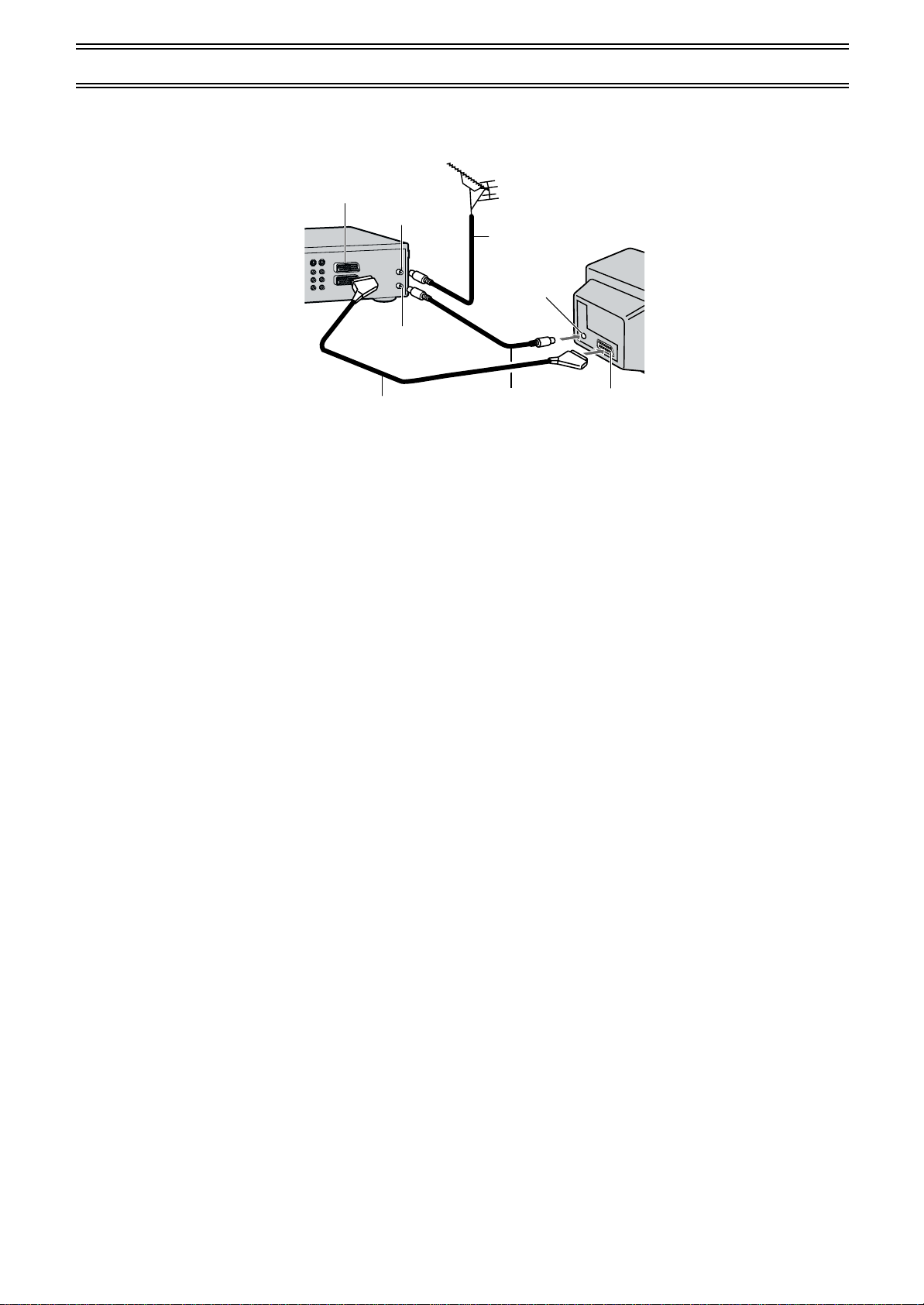
Connecting and Setting up
(10)
If you are connecting your unit to a television with [Q Link]°1, follow these steps. (For Continental Europe)
Begin here also if you have a television with [DATA LOGIC]°
For details, also read your television’s operating instructions.
2
, [Easy Link]°3, [Megalogic]°4 or [SMARTLINK]°5 and a 21-pin Scart socket.
(4)
(1)
(2)
(5)
(6)
(7)
(3)
(9)
(1) AV1 21-pin Scart socket
(2) Aerial Input socket
(3) Aerial Output socket
(4) Aerial (not supplied)
(5) Aerial lead (not supplied)
(6) TV equipped with the Q Link (not supplied)
(7) Aerial Input socket
(8) 21-pin Scart socket
(9) RF Coaxial cable (supplied)
(10)Fully-wired 21-pin Scart cable (not supplied)
(8)
Hints:
≥Q Link offers a range of convenient functions. For example, downloading of the tuning positions of all available television stations into your
unit’s memory if you connect the unit to your television with a fully wired 21-pin Scart cable (not supplied). Features similar to Q Link have
different names and may not work the same.
1
[Q Link] is a registered trademark of Panasonic.
°
2
°
[DATA LOGIC] is a registered trademark of Metz.
3
[Easy Link] is a registered trademark of Philips.
°
4
°
[Megalogic] is a registered trademark of Grundig.
5
[SMARTLINK] is a registered trademark of Sony.
°
For details, refer to your television’s operating instructions or consult your dealer.
≥Unlike in most commercially available 21-pin Scart cables, all 21 pins of one plug on a fully wired 21-pin Scart cable are connected to the
matching pins on the other end of the cable.
10
Page 11
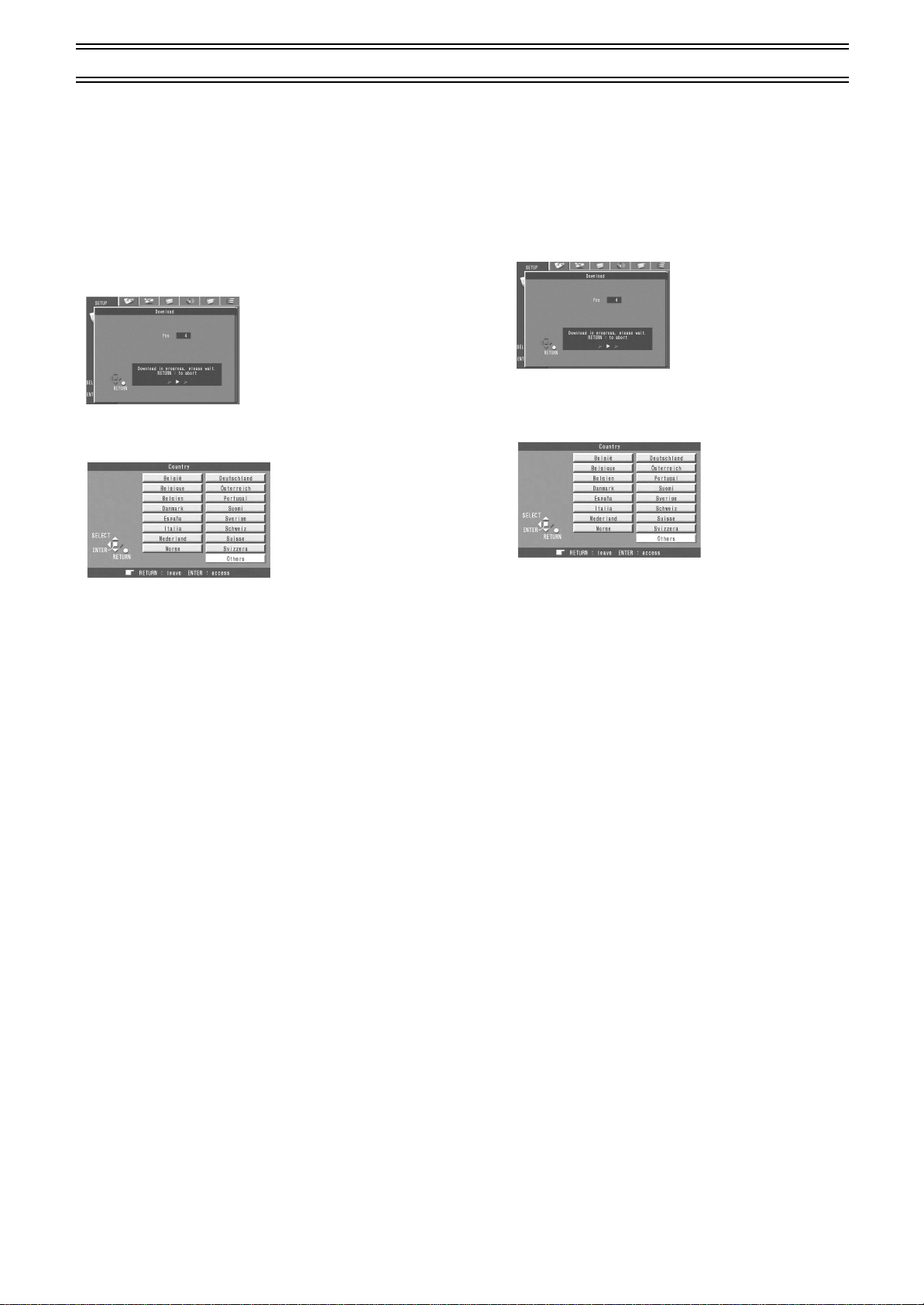
Connecting and Setting up (continued)
Preset Download
(To Simultaneously set up this unit with a
new television)
First, switch this unit to standby.
Switch on the television.
≥The television starts tuning all available stations and adjusting
the clock.
≥When the television finishes its own auto setup, this unit switches
on and starts downloading the setup data from the television (if it
has [Q Link] or [DATA LOGIC]).
≥If your television has [Easy Link], [Megalogic] or [SMARTLINK],
the Country setting menu appears on the television. Use the
joystick [3, 4, 2, 1] to select the country and press [ENTER].
Preset Download
(To set up this unit with a television in
use)
1
Switch on the television.
2
Select the AV input on your television.
3
Press [ÍÍÍÍ/I] to switch the unit on.
≥Downloading of the setup data starts (if your television has
[Q Link] or [DATA LOGIC]).
≥If your television has [Easy Link], [Megalogic] or
[SMARTLINK], the Country setting menu appears on the
television. Use the joystick [3, 4, 2, 1] to select the
country and press [ENTER].
≥Downloading starts.
≥Downloading is complete when you see the television picture.
Note:
≥If you switch on this unit before switching on the television,
downloading may not be performed correctly. Follow these steps
if this occurs.
1) Wait until Auto Setup is complete on both the television and
this unit.
2) Press [SET UP] to display the “Settings” menu on the
television.
3) Use the joystick [3, 4, 2, 1] to select “Tuning” and then
“Download”.
4) Press [ENTER] and select “Yes”. Downloading starts.
≥Downloading is complete when you see the television
picture.
Hints:
≥If you have a Panasonic television, starting downloading will
automatically display “Download”. If you have a different
television, however, “Download” may not appear. Select the AV
input on your television to see “Download”.
≥If you select “Schweiz”, “Suisse”, or “Svizzera” in the Country
setting menu, another menu appears to let you set “Power Save”
to “On”. In this setting, the unit’s power consumption is minimised
when it is switched to standby. To turn the unit on, press and hold
[Í/I] on the main unit. On the remote control will not work.
≥Downloading starts.
≥Downloading is complete when you see the television
picture.
Hint:
≥If you select “Schweiz”, “Suisse”, or “Svizzera” in the Country
setting menu, another menu appears to let you set “Power Save”
to “On”. In this setting, the unit’s power consumption is minimised
when it is switched to standby. To turn the unit on, press and hold
[Í/I] on the main unit. On the remote control will not work.
11
Page 12
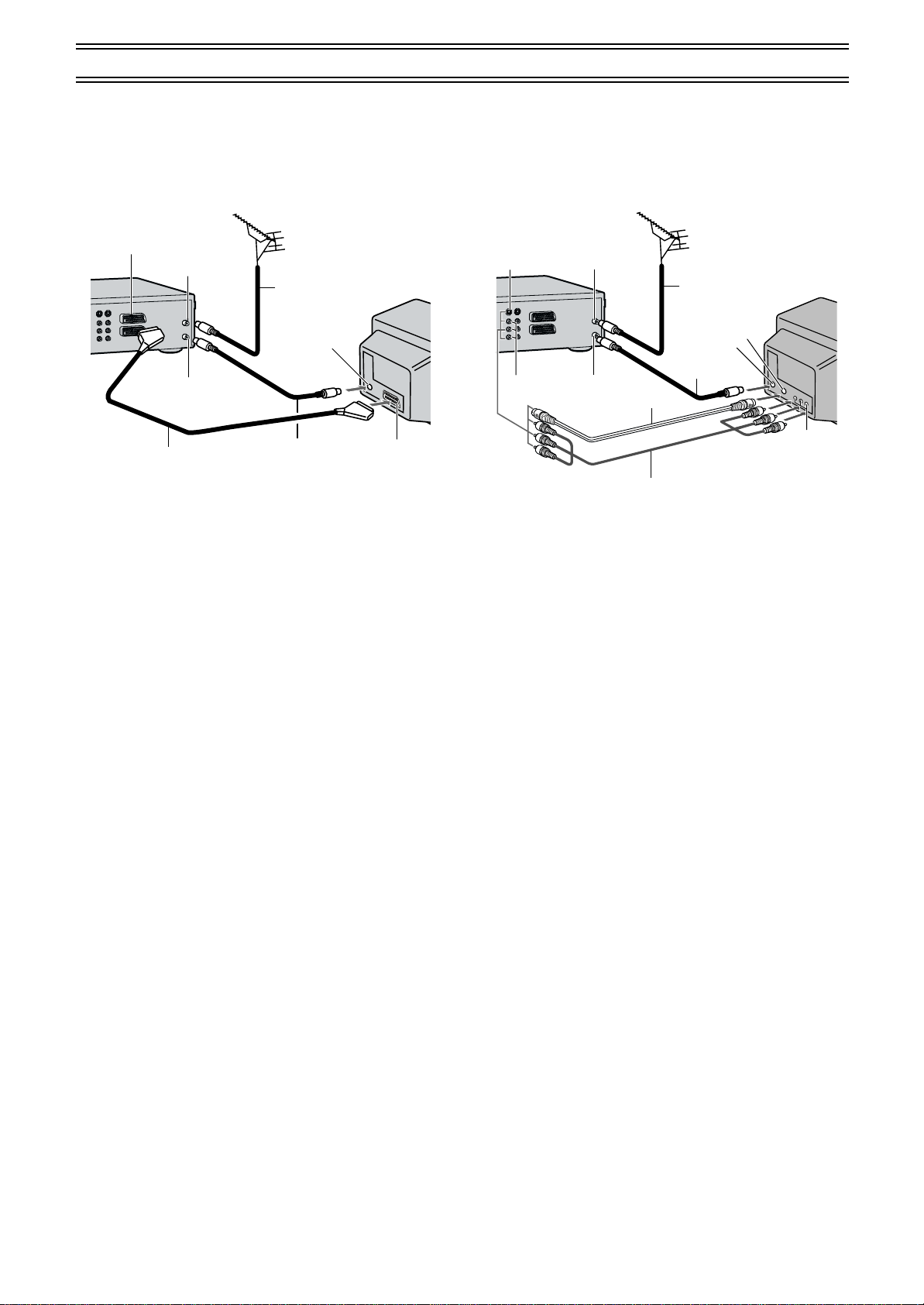
Use a 21-pin Scart cable or Audio/Video cable (S-Video cable).
Connecting and Setting up (continued)
Follow these steps if you connect your unit to a television using an
RF coaxial cable and a 21-pin Scart cable. (AV Connection)
An RF Coaxial cable must be connected to watch television even if
a 21-pin Scart cable is also used to connect unit to the television.
(4)
(1)
(2)
(5)
(6)
(7)
(3)
10
)
(
(1) AV1 21-pin Scart socket
(2) Aerial Input socket
(3) Aerial Output socket
(4) Aerial (not supplied)
(5) Aerial lead (not supplied)
(6) TV (not supplied)
(7) Aerial Input socket
(8) 21-pin Scart socket
(9) RF Coaxial cable (supplied)
(10)Fully-wired 21-pin Scart cable (not supplied)
(9)
(8)
Follow these steps if you connect your unit to a television using an
S-Video cable. (S-Video Connection)
An RF Coaxial cable must be connected to watch television.
(5)
(1)
(3)
(6)
(7)
(9)
(8)
(
13
(2)
(1) S-Video Output socket
(2) Audio/Video Output socket
(3) Aerial Input socket
(4) Aerial Output socket
(5) Aerial (not supplied)
(6) Aerial lead (not supplied)
(7) TV with S-Video Input socket (not supplied)
(8) Aerial Input socket
(9) S-Video Input socket
(10)Audio/Video Input socket
(11)Audio/Video cable (supplied)
(12)S-Video cable (not supplied)
(13)RF Coaxial cable (supplied)
(4)
12
(
11
(
)
)
(
10
)
)
12
Page 13

Connecting and Setting up (continued)
Auto Setup
Auto Setup automatically tunes all available stations and sets the unit’s clock to the current date
and time.
Press [ÍÍÍÍ/I] to switch the unit on.
1
≥The Country setting menu appears on the television.
Use the joystick [3, 4, 2, 1] to select the country.
2
Press [ENTER].
3
≥Auto Setup starts. This takes about 5 minutes.
≥Auto Setup is complete when you see the television picture.
To cancel Auto Setup before it finishes
Press [RETURN].
If the clock setting menu appears after Auto Setup finishes
1) Use the joystick [3, 4, 2, 1] to set the correct time and date.
2) Press [ENTER] to conclude the setting.
To confirm that stations have been tuned correctly
See page 81.
When no stations have been set, confirm all connections and restart Auto Setup
See page 83.
When station names or channel numbers have not been set correctly
See page 81.
Hint:
≥If you select “Schweiz”, “Suisse”, or “Svizzera” in the Country setting menu, another menu
appears to let you set “Power Save” to “On”. In this setting, the unit’s power consumption is
minimised when it is switched to standby. To turn the unit on, press and hold [Í] on the main
unit. On the remote control will not work.
13
Page 14

Selecting TV screen type
1
TV
TV/AV
T
C
R
E
R
I
D
G
I
V
A
N
PROG / CHECK
TOP WINDOW
TV ASPECT
S
I
O
D
T
A
U
N
E
M
P
O
T
ENTER
FRAME
SKIP
STOP
PAUSE PLAY
123
456
789
SV/V+
REC
REC MODE
MANUAL
TIME SLIP
SKIP
DIRECT
TV REC
AV LINK
TVDVD
VOL
OPEN/CLOSE
L
P
A
Y
SLOW/SEARCH
0
CANCEL
INPUT
SELECT
LAST
MARKER
SETUP
M
E
N
U
RETURN
STATUS
TV/TEXT
/
AUDIO
TIMER
REC
Á
The aspect ratio is factory set to 4:3 for a regular television. You do not have to change this
setting if you have a regular 4:3 aspect television.
Preparation
≥Turn on the television and select the appropriate video input to suit the connections to this unit.
≥Switch [DVD, TV] to “DVD”.
P
L
A
Y
L
I
S
T
Press [ÍÍÍÍ] to turn this unit on.
1
Press [SET UP] to show the menus.
2
3·4
·5
Use the joystick [2, 1] to select the “Connection” tab.
3
Use the joystick [3, 4] to select “TV Aspect” and press [ENTER].
4
Use the joystick [3, 4] to select the TV aspect and press [ENTER].
5
2
≥4:3 (factory setting)
≥16:9
ªTo return to the previous screen
Press [RETURN].
For your reference
Apart from “TV Aspect”, other settings also affect how video appears on your television. Check
the following if video doesn’t appear correctly on your television.
≥“Connection”—“4:3 TV Settings for DVD-RAM” or “4:3 TV Settings for DVD-Video” (page 75).
≥The video setting on the disc. How video appears is often specified by the disc itself.
≥The video settings on your television.
14
Page 15
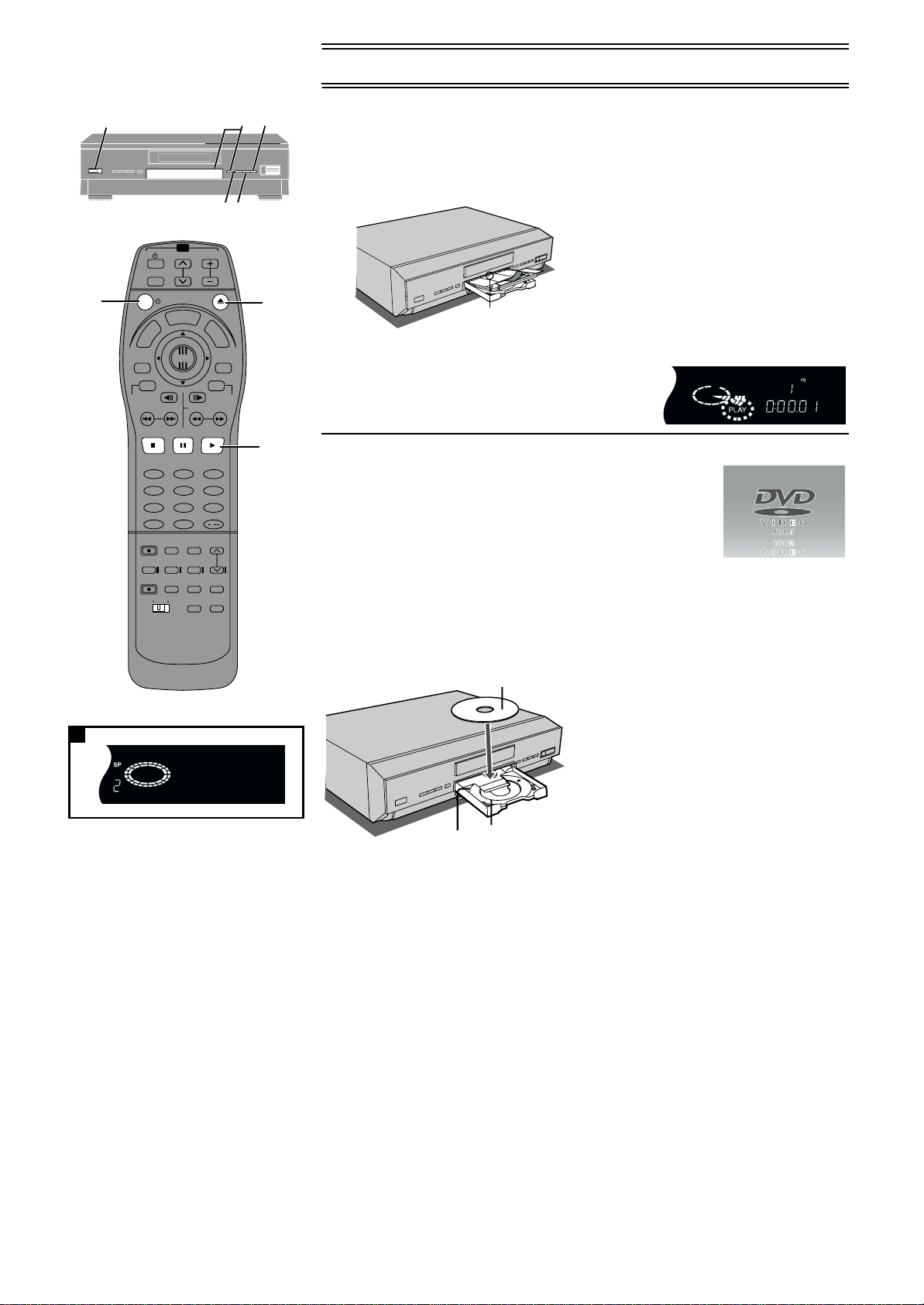
Playing discs
123
∫
TV
VOL
TV/AV
1
E
R
I
D
G
I
V
A
N
PROG / CHECK
TOP WINDOW
TV ASPECT
OPEN/CLOSE
T
C
R
L
P
A
S
I
O
T
A
STOP
REC
TIME SLIP
DIRECT
TV REC
Y
D
U
N
E
M
P
O
T
ENTER
FRAME
SKIP
SLOW/SEARCH
PAUSE PLAY
123
456
789
SV/V+
0
REC MODE
CANCEL
INPUT
MANUAL
SELECT
SKIP
LAST
AV LINK
MARKER
TVDVD
SETUP
M
E
N
U
RETURN
STATUS
TV/TEXT
/
AUDIO
TIMER
REC
Á
P
L
A
Y
[RAM] [DVD-R] [DVD-V] [CD] [VCD]
Preparation
Switch [DVD, TV] to “DVD”.
Press [ÍÍÍÍ] to turn the unit on.
1
Press [<, OPEN/CLOSE] to open the tray and insert a disc.
;
2
≥Insert inside the tray’s guides.
≥Insert one disc only.
2
L
I
S
T
Press [1, PLAY].
3
e.g.:DVD-RAM
Insert label-up with the arrow facing in.
≥The disc tray closes and play begins.
(The unit takes some time to read the disc before play
starts.)
3
ªTo stop play [A]
Press [∫, STOP] (page 16, Starting play from where you stopped it).
≥A screen similar to the illustrated may appear when you stop play.
Press [∫, STOP] again and you can use this unit’s tuner to watch
television.
This screen is also shown when you are playing CDs.
ªTo pause play
Press [;, PAUSE].
Press again to restart playing.
ªAuto power-off
The unit switches to the standby mode after about 2 or 6 hours in the stop mode if you set the
time (page 73, Settings— Off Timer).
ªWith non-cartridge discs
(1)
A
(3)
(2)
(1) Insert label-up. (With double-sided discs, load so the label for the side you want to play is
facing up.)
(2) Guide for 5
(3) Guide for 3
(12 cm) disc
q
(8 cm) disc
q
15
Page 16
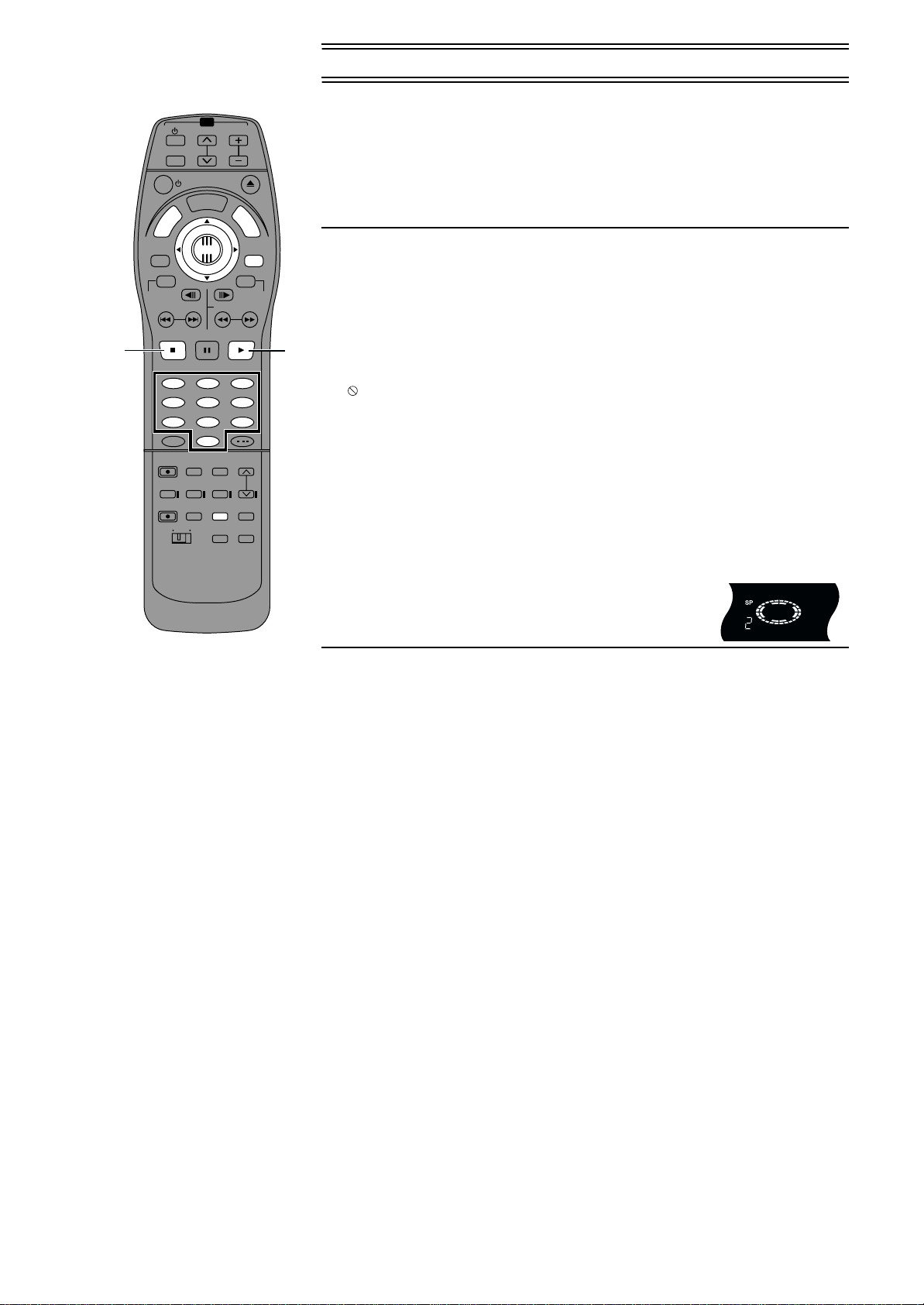
Playing discs (continued)
1
TV
TV/AV
T
C
R
E
S
I
O
R
D
I
T
A
D
G
I
U
V
N
A
E
N
M
P
O
T
PROG / CHECK
TOP WINDOW
TV ASPECT
ENTER
FRAME
SKIP
STOP
PAUSE PLAY
123
456
789
SV/V+
REC
REC MODE
MANUAL
TIME SLIP
SKIP
DIRECT
TV REC
AV LINK
TVDVD
VOL
OPEN/CLOSE
L
P
A
Y
SLOW/SEARCH
0
CANCEL
INPUT
SELECT
LAST
MARKER
SETUP
M
E
N
U
RETURN
STATUS
TV/TEXT
/
AUDIO
TIMER
REC
Á
When a menu screen appears on the television
[DVD-V] [VCD]
Operate menus with the following operations. Actual operations depend on the disc.
Press the numeric buttons to select an item, or move the joystick [3, 4, 2, 1] to select
an item and press [ENTER].
P
L
A
Y
L
I
S
T
≥You can return to menus after you start play by pressing [TOP MENU] or [MENU] (DVD-Video),
or [RETURN] (Video CD).
Note
≥The disc continues to rotate while the menu is displayed even after you finish playing an item.
Press [∫, STOP] when you finish to preserve the unit’s motor and your television screen.
≥Volume may be lower when playing DVD-Video than when playing other discs or during
television broadcasts.
If you turn the volume up on the television or amplifier, ensure you reduce the volume again
before playing other sources or returning to the television so that a sudden increase in output
2
does not occur.
For your reference
≥If “” appears on the television
The operation is prohibited by the unit or disc.
≥If a disc is loaded, the unit will come on and play will start when you press [1, PLAY].
≥If you play a disc that includes parts without video, the unit may display the video from the disc
you were playing immediately before that disc.
Starting play from where you stopped it (Resume Function)
[RAM] [DVD-R] [DVD-V] [CD] [VCD]
1
During play
Press [∫, STOP].
≥The unit remembers the position.
2
Press [1, PLAY] while the indicated part of the center
circle appears on the display.
≥Play starts from where you stopped it.
ªTo cancel the resume function
Press [∫, STOP] while the indicated part of the center circle appears on the display.
(The position is also cleared when you turn the unit off.)
ªTo start play from a memorized position after turning the unit off
Press [LAST MARKER] during play.
(The message “Position Memorized” appears on the television.)
Now when you press [1, PLAY] after switching the unit to standby and back on, play starts from
the memorized position.
For your reference
[DVD-R] [DVD-V] [CD] [VCD]
≥The position memorized when you press [∫, STOP] or [LAST MARKER] is cleared when you
open the disc tray.
[RAM]
≥The last marker is written to the disc and remains intact until you mark a different position.
You cannot mark positions if the disc is write-protected with DISC INFORMATION (page 39) or
with the write protect tab (page 91). Release the protection before marking position.
≥If you press [∫, STOP] before switching the unit to standby after pressing [LAST MARKER] to
memorize a position, play will resume from the position you pressed [∫, STOP] when you press
[1, PLAY].
≥The position memorized when you press [∫, STOP] is cleared when you switch the unit to
standby or if the unit switches to standby automatically (page 73, Setting s — Off Timer).
16
Page 17

TV/AV
T
C
R
E
O
R
D
I
T
A
D
G
I
U
V
N
A
E
N
M
P
O
T
PROG / CHECK
ENTER
TOP WINDOW
FRAME
TV ASPECT
SKIP
STOP
PAUSE PLAY
123
456
789
SV/V+
REC
REC MODE
MANUAL
TIME SLIP
SKIP
DIRECT
TV REC
AV LINK
TVDVD
TV
OPEN/CLOSE
L
P
A
S
I
Y
SLOW/SEARCH
0
CANCEL
INPUT
SELECT
LAST
MARKER
SETUP
VOL
M
E
N
RETURN
STATUS
TV/TEXT
/
AUDIO
TIMER
REC
Á
Playing discs (continued)
Fast forward and rewind—SEARCH
[RAM] [DVD-R] [DVD-V] [CD] [VCD]
During play
Press [6, SLOW/SEARCH] or [5, SLOW/SEARCH].
[6]: backward
[5]: forward
DVD-RAM
••••
L R
≥There are five search speeds. Each press increases the search speed.
≥The search speed is maintained when you release the button.
P
L
A
Y
L
I
S
T
U
≥Press [1, PLAY] to restart play.
≥You will hear sound at speed one (only forward) when playing DVD-RAM, DVD-R, DVD-Video,
and Video CDs. You can turn this sound off if you want to (page 74, Sound—Sound during
Search).
≥Sound is not heard during follow-on play and simultaneous recording and play.
Slow-motion play
[RAM] [DVD-R] [DVD-V] [VCD]
While paused
Press [6, SLOW/SEARCH] or [5, SLOW/SEARCH].
[6]: backward (does not work with Video CDs)
[5]: forward
≥There are five slow-motion speeds. Each press increases the slow-motion speed.
≥The slow-motion speed is maintained when you release the button.
≥Press [1, PLAY] to restart play.
Frame-by-frame viewing
[RAM] [DVD-R] [DVD-V] [VCD]
Remote control only
While paused
Press [2;, FRAME] or [;1, FRAME].
[2;]: backward (does not work with Video CDs)
[;1]: forward
≥Each press shows the next or previous frame.
≥Press [1, PLAY] to restart play.
17
Page 18

TV/AV
T
C
R
E
O
R
D
I
T
A
D
G
I
U
V
N
A
E
N
M
P
O
T
PROG / CHECK
ENTER
TOP WINDOW
FRAME
TV ASPECT
SKIP
STOP
PAUSE PLAY
123
456
789
SV/V+
REC
REC MODE
MANUAL
TIME SLIP
SKIP
DIRECT
TV REC
AV LINK
TVDVD
TV
OPEN/CLOSE
L
P
A
S
I
Y
SLOW/SEARCH
0
CANCEL
INPUT
SELECT
LAST
MARKER
SETUP
VOL
M
E
N
RETURN
STATUS
TV/TEXT
/
AUDIO
TIMER
REC
Á
Playing discs (continued)
Skipping
[RAM] [DVD-R] [DVD-V] [CD] [VCD]
You can skip to the beginning of tracks (page 89) and chapters (page 89) and restart play from
there.
On DVD-RAM and DVD-R, you can skip to the start of a programme and start play from there.
The section between the point where recording is started and the point where it is stopped is
called a “programme”.
During play or while paused
Press [:, SKIP] or [9, SKIP].
P
L
A
Y
L
I
S
T
U
[:]: backward
[9]: forward
Each press increases the number of skips.
For your reference
≥After skipping, the unit returns to the previous state, play or pause.
≥Press [1, PLAY] to restart play if it was paused.
≥Pressing [:] or [9] while a DVD menu is being shown or while the playback control
feature on Video CDs (page 89) is working may take you to a menu screen.
≥You can also mark positions to skip to (page 66).
(5)
(2) (2)
(3) (3)
(4) (4) (4)
[:]
(1) Play position
(2) Twice
(3) Once
(4) Chapter/track
(1)
[9]
(3) (3)
6
)
(
[:]
(1) Play position
(2) Marker
(3) Twice
(4) Once
(1) (2)
(4) (4)
(
7
)
[9]
(
8
)
(5) Three times
(6) The programme before
(7) Current programme
(8) The programme after
Starting play from a selected programme, title, chapter or
track
[RAM] [DVD-R] [DVD-V] [CD] [VCD]
Remote control only
Preparation
Switch [DVD, TV] to “DVD”.
During play or while stopped
Press the numeric buttons to select the item.
(page 8)
≥This works only when stopped with some discs (the screen saver is on the television).
18
Page 19
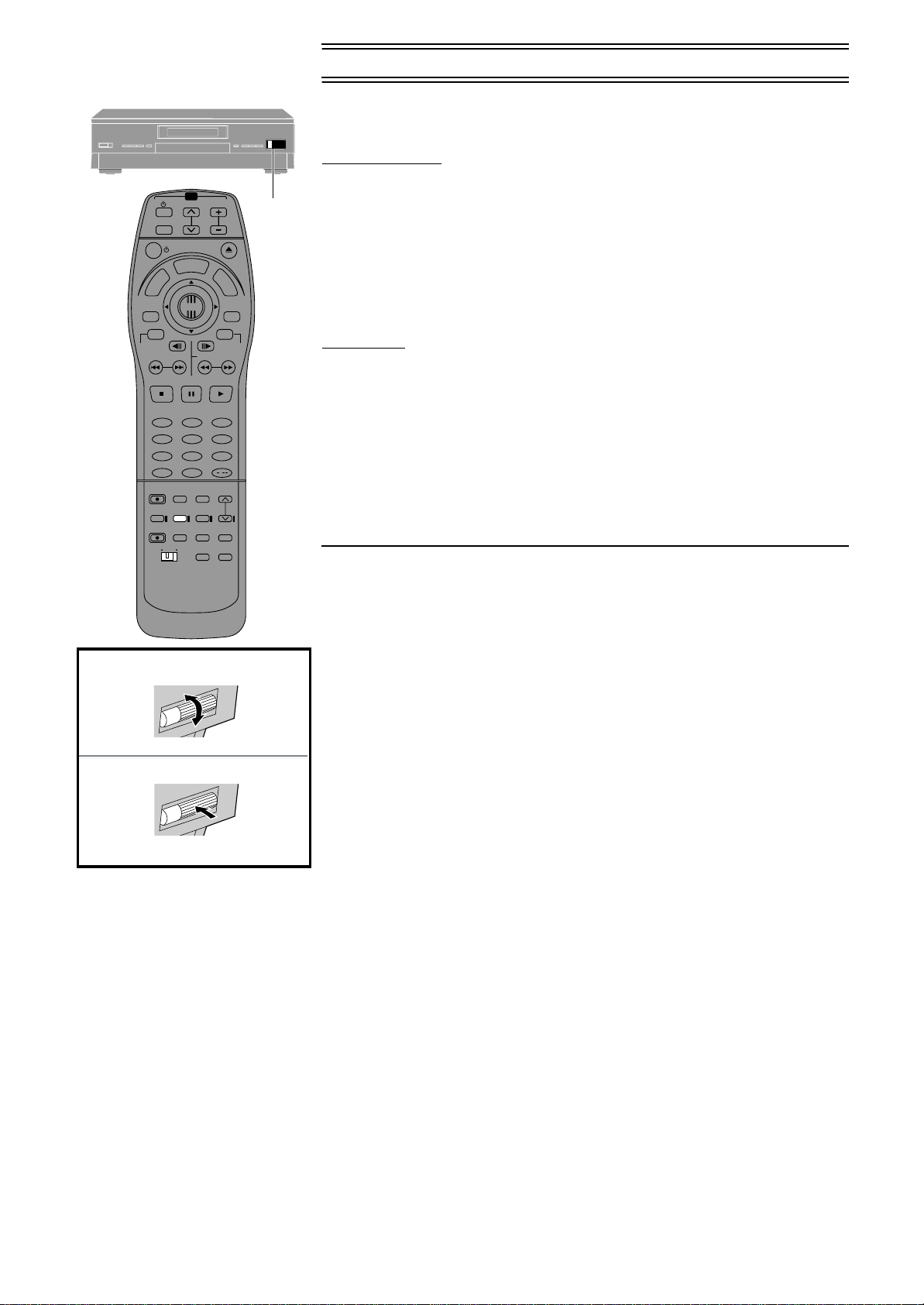
TV/AV
T
C
R
E
S
I
O
R
D
I
T
A
D
G
I
U
V
N
A
E
N
M
P
O
T
PROG / CHECK
ENTER
TOP WINDOW
FRAME
TV ASPECT
SKIP
STOP
PAUSE PLAY
123
456
789
SV/V+
REC
REC MODE
MANUAL
TIME SLIP
SKIP
DIRECT
TV REC
AV LINK
TVDVD
TV
VOL
OPEN/CLOSE
L
P
A
Y
SLOW/SEARCH
0
CANCEL
INPUT
SELECT
LAST
MARKER
SETUP
M
E
N
U
RETURN
STATUS
TV/TEXT
/
AUDIO
TIMER
REC
Á
Playing discs (continued)
Manual Skip
[RAM] [DVD-R]
RETURN
TOP
WINDOW
ENTER
Remote control only
You can skip commercials easily with this feature.
1·2
Preparation
Switch [DVD, TV] to “DVD”.
During play
P
L
A
Y
L
I
S
T
Press [MANUAL SKIP].
Play restarts from approximately 30 seconds later.
Selecting an amount of time to skip— Time Slip
[RAM] [DVD-R]
Main unit only
You can set an amount of time and then skip with one press of a button.
Preparation
Switch [DVD, TV] to “DVD”.
1
During play
Turn [TIME SLIP] on the main unit.
≥Turn up to increase in one-minute units.
≥Turn down to decrease in one-minute units.
2
Within 5 seconds
Press [TIME SLIP] on the main unit to enter the time.
≥Play skips the time you entered.
Note
You cannot use this feature while a “DIRECT NAVIGATOR” (page 44) or “PLAY LIST” (page 53)
screen is being displayed.
1
2
19
Page 20
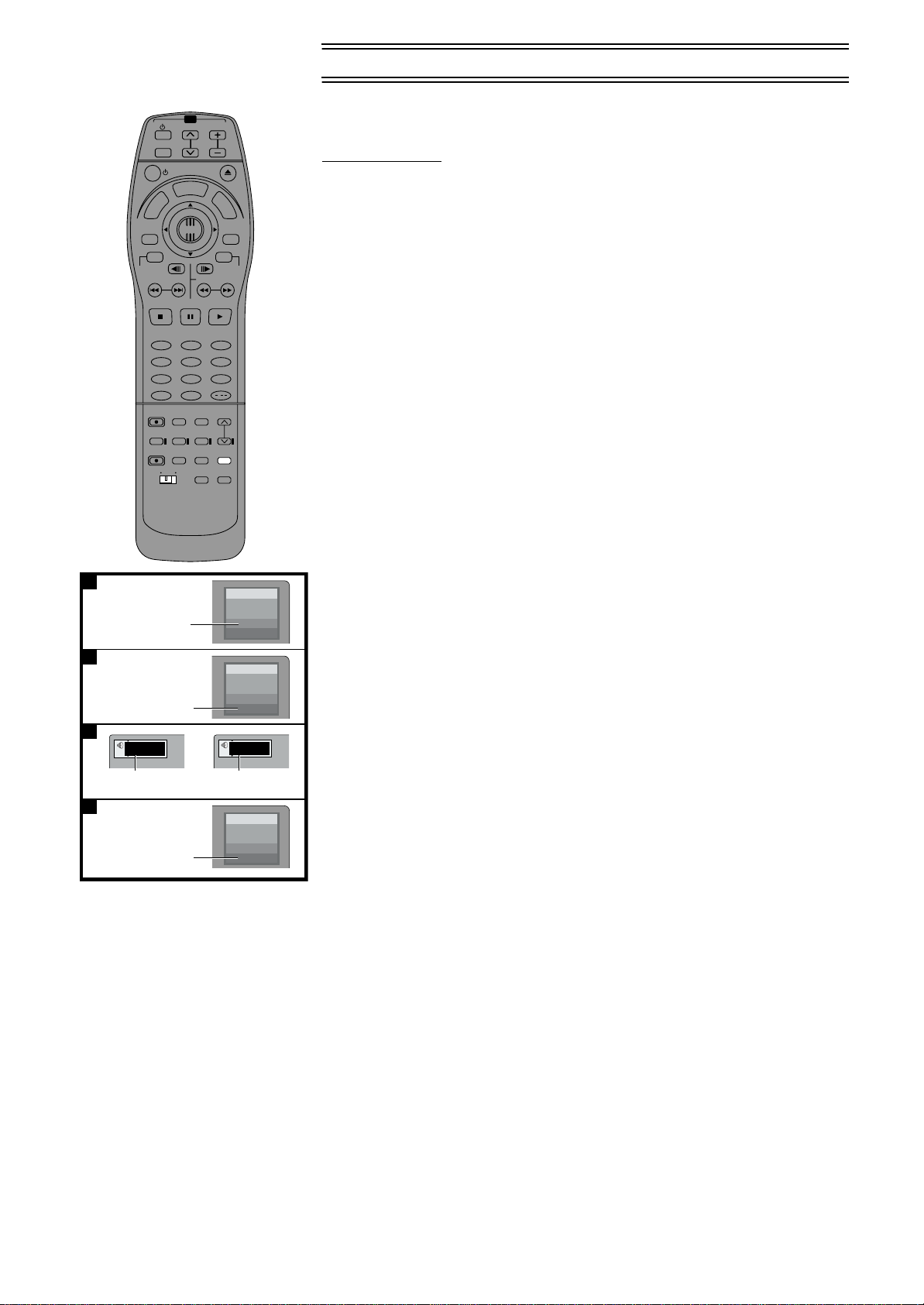
Playing discs (continued)
Changing audio
[RAM] [DVD-V] [VCD]
Remote control only
You can change the audio being received or played with the following procedure.
Preparation
Switch [DVD, TV] to “DVD”.
During reception or play
Press [AUDIO] to select the audio type.
How the type changes depends on when you press the button.
ªWhile receiving a TV programme with Stereo [A]
When receiving a TV programme with the Stereo, Bilingual or NICAM sound system, the type of
TV/AV
T
C
R
E
O
R
I
T
A
D
G
I
V
A
E
N
M
P
O
T
PROG / CHECK
TOP WINDOW
TV ASPECT
SKIP
STOP
D
U
N
ENTER
FRAME
PAUSE PLAY
TV
OPEN/CLOSE
L
P
A
S
I
Y
SLOW/SEARCH
VOL
M
E
N
U
RETURN
STATUS
TV/TEXT
P
L
A
Y
L
I
S
T
sound system in which it is broadcast is automatically indicated.
123
456
789
SV/V+
0
REC
REC MODE
CANCEL
INPUT
MANUAL
TIME SLIP
SELECT
SKIP
DIRECT
TV REC
AV LINK
TVDVD
LAST
MARKER
SETUP
/
AUDIO
TIMER
REC
Á
Stereo: When receiving a STEREO/NICAM stereo broadcast.
M1/M2: When receiving a Billingual/NICAM dual-sound broadcast.
M1: When receiving a NICAM monaural broadcast.
ªWhile playing a television programme recorded on DVD-RAM [B]
If it is a recording of a stereo broadcast
LR>L>R
^-------------}
ªWhile playing a DVD Video [C]
You can change the audio channel number each time you press the button. This allows you to
change things like the soundtrack language.
ªWhile playing a Video CD [D]
LR>L>R
^-------------}
A
(1)
No Disc
ARD
Stereo
L R
For your reference
≥You can also use the on-screen menu icons to change the audio type.
≥You can change the audio for the images being played with simultaneous recording and play
and Time Slip.
ªWhen you have connected the unit to other equipment with an optical digital
B
(2)
C
Digital
Î
1 ENG 3/2.1 ch
(3)
D
(5)
DVD-RAM
Play
L R
Digital
2 FRAÎ3/2.1 ch
(4)
V-CD
Play
L R
cable
You cannot change the audio type when you have used only an optical digital cable for
connection.
When using DVD-R
You cannot use [AUDIO] or the on-screen menu icons to change audio type while playing or
recording with DVD-R.
≥While receiving a TV broadcast
You can use the SET UP menus to select which audio type is recorded, either “M1” or “M2”. “M1”
is the default setting.
≥During play
The audio type selected for recording is played. This is displayed as “LR”.
(1) e.g.: “Stereo” is selected
(2) e.g.: “LR” is selected
(3) e.g.: English is the selected language
(4) The language is switched to French
(5) e.g.: “LR” is selected
20
Page 21

Playing discs (continued)
TV/AV
TV
VOL
Programme play
[CD] [VCD]
You can select up to 100 tracks to play in the order you choose.
OPEN/CLOSE
T
C
R
E
O
R
I
T
A
D
G
I
V
A
N
2
1
PROG / CHECK
TOP WINDOW
TV ASPECT
STOP
REC
TIME SLIP
DIRECT
TV REC
L
P
A
S
I
Y
D
ENTER
FRAME
SLOW/SEARCH
PAUSE PLAY
0
CANCEL
INPUT
SELECT
LAST
MARKER
TVDVD
SETUP
M
E
STATUS
TV/TEXT
/
AUDIO
TIMER
REC
Á
U
N
E
M
P
O
T
SKIP
123
456
789
SV/V+
REC MODE
MANUAL
SKIP
AV LINK
P
L
A
Y
L
I
N
U
RETURN
S
T
Preparation
Switch [DVD, TV] to “DVD”.
1
While stopped
Press [TOP WINDOW].
2
Use the joystick [3, 4, 2, 1] to select “PROGRAMME PLAY” and press
[ENTER].
3
4
Press the numeric buttons to select the track.
3
Repeat step 3 to select other tracks.
≥You can also use the joystick to select tracks.
Track number
Programme number
Total time of the programme
1) Press [ENTER], then use the joystick [3, 4] to select the track.
2) Press [ENTER].
4
Press [1, PLAY].
≥Play starts in the programmed sequence.
ªTo move to the page before or after the one shown
Press [6] or [5].
ªTo clear the programmed tracks one by one
1) Use the joystick [3, 4] to select the track you want to clear.
2) Press [CANCEL].
Alternatively, use the joystick [3, 4, 2, 1] to select “Clear” and press [ENTER].
ªTo clear the whole programme
Use the joystick [3, 4, 2, 1] to select “All Clear” and press [ENTER].
≥The whole programme is also cleared when you turn the unit off or open the disc tray.
ªTo exit the programme mode
1) Press [∫, STOP] until the programme play screen is displayed.
2) Press [TOP WINDOW] or [RETURN].
21
Page 22
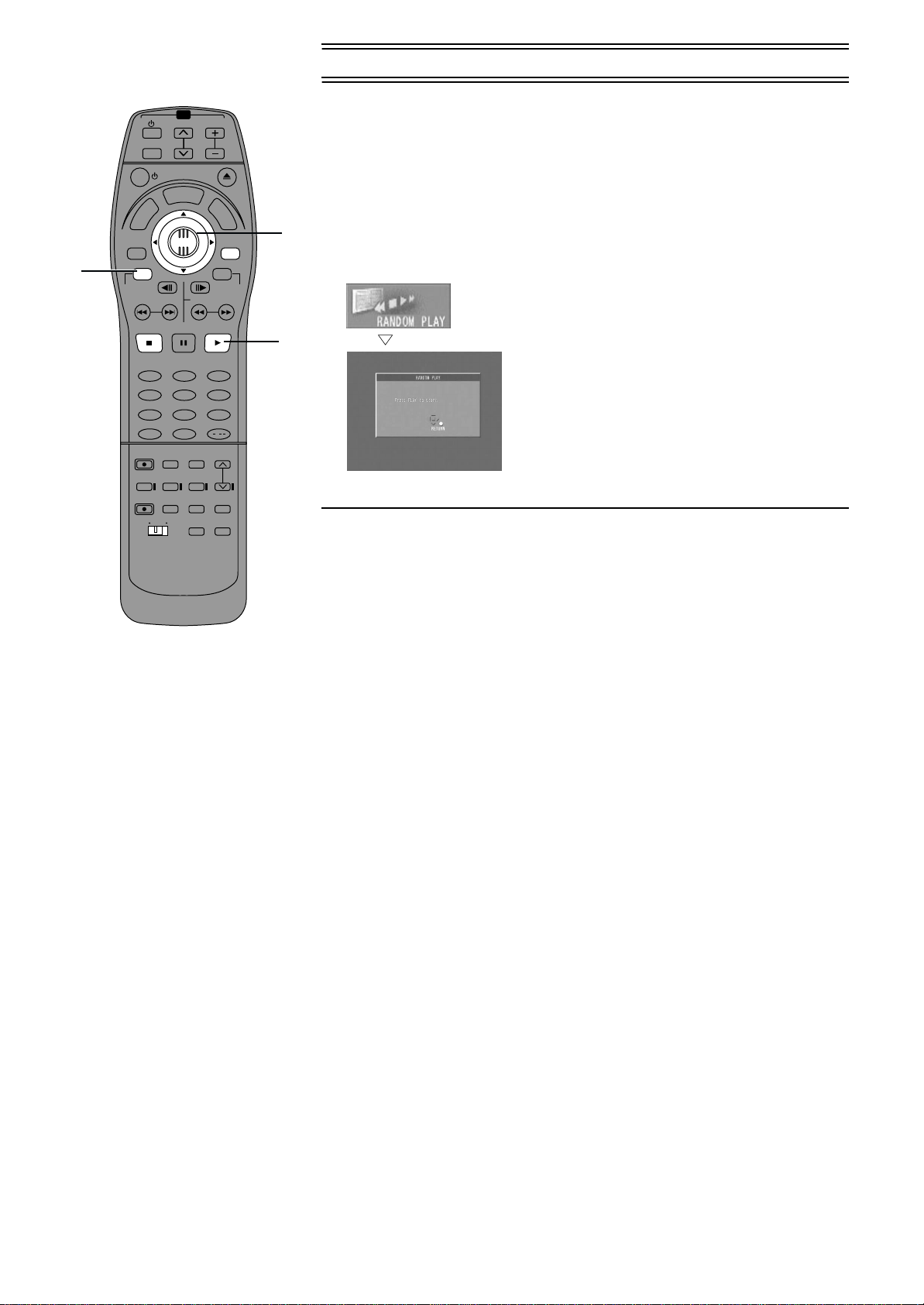
Playing discs (continued)
TV/AV
TV
VOL
Random play
[CD] [VCD]
The unit plays the tracks on a disc in random order.
OPEN/CLOSE
T
C
R
E
O
R
I
T
A
D
G
I
V
A
N
PROG / CHECK
1
TOP WINDOW
TV ASPECT
STOP
U
N
E
M
P
O
T
SKIP
L
P
A
S
I
Y
D
M
ENTER
FRAME
SLOW/SEARCH
PAUSE PLAY
E
N
U
RETURN
STATUS
TV/TEXT
P
L
A
Y
L
I
S
T
Preparation
Switch [DVD, TV] to “DVD”.
1
While stopped
2
Press [TOP WINDOW].
2
Use the joystick [3, 4, 2, 1] to select “RANDOM PLAY” and press
[ENTER].
3
123
456
789
SV/V+
REC
TIME SLIP
DIRECT
TV REC
REC MODE
MANUAL
SKIP
AV LINK
TVDVD
0
CANCEL
INPUT
SELECT
LAST
MARKER
SETUP
/
AUDIO
TIMER
REC
Á
3
Press [1, PLAY].
ªTo cancel random play
1) Press [∫] until the random play screen appears.
2) Press [TOP WINDOW] or [RETURN].
22
Page 23
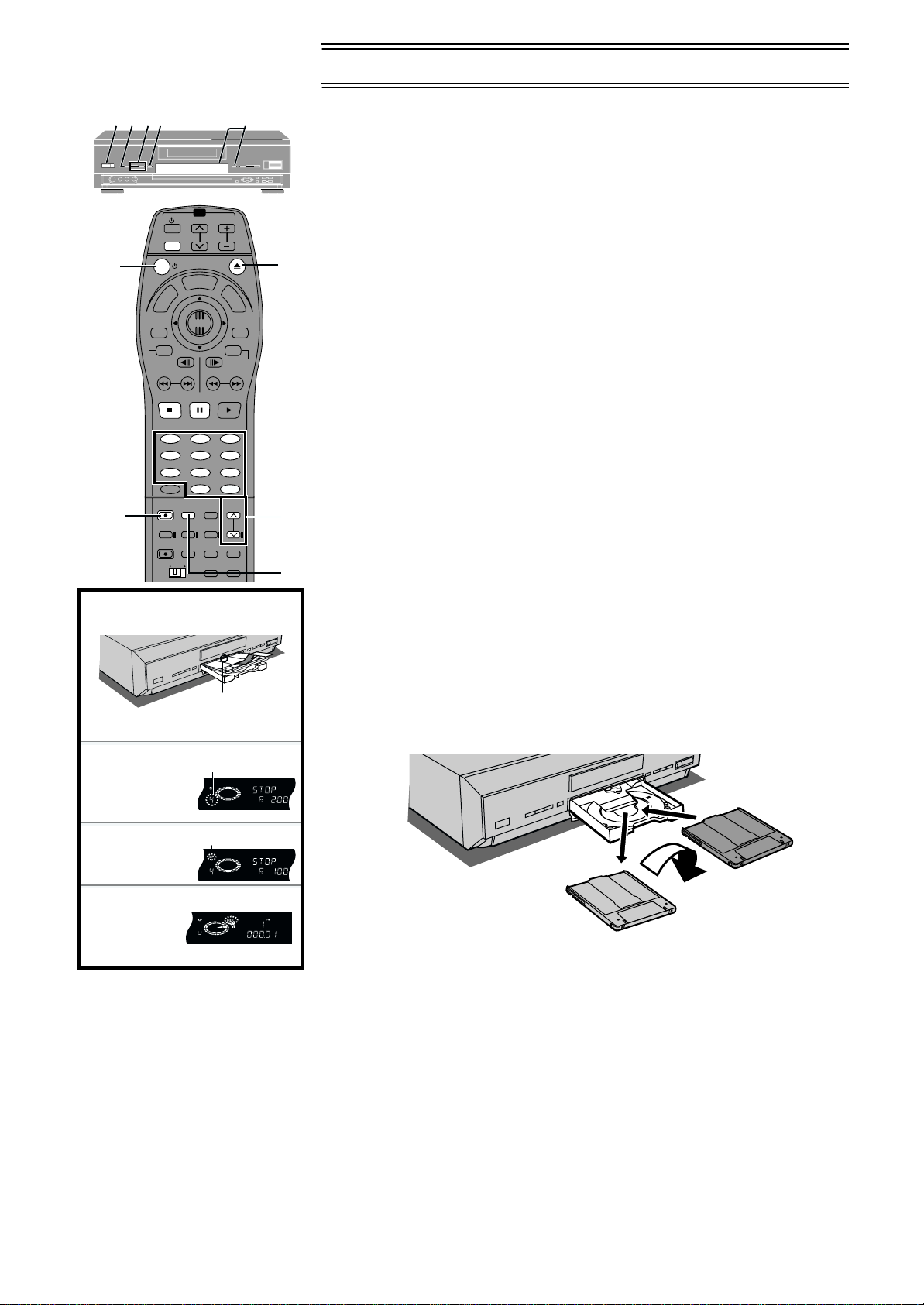
Recording television programmes
435 21
[RAM] [DVD-R]
Preparation
Switch [DVD, TV] to “DVD”.
1
Press [Í] to turn the unit on.
2
Press [<, OPEN/CLOSE] to open the tray and insert a disc.
TV
VOL
TV/AV
C
T
A
T
O
STOP
R
E
M
P
O
T
SKIP
D
U
N
FRAME
PAUSE PLAY
OPEN/CLOSE
L
P
A
S
I
Y
ENTER
SLOW/SEARCH
M
E
N
RETURN
STATUS
TV/TEXT
1
E
R
I
D
G
I
V
A
N
PROG / CHECK
TOP WINDOW
TV ASPECT
2
P
L
A
Y
L
I
S
T
U
≥Insert one disc only within the tray’s guides.
≥Use a disc that can be recorded on and that has enough space available.
≥Press [<, OPEN/CLOSE] to close the tray.
≥When using a DVD-RAM for the first time with this unit, format it to ensure accurate
recording (page 42, “Format”). Check the disc carefully to ensure it doesn’t contain
programmes you want to keep.
3
Press [W, X] to select the channel.
4
Press [REC MODE] to select the recording mode.
≥Select “XP”, “SP”, “LP”, or “EP” (page 24).
5
Press [¥ REC] to start recording.
≥Video system recorded on the disc is PAL system only.
≥The programme is recorded into the available space on the disc.
ªTo pause recording
Press [;, PAUSE].
123
456
789
SV/V+
REC
TIME SLIP
DIRECT
TV REC
REC MODE
MANUAL
SKIP
AV LINK
5
/
0
CANCEL
INPUT
SELECT
LAST
AUDIO
MARKER
TIMER
TVDVD
SETUP
REC
Á
2
Press again to restart recording.
ªTo stop recording
Press [∫, STOP].
ªTo select channels with the remote control
Press the numeric buttons. (page 8)
3
ªConvenient features
≥Follow-on play—playing from the beginning of the programme you are recording (page 26).
≥Simultaneous recording and play—watching a programme you recorded while recording
4
another (page 26).
≥Time Slip-checking the images you are recordin (page 27).
Note
≥Check that disc can be recorded on (page 6).
≥Ensure the write protect tab is not set to “PROTECT” (page 91).
≥Ensure the disc is not write-protected with DISC INFORMATION (page 40).
≥Set “Input signal-TV System” to “PAL” when recording PAL system (page 75).
(1)
≥Recording cannot be performed correctly if you try to record PAL system to a disc that already
contains recordings using NTSC.
ªRe-inserting double-sided discs
3
(2)
Reverse
3
4
(3)
5
(1) Insert label-up with the arrow facing in.
(with double-sided discs, load so the
label for the side you want to record is
facing up.)
(2) e.g.: When you have selected
channel 4
(3) e.g.: When you have selected “XP”
2
Front
You can get up to 12 hours recording when you use double-sided discs and use the “EP” mode.
23
1
Turn over
Page 24
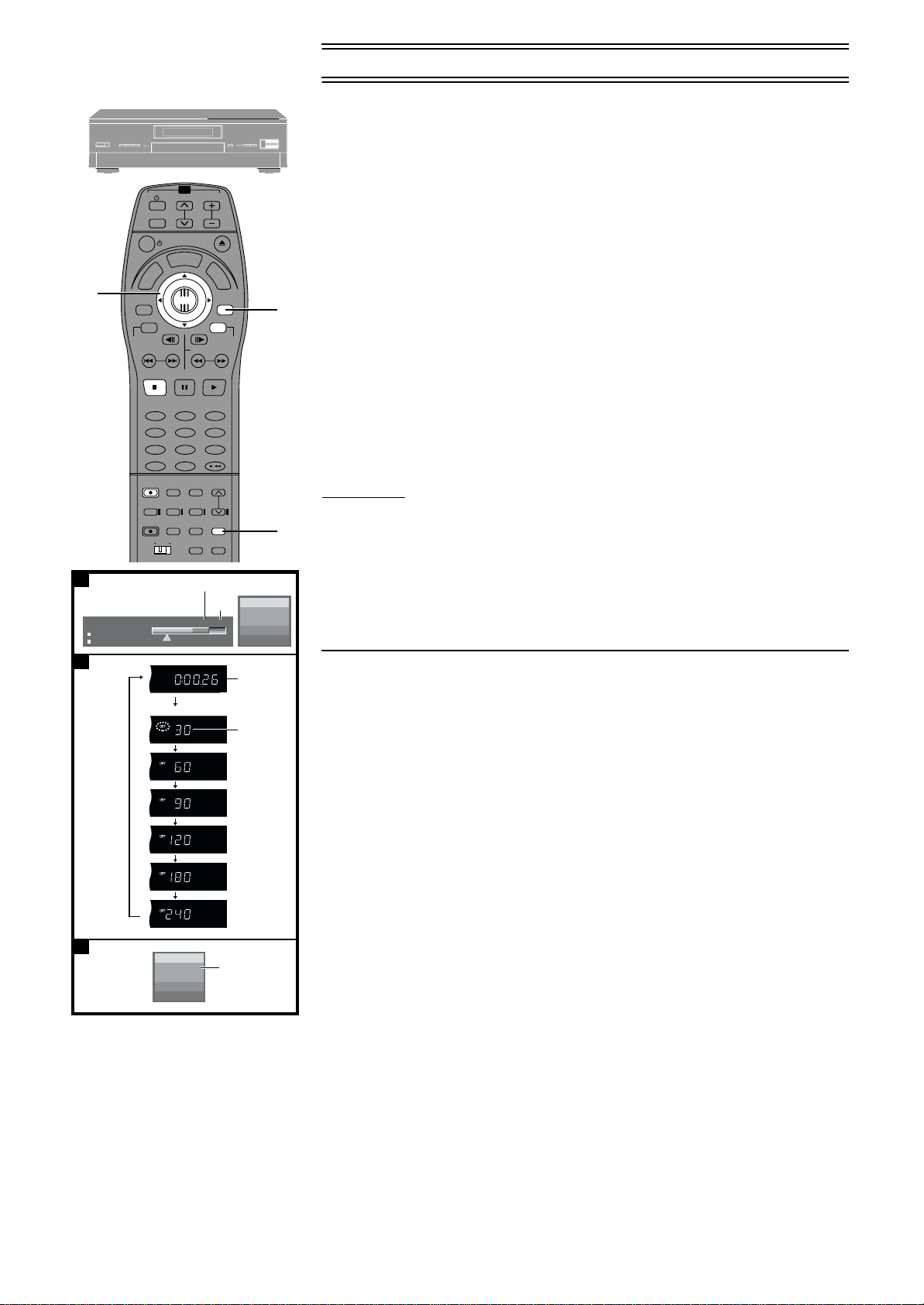
2
A
15:32.54 24/9
PRG2 1:12.12 FR
PRG1 0:30.04 SP
B
TV/AV
T
C
R
E
S
I
O
R
D
I
T
A
D
G
I
U
V
N
A
E
N
M
P
O
T
PROG / CHECK
ENTER
TOP WINDOW
FRAME
TV ASPECT
SKIP
STOP
PAUSE PLAY
123
456
789
SV/V+
REC
REC MODE
MANUAL
TIME SLIP
SKIP
DIRECT
TV REC
AV LINK
TVDVD
Remain 2 :34 FR
(4)
TV
VOL
OPEN/CLOSE
L
P
A
Y
SLOW/SEARCH
0
CANCEL
INPUT
SELECT
LAST
MARKER
SETUP
(1)
M
E
N
U
RETURN
STATUS
TV/TEXT
/
AUDIO
TIMER
REC
Á
(2)
Recording television programmes (continued)
ªRecording modes
For example, with a 4.7 GB DVD-RAM
RETURN
TOP
WINDOW
ENTER
XP: High quality pictures, approximately one hour recording.
SP: Standard quality pictures than LP, approximately two hours recording.
LP: Better quality pictures than EP, approximately four hours recording.
EP: Lesser picture quality than LP, but capable of a maximum of six hours recording.
ªTo check the remaining time and the current mode during recording [A]
P
L
A
Y
L
I
S
T
Press [STATUS] several times.
For your reference
≥You can record up to 99 programmes on one disc.
≥You cannot change the channel or recording mode during recording. You can change them
3
1
while recording is paused, but the material is recorded as a separate programme.
≥An error message appears if you try to start recording when a disc is full; the remaining time will
be shown as “0:00”. To continue recording, erase unneeded programmes (DVD-RAM only
(page 46), Erasing programmes) or use another disc.
≥There are limitations when recording to DVD-R (page 7).
≥The message “Can not record on the disc.” is displayed when recording was not completed
correctly. Check the discs for dirt or scratches.
One Touch Recording—Specify a time to stop recording
[B]
[RAM] [DVD-R]
Main unit only
This is a simple way of making timer recordings when you are in a hurry or before you go to bed.
You can set the time up to 4 hours in advance.
While recording
Press [¥ REC] on the main unit to select the recording time.
The time increases as illustrated each time you press the button.
The counter decreases in 1-minute units after you set a time. You can change the time again
with the same operation.
When the time you set is reached, recording stops and the unit switches to standby.
ªTo cancel
During recording, press [¥ REC] until the counter appears.
(3)
DVD-RAM
REC
PLAY
L R
≥Recording continues.
(5)
ªTo show the time remaining until recording finishes [C]
Press [STATUS] severel times.
For your reference
≥This does not work during timer recordings.
≥You cannot use the remote control to specify a time for recording to stop.
≥Recording stops and the set time is cleared if you press [∫, STOP].
≥The set time is cleared if you pause recording and cause another programme to be recorded.
C
DVD-RAM
REC/OTR 30
ARD
Stereo
L R
(5)
(1) Available recording time
(2) Recording mode
(3) Counter (Timer not set)
(4) Each time you press the button:
(5) Shows recording will stop in 30 minutes
ªTo Manually Adjust the Audio Recording Level
The unit adjusts the recording level automatically to prevent sound distortion due to excessive
peaks.
However, if you want to manually adjust the audio recording level, perform the operation steps
below before you start the actual recording. We recommended you to adjust the level so that it
peaks at approximately +4 dB on the recording level indicator.
1
Before recording, press [AUDIO] in 5 seconds or more.
To adjust the left (L) and right (R) channels simultaneously:
2
Use the joystick [2222, 1111] to adjust the audio recording level.
3
Press [RETURN] to exit the On Screen Display.
Note
≥You cannot adjust the audio recording level when DV input recording.
24
Page 25
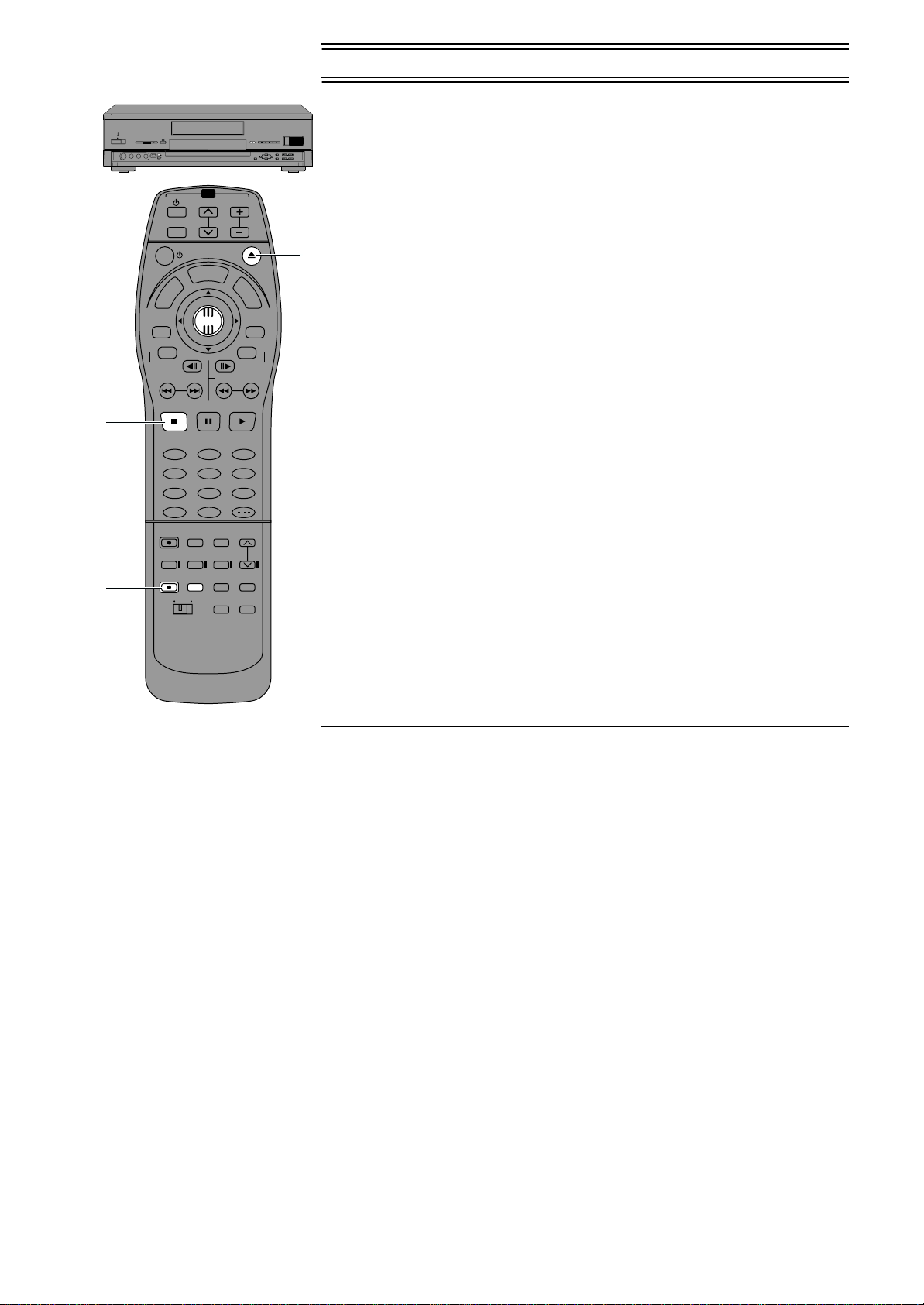
Recording television programmes (continued)
ªTo immediately record the same TV programme that you are viewing on the
TIME SLIP
/I
REC MODE
REC
EXT
LINK
TIMER
REC
DV INPUT
OPEN/CLOSE
RETURN
TOP
WINDOW
ENTER
TV (Direct TV Recording)
This function allows you to immediately start recording the same programme that you are
viewing on the TV.
The programme position selected on the unit automatically changes to that of the TV programme
TV
VOL
TV/AV
OPEN/CLOSE
T
C
R
E
O
R
I
T
A
D
G
I
V
A
N
PROG / CHECK
TOP WINDOW
TV ASPECT
STOP
U
N
E
M
P
O
T
SKIP
L
P
A
S
I
Y
D
ENTER
FRAME
SLOW/SEARCH
PAUSE PLAY
M
E
N
U
RETURN
STATUS
TV/TEXT
P
L
A
Y
L
I
S
T
3
123
456
789
SV/V+
REC
REC MODE
MANUAL
TIME SLIP
SKIP
DIRECT
TV REC
2
AV LINK
TVDVD
0
CANCEL
INPUT
SELECT
LAST
MARKER
SETUP
/
AUDIO
TIMER
REC
Á
that you are viewing on the TV. When you stop the recording, the unit automatically switches
back to the previously selected programme position.
Conditions for correct operation of the Direct TV Recording function:
≥Your TV must be equipped with the [Q Link] function.
≥The unit must be connected to the TV via a fully-wired 21-pin Scart cable.
1
To perform Direct TV Recording:
1
Press [<, OPEN/CLOSE] to open the tray and insert a disc.
2
Press [DIRECT TV REC].
≥Recording of the TV programme that you are viewing on the TV starts.
≥In some cases, it may not be possible to change the programme position on the TV during
Direct TV Recording.
≥Do not press [AV LINK] during Direct TV REC, otherwise the recording may not be
performed correctly.
3
Press [∫, STOP] to stop recording.
ªLinked timer recordings with external equipment (EXT LINK)
If an external equipment (for example a satellite receiver) with a timer function is connected to
the AV2 socket of this unit by a 21-pin cable, it is possible to control the recording of the unit from
this equipment. For the connection to the external equipment, see page 70.
[RAM] [DVD-R]
Preparation
≥Make sure that “AV2 Connection” is set to “Ext Link 1” or “Ext Link 2”. (page 75)
≥Timer programming has to be done on the external equipment and switch to the timer
recording standby mode. Refer to the equipment’s operating instructions.
Press [EXT LINK] on the unit to switch the unit over to the timer recording
standby mode.
≥The unit continues to record as long as the satellite or digital receiver is transmitting video.
To delete it, press [ENTER].
To cancel the external control, turn off the timer recording standby mode of the unit by
pressing [EXT LINK] again.
For your reference
≥To switch TV automatically to the picture from the unit in playback mode, connect the AV1
socket of this unit to the TV by a 21-pin cable.
≥This function does not work with some equipment. Refer to the equipmentís operating
instructions.
≥The beginnings of recordings may not be recorded correctly in some cases.
≥When “AV2 Connection” is set to “Ext Link 2”, this function does not work if the input signal is
NTSC system.
≥The play picture or menu picture is not output from AV2 socket during Linked timer recording
standby mode.
25
Page 26
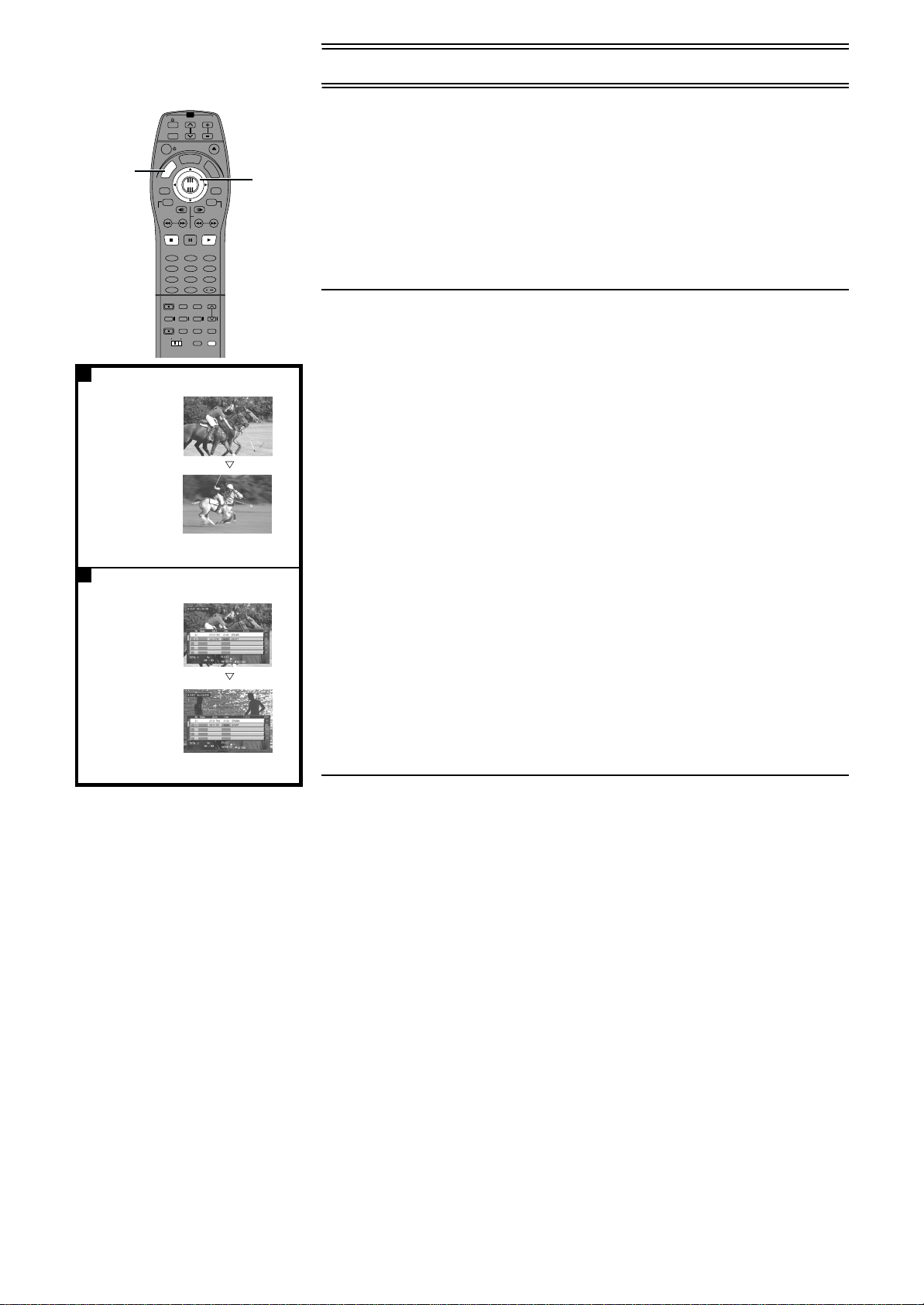
Playing while you are recording
TV
VOL
TV/AV
OPEN/CLOSE
T
C
R
E
L
P
A
S
I
Y
D
M
U
N
E
E
N
M
U
ENTER
RETURN
STATUS
FRAME
TV/TEXT
SKIP
SLOW/SEARCH
PAUSE PLAY
123
456
789
/
0
REC MODE
CANCEL
INPUT
MANUAL
SELECT
SKIP
LAST
AUDIO
AV LINK
MARKER
TIMER
TVDVD
SETUP
REC
Á
P
L
A
Y
L
I
S
T
2
O
R
I
T
A
D
G
I
V
A
N
P
O
1
T
PROG / CHECK
TOP WINDOW
TV ASPECT
STOP
SV/V+
REC
TIME SLIP
DIRECT
TV REC
Playing from the beginning of the programme you are
recording—Follow-on play
[RAM]
You can start play from the beginning of a programme while continuing to record it.
Preparation
Switch [DVD, TV] to “DVD”.
While recording or timer recording
Press [1, PLAY].
Play starts from the beginning of the programme being recorded.
ªTo stop play and recording
1) Press [∫, STOP]. Play stops.
Wait 2 seconds.
[A]
2) Press [∫, STOP]. Recording stops.
A
(1)
≥You cannot stop recording with [∫, STOP] during timer recording. To stop timer recording,
press [Á, TIMER REC].
For your reference
(2)
(3)
≥The playback images are displayed during follow-on play.
≥Sound is not output while fast-forwarding.
≥Play cannot be started until at least 2 seconds after recording starts.
≥If you fast-forward and get to within a few seconds of the part being recorded, the picture will
change to show the images currently being played.
(4)
≥The operation is shown on the unit’s display (page 9).
≥If you fast-forward and get to within a few seconds of the part being recorded, the unit
automatically switches to play and shows the images five seconds before. You cannot get any
closer than this.
B
(5)
Simultaneous recording and play
[RAM]
[B]
You can start play of the programme you are recording or play a programme previously
(6)
recorded.
Preparation
(7)
(8)
Switch [DVD, TV] to “DVD”.
During recording or timer recording
1
Press [TOP MENU, DIRECT NAVIGATOR].
≥“µ” is displayed in the direct navigator to indicate the programme is being recorded
(page 45).
2
Use the joystick [3, 4] to select a programme and press [ENTER].
(1) For example: while recording
programme 2 (sport)
(2) You want to watch the sports
programme currently recording
(programme 2)
(3) Do the above operation and...
(4) The same sports programme is
recorded while you are watching it.
(5) For example: while recording
programme 2 (sport)
(6) You want to watch the soap opera
you recorded yesterday (programme
1)
(7) Do the above operation and...
(8) A sports programme is recorded
while you watch a soap opera.
ªTo stop play and recording
1) Press [∫, STOP]. Play stops.
Wait 2 seconds.
2) Press [∫, STOP]. Recording stops.
≥You cannot stop recording with [∫, STOP] during timer recording. To stop timer recording,
press [Á, TIMER REC].
For your reference
≥During simultaneous rec and play, you cannot edit with the direct navigator or use play lists.
≥If you start play while the unit is on standby for timer recording, recording starts when the time
you set is reached.
≥The unit returns to recording standby when you stop play while it is on standby for timer
recording.
≥The operation is shown on the unit’s display (page 9).
26
Page 27

Playing while you are recording (continued)
RETURN
TOP
WINDOW
ENTER
TV
VOL
1
TV/AV
T
C
R
E
S
I
O
R
D
I
T
A
D
G
I
U
V
N
A
E
N
M
P
O
T
PROG / CHECK
ENTER
TOP WINDOW
FRAME
TV ASPECT
SKIP
STOP
PAUSE PLAY
123
456
789
SV/V+
REC
REC MODE
MANUAL
TIME SLIP
SKIP
DIRECT
TV REC
AV LINK
TVDVD
OPEN/CLOSE
L
P
A
Y
M
SLOW/SEARCH
0
CANCEL
INPUT
SELECT
LAST
AUDIO
MARKER
SETUP
E
N
U
RETURN
STATUS
TV/TEXT
/
TIMER
REC
Á
P
L
A
Y
L
I
S
T
A
TIME SLIP
TIME SLIP
(1) Current recording
(2) Play images (30 seconds before)
(1)
(2)
Checking the recording during recording (TIME SLIP)
[A]
[RAM]
You can play the programme being recorded to check that it is being recorded correctly. You can
also check parts that were recorded previously.
Preparation
2
Switch [DVD, TV] to “DVD”.
While recording or timer recording
Press [TIME SLIP].
Play starts 30 seconds previous. For 5 seconds the play images are shown together with the
recording.
The play images are shown in full once 5 seconds have passed.
ªTo change the part being played [B]
Main unit only
1) Turn [TIME SLIP] on the main unit.
≥Turn up to increase in one-minute units.
≥Turn down to decrease in one-minute units.
2) Press [TIME SLIP] on the main unit within 5 seconds to enter the time.
Play starts from the time you entered.
Note
You cannot change the position being played with the remote control.
ªTo show both the recording and play images
Press and hold [TIME SLIP] for about 3 seconds.
≥The picture-in-picture(2) screen becomes a full screen(1) if you perform play function other
than normal play.
ªTo stop play and recording
1) Press [∫, STOP]. Play stops.
Wait 2 seconds.
2) Press [∫, STOP]. Recording stops.
≥You cannot stop recording with [∫, STOP] during timer recording. To stop timer recording,
press [Á, TIMER REC].
For your reference
≥If you fast-forward, rewind, or skip during Time Slip, only the play images are shown.
≥The sound for the images being played is heard during Time Slip.
Watching the television while recording
Preparation
Switch [DVD, TV] to “TV”.
1
Press [TV, TV/AV] to change the input mode to “TV”.
2
Press [TV, W, X] to change channels.
≥You can also select the channel with the numeric buttons.
For your reference
≥You can also do this if the unit is making a timer recording.
≥The recording is unaffected.
B
12
27
Page 28
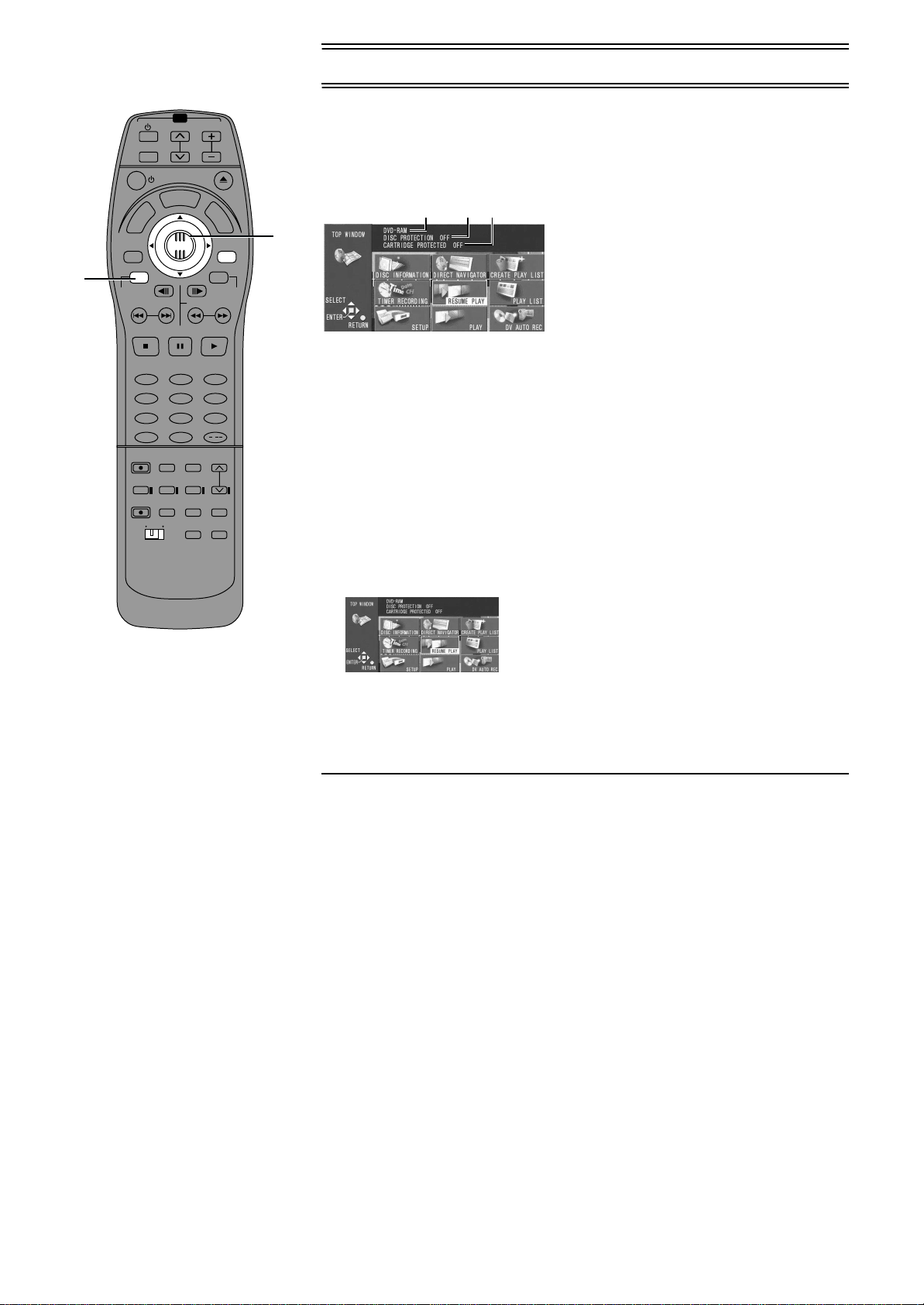
Using the top window
TV
VOL
TV/AV
OPEN/CLOSE
T
C
R
E
O
R
I
T
A
D
G
I
V
A
N
PROG / CHECK
TOP WINDOW
1
TV ASPECT
STOP
U
N
E
M
P
O
T
SKIP
L
P
A
S
I
Y
D
M
ENTER
FRAME
SLOW/SEARCH
PAUSE PLAY
E
N
U
RETURN
STATUS
TV/TEXT
P
L
A
Y
L
I
S
T
2·3
About the top window
Most of the features and functions of this unit can also be controlled with icons. The examples
show the top window when a DVD-RAM is being used. Actual menus depend on the type of disc
being used.
Disc display
(1) (2) (3)
(1) Disc title
≥The disc’s title is displayed if one is recorded. You can enter titles with Enter Title in DISC
123
456
789
SV/V+
0
REC
REC MODE
CANCEL
INPUT
MANUAL
TIME SLIP
DIRECT
TV REC
SKIP
AV LINK
TVDVD
SELECT
LAST
MARKER
SETUP
/
AUDIO
TIMER
REC
Á
INFORMATION (page 39).
(2) Disc protection
≥“ON” is displayed if you have used Disc Protection in DISC INFORMATION to protect the
disc (page 40).
(3) Cartridge Protection
≥“ON” is displayed if the cartridge’s write protect tab is switched to “PROTECT” (page 91).
Using the top window
[RAM] [DVD-R] [DVD-V] [CD] [VCD]
Preparation
Switch [DVD, TV] to “DVD”.
1
While stopped
Press [TOP WINDOW] to show the top window.
2
Use the joystick [3, 4, 2, 1] to select an item.
≥Refer to the relevant pages for details.
Press [ENTER].
3
≥Your selection is entered and the top window disappears. If the operation requires further
selections, another screen appears.
ªTo clear the top window
Press [TOP WINDOW] or [RETURN].
28
Page 29

Using the top window (continued)
ªTop window icons
DISC INFORMATION
Enter Title: [RAM] [DVD-R] (page 39)
Disc Protection: [RAM] (page 40)
Format: [RAM] (page 42)
Finalize: [DVD-R] (page 43)
TIMER RECORDING
Checking the timer programming:[RAM] [DVD-R] (page 35)
Registering programmes and making corrections:
[RAM] [DVD-R] (page 33)
Canceling timer recordings: [RAM] [DVD-R] (page 34)
SET UP
Settings for the unit and discs: [RAM] [DVD-R] [DVD-V] [CD] [VCD]
Settings depend on the type of
disc (page 73)
PLAY LIST
Play Scenes: [RAM] (page 56)
Playing Play Lists: [RAM] (page 55)
Edit Scenes: [RAM] (page 56, 57, 58)
PL Copy: [RAM] (page 59)
PL Erase: [RAM] (page 60)
Enter Title: [RAM] (page 61)
Properties: [RAM] (page 61)
TOP MENU
MENU
Example
Display a disc’s menus: [DVD-V] (page 16)
PROGRAMME PLAY
Display the programme play screen:[CD] [VCD] (page 21)
RANDOM PLAY
DIRECT NAVIGATOR
Play: [RAM] [DVD-R] (page 44)
Erase Programme: [RAM] [DVD-R] (page 46)
Enter Title: [RAM] [DVD-R] (page 47)
Properties: [RAM] [DVD-R] (page 48)
Protection: [RAM] (page 49)
Partial Erase: [RAM] (page 51)
PLAY
Disc play: [RAM] [DVD-R] [DVD-V] [CD] [VCD]
(page 15)
RESUME PLAY
Start play from the point you stopped play:
[RAM] [DVD-R] [DVD-V] [CD] [VCD]
(page 16)
CREATE PLAY LIST
Display the random play screen: [CD] [VCD] (page 22)
DV AUTO REC
Display the DV input recording screen:
[RAM] (page 67)
Some items will not be shown unless you release disc protection
with DISC INFORMATION— Disc Protection (page 41) or release
cartridge protection with the write protect tab (page 91).
Creating play lists: [RAM] (page 54)
29
Page 30

Timer recording
3 4
5
1
TV/AV
T
C
R
E
S
I
O
R
D
I
T
A
D
G
I
U
V
N
A
E
N
M
P
O
T
PROG / CHECK
TOP WINDOW
TV ASPECT
ENTER
FRAME
SKIP
STOP
PAUSE PLAY
123
456
789
SV/V+
REC
REC MODE
MANUAL
TIME SLIP
SKIP
DIRECT
TV REC
AV LINK
TVDVD
TV
VOL
OPEN/CLOSE
L
P
A
Y
SLOW/SEARCH
0
CANCEL
INPUT
SELECT
LAST
MARKER
SETUP
M
E
N
U
RETURN
STAT U S
TV/TEXT
/
AUDIO
TIMER
REC
Á
Using ShowView code* (G-code) to make timer recording
* ShowView code : for Continental Europe.
G-code : for Australia, N.Z. and Asia.
and S
G-
CODE
HOWVIEW
feature. However, for simplicity, only the term Gsystem, follow the same steps listed for the G-
P
L
A
Y
L
I
S
T
[RAM] [DVD-R]
Remote control only
You can easily programme the unit to make a timer recording of a programme by entering the
programme’s ShowView code (G-code), which can be found in the television sections of
5
newspapers or in television guides. You can programme up to 16 programmes one month in
advance. Programmes for everyday or every week are counted as one programme.
Preparation
≥Switch [DVD, TV] to “DVD”.
≥Ensure that this units clock is set correctly.
≥Insert a disc for recording (make sure there is enough room for the programme you are going to
record plus a little extra).
2
Press [SV/V+] ([G-CODE]).
1
<ShowView> <G-code>
Press the numeric buttons to enter the code.
2
are different trademarks used to represent the same easy recording
will be used. If you use S
CODE
system.
CODE
HOWVIEW
≥If you enter the wrong digit, use the joystick [2] to move back and enter the correct digit.
Press [ENTER].
3
≥The Timer Programme Correction screen which allows you to confirm the programme
appears and make corrections if necessary.
≥Check the programme.
To make corrections (page 31).
To programme other recordings, repeat steps 1, 2, and 3.
If the programme is correct
4
Press [ENTER].
≥The Timer Programme List screen appears.
Press [PROG/CHECK] or [RETURN].
5
30
Page 31

Timer recording (continued)
TV/AV
T
C
R
E
R
I
D
I
V
A
N
PROG / CHECK
TOP WINDOW
TV ASPECT
S
I
O
D
T
A
G
U
N
E
M
P
O
T
ENTER
FRAME
SKIP
STOP
PAUSE PLAY
123
456
789
SV/V+
REC
REC MODE
MANUAL
TIME SLIP
SKIP
DIRECT
TV REC
AV LINK
TVDVD
TV
OPEN/CLOSE
L
P
A
Y
SLOW/SEARCH
0
CANCEL
INPUT
SELECT
LAST
MARKER
SETUP
VOL
M
E
N
U
RETURN
STATUS
TV/TEXT
/
AUDIO
TIMER
REC
Á
ªTo put the unit on recording standby
Press [Á, TIMER REC].
Ensure “Á” lights on the unit’s display.
ªFlexible recording mode (FR)
P
L
A
Y
L
I
S
T
≥The unit automatically selects a recording mode between “XP” and “EP” that will enable the
timer recording to fit in the available recording time on the disc with the best possible recording
quality.
≥This only works with timer recording.
≥It may not be possible to record to the finish of the programme if the remaining time doesn’t
allow.
≥This does not work with VPS/PDC.
Note
≥The built-in clock employs 24-hour system.
≥The actual time recorded may be longer than the programme itself when television
programmes are recorded using ShowView (G-code).
≥“Invalid Entry” is displayed when you enter the wrong code. Reenter the code.
≥ “FULL” is displayed in there are already 16 items programmed. Delete unnecessary items
(page 46).
≥The remaining time displayed is calculated based on the current recording mode.
≥Approximetely 30 seconds at the beginning of subsequent programmes is not recorded when
you used recording to record multiple programmes to a DVD-R.
≥Recording is not possible unless you set “Disc Protection“ in “DISC INFORMATION“ to “Off“.
≥You can not record to a disc if the write protect tab on a cartridge disc is set to protect. Release
this before operation (page 91).
≥If the unit is not put in the timer recording standby mode at the latest 10 minutes before the
programmed timer recording starting time, the [Á] flashes on the unit display. In this case,
press the [Á, TIMER REC] button to put the unit in the timer recording standby mode.
ªTo change the programme
Timer Programme Correction screen (from step 3 on page 30)
1) Use the joystick [2, 1] to select the item you want to change.
2) Change the setting with the joystick [3, 4].
The items change as follows:
≥Pos/Name (Programme Position/TV Station Name)
≥Date
Current date>the day before one month later>Daily (Sunday to Saturday)>
Daily (Monday to Saturday)>Daily (Monday to Friday)>Weekly (Sundays)>
Weekly (Saturdays)
≥Start ON (start time)/Stop OFF (finish time)
The time increases or decreases in 30-minute increments if you hold the button.
≥REC MODE (Recording mode)
XP>SP>LP>EP>FR (page 24)
≥VPS/PDC (For Continental Europe)
ON>OFF(jjj) (page 32)
3) Press [ENTER] when you have finished making changes.
The Timer Programme List screen appears.
31
Page 32

Timer recording (continued)
ªSetting for control of the recording starting and ending time by special signal
Included in the broadcasting signal (VPS/PDC Function)
(For Continental Europe)
VPS stands for Video Programme System.
PDC stands for Programme Delivery Control.
If a TV programme, for example a football game runs longer than scheduled, is shortened or
starts earlier or later, this function synchronizes the recording start and stop with the actual
broadcasting start and stop of the TV programme.
Conditions for correct operation of the VPS/PDC function:
≥“ON” must be displayed under [VPS/PDC] on the On Screen Display.
≥The TV station must broadcast VPS/PDC signals.
≥The programme starting time must be set correctly to the starting time listed in the newspaper/
magazine.
To activate the VPS/PDC Function:
Use the joystick [3, 4] to make the “ON” indication appear.
ªIf “– –” appears under “Pos/Name” after entering a ShowView code or a G-
code
Pos/Name stands for Programme Position/TV Station Name.
Normally, the name of the TV station or the number of the programme position is displayed under
“Pos/Name”.
However, if the TV station information was not automatically set during Preset Downroad or Auto
Setup due to adverse reception conditions, the “– –” indication appears instead.
In such a case, follow the operation steps below to correct it.
Use the joystick [3, 4] repeatedly to select the programme position on which
the TV programme to be recorded will be broadcast.
After you have entered the information of a TV station, it remains stored in the unit’s memory,
and you do not need to enter it again in the future.
32
Page 33

Timer recording (continued)
TV
VOL
TV/AV
OPEN/CLOSE
T
C
R
E
O
R
I
T
A
D
G
I
V
A
N
PROG / CHECK
1
TOP WINDOW
TV ASPECT
STOP
SV/V+
REC
TIME SLIP
DIRECT
TV REC
L
P
A
S
I
Y
D
U
N
E
M
P
O
T
SKIP
123
456
789
REC MODE
MANUAL
SKIP
AV LINK
TVDVD
M
ENTER
STATUS
FRAME
SLOW/SEARCH
PAUSE PLAY
0
CANCEL
INPUT
SELECT
LAST
AUDIO
MARKER
TIMER
SETUP
E
N
U
RETURN
TV/TEXT
/
REC
Á
P
L
A
Y
L
I
S
T
2·3
Manual programming
[RAM] [DVD-R]
Remote control only
You can set your own programming conditions (up to 16 programmes).
Preparation
≥Switch [DVD, TV] to “DVD”.
≥Ensure that this unit’s clock is set correctly.
≥Insert a disc for recording (make sure there is enough room for the programme you are going to
record plus a little extra).
Press [PROG/CHECK].
1
≥The Timer Programme List screen appears.
A line that is ready for programming in highlighted.
Press [ENTER].
2
≥The Timer Programme Correction screen appears.
Use the joystick [1] to move through the items and change the items with
3
the joystick [3, 4].
≥The current settings are shown each time you press [1].
≥Pos/Name (Programme Position/TV Station Name)
≥Date
Current date>the day before one month later>Daily (Sunday to Saturday)>
Daily (Monday to Saturday)>Daily (Monday to Friday)>Weekly (Sundays)>
Weekly (Saturdays)
≥Start ON (start time)/Stop OFF (finish time)
The time increases or decreases in 30-minute increments if you hold the button.
≥REC MODE (Recording mode)
XP>SP>LP>EP>FR (page 24)
≥VPS/PDC (For Continental Europe)
ON>OFF(jjj) (page 32)
33
Page 34

Timer recording (continued)
TV
VOL
TV/AV
OPEN/CLOSE
T
C
R
E
O
R
I
T
A
D
G
I
V
A
N
5
PROG / CHECK
TOP WINDOW
TV ASPECT
L
P
A
S
I
Y
M
E
N
U
RETURN
STAT U S
TV/TEXT
SLOW/SEARCH
P
L
A
Y
L
I
S
T
4
5
D
U
N
E
M
P
O
T
ENTER
FRAME
SKIP
Press [ENTER] when you have finished making changes.
4
≥To continue programming:
Repeat steps 2, 3, and 4.
Press [PROG/CHECK] or [RETURN].
5
ªFlexible recording mode (FR)
≥The unit automatically selects a recording mode between “XP” and “EP” that will enable the
timer recording to fit in the available recording time on the disc with the best possible recording
quality.
≥This only works with timer recordings.
≥It may not be possible to record to the finish of the programme if the remaining time doesn’t
allow.
≥This does not work with VPS/PDC.
STOP
PAUSE PLAY
To put the unit on recording standby
Press [Á, TIMER REC].
123
456
789
SV/V+
0
REC
REC MODE
CANCEL
INPUT
MANUAL
TIME SLIP
DIRECT
TV REC
SKIP
AV LINK
TVDVD
SELECT
LAST
MARKER
SETUP
/
AUDIO
TIMER
REC
Á
Ensure “Á” lights on the unit’s display.
To change the timer recording programme
1) While the Timer Programme List Screen is being shown, use the joystick [3, 4] to select the
programme you want to change, and press [ENTER] to show the Timer Programme
Correction screen.
2) Move through the items with the joystick [1] and change the settings with the joystick [3, 4]
and press [ENTER].
To clear a timer recording programme
Press [CANCEL] while the programme’s Timer Programme Correction screen is being shown.
Alternatively, use the joystick [3, 4] to select the programme in the Timer Programme List
screen and press [CANCEL].
≥You can not delete programmes that are currently recording.
Note
≥If the disc is protected or full, the unit switches to standby but does not go on standby for
recording. Check the disc carefully.
≥The built-in clock employs 24-hour system.
≥The remaining time is not shown if you insert discs other than DVD-RAM or DVD-R.
≥The remaining time displayed is calculated based on the current recording mode.
≥Approximetely 30 seconds at the beginning of subsequent programmes is not recorded when
you used recording to record multiple programmes to a DVD-R.
≥Recording is not possible unless you set “Disc Protection“ in “DISC INFORMATION“ to “Off“.
≥You cannot record to a disc if the write protect tab on a cartridge disc is set to protect. Release
this before operation (page 91).
≥If the unit is not put in the timer recording standby mode at the latest 10 minutes before the
programmed timer recording starting time, the [Á] flashes on the unit display. In this case,
press the [Á, TIMER REC] button to put the unit in the timer recording standby mode.
34
Page 35

Timer recording (continued)
TV/AV
T
C
R
E
R
I
D
G
I
V
A
N
PROG / CHECK
TOP WINDOW
TV ASPECT
S
I
O
D
T
A
U
N
E
M
P
O
T
ENTER
FRAME
SKIP
STOP
PAUSE PLAY
123
456
789
SV/V+
REC
REC MODE
MANUAL
TIME SLIP
SKIP
DIRECT
TV REC
AV LINK
TVDVD
TV
VOL
OPEN/CLOSE
L
P
A
Y
SLOW/SEARCH
0
CANCEL
INPUT
SELECT
LAST
MARKER
SETUP
M
E
N
U
RETURN
STAT U S
TV/TEXT
/
AUDIO
TIMER
REC
Á
To check programmes
Press [PROG/CHECK].
The Timer Programme List screen appears.
P
L
A
Y
L
I
S
T
Icon explanations
W The programme contents are repeated in another programme.
¥ This programme is currently recording.
F The disc was full or the maximum number of programmes or scenes was reached so
the programme failed to record.
The television programme was copy-guarded so the programme failed to record.
X The programme failed to record for some other reason.
ªTo change the programme
(page 34)
ªTo exit from the Timer Programme List screen
Press [PROG/CHECK] or [RETURN]. (The television is shown.)
For your reference
≥Programmes that failed to record are displayed grey. These programmes are deleted from the
list at 4 a.m. the day after tomorrow.
Starting and canceling programmes
ªTo put the unit on recording standby
Press [Á, TIMER REC].
The unit turns off and “Á” lights on the unit’s display.
Note
≥The unit cannot go to timer recording standby if the disc is protected or full (“Á” flashes). Check
the disc carefully.
ªTo release the unit from recording standby
If you want to record something else before the programme start time, for example:
Press [Á, TIMER REC].
The unit turns on and “Á” goes out.
≥Be sure to press [Á, TIMER REC] before the programme start time to put the unit on recording
standby. The programme only works if “Á” is on.
ªTo stop recording while a programme is working
Press [Á, TIMER REC].
35
Page 36

Recording from a video cassette player
TV
VOL
TV/AV
OPEN/CLOSE
T
C
R
3
E
R
I
D
G
I
V
A
N
PROG / CHECK
TOP WINDOW
TV ASPECT
L
P
A
S
I
O
T
A
STOP
SV/V+
REC
TIME SLIP
DIRECT
TV REC
Y
D
U
N
E
M
P
O
T
ENTER
FRAME
SKIP
SLOW/SEARCH
PAUSE PLAY
123
456
789
0
REC MODE
CANCEL
INPUT
MANUAL
SELECT
SKIP
LAST
AV LINK
MARKER
TVDVD
SETUP
1
When you have selected “AV3”
3
M
E
N
U
RETURN
STATUS
TV/TEXT
/
AUDIO
TIMER
REC
Á
When connected to non-DV equipment
[RAM] [DVD-R]
You can record audio and video being played on a video cassette player or video camera
connected to the input terminals.
P
L
A
Y
L
I
S
T
Preparation
≥Before connecting any cables, first make sure that the power for both units is off.
Then after connecting any cable, turn on the both units.
≥Connect the other equipment to this unit’s input terminals (page 71).
≥Switch [DVD, TV] to “DVD”.
≥Insert a disc that can be recorded on.
≥Select the recording mode, XP, SP, LP, or EP (page 24).
1
While stopped
Press [W, X] or [INPUT SELECT] to select the input channel for the
equipment you have connected.
≥Select AV1, AV2, AV3 or AV4.
2
Start play on the other equipment.
3
Press [¥, REC] at the point you want to start recording.
1
When connected to DV equipment
[RAM] [DVD-R]
1
You can record audio and video being played on a DV equipment connected to the input
terminals.
Preparation
≥Before connecting any cables, first make sure that the power for both units is off.
Then after connecting any cable, turn on the both units.
≥Connect the other equipment to this unit’s input terminals (page 67).
≥Use a DV cable to connect the equipment.
≥Switch [DVD, TV] to “DVD”.
≥Insert a disc that can be recorded on.
≥Select the recording mode, XP, SP, LP, or EP (page 24).
1
While stopped
Press [W, X] or [INPUT SELECT] to select the input channel for the
equipment you have connected.
≥Select DV.
2
Start play on the other equipment.
3
Press [¥, REC] at the point you want to start recording.
For your reference
≥We recommend connecting one piece of DV equipment at a time.
36
Page 37

Recording from a video cassette player (continued)
DV Source
(page 7)
STEREO
Bilingual
STEREO
Bilingual
*The audio is recorded as stereo if the DV source is “Bilingual” and you select “Mix”.
Audio Mode for
DV Input
STEREO1
STEREO2 L2 R2
Mix L1+L2 R1+R2
STEREO1 L1 L1
STEREO2 L2 L2
Mix *L1+L2 *R1+R2
STEREO1
STEREO2 L2 R2
Mix L1+L2 R1+R2
STEREO1 R1 R1
STEREO2 R2 R2
Mix *L1+L2 *R1+R2
Bilingual Selection
for DVD-R
M1
M2
REC&Output AUDIO
L ch R ch
L1 R1
L1 R1
ªTo skip unwanted parts
Press [;, PAUSE] to pause recording.
Press again to restart recording.
ªTo stop recording
Press [∫, STOP].
Note
Stop play on the other equipment as well.
For your reference
Poor video quality or colouring may indicate that the material you are recording has copy
protection.
37
Page 38

Entering titles
1·2
TV/AV
T
C
R
E
S
I
O
R
D
I
T
A
D
G
I
U
V
N
A
E
N
M
P
O
T
PROG / CHECK
TOP WINDOW
TV ASPECT
ENTER
FRAME
SKIP
STOP
PAUSE PLAY
123
456
789
SV/V+
REC
REC MODE
MANUAL
TIME SLIP
SKIP
DIRECT
TV REC
AV LINK
TVDVD
TV
VOL
OPEN/CLOSE
L
P
A
Y
SLOW/SEARCH
0
CANCEL
INPUT
SELECT
LAST
MARKER
SETUP
M
E
N
U
RETURN
STAT U S
TV/TEXT
/
AUDIO
TIMER
REC
Á
[RAM] [DVD-R]
You can:
≥Title discs with the DISC INFORMATION in the Top Window (page 39).
≥Title programmes with the DIRECT NAVIGATOR (page 47).
≥Or title play lists with the PLAY LIST screen (page 61).
P
L
A
Y
Preparation
L
I
S
T
≥Switch [DVD, TV] to “DVD”.
≥Insert a disc with something recorded on it.
≥Select Titling “DISC INFORMATION”, Titling “DIRECT NAVIGATOR“, or Titling “PLAY LIST“
screen.
1
After the titling screen appears
Use the joystick [3, 4, 2, 1] to select the character you want to enter and
press [ENTER].
≥You can enter the following characters.
(1) (2) (3) (4)
(6)(5) (7) (8)
(1)This window shows the text you have entered
(Title field)
(2)Capital letters
(3)Lower-case letters
(4)Numbers
(5)Symbols
(6)ERASE
(7)SET (when you have finished entering text)
(8)SPACE
ªTo enter other characters
Repeat step 1.
2
Use the joystick [3, 4, 2, 1] to select “SET” and press [ENTER].
≥The title is entered and the screen disappears.
ªTo correct a character
1) Use the joystick [3, 4, 2, 1] to select the character you want to correct in the title field.
2) Use the joystick [3, 4] to move outside the title field.
3) Use the joystick to select “ERASE” and press [ENTER]. The last character is erased.
4) Use the joystick to select the correct character and press [ENTER].
Note
≥Even if you have entered up to the maximum number of characters, characters you enter after
the position marked with “4” in the title field and the character immediately prior to the mark will
be replaced with “...” when displayed in the direct navigator and play list lists.
≥You cannot enter titles if the programme is protected. Release the protection with the direct
navigator. (page 50)
≥You cannot enter titles unless the “Disc Protection” in DISC INFORMATION is “Off”. (page 41)
≥You cannot enter titles if the disc is protected with the write protect tab (page 91).
38
Page 39

DISC INFORMATION
2·3
TV
VOL
TV/AV
OPEN/CLOSE
T
C
R
E
O
R
I
T
A
D
G
I
V
A
N
PROG / CHECK
1
TOP WINDOW
TV ASPECT
STOP
U
N
E
M
P
O
T
SKIP
L
P
A
S
I
Y
D
M
ENTER
FRAME
SLOW/SEARCH
PAUSE PLAY
E
N
U
RETURN
STATUS
TV/TEXT
P
L
A
About DISC INFORMATION
[RAM] [DVD-R]
≥You can give discs titles — Enter Title
≥You can write-protect and write-enable DVD-RAM— Disc Protection
≥You can format DVD-RAM —Format
≥You can finalize DVD-R so they can be played on compatible DVD players— Finalize
Y
L
I
S
T
Enter Title
[RAM] [DVD-R]
Each disc can be given a different title.
Preparation
≥Switch [DVD, TV] to “DVD”.
≥Insert a disc you have recorded on.
1
While stopped
Press [TOP WINDOW].
123
456
789
SV/V+
0
REC
REC MODE
CANCEL
INPUT
MANUAL
TIME SLIP
DIRECT
TV REC
SKIP
AV LINK
TVDVD
SELECT
LAST
MARKER
SETUP
/
AUDIO
TIMER
REC
Á
2
Use the joystick [3, 4, 2, 1] to select “DISC INFORMATION” and press
[ENTER].
3
Use the joystick [3, 4] to select “Enter Title” and press [ENTER].
4
Enter the title.
≥“Entering titles” (page 38)
Note
≥You can give DVD-RAM titles of up to 64 characters and DVD-R titles of up to 40 characters.
≥You cannot give DVD-R titles once they have been finalized.
39
Page 40

DISC INFORMATION (continued)
2·3·
4
TV
VOL
TV/AV
OPEN/CLOSE
T
C
R
E
O
R
I
T
A
D
G
I
V
A
N
PROG / CHECK
1
TOP WINDOW
TV ASPECT
STOP
REC
TIME SLIP
DIRECT
TV REC
L
P
A
S
I
Y
D
ENTER
FRAME
SLOW/SEARCH
PAUSE PLAY
0
CANCEL
INPUT
SELECT
LAST
MARKER
TVDVD
SETUP
M
E
N
U
RETURN
STATUS
TV/TEXT
/
AUDIO
TIMER
REC
Á
U
N
E
M
P
O
T
SKIP
123
456
789
SV/V+
REC MODE
MANUAL
SKIP
AV LINK
P
L
Disc Protection
[RAM]
This allows you to protect discs from accidental erasure.
Preparation
≥Switch [DVD/TV] to “DVD”.
A
Y
L
≥Insert the disc you want to protect.
I
S
T
1
While stopped
Press [TOP WINDOW].
2
Use the joystick [3, 4, 2, 1] to select “DISC INFORMATION” and press
[ENTER].
3
Use the joystick [3, 4] to select “Disc Protection” and press [ENTER].
4
Use the joystick [2] to select “Yes” and press [ENTER].
ªTo stop partway through
Select “No” in step 4 and press [ENTER].
Or
Press [RETURN].
40
Page 41

DISC INFORMATION (continued)
2·3·
4
TV/AV
TV
VOL
Releasing disc protection
[RAM]
This allows you to release disc protection.
OPEN/CLOSE
T
C
R
E
O
R
I
T
A
D
G
I
V
A
N
PROG / CHECK
1
TOP WINDOW
TV ASPECT
STOP
REC
TIME SLIP
DIRECT
TV REC
L
P
A
S
I
Y
D
ENTER
FRAME
SLOW/SEARCH
PAUSE PLAY
0
CANCEL
INPUT
SELECT
LAST
MARKER
TVDVD
SETUP
M
E
N
U
RETURN
STAT U S
TV/TEXT
/
AUDIO
TIMER
REC
Á
U
N
E
M
P
O
T
SKIP
123
456
789
SV/V+
REC MODE
MANUAL
SKIP
AV LINK
P
L
A
Y
L
I
S
Preparation
≥Switch [DVD, TV] to “DVD”.
≥Insert the disc you want to release protection.
T
1
While stopped
Press [TOP WINDOW].
2
Use the joystick [3, 4, 2, 1] to select “DISC INFORMATION” and press
[ENTER].
3
Use the joystick [3, 4] to select “Disc Protection” and press [ENTER].
4
Use the joystick [2] to select “Yes” and press [ENTER].
ªTo stop partway through
Select “No” in step 4 and press [ENTER].
Or
Press [RETURN].
41
Page 42

DISC INFORMATION (continued)
2·3·
4·5
TV
VOL
TV/AV
OPEN/CLOSE
T
C
R
E
O
R
I
T
A
D
G
I
V
A
N
PROG / CHECK
1
TOP WINDOW
TV ASPECT
STOP
REC
TIME SLIP
DIRECT
TV REC
L
P
A
S
I
Y
D
ENTER
FRAME
SLOW/SEARCH
PAUSE PLAY
0
CANCEL
INPUT
SELECT
LAST
MARKER
TVDVD
SETUP
M
E
N
U
RETURN
STAT U S
TV/TEXT
/
AUDIO
TIMER
REC
Á
U
N
E
M
P
O
T
SKIP
123
456
789
SV/V+
REC MODE
MANUAL
SKIP
AV LINK
P
L
A
Y
L
I
S
T
Format
[RAM]
Some DVD-RAM are unformatted. You must format these discs before you can use them in this
unit. Formatting also allows you to erase the entire contents of a disc.
Preparation
≥Switch [DVD, TV] to “DVD”.
≥Insert the disc you want to format.
1
While stopped
Press [TOP WINDOW].
2
Use the joystick [3, 4, 2, 1] to select “DISC INFORMATION” and press
[ENTER].
3
Use the joystick [3, 4] to select “Format” and press [ENTER].
4
Use the joystick [2] to select “Yes” and press [ENTER].
5
Use the joystick [2] to select “Start” and press [ENTER].
≥Formatting starts.
The message “Formatting is completed” appears when formatting is finished.
All recordings are irretrievably erased when a disc is formatted. Check the disc carefully before
formatting to ensure it doesn’t contain any programmes you want to keep.
ªTo stop formatting
Select “No” in step 4 or “Cancel” in step 5 and press [ENTER].
Or
Press [RETURN].
Note
≥Do not turn the unit off or disconnect the AC power supply cord while the message
“Formatting the disc” is on the television.
This can render the disc unusable.
(This can take up to 70 minutes. You can cancel formatting if it takes more than 2 minutes by
pressing [RETURN]. The disc must be reformatted if you do this.)
≥All data on the disc is erased when it is formatted, including recordings made with this unit.
Data written to the disc by a computer is also erased.
For your reference
≥The disc cannot be formatted if the write protect tab is switched to “PROTECT”. Release the
protection to continue (page 91).
≥Formatting cannot be performed on DVD-R or CD-R/RW.
≥The message “Unable to format” appears when you try to format discs this unit cannot use.
≥If you have used the direct navigator to protect a programme or disc, the message “Contents
on the disc have been protected. Start formatting the disc?” appears in step 5. Select
“Start” if you want to format the disc. The contents will be erased even if they have been
protected.
42
Page 43

DISC INFORMATION (continued)
2·3·
4·5
TV
VOL
TV/AV
OPEN/CLOSE
T
C
R
E
O
R
I
T
A
D
G
I
V
A
N
PROG / CHECK
1
TOP WINDOW
TV ASPECT
STOP
REC
TIME SLIP
DIRECT
TV REC
L
P
A
S
I
Y
D
ENTER
FRAME
SLOW/SEARCH
PAUSE PLAY
0
CANCEL
INPUT
SELECT
LAST
MARKER
TVDVD
SETUP
M
E
RETURN
STATUS
TV/TEXT
/
AUDIO
TIMER
REC
Á
U
N
E
M
P
O
T
SKIP
123
456
789
SV/V+
REC MODE
MANUAL
SKIP
AV LINK
P
L
N
U
Finalize—Creating DVD-Video
[DVD-R]
You can play DVD-R on compatible DVD players by finalizing them on this unit, effectively
making them into DVD-Video.
The menus you create with this unit can also be used on the player.
Preparation
A
Y
L
I
S
≥Switch [DVD, TV] to “DVD”.
T
≥Insert the disc you want to finalize.
1
While stopped
Press [TOP WINDOW].
2
Use the joystick [3, 4, 2, 1] to select “DISC INFORMATION” and press
[ENTER].
3
Use the joystick [3, 4] to select “Finalize” and press [ENTER].
4
Use the joystick [2] to select “Yes” and press [ENTER].
5
Use the joystick [2] to select “Start” and press [ENTER].
≥Finalizing starts.
The message “Finalizing is finished” appears when finalizing is finished.
Note
≥Do not turn the unit off or disconnect the power supply cord while the messeage “Finalizing” is
on the television. This can render the disc unusable.
≥You can only finalize DVD-R that were recorded on this unit.
≥You cannot record on DVD-R that have been finalized.
≥The markers you entered (page 66) will be lost.
≥Finalizing takes up to 15 minutes.
ªTo stop finalizing
Select “No” in step 4 or “Cancel” in step 5 and press [ENTER].
Or
Press [RETURN].
43
Page 44

Using the direct navigator
2·3
TV
VOL
TV/AV
OPEN/CLOSE
T
C
R
E
O
R
I
T
A
D
G
I
V
A
N
PROG / CHECK
TOP WINDOW
1
TV ASPECT
STOP
U
N
E
M
P
O
T
SKIP
L
P
A
S
I
Y
D
ENTER
FRAME
SLOW/SEARCH
PAUSE PLAY
M
E
N
U
RETURN
STATUS
TV/TEXT
P
L
A
Y
L
I
S
T
Selecting programmes to play
[RAM] [DVD-R]
A list of programmes is created as you record them. You can use this list to find the programmes
you want to watch.
Preparation
≥Switch [DVD, TV] to “DVD”.
≥Insert a disc you have recorded on.
1
While stopped
Press [TOP WINDOW].
2
Use the joystick [3, 4, 2, 1] to select “DIRECT NAVIGATOR” and press
[ENTER].
3
123
456
789
SV/V+
0
REC
REC MODE
CANCEL
INPUT
MANUAL
TIME SLIP
DIRECT
TV REC
SKIP
AV LINK
TVDVD
SELECT
LAST
MARKER
SETUP
/
AUDIO
TIMER
REC
Á
≥The programme list appears.
≥The images for the currently highlighted list are played in the background.
3
Use the joystick [3, 4] to select the programme you want to watch and
press [ENTER] or [1, PLAY].
For example, when you select programme number 2.
≥Play of the images that were playing in the background continues.
ªTo clear the programme list
Press [TOP MENU, DIRECT NAVIGATOR] or [RETURN].
For your reference
≥You can also display the programme list by pressing [TOP MENU, DIRECT NAVIGATOR] in
step 1. The direct navigator works while stopped, playing or recording.
≥You can also select programmes from the list in step 3 by entering a 2-digit number with the
numeric buttons (page 8) and pressing [ENTER].
If you enter a number larger than the total number of programmes, the last programme is
selected.
≥Titles are only displayed if you have given the programme a title.
44
Page 45

Using the direct navigator (continued)
TV/AV
T
C
R
E
R
I
D
G
I
V
A
N
PROG / CHECK
TOP WINDOW
TV ASPECT
S
I
O
D
T
A
U
N
E
M
P
O
T
ENTER
FRAME
SKIP
STOP
PAUSE PLAY
123
456
789
SV/V+
REC
REC MODE
MANUAL
TIME SLIP
SKIP
DIRECT
TV REC
AV LINK
TVDVD
TV
VOL
OPEN/CLOSE
L
P
A
Y
SLOW/SEARCH
0
CANCEL
INPUT
SELECT
LAST
MARKER
SETUP
M
E
N
U
RETURN
STATUS
TV/TEXT
/
AUDIO
TIMER
REC
Á
About the programme list
h
P
L
A
Y
L
I
S
T
b
d
a
c
e
X
¥
f
g
a) Programme number, broadcast name, recording date, time recording started,
programme title (if entered).
≥Programme 1 is selected in the example.
b) Write-protected:
≥Displayed when you have protected the programme. Programme 2 has been protected in
the example.
c) Copy-protected:
≥Displayed when you have recorded a programme that has copy protection, from broadcast.
d) Unable to play: X
≥Displayed if you cannot play the programme.
e) Currently recording:
≥Displayed when the programme is being recorded.
f) Scroll bar
≥If there are more than six programmes, you can move down the list by using the joystick
[3, 4] and this bar shows your approximate position in the list.
g) Total number of programmes
≥Shows the total number of programmes.
h) Sub menu
≥Displayed when you use the joystick [1]. (You can see this during simultaneous recording
and play but you are unable to perform operations.)
≥Erase a programme (page 46).
≥Enter or edit a title (page 47).
≥Check a programme’s contents (page 48).
≥Write-protect a programme (page 49).
≥Erase part of a programme (page 51).
For your reference
≥The list can show up to 99 programmes that you have recorded or programmed to record.
≥The message “Cannot record. Maximum amount of scenes exceeded” is displayed if you
try to start recording when there are already 99 programmes on a disc. Erase unneeded
programmes (DVD-RAM only) or use a new disc to continue recording.
≥When using DVD-R, “Protection” and “Partial Erase” are not displayed in the submenu.
≥The contents of the list are recorded on the disc.
¥
45
Page 46

Using the direct navigator (continued)
1
TV/AV
T
C
R
E
R
I
D
G
I
V
A
N
PROG / CHECK
TOP WINDOW
TV ASPECT
S
I
O
D
T
A
U
N
E
M
P
O
T
ENTER
FRAME
SKIP
STOP
PAUSE PLAY
123
456
789
SV/V+
REC
REC MODE
MANUAL
TIME SLIP
SKIP
DIRECT
TV REC
AV LINK
TVDVD
TV
OPEN/CLOSE
L
P
A
Y
SLOW/SEARCH
0
CANCEL
INPUT
SELECT
LAST
MARKER
SETUP
VOL
M
STAT U S
AUDIO
TIMER
P
L
A
E
N
U
RETURN
TV/TEXT
/
REC
Á
Erasing programmes
[RAM] [DVD-R]
The programme is erased completely when you use this procedure and cannot be retrieved.
Check the programme carefully before erasing it to ensure it isn’t one you want to keep.
Y
L
I
S
T
2·3·4
5·6·7
Preparation
≥Switch [DVD, TV] to “DVD”.
≥Insert a disc you have recorded on.
1
While stopped
Press [TOP WINDOW].
2
Use the joystick [3, 4, 2, 1] to select “DIRECT NAVIGATOR” and press
[ENTER].
3
Use the joystick [3, 4] to select the programme you want to erase.
4
Use the joystick [1] so the submenu appears.
5
Use the joystick [3, 4] to select “Erase Programme” and press [ENTER].
6
Use the joystick [2] to select “Erase”.
7
Press [ENTER].
ªTo stop partway through
Select “Cancel” in step 6 and press [ENTER].
Or
Press [RETURN].
For your reference
≥The disc’s available recording time may not increase after erasing short programmes.
≥Computer data is not erased.
≥The available recording time on DVD-R does not increase when you erase programmes.
46
Page 47

Using the direct navigator (continued)
TV
VOL
TV/AV
OPEN/CLOSE
T
C
R
E
O
R
I
T
A
D
G
I
V
A
N
PROG / CHECK
TOP WINDOW
1
TV ASPECT
STOP
U
N
E
M
P
O
T
SKIP
L
P
A
S
I
Y
D
M
ENTER
FRAME
SLOW/SEARCH
PAUSE PLAY
E
N
U
RETURN
STATUS
TV/TEXT
P
L
A
Y
L
I
S
T
2·3·
4·5
Entering and editing programme titles
[RAM] [DVD-R]
Preparation
≥Switch [DVD, TV] to “DVD”.
≥Insert a disc you have recorded on.
1
While stopped
Press [TOP WINDOW].
2
Use the joystick [3, 4, 2, 1] to select “DIRECT NAVIGATOR” and press
[ENTER].
3
Use the joystick [3, 4] to select the programme whose title you want to
enter or edit.
123
456
789
SV/V+
0
REC
REC MODE
CANCEL
INPUT
MANUAL
TIME SLIP
DIRECT
TV REC
SKIP
AV LINK
TVDVD
SELECT
LAST
MARKER
SETUP
/
AUDIO
TIMER
REC
Á
4
Use the joystick [1] so the submenu appears.
5
Use the joystick [3, 4] to select “Enter Title” and press [ENTER].
6
Enter or edit the title.
≥“Entering titles” (page 38)
For your reference
You can give DVD-RAM titles of up to 64 characters and DVD-R titles of up to 44 characters.
47
Page 48

Using the direct navigator (continued)
1
TV/AV
T
C
R
E
R
I
D
G
I
V
A
N
PROG / CHECK
TOP WINDOW
TV ASPECT
S
I
O
D
T
A
U
N
E
M
P
O
T
ENTER
FRAME
SKIP
STOP
PAUSE PLAY
123
456
789
SV/V+
REC
REC MODE
MANUAL
TIME SLIP
SKIP
DIRECT
TV REC
AV LINK
TVDVD
TV
VOL
OPEN/CLOSE
L
P
A
Y
SLOW/SEARCH
0
CANCEL
INPUT
SELECT
LAST
MARKER
SETUP
M
E
N
U
RETURN
STAT U S
TV/TEXT
/
AUDIO
TIMER
REC
Á
Checking programme contents
[RAM] [DVD-R]
You can check the contents of a selected programme.
Preparation
P
L
A
Y
L
I
S
T
2·3·
4·5
≥Switch [DVD, TV] to “DVD”.
≥Insert a disc you have recorded on.
1
While stopped
Press [TOP WINDOW].
2
Use the joystick [3, 4, 2, 1] to select “DIRECT NAVIGATOR” and press
[ENTER].
3
Use the joystick [3, 4] to select the programme whose contents you want
to check.
4
Use the joystick [1] so the submenu appears.
5
Use the joystick [3, 4] to select “Properties” and press [ENTER].
The contents of the programme are shown.
ªTo return to the previous screen
Press [RETURN].
48
Page 49

Using the direct navigator (continued)
1
TV
TV/AV
T
C
R
E
S
I
O
R
D
I
T
A
D
G
I
U
V
N
A
E
N
M
P
O
T
PROG / CHECK
TOP WINDOW
TV ASPECT
ENTER
FRAME
SKIP
STOP
PAUSE PLAY
123
456
789
SV/V+
REC
REC MODE
MANUAL
TIME SLIP
SKIP
DIRECT
TV REC
AV LINK
TVDVD
VOL
OPEN/CLOSE
L
P
A
Y
SLOW/SEARCH
0
CANCEL
INPUT
SELECT
LAST
MARKER
SETUP
M
E
N
U
RETURN
STATUS
TV/TEXT
/
AUDIO
TIMER
REC
Á
Protecting programmes
[RAM]
You can prevent accidental erasure of programmes by write-protecting them.
Preparation
P
L
A
Y
L
I
S
T
2·3·
4·5·
6
≥Switch [DVD, TV] to “DVD”.
≥Insert a disc you have recorded on.
1
While stopped
Press [TOP WINDOW].
2
Use the joystick [3, 4, 2, 1] to select “DIRECT NAVIGATOR” and press
[ENTER].
3
Use the joystick [3, 4] to select the programme you want to protect.
4
Use the joystick [1] so the submenu appears.
5
Use the joystick [3, 4] to select “Protection” and press [ENTER].
6
Use the joystick [2] to select “Yes” and press [ENTER].
The padlock mark appears.
ªTo stop partway through
Select “No” in step 6 and press [ENTER].
Or
Press [RETURN].
For your reference
Programmes will be erased even if they are protected if you format the disc with DISC
INFORMATION (page 42).
49
Page 50

Using the direct navigator (continued)
TV
VOL
TV/AV
OPEN/CLOSE
T
C
R
E
O
R
I
T
A
D
G
I
V
A
N
PROG / CHECK
TOP WINDOW
1
TV ASPECT
STOP
REC
TIME SLIP
DIRECT
TV REC
L
P
A
S
I
Y
D
U
N
E
M
P
O
T
SKIP
123
456
789
SV/V+
REC MODE
MANUAL
SKIP
AV LINK
TVDVD
M
ENTER
STAT U S
FRAME
SLOW/SEARCH
PAUSE PLAY
0
CANCEL
INPUT
SELECT
LAST
AUDIO
MARKER
TIMER
SETUP
E
N
U
RETURN
TV/TEXT
/
REC
Á
P
L
A
Y
L
I
S
T
2·3·
4·5·
6
Releasing programme protection
[RAM]
Preparation
≥Switch [DVD, TV] to “DVD”.
≥Insert a disc you have recorded on.
1
While stopped
Press [TOP WINDOW].
2
Use the joystick [3, 4, 2, 1] to select “DIRECT NAVIGATOR” and press
[ENTER].
3
Use the joystick [3, 4] to select the programme you want to unprotect.
4
Use the joystick [1] so the submenu appears.
5
Use the joystick [3, 4] to select “Protection” and press [ENTER].
6
Use the joystick [2] to select “Yes” and press [ENTER].
The padlock mark disappears.
ªTo stop partway through
Select “No” in step 6 and press [ENTER].
Or
Press [RETURN].
50
Page 51

Using the direct navigator (continued)
TV
VOL
TV/AV
OPEN/CLOSE
T
C
R
E
O
R
I
T
A
D
G
I
V
A
N
PROG / CHECK
TOP WINDOW
1
TV ASPECT
STOP
SV/V+
REC
TIME SLIP
DIRECT
TV REC
L
P
A
S
I
Y
D
U
N
E
M
P
O
T
SKIP
123
456
789
REC MODE
MANUAL
SKIP
AV LINK
TVDVD
M
ENTER
STATUS
FRAME
SLOW/SEARCH
PAUSE PLAY
0
CANCEL
INPUT
SELECT
LAST
AUDIO
MARKER
TIMER
SETUP
REC
E
N
RETURN
TV/TEXT
/
Á
P
L
A
Y
L
I
S
T
U
2·3·
4·5·
6
Erasing parts of a programme
[RAM]
The specified parts of the programme are erased completely when you use this procedure and
cannot be retrieved. Check the programme carefully to ensure it isn’t one you want to keep.
Preparation
≥Switch [DVD, TV] to “DVD”.
≥Insert a disc you have recorded on.
1
While stopped
Press [TOP WINDOW].
2
Use the joystick [3, 4, 2, 1] to select “DIRECT NAVIGATOR” and press
[ENTER].
3
Use the joystick [3, 4] to select the programme which contains the part you
want to erase.
4
Use the joystick [1] so the submenu appears.
5
Use the joystick [3, 4] to select “Partial Erase” and press [ENTER].
6
Use search functions such as fast-forward and slow-motion to find the start
point of the part you want to erase and press [ENTER].
51
Page 52

TV
TV/AV
T
C
R
E
S
I
O
R
D
I
T
A
D
G
I
U
V
N
A
E
N
M
P
O
T
PROG / CHECK
TOP WINDOW
TV ASPECT
ENTER
FRAME
SKIP
STOP
PAUSE PLAY
123
456
789
SV/V+
REC
REC MODE
MANUAL
TIME SLIP
SKIP
DIRECT
TV REC
AV LINK
TVDVD
VOL
OPEN/CLOSE
L
P
A
Y
SLOW/SEARCH
0
CANCEL
INPUT
SELECT
LAST
MARKER
SETUP
M
E
N
U
RETURN
STAT U S
TV/TEXT
/
AUDIO
TIMER
REC
Á
Using the direct navigator (continued)
7
Use search functions such as fast-forward and slow-motion to find the end
point of the part you want to erase and press [ENTER].
P
L
A
Y
L
I
S
T
7·8·
9
8
Use the joystick [3, 4] to select “Exit” and press [ENTER].
9
Use the joystick [2] to select “Erase” and press [ENTER].
≥Play lists created with the erased part are also erased.
ªTo stop partway through
Select “Cancel” in step 9 and press [ENTER].
Or
Press [RETURN].
ªTo erase another part of the same programme
Select “Next” in step 8, then repeat steps 6, 7 and 9.
For your reference
≥You can respecify the start or end points. The points you specify last are used.
≥You cannot specify an end point before a start point or a start point after an end point.
≥You may not be able to specify start and end points within 3 seconds of each other.
≥You cannot specify start and end points if the picture recorded is stilled.
≥The unit pauses play when the end of the programme is reached during this procedure.
≥The disc’s available recording time may not increase after erasing short parts of programmes.
≥You cannot erase parts of protected programmes.
≥Play lists created with the erased part are also erased.
52
Page 53

Using play lists to edit programmes
TV
VOL
TV/AV
OPEN/CLOSE
T
C
R
E
O
R
I
T
A
D
G
I
V
A
N
PROG / CHECK
TOP WINDOW
1
TV ASPECT
STOP
REC
TIME SLIP
DIRECT
TV REC
L
P
A
S
I
Y
D
ENTER
FRAME
SLOW/SEARCH
PAUSE PLAY
0
CANCEL
INPUT
SELECT
LAST
MARKER
TVDVD
SETUP
M
E
N
U
RETURN
STATUS
TV/TEXT
/
AUDIO
TIMER
REC
Á
U
N
E
M
P
O
T
SKIP
123
456
789
SV/V+
REC MODE
MANUAL
SKIP
AV LINK
P
L
A
Y
L
I
S
T
Displaying play lists
[RAM]
Preparation
≥Switch [DVD, TV] to “DVD”.
≥Insert a disc you have recorded on.
1
While stopped
2
Press [TOP WINDOW].
2
Use the joystick [3, 4, 2, 1] to select “PLAY LIST” and press [ENTER].
The play list screen appears. Scenes are not displayed if you have not yet created a play list with
the disc.
ªTo clear the play list screen
Press [MENU, PLAY LIST] or [RETURN].
The screen returns to the state it was in before you called up the play list.
ªWhat you can do with the play list screen
≥Create play lists (page 54)
≥Play play lists (page 55)
≥Select a scene to play (page 56)
≥Add, move, re-edit, and erase scenes (pages 56, 57, 58)
≥Copy play lists (page 59)
≥Erase play lists (page 60)
≥Give play lists titles (page 61)
≥Check a play list’s contents (page 61)
For your reference
You can also display the play list by pressing [MENU, PLAY LIST].
About the play list scene screen
a
b
c
a) Play list information
This shows the play list number, date of creation (month/date), total play time, and the
number of scenes it contains and title (if entered).
b) Scenes
9 scenes can be shown on a page.
c) Turning pages
If there are more than 9 scenes, use the joystick [3, 4, 2, 1] to select “2 Back” or “Next
1” and press [ENTER] to move to the previous page or next page. You can also enter the
three digits with the numeric buttons.(page 8)
53
Page 54

Using play lists to edit programmes (continued)
1
TV
TV/AV
T
C
R
E
S
I
O
R
D
I
T
A
D
G
I
U
V
N
A
E
N
M
P
O
T
PROG / CHECK
TOP WINDOW
TV ASPECT
ENTER
FRAME
SKIP
STOP
PAUSE PLAY
123
456
789
SV/V+
REC
REC MODE
MANUAL
TIME SLIP
SKIP
DIRECT
TV REC
AV LINK
TVDVD
VOL
OPEN/CLOSE
L
P
A
Y
SLOW/SEARCH
0
CANCEL
INPUT
SELECT
LAST
MARKER
SETUP
M
E
N
U
RETURN
STATUS
TV/TEXT
/
AUDIO
TIMER
REC
Á
Creating play lists
[RAM]
You can specify start and end points to create a scene, then specify the order in which these
scenes are played. These scenes are not recorded separately so this doesn’t use up much of the
P
L
A
Y
L
I
S
T
2·3·
4·5
disc’s capacity.
Preparation
≥Switch [DVD, TV] to “DVD”.
≥Insert a disc you have recorded on.
1
While stopped
Press [TOP WINDOW].
2
Use the joystick [3, 4, 2, 1] to select “CREATE PLAY LIST” and press
[ENTER].
3
Use search functions such as fast-forward and
slow-motion to find the start point of the scene and
press [ENTER].
4
Use search functions such as fast-forward and
slow-motion to find the end point of the scene and
press [ENTER].
5
Use the joystick [3, 4] to select “Exit” and press
[ENTER].
ªTo stop partway through
Press [RETURN].
ªTo clear the play list screen
Press [MENU, PLAY LIST] or [RETURN].
The screen returns to the state it was in before you called up the play list.
ªTo specify another scene
Select “Next” after step 4 and press [ENTER], then repeat steps 3 and 4.
For your reference
≥One disc can have a maximum of 99 play lists and 999 scenes. These numbers may be
reduced under some conditions.
≥You can respecify the start or end points. The points you specify last are used.
≥You cannot specify an end point before a start point or a start point after an end point.
≥If you specify an end point but not a start point, the unit determines the beginning of the
programme as the start point. Similarly, if you specify a start point but not an end point, the unit
determines the end of the programme as the end point.
≥You may not be able to specify start and end points if the material is still pictures recorded on
other equipment.
≥The unit pauses play when the end of the last programme on the disc is reached during this
procedure.
≥You cannot create or edit play lists if “Disc Protection” in “DISC INFORMATION” is “On” (page
40).
≥You cannot create or edit play lists if the write protect tab on a cartridge disc is set to protect.
Release this before operation (page 91).
≥You can also display the CREATE PLAY LIST screen by selecting “jj” at the bottom of the
play list.
54
Page 55

Using play lists to edit programmes (continued)
TV
VOL
TV/AV
OPEN/CLOSE
T
C
R
E
O
R
I
T
A
D
G
I
V
A
N
PROG / CHECK
TOP WINDOW
1
TV ASPECT
STOP
U
N
E
M
P
O
T
SKIP
L
P
A
S
I
Y
D
M
ENTER
FRAME
SLOW/SEARCH
PAUSE PLAY
E
N
U
RETURN
STATUS
TV/TEXT
P
L
A
Y
L
I
S
T
2·3
Playing play lists
[RAM]
Preparation
≥Switch [DVD, TV] to “DVD”.
≥Insert a disc you created play lists on.
1
While stopped
Press [TOP WINDOW].
2
Use the joystick [3, 4, 2, 1] to select “PLAY LIST” and press [ENTER].
3
Use the joystick [3, 4] to select the play list you want to play and press
[ENTER].
≥The play list you select is played.
123
456
789
SV/V+
0
REC
REC MODE
CANCEL
INPUT
MANUAL
TIME SLIP
DIRECT
TV REC
SKIP
AV LINK
TVDVD
SELECT
LAST
MARKER
SETUP
/
AUDIO
TIMER
REC
Á
≥You can display the play lists after the sixth one by moving the joystick [4].
ªTo stop play list play
Press [∫, STOP].
The play list appears.
For your reference
≥You can also display the play list screen by pressing [MENU, PLAY LIST] at step 1.
≥You can fast-forward, rewind, pause, and slow-motion while playing scenes just as you can
during normal play.
≥You can also select play lists from the list in step 3 by entering a 2-digit number with the
numeric buttons (page 8) and pressing [ENTER].
If you enter a number larger than the total number of play lists, the last play list is selected.
55
Page 56

Using play lists to edit programmes (continued)
TV
VOL
TV/AV
OPEN/CLOSE
T
C
R
E
R
I
A
D
G
I
V
A
N
PROG / CHECK
TOP WINDOW
1
TV ASPECT
L
P
A
S
I
O
T
STOP
REC
TIME SLIP
DIRECT
TV REC
Y
D
U
N
E
M
P
O
T
ENTER
FRAME
SKIP
SLOW/SEARCH
PAUSE PLAY
123
456
789
SV/V+
0
REC MODE
CANCEL
INPUT
MANUAL
SELECT
SKIP
LAST
AV LINK
MARKER
TVDVD
SETUP
M
E
N
U
RETURN
STATUS
TV/TEXT
/
AUDIO
TIMER
REC
Á
P
L
A
Y
L
I
S
T
2·3·
4·5
Playing play list scenes
[RAM]
Preparation
≥Switch [DVD, TV] to “DVD”.
≥Insert a disc you created play lists on.
1
While stopped
Press [TOP WINDOW].
2
Use the joystick [3, 4, 2, 1] to select “PLAY LIST” and
press [ENTER].
3
Use the joystick [3, 4] to select the play list that
contains the scene you want to play and use the
joystick [1].
4
Use the joystick [3, 4] to select “Play Scenes” and
press [ENTER].
5
Use the joystick [3, 4, 2, 1] to select the scene
you want to play and press [ENTER].
≥The scene you select is played.
ªTo stop scene play
Press [∫, STOP].
The scene list appears.
ªTo show scene 10 and later
In step 5, use the joystick [3, 4, 2, 1] to select “Next 1” and press [ENTER].
For your reference
≥You can fast-forward, rewind, pause, and slow-motion while playing scenes just as you can
during normal play.
≥You can also select a page of scenes in step 5 by entering a 3-digit number with the numeric
buttons (page 8).
Adding scenes to a play list
[RAM]
Preparation
≥Switch [DVD, TV] to “DVD”.
TV
VOL
TV/AV
OPEN/CLOSE
T
C
R
E
R
I
D
G
I
V
A
N
PROG / CHECK
TOP WINDOW
1
TV ASPECT
T
A
O
STOP
U
N
E
M
P
O
T
SKIP
L
P
A
S
I
Y
D
ENTER
FRAME
SLOW/SEARCH
PAUSE PLAY
M
E
N
U
RETURN
STATUS
TV/TEXT
P
L
A
Y
L
I
S
T
2·3·
4·5·
6·7·
8·9
≥Insert a disc you created play lists on.
1
While stopped
Press [TOP WINDOW].
2
Use the joystick [3, 4, 2, 1] to select “PLAY LIST” and press [ENTER].
3
Use the joystick [3, 4] to select the play list you want to edit and use the
joystick [1].
4
Use the joystick [3, 4] to select “Edit Scenes” and press [ENTER].
5
Use the joystick [2, 1] to select “Add” and press
[ENTER].
6
Use the joystick [3, 4, 2, 1] to select the scene
after the position you want to add the scene and
press [ENTER].
123
456
789
SV/V+
0
REC
REC MODE
CANCEL
INPUT
MANUAL
TIME SLIP
SELECT
SKIP
DIRECT
TV REC
AV LINK
TVDVD
LAST
MARKER
SETUP
/
AUDIO
TIMER
REC
Á
7
Use search functions such as fast-forward and
slow-motion to find the start point of the scene and
press [ENTER].
8
Use search functions such as fast-forward and
slow-motion to find the end point of the scene and
press [ENTER].
9
Use the joystick [3, 4] to select “Exit” and press [ENTER].
≥The screen from step 5 reappears.
ªTo return to the previous screen
Press [RENTER].
ªTo add other scene
1) Use the joystick [3, 4] after step 8 to select “Next” and press [ENTER].
2) Repeat steps 7, and 8.
56
Page 57

Using play lists to edit programmes (continued)
TV
VOL
TV/AV
OPEN/CLOSE
T
C
R
E
O
R
I
T
A
D
G
I
V
A
N
PROG / CHECK
TOP WINDOW
1
TV ASPECT
STOP
REC
TIME SLIP
DIRECT
TV REC
L
P
A
S
I
Y
D
ENTER
FRAME
SLOW/SEARCH
PAUSE PLAY
0
CANCEL
INPUT
SELECT
LAST
MARKER
TVDVD
SETUP
M
E
N
RETURN
STATUS
TV/TEXT
/
AUDIO
TIMER
REC
Á
U
N
E
M
P
O
T
SKIP
123
456
789
SV/V+
REC MODE
MANUAL
SKIP
AV LINK
P
L
A
Y
L
I
S
T
U
2·3·
4·5·
6·7
Moving a scene
[RAM]
Preparation
≥Switch [DVD/TV] to “DVD”.
≥Insert a disc you created play lists on.
1
While stopped
Press [TOP WINDOW].
2
Use the joystick [3, 4, 2, 1] to select “PLAY LIST” and press [ENTER].
3
Use the joystick [3, 4] to select the play list you want to edit and press [1].
4
Use the joystick [3, 4] to select “Edit Scenes” and press [ENTER].
5
Use the joystick [2, 1] to select “Move” and press [ENTER].
6
Use the joystick [3, 4, 2, 1] to select the scene you want to move and
press [ENTER].
7
Use the joystick [3, 4, 2, 1] to select the scene currently in the position to
which you want to move the scene to and press [ENTER].
The scene you selected in step 6 moves to the position in front of the scene
selected.
ªTo move another scene
Repeat steps 6 and 7.
57
Page 58

Using play lists to edit programmes (continued)
TV
VOL
TV/AV
OPEN/CLOSE
T
C
R
E
R
I
D
G
I
V
A
N
PROG / CHECK
TOP WINDOW
1
TV ASPECT
L
P
A
S
I
O
T
A
STOP
REC
TIME SLIP
DIRECT
TV REC
Y
D
U
N
E
M
P
O
T
ENTER
FRAME
SKIP
SLOW/SEARCH
PAUSE PLAY
123
456
789
SV/V+
0
REC MODE
CANCEL
INPUT
MANUAL
SELECT
SKIP
LAST
AV LINK
MARKER
TVDVD
SETUP
M
E
N
RETURN
STATUS
TV/TEXT
/
AUDIO
TIMER
REC
Á
P
L
A
Y
L
I
S
T
U
2·3·
4·5·
6·7·
8·9
To re-edit a play list scene
[RAM]
1 While stopped
Press [TOP WINDOW].
Use the joystick [3, 4, 2, 1] to select “PLAY LIST” and press [ENTER].
2
Use the joystick [3, 4] to select the play list you want to edit and use the
3
joystick [1].
Use the joystick [3, 4] to select “Edit Scenes” and
4
press [ENTER].
Use the joystick [2, 1] to select “Re-edit” and press
5
[ENTER].
Use the joystick [3, 4, 2, 1] to select the scene
6
you want to re-edit and press [ENTER].
Use search function such as fast-forward and slow-
7
motion to find the start point of the scene and
press [ENTER].
Use search functions such as fast-forward and
8
slow-motion to find the end point of the scene and
press [ENTER].
Use the joystick [3, 4] to select “Exit” and press [ENTER].
9
ªTo re-edit another scene
(1) Use the joystick [3, 4] after step 8 to select “Next” or “Back” and press [ENTER] until you
find the scene you want to re-edit.
(2) Repeat steps 6 to 8 to continue re-editing other scenes.
Note
You cannot specify an end point before a start point or a start point after an end point.
TV
VOL
TV/AV
OPEN/CLOSE
T
C
R
E
R
I
D
G
I
V
A
N
PROG / CHECK
TOP WINDOW
1
TV ASPECT
L
P
A
S
I
O
T
A
STOP
REC
TIME SLIP
DIRECT
TV REC
Y
D
U
N
E
M
P
O
T
ENTER
FRAME
SKIP
SLOW/SEARCH
PAUSE PLAY
123
456
789
SV/V+
0
REC MODE
CANCEL
INPUT
MANUAL
SELECT
SKIP
LAST
AV LINK
MARKER
TVDVD
SETUP
M
E
N
U
RETURN
STATUS
TV/TEXT
/
AUDIO
TIMER
REC
Á
P
L
A
Y
L
I
S
T
2·3·
4·5·
6·7
Erasing a scene from a play list
[RAM]
Preparation
≥Switch [DVD, TV] to “DVD”.
≥Insert a disc you created play lists on.
While stopped
1
Press [TOP WINDOW].
Use the joystick [3, 4, 2, 1] to select “PLAY LIST” and press [ENTER].
2
Use the joystick [3, 4] to select the play list you want to edit and use the
3
joystick [1].
Use the joystick [3, 4] to select “Edit Scenes” and
4
press [ENTER].
Use the joystick [2, 1] to select “Erase” and press
5
[ENTER].
Use the joystick [3, 4, 2, 1] to select the scene
6
you want to erase and press [ENTER].
Use the joystick [2] to select “Yes” and press
7
[ENTER].
The selected scene is erased from the play list.
ªTo erase other scene
Repeat steps 6 and 7.
ªTo stop partway
Select “No” in step 7 and press [ENTER].
Or
Press [RETURN].
For your reference
The play list itself is erased if you erase all the scenes in it.
58
Page 59

Using play lists to edit programmes (continued)
TV
VOL
TV/AV
OPEN/CLOSE
T
C
R
E
O
R
I
T
A
D
G
I
V
A
N
PROG / CHECK
TOP WINDOW
1
TV ASPECT
STOP
REC
TIME SLIP
DIRECT
TV REC
L
P
A
S
I
Y
D
ENTER
FRAME
SLOW/SEARCH
PAUSE PLAY
0
CANCEL
INPUT
SELECT
LAST
MARKER
TVDVD
SETUP
M
E
N
U
RETURN
STATUS
TV/TEXT
/
AUDIO
TIMER
REC
Á
U
N
E
M
P
O
T
SKIP
123
456
789
SV/V+
REC MODE
MANUAL
SKIP
AV LINK
P
L
A
Y
L
I
S
T
2·3·
4·5
Copying play lists
[RAM]
Preparation
≥Switch [DVD, TV] to “DVD”.
≥Insert a disc you created play lists on.
1 While stopped
Press [TOP WINDOW].
Use the joystick [3, 4, 2, 1] to select “PLAY LIST” and press [ENTER].
2
Use the joystick [3, 4] to select the play list you want to copy and then use
3
the joystick [1].
Use the joystick [3, 4] to select “PL Copy” and press [ENTER].
4
Use the joystick [2] to select “Yes” and press [ENTER].
5
The copied play list appears at the bottom of the list.
ªTo stop partway
Select “No” in step 5 and press [ENTER].
Or
Press [RETURN].
59
Page 60

Using play lists to edit programmes (continued)
TV
VOL
TV/AV
OPEN/CLOSE
T
C
R
E
O
R
I
T
A
D
G
I
V
A
N
PROG / CHECK
TOP WINDOW
1
TV ASPECT
STOP
TIME SLIP
DIRECT
TV REC
L
P
A
S
I
Y
D
ENTER
FRAME
SLOW/SEARCH
PAUSE PLAY
0
CANCEL
INPUT
SELECT
LAST
MARKER
TVDVD
SETUP
M
E
RETURN
STAT U S
TV/TEXT
/
AUDIO
TIMER
REC
Á
U
N
E
M
P
O
T
SKIP
123
456
789
SV/V+
REC
REC MODE
MANUAL
SKIP
AV LINK
P
L
A
Y
L
I
S
T
N
U
2·3·
4·5
Erasing a play list
[RAM]
Preparation
≥Switch [DVD, TV] to “DVD”.
≥Insert a disc you created play lists on.
1 While stopped
Press [TOP WINDOW].
Use the joystick [3, 4, 2, 1] to select “PLAY LIST” and press [ENTER].
2
Use the joystick [3, 4] to select the play list you want to delete and use the
3
joystick [1].
Use the joystick [3, 4] to select “PL Erase” and press [ENTER].
4
Use the joystick [2] to select “Yes” and press [ENTER].
5
The play list is erased.
ªTo stop partway
Select “No” in step 5 and press [ENTER].
Or
Press [RETURN].
60
Page 61

Using play lists to edit programmes (continued)
TV
VOL
TV/AV
OPEN/CLOSE
T
C
R
E
R
I
D
G
I
V
A
N
PROG / CHECK
TOP WINDOW
1
TV ASPECT
L
P
A
S
I
O
T
A
T
STOP
SV/V+
REC
TIME SLIP
DIRECT
TV REC
Y
D
U
N
E
M
P
O
ENTER
FRAME
SKIP
SLOW/SEARCH
PAUSE PLAY
123
456
789
0
REC MODE
CANCEL
INPUT
MANUAL
SELECT
SKIP
LAST
AV LINK
MARKER
TVDVD
SETUP
M
E
N
U
RETURN
STATUS
TV/TEXT
/
AUDIO
TIMER
REC
Á
P
L
A
Y
L
I
S
T
2·3·
4
Titling play lists
[RAM]
Preparation
≥Switch [DVD, TV] to “DVD”.
≥Insert a disc you created play lists on.
While stopped
1
Press [TOP WINDOW].
Use the joystick [3, 4, 2, 1] to select “PLAY LIST” and press [ENTER].
2
Use the joystick [3, 4] to select the play list you want to title and then move
3
the joystick [1].
Use the joystick [3, 4] to select “Enter Title” and press [ENTER].
4
Enter the title.
5
≥“Entering titles” (page 38)
For your reference
You can give play lists on DVD-RAM titles of up to 64 characters.
Checking play list’s contents
[RAM]
Preparation
≥Switch [DVD, TV] to “DVD”.
≥Insert a disc you created play lists on.
1 While stopped
Press [TOP WINDOW].
Use the joystick [3, 4, 2, 1] to select “PLAY LIST” and press [ENTER].
2
TV
VOL
TV/AV
OPEN/CLOSE
T
C
R
E
R
I
D
G
I
V
A
N
PROG / CHECK
TOP WINDOW
1
TV ASPECT
L
P
A
S
I
O
T
A
STOP
TIME SLIP
DIRECT
TV REC
Y
D
U
N
E
M
P
O
T
ENTER
FRAME
SKIP
SLOW/SEARCH
PAUSE PLAY
123
456
789
SV/V+
0
REC
REC MODE
CANCEL
INPUT
MANUAL
SELECT
SKIP
LAST
AV LINK
MARKER
TVDVD
SETUP
M
E
N
U
RETURN
STATUS
TV/TEXT
/
AUDIO
TIMER
REC
Á
P
L
A
Y
L
I
S
T
2·3·
4
Use the joystick [3, 4] to select the play list whose contents you want to
3
check and then move the joystick [
Use the joystick [3, 4] to select “Properties” and press [ENTER].
4
1
].
61
Page 62

Using on-screen menu icons
[RAM] [DVD-R] [DVD-V] [CD] [VCD]
Remote control only
TV
VOL
TV/AV
OPEN/CLOSE
T
C
R
E
R
I
1
D
G
I
V
A
N
PROG / CHECK
TOP WINDOW
TV ASPECT
L
P
A
S
I
O
T
A
STOP
REC
TIME SLIP
DIRECT
TV REC
Y
D
U
N
E
M
P
O
T
ENTER
FRAME
SKIP
SLOW/SEARCH
PAUSE PLAY
123
456
789
SV/V+
0
REC MODE
CANCEL
INPUT
MANUAL
SELECT
SKIP
LAST
AV LINK
MARKER
TVDVD
SETUP
M
E
N
RETURN
STATUS
TV/TEXT
/
AUDIO
TIMER
REC
Á
P
L
A
Y
L
I
S
T
U
2·3·
4
On-Screen Menu Icons are menus that contain information about the disc or unit. These menus
allow you to perform operations by changing this information.
Common procedures
Preparation
Switch [DVD, TV] to “DVD”.
1
Press [DISPLAY].
≥Each time you press the button:
[>Icons for disc information (
l;
l Icons for unit information (
l;
{=Original display (
2
[Icons\for\unit\information\only]
c
)
While the leftmost icon is highlighted
Use the joystick [3, 4] to select the menu.
≥Each time you move the joystick:
[>Play menu (
l;
l Video menu (
l;
{=Audio menu (
3
Use the joystick [2, 1] to select the item.
4
Use the joystick [3, 4] to select the setting.
≥Some options require different operations. Follow the on-screen instructions and the
instructions described later.
d
e
f
)
)
)
a
b
)
)
1
e.g.: DVD-Video
T
C
a
2
2
b
AB
c
2
d
e
f
1 : 46 : 50
OFF
Î
1 ENG 3/2.1 ch
--- 1 2 3✱✱
AB
OFF
N
OFF
Digital
-- - 1 2 3 ✱✱
OFF
OFF
ªTo clear the icons
ON
1
ENG
1
Press [RETURN] until the menus disappear.
ªTo change the position of the icons
1) Use the joystick [2, 1] to select the rightmost icon.
2) Use the joystick [3, 4] to move the icons.
There are 5 positions to choose from.
For your reference
≥The screens depend on the disc contents.
≥Depending on the condition of the unit (playing, stopped, etc.) and the type of software you are
playing, there are some items that you cannot select or change.
62
Page 63

Using on-screen menu icons (continued)
Icons for disc information
e.g. DVD-Video
Digital
T2C
PRG
1 : 46 : 50
2
Programme number [RAM] [DVD-R]
Select the number and press [ENTER].
Î
1 ENG 3/2.1 ch
2
PL
Play list number [RAM]
Select the number and press [ENTER].
2
Title number [DVD-V]
T
C
Track number [CD] [VCD]
Select the number and press [ENTER].
2
Chapter number [DVD-V]
Select the number and press [ENTER].
2
Elapsed play time [RAM] [DVD-R] [DVD-V]
Press the numeric buttons to select a time to play from.
For example, to start play from 1 hour, 6 minutes and 37 seconds.
Press [1]–[0]–[6]–[3]–[7], then [ENTER].
Time display [CD] [VCD]
Use the joystick [3, 4] to change the information displayed.
1 : 06 : 37
Soundtrack language [DVD-V] (See [A] at right.)
Change the number to select a soundtrack.
Audio attribute [DVD-V] (See [B] at right.)
[>Track elapsed time
l;:
l Disc remaining time
l;:
{>Track remaining time
B
Digital
Î
1 ENG 3/2.1 ch
A
1
ON
ENG
1
Subtitle number [DVD-V] (see [A] below.)
ON
1
1
Change the number to select a subtitle language.
ENG
Subtitles on/off [DVD-V]
ON
Turn the subtitles on or off.
ENG
Angle number [DVD-V]
Change the number to select an angle
1
Audio channel [RAM] [VCD]
L R
P B C
ON
[A] Soundtrack/Subtitle language
ENG: English
FRA: French
DEU: German
ITA: Italian
ESP: Spanish
NLD: Dutch
[B] Audio attributes
LPCM/
k (kHz): Sampling frequency
b (bit): Number of bits
ch (channel): Number of channels
For your reference
≥You can only select subtitles, soundtracks, and angles if they are
recorded on the disc.
≥Some discs allow changes to soundtracks, subtitles, and angles
only by using the disc’s menus.
≥Soundtrack and subtitle languages can be set before play (page
73, Disc— Soundtrack and Subtitle).
≥If the subtitles overlap closed captions recorded on discs, turn
the subtitles off.
Select the audio channel (page 20).
Menu play [VCD] (with playback control only)
Indicates whether menu play (playback control) is on
or off. Cannot be changed here.
SVE: Swedish
NOR: Norwegian
DAN: Danish
POR: Portuguese
RUS: Russian
JPN: Japanese
Digital/DTS/MPEG: Signal type
Î
CHI: Chinese
KOR: Korean
MAL: Malay
VIE: Vietnamese
THA: Thai
¢: Others
Karaoke vocals, on and off (Karaoke [DVD-V] only)
Vocal
1 ✱
Solo:ON()OFF
Duet:OFF()V1iV2
OFF
Duet: V2(------)V1
ff
vv
63
Page 64

1–10
1 2
Using on-screen menu icons (continued)
Icons for unit information
Play menu
AB
A-B repeat (page 65)
You can repeat a section between points A and B
AB
within a programme, title, or track.
Repeat play (page 65)
You can play a programme, play list, chapter, title, or
OFF
track repeatedly.
Play mode [CD] [VCD]
Cannot be changed here.
–––
---: Normal play
PGM: programme play (page 21)
RND: random play (page 22)
Marker
You can mark points on a disc to return to later (page 66).
[RAM] [DVD-R]
[DVD-V] [VCD] [CD]
1 2 3 ✱✱
––– 1 2 3 ✱✱
OFF
Digital picture mode
[RAM] [DVD-R] [DVD-V] [VCD]
N
To select the picture mode during play: [3, 4]
N: Normal mode
S: Soft mode
F: Fine mode
C: Cinema mode (mellows movie, enhances detail in dark
scenes.)
U1/U2: User mode
To change the user mode
1) Select User mode and move the joystick [1].
2) Use the joystick [3, 4] to select U1 or U2.
3) Use the joystick [2, 1] to select the item you want to change.
4) Use the joystick [3, 4] to change the setting.
MPEG DNR
[RAM] [DVD-R] [DVD-V] [VCD]
OFF
(Displayed when the picture mode is N, S, F or C.)
You can turn on and off the recommended settings
for 3D NR, block NR, and mosquite NR.
ON()OFF
ªU1:Common picture adjustment
Contrast (j7 to i7)
Increases the contrast between light and dark parts of
0
the picture.
Brightness (0 to i15)
Brightens the picture.
0
Audio menu
V.S.S. (page 65) [RAM] [DVD-R] [DVD-V]
OFF
1()2()OFF
OFF
ON()OFF
Enjoy a surround-like effect if you are using two front
speakers only. The effect is broadened and sound
seems to come from virtual speakers on either side if
the disc has surround signals recorded on it.
Dialog Enhancer [DVD-V]
(Dolby Digital, 3-channel or over only, including a
center channel)
The volume of the center channel is raised to make
dialog easier to hear.
Video menu
OFF
Sharpness (j6 to i6)
Adjusts the horizontal resolution of the picture.
0
OFF
Colour (j7 to i7)
Adjust the shade of the picture’s colour.
0
Gamma (0 to i15)
Increases the brightness of the center ranges to
0
improve detail and contrast in dark scenes.
ªU2:Reducing picture noise
3D NR (0 to i4)
Reduces overall noise.
+1
Block NR (0 to i3)
Smoothes block noise.
+1
Mosquito NR (0 to i3)
N
OFF
Reduces the smudging that appears around
+1
contrasting sections of the picture.
64
Page 65

Using on-screen menu icons (continued)
TV/AV
T
C
R
E
S
I
O
R
D
I
T
A
D
G
I
U
V
N
A
E
N
M
P
O
T
PROG / CHECK
ENTER
TOP WINDOW
FRAME
TV ASPECT
SKIP
STOP
PAUSE PLAY
123
456
789
SV/V+
REC
REC MODE
MANUAL
TIME SLIP
SKIP
DIRECT
TV REC
AV LINK
TVDVD
TV
OPEN/CLOSE
L
P
A
Y
SLOW/SEARCH
0
CANCEL
INPUT
SELECT
LAST
MARKER
SETUP
VOL
M
E
N
U
RETURN
STATUS
TV/TEXT
/
AUDIO
TIMER
REC
Á
Repeat play
[RAM] [DVD-R] [DVD-V] [CD] [VCD]
Preparation
P
L
A
Y
L
I
S
T
≥Switch [DVD, TV] to “DVD”.
≥Press [DISPLAY] )[DISPLAY] to display the on-screen menu icons and use the joystick [1] to
highlight the repeat play icon (pages 62 and 64).
During play
Use the joystick [3, 4].
The display changes as illustrated.
[RAM] [DVD-R]
Programme (PRG)>Entire disc (A)>OFF
^---------------------------------------------------------------}
While playing a play list
[RAM]
Play list (PL)>OFF
^-------------------------}
If the Video CD has playback control
1) While stopped (the screen saver is on the television), press the
numbered buttons to select a track (page 8).
2) Do the above operation.
ªTo repeat only your favorite tracks
[CD] [VCD]
[A]
[DVD-V]
Chapter (C)>Title (T)>OFF
^---------------------------------------}
[CD] [VCD]
Track (T)>Entire disc (A)>OFF
^----------------------------------------------}
(1) Programme the tracks you want (page 21).
(2) Do the above operation.
Note
A
(1)
≥Repeat play may not work as desired with some discs.
≥Repeat play does not work if the disc’s elapsed play time is not shown on the unit’s display.
≥You cannot use repeat play to repeat an entire DVD-Video.
C
T
OFF
B
(2) (3) (4)
A
Q
A B
QQ
C
(5)
1OFF
(1) e.g. DVD-Video
(2) Specify point A
(3) Specify point B
(4) Normal play
(5) Natural effect
(6) Emphasized effect
(7) Off
(6)
(7)
2
A-B repeat play
[B]
[RAM] [DVD-R] [DVD-V]
You can repeat a section between points A and B within a programme, title, or chapter.
Preparation
≥Switch [DVD, TV] to “DVD”.
≥Press [DISPLAY] )[DISPLAY] to display the on-screen menu icons and use the joystick [1] to
highlight the A-B repeat icon (pages 62 and 64).
During play
Press [ENTER].
The display changes as illustrated.
A-B repeat starts when you specify point B.
Note
≥A-B repeat does not work if the DVD’s elapsed play time is not shown on the unit’s display.
≥The unit automatically determines the end of a programme/title as point B when the end of the
programme/title is reached.
≥Some subtitles recorded around point A or B may fail to appear.
≥This does not work while playing a play list.
Enjoying virtual surround sound effects (V.S.S.)
[C]
[RAM] [DVD-R] [DVD-V]
(Only with Dolby Digital with 2 or more channels)
Enjoy a surround-like effect if you are using two front speakers only. The effect is broadened and
sound seems to come from virtual speakers on either side if the disc has surround signals
recorded on it.
Preparation
≥Switch [DVD, TV] to “DVD”.
≥Turn off the surround effects on the other equipment.
≥Press [DISPLAY] )[DISPLAY] to display the on-screen menu icons and use the joystick [1] to
highlight the V.S.S. icon (pages 62 and 64).
Use the joy stick [3, 4] to select the effect.
Note
≥V.S.S. will not work, or will have less effect, with some discs, even if you select “1” or “2”.
≥Turn V.S.S. off if it causes distortion.
65
Page 66

Using on-screen menu icons (continued)
TV/AV
T
C
R
E
S
I
O
R
D
I
T
A
D
G
I
U
V
N
A
E
N
M
P
O
T
PROG / CHECK
TOP WINDOW
TV ASPECT
ENTER
FRAME
SKIP
STOP
PAUSE PLAY
123
456
789
SV/V+
REC
REC MODE
MANUAL
TIME SLIP
SKIP
DIRECT
TV REC
AV LINK
TVDVD
TV
VOL
OPEN/CLOSE
L
P
A
Y
SLOW/SEARCH
0
CANCEL
INPUT
SELECT
LAST
MARKER
SETUP
M
E
N
U
RETURN
STATUS
TV/TEXT
/
AUDIO
TIMER
REC
Á
Marking places to play again— MARKER
[RAM] [DVD-R] [DVD-V] [CD] [VCD]
Preparation
≥Switch [DVD, TV] to “DVD”.
P
L
A
Y
L
I
S
T
1·2·
3·4
≥Turn off the surround effects on the other equipment.
≥Press [DISPLAY] )[DISPLAY] to display the on-screen menu icons and use the joystick [1] to
highlight the marker icon (pages 62 and 64).
Marking Place
[RAM] [DVD-R]
You can mark up to 999 points on a disc to return to later. These marks are recorded directly
onto DVD-RAM, but are cleared when you removed or finalized DVD-R.
[DVD-V] [CD] [VCD]
You can mark up to 5 points on a disc to return to later. All the markers are cleared when the disc
tray is opened.
1
Press [ENTER].
2
Use the joystick [2, 1] to select the next asterisk (¢).
3
Press [ENTER] at the point you want to mark.
To play from a marked position
Preparation
≥Switch [DVD, TV] to “DVD”.
≥Press [DISPLAY] )[DISPLAY] to display the on-screen menu icons and use the joystick [1] to
highlight the marker icon (pages 62 and 64)
1
Press [ENTER].
2
Use the joystick [2, 1] to select a marker number.
3
Press [ENTER].
[RAM] [DVD-R]
When selecting markers 11 and above
1
Use the joystick [2, 1] to highlight the marker pin icon.
2
Use the joystick [3, 4] to select “11–20”.
≥The group of 10 increases each time you move the joystick [3].
3
Use the joystick [1] and press [ENTER].
4
Use the joystick [2, 1] to select a marker number.
ªTo clear a marker
Use the joystick [2, 1] to select a marker number and press [CANCEL].
ªTo clear the on-screen icons
Press [RETURN].
Note
[RAM]
≥This feature doesn’t work while using a play list.
≥The markers are ordered by time. This means that the marker numbers can change when you
add and erase markers.
≥You cannot mark and clear points if you have write-protected the disc, either with the write
protect tab (page 91) or with DISC INFORMATION (page 40).
[DVD-R]
≥The markers are ordered by time. This means that the marker numbers can change when you
add and erase markers.
[DVD-V] [CD] [VCD]
≥This feature only works if the elapsed playing time of the disc is shown on the unit’s display.
≥Some subtitles recorded around the marker may fail to appear.
66
Page 67

/I
(2)
REC MODE
DV INPUT
(1)
Auto recording from Digital Video (DV) equipment
[RAM]
Preparation
≥Before connecting any cables, first make sure that the power for both units is off.
Then after connecting any cable, turn on the both units.
≥Connect the DV equipment to the DV input terminal on the front panel.
REC
EXT
LINK
TIMER
REC
≥Pause play of the DV equipment at the point you want recording to start.
≥Switch [DVD, TV] to “DVD”.
≥Insert a disc.
≥Select the recording mode (page 24).
1
While stopped
Press [TOP WINDOW].
2
Use the joystick [3, 4, 2, 1] to select “DV AUTO REC” and press [ENTER].
≥The DV AUTO REC screen appears.
≥The DV equipment pauses automatically if it was playing.
3
Use the joystick [2, 1] to select “Rec” and press [ENTER].
≥Recording starts.
(1) DV Cable
(2) DV equipment
TV/AV
T
C
R
E
O
R
I
T
A
D
G
I
U
V
N
A
E
N
M
P
O
T
PROG / CHECK
TOP WINDOW
1
TV ASPECT
SKIP
STOP
123
456
789
SV/V+
REC
REC MODE
MANUAL
TIME SLIP
DIRECT
TV REC
AV LINK
TV
OPEN/CLOSE
L
P
A
S
I
Y
D
ENTER
FRAME
SLOW/SEARCH
PAUSE PLAY
0
CANCEL
INPUT
SELECT
SKIP
LAST
MARKER
TVDVD
SETUP
VOL
M
E
N
U
RETURN
STAT U S
TV/TEXT
/
AUDIO
TIMER
REC
Á
ªTo stop recording manually
Press [∫∫∫∫, STOP].
ªWhen recording stops
The following screen appears.
P
L
A
Y
L
I
S
T
2·3
Press [ENTER] to finish DV auto recording.
≥A programme and play list is added when DV auto recording finishes.
For your reference
≥Do not operate the DV equipment during recording, as this will cause recording to stop.
One recording session (from where recording is started to where it is stopped) is counted as
one programme and a play list is automatically created. You can divide the recording into
scenes by detecting the parts that [¥REC] is pressed during recording of the DV equipment.
The date of the first recording is used as the programme’s title. (If “Hybrid VBR Resolution” in
the SET UP menus is set to ”Fixed”, one session may be recorded as multiple cells.)
≥The marker is automatically registered by detecting the parts that [¥REC] is pressed during
recording of the DV equipment.
≥Make sure the DV equipment is paused before starting recording.
If recording cannot start (the DV equipment is not connected correctly or a tape isn’t loaded) or
cannot continue, the screen shows a warning message and cancels recording. Check the
equipment carefully before trying to record from it.
≥The DV equipment name may not be shown correctly.
≥You cannot record and play simultaneously.
≥You cannot start recording until the images from the DV equipment appear on the television.
≥The audio recorded is the audio selected at “Audio Mode for DV Input” (page 74).
≥We recommend using NV-MX300.
≥Recording may not be performed as desired if the time codes on the tape in the DV equipment
are not successive.
≥We recommend connecting one piece of DV equipment at a time
≥Even if you use device equipped with DV Terminals (such as i.LINK), you may not be able to
perform DV auto recording in some cases.
67
Page 68

Child Lock
The child lock deactivates all buttons on the unit and remote control. Use it to prevent other people from operating
the unit.
To activate the child lock
Hold down [RETURN] and [CANCEL] simultaneously until “X HOLD” appears on the unit’s display.
P
≥If you press a button while the child lock is on, “X HOLD” appears on the unit’s display and operation is impossible.
L
A
Y
L
I
S
E
T
N
U
To cancel the child lock
RETURN
Hold down [RETURN] and [CANCEL] simultaneously until “X HOLD” disappears.
≥If you cannot cancel the Child Lock, press [RETURN] and then perform the operation.
TV/TEXT
/
TV/AV
T
C
R
E
S
I
O
R
D
I
T
A
D
G
I
U
V
N
A
E
N
M
P
O
T
PROG / CHECK
ENTER
TOP WINDOW
FRAME
TV ASPECT
SKIP
STOP
PAUSE PLAY
123
456
789
SV/V+
REC
REC MODE
MANUAL
TV
OPEN/CLOSE
L
P
A
Y
SLOW/SEARCH
0
CANCEL
INPUT
VOL
M
STATUS
Enjoying more powerful sound
Refer to the relevant pages for details.
Upgrading your system
Enjoying 5.1-channel
surround sound with Dolby
Digital and DTS
Digital connection
Connect to an amplifier with
built-in decoders.
69
[A]
SET UP— Sound
≥Set “PCM Down Conversion”
to “Yes”.
≥Set “Dolby Digital” and “DTS”
76
to suit the equipment..
Change speaker settings on the
—
amplifier.
To enjoy stereo or Dolby Pro
Logic
Analog connection
Connect to an analog amplifier
or system component.
Digital connection
Connect to a digital amplifier or
system component.
69
[B]
69
[A]
SET UP— Sound
≥Set “PCM Down Conversion”
to “No”.
SET UP— Sound
≥Set “PCM Down Conversion”
to “Yes”.
76
76
≥Set “Dolby Digital” to “PCM”.
≥Set “DTS” to “Off”.
ªOther uses
Record to digital recording equipment or cassette deck ([A] [B] page 69)
Record from an video cassette recorder ([E] page 71)
Use connection [B] to enjoy discs recorded with a sampling frequency of 96 kHz. Sound will not be output if you use connection [A] and set
“PCM Down Conversion” to “No” due to copy protection. (Convert the signal to 48 kHz to enjoy this type of audio.)
For your reference
≥The equipment connections described are examples.
≥Before connection, turn off all equipment and read the appropriate operating instructions.
Note
You can enjoy Dolby Digital in stereo with this unit alone.
(This unit does not have a DTS decoder.)
68
Page 69

OPTICAL
AC IN
T
DIGITAL AUDIO OUT
(
PCM/BITSTREAM
)
OU
Upgrading your system (continued)
OPTICAL
AC IN
T
DIGITAL AUDIO OUT
(
PCM/BITSTREAM
)
S VIDEO
AV 4
IN
VIDEO
L
R
AUDIO
OUT
(1)
(5)
(6)
(2)
(4)
(3)
Connecting a digital amplifier or system component
[A]
(1) Rear of this unit
(2) Insert fully, with this side facing up. (Do not bend when connecting.)
(3) Optical digital audio cable (not supplied)
(4) To optical digital input
(5) Amplifier
or
system component (with or without decoders) (not supplied)
(6) Speakers (not supplied)
≥Example: Six speakers
For your reference
≥Change the settings in the “Sound” menus (page 74) to suit the digital equipment you have
connected. If the equipment can decode Dolby Digital, set “Dolby Digital” to “Bitstream” (factory
setting). If the equipment can decode DTS, set “DTS” to “Bitstream”.
≥The DTS decoder must be compatible with the signals recorded on DVD.
You can record the digital signal directly onto digital recording equipment.
The signals on DVDs will be converted to 48 kHz/16 bit linear PCM.
When recording DVDs, ensure the following conditions are met.
≥There is no copy guard recorded on the disc.
≥The recording equipment can handle a sampling frequency of 48 kHz/16 bit.
If you want to use the synchro recording feature on your digital recording equipment and you use
connection [A] or [B] to record from CDs or video CDs, first pause at the point you want to record
from, activate the synchro feature, then restart play on the unit.
(1)
(2)
(3)
(4)
(6)
(7)
(8)
(5)
Connecting an analog amplifier or system component
[B]
(1) Audio cable
(2) Red (R)
(3) White (L)
(4) Rear panel of this unit
(5) To AUDIO OUT (L/R)
(6) Audio cable (not supplied)
(7) Audio input (L/R)
(8) 2-channel analog amplifier or system component
(not supplied)
ªTo enjoy Dolby Pro Logic (page 87)
You will also need to connect center and surround speakers in addition to the front speakers to
enjoy surround sound. Read the instructions for the equipment for connection details. Turn
V.S.S. off. Dolby Pro Logic will not function correctly if V.S.S. is on.
69
Page 70

Upgrading your system (continued)
Connecting a Decoder
Decoder here refers to the device used to decode scrambled broadcasts (Pay TV).
[C]
(1)
(3)
(2)
(1) Decoder (not supplied)
(2) 21-pin Scart socket
(3) 21-pin Scart cable (not supplied)
Connect a 21-pin Scart cable (not supplied) to the AV2 21-pin Scart socket on the unit and
to the 21-pin Scart socket on the decoder.
Connect the decoder’s mains lead to an AC mains socket.
Set “AV2 Connection” to “DECODER”. (page 75)
AV Link Function (For Continental Europe)
If the unit is connected to the TV via a 21-pin Scart cable, you can use the [AV LINK] button to
switch the TV from normal TV reception over to the video playback channel (AV input) (and vice
versa). In the unit mode (when the “DVD” indication in the unit display is lit), the TV is switched to
the video playback channel (AV input). In the TV mode (when the “DVD” indication is not lit), the
TV is switched to TV reception.
AV link stops working if the “DVD” indicator appears on the display (when you start play or show
on-screen displays).
Note
[RGB] means separate Red/Green/Blue colour signals. If you connect a TV equipped with RGB
input capability to the AV1 socket on this unit, and a decoder equipped with RGB output
capability to the AV2 socket, the TV can receive RGB signal input from the decoder via the unit.
RGB output signals only appear when the “DVD” indicator is on. To show RGB output signals
while stopped or recording, press [AV LINK] so the “DVD” indicator lights.
Connecting a satellite receiver or digital receiver
[D]
(1)
(3)
(2)
(1) Satellite receiver (not supplied)
(2) 21-pin Scart socket
(3) 21-pin Scart cable (not supplied)
Connect a 21-pin Scart cable (not supplied) to the AV2 21-pin Scart socket on the unit and
to the 21-pin Scart socket on the satellite receiver.
Connect the satellite receiver’s mains lead to an AC mains socket.
Set “AV2 Connection” to “EXT”, “Ext Link 1” or “Ext Link 2”. (page 75)
70
Page 71

Upgrading your system (continued)
S-VIDEO IN AUDIO INVIDEO IN
–RL/MONO–
REC MODE
/I
REC
AV2
[
AV1 [T
S VIDEO
AV 4
IN
VIDEO
L
R
AUDIO
OUT
Connecting a video cassette recorder
[E]
When connecting to the AV3/DV input terminals on the
front of the unit
Audio/Video cable
(1)
(2)
(3)
(1) Yellow (VIDEO)
(2) White (L)
(3) Red (R)
DV INPUT
(1)
(2)
(3)
EXT
LINK
TIMER
REC
When connecting to the input terminals on the rear of
the unit
Audio/Video cable
(1)
(2)
(3)
(1) Yellow (VIDEO)
(2) White (L)
(3) Red (R)
Rear panel of this unit
(4)
(5)
(1)
(2)
(3)
(4)
(5) (6)
(7)
(4) S video cable(not supplied)
(5) Audio/Video cable(not supplied)
(6) 4-pin DV cable(not supplied)
(7) Other playback equipment
≥Connect to the video and audio output terminals.
Note
If the audio output of the other equipment is monaural, connect to
L/MONO. (Both left and right channels are recorded when
connected through L/MONO.)
(6)
(4) S video cable(not supplied)
(5) Audio/Video cable(not supplied)
(6) Other playback equipment
≥Connect to the video and audio output terminals.
Note
If audio output on the other equipment is monaural, use a stereomonaural conversion cable (not supplied).
71
Page 72

Changing the unit’s settings
TV/AV
T
C
R
E
R
I
D
G
I
V
A
N
PROG / CHECK
TOP WINDOW
TV ASPECT
S
I
O
D
T
A
U
N
E
M
P
O
T
ENTER
FRAME
SKIP
STOP
PAUSE PLAY
123
456
789
SV/V+
REC
REC MODE
MANUAL
TIME SLIP
SKIP
DIRECT
TV REC
AV LINK
TVDVD
TV
VOL
OPEN/CLOSE
L
P
A
Y
SLOW/SEARCH
0
CANCEL
INPUT
SELECT
LAST
MARKER
SETUP
M
E
N
U
RETURN
STATUS
TV/TEXT
/
AUDIO
TIMER
REC
Á
Common procedures
Refer to the summary of settings table on page 73 and use the following procedure to change the
settings if necessary.
Preparation
P
L
A
Y
L
I
S
T
2·3·
4
1
≥Switch [DVD, TV] to “DVD”.
While stopped
1
Press [SET UP] to show the menus.
(1)
(2)
(3)
(1)Menus
The SET UP menu is made up of six menus— Settings, Disc, Picture, Sound, Display,
and Connection. Select the menu’s tab to display the items.
(2)Items
A list of items in the menu you selected.
(3)Options
This shows the current settings. The options are shown when you select an item.
Use the joystick [2, 1] to select the menu’s tab.
2
Use the joystick [3, 4] to select the item you want to change and press
3
[ENTER]
Use the joystick [3, 4] to select the option and press [ENTER]
4
≥Some options require different operations. Follow the on-screen instructions and the
instructions described.
ªTo return to the previous screen
Press [RETURN]. Even if you have changed an option, the change is not accepted unless you
press [ENTER]
ªWhen you are finished
Press [SET UP].
For your reference
≥The unit retains these settings in its memory until you change them, even if you turn it off.
≥You can also display the SET UP menus by pressing [TOP WINDOW], using the joystick
[3, 4, 2, 1] to select “SET UP”, and pressing [ENTER].
72
Page 73

Changing the unit’s settings (continued)
Summary of settings
This description shows the initial settings for this unit. See
page 72 for details on menu operation.
≥Underlined items are the factory presets.
Settings
Off Timer
Select how long the unit remains on when it is not being used.
[2 H] [6 H] [Off
Remote
Change the remote control code so you can use other Panasonic
DVD equipment at the same time.
] [DVD 2] [DVD 3]
[DVD 1
Clock
≥Manual Clock Setting (page 79)
You can adjust the clock.
≥Auto Clock Setting (page 80)
The unit adjusts the clock automatically.
Automatic: [On
Tuning
[Manual] [Auto-Setup Restart] [Download] [Shipping Condition]
Power Save
[On] [Off
Language
] [Deutsch] [Français] [Italiano] [Español]
[English
Country
[België] [Belgique] [Belgien] [Danmark] [España]
[Italia] [Nederland] [Norge] [Deutschland]
[Österreigh] [Portugal] [Suomi] [Sverige]
[Schweiz] [Suisse] [Svizzera] [Others
Re-initialize Setting
The settings for “Picture”, “Sound”, and “Display” return to the
factory settings.
[Yes] [No
]
] [Off]
]
]
]
Disc [DVD-V]
Soundtrack
Choose the preferred audio language.
Subtitle
Choose the preferred subtitle language.
Menus
Choose the preferred language for disc menus.
Note
Original: The original language of each disc will be
Other ¢¢¢¢: Input a code number with the numeric buttons.
Automatic: If the language selected for “Soundtrack” is not
≥Some discs are designed to start in a certain language despite
any changes you make here.
Ratings (page 76)
Set a ratings level to limit DVD play.
] [French] [German] [Italian] [Spanish] [Original]
[English
[Other ¢¢¢¢]
[Automatic
] [English] [French] [German] [Italian]
[Spanish] [Other ¢¢¢¢]
] [French] [German] [Italian] [Spanish]
[English
[Other ¢¢¢¢]
selected.
(See below)
available, subtitles of that language will
automatically appear if available on that disc.
Setting ratings (When level 8 is selected)
[8 No Limit]
: All DVD-Video can be played.
[1] to [7]: Prohibits play of DVD-Video with corresponding
ratings recorded on them.
[0 Lock All]: Prohibits play of all DVD-Video.
Changing ratings (When level 0 – 7 is selected)
[Unlock Recorder] [Change Level]
[Change Password] [Temporary Unlock]
Language code list
Abkhazian: 6566
Afar: 6565
Afrikaans: 6570
Albanian: 8381
Ameharic: 6577
Arabic: 6582
Armenian: 7289
Assamese: 6583
Aymara: 6588
Azerbaijani: 6590
Bashkir: 6665
Basque: 6985
Bengali; Bangla: 6678
Bhutani: 6890
Bihari: 6672
Breton: 6682
Bulgarian: 6671
Burmese: 7789
Byelorussian: 6669
Cambodian: 7577
Catalan: 6765
Chinese: 9072
Corsican: 6779
Croatian: 7282
Czech: 6783
Danish: 6865
Dutch: 7876
English: 6978
Esperanto: 6979
Estonian: 6984
Faroese: 7079
Fiji: 7074
Finnish: 7073
French: 7082
Frisian: 7089
Galician: 7176
Georgian: 7565
German: 6869
Greek: 6976
Greenlandic: 7576
Guarani: 7178
Gujarati: 7185
Hausa: 7265
Hebrew: 7387
Hindi: 7273
Hungarian: 7285
Icelandic: 7383
Indonesian: 7378
Interlingua: 7365
Irish: 7165
Italian: 7384
Japanese: 7465
Javanese: 7487
Kannada: 7578
Kashmiri: 7583
Kazakh: 7575
Kirghiz: 7589
Korean: 7579
Kurdish: 7585
Laotian: 7679
Latin: 7665
Latvian, Lettish: 7686
Lingala: 7678
Lithuanian: 7684
Macedonian: 7775
Malagasy: 7771
Malay: 7783
Malayalam: 7776
Maltese: 7784
Maori: 7773
Marathi: 7782
Moldavian: 7779
Mongolian: 7778
Nauru: 7865
Nepali: 7869
Norwegian: 7879
Oriya: 7982
Pashto, Pushto: 8083
Persian: 7065
Polish: 8076
Portuguese: 8084
Punjabi: 8065
Quechua: 8185
Rhaeto-Romance: 8277
Romanian: 8279
Russian: 8285
Samoan: 8377
Sanskrit: 8365
Scots Gaelic: 7168
Serbian: 8382
Serbo-Croatian: 8372
Shona: 8378
Sindhi: 8368
Singhalese: 8373
Slovak: 8375
Slovenian: 8376
Somali: 8379
Spanish: 6983
Sundanese: 8385
Swahili: 8387
Swedish: 8386
Tagalog: 8476
Tajik: 8471
Tamil: 8465
Tatar: 8484
Telugu: 8469
Thai: 8472
Tibetan: 6679
Tigrinya: 8473
Tonga: 8479
Turkish: 8482
Turkmen: 8475
Twi: 8487
Ukrainian: 8575
Urdu: 8582
Uzbek: 8590
Vietnamese: 8673
Volapük: 8679
Welsh: 6789
Wolof: 8779
Xhosa: 8872
Yiddish: 7473
Yoruba: 8979
Zulu: 9085
73
Page 74

Changing the unit’s settings (continued)
Picture
Hybrid VBR Resolution
Switch between automatic and fixed hybrid VBR resolution when
recording.
[Automatic
Note
Automatic: The unit automatically switches compression
Fixed: The compression rate is fixed during recording.
Still Mode
Select the type of picture shown when you pause play.
[Automatic
Note
Field: Less blurred field stills are shown. Select if
Frame: Sharper frame stills are shown. Select if small
Seamless Play
Turn seamless play on or off on discs with play lists.
[On] [Off]
Note
On: The scenes in play lists created with this unit are
Off: The points where scenes in play lists are played
] [Fixed]
rates during recording. The unit reduces block
noise, which occurs during MPEG compression,
by selecting the optimum rate.
This ensures the compression rate is not
reduced.
] [Field] [Frame]
jittering occurs when “Automatic” is selected.
text or fine patterns cannot be seen clearly
when “Automatic” is selected.
played seamlessly. This may cause shifting of
the points where scenes change. Some play
lists cannot be played seamlessly.
accurately, but this may cause the picture to
freeze for a moment when scenes change.
Sound
Sound During Search [RAM] [DVD-R] [DVD-V] [VCD]
Choose whether to have sound during search.
[On
] [Off]
Dynamic Range Compression [DVD-V] (Dolby Digital only)
Change the dynamic range for late night viewing.
[On] [Off
Audio Mode for DV Input (page 37)
[Stereo 1
Bilingual Selection for DVD-R (page 37)
Select whether to record the main or secondary audio type to
DVD-R.
[M1
PCM Down Conversion (page 76)
Choose whether to convert 96 kHz LPCM signals to 48 kHz/16 bit.
[Yes] [No
Dolby Digital (page 76)
Choose whether to output Dolby Digital bitstream signals for
decoding on other equipment or to convert them to PCM signals
for 2-channel output.
[Bitstream
DTS (page 76)
Choose whether to output DTS bitstream signals for decoding on
other equipment or to not output signals at all.
[Bitstream] [Off
MPEG (page 76)
Choose whether to output MPEG bitstream signals for decoding on
other equipment or to convert them to PCM signals for 2-channel
output.
[Bitstream] [PCM
]
] [Stereo 2] [Mix]
][M2]
]
][PCM]
]
]
74
Page 75

Changing the unit’s settings (continued)
Display
On-Screen Messages
Choose whether to show on-screen messages automatically or
not.
[Automatic
Grey Background
Select whether to show the grey background, normally shown
when television reception is poor.
[On
Channel Guide
[On] [Off
Note
ON:
The Channel Guide will appear for a few seconds each time the
channel is changed with [X, W].
OFF:
The Channel Guide will not appear.
FL Display
Changes the brightness of the unit’s display.
[Bright
Note
Dim during play:
≥The display dims during play of discs with video recorded. (The
TIME SLIP indicator is off while the display is dimmed.)
Automatic:
In standby mode: Off
During normal play: Dim
Others: Bright
] [Off]
] [Off]
]
] [Dim During Play] [Dim] [Automatic]
Connection
Input signal-TV System
][NTSC]
[PAL
Note
PAL:
Select to record television programmes and PAL input from other
equipment.
NTSC:
Select to record NTSC input from other equipment. Television
programmes cannot be recorded properly.
4:3 TV Settings for DVD-Video
Select how video from DVD-Video is shown on a 4:3 standard
aspect television.
[Pan&Scan
Note
Pan & Scan: Video recorded for a widescreen is played with
Letterbox: Video recorded for a widescreen is played in the
4:3 TV Settings for DVD-RAM
Select how video from DVD-RAM is shown on a 4:3 standard
aspect television.
[4:3
Note
4:3: Programmes played as recorded.
Pan & Scan: Video recorded for a widescreen is played with
Letterbox: Video recorded for a widescreen is played in the
] [Letterbox]
the sides cut off if the pan & scan was specified
by the producer of the disc. 16:9 software
prohibited from being shown in the pan and
scan style will appear in the letterbox style (with
black bands above and below the picture)
despite the setting here.
letterbox style.
] [Pan&Scan] [Letterbox]
the sides cut off if the pan & scan format is
specified at the time of recording.
letterbox style.
TV Aspect (page 14)
Choose the setting to suit your television and preference.
[4:3
] [16:9]
AV1 Output
NTSC Signal Output
AV2 Connection
Note
DECODER:
When a decoder is connected.
EXT:
When the VCR or a satellite receiver is connected.
Ext Link1:
When a digital receiver which transmits a special control signal
recordings via the 21-pin Scart cable, for example the F.U.N.
receiver (TU-DSF30/S3) is connected for the linked timer
recordings.
Ext Link2:
When an external equipment with a timer function is connected for
the linked timer recordings.
AV2 Input
] [S-Video] [RGB] (page 70)
[Video
[PAL60
][NTSC]
[DECODER
[Video
] [EXT] [Ext Link1] [Ext Link2]
] [S-Video]
75
Page 76

Changing the unit’s settings (continued)
Entering a password
You can limit play of DVDs unsuitable for some audiences,
children, for example. Play and changes to the settings are not
possible unless you enter a password.
When setting ratings
The password screen is shown when you select levels 0 to 7.
1) Input a 4-digit password with the numeric buttons.
≥If you enter a wrong number, press [CANCEL] to erase it
before you press [ENTER].
Do not forget your password.
2) Press [ENTER].
3) Press [ENTER].
The password is entered and the unit is locked.
Now, when you insert a DVD-Video that exceeds the ratings limit
you set, a message appears on the television.
Follow the on-screen instructions.
When changing ratings
The password screen is shown when you select “Ratings”.
1) Input a 4-digit password with the numeric buttons and press
[ENTER].
Unlock Recorder: To unlock the unit and return the rating
to 8
Change Password: To change your password
Change Level: To change the rating level
Temporary Unlock:To temporarily unlock the unit (the unit
locks again if you switch it to standby or
open the disc tray)
2) Select the item with the joystick [3, 4] and press [ENTER].
Actual screens depend on the operation. Follow the on-screen
instructions.
Digital output
Change these settings when you have connected equipment
through this unit’s OPTICAL DIGITAL AUDIO OUT terminal.
PCM Down Conversion
No (factory setting):
When you have used audio cables to connect the unit to other
equipment (analog connection [B] page 69).
Yes:
When you have used an optical digital cable to connect the unit to
other equipment (digital connection [A] page 69). Output is limited
to 48 kHz/16 bit.
Output of audio with a sampling frequency of 96 kHz
Audio is output as follows in accordance with the connections and
settings you make.
Connection
Setting
No No output*
Yes Converted and output
1
Audio is output at 96 kHz if the DVD is unprotected, but the
*
connected equipment must be able to handle such signals in
order to play them.
Dolby Digital
Bitstream (Factory preset):
When you have connected a unit with a built-in Dolby Digital
decoder.
PCM:
When you have connected a unit that doesn’t have a built-in Dolby
Digital decoder.*
DTS
Off (Factory preset):
When you have connected a unit that doesn’t have a built-in DTS
decoder.*
Bitstream:
When you have connected a unit with a built-in DTS decoder.
2
MPEG
Bitstream:
When you have connected a unit with a built-in MPEG decoder.
PCM (Factory preset):
When you have connected a unit that doesn’t have a built-in
MPEG decoder.*
*2Set “Dolby Digital” to “PCM”, “DTS” to “Off” and “MPEG” to
“PCM” if the other equipment doesn’t have decoders. Incorrect
settings can cause noise to be output which can be harmful to
your ears and speakers, and audio will not be recorded properly
to digital recording equipment.
[A] (digital) [B] (analog)
1
as 48 kHz/16 bit
2
2
Output as 96 kHz
Converted and output
as 48 kHz
76
Page 77

Changing the unit’s settings (continued)
TV
TV/AV
T
C
R
E
S
I
O
R
D
I
T
A
D
G
I
U
V
N
A
E
N
M
P
O
T
PROG / CHECK
TOP WINDOW
TV ASPECT
ENTER
FRAME
SKIP
STOP
PAUSE PLAY
123
456
789
SV/V+
REC
REC MODE
MANUAL
TIME SLIP
SKIP
DIRECT
TV REC
AV LINK
TVDVD
VOL
OPEN/CLOSE
L
P
A
Y
M
SLOW/SEARCH
0
CANCEL
INPUT
SELECT
LAST
AUDIO
MARKER
TIMER
SETUP
E
N
U
RETURN
STATUS
TV/TEXT
/
REC
Á
Off Timer Setting
Preparation
Switch [DVD, TV] to “DVD”.
1
Press [SET UP].
P
L
A
Y
L
I
S
T
2·3·4
5
1
≥The SET UP screen appears.
2
Use the joystick [2, 1] to select the “Settings” tab.
3
Use the joystick [3, 4] to select “Off Timer” and press [ENTER].
4
Use the joystick [3, 4] to select “2H”, “6H” or “Off” and press [ENTER].
≥2H:
The unit’s power is automatically turned off if no operation has been performed for about 2
hours or more.
≥6H:
The unit’s power is automatically turned off if no operation has been performed for about 6
hours or more.
≥Off (factory setting):
The automatic power-off function is cancelled.
5
Press [RETURN].
77
Page 78

Changing the unit’s settings (continued)
TV
VOL
TV/AV
OPEN/CLOSE
T
C
R
E
O
R
I
T
A
D
G
I
V
A
N
PROG / CHECK
5
TOP WINDOW
TV ASPECT
STOP
REC
TIME SLIP
DIRECT
TV REC
L
P
A
S
I
Y
D
ENTER
FRAME
SLOW/SEARCH
PAUSE PLAY
0
CANCEL
INPUT
SELECT
LAST
MARKER
TVDVD
SETUP
M
E
N
RETURN
STATUS
TV/TEXT
/
AUDIO
TIMER
REC
Á
U
N
E
M
P
O
T
SKIP
123
456
789
SV/V+
REC MODE
MANUAL
SKIP
AV LINK
P
L
A
Y
L
I
S
T
U
2·3·4
6
Remote Setting
Preparation
Switch [DVD, TV] to “DVD”.
1
Press [SET UP].
≥The SET UP screen appears.
2
Use the joystick [2, 1] to select the “Settings” tab.
3
Use the joystick [3, 4] to select “Remote” and press [ENTER].
4
Use the joystick [3, 4] to select “DVD 1”, “DVD 2” or “DVD 3” and press
[ENTER].
≥DVD 1:
Select this setting on both the unit and the remote control for normal use with one unit.
≥DVD 2/DVD 3:
Select this setting on both the unit and the remote control when using this unit and another
Panasonic unit in the same place. This ensures that you can operate both units
independently with their respective remote control.
It also allows you to operate both units with a single remote control, simply by changing the
remote control mode on the remote control.
1
TV/AV
T
C
R
E
R
I
D
G
I
V
A
N
PROG / CHECK
TOP WINDOW
TV ASPECT
S
I
O
D
T
A
U
N
E
M
P
O
T
ENTER
FRAME
SKIP
STOP
PAUSE PLAY
123
456
789
SV/V+
REC
REC MODE
MANUAL
TIME SLIP
SKIP
DIRECT
TV REC
AV LINK
TVDVD
TV
VOL
OPEN/CLOSE
L
P
A
Y
SLOW/SEARCH
0
CANCEL
INPUT
SELECT
LAST
MARKER
SETUP
M
E
N
U
RETURN
STATUS
TV/TEXT
/
AUDIO
TIMER
REC
Á
5
To change the remote control mode on the remote control itself, press [Í]
and the numeric buttons corresponding to the code you want to set, [1], [2],
or [3], at the same time.
6
Press [RETURN].
Operating other Panasonic DVD equipment with the remote
control
By changing the remote control code, you can operate other DVD recorders and players
P
L
A
Y
L
I
S
T
manufactured by Panasonic.
Most of the DVD recorders and players manufactured by Panasonic use the same system for
their remote controls, so if you operate them in the same place, the controls can be confused by
the different pieces of equipment. Use the following procedure to change the remote control code
to solve this problem.
≥Use “1”, the factory set code, under normal circumstances.
Preparation
Switch [DVD, TV] to “DVD”.
Press [Í] and the numeric buttons corresponding to the code you want to set,
[1], [2], or [3], at the same time.
Note
≥Be sure to set the same remote control code on the main unit as you did for the remote control
itself (page 73, Settings — Remote).
≥The following display appears on the unit’s display if its code and the remote control’s code are
different. Change the remote control’s code to suit the unit.
The unit’s remote control code
≥The display disappears after about 5 seconds.
78
Page 79

Changing the unit’s settings (continued)
TV
TV/AV
T
C
R
E
S
I
O
R
D
I
T
A
D
G
I
U
V
N
A
E
N
M
P
O
T
PROG / CHECK
TOP WINDOW
TV ASPECT
ENTER
FRAME
SKIP
STOP
PAUSE PLAY
123
456
789
SV/V+
REC
REC MODE
MANUAL
TIME SLIP
SKIP
DIRECT
TV REC
AV LINK
TVDVD
VOL
OPEN/CLOSE
L
P
A
Y
M
SLOW/SEARCH
0
CANCEL
INPUT
SELECT
LAST
AUDIO
MARKER
TIMER
SETUP
E
N
U
RETURN
STATUS
TV/TEXT
/
REC
Á
Clock Settings
Usually, the units Auto Setup or Download function automatically adjusts the clock to correct
time.
Under some reception conditions, however, the unit cannot set the clock automatically.
P
L
A
Y
L
I
S
T
2·3·
4·5·
6
7
1
In this case, follow the operation steps below to manually set the clock.
Manual Clock Setting
Preparation
Switch [DVD, TV] to “DVD”.
1
Press [SET UP].
≥The SET UP screen appears.
2
Use the joystick [2, 1] to select the “Settings” tab.
3
Use the joystick [3, 4] to select “Clock” and press [ENTER].
4
Use the joystick [3, 4] to select “Off” of “Automatic” and press [ENTER].
5
Use the joystick [2, 1] to select the item you want to change.
≥The items change as follows:
Hour>Minute>Second>Day>Month>Year
6
Use the joystick [3, 4] to change the setting and press [ENTER].
≥You can also use the numeric buttons for setting.
7
Press [RETURN].
79
Page 80

Changing the unit’s settings (continued)
TV/AV
T
C
R
E
S
I
O
R
D
I
T
A
D
G
I
U
V
N
A
E
N
M
P
O
T
PROG / CHECK
TOP WINDOW
TV ASPECT
ENTER
FRAME
SKIP
STOP
PAUSE PLAY
123
456
789
SV/V+
REC
REC MODE
MANUAL
TIME SLIP
SKIP
DIRECT
TV REC
AV LINK
TVDVD
TV
VOL
OPEN/CLOSE
L
P
A
Y
SLOW/SEARCH
0
CANCEL
INPUT
SELECT
LAST
MARKER
SETUP
M
E
N
U
RETURN
STAT U S
TV/TEXT
/
AUDIO
TIMER
REC
Á
Auto Clock Setting
If a TV station transmits a signal for time setting, performing the operation steps below activates
the Automatic time corection function and time is corrected automatically.
Preparation
P
L
A
Y
L
I
S
T
Switch [DVD, TV] to “DVD”.
1
Press [SET UP].
≥The SET UP screen appears.
2·3·4
5
2
Use the joystick [2, 1] to select the “Settings” tab.
3
Use the joystick [3, 4] to select “Clock” and press [ENTER].
4
Use the joystick [3, 4] to select “On” of “Automatic” and press [ENTER].
≥Auto clock setting starts.
≥Under adverse reception conditions, etc., the automatic time correction function may not
work. In this case, the indication for “Automatic” is automatically reset to “Off”. If the
reception conditions improve later on, it may be possible to activate this function.
1
≥The following screen appears when setting is complete.
5
Press [RETURN].
Note
≥If “Automatic” is set to “On” when you open the Clock screen, do not set it to “Off”, otherwise,
the automatic time correcting function is deactivated.
≥In case of a power failure, an automatic back-up system automatically maintains the operation
of the clock for approximate 120 minutes.
≥When “Automatic” on the Clock setting menu is set to “On”, the automatic time correction
function checks and if necessary adjusts the time several times every day.
≥If “Automatic” is set to “On” and “Power Save” is “On” , the Automatic time correction function
does not work while the unit is turned off. However, as soon as it is turned on, the Automatic
time correction function is activated and the clock is set correctly.
ªTo stop auto clock setting
Press [RETURN].
80
Page 81

Changing the unit’s settings (continued)
Channel Settings
Preparation
Switch [DVD, TV] to “DVD”.
Selecting the manual tuning
1
Press [SET UP].
≥The SET UP screen appears.
2
Use the joystick [2, 1] to select the “Settings” tab.
3
Use the joystick [3, 4] to select “Tuning” and press [ENTER].
4
Use the joystick [3, 4] to select “Manual” and press [ENTER].
5
Use the joystick [3, 4] to select the TV station that you want to tune and
press [ENTER].
TV/AV
T
C
R
E
O
R
I
T
A
D
G
I
V
A
E
N
M
P
O
T
PROG / CHECK
TOP WINDOW
TV ASPECT
SKIP
STOP
D
U
N
ENTER
FRAME
PAUSE PLAY
TV
OPEN/CLOSE
L
P
A
S
I
Y
SLOW/SEARCH
VOL
M
E
N
RETURN
STATUS
TV/TEXT
P
L
A
Y
L
I
S
T
U
2·3·
4·5
6
≥The TUNING BOX screen appears.
123
456
789
SV/V+
REC
REC MODE
MANUAL
TIME SLIP
SKIP
DIRECT
TV REC
5
AV LINK
/
0
CANCEL
INPUT
SELECT
LAST
AUDIO
MARKER
TIMER
TVDVD
SETUP
REC
Á
1
Handling the TUNING BOX screen
Use the joystick [3, 4, 2, 1] to select the desired field and press [ENTER].
Pos:
To change the order in which the TV stations are assigned to the programme positions.
Press the numeric buttons to enter the number of the desired programme position.
Name:
To enter or change the name of a TV station.
Use the joystick [3, 4, 2, 1] to enter station name and press [ENTER].
≥If the station name needs a blank space, select the blank between [Z] and [¢].
Channel:
To enter newly available TV stations or change the channel number of an already tuned TV
station.
Press the numeric buttons to enter the channel number of the desired TV station.
≥Wait a few moments until the desired TV station has been tuned.
Fine Tuning:
To obtain the best tuning condition.
4
Use the joystick [3, 4] to obtain the best tuning condition.
≥If you do not want to change the tuning condition, Use the joystick [1] to return to the original
condition [Auto].
Decoder:
To preset pay TV stations.
Use the joystick [3, 4] to select “On“.
≥If “Decoder” is set to “Off”, normal TV stations are preset.
Mono:
To select the type of sound to be recorded.
5
Use the joystick [3, 4] to select “Off“.
≥Select “On” if you want to record the normal (mono) sound during a stereo, bilingual or NICAM
broadcast, or if the stereo sound is distorted due to inferior reception conditions.
Title Page: (For Continental Europe)
To select the title extraction from TV guide from TV guide of broadcaster.
Use the joystick [3, 4] to select the number between 100 and 899.
6
Press [RETURN].
81
Page 82

Changing the unit’s settings (continued)
TV
VOL
TV/AV
OPEN/CLOSE
T
C
R
E
R
I
D
G
I
V
A
N
PROG / CHECK
TOP WINDOW
TV ASPECT
5
L
P
A
S
I
O
T
A
STOP
REC
TIME SLIP
DIRECT
TV REC
Y
D
U
N
E
M
P
O
T
ENTER
FRAME
SKIP
SLOW/SEARCH
PAUSE PLAY
123
456
789
SV/V+
0
REC MODE
CANCEL
INPUT
MANUAL
SELECT
SKIP
LAST
AV LINK
MARKER
TVDVD
SETUP
M
E
N
RETURN
STATUS
TV/TEXT
/
AUDIO
TIMER
REC
Á
P
L
A
Y
L
I
S
T
U
2·3·
4·5
6
1
Adding, deleting, and moving channels
Use this function if:
≥Channels were not set correctly using automatic tuning.
≥A channel that should have been set wasn’t.
≥A channel’s reception is poor and you want to delete it.
Preparation
Switch [DVD, TV] to “DVD”.
1
Press [SET UP].
≥The SET UP screen appears.
2
Use the joystick [2, 1] to select the “Settings” tab.
3
Use the joystick [3, 4] to select “Tuning” and press [ENTER].
4
Use the joystick [3, 4] to select “Manual” and press [ENTER].
5
Use the joystick [3, 4, 2, 1] to select the desired TV station and use the
colour buttons to select “Delete“, “Add“, “Move“.
Follow the operations below.
To delete a programme position “Delete”:
Press the [TIME SLIP] (red).
To insert a blank programme position “Add”:
Press the [MANUAL SKIP] (green).
To move a TV station to another programme position “Move”:
Press the [INPUT SELECT] (yellow), and then use the joystick [3, 4] to select the new
programme position to which you want to assign the TV station.
6
Press [RETURN].
Note:
≥Setting can take up to 3 minutes approximately.
≥If downloading of the setup data has been performed, only the instruction indication “Delete”
appears.
Hint:
4
≥If you have performed Manual Tuning to enter TV stations, the [jj] indication may appear
under [Pos/Name] on the On Screen Display when programming a ShowView (G-code) timer
recording.
List of TV Reception Channels
5
Channel
TV Channel
Indication
Germany/Italy Other Countries
2 – 12 *E2 – E12 E2 – E12
13 – 20 A – H (Only Italy) —
21 – 69 21 – 69 21 – 69
74 – 78 S01 – S05 S1 – S5
80 – 82 S1 – S3 M1 – M3
83 – 89 S4 – S10 M4 – M10
90 – 99 S11 – S20 U1 – U10
121 – 141
**S21 – S41 S21 – S41
Hyperband
* In Italy: H1...( 11 ), H2...(12) ** Only for 8 MHz channel raster
Country VHF CATV UHF
Australia 0 – 12 45 – 470 MHz 28 – 69
N.Z. 1 – 11 44 – 470 MHz 21 – 69
82
Page 83

Changing the unit’s settings (continued)
TV/AV
T
C
R
E
R
I
D
G
I
V
A
N
PROG / CHECK
TOP WINDOW
TV ASPECT
S
I
O
D
T
A
U
N
E
M
P
O
T
ENTER
FRAME
SKIP
STOP
PAUSE PLAY
123
456
789
SV/V+
REC
REC MODE
MANUAL
TIME SLIP
SKIP
DIRECT
TV REC
AV LINK
TVDVD
TV
VOL
OPEN/CLOSE
L
P
A
Y
SLOW/SEARCH
0
CANCEL
INPUT
SELECT
LAST
MARKER
SETUP
M
E
N
U
RETURN
STATUS
TV/TEXT
/
AUDIO
TIMER
REC
Á
Auto-Setup Restart, Download, Shipping Condition
You can use the SET UP menus to start Auto Channel setting if Auto Setup (page 13) fails for
some reason.
Preparation
Switch [DVD, TV] to “DVD”.
P
L
A
Y
L
I
S
T
2·3·
4·5
1
Press [SET UP].
≥The SET UP screen appears.
2
Use the joystick [2, 1] to select the “Settings” tab.
3
Use the joystick [3, 4] to select “Tuning” and press [ENTER].
4
Use the joystick [3, 4] to select “Auto-Setup Restart”, “Download” or
“Shipping Condition”.
5
Press the [ENTER] prepare for Auto Setup start, Download start or resetting
the unit to the shipping condition.
≥Press the [ENTER] again to actually start the Auto Setup, start the Download or change the
settings back to the shipping condition.
≥After returning the unit to the shipping condition, disconnect and reconnect the AC mains
lead to re-tune the unit.
6
1
A message appears asking you to confirm the operation.
≥Actual screens depend on the operation. Follow the on-screen instructions.
83
Page 84

Changing the unit’s settings (continued)
TV/AV
T
C
R
E
I
O
R
D
I
T
A
D
G
I
U
V
N
A
E
N
M
P
O
T
PROG / CHECK
TOP WINDOW
TV ASPECT
ENTER
FRAME
SKIP
STOP
PAUSE PLAY
123
456
789
SV/V+
REC
REC MODE
MANUAL
TIME SLIP
SKIP
DIRECT
TV REC
AV LINK
TVDVD
TV
OPEN/CLOSE
L
P
A
S
Y
SLOW/SEARCH
0
CANCEL
INPUT
SELECT
LAST
MARKER
SETUP
VOL
M
E
N
U
RETURN
STAT U S
TV/TEXT
/
AUDIO
TIMER
REC
Á
Power Save Setting
Preparation
Switch [DVD, TV] to “DVD”.
1
Press [SET UP].
P
L
A
Y
L
I
S
T
2·3·4
5
1
≥The SET UP screen appears.
2
Use the joystick [2, 1] to select the “Settings” tab.
3
Use the joystick [3, 4] to select “Power Save” and press [ENTER].
4
Use the joystick [3, 4] to select “On” or “Off” and press [ENTER].
≥On:
The power consumption is greatly reduced when the unit is turned off.
≥Off:
The power consumption is not reduced when the unit is turned off.
Refer to the followings when “Power Save” is set to “On”.
≥“FL Display” is automatically set to “Automatic”.
≥To turn the unit on, keep [
Í] pressed on the main unit. It is not possible to turn it on with
the remote control.
≥The Power Save function does not work in the timer recording standby mode. After all
programmed timer recordings have been made, and after all programmed data have
been erased, the unit switches over to the Power Save mode.
≥When the unit is off, Pay TV programmes cannot be watched on the TV because the
signal from the connected decoder is not looped through. To watch them, turn on the unit.
5
Press [RETURN].
84
Page 85

Changing the unit’s settings (continued)
TV
TV/AV
T
C
R
E
R
I
D
G
I
V
A
N
PROG / CHECK
TOP WINDOW
TV ASPECT
S
I
O
D
T
A
U
N
E
M
P
O
T
ENTER
FRAME
SKIP
STOP
PAUSE PLAY
123
456
789
SV/V+
REC
REC MODE
MANUAL
TIME SLIP
SKIP
DIRECT
TV REC
AV LINK
TVDVD
VOL
OPEN/CLOSE
L
P
A
Y
SLOW/SEARCH
0
CANCEL
INPUT
SELECT
LAST
MARKER
SETUP
M
E
N
U
RETURN
STATUS
TV/TEXT
/
AUDIO
TIMER
REC
Á
Language Settings
Preparation
Switch [DVD, TV] to “DVD”.
1
Press [SET UP].
P
L
A
Y
L
I
S
T
2·3·4
≥The SET UP screen appears.
2
Use the joystick [2, 1] to select the “Settings” tab.
3
Use the joystick [3, 4] to select “Language” and press [ENTER].
5
4
Use the joystick [3, 4] to select the desired language and press [ENTER].
5
Press [RETURN].
Country Settings
Preparation
Switch [DVD, TV] to “DVD”.
1
Press [SET UP].
≥The SET UP screen appears.
2
1
Use the joystick [2, 1] to select the “Settings” tab.
3
Use the joystick [3, 4] to select “Country” and press [ENTER].
4
Use the joystick [3, 4] to select the desired counrty and press [ENTER].
5
Press [RETURN].
Re-initialize Setting
The settings for “Picture”, “Sound”, and “Display” return to the factory settings.
Preparation
Switch [DVD, TV] to “DVD”.
1
Press [SET UP].
≥The SET UP screen appears.
2
Use the joystick [2, 1] to select the “Settings” tab.
3
Use the joystick [3, 4] to select “Re-initialize Setting” and press [ENTER].
4
Use the joystick [3, 4] to select “Yes” and press [ENTER]
5
Press [RETURN].
85
Page 86

On-screen displays
TV/AV
T
C
R
E
R
I
D
I
V
A
N
PROG / CHECK
TOP WINDOW
TV ASPECT
S
I
O
D
T
A
G
U
N
E
M
P
O
T
ENTER
FRAME
SKIP
STOP
PAUSE PLAY
123
456
789
SV/V+
REC
REC MODE
MANUAL
TIME SLIP
SKIP
DIRECT
TV REC
AV LINK
TVDVD
TV
VOL
OPEN/CLOSE
L
P
A
Y
SLOW/SEARCH
0
CANCEL
INPUT
SELECT
LAST
MARKER
SETUP
M
E
N
U
RETURN
STATUS
TV/TEXT
/
AUDIO
TIMER
REC
Á
Changing the information displayed
Displays appear on the television when you operate the unit to let you know what operation was
performed and what condition the unit is in.
Remote control only
P
L
A
Y
L
I
S
T
Preparation
≥Switch [DVD, TV] to “DVD”.
Press [STATUS] to change the information displayed.
The display changes each time you press the button.
For example, DVD-RAM
DVD-RAM
Rec
Play
L R
15:32.54 24/9
PRG2 1:12.12 FR
PRG1 0:30.04 SP
Remain 2 :34 FR
DVD-RAM
Rec
Play
L R
No display
Display examples
(1)
(3)
(2)
(4)
(5)
15:32.54 24/9
PRG2 1:12.12 FR
PRG1 0:30.04 SP
Remain 2 :34 FR
DVD-RAM
Rec
Play
Stereo
L R
(1) Available recording time and recording mode
(2) The current date and time
(3) Recording time
≥Shows recording time, recording mode and a rough guide to how much space has been
used for recording on the disc.
(4) Elapsed play time
(5) Play position
(6) Current media
(7) Current recording or play status, input channel
≥Shows the current state of the unit, and the input channel.
REC: Recording
PAUSE: Recording paused
PLAY: Playing
;: Playing Paused
5: Fast forwarding (5 speeds)
6: Rewinding (5 speeds)
D: Slow-motion (5 speeds)
E: Reverse slow-motion (5 speeds)
(8) Audio type
≥Shows the selected audio type.
Stereo: a stereo broadcast is being received
M1/M2: a multiple audio broadcast is being received
M1: a NICAM monaural broadcast is being received
(9) Sound mode
LR, R, L: when you have changed the audio with the remote control’s [AUDIO]
(6)
(7)
(8)
(9)
For your reference
≥These displays may not be shown if “On-Screen Messages” in the “Display” menu is set to “Off”
(page 75). If set to “Automatic”, displays (6), (7), (8) and (9) appear for 5 seconds and then
disappear.
86
Page 87

Maintenance and Handling
Glossary
Maintenance
To clean this unit, wipe with a soft, dry cloth.
≥Never use alcohol, paint thinner or benzine to clean this unit.
≥Before using chemically treated cloth, read the instructions that
came with the cloth carefully.
Dust and dirt may adhere to the unit’s lenses over time, possibly
making it impossible to record or play discs.
Use the recommended DVD-RAM/PD lens cleaner
(LF-K123LCA1) every 1 to 4 months, depending on frequency of
use and the operating environment.
Read the lens cleaner’s instructions carefully before use.
The precision parts in this unit are readily affected by the
environment, especially temperature, humidity, and dust.
Observe the following points to ensure continued listening and
viewing pleasure.
Disc handling
Do not use irregularly shaped discs, such as heart-shaped.
(These can damage the unit.)
ªHow to hold a disc
Do not touch the recorded surface.
ªIf there is dirt or condensation on the disc
If the disc is dirty, wipe with a damp cloth and then wipe dry.
Moisture may condense on discs after they are brought inside from
the cold.
DVD-RAM and DVD-R
≥Clean and dry only with the DVD-RAM/PD disc cleaner available
as an optional accessory, part number LF-K200DCA1. Do not
use cleaners or clothes for CDs to clean DVD-RAM and DVD-R.
≥Never use cloths or cleaners for CDs, etc.
DVD-Video, Video CD and CD
Wipe it with a damp cloth and then wipe dry.
Bitstream
This is the compressed form of digital signals. A decoder decodes
these signals into 5.1 surround and multi-channel signals.
Channel (when referring to DVD)
Sound is divided into channels based on the sound’s role.
For example, 5.1 channel
≥Front speakers — 1 left channel and 1 right channel
≥Center speaker — 1 channel
≥Surround speakers —1 left channel and 1 right channel
≥Subwoofer — 1 channelk0.1 (the ratio of bass to the total amount
of sound output)
Examples as shown in the on-screen menus
3/2 .1 ch
1
2
3
(1) 1: Subwoofer signal
(not displayed if there is no subwoofer signal)
(2) 0: No surround
1: Mono surround
2: Stereo surround (left/right)
(3) 1: Center
2: Front leftiFront right
3: Front leftiFront rightiCenter
Direct navigator
This is a list of programmes you have recorded. You can select
programmes from the list to view. The list also shows the date and
time of recording, the channel, and the titles of titled programmes.
The selected programme is played in the background, making
selection even simpler.
Dolby Digital
This is a method of coding digital signals developed by Dolby
Laboratories. Apart from stereo (2 channel) audio, these signals
can also be 5.1-channel audio. A large amount of audio
information can be recorded on one disc using this method.
Dolby Pro Logic
A surround system where a 4-channel audio track is recorded as 2
channels and then is restored to 4 channels for play. The surround
channel is monaural.
DTS Digital Surround
This surround system is used in many movie theaters around the
world. The separation between channels is good and the
compression ratio is low, so realistic sound effects are possible.
DTS soundtracks are produced with the assumption that all
channels will be used.
ªHandling precautions
≥Do not write on the label side with a ball-point pen or other writing
instrument.
≥Do not use record cleaning sprays, benzine, thinner, static
electricity prevention liquids or any other solvent.
≥Do not attach labels or stickers to discs. (Do not use discs with
exposed adhesive from tape or left over peeled-off stickers.)
≥Do not use scratch-proof protectors or covers.
≥Do not use discs printed with label printers available on the
market.
≥Do not use discs that are badly warped or cracked.
ªDo not place or store discs in the following places
≥Locations exposed to direct sunlight
≥Humid or dusty locations
≥Locations directly exposed to a heat vent or heating appliance.
87
Page 88

Glossary (continued)
Finalize
This process allows DVD-R to be played on compatible equipment.
Frame and field
Frames are the still pictures that go together to make a moving
picture. A frame is made up of two fields.
Frame Field Field
=
≥A frame still is made up of two alternating fields, so the picture
may appear blurred, but overall quality is high.
≥A field still is not blurred, but it has only half the information of a
frame still so picture quality is lower.
+
Linear PCM
This is a form of signal that has been digitized without compressing
it. CDs are recorded with 44.1 kHz/16 bit PCM, while DVDs use
PCM between 48 kHz/16 bit and 96 kHz/24 bit, allowing
reproduction of greater quality sound.
The linear PCM signals output from the DIGITAL AUDIO OUT,
OPTICAL terminal are stereo (2 channel).
(NICAM Broadcasting System)
NICAM
This is a 2 channel sound broadcast system which in most
instances provides high quality stereo sound. Broadcasters can
also transmit two separate mono soundtracks on this system.
Pan&Scan/Letterbox
In general, DVD-Video are produced with the intention that they be
viewed on a widescreen television with an aspect ratio of 16:9.
This means you can view most material with the intended aspect
ratio on a widescreen television.
Material with this ratio will not fit onto a standard television with an
aspect ratio of 4:3. Two styles of picture, “Pan&Scan” and
“Letterbox”, deal with this problem.
Pan&Scan: The sides are cut off so the picture fills the screen.
Letterbox: Black bands appear at the top and bottom of the
picture so the picture itself appears in an aspect ratio
of 16:9.
Playback control (PBC)
This is a method of playing video CDs. You can select parts to play
by using menus recorded on the disc.
Play list
This is a collection of scenes. It enables you to play these scenes
in succession or to select specific ones to play.
Programme (PRG)
The section between the point where recording is started and the
point where it is stopped.
Sampling frequency
This is the number of samples of sound taken per second during
conversion to a digital signal. A high sampling frequency results in
a sound close to the original when played back.
S-video output
The colour and luminance signals are separated before being sent
to the television, making for greater picture clarity.
Q Link (For Continental Europe)
This function works only if the unit is connected via a fully-wired
21-pin Scart cable to a TV featuring the Q Link or similar function.
Q Link offers the following functions:
1) Download from the TV*
When you connect the unit to a TV, the station list data is
automatically copied from the TV to the unit, and the TV
stations are assigned to the programme positions on the unit in
the same order as on the TV.
2) Direct TV Recording
By simply pressing [DIRECT TV REC], you can at once record
the same programme that you are watching on the TV.
3) TV/DVD Auto Power On*
Even if the TV and the unit are off (standby mode), pressing
[1, PLAY], [SV/V+]([G-CODE]) or [PROG/CHECK]
automatically turns on both the TV and the unit.
4) DVD Auto Power Off*
When you turn the TV off, the unit is turned off as well.
However, this function works in the stop mode.
This function does not work during the following operations:
Preset Download, Auto Setup, Auto Clock Setting and Manual
Tuning.
5) On Screen Display Messages*
When you are watching a TV programme, the following unit
messages appear on the TV screen to inform you of the unit’s
condition:
Message Message appears when:
This programme has
already started
Set DVD to timer
standby mode
DVD is in timer
standby mode
DVD is in timer
recording mode
≥Depending on the type of TV used, the above messages may not
appear correctly.
* The operations marked with asterisk are only available if the unit
is connected to a TV featuring the Q Link or the DATA LOGIC
function.
Note
If “Power Save” is set to “ON”, the Q Link functions do not work
when the unit is switched off (standby mode).
A timer recording has just started.
The unit is not in the timer standby
mode 10 minutes before the programmed recording start time of a
timer recording (message appears
every minute during these
10 minutes).
[Í] or [<, OPEN/CLOSE] was
pressed, although the unit is in the
timer standby mode.
[Í], [∫, STOP], [¥ REC], [;,
PAUSE], [SV/V+]([G-CODE]) or
[AUDIO] was pressed while the unit
is in the timer recording mode.
88
Page 89

Glossary (continued)
VPS/PDC
(For Continental Europe)
VPS (Video Programme System)/
PDC (Programme Delivery Control)
VPS or PDC is a very convenient system which assures that the
TV programmes you have programmed for timer recording will be
recorded exactly from beginning to end, even if the actual
broadcasting time differs from the scheduled time due to delayed
start or extension of the programme duration. Also, if a programme
is interrupted and, for example, some special news is inserted, the
recording will also be interrupted automatically and resumed when
the programme continues.
Depending on the signals sent from the TV stations,
the VPS/PDC system may not operate properly even when “VPS/
PDC” has been set to “ON”.
Please check with the broadcasters in your area for details.
≥In the case of VPS/PDC recording, use the correct time (VPS/
PDC time) for recording the TV programmes.
Set “VPS/PDC” to “OFF” when the recording time is not the
correct time (VPS/PDC time).
VPS/PDC recording is not performed when the time (VPS/PDC
time) is incorrect, even if only by one minute. To find out the
correct time (VPS/PDC time), consult Teletext, a newspaper or
magazine, or other source.
≥If the actual broadcasting times of timer recordings overlap
(regardless of whether they are VPS/PDC controlled), the
recording that starts first always has priority, and the recording of
the later beginning programme will start only after the first timer
recording has finished.
≥When the VPS/PDC signal drops out because the broadcast
signal is weak, or when a TV station does not transmit a regular
VPS/PDC signal, the timer recording will be performed in the
normal mode (without VPS/PDC) even if it was programmed for
VPS/PDC.
In this case, even if the timer recording is performed, whatever
has been programmed will not be cancelled at that particular time
but at 4 a.m. the day after tomorrow.
≥The start times of scheduled programmes listed in the newspaper
or magazine may be changed at a later date. Set “VPS/PDC” to
“OFF” when programming a programme whose start time has
been subsequently changed. Particular care must be taken in this
respect with ShowView (G-code) programming since “VPS/PDC”
is automatically set to “ON” in some countries.
≥If a programme listed in a newspaper or magazine has two
ShowView (G-code) numbers, use the ShowView (G-code)
number for VPS/PDC if you wish to proceed with VPS/PDC
recording using ShowView (G-code) programming.
≥The default settings for “VPS/PDC” differ depending on the
country concerned. Refer to the following table.
Changes
ShowView
(G-code)
program-
ming
in
ShowView
(G-code)
program-
ming start
Non-
ShowView
(G-code)
program-
ming
time
France, Belgium,
Netherlands,
Sweden, Den-
ON OFF OFF
mark, Finland,
Norway
Germany, Switzerland, Austria
ON ON ON
Italy, Spain,
Portugal,
OFF OFF OFF
Other Countries
≥If the broadcasting station is not transmitting VPS/PDC signals,
“jjj” appears in the menu for timer programming under “VPS/
PDC”.
≥The beginnings of recordings may not be recorded correctly in
some cases.
Title/Chapter (DVD-Video)
DVD-Video are divided up into large sections, titles, and smaller
sections, chapters. The numbers allocated to these sections are
called title numbers and chapter numbers.
Example
(3)
(1)
(4)
(3)
(2)
(4)(5)
(1) Title 1
(2) Title 2
(3) Chapter 1
(4) Chapter 2
(5) Chapter 3
Track
This is the smallest division on CD, and Video CD, and usually
equates to a single song.
Example
(1) (2) (3) (4) (5)
(1) Track 1
(2) Track 2
(3) Track 3
(4) Track 4
(5) Track 5
89
Page 90

Self-diagnosis
The self-diagnosis displays appear if a problem occurs with the unit.
The service numbers in the table appear when a problem occurs.
≥The service numbers are a “U” followed by two digits.
Service number
Service
number
U11 The disc is dirty or badly
U14 The unit is hot. ≥The unit switches to standby automatically for safety reasons and you cannot operate it.
U99 The unit fails to operate
REMOTE
DVD
Unit status Solutions
scratched.
You have inserted a disc the
unit cannot play or record
on.
properly.
The remote control code is
wrong.
≥Follow the instructions in “Maintenance and Handling” to clean the disc if it is dirty. (page
87)
≥The disc cannot be played if it is scratched and this display doesn’t disappear.
≥Insert a disc the unit can play or record on. (page 6)
Wait for about 30 minutes for the service number to disappear.
≥Select a position with good ventilation when installing the unit.
≥Do not block the cooling fan on the rear of the unit.
≥Press [Í] to switch the unit to standby. Now press [Í] again to turn the unit on.
≥Change to the correct code. (page 78)
90
Page 91

Error displays
Error messages Causes and solutions
No Disc. ≥You haven’t inserted a disc. Correctly inserted a disc that this unit can play. (page 15)
This is non-recordable disc. ≥The unit cannot record on the disc you inserted. The unit cannot record onto finalized
This disc is not properly formatted.
Formatting is necessary using DISC
INFORMATION.
Please check write protect tab on the
disc.
Contents of this disc are protected. ≥The programme is write-protected.
Cannot finish recording completely. ≥The programme was copy-protected.
≥The disc is upside down. If it is a single-sided disc, insert it so the label is facing up.
(page 15)
DVD-R, DVD-Video, CDs, or video CDs.
Insert a DVD-RAM or unfinalized DVD-R. (page 6)
≥You inserted an unformatted DVD-RAM.
Format the disc with this unit. (page 42)
≥You Inserted an incompatible disc. Insert a compatible disc. (page 6)
≥The write protect tab on the cartridge is set to
“PROTECT”.
Use a ballpoint pen or similar to release the
write protection.
PROTECT
Release the protection with the direct navigator. (page 50)
≥The disc is write-protected.
Release the protection with the disc protection sub menu of DISC INFORMATION.
(page 41)
≥The disc is full.
≥Recording was not completed for some other reason.
Cannot record on the disc. ≥The disc is scratched. Use another disc.
Please set clock. ≥The clock is not set correctly. Reset the clock using “Manual Clock Setting“. (page 79)
This disc may not be played in your
region.
Your selection exceeds the recorder’s
rating limit.
≥The disc is dirty. Clean the disc as described in these operating instructions. (page 87)
≥You tried to play a disc with a region number different from this unit’s region number.
This unit can play only play discs with the region numbers compatible with this unit.
(page 6)
≥A ratings level has been set for DVD-Video with this unit. Temporarily unlock the unit
with “Ratings“ in the disc menu. (page 76)
91
Page 92

Troubleshooting guide
Before requesting service, make the below checks. If you are in doubt about some of the check points, or if the remedies indicated in the chart
do not solve the problem, consult your dealer for instructions.
Power
No power
The unit is on but cannot be
operated.
The unit switches to standby
automatically.
≥Insert the AC power supply cord securely into the household AC outlet.
≥The unit is hot (“U14” appears on the display).
Wait for “U14” to disappear.
≥One of the unit’s safety devices may have activated.
Reset the unit as follows:
1.Press [Í/I] on the main unit to switch the unit to standby.
If the unit doesn’t switch to standby, press and hold [Í] for about 10 seconds. The unit is
forcibly switched to standby.
Alternatively, disconnect the AC power supply cord, wait one minute, then reconnect it.
2.Press [Í/I] to turn the unit on.
≥This is a power saving feature. You can turn it off if you would prefer (Settings— Off Timer— Off).
(page 73)
Press [Í/I] to turn the unit on.
≥One of the unit’s safety devices may have activated.
Press [Í/I] to turn the unit on.
Picture
No picture. ≥Make sure the television’s input setting (e.g., AV1) is correct.
Television reception worsens
after connecting the unit.
Screen size is wrong. ≥Check the settings on your television.
≥This can occur because the signals are being divided between the unit and the television.
It can be solved by using a signal booster, available from audio-visual suppliers.
Consult your dealer if reception does not improve.
≥Check the settings for “TV Aspect”, “4:3 TV Settings for DVD-Video” or “4:3 TV Settings for DVD-
RAM” in the Connection menu. (pages 14 and 75)
The picture flickers.
On-screen messages do not
appear.
The grey background does not
appear.
≥Adjust the television’s vertical hold. Read the television’s operating instructions or consult your
dealer.
≥Go to Display in the SET UP menus and select “Automatic” for “On-Screen Messages”.(page 75)
Press [STATUS] to show the on-screen messages constantly.
≥Go to Display in the SET UP menus and select “On” for “Grey Background”. (page 75)
Sound
No sound.
Low volume.
Distorted sound.
Cannot hear the desired audio
type.
Cannot switch audio during
stereo or NICAM broadcasts.
≥Check the connections. (pages 10 and 12)
≥Check the input mode on the amplifier if you have connected one.
≥Turn V.S.S. off if it causes distortion. (page 65)
≥Press [AUDIO] on the remote control to select the desired audio type. (page 20)
[DVD-R]
≥Go to Sound in the SET UP menus and choose the correct setting with “Billuingual Selection for
DVD-R”. (page 74)
≥You have used digital connection. Connect to other equipment using audio cables (analog
connection). (pages 12 and 69)
≥You cannot change the audio type when using DVD-R.
Displays
The display is dim. ≥Go to Display in the SET UP menus and change the display’s brightness with “FL Display”.
(page 75)
“0:00” is flashing on the unit’s
display.
≥The clock is not set.
Go to Settings in the SET UP menus and set the clock with “Clock”. (page 79)
92
Page 93

Play
Troubleshooting guide (continued)
Play fails to start even when
[1, PLAY] is pressed.
Play starts but then stops
immediately.
“U11”, “NO DISC”, or “Cannot
Play” appears on the unit’s
display.
No response when buttons
pressed.
A title or chapter doesn’t play
when it is selected.
Picture distorted during search. ≥Some distortion is normal.
There is ghosting. ≥Change the settings for “3D-NR”, “Block NR”, and “Mosquito NR” to “0”, or turn “MPEG-DNR—
Alternative soundtrack and
subtitles cannot be selected.
Soundtrack/subtitle language not
the one selected with the SET UP
menus.
≥Insert the disc correctly with the label facing up. (page 15)
≥This unit cannot play discs other than DVD-RAM, DVD-R, DVD-Video, Video CD, and CD. (page
6)
≥The disc is dirty. Clean it. (page 87)
≥The disc may be badly scratched. (page 87)
≥You inserted a blank DVD-RAM or DVD-R.
≥Some operations may be prohibited by the disc.
≥If the unit is not operating at all, press [Á, TIMER REC] to switch the unit to standby, then press
[Á, TIMER REC] again to turn the unit on. The unit may not be operating correctly due to
lightning, static electricity, or some other external factor.
≥The Child Lock function is activated. (page 68)
≥Some titles and chapters on DVD-Video are not played when you have changed the ratings
level. (page 76)
off” with the on-screen menu icons. (page 64)
≥The languages are not recorded on the disc.
≥You may have to use the disc’s menus to select languages.
≥The language is not recorded on the disc. (page 73)
No subtitles. ≥Subtitles are not recorded on the disc.
Angle cannot be changed.
You have forgotten your ratings
password.
≥Turn the subtitles on. (page 63)
≥This function depends on software availability. Angles can only be changed during scenes where
different angles are recorded (“” appears on the display).
≥Restore the ratings setting to the factory settings.
While the disc tray is open, press and hold [:] and [9] at the same time for 5 or more
seconds.
Remote control
The remote control doesn’t work. ≥The unit is on standby to make a timer recording (“Á” on the unit’s display is on). (page 30)
Cannot operate the television.
≥[DVD, TV] is not switched to “DVD”.
Switch to “DVD” when operating this unit. (page 4)
≥The remote control code is wrong.
Change to the correct code. (page 78)
≥The batteries are depleted. Replace them with new ones. (page 4)
≥Point the remote control at the remote control sensor on the main unit. (page 4)
≥Remove obstacles from between the remote control and main unit.
≥The remote control code is wrong.
Change to the correct code. Some televisions cannot be operated even if you change the code.
(page 5)
≥[DVD/TV] is not switched to “TV”.
Switch to “TV” when operating the television. (page 4)
93
Page 94

Recording and timer recording
Troubleshooting guide (continued)
Cannot record.
ShowView (G-code) programming
does not work properly.
Timer recording does not work
properly.
The unit switches to standby
while making a timer recording.
The timer programme remains
even after recording finishes.
The available recording time
doesn’t increase even after
erasing all recordings on the disc.
≥You haven’t inserted a disc or the disc you inserted cannot be recorded on. Insert a disc the unit
can record onto. (page 6)
≥The disc is unformatted.
Format the disc so this unit can record on it. (page 42)
≥The write protect tab on the cartridge is set to “PROTECT”.
Use a ballpoint pen or similar to release the write protection. (page 91)
≥The disc is full or nearly full.
Delete unneeded programmes or use another disc. (page 46)
≥The material you are trying to record is copy-guarded.
≥The clock is wrong.
Go to Settings in the SET UP menus and correct the clock with “Clock”. (page 79)
≥The timer programme is incorrect.
Make corrections to the programme and check them when you are finished. (pages 31 and 34)
≥The unit is not on standby for timer recording. (“Á” on the unit’s display is not on.)
≥Different timer programme times overlap. (page 30)
≥The clock is wrong.
Go to Settings in the SET UP menus and correct the clock with “Clock”. (page 79)
≥The unit switches to standby while making a timer recording if the disc runs out of space.
Use a disc that has enough space to record the programme.
≥The programme remains if you select weekly or daily setting. (pages 31 and 33)
≥The available recording time does not increase if you erase data written to the disc with the
DVD-RAM drive of a computer.
Format the disc if necessary. (page 42)
Discs make sounds as they rotate. This does not indicate a malfunction.
94
Page 95

Specifications
Power supply: AC 220-240 V, 50 Hz
Power consumption: 40 W (Approx. 5 W [Power save mode])
Recording system: DVD video recording standards
Recordable discs: 12cm 4.7GB DVD-RAM
Recording time: Maximum 360 min (with 4.7 GB disc)
Playable discs: 12cm 4.7GB DVD-RAM
(DVD-RAM),
DVD video standards (DVD-R)
12cm 9.4GB DVD-RAM
8cm 2.8GB DVD-RAM
12cm 4.7GB DVD-R (for General Ver.2.0)
XP:Approx. 60 min SP:Approx. 120 min
LP:Approx. 240 min EP:Approx. 360 min
12cm 9.4GB DVD-RAM
8cm 2.8GB DVD-RAM
12cm 4.7GB DVD-R (for General Ver.2.0)
DVD-Video
CD-Audio (CD-DA)
Video CD
CD-R/RW (CD-DA, Video CD formatted
discs)
Audio
Recording system: Dolby Digital, 2ch
Audio In: AV1/AV2 (21 pin) AV3/AV4 (pin jack)
Input Level: Standard : 0.5 Vrms
Input Impedance: more than 10 kohm
Audio Out: AV1/AV2 (21 pin) Audio Out (pin jack)
Output Level: Standard : 0.5 Vrms
Output Impedance: less than 1 kohm
Digital Audio Out: Optical terminal (PCM, Dolby Digital, DTS,
Full scale: 2 Vrms at 1 kHz
Full scale: 2 Vrms at 1 kHz
MPEG)
Television System
Tuner System: PAL B/G/H 75 ohm
Channel Coverage: For Continental Europe
RF Converter Output: Not provided
VHF : CH E2-E12 , A-H2(Italy)
UHF : CH 21-69
CATV: CH S01-S05(S1-S3)
For Asia
VHF : CH E2-E12
UHF : CH 21-69
CATV: CH S01-S05
For Australia
VHF : CH 0-12
UHF : CH 28-69
CATV: 45MHz-470MHz
For New Zealand
VHF : CH 1-11
UHF : CH 21-69
CATV: 44MHz-470MHz
S1-S20(M1-U10)
S21-S41
[8MHz,RASTER]
M1-M10
U1-U10
S21-S41
Video
Video System: PAL colour signal, 625 lines, 50 fields
Recording system: MPEG2 (Hybrid VBR)
Video In: AV1/AV2 (21 pin), AV3/AV4 (pin jack)
S-Video In: AV2(21 pin), AV3/AV4 (S terminal)
Video Out: AV1/AV2 (21 pin), Video Out (pin jack)
S-Video Out: AV1(21 pin), S-Video Out (S terminal)
RGB Out:
DV-Input: i.LINK/IEEE1394 Standard, 4-pin
Dimensions(W)x(H)x(D): Approx. 430x120x351 mm
Weight: Approx. 5.6 K
Operating Temperature: 5 oC– 40 oC
Operating Humidity range: 10 % –80 % RH (no condensation)
LASER Specification
Class 1 LASER Product
Wave Length: 775-815nm, 655-666nm
Laser Power: No hazardous radiation is emitted with the
NTSC colour signal, 525 lines, 60 fields
1Vp-p 75 ohm, terminated
1Vp-p 75 ohm, terminated
1Vp-p 75 ohm, terminated
1Vp-p 75 ohm, terminated
AV1(21 pin) 0.7Vp-p(PAL) 75 ohm, terminated
g
safety protection
NORSK
Pickup: Bølgelengde: 655-666 nm/775-815 nm
Laser-styrke: Ingen farlig strålning
sendes ut
KLASSE 3a/KLASS 2
Note
Mass and dimensions shown are approximate.
Specifications are subject to change without notice.
95
