Panasonic DMR-E100H, DMR-E100HEG User Manual
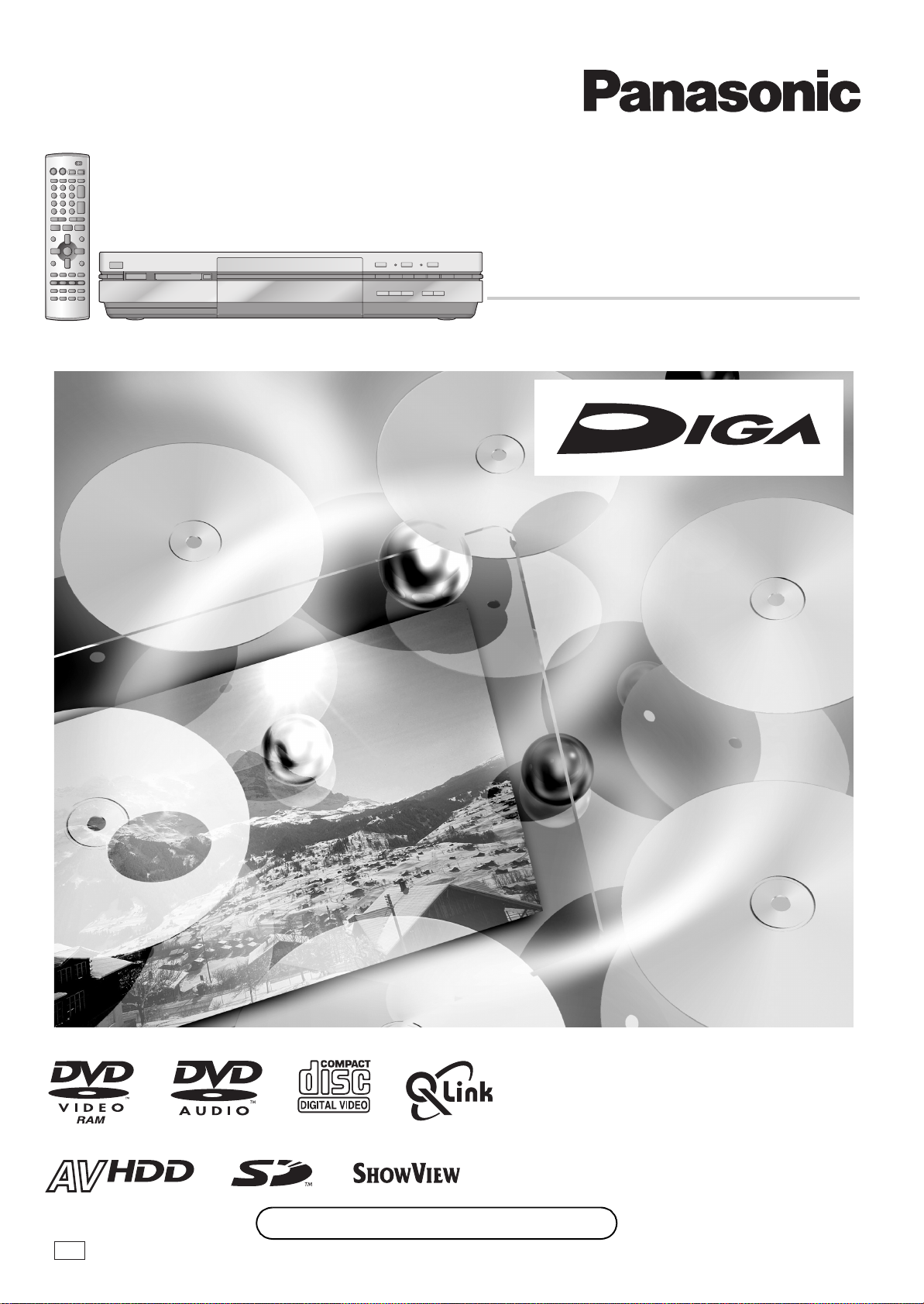
外部入力
2
(L2)
S
映像
映像
左/モノ
音声
右
EG
DVD Video Recorder
Grabadora de DVD vídeo
Operating Instructions
Instrucciones de funcionamiento
Model No. DMR-E100H
Modelo N. DMR-E100H
HARD DISK DRIVE
Before connecting, operating or adjusting this product,
please read these instructions completely.
Please keep this manual for future reference.
Antes de conectar, utilizar o ajustar este producto,
rogamos que lea enteramente estas instrucciones.
Guarde este manual para futuras consultas.
Web Site: http://www.panasonic-europe.com
RQT7099-E
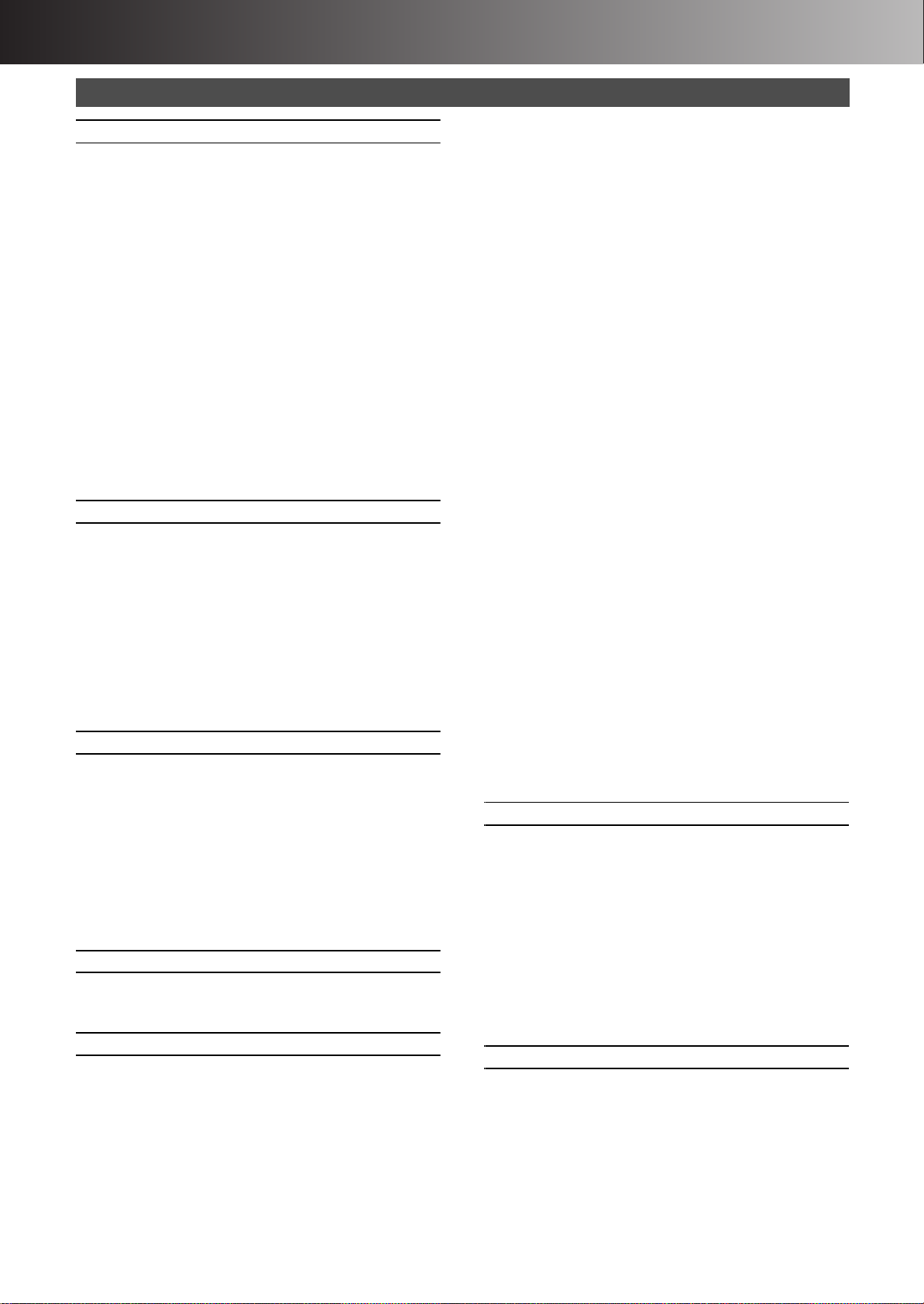
∫ Before Use
Contents
Before Use
Contents ......................................................................................................2
Warning and Important Information .............................................................3
Control reference guide ...............................................................................4
•Remote control .......................................................................................4
•Batteries..................................................................................................5
•Use .........................................................................................................5
•Main unit .................................................................................................5
•The unit’s display ....................................................................................6
TV operation ................................................................................................7
Discs ............................................................................................................8
•Discs you can use...................................................................................8
•Features..................................................................................................8
Discs that cannot be played .........................................................................9
Audio format logos .......................................................................................9
Which Disc Types and Programme Types (on HDD) are
Playable on What TV ...............................................................................9
Discs and accessories .................................................................................9
HDD (Hard disk drive) ..................................................................................9
SD/PC CARD ............................................................................................. 10
Still pictures/SD VIDEO (MPEG4) .............................................................10
Connections ...............................................................................................11
•Connections 1.......................................................................................11
•Connections 2.......................................................................................11
Setting Up ..................................................................................................12
•Preset Download ..................................................................................12
•Auto Setup ............................................................................................12
Selecting between HDD and DVD drives ...................................................13
Inserting discs ............................................................................................ 13
Playback
Playing discs/programmes recorded on HDD ............................................14
•When a menu screen appears on the TV .............................................14
Erasing a programme that is being played ................................................14
Quick View (Play t1.3) ..............................................................................15
Starting play from where you stopped it (Resume Function) .....................15
Position Memory ........................................................................................15
Fast forward and rewind—SEARCH .......................................................... 15
Slow-motion play .......................................................................................15
Frame-by-frame viewing ............................................................................15
Skipping .....................................................................................................15
Direct Play .................................................................................................15
Selecting an amount of time to skip—Time Slip ........................................16
Manual Skip ...............................................................................................16
Changing audio ..........................................................................................16
Marking places to play again—MARKER .................................................. 17
Using menus to play MP3 discs .................................................................18
Recording
Playing while you are recording .................................................................19
•Chasing play .........................................................................................19
•Simultaneous recording and play .........................................................19
•TIME SLIP ............................................................................................19
Watching the TV while recording ...............................................................19
Recording TV programmes ........................................................................20
•Recording modes and approximate recording times in hours...............20
Flexible recording mode (FR) ....................................................................21
One Touch Recording ................................................................................22
Direct TV Recording .................................................................................. 22
EXT LINK ................................................................................................... 22
Using the FUNCTIONS window ................................................................. 23
•About the FUNCTIONS window ...........................................................23
•Using the FUNCTIONS window............................................................23
•FUNCTIONS window icons ..................................................................23
Timer Recording
Using SHOWVIEW .........................................................................................24
Manual programming .................................................................................24
Auto Renewal Recording ...........................................................................26
Check, change or delete programmes .......................................................26
Advanced Operations
One Touch Dubbing ................................................................................... 27
Approximate recording time .......................................................................27
Dubbing programmes, play list or SD VIDEO ............................................28
Entering titles .............................................................................................30
DISC INFORMATION ................................................................................31
•Enter Title .............................................................................................31
•Disc Protection ......................................................................................31
•Erase all programmes...........................................................................31
•Format ..................................................................................................32
•Top Menu..............................................................................................32
•Auto-Play Select ...................................................................................32
•Finalize .................................................................................................32
Using the DIRECT NAVIGATOR ................................................................33
•Selecting programmes to play ..............................................................33
•About the programme list......................................................................33
DIRECT NAVIGATOR ................................................................................ 34
•Erase .................................................................................................... 34
•Enter Title............................................................................................. 34
•Properties............................................................................................. 34
•Protection............................................................................................. 34
•Partial Erase......................................................................................... 35
•Divide ................................................................................................... 35
•Change thumbnail ................................................................................ 35
Creating play lists ...................................................................................... 36
Using PLAY LIST ...................................................................................... 37
•Playing play lists................................................................................... 37
•Playing Scenes .................................................................................... 37
Using PLAY LIST to edit programmes ...................................................... 38
•Edit ....................................................................................................... 38
•PL Copy ............................................................................................... 39
•PL Erase .............................................................................................. 39
•Enter Title............................................................................................. 39
•Properties............................................................................................. 39
Using DISPLAY menus ............................................................................. 40
•Common procedures............................................................................ 40
•Disc menu ............................................................................................ 40
•Play menu ............................................................................................ 41
•Picture menu ........................................................................................ 41
•Sound menu......................................................................................... 41
Playing still pictures ................................................................................... 42
•Inserting/Removing the SD/PC Card ................................................... 42
•Selecting the folder (Input) ................................................................... 42
•Displaying still pictures (Album) ........................................................... 43
•To display still pictures one by one with
constant interval (Slide Show) ......................................................... 43
Editing still pictures ................................................................................... 44
•Common procedures............................................................................ 44
•Copy ..................................................................................................... 44
•Copy all of card .................................................................................... 45
•Erase .................................................................................................... 45
•Protect .................................................................................................. 45
•Print (DPOF) ........................................................................................ 45
•Others .................................................................................................. 46
Editing SD VIDEO (MPEG4) programmes ................................................ 47
•Play ...................................................................................................... 47
•Erase all programmes .......................................................................... 47
•Format SD CARD................................................................................. 47
Using Play to edit programmes ................................................................. 48
•Erase .................................................................................................... 48
•Enter Title............................................................................................. 48
•Properties............................................................................................. 48
•Protection............................................................................................. 48
Child Lock ................................................................................................. 48
Recording from an external device ........................................................... 49
•Manual Recording ................................................................................ 49
•DV Automatic Recording (DV AUTO REC) .......................................... 49
Upgrading your system ............................................................................. 50
Connecting a digital amplifier or system component [A] ........................... 50
Connecting an analog amplifier or system component [B] ........................ 50
Connecting a decoder, satellite receiver or digital receiver ....................... 51
Connecting an external device .................................................................. 51
Various Setting
Changing the unit’s settings ...................................................................... 52
•Common procedures............................................................................ 52
Entering a password (Ratings) .................................................................. 52
Digital output ............................................................................................. 52
Summary of settings ................................................................................. 53
To Manually Adjust the Audio Recording Level ......................................... 56
Remote Setting ......................................................................................... 56
Clock Settings ........................................................................................... 57
•Manual Clock Setting ........................................................................... 57
•Auto Clock Setting................................................................................ 57
Channel Settings ....................................................................................... 58
•Selecting the manual tuning................................................................. 58
•Adding, deleting, and moving channels ............................................... 59
•Auto-Setup Restart, Download............................................................. 59
Status displays .......................................................................................... 60
•Changing the information displayed ..................................................... 60
•Display examples ................................................................................. 60
Helpful Hints
Maintenance and Handling ....................................................................... 61
•Maintenance......................................................................................... 61
•Disc handling........................................................................................ 61
Glossary .................................................................................................... 61
Error messages ......................................................................................... 64
Troubleshooting guide ............................................................................... 65
Specifications ............................................................................................ 69
Index ......................................................................................................... 70
2
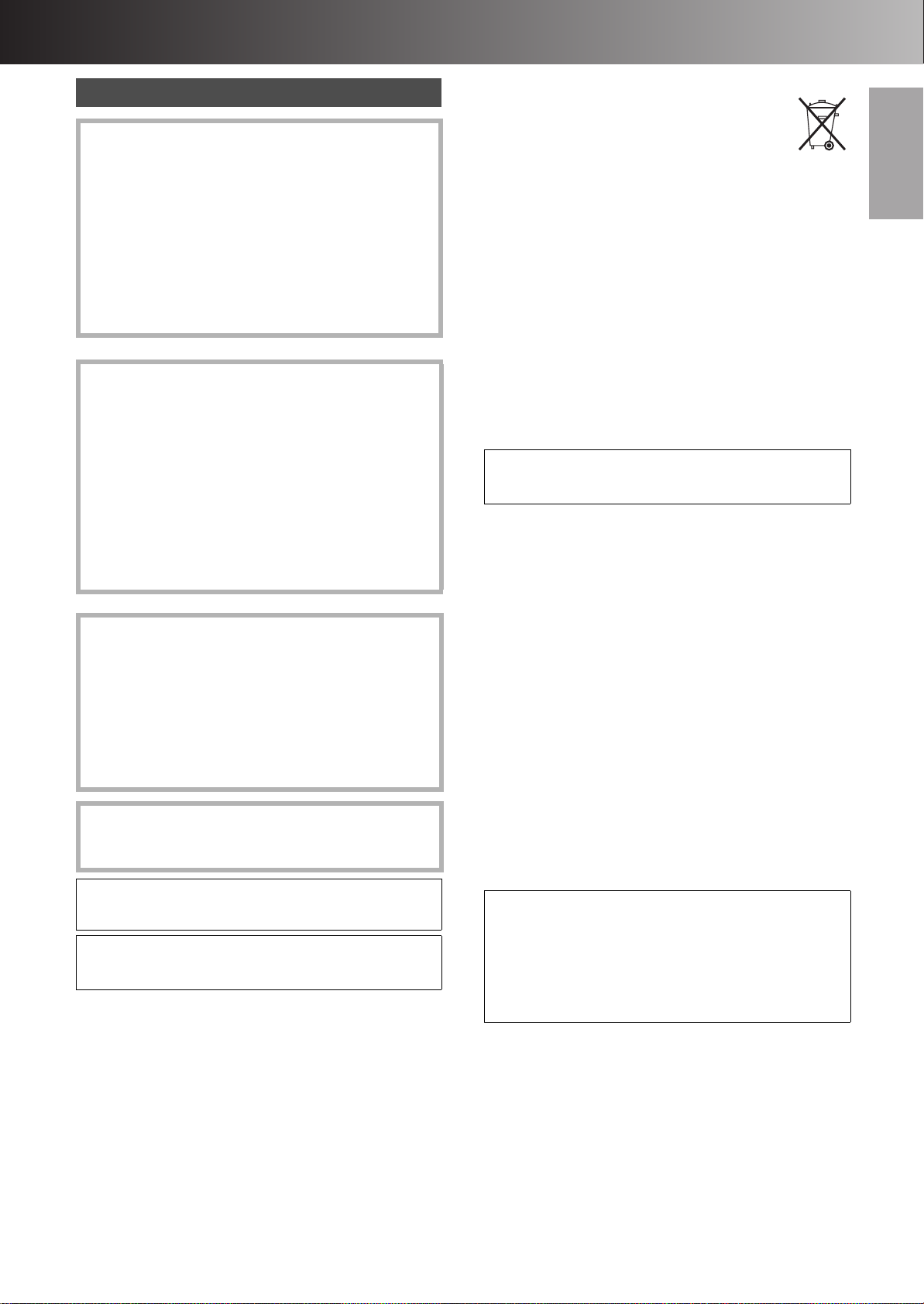
∫ Before Use
ENGLISH
Warning and Important Information
CAUTION!
THIS PRODUCT UTILIZES A LASER.
USE OF CONTROLS OR ADJUSTMENTS OR
PERFORMANCE OF PROCEDURES OTHER THAN THOSE
SPECIFIED HEREIN MAY RESULT IN HAZARDOUS
RADIATION EXPOSURE.
DO NOT OPEN COVERS AND DO NOT REPAIR YOURSELF.
REFER SERVICING TO QUALIFIED PERSONNEL.
WARNING:
TO REDUCE THE RISK OF FIRE, ELECTRIC SHOCK OR
PRODUCT DAMAGE, DO NOT EXPOSE THIS EQUIPMENT
TO RAIN, MOISTURE, DRIPPING OR SPLASHING AND
ENSURE THAT NO OBJECTS FILLED WITH LIQUIDS, SUCH
AS VASES, SHALL BE PLACED ON THE EQUIPMENT.
NORSK
ADVARSEL!
DETTE PRODUKTET ANVENDER EN LASER.
BETJENING AV KONTROLLER, JUSTERINGER ELLER
ANDRE INNGREP ENN DE SOM ER BESKREVENT I DENNE
BRUKSANVISNING, KAN FØRE TIL FARLIG BESTRÅLING.
DEKSLER MÅ IKKE ÅPNES, OG FORSØK ALDRI Å
REPARERE APPARATET PÅ EGENHÅND. ALT SERVICE OG
REPARASJONSARBEID MÅ UTFØRES AV KVALIFISERT
PERSONELL.
ADVARSEL:
FOR Å REDUSERE FAREN FOR BRANN, ELEKTRISK STØT
ELLER SKADER PÅ PRODUKTET, MÅ DETTE APPARATET
IKKE UTSETTES FOR REGN, FUKTIGHET, VANNDRÅPER
ELLER VANNSPRUT. DET MÅ HELLER IKKE PLASSERES
GJENSTANDER FYLT MED VANN, SLIK SOM
BLOMSTERVASER, OPPÅ APPARATET.
SUOMI
VAROITUS!
LAITTEEN KÄYTTÄMINEN MUULLA KUIN TÄSSÄ
KÄYTTÖOHJEESSA MAINITULLA TAVALLA SAATTAA
ALTISTAA KÄYTTÄJÄN TURVALLISUUSLUOKAN 1
YLITTÄVÄLLE NÄKYMÄTTÖMÄLLE LASERSÄTEILYLLE.
VAROITUS:
TULIPALO-, SÄHKÖISKUVAARAN TAI TUOTETTA
KOHTAAVAN MUUN VAHINGON VÄHENTÄMISEKSI EI
LAITETTA SAA ALTISTAA SATEELLE, KOSTEUDELLE,
VESIPISAROILLE TAI ROISKEELLE, EIKÄ NESTETTÄ
SISÄLTÄVIÄ ESINEITÄ, KUTEN ESIMERKIKSI MALJAKOITA,
SAA ASETTAA LAITTEEN PÄÄLLE.
As this equipment gets hot during use, operate it in a well
ventilated place;
do not install this equipment in a confined space such as
a book case or similar unit.
Keep the small memory cards such as the SD Memory
Card out of reach of children. If swallowed, seek medical
advice immediately.
≥SD logo is a trademark.
≥Portions of this product are protected under copyright law
and are provided under license by ARIS/SOLANA/4C.
ªImportant
Your attention is drawn to the fact that the recording of
pre-recorded tapes or discs or other published or broadcast
material may infringe copyright laws.
ªFor your safety
Do not remove outer cover.
Touching internal parts of the unit is dangerous, and may seriously
damage it.
To prevent electric shock, do not remove cover. There are no user
serviceable parts inside. Refer all servicing to qualified service
personnel.
ªConserve the environment
See “Power Save” of page 53.
ªDisposal of old equipment
Batteries, packaging and old equipment should not be
disposed of as domestic waste, but in accordance with
the applicable regulations.
ªCautions before you operate this unit
Avoid:
≥Humidity and dust.
≥Extreme heat such as direct sunlight.
≥Magnets or electromagnetic objects.
≥Touching internal parts of the unit.
≥Water or some other liquid.
≥Lightning. (Disconnect the aerial plug from the unit during
lightning storms.)
≥Anything heavy on the unit.
≥Connecting or handling the equipment with wet hands.
≥Using a cell phone near the unit because it may cause noise
affecting the picture and sound.
Do:
≥Wipe the unit with a clean and dry cloth.
≥Install the unit in a horizontal position.
≥Keep the unit, TV and other equipment switched off until all
connections are finished.
SHOWVIEW is a trademark of Gemstar Development
Corporation. The S
under licence from Gemstar Development Corporation.
MPEG Layer-3 audio decoding technology licensed from
Fraunhofer IIS and Thomson multimedia.
HOWVIEW system is manufactured
ªNotes on these instructions
≥Company names, product names and all other names in these
instructions are the trademarks or registered trademarks of their
respective corporations.
≥These operating instructions describe operations mainly using
the remote control.
≥The contents of the screens used in these instructions may not
necessarily match what you will see on your screen.
ªDisplays
The displays shown in these instructions are examples. Actual
displays depend on discs.
≥In certain circumstances, icons will be displayed in gray and will
not respond if clicked on. This means that the function
represented by the icon is disabled.
Manufactured under license from Dolby Laboratories.
“Dolby”, “Pro Logic” and the double-D symbol are trademarks of
Dolby Laboratories.
“DTS” and “DTS Digital Out” are trademarks of Digital Theater
Systems, Inc.
Standard Accessories
1 pc. RF Coaxial cable
1 pc. Remote Control
(EUR7624KC0)
2 pcs. R6 size batteries
1 pc. AC mains lead
1 pc. Audio/Video cable
1 pc. DVD-RAM disc
3

∫ Before Use
Inside of unit
DVD
TV
INPUT SELECT
ShowView
DIRECT TV REC
AV
CH
VOLUME
SKIP
DIRECT NAVIGATOR
PLAY LIST
TOP MENU
ENTER
MENU
FUNCTIONS
RETURN
STOP
PAU S E
PLAY/x1.3
SLOW/SEARCH
CANCEL
123
DVD TV
4
5
6
789
0 -/--
FRAME
MANUAL SKIP
TIME SLIP
ERASE
REC
PROG/CHECK
TIMER
DUBBING
REC MODE
STATUS
MARKER
AUDIO
AV LINK
DISPLAY
POSITION
MEMORY
A B C D
HDD DVD
DANGER
CAUTION
ATTENTION
ADVARSEL
VARO!
VARNING
ADVARSEL
VORSICHT
VISIBLE AND INVISIBLE LASER RADIATION WHEN OPEN.
AVOID DIRECT EXPOSURE TO BEAM.
VISIBLE AND INVISIBLE LASER RADIATION WHEN OPEN.
AVOID EXPOSURE TO BEAM.
RAYONNEMENT LASER VISIBLE ET INVISIBLE EN CAS D’OUVERTURE.
EXPOSITION DANGEREUSE AU FAISCEAU.
SYNLIG OG USYNLIG LASERSTRÅLING VED
UNDG
Å UDSÆTTELSE FOR STRÅLING.
AVATTAESSA OLET ALTTIINA N
LASERSÄTEILYLLE. ÄLÄ KATSO SÄTEESEEN.
SYNLIG OCH OSYNLIG LASERSTRÅLNING NÄR DENNA
ÄR ÖPPNAD. BETRAKTA EJ STRÅLEN.
SYNLIG OG USYNLIG LASERSTRÅLING
UNNG
Å EKSPONERING FOR STRÅLEN.
SICHTBARE UND UNSICHTBARE LASERSTRAHLUNG, WENN ABDECKUNG
GEÖFFNET. NICHT DEM STRAHL AUSSETZEN.
Control reference guide
Remote control
ÄKYMÄTÖN
NÅR
ÅBNING.
DEKSEL
(FDA 21 CFR)
(IEC60825-1)
DEL
ÅPNES.
RQLS0233
(1) DVD on/off button (DVD, Í) . . . . . . . . . . . . . . . . . . . . . . 12
Page
≥To switch the unit from on to standby mode or vice versa. In
the standby mode, the unit is still connected to the mains.
(2) TV on/off button (TV, Í) . . . . . . . . . . . . . . . . . . . . . . . . . . 7
HOWVIEW button (ShowView) . . . . . . . . . . . . . . . . . . . . . 24
(3) S
(4) Direct TV recording button (¥, DIRECT TV REC) . . . . . 22
(5) Numeric buttons (0–9, – /– –) . . . . . . . . . . . . . . . . . . . . . . 7
(6) Cancel button (CANCEL) . . . . . . . . . . . . . . . . . . . . . . . . 17
(7) Skip buttons (:, 9, SKIP) . . . . . . . . . . . . . . . . . . . 15
(8) Stop button (∫, STOP) . . . . . . . . . . . . . . . . . . . . . . . . . . 14
(9) Pause button (;, PAUSE) . . . . . . . . . . . . . . . . . . . . . . . . 14
(10)Top menu and Direct Navigator button
(TOP MENU, DIRECT NAVIGATOR) . . . . . . . . . . . . . 14, 33
(11)Cursor buttons (3, 4, 2, 1)/
Enter button (ENTER) . . . . . . . . . . . . . . . . . . . . . . . . . . . 12
(12)Functions button (FUNCTIONS). . . . . . . . . . . . . . . . . . . 23
(13)Frame buttons (2;, ;1, FRAME). . . . . . . . . . . . . . . . 15
(14)Manual programming and check button
(PROG/CHECK) . . . . . . . . . . . . . . . . . . . . . . . . . . . . . . . . 24
(15)Timer recording button ( , TIMER) . . . . . . . . . . . . . . . 24
(16)Status display button (STATUS). . . . . . . . . . . . . . . . 22, 60
(17)Marker button (MARKER) . . . . . . . . . . . . . . . . . . . . . . . . 17
(18)Display button (DISPLAY). . . . . . . . . . . . . . . . . . . . . . . . 17
(19)Position memory button (POSITION MEMORY) . . . . . . 15
(20)DVD/TV switch (DVD, TV) . . . . . . . . . . . . . . . . . . . . . . . . . 5
(21)HDD button (HDD) . . . . . . . . . . . . . . . . . . . . . . . . . . . . . . 13
(22)DVD button (DVD) . . . . . . . . . . . . . . . . . . . . . . . . . . . . . . 13
(23)TV input mode selector (AV). . . . . . . . . . . . . . . . . . . . . . . 7
(24)Input select button (INPUT SELECT). . . . . . . . . . . . . . . 49
(25)Channel up/down buttons (CH, W, X) . . . . . . . . . . . . . . 20
(26)TV volume up/down buttons (VOLUME, r, s) . . . . . . . . 7
(27)Slow/Search buttons (6, 5, SLOW/SEARCH) . . . . 15
(28)Play button (1, PLAY/t1.3) . . . . . . . . . . . . . . . . . . . . . . 14
(29)Menu and Play List button (MENU, PLAY LIST) . . . 14, 37
(30)Return button (RETURN) . . . . . . . . . . . . . . . . . . . . . . . . 14
(31)Time slip button (TIME SLIP) . . . . . . . . . . . . . . . . . . 16, 19
(32)Manual skip button (MANUAL SKIP) . . . . . . . . . . . . . . . 16
(33)Recording button (¥, REC). . . . . . . . . . . . . . . . . . . . . . . 20
(34)Erase button (ERASE). . . . . . . . . . . . . . . . . . . . . . . . . . . 14
(35)Recording mode button (REC MODE) . . . . . . . . . . . . . . 20
(36)Dubbing button (DUBBING) . . . . . . . . . . . . . . . . . . . . . . 27
(37)AV link button (AV LINK). . . . . . . . . . . . . . . . . . . . . . . . . 51
(38)Audio button (AUDIO) . . . . . . . . . . . . . . . . . . . . . . . . 16, 56
4
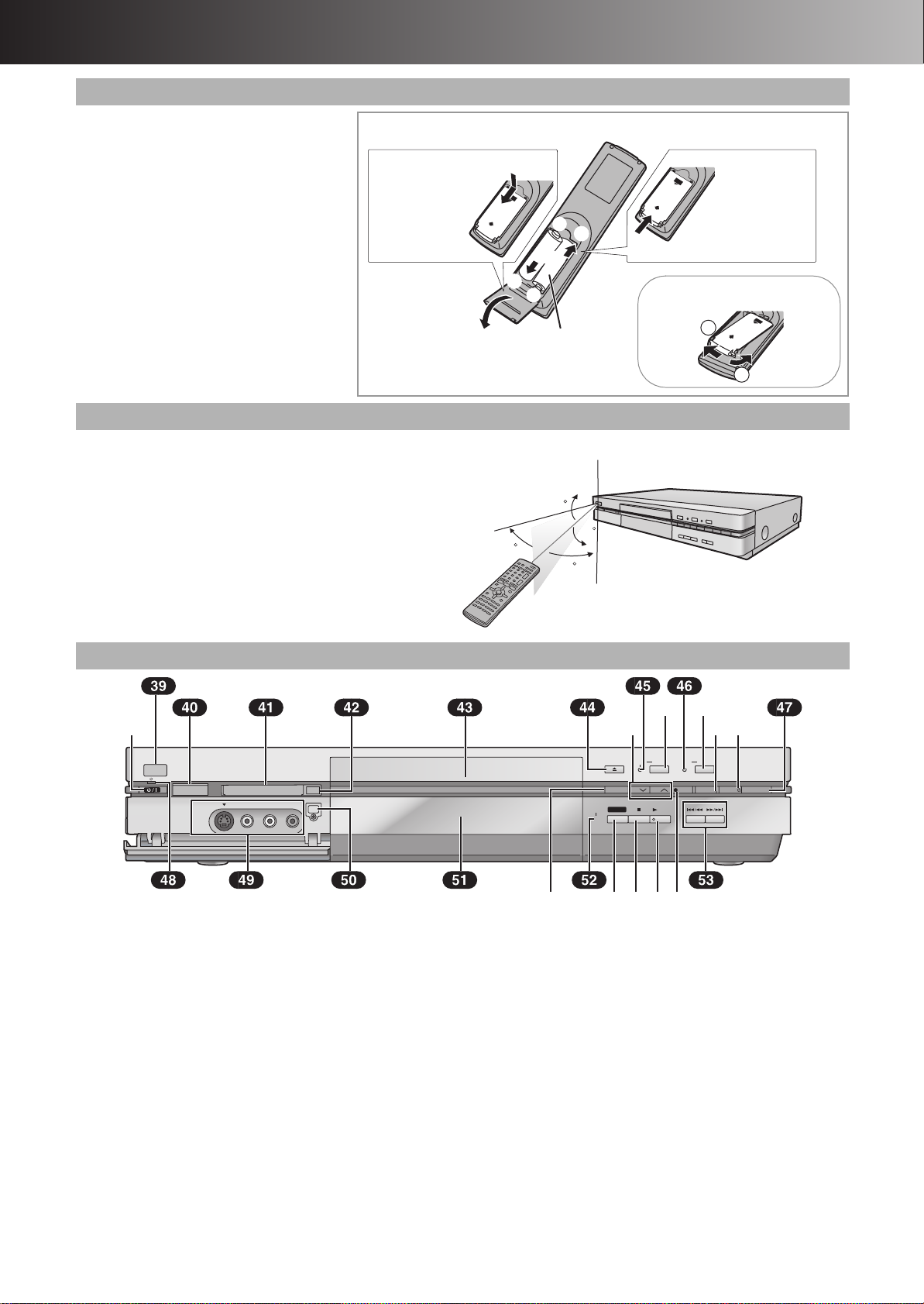
∫ Before Use
PUSH
PUSH
PUSH
1
2
Slide it with your finger.
Slide into place.
Opening the rear cover Closing the rear cover
≥When the cover comes off
Remote control signal sensor
7 m directly in front of the unit
Batteries
≥Do not use rechargeable type batteries.
Do not;
≥mix old and new batteries.
≥use different types at the same time.
≥heat or expose to flame.
≥take apart or short circuit.
≥attempt to recharge alkaline or manganese
batteries.
≥use batteries if the covering has been peeled
off.
Mishandling of batteries can cause electrolyte
leakage which can damage items the fluid
contacts and may cause a fire.
Remove if the remote control is not going to be
used for a long time. Store in a cool, dark place.
Use
Aim at the sensor, avoiding obstacles, at a maximum range of
7 m directly in front of the unit.
≥Keep the transmission window and the unit’s sensor free from
dust.
≥Operation can be affected by strong light sources, such as
direct sunlight, and the glass doors on cabinets.
≥Switch [DVD, TV] to “DVD”.
1
2
+
R6, AA, UM-3
30
3
20
+
-
20
30
Main unit
1
SD CARD
S-VIDEO IN
AV3
VIDEO IN
PC CARD
L/MONO-AUDIO IN-R
(39)Remote control signal sensor. . . . . . . . . . . . . . . . . . . . . . 5
(40)SD card slot (SD CARD) . . . . . . . . . . . . . . . . . . . . . . . . . 42
(41)PC card slot (PC CARD) . . . . . . . . . . . . . . . . . . . . . . . . . 42
(42)PC card eject button (EJECT) . . . . . . . . . . . . . . . . . . . . . 42
(43)Disc tray . . . . . . . . . . . . . . . . . . . . . . . . . . . . . . . . . . . . . . 13
(44)Disc tray open/close button (<, OPEN/CLOSE) . . . . . . 13
(45)HDD record lamp (HDD REC) . . . . . . . . . . . . . . . . . . . . . 13
(46)DVD record lamp (DVD REC). . . . . . . . . . . . . . . . . . . . . . 13
(47)External link button (EXT LINK) . . . . . . . . . . . . . . . . . . . 22
(48)Standby indicator
≥When the unit in connected to the AC mains lead, this
indicator lights up in standby mode and goes out when the
unit is turned on.
EJECT
DV IN
Page
EF
I
REC
HDD
OPEN/CLOSE
REC MODE
CH CH
TIME SLIP
TIME SLIP
8LOS
(49)AV3 input terminals (AV3). . . . . . . . . . . . . . . . . . . . . . . . 51
(50)DV input terminal (DV IN) . . . . . . . . . . . . . . . . . . . . . . . . 51
(51)Display . . . . . . . . . . . . . . . . . . . . . . . . . . . . . . . . . . . . . . . . 6
(52)Time slip indicator (TIME SLIP) . . . . . . . . . . . . . . . . 16, 19
≥While both recording and play are activated, this indicator
lights up.
(53)Skip/Slow/Search buttons (:/6, 5/9) . . . . . . 15
Buttons such as 1 function the same as the buttons on the remote
control. (page 4)
REC
REC ERASE
/x1.3
Q
?R
DVD
TIMER REC
EXT LINK
5

∫ Before Use
Rotating (REC): recording
Stopped (REC): recording paused
Rotating (REC, PLAY):
Chasing play, Simultaneously recording
and play
Rotating (PLAY): playing
Stopped (PLAY): play paused
The unit’s display
(1)
(1) Timer programme display ( ) (pages 24 and 25)
On:
When a programme for timer recording is on.
Flashes:
When there are less than 10 minutes to go before timer
recording is programmed, but the unit is not on standby.
(2) Disc type
(3) Recording mode (page 20)
XP SP LP EP (all on): FR mode (page 21)
(4) The display mode of the main display section
GRP: group number
TITLE: title number
PL: play list number
CHAP: chapter number
PG: programme number
TRACK: track number
(5) DVD indicator
On:
In the DVD mode with AV LINK Function. (page 51)
(6) External link display (page 22)
On:
When a linked timer recording with external device is in
standby mode, or being performed.
(7) SD/PC Card indicator (CARDuPC card, SDuSD card)
On:
When a SD or PC card is set in the unit.
Flashes:
When a SD or PC card is being read/written to.
(2)
(10) (11)
(5)
(3)
(8) Down-mix indicator (D.MIX)
On:
When a multi-channel soundtrack is downmixed to 2 channel
output.
(9) MPEG4 indicator
On:
When the SD VIDEO (MPEG4) can be simultaneously
recorded.
(10)Channel
(11)Main display section
Remaining recording time/PG (recorded programme on the
HDD/DVD-RAM)/Title etc. of the currently selected drive
(HDD/DVD)
≥Remaining recording time:
Note
≥A half mirror is used for the unit’s display so the display may
occasionally be difficult to see depending on surrounding
conditions.
≥If “FL Display” is set to “Automatic” (page 55) or the power save
setting is active (page 53), the unit’s display will not light up. Also,
in addition to the aforementioned conditions, if the power is off
and the unit is in timer recording standby mode, only lights up
in the display.
If the unit is carrying out a timer recording, the of the unit’s
display and HDD/DVD record lamp light.
(4) (6)
(For example)
1 hour )Displayed as “R 1:00”
(7) (8) (9)
6
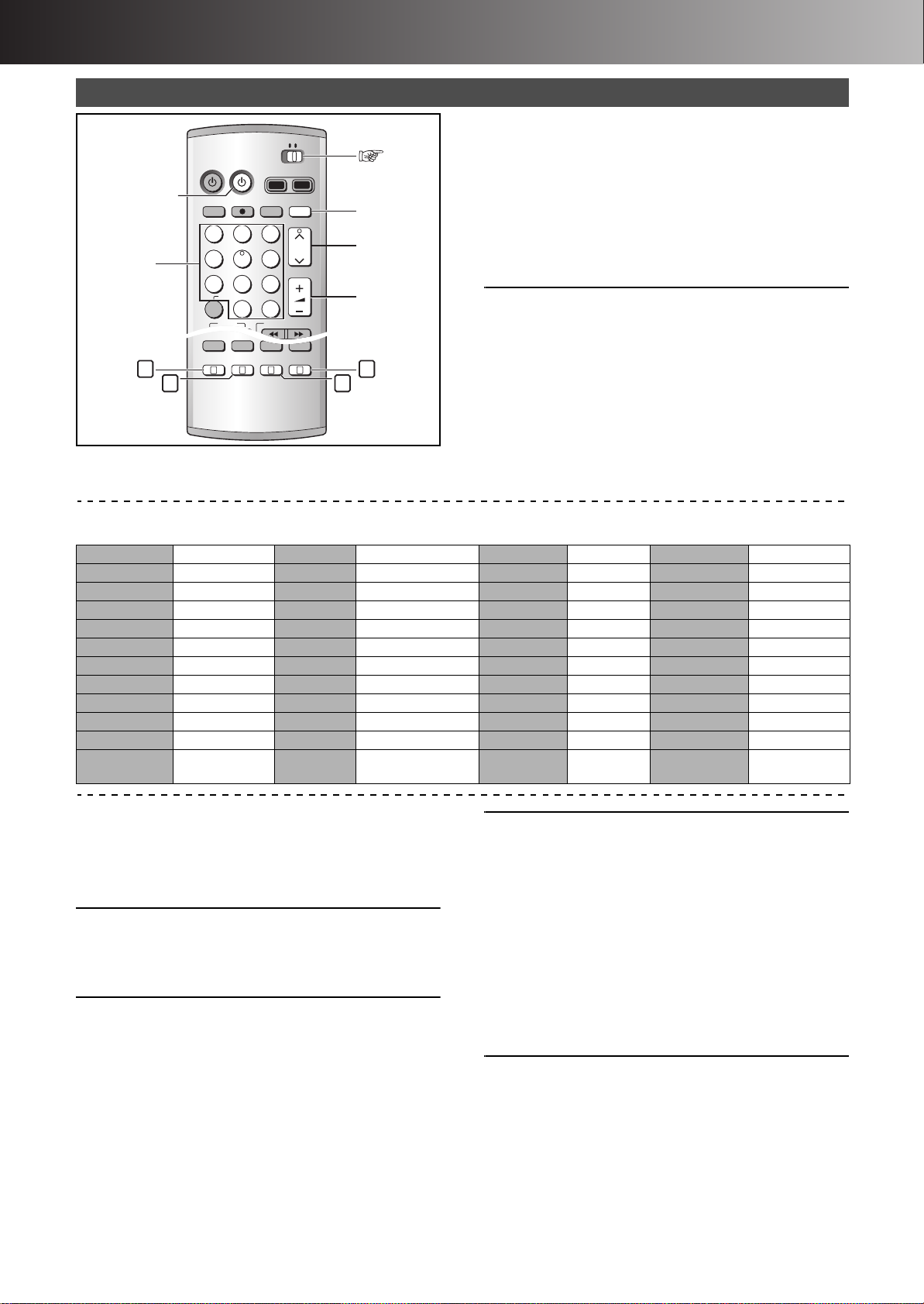
∫ Before Use
DVD
TV
INPUT SELECT
ShowView
DIRECT TV REC
AV
CH
VOLUME
SKIP
STOP
PAUSE
PLAY/x1.3
SLOW/SEARCH
CANCEL
123
DVD TV
4
5
6
789
0 -/--
ERASE
REC
PROG/CHECK
TIMER
DUBBING
REC MODE
STATUS
MARKER
AUDI O
AV LINK
DISPLAY
POSITION
MEMORY
A B C D
Numeric
Buttons
TV operation
Í, TV
A
B C
You can control TVs by entering the remote control code.
HDD DVD
AV
CH
VOLUME
D
TV
Preparation
≥Turn on the TV.
[1] Refer to the chart below for the code
for your TV.
[2] Press and hold [TV, Í] and enter the
2-digit code with the numeric buttons.
≥e.g.: “01”: [0] )[1].
≥After entering the code, test the remote control by turning on
the TV and changing channels.
Note
≥If there is more than one code, repeat the procedure until you find
the code that allows correct operation.
≥If your TV brand is not listed or if the code listed here does not
allow control of your TV, this remote is not compatible with your
TV.
Operation: Button
On and off: [TV, Í]
Video input mode: [AV]
Channels: [CH, W, X]
Volume: [VOLUME, i, j]
Numeric: [0–9, -/--]
List of TVs Compatible with the unit’s Remote Control
Manufacture and Code No.
Panasonic 01, 02, 03, 04, 44 GOODMANS 05, 06, 31 NOKIA 25, 26, 27 SANYO 21
AIWA 35 GRUNDIG 09 NORDMENDE 10 SBR 06
AKAI 27, 30 HITACHI 22, 23, 31, 40, 41, 42 ORION 37 SCHNEIDER 05, 06, 29, 30, 31
BLAUPUNKT 09 INNO HIT 34 PHILIPS 05, 06 SELECO 06, 25
BRANDT 10, 15 IRRADIO 30 PHONOLA 31, 33 SHARP 18
BUSH 05, 06 ITT 25 PIONEER 38 SIEMENS 09
CURTIS 31 JVC 17, 39 PYE 05, 06 SINUDYNE 05, 06, 33
DESMET 05, 31, 33 LOEWE 07 RADIOLA 05, 06 SONY 08
DUAL 05, 06 METZ 28, 31 SABA 10 TELEFUNKEN 10, 11, 12, 13, 14
ELEMIS 31 MITSUBISHI 06, 19, 20 SALORA 26 THOMSON 10, 15
FERGUSON 10 MIVAR 24 SAMSUNG 31, 32, 43 TOSHIBA 16
GOLDSTAR/LG 31 NEC 36 SANSUI 05, 31, 33
WHITE
05, 06
WESTINGHOUSE
ªThe 3 methods for switching to the AV input on your
Panasonic TV
Your Panasonic TV uses one of 3 different methods for switching
between TV reception and the AV input(s). Follow the steps on the
switching methods A, B and C to determine which one your
Panasonic TV uses.
A
1) Switch [DVD, TV] to “TV”.
2) Press [AV] to switch to the AV input.
Each press of [AV] switches between “TV reception” and
“AV input(s)”.
B (for the remote control code No.44)
1) Switch [DVD, TV] to “TV”.
2) Press [AV].
C (for the remote control code No.01)
1) Switch [DVD, TV] to “TV”.
2) Press [AV].
The last previously selected AV input indication appears on the
TV screen. The indications for selecting another AV input also
appear, but they disappear a few seconds later.
3) Before the indications for selecting another AV input
disappear, press [A], [B], [C] or [D] to select the desired AV
input.
With the following four buttons, you can move and select as
follows:
[A]: Move left
[B]: Move down
[C]: Move up
[D]: Move right
Colour bars for selecting the AV input appear on the TV
screen.
3) Follow the instructions displayed on the TV screen to select
the desired AV input from the displayed colour bars for the AV
input by pressing [A], [B], [C] or [D] on the remote control.
7
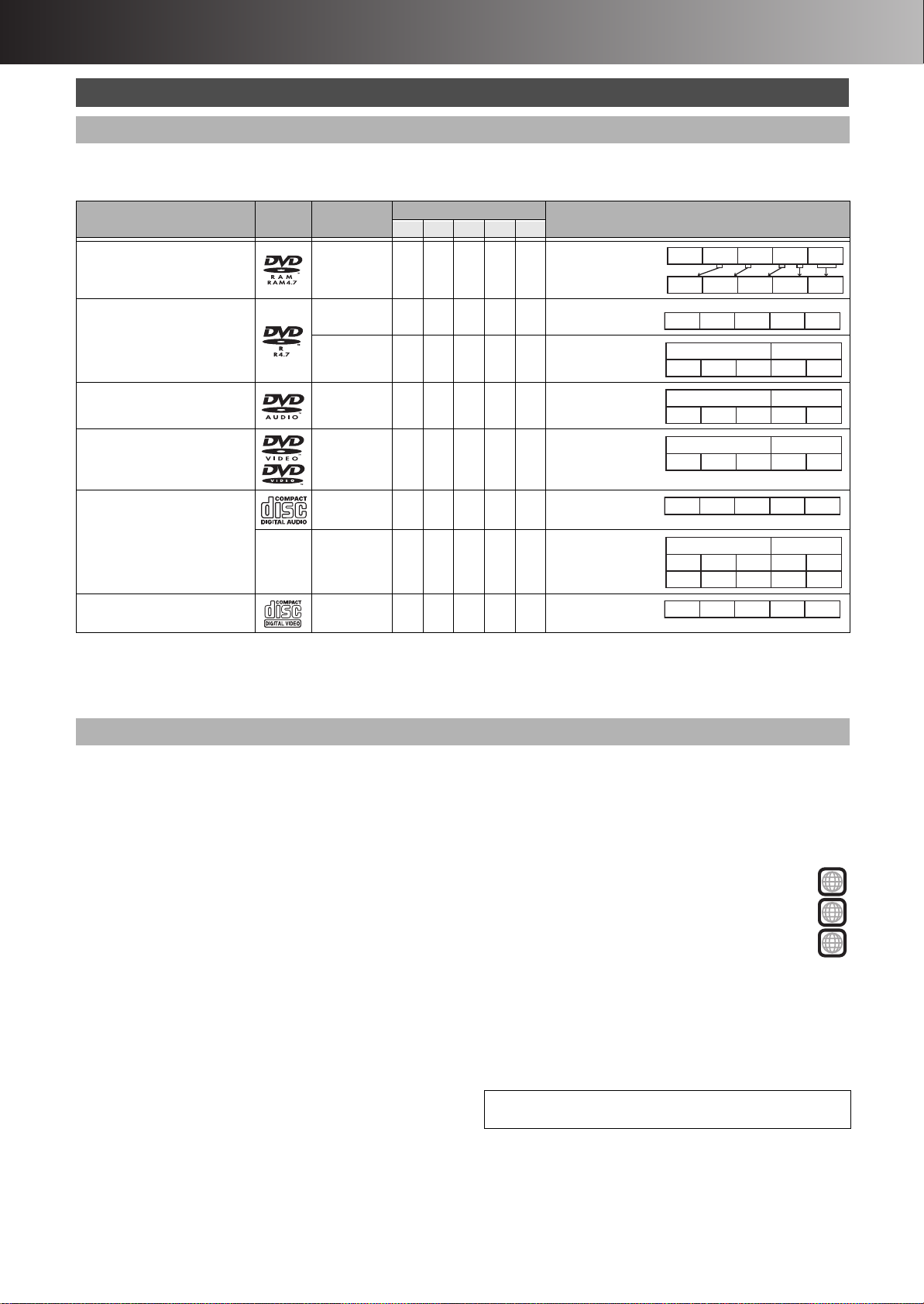
∫ Before Use
Programme...........
Scene (Play List)...
Programme...........
Title .......................
Chapter .................
Group ....................
Track .....................
Title.......................
Chapter .................
Track .....................
Group ....................
Track .....................
Total track .............
Track .....................
Discs
Discs you can use
≥On DVD-Audio, DVD-Video and Video CD, the producer of the material can control how these discs are played. This means that you may
not be able to control play of a disc with some operations described in these operating instructions. Read the disc’s information for details.
The features you can use with the different types of discs are as follows.
Disc type Logo Indication
Possible operations°
A B C D
Example of configuration
E
DVD-RAM
4.7 GB / 9.4 GB, 12 cm (5z)
2.8 GB 8 cm (3z)
DVD-R
4.7 GB 12 cm (5z), 1.4 GB 8 cm (3z)
for General Ver.2.0
4.7 GB 12 cm (5z)
for General Ver.2.0/4k-SPEED
DVD-R Revision 1.0
DVD-Audio
(Play is in stereo only.)
[RAM] ≤≤≤≤≤
[DVD-R]
Not finalized
[DVD-V]
Finalized
≤ ≤ ≤°° t t
t≤ttt
[DVD-A] t≤tt≤
DVD-Video [DVD-V] t≤t t≤
[CD] t≤t t t
Audio CD
(Including discs recorded with
MP3.)
– [MP3] t≤ttt
Video CD [VCD] t≤tt≤
° Possible operations (≤: OK t: NG)
A Recording B Playback C Programme erase/Titling
D Creating play lists E Selecting audios
°° The remaining of the disc will not be increased even if erased.
For your reference
≥Functions that can use the card (page 10) are indicated by
[SD] (SD card) [CARD] (PC card).
≥Functions that can use the internal hard disk (page 9) are
indicated by [HDD].
1 2 3 4 5
1 2 3 4 5
1 2 3 4 5
12
1 2
1 2
1 2
1 2 3 4 5
1 2 3 1 2
1 2 3 4 5
1 2 3 4 5
3 4 5
12
3 4 5
12
3 4 5
12
DVD-RAM
This capable of rewriting and editing. There are 2 types of
DVD-RAM, single-sided and double-sided. The capacity of the
double-sided disc is 9.4 GB.
≥ This unit is compatible with the Content Protection for Recordable Media
(CPRM) system so you can record broadcasts that allow one copy, such
as some CATV broadcasts, onto 4.7 GB/9.4 GB DVD-RAM (these are
CPRM compatible). It is not possible to record onto DVD-R or 2.8 GB
DVD-RAM.
≥ This unit cannot record to discs containing both PAL and NTSC signals.
(However, both types of programme may be recorded onto the HDD.) Play
of discs recorded with both PAL and NTSC on another unit is not
guaranteed.
≥ DVD-RAMs recorded on this unit cannot be played on incompatible
players.
≥ We recommend using Panasonic’s DVD-RAM, which is confirmed the
compatibility with this unit.
≥ The aspect ratio of the recorded images will be the same as that of the
originals.
DVD-R
This is a recordable disc with high compatibility and storage
stability. (You cannot rewrite it.) This unit is capable of recording of
DVD-R from 1k speed to 4k speed.
≥ You can play DVD-R on compatible DVD players by finalizing it on this
unit.
≥ The aspect ratio of the recorded images will be 4:3.
≥ DVD-R can be record only either of bilingual audio (M1 or M2). Select the
desirable audio type in “Bilingual Audio Selection” (page 54).
≥ Some broadcasts carry signals that allow you to copy once, but you cannot
record them with DVD-R. Use DVD-RAM to record these kinds of
broadcast.
≥ Before finalizing, erasing programmes will not increase the disc’s available
time.
≥ After finalizing, these DVD-R can no longer be recorded on or edited.
≥ This unit may not be able to play back DVD-Rs other than Panasonic’s
product depending on the recording condition.
≥ DVD-R recorded by this unit cannot be recorded by other Panasonic’s
DVD recorders in some cases.
Features
≥ Recording to DVD-R (maximum) with k24 speed
- If you use DVD-R which is compatible with high speed, you can record
from HDD to DVD-R with the speed up to 24 times faster than as usual
(in EP mode). The programmes stored on HDD can be quickly recorded
on DVD-R.
DVD-Audio
This is a disc for music with high sound quality.
≥ In this unit, it is played with 2 channels (stereos).
DVD-Video
This is a marketed software with high picture quality which
already includes movies or music.
≥ This unit can play discs with marks (region number) shown on the
right.
Audio-CD
This is a marketed software which already includes music or audio.
This is a CD-R or a CD-RW including music recorded in MP3
compression technology.
≥ This unit can play finalized CD-R/CD-RW (audio recording disc) recorded
under CD-DA (digital audio), Video CD or MP3 format. Some CD-R or CDRW may not be played due to the condition of the recording.
Video-CD
This is a marketed software which already includes music or audio.
Visit Panasonic’s homepage for more information about DVDs.
http://www.matsushita-europe.com/ (For Continental Europe)
8
2
ALL
2
3
4
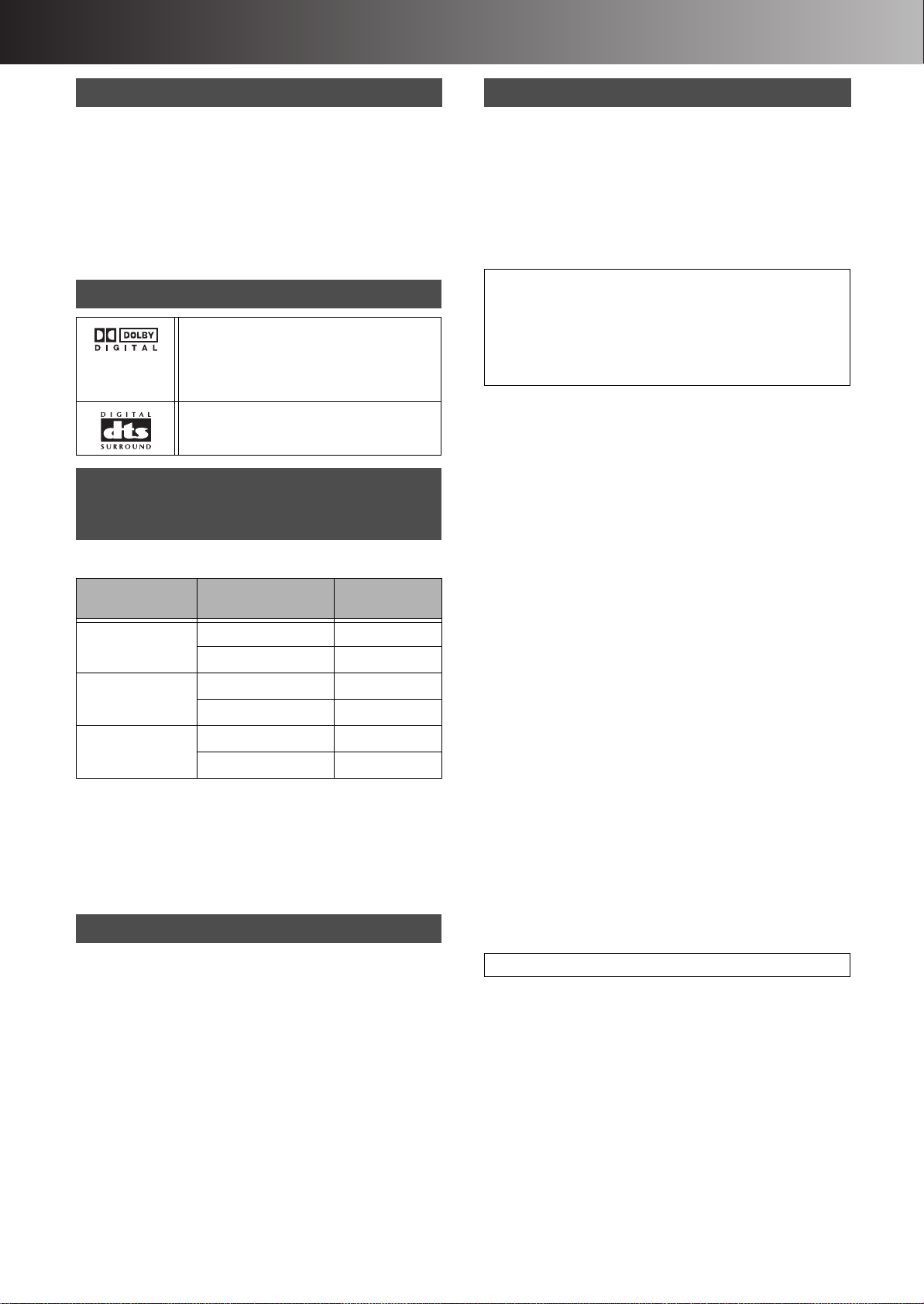
∫ Before Use
Discs that cannot be played
≥DVD-Video with a region number other than the number for this
unit or “ALL”
≥Some DVD-R ≥DVD-RAM (2.6 GB/5.2 GB)
≥DVD-ROM ≥DVD-RW ≥iRW
≥CD-ROM ≥CDV ≥CD-G
≥CVD ≥SVCD ≥SACD
≥MV-Disc ≥PD ≥Photo CD
≥Divx Video Disc, etc.
≥Play of non-standard Video CDs and Super Video CDs is not
guaranteed.
Audio format logos
Dolby Digital (pages 50 and 61)
This unit can play Dolby Digital in stereo
(2 channels). Connect an amplifier with a
built-in Dolby Digital decoder to enjoy
surround sound.
DTS Digital Surround (pages 50 and 61)
Connect this unit to equipment that has a
DTS decoder to enjoy DVDs with this mark.
Which Disc Types and Programme
Types (on HDD) are Playable on What
TV
When you use either PAL or NTSC discs or playback a programme
recorded on HDD using PAL or NTSC, refer to this table.
TV type Disc/Programmes
Multi-system TV PAL Yes
NTSC TV PAL No
PAL TV PAL Yes
1
If you select “NTSC” in “TV System” (page 55), the picture may
°
be clearer.
2
°
If your TV is not equipped to handle PAL 525/60 signals the
picture will not be appear correctly.
≥When playing back a programme recorded on the HDD, ensure
that you match the “TV System” setting to the encoding system
you are using i.e. for PAL recordings set “TV System” to “PAL”,
for NTSC recordings set to “NTSC” (page 55).
recorded on HDD
NTSC Yes
NTSC Yes°
NTSC Yes°
Yes/No
2
(PAL60)
1
Discs and accessories
≥DVD-RAM
You can also record signals which allow you to copy once, onto
these discs.
9.4 GB, double-sided, type 4 cartridge:
4.7 GB, single-sided, type 2 cartridge:
4.7 GB, single-sided, non-cartridge:
≥DVD-R
4.7 GB, single-sided, non-cartridge:
≥DVD-RAM/PD Disc cleaner:
≥DVD-RAM/PD Lens cleaner:
LM-AD240E
LM-AB120E
(set of 3, LM-AB120E3)
LM-AF120E
(set of 3, LM-AF120E3)
LM-RF120E
LF-K200DCA1
LF-K123LCA1
HDD (Hard disk drive)
Follow the precautions indicated below to prevent damage to
the internal HDD. (Not following precautions may result in a
loss of recording, stop of operation or recording of noise.)
ªDuring setup
≥Do not place in an enclosed area so that the rear cooling fan and
the cooling vents on the side are covered up.
≥Place the unit on a surface that is flat and not subject to vibration
or impact.
≥Place in an area where condensation does not occur.
Conditions where condensation may occur
≥During the rainy season in tropical and sub tropical areas.
≥When the room humidity is high (Steam gets into the unit).
≥When there is an extreme change in temperature (moving
from a very hot location to a very cold location, or when an
extreme change in a air conditioning or cooled air directly
impacts the unit).
#In the above situation, with the power off, let the unit adjust to
the room temperature and wait 2-3 hours until condensation is
gone.
ªWhile operating
≥Do not remove the AC mains plug from the household AC outlet,
or flip the power breaker switch.
≥Do not move the unit or subject to vibration or impact.
#When moving the unit:
1 Press [DVD, Í] to switch the unit off. (Wait until “BYE”
disappears from the display.)
2 Remove the AC mains plug from the household AC outlet.
3 Wait 2 minutes before moving.
While the unit is on, the HDD will be spinning at high speed and it
is normal to hear sounds. These sounds are not problems.
ªIn the event of a power failure
If a power failure occurs, contents in the process of playback/
recording (including contents in SD VIDEO (MPEG4)) may be
damaged.
ªSafeguards against accidental loss
Data may be lost if the HDD suffers damage. Any contents you
wish to keep permanently should be dubbed or moved to
DVD-RAM or DVD-R.
ªWhen “HDD SLEEP” appears on the unit’s display
To keep the lifetime of HDD, HDD is automatically paused. (The
[HDD] lamp blinks and then turns off.)
≥HDD starts when pressing [HDD].
≥You cannot record or play back on HDD soon after it is paused
because it takes time to be started.
≥If you do not operate this unit without a disc for 30 minutes or
more, HDD is paused.
We recommend removing discs when you do not use this unit.
HDD remaining time
This units records using a VBR (Variable bit recording) data
compression system to vary recorded data segments to match
video data segments which may cause differences in the displayed
amount of time and space remaining for recording.
If the remaining time is insufficient, erase any unwanted
programmes to create enough space before you start recording.
(Erasing a play list will not increase the amount of time.)
9
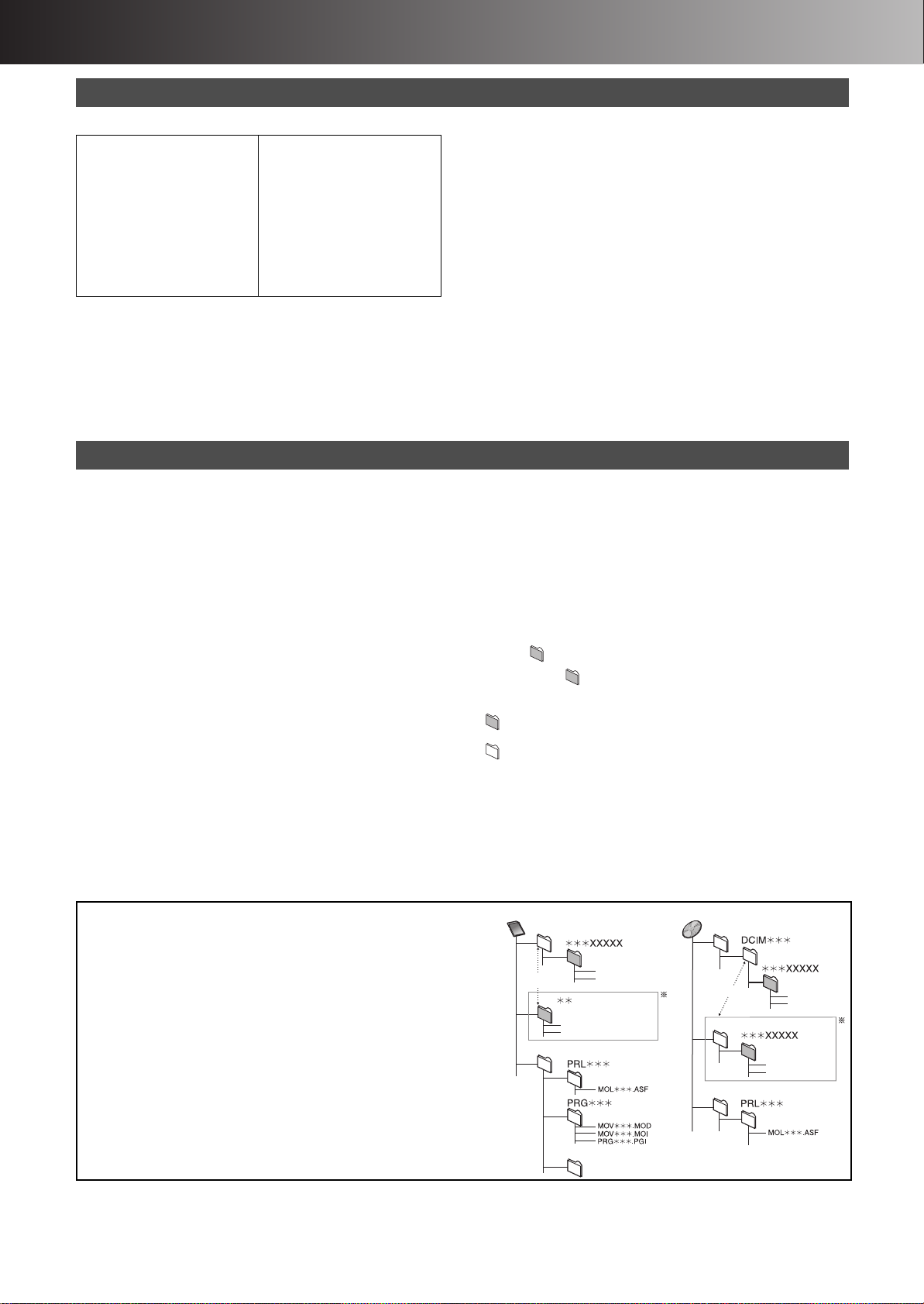
∫ Before Use
Folder structure
§ Folders can be created on other equipment. However, these folders
cannot be selected as a copy destination of still pictures.
≥The folder cannot be displayed if the numbers are all “0”
(e.g., DCIM000 etc.).
≥This unit may not be able to display or use some folder you have
created on a computer.
≥If you enter folder names or title names on other equipment, the picture
files may not be displayed correctly or may be disabled.
Card
DVD-RAM
1 Still picture folder
2 Press [:, 9] to change between folders. (page 42)
3 SD VIDEO (SD VIDEO folder)
4 (MPEG4 folder)
5 (MPEG2 folder)
6 (Folder for management information on MPEG2)
SD/PC CARD
ªCards capable of displaying and saving
SD card slot
≥SD Memory Card°
≥MultiMediaCard°1°2°
°1You can dub, edit or play back SD VIDEO (MPEG4).
2
You can dub, edit or play back still pictures (JPEG, TIFF).
°
3
°
You can dub SD VIDEO (MPEG2) to HDD or DVD-RAM.
1°2°3
3
≥You can also dub SD VIDEO (MPEG2) recorded by other
equipment such as Panasonic video cameras of the future
model. (page 28)
4
A PC Card adapter conforming to PC Card standards is
°
necessary.
Still pictures/SD VIDEO (MPEG4)
ªStill pictures that can be displayed/saved
≥This unit can play DCF°1 compliant JPEG and TIFF files taken on
a digital camera.
1
Design rule for Camera File system: unified standard
°
established by Japan Electronics and Information Technology
Industries Association (JEITA).
≥Picture definition:
Compatible in the range of 320k240–6144k4096
(sub sampling is 4:2:2 or 4:2:0)
≥This unit can handle 300 folders (including header folders) and
3,000 files at its maximum. Files and folders exceeding the
maximum cannot be displayed, copied or erased.
≥Audio, video and still pictures (MOTION JPEG etc.) that are not
compliant with the DCF standard and still pictures other than
JPEG and TIFF cannot be displayed.
≥Still pictures created or edited on a computer may not be
playable.
≥TIFF is compatible with uncompressed RGB chunky formats.
Other types of TIFF files cannot be played.
≥When playing TIFF files, it may take time for them to be
displayed.
≥When there are many folders and files, it may take a long time to
display, copy or erase.
≥Folder titles that were input on equipment other than this unit may
not be displayed properly.
≥When saving still pictures on HDD, it is recommended that you
copy them to the memory card or DVD-RAM also (page 44).
PC card slot
≥SD Memory Card°
≥MultiMediaCard°2°
≥CompactFlash°2°
≥SmartMedia°2°
≥MEMORY STICK°2°
≥xD-Picture Card°2°
≥Microdrive°2°
2°4
4
4
4
4
4
4
≥ATA Flash PC Card°
≥Mobile hard disk°3°5°
2
6
5
°
Content saved on SD media storage (SV-PT1).
6
°
Still pictures (JPEG, TIFF) and SD VIDEO (MPEG4) in the cards
can be played, and dubbed to HDD and DVD-RAM.
≥Compatible with: FAT 12 or FAT 16
≥We recommend using Panasonic SD Memory Card.
≥Only use the memory cards recommended (refer to the left).
≥You cannot use SD Memory Card with the capacity of 2 GB or
more.
≥Format a memory card on this unit when using for the first time
(pages 46, 47). Note that the memory card may no longer be
usable on other equipment once formatted on this unit.
≥SD Memory Card may be disabled if you format it on a computer.
≥Files created by other equipment may not be displayed on this
unit correctly (e.g. you cannot play back the files, the picture or
the title is not correct, etc.). Similarly, files created by this unit
may not be correctly displayed on other equipment.
≥Some of SD Memory Card cannot be used.
ªRegarding Write Protect
For cards provided with a write protect switch, if the switch is on,
they will not be written, erased or formatted.
ªAbout SD VIDEO (MPEG4)
≥Compatible formats: SD-Video format conforming (ASF)
Video: MPEG4 conforming/Audio: G.726 conforming (Monaural)
≥Maximum bit rate: 64 kbps–1050 kbps
≥Average bit rate: 60 kbps–768 kbps
≥Pixels: 176k144 (QCIF), 320k240 (QVGA)
≥Frame note: 6 fps–15 fps
≥It is compatible up to 999 files.
ªFolders that can be displayed/saved
Still pictures (denoted as Filename : xxxxxxxx.JPG) saved in
folders ( ) as shown below can be displayed/saved.
Folders below the compatible folder (including the still pictures
inside those folders) cannot be displayed or saved.
: Valid folder°
: Upper level folder
¢¢: Numbers
xx: Letters
2
°
Valid folder:
This term indicates a folder which is recognized by this unit and
which contains still pictures the unit is capable of displaying.
≥Folders made on a computer will not be recognized by this unit. If
using a folder made by a computer, refer to the folder structure
below.
2
10
1
DCIM
XXXXXXXX.JPG
2
IM CDPF/IMEXPORT
3
XXXXXXXX.TIF
XXXXXXXX.JPG
XXXXXXXX.TIF
MGRINFO
4
5
6
JPEG
DCIM
3
2
1
XXXXXXXX.JPG
XXXXXXXX.TIF
XXXXXXXX.JPG
XXXXXXXX.TIF
4

∫ Before Use
(1)(2)
(3)
(4)
4
(5)
(6)
(7)
2
3
1
5
6
Connections
Preparation
≥Refer to the TV’s operating instructions.
≥Turn the TV off and disconnect its AC mains leads.
Situation Connections Setting Up (page 12)
TV with [Q Link] and a 21-pin Scart socket. Connections 1 Preset Download
Use a 21-pin Scart cable. Connections 1 Auto Setup
Use a S-Video cable and Audio/Video cable. Connections 2 Auto Setup
Connections 1
ªConnect as following steps
1 RF Coaxial cable (supplied)
2 Fully-wired 21-pin Scart cable (not supplied)
3 Aerial lead (not supplied)
4 AC mains leads (supplied)
5 AC mains leads (not supplied)
(1)
(2)
3
Sockets
(1) AV1 21-pin Scart socket
(2) Aerial Input socket
(3) Aerial Output socket
(4) Aerial Input socket
(5) 21-pin Scart socket
Connections 2
ªConnect as following steps
1 RF Coaxial cable (supplied)
2 Audio/Video cable (supplied)
3 S-Video cable (not supplied)
4 Aerial lead (not supplied)
5 AC mains leads (supplied)
6 AC mains leads (not supplied)
Sockets
(1) S-Video Output socket
(2) Audio/Video Output socket
(3) Aerial Input socket
(4) Aerial Output socket
(5) Aerial Input socket
(6) S-Video Input socket
(7) Audio/Video Input socket
(4)
(3)
4
2
1
(5)
5
≥If your TV is equipped with RGB input capability, you can see the picture of DVD Recorder by RGB output. Check if the 21-pin Scart cable is
capable of RGB output, and then connect the DVD Recorder and your TV with it. (“AV1 Output”, page 55)
Note about Q Link
≥Q Link offers a range of convenient functions. For example, downloading of the tuning positions of all available TV stations into your unit’s
memory if you connect the unit to your TV with a fully wired 21-pin Scart cable (not supplied).
≥Following systems from other manufacturers have similar function with Q Link from Panasonic.
≥List of registered trade marks:
Q Link (Panasonic), DATA LOGIC (Metz), Easy Link (Philips), Megalogic (Grundig), SMARTLINK (Sony)
For details, refer to your TV’s operating instructions or consult your dealer.
11
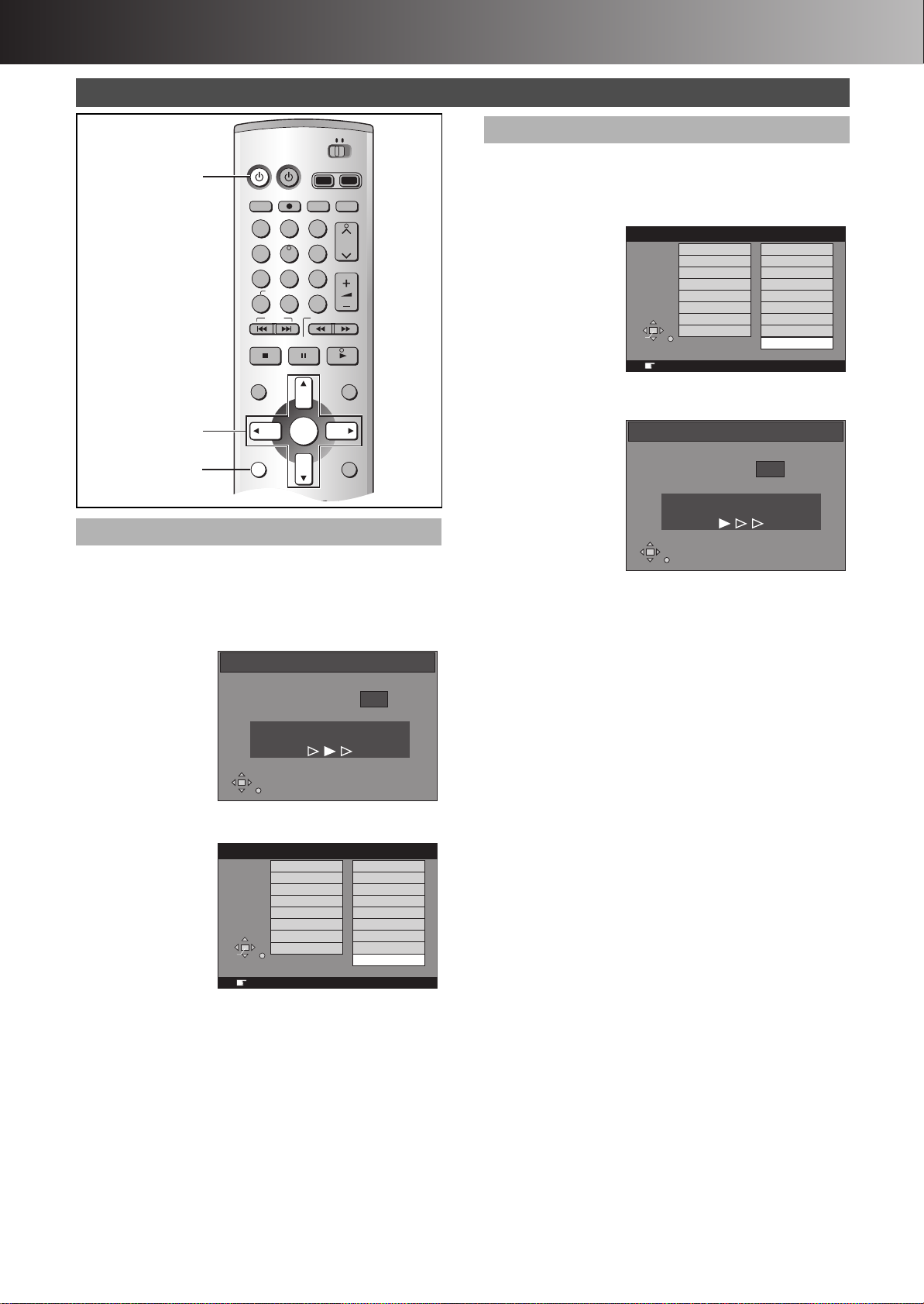
∫ Before Use
DVD
TV
INPUT SELECT
ShowView
DIRECT TV REC
AV
CH
VOLUME
SKIP
DIRECT NAVIGATOR
PLAY LIST
TOP MENU
ENTER
MENU
FUNCTIONS
RETURN
STOP
PAUSE
PLAY/x1.3
SLOW/SEARCH
CANCEL
123
DVD TV
4
5
6
789
0 -/--
FRAME
MANUAL SKIP
TIME SLIP
3, 4, 2, 1
ENTER
Í, DVD
FUNCTIONS
HDD DVD
Download
Pos 4
RETURN
Download in progress, please wait.
RETURN: to abort
Setting Up
Preset Download
Auto Setup
Auto Setup automatically tunes all available stations and sets the
unit’s clock to the current date and time.
[1] Press [DVD, Í] to switch the unit on.
[2] Select the country with [3, 4, 2, 1].
Country
België
Belgique
Belgien
Danmark
España
SELECT
ENTER
Italia
Nederland
Norge
RETURN
RETURN : leave ENTER : access
Deutschland
Österreich
Portugal
Suomi
Sverige
Schweiz
Suisse
Svizzera
Others
[3] Press [ENTER].
≥Auto Setup starts. This takes about 5 minutes.
Auto-Setup
Ch 1
Auto-Setup in progress, please wait.
RETURN: to abort
[1] Switch on the TV.
[2] Select the AV input on your TV.
[3] Press [DVD, Í] to switch the unit on.
≥Downloading of the setup data starts from the TV (if your TV
has [Q Link]).
≥If the Country setting menu appears on the TV, use [3, 4,
2, 1] to select the country and press [ENTER].
Country
België
Belgique
Belgien
Danmark
España
≥Downloading starts.
≥Downloading is complete when you see the TV picture.
Hint
≥If you have a Panasonic TV, starting downloading will
automatically display “Download”. If you have a different TV,
however, “Download” may not appear. Select the AV input on
your TV to see “Download”.
SELECT
ENTER
Italia
Nederland
Norge
RETURN
RETURN : leave ENTER : access
Deutschland
Österreich
Portugal
Suomi
Sverige
Schweiz
Suisse
Svizzera
Others
RETURN
If the clock setting menu appears after Auto Setup
finishes
1) Use [3, 4, 2, 1] to set the correct time and date.
2) Press [ENTER] to conclude the setting.
To confirm that stations have been tuned correctly
See pages 58 and 59.
Hint
≥You can restart the Auto Setup if the screen of the unit’s tuner is
displayed in the stop mode. Hold down [CH, W] and [CH, X] on
the main unit simultaneously for about 5 seconds.
Hint for Preset Download and Auto Setup
≥If you select “Schweiz”, “Suisse”, or “Svizzera” in the Country
setting menu, another menu appears to let you set “Power Save”
to “On”. In this setting, the unit’s power consumption is minimised
when it is turned to standby. To turn the unit on, press and hold
[Í/I] on the main unit. It will not work on the remote control.
12

∫ Before Use
CH CH
REC
HDD
REC
DVD
OPEN/CLOSE
REC MODE
REC ERASE
TIME SLIP
TIME SLIP
/x1.3
TIMER REC
EX
1 HDD button
2 DVD but ton
(1) HDD record lamp
(2) DVD record lamp
Non-cartridge disc
Cartridge disc
Selecting between HDD and DVD
drives
This unit incorporates an HDD and a DVD drive.
Select the drive (HDD/DVD) you intend to use—you may carry out
recording and playback on the drive selected.
The HDD/DVD mode lamp on the front panel of the unit will light
when you select a drive. The lit lamp indicates the current drive.
1
(2)
2
(1)
To use the HDD:
Press [HDD].
≥The HDD button on the front panel will light (green).
≥It blinks when HDD pauses or starts from the pause.
To use the DVD:
Press [DVD].
≥The DVD button on the front panel will light (green).
≥The DVD button blinks when a disc is read.
For your reference
≥It is possible to watch playback from one drive while recording
from another (editing is not possible).
≥When switching drives, the functions (playback, record or pause
etc.) operate with respect to the current drive. For example, if you
are recording using DVD and playing back using the HDD,
pressing [∫, STOP] will stop the HDD playback. To stop the DVD
recording, select the DVD drive before pressing [∫, STOP].
≥HDD drive and DVD drive cannot perform playback
simultaneously.
If one drive is selected, the another will stop playback (if in
progress).
≥It is not possible to record a programme to both HDD and DVD
simultaneously.
≥When the HDD drive is selected and a disc is being read after the
disc tray has been opened/closed, the DVD mode lamp will flash.
It is not possible to switch between HDD/DVD drives while a disc
is being read.
Inserting discs
[1] Press [<, OPEN/CLOSE] on the main
unit to open the tray.
You can insert a cartridge or non-cartridge disc.
(1)
(2)
(3)
(1) Insert label-up.
(2) Insert inside the tray’s guides.
(3) Insert label-up with the arrow facing in.
Note
≥Load double-sided discs so the label for the side you want to
record/play is facing up.
≥When using 8 cm (3q) DVD-RAM, remove the disc from the
cartridge and insert it, making sure you align it with the groove.
[2] Press [<, OPEN/CLOSE] on the main
unit to close the tray.
≥If you insert a DVD-RAM with the write-protect tab set to
“PROTECT” (page 64), play starts automatically.
ªRegarding the HDD/DVD record lamp
When recording on the HDD drive, the HDD record lamp will light
(red).
When recording on the DVD drive, the DVD record lamp will light
(red).
13

∫ Playback
HDD DVD
INPUT SELECT
ShowView
DIRECT TV REC
AV
CH
VOLUME
SKIP
DIRECT NAVIGATOR
PLAY LIST
TOP MENU
ENTER
MENU
FUNCTIONS
RETURN
STOP
PAUSE
PLAY/x1.3
SLOW/SEARCH
CANCEL
123
4
5
6
789
0 -/--
FRAME
MANUAL SKIP
TIME SLIP
ERASE
REC
PROG/CHECK
TIMER
DUBBING
REC MODE
STATUS
MARKER
AUDI O
AV LINK
DISPLAY
POSITION
DVD
TV
INPUT SELECT
ShowView
DIRECT TV REC
AV
DVD TV
DUBBING
REC MODE
STATUS
MARKER
AUDI O
AV LINK
DISPLAY
POSITION
MEMORY
A B C D
3, 4, 2, 1
ENTER
∫
;
2;, ;1
6, 5
:, 9
Í, DVD
FUNCTIONS
TOP MENU
MENU
HDD
DVD
RETURN
ERASE
POSITION
MEMORY
DVD
1
HDD DVD
Numeric
Buttons
Erase Programme
0 : 58 SP
Erase
ERASE
ENTERSELECT
Cancel
Corresponding PLAY LIST will also be erased.
Remaining Time
RETURN
ENTER
SELECT
Playing discs/programmes recorded
on HDD
[HDD] [RAM] [DVD-A] [DVD-R] [DVD-V] [CD] [VCD] [MP3]
Regarding the HDD (Hard Disk Drive)
When using this unit for the first time, the HDD has nothing
recorded on it. You must record a programme etc. to the HDD
before you can enjoy playback.
[1] Press [DVD, Í] to turn the unit on.
[2] Press [HDD] or [DVD] to select the
playback drive. (page 13)
[3] When DVD mode was selected above:
Insert a disc. (page 13)
[4] Press [1, PLAY/t1.3].
The disc tray closes and play begins.
(The unit takes some time to read the disc
before play starts.)
≥Playback start from the most recently recorded programme.
[HDD] [RAM] [DVD-R]
≥Playback start from the beginning of the disc.
[DVD-A] [DVD-V] [CD] [VCD] [MP3]
ªTo stop play
Press [∫, STOP]. (page 15, Starting play
from where you stopped it)
≥A screen similar to the right may appear
when you stop play. Press [∫, STOP]
again and you can use this unit’s tuner
to watch TV.
ªTo pause play
Press [;, PAUSE]. (Press again to restart playing.)
When a menu screen appears on the TV
[DVD-A] [DVD-V] [VCD]
[VCD]
Press the numeric buttons to select an item.
e.g.: “5”: [0] )[5].
“15”: [1] )[5].
[DVD-A] [DVD-V]
Press [3, 4, 2, 1] to select an item and press [ENTER].
≥You can also use the numeric buttons to select an item.
Other buttons used to operate menus
Read the disc’s instructions for the further details about operation.
≥You can return to menus after starting play by pressing
[TOP MENU] ([DVD-A] [DVD-V]) or [MENU] ([DVD-V]), or
[RETURN] ([VCD]).
Note
≥If “ ” appears on the TV, the operation is prohibited by the unit
or disc.
≥When playing back a programme recorded on the HDD, ensure
that you match the “TV System” setting to the encoding system
you are using i.e. for PAL recordings set “TV System” to “PAL”,
for NTSC recordings set to “NTSC” (page 55).
Erasing a programme that is being
played
[HDD] [RAM] [DVD-R]
You can erase the programmes while playing.
[1] During play
Press
[ERASE].
[2] Use [2] to
select
“Erase” and
press
[ENTER].
≥On the main unit, press [:/6] and [ERASE].
For your reference
≥It is not possible to erase a programme when you are carrying
out simultaneous recording and play (page 19). [RAM]
≥It is not possible to erase a programme that is in the process of
being recorded.
≥The available recording time on DVD-R does not increase when
you erase programmes.
14
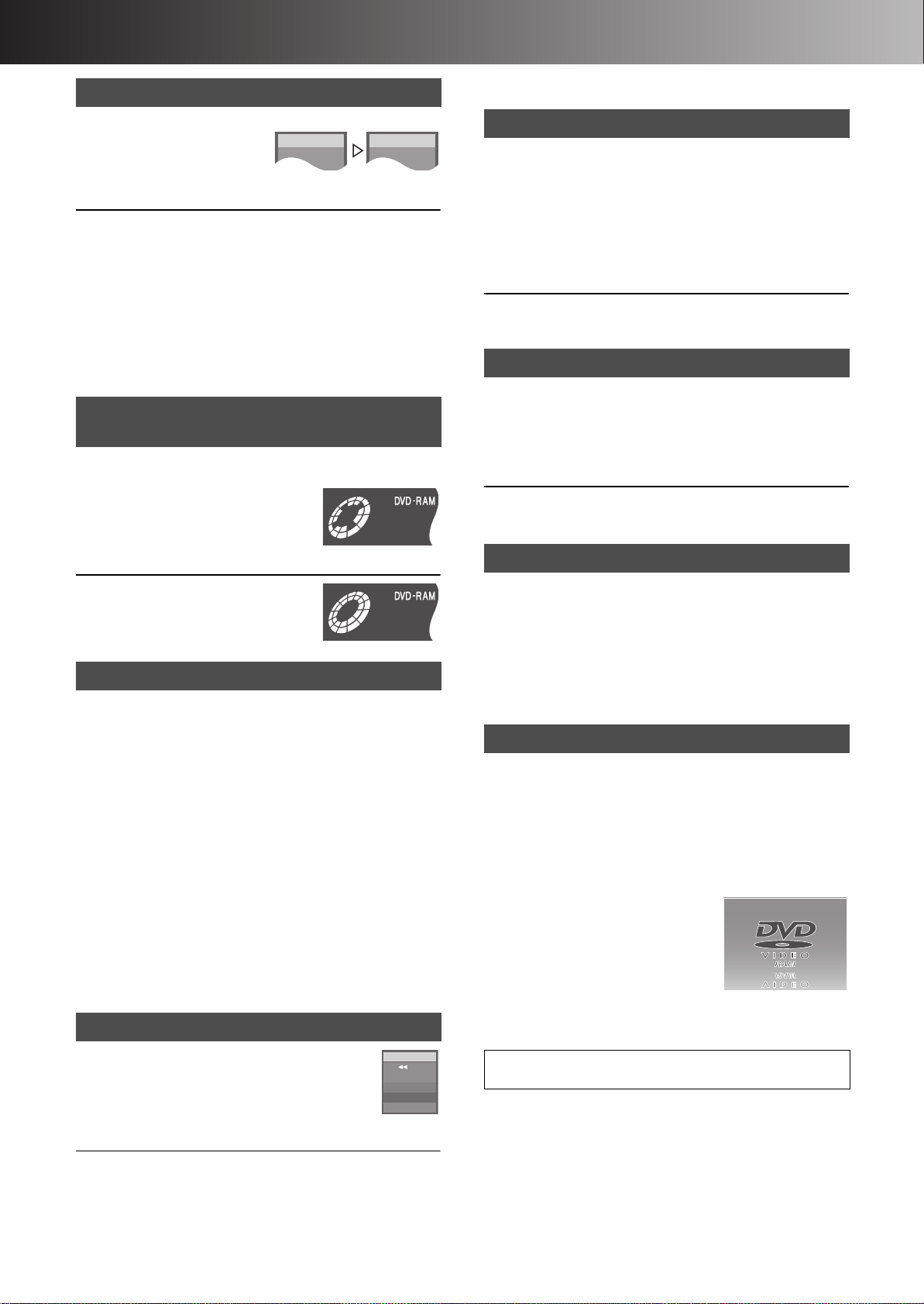
∫ Playback
PLAY
DVD-RAM
PLAY x1.3
DVD-RAM
Quick View (Play t1.3)
[HDD] [RAM] (Only with Dolby Digital)
You can increase the speed of play
without disrupting the soundtrack.
During Play
Press and hold [1, PLAY/t1.3].
ªTo return to normal speed.
Press [1, PLAY/k1.3].
Note
≥Output is in PCM when using a digital connection ([A] page 50).
≥This is cancelled when you perform skip, pause, or when play
reaches a point where a programme recorded in sound other
than Dolby Digital starts.
≥This does not work if the setting is “Off” in “PLAY t1.3 & Audio
during Search” (page 54).
≥This does not work when recording is in XP or FR mode during
simultaneous recording and play (page 19). [RAM]
Starting play from where you
stopped it (Resume Function)
[HDD] [RAM] [DVD-R] [DVD-A] [DVD-V] [CD] [VCD] [MP3]
[1] During play
Press [∫, STOP].
≥The unit memorises the position.
[2] Press [1, PLAY/t1.3].
≥Play starts from where you stopped it.
ªTo cancel the resume function
Press [∫, STOP] while the unit remembers
the position.
(The position is also cleared when you turn
the unit off.)
Position Memory
[HDD] [RAM] [DVD-R] [DVD-A] [DVD-V] [CD] [VCD] [MP3]
You can start play from a momorised position even after turning
the unit off.
[1] During play
Press [POSITION MEMORY].
The message “Position Memorized” appears on the TV.
[2] After switching the unit to standby and back on
Press [1, PLAY/t1.3].
Play starts from the momorised position. (The position is
cleared.)
Note
[DVD-R] [DVD-A] [DVD-V] [CD] [VCD] [MP3]
≥The position is cleared when you open the disc tray.
[RAM]
≥Positions remain memorised even after the disc tray is opened.
≥You cannot mark positions if the disc is write-protected with DISC
INFORMATION (page 31) or with the write protect tab (page 64).
Release the protection before marking position.
Fast forward and rewind—SEARCH
[HDD] [RAM] [DVD-R] [DVD-A] [DVD-V] [CD] [VCD] [MP3]
During play
Press [6, SLOW/SEARCH] or
[5, SLOW/SEARCH].
≥Press and hold [:/6] or [5/9] on the main unit.
DVD-RAM
••••
L R
≥You can turn this sound off if you want to (page 54, “Sound”—
“PLAY t1.3 & Audio during Search”).
Slow-motion play
[HDD] [RAM] [DVD-R] [DVD-A] (Motion picture parts only) [DVD-V]
[VCD]
While paused
Press [6, SLOW/SEARCH] or [5,
SLOW/SEARCH].
≥Press and hold [:/6] or [5/9] on the main unit.
≥It pauses automatically when the slow motion play is continued
for about 5 minutes.
≥The speed increases up to 5 steps.
≥Press [1, PLAY/k1.3] to restart playback.
≥Backward ([6], [:/6]) does not work with Video CDs.
Frame-by-frame viewing
[HDD] [RAM] [DVD-R] [DVD-A] (Motion picture parts only) [DVD-V]
[VCD]
While paused
Press [2;, FRAME], [;1, FRAME], [2]
or [1].
≥Each press shows the next or previous frame.
≥Press [1, PLAY/k1.3] to restart playback.
≥Backward ([2;], [2]) does not work with Video CDs.
Skipping
[HDD] [RAM] [DVD-R] [DVD-A] [DVD-V] [CD] [VCD] [MP3]
During play or while paused
Press [:, SKIP] or [9, SKIP].
You can skip programmes, scenes and tracks each time you press
them.
For your reference
≥When the marker (page 17) is set, you can skip the marker
position.
Direct Play
[HDD] [RAM] [DVD-R] [DVD-A] [DVD-V] [CD] [VCD] [MP3]
Starting play from a selected programme, title, chapter or track.
During play or while stopped
Press the numeric buttons to select the
item.
e.g.: “5”: [0] )[5]. [HDD] [MP3] “5”: [0] )[0] )[5]
“15”: [1] )[5]. “15”: [0] )[1] )[5]
[DVD-A]
≥A group number can be specified while
the screen saver is displayed.
e.g.: “5”: [5]
≥Playing bonus groups
Some discs contain bonus groups. If a
password screen appears after selecting
a group, enter the password with the numeric buttons and press
[ENTER]. Refer also to the disc’s jacket.
≥To playback still pictures (page 42)
≥To playback SD Video (MPEG4) (page 47)
≥There are 5 search speeds. Each press increases the search
speed.
≥Press [1, PLAY/k1.3] to restart playback.
≥Sound is output only in the first level of fast forward. In the case
of DVD-A (except parts of moving picture), CD and MP3, it is
output in all levels.
15
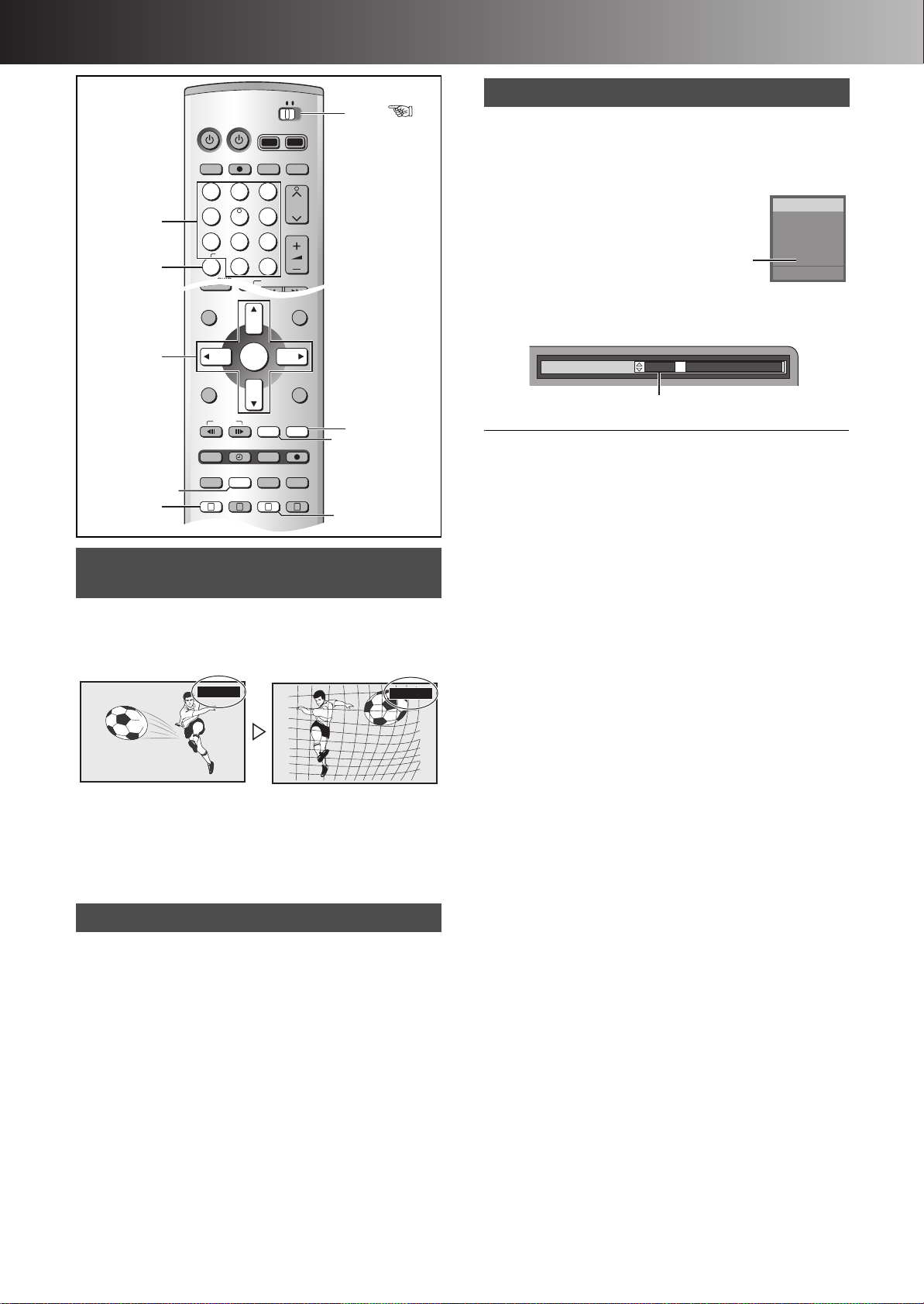
∫ Playback
DVD
TV
INPUT SELECT
ShowView
DIRECT TV REC
AV
CH
VOLUME
SKIP
STOP
PAUSE
PLAY/x1.3
SLOW/SEARCH
CANCEL
123
DVD TV
4
5
6
789
0 -/--
DIRECT NAVIGATOR
PLAY LIST
TOP MENU
ENTER
MENU
FUNCTIONS
RETURN
STOP
PAUSE
PLAY/x1.3
FRAME
MANUAL SKIP
TIME SLIP
ERASE
REC
PROG/CHECK
TIMER
DUBBING
REC MODE
STATUS
MARKER
AUDI O
AV LINK
DISPLAY
POSITION
MEMORY
A B C D
3, 4, 2, 1
ENTER
MARKER
CANCEL
AUDIO
TIME SLIP
MANUAL SKIP
DISPLAY
DVD
HDD DVD
Numeric
Buttons
e.g.: [RAM]
“L R” is selected
Changing audio
[HDD] [RAM] [DVD-A] [DVD-V] [VCD]
You can change the audio being played.
During play
Press [AUDIO] to select the audio type.
[HDD] [RAM] [VCD] (page 60)
LR#L#R
^-------------}
[DVD-A] [DVD-V] (page 40)
You can change the audio channel number by pressing the button.
This allows you to change items like the soundtrack language.
DVD-RAM
PLAY
L R
Selecting an amount of time to
skip— Time Slip
[HDD] [RAM] [DVD-R]
[1] During play
Press [TIME SLIP].
0 min
[2] Within 5 seconds
Press [3, 4] to enter the time and
press [ENTER].
≥Play skips the time you entered.
≥Press to alter in one-minute units. Press and hold to alter in
10-minute units.
Manual Skip
[HDD] [RAM] [DVD-R]
You can skip for approximately 30 seconds by one press.
During play
Press [MANUAL SKIP].
–5 min
Soundtrack
1 ENG Î Digital 3/2.1ch
e.g.: [DVD-V] English is the selected language
Note
If you cannot change the audio type when you have used only an
optical digital cable for connection, set “Dolby Digital” to “PCM”
(page 54). Alternatively, you may connect to an amplifier with an
Audio/Video cable and change the input on the amplifier to suit the
connection.
You cannot switch the audio mode in the following cases.
≥When a DVD-R disc is inserted in the disc tray while DVD drive is
selected.
≥When the recording mode is set to “XP” and “Audio Mode for XP
Recording” is set to “LPCM” (page 54).
≥When “DVD-R Rec for High Speed mode” is set to “On”.
(page 53)
16
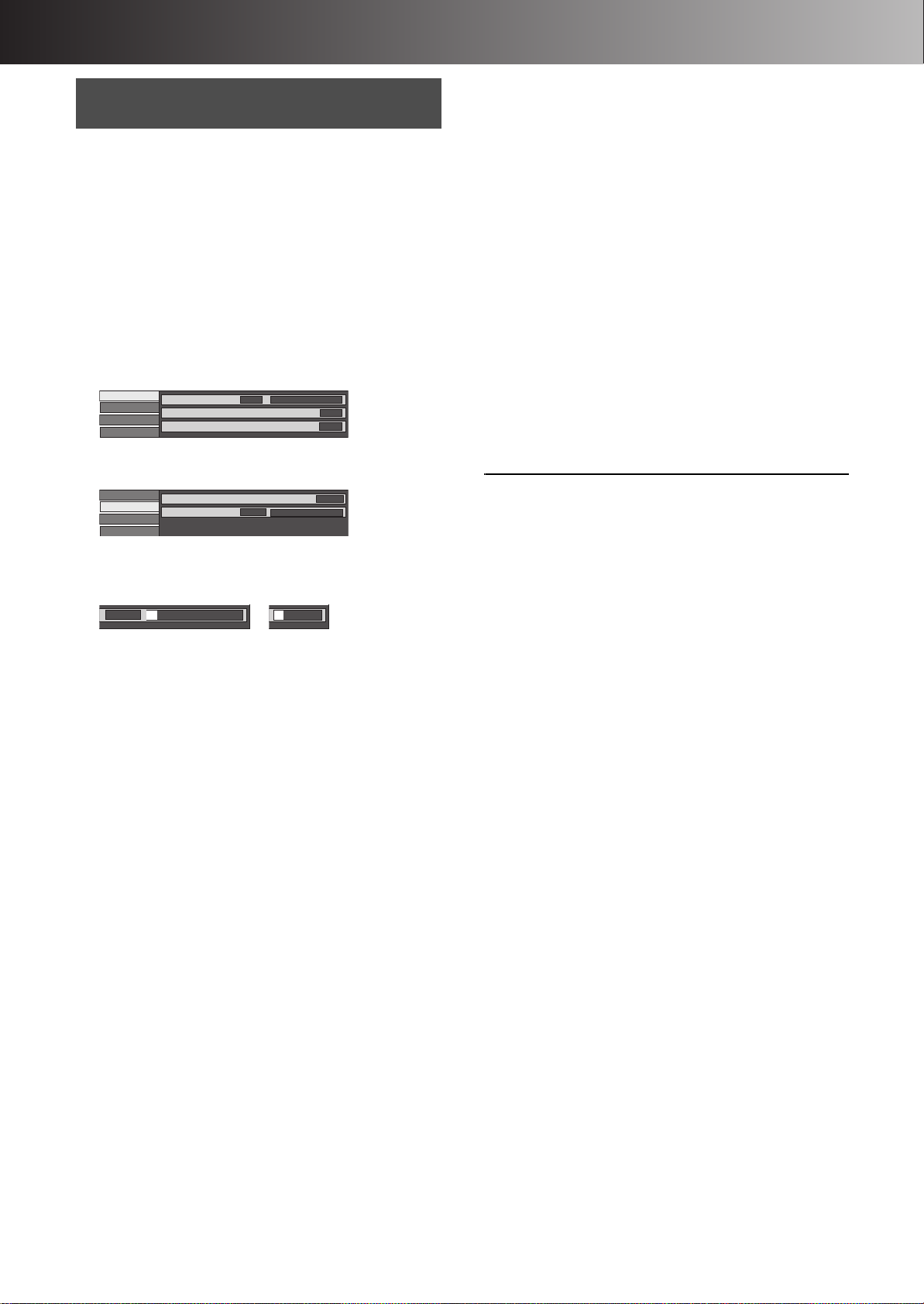
∫ Playback
Marking places to play again—
MARKER
[HDD] [RAM] [DVD-R]
You can mark up to 999 points on a disc to return to later.
[DVD-A] [DVD-V] [CD] [VCD] [MP3]
You can mark up to 5 points on a disc to return to later.
ªMarking positions directly
During play
Press [MARKER].
≥One marker is added.
ªUsing DISPLAY menus to mark positions
Displaying the marker icon
[1] During play
Press [DISPLAY].
e.g.: When DVD-RAM is used
Disc
Play
Picture
Sound
Soundtrack
Subtitle
Audio channel
1
Î Digital 2/0ch
OFF
L R
[2] Select “Play” with [3, 4] and press
[1].
Disc
Play
Picture
Sound
Repeat Play
Marker
1s10
††††††††††
OFF
[3] Select “Marker” with [3, 4] and press
[1] to highlight the first asterisk (¢).
[HDD] [RAM] [DVD-R] [DVD-A] [DVD-V] [CD] [VCD] [MP3]
1s10
††††††††††
†††††
Marking positions
[1] Use [2, 1] to select an asterisk (¢)
and press [ENTER].
≥One marker is added.
When marking positions 11 and above
[HDD] [RAM] [DVD-R]
[1] Use [2, 1] to highlight “1–10”.
[2] Use [3, 4] to select “11–20”.
[3] Use [1].
≥The first asterisk is highlighted.
[4] Press [ENTER] to mark a position.
To play from a marked position
[1] Use [2, 1] to select a marker number
and press [ENTER].
≥Play starts from the marked position.
ªTo clear a marker
Use [2, 1] to select a marker number and press [CANCEL].
≥An asterisk replaces the number and the position is cleared.
ªTo clear the DISPLAY menus
Press [DISPLAY].
Note
[HDD] [RAM]
≥This feature doesn’t work while using a play list.
≥Markers cannot be added to or removed from protected discs
(pages 31, 64).
[HDD] [RAM] [DVD-R]
≥Markers are ordered by time. This means that the marker
numbers can be changed when you add and erase markers.
≥Markers are cleared when you finalize DVD-R (page 32).
[DVD-A] [DVD-V] [CD] [VCD] [MP3]
≥This feature only works if the elapsed playing time of the disc is
shown on the unit’s display.
≥All the markers are cleared when the disc tray is opened.
17

∫ Playback
DVD
TV
INPUT SELECT
ShowView
DIRECT TV REC
AV
CH
VOLUME
SKIP
DIRECT NAVIGATOR
PLAY LIST
TOP MENU
ENTER
MENU
FUNCTIONS
RETURN
STOP
PAUSE
PLAY/x1.3
SLOW/SEARCH
CANCEL
123
DVD TV
4
5
6
789
0 -/--
FRAME
MANUAL SKIP
TIME SLIP
ERASE
REC
PROG/CHECK
TIMER
DUBBING
REC MODE
STATUS
MARKER
3, 4, 2, 1
ENTER
∫
DIRECT NAVIGATOR
TOP MENU
MENU
RETURN
TIME SLIP
DVD
1
HDD DVD
Numeric
Buttons
G:
The Group Number
T:
Track Number in the Group
TOTAL:
Selected Track Number/
Total Track Number
Selected Group No. and Name
002
001001
008.mp3
009.mp3
010.mp3
003
001.mp3
002.mp3
003.mp3
004.mp3
005.mp3
006.mp3
007.mp3
Folder = Group
Track total = Total
File = Track
Selected Group Number/
Total Group Number
≥If the group has no
track, “– –” is displayed
as group number.
Using menus to play MP3 discs
[MP3]
This unit can play MP3 files recorded on CD-R/RW with a
computer. Files are treated as tracks and folders are treated as
groups.
“Total” means total number of all MP3 files (all tracks in all groups)
recorded in the disc.
[1] During stop or play
Press [TOP MENU] or [MENU].
≥The file list appears.
[2] Press [3, 4] to select the track and
press [ENTER].
Play continues to the last track in the last group.
≥“ ” indicates the track currently playing.
≥You can also select the track with the numeric buttons,
directly.
e.g.: The track “006.mp3” of Group “002” of the illustration
ªTo show other pages
Select “2 Back” or “Next 1” with [3, 4, 2, 1] and press
[ENTER].
≥After listing all the tracks in one group, the list for the next group
appears.
ªTo exit the file list
Press [TOP MENU], [MENU] or [RETURN].
No. Group
MENU
1
: MP3_MUSIC
Total Track Tree
001 Both Ends Freezing
Back Next
G 1
T 1
TOTAL
1/ 24
No.
0 – 9
SELECT
ENTER
RETURN
on top right,
“6”: [0] )[0] )[6]
The track “010.mp3” of Group “003” of the illustration
on top right,
“10”: [0] )[1] )[0]
Note
≥Sometimes the counter may not display correctly during fast
forward/rewind of VBR recorded MP3.
≥If you play a MP3 track that includes still picture data, it will take
some time before the music itself starts playing and the elapsed
time will not be displayed during this time. Even after the track
starts, the correct play time will not be displayed.
≥Maximum number of tracks and groups recognizable: 999 tracks
and 99 groups
≥Compatible compression rate: from 32 kbps to 320 kbps
≥Compatible sampling rate: 16 kHz, 22.05 kHz, 24 kHz, 32 kHz,
44.1 kHz, 48 kHz
ªLimitations on MP3
≥This unit is compatible with multi-session but if there are a lot of
sessions it takes more time for play to start. Keep the number of
sessions to a minimum to avoid this.
≥This unit cannot play files recorded using packet write.
≥If the disc includes both MP3 and other types of audio data (e.g.
WMA or WAV), the unit plays only the MP3.
≥If the disc includes both MP3 and normal audio data (CD-DA),
the unit plays the type recorded in the inner part of the disc.
≥Depending on how you create MP3 files, they may not play in the
order you numbered them or may not play at all.
≥This unit cannot play MP3 data recorded on SD Memory Card.
ªNaming folders and files
At the time of recording, give folder and file names a 3-digit
numeric prefix in the order you want them to play (this may not
work at times).
≥Discs must conform to ISO9660 level 1 or 2 and Joliet (except for
extended formats).
≥MP3 files must have the extension “.MP3” or “.mp3”.
≥This unit is not compatible with ID3 tags.
≥English alphabets and a Arabic numerals are indicated properly.
Other characters may not be indicated properly.
1
1
1
1
1
1
1
1
1
1
ªUsing the tree screen to find a group
[1] While the file list is displayed
Press [1] to display the tree screen.
MENU
3
G 1
T 1
TOTAL
1/ 24
No.
0 – 9
SELECT
ENTER
RETURN
≥The folder in which has no MP3 files is indicated in black.
You cannot select groups including no MP3 files.
MP3_MUSIC
001 My favorite
001 Brazillian pops
002 Chinese pops
003 Czech pops
004 PC Files
005 Japanese pops
006 Swedish pops
001 Momoko
002 Standard Number
3
001 Piano solo
002 Vocal
Tree
G 1/ 15
[2] Press [3, 4] to select a group and
press [ENTER].
≥The file list for the group appears.
For your reference
≥Press [2, 1] to jump layers in the tree screen.
ªTo return to the file list
Press [RETURN].
18
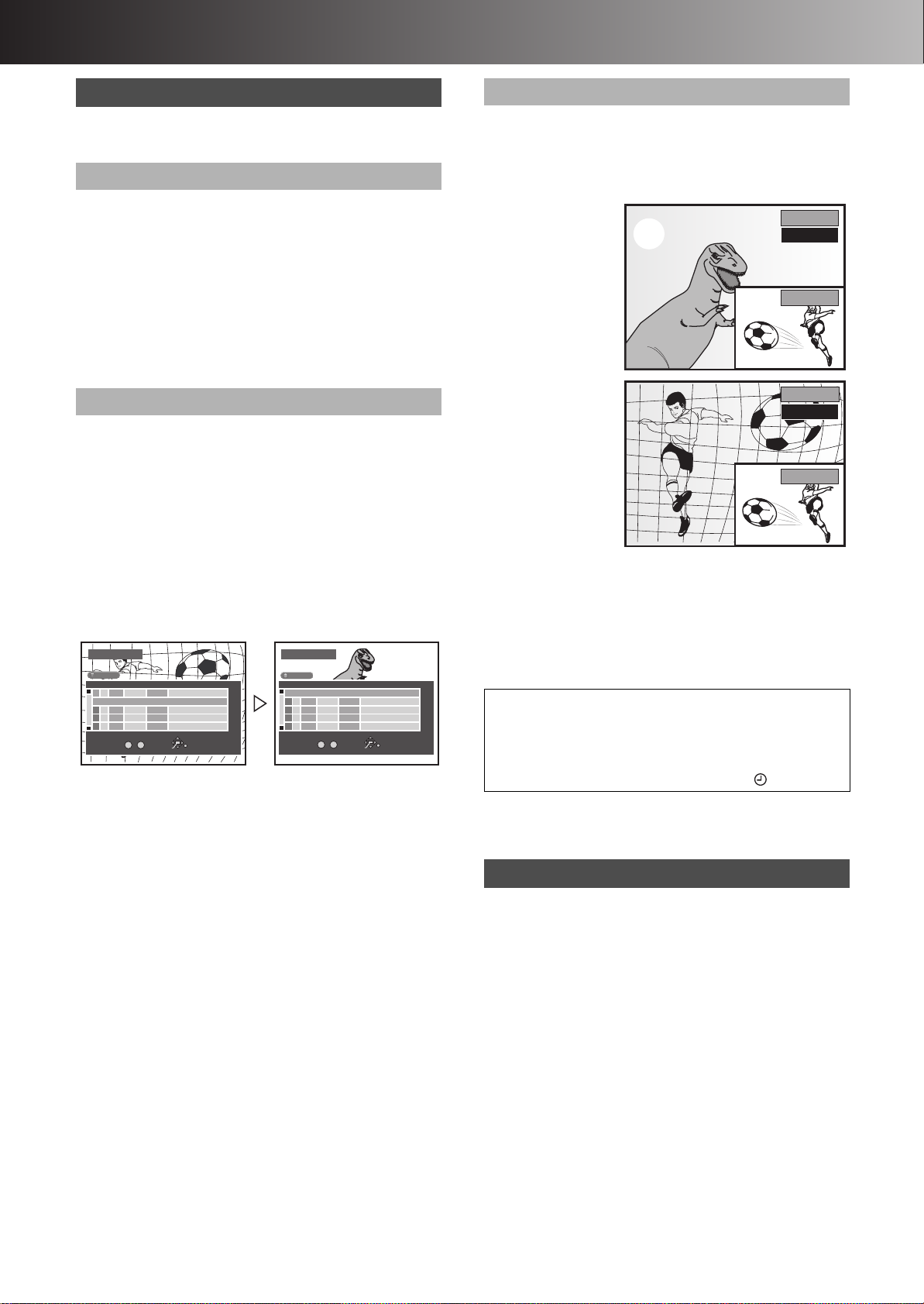
∫ Recording
DIRECT NAVIGATOR
No. DateName Time EditTitle
3
3
ENTER
RETURN
0 – 9
No.
TOTAL 2
SELECT
01 4
Dinosaur
02¥13/ 8
WED6 9:00
Soccer
1
1
1
1
1
13/ 8 WED
10:00
HDD
3
3
1
1
1
1
1
DIRECT NAVIGATOR
No. Date Time EditTitle
ENTER
RETURN
0 – 9
No.
TOTAL 2
SELECT
02¥13/ 8
WED6 9:00
Soccer
13/ 8 WED
10:00
01 4
Dinosaur
Name
HDD
Playing while you are recording
[HDD] [RAM]
Hint
≥Sound is not output while fast-forwarding.
Chasing play
[HDD] [RAM]
You can start play from the beginning of a programme while
continuing to record it.
While recording or timer recording
Press [1, PLAY/t1.3].
Time slip indicator lights.
For your reference
≥Chasing play can only be used with programmes of the same
encoding system (PAL/NTSC).
≥Play cannot be started until at least 2 seconds after recording
starts.
Simultaneous recording and play
You can start play of the programme you are recording or play a
programme previously recorded.
While recording or timer recording
[1] Press [DIRECT NAVIGATOR].
Time slip indicator lights.
[2] Use [3, 4] to select a programme and
press [ENTER].
e.g.,
You want to watch the movie
you recorded yesterday
(programme 1) while recording
programme 2 (sport).
Programme 1 is played back
while programme 2 (sport) is
being recorded.
TIME SLIP
You can play the programme being recorded to check that it is
being recorded correctly. You can also check parts that were
recorded previously.
While recording or timer recording
[1] Press [TIME SLIP].
Time slip indicator
lights. Play starts from
30 seconds previous.
The current recording
images appear as a
picture-in-picture and
you will hear the
playback audio.
(1) Play images
(30 seconds before)
(2) Current recording
[2] Within 5 seconds
Press [3,
(1)
(2)
PLAY
0 min
REC
PLAY
–5 min
4] to enter
the time.
≥Press [3, 4] to alter
in one-minute units.
Press and hold [3, 4]
to alter in 10-minute
units.
ªTo show the play images in full
Press [TIME SLIP].
≥Press [TIME SLIP] to return to the picture-in-picture screen.
For your reference
≥The image on the small screen may be distorted or flicker
depending on the scene. However, this does not affect the image
recorded.
REC
For your reference
≥During simultaneous recording and play, you cannot edit or erase
with the direct navigator or play lists.
≥If you start play while the unit is on standby for timer recording,
recording starts when the time you set is reached.
ªTo stop play and recording
1) Press [∫, STOP]. Play stops.
(Wait 2 or more seconds)
2) Press [∫, STOP]. Recording stops.
≥You cannot stop recording with [∫, STOP] during timer
recording. To stop timer recording, press [ , TIMER].
Watching the TV while recording
Preparation
Switch [DVD, TV] to “TV”.
[1] Press [AV] to change the input mode
to “TV”.
[2] Press [CH, W, X] to change channels.
≥You can also select the channel with the numeric buttons.
For your reference
≥You can also do this if the unit is making a timer recording.
≥The recording is unaffected.
19

∫ Recording
DVD
TV
INPUT SELECT
ShowView
DIRECT TV REC
AV
CH
VOLUME
SKIP
STOP
PAUSE
PLAY/x1.3
SLOW/SEARCH
CANCEL
123
DVD TV
4
5
6
789
0 -/--
AV
HDD
DVD
DVD, TV
CH, W, X
Í, DVD
SKIP
DIRECT NAVIGATOR
PLAY LIST
TOP MENU
ENTER
MENU
FUNCTIONS
RETURN
STOP
PAU S E
PLAY/x1.3
SLOW/SEARCH
0 -/--
FRAME
MANUAL SKIP
TIME SLIP
ERASE
REC
PROG/CHECK
TIMER
DUBBING
REC MODE
STATUS
MARKER
AUDI O
AV LINK
DISPLAY
POSITION
MEMORY
A B C D
3, 4, 2, 1
ENTER
∫
;
FUNCTIONS
REC MODE
µ
HDD DVD
Numeric
Buttons
[HDD] [RAM] [DVD-R]
ªTo check the remaining time and the current mode
≥Recording will take place on open space in the HDD or on disc.
≥If there is no space left on the recording drive, you will need to
Preparation
≥Release protection (disc # page 31, cartridge # page 64). [RAM]
≥Confirm there is sufficient empty space for recording on the HDD.
≥You can dub recorded picture on DVD-R with High Speed only
[1] Press [DVD, Í] to turn the unit on.
[2] Press [HDD] or [DVD] to select the
[3] When DVD mode was selected above:
[4] Press [CH, W, X] to select the channel.
[5] Press [REC MODE] to select the
[6] Press [¥, REC] to start recording.
ªTo pause recording
Press [;, PAUSE]. (Press again to restart recording.)
≥The programme cannot be divided.
≥The HDD or DVD record lamp on the main unit flashes.
ªTo stop recording
Press [∫, STOP].
Recording TV programmes
(page 60)
Data will not be overwritten.
erase unwanted programmes (page 34) or use a new disc.
(page 20)
when the pictures were recorded with setting “DVD-R Rec for
High Speed mode” to “On” in advance. (page 53) [HDD]
recording drive. (page 13)
Insert a disc. (page 13)
≥When using a DVD-RAM for the first time with this unit,
format it to ensure accurate recording (page 32, “Format”).
recording mode.
≥To record sound using LPCM (possible only in XP mode), set
“Audio Mode for XP Recording” to “LPCM”. (page 54)
≥The HDD or DVD record lamp on the main unit lights.
ªTo enjoy SD VIDEO (MPEG4) programmes [HDD]
≥If you set “MPEG4 Rec Mode” (page 53) to “SF”, “F”, “N” or “E” in
advance, you can record SD VIDEO (MPEG4) on HDD
simultaneously with the recording of the programme. The
recorded SD VIDEO (MPEG4) programmes can be dubbed when
dubbing them on SD Memory Card in “High Speed” mode
(page 28).
≥You cannot directly record on SD Memory Card.
≥The audio for the SD VIDEO (MPEG4) is monaural. You can
select the audio for bilingual broadcasting on “Bilingual Audio
Selection” (page 54).
≥The aspect ratio of the recorded picture is 4:3.
≥Set the item in “SD CARD capacity” (page 53) according to the
capacity of your card. The recording of the programme is divided
according to the setting. The programme is divided even the
recording is stopped or paused. (“When dubbing programmes to
DVD-RAM or DVD-R (t1–t4) in High Speed mode”, page 27)
ªSD VIDEO (MPEG4) Title
≥When recording SD VIDEO (MPEG4) programme, it is
automatically divided by “SD CARD capacity” (page 53) to be
recorded within the capacity of SD Memory Card.
≥In case of a TV station with Teletext information, the title of the
TV programme is entered automatically, provided the “Title page”
is correctly set. (page 58)
≥If a programme is divided before entering its title by Teletext
information, the title is not entered to the divided programmes.
Until the title of the programme is entered by Teletext
information, serial numbers (e.g. “MOL***”) are automatically
given as the title of divided programmes.
≥When the title of the programme is entered, it becomes effective
to all subsequent programmes.
≥In case of a TV station with Teletext information, it may take over
30 minutes to get the title or may fail to get.
Recording modes and approximate
recording times in hours
The time shown below is an approximation at the moment of
purchase. The available recording time depends on the content of
recording.
DVD-RAM
HDD
(80 GB)
Single-
sided
(4.7 GB)
XP (High quality) 17° 121
SP (Normal) 34° 242
LP (Long play) 68° 484
EP (Extra long play) 106° 6126
° If you set “MPEG4 Rec Mode” (page 53) to “SF”, “F”, “N” or “E”,
the available recording time is reduced.
FR (Flexible recording):
≥You can use this function in dubbing or timer recording.
≥When dubbing content stored on the HDD, the picture quality is
automatically adjusted to fit on 4.7 GB DVD-RAM/R discs.
≥The picture quality is automatically adjusted among “XP”, “SP”,
“LP” and “EP” according to the remained capacity of the disc.
≥All of recording mode indicators on the unit’s display are lit during
FR.
For your reference
≥You cannot change the channel or recording mode during
recording. You can change them while recording is paused, but
the material is recorded as a separate programme.
≥Even if you try to switch from HDD to DVD or vice versa while
recording, the channel will not be changed.
Also, it is not possible to record a programme to both HDD and
DVD simultaneously.
≥[RAM] [DVD-R]
Discs cannot be recorded correctly if you try to record PAL
system when they already contain records using NTSC.
For any one DVD-RAM/DVD-R disc, programme is recorded
using only one TV system (PAL or NTSC) that is defined by the
first programme recorded on the disc. However, both types of
programme (PAL/NTSC) may be recorded onto the HDD.
20
Double-
sided
(9.4 GB)
DVD-R
(4.7 GB)
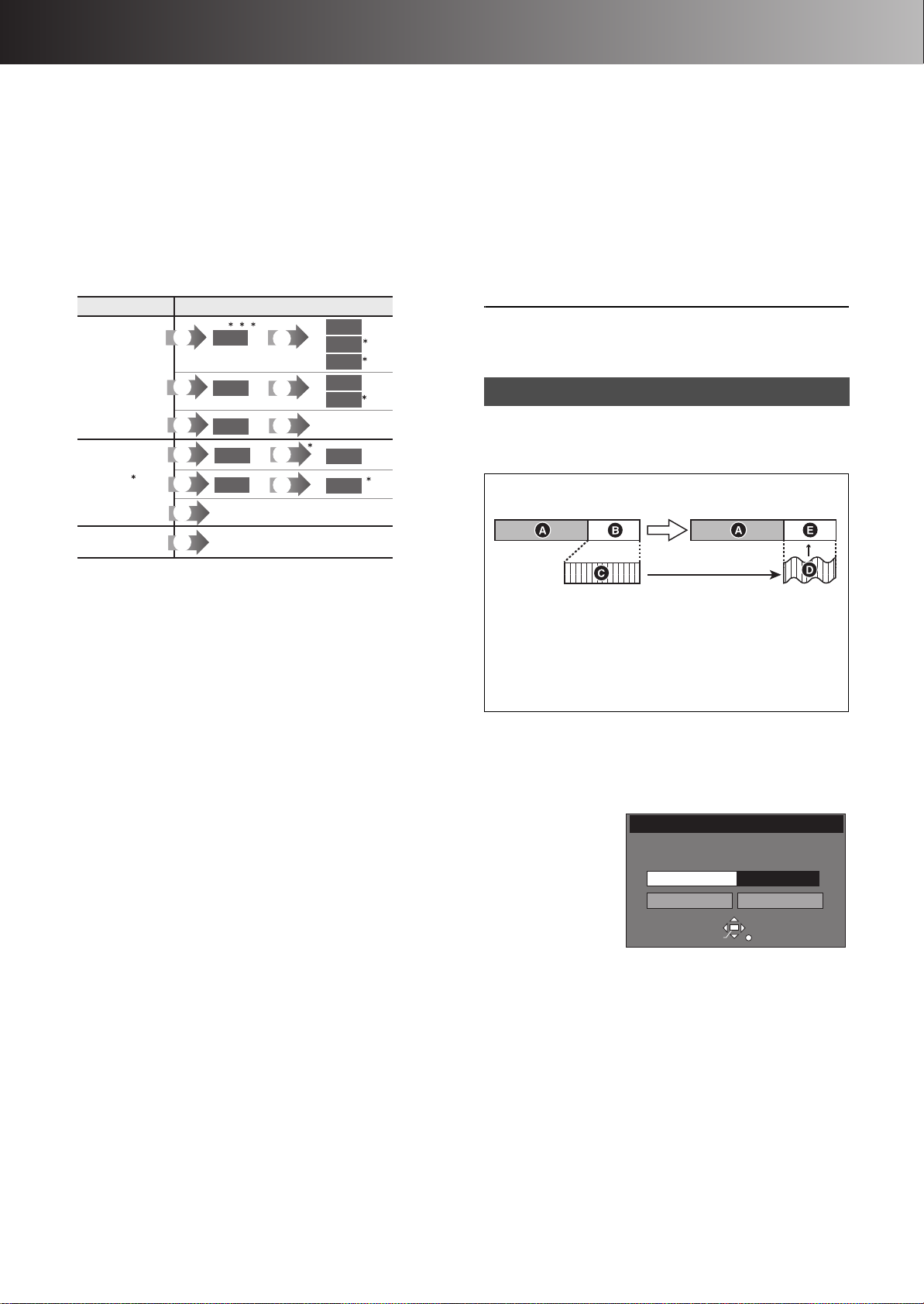
∫ Recording
(1)
(2)
(3)
(4)
(5)
HDD
DVD-R
RAM
RAM
SD
SD
HDD
DVD-R
(8)
HDD
RAM
RAM
HDD
(10)
(11)
(6)
(7)
(7)
(7)
(9)
(7)
(6)
(6)
(6)
(6)
(6)
(6)
1
7
6
4
3
5
5
2
8
(1) Recording limit
(2) Usable Media
(3) Copy free
(4) Recording limited to one
time
(5) Recording not possible
(6) Record
(7) Dub
(8) You cannot dub.
(9) Move
(10)You cannot record on
DVD-R.
(11)You cannot record/dub on
any media.
Before FR
After FR
≥You can record up to 250 programmes on HDD, 99 on a disc.
(1 programme may be recorded continuously for 6 hours at its
maximum.)
≥[HDD]
- When a programme is being recorded, or the unit is on standby
for timer recording, only programmes of the same encoding
system as selected in “TV System” (i.e. either PAL or NTSC)
(page 55) can be played.
≥DVD-R has limitations on recording (page 8).
≥In RGB recording, set “AV2 Input” to “RGB (PAL only)”. (page 55)
ªRecording/Dubbing/Moving of a programme
This unit incorporates copyright protection technology for recording
equipment known as CPRM (page 8). With some programmes
recording, dubbing and/or moving may not be possible.
≥When recording bilingual audio with connecting to a
decoder or a digital receiver
Select the audio type either “M1” or “M2” on the connected
devices. (You cannot select the audio type on this unit.)
≥During play
The audio type selected for recording is played. This is displayed
as “LR”.
ªRecording sound using LPCM
To obtain higher quality recordings using LPCM, prepare as
follows:
1) Select “LPCM” in the SETUP menu, “Sound”— “Audio Mode
for XP Recording” (page 54).
2) Set recording mode to “XP”.
Note
≥Sound recordings under LPCM require more information than
usual. Consequently the picture quality of LPCM recordings may
be less than that of normal XP mode recordings.
Flexible recording mode (FR)
[HDD] [RAM] [DVD-R]
The unit calculates a recording rate that enables the recording to fit
in the time you set (within the remaining time on the disc) with the
best picture quality.
e.g.: disc is DVD-RAM
1
You can dub pictures on DVD-R in High Speed if you set “DVD-R
°
Rec for High Speed mode” to “On” (page 53).
2
°
If you set “MPEG4 Rec Mode” (page 53) to “SF”, “F”, “N” or “E”
in advance, you can record SD VIDEO (MPEG4) simultaneously
with the recording of the programme.
3
When recording an SD VIDEO (MPEG4) programme without
°
recording limits after recording programmes with recording
limits, the first 10 seconds or around of the SD VIDEO (MPEG4)
programme may not be recorded.
4
°
You can dub except SD VIDEO (MPEG4).
5
You can dub SD VIDEO (MPEG4) only.
°
6
°
You cannot record or dub programmes with recording limits as
SD VIDEO (MPEG4).
7
°
Pictures are erased from HDD when moving them to DVD-RAM.
8
It can be dubbed to the HDD but cannot be played back.
°
Move:
This is when a programme is moved to another storage media.
The original programme will be erased.
When using DVD-R
≥You can play DVD-R on compatible DVD players by finalizing
them on this unit, effectively making them into DVD-Video.
≥The video is recorded in a 4:3 aspect irrespective of the video
signal input.
When using DVD-R or discs with LPCM recording or
setting “DVD-R Rec for High Speed mode” to “On”
≥When recording bilingual TV broadcast while receiving a
bilingual TV broadcast
You can use the SETUP menus to select which audio type is
recorded, either “M1” or “M2”. “M1” is the default setting. (page 54,
“Sound”—“Bilingual Audio Selection”)
A Recorded
B Remained (45 min.)
≥Recordable for 45 minutes in SP mode
C Programme to be recorded
(The programme is 60-minute long.)
D The recording mode automatically switches from SP to LP
according to the remaining time.
E The programme exactly fits into the remaining.
[1] While stopped
Press [FUNCTIONS]. (page 23)
[2] Select “FLEXIBLE REC” with [3, 4,
2, 1] and press [ENTER].
FLEXIBLE RECORDING
Recording in FR mode
Maximum rec. time
Set rec. time
1 Hour 23 Min.
1 Hour 23 Min.
Start Cancel
SELECT
ENTER
RETURN
[3] Press [3, 4, 2, 1] to set the
recording time.
≥Maximum recording time is 6 hours.
[4] Select “Start” with [3, 4, 2, 1] and
press [ENTER].
≥Recording starts.
For your reference
≥It is not possible to change channel or recording mode while
flexible recording is paused.
≥FR is not activated in EXT LINK (page 22) and DV AUTO REC
(page 49).
21
