Page 1

Operating Instructions
GL
Blu-ray Disc™ Recorder
Model No. DMR-BWT955
Thank you for purchasing this product.
Please read these instructions carefully before using this product, and save this manual for future use.
• This Blu-ray Disc Recorder is for viewing and recording free to view channels only. It does not
receive pay TV or encrypted channels.
Software (Firmware) Update
Blu-ray Disc technology and broadcast services continue to add new features.
As they evolve, firmware updates may be required to support the latest
features. Panasonic strives to continually update firmware as new technology is
released. It’s very important you install the latest updates to maintain proper
operation of your unit.
For details, refer to “Software (Firmware) Update” (> 95) or
http://panasonic.jp/support/global/cs/ (This site is in English only.)
SQT0801-1
Page 2

Safety precautions
WARNING
Unit
• To reduce the risk of fire, electric shock or
product damage,
- Do not expose this unit to rain, moisture,
dripping or splashing.
- Do not place objects filled with liquids, such as
vases, on this unit.
- Use only the recommended accessories.
- Do not remove covers.
- Do not repair this unit by yourself. Refer
servicing to qualified service personnel.
- Do not let metal objects fall inside this unit.
- Do not place heavy items on this unit.
AC mains lead
• To reduce the risk of fire, electric shock or
product damage,
- Ensure that the power supply voltage
corresponds to the voltage printed on this unit.
- Insert the mains plug fully into the socket
outlet.
- Do not pull, bend, or place heavy items on the
lead.
- Do not handle the plug with wet hands.
- Hold onto the mains plug body when
disconnecting the plug.
- Do not use a damaged mains plug or socket
outlet.
• The mains plug is the disconnecting device.
Install this unit so that the mains plug can be
unplugged from the socket outlet immediately.
Small object
• Keep the Memory Card out of reach of children
to prevent swallowing.
CAUTION
Unit
• This unit utilizes a laser. Use of controls or
adjustments or performance of procedures other
than those specified herein may result in
hazardous radiation exposure.
• Do not place sources of naked flames, such as
lighted candles, on this unit.
• This unit may receive radio interference caused
by mobile telephones during use. If such
interference occurs, please increase separation
between this unit and the mobile telephone.
• This unit is intended for use in moderate
climates.
Placement
• Place this unit on an even surface.
• To reduce the risk of fire, electric shock or
product damage,
- Do not install or place this unit in a bookcase,
built-in cabinet or in another confined space.
Ensure this unit is well ventilated.
- Do not obstruct this unit’s ventilation openings
with newspapers, tablecloths, curtains, and
similar items.
- Do not expose this unit to direct sunlight, high
temperatures, high humidity, and excessive
vibration.
2
SQT0801
Page 3

Batteries
R6/LR6, AA
(Alkaline or manganese batteries)
• Danger of explosion if battery is incorrectly
replaced. Replace only with the type
recommended by the manufacturer.
• Mishandling of batteries can cause electrolyte
leakage and may cause a fire.
- Do not mix old and new batteries or different
types at the same time.
- Do not heat or expose to flame.
- Do not leave the battery(ies) in a car exposed
to direct sunlight for a long period of time with
doors and windows closed.
- Do not take apart or short circuit.
- Do not recharge alkaline or manganese
batteries.
- Do not use batteries if the covering has been
peeled off.
- Remove batteries if you do not intend to use
the remote control for a long period of time.
Store in a cool, dark place.
• When disposing of the batteries, please contact
your local authorities or dealer and ask for the
correct method of disposal.
Restriction on use of unauthorized copied
content
This unit adopts the following technology for
copyright protection.
Cinavia Notice
This product uses Cinavia technology to limit
the use of unauthorized copies of some
commercially-produced film and videos and
their soundtracks. When a prohibited use of
an unauthorized copy is detected, a message
will be displayed and playback or copying will
be interrupted. More information about
Cinavia technology is provided at the Cinavia
Online Consumer Information Center at
http://www.cinavia.com
information about Cinavia by mail, send a
postcard with your mailing address to:
Cinavia Consumer Information Center, P.O.
Box 86851, San Diego, CA, 92138, USA.
. To request additional
Supplied accessories
Please check and identify the supplied
accessories.
(Product numbers are correct as of February
2015. These may be subject to change.)
Remote control (N2QAYB001039): 1pc.
Batteries for remote control: 2 pcs.
AC mains lead: 1pc.
RF coaxial cable: 1pc.
HDMI cable: 1pc.
• Do not use AC mains lead with other equipment.
Insert batteries
Insert so the poles (i and j) match those in the
remote control.
Indemnity concerning recorded content
Panasonic does not accept any responsibility for
damages directly or indirectly due to any type of
problems that result in loss of recording or edited
content (data), and does not guarantee any
content if recording or editing does not work
properly. Likewise, the above also applies in a
case where any type of repair is made to the unit
(including any other non-HDD related
component).
SQT0801
3
Page 4

Table of contents
Safety precautions . . . . . . . . . . . . . . . . . . . . . .2
Supplied accessories . . . . . . . . . . . . . . . . . . . .3
Getting started
HDD and media information . . . . . . . . . . . . . . .6
- Recordable/playable contents . . . . . . . . . . . . . . . . .6
- Recording mode . . . . . . . . . . . . . . . . . . . . . . . . .9
- Notes . . . . . . . . . . . . . . . . . . . . . . . . . . . . . . .10
Unit care . . . . . . . . . . . . . . . . . . . . . . . . . . . . .13
Control reference guide . . . . . . . . . . . . . . . . .14
Connection . . . . . . . . . . . . . . . . . . . . . . . . . . .16
- Basic connections . . . . . . . . . . . . . . . . . . . . . . .16
- Amplifier/receiver connections . . . . . . . . . . . . . . .17
- Network connection . . . . . . . . . . . . . . . . . . . . . .18
Settings. . . . . . . . . . . . . . . . . . . . . . . . . . . . . .20
- TV operation buttons . . . . . . . . . . . . . . . . . . . . .20
- Easy Setting . . . . . . . . . . . . . . . . . . . . . . . . . . .21
- Easy Network Setting . . . . . . . . . . . . . . . . . . . . .22
FUNCTION MENU screen . . . . . . . . . . . . . . .24
Watching broadcasts
Watching broadcasts . . . . . . . . . . . . . . . . . . .25
- Using Channel List . . . . . . . . . . . . . . . . . . . . . . .25
- Using TV Guide system . . . . . . . . . . . . . . . . . . . .26
- Using channel information . . . . . . . . . . . . . . . . . .26
- Operations while watching broadcast . . . . . . . . . . .27
- REWIND LIVE TV/PAUSE LIVE TV . . . . . . . . . . . .27
Recording
Recording TV programmes. . . . . . . . . . . . . . .29
- Operation during Recording . . . . . . . . . . . . . . . . .30
Timer recording. . . . . . . . . . . . . . . . . . . . . . . .31
- Manually programming timer recording . . . . . . . . . .33
- Timer recording options . . . . . . . . . . . . . . . . . . . .33
- Timer recording from channel information . . . . . . . .34
- Notes on timer recording . . . . . . . . . . . . . . . . . . .34
- To confirm and edit a timer programme . . . . . . . . . .35
Keyword Recording. . . . . . . . . . . . . . . . . . . . .36
Playing back video
Playing titles on the HDD . . . . . . . . . . . . . . . .38
- Video Menu screen . . . . . . . . . . . . . . . . . . . . . .38
- Playing Keyword Recording titles . . . . . . . . . . . . . .40
- Video list screen . . . . . . . . . . . . . . . . . . . . . . . .41
Playing titles on the media . . . . . . . . . . . . . . .42
- Notes for BD-Live discs . . . . . . . . . . . . . . . . . . . .43
Operation during play . . . . . . . . . . . . . . . . . . .44
- General operations. . . . . . . . . . . . . . . . . . . . . . .44
- 3D video playback . . . . . . . . . . . . . . . . . . . . . . .46
Editing video
Deleting/Editing titles . . . . . . . . . . . . . . . . . . .47
- Deleting recorded titles . . . . . . . . . . . . . . . . . . . .47
4
SQT0801
- Editing recorded titles . . . . . . . . . . . . . . . . . . . . .47
- Deleting video files on the HDD . . . . . . . . . . . . . . . 50
Copying video
Copying titles . . . . . . . . . . . . . . . . . . . . . . . . .51
- Copying from media other than HDD
with Video Menu
- Copying titles with copying list . . . . . . . . . . . . . . .53
- Notes for copying. . . . . . . . . . . . . . . . . . . . . . . . 56
- Copying a finalised disc. . . . . . . . . . . . . . . . . . . .57
- Copying Title Playing . . . . . . . . . . . . . . . . . . . . . 58
- Copying HD Video (AVCHD) to the DVD-R in High
Definition
- Copying video files . . . . . . . . . . . . . . . . . . . . . . .59
. . . . . . . . . . . . . . . . . . . . . . . .53
. . . . . . . . . . . . . . . . . . . . . . . . . . . . . 58
Photo and Music
Playing photos . . . . . . . . . . . . . . . . . . . . . . . .60
- Photo Menu screen . . . . . . . . . . . . . . . . . . . . . .60
- Photo play option . . . . . . . . . . . . . . . . . . . . . . . .61
- Slideshow settings . . . . . . . . . . . . . . . . . . . . . . . 61
Editing photos . . . . . . . . . . . . . . . . . . . . . . . . .62
Copying photos. . . . . . . . . . . . . . . . . . . . . . . .63
- Selecting and copying the photos . . . . . . . . . . . . .63
- Copying automatically . . . . . . . . . . . . . . . . . . . . .63
Playing music . . . . . . . . . . . . . . . . . . . . . . . . . 64
- Playing music CD (CD-DA) . . . . . . . . . . . . . . . . .64
- Playing music file on the media . . . . . . . . . . . . . . .64
- Playing music file on the HDD . . . . . . . . . . . . . . . . 65
- Operations during music play . . . . . . . . . . . . . . . . 65
Copying/Deleting music . . . . . . . . . . . . . . . . . 66
- Copying. . . . . . . . . . . . . . . . . . . . . . . . . . . . . .66
- Deleting. . . . . . . . . . . . . . . . . . . . . . . . . . . . . .66
Network
Smart Home Networking (DLNA) . . . . . . . . . .67
- Using this unit as Server . . . . . . . . . . . . . . . . . . .67
- Using this unit as Client . . . . . . . . . . . . . . . . . . . .68
- Using this unit as Media Renderer . . . . . . . . . . . . . 69
- Using Miracast
- Using Smart Home Networking (DLNA) with
Wi-Fi Direct
TM
. . . . . . . . . . . . . . . . . . . . . . . .69
®
. . . . . . . . . . . . . . . . . . . . . . . . . . . 70
TV Anytime . . . . . . . . . . . . . . . . . . . . . . . . . . . 71
Enjoying Network Service. . . . . . . . . . . . . . . . 71
With Other Equipment
Recording from external equipment . . . . . . . .72
Copying the HD Video (AVCHD) . . . . . . . . . .73
Registering the external HDD (USB HDD) . . .74
- Connecting the USB HDD . . . . . . . . . . . . . . . . . .74
- Disconnecting the USB HDD . . . . . . . . . . . . . . . . 74
- Registering the USB HDD . . . . . . . . . . . . . . . . . .75
Page 5
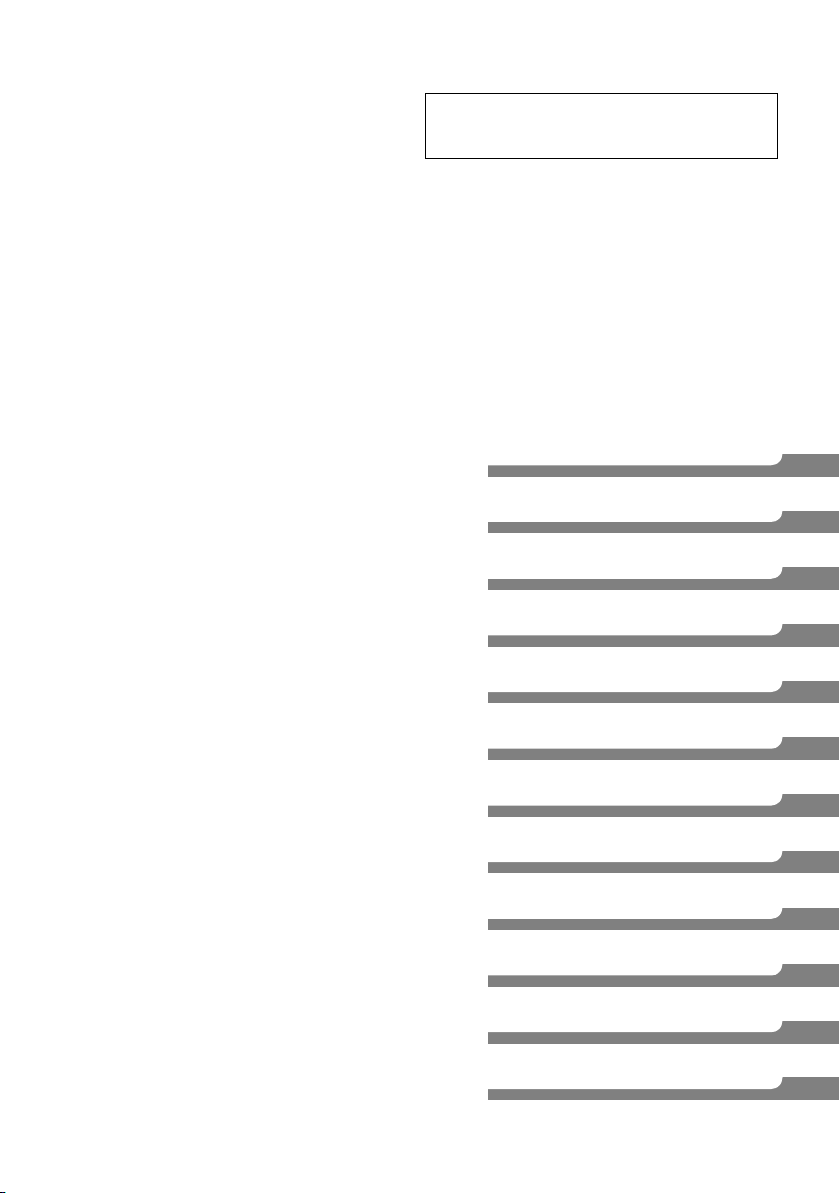
Convenient functions
Playback menu . . . . . . . . . . . . . . . . . . . . . . . 76
Basic Settings . . . . . . . . . . . . . . . . . . . . . . . . 78
- Common procedures . . . . . . . . . . . . . . . . . . . . . 78
- Digital TV Tuning . . . . . . . . . . . . . . . . . . . . . . . 80
- HDD / Disc / USB HDD . . . . . . . . . . . . . . . . . . . 81
-Picture. . . . . . . . . . . . . . . . . . . . . . . . . . . . . . 84
- Sound . . . . . . . . . . . . . . . . . . . . . . . . . . . . . . 84
- Display . . . . . . . . . . . . . . . . . . . . . . . . . . . . . 85
- Connection . . . . . . . . . . . . . . . . . . . . . . . . . . . 86
-Network. . . . . . . . . . . . . . . . . . . . . . . . . . . . . 87
- Others . . . . . . . . . . . . . . . . . . . . . . . . . . . . . . 90
4K Networking. . . . . . . . . . . . . . . . . . . . . . . . 93
VIERA Link functions. . . . . . . . . . . . . . . . . . . 94
Software (Firmware) Update . . . . . . . . . . . . . 95
Other operations . . . . . . . . . . . . . . . . . . . . . . 96
- Media management . . . . . . . . . . . . . . . . . . . . . 96
- Entering text . . . . . . . . . . . . . . . . . . . . . . . . . . 98
- Switching the aspect ratio of the screen . . . . . . . . . 98
- HOLD function . . . . . . . . . . . . . . . . . . . . . . . . . 98
Troubleshooting
Troubleshooting guide. . . . . . . . . . . . . . . . . . 99
- General operation. . . . . . . . . . . . . . . . . . . . . . . 99
- Displays . . . . . . . . . . . . . . . . . . . . . . . . . . . . 100
- TV screen and video . . . . . . . . . . . . . . . . . . . . 100
- Sound . . . . . . . . . . . . . . . . . . . . . . . . . . . . . 102
- Recording, timer recording and copying . . . . . . . . 102
-Play . . . . . . . . . . . . . . . . . . . . . . . . . . . . . . 103
-Edit. . . . . . . . . . . . . . . . . . . . . . . . . . . . . . . 103
- Photo . . . . . . . . . . . . . . . . . . . . . . . . . . . . . 104
-USB . . . . . . . . . . . . . . . . . . . . . . . . . . . . . . 104
- TV Guide . . . . . . . . . . . . . . . . . . . . . . . . . . . 104
- Broadcast . . . . . . . . . . . . . . . . . . . . . . . . . . . 104
- VIERA Link . . . . . . . . . . . . . . . . . . . . . . . . . . 105
-Network. . . . . . . . . . . . . . . . . . . . . . . . . . . . 105
- Reset . . . . . . . . . . . . . . . . . . . . . . . . . . . . . 105
- Messages on the front panel display . . . . . . . . . . 106
- When you experience problems with Easy Network
. . . . . . . . . . . . . . . . . . . . . . . . . . . . . 107
Setting
Reference
Specifications . . . . . . . . . . . . . . . . . . . . . . . 108
- Language code list . . . . . . . . . . . . . . . . . . . . . 110
Licenses . . . . . . . . . . . . . . . . . . . . . . . . . . . 111
Limited Warranty . . . . . . . . . . . . . . . . . . . . . 113
Index . . . . . . . . . . . . . . . . . . . . . . . . . . . . . . 114
About descriptions in these operating
instructions
• Pages to be referred to are indicated as “> ±±”.
Getting started
Watching broadcasts
Recording
Playing back video
Editing video
Copying video
Photo and Music
Network
With Other Equipment
Convenient functions
Troubleshooting
Reference
SQT0801
5
Page 6

Getting started
Getting started
HDD and media information
For more details, refer also to the specifications. (> 108)
Recordable/playable contents
Media type Standard symbol Recordable contents Playable contents
Built-in hard disk drive
§1
(HDD)
External hard disk drive
(USB HDD)
§1
(> 10)
BD-Video
[HDD]
[USB_HDD]
[BD-V]
•Video
• AVCHD/AVCHD 3D
•MP4
• MPEG2
•Xvid
•MKV
§2
•Video
–
–
•WAV
•FLAC
• AAC
•JPEG
• MPO (3D photo)
• AVCHD/AVCHD 3D
•MP4
• MPEG2
• Xvid
•MKV
•WAV
•FLAC
• MPO (3D photo)
•Video
(–: Impossible)
•MP3
•WMA
•DSD
•ALAC
§3, 4
• AAC
•MP3
•WMA
•DSD
•ALAC
• JPEG
BD-RE
BD-RE DL
BD-R
BD-R DL
DVD-Video
DVD-RAM
DVD-R
DVD-R DL
§1
§1
[BD-RE]
[BD-R]
•Video
• AVCHD/AVCHD 3D
•JPEG
• MPO (3D photo)
•Video
• AVCHD/AVCHD 3D
§3
• Xvid • MKV
–
§5
•Video
[DVD-V] –
§1
[RAM]
[DVD-R]
•Video
•JPEG
• MPO (3D photo)
–
•Video
§3
• AVCHD
–
• AVCHD
• Xvid
•MKV
•JPEG
•MPO
(3D photo)
•WAV
§3
•FLAC
• AAC
•MP3
•WMA
•DSD
•ALAC
6
SQT0801
Page 7

Getting started
(–: Impossible)
Media type Standard symbol Recordable contents Playable contents
DVD-RW
§1
[DVD-RW]
•Video
§3
• AVCHD
–
•Video
+R/+R DL [+R]
+RW
§1
[+RW]
•Video
Audio CD (CD-DA)
[CD]
CD
(including CD-R/RW)
SD Cards
§1
[SD]
•MP4
•MPEG2
USB memory [USB] –
§3
• AVCHD
• JPEG
–
•MPO
(3D photo)
•WAV
•AAC
•MP3
•WMA
•DSD
•ALAC
•FLAC
§3
–
• AVCHD
•Music
–
• Xvid
•MKV
–
• JPEG
•MPO
(3D photo)
•WAV
• JPEG
• MPO (3D photo)
–
• AVCHD/AVCHD 3D
• AVCHD/AVCHD 3D
•MP4
• MPEG2
• Xvid
•MKV
• JPEG
•MPO
(3D photo)
•FLAC
•AAC
•MP3
•WMA
•ALAC
§3
§3, 4
•WAV
•FLAC
•AAC
•MP3
•WMA
•DSD
•ALAC
Playable contents as DLNA client: Refer to “Playable contents”. (> 68)
§1
Rewritable media
§2
It cannot be recorded directly. (Only compatible with copying from the built-in HDD)
§3
Recorded with AVCHD format compatible devices (Panasonic video camera, etc.). It may not be
able to play back, add, or edit depending on the device.
§4
It cannot be played back directly from the USB HDD or USB memory. Playback is possible by
copying to the built-in HDD. (> 73)
§5
Includes finalised DVD-R, DVD-R DL, DVD-RW, +R and +R DL.
• [+RW] This unit cannot record to 8X Speed +RW disc.
• The producer of the disc can control how discs are played. So you may not always be able to control play as described in
these operating instructions. Read the disc’s instructions carefully.
• With certain recording states and folder structures, the play order may differ or playback may not be possible.
• It may not be possible to play the above media in some cases due to the type of media, the condition of the recording, the
recording method, and how the files were created.
SQT0801
7
Page 8

Getting started
HDD and media information
Information about contents
∫ Broadcast Recordings
Numbers of titles that can be recorded:
Media
Maximum
titles
HDD 3000
BD-RE, BD-R 200
DVD-RAM, DVD-R, DVD-RW 99
+R, +RW 49
• Maximum numbers of titles are including recordings of
HD CAMCODER.
∫ HD CAMCODER Recordings
MPEG-4 AVC/H.264 (based on AVCHD)
Numbers of titles that can be recorded:
Media
Maximum
titles
HDD 3000
BD-RE, BD-R 200
• Maximum numbers of titles are including recordings of
Broadcast.
∫ Photo files
Compatible pixels:
Between 34k34 and 8192k8192 pixels
Sub sampling: 4:2:2, 4:2:0
(Motion JPEG is not supported.)
Maximum numbers of contents:
Media Folders Files
HDD – 20000
BD-RE, DVD-RAM,
DVD-R, +R,
CD-R, CD-RW,
500 10000
USB device, SD
∫ Video files/Audio files
Numbers of contents that can be copied to
internal HDD:
Contents
Maximum numbers of
folders and files
Video 20000
Audio 20000
USB device:
• Each folder can store up to 1000 files.
• We recommend that you limit the depth of
folder trees to about five levels.
About extension of files
MP4: “.MP4” “.mp4” “.MOV” “.mov”
MPEG2: “.MPG” “.mpg” “.MPEG” “.mpeg” “.M2TS” “.m2ts”
Xvid: “.AVI” “.avi”
Subtitle text files: “.SRT” “.srt” “.SUB” “.sub” “.TXT” “.txt”
MKV: “.MKV” “.mkv”
Subtitle text files: “.SRT” “.srt” “.SUB” “.sub” “.TXT” “.txt”
JPEG: “.JPG” “.jpg”
MPO: “.MPO” “.mpo”
WAV: “.WAV” “.wav”
FLAC: “.FLAC” “.flac”
AAC: “.M4A” “.m4a”
MP3: “.MP3” “.mp3”
WMA: “.WMA” “.wma”
DSD: “.DSF” “.dsf” “.DFF” “.dff”
ALAC: “.M4A” “.m4a”
“.MTS” “.mts” “.TS” “.ts”
• The video file and subtitle text files are inside the same folder, and the file names are the same except for the file extensions.
• Some files may not be played back even if they have these extensions.
8
SQT0801
Page 9

Getting started
Recording mode
Recording Mode DR HG/HX/HE/HL/HM XP/SP/LP/EP/FR
Feature Programmes can be
recorded in a nearly
perfect broadcasted state.
Quality Quality as the broadcast
Recordable
media
Recording can be done
with reduced recording
volume in HD quality.
High definition
§1
Recording can be done
with reduced recording
volume in SD quality.
Standard definition
Multiple audio Record all multiple audio Record only one audio
Subtitles Can be recorded
Surround audio Surround audio as the
broadcast
Can be recorded (only one subtitle)
Surround audio produced
by conversion of
§2
Stereo audio
broadcast audio format
§1
The SD quality programme cannot be converted to HD quality.
§2
You cannot select during play whether it appears or disappears.
Approximate recording times
Refer to “Recording modes and approximate recording times”. (> 109)
• FR (Flexible Recording Mode)
The unit automatically selects the best possible recording rate between XP mode and EP mode.
SQT0801
9
Page 10

Getting started
HDD and media information
Notes
Notes for an External HDD (USB HDD)
You can use an external HDD in the following two
ways. (A single HDD cannot handle those two
ways simultaneously.)
• For recorded titles
Moving titles in the built-in HDD to a USB HDD
to save the capacity of the built-in HDD.
• The USB HDD must first be registered on this
unit. (> 74)
• The USB HDD over 3 TB is not usable.
• For data files
Playing back MP4, JPEG, MP3, etc. (data files)
in a USB HDD with this unit.
• The USB HDD must be formatted in FAT12,
FAT16, FAT32 and NTFS file system.
• The USB HDD over 2 TB is not usable.
• This unit supports USB 2.0 High Speed.
• Although this unit can use USB 3.0 devices as USB 2.0
devices, in certain cases USB 3.0 devices cannot be used
due to differing connector shape, larger current ratings, etc.
(Use of USB 2.0 devices is recommended.)
• This unit does not recognize USB HDDs other than those in
which the size of one sector is 512-bytes or 4096-bytes.
(For details, consult the dealer of your USB HDD.)
• This unit supports USB mass storage device class.
• This unit does not guarantee connection with all USB
devices.
Notes for the disc
• Region management information
The unit can play back BD-Video/DVD-Video
discs of the following regions codes, including
“ALL”:
e.g., BD-Video DVD-Video
• Playable discs
BD-Video (Blu-ray 3D, BD-Live):
BD-ROM Version 2.4
DVD-Video: DVD-Video format
CD-DA (Audio CD)
BD-RE: based on Ver. 2.1, other files
BD-RE DL: based on Ver. 2.1, other files
BD-R: based on Ver. 1.3 and LTH type Ver. 1.3,
other files
BD-R DL: based on Ver. 1.3, other files
DVD-RAM: DVD Video Recording format,
AVCHD format
DVD-R: DVD-Video format
AVCHD format
DVD-R DL: DVD-Video format§2,
AVCHD format
§2
,
other files
§2
,
other files
§2
DVD-RW: DVD-Video format§2,
DVD Video Recording format,
AVCHD format
+R: DVD-Video format§2,
AVCHD format
+R DL: DVD-Video format§2,
AVCHD format
§2
,
other files
§2
,
other files
+RW: DVD-Video format§2, AVCHD format
CD-R: CD-DA, other files
CD-RW: CD-DA, other files
§1
BD disc that is including other file needs to be
based on UDF format.
§2
Finalising is necessary.
§3
DVD disc that is including other file needs to
be based on UDF or ISO9660 format.
§4
CD disc that is including other file needs to be
based on ISO9660 format.
§1
§1
§1
§1
,
§
3
§
3
§2
§
3
§
3
§2
§
4
§
4
10
SQT0801
Page 11

Getting started
• Disc recorded on another device
• It may be necessary to finalise the disc, create
Top Menu or close the session on the
equipment used for recording to play on this
unit.
• [DVD-RW] Recorded in DVD Video Recording
(DVD-VR) format
- This unit can play back and copy to HDD.
- This unit does not support editing or
recording.
- It is possible to record and edit with
DVD-Video (DVD-V) format by formatting
discs with this unit.
• Recording may not be possible to discs which
were used for recording on other equipment.
• Play on other players
• [BD-RE] [BD-R] When these discs cannot be
played back on other Blu-ray Disc players, etc.
(e.g., title recorded with HE-AAC audio
format), convert the recording mode to play
them back. (> 49, File Conversion)
• [DVD-R] [DVD-RW] [+R] Finalisation is needed.
(> 97)
• [+RW] If the disc failed to play on other
equipment, we recommend you create a Top
Menu. (> 97)
• [DVD-R] The disc created in AVCHD format can
only be played back on AVCHD compatible
equipment.
• Regarding 8 cm Disc
This unit cannot record or edit the 8 cm disc.
Only playback or copy to the HDD is possible.
• Discs that cannot be played
- DVD-RAM that cannot be removed from their cartridges
- 2.6 and 5.2 GB DVD-RAM, 12 cm
- DVD-Audio
-HD DVD
- Super Video CD, Super Audio CD, Video CD
- CD-ROM, Photo CD, PD, etc.
Notes for the SD cards
• Compatible SD card
- SD Memory Card
(from 8 MB to 2 GB, FAT12 and FAT16
formats)
- SDHC Memory Card
(from 4 GB to 32 GB, FAT32 format)
- SDXC Memory Card
(48 GB, 64 GB, exFAT format)
• Using miniSD card or microSD card
Mini-type and micro-type cards can also be
used, but must be used with adaptor cards
(optional).
To format an SD card
Refer to “Format Disc/Format SD Card”. (> 96)
• Usable memory is slightly less than the card capacity.
• If the SD card is formatted on other equipment, the time
necessary for recording may be longer or the card may not
be able to be used on this unit. In these cases, format the
card on this unit.
• SDHC Memory Cards and SDXC Memory Cards can be
used in equipment that is compatible with the appropriate
cards. (SDHC Memory Cards can also be used in
equipment compatible with SDXC Memory Cards)
Notes for the USB memories
• This unit supports USB 2.0 High Speed.
• This unit supports USB mass storage device
class.
• Format: FAT12, FAT16, FAT32 and NTFS
• The USB memory over 2 TB is not usable.
• This unit does not guarantee connection with all USB
devices.
• Operation and sound quality of CDs that do not conform to
CD-DA specifications (copy control CDs, etc.) cannot be
guaranteed.
SQT0801
11
Page 12

Getting started
DO
DO NOT
DO DO NOT
HDD and media information
Media handling
• Do not touch the recorded surface of the discs
or the terminal surface of the SD cards.
• If there is dirt or condensation on the disc, wipe
with a damp cloth and then wipe dry.
• Do not attach labels or stickers to discs.
• Do not use disc cleaning sprays, benzine,
thinner, static electricity prevention liquids or
any other solvent.
• Do not use ballpoint pens or other hard writing
implements, when writing on the label side of
the disc.
• Do not drop, stack, or impact discs.
• Do not place objects on discs.
• Do not use the following discs:
- Discs with exposed adhesive from removed
stickers or labels (rental discs, etc.).
- Discs that are badly warped or cracked.
- Irregularly shaped discs.
DO NOT
• Do not expose the terminals of the SD card to
water, garbage or other strange things.
• Do not place in the following areas:
- In hot places, such as under the direct
sunlight.
- In very dusty or humid areas.
- Locations susceptible to significant difference
in temperature (condensation can occur).
- Where static electricity or electromagnetic
waves occur.
12
SQT0801
Page 13

Unit care
Getting started
HDD/USB HDD handling care
• The HDD is a high precision device
The HDD is a high precision recording
instrument and is easily susceptible to damage.
Therefore, be careful of the following points
while the unit is turned on, especially during
operation, otherwise the HDD and the recorded
content may be damaged:
- Do not subject the unit to any vibration and
shock.
- Do not remove the AC mains lead from the
household mains socket.
• The HDD is a temporary storage device
• The HDD is not an everlasting storage device.
It is recommended to save the recorded
content on a disc or to keep the original data or
CDs that they were copied from.
• If you notice a problem with the HDD such as
repetitive strange sounds, immediately save
(backup) all content and request service. If you
continue using the HDD with a problem, the
unit or the recorded content will be damaged.
• If the HDD or USB HDD is damaged, the
recorded content cannot be recovered.
Setup precautions
• Place the unit on a surface that is flat and
not subject to vibration or impact.
• Do not place on anything that generates heat
like a Set Top Box, etc.
• Place in an area where condensation does
not occur. Conditions where condensation
may occur
- When there is an extreme change in
temperature (e.g., when subjected to an air
conditioner or when cooled air directly impacts
the unit).
- When there is high humidity or a lot of steam
in the room.
In the above situation, without turning the unit
on, let the unit adjust to the room temperature
and wait 2–3 hours until condensation is gone.
• The unit may breakdown if cigarette smoke
or bug spray/vapour, etc. gets inside the
unit.
When moving the unit
Before moving the unit, ensure the disc tray is
empty.
1 Switch the unit to standby mode. (Wait until
“BYE” disappears from the display.)
2 Remove the AC mains lead from the
household mains socket.
3 Move only after the unit has come to a
complete stop (approx. 3 minutes) in order to
avoid subjecting to vibration and shock. (Even
after the unit is switched to standby mode, the
HDD continues operating for a short time.)
Cleaning
• This unit
- Wipe with a soft, dry cloth.
- Never use alcohol, paint thinner or benzine to
clean this unit.
- Before using chemically treated cloth, carefully
read the instructions that came with the cloth.
• This unit’s lens
Use the Lens cleaner (not supplied) to clean the
unit’s lens.
When requesting this unit for repair
The registration of the USB HDD may be
cancelled in the process of repairing this unit.
You can use the USB HDD again by
re-registering, but all recorded content already on
the USB HDD will be lost. In such cases, the
recorded content (data) cannot be recovered.
To dispose or transfer this unit
This unit may contain private information. Before
disposing of or transferring this unit, perform the
following to delete the data, including personal or
secret information:
- Format HDD (> 78, 83)
- Perform “Shipping Condition” (> 78, 92)
SQT0801
13
Page 14

Getting started
STATUS
F
U
N
C
T
I
O
N
M
E
N
U
G
U
I
D
E
RETURN
PLAY/x1.3
PAUSE
PAUSE LIVE TV
STOP
SLOW/SEARCH
SKIP
CH
PAGE
TV
RADIO/
CH
AV
INPUT
TV
DRIVE
SELECT
EXIT
OK
OPTION
VOL
0
2
abc
5
jkl
8
tuv
1
4
ghi
7
qrs
p
3
def
6
mno
9
xyz
w
TIME SLIP
PROG/CHECK
DELETE
AUDIO
-10s +60s
REC MODE
INPUT SELECT
REC
RGYB
TEXT STTL
CHAPTER
MANUAL SKIP
REWIND LIVE TV
INTERNET
LAST VIEW
Control reference guide
Instructions for operations are generally described using the remote control.
Remote control
1 Transmit the remote control signal
• Point it at remote control signal sensor on
2 Switch the unit from on to standby mode or
vice versa
3 Select drive (HDD, BD, SD or USB)
4 Select channels and title numbers, etc./Enter
numbers or characters
5 Switch to the previously watched channel
(> 25)
6 Basic operations for recording and play,
REWIND LIVE TV/PAUSE LIVE TV (> 27)
7 Show Information (> 26, 39, 44)
14
SQT0801
8 Selection/OK, Frame-by-frame (> 44)
9 Show Video Menu, Top Menu, Pop-up Menu
(> 38, 45)
: Show OPTION menu (> 47, 62, 76)
; Colour buttons (Use in accordance with
instruction on the screen.)
< Start recording (> 29, 72)
= Select a conversion mode/recording mode
(> 29, 72)
> Show the Timer Recording screen (> 33)
? Create chapter (> 45)
@ Input select (> 25, 72)
A To delete unwanted recorded titles, timer
programmes, video or music (> 47)
B TV operation buttons (> 20)
C Channel select (> 25)/Change pages in the
Video Menu screen etc.
D Show the Network Service screen (> 71)
E Show NETFLIX screen
F Switching to the radio channel list (> 25)
G Exit the menu screen
H Show the TV Guide screen (> 26)
I Show the FUNCTION MENU screen (> 24)
J Return to previous screen
K Show
L Show Teletext (> 27)
M Select audio (> 27, 45)
N Skip the specified time (> 45)
O Skip approx. 1 minute forward (> 45)
P Skip approx. 10 seconds backward (> 45)
this unit. (> 15)
subtitles (> 27, 45)
Page 15
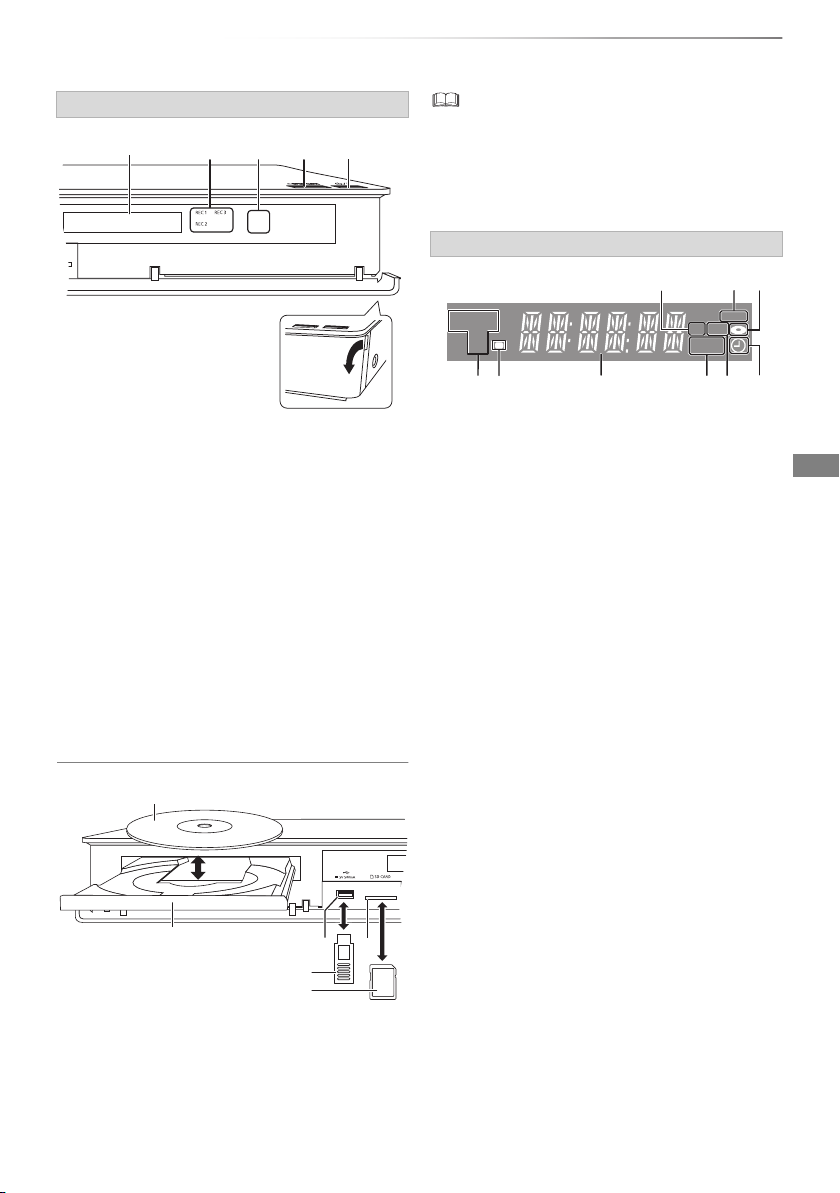
Getting started
Pull to flip down
the front panel.
Display
SD card
USB memory
Disc
Main unit
1 Recording indicator
• The indicator will light up while recording.
• The indicator will blink while recording is
paused and before recording starts.
2 Remote control signal sensor
• Angle: Approx. 20° up and down, 30° left and
right
• Distance: Within approx. 7 m in front of the
unit
3 Open/close disc tray
4 Standby/on switch (Í/I)
Press to switch the unit from on to standby
mode or vice versa. In standby mode, the unit
is still consuming a small amount of power.
• While writing to/reading from the media, do not switch the
unit to standby mode or remove the media. Such action
may result in loss of the media contents.
• When inserting the media, ensure that it is facing the right
way up.
Display
234
HDDSD
BD
56
1789
SD USB
PLAY
COPY
1 Main display section indicator
- Current time
- Playback counter
- Various messages (> 106), etc.
2 SD card slot indicator
3 Copying indicator
4 Disc indicator
5 Drive (HDD, BD or SD) indicator
6 Remote control signal indicator
7 Playback indicator
8 USB port indicator
9 Timer recording indicator
This indicator lights up when the timer
recording standby or Keyword Recording
standby is activated.
5 Disc tray
6 USB port
7 SD card slot
• When removing the SD card, press on the
centre of the card and pull it straight out.
SQT0801
15
Page 16

Getting started
ۂ
HDMI
VHF/UHF
RF IN
TV’s rear panel
This unit’s rear panel
Household mains socket
(AC 220 to 240 V, 50 Hz)
Cooling fan
AC mains lead
(supplied)
• Connect only after all other
connections are complete.
HDMI cable
(supplied)
To the aerial
Aerial cable
RF coaxial cable
(supplied)
Connection
3D programmes or 4K images can be played back when this unit is connected to a 3D or 4K
compatible TV.
• Before connection, turn off all equipment and read the appropriate operating instructions.
• To enjoy 4K output, you need to connect this unit to a 4K compatible TV.
• When outputting 1080p or 24p (4K) signal, please use HDMI cables 5.0 meters or less.
It is recommended that you use Panasonic’s HDMI cable.
• In case problems occur for the playback of content such as no picture or picture distortion, check the
HDMI cable, related connections and the compatibility of TV video input.
To output images in 4K, connect the HDMI cable to a 4K compatible terminal of the connected
device.
Basic connections
• This unit cannot connect the TV that does not have the HDMI terminal.
• Keep the RF coaxial cables as far away as possible from other cables.
• The HDMI connection supports VIERA Link (> 94).
• You cannot connect this unit to DVI devices that are incompatible with HDCP.
Depending on the device, images may not display properly or at all when connecting with a DVI/HDMI switching cable. (Audio
cannot be output.)
• If you are connecting to a TV that is only compatible with 2 channel audio output, audio with 3 channels or more will be down
mixed and output as 2 channels, even if connecting with an HDMI cable. (Some discs cannot be down mixed.)
16
SQT0801
Page 17

Getting started
Set Top Box or video equipment
Audio/Video cable
HDMI
cable
Amplifier/
receiver
TV
HDMI cable
(supplied)
(ARC)
(ARC)
To connect and register the USB HDD
(optional)
Refer to “Registering the external HDD
(USB HDD)”. (> 74)
About HDMI cable
If you use an optional HDMI cable, use the High
Speed HDMI cables. Non-HDMI-compliant cables
cannot be utilized.
It is recommended that you use Panasonic’s
HDMI cable.
When outputting 1080p signal or 24p (4K) signal,
please use HDMI Cables 5.0 meters or less.
When the unit is not to be used for a long
time
To save power, unplug it from the household
mains socket. This unit consumes a small
amount of power, even when the unit is in
standby mode.
[approx. 0.2 W (“Quick Start” is not activated
and “RF OUT ( Aerial Signal )” is set to “Off”)]
Connect the Set Top Box or video equipment
• Connect to terminals of the same colour.
Amplifier/receiver connections
HDMI terminal
• You will not be able to view 3D programmes or
4K images with this connection if your
amplifier/receiver is not 3D or 4K compatible.
ۂ
ۂ
RL
AUDIO OUT VIDEO OUT
• VIERA Link function is possible by connecting to a TV or
amplifier/receiver compatible with VIERA Link.
• When using a TV or an amplifier/receiver that does not
display “ARC” on the HDMI terminal, it is necessary to
connect the TV and the amplifier/receiver with a digital
audio cable to enjoy the TV audio on the amplifier/receiver.
SQT0801
17
Page 18

Getting started
Amplifier/receiver
Optical digital audio
cable
ۂ
COAXIAL IN
Amplifier/receiver
Coaxial cable
ۂ
AUDIO IN
LR
Audio cable
Amplifier/receiver
Connection
DIGITAL AUDIO OUT terminal
∫ Using Optical digital audio cable
OPTICAL IN
ۂ
∫ Using Coaxial cable
• When you do not want the audio to be output from the TV,
set “HDMI Audio Output” to “Off” (> 78, 87).
AUDIO OUT terminal
• Connect to terminals of the same colour.
Network connection
When this unit is connected to the network, you
can enjoy network functions (DLNA function,
Network Service, TV Anytime, etc.).
For details about connection method, refer to the
instructions supplied with the connected
equipment.
After you make the Wireless LAN/LAN cable
connection, the network setting is needed.
(> 22, Easy Network Setting)
∫ Precautions of Wireless LAN connection
The following limits are in place regarding the
usage of this unit. You must be aware of these
limits before using this unit.
Panasonic will in no way be responsible for any
incidental damage which may arise due to a
failure to obey these limits, or to any condition of
use or disuse of this unit.
• Data transmitted and received over radio
waves may be intercepted and monitored.
• This unit contains delicate electronic
components.
Please use this unit in the manner in which it
was intended and follow the following points:
- Do not expose this unit to high temperatures
or direct sunlight.
- Do not bend, or subject this unit to strong
impacts.
- Keep this unit away from moisture.
- Do not disassemble or alter this unit in any
way.
18
SQT0801
Page 19
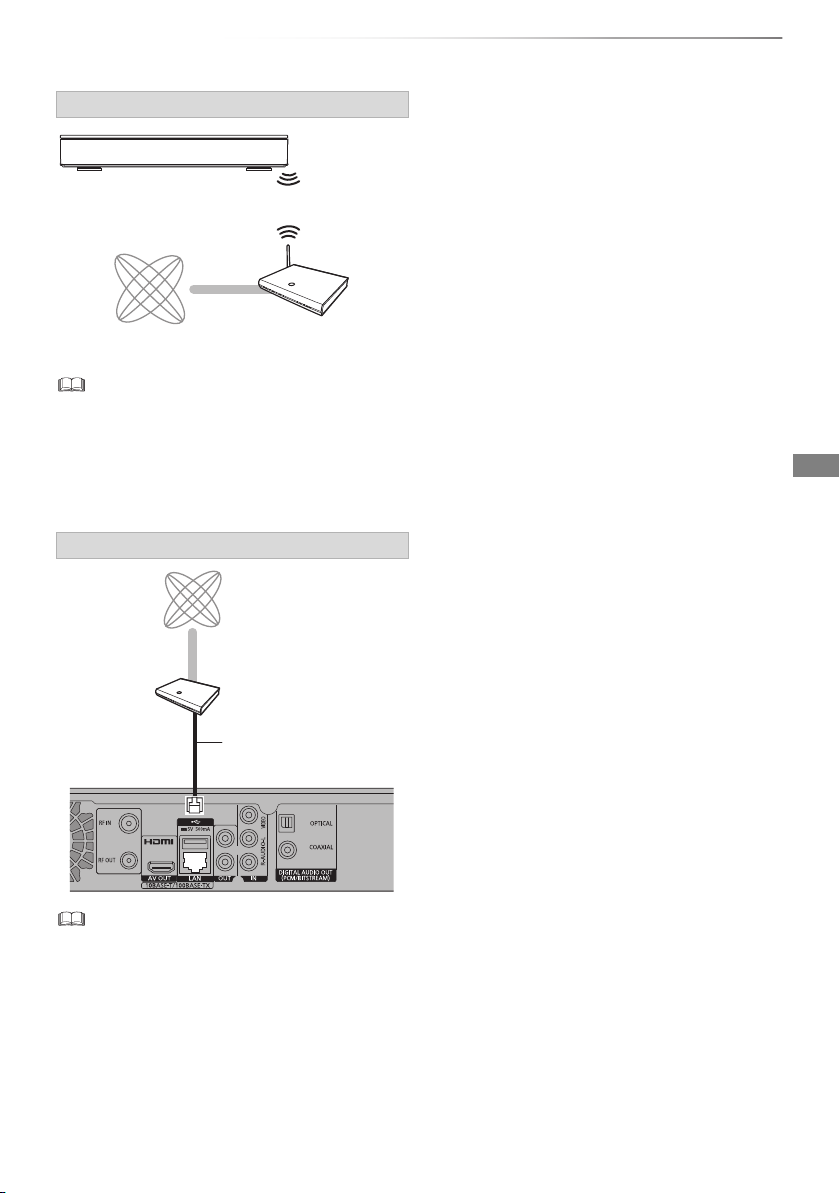
Wireless LAN connection
Internet Wireless router, etc.
ۂ
Broadband router, etc.
Internet
LAN (ethernet)
cable
• For up-to-date compatibility information on your Wireless
router, refer to
http://panasonic.jp/support/global/cs/
(This site is in English only.)
• The unit is not compatible with public wireless LAN
services.
LAN cable connection
Getting started
• Use category 5 or above straight LAN cables (STP) when
connecting to peripheral devices.
• Inserting any cable other than a LAN cable in the LAN
terminal can damage the unit.
SQT0801
19
Page 20

Getting started
STATUS
G
U
I
D
E
RETURN
PLAY/x1.3
PAUSE
PAUSE LIVE TV
STOP
SLOW/SEARCH
SKIP
CH
PAGE
TV
RADIO/
CH
AV
INPUT
TV
DRIVE
SELECT
EXIT
OK
OPTION
VOL
0
2
abc
5
jkl
8
tuv
1
4
ghi
7
qrs
p
3
def
6
mno
9
xyz
w
TIME SLIP
PROG/CHECK
DELETE
AUDIO
-10s +60s
REC MODE
INPUT SELECT
REC
RGYB
TEXT STTL
CHAPTER
MANUAL SKIP
REWIND LIVE TV
INTERNET
LAST VIEW
F
U
N
C
T
I
O
N
M
E
N
U
TV operation buttons
(> right)
Select and enter buttons
To return to the previous
screen
To exit the screen
FUNCTION MENU (> 24)
Settings
20
SQT0801
TV operation buttons
The TV can be operated from the TV operation
buttons of the remote control.
• Perform the setting if you cannot operate the TV
with the TV operation buttons.
While pressing [TV Í], enter the code with
the number buttons.
Manufacturer and Code No.
Brand Code Brand Code
Panasonic 01/02/03/04
AIWA 35
AKAI 27/30
BEKO 05/71/72/73/74
BENQ 58/59
BRANDT 10/15
BUSH 05
CENTREX 66
CURTIS 05
DAEWOO 64/65
DESMET 05
DUAL 05
ELEMIS 05
FERGUSON 10/34
FINLUX 61
FISHER 21
FUJITSU 53
FUNAI 63/67
GOLDSTAR 05/50/51
GOODMANS 05
GRADIENTE 36
GRUNDIG 09
HITACHI 05/22/23/40/41
IRRADIO 30
ITT
25
JVC 17/30/39/70
KDS 52
KOLIN 45
KONKA 62
LG
05/50/51
MAG 52
METZ 05/28/79
MITSUBISHI 05/19/20/47
MIVAR 24
• If your TV brand has more than one code listed, select the
one that allows correct operation.
• If the brand of your TV is not listed or the code number is
invalid for your TV, this remote control is not compatible
with your TV.
NEC 36
NOBLEX 33
NOKIA 25/26/27/60/61
NORDMENDE 10
OLEVIA 45
ONWA 30/39/70
ORION 05
PEONY 49/69
PHILCO 41/48/64
PHILIPS 05/06/46
PHONOLA 05
PIONEER 37/38
PROVIEW 52
PYE 05
RADIOLA 05
SABA 10
SALORA 26
32/42/43/65/68SAMSUNG
SANSUI 05
SANYO 21/54/55/56
SCHNEIDER 05/29/30
SEG
05/69/75/76/77/78
SELECO 05/25
SHARP 18
SIEMENS 09
SINUDYNE 05
SONY 08
31/33/66/67/69TCL
TELEFUNKEN 10/11/12/13/14
TEVION 52
THOMSON 10/15/44
TOSHIBA 16/57
WHITE
WESTINGHOUSE
05
YAMAHA 18/41
Page 21
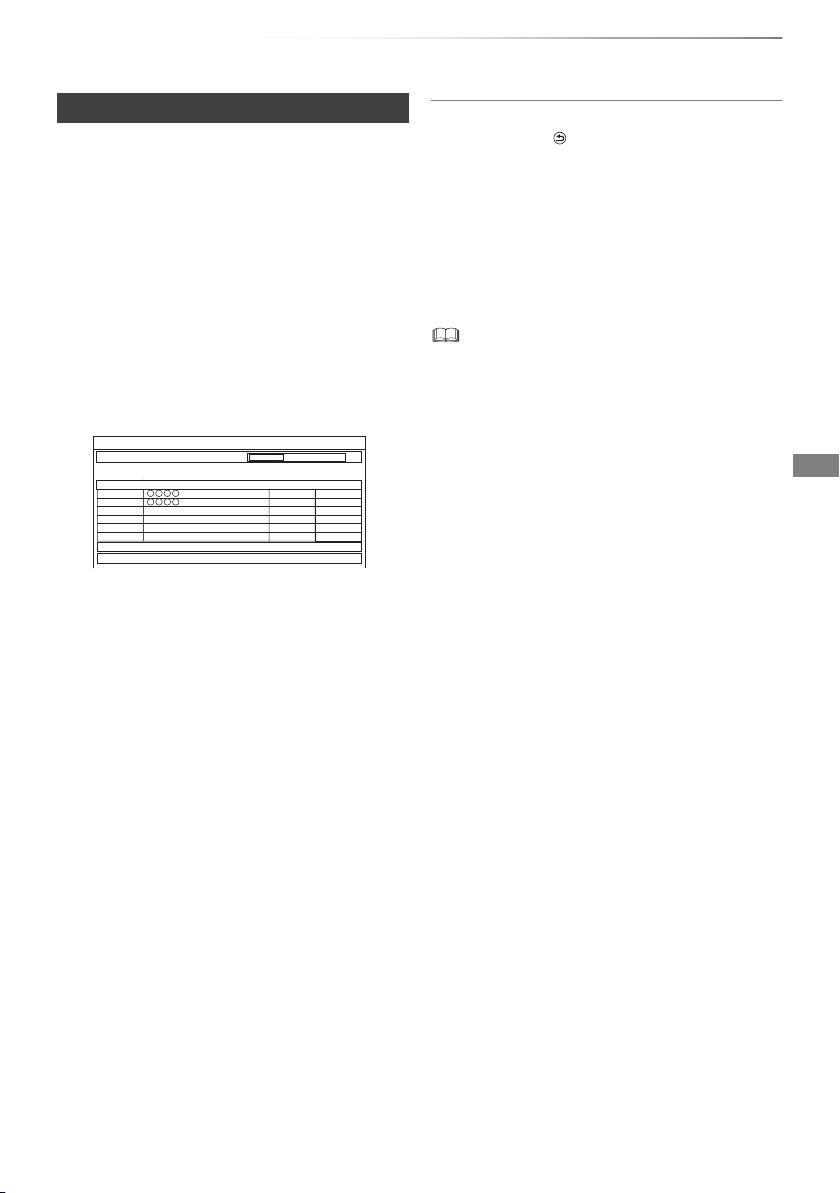
Getting started
Progress
Digital TV Auto Tuning
CH 6 69
RF Ch
Digital TV: 2
Searching
Quality
Type
Channel Name
This will take about 3 minutes.
35
10
10
35
Digital TV
Digital TV
Easy Setting
1 Turn on the TV, then select the appropriate
AV input to suit the connections to this unit.
2 Press [Í] on the remote control or [Í/I] on
this unit.
• The Easy Setting will start at the initial power on.
3 Follow the on-screen instructions and
perform the settings.
• When the Download from TV screen appears, the
setting information on the TV is acquired by this unit.
(> 94)
Auto Setup starts.
(This operation may take some time.)
e.g.,
4 Clock is set automatically.
If the clock setting screen appears, set the
time manually. (> 91, Clock)
5 Set “Quick Start” to “On”, “Off” or “Timer
Setting for Quick Start”, then press [OK].
For details, refer to “Quick Start”. (> 90)
6 If the TV aspect setting screen appears:
Select the item to match the type of TV
connected.
For details, refer to “TV Aspect”. (> 86)
When “Easy Setting has been completed.”
appears, Easy Setting is complete.
• Select “Yes” to set network settings.
• Select “No” to finish the Easy Setting.
To stop partway
Press [RETURN ].
To restart setup
1 Press [FUNCTION MENU]. (> 20)
2 Select “Basic Settings” in “Setup”, then press
[OK].
3 Select “Auto Setup” in “Digital TV Tuning”,
then press [OK].
4 Select “Yes”, then press [OK].
• If tuning is cancelled partway through, it may not be
possible to receive the channels. Restart setup again.
SQT0801
21
Page 22

Getting started
e.g.,
Settings
Easy Network Setting
Easy Network Setting
1 Select “Wired” or “Wireless”, then press
[OK].
Easy Network Setting
Settings and tests for connection required
for home network and the Internet will be
conducted.
First, please select a connection mode.
Current setting : Wired
LAN cable connection:
Connect a LAN cable to the unit and select “Wired”.
Wireless LAN connection:
Select “Wireless”.
Wired
Wireless
OK
RETURN
2 Follow the on-screen instructions and make
the following confirmation and settings.
“Wired” connection:
- Network Connection Check
- Home Network function
- TV Anytime
“Wireless” connection:
• Before beginning wireless connection
setup obtain your Network name (SSID).
An SSID (Service Set IDentification) is a
name used by wireless LAN to identify a
particular network. Transmission is
possible if the SSID matches for both
devices.
- Wireless Connection Check
- Network Connection Check
- Home Network function
- TV Anytime
Connection method to wireless access point
Search for wireless network:
1 Select “Search for wireless network”, then
press [OK].
2 The available wireless networks will be
displayed. Select your network name and
press [OK].
- If your Network name is not displayed,
search again by pressing the red button on
the remote control.
- Stealth SSID will not be displayed. Enter
manually by using “Wireless Settings”.
(> 78, 87)
• If your wireless network is encrypted,
Encryption Key Input Screen will be
displayed.
Input the encryption key of your network.
3 Select “Set”, then press [OK].
WPS (PUSH button):
If your Wireless router supports WPS (PUSH
button), you can easily perform the settings by
pressing WPS button on it.
WPS (Wi-Fi Protected Setup™) is a standard that
facilitates settings relating to the connection and
security of wireless LAN devices.
1 Select “WPS (PUSH button)”, then press [OK].
2 Press WPS button or corresponding button of
Wireless router until the lamp starts flashing.
3 When “Easy Network Setting is finished.”
appears
Press [OK].
22
SQT0801
• Wi-Fi Protected Setup™-compatible
Wireless router may have the mark.
• For details, refer to the operating instructions
of Wireless router.
3 Press [OK].
Page 23
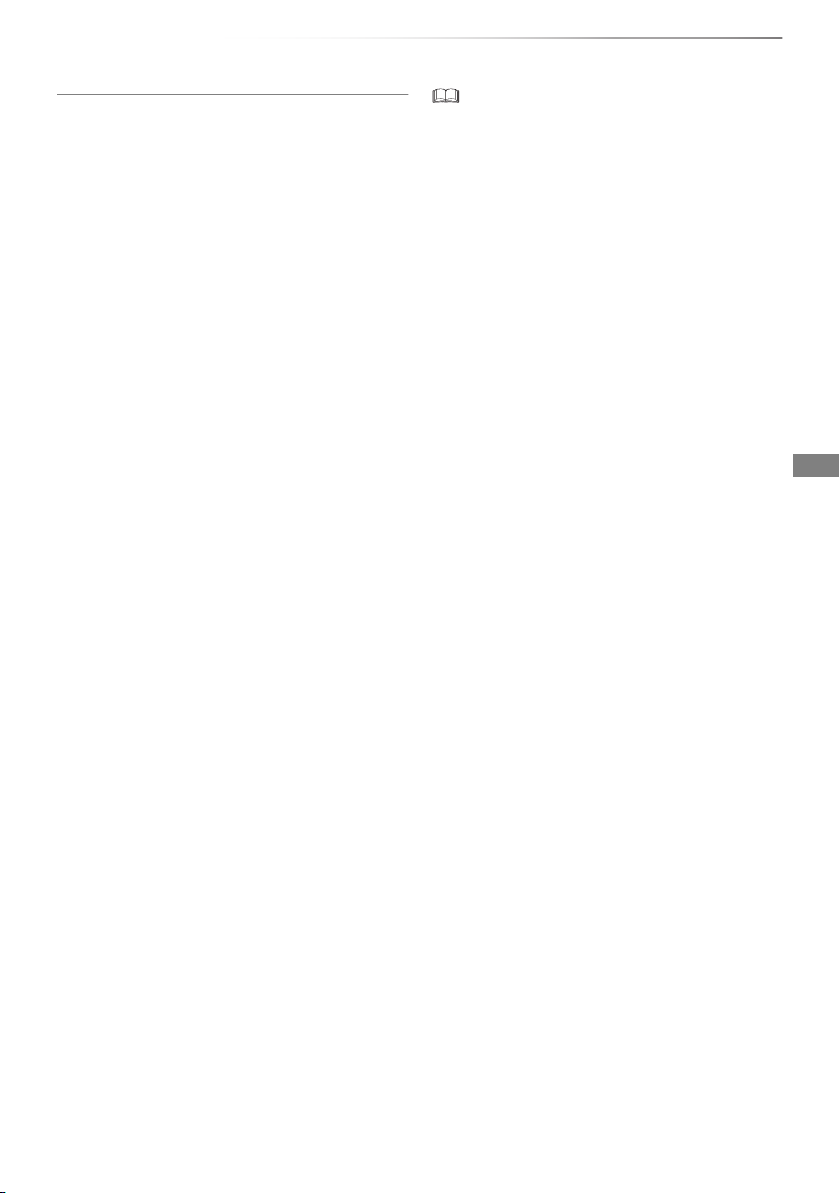
Getting started
When you experience problems
Refer to “When you experience problems with
Easy Network Setting”. (> 107)
To restart Easy Network Setting
1 Press [FUNCTION MENU]. (> 20)
2 Select “Basic Settings” in “Setup”, then press
[OK].
3 Select “Easy Network Setting” in “Network”,
then press [OK].
To redo settings individually
If “Easy Network Setting” did not work properly or
when you change the settings individually,
perform the following steps:
1 Press [FUNCTION MENU]. (> 20)
2 Select “Basic Settings” in “Setup”, then press
[OK].
3 Select “Network Settings” in “Network”, then
press [OK].
4 Refer to “Network Settings”. (> 87)
Check security before using Home Network
function
If you set “Home Network function” to “On”, all
connected devices on the same network can
access this unit. Ensure that the router for your
home network has adequate security system to
prevent unauthorised access.
• Refer to the operating instructions of the hub or router.
• If you set “Home Network function” or “TV Anytime” to “On”,
the setting for “Quick Start” is fixed to “On”.
• Do not use this unit to connect to any wireless network for
which you do not have usage rights.
During automatic searches in a wireless network
environment, wireless networks (SSID) for which you do
not have usage rights may be displayed; however, using
these networks may be regarded as illegal access.
• After performing network settings on this unit, the settings
(encryption level, etc.) of the Wireless router might change.
When you have trouble getting online on your PC, perform
the network settings on your PC in accordance with the
settings of Wireless router.
• Please be aware that connecting to a network without
encryption may result in the content of the communication
being illegitimately viewed by a third party, or the leaking of
data such as personal or secret information.
SQT0801
23
Page 24
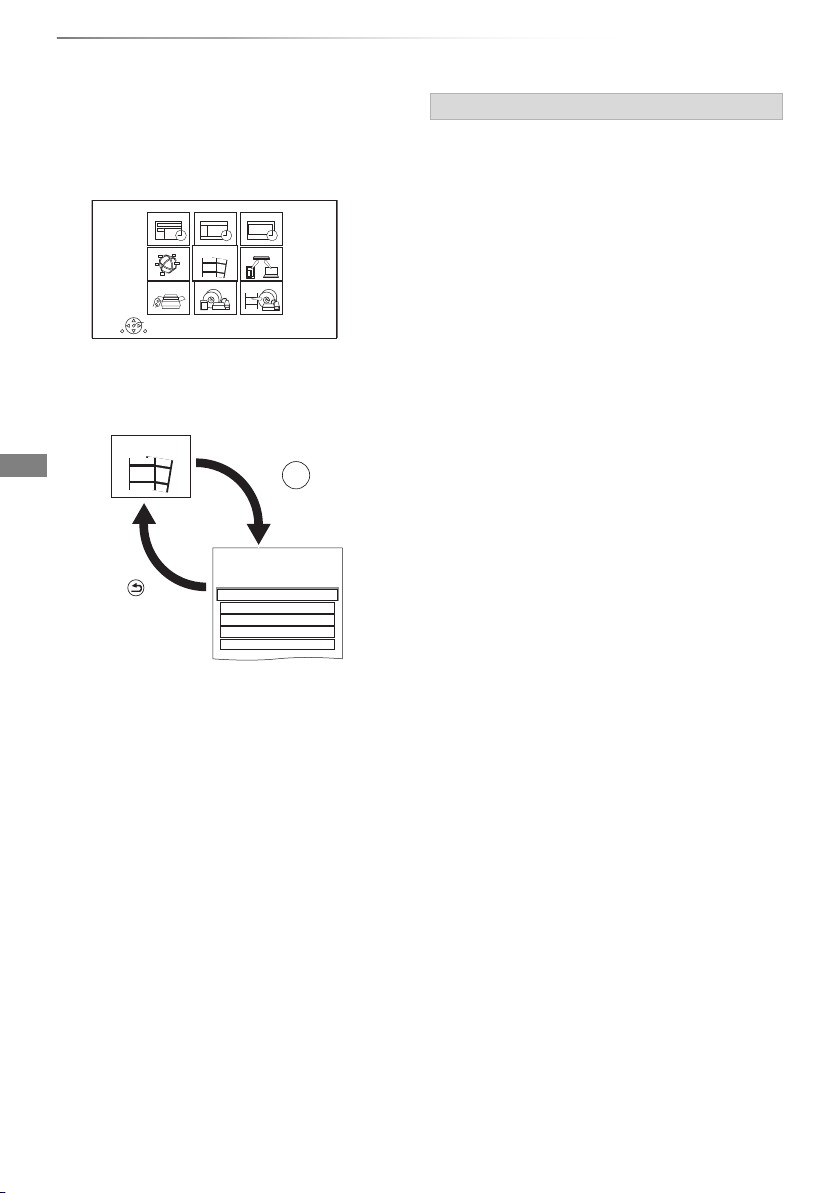
Getting started
RETURN
FUNCTION MENU
OK
Media
TV GuideKeyword Recording
Home Network
Copy VideoSetup
Timer Recording
Contents on HDDNetwork Service
Recorded Programmes
Contents on HDD
Recorded programmes can be played.
Video ( AVCHD )
Video ( MP4 / Xvid / MKV )
Photo
Music
Contents on HDD
RETURN
Press
OK
Press
e.g.,
FUNCTION MENU screen
You can easily access the desired functions, such
as playback, timer recording, the unit’s settings
etc. via the FUNCTION MENU.
1 Press [FUNCTION MENU].
2 Select the item, then press [OK].
FUNCTION MENU list
• Keyword Recording (> 36)
•TV Guide (> 26)
• Timer Recording (> 33)
• Network Service (> 71)
• Contents on HDD
- Recorded Programmes (> 38)
- Video ( AVCHD ) (> 38)
- Video ( MP4 / Xvid / MKV ) (> 41)
-Photo (> 60)
-Music (> 65)
• Home Network
- Miracast (> 69)
- DLNA Client (> 68)
- Media Renderer (> 69)
- Wi-Fi Direct (> 70)
•Setup
- Basic Settings (> 78)
• You can change the unit’s settings of Digital
TV Tuning, Sound, Display, Connection,
Network etc.
- TV Anytime (> 71)
- Wallpaper
Personalise a background of the FUNCTION
MENU.
• To select from among “Photo”, register photo
in advance. (> 61)
- BD-Video Data Management (> 43)
24
SQT0801
•Media
-Disc
- SD Card
- USB device
- USB HDD
• Copy Video
- Copy Menu (> 53)
- Copy Video (AVCHD) to DVD-R (> 58)
Page 25
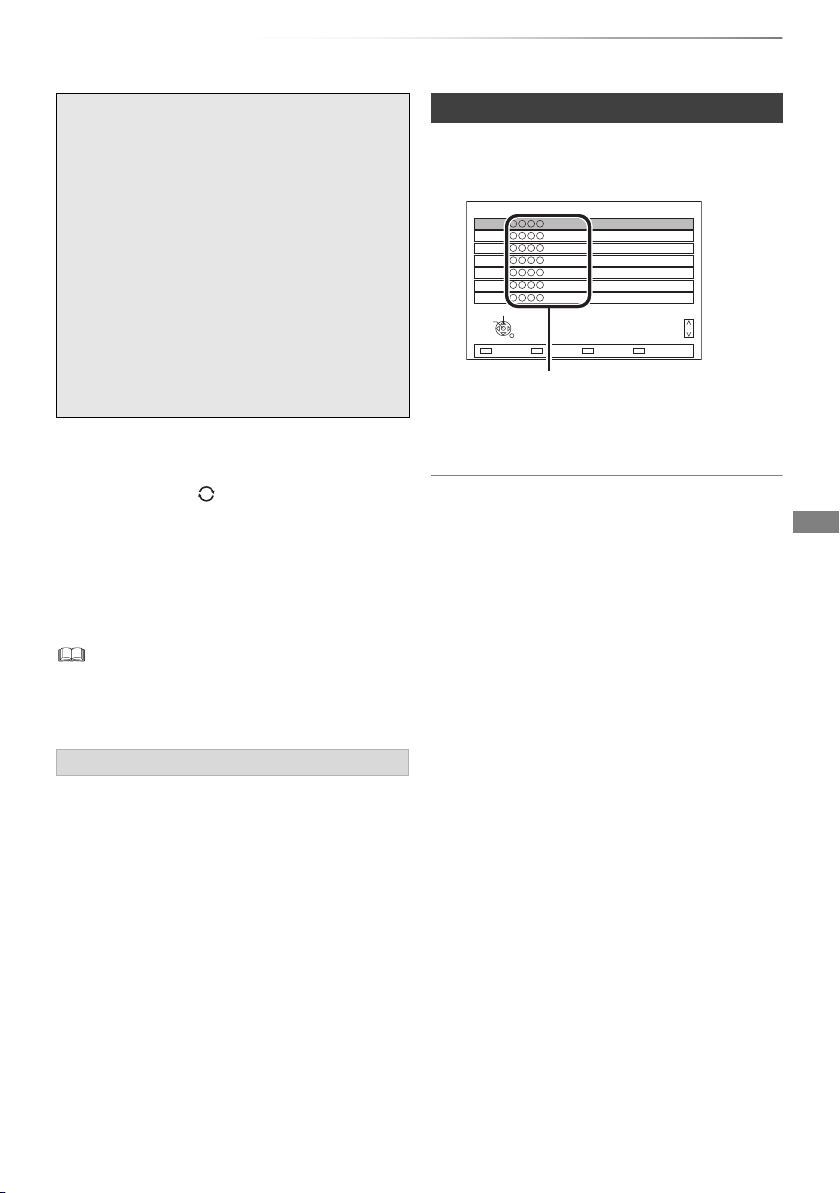
Watching broadcasts
Watch ing
broadcasts
All Digital Channels
Select
View
RETURN
7
6
5
4
3
2
1
Page up
Page down
CH
Channel names
Watching broadcasts
Instructions for operations are generally
described using the remote control. (> 14)
1 Press [INPUT SELECT] and select “TV”,
then press [OK].
2 Press [CH WX] to select the channel.
• You can also select the channel by the
following operations
- Using number buttons.
- Using Channel List (> right)
- Using TV Guide system (> 26)
- Using channel information (> 26)
To switch to the channel you have previously
watched
Press [LAST VIEW ].
• This function will work only for the channels you
have watched for more than 10 seconds.
To switch to the radio channels or to the all
channels
Press [RADIO/TV].
• When you are watching the 3D programme, subtitles and
TV Guide, etc., may not be displayed correctly depending
on the settings. (> 46, 3D Type, Signal Format)
Using Channel List
You can select from the list of channel names.
1 Press [OK].
2 Select the channel, then press [OK].
To edit the channel list
Refer to “Channel List”. (> 80)
If this unit requests a PIN
If you have set a ratings level (> 81, Child Lock
( Parental Rating )), you may be asked to enter
the PIN. In that case, enter the 4-digit PIN with the
number buttons by following the on-screen
instructions.
• Make a note of the PIN you have decided on
in case you forget it.
• PIN can be changed via “PIN Entry”. (> 91)
SQT0801
25
Page 26

Watching broadcasts
Page Down
Information
Page Up
Keyword Recording+24 hoursTimer Rec.
Portrait/Landscape
GUIDE
TUE 06.01
TV Guide
8:00 AM - 9:45 AM
TUE 06.01.2015 8:05 AM
Category: All Digital Channels
8:00 AM AM AM AM AM AM8:30 9:00 9:30 10:00 10:30
Landscape
OK
RETURNOPTION
e.g.,
Watching broadcasts
Using TV Guide system
1 Press [GUIDE].
TV Guide screen appears.
e.g. Landscape view
2 Select the programme, then press [OK].
3 Select “View”, then press [OK].
To change TV Guide view
Press [GUIDE] to switch between “Landscape”
view and “Portrait” view.
Page up/down
Press [CH WX].
To view a programme list for another day
Press the green button (Previous) or the yellow
button (Next).
To see programme information
Press [STATUS ].
To retrieve the programme data for the area
where data have not been acquired
Select the area, then press [STATUS ].
• Some broadcasters may not send the
programme data. You cannot retrieve the data
from them.
To set a timer Recording using the TV Guide
System
Refer to “Timer recording”. (> 31)
To search the programmes
Refer to “To search the programmes”. (> 32)
• Selection of channel is made easy by creating a Favourite
of the channels you watch often. (> 80, Favourites Edit)
Using channel information
While watching a programme
Press [STATUS ].
HDD
71:20 DR
1
1
9:00 AM - 11:00 AM
Now
Set timer
Dolby DRating: G
Channel information appears.
1
9:00 AM - 11:00 AM
Now
Dolby DRating: G
1 Current Category
2 Set timer (> 34)
3 Subtitle
4 Te l et e xt
5 Multiple audio
6 Data service (Hybrid Broadcast Broadband
TV) (> 27)
To show detailed information
Press [STATUS ] again.
To hide the information screen
Press [EXIT ].
To change Category
Press the blue button.
• To register your favourite channels
1 Press [OPTION].
2 Select “Digital TV Menu”, then press [OK].
3 Select “Favourites Edit”, then press [OK].
4 Refer to “Favourites Edit”. (> 80)
To switch between the current programme
and the next programme
Press [2, 1].
To switch to another channel
Press [3, 4], then press [OK].
10:30 AM
All Digital Channels
Change category
Set timer
All Digital Channels
Change category
10:30 AM
26
SQT0801
Page 27

Watching broadcasts
Operations while watching broadcast
To show subtitle
When “ ” appears in channel information
(> 26)
Press [STTL ].
• Press again to hide subtitle.
Switching audio
Press [AUDIO].
• Audio will switch according to the contents of
the programme every time it is pressed.
To show Teletext
When “ ” appears in channel information
(> 26)
1 Press [TEXT ].
2 Use [3, 4, 2, 1], number buttons or colour
buttons, etc. according to on-screen
instructions.
• You can change the display mode. (> 78, 85, Teletext)
Aspect
You can switch the screen mode.
Refer to “Switching the aspect ratio of the
screen”. (> 98)
To use data service (Hybrid Broadcast
Broadband TV)
To use data service
You can enjoy the interactive data services for
digital broadcasting.
To use Hybrid Broadcast Broadband TV
application:
• Perform network connection and settings.
(> 18, 22)
• Set “HbbTV Setting” to “On”. (
When notification message is displayed:
Follow the on-screen instructions.
> 78, 81)
When the Teletext is included in data service:
When [TEXT ] is pressed, the Teletext of data
service will be displayed.
• Operation buttons:
[3, 4, 2, 1], [OK], number buttons or colour buttons, etc.
• Operations may vary depending on the broadcaster.
• On-screen instructions may not correspond to the remote
control buttons.
• It may take some time to show the data service.
• Not all the data services are available depending on the
broadcaster.
• Some functions of the data service may be deactivated
during recording.
REWIND LIVE TV/PAUSE LIVE TV
This unit temporarily saves a live TV programme
you are watching with this unit’s tuner on HDD.
REWIND LIVE TV
You can rewind live TV programme to the point
where temporary save has started (up to
1.5 hours).
• REWIND LIVE TV does not work when watching
a programme via external input.
PAUSE LIVE TV
You can pause live TV programme and restart
watching from the paused position.
1 While watching TV
REWIND LIVE TV:
Press [SLOW/SEARCH 6] to rewind.
PAUSE LIVE TV:
Press [PAUSE ;] to pause.
• The maximum amount of the temporary
save is 1.5 hours.
2 When you want to resume:
Press [PLAY/a1.3 1].
• You can perform search or Quick View, etc.
• If temporary save stops, playback will be
performed by that point.
SQT0801
27
Page 28

Watching broadcasts
8:50:55 AM 01.01.2015
Play
8:50.50 AM
8:50:55 AM 01.01.2015
Play
8:50.50 AM
Watching broadcasts
Display information
While pausing or rewinding a broadcast:
Press [STATUS ].
Pause
8:05 AM
8:50 AM
9:35 AM
• Press [STATUS ] again.
While pausing a programme via external input:
Press [STATUS ] twice.
1 The time that you can rewind the live
programme.
2 The amount of time temporarily saved on
HDD.
3 The time of the current playback position.
To stop REWIND LIVE TV or PAUSE LIVE TV
1Press [STOP∫].
2 Select “Yes”, then press [OK].
To hide the display information
Press [EXIT ].
• The unit cannot rewind and play more than 1.5 hours prior
to the current time.
• Temporary save stops in the following cases:
- When switching to other channels or other screen
- When the unit has started recording using all tuners
- When performing PAUSE LIVE TV or REWIND LIVE TV
for more than 8 hours (This may vary depending on the
HDD free space.)
• These functions do not work in the following cases:
- When the clock is not set
- When all tuners are being used to record programmes
- While copying
- While watching a programme being recorded
- When a radio programme is selected
- REWIND LIVE TV:
When “REWIND LIVE TV” is set to “Off” (> 82)
- PAUSE LIVE TV:
When a timer recording via external input is started while
watching a programme via external input
28
SQT0801
Page 29
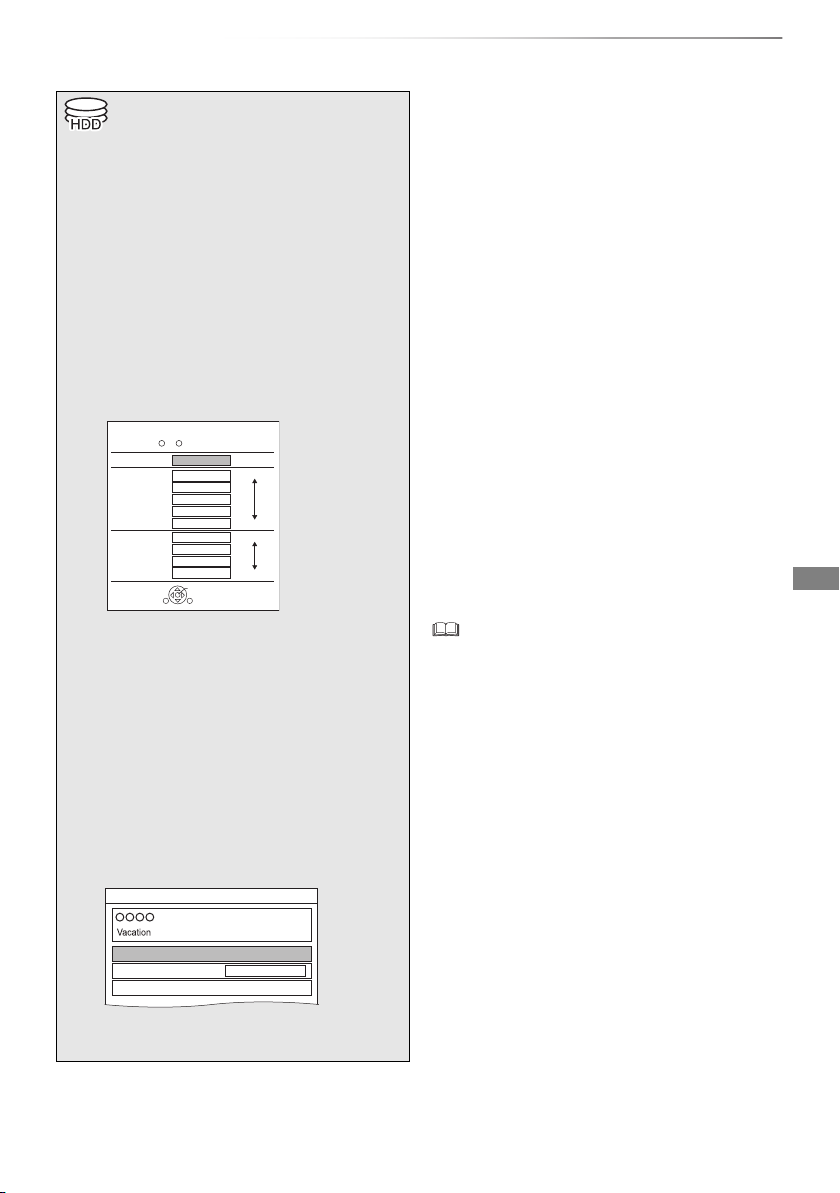
Recording TV programmes
Recording
HG
HX
HE
HL
HM
XP
SP
LP
EP
Off (DR)
Conversion Mode Setting
OK
RETURN
HDD Remain: (DR)m
h
High
Definition
Data Size
Large
Small
Large
Small
Standard
Definition
Automatic Stop at 8:45 AM
REC1/OTR
Recording Time
Continuous recording
30 min
8:00 AM - 8:45 AM
• This operation only records to built-in HDD.
• This unit can record three programmes being
broadcasted at the same time.
1 Select the channel to record.
2 Press [REC MODE] and select the
conversion mode, then press [OK].
• This unit will record the programmes in DR
mode once, and then automatically convert
to the selected recording mode while this
unit is in standby.
• Recording mode (> 9)
• The conversion mode set here is used as
an initial value for the next recording.
3 Press [REC ¥].
Recording will start.
• “REC1”, “REC2” or “REC3” will light on the
front panel display.
4
Select “Automatic Stop”, then press [OK].
• One touch recording (OTR)
Recording stops automatically when the
programme ends.
• You can also select “Recording Time” or
“Continuous recording”. (> right)
Recording
To set the recording time
1 Select “Recording Time” or “Continuous
recording” in step 4 (> left).
Recording Time:
You can set the length of recording time from
30 minutes to 4 hours.
• You can select the recording time with
[2, 1].
Continuous recording:
The recording is continued until you press
[STOP ∫].
2 Press [OK].
To convert the recording mode after recording
in DR mode
Refer to “File Conversion”. (> 49)
To confirm whether the conversion is
completed
Refer to “To confirm whether the conversion is
completed”. (> 49)
To cancel a conversion
Refer to “To cancel a “During standby”
conversion”. (> 49)
• If a timer recording reaches its start time when all tuners
are being used for recording, the recording of one of the
programmes terminates.
• Teletext will not be recorded.
• Following contents or media cannot be played back while
recording.
- video file
- photo
- USB HDD (For data files, > 10) and USB memory
• Copying cannot be performed while recording.
• When “Automatic Standby after OTR” is set to “On” (> 90),
this unit is turned to standby mode if this unit is not
operated for approximately 5 minutes after completing
“Automatic Stop” or “Recording Time”.
• The title before conversion (the title recorded in DR mode)
will be deleted once the conversion is completed.
• Conversion will take about the same time as the recorded
duration.
• When the HDD does not have enough remaining space,
conversion will not start.
• Conversion is stopped when this unit is turned on.
Conversion will start from the beginning again once the unit
is switched to standby mode.
• When converted, audio content and subtitle will be
converted with the same settings as at the start of
recording.
SQT0801
29
Page 30
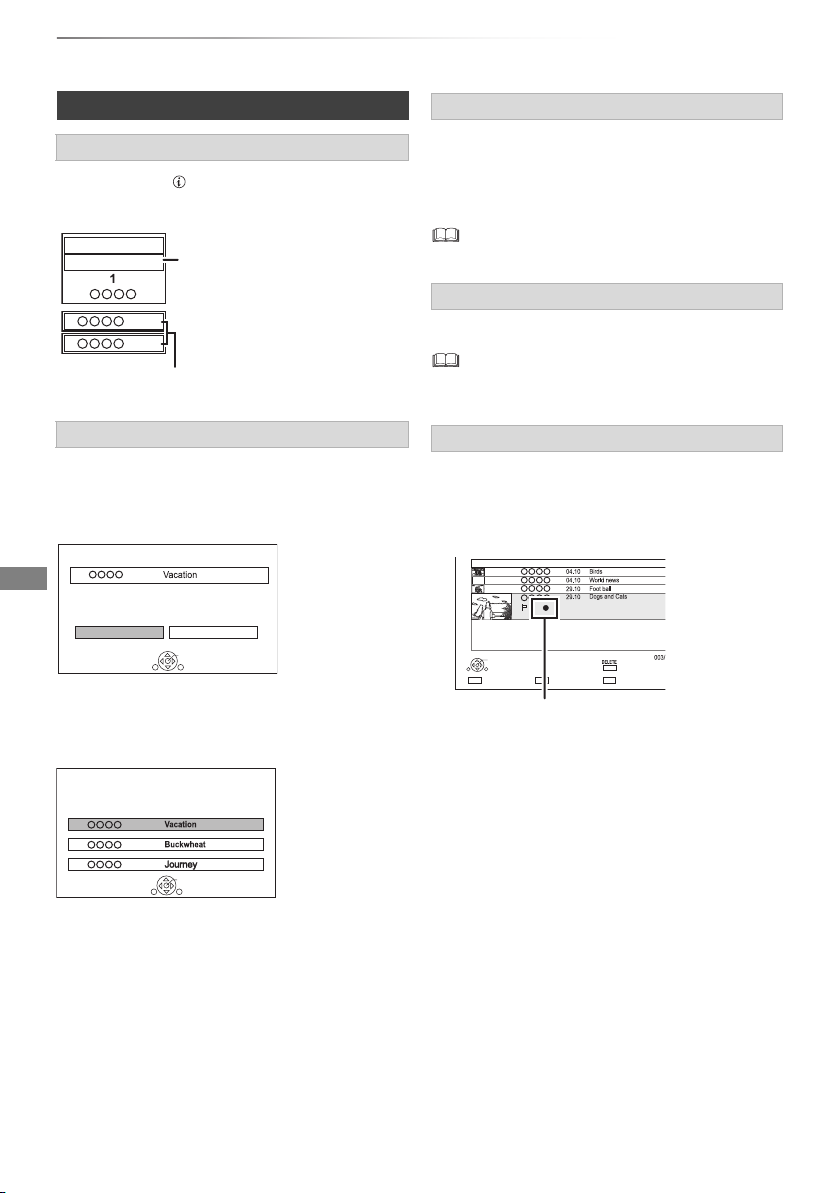
Recording
Recording programme
displayed on the TV
Recording programme not displayed on the TV
Stop Recording
Yes
No
Recording of this programme is in progress.
Stop this recording ?
OK
RETURN
1
Stop Recording
These recordings are in progress.
Which recording would you like to stop ?
OK
RETURN
1
2
3
Page
Select
Start Time
Prog.Type:
Rec time
Play
RETURN
Channel Date Title Name
Delete
Movie
9:00 AM 0:01
Recording TV programmes
Operation during Recording
To check the recording programme
Press [STATUS ].
e.g., While recording three programmes simultaneously
HDD
REC1/OTR AUTO
5
6
To stop recording
Press [STOP ∫].
When recording one programme:
If the following screen appears
REC2
REC3
To pause recording
After displaying the recording programme, press
[PAUSE ;].
• Press again to restart recording.
(A title is not split into separate titles.)
• Timer recording programme cannot be paused.
To record three programmes simultaneously
While recording, perform steps 1–4 on page 29.
• Channel or input can only be switched between the
recording programmes.
Simultaneous rec and play
You can play the recording title from the beginning
or the titles previously recorded to the HDD.
1 Press [VIDEO MENU].
Select “Yes”, then press [OK].
When recording three programmes:
If the following screen appears
1 Select the programme, then press [OK].
2 Select “Yes”, then press [OK].
30
SQT0801
“[” is displayed on the recording programme.
2 Select the title, then press [OK].
Page 31

Timer recording
• You can enter up to 32 programmes within a
month in advance. (Each daily, weekly or
series programme is counted as one
programme.)
• This operation only records to built-in HDD.
• This unit can record three programmes being
broadcasted at the same time.
Preparation
If you want to change the recording mode:
Press [REC MODE] and select the recording
mode, then press [OK].
1 Press [GUIDE].
TV Guide screen appears.
2 Select the programme, then press the
red button.
The timer icon “F” (red) is displayed.
• If on-screen instructions are displayed,
follow them.
• Some broadcasters may not send programme information.
When programme information is not displayed correctly,
use manual timer recording. (> 33)
• The receipt of the TV Guide data via Set Top Box is not
possible.
• When timer recording from the external equipment, use
manual timer recording. (> 33)
• You can set the start and finish time to make the timer
recording work successfully. (> 78, 82, Timer Record Start
Buffer, Timer Record Stop Buffer)
Recording
To use TV Guide system
Refer to “Using TV Guide system”. (> 26)
Operation during Recording
Refer to “Operation during Recording”. (> 30)
To edit the timer programme
Refer to “To confirm and edit a timer programme”.
(> 35)
If the screen for selecting single or series
timer recording appears
Select “Single Timer Rec.” or “Series Timer Rec.”
(> 32), then press [OK].
To edit the timer recording on the TV Guide
screen
1 Select the programme to edit, then press the
red button.
2 Select “Timer Rec Edit”, then press [OK].
3 Go to step 3 on page 33, “Manually
programming timer recording”.
To cancel a timer recording on the TV Guide
screen
1 Select the programme to cancel, then press
the red button.
2 Select “Timer Rec Cancel”, then press [OK].
(“F” disappears.)
SQT0801
31
Page 32

Recording
Timer programme overlaps with others.
Some part or all of programmes may not be recorded completely.
Overlapped Timer Recording
Keep Change
Timer recording
If “Overlapped Timer Recording” screen
appears
You can eliminate the overlapping or may change
with repeat event for the duplicated programme.
1 Select “Change”, then press [OK].
2 Follow the on-screen instructions.
Overlapped Timer Recording
Please delete unnecessary programme to resolve.
New Programme
WED 11.10
WED 11.10
WED 11.10
WED 11.10
9:00 AM - 9:45 AM
9:20 AM - 9:55 AM
9:00 AM - 9:30 AM
9:15 AM - 9:45 AM
ConfirmDelete Repeat
Existing Programmes
OK
RETURN
• The overlapped programmes are displayed
with if their repeat programmes (the
R
same programmes broadcast at different
times) are available for timer recording.
Red: Delete programme
Green: Record repeat programme
Yellow: Exit (Overlapping is not resolved)
To search the programmes
1 On the TV Guide screen:
Press [OPTION].
2 Select the item, then press [OK].
Keyword Search
Displays programmes including the input
keyword.
• Refer to “Entering text”. (> 98)
Prog.Type Search
Displays programmes of the selected type.
• Select the programme type, then press [OK].
Category Selection
Displays programmes in the selected
category.
• To return to the previous TV Guide list
Select “All Digital Channels”.
TWO Wales
Holiday
Animals
World news
Episode 01/ 02
R
3 Select the programme, then press the red
button for timer recording.
• Category may not be assigned correctly depending on the
programme information.
Various functions with TV Guide
This unit has several functions that enable timer
recordings to be controlled by the signal sent from
the broadcaster.
Guide Link
The recording’s start and stop times can be
controlled by the broadcaster, e.g. delayed start.
• To use this function, set “Guide Link” to “ON”.
(> 33)
• The Guide Link function may not work if you
manually change the start time or the stop time
over 10 minutes.
Series Timer Recording
You can record all the episodes of a series by
setting just one timer recording.
• If the signal is not sent correctly, the recording may lack the
beginning or the ending part of the programmes.
• If the same episode has already been set for series timer
recording at a different time or on another channel (Repeat
programmes), “Series Timer Rec.” will not be selectable.
• Titles recorded using “Series Timer Rec.” are bundled and
displayed as a “group” in the Video Menu screen (> 38).
• The series recording will be cancelled if there has been no
episode of the series for 13 weeks.
32
SQT0801
Page 33

Recording
Channel Name
Schedule
Mode
Space
OK
RETURN
Page Up
Page Down
Turn
Timer Off
Total 0/32
Timer Recording
30:30 DRHDD TUE 06.01.2015 8:05 AM
Delete
New Timer Programme
Info
Keyword List
Resolve overlap
Channel Name
Schedule
Mode
Space
Timer Recording
30:30 DRHDD TUE 06.01.2015 8:05 AM
New Timer Programme
OK
Programme Name
SAT 11.01
8:00 AM - 9:00 AM
DR
Timer Recording TUE 06.01.2015 8:05 AM
30:24 DR
Channel
1 TUE 01.01
Day/Date Stop
8:00AM 9:00AM
Start
RETURN
Category/AV Guide Link
Date or Weekly?
Title Name
DR OFF
Mode
OFF
Conv. Subtitles
OK
HDD
Date
Guide Link : OFF
e.g.,
Manually programming timer
recording
1 Press [PROG/CHECK].
2 Select “New Timer Programme”, then press
[OK].
3 Select the items and change the items.
(> right, Timer recording options)
4 Press [OK].
The timer programme is stored.
To confirm and edit the timer programme
Refer to “To confirm and edit a timer programme”.
(> 35)
Operation during Recording
Refer to “Operation during Recording”. (> 30)
• When recording from the external equipment, “Mode”
(recording mode) is XP, SP, LP, EP or FR.
Timer recording options
Select the items (Channel, Day/Date, etc.) and
change the settings.
Channel
• You can select Category/AV with the red button.
Day/Date
• You can select “Date” or “Weekly” by pressing
the green button.
• Auto Renewal Recording
(Only daily/weekly timer recording)
The unit will record the new programme over
the old one.
Press the yellow button.
“Renew : ON” is displayed.
Start/Stop
• Press and hold [3, 4] to alter in 15-minute
increments.
Mode/Conv.
Refer to step 2 on page 29.
Subtitles
You can choose whether or not to record the
subtitle at conversion.
(Only when item other than “OFF” is selected in
“Conv.”)
Title Name
1 Select “Title Name”, then press [OK].
2 Refer to “Entering text”. (> 98)
To use Guide Link
To use Guide Link
You can choose whether or not to use the Guide
Link function by pressing the blue button.
SQT0801
33
Page 34

Recording
e.g.,
Timer recording
Timer recording from channel
information
You can make timer recording of the current or
next programme.
1 While watching a programme
Press [STATUS ].
1
9:00 AM - 11:00 AM
Now
Dolby DRating: G
Set timer
10:30 AM
All Digital Channels
Change category
2 Display the channel information of a
programme to record.
• Switch the programme with [2, 1].
3 Press the yellow button.
4 Go to step 3 on page 33, “Manually
programming timer recording”.
Notes on timer recording
• When recording except in DR mode, the audio
content will be selected according to the
following settings:
- “Audio Type for Digital Broadcast” (> 78
- “Audio for HG / HX / HE / HL / HM Recording”
(> 78
, 85)
• Even if you switch the unit to standby mode
during the timer recording, the recording is
continued.
• When you programme successive timer
recordings to start, about last 1 minute of earlier
programme will not be recorded.
• Timer recording will not start while:
- copying a title in high speed mode [with
finalising or creating Top Menu ([+RW])]
- copying a title in normal speed mode
- copying HD Video (AVCHD) from USB device
or SD card
- converting a title in “File Conversion” (Only
when “Now” is selected)
- copying video/photos/music files
-formatting
- finalising/creating Top Menu
• When “Pure Sound mode” is activated, timer
recording does not start during playback of
BD-Video, DVD-Video or music CD. (> 82)
, 85)
34
SQT0801
Page 35

Recording
Channel Name
Schedule
Mode
Space
OK
RETURN
Page Up
Page Down
Turn
Timer Off
Total 3/32
Timer Recording
30:30 DRHDD TUE 06.01.2015 8:05 AM
Delete
Info
New Timer Programme
TUE 14.01
TUE 14.01
10:00 AM - 11:50 AM
11:00 AM - 11:45 AM
11:30 AM - 1:00 AM
8:00 AM - 10:45 AM
TUE 14.01
TUE 14.01
DR
HG
DR
DR
OK
OK
Keyword List
Resolve overlap
Guide
Guide
e.g.,
Guide
To confirm and edit a timer
programme
1 Press [PROG/CHECK].
2 Select the programme, then perform the
operations.
To deactivate a timer programme
Press the red button.
• The timer icon “F” will change from red to
grey.
• Press the red button again to activate timer
recording standby. (The timer icon “F” will
change to red.)
To delete a timer programme
Press [DELETE].
To resolve an overlap timer programme
Press the green button.
• The overlapped timer recording list will
appear. (> 32)
To edit a timer programme
1 Press [OK].
2 Change the timer recording options.
• Refer to “Timer recording options”.
(> 33)
3 Press [OK].
To show programme information
Press [STATUS ].
Screen icons
F Red: Timer recording standby is activated.
Grey: Timer recording standby is
deactivated.
[ Currently recording programme
A part or all of the programme will not be
recorded since the programme is
overlapping.
• Programme overlapping can be resolved
with repeat programme if available.
Select the programme, then press the
green button.
(> 32, If “Overlapped Timer Recording”
screen appears)
• This function is not available for the timer
programmes that were set manually.
The HDD is full.
Copy-protected programme
It was not recorded.
The recording of the programme was not
completed because of some reason.
Auto Renewal Recording is set. (> 33)
Guide Link (> 33)
Series Timer Recording (> 32)
OK Displayed if the recording can fit in the
remaining space
Daily or weekly timer programme is set.
(Date)
! It may not be possible to record because:
- there is not enough space left.
- the number of possible titles has reached
its maximum. (> 8)
- programmes are deactivated, etc.
To exit the timer recording list
Press [EXIT ].
• Programmes to be recorded with Keyword recording (> 36)
are not displayed.
SQT0801
35
Page 36

Recording
Keyword Recording FRI 09.01.2015 8:01 PM
Keyword1
Olympic
Search Target
Extra Word Settings
Programme Name only
Category
All Digital Channels
Detail Search Condition
Search
OK
RETURN
Set Cancel
Please specify Search Conditions and Recording Settings. To activate, press “Set”.
Search Conditions.
Recording Settings
e.g.,
Keyword Recording
The unit can find programmes that include
specified keywords from programme names and
programme information on TV Guide, and record
the programmes automatically.
• This operation only records to built-in HDD.
• This unit can record three programmes being
broadcasted at the same time.
• Notes on timer recording (> 34)
1 On the TV Guide screen:
Select the programme for keyword
recording and press the blue button.
2 Select the items and change the items if
necessary.
• Refer to “Keyword Recording conditions”.
(> right)
3 Select “Set”, then press [OK].
4 Press [OK].
The Keyword Recording icon “F” (blue) is
displayed on the TV Guide screen.
• Programmes that are set to be recorded automatically with
Keyword Recording are not displayed on the Timer
Recording confirmation screen. (> 35). (> right, “To
display the list of programmes found with the set keyword”)
• When a search brings up too many programmes, we
recommend revising the search settings.
• On the TV Guide screen, up to 128 programmes are
displayed with the Keyword Recording icon “F” (blue).
Keyword Recording conditions
Search Conditions:
Keyword 1-16
Input the keyword to be registered.
• Refer to “Entering text”. (> 98)
• Default keyword is the programme title
selected on the TV Guide screen.
If the programme title includes its episode
number, etc., delete the number before
registering the title.
Search Target
Select the search target.
Extra Word Settings
1 Add up to two keywords and two excluded
words to refine search conditions.
2 Select “Set”, then press [OK].
Category
Select the channels to be covered by Keyword
Recording.
Detail Search Condition
Set the detailed search condition.
Prog.Type
Select the programme type.
Remove Duplicates
When there are multiple programmes with the
same title, start time and length, only the
programme closest to the top of the channel
list will be recorded.
Recording Settings:
Conversion Mode
Refer to step 2 on page 29, “Recording TV
programmes”.
Subtitle
You can choose whether or not to record the
subtitle at conversion.
(Only when item other than “Off (DR)” is
selected in “Conversion Mode”)
Guide Link
You can choose whether or not to use the Guide
Link function. (> 32)
36
SQT0801
Page 37

Recording
Keyword Recording FRI 09.01.2015 8:01 PM
The programme including keyword is searched every day and timer registration is carried out automatically.
Keyword 1 World cup
All Keywords Search Timer RecordingTurn Keyword Off Video Menu
Delete
OK
DELETE
RETURNOPTION
Keyword 2 Soccer
Keyword 3 Premier League
Keyword 4 Olympic
Keyword 5 --- (No Keyword)
Keyword 6 --- (No Keyword)
Keyword 7 --- (No Keyword)
Keyword 8 --- (No Keyword)
To display the list of programmes found with
the set keyword
Press the yellow button in “Keyword Recording” screen.
SAT 24.09
2
ABC1
23
ABC2
22
ABC1
2
ABC2/4
22
ABC1
Schedule Programme Name
7:00AM - 7:30AM Olympic opening ceremony
7:00AM - 8:00AM Olympic opening ceremony
9:00AM - 11:30AM Olympic Soccer
7:00PM - 7:30PM Olympic Judo
9:00PM - 10:30PM Olympic Boxing
F Blue: Recording has already been set with a
different Keyword.
F Red: Timer recording standby is activated.
Priority order of Keyword Recording
Recording takes place in the following order of priority:
1 A programme that is already being recorded
2 Timer Recording
3 A programme with a smaller keyword
number (1 to 16)
4 A programme that starts first
Keyword Recording may not work in some cases.
To avoid recording failure, we recommend using
Timer Recording instead of Keyword Recording.
Changing the recording method
Select the programme marked “
F” (Blue), then
press the red button on the Keyword Recording
status screen or TV Guide screen. (> 37)
• If you press the red button selecting the
programme marked “
F” (Red), “Timer Rec
Edit” (> 33) or “Timer Rec Cancel” is available.
• Programmes set for timer recordings are not treated as
Keyword Recording programmes.
To add/edit the Keyword
Select the Keyword and press [OK], then
make required settings.
• Refer to “Keyword Recording conditions”
(> 36)
To deactivate the Keyword Recording
Select the Keyword, then press the red button.
• Press again to return back to the Keyword
Recording standby.
To search programmes matched with any
of the registered keywords
Press the yellow button.
To play programmes recorded with
Keyword Recording
Press the green button.
• Refer to “Playing Keyword Recording titles”
(> 40)
To delete the registered Keyword
1 Select the Keyword, then press [DELETE].
2 Select “Yes”, then press [OK].
To change the recording priority of
keywords
• Refer to “Priority order of Keyword
Recording” (> left)
1 Press [OPTION].
2 Select “Change Priority”, then press [OK].
3Press [3, 4] to shift the position, then
press [OK].
Displaying the Keyword List
You can also set keywords from FUNCTION
MENU.
1 Press [FUNCTION MENU].
2 Select “Keyword Recording”, then press [OK].
Automatic deletion of Keyword Recording
By default, when the HDD capacity is low, the unit
automatically deletes titles recorded with Keyword
Recording, starting from the one with the oldest
recording date.
Perform the following not to delete them as
necessary. (> 40)
- Protect titles.
- Change Delete Settings.
- Remove titles from “Keyword Record”.
- Copy titles before deleting them.
SQT0801
37
Page 38

Playing back video
Playing
back video
Time Remaining 45:54 (DR)
HDD
Page
Select Copy
Grouped Titles
Start Time
Prog.Type:
Rec time
Play
RETURN
Drama
AVCH DMovieNot Viewed
Video Menu
Channel Date Title Name Titles
All
Keyword Record
Delete
Page Up
Page Down
Movie
9:00 AM 0:01(DR)
Playing titles on the HDD
§
§
“For recorded titles (> 10)” only
1 Press [FUNCTION MENU].
2 Select “Contents on HDD”, then press
[OK].
e.g.,
Contents on HDD
Recorded programmes can be played.
Recorded Programmes
Video ( AVCHD )
Video ( MP4 / Xvid / MKV )
Photo
Music
OK
RETURN
3 To play recorded titles:
Select “Recorded Programmes”, then
press [OK].
The Video Menu screen appears (> right).
To play HD Video (AVCHD):
Select “Video ( AVCHD )”, then press
[OK].
The AVCHD tab appears on the Video Menu
screen (> right).
To play video files:
Select “Video ( MP4 / Xvid / MKV )”, then
press [OK].
The video list screen appears (> 41).
Video Menu screen
e.g.,
AVCHD tab
1 Tab (> 39)
2 Programme type
3 Keyword Recording
Refer to “Playing Keyword Recording
titles” (> 40)
4 AVCHD tab
• [USB_HDD] When connecting registered
USB HDD, “USB HDD” tab and registration
number appears.
Select “USB HDD” tab.
e.g.,
Video Menu
USB-HDD
USB HDD
Keyword Record
Grouped Titles
Time Remaining 45:54 (DR) Registration number 1
All
Not Viewed
Movie
Drama
AVCH D
4 Select the title, then press [OK].
Playback will start.
Resume play function
If the following screen appears, select the point to
start playback.
Playback
Where do you want to start playback from ?
38
Last Stopped
SQT0801
Beginning
OK
RETURN
Page 39

Playing back video
Screen icons
[ Currently recording programme
Protected title
Title was not recorded due to
recording protection
Title cannot be played
t
(When data is damaged etc.)
Grouped titles
Title has not yet been played
Title is recorded using a different
encoding system from that of the
unit.
Change the “TV System” (> 78, 86).
Radio programme
3D contents
• This icon will not be displayed even
&
with 3D programmes when a
broadcast programme is recorded.
Recorded in 1080/50p contents
Recorded in 1080/60p contents
Title is restricted by Child Lock
( Parental Rating ) (> 81).
Title has been recorded in Series
timer recording.
Title has been recorded in Series
timer recording and has not yet been
played.
Recording did not complete as the
timer recording has started.
Keyword recording title which has not
yet been played
Grouped Keyword recording titles
Keyword recording title which has
already been played
Notification icon for a new Keyword
Recording
Tab
Titles are categorised automatically.
You can quickly find the recorded titles by
selecting the tab.
To select the tab
Press [2, 1].
To change the displayed programme type tab
1 Select the programme type, then press the
green button.
2 Select the item, then press [OK].
Showing Information
Select the title, then press [STATUS ].
Switching the appearance
1 Press [OPTION].
2 Select “Grouped Titles” or “All Titles”, then
press [OK].
Grouped Titles:
• Two or more titles recorded in the
daily/weekly/series timer recording mode are
bundled and displayed as one item.
• Two or more Keyword recording titles
recorded from the same Keyword.
All Titles:
Displays all titles.
Playing back grouped titles
1 On the Grouped Titles screen:
Select the item marked with or .
2 When playing all titles:
Press [PLAY/a1.3 1].
When playing the individual title:
Press [OK] and select the title, then press
[OK].
SQT0801
39
Page 40

Playing back video
Chapter
Title
Chapter Marks
Time Remaining 45:54 (DR)
HDD
Page 1/3
Select Copy
1: World Cup
2: Soccer
3: Premier League
4: Olympic
5: --- (No Keyword)
6: --- (No Keyword)
7: --- (No Keyword)
Rec Mode
OK
RETURN
Delete Settings Keyword List
Drama
AVCHDMoviesNot Viewed
Video Menu
Titles will be deleted after 10 days after recording. Press RED button to change.
All
Keyword Record
Page Up
Page Down
(DR HX)
0
0
0
Delete
Playing titles on the HDD
Editing the grouped titles
1 Select the title or the group, then press the
yellow button.
• A check mark is displayed. Repeat this step.
• Press the yellow button again to cancel.
• If you will perform “Remove”, select the title
in the group.
2 Press [OPTION].
3 Select the item, then press [OK].
Create Group:
Selected titles are bundled to form a group.
Select “Create”, then press [OK].
Release Grouping:
All the titles in the group are released.
Select “Release”, then press [OK].
Remove:
Selected titles are removed from the group.
Select “Remove”, then press [OK].
Changing the group name
1 Select the title, then press [OPTION].
2 Select “Chapter View”, then press [OK].
e.g., [HDD]
Play
Press OK to start playing from
the selected chapter.
Selected chapter can be edited
via OPTION.
Press RETURN to go back to
previous menu.
Page 001/001
Delete
0:12.29
SelectEdit Chapter Mark
001
0:00.00
Play
RETURN
3 Select the chapter, then press [OK].
To edit the chapter in Chapter View
Refer to “Editing chapters”. (> 50)
Playing Keyword Recording titles
1 Select “Keyword Record” tab.
1 Select the group, then press [OPTION].
2 Select “Edit”, then press [OK].
3 Select “Enter Title Name”, then press [OK].
4 Refer to “Entering text”. (> 98)
Playback from Chapter View
Regarding chapters
You can divide a title into multiple chapters. Each
section between the division points (Chapter
Marks) becomes a chapter.
• Chapter Creation
This unit can create chapters automatically
while recording broadcasting. (> 82)
40
SQT0801
1 Recording mode for conversion (> 49)
2 Select the Keyword, then Press [OK].
3 Select the title, then press [OK].
To play back all Keyword Recording titles
recorded with the selected Keyword
Select the Keyword, then press [PLAY/a1.3 1] in
step 2.
To change automatic delete settings
1 Press the red button in step 2. (> above)
2 Select the item, then press [OK].
• Select “No Automatic Deletion” not to delete
titles automatically.
To display Keyword List
Press the green button in step 2. (> above)
• Refer to “Displaying the Keyword List”. (> 37)
Page 41

Playing back video
Parent Folder
Videos \ Video \
Folder 01
Folder 02
video01.mpeg
video02.mpeg
video03.mpeg
video04.mpeg
HDD
Page 0001/0003
Select CopyParent Folder
Play
RETURN
Delete
Page Up
Page Down
DELETE
Play
To protect Keyword Recording titles
Protection setting prevents the Keyword
Recording title from automatic deletion.
1 Select the title, then press the red button in
step 3. (> 40)
2 Select “Set up Protection”, then press [OK].
• To release the protection
Select “Cancel Protection”, then press [OK].
To delete Keyword Recording titles
You can delete keywords and all titles found with
the keywords.
1 Press [DELETE] in step 2. (> 40)
2 Select “Delete”, then press [OK].
To remove Keyword Recording titles from
“Keyword Record”
Removed Keyword Recording titles are not under
“Keyword Record”.
• Keyword Recording titles removed from
“Keyword Record” will be treated as normal
titles.
1 Select the title, then press [OPTION] in step 3.
(> 40)
2 Select “Remove from Keyword Record”, then
press [OK].
3 Select “Remove”, then press [OK].
Video list screen
e.g.,
Screen icons
Folder
Titles
Titles (4K)
Copy to SD card is not available
Move to the parent folder
• When the following conditions are met, videos are played
back in 4K regardless of the image quality:
- When this unit is connected to a TV that is 4K and
24p/25p compatible
- When “HDMI Video Format” is set to “Automatic” (> 86)
- When “24p / 25p Conversion” is set to “Auto” (> 77)
This unit can not output 4K image when playing back in 3D.
To copy Keyword Recording titles
You can copy Keyword Recording titles on the
disc or USB HDD.
1 Select the title, then press the yellow button in
step 3. (> 40)
or
Select the Keyword, then press the yellow
button in step 2. (> 40)
A check mark is displayed. Repeat this step.
• Press the yellow button again to cancel.
2 Perform steps 5-9 on page 51, “Copying titles”.
SQT0801
41
Page 42

Playing back video
USB Device
OK
RETURN
USB device is inserted.
View Photos
Play / Copy Video
Play / Copy Music
Copy Video ( AVCHD )
Copy New Photos
Parent Folder
Videos \ Video \USB
Folder 01
Folder 02
video01.mpeg
video02.mpeg
video03.mpeg
video04.mpeg
Page 0001/0003
Copy
Select
Play
Play
RETURN
Page Up
Page Down
Parent Folder
Playing titles on the media
§
§
“For data files (> 10)” only
1 Insert the media.
Depending on the type of the media, play
starts from the specified position, or the
screen appears.
• AVCHD: If the menu screen is not
displayed
Press [PLAY/a1.3 1].
2 When the Video Menu screen or menu
screen etc., appears:
Select the item or title, then press [OK].
• Repeat this step if necessary.
Playback will start.
To play back the playlist created on other
equipment
1 Press [FUNCTION MENU].
2 Select “Disc” in “Media”, then press [OK].
3 Select “Playlists”, then press [OK].
4 Select the playlist, then press [OK].
Menu screen
Selecting screen for each operation is displayed
when the media is inserted, and you can access
the operation screen easily.
e.g., [USB]
• Display items differ depending on what is
recorded in each media.
If the menu screen is not displayed, display it
by performing the following operation.
1 While stopped
Press [FUNCTION MENU].
2 Select “Media”, then press [OK].
3 Select the media, then press [OK].
Video list screen
e.g.,
• Some files may not be played back, depending on the video
resolution and frame rate condition.
• [BD-V] You cannot play back while recording from external
equipment. Also, playback stops when the timer recording
starts from external equipment.
• When the following conditions are met, videos are played
back in 4K regardless of the image quality:
- When this unit is connected to a TV that is 4K and
24p/25p compatible
- When “HDMI Video Format” is set to “Automatic” (> 86)
- When “24p / 25p Conversion” is set to “Auto” (> 77)
This unit can not output 4K image when playing back in 3D.
42
SQT0801
About screen icons
Refer to “Screen icons”. (> 41)
Page 43

Playing back video
Video Menu ( AVCHD )
RETURN
Date Day
Time
Title Name
Rec time
0:30.41
Page 03/03
Page Up
Page Down
No.
01.01
5:00 AM
Birds
02.01
9:30 AM
World news
03.01
10:00 AM
Football
03.01
11:30 AM
House dog
04.01
2:00 AM
Hunting
05.01
11:00 AM
Shopping
05.01
10:00 AM
Venus
06.01
3:45 AM
Kitten
06.01
9:00 AM
Moon
01.01
SUN
MON
TUE
TUE
WED
THU
THU
FRI
FRI
SUN
9:00 AM
Dogs and Cats
Play
SD Card
001
002
003
004
005
006
007
008
009
010
Video Menu screen
e.g.,
Video Menu
BD-RE
All
Play
RETURN
All Titles
10:30 (DR)
Time Remaining
Channel Date Title Name
29.10
Start Time 10:46 AM Rec time 0:10(HM)
04.10
04.10
29.10
Delete
Page 003/003
Page Down
CopySelect
Page Up
Showing Information
Select the title, then press [STATUS ].
Playback from Chapter View
1 Select the title, then press [OPTION].
2 Select “Chapter View”, then press [OK].
3 Select the chapter, then press [OK].
• Regarding chapters
Refer to “Regarding chapters”. (> 40)
Video Menu ( AVCHD ) screen
[SD]
e.g.,
Notes for BD-Live discs
[BD-V]
BD-Live allows you to enjoy more functions such
as subtitles, exclusive images and online games
by connecting this unit to the Internet.
Preparation
1 Perform network connection and settings.
(> 18, 22)
2 Insert a disc.
For the playback method, refer to the
instructions for the disc.
Delete BD-Video data
If you no longer need BD-Live data recorded on
the built-in HDD, you can delete data with the
following operation.
1 Press [FUNCTION MENU].
2 Select “BD-Video Data Management” in
“Setup”, then press [OK].
3 Select “Delete BD-Video data”, then press
[OK].
4 Select “Yes”, then press [OK].
5 Select “Start”, then press [OK].
6 Press [OK].
Showing Information
1 Select the title, then press [OPTION].
2 Select “Information”, then press [OK].
About screen icons
Refer to “Screen icons”. (> 39)
• The usable functions and the operating method may vary
with each disc, please refer to the instructions on the disc.
• You can restrict Internet access when BD-Live functions are
used (> 78, 82, BD-Live).
• When “Pure Sound mode” is set to “On”, this unit cannot
use BD-Live functions. (> 82)
SQT0801
43
Page 44

Playing back video
Operation during play
• Depending on the media and the type of file, some
operations may not be possible.
• Depending on the media, it may take time for the menu
screen, pictures, sound, etc. to start.
• Discs continue to rotate while menus are displayed. Press
[STOP ∫] when you have finished playback to protect the
unit’s motor, your TV screen, etc.
General operations
Status messages
Press [STATUS ] twice.
e.g.,
8:05:50 AM 01.01.2015
Remain HDD
0:05.14 DR
0:30.00
Stop
Press [STOP ∫].
Resume play function
Press [PLAY/a1.3 1] to restart from the stopped
position.
• Discs: Only previous stopped position is memorised. The
position may be cleared if the tray is opened or the unit is
switched to standby mode.
Quick View
Press and hold [PLAY/a1.3 1].
• Press again to return to normal speed.
Search
Press [SLOW/SEARCH 6] or
[SLOW/SEARCH 5].
• Press [PLAY/a1.3 1] to restart play.
• The speed increases up to 5 steps.
([+R] [+RW]: Up to 3 steps)
• Xvid, MKV, MP4 and MPEG2: Audio is not heard during all
levels search.
Pause
Press [PAUSE ;].
• Press [PLAY/a1.3 1] to restart play.
Slow-motion
While paused, press [SLOW/SEARCH 6] or
[SLOW/SEARCH 5].
• Press [PLAY/a1.3 1] to restart play.
• The speed increases up to 5 steps.
• Xvid, MKV, MP4 and MPEG2: Slow-motion is not effective.
• [BD-V], AVCHD ([DVD-R] [SD]): Forward direction
[SLOW/SEARCH 5] only.
Frame-by-frame
While paused, press [2](2;) or [1](;1).
• Each press shows the next frame.
• Press and hold to change in succession forward
or backward.
• Press [PLAY/a1.3 1] to restart play.
• Xvid, MKV, MP4 and MPEG2: Frame-by-frame is not
effective.
• [BD-V], AVCHD ([DVD-R] [SD]): Forward direction [1](;1)
only.
• Xvid, MKV, MP4 and MPEG2: Quick View is not effective.
• Quick View is not effective when playing back the DVD-RW
disc.
• Quick View may not work when recording in XP or FR
mode.
44
SQT0801
Page 45

Playing back video
Manual Skip
Skip forward 1 minute:
Press [MANUAL SKIP +60s].
Skip backward 10 seconds:
Press [MANUAL SKIP -10s].
• Xvid and MKV: Manual Skip is not effective.
Skipping the specified time
1 Press [TIME SLIP].
2 Select the time with [3, 4].
• Press and hold [3, 4] to change the time by
10-minute.
3 Press [OK].
• Play skips the specified time.
• [BD-V] [DVD-V], Xvid, MKV, AVCHD, MP4 and MPEG2:
[TIME SLIP] is not effective.
To display menu
[BD-V] [DVD-V]
1 Press [OPTION].
2 Select “Playback Menu”, then press [OK].
3 Select “Top Menu”, “Pop-up Menu” or “Menu”,
then press [OK].
To delete the Chapter Mark
[HDD] [USB_HDD] (For recorded titles, > 10)
[BD-RE] [BD-R] [RAM]
1 While paused
Press [SKIP :] or [SKIP 9] and skip to
the location you want to delete.
2 Press [CHAPTER].
3 Select “Yes”, then press [OK].
Changing audio
Press [AUDIO].
• It will switch depending on the contents
recorded every time it is pressed.
Switching subtitles
[HDD] [USB_HDD] (For recorded titles, > 10)
[BD-RE] [BD-R]
1 Press [STTL ].
2 Press [OK].
3 Select “On” or “Off”, then press [OK].
• If you want to switch the subtitle language,
select it in the Basic Operation menu (> 76).
[BD-V] [DVD-V], Xvid and MKV:
Display with “Subtitle Settings” in the Basic
Operation menu (> 76).
Skipping the title or chapter
Press [SKIP :] or [SKIP 9].
• [HDD] [USB_HDD] (For recorded titles, > 10): It will not skip
the title. But the title in the grouped titles will be skipped.
(> 39)
To create Chapter Marks
[HDD] [USB_HDD] (For recorded titles, > 10)
[BD-RE] [BD-R] [RAM]
During the playback or pause
Press [CHAPTER].
Aspect
You can switch the screen mode.
Refer to “Switching the aspect ratio of the
screen”. (> 98)
SQT0801
45
Page 46

Playing back video
Operation during play
3D video playback
Preparation
Connect 3D compatible TV to this unit. (> 16)
• Perform the necessary preparations for the TV.
Play back following the instructions displayed
on the screen.
Preparatory 3D settings
Perform the following settings as necessary.
3D BD-Video Playback
It is also possible to play back 3D discs in 2D
(conventional video). (> 78, 81)
3D Type
If 3D video cannot be played back in 3D, you may
be able to play it in 3D by changing the setting.
(> 78, 86)
3D AVCHD Output
If 2D AVCHD video is recognised as 3D video and
cannot be played back correctly, you may be able
to play it by changing the setting. (> 78, 86)
3D Playback Message
Hide the 3D viewing warning screen. (> 78, 86)
3D settings during playback
Change this setting when the screen is not
correctly displayed for 3D compatible
programmes.
1 Press [OPTION].
2 Select “Playback Settings” in “Playback
Menu”, then press [OK].
3 Select “3D Settings”, then press [OK].
4 Select the item, then press [OK].
Signal Format
- Original:
Keep original picture format.
- Side by side:
3D picture format comprising of left and right
screens.
- 2D to 3D:
Converts 2D pictures to 3D effect while playing.
3D Picture Mode
-Normal:
Normal 3D effects.
-Soft:
Soft 3D effects.
• This function cannot be enabled when “Signal
Format” is set to “2D to 3D”.
- Manual:
3D effects set manually (> below)
Manual Settings
(To change the setting, set “3D Picture Mode” to
“Manual”.)
Distance
Set the amount of depth perception.
Screen Type
Selects how the screen appears during 3D
playback (flat or round).
Frame Width
Set the amount of feathering at the edge of
screen.
Frame Colour
Set the colour of feathering at the edge of
screen.
Graphic Display Level
Adjust the 3D position for the playback menu or
message screen etc. (> 77)
• Depending on the contents, displayed items are different.
• This unit only guarantees the playback of the Frame
Sequential and the Side-by-Side (Half) programme types.
• Please refrain from viewing 3D images if you do not feel
well or are experiencing visual fatigue.
In the event that you experience dizziness, nausea, or other
discomfort while viewing 3D images, discontinue use and
rest your eyes.
• Depending on the connected TV, the video being played
back might switch to 2D video due to changes in resolution
etc. Check the 3D setting on the TV.
• 3D video might not output the way it is set in “HDMI Video
Format” (> 86) and “24p Output” (> 86).
• It may display as Side-by-Side (2 screen structure) when
playback of the 3D video is started. (> 101)
46
SQT0801
Page 47

Deleting/Editing titles
Editing vi deo
Start Time
Prog.Type:
Rec time
Channel Date Title Name
Movie
9:00 AM
Once deleted, divided or partially deleted,
content cannot be restored to its original
state. Make certain before proceeding.
§
§
“For recorded titles (> 10)” only
• If the disc is protected, release the protection. (> 96, Disc
Protection)
• Depending on the media and the type of file, some
operations may not be possible.
• PIN is required to edit the titles with in some functions.
(> 39)
Editing video
Available disc space after deleting
• [HDD] [USB_HDD] [BD-RE] [RAM]
The space deleted becomes available for
recording.
• [BD-R] [DVD-R] [+R]
Available space does not increase even after
the contents are deleted.
• [DVD-RW] [+RW]
Available recording space increases only when
the last recorded title is deleted.
Deleting recorded titles
1 On the Video Menu screen:
Select the title.
Video Menu
HDD
Keyword Record
Play
RETURN
Grouped Titles
Time Remaining 45:54 (DR)
All
Channel Date Title Name Titles
Start Time
9:00 AM 0:01(DR)
Prog.Type:
Movie
Drama AVCHDMoviesNot Viewed
Rec time
Page
Delete
Select Copy
2 Press [DELETE].
3 Select “Delete”, then press [OK].
Multiple deleting
Select the title, then press the yellow button in
step 1.
A check mark is displayed. Repeat this step.
• Press the yellow button again to cancel.
Page Up
Page Down
• Even after deletion is completed, it may take time until the
updated available space is displayed.
Editing recorded titles
1 On the Video Menu screen:
Select the title.
2 Press [OPTION].
3 Select the item, then press [OK].
e.g.,
Playback
Delete Title
Information
Edit
Chapter View
Create Group
Release Grouping
All Titles
Multiple editing
Select the title, then press the yellow button in
step 1.
A check mark is displayed. Repeat this step.
• Press the yellow button again to cancel.
Enter Title Name
Set up Protection
Cancel Protection
Partial Delete
Divide Title
File Conversion
Deleting during play
1 Press [DELETE] while playing.
2 Select “Delete”, then press [OK].
SQT0801
47
Page 48

Editing video
Start Time
Prog.Type:
Rec time
Channel Date Title Name
Movie
9:00 AM
Deleting/Editing titles
Deleting
1 Select “Delete Title”, then press [OK].
2 Select “Delete”, then press [OK].
Entering title name
1 Select “Enter Title Name” in “Edit”, then press
[OK].
2 Refer to “Entering text”. (> 98)
Setting protection
[HDD] [USB_HDD] [BD-RE] [BD-R] [RAM] [+R] [+RW]
Protection setting prevents the title from
accidental deletion.
1 Select “Set up Protection” or “Cancel
Protection” in “Edit”, then press [OK].
2 Select “Yes”, then press [OK].
appears when setting the protection.
Partial deleting
[HDD] [USB_HDD] [BD-RE] [BD-R] [RAM]
1 Select “Partial Delete” in “Edit”, then press
[OK].
2 Press [OK] at the start point and end point to
delete.
• You can find the desired point by using play,
search, etc. (> 44)
3 Select “Continue”, then press [OK].
• Select “Next”, then press [OK] to delete other
sections. Up to 20 sections can be set.
(> go to step 2)
4 Select “Delete”, then press [OK].
• Chapter Mark is generated in the scene that
was partially deleted.
5 Press [RETURN ].
Dividing title
[HDD] [USB_HDD] [BD-RE] [BD-R] [RAM]
1 Select “Divide Title” in “Edit”, then press [OK].
2 Press [OK] at the point to divide the title.
• You can find the desired point by using play,
search, etc. (> 44)
3 Select “Continue”, then press [OK].
4 Select “Divide”, then press [OK].
48
SQT0801
To confirm the division point
After performing step 2.
Select “Preview”, then press [OK].
• The unit plays 10 seconds before and after the
division point.
To change the division point
After performing step 2.
Restart play and select “Divide”, then press [OK]
at the division point.
• [HDD] [USB_HDD] Divid ed titles will become a group of titles.
Page 49

Editing video
File Conversion
Convert the selected title by changing its recording mode.
Please select recording mode and other options, then press OK.
RETURN
Subtitles
Off
Recording Mode
HL -- Longer Play
Timing
During standby
OK
File Conversion
[HDD] [USB_HDD]
File Conversion is a function to convert the
recording mode of the title in DR mode and
AVCHD contents. The size of the converted title
will be small regularly. It will take about the same
time as the recorded duration.
1 Select “File Conversion” in “Edit”, then press
[OK].
e.g.,
2 Set the conversion options, then press [OK].
Recording Mode (> 9):
• [USB_HDD] You cannot select XP, SP, LP and
EP mode.
Subtitles:
•Automatic
Subtitles will be recorded if they are included
in the title, and will not be recorded if they are
not included.
•Off
Subtitle will not be recorded.
Timing:
•Now
Conversion begins immediately after step 4.
• Timer recording will not be performed
during conversion.
• During standby
Conversion will be performed after the unit is
switched to standby mode.
3 Select the item, then press [OK].
Convert & Delete:
The original title will be deleted to save HDD
capacity after conversion.
Convert Only:
The original title remains after conversion.
4 “Now” conversion:
Select “Start”, then press [OK].
“During standby” conversion:
Press [OK].
• Conversion will be performed after the unit is
switched to standby mode.
“COPY” or “CONV” on the front panel display
remains lighted during conversion.
To cancel a “Now” conversion
Press and hold [RETURN ] for more than
3 seconds.
To confirm whether the conversion is
completed
Press [VIDEO MENU].
e.g.,
Channel Date Title Name Titles
Start Time
Prog.Type:
9:00 AM
Movie
Rec time
1:00(DR HL)
When “±± > ±± (Recording mode for
conversion)” is displayed, the conversion has not
finished.
To cancel a “During standby” conversion
After performing steps 1–2 (> 47, Editing
recorded titles)
1 Select “File Conversion” in “Edit”, then press
[OK].
2 Select “Yes”, then press [OK].
• To use “File Conversion”, the HDD needs enough storage
capacity.
• The size of converted title might increase depending on the title.
• File Conversion is stopped when this unit is turned on
during performing “During standby” conversion. Conversion
will start from the beginning again once the unit is switched
to standby mode.
• When converted, the audio content will be selected
according to the following settings:
- “Audio Type for Digital Broadcast” (> 78, 85)
- “Audio for HG / HX / HE / HL / HM Recording” (> 78, 85)
• When converted, 3D information may not be retained.
• In titles with the Auto Renewal Recording function (> 33)
set, a programme may be unintentionally converted while in
“During standby”.
SQT0801
49
Page 50

Editing video
e.g.,
Parent Folder
Videos \ Video \
Folder 01
Folder 02
video01.mpeg
video02.mpeg
video03.mpeg
video04.mpeg
HDD
Page 0001/0003
Select CopyParent Folder
Play
RETURN
Delete
Page Up
Page Down
DELETE
Play
Parent Folder
Videos \ Vi deo \
Folder 01
Folder 02
video01.mpeg
video02.mpeg
HDD
Deleting/Editing titles
Editing chapters
[HDD] [USB_HDD] [BD-RE] [BD-R] [RAM]
1 Select “Chapter View”, then press [OK].
2 Perform the editing operations.
Edit Chapter Mark:
Select the point where you want to start a new
chapter while viewing the title.
1 Press the green button.
2 Press [OK] at the point you want to divide.
• Repeat this step.
3 Press [RETURN ] to go to Chapter View
screen.
To delete the chapter:
1 Select the chapter, then press [DELETE].
Multiple editing
Select the chapter, then press the yellow
button.
A check mark is displayed. Repeat this
step.
• Press the yellow button again to cancel.
2 Select “Delete”, then press [OK].
To combine chapters (Delete chapter
mark):
1 Select the chapter, then press [OPTION].
2 Select “Combine Chapters”, then press
[OK].
3 Select “Combine”, then press [OK].
The selected chapter is combined to the
next chapter.
Playback from Chapter View
Refer to “Playback from Chapter View”. (> 40)
Deleting video files on the HDD
[HDD]
1 On the video list screen:
Select the file or folder.
2 Press [DELETE].
3 Select “Yes”, then press [OK].
Multiple deleting
Select the file or folder, then press the yellow
button in step 1.
A check mark is displayed. Repeat this step.
• Press the yellow button again to cancel.
• All files in the folder will be deleted.
• The maximum number of chapters:
(Depends on the state of recording.)
[HDD] [USB_HDD ]: Approx. 1000 per title
[BD-RE] [BD-R] [RAM]: Approx. 1000 per disc
• [HDD] [USB_HDD] When the title has the maximum number of
chapters, you cannot perform the Resume play function
(> 38).
50
SQT0801
Page 51

Copying titles
Copying video
Standby status can be changed if required.
Please press OK to start copying.
OK
RETURN
Automatic Standby after Copy
Off
Copying video
§1, 2, 3
§1, 3
§1
“For recorded titles (> 10)” only
§2
The title in the source media will be deleted.
§3
The recording mode cannot be changed.
1 Insert or connect the media.
2 Press [FUNCTION MENU].
3 Select “Recorded Programmes” or
“Video ( AVCHD )” in “Contents on
HDD”, then press [OK].
4 Select the title, then press the yellow
button.
A check mark is displayed. Repeat this
step.
Channel Date Title Name
8 Set other settings, then press [OK].
e.g.,
(> 52, Setting the copying options)
9 Select “Yes”, then press [OK].
To register the external HDD (USB HDD)
Refer to “Registering the USB HDD”. (> 75)
To copy HD Video (AVCHD) to the DVD-R in
High Definition
Refer to “Copying HD Video (AVCHD) to the
DVD-R in High Definition”. (> 58)
To copy video files
Refer to “Copying video files”. (> 59)
Release the disc protection
Refer to “Disc Protection”. (> 96)
Start Time
9:00 AM
Prog.Type:
Movie
• Press the yellow button again to cancel.
5 Press the blue button.
6 Set the copy direction, then press [OK].
7 Select “Yes”, then press [OK].
• If you select “No”, you can change the
selection. (> 52, To change the selection)
Rec time
• Simultaneous operation is not possible while copying with
finalising or creating Top Menu. However, the titles on the
HDD can be played back while high speed copying without
finalising or creating Top Menu.
SQT0801
51
Page 52

Copying video
HDD
Page
Select Copy
Grouped Titles BD-RE Remain
Start Time
Prog.Type:
Rec time
OK
RETURN
Drama
AVCHDMovieNot Viewed
Copy
Channel Date Title Name Titles
All
Keyword Record
Page Up
Page Down
Movie
9:00 AM 0:01(DR)
1
2
90%
Remaining space
The order of copying
Copying titles
To change the selection
1 Select “No”, then press [OK] in step 7 (> 51).
e.g., [HDD] > [BD-RE]
2 To change the selected titles:
Select the title, then press the yellow button.
Repeat this step to select titles.
To change the picture quality:
[HDD] > [BD-RE] [BD-R] [RAM] [DVD-R] [DVD-RW]
[+R] [+RW]
1 Select the title, then press [OPTION].
2 Select “Conversion Select”, then press
[OK].
3 Select the picture quality, then press [OK].
Repeat steps if necessary.
3 Press the blue button.
4 Go to step 7 (> 51).
Setting the copying options
1 Select the item in step 8 (> 51).
2 Press [2, 1] to change the settings.
• Automatic Standby after Copy
On:
This unit is turned to standby mode when it is
not operated for approximately 5 minutes
after completing copy.
• Subtitles
Automatic:
Subtitles will be recorded if they are included
in the title.
•Finalise
On:
[DVD-R] [DVD-RW] [+R] The discs become
play-only and you can also play them on
other DVD equipment.
• Create Top Menu
On:
[+RW] You can play the disc on other DVD
equipment.
• You can perform “Finalise” (> 97) or “Create Top Menu”
(> 97) later.
Screen icons
Titles that will be copied to the disc
in normal speed
Titles that cannot be copied
About screen icons on the Video Menu
Refer to “Screen icons”. (> 39)
52
SQT0801
Page 53

Copying video
D
Copy
1
2
3
Cancel All
Copy Direction
Copy Mode
Create List
Start Copying
HDD
High Speed
RETURN
OK
2
Press OK to start copying.
Disc
Copy
HDD
Disc
1
2
3
Source
Destination
Cancel All
Copy Direction
Copy Mode
Create List
Start Copying
HDD Disc
High Speed
Select the copy direction.
RETURN
0
Information of the copy destination
- BD-RE
- Copy restricted titles can be
copied on to disc
Copying from media other than HDD
with Video Menu
[BD-RE] [BD-R] [RAM] [+RW] > [HDD]
1 Insert a disc.
The menu screen appears. (> 42)
2 Select “Play Video”, then press [OK].
3 Select the title, then press the yellow button.
A check mark is displayed. Repeat this step.
Channel Date Title Name
Start Time Rec time
9:00 AM 0:30 (
4 Press the blue button.
• To change the detailed settings for copy,
refer to “Copying titles with copying list”.
(> right)
5 Select “Start Copying”, then press [OK].
6 Select “Yes”, then press [OK].
Copying titles with copying list
[HDD] ,.
[HDD] >
[USB_HDD]
§1, 3
[BD-RE] [BD-R]
[RAM] [+RW]
§1
“For recorded titles (> 10)” only
§2
The title in the source media will be deleted.
§3
The recording mode cannot be changed.
[USB_HDD]
[BD-RE] [BD-R] [RAM] [DVD-R]
[DVD-RW] [+R] [+RW]
[BD-RE] [BD-R]
>
> [HDD]
§1, 2, 3
1 [HDD] ,. [USB_HDD]:
1 Press [FUNCTION MENU].
2 Select “Copy Menu” in “Copy Video”, then
press [OK].
Except “[HDD] ,. [USB_HDD]”:
1 Insert a disc.
The menu screen appears. (> 42)
2 Select “Copy”, then press [OK].
2 Set the copy direction.
1 Select “Copy Direction”, then press
[1] (right).
2 Set “Source” and “Destination”.
3Press [2].
3 Set the recording mode (> 9).
1 Select “Copy Mode”, then press
[1] (right).
2 Set “Recording Mode”.
3Press [2].
SQT0801
53
Page 54

Copying video
Page 01/01
Size:
Destination Capacity:
No. Size
New item (Total=0)
Title
( 0% )
0 MB
3200 MB
Copy
1
2
3
Cancel All
Copy Direction
Copy Mode
Create List
4
Other Settings
Start Copying
HDD Disc
HG
Press OK to change the setting.
RETURN
1
Off
Off
Subtitles
Finalise
OK
Copying titles
4 Register titles for copy.
1 Select “Create List”, then press
[1] (right).
2 Select “New item”, then press [OK].
3 Select the title, then press the yellow
button.
Repeat this step to select titles.
e.g., [HDD]
Create List Grouped Titles
HDD
Time
Rec time
Size 1360 MB
OK
RETURN
• To change the appearance of the list
or show information of the title
1 Press [OPTION].
2 Select the item, then press [OK].
• The titles will be copied in the order of the
copying list. If you want to specify the order, edit
the copying list after the titles are selected.
(> 55, Editing the copying list)
4 Press [OK].
5Press [2].
Data size of each registered title
9:00 AM
0:30 (DR)
Date Channel
01.01
01.01
02.01
03.01
03.01
04.01
05.01
05.01
06.01
06.01
Time
9:00 AM
3:00 AM
9:30 AM
10:00 AM
6:30 AM
2:00 AM
11:00 AM
3:00 AM
3:45 AM
9:00 AM
Page
Select
Size:
Data size recorded to
the copy destination
001/003
Title Name
Page Up
Page Down
5 Make other settings.
1 Select “Other Settings”, then press
[1] (right).
e.g.,
Titles
1
1
1
1
1
1
1
1
1
1
• This screen does not appear depending
on the copying mode. (> go to step 6)
2 Select the copying option, then press
[OK].
(> 52, Setting the copying options)
3 Select the item, then press [OK].
4Press [2].
6 Select “Start Copying”, then press [OK].
7 Select “Yes”, then press [OK].
To cancel all registered copying settings and
lists
After performing step 1
1 Select “Cancel All”, then press [OK].
2 Select “Yes”, then press [OK].
• Titles in the grouped titles and other titles cannot be
registered simultaneously.
54
SQT0801
Page 55

Copying video
Copy
1
2
3
Cancel All
Copy Direction
Copy Mode
Create List
Start Copying
HDD Disc
High Speed
Create copy list.
RETURN
2
Page 01/01
Size:
Destination Capacity:
No. Size
New item (Total=2)
Title
( 66% )
14000 MB
21000 MB
01
1:00 DR (33%)
1:00 DR (33%)
02
Editing the copying list
1 Select the title after step 4-4 (> 54).
2 Press [OPTION].
3 Select the item, then press [OK].
Delete All:
All titles that you registered to copy are
deleted.
Select “Yes”, then press [OK].
Add:
Add new items to the copying list.
1 Select the titles with the yellow button.
2 Press [OK].
Delete:
Selected titles are deleted.
• Select the title, then press the yellow button
before step 2.
Repeat this step to select titles.
Select “Yes”, then press [OK].
Move:
Change the order of items on the copying list.
• Select the title to move before step 2.
Select the destination, then press [OK].
Screen icons
Titles that cannot be copied in high
speed mode
Titles that cannot be copied
Title contains photos
• Photos cannot be copied.
(NTSC)
(PAL)
Title recorded using a different
encoding system from that of the
unit.
• Titles displaying these marks
cannot be selected.
About other screen icons
Refer to “Screen icons”. (> 39)
• When copying at normal speed, the total data size will
change according to the recording mode.
• The total data size shown may be larger than the sum of the
data sizes for each registered item.
SQT0801
55
Page 56

Copying video
§
Copying titles
Notes for copying
Notes for high speed copy
High Speed Copying is the process of copying a
title to disc in high speed while maintaining the
original record mode and recording length. If any
conversion is required during the copy process,
the copying will be done at normal speed.
• The following recording mode and media
combinations support high speed copying.
Original title’s
recording mode
DR
HG
HX
HE
HL
HM
XP
SP
LP
EP
FR
§
• Converting the recording mode will result in a
normal speed copy.
• High speed copy is possible only when there is
enough recording capacity on the destination
media.
• It is impossible to copy at high speed in the following cases:
- [HDD] > [BD-RE] [BD-R] :
• Copying radio programmes
- [HDD] > [DVD-R] [DVD-RW] [+ R] [+RW] :
• Titles that contain many deleted segments
- [HDD] > [+R] [+RW] :
• Titles recorded in “EP” mode and “FR (recordings
5 hours or longer)” mode
• Titles recorded in 16:9 aspect
- [HDD] > [DVD-R] [DVD-RW] :
• Titles recorded via AV input in 16:9 aspect using “EP”
mode or “FR (recordings 5 hours or longer)” mode
Media
DVD-RAM only
Notes for normal speed copy
• [DVD-R] [DVD-RW] [+R] [+RW] You cannot copy to
the disc in the following cases.
- When there is not enough free space on the
HDD.
- When the number of titles recorded to the
HDD and the number of titles to be copied to
the disc is greater than 3000 in total.
• Copying will continue up to the point cancelled.
- [DVD-R] [DVD-RW] [+R] [+RW] If copy is cancelled
during the step while temporarily copying to
the HDD, then nothing will be copied.
- [BD-R] [DVD-R] [DVD-RW] [+R] [+RW] Even if the
title was not copied to the disc, the amount of
remaining writable disc space becomes less.
• When copying title recorded in 1080/50p or
1080/60p, it cannot copy in progressive.
Notes for copying
You cannot copy the following titles.
- [USB_HDD] Protected titles
- [USB_HDD] HD Video (AVCHD)
- [RAM] Radio programme
Notes for copying 3D programmes
• It may not display correctly in 3D when a copied
3D programme is played back. In such a case,
change the “Signal Format” during the playback
of the title. (> 46)
• 3D information may not be copied.
• If you want to copy 3D AVCHD video to the disc
in 3D, use BD-R or BD-RE and copying speed
must be high speed.
About maintaining the chapter mark
• The position of the chapter might shift slightly.
• Maximum number of chapters on the disc is
limited.
- [BD-RE] [BD-R] [RAM] [DVD-R] [DVD-RW] :
Approx. 1000
- [+R] [+RW] : Approx. 254
(Depends on the state of recording.)
56
SQT0801
Page 57

Copying video
01/02
01
Mouse
03
02
04
06
Cattle
Tiger Rabbit
Copying a finalised disc
[DVD-V] > [HDD]
While playing a disc, the content being played is
copied to the HDD according to the set time.
1 Press [FUNCTION MENU].
2 Select “Copy Menu” in “Copy Video”, then
press [OK].
3 Set “Copy Mode”.
1 Select “Copy Mode”, then press
[1] (right).
2 Press [OK], then select the recording
mode (XP/SP/LP/EP).
3Press [2].
4 Set “Copy Time”.
1 Select “Copy Time”, then press
[1] (right).
2 Select “Time Setting”, then press [OK].
3 Select “On” or “Off”.
On:
Set the copying time.
• Set a few minutes longer than the
source title, in order to include the
operation time before play begins.
Off:
Copying all the content on the disc.
4Press [2].
5 Select “Start Copying”, then press [OK].
6 Select “Yes”, then press [OK].
• When the Top Menu is displayed:
Select the title you want to start copying,
then press [OK].
After the last title on the disc has finished
playing the Top Menu is recorded until the
set time is reached.
To stop copying
Press [STOP ∫].
• You can also press and hold [RETURN ] for
3 seconds.
• If stopped partway, copying will be up to that
point.
• Operations and on-screen displays during copy are also
recorded.
• Almost all DVD-Video on sale have been treated to prevent
illegal copying, and cannot be copied.
• If play does not begin automatically, press [PLAY/a1.3 1]
to start.
SQT0801
57
Page 58

Copying video
Copying titles
Copying Title Playing
[HDD] > [BD-RE] [ BD- R] [RAM] [DVD-R] [DVD-RW] [+R]
[+RW]
1 Play back the title to copy.
• Multiple audio and subtitle displayed during
playback will be copied.
- Select the multiple audio with “Audio
Selection” in the Basic Operation menu
(> 76)
- Select the subtitles with “Subtitle
Settings” in the Basic Operation menu.
(> 76)
2 Press [OPTION].
3 Select “Copy Title Playing”, then press [OK].
4 Select “Start”, then press [OK].
Copying will start from the beginning of the
title regardless of the playing position.
To stop copying
Press and hold [RETURN ] for 3 seconds.
• You can record to or play HDD while high speed copying.
Press [OK] to exit the screen display.
• Press [STATUS ] to confirm the current progress.
• Speed and recording mode when copying
The high speed copy is performed if available.
Refer to “Notes for copying”. (> 56)
• [BD-RE] [BD-R] When copying the titles in DR, HG, HX, HE,
HL or HM modes and the copy destination does not have
enough space, one from HG, HX, HE, HL or HM modes
will be selected to match the available space.
• [RAM] [DVD-R] [DVD-RW] [+R] [+RW] When copying the titles
in DR, HG, HX, HE, HL or HM modes, copy will be
performed at normal speed in FR mode.
• When copying the titles in XP, SP, LP, EP or FR modes
and the copy destination does not have enough space,
copy will be performed at normal speed in FR mode.
Copying HD Video (AVCHD) to the
DVD-R in High Definition
You can copy HD Video (AVCHD) recorded on
HDD to a DVD-R in High Definition quality.
[HDD] > [DVD-R]
1 Insert an unformatted DVD-R or DVD-R DL.
The menu screen appears. (> 42)
2 Select “Copy Video ( AVCHD ) to Disc”, then
press [OK].
3 Go to step 4 on page 54, “Copying titles with
copying list”.
To copy HD Video (AVCHD) from other
equipment
Refer to “Copying the HD Video (AVCHD)”.
(> 73)
• This function can only be used for unformatted disc.
• When a disc is named, formatting will be automatically
performed. Therefore, do not name a disc before this
operation. (> 96, Disc Name)
• Discs will be automatically finalised after copy.
• The following HD Videos (AVCHD) cannot be copied to the
disc in high definition.
- Exceeding 18 Mbps
- 1080/50p or 1080/60p
- Without the AVCHD information (video recorded with
certain non-Panasonic equipment, video copied to the
HDD after copying it to BD-R or BD-RE once, etc.)
• 3D video may not be copied correctly.
58
SQT0801
Page 59

Copying video files
e.g.,
Parent Folder
Videos \ Video \USB
Folder 01
Folder 02
video01.mpeg
video02.mpeg
[HDD] ,. [SD]
[USB] > [HDD]
1 On the video list screen:
Select the file or folder.
Videos \ Video \USB
Parent Folder
Folder 01
Folder 02
video01.mpeg
video02.mpeg
video03.mpeg
video04.mpeg
Play
RETURN
Parent Folder
Play
Select
Page 0001/0003
Copy
Page Up
Page Down
2 Press the blue button.
3 Select “Yes”, then press [OK].
To stop copying
Press and hold [RETURN ] for 3 seconds.
Multiple copying
Select the file or folder, then press the yellow
button in step 1.
Copying video
A check mark is displayed. Repeat this step.
• Press the yellow button again to cancel.
About the screen icons
Refer to “Screen icons”. (> 41)
• While copying, no other operations can be performed.
Timer recordings will not proceed.
• All files in the folder will be copied.
• The names of folders/files cannot be changed after they are
copied to the HDD. We recommend that you create a folder
with an easily identifiable name on a PC or other device first
and use the folder to perform copying.
• Up to 1000 files can be copied at once.
• Xvid and MKV: Copying from the HDD to the SD card is
not possible.
SQT0801
59
Page 60

Photo and Music
Photo and Music
HDD
Page
SelectSlideshow
Calendar
03.01.2012
29.10.2012
25.02.2013
15.03.2013
0002/0002
Copy
OK
RETURN
8
12
18
4
Photo Menu
All
3D
Page Up
Page Down
CH
Ta b
HDD
Page
SelectSlideshow
Calendar
03.01.2012
29.10.2012
25.02.2013
15.03.2013
0002/0002
Copy
OK
RETURN
8
12
18
4
Photo Menu
All
3D
Page Up
Page Down
CH
e.g., [HDD]
Playing photos
§1
§2
§3
§1
“For data files (> 10)” only (JPEG, MPO)
§2
[BD-RE] only
§3
[RAM] [DVD-R] [+R] only
• In order to play back 3D photo (MPO), this unit
should be connected to a Full HD 3D
compatible TV.
1 [HDD]:
1 Press [FUNCTION MENU].
2 Select “Photo” in “Contents on HDD”,
then press [OK].
Except [HDD]:
1 Insert or connect the media.
The menu screen appears. (> 42)
2 Select “View Photos”, then press
[OK].
2 Select the folder, then press [OK].
e.g., [HDD]
To exit the Calendar screen
Press [PAUSE ;].
• When the following conditions are met, photos are played
back in 4K regardless of the image quality:
- When this unit is connected to a TV that is 4K and 30p
compatible
- When “HDMI Video Format” is set to “Automatic” (> 86)
This unit can not output 4K image when playing back in 3D.
• When there are many files and/or folders, some files may
not be displayed or not be playable. (> 8)
Photo Menu screen
Folder
• Photos imported to the HDD (> 63) are
managed using folders.
Folders and photos can be edited by pressing
[OPTION]. (> 62)
• To select the tab
Press [2, 1].
• Start Slideshow
Refer to “Slideshow settings”. (> 61)
• [HDD] Switching to the Calendar screen
Press [PAUSE ;].
3 Select the photo, then press [OK].
•Press [2, 1] to display the previous or
next photo.
60
SQT0801
Screen icons
3D photos (MPO) are automatically
3D
(Tab)
sorted. Select from this tab to play
back in 3D. (It will play back in 2D
when selected from other tabs.)
Photo protected
New photo which is stored and not
viewed
Page 61

Photo and Music
Slideshow
OK
RETURN
Start Slideshow
Interval
Transition Effect
Repeat Play
Normal
Fade
On
Music Selection
No background music
Background Music
No List
Random BGM
Off
Photo play option
1 While displaying a photo:
Press [OPTION].
2 Select the item, then press [OK].
Graphic Display Level
You can change the 3D position of the
screen display, etc., during the 3D photo
playback.
Photo Menu
• Start Slideshow
You can start a slideshow.
• Rotate RIGHT/Rotate LEFT
e.g.,
• The information of the rotated photos will
not be stored depending on the media.
• This function is not available during the
3D photo playback.
• Information
Information (shooting date etc.) is shown.
• Wallpaper
A photo being played back is registered as
wallpaper on the FUNCTION MENU
screen. (> 24)
Slideshow settings
1 On the Photo Menu screen:
Press the green button.
2 Select the item, then press [OK].
Start Slideshow
You can start a slideshow.
Interval
You can set up the time until the next photo
is to display.
Transition Effect
Effect for the next photo to display can be
set.
Repeat Play
You can set up to play back repeatedly.
Music Selection
You can select background music on (either
from HDD or USB) or off.
Background Music
You can select background music from HDD
or USB (Folder).
Random BGM
You can play back the BGM (Background
Music) in random order.
§
This function is not available during the
3D photo playback.
§
§
§
§
To pause the Slideshow
Press [PAUSE ;].
• Press [PAUSE ;] again to restart.
To stop the Slideshow
Press [RETURN ].
SQT0801
61
Page 62

Photo and Music
e.g., [HDD]
Editing photos
§1
§1
[BD-RE] only
§2
[RAM] only
1 On the Photo Menu screen:
Photo Menu
HDD
All
3D
03.01.2012
29.10.2012
25.02.2013
Calendar
OK
RETURN
To edit the folder:
Select the folder.
To edit the photo:
1 Select the folder, then press [OK].
2 Select the photo to edit.
• To select multiple folders or photos
Press the yellow button when selecting the
folder or photo.
A check mark is displayed. Repeat this
step.
• Press the yellow button again to cancel.
2 Press [OPTION].
• Selectable items will change depending on
the media and the type of file.
§2
8
12
Page
15.03.2013
0002/0002
SelectSlideshow
Copy
Page Up
Page Down
18
4
CH
3 Select the item, then press [OK].
Enter Folder Name
Refer to “Entering text”. (> 98)
Combine Folders
[HDD]
Select “Yes”, then press [OK].
Delete Folder
Select “Yes”, then press [OK].
Move Photos
[HDD]
Select “Move to new folder” or “Move to
another folder”, then press [OK].
• If “Move to another folder” is selected, set a
destination folder.
Delete Photos
Select “Yes”, then press [OK].
Set up Protection
[BD-RE] [RAM] [SD]
Select “Yes”, then press [OK].
appears when the protection is set.
• Even if the protection is set, the photo may
be deleted by another unit.
Cancel Protection
[BD-RE] [RAM] [SD]
Select “Yes”, then press [OK].
62
SQT0801
Page 63

Copying photos
Yes No
Start copying ?
Copy New Photos
OK
RETURN
HDDSD card
§1
§2
Photo and Music
§3
Copying automatically
§1
“For data files (> 10)” only (JPEG, MPO)
§2
[BD-RE] only
§3
[RAM] [DVD-R] [+R] only
Selecting and copying the photos
[HDD] > [BD-RE] [RAM] [SD]
[BD-RE] [RAM] [DVD-R] [+R]
[CD]
> [HDD] [SD]
[USB_HDD] [SD] [USB] > [HDD] [BD-RE] [RAM]
1 On the Photo Menu screen:
To copy the folder:
Select the folder, then press the blue button.
To copy the photo:
1 Select the folder, then press [OK].
2 Select the photos to copy, then press the
blue button.
• To select multiple folders or photos
Press the yellow button when selecting the
folder or photo.
A check mark is displayed. Repeat this
step.
• Press the yellow button again to cancel.
2 Select the copying destination, then press
[OK].
3 Select “Yes”, then press [OK].
Copying will start.
[USB_HDD] [BD-RE] [RAM]
[DVD-R] [+R] [CD] [SD] [USB]
> [HDD]
Newly added photos will automatically be copied
to the HDD.
1 Insert the media.
The menu screen appears. (> 42)
2 Select “Copy New Photos”, then press [OK].
e.g., [SD]
3 Select “Yes”, then press [OK].
Copying will start.
4 Once the copy is completed, select “Yes” or
“No”, then press [OK].
To stop copying
Press and hold [RETURN ] for 3 seconds.
• Photos without shooting date will be categorised using the
creation date.
• If the space on the destination drive runs out or the number
of files/folders to be copied exceeds the maximum (> 8),
copying will stop partway through.
• The name of the copied photos will be changed.
To stop copying
Press and hold [RETURN ] for 3 seconds.
• The name of the copied photos will be changed.
• If the number of files/folders to be copied exceeds the
maximum (> 8), copying will stop partway through.
SQT0801
63
Page 64

Photo and Music
e.g.,
e.g.,
Parent Folder
Music \ Music \
Folder 01
Folder 02
music01.mp3
music02.mp3
music03.mp3
music04.mp3
Page 0001/0003
Select Copy
Play
RETURN
Parent Folder High Clarity Sound
USB
Page Up
Page Down
Playing music
§1
§1
“For data files (> 10)” only
§2
[DVD-R] [+R] only
Playing music CD (CD-DA)
[CD] (CD-DA)
Insert the disc.
Playback will automatically start.
§2
Playing music file on the media
[USB_HDD] [DVD-R] [+R] [CD] [USB]
1 Insert or connect the media.
The menu screen appears. (> 42)
2 Select “Play / Copy Music”, then press [OK].
The music list screen appears.
Music Menu
CD
01
02
03
04
05
Track List
Track Name Play Time
No.
Track 1
To play other music (track)
Select the item, then press [OK].
0.02
3.43
3 Select the item, then press [OK].
• Repeat this step if necessary.
Playback will start.
• The track/artist/album name will be displayed if the
information is contained in music file.
• If there is a large amount of photo data etc. within a music
file, play may not be possible.
Screen icons
Folder
Music
Move to the parent folder
64
SQT0801
Page 65

Photo and Music
Playing music file on the HDD
[HDD]
1 Press [FUNCTION MENU].
2 Select “Music” in “Contents on HDD”, then
press [OK].
The music list screen appears.
3 Go to step 3 on page 64, “Playing music file
on the media”.
Operations during music play
Stop
Press [STOP ∫].
Pause
Press [PAUSE ;].
• Press [PLAY/a1.3 1] to restart play.
Search
Press [SLOW/SEARCH 6] or
[SLOW/SEARCH 5].
• Press [PLAY/a1.3 1] to restart play.
Skip
Press [SKIP :] or [SKIP 9].
Repeat Play/Random
Refer to “Repeat Play” or “Random” in Basic
Operation menu (> 76).
Sound Effects
Refer to “Sound Effects” in Sound Effect Settings
menu (> 77).
High Clarity Sound
Refer to “High Clarity Sound” in Sound Settings
menu (> 77).
To play music continuously even if the Power
off link works
Refer to “Playing music continuously even after
turning off power to the TV”. (> 94)
SQT0801
65
Page 66

Photo and Music
e.g.,
Parent Folder
Music \ Music \
Folder 01
Folder 02
music01.mp3
music02.mp3
USB
Copying/Deleting music
§1
§1
“For data files (> 10)” only
§2
[DVD-R] [+R] only
Copying
[USB_HDD] [DVD-R] [+R] [CD] [USB] > [HDD]
1 On the music list screen:
Select the file or folder.
USB
Music \ Music \
Parent Folder
Folder 01
Folder 02
music01.mp3
music02.mp3
music03.mp3
music04.mp3
Play
RETURN
Parent Folder High Clarity Sound
2 Press the blue button.
3 Select “Yes”, then press [OK].
To stop copying
Press and hold [RETURN ] for 3 seconds.
Multiple copying
Select the file or folder, then press the yellow
button in step 1.
§2
Page 0001/0003
Select Copy
Page Up
Page Down
Deleting
[HDD]
1 On the music list screen:
Select the file or folder.
2 Press [DELETE].
3 Select “Yes”, then press [OK].
Multiple deleting
Select the file or folder, then press the yellow
button in step 1.
A check mark is displayed. Repeat this step.
• Press the yellow button again to cancel.
• All files in the folder will be deleted.
A check mark is displayed. Repeat this step.
• Press the yellow button again to cancel.
• While copying, no other operations can be performed.
Timer recordings will not proceed.
• All files in the folder will be copied.
• Up to 1000 files can be copied at once.
66
SQT0801
Page 67

Smart Home Networking (DLNA)
Network
This unit (Server)DLNA compatible
equipment (Client)
§
Network
Smart Home Networking (DLNA) allows you to
watch the contents and broadcasts on Server
equipment connected on the same network from
Client equipment.
This unit can be used both as Server and Client.
Additionally, if used as Client, this unit can also be
used as Media Renderer, which can be controlled
by a Smartphone, etc.
Preparation
• Perform network connection and settings.
(> 18, 22)
• Perform Home Network settings of the DLNA
compatible equipment.
For more details, refer to the following website
and the operating instructions for each item of
equipment.
http://panasonic.jp/support/global/cs/
(This site is in English only.)
• Some video or broadcasts cannot be enjoyed depending on
the DLNA (Client) compatible equipment, the condition of
this unit, or the file type.
• Ensure that the router for your home network has adequate
security system to prevent unauthorised access.
• If using slow network connection, the video may not be
displayed correctly. A high-speed home network with a
speed of at least 20 Mbps is recommended.
Using this unit as Server
You can watch broadcasts received by this unit
(Multiroom TV Streaming), videos and photos
saved on HDD of this unit on DLNA (Client)
compatible equipment.
For details regarding the connection and
operation of equipment connected via a network,
refer to their respective operating instructions.
§
DLNA function compatible software should be
installed.
Preparation
• When DLNA (Server) Function is deactivated,
make the settings. (> 78, 89, Home Network
Settings)
1 Operate the playback equipment (Client) to
display the list of contents on this unit.
• Refer to their respective operating
instructions.
2 Select the item, then press [OK].
• The titles with access restriction (e.g., copy restriction)
signals sent from broadcasters are not available for this
function.
• You cannot play back music from the playback equipment
(Client).
• If video frames are dropped, change the following settings.
- Conversion Setting for DLNA (> 78, 89)
- Resolution Setting for DLNA (> 78, 89)
• The DLNA compatible device that is to be connected to the
unit should be connected to the same hub or broadband
router as the unit.
• Files not on the HDD cannot be played back.
• Playing back 3D video recorded on this unit may not work
properly.
• 3D photos copied to this unit cannot be played back in 3D.
• Editing is not possible.
SQT0801
67
Page 68

Network
This unit (Client)
DLNA compatible
equipment (Server)
Smart Home Networking (DLNA)
Using this unit as Client
You can share videos, photos and music stored in
the DLNA Certified media server (such as a PC
with Windows 7 installed etc.).
1 Press [FUNCTION MENU].
2 Select “DLNA Client” in “Home Network”,
then press [OK].
A list of equipment connected via the
network is displayed.
• This list can be updated by pressing the red
button.
3 Select the equipment, then press [OK].
4 Select the item, then press [OK].
• Menu structure will be different depending
on the equipment. Select the contents by
repeating the operation.
• Convenient functions can be used by pressing
[OPTION] depending on the contents.
• Control Panel
Control Panel is displayed once the
playback starts.
Operation can be performed with
[3, 4, 2, 1], [OK] and [EXIT ].
• Press [OK] if the Control Panel is not displayed.
• (While playing video or photo) Press
[RETURN ] to hide the Control Panel.
• You may not be able to use the Control Panel even if you
use the Panasonic DLNA compatible equipment.
• If you want to display the playback menu while playing back
a video on the Panasonic DLNA compatible equipment,
press [AUDIO].
• Depending on the contents and the connected equipment,
playback may not be possible.
• Playlist of Windows Media
contents that are stored in the libraries.
• While playing back the 3D programme, you cannot set “3D
Settings”. (> 46)
• Items displayed in grey on the display cannot be played
back by this unit.
68
SQT0801
®
Player can play back only the
• Depending on the performance of the connected PC, video
frames may be dropped during playback, or video may not
be played back at all.
Playable contents
When this unit works as a DLNA client, following
contents are playable.
Video
Digital
Digital
Digital
Digital
Digital
Digital
Example of
file
extension
.mpg
.mpeg
.m2ts
.ts
.mts
.mpg
.mpeg
.avi
.mkv
Container
Recorded
programmes
(XP/SP/LP/
§
1
EP/FR)
Recorded
programmes
(DR/HG/HX/
HE/HL/HM)
§1
AVCHD
MP4 H.264 AAC .mp4
MPEG2 MPEG2
Xvid H.264 MP3
MKV H.264 AAC-LC
Photo
Format Example of file extension
JPEG .jpg
§1, 2
MPO
§1
Only when the server is another Panasonic
Video
codec
MPEG2
MPEG2
H.264
§1
H.264
.mpo
Audio codec
®
Dolby
Linear PCM
MPEG
®
Dolby
®
Dolby
®
Dolby
Linear PCM
®
Dolby
MP3
®
Dolby
PCM
Vorbis
FLAC
Blu-ray Disc Recorder, etc.
§2
2D playback only.
Audio
Audio codec Example of file extension
MP3 .mp3
WAV .wav
AAC .m4a, .adts
WMA .wma
FLAC .flac
DSD .dsf, .dff
ALAC .m4a
Linear PCM –
• Depending on the server, the contents other
than stated above can be played back.
Page 69

Network
This unit
(Media Renderer)
Server
+
Controller
Controller
§
Server
This unit
(Media Renderer)
§
Miracast compatible
equipment
This unit
TV
Using this unit as Media Renderer
This unit works as Media Renderer, which allows
you to play back the contents on DLNA Server by
operating a Digital Media Controller (a
smartphone, etc.).
Possible applications:
§
Digital Media Controller compatible software
should be installed.
Following steps are necessary to use this unit as
Media Renderer.
1 Press [FUNCTION MENU].
2 Select “Media Renderer” in “Home Network”,
then press [OK].
3 Operate the Digital Media Controller
compatible equipment.
To exit from Home Network ( Media Renderer )
screen
Press [RETURN ].
• Depending on the contents and the connected equipment,
playback may not be possible.
• Items displayed in grey on the display cannot be played
back by this unit.
• This unit can be played back via connected equipment only
when controlled using Digital Media Controller.
• Depending on the performance of the connected PC, video
frames may be dropped during playback, or video may not
be played back at all.
Using Miracast
TM
You can enjoy the content you are viewing on a
Miracast-compatible smartphone, etc. on the big
screen of your TV.
• Compatible with Android
TM
device, ver. 4.2 and
above and Miracast certified.
For information on whether the smartphone, etc.
supports Miracast, contact the manufacturer of
the device.
1 Press [FUNCTION MENU].
2 Select “Miracast” in “Home Network”, then
press [OK].
3 Operate the Miracast compatible equipment.
To exit from Miracast
Press [EXIT ].
SQT0801
69
Page 70

Network
Wi-Fi Direct compatible equipment
This unit
Connecting temporarily
Smart Home Networking (DLNA)
Using Smart Home Networking
(DLNA) with Wi-Fi Direct
Wi-Fi Direct is a standard that enables wireless
LAN devices to communicate each other directly
without a wireless broadband router.
This unit can be connected wirelessly and directly
to other DLNA compatible equipment on a
temporary basis, regardless of the network
connection and settings of this unit.
®
1 Press [FUNCTION MENU].
2 Select “Wi-Fi Direct” in “Home Network”,
then press [OK].
3 Select the item, then press [OK].
• Set up the device to be connected so that a
Wi-Fi Direct connection can be made. For
details, refer to the operating instructions
for the device to be connected.
4 Select the device to be connected, then
press [OK].
• If the device you want to connect to is not
displayed, switch the connection method
by pressing the yellow button.
5 When selected “DLNA Client”:
Go to step 4 on page 68.
When selected “DLNA Server”:
Operate the playback equipment (Client).
When selected “Media Renderer”:
Operate the Digital Media Controller.
When no devices are found
Wi-Fi Direct Connection
Device not found.
To connect with a Wi-Fi Direct compatible device,
please check connection mode of pairing device and
select “Search again”.
To connect with a Wi-Fi Direct incompatible device,
please select “Next”.
Search again
OK
Next
If the corresponding device is not found even after
the search is run again, select “Next” and change
the connection method.
Wi-Fi Direct Connection
Please select connection method. Press RED button to
change the wireless type of connection with
the pairing device.
Press RETURN to finish.
OK
RETURN
Current Wireless type :
Wireless type
802.11n/g/b (2.4GHz)
WPS (PUSH button)
WPS (PIN code)
Manual setting
Select the connection method according to the
device to be connected.
70
SQT0801
Page 71

TV Anytime
This unit
Smartphone, tablet or PC
Internet
Timer recording
Watching TV
Playback titles
MORE
BACK
XXX
XXXX
You can use the following functions, etc. away
from home using a smartphone, tablet or PC.
- Setting a recording
- Watching TV with this unit’s tuner
- Playing back titles recorded on this unit
§
Not available for PCs.
§
§
(You must register to a service to use these functions.)
For details, please check the following website.
http://panasonic.jp/support/global/cs/
(This site is in English only.)
Preparation
• Perform network connection and settings.
• TV Anytime Settings (> 78
• This unit will always be connected to the Internet when this
• Please note that a regular maintenance or unexpected
Enjoying Network Service
Network Service allows you to access some
specific websites supported by Panasonic, and
enjoy Internet contents such as photos, videos,
etc. from Network Service home screen.
e.g.,
2 Select the item, then press [OK].
To exit
Press [EXIT ].
Network
(> 18, 22)
, 88)
function is activated.
trouble may interrupt the service, and that the service
content may be changed or revoked and operation menu
screens may be changed with or without a prior notice.
• Operable buttons:
[3, 4, 2, 1], [OK], [RETURN ], colour
buttons and number buttons.
Network Service home screen
• Images are for illustration purpose, contents
may change without notice.
Preparation
• Perform network connection and settings.
(> 18, 22)
1 Press [INTERNET].
The message is displayed. Please read it
carefully and then press [OK].
• In the following cases, settings are possible using “Network
Service Settings” (> 78, 88)
- When restricting the use of Network Service.
- When the audio is distorted.
• If using slow Internet connection, the video may not be
displayed correctly. A high-speed Internet service with a
speed of at least 6 Mbps is recommended.
• This unit does not support 4K streaming.
• Be sure to update the software (firmware) when a software
(firmware) update notice is displayed on the screen.
If the software (firmware) is not updated, you will not be able
to use the Network Service function.
• The services through Network Service are operated by their
respective service providers, and service may be
discontinued either temporarily or permanently without
notice. Therefore, Panasonic will make no warranty for the
content or the continuity of the services.
• Some features of websites or content of the service may not
be available.
• Some contents may be inappropriate for some viewers.
• Some contents of Network Service may only be available for
specific countries and may be presented in specific
languages.
• If timer recording starts, Network Service will stop.
SQT0801
71
Page 72

With Other Equipment
With Other
Equipment
REC1/OTR
Recording Time
Automatic Stop
Continuous recording
30 min
Input AV
Recording from external equipment
To stop recording
Recording mode: XP, SP, LP, EP
Preparation
Connect the Set Top Box or video equipment
(> 17)
1 Press [INPUT SELECT] and select “AV”,
then press [OK].
2 Press [REC MODE] to select the recording
mode.
3 Select the channel on the Set Top Box or
start play on the video equipment.
4 Press [REC ¥].
Recording will start.
5 Set the time to record. (> 29)
Press [STOP ∫].
Manually programming timer recording from
external equipment
Refer to “Manually programming timer recording”
(> 33).
• Following contents or media cannot be played back while
recording from external equipment.
- BD-Video
- Xvid, MKV and AVCHD file
- photo
- music files other than CD-DA
- SD card
- USB HDD (For data files, > 10) and USB memory
72
SQT0801
Page 73

Copying the HD Video (AVCHD)
§
video camera, etc.
y
e
e.g., [USB]
5 Press [OK].
6 Select “Start”, then press [OK].
It will automatically format the unformatted
disc, such as a new disc.
§
“For data files (> 10)” only
e.g., Connecting to the Panasonic video camera
• It may take time for the copying to start.
To stop copying
Press and hold [RETURN ] for 3 seconds.
To copy to the DVD-R in High Definition
Refer to “Copying HD Video (AVCHD) to the
DVD-R in High Definition”. (> 58)
With Other Equipment
USB connection cable
(optional)
1 Connect the video camera or insert the
media.
• Make the video camera ready for data
transfer.
The menu screen appears. (> 42)
2 Select “Copy Video ( AVCHD )”, then press
[OK].
3 When copying from an SD card or video
equipment:
Select “Copy to HDD” or “Copy to Blu-ray
Disc”, then press [OK].
4 Select the title, then press the yellow button.
A check mark is displayed. Repeat this step.
Copy Video ( AVCHD ) Destination Capacit
USB
Time
Rec time
Size 200 MB
9:00 AM
0:30
HDD
No. Channel
001
002
003
004 AVCHD
• Press the yellow button again to cancel.
(All the recordings on the same date
become a title.)
AVC HD
AVC HD
AVC HD
Siz
• The original file must be in the AVCHD standard.
• If you connect a Panasonic product with a USB connection
cable, setup screen may be displayed on the connected
equipment. For details, refer to the instructions for the
connected equipment.
• An AVCHD title with 100 or more scenes will be divided into
titles every 99th scene and copied.
Screen icons
(NTSC)
(PAL)
Title recorded using a different
encoding system from that of the
unit.
• Titles displaying these marks
cannot be selected.
SQT0801
73
Page 74

With Other Equipment
ۂ
This unit’s rear panel
e.g.,
USB HDD
Registering the external HDD (USB HDD)
§
§
“For recorded titles (> 10)” only
If you intend to move recorded titles to a
USB HDD, the USB HDD must be registered to
this unit first.
Limitation information
• A USB HDD with a capacity of less than 160 GB
cannot be used.
• Registering of a USB HDD will format the
USB HDD and all the content already recorded
will be deleted.
• Up to eight USB HDDs can be registered on this
unit.
• Registered USB HDDs cannot be used with
devices other than this unit.
Regarding the external HDD (USB HDD)
Please use a recommended USB HDD.
For the latest information on recommended
USB HDDs, please check the following website.
http://panasonic.jp/support/global/cs/
• Certain non-recommended USB HDDs cannot
be used with this unit.
• If a problem occurs with the USB HDD, please
contact the manufacturer of the device.
Connecting the USB HDD
Connect this unit with optional USB HDD.
• Only one USB HDD (For recorded titles, > 10)
can be connected at the same time.
• Do not connect additional HDDs using a USB
hub.
• For details about connection method, refer to
the instructions supplied with the USB HDD.
Disconnecting the USB HDD
Please use the following procedure to disconnect.
Disconnecting without following this procedure
may result in the loss of recorded content from
the USB HDD or the internal HDD.
74
SQT0801
1 Press [FUNCTION MENU].
2 Select “Basic Settings” in “Setup”, then press
[OK].
3 Select “Settings for USB HDD” in “HDD /
Disc / USB HDD”, then press [OK].
4 Select “USB HDD Disconnection”, then
press [OK].
5 Select “Yes”, then press [OK].
6 Disconnect the USB HDD from this unit.
Page 75

With Other Equipment
Registering the USB HDD
• If the registering screen appears when
connecting the USB HDD, go to step 5.
1 Press [FUNCTION MENU].
2 Select “Basic Settings” in “Setup”, then press
[OK].
3 Select “Settings for USB HDD” in “HDD /
Disc / USB HDD”, then press [OK].
4 Select “USB HDD Registration”, then press
[OK].
5 Select “Yes”, then press [OK].
• If you have already registered eight
USB HDDs, it will be necessary to delete
one or more of them before registering a
new USB HDD.
The message screen appears:
1 Select “Yes”, then press [OK].
2 Select the USB HDD to cancel, then
press [OK].
The confirmation screen appears.
3 Select “Yes”, then press [OK].
6 When the registering is complete, message
screen appears.
Press [OK].
7 The confirmation screen appears.
Press [OK].
To cancel all USB HDD registrations
Refer to “Cancellation of all USB HDD
Registrations”. (> 83)
• If you register a USB HDD, all the content already recorded
on the USB HDD will be deleted.
• It is not possible to play back the content on the USB HDD
whose registration has been cancelled.
• You can check the registration number of the USB HDD on
the Video Menu. (> 38)
SQT0801
75
Page 76

Convenient functions
Convenient
functions
Menu
Item
Setting
e.g.,
Playback menu
A variety of operations and settings such as
changing the subtitles and audio languages can
be performed during playback of video or music.
Also, picture and sound quality can be set to your
personal taste.
1 Press [OPTION].
2 Select “Playback Settings” in “Playback
Menu” or select “Playback Settings”, then
press [OK].
Basic Operation
Audio Selection eng (Dolby D)
Audio Channel LR
Subtitle Settings On
Subtitle Language eng (MPEG)
Repeat Play Off
Aspect Normal
3 Select the menu, then press [OK].
4 Select the item, then press [OK].
5 Change the setting.
Depending on the condition of the unit (playing,
stopped, etc.) and media contents, there may be
some items which cannot be selected or for which
the effects do not work properly.
To clear the Playback menu
Press [RETURN ] until the Playback menu
disappears.
Language
ENG English JPN Japanese ARA Arabic
FRA French CHI Chinese HIN Hindi
DEU German KOR Korean PER Persian
ITA Italian MAL Malay IND Indonesian
ESP Spanish VIE Vietnamese MRI Maori
NLD Dutch THA Thai BUL Bulgarian
SVE Swedish POL Polish RUM Romanian
NOR Norwegian CES Czech GRE Greek
DAN Danish SLK Slovak TUR Turkish
POR Portuguese HUN Hungarian ¢ Others
RUS Russian FIN Finnish
Basic Operation
Soundtrack
§
Show or change the soundtrack.
Audio Selection
Switch in the case of multiple audio.
Audio Channel
Change audio (LR/L/R) during playback.
Subtitle Settings
§
Turn the subtitle on/off, and change the
language depending on the media.
Subtitle Settings
Subtitle Style
Select the subtitle style recorded on the
disc.
Subtitle Position
Subtitle Luminance
Subtitle Language
Select the subtitle language in the case of
multiple languages.
§
Angle
Change the number to select an angle.
Repeat Play
Select the item which you want to repeat.
Random
Select whether to play random or not.
Video
The original video recording method
(MPEG-4 AVC etc.) appears.
Primary Video
The original video recording method appears.
Secondary Video
Video
Select on/off of images.
The original video recording method
appears.
Soundtrack
Select on/off of audio and the language.
Aspect (> 98)
Reception
The radio wave status during the playback of
Smart Home Networking (DLNA) is displayed.
(Only when a wireless connection is used)
§
With some discs, you may only be able to
make changes using the menus on the disc.
76
SQT0801
Page 77

Convenient functions
Picture Settings
Picture Type
Select the picture type.
Sharpness Adjustment
Adjusts the sharpness of images. The greater
the value is, the sharper images will be.
Noise Reduction
Reduces unnecessary noise in videos. The
greater the value is, the less noise will appear.
Luminance/Colour Adjustment
Adjusts the contrast, brightness, white
gamma, black gamma, colour saturation and
hue.
Bandwidth Limitation
Adjusts the bandwidth limitations.
24p / 25p Conversion
Plays back videos with film-like motion.
• This function is available on the following
conditions:
- “HDMI Video Format” set to “Automatic”,
§
“1080i”
or “1080p”§ (> 86)
§
Only for 24p Conversion
- Connect 24p/25p compatible TV.
• Noise may appear on the image when you
switch the setting.
Progressive
Select the method of conversion for
progressive output to suit the type of title being
played.
•Auto
Automatically detects the film and video
content, and appropriately converts it.
•Video
Select this setting when the content is
distorted if “Auto” is selected.
•Film
Select this if the edges of the
film content appear jagged or
rough when “Auto” is
selected. However, if the
video content is distorted as shown in the
illustration to the right, then select “Auto”.
Reset to Default Picture Settings
Restores the default settings of the Picture
Settings menu.
Sound Effect Settings
Sound Effects
• This function is effective when “Digital Audio
Output” is set to “PCM”. (> 84)
Night Surround
Enjoy a movie with powerful sound even
when the volume is kept low at night.
Re-master 1-3
Sound becomes more natural by adding
higher frequency signals not recorded on
the track.
Digital Tube Sound 1-6
This feature gives you a warm sound, like
that produced by a vacuum tube amplifier.
Sound Effect Frequency
Set the maximum sampling frequency for the
audio selected in “Sound Effects”.
DSD Decode Sampling Frequency
DSD LPF Setting
§
Select the settings that suit your sound
§
§
quality preferences.
Sound Settings
Dialogue Enhancer
The volume of the centre channel is raised to
make dialogue easier to hear.
High Clarity Sound
Stop processing signals that affect the audio
quality or turn off the front panel display to
make the audio quality clearer.
Select whether or not to output images.
This setting is able to switch by pressing the
colour button (green/yellow) during playing
music.
3D Settings
Signal Format (> 46)
3D Picture Mode (> 46)
Manual Settings (> 46)
Graphic Display Level
You can change the 3D position of the
playback settings display, etc., during the 3D
playback.
• The menu is not displayed when playing photos.
SQT0801
77
Page 78

Convenient functions
Basic Settings
OK
RETURN
Digital TV Tuning
HDD / Disc / USB HDD
Picture
Sound
Display
Connection
Network
Others
Basic Settings
You can change the unit’s settings of Digital TV
Tuning, Sound, Display, Connection, Network etc.
in the menu.
Common procedures
1 Press [FUNCTION MENU].
2 Select “Basic Settings” in “Setup”, then press
[OK].
3 Select the menu, then press [OK].
4 Select the item, then make the setting.
(> right)
• Follow the instructions on the screen if
further operations are necessary.
• Depending on the connection or the status
of this unit some items cannot be selected
or changed.
To return to the previous screen
Press [RETURN ].
78
SQT0801
Menu list
The locations of the setting items are as follows.
For details on each setting item, please refer to
the following pages.
Digital TV Tuning
Favourites Edit (> 80)
Channel List (> 80)
Auto Setup (> 80)
Download from TV (> 80)
Manual Tuning (> 80)
Update Channel List (> 80)
Child Lock ( Parental Rating ) (> 81)
Signal Condition (> 81)
New Channel Message (> 81)
HbbTV Setting (> 81)
HDD / Disc / USB HDD
Settings for Playback (> 81)
3D BD-Video Playback (> 81)
Soundtrack (> 81)
Subtitles (> 81)
Menu (> 81)
BD-Live (> 82)
BD-Video Parental Control (> 82)
DVD-Video Parental Control (> 82)
Pure Sound mode (> 82)
Settings for Recording (> 82)
Timer Record Start Buffer (> 82)
Timer Record Stop Buffer (> 82)
REWIND LIVE TV (> 82)
Aspect for Recording (> 82)
Chapter Creation (> 82)
Disc Speed for High Speed Copy (> 82)
HDD Management (> 83)
Delete all titles (> 83)
Delete all videos ( MP4 / Xvid / MKV ) (> 83)
Delete all photos (> 83)
Delete all music (> 83)
Format HDD (> 83)
Settings for USB HDD (> 83)
USB HDD Registration (> 83)
USB HDD Disconnection (> 83)
USB HDD Management (> 83)
Delete all titles (> 83)
Format USB HDD (> 83)
Cancellation of all USB HDD Registrations (> 83)
Page 79

Convenient functions
Picture
Still Mode (> 84)
Sound
Dynamic Range Compression (> 84)
Downmix (> 84)
Bilingual Audio Selection (> 84)
Digital Audio Output (> 84)
PCM Down Conversion (> 84)
Dolby D / Dolby D + / Dolby TrueHD (> 84)
DTS / DTS-HD (> 84)
MPEG (> 84)
BD-Video Secondary Audio (> 84)
HDMI Output Settings of Music Playback (> 84)
Settings for High Clarity Sound (> 85)
Audio Output (> 85)
Front Panel Display (> 85)
Audio Delay (> 85)
Audio Type for Digital Broadcast (> 85)
Audio for HG / HX / HE / HL / HM Recording (> 85)
Display
On-Screen Information (> 85)
Front Panel Display (> 85)
Screen Saver (> 85)
Teletext (> 85)
Connection
3D Settings (> 86)
3D Type (> 86)
3D AVCHD Output (> 86)
3D Playback Message (> 86)
TV Aspect (> 86)
Aspect for 4:3 Video (> 86)
TV System (> 86)
HDMI Connection (> 86)
HDMI Video Format (> 86)
24p Output (> 86)
Deep Colour Output (> 87)
HDMI Audio Output (> 87)
7.1ch Audio Reformatting (> 87)
Contents Type Flag (> 87)
VIERA Link (> 87)
Network
Easy Network Setting (> 87)
Network Settings (> 87)
LAN Connection Mode (> 87)
Wireless Settings (> 87)
Connection Setting (> 87)
Double Speed Mode Setting ( 2.4GHz ) (> 87)
IP Address / DNS Settings (> 88)
Proxy Server Settings (> 88)
Network Service Settings (> 88)
Second Screen Browsing (> 88)
Lock (> 88)
Automatic Volume Control (> 88)
Notice (> 88)
TV Anytime Settings (> 88)
TV Anytime (> 88)
Device ID (> 88)
Initialize Device Password (> 88)
Home Network Settings (> 89)
Home Network function (> 89)
Setting device name (> 89)
Conversion Setting for DLNA (> 89)
Resolution Setting for DLNA (> 89)
Registration type for remote devices (> 89)
Remote device list (> 89)
Others
Standby Settings (> 90)
Quick Start (> 90)
Automatic Standby (> 90)
Automatic Standby after OTR (> 90)
Automatic Standby after Copy (> 90)
RF OUT ( Aerial Signal ) (> 90)
Power Save for Network Standby (> 90)
Remote Control (> 91)
Clock (> 91)
PIN Entry (> 91)
System Update (> 92)
Software Update in Standby (> 92)
Software Update Now ( Internet ) (> 92)
Software Licence (> 92)
System Information (> 92)
Initialize (> 92)
Shipping Condition (> 92)
Default Settings (> 92)
SQT0801
79
Page 80

Convenient functions
Basic Settings
Digital TV Tuning
Favourites Edit
You can create four favourites of channels for
making viewing and recording easier.
After editing as follows, save the Favourites.
Press [RETURN ], then press [OK].
• To select the other Favourites list:
Press the green button.
• To add channels to the Favourites list:
Select the channel in the “All Digital Channels”
column, then press [OK]. Repeat this step.
• Yellow: Add all the available channels to the
Favourites. (This function is available only
when there are no channels in the
“Favourites”.)
• To change the order of the channels list:
1 Select the channel in the “Favourites”
column to move, then press the green
button.
2 Select the new position, then press the
green button.
• To delete channels:
Select the channel in the “Favourites” column,
then press [OK].
• Yellow: Delete all channels.
• To change the name of the Favourites list:
1 Press the red button in the “Favourites”
column.
2Press [3, 4, 2, 1] to select a character,
then press [OK].
Repeat this step to enter other characters.
• Red: Delete a character.
• Blue: Delete all characters.
3 Press [RETURN ].
Channel List
You can edit the channel list.
• To hide unwanted channels
1 Select the channel.
2 Press [OK].
The check mark is removed.
• Yellow: Reveal all channels.
• To change the channel number assignment
1 Select the channel to change, then press the
green button.
2 Enter the channel number to reassign with
the number buttons.
3 Press [OK].
• To set the channel manually
1 Press the red button.
2 Refer to “Manual Tuning”. (> below)
Auto Setup
You can restart the Auto Setup. (> 21)
Select “Yes”, then press [OK].
• The timer recording programmes are cancelled.
Download from TV
Select “Download from TV” when you connect
the unit to a VIERA Link compatible TV.
Select “Yes”, then press [OK].
Manual Tuning
You can add new channels manually.
1Press [3, 4] to select the physical channel.
• Adjust the frequency by checking the signal
strength and signal quality displays.
2 Press [OK] to start scan.
• The set channel is displayed in the table.
Update Channel List
You can update the channel list to the latest one.
80
SQT0801
Page 81

Convenient functions
Child Lock ( Parental Rating )
You can restrict the viewing of channels
unsuitable to children.
Set a ratings level to limit broadcast viewing and
playback.
• PIN is required to change. (> 25)
Signal Condition
You can check the quality and strength of signals.
Press [CH WX] to select the channel.
• The channels you can receive are affected by weather
conditions, seasons, time (day/night), region, length of the
cable that is connected to the aerial, etc.
• When the signal is too strong (red bar), reduce the signal
amplification at your aerial. (For details, consult your
dealer.)
New Channel Message
Set whether to obtain the information
automatically when a new digital channel is
added.
HbbTV Setting
Turn on/off the HbbTV service.
• When “On” is selected, HbbTV service are
available.
HDD / Disc / USB HDD
Settings for Playback
3D BD-Video Playback
Select the playback method of 3D compatible
video software.
Soundtrack
Select the audio language.
• If “Original” is selected, the original language
of each disc will be selected.
• Enter a code with the number buttons when
you select “Other ¢¢¢¢”.
(> 110, Language code list)
Subtitles
Select the language for subtitle.
• If “Automatic” is selected and the language
selected for “Soundtrack” is not available,
subtitles of that language will automatically
appear if available on that disc.
• Enter a code with the number buttons when
you select “Other ¢¢¢¢”.
(> 110, Language code list)
Menu
Select the language for disc menus.
• Enter a code with the number buttons when
you select “Other ¢¢¢¢”.
(> 110, Language code list)
SQT0801
81
Page 82

Convenient functions
Basic Settings
BD-Live
You can restrict Internet access when BD-Live
functions are used.
• If “On ( Limit )” is selected, Internet access is
permitted only for BD-Live contents which
have content owner certificates.
BD-Video Parental Control
Set an age limit of BD-Video play.
• PIN is required to change. (> 25)
DVD-Video Parental Control
Set a rating level to limit DVD-Video play.
• PIN is required to change. (> 25)
Pure Sound mode
You can enjoy movies or music in an
environment more suitable for viewing by
stopping the rotation of the HDD when playing
back commercial BD-Videos, DVD-Videos or
music CDs.
• If “On” is selected, timer recording does not
start while playing back BD-Video,
DVD-Video or music CD.
Settings for Recording
Timer Record Start Buffer
This function sets the timer recording to start
earlier than the TV Guide time.
Timer Record Stop Buffer
This function sets the timer recording to stop
later than the TV Guide time.
REWIND LIVE TV
Turn on/off the REWIND LIVE TV function.
• When “Automatic Standby” is set to “Off”
(> 90), “On” cannot be selected.
Aspect for Recording
Sets the aspect ratio when recording or
copying except in DR mode.
• “HG”, “HX”, “HE”, “HL” or “HM” mode:
If “Automatic” is selected, the title will be
recorded with the original aspect ratio.
• “XP”, “SP”, “LP” or “FR (recordings less than
5 hours)” mode:
If “Automatic” is selected, the title will be
recorded with the original aspect ratio at the
time when recording started (including when
recording started at a commercial, etc.).
• “EP” or “FR (recordings 5 hours or longer)”
mode:
If “Automatic” is selected, aspect is fixed to
4:3.
• In the following cases, the programme will
be recorded with the original aspect ratio.
- [BD-RE] [BD-R] When the recording mode is
set to “XP”, “SP”, “LP”, “EP” or “FR”
• In the following cases, aspect is fixed to 4:3.
- When recording to a +R, +R DL and +RW.
82
Chapter Creation
Set the Chapter Creation method.
• Even if “Automatic” is selected, depending
on the programme to be recorded, the
chapter may not be created correctly.
Disc Speed for High Speed Copy
Select the speed of high-speed copying.
If “Normal ( Silent )” is selected, the time
required for copying will be longer.
SQT0801
Page 83

Convenient functions
HDD Management
Press and hold [OK] for 3 seconds to show the
following settings.
Delete all titles
Delete all titles (video) on the built-in HDD.
• Delete does not work if one or more titles are
protected.
Delete all videos ( MP4 / Xvid / MKV )
Delete all videos (MP4/Xvid/MKV) on the
built-in HDD.
Delete all photos
Delete all photos on the built-in HDD.
Delete all music
Delete all Music on the built-in HDD.
Format HDD
Formatting deletes all contents on the
built-in HDD, and they cannot be restored.
Check carefully before proceeding.
Settings for USB HDD
USB HDD Registration
Register the USB HDD. (> 75)
USB HDD Disconnection
This function puts the USB HDD in a state in
which it can be safely disconnected. (> 74)
USB HDD Management
Press and hold [OK] for 3 seconds to show
the following settings.
Delete all titles
Delete all titles on the USB HDD.
• Delete does not work if one or more titles
are protected.
Format USB HDD
Formatting deletes all contents, and
they cannot be restored. Check
carefully before proceeding.
Cancellation of all USB HDD Registrations
This function cancels the registrations of all
the USB HDDs registered on this unit.
Only do this if you are going to dispose of this
unit.
• Before operation, perform “USB HDD Disconnection”
(> above) and remove the USB HDD.
• It is not possible to play back the content from a
USB HDD whose registration has been cancelled.
SQT0801
83
Page 84

Convenient functions
Basic Settings
Picture
Still Mode
Select the type of picture shown when you pause
play.
•Field:
Select if jittering occurs when “Automatic” is
selected. (The picture is coarser.)
• Frame:
Select if small text or fine patterns cannot be
seen clearly when “Automatic” is selected. (The
picture is clearer and finer.)
Sound
Dynamic Range Compression
To lower the dynamic range for playback (e.g., at
night).
• This does not work depending on broadcasts
and recorded titles.
Downmix
Select the downmix system of multi-channel to
2-channels sound.
• Select “Surround encoded”, when the
connected equipment supports the virtual
surround function.
• There is no effect on “Bitstream” via HDMI AV
OUT and DIGITAL AUDIO OUT terminal.
• The audio will be output in “Stereo” in the
following cases.
- AVCHD playback
- [BD-V] : Playback of clicking sound on the
menu and audio with secondary video in
picture-in-picture mode.
Bilingual Audio Selection
Select whether to record the audio type (“M1” or
“M2”) when:
- File Conversion (> 49)
- Copying to a DVD-R, DVD-RW, +R and +RW.
Digital Audio Output
PCM Down Conversion
Select how to output audio with a sampling
frequency of 96 kHz.
•On:
Signals are converted to 48 kHz.
(Choose when the connected equipment
cannot process signals with a sampling
frequency of 96 kHz.)
• Off:
Signals are output as 96 kHz.
• The signals will be converted to 48 kHz
regardless of the setting in the following
cases.
- The signals have a sampling frequency
of over 96 kHz.
- The disc has copy protection.
- “BD-Video Secondary Audio” is set to
“On”. ([BD-V]) (> below)
Dolby D / Dolby D + / Dolby TrueHD
DTS / DTS-HD
MPEG
Select the audio signal to output.
• Select “PCM” when the connected
equipment cannot decode the respective
audio format.
• Not making the proper settings may result in
noise.
BD-Video Secondary Audio
Turn on/off the clicking sound on the menu
and audio with secondary video.
HDMI Output Settings of Music Playback
Select the HDMI output settings.
• If “Sound Quality Priority” is selected, the audio
noise is minimised during music playback by
automatically switching the video output to
1080i.
84
SQT0801
Page 85

Convenient functions
Settings for High Clarity Sound
This function is effective when “High Clarity
Sound” (> 77) is set to “On (Video Off)” or
“On(Video On)”.
Audio Output
Select a terminal that will stop processing
audio signals.
• Set an option for video playback and audio
playback.
Front Panel Display
Select whether or not to turn on/off the front
panel display.
• Set an option for video playback and audio
playback.
Audio Delay
Mis-sync between the video and audio is
corrected by delaying the audio output.
Audio Type for Digital Broadcast
If the programme has more than one track (Dolby
Digital, etc.), you can set priorities.
• This setting will give effect in the following
conditions.
- The default setting when watching
broadcasts.
- The default setting when playing back the title
recorded in DR mode.
- File Conversion (> 49)
- Normal speed copy from the title recorded in
DR mode. (> 51)
Display
On-Screen Information
Select the time until the channel information
screen (> 26) disappears automatically.
Front Panel Display
Changes the brightness of the front panel display.
Screen Saver
This is to prevent image retention on the screen.
Teletext
Select the Teletext (> 27) display mode.
Audio for HG / HX / HE / HL / HM Recording
If the programme has multi channel audio, priority
is given to what you select.
• This setting will give effect in the following
cases.
- Timer recording (> 31)
- File Conversion (> 49)
- Normal speed copy in HG, HX, HE, HL or HM
mode from a title recorded in DR mode.
(> 51)
SQT0801
85
Page 86

Convenient functions
Basic Settings
Connection
3D Settings
3D Type
If 3D video cannot be played back in 3D, you
may be able to play it in 3D by changing the
setting.
• Change the settings for 3D on the TV also
when “Side by side” is selected.
3D AVCHD Output
If 2D AVCHD video is recognised as 3D video
and cannot be played back correctly, you may
be able to play it by changing the setting.
3D Playback Message
Set to display or hide the 3D viewing warning
screen.
TV Aspect
Set to match the type of TV connected.
• Pan & Scan:
Side picture is trimmed for 16:9
picture.
The pictures may be shown in
the letterbox style depending on
the content.
• Letterbox:
Black bands appear for 16:9
picture.
Aspect for 4:3 Video
To play a 4:3 title, set how to show pictures on a
16:9 TV.
•4:3:
Picture output expands left or right.
• 16:9:
Picture is output as original aspect with side
panels.
HDMI Connection
HDMI Video Format
You can only select items compatible with the
connected equipment.
• If “Automatic” is selected, the output
resolution best suited to the connected TV
(1080p, 1080i, 720p or 576p/480p) is
automatically selected.
• To enjoy High Quality Video up-converted to
1080p, you need to connect the unit to
1080p compatible HDTV. If this unit is
connected to an HDTV through other
equipment, it must also be 1080p
compatible.
24p Output
When playing BD-Video recorded in
24 frames, this unit displays each frame at
1/24 second intervals–the same interval
originally shot with the film movie.
• When this unit is connected to TV
compatible with 4K/24p and “HDMI Video
Format” is set to “Automatic”, images will be
output in 4K/24p.
• When this unit is connected to a TV
compatible with 1080/24p and “HDMI Video
Format” is set to “Automatic”, “1080i” or
“1080p”, images will be output in 1080/24p.
• When BD-Video images other than 24p are played,
images are output at 60p.
• This unit can not output 4K image when playing back in
3D.
TV System
Set in accordance with the TV System for the
connected TV.
86
SQT0801
Page 87

Convenient functions
Deep Colour Output
This setting is for selecting whether to use
Deep Colour output when a TV that supports
Deep Colour is connected.
HDMI Audio Output
Select “Off” when connected to an
amplifier/receiver with a DIGITAL AUDIO OUT
terminal.
7.1ch Audio Reformatting
[BD-V]
Surround sound with 6.1 ch or less is
automatically expanded and played back at
7.1 ch.
• If “Off” is selected, sound is played over the
original number of channels. (Note that in
the case of 6.1 ch audio, playback will be at
5.1 ch)
Audio reformatting is enabled in the following
cases:
- When you have selected “PCM” in “Digital
Audio Output”. (> 84)
- When the audio is Dolby Digital, Dolby
Digital Plus, Dolby TrueHD or LPCM.
Contents Type Flag
If “Automatic” is selected, the optimal method
of playback depending on the TV (e.g.
cinema) will automatically be selected (only
when the TV supports Contents Type Flag).
Network
Easy Network Setting
Press [OK] to start Easy Network Setting. (> 22)
Network Settings
LAN Connection Mode
Select the LAN connection method.
• When not using wireless LAN (when turning
it off), select “Wired”.
Wireless Settings
This allows to set and check the connection
settings of the Wireless router.
Connection Setting
The Wireless router connection wizard will
be displayed.
Double Speed Mode Setting ( 2.4GHz )
When a 2.4 GHz wireless format is used,
this setting sets the connection speed.
• If you connect using the “Double Speed
Mode (40MHz)”, 2 channels use the
same frequency band, and there is
consequently a greater risk of reception
interference. This can cause the
connection speed to drop or the
connection to become unstable.
VIERA Link
Select “Off” when you do not want to use
VIERA Link.
SQT0801
87
Page 88

Convenient functions
Basic Settings
IP Address / DNS Settings
Check the connection of the network or set
the IP address and DNS.
• To set the IP address and DNS
1 Set “IP Address Auto-Assignment” and
“DNS-IP Auto-Assignment” to “Off”.
2 Select the item, then press [OK] to show
the respective setting.
• When the router’s DHCP server function is
not activated, check the numbers of other
connected devices such as personal
computers, then assign a number different
from those of other devices for the “IP
Address” and assign the same number for
“Subnet Mask” and “Gateway Address”.
Proxy Server Settings
Check and set the connection to the Proxy
server.
• Press [OK] to show the respective setting.
Network Service Settings
Second Screen Browsing
When this function is set to “On”, you can
enjoy the content you are viewing on a
Network Service application of
smartphone, etc. with the home network
on the big screen of your TV.
TV Anytime Settings
You must register to a service to use this
function.
For details please check the following
website.
http://panasonic.jp/support/global/cs/
(This site is in English only.)
TV Anytime
When you control this unit from a
smartphone or a tablet away from home,
set this function to “On”. (> 71)
Device ID
This is the device ID and device password
required for registering to and using a
service.
Initialize Device Password
The device password for this unit is
initialized.
• When you initialize the device password,
you will not be able to use TV Anytime.
To use the TV Anytime again, you must
re-register to the service.
Lock
You can restrict using Network Service.
• PIN is required to change. (> 25)
Automatic Volume Control
Volume is adjusted automatically to the
standard volume while using Network
Service.
• Depending on contents, this function will
not work.
• Select “Off” when the audio is warped.
Notice
Displays the terms of service for the cloud
services.
• You must agree to the terms of use for
the Internet function and the privacy
policy.
88
SQT0801
Page 89

Convenient functions
Home Network Settings
You can set the DLNA (Server) function.
(> 67)
Home Network function
You can switch between enable/disable of
the DLNA (Server) and DMR (Media
Renderer) function.
• If “On” is selected, the setting for “Quick
Start” is fixed to “On”. (> 90)
• If “Off” is selected, the setting for “TV
Anytime” is fixed to “Off”. (> 88)
• This cannot be set to “On” if the
connection with the wireless broadband
router is not encrypted in the wireless
connection.
Setting device name
It is also possible to change the name of
this unit on the network.
• Select from a preset list
Select the preset name, then press [OK].
• Create name
Enter the name.
Refer to “Entering text”. (> 98)
Conversion Setting for DLNA
•On:
When playing back on DLNA (Client)
compatible equipment, this setting
reduces the chance of break-ups and
freezing of an image by lowering the
image quality.
Resolution Setting for DLNA
When “Conversion Setting for DLNA” is set
to “On”, select the image quality.
Registration type for remote devices
• Automatic:
All connected devices on the same
network can access this unit.
• Manual:
Only registered devices can access this
unit.
Remote device list
• To register equipment manually
1 Select the device name or the MAC
Address for the device you want to
register, then press [OK].
2 Select “Yes”, then press [OK].
• To deregister equipment
1 Select the registered equipment, then
press [OK].
2 Select “Yes”, then press [OK].
• This function cannot be enabled when “Automatic”
is selected in “Registration type for remote
devices”. (> above)
• The maximum number of equipment that can be
registered is 16.
• When this is set to “On”, switching the channel or
starting playback will take longer.
SQT0801
89
Page 90

Convenient functions
Basic Settings
Others
Standby Settings
Quick Start
•On:
It is possible to start quickly from standby
mode.
• Off:
Power consumption in standby mode is
minimized. (> 108)
However, startup time from standby mode
will be longer.
• Timer Setting for Quick Start:
“Quick Start” is activated when the set time
comes.
• If you set “Home Network function” (> 89) or “TV
Anytime” (> 88) to “On”, the setting for “Quick Start” is
fixed to “On”.
Automatic Standby
Set the time to turn the unit to standby mode
automatically.
When the unit is not operating, the unit will be
turned to standby mode once the set time has
passed.
• When “REWIND LIVE TV” is set to “On”
(> 82), “Off” cannot be selected.
Automatic Standby after OTR
•On:
This unit is turned to standby mode when it
is not operated for approximately 5 minutes
after completing “Automatic Stop” or
“Recording Time” (> 29).
Automatic Standby after Copy
•On:
This unit is turned to standby mode when it
is not operated for approximately 5 minutes
after completing copy (> 53, Copying from
media other than HDD with Video Menu,
Copying titles with copying list).
RF OUT ( Aerial Signal )
Set whether to output the broadcasting signal
from RF OUT or not while in standby mode
(When “Quick Start” is not activated).
• If “On” is selected, the aerial signal is output
from this unit.
Power Save for Network Standby
You can minimize power consumption in
standby mode even when the “Quick Start”
function is activated. (> 108)
• When this is set to “On”, startup time when operating
[GUIDE] and [VIDEO MENU] from standby mode will
be longer.
90
SQT0801
Page 91

Convenient functions
OK
Remember the PIN.
PIN Entry
0 0 0 0
Remote Control
Change the remote control code on the main unit
and the remote control if you place other
Panasonic products close together.
• Use “BD 1”, the factory set code, under normal
circumstances.
1 Select the code, then press [OK].
2 While pressing [OK], press and hold the
number button ([1] to [6]) for more than
5 seconds.
3 Press and hold [OK] for more than 5 seconds.
4 Press [OK].
Clock
If the time is not set correctly, use the settings
listed in the method below.
• Automatic
This unit usually obtains time and date
information from digital broadcasts.
• Region Selection
Select the region where you live to adjust the
standard time.
• The time contained in the broadcast signal is
UTC (Universal time, coordinated).
• Daylight Saving Time
Select time offset from the standard time for
Summer Time.
• If there is a gap between displayed time and
actual time, set this function.
• Manual Setting
1 Select “Off” of “Automatic”, then press [OK].
2 Select the item you want to change.
3 Change the setting.
4 Press [OK] when you have finished the
settings.
PIN Entry
You can set/change the PIN for parental control.
1 Enter your 4-digit PIN with the number
buttons.
2 Enter the new 4-digit PIN with the number
buttons.
• Make a note of PIN in case you forget it.
e.g.,
3 Press [OK].
SQT0801
91
Page 92

Convenient functions
Basic Settings
System Update
Software Update in Standby
When you set this unit to standby mode,
software (firmware) updates (> 95) are
downloaded automatically at the time you
have specified.
Software Update Now ( Internet )
Refer to “Software (Firmware) Update”.
(> 95)
Software Licence
Information about the software licence is
displayed.
System Information
Display Software (firmware) version and Wireless
Module version (When using wireless connection
only) of this unit.
Initialize
Shipping Condition
All the settings except for basic settings return
to the factory preset.
• The timer recording programmes are also
cancelled.
• The device password is also initialized.
(> 88)
Default Settings
All the settings other than the tuning settings,
clock settings, disc language settings, rating
PIN, remote control code, device password,
etc. return to the factory presets.
92
SQT0801
Page 93

4K Networking
You can save 4K videos/photos recorded with
digital cameras and other 4K-compatible devices
to the HDD of this unit and play them back.
Compatible 4K content
• MP4/MOV (4K/24p, 25p and 30p)
- bit rate up to 100 Mbps
- resolution up to 3840k2160 25p/30p,
4096k2160 24p
• JPEG, MPO
- resolution 3840k2160
Photos with a resolution greater than
3840k2160 are played back in 3840k2160.
Preparation
• Connect a 4K-compatible TV to this unit. (> 16)
Convenient functions
Copying 4K content
∫ 4K videos
[HDD] ,. [SD]
[USB] > [HDD]
Refer to “Copying video files”. (> 59)
∫ Photos
Refer to “Copying photos”. (> 63)
Playing back 4K content
∫ 4K videos
[HDD]
Refer to “Playing titles on the HDD”. (> 38)
[SD] [USB]
Refer to “Playing titles on the media”. (> 42)
∫ Photos
Refer to “Playing photos”. (> 60)
• Video may not be played back smoothly depending on the
USB device.
• You can also watch the 4K contents stored in the DLNA
Certified media server. (> 67, Smart Home Networking
(DLNA))
SQT0801
93
Page 94

Convenient functions
VIERA Link functions
What is VIERA Link?
VIERA Link is a convenient function which will link
the operations of this unit and a Panasonic TV
(VIERA) or an amplifier/receiver. You can use this
function by connecting the equipment with the
HDMI cable. See the operating instructions for
connected equipment.
Download from TV
When you connect the unit to a TV for the first
time, the setting information on the TV is acquired
by this unit. (> 21).
Automatic input switching/
Power on link
When the following operations are performed, the
input channel of the TV will be automatically
switched and the screen of this unit will be
displayed. Additionally when the TV is off, the TV
will automatically turn on.
- When play starts on this unit
- When an action that uses Video Menu etc, is
performed
Playing music continuously even after
turning off power to the TV
The following operations make it possible to keep
the power of the unit on and to play music
continuously.
When the unit is directly connected to an
amplifier/receiver.
1 While playing music
Press [OPTION].
2 Select “TV Power Off”, then press [OK].
• Sound may be discontinued for several seconds
when the power to the TV is turned off.
Easy control only with Panasonic TV’s
remote control
You can operate this unit using the TV remote
control.
Refer to the operating instructions of the TV about
the buttons that you can use.
Power off link
When you set the TV to standby mode, this unit is
also automatically set to standby mode.
• Power off link function does not work when
recording, copying etc.
94
SQT0801
• VIERA Link, based on the control functions provided by
HDMI which is an industry standard known as HDMI CEC
(Consumer Electronics Control), is a unique function that
we have developed and added. As such, its operation with
other manufacturers’ equipment that supports HDMI CEC
cannot be guaranteed.
• These functions may not work normally depending on the
equipment condition.
• Use the remote control supplied with this unit if you cannot
operate this unit using buttons on the TV remote control.
Page 95

Software (Firmware) Update
10:30 AM
1
Now
Dolby DRating: G
Change category
All Digital Channels
NEWS
9:00 AM - 11:00 AM
Software update
e.g.,
You cannot operate the unit until the update
is complete. Don’t remove the AC mains lead
during the update. Removing the AC mains
lead while the update is in progress may
damage the unit.
Software of this unit can be updated automatically
by the following methods at the specified time.
(Default setting is 3 a.m. > 92, Software Update
in Standby)
- From Internet
§
• To update the software (Firmware) immediately,
use the following function:
- Software Update Now ( Internet )
§
:
Software of this unit will be updated from
Internet if update information is detected.
§
Network connection and setting are required.
(> 18, 22)
If a software (firmware) update is available, a
notification is displayed.
New software version has been found.
The software will be updated automatically
after this unit is switched to standby.
Do not disconnect the AC mains lead.
• It is displayed on the channel information (> 26)
when the Software (Firmware) can be updated
immediately.
To execute, press the red button while the
channel information is displayed, and follow the
instructions on the screen.
Update of the software (firmware) will start when
the unit is turned to standby mode.
The front panel display during the update
e.g.,
Convenient functions
• When “FINISH” is displayed, update of the
software (firmware) has completed.
• It may take up to a few hours until the update is completed
depending on the network environment.
• The timer recording always takes preference over the
software (Firmware) download; if the timer recording is
scheduled to start, the downloading will be performed at the
next opportunity.
• You can also download the latest software (firmware) from
the following website.
http://panasonic.jp/support/global/cs/
SQT0801
95
Page 96

Convenient functions
On
Disc Name
Delete all titles
Disc Protection
Other operations
Media management
[BD-RE] [BD-R] [RAM] [DVD-R] [DVD-RW] [+R] [+RW]
[SD]
1 Press [FUNCTION MENU].
2 Select “Media”, then press [OK].
3 Select the media, then press [OK].
4 Select the management item, then press
[OK].
• Selectable items will change depending on
the selected item and inserted media.
Disc Name
[BD-RE] [BD-R] [RAM] [DVD-R] [DVD-RW] [+R] [+RW]
This function is to name a disc.
Refer to “Entering text”. (> 98)
• The disc name is displayed in the Blu-ray Disc
Management/DVD Management window.
• [DVD-R] [DVD-RW] [+R] With a finalised disc, the
name is displayed on the Top Menu.
• [+RW] The disc name is displayed only if you
play the disc on other equipment after creating
Top Menu.
• Do not perform this operation before copying HD Video
(AVCHD) to DVD-R or DVD-R DL. (> 58)
Disc Protection
[BD-RE] [BD-R] [RAM]
Select “Yes”, then press [OK].
e.g.,
• To release the protection
Repeat the same steps.
• The screen icon will be switched to “Off”.
Delete all titles
[BD-RE] [BD-R] [RAM]
1 Select “Yes”, then press [OK].
2 Select “Start”, then press [OK].
• Photo data (JPEG/MPO) or computer data cannot be
deleted.
Format Disc/Format SD Card
Format Disc/Format SD Card
[BD-RE] [RAM] [DVD-RW] [+RW] [SD]
[BD-R] [+R] (New disc only)
Formatting deletes all contents (including
computer data), and they cannot be restored.
Check carefully before proceeding.
1 Select “Yes”, then press [OK].
2 Select “Start”, then press [OK].
3 Press [OK].
[RAM] To stop formatting
Press [RETURN ].
• You can cancel formatting if it takes more than
2 minutes. The disc must be reformatted if you
do this.
• The contents are deleted when you format a disc or card
even if you have set protection.
• [RAM] Formatting normally takes a few minutes; however, it
may take up to a maximum of 70 minutes.
• Do not disconnect the AC mains lead while formatting.
This can render the disc or the card unusable.
• When a disc or card has been formatted using this unit, it
may not be possible to use it on any other equipment.
• It will become DVD Video format when a DVD-RW recorded
in DVD Video Recording format is formatted with this unit.
Top Me nu
[DVD-R] [DVD-RW] [+R] [+RW]
You can select the background for DVD-Video
Top Menu.
Select the background, then press [OK].
96
SQT0801
Page 97

Convenient functions
Auto-Play Select
[DVD-R] [DVD-RW] [+R] [+RW]
You can select whether to show the Top Menu
after finalising or creating Top Menu.
Select “Top Menu” or “Title 1”, then press [OK].
Top Menu:
The Top Menu appears first.
Title 1:
The disc content is played without displaying the
Top Menu.
Finalise
[DVD-R] [DVD-RW] [+R] (You can play the disc on
compatible DVD players by finalising it on the
unit.)
[BD-R] (Finalising BD-R prevents accidental
recording or editing.)
1 Select “Yes”, then press [OK].
2 Select “Start”, then press [OK].
3 Press [OK].
After finalising
• [BD-R] [DVD-R] [+R] The disc becomes play-only
and you can no longer record or edit.
• [DVD-RW] You can record and edit the disc after
formatting.
Create Top Menu
[+RW]
You can create Top Menu for displaying on other
equipment.
Make selections from “Top Menu” and “Auto-Play
Select” before creating Top Menu.
1 Select “Yes”, then press [OK].
2 Select “Start”, then press [OK].
3 Press [OK].
• You cannot use the Top Menu for playing on this unit.
• The created menu is deleted when you record or edit the
disc.
• You cannot cancel finalising.
• Finalising takes up to 15 minutes (Up to 60 minutes in case
of DVD-R DL and +R DL).
• Do not disconnect the AC mains lead while finalising.
This can render the disc unusable.
• Depending on the disc, it may take longer than displayed on
the confirmation screen (approximately four times longer).
• You cannot finalise discs recorded on other manufacturer’s
equipment.
• [DVD-R] [DVD-RW] [+R] If you finalise discs recorded on
Panasonic equipment other than this unit, the background
selected as “Top Menu” may not be displayed.
• Discs finalised on this unit may not be playable on other
players due to the condition of the recording.
SQT0801
97
Page 98

Convenient functions
OK
RETURN
1
q
a
z
Delete
2
w
x
/
3
e
c
:
4
r
v
~
5
t
b
_
6
y
n
-
7
u
m
,
8
i
@
;
9
o
*
‘
0
p
s d f g h j k l .
#
“
Symbols
Alphanumeric
Shift
Enter Title Name
Finish
Other Characters
Name field: shows the text you have
entered
e.g.,
Other operations
Entering text
Preparation
• Show the “Enter Title Name” screen, etc.
1 Select a character, then press [OK].
Repeat this step to enter other characters.
• To enter Alphanumeric characters:
Press the green button, then select
characters.
• To enter Symbols:
Press the red button, then select
characters.
• To enter Other Characters, such as umlaut
mark or accent grave:
Press the yellow button, then select
characters.
• To delete a character:
Select the character in the name field, then
press [PAUSE ;].
• To shift the alphabetic characters on the
screen to upper case/lower case:
Press [PLAY/a1.3 1].
2 Press [STOP ∫] (Finish).
“Writing...” appears then the screen returns
to the previous screen and so on.
To end partway
Press [RETURN ]. (Text is not added.)
SQT0801
• The maximum number of characters depends on the
media.
• If a name is long, parts of it may not be shown in some
screens.
98
Switching the aspect ratio of the
screen
When the image does not match the screen size of
the TV, you can enlarge the image to fill the screen.
1 Press [OPTION].
2 Select “Playback Settings” in “Playback
Menu”, then press [OK].
3 Select “Aspect” in “Basic Operation”, then
press [OK].
4 Select the item, then press [OK].
Normal:
Normal output
Side cut:
The black bars on the right and left sides of
the 16:9 image disappear and the image is
enlarged.
Zoom:
The black bars on the top and bottom sides
of the 4:3 image disappear and the image is
enlarged.
• This function does not work when watching 3D programme
and playing back 3D title or 3D photo.
• It may also be adjusted using the screen mode of the TV,
etc.
• The screen mode is switched to “Normal” in the following
situations:
- when you change the channel
- when you start or end the playback of a title
- when you switch the unit on or to standby mode.
• [BD-V] [DVD-V] “Side cut” does not have any effect.
• When “TV Aspect” (> 86) is set to “Pan & Scan” or
“Letterbox”, the “Zoom” effect is disabled.
HOLD function
The HOLD function deactivates all buttons on the
unit and remote control.
Press and hold [OK] and [RETURN ]
simultaneously until “X HOLD” appears on the
front panel display.
To cancel the HOLD function
Press and hold [OK] and [RETURN ]
simultaneously until “X HOLD” disappears.
Page 99

Troubleshooting guide
Before requesting service, make the following
checks. If the problem still persists, consult
your dealer for instructions.
Updating to the latest software (firmware) may
solve the problem. (> 95)
The followings do not indicate a problem
with this unit:
• Regular disc rotating sounds or HDD rotating
sounds.
• Poor reception due to atmospheric conditions.
• Image disturbance during search.
• Image disturbance when replacing 3D discs.
• Interruptions in reception due to periodic
broadcasting breaks.
• When you switch the unit on or to standby
mode, there may be an unexpected sound.
Troubleshooting
General operation
The unit does not work.
• Check the connections. (> 16)
• One of the unit’s safety devices may have been
activated.
Reset the unit as follows:
1 Press [Í/I] on the main unit to switch the unit
to standby.
• If the unit does not switch to standby, press
[Í/I] on the main unit for about 3 seconds.
The unit is forcibly switched to standby.
Alternatively, disconnect the AC mains
lead, wait one minute, then reconnect it.
2 Press [Í/I] on the main unit to switch it on. If
the unit still cannot be operated, consult the
dealer.
Cannot eject a disc.
1 While the unit is in standby mode, press and
hold [OK], the yellow button and the blue
button at the same time for more than
5 seconds.
• “00 RET” is displayed on the front panel
display.
2 Repeatedly press [1] (right) until “06 FTO” is
displayed on the front panel display.
3 Press [OK].
The unit is switched to standby mode
automatically.
• VIERA Link has worked. (> 94, Power off link)
SQT0801
99
Page 100

Troubleshooting
Troubleshooting guide
The remote control does not work.
• The remote control and main unit are using
different codes. Change the code on the remote
control.
Press and hold [OK] and
the indicated number
button at the same time
Front panel display
• Software (firmware) is updating when “UPD
/” is displaying on the front panel display.
Wait until the update is completed. (> 95)
• The HOLD function is activated. (> 98)
Startup is slow.
• Startup takes time in the following situations:
- A disc is inserted.
- The clock is not set.
- Immediately after a power failure or the AC
mains lead is connected.
- When a BD-J application is executing.
- When the “Quick Start” is not activated. (> 90)
• Startup of this unit may be slower depending on
the TV settings.
for more than 5 seconds.
(> 91)
TV screen and video
Screen size is wrong.
• Check the “TV Aspect” or “Aspect for 4:3 Video”.
(> 86)
• Adjust the aspect ratio setting on TV.
• Adjust the aspect ratio setting on this unit.
(> 98)
• If you connect to 4:3 TV, set “HDMI Video
Format” to “576p/480p”. (> 78, 86)
• Check “Aspect for Recording” before recording
or file conversion. (> 78, 82)
The black screen appears on the TV.
• This phenomenon may occur, depending on the
TV setting, when “Quick Start” is activated.
Depending on the TV, this phenomenon may be
prevented by reconnecting to a different HDMI
input terminal.
TV reception is not displayed.
• Broadcast signals are not output from this unit’s
RF OUT terminal. Select “On” in “RF OUT
( Aerial Signal )”. (> 78, 90)
Displays
“0:00” is flashing on the front panel display.
• Set the clock. (> 78, 91)
The clock does not display on the unit when
switched to standby.
• The clock does not display when “Quick Start” is
not activated. (> 90)
100
SQT0801
Picture does not appear with the HD quality
although HD setting was made.
• The pictures are output with 576p/480p
depending on the title.
The screen changes automatically.
• If “Screen Saver” set to “On”, the screen saver
function will be activated when there is no
operation for 5 minutes or more. (> 85)
There is a lot of image lag when playing video.
• Set to “0” all items in the “Noise Reduction”.
(> 77)
• Set “Audio Delay”. (> 78, 85)
