Page 1

Operating Instructions
Firmware updates
Panasonic is constantly improving the unit’s firmware to ensure
that our customers are enjoying the latest technology.
Panasonic recommends updating your firmware as soon as you
are notified.
For details, refer to “Firmware updates” (> 18) or
http://panasonic.jp/support/global/cs/ (This site is in English only.)
EB
TM
Blu-ray Disc
Model No. DMP-UB700
Player
Thank you for purchasing this product.
Please read these instructions carefully before using this product, and save this manual for future use.
Model number suffix “EB” denotes UK model.
TQBS0019
Page 2
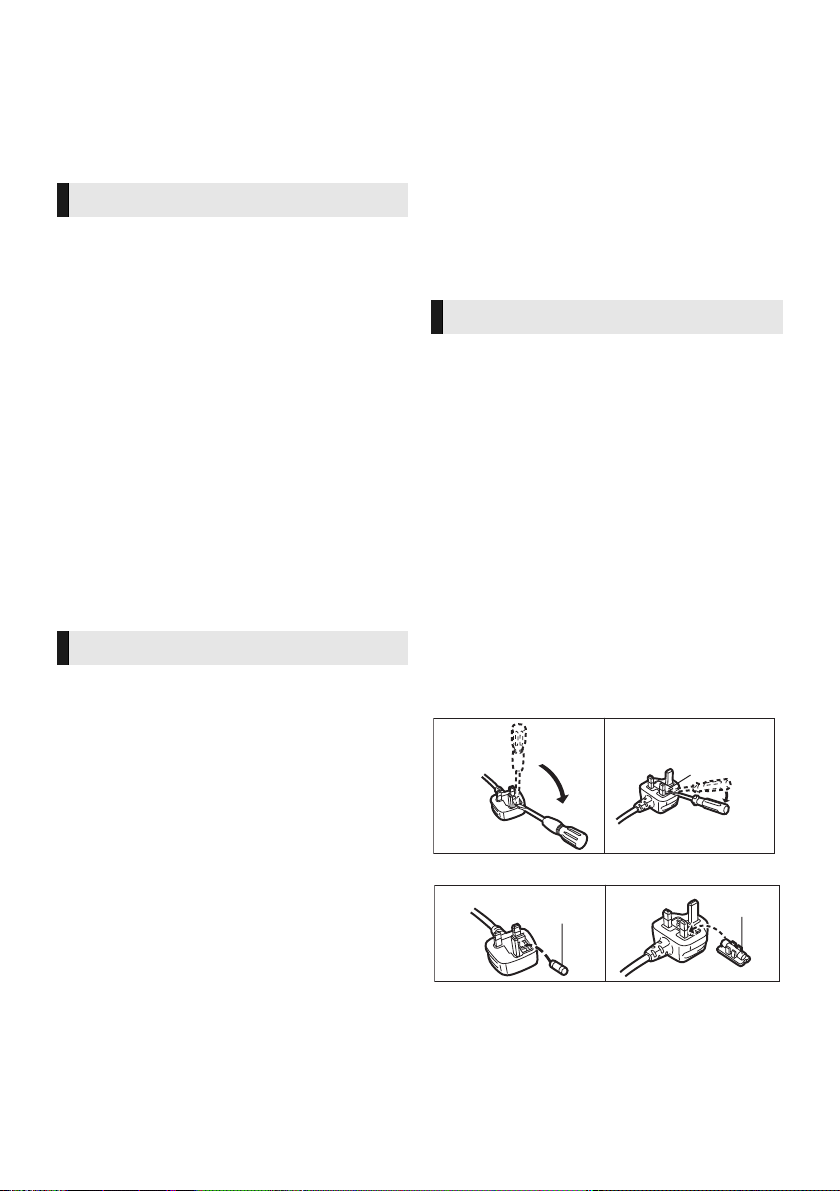
Precautions
Fuse cover
Figure A Figure B
WARNING
Unit
To reduce the risk of fire, electric shock or product damage,
≥ Do not expose this unit to rain, moisture, dripping or splashing.
≥ Do not place objects filled with liquids, such as vases, on this
unit.
≥ Use only the recommended accessories.
≥ Do not remove covers.
≥ Do not repair this unit by yourself. Refer servicing to qualified
service personnel.
≥ Do not let metal objects fall inside this unit.
≥ Do not place heavy items on this unit.
AC mains lead
To reduce the risk of fire, electric shock or product damage,
≥ Ensure that the power supply voltage corresponds to the
voltage printed on this unit.
≥ Insert the mains plug fully into the socket outlet.
≥ Do not pull, bend, or place heavy items on the lead.
≥ Do not handle the plug with wet hands.
≥ Hold onto the mains plug body when disconnecting the plug.
≥ Do not use a damaged mains plug or socket outlet.
The mains plug is the disconnecting device.
Install this unit so that the mains plug can be unplugged from the
socket outlet immediately.
Small object
Keep the Memory Card out of reach of children to prevent
swallowing.
CAUTION
Unit
≥ This unit utilizes a laser. Use of controls or adjustments or
performance of procedures other than those specified herein
may result in hazardous radiation exposure.
≥ Do not place sources of naked flames, such as lighted candles,
on this unit.
≥ This unit may receive radio interference caused by mobile
telephones during use. If such interference occurs, please
increase separation between this unit and the mobile telephone.
≥ This unit is intended for use in moderate climates.
≥ Some portions of this unit may become hot during use. When
moving or cleaning this unit, disconnect the AC mains lead and
wait for 3 minutes or longer.
Placement
Place this unit on an even surface.
To reduce the risk of fire, electric shock or product damage,
≥ Do not install or place this unit in a bookcase, built-in cabinet or
in another confined space. Ensure this unit is well ventilated.
≥ Do not obstruct this unit’s ventilation openings with newspapers,
tablecloths, curtains, and similar items.
≥ Do not place the unit on amplifiers/receivers or equipment that
may become hot. The heat can damage the unit.
≥ Do not expose this unit to direct sunlight, high temperatures,
high humidity, and excessive vibration.
Batteries
Mishandling of batteries can cause electrolyte leakage and may
cause a fire.
≥ Danger of explosion if battery is incorrectly replaced. Replace
only with the type recommended by the manufacturer.
≥ When disposing of the batteries, please contact your local
authorities or dealer and ask for the correct method of disposal.
≥ Do not mix old and new batteries or different types at the same
time.
≥ Do not heat or expose to flame.
≥ Do not leave the battery(ies) in a car exposed to direct sunlight
for a long period of time with doors and windows closed.
≥ Do not take apart or short circuit.
≥ Do not recharge alkaline or manganese batteries.
≥ Do not use batteries if the covering has been peeled off.
Remove batteries if you do not intend to use the remote control for
a long period of time. Store in a cool, dark place.
Caution for AC Mains Lead
(For the AC mains plug of three pins)
For your safety, please read the following text carefully.
This appliance is supplied with a moulded three pin mains plug for
your safety and convenience.
A 5-ampere fuse is fitted in this plug.
Should the fuse need to be replaced please ensure that the
replacement fuse has a rating of 5-ampere and that it is approved
by ASTA or BSI to BS1362.
Check for the ASTA mark Ï or the BSI mark Ì on the body of the
fuse.
If the plug contains a removable fuse cover you must ensure that it
is refitted when the fuse is replaced.
If you lose the fuse cover the plug must not be used until a
replacement cover is obtained.
A replacement fuse cover can be purchased from your local
dealer.
Before use
Remove the connector cover.
How to replace the fuse
The location of the fuse differ according to the type of AC mains
plug (figures A and B). Confirm the AC mains plug fitted and follow
the instructions below.
Illustrations may differ from actual AC mains plug.
1. Open the fuse cover with a screwdriver.
2. Replace the fuse and close or attach the fuse cover.
Figure A Figure B
Fuse
(5 ampere)
Fuse
(5 ampere)
TQBS0019
2
Page 3

Restriction on use of
unauthorized copied content
This unit adopts the following technology for copyright protection.
Cinavia Notice
This product uses Cinavia technology to limit the use of
unauthorized copies of some commercially-produced film and
videos and their soundtracks. When a prohibited use of an
unauthorized copy is detected, a message will be displayed and
playback or copying will be interrupted.
More information about Cinavia technology is provided at the
Cinavia Online Consumer Information Center at
http://www.cinavia.com. To request additional information about
Cinavia by mail, send a postcard with your mailing address to:
Cinavia Consumer Information Center, P.O. Box 86851, San
Diego, CA, 92138, USA.
Wireless LAN connection
The following limits are in place regarding the usage of this unit.
You must be aware of these limits before using this unit.
Panasonic will in no way be responsible for any incidental damage
which may arise due to a failure to obey these limits, or to any
condition of use or disuse of this unit.
≥ Data transmitted and received over radio waves may be
intercepte d and monitored.
≥ This unit contains delicate electronic components.
Please use this unit in the manner in which it was intended and
follow the following points:
– Do not expose this unit to high temperatures or direct
sunlight.
– Do not bend, or subject this unit to strong impacts.
– Keep this unit away from moisture.
– Do not disassemble or alter this unit in any way.
To dispose or transfer this
unit
The unit may keep the user settings information in the unit. If you
discard this unit either by disposal or transfer, then follow the
procedure to return all the settings to the factory presets to delete
the user settings. (> 35, “To return all settings to the factory
preset.”)
≥ The operation history may be recorded in the memory of this
unit.
Disposal of Old Equipment and Batteries
Only for European Union and countries with
recycling systems
These symbols on the products, packaging, and/or
accompanying documents mean that used electrical
and electronic products and batteries must not be
mixed with general household waste.
For proper treatment, recovery and recycling of old
products and used batteries, please take them to
applicable collection points in accordance with your
national legislation.
By disposing of them correctly, you will help to save
valuable resources and prevent any potential negative
effects on human health and the environment.
For more information about collection and recycling,
please contact your local municipality.
Penalties may be applicable for incorrect disposal of
this waste, in accordance with national legislation.
Note for the battery symbol (bottom
symbol):
This symbol might be used in combination with a
chemical symbol. In this case it complies with the
requirement set by the Directive for the chemical
involved.
Declaration of Conformity (DoC)
Hereby, “Panasonic Corporation” declares that this product is in
compliance with the essential requirements and other relevant
provisions of Directive 1999/5/EC.
Customers can download a copy of the original DoC to our
R&TTE products from our DoC server:
http://www.doc.panasonic.de
Contact to Authorised Representative:
Panasonic Marketing Europe GmbH, Panasonic Testing Centre,
Winsbergring 15, 22525 Hamburg, Germany
This product is in compliance with the radio standards of the
following countries.
Austria, Belgium, Bulgaria, Cyprus, Czech Republic, Denmark,
Finland, France, Germany, Greece, Hungary, Ireland, Italy,
Iceland, Liechtenstein, Luxembourg, Malta, Netherlands,
Norway, Poland, Portugal, Romania, Slovakia, Slovenia, Spain,
Sweden, United Kingdom, Switzerland
The WLAN feature of this product shall exclusively be used
inside buildings.
This product on purpose to connect to access point of 2.4 GHz or
5GHz WLAN.
TQBS0019
3
Page 4

Table of contents
Precautions . . . . . . . . . . . . . . . . . 2
Reference
Getting started
Accessories . . . . . . . . . . . . . . . . . 5
Unit and media care . . . . . . . . . . . 5
Playable media. . . . . . . . . . . . . . . 6
Control reference guide . . . . . . . . 8
Connecting to a TV . . . . . . . . . . 10
Connecting to
an amplifier/receiver. . . . . . . . . 11
Connecting to the network . . . . . 16
Settings . . . . . . . . . . . . . . . . . . . 17
Playback
HOME menu . . . . . . . . . . . . . . . 19
Playback. . . . . . . . . . . . . . . . . . . 19
Enjoying
Home Network feature . . . . . . . . 23
VIERA Link. . . . . . . . . . . . . . . . . 25
Option menu. . . . . . . . . . . . . . . . 26
Network Service . . . . . . 22
Setup menu. . . . . . . . . . . . . . . . . 29
Troubleshooting guide . . . . . . . . 35
Specifications . . . . . . . . . . . . . . . 40
Licenses . . . . . . . . . . . . . . . . . . . 42
To enjoy Ultra HD Blu-ray Disc featured with
High Dynamic Range (HDR)
If you see a message about High Dynamic
Range (HDR) compatible issue while an Ultra
HD Blu-ray Disc is played back, please check
your TV settings as follows.
An example of the message:
“This player is not connected to a High Dynamic
Range (HDR) compatible TV.”
1) If you are using a Panasonic TV compatible
with 4K and High Dynamic Range (HDR)
released in 2015 or 2016, (DX900/DX800/
DX780/DX750/DX730/DX700 series etc.),
please check your TV settings as follows.
– Switch the TV to the HDMI input.
– Press “MENU” button of your TV remote
control
– Select “HDMI HDR Setting” in “Setup”
– Select “On” in “HDMI HDR Setting”
2) If you use a TV not from Panasonic,
compatible with 4K and High Dynamic Range
(HDR), please refer to the operating
instructions of the TV.
3) When you play a High Dynamic Range (HDR)
disc on a TV without High Dynamic Range
(HDR) capability, the disc can be played back
(in non-HDR quality) even if the message
appears.
4
TQBS0019
Page 5

Getting startedGetting started
(Alkaline or manganese batteries)
DO
DO NOT
Accessories
Check the supplied accessories before using this
unit.
1 Remote control
(N2QAYB001090)
2 Batteries for remote control
1 AC mains lead
(K2CT2YY00098)
≥ Product numbers are provided in these operating
instructions correct as of August 2016.
These may be subject to change.
≥ Do not use AC mains lead with other equipment.
∫ Using the remote control
Insert the batteries to the terminal so that it (i
and j) matches those in the remote control.
R6/LR6, AA
Point it at the remote control signal sensor on this
unit. (> 9)
Unit and media care
∫ Clean this unit with a soft, dry
cloth
≥ Never use alcohol, paint thinner or benzine to
clean this unit.
≥ Before using chemically treated cloth, carefully
read the instructions that came with the cloth.
∫ This unit’s lens
Use the lens cleaner (not supplied) to clean the
unit’s lens.
∫ Clean discs
Wipe with a damp cloth and then wipe dry with a
dry cloth.
∫ Disc and card handling
precautions
≥ Handle discs by the edges to avoid inadvertent
scratches or fingerprints on the disc.
≥ Do not attach labels or stickers to discs.
≥ Do not use disc cleaning sprays, benzine,
thinner, static electricity prevention liquids or
any other solvent.
≥ Clean any dust, water, or foreign matter from
the terminals on the rear side of the card.
≥ Do not use the following discs:
– Discs with exposed adhesive from removed
stickers or labels (rented discs, etc.).
– Discs that are badly warped or cracked.
– Irregularly shaped discs, such as heart
shapes.
Getting startedPlaybackReference
TQBS0019
5
Page 6

Playable media
Device Media markings Device types Contents format
BD
DVD
Ultra HD Blu-ray*1*
BD-Video Video
BD-RE
BD-R
DVD-Video Video
DVD-R
DVD-R DL
DVD-RW
— +R/+RW/+R DL
Music CD Music [CD-DA]
2
Video
Video,
JPEG, MPO
Video, MKV,
JPEG, MPO
Video, AVCHD, MKV,
JPEG, MPO,
AAC, ALAC,
DSD (DFF, DSF),
FLAC, MP3, WAV,
WMA
Video, AVCHD
CD
—
SD Memory Card (from 8 MB to 2 GB)
SDHC Memory Card (from 4 GB to 32 GB)
SD
USB
≥ See pages 7 and 40 for more information on the types of content that can be played.
*1
See “Enjoying Ultra HD Blu-ray” (> 21)
*2
Unless otherwise indicated, BD-Video content includes Ultra HD Blu-ray content in these operating instructions.
TQBS0019
6
—
SDXC Memory Card (48 GB, 64 GB)
(Compatible with both mini and micro
CD-R
CD-RW
types)
USB devices
(up to 2 TB)
MKV,
JPEG, MPO,
AAC, ALAC, FLAC,
MP3, Music [CD-DA],
WAV, WMA
AVCHD, AVCHD 3D,
MP4,
JPEG, MPO
MKV, MP4, MPEG2,
JPEG, MPO,
AAC, ALAC,
DSD (DFF, DSF),
FLAC, MP3, WAV, WMA
Page 7

∫ Types of discs that cannot be
played by this unit
Any other disc that is not specifically
supported or previously described.
≥ DVD-RAM
≥ Super Audio CD
≥ Photo CD
≥ DVD-Audio
≥ Video CD and Super Video CD
≥ HD DVD
∫ Region management information
The unit can play back BD-Video/DVD-Video
discs of the following regions codes, including
“ALL”:
Example: BD-Video DVD-Video
2
∫ Finalize
Any DVD-R/RW/R DL, +R/+RW/+R DL and
CD-R/RW that are recorded by a recorder need to
be finalized by the recorder to play on this unit.
Please refer to the recorder’s instructions.
∫ BD-Video
≥ This unit supports high bit rate audio (Dolby®
Digital Plus, Dolby
Resolution Audio
TM
) adopted in BD-Video.
Audio
∫ 3D
≥ 3D videos and 3D still pictures can be played
back when this unit is connected to a 3D
compatible TV using a High Speed HDMI
Cable.
∫ Music CD
Operation and sound quality of CDs that do not
comply with CD-DA specifications (copy control
CDs, etc.) cannot be guaranteed to work.
®
TrueHD, DTS-HD High
TM
and DTS-HD Master
∫ SD card
≥ miniSD Cards, microSD Cards,
microSDHC Cards and
microSDXC Cards can be used,
but must be used with an adaptor
card.
≥ To protect the card’s contents,
move the record prevention tab (on
the SD card) to “LOCK”.
≥ This unit is compatible with SD Memory Cards
that meet SD Card Specifications FAT12 and
FAT16 formats, as well as SDHC Memory
Cards in FAT32 format and SDXC Memory
Cards in exFAT.
≥ If the SD card is used with incompatible
computers or devices, recorded contents may
be erased due to the card being formatted etc.
≥ Usable memory may be slightly less than the
card capacity.
≥ For playback of 4K videos stored on an SD
card, use an SD card conforming to Class 10 of
the SD Speed Class Rating.
∫ USB device
≥ This unit does not guarantee connection with all
USB devices.
≥ This unit does not support USB device
charging.
≥ FAT12, FAT16, FAT32, and NTFS file systems
are supported.
≥ This unit supports USB2.0 High Speed.
≥ This unit supports an HDD formatted in FAT32
and NTFS. If the HDD is not recognized, the
power to the HDD may not be supplied. Supply
power from an external source.
∫ BD-RE, BD-R
This unit may not correctly play back the audio
portion of a video recorded to a disc in multiple
languages with a Blu-ray disc recorder.
≥ It may not be possible to play the above media in some
cases due to the type of media, the condition of the
recording, the recording method
created.
≥ The producers of the disc can control how discs are
played, so you may not always be able to control play as
described in these operating instructions. Read the disc’s
instructions carefully.
,
and how the files were
Getting started
TQBS0019
7
Page 8

Control reference guide
1
2
3
6
7
8
10
9
4
5
17
18
16
20
19
14
13
15
12
11
∫ Remote control
When other Panasonic devices respond to the
remote control of the unit, change the remote
control code. (> 34)
1 Turn the unit on and off
2 TV operation buttons
You can operate the Panasonic TV using this
unit’s remote control. Some buttons may not
work depending on the TV.
3 Select title numbers, etc./Enter numbers or
characters
4 Cancel
Clear the currently selected character.
(when entering a password for “Ratings” in
the Setup menu, for example)
5 Change soundtrack (> 20)
6 Basic playback control buttons (> 19)
7 Show Pop-up menu (> 20)
8 Show Top menu (> 20)
9 Show Option menu (> 26)
10 Coloured buttons (red, green, yellow, blue)
Used for various purposes depending on the
screen
11 Transmit the remote control signal
12 Open or close the disc tray (> 9)
13 Show the status messages (> 20)
14 Show the screen of the Mirroring function
(> 23)
15 Show the Home screen of the Network
Service (> 22)
16 Exit the Menu screen
17 Show NETFLIX screen (> 22)
18 Show HOME menu (> 19)
19 [3, 4, 2, 1] : Move the highlight for
selection
[OK] : Confirm the selection
(2;)(;1) : Frame-by-frame (> 20)
20 Return to previous screen
TQBS0019
8
Page 9

∫ Front
1
6
2 3 4 5
7
Pull to flip down
the front panel.
21 53 4
7
6
Getting started
1 Disc tray
2 Display
3SD card slot
When removing the SD card, press the centre
of the card and pull it straight out.
4 USB port ( DC 5 V 500 mA)
5 Remote control signal sensor
6 Open or close the disc tray*
7 Standby/on switch* (Í/I) (> 17)
Touch to switch the unit from on to standby
mode or vice versa. In standby mode, the unit
is still consuming a small amount of power.
* These buttons work just by touching the marks.
Do not place any objects on or around the buttons.
Distance: Within approx. 7 m
Angle: Approx. 20e up and down, 30e left and
right
CAUTION
Do not place objects in front of the unit. The disc tray may collide with objects when it is opened, and
this may cause malfunction.
≥ When inserting a media item, ensure that it is facing the correct way, which is the right side facing up.
≥ If you connect a Panasonic product with a USB connection cable, the setup screen may be displayed on the connected
equipment. For details, refer to the instructions for the connected equipment.
∫ Rear
1 AC IN ( ) terminal (> 10)
2 LAN port (> 16)
3 HDMI AUDIO OUT terminal (> 11 )
4 HDMI VIDEO OUT terminal (> 10)
5 DIGITAL AUDIO OUT terminal
(OPTICAL terminal) (> 12)
6 Cooling fan
7 HDMI OUT terminal
Class II equipment (The construction of the product is
double-insulated.)
TQBS0019
9
Page 10

Connecting to a TV
HDMI cable
(18 Gbps)
AC mains lead
(supplied)
To a household
mains socket
4K images can be played back when this unit is connected to 4K compatible TV.
≥ Before making any connections, please disconnect all the units from AC power.
(Connect the AC mains lead after making all connections.)
≥ Use the High Speed HDMI cables. Non-HDMI-compliant cables cannot be utilized.
≥ This unit consumes a small amount of AC power (> 40) even when turned off in standby mode. For
the purpose of energy conservation, the unit should be disconnected if you will not be using it for
extended period of time.
∫ Enjoying 4K output
≥ To enjoy images in 4K (50p/60p), you need an HDMI cable that supports 18 Gbps.
When outputting 1080p or 24p (4K) signal, please use HDMI cables 5.0 meters or less.
It is recommended that you use Panasonic’s HDMI cable.
≥ If you connect this unit to a 4K-compatible TV and perform “Easy Settings”, 4K (50p/60p) will
be automatically selected. (> 17, 34)
≥ To view Ultra HD Blu-ray content in 4K/HDR format, connect to the HDMI terminal of a device that
supports HDCP2.2, 4K (50p/60p) 4:4:4, and HDR signals that meet Ultra HD Blu-ray standards.
Enjoying video and audio with a 4K-compatible TV
Setting
Set the following items in the setup menu (> 29):
≥ Set “HDMI(VIDEO) Output Mode” to “Automatic ( Video Only / Video+Audio )”. (> 29)
≥ Set “HDMI(AUDIO) Output Mode” to “Audio Only”. (> 29)
TQBS0019
10
HDMI IN
Page 11

Connecting to an amplifier/receiver
HDMI cable
(18 Gbps)
HDMI cable
Amplifier/receiver
Amplifier/receiver
(4K-compatible)
HDMI cable
(18 Gbps)
HDMI cable
(18 Gbps)
Enjoying video with a 4K-compatible TV and audio with an amplifier
You can enjoy richer sound by using the HDMI AUDIO OUT terminal.
(Audio is output in high resolution.)
Setting
Set the following items in the setup menu (> 29):
≥ Set “HDMI(VIDEO) Output Mode” to “Automatic ( Video Only / Video+Audio )”. (> 29)
≥ Set “HDMI(AUDIO) Output Mode” to “Audio Only”. (> 29)
≥ To enjoy audio with a TV
Set “HDMI(VIDEO) Output Mode” to “Video+Audio”. (> 29)
≥ The HDMI AUDIO OUT terminal is not compatible with 4K output and the VIERA Link (> 25).
Enjoying video with a 4K-compatible TV and audio with a 4K-compatible amplifier
Getting started
HDMI INHDMI IN
HDMI OUT
HDMI IN
(ARC)
Setting
Set the following items in the setup menu (> 29):
≥ Set “HDMI(VIDEO) Output Mode” to “Automatic ( Video Only / Video+Audio )”. (> 29)
≥ Set “HDMI(AUDIO) Output Mode” to “Audio Only”. (> 29)
≥ About ARC:
When using the TV or amplifier/receiver that does not have the indication of “(ARC)” (non-ARC-compatible) on the HDMI
terminal, the amplifier/receiver and TV must also be connected using an optical digital cable or coaxial cable in order to
enjoy the TV’s sound through the amplifier/receiver.
HDMI IN
(ARC)
TQBS0019
11
Page 12

Enjoying audio with an amplifier connected to the OPTICAL terminal
OPTICAL IN
Optical digital cable
Amplifier/receiver
Amplifier/receiver
HDMI cableHDMI cable
(18 Gbps)
Setting
Set the following items in the setup menu (> 29):
≥ Set “HDMI(VIDEO) Output Mode” to “Automatic ( Video Only / Video+Audio )”. (> 29)
≥ Set “HDMI(AUDIO) Output Mode” to “Audio Only”. (> 29)
≥ To enjoy audio with an amplifier connected to the OPTICAL terminal
Set “Audio Output” to “Off” in “Advanced Settings”. (> 30)
Connecting an amplifier to a 4K-compatible TV
3D or 4K images can be played back when this unit is connected to a 3D or 4K compatible TV.
≥ This connection only supports up to 5.1ch.
≥ To connect a TV and amplifier with an HDMI cable, connecting terminals on both the TV and amplifier
must be ARC-compatible. (> 11, “About ARC”)
HDMI IN
HDMI IN
(ARC)
Setting
Set the following items in the setup menu (> 29):
≥ Set “HDMI(VIDEO) Output Mode” to “Automatic ( Video Only / Video+Audio )”. (> 29)
≥ Set “HDMI(AUDIO) Output Mode” to “Audio Only”. (> 29)
TQBS0019
12
HDMI OUT
(ARC)
Page 13

Enjoying video with a 4K-compatible TV in combination with an amplifier connected to the
HDMI cable HDMI cable
(18 Gbps)
Amplifier/receiver
Amplifier/receiver
Optical digital cable
HDMI AUDIO OUT terminal and another amplifier connected to the OPTICAL terminal
HDMI INHDMI IN
OPTICAL IN
Setting
Set the following items in the setup menu (> 29):
≥ Set “HDMI(VIDEO) Output Mode” to “Automatic ( Video Only / Video+Audio )”. (> 29)
≥ Set “HDMI(AUDIO) Output Mode” to “Audio Only”. (> 29)
≥ To enjoy audio with an amplifier connected to the OPTICAL terminal
Set “Audio Output” to “Off” in “Advanced Settings”. (> 30)
≥ To enjoy audio with a TV
Set “HDMI(VIDEO) Output Mode” to “Video+Audio”. (> 29)
≥ It is not possible to simultaneously output audio from both the amplifier connected to the HDMI AUDIO OUT terminal and the
other amplifier connected to the OPTICAL terminal.
Getting started
TQBS0019
13
Page 14

Enjoying video with a 4K-compatible TV in combination with a 2K-compatible projector and an
HDMI cable HDMI cable
(18 Gbps)
Projector
(2K-compatible)
Amplifier/receiver
Optical digital cable
amplifier that is connected to the OPTICAL terminal
HDMI INHDMI IN
OPTICAL IN
Setting
Set the following items in the setup menu (> 29):
≥ Set “HDMI(VIDEO) Output Mode” to “Automatic ( Video Only / Video+Audio )”. (> 29)
≥ Set “HDMI(AUDIO) Output Mode” to “Audio Only”. (> 29)
≥ To enjoy audio with an amplifier connected to the OPTICAL terminal
Set “Audio Output” to “Off” in “Advanced Settings”. (> 30)
≥ To enjoy audio with a TV:
Set “HDMI(VIDEO) Output Mode” to “Video+Audio”. (> 29)
Set “Audio Output” to “On” in “Advanced Settings”. (> 30)
≥ To enjoy video with a projector
Set “HDMI(AUDIO) Output Mode” to “Video+Audio”. (> 29)
(It is not possible to output 3D, 4K or HDR content from the HDMI OUT terminal when “Video+Audio”
is selected.)
14
TQBS0019
Page 15

Enjoying video with a 4K-compatible TV in combination with a 2K-compatible projector and an
HDMI cable HDMI cable
(18 Gbps)
Amplifier/receiver
HDMI cable
Projector
(2K-compatible)
Amplifier/receiver
Optical digital cable
amplifier that is connected to the HDMI AUDIO OUT terminal and another amplifier that is
connected to the OPTICAL terminal
HDMI OUT
OPTICAL IN
HDMI IN
HDMI INHDMI IN
Setting
Set the following items in the setup menu (> 29):
≥ Set “HDMI(VIDEO) Output Mode” to “Automatic ( Video Only / Video+Audio )”. (> 29)
≥ Set “HDMI(AUDIO) Output Mode” to “Audio Only”. (> 29)
≥ To enjoy audio with an amplifier connected to the OPTICAL terminal
Set “Audio Output” to “Off” in “Advanced Settings”. (> 30)
≥ To enjoy audio with a TV
Set “HDMI(VIDEO) Output Mode” to “Video+Audio”. (> 29)
≥ To enjoy video with a projector
Set “HDMI(AUDIO) Output Mode” to “Video+Audio”. (> 29)
(It is not possible to output 3D, 4K or HDR content from the HDMI OUT terminal when “Video+Audio”
is selected.)
≥ It is not possible to simultaneously output audio from both the amplifier connected to the HDMI AUDIO OUT terminal and the
other amplifier connected to the OPTICAL terminal.
Getting started
TQBS0019
15
Page 16

Connecting to the network
Wireless router, etc.
Internet
Broadband router, etc.
Internet
LAN Cable
The following services can be used when this unit is connected to broadband.
≥ Firmware can be updated (> 18)
≥ You can enjoy Ultra HD Blu-ray/BD-Live/Network Service (> 21, 22)
≥ You can access other devices (Home Network) (> 23)
≥ This unit supports Direct Access and can make a wireless connection to wireless devices without
router. You can use this function when enjoying Home Network feature, etc. Internet access is not
available while connected via Direct Access. (> 24)
For details about connection method, refer to the instructions supplied with the connected equipment.
Wireless LAN connection
This unit has built-in wireless LAN and can be connected to a wireless router.
≥ For up-to-date compatibility information on your wireless router, refer to
http://panasonic.jp/support/global/cs/
(This site is in English only.)
≥ The unit is not compatible with public wireless LAN services.
≥ See page 3 for the precautions of wireless LAN connection.
LAN cable connection
≥ Use category 5e or above straight LAN cables (STP) when connecting to peripheral devices.
≥ Inserting any cable other than a LAN cable in the LAN port can damage the unit.
16
TQBS0019
Page 17

Settings
4K(50p/60p) Output
Start
Start connection check with your 4K TV.
Once connection check is started and if the video is not displayed
correctly, please wait for the next display. The connection check
could take up to 30 seconds to display the new message screen.
OK
RETURN
Easy Network Setting
Wired
Wireless
Select a connection mode.
OK
RETURN
e.g.
Link button
The following settings can be performed anytime
in the Setup menu. (> 32, 34)
Easy Settings
After connecting your new player for the first time
and pressing [Í], the basic settings screen will
appear.
Preparation
Turn on the TV and select the appropriate
video input.
1 Press [Í].
Setup screen appears.
2 Follow the on-screen instructions to
continue with the settings.
(e.g., “Quick Start”)
≥ Certain recent models of Panasonic TVs
(VIERA) may automatically apply their
language setting to this unit.
∫ When connected to a 4K (50p or
60p)-compatible TV
When connected to a 4K (50p or 60p)-compatible
TV, you can set the video output format.
Follow the on-screen instructions to set the
format.
≥ To reconnect this unit to a 4K (50p or 60p)-compatible TV
after connecting this unit to a 2K-compatible TV and
completing “Easy Settings”, set “4K(50p/60p) Output” to
“4K(50p/60p) 4:4:4” or “4K(50p/60p) 4:2:0”. (> 29)
∫ “Wired” connection
Follow the on-screen instructions to apply your
connection settings.
∫ “Wireless” connection
Preparation
Before beginning wireless connection setup
≥ Obtain your network name (SSID*
≥ If your wireless connection is encrypted,
please be sure that you know your
encryption key.
Then follow the on-screen instructions and
apply the settings.
2
PUSH button method*
If the wireless router supports
the PUSH button method*
:
2
,
you can connect to and
configure the security settings
of your wireless LAN device
with ease by pressing the Link button on the
router.
1 Press the green button on the remote
control.
2 Press Link button or corresponding button
of the wireless router until the lamp starts
flashing.
≥ For details, refer to the operating
instruction of the wireless router.
3 Select “Start”.
1
).
Getting started
Easy Network Setting
After completing “Easy Settings”, you can perform
“Easy Network Setting”.
Select “Wired” or “Wireless” and press [OK].
TQBS0019
17
Page 18

Search for wireless network:
Firmware Update
Current Installed Version: X.XX
New Version: X.XX
Do you want to start firmware update?
For the update information, please visit the
following website:
http://panasonic.net/support/
NoYes
OK
RETURN
4
The firmware has been updated.
Current Version
: x.xx
4
≥ The available wireless networks will be
displayed on the screen.
Select your network name.
– If your network name is not displayed,
search again by pressing the red button on
the remote control.
– Stealth SSID will not be displayed when
you press the red button on the remote
control.
Enter manually by using “Manual setting”.
(> 32)
≥ If your wireless network is encrypted,
Encryption Key input screen will be
displayed.
Input the encryption key of your network.
≥ Refer to the operating instructions of the hub or router.
≥ Do not use this unit to connect to any wireless network for
which you do not have usage rights.
Using these networks may be regarded as illegal
access.
≥ If you have trouble getting online on your PC after
performing network settings on this unit, perform the
network settings on your PC.
≥ Please be aware that connecting to a network without
encryption may result in the leaking of data such as
personal or secret information.
*1
An SSID (Service Set IDentification) is a name used by
wireless LAN to identify a particular network. Transmission
is possible if the SSID matches for both devices.
*2
The PUSH button method is a connection method which
allows you to set encryption for a wireless LAN connection
with ease.
You can connect to a wireless LAN network by pressing a
certain button on the wireless access point [Link button,
WPS (Wi-Fi Protected Setup
TM
) button, etc.].
Firmware updates
This unit is capable of checking the firmware
automatically when connected to the Internet via
a broadband connection.*
When a new firmware version is available, the
following message is displayed.
You cannot operate the unit until the update is
complete. Don’t remove the AC mains lead during
the update. Removing the AC mains lead while
the update is in progress may damage the unit.
After the firmware is installed, “FINISH” will be
displayed on the unit’s display. Unit will restart
and the following screen will be displayed.
≥ You can also download the latest firmware from the
following website and store it to a USB device to
update the firmware.
http://panasonic.jp/support/global/cs/
(This site is in English only.)
≥ To show the firmware version on this unit. (> 34,
“Firmware Version Information”)
≥ Downloading will require several minutes. It may take
longer or may not work properly depending on the
connection environment.
*3
You must agree to the terms of use for the Internet function
and the privacy policy. (> 33, “Notice”)
*4
“X.XX” represents the firmware version number.
3
TQBS0019
18
Page 19

Playback
HOME menu
Major functions of this unit can be operated from
the HOME menu.
Preparation
Turn on the TV and select the appropriate video
input.
1 Press [Í] to turn on the unit.
2 Press [OK] or [2, 1] to select the item.
≥ Press [OK] or [3, 4] to select the item if
necessary.
Playback
1 Insert the media.
Playback starts depending on the media.
2 Select the item to play and press [OK].
Repeat this step if necessary.
≥ DISCS CONTINUE TO ROTATE WHILE MENUS ARE
DISPLAYED. Press [∫STOP] when you have finished
playback to protect the unit’s motor, your TV screen and so
on.
≥ When the following conditions are met, still pictures are
played back in 4K regardless of the image quality.
– The unit is connected to a 4K compatible TV
– “Video Format” is set to “Automatic” or “4K” (> 29)
≥ This unit can not output 4K images when playing back in
3D.
≥ It is not possible to play back AVCHD and MPEG2 videos
which have been dragged and dropped or copied and
pasted to the media.
≥ To enjoy BD-Video that supports Dolby Atmos
(> 31)
®
or DTS:XTM
Getting startedPlayback
Videos/Music/Photos
Disc
SD Card
Play back the contents.
(> right)
≥ When multiple contents
are recorded, select the
types of contents or the
USB
title.
≥ See “Playable media”
(> 6)
Home Network
Network Contents
Playback
Mirroring
Media Renderer
(> 24)
(> 23)
(> 24)
Network Service
Displays the Home screen of Network Service.
(> 22)
Setup
Player Settings
Wallpap er
SD Card
Management
(> 29)
Changes the background
of HOME menu.
(> 21)
To show the HOME menu
Press [HOME].
Operations during playback
Some operations may not work depending on the
media and contents.
Stop
Press [∫STOP].
The stopping point is memorized.
Resume play function
Press [1PLAY] to restart from this point.
≥ The point is cleared if the media is removed.
≥ On BD-Video discs including BD-J, the
resume play function does not work.
Pause
Press [;PAUSE].
≥ Press [;PAUSE] again or [1PLAY] to restart
play.
≥ Items to be displayed may vary with the media.
TQBS0019
19
Page 20

Search/Slow motion
Play
BD-Video
A
T1 C1
D
Date 11/12/2010
Size 500 x 375
Manufacturer
Equipment
No.
Search
While playing, press [SEARCH6] or
[SEARCH5].
≥ Ultra HD Blu-ray, MKV, MP4 and MPEG2:
Audio is not heard.
Slow motion
While paused, press [SEARCH6] or
[SEARCH5].
≥ BD-Video and AVCHD: [SEARCH5] only.
≥ MKV, MP4 and MPEG2: Not effective.
The speed increases up to 5 steps.
≥ Music, MP3, etc.: The speed is fixed to a single
step.
≥ Press [1PLAY] to revert to normal playback
speed.
Skip
While playing or paused, press [:] or
[9].
Skip to the title, chapter or track.
Frame-by-frame
While paused, press [2] (2;) or [1] (;1).
≥ Each press shows the next frame.
≥ Press and hold to change in succession forward
or backward.
≥ Press [1PLAY] to revert to normal playback
speed.
≥ BD-Video and AVCHD: Forward only.
≥ MKV, MP4 and MPEG2: Not effective.
Changing soundtrack
Press [AUDIO].
You can change the audio channel number or
soundtrack language, etc.
Show the status messages
While playing, press [STATUS].
The status messages give you information about
what is currently being played. Each time you
press [STATUS], the display information may
change or disappear from the screen.
≥ Depending on media and contents, the display
may change or not appear.
e.g., BD-Video
A T: Title, C: Chapter, PL: Playlist
B Elapsed time in the title
C Current position
D Tot a l t i m e
e.g., JPEG
≥ During music playback, the elapsed time, file
name and other relevant information are
displayed on the unit’s display.
e.g., MP3
Show top menu/pop-up menu
Press [TOP MENU] or [POP-UP MENU].
Select the item and press [OK].
20
TQBS0019
Page 21

Enjoying Ultra HD Blu-ray Enjoying 3D video and photos
You can enjoy the playback of Ultra HD Blu-ray
discs with this unit.
Preparation
≥ For 4K/HDR viewing, connect to a device and
terminals that support HDCP2.2*
1
, 4K (50p/60p)
4:4:4 and HDR signals that meet Ultra HD
Blu-ray standards. (> 10)
≥ Network connection (> 16)
≥ Network setting (> 17)
Due to copyright restrictions, it may not be
possible to play back certain discs unless this
unit is connected to the Internet.
≥ When connected to a device or terminal that does not
support HDCP2.2*
Conversion*
resolution. In addition, depending on the disc, it may not be
possible to perform playback correctly.
≥ When connected to a device or terminal that supports 4K
(50p/60p) 4:2:0 (8 bit) and lower, this unit plays back 50p/
60p content by applying Dynamic Range Conversion*
its HDR signals to output them.
≥ When connected to a device or terminal that does not
support 4K resolution, this unit applies Dynamic Range
Conversion*
resolution.
≥ When connected to a device or terminal that does not
support HDR, this unit applies Dynamic Range
Conversion*
depending on the disc, it may not be possible to output
content in 2K resolution or perform playback correctly.
≥ For details on the playback of Ultra HD Blu-ray content,
refer to the website below.
http://panasonic.jp/support/global/cs/
(This site is in English only.)
*1
HDCP is a technology designed to prevent illegal copying.
“2.2” represents a version.
*2
Dynamic Range Conversion is a function that converts
HDR video signals into video signals suited to TVs that do
not support HDR input.
1
, this unit applies Dynamic Range
2
to HDR signals to output them in 2K
2
to HDR signals to output them in 2K
2
to HDR signals to output them. In addition,
Preparation
Connect this unit to a 3D compatible TV. (> 10)
≥ Perform the necessary preparations for the TV.
≥ Play back following the instructions displayed
on the screen.
≥ 3D Settings (> 28, 31)
≥ Please refrain from viewing 3D images if you do not feel
well or are experiencing visual fatigue.
In the event that you experience dizziness, nausea, or
other discomfort while viewing 3D images, discontinue use
and rest your eyes.
≥ 3D video might not output the way it is set in “Video
Format” and “24p Output” (> 29).
≥ When playing back 3D photos from “Photos” screen, select
from the “3D” list. (Still pictures in “2D” are played back in
2D.)
If “2D” and “3D” indications are not displayed, press the
red button on the remote control to switch the view of
playback contents.
2
to
Enjoying BD-Live
With “BD-Live” discs, you can enjoy bonus
contents that use Internet access.
For this BD-Live function, insertion of an SD card
is necessary along with Internet connection.
1 Perform network connection and settings.
(> 16, 17)
2 Insert an SD card with 1 GB or more free
space.
≥ The SD card is used as the local storage.
3 Insert the disc.
∫ Deleting data/Formatting SD
cards
Select “SD Card Management” in the HOME
menu (> 19), then select “BD-Video Data
Erase” or “Format SD Card”.
Playback
≥ The usable functions and the operating method may vary
with each disc, please refer to the instructions on the disc
and/or visit their website.
≥ “BD-Live Internet Access” may need to be changed for
certain discs. (> 33)
TQBS0019
21
Page 22

Slideshow
Play a slideshow of photos and adjust various
settings during the playback.
1 Insert the media.
2 Select “View Photos”.
3 Select an item and press the green button.
The following items can be set.
Start
Slideshow
Interval Change the display interval.
Transition
Effect
Repeat Play
Soundtrack
Soundtrack
Folder
Random
Soundtrack
Start the slideshow.
You can display still pictures in
the selected folder one by one
at a constant interval.
Select the effect when sliding
pictures.
Set whether to repeat the
slideshow.
Set whether to play
background music.
≥ FLAC and MP3, etc., on the
USB device can be played
back during the slideshow of
JPEG on the USB device or
the SD card.
≥ A music CD can also be
played back during the
slideshow of JPEG on the
SD card.
Select the folder from which
the music files are played.
Background music is played in
random order.
Enjoying
Network
Service
Network Service allows you to access some
specific websites supported by Panasonic, and
enjoy Internet contents such as photos, videos,
etc. from Network Service home screen.
*
MORE
BACK
* Images are for illustration purposes, contents may change
without notice.
Preparation
≥ Network connection (> 16)
≥ Network setting (> 17)
– You must agree to the terms of use for the Internet
function and the privacy policy. (> 33, “Notice”)
1 Press [INTERNET].
≥ Netflix can be accessed directly by
pressing [NETFLIX] button.
2 Select the item and press [OK].
To exit from Network Service
Press [HOME].
≥ Still pictures displayed as “ ” cannot be displayed as
thumbnail with this unit.
≥ When both the music CD and the USB device with
recorded music are inserted into this unit, the music CD
has priority to be played back as background music.
≥ You cannot play back AAC and ALAC as background
music.
TQBS0019
22
Page 23

Player
Mirroring compatible
device
≥ In the following cases, settings are possible using the
Setup menu items.
– When restricting the use of Network Service
(> 33, “Network Service Lock”)
– When the audio is distorted
(> 33, “Audio Auto Gain Control”)
– When wrong time is displayed
(> 33, “Time Zone”, “Summer Time”)
≥ When using a slow Internet connection, the video may not
be displayed correctly. A high speed Internet service with a
speed of at least 6 Mbps is recommended.
≥ Be sure to update the firmware as soon as a firmware
update notice is displayed on the screen. If the firmware is
not updated, you may not be able to use Network Service
function properly. (> 18)
≥ Network Service Home Screen is subject to change
without notice.
≥ The services through Network Service are operated by
their respective service providers, and service may be
discontinued either temporarily or permanently without
notice. Therefore, Panasonic will make no warranty for the
content or the continuity of the services.
≥ Some features of websites or content of the service may
not be available.
≥ Some content may be inappropriate for viewers.
≥ Some content may only be available for specific countries
and may be presented in specific languages.
Home Network feature
Before using the following features, be sure to
configure the connected equipment on your
Home Network.
Using Mirroring
Mirroring is a function which displays a
smartphone or tablet’s screen on a TV via this
unit.
Enjoy the content shown on a
Miracast
device on your large TV screen.
≥ A device that supports the Mirroring function
TM
-compatible smartphone or similar
TM
and Android
ver. 4.2 or higher is required.
For information on whether the smartphone,
etc. supports Mirroring, contact the
manufacturer of the device.
Playback
1 Press [MIRRORING].
2 Operate the Mirroring compatible device.
≥ On the device, enable Mirroring and select
this unit (DMP-UB700) as the device to be
connected.
For details, refer to the instructions supplied
with the device.
To exit from Mirroring
Press [HOME].
TQBS0019
23
Page 24

Playing back contents on the
Server
Player
*3
*3
*3
Renderer
Server
Controller
Server
i
Controller
Renderer
Network Contents server
You can share photos, videos and music stored in
the Network Contents server*
recorders, etc.] connected to your home network.
≥ About support format of Network Contents
(> 41)
≥ When this unit is connected to a Panasonic
recorder with a server function, register this unit
to the recorder.
1
[PC, smartphone,
1 Press [HOME].
2 Select “Home Network” and press [OK].
3 Select “Network Contents Playback” and
press [OK].
≥ The list can be updated by pressing the red
button on the remote control.
≥ The connection method can be switched to
Direct Access*
2
by pressing the green
button on the remote control.
4 Select the equipment and press [OK].
5 Select the item to play and press [OK].
≥ You may be able to use convenient
functions depending on the content by
pressing [OPTION].
To exit from Home Network
Press [HOME].
Using the Digital Media
Controller
You can use a smartphone or tablet as the Digital
Media Controller (DMC) to playback contents
from Network Contents server*
1
on the Renderer
(this unit).
Possible applications:
Preparation
Perform the “Remote Device Settings”. (> 33)
≥ You can register up to 16 devices.
1 Press [HOME].
2 Select “Home Network” and press [OK].
3 Select “Media Renderer” and press [OK].
4 Select “Home Network” or “Direct
Access” and press [OK], then follow the
indications on the screen.
5 Operate the DMC compatible devices.
To exit from Media Renderer screen
Press [HOME].
≥ Direct Access connection*2 while using Home Network
feature is only temporary, and the network connection
method returns to the original setting when exiting.
≥ Depending on the device or connection environment, the
data transfer rate may decrease.
≥ Depending on the contents and the connected equipment,
playback may not be possible.
≥ Items displayed in grey on the display cannot be played
back by this unit.
*1
DLNA compatible server, etc.
*2
Direct Access is a function which allows you to wirelessly
and directly connect wireless LAN-equipped devices to
each other without a wireless router in between. You can
connect devices such as those that support Wi-Fi Direct
*3
DMC compatible software should be installed.
®
.
24
TQBS0019
Page 25

VIERA Link
What is VIERA Link?
VIERA Link is a convenient function
which will link the operations of this unit
and a Panasonic TV (VIERA) or other
device under “VIERA Link”.
You can use this function by connecting
the equipment with an HDMI cable*. See
the operating instructions for connected
equipment for operational details.
* Only when connecting via an HDMI VIDEO OUT terminal
on this unit.
Automatic input switching
Power on link
When the following operations are performed, the
input channel of the TV will be automatically
switched and the screen of this unit will be
displayed.
If this unit is on and the TV is off, the TV
automatically turns on.
– When play starts on the unit
– When you display a menu, such as the HOME
menu or Setup menu
Power off link
When you set the TV to standby mode, this unit is
also automatically set to standby mode.
Playing music continuously
even after turning off the TV
When the unit is connected to a Panasonic TV
(VIERA) that supports VIERA Link and an
amplifier/receiver supports VIERA Link.
1 While playing music
Press [OPTION].
2 Select “TV Power Off”.
Easy control only with VIERA
remote control
Only when TV supports “VIERA Link”
By using the TV remote control, you can perform
various playback operations and settings.
See the operating instructions of the TV for more
details.
≥ If you set “VIERA Link” to “Off”, set to “On” (> 34).
(The default setting is “On”.)
≥ The buttons and functions that you can use for this unit
vary depending on the TV. For details, refer to the
operating instructions of the TV.
≥ The operation of this unit may be interrupted when you
press certain buttons on the TV remote control.
≥ VIERA Link, based on the control functions provided by
HDMI which is an industry standard known as HDMI CEC
(Consumer Electronics Control), is a unique function that
we have developed and added. As such, its operation with
other manufacturers’ equipment that supports HDMI CEC
cannot be guaranteed.
≥ Please refer to individual manuals for other manufacturers’
equipment supporting VIERA Link function.
Playback
TQBS0019
25
Page 26

Option menu
e.g.,
A variety of playback operations and settings can
be performed from this menu.
Available options differ depending on the playing
contents and the condition of the unit.
1 Press [OPTION].
e.g., BD-Video
Operation Menu
Soundtrack
Subtitle Settings
Angle
Repeat Play
Secondary Video
Playback Information Window
Control Panel
Top Menu
Pop-up Menu
1 ENG DTS-HD MSTR Multi
1
Off
∫ Random
Select whether or not to play random.
∫ Start Slideshow
Start the slideshow.
∫ Status
Show the status messages.
∫ Rotate RIGHT
∫ Rotate LEFT
Rotate the still picture.
∫ Wal lpaper
Set the still picture to the wallpaper of HOME
menu. (> 19)
∫ Video
The recording method of original video appears.
≥ When playing music, select “Playback
Settings” and press [OK].
2 Select an item and change the settings.
To exit the screen
Press [OPTION].
Regarding Language : (> 42)
Operation Menu
∫ Soundtrack (> 20)
This setting is also able to switch by pressing
[AUDIO].
∫ Audio Channel
Select the audio channel number.
∫ Subtitles
∫ Subtitle Settings
Change the subtitle settings.
∫ Angle
Select the number of the angle.
∫ Repeat Play
Select the item that you want to repeat.
≥ You can repeat the playback of a chapter,
playlist, the entire disc, etc., but the items
displayed will differ depending on the type of
the media.
≥ Select “Off” to cancel.
∫ Secondary Video
Select on/off for images. The
Video
recording method of original
video appears.
Soundtrack
Select on/off for audio and the
language.
∫ Playback Information Window
You can check the detailed disc playback status.
Video attribute information of disc.
Audio attribute information of disc.
HDMI(VIDEO) output information.
HDMI(AUDIO) output information.
Press [RETURN] to exit.
∫ Control Panel
Display the Control Panel.
Playing back while using VIERA Link, etc.
Press [RETURN] to hide the Control Panel.
26
TQBS0019
Page 27

∫ Top Menu
Picture Settings
Reset to Default Picture Settings
Luminance/Colour Adjustment
Noise Reduction
Sharpness Adjustment
Display
Bandwidth Limitation
Normal
Normal
Off
Auto
Picture Type
24p / 25p Conversion
Progressive
Set 1
tur
re Se
dj
ustment
nt
t
n
Normal
Normal
Off
Auto
S
1
Set 1
During BD-Video playback,
these icons switch to the
ones for BD Video content.
Display Top Menu.
∫ Pop-up Menu
Display Pop-up Menu.
∫ Menu
Display Menu.
∫ Reception
The radio wave status during the playback of
Network Contents is displayed. (Only when a
wireless connection is used)
Picture Settings
et
n
ttings
Switch “Set 1”, “Set 2” or “Standard” by using
[2, 1].
≥ You can register desired settings to “Set 1” and
“Set 2”. Settings for BD Video playback and
settings for the playback of other types of media
are registered separately.
(The default settings for “Set 1”/ ”Set 2” are the
same as the settings for “Standard”.)
≥ You cannot change the “Standard” settings.
∫ Display
Select a setting suitable for your screen.
∫ Picture Type
Select the picture quality mode during play.
∫ Sharpness Adjustment
Adjust the sharpness of images. The greater the
value is, the sharper images will be.
∫ Noise Reduction
Reduce unnecessary noise in videos. The
greater the value is, the less noise will appear.
∫ Luminance/Colour Adjustment
Adjust the contrast, brightness, white gamma,
black gamma, colour saturation and hue.
∫ Bandwidth Limitation
Adjust the bandwidth limitations.
∫ Dynamic Range Conversion Adjustment
When this unit is connected to a TV that does not
support HDR (High Dynamic Range) input, HDR
video is output converting to a SDR (Standard
Dynamic Range) video signal. If you set a smaller
value, their contrast will be reproduced more
faithfully, but the entire screen will appear darker.
To increase the brightness, set a larger value.
∫ 24p / 25p Conversion
Play back videos with film-like motion.
≥ When this unit is connected to a TV compatible
with 4K/24p or 4K/25p:
If “Video Format” (> 29) is set to “Automatic” or
“4K”, videos will be output in 4K/24p or 4K/25p.
≥ When this unit is connected to a TV compatible
with 1080/24p:
If “Video Format” (> 29) is set to “Automatic”,
“1080i” or “1080p”, videos will be output in
1080/24p.
≥ This function may not work depending on the
video.
≥ Noise may appear on the image when you
switch the setting.
∫ Progressive
Select the method of conversion for progressive
output to suit the type of material being played.
≥ If the video is disrupted when “Auto” is selected,
select either “Video” or “Film” depending on the
material to be played back.
∫ Reset to Default Picture Settings
Return “Picture Settings” of the selected tab
(“Set 1” or “Set 2”) to the factory preset.
Playback
TQBS0019
27
Page 28

Sound Effect Settings
∫ Sound Effects
Select the sound effect.
≥ Night Surround :
Enjoy a movie with powerful sound even when
the volume is kept low at night. The audio is set
in such a way that it can be heard easily.
≥ Re-master :
This feature gives you brighter sound by
increasing the high frequency portion of the
audio.
(Upsampling up to 192 kHz/32 bit is possible.)
Recommended setting
Re-master 1 Pop and rock
Re-master 2 Jazz
Re-master 3 Classical
≥ Digital Tube Sound :
This feature gives you a warm sound, like that
produced by a vacuum tube amplifier.
(Upsampling up to 192 kHz/32 bit is possible.)
Recommended setting
Digital Tube
Sound 1
Digital Tube
Sound 2
Digital Tube
Sound 3
Digital Tube
Sound 4
Digital Tube
Sound 5
Digital Tube
Sound 6
∫ Sound Effect Frequency
Set the maximum sampling frequency for the
audio selected in “Sound Effects”.
≥ Even when “96/88.2kHz” is selected, an audio
source with a sampling frequency of 96 kHz or
higher will be output with the original sampling
frequency.
≥ When “Sound Effects” is set to “Off”, this setting
is disabled.
*1, *2
A crisp, delicate sound
A tight, hi-fi sound
A soft, rich sound
A clear, powerful sound
A distinctive mid-range
sound
A soft, enveloping sound
∫ DSD Decode Sampling Frequency
Select the settings that suit your sound quality
preferences.
∫ DSD LPF Setting
Select the settings that suit your sound quality
preferences.
*1
Not every function can be set individually.
*2
This function is effective for audio from HDMI OUT or
DIGITAL AUDIO OUT only when “Digital Audio Output” is
set to “PCM” (> 30).
Sound Settings
∫ Dialogue Enhancer*
The volume of the centre channel is raised to
make dialog easier to hear.
∫ High Clarity Sound
Stop processing signals that affect the audio
quality or turn off the unit’s display to make the
audio quality clearer. (> 31)
Select whether or not to output images.
This setting is able to switch by pressing green
button on the remote control during music
playback.
≥ If “On (Video Off)” is selected, the setting will be
cancelled after you play back a video.
* This function is effective for audio from HDMI OUT or
DIGITAL AUDIO OUT only when “Digital Audio Output” is
set to “PCM” (> 30).
3D Settings
∫ Signal Format
Original Keep original picture format.
Side by side
∫ Graphic Display Level
3D position for the Option menu or message
screen, etc. can be adjusted during 3D playback.
3D picture format comprising
of left and right screens.
28
TQBS0019
Page 29

Reference
OK
RETURN
Player Settings
System
Ratings
Network
Language
3D
Sound
Picture
HDMI
Video Format
Automatic
4K(50p/60p) Output
Off
24p Output
Automatic
HDMI(VIDEO) Output Mode
Automatic
HDMI(AUDIO) Output Mode
Audio Only
Advanced Settings
Setup menu
Change the unit’s settings if necessary. The
settings remain intact even if you switch the unit
to standby.
1 Press [HOME].
2 Select “Setup”.
3 Select “Player Settings”.
4 Select an item and change the settings.
To exit the screen
Press [HOME].
HDMI
∫ Video Format
The items supported by the connected devices
are indicated on the screen as “¢”. When any
item without “¢” is selected, the images may be
distorted.
≥ If “Automatic” is selected, the best suited output
resolution to the connected TV is automatically
selected.
∫ 4K(50p/60p) Output
This unit automatically chooses to output images
1
(50p/60p) when connected to a 4K (50p or
in 4K*
60p) compatible TV.
≥ This item is available only when “Video Format”
is set to “Automatic” and “4K”.
≥ This item is not available when “HDMI(AUDIO)
Output Mode” is set to “Video+Audio”.
≥ To connect to a TV that supports 4K (50p/60p)
4:4:4/8 bit or 4K (50p/60p) 4:2:2/12 bit, select
“4K(50p/60p) 4:4:4”.
Images will not be output correctly with an
HDMI cable that does not support 18 Gbps.
≥ To connect to a TV that supports 4K (50p/60p)
4:2:0/8 bit, select “4K(50p/60p) 4:2:0”.
∫ 24p Output
Content recorded at 24p*
2
, such as BD-Video
films, is output at 24p when played back.
≥ When this unit is connected to TV compatible
with 4K/24p and “Video Format” is set to
“Automatic” or “4K”, images will be output in 4K/
24p.
≥ When this unit is connected to a TV compatible
with 1080/24p and “Video Format” is set to
“Automatic”, “1080i” or “1080p”, images will be
output in 1080/24p.
≥ If images output in 24p are distorted, change
the setting to “Off”.
∫ HDMI(VIDEO) Output Mode
Set whether or not to output audio from the HDMI
VIDEO OUT terminal.
≥ When an amplifier is connected to the HDMI
AUDIO OUT terminal and this menu item is set
to “Automatic ( Video Only / Video+Audio )”, the
TV may not output audio. In that case, select
“Video+Audio”.
∫ HDMI(AUDIO) Output Mode
Set whether or not to output images from the
HDMI AUDIO OUT terminal.
≥ It is not possible to output 3D, 4K or HDR
content from the HDMI OUT terminal when
“Video+Audio” is selected.
PlaybackReference
TQBS0019
29
Page 30

∫ Advanced Settings
Press [OK] to show the following settings:
¾ Colour Mode
This setting is for selecting colour-space
conversion of the image signal.
¾ Deep Colour Output
This setting is for selecting whether to use Deep
Colour Output when a TV that supports Deep
Colour is connected.
¾ High Dynamic Range Output
Output images in HDR (High Dynamic Range)
format depending on the content and connected
device.
¾ Contents Type Flag
Depending on the playback content, the TV will
output adjusting to the optimal method when a
TV that supports this function is connected.
¾ Audio Output
This setting selects whether or not to output
audio from HDMI.
≥ To enjoy audio with the HDMI terminal, select
“On”. To enjoy audio with the OPTICAL
terminal, select “Off”. Audio will not be output
from the HDMI terminal regardless of the
settings for HDMI(VIDEO) Output Mode and
HDMI(AUDIO) Output Mode.
¾ 7.1ch Audio Reformatting
Surround sound with 6.1ch or less is
automatically expanded and played back at
7.1ch.
≥ If “Off” is selected, sound is played over the
original number of channels. (Note that in the
case of 6.1ch audio, playback will be at
5.1ch.)
≥ Audio reformatting is enabled in the following
cases:
– When you have selected “PCM” in “Digital
Audio Output”.
– When the audio is Dolby Digital, Dolby
Digital Plus, Dolby TrueHD or LPCM.
– BD-Video playback
*1
A high resolution image/display technology of
approximately 4000 (width) k 2000 (height) pixels.
*2
A progressive image recorded at a rate of 24 frames per
second (motion-picture film). Many BD-Video movie
contents are recorded in 24 frames/second in accordance
with the film materials.
Picture
∫ Still Mode
Select the type of picture shown when you pause
playback.
Automatic
Field
Automatically selects the type
of picture shown.
Select if jittering occurs when
“Automatic” is selected.
Select if small text or fine
Frame
patterns cannot be seen
clearly when “Automatic” is
selected.
∫ Seamless Play
The chapter segments in playlists are played
seamlessly.
≥ Select “On” when the picture freezes for a
moment at the chapters segment in playlists.
Sound
∫ Dynamic Range Compression
You can listen at low volumes but still hear
dialogue clearly.
(Dolby Digital, Dolby Digital Plus and Dolby
TrueHD only)
≥ “Automatic” is effective only when playing Dolby
TrueHD.
∫ Digital Audio Output
Press [OK] to show the following settings:
¾ Dolby D/Dolby D +/Dolby TrueHD
¾ DTS/DTS-HD
¾ MPEG Audio
Select the audio signal to output.
≥ Select “PCM”, when the connected
equipment cannot decode the respective
audio format. This unit decodes the audio
format and transmits to the connected
equipment.
≥ If you do not make proper settings the audio
may be static or noisy.
30
TQBS0019
Page 31

¾ BD-Video Secondary Audio
Select whether or not to mix the primary and
secondary audio (including the button click
sound).
If “Off” is selected, the unit outputs the primary
audio only.
≥ To enjoy BD-Video that supports Dolby Atmos® or
TM
DTS:X
Connect this unit to an AV amplifier or similar device that
supports it with an HDMI cable, and select the following
settings:
– Dolby D/Dolby D +/Dolby TrueHD: “Bitstream”
– DTS/DTS-HD: “Bitstream”
– BD-Video Secondary Audio: “Off”
Dolby Atmos is a trademark of Dolby Laboratories.
∫ OPTICAL Down Sampling
Select whether or not to convert the sampling
frequency of the audio to be output from the
OPTICAL terminal.
If you choose to convert the sampling frequency,
you can limit the maximum output to 48 kHz or
96 kHz.
≥ Set a frequency supported by the connected
device.
≥ When playing back BD-Video, signals are
converted to 48 kHz despite the settings in the
following cases:
– when the signals have a sampling frequency
of 192 kHz
– when the disc has copy protection
– when “BD-Video Secondary Audio” is set to
“On”
∫ Downmix
Select the downmix system of multi-channel to
2-channel sound.
≥ Select “Surround encoded”, when the
connected equipment supports the virtual
surround function.
≥ The downmix effect is not available when
“Digital Audio Output” is set to “Bitstream”.
≥ The audio will be output in “Stereo” in the
following cases:
– AVCHD playback
– Playback of secondary audio (including the
button click sound).
∫ HDMI Output Settings of Music Playback
Minimise the audio noise during music playback
by automatically switching the video output to
1080i.
∫ Settings for High Clarity Sound
Set a terminal that will stop processing audio
signals or whether or not to turn on/off the unit’s
display when “High Clarity Sound” (> 28) is set to
“On (Video Off)” or “On (Video On)”.
≥ Set an option for video playback and audio
playback.
∫ Audio Delay
Synchronization between picture and sound is
corrected by adjusting the delay time of the audio
output.
3D
∫ 3D BD-Video Playback
Select the playback method of 3D compatible
video software.
∫ 3D AVCHD Output
Select the output method of 3D AVCHD videos.
∫ 3D Playback Message
Set to display or hide the 3D viewing warning
screen when playing back the 3D compatible
video software.
Reference
TQBS0019
31
Page 32

Language Network
∫ Soundtrack Preference
Choose the language for audio.
≥ If “Original” is selected, the original language of
each disc will be selected.
≥ When the selected language is not recorded on
the disc, or depending on how the navigation is
created on the disc, it may playback in a
different language than the selected language.
≥ Enter a code (> 42) when you select “Other
¢¢¢¢”.
∫ Subtitle Preference
Choose the language for the subtitle.
≥ When “Automatic” is selected, a subtitle for the
language selected in the “Soundtrack
Preference” is displayed only when the
language other than the language selected in
the “Soundtrack Preference” is played back.
≥ When the selected language is not recorded on
the disc, or depending on how the navigation is
created on the disc, it may playback in a
different language than the selected language.
≥ Enter a code (> 42) when you select “Other
¢¢¢¢”.
∫ Menu Preference
Choose the language for the disc menus.
≥ Enter a code (> 42) when you select “Other
¢¢¢¢”.
∫ Subtitle Text
Select a desired item according to the language
used for MKV subtitles text.
≥ This item is displayed only after playing back a
file.
∫ On-Screen Language
Choose the language for menus and on-screen
messages.
∫ Easy Network Setting (> 17)
∫ Network Settings
Perform network-related settings individually.
Press [OK] to show the following settings:
¾ LAN Connection Mode
Select the LAN connection method.
≥ When not using wireless LAN (when turning it
off), select “Wired”.
¾ Wireless Settings
This allows the wireless router and connection
settings to be set up. Current connection
settings and connection state can be checked.
The wireless router connection wizard will be
displayed.
Select a connection method to wireless access
point.
Search for wireless network (> 18)
PUSH button (> 17)
PIN code
This method allows you to set encryption for a
wireless LAN connection with ease.
You can connect to a wireless LAN network
by entering a PIN code generated by this unit
into the wireless access point you want to
connect to.
Manual setting
If a search using “Search for wireless
network” does not find the wireless access
point you want to connect to, or if you cannot
connect to a wireless LAN network with other
methods, enter an SSID manually to establish
a wireless LAN connection.
¾ IP Address / DNS Settings
This is for checking the state of the network
connection and setting the IP address and
DNS-related.
Press [OK] to show the respective setting.
¾ Proxy Server Settings
This is for checking the state of connection with
the Proxy server and performing settings.
Press [OK] to show the respective setting.
32
TQBS0019
Page 33

¾ Network Service Settings (> 22)
Press [OK] to show the following settings:
Second Screen Browsing
When this function is set to “On”, you can
enjoy the content you are viewing on a
network service application of smartphone,
etc. with the home network on the big screen
of your TV.
Audio Auto Gain Control
Volume that is different depending on the
contents is adjusted automatically to the
standard volume while using the Network
Service.
≥ Depending on contents, this function effect
will not work.
≥ Select “Off” when the audio is distorted.
Time Zone
Set the unit’s time to match your location.
≥ Some Network Service contents require the
time zone to be set. Set time zone if
necessary.
Summer Time
Select “On” when using summer time.
Notice
Displays the terms of service for the cloud
services.
¾ Network Drive Connection
This unit can access a hard disk shared folder
on a network and play back videos, still
pictures, and music.
¾ Remote Device Settings (> 24)
Press [OK] to show the following settings:
Remote Device Operation
Enable to operate the unit by DMC.
Device Name Entry
Set the name of this unit to be displayed on
the connected equipment.
Registration Type
Automatic
Manual
Remote Device List
Registering/deregistering of the displayed
equipment can be performed when “Manual”
in “Registration Type” is selected.
¾ BD-Live Internet Access (> 21)
You can restrict Internet access when BD-Live
functions are used.
≥ If “Limit” is selected, Internet access is
permitted only for BD-Live contents which
have content owner certificates.
Allow connections to all
the equipment accessing
this unit.
Set the permission for
individual equipment
connections accessing this
unit.
Ratings
The following items use the same password.
Don’t forget your password.
∫ DVD-Video Ratings
Set a ratings level to limit DVD-Video play.
∫ BD-Video Ratings
Set an age limit of BD-Video (including Ultra HD
Blu-ray) play.
∫ Network Service Lock
You can restrict the usage of Network Service.
Reference
TQBS0019
33
Page 34

System
∫ Easy Settings
You can execute basic settings.
∫ TV Settings
Press [OK] to show the following settings:
¾ TV System
Perform the setup so it matches the TV System
of the connected TV.
¾ Screen Saver Function
This is to prevent image retention on the
screen.
≥ When this is set to “On”:
If a list of playback content is displayed and
there is no operation for 5 minutes or more,
the screen switches to HOME menu
automatically.
≥ While playing and pausing, etc., this function
is not available.
¾ On-Screen Messages
Choose whether to show status messages
automatically.
¾ VIERA Link
Set to use “VIERA Link” function when
connected via HDMI cable to a device that
supports “VIERA Link”.
≥ Select “Off” when you do not want to use
“VIERA Link”.
∫ Front Panel Display
Changes the brightness of the unit’s display.
≥ If “Automatic” is selected, the display is set to
bright and only dimmed during playback.
≥ This setting does not work when “Front Panel
Display” in “Settings for High Clarity Sound” is
set to “Off”. (> 31)
(Except for when “High Clarity Sound” is set to
“Off”)
∫ Quick Start
Speed of start-up from standby mode is
increased.
≥ When set to “On”, the internal control unit will be
powered. The idle power consumption will
increase so compared to when set to “Off”.
∫ Remote Control
Change the remote control code if other
Panasonic products react to this remote control.
∫ Firmware Update (> 18)
Press [OK] to show the following settings:
¾ Automatic Update Check
When this equipment remains connected to the
Internet, it will check for the latest firmware
version when it is turned on and you can update
it if necessary.
¾ Update Now
You can update the firmware manually if a
firmware update is available.
∫ System Information
Press [OK] to show the following settings:
¾ Software Licence
Information about the software used by this unit
is displayed.
¾ Firmware Version Information
Display firmware version of this unit and
wireless LAN module.
∫ Default Settings
This returns all values in the Setup menu and the
Option menu to the default settings, except for
some settings of network, ratings, remote control
code, on-screen language, etc.
34
TQBS0019
Page 35

Troubleshooting guide
Before requesting service, please perform the
following checks.
If the problem remains unresolved, consult
your dealer for instructions.
Do you have the latest firmware installed?
Panasonic is constantly improving the unit’s
firmware to ensure that our customers are
enjoying the latest technology. (> 18)
The following do not indicate a problem with
this unit:
– Regular disc rotating sounds.
– Image disturbance during search.
– Image disturbance when replacing 3D discs.
∫ Unit does not respond to remote
control or unit’s buttons.
Touch and hold [Í/I] on the main unit for
3 seconds.
– If still unable to turn the unit off, disconnect the
AC mains lead, wait 1 minute, then reconnect
the AC mains lead.
∫ The buttons of the unit do not
work.
Touch the buttons with your finger. They may not
work if operated with your fingernails or hands
wearing gloves.
∫ The buttons of the unit are
sensitive.
The buttons of the unit respond to light touch. Do
not place objects on or around them.
∫ Cannot eject disc.
1 While the unit is off
Press and hold [OK], the yellow button and
the blue button on the remote control at the
same time for more than 5 seconds.
– “00 RET” is displayed on the unit’s display.
2 Press [1] (right) repeatedly on the remote
control until “06 FTO” is displayed on the
unit’s display.
3 Press [OK].
General operation
To return to the factory default.
¾ Select “Yes” in “Default Settings” in the Setup
menu. (> 34)
To return all settings to the factory preset.
¾ Reset the unit as follows:
1 While the unit is off
Press and hold [OK], the yellow button and
the blue button on the remote control at the
same time for more than 5 seconds.
– “00 RET” is displayed on the unit’s display.
2 Press [1] (right) repeatedly on the remote
control until “08 FIN” is displayed on the unit’s
display.
3 Press and hold [OK] for more than 5 seconds.
This unit is turned off when the input for the
TV is switched.
¾ This is a normal phenomenon when using
VIERA Link. For details please read the
operating instructions for the TV.
The remote control doesn’t work properly.
¾ Change the batteries in the remote control.
(> 5)
¾ The remote control and this unit are using
different codes.
If “SET CODE ” is displayed on the unit’s
display when a button is pressed on the
remote control, change the code on the
remote control.
Press and hold [OK] and the displayed
number (“”) for more than 5 seconds.
This unit is turned off automatically.
¾ To save on electricity, this unit is turned off
automatically depending on the media if there
is no button operation for about 20 minutes
when not playing back (such as when paused
or displaying the menu, displaying still
pictures, etc.).
Reference
TQBS0019
35
Page 36

You have forgotten your ratings password.
You want to cancel the ratings level.
¾ The ratings level returns to the factory
defaults.
1 While the unit is on
Press and hold [OK], the yellow button and
the blue button on the remote control at the
same time for more than 5 seconds.
– “00 RET” is displayed on the unit’s display.
2 Press [1] (right) repeatedly on the remote
control until “03 VL” is displayed on the unit’s
display.
3 Press [OK].
The TV screen turns black.
¾ In the following cases, HDMI authentication
takes place and a black screen is displayed:
– When “24p / 25p Conversion” is set to
“Auto”.
– When “24p Output” is set to “Automatic”.
– When the display is switched between 2D
and 3D images.
– When you quit the 4K playback by
displaying another screen, including the
HOME menu.
– When “HDMI Output Settings of Music
Playback” is set to “Sound Quality Priority”.
This unit does not recognize the USB
connection correctly.
¾ Disconnect and re-connect the USB cable. If
it still does not recognize the connection, turn
this unit off and on again.
¾ USB devices may not be recognized by this
unit when connected using the following :
– a USB hub
– a USB extension cable
¾ If you connect USB HDD to this unit, use the
USB cable that is supplied with the HDD.
¾ If the USB HDD is not recognized, the power
to the USB HDD may not be supplied. Supply
power from an external source.
Picture
Images from this unit do not appear on the TV
screen, or they are distorted.
¾ An incorrect resolution is selected in “Video
Format”. Reset the setting as follows:
1 While the unit is on
Press and hold [OK], the yellow button and
the blue button on the remote control at the
same time for more than 5 seconds.
– “00 RET” is displayed on the unit’s display.
2 Press [1] (right) repeatedly on the remote
control until “04 PRG” is displayed on the
unit’s display.
3 Press and hold [OK] for more than 5 seconds.
Set the item again. (> 29)
– When Dolby Digital Plus, Dolby TrueHD,
and DTS-HD
select “Yes” in “Default Settings” (> 34) and
make proper settings.
¾ The connected devices are changed. Reset
the setting as follows:
1 While the unit is on
Press and hold [OK], the yellow button and
the blue button on the remote control at the
same time for more than 5 seconds.
– “00 RET” is displayed on the unit’s display.
2 Press [1] (right) repeatedly on the remote
control until “13 L4K” is displayed on the unit’s
display.
3 Press and hold [OK] for more than 5 seconds.
– “4K(50p/60p) Output” will be set to “Off”.
Make the correct setting again. (> 29)
¾ PAL discs cannot be correctly viewed on an
NTSC TV.
¾ When “3D BD-Video Playback” in the Setup
menu is set to “Automatic”, images may not
be output depending on the connection
method. After removing the disc from this unit,
select “Set before play” in the Setup menu,
and select “2D Playback” in the setup screen
displayed when playing 3D discs. (> 31)
¾ When outputting in 4K, images may be
distorted depending on the HDMI cable. Use
an HDMI cable that supports 18 Gbps.
®
audio are not output properly,
36
TQBS0019
Page 37

Video is not output.
¾ Video is not output when the “High Clarity
Sound” is set to “On (Video Off)”. (> 28)
¾ Video from the HDMI AUDIO OUT terminal is
not output when the “HDMI(AUDIO) Output
Mode” is set to “Audio Only”. (> 29)
Video is not output in 4K or high-definition.
¾ Confirm that “Video Format” in the Setup
menu is set properly. (> 29)
¾ Confirm the HDMI cable, related connections
and the compatibility of TV video input.
To output images in 4K, connect the HDMI
cable to a 4K compatible terminal of the
connected device. (> 10)
¾ Set “HDMI(AUDIO) Output Mode” to “Audio
Only”. (> 29)
¾ To enjoy image in 4K (50p/60p), set “4K(50p/
60p) Output” to “4K(50p/60p) 4:4:4” or
“4K(50p/60p) 4:2:0”. (> 29)
¾ If “4K(50p/60p) Output” is set to “4K(50p/60p)
4:4:4”, check to see if the connected HDMI
cable supports 18 Gbps. (> 10, 29)
¾ If 4K images are not output from the
connected 4K-compatible TV, set “4K(50p/
60p) Output” to “4K(50p/60p) 4:4:4” or
“4K(50p/60p) 4:2:0”. (> 29)
3D video is not output.
¾ Connect to a 3D compatible device (e.g., TV
and amplifier/receiver).
¾ When a non-3D compatible amplifier/receiver
is connected between this unit and a TV, 3D
video is not output. (> 12)
¾ If there is a non-3D compatible amplifier/
receiver connected to the HDMI AUDIO OUT
terminal, set the “HDMI(AUDIO) Output
Mode” to “Audio Only”. (> 29)
¾ Confirm the settings on this unit and the TV
for 3D. (> 21)
3D video is not output correctly as 2D.
¾ Select “Set before play” in the Setup menu,
and select “2D Playback” in the setup screen
displayed when playing 3D discs. (> 31, “3D
BD-Video Playback”)
¾ Discs that have recorded titles with Side by
side (2 screen structure) and that can be
enjoyed in 3D are played back in accordance
with the settings of the TV.
A black band is displayed around the edge of
the screen.
The aspect ratio of the screen is abnormal.
¾ Adjust the aspect setting on the TV.
There is a lot of image lag when playing video.
¾ Set “0” all items in the “Noise Reduction”.
(> 27)
¾ Set “Audio Delay”. (> 31)
Audio
Cannot hear the desired audio.
¾ Check the connections and the “Digital Audio
Output” settings. (> 11, 30)
¾ To output audio from a device connected with
an HDMI cable, set “Audio Output” to “On” in
the Setup menu. (> 30)
¾ When connecting this unit to a TV via an
HDMI VIDEO OUT and to an amplifier/
receiver via an HDMI AUDIO OUT, set
“HDMI(VIDEO) Output Mode” to “Automatic
( Video Only / Video+Audio )”. (> 11, 29)
Reference
TQBS0019
37
Page 38

There is no sound coming out.
¾ To output audio using OPTICAL terminal, set
“OPTICAL Down Sampling” properly. (> 31)
¾ Refer to “Connecting to an amplifier/receiver”
(> 11 - 15) to check the audio output settings
suited to the connections of your device.
In the following cases, audio is not output
from the terminals listed below:
≥ HDMI VIDEO OUT terminal
– When a device is connected to the HDMI
AUDIO OUT terminal and “HDMI(VIDEO)
Output Mode” is set to “Automatic ( Video
Only / Video+Audio )” (> 29)
– When “Audio Output” in “Advanced
Settings” is set to “Off” (> 30)
– While playback is being performed with
“Audio Output” in “Settings for High Clarity
Sound” set to “OPTICAL Only” (> 31)
≥ HDMI AUDIO OUT terminal
– When “Audio Output” in “Advanced
Settings” is set to “Off” (> 30)
– While playback is being performed with
“Audio Output” in “Settings for High Clarity
Sound” set to “OPTICAL Only” (> 31)
≥ OPTICAL terminal
– When a device is connected to the HDMI
AUDIO OUT terminal and “Audio Output” in
“Advanced Settings” is set to “On” (> 30)
– While playback is being performed with
“Audio Output” in “Settings for High Clarity
Sound” set to “HDMI Only” (> 31)
Playback
Disc cannot be played.
¾ The disc is dirty. (> 5)
¾ The disc is not finalized. (> 7)
¾ Depending on the Ultra HD Blu-ray disc, it
may not be possible to perform playback
unless this unit is connected to the Internet.
Still pictures (JPEG) do not play back
normally.
¾ The images that were edited on the PC, such
as Progressive JPEG, etc., may not be played
back.
I can’t play back BD-Live.
¾ The SD card is write-protected. (> 7)
¾ Confirm that this unit is connected to the
broadband Internet. (> 16)
¾ Confirm the “BD-Live Internet Access”
settings. (> 33)
¾ Confirm an SD card is inserted into the SD
card slot. (> 9)
Network
I can’t connect to the network.
¾ Confirm the network connection and settings.
(> 16, 17, 32)
¾ There may be interference that prevents the
unit from detecting your home network. Place
the unit and the wireless router closer to each
other. This unit may be able to detect your
network name (> 18, “SSID”).
¾ Check the operating instructions for each
device and connect accordingly.
38
TQBS0019
Page 39

When using wireless LAN connection, video
from the Network Contents server* is not
played back or video frames are dropped
during playback.
¾ Higher transfer rate router such as 802.11n
(2.4 GHz or 5 GHz) wireless router may solve
the problem. If you use 802.11n (2.4 GHz or
5 GHz) wireless router, it is necessary to set
the encryption type to “AES”.
Simultaneous use with a microwave, cordless
telephone etc. at 2.4 GHz may result in
connection interruptions or other problems.
¾ On the “Wireless Settings” screen (> 32), the
continuous lighting of at least 4 “Reception”
indicators is the target for a stable connection.
If 3 or fewer indicators are lit or the
connection is being interrupted, change the
position or angle of your wireless router and
see if the connection state improves. If there
is no improvement, connect to a wired
network and perform the “Easy Network
Setting” (> 17) again.
* DLNA compatible server, etc.
Messages on the screen
Cannot read. Please check the disc.
¾ You inserted an incompatible disc.
Cannot play this title.
¾ You tried to play a non-compatible video.
No disc inserted.
¾ The disc may be upside down.
$ This operation cannot be performed now.
¾ Some operations are unsupported by the unit.
(For example, reverse slow motion, etc.)
IP address is not set.
¾ The “IP Address” in “IP Address / DNS
Settings” is “---. ---. ---. ---”. Set the “IP
Address”, “Subnet Mask”, and “Gateway
Address”. (Select the automatic address
acquisition if necessary.)
The wireless access point currently has a low
network security setting. It is recommended to
change to a higher setting.
¾ Set a stronger network security level referring
to the wireless router operating instructions.
Messages on the unit’s
display
F99
¾ The unit fails to operate properly. Touch [Í/I]
on the main unit for 3 seconds to switch the
unit to standby, then switch back on.
NET
¾ While connecting to a network.
NO PLAY
¾ There is a viewing restriction on a BD-Video
or DVD-Video. (> 33)
¾ A DVD-Video disc with an incompatible region
code is inserted.
NO READ
¾ The media is dirty or badly scratched. The
unit cannot play.
REMOVE
¾ The USB device is drawing too much power.
Remove the USB device.
SET CODE
(“ ” stands for a number.)
¾ The remote control and this unit are using
different codes. Change the code on the
remote control.
Press and hold
[OK] and the
indicated number
button at the same time for more than
5 seconds.
U59
¾ Temperature of this unit is hot and the unit
switches to standby for safety reasons.
Wait for about 30 minutes.
Install or place this unit with good ventilation.
START
¾ A firmware update will start. Please do not
turn off the unit.
UPDATE /5
(“ ” stands for a number.)
¾ A firmware update is in progress.
Please do not turn off the unit.
FINISH
¾ The firmware update is complete.
Reference
TQBS0019
39
Page 40

Specifications
File format
General
Signal system PAL /NT SC
Operating temperature
range
Operating humidity
range
DIGITAL AUDIO OUT
(OPTICAL)
HDMI OUT
(19 pin type A)
USB port (Type A) 1pc.
SD card slot 1pc.
LAN (Ethernet) Port 1pc.
Wireless LAN Standard Compliance:
LASER Specification Class 1 LASER Product
Power supply AC 220 V to 240 V, 50 Hz
Power consumption Approx. 24 W
Power consumption in
standby mode
Dimensions (WkHkD)
Including the projecting
parts
Mass Approx. 2.3 kg
≥ Specifications are subject to change without notice.
i5 oC to i35 oC
10 % to 80 % RH (no
condensation)
1pc.
Output format : PCM, Dolby
Digital, DTS
2 pcs.
Output Audio format : PCM,
Dolby Digital, Dolby Digital Plus,
Dolby TrueHD, DTS
High Resolution Audio
DTS-HD Master Audio
10BASE-T/100BASE-TX/
1000BASE-T
IEEE802.11 a/b/g/n
Frequency Range:
2.4 GHz/5 GHz band
Security:
Encryption type: TKIP/AES,
Authentication type: PSK,
WEP (64 bit/128 bit)
Wave length:
650-665 nm (DVDs)/
400-410 nm (BDs)
Laser power: No hazardous
radiation is emitted with the
safety protection
Approx. 0.2 W
(Quick Start: Off)
430 mmk61 mmk202 mm
®
®
, DTS-HD
TM
TM
777-800 nm (CDs)/
File format Extension Reference
“.MKV”, “.mkv” ≥ The video file and
Subtitles text file
MKV
“.SRT”, “.srt”,
“.SSA”, “.ssa”,
“.ASS”, “.ass”
,
mp4
(
Compression
methods
Video: H.264
Audio: AAC
MPEG
(TS/PS)
JPEG “.JPG”, “.jpg”
FLAC “.FLAC”, “.flac”
“.MP4”, “.mp4”,
“.MOV”, “.mov”
)
“.MPG”, “.mpg”,
“.MPEG”, “.mpeg”,
“.M2TS”, “.m2ts”,
“.MTS”, “.mts”,
“.TS”, “.ts”
MPO “.MPO”, “.mpo” 3D still picture
MP3 “.MP3”, “.mp3”
WAV “.WAV”, “.wav”
AAC “.M4A”, “.m4a”
subtitles text file are
inside the same folder,
and the file names are
the same except for the
file extensions.
≥ Some MKV files may
not be played back
correctly, depending on
the video resolution,
frame rate condition,
subtitle format and so
on.
≥ MOTION JPEG is not
supported.
Resolution up to
≥
3840×2160 25p/30p,
4096×2160 24p. (MP4
only)
≥ Some mp4/MPEG files
may not be played
back correctly,
depending on the video
resolution, frame rate
condition and so on.
≥ MOTION JPEG is not
supported.
≥ Depending on the
audio compression
method, only images
may be played back
and it may not be
possible to output
audio.
≥ MOTION JPEG and
Progressive JPEG are
not supported.
≥ You may not be able to
play back the file if you
have edited the folder
structure or the file
name on a PC or other
device.
This unit supports ID3
tags, but only titles, artist
names and album names
can be displayed.
This unit supports tags,
but only titles, artist
names and album names
can be displayed.
Maximum sampling rate:
192 kHz/24 bit
Maximum sampling rate:
192 kHz/32 bit
Maximum sampling rate:
48 kHz/320 kbps
40
TQBS0019
Page 41

File format Extension Reference
This unit supports tags,
but only titles, artist
WMA “.WMA”, “.wma”
DSD
(DFF, DSF)
ALAC “.M4A”, “.m4a”
≥ With certain recording states and folder structures, the play
order may differ or playback may not be possible.
≥ A combined total of up to 10,000 files and folders can be
displayed as playable data in each folder regardless of
their format.
(Even when the picture playback menu is displayed, for
example, if a folder in the menu contains playable videos
and music files, they are also counted as playable data.)
“.DSF”, “.dsf”,
“.DFF”, “.dff”
names and album names
can be displayed.
Maximum sampling rate:
48 kHz/385 kbps
2.8 MHz (2 ch/5.1 ch),
5.6 MHz (2 ch only)
96 kHz/32 bit (Max.7.1 ch),
176.4/192 kHz/32 bit
(Max.5.1 ch)
Audio information
The audio output differs depending on which
terminals are connected to the amplifier/receiver,
and the settings on the unit. (> 30, “Digital Audio
Output”)
≥ The number of channels listed is the maximum possible
number of output channels when connected to amplifier/
receiver compatible with the respective audio format.
HDMI OUT/
DIGITAL AUDIO OUT (OPTICAL)
Terminal
Output
channel
*1
When “BD-Video Secondary Audio” is set to “On”, the
audio will be output as Dolby Digital, DTS Digital
Surround
BD-Video without secondary audio or navigation sounds,
the audio is output as the original format.
*2
The audio output is amplified from 5.1ch or 6.1ch to 7.1ch
depending on the DTS, Inc. specifications.
HDMI OUT
DIGITAL
AUDIO OUT
(OPTICAL)
TM
or 5.1ch PCM. However, when playing
“Digital Audio Output”
“Bitstream” “PCM”
TM
BD-Video :
7.1ch PCM
*1
DVD-Video :
5.1ch PCM
Down-mixed
2ch PCM
Outputs using
original audio
Dolby Digital/
DTS Digital
Surround
*1*2
Supported format for
Network Contents Playback
When this unit works as a Network Contents
client, following contents are playable.
≥ File formats that are not supported by your
Network Contents server* cannot be played.
* DLNA compatible server, etc.
Video
Container Video codec Audio codec
AAC
MKV H.264
AVCHD
MP4 AAC .mp4, .mov
PS MPEG2
TS
H.264
MPEG2
H.264
PCM
Vor bis
FLAC
Dolby Digital .mts
Dolby Digital
Linear PCM
AAC
Dolby Digital
Photo
Format Example of file extension
JPEG .jpg
Audio
Audio codec Example of file extension
MP3 .mp3
FLAC .flac
WAV . wav
AAC .m4a, .adts
WMA .wma
ALAC .m4a
DSD .dsf, .dff
Linear PCM —
≥ Depending on the server, the contents other than stated
above can be played back.
Example of
file extension
.mkv
.mpg, .mpeg
.m2ts, .ts
Reference
TQBS0019
41
Page 42

Language code list
Language Code Language Code Language Code
Abkhazian: 6566
Afar: 6565
Afrikaans: 6570
Albanian: 8381
Amharic: 6577
Arabic: 6582
Armenian: 7289
Assamese: 6583
Aymara: 6589
Azerbaijani: 6590
Bashkir: 6665
Basque: 6985
Bengali; Bangla:
6678
Bhutani: 6890
Bihari: 6672
Breton: 6682
Bulgarian: 6671
Burmese: 7789
Byelorussian: 6669
Cambodian: 7577
Catalan: 6765
Chinese: 9072
Corsican: 6779
Croatian: 7282
Czech: 6783
Danish: 6865
Dutch: 7876
English: 6978
Esperanto: 6979
Estonian: 6984
Faroese: 7079
Fiji: 7074
Finnish: 7073
French: 7082
Frisian: 7089
Galician: 7176
Georgian: 7565
German: 6869
Greek: 6976
Greenlandic: 7576
Guarani: 7178
Gujarati: 7185
Hausa: 7265
Hebrew: 7387
Hindi: 7273
Hungarian: 7285
Icelandic: 7383
Indonesian: 7378
Interlingua: 7365
Irish: 7165
Italian: 7384
Japanese: 7465
Javanese: 7487
Kannada: 7578
Kashmiri: 7583
Kazakh: 7575
Kirghiz: 7589
Korean: 7579
Kurdish: 7585
Laotian: 7679
Latin: 7665
Latvian, Lettish:
Lingala: 7678
Lithuanian: 7684
Macedonian: 7775
Malagasy: 7771
Malay: 7783
Malayalam: 7776
Maltese: 7784
Maori: 7773
Marathi: 7782
Moldavian: 7779
Mongolian: 7778
Nauru: 7865
Nepali: 7869
Norwegian: 7879
Oriya: 7982
Pashto, Pushto:
Persian: 7065
Polish: 8076
Portuguese: 8084
Punjabi: 8065
Quechua: 8185
7686
8083
Rhaeto-Romance:
8277
Romanian: 8279
Russian: 8285
Samoan: 8377
Sanskrit: 8365
Scots Gaelic: 7168
Serbian: 8382
Serbo-Croatian:
Shona: 8378
Sindhi: 8368
Singhalese: 8373
Slovak: 8375
Slovenian: 8376
Somali: 8379
Spanish: 6983
Sundanese: 8385
Swahili: 8387
Swedish: 8386
Tagalog: 8476
Tajik: 8471
Tamil: 8465
Tatar: 8484
Telugu: 8469
Thai: 8472
Tibetan: 6679
Tigrinya: 8473
Tonga: 8479
Turkish: 8482
Turkmen: 8475
Twi: 8487
Ukrainian: 8575
Urdu: 8582
Uzbek: 8590
Vietnamese: 8673
Volapük: 8679
Welsh: 6789
Wolof: 8779
Xhosa: 8872
Yiddish: 7473
Yoruba: 8979
Zulu: 9085
8372
Display languages list
Display Language Display Language Display Language
JPN
ENG
FRA
DEU
ITA
ESP
NLD
SVE
NOR
DAN
POR
RUS
English
French
German
Italian
Spanish
Dutch
Swedish
Norwegian
Danish
Portuguese
Russian
CHI
KOR
MAL
VIE
THA
POL
CES
SLK
HUN
FIN
Vietnamese
Hungarian
Japanese
Chinese
Korean
Malay
Thai
Polish
Czech
Slovak
Finnish
ARA
HIN
PER
IND
MRI
BUL
RUM
GRE
TUR
Arabic
Hindi
Persian
Indonesian
Maori
Bulgarian
Romanian
Greek
Turkish
Others
Licenses
“AVCHD”, “AVCHD 3D”, “AVCHD Progressive” and “AVCHD 3D/
Progressive” are trademarks of Panasonic Corporation and Sony
Corporation.
Java is a registered trademark of Oracle and/or its affiliates.
Dolby, Dolby Audio, and the double-D symbol are trademarks of
Dolby Laboratories.
For DTS patents, see http://patents.dts.com. Manufactured under
license from DTS Licensing Limited. DTS, DTS-HD, the Symbol, &
DTS and the Symbol together are registered trademarks, and
DTS-HD Master Audio | Essential is a trademark of DTS, Inc.
© DTS, Inc. All Rights Reserved.
The terms HDMI and HDMI High-Definition Multimedia Interface,
and the HDMI Logo are trademarks or registered trademarks of
HDMI Licensing, LLC in the United States and other countries.
<AVC>
This product is licensed under the AVC Patent Portfolio License for
the personal use of a consumer or other uses in which it does not
receive remuneration to (i) encode video in compliance with the
AVC Standard ("AVC Video") and/or (ii) decode AVC Video that
was encoded by a consumer engaged in a personal activity and/or
was obtained from a video provider licensed to provide AVC
Video. No license is granted or shall be implied for any other use.
Additional information may be obtained from MPEG LA, L.L.C.
See http://www.mpegla.com
<VC-1>
This product is licensed under the VC-1 Patent Portfolio License
for the personal and non-commercial use of a consumer to (i)
encode video in compliance with the VC-1 Standard ("VC-1
Video") and/or (ii) decode VC-1 Video that was encoded by a
consumer engaged in a personal and non-commercial activity
and/or was obtained from a video provider licensed to provide
VC-1 Video. No license is granted or shall be implied for any other
use. Additional information may be obtained from MPEG LA,
L.L.C.
See http://www.mpegla.com
MPEG Layer-3 audio coding technology licensed from Fraunhofer
IIS and Thomson.
SDXC Logo is a trademark of SD-3C, LLC.
“DVD Logo” is a trademark of DVD Format/Logo Licensing
Corporation.
“Wi-Fi®” and “Wi-Fi Direct®” are registered trademarks of Wi-Fi
Alliance®.
“Wi-Fi Protected SetupTM”, “MiracastTM”, and “WPATM” are
trademarks of Wi-Fi Alliance®.
Windows is a trademark or a registered trademark of Microsoft
Corporation in the United States and other countries.
Android is a trademark of Google Inc.
42
TQBS0019
Page 43

Copyright 2004-2014 Verance Corporation. CinaviaTM is a Verance
Corporation trademark. Protected by U.S. Patent 7,369,677 and
worldwide patents issued and pending under license from Verance
Corporation. All rights reserved.
This product incorporates the following software:
(1) the software developed independently by or for Panasonic
Corporation,
(2) the software owned by third party and licensed to Panasonic
Corporation,
(3) the software licensed under the GNU General Public License,
Version 2.0 (GPL V2.0),
(4) the software licensed under the GNU LESSER General Public
License, Version 2.1 (LGPL V2.1), and/or
(5) open source software other than the software licensed under
the GPL V2.0 and/or LGPL V2.1.
The software categorized as (3) - (5) are distributed in the hope
that it will be useful, but WITHOUT ANY WARRANTY, without
even the implied warranty of MERCHANTABILITY or FITNESS
FOR A PARTICULAR PURPOSE.
Please refer to the detailed terms and conditions thereof shown in
the Player Settings menu.
At least three (3) years from delivery of this product, Panasonic
will give to any third party who contacts us at the contact
information provided below, for a charge no more than our cost of
physically performing source code distribution, a complete
machine-readable copy of the corresponding source code covered
under GPL V2.0, LGPL V2.1 or the other licenses with the
obligation to do so, as well as the respective copyright notice
thereof.
Contact Information: oss-cd-request@gg.jp.panasonic.com
The source code and the copyright notice are also available for
free in our website below.
http://panasonic.net/avc/oss/
(1) MS/WMA
This product is protected by certain intellectual property rights
of Microsoft Corporation and third parties. Use or distribution of
such technology outside of this product is prohibited without a
license from Microsoft or an authorized Microsoft subsidiary
and third parties.
(2) MS/PlayReady/Final Product Labeling
This product contains technology subject to certain intellectual
property rights of Microsoft. Use or distribution of this
technology outside of this product is prohibited without the
appropriate license(s) from Microsoft.
(3) MS/PlayReady/End User Notices
Content owners use Microsoft PlayReady™ content access
technology to protect their intellectual property, including
copyrighted content. This device uses PlayReady technology
to access PlayReady-protected content and/or
WMDRM-protected content. If the device fails to properly
enforce restrictions on content usage, content owners may
require Microsoft to revoke the device’s ability to consume
PlayReady-protected content. Revocation should not affect
unprotected content or content protected by other content
access technologies. Content owners may require you to
upgrade PlayReady to access their content. If you decline an
upgrade, you will not be able to access content that requires
the upgr ade.
(4) Vorbis, FLAC, WPA Supplicant
The software licenses are displayed when “Software Licence”
in the Setup menu is selected. (> 34)
Reference
TQBS0019
43
Page 44

Sales and Support Information
Either of these labels is affixed to this unit.
(Inside of product)
(Back of product)
Manufactured by:
Importer for Europe:
Panasonic Corporation
Kadoma, Osaka, Japan
Panasonic Marketing Europe GmbH
Panasonic Testing Centre
Winsbergring 15, 22525 Hamburg, Germany
Customer Communications Centre
≥ For customers within the UK: 0344 844 3899
≥ For customers within Ireland: 01 289 8333
≥ Monday–Friday 9:00 am – 5:00 pm (Excluding public holidays).
≥ For further support on your product, please visit our website:
panasonic.co.uk
www.
Direct Sales at Panasonic UK
≥ Order accessory and consumable items for your product with ease and confidence by phoning our
Customer Communications Centre Monday–Friday 9:00 am – 5:00 pm (Excluding public holidays).
≥ Or go on line through our Internet Accessory ordering application at www.pas-europe.com
≥ Most major credit and debit cards accepted.
≥ All enquiries transactions and distribution facilities are provided directly by Panasonic UK.
≥ It couldn’t be simpler!
≥ Also available through our Internet is direct shopping for a wide range of finished products. Take a
browse on our website for further details.
.
Panasonic Corporation
Web Site: http://www.panasonic.com
C Panasonic Corporation 2016
EU
p
TQBS0019
F0816HA0
