Panasonic DMP-BD77 User Manual
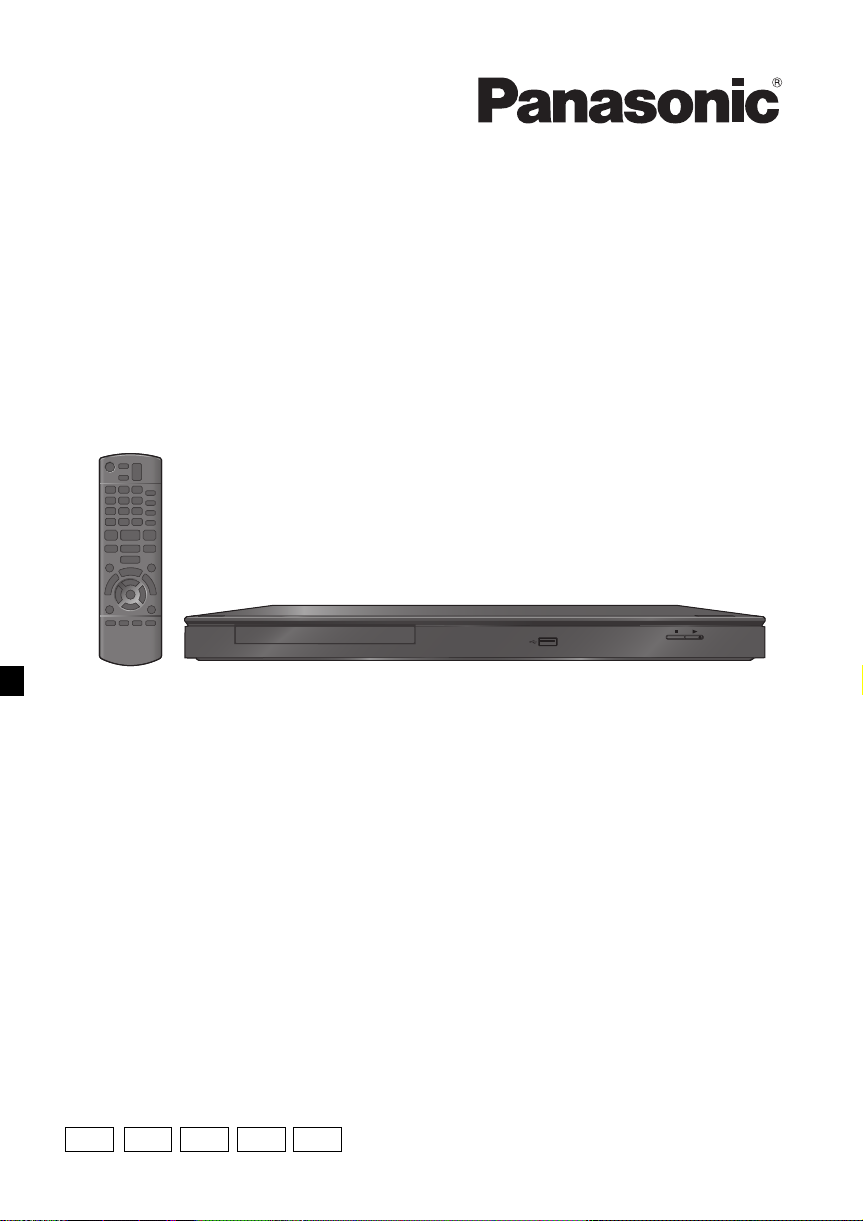
Operating Instructions
GN
GC
GA GW
GJ
TM
Blu-ray Disc
Model No. DMP-BD77
Player
Thank you for purchasing this product.
For optimum performance and safety, please read these instructions carefully.
Please keep this manual for future reference.
VQT3V42
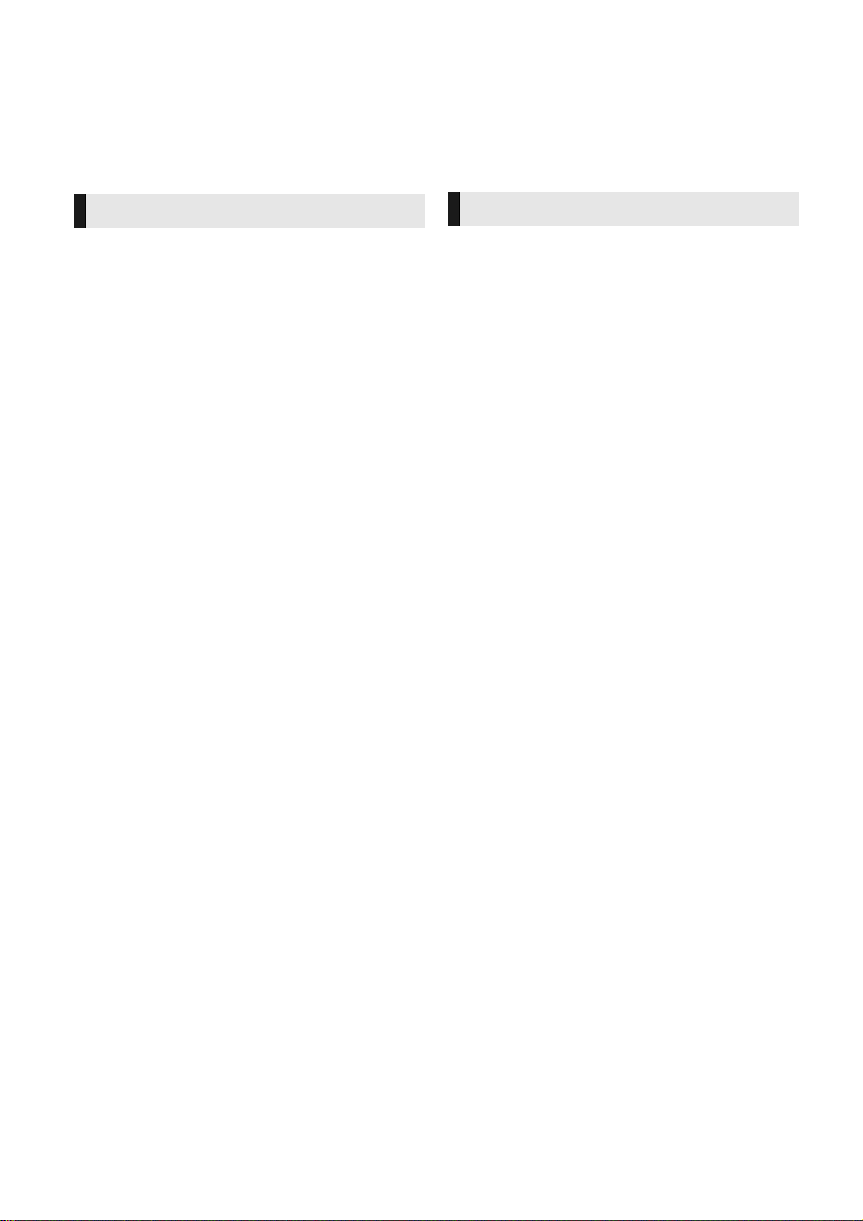
Safety precautions
WARNING
Unit
To reduce the risk of fire, electric shock or product damage,
≥ Do not expose this unit to rain, moisture, dripping or
splashing.
≥ Do not place objects filled with liquids, such as vases, on
this unit.
≥ Use only the recommended accessories.
≥ Do not remove covers.
≥ Do not repair this unit by yourself. Refer servicing to
qualified service personnel.
≥ Do not let metal objects fall inside this unit.
≥ Do not place heavy items on this unit.
AC mains lead
To reduce the risk of fire, electric shock or product damage,
≥ Ensure that the power supply voltage corresponds to the
voltage printed on this unit.
≥ Insert the mains plug fully into the socket outlet.
≥ Do not pull, bend, or place heavy items on the lead.
≥ Do not handle the plug with wet hands.
≥
Hold onto the mains plug body when disconnecting the plug.
≥ Do not use a damaged mains plug or socket outlet.
Install this unit so that the AC mains lead can be unplugged
from the socket outlet immediately if any problem occurs.
CAUTION
Unit
≥ This unit utilizes a laser. Use of controls or adjustments or
performance of procedures other than those specified
herein may result in hazardous radiation exposure.
≥ Do not place sources of naked flames, such as lighted
candles, on this unit.
≥ This unit may receive radio interference caused by mobile
telephones during use. If such interference occurs, please
increase separation between this unit and the mobile
telephone.
[For[Australia[and[New[Zealand]
≥ This unit is intended for use in moderate climates.
[Except[Australia[and[New[Zealand]
≥ This unit is intended for use in tropical climates.
Placement
Place this unit on an even surface.
To reduce the risk of fire, electric shock or product damage,
≥ Do not install or place this unit in a bookcase, built-in
cabinet or in another confined space. Ensure this unit is
well ventilated.
≥ Do not obstruct this unit’s ventilation openings with
newspapers, tablecloths, curtains, and similar items.
≥ Do not place the unit on amplifiers/receivers or equipment
that may become hot. The heat can damage the unit.
≥ Do not expose this unit to direct sunlight, high
temperatures, high humidity, and excessive vibration.
Batteries
Mishandling of batteries can cause electrolyte leakage and
may cause a fire.
≥ Danger of explosion if battery is incorrectly replaced.
Replace only with the type recommended by the
manufacturer.
≥ When disposing the batteries, please contact your local
authorities or dealer and ask for the correct method of
disposal.
≥ Do not mix old and new batteries or different types at the
same time.
≥ Do not heat or expose to flame.
≥ Do not leave the battery(ies) in a car exposed to direct
sunlight for a long period of time with doors and windows
closed.
≥ Do not take apart or short circuit.
≥ Do not recharge alkaline or manganese batteries.
≥ Do not use batteries if the covering has been peeled off.
Remove batteries if you do not intend to use the remote
control for a long period of time. Store in a cool, dark place.
VQT3V42
2
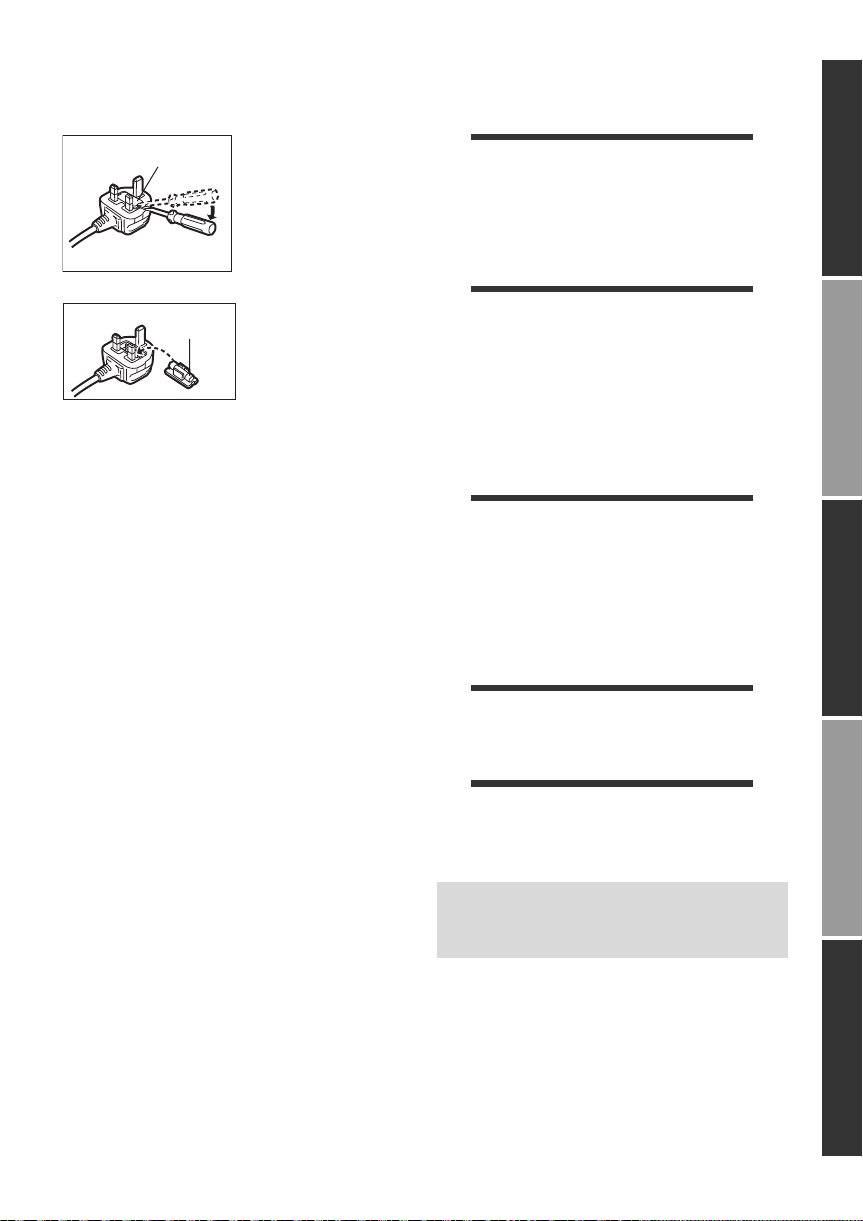
(For the AC mains plug of three pins)
Fuse cover
Fuse
(13 ampere)
How to replace the fuse
Follow the instructions below.
1. Open the fuse cover with a screwdriver.
Table of contents
Getting started
Safety precautions . . . . . . . . . . . . . . . . . . . . . . . 2
Accessories . . . . . . . . . . . . . . . . . . . . . . . . . . . . 4
Unit and media care. . . . . . . . . . . . . . . . . . . . . . 4
Playable media . . . . . . . . . . . . . . . . . . . . . . . . . 5
Control reference guide . . . . . . . . . . . . . . . . . . . 7
Getting startedConnections and settingsPlaybackSettingsReference
2. Replace the fuse and close or attach the fuse cover.
Connections and settings
STEP 1 : Connecting to a TV . . . . . . . . . . . . . . 8
STEP 2 : Connecting to
an amplifier/receiver . . . . . . . . . . . . . 9
STEP 3 : Connecting to the network . . . . . . . . 10
STEP 4 : Connecting the AC mains lead . . . . 10
STEP 5 : Settings . . . . . . . . . . . . . . . . . . . . . . 11
STEP 6 : Reprogramming
the remote control . . . . . . . . . . . . . . 13
Playback
Inserting or removing media . . . . . . . . . . . . . . 14
HOME menu . . . . . . . . . . . . . . . . . . . . . . . . . . 14
Multi User Mode. . . . . . . . . . . . . . . . . . . . . . . . 15
Playback . . . . . . . . . . . . . . . . . . . . . . . . . . . . . 16
Enjoying Network Service . . . . . . . . . . . . . . . . 18
Home Network feature. . . . . . . . . . . . . . . . . . . 19
“HDMI CEC”. . . . . . . . . . . . . . . . . . . . . . . . . . . 21
Settings
Option menu . . . . . . . . . . . . . . . . . . . . . . . . . . 22
Setup menu . . . . . . . . . . . . . . . . . . . . . . . . . . . 24
Reference
Troubleshooting guide . . . . . . . . . . . . . . . . . . . 29
Messages . . . . . . . . . . . . . . . . . . . . . . . . . . . . 32
Supplemental information . . . . . . . . . . . . . . . . 33
Specifications. . . . . . . . . . . . . . . . . . . . . . . . . . 34
≥ Restriction on use of unauthorized
copied content (> 35)
≥ Firmware updates (> 12)
VQT3V42
3
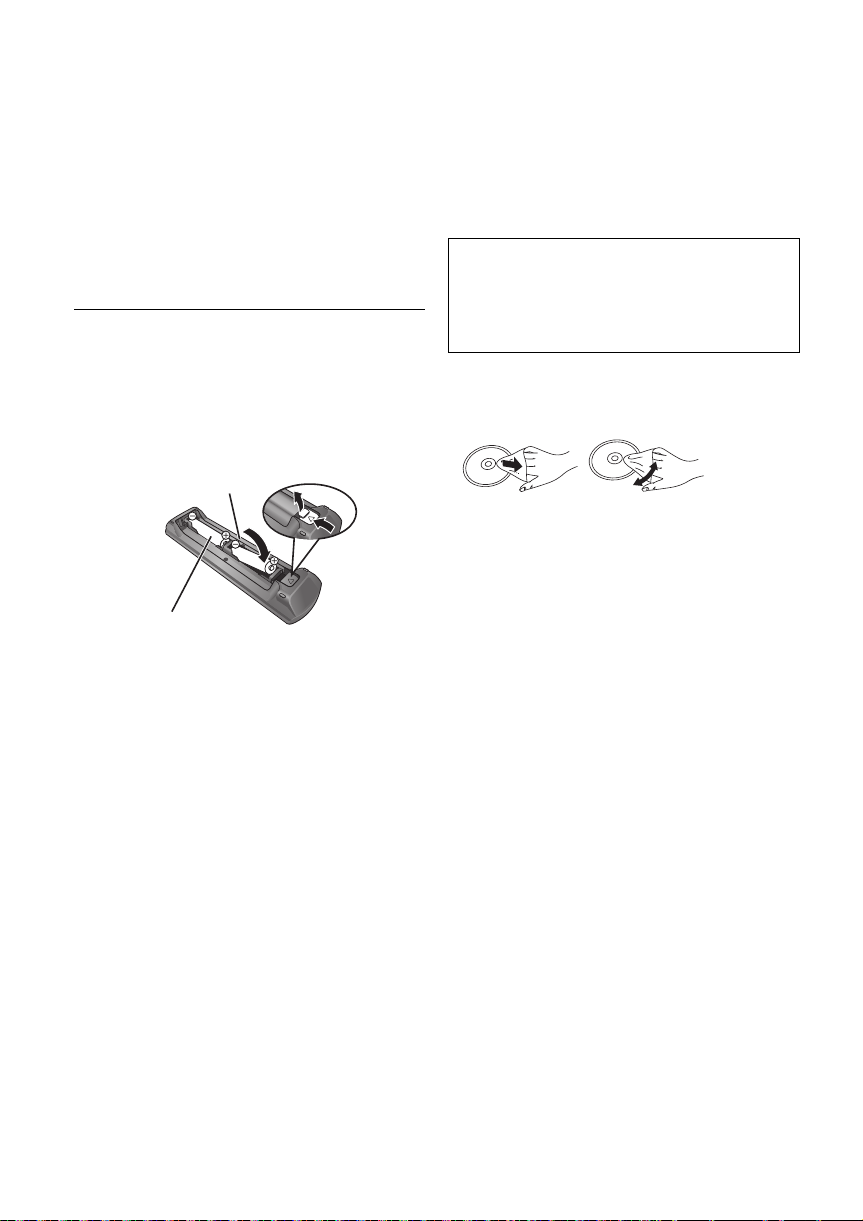
Getting started
R6/LR6, AA
(Alkaline or manganese batteries)
DO
DO NOT
Accessories
Check the supplied accessories before using this
unit.
1 Remote control
(N2QAYB000736)
2 Batteries for remote control
[For[Australia[and[New[Zeal and]
1 Audio/Video cable
[Except[Australi a[and[New[Zealand]
1 HDMI Cable
≥ Product numbers provided in these operating instructions
correct as of February 2012. These may be subject to
change.
∫ Using the remote control
Insert so the poles (i and j) match those in the
remote control.
Point it at the remote control signal sensor on this
unit. (> 7)
Unit and media care
∫ Clean this unit with a soft, dry cloth
≥ Never use alcohol, paint thinner or benzine to
clean this unit.
≥ Before using chemically treated cloth, carefully
read the instructions that came with the cloth.
∫ This unit’s lens
Lens cleaner: RP-CL720AE
≥ This lens cleaner may not be for sale
depending on the region.
≥ This lens cleaner is sold as specific for DIGA,
but can be used on this unit as well.
∫ Clean discs
Wipe with a damp cloth and then wipe dry.
∫ Disc handling precautions
≥ Handle discs by the edges to avoid inadvertent
scratches or fingerprints on the disc.
≥ Do not attach labels or stickers to discs.
≥ Do not use disc cleaning sprays, benzine,
thinner, static electricity prevention liquids or
any other solvent.
≥ Do not use the following discs:
– Discs with exposed adhesive from removed
stickers or labels (rented discs, etc.).
– Discs that are badly warped or cracked.
– Irregularly shaped discs, such as heart
shapes.
4
VQT3V42
∫ To dispose or transfer this unit
The unit may keep the user settings information in
the unit. If you discard this unit either by disposal
or transfer, then follow the procedure to return all
the settings to the factory presets to delete the
user settings. (> 29, “To return all settings to the
factory preset.”)
≥ The operation history may be recorded in the
memory of this unit.
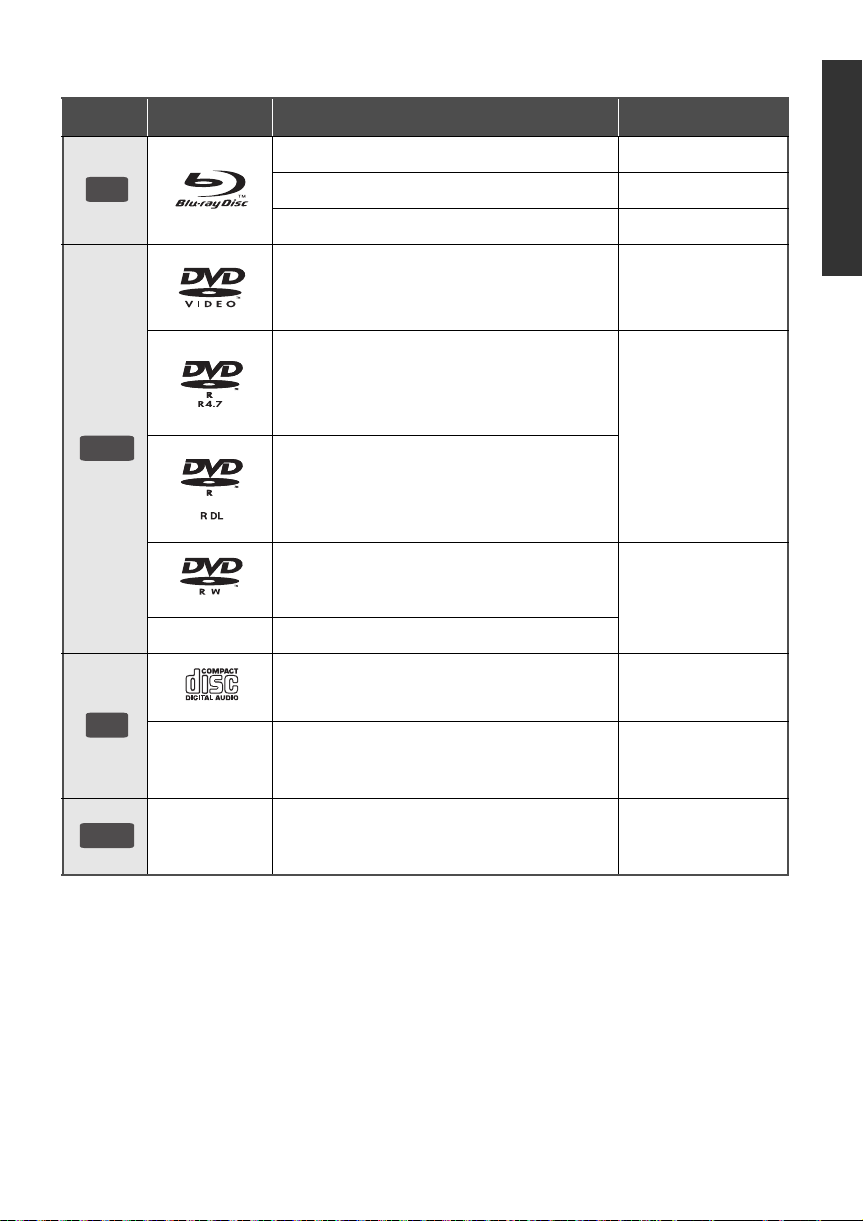
Playable media
BD
DVD
CD
USB
Device Disc markings Device types Contents format
BD-Video Video
BD-RE Video, JPEG
BD-R
DVD-Video Video
DVD-R
DVD-R DL
Video, DivX
Video, AVCHD, DivX
MKV, JPEG, FLAC,
MP3, WAV
®
, MKV
Getting started
®
,
DVD-RW
— +R/+RW/+R DL
Music CD Music [CD-DA]
—
—
≥ See pages 6 and 34 for more information on the types of content that can be played.
CD-R
CD-RW
USB devices
(up to 2 TB)
Video, AVCHD
DivX
FLAC, MP3,
Music [CD-DA], WAV
DivX
MPEG, JPEG, FLAC,
MP3, WAV
®
, MKV, JPEG,
®
, MKV, MP4,
VQT3V42
5
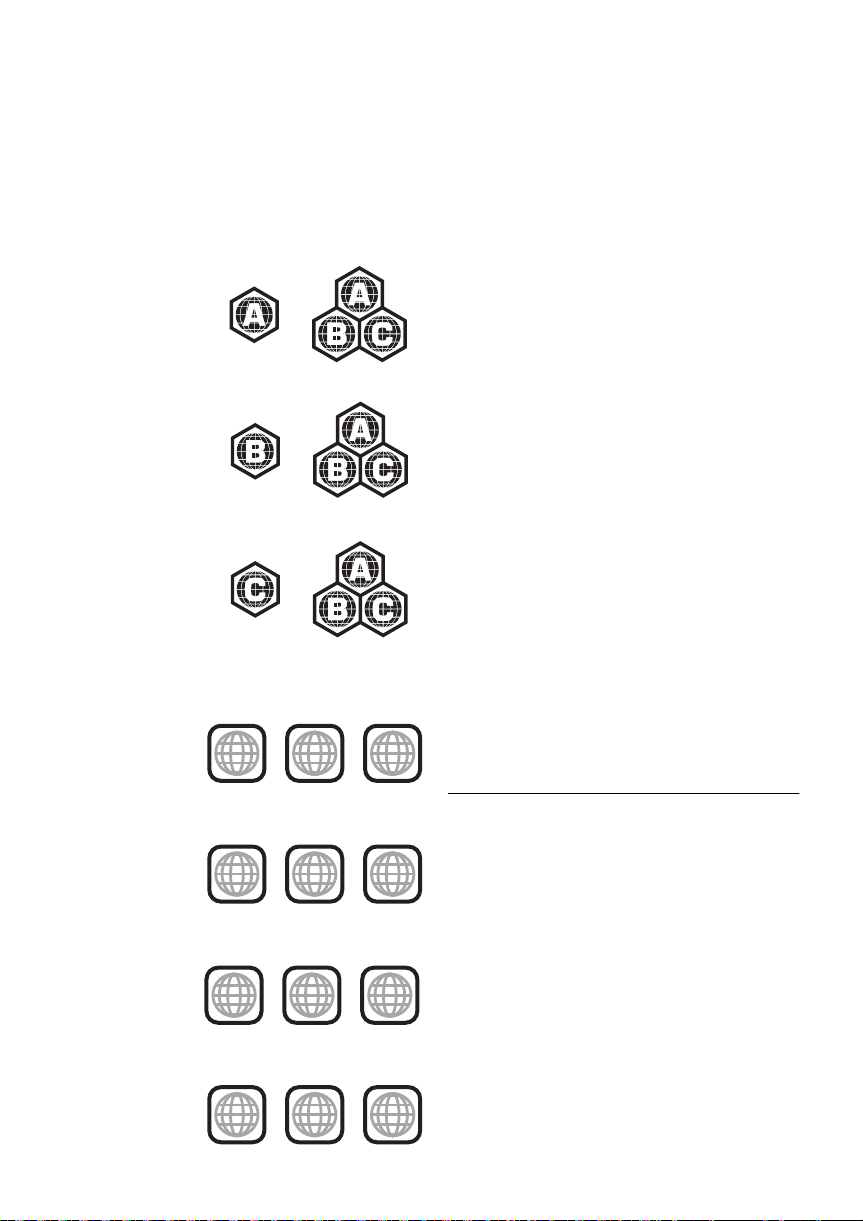
∫
Example:
Example:
Example:
2 ALL
3
5
2
Example:
3 ALL
3
4
2
Example:
4 ALL
3
4
2
Example:
5 ALL
3
5
2
Example:
≥ DVD-RAM
≥ Super Audio CD
≥ Photo CD
≥ DVD-Audio
∫ Region management information
6
Discs that cannot be played by this unit
≥ Video CD and Super
Video CD
≥ WMA discs
≥ DivX Plus HD discs
≥ HD DVD
BD-Video:
[For[South[East[Asia]
This unit can play
BD-Video discs
supporting the
A
ALL
ALL
ALL
ALL
”.
B
”.
C
”.
”.
”.
”.
”.
region code “
[For[Australia,[Ne w[ Z ealand[and[the[Middle[East]
This unit can play
BD-Video discs
supporting the
region code “
[For[India]
This unit can play
BD-Video discs
supporting the
region code “
DVD-Video:
[For]the]Middle]East]
This unit can play
DVD-Video discs
supporting the
region number
“
2
” or “
[For[South[East[Asia]
This unit can play
DVD-Video discs
supporting the
region number
“
3
” or “
[For[Australia[and[New[Zealand]
This unit can play
DVD-Video discs
supporting the
region number
“
4
” or “
[For[India]
This unit can play
DVD-Video discs
supporting the
region number
“
5
” or “
VQT3V42
∫ Finalize
DVD-R/RW/R DL, +R/+RW/+R DL and CD-R/RW
recorded by a recorder, etc. needs to be finalized
by the recorder to play on this unit. Please refer to
the recorder’s instructions.
∫ BD-Video
≥ This unit supports high bit rate audio (Dolby®
Digital Plus, Dolby
Resolution Audio and DTS-HD Master Audio)
adopted in BD-Video.
≥ If “Dolby D/Dolby D +/Dolby TrueHD” is set to
“PCM”, the maximum possible number of
®
sound is 2ch PCM. (> 25)
Dolby
®
TrueHD, DTS-HD High
∫ Music CD
Operation and sound quality of CDs that do not
conform to CD-DA specifications (copy control
CDs, etc.) cannot be guaranteed.
∫ USB device
≥ This unit does not guarantee connection with all
USB devices.
≥ This unit does not support USB device
charging.
≥ FAT12, FAT16, FAT32 and NTFS file systems
are supported.
≥ This unit supports USB2.0 High Speed.
≥ This unit can support an HDD formatted to
FAT32 and NTFS.
Some types of HDD may require the use of its
external power supply unit.
∫ BD-RE, BD-R
Discs recorded in DR mode using Panasonic
Blu-ray Disc recorders may not play back the
audio etc., correctly.
≥
It may not be possible to play the above media in some cases
due to the type of media , the condition of th e recording, the
recording method and how the files were created.
≥
The producers of the disc can control how discs are played, so
you may not al ways be abl e to cont rol pla y as described in t hese
operating instructions. Read the disc’s instructions carefully.
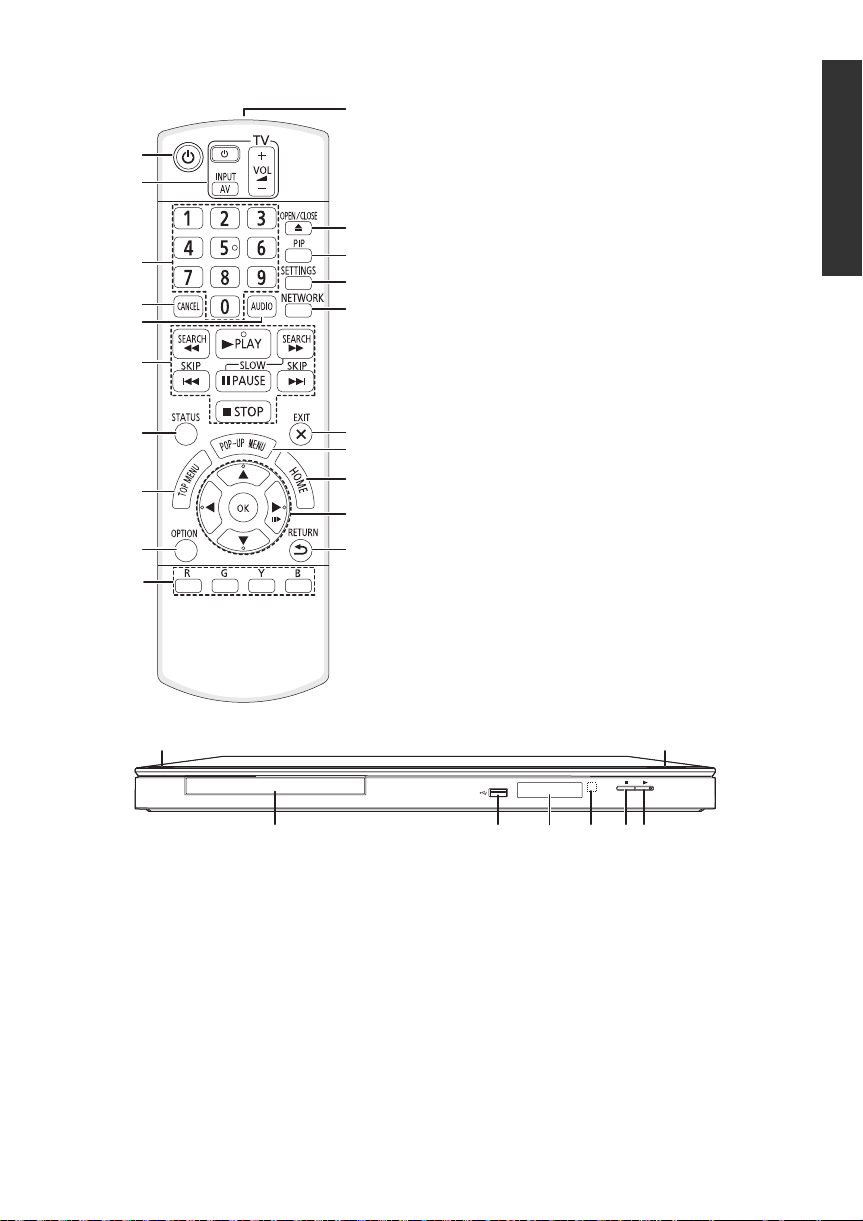
Control reference guide
1
2
3
6
4
5
7
8
19
10
9
20
18
16
15
17
14
13
12
11
1 Turn the unit on and off
2 TV operation buttons (> 13)
You can operate the TV through the unit’s
remote control.
[Í TV] : Turn the television on and off
[AV] : Switch the input select
[ijVOL] : Adjust the volume
3 Select title numbers, etc./Enter numbers
4 Cancel
5 Select audio (> 16)
6 Basic playback control buttons (> 16)
7 Show status messages (> 17)
8 Show Top menu (> 17)
9 Show Option menu (> 22)
10 Coloured buttons (red, green, yellow, blue)
Used for various purposes depending on the
display
11 Transmit the remote control signal
12 Open or close the disc tray (> 14)
13 Switch on/off Secondary Video
(Picture-in-picture) (> 22)
14 Show Setup menu (> 24)
15 Show the selection screen of network
features (> 18)
16 Exit the menu screen
17 Show Pop-up menu (> 17)
18 Show HOME menu (> 14)
19 [3, 4, 2, 1] :
Move the highlight for selection
[OK] : Confirm the selection
(;1) : Frame-by-frame (> 16)
20 Return to previous screen
Getting started
1 8
2 3 4 6 75
1 Standby/on switch (Í/I) (> 11)
Press to switch the unit from on to standby
mode or vice versa. In standby mode, the unit
is still consuming a small amount of power.
2 Disc tray (> 14)
3 USB port (> 14) 6 Stop (> 16)
4 Display (> 33)
5 Remote control signal sensor
Distance: Within approx. 7 m
Angle: Approx. 20e up and down, 30e left and
right
7 Start play (> 16)
8 Open or close the disc tray (> 14)
Rear panel terminals (> 8–10)
VQT3V42
7
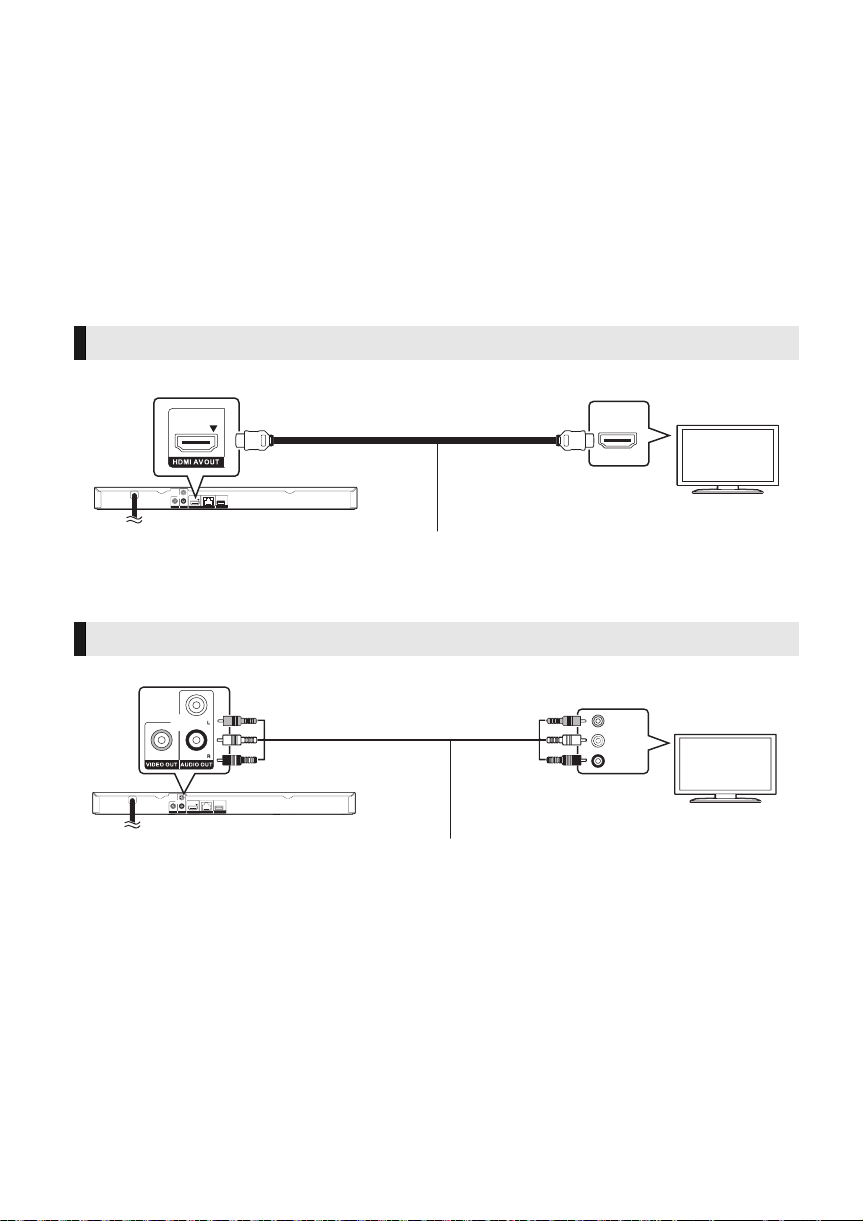
Connections and settings
HDMI IN
STEP 1 : Connecting to a TV
Perform either one of the following connections in accordance with your TV input terminal.
≥ Before making any connections, we recommend that you temporarily disconnect all the units from AC
power.
≥ Do not connect video signals through a video recorder. Due to copy guard protection the picture may
not be displayed properly.
≥ Use the High Speed HDMI cables. Non-HDMI-compliant cables cannot be utilized.
[For[the[Middle[East ,[South[East[Asia[and[India] The HDMI-compliant cable is supplied with this unit.
It is recommended that you use Panasonic’s HDMI cable. When outputting 1080p signal, please use
HDMI cables 5.0 meters or less.
Recommended part number (High Speed HDMI Cable):
RP-CDHS15 (1.5 m), RP-CDHS30 (3.0 m), RP-CDHS50 (5.0 m), etc.
HDMI AV OUT (High quality)
(only supplied for the Middle East, South East Asia and India)
VIDEO OUT (Standard quality)
(only supplied for Australia and New Zealand)
≥ Connect terminals of the same colour.
HDMI cable
Audio/Video cable
VIDEO IN
L
AUDIO IN
R
VQT3V42
8
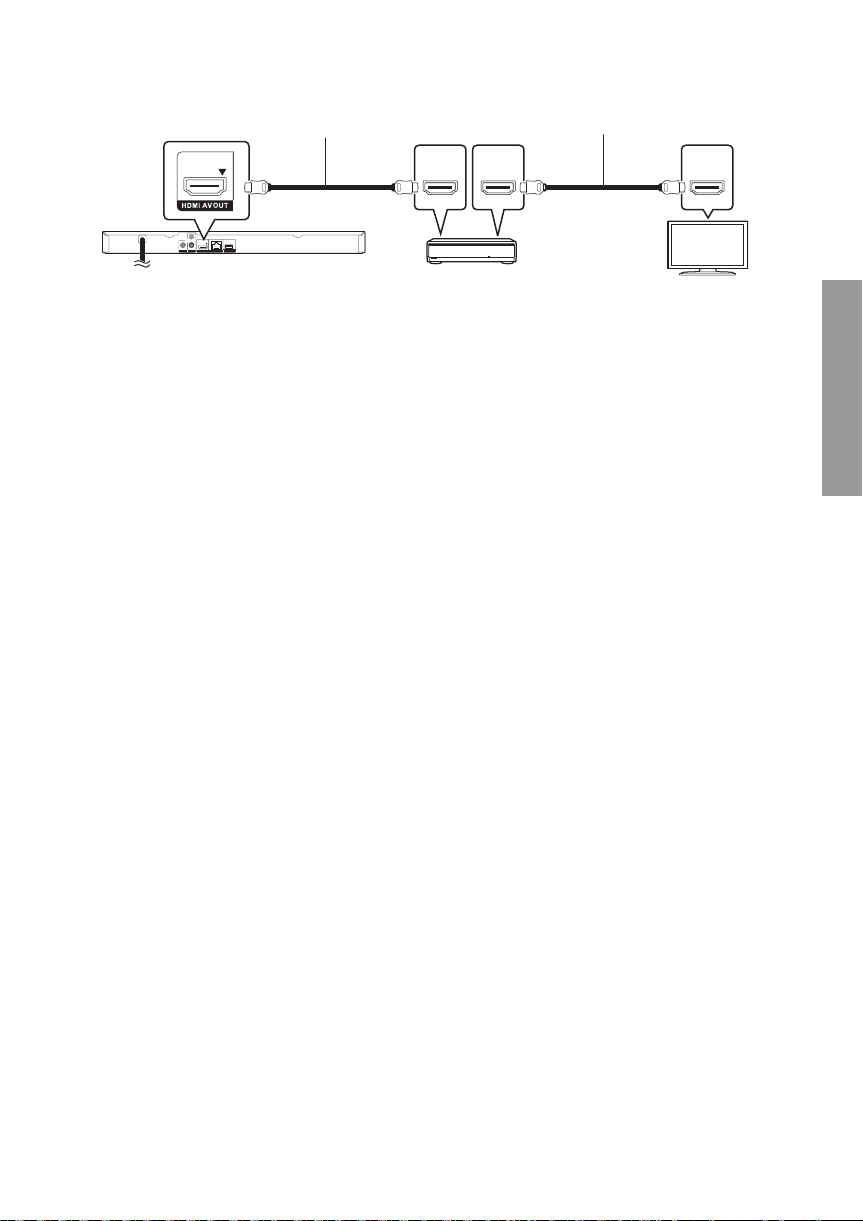
STEP 2 : Connecting to an amplifier/receiver
HDMI IN
(ARC)
HDMI OUT
(ARC)
HDMI IN
(only supplied for the Middle East, South East Asia and India)
HDMI cable
HDMI cable
Amplifier/receiver
≥ Set “Digital Audio Output” (> 25).
≥ When using the TV or amplifier/receiver that does not have the indication of “(ARC)”
(non-ARC-compatible) on the HDMI terminal, in order to enjoy TV’s sound by amplifier/receiver it is
also required to connect the amplifier/receiver and TV using an optical digital cable.
Connections and settings
VQT3V42
9
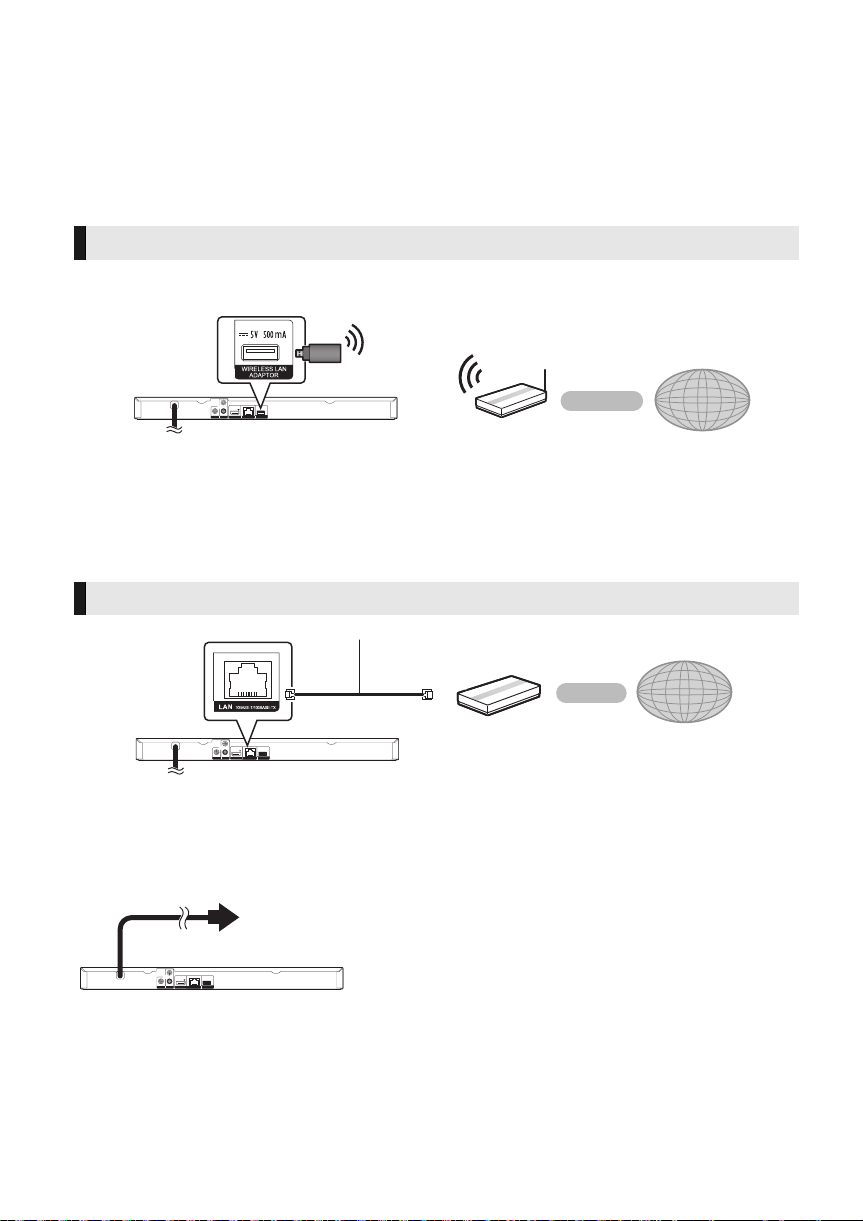
STEP 3 : Connecting to the network
Broadband router, etc.
Internet
To a household mains
socket
The following services can be used when this unit is connected to broadband.
≥ Firmware can be updated (> 12)
≥ You can enjoy BD-Live (> 17)
≥ You can enjoy Network Service (> 18)
≥ You can access other devices (Home Network) (> 19)
For details about connection method, refer to the instructions supplied with the connected equipment.
Wireless LAN connection
Connect the Wireless LAN Adaptor DY-WL5 (optional). Only DY-WL5 can be used.
Read the operating instructions for DY-WL5 thoroughly when using it.
Wireless router, etc.
≥
A wireless LAN connection can be used only in those countries where the wireless function is authorized
for use. Use of a wireless LAN connection is prohibited in the regions where DY-WL5 is not sold.
≥ For up-to-date compatibility information on your wireless router, refer to
http://panasonic.jp/support/global/cs/
(This site is in English only.)
≥ The unit is not compatible with public wireless LAN services provided in airports, stations, cafes, etc.
Internet
LAN cable connection
LAN Cable
≥ Use category 5 or above straight LAN cables (STP) when connecting to peripheral devices.
≥ Inserting any cable other than a LAN cable in the LAN terminal can damage the unit.
STEP 4 : Connecting the AC mains lead
≥
This unit consumes a small amount of AC power (>34) even when turned off. In the interest of power
conservation, if you will not be using this unit for an extended period of time, it can be disconnected.
10
VQT3V42
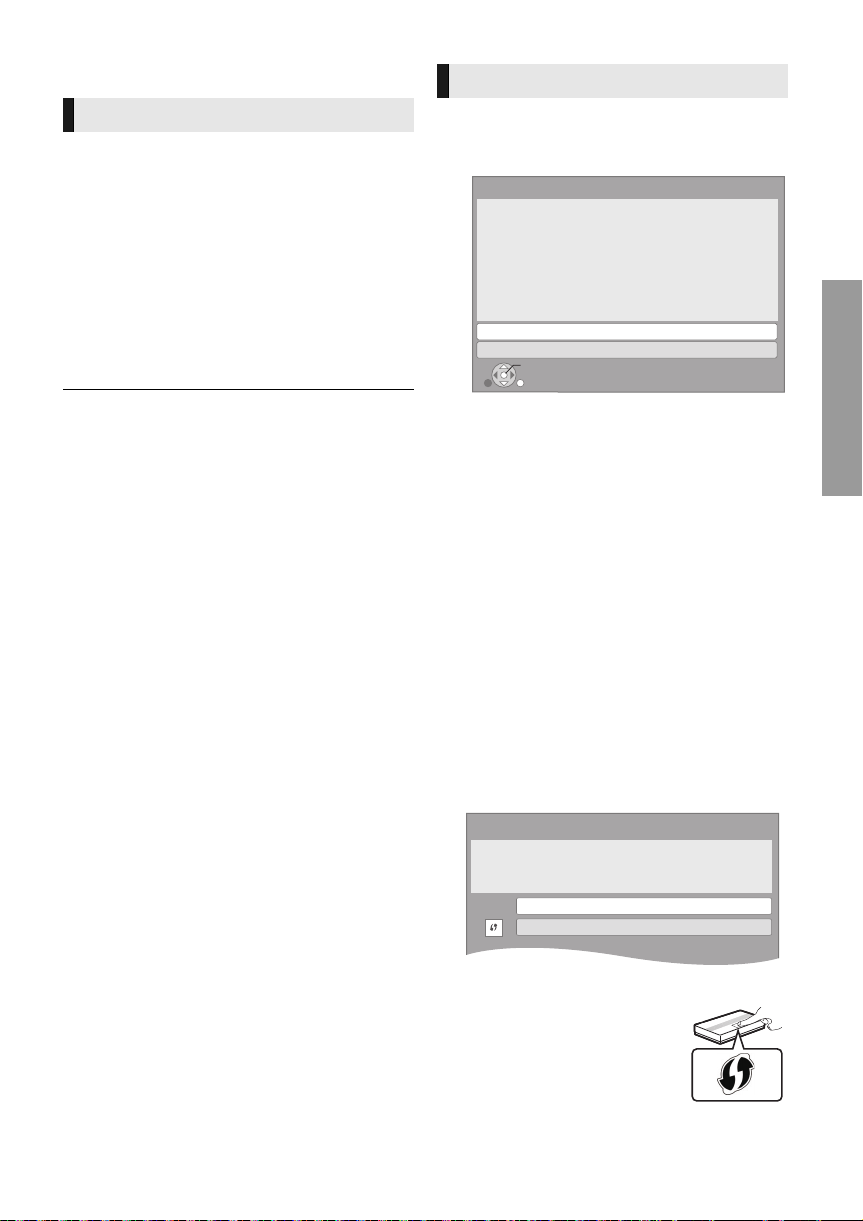
STEP 5 : Settings
Easy Network Setting
Wired
Wireless
Select a connection mode.
Current setting Wired
OK
RETURN
Wireless Settings
Select a connection method to wireless access point.
Please refer to the operating instructions of your wireless
access point about connection methods.
Search for wireless network
WPS (PUSH button)
*
2
e.g.
Easy Setting
After connecting your new player for the first time
and pressing [Í], a screen for the basic settings
will appear.
Preparation
Turn on the television and select the
appropriate video input on the television.
1 Press [Í].
Setup screen appears.
2 Follow the on-screen instructions and
apply the settings.
Easy Network Setting
After completing “Easy Setting”, you can perform
“Easy Network Setting”.
Select “Wired” or “Wireless” and press [OK].
≥ You can perform this setup anytime by selecting “Easy
Setting” in the Setup menu. (> 27)
∫ “Wired” connection
Follow the on-screen instructions to apply your
connection settings.
∫ “Wireless” connection
Before beginning wireless connection setup
≥ Obtain your network name (SSID*
≥ If your wireless connection is encrypted,
please be sure that you know your
encryption key.
≥ If “Wireless LAN Adaptor is not connected.” is
displayed, check that the Wireless LAN Adaptor
is fully inserted. Alternatively, disconnect and
reconnect it. If there is still no change in the
display, consult your dealer for advice.
Select “Search for wireless network” or “WPS
(PUSH button)” and press [OK], then follow
the on-screen instructions and apply the
settings.
e.g.,
WPS (PUSH button):
If your wireless router supports
WPS (PUSH button), you can
easily perform the settings by
pressing WPS button on it.
1
).
VQT3V42
11
Connections and settings
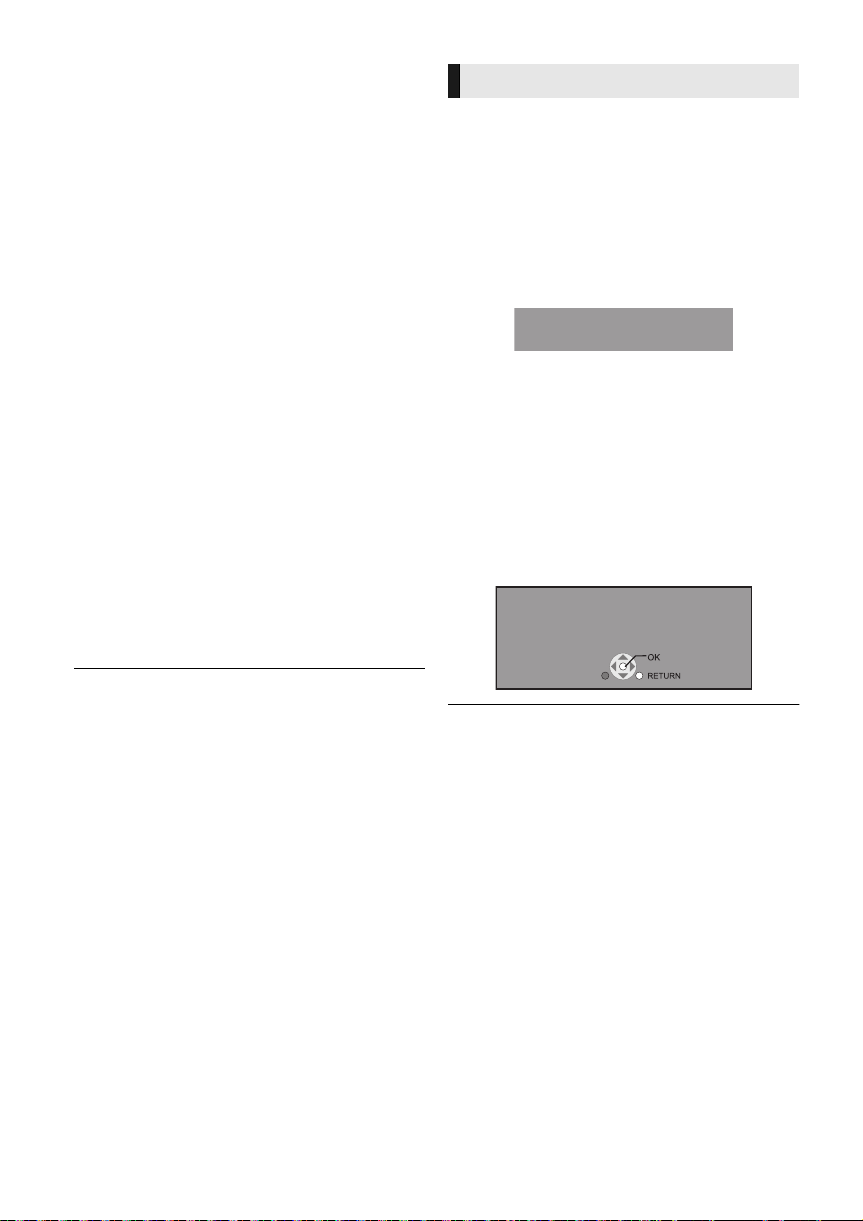
WPS (Wi-Fi Protected SetupTM) is a standard that
New firmware is available.
Please update firmware in Setup.
The firmware has been updated.
Current Version:
x.xx
facilitates settings relating to the connection and
security of wireless LAN devices.
1 Press WPS button or corresponding button of
the wireless router until the lamp starts
flashing.
≥ For details, refer to the operating instruction
of the wireless router.
2 Press [OK].
Search for wireless network:
≥ When you select “Search for wireless network”,
the available wireless networks will be
displayed. Select your network name and press
[OK].
– If your network name is not displayed, search
again by pressing the red button on the
remote control.
– Stealth SSID will not be displayed when you
select “Search for wireless network”. Enter
manually by using “Manual setting”.
(While displaying the HOME menu, press
[SETTINGS] > select “Network” > [OK] >
select “Network Settings” > [OK] > select
“Wireless Settings” > [OK] > select
“Connection Setting” > [OK] > select
“Manual setting” > [OK])
≥ If your wireless network is encrypted,
Encryption Key input screen will be displayed.
Input the encryption key of your network.
Firmware updates
Occasionally, Panasonic may release updated
firmware for this unit that may add or improve the
way a feature operates. These updates are
available free of charge.
This unit is capable of checking the firmware
automatically when connected to the Internet via
a broadband connection.
When a new firmware version is available, the
following message is displayed.
To update the firmware
Press [HOME] > press [SETTINGS] > select
“System” > [OK] > select “Firmware Update”
> [OK] > select “Update Now” > [OK]
DO NOT DISCONNECT the unit from the AC
power or perform any operation while the update
takes place.
After the firmware is installed, “FIn” will be
displayed on the unit’s display. Unit will restart
and the following screen will be displayed.
≥ Refer to the operating instructions of the hub or router.
≥ You can perform this setup anytime by selecting “Easy
Network Setting” in the Setup menu. (> 26)
≥ You can redo these settings individually using “Network
Settings”. (> 26)
≥ Do not use this unit to connect to any wireless network for
which you do not have usage rights.
During automatic searches in a wireless network
environment, wireless networks (SSID) for which you do
not have usage rights may be displayed; however, using
these networks may be regarded as illegal access.
≥ After performing network settings on this unit, the settings
(encryption level, etc.) of the wireless router might change.
When you have trouble getting online on your PC, perform
the network settings on your PC in accordance with the
settings of the wireless router.
≥ Please be aware that connecting to a network without
encryption may result in the content of the communication
being illegitimately viewed by a third party, or the leaking of
data such as personal or secret information.
*1
An SSID (Service Set IDentification) is a name used by
wireless LAN to identify a particular network. Transmission
is possible if the SSID matches for both devices.
*2
The wireless router compatible with Wi-Fi Protected
TM
Setup
may have the mark.
12
VQT3V42
≥ If downloading on this unit fails or this unit is not
connected to the Internet, then you can download the
latest firmware from the following website and burn it
to a CD-R to update the firmware.
http://panasonic.jp/support/global/cs/
(This site is in English only.)
To show the firmware version on this unit. (> 28,
“Firmware Version Information”)
≥ Downloading will require several minutes. It may take
longer or may not work properly depending on the
connection environment.
≥ If you do not want to check for the latest firmware version,
set “Automatic Update Check” to “Off”. (> 28)
