Panasonic dmp-bd35 installation
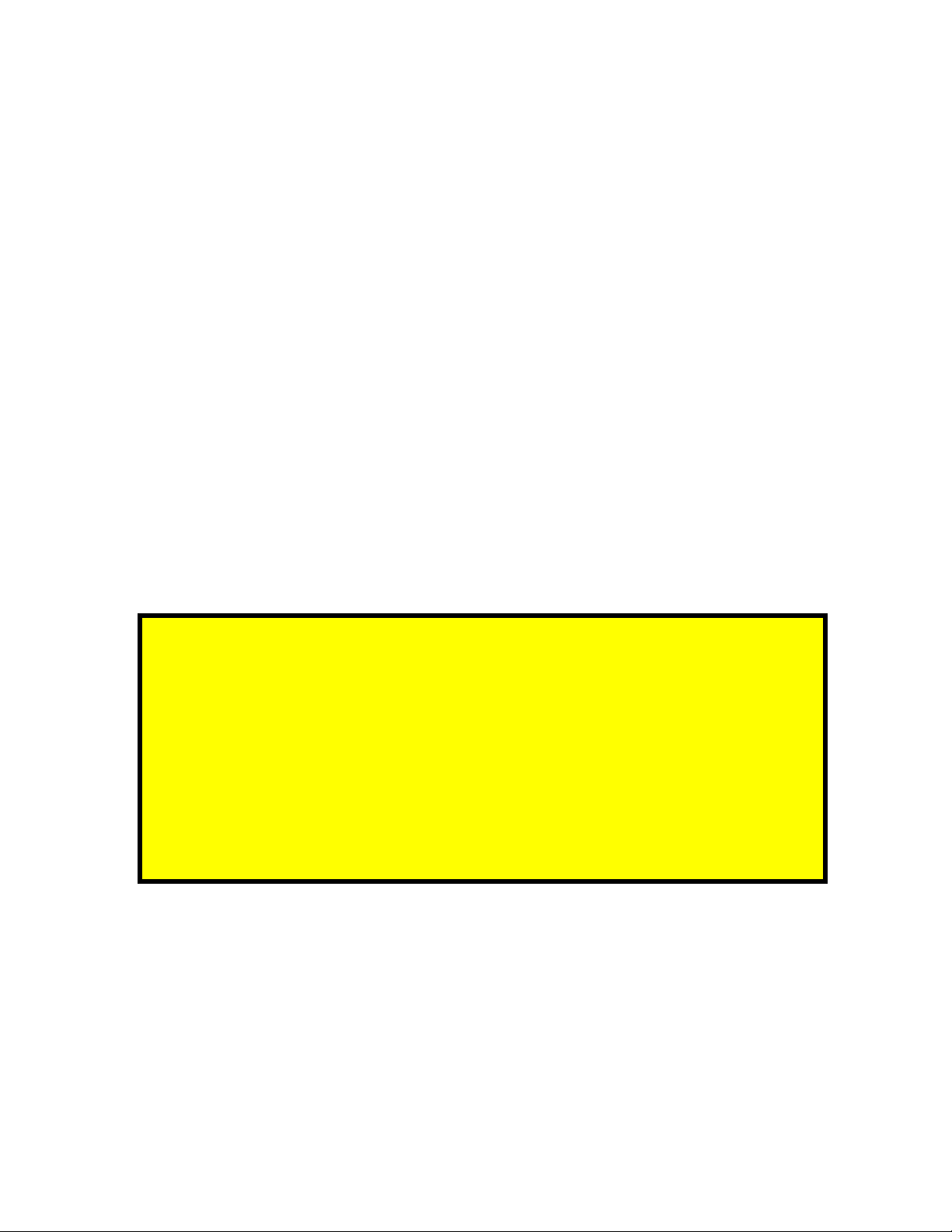
DMP-BD35 Blu-Ray Disc Player Firmware Installation Instructions
Table of Contents
Table of Contents ................................................................................................... 1
1 Firmware History .............................................................................................. 2
1.1 Applicable Models ....................................................................................... 2
1.2 Version ..................................................................................................... 2
1.3 Release Date .............................................................................................. 2
1.4 Purpose..................................................................................................... 2
Check Firmware Version.................................................................................... 3
2
3 Download Firmware .......................................................................................... 4
4 Burn Firmware .................................................................................................. 5
4.1 Windows® OS CD Writing Program ............................................................... 5
4.2 Other OS CD Writing Program....................................................................... 7
4.3 3
4.4 Dragging & Dropping................................................................................... 7
Install Firmware................................................................................................ 8
5
rd
Party CD Burning Software ...................................................................... 7
If the Blu-Ray Disc Player is correctly connected to a home
network with internet access, firmware updates can be
installed manually or automatically via the internet without
the user having to download the firmware to a computer and
burn the firmware to a CD-R disc. Please see page 14 of the
Operating Instructions for more information.
DMP-BD35 Blu-Ray Disc Player Firmware Installation Instructions
Page 1 of 8
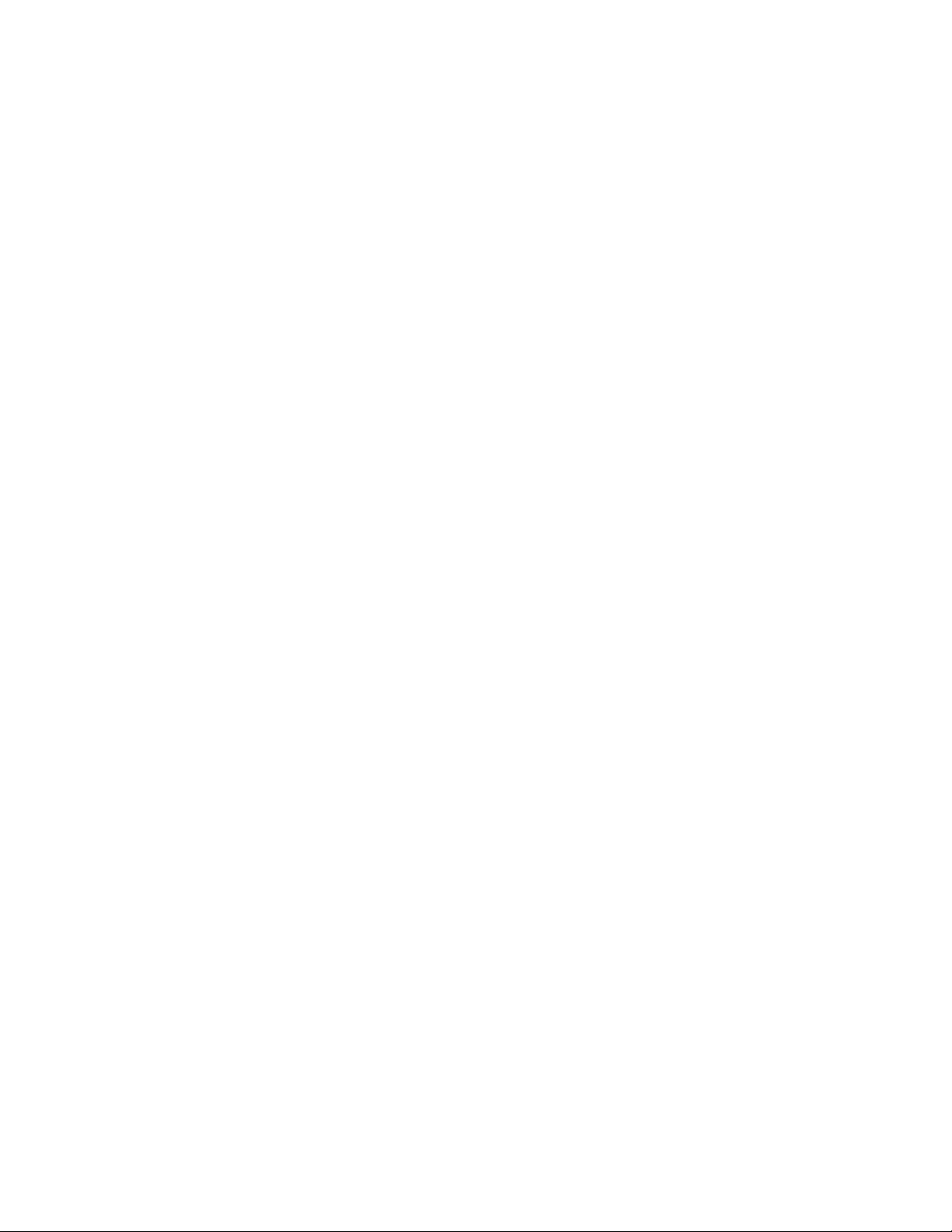
1 Firmware History
1.1 Applicable Models
DMP-BD35
udes models with the suffix K
Incl
1.2 Version
2.4
1.3 Release Date
17 October
1.4 Purpose
2011
Resolves video pixelization issue when playing certain chapters in the following tit les:
o Star Wars, the Complete Saga (6 disc set)
o Star Wars, the Prequel Trilogy I, II, III (3 disc set)
o Star Wars, the Original Trilogy IV, V, VI (3 disc set)
o X Men: First Generation
o Miracle on 34th Street (1947)
Blu-ray Disc playability and other improvements
Previous Versions
Fixed the problem that some BD Discs can not be played when inserting SD Card.
"Funny People"
"The Perfect Gateway"
"9"
"Inglourious Basterds"
Fixed the problem that the BD Disc can not be played by MovieIQ mode.
"Julie & Julia"
Fixed the problem that Top Menu of some BD Discs can not be displayed under certain
specified conditions.
"BOLT"
Fixed WARNER BROS. BD title's BD-Live problem where if the BD Player is disconnected
from the network during downloading, BD-Live can not be played after reconnecting to
the network and downloading.
Resolved PIP (P icture in Picture) authentication issue
Resolves issues with the Movie Bedtime Stories causing the unit to reboot.
Resolves audio drop out issue with the movie Twilight
Improves the display of the Lionel Richie Live top menu.
Enables Auto Still setting in select BD discs. (Enables “Still Off" setting.)
Enhances playback of the Casino BD.
Enhances playback of DTS HD High Resolution audio of Mr. & Mrs. Smith BD.
Resolves “Failed to Connect to Network” (BD-Live) message during playback of the
Forgetting Sarah Marshall & The Mummy: Tomb of the Dragon Emperor BD discs.
Resolves issues with The Dark Knight BD where trailers are displayed in an incorrect
aspect and player will hang up.
Resolves X-Files: I Want to Believe BD where bonus features being displayed in an
incorrect resolution.
(included in current version):
DMP-BD35 Blu-Ray Disc Player Firmware Installation Instructions
Page 2 of 8
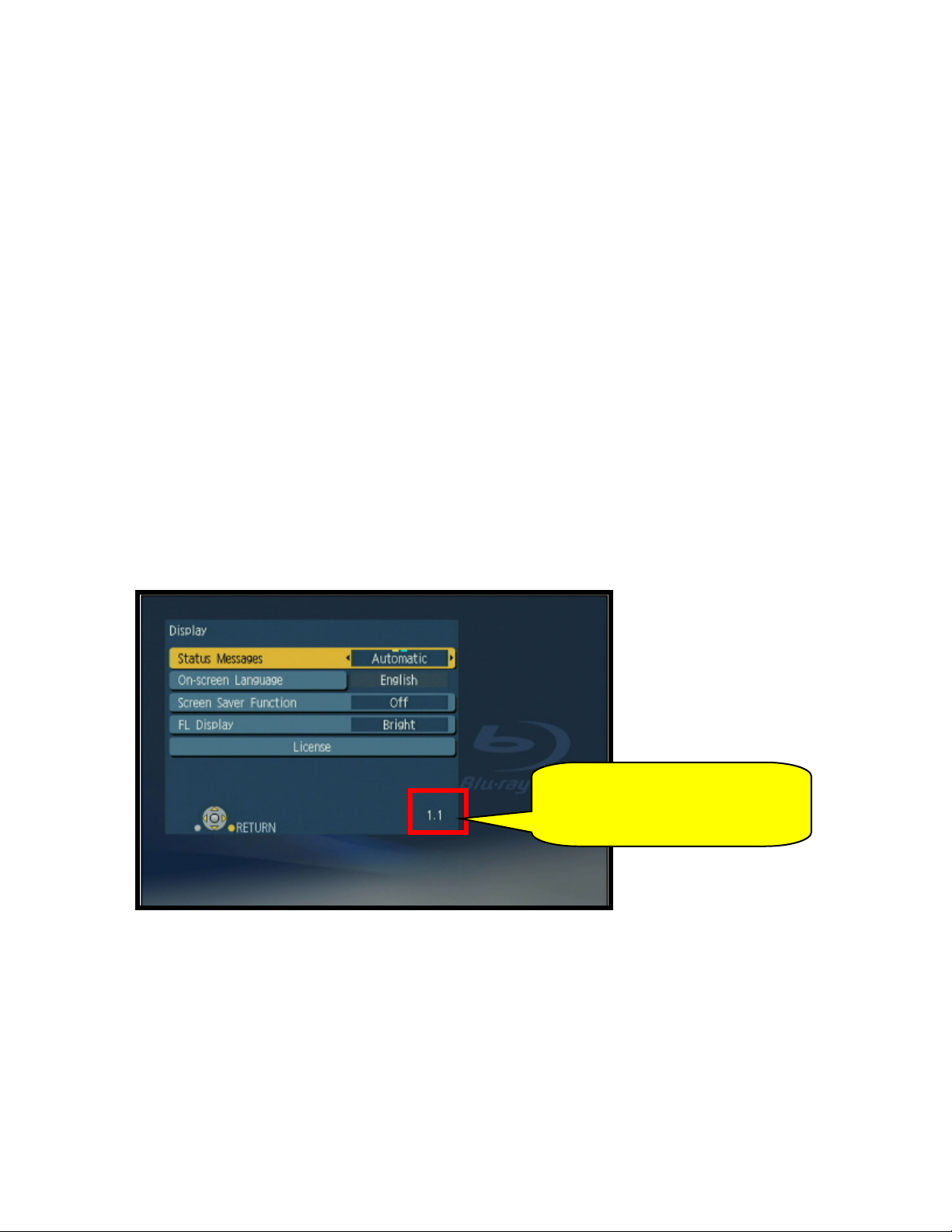
Resolves The Chronicles of Narnia: Prince Caspian BD not playing all bonus features.
Some content is played then disc returns to the disc menu.
Corrects block noise which appears during playback of promotion disc made for JVC LCD
TV in US market.
Corrects jaggy noise which appears during playback of select DVDs.
o Into the Wild
o Run Fatboy Run
2 Check Firmware Version
CAUTION: If the player has the most recent firmware, there is no need to perform
a firmware update.
1) Press the [POWER] button on the player to turn it ON.
2) Press the [SETUP] button on the remote control to display the player’s MENU.
3) Using the [UP ARROW] or [DOWN ARROW] on the remote control, highlight
DISPLAY and then press [OK].
4) Press and hold the [STATUS] button on the remote control to display the current
firmware version in the lower right corner of the DISPLAY screen.
The number displayed is
firmware version installed.
CAUTION:
version received or downloaded. If they are the same, or the firmware version
displayed in the player is higher, there is no need to install the firmware.
Reasons why the player may have a more recent firmware version:
If the player was manufactured after the firmware was released, the firmware
update may have already been installed.
If the player was serviced by an authorized Panasonic service center, a service
technician may have already installed the latest firmware update.
Compare the current firmware version displayed to the firmware
dependent upon the
DMP-BD35 Blu-Ray Disc Player Firmware Installation Instructions
Page 3 of 8
