Panasonic DMP-BD30 Operating Instruction

Dear customer
Thank you for purchasing this product.
For optimum performance and safety, please read these instructions carefully.
Operating Instructions
Blu-ray Disc Player
Model No. DMP-BD30
Before connecting, operating or adjusting this product, please read the instructions completely. Please keep this manual for future reference.
Region management information
BD-Video
This unit plays BD-Video marked with labels containing the region code A.
DVD-Video
This unit plays DVD-Video marked with labels containing the region number “1” or “ALL”.
If you have any questions contact
[[U.S.A.]:1-800-211-PANA(7262)
[Canada]:1-800-561-5505
Example:
Example:
1
ALL
1
2
4
[[U.S.A.]:The warranty can be found on page 30.
[Canada]:The warranty can be found on page 31.
La referencia rápida en español se puede encontrar en la página 32.
PP
RQT9037-Y

Getting started 11 IMPORTANT SAFETY INSTRUCTIONS
IMPORTANT SAFETY INSTRUCTIONS
Read these operating instructions carefully before using the unit. Follow the safety instructions on the unit and the applicable safety instructions
listed below. Keep these operating instructions handy for future reference.
1) Read these instructions.
2) Keep these instructions.
3) Heed all warnings.
4) Follow all instructions.
5) Do not use this apparatus near water.
6) Clean only with dry cloth.
7) Do not block any ventilation openings. Install in accordance with
the manufacturer’s instructions.
8) Do not install near any heat sources such as radiators, heat
registers, stoves, or other apparatus (including amplifiers) that
produce heat.
9) Do not defeat the safety purpose of the polarized or
grounding-type plug. A polarized plug has two blades with one
wider than the other. A grounding-type plug has two blades and
a third grounding prong. The wide blade or the third prong are
provided for your safety. If the provided plug does not fit into your
outlet, consult an electrician for replacement of the obsolete
outlet.
WARNING:
TO REDUCE THE RISK OF FIRE, ELECTRIC SHOCK OR
PRODUCT DAMAGE,
≥DO NOT EXPOSE THIS APPARATUS TO RAIN, MOISTURE,
DRIPPING OR SPLASHING AND THAT NO OBJECTS FILLED
WITH LIQUIDS, SUCH AS VASES, SHALL BE PLACED ON
THE APPARATUS.
≥USE ONLY THE RECOMMENDED ACCESSORIES.
≥DO NOT REMOVE THE COVER (OR BACK); THERE ARE NO
USER SERVICEABLE PARTS INSIDE. REFER SERVICING TO
QUALIFIED SERVICE PERSONNEL.
CAUTION!
DO NOT INSTALL OR PLACE THIS UNIT IN A BOOKCASE,
BUILT-IN CABINET OR IN ANOTHER CONFINED SPACE.
ENSURE THE UNIT IS WELL VENTILATED. TO PREVENT RISK
OF ELECTRIC SHOCK OR FIRE HAZARD DUE TO
OVERHEATING, ENSURE THAT CURTAINS AND ANY OTHER
MATERIALS DO NOT OBSTRUCT THE VENTILATION VENTS.
CAUTION!
THIS PRODUCT UTILIZES A LASER.
USE OF CONTROLS OR ADJUSTMENTS OR PERFORMANCE
OF PROCEDURES OTHER THAN THOSE SPECIFIED HEREIN
MAY RESULT IN HAZARDOUS RADIATION EXPOSURE.
DO NOT OPEN COVERS AND DO NOT REPAIR YOURSELF.
REFER SERVICING TO QUALIFIED PERSONNEL.
CAUTION
Danger of explosion if battery is incorrectly replaced. Replace only
with the same or equivalent type recommended by the
manufacturer. Dispose of used batteries according to the
manufacturer’s instructions.
The socket outlet shall be installed near the equipment and easily
accessible. The mains plug of the power supply cord shall remain
readily operable.
To completely disconnect this apparatus from the AC Mains,
disconnect the power supply cord plug from AC receptacle.
10)Protect the power cord from being walked on or pinched
particularly at plugs, convenience receptacles, and the point
where they exit from the apparatus.
11)Only use attachments/accessories specified by the
manufacturer.
12)Use only with the cart, stand, tripod, bracket, or
table specified by the manufacturer, or sold with
the apparatus. When a cart is used, use caution
when moving the cart/apparatus combination to
avoid injury from tip-over.
13)Unplug this apparatus during lightning storms or
when unused for long periods of time.
14)Refer all servicing to qualified service personnel. Servicing is
required when the apparatus has been damaged in any way,
such as power-supply cord or plug is damaged, liquid has been
spilled or objects have fallen into the apparatus, the apparatus
has been exposed to rain or moisture, does not operate
normally, or has been dropped.
THE FOLLOWING APPLIES ONLY IN THE U.S.A.
FCC Note:
This equipment has been tested and found to comply with the limits
for a Class B digital device, pursuant to Part 15 of the FCC Rules.
These limits are designed to provide reasonable protection against
harmful interference in a residential installation. This equipment
generates, uses and can radiate radio frequency energy and, if not
installed and used in accordance with the instructions, may cause
harmful interference to radio communications. However, there is no
guarantee that interference will not occur in a particular installation.
If this equipment does cause harmful interference to radio or
television reception, which can be determined by turning the
equipment off and on, the user is encouraged to try to correct the
interference by one or more of the following measures:
≥Reorient or relocate the receiving antenna.
≥Increase the separation between the equipment and receiver.
≥Connect the equipment into an outlet on a circuit different from
that to which the receiver is connected.
≥Consult the dealer or an experienced radio/TV technician for
help.
Any unauthorized changes or modifications to this equipment
would void the user’s authority to operate this device.
This device complies with Part 15 of the FCC Rules. Operation is
subject to the following two conditions: (1) This device may not
cause harmful interference, and (2) this device must accept any
interference received, including interference that may cause
undesired operation.
Responsible Party:
Panasonic Corporation of North America
One Panasonic Way
Secaucus, NJ 07094
Support Contact:
Panasonic Consumer Electronics Company
Telephone No.: 1-800-211-7262
RQT9037
(ENG)
2
CAUTION
RISK OF ELECTRIC SHOCK
DO NOT OPEN
CAUTION: TO REDUCE THE RISK OF ELECTRIC
SHOCK, DO NOT REMOVE SCREWS.
NO USER-SERVICEABLE PARTS
INSIDE.
REFER SERVICING TO QUALIFIED
SERVICE PERSONNEL.
The lightning flash with arrowhead symbol, within
an equilateral triangle, is intended to alert the user
to the presence of uninsulated “dangerous
voltage” within the product’s enclosure that may be
of sufficient magnitude to constitute a risk of
electric shock to persons.
The exclamation point within an equilateral triangle
is intended to alert the user to the presence of
important operating and maintenance (servicing)
instructions in the literature accompanying the
appliance.
(Inside of product)
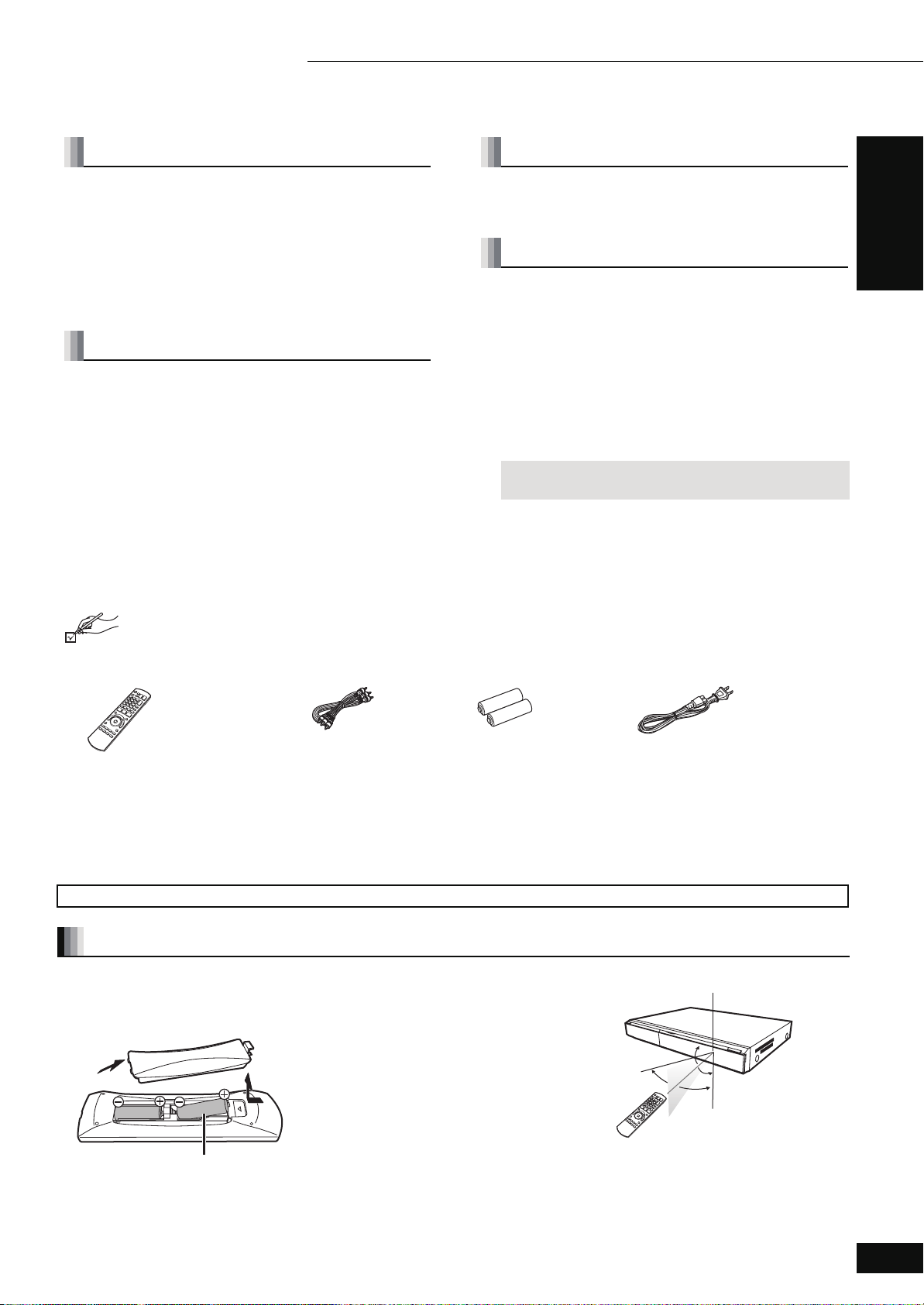
Table of contents
Getting started 11 Table of contents/Accessory information
Getting started
IMPORTANT SAFETY INSTRUCTIONS............ 2
Accessory information ..................................... 3
Disc and card information................................ 4
Connection ........................................................ 6
Control reference guide.................................... 9
Easy Setting..................................................... 10
Setting the television and amplifier/receiver
operation........................................................ 10
Playback
Basic play (Playing video contents).............. 11
Different kinds of playback for BD-Video ..... 13
Chapter playback ............................................ 14
Playing still pictures ....................................... 14
Playing music.................................................. 16
Showing FUNCTIONS menu........................... 16
Linked operations with the TV (EZ Sync
“HDAVI Control
TM
”) ....................................... 17
TM
Accessory information
Settings
Changing settings with the on-screen
menu ....................................................18
Changing the unit’s settings.......................... 20
Reference
Getting started
Frequently asked questions........................... 23
Troubleshooting guide ................................... 24
Messages ......................................................... 27
Disc and card handling................................... 27
Maintenance .................................................... 27
Specifications.................................................. 28
Glossary........................................................... 29
Limited Warranty (ONLY FOR U.S.A. ) .......... 30
Limited Warranty (ONLY FOR CANADA) ...... 31
Product Service............................................... 31
Referencia rápida en español
(Spanish Quick Reference).............................32
Index................................................................. 33
Please check and identify the supplied accessories. Use numbers indicated in parentheses when asking for replacement parts.
(Product numbers correct as of September 2007. These may be subject to change.)
Only for U.S.A.: To order accessories, refer to “Accessory Purchases” on page 30.
Only for Canada: To order accessories, call the dealer from whom you have made your purchase.
∏∏ ∏∏
1 Remote control
(N2QAYB000184)
(ONLY FOR U.S.A. )
Product Registration Card
Please complete and return the included product registration card, or register via the Internet at: http://www.prodreg.com/panasonic/
The enclosed Canadian French label sheet corresponds to the English display on the front and back side of the unit.
1 Audio/Video cable
(K2KA6BA00003)
2 Batteries
for remote control
1 AC power supply cord
(K2CB2CB00022)
≥For use with this unit only. Do not use
it with other equipment.
Also, do not use cords for other
equipment with this unit.
Using remote control
Batteries
Insert so the poles (i and j) match those in
the remote control.
When closing the lid, insert it from the j
(minus) side.
R6/LR6, AA
≥Do not use rechargeable type batteries.
≥Batteries shall not be exposed to excessive
heat such as direct sunlight, fire or the like.
≥Do not mix old and new batteries.
≥Do not use different types at the same time.
≥Do not heat or expose to flame.
≥Do not take apart or short circuit.
≥Do not attempt to recharge alkaline or
manganese batteries.
≥Do not use batteries if the covering has been
peeled off.
Mishandling of batteries can cause electrolyte
leakage which can damage items the fluid
contacts and may cause a fire.
Remove batteries if the remote control is not
going to be used for a long period of time.
Store in a cool, dark place.
Use
If you cannot operate the unit or other
equipment using the remote control after
changing the batteries, please re-enter the
codes (> 10, 26).
Remote control signal sensor
20˚
30˚
20˚
30˚
7 m (23 feet) directly
in front of the unit
RQT9037
(ENG)
3
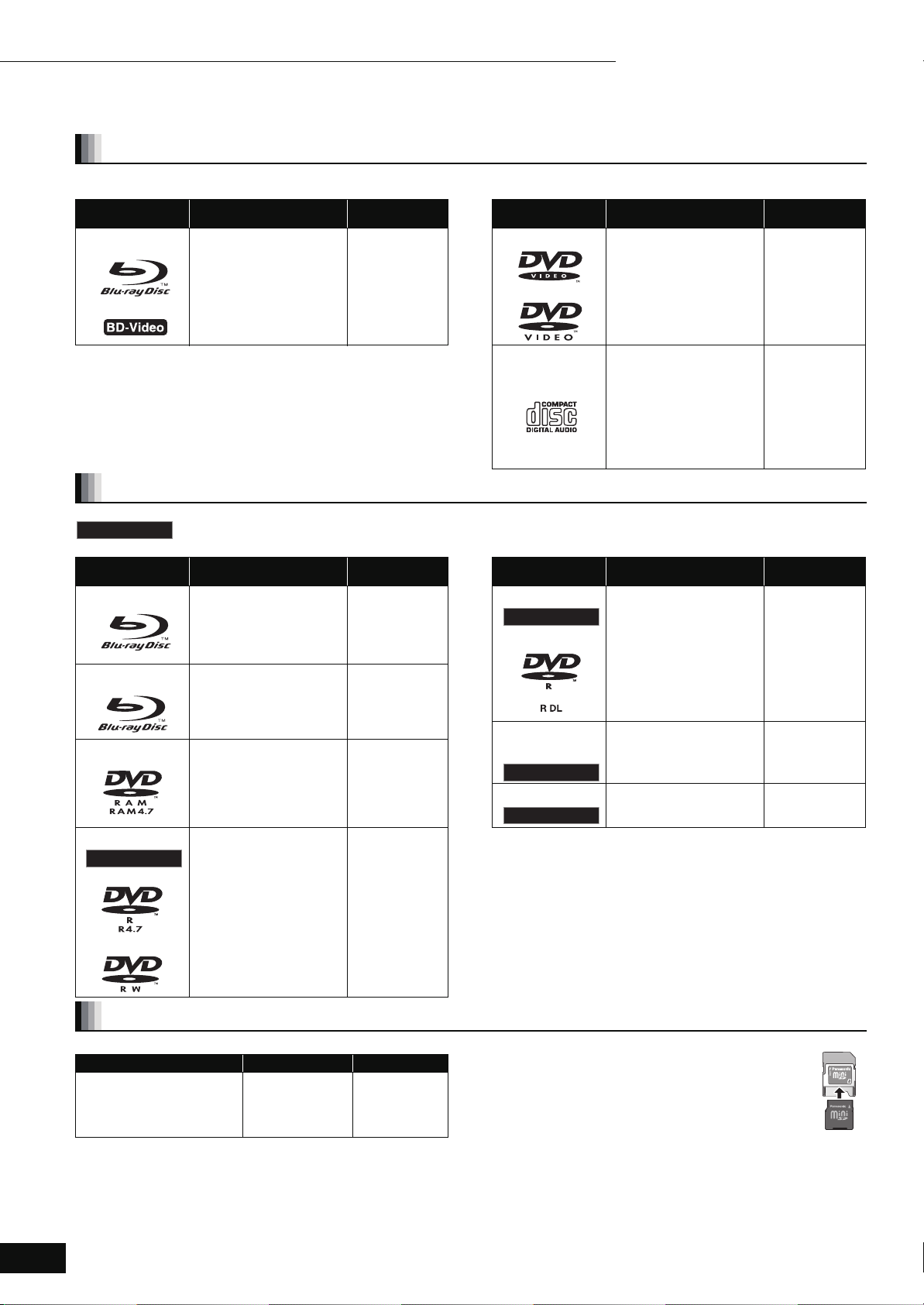
Getting started 11 Disc and card information
Disc and card information
Packaged discs
This chart shows the different type of retail/commercial discs you can use, and also includes the industry-standard logos that should appear on
the discs and/or packaging.
Type of media/
Logo
BD-Video
Features Indicated as Type of media/
High Definition (HD)
movie and music discs
[BD-V]
Logo
DVD-Video
Features Indicated as
High quality movie and
music discs
[DVD-V]
CD
Compact Discs (CD’s)
that contain audio and
music
≥Operation and sound
quality of CDs that do
not conform to CD-DA
specifications (copy
control CDs, etc.)
cannot be guaranteed.
[CD]
Recorded discs
This chart shows the different type of discs recorded with DVD recorders, DVD video cameras, personal computers, etc. that you can use.
Finalized
Type of media/
Logo
BD-RE
BD-R
DVD-RAM
DVD-R/RW
Finalized
This mark means you must finalize the disc with the DVD recorder, etc. before playback. For details about finalizing, refer to
the operating instructions for your equipment.
Formats Indicated as Type of media/
≥Version 3 of the BD-RE
Recording Format
≥JPEG format
≥Version 2 of the BD-R
Recording Format
≥Version 1.1 of the DVD
Video Recording
Format
≥JPEG format
≥AVCHD format
≥DVD-Video Format
≥Version 1.1 of the DVD
Video Recording
Format
≥AVCHD format
[BD-V]
[JPEG]
[BD-V]
[DVD-VR]
[JPEG]
[AVCHD]
[DVD-V]
[DVD-VR]
[AVCHD]
Logo
DVD-R DL
Finalized
rR/rRW/
rRDL
Finalized
CD-R/RW
Finalized
≥It may not be possible to play the above discs in some cases due
to the type of discs, the condition of the recording, the recording
method and how the files were created.
≥When a disc recorded in the AVCHD format is being played, the
video may be paused for a few seconds at portions spliced, due
to deletion or editing.
Formats Indicated as
≥DVD-Video Format
≥Version 1.2 of the DVD
Video Recording
Format
≥AVCHD format
≥+VR (+R/+RW Video
Recording) Format
≥AVCHD format
≥CD-DA format
≥MP3 format
≥JPEG format
[DVD-V]
[DVD-VR]
[AVCHD]
[DVD-V]
[AVCHD]
[CD]
[MP3]
[JPEG]
RQT9037
(ENG)
4
SD cards
This chart shows the different type of cards recorded with Panasonic High Definition Video Camera or personal computers, etc. that you can use.
Type of media Formats Indicated as
§
SD Memory Card
(from 8 MB to 2 GB)
≥JPEG format
≥AVCHD format
[JPEG]
[AVCHD]
SDHC Memory Card
(from 4 GB to 16 GB)
§
Including miniSD Card and microSD Card
≥When using from 4 GB to 16 GB SD cards, only SD cards that
display the SDHC logo can be used.
≥This unit is compatible with SD Memory Cards that meet SD Card
Specifications FAT 12 and FAT 16 formats, as well as SDHC
Memory Cards in FAT 32 format.
≥In these operating instructions, the cards shown in the table
(D above) are comprehensively called SD cards.
≥A miniSD Card and a microSD Card must be used with
the attached adaptor that comes with the card.
≥Useable memory is slightly less than the card capacity.
≥If the SD card is formatted on a PC, you may not be able
to use it on this unit.
≥We recommend using a Panasonic SD card.
≥Keep the Memory Card out of reach of children to
prevent swallowing.
≥When a card recorded in the AVCHD format is being played, the
video may be paused for a few seconds at portions spliced, due to
deletion or edition.
≥Switch the write-protect switch to the “LOCK” position to protect
the content from accidental erasure.
ADAPTER
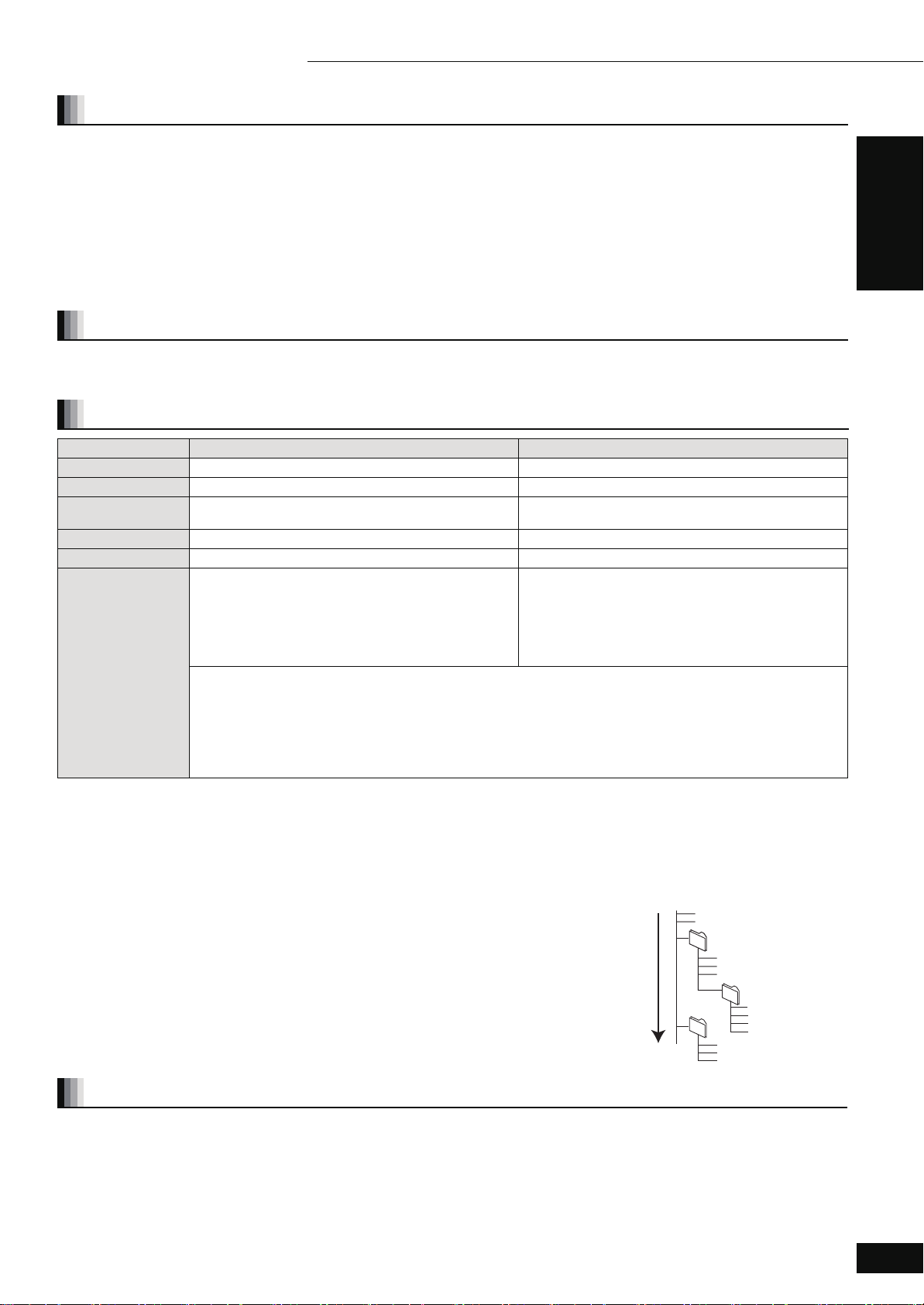
g
Getting started 11 Disc and card information
Regarding BD-Video
≥Enjoy
Final Standard Profile
functions (> 13), such as picture-in-picture. The various functions differ depending on the disc.
≥When playing a set of two BD-Video discs, once the first disc finishes playing, the menu screen may continue to display even if the disc has
been ejected.
≥Regarding high specification audio (7.1ch) of BD-Video such as Dolby Digital Plus, Dolby TrueHD, DTS-HD High Resolution Audio and
DTS-HD Master Audio (> 21)
– they can be reproduced in the original format only when connected to a compatible amplifier/receiver with a HDMI AV OUT terminal (> 7) and
when “BD-Video Secondary Audio” is set to “Off” and “Bitstream” is selected in each format.
– they are output only as Dolby Digital bitstream when “BD-Video Secondary Audio” is set to “On” even when the unit is connected using the
HDMI AV OUT terminal.
– they are output only as Dolby Digital or DTS bitstream (depending to the original format) when the unit is connected using the DIGITAL AUDIO
OUT terminal.
Note about using a DualDisc
The digital audio content side of a DualDisc does not meet the technical specifications of the Compact Disc Digital Audio (CD-DA) format so play
may not be possible.
Tips for making MP3/JPEG files
File format MP3 JPEG
Playable media
CD-R/RW
Extension Files must have the extension “.mp3” or “.MP3”. Files must have the extension “.jpg” or “.JPG”.
Picture resolution — between 34k34 and 5120k3840 pixels
Bit rates 32 kbps to 320 kbps —
Sampling frequency 44.1 kHz/48 kHz —
Reference ID3 tags: version 1, 2.2, 2.3, 2.4
ID3 is a tag embedded in MP3 track to provide information
about the track.
This unit supports the versions listed above but only titles
and the names of artists can be displayed.
≥If there is a large amount of still picture data etc. within a
≥English alphabet and Arabic numerals are displayed correctly. Other characters may not be displayed correctly.
≥The display order on this unit may differ from how the order is displayed on a computer.
≥Depending on how you create the media (writing software), files and folders may not play in the order you numbered
≥This unit is not compatible with packet-write format.
≥Depending on the recording conditions, the media may not play.
≥Operation may take time to complete when there are many files and/or folders and some files may not display or be
§1
ISO9660 level 1 or 2 (except for extended formats), Joliet
This unit is compatible with multi-session.
This unit is not compatible with packet writing.
§2
Discs must conform to UDF 2.0.
§3
Discs must conform to UDF 2.5.
§4
Design rule for Camera File system: unified standard established by Japan Electronics and Information Technology Industries Association
(JEITA).
§1
MP3 file, play may not be possible.
them.
playable.
CD-R/RW§1, DVD-RAM§2, BD-RE§3, SD card
(sub sampling is 4:2:2 or 4:2:0)
≥MOTION JPEG: not supported
≥SD card: JPEG conforming DCF
§4
(Design rule for
Camera File system)
Thawing Time: approx. 2 sec. (7M pixels)
Getting started
Structure of MP3 and still pictures (JPEG) folders
You can play MP3 and still pictures (JPEG) with this unit by making folders on disc as shown
(D right).
≥Folder structure created on a DVD-RAM, BD-RE or an SD card is not displayed.
MP3 files and folders in CD-R/RW
Prefix with 3-digit numbers in the order you want to play them.
Still pictures (JPEG) in CD-R/RW
Files inside a folder are displayed in the order they were updated or taken.
When the highest level folders are “DCIM” folders, they are displayed first on the tree.
Discs that cannot be played
≥BD-RE with the cartridge
≥2.6 GB and 5.2 GB DVD-RAM
≥3.95 GB and 4.7 GB DVD-R for Authoring
≥DVD-RAM that cannot be removed from their cartridges
≥Version 1.0 of DVD-RW
≥+R 8 cm (3z), DVD-ROM, CD-ROM, CDV, SACD, Photo CD,
MV-Disc and PD
≥DVD-Audio
≥Video CD and SVCD
≥WMA discs
≥DivX discs
≥PAL discs
≥HD DVD
≥BD-Video discs recorded at a rate of 50 frame per second
≥Other discs that are not specifically supported
Root
e.g.
Order of play
P0000001.jpg
P0000002.jpg
002 Folder
001
004 Folder
P0000003.jpg
P0000004.jpg
P0000005.jpg
003 Folder
P0000006.jpg
P0000007.jpg
P0000008.jpg
P0000009.jpg
P0000010.jpg
P0000011.jpg
P0000012.jp
RQT9037
(ENG)
5
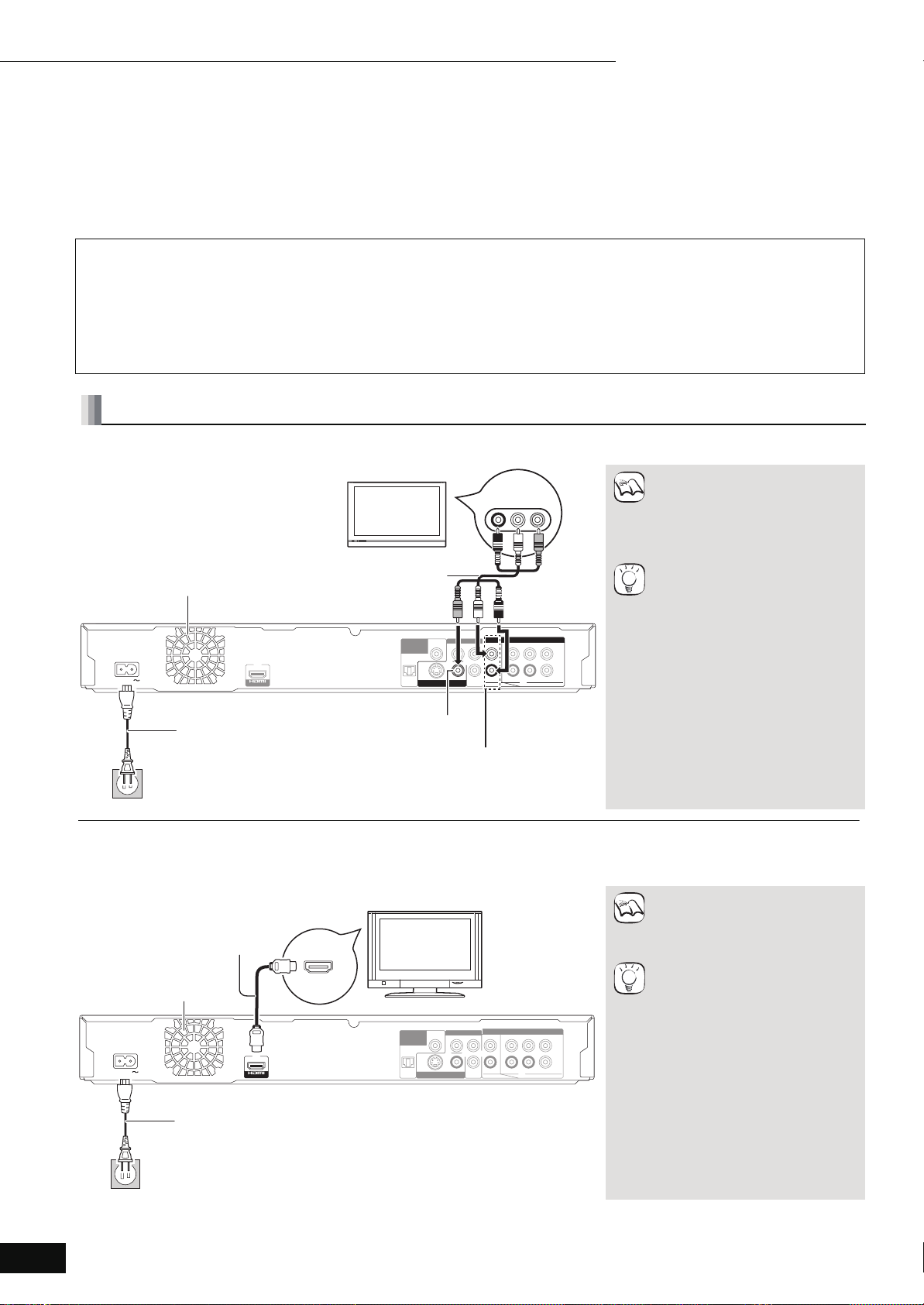
Getting started 11 Connection
Connection
From the list below, please choose the connection method that fits your TV viewing environment best.
≥If you connect to a television using an included Audio/Video cable >
≥If you connect to an HDMI (> 29) compatible television >
B
≥If you connect to an HDMI compatible television and an HDMI compatible amplifier/receiver to enjoy surround sound >
≥For other connection methods, please see pages 7 and 8.
≥Do not place the unit on amplifiers or equipment that may become hot. The heat can damage the unit.
≥Do not connect through the video cassette recorder. Due to copy guard protection, the picture may not display properly.
≥Turn off all equipment before connection and read the appropriate operating instructions.
Conserving power
This unit consumes a small amount of power even when it is turned off (less than 1 W). To save power when the unit is not to be used for a long
time, unplug it from the household AC outlet.
Please use HIGH SPEED HDMI cables that have the HDMI logo (as shown on the cover). It is recommended that you use Panasonic’s
HDMI cable.
Recommended part number: RP-CDHG15 (1.5 m/4.9 ft.), RP-CDHG30 (3.0 m/9.8 ft.), RP-CDHG50 (5.0 m/16.4 ft.), etc.
Basic connections
A Connecting to a television with an Audio/Video cable
Television
Audio/Video cable
(included)
DIGITAL AUDIO
OUT
(
PCM/BITSTREAM
OPTICAL
Back of the unit
AC IN
Cooling fan
AV OUT
A
C (> 7)
≥Connect terminals of the same
AUDIO IN
VIDEO IN
R L
NOTE
AUDIO/
VIDEO IN
COMPONENT VIDEO OUT
COAXIAL
YP
)
Please
connect
directly
to TV.
VIDEO OUTS VIDEO OUT
FRONT L /L
L
B
P
R
R
FRONT R /R
2ch 5.1ch
AUDIO OUT
L
R
SUBWOOFER
CENTERSURROUND
color.
≥High definition video cannot be
output with this connection.
Use connection B, C or E (> 7)
for high definition video.
§
With audio cables, connect the
AUDIO OUT terminals to the
TIPS
two-channel audio input terminals of
an analog amplifier/receiver or
system component in place of a
television to enjoy stereo sound.
To improve picture quality
≥Use connections D or E (> 7).
AC power supply cord (included)
VIDEO OUT
Connect only after all other
connections are complete.
2ch AUDIO OUT
To a household AC outlet
(AC 120 V, 60 Hz)
B Connecting to an HDMI compatible television
You can enjoy high quality, digital video and audio.
Cooling fan
Back of the unit
AC IN
To a household AC outlet
(AC 120 V, 60 Hz)
HDMI IN
HDMI cable
HDMI AV OUT
AV OUT
AC power supply cord (included)
Connect only after all other connections are
complete.
HDMI
compatible
television
DIGITAL AUDIO
COAXIAL
OUT
(
)
PCM/BITSTREAM
Please
connect
directly
to TV.
OPTICAL
COMPONENT VIDEO OUT
YP
VIDEO OUTS VIDEO OUT
L
B
P
R
R
AUDIO OUT
FRONT L /L
FRONT R /R
2ch 5.1ch
§
L
R
CENTERSURROUND
SUBWOOFER
To enjoy a richer sound
≥Use connections F or G (> 8).
(Unplug the red and white plugs.)
NECESSARY SETTINGS
≥“HDMI Video Mode” and “HDMI
NOTE
Audio Output” : “On” (> 22)
To enjoy a richer sound
≥Use connections F or G (> 8)
additionally.
TIPS
In this case, set “HDMI Video Mode”
to “On” and “HDMI Audio Output” to
“Off” (> 22).
With this connection, you can use
EZ Sync “HDAVI Control” (> 17).
RQT9037
(ENG)
6
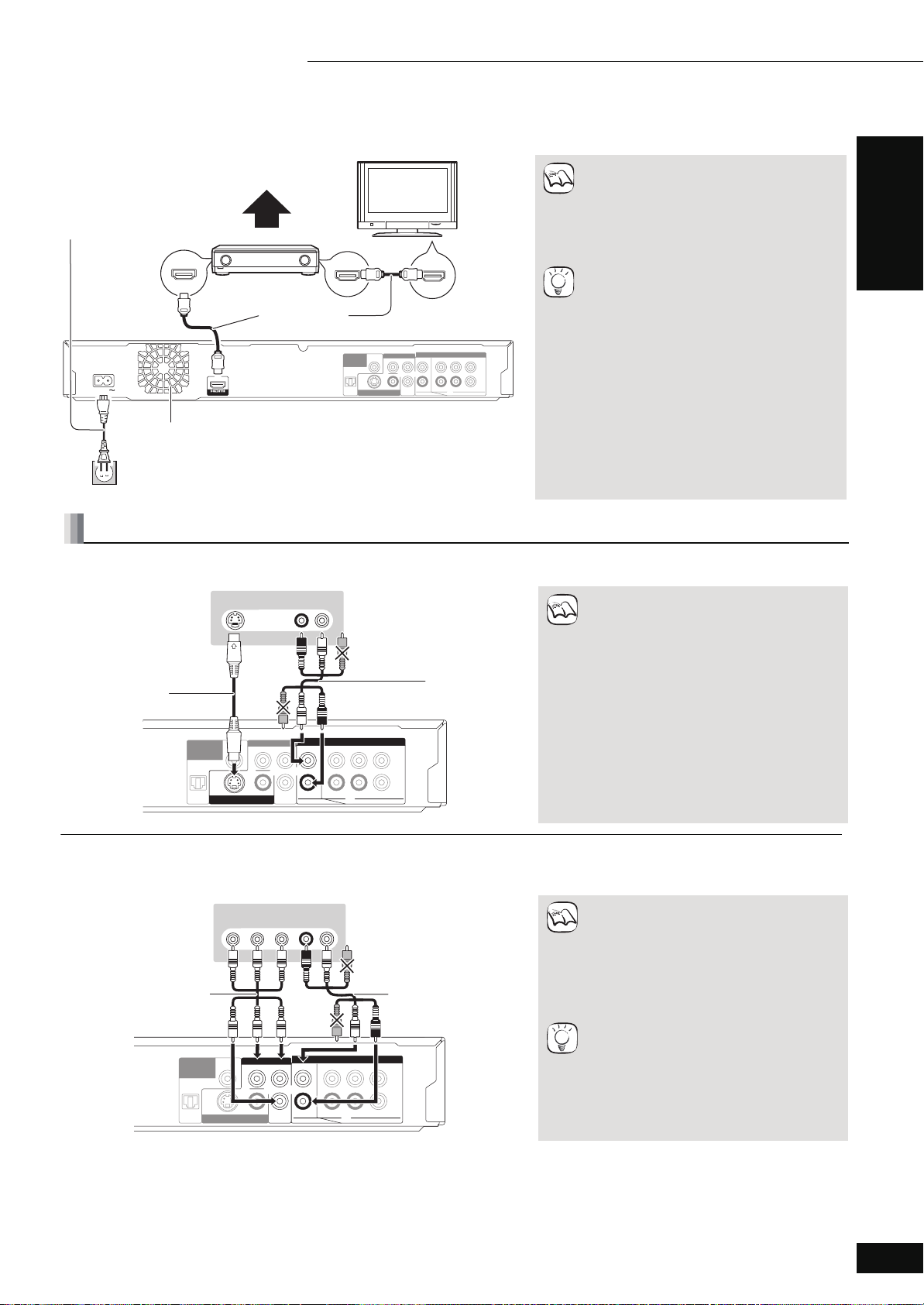
FRONT R /R
VIDEO OUTS VIDEO OUT
OPTICAL
COAXIAL
FRONT L /L
SUBWOOFER
CENTERSURROUND
AUDIO OUT
COMPONENT VIDEO OUT
DIGITAL AUDIO
OUT
(
PCM/BITSTREAM
)
2ch 5.1ch
YP
B
P
R
L
R
L
R
e
FRONT R /R
VIDEO OUTS VIDEO OUT
OPTICAL
COAXIAL
FRONT L /L
SUBWOOFER
CENTERSURROUND
AUDIO OUT
COMPONENT VIDEO OUT
DIGITAL AUDIO
OUT
(
PCM/BITSTREAM
)
2ch 5.1ch
YP
B
P
R
L
R
L
R
Getting started 11 Connection
C Connecting to an HDMI compatible television and HDMI compatible amplifier/receiver
When connected to a compatible amplifier/receiver, you can enjoy surround sound recorded with Dolby Digital Plus, Dolby TrueHD or
DTS-HD.
AC power supply cord
(included)
Connect only after all
other connections are
Multi channel speakers
HDMI
compatible
television
complete.
HDMI OUT
HDMI IN
HDMI compatible
HDMI IN
amplifier/receiver
Back of the unit
AC IN
AV OUT
HDMI cable
HDMI AV OUT
DIGITAL AUDIO
OUT
(
PCM/BITSTREAM
Please
connect
directly
to TV.
OPTICAL
COAXIAL
)
COMPONENT VIDEO OUT
YP
VIDEO OUTS VIDEO OUT
L
B
P
R
R
2ch 5.1ch
FRONT L /L
FRONT R /R
AUDIO OUT
L
R
CENTERSURROUND
SUBWOOFER
Cooling fan
To a household AC outlet
(AC 120 V, 60 Hz)
Connection methods for using other video terminals
D With S VIDEO OUT
The S VIDEO OUT terminal provides a more vivid picture than the VIDEO OUT terminal.
S Video cable
Back of the unit
S VIDEO IN
AUDI O IN
R L
Television
Audio/Video cabl
(included)
NECESSARY SETTINGS
HDMI Video Mode” and “HDMI Audio Output” :
≥“
> 22)
NOTE
“On” (
≥“Speaker” : “Multi Channel” (> 22)
≥“Digital Audio Output” : Depending on the
connected amplifier/receiver (> 21)
With this connection, you can use EZ Sync
“HDAVI Control” (> 17).
TIPS
≥High definition video cannot be output with
this connection.
NOTE
Use connection B (> 6), C or E for high
definition video.
≥Unplug the yellow plug of Audio/Video cable.
≥Actual video quality depends on the
television.
Getting started
Please
connect
directly
to TV.
E With COMPONENT VIDEO OUT
You can enjoy high definition images by connecting to a component video terminals that supports 720p (750p) and 1080i (1125i) signals.
≥Connect terminals of the same color.
≥Unplug the yellow plug of Audio/Video cable.
≥Set “Black Level Control” to “Darker”. (> 20)
NOTE
≥Some discs prohibit high definition video
output from COMPONENT VIDEO OUT
terminals. In this case, video resolution is
converted to 480p.
To enjoy high definition/progressive video
≥Connect to a television that supports 480p or
higher.
≥Set “Component Video Resolution” to “480p”,
TIPS
“720p” or “1080i”. (> 22)
≥Set “HDMI Video Mode” to “Off”. (> 22)
Otherwise, the video is output as 480i.
Component
Video cable
Back of the unit
Please
connect
directly
to TV.
COMPONENT
VIDEO IN
AUDIO IN
R L
Television
Audio/Video cable
(included)
RQT9037
(ENG)
7

FRONT R /R
FRONT L /L
SUBWOOFER
CENTERSURROUND
AUDIO OUT
2ch 5.1ch
P
B
P
R
L
R
L
R
FRONT R /R
VIDEO OUTS VIDEO OUT
OPTICAL
COAXIAL
FRONT L /L
SUBWOOFER
CENTERSURROUND
AUDIO OUT
COMPONENT VIDEO OUT
DIGITAL AUDIO
OUT
(
PCM/BITSTREAM
)
2ch 5.1ch
YP
B
P
R
L
R
L
R
FRONT R /R
VIDEO OUTS VIDEO OUT
OPTICAL
COAXIAL
FRONT L /L
SUBWOOFER
CENTERSURROUND
AUDIO OUT
COMPONENT VIDEO OUT
DIGITAL AUDIO
OUT
(
PCM/BITSTREAM
)
2ch 5.1ch
YP
B
P
R
L
R
L
R
Getting started 11 Connection
Connecting an amplifier/receiver (excluding HDMI connection)
F With 5.1ch AUDIO OUT
When connected to a compatible amplifier/receiver using the 5.1ch AUDIO OUT terminals, you can enjoy surround sound.
!
"
Back of the unit
Multi channel speakers
Connect Audio
cables to
terminals
corresponding to
the speakers you
have connected.
NECESSARY SETTINGS
≥“Speaker” : “Multi Channel” (> 22)
NOTE
≥7.1 channel disc is mixed down to
5.1 channel audio.
When connected to an HDMI
compatible television (> 6, B)
≥“HDMI Audio Output” : “Off” (> 22)
(Otherwise, the sound is output from
the television.)
≥Depending on how the disc was
recorded, the audio may not be
output properly on the number of
channels desired.
Amplifier/receiver with
5.1ch AUDIO IN
Cable connections
a Front speaker (L/R)
b Surround speaker (L/R)
c Center speaker
d Subwoofer
G With DIGITAL AUDIO OUT
You can enjoy surround sound, when connected to an amplifier/receiver using the COAXIAL or OPTICAL terminal.
With COAXIAL
Back of the unit
With OPTICAL
Please
connect
directly
to TV.
Coaxial cable
COAXIAL IN
Amplifier/receiver with a
built-in decoder or a
decoder-amplifier/
receiver combination
NECESSARY SETTINGS
≥“Digital Audio Output” : Depending
NOTE
on the connected amplifier/receiver
(> 21)
When connected to an HDMI
compatible television (> 6, B)
≥“HDMI Audio Output” : “Off” (> 22)
(Otherwise, the sound may not be
output with the desired settings.)
RQT9037
(ENG)
8
Back of the unit
Please
connect
directly
to TV.
Optical digital
audio cable
OPTICAL IN
Amplifier/receiver with a
built-in decoder or a
decoder-amplifier/
receiver combination
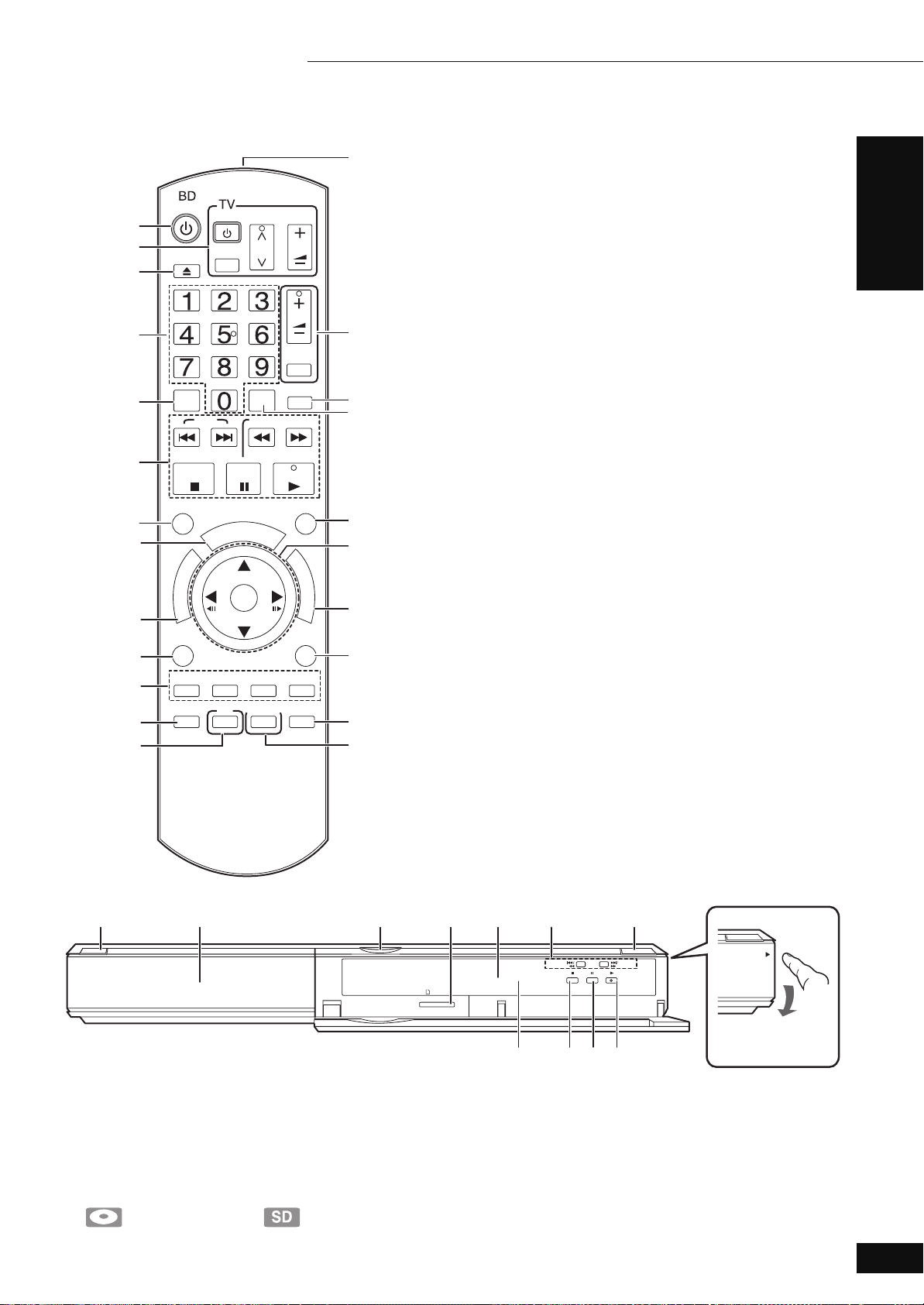
Control reference guide
9
Getting started 11 Control reference guide
.
!
POWER
POWER
OPEN/CLOSE
CANCEL
SKIP
STOP
STATUS
R
O
T
A
U
G
I
N
V
E
A
N
M
T
P
C
E
O
R
T
I
D
SUB MENU
TV/VIDEO
PAU S E
P
U
-
P
O
P
OK
VOL
CH
RECEIVER
VOL
MUTING
RE-MASTER
AUDIO
SLOW/SEARCH
PLAY
FUNCTIONS
M
E
N
U
D
RETURN
I
S
S
ABCD
SETUP
PIP
SECONDARY
AUDIO
BD/SD
P
L
A
Y
1
1
! Turn the unit on and off (> 10)
@ TV operation buttons (> 10)
You can operate the TV through the unit’s remote control.
[Í TV POWER] : Turn the television on and off
[TV/VIDEO] : Switch the input channel
[WXCH] : Channel select
[ijVOL] : Adjust the volume
# Open or close the disc tray (> 11)
$ Numbered buttons
Select title numbers, etc./Enter numbers (> 12)
% Cancel
^ Basic playback control buttons (> 11, 12)
& Show status messages (> 12)
* Show Pop-up menu (> 13)
( Show Top menu/Direct Navigator (> 11)
AJ Show sub menu (> 14)
AA These buttons are used when operating a BD-Video disc that
includes Java
operating this kind of disc, please read the instructions that came
with the disc.
The [A] and [B] buttons are also used with the “Title View”, “Picture
View” and “Album View” screens (> 14).
AB Show Setup menu (> 20)
AC Switch on/off Secondary Video (Picture-in-picture) (> 13)
AD Transmit the remote control signal
AE Receiver operation buttons (> 10)
You can operate an amplifier/receiver through the unit’s remote
control.
[ijVOL] : Adjust the volume
[MUTING] : Mute the sound
AF Reproduce more natural audio (> 12)
AG Select audio (> 12)
AH Show FUNCTIONS menu (> 16)
AI Selection/OK, Frame-by-frame (> 12)
BJ Show on-screen menu (> 18)
BA Return to previous screen
BB Select disc drive or SD card drive (> 11)
BC Switch on/off Secondary Audio (> 13)
CAUTION
Do not place objects in front of the unit. The disc tray may collide
with objects when it is opened, and this may cause injury.
TM
applications (BD-J). For more information about
Getting started
1
1
1 POWER button (POWER Í/I) (> 10)
Press to switch the unit from on to standby mode or vice versa. In
standby mode, the unit is still consuming a small amount of power.
2 Disc tray (> 11)
3 SD Card LED
≥It is possible to set the LED to turn on/off. (> 21, SD Card LED
Control)
4 SD card slot (> 14)
5 Display
Disc indicator SD card indicator
The indicator blinks when reading data from a disc or card.
SD CARD
6 Search/Slow-motion/Skip (> 12)
Search: Press and hold (During play)
Slow-motion: Press and hold (During pause)
Skip: Press
7 Open or close the disc tray (> 11)
8 Remote control signal sensor (> 3)
Stop (> 12)
9
: Pause (> 12)
; Start play (> 11)
Rear panel terminals (> 6–8)
PULL-OPEN
Pull to flip down the
front panel.
RQT9037
(ENG)
9
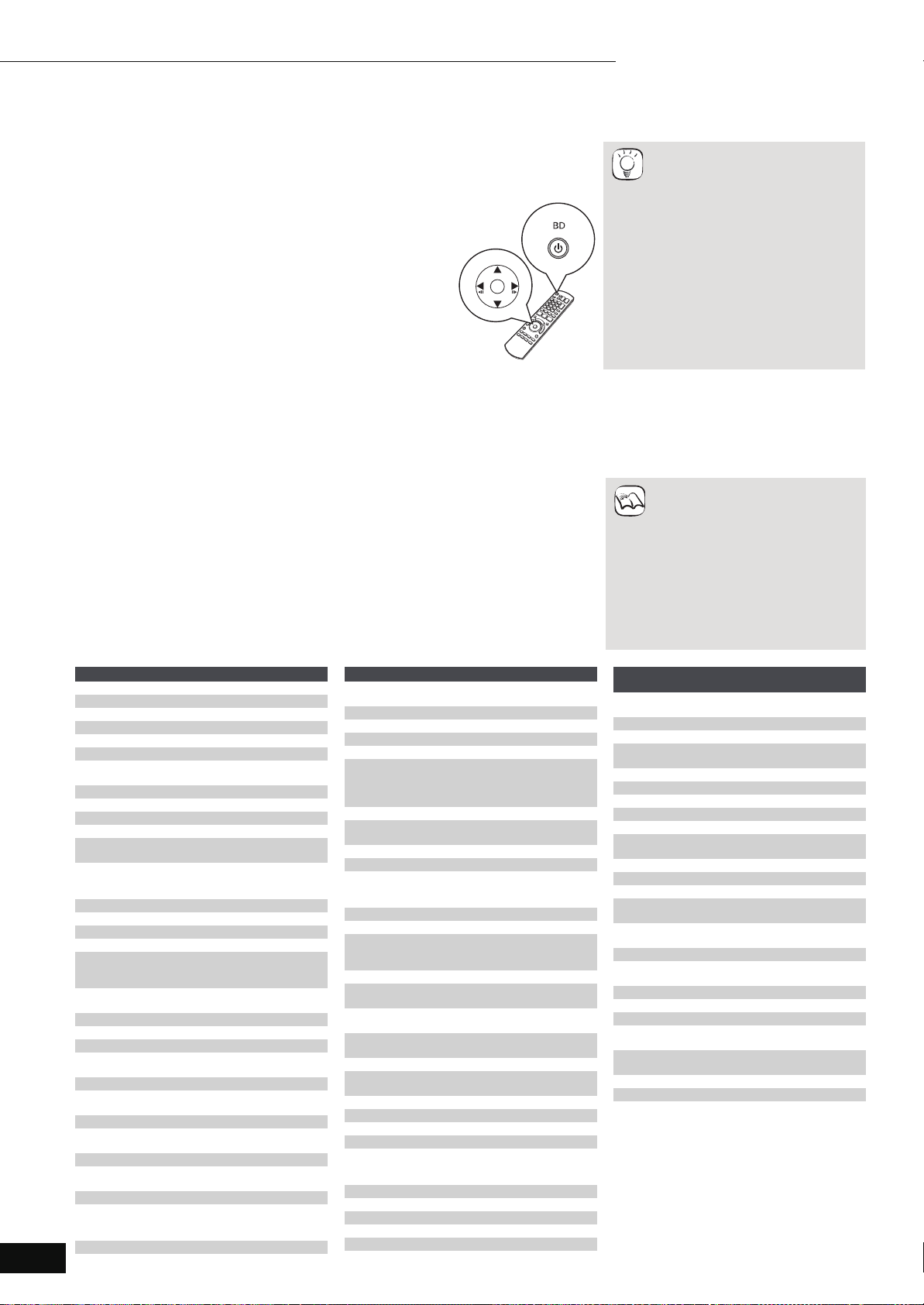
Getting started 11 Easy Setting/Setting the television and amplifier/receiver operation
Easy Setting
After connecting your new player and pressing the power button, a screen for the basic settings will appear.
Preparation
Turn on the television and select the appropriate video input on the
television.
1 Press [Í BD POWER].
Setup screen appears.
≥If this unit is connected to a Panasonic TV (VIERA)
supporting HDAVI Control 2 via an HDMI cable, then the
“On-screen Language” and “TV Aspect” setting information
on the TV are captured from the TV.
2 Follow the on-screen instructions and make
OK
POWER
≥You can perform this setup anytime
by selecting “Easy Setting” in the
Setup menu. (> 20)
TIPS
≥You can also change these settings
individually. (> 21)
the settings with [3, 4] and [OK].
“On-screen Language” and “TV Aspect” (> 21) are set.
Setting the television and amplifier/receiver operation
You can operate the TV or amplifier/receiver using the unit’s remote control.
Point the remote control at the television or amplifier/receiver.
1 For televisions
Input the 4-digit code with the numbered buttons while pressing
[Í TV POWER].
For amplifiers/receivers
Input the 4-digit code with the numbered buttons while pressing
[MUTING].
e.g., 0001: [0] B [0] B [0] B [1]
2 Test by turning on the television or adjusting the volume of the
amplifier/receiver.
≥If your television or amplifier/
receiver brand has more than one
NOTE
code listed, select the one that
allows correct operation.
≥If your television or amplifier/
receiver brand is not listed or if the
code listed for them does not allow
control of your television or
amplifier/receiver, this remote
control is not compatible with them.
Use their remote control.
≥When audio is muted, press
[MUTING] again.
RQT9037
(ENG)
10
Brand TV Code
Panasonic 0051/0055/0250/0650
ADVENT 0761/0783/0815/0817/0842
AKAI 0030/0098/0672/0702/0812
AMERICA ACTION 0180
AOC 0003/0019/0030/0052/0137/0185
APEX DIGITAL 0748/0765/0767/0879/0890
AUDIOVOX
AXION 1937
BANG & OLUFSEN 0620/1620
BROKSONIC 0003/0236/0463
CASIO 0611/1205
DAEW OO
EMERSON
ENVISION 0030/0813
EPSON 0833/0840
FISHER 0154/0159
FUJITSU 0179/0186/0683/0809/0853
GE
GOLDSTAR
GO VIDEO 0886
HAIER 0768/1034
HANNSPREE 1348/1351/1352
HEWLETT
PACKARD
HISENSE 0748
HITACHI
INFOCUS 0736/0738/0741/0752/0781/1164/1516
JVC
KLH 0765/0767
LG
LOEWE 0136
MAGNAVOX
MARANTZ 0030/0054/0444/0704/0854/0855/1154
MEMOREX 0016/0106/0150/0154/0178/0179/0463
0003/0092/0180/0451/0623/0802/0875/
1937
0019/0039/0066/0067/0091/0092/0451/
0623/0661/0672/1661
0019/0038/0039/0154/0158/0171/0177/
0178/0179/0180/0181/0182/0183/0185/
0236/0270/0280/0282/0463/0623
0021/0027/0029/0047/0051/0055/0135/
0138/0174/0178/0251/0279/0282/0451/
0747/1347/1447
0019/0030/0032/0106/0178/0317/0409/
0442/0457/0700/0856/1178/1265
1088/1089/1101/1494/1502
0016/0032/0038/0056/0095/0097/0145/
0151/0173/0227/0279/0409/0413/1145
0036/0053/0069/0160/0169/0182/0731/
1253
0019/0030/0032/0106/0178/0317/0409/
0442/0457/0700/0856/1178/1265
0020/0024/0028/0030/0036/0054/0096/
0179/0186/0187/0230/0386/0706/0802/
1254/1454
Brand TV Code
MITSUBISHI
NORCENT 0748/0824/1089
OPTOMA 0887
ORION 0179/0236/0463/1463
PHILIPS 0054/0690/1154/1454
PHILIPS
MAGNAVOX
PIONEER 0038/0166/0172/0679/0866
POLAROID
PROSCAN 0047/0747/1347/1447
PROVIEW 0835/1401/1498
RCA
RUNCO 0017/0030/0251/0497/0603
SAMPO 0030/0032/0039/0052/0100/0110/1755
SAMSUNG
SANSUI 0463
SANYO
SHARP
SONY
SVA 0587/0748/0768/0865/0870/0871/0872
SYLVANIA
SYMPHONIC 0171/0180
SYNTAX-BRILLIAN 1007/1144/1240/1255/1257/1258/1331
TATUNG 0003/0049/0055/0396/1101/1756
THOMSON 0209/0210/0047
TOSHIBA
ULTRA 0391
VIEWSONIC 0857/0864/0885/1755
WESTINGHOUSE 0885/0889/0890/1282/1577
YAMAHA 0019/0030/0769/0833/0839
ZENITH 0016/0017/0092/0178/0463/1265
0014/0019/0093/0098/0150/0155/0178/
0331/0358/0836/0868/1250
0020/0024/0028/0030/0036/0054/0096/
0179/0186/0187/0230/0386/0706/0802/
1254/1454
0054/0690/1154/1454
0765/0865/1262/1276/1314/1316/1326/
1327/1328/1341/1498/1523
0018/0019/0029/0038/0047/0090/0135/
0174/0278/0679/0747/1047/1147/1247/
1347/1447/1547
0019/0030/0032/0056/0060/0178/0329/
0408/0427/0587/0702/0766/0812/0814/
1060
0088/0107/0146/0154/0159/0232/0484/
0799/0893
0039/0093/0153/0157/0165/0220/0281/
0386/0398/0491/0688/0818/0851
0000/0011/0080/0111/0273/0353/0810/
0834/0867/1100
0020/0028/0030/0054/0065/0096/0171/
0381
0036/0060/0149/0154/0156/0650/0832/
0845/1156/1164/1256/1265/1356/1656/
1704
Brand
Panasonic 0308
TECHNICS 0308 1308/0039/0208
BOSE 0674 1229/0639/1253/1933
DENON
HARMAN 0110/0189/1289/1306
KARDON 0110/0189/1289/1306
KENWOOD 1313/0027/0042/0077/0186
KLH 1390/1412/1428
LINN 0189
MARANTZ
MCINTOSH 0251 1289
NAD 0320
ONKYO 0135/0380/1298/1320
PHILIPS
PIONEER 0823
QUASAR 0039
RCA 0823
SAMSUNG 1295
SANYO 1251/1469/1801
SHARP 0186/1361
SHERWOOD
SONY
TEAC 0463/1074/1390
TO SH I B A 0135
YAMAHA 0354 1023/0176/0186/1331
Amplifier
Code
0815/
1126
Receiver Code
1308/0039/0367/1641/2001/
2002
1360/0004/0121/0273/1142/
1306/1311
1189/1269/0039/0189/0128/
1120/1289
1189/1269/0189/0391/1120/
1266/1368
1023/0150/0244/0531/0630/
1343/1384
1023/1609/1254/0054/0530/
0531/1074/1390/1511
0491/0502/1077/1423/1517/
1653
1622/0158/0168/0474/1367/
1529/1658/1758
