Panasonic dmc-tz70 Operation Manual

Owner’s Manual
for advanced features
Digital Camera
Model No. DMC-FZ70
Please read these instructions carefully before using this product, and
save this manual for future use.
Register online at
www.panasonic.com/register
(U.S. customers only)
VQT5B76
M0713KZ0
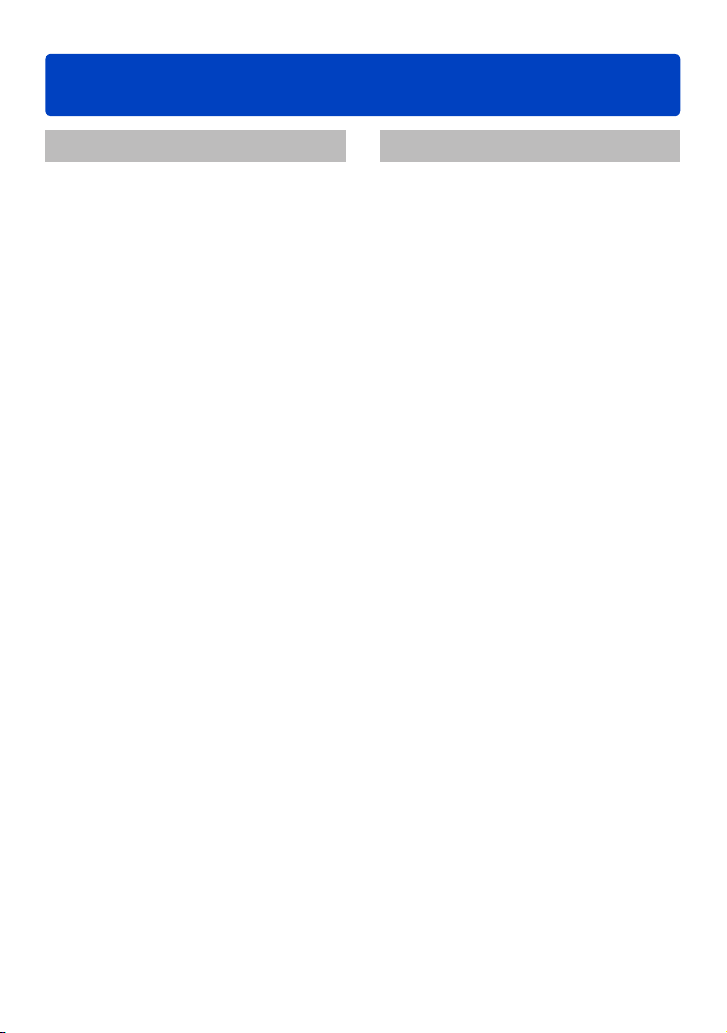
Contents
Preparations
Before use .............................................. 7
Standard Accessories ...........................9
Names and Functions of Main Parts
Viewfinder ...................................................13
Cursor button / [MENU/SET] button ............14
Rear Dial ..................................................... 14
Attaching the Lens Cap/
Shoulder Strap .....................................15
Attaching the Lens Cap ...............................15
Attaching the Shoulder Strap ...................... 16
Charging battery ..................................17
Remaining battery .......................................18
Guidelines for number of recordable
pictures and operating time .........................19
Inserting and Removing the Card
(optional)/the Battery ..........................21
About the Built-in Memory/the Card
Recording capacity guidelines
(pictures/recording time) .............................24
Setting the clock .................................. 26
To change time setting ................................27
Tips for taking good pictures ............. 28
Preventing jitter (camera shake) ................. 28
...10
... 23
Basics
Sequence of operations ...................... 29
Taking pictures with your own settings
[Program AE] Mode ............................. 32
Program Shift .............................................. 33
How to adjust focus ............................35
Taking pictures with automatic settings
[Intelligent Auto] Mode ........................ 36
Automatic Scene Detection ......................... 37
Defocusing the background ........................38
About flash .................................................. 39
About [Intelligent Auto] setting items .......... 39
[Color Mode] ................................................39
[Motion Deblur] ............................................40
[iHandheld Nite Shot] .................................. 40
[iHDR] ..........................................................41
AF Tracking .................................................42
[Intelligent Auto Plus] Mode .........................43
Recording motion pictures ................. 45
Recording still pictures while a motion
picture is being recorded ............................. 48
Viewing your pictures
([Normal Play]) ..................................... 49
Zooming in and viewing
“Playback Zoom” .........................................50
Viewing a list of pictures
“Multi Playback” ...........................................51
Viewing pictures by their recording date
[Calendar] ....................................................52
Viewing motion pictures ..................... 53
Capturing still pictures from motion
pictures ........................................................54
Deleting pictures .................................55
To delete multiple (up to 50)/
To delete all pictures ...................................56
Setting the menu .................................57
Setting menu items .....................................57
Using Quick menu .......................................60
VQT5B76- 2 -
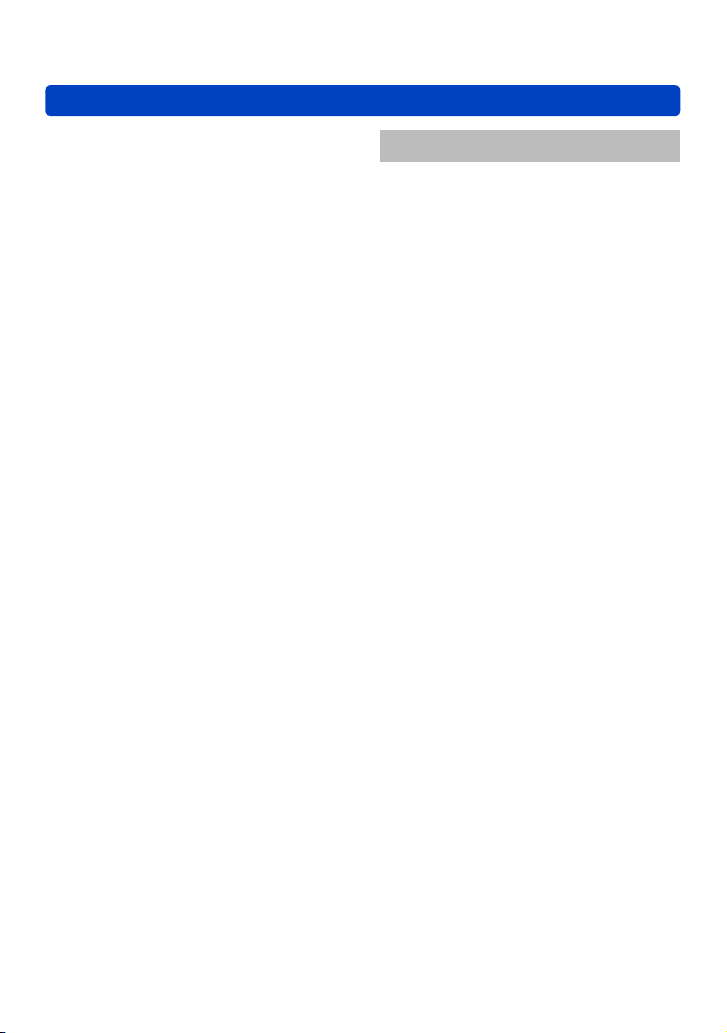
Contents
Using the [Setup] menu ...................... 61
[Clock Set] ...................................................61
[World Time] ................................................61
[Travel Date] ................................................61
[Beep] ..........................................................61
[Speaker Volume] ........................................61
[Cust.Set Mem.] ..........................................62
[AF/AE LOCK / Fn1] .................................... 62
[Fn Button Set] ............................................ 62
[Live View Mode] .........................................62
[Monitor Display] / [Viewfinder] ....................63
[Monitor Luminance] ....................................63
[LVF Disp.Style] ...........................................64
[Monitor Disp. Style] ....................................64
[Guide Line] .................................................64
[Histogram] ..................................................65
[Video Rec Area] .........................................66
[Remaining Disp.] ........................................66
[Highlight] .................................................... 66
[Expo.Meter] ................................................67
[Lens Resume] ............................................67
[MF Assist] ...................................................68
[Economy] ................................................... 68
[Play on Monitor] ......................................... 69
[Auto Review] ..............................................69
[No.Reset] ................................................... 69
[Reset] .........................................................70
[USB Mode] .................................................70
[Output] .......................................................71
[VIERA Link] ................................................71
[3D Playback] ..............................................71
[Rotate Disp.] ..............................................72
[Scene Menu] ..............................................72
[Menu Resume] ...........................................72
[Version Disp.] .............................................72
[Format] .......................................................73
[Language] .................................................. 73
[Stabilizer Demo.] ........................................73
Application (Record)
Switching the display of recording
information, etc. ................................... 74
Using Zoom .......................................... 75
Enlarging a subject further .......................... 76
Taking pictures with the
built-in flash ......................................... 78
Changing the setting of the flash .................79
Taking pictures with Exposure
Compensation ...................................... 82
Burst function ...................................... 83
Taking pictures with self-timer ........... 86
Setting the Light Sensitivity ............... 88
Setting coloring (White Balance) ...... 90
Setting the White Balance manually ...........91
Setting the White Balance using color
temperature .................................................92
Performing White Balance fine
adjustments .................................................92
Bracket recording using White Balance ...... 93
Taking pictures with Auto Focus ....... 95
Taking front-on pictures of people
(Face Detection) ..........................................96
Automatically locking the focus on a
moving subject (AF Tracking) ......................97
Subject not centered in picture
(23-area-focusing) .......................................98
Determined position for focus
(1-area-focusing) .........................................98
Taking close-up pictures
(Macro recording) .............................. 100
Focus range .............................................. 101
[Macro Zoom] ............................................102
Taking pictures with Manual Focus
Technique for Manual Focus .....................104
Taking pictures by locking the
focus and/or exposure
[AF/AE LOCK] .................................... 105
Using the function button ................. 107
Taking pictures by setting the
aperture value
[Aperture-Priority] Mode ................... 108
... 103
- 3 -
VQT5B76
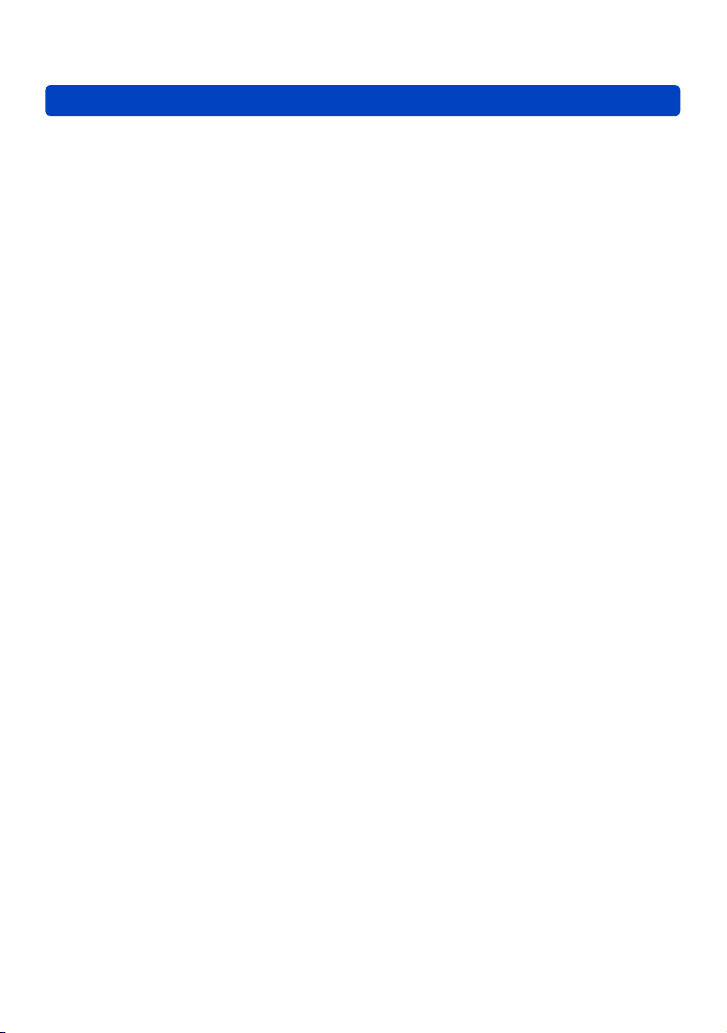
Contents
Taking pictures by setting the
shutter speed
[Shutter-Priority] Mode .....................109
Taking pictures by setting the
aperture value and shutter speed
[Manual Exposure] Mode .................. 110
Taking pictures with different
picture effects
[Creative Control] mode .................... 112
[Expressive] ............................................... 114
[Retro] .......................................................114
[Old Days] .................................................114
[High Key] .................................................. 115
[Low Key] ..................................................115
[Sepia] ....................................................... 115
[Dynamic Monochrome] ............................ 116
[Impressive Art] ......................................... 116
[High Dynamic] ..........................................116
[Cross Process] .........................................117
[Toy Effect] ................................................ 117
[Miniature Effect] ....................................... 118
[Soft Focus] ............................................... 119
[Star Filter] ................................................. 119
[One Point Color] .......................................120
Recording panorama pictures
[Panorama Shot] Mode .....................121
Setting the recording direction and
picture effect ..............................................122
Taking pictures according to the scene
[Scene Mode] ..................................... 124
[Portrait] .....................................................125
[Soft Skin] ..................................................125
[Scenery] ...................................................125
[Sports] ......................................................125
[Panning] ...................................................126
[Night Portrait] ........................................... 127
[Night Scenery] ..........................................127
[Handheld Night Shot] ...............................128
[HDR] ........................................................128
[Food] ........................................................128
[Baby] ........................................................129
[Pet] ...........................................................129
[Sunset] .....................................................129
[High Sens.] ...............................................130
[Starry Sky] ................................................130
[Glass Through] .........................................130
[3D Photo Mode] ....................................... 131
Recording motion pictures with
manual operation
[Creative Video Mode] ....................... 132
Register your own settings and record
[Custom] Mode ..................................134
[Cust.Set Mem.] ........................................134
[Custom] ....................................................135
Recording with the Face Recognition
function [Face Recog.] ..................... 136
Registering face pictures ..........................137
Editing or deleting information about
registered persons ...................................138
Entering Text ...................................... 139
Useful features for travel .................. 140
[Travel Date] ..............................................140
[World Time] .............................................141
- 4 -
VQT5B76
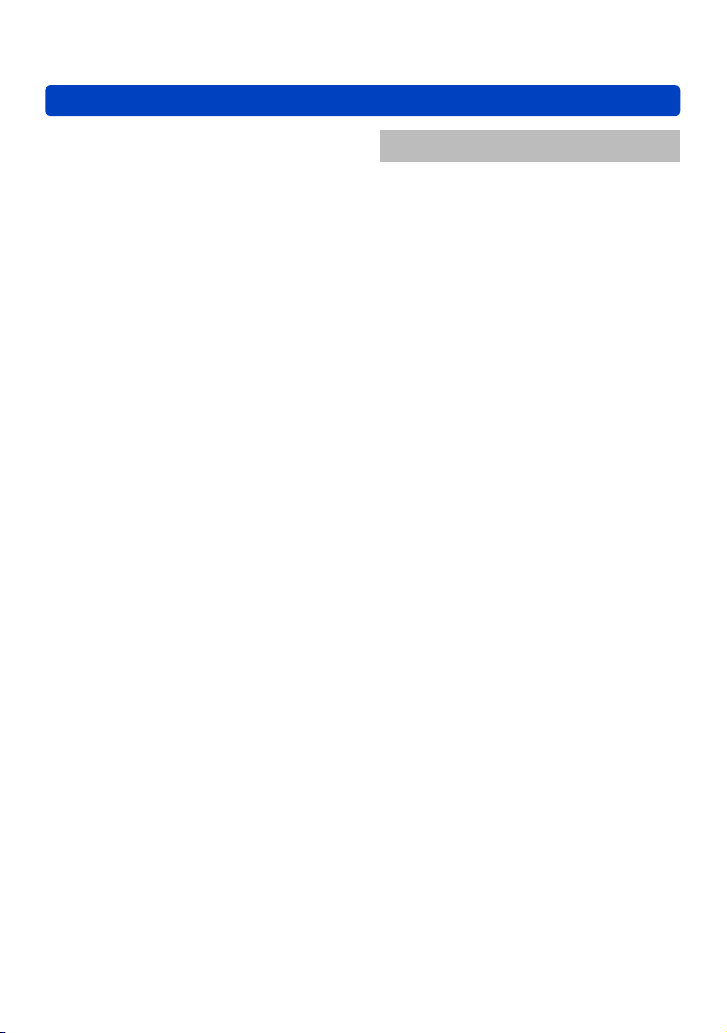
Contents
Using the [Rec] menu ........................ 142
[Photo Style] .............................................. 142
[Aspect Ratio] ............................................143
[Picture Size] .............................................143
[Quality] .....................................................144
[ISO Limit Set] ...........................................145
[ISO Increments] ....................................... 145
[Face Recog.] ............................................146
[AF Mode] ..................................................146
[AF Style] ...................................................146
[Quick AF] ..................................................147
[AF/AE Lock] ............................................. 147
[Metering Mode] ........................................ 148
[i.Dynamic] ................................................148
[Min. Shtr Speed] ......................................149
[i.Resolution] .............................................149
[Digital Zoom] ............................................149
[Stabilizer] .................................................150
[AF Assist Lamp] .......................................151
[Flash] .......................................................151
[Flash Synchro] ......................................... 152
[Flash Adjust.] ............................................153
[Red-Eye Removal] ...................................153
[Color Mode] ..............................................154
[Motion Deblur] ..........................................154
[iHandheld Nite Shot] ................................ 154
[iHDR] ........................................................154
[Conversion] ..............................................154
[Auto Bracket] ............................................155
[Date Stamp] ............................................. 156
[Clock Set] .................................................156
Using the [Motion Picture] menu ..... 157
[Rec Format] .............................................157
[Rec Quality] ..............................................158
[Continuous AF] .........................................159
[Wind Cut] .................................................159
[Zoom Mic] ................................................160
Application (View)
Changing the picture information
display, etc. ........................................ 161
Different playback methods
[Playback Mode] ................................ 162
[2D/3D Settings] ........................................162
[Slide Show] .............................................. 163
[Filtering Play] ...........................................165
[Calendar] ..................................................166
Retouching pictures .......................... 167
[Auto Retouch] ..........................................167
[Creative Retouch] ....................................168
Using the [Playback] menu............... 170
[Title Edit] .................................................. 170
[Text Stamp] ..............................................171
[Retouch] ...................................................172
[Video Divide] ............................................173
[Resize] ..................................................... 174
[Cropping] ..................................................176
[Leveling] ...................................................177
[Favorite] ................................................... 178
[Print Set] ..................................................179
[Protect] .....................................................180
[Face Rec Edit] ..........................................181
[Copy] ........................................................182
- 5 -
VQT5B76
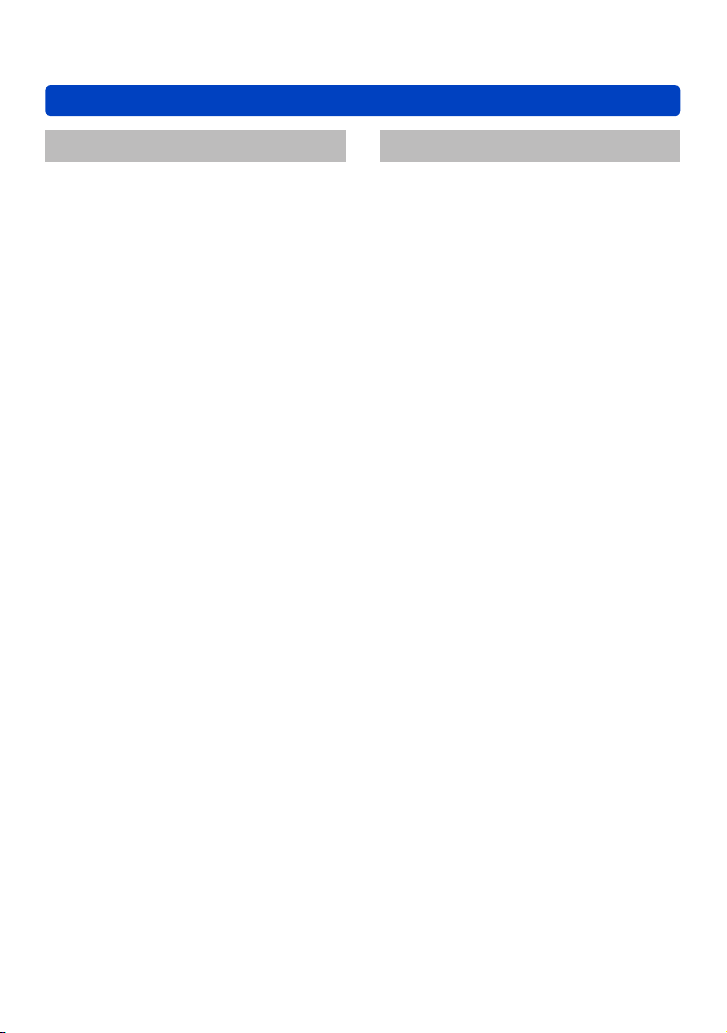
Contents
Connecting with other devices
Viewing on TV screen .......................183
VIERA Link (HDMI) (HDAVI Control™) .....185
Viewing 3D still pictures ............................ 187
Keeping the still pictures and
motion pictures on your PC .............189
About supplied software ............................ 190
Installing supplied software .......................191
Downloading SILKYPIX Developer
Studio ........................................................192
Copying still pictures and motion
pictures ......................................................193
Keeping the still pictures and
motion pictures in the recorder .......196
Copy by inserting the SD card into the
recorder .....................................................196
Dubbing playback pictures via AV cables
(optional) ................................................... 196
Printing ............................................... 197
Selecting a single picture and printing it ....198
Selecting multiple pictures and printing
them .......................................................... 198
Print Settings .............................................199
Print with date and text ..............................201
Others
Optional accessories ........................202
Conversion Lens (optional) ....................... 202
Protector/Filter (optional) ...........................204
External Flash (optional) ........................... 205
AC adaptor (optional)/
DC coupler (optional) ................................ 207
List of LCD monitor/Viewfinder
displays .............................................. 208
In recording ............................................... 208
In playback ................................................209
Message displays .............................. 210
Q&A Troubleshooting ...................... 212
Usage cautions and notes ................ 221
- 6 -
VQT5B76
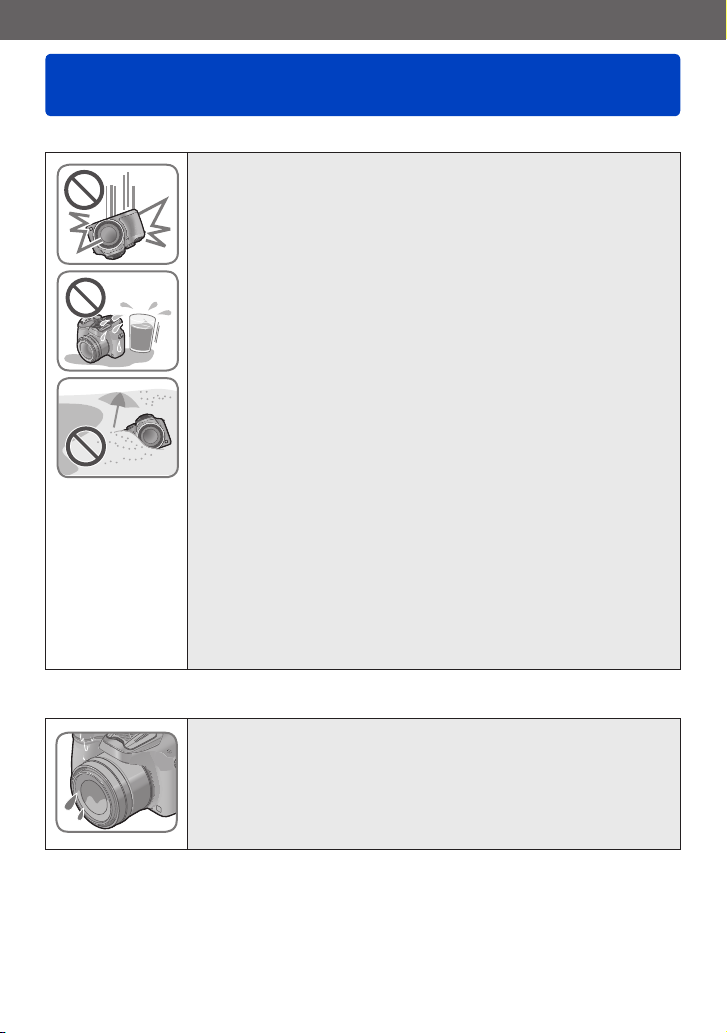
Preparations
Before use
■
Camera handling
Keep the camera away from excessive vibration, force, or
pressure.
Avoid using the camera under the following conditions, which
●
may damage the lens, LCD monitor, viewfinder, or camera
body. This may also cause the camera to malfunction or prevent
recording.
• Dropping or hitting the camera against a hard surface
• Pushing with excessive force on the lens, LCD monitor, or
viewfinder
When camera is not in use or when using the playback
●
feature, ensure that the lens is in the stored position, with
lens cap on.
There are times when rattling sounds or vibrations will
●
come from the camera, but these are due to the motion of
the aperture, the zoom and the motor and do not indicate a
defect.
The camera is not dust resistant, splash resistant, or
waterproof.
Avoid using the camera in places with excessive dust or
sand, or where water can come into contact with the camera.
Avoid using the camera under the following conditions,
●
which present a risk that sand, water, or foreign material
may enter the camera through the lens or openings around
buttons. Be especially careful because these conditions may
damage the camera, and such damage may not be repairable.
• In extremely dusty or sandy places
• In the rain or by the shore, where the camera may be exposed
to water
■
Condensation (When the lens, the LCD monitor, or viewfinder, is fogged up)
Condensation may occur when the camera is exposed to
●
sudden changes of temperature or humidity. Avoid these
conditions, which may make the lens, LCD monitor, or
viewfinder, dirty, cause mold, or damage the camera.
If condensation does occur, turn off the camera and wait about
●
two hours before using it. Once the camera adjusts to the
surrounding temperature, the fogging will clear naturally.
VQT5B76- 7 -
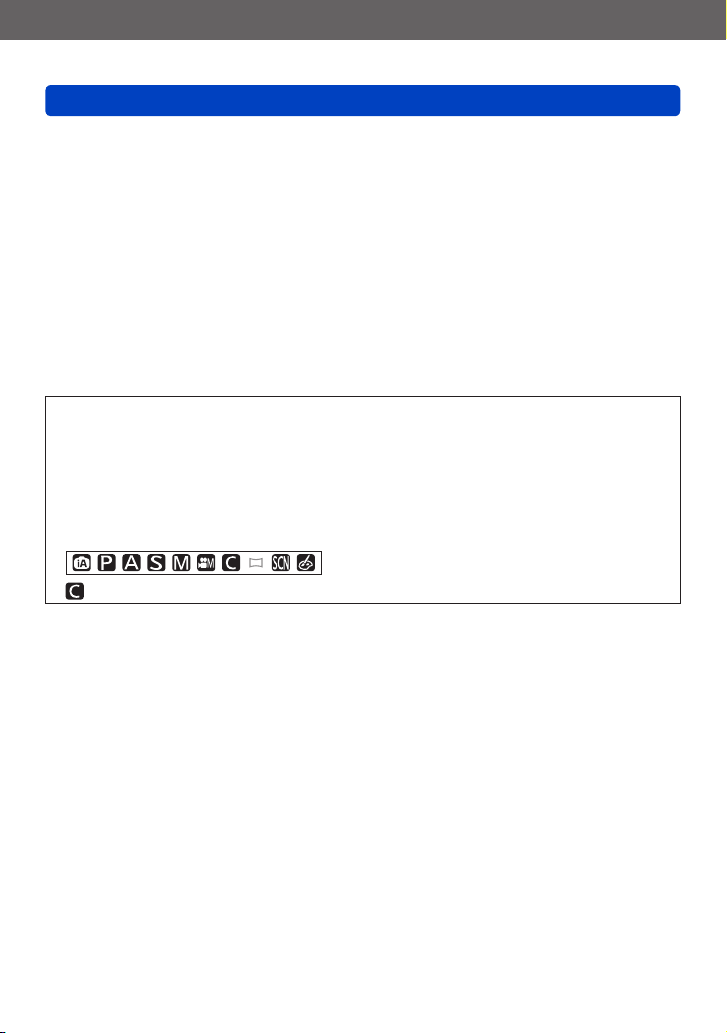
Preparations
Before use
■
Always take a test shot first
Before important events when you will use the camera (at weddings, for example),
always take a test shot to make sure that pictures and sound record correctly.
■
No compensation for missed shots
We cannot compensate for missed shots if technical problems with the camera or card
prevent recording.
■
Carefully observe copyright laws
Unauthorized use of recordings which contain works with copyright for purposes other
than personal use is prohibited under copyright law. Recording of certain material may
be restricted even for the purpose of personal use.
■
Also refer to “Usage cautions and notes” (→221)
Please note that the actual controls and components, menu items, and other
●
information for your digital camera may differ from those in the illustrations and
screens provided in this manual.
Some parts of displays, for example some of the icons, may be omitted from screens
●
illustrated in this manual.
Recording mode icons
●
In recording modes that show icons in black, you can select and execute indicated
menus and functions.
will differ depending on the recording modes registered under custom settings.
- 8 -
VQT5B76
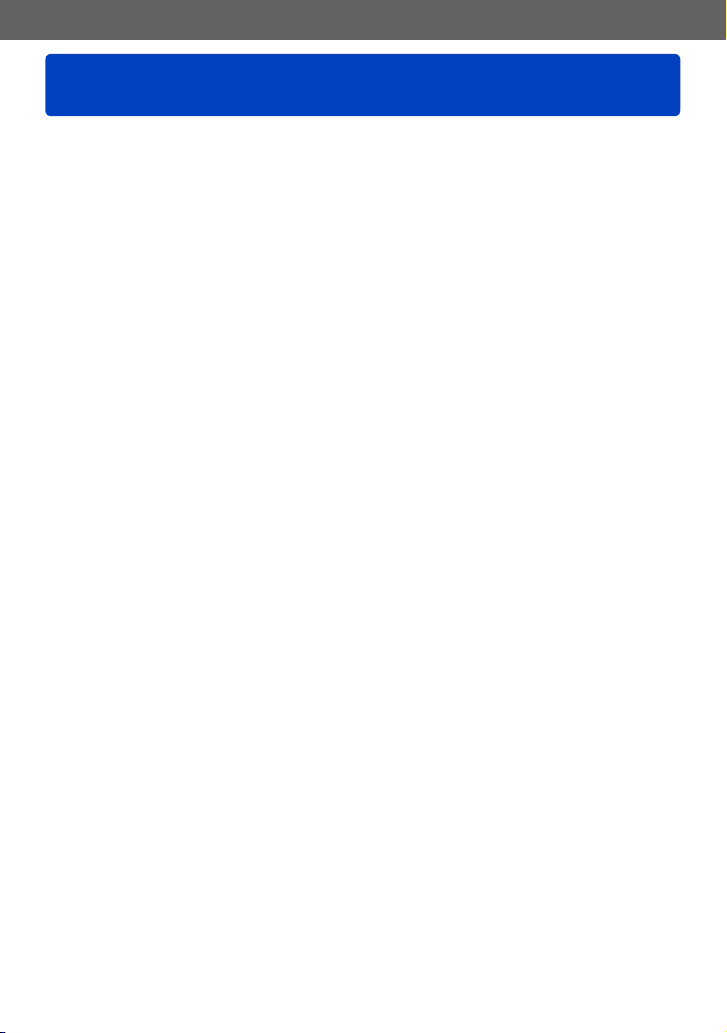
Preparations
Standard Accessories
Check that all the accessories are supplied before using the camera.
The accessories and their shape will differ depending on the country or area where the
●
camera was purchased.
For details on the accessories, refer to Basic Owner’s Manual.
A lens hood is not supplied with this unit.
●
SILKYPIX Developer Studio is not provided on the supplied CD-ROM. Download
●
this software from the website and install it on your computer to use. (→192)
Battery Pack is indicated as battery pack or battery in the text.
●
Battery Charger is indicated as battery charger or charger in the text.
●
SD Memory Card, SDHC Memory Card and SDXC Memory Card are indicated as card
●
in the text.
Please dispose of all packaging appropriately.
●
Keep small parts in a safe place out of the reach of children.
●
■
Optional accessories
• Cards are optional. You can record or play back pictures on the built-in memory
when you are not using a card.
• If any accessories are lost, customers in the USA and Puerto Rico should contact
Panasonic’s parts department at 1-800-833-9626 and customers in Canada should
contact 1-800-99-LUMIX (1-800-995-8649) for further information about obtaining
replacement parts.
VQT5B76- 9 -
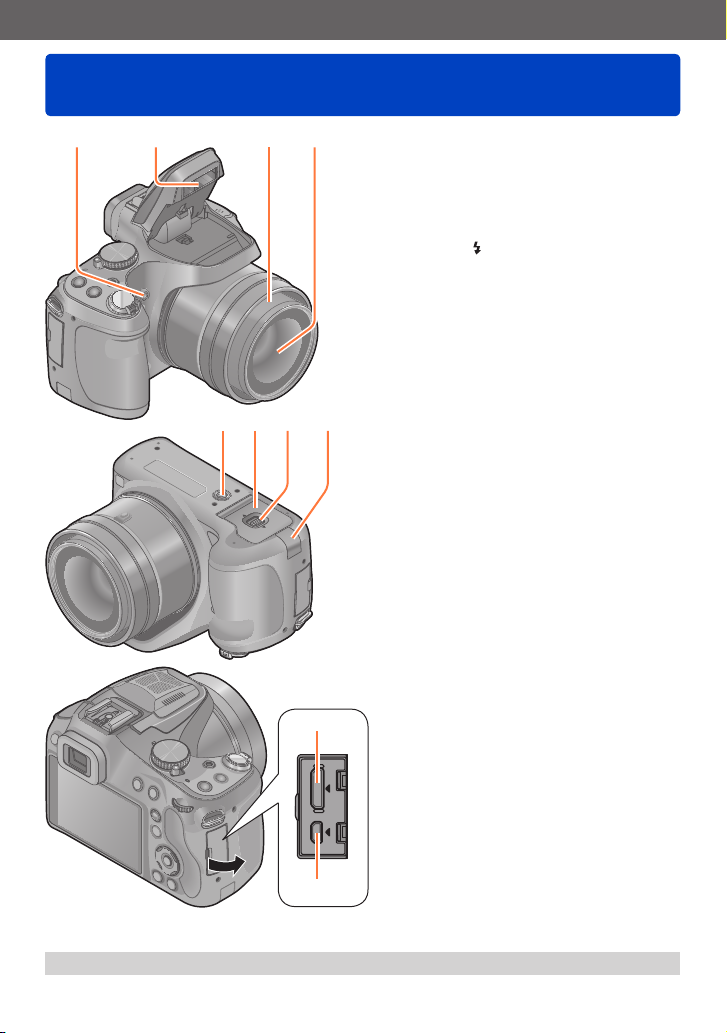
Preparations
Names and Functions of Main Parts
1 2 3 4
5 6 7 8
1
Self-timer indicator (→86) /
AF Assist Lamp
Illuminates when the self-timer is set or
when the Auto Focus is operated in dark
locations.
2
Flash (→78)
Press [ ] to open the flash.
3
Lens barrel
4
Lens (→7, 223)
5
Tripod mount (→223)
Do not attach to a tripod with a 5.5 mm
(0.22 inch) or longer screw.
Doing so may damage this unit.
6
Card/Battery door (→21, 207)
Open this door to insert and remove a
card or battery.
7
Release lever (→21)
8
DC coupler cover (→207)
Use the AC adaptor (optional) and DC
coupler (optional) specifically for this
camera.
(→151)
9
10
The illustrations and screens in this manual may differ from the actual product.
●
9
[HDMI] socket (→184, 185)
Do not connect any other cables except
the HDMI mini cable. Doing so may
cause malfunction.
10
[AV OUT/DIGITAL] socket
(→184, 193, 197)
VQT5B76- 10 -
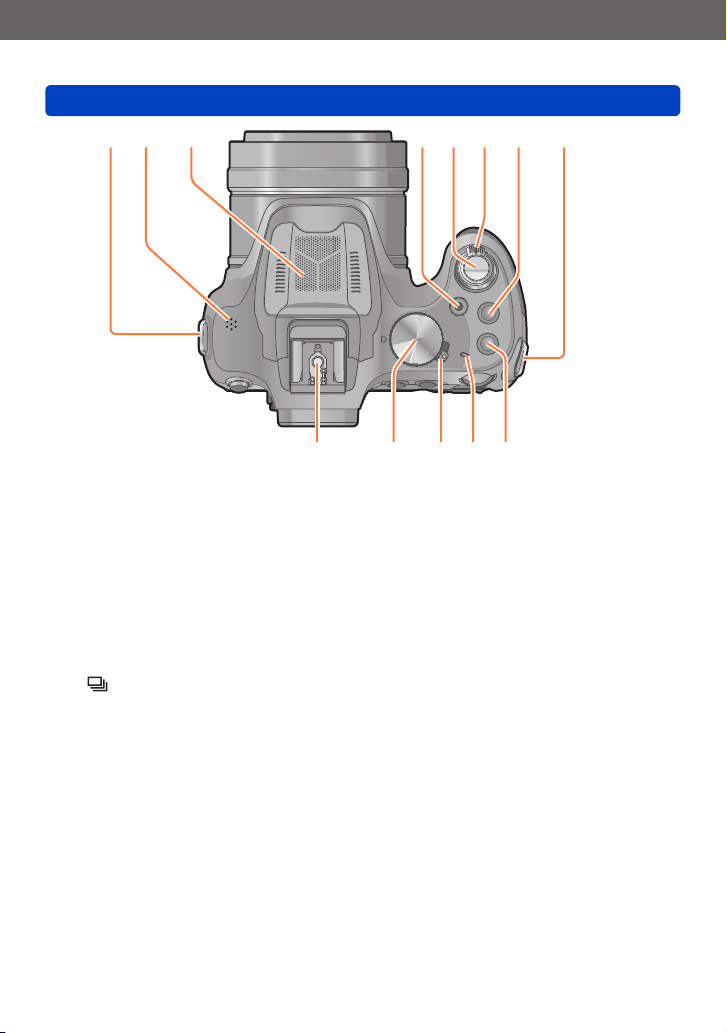
Preparations
12 13
11 11
14 15 16 17
Names and Functions of Main Parts
22 192021
11
Shoulder strap eyelet (→16)
12
Speaker (→61)
Be careful not to cover the speaker with your finger. Doing so may make sound difficult to hear.
13
Stereo microphone (→28, 45)
14
Motion picture button (→45)
Record motion pictures.
15
Shutter button (→30)
16
Zoom lever (→75)
Use the lever to zoom in and enlarge a distant subject.
17
[ ] (Burst Mode) button (→83)
18
[FOCUS] button (→42, 45, 50, 99, 104)
19
Power lamp (→29)
20
Camera [ON/OFF] switch (→29)
Turns the camera on or off.
21
Mode dial (→29)
Use this to select the recording mode.
22
Hot shoe (→205)
Do not attach other than the external flash. We recommend using Panasonic flash lights (part
numbers: DMW-FL220, DMW-FL360, DMW-FL360L, and DMW-FL500).
18
- 11 -
VQT5B76
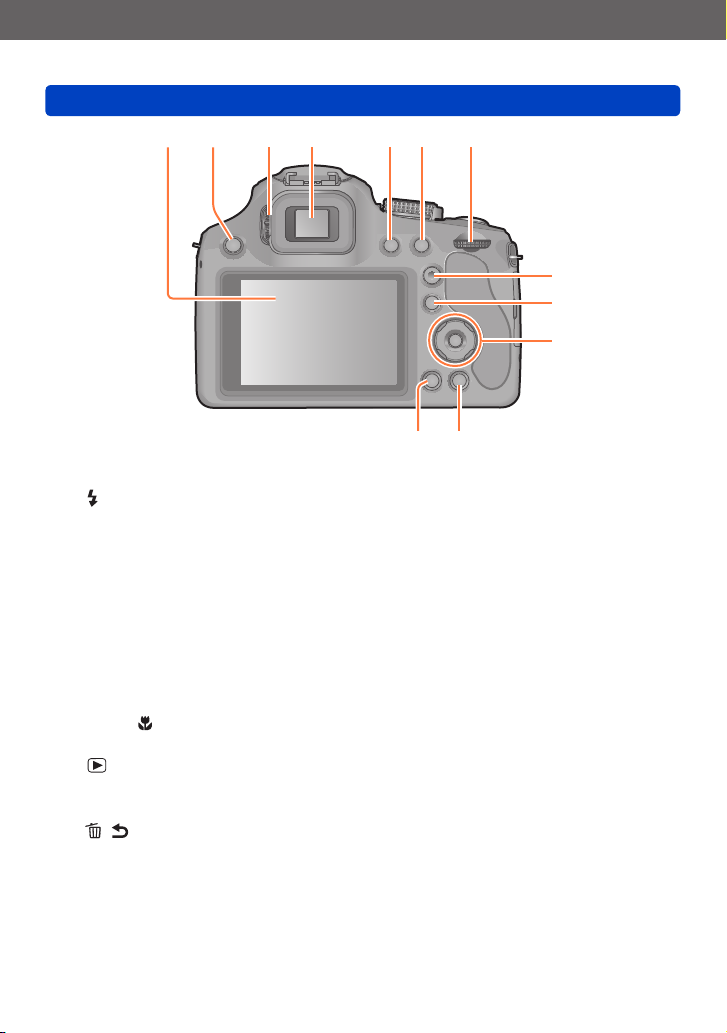
Preparations
Names and Functions of Main Parts
23 24 25 26 27 28 29
30
31
32
34 33
23
LCD monitor (→63, 208)
24
[ ] (Flash open) button (→78)
25
Diopter adjustment dial (→13)
Turn the dial to adjust the focus in the viewfinder.
26
Viewfinder ([LVF]) (→13)
In this manual, “viewfinder” is used to indicate the LVF.
27
[LVF] button (→13)
Use this to switch display between viewfinder and LCD monitor.
28
[AF/AE LOCK (Fn1)] button
Use to lock the exposure and focus (→105).
Also operates as a function button (→107).
29
Rear dial (→14)
30
[AF/AF /MF] button (→95, 100, 103)
Switches the [Focus] setting.
31
[ ] (Playback) button (→31)
Use this to select the recording mode or playback mode.
32
Cursor button / [MENU/SET] button (→14)
33
[ ( Q.MENU)] (Delete/Cancel/Quick menu) button
You can display the Quick Menu (→60) and erase pictures (→55). You can also use this button to
return to the previous screen while a menu is displayed (→58).
34
[DISP.] button (→74, 161)
Use this to change display.
- 12 -
VQT5B76
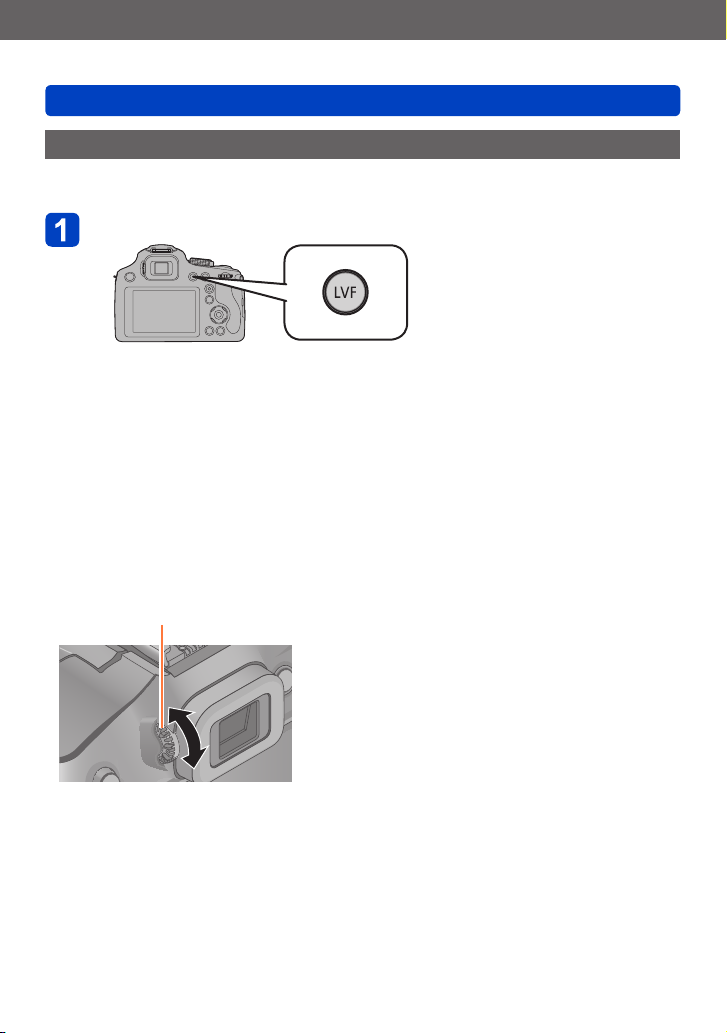
Preparations
Names and Functions of Main Parts
Viewfinder
■
Switching the LCD monitor/Viewfinder ([LVF])
Press [LVF] button
You can switch between LCD
monitor display and Viewfinder
display.
• For each of recording mode and playback mode, whether pictures were displayed
on the LCD monitor or the viewfinder are memorized. It is possible to selectively
use the viewfinder for recording pictures and the LCD monitor for playing back
pictures. (Setting is memorized even if the camera is turned off).
• If [Play on Monitor] of the [Setup] menu is set to [ON], pictures will be played back
on the LCD monitor after switching to playback mode. (→69)
■
Diopter adjustment
Adjust the diopter to suit your vision so that you can see the Viewfinder clearly.
Look at the display on the Viewfinder and rotate the diopter adjustment dial to where
the screen is in focus.
Diopter adjustment dial
- 13 -
VQT5B76

Preparations
Names and Functions of Main Parts
Cursor button / [MENU/SET] button
[MENU/SET] button
Mainly used to display menu screens or to set menu items. (→57)
Cursor button
This button is used to move the cursor on the menu screens and for
other functions. (→57)
You can perform the following operations while recording.
[ISO] button
Displays the setting screen for ISO Sensitivity. (→88)
[WB] button
Displays the White Balance setting screen. (→90)
[ ] button
Displays the setting screen for self-timer. (→86)
[Fn2] button
Displays the screen of the function registered to the corresponding
[Fn] button. (→107)
In this manual, the button that is to be used is indicated by .
●
Rear Dial
There are 2 ways to operate the rear dial, rotating left or right, and deciding by pressing.
Rotating:
Selection of items or setting of values is
performed during the various settings.
Pressing:
Operations that are the same as [MENU/
SET] button, such as determine settings,
etc., are performed during the various
settings.
- 14 -
VQT5B76
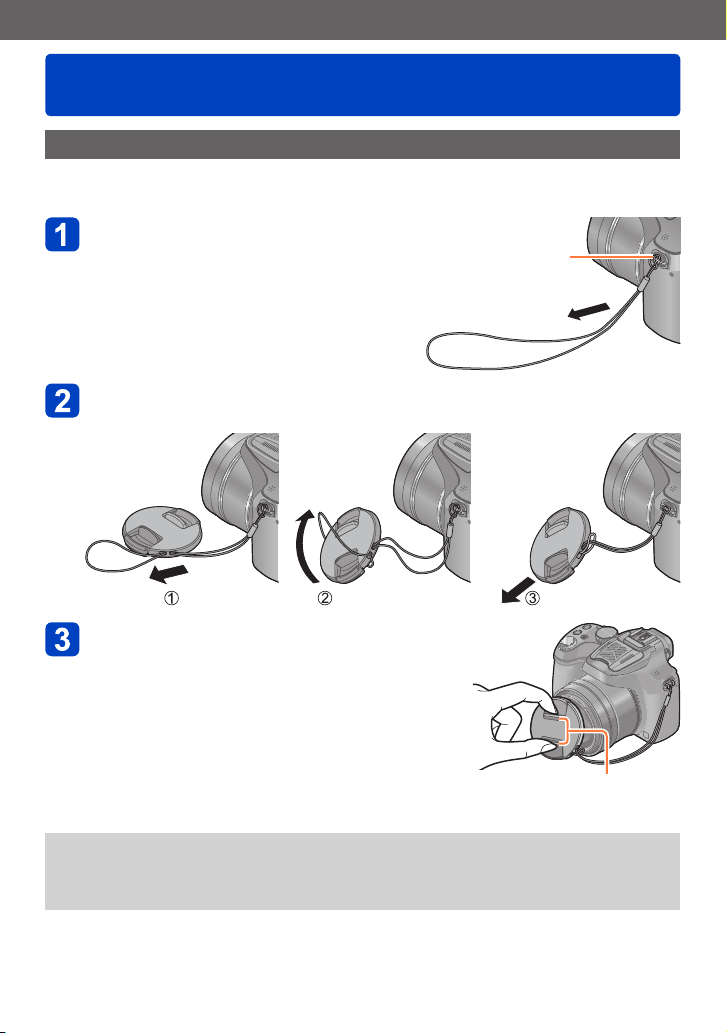
Preparations
Attaching the Lens Cap/Shoulder Strap
Attaching the Lens Cap
When you turn the camera off or carry the camera, attach the lens cap to protect the
surface of the lens.
Pass the string through the hole
on the camera
Pass the same string through the hole on the lens cap
• Pass the lens cap through the loop of the string and tighten it.
Shoulder strap eyelet
Attach the lens cap
Pinch here to attach or detach the cap.
Do not hang or swing around this unit.
●
Make sure to detach the lens cap when turning this unit on.
●
Be careful not to lose the lens cap.
●
Be careful that the lens cap string does not become entangled with the shoulder strap.
●
VQT5B76- 15 -
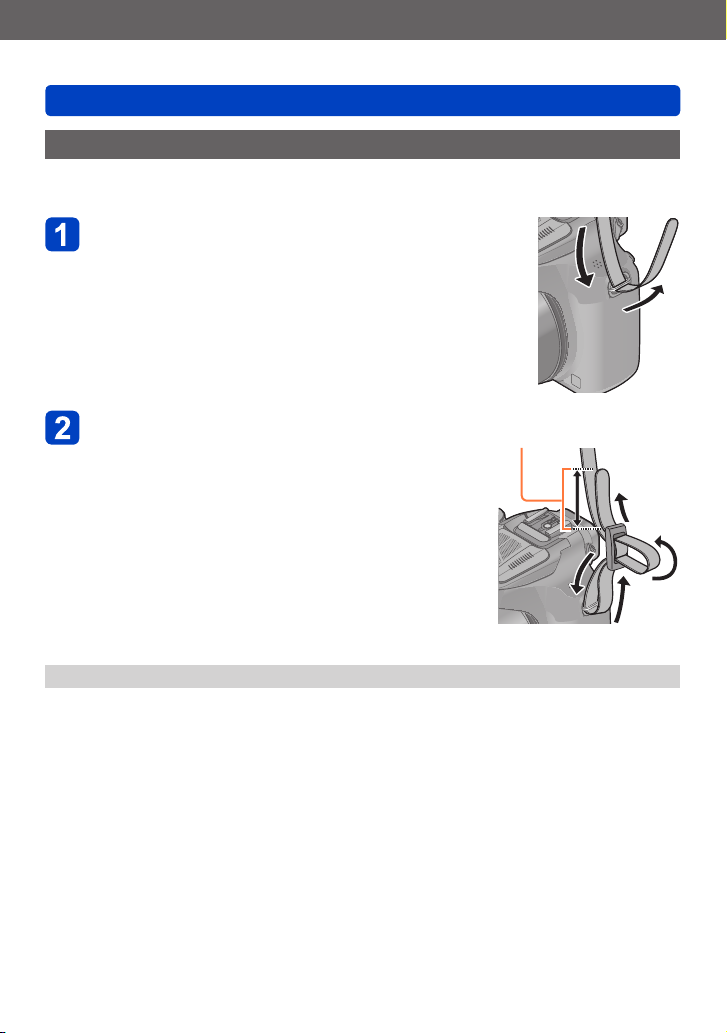
Preparations
Attaching the Lens Cap/Shoulder Strap
Attaching the Shoulder Strap
We recommend attaching the shoulder strap when using the camera to prevent it from
dropping.
Pass the shoulder strap through the hole
at the shoulder strap eyelet
• Attach the shoulder strap so that the “LUMIX” Logo is
on the outside.
Pass the shoulder strap through the
stopper and fasten the shoulder strap
• Attach the shoulder strap to the other side of the
camera being careful not to twist it.
Make sure that the shoulder strap does not come loose.
●
Pull the shoulder strap 2 cm
(0.066 feet) or more.
- 16 -
VQT5B76
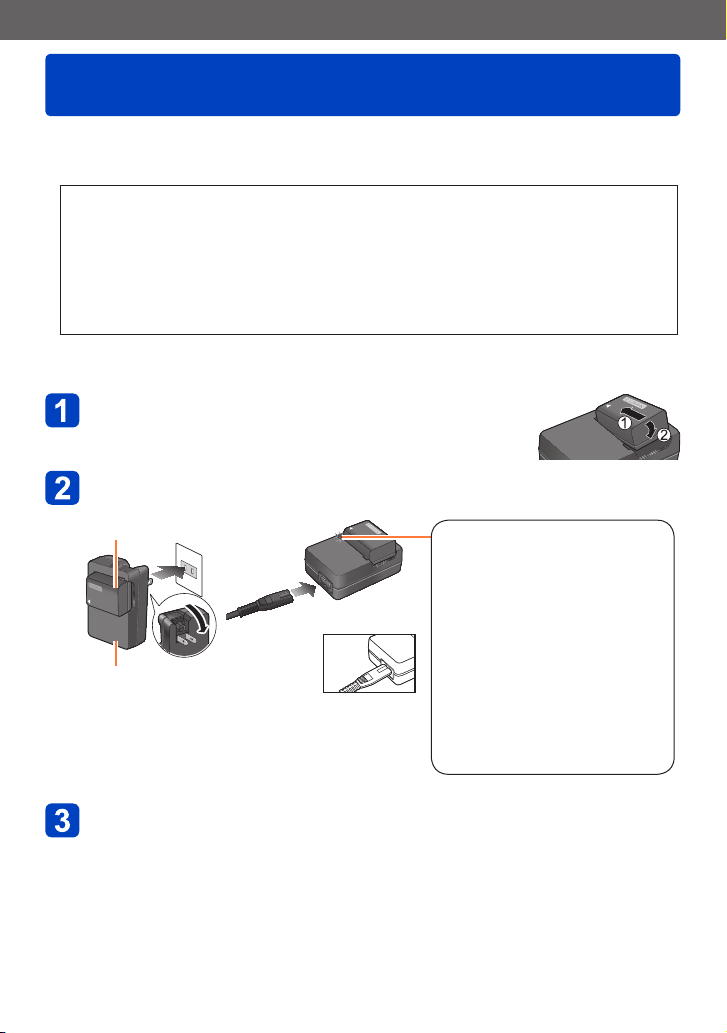
Preparations
Charging light
([CHARGE])
On: Charging in progress
Off: Charging complete
If light is flashing:
• Charging may take longer
than normal if battery
temperature is too high or
too low (charging may not be
completed).
• Battery/charger connector is
dirty. Clean with a dry cloth.
Charging battery
Always charge before first use! (battery shipped uncharged)
■
About batteries that you can use with this unit
It has been found that counterfeit battery packs which look very similar to the
genuine products are made available to purchase in some markets. Some of
these battery packs are not adequately provided with internal protection to
meet the requirements of appropriate safety standards. There is a possibility
that these battery packs may lead to fire or explosion. Please be advised that
we are not liable for any accident or failure occurring as a result of use of a
counterfeit battery pack. To ensure that safe products are used we recommend
that a genuine Panasonic battery pack is used.
• Use the dedicated charger and battery.
Position the battery contacts to meet the
charger, then insert the battery into the
charger
Plug the charger into the AC power
Plug-in type
●
Battery
Inlet type
●
Charger
(model-specific)
We recommend charging in a location where
●
the ambient temperature is between 10 °C
and 30 °C (50 °F to 86 °F).
Detach the battery after charging is
completed
The battery charger is in the standby condition when the AC power is supplied.
●
The primary circuit is always “live” as long as the battery charger is connected to
an electrical outlet.
• The AC
cable does
not fit
entirely into
the AC input
terminal. A gap will remain.
VQT5B76- 17 -
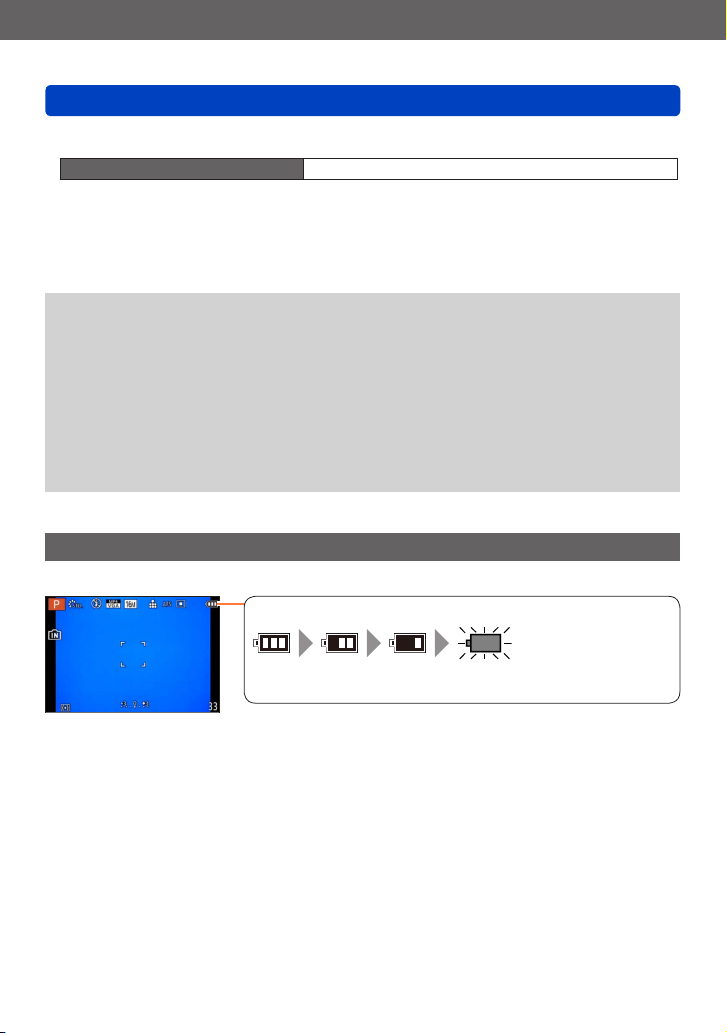
Preparations
Remaining battery
(flashes red)
If the battery mark flashes red, recharge or replace battery. (The
power lamp also blinks)
Charging battery
■
Notes on charging time
Charging time Approx. 155 min
• The charging time indicated above is the time required for charging in case when the
battery is completely used up. The time required for charging differs depending on
conditions of battery usage. Charging takes longer in cases when temperatures are
either high or low and when the battery has not been used for a long period of time.
Always use genuine Panasonic batteries.
●
If you use other batteries, we cannot guarantee the quality of this product.
●
Remove battery from camera after use.
●
• Keep the battery in a plastic bag, making sure that it is kept away from metallic objects (such as
clips) when carrying or storing the battery.
To remove the battery, turn the camera off and wait until the LUMIX indicator on the
●
LCD monitor goes off. (Failure to wait may cause the camera to malfunction and may
damage the card or recorded data.)
The unusable battery should be discarded in accordance with battery recycling laws.
●
Call the RBRC hotline at 1-800-822-8837 for information.
You cannot charge the battery of this unit using a USB connection cable.
●
Remaining battery
When using the camera, the remaining battery capacity is displayed.
- 18 -
VQT5B76
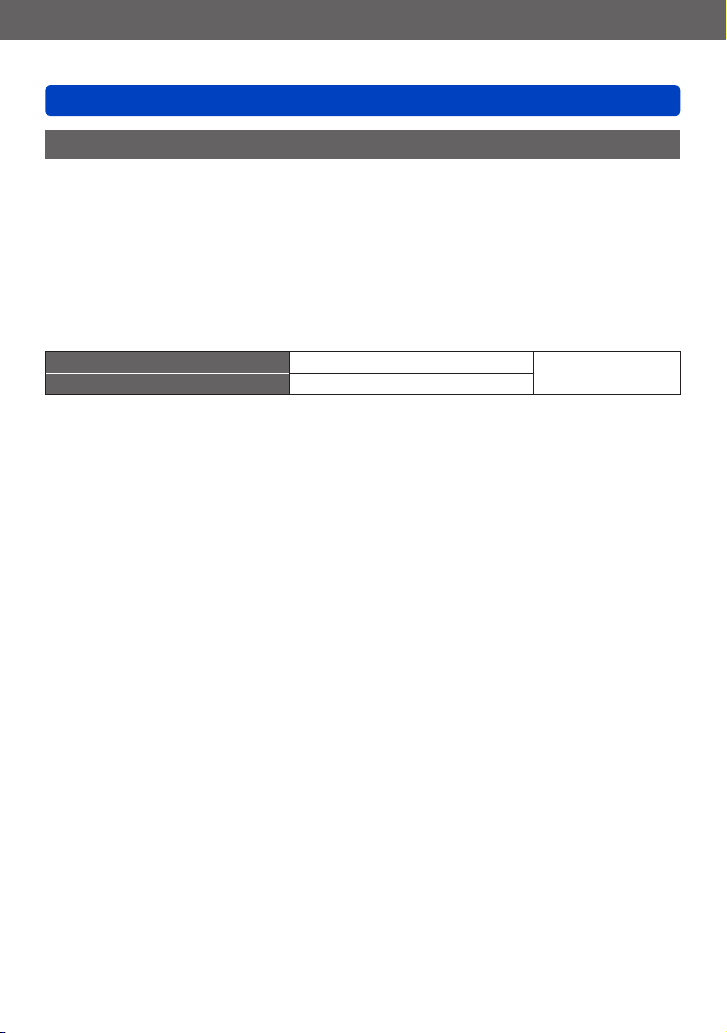
Preparations
Charging battery
Guidelines for number of recordable pictures and operating time
The operating times and number of recordable pictures will differ according to the
environment and the operating conditions.
For example, in the following cases, the operating times shorten and the number of
recordable pictures is reduced.
• In low-temperature environments, such as on ski slopes.
• When using [Monitor Luminance].
• When operations such as flash and zoom are used repeatedly.
■
Recording still pictures (When using LCD monitor)
Number of recordable pictures Approx. 400 pictures
Recording time Approx. 200 min
Recording conditions by CIPA standard
●
CIPA is an abbreviation of “Camera & Imaging Products Association”.
• [Program AE] Mode
• Temperature: 23 °C (73.4 °F)/Humidity: 50%RH when LCD monitor is on.
• Using a Panasonic SDHC Memory Card.
• Using the supplied battery.
• Starting recording 30 seconds after the camera is turned on. (When [Stabilizer] is set
to [ON])
• Recording once every 30 seconds with full flash every second recording.
• Rotating the zoom lever from Tele to Wide or vice versa in every recording.
• Turning the camera off every 10 recordings and leaving it until the temperature of the
battery decreases.
Number reduced if intervals are longer (e.g. to approx. one quarter for 2-minute
intervals under the above conditions).
By CIPA standard
- 19 -
VQT5B76
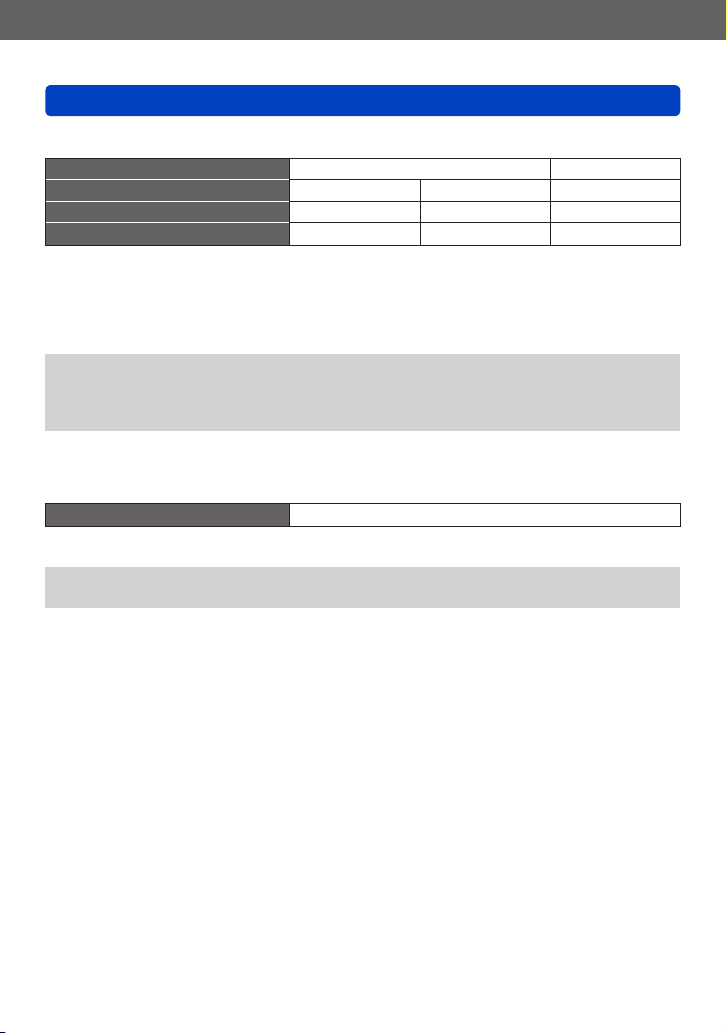
Preparations
Charging battery
■
Recording motion pictures (When using LCD monitor)
[Rec Format]
[Rec Quality]
Available recording time Approx. 160 min Approx. 180 min Approx. 160 min
*
Actual available recording time
*
The time you can actually record when repeatedly turning the camera on and off, starting and
stopping recording and using zoom.
Recording conditions
●
• Temperature 23 °C (73.4 °F), humidity 50%RH
You can continuously record a motion picture in [MP4] for up to 29 minutes
●
59 seconds or approx. 4 GB. (Since recording in [MP4] with [FHD] creates larger
files, the recording time for such motion pictures will be shorter than 29 minutes
59 seconds.)
■
Viewing pictures (When using LCD monitor)
Playback time Approx. 330 min
If available battery power is significantly reduced, battery is reaching end of lifespan.
●
Please purchase a new battery.
Approx. 80 min Approx. 90 min Approx. 80 min
[AVCHD] [MP4]
[FSH] [SH] [FHD]
- 20 -
VQT5B76
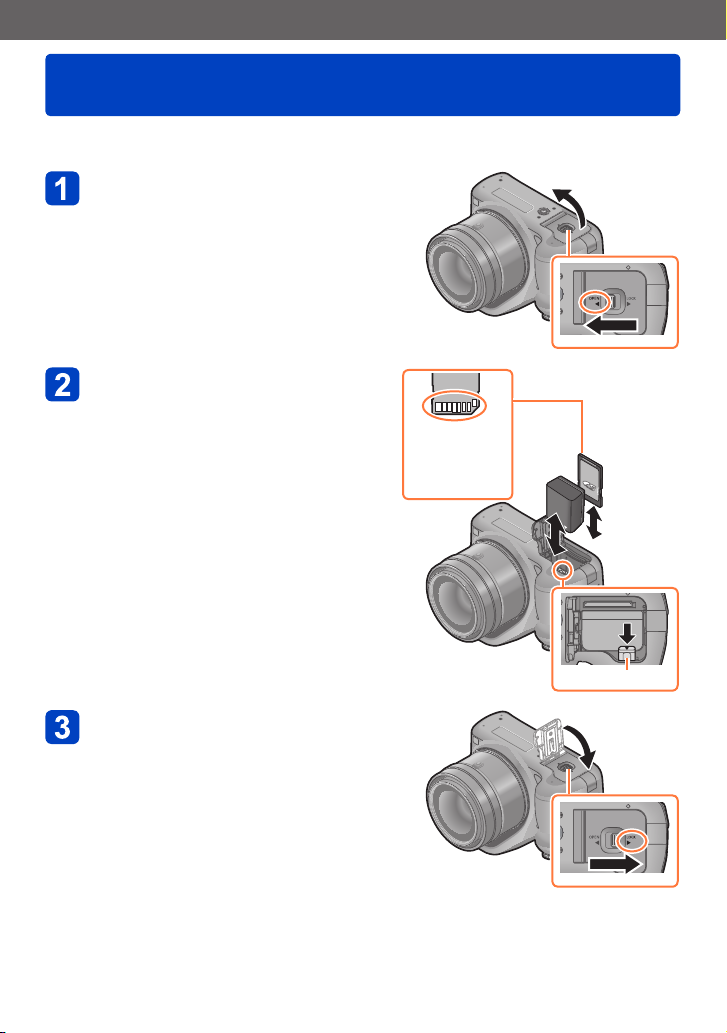
Preparations
Inserting and Removing the Card (optional)/ the Battery
• Turn this unit off and confirm that the lens barrel is retracted.
• We recommend using a Panasonic card.
Slide the release lever to the
[OPEN] position and open the
card/battery door
Battery:
Being careful about the battery
orientation, insert all the way
and then check that it is locked
by lever.
• Pull the lever in the direction of the
arrow to remove the battery.
Card:
Push it securely all the way
until you hear a “click” while
being careful about the
direction in which you insert it.
• To remove the card, push the card until
it clicks, then pull the card out upright.
Do not touch
the terminals
on the back of
the card.
Lever
Close the card/battery door
and slide the release lever to
the [LOCK] position
VQT5B76- 21 -
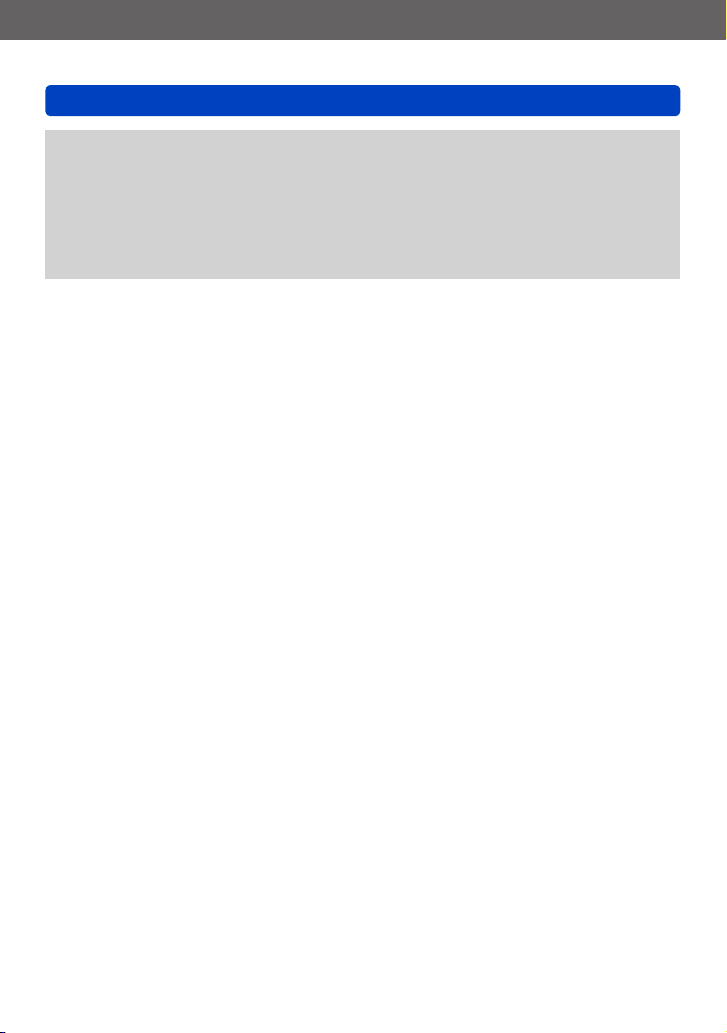
Preparations
Inserting and Removing the Card (optional)/the Battery
Remove the battery after use. (The battery will be exhausted if left for a long period of
●
time after being charged.)
Keep the Memory Card out of reach of children to prevent swallowing.
●
Remove the card or battery after turning this unit off, with the power lamp completely
●
turned off and the lens barrel retracted completely. (The camera may not function
properly, or the card or recorded contents may be damaged.)
When using an AC adaptor (optional) and DC coupler (optional) instead of the battery,
●
refer to (→207).
- 22 -
VQT5B76
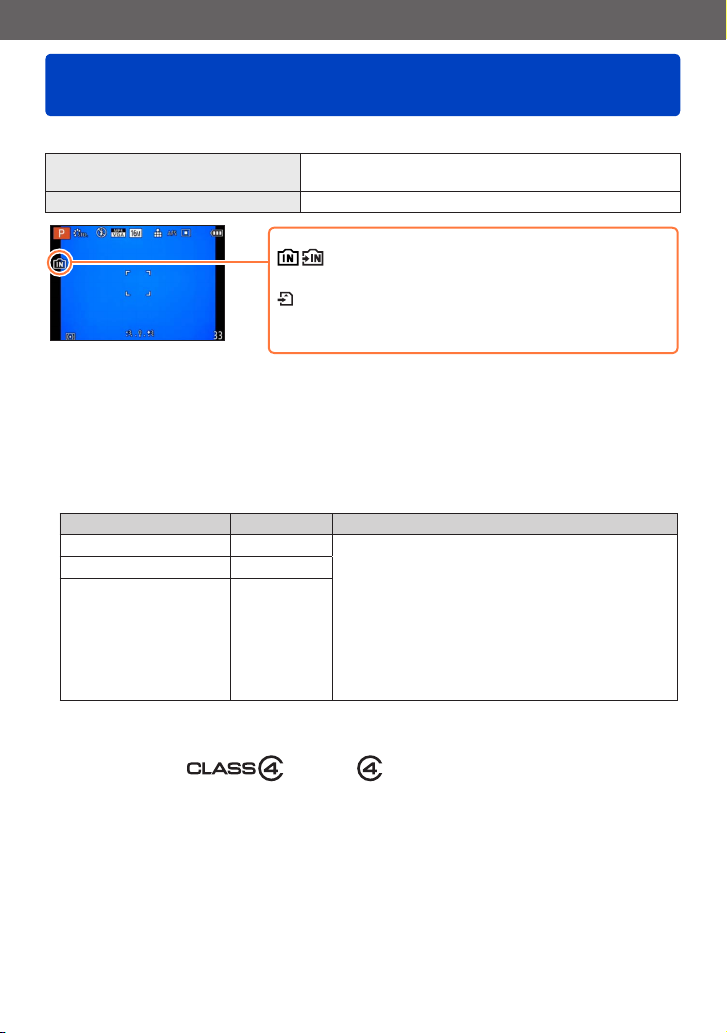
Preparations
About the Built-in Memory/the Card
The following operations can be performed using this unit:
When a card has not been inserted Pictures can be recorded on the built-in memory and
When a card has been inserted Pictures can be recorded on the card and played back.
■
Built-in memory (approx. 200 MB)
Pictures may be copied between cards and the built-in memory. (→182)
●
The access time for the built-in memory may be longer than the access time for a
●
card.
■
Compatible memory cards (optional)
The following SD standard-based cards (Panasonic brand recommended) can be used.
Type of Card Capacity Notes
SD Memory Cards 8 MB – 2 GB • Can be used with devices compatible with the
SDHC Memory Cards 4 GB – 32 GB
SDXC Memory Cards 48 GB, 64 GB
*
SD speed class refers to a specification for sustained write speeds. Confirm the SD speed by
checking the card label or other card related materials.
played back.
When using the built-in memory
(access indication*)
When using the card
(access indication*)
*
The access indication is displayed in red when pictures are
being recorded on the built-in memory (or the card).
respective formats.
• Before using SDXC Memory Cards, check that
your computer and other devices support this type
of card.
http://panasonic.net/avc/sdcard/information/SDXC.html
• Use a card of SD Speed “Class 4”* or higher for
recording motion pictures.
• Only the cards listed on the left with the given
capacities are supported.
(Example)
• Latest information:
http://panasonic.jp/support/global/cs/dsc/
(This site is available in English only.)
VQT5B76- 23 -
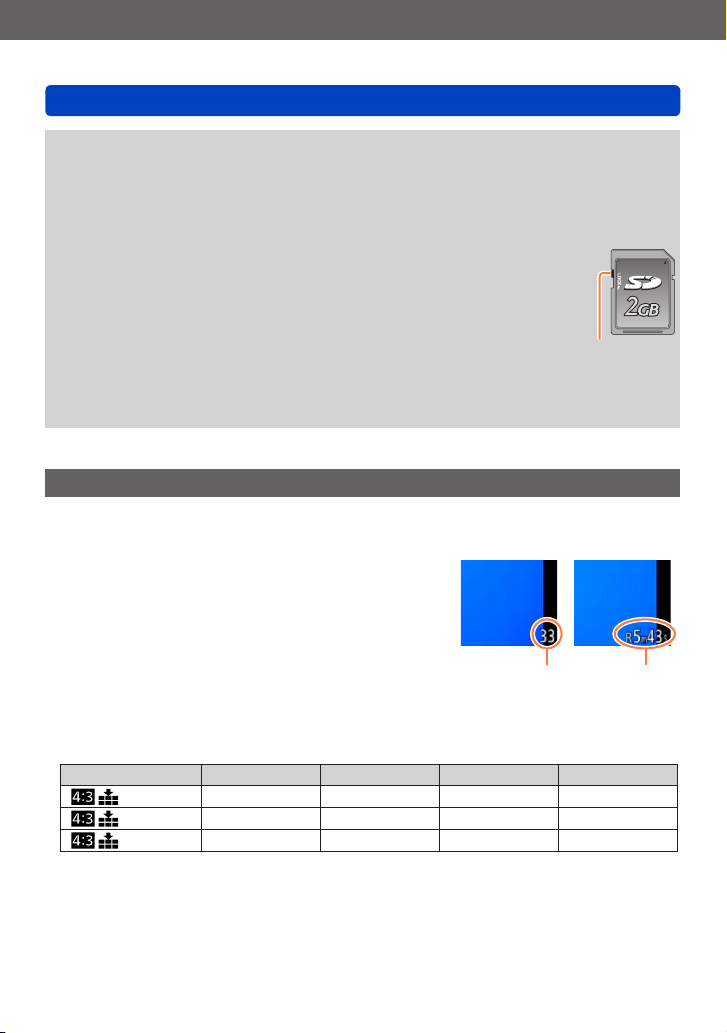
Preparations
About the Built-in Memory/the Card
While the camera is accessing the card or built-in memory (for an operation such as
●
picture writing, reading, deletion, or formatting), do not turn off the camera or remove
the battery, card, AC adaptor (optional) or DC coupler (optional). Do not subject the
camera to vibrations, impact, or static electricity. The card or the data on the card may
be damaged, and this unit may no longer operate normally. If operation fails due to
vibration, impact or static electricity, perform the operation again.
Please reformat the card with this camera if it has already been
●
formatted with a computer or another device. (→73)
If the write-protect switch is set to “LOCK”, the card cannot be used to
●
record or delete pictures, and it cannot be formatted.
It is recommended that you copy important pictures to your computer
●
(as electromagnetic waves, static electricity, or faults may cause data
to be damaged).
Make sure that there are no foreign materials such as dust or water
●
on the terminals on the back of the card. Do not touch the terminals
with your hand. Doing so may cause this unit to malfunction.
Recording capacity guidelines (pictures/recording time)
■
About the display of the number of recordable pictures and available
recording time
• Switching between the display of number of recordable
pictures and available recording time can be performed in
the [Remaining Disp.] (→66) in the [Setup] menu.
• The number of recordable pictures and the available
recording time are an approximation. (These vary depending
on the recording conditions and the type of card.)
Number of
recordable
pictures
Switch
recording time
Available
■
Recording picture capacity (still pictures)
[Picture Size] Built-in memory 2 GB 32 GB 64 GB
16M 33 300 4910 9880
5M 74 650 10620 21490
0.3M 1140 10050 162960 247150
• When the number of recordable pictures exceeds 99,999, “+99999” is displayed.
- 24 -
VQT5B76
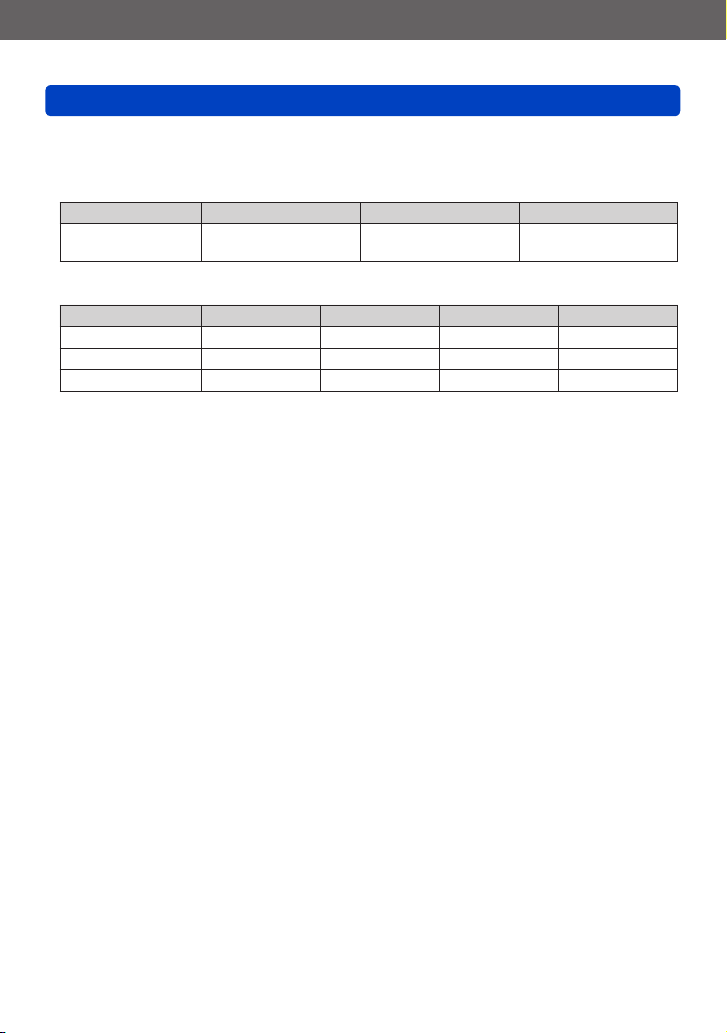
Preparations
About the Built-in Memory/the Card
■
Recording time capacity (motion pictures)
([h], [m] and [s] indicate “hour”, “minute” and “second”.)
When [Rec Format] is [AVCHD]
[Rec Quality] 2 GB 32 GB 64 GB
[FSH]
[SH]
When [Rec Format] is [MP4]
[Rec Quality] Built-in memory 2 GB 32 GB 64 GB
[FHD] — 12m00s 3h23m00s 6h51m00s
[HD] — 23m00s 6h28m00s 13h05m00s
[VGA] 5m00s 52m00s 14h14m00s 28h48m00s
• The time displayed in the table is the total time.
• You can continuously record a motion picture in [MP4] for up to 29 minutes
59 seconds or approx. 4 GB. (Since recording in [MP4] with [FHD] creates larger
files, the recording time for such motion pictures will be shorter than 29 minutes
59 seconds.)
15m00s 4h10m00s 8h27m00s
- 25 -
VQT5B76
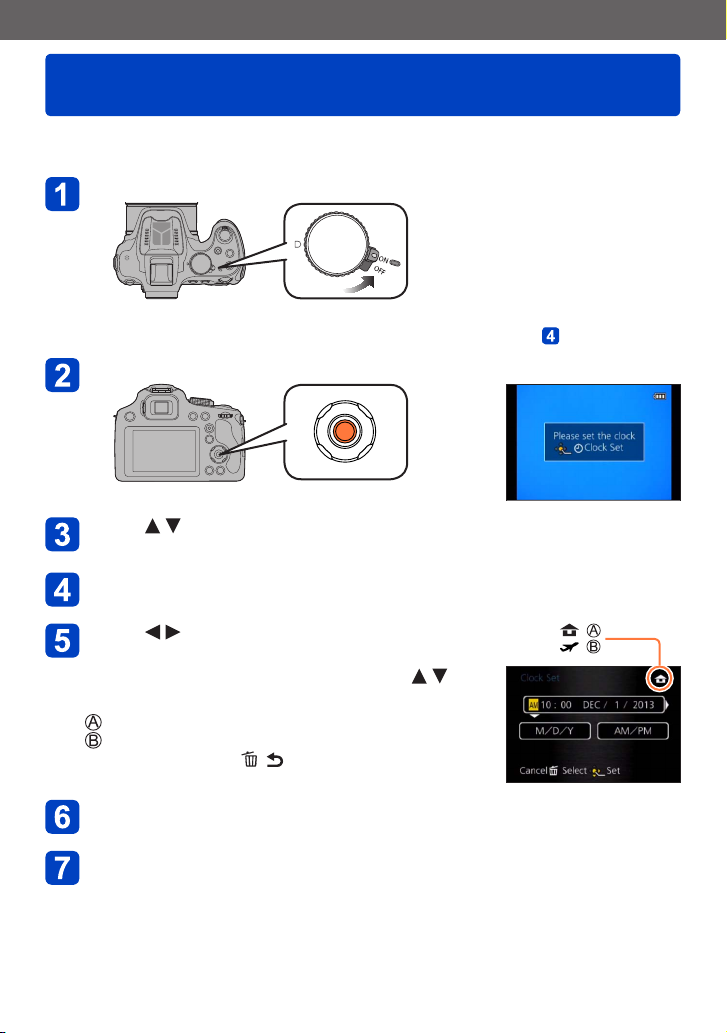
Preparations
Setting the clock
The clock is not set when the camera is shipped.
• Before using the camera, remove the lens cap.
Turn the camera on
• The power lamp lights when you turn this unit on.
• If the language select screen is not displayed, proceed to step .
Press [MENU/SET]
Press to select the language, and press [MENU/SET]
• The [Please set the clock] message appears.
Press [MENU/SET]
Press to select the items (year,
month, day, hour, minute, display order
or time display format), and press to
set
: Time at the home area
: Time at the travel destination
• To cancel → Press [ ( Q.MENU)] button.
Press [MENU/SET] to set
Press [MENU/SET]
:
:
VQT5B76- 26 -
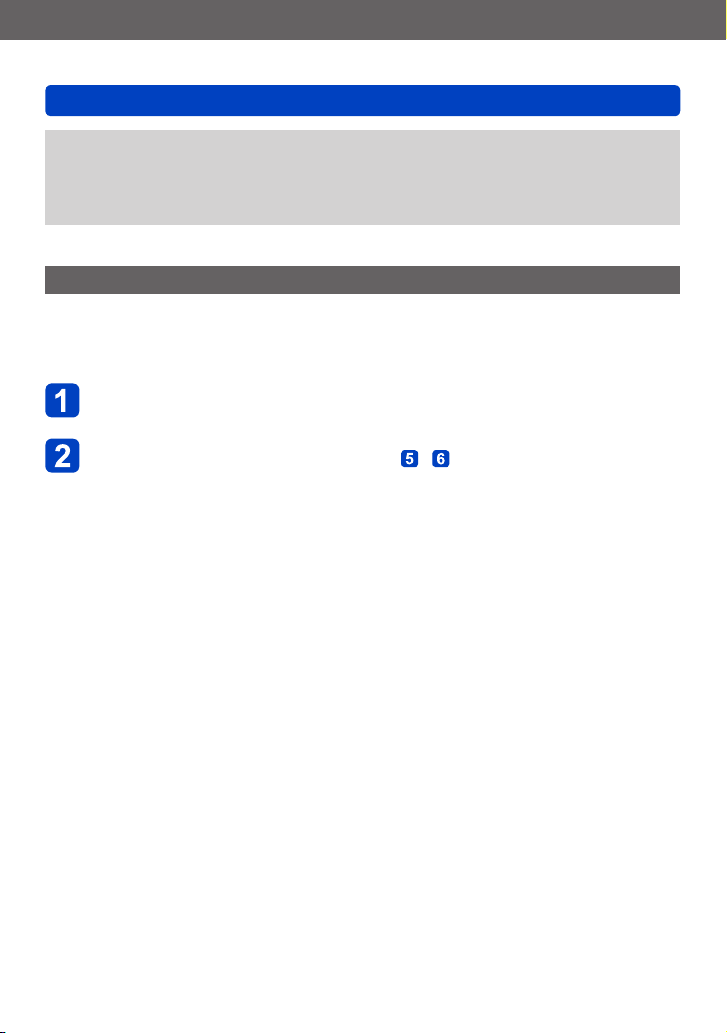
Preparations
Setting the clock
If the clock is not set, the correct date cannot be printed when you order a photo
●
studio to print the picture, or when you stamp the date on the pictures with [Date
Stamp] or [Text Stamp].
If the clock is set, the correct date can be printed even if the date is not displayed on
●
the screen of the camera.
To change time setting
When resetting date and time, select [Clock Set] from the [Setup] menu or [Rec] menu.
• Clock settings will be saved for approx. 3 months even after the battery is removed,
provided a fully charged battery was installed in the camera for 24 hours beforehand.
Select [Clock Set] from the [Setup] menu or [Rec] menu
• For details about how to set the menu (→57)
Set the date and time (Perform steps - . (→26))
- 27 -
VQT5B76
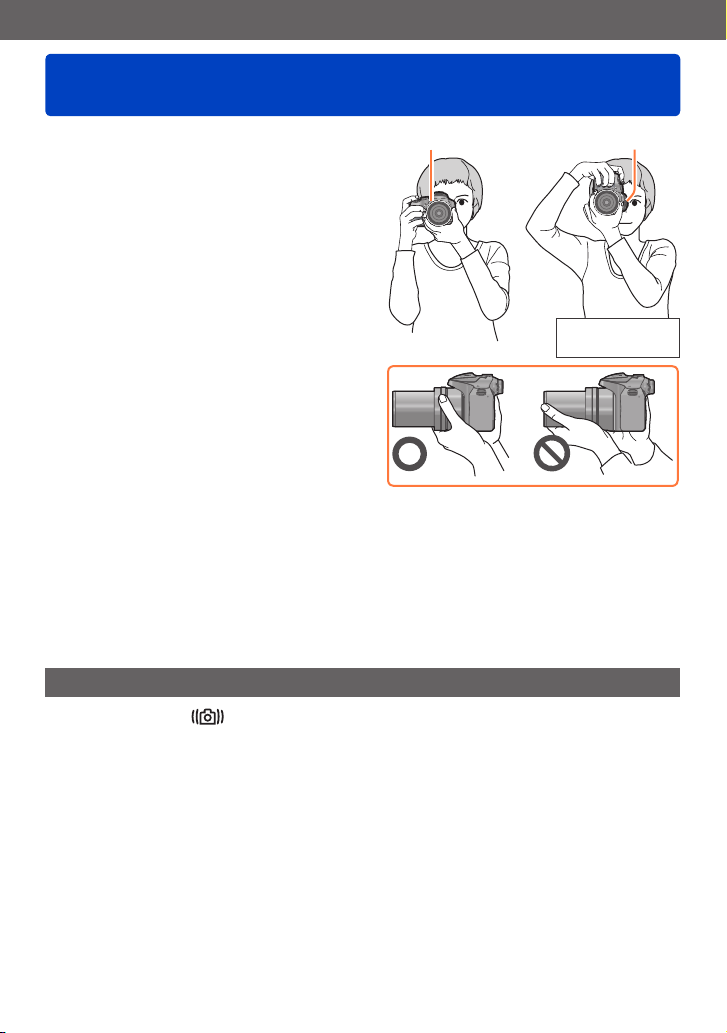
Preparations
Tips for taking good pictures
Hold the camera gently with both
AF Assist Lamp Stereo microphone
hands, keep your arms still at
your side and stand with your feet
slightly apart.
• Be careful not to put your fingers on
the flash, AF Assist Lamp, microphone,
speaker or lens etc.
• Be careful not to cover the speaker with
your finger. Doing so may make sound
difficult to hear. (→11)
• Be careful not to move the camera when
you press the shutter button.
• When taking pictures, make sure your
footing is stable and there is no danger of
colliding with another person, an object etc.
• Do not hold the lens barrel as you take
pictures. There is a risk that your finger will
be trapped as the lens retracts.
■
Direction Detection Function ([Rotate Disp.])
Pictures recorded with the camera held vertically are played back vertically (rotated).
(Only when [Rotate Disp.] (→72) is set)
• When the camera is held vertically and tilted up and down to record pictures, the
Direction Detection function may not work correctly.
• Motion pictures cannot be displayed in portrait orientation.
• You cannot record 3D pictures in vertical orientation.
Preventing jitter (camera shake)
When the Jitter alert [
• Shutter speed will be slower particularly in the following cases. Keep the camera still
from the moment the shutter button is pressed until the picture appears on the screen.
- Slow sync./Red-Eye Reduction
- [Night Portrait]/[Night Scenery]/[Starry Sky] ([Scene Mode])
- When the shutter speed is slowed in [Min. Shtr Speed]
] appears, use [Stabilizer] (→150), a tripod or the Self-timer (→86).
Holding the
camera vertically
VQT5B76- 28 -
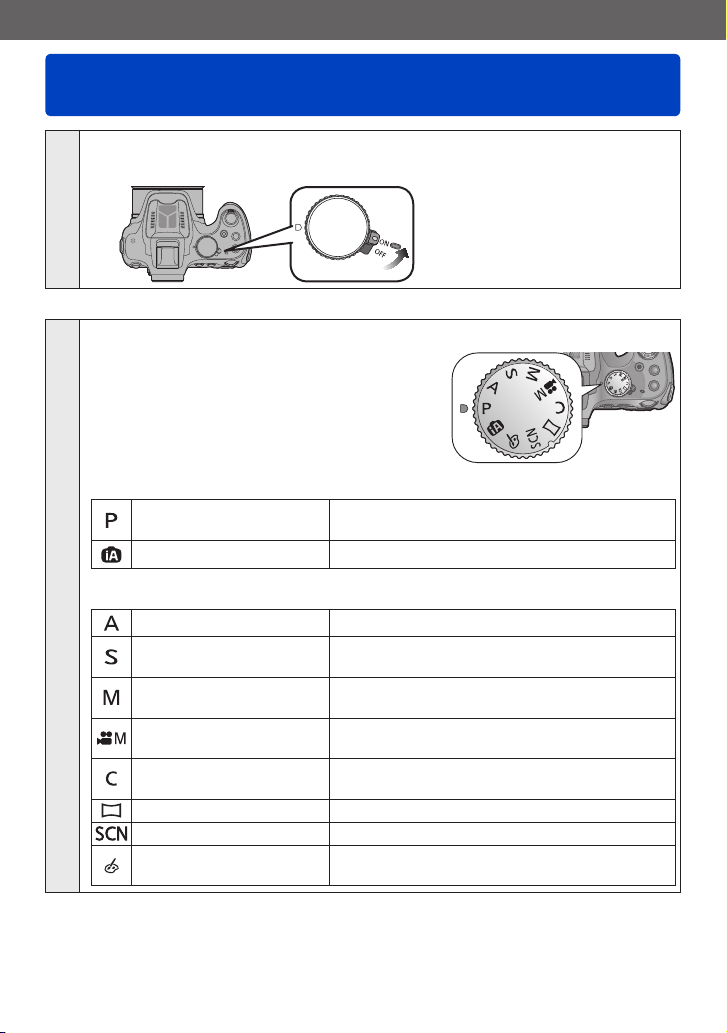
Basics
Sequence of operations
Turn the camera on
• The power lamp lights when you turn this unit on.
1
Set to the desired recording mode
2
Rotate the mode dial slowly to select the
■
Basic
[Program AE] Mode
[Intelligent Auto] Mode Take pictures with automatic settings. (→36)
■
Advanced
[Aperture-Priority] Mode Determine aperture, then record pictures. (→108)
[Shutter-Priority] Mode
[Manual Exposure]
Mode
[Creative Video Mode]
[Custom] Mode
[Panorama Shot] Mode Record panorama pictures. (→121)
[Scene Mode] Take pictures using Scene modes. (→124)
[Creative Control] Mode
desired mode.
Take pictures with automatic shutter speed and
aperture value settings. (→32)
Determine shutter speed, then record pictures.
(→109)
Determine aperture and shutter speed, then
record pictures. (→110)
Record motion picture with manual settings.
(→132)
Record pictures using pre-registered settings.
(→134)
Take pictures by selecting your preferred
picture effect. (→112)
→
(Continued on the next page)
VQT5B76- 29 -
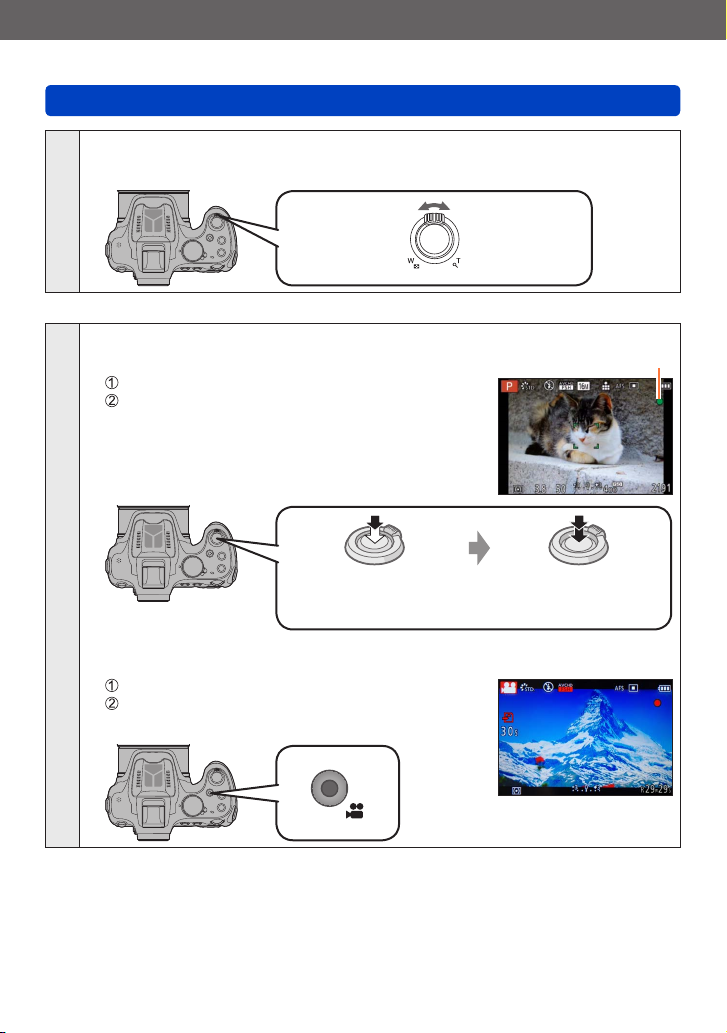
Basics
Sequence of operations
Use the zoom lever to adjust the range of the picture to be
taken (→75)
3
Aim the camera and shoot
■
Taking still pictures
Press the shutter button halfway to focus
Press the shutter button fully to take the picture
4
■
Recording motion pictures
Press the motion picture button to start recording
Press the motion picture button again to finish
recording
Capture a wider
area
(wide-angle)
Press halfway
(press lightly to focus)
Enlarge
the subject
(telephoto)
Focus display
Press fully
(press the button all the
way to record)
- 30 -
(Continued on the next page)
VQT5B76
