Panasonic dmc-tz5pp Operation Manual

Operating Instructions
Digital Camera
Model No.DMC-FZ5PP
DMC-FZ4PP
Before connecting, operating or
adjusting this product, please read
the instructions completely.
For USA assistance, please call: 1-800-272-7033 or send e-mail to : digitalstillcam@panasonic.com
For Canadian assistance, please call: 1-800-561-5505 or visit us at www.panasonic.ca
VQT0Q09

Before Use
Dear Customer,
We would like to take this opportunity to
thank you for purchasing this Panasonic
Digital Camera. Please read these
Operating Instructions carefully and keep
them handy for future reference.
Information for Your Safety
WARNING
TO REDUCE THE RISK OF FIRE OR
SHOCK HAZARD AND ANNOYING
INTERFERENCE, USE ONLY THE
RECOMMENDED ACCESSORIES
AND DO NOT EXPOSE THIS
EQUIPMENT TO RAIN OR
MOISTURE. DO NOT REMOVE THE
COVER (OR BACK); THERE ARE NO
USER SERVICEABLE PARTS INSIDE.
REFER SERVICING TO QUALIFIED
SERVICE PERSONNEL.
U.S.A. CONSUMERS ONLY
Notice:
This product has parts that contain a
small amount of mercury. It also
contains lead in some components.
Disposal of these materials may be
regulated in your community due to
environmental considerations. For
disposal or recycling information please
contact your local authorities, or the
Electronics Industries Alliance:
<http://www.eiae.org.>
Before Use
Carefully observe copyright laws.
Recording of pre-recorded tapes or
discs or other published or broadcast
material for purposes other than your
own private use may infringe copyright
laws. Even for the purpose of private
use, recording of certain material may
be restricted.
• Please note that the actual controls and
components, menu items, etc. of your
Digital Camera may look somewhat
different from those shown in the
illustrations in these Operating
Instructions.
• SD Logo is a trademark.
• Other names, company names, and
product names printed in these
instructions are trademarks or registered
trademarks of the companies concerned.
THE SOCKET OUTLET SHALL BE
INSTALLED NEAR THE EQUIPMENT
AND SHALL BE EASILY ACCESSIBLE.
CAUTION
Danger of explosion if battery is
incorrectly replaced. Replace only with
the same or equivalent type
recommended by the manufacturer.
Dispose of used batteries according to
the manufacturer’s instructions.
2
VQT0Q09
RBRC
Li-ion
A lithium ion/polymer battery that is recyclable powers the
product you have purchased. Please call 1-800-8-BATTERY for
TM
information on how to recycle this battery.

Before Use
FCC Note: (U.S. only)
This equipment has been tested and
found to comply with the limits for a
Class B digital device, pursuant to Part
15 of the FCC Rules. These limits are
designed to provide reasonable
protection against harmful interference
in a residential installation. This
equipment generates, uses, and can
radiate radio frequency energy and, if
not installed and used in accordance
with the instructions, may cause harmful
interference to radio communications.
However, there is no guarantee that
interference will not occur in a particular
installation. If this equipment does
cause harmful interference to radio or
television reception, which can be
determined by turning the equipment off
and on, the user is encouraged to try to
correct the interference by one or more
of the following measures:
• Reorient or relocate the receiving
antenna.
• Increase the separation between the
equipment and receiver.
• Connect the equipment into an outlet
on a circuit different from that to which
the receiver is connected.
• Consult the dealer or an experienced
radio/TV technician for help.
FCC Caution: To assure continued
compliance, follow the
attached installation
instructions and use only
shielded interface cables
with ferrite core when
connecting to computer or
peripheral devices.
Any changes or modifications not
expressly approved by the party
responsible for compliance could void
the user’s authority to operate this
equipment.
Trade Name: Panasonic
Model No.: DMC-FZ5
DMC-FZ4
Responsible party: Panasonic
Corporation of
North America
One Panasonic
Way, Secaucus, NJ
07094
Support Contact: Panasonic
Consumer
Electronics
Company
1-800-272-7033
This device complies with Part 15 of the
FCC Rules. Operation is subject to the
following two conditions: (1) This device
may not cause harmful interference,
and (2) this device must accept any
interference received, including
interference that may cause undesired
operation.
This Class B digital apparatus complies
with Canadian ICES-003
VQT0Q09
3

Before Use
∫ Care for the camera
• Do not shake or cause impact to the
camera. The camera may not be
operated normally or recording of pictures
may be disabled, or the lens may be
damaged.
• Sand or dust may cause a malfunction
of the camera. When you use the
camera on a beach etc., take care so
that sand or dust does not get into the
camera.
• When you use the camera on a rainy day
or on a beach, take care so that water
does not get into the camera.
• If seawater splashes onto the camera,
wet a soft cloth with tap water, wring it
well, and use it to wipe the camera
body carefully. Then, wipe it again with
a dry cloth.
∫ About the LCD monitor/Viewfinder
• Do not press the LCD monitor strongly.
It may cause uneven colors on the LCD
monitor or a malfunction of the LCD
monitor.
• In a place with drastic temperature
changes, condensation may form on the
LCD monitor. Wipe it with a soft, dry cloth.
• If the camera is extremely cold when you
turn the camera on, the image on the LCD
monitor/Viewfinder is slightly darker than
usual at first. However, as the internal
temperature increases, it goes back to the
normal brightness.
Extremely high precision technology is
employed to produce the LCD monitor/
Viewfinder screen. The result is more
than 99.99% effective pixels with a
mere 0.01% of the pixels inactive or
always lit. However, this will not be
recorded on the pictures in the card.
∫ About the Lens
• Do not direct the lens to the sun or strong
light sources. It may cause not only a
malfunction of the camera but irreversible
damage to your eye.
• Do not press the lens strongly.
• Leaving the camera with the lens facing
the sun may cause a malfunction. Be
careful when you put the camera outside
or near a window.
∫ About Condensation (When the lens
or the Viewfinder is fogged up)
Condensation takes place when the
ambient temperature or humidity is
changed as follows:
Be careful of condensation since it causes
stains on the lens, fungus or malfunction.
• When the camera is brought inside from
the cold to a warm room.
• When the camera is moved from outside
to an air-conditioned car.
• When cool wind from an air conditioner or
other is directly blown onto the camera.
• In humid places
Put the camera into plastic bag until the
temperature of the camera is close to the
ambient temperature to avoid
condensation. In case of condensation,
turn the camera off and then leave it for
about 2 hours.
When the camera becomes close to the
ambient temperature, the fog disappears
naturally.
4
VQT0Q09
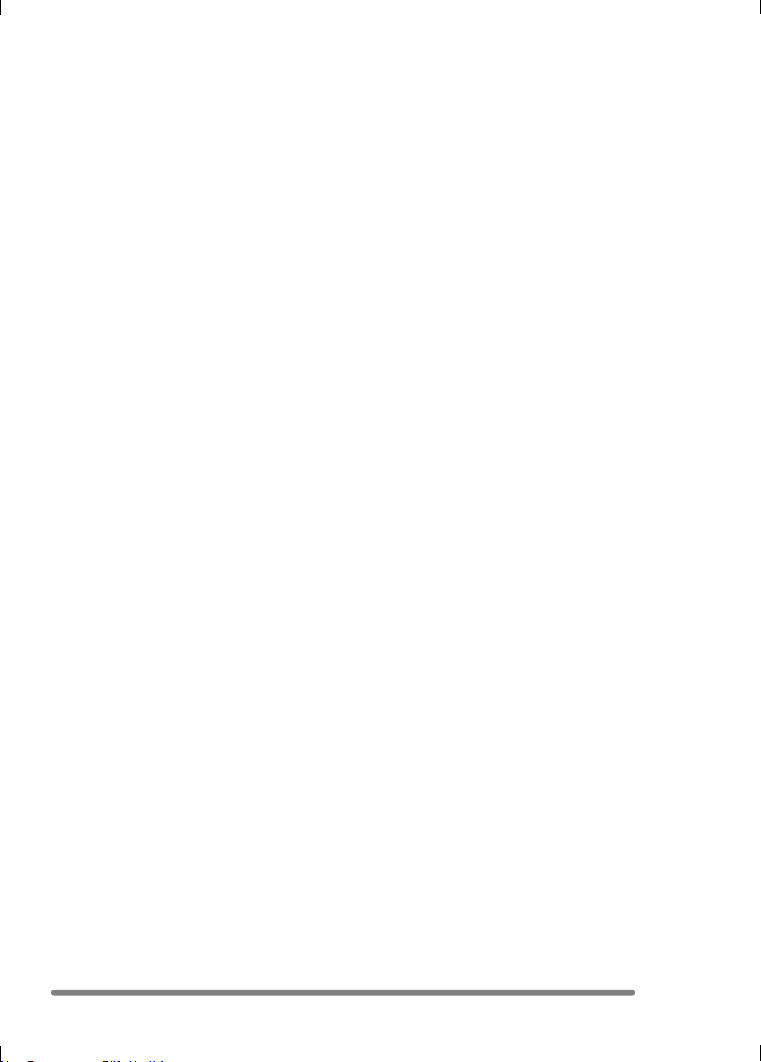
Before Use
∫ If you will not be using the camera for
a long time
• Store the battery in a cool and dry place
with a relatively stable temperature.
(Recommended temperature:
15oC–25oC (59oF–77oF),
Recommended humidity: 40% –60%)
• Be sure to remove the battery and the
card from the camera.
• When the battery is left inserted in the
camera for a long time, discharge takes
place even if the camera is turned off. If
you leave the battery inserted for an
extended period of time, it will be
excessively discharged and it may
become unusable even after it is charged.
• To store the battery for a long period of
time, we recommend charging it once
every year and storing it again after you
completely use up the charged capacity.
• When you keep the camera in a closet or
a cabinet, we recommend storing it with
the desiccant (silica gel).
VQT0Q09
5
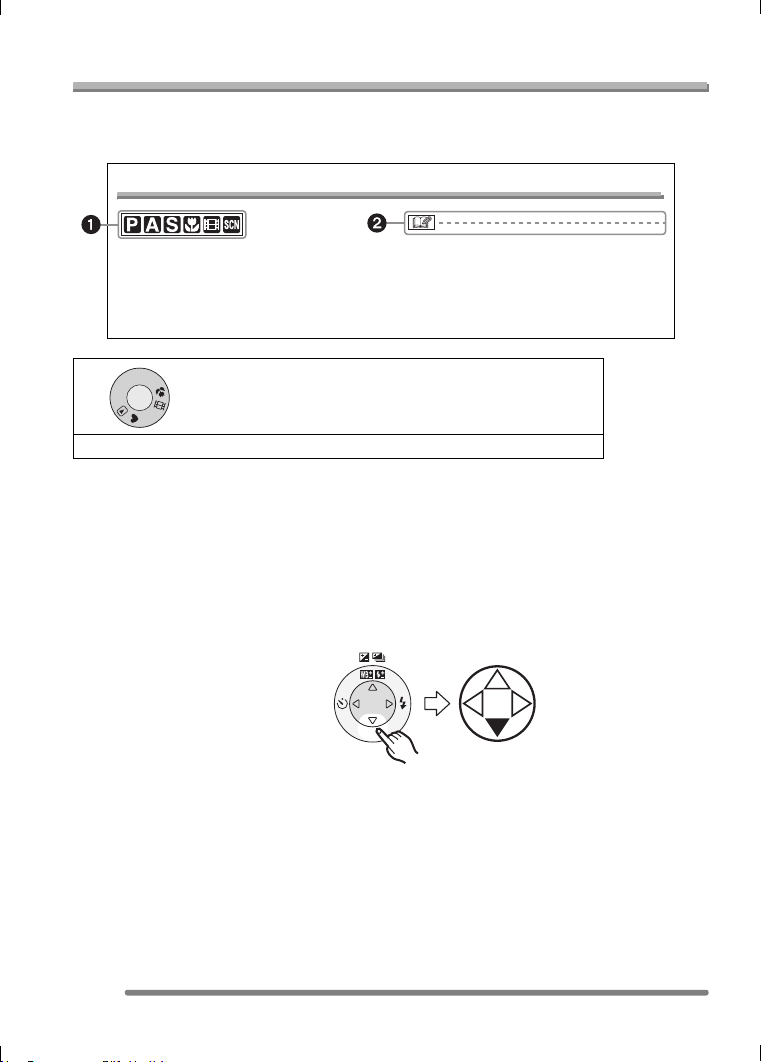
Before Use
About These Operating Instructions
Please note that the description on this page is a sample and all pages are not described
in this manner.
Compensating the Exposure
Use this function when you cannot achieve
appropriate exposure due to the difference
of brightness between the subject and the
background.
S
1 Modes indicated here allow you to use the functions or
M
A
P
settings described on this page. Set the Mode dial to any
of the modes to use the functions or settings.
SCN
• EV is an abbreviation of Exposure Value,
and it is the amount of light given to the
CCD by the aperture value and the
shutter speed.
2 Convenient or helpful information for use of the camera is described.
∫ About illustrations in these operating instructions
Please note that the appearance of the product, the illustration or the menu screen are a
little different from those in actual use.
The procedure is described for DMC-FZ5 as an example.
∫ About illustrations of the cursor button
In these operating instructions, the operations on the cursor button are described as
illustrated below.
e.g.: When you press the 4 button
R
W
E
E
V
I
6
VQT0Q09
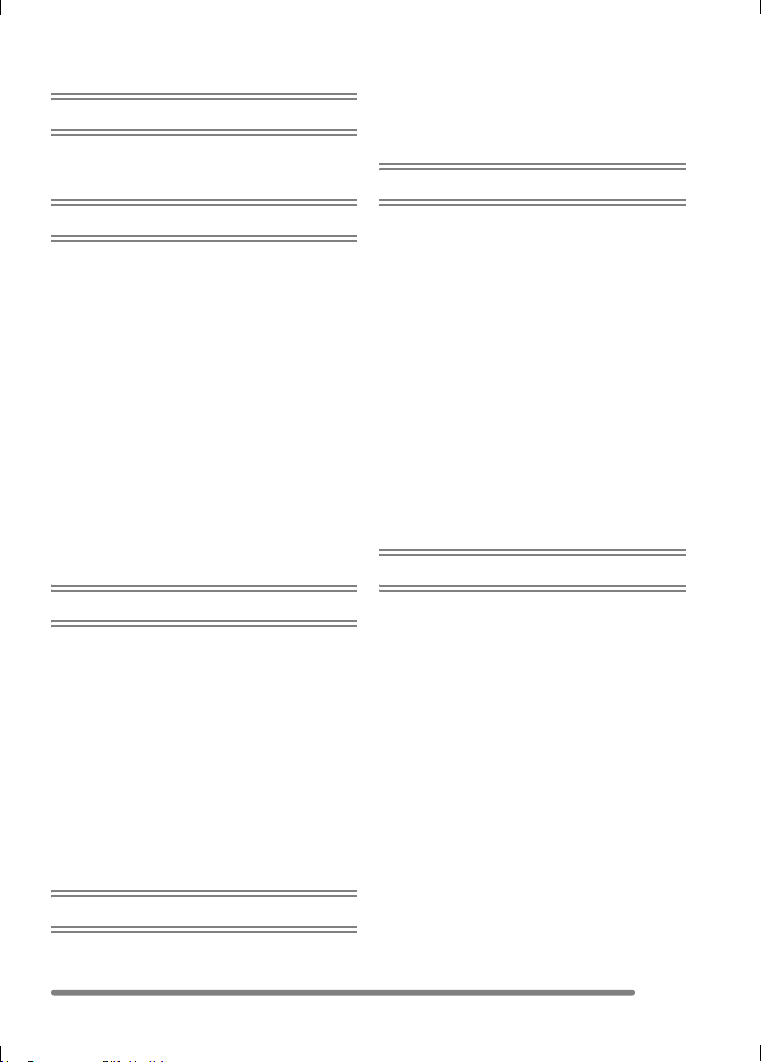
Contents
Before Use
Information for Your Safety.......................2
About These Operating Instructions .........6
9 Pictures Multi Playback........................51
Using the Playback Zoom.......................52
Deleting Pictures.....................................53
Recording pictures (advanced)
Preparation
Standard Accessories ............................... 9
Names of the Components .....................10
Quick Guide............................................12
Charging the Battery
with the Charger..................................13
About the Battery ....................................14
Inserting/Removing the Battery .............. 15
Inserting/Removing the Card..................16
About the Card........................................17
Approximate number
of recordable pictures and the size .....18
Attaching the Lens Cap/Strap.................19
Attaching the Lens Hood ........................20
Setting Date/Time (Clock Set) ................22
About the Setup Menu ............................23
About the LCD Monitor/Viewfinder .........27
Recording pictures (basic)
Taking Pictures.......................................30
Taking Pictures in Simple Mode .............35
Checking the Recorded Picture
(Review)..............................................38
Using the Optical Zoom ..........................39
Taking Pictures
using the Built-in Flash........................40
Taking Pictures with the Self-timer .........44
Compensating the Exposure ..................45
Taking Pictures using Auto Bracket........46
Optical Image Stabilizer..........................47
Taking Pictures using Burst Mode .......... 48
Playback (basic)
Playing Back Pictures.............................50
Using the Mode Dial ...............................55
• Aperture-priority AE .......................... 55
• Shutter-priority AE ............................ 56
• Manual exposure .............................. 57
• Macro mode......................................60
• Motion image mode ..........................61
• Scene mode......................................63
– Portrait mode.................................64
– Sports mode..................................64
– Scenery mode ...............................65
– Night scenery mode....................... 65
– Night portrait mode........................ 66
– Panning mode ............................... 66
– Fireworks mode.............................67
– Party mode....................................68
– Snow mode....................................69
Recording Menu Settings
Using the [REC] mode menu .................. 70
• White Balance [W.BALANCE] .......... 71
• ISO Sensitivity [SENSITIVITY] .........73
• Picture Size [PICT.SIZE] ..................74
• Quality [QUALITY] ............................ 74
• Audio Recording [AUDIO REC.]
(DMC-FZ5 only)................................75
• Metering Mode
[METERING MODE].........................75
• AF Mode [AF MODE] ........................ 76
• Continuous AF [CONT.AF] ...............77
• AF Trigger [AF TRIGGER]................ 77
• AF Assist Lamp
[AF ASSIST LAMP] .......................... 78
• Digital Zoom [D.ZOOM]....................79
• Color Effect [COL.EFFECT]..............80
• Picture Adjustment [PICT.ADJ.]........80
• Flip Animation [FLIP ANIM.] .............80
VQT0Q09
7
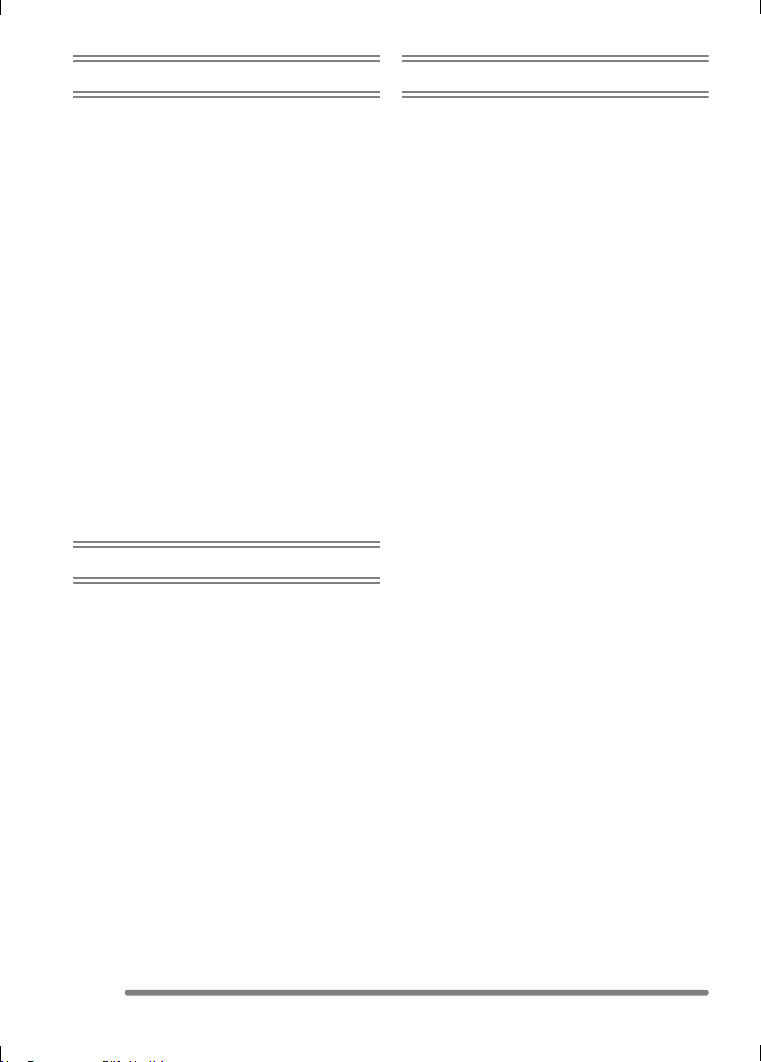
Playback (advanced)
Others
Playing Back Pictures with Audio/
Motion Images.....................................83
Using the [PLAY] mode menu ................ 84
• Displaying pictures in a direction
at the time of recording
[ROTATE DISP.] .............................. 85
• Rotating the Picture [ROTATE] ........ 85
• Setting the Picture to be Printed
and the Number of Prints
[DPOF PRINT]..................................86
• Preventing Accidental Erasure
of the Picture [PROTECT]................88
• Playing Back with Slide Show
[SLIDE SHOW]................................. 89
• Adding Audio to Recorded Pictures
[AUDIO DUB.] (DMC-FZ5 only)........90
• Resizing the Pictures [RESIZE]........ 91
• Trimming the Pictures
[TRIMMING] ..................................... 92
• Initializing the Card [FORMAT].........94
Playing Back Pictures on a TV Screen ... 95
Connecting to a PC or Printer
Before Connecting to the PC
or the Printer [USB MODE] ................. 96
Connecting to a PC.................................97
Connecting to a PictBridge-compliant
Printer..................................................99
Using the MC Protector/ND Filter .........103
Screen Display......................................104
Cautions for Use...................................107
Message Display ..................................109
Troubleshooting ....................................110
Specifications........................................113
Digital Camera Accessory System ....... 116
Digital Camera Accessory Order Form
(For USA Customers)........................117
Request for Service Notice
(For USA Only).................................. 118
Limited Warranty (For USA Only) ......... 119
Customer Services Directory
(For USA Only).................................. 121
Index.....................................................122
Spanish Quick Use Guide/
Guía rápida en español.....................124
8
VQT0Q09
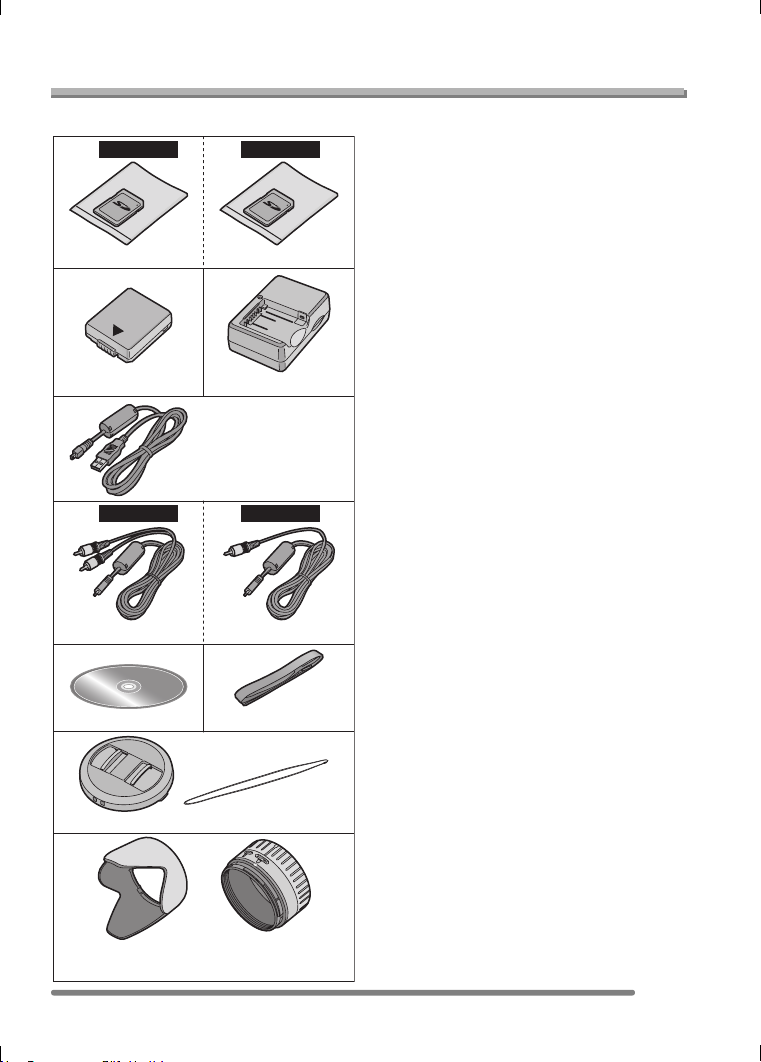
Preparation
Preparation
Standard Accessories
Before using your camera, check the contents.
1
1
DMC-FZ5
RP-SD016B RP-SD008B
2 3
CGA-S002A
4
5
1
DMC-FZ5
2
DMC-FZ4
DE-993B
K1HA08CD0004
2
DMC-FZ4
1 SD Memory Card
(In the text, it is indicated as “Card”)
1:16MB
(Supplied with DMC-FZ5 only)
2: 8MB
(Supplied with DMC-FZ4 only)
2Battery Pack
(In the text, it is indicated as “Battery”)
3 Battery Charger
(In the text, it is indicated as “Charger”)
4 USB Connection Cable
5 1:AV Cable
(Supplied with DMC-FZ5 only)
2: Video Cable
(Supplied with DMC-FZ4 only)
6 CD-ROM
7Strap
8 Lens Cap/Lens Cap String
9 Lens Hood/Lens Hood Adaptor
A:Silver
B: Black (DMC-FZ5 only)
K1HA08CD0005
6
8
9
A: VYQ3428/VYQ3387
B: VYQ3429/VYQ3388
K1HA08CD0006
7
VFC4078
VYK0W73
9
VQT0Q09
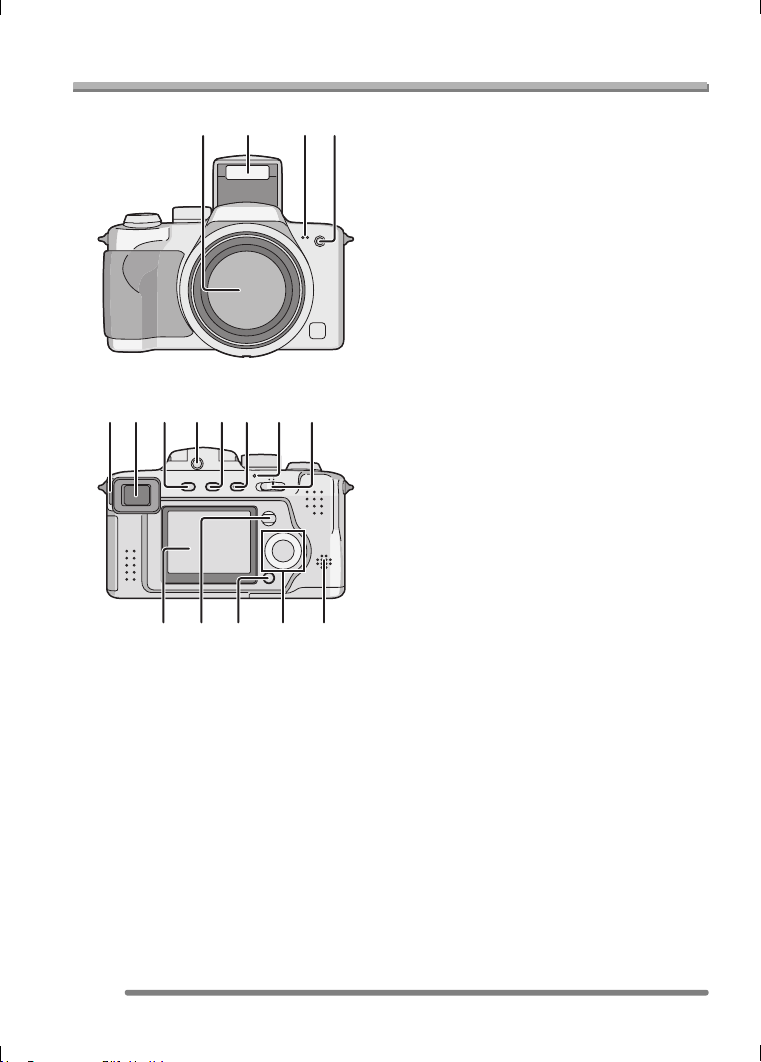
Preparation
Names of the Components
12 34
8
10956 7
13
14 15 16
11 12
17
1Lens (P4)
2 Flash (P40)
3 Microphone (DMC-FZ5 only) (P61, 75)
4 Self-timer Indicator (P44)
AF Assist Lamp (P78)
5 Diopter Adjustment Dial (P28)
6 Viewfinder (P27, 104)
7 [EVF/LCD] Button (P27)
8 Flash Open Button (P40)
9 [DISPLAY] Button (P27)
10 [EXPOSURE] Button
(P55, 56, 57)
11 Power Indicator (P31)
12 Camera ON/OFF Switch (P12)
13 LCD Monitor (P27, 104)
DMC-FZ5: Size 1.8q
DMC-FZ4: Size 1.5q
14 [MENU] Button (P23)
15 Delete (P53)/[FOCUS] (P67, 77) Button
16 Cursor Buttons
2/Self-timer Button (P44)
4/[REVIEW] Button (P38)
1/Flash Setting Button (P40)
3/Exposure Compensation (P45)/Auto
Bracket (P46)/White Balance Fine
Adjustment (P72)/Flash Output
Adjustment (P42)/Backlight
Compensation in Simple Mode (P37)
Button
17 Speaker (P83) (DMC-FZ5)
Speaker for Operational Sound only
(DMC-FZ4)
10
VQT0Q09
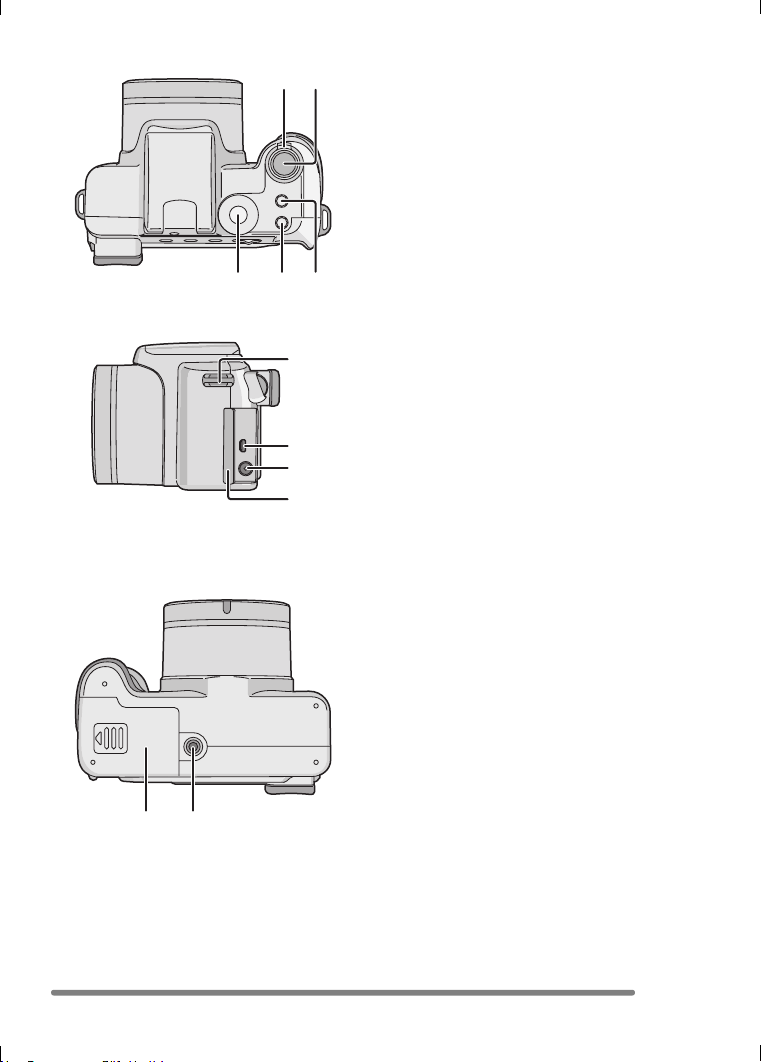
18 19
20 21 22
Preparation
18 Zoom Lever (P39, 79)
19 Shutter Button (P31)
20 Mode Dial (P30)
21 Single or Burst Mode Button (P48)
22 Optical Image Stabilizer Button (P47)
27 28
23
24
25
26
23 Strap Eyelet (P19)
24 [AV OUT/DIGITAL] Socket
(DMC-FZ5 only)
[V.OUT/DIGITAL] Socket
(DMC-FZ4 only)
(P95, 97, 99)
25 [DC IN] Socket (P97, 99)
• Please be sure to use genuine
Panasonic AC adaptor (DMW-CAC1;
optional).
26 Terminal Door
27 Card/Battery Door (P15, 16)
28 Tripod Receptacle
11
VQT0Q09
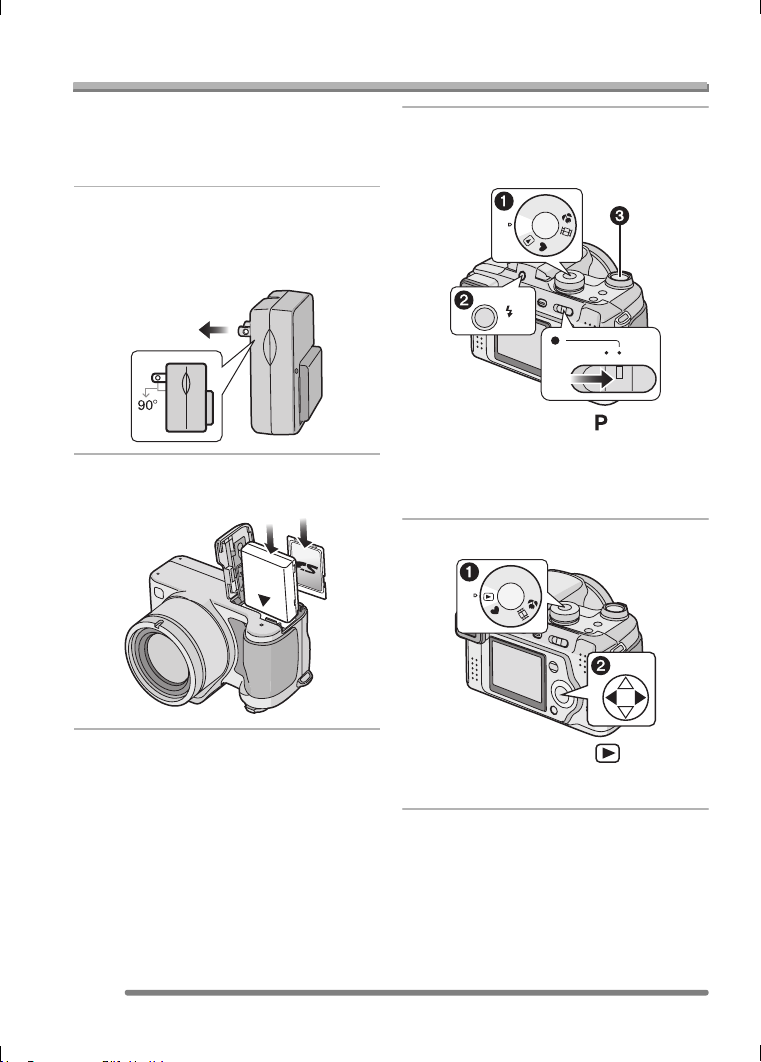
Quick Guide
Preparation
This is the overview of the procedure to
record and playback pictures with the
camera. For each operation, be sure to
refer to the corresponding pages.
1 Charge the battery. (P13)
• When the camera is shipped, the
battery is not charged. Charge the
battery before use.
2 Insert the battery and the card.
(P15, 16)
3 Turn the camera on to take
pictures.
• Set the clock. (P22)
M
S
A
P
SCN
OPEN
OFF ON
1 Set the mode dial to [ ].
2 Open the flash.
(When using the flash) (P40)
3 Press the shutter button to take
pictures. (P31)
4 Play back the pictures.
S
A
M
P
SCN
12
VQT0Q09
1 Set the mode dial to [ ].
2 Select the picture you want to view.
(P50)

Preparation
Charging the Battery with the Charger
When the camera is shipped, the battery is
not charged. Charge the battery before
use.
1 Attach the battery to the charger.
2 Connect the charger to the
electrical outlet.
• When the [CHARGE] indicator A lights
in green, charging starts.
• When the [CHARGE] indicator A turns
off (in about 120 minutes), charging is
completed.
3 Detach the battery.
• After charging is completed, be sure to
disconnect the charger from the electrical
outlet.
• The battery becomes warm after use/
charge or during charge. The camera also
becomes warm during use. However, it is
not a malfunction.
• Use the dedicated charger and battery.
• Charge the battery with the charger
indoors.
• Do not disassemble or modify the
charger.
13
VQT0Q09

About the Battery
Preparation
∫ Battery indication
The remaining battery power appears on
the screen. [It does not appear when you
use the camera along with the AC adaptor
(DMW-CAC1; optional).]
• The battery indication turns red and
blinks.
• Recharge the battery or replace it with
fully charged battery.
∫ The battery life
The number of recordable pictures by
CIPA standard (In program AE mode)
• CIPA is an abbreviation of
[Camera & Imaging Products Association].
Number of
recordable pictures
Approx. 300 pictures
(Approx. 150 min.)
Recording conditions by CIPA standard
• Temperature: 23°C (73.4°F)/
Humidity: 50
% when LCD monitor is on.
• Using the supplied SD Memory Card
(DMC-FZ5; 16 MB/DMC-FZ4; 8 MB)
• Using the supplied battery.
• Recording starts 30 seconds after the
camera is turned on.
• Recording once every 30 seconds, with
full flash every other recording.
• Rotating the zoom lever towards Tele to
Wide and vice versa in every recording.
• Turn the camera off every 10 recordings.
The number of recordable pictures varies
depending on the recording interval time.
If the recording interval time becomes
longer, the number of recordable pictures
decreases.
(When taking a picture every
2 minutes: Approx. 75)
The number of recordable pictures
when using the Viewfinder
(Recording conditions comply with CIPA
standard.)
Number of
recordable pictures
Approx. 320 pictures
(Approx. 160 min.)
14
VQT0Q09
Playback time when using the LCD
monitor
Playback time Approx. 300 min.
The number of recordable pictures and
playback time will vary depending on the
operating conditions and storing condition
of the battery.
∫ Charging
Charging time Approx. 120 min.
Charging time and the number of
recordable pictures with the optional
battery pack (CGA-S002A) are the same
as above.
• When charging starts, the [CHARGE]
indicator lights.
∫ Charging error
• If a charging error occurs, the [CHARGE]
indicator blinks in 1 second cycles.
In this case, disconnect the charger from
the electrical outlet, remove the battery
and make sure that both room and battery
temperature are not too low or high and
then charge it again. If the [CHARGE]
indicator still blinks even if you charge the
battery for a while, consult the dealer or
your nearest servicenter.
• When the operating time of the camera
becomes extremely short even if the
battery is properly charged, the life of the
battery may have expired. Buy a new
battery.
∫ Charging conditions
• Charge the battery under temperature of
10oC–35oC (50oF–95oF). (Battery
temperature should be the same also.)
• The performance of the battery may be
temporarily deteriorated and the operating
time may become shorter in low
temperature conditions (e.g. skiing/
snowboarding).

Preparation
Inserting/Removing the Battery
• Check that the camera is turned off and
that the lens is retracted.
• Close the flash.
1 Slide the card/battery door to
open it.
• Please be sure to use genuine
Panasonic batteries (CGA-S002A).
2 Insert:
Insert the charged battery until it
clicks.
Remove:
Slide the lock 1 to remove the
battery.
3 1 Close the card/battery door.
2 Slide the card/battery door to
the end and then close it firmly.
• If you will not be using the camera for a
long time, remove the battery.
• When a fully charged battery has been
inserted for more than 24 hours, the clock
setting is stored (in the camera) for at
least 3 months even if the battery is
removed. (The storing time may be
shorter if the battery is not charged
sufficiently.)
If more than 3 months has passed, the
clock setting will be lost. In this case, set
the clock again. (P22)
• Do not remove the card and the battery
while the card is being accessed. The
data on the card may be damaged.
(P17)
• Do not remove the battery with the
camera turned on since the settings on
the camera may not be stored properly.
• The supplied battery is designed only
for the camera. Do not use it with any
other equipment.
15
VQT0Q09
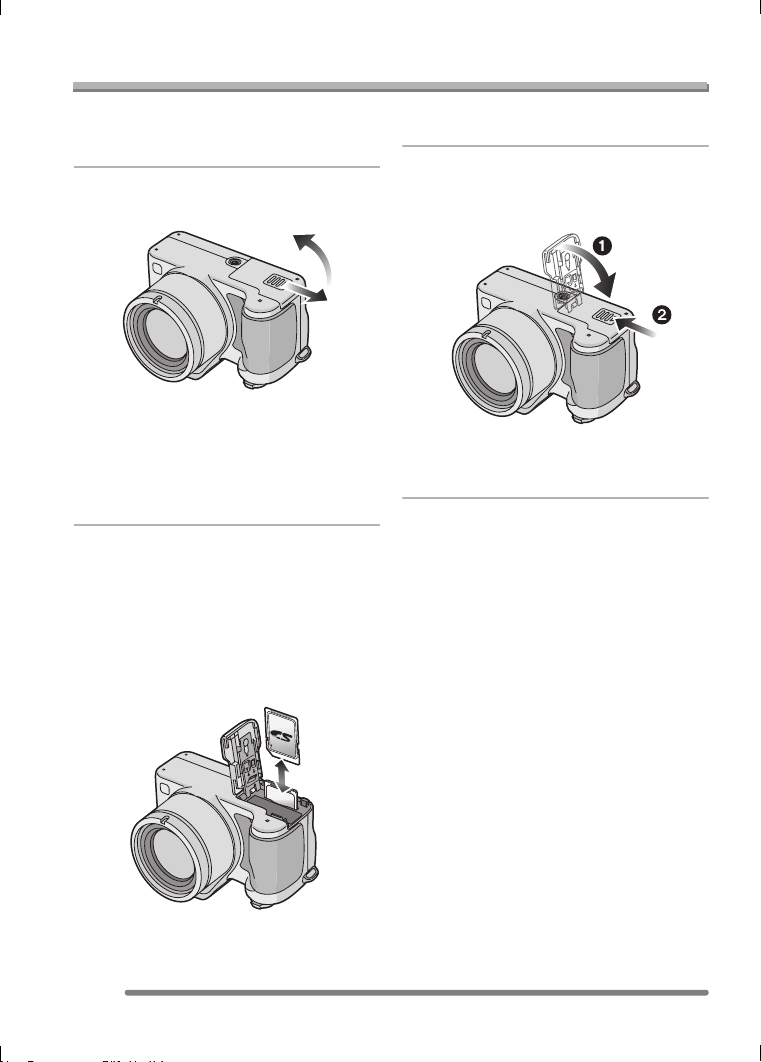
Preparation
Inserting/Removing the Card
• Check that the camera is turned off and
that the lens is retracted.
• Close the flash.
1 Slide the card/battery door to
open it.
• The card and the data may be
damaged if it is inserted or removed
while the camera is on.
• We recommend using Panasonic’s SD
Memory Card. (Use only the genuine
SD card with SD Logo.)
2 Insert:
Insert the card fully until it clicks
and it is locked with the label
facing the front of the camera.
Remove:
Push the card until it clicks, then
pull the card out upright.
• The card may be damaged if it is not
fully inserted.
3 1 Close the card/battery door.
2 Slide the card/battery door to
the end and then close it firmly.
• If the card/battery door cannot be
completely closed, remove the card and
insert it again.
• Check the direction of the card.
• Do not touch the connection terminals
on the back side of the card.
16
VQT0Q09
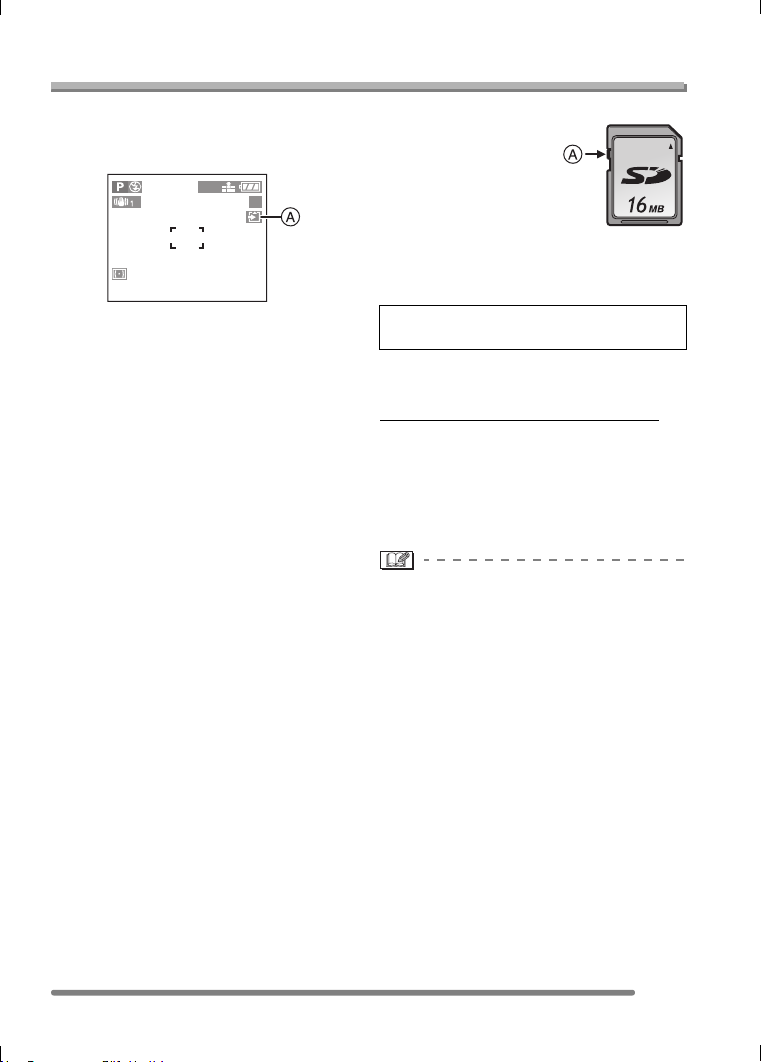
About the Card
Preparation
∫ Access to the card
When pictures are being recorded onto the
card, the card access indication lights red.
2560
19
When the card access indication A lights,
pictures are being read or deleted, or the
card is formatted, do not:
• turn the camera off.
• remove the battery or the card.
• shake or impact the camera.
The card and the data may be damaged
and the camera may not operate normally.
∫ About handling a card
Transfer important pictures/motion images
from your card to your PC periodically
(P97). The data on the card may be
damaged or lost due to electromagnetic
wave, static electricity, breakdown of the
camera or a defective card.
• Do not format the card on your PC or
other equipment, format it with the camera
only to ensure proper operation. (P94)
∫ SD Memory Card (supplied) and
MultiMediaCard (optional)
The SD Memory Card and MultiMediaCard
are small, lightweight, removable external
cards. The reading/writing speed of an SD
Memory Card is fast. The SD Memory Card
is equipped with a Write-Protect switch A
that can inhibit writing and formatting a
card. (When the switch is slid to the [LOCK]
side, it is not possible to write or delete data
on the card and format it. When the switch
is unlocked, these functions become
available.)
SD Memory Card
On this unit, you can use SD Memory
Cards of the following capacity (from 8 MB
to 1 GB).
8 MB, 16 MB, 32 MB, 64 MB, 128 MB,
256 MB, 512 MB, 1 GB (Maximum)
Please confirm the latest information on the
following website.
http://panasonic.
co.jp/pavc/global/cs
(This Site is English only.)
• This unit supports SD Memory Cards
formatted in FAT12 system and FAT16
system based on SD Memory Card
Specifications.
• The reading/writing speed of a
MultiMediaCard is slower than an SD
Memory Card. When a MultiMediaCard is
used, the performance of certain features
may be slightly slower than advertised.
• After recording motion images using the
MultiMediaCard, the card access
indication may appear for a while, but this
is not a malfunction.
• Keep the Memory Card out of reach of
children to prevent swallowing.
17
VQT0Q09
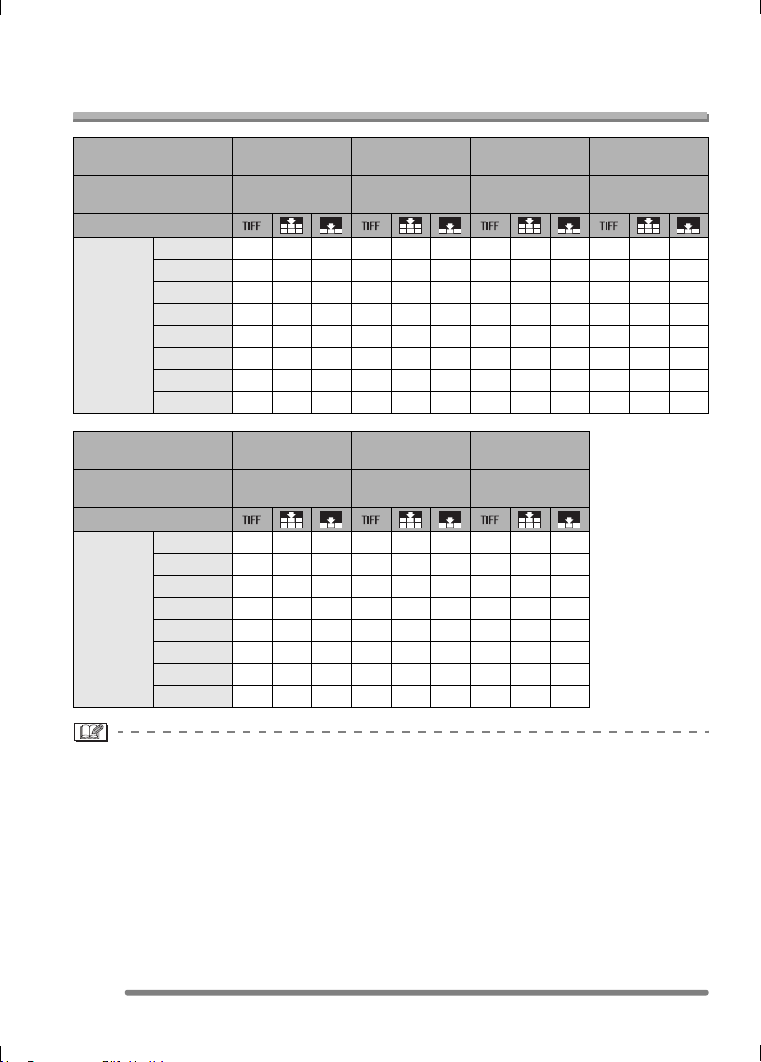
Preparation
Approximate number of recordable pictures and the size
Picture size
Reference for number
of pixels
Quality
8 MB0250370481613
16 MB05111816191721428
SD
Memory
Card
Picture size 1280k960 640k480
Reference for number
SD
Memory
Card
32 MB 1 12 24 2 17 33 3 19 37 4 31 59
64 MB 3 25 49 4 35 69 6 39 75 10 63 121
128 MB 8 51 100 9 71 139 12 79 153 20 128 244
256 MB 15 99 195 19 139 272 24 154 299 39 250 476
512 MB 30 197 387 38 277 539 48 305 592 78 495 944
1 GB 61 395 775 76 554 1079 96 610 1185 157 991 1889
of pixels
Quality
8 MB 1 10 19 6 32 58 0 6 12
16 MB 3 224113691132 1325
32 MB 7 47 86 28 145 236 4 28 54
64 MB 15 96 176 58 298 484 9 58 110
128 MB 31 195 356 118 602 979 18 118 223
256 MB 61 381 693 231 1173 1906 36 231 435
512 MB 121 755 1373 457 2324 3777 72 457 863
1 GB 243 1511 2747 915 4650 7556 145 915 1727
2560k1920
(DMC-FZ5)
Approx.
5M pixels
Approx.
1.3M pixels
2304k1728
(DMC-FZ4)
Approx.
4M pixels
Approx.
0.35M pixels
2048k1536
(DMC-FZ5)
Approx.
3M pixels
1920k1080
(HDTV)
Approx.
2M pixels
1600k1200
Approx.
2M pixels
• If you select a larger picture size, you can print pictures clearly. When you select a
smaller picture size, you can record more pictures.
• The numbers are approximations. (If you mix TIFF, Fine and Standard quality, the number
of recordable pictures changes.)
• The number of recordable pictures varies depending on subjects.
• The remaining number of recordable pictures displayed on the screen is an
approximation.
18
VQT0Q09

Preparation
Attaching the Lens Cap/Strap
∫ Lens Cap (supplied)
1 Pass the string through the hole
on the lens cap.
2 Pass the string through the hole
on the camera.
3 Attach the lens cap.
∫ Strap (supplied)
1 Pass the strap through the hole at
the Strap Eyelet.
2 Pass the strap through the
stopper and fasten the strap.
A: Pull the strap 2 cm or more.
• Attach the strap to the other side of the
camera being careful not to twist it.
• Check that the strap is firmly attached to
the camera.
• Attach the strap so that you can see
UMIX” logo.
“L
• When you turn the camera off, carry the camera or play back the pictures, attach the lens
cap to protect the surface of the lens.
• Detach the lens cap before turning on the camera in the recording mode.
• When the mode dial is set to one of the recording modes and the camera is turned on
with the lens cap attached, the message [REMOVE LENS CAP AND PRESS 1
BUTTON] appears. Press 1 button after detaching the lens cap.
• Be careful not to lose the lens cap.
19
VQT0Q09

Preparation
Attaching the Lens Hood
In bright sunlight or backlight, the lens hood
will minimize lens flare and ghosting.
The lens hood cuts out excess light and
improves the picture quality.
• Check that the camera is turned off and
that the lens is retracted.
• Close the flash.
1 1 Counter-rotate the 2 halves of
the lens hood adaptor until
marker A is at [UNLOCK]
position.
2 Place the camera upside down.
Align [UNLOCK] to groove B
on the camera then slide the
lens hood adaptor over the
lens until it stops.
[
UNLOCK
]
[
]
LOCK
• Rotate the ring until it clicks.
3 1 Place the camera right way up.
Align marker D on the lens
hood to marker E on the
adaptor and push the lens
hood onto the adaptor.
2 Rotate the lens hood clockwise
until it stops at marker F.
2 Rotate ring C clockwise until
[LOCK] mark is aligned with
marker A on the adaptor.
20
VQT0Q09

∫ Temporarily storing the lens hood
1 1 Remove the lens hood, turn it
around then align marker D on
the lens hood to marker E on
the adaptor.
2 Push the lens hood onto the
adaptor until it clicks.
3 Rotate the lens hood
counter-clockwise until it
clicks.
,
Preparation
2 Attach the lens cap.
• Do not take a picture while the lens
hood is temporarily stored.
• Ensure that the lens cap is firmly
attached.
• When the lens hood is attached,
unstrap the lens cap and attach the lens
cap only.
• Before taking pictures with flash, remove
the lens hood first otherwise a shadow
from the hood will be cast on the bottom
part of the pictures (vignetting effect).
• When using the AF assist lamp in the
dark, detach the lens hood.
• For details on how to attach the MC
protector and the ND filter, refer to P103.
• If any of the accessories are lost, please
contact Panasonic’s parts department at
1 800 833-9626 (For USA) or in Canada
call 1 800 561-5505 for more details on
how to obtain replacement parts.
21
VQT0Q09

Preparation
Setting Date/Time (Clock Set)
∫ Initial setting
The clock is not set when the camera is
shipped. When you turn the camera on, the
following screen appears.
PLEASE SET THE CLOCK
CLOCK SET
MENU
• When pressing the [MENU] button, the
screen shown in step 1 appears.
• The screen disappears in about
5 seconds. Turn the camera on again or
select [CLOCK SET] on the [SETUP]
menu and then set the clock. (P23)
1 Set date and time.
CLOCK SET
JAN
M/D/Y
SETSELECT
11 2005
..
EXIT
MENU
00 00
:
• 2/1: Select the desired item.
• 3/4: Set date and time.
2 Select [M/D/Y], [D/M/Y] or [Y/M/D].
CLOCK SET
10:001
DEC
.11.2005
M/D/Y
EXIT
MENU
SETSELECT
• Close the menu by pressing the
[MENU] button 2 times after finishing
the setting.
• Check if the clock setting is correct,
after turning the camera off and on.
• When a fully charged battery has been
inserted for more than 24 hours, the clock
setting is stored (in the camera) for at
least 3 months even if the battery is
removed. (The storing time may be
shorter if the battery is not charged
sufficiently.)
If more than 3 months has passed, the
clock setting will be lost. In this case, set
the clock again.
• You can set the year from 2000 to 2099.
The 24-hour system is used.
• When you use a photo printing service, if
the date is not set in the camera, it will not
be printed, even if the store provides a
date printing option to your photo.
• For the date print setting, refer to P87.
22
VQT0Q09

About the Setup Menu
Preparation
• Set the items if necessary. (Refer to
P24– 26 for each menu item.)
1 Turn the camera on.
OFF ON
• The menu items depend on the mode
selected with the mode dial (P30). In
this page, the items in program AE
mode [ ] are indicated.
2 Press the [MENU] button.
1
SETUP
/
3
AUTO
AUTO
2560
MENU
REC
W.BALANCE
SENSITIVITY
PICT.SIZE
QUALITY
AUDIO REC.
SELECT
EXIT
3 Select the [SETUP] Menu.
OFF
MENU
4 Select the desired item.
SETUP
MONITOR
AUTO REVIEW
PLAY ON LCD
POWER SAVE
BEEP
SELECT
SET
EXIT
5 Select the desired value.
SETUP
MONITOR
AUTO REVIEW
PLAY ON LCD
POWER SAVE
BEEP
SELECT
Be sure to press 1 at the end to
store the setting.
• Close the menu by pressing the
[MENU] button after finishing the
setting. In recording mode, you can also
close the menu by pressing the shutter
button halfway.
SET
EXIT
n
OFF
1SEC.
3SEC.
ZOOM
n
OFF
1SEC.
3SEC.
ZOOM
1
0
MENU
1
0
MENU
/
3
/
3
REC
MONITOR
AUTO REVIEW
PLAY ON LCD
POWER SAVE
SETUP
1SEC.
2MIN.
n
OFF
1
/
3
0
BEEP
SELECT
EXIT
MENU
• To forward or reverse the menu screen
rotate the zoom lever A toward T or W.
23
VQT0Q09
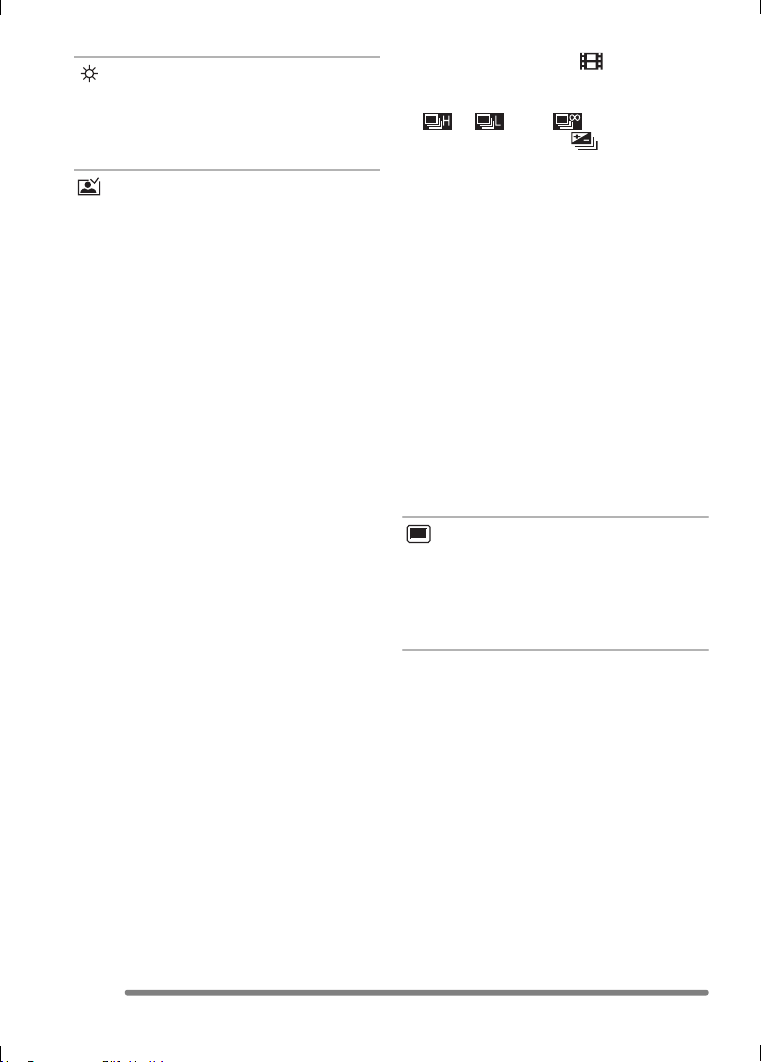
Preparation
MONITOR/VIEWFINDER
Adjust the brightness of the LCD monitor
(when pictures appear on the LCD monitor)
or Viewfinder (when pictures appear on the
Viewfinder) in 7 steps.
AUTO REVIEW
[OFF]: The recorded picture does not
automatically appear.
[1SEC.]: The recorded picture
automatically appears on the
screen for about 1 second.
[3SEC.]: The recorded picture
automatically appears on the
screen for about 3 seconds.
[ZOOM]: The recorded picture
automatically appears on the
screen for about 1 second. Then
it is enlarged 4 times and appears
for about 1 second. This mode is
useful for confirming focus.
Pictures in burst mode, auto
bracket, pictures with audio
(DMC-FZ5 only) are not enlarged
even if [ZOOM] is selected.
• In motion image mode [ ], auto review
function is not activated.
• When pictures are recorded in any speed
([ ], [ ] and [ ]) on burst mode
(P48) or auto bracket [ ] (P46), the
auto review function is activated
regardless of the setting on the auto
review function. (The picture is not
enlarged.)
• When using pictures with audio, the auto
review function works while recording the
audio or the data into the card regardless
of the setting on the auto review function.
(The picture is not enlarged.) (DMC-FZ5
only)
• When the quality is set to [TIFF], the auto
review function works until the end of
recording onto the card. (The picture is
not enlarged.)
• The setting for the auto review function is
disabled in motion image mode, burst
mode, auto bracket or when [AUDIO
REC.] is set to [ON] (DMC-FZ5 only).
PLAY ON LCD
When Viewfinder is selected in the
recording mode while setting [PLAY ON
LCD] to [ON], the picture automatically
appears on the LCD monitor in review or
playback. (P28)
24
VQT0Q09

Preparation
POWER SAVE
[1MIN.]/[2MIN.]/[5MIN.]/[10MIN.]:
The power save mode is activated
(the camera is automatically turned
off to save the battery life) if the
camera has not been used for the
time selected on the setting.
[OFF]:The power save mode is not
activated.
• Press the shutter button halfway or turn
the camera off and on to cancel the power
save mode.
• When using the AC adaptor (DMW-CAC1;
optional)/connecting to a PC or a printer/
recording motion images/playing back
motion images/during Slide Show, the
power save mode is not activated.
• In simple mode [ ] (P35), the setting for
the power save mode is fixed to [2MIN.].
BEEP
[]:No operational sound
[]:Soft operational sound
[]:Loud operational sound
• The operational sound setting also affects
simple mode [ ].
SHUTTER
Set to select the volume of shutter sound.
[]:No shutter sound
[]:Soft shutter sound
[]:Loud shutter sound
VOLUME (DMC-FZ5 only)
The volume of speakers can be adjusted in
7 steps. (LEVEL 6 to 0)
• When you connect the camera to a TV,
the volume of the speakers of the TV is
not changed.
CLOCK SET
Change date and time. (P22)
NO.RESET
Set this when you want to start the file
number of the picture from 0001 on the
next recording. (The folder number is
updated, and the file number starts from
0001.)
• The folder number can be assigned from
100 to 999.
When the folder number reaches 999, you
cannot reset the file number. We
recommend formatting the card after
saving the data on a PC or elsewhere.
• To reset the folder number to 100, format
the card first and then use this function to
reset the file number.
After that, the reset screen for the folder
number appears. Select [Yes] to reset the
folder number.
• Refer to P98 for detailed information about
the file number and the folder number.
• The file number reset also affects simple
mode [ ].
25
VQT0Q09
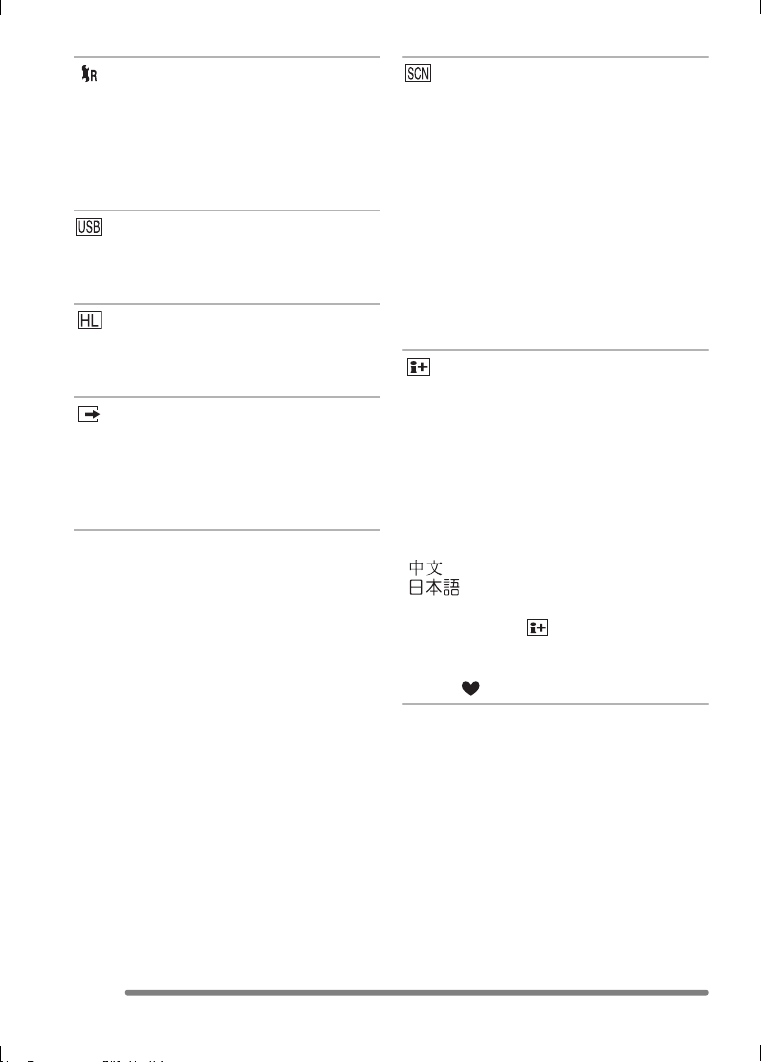
Preparation
RESET
The settings on the [REC] or the [SETUP]
menu are reset to the initial settings.
• The setting on [ROTATE DISP.] in the
[PLAY] mode menu is also reset. (P85)
• The folder number and the clock setting
are not changed.
USB MODE
Set the USB communication system.
• Set before connecting to a PC or a printer.
(P96)
HIGHLIGHT
When the auto review or review function is
activated, a white saturated area appears
blinking in black and white. (P28)
VIDEO OUT
(Playback mode only) (P95)
[NTSC]: Video output is set to NTSC
system.
[PAL]: Video output is set to PAL
system.
SCENE MENU
[OFF]: Scene menu does not appear
when setting the mode dial to
scene mode and the camera is
operated in the scene mode
currently selected. If you change
the scene mode, press the
[MENU] button to display the
scene menu and then select the
desired scene mode.
[AUTO]: Scene menu appears
automatically when setting the
mode dial to scene mode. Select
the desired scene mode.
LANGUAGE
Set to the language on the menu screen
from the following languages.
Set to the desired language with 3/4 and
store it with 1.
[ENGLISH]: English
[DEUTSCH]: German
[FRANÇAIS]: French
[ESPAÑOL]: Spanish
[ITALIANO]: Italian
[]:Chinese (Traditional)
[]:Japanese
• When you set to other language by
mistake, select [ ] from the menu icons
to set the desired language.
• The language setting also affects simple
mode [ ].
26
VQT0Q09

Preparation
About the LCD Monitor/Viewfinder
EVF/LCD DISPLAY
1 Switching the LCD monitor/
Viewfinder
Press the [EVF/LCD] button to switch the
monitor screen.
A LCD monitor (LCD)
B Viewfinder (EVF)
• When the LCD monitor turns on, the
Viewfinder turns off (and vice versa).
2 Selecting the screen to be used
Press the [DISPLAY] button to change the
display.
• When the menu screen appears, the
[DISPLAY] button is not activated. During
9 pictures multi playback (P51) or
playback zoom (P52), the indications on
the screen can be turned on and off.
In simple mode [ ] (P35)
8
In recording mode (P31)
2560
19
E Normal display
F Display with histogram
G Out-of-frame display
H No display (Recording guide line)
I No display
¢Histogram
In playback mode (P50)
2560
100_0001
1/19
2560
19
BACKLIGHT
C Normal display
D No display
10:00 DEC. 1.2005
2560
100_0001
1/19
ISO
F2.8 1/25
10:00 DEC. 1.2005
100
J Normal display
K Display with recorded information and
histogram
L No display
VQT0Q09
AUTO
27
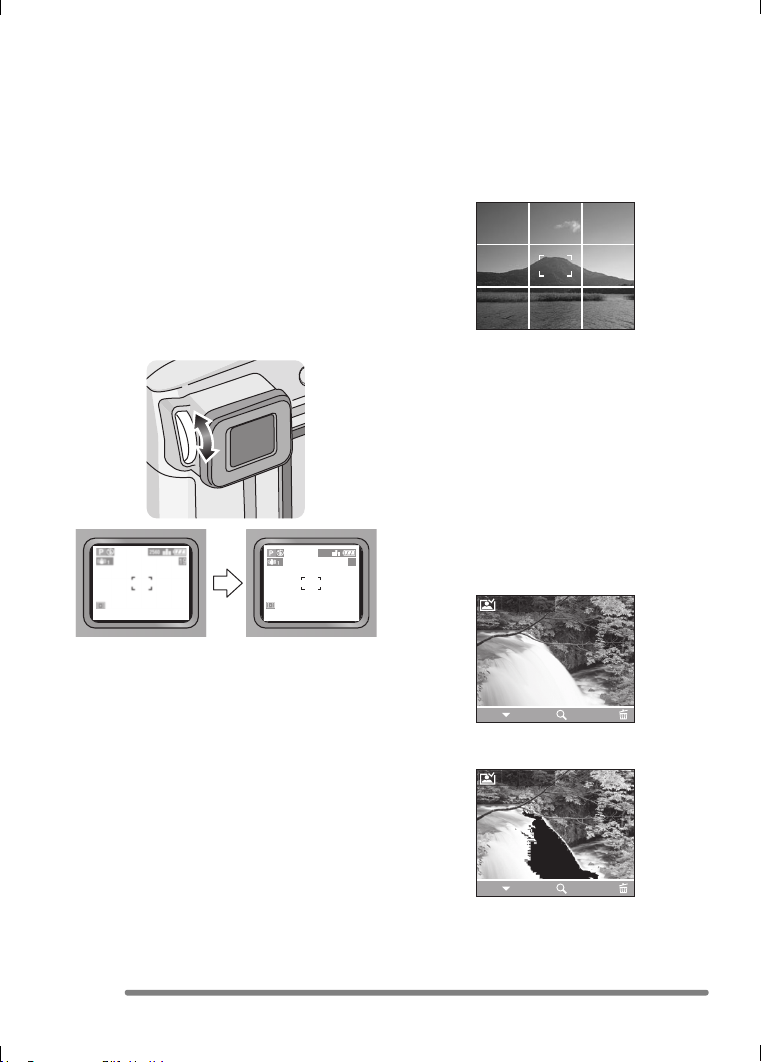
Preparation
∫ Out-of-frame display
The recording information is displayed out
of the recording screen, therefore, you can
take pictures without obstruction from icons
or others on the monitor, except the zoom
and important warning indicators.
∫ Diopter adjustment
This feature is handy for users who wear
corrective lenses and prefer to use the
Viewfinder.
• Press the [EVF/LCD] button to display the
Viewfinder.
Adjust the diopter, rotating the diopter
adjustment dial.
2560
19
∫ Recording guide line
When you align the subject on the
horizontal and vertical guide lines or the
cross point of these lines, you can take
pictures with well-designed composition by
viewing the size, the slope and the balance
of the subject.
∫ Highlight display
When setting [HIGHLIGHT] to [ON] on the
[SETUP] menu (P23) while the auto review
or review function is activated, any white
saturated area (extremely bright or
glistening part) on the picture appears
blinking in black and white.
• If you compensate the exposure to minus,
referring to the histogram and then take a
picture again, it may result in a good
picture.
No highlight display
REVIEW1X
∫ Monitor priority
When setting [PLAY ON LCD] to [ON] on
the [SETUP] menu (P23), the LCD monitor
is turned on in the following cases.
You can save the time it takes to switch the
display to the LCD monitor even when
using the Viewfinder in recording.
• When the recording mode is switched to
playback mode.
• When reviewing pictures. (P38)
• When turning the camera on in playback
mode.
28
VQT0Q09
DELETE
EXIT
4X
With highlight display
REVIEW1X
DELETEEXIT
4X

∫ Histogram
• A histogram is a graph that displays
brightness along the horizontal axis (black
to white) and the number of pixels at each
brightness level on the vertical axis.
• It allows the camera user to easily check
the way a picture is being exposed.
• It is very useful if manual adjustments of
the lens aperture and shutter speed are
available, especially in those situations
where automatic exposure may be difficult
due to uneven lighting. Using the
histogram feature will allow you to get the
best performance from the camera.
A When the values are concentrated to
the left, the picture is under exposed.
B When the values in the histogram are
distributed evenly, the exposure is
adequate and the brightness is
well-balanced.
C When the values are concentrated to
the right, the picture is over exposed.
Example of histogram
2560
100_0001
1/19
ISO
AUTO
F2.8 1/200
10:00 DEC. 1.2005
100
2560
100_0001
1/19
Preparation
• When the recorded picture and the
histogram do not match each other
under the following conditions, the
histogram is displayed in orange.
– When the flash is activated
– When the flash is closed
1 When the brightness of the screen is
not correctly displayed in dark places
2 When the exposure is not
adequately adjusted
• The histogram does not appear when in
motion image mode [ ], during multi
playback and playback zoom.
• The histogram in the recording mode is an
approximation.
• The histogram in recording and playback
may not match each other.
• The histogram in the camera does not
match the one displayed in image editing
software used with a PC, etc.
• Check white saturated areas with the
highlight display in the auto review
function or the review function. (P28)
A Under Exposed
B Properly Exposed
C Over Exposed
¢Histogram
F2.8 1/100
10:00 DEC. 1.2005
2560
100_0001
F2.8 1/50
10:00 DEC. 1.2005
ISO
AUTO
100
1/19
ISO
AUTO
100
29
VQT0Q09
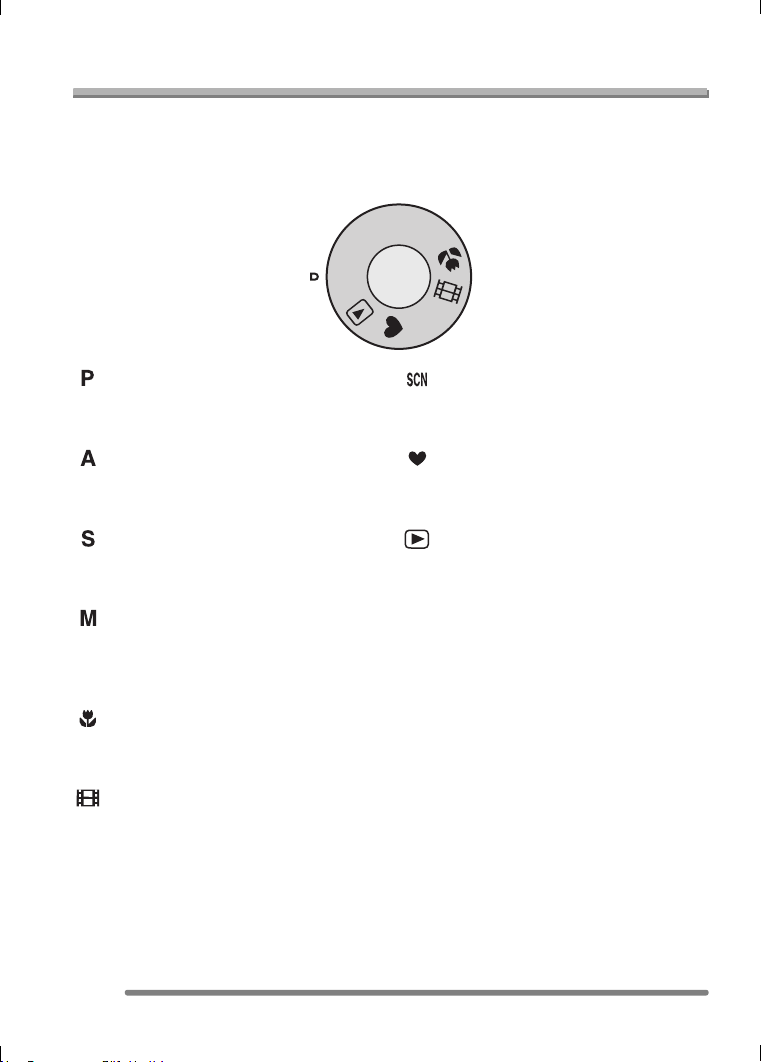
Recording pictures (basic)
Recording pictures (basic)
Taking Pictures
∫ The Mode Dial
This camera has a mode dial to suit recording of many kinds of scenes.
Select the desired mode and enjoy the variety of recording.
Rotate the mode dial slowly and securely.
M
S
A
P
SCN
: Program AE mode (P31)
The exposure is automatically adjusted by
the camera.
: Aperture-priority AE (P55)
The shutter speed is automatically
determined by the aperture value you set.
: Shutter-priority AE (P56)
The aperture value is automatically
determined by the shutter speed you set.
: Manual exposure (P57)
The exposure is adjusted by the aperture
value and the shutter speed which are
manually adjusted.
: Macro mode (P60)
This mode allows you to take a picture
closely focusing on the subject.
: Motion image mode (P61)
This mode allows you to record motion
images.
: Scene mode (P63)
This mode allows you to take pictures
depending on the recording scenes.
: Simple mode (P35)
This is the recommended mode for
beginners.
: Playback mode (P50)
This mode allows you to play back
recorded pictures.
30
VQT0Q09
