Page 1
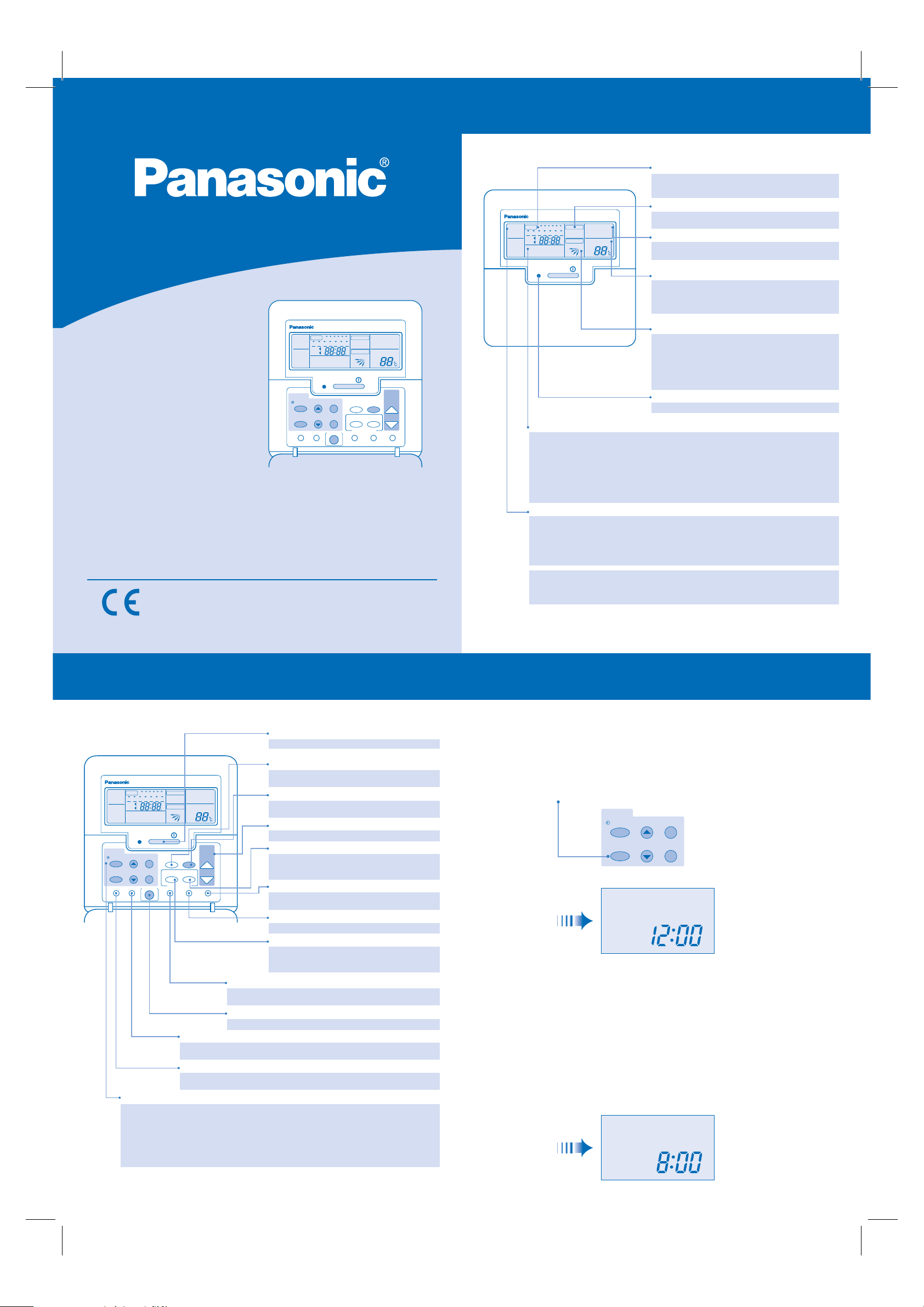
User Manuals
Wired Remote Control
F564541
ENGLISH
Remote Control - Display
Note: The illustrations of the wired remote control is for explanatory purpose only.
The appearance may be different during actual operation.
Timer/Time Setting Display
This display shows the timer operation setting time or the
current time. Timer can be selected from daily timer and
weekly timer.
Fan Speed Display
This display shows the fan speed setting of Auto, Low,
REMOTE
LOCAL
COMMON
HEAT
FAN
COOL
PRIORITY
TIMER
1
2 3 4 5 6
MON TUE
WED THU FRI SAT SUN
ON
OFF
ODOUR WASH
CHECK
NOT AVAILABLE VENT .
PRE HEAT DEFROST DEMAND
OFF
/
ON
FAN SPEED
AUTO
LO MED HI
AIR SWING
AUTO 123
AUTO HEAT F AN
FILTER
COOL DRY
RESET
ECO
ADDRESS A/C No.
TEST
RUN
Medium and High.
Operation Selection Display
This display shows operation setting of Auto, Heat, Fan,
Cool and Dry. Filter indication is also displayed here.
Temperature Setting Display
This display shows the temperature setting for the indoor
unit. The temperature can be set within the range of 16°C ~
31°C (for both cooling/heating operations). Settings of
economy mode and test run are also displayed here.
CZ - RD513C
LOCAL
MON TUE
ON
HEAT
OFF
FAN
ODOUR WASH
COOL
NOT AVAILABLE VENT .
PRIORITY
PRE HEAT DEFROST DEMAND
TIMER/CLOCK
MODE
SELECT
CHECK ODOUR WASH
TIMER
UP
DOWN
1
2 3 4 5 6
WED THU FRI SAT SUN
CHECK SET
/
ON
OFF
SET
SPEED
CANCEL
ECONOMY
VENTILATION TEST RUN FILTER RESET
FAN SPEED
AUTO
LO MED HI
AIR SWING
AUTO 123
FAN
AUTO
AIR SWING
AUTO HEAT F AN
COOL DRY
ECO
ADDRESS A/C No.
TEST
RUN
MODE
MANUAL
FILTER
RESET
TEMP/
A/C No.
UP
DOWN
REMOTE
Content
• Remote Control - Display.......................................... page 2
• Remote Control - Panel.............................................page 3
• Setting Current Time .................................................page 4
• How to Select the Timer............................................page 5
• Daily Timer Setting....................................................page 6
• Weekly Timer Setting.................................................page 7 ~ 8
Manufactured by:
Panasonic HA Air-Conditioning (M) Sdn. Bhd.
Lot 2, Persiaran Tengku Ampuan, Section 21, Shah Alam Industrial Site,
40300 Shah Alam, Selangor, Malaysia.
Panasonic Corporation
Website: http://panasonic.net/
Airflow Direction Setting Display
This display shows the airflow direction setting.
When AUTO is set, the louver swing mode can be selected
from standard, upward and downward. When MANUAL is
set, 4 levels of louver direction can be selected.
Note:
During DRY operation, it is normal that the louver
movement may not follow remote control display
OFF/ON Indicator LED
This indicator lights up when the air conditioner is running.
Message Display
ODOUR WASH - Lights up during odour wash (odour removing) operation and flashes while
odour wash (odour clear) is being set.
CHECK - Flashes in case of abnormality.
SET - Lights up when carrying out local setting.
NOT AVAILABLE - Lights up when the function is not available for operation.
VENT. - Indicates the operation of ventilating equipment (optional).
PRE HEAT - Lights up during the preheat operation.
DEFROST - Lights up during the defrost operation.
DEMAND - Lights up when a demand request is made from outside.
Operating Location and Priority Display
REMOTE, LOCAL, COMMON - This display changes when a remote control device is
connected.
REMOTE - The RUN and STOP functions on the remote control unit cannot be used.
LOCAL - Air conditioner can be operated with the remote control unit.
COMMON - Air conditioner can be operated with both the remote control unit and a remote
controlling device.
HEAT PRIORITY - Operation other than heating is not available.
FAN PRIORITY - Operation other than air circulation operation is not available.
COOL PRIORITY - Operation other than cooling is not available.
Change the operation mode with a device other than the remote control unit.
2
Remote Control - Panel
OFF/ON button
This button is used to run or stop the air conditioner.
Fan Speed button
This button is used to change fan speed to Auto, Low,
REMOTE
LOCAL
MON TUE
ON
HEAT
OFF
FAN
ODOUR WASH
COOL
NOT AVAILABLE VENT .
PRIORITY
PRE HEAT DEFROST DEMAND
TIMER/CLOCK
MODE
SELECT
CHECK ODOUR WASH
TIMER
UP
DOWN
1
2 3 4 5 6
WED THU FRI SAT SUN
CHECK SET
/
ON
OFF
SET
SPEED
CANCEL
ECONOMY
VENTILATION TEST RUN FILTER RESET
FAN SPEED
AUTO
LO MED HI
AIR SWING
AUTO 123
FAN
AUTO
AIR SWING
AUTO HEAT F AN
COOL DRY
ECO
ADDRESS A/C No.
TEST
RUN
MODE
MANUAL
FILTER
RESET
TEMP/
A/C No.
UP
DOWN
Ventilation button
When a ventilating device (optional) is attached, this button is used
to run and stop the ventilating device.
Economy button
This button is used to run and stop the economy operation.
Odour Wash button
This button is used to run and stop the odour wash (odour removing) operation.
Long pressing of this button starts odour wash (odour clear) operation.
Check button
Press this button if the check display is flashing. An error code from F15-F46 will be
displayed. Immediatelly call your nearest service center.
Timer Setting button Group
This button group is used for timer setting. For details, please refer to the descriptions on subsequent
pages. Basic functions of each button are as follows:
MODE - Changes clock and timer display or goes back to the previous display
SELECT - Starts timer setting mode
UP - Increases the time
DOWN - Decreases the time
SET - Confirms general settings and timer setting. Resumes all timer settings collectively.
CANCEL - Cancels settings. Cancels all the timer settings collectively.
Medium and High.
Operation Mode button
This button is used to change operation mode to
“FAN”, “COOL”, “DRY”, “AUTO” and “HEAT”.
Temperature Setting button
This button is used to set the room temperature.
Manual Airflow Direction Selection button
Fix the airflow direction manually. Airflow direction is
changed every time this button is pressed. 4 levels of
direction can be set.
Filter Reset button
After the filter has been cleaned, press this button to
clear the “FILTER RESET” display.
Test Run button
This button is used during test run.
Auto Airflow Direction Selection button
This button is used to select “Multi Comfort Air Control”
(Automatic louver swing direction).
1: Standard, 2: Upward, 3: Downward.
Setting Current Time
The current time needs to be set when you turn on the power for the first time or after a long time has elapsed
since the power was last turned on.
The current time becomes the standard time for all the Timer operations.
Set the current time and day accurately.
Example: Current Day is Wednesday and Current Time is 8:00
1 Turn on the power supply
2 Press “SELECT button”
TIMER/CLOCK
MODE
SELECT
Below displays will appear
UP
DOWN
SET
CANCEL
MON
“MON” and “12:00”
will be blinking
3 Select Current Day
To set the current day, press “UP or DOWN button” to select current day.
(Refer to above example; select WED)
To confirm the selected day, press “SET button”.
4 Select Current Time
To set the current time, press “UP or DOWN button” to select current time.
(Refer to above example; select 8:00)
To confirm the selected time, press “SET button”.
Note :
- Press “UP button” to increase or “DOWN button” to decrease (interval 1 minute)
or hold the button to change the time faster.
- If the “UP or DOWN button” is not pressed for 30 seconds during the day or time
setting or if the “SELECT button” is pressed, the setting at that moment is
confirmed and setting will end.
Final CLOCK Display
WED
“:” will be blinking
3
4
Page 2
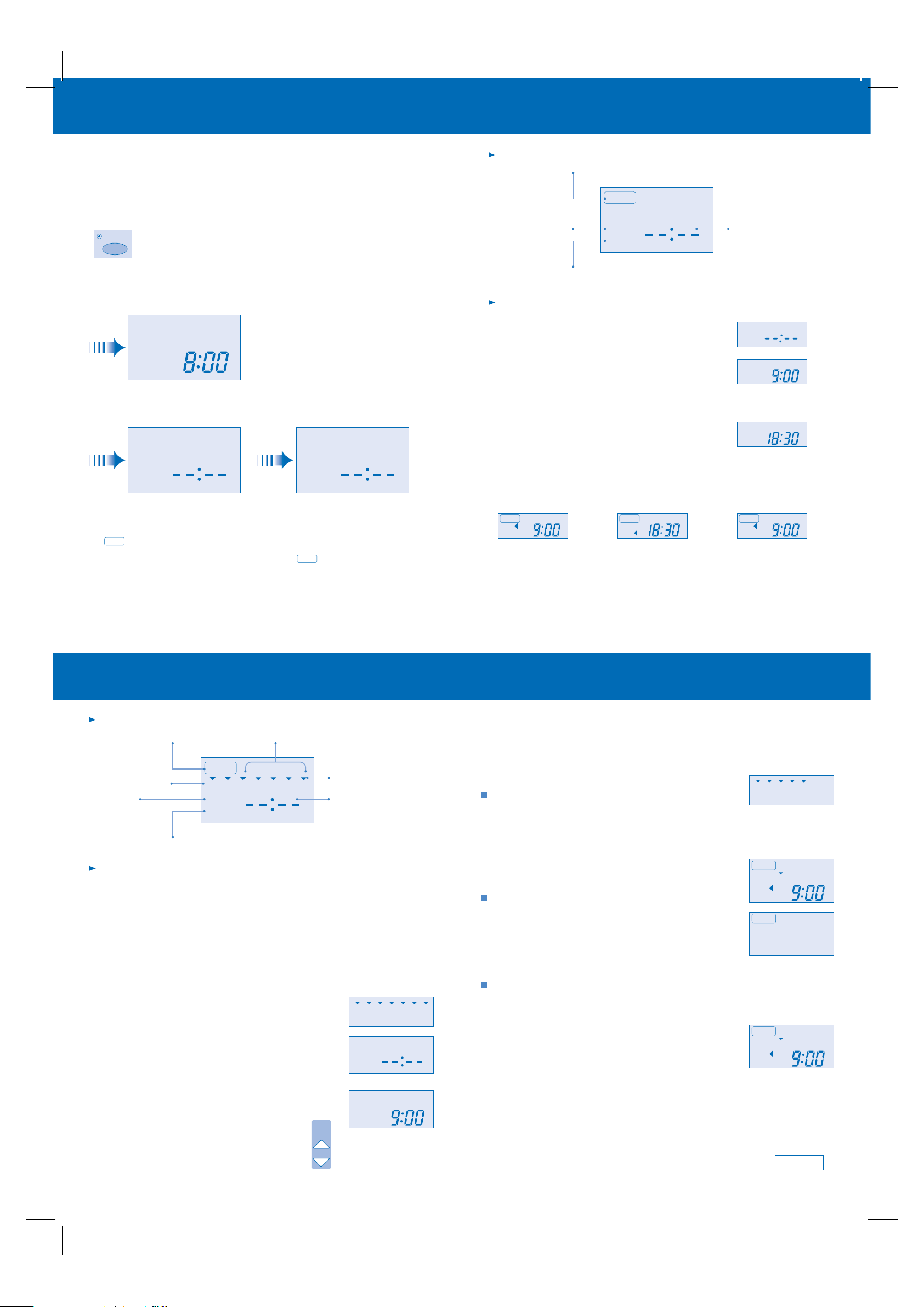
How to Select the Timer
Daily Timer Setting
2 types of Timer mode can be selected on the remote control.
- Daily Timer
- Weekly Timer
These timers cannot be operated simultaneously.
Select one of these Timers for your convenience.
How to Change the Display
MODE
- Press once to change the display from CLOCK to Timer or vice-versa.
- Press more than 3 seconds to change the display from Daily Timer to Weekly Timer or vice-versa.
CLOCK Display (To set current Day and Time)
WED
Example,
refer to page 4
Daily Timer Display Weekly Timer Display
MON TUE WED THU FRI SAT SUN
ON
OFF
Note:
The above display is shown if no valid timer setting is made.
If valid timer setting is made,
- and setting will be displayed.
TIMER
- If you want to check the current time and day, press “MODE button” once.
(However, after a few seconds, the display will change back to and the setting)
ON
OFF
TIMER
Display
Will light up if Timer operation is selected
TIMER
ON-Timer
To automatically
switch “ON”
the unit
ON
OFF
OFF-Timer. To automatically switch “OFF” the unit
How to Set Daily Timer
-
You can set only “ON” or only “OFF” or “ON and OFF” in a day.
1 Change Display
Press “MODE button” to change the display to daily timer.
2 ON-Timer, OFF-Timer and select Time
Press “SELECT button”; ON-Timer setting will be displayed.
Press “UP or DOWN button” to select the desired time,
(Example: ON 9:00),
then press “SET button” to confirm the selected desired time.
Or press “CANCEL button” if you do not want any setting for ON-Timer.
Then OFF-Timer setting will be displayed.
Press “UP or DOWN button” to select the desired time,
(Example: OFF 18:30),
then press “SET button” to confirm the selected desired time.
Or press “CANCEL button” if you do not want any setting for OFF-Timer.
Note:
- The setting timer will be activated everyday.
- Timer nearer to the current time will be activated first.
Final Display of Daily Timer:
TIMER
ON
Only ON-Timer being selected.
The Unit will automatically
switch ON at 9:00.
TIMER
OFF
Only OFF-Timer being selected.
The Unit will automatically
switch OFF at 18:30.
Time to be selected
(interval 10 minutes)
ON
OFF
ON
OFF
TIMER
ON
OFF
ON and OFF Timer are
selected. ON-Timer will be
activated first due to 9:00 being
nearer to current time.
Weekly Timer Setting
Display
Day to be selected
ON-Timer
To automatically
switch “ON”
the unit
Will light up if Timer
operation is selected
TIMER
MON TUE WED THU FRI SAT SUN
ON
OFF
OFF-Timer. To automatically switch “OFF” the unit
6 different programs can be set
in a day (1 ~ 6)
1
23456
Indicate the selected day
Time to be selected
(interval 10 minutes)
How to Set Weekly Timer
- You can set the Timer for 1 week (Monday to Sunday) with 6 programs per day.
- ON-Timer can be set together with your desired temperature. However, this temperature
will be used continuously.
- Cannot set 2 programs with same time setting in a day.
- You also may select Collective - many days with same time setting or Individual
– single/one day setting.
1 Change Display
Press “MODE button” to change the display to weekly timer.
2 Select Day (please refer to next page for example of setting)
You may select Collective or Individual day setting.
- Collective day setting.
Press “SELECT button”: display will show day selection setting.
Press “UP or DOWN button” to select the day. Then press “SET
button” to delete triangle mark (deselect) or add triangle mark (select).
(Triangle mark on top of each day indicates the day to be selected).
Repeat these steps if you want to deselect or select many days.
To confirm the selected days, press the “SELECT button”.
- Individual day setting.
Press “UP or DOWN button” to select the day.
Then press “SELECT button”.
MON TUE WED THU FRI SAT SUN
MON TUE WED THU FRI SAT SUN
ON
OFF
3 Select Time (please refer to next page for example of setting)
For 1st program setting,
Press “UP or DOWN button” to select ON or OFF.
Then press “SET button” to confirm.
Press “UP or DOWN button” again to select the desired time.
(If you want to set them together with your desired temperature,
press “TEMP UP/DOWN button” to select the temperature).
Then press “SET button” to confirm.
Or press “CANCEL button” if you do not want to set any time.
For 2nd ~ 6th program you may refer to the above step.
A/C No.
DOWN
TEMP/
UP
MON
ON
Example:
Setting 1st program
5
6
Weekly Timer Setting
For example, if you want to set:
A - Monday to Friday: Same time, 1st program ON 9:00 & 2nd program OFF 16:00.
B - Only Wednesday: Additional 3rd program OFF 12:30 & 4th program ON 13:30.
C - Only Saturday: 1st program ON 10:00 with 20°C & 2nd program OFF 14:00.
D - Sunday: Holiday. No need to set any Timer.
To set A (Monday to Friday – Collective day setting)
Press “SELECT button”,
To select Monday to Friday, deselect Saturday and Sunday by pressing “UP or DOWN
button” to Saturday, press “SET button” (triangle mark on top of Saturday will disappear)
Follow the same step to deselect Sunday.
Ensure triangle mark appears on top of Monday ~ Friday.
To confirm the selected days, press “SELECT button”.
To set the time, please refer to step 3. Select time at page 7.
1st program – select ON and desired time to 9:00.
2nd program – select OFF and desired time to 16:00
3rd ~ 6th program – press “CANCEL button”.
To set B (Wednesday – Individual day setting)
Press “UP or DOWN button” to select WED (Wednesday).
Then press “SELECT button”.
To set the time, please refer to step 3. Select time at page 7.
1st program – press “SET button” twice (confirm ON and 9:00)
2nd program – also press “SET button twice. (Confirm OFF and 16:00)
3rd program – select OFF and desired time to 12:30
4th program – select ON and desired time to 13:30
5th ~ 6th program – press “CANCEL button”.
To set C (Saturday – Individual day setting)
Follow the same step as above.
To set the time, please refer to step 3. Select time at page 7.
1st program – select ON, desired time to 10:00 and desired
temperature to 20°C.
2nd program – select OFF and desired time to 14:00.
3rd ~ 6th program – press “CANCEL button”.
Final Display for Weekly timer may show as:
(Display is showing, 9:00 ON – Timer on Wednesday
will be activated next because it is nearest the current day/time.)
1
Note:
- Timer that has setting nearest to current time and day will be activated first.
- To check the setting timer, press “SELECT button”, then “UP or DOWN button”
to select the day. The display will show each program for the selected day.
- To reset the setting for all, press “SELECT button”, then ensure all day setting
with triangle mark. Then press “CANCEL button” for all the programs.
7
MON TUE WED THU FRI SAT SUN
TIMER
WED
MON TUE WED THU FRI
ON
OFF
TIMER
1
WED
ON
TIMER
MON TUE WED THU FRI
ON
OFF
S0806-2
Printed in China
8
