Page 1
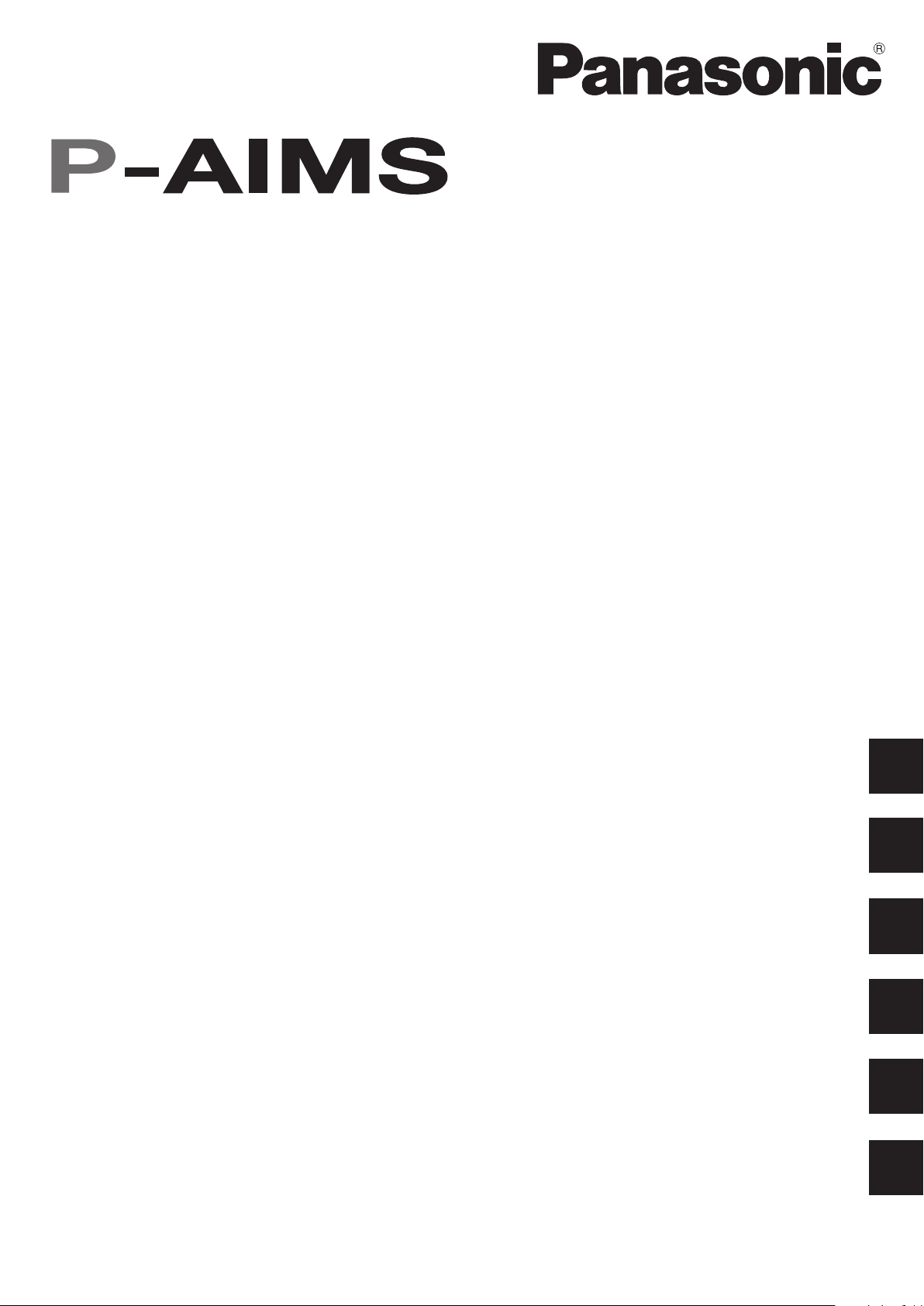
Air Conditioning Intelligent
Management System
Operation Manual
Système intelligent de gestion de
la climatisation
Klimaanlagen Intelligentes
Verteilungssystem
Sistema di gestione intelligente
per impianti di condizionamento
Sistema de Gestão Inteligente de
Ar Condicionado
Sistema de gestión inteligente
del aire acondicionado
CZ-CSWBC2
BACnet™ Software
Logiciel de BACnet™
Manuel d'instructions
Betriebsanleitung
Manuale d’uso
Manual de Operação
Manual de funcionamiento
EN
BACnet™-Software
Software di BACnet™
Software de BACnet™
Software de BACnet™
• After reading it, store it, in a convenient location for easy reference.
• Après l'avoir lu, rangez-le en lieu sûr afin de pouvoir vous y reporter facilement.
• Bewahren Sie sie danach an einem Ort auf, an dem Sie schnell auf sie zugreifen können.
• Dopo la lettura, conservarlo in una posizione comoda per farvi riferimento facilmente.
• Depois de o ler, guarde-o num local conveniente para fácil consulta.
• Tras leerlo, almacénelo en un lugar accesible para facilitar su consulta.
FR
DE
IT
PT
ES
CV6233219363
Page 2
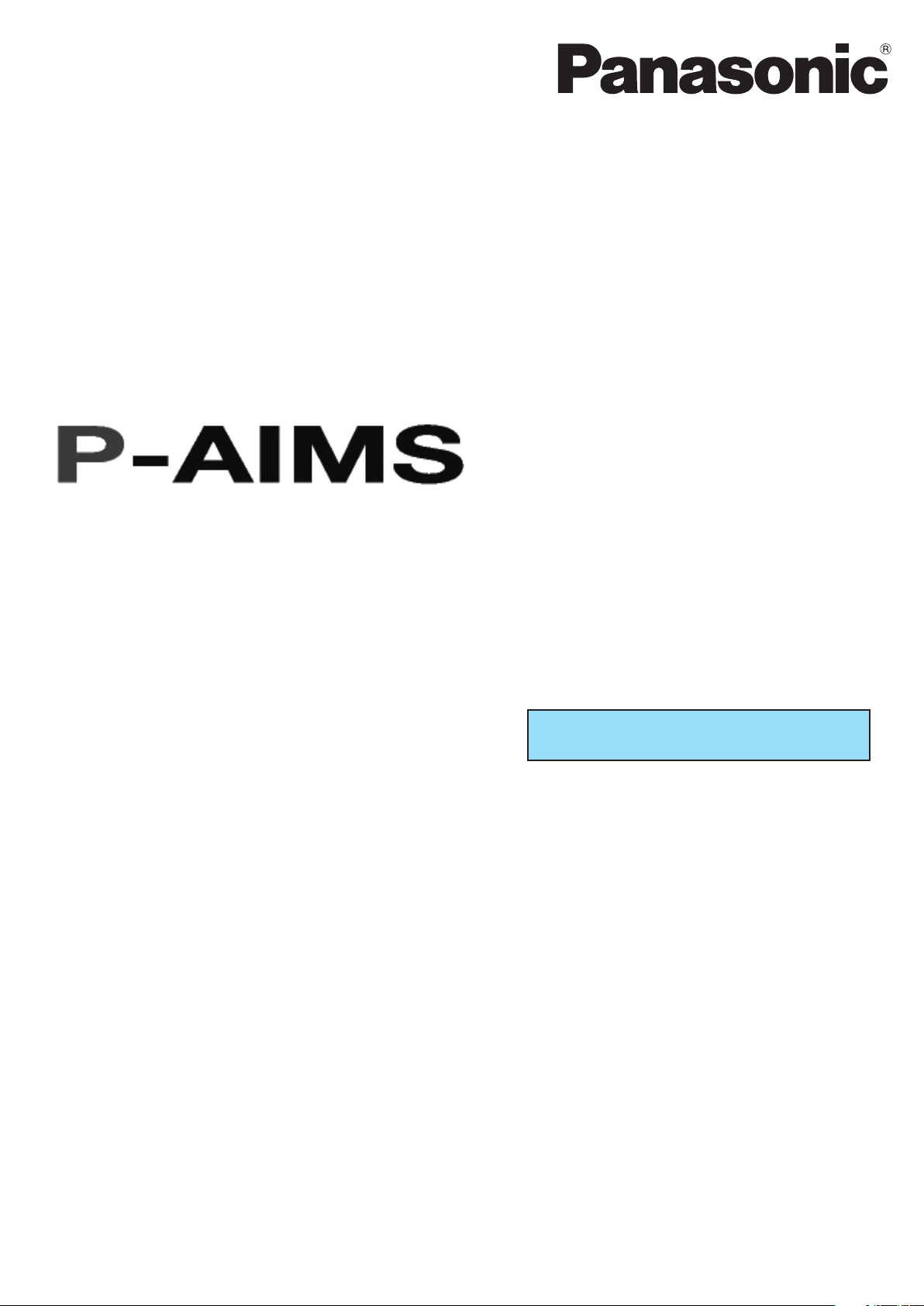
Operation Manual
Air Conditioning
Intelligent Management System
CZ-CSWBC2
TM
BACnet
Software
Thank you for purchasing our monitoring and con-
trol system.
Before using the system, be sure to read this
manual carefully. After reading it, store it, in a con-
venient location for easy reference.
Contents
Precautions on Using This Product ....................... i
1. Introduction ....................................................... 1
2. Startup and exit ................................................. 2
3. Quick reference .................................................. 3
4. Using the system ............................................... 4
5. Supplementary Information ............................. 7
6. License Certification .......................................... 8
7. Preparation .......................................................11
Page 3
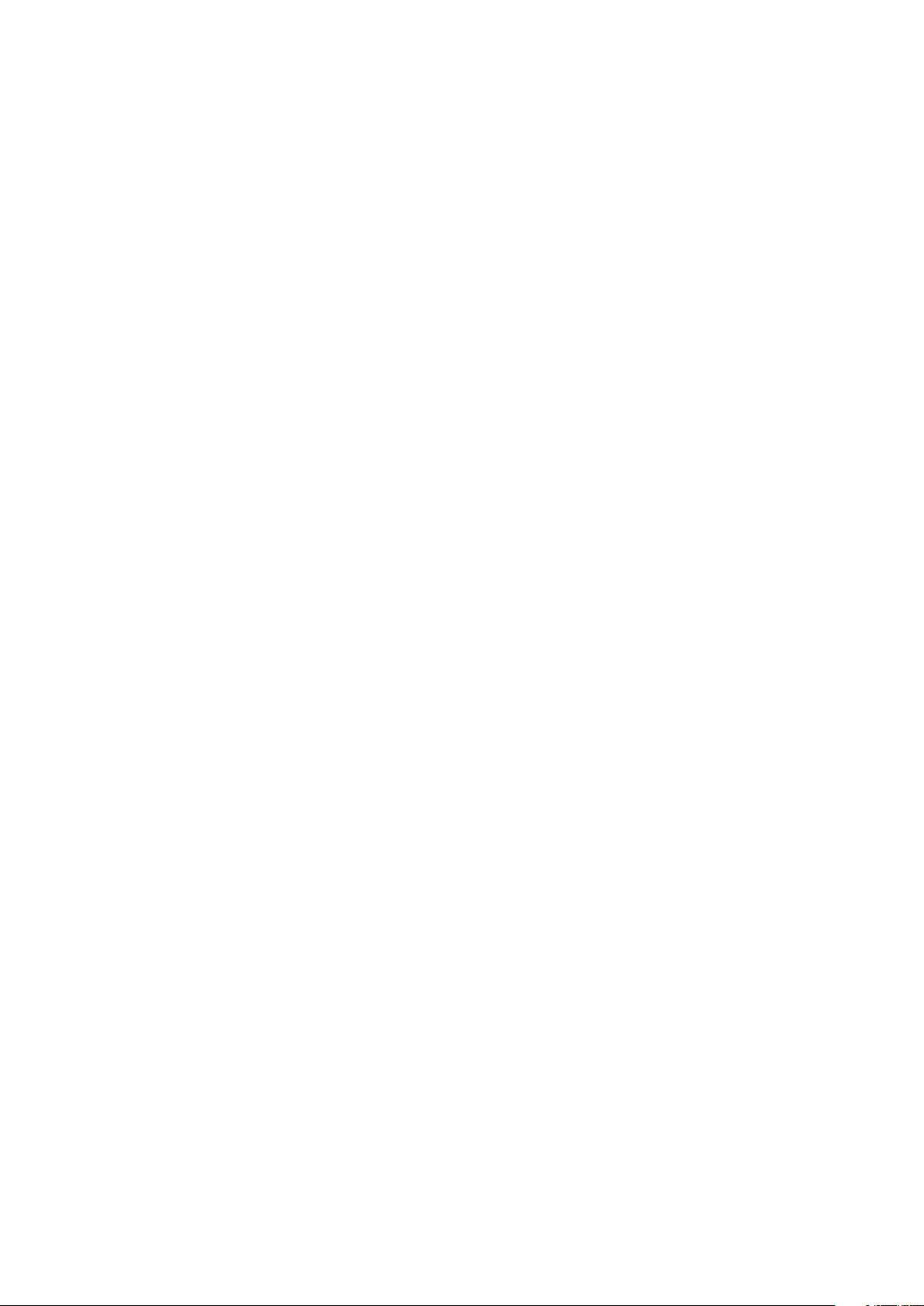
Contents
Precautions on Using This Product .....................................................................................i
1. Introduction .................................................................................................................. 1
2. Startup and exit ............................................................................................................2
2-1. Startup .........................................................................................................................................2
2-2. Exit ................................................................................................................................................2
3. Quick reference .............................................................................................................3
4. Using the system .........................................................................................................4
4-1. BACnet .........................................................................................................................................5
4-1-1. Operation time with thermostat on ..................................................................................5
4-1-2. BACnet Maintenance Settings ...........................................................................................6
4-1-2-1. Setting Method .............................................................................................................6
4-1-2-2. Cancellation Method ....................................................................................................7
5. Supplementary Information ........................................................................................7
6. License Certification .....................................................................................................8
License Certification Procedure ..............................................................................................................8
Performing License Certification ............................................................................................................9
7. Preparation..................................................................................................................11
7-1. Installation ................................................................................................................................. 11
7-2. Display at restart .......................................................................................................................13
7-3 Settings ...................................................................................................................................... 13
Page 4
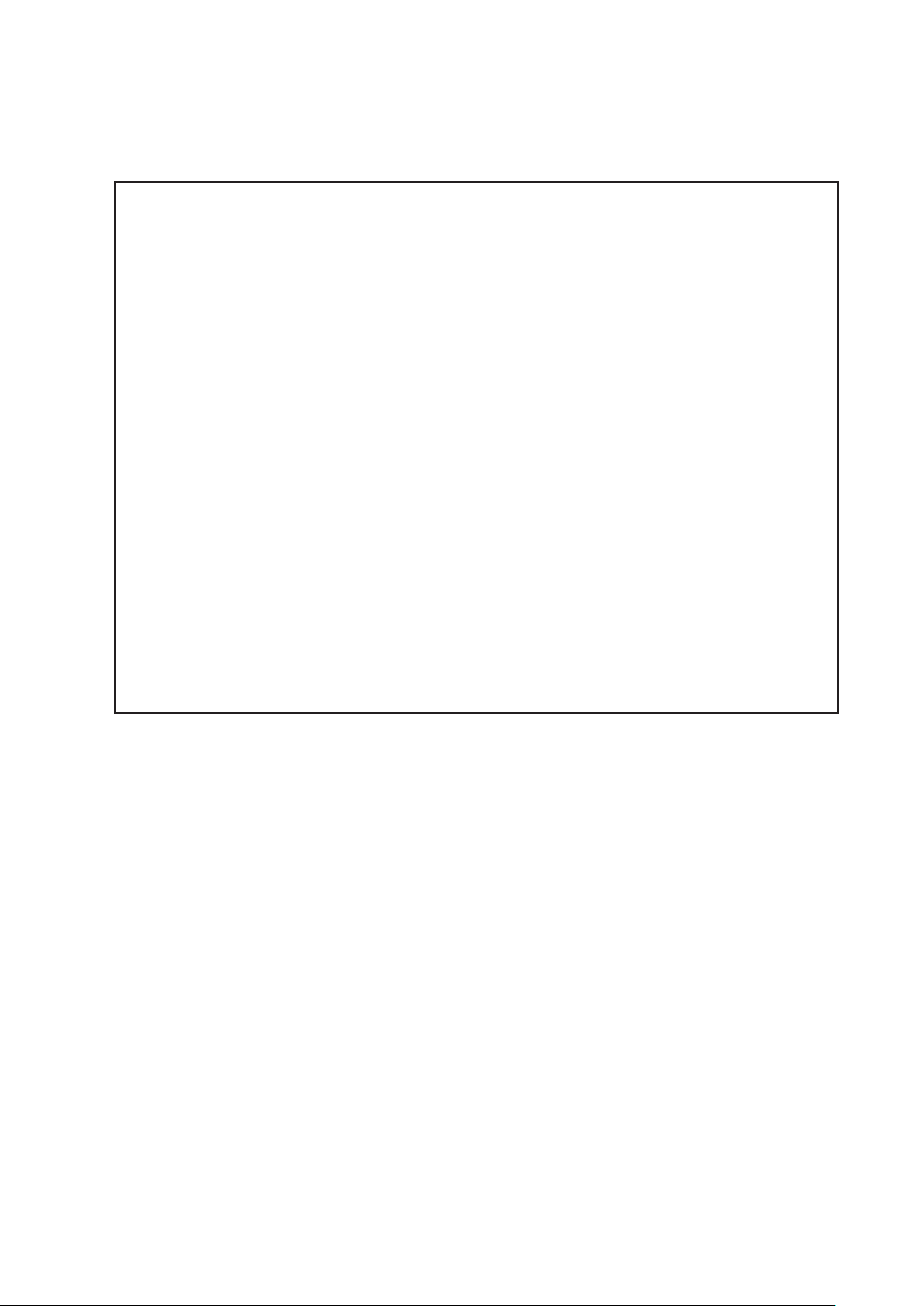
Precautions on Using This Product
IMPORTANT
· Before you can use the BACnet Software for the P-AIMS system, you need to first perform a
work procedure called “license certification”.
Please perform the license certification referring to “6.License certification”.
· Duplication of all or part of this software and documentation without the express consent
of the holder of the rights to the above, and transfer of the software to another party, are
prohibited by law.
· In principle, each set of this software is purchased for use on a single computer.
· Panasonic bears no responsibility whatsoever for any damage or loss to the user or any third
party that may arise from the use of this software or documentation. Furthermore, Panasonic
bears no responsibility whatsoever for any hindrance to BACnet communication caused by
faults in this software etc.
· The specifications of this software and contents of this manual are subject to change without
notice.
· The content of this manual is limited to the explanation of how to use this software.
It does not cover usage methods for the operating computer or optional features, or for the
OS etc., so refer also to the relevant manuals for those elements.
· Displays and operations may differ from the examples in this manual depending of the OS
version used.
· Refer to “Please Read Before Use” for the warranty terms for this software.
· Panasonic will not be liable for any violation of the rights of any third party stemming from
use of information in this manual, or for violation of other rights.
· Microsoft, Windows XP and Microsoft Excel are trademarks of Microsoft Corporation in the
United States and other countries.
· BACnet is a trademark of the American Society of Heating, Refrigerating and Air-Conditioning
Engineers.
Other product names are trademarks or registered trademarks of the corresponding
companies.
Other products are copyrights of the corresponding companies.
i 1
Page 5
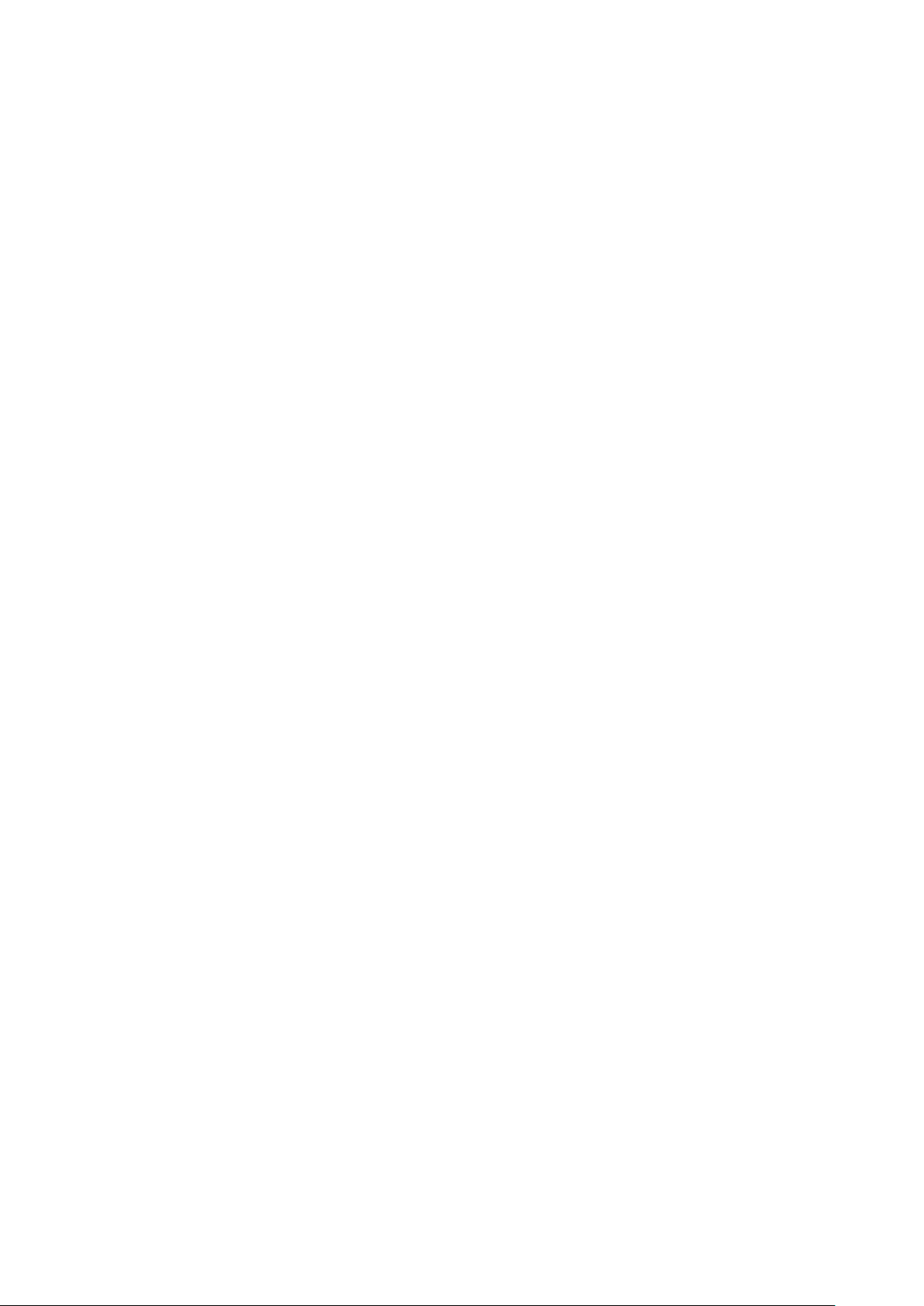
1. Introduction
BACnetTM Software is a communication control software for air conditioning units connected via
the BACnet/IP, which is designed to provide a building automation service with increased added
value for Air Conditioning Intelligent Management System (referred to below as the P-AIMS
system). This software uses the international standard building automation communication
protocol BACnet (ISO 16484-5) for communication between building equipments.
This instruction manual describes the operation and setting methods as well as the specifications
of BACnet/IP. However, this manual does not contain details on other basic communication
functions that are shared with the “Basic Software Instruction Manual”. Therefore, please also
refer to the CZ-CSWKC2 “Basic Software Instruction Manual” and the instruction manuals for
other optional software as well as this manual.
Page 6
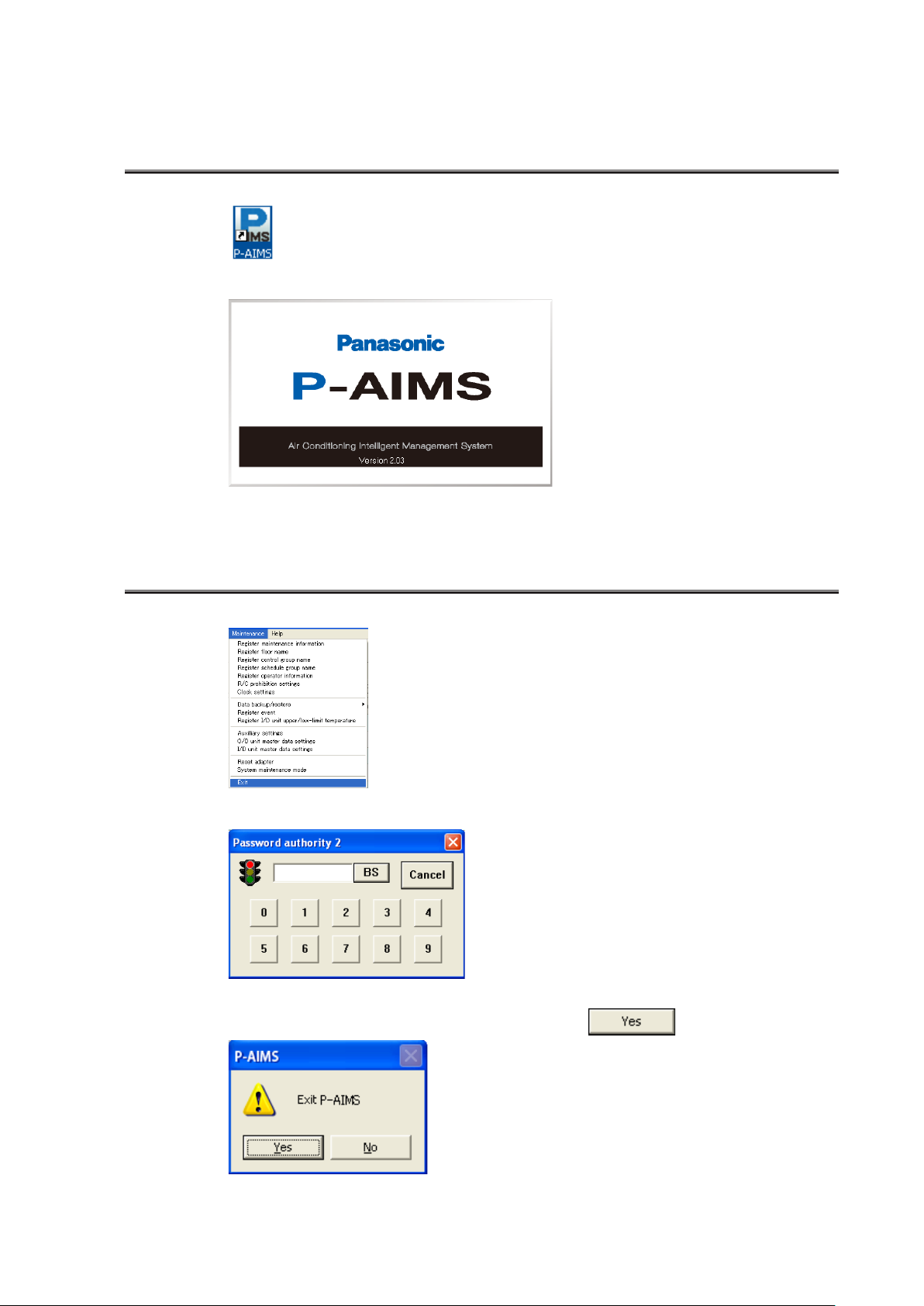
2. Startup and exit
2-1. Startup
1. Double click on the P-AIMS shortcut on the desktop.
The following window appears:
The system starts up and the Status/Operation screen is displayed.
2-2. Exit
1. From the Menu bar, select “Maintenance” - “Exit”.
2. The Password Input screen is displayed. Input the password.
3. The System Exit screen is displayed. Click on the button.
2 3
Page 7

3. Quick Reference
Menu List
Main menu
1. Layout
2. List display
3. Schedule
4. Print
5. Distribution ratio
6. Demand
7. BACnet
8. Facility Control
9. Web
10. Maintenance
1. Layout
2. List display
3. Schedule
4. Print
5. Distribution ratio
6. Demand
7. BACnet
8. Facility Control
9. Web
Sub menu
Layout (options)
Status/Operation
Filter sign & I/D unit
information
O/D unit information
Operation/Status change log
Alarm list & alarm log
Schedule/results
Mode settings (Calendar)
Schedule operation time
settings
Update schedule
Print screen
EXCEL output
Auto EXCEL output setting
*
Print list
List Print preview
Distribution ratio (optional)
Demand (optional)
BACnet basic settings
*
BACnet indoor unit number settings
*
BACnet setting CSV output
*
Create exception schedule
*
T/S ON operation time
I/D unit settings (capacity)
*
BACnet maintenance settings
*
Facility Control (optional)
Web (optional)
p5
p6
10. Maintenance
* indicates the security code protection
screen.
Register maintenance
*
information
Register floor name
*
Register control group name
*
Register schedule group name
*
Register operator information
*
R/C prohibition settings
*
Clock settings
Data backup/restore
Data backup
*
Restore data
*
Cancel data restore
*
Auto backup settings
*
Register event
*
Register I/D unit high/low-limit
*
temperature
Auxiliary settings
*
O/D unit master data settings
*
I/D unit master data settings
*
Reset adapter
*
System maintenance mode
*
Exit
*
Page 8

4. Using the system
4-1. BACnet
4-1-1. Operation time with thermostat on
[Procedure]
On the menu bar, select “BACnet” – “T/S ON operating time”.
The BACnet number, I/D unit capacity, high, mid., low, and weighting factor total are
displayed.
· BACnet number : Number assigned to the indoor unit by BACnet
communication with the central monitor.
· I/D cap. :Displays the capacity of the indoor unit. (Weighted value)
· High, Mid., Low :Operating time of each mode.
· Weighting factor total : Total weighted operating time; this value is output on
BACnet.
· Fan weigh.fact. :Displays the weighted valued for each fan speed.
* To return to the Status/Operation screen, select List Display - Status/Operation from
the menu.
4 5
Page 9

4-1-2. BACnet Maintenance Settings
[Procedure]
From the menu bar, select “BACnet” – “BACnet maintenance settings”.
These maintenance settings are used to temporarily stop monitoring an indoor unit
with a BACnet indoor unit number during construction work or if a fault has occurred
with the unit. Cancelling maintenance can also be performed from this screen.
· BACnet number : Number assigned to the indoor unit from BACnet
· Maintenance status :Displays the maintenance setting status.
4-1-2-1. Setting Method
1. Click the I/D unit to be set to add a check to the selection column.
2. When is clicked,
the “Set maintenance ON as for the
selected I/D units (Out_Of_Service=
TRUE)” message is displayed.
:Settings are performed.
:Settings are not performed.
3. When the settings are performed, “Executing maintenance...”
is displayed in the maintenance status column.
communication with the central monitor.
Page 10

4-1-2-2. Cancellation Method
1. Click the indoor unit to be cancelled to add a check mark to the
selection column.
2. When is clicked,
the “Set maintenance OFF as
for the selected I/D units
(Out_Of_Service=FALSE)” message
is displayed.
:Settings are performed.
:Settings are not performed.
6
Page 11

5. Supplementary Information
This system is installed on the computer that is running the CZ-CSWKC2 basic software.
Please refer to this along with the Supplementary Information section of the CZ-CSWKC2 basic
software instruction manual.
Selecting Objects (Control Items)
If the maximum 256 air conditioning units are connected and the number of object
specifications is increased, the processing speed decreases because the number of objects to
be controlled increases. If faster processing speeds are required, it is necessary to increase
the number of BACnet computers to reduce the number of air conditioning units connected to
each.
Restarting P-AIMS
When shutting down and restarting the P-AIMS system, wait for more than 10 seconds after
shutdown before restarting the system. When BACnet is operating, the programs that are
performing various operations require time to shut down, and may not restart if the system is
restarted too soon.
BACnet Standby Time
Approximately 10 seconds ~ 5 minutes time is required for BACnet connection to start after
P-AIMS is started (differs depending on the number of air conditioners connected). We do not
recommend restarting unless absolutely necessary.
Instance Number
The instance number is assigned to each item (function) that is controlled on each air
conditioning unit. The number decided by the central monitor manufacturer cannot be
changed without permission from the central monitor manufacturer. Changing this number
may cause malfunctions such as communication errors.
Vendor ID
ID of the BACnet device vendor. Each vendor obtains a different vendor ID. The vendor ID for
Sanyo Electric CO., Ltd. is 146.
BACnet™
BACnet™ is the abbreviation for the Building Automation and Control networking protocol,
and is the protocol for the building automation system proposed by ASHRAE (American
Society of Heating, Refrigerating and Air-Conditioning Engineers).
Furthermore, for details on the BACnet/IP specifications stipulated by ASHRAE, refer to the
specifications published by ASHRAE, or the BAS standard interface specifications (IEIE/P-003
2000) and addendum (IEIEJp-A) published by the Institute of Electrical Installation Engineers of
Japan.
References
1. ANSI/ASHRAE 135-1995 BACnet:A Data Communication Protocol for Building Automation
and Control Networks, 1995
2. ANSI/ASHRAE Standard 135-2001 BACnet:A Data Communication Protocol for Building
Automation and Control Networks, 2001
3. Institute of Electrical Installation Engineers of Japan BAS Standard Interface Specifications
(IEIEJ-P-0003:2000), 2000
4. Institute of Electrical Installation Engineers of Japan BAS Standard Interface
Specifications(IEIEJ-P-0003:2000-a), 2002
7
Page 12

6. License Certification
Before using the BACnet Software in the P-AIMS system, you need to first perform a work
procedure called “License Certification”.
To perform license certification, make an inquiry by sending the inquiry key to the inquiry e-mail
address below. You will be registered as a user and issued a release key, and then receive a
reply.
<Contact Information>
Product ID Issuance Desk,
E-mail address: cmc_productid_desk@gg.jp.panasonic.com
When you make an inquiry, send the following information together with the inquiry in order to
be registered as a user and issued a release key.
(1) Product name
(2) Company name/contact person
(3) Phone number
(4) E-mail address
(5) Inquiry key
* If you do not input a release key, you will no longer be able to use the system after 30 days
elapses. Obtain a release key and perform license certification as soon as possible.
* Make an inquiry as soon as possible because it may sometimes take several days to be
issued a release key.
License Certification Procedure
The procedure from after the P-AIMS system is installed up until the end of license
certification is described below.
(1) Check the inquiry key from the License Certification screen.
(2) Send the inquiry key to the Product ID Issuance Desk (cmc_productid_desk@gg.jp.
panasonic.com).
Also notify us of the product name, company name/contact person, phone number,
and e-mail address.
(3) A release key is issued.
You are registered as a user and a release key is issued. A reply is sent to the
registered mail address.
(4) Input the release key from the License Certification screen.
(5) The license certification procedure is finished.
8 9
Page 13

Performing License Certification
1. A License Certification screen such as the following appears when you start a P-AIMS systems
for which license certification is not finished.
“Basic Software (25)” means that the number
of remaining days that you can use the Basic
Software is “25.” It is not displayed after you
finish license certification.
* After you start a P-AIMS system for which license certification is not finished, the License
Certification screen will appear at 9:00 a.m. and 3:00 p.m. This screen is not displayed after
you finish license certification.
If you install optional software, the License Certification screen will appear until license
certification is finished for all of the software.
2. If you click the
button in the License Certification
screen, the Inquiry Key display
screen appears, and the inquiry key is
displayed in the screen.
Send the key displayed in this screen
to the Product ID Issuance Desk (cmc_
productid_desk@gg.jp.panasonic.com)
by e-mail.
At the same time, also notify us of the
following items.
(1) Product name (required)
(2) Company name/contact person
(3) Phone number
(4) E-mail address (required)
You will be registered as a user and
issued a release key.
: Clicking this button saves the inquiry key as a text file. Follow the instructions
on the screen to save the text file. Enter the product name, company name/
contact person, phone number, and e-mail address in this saved text file, and
send the text file to the Product ID Issuance Desk by e-mail.
: Clicking this button copies the inquiry key to the Windows clipboard. Paste the
inquiry key into your mail.
:Clicking this button closes the Inquiry Key display screen.
Page 14

3. When you receive the release key,
restart the P-AIMS system. See “2.
Startup and shutdown“ for how to
restart the P-AIMS system, and then
restart the system.
If license certification is not finished
for the P-AIMS system, the License
Certification screen on the right appears
before the P-AIMS system restarts.
Click the button to
display the Release Key input screen,
and enter the release key.
* If you install multiple P-AIMS system software, the same number of license certifications is
required. In such a case, the number of release keys sent will be the same as the number of
inquiry keys.
Enter all of the received release keys sequentially, and perform license certification. (There is
no set order for entering release keys, so they can be entered in any order.)
License certification is finished once all of the release keys have been entered.
Click the button. The License Certification screen closes, and the P-AIMS
system starts.
* The P-AIMS system will start even if you click the button without entering
the release key. You can use the system as is until license certification is finished. (The
system can be used for a period of 30 days.)
10 11
Page 15

7. Preparation
7-1. Installation
1. First, stop the P-AIMS system. Insert the
BACnet Software CZ-CSWBC2 CD for
your total air conditioning system (PAIMS system) into the CD-ROM drive.
The program on the CD-ROM starts
automatically and makes preparations
for installation. If installation does not
start, double-click “Setup.exe” of the
CD-ROM drive to start it.
Enter the Product ID in the Input Product
ID screen that appears.
For the Product ID, see the “Product ID
Issuance Certificate” supplied with the
software.
* Keep the “Product ID Issuance
Certificate” in a safe place. The
Product ID is required to install the
air-conditioning integrated system. The
“Product ID Issuance Certificate” will
not be reissued.
2. The InstallShield(R) Wizard prepares to
install the P-AIMS system.
3. After a short while, the “The
InstallShield(R) Wizard will install
P-AIMS BACnet Software on your
computer. To continue, click Next.”
message appears. Click the
button.
Page 16

4. Next, the License Agreement screen
appears. Carefully read the license
agreement, and click “I accept the terms
in the license agreement” if you agree
to the terms of the license agreement.
The button becomes active.
Click the button. (The
software cannot be installed if you do
not agree to the terms of the license
agreement.)
5. The “The wizard is ready to begin
installation. Click Install to begin the
installation.” message appears. Click
the button.
The installation of the P-AIMS system
begins.
Please wait a while.
6. When the P-AIMS system setup is
finished, the installation complete
screen appears.
Click the button to complete
the installation.
* When installing the BACnet Software, it is possible to install this system without stopping
the P-AIMS system. However, the BACnet Software functions are not added. In this case,
restart the P-AIMS system.
12 13
Page 17

7-2. Display at restart
After restart, the BACnet functions become active and “BACnet” can be selected in
the menu.
7-3 Settings
After installation is completed, registration and settings such as “BACnet basic
settings” and “BACnet indoor unit number settings” are required.
Entrust the registration of “BACnet basic settings” and “BACnet indoor unit number
settings” to the place of purchase or a service company.
Page 18

User memo space
If you fill this out at the time of purchase, it is convenient when ordering repairs etc.
Serial No.
Date of installation
Dealer
Telephone No. ( )
Page 19

Authorized representative in EU
Panasonic Testing Centre
Panasonic Marketing Europe GmbH
Winsbergring 15, 22525 Hamburg, Germany
85464609114001
Printed in Japan
