Page 1
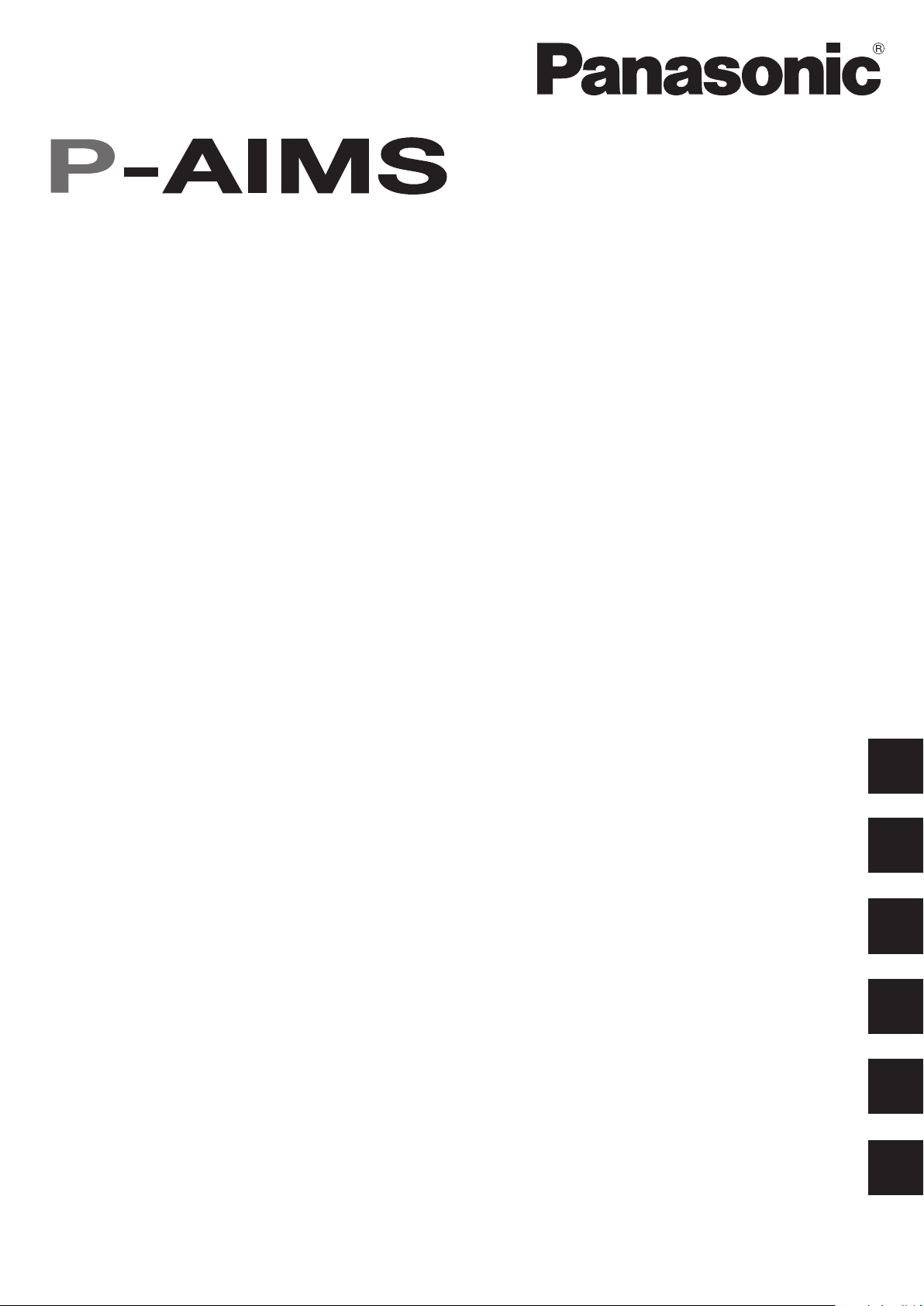
Air Conditioning Intelligent
Management System
Operation Manual
Système intelligent de gestion de
la climatisation
Klimaanlagen Intelligentes
Verteilungssystem
Sistema di gestione intelligente
per impianti di condizionamento
Sistema de Gestão Inteligente de
Ar Condicionado
Sistema de gestión inteligente
del aire acondicionado
CZ-CSWAC2
Distribution Ratio Software
Logiciel de rapport de distribution
Manuel d'instructions
Betriebsanleitung
Manuale d’uso
Manual de Operação
Manual de funcionamiento
EN
Abrechnungsverhältnis-Software
Software rapporto di distribuzione
Software da razão de distribuição
Software de relación de distribución
• After reading it, store it, in a convenient location for easy reference.
• Après l'avoir lu, rangez-le en lieu sûr afin de pouvoir vous y reporter facilement.
• Bewahren Sie sie danach an einem Ort auf, an dem Sie schnell auf sie zugreifen können.
• Dopo la lettura, conservarlo in una posizione comoda per farvi riferimento facilmente.
• Depois de o ler, guarde-o num local conveniente para fácil consulta.
• Tras leerlo, almacénelo en un lugar accesible para facilitar su consulta.
FR
DE
IT
PT
ES
CV6233219356
Page 2
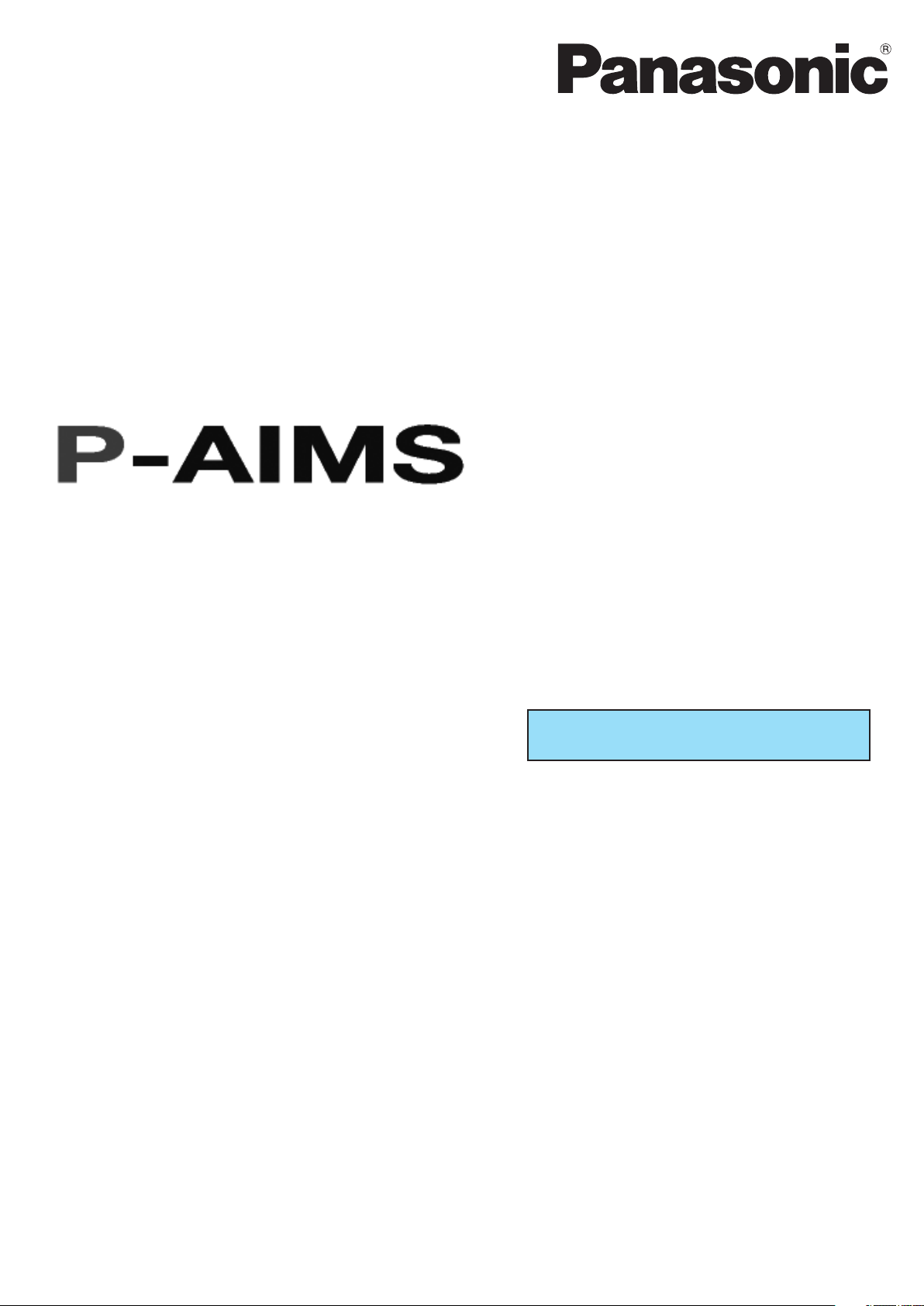
Operation Manual
Air Conditioning
Intelligent Management System
CZ-CSWAC2
Distribution Ratio Software
Thank you for purchasing our monitoring and con-
trol system.
Before using the system, be sure to read this
manual carefully. After reading it, store it, in a con-
venient location for easy reference.
Contents
Precautions on Using This Product ....................... i
1. Introduction ....................................................... 1
2. Startup and exit ................................................. 2
3. Quick reference .................................................. 3
4. Using the system ............................................... 4
5. Supplementary Information ........................... 39
6. License Certification ........................................ 43
7. Preparation ...................................................... 46
Reference ............................................................. 49
Page 3
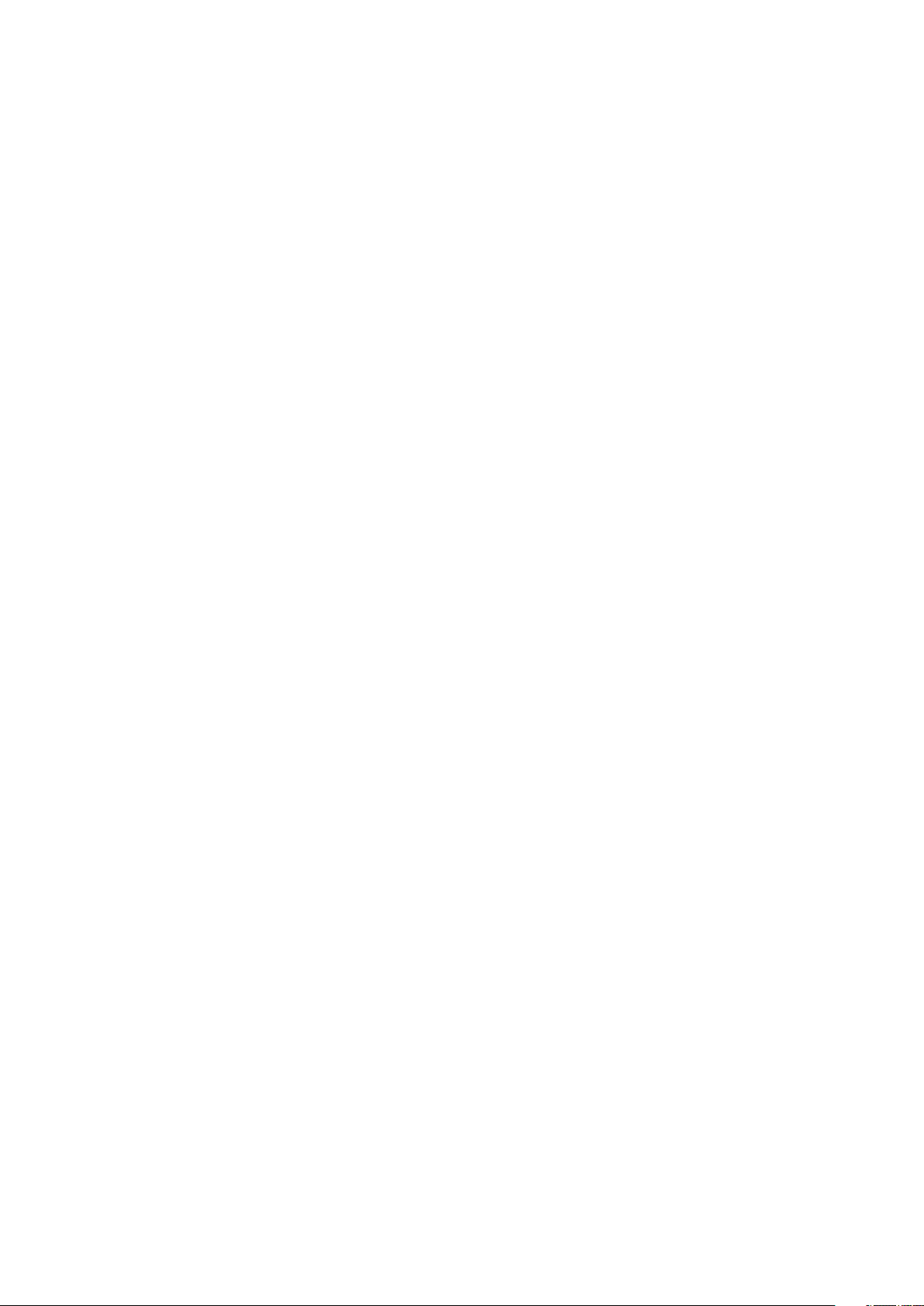
Operation Manual
Air Conditioning
Intelligent Management System
CZ-CSWAC2
Distribution Ratio Software
Page 4
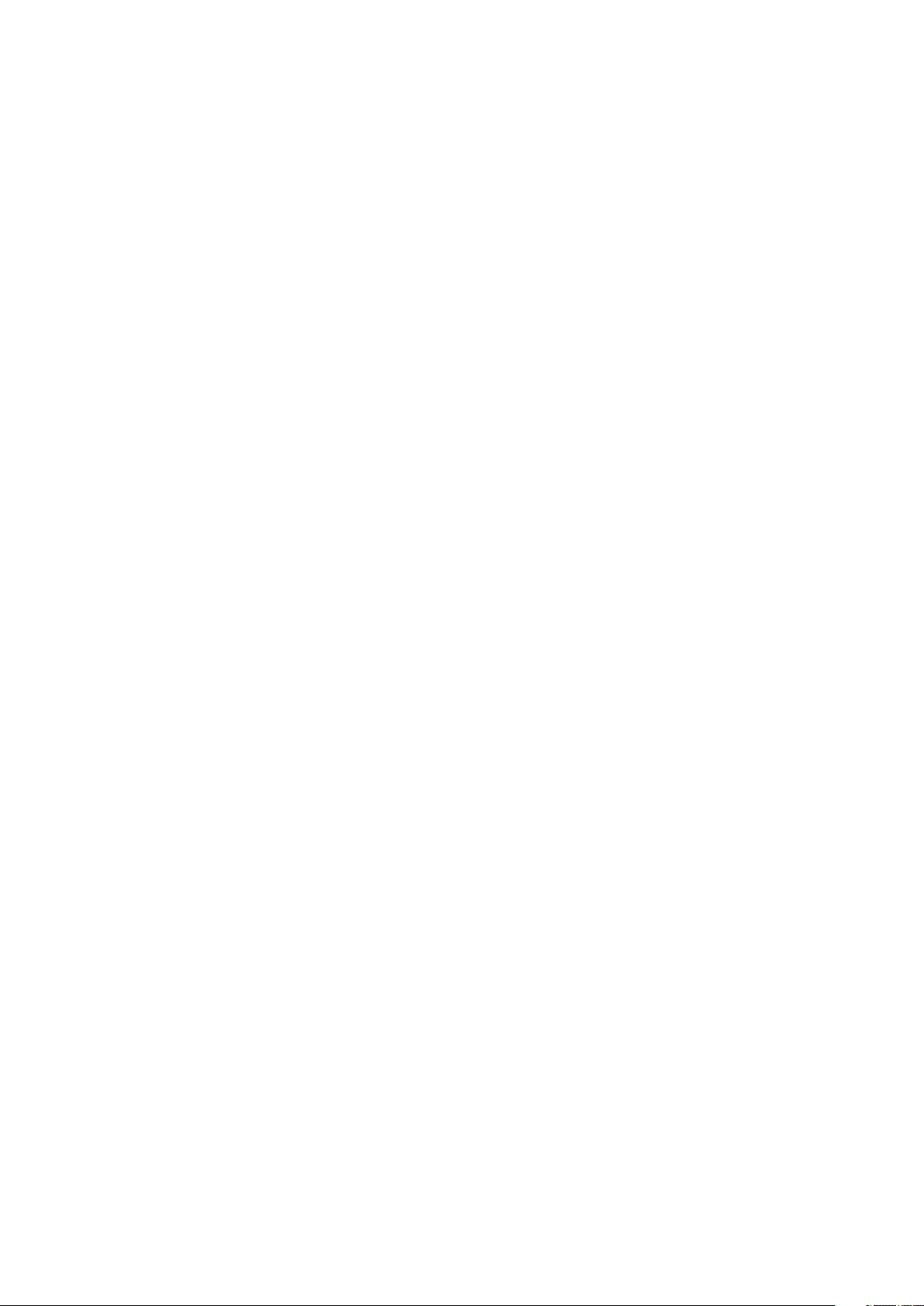
Contents
Precautions on Using This Product .....................................................................................i
1. Introduction ..................................................................................................................1
2. Startup and exit ............................................................................................................2
2-1. Startup .........................................................................................................................................2
2-2. Exit ................................................................................................................................................2
3. Quick reference .............................................................................................................3
4. Using the system .........................................................................................................4
4-1. Print ..............................................................................................................................................4
4-1-1. Print screen .........................................................................................................................4
4-1-2. Excel output ........................................................................................................................4
4-1-3. Setting for automatic Excel output ...................................................................................5
4-1-3-1. Settings for saving the operation/status log .................................................................5
4-1-3-2. Settings for saving the alarm log ..................................................................................6
4-1-3-3. Settings for saving distribution ratio data .....................................................................6
4-1-3-4. Changing the CSV file creation folder for automatic Excel output ................................7
4-1-3-5. Registering settings ......................................................................................................7
4-1-3-6. Deleting settings ..........................................................................................................7
4-1-3-7. Deleting ........................................................................................................................ 7
4-1-3-8. What to do when data could not be saved ...................................................................8
4-2. Operation time with thermostat on ...........................................................................................9
4-2-1. Display method ................................................................................................................. 11
4-2-1-1. Selecting the display type .......................................................................................... 11
4-2-1-2. Sorting lists ................................................................................................................. 11
4-2-1-3. Detailed display with thermostats off .........................................................................12
4-2-1-4. How to specify the display range term .......................................................................12
4-2-1-5. Specifying the time range ..........................................................................................13
4-2-1-6. Excel output ...............................................................................................................13
4-3. Distribution ratio calculation .................................................................................................... 15
4-3-1. Screen display ..................................................................................................................15
4-3-1-1. Simple distribution ...................................................................................................... 15
4-3-1-2. Load distribution ......................................................................................................... 17
4-3-2. Display method ................................................................................................................. 19
4-3-2-1. Selecting the display type ..........................................................................................19
4-3-2-2. How to specify the display range term .......................................................................19
4-3-2-3. Specifying the time range ..........................................................................................20
4-3-3. Printing ..............................................................................................................................20
4-3-3-1. Print screen ................................................................................................................20
4-3-3-2. Excel output ...............................................................................................................20
4-3-3-3. Print list ......................................................................................................................21
4-3-3-4. List print preview ........................................................................................................21
4-4. Accumulated value ...................................................................................................................23
4-4-1. Display method .................................................................................................................25
4-4-1-1. Selecting the display type ..........................................................................................25
4-4-1-2. Term setting (term total value) ....................................................................................25
4-4-1-3. Display selection for the gas calculation method ....................................................... 26
4-4-2. Changing the meter value ...............................................................................................26
4-4-3. Printing ..............................................................................................................................27
4-4-3-1. Print screen ................................................................................................................27
4-4-3-2. Excel output ...............................................................................................................27
4-5. Distribution ratio setting ...........................................................................................................28
4-5-1. Setting distribution method.............................................................................................28
Page 5
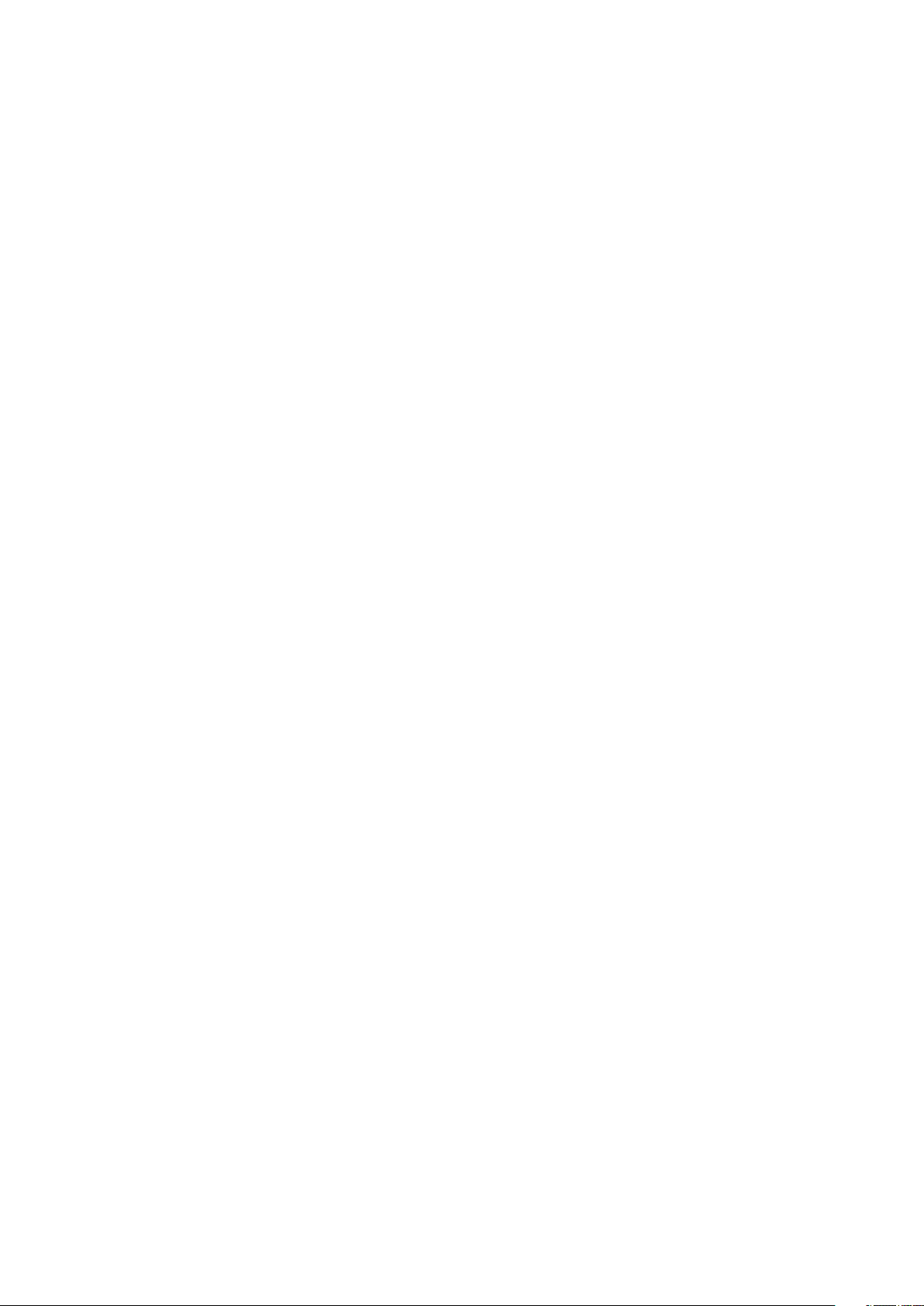
4-5-1-1. Selecting distribution method ....................................................................................29
4-5-1-2. Settings for simple distribution ...................................................................................29
4-5-1-3. Settings for load distribution .......................................................................................29
4-5-2. Editing specified day ........................................................................................................30
4-5-2-1. Changing the calendar ................................................................................................ 30
4-5-2-2. Setting specified day ..................................................................................................30
4-5-3. Setting the regular hour range settings ..........................................................................30
4-5-3-1. Setting enable/disable for the regular hour range ....................................................... 30
4-5-3-2. Setting times for Regular hour ....................................................................................30
4-5-4. Setting accumulated data ................................................................................................30
4-5-4-1. Setting the cut-off day ................................................................................................30
4-5-4-2. Setting conversion factor ............................................................................................31
4-5-5. Registering unit prices .....................................................................................................31
4-5-5-1. Registering Price rate of electric power .....................................................................31
4-5-5-2. Registering Price rate of gas cost ...............................................................................31
4-5-6. Registering settings ..........................................................................................................31
4-5-6-1. Registering settings .................................................................................................... 31
4-5-6-2. Deleting settings ........................................................................................................31
4-5-6-3. Deleting ...................................................................................................................... 31
4-6. Register distribution group name ............................................................................................32
4-6-1. Editing distribution groups .............................................................................................. 33
4-6-1-1. Editing distribution group names ................................................................................33
4-6-1-2. Enabling/disabling registration ....................................................................................33
4-6-1-3. Registering display orders .......................................................................................... 33
4-6-2. Saving and revising edited distribution groups ............................................................33
4-6-3. Change confirmation ........................................................................................................33
4-7. Register tenant name ................................................................................................................34
4-7-1. Editing tenants ..................................................................................................................35
4-7-1-1. Editing tenant names .................................................................................................35
4-7-1-2. Enabling/disabling registration ....................................................................................35
4-7-1-3. Registering display orders .......................................................................................... 35
4-7-2. Saving and discarding edited tenants ............................................................................35
4-7-3. Change confirmation ........................................................................................................35
4-8. Indoor unit settings ................................................................................................................... 36
4-8-1. Registering indoor units ..................................................................................................37
4-8-1-1. Registering tenants ....................................................................................................37
4-8-1-2. Registering distribution groups...................................................................................37
4-8-1-3. Registering electric heater capacities .........................................................................37
4-8-1-4. Registering indoor fans ...............................................................................................37
4-8-1-5. Registering fixed capacities ........................................................................................37
4-8-1-6. Enabling/disabling registration ....................................................................................37
4-8-2. Saving and discarding edited indoor unit settings ........................................................38
4-8-3. Change confirmation ........................................................................................................38
5. Supplementary Information ......................................................................................39
6. License Certification ...................................................................................................34
7. Preparation..................................................................................................................36
7-1. Installation .................................................................................................................................36
7-2. Display after restart ...................................................................................................................38
7-3 Settings ......................................................................................................................................38
Reference ............................................................................................................................49
Page 6
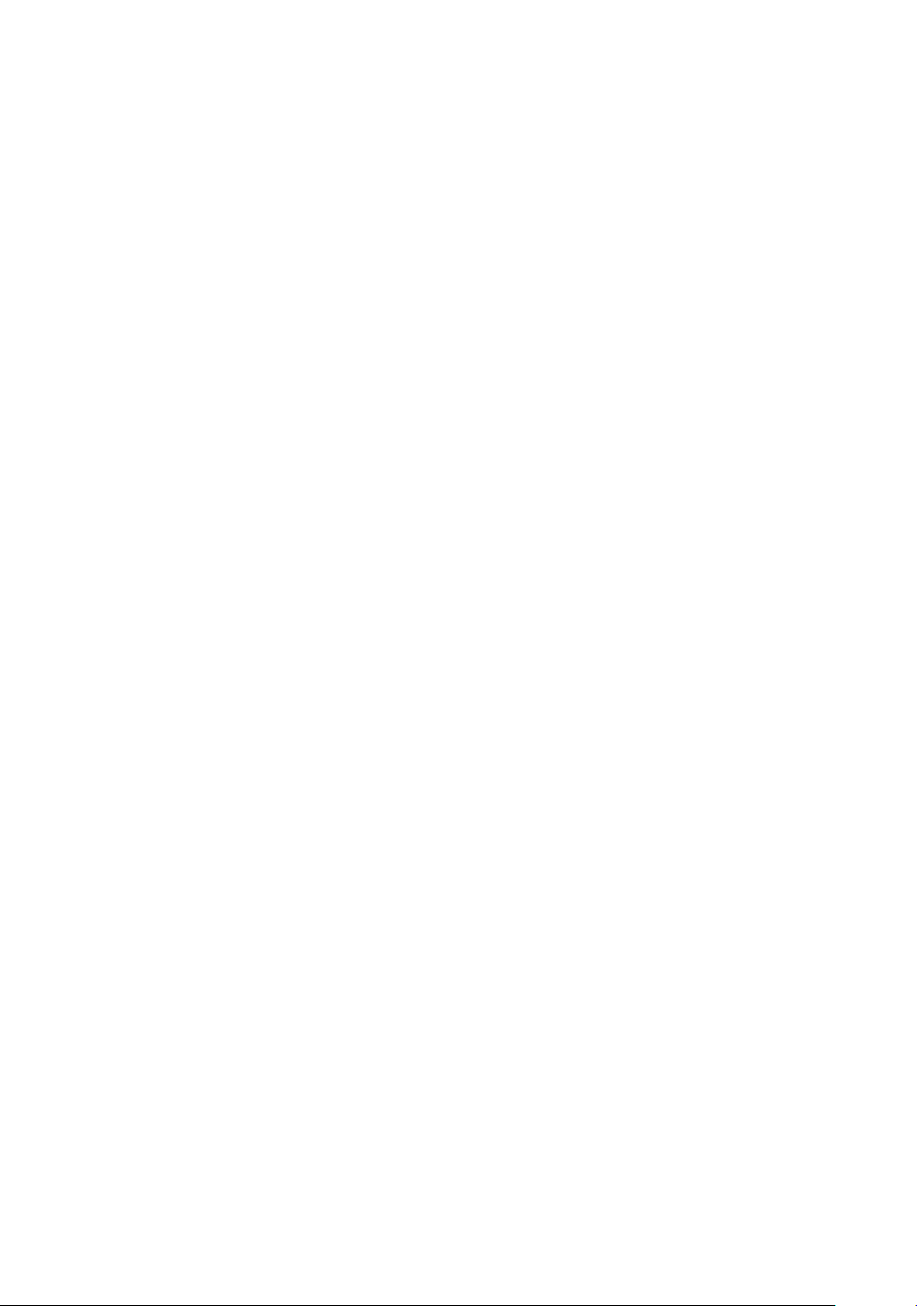
Note
Page 7
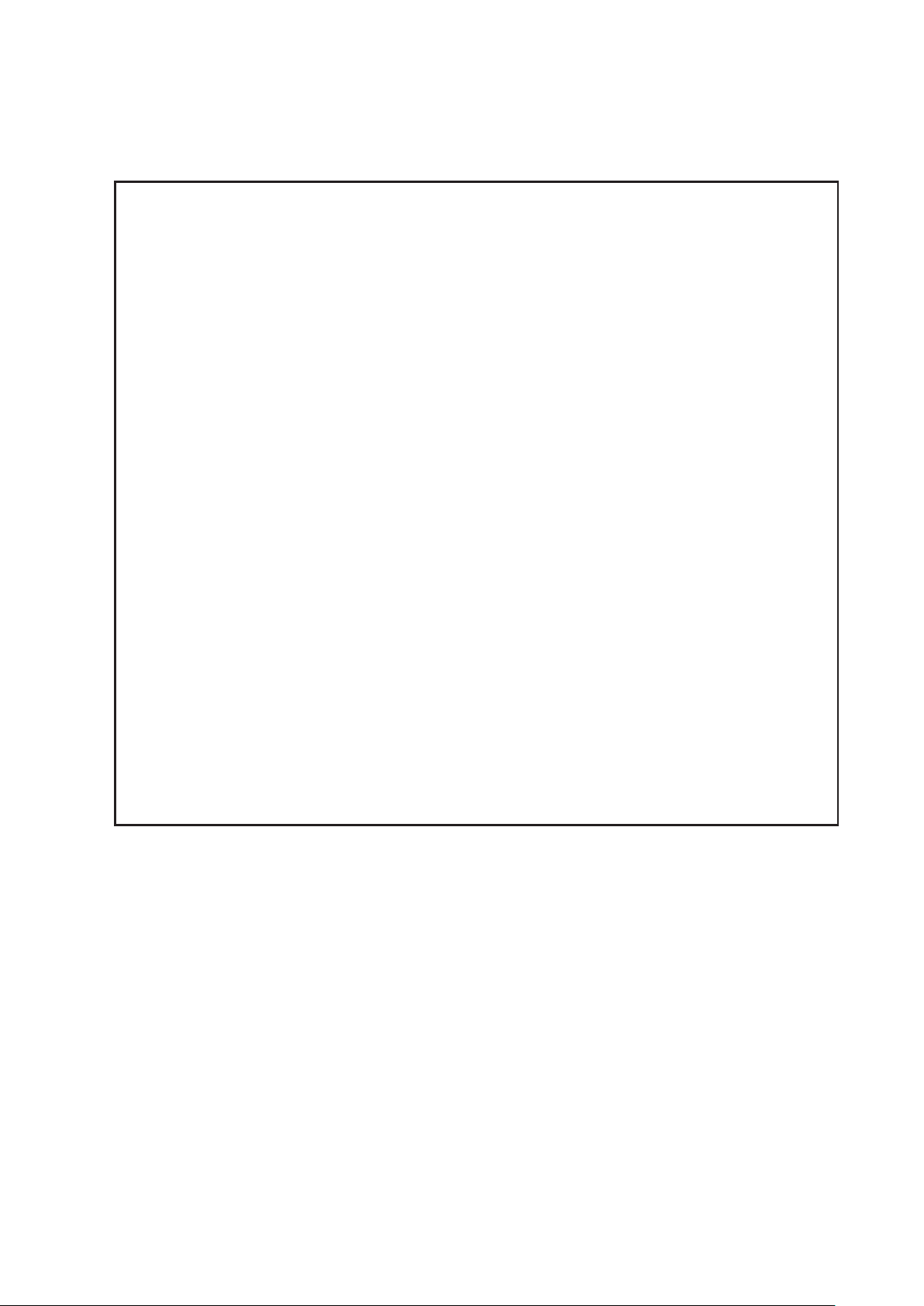
Precautions on Using This Product
IMPORTANT
· Before you can use the P-AIMS system, you need to first perform a work procedure called
"license certification."
Please perform the license certification referring to "6.License certification".
· Duplication of all or part of this software and documentation without the express consent
of the holder of the rights to the above, and transfer of the software to another party, are
prohibited by law.
· This software and manual are not to be reproduced, in whole or in part, without permission.
· In principle, each set of this software is purchased for use on a single computer.
· Please note that we bear no responsibility for any effects resulting from the use of this
software and manual.
Panasonic will not be liable for any claim based on errors in calculations of distribution ratios
and utility usage caused by faults in this equipment or software.
· The specifications of this software, and the content of this manual, are subject to change
without notice, for the sake of improvement.
· This software is used to calculate distribution ratios and charges according to the load ratios
estimated for each indoor unit.
It is not based on the Measurement Act, so it cannot be used for public transactions and
similar purposes.
· The content of this manual is limited to explanation of how to use this software.
It does not cover the usage methods for the operated machinery and optional features, or for
the OS etc., so refer also to the relevant manuals for those elements.
· The screen image examples presented in this manual are intended to illustrate the
explanation of layouts, and do not represent actual operating conditions. The tenant names
displayed are also fictional.
· Displays and operations may differ from the examples in this manual, depending on versions
of Excel and the OS used.
· Refer to "Please Read Before Use" for the warranty terms for this software.
· Panasonic will not be liable for any violation of the rights of any third party stemming from
use of information in this manual, or for violation of other rights.
· Microsoft, Windows XP and Microsoft Excel are trademarks of Microsoft Corporation in the
United States and other countries.
Other product names are trademarks or registered trademarks of the corresponding
companies.
Other products are copyrights of the corresponding companies.
i 1
Page 8
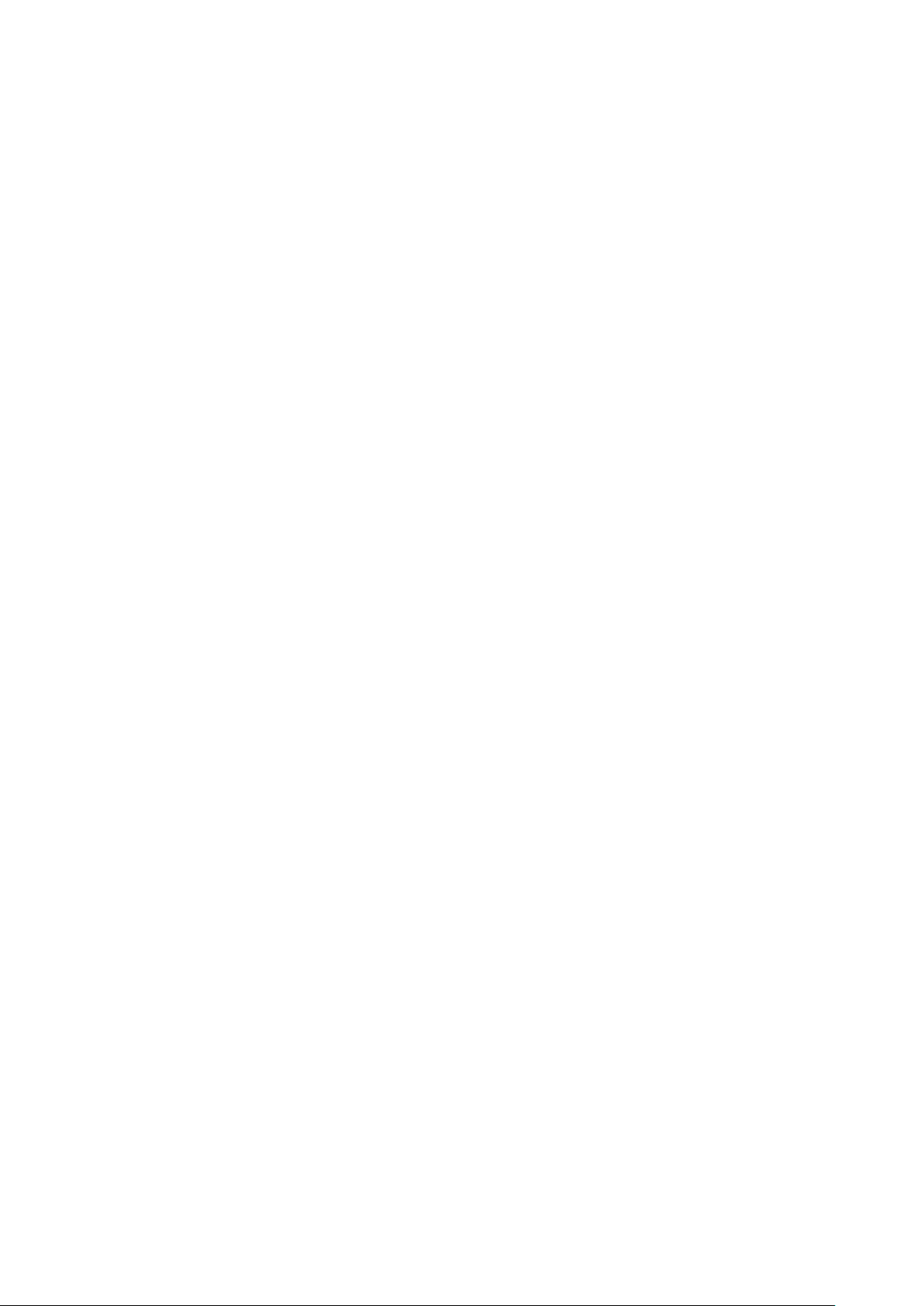
1. Introduction
This distribution ratio software (referred to below as "the system") is intended to calculate
distribution ratios, total values and charges in Air Conditioning Intelligent Management System
(referred to below as the P-AIMS system).
This system is installed on the personal computer which runs the P-AIMS System (basic
software).
It gathers data for each distribution group and tenant name, and calculates distribution ratios.
Data can be output as CSV files, which are readable by Microsoft Excel. Automatic output timing
can be coordinated with the monthly cut-off day, but output is possible at any time.
Page 9
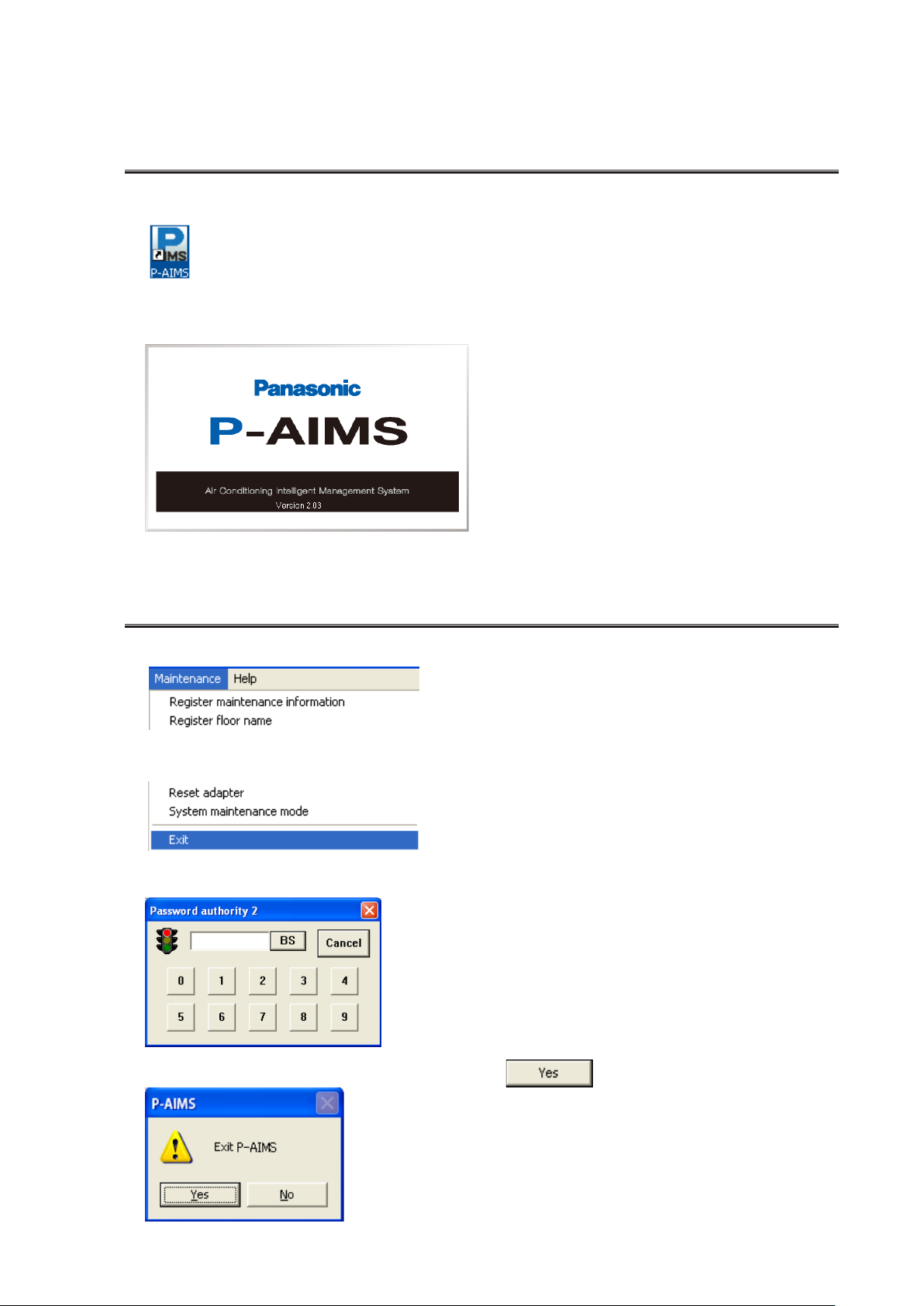
2. Startup and exit
2-1. Startup
1. Double click on the P-AIMS shortcut on the desktop.
The window below appears. The system starts up and the Status/Operation screen is
displayed.
2-2. Exit
1. From the Menu bar, select “Maintenance” - “Exit”.
~
2. The Password authority 2 screen is displayed. Input the password.
3. The System Exit screen is displayed. Click on the button.
2 3
Page 10
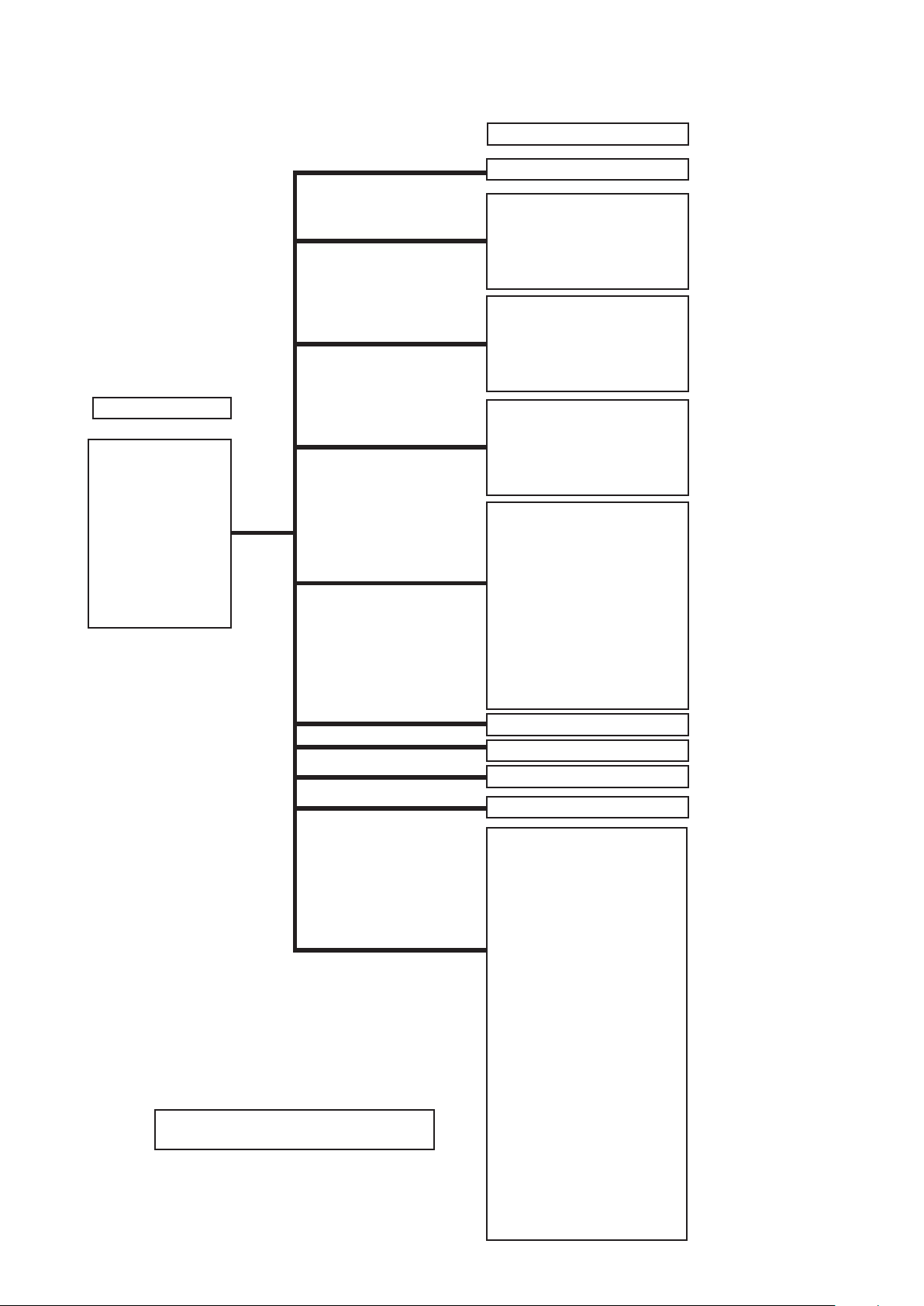
3. Quick reference
Menu List
1. Layout
2. List display
3. Schedule
Sub menu
Layout (options)
Status/Operation
Filter sign & I/D unit information
O/D unit information
Operation/Status change log
Alarm list & alarm log
Schedule/results
Mode settings (Calendar)
Schedule operation time
settings
Update schedule
Main menu
1. Layout
2. List display
3. Schedule
4. Print
5. Distribution ratio
6. Demand
7. BACnet
8. Facility Control
9. Web
10. Maintenance
* indicates the security code protection
screen.
4. Print
5. Distribution ratio
6. Demand
7. BACnet
8. Facility Control
9. Web
10. Maintenance
Print screen
Excel output
Auto EXCEL output setting
Print list
List print preview
T/S ON operation time
Distribution ratio calculation
Accumulated value
Maintenance
· Distribution ratio settings
· Register distribution group
*
name
*
· Register tenant name
· Accumulated value
*
master data
*
· I/D unit settings
*
Demand (optional)
BACnet (optional)
Facility Control (optional)
Web (optional)
Register maintenance
*
information
Register floor name
*
Register control group name
*
Register schedule group name
*
Register operator information
*
R/C prohibition settings
Clock settings
Data backup/restore
*
·Data backup
*
·Restore data
*
·Cancel data restore
*
·Auto backup settings
*
Register event
*
Register I/D unit high/low-limit
*
temperature
Auxiliary settings
*
O/D unit master data settings
*
I/D unit master data settings
*
Reset adapter
*
System maintenance mode
*
Exit
*
p4
p4
p5
p21
p21
p9
p15
p23
p28
p32
p34
p36
Page 11
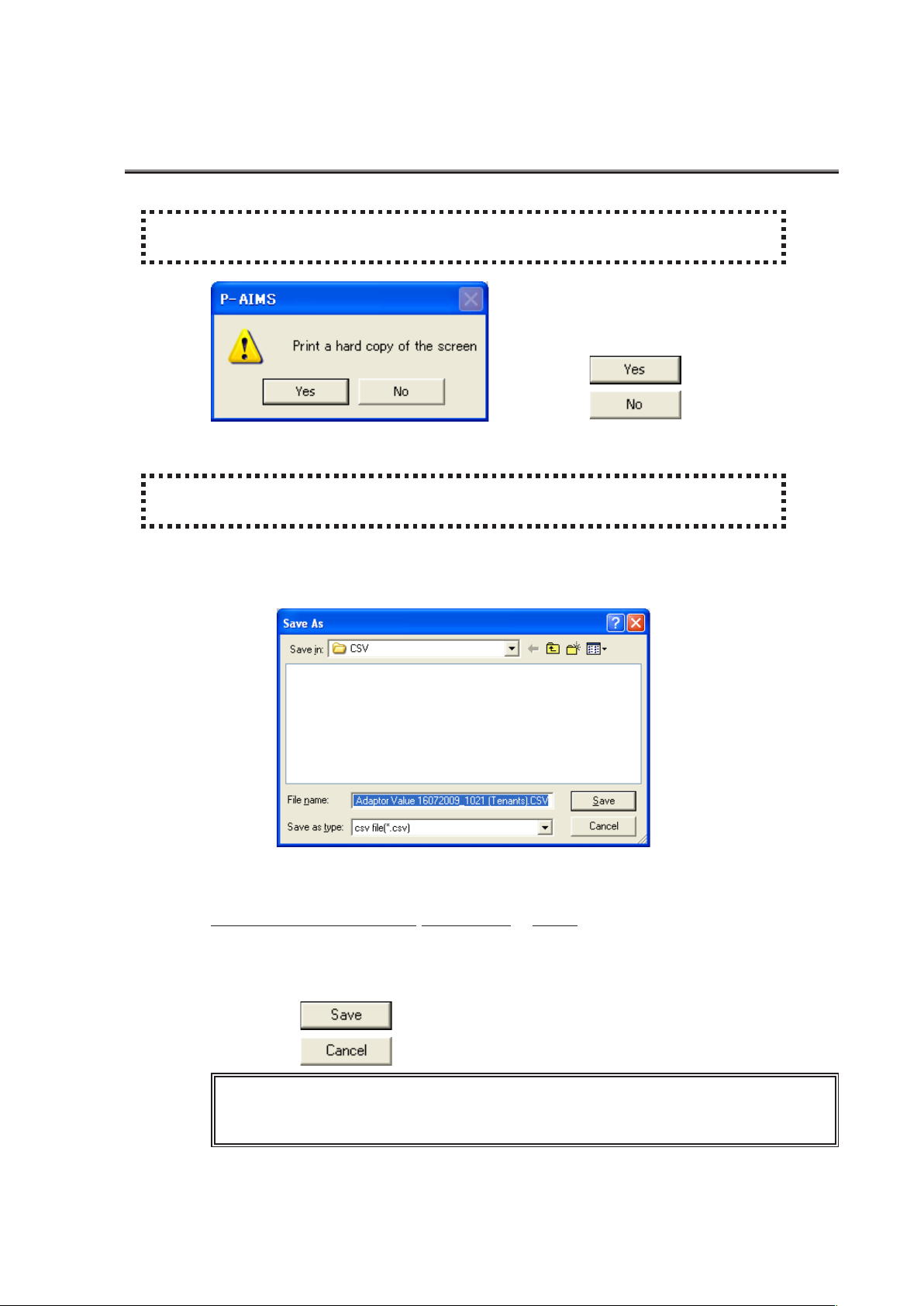
4. Using the system
4-1. Print
4-1-1. Print screen
[Procedure]
On the menu bar, select “Print” - “Print screen”.
4-1-2. Excel output
[Procedure]
On the menu bar, select “Print” – “Excel output”.
Currently displayed data can be saved as a file in CSV format, which can be displayed
by Microsoft Excel and similar applications. The data currently displayed on the
screen becomes the file, so make sure the data to place in the
file is displayed on the screen.
Print the currently-displayed screen.
This menu cannot be selected on screens that
cannot be printed.
Click on the button to print the
screen.
Click on the button to exit
without printing.
The file name is assigned automatically.
TS ON Adaptor Value 16072009 _ 1021(Tenants).CSV
Name DDMMYYYY hhmm
* This file is for T/S ON Adaptor Value.
Click on the button to save the file to the folder specified under "Save
in".
Click on the button to exit without saving.
* Unless a different save folder has been specified, the saved file is saved to the
folder Auto_CSV in the folder to which the P-AIMS system was installed (e.g.
C:\P-AIMS).
4 5
Page 12
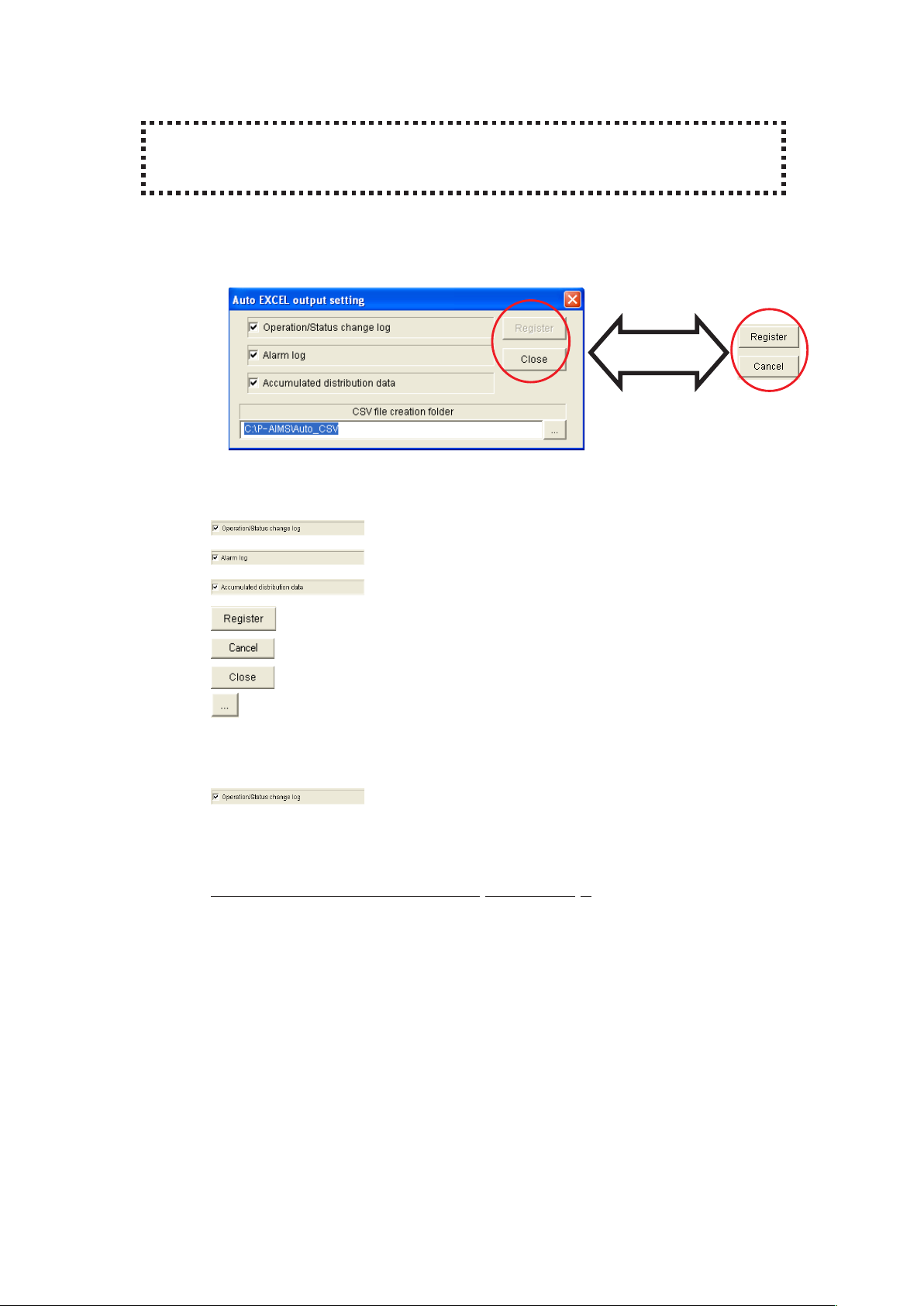
4-1-3. Setting for automatic Excel output
[Procedure]
On the menu bar, select “Print” - “Auto EXCEL output setting”.
(Password level 1)
"Operation/Status change log" and "Alarm log" can be saved automatically, every
day, in CSV format, which can be displayed in Microsoft Excel. Data is saved after
midnight, so the data up to the previous day
can be checked.
:Specify the file to save the Operation/Status change log to.
Changes
based on
status
:Specify how to save the alarm log files.
:Specify how to save files related to distribution ratios.
:Registers the set content.
:Reverts to the previously registered content.
:Closes the window.
:Changes the backup creation folder.
4-1-3-1. Settings for saving the operation/status log
To automatically save the "Operation/status change log" file, click on
, and add the check mark. Saving is enabled with the check mark
added.
Click again to remove the check mark.
The file name is assigned automatically. (Files are saved for each date).
Operation status change log 15072009 1.CSV
Name DDMMYYYY Serial number
(* The serial number increments to 2 when there are over 60,000 items for the first
file. Up to 400,000 items can be saved per day).
Page 13
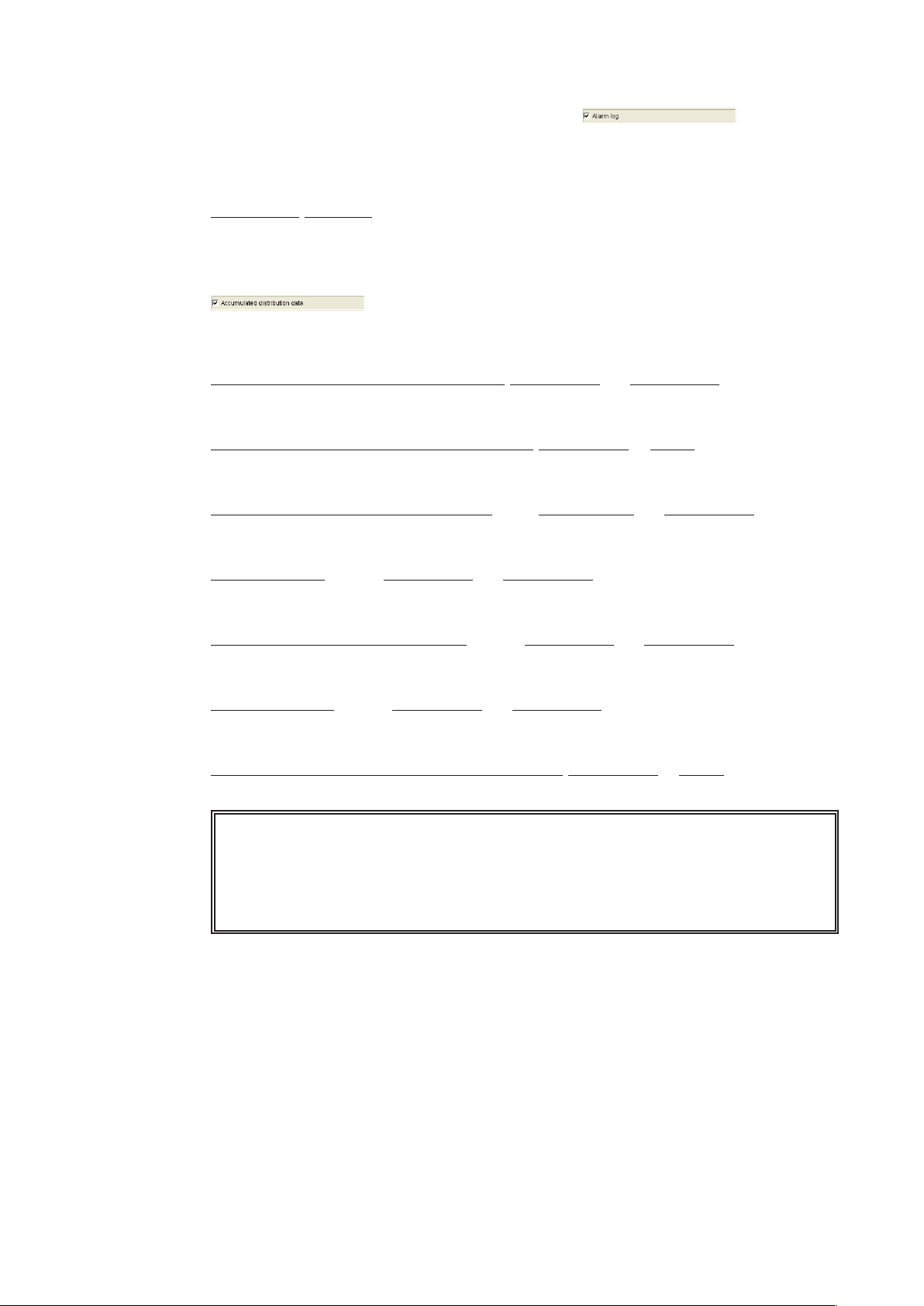
4-1-3-2. Settings for saving the alarm log
To automatically save the "Alarm log" file, click on , and add the
check mark. Saving is enabled with the check mark added. Click again to remove the
check mark.
The file name is assigned automatically. (Files are saved in one-month units).
Alarmlog 072009.CSV
Name MMYYYY
4-1-3-3. Settings for saving distribution ratio data
To automatically save the "Distribution ratio-related" files, click on
, and add the check mark. Saving is enabled with the check mark
added. Click again to remove the check mark.
The file name is assigned automatically.
Accumulated value Total value 14062009 to 13072009.CSV
Name Start date Cut-off date *1
Accumulated value Adaptor value 16072009 _ 1026.CSV
Name DDMMYYYY hhmm *2
Distribution Ratio calculation (***) 14062009 to 13072009.CSV
Name Start date Cut-off date *1
Tenant total (***) 14062009 to 13072009.CSV
Name Start date Cut-off date *1
Weigh. factor balance total (***) 14062009 to 13072009.CSV
Name Start date Cut-off date *1
Balance total (***) 14062009 to 13072009.CSV
Name Start date Cut-off date *1
TS ON operation time-Adaptor Value 16072009 _ 1026.CSV
Name DDMMYYYY hhmm *2
* The (***) portion within the file name is one of four patterns: Regular hours, Out
of hours, Specified day and All hours.
* *1 means that the results of collating data for one month are placed in a file, on
every day after the cut-off date.
*2 means data is placed in the file every day at the time displayed in the file
name.
6 7
Page 14
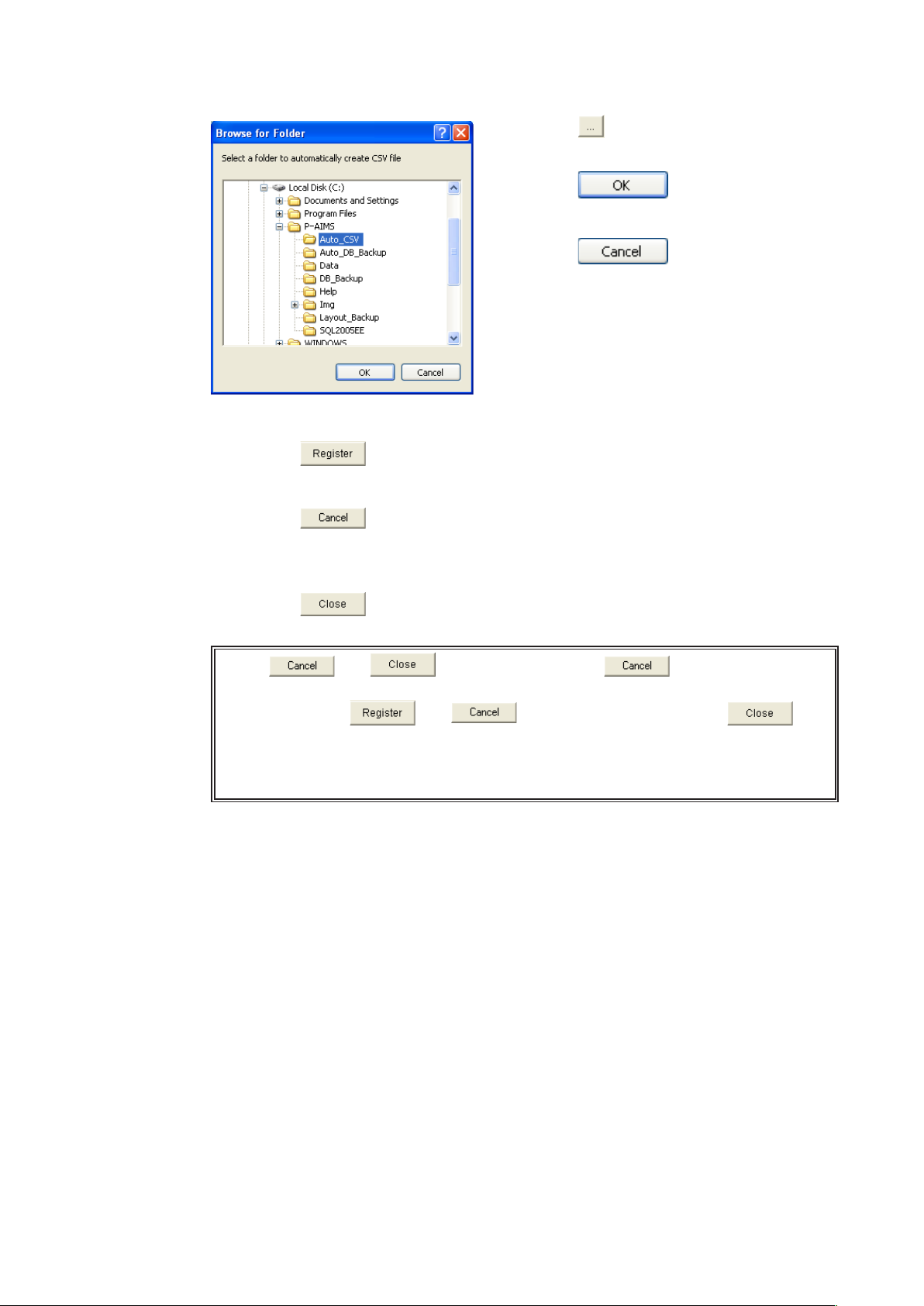
4-1-3-4. Changing the CSV file creation folder for automatic Excel output
Click on the button to display the “Browse
for Folder” screen, which can be used to
change the folder in which files are saved.
Click on the button to apply the
selected save destination and return to the
Auto Backup Settings screen.
Click on the button to return to
the Auto Backup Settings screen without doing
anything.
4-1-3-5. Registering settings
Click on the button to register the set content.
4-1-3-6. Deleting settings
Click on the button to delete the set content and revert to the previously
registered content.
4-1-3-7. Deleting
Click on the button to close the Auto Backup Settings screen.
* The and buttons change to the button when settings
are made.
Clicking on the and buttons change them to the
button.
* Unless a different save folder has been specified, automatic backup files are
saved to the folder Auto_DB_Backup in the folder to which the P-AIMS system
was installed (e.g. C:\P-AIMS).
Page 15
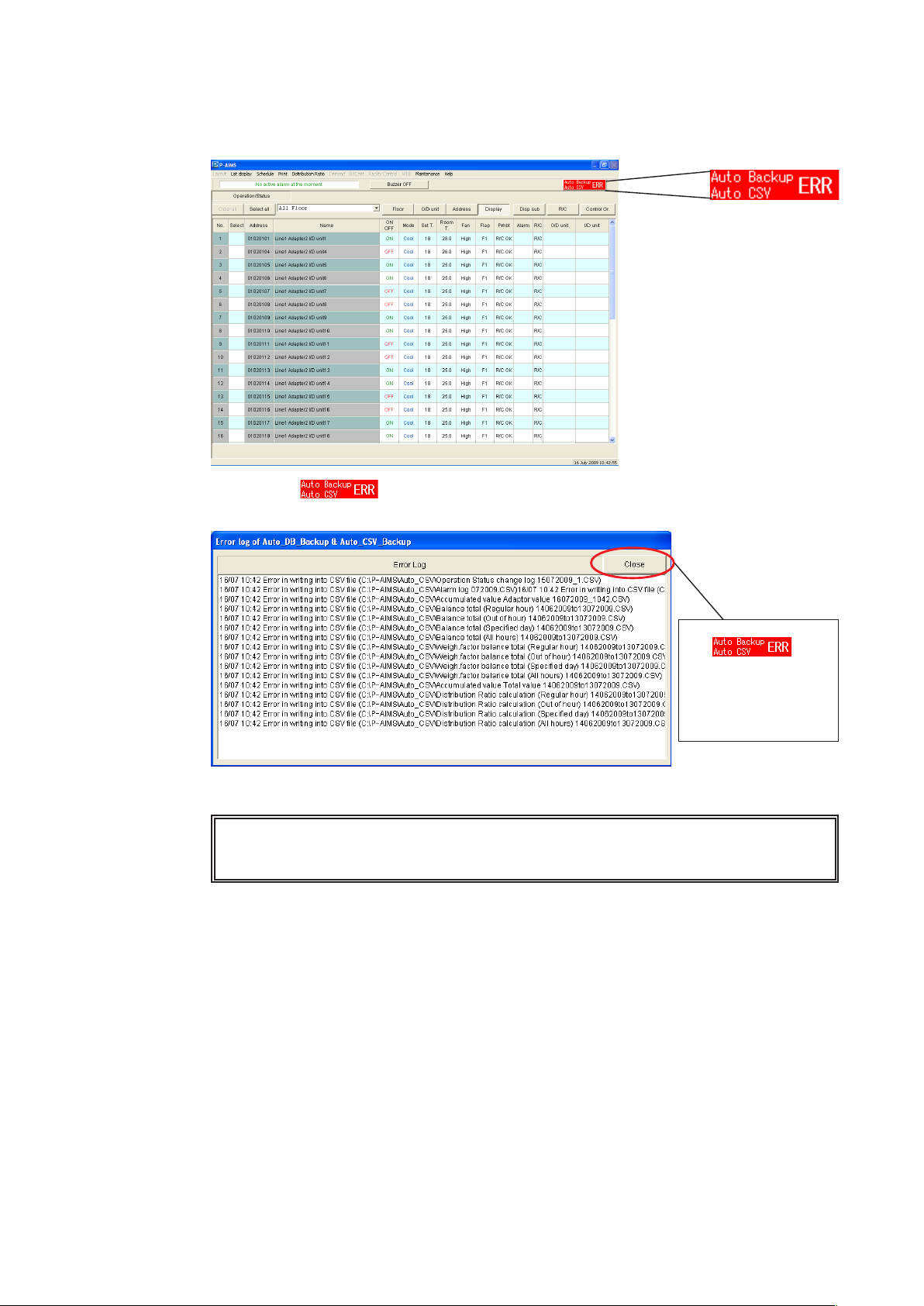
4-1-3-8. What to do when data could not be saved
If an error occurs while the backup file is being saved, a red button marked "Auto
Backup, Auto CSV ERR" is displayed in the upper right of the screen.
Click on the button to display the "Error log of Auto_DB_Backup & Auto_
CSV_Backup" screen and the content of the error.
The
button disappears at
the same time as the
error log is closed.
* If this Error button is displayed, an error may have occurred on the storage disk.
Take appropriate action, with reference to the instruction manual for the device
concerned.
8 9
Page 16
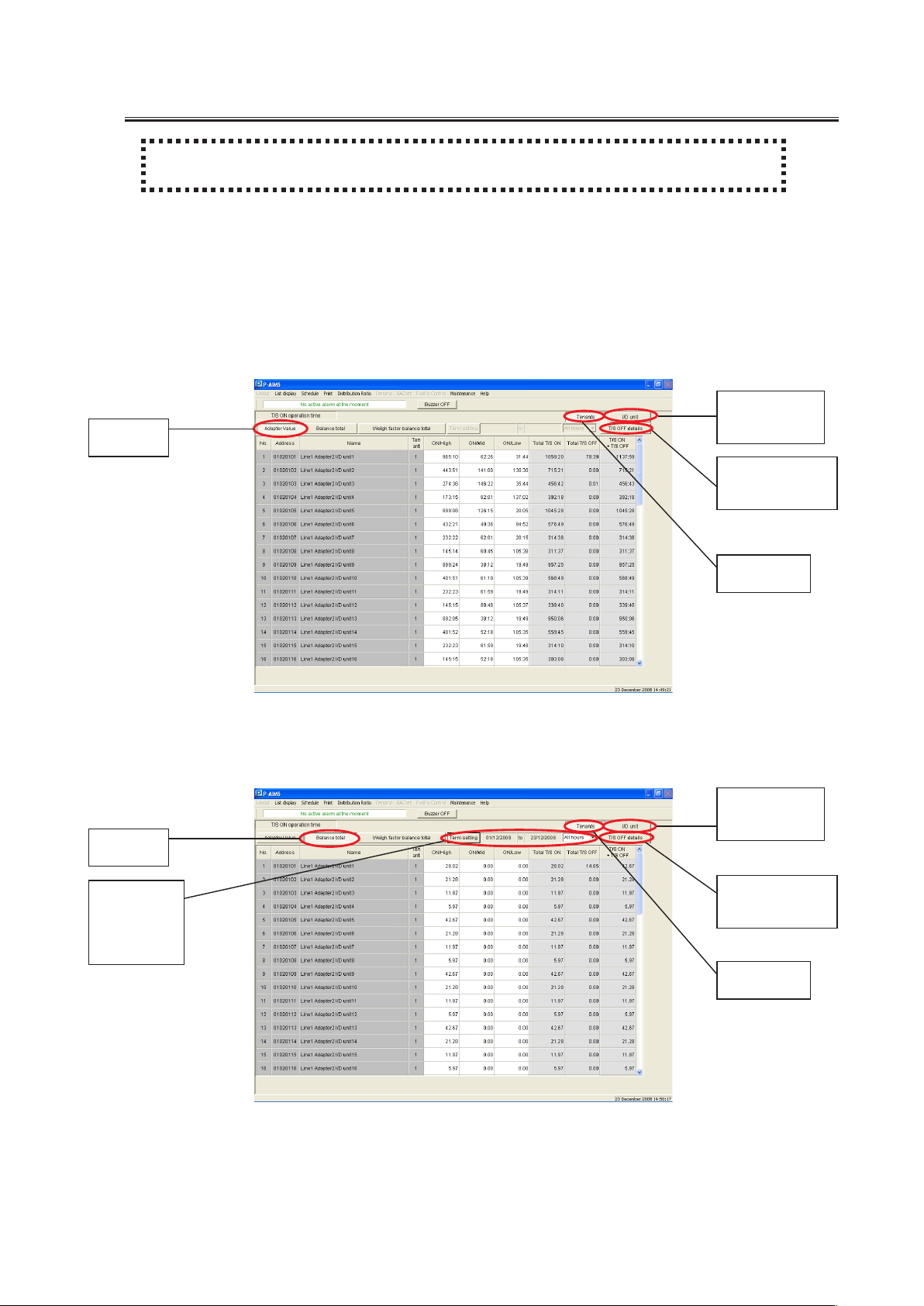
4-2. Operation time with thermostat on
[Procedure]
On the menu bar, select “Distribution ratio” - “T/S ON operation time”.
Thermostat data held by the adapter or indoor unit, or thermostat on/off times for the air
conditioner are indicated. The time for each fan speed with the thermostat on is balanced in
units of xx minutes, and the cumulative total of those balance values can be tabulated, as can
the products of the values set for thermostat on time conversion coefficients of various settings
multiplied by the fan speed conversion values.
• Adapter values
The thermostat on/off data held by each indoor unit communication adapter can be
checked.
Display for
Adapter
values
individual
indoor units
Detailed
display with
thermostats off
• Balance total
The balance is taken in units of xx minutes for each thermostat on fan speed held in the
adapter or indoor unit, and the cumulative value of the balance values is displayed.
Balance
total
Calculation
term
specification
for balance
total
Display for
tenant units
Display for
individual
indoor units
Detailed
display with
thermostats off
Display for
tenant units
Page 17
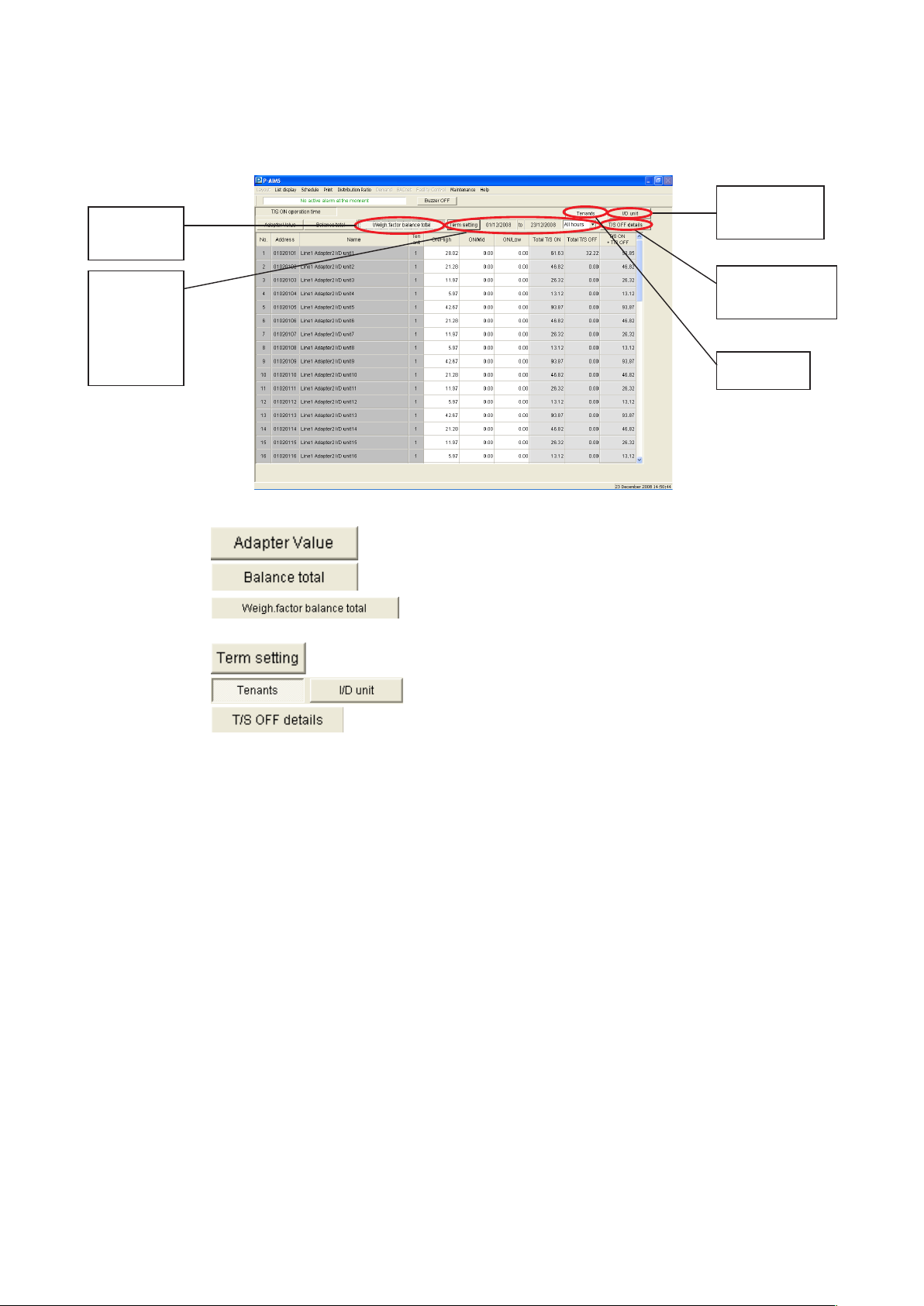
• Weighting factor balance total
The value set under Distribution ratio setting – Total data – Conversion factor, indoor
unit capacity and cumulative time at each fan speed, are multiplied, then sumed up and
displayed.
Weighting
factor
balance total
Display for
individual
indoor units
Calculation
term
specification
for
weighting
factor
balance total
Detailed
display with
thermostats off
Display for
tenant units
:Displays thermostat times.
:Displays thermostat time balance total values.
:Displays the weighting factor balance total values for
thermostat times.
:Use to specify the term for which to display values.
:Selects the display order.
:Displays details of thermostat off times.
Key
• Address : Displays the addresses of indoor units.
• Name : Displays indoor unit names or tenant names.
• Tenant : Displays tenant numbers.
• ON/High : Displays the time of operation with the thermostat on and high
fan speed.
• ON/Mid : Displays the time of operation with the thermostat on and
medium fan speed.
• ON/Low : Displays the time of operation with the thermostat on and low
fan speed.
• Total T/S ON : Displays the total time of operation with the thermostat on and
high, medium and low fan speed.
• OFF/High : Displays the time of operation with the thermostat off and high
fan speed. (If thermostat off detailed display is used)
• OFF/Mid : Displays the time of operation with the thermostat off and
medium fan speed. (If thermostat off detailed display is used)
• OFF/Low : Displays the time of operation with the thermostat off and low
fan speed. (If thermostat off detailed display is used)
• Total T/S OFF : Displays the total time of operation with the thermostat off and
high, medium and low fan speed.
• T/S ON + T/S OFF : Displays the total operation time at all fan speeds, with the
thermostat both on and off.
• Electric heater ON : Displays the time of operation with the electric heater ON.
10 11
Page 18
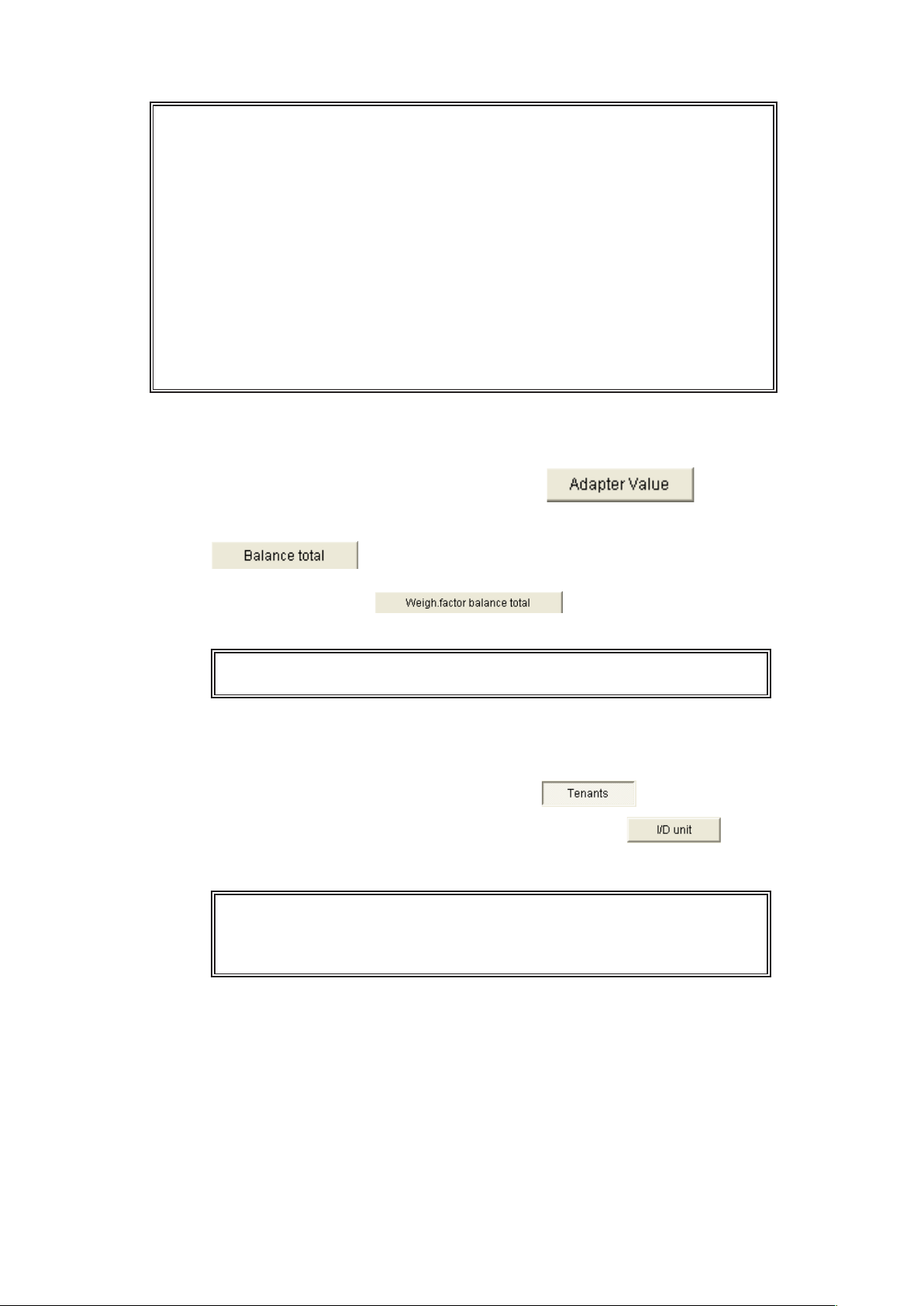
* Use Distribution ratio – Maintenance – Indoor unit settings on the menu bar to
assemble tenant groups and sort their display order.
* The fan speed conversion coefficients for weighting factor balance totals are set
using Distribution ratio - Maintenance - Distribution ratio settings screen on the
menu bar.
• Weighting factor balance :The total of balances calculated from the conversion
coefficients for each fan speed and the capacities of indoor units,
only for thermostat On (high, medium, low fan speed) time.
Weighting factor = (fan speed x fan speed conversion value) x indoor unit
capacity
* The Adapter value display uses the same time (hhmm) as the adapter, but the
Balance total and Weighting factor balance total displays use the time with
minutes converted to the equivalent number of hours.
For example 3:30 becomes 3.50. (The same is true for Excel output, so this
method is used to facilitate time calculations when the data is loaded into Excel).
4-2-1. Display method
4-2-1-1. Selecting the display type
The thermostat times are displayed when the button has been
clicked on and remains depressed.
The thermostat time balance total value for the specified term is displayed when the
button has been clicked on and remains depressed.
The weighting factor balance total value for thermostat time in the specified term
is displayed when the button has been clicked on and
remains depressed.
* Any button can be selected. It is not possible to select multiple buttons
at the same time.
4-2-1-2. Sorting lists
Click on one of the sort buttons to change the display order of a list. The currently
pressed button is the one which determines the sort order.
The list is displayed in tenant units when the button has been clicked on
and remains depressed.
The list is displayed for individual indoor units when the button has
been clicked on and remains depressed.
Click on the buttons to change the list orders.
* Any button can be selected. It is not possible to select multiple buttons
at the same time.
* The order for sorting by tenant units is to display in order of tenant
number.
Page 19
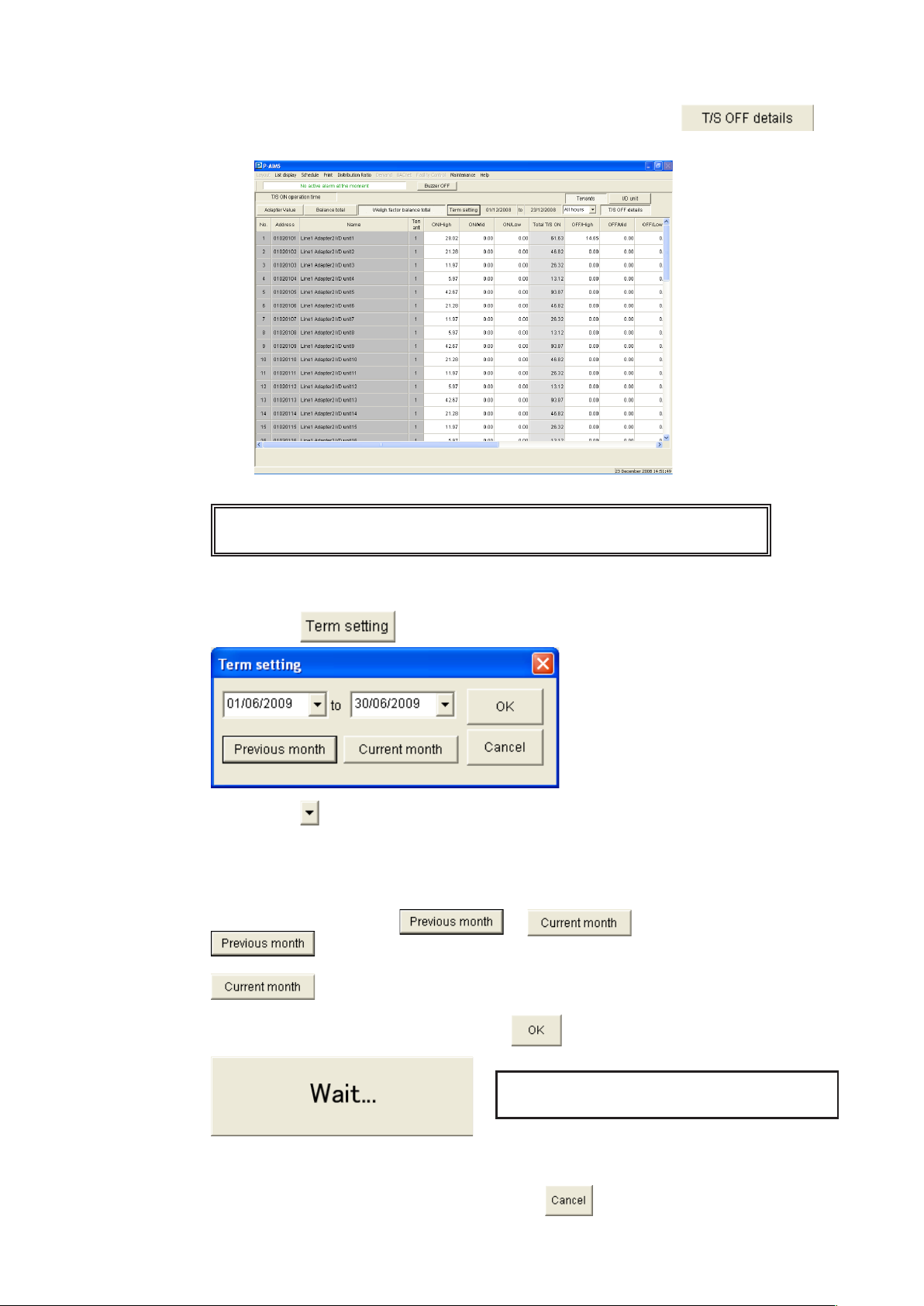
4-2-1-3. Detailed display with thermostats off
Details of thermostat off time are displayed on the list when the
button has been clicked on and remains depressed.
* It is possible to use this in combination with adapter value, balance
total and weighting factor balance total.
4-2-1-4. How to specify the display range term
Click on the button to display the Term setting screen.
Click on the buttons on the right of the date display spaces to display the calendar.
Click on the calendar dates to select the term of data items to display.
Refer to "4-3. Calendar" in the basic software operation manual for the calendar
operation method.
Specify the start and end dates.
Alternatively, click on the or button.
: The term is set to the month leading up to the cut-off date of the
preceding month.
: The term is set to the period from the day after the preceding cut-off
date to the present.
Specify the display term and click on the button to begin data collation.
No other operations can be performed
during data collation.
Once data collation is complete, the balance total or the weighting factor balance
total for the term is displayed.
To close the Term setting screen, click on the button.
12 13
Page 20

4-2-1-5. Specifying the time range
Click on the button on the right of the term setting space to display the list of
display types.
Regular hour : The time value set as the regular hours range
setting on the Distribution Ratio Setting screen.
Out of hour : The value for time other than that set as the regular
hours range setting on the Distribution Ratio
Setting screen.
Specified day : Days displayed in red on the calendar on the
Distribution Ratio Setting screen.
(0:00-24:00)
All hours : All hours (including regular hours, out of hours and
specified days)
Once data collation is complete, the balance total or the weighting factor balance
total for the term is displayed.
* If data has been collated for a specified term, the displayed data can be
switched just by changing the display type.
Select the type to display.
4-2-1-6. Excel output
Currently displayed history can be saved as a file in CSV format, which can be
displayed by Microsoft Excel and similar applications.
Refer to "4-1-2 Excel output" for the operation method.
The file name is assigned automatically.
• Adapter values
TS ON Adaptor Value 16072009 _ 1056(Tenants).CSV
Name DDMMYYYY hhmm
Page 21

• Balance total
TS ON Balance total 14062009to13062009 (All hours, Tenants).CSV
Name Specified display term Display type
• Weighting factor balance total
TS ON Weigh.factor balance total 14062009to13072009 (All hours, Tenants).CSV
Name Specified display term Display type
* Even if the screen display is set to display only T/S ON data, the file
output as CSV will include T/S OFF data.
* The worksheet name used for Excel can have up to 31characters. If the
CSV file name exceeds 31characters, it is not possible to display all of
them as the worksheet name.
* In Excel, it is not possible to calculate for times exceeding 10,000 hours,
so balance total and weighting factor balance total are handled as
numerical values. The unit is "hours".
14 15
Page 22

4-3. Distribution ratio calculation
[Procedure]
On the menu bar, select “Distribution ratio”– “Distribution ratio calculation”.
The distribution ratio calculation for the air conditioner within the specified term is displayed.
There are two types of distribution ratio calculation: Simple distribution and Load distribution.
To switch between Simple distribution and Load distribution, select “Distribution ratio” “Maintenance” - “Distribution ratio settings” from the menu bar and select Distrib. mode in the
Distribution ratio settings dialog box.
* Simple distribution
With simple distribution, the distribution can be set for outdoor unit electricity and
for indoor unit electricity. Make settings under “Distribution ratio” - “Maintenance”
- “Distribution ratio settings” on the menu bar. Gas distribution for outdoor units is
performed automatically.
* Load distribution
With load distribution, it is not possible to set electricity distributions for individual indoor units. We
recommend use of simple distribution if it is necessary to distribute electricity between indoor units.
4-3-1. Screen display
4-3-1-1. Simple distribution
• Tenant calculation
If multiple distribution groups are registered for a given tenant, the same tenant
name is displayed for each distribution group, so it is necessary to recalculate for
each tenant. Click on the button to calculate for each tenant.
* On the Tenant Calculation screen, it is not possible to display tenant
Distribution
method
display
units, individual indoor units and basic data.
• Individual indoor units
Distribution ratios for electricity and gas are displayed for individual indoor units.
Balance total
calculation term
specification
Display for
individual
indoor units
Basic data
display
Tenant
Total
Page 23

• Tenant units
Distribution ratios for electricity and gas are displayed for tenant units.
Distribution
method
display
Calculation
term
specification
Display for
tenant units
Basic data
display
:Use to specify the term for which to display values.
:Calculate in tenant units.
:Selects the display order.
Tenant
Total
:Displays basic data.
Key
Simple distribution
• Address :Displays the addresses of indoor units.
• Name :Displays indoor unit names or tenant names.
• Tenant :Displays tenant group numbers.
• O/D Distr. :Displays distribution group numbers for outdoor units.
• WF:T/S ON time :Displays weighted thermostat On operation times.
*1
(When basic data is displayed)
• WF:T/S ON/OFF :Displays the total weighted thermostat On and Off operation times.
*1
(When basic data is displayed)
• O/D Elec. ratio (%) :When used with PAC, the distribution ratio for each distribution group
*2
is calculated on the basis of thermostat On operation time.
With GHP systems, the distribution ratio for each distribution group is
calculated on the basis of weighted thermostat On and Off times.
• O/D Elec. usage (kWh) :The electricity used during thermostat On time is calculated from the
*2
electricity distribution ratio.
• O/D Elec. cost (£) :The amount of electricity used is multiplied by the price rate of electric
*2
power to calculate the charge.
(Calculated for charges within the same price band).
• O/D Gas ratio (%) :The distribution rate for each distribution group is calculated, on the
*3
basis of the thermostat On operation time, and displayed.
(Only for GHP systems)
• O/D Gas usage (m3) :The amount of gas used is calculated from the distribution ratio within
*3
the thermostat On operation time.
(Only for GHP systems)
• O/D Gas. cost (£) :Calculated by multiplying the gas usage by the price rate of gas.
*3
(Calculated for charges within the same price band).
16 17
Page 24

• I/D Distr :Displays distribution group numbers for indoor units.
*4
• I/D Elec. ratio (%) :The distribution ratio for each indoor distribution group is calculated on
*4
the basis of weighted thermostat On and Off times.
• I/D Elec. usage (kWh) :The electricity used during thermostat On time is calculated from the
*4
indoor electricity distribution ratio.
• I/D Elec. cost (£) :The amount of electricity used indoors is multiplied by the price rate of
*4
electric power to calculate the charge.(Calculated for charges within the
same price band).
• Total Elec. Usage (kWh) :
*4
The total electricity used by the outdoor units and indoor units is displayed.
• Total cost (£) :The total of the electricity charge and gas charge is displayed.
*1: This is displayed when the Basic data button is pressed.
*2: This is displayed when Yes is selected for Outdoor electricity
distribution under Distribution ratio settings.
*3: This is displayed if GHP is used.
*4: This is displayed when Yes is selected for Indoor electricity
distribution under Distribution ratio settings.
* Use “Distribution ratio” - “Maintenance” - “I/D unit master data
settings” screen to assemble the indoor unit included within tenant groups.
4-3-1-2. Load distribution
• Tenant calculation
If multiple distribution groups are registered for a given tenant, the same tenant
name is displayed for each distribution group, so it is necessary to recalculate for
each tenant. Click on the button to calculate for each tenant.
Distribution
method
display
Balance
total
calculation
term
specification
• Individual indoor units
Distribution ratios for electricity and gas are displayed for individual indoor units.
Basic data
display
Display for
individual
indoor units
Page 25

• Tenant units
Distribution ratios for electricity and gas are displayed for tenant units.
Distribution
method
display
Calculation
term
specification
Basic data
display
Display for
tenant units
:Use to specify the term for which to display values.
:Calculate in tenant units.
:Selects the display order.
:Displays basic data.
Key
Load distribution
• Address :Displays the addresses of indoor units.
• Name :Displays indoor unit names or tenant names.
• Tenant :Displays tenant group numbers.
• O/D Distr :Displays distribution group numbers for outdoor units.
• Electric operation :Displays the electrical operation capacity.
*1
• Gas operation capacity :Displays the gas operation capacity.
*1
• O/D Elec ratio (%) :Distribution ratios are calculated for each distribution group,
based on the load distribution specification of each PAC Espa,
PAC Multi and GHP.
• O/D Elec usage (kWh) :The electricity used during thermostat On time is calculated from
the electricity distribution ratio.
• O/D Elec cost (£) :The amount of electricity used is multiplied by the price rate of
electric power to calculate the charge.
(Calculated for charges within the same price band).
• O/D Gas ratio (%) :Distribution ratio for each distribution group are calculated on the
*2
basis of load distribution specifications.
(Only for GHP systems)
• O/D Gas usage (m3) :The amount of gas used is calculated from the gas distribution
*2
ratio.
(Only for GHP systems)
• O/D Gas cost (£) :Calculated by multiplying the gas usage by the price rate of gas.
(Calculated for charges within the same price band).
• Total cost (£) :The total of the electricity charge and gas charge is displayed.
*1 : This is displayed when the Basic Data button is pressed.
*2 :This is displayed if GHP is used.
* :Use Distribution ratio - Maintenance - I/D Unit Settings screen to
assemble the indoor unit included within tenant groups.
18 19
Page 26

4-3-2. Display method
4-3-2-1. Selecting the display type
When the button has been clicked on and remains depressed, the total
distribution calculation ratios are displayed for tenant units.
When the button has been clicked and does not remain depressed,
the distribution ratio is calculated depending on the pressed status of the following
buttons.
When the button has been clicked on and the “I/D unit”
remains depressed, the distribution calculation ratios are displayed for indoor units.
When the button has been clicked on and the “Tenants”
remains depressed, the distribution calculation ratios are displayed for tenant units.
* When you first access this screen, the display shows the previously
specified term.
* If the display type is switched after the display term has been specified,
it will be possible to display tenant total, indoor units and tenant units
for the specified term.
4-3-2-2. How to specify the display range term
Click on the button to display the Term Setting screen.
Click on the buttons on the right of the date display spaces to display the calendar.
Click on the calendar dates to select the term of data items to display.
Refer to "4.3 Calendar" in the basic software opration manual for the calendar
operation method.
Specify the start and end dates.
Alternatively, click on the or button.
: The term is set to the month leading up to the cutoff date of the
preceding month.
: The term is set to the period from the day after the preceding cutoff
date to the present.
Specify the display term and click on the button to begin data collation.
No other operations can be performed
during data collation.
Once data collation is complete, the balance total or the weighting factor balance
total for the term is displayed. To close the Term Setting screen, click on the
button.
Page 27

4-3-2-3. Specifying the time range
Click on the button on the right of the term setting space to display the list of
display types.
Regular hour : The time value set as the regular hour range
settings on the Distribution Ratio Setting screen.
Out of hour : The value for time other than that set as the regular
hours range settings on the Distribution Ratio
Setting screen.
Specified day : Days displayed in red on the calendar on the
Distribution Ratio Setting screen.
(0:00-24:00)
All hours : All hours (including regular hours, out of hours and
special days)
The results are displayed once data calculation is complete.
* If data has been calculated for a specified term, the displayed data can
be switched just by changing the display type.
Select the type to display.
4-3-3. Printing
4-3-3-1. Print screen
Refer to "4-1-1 Print screen" for details of how to operate this screen.
4-3-3-2. Excel output
Currently displayed history can be saved as a file in CSV format, which can be
displayed by Microsoft Excel and similar applications.
Refer to "4-1-2 Excel output" for the operation method.
The file name is assigned automatically.
• Tenant calculation
Distr. Ratio 01072009to16072009 (All hours, Tenant Total).CSV
Name Specified display term Display type
20 21
Page 28

• Individual indoor units
Distr. Ratio 01072009to16072009 (All hours, ID unit).CSV
Name Specified display term Display type
• Tenant units
Distr. Ratio 01072009to16072009 (All hours, Tenants).CSV
Name Specified display term Display type
4-3-3-3. Print list
[Procedure]
On the menu bar, select “Print” – “Print list”.
This is only enabled on the I/D unit distribution ratio calculation screen.
This prints out the table of I/D unit distribution ratio calculation, as displayed on the
screen. The printed range is the entire page. Other tables cannot be printed.
4-3-3-4. List print preview
[Procedure]
On the menu bar, select “Print” – “List print preview”.
This is only enabled on the I/D unit distribution ratio calculation screen.
This displays a print preview of the table of I/D unit distribution ratio calculation, as
displayed on the screen. Other tables cannot be printed.
Page 29

Switch
page
Close
Printing
: Move to the first page.
: Move to the preceding page.
: The current displayed page number / the total number of
pages
: Move to the next page.
: Move to the last page.
:Specify a range to print out.
:Closes the window.
• Printing
Click on the button to display the dialog box for specifying the print range.
The dialog box can be used to specify the range that will be printed.
The default printer (******) will use (******) to print.
Print all pages or specify which pages to print in the Print Range.
Under Copies, specify the number of copies to print.
Click on the [OK] button to start printing.
Click on the [Cancel] button to close the dialog box.
22 23
Page 30

• Form printing
4-4. Accumulated value
[Procedure]
On the menu bar, select “Distribution ratio” – “Accumulated value”.
The accumulated values from the electricity and gas meters connected to the adapter are
displayed.
• Adapter values
This displays the current value of the adaptor's accumulated pulses.
Adapter
values
Key
• Address :Displays the addresses of indoor units.
• Name :Displays the names of accumulated pulse meters.
• Distr. :Displays distribution group numbers.
• Type :Displays the types of pulse meter.
• Adapter value :Displays the current values of the adapters on the pulse meter.
• Meter value :This displays the value with the addition of balance data between an
arbitrary value for the pulse meter and the adapter value.
Page 31

• Total value
This displays the total value of accumulated pulses on the adapter over the specified term.
Term total
value
Displayed
gas
Total value term
specification
Key
• Address :Displays the addresses of indoor units.
• Name :Displays the names of accumulated pulse meters.
• Distr :Displays distribution group numbers.
• Type :Displays the types of pulse meter.
• All hours :Displays the meter values for all hours (regular hours, out of hours and special
days) within the specified term.
• Regular hour :Displays the time value set as the Regular hour range settings on the
Distribution Ratio Setting screen.
• Out of hour :Displays the time value set as the out of Regular hour range settings on the
Distribution Ratio Setting screen.
• Specified day :Displays days for which the calendar display is set to red on the Distribution
Ratio Setting screen.
(0:00-24:00)
* Register accumulated value masters under “Distribution ratio” -
“Maintenance” - “Accumulated value” screen on the menu bar.
* The current value is updated at 15-minute intervals.
* Meter values are displayed as the total of an arbitrary value plus
balance data.
* Make settings for special days and regular hours under “Distribution
ratio” - “Maintenance” - “Distribution Ratio Settings” screen on the
menu bar.
24 25
Page 32

4-4-1. Display method
4-4-1-1. Selecting the display type
The adaptor values and meter values are displayed when the button
has been clicked on and remains depressed.
The total of meter values for the specified term is displayed when the
button has been clicked on and remains depressed.
* Any button can be selected. It is not possible to select multiple buttons
at the same time.
4-4-1-2. Term setting (term total value)
Click on the button to display the Term setting screen.
Click on the buttons on the right of the date display spaces to display the calendar.
Click on the calendar dates to select the term of data items to display.
Refer to "4.3 Calendar" in the basic software operation manual for the calendar
operation method.
Specify the start and end dates.
Alternatively, click on the or button.
: The term is set to the month leading up to the cutoff date of the
preceding month.
: The term is set to the period from the day after the preceding cutoff
date to the present.
Specify the display term and click on the button to begin data collation.
No other operations can be performed
during data collation.
Once data collation is complete, the balance total or the weighting factor balance
total for the term is displayed. To close the Term Setting screen, click on the
button.
Page 33

4-4-1-3. Display selection for the gas calculation method
Displays gas used for electricity
generation.
Displays gas used for air conditioning.
Displays total gas used.
Display when Total Gas is selected.
Display of items that are inapplicable when Gas for
A/C or Gas for Generator is selected.
Display of only items that are applicable when Gas
for A/C or Gas for Generator is selected.
4-4-2. Changing the meter value
The password screen appears, so input password level 2.
The Meter value settings screen appears. Use it to change the Meter pulse count.
After completing the change, click on the button to update the data.
Click on the button to revert to the data from before the change.
Click on the button to close the Meter value settings screen.
Move the cursor to the row to change the
meter value for, then right click to display the
Meter Value Settings menu and click on it.
26 27
Page 34

4-4-3. Printing
4-4-3-1. Print screen
Refer to "4-1-1 Print screen" for details of how to operate this screen.
4-4-3-2. Excel output
Currently displayed history can be saved as a file in CSV format, which can be
displayed by Microsoft Excel and similar applications.
Refer to "4-1-2 Excel output" for the operation method.
The file name is assigned automatically.
Accumulated value Total value 01072009to16072009.CSV
Name Display type Specified display term
Page 35

4-5. Distribution ratio setting
[Procedure]
On the menu bar, select “Distribution ratio” – “Maintenance” - “Distribution ratio
settings”.
(Password level 1)
Make settings for Distribution mode, Specified days, Regular hour range setting, Cut-off days,
Conversion factors and charge Price rate.
Price rate
of electric
power
Distrib.
mode
Price rate of
gas cost
Specified day
settings
Regular hour
range settings
Register/
cancel
/Close
Cut-off
date
setting
Conversion
coefficient
settings
4-5-1. Setting distribution method
Set the distribution method. If the air conditioner is compatible with new distribution,
loaded distribution can be selected for the calculation, but calculation will be disabled
if it is selected with a non-compatible air conditioner. In that case, select simple
distribution. For details of the distribution methods, refer to the distribution ratio
calculation methods in the Reference appendix to the manual.
For more information, contact your dealer or service provider.
When Simple Distribution is selected When Loaded Distribution is selected
28 29
Page 36

4-5-1-1. Selecting distribution method
: Select simple distribution or load distribution.
4-5-1-2. Settings for simple distribution
The following can be selected when simple distribution is used.
: Sets whether or not to use simple distribution for
outdoor unit electricity.
Yes : Use simple distribution for outdoor unit
electricity.
No : Do not use simple distribution for outdoor unit
electricity.
: Sets whether or not to use simple distribution for
indoor unit electricity.
Yes : Use simple distribution for indoor unit
electricity.
No : Do not use simple distribution for indoor unit
electricity.
* The distribution of electricity for indoor units and outdoor units can be calculated
separately for individual distribution groups.(This function is only for simple distribution).
4-5-1-3. Settings for load distribution
The following can be selected when load distribution is used.
: Select whether or not to distribute gas used for
power generation.
Yes : Gas for air conditioning and gas for power
generation will be separated.
No : All gas will be treated as air conditioning
gas, without distinction between gas for air
conditioning and gas for power generation.
: Select whether or not to bill tenants for gas used for
power generation.
Yes : Gas used for power generation will also be
calculated for the tenants.
No : Gas used for power generation will not be
calculated for the tenants.
(In that case, the amount of gas used for power
generation will not be calculated, and will be at
the expense of the owner.
: Specify the distribution method to use for gas for
power generation. Add gas for air conditioning to
the power generation gas distributed to tenants.
Distrib. ratio
: Assign it to each tenant proportionally to their
distribution ratio.
I/D unit capacity
: Assign it to each tenant proportionally to the
total capacity of indoor units included for that
tenant. If the tenant has a smaller number of
units, but of larger capacity, it will be assigned
more than others.
The number of I/D
: Assign it to each tenant proportionally to
the total number of indoor units included for
that tenant. This method is unrelated to the
size of indoor units. Even if the indoor units
are of high capacity, the amount assigned to
the tenant will be smaller than others if the
number of units is lower.
Page 37

4-5-2. Editing specified day
4-5-2-1. Changing the calendar
: Select whether operating efficiency improvements
achieved by running energy-saving model, such as
3-way systems or ice heat accumulation, should be
shared only within the system concerned or shared
throughout the distribution group, which also
includes ordinary model.
Display
Preceding
month
Click on the button to display the preceding month.
Click on the button to display the next month.
Click on the button to return to the current month.
4-5-2-2. Setting specified day
To set a day as a specified day, click on the day. Its color will change to . Click
again to cancel the setting. The color for that day reverts to .
4-5-3. Setting the regular hour range settings
4-5-3-1. Setting enable/disable for the regular hour range
To enable the setting for the regular hour range, click on , and add
the check mark. Click there again to remove the check mark, disabling the setting.
This month
Next month
4-5-3-2. Setting times for Regular hour
Set the start and end times for Regular hours.
To set times, click on the button next to the hour or minute of the
.
A dropdown list of 0–23 is displayed for the hour, and of 0, 30 for the minutes.
Use them to select the right time.
4-5-4. Setting accumulated data
4-5-4-1. Setting the cut-off day
Set the monthly cut-off day for accumulated data. Click on the
button to the right of the cut-off day to display a drop-down list offering
1–28 and month end. Select the right date.
If the cut-off date is set to "20", one month's data is from the 21st
of the preceding month to the 20th of the current month, and the
accumulated data is calculated accordingly.
* Among the accumulated distribution data set under Automatic Excel
Output, the files related to cut-off date are created on the day after the
cut-off date set here.
30 31
Page 38

4-5-4-2. Setting conversion factor
When calculating the distribution for the weighting factor balance
total, applying weighting according to fan speeds.
Click on the button to the right of High, Mid. and Low.
Drop down lists showing the range 1.00–0.50 in steps of 0.01 are
displayed, so select the relevant coefficients.
For example, if High is set to 1.00 and Mid. to 0.80, the distribution
calculation would apply a 20% lower weighting to operation at
medium fan speed than to operation at high fan speed.
4-5-5. Registering unit prices
4-5-5-1. Registering Price rate of electric power
Set Price rate of electric power. The distribution ratios, calculated using simple
distribution or Load distribution, are multiplied by the electricity usage calculated
from the power quantity from the pulse meter, and then by the electricity unit price to
produce the charge for each tenant.
Unit price can be set in the range 0.000–9.999£/kWh.
If the time zone totals calculation function is used for the calculation, separate unit
prices are set for regular hours, out of hours, and specified days, so it is possible
to set, for example, a slightly higher rate for out of hours usage, to vary the level of
billing with the time zone. Conversely, if the unit price was set for "All hours", a single
calculation can be performed, regardless of time zones.
The results of these two calculation types are displayed together in the "All hours"
list.
4-5-5-2. Registering Price rate of gas cost
Set the unit price for gas charges. The distribution ratios, calculated using simple
distribution or Load distribution, are multiplied by the gas usage calculated from
the gas quantity from the pulse meter, and then by the gas unit price to produce the
charge for each tenant.
Unit price can be set in the range 0.000–9.999£/m3.
If the time zone totals calculation function is used for the calculation, separate unit
prices are set for regular hours, out of hours, and special days, so it is possible to
set, for example, a slightly higher rate for out of hours usage, to vary the level of
billing with the time zone. Conversely, if the unit price was set for "All hours", a single
calculation can be performed, regardless of time zones.
The results of these two calculation types are displayed together in the "All hours"
list.
4-5-6. Registering settings
4-5-6-1. Registering settings
Click on the button to register the set content.
4-5-6-2. Deleting settings
Click on the button to delete the set content and revert to the previously
registered content.
4-5-6-3. Deleting
Click on the button to close the Distribution Ratio Settings screen.
Page 39

4-6. Register distribution group name
[Procedure]
On the menu bar, select “Distribution ratio”– “Maintenance” - “Register
distribution group name”.
(Password level 1)
Distribution groups can be added and deleted. Distribution groups must be registered on this
screen before they can be selected on the Accumulated Value master and the Indoor Unit master.
Registering
distribution
groups/cancel
Registered
indoor units
:Register settings.
:Revert to the previously registered state.
Key
• Name :Displays distribution group names.
• Valid :Sets enabled/disabled.
• Display :Displays the order in which the distribution groups are displayed.
• Registered I/D unit :This displays the names and other information on the indoor units that
have been registered to the distribution group concerned.
* If the display order numbers are the same, tenants in the same
distribution group will be displayed ahead of other tenants.
In that case, the display order will be as specified in the tenant name
registration.
32 33
Page 40

4-6-1. Editing distribution groups
4-6-1-1. Editing distribution group names
To register distribution group names, input the registered names in the item cells to
register. The previously displayed name is deleted and replaced by the new name.
To edit, double click on the item cell to revise. The cursor is displayed in the selected
item cell, enabling editing.
4-6-1-2. Enabling/disabling registration
To enable registration, a check mark, as illustrated on the left, must be added
to this enabled cell.
(Click to add the check mark. Click again to remove the check mark.
4-6-1-3. Registering display orders
When a distribution group is registered to another master, the pulldown list is
displayed. Input the display order on the list.
("0" means display at the end of the list.
4-6-2. Saving and revising edited distribution groups
After editing, the Register and Cancel buttons are enabled.
Once you have finished editing the distribution group, click on the button at
top of the screen.
The edited distribution group is saved.
Click on the button to return the edited distribution group to its previous
state, without registering changes. Added and deleted items are also restored to their
previous states.
4-6-3. Change confirmation
If you have changed the distribution groups and attempt to switch to another screen
without first saving the changes, the change confirmation message is displayed.
Click on the button to discard changes and switch screens.
Click on the button to continue using this screen.
Page 41

4-7. Register tenant name
[Procedure]
On the menu bar, select “Distribution ratio”– “Maintenance” - “Register tenant
name”.
(Password level 1)
Register tenant names.
Registering
tenant names/
cancel
Registered
indoor units
:Register settings.
:Revert to the previously registered state.
Key
• Name :Displays the name of the billed party (the tenant) for the invoice.
• Valid :Sets enabled/disabled.
• Display :Indicates the order in which tenants are displayed on the list screen.
• Registered I/D unit :Displays the names and other information on the indoor units that
have been registered to the tenant name concerned.
* If the display order numbers for the distribution group are the same,
the tenant in the same distribution group will be displayed ahead of the
other tenant.
In that case, the display order will be as specified in the tenant name
registration.
34 35
Page 42

4-7-1. Editing tenants
4-7-1-1. Editing tenant names
To register tenant names, input the registered names in the item cells to register. The
previously displayed name is deleted and replaced by the new name.
To edit, double click on the item cell to revise. The cursor is displayed in the selected
item cell, enabling editing.
4-7-1-2. Enabling/disabling registration
To enable registration, a check mark, as illustrated on the left, must be added
to this enabled cell.
(Click to add the check mark. Click again to remove the check mark.
4-7-1-3. Registering display orders
When a distribution group is registered to another master, the pulldown list is
displayed. Input the display order on the list.
("0" means display at the end of the list.
4-7-2. Saving and discarding edited tenants
After editing, the Register and Cancel buttons are enabled.
Once you have finished editing the tenant, click on the button at top of the
screen.
The edited tenant is saved.
Click on the button to return the edited tenant to its previous state, without
registering changes.
Added and deleted items are also restored to their previous states.
4-7-3. Change confirmation
If you have changed the tenants and attempt to switch to another screen without first
saving the changes, the change confirmation message is displayed.
Click on the button to discard changes and switch screens.
Click on the button to continue using this screen.
Page 43

4-8. Indoor unit settings
[Procedure]
On the menu bar, select “Distribution ratio” – “Maintenance” - “I/D unit settings”.
(Password level 2)
Set associations between indoor units, distribution groups and tenants. Also set the current
added values etc. for electric heaters and indoor fans.
Line number
Adapter
Address
Display
connected
items
Display
registered
items
:Specify communication line numbers and adaptor
addresses.
:Only displayed when the connection column is
"Yes".
:Only those that are registered in the I/D unit
master data settings are displayed.
:Register settings.
:Revert to the previously registered state.
Key
• Address : Displays the addresses of indoor units.
• Connect : Displays "Yes" for data that is connected to indoor units.
• Cap. : Displays the capacities of indoor units.
• Name : Displays the names of indoor units.
• Tenant : Specify associations with tenant names.
• O/D distribution group : Specify associations with distribution groups for outdoor units.
• I/D distribution group : Specify associations with distribution groups for indoor units.
(This is displayed when “Yes” is selected for indoor distribution under
Distribution ratio settings).
• Elec. heater : Specify electric heater capacities.
• I/D fan : Specify current added values for fans of indoor units.
• Fix cap. : Specify the capacities of indoor units.
36 37
Page 44

4-8-1. Registering indoor units
4-8-1-1. Registering tenants
To specify tenants registered under Register Tenant Name,
click on the tenant column for the indoor unit concerned, to
display a combo box.
Click on the button on the right to display the pulldown
menu, then click on the relevant tenant.
The pulldown menu displays the tenants registered under
Register Tenant Name.
The same procedure can be used to make changes.
4-8-1-2. Registering distribution groups
To specify distribution groups registered under Register
Distribution group name, click on the distribution group
column for the indoor unit concerned, to display a combo
box.
Click on the button on the right to display the pulldown
menu, then click on the relevant distribution group.
The pulldown menu displays the distribution groups
registered under Register Distribution Group Name.
The same procedure can be used to make changes.
4-8-1-3. Registering electric heater capacities
Specify the electric heater capacities of indoor units that are equipped with
electric heaters. Input capacities in kW units. They are used in loaded distribution
calculations.
4-8-1-4. Registering indoor fans
When calculating loaded distribution, input the indoor fan current added values
required for calculating the fan power of indoor units.
The initial value is set to "0.02".
4-8-1-5. Registering fixed capacities
The capacities of indoor units are acquired automatically and displayed in the
Cap column. There are some models from which the data cannot be acquired
automatically, so input the capacities of those in kW units. If the value in the Fix cap.
column is "0", the data in the Cap. column will be used to calculate distribution.
4-8-1-6. Enabling/disabling registration
To enable registration, a check mark, as illustrated on the left, must be added
to this enabled cell.
(Click to add the check mark. Click again to remove the check mark.
Page 45

4-8-2. Saving and discarding edited indoor unit settings
After editing, the Register and Cancel buttons are enabled.
Once you have finished editing the indoor unit settings, click on the button
at top of the screen.
The edited tenant is saved.
Click on the button to return the edited tenant to its previous state, without
registering changes.
Added and deleted items are also restored to their previous states.
4-8-3. Change confirmation
If you have changed the indoor unit settings and attempt to switch to another screen
without first saving the changes, the change confirmation message is displayed.
Click on the button to discard changes and switch screens.
Click on the button to continue using this screen.
38
Page 46

5. Supplementary Information
Personal Computers
Use a personal computer exclusively for the P-AIMS System.
Sharing the PC with any other system could cause problems.
Data backup
The PC used with the P-AIMS System could break down, so you are advised to back up data to
an external hard drive or other storage. For more information, contact your dealer or service
provider.
NOTE: When the drive name of an external hard disk drive is changed, it is not possible to
back up.
Power outages
We recommend use of a UPS device (uninterruptible power supply) to protect the P-AIMS in
the event of a power outage. For more information, contact your dealer or service provider.
Please note that we will not provide compensation in the following circumstances:
Any fault caused by a third party becoming aware of a password.
Any fault caused by sharing a PC between P-AIMS and another application.
Acquisition of accumulated data
When accumulated data is acquired, it passes through two communication lines, from the
indoor unit group to the AMY adapter, and from there to the P-AIMS system. Please note, it
is possible that regular hours data may be received as out of hours data, due to the timing of
communications and any related delays.
Limitations on changing settings
Some types of air conditioners are limited in the settings which they support.
For example, cooling-only air conditioners cannot be set to heating.
Floor-type models typically support only high fan speeds.
Ceiling mounted models do not have flaps, and therefore cannot change the fan direction.
You should be aware of the limitations of the air conditioner models in your system.
For more information, contact your dealer or service provider.
Standby power
The system performs distribution calculations on the basis of indoor unit operating time.
Therefore it does not count power consumed while stopped (on standby).
For example, if no units are operated over the course of a month, no standby power
consumption is distributed to any tenant. However if a unit is operated for even one minute,
then all of the standby power consumption is distributed to the corresponding tenant.
For load distribution, distribution is made with standby power added.
Only alarm codes are displayed in the notification bar and alarm log display.
The content of an alarm can vary for different models, even if the alarm code is the same.
Consult the documentation of the various models to determine the content of the alarm.
Because of data transmission delay, the totals and distribution data displayed by the system
for different time zone (regular hours, out of hours, special days) may not be counted in a
completely accurate fashion.
39
Page 47

Cut off processing for the previous day is performed every day for a few minutes after
midnight. The system may not respond to user input during this processing.
After the settings of an indoor unit are changed from the P-AIMS System, the display may
revert temporarily to the former settings. This is more likely to occur with all-unit operations.
The cause is communications delay, not any malfunction in the system. If you wait a few
minutes, the display will show the correct information.
When errors occur while operating during a thunderstorm or because of electromagnetic
interference.
Power the terminal off and then on again.
As a rule, the system should be powered off only in cases such as the above.
Correct management of air conditioning is not possible when the system is powered off.
About distribution ratios and energy usage
The formulas used by this system to calculate air conditioning distribution ratios and energy
usage are only approximations. They normally do not yield the same amounts that appear on
bills from electric and gas utilities.
Depending on operating conditions, there may be a margin of error between distribution
ratios and actual air conditioning amounts.
There may also be a small margin of error between the following, due to the rounding
algorithms used in distribution ratio calculations.
· “Distribution ratios of tenants in a group” and “100.0000%”
· “Total of distribution ratios” and “Overall tenant distribution ratio”
· “Total of usage by each tenant” and “Total usage indicated by pulse meters”
· “Total of usage during regular hour, out of hours, and specified days time zones” and “Total
of all hours time zones”
This product does not measure energy directly, but uses the ratios of loads estimated for each
indoor unit to calculate distribution (proportional allocation). The results of the calculations
should be regarded as approximations.
About operating time totals
Air conditioning distributions and air conditioner operating times are calculated only for
periods in which the system is powered on and in which there are no communications errors
between the system and the air conditioners.
Therefore, no totals are accumulated for times when the system is powered off or in which
communications errors occur.
You should be aware that errors in distribution ratios will become larger if conditions like the
above continue for a longer period of time.
40 41
Page 48

Situations in which major errors are likely to occur in calculations of distribution ratios etc.
In some of the semi-central-type and floor-type air conditioners and older models with electric
heaters, major errors are likely to occur in calculations of air conditioning distribution ratios
and other figures.
Also, if pan-type humidifiers with high power consumption are used, the distribution
calculation does not reflect humidification operation time, so major errors result.
For more information, contact your dealer or service provider.
Setting the current date and time
The current date and time should be set on a regular basis, since the clock of an ordinary PC
can gain or lose up to about two minutes per month.
Passwords
Passwords should be recorded and saved in a safe place. They should never be disclosed to
third parties.
If you forget your password, contact your dealer or service provider.
Page 49

Interface adaptors (sold separately)
Interface adaptors (CZ-CAPC2)
You can use on/off local adaptors to connect equipment that can be turned on and off
(fans, room air conditioners and so on) to the system.
However, note that the following limitations apply.
For details, refer to the documentation of the equipment or contact your dealer or
service provider.
▲
About distribution calculations Important
[1]Fan speed data
Accumulated operation time for each fan speed is fixed at medium fan speed.
Accumulated time for thermostat On is counted as fixed to Medium fan speed even
when a thermostat On signal input is connected to the local adapter.
[2]Indoor unit capacity value
Values cannot be loaded automatically.
Contact your dealer or service provider about settings.
[3]Product type
It is not possible to distinguish between PAC and GHP models.
Contact your dealer or service provider about settings.
[4]Distribution between indoor units
They are only compatible with simple distribution. No load distribution can be
made.
Contact your dealer or service provider for details.
▲
As long as it conforms to the contact specifications of the interface adaptors, any
type of equipment can be connected to the system. However, you should avoid
connecting equipment whose operation can have grave consequences for life or
property.
42 43
Page 50

6. License Certification
Before you can use the Distribution Ratio Software for P-AIMS system, you need to first perform
a work procedure called "license certification."
To perform license certification, make an inquiry by sending the inquiry key to the inquiry e-mail
address below. You will be registered as a user and issued a release key, and then receive a
reply.
<Contact Information>
Product ID Issuance Desk,
E-mail address: cmc_productid_desk@gg.jp.panasonic.com
When you make an inquiry, send the following information together with the inquiry in order to
be registered as a user and issued a release key.
(1) Product name
(2) Company name/contact person
(3) Phone number
(4) E-mail address
(5) Inquiry key
* If you do not input a release key, you will no longer be able to use the system after 30 days
elapses. Obtain a release key and perform license certification as soon as possible.
* Make an inquiry as soon as possible because it may sometimes take several days to be
issued a release key.
License Certification Procedure
The procedure from after the P-AIMS system is installed up until the end of license
certification is described below.
(1) Check the inquiry key from the License Certification screen.
(2) Send the inquiry key to the Product ID Issuance Desk (cmc_productid_desk@gg.jp.
panasonic.com).
Also notify us of the product name, company name/contact person, phone number,
and e-mail address.
(3) A release key is issued.
You are registered as a user and a release key is issued. A reply is sent to the
registered mail address.
(4) Input the release key from the License Certification screen.
(5) The license certification procedure is finished.
Page 51

Performing License Certification
1. A License Certification screen such as the following appears when you start a P-AIMS systems
for which license certification is not finished.
"Distribution Ratio Software (25)" means that
the number of remaining days that you can use
the Distribution Ratio Software is "25." It is not
displayed after you finish license certification.
* After you start a P-AIMS system for which license certification is not finished, the License
Certification screen will appear at 9:00 a.m. and 3:00 p.m. This screen is not displayed after
you finish license certification.
If you install optional software, the License Certification screen will appear until license
certification is finished for all of the software.
2. If you click the
button in the License Certification
screen, the Inquiry Key display
screen appears, and the inquiry key is
displayed in the screen.
Send the key displayed in this screen
to the Product ID Issuance Desk (cmc_
productid_desk@gg.jp.panasonic.com)
by e-mail.
At the same time, also notify us of the
following items.
(1) Product name (required)
(2) Company name/contact person
(3) Phone number
(4) E-mail address (required)
You will be registered as a user and
issued a release key.
: Clicking this button saves the inquiry key as a text file. Follow the instructions
on the screen to save the text file. Enter the product name, company name/
contact person, phone number, and e-mail address in this saved text file, and
send the text file to the Product ID Issuance Desk by e-mail.
: Clicking this button copies the inquiry key to the Windows clipboard. Paste the
inquiry key into your mail.
:Clicking this button closes the Inquiry Key display screen.
44 45
Page 52

3. When you receive the release key,
restart the P-AIMS system. See “2.
Startup and shutdown“ for how to
restart the P-AIMS system, and then
restart the system.
If license certification is not finished
for the P-AIMS system, the License
Certification screen on the right appears
before the P-AIMS system restarts.
Click the button to
display the Release Key input screen,
and enter the release key.
* If you install multiple P-AIMS system software, the same number of license certifications is
required. In such a case, the number of release keys sent will be the same as the number of
inquiry keys.
Enter all of the received release keys sequentially, and perform license certification. (There is
no set order for entering release keys, so they can be entered in any order.)
License certification is finished once all of the release keys have been entered.
Click the button. The License Certification screen closes, and the P-AIMS
system starts.
* The P-AIMS system will start even if you click the button without entering
the release key. You can use the system as is until license certification is finished. (The
system can be used for a period of 30 days.)
Page 53

7. Preparation
7-1. Installation
1. First, stop the P-AIMS system.
Insert the Fare Calculate Software CZCSWAC2 CD of the air-conditioning
integrated system (P-AIMS system)
you purchased into the CD-ROM drive.
The program on the CD-ROM starts
automatically and makes preparations
for installation. If installation does not
start, double-click “Setup.exe” of the
CD-ROM drive to start it.
Enter the Product ID in the Input Product
ID screen that appears.
For the Product ID, see the “Product ID
Issuance Certificate” supplied with the
software.
* Keep the “Product ID Issuance
Certificate” in a safe place. The
Product ID is required to install the
air-conditioning integrated system. The
“Product ID Issuance Certificate” will
not be reissued.
2. The InstallShield(R) Wizard prepares to
install the P-AIMS system.
3. After a short while, the "The
InstallShield(R) Wizard will install
P-AIMS Distribution Ratio Option on
your computer. To continue, click Next.”
message appears. Click the
button.
46 47
Page 54

4. Next, the License Agreement screen
appears. Carefully read the license
agreement, and click "I accept the terms
in the license agreement" if you agree
to the terms of the license agreement.
The button becomes active.
Click the button. (The
software cannot be installed if you do
not agree to the terms of the license
agreement.)
5. The “The wizard is ready to begin
installation. Click Install to begin the
installation.” message appears. Click
the button.
6. The installation of the P-AIMS system
begins.
Please wait a while.
7. When the P-AIMS system setup is
finished, the installation complete
screen appears.
Click the button to complete
the installation.
* When installing the Distribution Ratio software, it is possible to install this system without
stopping the P-AIMS system, but the functions of the Distribution Ratio software will not be
added. Restart the P-AIMS system.
Page 55

7-2. Display after restart
After the system restarts, the fee calculation functions are enabled and the menu item
Distribution ratio is selectable.
7-3 Settings
Once installation is complete, you must make registrations and settings such as
“Distribution ratio setting,” “Register distribution group name,” “Register tenant
name,” “Accumulated value master data,” and “I/D unit master data.”Refer to the
explanations in the corresponding sections for information on these settings.
Entrust the registration of "Accumulated value master data" and "I/D unit settings" to
the place of purchase or the service company.
48 49
Page 56

Reference
Distribution ratio calculation (for simple distribution)
This section explains how air conditioning consumption distribution ratio and charges etc. are
calculated by the P-AIMS system. The P-AIMS system is a common product for both electric
package air conditioners (PAC) and gas heat pump air conditioners
(GHP), so distribution ratios and air conditioning consumption are calculated by different
methods for PAC and GHP.
1. Parameters as listed below are used for calculations:
RHHi : Accumulated operation time for indoor unit i (High fan speed)
RHi : Accumulated operation time for indoor unit i (Medium fan speed)
RLi : Accumulated operation time for indoor unit i (Low fan speed)
SHHi : Thermostat ON accumulated time for indoor unit i (High fan speed)
SHi : Thermostat ON accumulated time for indoor unit i (Medium fan speed)
SLi : Thermostat ON accumulated time for indoor unit i (low fan speed)
PSi : Capacity of indoor unit i (equivalent kW value)
HH : Weighting coefficient for high fan speed (0.50-1.00).
H : Weighting coefficient for medium fan speed (0.50-1.00).
L : Weighting coefficient for medium fan speed (0.50-1.00).
* - are the sums of thermostat On accumulated operation time and thermostat Off
accumulated operation time at each fan speed.
- are the thermostat On accumulated operation times at each fan speed.
2. Distribution ratio calculation formulae
Use the following formulae to find suitable power consumption indices for indoor unit i.
(1)Outdoor unit distribution
For a PAC system
The convenient outdoor power consumption index TEOi for indoor unit i is
TEi =(SHHi× HH+SHi× H+SLi× L)× PSi
The convenient outdoor energy consumption index TGi for indoor unit i is
TGi=0
For GHP systems
The convenient outdoor power consumption index TEOi for indoor unit i is
TEi =(RHHi× HH+RHi× H+RLi× L)× PSi
The convenient outdoor energy consumption index TGi for indoor unit i is
TGi =(SHHi× HH+SHi× H+SLi× L)× PSi
(2)Indoor unit distribution
Common for both PAC and GHP
The convenient outdoor power consumption index TEIi for indoor unit i is
TEIi =(RHHi× HH+RHi× H+RLi× L)× PSi
The outdoor electricity consumption index TOTALOe and outdoor gas consumption index
TOTALg, and indoor electricity consumption index TOTALIe for the distribution group as a
whole are the totals of TEOi, TGi and TEIi for all indoor units in the group (m units).
TOTALOe=TEO1+TEO2+········+TEOm
TOTALg=TG1+TG2+·······+TGm
TOTALle=TEl1+TEl2-·······+TElm
Therefore, the outdoor electricity consumption distribution ratio REOi, outdoor gas
consumption distribution ratio RGi and indoor electricity consumption distribution ratio
REIi for indoor unit i are the ratios of the consumption indices between the indoor unit
concerned and the group as a whole, so
REOi(%)=TEOi ÷ TOTALOe × 100
RGi(%)=TGi ÷ TOTALg × 100
REli(%)=TEli ÷ TOTALle × 100
Page 57

(Distribution groups can be set separately for outdoor units and indoor units.)
Outdoor electricity usage distribution ratio NEOj, outdoor gas usage distribution ratio NGj
and indoor electricity usage distribution ratio NEIj in tenant units can be calculated as
follows, where n is the number of indoor units belonging to tenant j.
NEOj(%)=REO1+REO2+········+REOn
NGj(%)=RG1+RG2+······+RGn
NElj(5)=REl1+REl2+······+REin
*Distribution ratios are rounded at the fifth decimal place and shown to the fourth decimal
place.
3. Air conditioning usage calculation method
NEOj : Outdoor electricity usage distribution ratio (%) for tenant j.
NGlj : Outdoor gas distribution ratio (%) for tenant j.
NEIj : Indoor electricity usage distribution ratio (%) for tenant j.
PeO : Accumulated outdoor electricity usage value for the group concerned.
Pel : Accumulated indoor electricity usage value for the group concerned.
Pg : Accumulated outdoor gas value for the group concerned.
@E : Unit charge for electricity charges (£) (0.000-9.999).
@G : Unit charge for gas charges (£) (0.000-9.999).
Air conditioning usage for each tenant is found by allocating the usage for the group as a whole
according to the distribution ratio for each tenant, so in the following formulae, MMEj is the
electricity usage and MMGj is the gas usage for tenant j.
MMEOj(kwh)=PeO×NEOj
MMGj(m3)=Pg×NGj
MMElj(kwh)=Pel×NElj
Outdoor electricity usage charge MEOj, outdoor gas usage charge MGj, and indoor electricity
usage charge MEIj for tenant j are
MEOj(£)=MMEOj×@E
MGj(£)=MMGj×@G
MElj(£)=MMElj×@E
4. Screen Display
NEOj (%) is displayed in the outdoor electricity distribution ratio space.
NGj (%) is displayed in the outdoor gas distribution ratio space.
NEIj (%) is displayed in the indoor electricity distribution ratio space.
MMEOj (kWh) is displayed in the outdoor electricity usage space.
MMGj (m3) is displayed in the outdoor gas usage space.
MMEIj (kWh) is displayed in the indoor electricity usage space.
MEOj (£) is displayed in the outdoor electricity charge space.
MGj (£) is displayed in the outdoor gas charge space.
MEIj (£) is displayed in the indoor electricity charge space.
MEOj(£) + MGj(£) + MEIj (£) Is displayed in the total charge space.
50 51
Page 58

Distribution ratio calculation (for loaded distribution)
1. Data flow chart
Outdoor units
Calculation : Power T2
T2,TG,TS,T3,TG3,,TG,TS,T3,TG3,TG,TS,T3,TG3,,TS,T3,TG3,TS,T3,TG3,,T3,TG3,T3,TG3,,TG3,TG3,,
TCnight
Adaptor
Calculation : Operation capacity ratio D=f(SH,SC)
All through
Gas TG
Standby power TS
Power taking electricity
saving into account T3
Power taking gas saving into
account TG3
Night-rate electricity for ice
heat storage TCnight
High-pressure saturation
temperature HPS
Fan speed converted value FI=f (actual wind speed)
Super heat SH=f(E3,E1)
Sub cool SC=f(HPS,E1)
Indoor units
Operation time R at each fan speed
Heater ON time W
Indoor power PS
Heat exchanger outlet and inlet
temperature E1, E2, and E3
Actual fan speed
R
W
PS
HPSE1,E2,E3
fan speed
Operation capacity PINp=f(D,FI,PS), PINg=0
GIN=f(D,FI,PS)
T2,TG,TS,T3,,TG,TS,T3,TG,TS,T3,,TS,T3,TS,T3,,T3,T3,,
TG3,TCnight,TCnightTCnight
P-AIMS
“f” means function. For example:
Operation capacity ratio D=f(SH,SC)
means that the operation capacity ratio is calculated using super heat SH and sub cool
Settings : Heater capacity H • Electricity distribution ratioRPI=f(PIA’)
Fan current added value B Gas distribution ratioRGI=F(PGA)
Pulse unit charges @ e, @ g • Elements related to ice heat storage
Calculation : • PIA=f(PS,T2,PINp,PINg) Pice=f(Pc,@e)@e)e)
PIA’=f(PIA,TS,PS,W,H,R,B)
PGA=f(GIN,TG)
SC.
PINp
PINg
GIN
R,W
PS
ICE=f(TCnight,RPI)
• Electricity usage
PI=f(RPI,Pc,@e,ICE,Pice)@e,ICE,Pice)e,ICE,Pice)
Gas usageGI=f(RGI,Gc,@g)@g)g)
Pc,Gc
Page 59

2. Distribution ratio calculation method
The following parameters are used.
NEj : Electricity distribution ratio (%) for tenant j
NGj : Gas distribution ratio (%) for tenant j
PE1 : Accumulated pulse value from electricity meter 1 for the group concerned.
PE2 : Accumulated pulse value from electricity meter 2 for the group concerned.
PG : Accumulated pulse value from the gas meter for the group concerned.
@E : Unit charge for electricity usage (£/kWh) (0.000-9.999).
@G : Unit charge for gas usage (£/m3) (0.000-9.999).
, and are the accumulated pulse counter values of the electricity and gas meters
registered for the use of the group concerned.
When multiple pulse meters are registered for a single distribution group, the totaled values
each for electricity and for gas are used.
and are user-specified currency values indicating the £ equivalent of a unit of usage input
from the pulse meter.
The usage charge for each tenant is found by allocating the usage charge for the distribution
group as a whole according to the distribution ratio for each tenant, so in the following
formulae, MEj is the electricity usage charge and MGj is the gas usage charge for tenant j.
MEj(£)=(PE1 × @E)× NEj
MGj(£)=(PG1 × @G)× NGj
For PAC systems, NGj=0%, so MGj is Y0.
However, for a HOT system,
MGj(£)=(PG1 × @G)× NGj
52 53
Page 60

Note
Page 61

User memo space
If you fill this out at the time of purchase, it is convenient when ordering repairs etc.
Serial No.
Date of installation
Dealer
Telephone No. ( )
Page 62

Authorized representative in EU
Panasonic Testing Centre
Panasonic Marketing Europe GmbH
Winsbergring 15, 22525 Hamburg, Germany
85464609112001
Printed in Japan
