Page 1

Overhead 9q Widescreen Color LCD Monitor with Built-in DVD/SD Player
Moniteur plafond couleur à ÉCL de 9 po (grand-écran) avec lecteur DVD/SD intégré
Monitor LCD de 9q a color de pantalla ancha con reproductor incorporado de DVD/SD
para instalación aérea
CY-VHD9500U
Operating Instructions
Manuel d’instructions
Manual de instrucciones
≥ Please read these instructions carefully before using this product and save this manual for future use.
≥ Prière de lire ces instructions attentivement avant d’utiliser Ie produit et garder ce manuel pour l’utilisation ultérieure.
≥ Lea con atención estas instrucciones antes de utilizar el producto y guarde este manual para poderlo consultar en el futuro.
Page 2
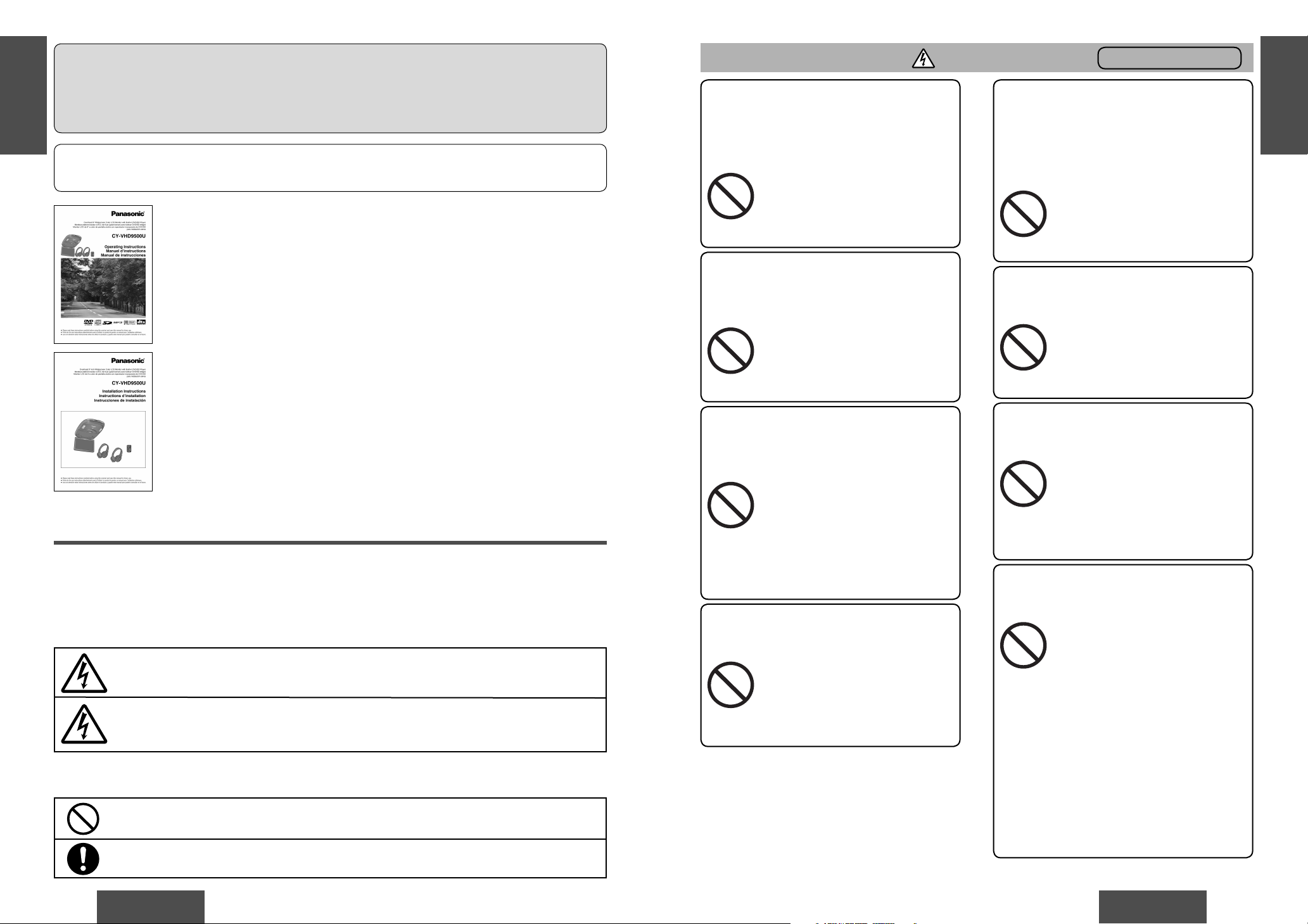
2
CY-VHD9500U
E
N
G
L
I
S
H
CY-VHD9500U
3
E
N
G
L
I
S
H
Forbidden
The driver must not operate this
product, watch the monitor or use the
IR wireless headphones while driving.
It may lead to distraction and cause
an accident.
The following provides an explanation of rules that should always be observed in order to prevent harm to
the user and to others and to prevent damage to your property.
The level of damage and risk that may occur when a rule is ignored and the player is used improperly is
divided into the following categories.
Warning
This mark indicates that, “There is a risk of serious injury or death”.
This mark indicates that, “There is a risk of injury or physical
damage”.
The types of rules are divided into the following categories.
(The following is only a portion of the picture marks.)
This type of picture mark indicates something that you should not do,
i.e. “Forbidden”.
This picture mark indicates something that you must do, i.e.
“Compulsory”.
Safety Information
Warnings
Panasonic welcomes you to our ever growing family of electronic product owners. We know that
this product will bring you many hours of enjoyment. Our reputation is built on precise electronic and
mechanical engineering, manufactured with carefully selected components and assembled by people
who take pride in their work. Once you discover the quality, reliability, and value we have built into this
product, you too will be proud to be a member of our family.
At the time of operation
Caution
Do not use the product when it is
broken or there is some abnormality.
In the unlikely event that the product
breaks (such as when no image is
displayed or there is no sound) or
there is some abnormality (such
as when a foreign object is inside
the product, water was spilled on
it, smoke comes out or the product
emits a strange smell), immediately
stop using the product and be sure
to contact the store from which you
purchased your product or a nearby
Panasonic Servicenter.
Continuing to use the product in that
condition could cause accidents, fi re
or electrical shock.
Do not leave the remote control unit
lying around.
If, when the remote control unit has
been left on the driver’s seat side,
it gets under your feet and slides
under the brake pedal while you are
driving, this could interfere with your
driving and lead to a traffi c accident.
Forbidden
Forbidden
Forbidden
The main unit must never be operated
directly (for instance, inserting or
ejecting discs or adjusting the monitor
angle) while the vehicle is moving.
It may result in an accident and/or
injury in a case where the brakes are
suddenly applied or when the vehicle
accelerates suddenly.
Do not expose the product to excessive
heat.
Forbidden
This could cause the product to start
smoking or ignite, or cause electrical
shock or other malfunction in some
cases.
To avoid the risk of serious injury or
possible violation of laws, not for use
where visible to driver for any purpose
other than use with rear view camera (or
navigation).
Forbidden
It may lead to distraction and cause
an accident.
To ensure proper operation, please carefully read through these instructions as well as the installation
instructions provided separately.
CY-VHD9500U
Operating Instrunctions
CY-VHD9500U
Installation Instrunctions
Do not use the product where it will get
wet, or where there is a lot of moisture
or dust.
This could cause the product to start
smoking or ignite, or cause electrical
shock or other malfunction in some
cases.
In particular, take care that the
product will not get wet when the car
is washed or when it rains.
Forbidden
Do not place SD memory cards and
batteries within the reach of children.
There is a risk that children
could swallow the SD memory
card/batteries. If a child does swallow
the SD memory card/batteries,
contact your doctor immediately.
Forbidden
Page 3

4
CY-VHD9500U
E
N
G
L
I
S
H
CY-VHD9500U
5
E
N
G
L
I
S
H
Warnings
Run the cords so that they do not
interfere with driving or with entering
or exiting the car.
Run the cords so that they do not
wrap around the steering wheel,
gearshift, brake pedal, etc. or around
your legs, and secure all the cords
together. Not doing so could cause
accidents or injury.
Follow the instructions to install and
wire the product.
Not following the instructions to
properly install and wire the product
could cause accidents or fi re.
Install the product after checking the
position of the car’s pipes, tank and
electrical wiring.
When opening holes in the car body
to install the
product
, be careful not
to touch or interfere with the pipes,
tank or electrical wiring. Doing so
could cause fi re or accidents.
Safety Information (continued)
Warnings
At the time of installation At the time of installation
Use in DC 12 V - grounded vehicles.
This
product
is only for DC 12 V grounded vehicles. It cannot be used
in DC 24 V vehicles (such as large
trucks, diesel vehicles designed for
cold climates, etc.).
Using this
product
in such vehicles
could cause fi re or other malfunction.
Never use the car’s safety equipment
for installing or grounding the product.
Using the bolts, nuts and screws of
the car’s safety equipment (steering
and brake systems, fuel tank, etc.)
could cause accidents. Follow
the instructions and only use the
accessories provided with the
product
and the specifi ed parts.
Forbidden
Have a professional technician wire
and install the product.
Professional skill and experience
is required to wire and install the
product. Improper installation could
result in failure of safety equipment
resulting in accident and injury.
For safety’s sake, always ask the
store from which you purchased the
product to install and wire it for you.
Be sure to use fuses with the prescribed
capacity. Have a professional
technician replace the fuses.
Using fuses that exceed the
prescribed capacity could cause
the
product
to start smoking, ignite
or otherwise malfunction. For
replacement and repair of fuses,
contact the store from which you
purchased your
product
or a nearby
Panasonic servicenter.
Be sure to disconnect the battery’s terminal while wiring and installing the
product.
Doing the wiring and installation
with the battery’s - terminal still
connected could cause electrical
shock and injury due to a short
circuit accidents.
Always use the accessories provided
with the product and the specifi ed parts.
Using parts other than those
specifi ed could damage the inside
of the product or cause the product
to not be securely fastened and
thus come loose, which could cause
accidents, malfunction or fi re.
Do not install the product in a location
where it will be subject to heavy
vibration or in an unstable location.
Installing the product in a sloping
location or on a noticeably curved
surface, etc. may cause the product
to shift out of position or drop down,
etc. while the car is moving, resulting
in an accident and/or injury.
Forbidden
Contact your car dealer or manufacturer
to determine the required procedure
and strictly follow their instructions
before attempting installation of this
product if your car is equipped with air
bag and/or anti-theft systems.
Specifi c procedures may be required
for connection and disconnection
of the battery to install this product.
Failure to follow the procedure may
result in the unintended deployment
of air bags or activation of the
anti-theft system resulting in damage
to the car and personal injury.
Do not, under any circumstances,
install the product in a place where the
driver’s ability to drive the car or the
driver’s fi eld of vision will be impaired.
Installing the product in a place
where it will interfere with the
driver’s fi eld of vision either in front
or behind or in a place where it will
interfere with the driver’s ability
to drive the car may lead to traffi c
accidents and/or injury.
Install the product securely so that it
will not shift out of place or drop down.
Loose screws or insecure installation
may cause the product to shift out
of position or drop down, etc. while
the car is moving, resulting in an
accident and/or injury.
Forbidden
Do not disassemble, repair or modify
the product.
Do not disassemble, repair or
modify the product, or cut the cord
to connect it to the power supply
for another device. This could
cause fi re, electrical shock or other
malfunction.
Disassembly
Forbidden
Do not install the product in a position
where it will interfere with the
operation of the air bag.
The air bag may fail to operate
properly or the main unit or its parts
could become dislodged and end
up fl ying through the air by an air
bag which has opened, causing an
accident and/or injury.
Forbidden
Page 4
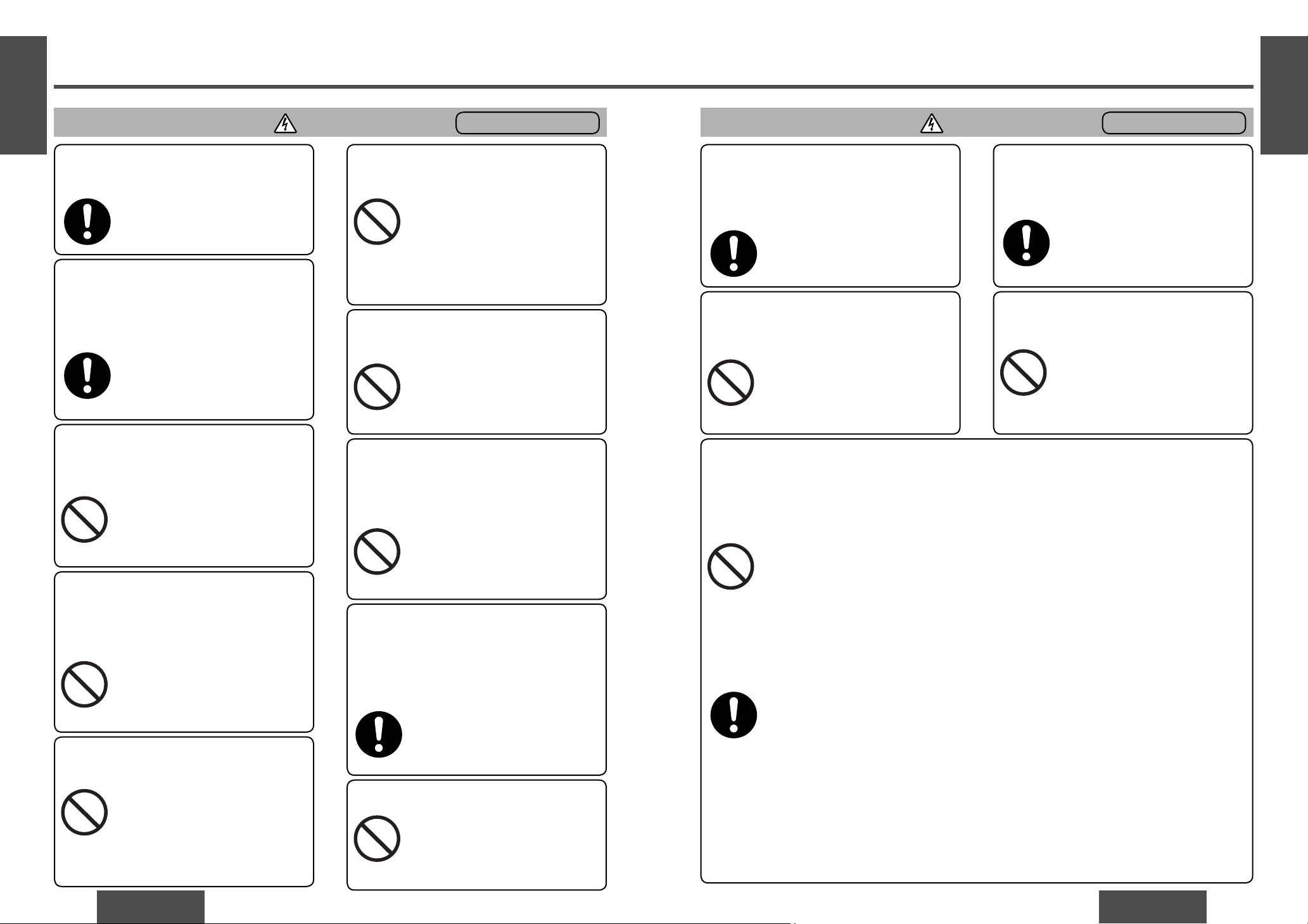
6
CY-VHD9500U
E
N
G
L
I
S
H
CY-VHD9500U
7
E
N
G
L
I
S
H
Cautions
Use the product at the proper volume
setting.
Do not insert foreign objects into the
SD memory card or disc slot.
Safety Information (continued)
Driving when you are unable to hear
sounds around you or from outside
the car can cause accidents.
Putting metal objects like coins or
things that burn easily inside the
product could cause short circuits
or insulation failure, leading to fi re,
electrical shock or other malfunction.
Be particularly careful that children
follow this rule.
Forbidden
Do not put fi ngers inside moving parts
or in the disc loading slot.
Inserting fi ngers could cause injury
or malfunction.
Be particularly careful that children
follow this rule.
Forbidden
Proper Use of the Batteries
Remote control unit: Lithium battery (CR2025/1F)
IR wireless headphones: Manganese R03, AAA, UM-4 dry cells
Improper use of batteries may cause overheating, an explosion or ignition, resulting in injury
or a fi re. Battery leakage may damage the product.
Do not mix old and new batteries. (IR wireless headphones)
Do not use alkaline dry cells. (There is the danger of liquid leakage.)
Do not recharge, disassemble, deform or heat the batteries. Do not put them in fi re or
water. Do not place them in contact with metal objects.
Do not leave the battery or the remote control unit containing the battery in places where
the temperature is extremely high (such as inside cars with all the windows closed, or
inside the car trunk, places where the sun shines directly on it, or near the heater). Such
misuse/abuse can cause the batteries to burst, rupture, leak or overheat causing fi re and
damage to property or injury.
Only use the specifi ed batteries.
Insert the batteries with the + and - ends as shown on the battery case.
Immediately replace used up batteries.
When not using the remote control unit for a long period of time, remove the battery.
Insulate the batteries when disposing of or storing them. (Put them in a plastic bag or
wrap them with tape or something.)
Obey local ordinances when disposing of the batteries.
What to do if a battery has leaked (R03, AAA, UM-4 dry cells)
Carefully wipe up all the electrolyte on the battery case, and then replace the leaking battery with a new
one. If your body or clothing has made contact with the electrolyte, wash it off thoroughly with water.
If some of the electrolyte should fi nd its way into your eyes, do not rub them but immediately wash
them with water, and consult a doctor.
Forbidden
At the time of operation
Do not leave a disc/SD memory card
which is not completely housed inside
the product in place.
Otherwise, the disc may drop down,
hitting your face, eye or other part of
the body and causing injury.
Forbidden
Do not hit the product with your hands or
objects. When getting into or out of the
vehicle, do not bump your belongings or
luggage against the product.
Doing so may cause an accident,
injury and/or malfunctioning.
Forbidden
When using IR wireless headphones,
keep the volume level down, and avoid
using IR wireless headphones for
prolonged periods of time.
Otherwise, your sense of hearing
may become impaired. If you
experience a ringing in your ears,
reduce volume or discontinue use.
Cautions
At the time of operation
Do not allow anybody’s hands or fi ngers
or any other objects to be sandwiched
or wedged between the main unit and
monitor.
Doing so may cause an accident,
injury and/or malfunctioning.
Be particularly careful that children
follow this rule.
Forbidden
Stop play immediately if you start to
feel unwell in playing video games etc.
on the unit’s screen.
For health reasons, avoid playing
video games etc. for prolonged
periods of time.
Do not play discs in the wrong or
damaged format.
For instance, if you add the “.mp3”
extension to a fi le which is not
formatted as an MP3 fi le, a loud
noise will be heard through the
speakers, possibly damaging them
and hurting your eardrums.
Forbidden
Avoid keeping the dome lights on for
prolonged periods. And remember to
turn the dome light switch to OFF or
DOOR when you leave the car.
Otherwise, it will consume battery
power and may prevent the engine
from starting.
Do not expose the remote control unit
and IR wireless headphones to direct
sunlight.
Do not watch the monitor with the
engine off for prolonged periods.
Otherwise, it will consume battery
power and may prevent the engine
from starting.
Forbidden
When the temperature inside the vehicle
is high such as on a hot summer’s
day, cool off the inside of the vehicle
suffi ciently by, for instance, turning on the
air conditioner before using this product.
If the temperature inside the vehicle
is still high, the product itself may
become hot enough to burn you if
you touch it.
Do not swing from the product or pull it.
Doing so may cause an accident,
injury and/or malfunctioning.
Be particularly careful that children
follow this rule.
Forbidden
Otherwise, it may cause battery
leakage or malfunctioning.
Forbidden
Page 5

8
CY-VHD9500U
E
N
G
L
I
S
H
CY-VHD9500U
9
E
N
G
L
I
S
H
Safety Information (continued)
Cautions
At the time of installation
Before connecting the product with
another device, consult the operating
instructions of the device concerned to
ensure that the product and device will
be connected properly.
Incorrect connections may cause
accidents and/or malfunctioning.
Install the monitor in a position where
it will not hit anybody’s head when it
opens and closes.
Failure to heed this caution may
result in an accident and/or injury.
If an RCA or similar cord is to be
connected to the product, adjust its
position and length so that it will not
become entangled or come into contact
with your body. After use, be absolutely
sure to disconnect it from the product.
Failure to heed this caution may
result in an accident and/or injury.
Take care not to injure your fi ngers with
the power drill or other tool you are
using. Also take care not to damage the
wiring near the ceiling panel.
Failure to heed this caution may
result in an accident, injury and/or
malfunctioning.
Cautions
At the time of operation or installation
Caution for replacing the bulb of the dome light
Ask a qualifi ed specialist to do this job.
While you are replacing a bulb, be absolutely sure to keep the dome light switch at OFF.
Otherwise, you may burn yourself.
The bulb is very hot to the touch while it is lighted and immediately after it has gone off.
Before attempting to replace it, turn the dome light switch off, wait several minutes and
then check that it cooled off.
Use a bulb with the specifi ed ratings (12 V/5 W). Do not use any other bulb.
Gripping the bulb with too much force may break it. Wear fi ngerstalls or use some other
anti-slip method when replacing it.
Do not damage the cords.
Wire breaks and short circuits can
cause electrical shock or fi re.
Run the cords so that they do not get
tangled in the moving parts (such as
the seat rails), screws or car body.
Do not damage, pull too hard, fold,
twist, or work on the cords. Do
not place the cords near heating
appliances or put heavy objects on
the cords.
Forbidden
Take care that the wiring is not pinched
or caught by the base plate attached to
the roof or any other parts.
As you cut the headliner, take care
not to cut your fi ngers. Also take care
not to damage any other areas of the
headliner.
Failure to heed this caution may
result in an accident and/or injury.
Cautions
At the time of installation
Before installing the unit, be absolutely
sure to check that the screws do not
make any contact with the ceiling
panel.
If some space is required between
the base plate and the unit, attach
and adjust the under cover. For
details on installing the under cover,
consult your dealer.
Failure to heed this caution may
result in an accident and/or injury.
Do not poke your fi ngers between the
ceiling and this product.
Failure to heed this caution
may result in an injury and/or
malfunctioning of the product.
Forbidden
Wear gloves for installation work to
protect yourself from injuries.
Failure to heed this caution may
result in an accident and/or injury.
Wear goggles or protective eyewear to
shield your eyes from airborne metal
particles during drilling.
Failure to heed this caution may
result in an accident and/or injury.
NO WARRANTY
Panasonic shall have no liability for reduction in safety or any accident caused by installing this
product. We shall not guarantee any auto parts damaged during installation.
Caution for electrical connections:
To prevent damage to the unit, be sure to follow the connection diagram.
Do not connect the power connector to the unit until the wiring is completed.
When connecting stripped wires, be sure to wrap them securely with electrical tape to
prevent shorts.
Bundle all cables and keep cable terminals free from touching any metal parts.
Page 6

10
CY-VHD9500U
E
N
G
L
I
S
H
CY-VHD9500U
11
E
N
G
L
I
S
H
Protect Disc and SD memory Card
≥ When you leave the car, be sure to eject the
disc/SD memory card from this unit and bring it
out.
When not Using the Product
≥ Lock the monitor in the fully closed position.
≥ If the display unit cannot be locked, be absolutely
sure to consult your dealer and remedy the
situation.
Dimmer Sensor
≥ This unit automatically adjusts the screen
brightness in accordance with the brightness of
its surroundings. However, the dimmer sensor
may not function properly if it is exposed directly
to sunlight or other strong sources of light.
When Listening with IR Wireless
Headphones
≥ Even if your headphones are the open-air type
designed to let you hear outside sounds, do not
turn up the volume so high that you can not hear
what is around you.
≥ Sound can be deceiving. Over time your hearing
comfort level adapts to higher volumes of sound.
So what sounds normal can actually be loud and
harmful to your hearing. Guard against this by
setting your equipment at a safe level BEFORE
your hearing adapts.
To establish a safe level:
• Start your volume control at a low setting.
• Slowly increase the sound until you can hear it
comfortably and clearly, and without distortion.
≥ Once you have established a comfortable sound
level, set the dial and leave it there.
≥ Do not attempt to adjust the size while wearing
headphones. (You may fi nd that your hair is pulled
as it becomes entwined with the headphones.)
≥ There may be breaks in the sound or noise may
be heard if the headphones are used at a distance
from this unit (display) or if obstructions block
the infrared rays. These problems are caused by
characteristics which are inherent in infrared rays,
and thus are not indicative of any malfunctioning.
≥ Make sure that the infrared sensor window is not
covered by your hands or hair.
≥ Since these headphones use infrared rays for
operation, avoid using them in direct sunlight.
≥ When playing DVD video recordings and listening
to their sound through IR wireless headphones,
the sound may be heard at a low level even
after the volume of the IR wireless headphones
has been turned up. In a case like this, stop
playing the disc, and then change the DRC
(Dynamic Range Compression) setting among
the DVD video settings (page 82) to “Minimum”
or “Standard”. However, depending on a disc’
s format and content (music DVD, etc.), you
may feel that the sound is not being reproduced
properly. If this is the case, keep the DRC setting
at OFF.
≥ When listening to sound through headphones,
the volume level is a little lower compared
with listening to sound which is delivered from
speakers through an external device.
Find the model number and serial number on either the back or bottom of the unit. Please record them in the
space below and retain this booklet as a permanent record of your purchase to help with identifi cation in case
of theft.
MODEL NUMBER CY-VHD9500U
SERIAL NUMBER
DATE PURCHASED
FROM
Exemption from Liability
≥ The manufacturer will not be liable in any way for
any incidental damages (such as loss of business
income or changes or loss of memory data)
which may result from the use of or failure to use
this product.
≥ The terms and conditions of the warranty which
accompanies the product do not apply when the
product is operated in a vehicle which is used for
business purposes (such as a bus, taxi cab or
commercial vehicle).
≥ No guarantees can be made for the numerical
values which have been set in the product when
those values have been changed as a result of
misuse of the product by the user or any third
party or of the effects of static or electrical noise
or of malfunctioning or repairs.
≥ The manufacturer will not be liable in any way for
the loss, destruction or erasure of SD card data
which is a result of improper handling.
Liquid Crystal Panel
≥ Storage temperature range: `4 °F to 176 °F
(`20 °C to 80 °C)
When the liquid crystal panel reaches high
temperatures or low temperatures, chemical
changes occur within the liquid crystal panel
which may cause malfunctions.
≥ Do not strongly impact the liquid crystal panel.
≥ When the temperature is very cold or very hot,
the image may not appear clearly or may move
slowly. Also, movement of the image may seem
to be out of synchronization or the image quality
may decline in such environments. Note that this
is not a malfunction or problem.
Usage temperature range: 32 °F to 104 °F
(0 °C to 40 °C)
≥
There may be red spots, blue spots and green
spots on the panel surface. This is a characteristic
of liquid crystal panels and is not a problem. The
liquid crystal panel is built with very high precision
technology and has at least 99.99 % effective image
pixels. Be aware that on 0.01 % of the panel there
may be missing pixels or constantly light pixels.
≥ In order to protect the liquid crystal panel, keep it
out of direct sunlight while the unit is not in use.
≥ Sudden changes in the temperature inside the car
such as those which occur immediately after the
car’s air conditioner or heater has been turned on
may cause the inside of the liquid crystal panel
to cloud over due to water vapor or it may cause
condensation (droplets of water) to form and, as
a result, the panel may not work properly. Do not
use the unit while these symptoms are in evidence
but leave the unit standing for about an hour, and
then resume or start use.
Spots
Notes on Use
CAUTION:
THIS PRODUCT IS A CLASS I LASER
PRODUCT.
USE OF CONTROLS OR ADJUSTMENTS OR
PERFORMANCE OF PROCEDURES OTHER
THAN THOSE SPECIFIED HEREIN MAY RESULT
IN HAZARDOUS RADIATION EXPOSURE.
DO NOT OPEN COVERS AND DO NOT REPAIR
YOURSELF. REFER SERVICING TO QUALIFIED
PERSONNEL.
The following applies only in the U.S.A.
NOTICE:
This product has a fl uorescent lamp that
contains a small amount of mercury. It
also contains lead in some components.
Disposal of these materials may be regulated
in your community due to environmental
considerations.
For disposal or recycling information
please contact your local authorities,
or the Electronics Industries Alliance:
<http://www.eiae.org>
Page 7
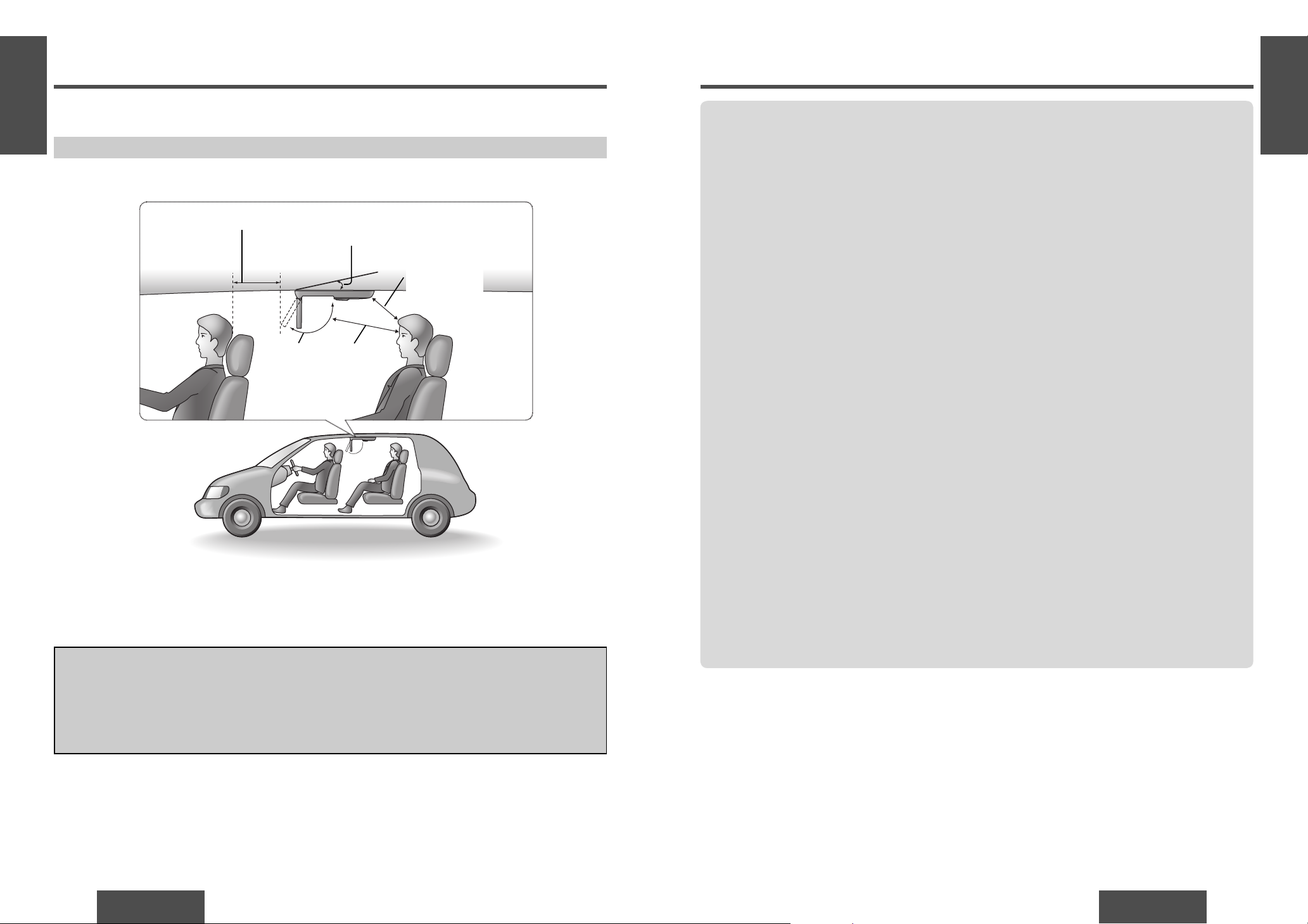
12
CY-VHD9500U
E
N
G
L
I
S
H
CY-VHD9500U
13
E
N
G
L
I
S
H
Safety Installation Diagram
WARNING:
Have a professional technician wire and install the product.
Professional skill and experience is required to wire and install the product. Improper installation
could result in failure of safety equipment resulting in accident and injury.
For safety’s sake, always ask the store from which you purchased the product to install and wire it for
you.
For details on installation, refer to the installation instructions provided separately.
Approximately 5
15
/16q (150 mm)*
Approximately
1113/16q
(300 mm)
Maximum
120˚
Approximately
1113/16q
(300 mm)
Installation Guide
≥ This unit opens and closes at the maximum dimensions given below.
Features
9 inch Flip-down Overhead Monitor
In response to increasing demand for rear seat
entertainment systems, we have developed the
fl ip-down overhead monitor. This is a large 9 inch
wide screen model.
Built-in DVD Video Player (page 56)
This player can play back DVD video discs, video
CDs, music CDs and MP3 (CD-R/RW) discs.
Built-in SD Player (page 66)
This player can play back data recorded on SD
memory card (hereafter referred as “SD card”) as
still pictures, moving pictures, music or voice for
instance.
Built-in IR Transmitter for Wireless
Headphones (page 52)
An infrared transmitter built into the overhead
monitor beams the sound signal to listeners
wearing wireless headphones (2 sets supplied)
permitting front and rear passengers to enjoy
separate program material. With wireless
headphones (hereafter referred as “IR wireless
headphones”), listeners are free to move about in
their seats and groove to the beat without tangled
cords.
Game Position (page 64)
The remote control unit features a GAME button to
enable games to be enjoyed with the best image
quality when a game player has been connected
to the unit. When the button is pressed, the
brightness and contrast are automatically
switched to the dedicated game settings.
2 sets of VTR Input Terminals and 1 set
each of VTR Output and Video Output
Terminals
With these terminals on this unit you can enjoy
many different kinds of images including ones
from game players, camcorders and other video
units. What’s more, the images on the unit’s
screen can be output to the front seat monitor.
Digital Audio Output Terminal for
Upgrading to Dolby Digital and dts
Surround (page 14)
When the unit is connected with a digital
surround processor and used in combination with
a subwoofer and center speaker, you can enjoy
Dolby Digital or dts 5.1 channel audio play.
Monitor Position and Angle Adjustment
Functions (page 50)
The screen can be adjusted up to 120 ˚ toward the
viewers or away from them and up to 30 ˚ to their
left or right to position it exactly where they want
it to be.
Blue ceiling refl ected illumination
(page 46)
The blue ceiling refl ected illumination serves as
indirect lighting to light up the unit.
* Install the product in such a way as to maintain
the distances shown even when the display unit
is rotated by 30˚ toward the front seat headrest
(page 50).
Installation angle: Less than 20˚
Page 8
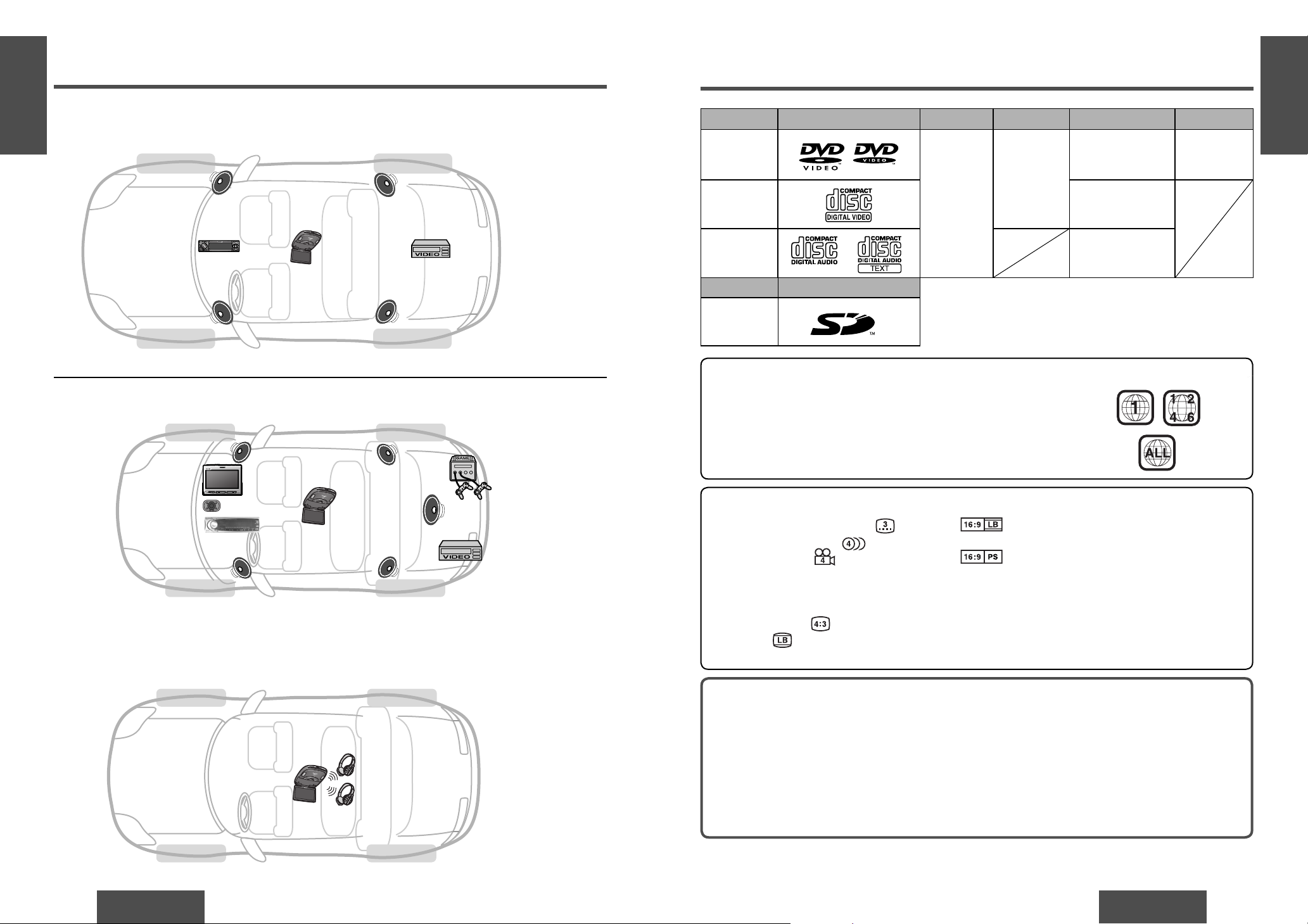
14
CY-VHD9500U
E
N
G
L
I
S
H
CY-VHD9500U
15
E
N
G
L
I
S
H
CY-VHD9500U
Front speaker (option)
Front speaker (option)
Rear speaker (option)
Rear speaker (option)
CQ-C9800U
CD player/receiver (option)
Another external device
(e.g. VCR, option)
CY-VHD9500U
Front speaker (option)
Front speaker (option)
Rear speaker (option)
Rear speaker (option)
Subwoofer (option)
Center speaker
(EAB-CF2, option)
CY-AC300
Digital surround
processor (option)
CQ-VA707WEUC
In-dash LCD
Monitor/Receiver (option)
Another external device
(e.g. game machine, option)
Another external device
(e.g. VCR, option)
CY-VHD9500U
IR Wireless
Headphones
(supplied)
Recommended system
(system which outputs the sound from the speakers through the front seat car audio unit)
Advanced system (Dolby Digital/dts 5.1ch output system)
Simple system
(independent rear seat system which uses the accessory IR Wireless Headphones)
System Upgrade Discs/Cards that can be Played Back
Card Mark (logo)
SD card
≥ DVD-R
≥ CVD
≥ Divx Video Discs
≥ DVD-RW
≥ SACD
Note:
≥ About CD-Rs and CD-RWs, refer to “Notes on
CD-Rs/RWs” (page 94).
≥ About SD cards, refer to “Notes on SD Cards” (page 66).
The following discs cannot be played back on this product.
≥ DVD-Audio
≥ DVD-ROM
≥ VSD
≥ CD-RW (except MP3 and CD-DA)
≥ CDV
≥ Discs recorded in PAL format, others
≥ DVDs with a region number other than “1” or “ALL”
≥ Playing back a photo CD disc with this unit could damage the data that is recorded on the disc.
≥ DVD-RAM
≥ CD-G
≥ CD-R (except MP3 and CD-DA)
≥ DVD_RW
≥ CD-ROM (except MP3)
≥ CD-EXTRA (audio-only playback possible)
≥ SVCD
≥ photo CD
Disc Mark (logo) Disc size Video format Audio format Region No.
DVD video
5q (12 cm)
NTSC
LPCM,
MPEG1/MPEG2,
Dolby Digital
1, ALL
Video CD
LPCM (CD-DA*),
MPEG1
CD
LPCM (CD-DA*),
MP3
Region Management Information
This product is designed and manufactured to
respond to the Region Management Information that
is recorded on a DVD disc. If the Region number
described on the DVD disc does not correspond
to the Region number of this product, this product
cannot play the disc.
Example:
Symbols used on jackets (examples of such symbols include)
The numbers indicate the number of languages,
tracks, angles, etc., recorded on the disc.
Note:
≥ The size of the image that is displayed on the
screen depends on the screen mode (“Aspect
Ratio”, page 84), and on the screen size for the
content on the disc.
≥ Number of subtitle languages
≥ Number of audio tracks
≥ Number of angles
Screen size (H:V aspect ratio)
≥ 4:3 standard size
≥ Letterbox (page 97)
≥ 16:9 wide size
: Play back in letter box format on a
standard screen (4:3).
: Play back in “Pan & Scan” (page 97)
format on a standard screen (4:3).
*CD-DA: A general music CD format
The Region number for this product is
“1” and “ALL”.
Page 9

44
CY-VHD9500U
CY-VHD9500U
45
E
N
G
L
I
S
H
1
E
N
G
L
I
S
H
2
Safety Information ............................................................................. Page 2
Notes on Use .........................................................................................10
Installation Guide....................................................................................12
Features...............................................................................................13
System Upgrade .................................................................................... 14
Discs/Cards that can be Played Back .............................................................15
Accessories.......................................................................................... 44
Name of Controls ....................................................................................46
Monitor Position Adjustment.......................................................................50
Remote Control Unit Preparation..................................................................51
IR Wireless Headphones Preparation ........................................................... 52
General................................................................................................54
Playing Discs (Disc General/DVD video/Video CD).............................................56
Playing Discs (DVD video/Video CD) .............................................................58
Playing Discs (CD/MP3) ............................................................................60
VTR (Game etc.) .....................................................................................64
Playing SD Cards ....................................................................................66
Display (SCREEN) Settings.........................................................................76
Other (USER) Settings ..............................................................................78
DVD video Settings ..................................................................................80
Aspect Ratio ..........................................................................................84
Replacing the Bulb of the Dome Light............................................................85
Troubleshooting......................................................................................86
Notes on Discs/Cards ...............................................................................94
Language Code List .................................................................................96
Defi nition of Terms ..................................................................................97
After-sales Service for Products...................................................................98
Specifi cations ...................................................................................... 100
Accessories
Contents
Item Diagram Q’ty
Paper Template
(YEFM991521)
1
Under Cover
(YEFX9995134)
1
Slide Plate (upper)
(YEFG013018)
1
Slide Plate (lower)
(YEFG013017)
1
Base Plate
(YEFG013016)
1
Space Washer (A)
(YEFL02806)
6
Space Washer (B)
(YEFL02807)
6
Space Washer (C)
(YEFL02808)
6
Space Washer (D)
(YEFL02809)
6
Screw (YEJS03250)
12
Screw (YEJS05100)
6
Screw (YEFJ05101)
6
Nuts (YEJN01122)
12
Push Nuts (YEJN03100)
6
Spring Washer (XWA5BFZ)
6
Flat Washer (XWE5E10FZ)
6
Screw (for resin)
(XTB3+10GFX)
6
Cord Clamp
(SHR4C102)
2
Magic tape (“Velcro”)
(YFS014C089ZA)
(YFS014C090ZA)
1 pair
Wiping Cloth
(YEFX9991793)
1
Note:
≥ The number in parenthesis underneath each
accessory part name is the part number for
maintenance and service.
≥ Accessories and their parts numbers are subject
to modifi cation without prior notice due to
improvements.
Item Diagram Q’ty
Remote Control Unit
(YEFX9995179)
1
IR Wireless Headphones
(YEFX9992629)
2
Lithium Battery for
Remote Control Unit
<CR2025/1F>
1
Batteries for IR Wireless
Headphones
<R03, AAA, UM-4>
4
Instruction Kit
≥ Operating Instructions
(YEFM284227)
1
≥ Installation
Instructions
(YEFM293246)
1
≥ Warranty Card, etc.
1 set
Power Connector
(Main unit side)
(YAJ024C100ZA)
1
Power Connector
(Vehicle side)
(YAJ024C104ZA)
1
This indicates an operation
which can be performed using
the main unit only.
This indicates an operation
which can be performed using
the remote control unit only.
Page 10

Name of Controls
E
N
G
L
I
S
H
4
E
N
G
L
I
S
H
3
Main Unit
Dome light (page 85)
Display release button
(PUSH OPEN)
(page 50)
Remote control sensor
Dimmer sensor
Adjusts the screen brightness
automatically.
(When “AUTO” is set for the dimmer
setting, the screen brightness is
automatically adjusted to suit the
surrounding brightness.)
(page 76)
Infrared transmitter
Used to transmit audio to IR wireless
headphones (page 52).
Dome light switch
DOOR: Dome light is
on when door is
opened.
OFF: Dome light is off.
ON: Dome light is on.
≥ Blue ceiling refl ected illumination can be set to OFF
(page 78).
Disc slot
SD memory card slot
;/1 (Except SD mode)
≥ Pause (page 57, 60).
≥ Playback (page 57, 60).
< (Eject)
Ejects the disc (page 56).
When a disc is in the main unit: blue
≥ Switches the power to on/off
(page 54).
When the main power
is on: blue
≥ Changes the source (page 54).
SRC (Source) (POWER)
Audio/video input terminal 2
[VTR(2)-IN] (VTR2)
Used to connect a game player
or other device.
Main power switch
[MAIN POWER]
Turn the power off when the main unit is not
going to be used for a prolonged period.
Main Unit (rear)
Blue ceiling refl ected illumination
Concerning volume level adjustments
The main unit does not have a function for
adjusting the volume level. To adjust the volume
level, use the control provided on the accessory
IR wireless headphones or external device
connected.
ON
OFF
46 47
Page 11

48
CY-VHD9500U
CY-VHD9500U
49
Remote Control Unit
Name of Controls
(continued)
E
N
G
L
I
S
H
5
E
N
G
L
I
S
H
6
SRC (Source) (POWER)
≥ Switches the power to on/off (page 54).
≥ Changes the source (page 54).
Aim the remote control at the remote control sensor of the main unit and operate it.
A (ASPECT)
≥ Selects the
aspect ratio
(page 84).
MENU
≥ Shows the menu screen (page 76, 78).
OSD
≥ Displays information about each
source on the screen (page 55).
GAME
≥ Changes to the game position (page 64).
DVD/SD MENU
(DVD video)
≥ Displays the DVD menu/Title
menu (operations vary according
to the disc) (page 58).
(SD memory card)
≥ Displays SETUP MENU (page 70).
TITLE (TRACK/TITLE/CHAPTER)
≥ Changes to the direct title/chapter/
track/folder/fi le (page 58, 61).
RET (RETURN)
≥ Returns to the previous display (page 58).
≥ Inputs the number again (page 58).
≥ Displays the video CD’s menu (page 58).
SUBTITLE
≥ Switches the
subtitle language
(page 59).
ANGLE
≥ Switches
the angle
(page 59).
∫ (STOP)
≥ Stops playback (page 57, 60).
; (PAUSE)
≥ Pause (page 57, 60).
1 (PLAY)
≥ Playback (page 57, 60).
: 9 (TRACK/SEARCH)
≥ Goes to beginning (page 57, 60).
≥ Fast forward/fast reverse (page 57, 60).
≥ Slow playback [9] (page 57).
REPEAT
≥ Repeat
playback
(page 57, 60).
AUDIO
≥ Switches the audio
language (page 59).
≥ Switches between
stereo or monaural
sound (page 59).
RANDOM
≥ Random
playback
(page 60).
SCAN
≥ Scan playback
(page 61).
TOP MENU
≥ Displays “MODE SELECT” screen (page 69).
to
≥ Selects an item
on the menu
(page 58).
≥ Selects a
title/chapter/tr
ack/folder/fi le
(page 58, 61).
["] [#] [%] [$]
≥ Selects an operation or item (page 58, 69, 76, 78).
["] [#]
≥ Folder selection (page 61).
ENTER
≥ Determines an operation or item
(page 58, 61, 69, 76, 78).
["]
[#]
[%][$]
≥ Finish the
setting
(page 81).
to
≥ Selects each
setting menu
(page 80).
Concerning volume level adjustments
The main unit does not have a function for
adjusting the volume level. To adjust the volume
level, use the control provided on the accessory
IR wireless headphones or external device
connected.
Page 12

50
CY-VHD9500U
CY-VHD9500U
51
1
2
Remote Control Unit Preparation
Battery Installation
1 Remove the battery holder.
With the remote control unit placed on a fl at
surface:
1 Stick your thumbnail into the groove, and
push the holder in the direction of the arrow,
and at the same time
2 Pull it out in the direction of the arrow using
a tough pointed object.
Battery Notes
≥ Battery type: Panasonic lithium battery
(CR2025/1F) (supplied)
≥ Battery life: Approximately 6 months under
normal use (at room temperature)
Back side
2
3
Lithium battery (supplied)
Battery holder
Caution:
≥ Improper use of the battery may cause
overheating, an explosion or ignition, resulting
in injury or a fi re. Battery leakage may damage
the product.
≥ Do not expose the remote control unit to direct
sunlight.
≥ Do not recharge, disassemble, deform or heat
the battery.
≥ Do not put the battery in fi re or water.
≥ Immediately replace used up battery.
≥ Obey local ordinances when disposing of the
battery.
Monitor Position Adjustment
Open the Display Unit
1 Push the display release button (PUSH OPEN)
until the display is unlocked.
(Press the button with one hand while holding
the display with the other.)
2 Open the display unit by both hands until a
comfortable viewing angle is reached.
Maximum
120e
Close the Display Unit
Move the display unit by both hands until the
display release button is locked.
Note:
≥ Always use both hands to open or close the
display unit.
≥ Always check that the display release button is
locked after closing the display unit.
≥ If the display unit cannot be locked, be sure to
consult your dealer and remedy the situation.
Display Unit Lateral Angle
Adjustment
You can swivel it to the left and right, 30˚ each way.
Hold the display unit by the non-slip part in the
upper half of it and adjust its lateral angle.
30e
30e
E
N
G
L
I
S
H
7
E
N
G
L
I
S
H
8
Note:
≥ To ensure that the remote control unit is not
lost or misplaced, use the accessory magic tape
(“Velcro”) to secure it at a safe place.
(PUSH OPEN)
2 Install the battery on the battery holder.
Set a new battery properly with its (+) side facing
up as shown in the fi gure.
3 Insert the battery holder back into its original
position.
≥ Remove all oil, water, surfaces where the magic
tapes are to be attached.
magic tape (“Velcro”)
(supplied)
Tough pointed object
Page 13

52
CY-VHD9500U
CY-VHD9500U
53
E
N
G
L
I
S
H
10
The Use of Range
Plane view:
45e
45e
Approximately
5 m (Max)*
Approximately
2.5 m (Max)*
Approximately
2.5 m (Max)*
Vertical view:
30e
Approximately
2.5 m (Max)*
These headphones use infrared rays for operation.
Use them within the range shown in the fi gure.
POWER
Infrared receiving
port
E
N
G
L
I
S
H
9
IR Wireless Headphones Preparation
Battery Installation
(Inserting/Replacing the Batteries)
Battery Notes
Battery information:
≥ Battery type: Manganese R03, AAA, UM-4 dry
cells (supplied)
≥ Battery life: Approximately 18 hours of continuous
operation under normal use (at room
temperature)
Battery life POWER indicator
When operation is
possible
Lights up green.
When the battery needs
to be replaced
Dims or fails to light.
To check the remaining battery strength:
The POWER indicator on the right hand earpiece (R)
dims or fails to light when the batteries are weak.
Noise and interference also increase.
Change the batteries if any of these occur.
POWER
POWER
POWER
POWER
POWER
1 Open the battery holder
cover.
As shown in the fi gure, use
the tool such as a slot-head
screwdriver to disengage the
bottom part of the battery
holder cover, and then use
your fi ngers to lift the top part
free.
2 Insert the battery.
Insert the battery in the
correct direction, making sure
that its positive and negative
ends match the same symbols
in the battery holder.
3 Replace the cover.
The cover is fi xed in place
with a click.
POWER
POWER indicator
(Right side)
(Before wearing headphones)
1 Turn the volume on the headphones all the way
down.
2 Press the POWER button.
≥ The POWER indicator lights up.
3 Turn the volume up slowly until you can hear
the sound comfortably and clearly, and without
distortion.
After Use
Press the POWER button to switch off.
Note:
≥ Refer to “When Listening with IR Wireless
Headphones” (page 10).
How to Use the IR Wireless Headphones
POWER
POWER button
Volume
up
Volume
down
Operations (Power and Volume)
Note:
≥ One battery is required for the left and another for
the right side of each headphone.
Caution:
≥ Improper use of the battery may cause
overheating, an explosion or ignition, resulting
in injury or a fi re. Battery leakage may damage
the product.
≥ Do not expose the IR wireless headphones to
direct sunlight.
≥ Do not mix old and new batteries.
≥ Do not use alkaline dry cells. (There is the
danger of liquid leakage.)
≥ Do not recharge, disassemble, deform or heat
the battery.
≥ Do not put the battery in fi re or water.
≥ Immediately replace used up battery.
≥ Obey local ordinances when disposing of the
battery.
Note:
≥ Depending on the vehicle model and amount of
charge remaining in headphone batteries, the
actual range of use may be less than what is given
in the fi gures above.
≥ If no infrared signals are received from the
main unit for more than one minute after the
headphones power has been turned on, the
headphones power will be automatically turned
off (auto power function).
1
2
3
* Conditions: The batteries must be fully charged
and in their normal status, room temperature
must be the temperature, and there must be no
obstructions between the main unit and IR wireless
headphones.
Page 14

54
CY-VHD9500U
CY-VHD9500U
55
E
N
G
L
I
S
H
12
E
N
G
L
I
S
H
11
General
Power
Preparation
1 Turn your car’s ignition key
to the ACC or ON position.
2 Switch [MAIN POWER] to ON.
(page 47)
ON: Press [SRC] (Source) (POWER).
OFF: Press and hold [SRC] (Source)
(POWER) for more than
2 seconds.
Perform the following adjustments to suit your
personal preference.
• Monitor position adjustment (page 50)
• Dimmer (page 76)
• Contrast (page 76)
• Brightness (page 76)
• Color depth (page 76)
• Tint (page 76)
Note:
≥ Turn the MAIN POWER switch off when the unit
is not going to be used for a prolonged period.
ACC
ON
default: VTR1
Source
Press [SRC] (Source) (POWER).
VTR 1 (page 64)
VTR 2 (page 64)
DVD video/Video CD/CD/MP3 (page 56, 60)
SD (page 69)
[SRC] (Source) (POWER)
[MAIN POWER]
[SRC] (Source) (POWER)
Volume
When listening to sound through the accessory IR
wireless headphones
Adjust the volume on the IR wireless headphones
(page 53).
When listening to sound from speakers through an
external device
Adjust the volume using the control on the external
device which is connected. For further details, refer
to the instructions for the external device (page 14).
Example:
DVD video mode (OSD on, see below)
Current operation mode
(Loading, Eject, Play, Pause, Stop, etc.)
Title number Chapter number Playback time
When “ ” is displayed:
The operation is prohibited by the unit or disc.
OSD (On-Screen Display)
CD
Play
MP3
Title : BEST SELECTION
Track 01 : LOVE
Artist : ABC
(During playback)
Press [OSD].
Folder : BEST SELECTION
File : LOVE
ID3Tag
Album : BEST SELLECTION
Title : LOVE
Artist : ABC
Play
DVD
video/
Video CD
Folder: 002 File: 002 Time : 00 : 00 : 05
Play
CD/MP3 PLAYER MODE
Track : 001 Time : 00 : 00 : 01
Play
CD/MP3 PLAYER MODE
Track : 001 Time : 00 : 00 : 01
Play
*
*
*
**
**
**
*“ No CD-Text” appears for
discs without CD-TEXT.
**“ No Text” appears for discs
without ID3.
[OSD]
Source (continued)
Play
Title : 01 Chapter : 002 Time : 00 : 00 : 00
Play
Title : 01 Chapter : 002 Time : 00 : 00 : 00
Play
Folder: 002 File: 002 Time : 00 : 00 : 05
Example OSD ON
Example
Example OSD OFF
Example
Example Example
Page 15

56
CY-VHD9500U
CY-VHD9500U
57
Disc Insert
Disc insert (see left)
The disc format is automatically identifi ed.
Playback starts.
≥ When the menu screen is appears, see “DVD
Menu/Video CD Menu” on page 58.
When a disc is in the player, press [SRC] (Source)
to change to DVD/Video CD/CD/MP3 player mode
and playback starts.
Note:
≥ Do not insert a disc when [<] lights because a
disc is already loaded.
≥ The power will be turned on automatically when a
disc is loaded.
≥ You can play a disc even if the monitor is closed.
≥ The sound may be interrupted for a few moments
while the audio format is being identifi ed.
≥ The surfaces of new discs tend to be slippery.
Therefore, when using such a disc for the fi rst
time, it may not load satisfactorily even when it
has been inserted into the main unit. At a time like
this, insert the disc into the main unit as far as it
will go until it is loaded properly.
Playing Discs (Disc General/DVD video/Video CD)
E
N
G
L
I
S
H
13
E
N
G
L
I
S
H
14
Pause
Slow Playback
Repeat Play
Note:
≥ Refer to page 15 about discs that can be played
back.
≥ Refer to page 62 about “Notes on MP3”.
≥ Refer to page 94 about “Notes on CD-Rs/RWs”.
≥ Do not leave a disc inserted inside the unit
when it is not used.
Disc Eject
Press [<] to stop playback and eject the disc.
(Press [<] again to reload the disc.)
Note:
≥ If you leave a disc in the slot for more than
30 seconds after its ejection, the disc will be
automatically reloaded after three loud beeps.
≥ Due to limitations of certain discs, some DVD
video and Video CD discs may not operate as
described in these operating instructions. Refer to
the disc jacket for further details.
≥ This unit does not support DVD and Video CD
karaoke functions.
≥ Even after the car’s ignition key has been turned
to the ACC OFF position while a disc is still
housed inside the main unit, the disc can still be
ejected but only once.
Indicates the compatible types of disc.
(During playback)
Press [;] (PAUSE).
To resume playback,
press [1] (PLAY) or
[;] (PAUSE) again.
Press and hold [9] in the pause mode.
Playback is at about 1/3 normal speed.
To resume normal playback, press [1] (PLAY).
To pause, press [;] (PAUSE) again.
Note:
≥ Reverse slow playback is not possible.
Press and hold [6] (REPEAT) for more than 2 seconds.
Press and hold [6] (REPEAT) for more than 2 seconds again to
cancel.
Place the label side face up.
[<] (Eject)
[SRC] (Source)
[;/1]
[:]
[9]
[π] (STOP)
[6] (REPEAT)
[;] (PAUSE)
[1] (PLAY)
Go to Beginning
Fast Forward/
Fast Reverse
[9]: next track (chapter)
[:]: beginning of the current chapter (track)
Previous chapter (track) (Press twice.)
Note:
≥ When playing a DVD video, there are cases where it is not possible
to return to the start of a chapter that spans 2 titles.
Press and hold
[9]: fast forward
[:]: fast reverse
Release to resume playback.
The speed changes as follows if the buttons are held down.
Regular speed 2 times 10 times 20 times
Playback
Press [1] (PLAY). Press [;/1].
(During playback)
Press [;/1].
To resume playback,
press [;/1] again.
Stop
Press [π] (STOP).
Press [1] (PLAY) again, and play will resume from the point where
[π] (STOP) was pressed (Continued playback function).
To cancel continued playback, press [π] (STOP) again in the stop
mode.
Title : 01 Chapter : 002 Time : 00 : 00 : 01
Play
Example
Insert discs straight in
and eject and remove
them straight out.
[SRC] (Source)
Page 16

58
CY-VHD9500U
CY-VHD9500U
59
Playing Discs (DVD video/Video CD)
(continued)
E
N
G
L
I
S
H
15
E
N
G
L
I
S
H
16
DVD Menu/
Video CD Menu
Use this menu during
playback to select content,
audio, subtitle, etc., from a
menu (the DVD video/Video
CD menu) that is unique to
each disc.
Title Menu
If the DVD has multiple
titles recorded on it, it
is possible to select the
preferred title from the title
menu to start playback.
Direct Title/
Chapter/Track
Selection
Switching the
Subtitle
Language*
Note:
≥ Operations vary according to the disc. For details,
refer to the guide provided with the disc.
≥ It may not be possible to switch the language
unless the unit is at the DVD menu or is at DVD
video settings (page 80).
≥ The number of languages depends on the disc.
Some discs have only one language or have no
language.
≥ Some discs do not support the angle function.
Indicates the compatible types of disc.
1
Press
[DVD/SD MENU] during
playback.
For the Video CD menu, press
[RET] (RETURN) during
playback.
2
Press
["], [#], [%] or [$]
to select the preferred menu.
For the Video CD with playback
control, press [0] to [9].
3 Press [ENTER].
To return to the previous
display,
press
[DVD/SD
MENU] during playback.
For the Video CD,
press [RET]
(RETURN).
1 Press and hold [DVD/SD MENU]
for more than 2 seconds during
playback.
2 Press ["], [#], [%] or [$] to
select the preferred title.
3 Press [ENTER].
To return to the previous display,
press [DVD/SD MENU].
[DVD video]
1 (During playback)
Press [TITLE] (TITLE/CHAPTER) to select the input mode.
The mode changes as shown below every time
[TITLE]
(TITLE/CHAPTER)
is pressed.
Regular mode
Chapter mode
Title mode
2
Pres
s [0] to [9] to input preferred title/chapter number.
To input the number again, press [RET] (RETURN).
3 Press [ENTER].
Playback will start automatically.
[Video CD]
(During playback)
Pres
s [0] to [9] to input preferred track number.
≥ There may be a brief delay before the subtitles appear.
Switching the Audio
Language*
Switching the
Angle*
Switching between
Stereo and
Monaural*
Press and hold [3] (ANGLE) for more
than 2 seconds during playback.
For DVDs which contain scenes
which have been shot simultaneously
from a number of different angles
the same scene can be viewed from
each of these different angles during
play.
Press and hold [2] (AUDIO) for more than 2 seconds during playback.
It is possible to switch the audio between stereo sound and monaural
sound (L or R).
STEREO: stereo sound
MONO L ch: the left channel audio is output on both the left and
right speakers.
MONO R ch: the right channel audio is output on both the left and
right speakers.
Example
[DVD/
SD MENU]
[SUBTITLE]
[RET]
(RETURN)
[TITLE]
(TITLE/
CHAPTER)
[ANGLE]
[AUDIO]
[ENTER]
["] [#]
[%] [$]
[0] to [9]
Example
*If no operation is performed for 5 seconds, the
display returns to the regular mode.
Press and hold [2] (AUDIO) for
more than 2 seconds during
playback.
It is possible to change the audio
language during play if the multiple
languages are recorded on the disc.
Press and hold [1] (SUBTITLE)
for more than 2 seconds during
playback.
It is possible to change the subtitle
language during play if the multiple
languages are recorded on the disc.
SP:01
Audio:01
Angle:01
Page 17

60
CY-VHD9500U
CY-VHD9500U
61
Playing Discs (CD/MP3)
E
N
G
L
I
S
H
17
E
N
G
L
I
S
H
18
Go to Beginning
Fast Forward/
Fast Reverse
Stop
Indicates the compatible types of disc.
Repeat
Play
(track/fi le/
folder repeat)
Folder Selection
Direct
Track/File/Folder
Selection
[9]: next track/fi le
[:]: beginning of the current track/fi le
Previous track/fi le (Press twice.)
Press and hold
[9]: fast forward
[:]: fast reverse
Release to resume playback.
Press [6] (REPEAT).
Press [6] (REPEAT) again to cancel.
Current
File
Current
Folder
Press [6] (REPEAT).
Press [6] (REPEAT) again to cancel.
Press and hold [6] (REPEAT) for more than 2 seconds.
Press and hold [6] (REPEAT) again to cancel.
Press [4] (RANDOM).
Press [4] (RANDOM) again to cancel.
All
Files
All Files in the
Current Folder
Press [4] (RANDOM).
Press [4] (RANDOM) again to cancel.
Press and hold [4] (RANDOM) for more than 2 seconds.
Press and hold [4] (RANDOM) again to cancel.
Random
Play
["]: next folder
[#]: previous folder
1 (During playback)
Press [TITLE] (TRACK) to select the input mode.
The mode changes as shown below every time
[TITLE] (TRACK) is pressed. (MP3 Only)
File Folder
2 Press [0] to [9] to input preferred track/fi le/folder number.
To input the number again, press [RET] (RETURN).
3 Press [ENTER].
Playback will start automatically.
Press [π] (STOP).
Press [1] (PLAY) again, and play will resume from the point where
[π] (STOP) was pressed. (Continued playback function).
To cancel continued playback, press [π] (STOP) again in the stop
mode.
[TITLE]
(TRACK)
[:][9]
[6]
(REPEAT)
[π] (STOP)
[;] (PAUSE)
[1]
(PLAY)
[4] (RANDOM)
[0] to [9]
[5] (SCAN)
[RET]
(RETURN)
Pause
(During playback)
Press [;] (PAUSE).
To resume playback,
press [1] (PLAY) or
[;] (PAUSE) again.
(During playback)
Press [;/1].
To resume playback,
press [;/1] again.
Playback
Press [1] (PLAY). Press [;/1].
Scan Play
Press [5] (SCAN). The fi rst 10 seconds of each track plays in
sequence.
Press [5] (SCAN) again to cancel.
[ENTER]
["] [#]
Title : BEST SELECTION
Track 01 : LOVE
Artist : ABC
Track : 001 Time : 00 : 00 : 01
Play
Folder : BEST SELECTION
File : LOVE
ID3Tag
Album : BEST SELLECTION
Title : LOVE
Artist : ABC
Play
Folder: 002 File: 002 Time : 00 : 00 : 05
Example: MP3
Example: CD
Current operation mode
Folder
number
File
number
Playback
time
Current operation mode
Track
number
Playback
time
Page 18

62
CY-VHD9500U
CY-VHD9500U
63
Playing Discs (CD/MP3)
(continued)
Notes on MP3
E
N
G
L
I
S
H
19
E
N
G
L
I
S
H
20
Copyright:
It is prohibited by copyright laws to copy, distribute and deliver copyrighted materials such as music without
the approval of copyright holder except for personal use.
No warranty:
Above description complies with our investigations as of February 2004. It has no warranty for reproducibility
and displayability of MP3.
Root folder (root directory)
Tree 1
Folder selection
In the order to
File selection
In the order to
Tree 2 Tree 3 ........Tree 8 (Max.)
This player allows you to play MP3 fi les recorded on CD-ROMs, CD-Rs
(Recordable) and CD-RWs (Rewritable).
What is MP3?
MP3, short for MPEG-1 Audio Layer 3, MPEG-2 Audio Layer 3 LSF (Low Sampling Frequency), is a standard
for compressing digital video data adopted for video CDs and similar media. It is one of the audio compression
systems covered by MPEG’s (Motion Picture Experts Group) digital audio compression standards. What it
does is reduce the number of bytes in a song without detracting from the sound quality by eliminating big
sound waves within the sound range that is imperceptible to the human ear. This compression allows you to
reduce the contents of a conventional music CD by a factor of around 10. This means that you can record the
contents of 10 music CDs on a single CD-R or CD-RW. (The fi gures refer to data recorded on a 650 MB CD-R
or CD-RW at a fi xed bit rate of 128 kbps and a sampling frequency of 44.1 kHz.)
Points to Remember When Recording an MP3 Disc
Converting (encoding) audio data to an MP3 fi le
≥ It is recommended that you set the bit rate to “128 kbps or more” and “Fixed”.
≥ Bit rate 8 kbps of MPEG-2 and sampling frequency 16 kHz of MPEG-2 can not be reproduced.
≥ VBR (Variable Bit Rate) is not supported.
≥ The playback sound quality differs depending on the encoding software and the bit rate. For details refer to
the user manual of your encoding software.
Recording MP3 fi les on a CD-R/RW
≥ Do not record fi les other than MP3s or unnecessary folders on a disc. If many folders or fi les other than
MP3s are recorded on a disc, it may take some time before playback starts.
≥ Use ISO 9660 fi le system (Extension of the ISO 9660 fi le systems are included.) (page 63). APPLE HFS
fi le system is not supported. If they do not conform to ISO 9660 fi le system, the fi le may not play normally,
or the fi le or folder names may not be displayed correctly.
≥ Make sure to add the “.mp3” extension to each MP3 fi le name. A fi le with a different fi le name extension
or none at all will not play.
≥ Although Multi session recording is supported, the use of Disc-at-Once is recommended. Make sure to
close the session when you fi nished recording on a disc.
≥ A disc recorded by the packet writing software are not supported.
≥ A playlist function is not supported. Record fi les and folders in the order in which you want them to be played.
Some writing software lets you specify the recording order by adding a prefi x in the range of “01”j“99”, etc.
to the fi le name. For details refer to the user manual of your writing software.
Note:
≥ You may encounter trouble in playing MP3s or displaying the information of MP3 fi les recorded with certain
writing softwares or CD recorders (CD-R/RW drives).
≥ If a disc contains both MP3 and CD-DA, only CD-DA data is reproduced properly. (MP3 fi les are played but
no sound is output.)
Caution:
≥ Do not assign the “.mp3” fi le name extension to a fi le that is not in the MP3 format. This may
produce noise from the speakers and cause speaker damage and can damage your hearing.
Folder selection order/MP3 fi le playback order (Example)
Note:
≥ This unit counts the number of folders
irrespective of the presence or absence of MP3
fi le.
≥ If the selected folder does not contain any
MP3 fi les, the nearest MP3 fi les in the order of
playback will be played.
≥ Playback order may be different from other
MP3 players even if the same disc is used.
≥ “ROOT” appears when displaying the root
folder’s folder name.
Maximum number of fi les/folders
≥ Maximum number of trees: 8
≥ Maximum number of folders: 254 (Root folder is not included.)
≥ Maximum number of fi les: 512
Note:
If the number of fi les and folders exceeds the number mentioned above, successful playback may not be
performed.
Supported fi le systems and fi le names
Supported fi le system Displayable folder names and fi le names
ISO 9660 Level 1/Level 2
Name fi les and folders in accordance with the standard of each fi le system.
Refer to the instructions of writing software for details.
≥ The unit recognizes only ASCII character set. Chinese characters,
accented French characters and accented Spanish characters will be
converted into an asterisk.
Joliet
Romeo
Apple Extension to ISO 9660
Note:
MP3 encode software and writing software are not supplied to this model.
1
2
[1
4
3
[2
5
6
[3
[4
1
6
[
[
1
4
Page 19

Game position
When [GAME] is pressed, the unit
automatically adjusts the screen optimally for
video game play.
Connect the external device to VTR2. Check the OSD
to verify that the external device has been connected
to VTR2.
Every time the button is pressed:
VTR1 (GAME) VTR2 (GAME)
Caution:
≥ Stop play immediately if you start to feel unwell
in playing video games etc. on the unit’s screen.
For health reasons, avoid playing video games
etc. for prolonged periods of time. After use,
be absolutely sure to disconnect it from the
product.
VTR (Game etc.)
VCR/Camcorder
E
N
G
L
I
S
H
21
E
N
G
L
I
S
H
22
VTR1/VTR2 Mode
You can view the images and listen to the sounds
from the connected external devices in the VTR1
mode and VTR2 mode respectively.
Press [SRC] (Source) to change to VTR1 or VTR2
mode.
Example
(Refer to the installation instructions for
each external device connection on Electrical
Connections.)
VTR1
VTR2
VCR
Camcorder
External Devices Connectable to VTR1/VTR2
Video Game
Select the same mode (VTR1 or VTR2) as the terminal that is
connected to a VCR or Camcorder [VTR(1)-IN or VTR(2)-IN].
Select the same mode (VTR1 or VTR2) as the terminal that is
connected to a video game [VTR(1)-IN or VTR(2)-IN].
Note:
≥ When [GAME] is pressed, the unit automatically adjusts the
screen optimally for video game play.
Video game
OR
[SRC] (Source)
[GAME]
[SRC] (Source)
64 65
Example
Note:
≥ Depending on the features of the game software,
the screen may not be adjusted optimally for the
viewer even when this function is set to ON. In
this case, adjust the screen manually (page 76).
≥ The unit comes with a forced power OFF switch
[MAIN POWER]. By setting this switch to the OFF
position, you can forcibly turn off the unit’s power
from the front seat at times when, for instance,
children on the rear seat have nodded off to sleep
while playing games.
≥ The settings for the screen adjustments
established in the game mode are stored
separately from the corresponding settings
established in the normal mode.
Main unit (rear)
Video game (option)
Example where a video game is connected to VTR2
VTR2 (GAME)
FULL
RCA cord (option)
R (red)
L (white)
Video
(Yellow)
[VTR(2)-IN] (VTR2)
Page 20

66
CY-VHD9500U
CY-VHD9500U
67
IMPORTANT:
Naming fi les
JPEG still pictures
Example:
MPEG4 moving pictures
Example:
IMGA 0001.JPG MOL001.ASF
4 characters
4 numbers
3 characters
(Numerals 0 to 9 and
letters A to F:
hexadecimal name)
Ensure that none of the fi les in a folder have the
same last 4 (or 3) characters. Files so named cannot
be played.
Playing SD Cards
Notes on SD Cards
You can play the following types of data
recorded on an SD Card:
Recording to an SD Card on a PC
You can copy still and moving pictures to your SD card by connecting it to a PC with a USB Reader/Writer or
PC card adapter.
Create folders as shown below.
≥ “SD_VOICE” and “SD_AUDIO” are hidden folders
created when you record voice or audio fi les, and
play automatically on other equipment.
≥ This unit needs the folders on SD cards to play
the fi les. Do not delete them on your PC.
≥ “DCIM”, “SD_VIDEO”, “SD_VOICE” and
“SD_AUDIO” are necessary to play fi les but have
no effect on operation.
≥ You may be unable to play some fi les due to the
origin of the copy, or the naming of folders and
fi les.
E
N
G
L
I
S
H
23
E
N
G
L
I
S
H
24
SD audio recorded with “Panasonic Media Manager”
or “SD-Jukebox”, software included with Panasonic
SD Multi AV Device and SD Audio Player.
Note:
≥ SD audio fi les written using a function other than
SD-Jukebox may not be recognized.
≥ MP3 audio fi les cannot be played. (However, this
does not apply to MP3 fi les which were written
using SD-Jukebox for use as SD audio fi les.)
≥ This unit cannot record or erase tracks.
≥ The titles and names of the artists may not always
appear on the display.
≥ If there is a multiple number of still pictures
which are tied in with SD-Jukebox, only the fi rst
still picture is displayed.
≥ It may not be possible for the unit to play back
some kinds of still pictures even when they are
tied in with SD-Jukebox.
IMPORTANT:
≥ If you have saved still image and/or moving
image data on SD cards yourself using a
PC, you may not be able to play the images
unless you have confi gured the folders
correctly and named the folders and fi les
correctly. For further details, refer to the next
page.
≥ When playing music using an SD card, play
the SD audio fi les which were written on the
card using SD-Jukebox.
≥ If you have saved data on SD cards using
“Panasonic SD Multi AV Device”, for
instance, the data can be played by the unit
straight away.
Use SD cards with a memory size of 512 MB
or less.
Still pictures
Music
G.726*** fi les recorded on a digital video camera
or SD Multi AV Device.
Voice
JPEG fi les taken on digital cameras conforming
to DCF (Design rule for Camera File system)*
standards.
Moving pictures
MPEG4 fi les [ASF (Advanced Streaming Format)**]
taken on a digital video camera or SD Multi AV
Device.
*** DCF: A fi le system which is established as an
integrated format for digital cameras
*** ASF: A distributing and streaming (playing
while receiving data) media format
which integrates the moving picture,
audio and other types of data via
a network into a single integrated
content.
*** G.726: A standard for a fi le system which
digitizes analog voice data by
compressing it.
Panasonic digital camera
Panasonic digital
video camera
Panasonic SD
Multi AV Device
Panasonic digital
video camera
Panasonic SD
Multi AV Device
Root
DCIM
100CDPFP
JPEG files
SD_VIDEO
PRL001
MPEG4 files
SD_VOICE
SD_VC100
Voice files
SD_AUDIO
Music files
Page 21

68
CY-VHD9500U
CY-VHD9500U
69
[TOP MENU]
[ENTER]
["] [#]
[%] [$]
[:]
[9]
[π] (STOP)
[;] (PAUSE)
[1] (PLAY)
[DVD/SD MENU]
[SRC] (Source)
Playing SD Cards
(continued)
E
N
G
L
I
S
H
25
SD Card Insert
Insert and slide the SD card until it clicks into the
SD card slot.
Note:
Bear in mind the following points when inserting or
ejecting an SD card.
≥ The mode will not be switched automatically
to SD by inserting an SD card into the unit.
Therefore, to play SD cards, press [SRC] (Source)
to switch to the SD mode regardless of whether
the SD card is already inside the unit or not.
≥ Insert the SD cards properly so that they will not
be inserted back to front or the wrong way around
by mistake. (See fi gure at left.)
Mode Selection
1 Press ["] or [#] to select the mode.
2 Press [ENTER] or [1] (PLAY).
PICTURE: The still pictures recorded on SD cards
are played back in this mode (page 74).
MPEG4: Moving pictures recorded on SD cards
are played back in this mode (page 70).
MUSIC: Music recorded on SD cards is played
back in this mode (page 72).
VOICE: Voice recordings made on SD cards are
played back in this mode (page 75).
E
N
G
L
I
S
H
26
Note:
In the SD mode, when the following operations are
performed and then the SD mode is restored, the
“MODE SELECT” screen will appear without fail.
≥ Power off ≥ MAIN POWER off
≥ ACC off ≥ Mode change
Label side
Beveled edge
Concerning the Data on the Cards
≥ When formatting the cards, use SD-Jukebox as
the format.
≥ When data which is not supported by this unit has
been recorded on a PC, it will not be recognized
by the unit.
≥ Do not delete [DCIM], [SD_VIDEO], etc. since
they are required in connection with the folder
confi guration.
Some fi les are not compatible with this unit and
cannot be played back. For example:
· Moving picture fi les recorded using a digital still
camera with moving picture function
· IC recorder voice fi les etc.
Note:
≥ Do not insert any objects other than
the SD cards into the SD card slot.
≥ Do not leave an SD card inserted
inside the unit when it is not used.
≥ Do not insert the SD cards into the
disc slot by mistake.
Notes on SD Cards (continued)
SD Mode
Press [SRC] (Source) to select SD mode.
≥ “MODE SELECT” screen is displayed.
MODE
SELECT screen
SD Card Eject
Press the SD card to eject it.
WARNING:
≥ Do not place SD memory cards within the reach of children. There is a risk that children could
swallow the SD memory card. If a child does swallow the SD memory card, contact your doctor
immediately.
MODE
SELECT screen
Page 22

70
CY-VHD9500U
CY-VHD9500U
71
E
N
G
L
I
S
H
28
Setting Repeat during
Moving Picture
Playback
(SETUP MENU)
Setting DISPLAY
during Moving Picture
Playback
(SETUP MENU)
(While the moving picture list screen is displayed)
1 Press [DVD/SD MENU].
2 Select “REPEAT” by pressing ["] or [#].
3 Select OFF, 1FILE or ALL by pressing [%] or [$].
OFF: Normal playback (no repeat playback) (default)
1FILE: Only one fi le is played back repeatedly.
ALL: All the fi les are played back repeatedly.
[DVD/SD MENU]*: Press this to return to the moving picture list
screen.
(While the moving picture list screen is displayed)
1 Press [DVD/SD MENU].
2 Select “DISPLAY” by pressing ["] or [#].
3 Select ON or OFF by pressing [%] or [$].
ON: The SD information display is set to ON. (default)
OFF: The SD information display is set to OFF.
[DVD/SD MENU]*: Press this to return to the moving picture list
screen.
* When “MENU” appears on
the screen, it always refers
to the [DVD/SD MENU]
button on the remote
control unit which is to be
pressed.
* When “MENU” appears on
the screen, it always refers
to the [DVD/SD MENU]
button on the remote
control unit which is to be
pressed.
Playing SD Cards
(continued)
E
N
G
L
I
S
H
27
SD Mode Operation (MPEG4)
1 Select the moving pictures
to be viewed by pressing
["], [#], [%] and [$].
2 Press [ENTER] or [1]
(PLAY) to play back the
selected moving pictures.
[π] (STOP):
Press this to return to the
moving picture list screen.
[;] (PAUSE):
Press this to stop the playback
temporarily.
[$]/[9]:
Press this to cue to the start
of the next moving picture (or
hold it down to fast forward).
[%]/[:]:
Press this to cue to the start of
the moving picture now playing
back (or hold it down to fast
reverse).
Note:
≥ The display returns to the initial screen (SD operation display
mode) when [TOP MENU] is pressed.
≥ If the fi le list screen contains 7 or more fi les, press ["], [#], [%]
or [$] to scroll to the next (or previous) page.
≥ When MPEG4 moving pictures are played back, mosaic-like
patterns may occur or frames may be missed during scenes with
fast-moving subjects: this is normal and not a sign of trouble.
Playing Back
Moving Pictures
[MPEG4]
Setting the Screen
Size for Moving Picture
Playback (SETUP MENU)
(While the moving picture list screen is displayed)
1 Press [DVD/SD MENU].
2 Select “SCREEN” by pressing ["] or [#].
3 Select FULL or NORMAL by pressing [%] or [$].
FULL
:
Enlarged screen (default)
NORMAL
: Normal screen
[DVD/SD MENU]*: Press this to return to the moving picture list
screen.
MOL002MOL002MOL002
* When “MENU” appears on
the screen, it always refers
to the [DVD/SD MENU]
button on the remote
control unit which is to be
pressed.
Moving picture list screen
(Example)
Elapsed playback time
File name Creation
date/time
Page 23

72
CY-VHD9500U
CY-VHD9500U
73
ABC/XYZABC/XYZ
Playing SD Cards
(continued)
E
N
G
L
I
S
H
29
SD Mode Operation (MUSIC)
1 Select the music fi le to be
heard by pressing ["],
[#], [%] and [$].
2 Press [ENTER] or [1]
(PLAY) to play the selected
music fi le.
[π] (STOP):
Press this to return to the music
fi le list screen.
[;] (PAUSE):
Press this to stop the playback
temporarily.
[$]/[9]:
Press this to jump to the start of
the next fi le (or hold it down to fast
forward).
[%]/[:]:
Press this to return to the start of
the fi le now playing back (or hold it
down to fast reverse).
Note:
≥ If still pictures tied in with music as well are recorded, they will be
played back at the same time as the music. Use the SD-Jukebox
(option) to tie still pictures in with music.
≥ The display returns to the initial screen (SD operation display
mode) when [TOP MENU] is pressed.
≥ MP3 audio fi les cannot be played. (However, this does not apply
to MP3 fi les which were written using SD-Jukebox for use as SD
audio fi les.)
Playing Back Music
(Recorded on SD
Cards)
[MUSIC]
Selecting the Playlist
for Music Playback
(SETUP MENU)
(While the music fi le list screen is displayed)
1 Press [DVD/SD MENU].
2 Select “SELECT PLAYLIST” by pressing ["] or [#], and then
press [ENTER] or [1] (PLAY).
3 Select the playlist to be played back by pressing ["] or [#].
Default Playlist : All the music fi les recorded are played back.
PLAYLIST** : The selected playlist is played.
[DVD/SD MENU]* : Press this to return to the music fi le list screen.
** The titles that are displayed differ depending on the settings
performed when the playlists were created. For further details,
refer to the operating instructions for the SD-Jukebox.
Setting Repeat during
Music Playback
(SETUP MENU)
Setting DISPLAY for
Music Playback
(SETUP MENU)
2 Select “REPEAT” by pressing ["] or [#], and then press
[ENTER] or [1] (PLAY).
3 Select the setting by pressing [%] or [$].
OFF: No repeat playback (default)
1
MUSIC
: Only one fi le is played back repeatedly.
ALL: All the fi les are played back repeatedly.
[DVD/SD MENU]* : Press this to return to the music fi le list screen.
2 Select “DISPLAY” by pressing ["] or [#].
3 Select ON or OFF by pressing [%] or [$].
ON: The SD information display is set to ON. (default)
OFF: The SD information display is set to OFF.
[DVD/SD MENU]* : Press this to return to the music fi le list screen.
(While the music fi le list screen is displayed)
1 Press [DVD/SD MENU].
(While the music fi le list screen is displayed)
1 Press [DVD/SD MENU].
* When “MENU” appears on
the screen, it always refers
to the [DVD/SD MENU]
button on the remote
control unit which is to be
pressed.
* When “MENU” appears on
the screen, it always refers
to the [DVD/SD MENU]
button on the remote
control unit which is to be
pressed.
* When “MENU” appears on
the screen, it always refers
to the [DVD/SD MENU]
button on the remote
control unit which is to be
pressed.
E
N
G
L
I
S
H
30
Music fi le list screen
(Example)
File name
Elapsed playback time
Page 24

74
CY-VHD9500U
CY-VHD9500U
75
Playing SD Cards
(continued)
SD Mode Operation (VOICE)
[$]/[9] or [%]/[:]:
Press these to switch between ON
and OFF.
[DVD/SD MENU]* :
Press this to return to the voice fi le
list screen.
ON: The SD information display is set to ON. (default)
OFF: The SD information display is set to OFF.
E
N
G
L
I
S
H
31
E
N
G
L
I
S
H
32
1 Select the voice fi le to be
heard by pressing ["] and
[#].
2 Press [ENTER] or [1]
(PLAY) to play the selected
voice fi le.
[π] (STOP):
Press this to return to the voice fi le
list screen.
[;] (PAUSE):
Press this to stop the playback
temporarily.
[$]/[9]:
Press this to jump to the start of
the next voice recording (or hold it
down to fast forward).
[%]/[:]:
Press this to return to the start of
the voice recording now playing
back (or hold it down to fast
reverse).
Note:
≥ The display returns to the initial screen (SD operation display
mode) when [TOP MENU] is pressed.
Playing Voice
Recordings
(Recorded on SD
Cards) [VOICE]
Setting DISPLAY for
Voice Playback
(SETUP MENU)
(While the voice fi le list screen is displayed)
Press [DVD/SD MENU].
* When “MENU” appears on
the screen, it always refers
to the [DVD/SD MENU]
button on the remote
control unit which is to be
pressed.
SD Mode Operation (PICTURE)
1 Select the still pictures to
be viewed by pressing ["],
[#], [%] and [$].
2 Press [ENTER] or [1]
(PLAY) to play back the
selected still pictures.
To play back a series of still pictures in succession (slide-show):
(While the still picture playback screen is displayed)
Press [1] (PLAY). The still pictures will be played back for
5 seconds each.
[$]/[9]:
Press this to display the next still
picture.
[%]/[:]:
Press this to display the previous
still picture.
Note:
≥ The display returns to the initial screen (SD operation display
mode) when [TOP MENU] is pressed.
[π] (STOP):
Press this to return to the still
picture list screen.
[;] (PAUSE):
Press this to stop the playback
temporarily.
Playing Back Still
Pictures [PICTURE]
Setting DISPLAY for
Still Picture Playback
(SETUP MENU)
(While the still picture list screen is displayed)
Press [DVD/SD MENU].
[$]/[9] or [%]/[:]:
Press these to switch between
ON and OFF.
[
DVD/SD MENU
]*:
Press this to return to the still
picture list screen.
ON: The SD information display is set to ON. (default)
OFF: The SD information display is set to OFF.
* When “MENU” appears on
the screen, it always refers
to the [DVD/SD MENU]
button on the remote
control unit which is to be
pressed.
Still picture list screen
(Example)
Voice fi le list screen
(Example)
Note:
≥ On some settings, the screen may turn black.
File name Creation
date/time
File name Creation
date/time
Elapsed playback time
Page 25

76
CY-VHD9500U
CY-VHD9500U
77
Display (SCREEN) Settings
Note:
≥ If no operation takes place for more than
10 seconds, the display exits the menu.
1 Menu
Dimmer
Default: AUTO
Setting range: AUTO, 1 to 4
3 Setting
E
N
G
L
I
S
H
33
E
N
G
L
I
S
H
34
Adjust the Image
Contrast
Default: d0
Setting range: j15 to i15
Adjust the Image
Brightness
Default: d0
Setting range: j15 to i15
Adjust the Image Color
Depth
Default: d0
Setting range: j15 to i15
Adjust the Image Tone or
Tint
Default: d0
Setting range: j15 to i15
1 Press [MENU]
to display the menu.
2 Press [%] or [$]
to select “SCREEN”.
SCREEN
DIMMER
CONTRAST
BRIGHT
COLOR
TINT
2 Submenu
Select
Select
Select
Select
Select
Select
1 Press [%] or [$] to adjust.
2 Press [ENTER] to set (Dimmer setting only).
3 Press [SRC] (Source) to exit the menu.
AUTO
1 2 3 4
: automatically adjusted according to
ambient light intensity.
Darker
Brighter
[$]: Increase the contrast between
black and white.
[%]: Decrease the contrast between
black and white.
[$]: Lighten
[%]: Darken
[$]: Deepen the depth of color on the
display
[%]: Lighten the depth of color on the
display
[$]: Emphasize green in the color image
[%]: Emphasize red in the color image
1 Press ["] or [#]
to select the item.
2 Press [ENTER].
SCR
N
USER
ER
RAST
GHT
OLO
[MENU]
[ENTER]
["] [#]
[%] [$]
[SRC] (Source)
AUAUTOTO
ENTER: SET : SELECT
D I MMER
2 3 4
SCRSCRE EN N USERUSER
SCR
EEN
D IMMER
COCONTRAST
BRBRI GHT
COLO
T I NT
SOURCE : END
USER
R
: SELECT ENTER : SEL
Page 26

78
CY-VHD9500U
CY-VHD9500U
79
Other (USER) Settings
Note:
≥ If no operation takes place for more than
10 seconds, the display exits the menu.
1 Menu
Video Control Setting
This “Video Control Setting” is required
when you connect a Panasonic car
navigation system with a built-in DVD
player (available in future).
Default: VTR1
Setting range: VTR1, VTR2
3 Setting
E
N
G
L
I
S
H
35
E
N
G
L
I
S
H
36
Button Operation Sound
Default: ON
Setting range: ON/OFF
Blue Ceiling Refl ected
Illumination Setting
Default: ON
Setting range: ON/OFF
Audio Output Level
Default: 3
Setting range: 1/2/3
1 Press [MENU]
to display the menu.
2 Press [%] or [$]
to select “USER”.
USER
VIDEO-CONT
BEEP
LIGHT
OUTPUT LEVEL
2 Submenu
Select
Select
Select
Select
Select
1 Press [%] or [$] to adjust.
2 Press [ENTER] to set.
3 Press [SRC] (Source) to exit the menu.
ON: Operation sound (Beep) ON
OFF: Operation sound (Beep) OFF
ON: Blue ceiling refl ected illumination lights.
OFF: Blue ceiling refl ected illumination lights off.
1: Minimum level
2: Middle level
3: Maximum level
1 Press ["] or [#]
to select the item.
2 Press [ENTER].
VTR1: Connected to the VTR1-IN
VTR2: Connected to the VTR2-IN
Memory Clear
Default: NO
Setting range: YES/NO
MEMORY CLEAR?
Select
YES: Default settings
NO: No memory clear
The display returns to the previous one.
SCREE
N
USER
O-C
HT
UTP
EL
ORY
AR?
ENTER: SET
SCREE
SCREEN N USERUSER
: SELECT
VTRTR VTRVTR2
[MENU]
[ENTER]
["] [#]
[%] [$]
[SRC] (Source)
Note:
≥ In the SD mode, SETUP MENU settings are not
returned to the default settings even when YES
is selected as this setting.
Note:
≥ Select a terminal connected to the DVD output terminal of a Panasonic car navigation system with a
built-in DVD player (available in future) through an RCA cord.
≥ When you coonect a Panasonic car navigation system with a buit-in DVD player, connect a video
control lead as well.
Note:
≥ The sound may be distorted depending on the
input sensitivity of the external device connected.
Proceed with an adjustment only if this is the
case. Normally, keep at the default setting.
SCREE
SOURCE : END
N
USER
V I DEO-C
B
EEP
L I GHT
O
UTP
UT T LEVEL
MEMORY
: SELECT ENTER : SEL
ONT
CLEAR?
Page 27

80
CY-VHD9500U
CY-VHD9500U
81
E
N
G
L
I
S
H
38
E
N
G
L
I
S
H
37
DVD video Settings
Note:
≥ After the DVD settings have been changed and
entered, the player returns to the start of the
disc and begins playback.
≥ When the disc has predetermined language
or other settings, the user settings are not
refl ected.
1 Display
Main Menu.
DVD Menu Language
setting
Default: English
3 Select each item.
Subtitle Language
Setting
Default: English
Audio Language
Setting
Default: English
Display Aspect
Setting
Default: 16:9
(While disc stopped)
Press [DVD/SD MENU].
1.Menu Language
2.Subtitle Language
3.Audio Language
4.TV Aspect
2 Select each
setting menu.
Press [1].
Press one of the numeric buttons ([1]s[6]).
Press one of the numeric
buttons ([1]s[7]).
1. English
2. French
3. Spanish
4. Other: (page 96)
5. Return: The display returns to “Main Menu”.
4 Finish the setting.
Press [0].
≥ The setting is completed.
(While disc stopped)
Press [DVD/SD MENU].
Press [2].
Press [3].
Press [4].
1. English
2. French
3. Spanish
4. Other: (page 96)
5. Dispoff: Subtitle language is not displayed.
6. Return: The display returns to “Main Menu”.
1. English
2. French
3. Spanish
4. Other: (page 96)
5. Return: The display returns to “Main Menu”.
1. 4:3: Plays a video in 4:3 screen.
2. 16:9: Plays a video in wide screen (16:9).
3. Return: The display returns to “Main Menu”.
Note:
≥ A disc supporting closed caption and
subtitles may overlap each other on the
screen. In this case, turn the subtitle off.
[1]s[7]
[0] (Finish the setting.)
[DVD/SD MENU]
<Main Menu>
1. Menu Language : English
2. Subtitle Language : English
3. Audio Language : English
4. TV Aspect : 16:9
5. TV Mode (4:3) : Pan&Scan
6. On-Screen Messages : ON
7. D.Range Compression : OFF
0 : Exit
Select
Language
<Menu Language>
1. English
2. French
3. Spanish
4. Other
5. Return
Page 28

82
CY-VHD9500U
CY-VHD9500U
83
E
N
G
L
I
S
H
40
E
N
G
L
I
S
H
39
DVD video Settings
(continued)
Note:
≥ After the DVD settings have been changed and
entered, the player returns to the start of the
disc and begins playback.
≥ When the disc has predetermined language
or other settings, the user settings are not
refl ected.
1 Display
Main Menu.
On-Screen Messages
Setting
This is to set On-Screen Display messages
which will be displayed when OSD is
turned off by pressing [OSD] (page 55).
Default: ON
3 Select each item.
Dynamic Range
Compression Setting
By the compressing the range of the
playback level (the dynamic range), it is
possible to maintain the impact of audio
even at low volumes.
This function only works with Dolby
Digital encoded material.
Default: OFF
(While disc stopped)
Press [DVD/SD MENU].
6.On-Screen Messages
7.D.Range Compression
2 Select each
setting menu.
Press [6].
Press one of the numeric buttons ([1]s[6]).
Press one of the numeric
buttons ([1]s[7]).
1. ON: When power is turned on, On-Screen Display
messages such as “Play” and “Pause”
will always be displayed on the screen for
5 seconds.
2. OFF: When power is turned on, On-Screen Display
messages such as “Play” and “Pause” will not
be displayed on the screen.
3. Return: The display returns to “Main Menu”.
4 Finish the setting.
Press [0].
≥ The setting is completed.
Press [7].
1. Minimum: Mode with the greatest compression,
roughly equivalent to a TV broadcast.
2. Standard: Mode recommended by the software
manufacturer for listening at low
volume.
3. OFF: Movie theater mode with no
compression.
4. Return: The display returns to “Main Menu”.
Note:
≥ When it is diffi cult to hear comparatively quiet sounds
(such as movie dialogue), setting “Minimum” will make
those sounds easier to hear.
≥ The item can be switched also by holding down [0] for
2 seconds at a time during playback.
DVD Software mode
Set this when playing wide-screen video
on a conventional-size (4:3) TV.
Default: Pan&Scan
5.TV Mode (4:3)
Press [5].
1. Pan&Scan: Plays in Pan&Scan mode.
2. Letterbox: Plays in Letterbox mode.
3. Return: The display returns to “Main Menu”.
Note:
≥ If “Pan & Scan” or “Letterbox” is already
set in the software, this setting is
ignored.
(While disc stopped)
Press [DVD/SD MENU].
[1]s[7]
[0] (Finish the setting.)
[DVD/SD MENU]
<Main Menu>
1. Menu Language : English
2. Subtitle Language : English
3. Audio Language : English
4. TV Aspect : 16:9
5. TV Mode (4:3) : Pan&Scan
6. On-Screen Messages : ON
7. D.Range Compression : OFF
0 : Exit
Select
TV Mode
<TV Mode>
1. Pan&Scan
2. Letterbox
3. Return
Page 29

84
CY-VHD9500U
CY-VHD9500U
85
E
N
G
L
I
S
H
41
Aspect Ratio
Note:
≥ In some cases, the picture looks different from
the original one due to your selection of aspect.
≥ This is to remind you that compression or
extension of the screen using the aspect ratio
changing function of this product for commercial
purpose of profi t making or viewing/listening
by the public could infringe on the rights of the
author protected by the copyright law.
≥ If you expand normal picture (4 to 3) by using
“JUST”, “ZOOM” or “FULL” aspect to the full of
the screen, you might not see the periphery of
the picture, or you might see a distorted picture.
Therefore, use the “NORMAL” mode to see the
original pictures as the author intended it.
Press [A] (ASPECT) to change the aspect ratio as
follows.
Default: NORMAL
Mode: 4 types
NORMAL
≥ The conventional display
image has a 4 to 3 ratio
of horizontal to vertical.
≥ In this case, a blank area
remains on the right and
left sides of the display.
FULL
≥ The screen is extended
horizontally as a whole
to the aspect of 16 to 9.
≥ The extension ratio is
the same at any point of
the screen.
ZOOM
≥ The screen is fully
extended at the normal
aspect ratio of 4 to 3.
≥ The top and bottom of
the screen are slightly
cut.
JUST
≥ The screen is extended
horizontally to the aspect
ratio of 16 to 9.
≥ The extension ratio
increases toward the
right and left ends of the
screen.
Replacing the Bulb of the Dome Light
E
N
G
L
I
S
H
42
Note:
≥ Be careful not to scratch the surface of the front
cover when attaching it.
A
A
A
1
2
3
5
[A] (ASPECT)
6
Preparation:
≥ Turn the dome light switch off (page 46).
≥ Open the display unit (page 50).
1 Remove the 2 screws.
2 Place your fi ngers at A (in 2 places) on the
panel, and slowly pull down the panel.
3 Pull out the bulb to be replaced.
≥ Do not turn the bulb but pull it straight out.
4 Push the new bulb into place.
5 Insert the end of the panel, and push it back into
place as shown in the fi gure.
6 Secure the screws.
Caution:
≥ Ask a qualifi ed specialist to do this job.
≥ While you are replacing a bulb, be absolutely
sure to keep the dome light switch at OFF.
Otherwise, you may burn yourself.
≥ The bulb is very hot to the touch while it is
lighted and immediately after it has gone
off. Before attempting to replace it, turn the
domelight switch off, wait several minutes
and then check that it cooled off.
≥ Use a bulb with the specifi ed ratings
(12 V/5 W). Do not use any other bulb.
≥ Gripping the bulb with too much force may
break it. Wear fi ngerstalls or use some other
anti-slip method when replacing it.
Page 30

86
CY-VHD9500U
CY-VHD9500U
87
Troubleshooting
E
N
G
L
I
S
H
43
Preliminary Steps
Check and take steps as described in the tables below.
If You Suspect Something Wrong
Immediately switch the power off.
Disconnect the power connector and check that there is neither smoke nor heat from the unit before asking for
repairs. Never try to repair the unit by yourself because it is dangerous to do so.
WARNING:
≥ Do not use the product when it is broken or there is some abnormality.
In the unlikely event that the product breaks (such as when no image is displayed or there is no sound)
or there is some abnormality (such as when a foreign object is inside the product, water was spilled
on it, smoke comes out or the product makes a strange smell), immediately stop using the product and
be sure to contact the store from which you purchased your product or a nearby Panasonic Servicenter.
Continuing to use the product in that condition could cause accidents, fi re or electrical shock.
Troubleshooting Tips
Common
No power to the unit.
The power cord (battery, ACC and
ground) is connected in the wrong
way.
Check the wiring.
Fuse blow out. Eliminate the cause of fuse blow out
and replace the fuse with new one.
Consult your dealer.
Problem Possible cause Possible solution
Sound is not
generated.
The volume on the headphones is
adjusted to zero.
Raise the volume on the headphones.
Cables are not correctly connected. Connect cables correctly.
MAIN POWER switch is set to OFF. Switch MAIN POWER to ON.
The power of headphones is set to
OFF.
Switch the power of headphones to
ON.
E
N
G
L
I
S
H
44
Problem Possible cause Possible solution
Noise There is an electromagnetic-wave
generator such as a cellular phone
near the unit or its electrical lines.
Keep an electromagnetic-wave
generator such as a cellular phone
away from the unit and the wiring of
the unit. In case the noise cannot be
eliminated due to the wiring harness
of the car, consult your dealer.
The contact of the ground lead is
poor.
Make sure that the ground lead is
securely connected to an unpainted
part of the chassis.
The headphones are too far from
this unit.
Use the headphones within a distance
of 2.5 m from the unit.
The path between the unit and
headphones is obstructed by
something.
The batteries of the IR wireless
headphones have run down.
When using the headphones, remove
any obstacles that obstruct the path
between the headphones and unit.
Replace the batteries.
Common (continued)
Monitor
The tilt angle or
the lateral angle of
the display is not
adjustable.
There is an obstacle. Install the unit where the unit moves
freely.
Problem Possible cause Possible solution
Noise is made in
step with engine
revolutions.
Alternator noise comes from the
car.
Change the wiring position of the
ground lead.
Mount a noise fi lter on the power supply.
Dome light
Dome lights do not
come on.
The wires are not connected
properly.
For the wiring connections of the dome
lights, consult a specialized contractor
or your dealer where you purchased
the unit.
Problem Possible cause Possible solution
The dome light switch is at the OFF
position.
Set it to the ON position.
The batteries of the IR wireless
headphones have run down.
Replace the batteries.
Page 31

88
CY-VHD9500U
CY-VHD9500U
89
Troubleshooting
(continued)
E
N
G
L
I
S
H
45
Sound skipping or
noise
There is a fl aw or foreign objects
on the disc.
Remove the foreign objects, or use
a fl awless disc. For MP3, refer to
“Notes on MP3” (page 62).
Sound skipping due to
vibration
The unit is not suffi ciently secured. Mount the unit securely with the
mounting parts, referring to the
installation instructions.
Disc unejectable Something such as a peeled label
prevents the disc from coming out.
Press [<] (eject). If failure persists,
press the reset switch (page 92). If
normal operation is not restored, call
the store where you purchased the unit
or the nearest Panasonic Servicenter.
The microcontroller in the unit
operates abnormally due to noise
or other factors.
Unplug the power cord and plug it
again. In case the unit is still out of
order, consult the dealer.
The buttons do not
work.
Some operations are not permitted
with certain discs.
Refer to the guide provided with your
disc.
DVD video/Video CD/CD/MP3
Problem Possible cause Possible solution
No playback The disc is inserted upside down. Insert a disc correctly.
There is a fl aw or foreign objects
on the disc.
Remove the foreign objects, or use a
fl awless disc.
The disc has unplayable formatted
data.
Refer to “Notes on MP3” (page 62).
The unit plays back the ROM track
of a mix mode CD.
Skip the ROM track.
The CD-R/RWs that
are playable on
other devices are not
playable on this unit.
The playability of some CD-R/RWs
may depend on the combination
of media, recording software
and recorder to be used even if
these CD-R/RWs are playable on
other devices such as a personal
computer.
Make CD-R/RWs in different
combination of media, recording
software and recorder after referring to
the description about MP3.
A disc that cannot be played back
on this unit is inserted.
This unit can only play the following
types of discs: DVD video, Video CD,
CD, CD-DA data recorded CD-R or
CD-RW, and MP3 data recorded CD
media (CD-ROM, CD-R, CD-RW).
DVD video
Problem Possible cause Possible solution
Cannot switch
the audio
language/subtitle
language/angle.
It is not possible to switch if
the disc does not have multiple
audio languages/subtitle
languages/angles recorded on it.
Refer to the guide provided with your
disc.
CD
Problem Possible cause Possible solution
CD-text is not
displayed normally.
Disc is dirty, or has scratches. Clean the disc, referring to the section
on “Notes on Discs/Cards” (page 94).
Some discs permit switching
through a menu screen.
Sometimes, switching angles is
possible only with certain scenes.
The picture does
not appear on the
monitor.
Cables are not correctly connected. Connect cables correctly.
SD card
Problem Possible cause Possible solution
The fi le recorded on
SD is not displayed.
Some fi les are not compatible with
this unit and cannot be played
back.
Check the recorded fi le.
It is diffi cult to hear
quiet sound (Dolby
digital DVD software
only)
Set “D.Range Compression” to
“Minimum”.
E
N
G
L
I
S
H
46
Picture distorted. Picture quality may worsen or
some frames may be skipped when
viewing MPEG4, but this is normal.
Distorted sound. There may be some noise output
when playing MPEG4 and VOICE
fi les, but this is normal.
D.Range Compression is set to
“OFF” or “Standard”.
Set DISPLAY setting to ON (page 75).The display does not
appear.
DISPLAY setting on the VOICE
mode screen is set to OFF.
This is not a problem.
This is not a problem.
Page 32

90
CY-VHD9500U
CY-VHD9500U
91
VCR, Camcorder, etc.
Problem Possible cause Possible solution
The picture from a
VCR or a camcorder is
not displayed.
A VCR or Camcorder is not
connected correctly.
Connect a VCR or Camcorder correctly.
Display settings
Problem Possible cause Possible solution
The picture is dark.
The picture is whitish.
Something is wrong
with the picture.
The picture is light in
color.
The screen is not adjusted
properly.
Make every adjustment of the screen.
Red, blue, or green
spots appears.
This is a characteristic of liquid
crystal panels.
This is not a problem (page 10).
Troubleshooting
(continued)
E
N
G
L
I
S
H
47
E
N
G
L
I
S
H
48
Remote Control Unit
Problem Possible cause Possible solution
No response to
pressing buttons
The battery is inserted in the
wrong direction. A wrong battery is
inserted.
Insert a correct battery in the correct
direction.
The lithium battery is weak. Replace the battery with new one.
The aiming direction of the remote
control unit is wrong.
Aim the remote control unit at the
sensor of the unit and press buttons.
The sensor is exposed to direct
sunlight. (The remote control
unit may not be operable when
the sensor is exposed to direct
sunlight. In such a case, the
system is not faulty.)
Block off sunlight to the sensor.
Error Display Messages
DVD video/Video CD/CD/MP3
Disc is dirty, scratched or upside
down.
Check the disc.
Display Possible cause Possible solution
The unit will not operate for some
reason.
Eject the disc. If the disc does not
eject when you press [<], then press
the reset switch (page 92). If normal
operation is not restored, call the store
where you purchased the unit or the
nearest Panasonic Servicenter.
Playback Error
Please eject.
A CD that has data other than
CD-DA or MP3 type is loaded.
Check the disc.
An attempt was made to play a PAL
disc.
Eject the disc.
This type of disc
cannot be played.
Please eject.
Disc is dirty, scratched or upside
down.
Check the disc.
A CD that has data other than
CD-DA or MP3 type is loaded.
Check the disc.
An attempt was made to play a PAL
disc.
Eject the disc.
Mechanical Error
Please eject.
An attempt was made to play a disc
with a region number that was not
“1” or “ALL”.
Eject the disc.
This disc may not
be played in your
region.
Please eject.
The unit for some reason cannot
read the fi le you are trying to play.
(File recorded in an unsupported
fi le system, compression scheme,
data format, fi le name extension,
damaged data, etc.)
Select a fi le that the unit can read.
Confi rm the type of data recorded
on the disc. Create a new disc if
necessary.
Page 33

92
CY-VHD9500U
CY-VHD9500U
93
Troubleshooting
(continued)
E
N
G
L
I
S
H
49
E
N
G
L
I
S
H
50
Maintenance
Your product is designed and manufactured to ensure a minimum of maintenance. Use a dry and soft cloth for
routine exterior cleaning. Never use benzine, thinner or other solvents.
Product Servicing
If the suggestions in the charts do not solve the problem, we recommend that you take it to your nearest
authorized Panasonic Servicenter. The product should be serviced only by a qualifi ed technician.
Fuse
Use fuses of the same specifi ed rating (3 A). Using different substitutes or fuses with higher ratings, or
connecting the unit directly without a fuse, could cause fi re or damage to the unit.
If the replacement fuse fails, contact your nearest Panasonic Servicenter for service.
Error Display Messages (continued)
SD card
Display Possible cause Possible solution
NO CARD
NO FILE
No card is in the main unit. Insert the SD CARD into the SD card
slot.
Data the unit can play is not
recorded on the card.
Check the SD card. For details, refer to
“Notes on SD Cards” (page 66).
Be absolutely sure to use SD-Jukebox
to create music fi les.
x
You are trying to play incompatible
or corrupted data. This data cannot
be played.
Check the SD card.
CHECK CARD
An SD card whose data cannot
be played by this unit has been
inserted in.
Check the SD card.
Check whether the proper mode to be
played has been selected.
The wrong mode has been selected
(example: the MPEG4 mode has
been selected even though Still
pictures are to be played).
What to do if the product does not operate no matter which button you press
Reset switch
Press this switch with a tough pointed object.
IMPORTANT
Press this switch when any operation buttons
do not work. If the product does not become
restrored even after pressing the switch, call the
nearest Panasonic Servicenter and ask for repairs.
SD card data loading failed. Remove the SD card, and then insert it
in again.
Page 34

94
CY-VHD9500U
CY-VHD9500U
95
Notes on Discs/Cards
Notes on CD-Rs/RWs
≥ You may have trouble playing back some
CD-R/RW discs recorded on CD recorders
(CD-R/RW drives), either due to their recording
characteristics or dirt, fi ngerprints, scratches, etc.
on the disc surface.
≥ CD-R/RW discs are less resistant to high
temperatures and high humidity than ordinary
music CDs. Leaving them inside a car for
extended periods may damage them and make
playback impossible.
≥ Some CD-R/RWs cannot be played back
successfully thanks to incompatibility among
writing software, a CD recorder (CD-R/RW drive)
and the discs.
≥ This player cannot play the CD-R/RW discs if the
session is not closed.
≥ This player cannot play the CD-R/RW discs which
contain data other than CD-DA or MP3 data.
≥ Be sure to observe the instructions of CD-R/RW
disc for handling it.
Maintenance
How to hold the disc or card
≥ Do not touch the play surface or the terminal
surface.
≥ Do not scratch the disc or card.
≥ Do not bend the disc or card.
≥
When not in use, keep the disc or card in the case.
Label side
Do not use discs that fi t any of the descriptions
given below. Using these discs may damage the
discs or cause the unit to malfunction.
E
N
G
L
I
S
H
51
E
N
G
L
I
S
H
52
SD card precautions
≥Do not leave the SD cards where they will become
hot or exposed to direct sunlight or where
electromagnetic waves or static occurs readily.
Failure to heed this precaution may cause the
cards to be damaged or their data to be lost.
≥ Keep the terminal area on the back of the cards
free from dirt, water and foreign matter. Do not
touch this area with your hands or any other
objects.
≥ Static or malfunctioning of the unit or the cards
may cause the cards to be damaged or their data
to be lost. It is recommended that valuable data
be stored on the PC as well.
Do not leave discs or cards on the following
places:
≥ Direct sunlight
≥ Near car heaters
≥ Dirty, dusty and damp areas
≥ Seats and dashboards
Disc cleaning
Use a dry, soft cloth to wipe from the center
outward.
<Correct>
<Wrong>
Do not attach any seals or labels to your discs.
Do not detach the label and do not attach other
labels to the card.
Do not write anything on the disc label with a
pointed pen or hard-point pen.
When inserting a disc into or ejecting and
removing it from the unit, insert it straight in or
eject and remove it straight out in parallel with
the unit. Otherwise, the disc may be scratched or
marked in the process.
Special discs in a shape which is not round
Discs with adhered labels, etc. on them
Disc with adhered
stickers or tape
Labels created by a
printer
Protective fi lms or
sheets
Disc accessories
(stabilizers, etc.)
Damaged or deformed discs
Discs with burrs
Discs with cracks,
scratches or parts
missing
Shoddily made discs
Page 35

96
CY-VHD9500U
CY-VHD9500U
97
Language Code List
E
N
G
L
I
S
H
53
Code Language Name
8084 Portuguese
8185 Quechua
8277 Rhaeto-Romance
8279 Romanian
8285 Russian
8365 Sanskrit
8368 Sindhi
8372 Serbo-Croatian
8373 Singhalese
8375 Slovak
8376 Slovenian
8377 Samoan
8378 Shona
8379 Somali
8381 Albanian
8382 Serbian
8385 Sundanese
8386 Swedish
8387 Swahili
8465 Tamil
8469 Telugu
8471 Tajik
8472 Thai
8473 Tigrinya
8475 Turkmen
8476 Tagalog
8479 Tonga
8482 Turkish
8484 Tatar
8487 Twi
8575 Ukrainian
8582 Urdu
8590 Uzbek
8673 Vietnamese
8679 Volapük
8779 Wolof
8872 Xhosa
8979 Yoruba
9072 Chinese
9085 Zulu
In “Other” cases (Menu Language, Subtitle Language, Audio Langage) (page 80)
≥ Setting is fi nished and the display
returns to “Main Menu”.
1 Input the four digit language
code by pressing the buttons
[0] to [9] on the remote
control unit.
2 Press [ENTER] to set.
Code Language Name
6565 Afar
6566 Abkhazian
6570 Afrikaans
6577 Ameharic
6582 Arabic
6583 Assamese
6588 Aymara
6590 Azerbaijani
6665 Bashkir
6669 Byelorussian
6671 Bulgarian
6672 Bihari
6678 Bengali; Bangla
6679 Tibetan
6682 Breton
6765 Catalan
6779 Corsican
6783 Czech
6789 Welsh
6865 Danish
6869 German
6890 Bhutani
6976 Greek
6978 English
6979 Esperanto
6983 Spanish
6984 Estonian
6985 Basque
7065 Persian
7073 Finnish
7074 Fiji
7079 Faroese
7082 French
7089 Frisian
7165 Irish
7168 Scots Gaelic
7176 Galician
7178 Guarani
7185 Gujarati
7265 Hausa
7273 Hindi
7282 Croatian
Code Language Name
7285 Hungarian
7289 Armenian
7365 Interlingua
7378 Indonesian
7383 Icelandic
7384 Italian
7387 Hebrew
7465 Japanese
7473 Yiddish
7487 Javanese
7565 Georgian
7575 Kazakh
7576 Greenlandic
7577 Cambodian
7578 Kannada
7579 Korean
7583 Kashmiri
7585 Kurdish
7589 Kirghiz
7665 Latin
7678 Lingala
7679 Laotian
7684 Lithuanian
7686 Latvian, Lettish
7771 Malagasy
7773 Maori
7775 Macedonian
7776 Malayalam
7778 Mongolian
7779 Moldavian
7782 Marathi
7783 Malay
7784 Maltese
7789 Burmese
7865 Nauru
7869 Nepali
7876 Dutch
7879 Norwegian
7982 Oriya
8065 Punjabi
8076 Polish
8083 Pashto, Pushto
E
N
G
L
I
S
H
54
Defi nition of Terms
Playback control (Video CD)
If the Video CD has “With Playback Control” or
others written on the disc surface or on the jacket,
the scenes or information to be viewed (or listened
to) can be selected interactively with the screen by
looking at the menu shown on the screen.
In these instructions, playback using the menu
screen is referred to as the “menu play” for video
CDs. This player supports Video CDs with playback
control.
SD memory card
The SD is a compact memory card that can hold
many kinds of data including video, music and
photos. More than 520 companies worldwide
support the SD standard. It is becoming popular as
a bridge medium that lets different types of devices
share data.
Title, Chapter (DVD)
DVDs are divided into some large sections (titles)
or some small sections (chapters). Each section is
numbered; these numbers are called “Title number”
or “Chapter number”.
Title 1 Title 2
Chapter 1 Chapter 2 ········ Chapter 1 ········
Track (Video CD/CD)
Video CDs or CDs are divided into some sections
(tracks). Each section is numbered; these numbers
are called “Track number”.
Track 1 Track 2 Track 3 ········
Digital audio output connector (Optical)
The digital audio output connector (optical) converts
electrical signals into optical signals and transfers
them to the amplifi er. Consequently, it has a number
of features including its immunity from electrical
interference from external sources and its ability
to prevent the generation of noise and its minimal
effect on the external environment.
Dolby Digital
Dolby Digital is a technology developed by Dolby
Laboratories.
Soundtracks encoded in Dolby Digital can reproduce
from one to 5.1 discrete channels of excellent
quality audio.
Interactive DVD
An interactive DVD is DVD software which includes
multiple angles, multiple plot endings, etc.
Letterbox screen
This refers to a screen on which the playback
picture of wide-screen DVDs or Video CDs appears
with black bands running along the top and bottom.
Linear PCM audio (LPCM)
This refers to a signal recording format used in CDs.
While CDs are recorded in 44.1 kHz/16 bit, DVDs
are recorded in 48 kHz/16 bit up to 96 kHz/24 bit,
thus achieving higher quality audio than that of CDs.
MPEG (Moving Picture Experts Group)
MPEG, which stands for Moving Picture Experts
Group, is the name of family of standards used for
coding audio-visual information (e.g., movies,
video, music) in a digital compressed format. MPEG
1 is applied to Video CDs, MPEG 2 to DVD video
and MPEG 4 targets telecommunications, such as
mobile phones and the internet, and is capable of
transferring video images at high speed and with a
lower volume of data.
Pan & Scan screen
This refers to a screen on which the playback
picture of wide-screen DVDs or Video CDs is cut off
at the left and right sides.
.
The display returns to the previous one when [RET] (RETURN) is
pressed. (The setting is not refl ected.)
Page 36

98
CY-VHD9500U
CY-VHD9500U
99
E
N
G
L
I
S
H
55
E
N
G
L
I
S
H
56
Customer Services Directory
For Product Information, Operating Assistance, Literature Request,
Dealer Locations, and all Customer Service inquiries please contact:
1-800-211-PANA (7262), Monday-Friday 9 am-9 pm; SaturadaySunday 9 am-7 pm, EST.
or send e-mail:
consumerproducts@panasonic.com
For hearing or speech impaired TTY users, TTY: 1-877-833-8855
Web Site: http://www.panasonic.com
You can purchase parts, accessories or locate your
nearest servicenter by visiting our Web Site.
Accessory Purchases:
1-800-332-5368 (Customer Orders Only)
For hearing or speech impaired TTY users, TTY : 1-866-605-1277
Panasonic Services Company 20421 84th Avenue South, Kent, WA 98032
(6 am to 5 pm Monday - Friday; 6 am to 10:30 am Saturday; PST)
(Visa, MasterCard, Discover Card, American Express, Check)
Service in Puerto Rico
Matsushita Electric of Puerto Rico, Inc. Panasonic Sales Company/
Factory Servicenter:
Ave. 65 de infantería, Km. 9.5, San Gabriel Industrial Park,
Carolina, Puerto Rico 00985
Phone (787)750-4300 Fax (787)768-2910
WARRANTY SERVICE
For product operation and information assistance, please contact your Dealer or our Customer Care
Centre at:
Telephone #: (905) 624-5505 Fax#: (905) 238-2360 Web: www.panasonic.ca
For product repairs, please contact one of the following:
• Your Dealer who will inform you of an authorized Servicentre nearest you.
• Our Customer Care Centre at (905) 624-5505 or www.panasonic.ca
• A Panasonic Factory Servicentre listed below:
Richmond British Columbia
Panasonic Canada Inc.
12111 Riverside Way
Richmond, BC V6W 1K8
Tel: (604) 278-4211
Fax: (604) 278-5627
Calgary, Alberta
Panasonic Canada Inc.
6835-8
th
St. N. E.
Calgary, AB T2E 7H7
Tel: (403) 295-3955
Fax: (403) 274-5493
Mississauga, Ontario
Panasonic Canada Inc.
5770 Ambler Dr.
Mississauga, ON L4W 2T3
Tel: (905) 624-8447
Fax: (905) 238-2418
Lachine, Quebec
Panasonic Canada Inc.
3075, rue Louis A. Amos
Lachine, QC H8T 1C4
Tel: (514) 633-8684
Fax: (514) 633-8020
After-sales Service for Products
(U.S.A) (CANADA)
Page 37

100
CY-VHD9500U
CY-VHD9500U
101
E
N
G
L
I
S
H
57
Specifi cations
General
Power supply: DC 12 V (11 V–16 V),
test voltage 14.4 V,
negative ground
Current consumption: Less than 2.0 A
(without dome light)
Usage temperature range
: 32 ˚F to 104 ˚F
(0 ˚C to 40 ˚C)
Storage temperature range
: –4 ˚F to 176 ˚F
(–20 ˚C to 80 ˚C)
Bulbs for dome light: DC 12 V, 5 W 2 pieces
Video input signal: Composite Video Signal
1.0 Vp-p (75 ≠)
Video output signal: Composite Video Signal
1.0 Vp-p (75 ≠)
Video section
Signal format: NTSC (Standard signal
format in U.S. and Japan)
Video output: 75 ≠, 1 Vp-p
Region number: 1 and ALL
Disc played:
(1) DVD video disc 5q (12 cm) single-sided,
single-layer/double layer
5q (12 cm) double-sided,
single-layer/double-layer
(2) Compact disc (CD-DA,
Video CD, CD-R, CD-RW)
5q (12 cm) disc
Audio section
Audio input sensitivity: 2.0 Vrms (VTR1, VTR2)
Pre-amp output voltage: 1.8 Vrms
Pre-amp output impedance
: 600 ≠
Output voltage/
impedance: 1.8 Vrms/600 ≠
Audio signal output
characteristics:
(1) Frequency
response: 20 Hzj20 kHz (CD)
20 Hzj22 kHz (DVD
video 48 kHz sampling)
20 Hzj44 kHz (DVD
video 96 kHz sampling)
(2) S/N ratio: 95 dB (IHF, A)
(3) Wow and fl utter: Below measurable limits
SD played:
Media: SD Memory Card
Image: JPEG
Video
: MPEG
Voice
: G.726
Audio
: MPEG2-AAC,
MP3 (Sampling
frequency: 32 kHz,
44.1 kHz, 48 kHz)
Overall System
Digital audio output:
Disc Sound recording format Optical digital audio output from connector
DVD video Dolby Digital
DTS*
Linear PCM
(48 kHz 16/20/24 bit)
Dolby Digital bitstream (1j5.1 ch)
DTS bitstream (1j5.1 ch) (The analog portion is not output.)
Linear PCM (2 ch)
(48 kHz sampling/16 bit only)
Video CD MPEG 1
Linear PCM
MPEG 1 bitstream
Linear PCM (2 ch) (44.1 kHz sampling/16 bit)
CD Linear PCM
DTS*
Linear PCM (2 ch) (44.1 kHz sampling/16 bit)
DTS bitstream (1j5.1 ch) (The analog portion is not output.)
MP3 MP3 Linear PCM (2 ch) (32 kHz/44.1 kHz/48 kHz sampling/16 bit)
*DTS only works with optical outputs.
E
N
G
L
I
S
H
58
Display Unit
Liquid crystal panel: 9q
Screen dimensions:
Width: 713/16q(198 mm)
Height: 47/16q (112 mm)
Diagonal: 815/16q (227 mm)
Number of pixels: 336 960 pixels
(234 verticalk
480 horizontalk3)
Display method: RGB vertical stripe
Drive method: a-SiTFT active matrix
format
Light source: 3-wavelength straight
cold-cathode tube/edge
light
Dimensions (WkHkD): 1413/16qk97/8qk21/4q
(375k250k56 mm)
Weight: 6 lbs. 10 oz (3.0 k )
IR Wireless Headphones
Type: Open-air dynamic stereo
headphones
Unit: 15/8q (40 mm) diameter
Power supply: DC 3 V
(Two R03, AAA, UM-4
batteries)
Dimensions (WkHkD): (When the unit is
extended maximally)
71/8qk83/4qk33/16q
(180k205k80 mm)
Weight: 7 oz. (210 )
(including batteries)
Above specifi cations comply with EIA standards.
Note:
≥ Specifi cations and design are subject to
modifi cation without notice due to improvements.
Laser products
Wave length: 650 nm
Laser power: No hazardous radiation is emitted
with safety protection.
U.S. Patent Nos. 4,631,603; 4,577,216;
4,819,098; 4,907,093; and 6,516,132.
This product incorporates copyright protection
technology that is protected by U.S. patents
and other intellectual property rights. Use of
this copyright protection technology must be
authorized by Macrovision, and is intended for
home and other limited viewing uses only unless
otherwise authorized by Macrovision. Reverse
engineering or disassembly is prohibited.
“DTS” and “DTS Digital Out” are trademarks of
Digital Theater Systems, Inc.
Manufactured under license from Dolby
Laboratories. “Dolby” and the double-D
symbol are trademarks of Dolby Laboratories.
Confi dential unpublished works. Copyright
1992-1997 Dolby Laboratories. All rights
reserved.
≥ SD logo is a trademark.
≥ Portions of this product are protected under
copyright law and are provided under license
by ARIS/SOLANA/4C.
≥ Licensed AAC Patents (U.S. patent numbers);
08/937,950 5,394,473 5,579,430
5,481,614 5,299,238 5,581,654
5848391 5,583,962 08/678,666
5,592,584 5,299,239 05-183,988
5,291,557 5,274,740 98/03037
5,781,888 5,299,240 5,548,574
5,451,954 5,633,981 97/02875
08/039,478 5,197,087 08/506,729
5 400 433 5 297 236 97/02874
08/211,547 5,490,170 08/576,495
5,222,189 4,914,701 98/03036
5,703,999 5,264,846 5,717,821
5,357,594 5,235,671 5,227,788
08/557,046 5,268,685 08/392,756
5 752 225 07/640,550 5,285,498
08/894,844 5,375,189
Page 38

Panasonic Consumer
Electronics Company,
Division of Matsushita Electric
Corporation of America
One Panasonic Way, Secaucus,
New Jersey 07094
http://www.panasonic.com
Panasonic Sales Company.
Division of Matsushita Electric
of Puerto Rico, Inc. (“PSC”)
Ave. 65 de Infanteria, Km. 9.5
San Gabriel Industrial Park,
Carolina, Puerto Rico 00985
http://www.panasonic.com
Panasonic Canada Inc.
5770 Ambler Drive,
Mississauga, Ontario
L4W 2T3
http://www.panasonic.ca
© 2004 Matsushita Electric Industrial Co., Ltd.
YEFM284227 F0204-0 Printed in Japan
Imprimé au Japon
Impreso en Japón
