Page 1
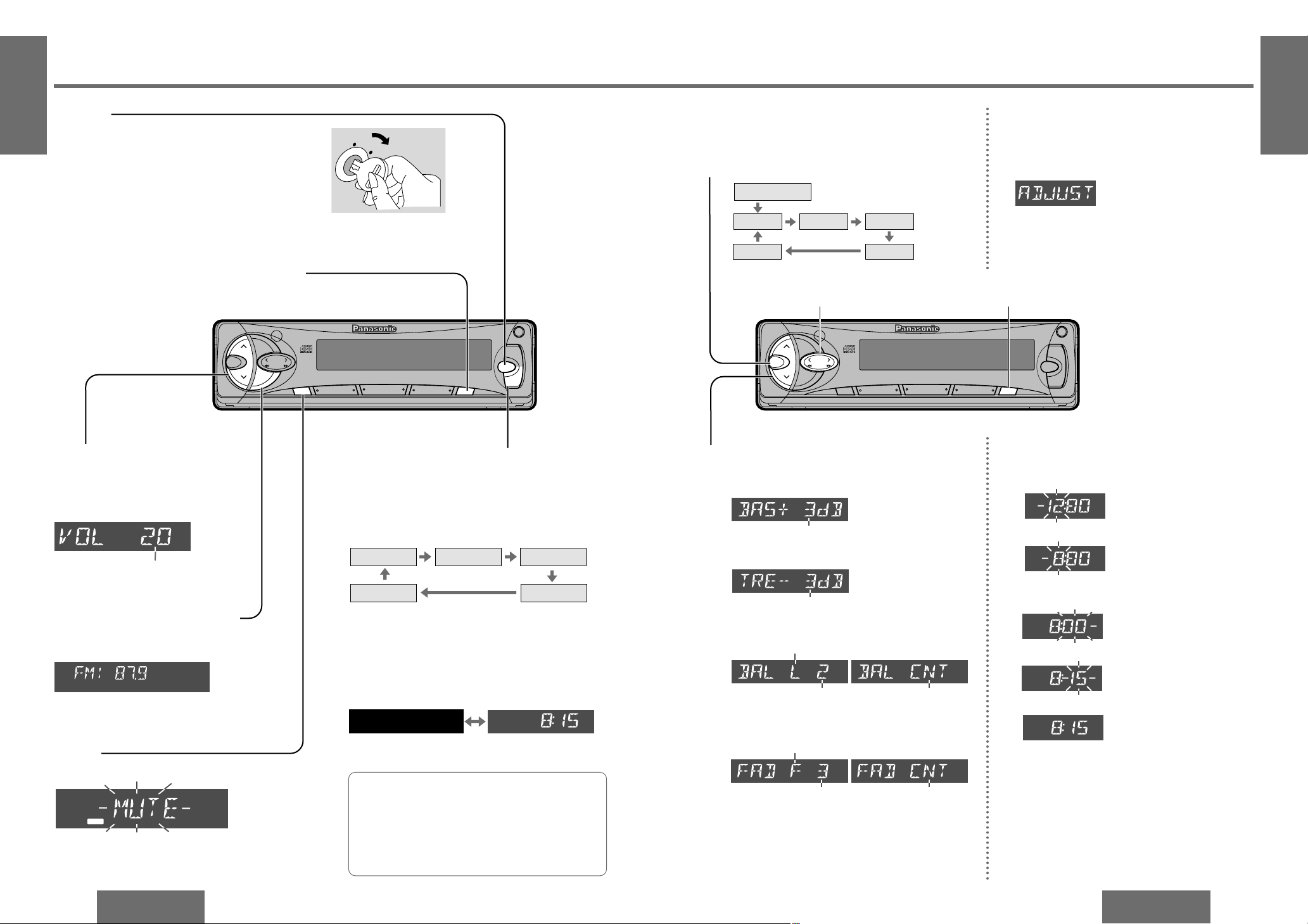
E
N
G
L
I
S
H
2
CQ-DF202U
11
E
N
G
L
I
S
H
1
CQ-DF202U
10
Power and Sound Controls
Pattern 1 Pattern 3
Pattern 4Pattern off
Pattern 2
(Default)
Power
Turn the key in the ignition until the accessory indicator lights.
Power on: Press [SOURCE] (PWR).
Power off: Press [SOURCE] (PWR) again and
hold.
Mute
Press [MUTE] to mute the sound completely.
Press [MUTE] again to cancel.
Note:
≥ When the power is switched on for the first
time, a demonstration message appears on the
display.
To cancel this display, press [DISP] (display).
Volume
[" VOL]: Up
[# VOL]: Down
Press and hold for rapid adjustment.
Volume level (0 to 40)
Anti-volume-blast circuit:
When the power is switched off and on again,
the volume slowly rises to the previous level.
The anti-volume-blast circuit will not work when
the volume level is set lower than position 20 on
the display.
MUTE
VOL
S
C
A
N
/A
P
M
SEL
BAND
TUNE
MUTE DISP
12
34
5
6
712
C
LO
C
K
SOURCE
REP
CQ-DF202U
CD RECEIVER
45WX4
RANDOM
OPEN
PWR
811
910
TRACK
LOUD
M
O
N
O
/L
O
C
LEVL
REMOTE
VOL
S
C
A
N
/A
P
M
SEL
BAND
TUNE
MUTE DISP
12
34
5
6
712
C
LOC
K
SOURCE
REP
CQ-DF202U
CD RECEIVER
45WX4
RANDOM
OPEN
PWR
811
910
TRACK
LOUD
M
O
N
O
/LO
C
LEVL
REMOTE
Audio Mode
(Bass/Treble/Balance/Fader)
Regular mode
Volume Bass Treble
BalanceFader
Note:
≥ If no operation takes place for more than 5 seconds
in audio mode (2 seconds in volume mode), the display returns to the regular mode.
Bass:
Adjustable range: j12 dB to i12 dB
(by 3 dB step)
Treble:
Adjustable range: j12 dB to i12 dB
(by 3 dB step)
Balance:
R (right speaker) or L (left speaker)
Fader:
F (front speaker) or R (rear speaker)
Adjustable range: Balance center
1 to 15 (by 1 dB step)
Adjustable range: Fader center
1 to 15 (by 1 dB step)
Loudness(Only for main unit)
Press [LOUD] to enhance bass and treble
tones at low or medium volume.
Press [LOUD] again to cancel.
LOUD
MONO
Level Meter(Only for main unit)
When the power is on, the level of sound sources,
such as radio and CD, is displayed.
Press [LEVL] (level) to change the level meter dis-
play.
AC
C
ON
Press [SEL] to select the audio mode.
1
Press [" VOL] or [# VOL] to change each
level.
2
Clock Basics
The 12-hour system is used for the clock.
Hours
2 Press and hold [DISP] (CLOCK) for more than
2 seconds.
3 Press [% TUNE] or [$ TUNE].
Minutes
4 Press [DISP] (CLOCK).
5 Press [% TUNE] or [$ TUNE].
6 Press [DISP] (CLOCK).
Note:
≥ Press and hold [% TUNE] or [$ TUNE] for more
than 2 seconds to change numbers rapidly.
(Hours blink.)
(Hours set.)
(Minutes blink.)
(Minutes set.)
(End.)
Initial Time
1 Press [DISP] (CLOCK).
(Clock display.)
Time Reset
Press and hold [DISP] (CLOCK) for more than
2 seconds to activate the time setting mode to
reset the time.
Then, repeat steps 3 to 6.
Display Change
Press [DISP] (CLOCK) to switch to the clock display.
When the power is off:
Clock displayNo display
[DISP] (CLOCK)[% TUNE], [$ TUNE] (Hours, minutes)
Page 2
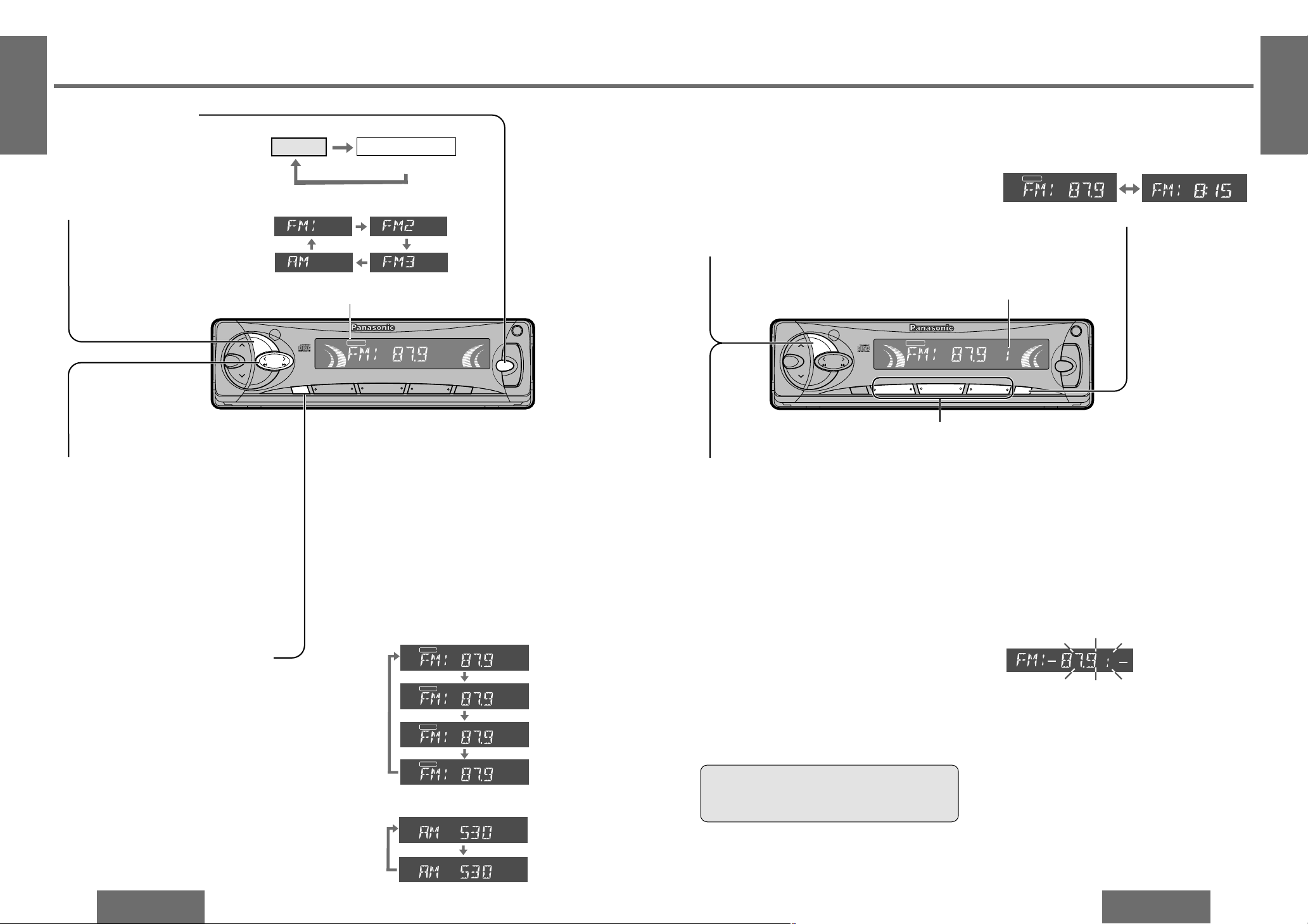
E
N
G
L
I
S
H
4
CQ-DF202U
13
E
N
G
L
I
S
H
3
CQ-DF202U
12
Radio Basics
VOL
S
C
A
N
/A
P
M
SEL
BAND
TUNE
MUTE DISP
12
34
5
6
712
CLO
CK
SOURCE
REP
CQ-DF202U
CD RECEIVER
45WX4
RANDOM
OPEN
PWR
811
910
TRACK
LOUD
M
O
N
O
/L
O
C
L R
ST
MONO
LOCAL
MUTE
LOUD
REP
DISC
RAND
TAAFPTY
RDS
EON
TP
ΙΙ
on
LEVL
REMOTE
Band
Press [BAND] to change the band.
Manual Tuning
[$ TUNE]: Higher frequency
[% TUNE]: Lower frequency
Mono/Local Selection
MONO: Noise is significantly decreased when weak
signals are received from an FM broadcast
station.
LOCAL: Only strong signals of stations are searched
in seek tuning, while at the LOCAL OFF setting, relatively weak signals are also
searched.
FM broadcast:
Press and hold [MUTE] (MONO/LOC) for more than
2 seconds to change the mode.
Release when at the desired point.
AM broadcast:
Press and hold [MUTE] (MONO/LOC) for more than
2 seconds to switch LOCAL mode on and off.
Radio Mode
Press [SOURCE] to change to
the radio mode.
L R
ST
MONO
LOCAL
MUTE
LOUD
REP
DISC
RAND
TAAFPTY
RDS
EON
TP
ΙΙ
on
VOL
S
C
A
N
/A
P
M
SEL
BAND
TUNE
MUTE DISP
12
34
5
6
712
CLO
CK
SOURCE
REP
CQ-DF202U
CD RECEIVER
45WX4
RANDOM
OPEN
PWR
811
910
TRACK
LOUD
M
O
N
O
/L
O
C
LEVL
REMOTE
Up to 6 stations each can be saved in the FM1,
FM2, FM3 and AM preset station memories.
Caution:
≥ To ensure safety, never attempt to preset sta-
tions while you are driving.
Radio
CD player
(When a CD is inserted.)
Source
FM stereo indicator
ST
MONO
LOCAL
ST
MONO
LOCAL
ST
MONO
LOCAL
ST
MONO
LOCAL
MONO off/
LOCAL off
(Default)
MONO on/
LOCAL off
MONO on/
LOCAL on
MONO off/
LOCAL on
Preset number
Seek Tuning
Press and hold ...
[$ TUNE]: Higher frequency
[% TUNE]: Lower frequency
Tuning will automatically stop when
the signals of the next broadcast
station are received.
Manual Preset Memory
1 Use manual or seek tuning to find a sta-
tion. (➡ page 12)
2 Press and hold one of the preset buttons
[1] to [6] until the display blinks once.
ST
MONO
LOCAL
ST
MONO
LOCAL
LOCAL off
(Default)
LOCAL on
FM broadcast:
AM broadcast:
Preset Station Setting
1
2
3
4
Band
Press [BAND] to select a desired band.
(➡ page 12)
1
Auto Preset Memory (APM)2
Preset Station Calling
Press the corresponding preset button [1] to [6] to
tune in a preset station.
Press and hold [BAND] (APM: auto preset
memory) for more than 2 seconds.
≥ The 6 strongest available stations will be
automatically saved in the memory under
preset buttons [1] to [6].
≥ Once set, the preset stations are sequential-
ly scanned for 5 seconds each.
Note:
≥ New stations are overwritten on existing saved
stations after following this procedure.
Preset buttons [1] to [6]
Display Change
Press [DISP] (CLOCK) to switch to the clock dis-
play.
Broadcast station Clock display
Page 3
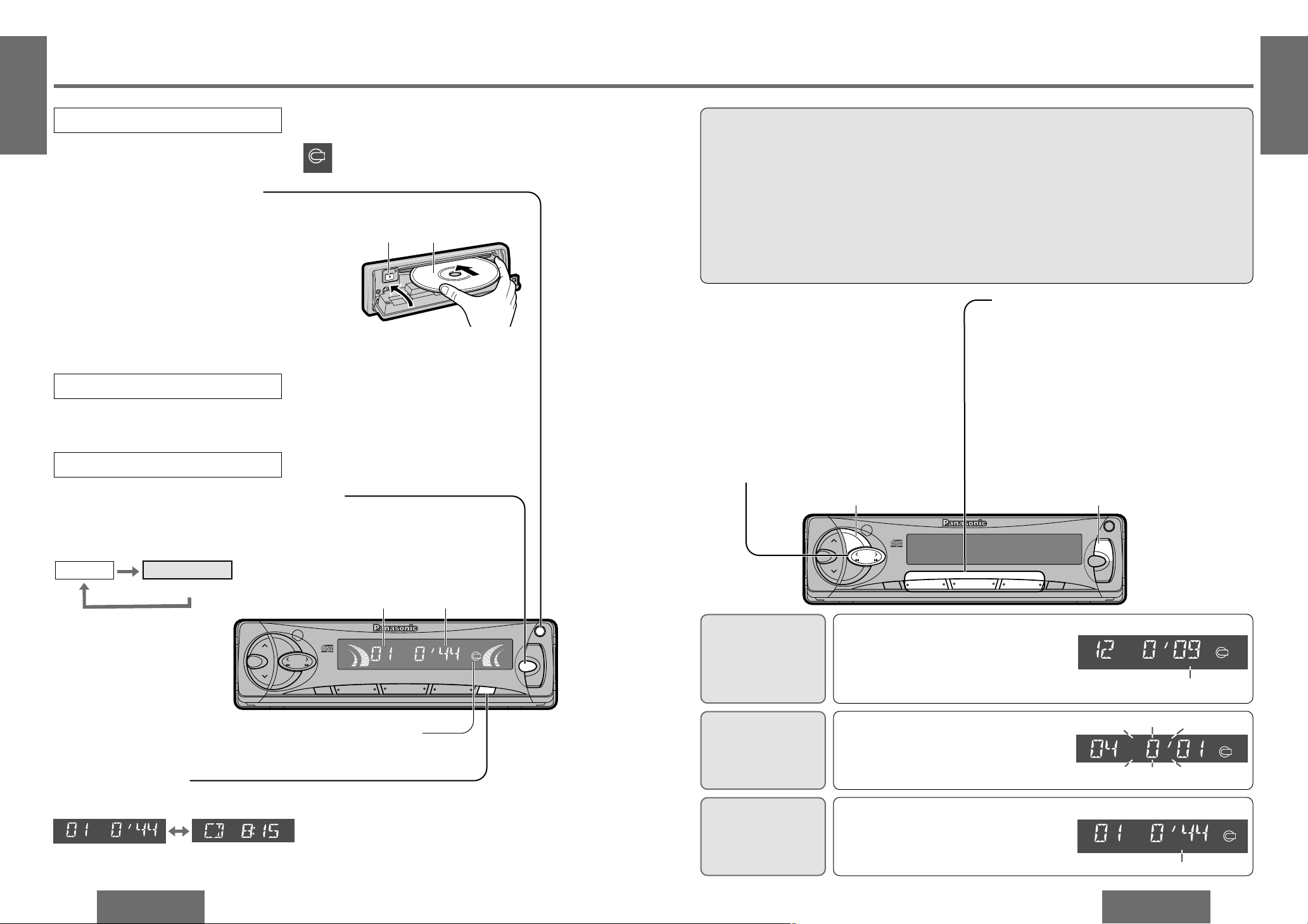
E
N
G
L
I
S
H
6
CQ-DF202U
15
E
N
G
L
I
S
H
5
CQ-DF202U
14
CD Player Basics
VOL
S
C
A
N
/A
P
M
SEL
BAND
TUNE
MUTE DISP
12
34
5
6
712
C
LO
C
K
SOURCE
REP
CQ-DF202U
CD RECEIVER
45WX4
RANDOM
OPEN
PWR
811
910
TRACK
LOUD
M
O
N
O
/L
O
C
LEVL
REMOTE
Track Selection
[5TRACK]: Advance to the next track.
[6TRACK]: Back to beginning of the cur-
rent track.
Back to previous track. (Press
twice.)
Track Search
Press and hold ...
[5TRACK]: Fast forward
[6TRACK]: Fast backward
Release to resume the regular play.
Display Change
Press [DISP] (CLOCK) to switch to the clock display.
Radio
CD player
(When a CD is inserted.)
Source
VOL
S
C
A
N
/A
P
M
SEL
BAND
TUNE
MUTE DISP
12
34
5
6
712
CLO
CK
SOURCE
REP
CQ-DF202U
CD RECEIVER
45WX4
RANDOM
OPEN
PWR
811
910
TRACK
LOUD
M
O
N
O
/L
O
C
L R
DISC
LEVL
REMOTE
CD Player Mode (When a CD is in the player)
Press [SOURCE] to change to the CD play mode.
Playback will start automatically.
Caution:
≥ Only 5z (12 cm) CD, CD-DA data recorded CD-R and CD-RW discs are available for this unit.
≥ This unit does not support CD text display.
≥ This unit does not support MP3 disc playback.
≥ Refer to page 21 about notes on CD-R/RWs.
≥ This unit is not designed for any 3z (8 cm) disc.
≥ If you insert an 3z (8 cm) disc and can not eject it, turn ACC of your car off once and turn it on again, then
press [<] (eject).
≥ Do not use irregular shaped discs.
≥ Do not use discs that have a seal or label attached.
≥ Do not insert foreign matter into the disc slot.
Random play
Direct Track Selection
≥ Press a track number button from [1] to [6].
The corresponding track starts playing.
≥ Press and hold a track number button from [7] to
[12] ([1] to [6]) for more than 1 second.
The corresponding track starts playing.
≥ Press and hold [REP] (RANDOM) for
more than 2 seconds.
All the tracks are played in random order.
≥ Press and hold [REP] (RANDOM) again
to cancel.
Scan play
≥ Press [BAND] (SCAN).
The first 10 seconds of each track on the
disc are played in sequence.
≥ Press [BAND] (SCAN) again to cancel.
Repeat play
≥ Press [REP].
The current track is repeated.
≥ Press [REP] again to cancel.
<CD player display>
Track number Track playing time
Track number/
Track playing time
≥ Do not insert a disc when the indicator lights.
≥ Lights when the disc is loaded.
DISC
RAND
DISC
REP
DISC
Clock display
Listening to a CD
<
(Eject) Label side
Close
1 Press [OPEN] on the front panel.
2 Press [<] (eject) to stop CD play and eject the disc.
Disc Insert and Playback
Stop and Disc Eject
Scan play
Random play
Repeat play
1
Open the front panel
Press [OPEN] to open the front panel.
Disc insert
Playback will start automatically after the player recognized the loaded disc as an ordinary
music CD. (When a CD-R or CD-RW which
has CD-DA formatted data as the same as an
ordinary music CD is loaded, this player recognizes it as an ordinary music CD.)
Close the front panel manually.
2
Lights.
Blinks.
Lights.
Note:
≥ Do not insert a disc when the indicator lights.
DISC
Page 4
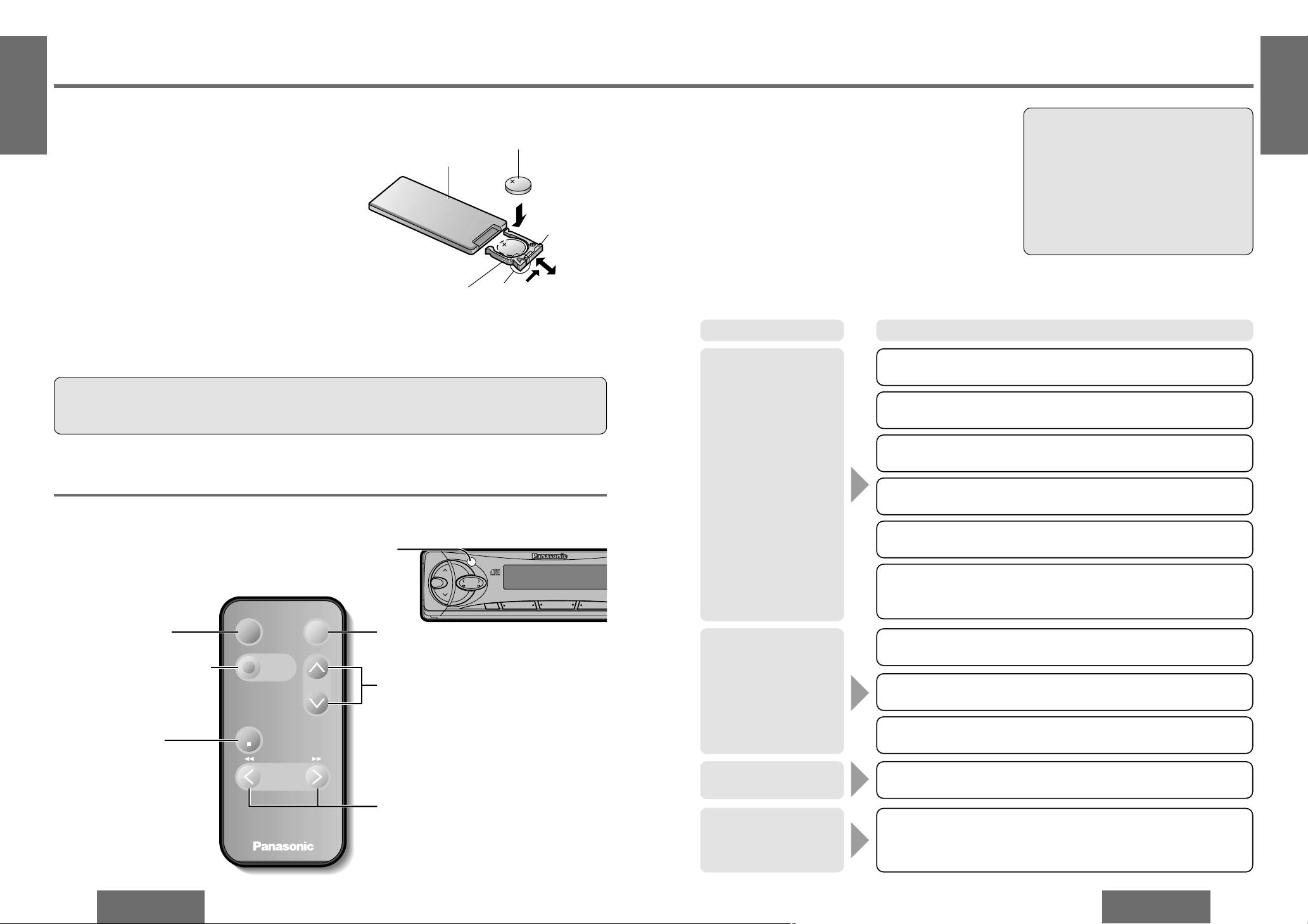
E
N
G
L
I
S
H
8
CQ-DF202U
17
Troubleshooting
E
N
G
L
I
S
H
7
CQ-DF202U
16
Remote Control Unit Preparation
Battery Installation
1 Remove the battery holder.
Pull the battery holder by the position B while pushing position A in the direction indicated by the arrow.
2 Install the battery on the battery holder.
As shown in the figure on the right, fit the battery into
the battery holder with the “i
” side facing up while
pressing on position A.
3 Insert the battery holder.
Push the battery holder back into its original position.
Battery Notes
Remove and dispose of an old battery immediately.
Battery Information:
≥ Battery type: Panasonic lithium battery (CR2025) (included)
≥ Battery life: Approximately 6 months with normal use (at room temperature)
Back side
Lithium battery
(included)
Battery holder Position A
Position B
≥ Do not disassemble or short the battery. Do not throw a battery into a fire.
≥ Keep batteries away from children to avoid the risk of accidents.
≥ Be careful to observe proper local disposal rules when you dispose of batteries.
Control Reference Guide
Mute button (MUTE)
(➡ page 10)
Volume control buttons (VOL,
" #
)
(➡ page 10)
Tune/track selection and search buttons
(TUNE/TRACK, 65/
% $)
(➡ pages 12, 15)
Caution:
≥ Improper use of batteries may cause overheating, an explosion or ignition, resulting in injury or a fire.
Battery leakage may damage the unit.
Band button (BAND)
(➡ page 12)
Buttons of the remote control function in the same way as the controls on the main unit of the reference page.
Point the remote control unit at the main unit’s sensor (REMOTE).
PWR
MODE
PRG
TUNE
TRACK
Car Audio
BAND/DISC UP
VOL
MUTE
(ATT)
Power button (PWR)
(➡ page 10)
VOL
SCAN/APM
SEL
BAND
TUNE
MUTE
12
34
5
6
71
CQ-DF202U
CD RECEIVER
811
910
TRACK
LOUD
M
O
NO
/LO
C
REMOTE
Mode (source) button (MODE)
(➡ pages 12, 14)
Preliminary Steps
Check and take steps as described in the tables below.
If You Suspect Something Wrong
Immediately switch the power off.
Disconnect the power connector and check that there is neither smoke nor heat from the unit before asking for repairs.
Never try to repair the unit yourself because it is dangerous to
do so.
No power.
Trouble
Car’s engine switch is not on.
➡Turn your car’s ignition switch to ACC or ON.
Troubleshooting Tips
❐ Common
Cables are not correctly connected.
➡Connect cables correctly.
Battery cable is not correctly connected.
➡Connect the battery cable to the terminal that is always active.
Accessory cable is not correctly connected.
➡Connect the accessory cable to your car’s ACC source.
Grounding wire is not correctly connected.
➡Connect the grounding wire to a metal part of the car.
Fuse is burnt out.
➡Call the store where you purchased the unit, or your nearest
Servicenter (see the attached sheet) and ask for fuse replacement.
No sound.
Mute is set to ON.
➡Set it to OFF.
Cables are not correctly connected.
➡Connect cables correctly.
Condensation (dew).
➡Wait for a while before use.
Caution:
≥ Do not use the unit if it malfunctions or
is something wrong.
≥ Do not use the unit in abnormal condi-
tion, for example, without sound, or with
smoke or foul smell, which can cause ignition or electric shock. Immediately
stop using it and call the store where
you purchased it.
Cause/Step
A mobile phone is used near the unit.
➡Keep the mobile phone away from the unit.
Noise.
Demonstration mode is ON.
➡Press [DISP] (display) to cancel demonstration mode.
Audio sound is output
but the display shows
demonstration message.
Note:
≥ Disc up button (DISC UP)
cannot be used in this
model.
Page 5

E
N
G
L
I
S
H
10
CQ-DF202U
19
E
N
G
L
I
S
H
9
CQ-DF202U
18
Troubleshooting (Continued)
❐ Radio
Much noise in FM stereo
and monaural broadcasts.
Station is too far, or signals are too weak.
➡Select other stations of higher signal level.
Battery cable is not correctly connected.
➡Connect the battery cable to the terminal that is always active.
Preset station is reset.
Trouble Cause/Step
The motor antenna relay control lead is not connected correctly.
➡If there is a motor antenna in the car, connect the motor antenna
relay control lead to the motor antenna lead that is installed in the
car correctly.
The radio antenna is not extended enough.
➡Fully extend the radio antenna.
≥ Disc is dirty.
≥ Disc has scratches.
➡Clean disc, referring to the section on “Notes on CD/CD Media (CD-
R, CD-RW)”.
Sound skips, bad sound
quality. (e.g. caused by
noise)
Disc is in the CD compartment but no sound is
made, or disc is ejected
automatically.
Disc is upside down.
➡Place disc in the correct direction with the label side up.
❐ CD
≥ Disc is dirty.
≥ Disc has scratches.
➡Clean disc, referring to the section on “Notes on CD/CD Media (CD-
R, CD-RW)”.
Trouble Cause/Step
A disc that has data other than CD-DA type is loaded.
➡Discs that have CD-DA type data should be used.
➡The unit may not be successfully play back a CD-R/RW that was
made by the combination of writing software, a CD recorder (CD-R/
RW drive) and a disc if they are incompatible one another. Refer to
instructions for the concerned devices for details.
➡The unit may not be successfully play back a CD-R/RW that was
made by the combination of writing software, a CD recorder (CD-R/
RW drive) and a disc if they are incompatible one another. Refer to
instructions for the concerned devices for details.
≥ Disc is defective.
≥ Mechanical trouble.
➡Press [OPEN] to open the panel and press [<] (eject). If normal op-
eration is not restored, call the store where you purchased the unit
or the nearest Servicenter to ask for repairs.
Disc is not ejected.
❐ CD (Continued)
The first track of a mix mode disc was reproduced. (Mix mode is a format in which data except music is recorded on the first track and music
data is recorded on other than the first track in a session.)
➡Play back music data recorded on other than the first track.
Time is counted but no
sound comes out.
No sound from left,
right, front or rear
speakers.
Left and right balance, or front and rear balance is off on one side.
➡Adjust balance/fader setting as appropriate.
Cables are not correctly connected.
➡Connect the cables correctly.
❐ Sound Setting
The right speaker wire is connected to the left speaker and the left
speaker wire to the right speaker.
➡Connect the speaker wires to the correct ones.
Left and right sounds
are reversed in stereo
listening.
Trouble Cause/Step
Trouble Cause/Step
Mounting angle is over 30o.
➡Adjust mounting angle to less than 30o.
Instable mounting.
➡Mount the unit securely with the mounting parts, referring to the
section on installation.
Sound skips due to vibration.
Page 6

E
N
G
L
I
S
H
12
CQ-DF202U
21
Maintenance
E
N
G
L
I
S
H
11
CQ-DF202U
20
Troubleshooting (Continued)
Maintenance
Your product is designed and manufactured to ensure a minimum of maintenance. Use a dry, a soft cloth for
routine exterior cleaning. Never use benzine, thinner or other solvents.
Product Servicing
If the suggestions in the charts do not solve the problem, we recommend that you take it to your nearest authorized Panasonic Servicenter. The product should be serviced only by a qualified technician.
Replace the Fuse
Use fuses of the same specified rating (15 A). Using different substitutes or fuses with higher ratings, or connecting the product directly without a fuse, could cause fire or damage to the stereo unit.
If the replacement fuse fails, contact your nearest Panasonic Servicenter for service.
Error Display Messages
❐ CD
Disc has scratches.
➡Check disc.
≥ Disc is dirty, or is upside down.
≥ A disc that has data other than CD-DA type is loaded.
➡Check disc.
No operation by some cause.
➡If normal operation is not restored, call the store where you pur-
chased the unit or the nearest Servicenter to ask for repairs.
Display Cause/Step
Buttons are invalid for
operation.
Battery polarities are reversed.
➡Insert the battery correctly.
❐ Remote Control Unit
Wrong the battery used.
➡Check the battery.
Battery has run down.
➡Replace the battery.
Remote control unit is in the wrong direction.
➡Direct the remote control unit at sensor (REMOTE) on the front
panel.
Trouble Cause/Step
❐ Cleaning this Unit
Use a dry, soft cloth to wipe.
❐ Caution on Cleaning
Never use solvents such as benzine, thinner as they
may mar the surface of the unit.
Label side
<Right> <Wrong>
Rough edges
Do not use irregular shaped discs.
How to hold the disc
≥ Do not touch the underside of the disc.
≥ Do not scratch the discs.
≥ Do not bend disc.
≥ When not in use, keep the disc in the case.
Do not use irregular shaped discs.
Do not leave discs on the following places:
≥ Direct sunlight
≥ Near car heaters
≥ Dirty, dusty and damp areas
≥ Seats and dashboards
Disc cleaning
Use a dry, soft cloth to wipe from the center outward.
Caution on new discs
A new disc may have rough edges on its inner and outer
perimeter. These may cause malfunction.
Remove the rough edges using a pencil, etc.
Do not attach any seals or labels to your discs.
Do not write on the disc label in a heavy pen or ballpoint pen stroke.
Notes on CD/CD Media (CD-R, CD-RW)
Do not play any ordinary music CDs with labels
other than this one.
Notes on CD-Rs/RWs
≥ You may have trouble playing back some CD-R/RW discs recorded on CD recorders (CD-R/RW drives), ei-
ther due to their recording characteristics or dirt, fingerprints, scratches, etc. on the disc surface.
≥ CD-R/RW discs are less resistant to high temperatures and high humidity than ordinary music CDs. Leaving
them inside a car for extended periods may damage them and make playback impossible.
≥ The unit may not successfully play back a CD-R/RW that was made by the combination of writing software, a
CD recorder (CD-R/RW drive) and a disc if they are incompatible one another.
≥ This player cannot play CD-R/RW discs if the session is not closed.
≥ This player cannot play the CD-R/RW discs which contains other than CD-DA data.
≥ Be sure to observe the instructions of CD-R/RW disc for handling it.
Care of the Unit
Page 7

E
N
G
L
I
S
H
14
CQ-DF202U
23
E
N
G
L
I
S
H
13
CQ-DF202U
22
Installation Guide
5
ItemNo. Diagram Q’ty
WARNING
This installation information is designed for experienced installers and is not intended for non-technical individuals. It does not contain warnings or cautions of potential dangers involved in attempting to install this product.
Any attempt to install this product in a motor car by anyone other than qualified installer could cause damage to the electrical system and could result in serious personal injury or death.
❐ Installation Hardware
If you encounter problems, please consult your
nearest professional installer.
6
7
8
Mounting collar
Hex. nut (5 mm·)
Rear support strap
Tapping screw
(5 mm·a16 mm)
Mounting bolt (5 mm·)
Power connector
Removable face plate case
Trim plate
1
1
1
1
1
1
1
1
1
2
3
4
❐ Overview
12 V DC
Test bulb
Electrical
tape
Side-cut
pliers
❐ Required Tools
You’ll need a screwdriver, a 1.5 V AA battery, and
the following:
❐ Dashboard Specifications
Thickness
Min. 3⁄16z (4.75 mm)
Max.
7
⁄32z (5.56 mm)
23⁄32z (53 mm)
75⁄32z (182 mm)
This product should be installed by a professional.
However, if you plan to install this product yourself,
your first step is to decide where to install it. The
instructions in these pages will guide you through
the remaining steps:
(Please refer to the “WARNING” statement
above.)
≥ Identify and label the car wires.
≥ Connect the car wires to the wires of the power
connector.
≥ Install the unit in the dashboard.
≥ Check the operation of the unit.
Caution:
≥ This unit operates with a 12 V DC negative
ground auto battery system only. Do not attempt to use it in any other system. Doing so
could cause serious damage.
Before you begin installation, look for the items
which are packed with your unit.
≥ Warranty Card…Fill this out promptly.
≥ Panasonic Servicenter List for Service Directory
…Keep for future reference in case the product
needs servicing.
≥ Installation Hardware…Needed for in-dash in-
stallation.
The first step in installation is to identify all the car
wires you’ll use when hooking up your sound system.
As you identify each wire, we suggest that you label
it using masking tape and a permanent marker.
This will help avoid confusion when making connections later.
Note:
≥ Do not connect the power connector to the stereo
unit until you have made all connections. If there
are no plastic caps on the stereo hooking wires,
insulate all exposed leads with electrical tape until
you are ready to use them. Identify the leads in
the following order.
Power Lead
If your car has a radio or is pre-wired for one:
Cut the connector wires one at a time from the plug
(leaving the leads as long as possible) so that you
can work with individual leads.
❐ Identify All Leads
If your car is not wired for an audio unit:
Go to the fuse block and find the fuse port for the
battery, usually marked BAT.
Speakers
Identify the car speaker leads. There are two leads
for each speaker which are usually color coded.
A handy way to identify the speaker leads and the
speaker they are connected with is to test the leads
using a 1.5 V AA battery as follows.
Hold one lead against one pole of the battery and
stroke the other lead across the other pole. You will
hear a scraping sound in one of the speakers if you
are holding a speaker lead.
If not, keep testing different lead combinations until
you have located all the speaker leads. When you
label them, include the speaker location for each.
Antenna Motor
If your car is equipped with an automatic power antenna, identify the car motor antenna lead by connecting one bulb tester lead to the car battery lead
and touching the remaining exposed wires from the
cut radio connector plug one at a time. You will
hear the antenna motor activate when you touch
the correct wire.
Antenna
The antenna lead is a thick, black wire with a metal
plug at the end.
Turn the ignition on to the accessory position, and
ground one lead of the test bulb to the chassis.
Touch the other lead of the test bulb to each of the
exposed wires from the cut radio connector plug.
Touch one wire at a time until you find the outlet
that causes the test bulb to light.
Now turn the ignition off and then on. If the bulb
also turns off and on, that outlet is the car power
lead.
If your car is not wired for an audio unit:
Go to the fuse block and find the fuse port for radio
(RADIO), accessory (ACC), or ignition (IGN).
Battery Lead
If your stereo unit has a yellow lead, you will need
to locate the car’s battery lead. Otherwise you may
ignore this procedure. (The yellow battery lead provides continuous power to maintain a clock, memory storage, or other function.)
If your car has a radio or is pre-wired for one:
With the ignition and headlights off, identify the car
battery lead by grounding one lead of the test bulb
to the chassis and checking the remaining exposed
wires from the cut radio connector plug.
Now that you have identified all the wires in the car,
you are ready to begin connecting them to the
stereo unit wires. The wiring diagram (➡ page 28)
shows the proper connections and color coding of
the leads.
We strongly recommend that you test the unit before making a final installation.
You can set the unit on the floor and make temporary connections to test the unit. Use electrical tape
to cover all exposed wires.
❐ Connect All Leads
Ground
Connect the black ground lead of the power connector to the metal car chassis.
Important:
≥ Connect the red power lead last, after you
have made and insulated all other connections.
Page 8

E
N
G
L
I
S
H
16
CQ-DF202U
25
E
N
G
L
I
S
H
15
CQ-DF202U
24
Installation Guide (Continued)
❐ Final Checks
Speakers
Connect the speaker wires. See the wiring diagram
(➡ page 28) for the proper hookups. Follow the diagram carefully to avoid damaging the speakers
and the stereo unit.
The speakers used must be able to handle more
than 45 W of audio power. If using an optional
audio amplifier, the speakers should be able to handle the maximum amplifier output power. Speakers
with low input ratings can be damaged. Speaker
impedance should measure 4–8 ≠, which is typically marked on most speakers. Lower or higher
impedance speakers will affect output and can
cause both speaker and stereo unit damage.
Motor Antenna
Connect the car motor antenna lead to the dark blue
motor antenna relay control lead.
Battery
Connect the yellow battery lead to the correct radio
wire or to the battery fuse port on the fuse block.
Antenna
Connect the antenna by plugging the antenna lead
into the antenna receptacle.
Equipment
Connect any optional equipment such as an amplifi-
er, according to the instructions furnished with the
equipment. Leave about 12z (30 cm) of distance
between the speaker leads/amplifier unit and the
antenna/antenna extension cord. Read the operating and installation instructions of any equipment
you will connect to this unit.
Power
Connect the red power lead to the correct car radio
wire or to the appropriate fuse port on the fuse
block.
If the stereo unit functions properly with all these
connections made, disconnect the wires and proceed to the final installation.
1. Make sure that all wires are properly connected
and insulated.
2. Make sure that the stereo unit is securely held in
the mounting collar.
3. Turn on the ignition to check the unit for proper
operation.
If you have difficulties, consult your nearest authorized professional installer for assistance.
❐ Preparation
≥ We strongly recommend that you wear gloves
for installation work to protect yourself from
injuries.
≥ When bending the mounting tabs of the
mounting collar with a screwdriver, be careful
not to injure your hands and fingers.
≥ Disconnect the cable from the negative -battery
terminal (see cautions below).
≥ Unit should be installed in a horizontal position
with the front end up at a convenient angle, but
not more than 30o.
Caution:
≥ Do not disconnect the battery terminals of a
car with a trip or navigational computer since
all user settings stored in memory will be lost.
Instead take extra care with installing the unit
to prevent shorts.
Less than 30x
❐ Final Installation
Lead Connections
Connect all wires, making sure that each connection is insulated and secure. Bundle all loose wires
and fasten them with tape so they will not fall down
later. Now insert the stereo unit into the mounting
collar.
Congratulations! After making a few final checks,
you’re ready to enjoy your new auto stereo system.
Dashboard Installation
Installation Opening
(182 mm)
(53 mm)
75/
32
q
2
3
/
32
q
This unit can be installed in any dashboard having
an opening as shown above. The dashboard should
be 3⁄16z (4.75mm)j7⁄32z (5.56 mm) thick in order to
be able to support the unit.
First complete the electrical connections, and
then check them for correctness. (➡ page 28)
6 Power connector
Lock lever (§)
Mounting tabs
5 Mounting bolt (5 mm·)
❐ Installation Procedures
Insert mounting collar 1 into the dashboard, and
bend the mounting tabs out with a screwdriver.
Make sure that the lock lever (§) is flush with the
mounting collar 1 (not projecting outward).
(a) Using the rear support strap 3
4 Tapping screw
(5 mm·a16 mm)
2 Hex. nut
(5 mm·)
3 Rear support
strap
5 Mounting bolt
(5 mm·)
1 Mounting collar
Fire wall of car
3 mm·
(b) Using the rubber cushion (option)
5 Mounting bolt
(5 mm·)
1 Mounting collar
Rear support bracket
(provided on the car)
Rubber cushion (option)
Lock lever
1
Secure the rear of the unit.
After fixing mounting bolt 5and power connector
6
, fix the rear of the unit to the car body by either
method (a) or (b) shown below.
Insert trim plate 8.
After installation, reconnect the negative battery terminal.
2
3
4
Page 9

E
N
G
L
I
S
H
17
E
N
G
L
I
S
H
18
CQ-DF202U CQ-DF202U
26 27
Installation Guide (Continued)
Remove the removable face plate.
1 Press [OPEN]. The removable face plate will
be opened.
2 Push the face plate to the left.
3 Pull it out toward you.
1
2
Remove the Unit
Lock lever
8 Trim plate
SOURCE
REP
45WX4
RANDOM
OPEN
[OPEN]
PWR
Remove the trim plate 8 with a screwdriver.
Pull out the unit while pushing down the lock
lever with a screwdriver.
Remove the unit pulling with both hands.
1
1 Open
2 Push
3 Pull out
ContactMain unit
Lock lever
Screwdriver
2
3
4
Switch off the power of the unit.
Anti-Theft System
Display Security indicator
Blinks
OFF
Security Indicator
The security indicator blinks when the removable
face plate is removed from the unit.
Press and hold [SEL] to turn the security indicator
on or off. (“LED ON” or “LED OFF”)
Install Removable Face Plate
1 Fit the face plate with its left hole on one of the
pins provided on the main unit.
2 Fit the other hold on the other pin applying
slight pressure.
3 Move the face plate up and down a few times to
make sure it is secure. Then close the front
panel and press down the right side of the face
plate until it clicks into plate.
Caution:
≥ This face plate is not waterproof. Do not expose it to water or excessive moisture.
≥ Do not remove the face plate while driving your car.
≥ Do not place the face plate on the dashboard or nearby areas where the temperature rises to high level.
≥ Do not touch the contacts on the face plate or the main unit, since this may result in poor electrical con-
tacts.
≥ If dirt or other foreign substances get on the contacts, wipe them off with a clean and dry cloth.
≥ Do not apply a strong downward force onto the face plate and do not put anything on it while it is open, or
it might be damaged.
This unit is equipped with a removable face plate. Removing this face plate makes the radio totally inoperable.
The security indicator will blink.
Place the Removable Face
Plate into Case
1 Switch off the power of the unit.
2 Remove the removable face plate. (➡ page 26)
3 Gently press the bottom of the case and open
the cover. Place the face plate into the case and
take it with you when you leave the car.
2
1
3
7 Removable face plate case
Security indicator
Contact
Default
Page 10

E
N
G
L
I
S
H
19
E
N
G
L
I
S
H
20
CQ-DF202U CQ-DF202U
28 29
Electrical Connections Specifications
❐ Wiring Diagram
No. Item Q’ty
6 Power connector 1
Power connector
Antenna
6
(Yellow)
BATTERY 15A
Battery lead
To the car battery,
continuous +12 V DC
Fuse (15 A)
(Red)
Resistor (1 k≠)
ACC
Power lead
To ACC power,
+12 V DC
(Dark blue)
(Black)
Ground lead
To a clean, bare metallic part of car chassis.
(r)(s)(r)(s)(r)(s)(r)(s)
Left speaker
(front)
Right speaker
(front)
(White) (Gray) (Green) (Violet)(White/black
stripe)
(Green/black
stripe)
(Violet/
black
stripe)
(Gray/black
stripe)
FRONT SP REAR SP
Left speaker
(rear)
Right speaker
(rear)
Speaker lead
Preamp out connector (front)
Preamp out connector (rear)
L (White)
R (Red)
Motor antenna
relay control lead
(To motor antenna)
This lead is not intended for use with switch actuated
power antenna.
Amp. relay control power lead
This lead is for connection to the power amplifier.
CQ-DF202U (rear)
(Max. 500 mA)
Caution:
≥ This product is designed to operate with a 12 V DC, negative ground battery system.
≥ To prevent damage to the unit, be sure to follow the connection diagram below.
≥ Remove approximately 1⁄4z (5 mm) of protective covering from the ends of the leads before connecting.
≥ Do not insert the power connector into the unit until the wiring is completed.
≥ Be sure to insulate any exposed wires from a possible short-circuit from the car chassis. Bundle all cables
and keep cable terminals free from touching any metal parts.
≥ Remember, if your car has a drive computer or a navigation computer, the data of its memory may be
erased when the battery terminals are disconnected.
Supplied hardware
❐ General
Power supply: 12 V DC (11 Vj16 V), test voltage 14.4 V, negative ground
Current consumption: Less than 2.2 A (CD play mode; 0.5 Wa4 channels)
Maximum power output: 45 Wa4 channels at 400 Hz, volume control maximum
Tone adjustment range:
Bass: n12 dB at 100 Hz
Treble: n12 dB at 10 kHz
Suitable speaker impedance: 4j8 ≠
Preamp output voltage: 2.0 V (CD play mode; 1 kHz, 0 dB)
Output impedance: 200 ≠
Dimensions (WaHaD): 7za115/16za57/8z (178a50a150 mm)
Weight: 3 lbs. 1 oz (1.4 kg)
❐ FM Stereo Radio
Frequency range: 87.9 MHzj107.9 MHz
Usable sensitivity: 11.0 dBf. (1.25
¨V,
75 ≠)
50 dB quieting sensitivity: 15.2 dBf. (1.6
¨V,
75 ≠)
Frequency response: 30 Hzj15 kHz (n3 dB)
Alternate channel selectivity: 75 dB
Stereo separation: 42 dB (1 kHz)
Image response ratio: 75 dB
IF response ratio: 100 dB
Signal/noise ratio: 70 dB
❐ AM Radio
Frequency range: 530 kHzj1 710 kHz
Usable sensitivity: 28 dB/¨V (25
¨V,
S/N 20 dB)
❐ CD Player
Sampling frequency: 32 times oversampling
DA converter: MASH·1 bit/4 DAC system
Error correction system: Panasonic super decoding algorithm
Pick-up type: Astigma 3-beam
Light source: Semiconductor laser
Wave length: 780 nm
Frequency response: 20 Hzj20 kHz (n1 dB)
Signal/noise ratio: 96 dB
Total harmonic distortion: 0.01 % (1 kHz)
Wow and flutter: Below measurable limits
Channel separation: 75 dB
Above specifications comply with EIA standards.
Note:
≥ Specifications and the design are subject to modification without notice due to improvements in technology.
Page 11

CQ-DF202U CQ-DF202U
70 71
MEMO
Page 12

Panasonic Consumer
Electronics Company, Division
of Matsushita Electric
Corporation of America
One Panasonic Way, Secaucus,
New Jersey 07094
http://www.panasonic.com
Panasonic Sales Company.
Division of Matsushita Electric
of Puerto Rico, Inc. (“PSC”)
Ave. 65 de Infanteria, Km. 9.5
San Gabriel Industrial Park,
Carolina, Puerto Rico 00985
http://www.panasonic.com
Panasonic Canada Inc.
5770 Ambler Drive,
Mississauga, Ontario
L4W 2T3
http://www.panasonic.ca
YEFM283816 F1101-0 Printed in China
Imprimé en Chine
Impreso en China
