Panasonic bb-hcm311 Operation Manual

Installation/Troubleshooting
Network Camera
Model No.
BB-HCM311A
BB-HCM311A
Please read this manual before using and save this manual for future reference.
Panasonic Network Camera Website: http://www.panasonic.com/netcam
for customers in the USA or Puerto Rico
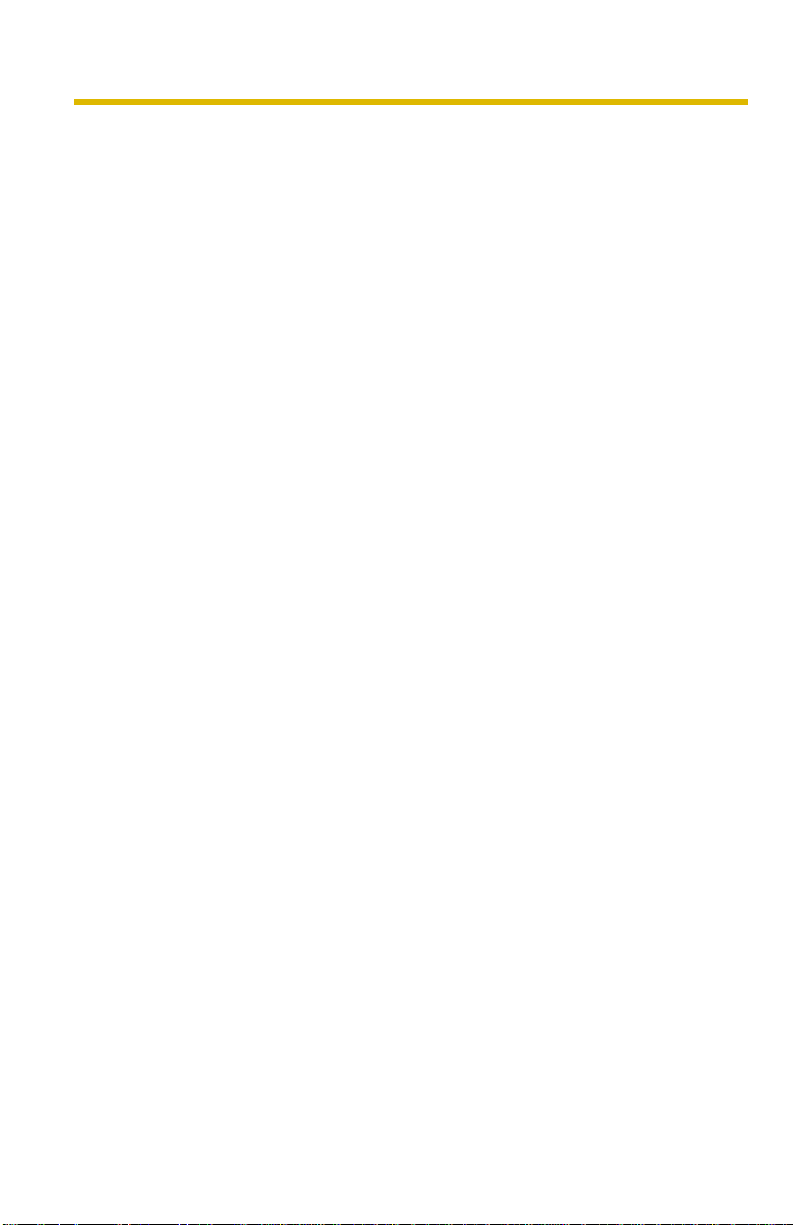
Installation/Troubleshooting
Introduction
How to Use This Documentation
The camera includes the following 2 manual types.
• Installation/Troubleshooting (this manual)
Installation/Troubleshooting provides explanations for accessories included
with the camera, the initial configuration, and troubleshooting tips. The
Installation/Troubleshooting helps you to easily configure the camera.
• Operating Instructions (included on the Setup CD-ROM)
Operating Instructions explai ns about operations, settings, features and the
cleaning method when using the camera.
Abbreviations
• UPnP is th e abbreviation for Universal Plug and Play.
• "Network Camera" is called "Camera" in this Installation/Troubleshooting.
Trademarks
• Adobe, Acrobat and Reader are either registe red trademarks or trad emarks of
Adobe Systems Incorporated in the United States and/or other countries.
• Microsoft, Windows and ActiveX are either registered trademarks or
trademarks of Microsoft Corporation in the United States and/or other
countries.
• Pentium is a trademark or registered trademark of Intel Corporation or its
subsidiaries in the United States and other countries.
• SD mark is a trademark of the SD Card Association.
• Screen shots reprinted with permission from Microsoft Corporation.
• All other trademarks identified herein are the property of their respective
owners.
2
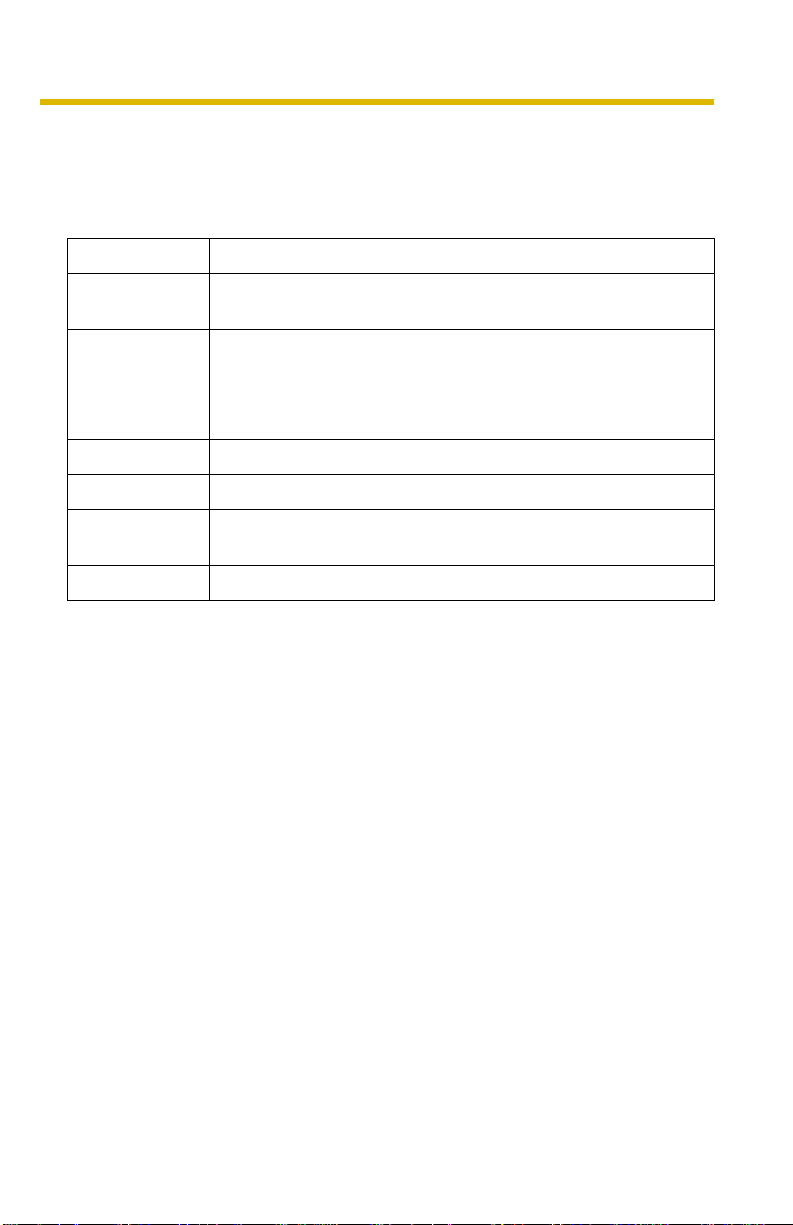
Installation/Troubleshooting
System Requirements for your PC
Your PC (Personal Computer) and network must meet the following technical
specifications for the camera to work properly.
For IPv4 Connection
Item Description
Operating
System
Microsoft® Windows® XP, Microsoft® Windows® 2000
Microsoft® Windows® Me, Microsoft® Windows® 98SE
CPU • For viewing single camera
Pentium® III (800 MHz or greater is recommended.)
• For viewing multiple cameras
Pentium 4 (1.8 GHz or greater is recommended.)
Protocol TCP/IP protocol (HTTP, TCP, UDP, IP, DNS, ARP, ICMP)
Interface 10/100 Mbps network card installed
Web Browser Internet Explorer 6.0 or later (Not includ ed on the Setup CD-
ROM)
Audio Audio input/outpu t feature (Microphone or speaker)
3[For assistance, please call: 1-800-272-7033]
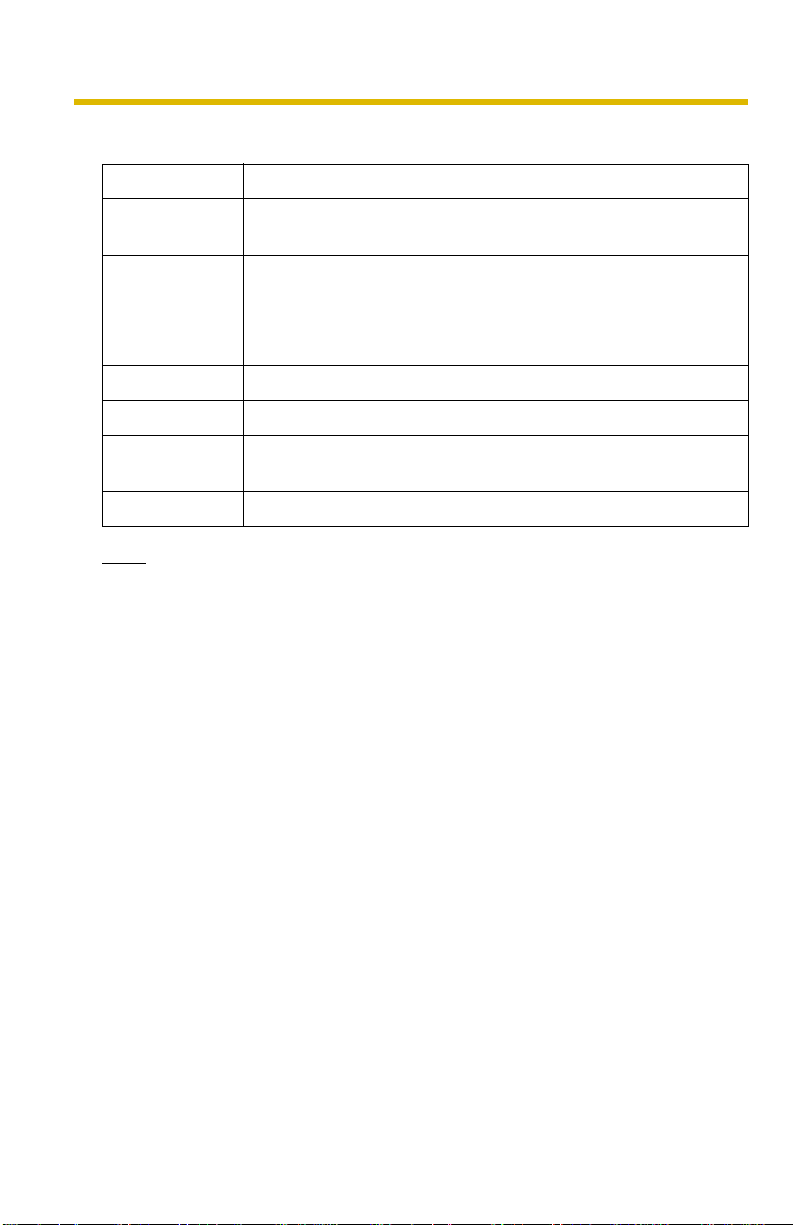
Installation/Troubleshooting
For IPv6 Connection
Item Description
Operating
Microsoft® Windows® XP Service Pack 1 or later
System
CPU • For viewing single camera
Pentium III (800 MHz or greater is recommended.)
• For viewing multiple cameras
Pentium 4 (1.8 GHz or greater is recommended.)
Protocol TCP/IP protocol (HTTP, TCP, UDP, IP, DNS, ICMPv6, NDP)
Interface 10/100 Mbps network card installed
Web Browser Internet Explorer 6.0 or later (Not included on the Setup CD-
ROM)
Audio Audio input/output feature (Microphone or speaker)
Note
See Panasonic Network Camera support website at
http://panasonic.co.jp/pcc/products/en/netwkcam/ for details about
network environment.
What is IPv6?
• IPv6 is short for "Internet Protocol Version 6".
• IPv6 was created to address the additi onal IP addresses that will be
needed as the Internet continues to expand.
• IPv6 is expected to gradually replace IPv4, with the 2 coexisting for a
number of years during a transition period.
• Though most ISPs (Internet Service Providers) do not yet suppor t IPv6,
many local networks already use it. When your ISP supports IPv6, your
Panasonic Network Camera will be ready!
• For more information you wish to visit http://www.ipv6.org/.
4
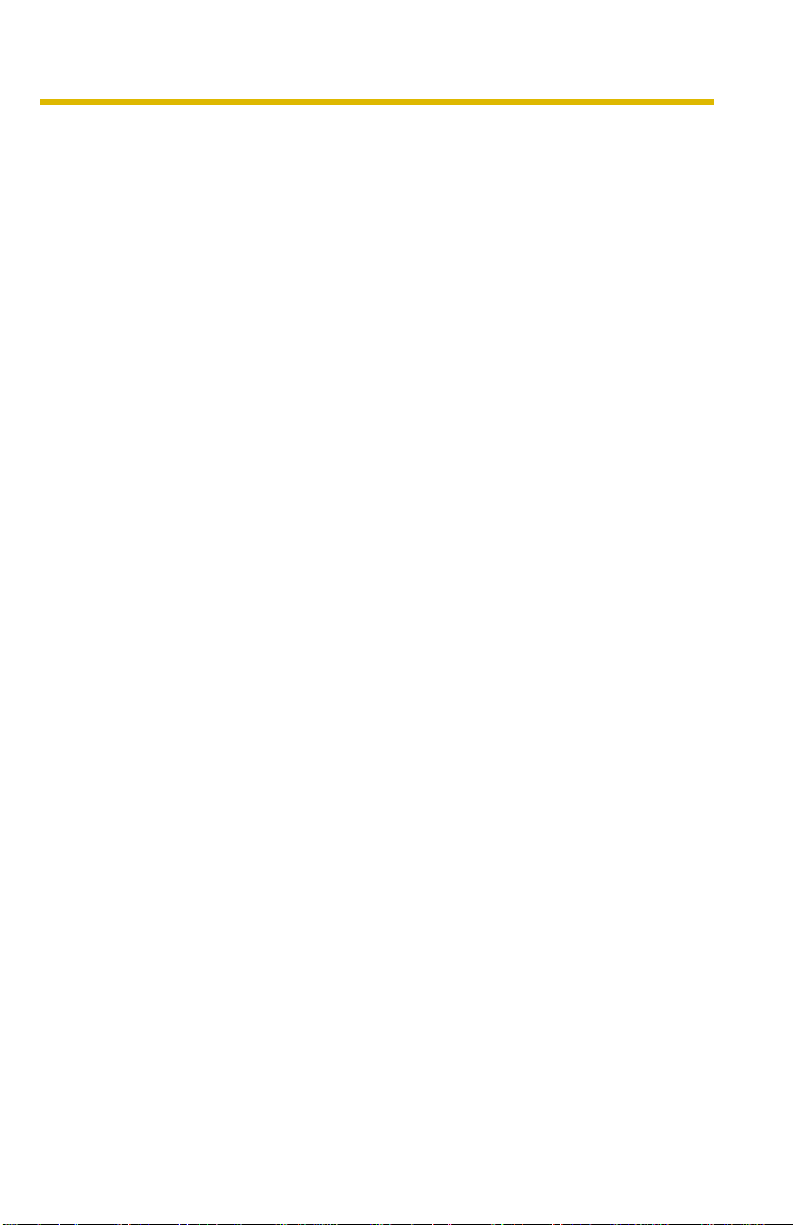
Installation/Troubleshooting
Table of Contents
1 Before Using..................................................................7
1.1 IMPORTANT SAFETY INSTRUCTIONS................ ....... ...... ....... .... 7
1.1.1 FCC and Other Information.......................................................................8
1.1.2 Security Cautions...................................................................................... 9
1.1.3 User Name and Password Protection........................................................ 9
1.2 Included Accessories...................................................................10
1.3 Camera Feature Locations...........................................................11
1.3.1 Front View................................................................................................ 11
1.3.2 Side View................................................................................................. 12
1.3.3 Bottom View............................................................................................ 12
1.3.4 Rear View................................................................................................13
1.4 Connecting the Camera to Your Router.......................................14
1.5 Setting up the Camera to View on the LAN .................................16
1.6 Setting up Internet Access to the Camera ...................................21
1.7 Viewnetcam.com Service (IPv4/IPv6)..........................................25
1.8 Connecting the Camera to a Router Supporting UPnP™
(IPv4 Only)...................................................................................27
1.9 Connecting the Camera to a Router Not Supporting UPnP™
(IPv4 Only)...................................................................................28
1.10 Setting up the Camera Using the MAC Address on the Setup
Program
1.11 Confirming the Camera Image.....................................................32
1.12 Using the SD Memory Card.........................................................36
1.13 Mounting the Camera...................................................................37
.......................................................................................29
2 Troubleshooting ..........................................................40
2.1 Indicator Error Codes................................................................... 40
2.2 Camera Setup Difficulties.............................................................41
2.3 Camera Image/Page Display .......................................................44
2.4 Operation Bar ...... ...... ...... ....... ...... ....... ...... ...................................49
2.5 Audio Problems............................................................................50
2.6 Image Buffer/Image Transfer........................................................54
2.7 SD Memory Recording................................................................. 55
5[For assistance, please call: 1-800-272-7033]
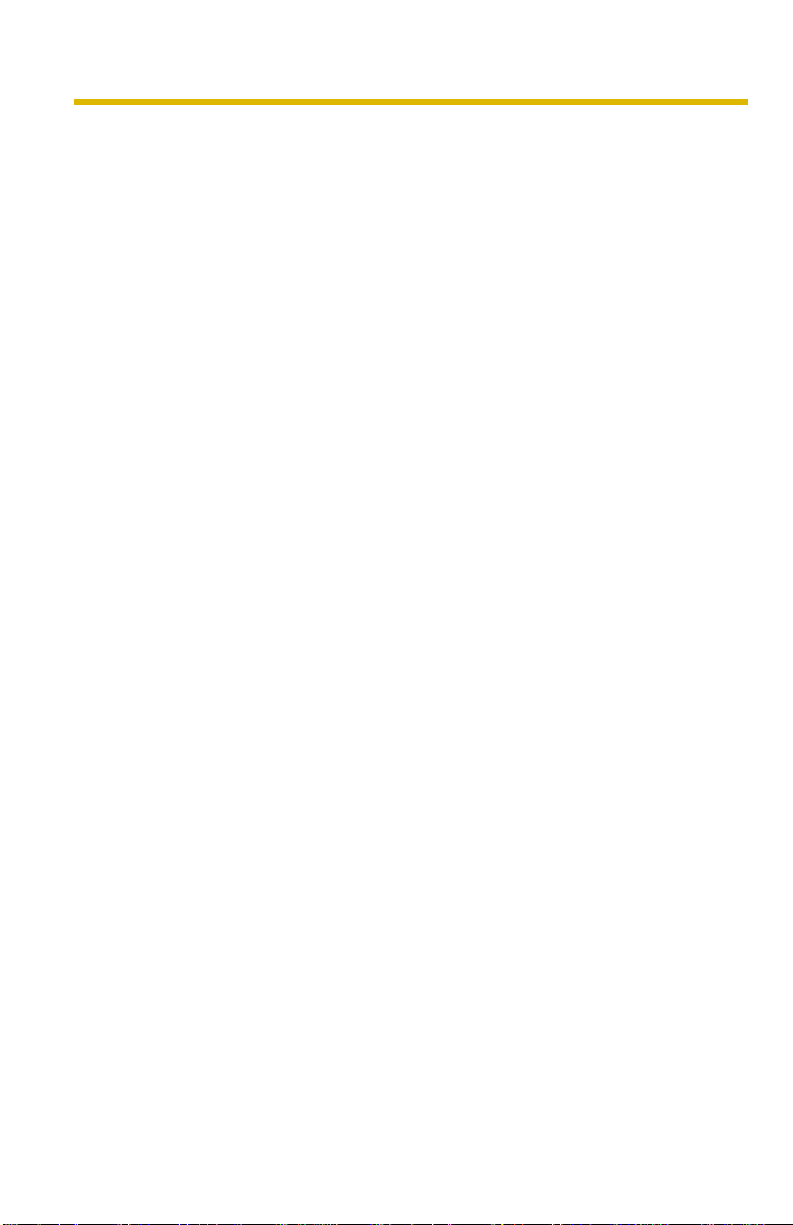
Installation/Troubleshooting
2.8 IPv6..............................................................................................55
2.9 IPsec............................................................................................ 56
2.10 Miscellaneous.............................................................................. 58
6
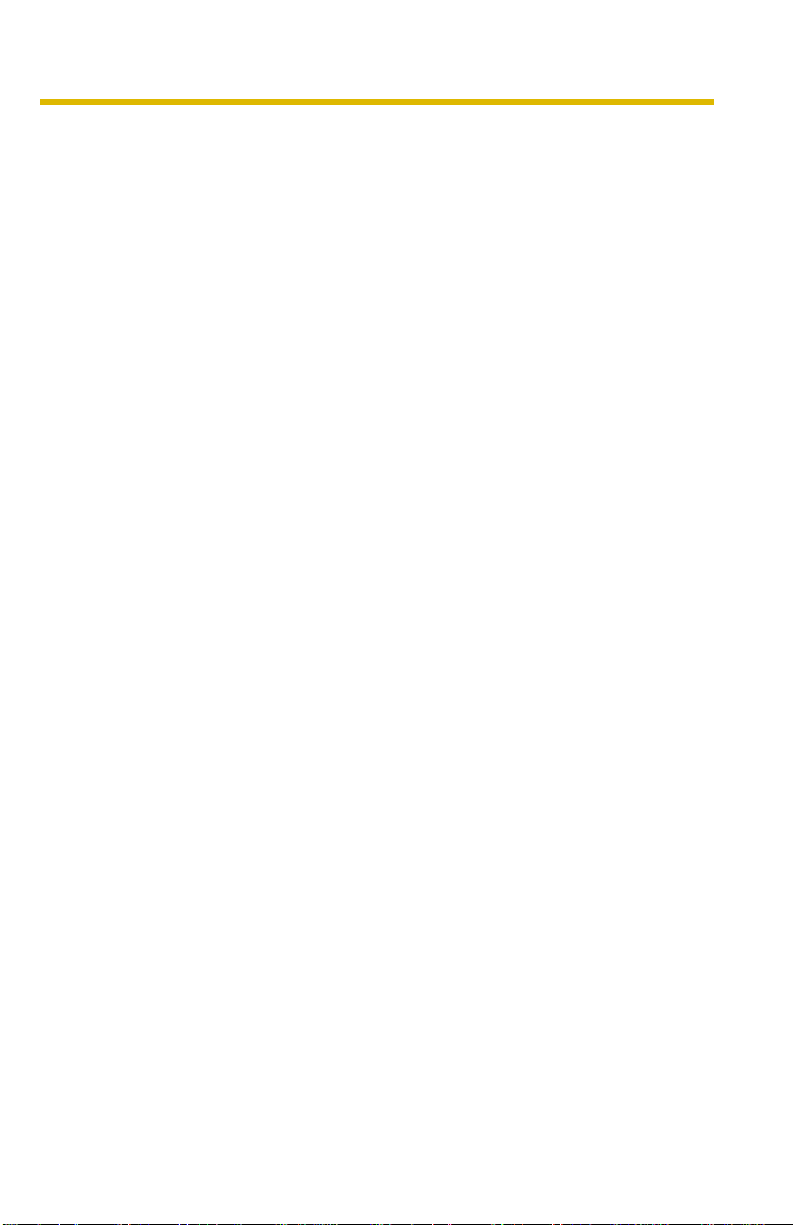
Installation/Troubleshooting
1 Before Using
1.1 IMPORTANT SAFETY INSTRUCTIONS
When using this unit , basic saf ety precautions sh ould alwa ys be f ollowed t o reduce
the risk of fire, electric shock, or personal injury.
1. Read and understand all instructions.
2. Keep these instructions.
3. Heed all warnings.
4. Follow all instructions.
5. After taking away the sand or the dust on the lens cover, wipe the lens cover
with a dry cloth.
6. Do not block any ventilation openings. Install in accordance with the
manufacturer's instructions.
7. Do not install near an y hea t source s suc h as ra diators , he at regis ters , sto v es ,
or other devices (including amplifiers) that produce heat.
8. Protect the AC adaptor cord and AC cord from being walked on or pinched
particularly at plugs, convenience receptacles, and the point where they exit
from the unit.
9. The AC cord is used as the main disconnect device, ensure that the socket-
outlet is located/installed near the equipment and is easily accessible.
10.Only use attachments/acce ss ories suc h as sta nd specified by the
manufacturer.
11.Do not touch the unit or the AC adaptor cord and AC cord during lightning
storms.
12.Unplug the unit when unused for long periods of time.
13.Refer all servicing to qualified service personnel. Servicing is required when
the unit has been damaged in any way, such as the AC adaptor, AC cord or
plug is damaged, the unit does not operate normally, or has been dropped.
14.The camera is intended for indoor use only. Prolonged exposure to direct
sunlight or halogen light may damage CCD sensor.
15.Keep the SD memory card (customer-provided) out of reach of children to
prevent swallowing.
SAVE THESE INSTRUCTIONS
7[For assistance, please call: 1-800-272-7033]
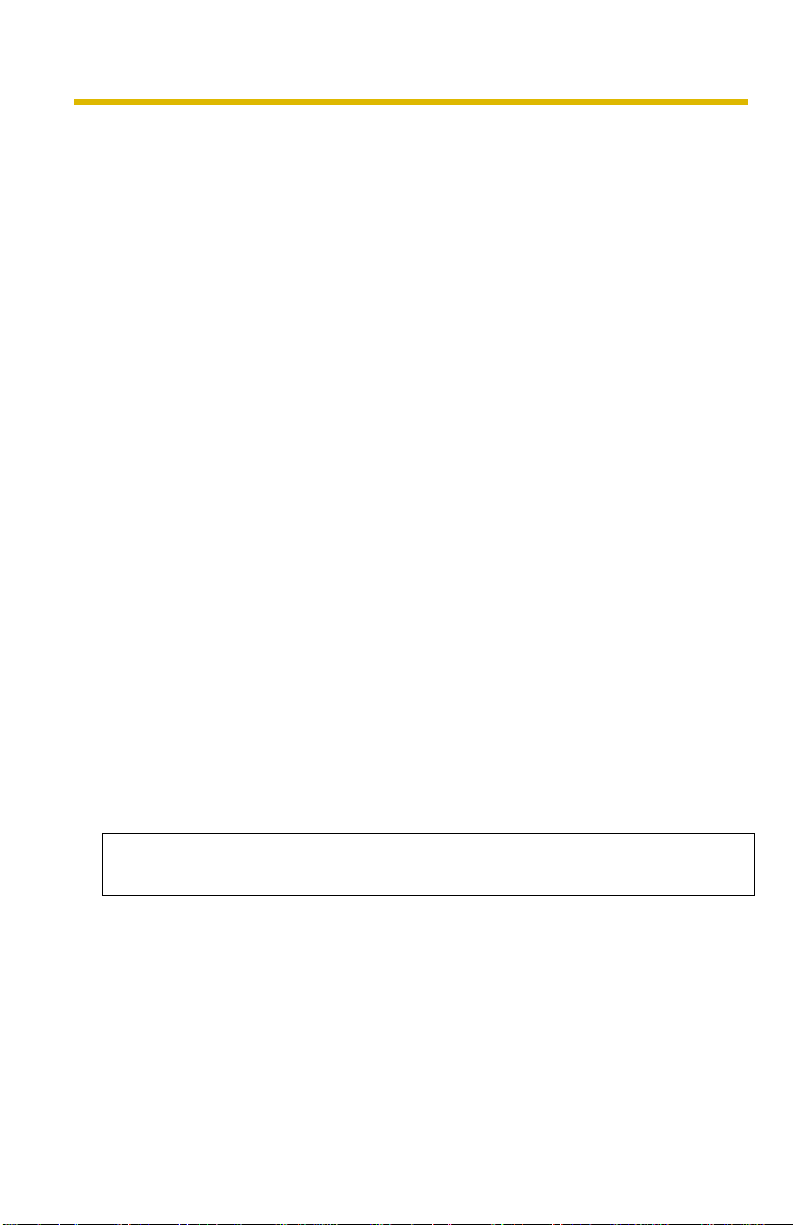
Installation/Troubleshooting
1.1.1 FCC and Other Information
This equipment has been tested and found to comply with the limits for a Class B
digital device, pursuant to Part 15 of the FCC Rules. These limits are designed to
provide reasonable protection against harmful interference in a residential
installation. This equipment generates, uses and can radiate radio frequency
energy and, if not installed and used in accordance with the instructions, may
cause harmful interference to radio communications. However, there is no
guarantee that interference will not occur in a particular installation. If this
equipment does cause harmful interference to radio or television reception, which
can be determined by turning the equipment off and on, the user is encouraged to
try to correct the interference by one or more of the following measures:
• Reorient or relocate the receiving antenna.
• Increase the separation between the equipment and receiver.
• Connect the equipment into an outlet on a circuit different from that to which
the receiver is connected.
• Consult the dealer or an experienced radio/TV technician for help.
Environment:
Do not install the camera where the temperature is less than 0 °C (+32 °F) or
greater than +40 °C (+104 °F). Allow 10 cm (4 inches) clearance around the unit
for proper ventilation. Avoid excessive smoke, dust, mechanical vibration, shock,
or direct sunlight.
Routine care:
Wipe the unit with a dry cloth. Do not use benzine, thinner, or any abrasive powder.
When you leave the unit unused for a long period of time, disconnect the power
cord from the outlet.
If you have any problems:
Consult an authorized Panasonic Factory Service Center.
CAUTION:
Any changes or modifications not expressly approved by the party responsible for
compliance could void the user's authority to operate this device.
No responsibility will be taken by our company with respect to consequences
resulting from the use, damage or both of the camera.
CR Coin Cell Lithium Battery Information:
This product contains a CR Coin Cell Lithium Battery which contains Perchlorate
Material - special handling may apply.
See www.dtsc.ca.gov/hazardouswaste/perchlorate.
Audio and Video Recording Notice
PLEASE NOTE that under certain circumstances, audio/video recording may be
PROHIBITED by law. This device should be used only in compliance with all
applicable federal, state and local statutes.
8
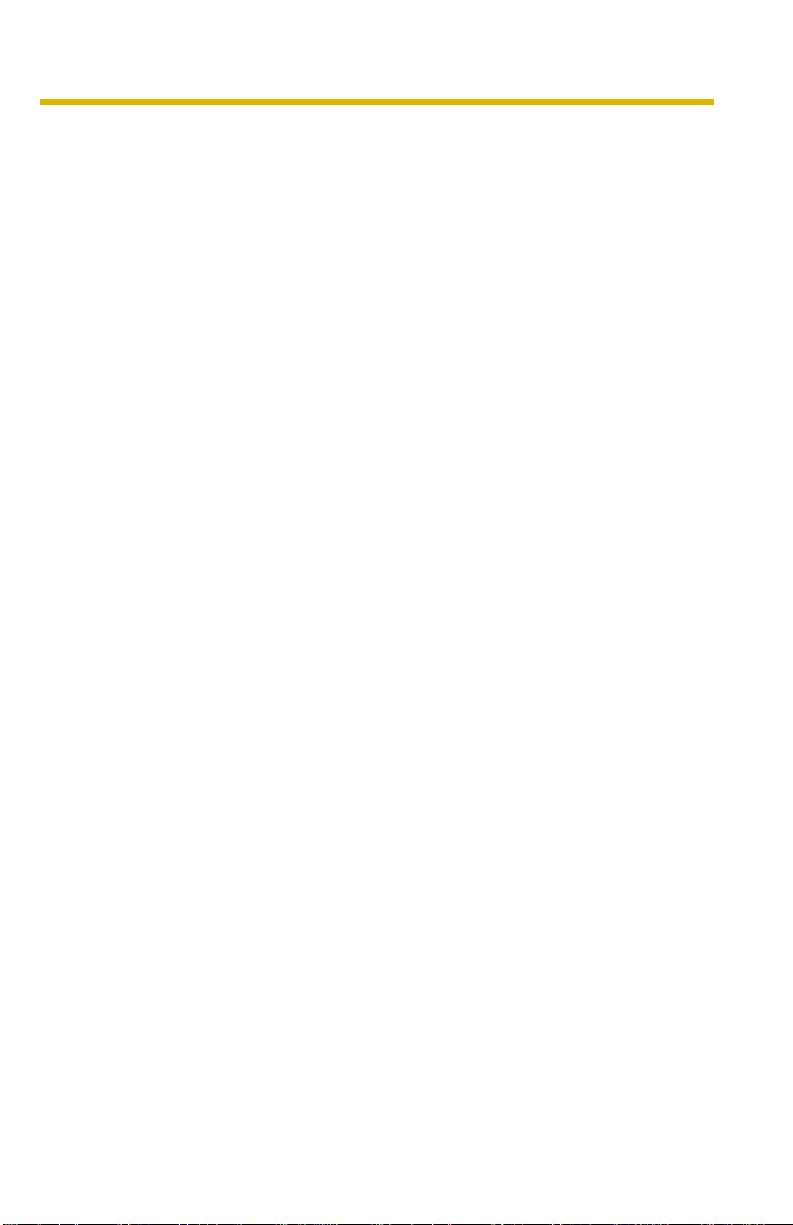
Installation/Troubleshooting
1.1.2 Security Cautions
When using this produ ct, take app ropriate measures to a void th e follo wing security
breaches.
• Leaks of private information via this product
• Illegal use of this product by a third party
• Interference or suspension of the use of this product by a third party
Take the following measures to avoid securit y breaches:
• To prevent illegal access, keep the update firmware (If you do not have the
• You are responsible for the security settings, such as user name and
• Mount the camera where the camera will not be stolen.
• You are responsible for this product's user information, such as videos, still
• When sending this product to be repaired with a company not related to
• When transferring this product to another party, make back-up c op ies o f fi les,
• Recorded files stored on the SD mem ory card c an le ad to p rivate information
• When disposing of this product, reset this product to factory default, or erase
latest version of firmware, this can lead to blocked access or information
leaks).
password, to access this product. This information should not be made
available to any third parties outside the user group.
images and internet contents etc. This information should not be made
available to any third parties outside the user group.
Panasonic, make back-up copies of files, if necessary, and reset this product
to factory default.
if necessary, and reset this product to factory default.
leaks. When sending this product to be repaired or transferring it to another
party, ensure that the SD memory card is removed.
information by means of electrical deletion or physical dismantlement.
1.1.3 User Name and P a ssword Protection
The use of a unique User Name and secret P asswor d is an important tool that
will help limit unauthorized individuals from accessing the camera. If you
choose to disable this tool, and choose not to limit access by use of a User
Name and Password, this may result in access to the camera by
unauthorized individuals. (See page
Setup CD-ROM)
Panason ic Comm unications Co., Ltd.
73 of the Operating Instructions in the
9[For assistance, please call: 1-800-272-7033]
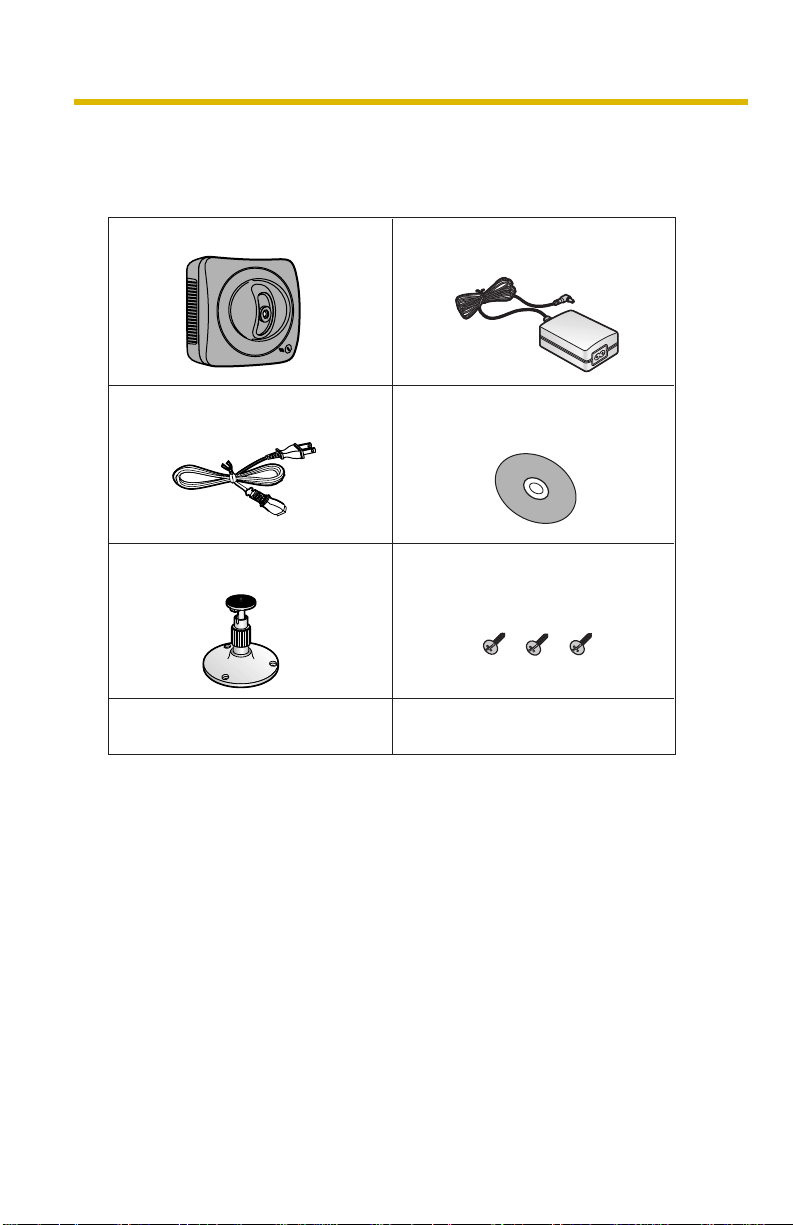
Installation/Troubleshooting
1.2 Included Accessories
The follo wing items are provided with the camera. Additional pieces can be ordered
by calling 1-800-33 2-5 368 .
Main Unit—1 pc.
AC cord—1 pc.
Order No.: PSJA1069Z
Flexible Stand—1 pc.
Order No.: PSKL1020W
Installation/Troubleshooting
(This manual)—1 pc.
AC Adaptor—1 pc.
Order No.: PQLV202Y
Setup CD-ROM—1 pc.
Order No.:
Screws—3 pcs.
Order No.: PQHE5004Y
PSQX3511YCD
10
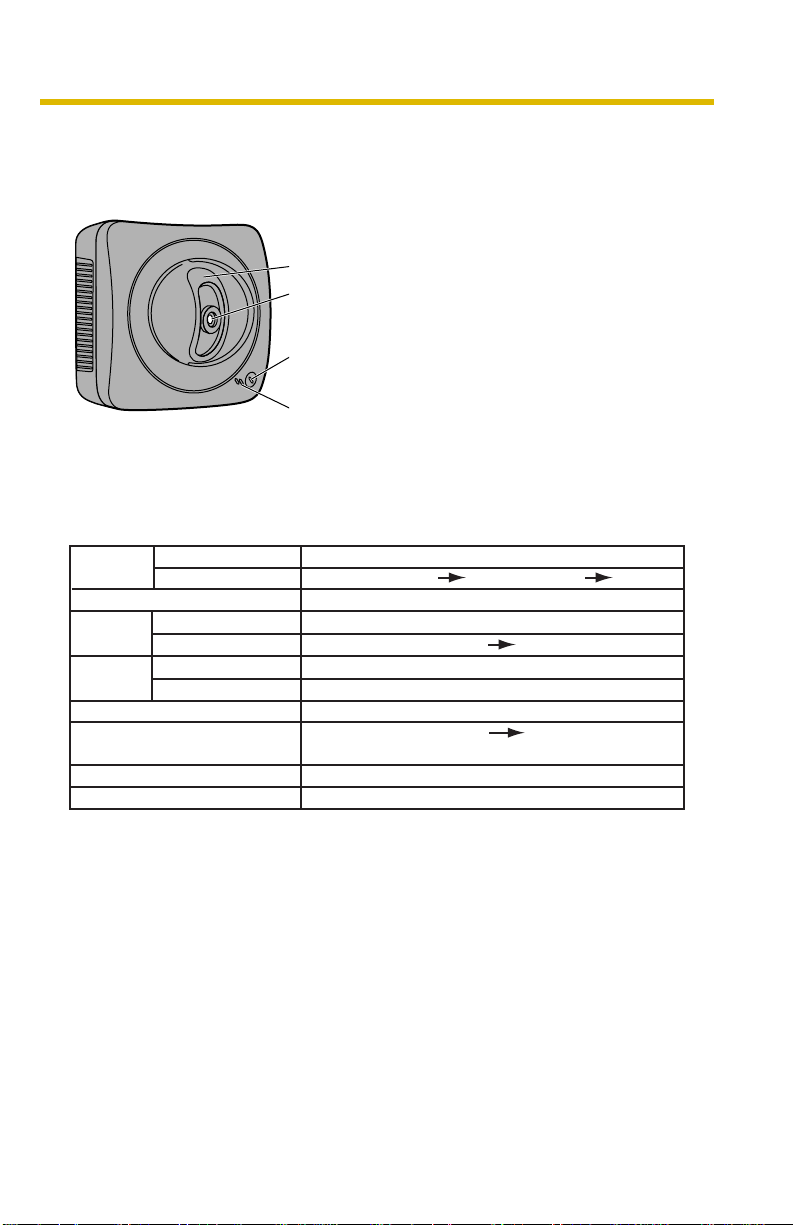
1.3 Camera Feature Locations
1.3.1 Front View
Lens Cover
Lens (0.5 m [about 20 inches]—Unlimited)
Indicator
The indicator color sh o w s ca mera status.
Microphone
The microphone pic k s up aud io ar ou nd the cam era.
(See page 28 of the Operating Instructions on the
Setup CD-ROM)
Indicator Display
Power
on
Automatic
Setup
Using
DHCP
DEFAULT RESET button
Not on the LAN
On the LAN
Normal Operation*
Finished setting
Getting IP address*
Got IP address
Updating Firmware
Pressing FACTORY
TM
Failure Orange blinking (About a 2-second interval)
UPnP
Internal Failure Red blinking*
1
Setting
Orange blinking Green
2
Orange blinking
Green blinking
Green blinking
Green blinking
Orange blinking
Orange blinking Turning off
(The camera restarts after that.)
Installation/Troubleshooting
Green blinking
Green
Green
Green
3
*1 The indicator turns orange if the camera is not connected to the LAN.
*2 The indicator blinks orange if the camera is not connected to the LAN.
*3 See page 41.
11[For assistance, please call: 1-800-272-7033]
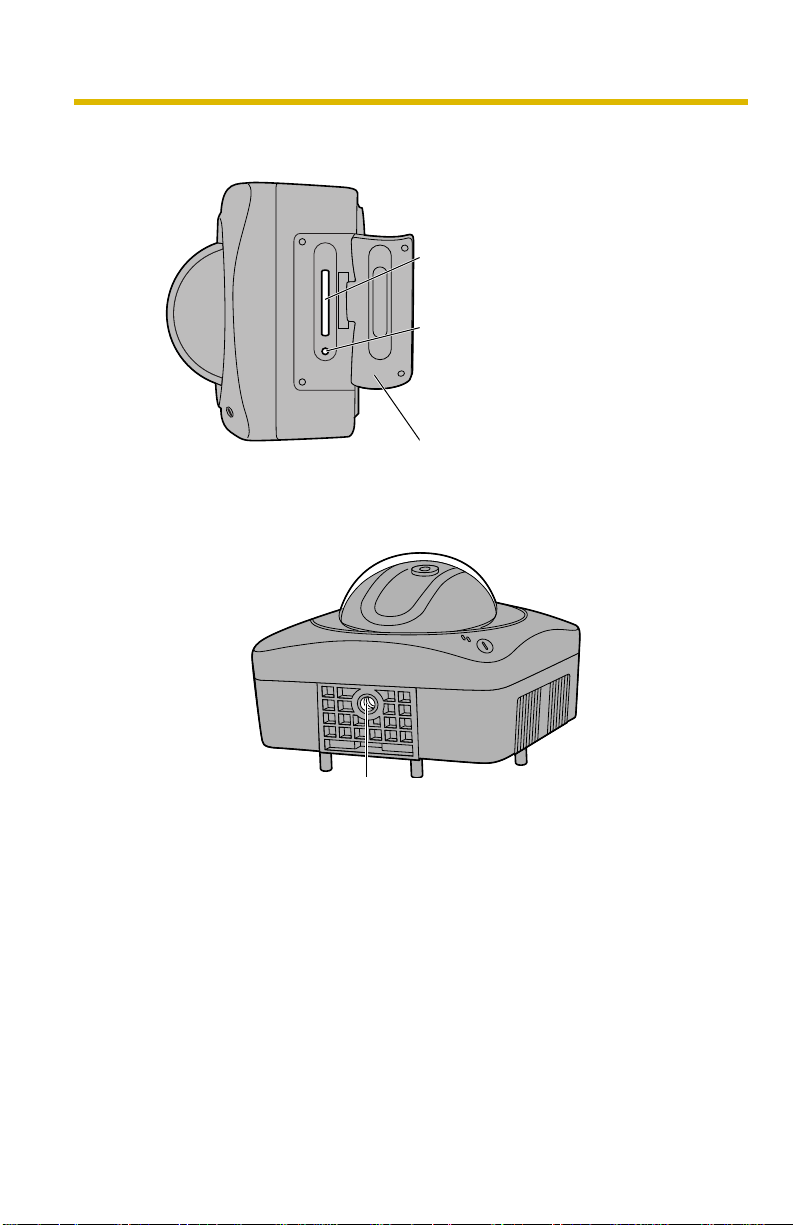
Installation/Troubleshooting
1.3.2 Side View
1.3.3 Bottom View
SD Memory Card Slot
(See page 36)
FACTORY DEFAULT RESET Button
Resets settings to default (see page
126 of the Operating Instructions on
the Setup CD-ROM).
Cover
12
Stand/Tripod Mounting Hole (See page 37 and page 39)
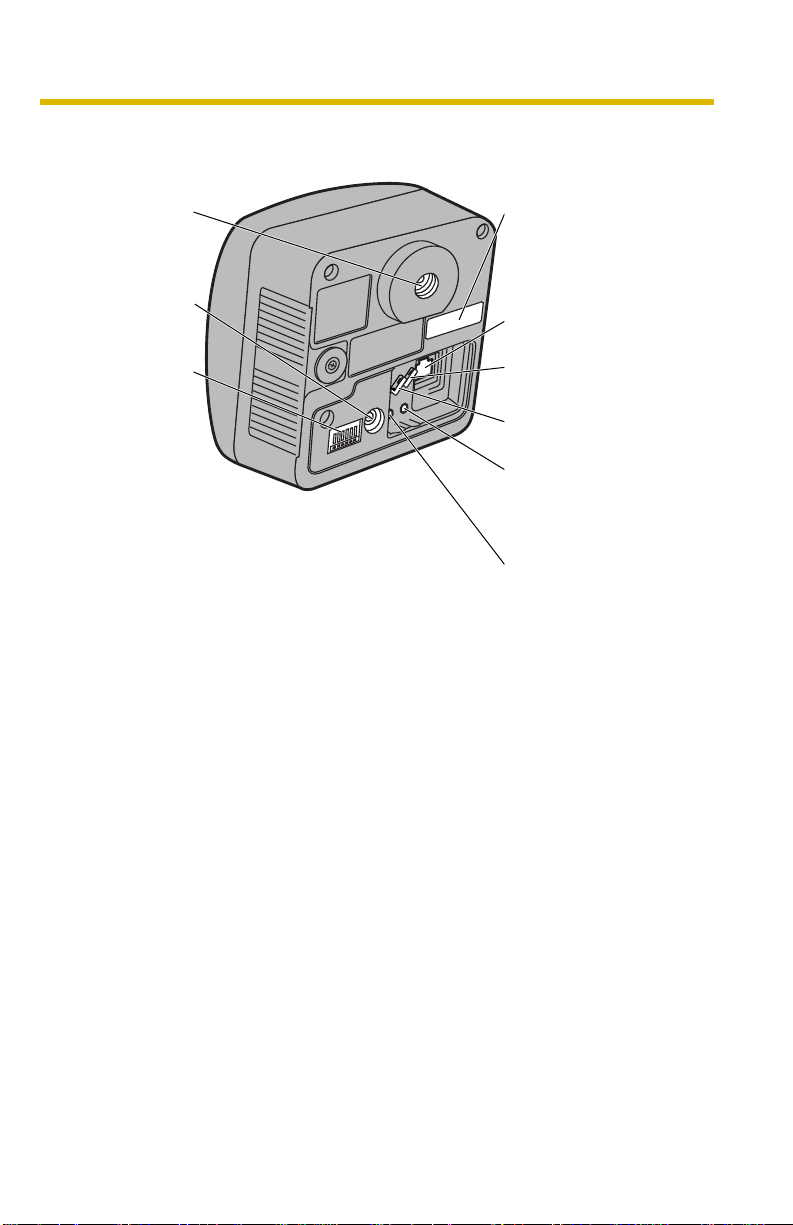
1.3.4 Rear View
Stand
Mounting Hole
(See page 38)
DC IN jack
(See page 15)
External I/O
(See page 124
of the
Operating
Instructions on
the Setup CD-
ROM))
Installation/Troubleshooting
MAC Address (see pa ge
17) and Serial number (S/
N) is indicated on the
label.
Ethernet (LAN) port
(See page 14)
Hook for Audio Cables
(See page 37)
Hook for Power Cord
(See page 37)
Audio Output Terminal
(See page 29 of the
Operating In struction s on
the Setup CD-ROM)
External Microphone
Input Terminal
(See page 29 of the
Operating In struction s on
the Setup CD-ROM)
13[For assistance, please call: 1-800-272-7033]
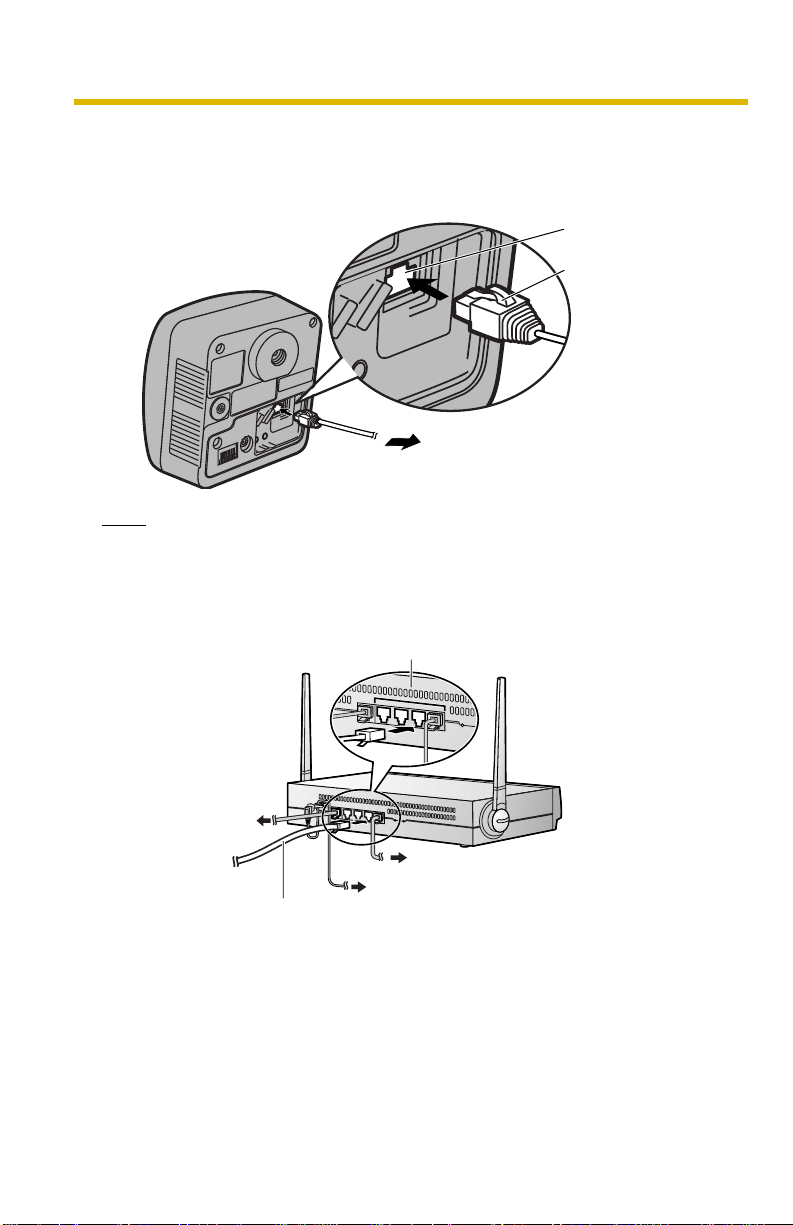
Installation/Troubleshooting
1.4 Connecting the Camera to Your Router
Connect the camera to your router with an Ethernet cable to set up the camera.
1. Connect the Ethernet cable (customer-provided) to the camera.
Ethernet port
Ethernet cable
To your router
Note
These instructions assume your PC is already connected to the Internet and
your network includes a router.
2. Connect the Ethernet cable to your router.
To a LAN port of your router
14
To your modem
To your PC
To the outlet
Ethernet cable (Straight Cat5 cable)
(Customer-provided)
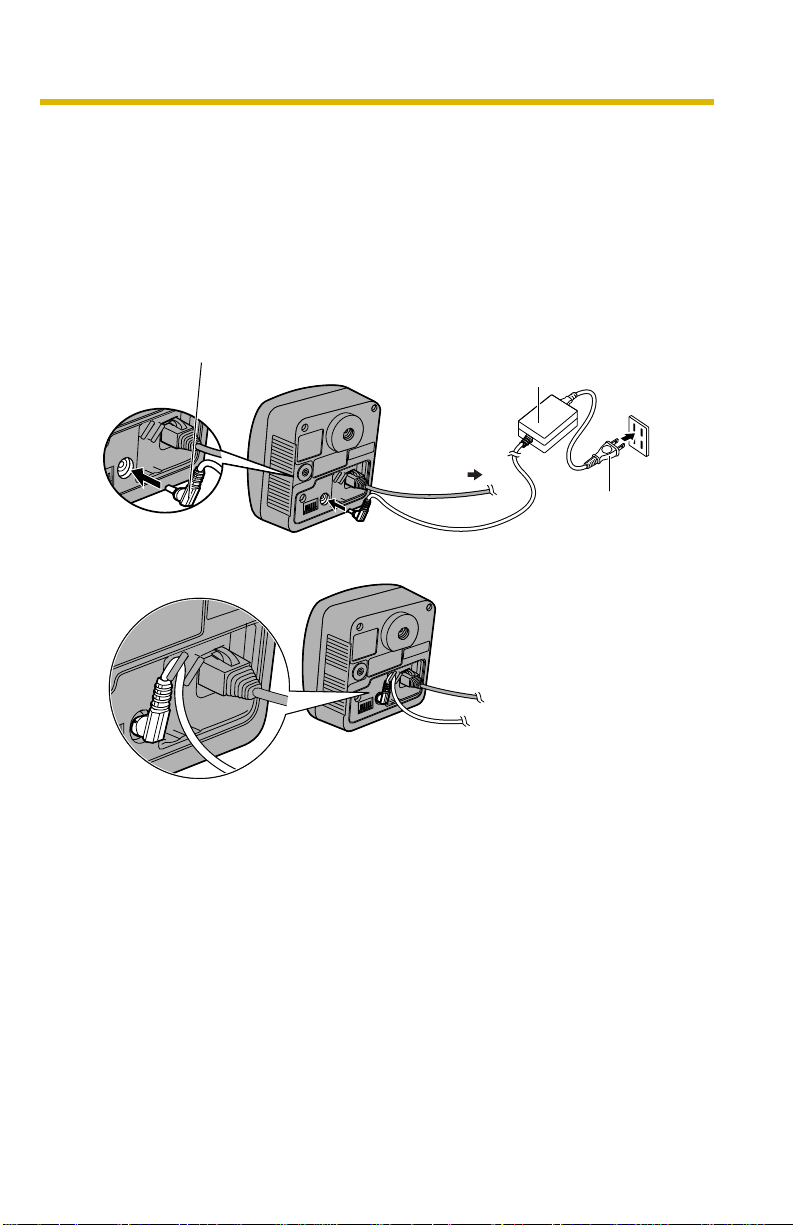
Installation/Troubleshooting
3. Connect the AC adaptor cord to th e D C In j ack, and plug the AC cord in to the
outlet.
• The AC cord is used as the main disconnect device, ensure that the
socket-outlet is located/installed near the equipment and is easily
accessible.
• Use only specified Panasonic AC adaptor PQLV202 (Order No.
PQLV202Y).
• If the indicator does not light green, see page 40 and page 41.
• A noise can be heard during pan/tilt operation. This is normal.
AC adaptor cord
AC adaptor
To Router
AC cord
4. Hook the AC adaptor cord to the Hook for Power Cord.
15[For assistance, please call: 1-800-272-7033]
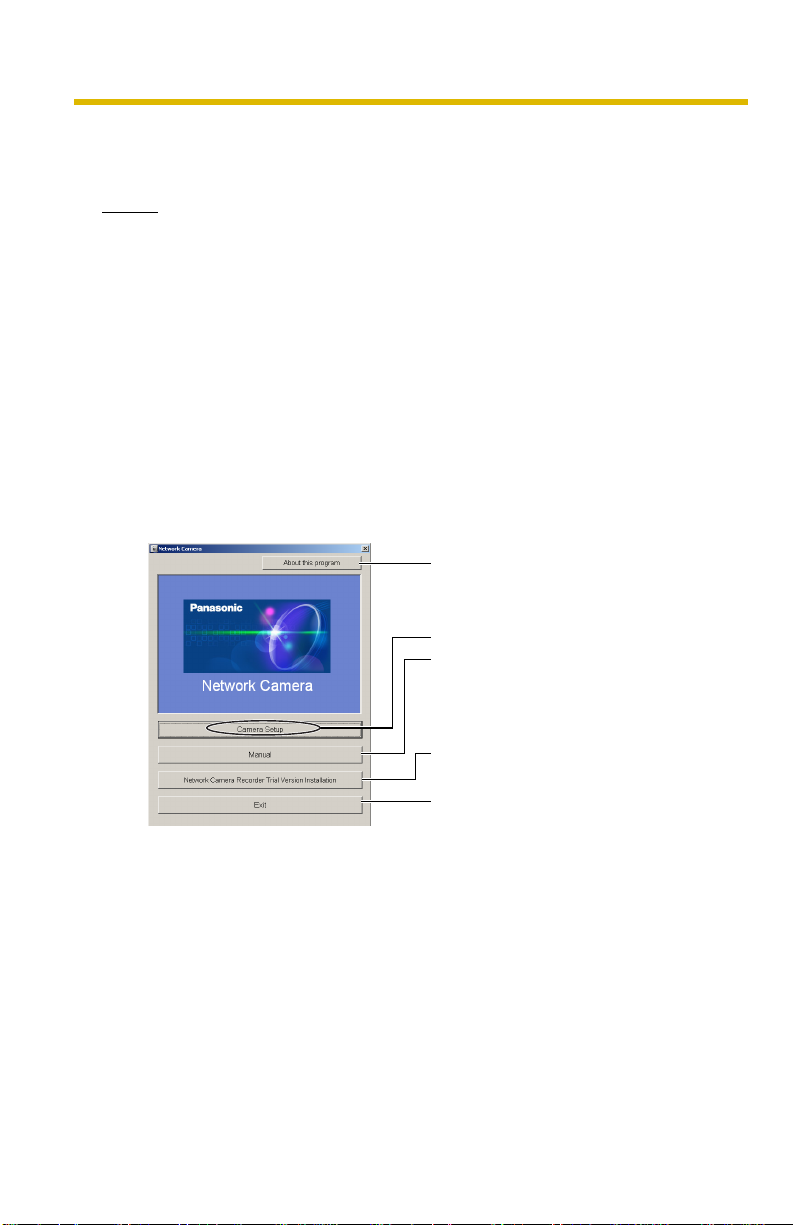
Installation/Troubleshooting
1.5 Setting up the Camera to View on the LAN
Setup CD-ROM allows you to easily set up the camera.
Notes
• To avoid any possible problems, temporarily disable any firewall or
antivirus software.
• This procedure explains installation of the camera on the same network
that your PC is part of.
• Before proceeding, close your web browser.
• See page 137 of the Operating Instructions on the Setup CD-ROM for
details.
1. Insert the Setup CD-ROM into the CD-ROM drive of the PC.
• The window is automatically displayed.
(If the Network Camera Setup window is not displayed automatically,
double-clic k "Setup.exe" file on the Setup CD-RO M .)
2. Click [Camera Setup].
Displays version information
about this program.
Sets up the camera.
Displays the camera manuals.
If your PC does not ha v e Adobe®
Acrobat
the Adobe Reader website.
Installs Network Camera
Recorder trial version.
Closes the Setup Program.
®
Reader®, install it from
16
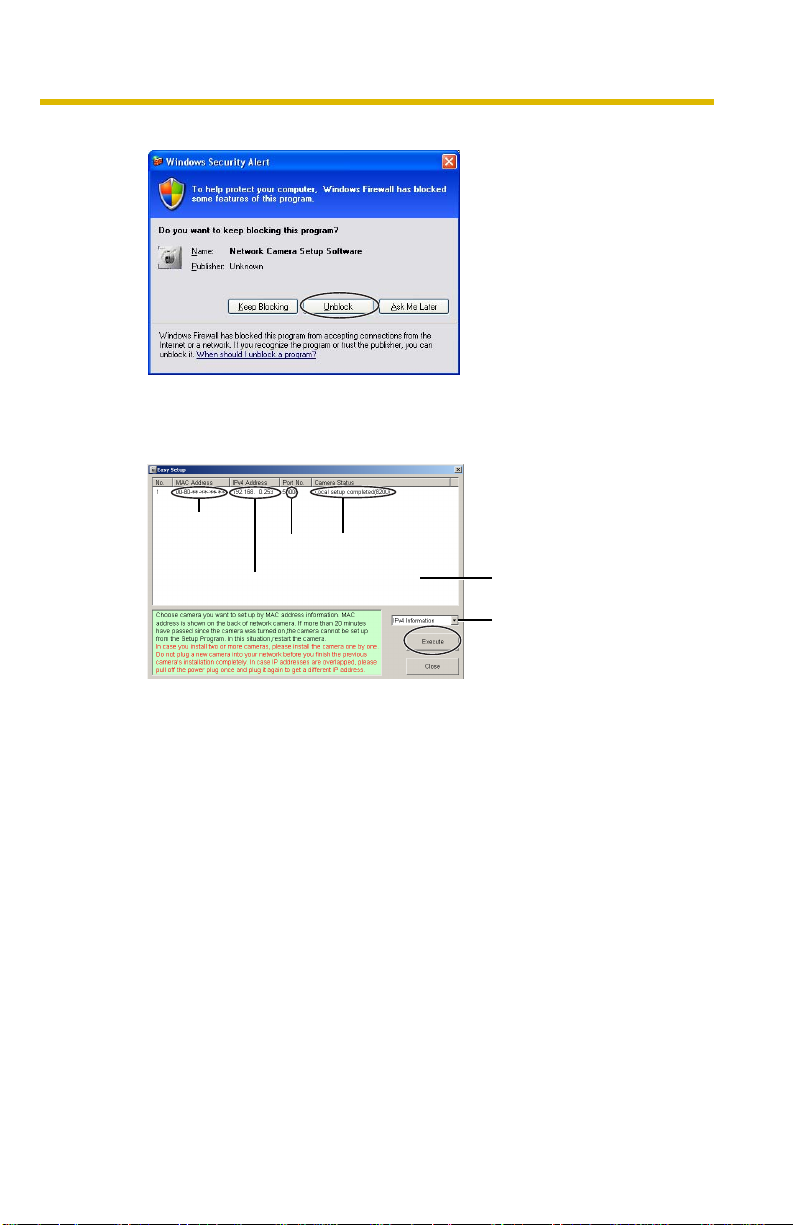
Installation/Troubleshooting
• When the following dialog box is displayed, click [Unblock].
3. Select the camera to set up and click [Execute].
• This program searches for the cameras that are connected to the router
and displays the MAC Addresses, IP addresses and Port Numbers.
MAC
Address
IP
Address
Port
No.
Camera
Status
Camera
List window
Displays IPv4 or
IPv6 information.
• The MAC Address on the rear side (see page 13) of the camera shows
which camera you select on the Camera List wind ow.
17[For assistance, please call: 1-800-272-7033]
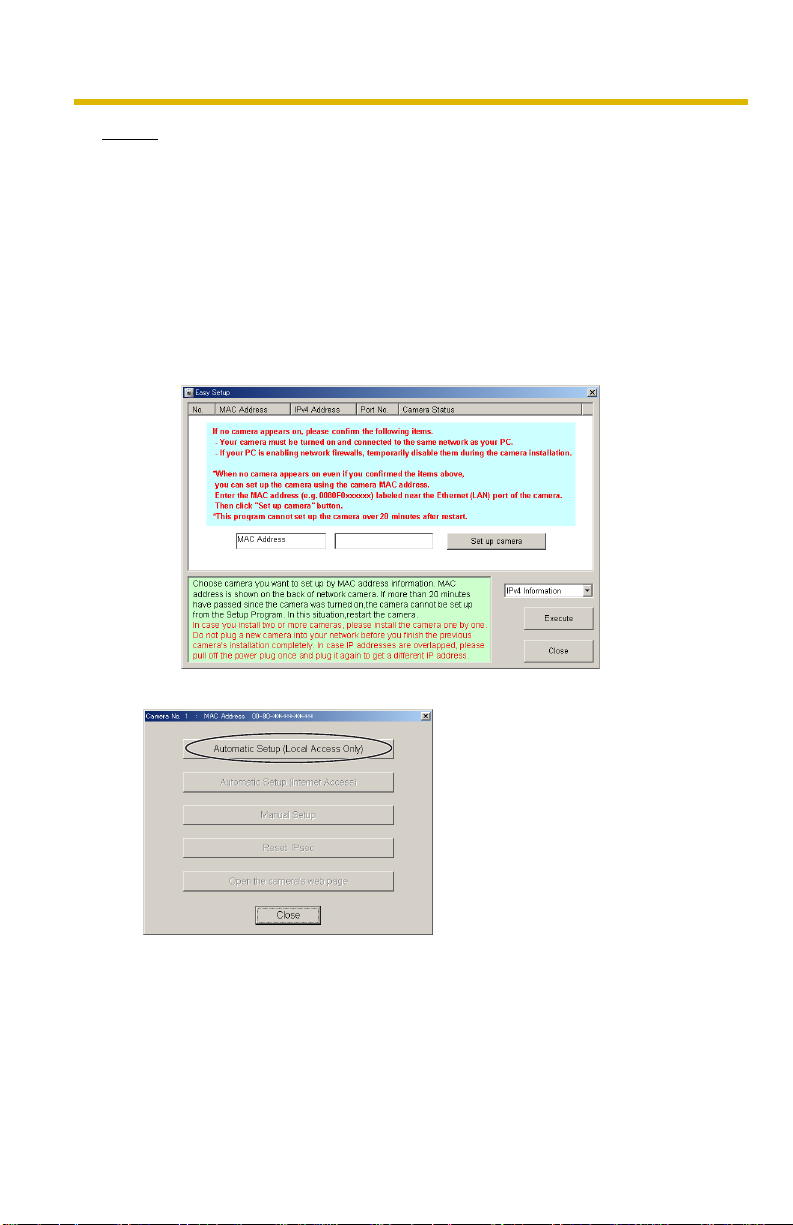
Installation/Troubleshooting
Notes
• If the indicator does not light green, check the connection. (See page 11)
• If more than 20 minu tes have passed since the camera w as turned on, the
camera cannot be set up from the Setup Program. In this situation,
disconnect the AC cord from the outlet, and reconnect it again.
• The Setup Program may not list any cameras due to your firewall or
antivirus software settings on your PC. If you cannot disable y our firewall
or antivirus software , you can set up the camera entering the c amera MAC
address on the following window. The camera's MAC address can be
found on the label affixed to the back of each camera. See page
details.
29 for
18
4. Click [Automatic Setup (Local Access Only)].
• For the first time installation or after pressing the FACTORY DEFAULT
RESET button, only [Automatic Setup (Local Access Only)] can be
selected. To set up the camera with Static or DHCP settings, after
performing the [Automatic Setup (Local Access Only)], run the Setup
Program again and select [Manual Setup].
