Page 1
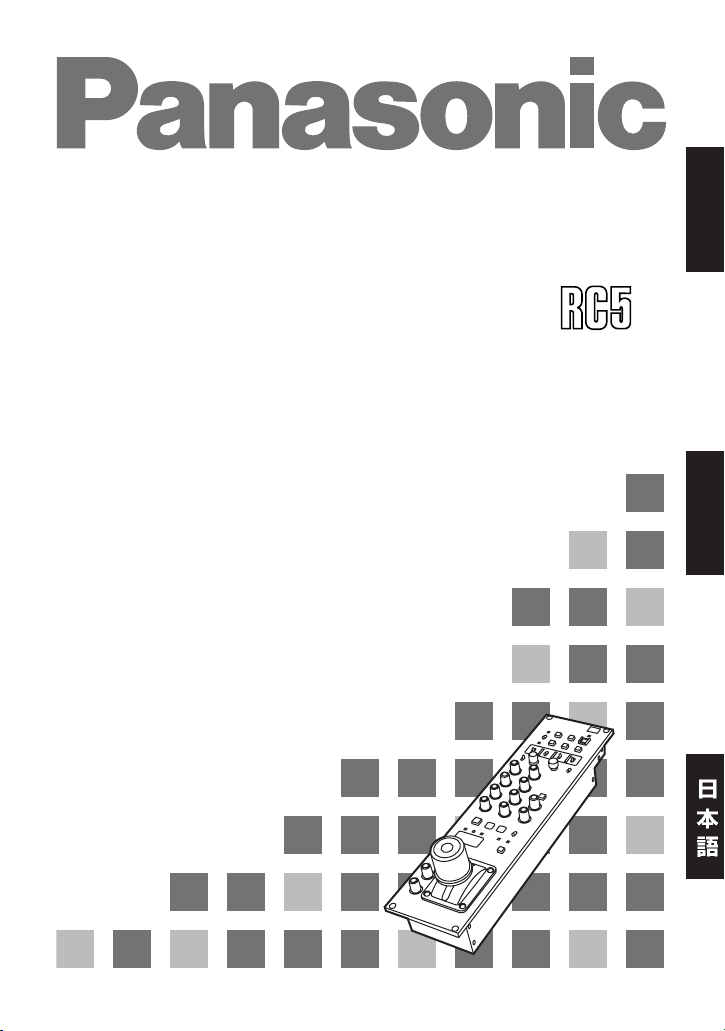
Remote Control Operation Panel
Operating Instrutions
AJ-
P
EN
ENGLISH
FRANÇAIS
Page 2
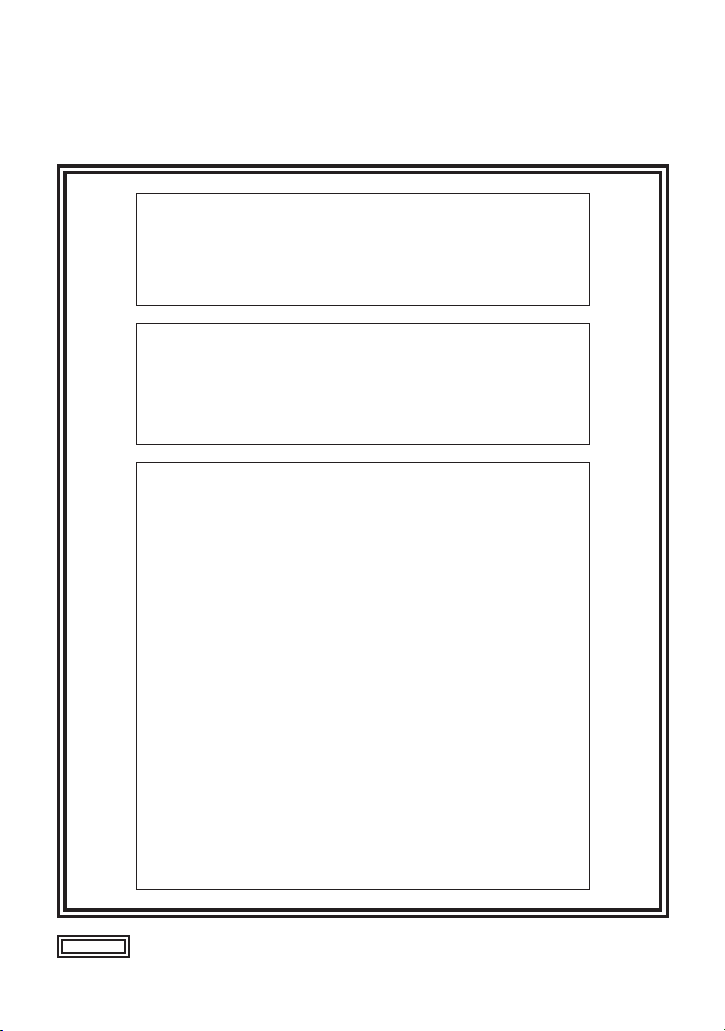
E-1
Thank for your purchasing the AJ-RC5 remote control operation panel (hereafter, “the unit”). This
is a high-performance multi-functional extension control unit which supports the base station (AJBS900H) for a digital-triax system.
CAUTION:
TO REDUCE THE RISK OF FIRE OR SHOCK
HAZARD AND ANNOYING INTERFERENCE, USE
THE RECOMMENDED ACCESSORIES ONLY.
WARNING:
TO REDUCE THE RISK OF FIRE OR SHOCK
HAZARD, DO NOT EXPOSE THIS EQUIPMENT TO
RAIN OR MOISTURE.
indicates safety items.
FCC Note:
This device complies with Part 15 of the FCC Rules.
To assure continued compliance follow the attached
installation instructions and do not make any
unauthorized modifications.
This equipment has been tested and found to comply
with the limits for a class A digital device, pursuant to
Part 15 of the FCC Rules. These limits are designed
to provide reasonable protection against harmful
interference when the equipment is operated in a
commercial environment. This equipment generates,
uses, and can radiate radio frequency energy and, if
not installed and used in accordance with the
instruction manual, may cause harmful interference to
radio communications. Operation of this equipment in
a residential area is likely to cause harmful
interference in which case the user will be required to
correct the interference at his own expense.
Page 3
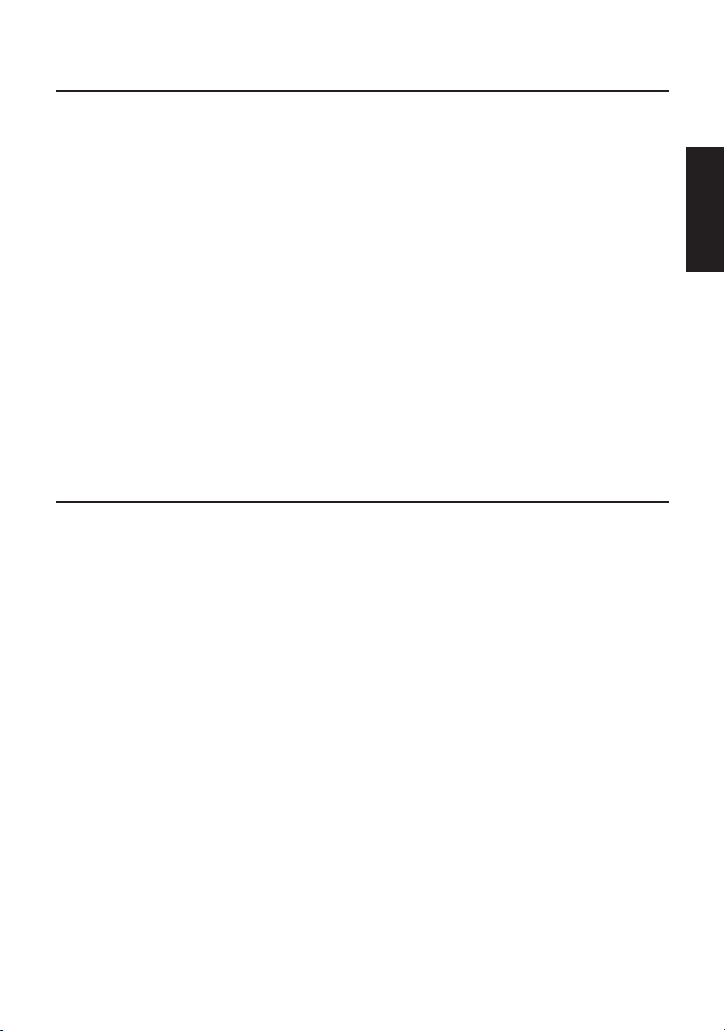
E-2
ENGLISH
CONTENTS
Features............................................................................. E-2
Parts and Their Functions ............................................... E-3
Operation panel ............................................................................................... E-3
Connectors....................................................................................................... E-8
Connector Signals ............................................................ E-8
Scene File Operations ...................................................... E-9
Saving set data ................................................................................................ E-9
Loading saved data ....................................................................................... E-10
Data saved in or loaded from scene files...................................................... E-11
Operation mode established by scene file data (scene mode).................... E-12
Releasing the scene mode............................................................................ E-12
Specifications ................................................................. E-13
1. This unit is a remote control operation panel which is connected to the base station (AJBS900H) for the digital-triax system and used to control a DVCPRO or DVCPRO50 camera
recorder.
2. When a DVCPRO or DVCPRO50 camera recorder is used in a digital-triax system, the unit
enables the VTR part to be operated.
3. Up to four scenes of data adjusted by this unit can be stored in the unit’s memory as scene files.
4. The unit’s connection can be extended up to 100 meters from the base station.
<Note>
Consult your dealer regarding the purchase of cables.
Features
Page 4
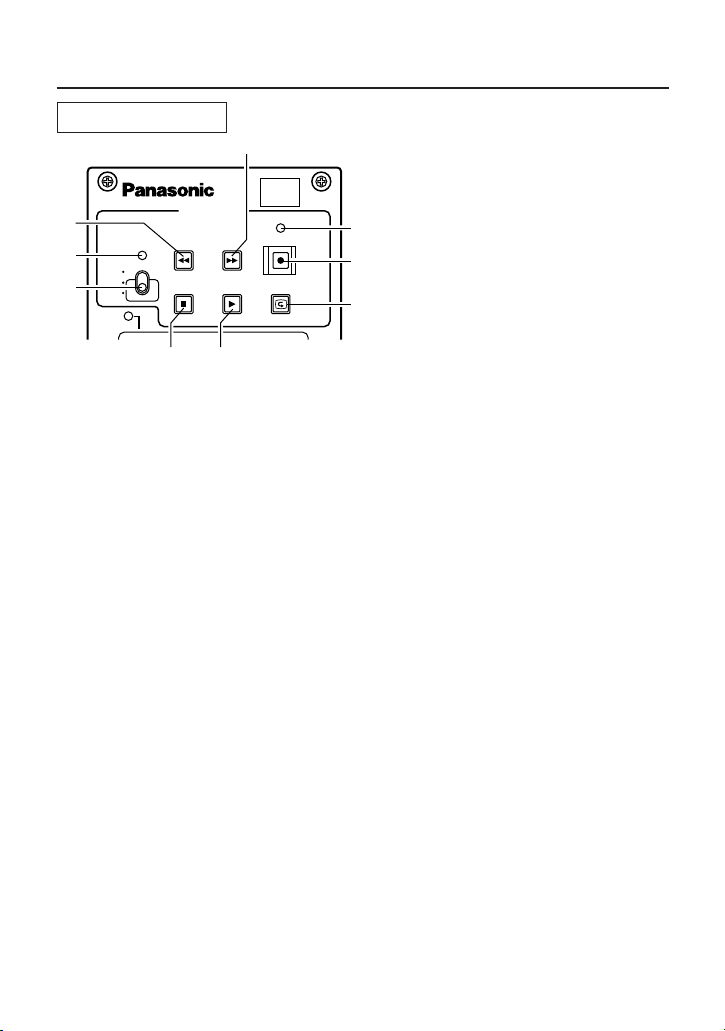
E-3
Parts and Their Functions
Operation panel
5
9
VTR WARNING indicator
This indicates that an error has occurred in the VTR’s operation.
6
STOP/S3 button
VTR operations: The button serves as the VTR’s STOP button.
Scene file operations: The button serves to select or release scene No.3 of the scene files.
PLAY/S4 button
VTR operations: The button serves as the VTR’s PLAY (playback) button.
Scene file operations: The button serves to select or release scene No.4 of the scene files.
<Note>
For details on the scene file operations, refer to the section entitled “Scene File Operations”
(page E-9).
8
9
2
3
4
6
7
1
5
VTR/SCENE
VTR WARNING
START/STOP
28
FFREW
S1 S2
SAVE
PLAY
REC CHK
STOP
S3
AWB
W.BA L
CAM GAIN
AUTO
KNEE
S4
LOAD
VTR
REC
ONLY
VTR ON
SCENE
1
VTR/scene enable switch
Depending on this switch’s position, the
functions of the operations performed
using buttons 3 to 8 are switched.
REC ONLY: The VTR operations (7
only) performed using the
unit take effect.
VTR ON: All VTR operations (3 to 8)
take effect.
SCENE: The scene file operations
(functions indicated below
buttons 3 to 8) are
selected.
2
VTR enable indicator
This comes on when the 1 VTR/scene enable switch has been set to REC ONLY or VTR ON.
7
REC CHK/LOAD button
VTR operations: The button serves to display the VTR’s recording status.
Scene file operations: The button serves as the scene file LOAD button.
START/STOP / SAVE button
VTR operations: The button serves to start or stop the VTR’s REC (recording)
operations. When the
1
VTR/scene enable switch has been set to
REC ONLY, all VTR operations except those initiated by this button do
not take effect.
Scene file operations: The button serves as the scene file SAVE button.
FF/S2 button
VTR operations: The button serves as the VTR’s FF (fast forward) button.
Scene file operations: The button serves to select or release scene No.2 of the scene files.
4
3
REW/S1 button
VTR operations: The button serves as the VTR’s REW (rewind) button.
Scene file operations: The button serves to select or release scene No.1 of the scene files.
8
Page 5
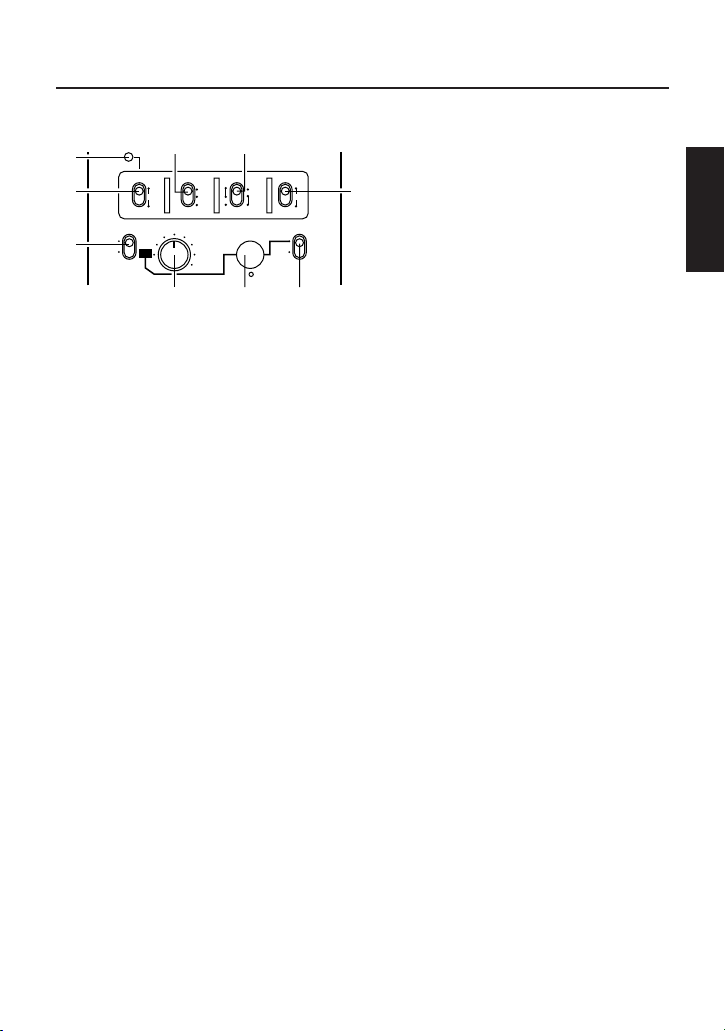
E-4
ENGLISH
Parts and Their Functions
W.BAL switch
PRST: Set the switch to this position at times when there is no time to adjust the white
balance. The 3200K white balance setting, which has been stored in the memory, will
be called.
A or B: When the AWB/ABB switch ; is pressed to the AWB side, the white balance is
automatically adjusted, and the adjusted value is stored in memory A or memory B.
By setting FILTER INH to OFF, the data can be stored in the memory in accordance with the
FILTER control position.
For further details, refer to the relevant pages in the operating instructions of the camera
recorder used.
<
AWB/ABB (automatic white balance/black balance adjustment)
switch
AWB: The white balance is automatically adjusted. If the W.BAL switch < is now set to A or
B, the adjusted value will be stored in memory A or memory B.
ABB: The black balance is automatically adjusted. The adjusted value is stored in the
dedicated memory.
;
AWB/ABB indicator
This comes on when AWB or ABB is
executed.
LED comes on:
AWB or ABB is being executed.
LED goes off:
AWB or ABB has ended.
LED blinks and goes off:
AWB or ABB has failed (NG).
:
<
=
>
A
:
;
?
@
AWB
ABB
SHUTTER
SET UP
ON
OFF
ON
OFF
W.BA L
CAM GAIN
BARS
AUTO
PRST
KNEE
ON
UP
DOWN
A
B
S.V
100
(60)
120
250
500
1000
2000
OFF
PUSH SET
S.S.
B
=
CAM AUTO KNEE/BARS switch
This switch is used to select the video signals which are to be output from the base station to
the video monitor.
∫ CAM AUTO KNEE/BARS switch setting positions
BARS: The color bar signal is output.
AUTO KNEE OFF: The picture shot by the camera is output. The AUTO KNEE circuit is not
activated. MANUAL KNEE serves as the camera recorder’s initial
setting.
AUTO KNEE ON: The picture shot by the camera is output. The AUTO KNEE circuit is
activated.
>
GAIN switch
This switch is used to select the camera’s gain.
?
SHUTTER switch
This switch is set to ON when the electronic shutter is used. It is used to enable the operation
of the SHUTTER SPEED @ selector switch.
Page 6
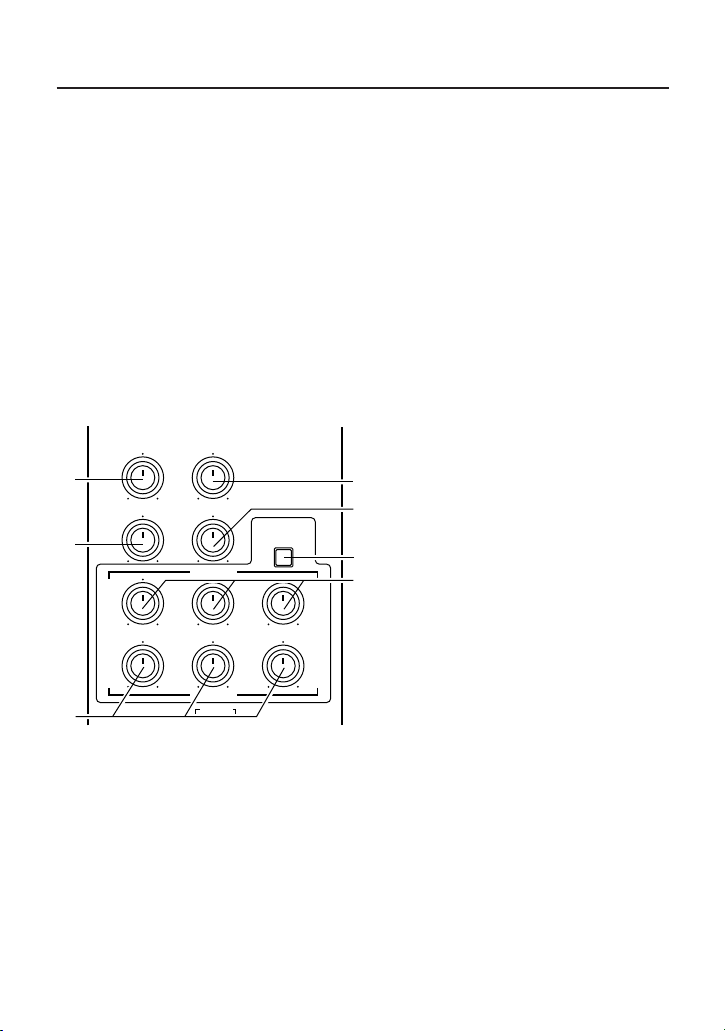
E-5
Parts and Their Functions
G
PAINTING ENABLE button
This button enables the painting (GAIN control Hand BLACK control I) operations.
H
PAINTING GAIN control
This control is used to adjust the R, G and B gain.
DETAIL control
This control enables the master detail to
be adjusted.
C
D
GAMMA control
This control enables the camera’s master
gamma to be adjusted.
I
PAINTING BLACK control
This control is used to adjust the R, G and B pedestal.
F
KNEE SLOPE control
This control is used to set the manual
knee slope.
E
KNEE POINT control
This control is used to set the manual
knee point.
@
SHUTTER speed selector dial
This switch is used to select the shutter speed. SYNCHRO SCAN, SUPER V or any speed
from 1/100 (60) to 1/2000 can be selected.
When the SHUTTER switch ? is OFF, the shutter will not operate even if the SHUTTER
SPEED selector switch is turned.
A
SETUP switch
This switch is used to perform the camera settings. When it is at the ON position, the menu is
displayed at PIX OUT on the base station.
B
SETUP dial
This dial is used to set the SETUP menu. After using it to make a selection, press it to enter
the selection. When the SETUP switch A has been set to ON, the menu settings can be
performed. When it has been set to OFF and SYNCHRO SCAN has been selected, the
SYNCHRO SCAN speed can be set.
F
G
C
D
E
H
I
DETAIL
KNEE POINT
KNEE SLOPE
GAIN
BLACK
CALL
TALLY
IRIS
GRB
GAMMA
PAINTING
ENABLE
Page 7
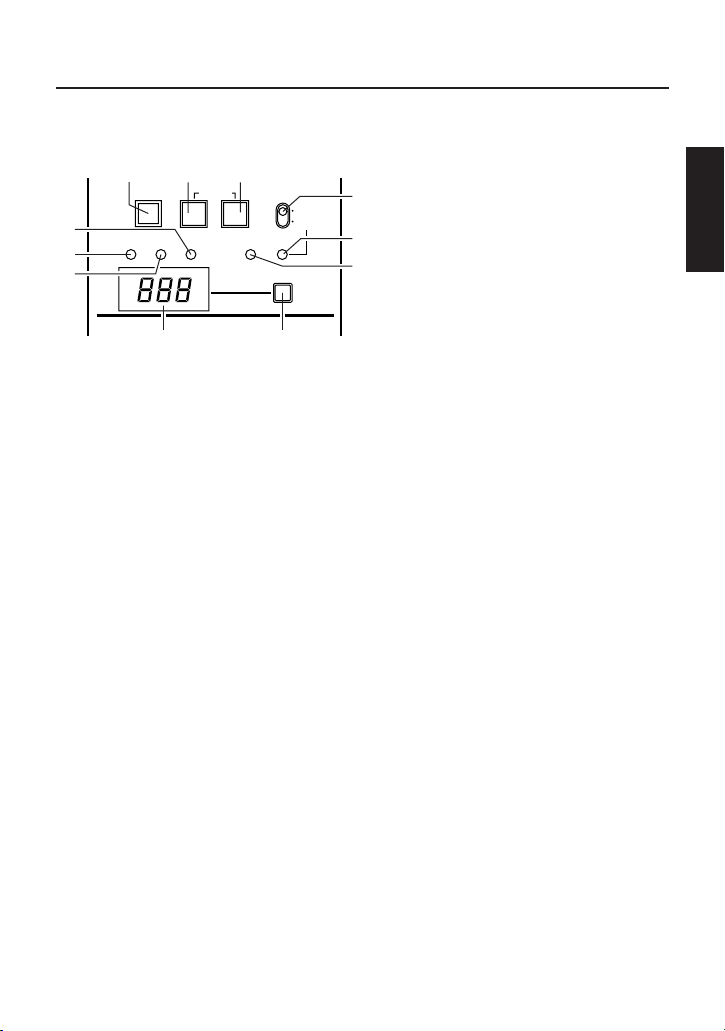
E-6
ENGLISH
Parts and Their Functions
J
CALL button
This button is used to call the camera.
When the camera is called, the button’s
LED comes on.
K
R TALLY indicator
This indicates the R TALLY signal which
is input from the TALLY IN connector of
the base station.
L
G TALLY indicator
This indicates the G TALLY signal which
is input from the TALLY IN connector of
the base station.
CALL
TALLY
IRIS
MANUAL
GAIN
MON SEL
FILTER
GAMMA
EXTENDER
CHECK
AUTO
J
L
M
R
N
K
O
P
Q
S
T
N
AUTO IRIS indicator
This comes on when the IRIS switch M is set to AUTO.
M
IRIS switch
This is the iris selector switch. Either AUTO or MANUAL is selected.
GAIN indicator
This comes on when the GAIN value appears on the numerical display LED.
S
O
EXTENDER indicator
This comes on when the extender (a2) of the camera lens is used.
P
CHECK button
By pressing this button in succession, the GAIN indicator S > FILTER indicator R >
GAMMA indicator T come on in this order, and the GAIN value, FILTER position and master
GAMMA value are displayed respectively on the numerical display LED.
Q
Numerical display LED
This indicates the f-value of the lens. When the GAIN, FILTER or GAMMA setting is changed,
it displays the corresponding value. When the CHECK button P is pressed in succession, the
f-value, GAIN value, FILTER position, master GAMMA value and f-value are displayed
respectively.
<Note>
“ - - - ” appears on the LED when the power to the camera main unit is off or when the base
station front panel operations are effective (refer to the AJ-BS900H Operating Instructions).
R
FILTER indicator
This comes on when the FILTER position appears on the numerical display LED.
T
GAMMA indicator
This comes on when the master GAMMA value appears on the numerical display LED.
Page 8
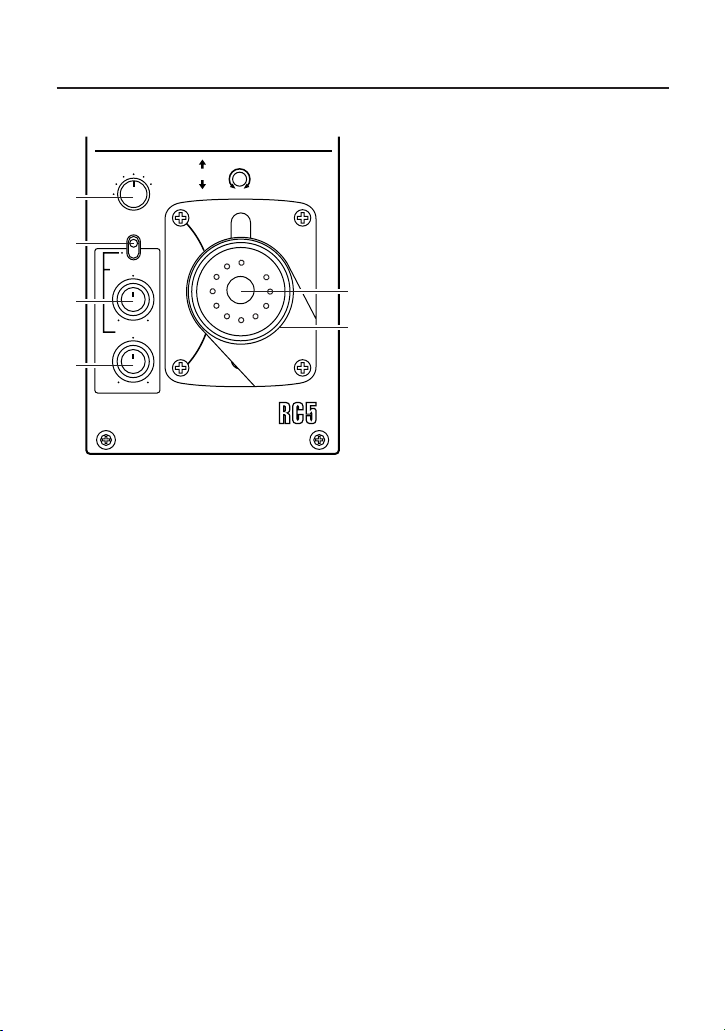
E-7
Parts and Their Functions
U
MON SEL selector switch
This switch is used to select the signals
which are output from PIX OUT or WFM
OUT on the base station.
V
IRIS RANGE switch
This switch’s setting takes effect when the
IRIS switch M has been set to MANUAL.
When the IRIS RANGE switch is not at
the FULL position, the iris can be coarsely
adjusted by the RANGE control X and
finely adjusted by the iris control joystick
Y. In addition, the joystick’s operation
range can be varied using the
SENSITIVITY control W. When the IRIS
RANGE switch is set to FULL, the
SENSITIVITY control W and the RANGE
control X do not operate, and the iris is
controlled using the iris control joystick Y.
W
SENSITIVITY control
This is used to control the operation range of the iris control joystick Y when the IRIS RANGE
switch V is at OFF.
X
RANGE control
This is operational when the IRIS RANGE V switch is not set to FULL. It is used to coarsely
adjust the iris.
Y
Iris control joystick
When the IRIS switch M is at AUTO, the position set by the joystick is incremented or
decremented to the AUTO IRIS LEVEL setting on the SETUP menu.
When the IRIS switch M is at MANUAL, the joystick is used to adjust the iris.
<Note>
Set the MANUAL/AUTO selector switch on the lens to AUTO.
Z
M.PED control
This is used to set the master pedestal level.
Y
Z
U
V
X
W
MON SEL
SUP
B
G
R
SEQ
ENC
IRIS
IRIS RANGE
SENSITIVITY
RANGE
Remote Control Operation Panel AJ-
FULL
PED
PREVIEW
(PUSH)
Page 9
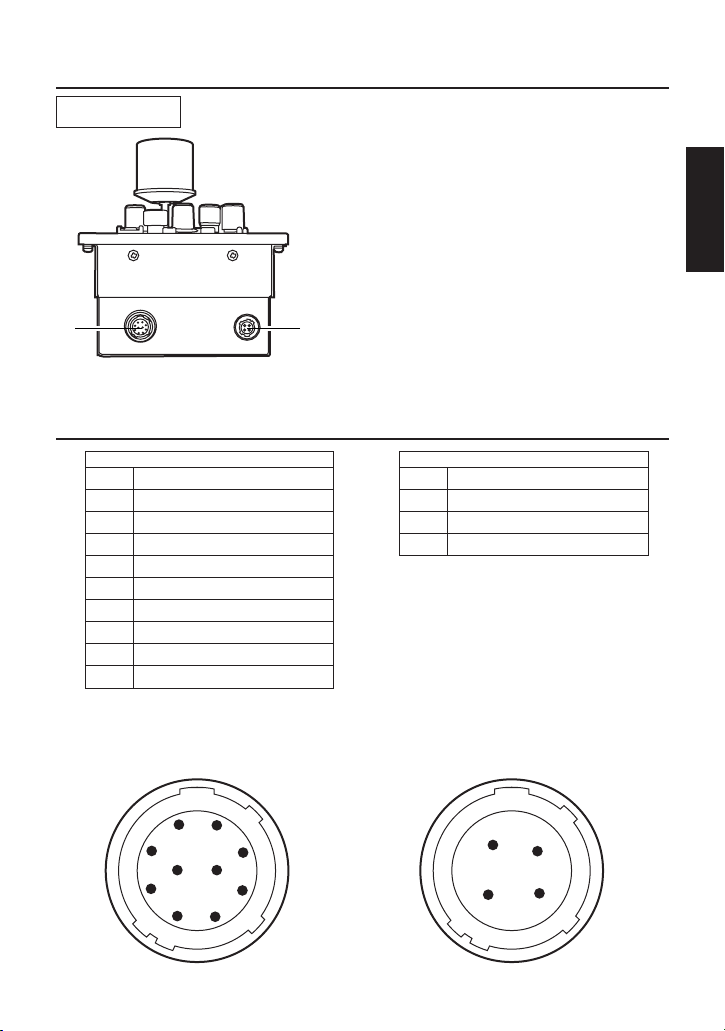
E-8
ENGLISH
Parts and Their Functions
Connector Signals
BS
PREVIEW
2
1
Connectors
1
BS connector
This is used to connect the unit to the AJBS900H.
<Note>
Consult your dealer concerning the
connecting cable.
2
PREVIEW connector
This is used to connect the unit to the
PREVIEW connector on the master
monitor.
BS
1 CAM DATA (H)
2 CAM DATA (C)
3 CAM CONT (H)
4 CAM CONT (C)
5
6
7
8
9 +12 V
10 GND
Panasonic part number: VJP2756A010
Manufacturer’s part number: HR10A-10R-10P
(Hirose Electric)
1
2
3
4
5
6
7
8
910
PREVIEW
1 PREVIEW-1
2 PREVIEW-2
3
4
Panasonic part number: VJS2755A004
Manufacturer’s part number: HR10A-10R-10S
(Hirose Electric)
1
2
3
4
Page 10

E-9
Scene File Operations
When the VTR/SCENE enable switch has been set to SCENE, the S1 button, S2 button, S3
button, S4 button, SAVE button and LOAD button can be used to store the data that has been
adjusted by the unit in the unit’s memory as scene files.
Saving the set data
1
Select the scene number for
which the data is to be saved.
Example: Saving data into scene No.1
1
Press the S1 button.
The selected scene No. button now blinks.
<Notes>
≥ To change to another scene No., simply press
the button that corresponds to that scene No.
≥ To release the scene No. selection, press the
scene No. button which is now blinking again.
START/STOP
FFREW
S1 S2
SAVE
PLAY
REC CHK
STOP
S3 S4
LOAD
2
Save the setting data.
1 Press the SAVE button within 10 seconds
of performing the operation in 1-1.
Both the selected scene No. button and SAVE
button start blinking.
START/STOP
FFREW
S1 S2
SAVE
PLAY
REC CHK
STOP
S3 S4
LOAD
2 Again press the SAVE button within 10
seconds of performing the operation in 2-
1.
While the data is being saved, both the selected
scene No. button and SAVE button stop
blinking and come on.
START/STOP
FFREW
S1 S2
SAVE
PLAY
REC CHK
STOP
S3 S4
LOAD
The save operation is completed when the
SAVE button goes off, the scene No. button
used to save the data stays on and the LOAD
button comes on.
<Note>
After the data has been written in the memory,
the operation mode (scene mode) prescribed
by the saved scene data is established, and the
KNEE SLOPE, KNEE POINT, DETAIL,
GAMMA and M.PED VR control operations
differ slightly from their regular operations. For
further details, refer to the section entitled
“Operation mode established by scene file data
<scene mode>.”
START/STOP
FFREW
S1 S2
SAVE
PLAY
REC CHK
STOP
S3 S4
LOAD
Page 11
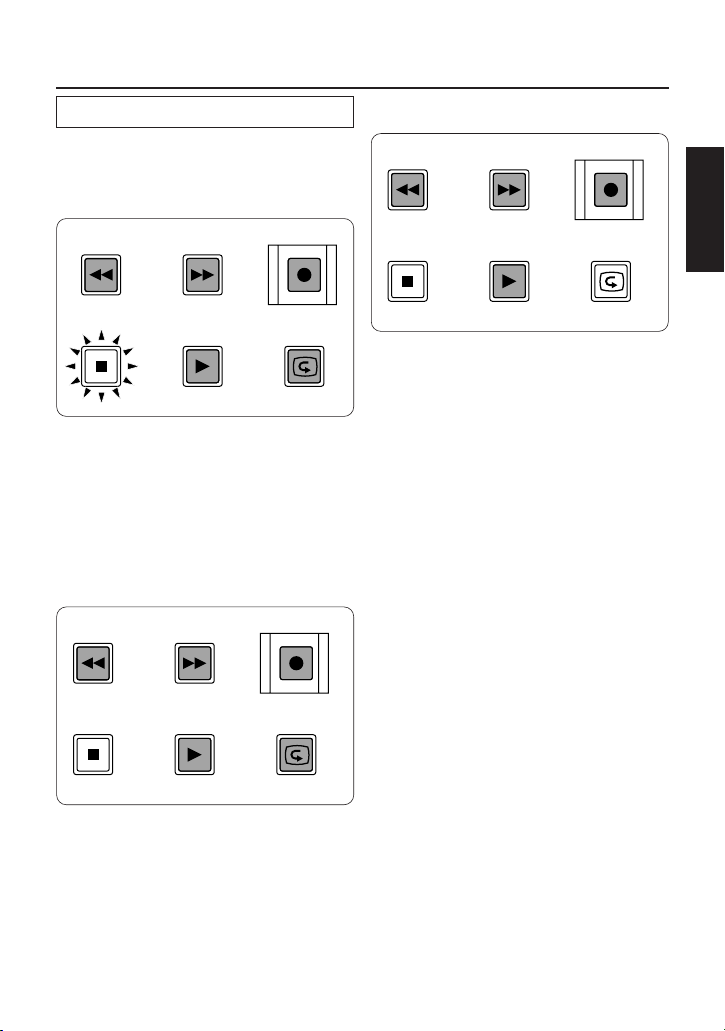
E-10
ENGLISH
Scene File Operations
Loading the saved data
1
Select the scene number from
which the data is to be loaded.
Example: Loading data into scene No.3
1 Press the S3 button.
The selected scene No. button now blinks.
<Notes>
≥ To change to another scene No., simply press
the button that corresponds to that scene No.
≥ To release the scene No. selection, press the
scene No. button which is now blinking again.
START/STOP
FFREW
S1 S2
SAVE
PLAY
REC CHK
STOP
S3 S4
LOAD
2
Load the setting data.
1 Press the LOAD button within 10 seconds
of performing the operation in 1-1.
While the data is being loaded, the selected
scene No. button stops blinking and comes on.
START/STOP
FFREW
S1 S2
SAVE
PLAY
REC CHK
STOP
S3 S4
LOAD
The load operation is completed when both the
scene No. button used to load the data stays on
and the LOAD button comes on.
<Note>
After the data has been loaded, the operation
mode (scene mode) prescribed by the loaded
scene data is established, and the KNEE
SLOPE, KNEE POINT, DETAIL, GAMMA and
M.PED VR control operations differ slightly from
their regular operations. For further details,
refer to the section entitled “Operation mode
established by scene file data <scene mode>.”
START/STOP
FFREW
S1 S2
SAVE
PLAY
REC CHK
STOP
S3 S4
LOAD
Page 12
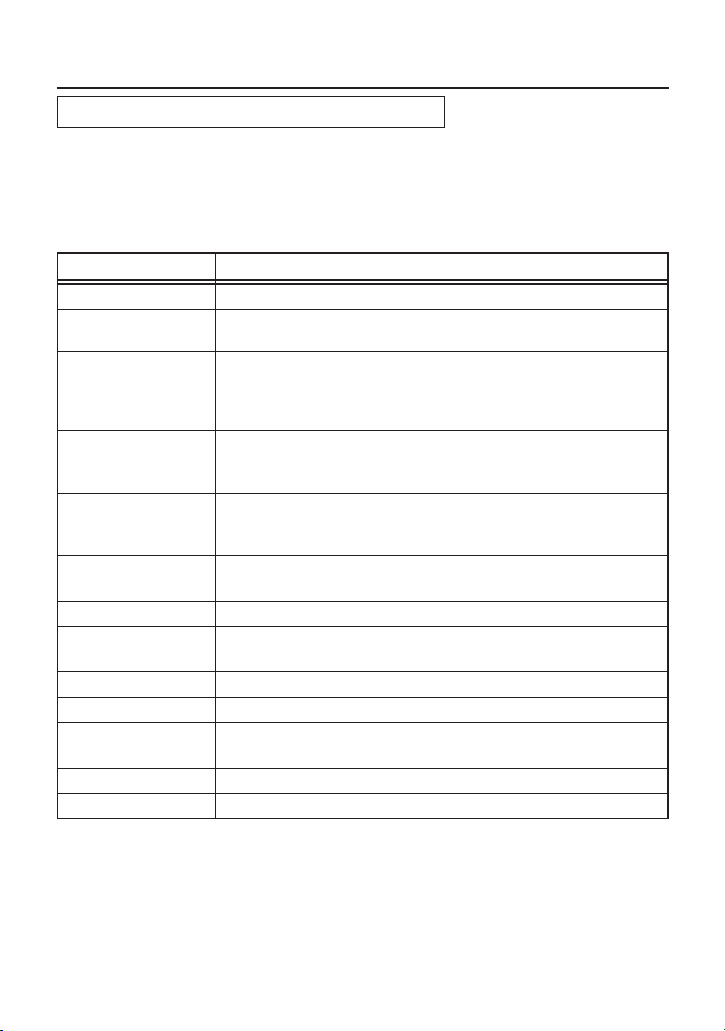
E-11
Scene File Operations
Data saved in or loaded from scene files
The items to be saved in or loaded from the scene files include most of the base station’s SETUP
menu items and the G GAIN, G PEDESTAL and gain information. Refer below for details.
<Note>
When the unit is shipped from the plant, no data is stored in the scene numbers and so no data
can be loaded from these files. First save some data, and then load it from the scene number
concerned.
Item Data to be saved
SYNCHRO SCAN SYNCHRO SCAN
Gain LOW MASTER GAIN
Control items G GAIN / G PED
KNEE LEVEL MANUAL KNEE / WHITE CLIP / WHITE CLIP LVL /
AUTO KNEE POINT / AUTO KNEE LVL
FLAME/GAMMA R FLARE / G FLARE / B FLARE / R GAMMA / B GAMMA
GENLOCK/IRIS A IRIS LEVEL / AUTO IRIS PEAK/AVE / A IRIS MODE
CAMERA SW MODE SUPER V MODE / FILTER INH / SHOCKLESS AWB
VR DATA MASTER PED / MASTER DTL / MASTER GAMMA /
KNEE POINT / KNEE SLOPE / R GAIN / B GAIN / R PED / B PED
MATRIX MATRIX R-G (A) / MATRIX R-B (A) / MATRIX G-R (A) /
MATRIX G-B (A) / MATRIX B-R (A) / MATRIX B-G (A) /
MATRIX R-G (B) / MATRIX R-B (B) / MATRIX G-R (B) /
MATRIX G-B (B) / MATRIX B-R (B) / MATRIX B-G (B)
DTL SETTING H.DTL LEVEL / V.DTL LEVEL / DTL CORING / H.DTL FREQ. /
DALK DTL / LEVEL DEPEND / BLACK STRETCH /
MATRIX TABLE
ADDITIONAL DTL C DTL COMPE. / CHROMA DTL / KNEE APETURE /
SLIM DTL / DTL GAIN(+) / DTL GAIN(–) / DTL CLIP /
HDTL LINE MIX
SKIN TONE DTL SKIN TONE DTL / SKIN TONE HUE / SKIN TONE LEVEL /
SKIN TONE WIDTH / SKIN TONE CORING
CAMERA SETTING DETAIL / 2D LPF / SUPER COLOR / GAMMA / TEST SAW /
FLARE / H-F COMPE. / NEGATIVE DTL
Page 13
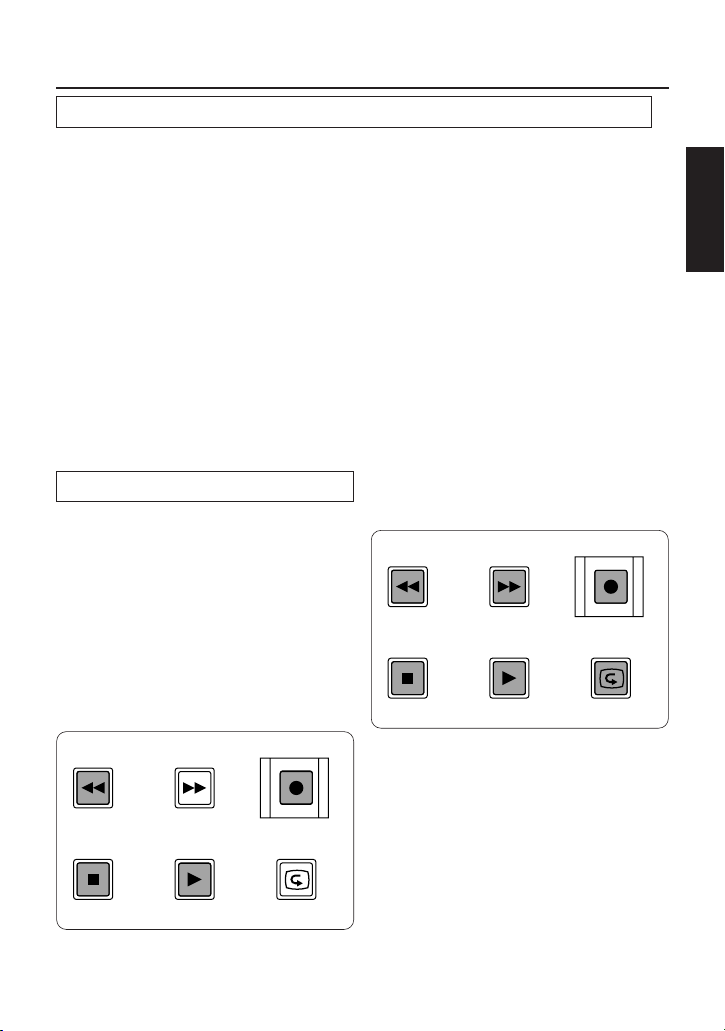
E-12
ENGLISH
Scene File Operations
In the scene mode established upon completion of the scene data saving or loading operations,
the KNEE SLOPE, KNEE POINT, DETAIL, GAMMA and M.PED VR control operations differ
slightly from their regular operations.
Regular operations: The control positions are sent to the camera recorder as menu data
information.
Operations in scene mode: The data and control positions immediately after scene data saving
or loading serve as the reference for operation. In the case of the
control data, the changes from the data immediately after saving or
loading are sent to the camera recorder.
<Notes>
≥
Depending on the positions of the controls during saving and loading, the lower or upper limits of the
data variable ranges may be exceeded by the control variable ranges. In this case, when a particular
control is operated after saving or loading, its data will be changed as normal up to the lower or
upper limit, but the data will not change any further once the limit is exceeded. Furthermore, when a
particular control is stopped at the position where the lower or upper limit is exceeded, this stopped
position will serve as the position that indicates the lower or upper limit value.
≥ While the scene mode is established, the VTR operations can be performed by setting the
VTR/SCENE enable switch to REC ONLY or VTR ON just as with regular operations.
Operation mode established by scene file data <scene mode>
Releasing the scene mode
To release the scene mode, proceed as follows.
As soon as the regular operation mode has
been restored from the scene mode, the KNEE
POINT, KNEE SLOPE, DETAIL, GAMMA and
M.PED VR control item data changes to the
control position data which was established at
that point when the scene mode was released.
Furthermore, the data established during the
scene mode is used as is for all data with the
exception of the control data.
Example: Scene No.2 while the scene mode is
established
1 Press the LOAD button.
All the button LEDs now go off.
<Notes>
≥ The scene mode is automatically released
when the power of the camera recorder and
HEAD POWER switch on the base station are
turned off.
≥ The scene is also automatically released
when the saving operation has failed and
there is no data to be loaded.
START/STOP
FFREW
S1 S2
SAVE
PLAY
REC CHK
STOP
S3 S4
LOAD
START/STOP
FFREW
S1 S2
SAVE
PLAY
REC CHK
STOP
S3 S4
LOAD
The selected scene No. button and LOAD
button are on.
Page 14
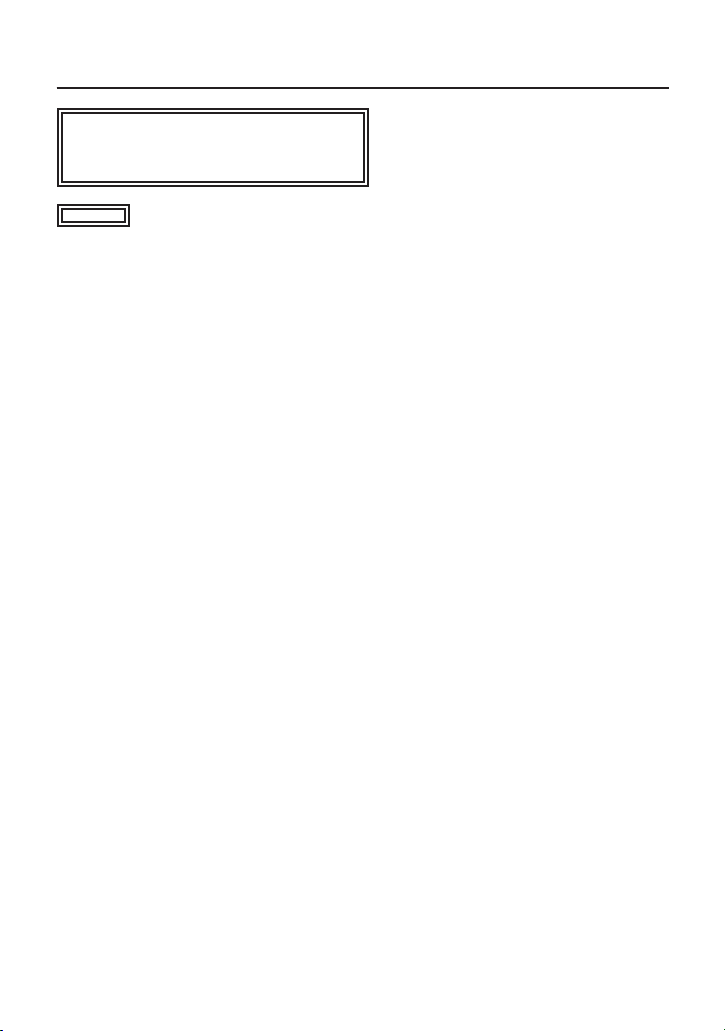
E-13
Specifications
Power requirements: DC 12 V
Consumption: 190 mA (MAX)
Operating ambient temperature : 32°F to 104°F (0°C to +40°C)
Operating ambient humidity : Less than 85%
Dimensions (W aaH aaD) : 3-11/16˝ a2-5/16˝ a13-15/16˝
(93 a59 a355 mm) (excluding controls)
Weight : 3.04 lbs (1.4 kg)
indicates safety items.
Page 15
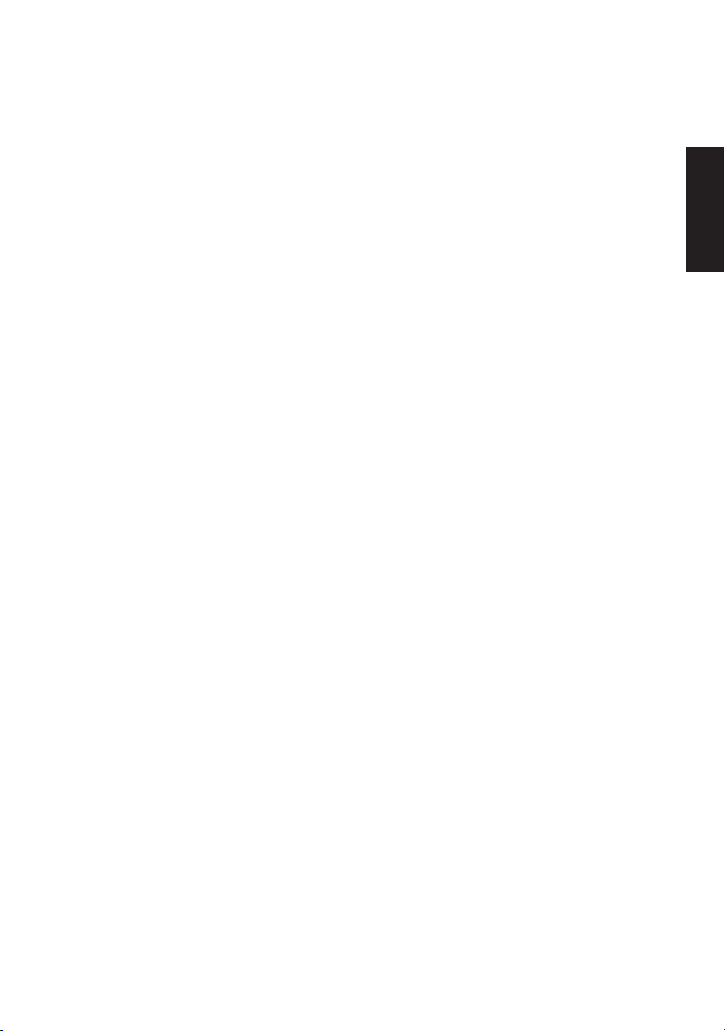
E-14
ENGLISH
Page 16

F-1
ATTENTION:
AFIN DE PRÉVENIR TOUT RISQUE D’INCENDIE,
DE CHOCS ÉLECTRIQUES OU
D’INTERFÉRENCES, N’UTILISER QUE LES
ACCESSOIRES RECOMMANDÉS.
MISE EN GARDE:
AFIN DE PRÉVENIR TOUT RISQUE D’INCENDIE
OU DE CHOCS ÉLECTRIQUES, ÉVITER
D’EXPOSER CET APPAREIL À LA PLUIE OU À
UNE HUMIDITÉ EXCESSIVE.
Informations concernant la sécurité
Merci d’avoir choisi le panneau de commande à distance AJ-RC5 (ci-après dénommé “l’appareil”).
C’est un module de commande d’extension multi-fonctions hautes performances qui supporte la
station de base (AJ-BS900H) conçue pour un système numérique triaxial.
Page 17

F-2
FRANÇAIS
Table des matières
Caractéristiques................................................................ F-2
Les commandes et leurs fonctions................................. F-3
Panneau de commande .................................................................................. F-3
Connecteurs......................................................................................................F-9
Signaux des connecteurs ................................................ F-9
Fonctionnement des fichiers de séquence .................. F-10
Enregistrement des données réglées ........................................................... F-10
Chargement des données enregistrées........................................................ F-11
Données enregistrées dans ou chargées depuis les fichiers de séquence
.. F-12
Mode de fonctionnement établi par les données
des fichiers de séquence (mode séquence)................................................. F-13
Annulation du mode séquence...................................................................... F-14
Données techniques....................................................... F-14
1. L’appareil est un panneau de commande à distance qui se raccorde à la station de base (AJBS900H) conçue pour un système numérique triaxial et qui est utilisé pour piloter un
camescope DVCPRO ou DVCPRO50.
2. Si le camescope DVCPRO ou DVCPRO50 est utilisé dans un système numérique triaxial,
l’appareil permettra de piloter la section magnétoscope.
3. Il est possible d’enregistrer dans la mémoire de l’appareil, sous forme de fichiers de séquence,
un maximum de quatre séquences de données réglées avec l’appareil.
4. Il est possible de rallonger le raccordement de l’appareil jusqu’à 100 mètres de la station de
base.
<Remarque>
Pour l’achat des câbles, consulter son détaillant.
Caractéristiques
Page 18

F-3
5
6
Touche STOP/S3 (arrêt/fichier de séquence n° 3)
Fonctionnement du magnétoscope:
La touche sert de touche STOP (arrêt) pour le magnétoscope.
Fonctionnement des fichiers de séquence:
La touche s’utilise pour sélectionner ou annuler la séquence n° 3 des fichiers de séquence.
Touche PLAY/S4 (lecture/fichier de séquence n° 4)
Fonctionnement du magnétoscope:
La touche sert de touche PLAY (lecture) pour le magnétoscope.
Fonctionnement des fichiers de séquence:
La touche s’utilise pour sélectionner ou annuler la séquence n° 4 des fichiers de séquence.
<Remarque>
Pour les détails sur le fonctionnement des fichiers de séquence, voir la section intitulée
“Fonctionnement des fichiers de séquence” (page F-10).
8
9
2
3
4
6
7
1
5
VTR/SCENE
VTR WARNING
START/STOP
28
FFREW
S1 S2
SAVE
PLAY
REC CHK
STOP
S3
AWB
W.BA L
CAM GAIN
AUTO
KNEE
S4
LOAD
VTR
REC
ONLY
VTR ON
SCENE
1
Commutateur validation du
magnétoscope/séquence
Selon la position du commutateur, les
fonctions des opérations effectuées avec
les touches 3 à 8 commutent.
REC ONLY: Les opérations du
magnétoscope (7
seulement) effectuées avec
l’appareil sont validées.
VTR ON: Toutes les opérations du
magnétoscope (3 à 8) sont
validées.
SCENE:
Les fonctions des fichiers de
séquence (fonctions indiquées
au-dessous des touches 3 à
8) sont sélectionnées.
2
Témoin validation VTR
Il s’éclaire lorsque le commutateur 1 validation du magnétoscope/séquence est placé à la
position REC ONLY ou VTR ON.
Touche FF/S2 (avance accélérée/fichier de séquence n° 2)
Fonctionnement du magnétoscope:
La touche sert de touche FF (avance accélérée) pour le magnétoscope.
Fonctionnement des fichiers de séquence:
La touche s’utilise pour sélectionner ou annuler la séquence n° 2 des fichiers de séquence.
4
3
Touche REW/S1 (rembobinage/fichier de séquence n° 1)
Fonctionnement du magnétoscope:
La touche sert de touche REW (rebobinage) pour le magnétoscope.
Fonctionnement des fichiers de séquence:
La touche s’utilise pour sélectionner ou annuler la séquence n° 1 des fichiers de séquence.
Les commandes et leurs fonctions
Panneau de commande
Page 19

F-4
FRANÇAIS
9
Témoin VTR WARNING
Il indique qu’il s’est produit une erreur dans le fonctionnement du magnétoscope.
7
Touche REC CHK/LOAD (vérification d’enregistrement/chargement)
Fonctionnement du magnétoscope:
La touche s’utilise pour afficher l’état d’enregistrement du magnétoscope.
Fonctionnement des fichiers de séquence:
La touche sert de touche LOAD (chargement) pour les fichiers de séquence.
Touche START/STOP/SAVE (début/arrêt/enregistrement)
Fonctionnement du magnétoscope:
La touche s’utilise pour débuter ou arrêter les opérations REC (enregistrement) du
magnétoscope. Lorsque le commutateur
1
validation du magnétoscope/séquence est placé
à la position REC ONLY, aucune des opérations du magnétoscope à l’exception de celles
validées par cette touche ne s’effectue.
Fonctionnement des fichiers de séquence:
La touche sert de touche SAVE (enregistrement) pour les fichiers de séquence.
8
Les commandes et leurs fonctions
Commutateur AWB/ABB (réglage automatique de l’équilibre des
blancs/réglage automatique de l’équilibre des noirs).
AWB:L’équilibre des blancs est automatiquement réglé. Si le commutateur W.BAL < est
maintenant placé à la position A ou B, la valeur réglée s’enregistre dans la mémoire A
ou la mémoire B.
ABB: L’équilibre des noirs est automatiquement réglé. La valeur réglée s’enregistre dans la
mémoire exclusive.
;
Témoin AWB/ABB
Il s’éclaire lors d’une opération AWB
(réglage automatique de l’équilibre des
blancs) ou d’une opération ABB (réglage
automatique de l’équilibre des noirs).
Témoin électroluminescent éclairé:
Opération AWB (réglage automatique
de l’équilibre des blancs) ou opération
ABB (réglage automatique de l’équilibre
des noirs) en cours.
:
<
=
>
A
:
;
?
@
AWB
ABB
SHUTTER
SET UP
ON
OFF
ON
OFF
W.BA L
CAM GAIN
BARS
AUTO
PRST
KNEE
ON
UP
DOWN
A
B
S.V
100
(60)
120
250
500
1000
2000
OFF
PUSH SET
S.S.
B
Témoin électroluminescent éteint:
Opération AWB (réglage automatique de l’équilibre des blancs) ou opération ABB (réglage
automatique de l’équilibre des noirs) terminée.
Le témoin électroluminescent clignote puis s’éteint:
Echec de l’opération AWB (réglage automatique de l’équilibre des blancs) ou de l’opération
ABB (réglage automatique de l’équilibre des noirs) (NG).
Page 20

F-5
@
Commande sélection de vitesse SHUTTER
Elle s’utilise pour sélectionner la vitesse de l’obturateur. Il est possible de sélectionner
SYNCHRO SCAN, SUPER V ou toute vitesse comprise entre 1/100e (60) et 1/2000e.
Lorsque le commutateur SHUTTER ? est placé à la position OFF, l’obturateur ne fonctionne
pas même si le commutateur de sélection SHUTTER SPEED est tourné.
A
Commutateur SETUP (configuration)
Il s’utilise pour effectuer les réglages de la caméra. Lorsqu’il est placé à la position ON, le
menu est affiché à PIX OUT sur la station de base.
B
Commande SETUP (configuration)
Elle s’utilise pour configurer le menu SETUP. Après l’avoir utilisée pour effectuer une
sélection, appuyer dessus pour valider la sélection. Lorsque le commutateur SETUP
A est
placé à la position ON, il est possible de régler les menus. S’il est placé à la position OFF et
que SYNCHRO SCAN a été sélectionné, il est possible de régler la vitesse SYNCHRO SCAN.
Les commandes et leurs fonctions
Commutateur W.BAL (équilibre des blancs)
PRST: Placer le commutateur à cette position en tout temps s’il n’y a pas le temps de régler
l’équilibre des blancs. Le réglage de l’équilibre des blancs de 3200K, qui a été établi
en mémoire, est rappelé.
A ou B:Lorsque le commutateur AWB/ABB ; est pressé sur le côté AWB, l’équilibre des
blancs est réglé automatiquement, et la valeur réglée s’enregistre dans la mémoire A
ou la mémoire B.
Si FILTER INH est placé à la position OFF, les données s’enregistrent dans la mémoire en
fonction de la position de la commande FILTER.
Pour les détails, voir les pages correspondantes du manuel d’utilisation du camescope utilisé.
<
=
Commutateur CAM AUTO KNEE/BARS (articulation automatique de
caméra/barres)
Il s’utilise pour sélectionner les signaux vidéo à envoyer de la station de base au moniteur
vidéo.
∫ Positions de réglage du commutateur CAM AUTO KNEE/BARS
BARS: Les signaux des barres de couleur sont envoyés.
AUTO KNEE OFF: L’image prise par la caméra est envoyée. Le circuit AUTO KNEE n’est
pas validé. MANUAL KNEE est le réglage initial du camescope.
AUTO KNEE ON: L’image prise par la caméra est envoyée. Le circuit AUTO KNEE est
validé.
>
Commutateur GAIN (gain)
Il s’utilise pour sélectionner le gain de la caméra.
?
Commutateur SHUTTER (objectif)
Placer ce commutateur à la position ON pour utiliser l’objectif électronique. Il s’utilise pour
valider le fonctionnement du commutateur de sélection SHUTTER SPEED @.
Page 21

F-6
FRANÇAIS
Commande DETAIL (détail)
Elle s’utilise pour valider le réglage du
détail maître.
C
D
Commande GAMMA
Elle s’utilise pour valider le ré glage
gamma maître de la caméra.
F
Commande KNEE SLOPE
(pente d’articulation)
Elle s’utilise pour ré gler la pente
d’articulation manuelle.
E
Commande KNEE POINT
(point d’articulation)
Elle s’utilise pour ré gler le point
d’articulation manuel.
F
G
C
D
E
H
I
DETAIL
KNEE POINT
KNEE SLOPE
GAIN
BLACK
CALL
TALLY
IRIS
GRB
GAMMA
PAINTING
ENABLE
Les commandes et leurs fonctions
J
Touche CALL (appel)
Elle s’utilise pour appeler la caméra.
Lorsque la caméra est appelée, le témoin
électroluminescent de la touche s’éclaire.
K
Témoin R TALLY
Il indique le signal R TALLY qui est
envoyé par le connecteur TALLY IN de la
station de base.
L
Témoin G TALLY
Il indique le signal G TALLY qui est
envoyé par le connecteur TALLY IN de la
station de base.
CALL
TALLY
IRIS
MANUAL
GAIN
MON SEL
FILTER
GAMMA
EXTENDER
CHECK
AUTO
J
L
M
R
N
K
O
P
Q
S
T
M
Commutateur IRIS (diaphragme)
C’est le commutateur de sélection du diaphragme. Sélectionner AUTO ou MANUAL.
G
Touche PAINTING ENABLE (validation peinture)
Elle valide les opérations de peinture (commande GAIN H et commande BLACK I).
H
Commande PAINTING GAIN (gain peinture)
Elle s’utilise pour régler le gain R, G et B.
I
Commande PAINTING BLACK (noir peinture)
Elle s’utilise pour régler la suppression R, G et B.
Page 22

F-7
Les commandes et leurs fonctions
P
Touche CHECK (vérification)
En appuyant sur cette touche en succession, le témoin GAIN S, le témoin FILTER R et le
témoin GAMMA T s’éclairent dans cette séquence, et la valeur GAIN, la position FILTER et la
valeur GAMMA maître s’affichent respectivement sur le témoin électroluminescent d’affichage
numérique.
Q
Témoin électroluminescent d’affichage numérique
Il indique la valeur-f de l’objectif. Lorsque les réglages GAIN, FILTER et GAMMA sont
modifiés, il affiche la valeur correspondante. Lorsque la touche CHECK P est pressée en
succession, la valeur-f, la valeur GAIN, la position FILTER et la valeur GAMMA maître et la
valeur-f s’affichent respectivement.
<Remarque>
“ - - - ” apparaît sur le témoin électroluminescent lorsque le contact de l’appareil principal de la
caméra est coupé ou lorsque les opérations du panneau avant de la station de base sont
effectives (voir le manuel d’utilisation de l’AJ-BS900H).
Témoin GAIN
Il s’éclaire lorsque la valeur GAIN apparaît sur le témoin électroluminescent d’affichage
numérique.
S
R
Témoin FILTER
Il s’éclaire lorsque la position FILTER apparaît sur le témoin électroluminescent d’affichage
numérique.
T
Témoin GAMMA
Il s’éclaire lorsque la valeur GAMMA maître apparaît sur le témoin électroluminescent
d’affichage numérique.
O
Témoin EXTENDER
Il s’éclaire lorsque le multiplicateur de focale (a2) de la caméra est utilisé.
N
Témoin AUTO IRIS
Il s’éclaire lorsque le commutateur IRIS M est placé à la position AUTO.
Page 23

F-8
FRANÇAIS
Les commandes et leurs fonctions
U
Commutateur de sélection
MON SEL (sélection du
moniteur)
Il s’utilise pour sélectionner les signaux
qui sont envoyés par PIX OUT ou WFM
OUT de la station de base.
V
Commutateur IRIS RANGE
(plage du diaphragme)
Le réglage de ce commutateur est validé
lorsque le commutateur IRIS M est placé
à la position MANUAL. Lorsque le
commutateur IRIS RANGE n’est pas
placé à la position FULL, le diaphragme
se règle approximativement avec la
commande RANGE X, puis il se règle
avec précision avec la manette
commande de diaphragme Y. De plus, il
est possible de faire varier la plage
d’action de la manette avec la commande
SENSITIVITY W . Lorsque le
commutateur IRIS RANGE est placé à la
position FULL, la commande
SENSITIVITY W et la commande RANGE
X ne fonctionnent pas, et le diaphragme
se règle avec la manette commande de
diaphragme Y.
W
Commande SENSITIVITY (sensibilité)
Elle s’utilise pour régler la plage d’action de la manette commande de diaphragme Y lorsque
le commutateur IRIS RANGE V est placé à la position OFF.
X
Commande RANGE (plage)
Elle fonctionne lorsque le commutateur IRIS RANGE V n’est pas placé à la position OFF. Elle
s’utilise pour régler approximativement le diaphragme.
Y
Manette commande de diaphragme
Lorsque le commutateur IRIS M est placé à la position AUTO, la position réglée par la manette
augmente ou diminue jusqu’au niveau réglé à la rubrique AUTO IRIS LEVEL du menu SETUP.
Lorsque le commutateur IRIS M est placé à la position MANUAL, la manette s’utilise pour
régler le diaphragme.
<Remarque>
Placer le commutateur de sélection MANUAL/AUTO de l’objectif à la position AUTO.
Z
Commande M.PED (suppression maîtresse)
Elle s’utilise pour régler le niveau de suppression maîtresse.
Y
Z
U
V
X
W
MON SEL
SUP
B
G
R
SEQ
ENC
IRIS
IRIS RANGE
SENSITIVITY
RANGE
Remote Control Operation Panel AJ-
FULL
PED
PREVIEW
(PUSH)
Page 24

F-9
Les commandes et leurs fonctions
Signaux des connecteurs
BS
PREVIEW
2
1
Connecteurs
1
Connecteur BS (station de
base)
Il s’utilise pour raccorder l’appareil à la
station AJ-BS900H.
<Remarque>
Pour le câble de raccordement, consulter
son détaillant.
2
Connecteur PREVIEW
(visionnement préalable)
Il s’utilise pour raccorder l’appareil au
connecteur PREVIEW du moniteur
maître.
BS
1 CAM DATA (H)
2 CAM DATA (C)
3 CAM CONT (H)
4 CAM CONT (C)
5
6
7
8
9 +12 V
10 GND
Numéro de pièce Panasonic : VJP2756A010
Numéro de pièce du fabricant:
HR10A-10R-10P
(Hirose Electric)
1
2
3
4
5
6
7
8
910
PREVIEW
1 PREVIEW-1
2 PREVIEW-2
3
4
Numéro de pièce Panasonic : VJS2755A004
Numéro de pièce du fabricant:
HR10A-10R-10S
(Hirose Electric)
1
2
3
4
Page 25

F-10
FRANÇAIS
Fonctionnement des fichiers de séquence
Lorsque le commutateur validation VTR/SCENE est placé à la position SCENE, la touche S1, la
touche S2, la touche S3, la touche S4, la touche SAVE et la touche LOAD s’utilisent pour
enregistrer les données qui ont été réglées par l’appareil dans la mémoire de l’appareil comme
fichiers de séquence.
Enregistrement des données réglées
1
Sélectionner le numéro de
séquence dont les données
doivent être enregistrées.
Exemple: Enregistrement des données dans la
séquence n° 1
1 Appuyer sur la touche S1.
La touche du n° de séquence sélectionné
clignote.
<Remarques>
≥ Pour passer à un autre n° de séquence,
appuyer simplement sur la touche
correspondant à ce n° de séquence.
≥ Pour annuler la sélection du n° de séquence,
appuyer de nouveau sur la touche du n° de
séquence qui est en train de clignoter.
START/STOP
FFREW
S1 S2
SAVE
PLAY
REC CHK
STOP
S3 S4
LOAD
2
Enregistrer les données de
réglage.
1 Appuyer sur la touche SAVE dans les 10
secondes qui suivent l’opération 1-1.
La touche du n° de séquence sélectionné et la
touche SAVE se mettent à clignoter.
START/STOP
FFREW
S1 S2
SAVE
PLAY
REC CHK
STOP
S3 S4
LOAD
2
Appuyer de nouveau sur la touche SAVE dans
les 10 secondes qui suivent l’opération 2-1.
Pendant l’enregistrement des donné es, la
touche du n° de séquence sélectionné et la
touche SAVE cessent de clignoter et restent
éclairées.
START/STOP
FFREW
S1 S2
SAVE
PLAY
REC CHK
STOP
S3 S4
LOAD
L’ opération d’enregistrement est terminée
lorsque la touche SAVE s’éteint, que la touche
du n° de séquence utilisée pour enregistrer les
données reste éclairée et que la touche LOAD
s’éclaire.
<Remarque>
Lorsque les données ont été enregistrées dans
la mémoire, le mode de fonctionnement (mode
sé quence) prescrit par les données de
sé quence enregistrées est établi, et le
fonctionnement des commandes KNEE
SLOPE, KNEE POINT, DETAIL, GAMMA et
M.PED est lég èrement différent du
fonctionnement ordinaire. Pour les détails, voir
la section intitulée “Mode de fonctionnement
établi par les données des fichiers de séquence
<mode séquence>”.
START/STOP
FFREW
S1 S2
SAVE
PLAY
REC CHK
STOP
S3 S4
LOAD
Page 26

F-11
Fonctionnement des fichiers de séquence
Chargement des données enregistrées
1
Sélectionner le numéro de
séquence dont les données
doivent être chargées.
Exemple: Chargement des données dans la
séquence n° 3
1 Appuyer sur la touche S3.
La touche du n° de séquence sélectionné
clignote.
<Remarques>
≥ Pour passer à un autre n° de séquence,
appuyer simplement sur la touche
correspondant à ce n° de séquence.
≥ Pour annuler la sélection du n° de séquence,
appuyer de nouveau sur la touche de n° de
séquence qui est en train de clignoter.
START/STOP
FFREW
S1 S2
SAVE
PLAY
REC CHK
STOP
S3 S4
LOAD
2
Charger les données de réglage.
1 Appuyer sur la touche SAVE dans les 10
secondes qui suivent l’opération 1-1.
Pendant le chargement des données, la touche
du n° de séquence sélectionné cesse de
clignoter et elle reste éclairée.
START/STOP
FFREW
S1 S2
SAVE
PLAY
REC CHK
STOP
S3 S4
LOAD
L’opération de chargement est terminée lorsque
la touche du n° de séquence utilisée pour
charger les données reste éclairée et que la
touche LOAD s’éclaire.
<Remarque>
Lorsque les données ont été chargées, le mode
de fonctionnement (mode séquence) prescrit
par les données des séquences chargées est
établi, et le fonctionnement des commandes
KNEE SLOPE, KNEE POINT, DETAIL,
GAMMA et M.PED est légèrement différent du
fonctionnement ordinaire. Pour les détails, voir
la section intitulée “Mode de fonctionnement
établi par les données des fichiers de séquence
<mode séquence>”.
START/STOP
FFREW
S1 S2
SAVE
PLAY
REC CHK
STOP
S3 S4
LOAD
Page 27

F-12
FRANÇAIS
Fonctionnement des fichiers de séquence
Données enregistrées dans ou chargées depuis les fichiers de séquence
Les rubriques à enregistrer dans ou à charger depuis les fichiers de séquence comprennent la
plupart des rubriques du menu SETUP de la station de base ainsi que les informations G GAIN et
G PEDESTAL et les informations relatives au gain. Pour les détails, voir ci-dessous.
<Remarque>
Lorsque l’appareil quitte nos usines, aucune donnée n’est enregistrée dans les numéros de
séquence, de sorte qu’ il n’est pas possible de charger des données depuis ces fichiers.
Commencer par enregistrer des données pour pouvoir les charger depuis le numéro de séquence
en question.
Rubrique Données à enregistrer
SYNCHRO SCAN SYNCHRO SCAN
Gain LOW MASTER GAIN
Rubriques de
commande
G GAIN / G PED
KNEE LEVEL MANUAL KNEE / WHITE CLIP / WHITE CLIP LVL /
AUTO KNEE POINT / AUTO KNEE LVL
FLAME/GAMMA R FLARE / G FLARE / B FLARE / R GAMMA / B GAMMA
GENLOCK/IRIS A IRIS LEVEL / AUTO IRIS PEAK/AVE / A IRIS MODE
CAMERA SW MODE SUPER V MODE / FILTER INH / SHOCKLESS AWB
VR DATA MASTER PED / MASTER DTL / MASTER GAMMA /
KNEE POINT / KNEE SLOPE / R GAIN / B GAIN / R PED / B PED
MATRIX MATRIX R-G (A) / MATRIX R-B (A) / MATRIX G-R (A) /
MATRIX G-B (A) / MATRIX B-R (A) / MATRIX B-G (A) /
MATRIX R-G (B) / MATRIX R-B (B) / MATRIX G-R (B) /
MATRIX G-B (B) / MATRIX B-R (B) / MATRIX B-G (B)
DTL SETTING H.DTL LEVEL / V.DTL LEVEL / DTL CORING / H.DTL FREQ. /
DALK DTL / LEVEL DEPEND / BLACK STRETCH /
MATRIX TABLE
ADDITIONAL DTL C DTL COMPE. / CHROMA DTL / KNEE APETURE /
SLIM DTL / DTL GAIN(+) / DTL GAIN(–) / DTL CLIP /
HDTL LINE MIX
SKIN TONE DTL SKIN TONE DTL / SKIN TONE HUE / SKIN TONE LEVEL /
SKIN TONE WIDTH / SKIN TONE CORING
CAMERA SETTING DETAIL / 2D LPF / SUPER COLOR / GAMMA / TEST SAW /
FLARE / H-F COMPE. / NEGATIVE DTL
Page 28

F-13
Fonctionnement des fichiers de séquence
Dans le mode séquence établi à la fin des opérations d’enregistrement ou de chargement des
données de séquence, le fonctionnement des commandes KNEE SLOPE, KNEE POINT, DETAIL,
GAMMA et M.PED est légèrement différent du fonctionnement ordinaire.
Fonctionnement ordinaire: La position des commandes est envoyée au camescope
comme information de données de menu.
Fonctionnement en mode séquence: Les données et les positions de commande en vigueur
tout de suite après l’enregistrement ou le chargement des
données de sé quence servent de réfé rence
fonctionnement. Dans l’éventualité des données de
commande, les modifications apportées aux données tout
de suite après l’enregistrement ou le chargement sont
envoyées au camescope.
<Remarques>
≥ Selon la position des commandes pendant l’enregistrement et le chargement, les limites
supérieures ou inférieures des plages de commande de données peuvent être dépassées par la
plage des commandes. Dans cette éventualité, lorsqu’une commande particulière est actionnée
après l’enregistrement ou le chargement, ses données seront modifiées normalement jusqu’à la
limite inférieure ou supérieure, mais les données ne seront plus modifiées lorsque la limite est
dépassée. De plus, lorsqu’une commande particulière est arrêtée à la position de dépassement
de la limite inférieure ou supérieure, cette position d’arrêt servira de position indiquant la valeur
de la limite inférieure ou supérieure
≥ Lorsque le mode séquence est établi, il est possible d’effectuer les opérations du magnétoscope
en plaçant le commutateur validation VTR/SCENE à la position REC ONLY ou VTR ON,
exactement comme lors du fonctionnement ordinaire.
Mode de fonctionnement établi par les données des fichiers de
séquence (mode séquence)
Page 29

F-14
FRANÇAIS
Données techniques
Alimentation: 12 V c.c.
Consommation: 190 mA (maxmum)
Température de fonctionnement ambiante
: 32°F à 104°F (0 °C à 40 °C)
Humidité de fonctionnement ambiante: Moins de 85%
Dimensions (L aaH aaP) : 3-11/16˝ a2-5/16˝ a13-15/16˝
(93 a59 a355 mm) (sans les commandes)
Poids : 3.04 lbs (1.4 kg)
Informations concernant la sécurité.
Fonctionnement des fichiers de séquence
Annulation du mode séquence
Pour annuler le mode séquence, procéder de la
manière suivante. Dè s que le mode
fonctionnement ordinaire est restauré après le
mode séquence, les données des rubriques de
commande KNEE SLOPE, KNEE POINT,
DETAIL, GAMMA et M.PED passent aux
données des positions de commande qui ont
été établies au point où le mode séquence a
été annulé. De plus, les données établies
pendant le mode séquence sont utilisées telles
quelles pour toutes les données, à l’exception
des données de commande.
Exemple: Sé quence n° 2 lorsque le mode
séquence est établi
1 Appuyer sur la touche LOAD.
Tous les témoins électroluminescents de la
touche s’éteignent.
<Remarques>
≥ Le mode séquence est automatiquement
annulé lorsque le contact du camescope est
coupé et que le commutateur HEAD POWER
de la station de base est coupé.
≥ Le mode séquence est é galement
automatiquement annulé lorsque l’opération
d’enregistrement a échoué et qu’il n’y a pas
de données à charger.
START/STOP
FFREW
S1 S2
SAVE
PLAY
REC CHK
STOP
S3 S4
LOAD
START/STOP
FFREW
S1 S2
SAVE
PLAY
REC CHK
STOP
S3 S4
LOAD
La touche du n° de séquence sélectionné et la
touche LOAD s’éclairent.
Page 30

J-1
Page 31

J-2≥J-3
Page 32

≥
≥≥
≥
O
Page 33

J-4≥J-5
Page 34

5
9
6
8
9
2
3
4
6
7
1
5
VTR/SCENE
VTR WARNING
START/STOP
28
FFREW
S1 S2
SAVE
PLAY
REC CHK
STOP
S3
AWB
W.BA L
CAM GAIN
AUTO
KNEE
S4
LOAD
VTR
REC
ONLY
VTR ON
SCENE
1
3 8
7
3 8
3 8
2
1
7
1
4
3
8
Page 35

J-6
;
<
<
;
:
<
=
>
A
:
;
?
@
AWB
ABB
SHUTTER
SET UP
ON
OFF
ON
OFF
W.BA L
CAM GAIN
BARS
AUTO
PRST
KNEE
ON
UP
DOWN
A
B
S.V
100
(60)
120
250
500
1000
2000
OFF
PUSH SET
S.S.
B
=
∫
>
?
@
Page 36

J-7
G
H I
H
C
D
I
F
E
@
?
A
B
A
A
F
G
C
D
E
H
I
DETAIL
KNEE POINT
KNEE SLOPE
GAIN
BLACK
CALL
TALLY
IRIS
GRB
GAMMA
PAINTING
ENABLE
Page 37

J-8
J
K
L
CALL
TALLY
IRIS
MANUAL
GAIN
MON SEL
FILTER
GAMMA
EXTENDER
CHECK
AUTO
J
L
M
R
N
K
O
P
Q
S
T
N
M
M
S
O
P
S R
T
Q
P
“ - - - ”
R
T
Page 38

J-9
U
V
M
X
Y
W
W
X
Y
W
V Y
X
V
Y
M
M
Z
Y
Z
U
V
X
W
MON SEL
SUP
B
G
R
SEQ
ENC
IRIS
IRIS RANGE
SENSITIVITY
RANGE
Remote Control Operation Panel AJ-
FULL
PED
PREVIEW
(PUSH)
Page 39

J-10
1
1
2
2
BS
PREVIEW
1
8
2
3
910
5
4
7
6
1
3
2
4
Page 40

J-11
1
1
≥
≥
START/STOP
FFREW
S1 S2
SAVE
PLAY
REC CHK
STOP
S3 S4
LOAD
2
1 11
START/STOP
FFREW
S1 S2
SAVE
PLAY
REC CHK
STOP
S3 S4
LOAD
2 21
START/STOP
FFREW
S1 S2
SAVE
PLAY
REC CHK
STOP
S3 S4
LOAD
START/STOP
FFREW
S1 S2
SAVE
PLAY
REC CHK
STOP
S3 S4
LOAD
Page 41

J-12
1
1
≥
≥
START/STOP
FFREW
S1 S2
SAVE
PLAY
REC CHK
STOP
S3 S4
LOAD
2
1 11
START/STOP
FFREW
S1 S2
SAVE
PLAY
REC CHK
STOP
S3 S4
LOAD
START/STOP
FFREW
S1 S2
SAVE
PLAY
REC CHK
STOP
S3 S4
LOAD
Page 42

J-13
Page 43

J-14
≥
≥
1
≥
≥
START/STOP
FFREW
S1 S2
SAVE
PLAY
REC CHK
STOP
S3 S4
LOAD
START/STOP
FFREW
S1 S2
SAVE
PLAY
REC CHK
STOP
S3 S4
LOAD
Page 44

J-15
Page 45

J-16
Page 46

J-17
Page 47

J-18
Page 48

Printed in Japan
VQT9676
j i
F1101T
@
PANASONIC BROADCAST & TELEVISION SYSTEMS COMPANY
DIVISION OF MATSUSHITA ELECTRIC CORPORATION OF AMERICA
Executive Office:
3330 Cahuenga Blvd W., Los Angeles, CA 90068 (323) 436-3500
EASTERN ZONE:
One Panasonic Way 4E-7, Secaucus, NJ 07094 (201) 348-7621
Southeast Region:
1225 Northbrook Parkway, Ste 1-160, Suwanee, GA 30024 (770) 338-6835
Central Region:
1707 N Randall Road E1-C-1, Elgin, IL 60123 (847) 468-5200
WESTERN ZONE:
3330 Cahuenga Blvd W., Los Angeles, CA 90068 (323) 436-3500
Government Marketing Department:
52 West Gude Drive, Rockville, MD 20850 (301) 738-3840
Broadcast PARTS INFORMATION & ORDERING:
9:00 a.m. – 5:00 p.m. (EST) (800) 334-4881/24 Hr. Fax (800) 334-4880
Emergency after hour parts orders (800) 334-4881
TECHNICAL SUPPORT:
Emergency 24 Hour Service (800) 222-0741
Panasonic Canada Inc.
5770 Ambler Drive, Mississauga, Ontario L4W 2T3 (905) 624-5010
Panasonic de Mexico S.A. de C.V.
Av angel Urraza Num. 1209 Col. de Valle 03100 Mexico, D.F. (52) 1 951 2127
Panasonic Sales Company
Division of Matsushita Electric of Puerto Rico Inc.
San Gabriel Industrial Park, 65th Infantry Ave., Km. 9.5, Carolina, Puerto Rico 00630 (787) 750-4300
P
EN
Matsushita Electric Industrial Co., Ltd.
Web Site: http://www.panasonic.co.jp/global/
