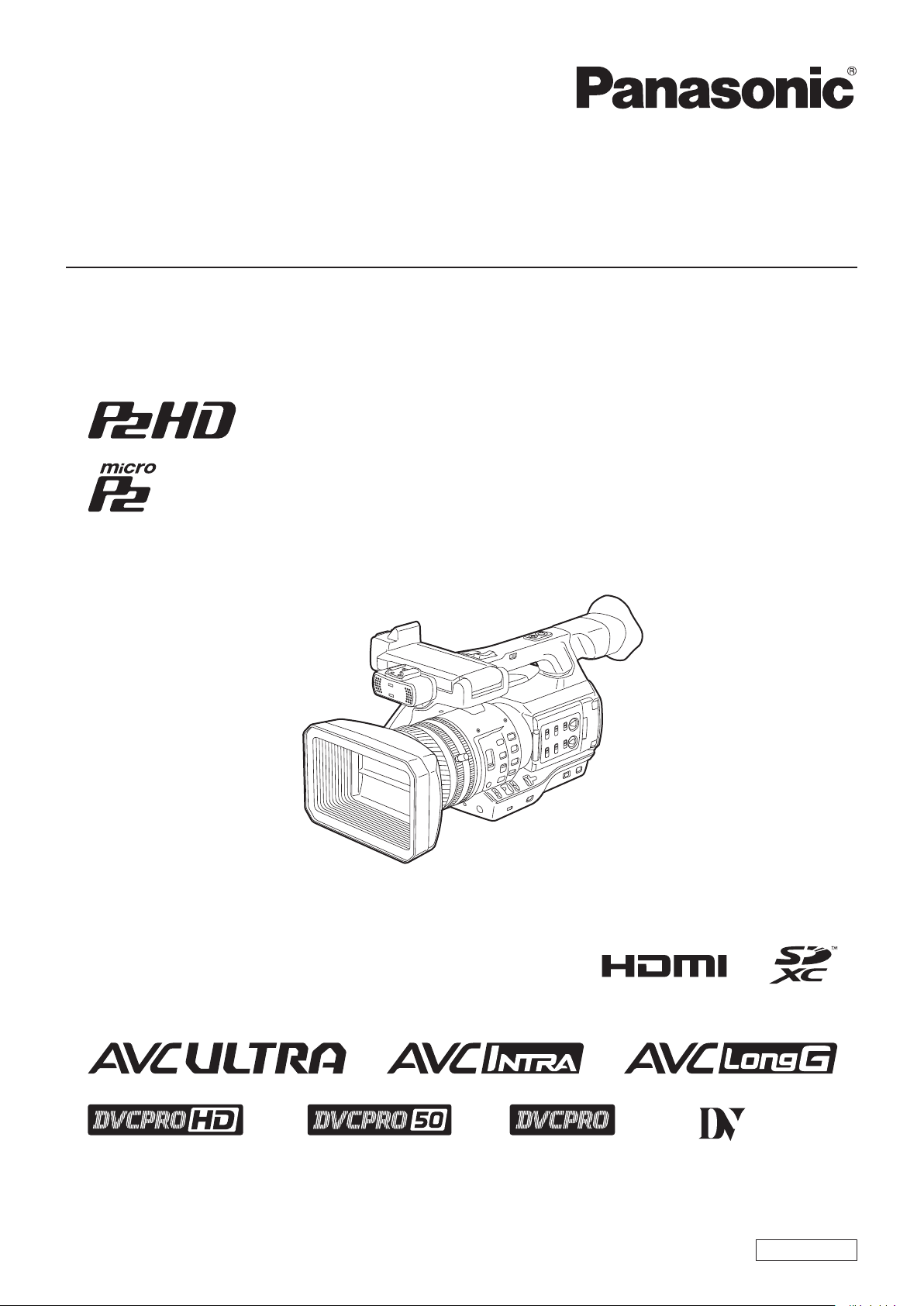
Operating Instructions
Memory Card Camera-Recorder
Model No. AJ-PX270
Before operating this product, please read the instructions carefully and save this manual for future use.
W0214HM6055 -YI
ENGLISH
VQT5J83A-6(E)
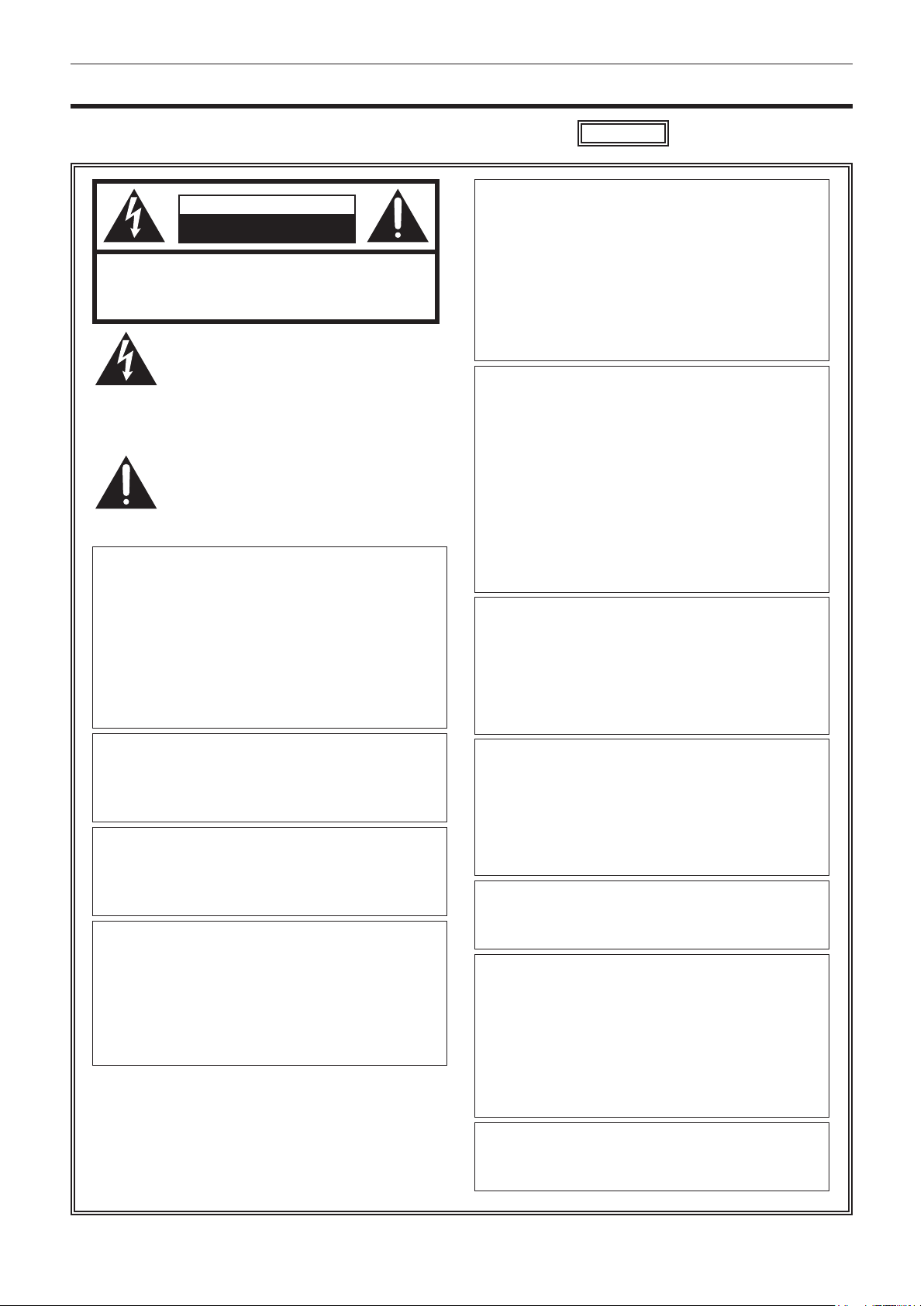
Read this rst!
Read this rst!
indicates safety information.
CAUTION
RISK OF ELECTRIC SHOCK
DO NOT OPEN
CAUTION: TO REDUCE THE RISK OF ELECTRIC SHOCK,
DO NOT REMOVE COVER (OR BACK).
NO USER-SERVICEABLE PARTS INSIDE.
REFER TO SERVICING TO QUALIFIED SERVICE PERSONNEL.
The lightning flash with arrowhead symbol,
within an equilateral triangle, is intended to
alert the user to the presence of uninsulated
“dangerous voltage” within the product’s
enclosure that may be of sufficient magnitude
to constitute a risk of electric shock to
persons.
The exclamation point within an equilateral
triangle is intended to alert the user to
the presence of important operating and
maintenance (servicing) instructions in the
literature accompanying the appliance.
WARNING:
• To reduce the risk of fire or electric shock, do not
expose this equipment to rain or moisture.
• To reduce the risk of fire or electric shock, keep
this equipment away from all liquids. Use and
store only in locations which are not exposed
to the risk of dripping or splashing liquids, and
do not place any liquid containers on top of the
equipment.
CAUTION:
The mains plug of the power supply cord shall
remain readily operable.
The AC receptacle (mains socket outlet) shall be
installed near the equipment and shall be easily
accessible.
To completely disconnect this equipment from the
AC mains, disconnect the power cord plug from
the AC receptacle.
CAUTION:
Danger of explosion or fire if battery is incorrectly
replaced or mistreated.
• Do not disassemble the battery or dispose of it
in fire.
• Do not store in temperatures over 60°C (140°F).
• Do not expose the battery to excessive heat
such as sunshine, fire or the like.
For Battery Pack
• Use specified charger.
• Replace only with same or specified type.
CAUTION:
In order to maintain adequate ventilation, do
not install or place this unit in a bookcase, builtin cabinet or any other confined space. To
prevent risk of electric shock or fire hazard due to
overheating, ensure that curtains and any other
materials do not obstruct the ventilation.
WARNING:
Always keep memory cards (optional accessory)
or accessories (microphone holder screws) out of
the reach of babies and small children.
CAUTION:
To reduce the risk of fire or electric shock and
annoying interference, use the recommended
accessories only.
CAUTION:
Do not jar, swing, or shake the unit by its handle
while the conversion lens or another accessory is
attached.
Due to the added weight of the conversion lens,
any strong jolt to the handle may damage the unit
or result in personal injury.
CAUTION:
Do not lift the unit by its handle while the tripod is
attached. When the tripod is attached, its weight
will also affect the unit’s handle, possibly causing
the handle to break and hurting the user. To carry
the unit while the tripod is attached, take hold of
the tripod.
CAUTION:
Excessive sound pressure from earphones and
headphones can cause hearing loss.
CAUTION:
Do not leave the unit in direct contact with the skin
for long periods of time when in use.
Low temperature burn injuries may be suffered if
the high temperature parts of this unit are in direct
contact with the skin for long periods of time.
When using the equipment for long periods of
time, make use of the tripod.
CAUTION (For USA and Canada):
To prevent electric shock, match wide blade of
plug to wide slot, fully insert.
– 2 –
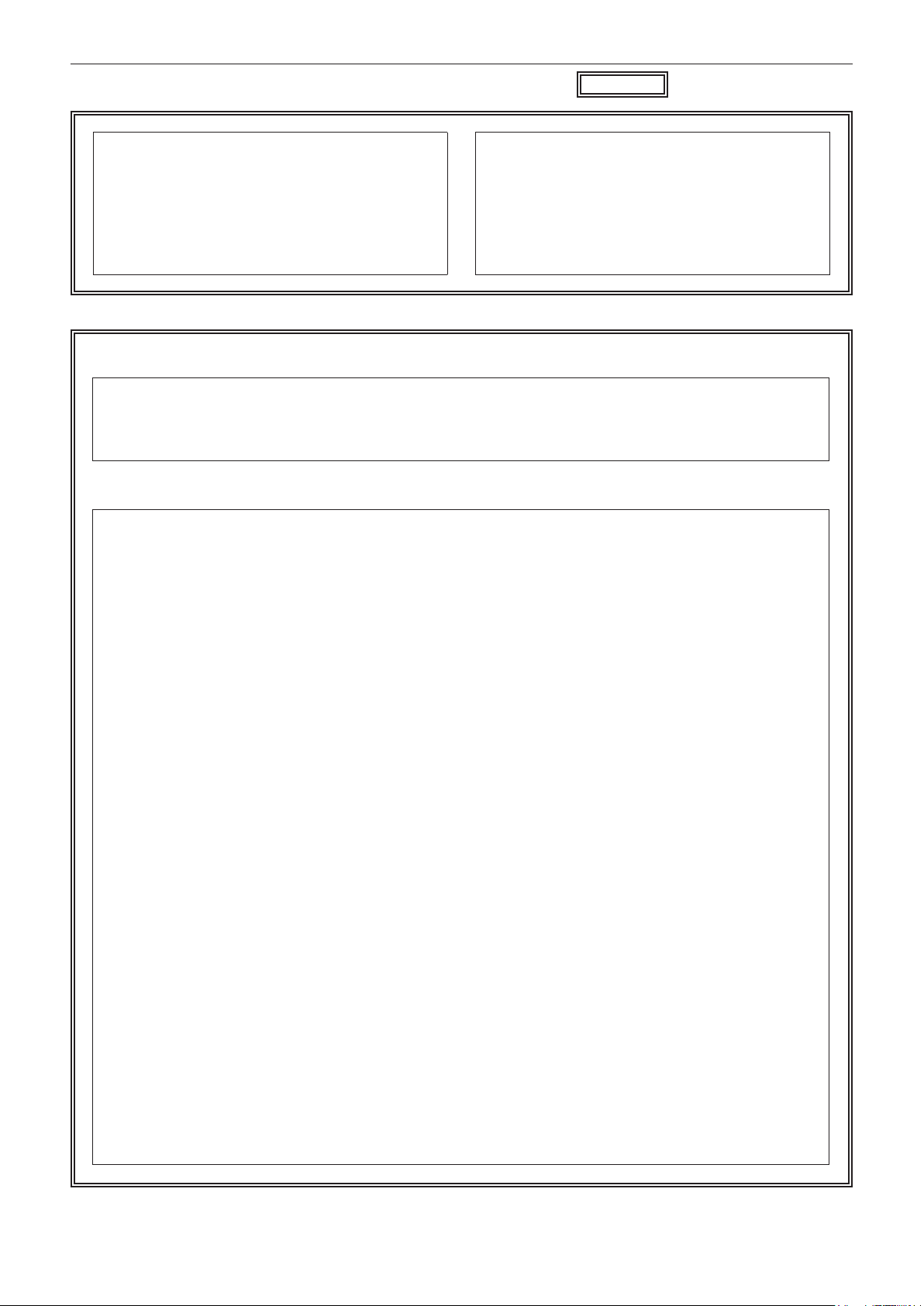
Read this rst!
indicates safety information.
CAUTION:
Keep metal objects (such as necklaces and
hairpins) away from the battery.
Short-circuiting may occur across the terminals,
causing the battery to heat up, and you may
seriously burn yourself if you touch the battery in
this state.
CAUTION:
A coin type battery is installed inside of the unit.
Do not store the unit in temperatures over 60 °C
(140 °F).
Do not leave the unit in an automobile exposed to
direct sunlight for a long period of time with doors
and windows closed.
CAUTION:
This apparatus can be operated at a voltage in the range of 100-240 V AC.
Voltages other than 120 V are not intended for U.S.A. and Canada.
Operation at a voltage other than 120 V AC may require the use of a different AC plug. Please contact either
a local or foreign Panasonic authorized service center for assistance in selecting an alternate AC plug.
FCC NOTICE (USA)
Declaration of Conformity
Model Number: AJ-PX270
Trade Name: Panasonic
Responsible Party: Panasonic Corporation of North America
Two Riverfront Plaza, Newark, NJ 07102
Support contact: 1-800-524-1448
This device complies with Part 15 of the FCC Rules.
Operation is subject to the following two conditions:
(1) This device may not cause harmful interference, and (2) this device must accept any interference
received, including interference that may cause undesired operation.
To assure continued compliance, follow the attached installation instructions and do not make any
unauthorized modifications.
CAUTION:
This equipment has been tested and found to comply with the limits for a Class B digital device, pursuant
to Part 15 of the FCC Rules. These limits are designed to provide reasonable protection against harmful
interference in a residential installation. This equipment generates, uses and can radiate radio frequency
energy and, if not installed and used in accordance with the instructions, may cause harmful interference
to radio communications. However, there is no guarantee that interference will not occur in a particular
installation. If this equipment does cause harmful interference to radio or television reception, which
can be determined by turning the equipment off and on, the user is encouraged to try to correct the
interference by one or more of the following measures:
• Reorient or relocate the receiving antenna.
• Increase the separation between the equipment and receiver.
• Connect the equipment into an outlet on a circuit different from that to which the receiver is connected.
• Consult the dealer or an experienced radio/TV technician for help.
The user may find the booklet “Something About Interference”
available from FCC local regional offices helpful.
FCC Warning:
To assure continued FCC emission limit compliance, follow the attached installation instructions and the
user must use only shielded interface cables when connecting to host computer or peripheral devices.
Also, any unauthorized changes or modifications to this equipment could void the user’s authority to
operate this device.
– 3 –
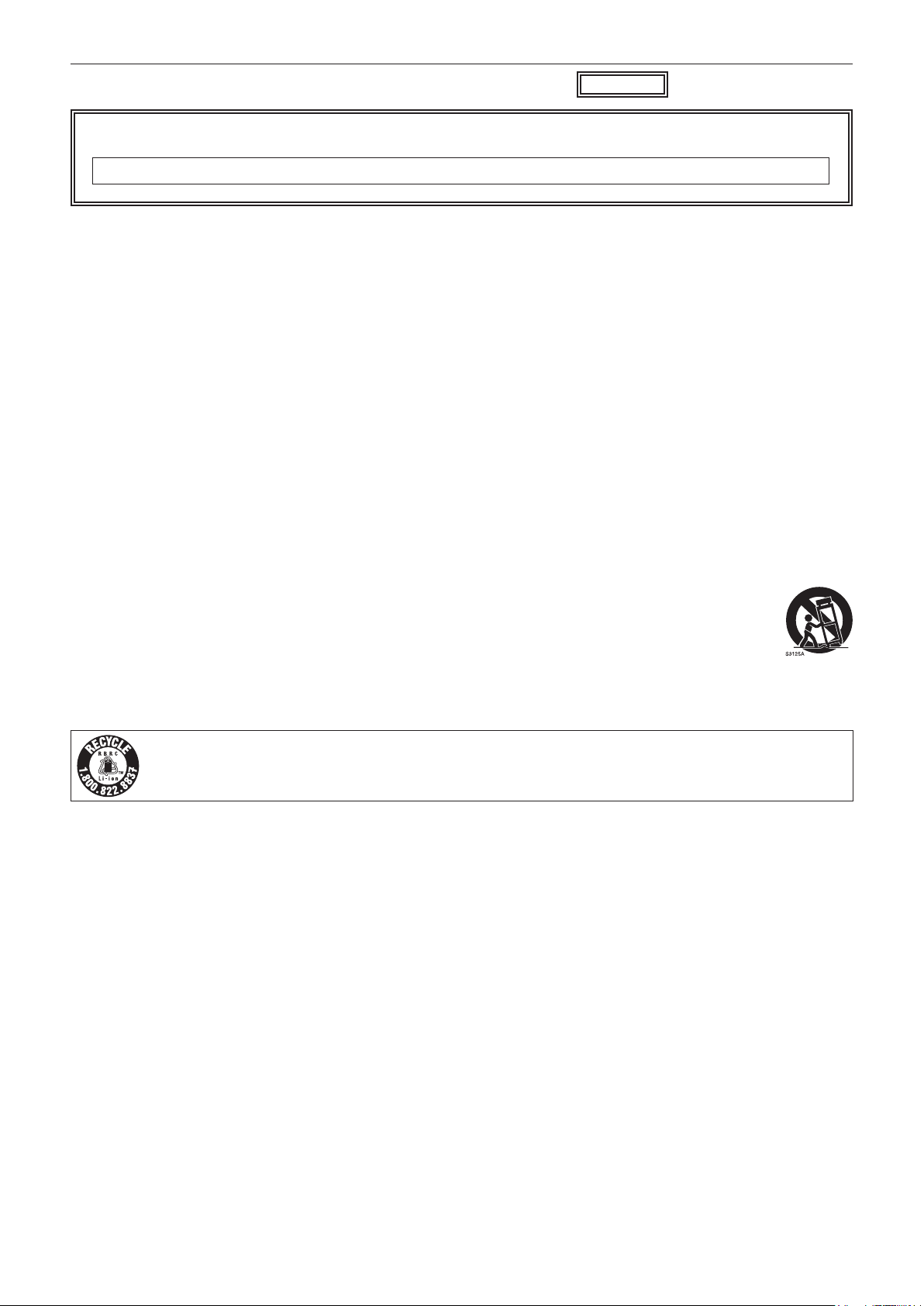
Read this rst!
indicates safety information.
NOTIFICATION (Canada)
CAN ICES-3(B)/NMB-3(B)
The rating plate is on the underside of the Camera Recorder, Battery Charger and AC Adaptor.
IMPORTANT SAFETY INSTRUCTIONS
1) Read these instructions.
2) Keep these instructions.
3) Heed all warnings.
4) Follow all instructions.
5) Do not use this apparatus near water.
6) Clean only with dry cloth.
7) Do not block any ventilation openings. Install in accordance with the manufacturer’s instructions.
8) Do not install near any heat sources such as radiators, heat registers, stoves, or other apparatus (including amplifiers) that
produce heat.
9) Do not defeat the safety purpose of the polarized or grounding-type plug. A polarized plug has two blades with one wider
than the other. A grounding-type plug has two blades and a third grounding prong. The wide blade or the third prong are
provided for your safety. If the provided plug does not fit into your outlet, consult an electrician for replacement of the
obsolete outlet.
10) Protect the power cord from being walked on or pinched particularly at plugs, convenience receptacles, and the point
where they exit from the apparatus.
11) Only use attachments/accessories specified by the manufacturer.
12) Use only with the cart, stand, tripod, bracket, or table specified by the manufacturer, or sold with the apparatus.
When a cart is used, use caution when moving the cart/ apparatus combination to avoid injury from tip-over.
13) Unplug this apparatus during lightning storms or when unused for long periods of time.
14) Refer all servicing to qualified service personnel. Servicing is required when the apparatus has been damaged
in any way, such as power-supply cord or plug is damaged, liquid has been spilled or objects have fallen into the
apparatus, the apparatus has been exposed to rain or moisture, does not operate normally, or has been dropped.
For USA and Canada
A lithium ion/polymer battery that is recyclable powers the product you have purchased.
Please call 1-800-8-BATTERY for information on how to recycle this battery.
– 4 –
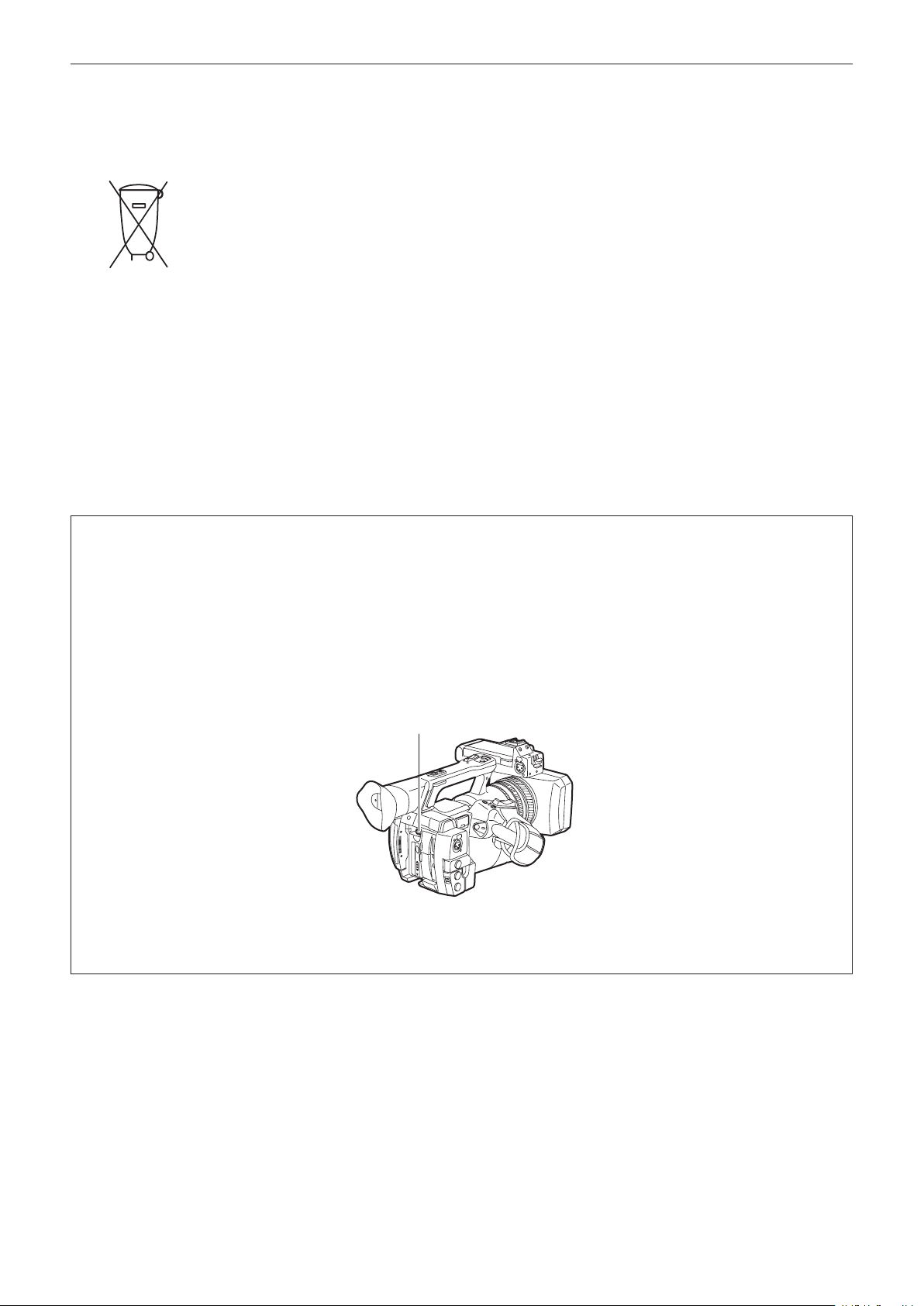
Read this rst!
Brazil Only
Brasil Apenas
rManuseio de baterias usadas
BRASIL
Após o uso, as pilhas e /ou baterias poderão
ser entregues ao estabelecimento comercial
ou rede de assistência técnica autorizada.
Cobrir os terminais positivo (+) e negativo (-) com uma fita isolante adesiva, antes de depositar numa caixa
destinada para o recolhimento. O contato entre partes metálicas pode causar vazamentos, gerar calor, romper a
blindagem e produzir fogo.
Não desmonte, não remova o invólucro, nem amasse a bateria. O gás liberado pela bateria pode irritar a
garganta, danificar o lacre do invólucro ou o vazamento provocar calor, ruptura da blindagem e produzir fogo
devido ao curto circuito dos terminais. Não incinere nem aqueça as baterias, elas não podem ficar expostas a
temperaturas superiores a 100°C (212°F). O gás liberado pela bateria pode irritar a garganta, danificar o lacre
do invólucro ou o vazamento provocar calor, ruptura da blindagem e produzir fogo devido ao curto circuito dos
terminais provocado internamente.
Evite o contato com o liquido que vazar das baterias. Caso isto ocorra, lave bem a parte afetada com bastante
água. Caso haja irritação, consulte um médico.
To remove the battery
Para remover a bateria
Main Power Battery (Lithium ion Battery)
Bateria Principal de Energia
(Refer to page 27 for the detail.)
Press the battery release button.
Pressione o botão para liberar a bateria.
Battery release button
Botão de liberação da bateria
Back-up Battery (Lithium Battery)
• For the removal of the battery for disposal at the end of its service life, please consult your dealer.
– 5 –
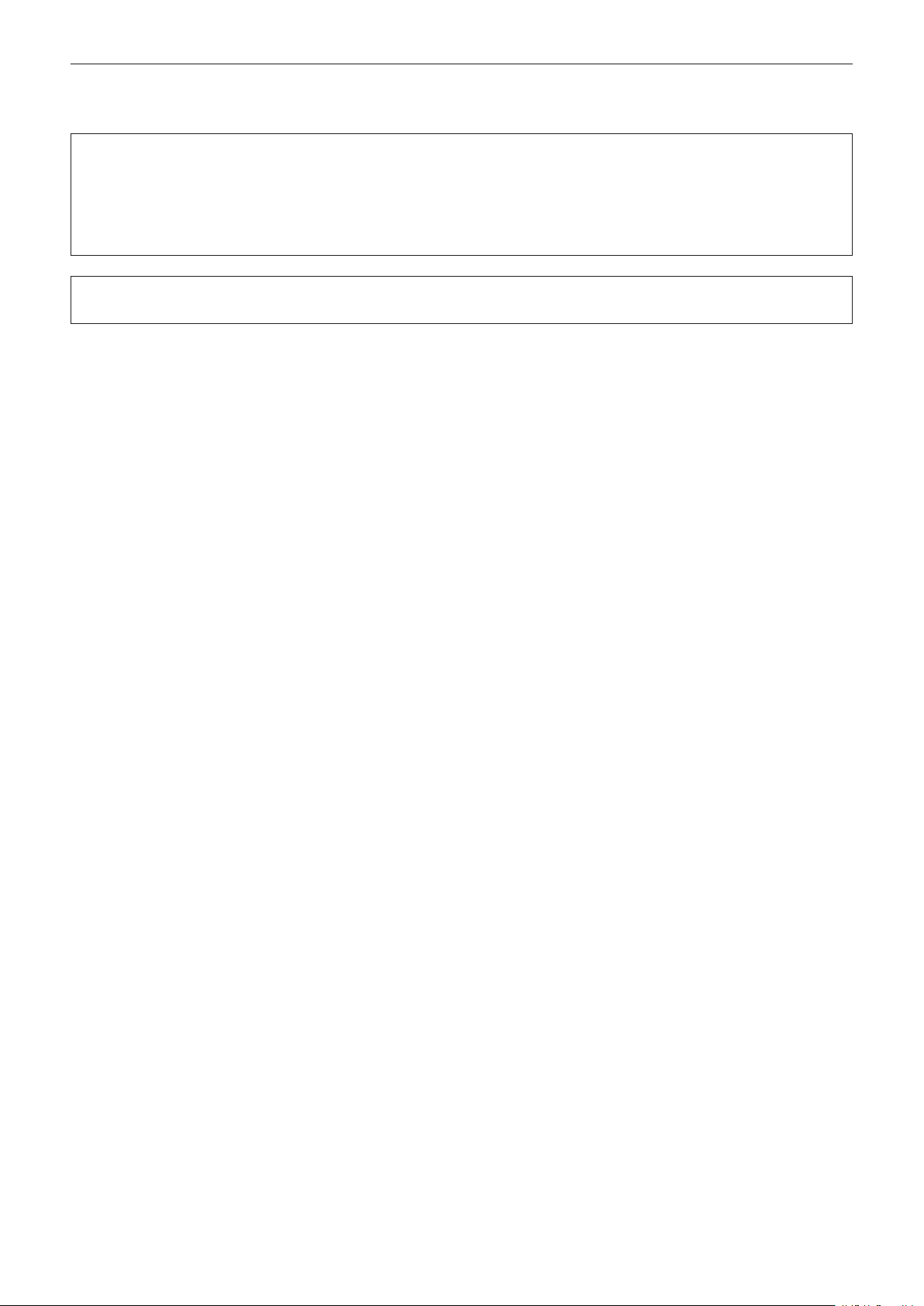
Read this rst!
rBatteries that may be used with this product (Correct as of January 2015)
Panasonic VW-VBD58 batteries may be used with this product.
It has been found that counterfeit battery packs which look very similar to the genuine product are made
available to purchase in some markets. Some of these battery packs are not adequately protected with internal
protection to meet the requirements of appropriate safety standards. There is a possibility that these battery
packs may lead to fire or explosion. Please be advised that we are not liable for any accident or failure occurring
as a result of use of a counterfeit battery pack. To ensure that safe products are used we would recommend that
a genuine Panasonic battery pack is used.
Battery Charger / AC Adaptor
Disconnect the AC mains plug from the AC mains socket when not in use.
– 6 –
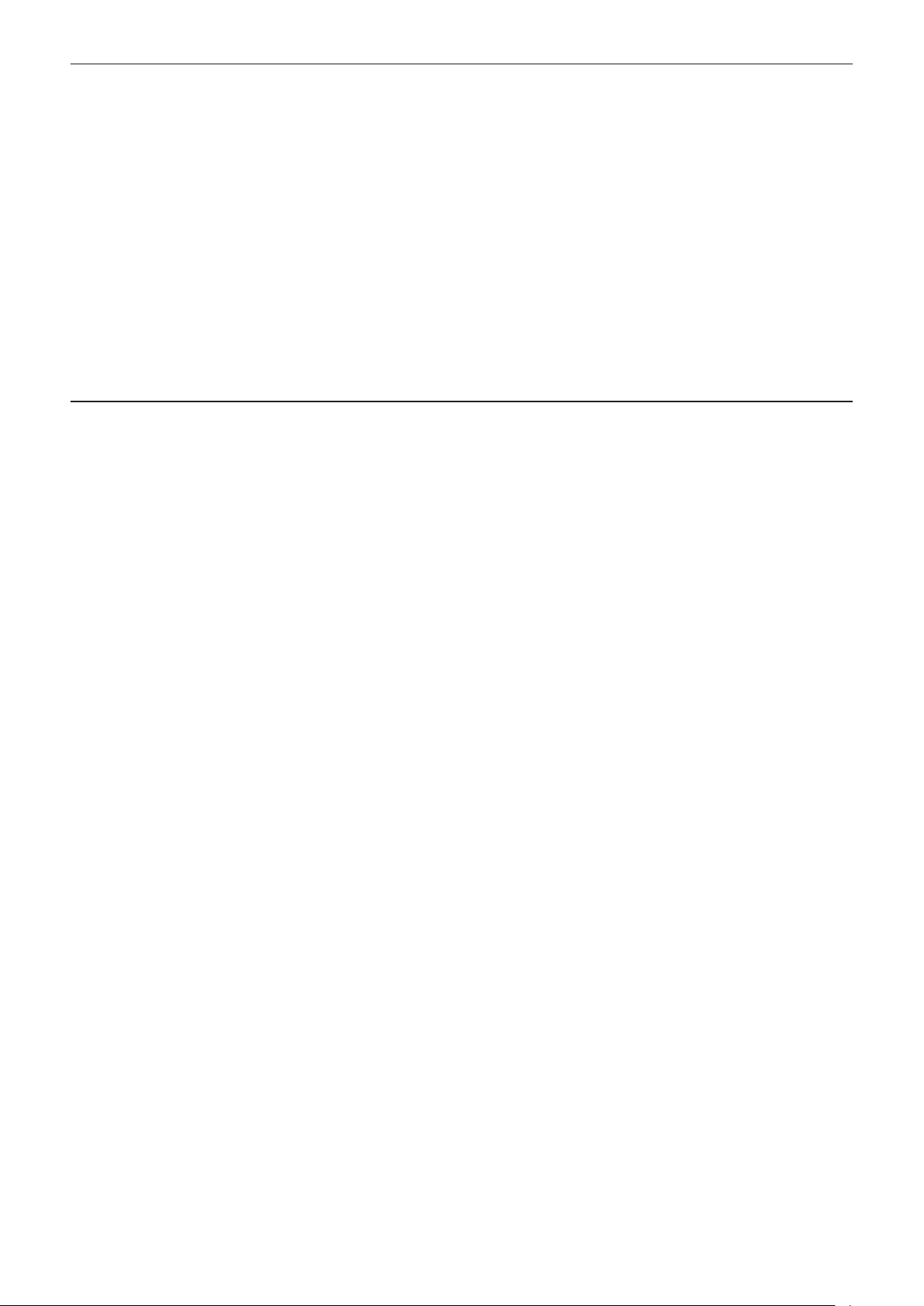
f SDXC logo is a trademark of SD-3C, LLC.
f HDMI, HDMI logo, and High-Denition Multimedia Interface are trademarks or registered trademarks of HDMI Licensing LLC in the United States and/
or other countries.
f MMC (Multi Media Card) is a registered trademark of Inneon Technologies AG.
f Microsoft
f Screenshots are used according to Microsoft Corporation guidelines.
f Apple, Macintosh, Mac OS, QuickTime, iPad, and iPhone are trademarks or registered trademarks of Apple Inc. in the United States and/or other
countries.
f Java and all Java-based trademarks are trademarks or registered trademarks of Sun Microsystems, Inc. in the United States.
f All other names, company names, product names, etc., contained in this instruction manual are trademarks or registered trademarks of their
respective owners.
f This product is licensed under the AVC Patent Portfolio License. All other acts are not licensed except private use for personal and non-prot purposes
such as what are described below.
f Use of DCF Technologies under license from Multi-Format, Inc.
®
and Windows® are registered trademarks or trademarks of Microsoft Corporation in the United States and/or other countries.
- To record video in compliance with the AVC standard (AVC Video)
- To play back AVC Video that was recorded by a consumer engaged in a personal and non-commercial activity
- To play back AVC Video that was obtained from a video provider licensed to provide the video
Visit the MPEG LA, LLC website (http://www.mpegla.com/) for details.
How to read this document
r Illustrations
f Illustrations of the camera, menu screens, and other items, may vary from the actual items.
r Conventions used in this manual
f Words and phrases in [ ] brackets indicate details and content displayed in the viewnder or LCD monitor.
f Words and phrases in < > brackets indicate design text used on this camera, such as button names.
r Reference pages
f Reference pages in this document are indicated by (page 00).
r Terminology
f SD memory card, SDHC memory card, and SDXC memory card are referred to as “SD memory card”.
f A memory card with the “P2” logo such as AJ-P2E064FG memory card (optional) is referred to as a “P2 memory card”.
f A memory card with the “microP2” logo such as AJ-P2M032AG memory card (optional) is referred to as a “microP2 memory card”.
f P2 memory card and microP2 memory card are referred to only as “P2 card” unless distinguished otherwise.
f Media such as external hard disk drives (HDD) connected to USB are referred to as “storage devices”.
f Video that is created during a single recording operation is referred to as a “clip”.
– 7 –
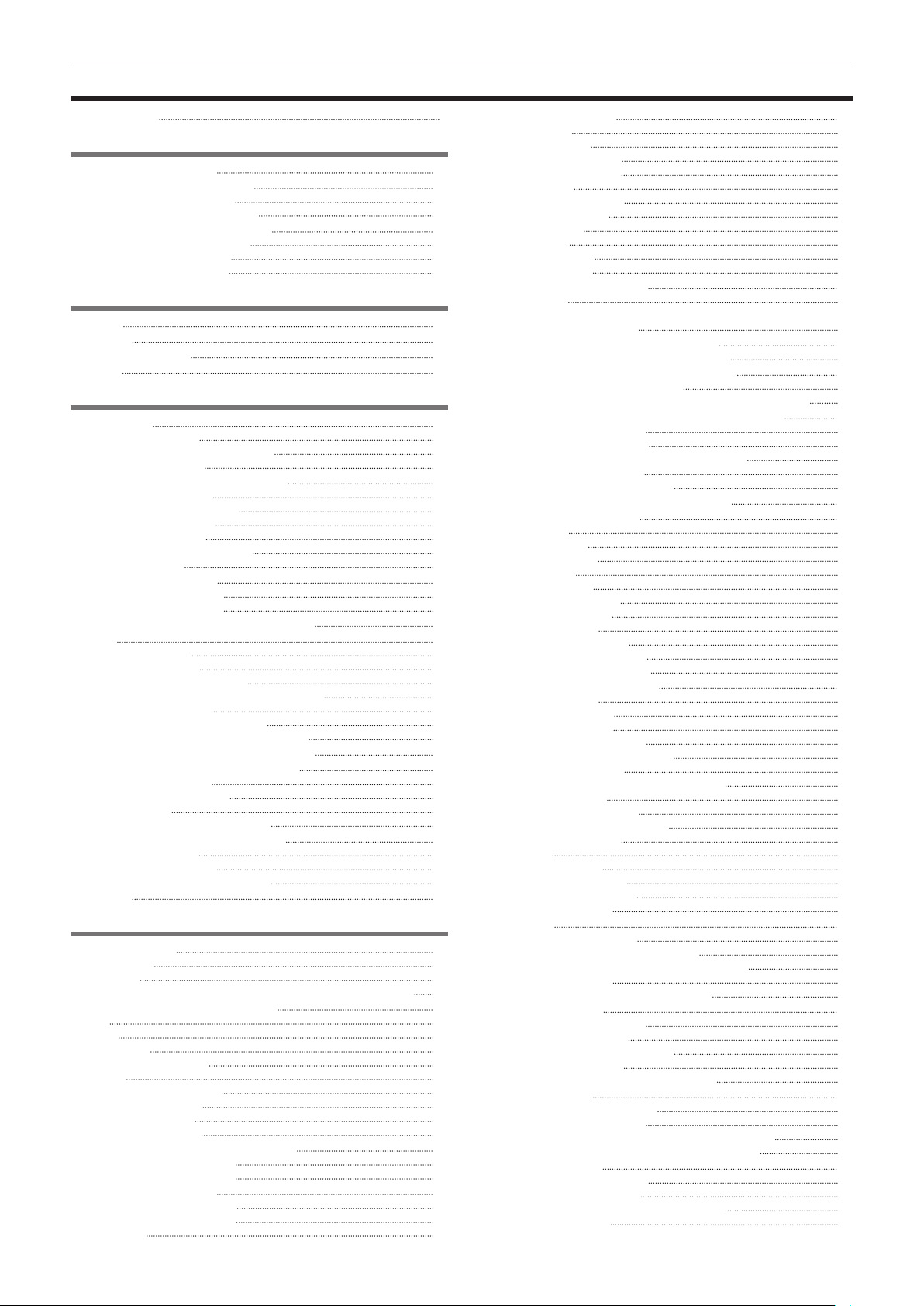
Contents
Contents
Read this rst! 2
Chapter 1 Overview 10
Before using the camera 11
Use of the camera on a system 13
Basic conguration devices 13
Expanded conguration devices 13
What you can do with this camera 14
Recording to the memory card 14
Linking to external devices 14
Connecting to the network 15
Chapter 2 Description of Parts 16
Left side 17
Right side 19
Front side, rear side 21
Top side 2 3
Chapter 3 Preparation 25
Power supply 26
Charging the battery 26
Attaching and removing the battery 27
Using the AC adaptor 27
Attaching and adjusting accessories 29
Adjusting the grip strap 29
Attaching the shoulder strap 29
Attaching the lens hood 29
Attaching the eye cup 30
Attaching the front microphone 31
Attaching a tripod 31
Turning on/off the power 32
How to turn on the power 32
How to turn off the power 32
Setting the date/time of the internal clock 33
P2 card 34
Inserting a P2 card 34
Removing a P2 card 35
Preventing accidental erasure 35
P2 card access LEDs and status of P2 cards 35
P2 card recording time 36
CPS (Content Protection System) 37
How to handle data recorded on P2 cards 37
Assigning functions to the USER buttons 39
Adjusting and setting the LCD monitor 41
Using the LCD monitor 41
Adjusting the LCD monitor 41
Mirror shooting 41
Highlighting the outlines of images 41
Adjusting and setting the viewnder 42
Using the viewnder 4 2
Adjusting the viewnder 42
Highlighting the outlines of images 42
Tally lamp 4 3
Chapter 4 Shooting 44
Basic procedures 45
Preparation 4 5
Shooting 45
Selecting the resolution, codec, and video format for recording 46
Adjustable settings when shooting 48
Iris 48
Gain 4 8
Super gain 48
Brightness adjustment 48
Macro 48
Focusing (manual focus) 48
Focus assist function 49
Area mode function 50
Level gauge function 51
Adjusting the white and black balance 52
Adjusting the white balance 52
Adjusting the black balance 53
Using the zoom function 55
Setting the <ZOOM> switch 55
Adjusting the zoom position 5 5
Zoom ring 55
Adjusting image quality 56
Detail function 56
Skin tone function 56
RB gain control function 57
Chroma setting function 57
Matrix function 57
Color correction function 58
Black control function 5 8
Gamma function 58
Knee function 58
High color function 59
White clip function 59
Setting the electronic shutter 60
Shutter mode 60
Adjusting with the <SEL/PUSH SET> dial button and <MODE/
MENU CANCEL> button 6 0
Flash band compensation (FBC) function 61
Setting the ash band compensation function 61
Variable frame rate (VFR) recording function 62
Native variable frame rate recording 62
Standard variable frame rate recording (pull-down recording) 62
Selecting audio input and adjusting recording levels 64
Selecting audio input signals 64
Using the built-in microphone 64
Using the external microphone and audio device 64
Adjusting the recording level 65
Displaying the audio level detailed 65
Getting position information using the GPS 66
Special recording functions
Pre-recording 67
Interval recording 6 7
One-shot recording 68
Loop recording 68
One-clip recording 69
Simultaneous recording 70
Background recording 70
Hot swap recording 71
Recording check function 72
Shot mark recording function 72
Text memo recording function 7 2
6 7
Convenient shooting functions 73
Low angle shooting 7 3
Scan reverse shooting 73
Zebra patterns display 73
Displaying the center marker 73
Displaying the safety zone marker 7 3
Displaying frame marker 74
Checking and displaying the shooting status 74
Changing image size 74
Image stabilization function 7 4
Dynamic range stretcher function 74
Backlight compensation 74
Color bars 74
Time stamp function 74
Deleting last clip function 75
Waveform monitor function 75
Direct menu operation 75
Multi formats 76
Selecting recording signals 7 6
System modes and recording functions 76
List of recording settings and recording functions 81
Selecting video output 82
Recording/playback and output format list 8 3
Dual codec recording 85
Dual codec recording setting 85
Recording the proxy data 86
Recording to the SD memory card 86
Checking the proxy data 87
Error displays about proxy data recordings 87
Streaming function 89
Setting the network connection 89
Using the streaming function 89
List of system modes and supported streaming output 89
List of streaming modes and resolution/frame rates 90
Handling setting data 9 1
Setting data le conguration 9 1
Handling SD memory cards 9 1
Performing operations on SD memory cards 92
How to use user data 93
– 8 –
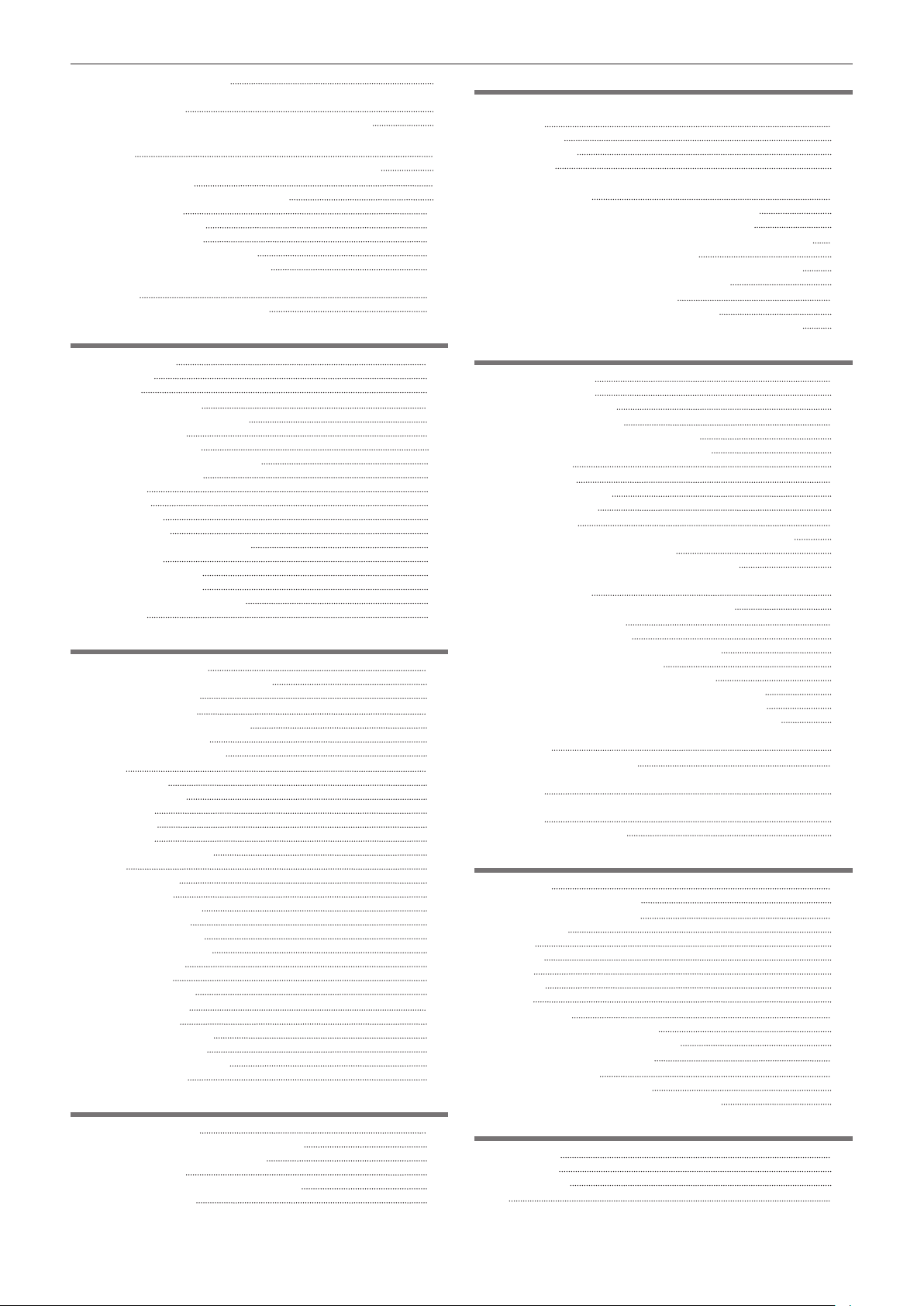
Contents
How to use scene le data 93
How to restore the scene le or menu setting status to the
factory settings 95
Saving to an SD memory card and loading saved data 95
Selection of external reference signal and generator lock
setting 96
Locking the video signal to the external reference signal 96
Setting the time data 97
Recording of time codes and user bits 97
User bits settings 102
How to input user bits 102
Setting the time code 103
Externally locking the time code 104
Supplying the time code externally 105
Connecting and setting the genlock and time code input/
output 106
Setting and displaying the counter 106
Chapter 5 Playback 107
Basic procedures 108
Preparation 108
Playback 108
Thumbnail operations 109
Thumbnail operation overview 109
Thumbnail screen 109
Selecting thumbnails 111
Setting thumbnail screen display 11 2
Changing thumbnails
Shot mark 11 3
Text memo 11 3
Deleting clips
Restoring clips 11 5
Reconnecting incomplete clips 11 5
Copying clips 11 5
Setting clip metadata 116
Formatting a P2 card 118
Formatting SD memory cards 11 8
Properties 11 9
11 3
11 5
Chapter 6 Menu Operations 124
Setting menu structure 125
Menu types and how to open them 125
Main menu structure 125
Setting menu display 126
Setting menu basic operations 126
Setting [USER MENU] 127
Setting menu initialization 127
Menu list 129
[SCENE FILE] 129
[SYSTEM MODE] 134
[USER SW] 135
[SW MODE] 136
[AUTO SW] 137
[RECORDING SETUP] 138
[CLIP] 140
[AUDIO SETUP] 142
[OUTPUT SEL] 143
[NETWORK SETUP] 144
[DISPLAY SETUP] 147
[CARD FUNCTIONS] 150
[OTHER FUNCTIONS] 150
[MAINTENANCE] 150
[DIAGNOSTIC] 150
[USER MENU SEL] 151
[OPTION MENU] list 152
[AREA SELECT] 152
[AWB PRE CONTROL] 152
[CAM REMOTE ADJ.] 152
[LCD SUB BRIGHTNESS] 152
[ENG SECURITY] 152
Chapter 7 Display 153
Screen status display 154
Conguration of status display on screen 154
Selecting display items on screen 154
Displaying screen 154
Checking and displaying shooting status 159
Mode check display 161
Chapter 8 Connecting to External Devices 163
Connecting with headphones, remote control, or TV/
monitor 164
Headphones 164
Remote control 164
TV/monitor 164
Connection function via <USB2.0 DEVICE> or <USB3.0
HOST> terminal 166
Connecting to a computer in the USB device mode 166
Connecting to external devices in USB host mode 166
Connecting to the remote operation panel (AK-HRP200G) 175
Switch function in remote control mode 175
Recording and playback operations in remote control mode 175
Remote control unit connected to the camera 175
Connecting to P2 ROP application 177
Switch functionality in remote control mode 177
Recording and playback operations in remote control mode 177
Chapter 9 Network Connection 178
Network connection 179
Available functions 179
Operating environment 179
Preparing for connection 180
When using wireless module AJ-WM30 180
For wireless module other than AJ-WM30 181
For wired LAN 181
Network settings 182
Wireless LAN settings 182
Wired LAN settings 185
Network function 186
P2 browser function settings and connection status check 186
Setting the P2 playlist edit function 186
Setting for connection with P2 ROP application 187
Setting for connection with Remote Operation Panel
(AK-HRP200G) 188
Connection settings for the streaming function 188
Using FTP client function 190
FTP client function setting 190
FTP server folder list (FTP explorer screen) 191
Deleting clips on the FTP server 192
Viewing information of clips on FTP server 193
Transferring from a P2 card to an FTP server (copy) 193
Writing back from an FTP server to a P2 card (copy) 193
Transferring from an SD card to an FTP server (export) 194
Writing back from an FTP server to an SD memory card
(import) 194
Rec during upload function 196
Transferring recorded clips automatically (automatic transfer
mode) 196
Transferring selected clips automatically (manual selection
mode) 196
Displaying the upload list 197
Chapter 10 Maintenance and Inspection 199
Maintenance 200
Charging the built-in battery 200
Frequently asked questions 201
Power supply 201
Battery 201
Shooting 201
Editing 201
Playback 201
Others 202
Warning system 203
Cases indicated by error codes 203
Cases indicated by error messages 203
Updating the camera rmware 207
Cleaning and storing 208
Cleaning the camera recorder 208
Cautions when storing the camera recorder 208
Chapter 11 Specication 209
Specications 210
Dimensions 210
Specications 210
Index 215
– 9 –
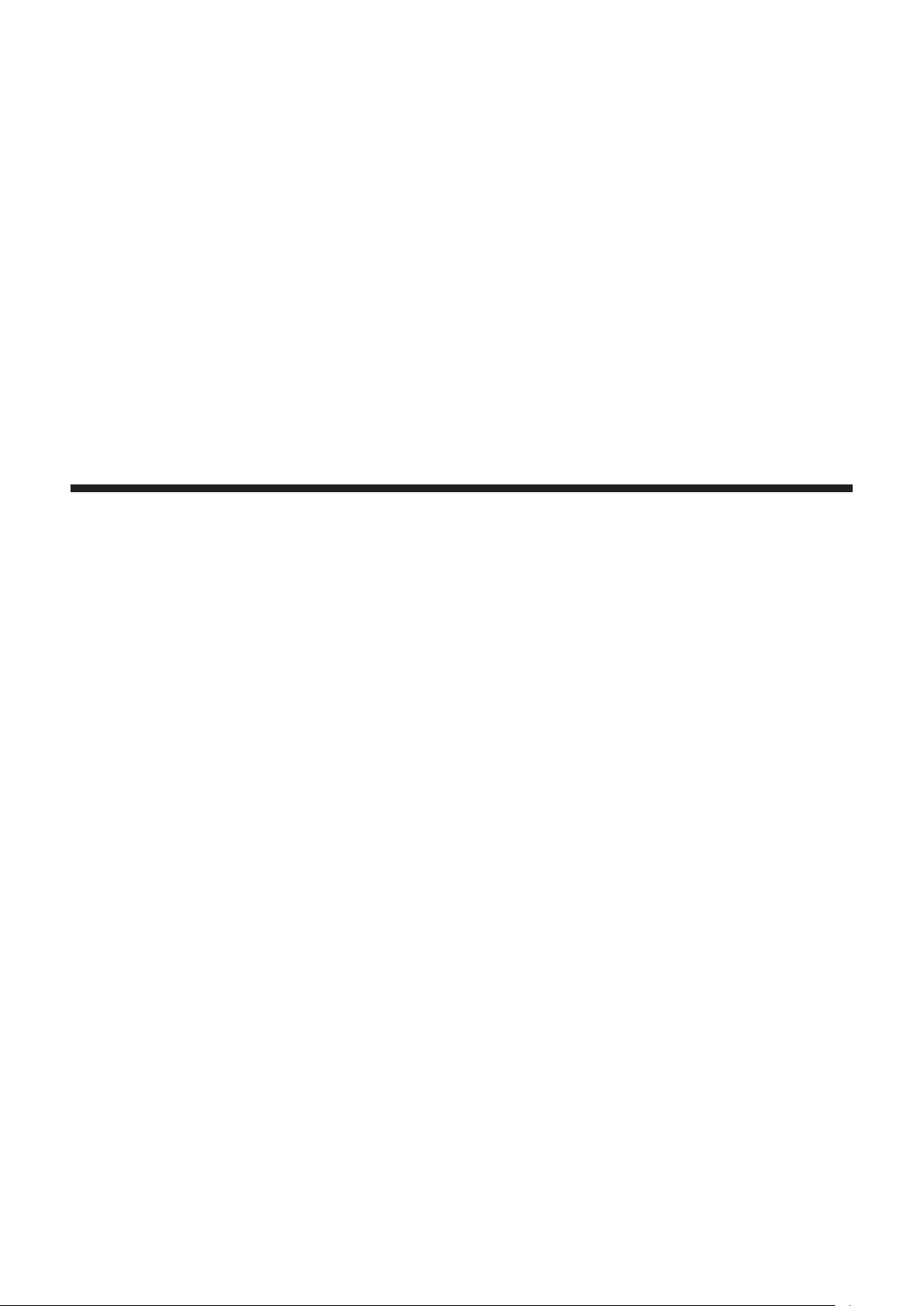
Chapter 1 Overview
Before using the camera, read this chapter.
For accessories, refer to the leaet supplied with the product.
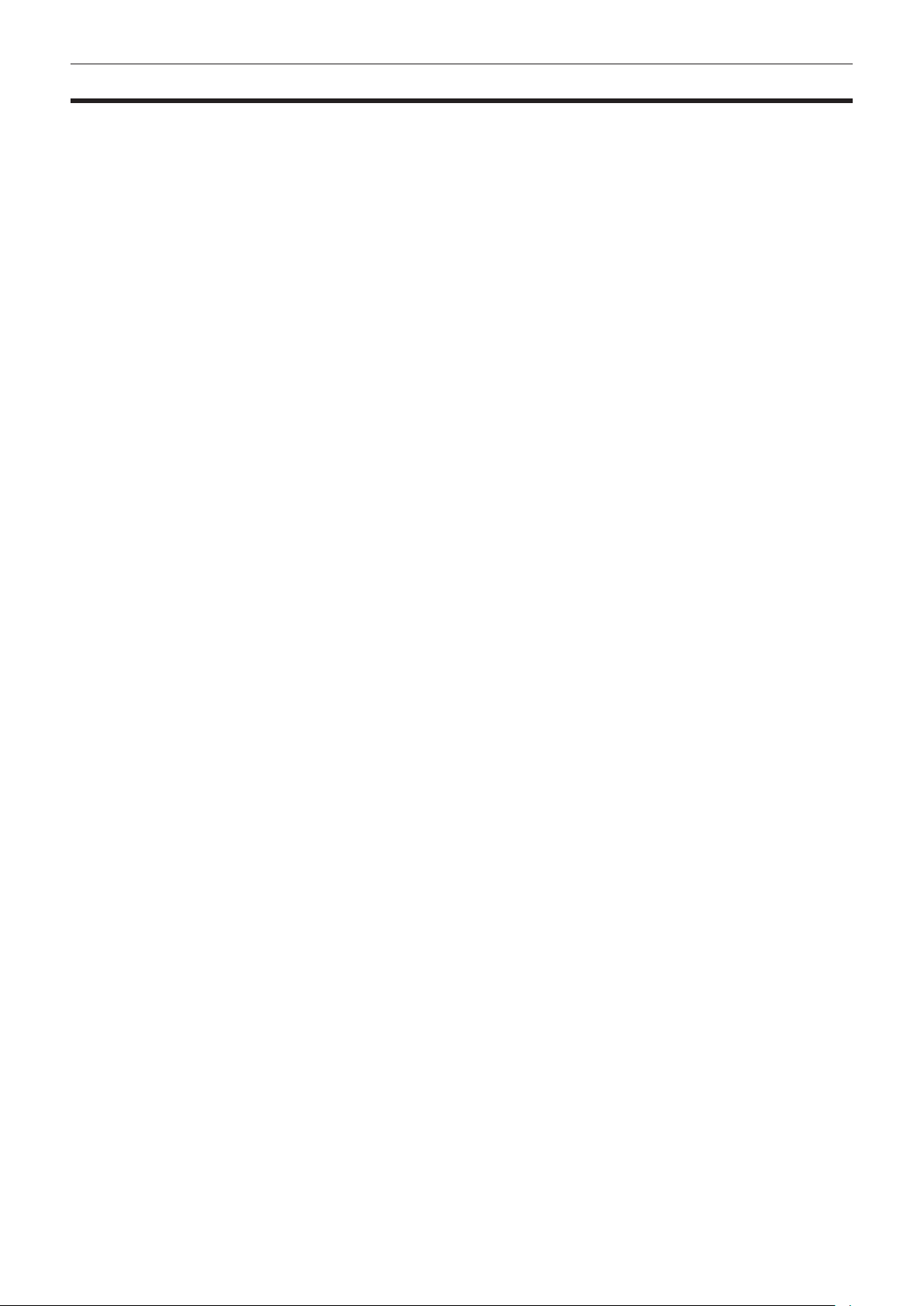
Chapter 1 Overview — Before using the camera
Before using the camera
r When using this product during rain or snow or when at the beach, be careful that water does not get inside the camera recorder.
Water causes damage to the camera recorder and memory card. (Repair may be impossible)
r Keep the camera recorder away from devices (TVs, TV games, etc.) that produce magnetism.
f If you use the camera recorder on or near TVs, video and sound data may be distorted by electromagnetic waves.
f Strong magnetic elds produced by speakers and large motors may cause damage to recorded contents and may distort images.
f Electromagnetic waves emitted by microcomputers may have a harmful effect on the camera recorder and may corrupt video and sound data.
f The camera recorder may not operate properly if it receives harmful effects from devices that produce magnetism. If this happens, turn off the camera
recorder and either remove the battery or unplug the AC adaptor from the power outlet. Then, replace the battery or reconnect the AC adaptor. After
that, turn on the camera recorder.
r Do not use the camera recorder near radio transmitters or high-voltage devices.
If you use the camera recorder near radio transmitters or high-voltage devices, the recorded video and sound data may suffer harmful effects.
r When using the camera recorder at the beach, etc., be careful that sand and dust do not get inside the camera recorder.
Sand and dust may damage the camera recorder and memory card. (Be careful when inserting and removing the memory card)
r Battery charger and battery
f If the <CHARGE> lamp continues blinking even when the battery is at its optimal temperature, the battery or battery charger may be damaged.
Contact a dealer.
f If the battery is warm, it will take longer than usual to charge.
f If you use the battery charger near a radio, the radio sound may be distorted. Keep the battery and battery charger at least 1 m away from radios
when in use.
f Noise may be emitted when using the battery charger, but this is not a malfunction.
r When carrying the camera recorder, be careful not to drop it.
f Strong shocks will damage the camera recorder body and it may not operate properly.
f If you carry the camera recorder, use a grip strap or shoulder strap and handle it carefully.
r Do not apply insecticide or volatile materials to the camera recorder.
f If insecticide or volatile materials come into contact with the camera recorder, the camera recorder body may warp and the paint may come off.
f Do not allow the camera recorder to remain in contact with rubber or vinyl objects for a long period of time.
r After using the camera recorder, either remove the battery or disconnect the AC cable from the power outlet.
r Battery characteristics
The battery is a rechargeable lithium-ion battery. It produces electrical energy via an internal chemical reaction. This chemical reaction is easily
inuenced by the surrounding temperature and humidity, so the effective usage time of the battery is reduced when the surrounding temperature is hot
or cold. When used in extremely low temperature environments, the effective usage time is approximately ve minutes.
When the battery is in an extremely hot environment, its protective function will operate and the camera recorder cannot be used temporarily.
r After using the camera recorder, be sure to remove the battery.
Be sure to remove the battery from the camera recorder. (If the battery is left in the camera recorder, it will continue to consume a small amount of
electric current even when the power is turned off)
If the battery is left inside the camera recorder for a long time, it will over discharge and may become unusable even if it is recharged.
Do not remove the battery when the power is turned on.
Turn off the power and remove the battery after the operation lamp goes completely out.
r Take proper care of the battery terminal.
Do not allow dust or foreign objects on the battery terminal.
Also, if you drop the battery by mistake, make sure that the battery body and the terminal are not warped.
Inserting a deformed battery into the camera recorder or attaching it to the battery charger may cause damages on the camera recorder or battery
charger.
r Cautions when throwing memory cards away or transferring them to others
Formatting memory cards or deleting data using the functions of the camera or a computer will merely change the le management information: it will
not completely erase the data on the cards. When throwing these cards away or transferring them to others, either physically destroy them or use a
data deletion program for computers (commercially available) to completely erase the data. Users are responsible for managing the data stored in their
memory cards.
r LCD monitor and viewnder
f If the same image or letters are allowed to be displayed on the LCD monitor for a long time, the image may be burned into the screen. It will return to
normal after leaving the camera recorder turned off for several hours.
f Condensation sometimes forms on the LCD panel of the LCD monitor in locations subject to extreme temperature differences. If this happens, wipe
with a soft, dry cloth.
f If the camera recorder is very cold, the LCD monitor will be slightly darker than normal immediately after the power is turned on. The screen will return
to its regular brightness when the temperature inside increases.
– 11 –
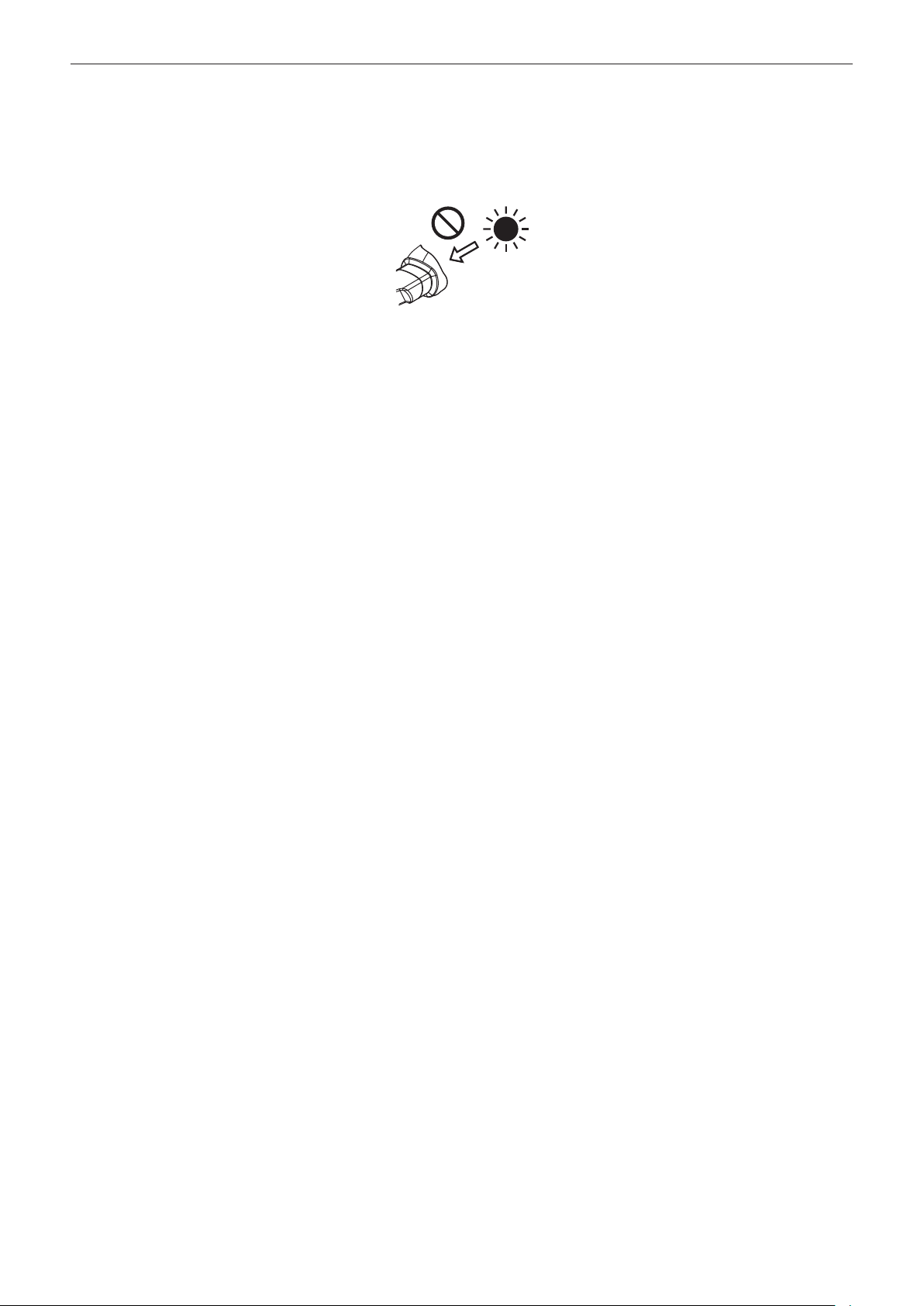
Chapter 1 Overview — Before using the camera
f Since the viewnder of the camera uses organic EL, if the same image or letters are allowed to be displayed for a long time, the image may be burned
into the screen. There is no problem with the recorded images.
Switch the screen by turning off the screen or by using the eye sensor, etc.
f The LCD monitor and viewnder (organic EL) are highly-precisely managed so that at least 99.99% of the dots are effective pixels and 0.01% or less
are invalid pixels and always lit. This is not a malfunction and it has no effect whatsoever on the recorded images.
r Do not point the eye piece of the lens and viewnder at the sun.
Doing so might damage the components inside.
r Protective cap for the terminal
Place a protective cap on connection terminals not being used.
r GPS
GPS (Global Position System) satellite is managed by the United States Department of State and its precision is sometimes intentionally changed.
Position it in a location where there is a good view of the sky and there is no inuence of obstacles such as roofs and trees, etc.
Depending upon the surrounding environment and the time, it may take a long time to position and errors may be larger.
r Caution regarding laser beams
The MOS sensor may be damaged if the MOS sensor is subjected to light from a laser beam.
Take sufcient care to prevent laser beams from striking the lens when shooting in an environment where laser devices are used.
r Note the following points.
f If you prepare to record important images, always shoot some advance test footage to verify that both pictures and sound are being recorded
normally.
f Should video or audio recording fail due to a malfunction of the camera or the P2 cards used, we will not assume liability for such failure.
f Set up or check the calendar and time zone before recording (Setting the date/time of the internal clock). These settings have an effect on the
management and playback order for recorded contents.
r Software information about this product
1 This product includes software licensed under GNU General Public License (GPL) and GNU Lesser General Public License (LGPL), and
customers are hereby notied that they have rights to obtain, re-engineer, and redistribute the source code of these software.
2 This product includes software licensed under MIT-License.
3 This product includes software developed by the OpenSSL Project for use in the OpenSSL Toolkit (http://www.openssl.org/).
4 This product includes software licensed under OpenBSD License.
5 This product includes PHP, freely available from <http://www.php.net/>.
6 This software is based in part on the work of the Independent JPEG Group.
7 This product includes software licensed under the MOZILLA PUBLIC LICENSE.
For details on these descriptions (originally provided in English) and how to obtain the source code, visit the following website.
http://pro-av.panasonic.net/
We do not accept inquiries about the details of the source code obtained by the customer.
r Precautions when installing USB drivers
For the latest information on the driver, visit the following website.
http://pro-av.panasonic.net/
f Install the required driver into your computer from the website.
f For installation procedure of the driver, refer to the installation manual on the website.
– 12 –
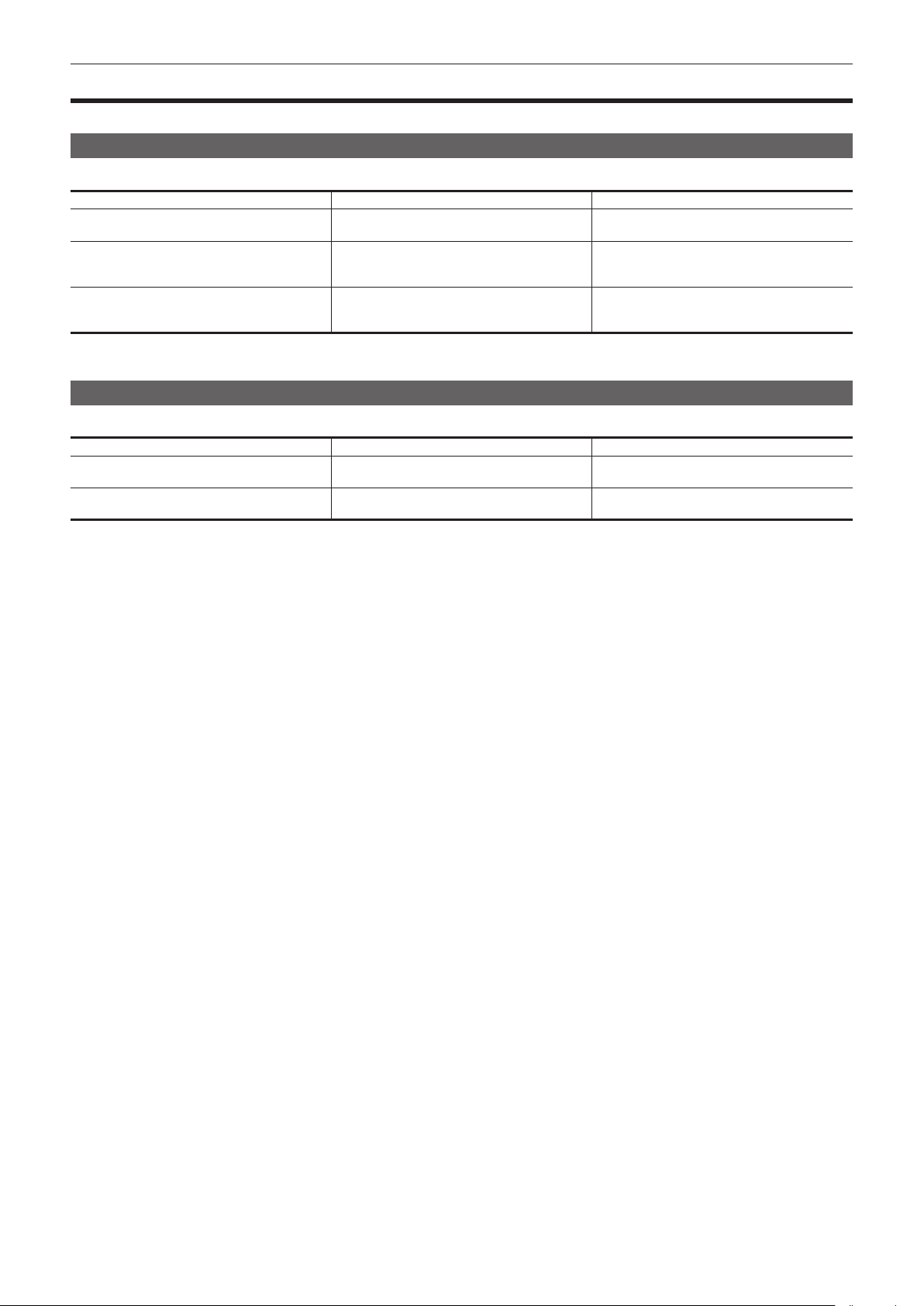
Chapter 1 Overview — Use of the camera on a system
Use of the camera on a system
Parts other than the camera are optionally available. Use the following recommended parts.
Basic conguration devices
Equipment necessary for shooting with the camera, such as batteries, etc.
Part name Part No. Remark
Super-directional electret stereo microphone
(phantom +48V)
Battery
SD memory card*
P2 memory card*
microP2 memory card*
* For the latest information on P2 cards and SD memory cards that are not described in the Operating Instructions, visit the support desk at the following website:
http://pro-av.panasonic.net/
Expanded conguration devices
You can also use the following devices in addition to the basic conguration devices.
Part name Part No. Remark
Wireless module AJ-WM30
Remote Operation Panel AK-HRP200G
AG-MC200G “Attaching the front microphone” (page 31)
VW-VBD58 (7.2 V, 5800 mAh: Product comparable
to the included battery)
CGA-D54/CGA-D54s (7.2 V, 5400 mAh)
Visit the support desk at the website* “P2 card” (page 34)
“Attaching and removing the battery” (page 27)
“When using wireless module AJ-WM30”
(page 180)
“Connecting to the remote operation panel
(AK-HRP200G)” (page 175)
– 13 –
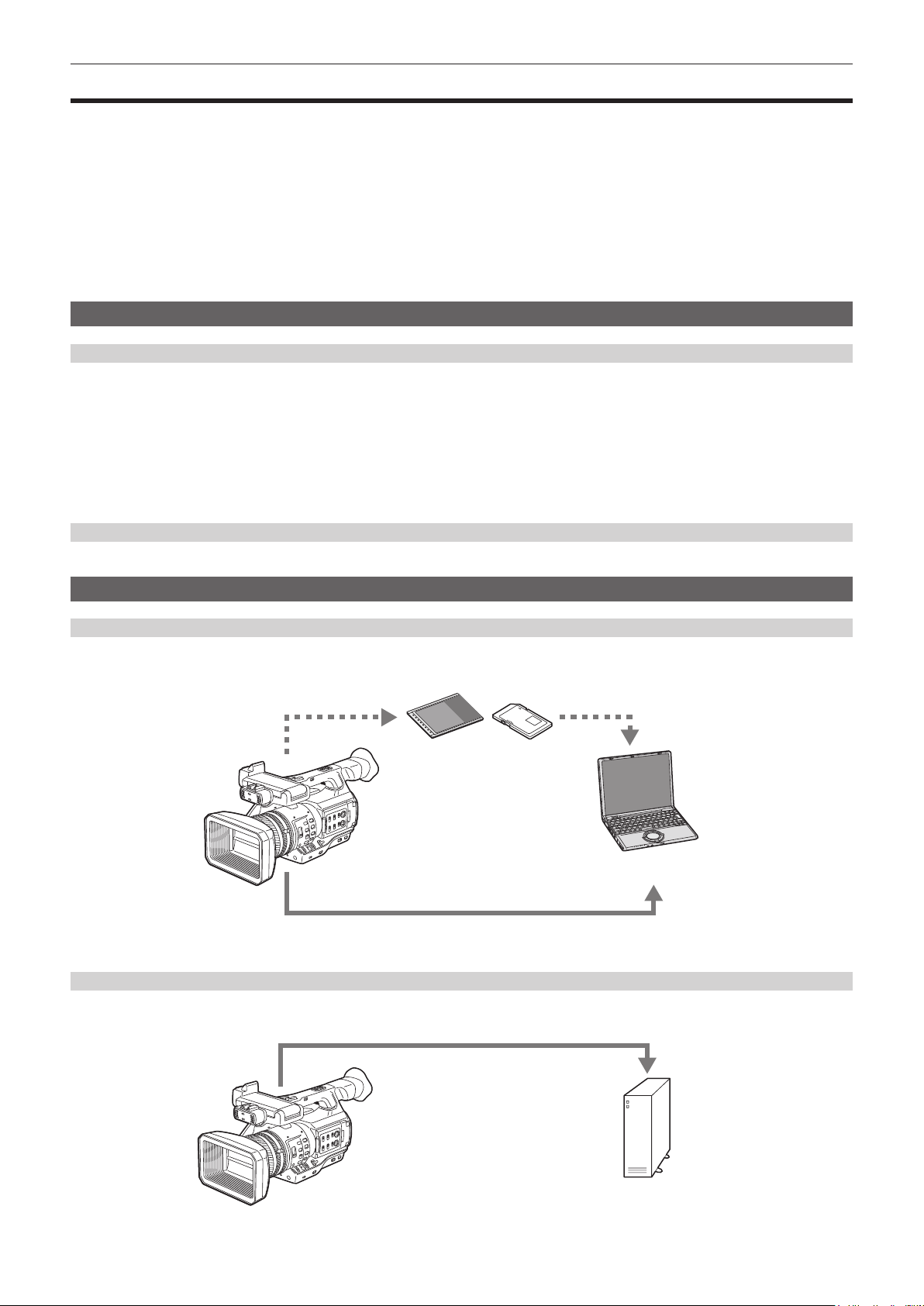
Chapter 1 Overview — What you can do with this camera
What you can do with this camera
This camera is a P2 hand-held camera recorder with the following features.
f The camera has an optical 22x cam-type zoom and a newly-developed 1/3-type 2.2 million pixel 3MOS sensor with high sensitivity F11 (59.94 Hz)/F12
(50 Hz) and low noise.
f In addition to AVC-Intra 200/AVC-Intra 100/AVC-Intra 50, as a recording codec, the camera also has a low-rate and full HD (1920×1080, 4:2:2, 10-bit)
image quality AVC-LongG 50/AVC-LongG 25, and is also capable of long time recording with AVC-LongG 12 (4:2:0, 8-bit).
f It is compatible with both microP2 memory cards and P2 memory cards.
f It supports progressive full frame rate shooting in 1080/60P, 1080/50P, 720/60P, and 720/50P, output of 3G SDI/HDMI, and operations using AVC
proxy video.
f In addition to metadata input and playlist editing by using both wired and wireless LAN connections, you can send proxy les to the network server by
connecting 4G/LTE USB modem (optional).
f Video streaming transmission is supported. You can distribute live stream while recording video in a memory card.
Recording to the memory card
P2 card
The following can be recorded on the P2 card:
f HD/SD recording
f AVC Ultra system codec support
f Simultaneous recording (microP2 memory card only)
f Background recording (microP2 memory card only)
f Dual codec recording
f Variable frame rate
Slow & quick motion recording
SD memory card
Settings for user les and scene les, etc. can be stored in and loaded from the SD memory card. In addition, proxy video can be recorded.
Linking to external devices
USB device mode
Data (les) for performing nonlinear editing on a computer are transferred.
P2 memory card, microP2 memory card*
USB 2.0 (device mode)*
*1 P2 memory cards and microP2 memory cards are optionally available. They are not supplied with the camera.
*2 The USB 2.0 cable is not supplied with the camera. Prepare a commercial USB 2.0 cable (double-shielded for noise suppression).
2
USB host mode (<USB3.0 HOST> terminal connection)
1
Personal computer
The camera directly controls the hard disk drive to transfer data.
USB 3.0*
External storage device
* A USB 3.0 cable is not supplied with this product. Use a commercially sold USB 3.0 cable (with double shielding for noise reduction).
– 14 –
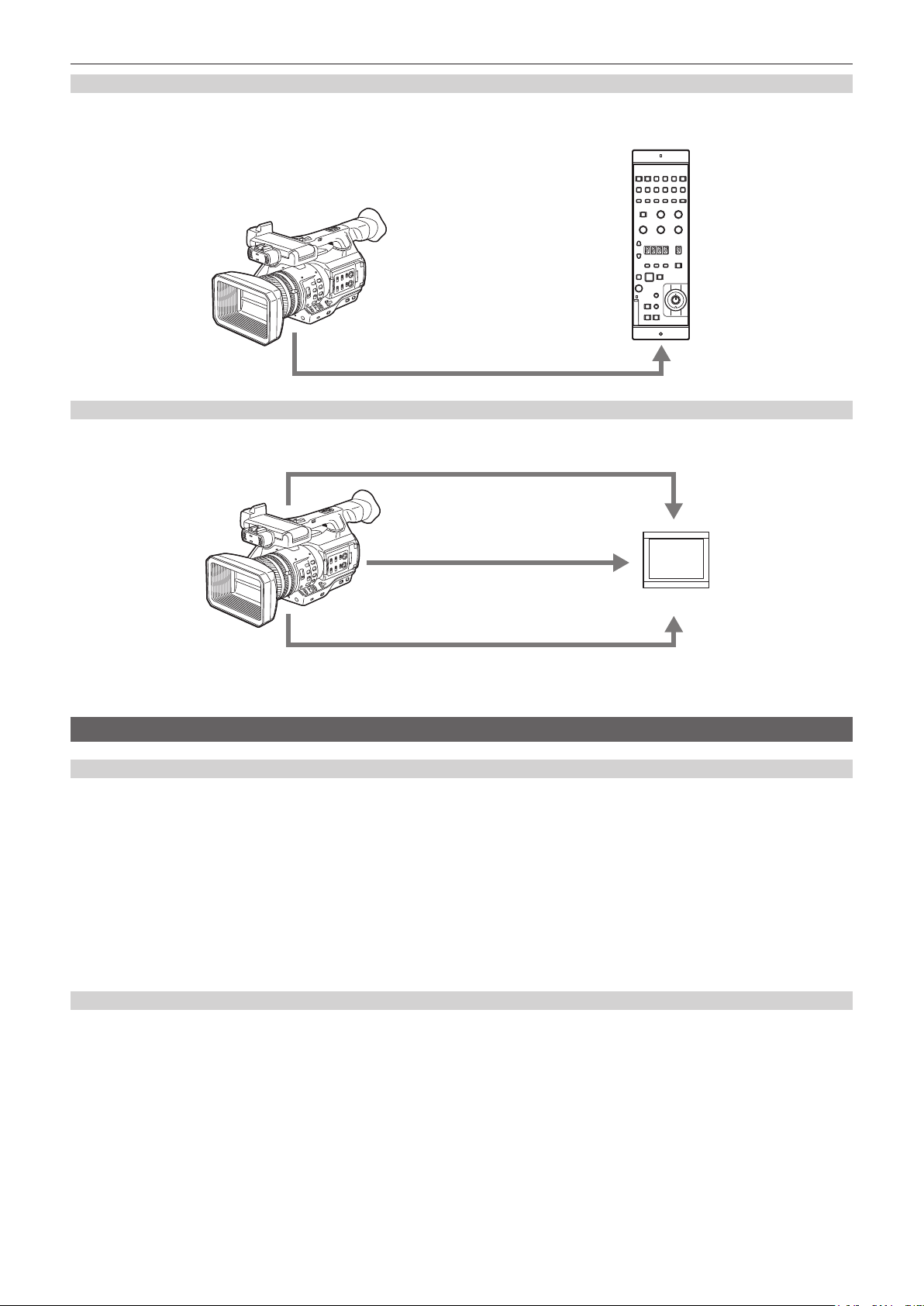
Chapter 1 Overview — What you can do with this camera
Connecting to the remote operation panel (AK-HRP200G)
You can remote control some functions by connecting the remote operation panel AK-HRP200G (optional) using a LAN cable.
AK-HRP200G
LAN
Connecting to monitor
A monitor can be connected to output images.
Audio pin cable*
1
HDMI cable*
BNC cable (composite/HD SDI/SD SDI)*
*1 Cables are optionally available. They are not supplied with the camera.
*2 Use an HDMI cable (optional) with double shielding. For the HDMI cable, using Panasonic HDMI cable is recommended.
*3 For the BNC cable (optional) connected to the <SDI OUT> terminal, prepare a double-shielded cable equivalent to 5C-FB.
2
Monitor
3
Connecting to the network
Wired LAN connection
The following operations are available on your computer via LAN terminal:
f Camera status check
f Thumbnail image check
f Proxy playback
f Download of proxy le/clip management information
f Displaying/editing of metadata
f Adding/deleting of metadata (shot mark or text memo)
f Camera remote control (collective operations of recording control and time code/user bits)
In addition, the following operations are available via the LAN terminal.
f Transferring of clips with the FTP client function
f Remote control function using the Remote Operation Panel (AK-HRP200G)
Connection using wireless LAN and 4G/LTE
Attaching the wireless module AJ-WM30 (optional) to the <USB2.0 HOST> terminal (sub-host) of the camera allows you to connect the camera via
wireless LAN (IEEE 802.11).
The following operations are available using your tablet, smartphone, and computer.
f Camera status check
f Thumbnail image check
f Proxy playback
f Displaying/editing of metadata
f Adding/deleting of metadata (shot mark or text memo)
f Camera remote control (collective operations of recording control and time code/user bits)
In addition, clips can be transferred by the FTP client function via wireless LAN (access point connection) or 4G/LTE.
– 15 –
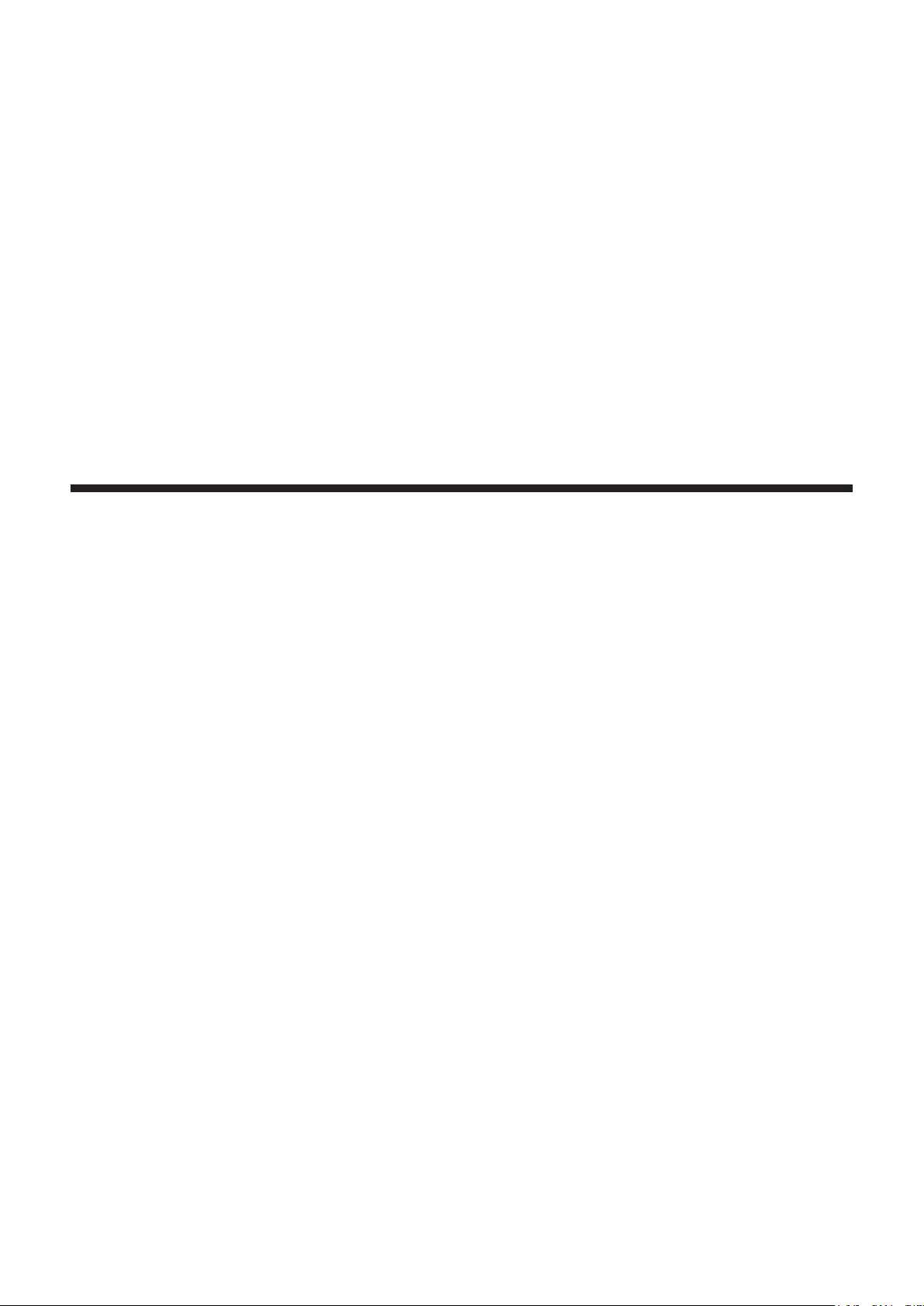
Chapter 2 Description of Parts
This chapter describes the names, functions, and operations of parts on the camera.
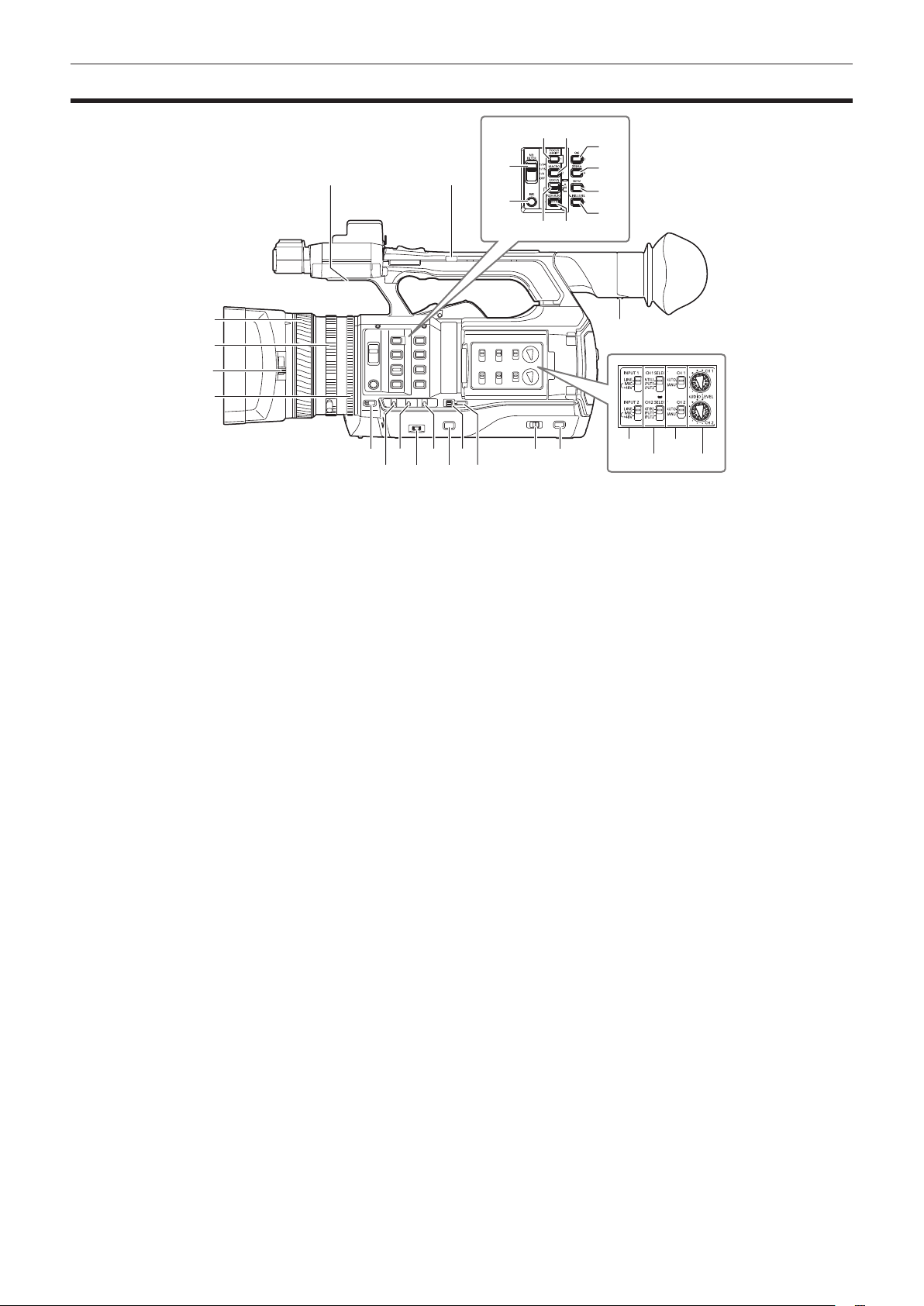
Left side
Chapter 2 Description of Parts — Left side
20 21
22
23
26 27
2524
28
29
30
31
1
2
3
4
5
7 9 11 13 14
6 8
1 Focus ring (page 48)
Focus manually when the <FOCUS> switch is set to <M>.
2 Zoom ring (page 55)
Adjust the zoom manually when the <ZOOM> switch is set to <MANUAL>.
3 Lens cover switching lever (page 30)
Open/close the lens cover.
4 Iris ring (page 48)
Adjust the lens iris manually when the manual iris is set with the <IRIS> button.
5 <ZOOM> switch (page 55)
Select the operation of the zoom.
<SERVO>: You can use the motor-driven zoom using the zoom lever.
<MANUAL>: You can operate the zoom ring manually to adjust the angle of view.
6 <DISP/MODE CHK> switch (page 74)
This is the spring switch to check the status of the shooting, etc.
f Push this switch towards the <OFF> side to clear all displays except the display of the operation status, frame display such as an area, counter,
marker, and safety zone.
f Push this switch towards the <CHK> side to display all information such as setting status of the functions for the shooting, the list of functions
assigned to the USER buttons on the LCD monitor during shooting stand-by or shooting. Each time the switch is pushed towards the <CHK> side,
the display of the status switches in turn.
7 <GAIN> switch (page 48)
Switch the brightness of the screen according to the lighting conditions under which you are shooting.
8 <F.AUDIO LEVEL> dial (page 65)
In the following conditions, the recording levels for the audio channels 1 to 4 can be adjusted.
f When the <CH1>/<CH2> switch is set to <MANU>
f When [AUTO LEVEL CH3]/[AUTO LEVEL CH4] is set to [OFF] in the main menu → [AUDIO SETUP] → [RECORDING CH SETTING]
Assignment of audio channels 1 to 4 can be performed in the main menu → [AUDIO SETUP] → [RECORDING CH SETTING] → [FRONT VR
SELECT].
9 <WHITE BAL> switch (page 52)
Select the method for adjustment of the white balance.
<PRST>: Set the white balance to the preset value. Each time the <AWB> button is pressed, [3200K], [5600K], and [VAR] are toggled.
<A>/<B>: Select when using the stored value of the adjustment of the white balance.
10 <MENU> button (page 126)
Press this button to display [USER MENU]. Press this button for 3 seconds or more to display the main menu. Press it again to return to the original
image.
11 <SEL/PUSH SET> dial button (page 126)
Move, select, and set the items in the setting menu while the setting menu is displayed.
Set the preset values of the shutter, synchro scan, variable frame rate value, and white balance.
12 <MODE/MENU CANCEL> button (page 60)
f When the setting menu is not displayed, each press of the button switches modes to change the variable value of shutter speed, variable frame
rate, and white balance.
f When the setting menu is displayed, setting of the menu items is canceled and the previous screen is displayed.
10 12
15
16 18
17 19
– 17 –
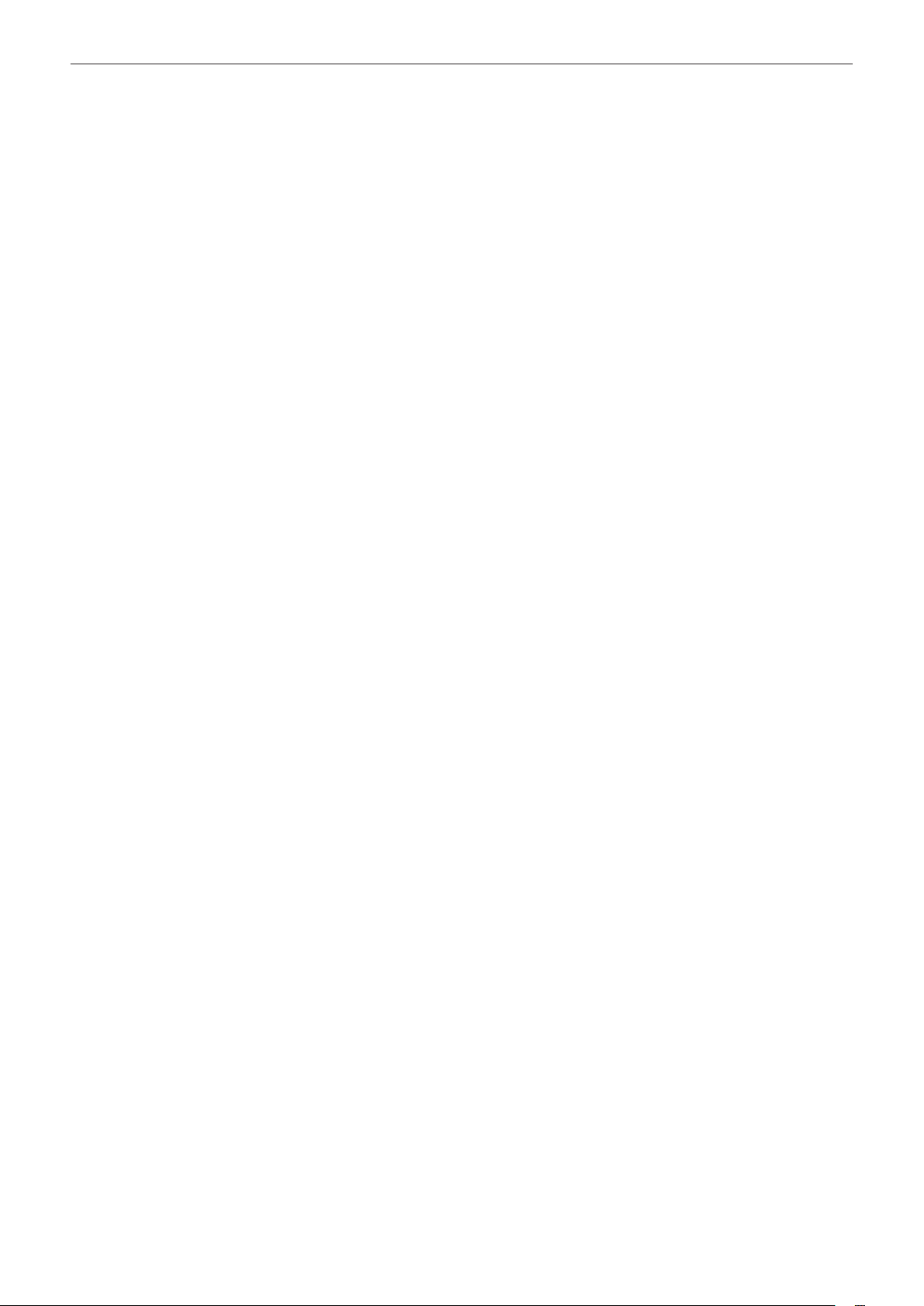
Chapter 2 Description of Parts — Left side
13 <AUTO/MANUAL> switch
Select the method to adjust the focus, gain, iris, white balance, and shutter speed at shooting. You can set the function to assign to <AUTO> in the
main menu → [AUTO SW].
<AUTO>: Adjust automatically. (Auto mode)
<MANUAL>: Adjust manually. (Manual mode)
14 <SLOT SEL> button
Select the microP2 memory card slot for the target of recording.
This button can be used as the USER button (USER7). (page 39)
15 Diopter adjustment lever (page 42)
Adjust the diopter scale so that the viewnder screen can be viewed clearly.
16 <INPUT 1>/<INPUT 2> switch (page 64)
Switch audio input signals connected to the <AUDIO INPUT 1>/<AUDIO INPUT 2> terminal.
<LINE>: Select when audio equipment is connected by the line input.
<MIC>: Select when the external microphone is connected.
<+48V>: Select when the external microphone is connected and the microphone needs power supply.
17 <CH1 SELECT>/<CH2 SELECT> switch (page 64)
Select the audio to be recorded to audio channel 1/2.
<INT(L)>/<INT(R)>: Record left audio (right audio) of the built-in microphone.
<INPUT1>: Record input signals from the <AUDIO INPUT 1> terminal.
<INPUT2>: Record input signals from the <AUDIO INPUT 2> terminal.
18 <CH1>/<CH2> switch (page 65)
Select the method to adjust the input level of audio channel 1/2.
<AUTO>: Adjust automatically.
<MANU>: Adjust using the <AUDIO LEVEL CH1>/<AUDIO LEVEL CH2> dial.
19 <AUDIO LEVEL CH1>/<AUDIO LEVEL CH2> dial (page 65)
Adjust the recording level of audio channel 1/2.
20 Internal speaker
Output audio during playback.
When connecting the headphones to the headphones terminal, audio from the speaker turns off automatically.
21 HANDLE ZOOM switch (page 55)
Select the operation of the zoom lever (handle side).
<FIX>: Zoom in/out with the speed set in the main menu → [SW MODE] → [H.ZOOM SPEED].
<VAR>: Zoom speed changes depending on how strong the lever is pushed. (When pushed gently, the speed becomes slower, and when pushed
strongly, it becomes faster.)
<OFF>: The zoom lever does not work.
22 <ND FILTER> switch (page 48)
Select the lter to suit the illumination of the subject.
<1/64>: Reduce the amount of light entering the MOS sensor to 1/64.
<1/16>: Reduce the amount of light entering the MOS sensor to 1/16.
<1/4>: Reduce the amount of light entering the MOS sensor to 1/4.
<OFF>: Does not use the ND lter.
23 <IRIS> button (page 48)
Select the method for adjustment of the lens iris.
24 <FOCUS ASSIST> button (page 49)
Enables/disables the focus assist function which is set in the main menu → [SW MODE] → [FOCUS ASSIST MODE].
This button can be used as the USER button (USER1). (page 39)
25 <MACRO> button (page 48)
Switch on/off the macro function of the focus.
This button can be used as the USER button (USER2). (page 39)
26 <FOCUS> switch (page 48)
Select the focus function.
<A>: Changes to the auto focus mode. Adjust the focus automatically.
<M>: Changes to the manual focus mode. Control the focus ring manually to adjust the focus.
<c>: Changes to the manual focus mode after the focus distance is set to innity.
This is the spring switch. Even when the <FOCUS> switch is pushed towards the <c> side, the switch returns to the <M> position.
27 <PUSH AUTO> button (page 49)
When the button is pressed in manual focus mode, focus is adjusted automatically while it is pressed.
28 <OIS> button (page 74)
Switch on/off the image stabilization function.
This button can be used as the USER button (USER3). (page 39)
29 <ZEBRA> button (page 73)
Select the display of either zebra of marker.
This button can be used as the USER button (USER4). (page 39)
30 <WFM> button (page 75)
Select whether to display the waveform monitor on the LCD monitor.
This button can be used as the USER button (USER5). (page 39)
31 <A.IRIS.LEVEL> button
Switch on/off the auto iris function.
Set the target value of the auto iris level in the main menu → [SCENE FILE] → [A.IRIS LEVEL EFFECT].
This button can be used as the USER button (USER6). (page 39)
– 18 –
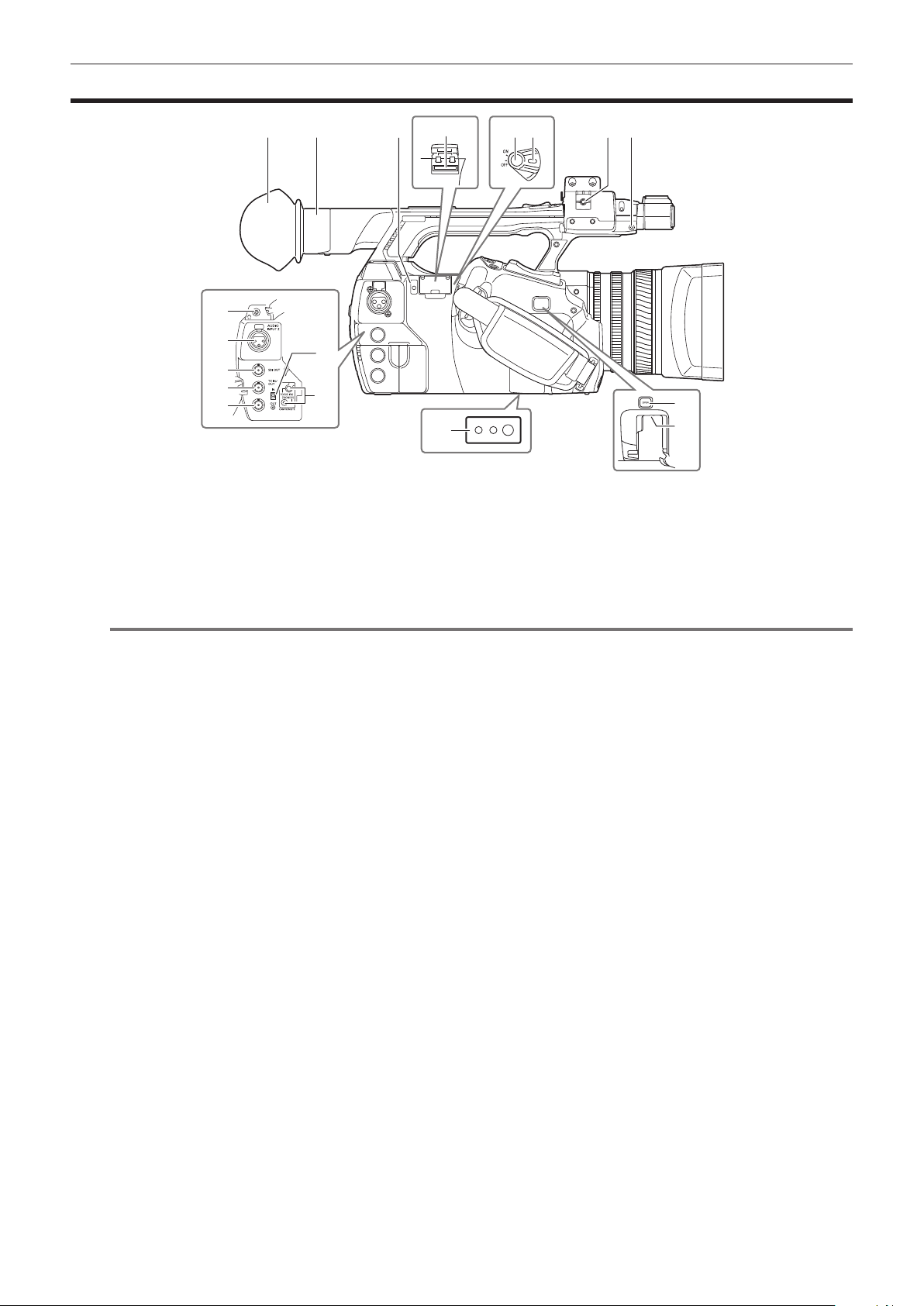
Right side
Chapter 2 Description of Parts — Right side
1
9
10
11
12
13
1 Eye cup (page 30)
2 Eye piece
3 Busy (active status indication) lamp (page 92)
Indicate the active status of the SD memory card, and is illuminated when the card is active.
4 SD memory card slot (page 92)
This is the insertion slot for the SD memory card (optional). Use the SD memory card for recording/opening the setting menu of the camera, or
uploading metadata or proxy recording, etc.
NOTE
@@
t Cautions when using SD memory cards
- On the camera, use SD memory cards that conform to the SD standard, SDHC standard, or the SDXC standard. When performing proxy
recording, use SDHC memory cards, SDXC memory cards, or SD memory cards with the class description of class2 or higher.
- MMC (Multi Media Card) cannot be used. (Bear in mind that taking pictures may no longer be possible if you use them.)
- When using miniSD/microSD cards with the camera, always install the adaptor specially designed for miniSD/microSD cards. (The camera will
not work properly if only the miniSD/microSD adaptor is installed. Make sure that the card has been inserted into the adaptor before use.)
- Use of Panasonic SD memory cards and miniSD/microSD cards is recommended. Be sure to format cards on the camera before use.
- Refer to our support desk at the following website for the latest information not included in these operating instructions.
http://pro-av.panasonic.net/
- SDHC memory cards are a standard that was established in 2006 by the SD Association for large-capacity memory cards that exceed 2 GB.
- SDXC memory cards are a standard that was established in 2009 by the SD Association for large-capacity memory cards that exceed 32 GB.
5 Recording button (grip side) (page 45)
Press this button to start recording. Press it again to stop recording.
Used for direct shooting in thumbnail mode.
6 Power switch (page 45)
Switch on/off the power.
7 Microphone cable clamp (page 31)
Used for securing the microphone cable.
8 Pin holder
Attach the zoom ring pin which is removed from the camera.
9 Headphones terminal (page 164)
This is the connecting terminal of headphones for audio monitor.
10 <AUDIO INPUT 2> terminal (XLR, 3-pin) (page 64)
Connect the audio equipment or the microphone.
11 <SDI OUT> terminal (page 105)
This is the output terminal for HD/SD SDI signals.
12 <TC IN/OUT> terminal (page 97)
This is the input/output terminal for time code.
Use the <IN/OUT> switch to select the input or output.
13 <GENLOCK IN/VIDEO OUT> terminal (page 104)
This is the input terminal for reference signals when setting the genlock to the camera section. This is the output terminal of the video for monitor.
Use the <IN/OUT> switch to switch the input or output.
14 <IN/OUT> switch (page 102)
Switch the input and output of the <TC IN/OUT> terminal and <GENLOCK IN/VIDEO OUT> terminal.
2 3
14
15
16
54 6
87
17
18
– 19 –
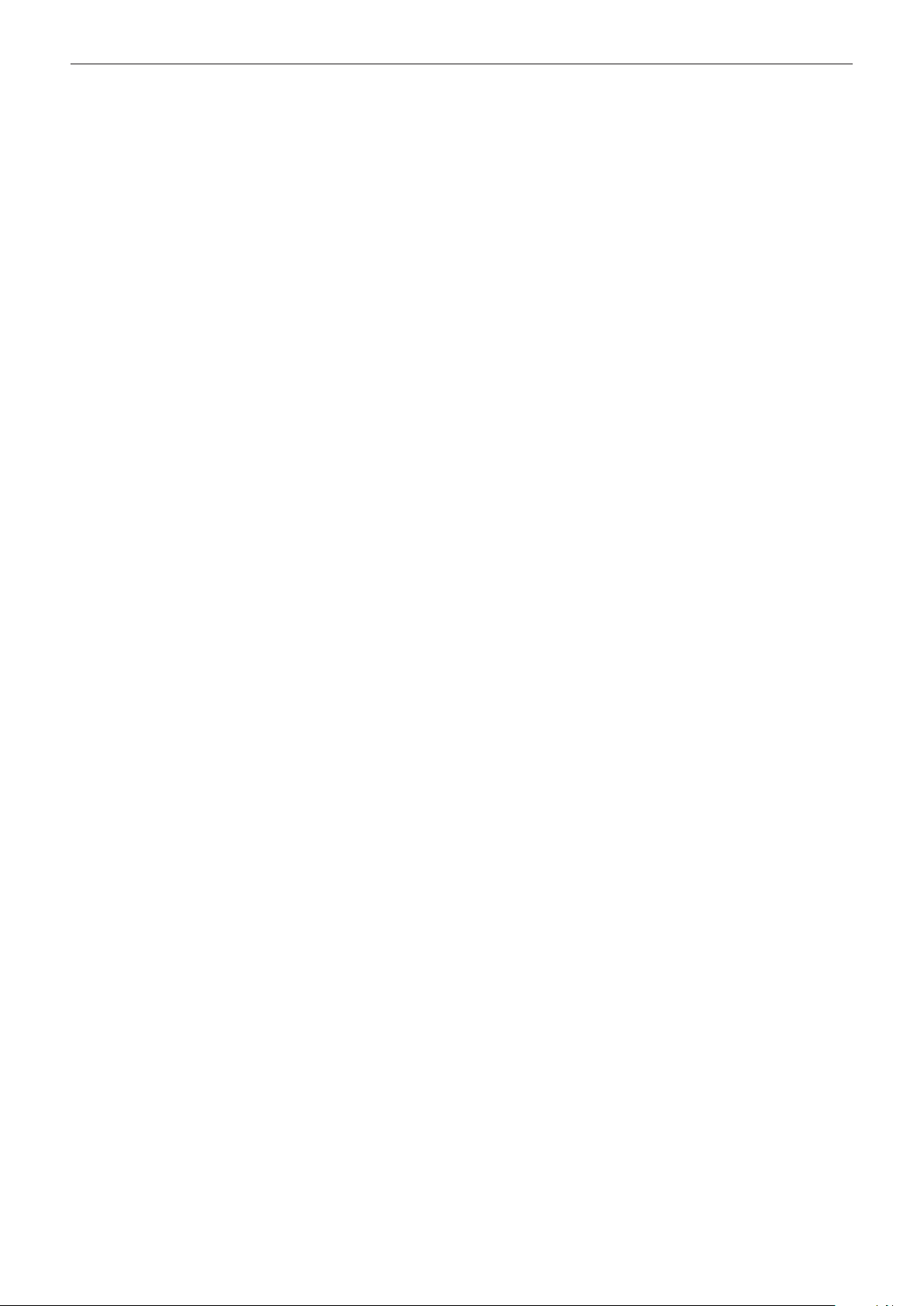
Chapter 2 Description of Parts — Right side
15 <CAM REMOTE> terminal (page 164)
Connect the remote control (optional) to control some functions remotely.
<FOCUS IRIS>: (3.5 mm mini jack) Control the focus operation and iris operation remotely.
<ZOOM S/S>: (2.5 mm mini jack) Control the zoom operation and start/stop operation of recording remotely.
16 Tripod holes
Attach the tripod. (bottom)
f Mounting hole size
- 1/4-20 UNC (screw length 5.5 mm or shorter)
- 3/8-16 UNC (screw length 5.5 mm or shorter)
17 <OPEN> button (page 180)
Use this button when opening the cover of the <USB2.0 HOST> terminal at the bottom of the button.
18 <USB2.0 HOST> terminal (sub-host) (page 180)
This is the terminal for the wireless LAN. Mount the wireless module AJ-WM30 (optional).
– 20 –
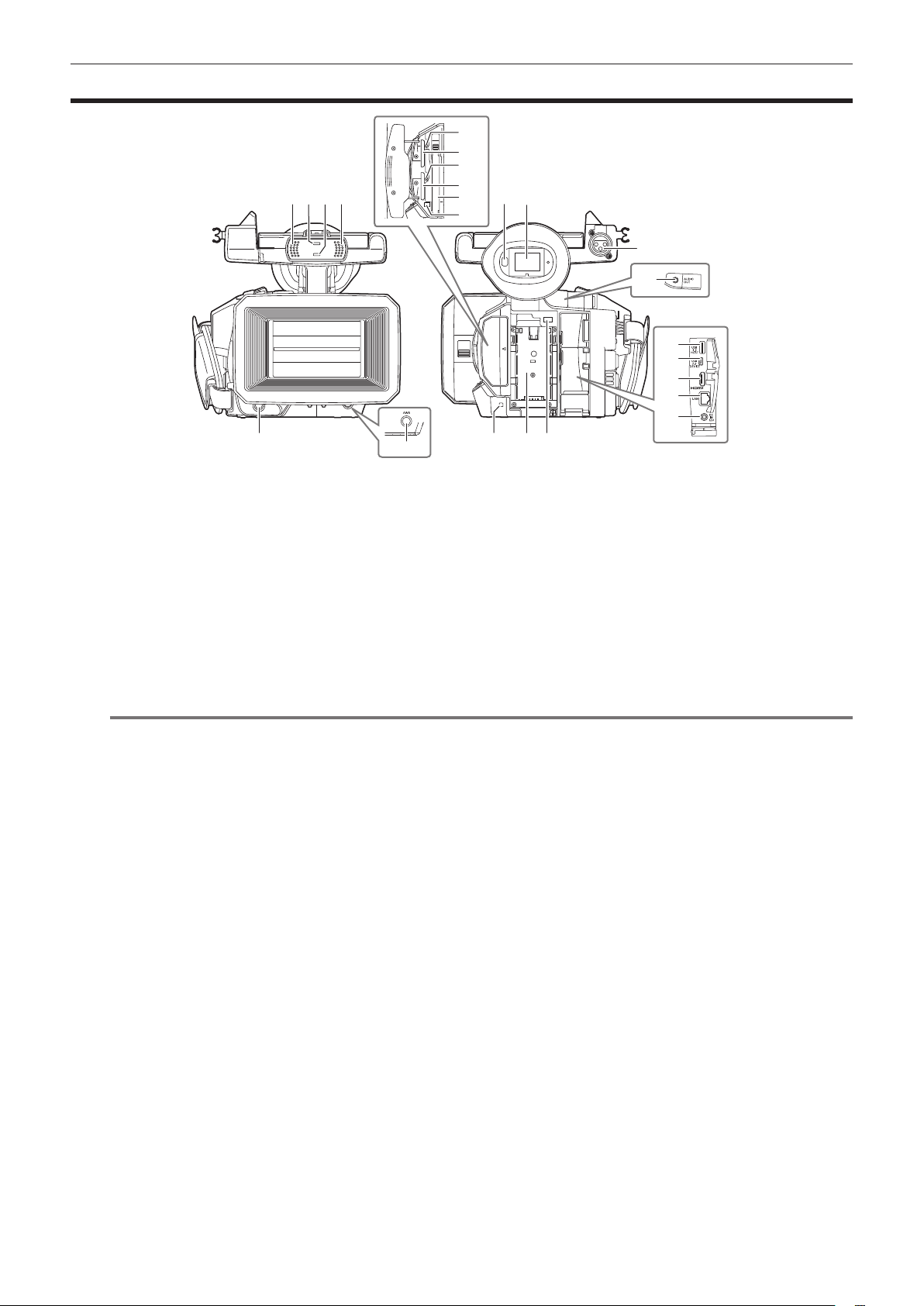
Chapter 2 Description of Parts — Front side, rear side
Front side, rear side
12
13
14
1 1
2 3
4
1 Built-in microphone (page 64)
This is the built-in stereo microphone.
2 Light sensor
Detects indoor and outdoor light.
3 Front tally lamp (page 43)
Lights during shooting. This lamp will blink when the battery level becomes low.
4 Recording button (front side) (page 45)
Press this button to start recording. Press it again to stop recording.
The operation of this button can be forbidden by the main menu → [SW MODE] → [FRONT REC].
5 <AWB> button (page 52)
Press this button to adjust the white balance. Press it for two seconds or more to adjust the white balance and then black balance.
6 Eye sensor (page 42)
Bring your eyes closer to display the screen on the viewnder.
NOTE
@@
t The eye sensor may not work properly depending on the shape of glasses in use, how you hold the camera, or by hitting the strong light around
the eye piece.
7 Viewnder (page 42)
8 <AUDIO INPUT 1> terminal (XLR, 3-pin) (page 31)
Connect the audio equipment or the microphone.
9 Rear tally lamp (page 43)
Light during shooting. This lamp will blink when the battery level becomes low.
10 Battery attachment (page 27)
11 Battery release button (page 27)
Remove the battery.
12 microP2 memory card 1 access LED (page 35)
Indicate the access status of recording and playback of the card inserted in the microP2 memory card slot 1.
13 microP2 memory card slot 1 (page 34)
14 microP2 memory card 2 access LED (page 35)
Indicate the access status of recording and playback of the card inserted in the microP2 memory card slot 2.
15 microP2 memory card slot 2 (page 34)
16 P2 memory card slot (page 34)
17 P2 memory card access LED (page 35)
Indicate the access status of recording and playback of the card inserted in the P2 memory card slot.
18 <AUDIO OUT> terminal (page 164)
Output audio signals recorded to audio channel 1/2.
19 <USB3.0 HOST> terminal (host) (page 166)
Connect external hard disk drive, etc.
20 <USB2.0 DEVICE> terminal (device) (page 166)
Connect to a computer with the USB 2.0 cable to transfer data.
21 <HDMI OUT> (monitor output) terminal (page 164)
This is the output terminal of the video for monitor.
5
15
16
17
76
8
18
19
20
21
22
23
11109
– 21 –
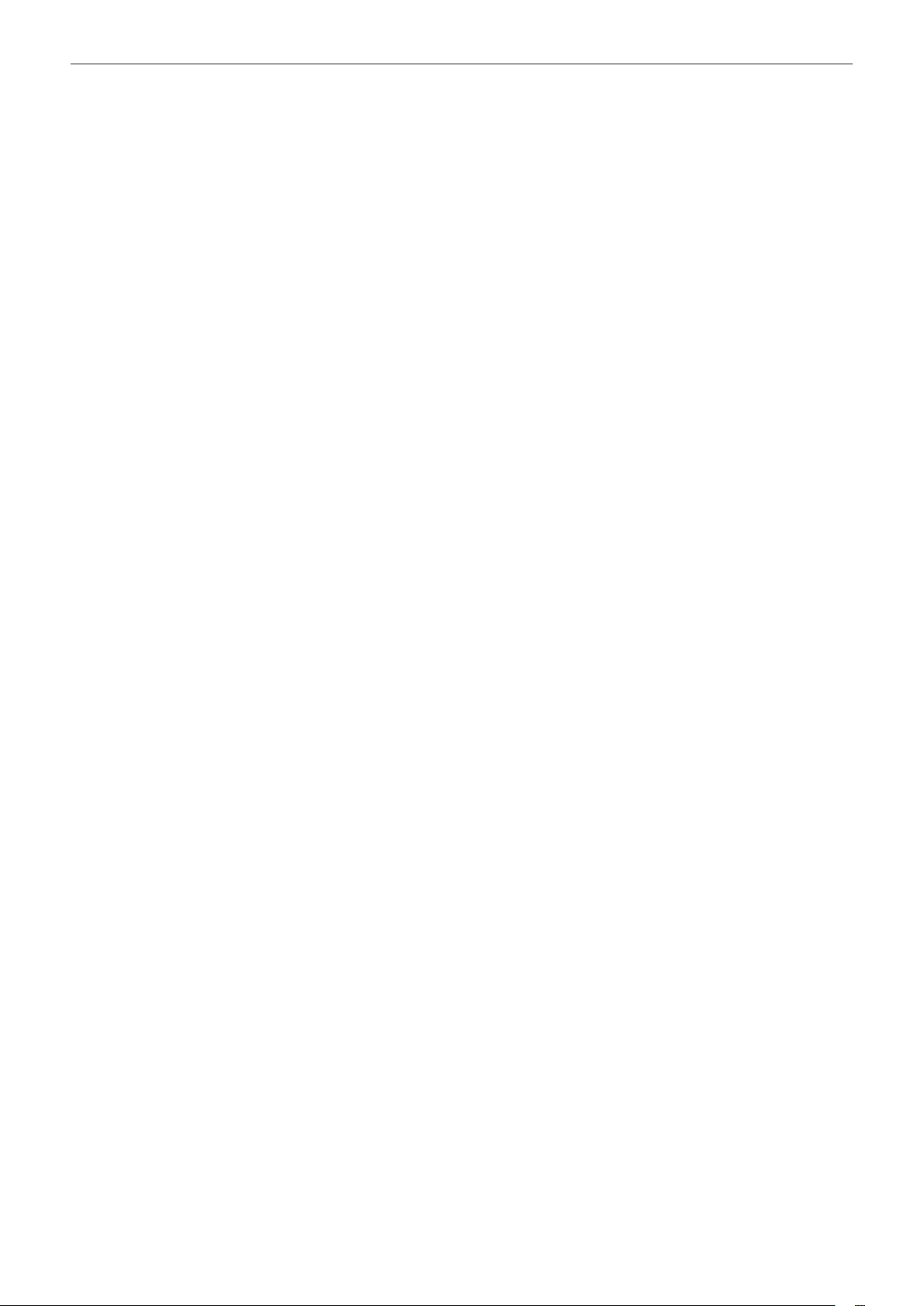
Chapter 2 Description of Parts — Front side, rear side
22 <LAN> terminal (page 181)
Connect the LAN cable.
23 <DC IN 12V> terminal (page 27)
This is the input terminal for the external power supply. Connect the supplied AC adaptor.
– 22 –
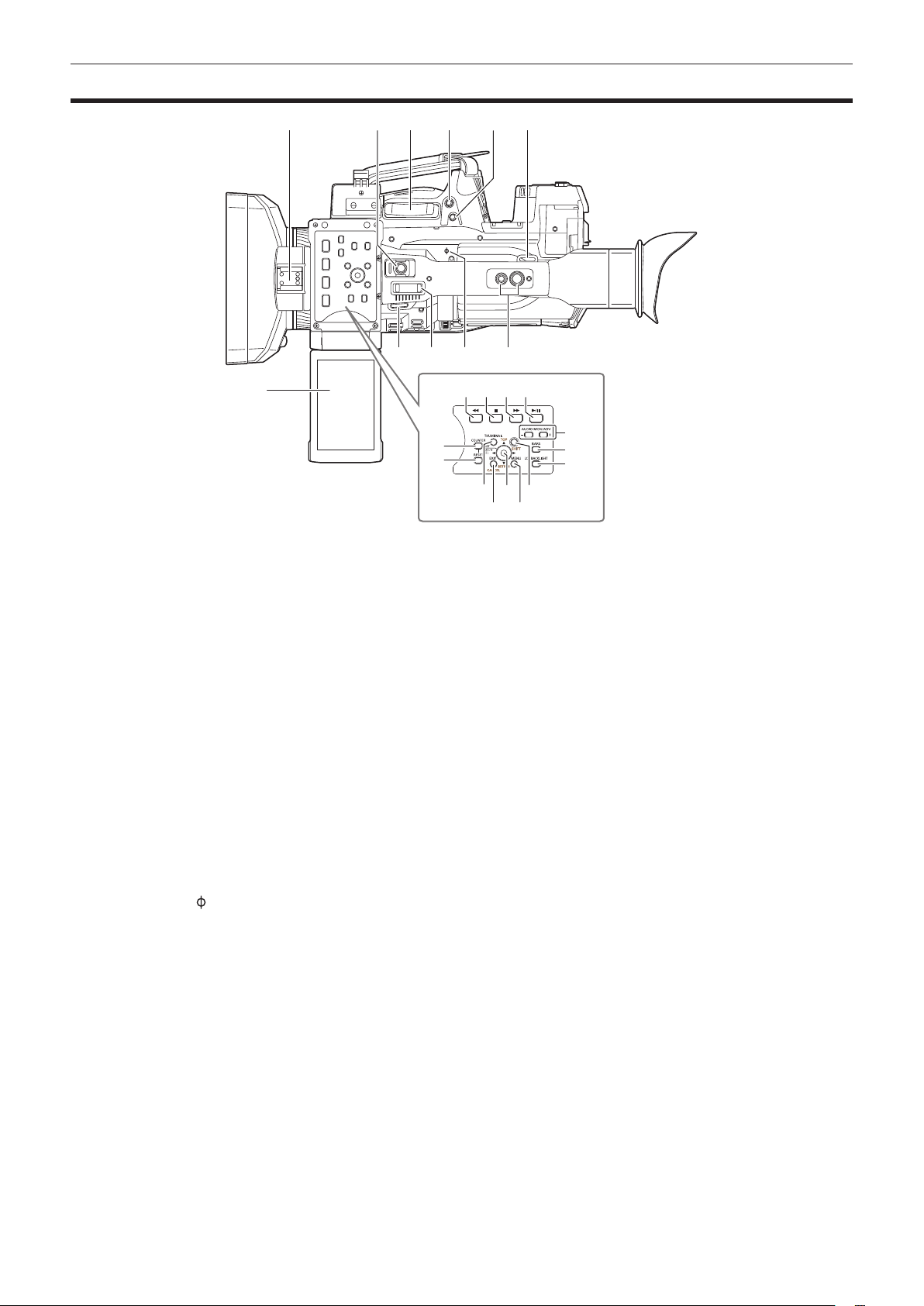
Top side
Chapter 2 Description of Parts — Top side
14 15 16
19
20
18
6
22
23
24
21
1
7
1 Light shoe
Attach the video light.
2 Recording button (handle side) (page 45)
Press this button to start recording. Press it again to stop recording.
This includes hold mechanism.
3 Zoom lever (grip side) (page 55)
Adjust the zoom of an image.
<T>: Zoom in the image.
<W>: Zoom out the image.
4 <IRIS> button (page 48)
Select the method for adjustment of the lens iris.
This button can be used as the USER button (USER8). (page 39)
5 <REC CHECK> button (page 45)
Press this button while recording is suspended, to play back the video and audio of the most recent clip for approximately three seconds.
6 Shoulder strap attachment (page 29)
Attach the shoulder strap.
7 LCD monitor (page 41)
8 Zoom lever (handle side) (page 55)
Adjust the zoom of an image.
<T>: Zoom in the image.
<W>: Zoom out the image.
9 Focal plane index <
Indicate the focal plane of the MOS sensor.
It provides a reference for measuring the accurate focal distance from the subject.
10 Handle mounting holes
Mount the handle.
f Mounting hole size
- 1/4-20 UNC (screw length 5.5 mm or shorter)
- 3/8-16 UNC (screw length 5.5 mm or shorter)
11 <COUNTER> button (page 102)
Switch the display item of the counter.
12 <RESET> button
Reset the display of the time counter.
13 <%> button
This works when the thumbnail screen is displayed.
Press this button during a pause to perform fast-reverse playback.
Press this button during playback to perform 4x speed reverse playback.
If it is pressed with playback paused, the clip being played back is paused at its start point (cued state).
>
2 53
6 109
4
8
13
11
12
17
– 23 –
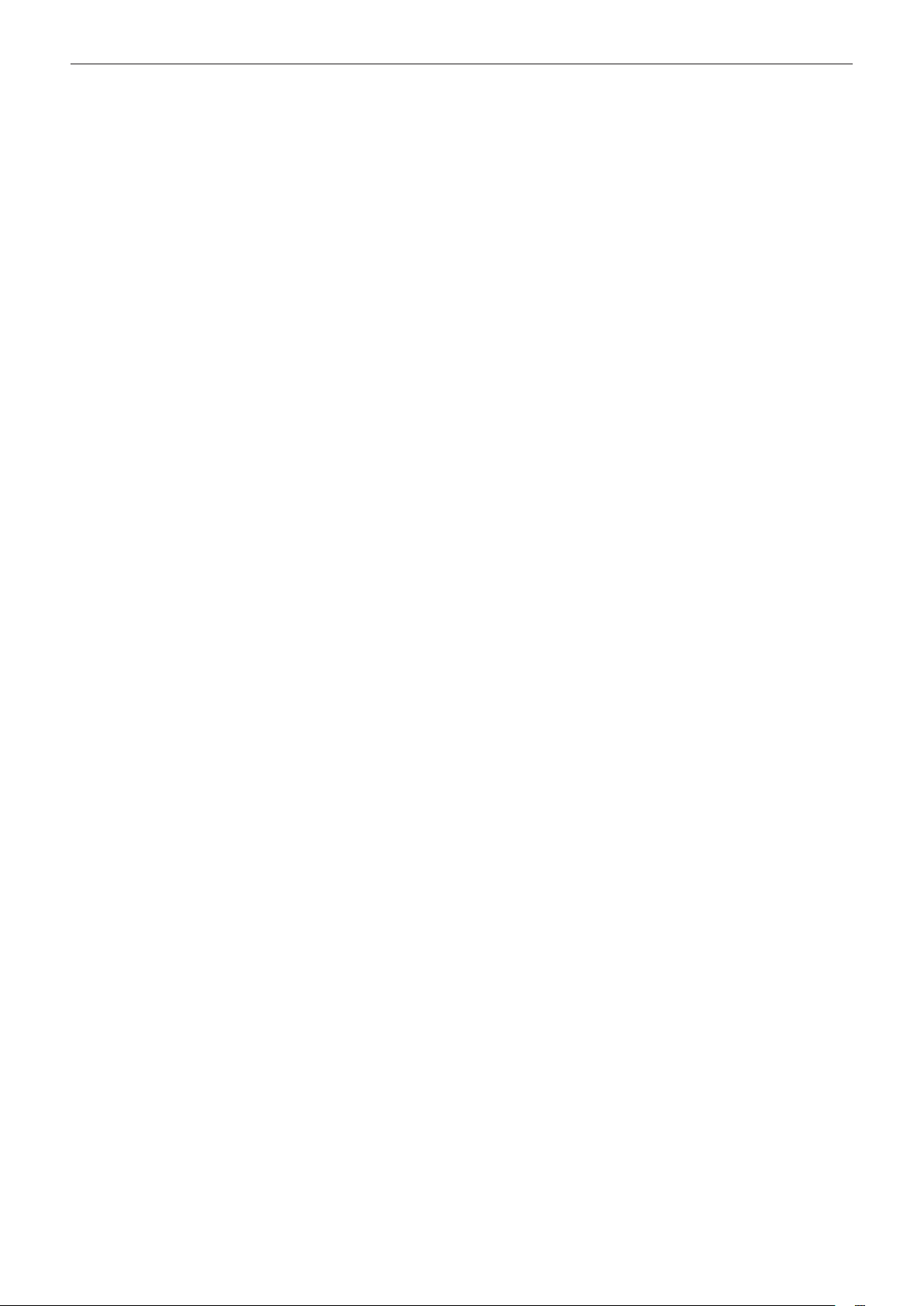
Chapter 2 Description of Parts — Top side
14 <(> button
This works when the thumbnail screen is displayed.
Press this button to stop playback.
Press this button when you stop interval recording or one-shot recording, or when you end combining to the clip of one-clip recording.
15 <)> button
This works when the thumbnail screen is displayed.
Press this button during a pause to perform fast playback.
Press this button during playback to perform 4x speed playback.
If it is pressed with playback paused, the clip being played back is paused at the start point of the next clip (cued state).
16 <=/&> button
This works when the thumbnail screen is displayed.
Press this button to view playback image.
Press it during playback to pause playback.
17 <THUMBNAIL> button (page 109)
Press the button to display the thumbnail screen on the LCD monitor and viewnder. Press it again to return to the regular display.
18 <EXIT>/<CANCEL> buttons (page 111)
Restore the display to the previous state while the setting menu or property screen is displayed.
Press this button while holding down the <SHIFT> button to act as the cancel button. This is convenient, for example, for batch-canceling clip
selections.
19 Control stick (page 111)
Use this button to select a thumbnail or to perform operations of menus and area mode function.
20 <MENU> button (page 126)
Press this button to display [USER MENU]. Press this button for 3 seconds or more to display the main menu.
Press it while the thumbnail is displayed to display the operation screen of the thumbnail menu, and clips can be deleted.
21 <SHIFT> button (page 111)
Use this button together with the control stick or other buttons.
f Press the control stick upward/downward while holding down the <SHIFT> button.
This moves the cursor to the thumbnail of the clip at the start or the end on the thumbnail screen.
f Press the control stick while holding down the <SHIFT> button.
This selects all clips from the previously selected clip up to the clip at the cursor position.
f Press the <EXIT>/<CANCEL> buttons while holding down the <SHIFT> button.
This works as the cancelation function. (page 24)
Operations with the <SHIFT> button held down are displayed in orange at each operation section.
22 <AUDIO MON/ADV> button (page 108)
<+>: When pressing during playback, the audio volume of the monitor is increased. When pressing during pause, frame-by-frame play is performed.
<−>: When pressing during playback, the audio volume of the monitor is decreased. When pressing during pause, frame-by-frame rewind is
performed.
23 <BARS> button (page 74)
Switch on/off the color bar. The color bar is interlocked with the test tone (1 kHz).
24 <LCD BACKLIGHT> button (page 41)
Select the brightness of the backlight of the LCD monitor.
– 24 –
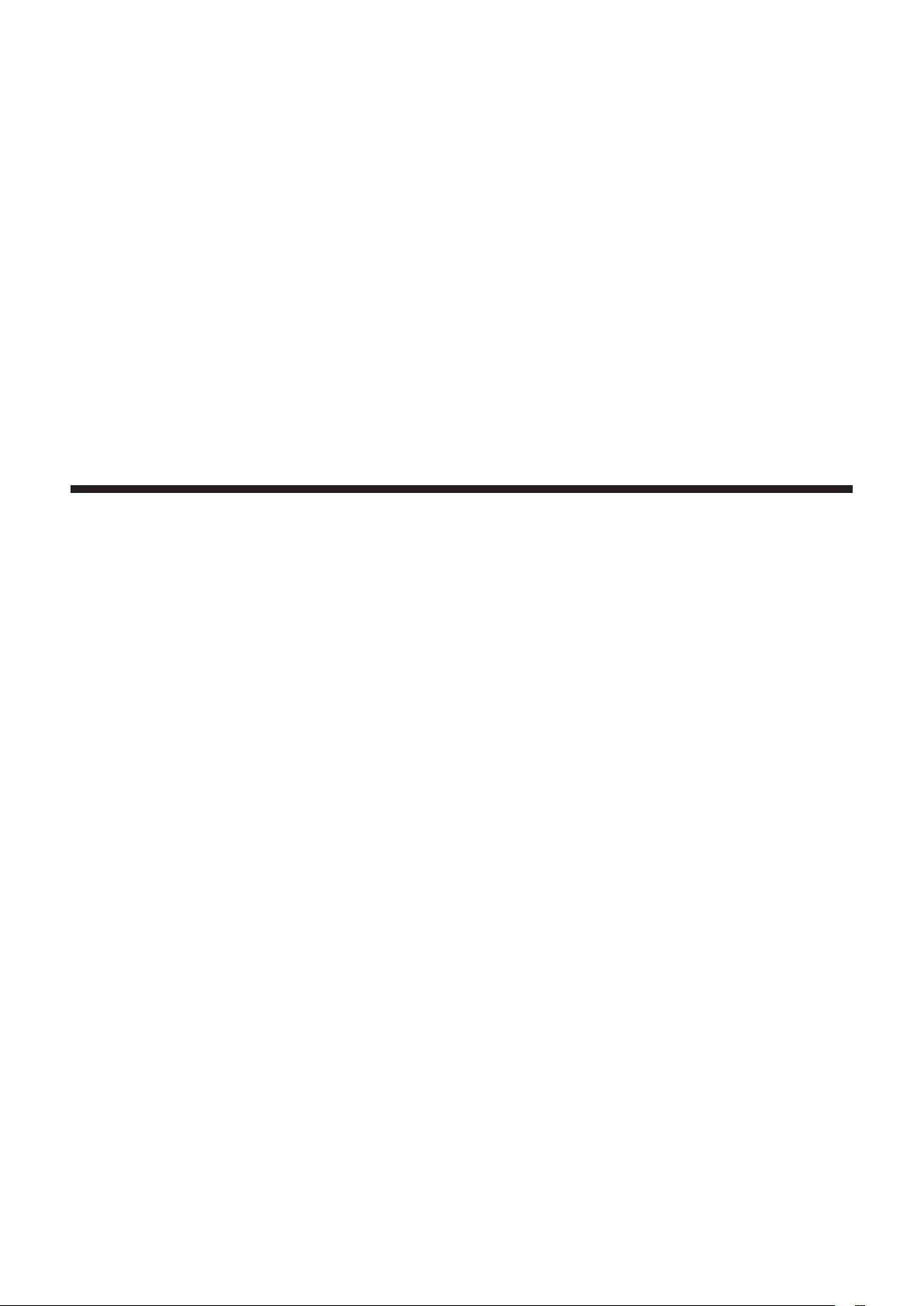
Chapter 3 Preparation
Before you use the camera, mount the battery following the procedures in this chapter. The mounting of accessories is also described in this chapter.
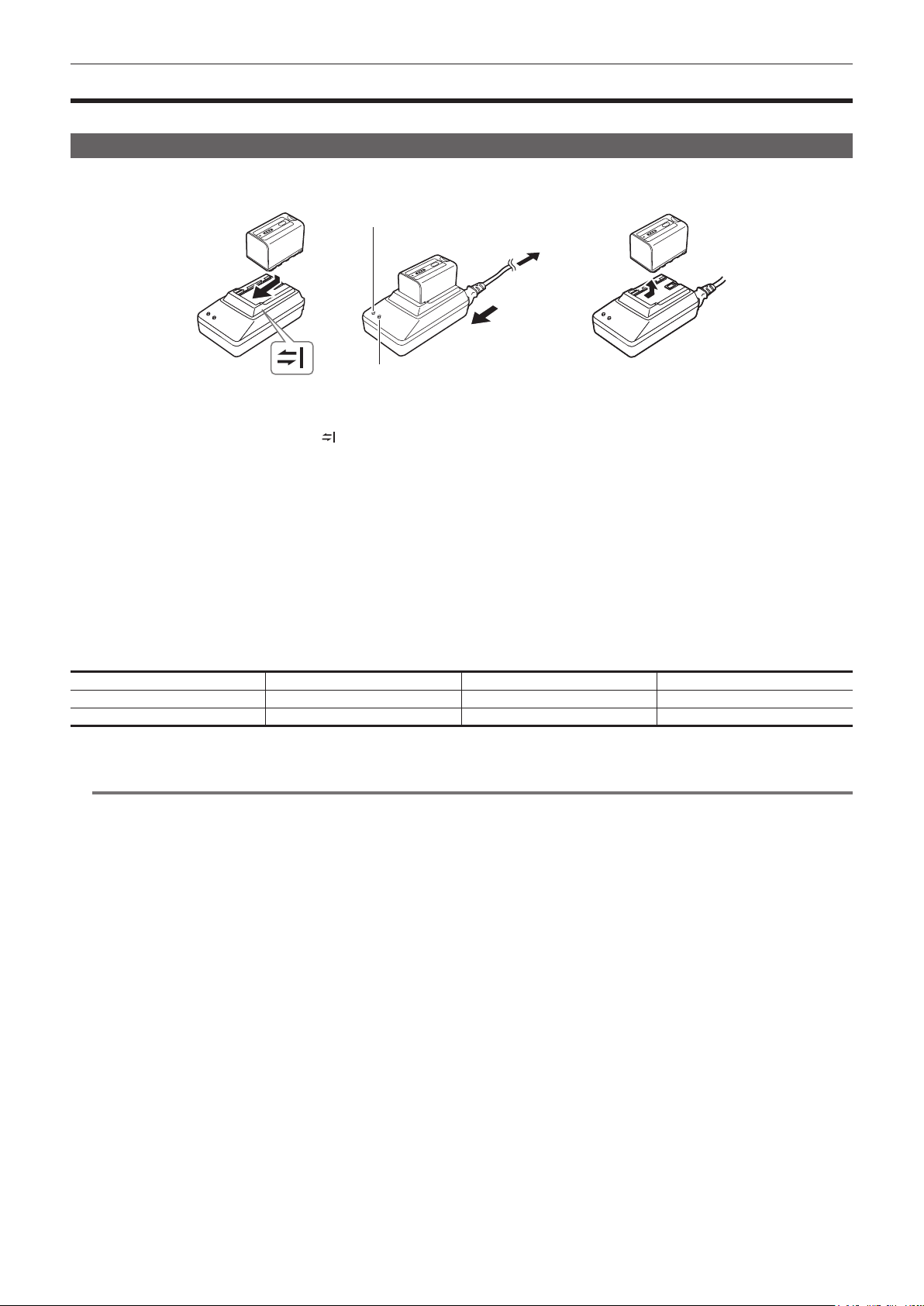
Chapter 3 Preparation — Power supply
Power supply
A battery or AC adaptor can be used as the power supply.
Charging the battery
The battery is not charged at the time of purchase. Fully charge the battery in the battery charger before using the battery.
It is recommended that you have one extra battery.
<POWER> lamp
To the power outlet
(2)
(1)
<CHARGE> lamp
Fig. 1 Fig. 2 Fig. 3
Place the battery horizontally along the mark in the battery charger and slide it in. (Fig. 1)
1
Press it in rmly.
Connect an AC cable. (Fig. 2)
2
Connect in the order shown in the gure.
f <POWER> lamp
- Once the AC cable is connected, the lamp will light up.
f <CHARGE> lamp
- Lit: Charging.
- Not lit: Charging is complete.
- Flashing: Reinsert the battery.
Slide the battery out to remove it. (Fig. 3)
3
r Standard charging time and recording time
Battery parts number Voltage/capacity Charging time Continuous shootable time
VW-VBD58 (supplied) 7.2 V/5800 mAh Approx. 380 min Approx. 90 min
CGA-D54/CGA-D54s (optional) 7.2 V/5400 mAh Approx. 330 min Approx. 85 min
f The time when the ambient operating temperature is 20 °C (68 °F) and the relative operating humidity is 60%. At other temperature and humidity the
charging time may take longer.
NOTE
@@
t Continuous recordable time is applied under the following conditions. If you use the camera in other conditions, continuous shootable time will shorten.
- With the LCD monitor open
- When the main menu → [OUTPUT SEL] → [SDI OUT] is set to [OFF]
- When the main menu → [OUTPUT SEL] → [VIDEO OUT] is set to [OFF]
- With the cable not inserted into the <HDMI OUT> terminal
t The battery and camera recorder will become warm during use or while charging.
t Make sure that batteries are discharged before storing them.
t When stored for long periods of time, it is recommended that you charge batteries once per year and then use up the battery capacity by using the
battery in the camera recorder before storing it again.
t When the battery becomes extremely hot or cold, the <CHARGE> lamp will ash several times and charging will automatically begin.
t When the battery is left unused and discharged for a long time, the <CHARGE> lamp will ash several times and charging will automatically begin.
t If the <CHARGE> lamp continues blinking even when the battery is at its optimal temperature, the battery or battery charger may be damaged.
Contact a dealer.
t If the battery is warm, it will take longer than usual to charge.
t If you use the battery charger near a radio, the radio sound may be distorted. Keep the battery and battery charger at least 1 m away from radios
when in use.
t Noise may be emitted from the battery charger when using the battery charger, but this does not indicate a malfunction.
r Supplied battery
f Remaining battery level display function
The approximate remaining battery level can be checked by looking at the LED display of the battery.
The displayed battery level may be different when the battery is attached to the camera and you are shooting and when the battery is not attached.
f The supplied battery is intended for use only in this camera.
Do not use it in other devices.
– 26 –
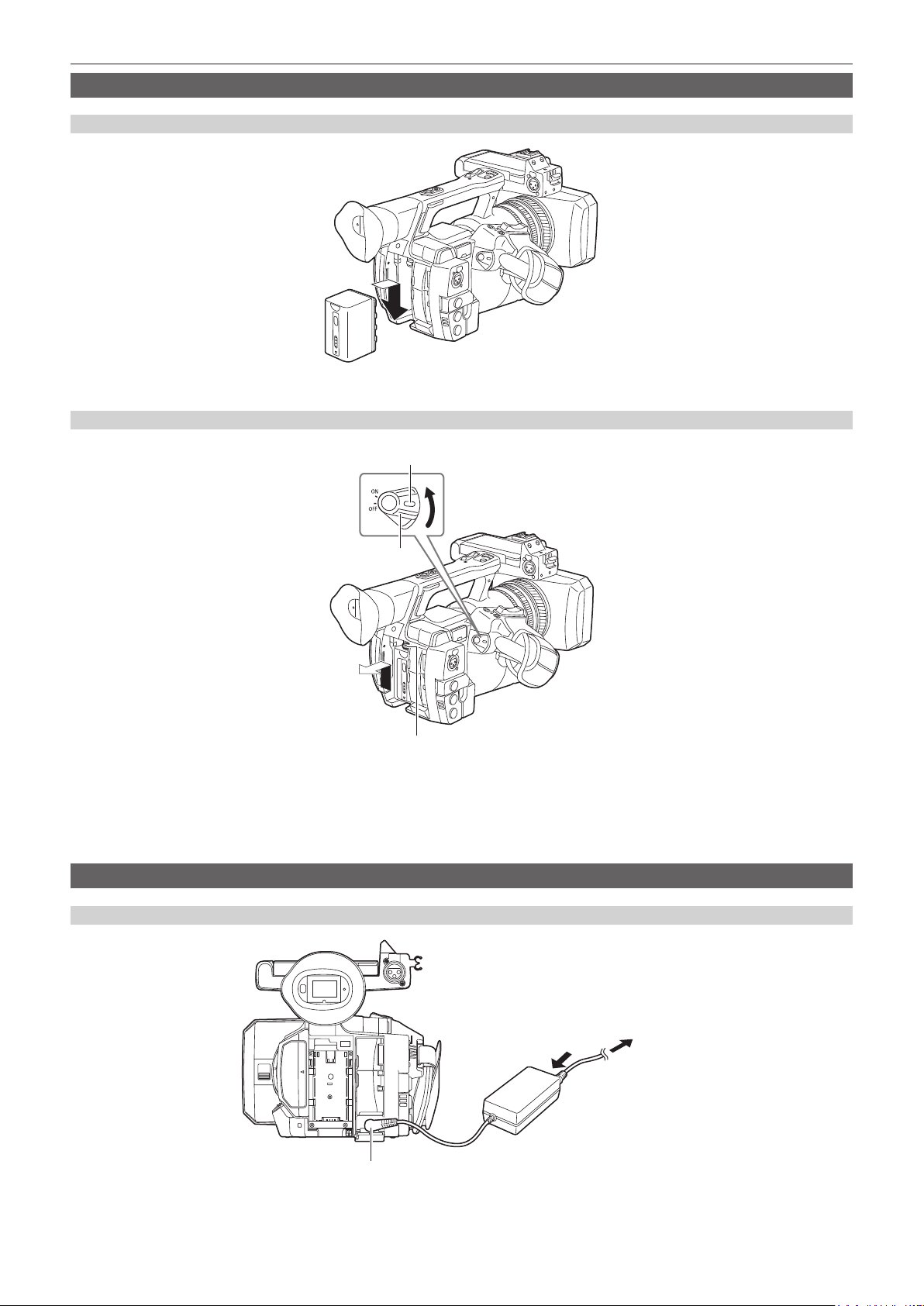
Attaching and removing the battery
Attaching
Insert the battery until you hear it clicks.
1
Removing
Chapter 3 Preparation — Power supply
Lock release button
Power switch
Battery release button
Turn the power switch to <OFF> while holding down the lock release button.
1
Make sure that the LCD monitor has gone off.
Lift up and remove the battery while holding down the battery release button.
2
Support the battery with your hand so that it does not fall down.
Using the AC adaptor
Attaching
Connect an AC cable.
1
Connect in the order shown in the gure.
<DC IN 12V> terminal
– 27 –
To the power outlet
(1)
(2)

Chapter 3 Preparation — Power supply
Connect the AC adaptor to the <DC IN 12V> terminal.
2
Removing
Turn the power switch to <OFF> while holding down the lock release button.
1
Make sure that the LCD monitor has gone off.
Remove the AC adaptor from the <DC IN 12V> terminal.
2
NOTE
@@
t When not using the camera, remove the AC cable from the power outlet.
t Use the supplied AC adaptor. Do not use other AC adaptors.
t The AC adaptor can be connected when attaching the battery to the camera. When the AC adaptor is connected, the camera will switch to be powered
by the AC adaptor. When removing the AC adaptor, the camera will be powered by the battery.
– 28 –
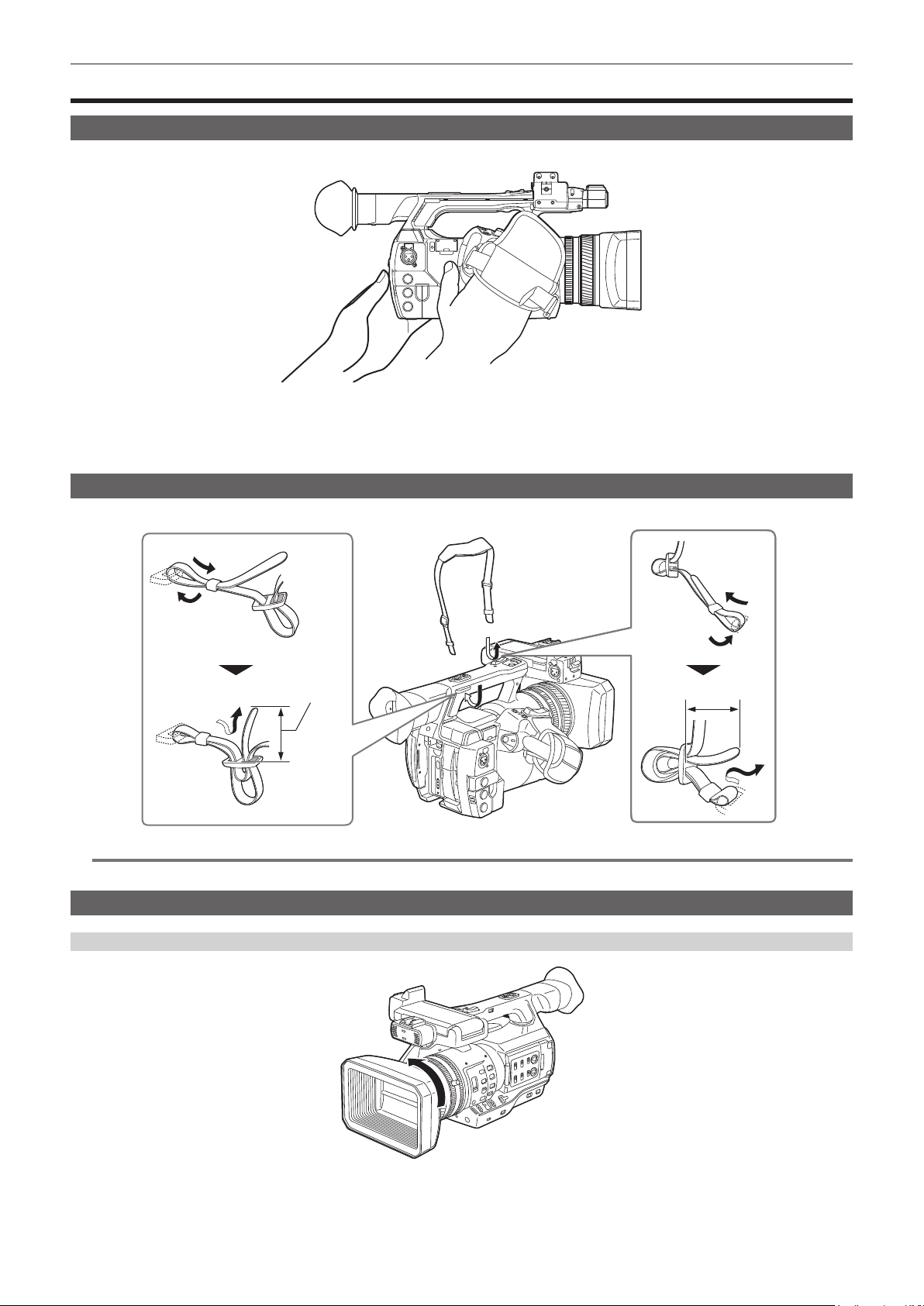
Chapter 3 Preparation — Attaching and adjusting accessories
Attaching and adjusting accessories
Adjusting the grip strap
Adjust the grip strap so that it ts the size of your hand.
Open the cover and adjust the length of the strap.
1
Replace the cover.
2
Attach the cover rmly.
Attaching the shoulder strap
Attach the shoulder strap to the attachment lugs.
Longer than 20 mm
NOTE
@@
t Make sure that the shoulder strap is securely attached.
Attaching the lens hood
Removing
Longer than 20 mm
Rotate the lens hood counter-clockwise.
1
– 29 –
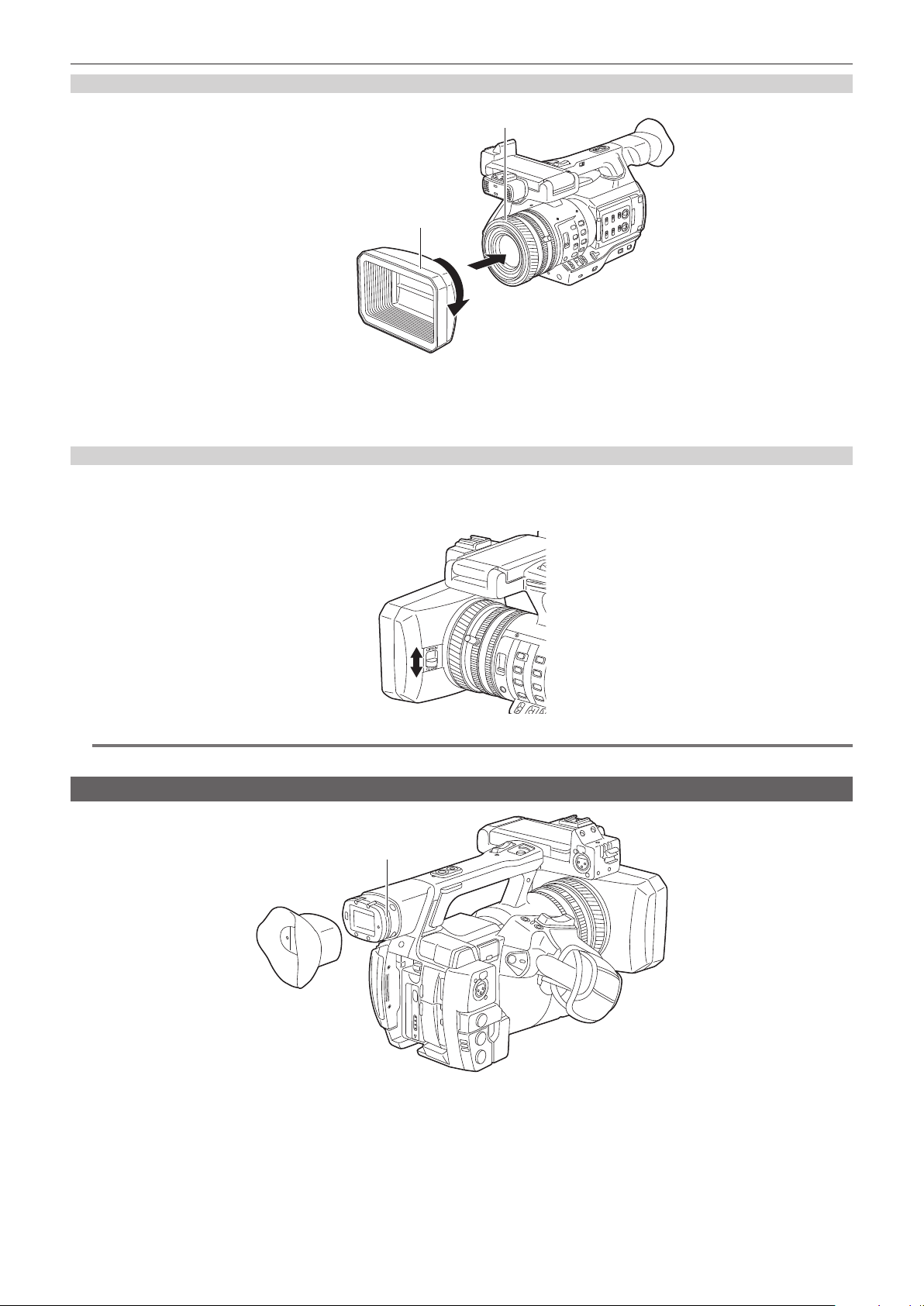
Chapter 3 Preparation — Attaching and adjusting accessories
Attaching
Center of camera
The side with the index of the lens hood
Align the index of the lens hood with the center of the camera body and attach.
1
Position the lens hood so that the side with the index of the lens hood is facing upwards.
Rotate the lens hood clockwise until it locks in with a click.
2
Opening and closing the lens cover
Use the lens cover open/close lever to open and close the lens cover.
Open the lens cover to take videos and photographs.
When not using the camera, close the lens cover in order to protect the lens.
NOTE
@@
t Do not press the lens cover with force. Doing so may damage the lens and lens cover.
Attaching the eye cup
Groove
Attach the eye cup by aligning the groove on the attaching part of the eye cup with the inner ridge of the eye cup.
1
– 30 –
