Page 1
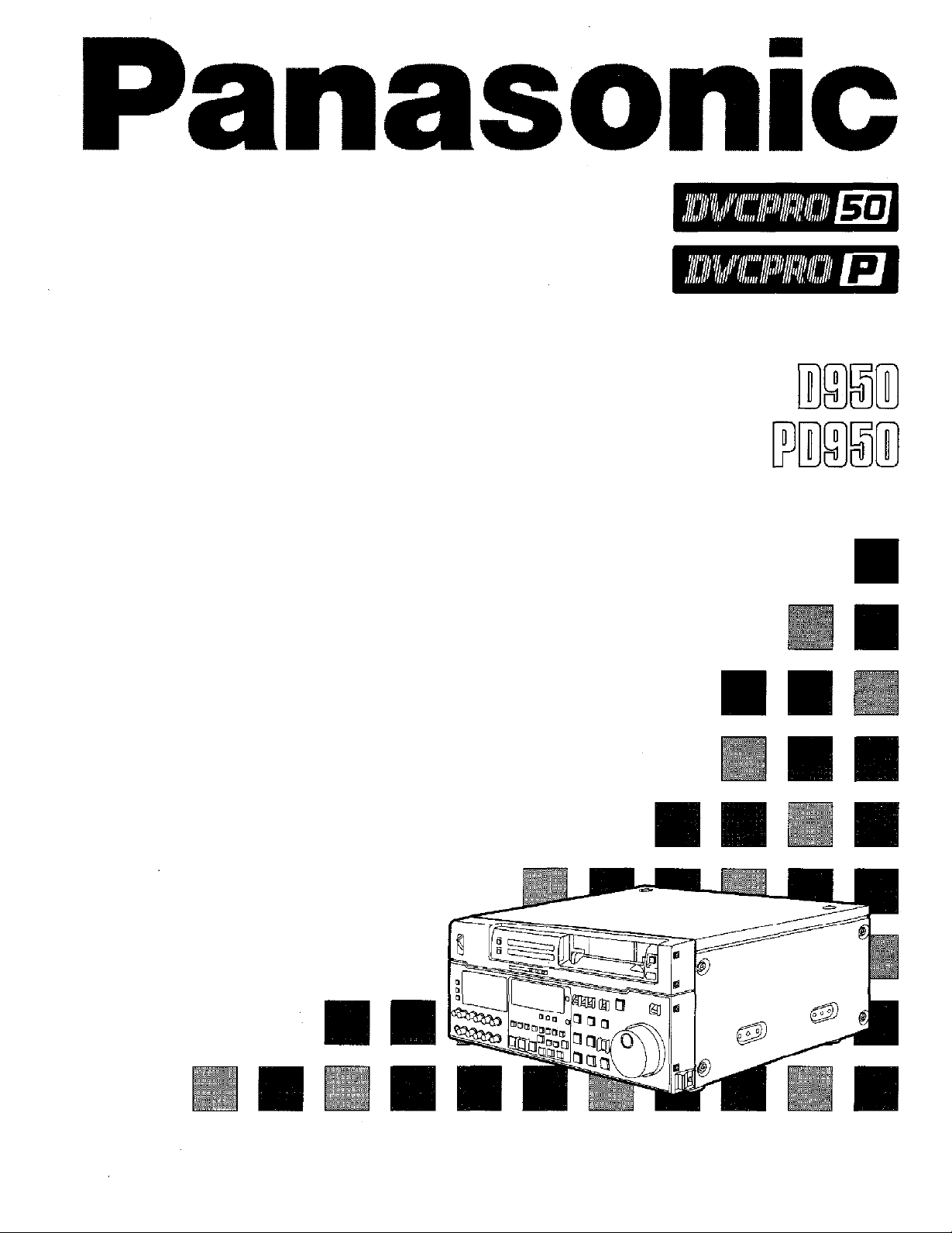
Digital Video Cassette Recorder
AJ-
AJ-
Operating Instructions
Page 2
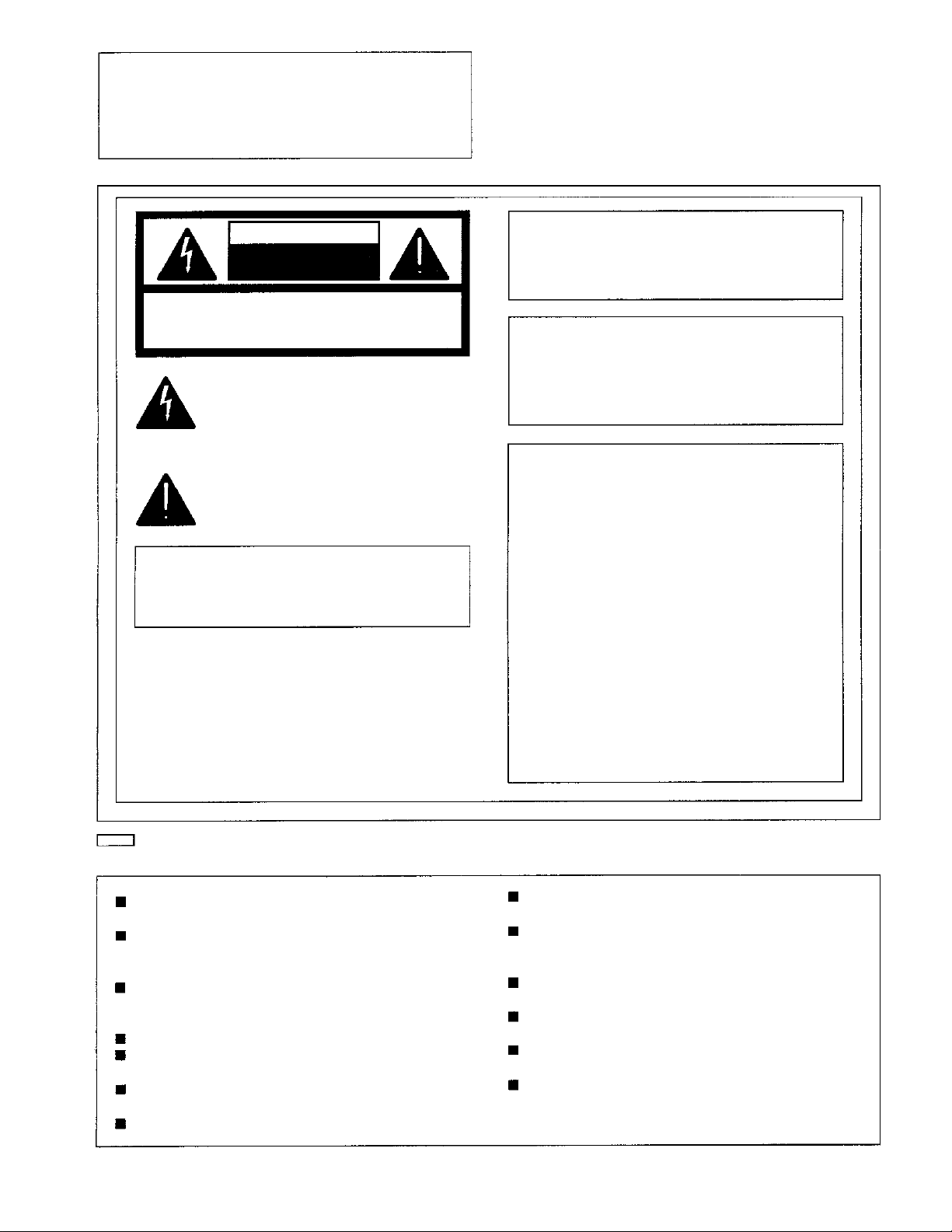
IMPORTANT
“Unauthorized recording of copyrighted television programs, video tapes and other materials
may infringe the right of copyright owners and
be contrary to copyright laws.
”
CAUTION
RISK OF ELECTRIC SHOCK
DO NOT OPEN
CAUTION: TO REDUCE THE RISK OF ELECTRIC SHOCK,
REFER SERVICING TO QUALIFIED SERVICE PERSONNEL.
DO NOT REMOVE COVER (OR BACK).
NO USER-SERVICEABLE PARTS INSIDE.
The lightning flash with arrowhead symbol, within an
equilateral triangle, is intended to alert the user to the
presence of uninsulated
the product
magnitude to constitute a risk of electric shock to
persons.
The exclamation point within an equilateral triangle is
intended to alert the user to the presence of important
operating and maintenance (servicing) instructions in
the literature accompanying the appliance.
’
s enclosure that may be of sufficient
“
dangerous voltage
”
within
CAUTION:
To reduce the risk of fire or shock hazard and
annoying interference, use the recommended
accessories only.
WARNING:
TO REDUCE THE RISK OF FIRE OR SHOCK
HAZARD, DO NOT EXPOSE THIS EQUIPMENT TO RAIN OR MOISTURE.
CAUTION:
TO REDUCE THE RISK OF FIRE OR
SHOCK HAZARD, REFER MOUNTING OF
THE OPTIONAL BOARD TO AUTHORIZED
SERVICE PERSONNEL.
FCC Note:
This device complies with Part 15 of the FCC Rules.
To assure continued compliance follow the attached
installation instructions and do not make any
unauthorized modifications.
This equipment has been tested and found to comply
with the limits for a Class A digital device, pursuant to
Part 15 of the FCC Rules. These limits are designed
to provide reasonable protection against harmful
interference when the equipment is operated in a
commercial environment. This equipment generates,
uses, and can radiate radio frequency energy and, if
not installed and used in accordance with the instruction manual, may cause harmful interference to radio
communications. Operation of this equipment in a
residential area is likely to cause harmful interference
in which case the user will be required to correct the
interference at his own expense.
is the safety information.
Do not insert fingers or any objects into the video
cassette holder.
Avoid operating or leaving the unit near strong
magnetic fields. Be especially careful of large audio
speakers.
Avoid operating or storing the unit in an excessively
hot, cold, or damp environment as this may result in
damage both to the recorder and to the tape.
Do not spray any cleaner or wax directly on the unit.
If the unit is not going to be used for a length of time,
protect it from dirt and dust.
Do not leave a cassette in the recorder when not in
use.
Do not block the ventilation slots of the unit.
-2
Use this unit horizontally and do not place anything on
the top panel.
Cassette tape can be used only for one-side, one
direction recording. Two-way or two-track recordings
cannot be made.
Cassette tape can be used for either Color or Black &
White recording.
Do not attempt to disassemble the recorder.
There are no user serviceable parts inside.
If any liquid spills inside the recorder, have the recorder
examined for possible damage.
Refer any needed servicing to authorized service
personnel.
-
Page 3
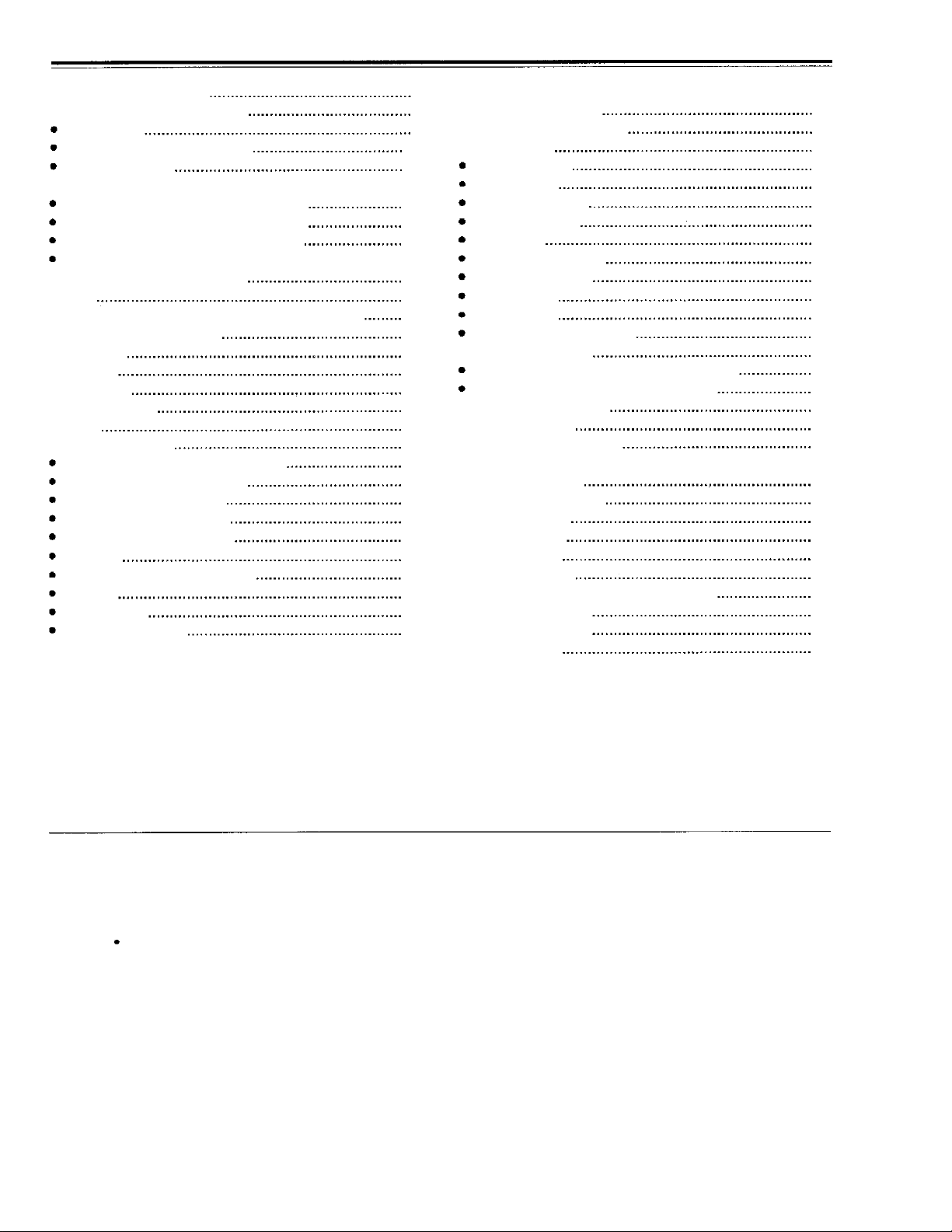
Contents
General and Features
Controls and their functions
Front panel
Front panel bottom section
Connector area
Connections
Connections when one unit is used
Connections when 2 units are used
Connections with editing controller
Connections for adjusting video output
(encoder output) signals
Tapes
Switching on the power/inserting the cassette
STOP/STAND BY mode
Recording
Playback
Jog/shuttle
Manual editing
Preroll
Automatic editing
Switch settings and adjustments
Selecting the editing mode
Entering the edit points
Checking the edit points
Modifying the edit points
Preview
Executing automatic editing
Review
Split editing
Audio split editing
14
16
19
20
21
22
23
24
25
26
27
28
29
30
31
32
33
34
35
36
37
38
39
40
41
4
6
7
Video output (encoder output)
signal adjustment
Setup (default settings)
Setup menus
System menu
Basic menu
Operation menu
Interface menu
Edit menu
Tape protect menu
Time Code menu
Video menu
Audio menu
AJ-PD950 USER menu
Time code/user bit
Recording internal/external time codes
Reproducing the time code/user bit
Superimpose screen
Servo reference
Audio V Fade Function
Audio recording channel and monitor
output selection
Printed circuit board
Rack mounting
Head cleaning
Condensation
Error messages
Table of AUTO OFF Error messages
RS-232C interface
Connector signals
Specifications
4
44
45
46
47
49
51
52
54
54
56
58
6
6
6
63
6
6
6
68
69
70
71
71
72
74
76
83
85
3
0
1
2
4
5
7
Before operating this unit, check that all of its accessories are present and accounted for.
Power cord.... 1 pc
Option
AJ-MA75P Rack mounting adaptor
-3
-
Page 4
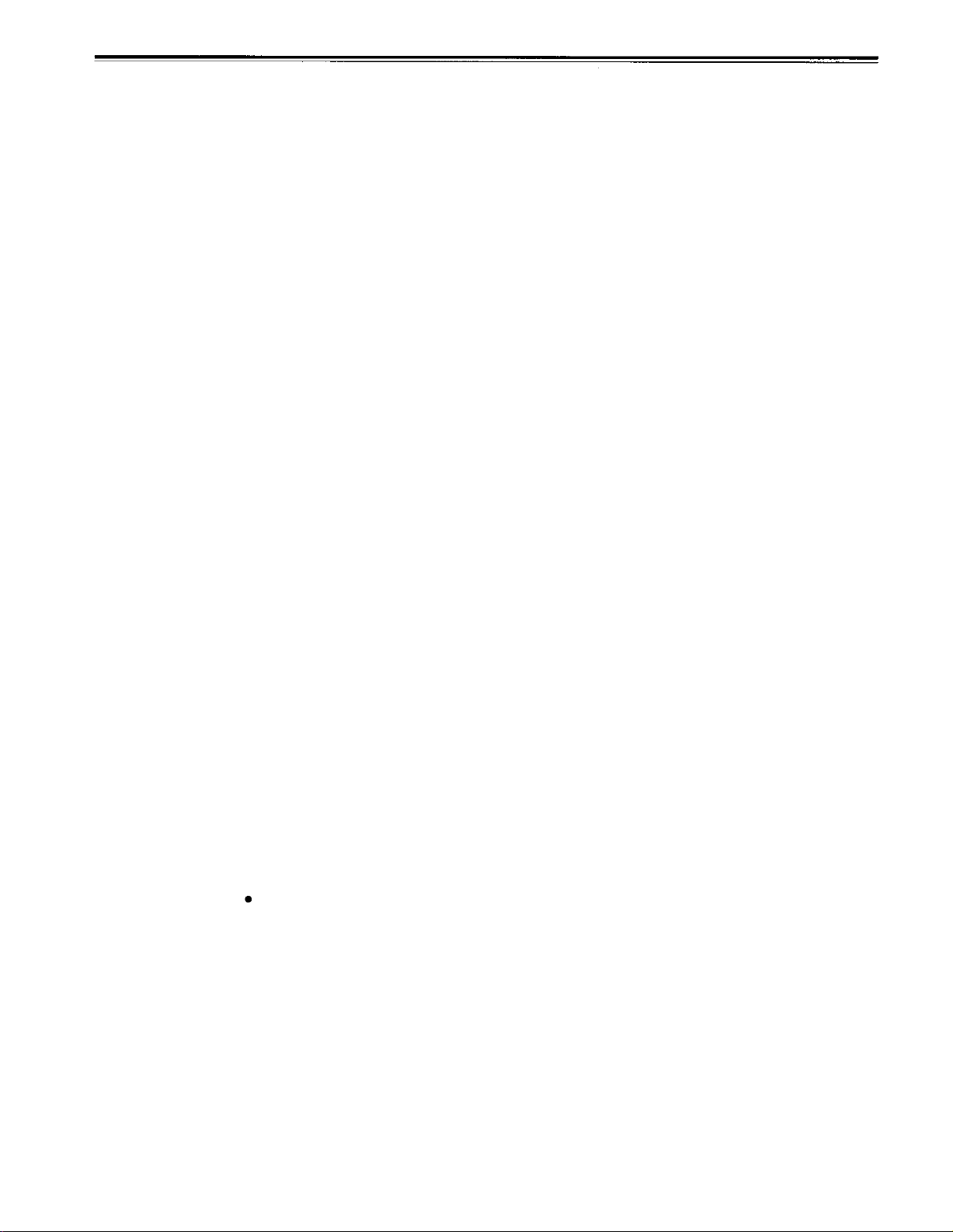
General and Features
This multi-purpose studio digital video cassette recorder uses 1/4-inch compact video
cassette tapes, and it is designed to record, playback and edit both interlace signals (525i/
625i, 50 Mbps recording rate) and progressive signals (525p)* as well as record and play
back existing DVCPRO signals (25 Mbps). Its 525/625 switching function makes this a studio
video cassette recorder which can be used anywhere in the world. In addition, it corporates
digital compression technology so that the deterioration in picture quality and sound quality
resulting from dubbing is significantly minimized.
The compact, lightweight 4U size makes carrying easier, even when mounted in a 19-inch
rack. The settings for the unit’s setup can be performed interactively while viewing the screen
menus on the TV monitor, and editing functions include both assemble and insert editing.
The editing functions do not work when using this unit in DVCPRO (25 Mbps) mode.
Features
Compact size and light weight
This is a 4U-size digital VTR. It can be mounted in a 19-inch rack with ease using the
optional rack-mounting adaptors (AJ-MA75P).
Up to 92 minutes of recording
Two sizes of cassette tapes can be used with this unit: M cassette (max. 33 minutes) and L
cassettes (max. 92 minutes). The width of the tapes measures 1/4 inch to achieve a compact
design.
Superior Picture quality
Superior picture quality is delivered in the component signal and the 4:2:0p progressive
signal* recording mode.
Switchable 525i/625i/525p*
The video input signal switch (settings: 525i/625i/525p*) can be set to accommodate the
recording and playback of each type of signal.
SDI interface
This product’s standard features include 4:2:2/4:2:0p* serial digital interface.
Playback compatibility with DVCPRO
This product is also capable of recording in the existing DVCPRO format and playing back
tapes which have been recorded using this format.
Digital slow motion/dial jog
With Panasonic’s unique digital slow motion technology, slow motion playback images are
clear at the following speeds: -0.43/-0.3/-0.2/-0.1/-0.03/+0.03/+0.1/+0.2/+0.3/+0.5/+0.75
<Note>
Some noise may occur when the slow motion speed is changed.
Dial shuttle
Shuttle operations enable the tape to be played back with color images at a speed of up to
32 times the forward and reverse direction.
*Applies only to
AJ-PD950.
Time codes
This unit comes with a built-in time code generator (TCG)/time code reader (TCR). In
addition to the internal time code, an external code input or input signal VITC can be
recorded on this VTR as the LTC time code.
-4-
Page 5
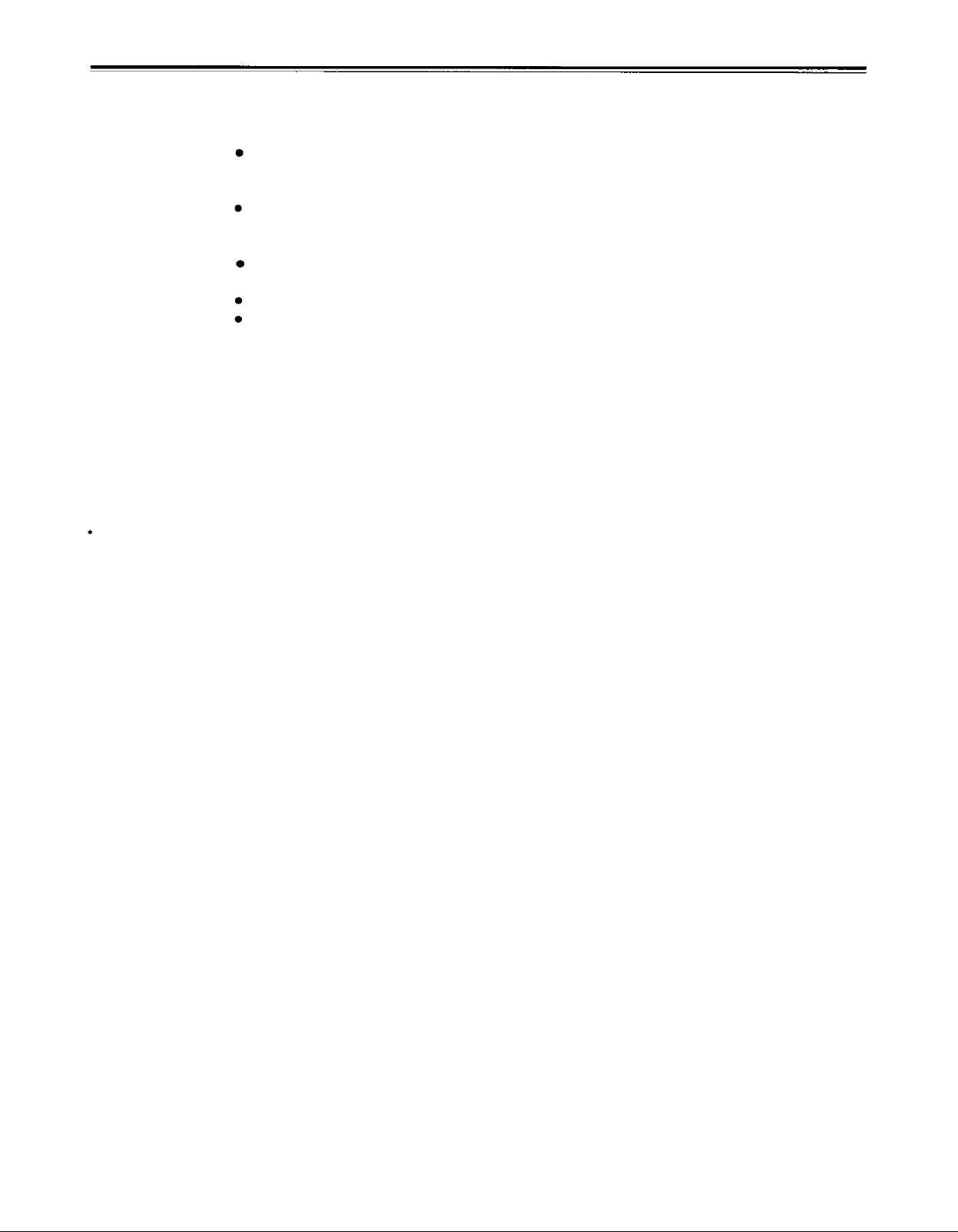
Features
(continued)
Applies only to
AJ-PD950.
Multifunctional interface
Serial digital input/output
The component serial interface, a standard feature, allows for interfacing with progressive
signals* and component signals in serial digital (SMPTE259M-C, 272M, 294M*).
Analog video input/output
Analog component input/output signals (Y, PB, PR) as well as composite input/output signals
are standard feature.
AES/EBU audio input/output
Digital audio input/output connectors are featured.
SDTI input/output
9-pin (RS-422A)/(RS-232C) remote
In addition to the standard 9-pin serial remote (RS-422A), RS-232C and 25-pin parallel
remote connectors are also featured.
The RS-422A connector enables another VTR to be operated in parallel with the unit if a
looping connection is used for the two units.
4-channel high-sound-quality digital audio
The 4-channel PCM audio allows for not only independent editing and mixing on all four
channels. One channel is provided for the analog CUE track.
Menu-driven setup
The setup settings, which are conducted prior to operating the unit are performed while
’
viewing the setup menus either on the unit
s display or a TV monitor.
-5
-
Page 6
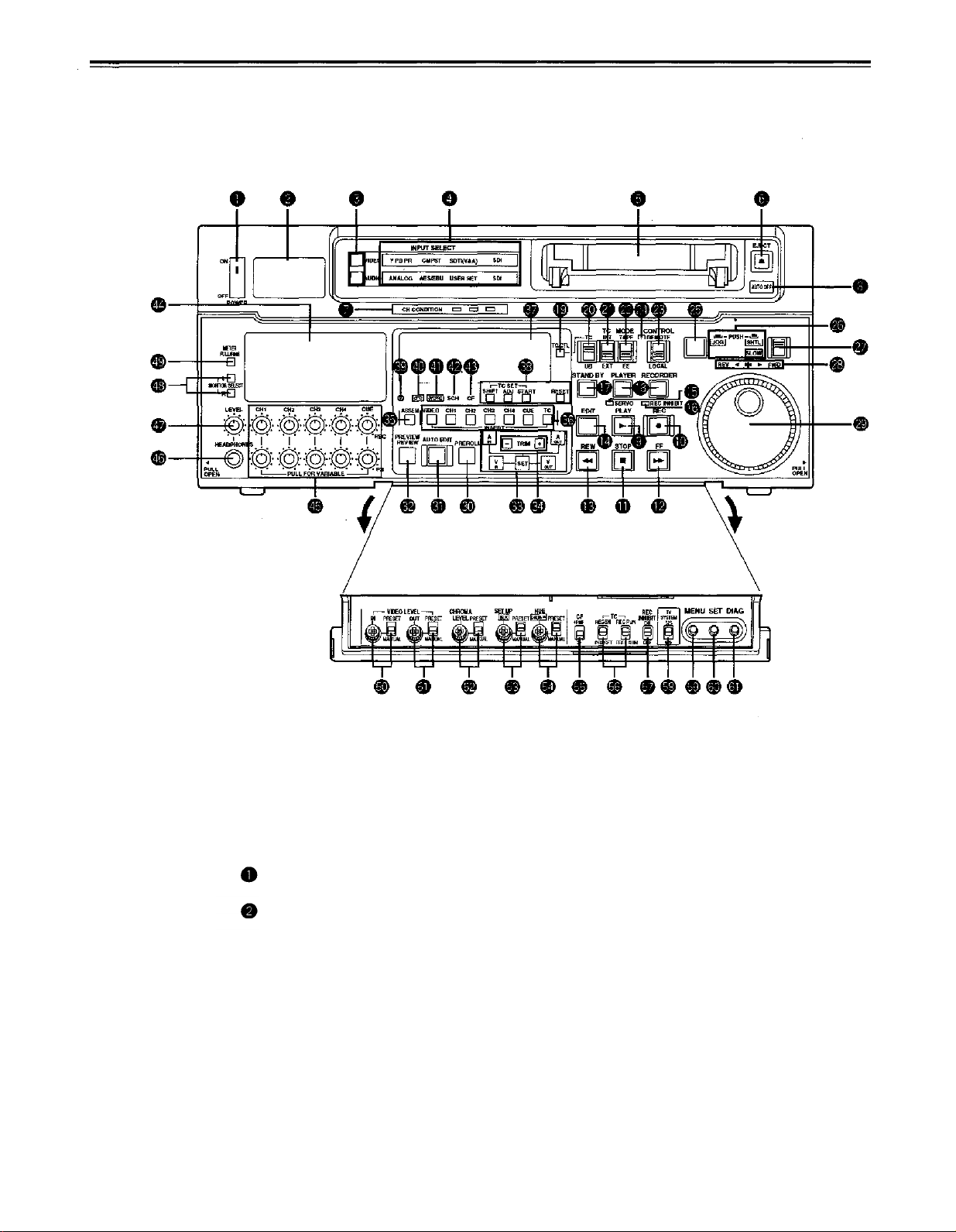
Controls and their functions
Front panel
<Front Panel Top Section>
POWER switch
TV system/format displays
These displays indicate the type of TV system selected and tape format.
<525/525P*/625>
525:
525P*:
625:
<25Mbps/50Mbps>
25Mbps:
50Mbps:
This lights when the 525 interlaced TV system has been selected.
This lights when the 525 progressive TV system is selected or is currently
playing back. [The 525P setting is selected on setup menu No. 012 (SYSTEM
FORMAT).]
This lights when a 625 interlaced TV system is selected.
This indicates that the tape is recorded or played back in the 25Mbps DVCPRO
format.
This indicates that the tape is recorded or played back in the 50Mbps DVCPRO
format.
-6-
Page 7
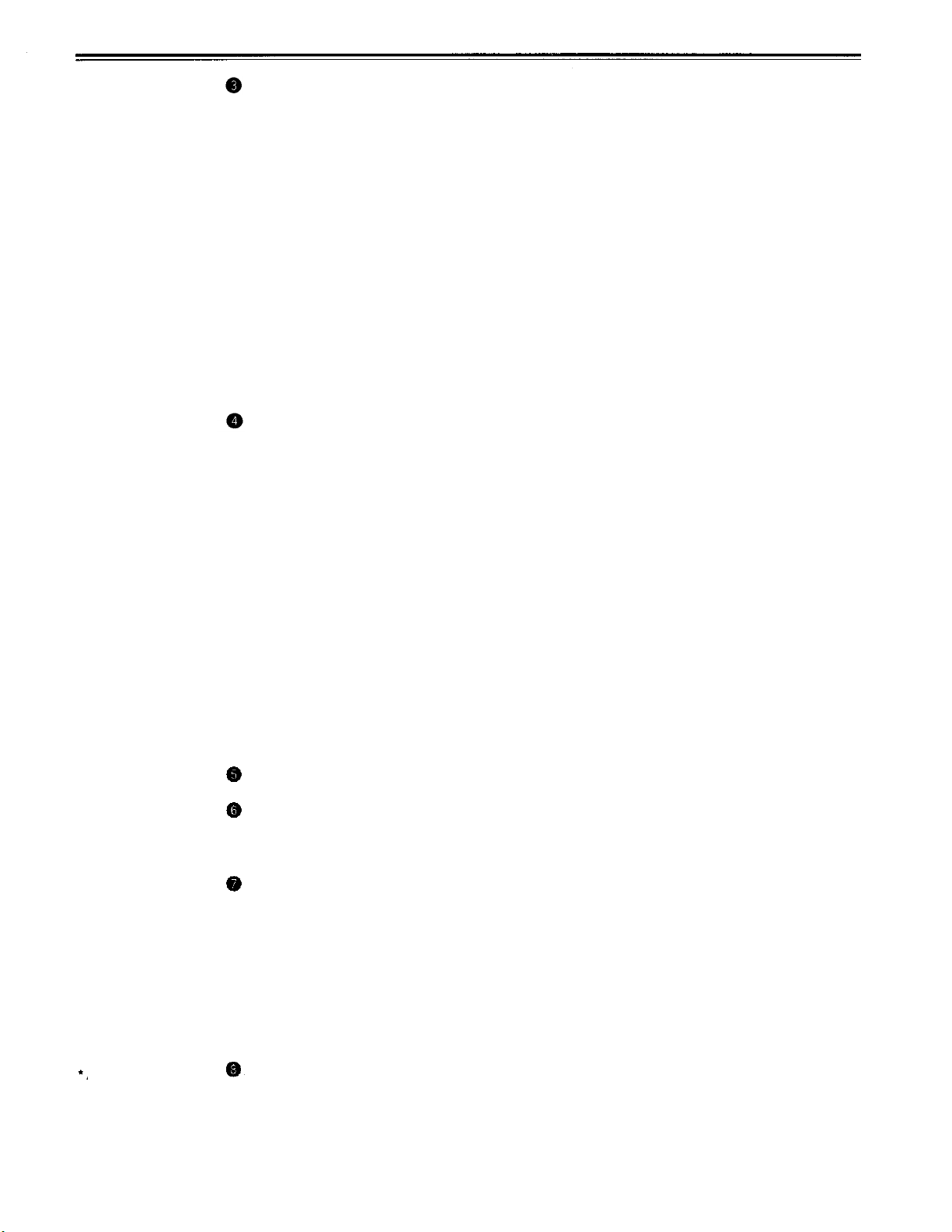
INPUT SELECT switches
These are used to select the video and audio input signals.
<Video>
Each time the VIDEO button is pressed, the input video signal selection is switched in the
order of Y/PB/PR, COMPOSITE, SDTI (V&A), SDI and then back to Y/PB/PR. When SDTI
(V&A) is selected, both video input and audio input are switched to SDTI.
<Audio>
Each time the AUDIO button is pressed, the input audio signal selection is switched in the
order of ANALOG, AES/EBU, USER SET, SDI and then back to ANALOG. USER SET is a
feature for independently selecting the input signals to record on PCM audio signal
channels 1 through 4, and is used together with the setup menu. However, when video
input is set to SDTI, audio input is also forcibly set to SDTI. For instance, if USER SET is
selected by INPUT SELECT and the channel selections are CH1=ANALOG on setup
menu No. 715, CH2=DIGlTAL on No. 716, CH2=AES on No. 719, CH3=DIGlTAL on No.
717, CH3=SIF on No. 720, and CH4=ANALOG on No. 718, then analog input signals are
recorded on PCM audio signal CH1 on the tape, AES/EBU digital signals on CH2, SDI
input digital signals on CH3, and analog input signals on CH4.
INPUT SELECT display
The characters corresponding to the selected input signal light up.
With the exception of analog audio signals, the display flashes to alert the user when the
selected input signal is not supplied.
<Video>
Y PB PR:
CMPST:
SDTI (V&A):
SDI:
(The entire display lights when signal generation using the internal signal generator has
been selected for setup menu No. 600 (INT SG).)
<Audio>
ANALOG:
AES/EBU:
USER SET:
SDI:
(The entire display lights when signal generation using the internal signal generator has
been selected for setup menu No. 700 (INT SG).)
Analog component video signal
Analog composite video signal
Compressed data serial digital video/audio signal (optional)
Serial digital video signal (SMPTE259M-C, 272M, 294M*)
Analog audio signal
Digital audio signal
Selection of the audio signal to record
Serial digital audio signal
Applies only to
AJ-PD950.
Cassette insertion slot
EJECT button
When this is pressed, the tape is unloaded and several seconds later the cassette is
automatically ejected. When the counter display indicates “CTL”, the display is reset.
Channel condition lamps
One of these lamps lights in accordance with the error rate status. (Green
Green:
Amber:
Red:
AUTO OFF lamp
This lights when trouble has arisen in the decks operation.
This lights when the error rates for the video and audio playback signals are both
acceptable.
This lights when the error rate for the video or audio playback signals has
deteriorated.
The playback picture will remain normal even when this lamp lights.
This lights when the video or audio signals are subject to rectification or
interpolation.
Amber
Red)
-7-
Page 8
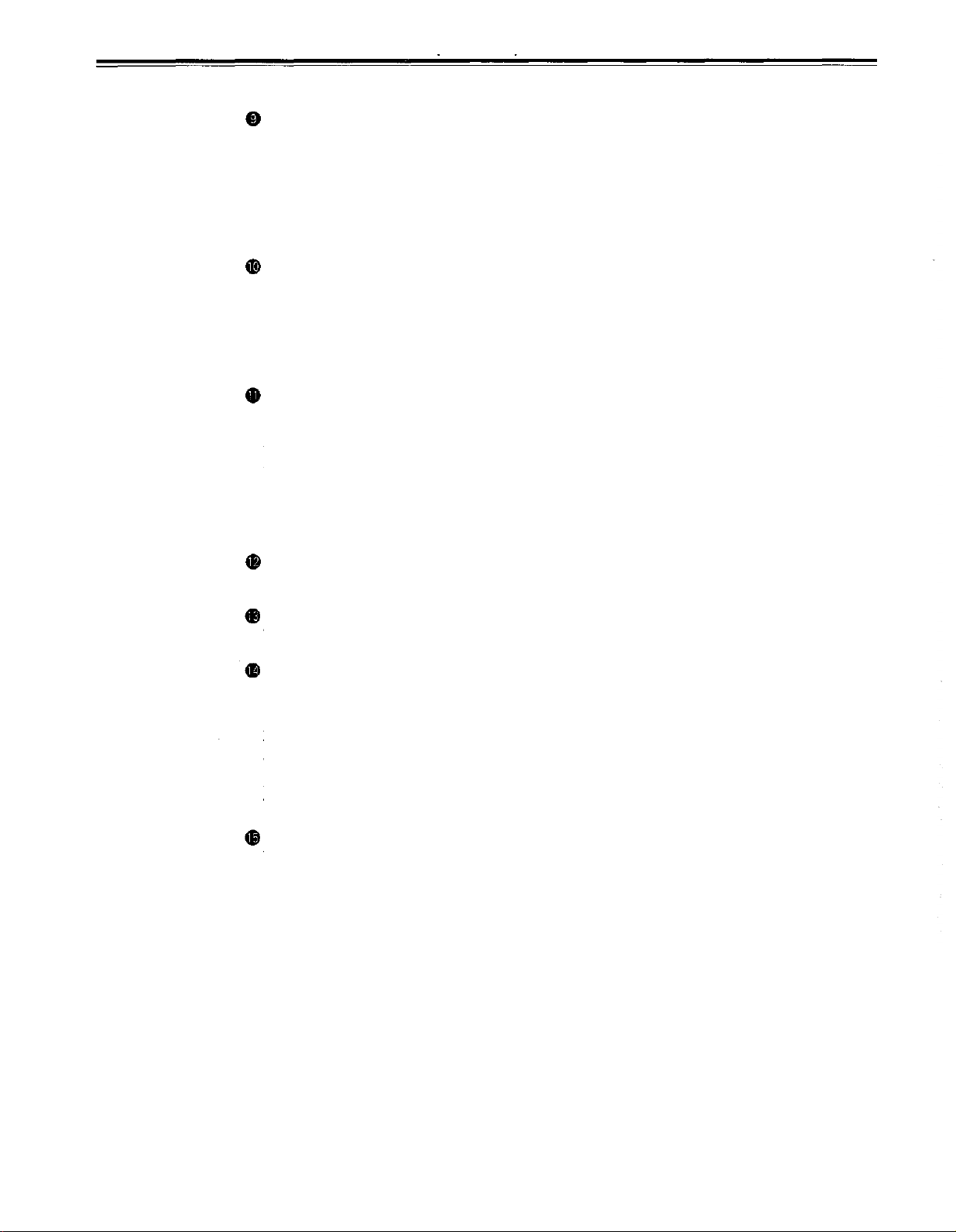
Controls and their functions
<Front Panel Center Section>
PLAY button
Playback commences when this button is pressed.
Recording commences when the button is pressed together with the REC button; manual
editing commences when it is pressed together with the EDIT button during playback.
However, manual editing will not be initiated if the servo is not locked.
Pressing only the PLAY button during manual editing will cut out the editing and establish
the playback mode.
REC button
Recording commences when this button is pressed together with the PLAY button.
When it is pressed during playback, search*
and audio signals can be monitored for as long as it is kept depressed.
When it is pressed in the stop mode, EE mode images and sound can be monitored.
When the STOP button is pressed, the original picture and sound are restored.
STOP button
When this is pressed, the tape stops traveling, and if the TAPE/EE selector switch is at
TAPE, still pictures can be monitored.
The drum continues to rotate even in the stop mode, and the tape remains in close contact
with the drum.
If the stop mode continues for more than a certain period of time, the unit automatically
switches to the standby OFF mode in order to protect the tape.
The stop mode is established immediately after a cassette has been inserted into the unit.
(continued)
1)
fast forward or rewind, EE mode images
,
FF button*
2)
The tape is fast forwarded when this is pressed.
REW button*
2)
The tape is rewound when this is pressed.
EDIT button
For manual editing, press both this button and the PLAY button together during playback.
When the button is pressed in the stop mode, the input mode signals selected by the
ASSEMBLE or INSERT button can be monitored in the EE mode.
The original picture and sound are restored when the STOP button is pressed.
When the button is pressed during playback, search*
1)
fast forward or rewind, the input
,
signals of the mode selected by the ASSEMBLE or INSERT button can be monitored in
the EE mode for as long as the button is held down.
SERVO lamp
This lights when the drum servo and capstan servo have locked.
1)
No guarantees are given for the audio playback sound in the search mode.
*
2)
*
The FF/REW speed can be selected on the setup menu No. 102 (FF. REW MAX), and it is
set to the same speed.
-8-
Page 9
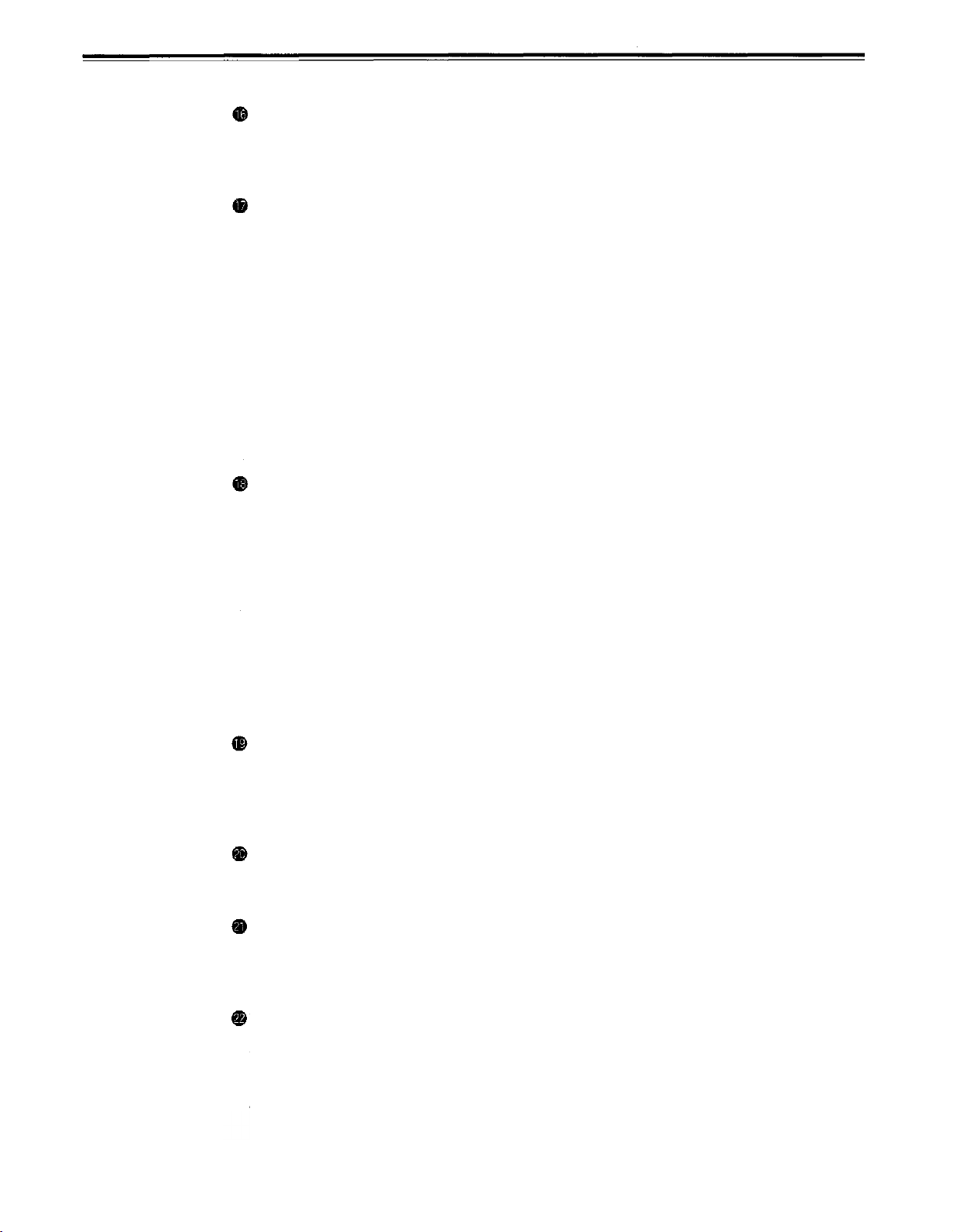
<Front Panel Center Section>
REC INHIBIT lamp
This lights when the REC INHIBIT switch in the front panel bottom section is at ON or
when the accidental erasure prevention mode has been set for the cassette.
In this state, neither recording nor editing is possible.
STAND BY button
When this is pressed, the same tension as in the regular stop mode is applied to the tape,
and while the head drum continues to rotate, the button’s lamp lights to indicate that the
standby ON mode is established.
In the standby OFF mode, the half-loading mode is established.
When this button is pressed in the stop mode, the standby OFF mode is established, the
half-loading mode is established. The lamp in the button now goes off. When the unit
remains in the stop mode for longer than a predetermined period, the standby OFF mode
is automatically established in order to protect the tape.
When this button or the STOP button is pressed in the standby OFF mode, the standby
ON mode is established.
When a button other than the STOP button is pressed, the mode corresponding to the
button pressed is established.
On-screen settings are available for the transfer time to the standby OFF mode.
PLAYER/RECORDER buttons
These buttons are operated when editing operations are conducted using the unit as the
recorder and a VTR equipped with an RS-422A serial interface remote control connector
(9 pins). Neither button functions when the unit is used on its own.
PLAYER button:
RECORDER button:
Both lamps light, and the recorder functions as the master unit for Parallel Run operations
if the PLAYER or RECORDER button is pressed while “ENA” has been selected for setup
menu No. 200 (PARA RUN). [However, external control can no longer be exercised from
the REMOTE connector (9-pin) when this setting has been made.]
When this button is pressed, its lamp lights, and the player connected
to the unit can be operated by remote control. The unit’s editing and
tape transport buttons now control the player’s functions.
When this button is pressed, its lamp lights, and the editing and tape
transport buttons control the recorder’s (= the unit’s) functions.
TC/CTL switch
By pressing this switch, what appears on the counter display is changed between TC and
CTL.
When TC is selected, either the TC or UB value is displayed depending on the position
selected by the TC/UB switch.
TC/UB switch
This selector switch determines whether the value of TC or UB appears on the counter
display when the TC/CTL switch has been set to TC.
INT/EXT switch
INT:
EXT:
TAPE/EE switch
<In the stop mode>
TAPE:
EE:
<ln the editing*/recording mode>
TAPE:
EE:
* The SETUP menu No. 310 (CONFI EDIT) setting is required.
For using the built-in time code generator.
For using the time external code which is input from the time code input connector or
the video signal VITC. The selection is set at the setup menu No. 505 (EXT TC SEL).
For outputting the signals played back from the tape.
For outputting the input signals selected by the INPUT SELECT switch.
For outputting the simultaneous playback signals.
For outputting the input signals selected by the INPUT SELECT switch.
-9-
Page 10
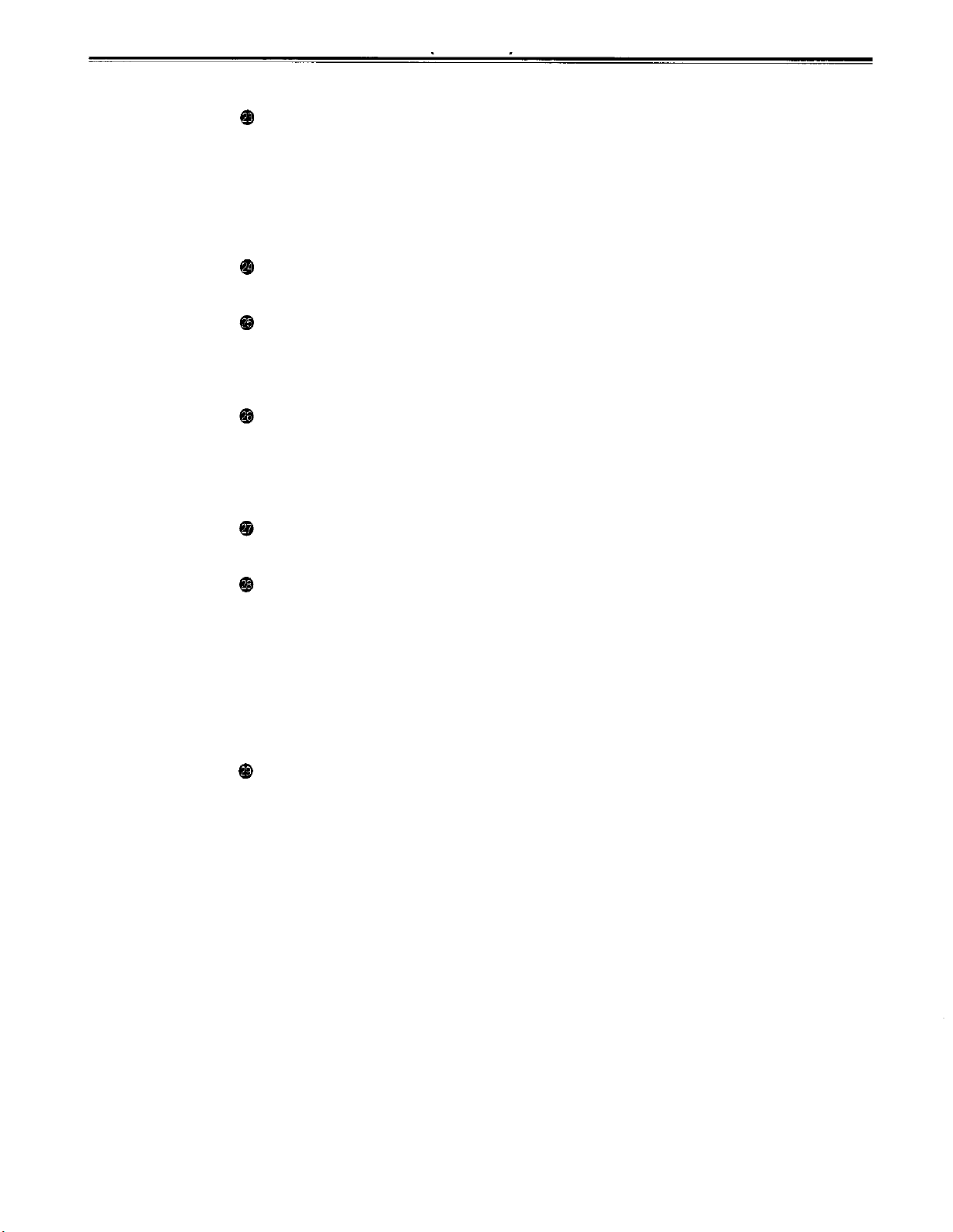
Controls and their functions (continued)
<Front Panel Center Section>
REMOTE/LOCAL switch
This switch is set when the unit is to be controlled from an external source using the
REMOTE connector, RS-232C connector or parallel connector.
REMOTE:
LOCAL:
REMOTE lamp
This lights when the REMOTE/LOCAL switch has been set to the REMOTE position.
Search button
This button is pressed to establish the search mode.
When the search dial is set to the shuttle mode and turned to a particular position, and this
button is pressed, playback commences at the speed set by the search dial.
JOG/SHTL/SLOW lamps
These indicate the present status of the search dial and SHTL/SLOW switch.
JOG:
SHTL:
SLOW:
Set to this position when controlling the unit by a device connected using the
9-pin REMOTE connector or RS-232CY parallel connector.
Set to this position when controlling the unit using the controls on its own
operation panel.
This lights when the unit is in the JOG mode.
This lights when the unit is in the SHTL mode.
This lights when the unit is in the VAR (variable) mode.
SHTL/SLOW switch
This selector switch is set when the search dial is used for SHTL or SLOW applications.
REV/STILL/FWD lamps
One of these lamps lights depending on the operation of the search dial.
REV:
STILL:
FWD:
Search dial
This is used to search for the edit points.
Each time it is pressed, the mode is alternately set to shuttle or jog, and one of the JOG,
SHTL and SLOW lamps lights. When the power has been turned on, the dial will not
function until it has first returned to the STILL position.
Shuttle mode:
Jog mode:
This lights when the dial is turned counterclockwise and the tape travels in the
REV direction provided that the lamp in the search button has lighted.
This lights in the JOG mode while the dial is kept stationary, and the tape stops
traveling provided that the lamp in the search button has lighted.
It lights in the SHTL mode provided that the dial is at the STILL position.
This lights when the dial is turned clockwise, and the tape travels in the FWD
direction provided that the lamp in the search button has lighted.
When the dial is turned and stopped at a particular position while the
SHTL/SLOW switch is at SHTL, the tape can be played back at the speed
corresponding to the dial’s rotary angle position. A still picture appears at
the dial’s center position.
When the dial is turned all the way counterclockwise with the SHTL/SLOW
switch at SLOW, the tape speed is set to -4.1x normal speed, when it is
set to the center position, a still picture is produced, and when it is turned
all the way clockwise, the tape speed is set to +4.1x normal speed. The
speed for SLOW can be set using setup menu No. 300 (VAR RANGE).
The dial clickstops are cleared, and the tape is played back at the speed
(-0.43x to +1x normal speed) corresponding to the speed at which the dial
is turned.
-10-
Page 11
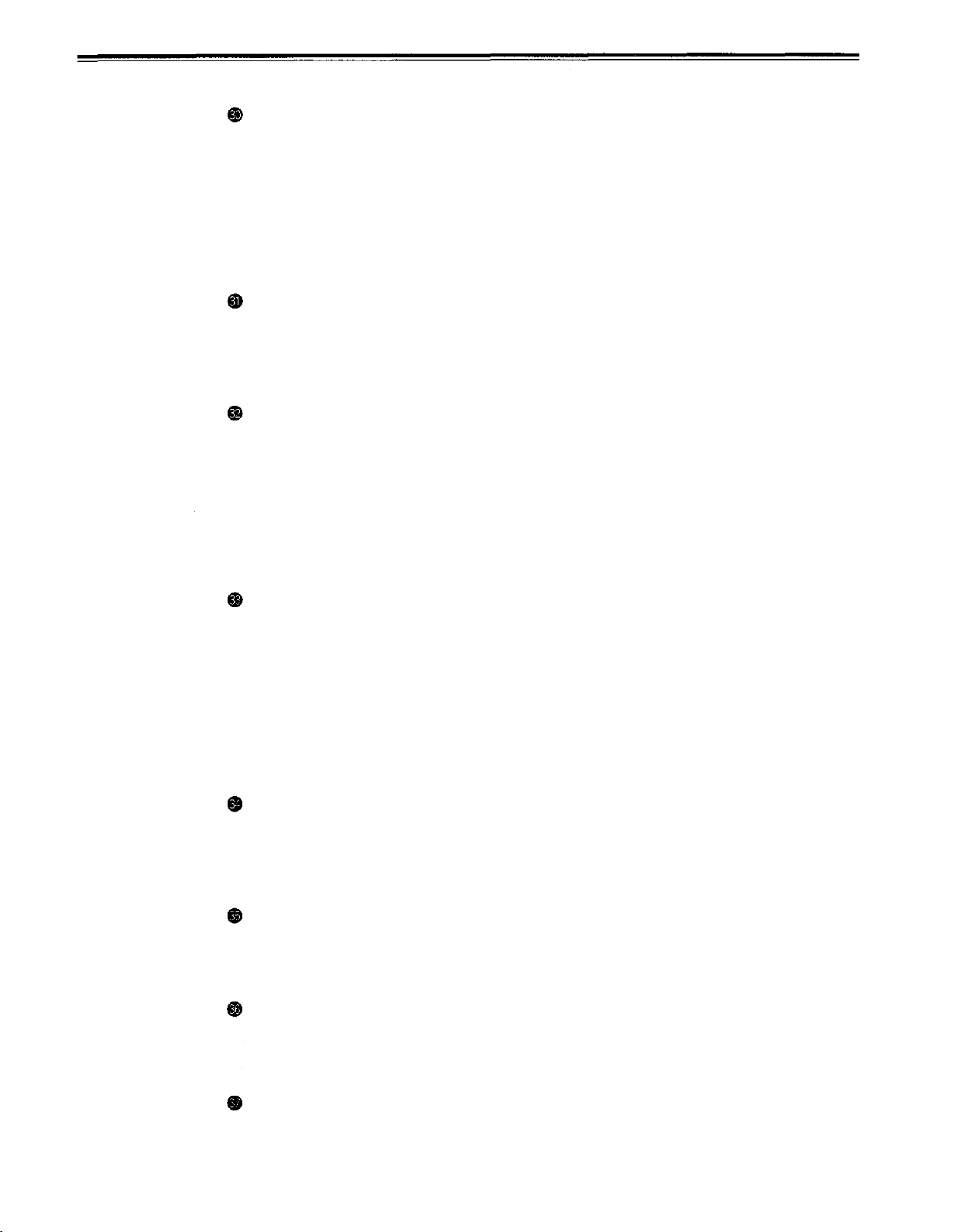
<Front Panel Center Section>
PREROLL button
This is used for feeding and cueing the tape for manual editing.
When it is pressed, the tape travels to the preroll point where it stops.
The preroll time can be set on the setup menu No. 000 (P-ROLL TIME).
When this button is pressed together with the IN or OUT button, the tape can be cued to
the IN or OUT point entered.
When the AUTO ENTRY on the setup menu No. 313 is set to “ENA”, IN point has been
entered at the point where the PREROLL button is pressed even if the IN point has not
been entered.
AUTO EDIT button
Automatic editing is executed when this is pressed after an edit point has been entered.
When the AUTO EDIT button is pressed though the IN point has not been entered,
automatic editing is executed using the point at which the button was pressed as the IN
point.
PREVIEW/REVIEW buttons
PREVIEW:
REVIEW:
When this is pressed after an edit point has been entered, the tape travels,
editing is not performed, and the preview can be activated on the screen
connected to the recorder.
If it is pressed when the IN point has not been entered, the point at which the
button was pressed is entered as the IN point, and preview is executed
accordingly.
If this is pressed after a block has been edited, the now edited block can be
played back and monitored on the screen connected to the recorder.
IN (A IN)/SET/OUT (A OUT) buttons
When IN (A IN) or OUT (A OUT) button is pressed together with the SET button, the IN (A
IN) or OUT (A OUT) point is entered.
A IN and A OUT are used during audio split editing to enter an audio IN or OUT point that
differs from the video In or OUT point.
While an IN (A IN) or OUT (A OUT) point is selected, the IN (A IN) or OUT (A OUT) button
corresponding to the point entered lights. When this button is pressed after a point has
been entered, the IN (A IN) /OUT (A OUT) point value appears on the counter display.
When the IN (A IN) or OUT (A OUT) button is pressed together with the RESET button, the
IN (A IN) or OUT (A OUT) point is cleared.
TRIM buttons
These buttons are used to trim IN or OUT point finely.
When the
edit point can be trimmed in 1-frame increments. When the “+” button is pressed, the tape
is advanced by one frame; when the “-” button is pressed, it is rewound by one frame.
ASSEMBLE button
This is pressed for assemble editing.
The button is self-illuminating, and it is set ON (lamp lights) when it is pressed once and
OFF (lamp goes off) when it is pressed again.
INSERT buttons
Press one of these five buttons to select the input signals to be edited during insert editing.
The buttons are self-illuminating, and they are set ON (lamp lights) when they are pressed
once and OFF (lamp goes off) when they are pressed again.
“+”
or
“-”
button is pressed while the IN or OUT button is held down, the entered
Counter display
This displays the TC and CTL count values, on-screen information and other messages.
-11-
Page 12
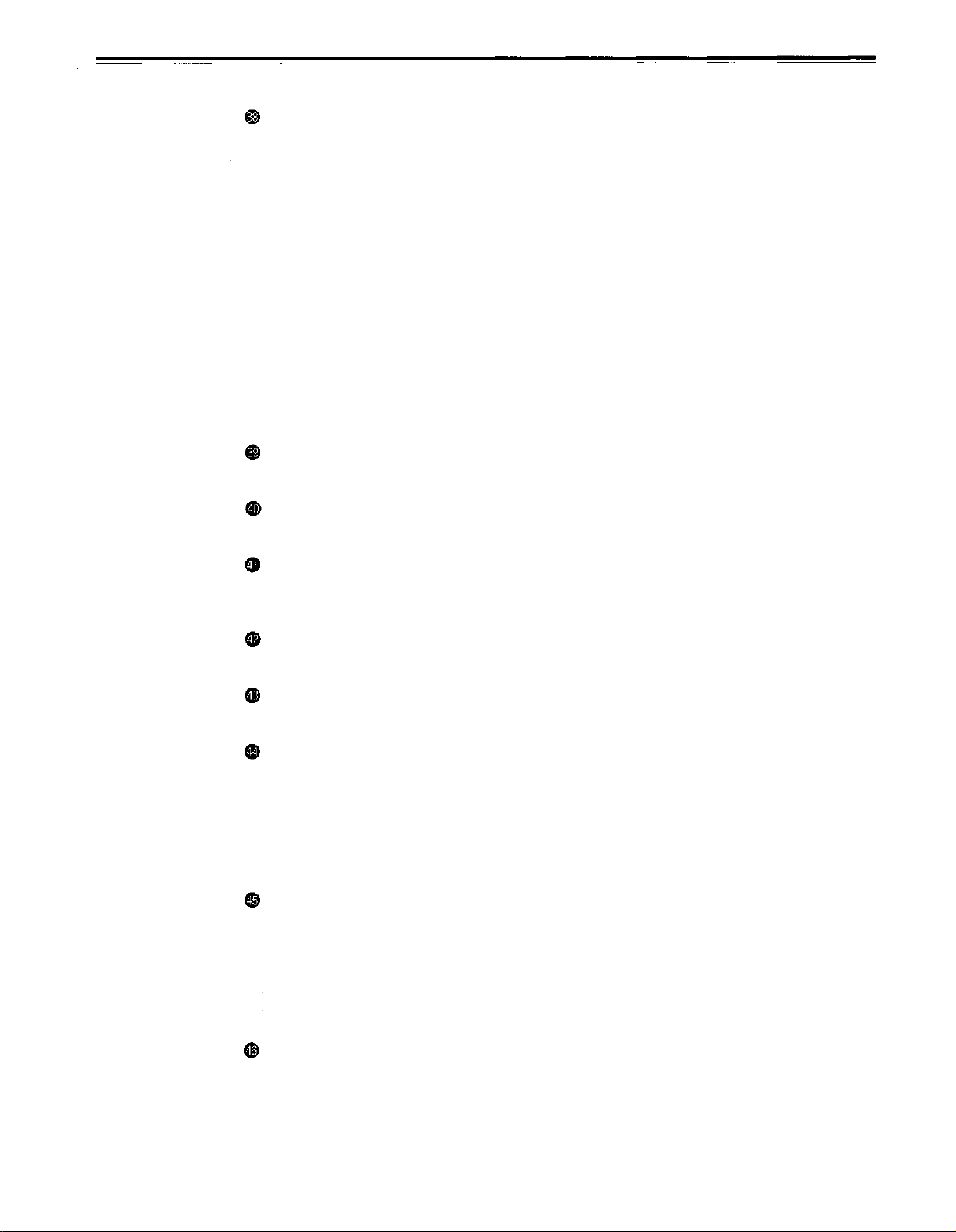
Controls and their functions
<Front Panel Center Section>
Time code buttons
These are used to set the TC or UB value.
SHIFT:
ADJ:
START:
RESET:
Warning lamp
This lights to warn the operator of a particular item.
When setting the TC or UB value, first press this button to stop the data running.
Change the digit now flashing on the display.
Each time the button is pressed, the flashing moves to the right by one digit, and
when it reaches the right-most digit, it returns to the left-most digit.
When it is kept depressed, the flashing moves consecutively.
This is used to change the numeral of the digit now flashing on the display.
When the button is pressed once, the number is incremented by 1, and when it is
kept depressed, the number is incremented consecutively.
This enters the data which has been changed by the SHIFT and ADJ buttons.
Also, Pressing this button when the TC or UB value are not set enables the TCG
or UBG setting values to be confirmed.
When this button is pressed in the CTL mode, the display is reset to
“00:00:00:00”. In the CTL mode, the entered edit points are cleared.
In the TC/UB mode, the generator is reset when the button is pressed together
with the SHIFT button.
(continued)
Cassette insertion display lamp
This lights when a cassette has been inserted into the unit.
DVCPRO format (25Mbps) cassette playback display lamp
This lights when a cassette recorded in the DVCPRO format (25 Mbps) is being played
back.
SCH lamp
This lights when the SCH of the external sync signal is within a specific range.
CF lamp
This lights when the color framing is locked.
Level meters
These indicate the respective levels of the PCM audio signals (CH1/CH2/CH3/CH4), CUE
track signal or the video signal*. The audio signal indicates the input signal levels during
recording and E-E selection, and the output signal levels during playback.
For video signal, the meters indicate the input signal levels only.
*CUE track signal or video signal is to be selected on setup menu No. 005 (METER
SELECT).
Audio input/output level controls
These controls are used to adjust the recording and playback levels of the PCM audio
signals (CH1/CH2/CH3/CH4) and the CUE track signal. The upper controls are for
adjusting the recording levels. The lower controls are for adjusting the playback levels.
Each control is a “pull for variable” control, meaning that the level can be adjusted only
when the control has been pulled up. The signal levels are set to the unity value (preset
value) when the controls have been pushed down.
Headphones jack
The sound being recorded, played back or edited can be monitored on stereo
headphones when they are connected to this jack.
-12-
Page 13
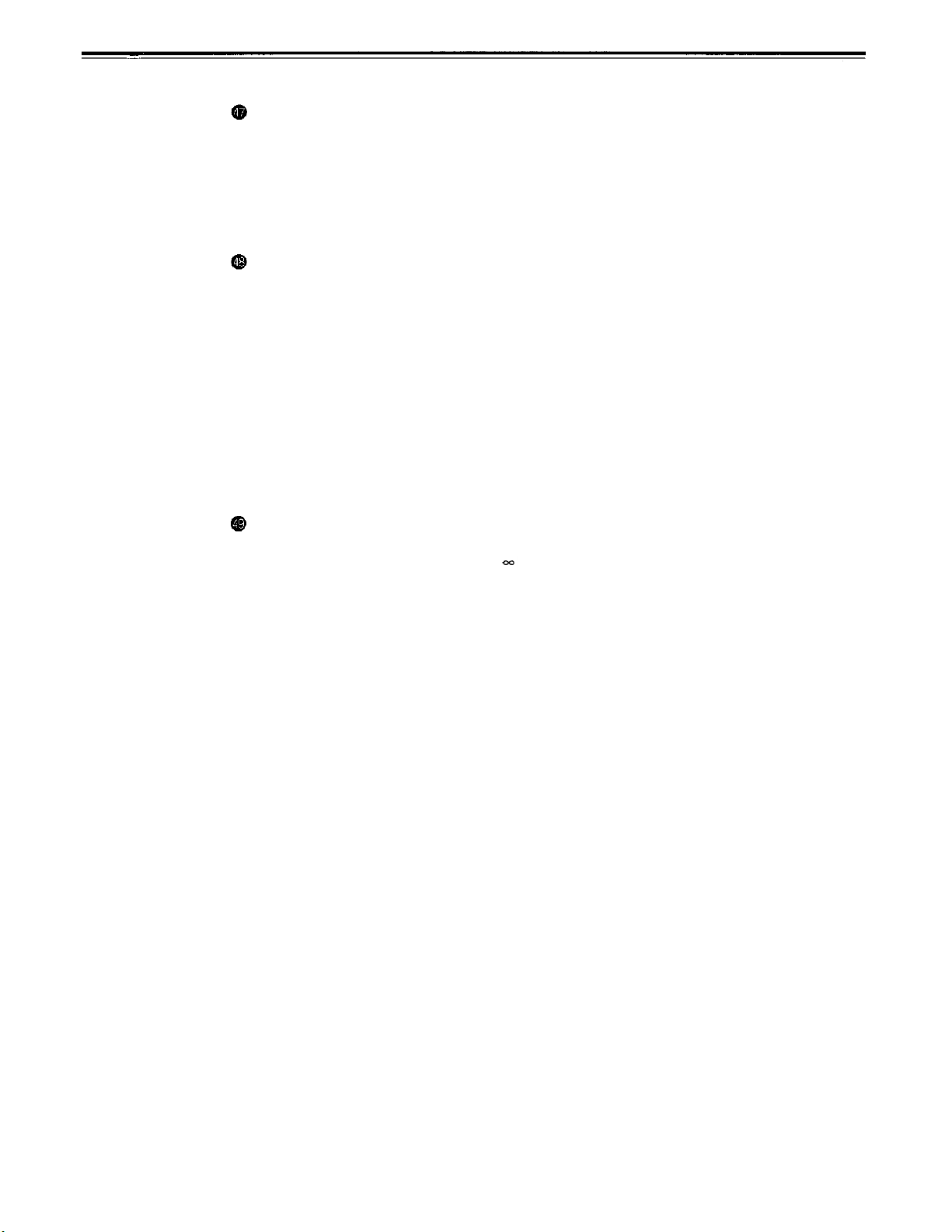
<Front Panel Center Section>
Volume control
This is used to adjust the headphones volume and the monitor output volume.
Whether the headphones output and monitor output volumes are to be linked or kept
separate can be set on the setup menu No. 713 (MONI OUT). (Note that the headphones
output volume is normally linked.)
When the volumes are kept separate, the monitor output is set to the unity value (preset
value).
MONITOR SELECT switches
These are used to select the audio signals output to the monitor L/R channels.
Each time the “L” button is pressed, the signals output to the monitor L channel are
selected in turn in the following order: CH1, CH2, CH3, CH4, CUE and back to CH1.
[However, this switching is disabled when CH1+2 or CH3+4 has been selected for setup
menu No. 729 (MONITOR MIX L).]
Each time the “R” button is pressed, the signals output to the monitor R channel are
selected in turn in the following order: CH1, CH2, CH3, CH4, CUE and back to CH1.
[However, this switching is disabled when CH1+2 or CH3+4 has been selected for setup
menu No. 730 (MONITOR MIX R).]
The L or R lamp on the level meter display lights to indicate which signal is now being
selected. (When the unit is set to “AUTO” in No. 721 (MONI CH SEL) on the setup menu,
then the display will change according to the monitor output.)
METER (FULL/FINE) selector switch
This is used to change the scale display (graduations) of the audio level meters.
FULL mode:
FINE mode:
Standard scale (from -
The scale changes every 0.5 dB
to 0 dB)
-13-
Page 14
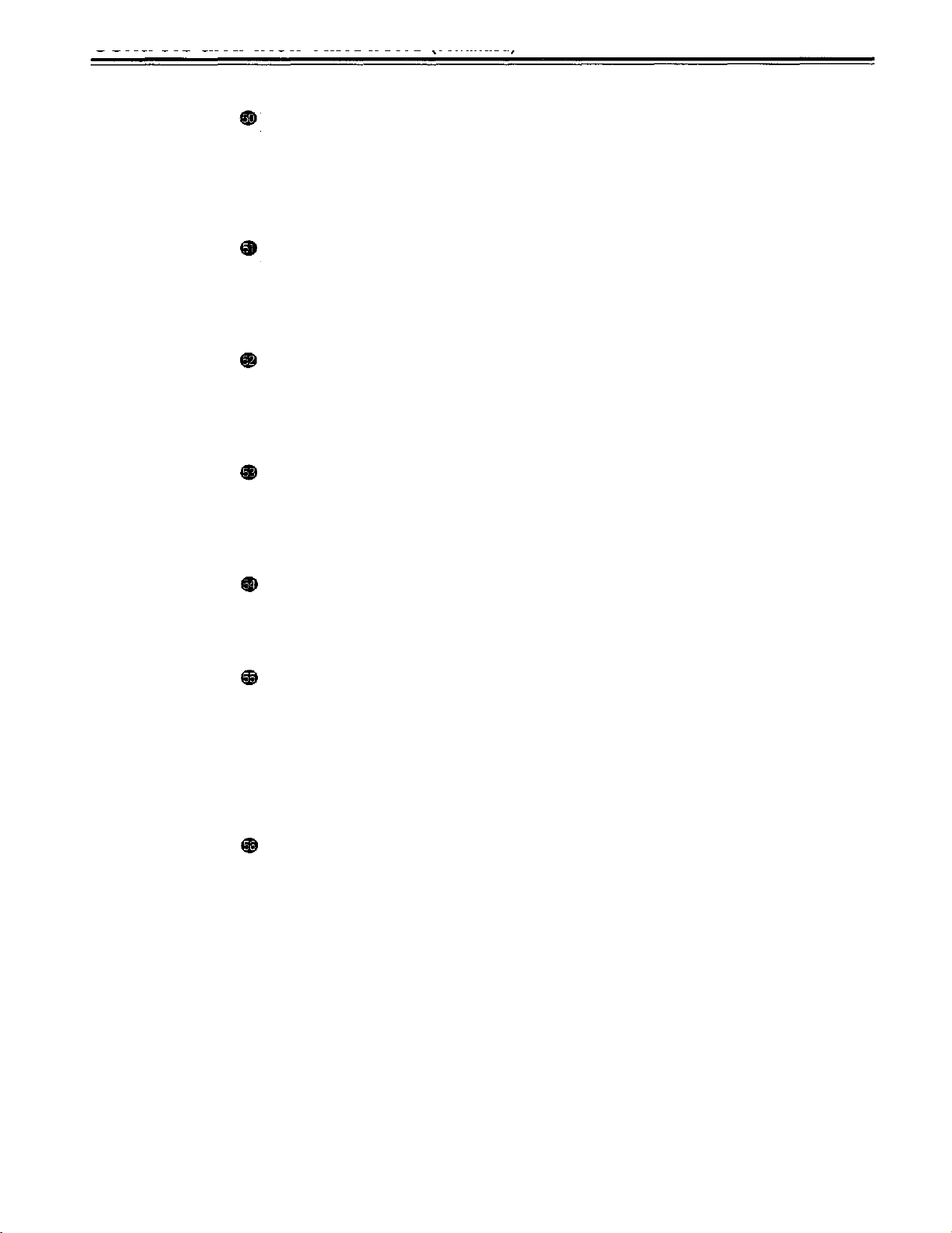
Controls and their functions
<Front Panel Bottom Section>
VIDEO IN LEVEL control and switch
These are used to adjust the video input level.
PRESET:
MANUAL:
VIDEO OUT LEVEL control and switch
When setup menu No. 00 (ENCODER SEL) is set to “LOCAL”, the video output level can
be adjusted.
When the switch is set to “PRESET”, the video output level is set to the unity value (0 dB).
When the switch is set to “MANUAL”, the video output level can be adjusted using this control.
CHROMA LEVEL control and switch
When setup menu No. 00 (ENCODER SEL) is set to “LOCAL”, the chroma level can be
adjusted.
When the switch is set to “PRESET”, the chroma level is set to the unity value (0 dB).
When the switch is set to “MANUAL”, the chroma level can be adjusted using this control.
SETUP control and switch
When setup menu No. 00 (ENCODER SEL) is set to “LOCAL”, the setup level can be
adjusted.
When the switch is set to “PRESET”, the setup level is set to the unity value (0 IRE).
When the switch is set to “MANUAL”, the setup level can be adjusted using this control.
When the switch is set to “PRESET”, the video input level is set to the unity
value (0 dB).
When the switch is set to “MANUAL”, the video input level can be adjusted
using this control.
(continued)
* Applies only to
AJ-PD950
HUE control and switch
When setup menu No. 00 (ENCODER SEL) is set to “LOCAL”, the hue can be adjusted.
When the switch is set to “PRESET”, the hue is the unity value (0°).
When the switch is set to “MANUAL”, the hue can be adjusted using this control.
CF switch
This selects whether the playback framing is to be locked in 4-field or 8-field increments or
2-field increments.
4F/8F:
2F:
TC generator switch
REGEN:
PRESET:
REC RUN:
FREE RUN:
525 mode: The framing is locked in 4-field increments.
625 mode: The framing is locked in 4- or 8-field increments. The framing can be
selected in either 4- or 8-field increments using setup menu No. 108
(CAP. LOCK).
The framing is locked in 2-field increments.
When the REGEN/PRESET switch is at REGEN, the internal time code
generator is synchronized with the time code which the time code reader
read from the tape. Whether to set TC or UB to REGEN can be selected at
the setup menu No. 503 (TCG REGEN).
When the REGEN/PRESET switch is at PRESET, presetting is enabled by
the controls on the operation panel or by remote control.
The time code runs only during recording when the RUN MODE switch has
been set to REC. The time code runs constantly when the REGEN/PRESET
switch is set to REGEN.
The time code runs regardless of the operation mode as long as the power is
being supplied when the RUN MODE switch has been set to FREE.
-14-
Page 15
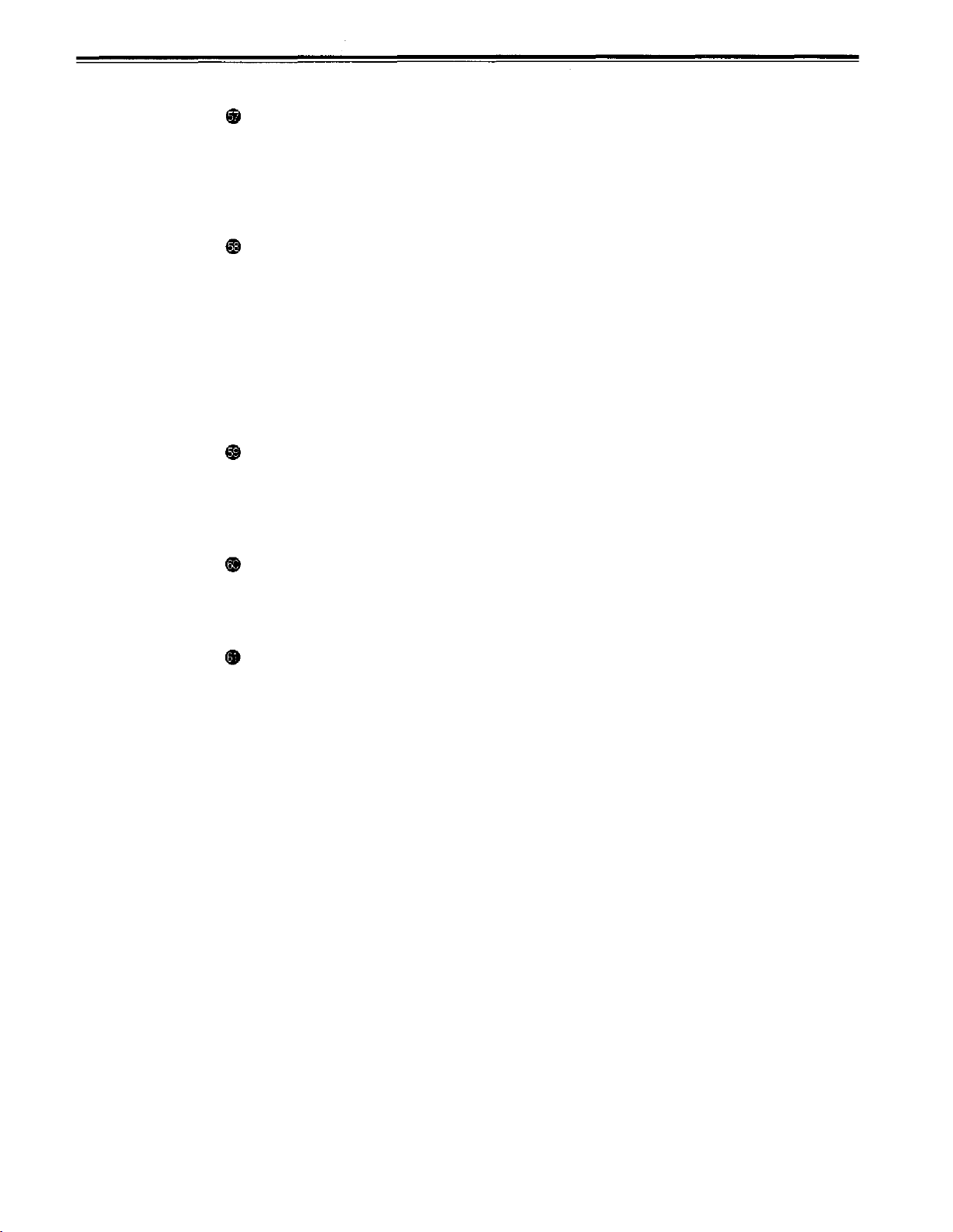
<Front Panel Bottom Section>
REC INHIBIT switch
This is used to inhibit or allow recordings on the video cassette tape.
ON:
Recording on the tape is inhibited. At this setting, the REC INHIBIT lamp in the front
panel lights.
OFF:
Recording on the tape is allowed provided that the accidental erasure prevention
tab on the video cassette tape enables recording to be conducted.
TV SYSTEM selector switch
This selects the type of television system. The setting of this switch takes effect when the
power is turned off and then turned back on again.
525:
525 interlaced/59.94 Hz television selection.
The 525 progressive system* is selected using setup menu No. 012 (SYSTEM
FORMAT).
625:
625 interlaced/50 Hz television system selection.
During recording, choose a signal input that corresponds to the 525i/625i/525p* selection.
During playback, choose a video cassette tape that corresponds to the 525i/625i/525p*
selection.
MENU button
When this is pressed, the setup menu appears on the TV monitor using VIDEO OUT 3
connector, and the setup menu No. appears on the display.
When it is pressed again, the menu setting mode is exited and the original operating mode
is restored.
* Applies only to
AJ-PD950.
SET button
When this is pressed, the data which has been set on the setup menu is entered. After
data entry, the setup menu setting mode is exited and the original operating mode is
restored.
DIAG button
When this is pressed, VTR information is displayed. When it is pressed again, the original
display is restored.
There are two types of VTR information: “HOURS METER” information and “WARNING”
information. Switching between these types is enabled by pressing the search button.
Indicated on the “HOURS METER” screen are the power-on time, drum rotation time, tape
travel time, loading count and power ON/OFF time, etc.
Indicated on the “WARNING” screen are the warnings.
-15-
Page 16
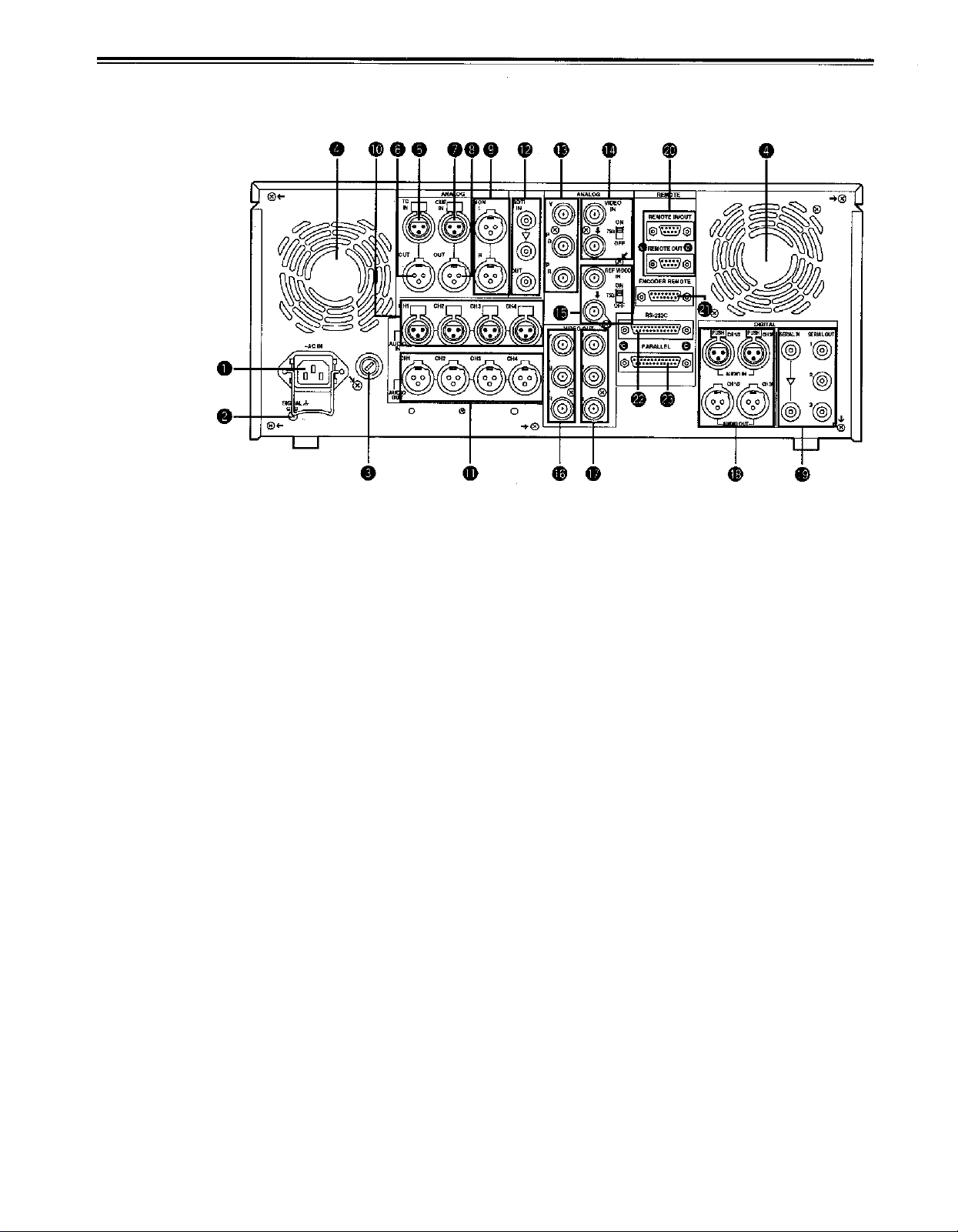
Controls and their functions
Connector area
-16
-
Page 17
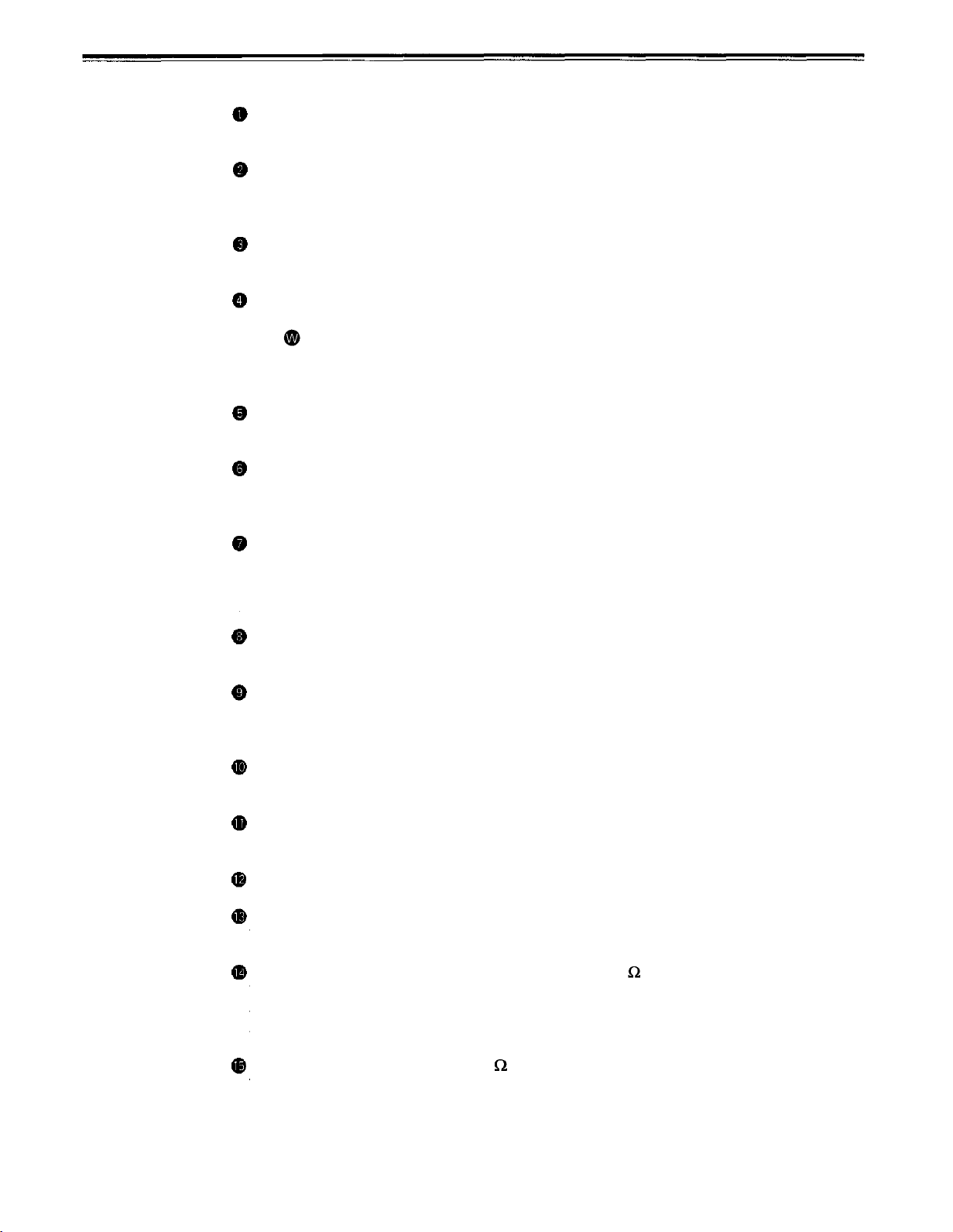
<Connector area>
AC IN connector
This is for connecting the unit to the power outlet using the power cord provided.
SIGNAL GND terminal
This terminal is connected to the signal ground terminal of the connected unit in order to
reduce noise. It is not connected to ground for safety purposes.
Fuse holder
This contains a fuse.
Fan motor
This is for cooling the unit.
The
operated in the warning status, the temperature inside the deck will rise, and when it
exceeds the safety temperature, all the unit’s operations will be shut down.
TIME CODE IN connector
This is the connector for recording the external time code on the tape.
TIME CODE OUT connector
The playback time code is output from this connector during playback.
During recording, the time code generated by the internal time code generator is output.
lamp lights when trouble has caused the fan motor to stop. If the unit is still
CUE IN connector
The analog signal to be recorded on the CUE track is supplied to this connector. The
audio signals from a microphone can also be recorded by selecting the -60dB input mode
on the setup menu No. 705 (CUE IN LV).
CUE OUT connector
The analog signal recorded on the CUE track is output from this connector.
MONITOR OUT connector
During playback, the playback signals from the CUE track or PCM audio signal CH1/CH2/
CH3/CH4 are output from this connector.
ANALOG AUDIO IN connectors
These are the analog audio input connectors.
ANALOG AUDIO OUT connectors
The analog audio signals are output from these connectors.
SDTI IN/OUT connector (option)
ANALOG COMPONENT VIDEO IN connector
The analog component video signal is supplied to this connector.
ANALOG COMPOSITE VIDEO IN connectors and 75 termination switch
The analog composite video signal is supplied to these two connectors which are
connected in a loop-through configuration. When the termination is required, set the
switch to ON.
REF VIDEO IN connectors and 75 termination switch
These are the input connectors for the reference video signals. Supply signals with color
burst. When the termination is required, set the switch to ON.
-17-
Page 18
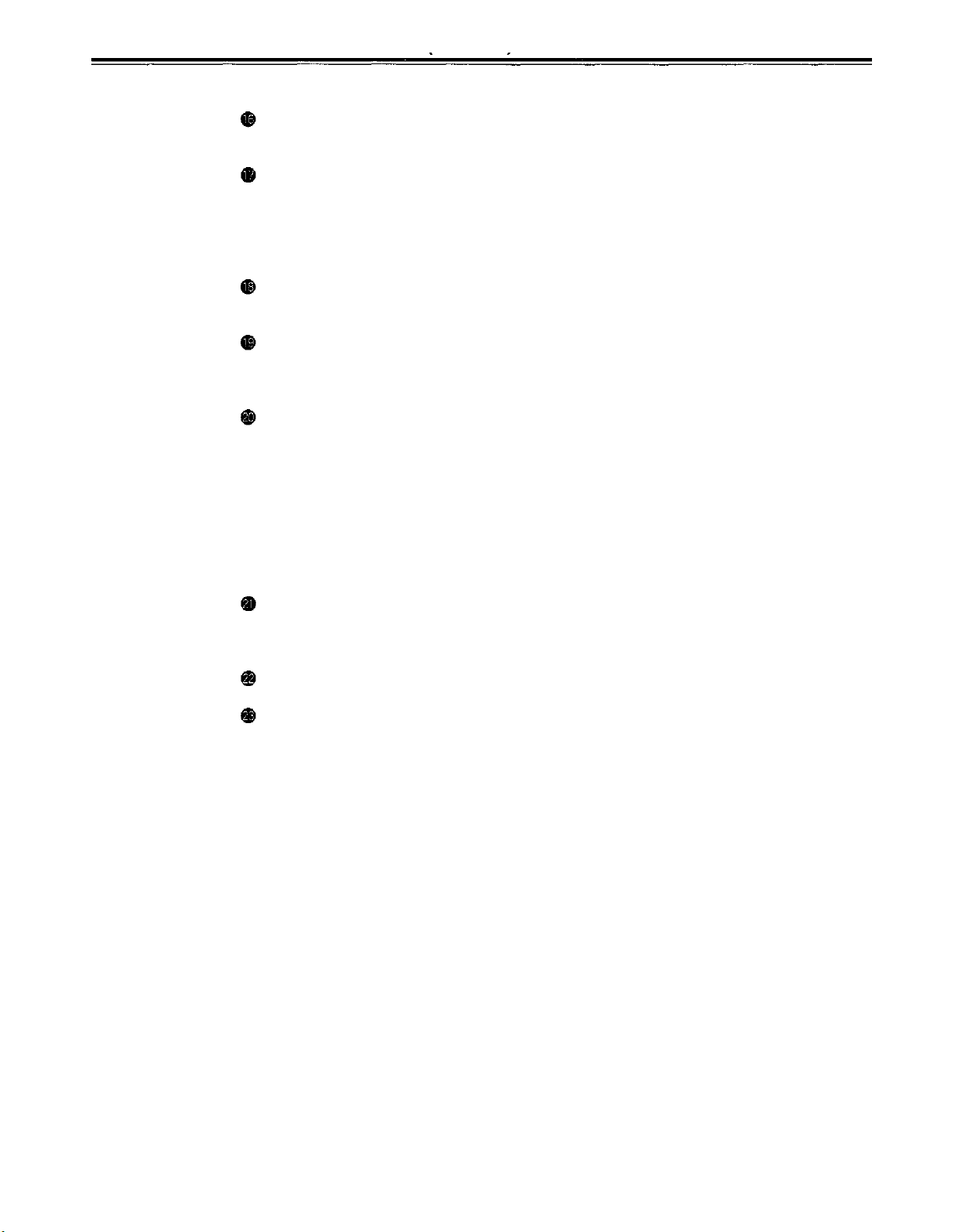
Controls and their functions
<Connector area>
ANALOG COMPONENT VIDEO OUT connector
The analog component video signal is output from this connector.
ANALOG COMPOSITE VIDEO OUT connectors
The analog composite video signals are output from these connectors.
The video signal with signals superimposed on it can be output from the VIDEO OUT3
connector.
The superimpose function can be set ON or OFF on the setup menu No. 007 (SUPER).
DIGITAL AUDIO IN/OUT connector
This I/O connector is for digital audio signals which comply with the AES/EBU standard.
SERIAL DIGITAL COMPONENT AUDIO/VIDEO IN/OUT connector
This I/O connector is for digital component audio and video signals which comply with the
SMPTE 259M-C/272M/294M* standard.
Remote control connectors
The unit can be controlled from an external source by connecting the unit with another unit
or an external controller.
There are two remote control connectors, one for IN/OUT uses and the other for OUT
uses.
IN/OUT:
OUT
For connection with an external controller.
For connection with deck-to-deck operation.
For connection with parallel running operations.
For use in a loop-through configuration.
(continued)
*
Applies only to
AJ-PD950.
ENCODER REMOTE connector
The external encoder/controller is hooked up to this connector when the video output
signal and other settings are to be adjusted from an external source.
RS-232C connector
PARALLEL REMOTE connector
This is used when operating the unit from an external source.
-18-
Page 19
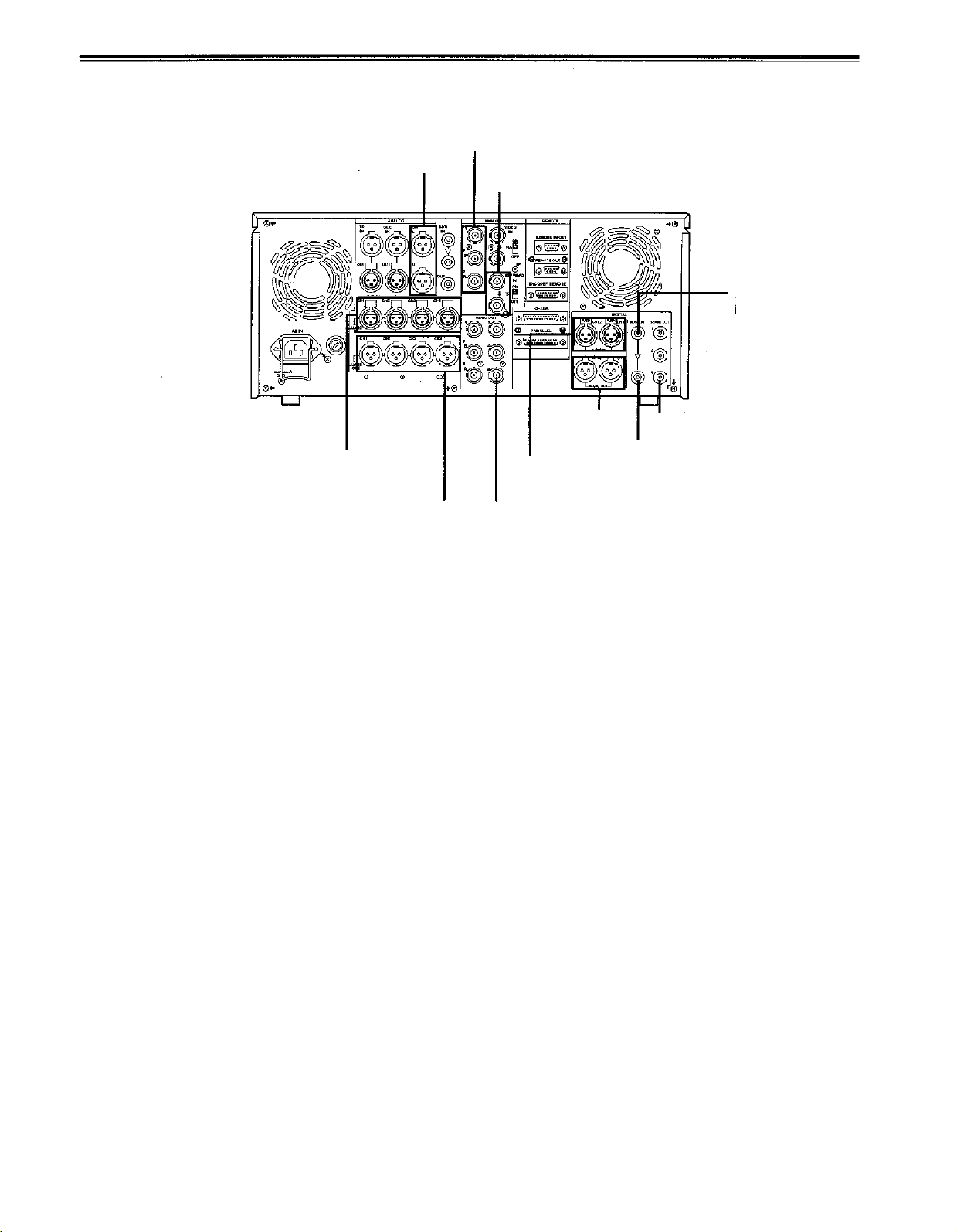
Connections when one unit is used
Set the CONTROL switch on the front panel to LOCAL.
Analog video input connectors
Audio monitor output connectors
Reference input connectors
Digital audio/video
input connector
Analog audio input connectors
Analog audio output connectors
Digital audio
output
connector
Digital audio
input connector
Video monitor output connectors
Digital audio/video output
Active through output
connector
-19-
Page 20
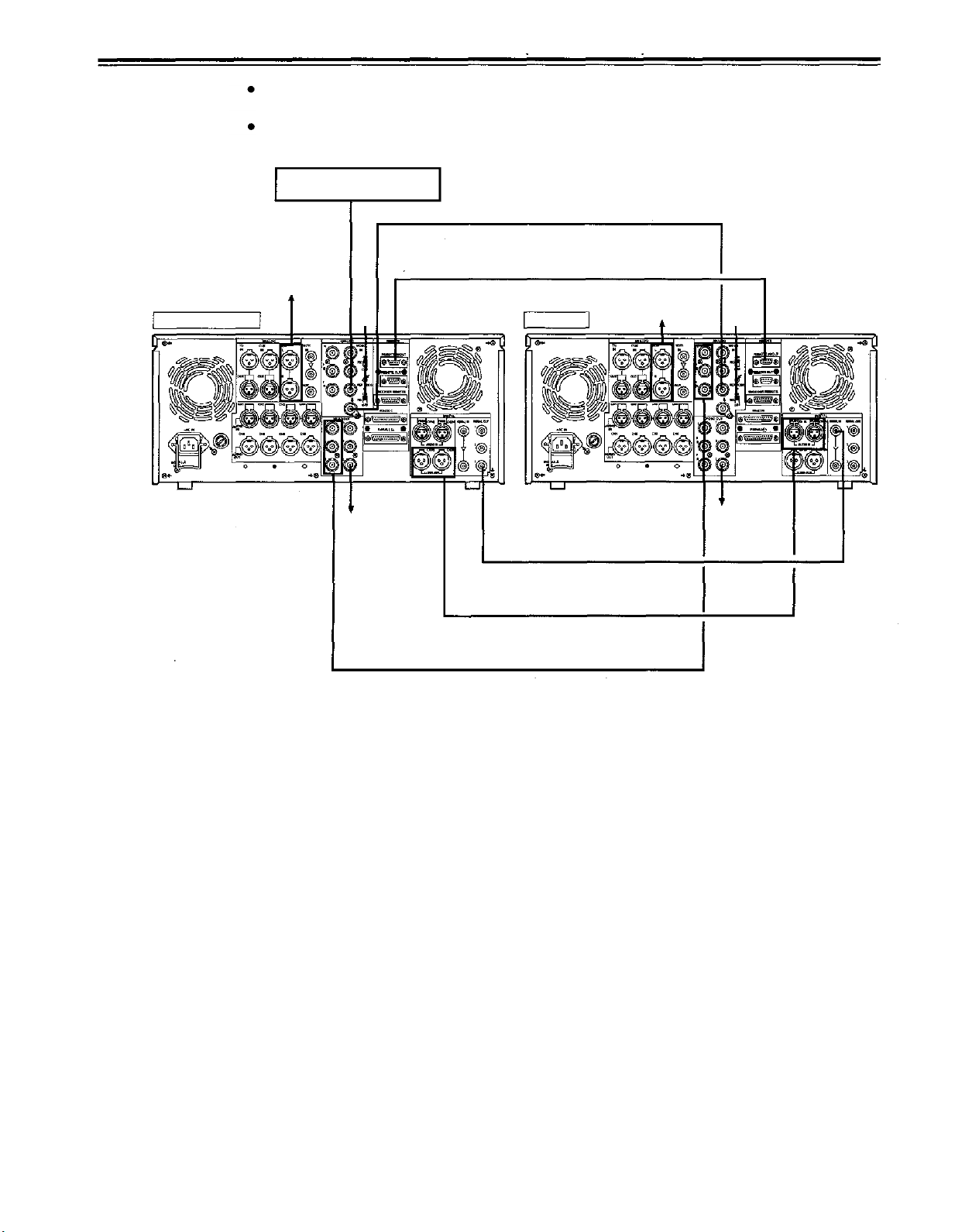
Connections when 2 units are used
(deck to deck)
Source machine:
Recorder:
To audio monitor
Source machine
Set the CONTROL switch on the front panel to REMOTE.
Set the CONTROL switch on the front panel to LOCAL.
Reference Signal generator
Remote control signal (9P)
device
OFF
To video
monitor device
Recorder
Digital video/audio signal
To audio monitor
device
ON
To video
monitor
device
Digital audio
Analog video signal (component)
-20-
Page 21
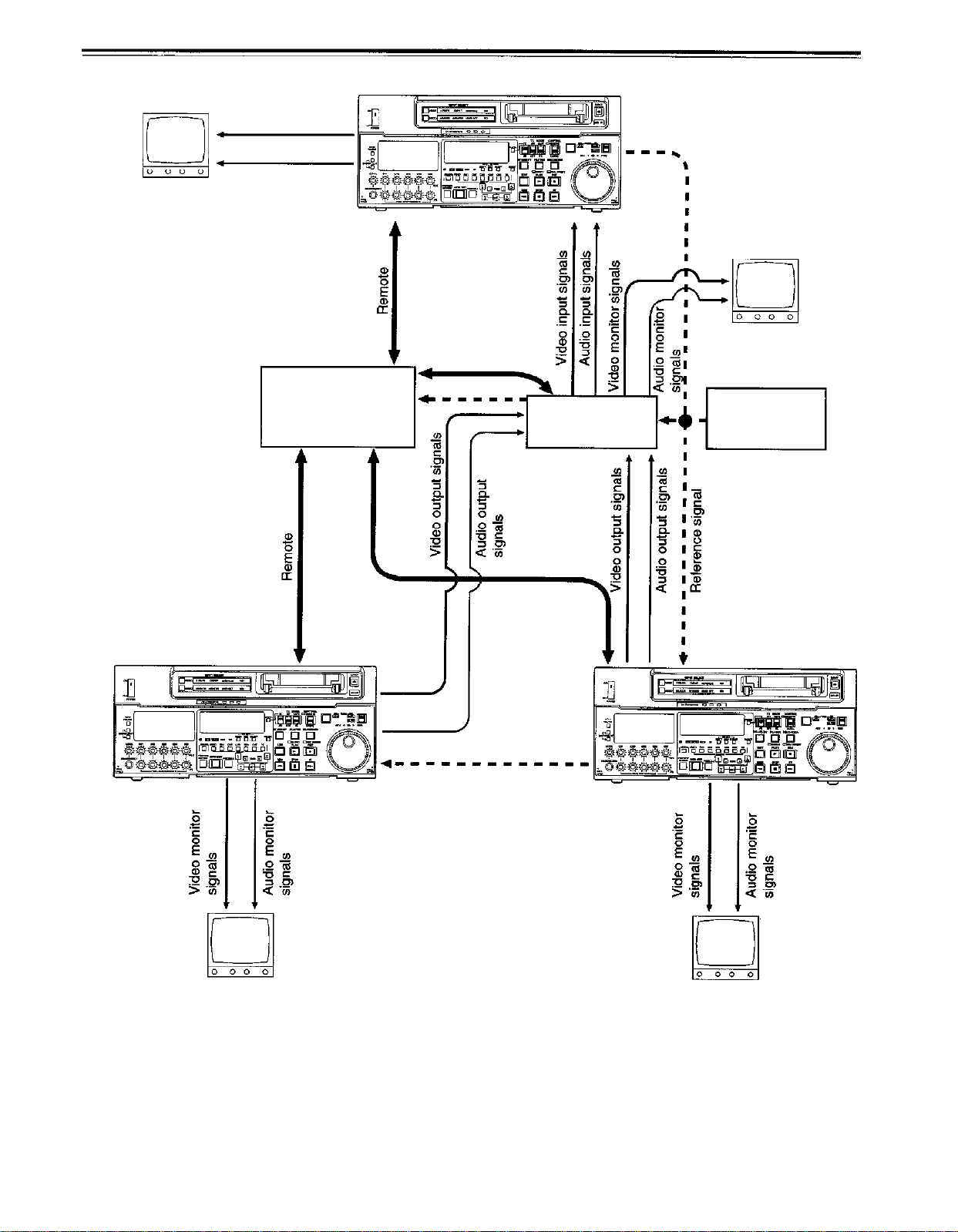
Connections with editing controller
Recorder
AV monitor
Video monitor signals
Audio monitor signals
To REMOTE IN/OUT
connector
AV monitor
Source machine
Editing controller
To REMOTE
IN/OUT connector
Remote
To REMOTE
IN/OUT connector
Reference signal
AV switcher
Source machine
Reference
signal generator
AV monitor
AV monitor
<Note>
When an editing controller
made by CMX is used,
support must be provided at
the editing controller side
-21-
Page 22
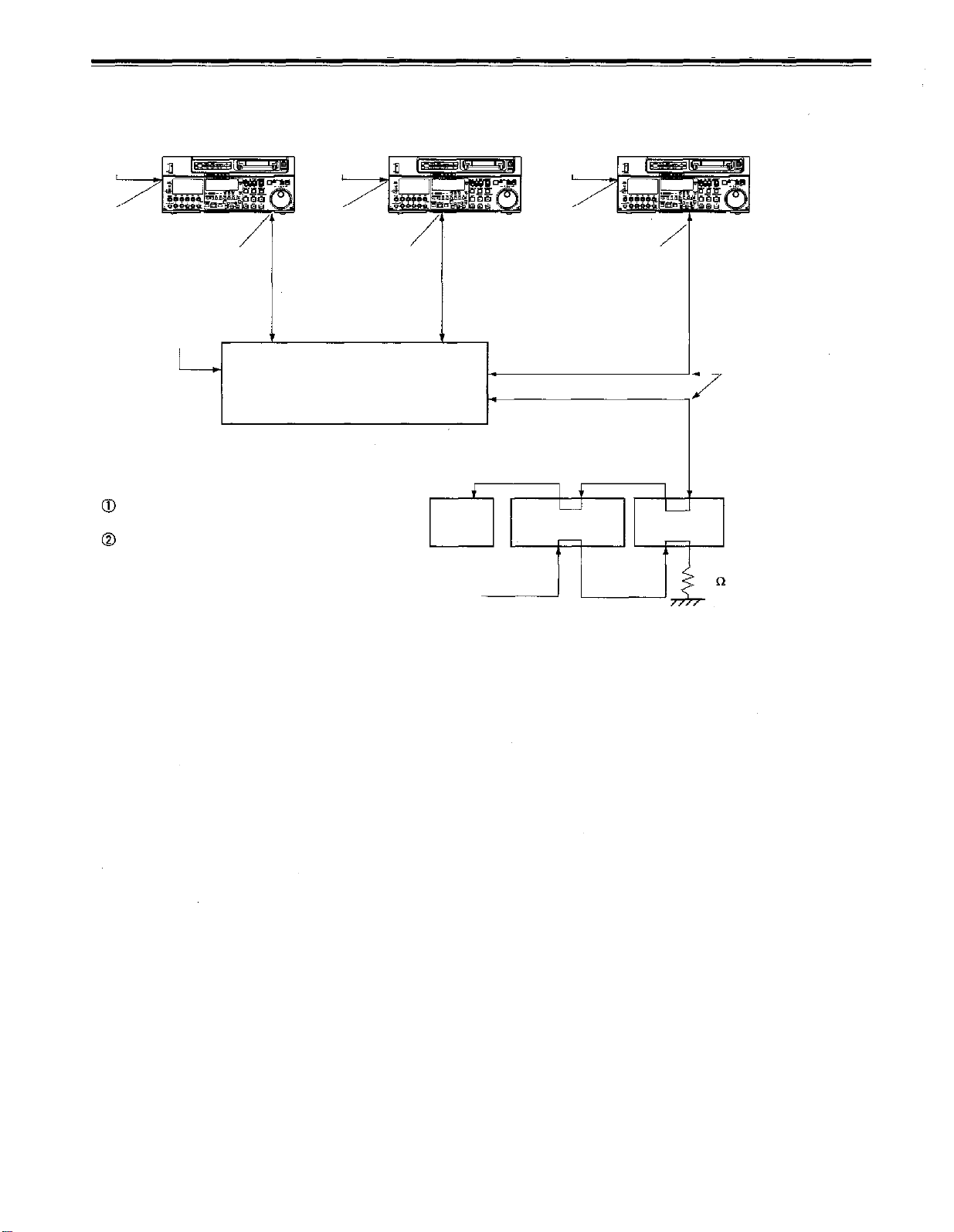
Connections for adjusting video output (encoder output) signals
Player 1
REF
(BB)
REF
VIDEO IN VIDEO IN
(source machine 1)
VIDEO 1
OUT
REF (BB)
P1 IN
REF IN
Supply the external reference signal from a
sync signal generator to the units.
Use the composite connectors for the video
signals.
REF
(BB)
REF
Switcher
Player 2
(source machine 2)
VIDEO 1
OUT
P2 IN
RECORDER OUT
MONITOR OUT
TV
monitor
REF (BB)
REF
(BB)
REF
VIDEO IN
WFM
(waveform monitor)
RECORDER
VIDEO IN
VSC
(vectorscope)
75
Make these two
cables equally long.
-22
-
Page 23
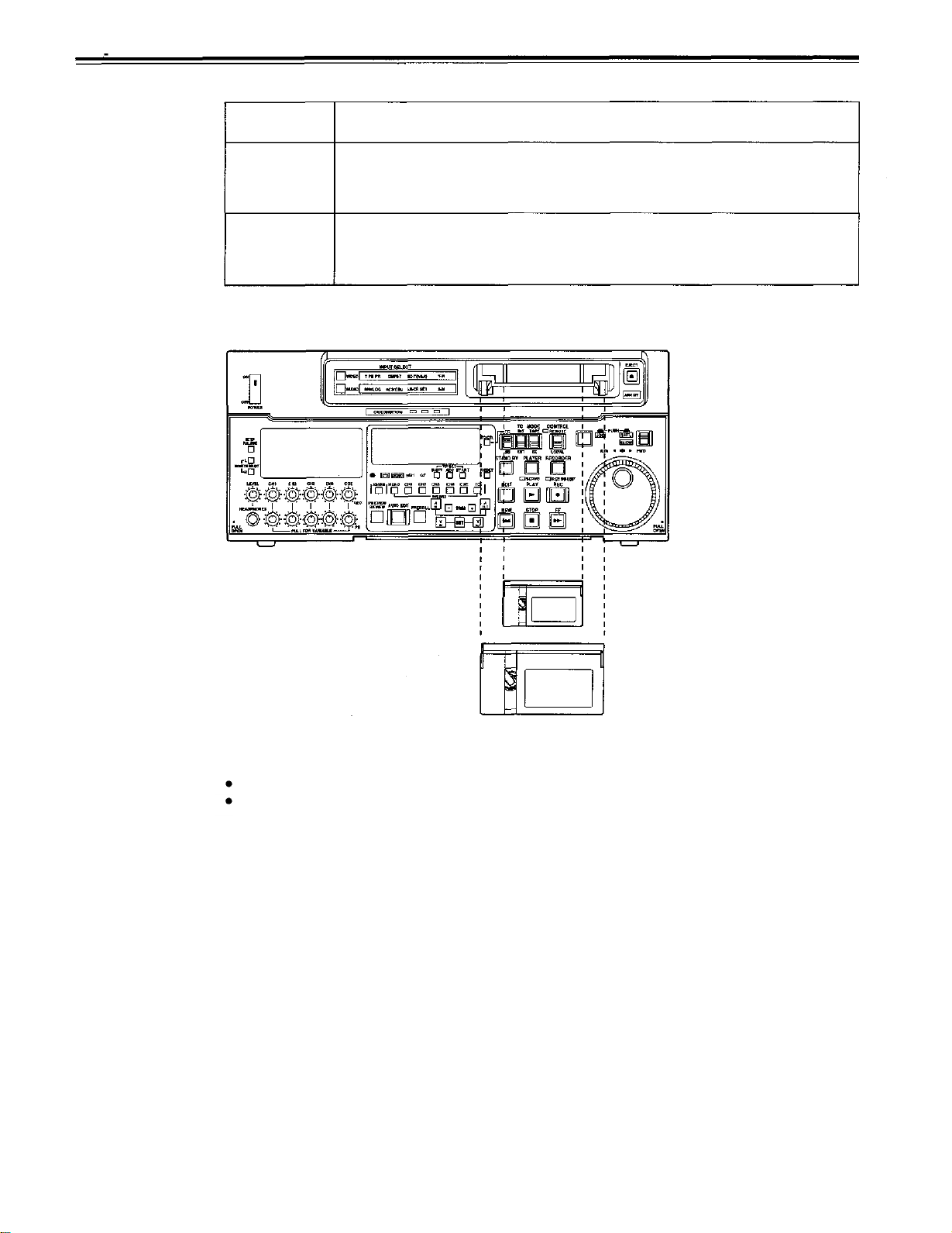
Tapes
Three types of tapes can be used with the unit.
Type
Recording/playback tape with a maximum capacity of 33 minutes.
M
cassette
L cassette
Align the cassette with the center of the insertion slot and push it in gently. The cassette tape
is loaded automatically.
(AJ-P12MP, AJ-P23MP, AJ-P33MP, AJ- P63MP)
Recording/playback tape with a maximum capacity of 92 minutes.
(AJ-P64LP, AJ-P94LP, AJ-P123LP, AJ-5P92LP)
Description
M cassette
L cassette
<Notes>
Consumer DV tapes cannot be used and should not be inserted.
AJ-5P92LP tape is used only for DVCPRO 50 (50 Mbps) mode.
Do not use it for DVCPRO (25 Mbps) mode and DVCPRO (25 Mbps) VTR.
-23-
Page 24
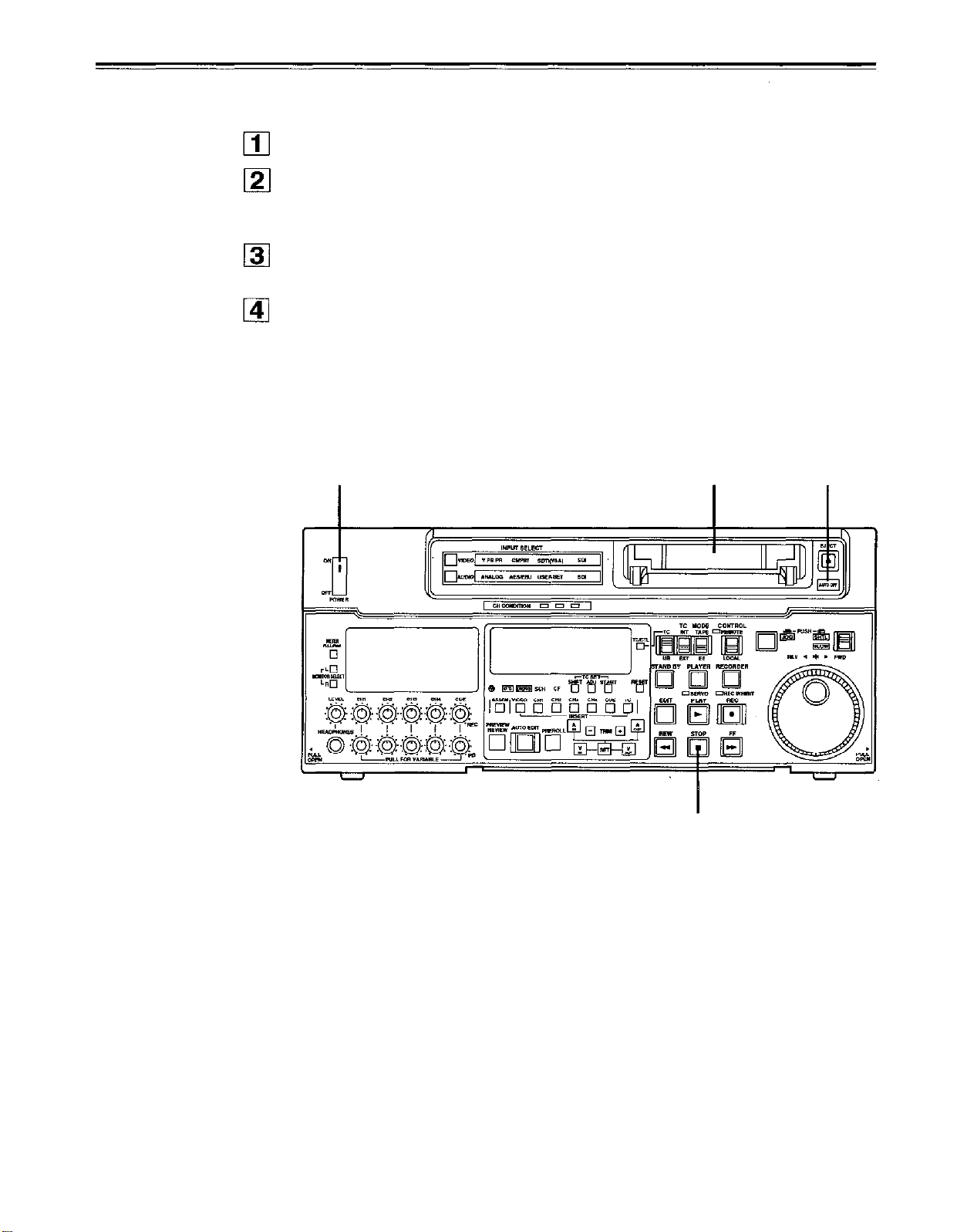
Switching on the power/inserting the cassette
Before starting to operate the unit, check whether the equipment has been connected
properly.
Turn on the power.
Check that the AUTO OFF lamp is off.
When condensation has formed or some other trouble has occurred, the AUTO OFF
lamp lights, and all operations are disabled.
Insert the cassette tape.
Insert the tape at its proper position without force.
Check that the STOP lamp is on.
When the tape is inserted, the cylinder rotates automatically, the tape is loaded and the
unit goes into the stop mode. The EJECT lamp goes off.
1
3
4
2
-24-
Page 25
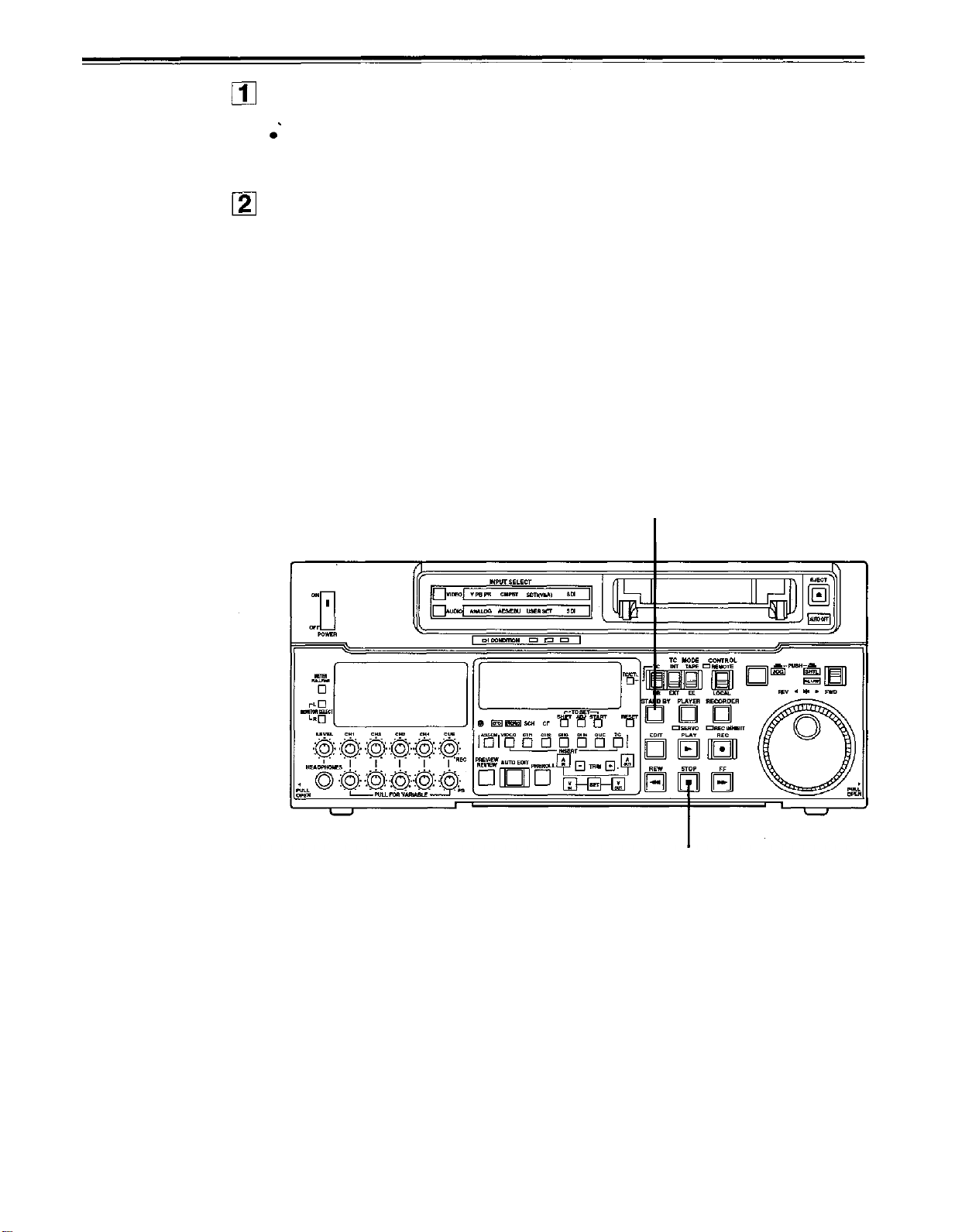
STOP/STAND BY mode
When the STOP button is pressed, the unit goes into the stop mode. The STOP lamp
lights and the tape stops traveling.
In order to protect the tape, the unit goes into the standby OFF mode after the time set
by setup menu No. 400 (STILL TIMER) has elapsed. When the STOP, REW, FF or
PLAY button is pressed, the unit will go into the appropriate mode.
When the STAND BY button is pressed, the unit goes into the standby ON/OFF mode.
When the button’s lamp is lighted, the unit is in the standby ON mode.
When the button is pressed during the stop mode, the unit goes into the standby OFF
mode and half-loading mode and the lamp goes off.
When the button is pressed during the standby OFF mode, the unit goes to the standby
ON mode.
Still Timer Setting
Page 54 indicates the settings for menu item 400-Still Timer set. Still Timer settings 4 and
below will best protect the tape.
2
1
-25-
Page 26
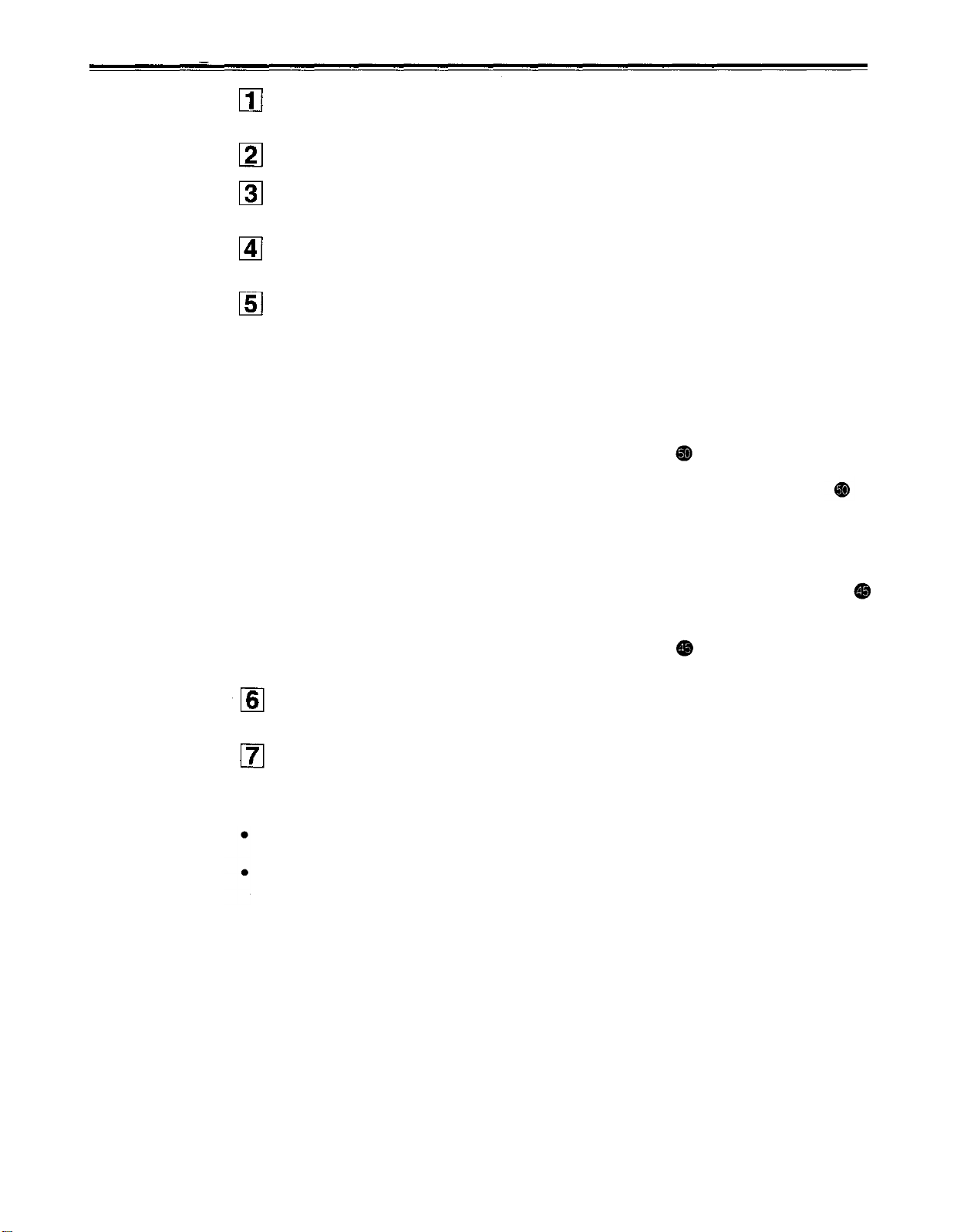
Recording
Set the accidental erasure prevention tab on the cassette tape to the “recording”
position and insert the tape.
Press the STOP button to place the unit in the stop mode.
Set the TAPE/EE switch to EE.
EE images now appear on the TV monitor.
Check that the REC INHIBIT lamp is off.
If this lamp is lighted, set the REC INHIBIT switch to OFF.
Select the video and audio input signals and adjust their levels.
5-1
Selecting video/audio input signals
1
Connect the signals to be recorded.
2
Select the input signals using the INPUT SELECT switches on the front panel.
The input signals corresponding to the lighted lamps have been selected.
5-2
Adjusting the video level
1
Normally, the VIDEO IN LEVEL control/switch
setting (unity value).
2
To adjust the recording level, set the VIDEO IN LEVEL control/switch
“MANUAL” and use it to adjust the level to a setting between +3 dB and -3 dB.
is left at the “PRESET”
to
5-3
Adjusting the audio level
1
Adjust the audio input signal levels of the analog audio CH1/CH2, CH3/CH4
signals and analog cue signal. Keep the audio input/output level controls
pushed in (unity value).
The audio signals will be recorded at the proper level.
2
To adjust the recording level, pull out the controls
CUE signal, adjust the control in such a way that -20dB will not be exceeded.
Press the PLAY button while holding down the REC button. The REC and PLAY lamps
light, and recording commences.
To end the recording, press the STOP button.
Recording is ended, and the unit goes into the stop mode.
<Notes>
Check that the SERVO lamp is lighted during recording. If it flashes or if it is off, the images
played back will be disturbed.
Only the analog composite video input signals can be adjusted. (The digital video and
analog component input signals cannot be adjusted.)
and adjust them. With the
-26-
Page 27
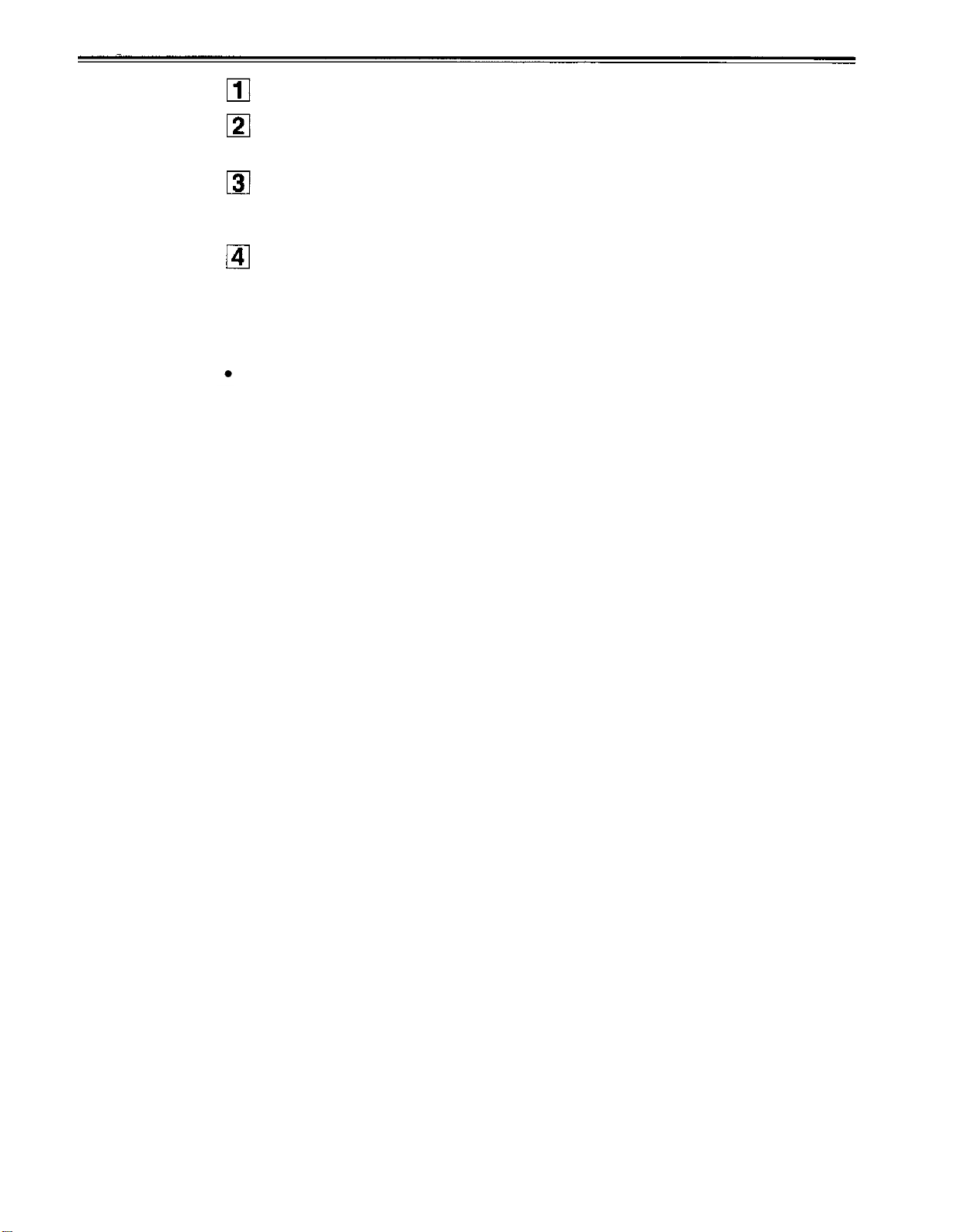
Playback
Insert the cassette tape, and place the unit in the stop mode.
Press the PLAY button.
Regular playback is now commenced.
Adjust the audio playback level.
Pull out the audio level controls and turn them clockwise or counterclockwise to adjust
the levels. Normally, they are kept in the pushed-in state (unity value).
To end playback, press the STOP button.
The VTR now goes into the stop mode.
<Note>
Check that the SERVO lamp is lighted during playback. If it flashes or if it is off, the images
played back will be disturbed.
-27
-
Page 28

Jog/shuttle
Jog mode
Shuttle mode
Push the search dial to the “in” position.
Be sure that the JOG lamp lights.
Rotate the search dial.
The dial’s clickstops are cleared, and the tape is played back at the speed (-0.43x to
+1x normal speed) corresponding to the speed at which the dial is turned. When the
dial rotation is stopped, a still picture appears. The playback picture is noise-free.
To transfer from the jog mode to another mode, press the appropriate button.
Push the search dial to release it from the “in” position. The SHTL lamp lights, and the
unit goes into the shuttle mode.
Immediately after the power has been turned on, rotate the search dial and set it to the
center position.
Set the SHTL/SLOW switch to SHTL or SLOW.
Rotate the search dial.
When the SHTL/SLOW switch has been set to SHTL, the playback picture speed is
varied from 0 to ±32x normal speed depending on the position of the dial. The playback
picture speed can be switched to ±8x and ±16x normal speed with setting menu No.
101 (SHTL MAX).
The dial’s center position is a clickstop where a still picture appears as the playback
image. When the SHTL/SLOW switch has been set to SLOW, the playback picture
speed is varied from -4.1 to +4.1x normal speed depending on the position of the dial.
The playback picture speed can be switched from -0.43 to lx normal speed with
setting menu No. 300 (VAR RANGE). However, noise appears at speeds other than –
0.43 to +1x normal speed.
The dial’s center position is a clickstop where a still picture appears as the playback
image. The playback picture is noise-free.
To transfer from the shuttle mode to another mode, press the STOP button or other
button.
<Note>
When the unit leaves the factory, its operation is set up so that it will be transferred to the
shuttle or jog mode when the search dial is rotated. If it is inconvenient for operation to be
transferred to the variable-speed mode directly, it can also be transferred through the
search button.
Set setup menu No. 100 (SEARCH ENA) to KEY.
-28-
Page 29

Manual editing
<Notes>
The edit IN and OUT points are not entered with manual editing.
The editing functions do not work in DVCPRO (25 Mbps) mode.
Select the editing mode.
ASSEMBLE:
INSERT:
Select the editing channel.
In the case of insert editing, press the channel button corresponding to the signals to be
edited, and check that its lamp is on.
Press the PLAY button.
Search for the position where the editing is to be commenced (IN point) while viewing
the TV monitor, and press the PLAY and EDIT buttons together at the IN point.
Press the STOP or PLAY button at the position where editing is to be completed (OUT
point) while viewing the TV monitor. The unit goes into the stop mode, and editing is
completed.
For assemble editing.
For insert editing.
-29-
Page 30

Preroll
1
Press the PREROLL button.
The VTR now performs the preroll operation.
When the edit IN point has been entered, the tape is rewound from the edit IN point for
the duration set by setup menu “000,” and the unit then goes into the stop mode.
When the edit IN point has not been entered, the tape is rewound for the duration set
by setup menu “000” from the position where the button was pressed, and the unit
then goes into the stop mode.
<Notes>
The time code or CTL signal must be continuously recorded between the edit IN point and
preroll point.
When the IN point has not been entered, whether to enter the IN point and perform preroll
or to perform preroll without entering the IN point can be selected at setup menu No. 313
(AUTO ENTRY).
-30-
Page 31

Automatic editing
Editing refers to the job of using a prerecorded tape to produce a complete recording by
joining together separate cuts and deleting unnecessary parts.
The basic steps taken for editing are as follows.
Set the CONTROL switch to REMOTE on the player and to LOCAL on the recorder.
1
2
Select the editing mode.
3
Enter the edit points of the recorder and player.
4
Check and modify the edit points.
5
Check (Preview) before proceeding with the editing.
6
Proceed with the editing.
7
Check (Review) the recording that has resulted from the editing.
(Deck to Deck)
<Note>
The editing can not be performed when the digital videocassette recorder is used in
DVCPRO (25 Mbps) mode.
-31-
Page 32
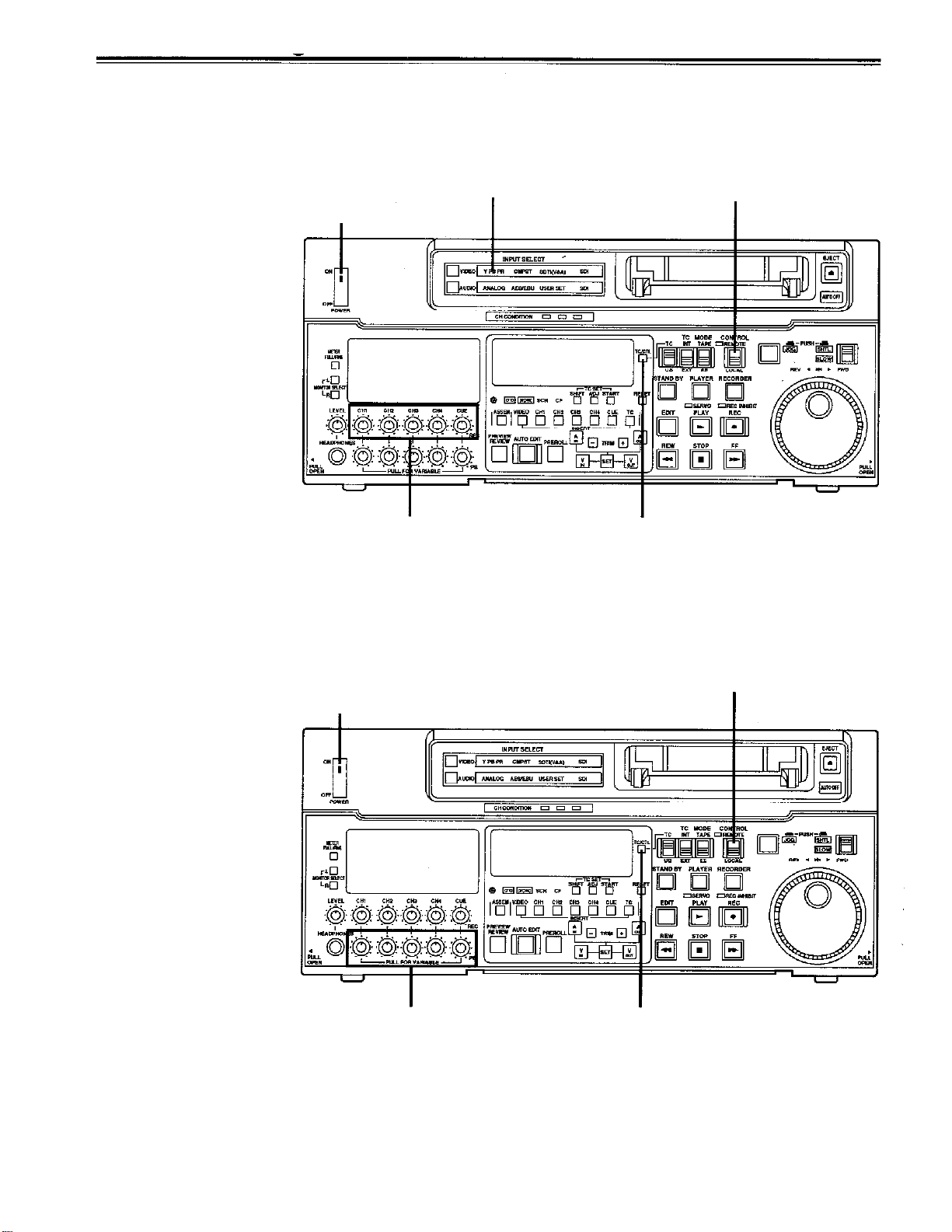
Automatic editing
Switch settings and adjustments
When the unit is used as the recorder:
Set the POWER switch
to ON.
Select the video and audio input
signals using the INPUT SELECT
switches.
Set the CONTROL
switch to LOCAL.
Adjust the recording level.
Set the time counter display to TC or CTL.
When the unit is used as the player:
Set the POWER switch to ON.
Set the CONTROL
switch to REMOTE.
Adjust the playback level.
- 32 -
Set the time counter display to TC or CTL.
Page 33

Select the editing mode
Select the editing mode.
For assemble editing, press the ASSEMBLE button.
For insert editing, press the INSERT button.
ASSEMBLE:
INSERT:
Select the editing channel.
With assemble editing, the ASSEMBLE lamp light.
With insert editing, press the button of the channel whose signals are to be edited and
light its lamp.
Select the VTR to be operated (this setting is performed when editing with 2 VTRs).
Press the PLAYER or RECORDER button to select the VTR.
PLAYER:
RECORDER:
The assemble editing mode (in which cuts are joined together) is
established.
The insert editing mode (in which cuts are inserted) is established.
Press this button to operate the player VTR and enter the edit points.
Press this button to operate the recorder VTR (this unit) and enter the
edit points.
1, 2
3
-33-
Page 34
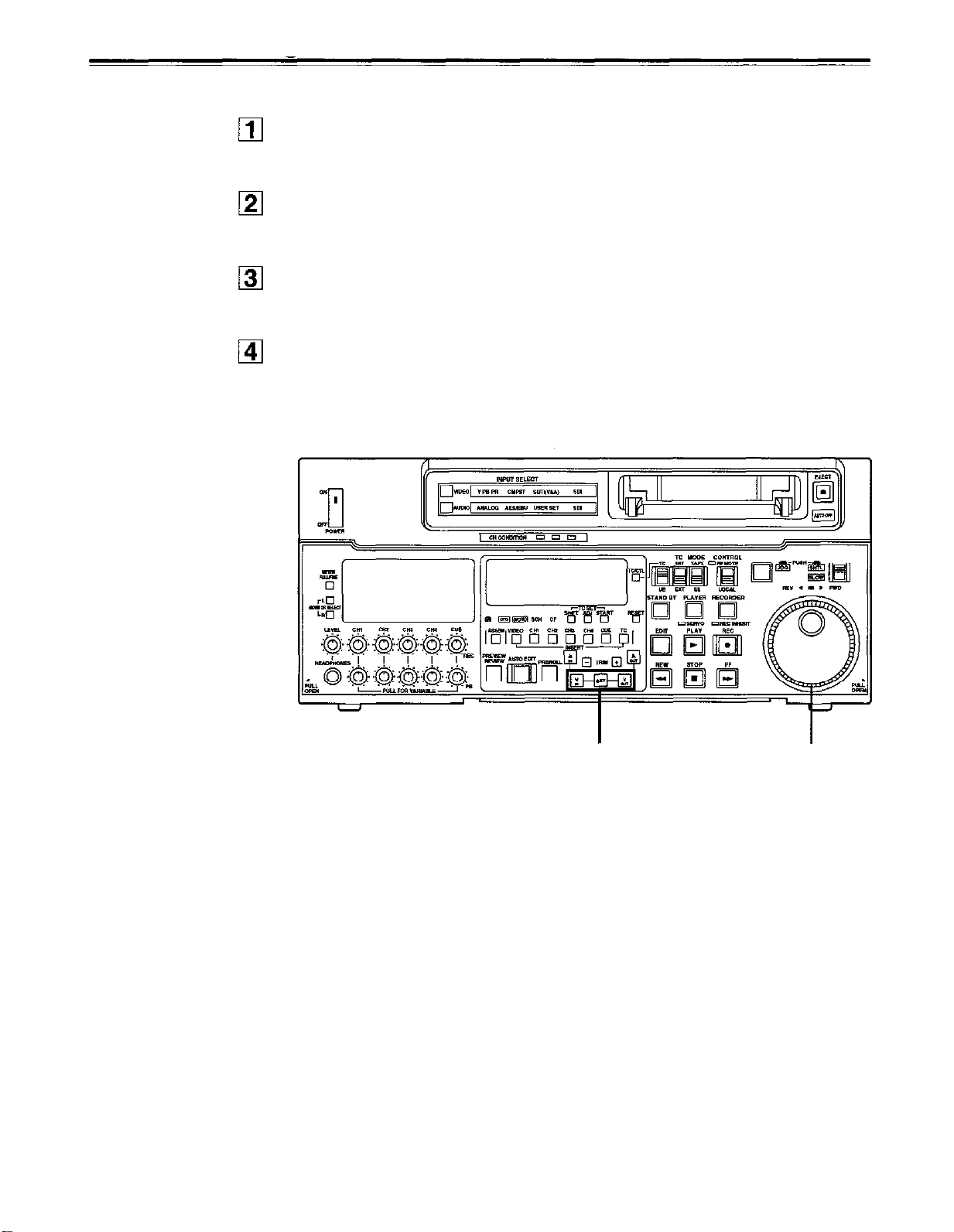
Automatic editing
Entering the edit points
Search for the edit IN point by performing the jog or shuttle operation.
Establish the still picture mode at the desired position.
Refer to page 28 for details on the jog/shuttle operations.
Press the IN and SET buttons together.
The edit IN point is now entered.
The edit IN point value now appears on the display.
Search for the edit OUT point by performing the jog or shuttle operation.
Establish the still picture mode at the desired position.
Refer to page 28 for details on the jog/shuttle operations.
Press the OUT and SET buttons together.
The edit OUT point is now entered.
The edit OUT point value now appears on the display.
2,4
Match frame processing function
When using two VTRs for editing, a total of four edit points—namely, the player’s IN and OUT
points and the recorder’s IN and OUT points—need to be entered. However, since the last
edit point is calculated automatically, only three of these edit points must be entered.
Negative duration function
This function is used by combining setup menu No. 301 (IN/OUT DEL) and No. 302 (NEGA
FLASH) described on page 52.
1,3
-34-
Page 35
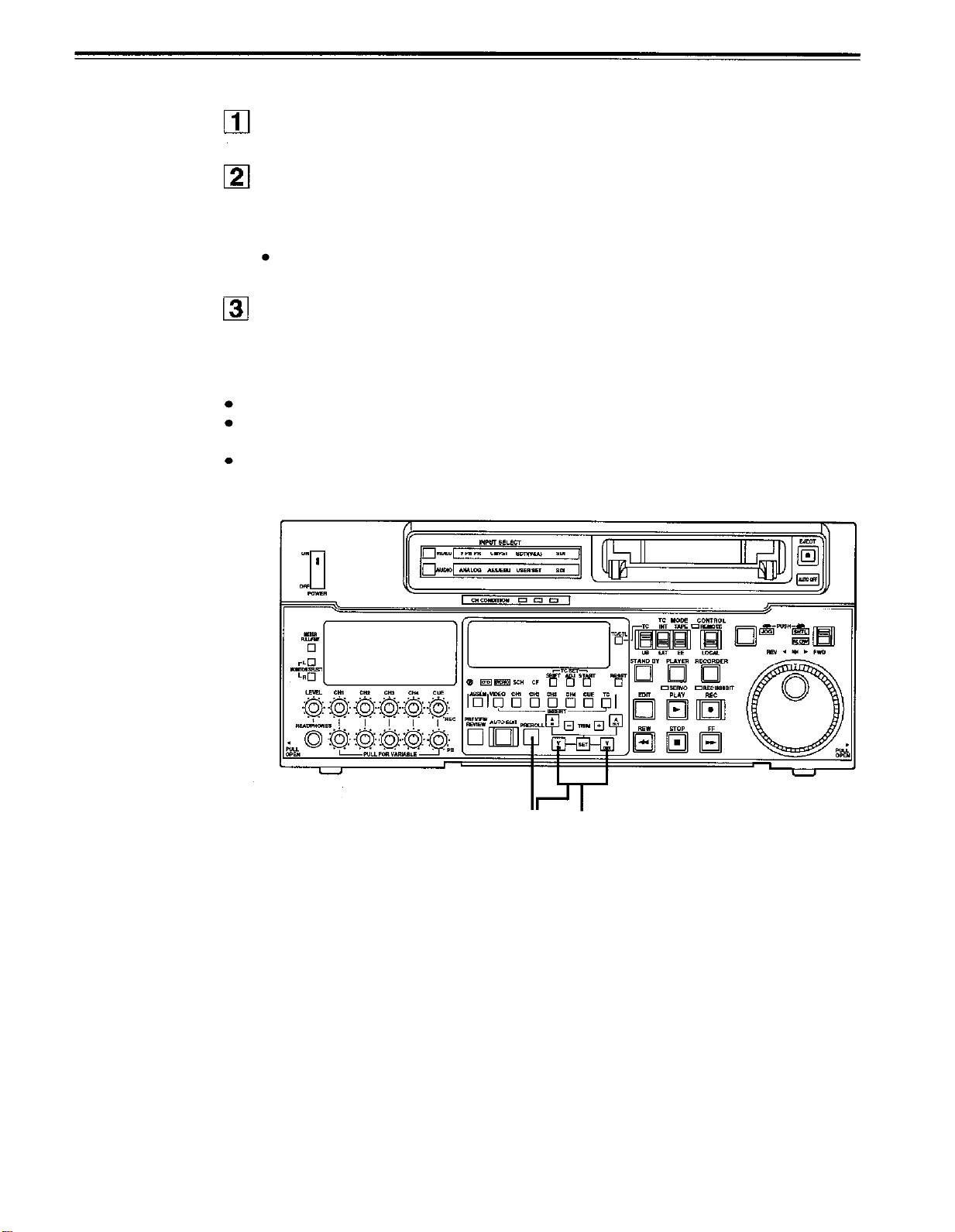
Checking the edit points
Press the IN (or OUT) button to check the edit point.
The value of the entered edit point appears on the display.
Press the PREROLL button while holding down the IN (or OUT) button to check the
image at the edit point.
The tape is cued at the edit IN (or OUT) point, and the still picture mode at that point is
displayed.
The EE mode is established if the TAPE/EE switch has been set to the “EE” position
when “STOP” has been selected for the setup menu No. 315 (AFTER CUE-UP).
Press the IN and OUT buttons together to check the edit duration.
The duration time appears on the display.
Calculating the duration
When both edit points have been set, the duration between the two edit points.
When only one edit point has been set, the duration between the set data and the current
tape address.
When neither edit point has been set, the duration of the previously edited interval.
- 35 -
2 1,3
Page 36
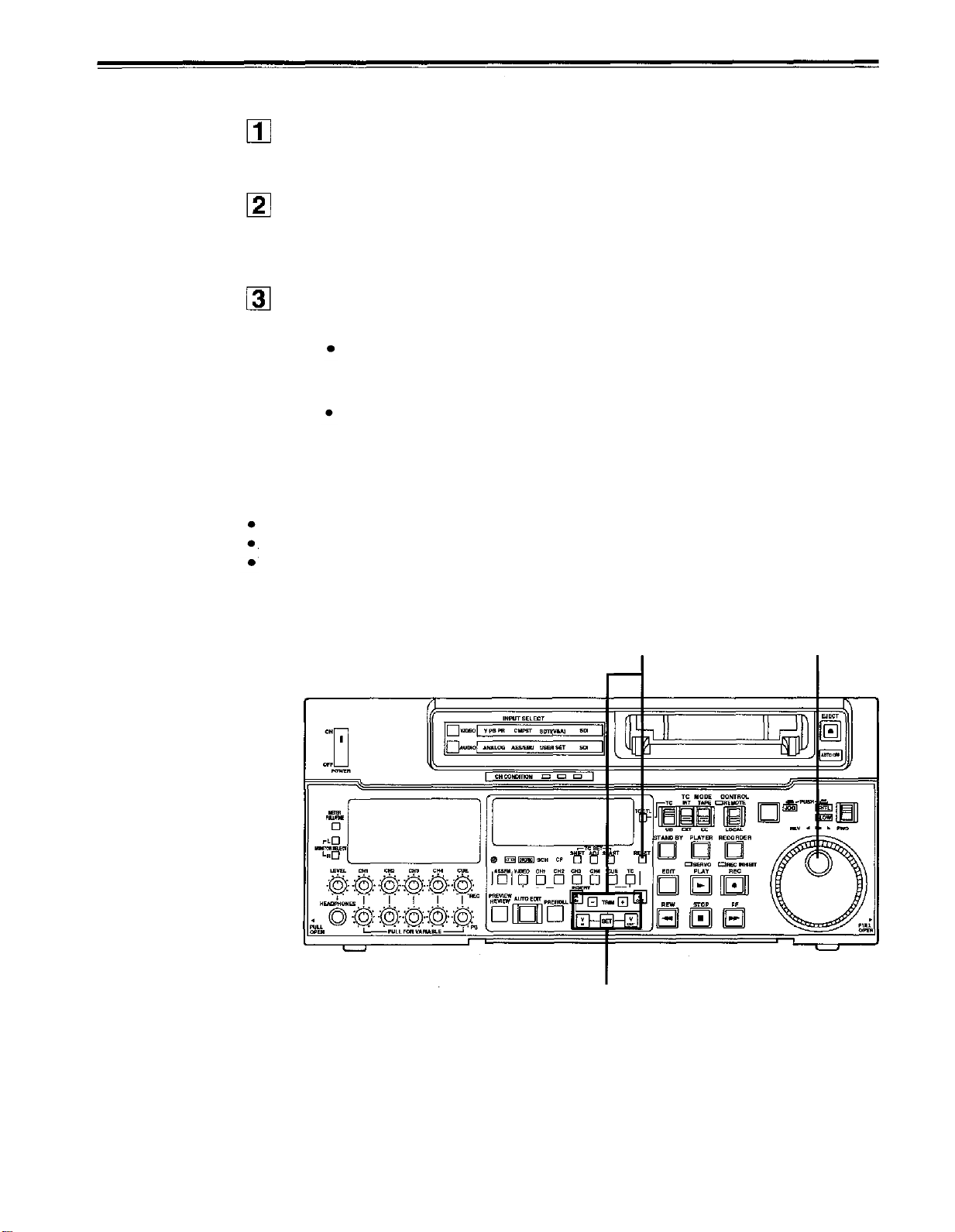
Automatic editing
Modifying the edit points
Re-entering the edit points
Search for the new edit point by performing the jog or shuttle operation, and press the
IN (or OUT) and SET buttons together to re-enter the edit point.
Modifying the edit point in frame units (trim function)
Press the TRIM button while holding down the IN (or OUT) button.
The edit point is put ahead by 1 frame each time the + button is pressed.
The edit point is put back by 1 frame each time the – button is pressed.
Resetting the edit points
3-1
Resetting both the edit IN and OUT points
Press the RESET button.
3-2
Resetting either the edit IN or OUT point
Press the RESET button while holding down the IN (or OUT) button.
<Notes>
Edit points can be reset only in the CTL mode.
An edit OUT point can be reset even while editing is in progress.
The IN and OUT points are automatically reset during the eject mode.
3-
1,
3-
2
-36-
2
Page 37

Preview
After the edit points have been entered, press the PREVIEW button.
Normal preview is now performed.
<Notes>
If the edit IN point has not been entered, the position where the PREVIEW button was
pressed will be entered at the edit IN point.
To stop the preview at any time, press the STOP button.
If the PREVIEW button is pressed again while preview is in progress after the IN point,
preview will start again from the beginning.
When the edit OUT point is reached, the unit automatically goes into the stop mode.
1
-37-
Page 38

Automatic editing
Executing automatic editing
Press the AUTO EDIT button.
Automatic editing is now performed.
To stop the editing at any time, press the STOP button.
When the edit OUT point is reached, the unit goes into the stop mode after postrolling.
Postroll
With assemble editing, editing continues for approx. 2 seconds even after the edit OUT point
has been passed, the tape is rewound to the OUT point, and the unit goes into the stop
mode.
With insert editing, the unit goes into the play mode after the edit OUT point has been
passed, the tape is rewound to the OUT point, and the unit goes into the stop mode.
Retry function
If the AUTO EDIT button is pressed again after the STOP button has been pressed to stop
the editing, editing will start again from the beginning.
Auto tag editing
If the AUTO EDIT button is pressed when the next edit point has not yet been entered upon
completion of editing, the previous edit OUT point will be entered as the IN point, and editing
is performed accordingly.
To release the auto tag mode, press one of the tape transport buttons (PLAY, etc.).
<Note>
The entered points are automatically cleared after editing is executed. However, the
previous editing points can be recalled by pressing the TRIM+ (or TRIM–) and SET buttons
together.
1
-38-
Page 39

Review
Upon completion of the editing, press the REVIEW button.
The review is started in the recorder.
To stop the review at any time, press the STOP button.
When the edit OUT point is reached, the unit goes into the stop mode after postrolling.
1
-39-
Page 40
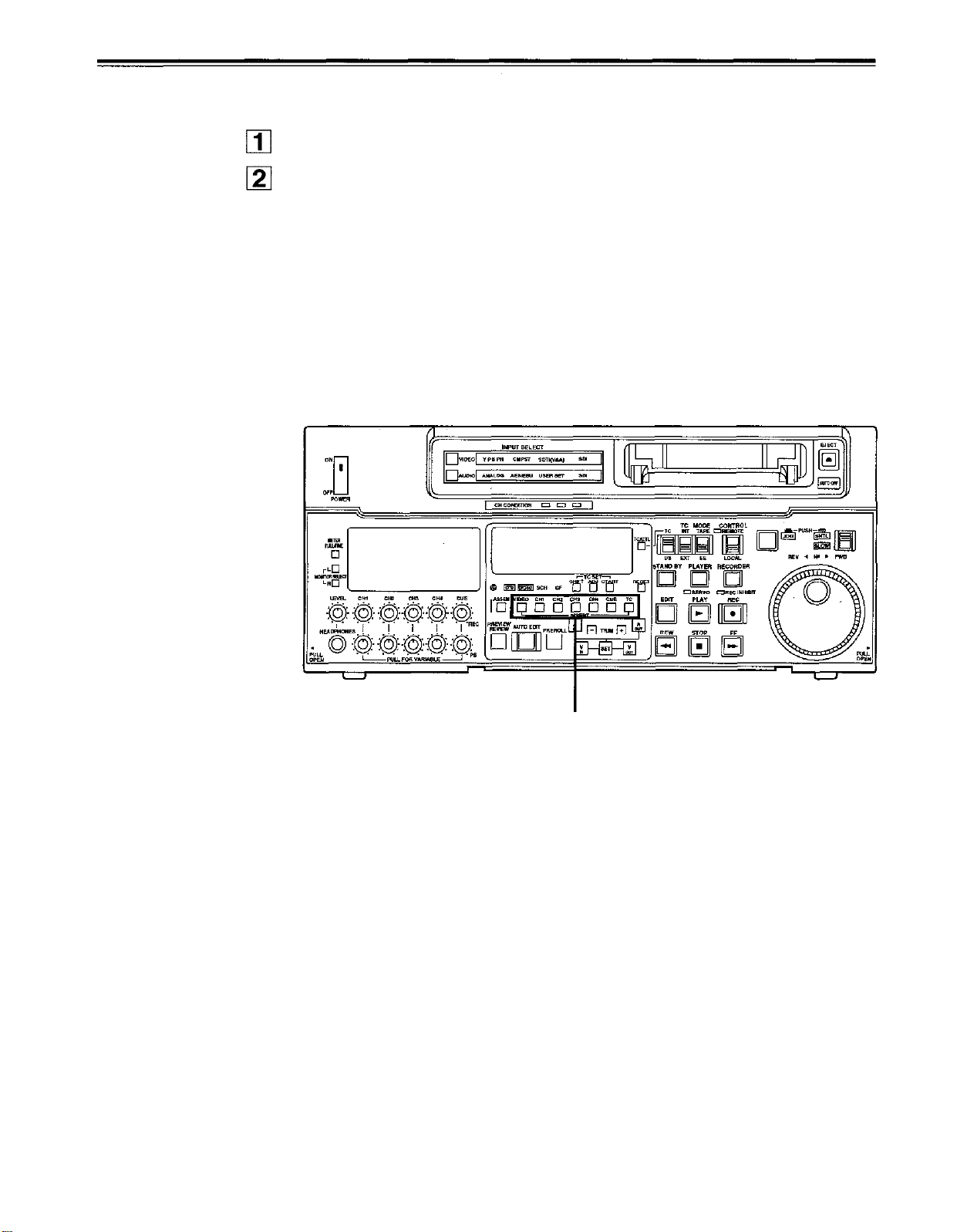
Split editing
Split editing refers to editing where the editing channels are switched while insert editing is in
progress.
Perform insert editing.
Switch the editing channel.
When, for instance, sound from AUDIO CH2 is to be additionally inserted during video
channel insert editing:
2-1
Press the AUDIO CH2 button during video channel editing.
The lamp in the button lights and the AUDIO CH2 sound is insert edited.
2-2
Press the AUDIO CH2 button again and turn off the lamp in the button.
This completes the AUDIO CH2 insert editing.
2
-40-
Page 41

Audio split editing
The video edit points and audio edit points can be entered separately, and they can be offset
from each other and edited.
The audio edit points cannot be entered when the assemble editing mode has been
selected. After the edit points have been entered, follow the same operating procedure as
that for insert editing.
Entering the edit points
Video IN point:
Video OUT point:
Audio IN point: Press the SET button while holding down the A-IN button.
Audio OUT point:
Deleting the edit points
Video IN point:
Video OUT point:
Audio IN point: Press the RESET button while holding down the A-IN button.
Audio OUT point:
Modifying the edit points
Video IN point:
Video OUT point:
Audio IN point: Press the TRIM+ or TRIM– button while holding down the A-IN button.
Audio OUT point:
Press the SET button while holding down the IN button.
Press the SET button while holding down the OUT button.
Press the SET button while holding down the A-OUT button.
Press the RESET button while holding down the IN button.
Press the RESET button while holding down the OUT button.
Press the RESET button while holding down the A-OUT button.
Press the TRIM+ or TRIM– button while holding down the IN button.
Press the TRIM+ or TRIM– button while holding down the OUT button.
Press the TRIM+ or TRIM– button while holding down the A-OUT button.
Indicating audio split editing
When the audio edit points are entered, “
TV monitor to denote audio split editing.
TCR OO:OO:OO:OO
AUTO EDIT
” appears superimposed on the front panel and
This denotes audio split editing.
-41-
A-IN
button
A-OUT
button
Page 42

Audio split editing
Displaying the audio split edit points
The edit points are displayed on the front panel as shown below. (The figure shows an audio
IN point.)
Operations
Video IN point:
Video OUT point: Press the OUT button.
Audio IN point:
Audio OUT point:
Note:
If the editing mode is switched to assemble editing after audio edit points have entered,
these points will be deleted.
Cueing up the tape to the edit points
Cue-up to video IN point: Press the PREROLL button while holding down the IN button.
Cue-up to video OUT point: Press the PREROLL button while holding down the OUT button.
Cue-up to audio IN point: Press the PREROLL button while holding down the A-IN button.
Cue-up to audio OUT point: Press the PREROLL button while holding down the A-OUT
Press the IN button.
Press the A-IN button.
Press the A-OUT button.
AIN 00:00:04:07
IN, OUT, AIN (audio IN point), AOUT (audio OUT point)
button.
Duration display
The duration can be displayed on the front panel only.
Duration from video IN point to OUT point: Press the IN and OUT buttons simultaneously.
Duration from audio IN point to OUT point: Press the A-IN and A-OUT buttons simultaneously.
Match frame processing mechanism
When two VTRs are used for audio split editing operations, there will be a total of eight edit
points: two pairs of video IN and OUT points, one for the player and the other for the
recorder, and two pairs of audio IN and OUT points, one for the player and the other for the
recorder. Since the remaining three points are automatically calculated when five of these
eight edit points are entered, up to five edit points can be entered.
When a VTR without a split editing function is to be used as the
player
When a VTR which does not have the ability to set the video and audio edit points separately
is used as the player, split editing can still be performed by setting the audio In and OUT
points using the recorder and setting the data of three points as the video edit points.
Note:
If, during audio split editing, only the video OUT point (or audio OUT point) is entered and
automatic editing is executed without the audio OUT point (or video OUT point) having been
entered, editing will continue until the audio OUT point (or video OUT point) is entered or the
STOP button is pressed to suspend operation.
- 42 -
Page 43

Video output (encoder output) signal adjustments
After this system has been connected, the video output signal (ENCODER OUT) must be
adjusted if AB roll editing (editing using two source machines) using an editor, for instance, is
to be error-free and accurate. (This adjustment must be repeated when one of the connect-
ing cables has been replaced and whenever the connections are changed.)
The adjustment procedure using this unit is outlined below.
Check the connections. (see page 22.)
Set setup menu No. 00 (ENCODER SEL) to “LOCAL”.
REMOTE: For adjusting the video output signals using an external encoder remote
controller.
LOCAL:
Adjust the source machine independently.
3-1
3-2
For adjusting the video output signals using this unit.
When using the preset values
Set the PRESET/MANUAL switches of the VIDEO OUT LEVEL, CHROMA
LEVEL, SETUP and HUE controls to PRESET.
When adjusting the video output signals without using the preset values
1
Play back a cassette tape on which standard color bar signals have been
recorded.
2
Adjust the controls in such a way that the waveforms on the waveform monitor
(WFM) and vectorscope (VSC) resemble those shown in the figures below.
Video level
Adjust this level to 100IRE.
Chroma level and hue
Adjust the two controls in such a way that the light spot of the vector wave-
forms comes inside the rectangular grid mark.
Setup level
Adjust the control to eliminate deviation.
Waveform on WFM
Perform the same adjustments on the source machine connected to the unit.
Waveform on VSC
-43-
Page 44

Setup
(default settings)
The unit’s major settings are performed by making selections on menus.
The setting menus appear on the TV monitor when the TV monitor and VIDEO OUT 3
connector in the unit’s connector area are hooked up.
Changing the settings
Press the MENU button.
The setup menu appears on the TV monitor and setup menu No. appears on the
counter display. (If the setup has already been performed, the screen showing the
changes made last will appear.)
Rotate the search dial and select the item to be set.
The cursor (*) on the menu screen moves and the item No. on the display flashes.
When the dial is rotated clockwise, the item No. is incremented from 001 002
003 004 and so on; when it is rotated counterclockwise, the item No. is decremented.
The search dial should be used in jog mode if at all possible.
Hold down the PLAY button and press the FF (next major item) or REW (previous
major item) buttons to select the menu by major item.
While holding down the search button, rotate the search dial at the position where the
change is to be made.
The setting No. now flashes.
When the dial is rotated clockwise, the setting value is incremented; when it is rotated
counterclockwise, it is decremented.
<Note>
When the RESET button is
pressed to return to the
factory settings, the factory
settings are restored only for
the user file currently being
used and other user files are
not affected.
The changed SYSTEM
menu contents are recorded
even if the MENU button is
pressed.
Release the search button when the setting is completed.
The setting value on the menu screen and display flashes.
During the SHTL mode, the item moves if the search dial is not at the STILL position.
Repeat steps 2 through 4 to change another item.
Press the SET button.
The changes are now stored in the memory.
To return the items to the settings established before the changes were made, press
the MENU button.
To return the setup settings to the factory (default) settings, press the RESET button
while the menu is displayed.
SETUP-MENU INIT SET
YES<PLAY>/NO<STOP>
When the PLAY button is pressed, the factory
settings are restored.
The following message will now appear:
4 3
-44-
1 6
2
Page 45

Setup (setting) menus
This unit can store up to 5 user files (user 1 to user 5) containing different menu settings, and
these files can be selected and used.
Changing the file
Press the MENU button.
Hold down the STAND BY button and press the FF button to switch to the next user file.
Hold down the STAND BY button and press the REW button to switch to the previous
user file.
SYSTEM
FF
REW
USER 1
FF
REW
FF
REW
USER 2
FF
REW
USER 3
FF
USER 4
REW
REW
USER FILE
Each user file contains the following items.
BASIC
OPERATION
INTERFACE
EDIT
TAPE PROTECT
TIME CODE
VIDEO
AUDIO
USER 5
Repeat the operation in step 2 to select the user file to be used and press the SET
button. The user file is changed and stored in the memory.
<Note>
SYSTEM menu items are not included in user files 1 to 5.
Therefore, after selecting the user file, switch to the SYSTEM file and set the SYSTEM
menu items.
-45-
Page 46

Setup (setting) menus
SYSTEM menu
<SYSTEM>
Item
No.
Superimposed
display
00
ENCODER
SEL
01
SYS SC
02 SYS
03 VIDEO
H
PHASE
Setting
No.
0000
0001
0000
0127
0255
0000
0108
0216
0000
0032
Superimposed
display
REMOTE
LOCAL
-127
0
128
-108
0
108
-32
0
Description
This selects whether the video output signal is to be adjusted
on the VTR or with the external encoder remote control.
0: Video output signals are adjusted with the external encoder
remote control.
1: Video output signals are adjusted on the VTR.
System phase adjustment: Total variable range: ±180° or
more
-: Advanced
+: Delayed
<Note>
If setting operation is performed, the setting value does not
return to factory (default) setting.
System phase adjustment: 74 ns steps
-: Advanced
+: Delayed
<Note>
If setting operation is performed, the setting value does not
return to factory (default) setting.
Video phase adjustment: 148 ns steps
-: Advanced
+: Delayed
32
0
SCH phase adjustment: 90° units
-: Advanced
90
+: Delayed
180
(The S and C phases change but the H phase does not
270
change.)
-32
SCH phase adjustment: Total variable range: ±45° or more
-: Advanced
0
+: Delayed
(The S and C phases change but the H phase does not
32
change.)
-100
This adjusts the audio output phase with respect to the video
output: 20.8 s steps
0
-: The audio output phase is advanced with respect to the
video output.
+: The audio output phase is delayed with respect to the video
100
FULL
FINE
output.
This selects the adjustable range for SYSTEM H during when
the ENCODER REMOTE is connected.
0: ±8 sec (±30 seteps)
1: -1.9 to +2.7 sec (-7 to +10 steps)
<Note>
If setting operation is performed, the setting value does not
return to factory (default) setting.
04 SCH
COARSE
05 SCH FINE
06 AV PHASE
07 SYS
H
RANGE
0064
0000
0001
0002
0003
0000
0032
0064
0000
0100
0200
0000
0001
The underline on the setting item denotes the initial setting.
-46
-
Page 47

USER menu
<BASIC>
Item
No.
Superimposed
000
P-ROLL
TIME
001
LOCAL
ENA
002
TAPE
TIMER
003
REMAIN
SEL
004 SETUP
NUMBER
005 METER
SEL
006
SYNCHRO-
NIZE
007 SUPER
008
DISPLAY
SEL
display
Setting
No.
0000
0005
0015
0000
0001
0002
0000
0001
0000
0001
0000
0001
0000
0001
0000
0001
0000
0001
0000
0001
0002
Superimposed
display
OS
5S
15S
DIS
ST&EJ
ENA
±12h
24h
OFF
ON
OFF
ON
CUE
VIDEO
OFF
ON
OFF
ON
TIME
T&STA
T&S&M
Description
This sets the preroll time which can be set from 0 to 15
seconds in 1 -second increments.
<Note>
When the unit is set to automatic editing [PREVIEW, AUTO
EDIT], the unit will not operate if the preroll time is set to 0
seconds.
This selects the buttons which can be operated on the front
panel when the REMOTE/LOCAL switch has been set to
REMOTE.
0: No buttons can be operated.
1: Only the STOP and EJECT buttons can be operated.
2: All buttons except for the RECORDER and PLAYER
buttons can be operated.
This selects the 12 or 24 hour display for the CTL counter.
0: 12 hour display
1: 24 hour display
This selects whether the remaining tape time is shown on the
front panel.
0: Not shown.
1: Shown.
<Note>
Even when
shown while the unit is calculating the remaining tape time
after ejecting or inserting the cassette.
This selects whether the SETUP-MENU No. is displayed onscreen.
0: The SETUP-MENU No. is not displayed.
1: The SETUP-MENU No. is displayed.
This selects whether the level meters are to display the CUE
track signal level or the video signal level.
0: The CUE track signal levels are displayed.
1: The video signal levels are displayed.
This selects whether or not to synchronize between two VTRs.
0: No synchronization. The editing points deviate several
frames, but editing can be started quickly.
1: Synchronization. Allows for error-free editing.
This selects whether the time code and other super display
which are output to the VIDEO OUT 3/SERIAL OUT 3 con-
nector is to shown.
0: Not shown.
1: Shown.
This selects what information is to be provided by the time code
and other super displays output to the VIDEO OUT 3/SERIAL
OUT 3 connector.
0: Time only.
1: Time and status.
2: Time, status and mode.
<Note>
An error message is displayed when an warning or error
occurs.
The underline on the setting item denotes the initial setting.
-47
-
Page 48
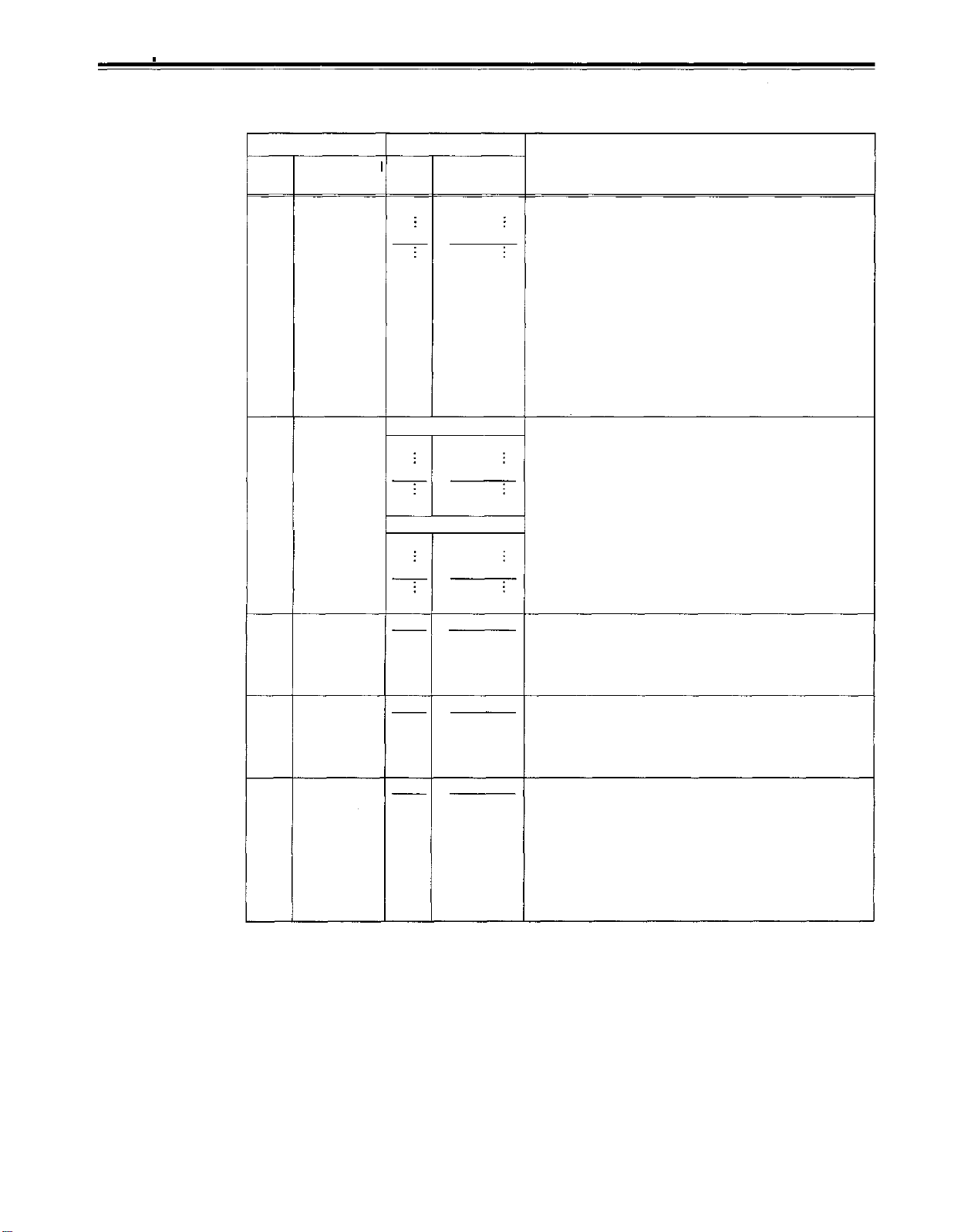
Setup menus
USER menu
<BASIC>
Item
Superimposed
No.
009 CHARA
010
011CHARA
012SY
013
display
H-POS
CHARA
V-POS
TYPE
S
FORMAT
PB FORMAT
(continued)
Superimposed
No.
0000
0005
0012
525 mode
0000
0018
0022
625 mode
0000
0023
0028
0000
0001
0000
0001
0000
0001
Setting
display
MANUAL
Description
This sets the position of the characters on the horizontal plane
0
for the time code and other super displays output to the
5
VIDEO OUT 3/SERIAL OUT 3 connector.
<Notes>
12
1. When setting this item, the DISPLAY SEL status is output
to VIDEO 3 even if SUPER OFF has been set. However,
when the menu is exited, operation complies with the
SUPER OFF/ON setting.
Also, CHARA TYPE is output to VIDEO 3 according to the
status set in the menu.
2. When the DISPLAY SEL setting causes characters to
extend beyond the edges of the screen, the setting value is
changed so that the characters are automatically displayed
in a position on the screen.
This sets the position of the characters on the vertical plane
0 for the time code and other super displays output to the
VIDEO OUT 3/SERIAL OUT 3 connector.
18
<Notes>
1. When setting this item, the DISPLAY SEL status is output
22
to VIDEO OUT 3/SERIAL OUT 3 even if SUPER OFF has
been set. However, when the menu is exited, operation
complies with the SUPER OFF/ON setting.
0
2.
When the DISPLAY SEL setting causes characters to
extend beyond the edges of the screen, the setting value is
23
changed so that the characters are automatically displayed
in a position on the screen.
28
WHITE
W/OUT
AUTO
This selects the display type for the super display output to the
VIDEO OUT 3/SERIAL OUT 3 connector as well as for displays such as the setting menu,. etc.
0: White characters against a black background.
1: White characters with a black border.
422
This sets the VTR
0: This selects 422 (50M).
411
1: Selects 411 (25M).
<Note>
Editing is not possible in the 411 mode.
This selects the tape playback format.
0: Compliance with the setup menu No. 012 (SYS FORMAT)
setting.
1: Compliance with the format in which the tape was
recorded.
<Notes>
When an editing mode has been selected, the
setting is forcibly established for internal operations.
There is no automatic setting in the 525/625 mode.
’
s recording and playback format.
“
MANUAL
“
The underline on the setting item denotes the initial setting.
-48
-
Page 49
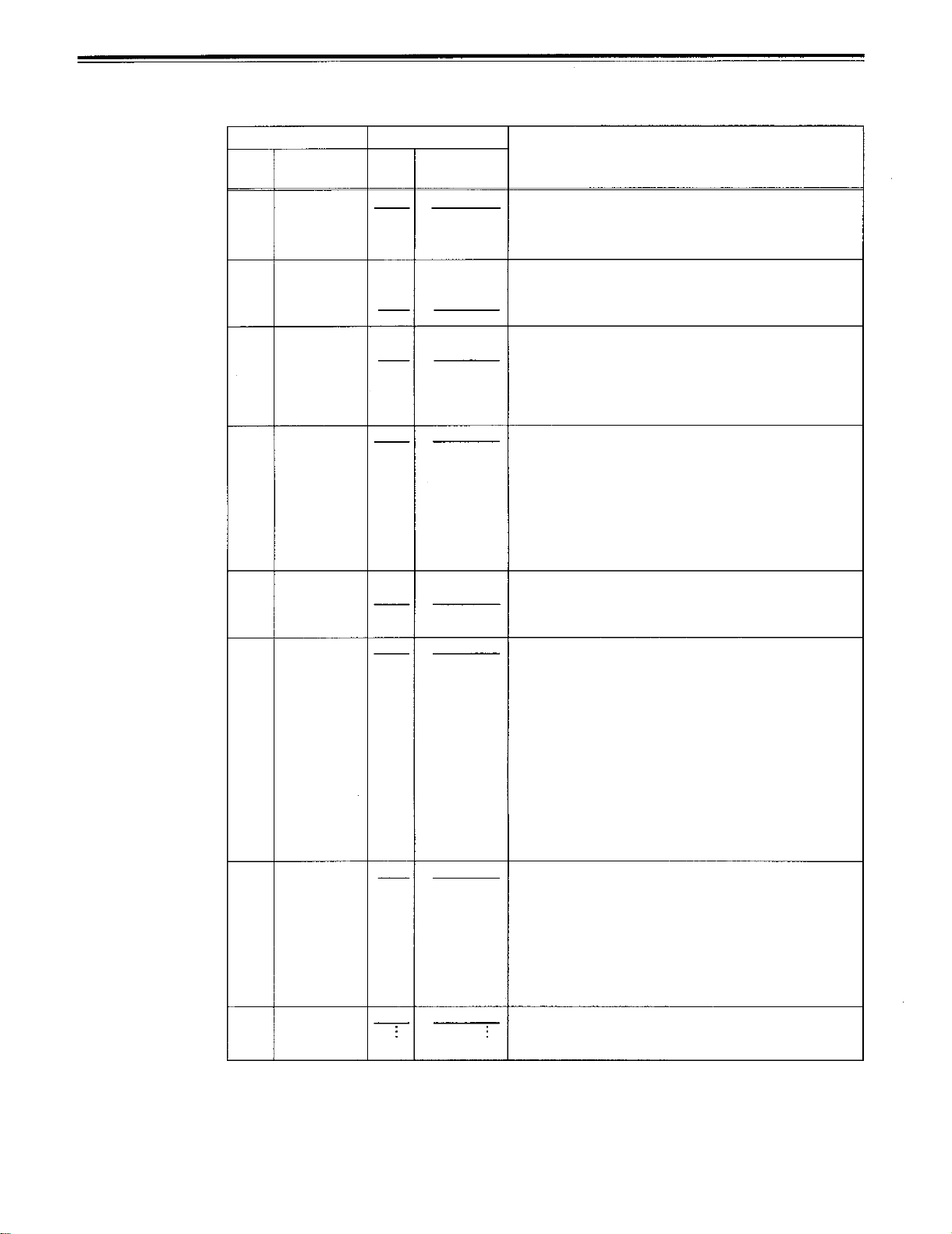
USER menu
<OPERATION>
Item
Superimposed
.
No
100
101
102
103 AUDIO
104 REF
105 AUTO EE
106 EE MODE 0000
107 PLAY
display
SEARCH
ENA
SHTL MAX
FF. REW
MAX
MUTE
ALARM
SEL
SEL
DELAY
No
0000
0001
0000
0001
0002
0000
0001
0002
0000
0001
0000
0001
0000
0001
0002
0001
0000
0015
Setting
.
Superimposed
display
DIAL
KEY
x8
x16
x32
x16
x32
x50
OFF
ON
OFF
ON
S/F/R
STOP
BLACK
NORMAL
THRU
0
15
Description
This selects the direct search dial operation.
0: For direct search dial operations.
1: Operation is not transferred to the search mode unless the
search button is pressed.
This sets the maximum speed for shuttle operations.
0: 8x normal speed
1: 16x normal speed
2: 32x normal speed
This sets the maximum speed for FF and REW operations.
0: 16 (32)x normal speed
1: 32 (60)x normal speed
2: 50 (100)x normal speed
<Note>
Values for the 411 (25M) mode are shown in parentheses (
This sets the status until the audio signal is output when
operation switches from the stop or search modes to the play
mode.
0: The time until the audio is output is shortened.
1: The audio is output after the status stabilizes.
<Note>
When set to 0 (OFF), the sound in the initially output part is
incomplete. Therefore, this setting is not recommended for
broadcasts.
This selects whether to warn the operator when the
REF.VIDEO signal has not been connected.
0: Warning is not given.
1: Warning is given by the flashing STOP lamp.
This selects the VTR mode in which the EE status is
established when the TAPE/EE switch is set to EE.
0: EE status is established in the STOP, FF or REW mode.
However, EE status is always established in EJECT mode
regardless of the TAPE/EE switch setting.
1: EE status is established only in the stop mode. However,
EE status is always established in EJECT mode regardless
of the TAPE/EE switch setting.
2: EE status is established only in the stop mode. However,
depending on TAPE/EE switch setting EJECT mode is as
follows:
TAPE/EE switch EE:
TAPE/EE switch TAPE: BLACK status for video
This selects the EE mode output signals.
0: Signals are output with a delay equivalent to the length of
internal signal processing.
1: Signals are output directly, without internal processing, and
so are output with no delay.
<Note>
When editing mode is selected, SDTI is selected as the video
input signal, or INT SG is selected at either VIDEO or AUDIO,
he internal operations are forcibly set to NORMAL.
This set the play delay time in frame increments.
EE status
MUTE status for audio
).
The underline on the setting item denotes the initial setting.
-49
-
Page 50
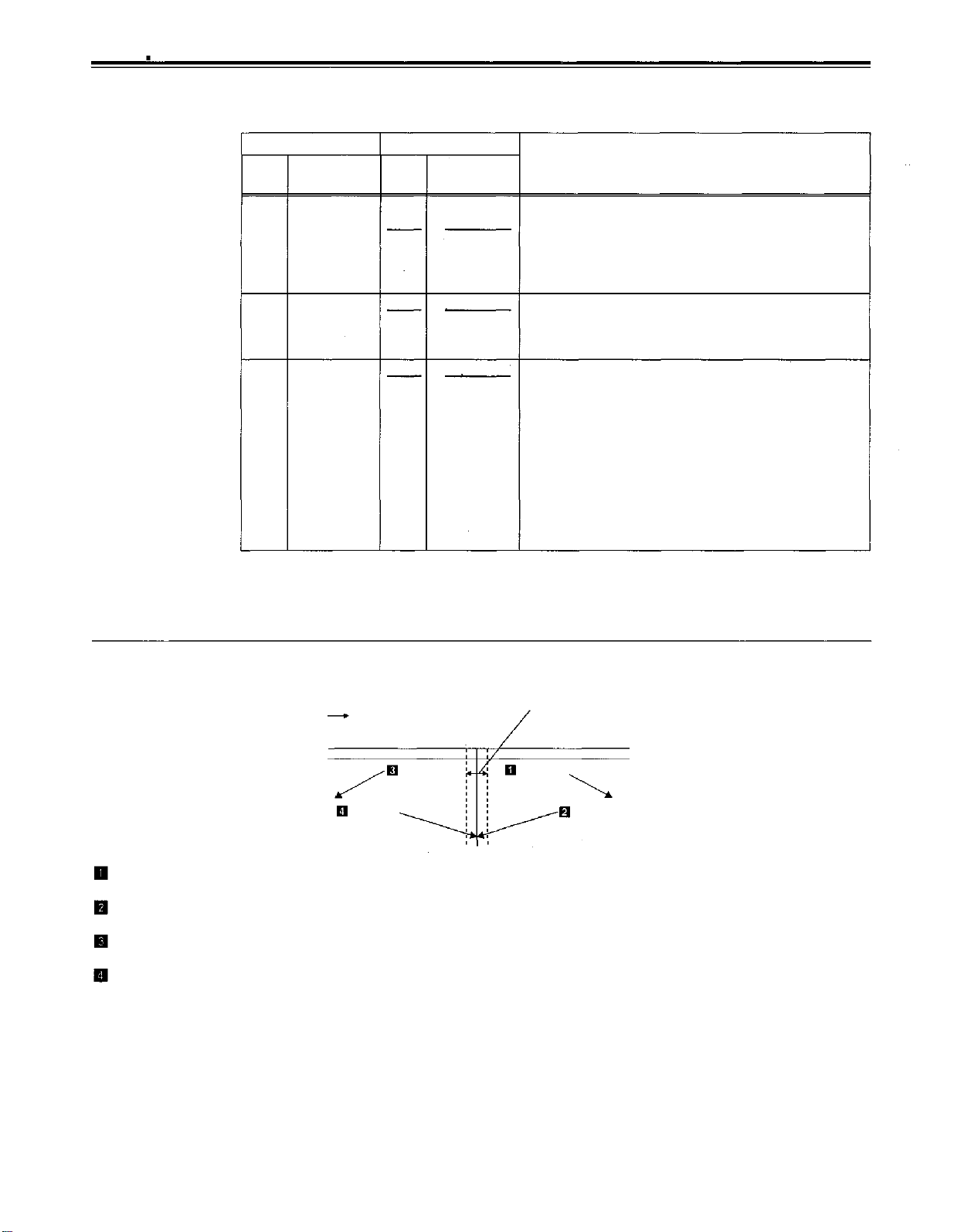
Setup menus
USER menu
<OPERATION>
Item
Superimposed
No.
108
109 AUTO REW
110
display
CAP LOCK 0000
MEMORY
STOP
(continued)
Setting
Superimposed
No.
0001
0000
0001
0000
0001
display
OFF
OFF
Description
4F
This selects the CAPSTAN LOCK mode for the 4F and 8F
settings of the CF switch.
8F
0: 4F mode
1: 8F mode
<Note>
This setup menu is not displayed in the 525 mode.
This selects whether to rewind the tape automatically to the
tape start when the tape end is detected.
ON
0: The tape stops at the tape end.
1: The tape is rewound to the tape start.
This selects whether the VTR is to stop automatically when
the counter value reaches “0” during a fast forwarding or
ON
rewinding operation in the CTL mode.
0: The VTR does not stop.
1: The VTR stops automatically.
<Notes>
1. The stop mode concerned is either the stop or the stillpicture (SHTL STILL) mode depending on the setup menu
No. 315 (AFTER CUE-UP) setting.
2. When both the AUTO REW function and MEMORY function
have been selected at the same time, the AUTO REW
function takes precedence.
The underline on the setting item denotes the initial setting.
Memory stop function
The MEMORY STOP function does not work if it is
FWD direction
REW button
FF button
Zero
point
When the FF button is pressed, the VTR performs the regular fast forward operation since the zero point is not located in the
direction of operation.
When the REW button is pressed, the PREROLL lamp lights (the SHTL lamp lights as well), the VTR proceeds with the
preroll operation, and it automatically stops when it reaches the position where the counter reads “0.”
When the REW button is pressed, the VTR performs the regular rewinding operation since the zero point is not located in the
direction of operation.
When the FF button is pressed, the PREROLL lamp lights (the SHTL lamp lights as well), the VTR proceeds with the preroll
operation, and it automatically stops when it reaches the position where the counter reads “0.”
activated within a range of 0 ±2 frames.
FF button
REW button
-50-
Page 51

USER menu
<INTERFACE>
Item
No.
Superimposed
display
200 PARA RUN
201 9P SEL
2
20
ID SEL
203
25P SEL
204
RS232C SEL
205
BAUD RATE
DATA
206
LENGTH
207
STOP BIT
208
PARITY
209 RETURN
ACK
Setting
No.
0000
0001
0000
0001
0000
0001
0000
0001
0000
0001
0000
0001
0002
0003
0004
0005
0000
0001
0000
0001
0000
0001
0002
0000
0001
Superimposed
display
DIS
ENA
OFF
ON
OTHER
DVCPRO
OFF
ON
OFF
ON
300
600
1200
2400
4800
9600
7
8
1
2
NON
ODD
EVEN
OFF
ON
Description
This selects whether two or more VTRs are to be operated in
synchronization.
0: No operation in synchronization
1: Operation in synchronization
<Note>
When operating two or more VTRs in synchronization, set
item 200 of all the VTRs to 0001.
This selects whether the 9P connector functions when the
REMOTE/LOCAL switch has been set to REMOTE.
0: Do not function
1: Function
This selects the ID information which is returned to the
controller.
0: 20 25H
1: DVCPRO
This selects whether the PARALLEL (25P) connector functions
when the REMOTE/LOCAL switch has been set to REMOTE.
0: Does not function
1:
Functions
These settings are for selecting whether the RS-232C
connector is to function when the REMOTE/LOCAL switch is
set to REMOTE.
0: Connector does not function.
1: Connector functions.
These settings are for selecting the RS-232C communication
speed (baud rate).
These settings are for selecting the RS-232C data length.
(Unit: bit)
These settings are for selecting the RS-232C stop bit length.
(Unit: bit)
These settings are for selecting the none, odd or even for the
RS-232C parity bit.
0: Parity bit is not used.
1: An odd number of bits is used for the parity system.
2: An even number of bits is used for the parity system.
These settings are for selecting whether the ACK code is to be
returned when a command is received from RS-232C.
0: ACK code is not returned.
1: ACK code is returned.
’
s, own ID is returned (F0 33H).
The underline on the setting item denotes the initial setting.
-51
-
Page 52
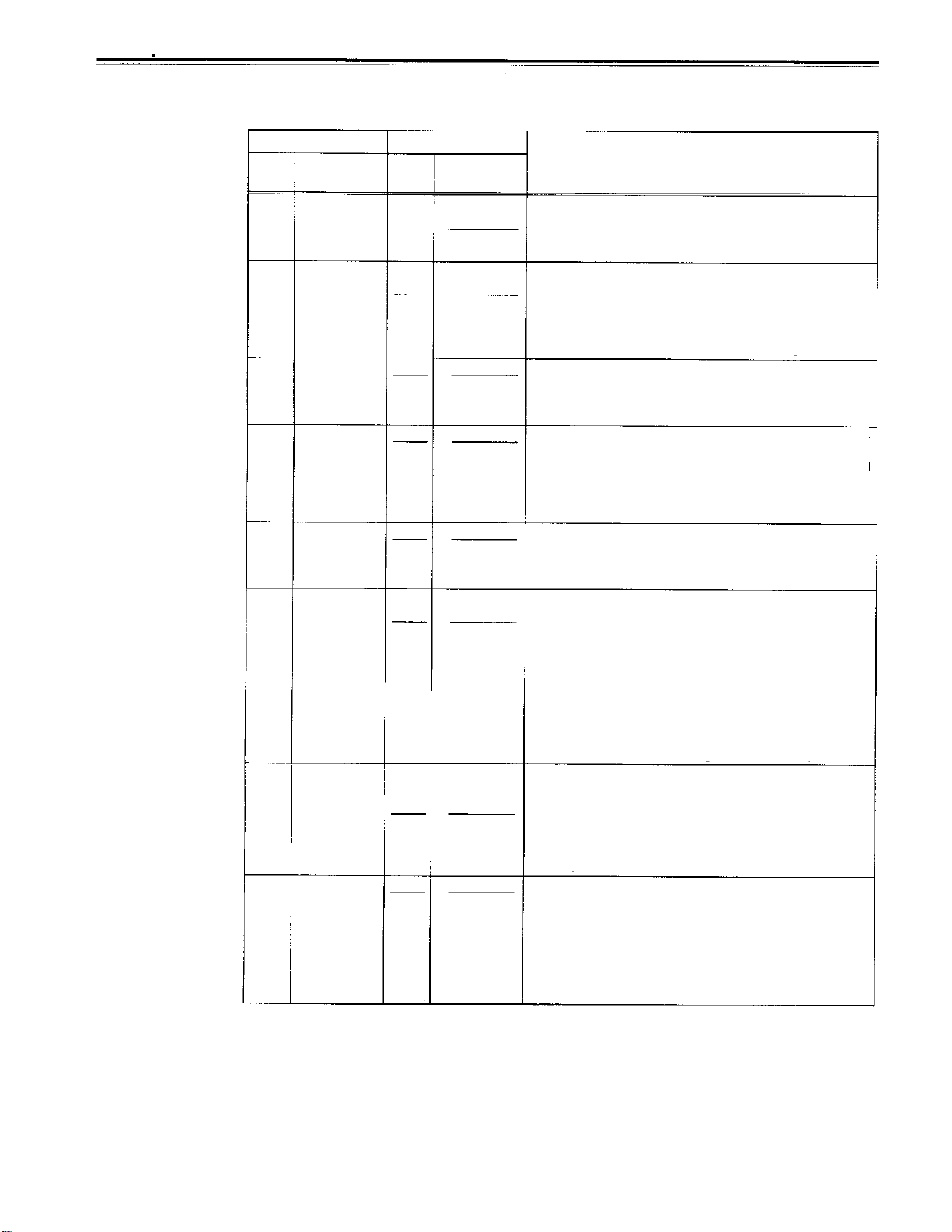
Setup menus
USER menu
<EDIT>
Item
No.
Superimposed
300 VAR
RANGE
301
IN/OUT
DEL
302 NEGA
FLASH
STD/
303
NON-STD
304
305 EDIT
306 EDIT
307
SERVO
REF
RPLCE1
RPLCE2
EDIT
RPLCE3
display
Setting
No.
0000
0001
0000
0001
0000
0001
0000
0001
0002
0000
0001
0000
0001
0002
0003
0000
0001
0002
0003
0000
0001
0002
0003
Superimposed
display
–.43~ 1
–4~+4
MANU
AUTO
OFF
ON
AUTO
STD
N-STD
AUTO
EXT
N-DEF
CH1
CH2
CH1+2
N-DEF
CH1
CH2
CH1+2
N-DEF
CH1
CH2
CH1+CH2
Description
This sets the VAR speed range.
0: The tape is played in slow motion at a speed ranging from
–0.43x to +1x normal speed.
1: The tape is played in the ±4.1x normal speed range.
This selects the operation to be performed when an edit point
has been set incorrectly (when the OUT point is before the IN
point).
0: Editing is not executed unless the illegal edit point is
cleared or set again properly.
1: The edit points already input are automatically cleared.
This selects whether to show a negative display when the IN
point is greater than the OUT point.
0: No negative display.
1: Negative display.
This selects STD or NON-STD in accordance with the composite input signal.
0: Standard/non-standard signals are automatically identified
and processed.
1: Standard signals are processed. (Forced STD)
2: Non-standard signals are processed. (Forced NON-STD)
This selects the video signal processing.
0: Servo is synchronized with the input signal during recording
and editing, or with the REF signal during playback.
1: Servo is synchronized at all times with the REF signal.
This sets the channel assignments for the controller
audio preset when editing the digital audio of the VTR using a
controller which does not have a digital audio edit preset
control function.
This selects the channel concerned when the VTR CH1 edit
preset is set in compliance with the ON or OFF presetting for
the analog audio signals designated by the controller.
0: Not set.
1: Compliance with analog CH1 edit preset.
2: Compliance with analog CH2 edit preset.
3: Compliance with either analog CH1 ot CH2 edit preset.
This selects the channel concerned when the VTR CH2 edit
preset is set in compliance with the ON or OFF presetting for
the analog audio signals designated by the controller.
0: Not set.
1: Compliance with analog CH1 edit preset.
2: Compliance with analog CH2 edit preset.
3: Compliance with either analog CH1 ot CH2 edit preset.
The same type of setting as No. 305. This selects the channel
concerned when the VTR CH3 edit preset is set in compliance
with the On or OFF presetting for the analog audio signals
designated by the controller.
0: Not set.
1: Compliance with analog CH1 edit preset.
2: Compliance with analog CH2 edit preset.
3: Compliance with either analog CH1 or CH2 edit preset.
s analog
’
The underline on the setting item denotes the initial setting.
-52
-
Page 53

USER menu
<EDIT>
No.
308
309
310
311 AUD EDIT
312
313
314
315
316
(continued)
Item
Superimposed
display
EDIT
RPLCE4
EDIT
RPLCEC
CONFI
EDIT
IN
AUD EDIT
OUT
AUTO
ENTRY
CF ADJ
SEL
AFTER
CUE-UP
JOG RANGE
Setting
No.
0000
0001
0002
0003
0000
0001
0002
0003
000
0001
0000
0001
0000
0001
0000
0001
0000
0001
0000
0001
0000
0001
Superimposed
display
N-DEF
CH1
CH2
CH1+CH2
N-DEF
CH1
CH2
CH1+2
OFF
ON
CUT
FADE
CUT
FADE
DIS
ENA
PLAYER
RECORD
STOP
STILL
–43~1
–4~+4
The same type of setting as No. 305. This selects the channel
concerned when the VTR CH4 edit preset is set in compliance
with the ON or OFF presetting for the analog audio signals
designated by the controller.
0: Not set.
1: Compliance with analog CH1 edit preset.
2: Compliance with analog CH2 edit preset.
3: Compliance with analog CH1 or CH2 edit preset.
This selects the channel concerned when the VTR CUE edit
preset is set in compliance with the ON or OFF presetting for
the analog audio signals designated by the editor or controller.’
0: Not set.
1: Compliance with analog CH1 edit preset.
2: Compliance with analog CH2 edit preset.
3: Compliance with either analog CH1 ot CH2 edit preset.
This selects whether to conduct simultaneous playback while
editing is in progress.
0: No simultaneous playback
1: Simultaneous playback
<Note>
Simultaneous playback is valid when the TAPE/EE switch is
set to TAPE.
This selects the connection method for the digital audio edit IN
point.
0: Cut processing
1: V Fade processing
This selects the connection method for the digital audio edit
OUT point.
0: Cut processing
1: V Fade processing
This selects whether the IN point is to be entered using the
PREROLL button when it has not been entered.
0: IN point is not entered.
1: IN point is entered.
This selects the CF adjustment deck with deck-to-deck
editing.
0: The player’s edit IN/OUT points are adjusted. (reference as
the RECORDER side)
1: The recorder’s edit IN/OUT points are adjusted. (reference
as the PLAYER side)
This selects the mode after cue-up operation is complete.
0: STOP mode
1: SHTL STILL mode
This sets the range of the JOG speed during 9P remote
operation.
0: Plays at -0.43 to +1 speed range
1: Plays at the ±4.1 speed range
The underline on the setting item denotes the initial setting.
Description
-53-
Page 54
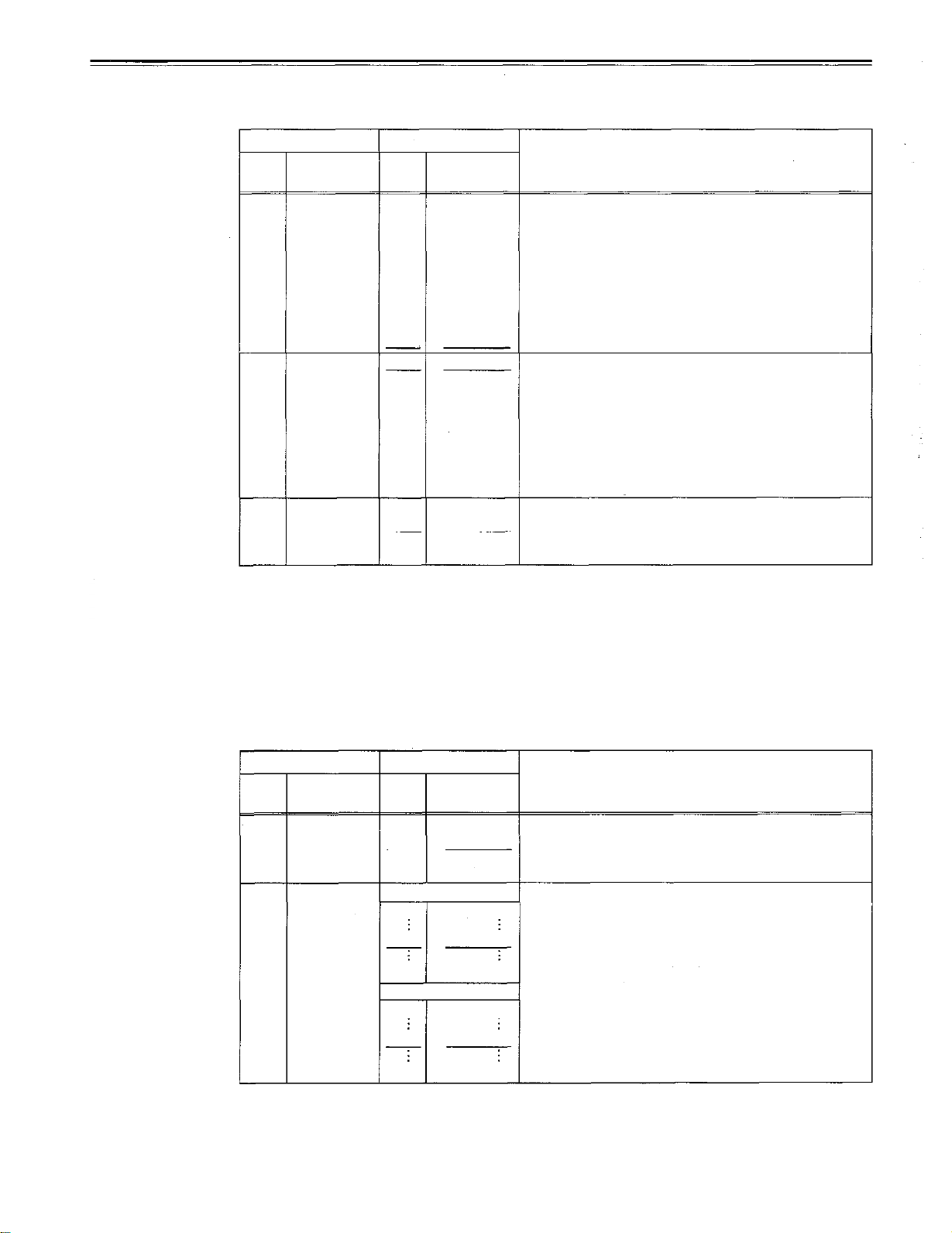
Setup menus
USER menu
<TAPE PROTECT>
Item
No.
Superimposed No. Superimposed
display
400 STILL 0000 0.5s
TIMER
401
SRC 0000 STEP
PROTECT
402 DRUM
STDBY
The underline on the setting item denotes the initial setting.
Setting
display
0001 5s
0002
0003 20s
0004 30s
0005 40s
0006
0007
0008
0001
0000
0001 ON
10s
50s
1min
2min
HALF
OFF
This selects the time to be taken until the unit goes into the tape
protection mode when it is left standing in the stop or search still
(JOG/VAR/SHTL) mode. (Unit: s = second, min = minute)
This selects the operation during the tape protection mode
when the unit is left standing in the still status during the
search mode (JOG/VAR/SHTL).
0: STEP FWD.
1: HALF LOADING.
<Note>
When STEP FWD is selected, the unit automatically goes into
the HALF LOADING mode when the total time for which the
unit is left standing in the still status reaches 30 minutes.
This selects whether the head drum is to be rotated when
operation is transferred to the standby OFF mode.
0: Head drum remains stationary.
1: Head drum is rotated.
Description
USER menu
<Note>
The cumulative standby time at the same tape position increases when transmitting
programs or otherwise using identical materials repeatedly.
<TIME CODE>
Item Setting
No.
Superimposed
500
VITC
BLANK
501
VITC
POS-1
No.
Superimposed
display display
0000
0001
525 mode
0000
0006
0010
625 mode
0000
0004
BLANK
THRU
This selects whether to output the VITC data to the positions
selected by VITC POS-1 in 501 and VITC POS-2 in 502.
0: Data is not output.
1: Data is output.
This sets the position where the VITC signal is to be inserted.
10L
(The same line as for VITC POS-2 in 502 cannot be selected.)
16L
20L
7L
11L
Description
0014
21L
The underline on the setting item denotes the initial setting.
-54-
Page 55
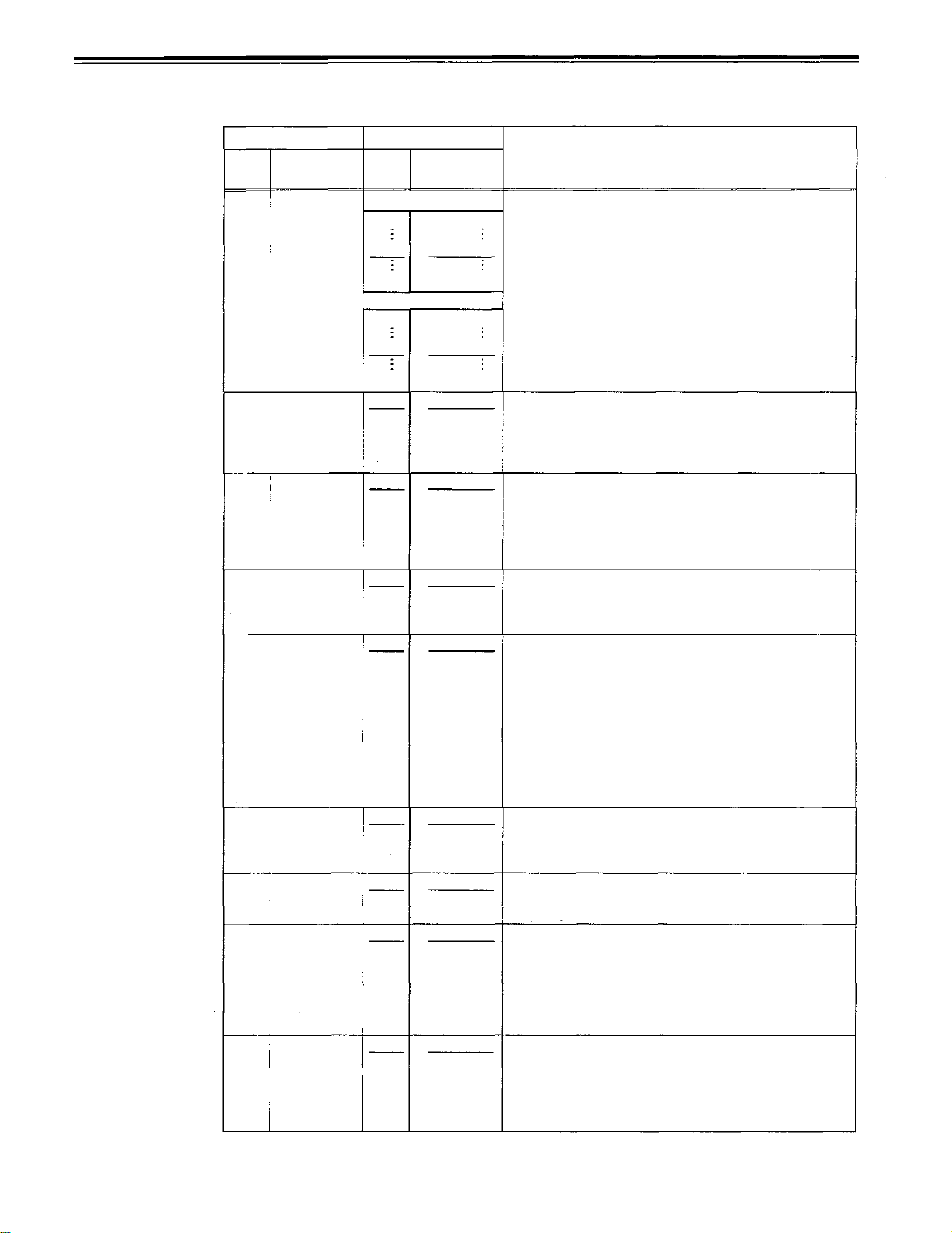
USER menu
<TIME CODE>
Item
Superimposed
No.
502 VITC
display
POS-2
(continued)
Setting
Superimposed
No.
525 mode
0000
display
Description
This sets the position where the VITC signal is to be inserted.
10L
(The same line as for VITC POS-1 in 501 cannot be selected.)
0008
0010
625 mode
0000
0006
0014
503TCG
REGEN
504 REGEN
MODE
505
EXT TC 0000
SEL
506
BINARY
GP
507
PHASE
CORR
508
TCG CF
FLAG
509
DF MODE
510
TC OUT
REF
The underline on the setting item denotes the initial setting.
0000
0001
0002
0000 AS&IN
0001
0002 INSRT
0003
0001
0000 000
0001
0002 010
0003
0004
0005 101
0006 110
0007
0000
0001
0000
0001
0000
0001
0000
0001
18L
2OL
7L
13L
21L
TC&UB
TC
UB
ASSEM
SW
LTC
VITC
001
011
100
111
OFF
ON
OFF
ON
DF
NDF
V OUT
TC IN
This selects the signal to be regenerated when the time code
generator (TCG) in the REGEN mode.
0: Roth the time code and user bit are regenerated.
1: Only the time code is regenerated.
2: Only the user bit is regenerated.
This selects whether the time code is to be regenerated during
automatic editing using the unit’s control panel.
0: Time code is regenerated with assemble or insert editing.
1: Time code is regenerated with assemble editing.
2: Time code is regenerated with insert editing.
3: Setting complies with REGEN/PRESET switch setting.
This selects the time code to be used when an external time
code is to be used.
0: The LTC of the TIME CODE IN connector is used.
1: The video signal VITC is used.
This sets the usage status of the user bit of the time code
generated by the TCG.
0: NOT SPECIFIED (character set not specified)
1: ISO CHARACTER (8 bits character set based on ISO646,
1502022)
2: UNASSIGNED 1 (undefined)
3: UNASSIGNED 2 (undefined)
4: UNASSIGNED 3 (undefined)
5: PAGE/LINE
6: UNASSIGNED 4 (undefined)
7: UNASSIGNED 5 (undefined)
This selects whether to control the phase correction of the
LTC generated by the TCG.
0: Phase correction control is not performed.
1: Phase correction control is performed.
This selects whether the CF flag of the TCG is to ON.
0: CF flag is OFF.
1: CF flag is ON.
This selects the DF/NDF mode for CTL and TCG.
0: Drop frame mode.
1: Non-drop frame mode.
<Notes>
.
No. 509 is valid when the CONTROL is LOCAL or LOCAL
ENA of item 004 to “ENA”.
.
This setup menu is not displayed in the 625 mode.
This is used to switch the phase of the time code, which is
output from the TIME CODE OUT connector, for the external
LTC input when the TC INT/EXT switch is at the EXT position.
(In EE mode only)
0: Time code is synchronized with output video signal.
1: Time code is synchronized with external time code input.
-55-
Page 56
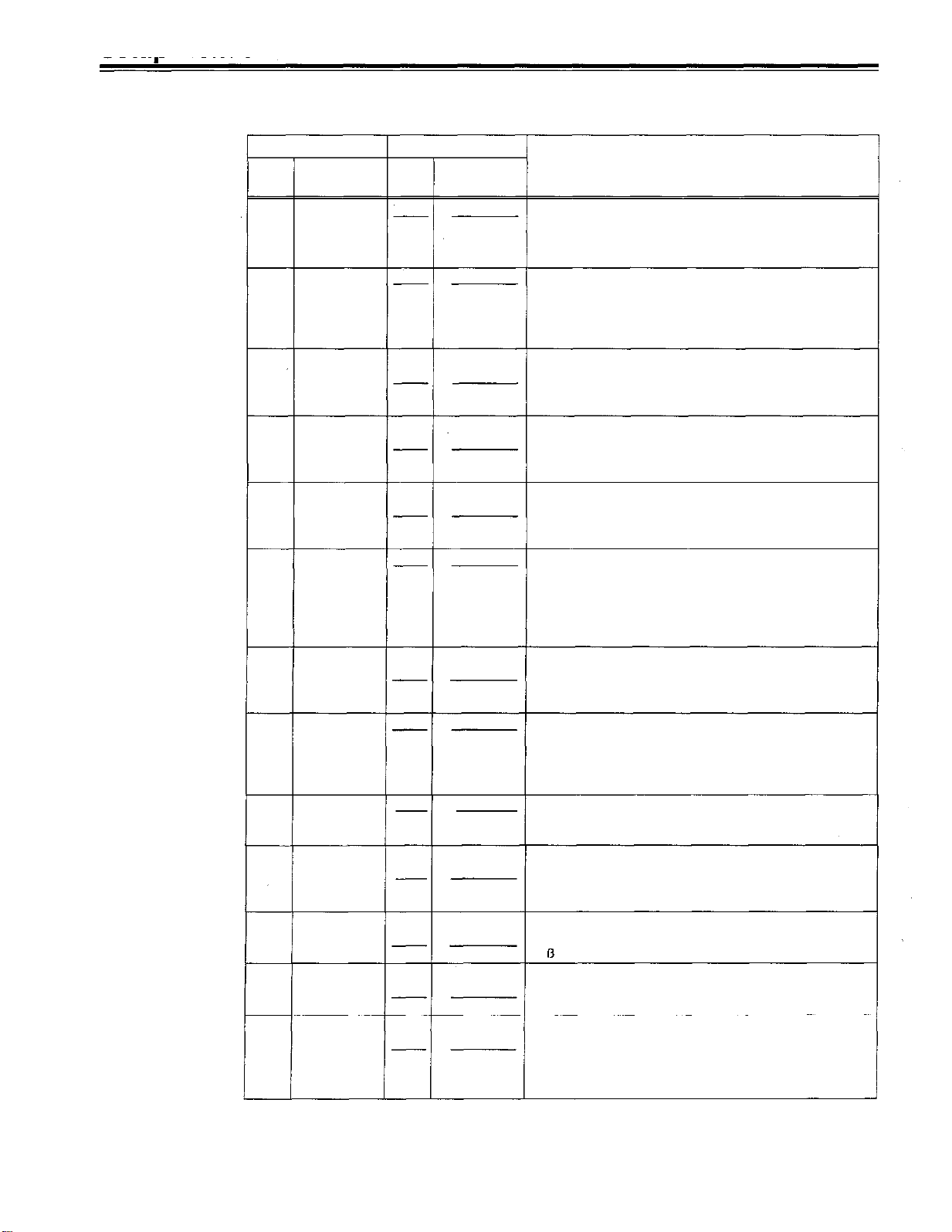
Setup menus
USER menu
<VIDEO>
Item
Superimposed
No.
600
601
602 V-MUTE
603
604
605
606 OUT C
607 VOUT
608
609 EDH
610
611
612
display
INT SG
OUT
VSYNC
SEL
CC (F1)
BLANK
CC (F2)
BLANK
FREEZE
SEL
KILL
SETUP
SDI OUT
SEL
PB/PR
IN LV
INPUT
C KILL
IN FRM
DET
No.
0000
0001
0002
0000
0001
0000
0001
0000
0001
0000
0001
0000
0001
0000
0001
0000
0001
0000
0001
0000
0001
0000
0001
0000
0001
0000
0001
Setting
Superimposed
display
OFF
BB
CB
N-VF
VF
N-MUTE
LOW RF
BLANK
THRU
BLANK
THRU
FIELD
FRAME
B/W
COLOR
THRU
ADD
COMPNT
COMPST
OFF
ON
M
B-CAM
B/W
AUTO
FORCED
AUTO
Description
This selects whether to generate the internal signal.
0: Signal is not generated.
1: The black burst is generated.
2: 100% color bars are generated.
This selects whether to float the vertical sync position of the
video output in order to align the video output phase with the
input in the EE/record/edit modes.
0: Signals are not floated.
1: Signals are floated.
This selects whether the video output signal is set to MUTE
when LOW RF is detected during playback.
0: No muting. (Freeze)
1: Muting. (Set to gray.)
This selects ON or OFF for the closed caption signal in the
first field.
0: Forced blanking performed.
1: Blanking not performed.
This selects ON or OFF for the closed caption signal in the
second field.
0: Forced blanking performed.
1: Blanking not performed.
This selects the freeze mode for still pictures.
0: Field freeze.
1: Frame freeze.
<Note>
When frame freeze has been selected, the frame slow status
is established with the slow setting.
This selects chroma color killer processing for the video output
signals.
0: The signals are forcibly processed as B/W signals.
1: The signals are automatically processed.
This selects the composite output signal.
0: The signal is output without setup.
1: The signal is output with 7.5% setup.
<Note>
This setup menu is not displayed in the 625 mode.
This selects the SERIAL OUT signal format.
0: The component 4:2:2 signal is output.
1: The composite signal is output. (option)
This selects whether to superimpose EDH onto the serial
output signals.
0: EDH is not superimposed.
1: EDH is superimposed.
This selects the component input signal level.
0: M level.
1:
cam level.
This selects color killer processing for the video input signals.
0: The signals are forcibly processed as B/W signals.
1: The signals are automatically processed.
This selects the conditions under which frame detection is to
be performed when signals are input.
0: Frame detection is performed at all times.
1: Frame detection is prohibited only when non-standard
signals are input.
The underline on the setting item denotes the initial setting.
-56-
Page 57
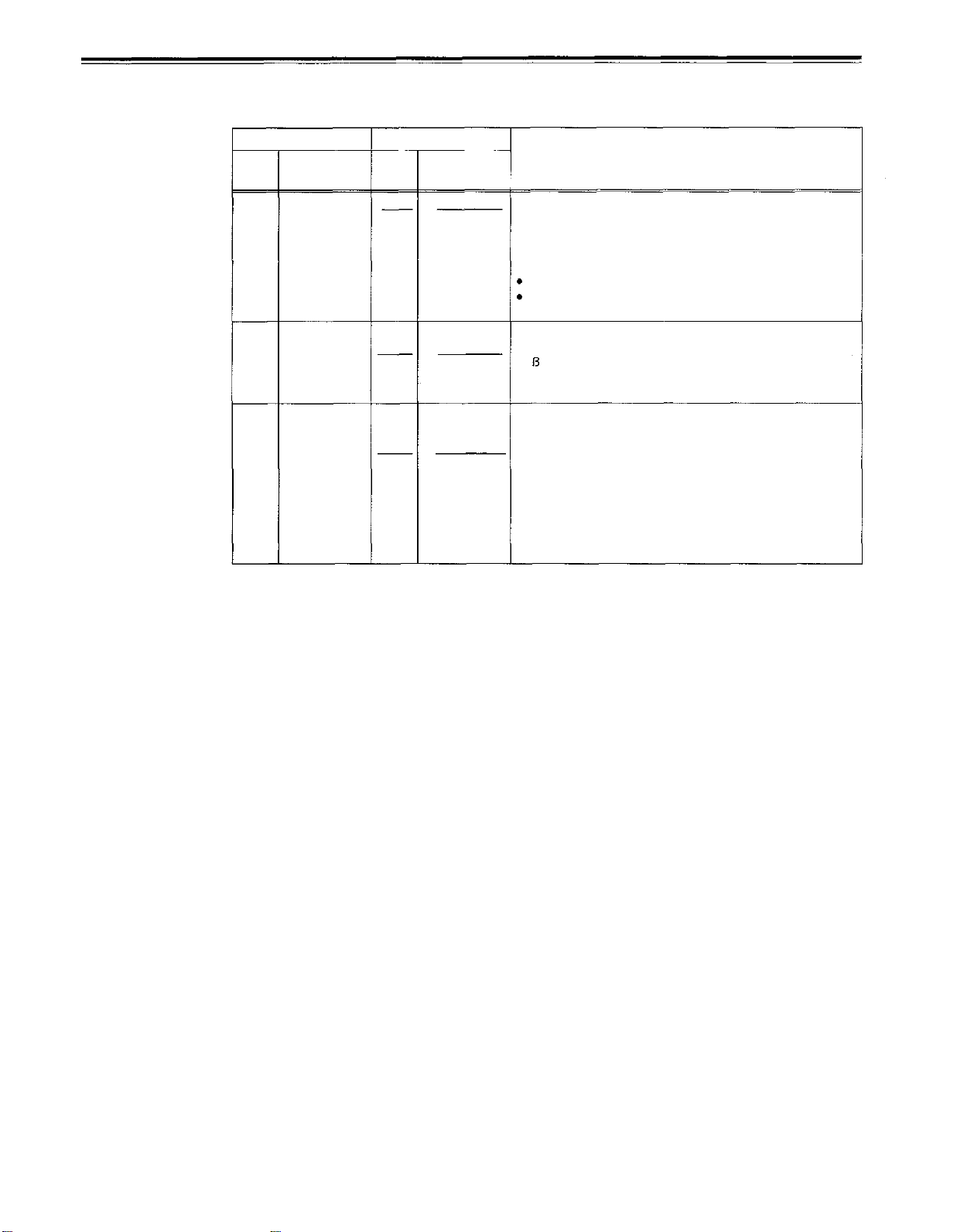
USER menu
<VIDEO> (continued)
Item
Superimposed
No.
613
614
display
VIN SETUP
Pb/Pr OUT
LV
617 WFM SEL
No.
0000
0001
0000
0001
0000
0001
0002
0003
0004
0005
0006
0007
Setting
Superimposed
display
THRU
CUT
M
B-CAM
CTL
TC
VIDEO
SYNC
RF-L
RF-R
ENV-L
ENV-R
Description
This selects whether the composite signal is to be recorded
with setup or without setup.
0: When recording signals with no setup.
1: When recording signals with 7.5% setup.
<Notes>
This setup menu is not displayed in the 625 mode.
When recording composite signals, be sure to double-check
whether the signals are to be recorded with or without setup.
This selects the analog component output level.
0: MII level
1: - -CAM level
<Note>
This setup menu is not displayed in the 625 mode.
This selects the signal to output from the VIDEO OUT2
connector.
0: The CTL signal is output.
1: The TIME CODE signal is output.
2: The VIDEO OUT signal is output.
3: The SYNC signal is output.
4: The PB L RF signal is output.
5: The PB R RF signal is output.
6: The PB L ENV signal is output.
7: The PB R ENV signal is output.
The underline on the setting item denotes the initial setting.
-57-
Page 58

Setup menus
USER menu
<AUDIO>
Item
No.
700 INT SG
701
702
703 CH3 IN
704 CH4 IN
705 CUE IN
706 CH1 OUT
707 CH2 OUT
708 CH3 OUT
709 CH4 OUT
710 CUE OUT
711
712 MONIR
713 MONI
714
715 CH1 IN
Superimposed
display
CH1 IN
LV
CH2 IN
LV
LV
LV
LV
LV
LV
LV
LV
LV
MONIL
OUT
LV
OUT
LV
OUT
EMPHASIS
SEL
No.
0000
0001
0000
0001
0002
0000
0001
0002
0000
0001
0002
0000
0001
0002
0000
0001
0002
0003
0000
0001
0002
0000
0001
0002
0000
0001
0002
0000
0001
0002
0000
0001
0002
0000
0001
0002
0000
0001
0002
0000
0001
0000
0001
0000
0001
Setting
Superimposed
display
OFF
ON
4dB
0dB
-20dB
4dB
0dB
-20dB
4dB
0dB
-20 dB
4dB
0dB
-20 dB
4dB
0dB
-20dB
-60dB
4dB
0dB
-20dB
4dB
0dB
-20dB
4dB
0dB
-20 dB
4dB
0dB
-20 dB
4dB
0dB
-20dB
4dB
0dB
-20dB
4dB
0dB
-20dB
UNITY
VAR
OFF
ON
ANA
DIGI
Description
This selects whether or not the internal signal is to be
generated.
0: The signal is not generated.
1: The signal is generated.
This selects the audio input (CH1) reference level switching.
This selects the audio input (CH2) reference level switching.
This selects the audio input (CH3) reference level switching.
This selects the audio input (CH4) reference level switching.
This selects the audio input (CUE) reference level switching.
This selects the audio output (CH1) reference level switching.
This selects the audio output (CH2) reference level switching.
This selects the audio output (CH3) reference level switching.
This selects the audio output (CH4) reference level switching.
This selects the audio output (CUE) reference level switching.
This selects the audio monitor output (Lch) reference level
switching.
This selects the audio monitor output (Rch) reference level
switching.
This selects the audio monitor output volume UNITY/
VARIABLE reference switching.
0: The volume is output at the preset value.
1: The volume is linked with the headphones volume control.
This sets the emphasis ON or OFF.
This selects the CH1 input when USER SET has been
selected by pressing the units AUDIO input selector switch.
0: Analog input.
1: Digital input.
The underline on the setting item denotes the initial setting.
-58
-
Page 59

USER menu
<AUDIO>
Superimposed
No.
716 CH2 IN
717 CH3 IN
718 CH4 IN
719 DIGI IN 0000
720 DIGI IN
721 MONI CH
722 REC CH1
723 REC CH2
724 REC CH3
725 REC CH4
726 REC CUE
(continued)
Item
display
SEL
SEL 0001
SEL
SEL12 0001
SEL34 0001 SIF
SEL
Setting
Superimposed
No.
.
display
0000
0001
0000 ANA
0000
0001 DIGI
0000
0000
0001
0002 AUTO2
0000
0001 CH2
0002 CH1+2
0000
0001 CH2
0002 CH1+2
0000 CH3
0001
0002
0000 CH3
0001 CH4
0002 CH3+CH4
0000 CUE
0001
0002 CH2
0003 CH1+2
0004
0005 CH4
0006 CH3+4
ANA
DIGI
DIGI
ANA
AES
SIF
AE
MAN
AUTO1
CH1
CH1
CH4
CH3+CH4
CH1
CH3
This selects the CH2 input when USER SET has been
selected by pressing the units AUDIO input selector switch.
0: Analog input.
1: Digital input.
This selects the CH3 input when USER SET has been
selected with the units AUDIO input selector switch.
0: Analog input
1: Digital input
This selects the CH4 input when USER SET has been
selected by pressing the unit’s AUDIO input selector switch.
0: Analog input
1: Digital input
This selects the CH1 and CH2 digital input when USER SET
has been selected by pressing the unit’s AUDIO input selector
switch.
0: AES
1: Serial
This selects the CH3 and CH4 digital input when USER SET
has been selected by pressing the units AUDIO input selector
switch.
0: AES
1: Serial
This selects the monitor output.
0: The output is as selected in MONITOR SELECT.
1: The output defaults to AUDIO except when speed factor is
between -0.43x and 1x, inclusive, in which case output is
PCM AUDIO.
2: The output defaults to CUE except in PLAY mode, in which
case output is PCM AUDIO.
This selects the input signal to be recorded on the audio CH1
track.
0: Audio input CH1 signal.
1: Audio input CH2 signal.
2: Mixed audio input CH1 and CH2 signal.
This selects the input signal to be recorded on the audio CH2
track.
0: Audio input CH1 signal.
1: Audio input CH2 signal.
2: Mixed audio input CH1 and CH2 signal.
This selects the input signal to be recorded on the audio CH3
track.
0: Audio input CH3 signal
1: Audio input CH4 signal
2: Mixed audio input CH3 and CH4 signal
This selects the input signal to be recorded on the audio CH4
track.
0: Audio input CH3 signal
1: Audio input CH4 signal
2: Mixed audio input CH3 and CH4 signal
This selects the input signal recorded in CUE.
0: CUE IN
1: Audio CH1 input
2: Audio CH2 input
3: Audio CH1 and CH2 MIX signal
4: Audio CH3 input
5: Audio CH4 input
6: Audio CH3 and CH4 MIX signal
The underline on the setting item denotes the initial setting.
Description
-59-
Page 60

Setup menus
USER menu
<AUDIO> (continued)
No.
727
728
729
730
731 CUE OUT
The underline on the setting item denotes the initial setting.
Item
Superimposed
display
PB FADE
EMBEDDED
AUD
MONITOR
MIX L
MONITOR
MIX R
SEL 0001
No.
0000 AUTO
0001
0002
0000 OFF
0001
0000
0001
0002 CH3+4
0000
0001
0002 CH3+4
0000 OFF
Setting
Superimposed
display
CUT
FADE
ON
OFF
CH1+2
OFF
CH1+2
ON
Description
This selects the processing method for the audio edit points
(IN point, OUT point) during playback.
0: According to the status during recording.
1: Forced CUT
2: Forced FADE
This selects whether to superimpose the audio data onto the
serial output.
0: Data is not superimposed.
1: Data is superimposed.
This selects the mixed signal for the headphone monitor.
0: No mixing.
1: CH1 and CH2 are mixed and output to the left channel.
2: CH3 and CH4 are mixed and output to the left channel.
This selects the mixed signal for the headphone monitor.
0: No mixing.
1: CH1 and CH2 are mixed and output to the right channel.
2: CH3 and CH4 are mixed and output to the right channel.
This selects whether or not the cue audio signal is to be output
to the main line output in the search mode.
0: CUE AUDIO is not output.
1: CUE AUDIO is output.
(This applies only when setup menu No. 721 (MONI CH
SEL) is not set to
“
MANU
.)
”
AJ-PD950 USER menu
The following setup menu is displayed when the AJ-PD950 is used.
Item Setting
Superimposed
No.
012 SYS
FORMAT
608
SDI OUT
SEL
The underlining indicates the factory setting.
display
No.
0000
0001
0002
0000
0001
002
Superimposed
display
422
411
420P
COMPNT
COMPST
420P
Description
’
This sets the unit
0: The 422 (50M) format is selected.
1: The 411 (25M) format is selected.
2: The 420P format is selected.
<Notes>
Editing is not possible in the 411 mode.
In the 625 mode, 420P cannot be selected.
This selects the SERIAL OUT signal format.
0: Component 4:2:2 signals are output.
1: Composite signals are output. (Option)
2: Component 4:2:2P signals are output.
s recording/playback format.
-60
-
Page 61

Time code/user bit
Time code
The time code is used when the time code signal generated by the time code generator (time
code signal generator) is to be recorded on the tape, its values are to be read by the time
code reader (time code signal reader), and the absolute position of the tape is to be
displayed in increments of hours, minutes, seconds and frames.
The time code is written in the sub-code area (data area) of the helical track. This enables
insert editing to be conducted independently using the time code alone. In addition, the
VTR’s playback speed can be read from the stop mode to slow-motion playback up to highspeed play (approx. 50X normal speed/approx. 100X when using DVCPRO tape).
The time code values are indicated using the display and superimpose functions.
TCR
User bit
“User bit” refers to the 32-bit (8-digit) data frame among the time code signals which has
been released to users. It enables operator numbers values to be recorded.
The alphanumeric characters which can be used for the user bit are the figures 0 to 9 and the
letters A to F.
00 : 07 : 04 : 24
Hours Seconds
Minutes
Frames
-61-
Page 62

Recording internal/external time codes
1. Setting the internal time code
Place the VTR in the stop mode.
Set the TC/CTL switch to TC.
Set the TC lNT/EXT switch to INT. (internal time code selected)
Set the REC RUN/FREE RUN switch position.
REC RUN:
FREE RUN:
Set the REGEN/PRESET switch position.
REGEN:
PRESET:
<Note
During auto editing, REGEN will be selected by the setup menu No. 504 setting even if
the switch has been set to the PRESET position.
The time code runs at the same time as the recording proceeds.
The time code runs in the same way as the time regardless of the VTR
operation.
Continuity is maintained with the recorded time code before editing.
(Detailed settings are also possible using the menu settings. See the
menu items below.)
Setup menu No. 503 (TCG REGEN)
Setup menu No. 504 (REGEN MODE)
Recording starts from the value set with the TC SET button.
Set the TC SET button.
Use the TC SET button to set the start number of the time code or user bit.
1
Press
The leftmost digit flashes.
2
Press
Each time the button is pressed, the number changes. The setting range is given
below.
3
Repeat
4
When
FREE RUN mode, the time code now starts running.
5
2.
Setting the external time code (TC switch
Place the VTR in the stop mode.
the SHIFT button.
the ADJ button to change the value.
When using the time code and user bit in real time
00:00:00:00 - 23:59:59:29
User bit
00 00 00 00 -FF FF FF FF
steps 1 and 2 to change the value.
the setting of the start number is completed, press the START button. In the
Proceed with the recording or editing.
EXT)
Set the TC/CTL switch to TC.
Set the TC lNT/EXT switch to EXT. (External time code selected)
Setup menu No. 505 (EXT TC SEL) can be set as follows.
LTC:
The LTC signal input to the TIME CODE IN connector (XLR) on the rear jack
panel is recorded as the time code.
<Note>
The input video signal'
VITC:
The LTC signal must be synchronized with the video signal.
s VITC is recorded as the time code.
-62
-
Page 63

Reproducing the time code/user bit
Place the unit in the stop mode.
Set the TC/CTL button to TC.
Set the TC/UB switch to TC or UB.
TC:
The time code is displayed.
UB:
The user bit is displayed.
.
When it is no longer possible to read the time code, it is interpolated using the
CTL signal.
Press the PLAY button.
Playback now commences, and the time code appears on the display.
When setup menu No. 007 (SUPER) is ON, the time code value is superimposed onto
the video signal from the VIDEO OUT 3 connector.
<Notes>
The colon between the seconds and frames changes to a period when the drop frame time
code is read.
When the time code signal cannot be read, the time code is automatically interpolated by
the CTL signal.
The display appears as shown below.
T R
When the time code signal cannot be read,
an asterix ( * ) is displayed.
00:01:04:07
The colon between the seconds and frames
changes to a period during drop frame mode.
-63-
Page 64
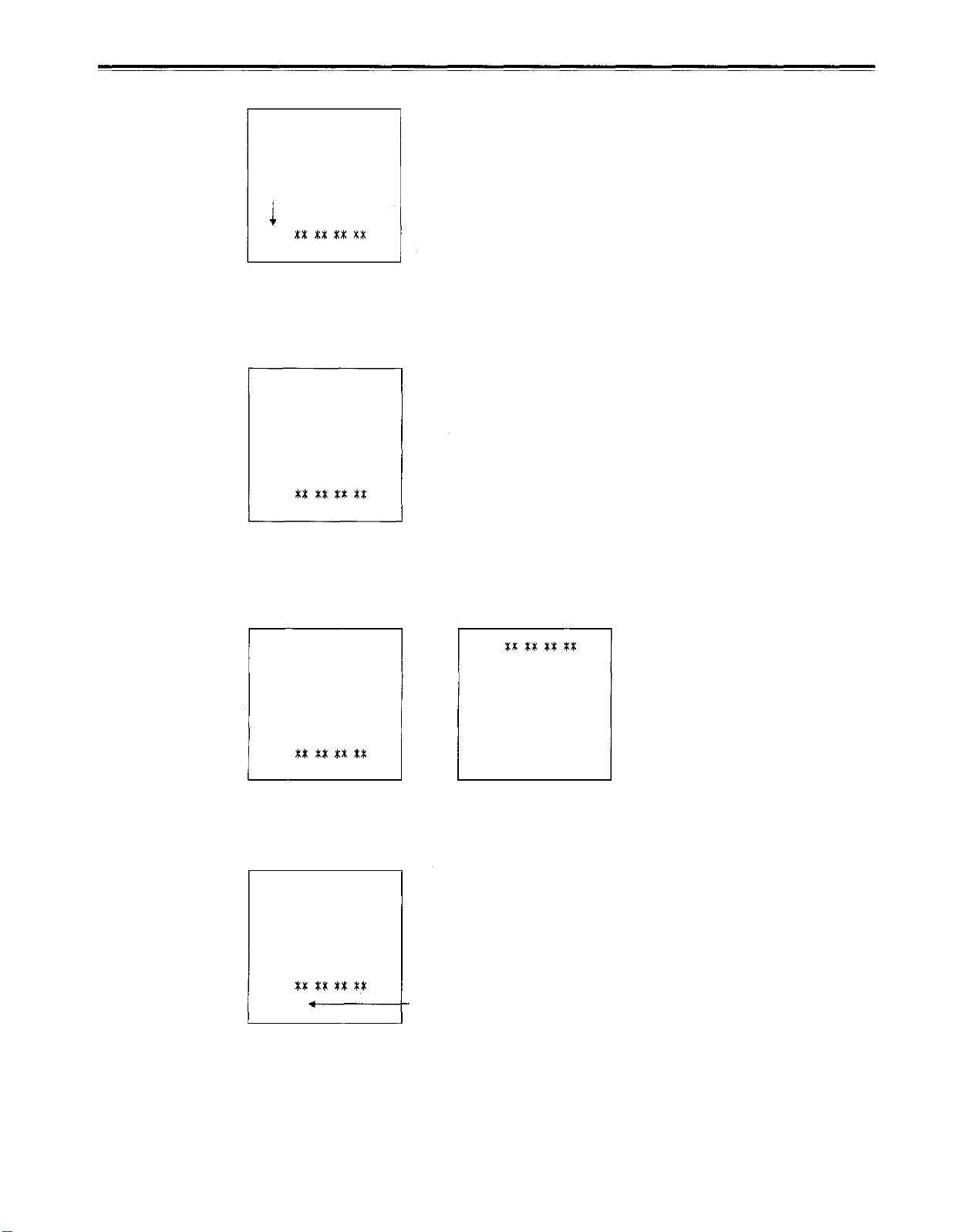
Superimpose screen
The control signals, time code, etc. are displayed using abbreviations.
Abbreviation
CTL = control signal
TCR = TC time code reading
UBR = TC user bit reading
TCR
Characters displayed
The background of characters superimposed on the display can be changed using setup
menu No. 011 (CHARA TYPE).
TCR : : :
Display position
The position of the characters superimposed on the display can be changed using setup
menus No. 009 (CHARA H-POS) and No. 010 (CHARA V-POS).
: : :
TV monitor
TV monitor
TCR : : :
TCR : : :
TV monitor
Operation mode
’
The VTR
TCR : : :
s operation mode can also be displayed using setup menu No. 008 (DISPLAY SEL).
STOP
TV monitor
TV monitor
VTR operation mode
-64
-
Page 65

Servo reference
This unit automatically selects the input video signal selected by the INPUT switch, the
reference video signal supplied from the REF VIDEO input connector or the internal sync
signal as the servo reference signal.
When the signal is selected, the unit’s mode and servo reference stand in the relationship
shown in the flowchart presented below.
EXT
What is the SERVO REF on the setup
menu No. 304 setting?
AUTO
Is the unit in the recording mode?
NO
Is the unit in the editing mode?
(Is VIDEO, CH1, CH2, CH3, CH4, CUE
or TC selected?)
NO
Is the REF VIDEO signal supplied?
YES
YES
YES
BB/CB
NO
What is the setup menu
No. 600 (INT SG) setting?
NO
Is the input video signal
available?
OFF
YES
The REF VIDEO input
signal serves as the
reference signal.
The internal sync signal
serves as the reference
signal.
-65-
The input video signal
serves as the reference
signal.
Page 66

Servo reference setting tables
The servo reference signal is switched as shown in the tables below depending on the servo
reference setting, deck mode and what input signal is available. When the mode is
transferred to editing or recording/playback, the image may be disturbed and the transfer
may be delayed if the references during playback and recording do not match.
During playback or special playback
SERVO REF
on the setup menu
No. 304 position
AUTO
EXIT
During recording or editing
SERVO REF
on the setup menu
No. 304 position
VIDEO IN signal
VIDEO IN signal REF IN signal
Input signal status
REF IN signal
Input signal status
Reference signal
(servo reference)
REF IN signal
Internal sync signal
REF IN signal
Internal sync signal
REF IN signal
Internal sync signal
REF IN signal
Internal sync signal
Reference signal
(servo reference)
VIDEO IN signal
VIDEO IN signal
AUTO
REF IN signal
Internal sync signal
REF IN signal
Internal sync signal
EXIT
REF IN signal
Internal sync signal
"
"
"
denotes that the signal is supplied:
When “BB” or “CB” is set for the setup menu No. 600 and internal signal generation has been
selected, the REF IN signal serves as the servo reference when the REF IN signal is
provided and the internal sync signal serves as the servo reference when the REF IN signal
is not provided.
denotes that the signal is not supplied.
"
-66-
Page 67
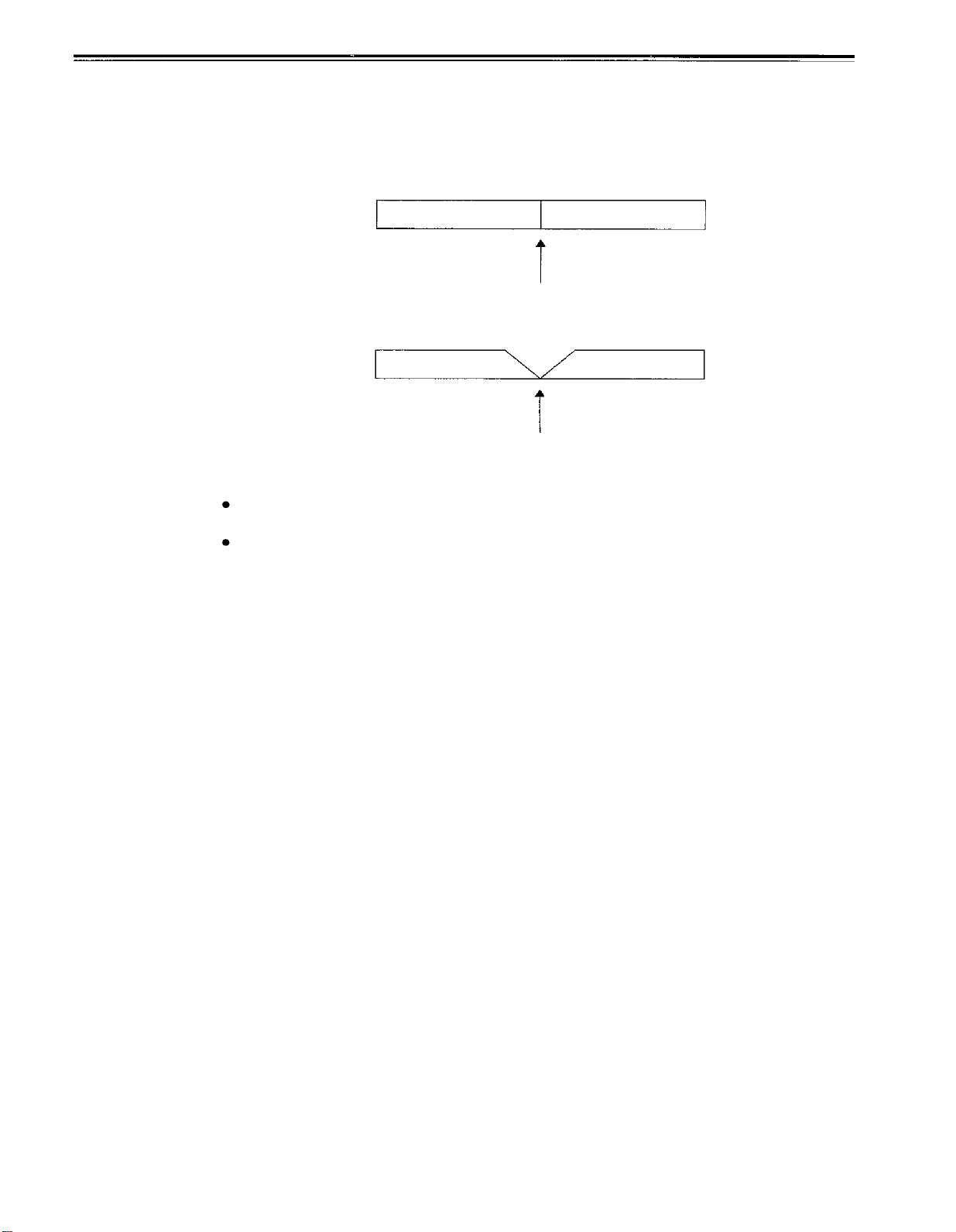
Audio V Fade Function
When editing tapes, the edit point splicing selection (setup menu No. 311 and 312)
information is recorded on the tape. This information is then sensed during playback, and V
fade or cut processing is automatically performed for these sections. [However, only when
the playback fade selection (No. 727) is AUTO.]
When the edit point splicing selection (setup menu No. 311 and 312) is CUT
Audio signal A
Noise appears at the edit splice.
When the edit point splicing selection (setup menu No. 311 and 312) is FADE
Audio signal A
V fade is performed instantaneously to eliminate the noise.
<Notes>
When the playback fade selection (No. 727) is CUT, cut processing is performed for all
splices.
When the playback fade selection (No. 727) is FADE, V fade processing is performed for all
splices.
Audio signal B
Audio signal B
-67
-
Page 68
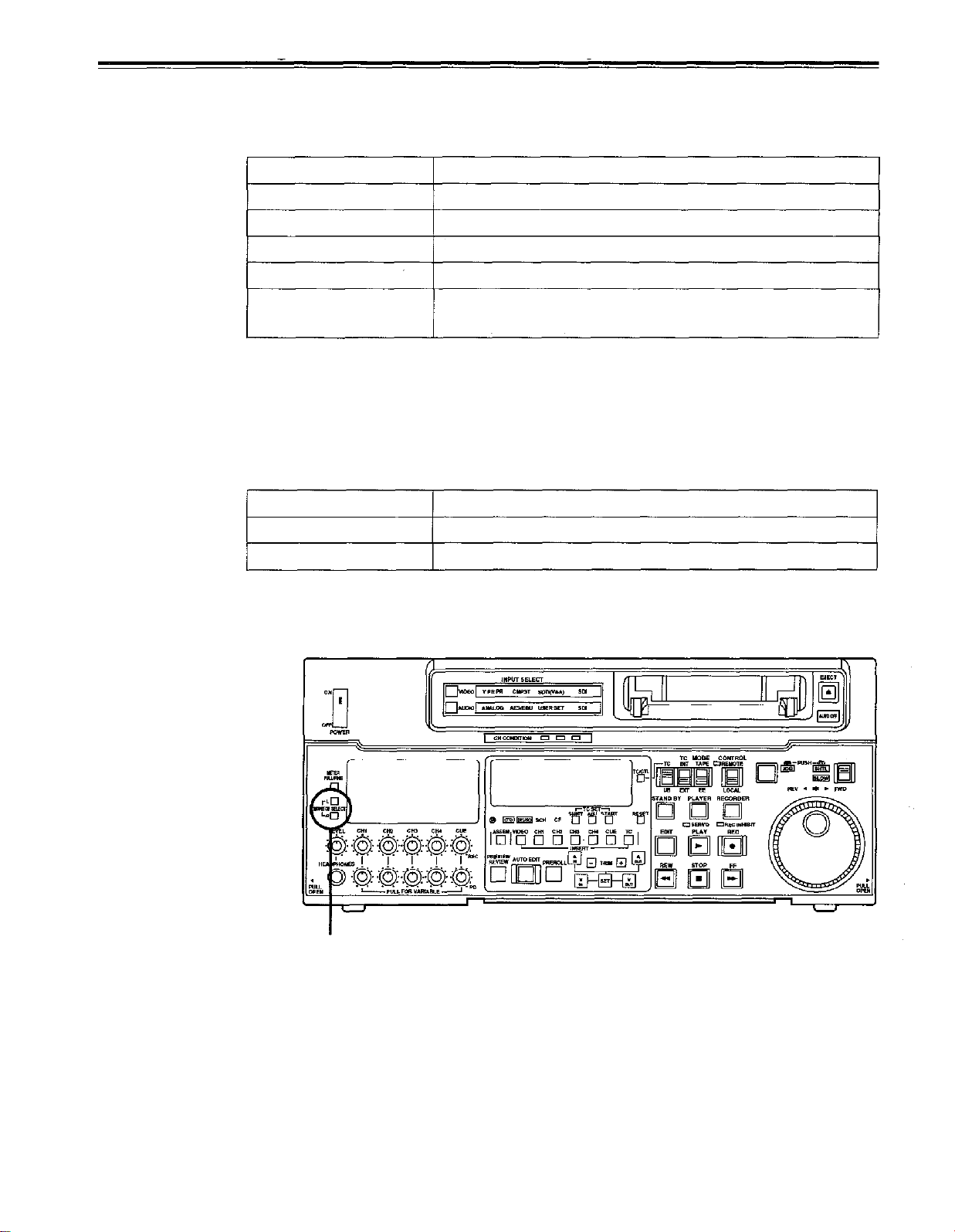
Audio recording channel and monitor output selection
Audio recording channel
The audio recording channels are selected on the AUDIO setup menu as shown below.
Recording track
CH1
CH2
CH3
CH4
CUE
Monitor output channel
The monitor output channels are selected using the MONITOR SELECT switch as shown
below.
Monitor output Output signal
Recording signal
CH1 input/CH2 input/CH1 input + CH2 input
CH1 input/CH2 input/CH1 input + CH2 input
CH3 input/CH4 input/CH3 input + CH4 input
CH3 input/CH4 input/CH3 input+ CH4 input
CH1 input/CH2 input/CH3 input/CH4 input/CH1 input +
CH2 input/CH3 input + CH4 input
L
R
CH1/CH2/CH3/CH4/CH1+CH2/CH3+CH4/CUE
CH1/CH2/CH3/CH4/CH1+CH2/CH3+CH4/CUE
MONITOR SELECT
switch
-68-
Page 69
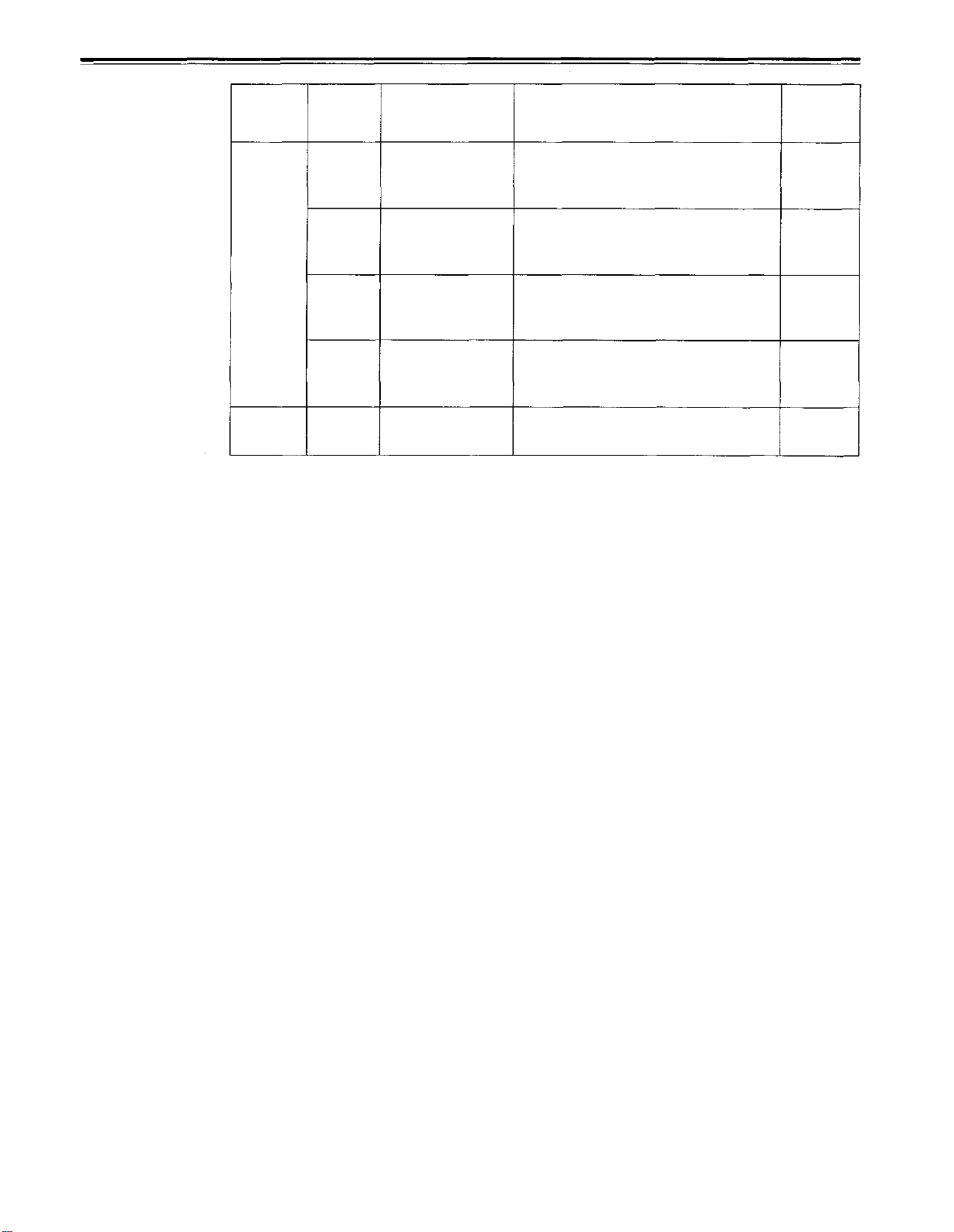
Printed circuit board
Printed
circuit
board
F8 board
ADDA1
H1 boardSW101
CUE
Abbr.
name
SW1
SW41
SW 101
SW 141
Full name
Audio Input
Impedance SW
Audio Input
Impedance SW
Audio Input
Impedance SW
Audio Input
Impedance SW
Cue Input
Impedance SW
Function
This sets the CH1 audio input
impedance.
HIGH/600
This sets the CH2 audio input
impedance.
HIGH/600
This sets the CH3 audio input
impedance.
HIGH/600
This sets the CH4 audio input
impedance.
HIGH/600
This sets the CUE input impedance.
Ω
Ω
Ω
Ω
Factory
setting
HIGH
HIGH
HIGH
HIGH
HIGH
-69-
Page 70
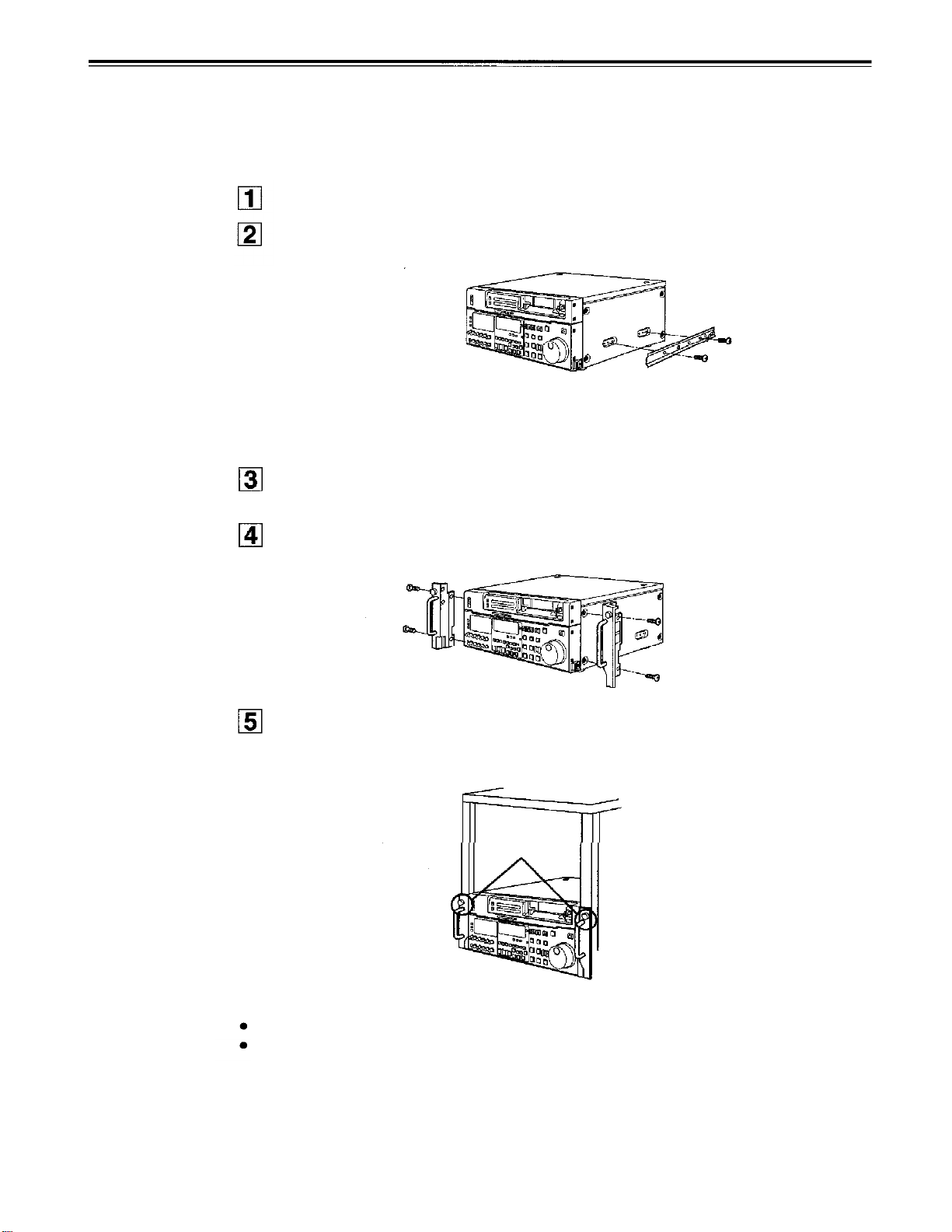
Rack mounting
The unit can be mounted into a 19-inch standard rack if the optional rack-mounting adaptors
(AJ-MA75P) are used. For the installation rails, it is recommended that the rail and bracket
for 18" length (model number CC3001-99-0400) of CHASSIS TRAK be used. (The complete
slide rail and bracket unit is not available from Panasonic) For further details, consult with
your dealer.
Remove the screws on the left and right sides of the unit.
Use the removed screw to attach the inner members of the slide rails.
Inner member
The length of the screws used is subject to restriction. If some of the mounting screws
have been lost or misplaced, use screws which are less than 4" long in their place.
Use four screws to secure each inner member.
Attach the outer member brackets to the rack.
Check that the height is the same for the left and right brackets.
Attach the AJ-MA75P rack-mounting adaptors with included 4 screws.
Rack-mounting adaptors
Remove the 4 rubber legs from the bottom of the unit, and install the unit in the rack.
After the unit has been installed, check that it moves smoothly along the rails.
EIA standard rack
Fasten it to the
rack with set
screws.
<Notes>
Keep the temperature inside the rack to between +41°F (5°C) and +104°F (40°C).
Bolt the rack securely to the floor so that it will not topple over when the VTR is drawn out.
-70
-
Page 71

Video head cleaning
This unit has an auto head cleaning function which automatically reduces the dirt on the
heads. However, to further increase the unit’s reliability, it is recommended that its video
heads be cleaned every day.
Use the cleaning fluid designated by Panasonic.
Condensation
Condensation occurs due to the same principle involved when droplets of water form on a
window pane of a heated room. It occurs when the unit or tape is moved between places
where the temperature or humidity varies greatly or when, for instance:
It is moved to a very humid place full of steam or a room immediately after it has been
heated up.
It is suddenly moved from a cold location to a hot or humid location.
When moving the unit to locations such as these, leave it standing for about 10 minutes
rather than switching on the power immediately.
If condensation has formed on or in the unit, the AUTO OFF lamp lights and the cassette
tape is automatically ejected.
Keep the power supplied and simply wait until the AUTO OFF lamp goes off.
-71-
Page 72
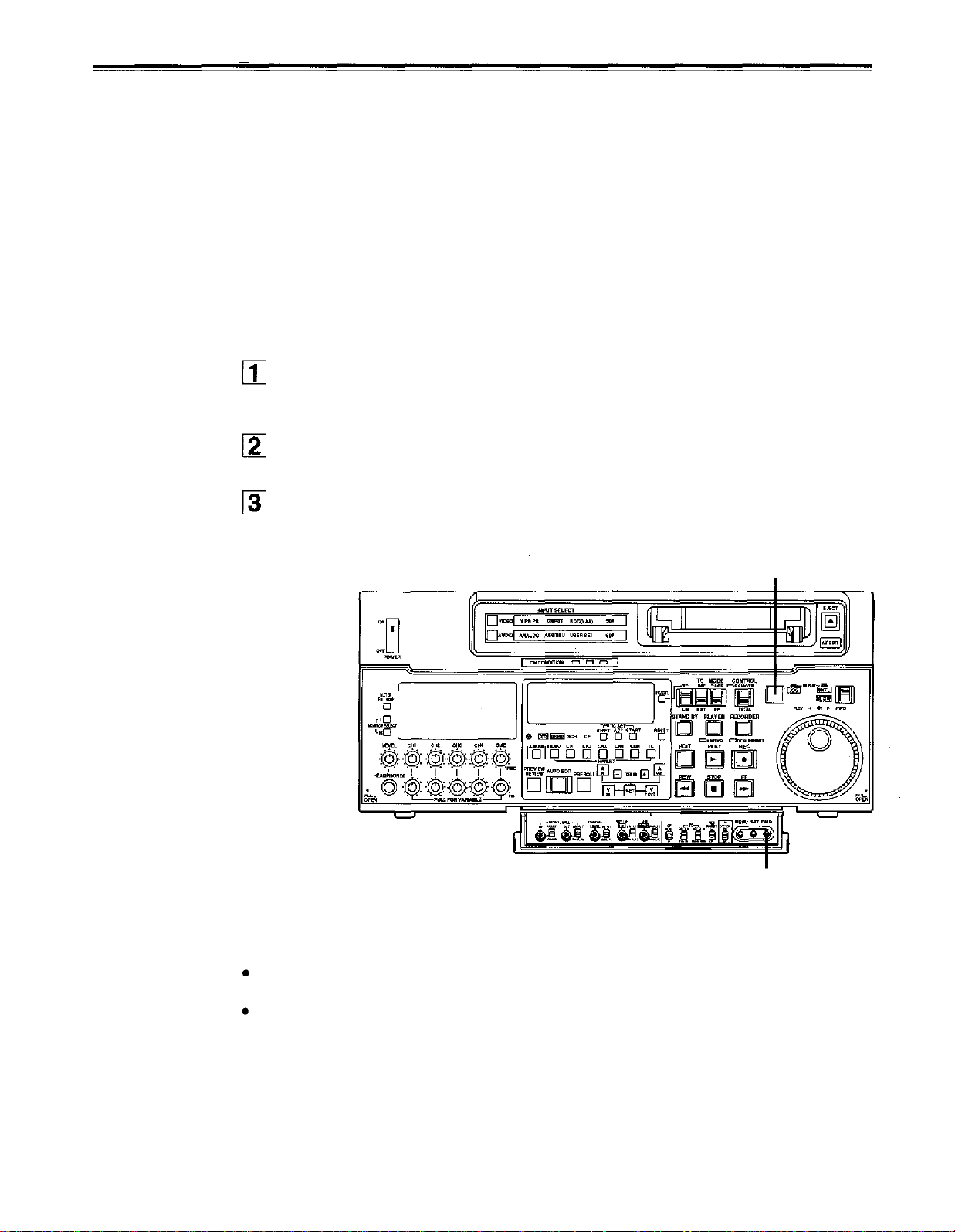
Error messages
When a warning occurs in this unit, the warning lamp lights up.
Opening the DIAG menu will display the warning description on the counter display and the
monitor. Also, when an abnormal operation is detected in this unit, the AUTO OFF lamp lights
up and a message appears on the counter display.
DIAG menu
This display the VCR information.
VCR information includes “WARNING” information and “HOURS METER” (usage time)
information. A DIAG menu appears on the monitor when the monitor is connected to the
VIDEO OUT 3 connector on the connector section.
Displaying the DIAG menu
Press the DIAG button.
The DIAG menu screen is displayed on the monitor, and the message is displayed on
the counter display.
The “WARNING” information and “HOURS METER” information can be switched by
pressing the search buttons.
Press the DIAG button again to return to the original display.
2
1, 3
“WARNING” information display
A warning message is displayed whenever a warning occurs (the warning lamp lights up).
When warnings have not been detected, “NO WARNING” is displayed.
When multiple warning occur, the descriptions for each warning can be checked by turning
the search dial.
- 72 -
Page 73

Displaying the “HOURS METER” information
Turn the search dial to move the cursor (*). The description for the item where the cursor is located is shown on
the counter display.
Item No.
H00
H01
H02
H03 THREADING
H11
H12
H13
H30
<Notes>
.
The resettable items in the “HOURS METER” information are reset by the shop when performing maintenance or
other work.
.
The search buttons and the search dial cannot be operated while the DIAG menu is displayed.
If “T&S&M” is selected in the setup menu No. 008 (DISPLAY SEL), a message appears in the mode display
whenever a warning or error occurs. When multiple events occur, the event with the highest priority is displayed.
Priority Display
High
Low
Item
OPERATION
DRUM RUN
TAPE RUN
DRUM RUN r
TAPE RUN r
THREADING r
POWER ON
Error messages
(See error message table)
INT SG
NO INPUT
Warning messages
(See error message table)
Displays the time that the power has been supplied in one-hour units.
Displays the time that the drum has been rotating in one-hour units.
Displays the time that the tape has been running during FF, REW, PLAY, SEARCH (JOG,
VAR, SHTL), REC, and EDIT modes (except for STILL in the JOG, VAR or SHTL mode) in
one-hour units.
The number of times for threading/unthreading is displayed in single units.
Displays the time that the drum has been rotating in one-hour units. (Can be reset)
Displays the time that the tape has been running during FF, REW, PLAY, SEARCH (JOG,
VAR, SHTL), REC, and EDIT modes (except for STILL in the JOG, VAR or SHTL mode) in,
one-hour units. (Can be reset)
The number of times for threading/unthreading is displayed in single units. (Can be reset)
The number of times the power has been turned on is displayed in single units.
When an abnormal operation is detected in this unit, the AUTO OFF lamp lights up
and an error message is displayed.
If “BB” or “CB” in No. 600 (INT SG) in the setup menu is selected, pressing the REC
button or the EDIT button (E to E mode) will display “INT SG” for the first two
seconds. This is also displayed for the first two seconds when starting editing.
If there is no input signal (except for analog audio) to the connector selected using
the INPUT SELECT switch, pressing the REC button or the EDIT button (E to E
mode) will display “NO INPUT” for the first two seconds. This is also displayed for
the first two seconds when starting editing.
When a warning occurs in this unit, the warning lamp lights up and a warning
message is displayed. When multiple warnings occur, the warning with the highest
priority is displayed.
Description
Description
Warning messages
Priority
High
Low
Monitor display
FAN STOP
SERVO NOT LOCKED
LOW RF
HIGH ERROR RATE
Description
This is displayed when the fan motor stops.
This is displayed when the servo is not locked for three or
more seconds during playback, recording, or editing.
This is displayed when envelope levels approximately 1/3
that of normal levels are detected for more than one second
during playback, recording, or editing.
This is displayed when the error rate increases and
correction/interpolation is performed on either the video or
audio playback signal.
Operation continues
Operation continues
Operation continues
Operation continues
-73-
VTR operation
Page 74

Table of AUTO OFF Error messages
Counter display
CAP ROTATE TOO
SLOW
CAP TENSION ERROR
DEW
DRUM ROTATE TOO
FAST
DRUM ROTATE TOO
SLOW
E-FF
FRONT LOAD ERROR
FRONT LOAD MOTOR
LOADING MOTOR
Monitor display
CAP ROTA TOO
SLOW
CAP TENSION ERROR
DEW
DRUM ROTA TOO
FAST
DRUM ROTA TOO
SLOW
E-FF
FRONT LOAD ERROR
FRONT LOAD MOTOR
LOADING MOTOR
Description
If the capstan motor speed is abnormally low, the
AUTO OFF lamp lights, and the message display
flashes.
If an abnormal tension at the supply side is detected
in the capstan mode, the AUTO OFF lamp lights, and
the message display flashes.
If condensation is detected, the AUTO OFF lamp
lights, the message display flashes, and the VTR is
transferred to the eject mode. After the tape is
ejected, the drum rotates in order to eliminate the
condensation.
When the condensation has been eliminated, the
AUTO OFF lamp and message display go off, and the
VTR can be used.
<Notes>
1) If condensation is detected in the eject mode, the
drum starts rotating as soon as it is detected.
2)
If condensation is detected when the cassette has
been inserted, the drum rotation is stopped, and
after the tape is ejected, the drum starts rotating.
If the cylinder motor speed is abnormally high, the
AUTO OFF lamp lights, and the message display
flashes.
If the cylinder motor speed is abnormally low, the
AUTO OFF lamp lights, and the message display
flashes.
If the tape start and tape end are detected simultaneously either during or after loading, the AUTO OFF
lamp lights, and the message display flashes.
The AUTO OFF lamp lights and the message display
flashes when the take-up reel has been rotating idly
for a fixed period of time while the start/end
processing operation during loading (half position) is
being performed.
If the cassette does not move up even when 6
seconds have elapsed since the VTR was transferred
to the eject mode, the AUTO OFF lamp lights, and the
message display flashes.
<Note>
If the cassette does not move down inside the
machine even when 6 seconds have elapsed since
the cassette was inserted, the VTR is transferred to
the eject mode.
When the unloading operation is not completed within
6 seconds, the AUTO OFF lamp lights, and the
message display flashes.
<Note>
When the loading operation is not completed within 6
seconds, the VTR is transferred to the eject (unload-
ing) mode.
VTR operation
(Restart condition)
STOP
(POWER OFF ON)
STOP
(POWER OFF
EJECT
(Normal operation
resumed after
condensation is
eliminated)
STOP
(POWER OFF
STOP
(POWER OFF
STOP
(POWER OFF
STOP
(POWER OFF
STOP
(POWER OFF
STOP
(POWER OFF
ON)
ON)
ON)
ON)
ON)
ON)
ON)
-74
-
Page 75

Counter display
REEL DIR UNMATCH
REEL TENSION ERROR
SERVO COMM ERROR
SERVO CONTROL
ERROR
SERVO ERROR
S-FF/REW TIMEOVER
Monitor display
REEL DIR UNMATCH
REEL TENSION ERROR
SERVO COMM ERROR
SERVO CONTROL
ERR
SERVO ERROR
S-FF/REW TIMEOVER
S REEL ROTA TOO S REEL TOO FAST
FAST
S REEL TORQUE
ERROR
T REEL ROTA TOO
S REEL TORQUE
ERR
T REEL TOO FAST
FAST
T REEL TORQUE
ERROR
UNLOAD ERROR
WINDUP ERROR
WINDUP REEL NOT
T REEL TORQUE
ERR
UNLOAD ERROR
WINDUP ERROR
W-UP REEL NOT ROTA
ROTA
Description
If the reel motor at the take-up side is running in the
reverse direction, the AUTO OFF lamp lights, and the
message display flashes.
If an abnormal tension at the supply side is detected
in the reel mode, the AUTO OFF lamp lights, and the
message display flashes.
When the servo microcomputer does not follow the
instructions of the system control microcomputer even
when 10 seconds have elapsed, the AUTO OFF lamp
lights, and the message display flashes.
When there is no response from the servo microcomputer for 1 or more seconds, the AUTO OFF
lamp lights, and the message display flashes.
When only the servo microcomputer was reset in an
instantaneous power failure, the AUTO OFF lamp
lights, and the message display flashes.
If the start/end processing operation is not completed,
the AUTO OFF lamp lights, and the message display
flashes.
If the supply reel motor should rotate at an abnormally
fast rate, the AUTO OFF lamp lights, and the message
display flashes.
If
an abnormal torque applied to the supply reel motor
is detected or if an abnormal current flowing to the
current-sensing resistor is detected, the AUTO OFF
lamp lights, and the message display flashes.
If the take-up reel motor should rotate at an abnormally fast rate, the AUTO OFF lamp lights, and
the message display flashes.
If an abnormal torque applied to the take-up reef
motor is detected, the AUTO OFF lamp lights, and
the message display flashes.
If the tape has not been wound up during unloading,
the AUTO OFF lamp lights, and the message display
flashes.
If, after the total tape amount has been detected, the
amount of tape wound up on the take-up reel and the
amount of tape supplied by the supply reel differ to an
abnormal extent while the tape is traveling in the
forward or reverse direction, the AUTO OFF lamp
lights, and the message display flashes.
If, after the cassette has been inserted, the tape takeup reel has not wound up the tape while the total tape
amount is not detected and while the tape is traveling
in the forward or reverse direction, the AUTO OFF
lamp lights, and the message display flashes.
VTR operation
(Restart condition)
STOP
(POWER OFF
STOP
(POWER OFF ON)
STOP
(POWER OFF
STOP
(POWER OFF
STOP
(POWER OFF
STOP
(POWER OFF
STOP
(POWER OFF
STOP
(POWER OFF
STOP
(POWER OFF
STOP
(POWER OFF
STOP
(POWER OFF
STOP
(POWER OFF
STOP
(POWER OFF
ON)
ON)
ON)
ON)
ON)
ON)
ON)
ON)
ON)
ON)
ON)
ON)
-75-
Page 76

RS-232C interface
1. Introduction
(1) The VTR can be operated by commands when the RS-232C interface is used.
(See command table on page 79 – 81.)
(2) Conditions for acknowledging commands from RS-232C interface
The front panel REMOTE/LOCAL switch must be at REMOTE.
The setup menu item No. 204 “RS232C SEL” must be ON.
If the above conditions are not met, [ACK] + [STX]ER001 [EXT] is returned to the external unit.
Whether the [ACK] code is returned depends on the setting which has been selected for setup menu item No. 209
“RETURN ACK”.
2. Hardware specifications
External interface specifications
1) Connector specifications
Connector: D-SUB 25-pin (crossover cable supported)
Pin No. Signal
1
2
3
4 CTS
5
6
7
20
FG
RXD
TXD
RTS
DTR
SG
DSR
Circuit name
Protective ground
Received data
Transmitted data
Clear to send
Request to send
Data terminal ready
Signal ground
Data set ready
Frame ground
Data is sent to PC.
Data is received from PC.
Shorted with pin 5.
Shorted with pin 4.
No processing
Signal ground
+ voltage output after communication enable status
Description
2)
Example of connection with controller (PC)
Using crossover cable with D-SUB 25-pin
connectors
PC side
(D-SUB 25-pin
connector)
FG 1
TXD 2
RXD 3
RTS 4
CTS 5
DSR 6
SG 7
DTR 20
VTR side
1
2
3
4
5
6
7
20
FG
RXD
TXD
CTS
RTS
DTR
SG
DSR
Using crossover cable with D-SUB O-pin and
25-pin connectors
PC side
(D-SUB 9-pin
connector)
RXD
TXD
DTR
SG
DSR
RTS
CTS
2
3
4
5
6
7
8
VTR side
1
FG
2
RXD
3
TXD
4
CTS
5
RTS
6
DTR
7
SG
20
DSR
-76-
Page 77

3.
Software specifications
Protocol
1) Communication parameters
Communication system
Communication speed
Bit length
Stop bit
Parity bit
ACK code
The underlining indicates the factory settings.
Any changes to the settings can be made using the setup menu items listed below.
Communication parameter
Communication speed No. 205 BAUD RATE
Bit length
Stop bit
Parity bit
ACK code
Asynchronous, full duplex
300/600/1200/2400/4800/9600
7 bit/8 bit
1 bit/2 bit
NONE/ODD/EVEN
ACK code returned/ACK code not returned
<Note>
The ACK code is what is returned from the VTR to the controller when data has
been successfully sent from the controller.
Setup menu item
No. 206 DATA LENGTH
No. 207 STOP BIT
No. 208 PARITY
No. 209 RETURN ACK
2)
Send format [controller (PC)
VTR]
Data format
[STX] [command] [:] [data] [ETX]
02h
[command]: Command identifier; a 3-byte identifier (ASCII code: symbols, numbers, upper-case letters) is sent as the
[ : ]:
[data]: Data (ASCII code: symbols, numbers, upper-case letters) can be added in the number of bytes required.
3Ah
20h< <7Fh
command.
This code serves as a delimiter between the command and data.
03h
(ASCII code: symbols, numbers upper-case letters)
Outline of send procedure from controller
1.
The send command starts with STX (start of text = 02h). The command is then identified by COMMAND which
follows and the data is added as required.
The format ends with ETX (end of text = 03h).
2.
When a different command is to be sent, a response is awaited from the VTR, and then the command is sent. (See
page 78.)
3.
If STX is sent again before ETX is sent, the receive data buffer inside the VTR is cleared. A command error is
returned to the controller, and the data is newly processed with STX which was received again at the head.
-77
-
Page 78

RS-232C interface
3) Return format [VTR
The following responses are made to the command. If necessary, more than one response is made.
When the communication has terminated normally
1. The receive completion message is returned.
[ACK]
06h
2. The execution completion message is returned.
[STX] [command] [data] [ETX]
02h
[command]: This is the message (data) which is returned or the execution completion message identifier.
[data]:
When the communication has terminated abnormally
[NACK]
15h
When processing is not possible due to incorrect data or trouble in the VTR
1. The receive completion message is returned.
[ACK]
06h
This is the data to be returned. It can be omitted.
Example:
controller (PC)]
03h
Send command
[STX] OPL [ETX]
Return message (data)
[ACK] [STX] OPL [ETX]
2. An error code is returned.
[STX] E R N1 N2 N3 [ETX]
02h Error code 03h
4. Error code table
ER001: Invalid command
Unsupported command received.
Error in command execution
ER002: Parameter error
ER102: VTR mode error (front loading motor)
ER103: VTR mode error (loading motor)
ER104: VTR mode error (drum, capstan system)
ER105: VTR mode error (reel system)
ER106: VTR mode error (tension system)
ER108: VTR dew error
ER1FF: VTR system error
-78-
Page 79

5. Command table
(1) Commands relating to operation control
<Notes>
As
for the return (completion) message, [ACK] is first returned when data is received, and the execution message is
subsequently returned. It is only the execution message which is listed in this table.
In the case of commands not listed in the table, ER001 (invalid command) is returned after [ACK] has been returned.
VTR
operation
STOP
EJECT
PLAY
REWIND
FAST
FORWARD
Send command
[STX] OSP [ETX]
[STX] OEJ [ETX]
[STX] OPL [ETX]
[STX] ORW [ETX]
[STX] OFF [ETX]
Return (completion)
message
[STX] OSP [ETX]
[STX] OEJ [ETX]
[STX] OPL [ETX]
[STX] ORW [ETX]
[STX] OFF [ETX]
Supplementary notes
This command is for stopping the tape travel.
The resulting output picture and sound statuses
differ according to the settings selected for the setup
menu No. 105 (AUTO EE SEL).
This command is for ejecting the cassette tape.
The resulting output picture and sound statuses
differ according to the settings selected for the setup
menu No. 105 (AUTO EE SEL).
This command is for starting playback.
This command is for rewinding the tape.
The resulting output picture and sound statuses
differ according to the settings selected for the setup
menu No. 105 (AUTO EE SEL).
The maximum tape speed differs according to the
setting selected for setup menu No. 102 (FF. REW
MAX).
This command is for fast forwarding the tape.
The resulting output picture and sound statuses
differ according to the settings selected for the setup
menu No. 105 (AUTO EE SEL).
The maximum tape speed differs according to the
setting selected for setup menu No. 102 (FF. REW
MAX).
REC
SHTL
FORWARD
[STX] ORC [ETX] [STX] ORC [ETX]
[STX] OSF:data [ETX]
data = n: speed data
0:
STILL
1:
×0.03
2:
×0.1
3:
×0.2
4:
×0.5
5:
×1
6:
×1.85
7:
×4.1
8:
×9.5
9: ×16
A: ×32
: This speed differs according to the setting selected for
setup menu No. 101 (SHTL MAX).
: This speed differs according to the setting selected for
setup menu No. 101 (SHTL MAX).
[STX] OSF [ETX]
This command is for starting the recording.
This is the forward direction shuttle command.
- 79 -
Page 80
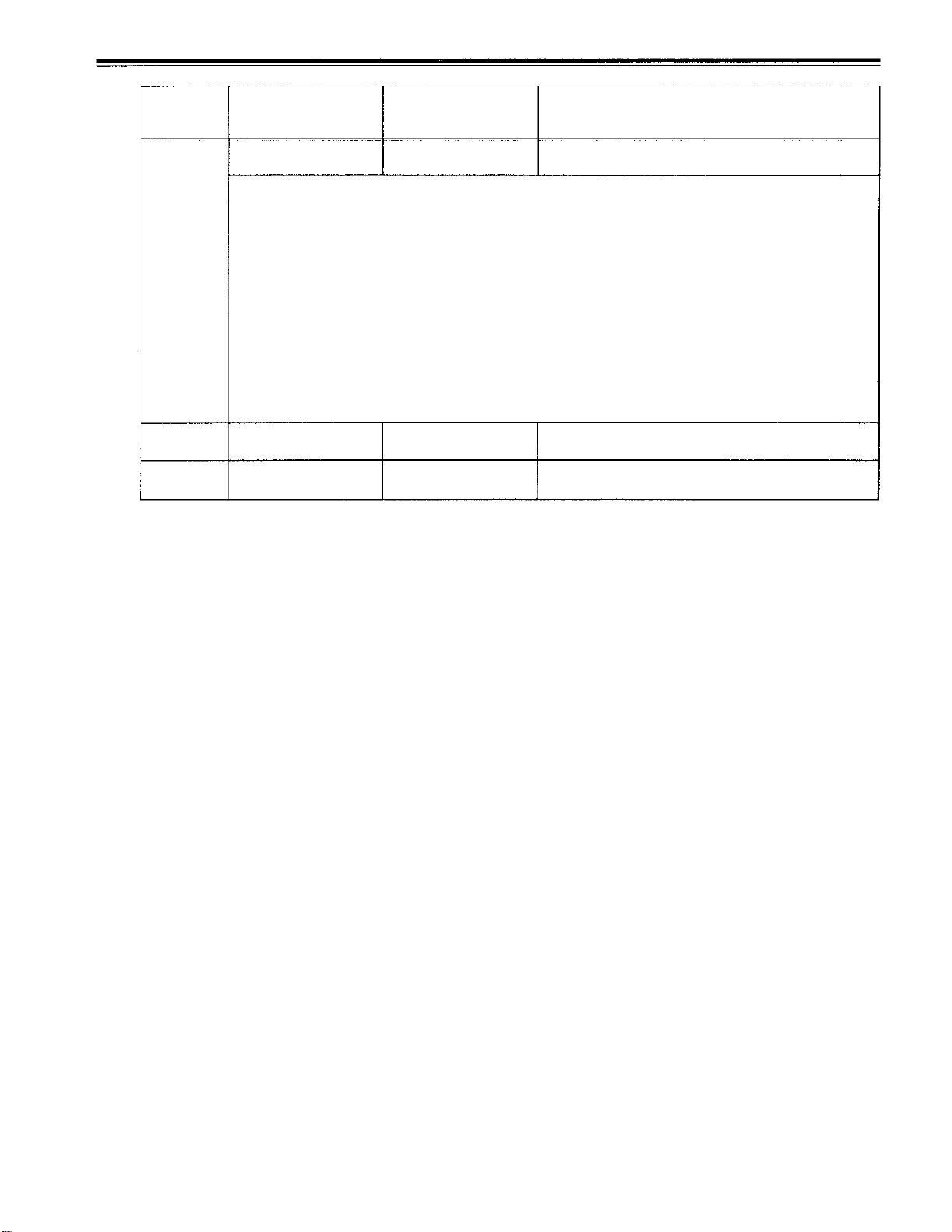
RS-232C interface
VTR
operation
SHTL
REVERSE
STANDBY
OFF
STANDBY
ON
Send command
[STX] OSR:data [ETX]
data = n: speed data
0: STILL
1: ×0.03
2: ×0.1
3: ×0.2
4: ×0.5
5: ×1
6: ×1.85
7: ×4.1
8: ×9.5
9: ×16
A: ×32 : This speed differs according to the setting selected for
[STX] OBF [ETX]
[STX] OBN [ETX]
: This speed differs according to the setting selected for
Return (completion)
message
[STX] OSR [ETX]
setup menu No. 101 (SHTL MAX).
setup menu No. 101 (SHTL MAX).
[STX] OBF [ETX]
[STX] OBN [ETX]
This is the reverse direction shuttle command.
This command is setting the VTR to standby OFF.
This command is setting the VTR to standby ON.
Supplementary notes
-80-
Page 81

(2) Commands relating to inquiries
<Notes>
As for the return (completion) message, [ACK] is first returned when data is received, and the execution message is
subsequently returned. It is only the execution message which is listed in this table.
In the case of commands not listed in the table, ER001 (invalid command) is returned after [ACK] has been returned.
VTR
operation
CTL/TC
DATA
REQUEST
STATUS
REQUEST
ID (VTR No.)
REQUEST
Send command
[STX] QCD [ETX]
[STX] QOP [ETX]
[STX] QID [ETX]
Return (completion)
message
[STX] CD data [ETX]
data=
xxx = OEJ: EJECT
data = AJ-D950, AJ-PD950
f w gh mm ss ff
f =F
W
=S
gh =
CTL:
TC: gh = 00–23: hours
mm = 00–59: minutes
= 00–59: seconds
ss
ff = 00–29: frames (525 mode)
= 00–24: frames (625 mode)
[STX] xxx [ETX]
OFF: FAST FORWARD
OPL: PLAY
ORC: REC
ORW: REWIND
OSP: STOP (including the STANDBY ON)
SRS: (IN/OUT) PREROLL
OBF: STANDBY OFF
OSF: SHTL FORWARD
OSR: SHTL REVERSE
OJG: JOG FORWARD/REVERSE
OSW: VAR FORWARD/REVERSE
EAE: AUTO EDIT
EON: EDIT ON (MANUAL EDIT)
EPV: PREVIEW
ERV: REVIEW
[STX] data [ETX]
This command is for inquiring about the counter
value.
g = SP (20h): for a plus display
– (2Dh):
h = 0–9: hours
This command is for inquiring about the VTR’s ope-
ration mode.
This command is for inquiring about the VTR used.
for a minus display
Supplementary notes
CTL or TC is returned
whichever corresponds
to the front display
mode.
-81-
Page 82
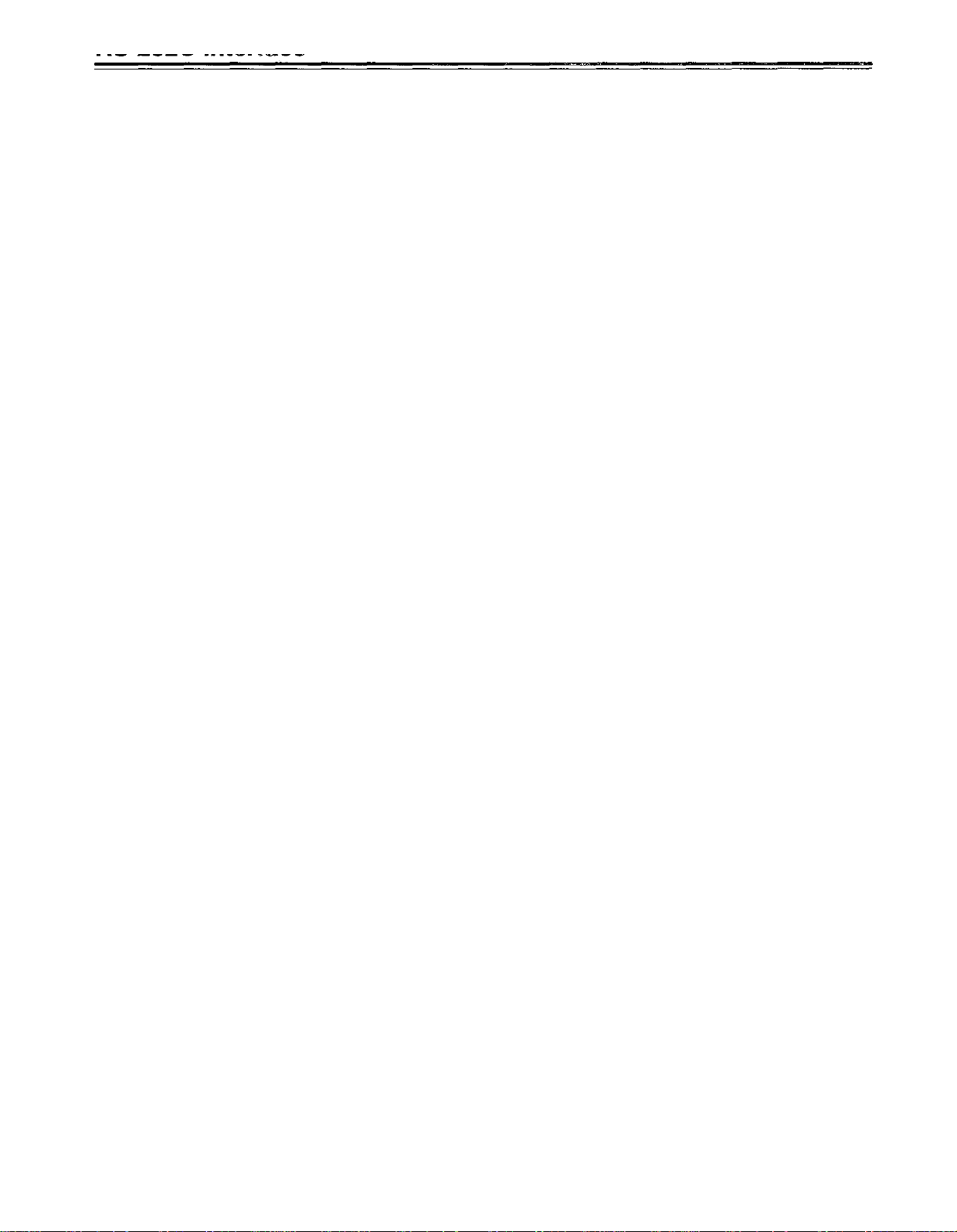
RS-232C interface
(3) Microsoft QuickBASIC sample program
CLS
STX$ = CHR$(&H2): ETX$ = CHR$ (&H3): NAK$ = CHR$(l5): ACK$ = CHR$(&H6)
PRINT
PRINT "Type Command 'QUIT' to quit."
PRINT
REM *** Communication Port Initial & Open ***
REM Port 1,9600Bps,No parity,8 bit data,1 stop bit
OPEN "COM1:9600,N,8,1"
REM *** Input Command & Send Command ***
SendCmd:
INPUT "Input Command ="; SEND$
IF SEND$ = "QUIT" THEN GOTO ProgEnd
PRINT #l, STX$ + SEND$ + ETX$
REM *** Wait for Receive Command ***
WHILE LOC(1) = 0
WEND
"*** RS-232C COMMUNICATION SAMPLE PROGRAM ***"
WAITKEY$ = INKEY$
IF WAITKEY$ = "Q" THEN PRINT "*** Quit ***": GOTO ProgEnd
FOR RANDOM AS #l LEN = 256
REM *** Receive Command ***
RecvCmd:
RECV$ = INPUT$(l, #l)
IF RECV$ = STX$ THEN RECV$ = "[Stx]"
IF RECV$ = ACK$ THEN RECV$ = "[Ack]"
IF RECV$ = NAK$ THEN RECV$ = "[Nak]"
IF RECV$ = ETX$ THEN BUFFER$ = BUFFER$ + "[Etx]": GOTO DispOut
BUFFER$ = BUFFER$ + RECV$
GOTO RecvCmd
REM *** Output Receive Command ***
DispOut:
PRINT "Receive Command ="; BUFFER$
PRINT
BUFFER$ = ""
GOTO SendCmd
REM *** End Program ***
ProgEnd:
CLOSE
END
MICROSOFT QUICKBASIC is a registered trade mark of Microsoft Corporation.
-82-
Page 83

Connector signals
VIDEO IN
SERIAL IN (DIGITAL)
Y,
PB, P
VIDEO IN
REF VIDEO IN
VIDEO OUT
SERIAL OUT (DIGITAL)
Y,
PB, P
VIDEO OUT
AUDIO IN
SERIAL IN (DIGITAL) BNC x 2
AUDIO IN (DIGITAL)
AUDIO IN (ANALOG)
CUE IN
TIME CODE IN
(ANALOG)
R
(ANALOG)
R
BNC x 2
BNC x 3
BNC x 2
BNC x 2
BNC x 3
BNC x 3
BNC x 3
XLR x 2
XLR x 2
XLR x 1
XLR x 1
Active through
Loop-through, 75
termination
switch provided (Board, option)
Loop-through, 75
termination
switch provided
Active through
CH1/CH2, CH3/CH4 AES/EBU
format
CH1, CH2, CH3, CH4
Pin No. Signal
1
2
3
GND
HOT
COLD
AUDIO OUT
SERIAL OUT (DIGITAL)BNC x 3
AUDIO OUT (DIGITAL) XLR x 2 CH1/CH2, CH3/CH4 AES/EBU
AUDIO OUT (ANALOG) XLR x 2 CH1, CH2, CH3, CH4
CUE OUT
TIME CODE OUT
MONITOR OUT XLR x 2
HEADPHONES (front) M6
RS-422A REMOTE (9P)
REMOTE IN/OUT
Pin No.
1
FRAME GROUND
2
TRANSMIT A
3
RECEIVE B
REMOTE OUT
Pin No.
1
FRAME GROUND
2
RECEIVE A
3
TRANSMIT B
XLR x 1
XLR x 1
Signal
Signal
format
Pin No.
4 RECEIVE COMMON 7
5 8
TRANSMIT COMMON
6
Pin No.
4
TRANSMIT COMMON
5
6
Signal
Signal
RECEIVE COMMON
Pin No.
Pin No.
Signal
TRANSMIT B
RECEIVE A
9
FRAME GROUND
Signal
7 RECEIVE B
8
TRANSMIT A
9
FRAME GROUND
-83
-
Page 84
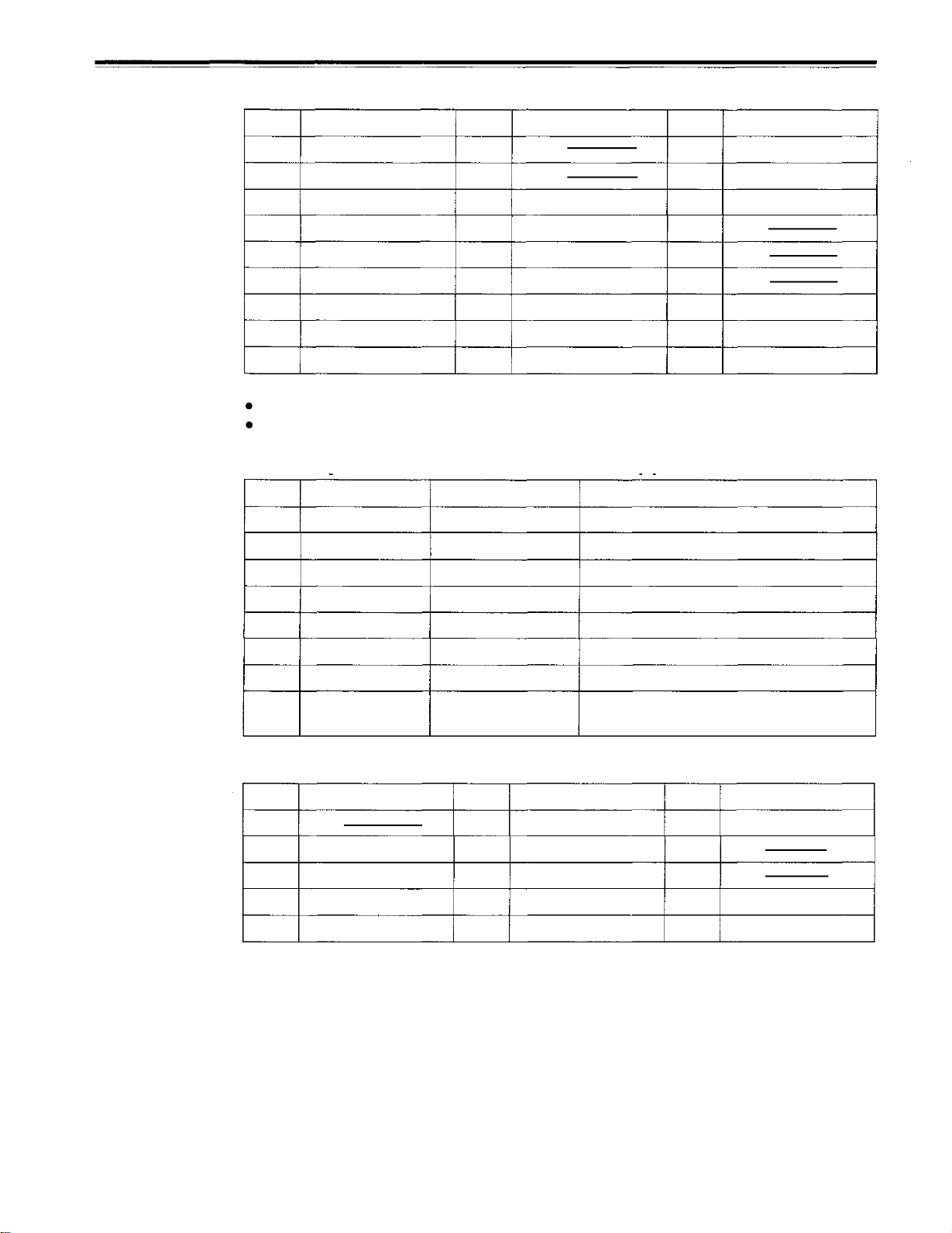
Connector signals
PARALLEL REMOTE (25P)
Pin No.
1 PLAY COMMAND 10
2 STOP COMMAND
3
FF COMMAND
4 REW COMMAND 13
5
REC COMMAND
6
EJECT COMMAND
7
STAND BY ON/OFF COMMAND16REW STATUS
8
PREROLL COMMAND 17
9 IN SET COMMAND
<Notes>
COMMAND pins: TTL level, active low,
STATUS pins: open collector, sink current 6 mA
Signal
Pin No.
11
12
14
15
18
Signal
>
_
10V, MAX 300mA
PLAY STATUS
STOP STATUS 23
FF STATUS
REC STATUS
EJECT STATUS
>
_
100ms edge electrical signal.
Pin No.
19
20 PREROLL STATUS
21
22
24
25
RS-232C REMOTE (25-pin D-SUB crossover cable supported)
Pin No.
1
2
Abbreviation
FRAME GROUND
RxD
Circuit
Protective ground
Received data
Description
Frame ground
Sends data to the PC.
Signal
STAND BY ON STATUS
SERVO LOCK STATUS
GND
3
TxD
4
CTS
5
RTS
6
DTR
7
GND
20
DSR
ENCODER REMOTE (15P)
Pin No.
1
2
SET UP
3 C LEVEL
4
GND
+12V
5
Signal
Transmitted data
Clear to send
Request to send
Data terminal ready
Signal ground
Data set ready
Pin No.
6
SYSTEM H 0
7 SYS.SC COARSE
8
–12V
9
HUE 14
VIDEO LEVEL
10
Receives data from the PC.
Shorted with pin 5.
Shorted with pin 4.
No processing
Signal ground
Positive power output after communication
enable status
Signal
(2)
Pin No.
11
12
13
15 SYS.SC COARSE (1)
Signal
RET GND
SYS.SC FINE
-84-
-
Page 85
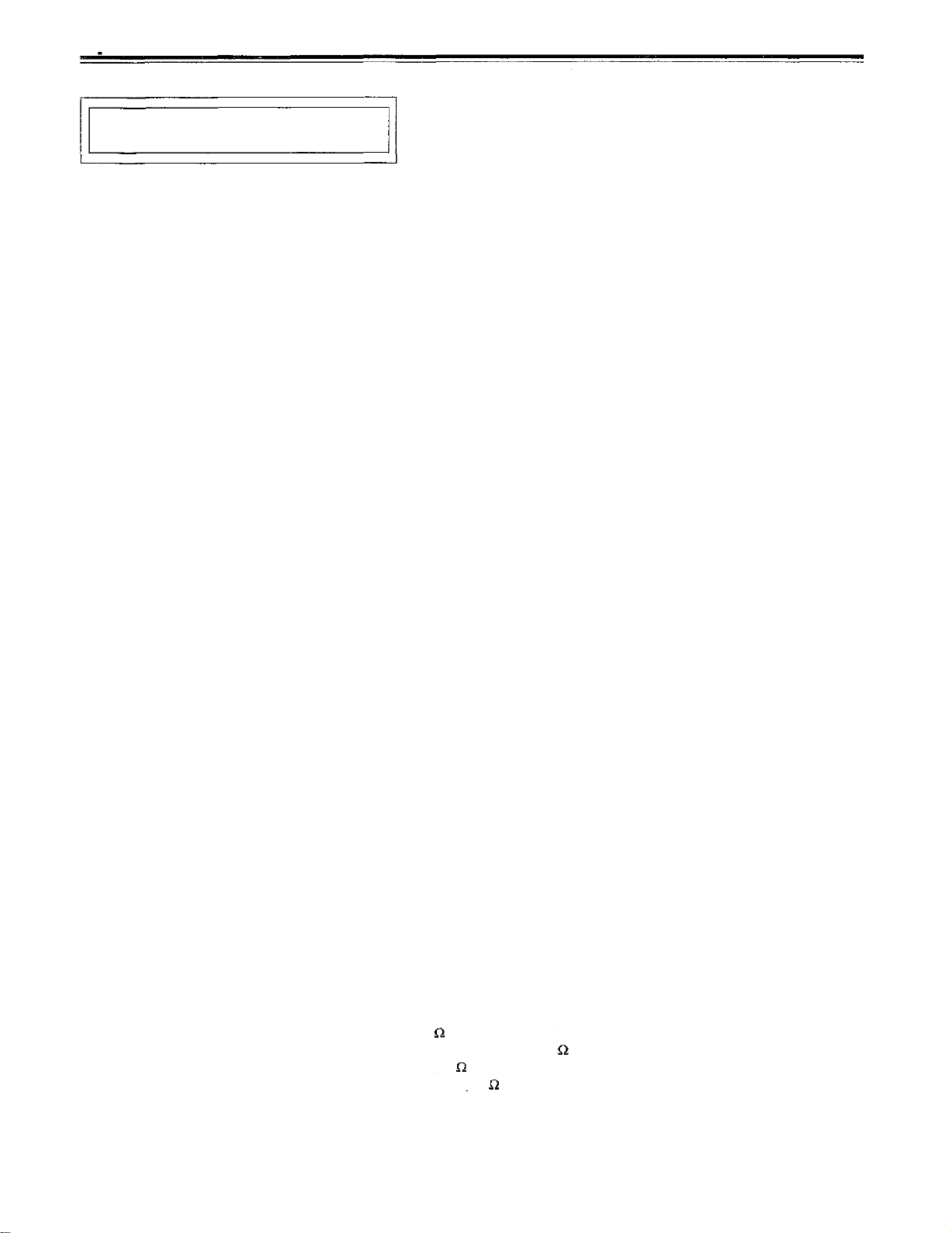
Specifications
GENERAL
Power supply:
Power consumption:
Operating ambient temperature:
Operating ambient humidity:
Weight:
Dimensions (W x H x D):
Recording format:
Recording video signal:
Recording audio signal:
Recording tracks:
Tape speed:
Recording time:
Tape:
FF/REW time:
Search speed:
Digital slow:
Editing accuracy:
Tape timer accuracy:
Servo lock time:
Audio split editing:
VIDEO
Sampling frequencies:
Quantizing:
Video compression method:
Video compression rate:
Error correction:
Video recording bit rate:
Sample x effective line:
V blanking data:
Digital IN/Analog Component OUT
Video bandwidth:
S/N ratio:
K factor (2T):
Video input connector
Analog component input:
Analog composite input:
Reference input:
Serial digital component input:
SDTI input (option):
AC 120V, 50 – 60 Hz
300 W
41°F to 104°F (5°C to 40°C)
10% to 90% (no condensation)
41.8 Ibs (19 kg)
16-3/4” x 6-15/16” x 16-3/8” (Not including the support legs, connectors, and JOG dial)
DVCPRO 50/DVCPRO P*/DVCPRO format selectable
525i/525p(4:2:0p)*/625i selectable
DVCPRO 50/DVCPRO P*:48 kHz 16-bit 4 channels
DVCPRO: 48 kHz 16-bit 2 channels
Digital video audio: helical track
The time code is recorded in the sub-code area.
Cue track:
Control track:
67.640 mm/sec (525)
67.708 mm/sec (625)
92 minutes (using the AJ-5P92LP)
Metal tape
Less than 3 min (with AJ-5P92LP)
±32x speed (color)
Plus direction: 0.75x speed
Minus direction: -0.43x speed
±0 frames (using the time code)
±1 frame (using the continuous CTL signal)
Less than 0.5 sec (color framing/standby ON)
YES
DVCPRO 50 525i/625i: Y: 13.5 MHZ,
DVCPRO P 4:2:0p*:
8 bits
DCT + variable length code
DVCPRO 50: 1/3.3
DVCPRO/DVCPRO P*: 1/5
Reed-Solomon product code
DVCPRO 50/DVCPRO P*: 50 Mbps
DVCPRO: 25 Mbps
DVCPRO/DVCPRO 50 (525i): 720 x 487.5/frame
DVCPRO/DVCPRO 50 (625i): 720 x 585/frame
DVCPRO P 4:2:0p*:
525i/625i: VITC
525i:
525i: Y: 30 Hz to 5.5 MHZ (±0.5 dB), 5.75 MHZ (-2.0 dB)
625i:
Better than 60 dB
Less than 1%
BNCx3
Y:
PB/PR:
BNCx2, loop-through, 75
Analog composite, BNCx2, 75
Complies with SMPTE259M-C, 294M*standard, BNCx2, active through
Complies with SMPTE305M standard, BNCx2, active through
Closed Caption
PB/PR:
30 Hz to 2.5 MHZ (±0.5 dB), 2.75 MHZ (-2.0 dB)
Y:
PB/PR:
25 Hz to 2.5 MHZ (±0.5 dB), 2.75 MHZ (-2.0 dB)
(Y, PB, PR)
1.0 Vp-p, 75
0.525/0.757 Vp-p switchable, 75
1 track
1 track
PB/PR:
6.75 MHZ
Y: 27 MHZ,
25 Hz to 5.5 MHZ (+0.5 dB), 5.75 MHZ (-2.0 dB)
on/off
PB/PR:
13.5 MHZ
720 x 480/field
(75% color bar, 0% setup)
on/off
-85-
Page 86

Specifications
Video Output Connector
Analog component output:
Analog composite output:
Serial digital component output:
SDTI output (option):
Video Signal Adjustment
Composite video input signal:
Video output gain:
Video output chroma gain:
Video output hue:
Video output setup:
Video output sync phase:
Video output SC phase:
AUDIO
Digital Audio
Sampling frequencies:
Quantizing:
Frequency response:
Dynamic range:
Distortion:
Crosstalk:
Wow & flutter:
Headroom:
Emphasis:
Cue Track
Frequency response: 300 Hz to 6 kHz ± 3 dB
Audio Input Connector
Analog input
(CH1/CH2/CH3/CH4):
Digital input
(CH1/CH2, CH3/CH4):
Serial digital input:
Cue track input:
Audio Output Connector
Analog output
(CH1/CH2/CH3/CH4):
Digital output
(CH1/CH2, CH3/CH4):
Serial digital output:
Cue track output:
Monitor output:
Headphones:
BNCx3 (Y,
Y:
PB/PR:
BNCx3, video 1, video 2, video 3 (superimpose on/off)
BNCx3, complies with SMPTE259M-C, 294M*standard, SDI 1, SDI 2, SDI 3,
(superimpose on/off)
BNCx1, complies with SMPTE305M standard
±3 dB
±3 dB
±3 dB
±30°
±15 IRE
±8 s
±180°
48 kHz (synchronous with video)
16 bits
20 Hz to 20 kHz ± 1.0 dB (at the reference level)
Better than 90 dB (1 kHz, emphasis OFF)
Less than 0.05% (1 kHz, emphasis OFF, reference level)
Less than -80 dB (1 kHz, between 2 channels)
Below measurable limit
525i/525p*: 20 dB
625i:
T1=50
XLRx4, 600 /high impedance selectable, +4/0/-20 dBu selectable
XLRx2, AES/EBU format
Complies with SMPTE259M-272M (BNCx2, active through)
XLRx1, 600 /high impedance selectable, +4/0/-20/-60 dBu selectable
XLRx4, low impedance, +4/0/-20 dBu selectable
XLRx2, AES/EBU format
Complies with SMPTE259M-C/272M (BNCx1)
XLRx1, low impedance, +4/0/-20 dBu selectable
XLRx2, low impedance, +4/0/-20 dBu selectable
Variable level, mini-jack, 8
PB,
PR),
4:2:2/8:4:4*
1.0 Vp-p, 75
0.525/0.757 Vp-p switchable, 75
18dB
s, T2 = 15
s (on/off selectable)
(75% color bar, 0% setup)
Other Input/Output Connectors
Time code input:
Time code output:
RS-422A input:
RS-422A output:
RS-232C:
Parallel input/output:
Encoder remote:
Weight and dimensions when shown are approximately.
Specifications are subject to change without notice.
*Applies only to AJ-PD950.
XLRx1, 0.5 to 8 Vp-p
XLRx1, 2.0 Vp-p
D-sub 9-pin, RS-422A interface
D-sub 9-pin, RS-422A interface
D-sub 25-pin, RS-232C interface
D-sub 25-pin
D-sub 15-pin
-86-
Page 87

Broadcast & Television Systems Company
Division of Matsushita Electric Corporation of America
Executive Office
One Panasonic Way (4B-7), Secaucus, NJ 07094
Service Centers
Eastern:
One Panasonic Way, Panazip (2A-4). Secaucus, NJ 07094
(201)-348-7677 Fax (201)-348-7511
Southern:
1225 Northbrook Parkway, Suite #170, Suwanee, GA 30174
(770)-338-6855 Fax (770)-338-6656
Western:
4001 West Alameda Ave., Suite 100, Burbank, CA 91505
(818)-562-1579 Fax (818)-562-6663
Parts Information & Ordering
9:00 am–5:00 pm (EST) (800)-334-4881/24 hr. Fax (800)-334-4880
Technical Support
Emergency 24 hr. Parts & Support (800)-222-0741
Training information
Digital System Products (201)-392-6076
Service Literature
(201)-392-6281
Panasonic Canada Inc.
5770 Ambler Drive, Mississauga, Ontario L4W 2T3 (905)-624-5010
Panasonic de Mexico S.A. de C.V.
Av angel Urraza Num. 1209 Col. de Valle 03100 Mexico, D.F. (52) 1 951 2127
Printed in Japan
VQT7275-1
S0298h1038-100
