Page 1

USING YOUR SKY BOX
Page 2
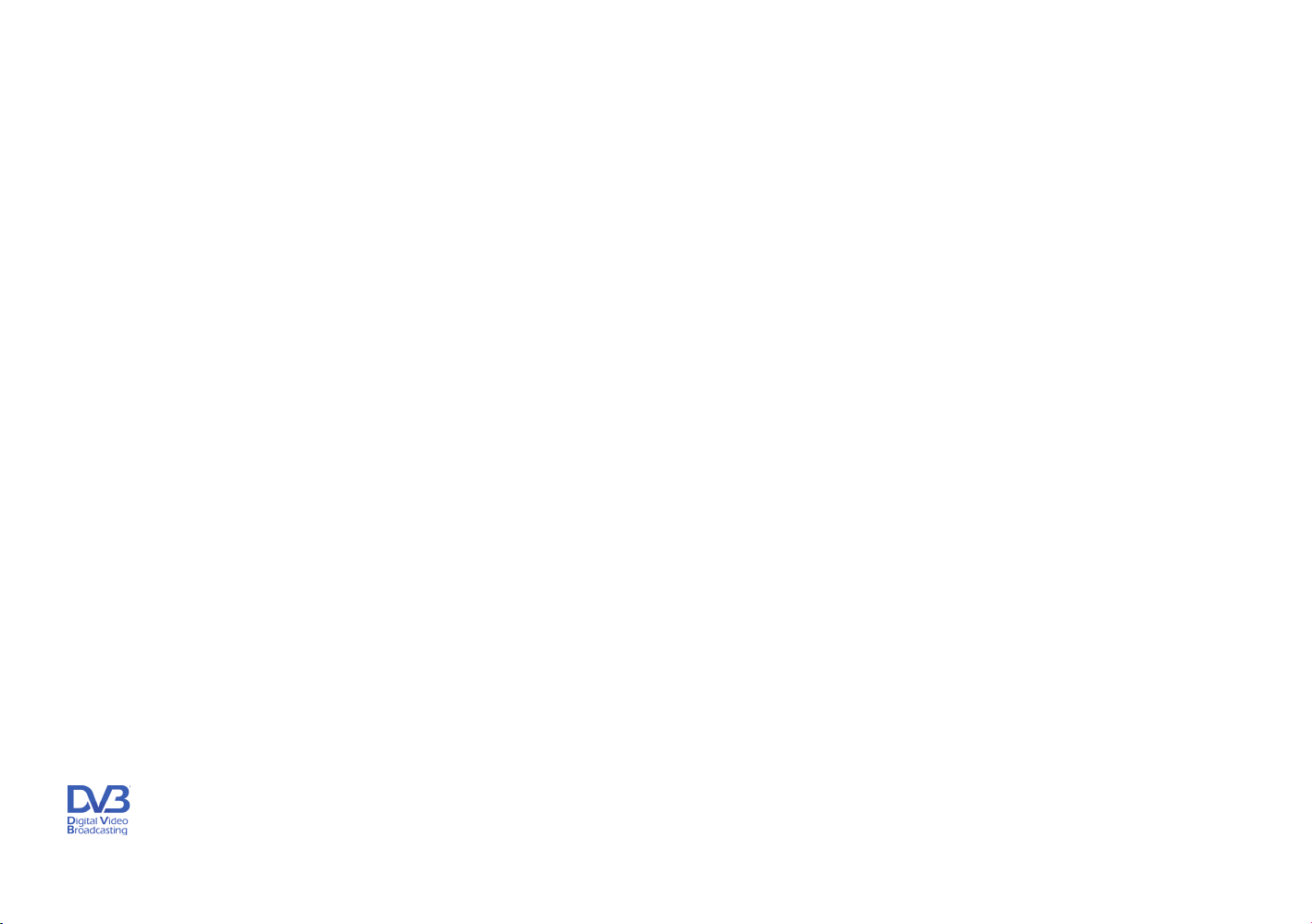
© Copyright British Sky Broadcasting Limited 2006.
Sky and Sky Guide are trademarks of British Sky Broadcasting Group Plc.
This product incorporates copyright protection technology that is protected by U.S. patents and other intellectual
property rights. Use of this copyright protection technology must be authorised by Macrovision, and is intended for
home and other limited Pay Per View uses only, unless otherwise authorised by Macrovision. Reverse engineering or
disassembly is prohibited.
You are not authorised to use your Sky box in a way which infringes the intellectual property rights of third parties.
Copying programmes is unlawful under the Copyright, Designs and Patents Act 1988, except in a limited number of
circumstances such as for the purpose of showing in schools (section 35) and timeshifting for private and domestic
use (section 70).
The details in this guide are correct at the time of going to print. Programme references are for feature illustration
purposes only and do not necessarily refl ect current scheduling. The specifi cation and features are subject to change
at any time without notice.
No responsibility can be accepted for any failure of your Sky box to receive, process or act on information transmitted
to it, or any change in the performance of your Sky box as a result of the transmission of this information.
DVB is a registered trademark of the DVB Project
Page 3

Your Sky remote control
Sky
set your remote to control your Sky box
tv
set your remote to control your TV
box offi ce
show Box Offi ce programmes
tv guide
check out TV listings
mute
turn your TV’s sound on and off
vol + and -
change your TV’s volume
arrows
use when watching TV to see what's on other channels
or to highlight onscreen options
text
switch to text mode
colours
use to select a variety of onscreen options
numbers
enter channel numbers or select menu options
standby
turn your Sky box (or TV) on and off
services
set up a range of features including parental controls,
subtitles and favourite channels
interactive
press for interactive services
i
get more information on what you're watching
or on a highlighted programme
ch + and -
change the channel
select
confi rm a menu option
back up
jump back to previous page
help
show help on using Sky Guide
0 / speaker
press before entering a radio channel number
Page 4

Your Sky box*
Top
arrows
use when watching TV to see what's on other
channels or to highlight onscreen options
select
confi rm a menu option
Front
standby light
red when Sky box is plugged in but
not on (standby), green when
Sky box is on
online light
green when online (when using the phone
line)
message light
yellow when a message comes in
i
get more information on
what you're watching
or on a highlighted
programme
remote command light
red when receiving a command from the
Sky remote control
standby
turn your Sky box on and off
back up
jump back to previous page
tv guide
check out TV listings
interactive card slot
insert your interactive card here when
using interactive services and only when an
instruction to do so appears on the screen
Sky viewing card slot (behind fl ap)
insert your viewing card here
* Your model's confi guration may vary from the illustration shown.
Sky is not responsible for the manufacture of your Sky box.
For your manufacturer's details, see the back cover of this guide.
Page 5
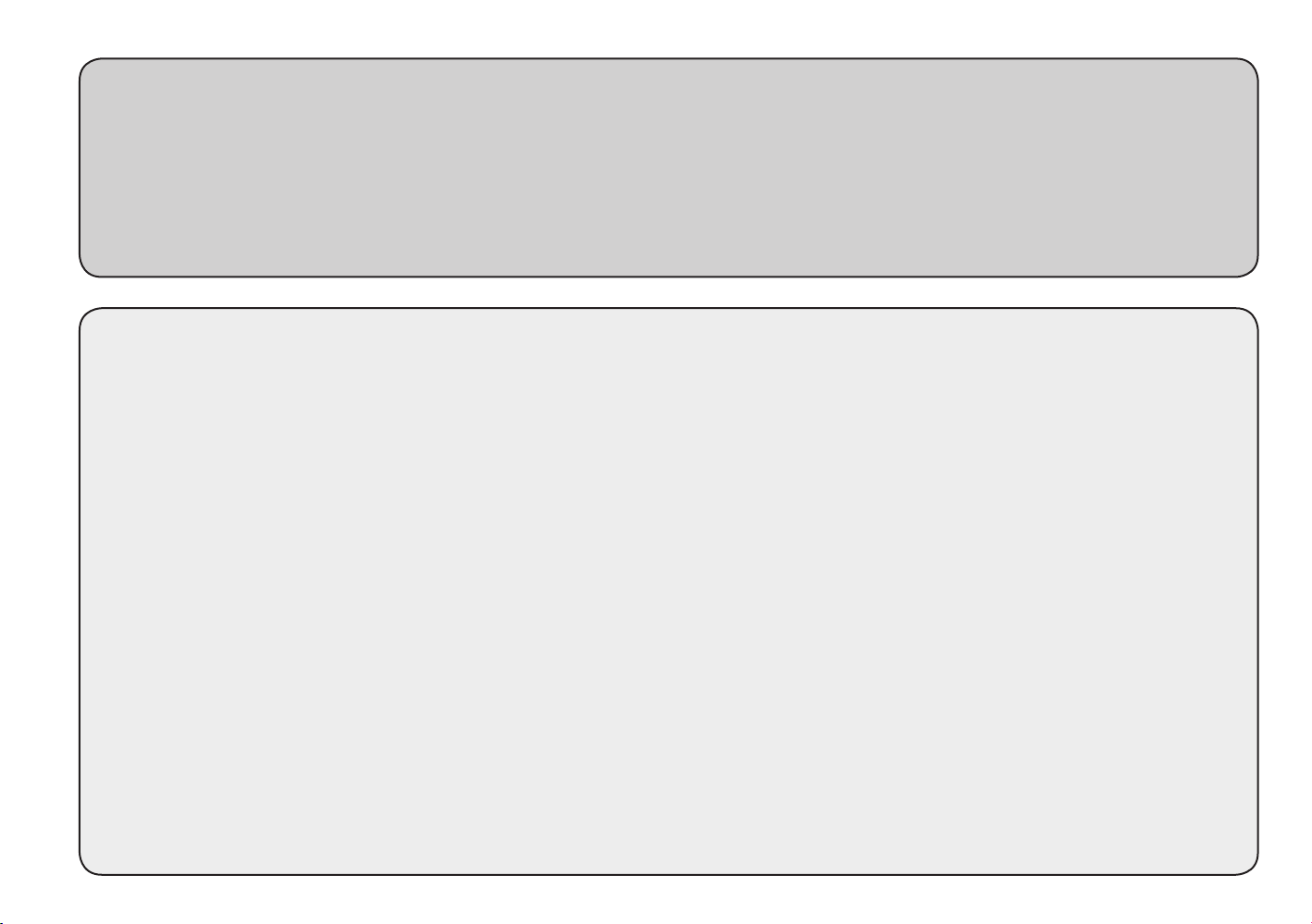
WELCOME TO SKY
This is your guide to using your Sky box,
giving you the essentials as well as handy tips.
WHAT DO YOU WANT TO DO?
Get started page 9
See what’s on page 14
Search programme listings and set reminders
Use your Planner page 20
Manage your reminders
Order Box Offi ce programmes page 22
Have more control over kids’ viewing page 24
Watch your favourite channels page 28
Get support page 40
Page 6
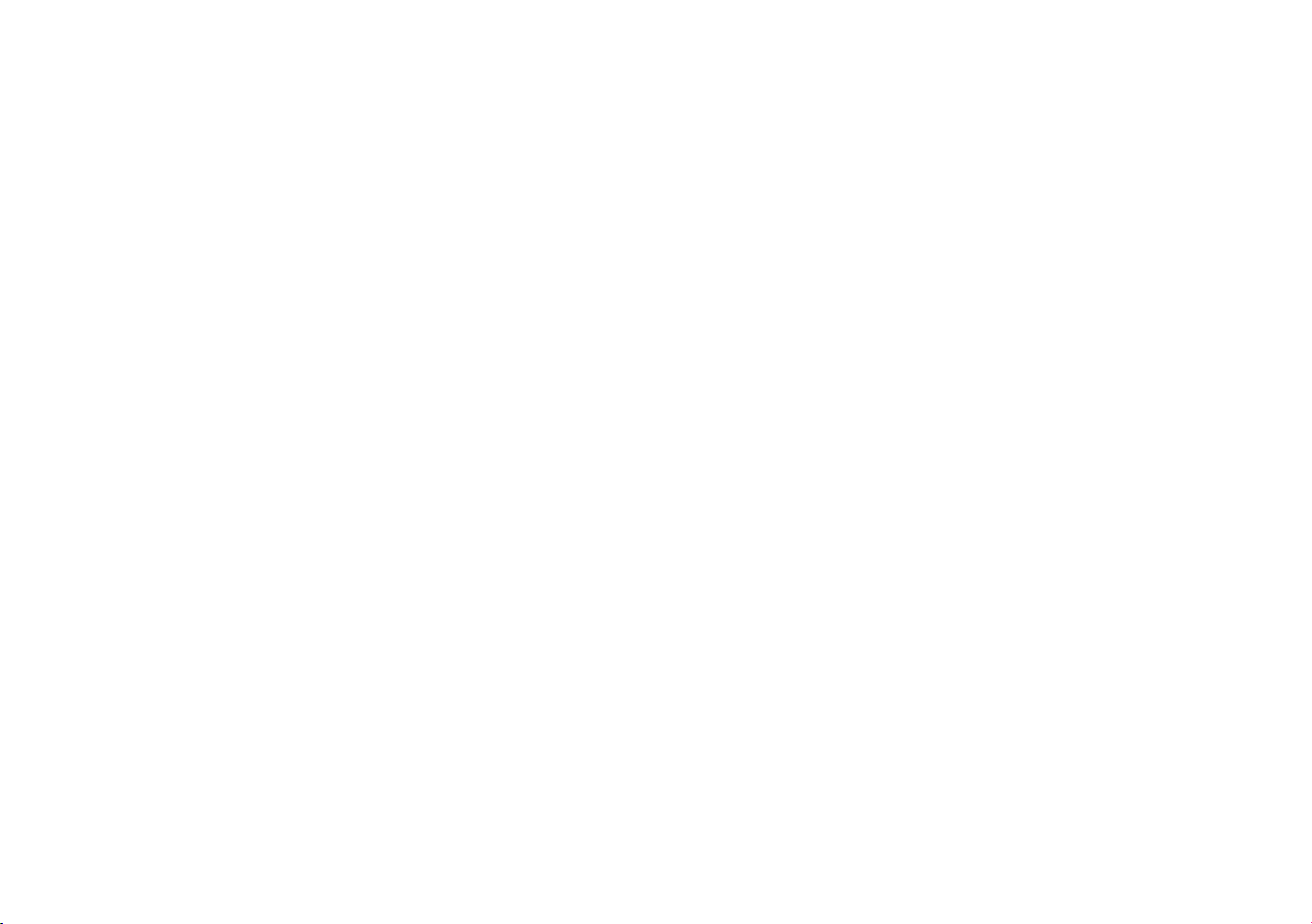
CONTENTS
BACK TO BASICS ......................................................................................................... 6
How your Sky box works ....................................................................................... 6
Keeping you up-to-date ........................................................................................6
Your viewing card ................................................................................................. 7
Your Sky remote control and your TV.....................................................................8
GETTING STARTED ...................................................................................................... 9
Turning your Sky box on and off ............................................................................ 9
Changing the volume ............................................................................................ 9
Changing channels ............................................................................................. 10
Using the Search & Scan banner ......................................................................... 11
TAKING CONTROL ..................................................................................................... 12
You’re in control with Sky Guide .......................................................................... 12
Using colour keys for more options ..................................................................... 13
SEEING WHAT’S ON .................................................................................................. 14
Quick glance at what’s on with Search & Scan ..................................................... 14
Complete overview of what’s on with TV Guide ................................................... 14
Finding a specifi c channel .................................................................................. 15
Seeing what’s on your favourite channels ........................................................... 15
Finding a specifi c programme ............................................................................. 16
Finding out more about a programme ................................................................ 17
Codes used in the information banner ................................................................ 17
Finding and listening to radio channels .............................................................. 18
SETTING REMINDERS FOR PROGRAMMES ................................................................. 19
When reminders clash ........................................................................................ 19
USING YOUR PERSONAL PLANNER ............................................................................ 20
Linking series ..................................................................................................... 21
Changing channels automatically with AutoView ................................................. 21
ENJOYING BOX OFFICE ENTERTAINMENT ................................................................... 22
Paying for Box Offi ce programmes ..................................................................... 23
Ordering over the phone ..................................................................................... 23
2 USING YOUR SKY BOX
Page 7
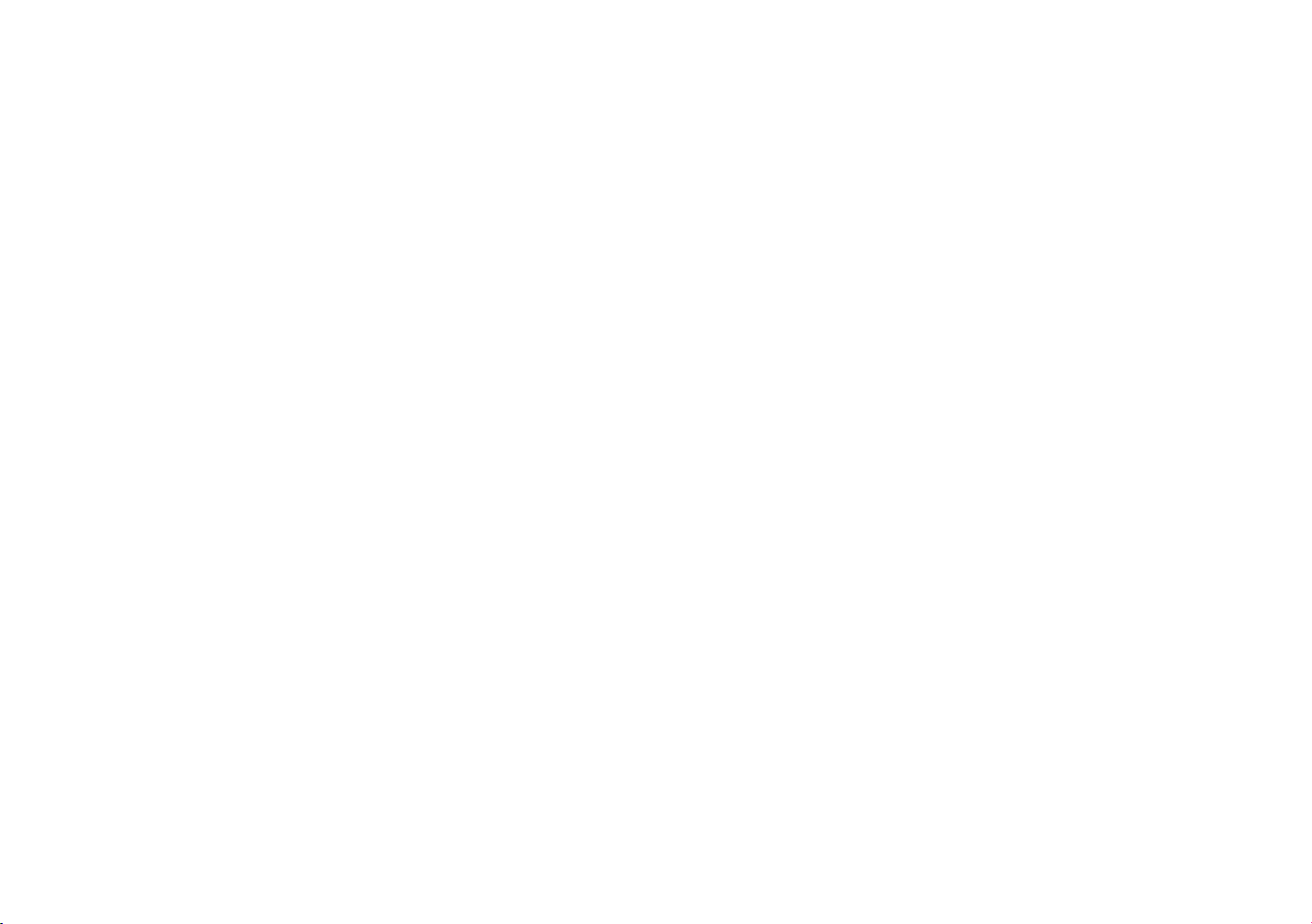
HAVING MORE CONTROL OVER KIDS’ VIEWING .......................................................... 24
Changing your PIN .............................................................................................. 24
About your PIN ...................................................................................................24
Hiding adult channels ......................................................................................... 25
Restricting rated programmes.............................................................................25
Restricting specifi c channels ............................................................................... 26
Controlling how much is spent on services.......................................................... 26
Turning off all PIN-controlled restrictions ........................................................... 27
MANAGING YOUR FAVOURITE CHANNELS .................................................................. 28
Storing favourite channels .................................................................................. 28
Switching to a favourite channel ......................................................................... 28
Seeing what’s on your favourite channels ...........................................................28
WATCHING TV WITH SUBTITLES OR AN AUDIO DESCRIPTION...................................... 29
GOING INTERACTIVE ................................................................................................. 30
Interactive cards ................................................................................................. 30
Playing games ...................................................................................................30
Setting up message alert ................................................................................... 31
MORE OPTIONS ........................................................................................................ 32
Using digital text ................................................................................................ 32
Using teletext ..................................................................................................... 32
Adding non-Sky digital channels ......................................................................... 33
Watching non-Sky digital channels ..................................................................... 33
Recording programmes onto video/DVD .............................................................. 34
REMOTE CONTROL SETUP ......................................................................................... 35
Resetting your Sky remote control ....................................................................... 35
Replacing the batteries ....................................................................................... 37
YOUR SKY BOX ......................................................................................................... 38
GETTING THE SUPPORT YOU NEED ........................................................................... 40
Telephone numbers ............................................................................................ 40
Troubleshooting .................................................................................................. 41
SPECIFICATIONS ....................................................................................................... 45
INDEX ...................................................................................................................... 46
WHAT DO YOU WANT TO WATCH? 3
Page 8
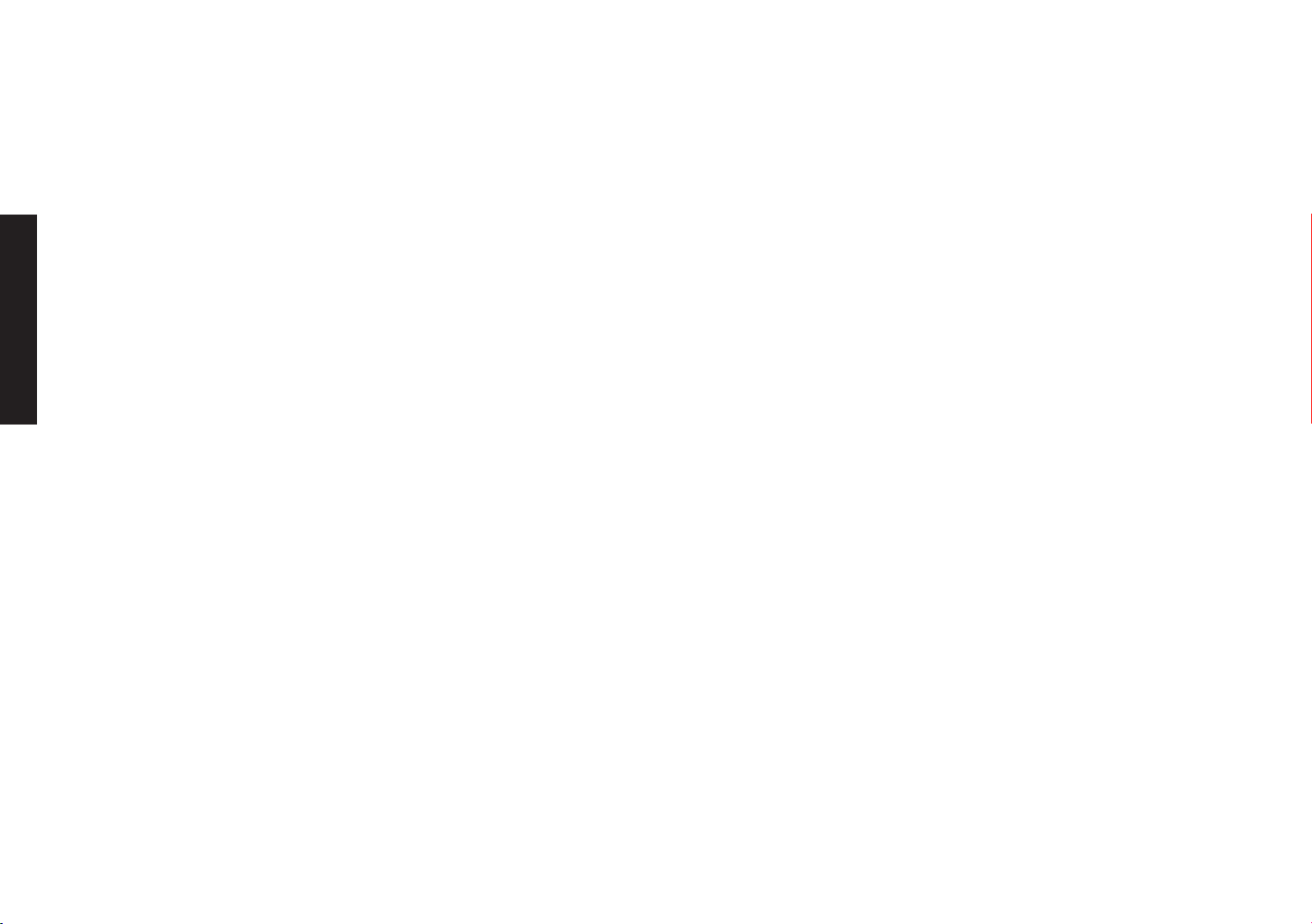
FOR YOUR SAFETY
Using equipment safely
Your Sky box has been manufactured to meet international safety standards, but you must take care if you want it to perform properly
and safely. You must have your Sky digital satellite system installed by a qualifi ed satellite-TV installer.
It is important that you read this booklet completely, especially the safety instructions below. If you have any doubts about the
installation, operation or safety of your Sky box, please contact Sky or your dealer.
Warnings and cautions
• Remember that contact with 230V AC mains can be lethal or can cause a severe electric shock. To avoid this risk:
• Never remove the top cover of your Sky box. There are no user-serviceable parts inside, but there are some high-voltage live parts.
FOR YOUR SAFETY
• Do not attempt to repair your Sky box. For repairs, please contact Sky Customer Service.
• Never attempt to move or repair your satellite dish or low noise block.
• If you move your set-top between locations at different temperatures, allow it to reach room temperature before you apply power to it.
• Make sure that all electrical connections are properly made.
• Do not connect any of your equipment (Sky box, TV, video recorder etc.) to the mains supply until you have properly connected all other leads.
• Disconnect your Sky box from the mains supply before you disconnect any other equipment from its rear panel.
• Never push anything into holes, slots or other openings in the casing of your Sky box (except your viewing card and interactive card into their
respective slots).
• Your Sky box is intended for use in moderate climates. Do not use or store your Sky box in hot, cold, damp or dusty places.
• In order to ensure a free fl ow of air around your Sky box, allow at least 10 cm of space above and on all sides (especially between your Sky box
and your TV). Do not cover any ventilation slots.
• Ensure the ventilation slots do not become impeded with items such as newspapers, tablecloths and curtains or similar items.
• Do not place your Sky box close to sources of heat such as a heater or direct sunlight. The maximum temperature should not exceed 40°C.
• Do not place your Sky box in an enclosed cabinet with more than one other piece of audio/video equipment e.g. VCR or DVD.
• Do not put anything on your Sky box which might drip or spill into it. Never stand objects fi lled with liquids, such as vases, on top of the box.
• Never place naked fl ame sources, such as lighted candles, on top of your Sky box.
4 USING YOUR SKY BOX
Page 9
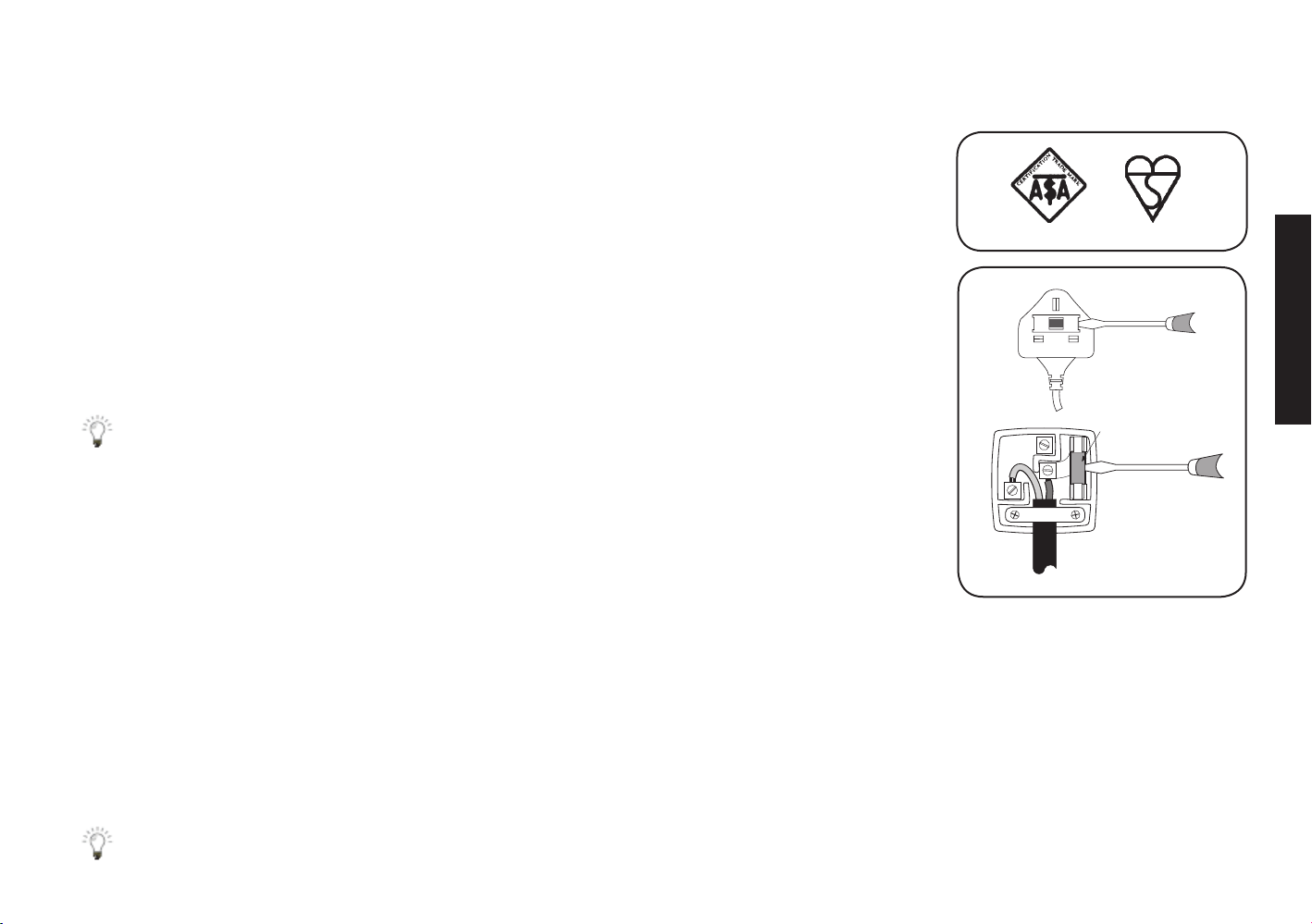
Electrical information
Mains plug and its fuse
The supplied mains plug may be a non-rewireable type or a rewireable type. Both types contain
an approved 3A fuse. If you need to replace the fuse, use an ASTA- or BSI-approved BS 1362 fuse,
rated at 3A and marked with either of these symbols.
The non-rewireable plug has its fuse beneath a fuse cover on its face. Use a screwdriver to lever
off the fuse cover, replace the fuse with a new one and refi t its cover. Never use a plug if its fuse
cover is missing.
The fuse is inside the rewireable plug. Use a screwdriver to remove the plug’s back cover, then
lever out the fuse and replace it with a new one. Replace the plug’s back cover.
FOR YOUR SAFETY
AM
If the supplied mains plug is not suitable for your mains socket-outlet, remove its fuse and
then cut the plug off the lead. Destroy the severed plug immediately to avoid the shock
hazard which would exist if this were to be plugged into a mains socket. Do not attempt to
repair or modify the mains lead or plug. Fit an appropriate mains plug on the lead. If this
E
N
FUSE of correct value
3 AMP
L
use correct fuse
plug contains a fuse, it should be as described above. If you are using a non-fused plug, an
external fuse must not exceed 5A.
Connecting to the mains supply
Your Sky box operates with 230 Volts AC, 50 Hz mains supply. Do not connect it to a DC power supply.
On some models, the supplied mains lead has a 2-way connector at one end and a mains plug at the other. Insert the 2-way connector
into your Sky box before you insert the plug into the mains supply.
The only way to disconnect your Sky box from the mains is to take the plug out of the socket. Your Sky box must therefore be installed
near the mains socket outlet, which should be easily accessible.
If you are in any doubt about anything relating to the mains supply, consult a competent electrician.
WHAT DO YOU WANT TO WATCH? 5
Page 10
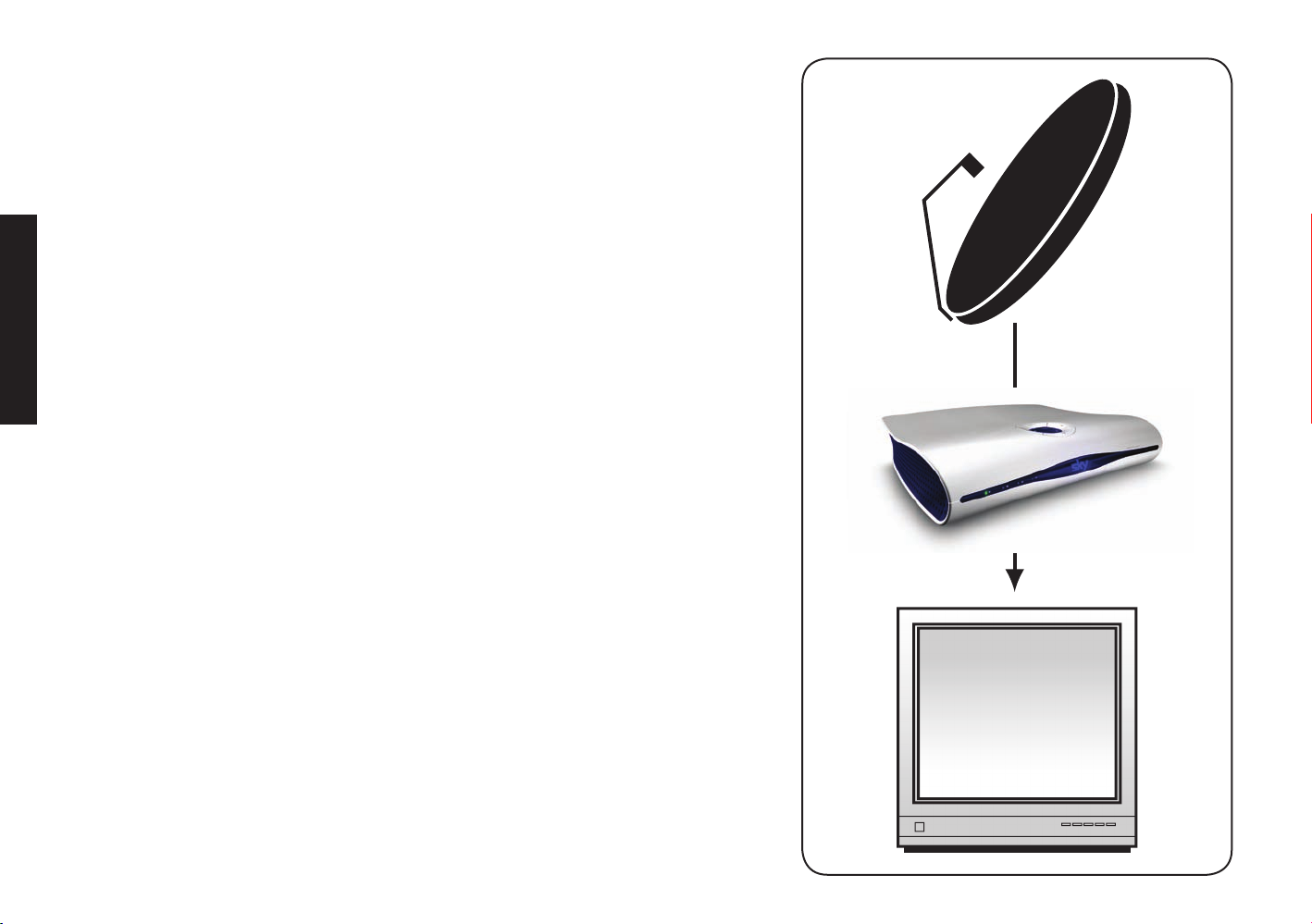
BACK TO BASICS
The Sky installer should have shown you the basics of how to use your Sky
equipment. Here’s a reminder of what you need to enjoy the channels and
features on offer.
How your Sky box works
Digital TV gives you stunningly clear pictures and sound, and with Sky digital
you have plenty of choice when it comes to what you watch.
Your Sky box gets digital information from the satellite through the minidish,
it then decodes the information and sends it to your TV.
BACK TO BASICS
Keeping you up-to-date
As we make improvements and create new features, we update the software
you see onscreen by sending it via the satellite. We’ll let you know about
these new features as soon as they’re available.
Check channel 999 ( Sky Customer Channel) and 998 ( Sky Welcome Channel)
for the latest on Sky features.
6 USING YOUR SKY BOX
Page 11
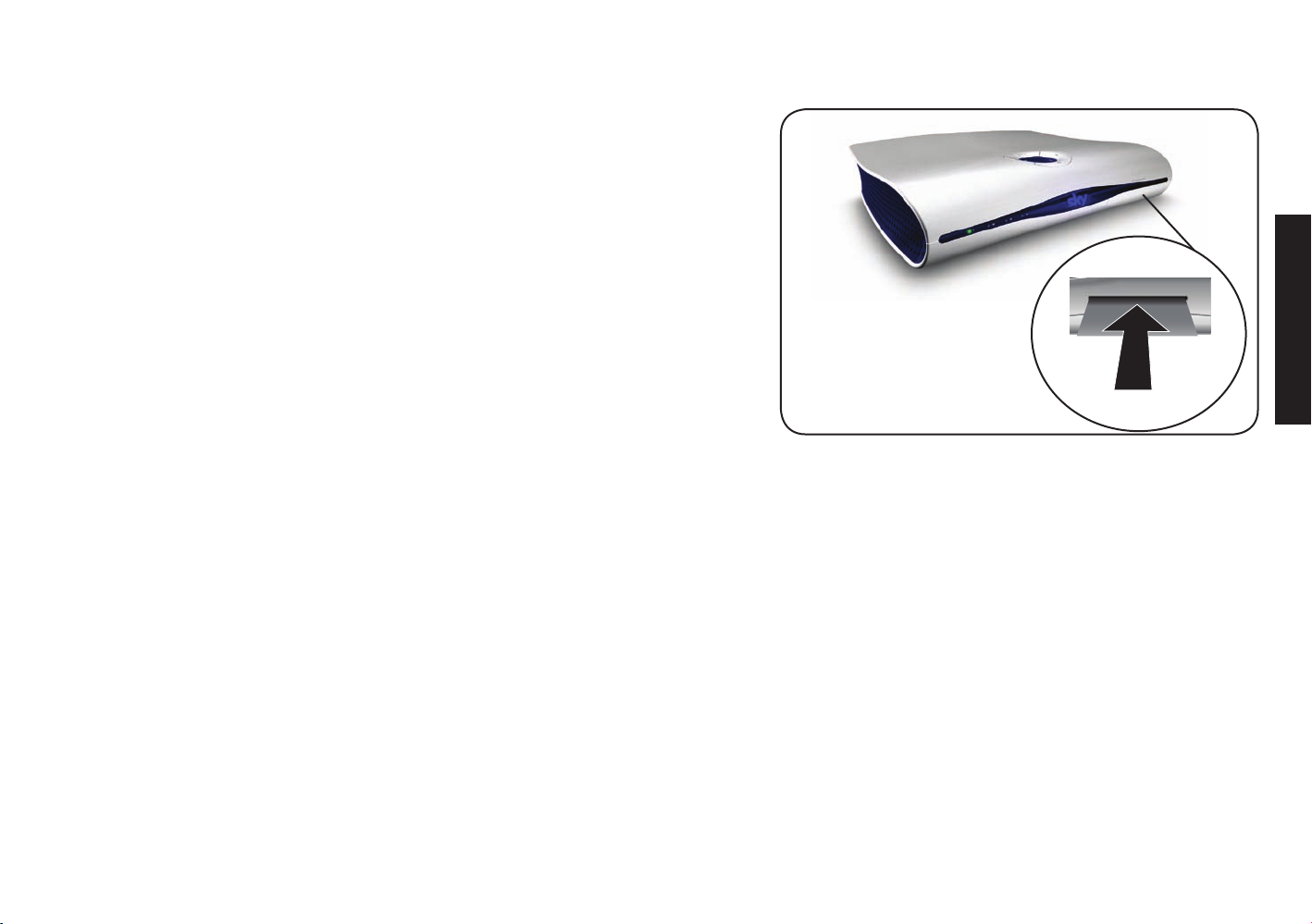
Your viewing card
Your viewing card needs to stay in your Sky box at all times so you can view
all the channels you’re entitled to.
The viewing card slot is under the fl ap on the front of your Sky box.
The last four digits of the code shown on the back of the card is your default
PIN number (see About your PIN on page 24).
There’s no need to remove the viewing card unless you are checking your PIN
number, or if it’s faulty or has expired.
Please remember these cautions:
• Don’t remove or re-insert the viewing card unnecessarily.
• Don’t bend the viewing card.
• Keep the card away from heat and sunlight.
• Keep the card dry. Never clean it with fl uids - use a soft dry cloth.
• Keep the card away from small children and pets.
BACK TO BASICS
keep your viewing
card in its slot
(position may vary)
WHAT DO YOU WANT TO WATCH? 7
Page 12
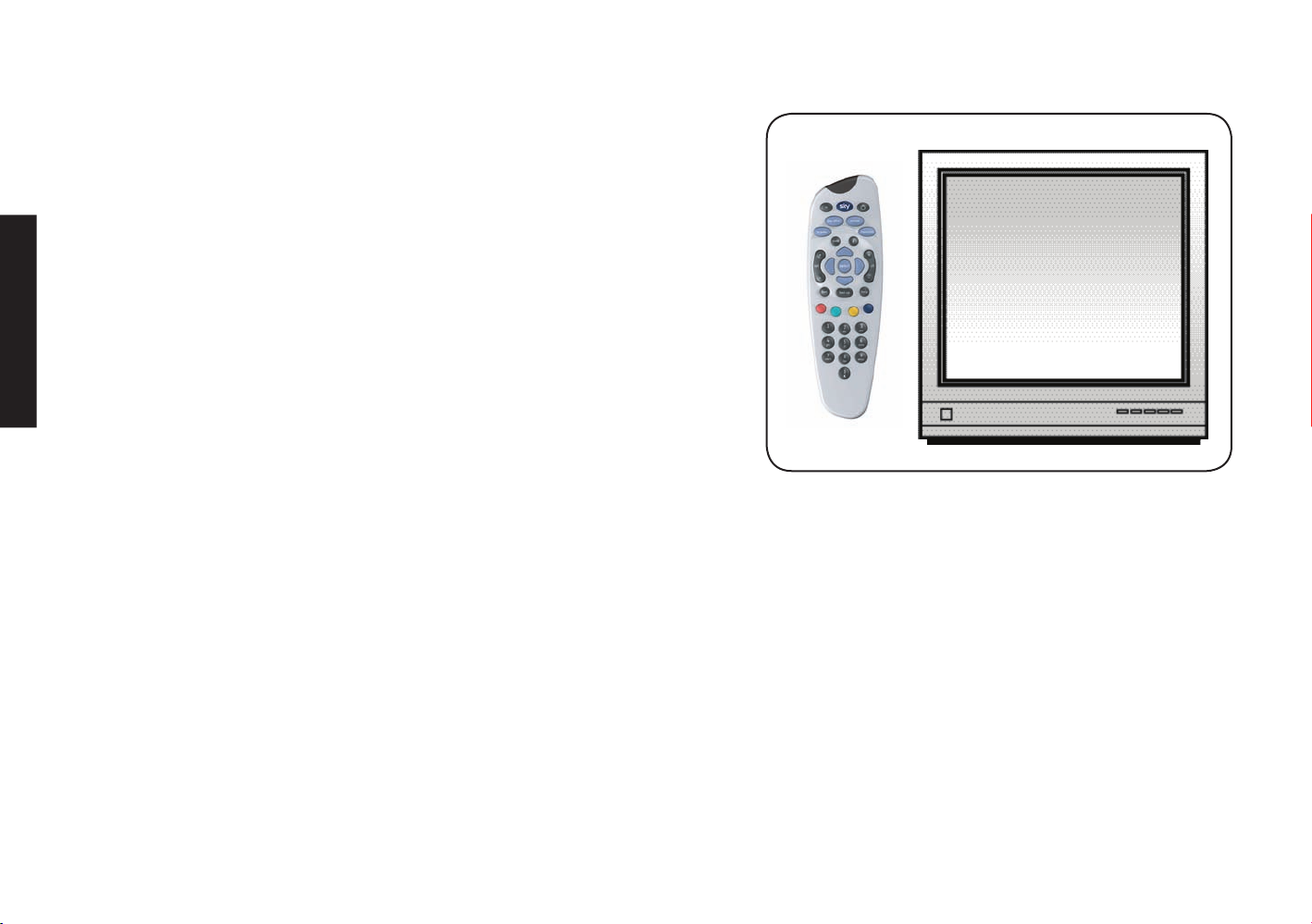
Your Sky r emote control and your TV
Your Sky remote control can work with both your Sky box and your TV.
Press t v on the remote control to switch control from the Sky box to the TV.
Press Sky to go back to controlling the Sky box.
The Sky installer should have already set up the remote control for you.
If you leave your remote control without batteries for longer than 10 minutes
or if you have a new TV, you need to reset the remote control to work with
your TV. See Resetting your Sky remote control (page 35) for details.
BACK TO BASICS
8 USING YOUR SKY BOX
Page 13
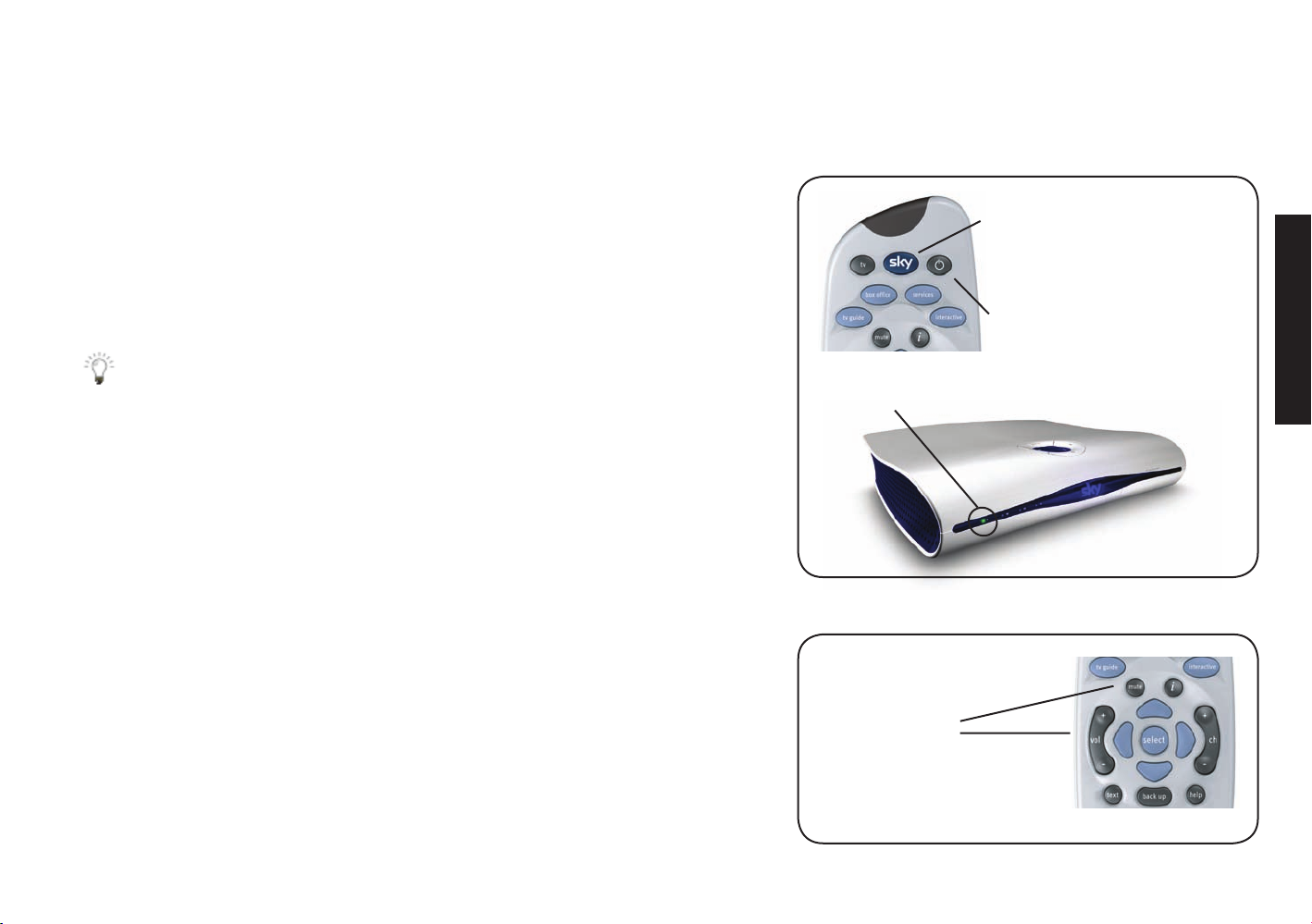
GETTING STARTED
Turning your Sky box on and off
Press the S k y key on your Sky remote control to turn the box on, and wait for
a few moments for it to start up.
To turn the Sky box off, press the standby key on your Sky remote control.
The standby light on the front panel is red when your Sky box is plugged into
the mains but turned off. The light is green when your Sky box is on.
Sky turns the box on
GETTING STARTED
standby turns the box off
To save power and money, please put your Sky box into standby mode
when you’re not using it.
Changing the volume
Use the remote control’s vol +/- key to change the volume of your TV.
You can turn the volume off altogether by pressing the m u t e key.
red = standby
green = on
use the vol +/-
key or mute for
volume control
WHAT DO YOU WANT TO WATCH? 9
Page 14
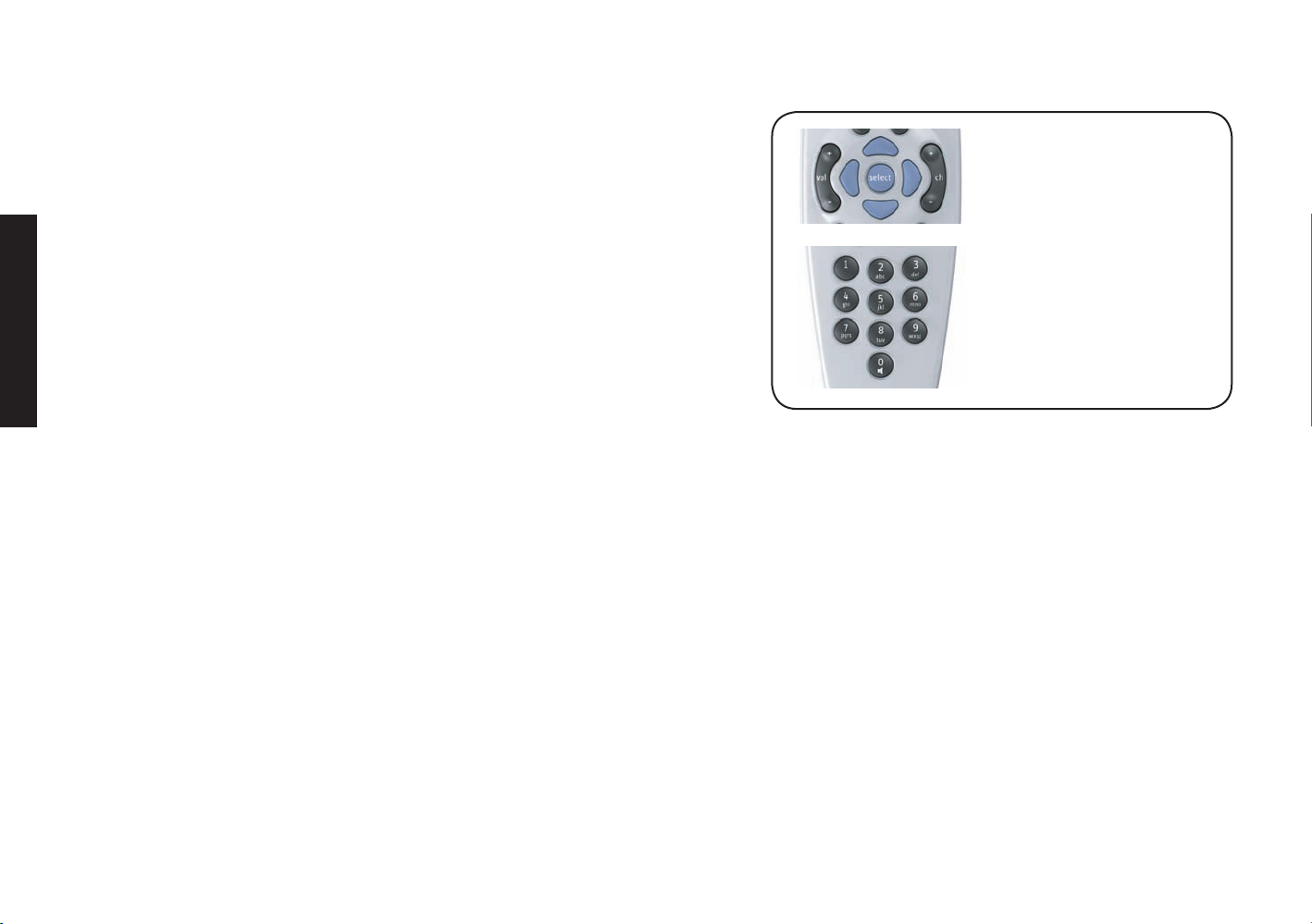
Changing channels
To go through the channels one at a time, press the ch +/- key on your remote
control and wait for the channel to change.
To jump straight to a certain channel, use the number keys to enter the
channel number. For example, enter the sequence 5-0-1 for Sky News. If you
don’t know the number, press tv guide on your remote control, select
All Channels and look up the channel in the list.
The chapter Seeing what’s on (page 14) shows how you can change channels
from the full screen listings such as TV Guide.
When you change channels, the Search & Scan banner appears.
GETTING STARTED
change channels
one at a time with ch +/-
or by channel number with the
number keys
10 USING YOUR SKY BOX
Page 15
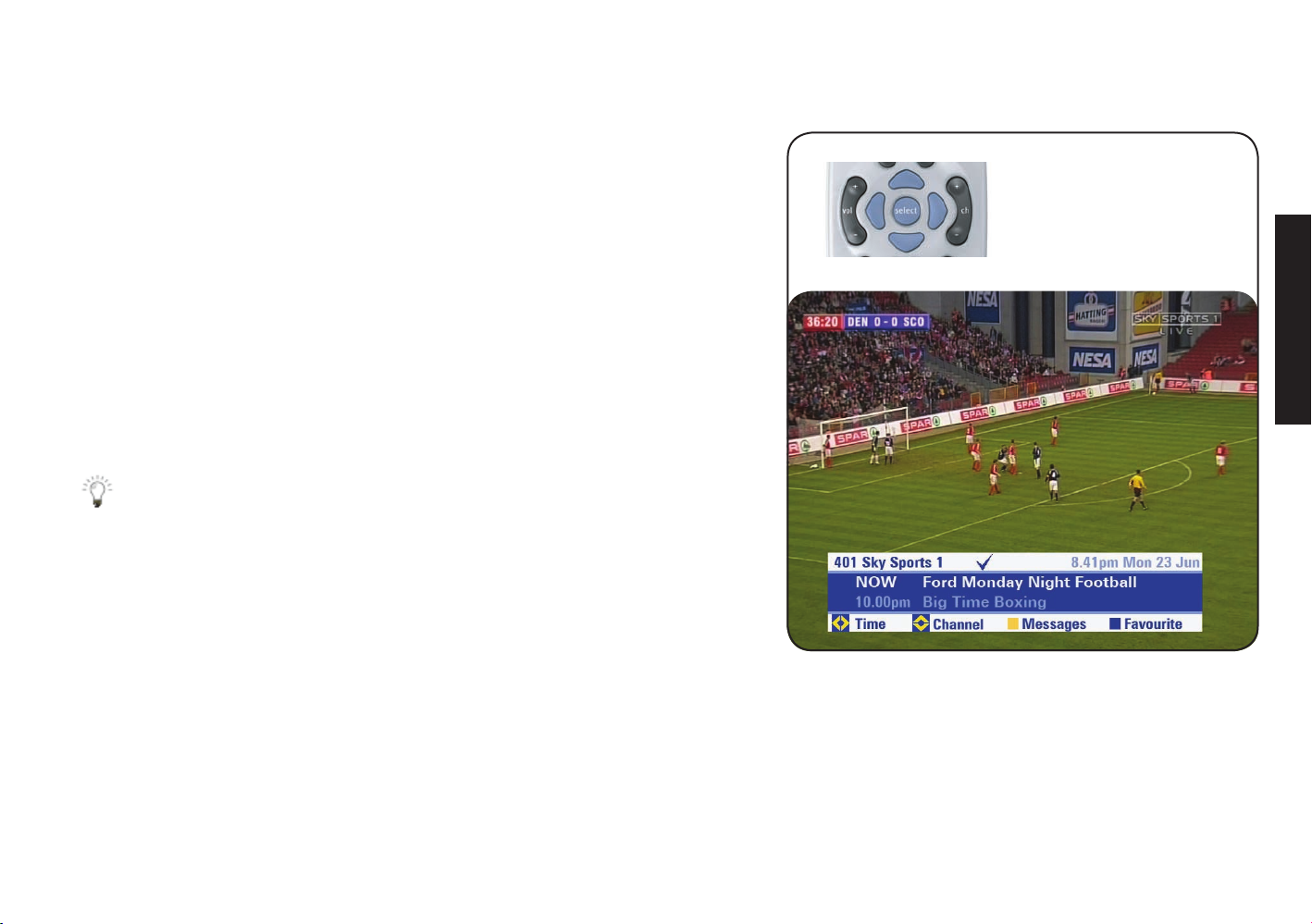
Using the Search & Scan banner
The Search & Scan banner helps you see what’s on now and later, change
channels and set reminders, all without interrupting what you’re watching.
Press the up/down arrow or select to show the Search & Scan banner.
When you see the banner, press the up/down arrow to see what’s on other
channels.
Press the left/right arrow to see what’s on earlier and later today on the
channel shown.
• If you see a programme on now that you want to watch, press select.
• If you see a programme you want to watch and it is on later, press
select to set a reminder. See the chapter Setting reminders for
programmes (page 19).
Press back up to remove the banner.
use the arrows to show
the banner and see what’s on
GETTING STARTED
WHAT DO YOU WANT TO WATCH? 11
Page 16
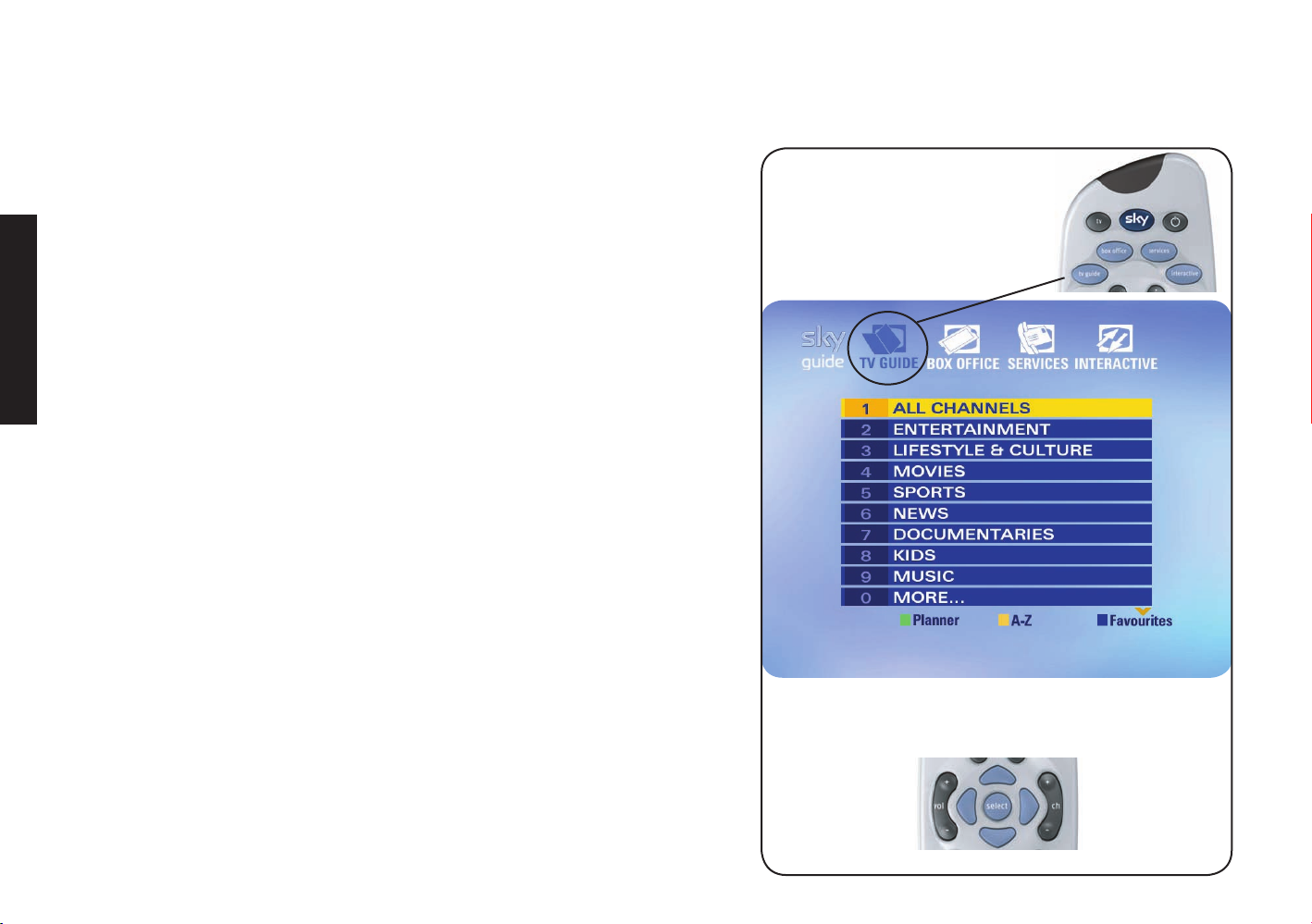
TAKING CONTROL
You’re in control with Sky Guide
You control what you watch on your Sky box by browsing the onscreen
Sky Guide using your Sky remote control.
Sky Guide lets you:
• see what’s on for the next 7 days
• set reminders for programmes
• set up and see your favourite channels
TAKING CONTROL
• order Box Offi ce movies, sports and events
• use a range of interactive services
• set viewing restrictions and a spending limit
• change Sky box settings
To get into one of the four main Sky Guide screens, press its key on the
remote control, for example tv guide.
To select an option you can press the appropriate number, for example, press
1 for All Channels. Otherwise, press the down arrow so the yellow highlight is
on the option you want, then press select.
press the remote control key for
the Sky Guide area you want
press the option number or use the arrows
to move the highlight and press select
12 USING YOUR SKY BOX
Page 17
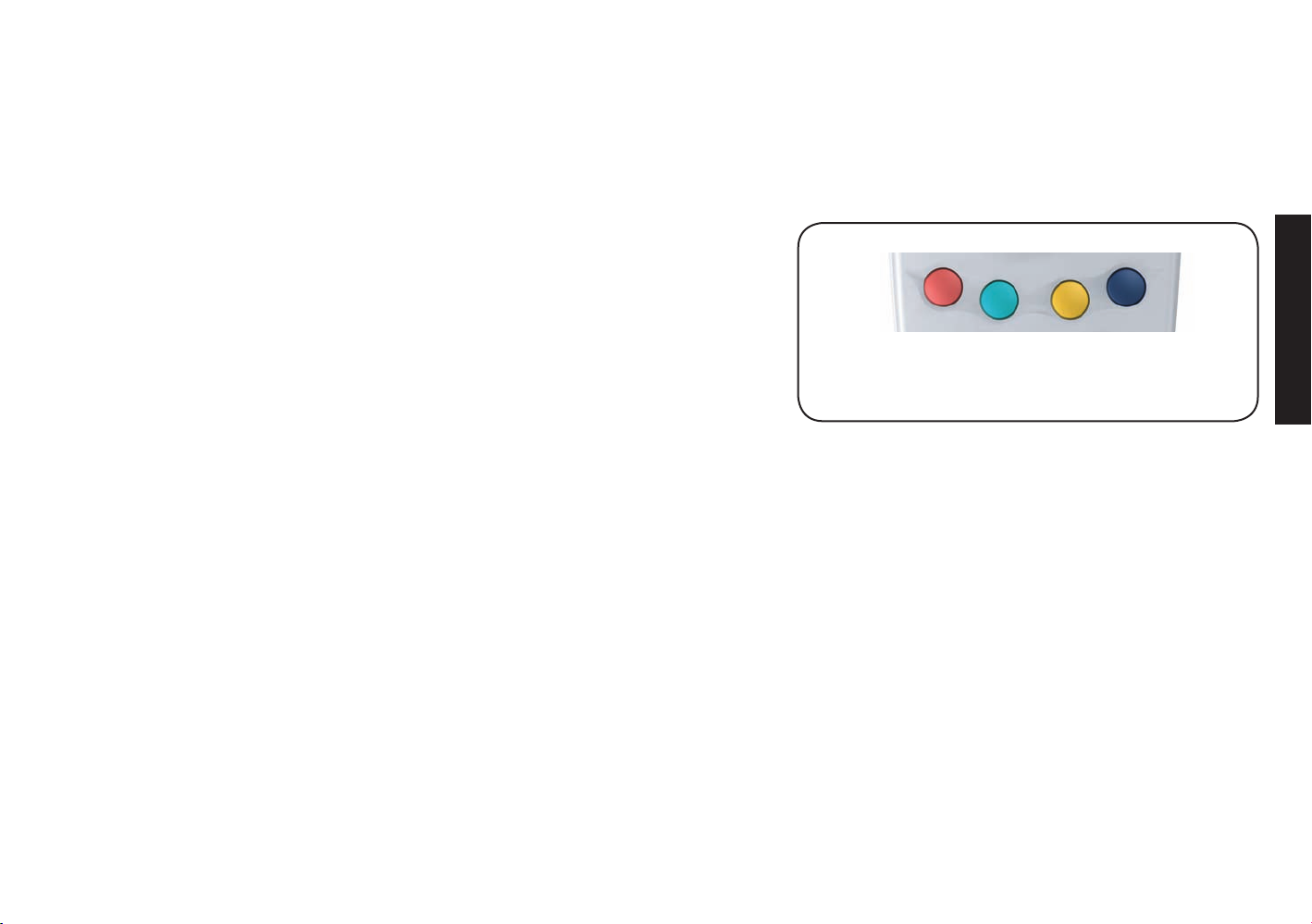
Using colour keys for more options
Colour options along the bottom of Sky Guide screens give you more choices.
Simply press the corresponding colour on your remote control.
When you’re watching a programme, the colour keys can do different things:
red Shows you the interactive screens for that programme, if
available.
green Sets a reminder for a promoted programme, if available.
yellow Shows the Message Alert screen.
blue Shows what’s on your preset favourite channels.
See Managing your favourite channels (page 28) for
details.
TAKING CONTROL
use colour keys for onscreen options
WHAT DO YOU WANT TO WATCH? 13
Page 18

SEEING WHAT’S ON
Quick glance at what’s on with Search & Scan
With Sky Guide, you don’t have to change channels to see what else is on.
When you’re watching a programme, press select or the up/down arrow on
the remote control. The onscreen Search & Scan banner appears.
• To see what’s on the same channel later today, use the left/right arrow.
• To see what’s on a different channel, use the up/down arrow then
left/right to check different times.
TAKING CONTROL
SEEING WHAT’S ON
Complete overview of what’s on with TV Guide
To see the entire list of programmes and channels, press tv guide.
The TV Guide menu appears, giving you a choice of categories.
Press the down arrow or 0 for More to see the next screen of categories.
Highlight the type of programme you’re in the mood for and press select.
current channel
press tv guide for complete list
current programme
next programme
All Channels gives you the entire list of channels.
14 USING YOUR SKY BOX
Page 19

Finding a specifi c channel
TV Guide screens list channels by channel number.
• If you know the number of the channel, you can enter it using the
number keys.
• Go down a page at a time by pressing the green key.
• To see programmes on later today, use the right arrow.
• Use the yellow (+24 Hours) and blue (-24 Hours) keys to see what’s on
up to seven days in advance.
• If you can’t see the whole title of a programme, press the information
key.
• When you see a programme you want to watch, highlight it and press
select.
If it’s on now, Sky Guide tunes to the channel.
If it’s on later, Sky Guide sets a reminder.
Seeing what’s on your favourite channels
Once you’ve marked channels as your favourites, you can choose to see
listings just for those channels.
SEEING WHAT’S ON
From the TV Guide menu, press the blue key (Favourites).
The Favourite Channels screen appears where you can check what’s on as in
other listing screens.
See Managing your favourite channels (page 28) to set up your
favourites.
WHAT DO YOU WANT TO WATCH? 15
Page 20

Finding a specifi c programme
If it’s a certain programme you’re looking for, press the yellow key ( A-Z) from
the TV Guide menu, then choose the type of programme you’re in the mood
for, for example, Entertainment.
A-Z screens list programmes in alphabetical order.
• To fi nd the programme you want, jump to the fi rst letter of the title
by using the letters on the number keys. As you would write a text
message on your mobile phone, press the key once for the fi rst letter
shown, twice for the second letter and so on.
• If you can’t see the whole title or if you want to see more information
TAKING CONTROL
SEEING WHAT’S ON
on the programme, press the information key.
• When you see a programme you want to watch, highlight it and press
select.
If it’s on now, Sky Guide tunes to the channel.
If it’s on later, Sky Guide sets a reminder. For details, see Setting
reminders for programmes (page 19).
16 USING YOUR SKY BOX
Page 21

Finding out more about a programme
You can fi nd out more about a programme with the information key on the
remote control.
Press the information key when you’re watching something, when the Search
& Scan banner is onscreen, or when a programme is highlighted in the other
listings such as TV Guide.
The information banner appears with everything you need to know about the
programme.
Press back up to remove the information banner.
Codes used in the information banner
Rating codes
U Universal, suitable for all audiences including
young children.
PG Parental guidance is recommended. Some
discretion may need to be applied as to
the suitability of the fi lm for younger or
impressionable children.
12 Suitable for viewers aged 12 years or over.
More mature themes or language make the
fi lm unsuitable viewing for young children.
15 Suitable for viewers aged 15 years or over. May
contain stronger language.
18 Suitable only for adult viewers aged 18 or
over.
See Having more control over kids’ viewing
(page 24) to see how to restrict rated programmes.
Letter codes
HD This is a High Defi nition programme which can
be watched with a Sky HD box and relevant
subscription.
C This programme is copy-protected and may not
play back correctly if you try to record it.
DS/DD You can hear this programme in surround sound if
your TV/home cinema system is compatible.
AD You can choose to play an audio description over
this programme; a narrative soundtrack for the
partially sighted. See Watching TV with subtitles or
an audio description (page 29).
S You can turn subtitles on for this programme.
See Watching TV with subtitles or an audio
description (page 29).
W This programme is shown in widescreen.
get information on programmes
with the information key
SEEING WHAT’S ON
Content codes
s Sex or nudity.
l Strong language.
v Violent scenes.
m Material which is intended for a
mature audience.
WHAT DO YOU WANT TO WATCH? 17
Page 22

Finding and listening to radio channels
You can switch to radio channels in the same way as TV channels:
1 Use the up/down arrow to browse through the channels shown in the
Search & Scan banner.
Radio channels appear with a speaker symbol next to them.
2 Press select when you see the radio channel you want to listen to.
You can see the entire list of radio channels as follows:
1 Press tv guide and select More from the TV Guide menu or scroll down
to the next page.
2 Select Radio to see the list of radio channels.
TAKING CONTROL
SEEING WHAT’S ON
3 Highlight the radio channel you want to listen to and press select.
To switch to a radio channel by keying in the number, remember that
radio channel numbers have four digits, usually beginning with 0.
18 USING YOUR SKY BOX
Page 23

SETTING REMINDERS FOR PROGRAMMES
If there’s a programme on later you want to watch, Sky Guide can remind you
when it’s about to start.
If you see an advert for future programme(s) and you see the green
set reminder option, press the green key before the end of the advert and
follow the instructions onscreen.
To be reminded about a future programme shown in programme listings, simply
highlight it and press select.
• In the Search & Scan banner, a reminder symbol appears next to the
programme title.
• From full-screen listings such as TV Guide, your Personal Planner appears,
showing your entire list of selected programmes.
See Using your Personal Planner (page 20) for details.
One minute before the programme starts, the reminder message appears
onscreen.
•
Press select to tune to the programme.
•
Press back up to carry on with what you were watching.
the reminder symbol appears
next to the programme in
the Search & Scan and your
Planner
the reminder message shows 1 minute before the start
SETTING REMINDERS
If broadcasters change their schedule by less than 6 hours, your
reminders are automatically updated.
When reminders clash
If you try to set a reminder for a programme and it clashes with a previous one,
Sky Guide asks you what you want to do.
• Press select to be reminded about both programmes.
• Press back up to cancel the latest selection.
WHAT DO YOU WANT TO WATCH? 19
Page 24

USING YOUR PERSONAL PLANNER
When you set a reminder for a programme, it’s stored in your Personal
Planner.
To get to your Planner, go to the TV Guide menu and press the green key
(Planner).
Use the colour keys to manage programmes listed in your Personal Planner.
red AutoView makes your Sky box tune straight to the programme.
The AutoView symbol appears next to the programme.
See Changing channels automatically with AutoView (page 21)
for details.
TAKING CONTROL
PERSONAL PLANNER
green Series Link sets a reminder for every episode of a series.
The Series Link symbol appears next to the linked programme.
See Linking series (page 21) for details.
yellow Delete takes the programme out of your Personal Planner.
20 USING YOUR SKY BOX
Page 25

Linking series
Programmes that are part of a series and shown by the same broadcaster can
be linked so you can automatically get reminders for the entire series.
Set a series link as follows:
1 Go to the TV Guide menu and press the green key (Planner).
2 Highlight a programme you’ve set a reminder for. If it’s part of a series,
the green option (Series Link) appears.
3 If you can see the green option, press the green key.
The Series Link symbol appears next to the programme.
If you choose to watch something else instead of a linked programme,
the link is broken and future episodes are not added to your Planner.
Changing channels automatically with AutoView
If there’s something on later that you’re sure you’ll want to watch, you can
choose to tune straight to it with AutoView.
To turn AutoView on, highlight the programme in your Personal Planner, then
press the red key (AutoView).
The AutoView symbol appears next to the programme.
A reminder message appears one minute before the programme is due to
start. Your Sky box tunes to the programme at its start time unless you stop it
by pressing back up.
LINKING SERIES / AUTOVIEW
press green to set the series link
press red to set AutoView
AutoView might not work with some programmes, such as Box Offi ce
programmes.
WHAT DO YOU WANT TO WATCH? 21
Page 26

ENJOYING BOX OFFICE ENTERTAINMENT
With Box Offi ce, you can watch movies, sports and other events by ordering
them with your remote control.
To order Box Offi ce programmes with your remote control, your Sky box
has to be connected to a phone line.
Order Box Offi ce programmes as follows:
1 Press box offi ce on your remote control to see the Box Offi ce menu.
2 Select the listing that suits you, for example, Movies By Start Time to see
the next fi lms showing.
3 In the listing, highlight the programme you want to order and press
ENJOYING BOX OFFICE
select.
4 Follow the instructions onscreen; you may be asked to select a start
time and/or enter your PIN.
If the programme’s on now, your Sky box tunes to it.
If it’s on later, the programme is put in your Planner and you get a
reminder message 1 minute before the start time.
To watch a Box Offi ce programme shown before its normal watershed
time, you need to enter your PIN. The times are shown here.
For details on using your PIN and parental control settings, see
Having more control over kids’ viewing (page 24).
22 USING YOUR SKY BOX
programme rating
18
15
12
when PIN is needed
before 10pm
before 8pm
before 8pm
Page 27

Paying for Box Offi ce programmes
Charges for Box Offi ce programmes booked via your remote control appear on
your account at the next available payment date. You’re only charged for a
Box Offi ce programme if you watch any part of it.
Ordering over the phone
If you can’t order with your remote control for any reason, you’ll see a
message onscreen. You can then order programmes over the phone by calling
the number shown.
Phone orders are subject to a telephone administration charge.
ENJOYING BOX OFFICE
WHAT DO YOU WANT TO WATCH? 23
Page 28

HAVING MORE CONTROL OVER KIDS’ VIEWING
Because of the range of channels on offer, there may be a few you’d rather
the kids didn’t watch. With a PIN and the right settings, you can avoid many
unsuitable programmes being shown without your permission.
To take more control over who watches what in your household, start by
pressing services on your remote control then select Parental Control from the
Services menu.
Changing your PIN
When you fi rst get your Sky box, your PIN is the last four digits of the number
TAKING CONTROL
on the back of your viewing card. You need this number to get into the
CONTROL KIDS’ VIEWING
Parental Control screens.
Change your PIN to a personal, secret number that you’ll remember easily.
From the Parental Control screen, select Change PIN and key in a new
four-digit number. You’ll have to key the number in twice.
You can change your PIN from this screen whenever you want.
About your PIN
Keep your PIN secret to make it effective.
Once it’s set, you can have Sky Guide ask for the PIN before showing certain
programmes.
If you forget your PIN, call your broadcaster.
24 USING YOUR SKY BOX
Page 29

Hiding adult channels
You can hide all channels classed as ‘adult’ from all channel listings, as
follows:
1 Select Adult Channels from the Parental Control menu.
2 Highlight Remove Adult Channels and use the left/right arrows to choose
On.
3 Select Save New Settings when you’re done.
Adult programmes are removed from all listings apart from your
Personal Planner.
If you want to be able to see the adult channels again, just choose Off in
the Adult Channels screen.
Restricting rated programmes
Some programmes have an age rating as a guide to how suitable they are for
children. You can lock all such rated programmes, so anyone who wants to
watch them has to enter the PIN.
1 Select Viewing Restrictions from the Parental Control menu, highlight
the appropriate rating and press the red key (Restrict) on your remote
control. A padlock symbol appears next to the category you choose, as
well as all the lower categories.
2 Press select when you’re done.
CONTROL KIDS’ VIEWING
If you want to unlock rated programmes, just highlight the category in the
Viewing Restrictions screen and press the red key again (Unrestrict).
Viewing restrictions can be applied only to programmes where the
broadcaster provides category restriction information.
WHAT DO YOU WANT TO WATCH? 25
Page 30

Restricting specifi c channels
If there are just one or a few specifi c channels you’d prefer members of the
family not to watch, you can lock them one-by-one, as follows:
1 Select Channel Restrictions from the Parental Control menu.
This screen lists all the channels by channel number.
2 To fi nd the channel, key in the channel number if you know it, or use the
red and green keys to go one page up or down.
3 Highlight the channel you want, then press the yellow key (Lock) to lock it
at any time of day, or the blue key to lock it after 8pm only.
A padlock or an 8PM symbol appears next to the channel, depending on what
TAKING CONTROL
level of control you choose.
CONTROL KIDS’ VIEWING
Controlling how much is spent on services
You can help prevent programmes being bought without your permission from
Box Offi ce, or interactive services being used that demand a call charge, as
follows:
1 Select Other Restrictions from the Parental Control menu.
2 Highlight PIN Entry Before Going Online and use the left/right arrow to
choose On.
Now anyone who wants to use the phone line within an interactive
service subject to a call charge has to enter the PIN fi rst.
3 Highlight Spending Restriction, select On then set a limit to the cost before
the PIN is needed. If you set the limit at £0.00, you’ll have to enter the
PIN every time you want to order a Box Offi ce programme.
4 Select Save New Settings when you’re done.
To turn these settings off, just select Off from the Other Restrictions screen.
26 USING YOUR SKY BOX
Page 31

Turning off all PIN-controlled restrictions
There is a quick way of turning all your PIN restrictions off and on without
having to go into each screen.
Go to the Parental Control main menu and press the red key
(PIN Restrictions On/Off). The options Viewing Restrictions, Channel Restrictions
and Other Restrictions are dimmed out, meaning the PIN restrictions you
specifi ed under those options are now turned off.
Press the red key again to turn the specifi ed PIN restrictions on again.
Even if you turn your settings off in this way, you’ll still need to enter
your PIN to watch programmes out of their normal watershed time. The
times are shown here.
programme rating
18
15
12
when PIN is needed
before 10pm
before 8pm
before 8pm
CONTROL KIDS’ VIEWING
WHAT DO YOU WANT TO WATCH? 27
Page 32

MANAGING YOUR FAVOURITE CHANNELS
Once you get to know what channels you watch most often, you can set
them up as your favourites so you can fi nd them more easily.
Storing favourite channels
1 Press services and select Favourite Channels.
The Favourite Channels screen appears, showing the list of available
channels.
2 Highlight a channel you want as one of your favourites and press the
yellow key (Favourite).
A tick appears next to the channel.
YOUR FAVOURITES
3 Choose up to 50 channels and press select when you’re done.
Switching to a favourite channel
Your stored favourites are marked with a t ick in the Search & Scan banner
and other onscreen listings.
Change channels to one of your favourites, as follows:
1 When you’re watching a programme, press the blue key.
The Search & Scan banner appears showing the fi rst of your favourites.
Press yellow again to remove the channel as one of
your favourites.
2 Keep pressing the blue key to go through the list.
3 Press select when you see the channel you want.
Sky Guide tunes to the channel.
Seeing what’s on your favourite channels
To check full listings for your favourite channels, go to the TV Guide menu and
press the blue key (Favourites).
28 USING YOUR SKY BOX
your favourite channels are marked with a tick
Page 33

WATCHING TV WITH SUBTITLES OR AN AUDIO DESCRIPTION
You can show subtitles or play an audio description for the current channel,
as follows:
1 Press Help on your Sky remote control when you’re watching TV.
help screen
2 If the Subtitles or Audio Description option is available, use the
left/right arrow to choose On then press select.
The settings last until you change channels.
To have subtitles or an audio description on all the time where available,
follow these steps:
1 Press services, select System Setup and then Language & Subtitles.
2 Highlight Subtitles or Audio Description and use the left/right arrow to
choose On.
3 When you’re done, highlight Save New Settings and press select.
Finding programmes with subtitles/audio description
Sky Guide can bring your attention to programmes that have subtitles or an
audio description. To set this up, follow these steps:
1 Press services, select System Setup then Languages & Subtitles.
2 Highlight Highlighted Programmes and use the left/right arrow to
select Audio Description or Subtitles. This means programmes that
have subtitles or an audio description are shown clearly with a white
highlight in the TV Guide and Box Offi ce.
SUBTITLES / AUDIO DESCRIPTION
3 Highlight Beep on Audio Description and use the arrows to select On.
This means when you tune to a programme with an audio description,
you hear a distinctive beep.
4 Select Save New Settings when you’re done.
WHAT DO YOU WANT TO WATCH? 29
Page 34

GOING INTERACTIVE
The interactive screens are for your entertainment and information.
Press the interactive key on your remote control to access services including
Sky Customer Service, shopping, email and games.
When you’re watching TV, watch out for a colour symbol onscreen telling you
there’s an interactive service available. Press the colour key when you see the
symbol.
Some interactive services may need a phone line connection
(call charges may apply) and/or a Sky digital subscription.
press interactive for the
interactive menu
TAKING CONTROL
GOING INTERACTIVE
There is no charge for using the interactive Sky Customer Service screens
but from there you can get to other interactive services which may
be subject to charges. You’ll be informed about these charges before
connecting.
Interactive cards
Your Sky box has an interactive card slot, which you need for some interactive
services. Only insert an interactive card when a message onscreen tells you to
do so.
Playing games
Go to Interactive for online and offl ine games. The games you can play depend
on your subscription and call charges may apply. You can play games with
your remote control or gamepad (available for purchase). See the help
options within the interactive screens for details.
30 USING YOUR SKY BOX
Page 35

Setting up message alert
Some interactive services may let you send email or text messages. You can
ask Sky Guide to let you know you when a message comes in, as follows:
1 Register with a service provider and specify that you want to receive
message notifi cation through Sky.
2 Press services and select System Setup then Picture Settings.
3 Highlight Message Alert and use the arrows to choose On.
4 Select Save New Settings when you’re done.
Now when someone sends you a message, the message light on your
Sky box shows yellow and you’ll see an envelope symbol in the Search & Scan
banner.
On some channels, a small onscreen envelope appears briefl y over what
you’re watching.
GOING INTERACTIVE
To see the new message, press the yellow key (Messages).
set up Message Alert to see the message symbol
WHAT DO YOU WANT TO WATCH? 31
Page 36

MORE OPTIONS
Using digital text
To use digital text services, press text on your remote control while you’re
watching a channel.
If the channel you’re watching doesn’t have digital text, you see a message
telling you how to use teletext instead.
From the digital text service, press Sky at any point to go back to what you
were watching.
MORE OPTIONS
Using teletext
TAKING CONTROL
To use your TV’s teletext services, press tv on your remote control then text
while you’re watching a channel.
Use these keys on the remote control to control teletext;
Key Function
text Enters text mode (also exits text on some TVs)
back up Leaves text mode
0-9 Text page number entry
i (information) Text reveal
press Sky then text for
digital text services
press tv then text for your
TV’s teletext services
select Text hold
colours Fastext function
From the teletext service, press back up then Sky at any point to go back to
what you were watching.
Remember that not all TVs have the teletext function.
32 USING YOUR SKY BOX
Page 37

Adding non-Sky digital channels
Some channels can be received by your Sky box but don’t appear in
Sky Guide listings.
You can add new channels as follows:
1 Press services and select Add Channels.
2 In the Add Channels screen, make the appropriate settings and select Find
Channels.
3 After a moment the New Channels screen appears, showing both listed
and unlisted channels received by the Sky box.
4 For each new channel you want to store, highlight the channel and press
the yellow key (Store Channel).
A tick appears next to the channel name.
5 When you’re done, press select.
Watching non-Sky digital channels
1 Press services and select Other Channels.
MORE OPTIONS
2 Highlight the channel you want to watch and press select.
You might not be able to see schedule information for these channels.
Your Sky box is designed to receive digital television signals transmitted
at 28.2 or 28.5 degrees East, either unencrypted or encrypted using
BSkyB’s encryption system. It may be possible to receive other digital
satellite signals but it’s not guaranteed.
WHAT DO YOU WANT TO WATCH? 33
Page 38

Recording programmes onto video/DVD
You can record satellite programmes from your Sky box to your video or DVD
recorder.
To record a satellite programme, make sure:
• you have read the user guide that came with your video/DVD recorder
for details.
• your video recorder is set up properly
(see the chapter Your Sky box (page 38) for the connections).
• your Sky box is on and tuned to the channel you want to record.
MORE OPTIONS
• your video/DVD recorder’s timer is set.
TAKING CONTROL
The AutoView feature is handy for recording programmes because it
automatically tunes your Sky box to a programme when it starts. For
details, see Changing channels automatically with AutoView (page 21).
Some video/DVD recorders start recording an AutoView programme
automatically if they’re connected to your Sky box with a SCART cable.
Your video/DVD recorder’s user guide should be able to tell you if you
can do this on yours.
Some programmes are copy-protected and may not play back correctly
if you record them. Copy-protected programmes are marked with a C in
the programme information banner.
34 USING YOUR SKY BOX
Page 39

REMOTE CONTROL SETUP
Resetting your Sky remote control
If you leave empty batteries in your remote control for too long, you may need
to reset it to work with your TV.
If this has happened, or for any other reason the remote control doesn’t work
with your TV, follow these steps carefully:
1 Look up your TV’s brand in the list on the right.
2 Turn your TV and Sky box on and press tv on your Sky remote control.
3 Hold down select and the red key together until the red light on your
Sky remote control blinks twice (this is after about two seconds).
4 Press tv again.
5 Key in your TV’s code.
The light on your Sky remote control blinks twice.
6 Press standby on your Sky remote control.
If your TV switches off, press select. The light on your Sky remote
control should blink twice.
If your TV does not switch off, press tv, then press standby.
Repeat the sequence of pressing tv then standby until the TV switches
off, then press select.
If the light blinks three times, your remote control has checked all the
possible settings for the code you used. Check you have the right code
and start again at step 1.
7 Turn your TV back on and press tv guide. The TV Guide menu appears,
meaning the remote control settings are made properly.
Aiwa 0406
Akai 0098
Akura 0042
Alba 0043
Amstrad 0063
Baird 0117
Bang & Olufsen 0118
BPL 0115
Beko 0125
Beon 0899
Brionvega 0147
Bush 0157
Crown 0225
Daewoo 0092
Decca 0244
Dual 0257
Ferguson 0293
Fidelity 0294
Finlandia 0296
Finlux 0297
Fisher 0154
Funai 0179
Genexxa 0330
Goldstar 0056
Goodmans 0335
Granada 0340
Grundig 0345
Harwood 0361
Hinari 0365
Hitachi 0145
ITT 0384
JVC 0053
Loewe 0442
Matsui 0477
Memorex 0037
Metz 0491
Minoka 0921
Mitsubishi 0150
NEI 0514
Nikkai 0528
Nokia 0536
Nordmende 0537
Orion 0549
Panasonic 0051
Philips 0081
Pioneer 0166
Protech 0595
Pye 0600
Roadstar 0625
Saba 0645
Saisho 0649
Salora 0651
Samsung 0060
Sanyo 0159
Schneider 0665
Seleco 0672
Sharp 0093
Siemens 0680
Sony 0000
Soundwave 0702
Tandy 0741
Tatung 0049
Technics 0250
Telefunken 0757
Thomson 0771
Thorn 0772
Thorn-Ferguson 0936
Toshiba 0156
REMOTE CONTROL
WHAT DO YOU WANT TO WATCH? 35
Page 40

If the setup didn’t work
If you followed the steps carefully but can’t see the TV Guide menu at the end of it, follow these
simple steps:
1 Check and make a note of which TV channel you use for watching Sky digital TV.
2 Press tv on your remote control.
3 Hold down select and the green key together until the red light on your remote control blinks
twice (this is after about 2 seconds).
4 Key in the number your TV uses for watching Sky digital TV and press select.
The red light blinks, meaning the remote control settings are made properly.
REMOTE CONTROL
TAKING CONTROL
Alternative setup
If your TV’s brand isn’t listed on page 35, you can try an alternative setup. This involves
programming your remote control to the TV’s specifi c model code instead of the brand code,
as follows:
1 Firstly, you need to check the code for your TV model:
Go to Interactive > Sky Customer Service > Technical Assistance > For all Sky remote controls.
Follow the relevant options until you get to the code for your model number then make a
note of the code.
If you have tried all the setup
options and still can’t use
your remote control with
your TV, call Sky Customer
Service.
2 Point the remote control away from the TV and Sky box and press the tv key.
3 Press and hold the select and red keys together until the red light blinks twice.
4 Enter the code. If it’s a 3-digit number, press select after the code.
5 Press Sky to complete the setup.
6 Now check the settings; point the remote control at the Sky box and press tv then
number 3. You should now be able to see a terrestrial TV channel.
36 USING YOUR SKY BOX
Page 41

Replacing the batteries
Your remote control runs on AA batteries (MN1500, LR6 or UM-3).
When it’s time to replace them, Sky Guide gives you a warning message and a
low battery symbol appears in the banner.
Take empty batteries out straight away and replace both batteries at the
same time.
Please don’t put old batteries in the everyday household rubbish. They
should be taken to a special environmentally-friendly collection point.
Replace the batteries as follows:
1 Remove the battery cover by pushing up the catch and sliding the cover
away.
2 Carefully remove the old batteries.
3 Put the new batteries in, matching the marks + and -.
4 Put the cover back on, sliding the top part in and making sure the catch
clicks into place.
5 If you left your remote control without charged batteries for longer than
10 minutes, reset your remote control to work with your TV.
See Resetting your Sky remote control (page 35) for details.
REMOTE CONTROL
replace batteries as soon
as they are empty
WHAT DO YOU WANT TO WATCH? 37
Page 42

YOUR SKY BOX
When your Sky box was installed, all the connections were made between your Sky box, TV, video and minidish.
Follow this diagram for an overview of the standard setup, and if you need to connect other devices such as a second TV or a sound
system. The connections on your Sky box may vary from the picture shown here.
WARNING!
SKY BOX REAR PANEL
SATELLITE
DISH
YOUR SKY BOX
TAKING CONTROL
TERRESTRIAL
AERIAL
RF
lead
SOUND SYSTEM
Dish Input 1
13/18V DC
350mA max.
RS-232
audio
lead
Left
Right
VIDEO/DVD RECORDER
RF
leads
Aerial In
RF Out-1
Telephone Line
RF Out-2
9V DC 75mA max.
RF
lead
VCR SCART
TV SCART
SECOND TV
scart lead
Digital Interface 5V DC 600mA max 3V3 DC 1.2A max
scart lead
telephone
lead
TV
230 50Hz 40W MAX.
mains
lead
You must disconnect
your Sky box from the
mains supply before you
connect your Sky box to
(or disconnect it from)
any other equipment.
Terminals marked with
the hazard symbol are
hazardous live and
the external wiring
connected to these
terminals requires
installation by an
instructed person or the
use of ready-made leads
or cords.
With the exceptions
of the mains and the
telephone line, all
the interconnections
between the rear panel
of your Sky box and
your other equipment
are safe, extra-low
voltage circuits.
However, you should
always disconnect the
box from the mains
before connecting other
devices.
38 USING YOUR SKY BOX
Page 43

Connecting to the telephone line
The telephone lead is intended for connection to standard analogue UK
telephone lines. This lead and your Sky box have been specifi cally designed for
this purpose. Do not attempt to connect the telephone lead to anything other
than a standard UK telephone line.
Digital interface
On the rear panel of your Sky box there is a plate which covers a generalpurpose interface. This is for future plug-in modules, which will have their
own installation instructions. Only plug-in modules that are authorised by
Sky must be used. You must disconnect your Sky box from the mains before
WARNING! Disconnect receiver
from the mains supply and telephone
line before removing cover.
Accurately follow the module
installation instructions
removing the plate or plugging in a module. Do not remove the plate without
further instruction from Sky.
Digital Interface 5V DC 600mA max 3V3 DC 1.2A max
Environmental information
Packaging - When disposing of this product packaging, please ensure that it is recycled
This will reduce the demand for virgin wood pulp, whilst diverting material that would otherwise end up in landfi ll.
Set-top Box Recycling - Do not dispose of this product with your domestic rubbish
At the end of its useful life, this product contains materials which when processed correctly can be recovered and
recycled. By participating in the responsible recycling of this product you will be reducing the requirement for
new raw materials and reducing the amount of material that would otherwise end up in landfi ll.
When you obtain a new, similar product your retailer/service provider may offer to take this old one off you.
Alternatively, you can take it to your local recycling centre. Your retailer or local municipal authority will advise
you of the collection facilities available for waste electronic products in your area. Use of this service will be
free to you.
YOUR SKY BOX
digital interface
- do not uncover
For more information about Pace’s environmental policy go to:
http://www.pacemicro.com/corporate/about/index.asp and select Environmental Policy from the right-hand menu.
WHAT DO YOU WANT TO WATCH? 39
Page 44

GETTING THE SUPPORT YOU NEED
You can get help on using Sky digital from various places.
• Use this booklet as your full guide to using your Sky box and getting the
most out of its exclusive features. The troubleshooting tips in the next
pages may come in handy if you have any problems.
• For onscreen tips, go to the Sky Welcome Channel on 998 or the
Sky Customer Channel on 999.
• You can get interactive technical help under
Interactive > Sky Customer Service > Technical Assistance.
• Press Help on your remote control for general help on using the
SUPPORTING YOU
TAKING CONTROL
Sky Guide screens.
• For online help, go to the Customer Support pages of www.sky.com.
• Don’t forget the user guides that come with your TV, video/DVD
recorder, sound system and any other accessories you’re using.
• If you need to talk to someone, contact your dealer or broadcaster.
T elephone numbers
You can fi nd Sky and other broadcasters’ phone numbers under
Services > Telephone Numbers.
Call Sky if the problem is related to Sky or Sky features.
Before you call, you need your system’s details which are found under Services
> System Setup > System Details.
40 USING YOUR SKY BOX
Page 45

Troubleshooting
Read these troubleshooting tips if you come across any problems using your Sky box. If you still have problems, make sure you have
followed the main chapters in this guide carefully.
If you have any problems with your Sky box that aren’t covered in this guide or the other references, call Sky or your broadcaster.
What’s wrong?
My Sky remote control isn’t working.
I’ve forgotten my PIN.
Nothing is happening onscreen.
My Sky remote control works with my
TV but not with my Sky box.
Some or all of the keys on my Sky
remote control don’t work with my
TV.
Possible reason
Your Sky box may be off or not
plugged into the mains.
The batteries in your remote control
may be fl at or something may be
between your remote control and your
Sky box.
-
-
Someone has pressed tv on your Sky
remote control.
Someone has pressed Sky on your Sky
remote control or you need to reset
your remote control.
What to do now
Make sure you point your Sky remote control directly
at your Sky box, and that nothing is between the two.
The remote command light on your Sky box and on
your Sky remote control should fl ash each time you
press a remote control key. If neither light fl ashes,
check the batteries in your remote control.
Call your broadcaster to have your PIN reset.
Make sure the mains lead is properly plugged in and
your Sky box is switched on. Press Sky on your Sky
remote to control your Sky box.
Press Sky on your Sky remote to control your Sky box.
Press tv on your Sky remote to control your TV.
Refer to Your Sky remote control in this guide to reset
your remote.
SUPPORTING YOU
I can’t fi nd a channel I have
previously watched.
The channel may only broadcast for
part of the day.
Check the TV Guide listings to see when the channel is
available.
WHAT DO YOU WANT TO WATCH? 41
Page 46

What’s wrong?
Possible reason
What to do now
There’s onscreen interference.
Your TV or video recorder may not be
correctly tuned.
Display messages
Read these tips if you see a message onscreen and you don’t know what to do next.
SUPPORTING YOU
TAKING CONTROL
Message
Insert your viewing card
There is a problem with your viewing
card
Insert your new viewing card
What does it mean?
There’s no viewing card in the viewing
card slot of your Sky box.
Your Sky box cannot recognise your
viewing card.
You have inserted your old viewing
card.
Check that your TV and video recorder are correctly
tuned to your Sky box. For further information, refer
to your TV and video recorder user guides. In some
cases your Sky box may need retuning.
Call Sky Customer Service for further advice.
What to do now
Insert or reinsert your viewing card. The card holds
all the information your Sky box needs to know about
your subscription.
Check that it’s your viewing card, that it’s in the right
way up, and that it’s not damaged.
Remove your old viewing card and insert your new
viewing card.
This viewing card is not authorised
This is the wrong card for this Sky box.
Insert the correct viewing card
42 USING YOUR SKY BOX
Your viewing card is not authorised.
You have more than one box and have
put the wrong viewing card in this Sky
box.
Call the telephone number shown on your screen to
get your viewing card authorised.
Insert the correct viewing card for this Sky box.
Page 47

Message
What does it mean?
What to do now
You cannot purchase this programme
at the moment
This programme has already started
The Personal Planner is full
You must delete an entry before
another programme can be added.
There is insuffi cient credit left on your
viewing card, or
There is insuffi cient space left on your
viewing card
You have entered your PIN incorrectly
three times
PIN is now blocked for 10 minutes
Because of a temporary problem, you
can’t buy this programme now.
The programme has already started
and you can’t buy it now.
You already have the maximum
number of programmes in your
Personal Planner.
There’s not enough credit left on
your viewing card account to buy this
programme, or
There’s not enough space on your
viewing card to store the information
for this programme.
The wrong PIN has been entered three
times in a row.
You may be able to buy it later.
Check the listings to fi nd out when it’s next on so you
can buy it then.
SUPPORTING YOU
Try to delete some programmes from the planner.
Highlight the programmes you want to delete from
your Personal Planner and press the yellow (Delete)
key.
First check that the telephone lead between your Sky
box and the socket is properly plugged in. If you still
see the message, call the number shown on your
screen so you can order this programme.
You will not be able to access anything that needs a
PIN for 10 minutes. If you have forgotten your PIN,
call your broadcaster.
No satellite signal is being received
To use the full range of interactive
services please ensure that an
operating telephone line is connected
Your Sky box is not receiving a satellite
signal.
Your Sky box is not connected to an
operating telephone line.
Check that the cables from your satellite dish are
correctly plugged into the back of your Sky box.
Check that the telephone lead between your Sky box
and the socket is properly plugged in.
WHAT DO YOU WANT TO WATCH? 43
Page 48

Message
What does it mean?
What to do now
No signal found
This programme is no longer available
System fault.
SUPPORTING YOU
TAKING CONTROL
Housekeeping
Please wait
The batteries in this remote control are
low. Please replace within the next few
days (or you see a battery symbol in
the Search & Scan banner)
Channel not available
Your Sky box couldn’t fi nd a signal
after you asked it to fi nd new
channels.
You selected a programme that is
no longer available in your Personal
Planner.
There was an unexpected error with
your Sky box during system setup.
Your Sky box is trying to resolve a
system fault.
The batteries in the remote control
need to be changed.
You have entered the wrong channel
number. If it’s an adult channel it may
have been removed by parental control
settings.
Check the settings you entered were right.
Select another programme.
Call Sky Customer Service.
Wait for your Sky box to resolve the problem; if it is
not resolved call Sky Customer Service.
Change the batteries in your remote control as soon
as possible.
Select a different channel or turn off the Remove Adult
Channels setting in the Parental Control screens.
44 USING YOUR SKY BOX
Page 49

S PECIFICATIONS
These specifi cations may change without notice. Sky may not be held responsible for discrepancies.
GENERAL
Operating voltage: 230V AC +/- 15%; ~0.3A; 50Hz
Power consumption: 30 W max.
Weight: 3.26 kg packed, including accessories
Dimensions (w x h x d): 330 mm x 70 mm x 278 mm (not incl. connectors)
UHF modulator: CCIR PAL System I; Ch 21 to 69 (factory setting is 68)
Operating temp. range: 0° C to +50° C
Storage temp. range: –20° C to +60° C
CONNECTORS
MAINS INPUT: IEC 60320 C8 2-pin reversible
DISH INPUT: IEC 169-24 female F-type
TV SCART: SCART (composite video out; RGB out)
VCR SCART: SCART (composite video in/out; RGB in)
TELEPHONE LINE: RJ-11
AERIAL IN: IEC 169-2 female
RF OUT - 1: IEC 169-2 male
RF OUT - 2: IEC 169-2 male
AUDIO OUT (L and R): Phono (RCA pin jacks)
DIGITAL INTERFACE: General-purpose interface for future plug-in modules
RS-232: DB-9 female, data communications equipment (DCE)
EIA/TIA-232-E ITU-TV.28 115.2 kbit/s (max.)
The product complies with the following European
Council Directives:
- 73/23/EEC (the Low Voltage Directive) as amended
- 89/336/EEC (the EMC Directive) as amended
- 1999/5/EC (the R&TTE Directive) as amended.
SPECIFICATIONS
If you connect earthed equipment to the RS-232 port, you must use an approved screened cable.
WHAT DO YOU WANT TO WATCH? 45
Page 50

INDEX
8PM symbol 26
A
adult channels
removing 25
audio description
beep 29
code 17
fi nding easily 29
INDEX
for current channel only 29
play wherever available 29
TAKING CONTROL
AutoView 20, 21
symbol 20
when recording 34
B
banner
information 17
Search & Scan 14
batteries
low battery symbol 37
replacing 37
beep
play if audio description available 29
Box Offi ce 22
ordering 22
showing subtitles or audio descrip 29
spending restrictions 26
C
changing channels 10
with Search & Scan 11
channel number 10
channels 10
adding 33
changing 10
favourites 28, 33
restricting 26
clashes
reminders 19
codes 17
colour keys 13
managing programmes
in your Planner 20
colour options onscreen 13, 30
connecting
telephone line 39
your Sky box 38
content codes 17
copy protection 34
D
deleting reminders 20
digital interface 39
digital TV 6
DVD recording 34
E
electrical information 5
envelope symbol 31
environmental information 39
F
favourite channels 13
changing to 28, 33
storing 28
what’s on 28
fi nding
a specifi c channel 15
a specifi c programme 16
favourite channels 13
info on a programme 17
subtitled programmes 29
G
gamepad 30
games 30
getting started 9
go interactive 30
H
help key 29
I
information banner 17
codes used 17
information key 15, 16
interactive 30
card and slot 30
support 40
interactive key 30
interactive services 13
L
Language & Subtitles 29
letter codes 17
M
mains plug 5
mains supply 5
Message Alert 13
message light 31
messages
battery warning 37
reminder 19
more information
on programmes 15, 16
mute 9
N
narrative
see audio description 29
number keys 10
number of channel 10
O
online
help 40
spending restrictions 26
overview of reminders 20
P
padlock symbol 25, 26
parental control
channel restrictions 26
hiding adult channels 25
other restrictions 26
restricting rated programmes 25
restricting specifi c channels 26
restricting spending 26
viewing restrictions 25
Parental Control menu 25
Personal Planner 19, 25
46 USING YOUR SKY BOX
Page 51

adult channels 25
AutoView 21
colour options 20
reminders 19
phone line 22, 30
Picture Settings 31
PIN 24
Box Offi ce 22
changing 24
if you forget your PIN 24
playing games 30
R
rated programmes
restricting 25
rating codes 17
recording onto video/DVD 34
reminder symbol 19
reminders 19
clashes 19
overview 20
set during an advert 19
remote control
and your TV 8
colour keys 13, 30
help key 29
information key 15, 16
interactive key 30
mute key 9
number keys 10
playing games 30
replacing batteries 37
resetting 8
services key 28, 31, 33
sky key 9
standby key 9
tv guide key 10, 14
tv key 8
volume key 9
removing
adult channels 25
resetting the remote control 8
restricting
rated programmes 25
specifi c channels 26
spending 26
S
safety information 4
satellite dish 6
schedule changes 19
Search & Scan banner 11, 14
changing channels 11
favourites 28
radio channels 18
seeing what’s on 14
seeing what’s on
Search & Scan banner 11
Series Link 20
services
adding channels 33
interactive 30
managing favourite channels 28
parental control 24
restricting spending 26
system setup 29
settings
languages & subtitles 29
remote control 8
sound 9
Sky box
connections 38
how it works 6
safety 4
signals 33
turning on and off 9
Sky Customer Channel 6, 40
Sky Customer Services
if you forget your PIN 24
telephone numbers 40
Sky Guide 12
Sky key 9
Sky Welcome Channel 6, 40
sound settings 9
speaker symbol 18
specifi cations 45
standby key 9
subtitles
code 17
fi nding easily 29
for current channel only 29
show wherever available 29
support
interactive help 40
online help 40
Sky Customer Channel 40
Sky Welcome Channel 40
technical assistance 40
telephone numbers 40
troubleshooting 41
symbol
8PM 26
AutoView 20
colours 30
envelope 31
low battery 37
padlock 25, 26
reminder 19
speaker (radio channels) 18
system setup 29, 31
T
technical assistance 40
telephone line 39
telephone numbers 40
troubleshooting 41
display messages 41
TV Guide 14
tv guide key 10
tv key 8
U
unsuitable channels
hiding adult channels 25
updates 6
V
video recording 34
viewing card 7
viewing restrictions 25
volume 9
muting 9
W
what’s on
A-Z listings 16
complete overview 14
favourite channels 28
fi nding a specifi c channel 15
fi nding a specifi c programme 16
quick glance 14
TV Guide 14
widescreen 17
INDEX
WHAT DO YOU WANT TO WATCH? 47
Page 52

Notes
48 USING YOUR SKY BOX
Page 53

Notes
Page 54

Pace Micro Technology plc
Victoria Road
Saltaire
Shipley
West Yorkshire
BD18 3LF
England
www.pacemicro.com
15G068175000
Pace and are trade marks and/or
registered trade marks of Pace Micro Technology plc
