Page 1

Page 2

Your Sky remote control
SS
kyky
S
ky
sets your remote control to operate your Sky box
SS
kyky
tt
vv
t
v
tt
vv
sets your Sky remote
control to
operate your TV
boxbox
of of
ff
icic
of
of of
ee
e
ee
ee
f
ic
e
ff
icic
ee
box
boxbox
shows the Box Office
screen
tt
vv
guide guide
t
v
guide
tt
vv
guide guide
shows the TV Guide
screen
mutmut
mut
mutmut
turns your TV’s sound
on and off
vol + and -vol + and -
vol + and -
vol + and -vol + and -
change your TV’s
volume
stst
andbyandby
st
andby
stst
andbyandby
turns your Sky box (or
TV) on and off
serser
vicvic
eses
ser
vic
es
serser
vicvic
eses
shows the Services
screen
intint
erer
acac
er
erer
ac
acac
tivetive
tive
tivetive
int
intint
shows the
Interactive screen
ii
i
ii
shows information
about the programme
you have
highlighted
ch + and -ch + and -
ch + and -
ch + and -ch + and -
change the channel
arar
rr
oo
ww
ss
ar
r
o
w
s
arar
rr
oo
ww
ss
move the highlight
around the screen to
select the option you
want
tt
exex
tt
t
ex
t
tt
exex
tt
switches to text mode
cc
oloursolours
c
olours
cc
oloursolours
select the
corresponding colour
option
shown onscreen
selecselec
tt
selec
t
selecselec
tt
selects the option you
have highlighted and
confirms your choice
back upback up
back up
back upback up
shows the previous
screen
helphelp
help
helphelp
shows help on using Sky
Guide
numbersnumbers
numbers
numbersnumbers
select channel numbers
or menu options
Page 3

Your Sky box*
stst
andbyandby
st
andby
stst
andbyandby
turns your Sky box on and off
arar
rr
oo
ww
ss
ar
r
o
w
s
arar
rr
oo
ww
ss
move the highlight around the
screen to select the option you
want
selecselec
tt
selec
t
selecselec
tt
selects the option you have
highlighted or confirms your choice
tt
vv
guide guide
t
v
guide
tt
vv
guide guide
shows the TV Guide screen
ii
i
ii
shows information about the
programme you have highlighted
rr
emotemot
e ce c
r
emot
rr
emotemot
red when receiving a command
from the Sky remote control
online lightonline light
online light
online lightonline light
green when online (using the
telephone line)
mesmes
mes
mesmes
yellow when message waiting
intint
int
intint
insert your interactive card here
when using interactive services
and only when an instruction to do
so appears on the screen
SS
kyky
S
ky
SS
kyky
insert your viewing card here
ommand lightommand light
e c
ommand light
e ce c
ommand lightommand light
ss
aa
ge lightge light
s
a
ge light
ss
aa
ge lightge light
erer
acac
tive cartive car
er
ac
tive car
erer
acac
tive cartive car
vievie
wing carwing car
vie
wing car
vievie
wing carwing car
d slotd slot
d slot
d slotd slot
d slotd slot
d slot
d slotd slot
back upback up
back up
back upback up
shows the previous screen
* Your model's configuration may vary from the illustration shown.
Sky is not responsible for the manufacture of your Sky box. For your
manufacturer's details, see the back cover of this guide.
Page 4
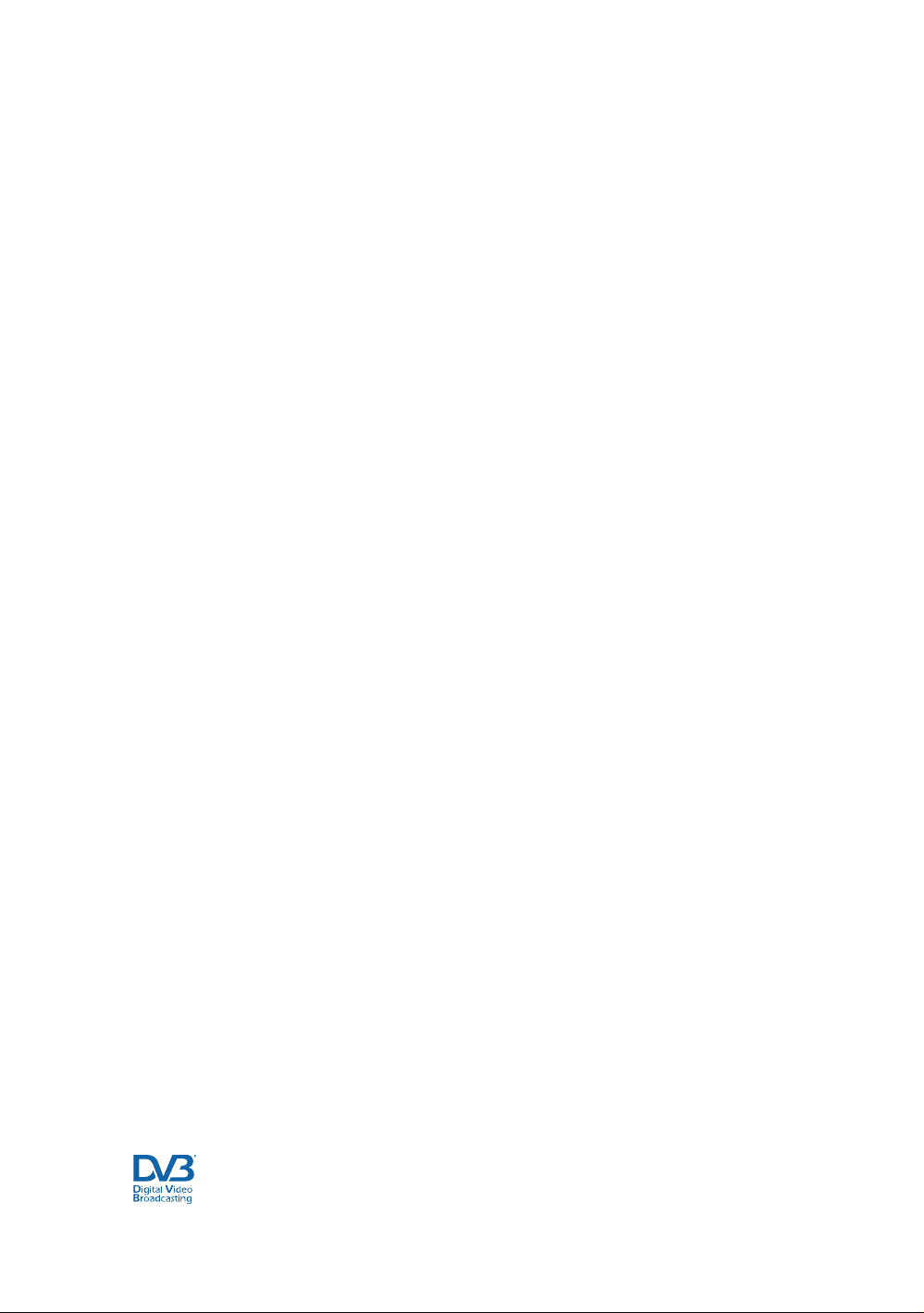
April 2005
© Copyright British Sky Broadcasting Limited 2005.
Sky and Sky Guide are trademarks of British Sky Broadcasting Group Plc.
This product incorporates copyright protection technology that is protected by U.S. patents and other intellectual
property rights. Use of this copyright protection technology must be authorised by Macrovision, and is intended for
home and other limited Pay Per View uses only, unless otherwise authorised by Macrovision. Reverse engineering
or disassembly is prohibited.
You are not authorised to use your Sky box in a way which infringes the intellectual property rights of third parties.
Copying programmes is unlawful under the Copyright, Designs and Patents Act 1988, except in a limited number of
circumstances such as for the purpose of showing in schools (section 35) and timeshifting for private and domestic
use (section 70).
The details in this guide are correct at the time of going to print. The specification and features of Sky are subject
to change at any time without notice.
No responsibility can be accepted for any failure of your Sky box to receive, process or act on information
transmitted to it, or any change in the performance of your Sky box as a result of the transmission of this
information.
DVB is a registered trademark of the DVB Project
Page 5
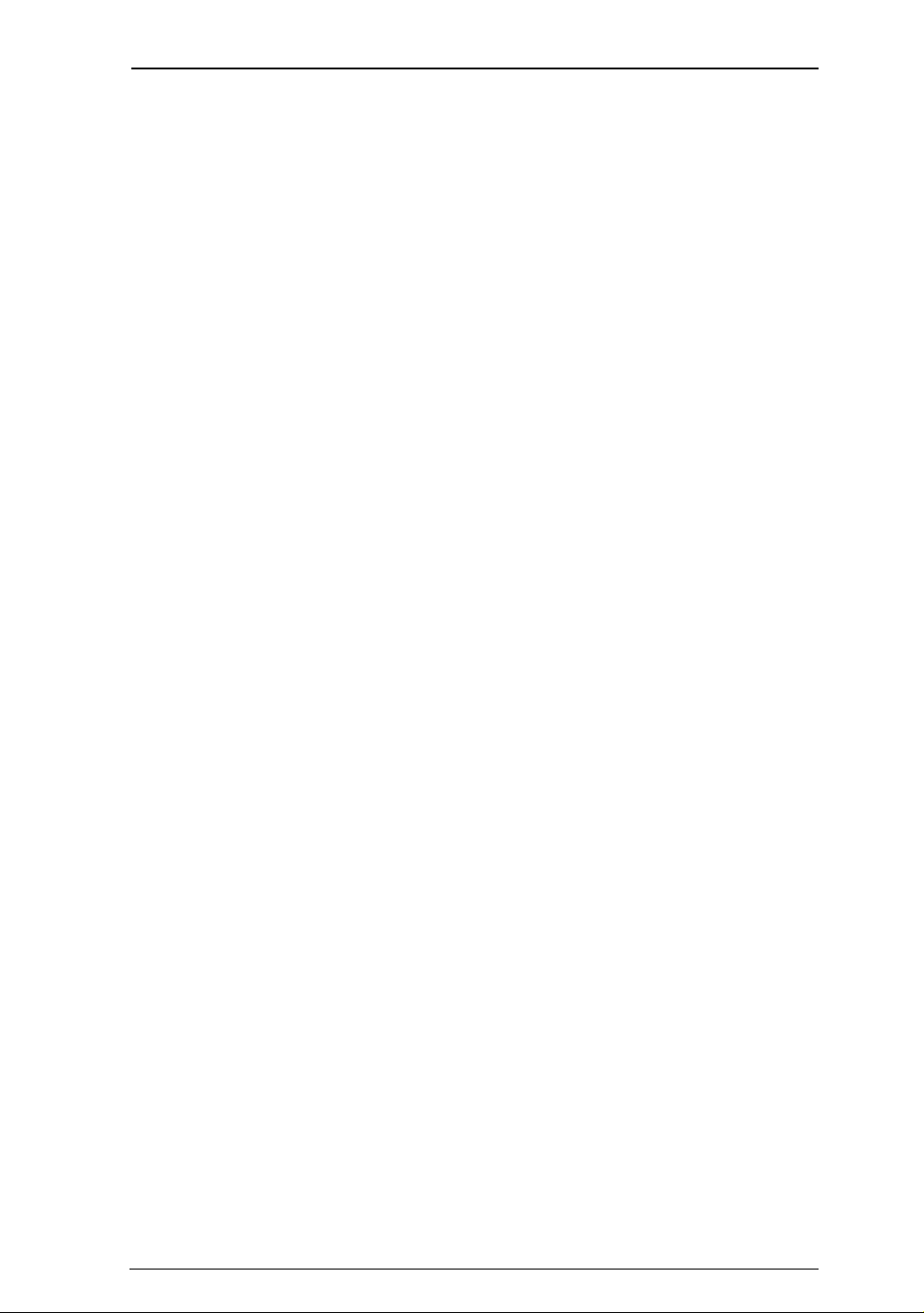
Contents
For your safety ............................................................................................... 2
Welcome to Sky .............................................................................................. 4
Getting started ............................................................................................... 6
Inserting your viewing card ................................................................... 6
Your Sky remote control ........................................................................ 7
Turning your Sky box on and off ............................................................ 7
Changing channel ................................................................................. 8
Changing the volume ............................................................................ 8
Using the Search & Scan banner ........................................................... 9
Using digital text ................................................................................. 10
Using teletext ...................................................................................... 10
Viewing with subtitles and narrative ................................................... 10
Using Sky Guide............................................................................................ 11
Sky Guide and your Sky remote control ............................................... 12
TV Guide ............................................................................................. 13
Using your Personal Planner ............................................................... 19
Using reminders ................................................................................. 21
Using Series Link for a series or regular programme ........................... 23
Using AutoView to change channels automatically .............................. 23
Box Office ........................................................................................... 24
Services .............................................................................................. 27
Interactive ........................................................................................... 40
Extra information ......................................................................................... 43
Recording a satellite programme ........................................................ 43
Setting your Sky remote control to operate your TV ............................. 44
Replacing the batteries in your Sky remote control.............................. 46
Setting your Sky Active keypad to operate your Sky ............................. 47
Changing and viewing system settings ................................................ 48
Connecting your Sky box ..................................................................... 50
Further help ........................................................................................ 51
Specifications...................................................................................... 52
Solving problems ................................................................................ 53
Index .................................................................................................. 57
Using your Sky box
1
Page 6
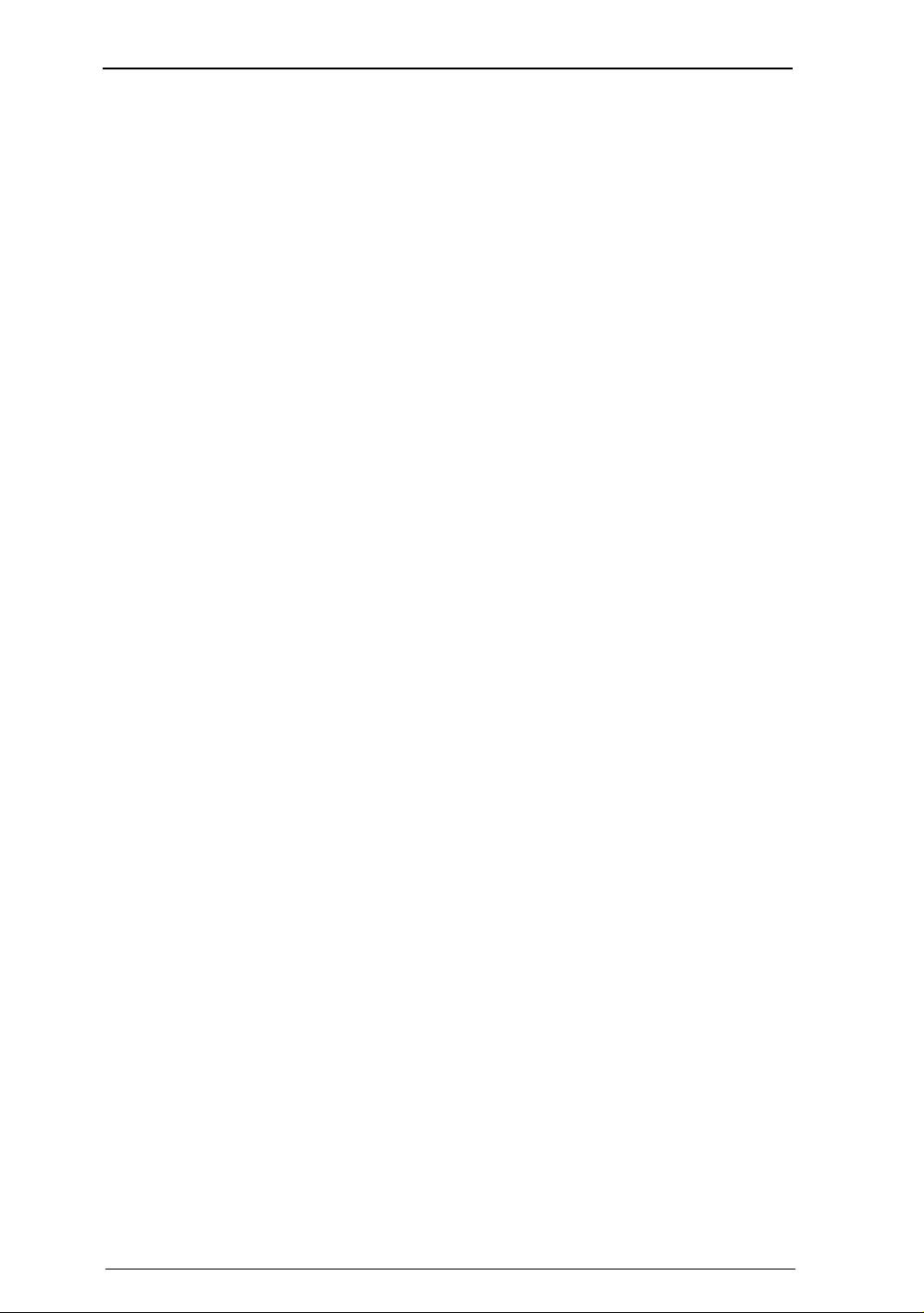
For your safety
Using equipment safely
Your Sky box has been manufactured to meet international safety standards, but you
must take care if you want to obtain the best results and operate it safely. You must
have your Sky digital satellite system installed by a qualified satellite-TV installer.
It is important that you read this booklet completely, especially the safety
instructions below. If you have any doubts about the installation, operation or safety
of your Sky box, please consult your dealer.
WARNING!
Remember that contact with 230 V AC mains can be lethal or can cause a severe
electric shock. To avoid this risk:
! Never remove the top cover from your Sky box. There are no user-serviceable parts
inside it, but there are some high-voltage live parts. Do not attempt to repair your Sky
box. For repairs, please contact Sky Customer Service (press services, select Telephone
numbers and look under Sky).
! Never attempt to move or repair your satellite dish or low noise block.
! Make sure that all electrical connections are properly made.
! Do not connect any of your equipment (Sky box, TV, video recorder etc.) to the mains
supply until you have properly connected all the other leads.
! Disconnect your Sky box from the mains supply before you disconnect any other
equipment from its rear panel.
! Never push anything into holes, slots or other openings in the casing of your Sky
box (except your viewing card and interactive card into their respective slots).
CAUTION!
Your Sky box is intended for use in moderate climates. Do not use or store your Sky
box in hot, cold, damp or dusty places.
In order to ensure a free flow of air around your Sky box, allow at least 10 cm of
space above and on all sides (especially between your Sky box and your TV). Do
not cover any ventilation slots.
Ensure the ventilation slots do not become impeded with items such as
newspapers, tablecloths and curtains or similar items.
Do not place the Sky box close to sources of heat such as a heater or direct sunlight.
The maximum temperature should not exceed 40
Do not place your Sky box in an enclosed cabinet with more than one other piece of
audio/video equipment e.g. VCR or DVD.
Do not put anything on your Sky box which might drip or spill into it. Never stand
objects filled with liquids, such as vases, on top of your Sky box.
Never place naked flame sources, such as lighted candles, on top of your Sky box.
Do not pick up or otherwise move your Sky box while it is connected to the mains
supply. If you want to move your Sky box, first disconnect it, then wait at least 30
seconds before continuing.
2
°C.
Using your Sky box
Page 7
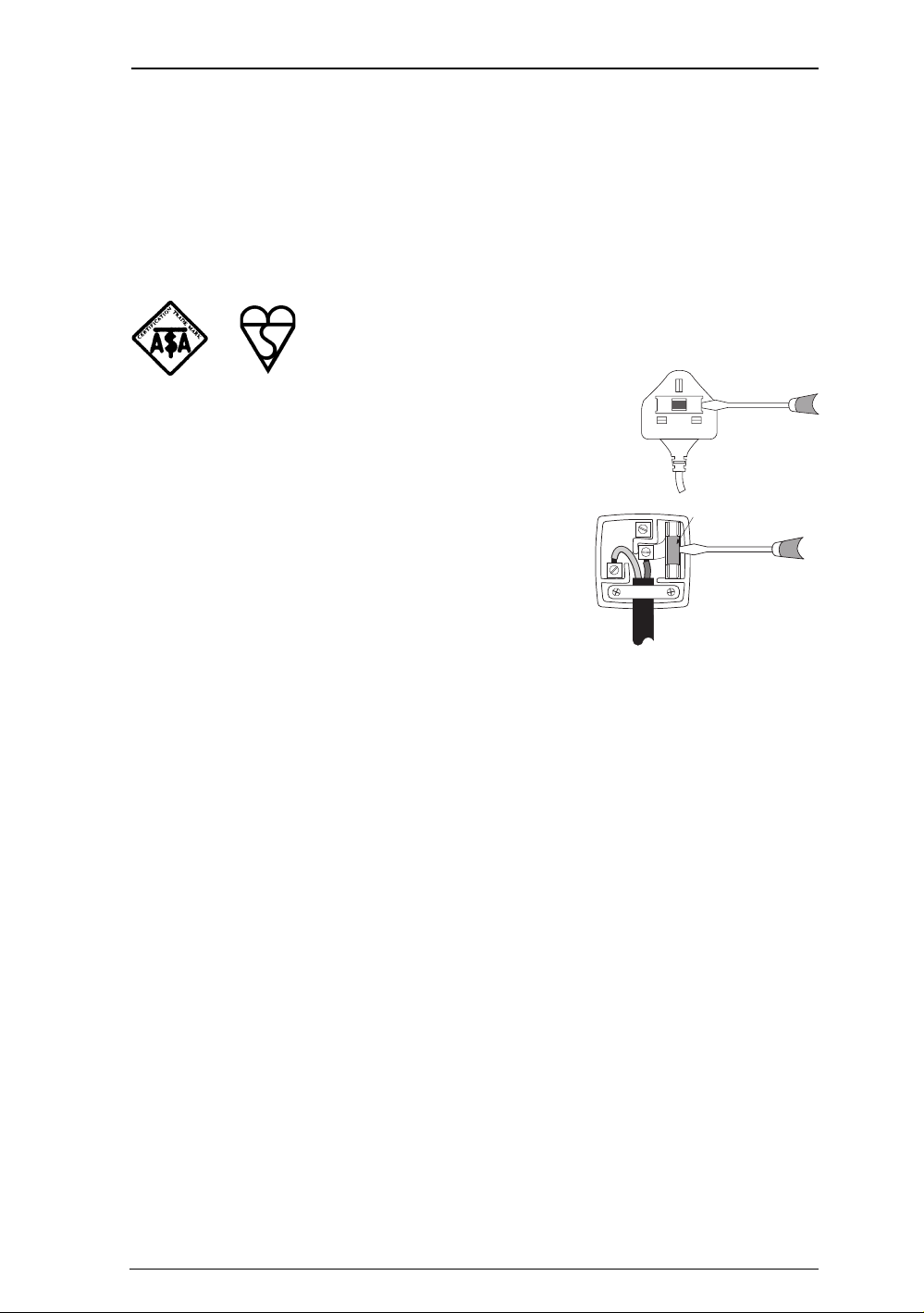
Electrical information
Mains plug and its fuse
The supplied mains plug may be a non-rewireable type or a rewireable type. Both
types contain an approved 3 A fuse. If you need to replace the fuse, use an ASTA- or
BSI-approved BS 1362 fuse, rated at 3 A and marked with either of these symbols:
or
The non-rewireable plug has its fuse beneath a fuse cover on
AM
its face. Use a screwdriver to lever off the fuse cover, replace
the fuse with a new one and refit its cover. Never use a plug if
its fuse cover is missing.
The fuse is inside the rewireable plug. Use a
screwdriver to remove the plug’s back cover, then lever
out the fuse and replace it with a new one. Replace the
E
N
FUSE of correct value
3 AMP
L
plug’s back cover.
If the supplied mains plug is not suitable for your
mains socket-outlet, remove its fuse and then cut the plug off the lead. Destroy the
severed plug immediately to avoid the shock hazard which would exist if this were to
be plugged into a mains socket. Do not attempt to repair or modify the mains lead or
plug. Fit an appropriate mains plug on the lead. If this plug contains a fuse, it should
be as described above. If you are using a non-fused plug, an external fuse must not
exceed 5A.
Connecting to the mains supply
Your Sky box operates with 230 Volts AC, 50 Hz mains supplies. Do not connect it to a
DC power supply.
On some models, the supplied mains lead has a 2-way connector at one end and a
mains plug at the other. Insert the 2-way connector into your Sky box before you
insert the plug into the mains supply.
The only way to disconnect your Sky box from the mains is to remove the mains lead.
Your Sky box must therefore be installed near to the mains socket-outlet, which
should be easily accessible.
If you are in any doubt about anything relating to the mains supply, consult a
competent electrician.
Using your Sky box
3
Page 8
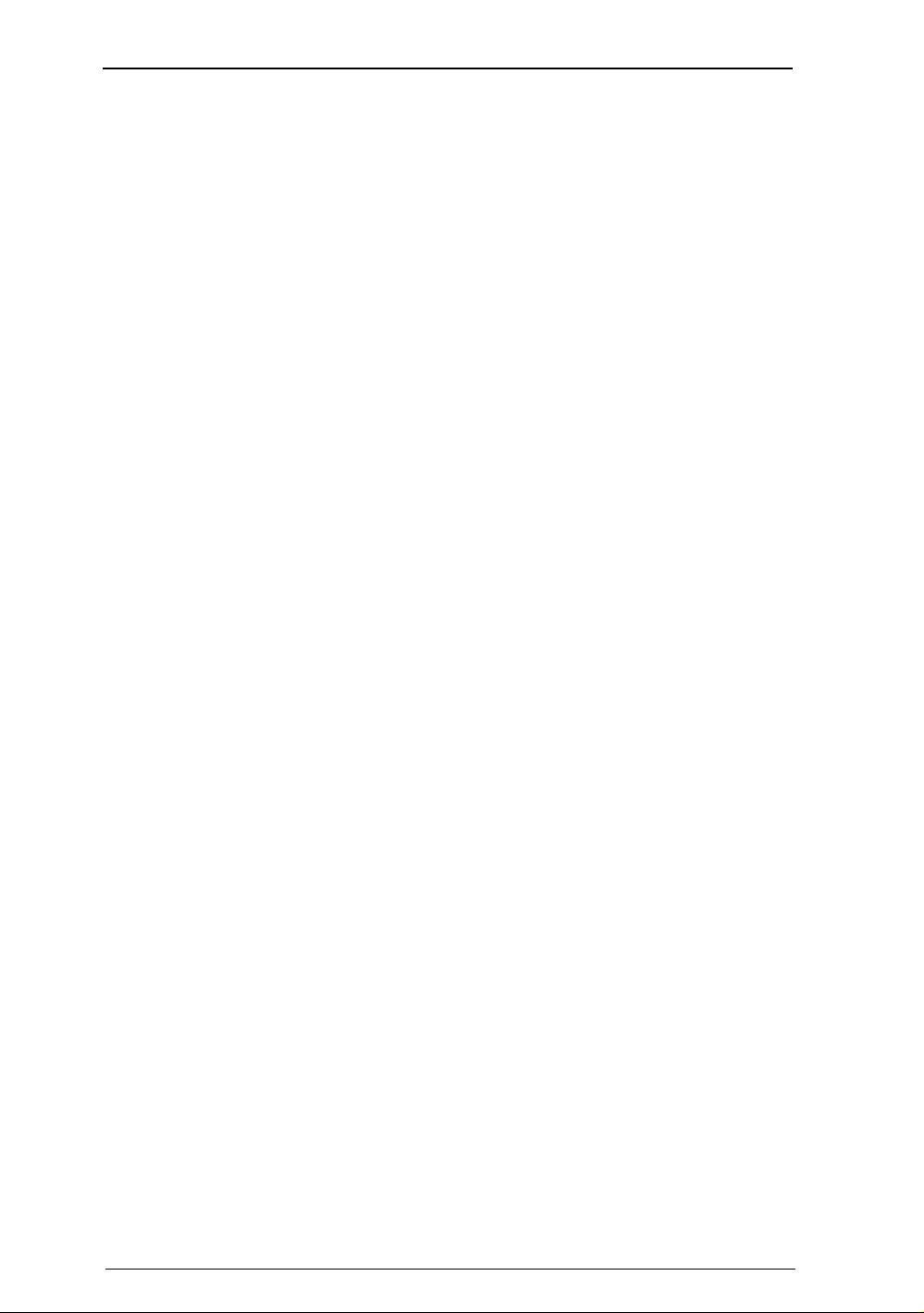
Welcome to Sky
About this guide
This guide contains all you need to know about how to watch digital satellite
TV using your Sky box. It also provides important safety information. To find
what you need, use the Contents or Index to find the relevant chapter of this
guide.
For more information, go to the customer support pages of www.sky.com.
To arrange a Sky subscription or to request a copy of the Sky Terms and
Conditions, call Sky Customer Service. You can find telephone numbers by
pressing services on your Sky remote control.
Welcome to digital TV
Digital TV gives you not only stunningly clear pictures and digital-quality
stereo sound, but also the opportunity to receive many more channels and
services. Sky provides a digital satellite system that allows you to receive Sky
digital programming.
Your Sky box
Your Sky box receives digital information via satellite, decodes it and sends it
through to your TV. You control your viewing preferences through the onscreen
Sky Guide.
Your Sky box comes with the Sky remote control. In most cases, this can
control both your TV and your Sky box. For more information, see the Getting
Started pages of this guide.
4
Using your Sky box
Page 9
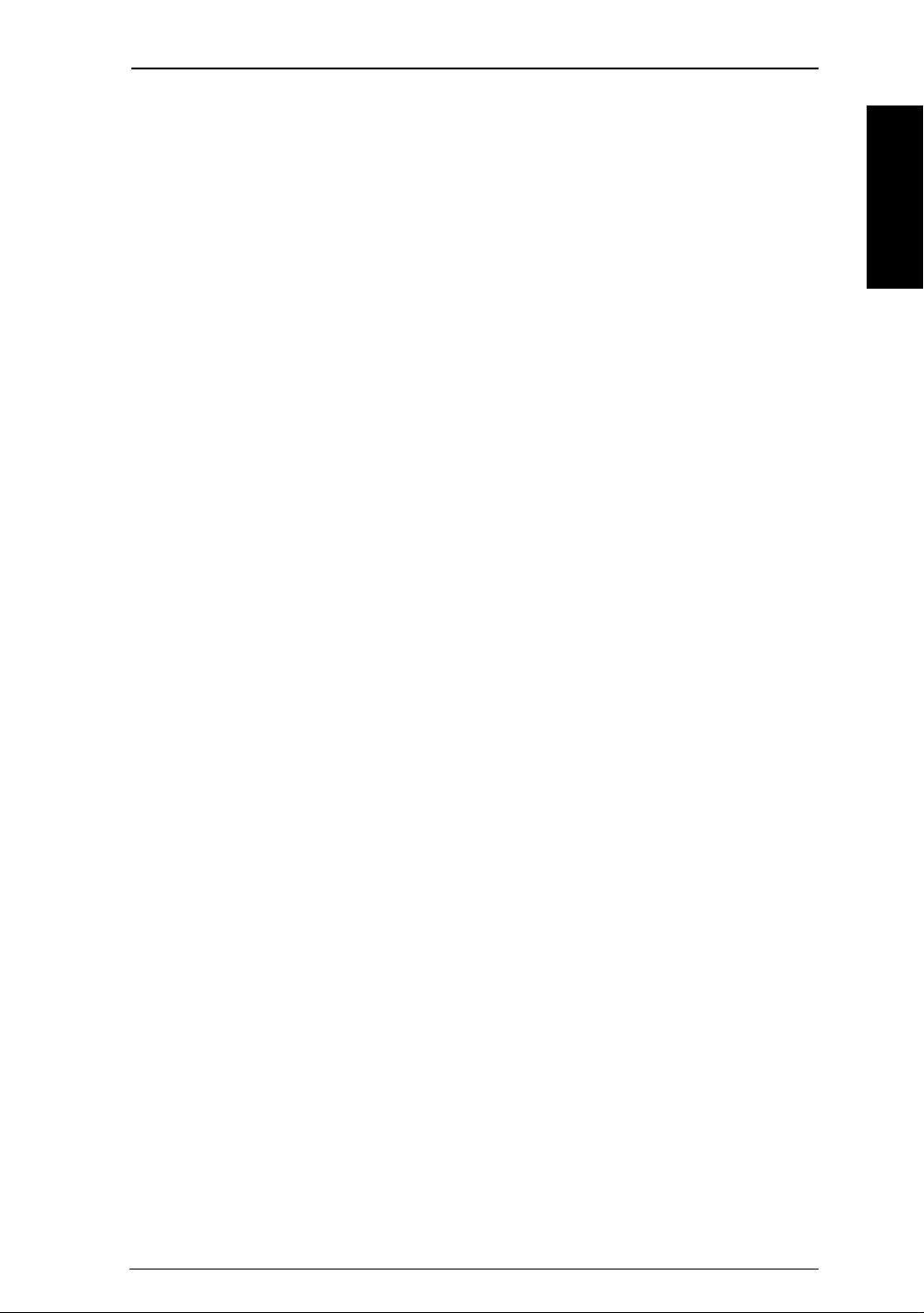
What is Sky Guide?
Sky Guide is a helpful and easy-to-use onscreen guide to your digital satellite
services. It is designed to help you get the most out of watching television.
All Sky Guide features appear on your TV screen and are controlled using your
Sky remote control.
Sky Guide allows you to:
• see onscreen TV programme listings for up to seven days;
• set reminders for future programmes;
• see TV listings while you are watching a programme;
• set up and see your favourite channels;
• order Box Office movies, sports and events;
• use a range of interactive services;
• set parental-control viewing restrictions and a spending limit for programme
purchases;
• modify your Sky box settings.
Each of these features is described in detail in this guide.
Sky keeps you up-to-date
As digital television develops and as more features become available, SSSL
(Sky Subscribers Services Limited) may occasionally update the Sky Guide
software by loading it into your Sky box directly from the satellite. We will give
you information on these additions and new features as they are added.
Welcome
For more information, go to the customer support pages of www.sky.com.
Using your Sky box
5
Page 10
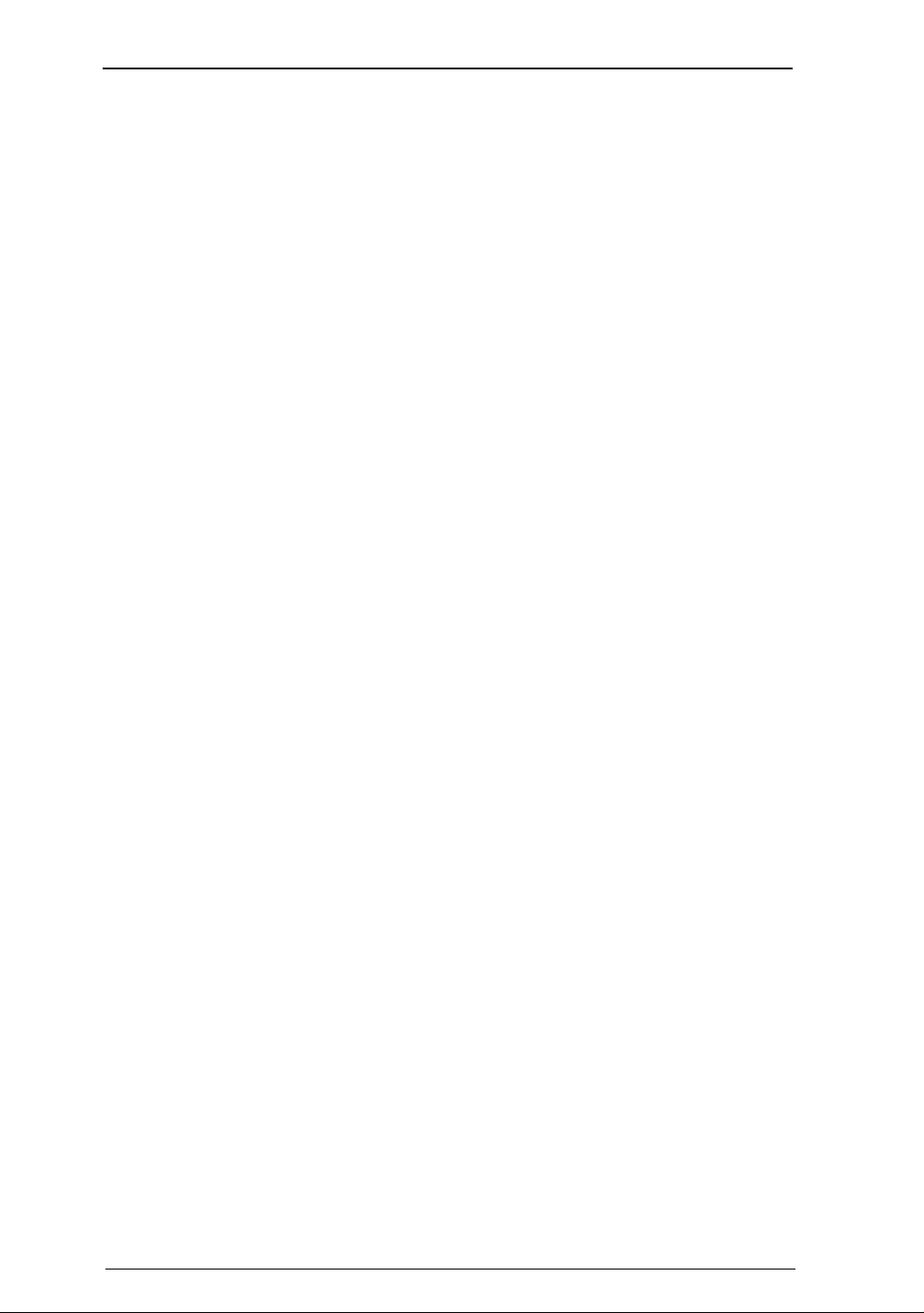
Getting started
This chapter gives you the basic information you need to start using your Sky
box.
For more detailed information, use the Contents or Index to find the relevant
chapter of this guide.
Inserting your viewing card
Before starting, make sure you insert your viewing card the right way up in the
slot marked Sky viewing card located on the front panel of your Sky box.
To insert the card, complete the following steps:
1 Hold your viewing card with the Sky digital logo facing upwards, and the
arrow pointing towards the slot.
2 Insert your viewing card into the slot, as far as you can without forcing it.
! If you do not have a viewing card, call Sky Customer Service. For a full list of
useful telephone numbers, press services on your Sky remote control and
select Telephone Numbers.
! So that you can watch all the channels and services you are entitled to, you
must leave your viewing card in your Sky box at all times.
Looking after your viewing card
• Do not remove and re-insert your viewing card unnecessarily. There is no
need to remove your viewing card unless it is faulty or has expired.
• Do not bend your viewing card.
• Keep your viewing card away from heat and sunlight.
• Keep your viewing card dry. Never clean it with fluids – use a soft, dry tissue.
• Keep your viewing card away from small children and pets.
6
Using your Sky box
Page 11

Your Sky remote control
Your Sky remote control can operate your TV as well as your Sky box.
To use your Sky remote control with your Sky box, press
Sky.
To use your Sky remote control with your TV, press tv.
For details of the functions of your Sky remote control keys, refer to the front
of this guide.
Your Sky remote control is compatible with all makes of Sky box. If your Sky
remote control does not also operate your TV, see the Extra Information
chapter of this guide.
Getting Started
Turning your Sky box on and off
To turn your Sky box on, press Sky on your Sky remote control.
Make sure the standby light on the front of your Sky box is green – this shows
your Sky box is on.
To turn your Sky box off, press Sky on your Sky remote control, then press the
standby key.
The standby light is red when your Sky box is off, but still plugged into the
mains. It is not necessary to unplug your Sky box when it is not in use.
Using your Sky box
7
Page 12
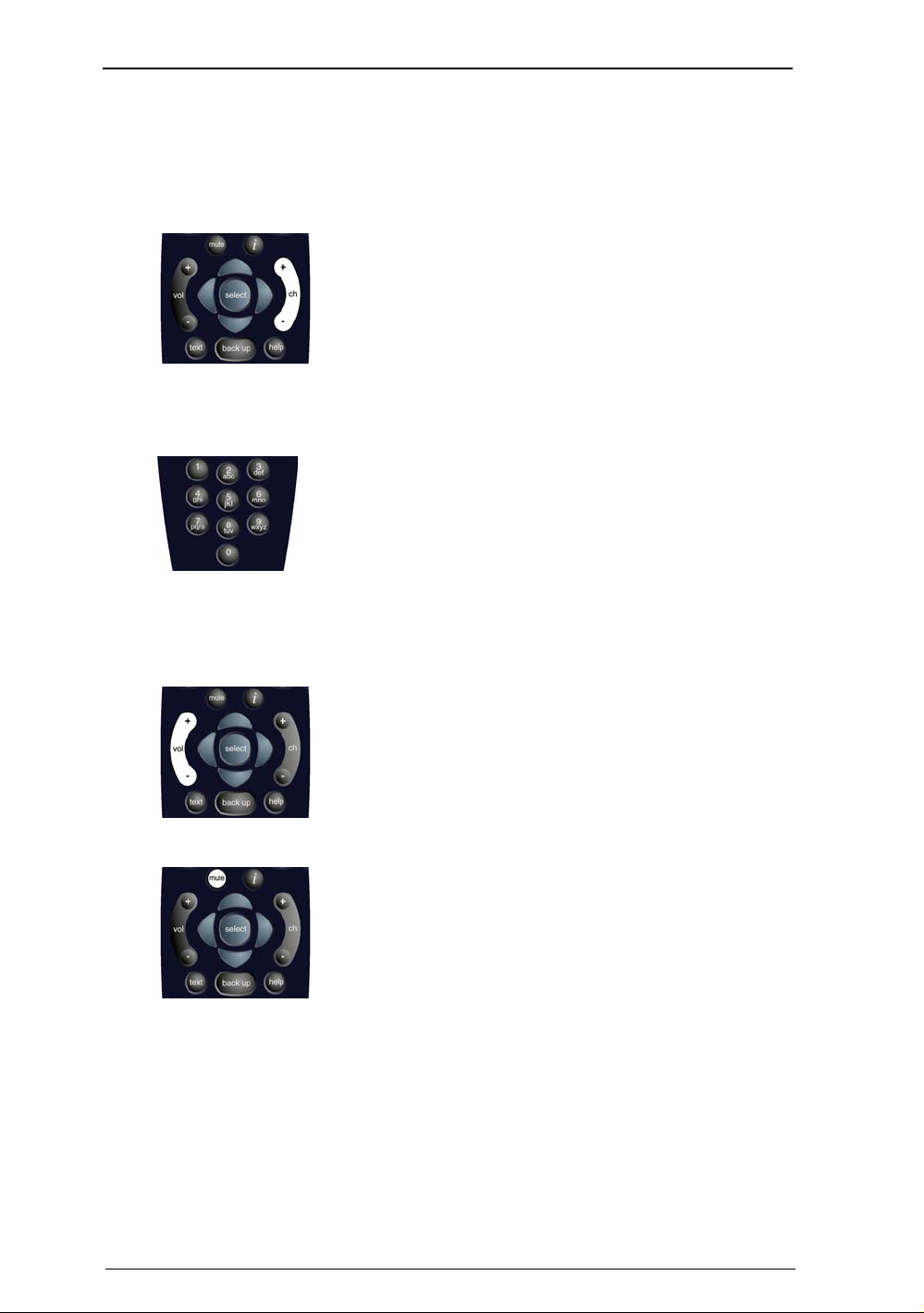
Changing channel
Using the ch key
Using the channel number
Changing the volume
Press ch + or – on your Sky remote control to change
channel up or down, one at a time.
If you know the channel number, you can use the number
keys to choose the channel you want to watch.
Each time you change channel, the Search & Scan banner
appears.
The banner disappears automatically after a few seconds,
alternatively, press back up.
Press vol + or – on your Sky remote control to increase or
decrease the volume of your TV.
Press mute to turn the TV sound off.
To turn the TV sound back on, press mute again.
8
Using your Sky box
Page 13

Using the Search & Scan banner
When you are watching a satellite channel and want to find out what else is
on, either now or later, without interrupting the programme you are watching,
press select to display the Search & Scan banner.
Getting Started
Use the up and down arrows to see what's on other
channels.
Use the left and right arrows to see what programmes are on at different
times on the channel displayed in the banner.
When you see a programme you want to watch press select.
If it's on now, Sky Guide tunes your Sky box to the channel showing the
programme.
If it's on later, Sky Guide sets a reminder.
If the channel shown in the Search & Scan banner is set as one of your
Favourite Channels, this is indicated by a tick (3).
Using your Sky box
9
Page 14
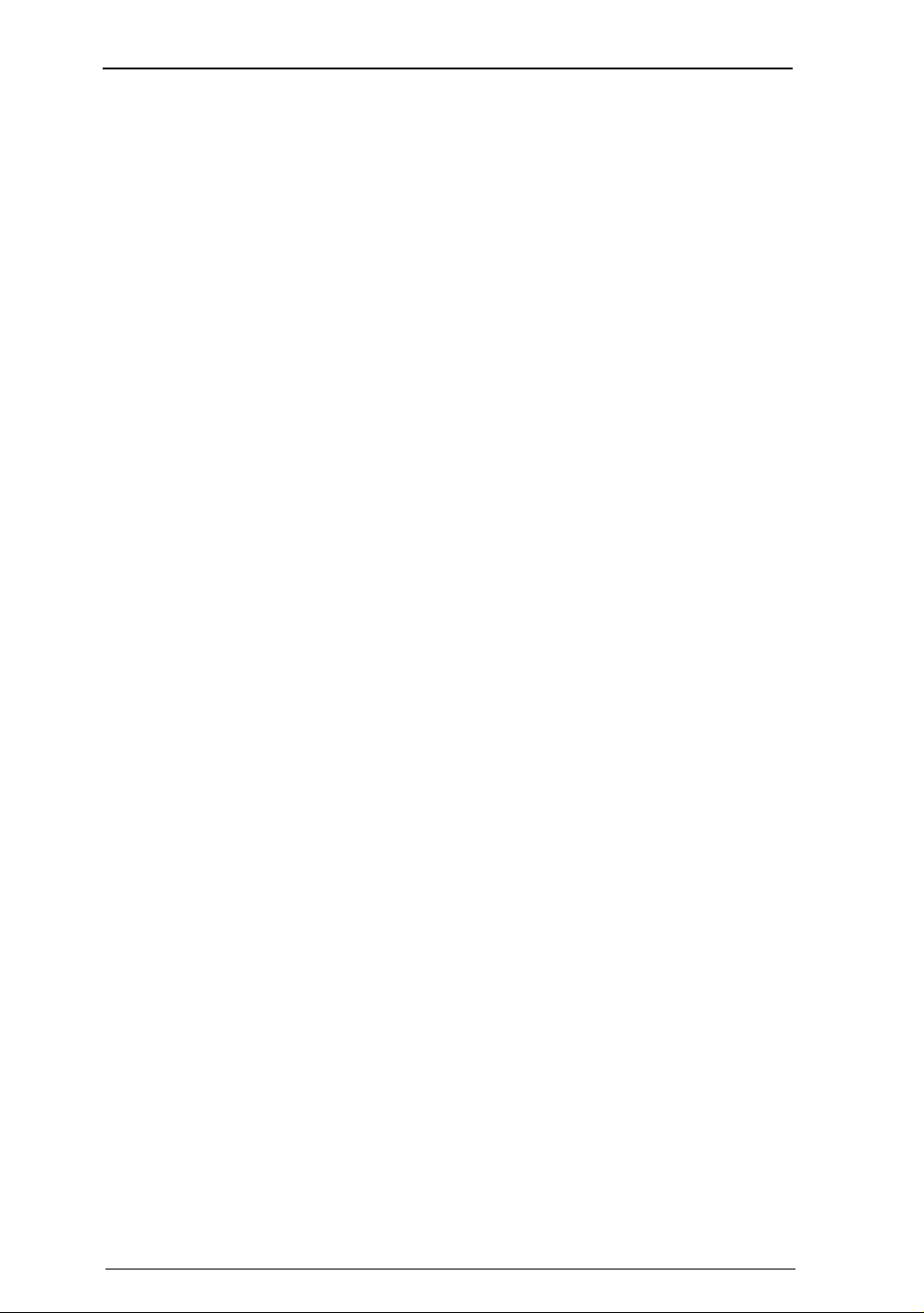
Using digital text
If you are watching a channel with a digital text service, press text to use it.
If digital text is not available, you see a banner informing you how to use
teletext instead.
Press Sky at any time to return to TV viewing.
Using teletext
If your television has teletext features, press tv and then text on your Sky
remote control to use them.
Use the number keys to choose the page you require. The table below shows
the Sky remote control keys to use for teletext functions.
Key Function
text
Enters text mode
(also exits text mode on some TV models)
back up
0-9
i
select
colo ur s
Exits text mode
Text page number entry
Tex t r eve a l
Tex t h o l d
Fastext functions
To return to satellite services, press back up, then press Sky.
Viewing with subtitles and narrative
To change the default options for subtitles and narrative temporarily, press
Help on your Sky remote control.
If the subtitles and narrative options are available, use the left/right arrows to
turn them ON or OFF then press select.
To make permanent settings for subtitles and narrative:
1 Press services on your Sky remote control and select System Setup.
2 Select Language and Subtitles.
10
3 Highlight the setting you want to change and use the left and right arrows to
choose ON or OFF.
4 Highlight Save New Settings and press select.
Using your Sky box
Page 15

Using Sky Guide
Sky Guide is the onscreen guide to your digital services.
All Sky Guide features are controlled with your Sky remote control. There are
four main sections, each of which has a dedicated remote control key.
TV Guide shows onscreen listings for channels and
programmes.
Box Office allows you to order movies and events for
purchase.
Services lets you to set Parental Controls, Subtitles and
your Favourite Channels. You can also access useful
customer information.
Interactive lets you access a range of interactive services.
Certain services described above may only be available with specific types
of Sky subscription.
Using your Sky Guide
Using your Sky box
11
Page 16
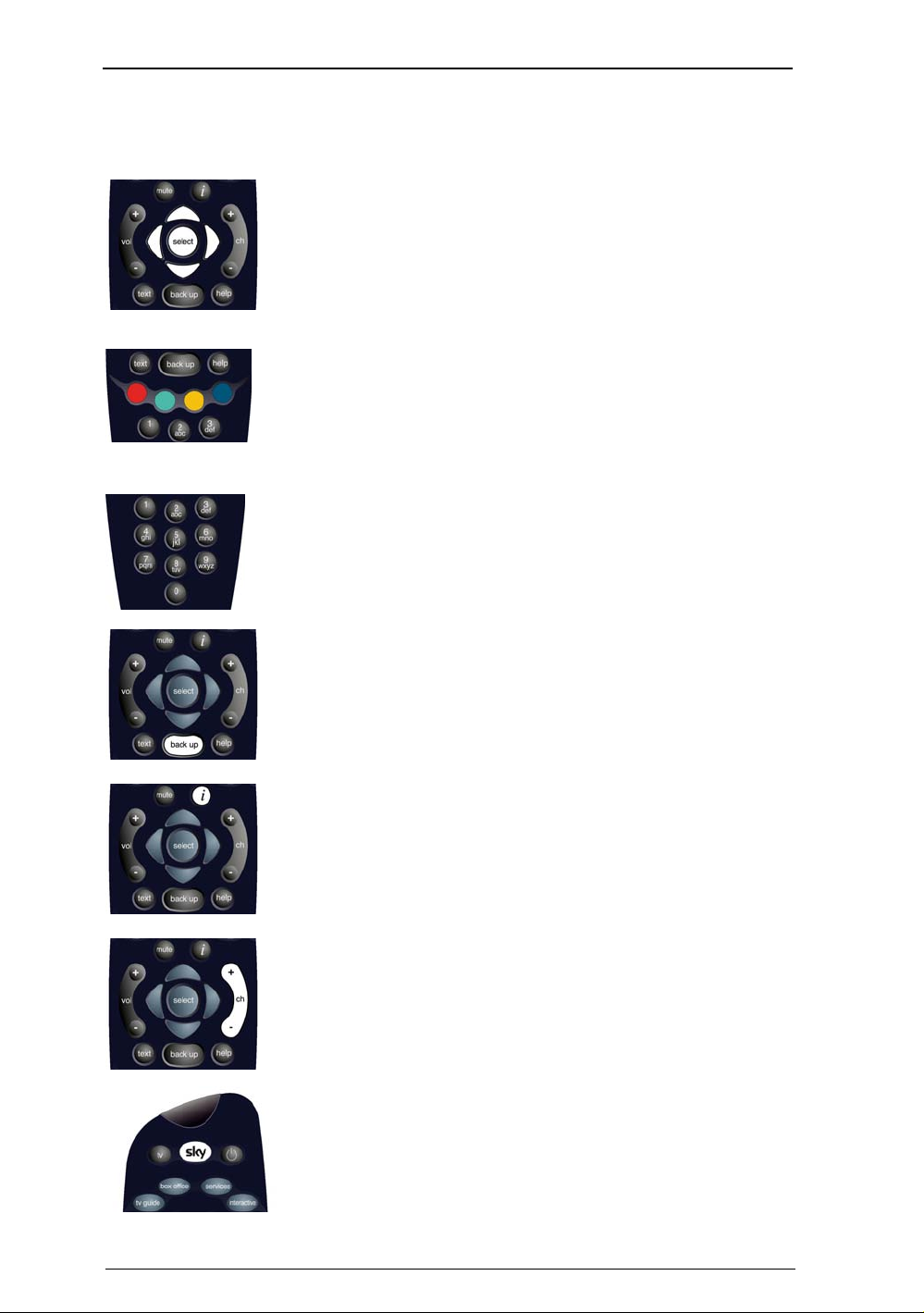
Sky Guide and your Sky remote control
Your Sky Guide and Sky remote control are designed to work
together. Whatever part of Sky Guide is on your screen, use
the arrows to move the highlight around, then press select to
choose the option you want.
You can use the colour option keys on many Sky Guide
screens. The function of the colour option keys is shown on
the screen. Press the key of the same colour to choose that
option or function.
You can also use the number keys as shortcuts. Whenever a
list of numbered options is shown, press the appropriate
number key to choose an option quickly. The number keys
also have letters marked on them. Press the key once to jump
to the first letter shown. Press it again for the next letter.
If you go to a screen you don’t want, press back up to return
to the previous Sky Guide screen.
To see information about the programme you are watching,
press the i key. If you are using TV Guide or Box Office, you
can use this key to see information about the highlighted
programme.
In addition to changing channels, you can also use the
channel keys to page up (+) and page down (-) through full
screen listings.
Press Sky to return to the channel you were watching.
12
Using your Sky box
Page 17
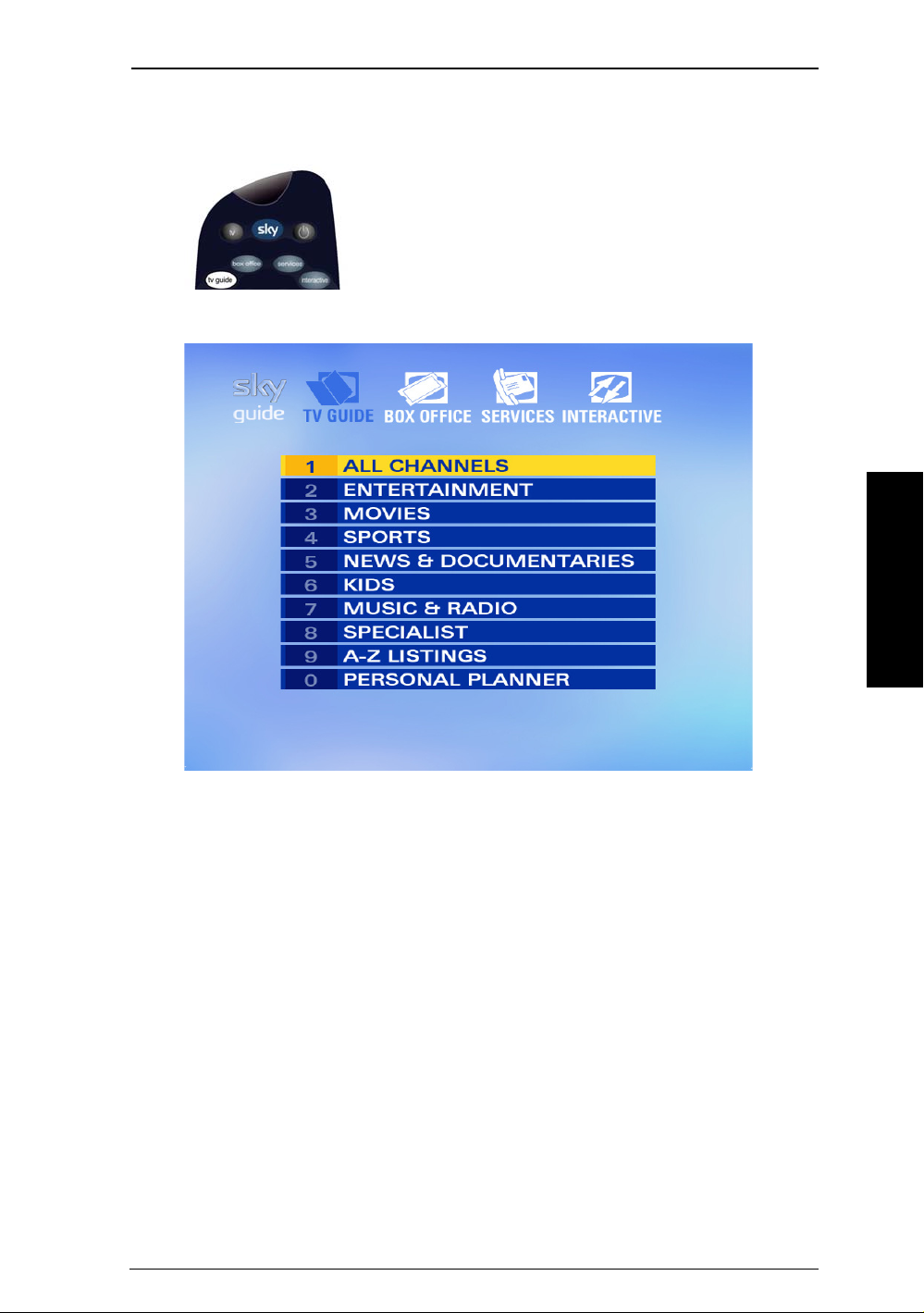
TV Guide
Press tv guide on your Sky remote control to see the TV
Guide screen.
Using your Sky Guide
From this screen you can view:
All Channels – TV programmes scheduled for today and the week ahead,
listed by channel number.
Entertainment, Movies, Sports, News & Documentaries, Kids, Music & Radio and
Specialist – programmes scheduled for today and the week ahead, listed by
channel type.
A–Z Listings – an alphabetical listing of all programmes showing for the next
24 hours.
Personal Planner – your programmes selected for future viewing.
Using your Sky box
13
Page 18
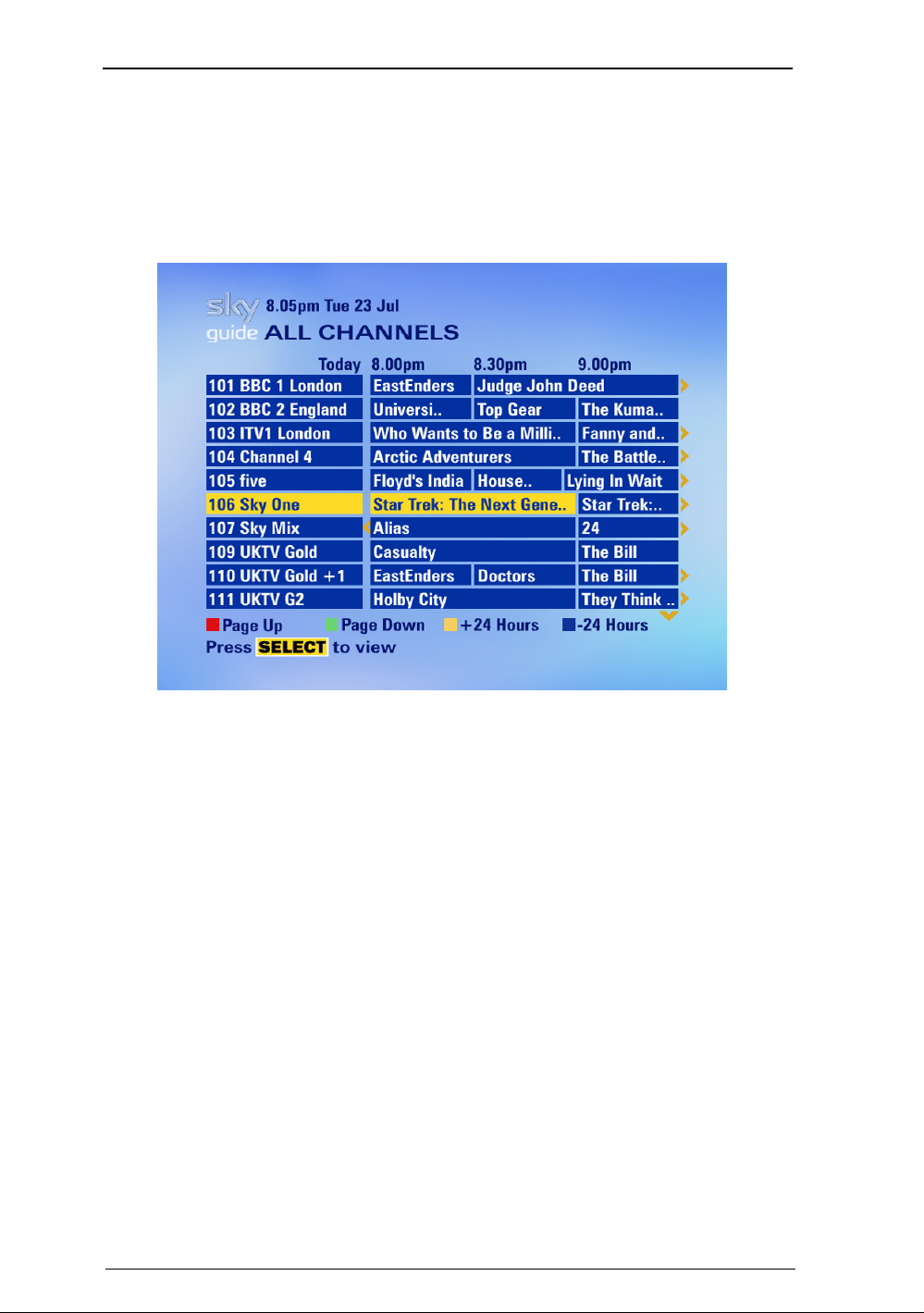
Finding a programme
To find a programme from the full listings, press tv guide on your Sky remote
control, highlight All Channels, then press select.
The All Channels listings screen is shown.
14
Use the up and down arrows to move the highlight through the channels.
Use the right and left arrows to see programmes being shown at different
times. Times are shown at the top of the programme listing.
Use the Page Up (red) and Page Down (green) keys to see the preceding or next
page of the channel listing.
Use the +24 Hours (yellow) key to move forwards 24 hours at a time. To move
backwards 24 hours at a time, use the –24 Hours (blue) key.
Use the number keys to go quickly to a particular channel. Enter the channel
number, which is always three digits, for example 106.
If not all of the programme title is shown, press the i key to see the full title.
Using your Sky box
Page 19
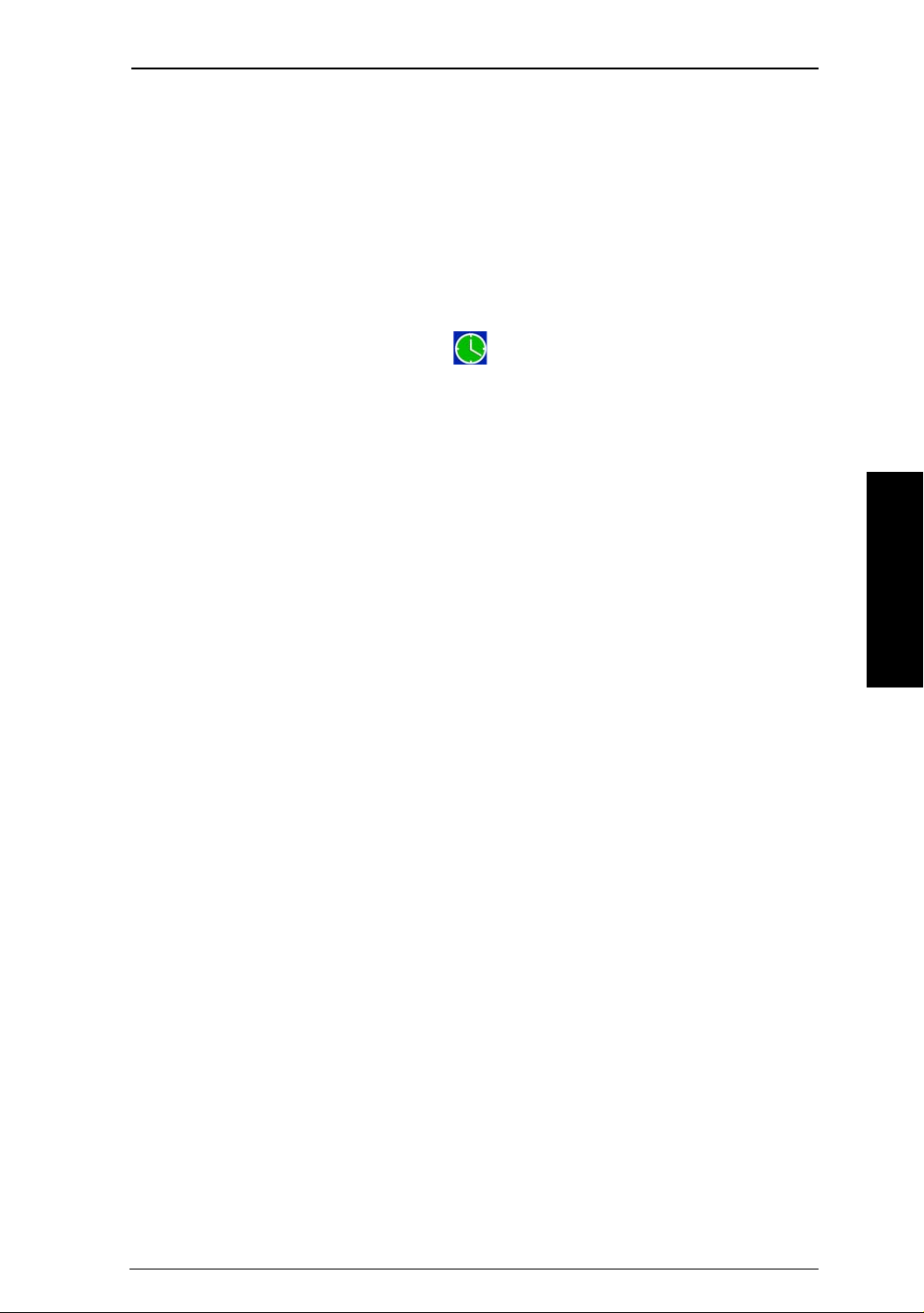
Choosing a programme to watch
When you see a programme you want to watch, use the arrows to highlight it,
then press select.
If the programme is on now, your Sky box tunes to it.
If the programme is on later, Sky Guide sets a reminder. Your Personal
Planner appears, showing the selected programme, together with a Reminder
symbol in the right-hand column .
If you choose a Pay Per View programme, you see the Box Office screen
showing the programme details and purchase price. For more information, see
the Box Office chapter of this guide.
If you choose a programme that is on a channel to which you do not
currently subscribe, you are given information on how you can subscribe to
this channel.
Using your Sky Guide
Using your Sky box
15
Page 20

Displaying A–Z listings
If you are looking for a particular programme, a quick way to find it is to use
the A–Z listings. This lists all the day’s programmes in alphabetical order, so
you can easily find when and where the programme is on.
To find a programme from the A–Z listings, press tv guide on your Sky remote
control, highlight A–Z Listings, then press select.
Highlight the type of programme you are looking for, for example,
Entertainment, then press select. The A–Z Listings screen for that type of
programme is shown.
16
You can use the number keys (which also have letters
marked on them) to quickly find programmes that start
with a particular letter.
Press once for the first letter shown. Press the key again for
the next letter, and so on. The listing updates after a short
delay.
You can choose to see programmes of more specific types by pressing the
colour option keys. Use the left and right arrows to see what other types are
available.
Using your Sky box
Page 21

Displaying more information
If you would like more information about a particular
programme, use the arrows to highlight it, then press i
(for information) on your Sky remote control.
The programme information banner appears on your screen.
Using your Sky Guide
To remove the programme information banner and show the previous screen,
press back up.
The information banner for a programme includes a short programme
summary and the programme start time.
Using your Sky box
17
Page 22

The information banner may also include letter codes giving more information
about the programme. These codes have the following meanings:
Letter codes:
C Copy-protected. If you try to record this programme it may not play back
correctly.
DS/DDSurround sound. If your TV has surround-sound capability, you can hear this
programme in surround sound.
L Letterbox format. The programme is being shown in letterbox format; i.e. in a
wide ‘cinema-style’ picture with black borders across the top and bottom of
the picture.
N Narrative. The programme is broadcast with a descriptive audio soundtrack for
the partially sighted.
T Subtitles. Language and/or subtitles for the hard of hearing are available for
the programme.
W Widescreen. The programme is being shown in widescreen format.
Rating codes:
U Universal, suitable for all audiences, including young children.
PG Parental guidance is recommended. Some discretion may need to be applied
as to the suitability of the film for younger or impressionable children.
12 Suitable for viewers aged 12 years or over. More mature themes or language
make the film unsuitable viewing for young children.
15 Suitable for viewers aged 15 years or over. May contain stronger language,
violence, or themes unsuitable for younger viewers.
18 Suitable only for adult viewers aged 18 years or over.
Content codes:
s Sex or nudity.
l Strong language.
v Violent scenes.
m Material which is intended for a mature audience.
18
Using your Sky box
Page 23

Using your Personal Planner
Whenever you select a future programme to watch, Sky Guide automatically
adds it to your Personal Planner.
To view your Personal Planner, press tv guide on your Sky remote control,
highlight Personal Planner, then press select.
Using your Sky Guide
Personal Planner information
In addition to showing the programmes’ names and channels, your Personal
Planner shows the following information for each programme:
• Rating code (for rated programmes);
• Date and time of transmission for future programmes;
Your Personal Planner may also show one or more of the following symbols in
the right-hand column:
Reminder – a reminder is displayed just before the programme starts.
AutoView icon - your Sky box tunes to the programme as soon as it starts.
Series Link – each episode in the series is marked.
Using your Sky box
19
Page 24

Removing a programme from Personal Planner
To remove a programme from your Personal Planner, highlight it, then press
the Delete (yellow) key. The programme status shows deleting and the
programme is deleted immediately.
You may be asked to confirm the deletion; if so, the following banner is
shown.
20
To confirm, press select. The highlighted programme is removed from your
Personal Planner.
If you decide you want the programme to stay in the planner, press back up.
Using your Sky box
Page 25

Using reminders
To set a reminder for a programme, highlight it within the Sky Guide listings,
then press select.
One minute before the start of a programme, you will see a reminder banner
on the lower part of your screen.
Using your Sky Guide
To watch the programme described in the reminder banner, press select. Your
Sky box tunes to the programme.
To ignore the reminder and keep watching the programme you are currently
viewing, press back up.
You see the reminder only if you are watching programmes through your
Sky box and not, for example, if you are watching terrestrial TV.
Using your Sky box
21
Page 26

Reminder clashes
If you try to set a reminder for a programme that clashes with a programme
you have previously selected to watch, Sky Guide asks you what you want to
do.
22
You can choose from two options:
• Press select to be reminded when each programme starts.
• Press back up to cancel the new selection and to be reminded only when the
previously-selected programme starts.
If the broadcasters change their programming schedules, your Personal
Planner is updated automatically, and programme reminders are adjusted
accordingly. However, if a broadcaster moves a scheduled programme by more
than six hours, the programme is deleted from your Personal Planner and you
need to reselect the programme.
Using your Sky box
Page 27

Using Series Link for a series or regular programme
If the Series Link option appears onscreen when you highlight a programme in
your Personal Planner, this means the programme is identified as one episode
of a series on that channel.
Press the Series Link (green) key if you want to watch the next episode on the
same channel.
The Series Link symbol
When your Sky box tunes to the programme, the next episode is added to your
Personal Planner with the link set.
is then shown next to the programme.
If you choose to watch something else in the place of a linked programme,
the link is broken and future episodes are not added to your Personal Planner.
Programmes are linked only if they are on the same channel and are linked
by the broadcaster.
Using AutoView to change channels automatically
You can set up your Personal Planner to tune to a programme automatically
rather than showing you a reminder – this is called AutoView. A reminder
banner will still be displayed one minute before the programme is due to
start, and your Sky box will tune to the selected programme at its start time
unless you intervene by pressing back up. AutoView is particularly useful if
you want to record programmes.
To turn AutoView on or off, highlight the programme in your
Personal Planner, then press the AutoView (red) key. A symbol is
shown next to the programme, indicating that AutoView is on for
that programme.
Using your Sky Guide
AutoView may not be available for certain programmes, such as Box Office
programmes.
If the programme selected for AutoView has a rating higher than your
current Parental Control Restrictions, Sky Guide reminds you to disable these
Restrictions to permit unattended recording of the programme.
Using your Sky box
23
Page 28

Box Office
This section of Sky Guide is where you can choose the Box Office programmes
you want to watch.
Press box office on your Sky remote control to see the
Box Office screen.
24
The Box Office screen allows you to see listings of movies by start time, in
alphabetical order or just the latest additions. You can also see listings for
sports and events, as well as for other specialist programmes.
To see the listing you want, use the arrows to highlight it, then press select.
To see free previews of Box Office programmes, highlight Free Previews, then
press select.
Using your Sky box
Page 29

Ordering a Box Office programme
You can order Box Office programmes using your Sky remote control.
Using your Sky Guide
To order a Box Office programme, complete the following steps:
1 Highlight the programme you want to watch.
If the programme's on later, press select to view and set a reminder.
If the programme's on now and has only just started, press select to view
and order.
2 You may be able to choose what time you watch the programme. Use the left
or right arrow to choose a suitable start time, then press select.
3 To confirm your choice, press select again.
Enter your PIN if necessary.
Using your Sky box
25
Page 30

Regardless of your parental viewing restrictions, you need your PIN to watch
any Box Office programme shown before its normal watershed time. PINs are
required as follows:
Programme rating When PIN is required
18 programme starts before 10.00 pm
15 programme starts before 8.00 pm
12 programme starts before 8.00 pm
If you select a Box Office programme to watch but then do not tune to the
relevant channel at any time during the programme, you will not be charged
for it.
To order Box Office programmes with the remote control, your Sky box
must be connected to a phone line, and you must be a Sky subscriber or be
registered to order Box Office programmes from your broadcaster.
26
Using your Sky box
Page 31

Services
Press services on your Sky remote control to see the
Services screen.
Using your Sky Guide
You can choose the following from the Services screen:
• Using your Sky Box shows you information on using your Sky box;
• Telephone Numbers displays a list of useful phone numbers;
• Parental Control lets you make restriction settings;
• System Setup lets you change and check system settings;
• manage your Favourite Channels;
• add Other Channels.
Using your Sky box
27
Page 32
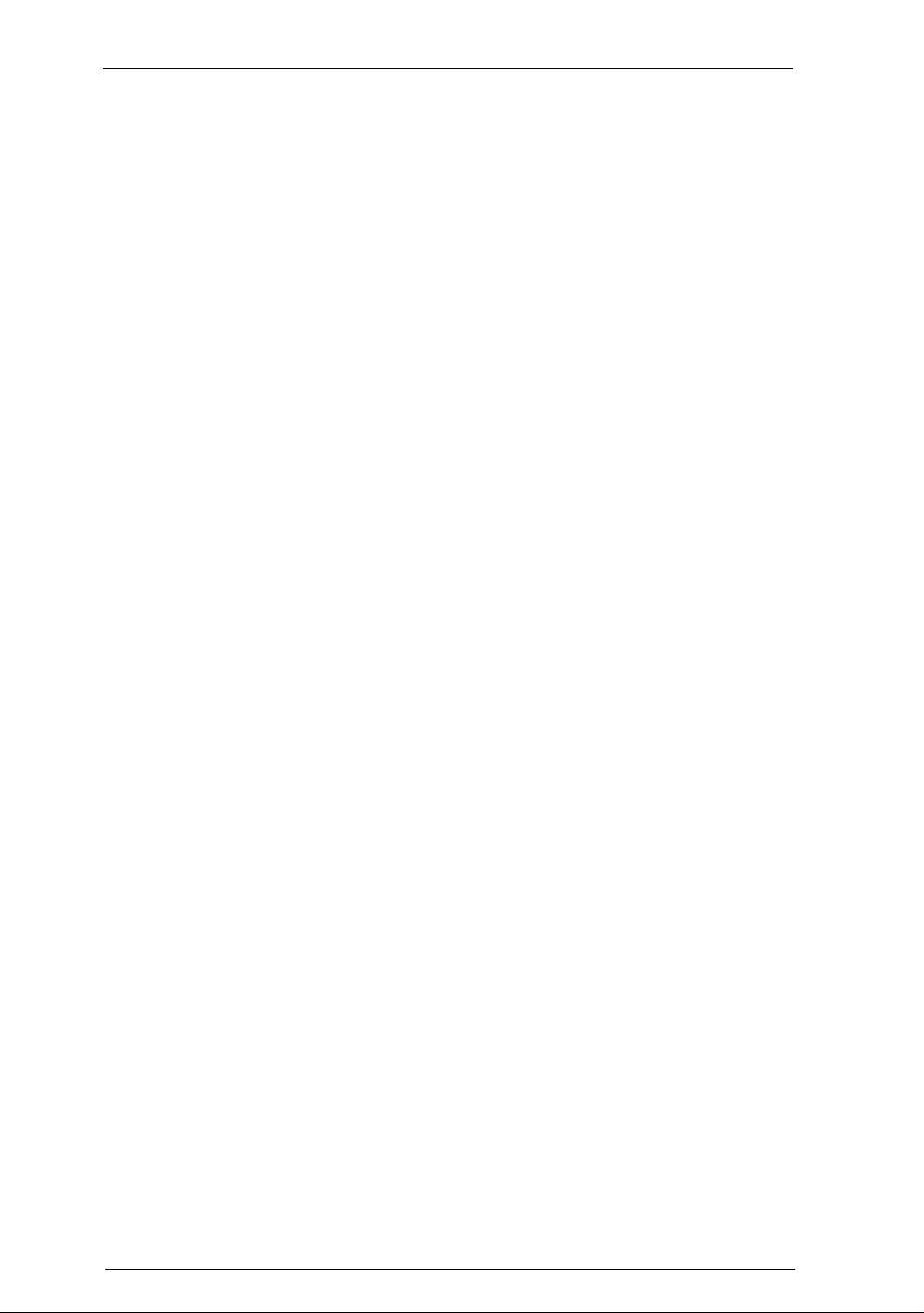
Parental Control and your PIN
Your PIN enables you to control which programmes are seen in your home.
Setting a PIN means you need to key in a number to watch a programme:
• on a locked channel;
• with a restricted rating;
• before the watershed if that programme is rated regardless of whether the
PIN restrictions are set to ON or OFF.
Parental Control lets you remove adult channel listings, specify what other
categories of programme you can view, and specify how much can be spent
before a PIN is needed to watch or order a Box Office programme.
You can change your PIN at any time.
If your Sky box is not connected to your telephone line, call your
broadcaster's helpdesk if you want to change your PIN or spending limit.
Select Telephone Numbers from the Services screen to find the number you
need to call.
28
Using your Sky box
Page 33
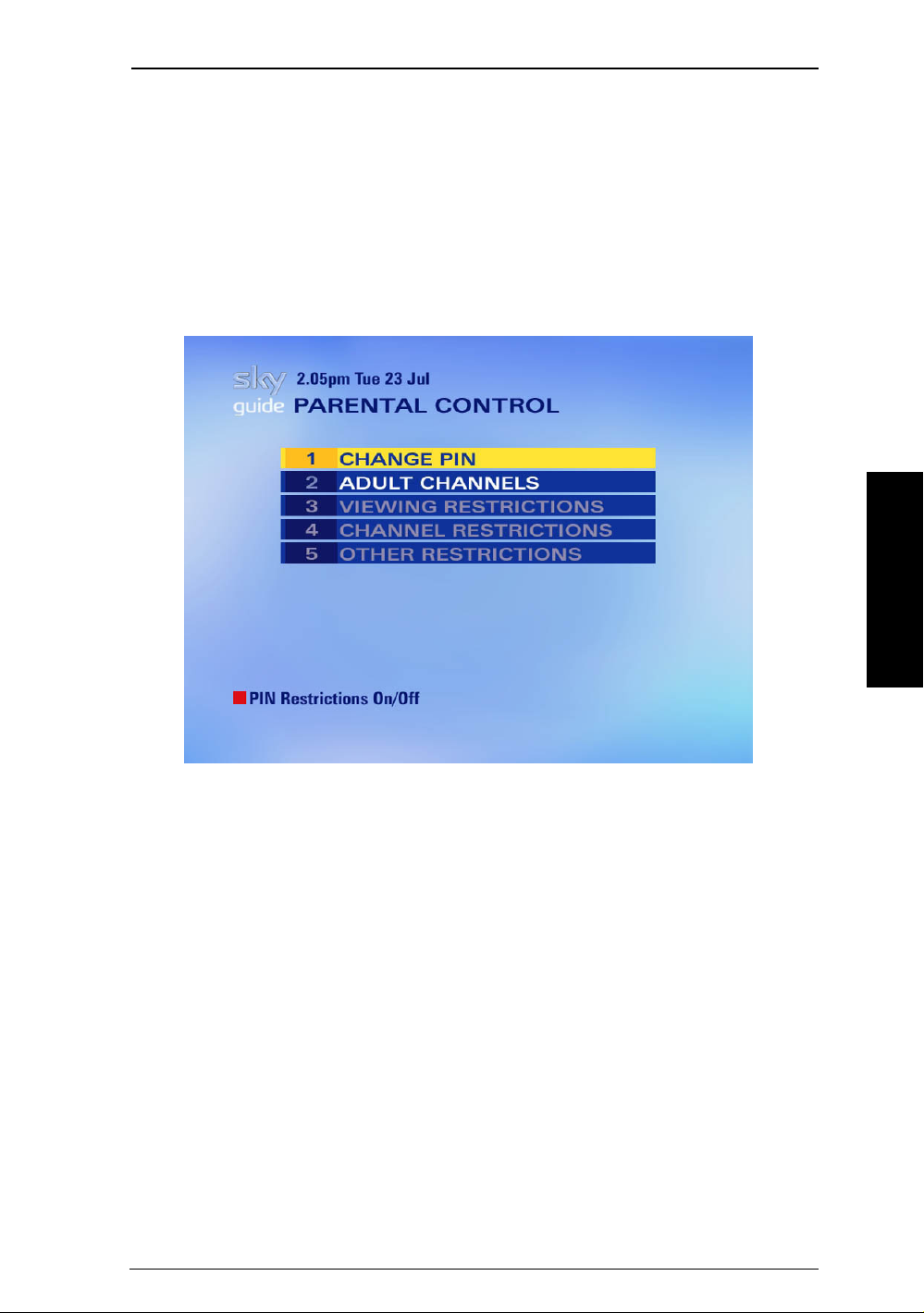
Using Parental Control
To display the Parental Control screen, press services on your Sky remote
control. Highlight Parental Control, then press select.
You are asked to enter a PIN (Personal Identification Number). Your initial PIN
is the last four digits of the number on the back of your viewing card.
Once you correctly enter your PIN, the Parental Control screen is shown.
Using your Sky Guide
To disable the restriction settings for Viewing Restrictions, Channel
Restrictions and Other Restrictions, press the PIN restrictions ON/OFF (red) key
on your Sky remote control. In the Parental Control screen, these options now
appear dimmed and cannot be selected.
Using your Sky box
29
Page 34

Changing your PIN
To see the Change PIN screen, highlight Change PIN on the Parental Control
screen, then press select.
The Change PIN screen lets you change your PIN any time you want.
To change your PIN you must key in your new PIN twice.
If you start to change your PIN but then decide not to, press back up. Your PIN
will stay as it was.
Keep your PIN secret!
Choose a PIN you can remember.
If your Sky box is not connected to your telephone line, call your
broadcaster's helpdesk if you want to change your PIN or spending limit.
Select Telephone Numbers from the Services screen to find the number you
need to call.
30
Using your Sky box
Page 35

Removing Adult Channels
The Adult Channels screen lets you remove all adult channel listings apart from
those in your Personal Planner.
To remove adult channel listings, complete the following steps:
1 Highlight Adult Channels on the Parental Control screen, then press select.
The Adult Channels screen appears.
Using your Sky Guide
2 Highlight Remove Adult Channels and use the left/right keys on your Sky
remote control to display ON.
3 Highlight Save New Settings and press select.
All adult channels are removed from the TV Guide, Box Office, Search &
Scan, Favourite Channels and Channel Restrictions screens.
To display the channels again, select OFF and then Save New Settings in the
Adult Channels screen.
Using your Sky box
31
Page 36

Viewing Restrictions
The Viewing Restrictions screen lets you specify the programme categories that
cannot be viewed unless your PIN is entered. Viewing restrictions can be
applied only to programmes where the broadcaster provides categoryrestriction information.
To restrict a category of programme, complete the following steps:
1 Highlight Viewing Restrictions on the Parental Control screen, then press
select.
The Viewing Restrictions screen appears.
32
2 Highlight the category you want to restrict, then press the Restrict (red) key.
A padlock marks a category you have restricted.
Restricting one category restricts all those below it. For example, if you
restrict the category 15 years or Over (15), Adult Viewing (18) is automatically
also restricted.
3 When you have finished setting or changing viewing restrictions, press
select.
You now have to enter the PIN to watch programmes in restricted categories.
To remove a restriction, highlight the category, then press the Unrestrict (red)
key. The padlock is removed.
Using your Sky box
Page 37

Channel Restrictions
The Channel Restrictions screen lets you specify channels that you don't want
to be viewed unless your PIN is entered. You can either set them to need a PIN
all the time, or only after the 8pm watershed.
To see the Channel Restrictions screen, highlight Channel Restrictions on the
Parental Control screen, then press select.
Using your Sky Guide
To restrict a channel, highlight it, then press the yellow key to lock at any time,
or the blue key to lock after 8pm only. A padlock or 8pm symbol appears next
to the channel you restrict.
Now you can watch the channel during a restricted time only by entering your
PIN.
To remove a restriction, highlight the channel, then press the unlock (yellow)
key, or the After 8pm (blue) key, whichever is appropriate. The symbol is
removed.
When you have finished setting or changing the Channel Restrictions, press
select.
Using your Sky box
33
Page 38

Other Restrictions
For more restriction options, highlight Other Restrictions on the Parental Control
screen.
The Other Restrictions screen lets you specify settings for the following:
• PIN Entry Before Going Online lets you specify whether a PIN is required
before using the phone line within an interactive service that incurs a call
charge. If you set the restriction to ON, you would need to enter the PIN before
a call charge is incurred.
• Spending Restriction lets you specify how much a programme can cost before
your PIN is required to order it. For example, if you set the limit at £3.00, you
can order a programme costing £3.00 (or less) without using your PIN, but you
would need your PIN for a programme costing £3.01 or more. If you set the
Spending Limit at £0.00, you have to enter your PIN every time you order a
Box Office programme.
Once you have made the changes you want to Other Restrictions, highlight Save
New Settings and then press select.
34
Using your Sky box
Page 39

Favourite Channels
You can create a list of the channels you watch most often, so Sky Guide can
tune to your favourite channels quickly. You can have up to 20 favourite
channels.
To see the Favourite Channels screen, press services, highlight Favourite
Channels, then press select. The Favourite Channels screen appears, listing the
available channels by channel number.
Using your Sky Guide
When you first get your Sky box, there are no favourite channels set.
Using your Sky box
35
Page 40
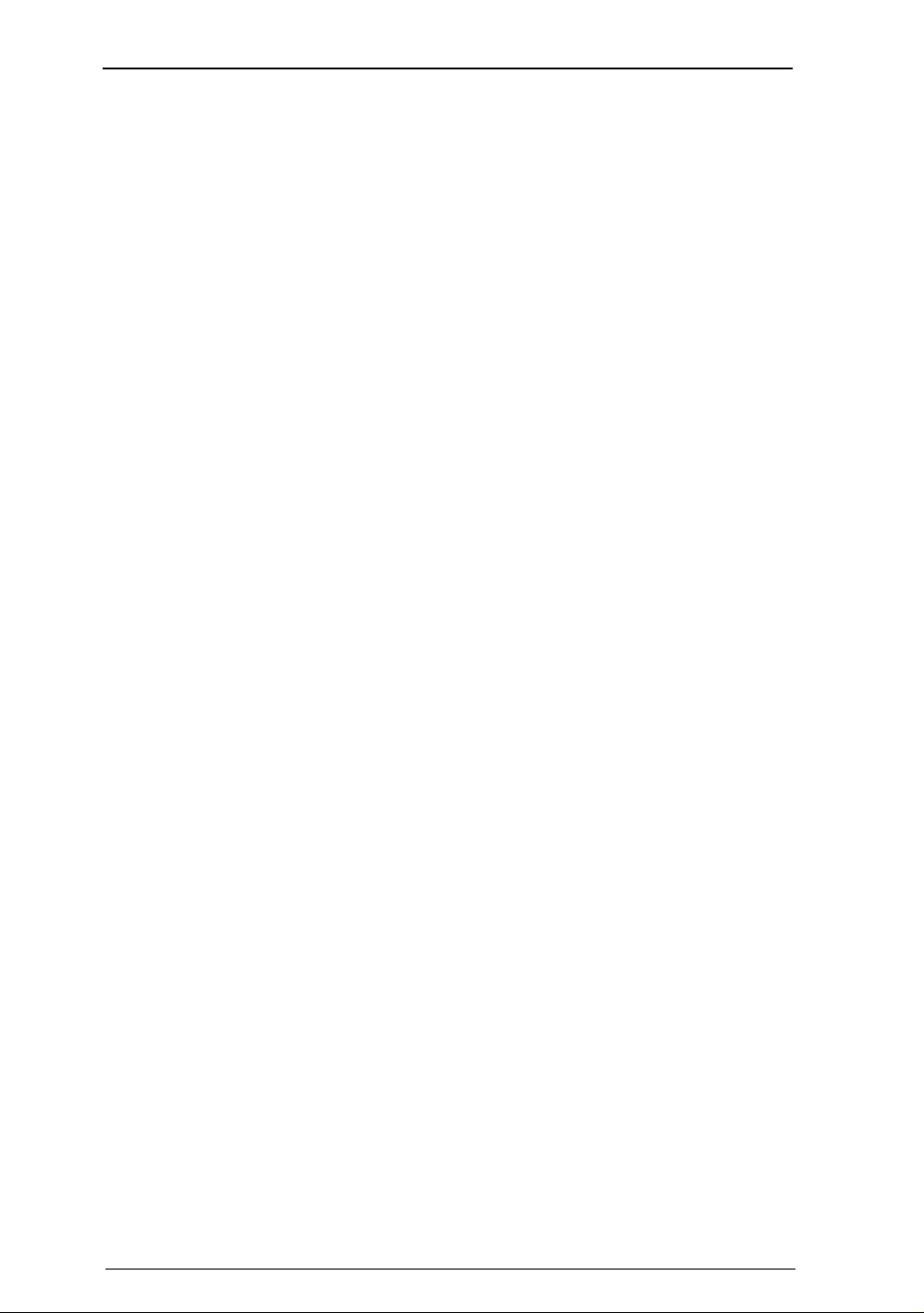
Adding a Favourite Channel
To store channels under your favourites, complete the following steps:
1 Use the arrows or the Page Up (red) and Page Down (green) keys to move
through the list.
2 Highlight a channel you want and press the Favourite (yellow) key.
The channels you select as favourites are marked with a tick (3) and added
to your Favourite Channels list.
If you want to see more information about a channel, highlight it, then
press i. Press back up to remove the information.
3 Press select when you have finished adding favourite channels.
Removing a Favourite Channel
To remove a channel from your list of favourites, highlight it on the Favourite
Channels screen, then press the Favourite (yellow) key.
The tick (3) disappears and the selected channel is removed from your list of
favourites.
Finding a Favourite Channel
You can easily check what is on your favourite channels without interrupting
the programme you are watching.
To search through your favourite channels press the blue key on your Sky
remote control when you are watching TV. This shows you information about
the first of your favourite channels, which is indicated by a tick (3) at the top
of the Search & Scan banner.
Each time you press the Search Favourite (blue) key, programme information
for another of your favourite channels is shown in the banner.
When you see a programme you want to watch, press select.
• If it's on now, Sky Guide tunes your Sky box to the channel showing the
programme.
• If it's on later, Sky Guide sets a reminder.
36
Using your Sky box
Page 41

Other Channels
Other Channels include channels that your Sky box is capable of receiving but
for which listings may not be available in Sky Guide, for example foreignlanguage channels.
To see the Other Channels screen, press services, highlight Other Channels, then
press select. The Other Channels list appears.
Using your Sky Guide
To watch one of these channels, highlight it, then press select.
When you first get your Sky box, the Other Channels screen is empty.
Using your Sky box
37
Page 42

Adding Other Channels
Sky Guide tunes in all the available channels for you, including new channels
as they are added to the digital satellite TV service. However, you can add new
channels yourself.
To add other channels that are not listed in Sky Guide, for example foreignlanguage channels, complete the following steps:
1 Press services on your remote control, select System Setup then Add
Channels.
The Add Channels screen appears.
38
2 Highlight Frequency and use the numbers to key in the transponder
frequency.
3 Highlight Polarisation and use the left or right arrow to set the polarisation
for the transponder.
4 Highlight Symbol Rate and use the left or right arrow to set the symbol rate
for the transponder.
5 Highlight FEC and use the left or right arrow to set the FEC setting for the
transponder.
Using your Sky box
Page 43

6 Highlight Find Channels, then press select.
Sky Guide checks the settings you entered and looks for any new channels
at those settings.
The New Channels screen appears. This is a list of the channels that your
Sky box has found. You can select those you want to add to the Other
Channels list.
Using your Sky Guide
7 To add a channel, highlight it, then press the Store Channel (yellow) key.
8 When you have finished adding to the Other Channels list, press select.
A screen appears confirming your new channel line-up.
To watch any of the new channels you have added, press services and select
Other Channels.
Your Sky box is designed for receiving digital television signals transmitted
at 28.2 or 28.5 degrees East, either unencrypted or encrypted using BSkyB’s
encryption system. Reception of other digital satellite signals may be possible
but is not guaranteed.
Using your Sky box
39
Page 44

Interactive
Interactive services are available through your Sky box. You can shop, get
information, play games and send and receive e-mails, all with your Sky
remote control.
Press interactive on your Sky remote control.
40
Some services may need a specific interactive card, which you insert into the
interactive card slot in the front of your Sky box.
Some TV programmes are enhanced with interactive applications. These
programmes have an onscreen symbol to indicate that there is an associated
interactive application. Press the colour key indicated on the screen to start
the application.
! Only insert a card into the interactive card slot when an instruction to do so
appears on the screen.
! Some interactive services require a phone line connection (call charges may
apply) and/or a Sky digital subscription.
Using your Sky box
Page 45

Using Message Alert
Some interactive services include a messaging service. Message Alert allows
you to receive an onscreen alert when you get an email or SMS message.
Before you can use this function, you need to register with a service provider
and specify that you want to receive notification through Sky.
To set Message Alert complete the following steps:
1 Press services on your remote control, highlight System Setup and press
select.
2 Highlight Picture Settings and press select.
3 Highlight Message Alert and use the left or right arrow to change the display
to ON.
Using your Sky Guide
4 Highlight Save New Settings and then press select.
Using your Sky box
41
Page 46

When you receive a new text or SMS message, the message light on your Sky
box switches on, and you see an envelope symbol on your Search & Scan
banner, with a prompt to press the yellow key for messages. On some
channels, a small onscreen envelope symbol appears briefly over television
viewing.
42
To retrieve your messages, press the Messages (yellow) key, highlight the
message you want to read, and press select.
Using your Sky box
Page 47
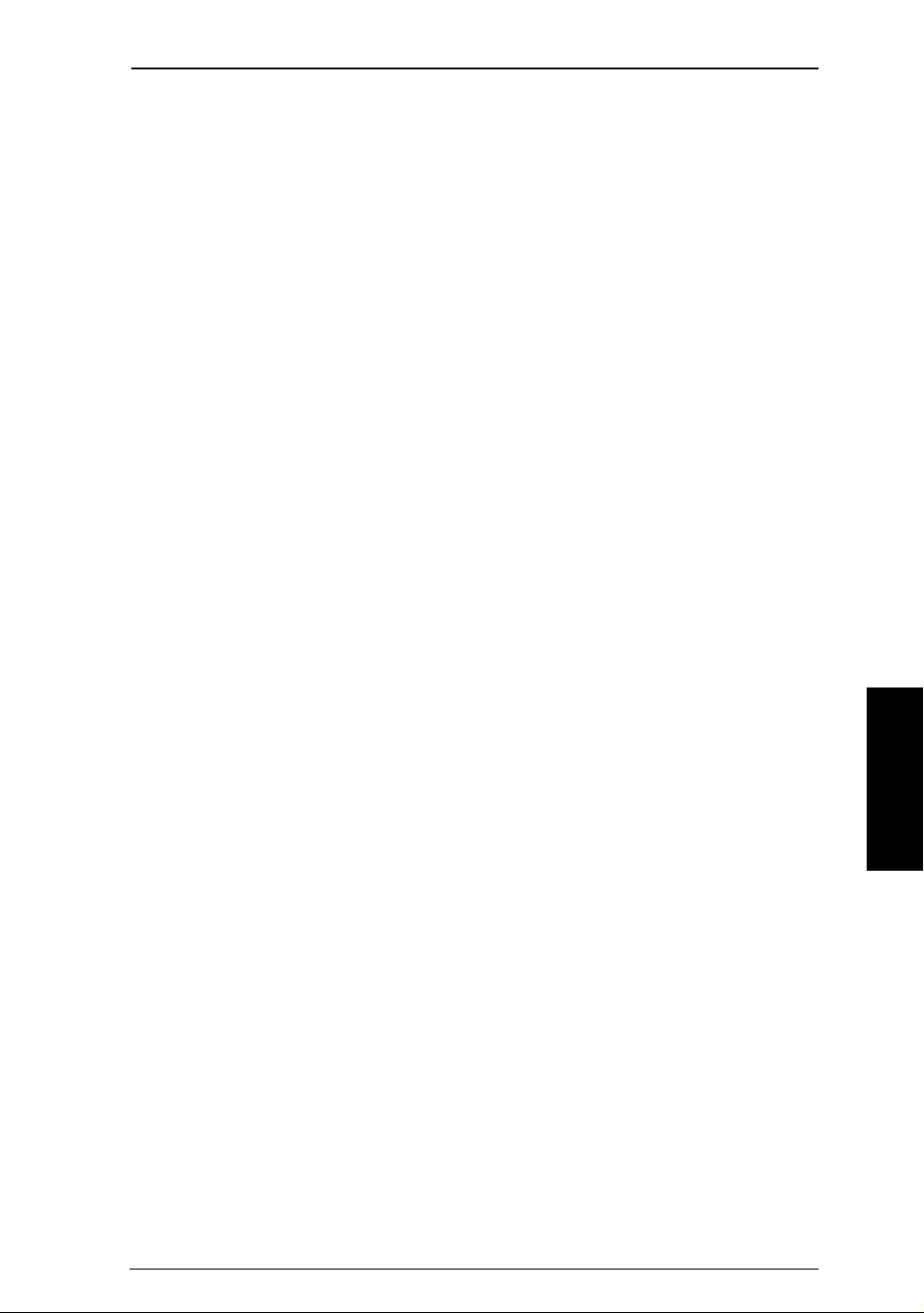
Extra information
Recording a satellite programme
You can record satellite programmes from your Sky box to your video or DVD
recorder.
To record a satellite programme, make sure:
• your video recorder is correctly connected (see the diagram under the
Connecting your Sky box chapter).
• your Sky box is on and tuned to the channel you want to record.
• your video recorder is correctly programmed to record at the appropriate
time.
For further information about your video recorder, refer to the user guide that
came with your video recorder.
When recording a satellite programme, make sure your video recorder is
set to record the channel that has been tuned to your Sky box. The AutoView
feature is useful when recording programmes as it automatically tunes your
Sky box to a programme when it starts. For further information on using
AutoView, see the chapter Using Sky Guide.
Some video recorders, when connected via a SCART cable to your Sky box,
will start recording an AutoView programme automatically. For more
information on whether this feature is supported, see the user guide that came
with your video recorder.
Some programmes are copy-protected and may not play back correctly if
you record them. Copy-protected programmes are marked with a 'C' on the
programme information banner.
Extra Information
Using your Sky box
43
Page 48

Setting your Sky remote control to operate your TV
Your Sky remote control can operate most TVs, as well as your Sky box.
Your remote control should have been set up to work with your TV when your
Sky box was installed.
If your Sky remote control is not correctly operating your TV, complete the
following steps:
1 Firstly, look up the four-digit code for your brand of TV in this list.
Brand Code Brand Code Brand
Akai 0098 Goldstar 0056 Protech 0595
Akura 0042 Goodmans 0335 Pye 0600
Alba 0043 Granada 0340 Roadstar 0625
Amstrad 0063 Grundig 0345 Saba 0645
BPL 0115 Har wood 0361 Saisho 0649
Bang & Olufsen 0118 Hinar i 036 5 S alo ra 0 6 51
Bair d 0117 Hit achi 0145 Sam sung 0 060
Beko 0125 ITT 038 4 S anyo
Beon 0899 JVC 0053 Schneider
Brionveg a 0147 Lo ew e 0442 S eleco
Bush 0157 Matsui 047 7 S h arp
Crow ne 0225 Mem orex 0037 Siem ens
Daewoo 0092 Minoka 0 921 Sony
Decca 0244 Mitsubishi 0150 S oundwave
Code
0159
0665
0672
0093
0680
0000
0702
Dual
Ferguson 0293 Nikkai 0528 Tatung
Fidelity 0294 Nokia 0536 Technics
Finlandia 0296 Nordmende 0537 Telefunken
Finlux 0297 Orion 0549 Thomson
Fisher 0154 Panasonic 0051 Thorn
Funai 0179 Philips 0081 Thorn-Ferguson
Genex xa 0330 Pioneer 0166 Toshiba
0257 N E I 0 514 Tan d y
44
0741
0049
0250
0757
0771
077 2
0936
0156
Using your Sky box
Page 49

2 Turn your TV on and press tv on your Sky remote control.
3 Hold down select and the red key together for about two seconds, until the
red light on your Sky remote control blinks twice.
4 Press tv on your Sky remote control again.
5 Key in the four-digit code for your brand of TV. The light on your Sky remote
control blinks twice.
If the light blinks once only, check the code for your brand of TV and start
again at Step 1.
6 Press the standby key
on your Sky remote control.
If your TV switches off, press select.
The light on your Sky remote control blinks twice.
If your TV does not switch off, press tv, then press the standby key.
7 Repeat this action (press tv, then press the standby key) until your TV turns
off, then press select.
If the light on your Sky remote control blinks three times, it has checked all
the possible settings for the code you used. Check that you have the correct
four-digit code and start again at Step 1.
8 Turn your TV back on again and then press tv guide.
If you see the TV Guide screen, the Sky remote control setup process is
complete.
If you do not see the TV Guide screen, you must now complete the following
steps:
1 Press tv on your Sky remote control.
2 Hold down select and the green key at the same time for about two seconds,
until the red light on your Sky remote control blinks twice.
Extra Information
3 Key in the number of the channel on your TV that you use for watching
satellite TV.
4 Press select on your Sky remote control.
The red light blinks and the Sky remote control setup process is now complete.
If you still have problems, call Sky Customer Service. To find the Sky
Customer Service number, select the Telephone Numbers option from the
Services screen and look under Sky.
Using your Sky box
45
Page 50

Replacing the batteries in your Sky remote control
When the batteries in your Sky remote control need replacing, use two new AA
(MN1500, LR6 or UM–3) batteries.
A warning message appears onscreen advising you that it is time to replace
the batteries and a low battery icon appears in the Search & Scan banner.
46
To replace the batteries:
1 Hold the upper part of your Sky remote control in one hand.
With your other hand, push the catch on the battery cover upwards and
remove the cover by pulling it outwards.
2 Remove the old batteries from the battery compartment.
3 Fit the new batteries, matching the + and – marks on the batteries to their
respective marks inside the battery compartment.
4 Refit the battery cover, ensuring that the bottom catch clicks into place.
Do not leave flat batteries in your remote control.
Replace both batteries at the same time.
Using your Sky box
Page 51

If you leave your remote control without batteries for longer than 10
minutes, your remote control settings for operating your TV are lost. After
replacing the batteries you can control your box as usual but you have to reset
it to work with your TV, as described in this chapter.
Dispose of batteries in an environmentally friendly manner.
Setting your Sky Active keypad to operate your Sky
Your Sky Active keypad can be set up to operate your Sky box.
To set up your keypad complete the following steps:
1 Turn your TV on.
2 Press the TV/sat button on your keypad.
3 Hold down select and the blue key at the same time for about two seconds,
until the red light on your keypad blinks twice.
4 Press 2 then select .
5 Press Sky on your keypad.
Using your Sky box
Extra Information
47
Page 52

Changing and viewing system settings
There should be no need for you to use the System Setup screens as your Sky
box should have been correctly set up when it was installed.
However, the System Setup screens can be useful if, for example, you buy a
new TV and you want to make sure your Sky box makes the best use of your
new TV’s features.
To use the System Setup screens, press services on your Sky remote control.
The Services screen appears. Highlight System Setup, then press select. The
System Setup screen appears.
48
System Setup lets you set the following:
Picture Settings
To see and change the Sky picture format, second location picture format if
using a tvLINK or similar device, video output type, contrast level, time-out for
the Search & Scan banner and set the Message Alert to On or Off. You can also
set how long you want interactive buttons to stay on the screen.
Sound Settings
To see and change the type of sound output and standard volume level, and to
turn background music on or off. You can also turn the beep on or off.
Using your Sky box
Page 53

Language and Subtitles
To see and change the preferred audio language and to turn subtitles on or
off, where available, or to highlight subtitled programmes or those with a
narrative track in TV Guide or Box Office. You can also choose to hear a beep
when you switch to a programme featuring a narrative.
Select Save New Settings to confirm any changes or press back up to cancel.
! You can easily reset the settings for your Sky box to the standard settings.
Press the Reset (red) button when viewing the Picture Settings, Sound Settings
and/or Language and Subtitles screens. Select Save New Settings to confirm any
changes you make or press back up to cancel.
• Add Channels – add Other Channels to your Sky Guide.
• System Details – to see details of your Sky box, including your Sky box model
number, manufacturer and your viewing card number.
• Signal Test – to test the quality of the signals your Sky box is receiving from
the satellite via your satellite dish.
• System Test – to check that your Sky box is properly connected to your
telephone line.
System Details, Signal Test and System Test can be useful if you ever have to
call for technical help or repairs to your Sky box.
Extra Information
Using your Sky box
49
Page 54

Connecting your Sky box
Follow the diagram below to ensure your Sky box is correctly connected to
your TV (and a second TV set), satellite dish, telephone line and the mains
supply. You can also see how to connect your video recorder and terrestrial
aerial. (Configuration may vary depending on your model).
Warning! You must disconnect your Sky box from the mains supply before you
connect your Sky box to (or disconnect it from) any other equipment).
RF lead
terrestrial
aerial
RF lead
second
TV
RF lead
video
recorder
(VCR)
scart lead
RF lead
scart lead
stereo hi-fi system
TV
satellite dish
Sky box rear panel
telephone
lead
Terminals marked with the hazard symbol are hazardous live and the external
wiring connected to these terminals requires installation by an instructed
person or the use of ready-made leads or cords.
With the exceptions of the mains and the telephone line, all the
interconnections between the rear panel of your Sky box and your other
equipment are safe, extra-low voltage circuits. However, you should always
disconnect the box from the mains before connecting other devices.
mains
lead
Digital interface
50
On the rear panel of your Sky box there is a plate which covers a generalpurpose interface. This is for future plug-in modules, which will have their
own installation instructions. Only plug-in modules that are authorised by Sky
must be used. You must disconnect your Sky box from the mains before
removing the plate or plugging in a module. Do not remove the plate without
further instruction from Sky.
Using your Sky box
Page 55

Connecting to the telephone line
The telephone lead (labelled in the diagram opposite) is intended for
connection to standard analogue UK telephone lines. This lead and your Sky
box have been specifically designed for this purpose. Do not attempt to
connect the telephone lead to anything other than a standard UK telephone
line.
Further help
Sky offers several support options.
• If you are having problems using your Sky box, see the Solving problems part
of this chapter.
• For further information and tips on getting the most out of your Sky box,
tune to channel 999, the Sky Customer Channel, or 998, the Sky Welcome
Channel.
• Go to the Customer Support pages of www.sky.com for helpful information
and troubleshooting topics.
If you need help or information about your TV or video recorder, please refer
to the user guides that came with them.
You can also use Sky Guide to get help:
1 Press the interactive key on your Sky remote control.
2 Highlight Sky Customer Service, then press select.
In a few moments the Sky Customer Service screen appears.
3 Highlight Technical Assistance, then press select and use the onscreen menus
to find the help you need.
If you still have a problem, call Sky Customer Service. To find the Sky
Customer Service number, select Telephone Numbers from the Services screen
and look under Sky.
Make sure you have your viewing card number, Sky box brand and model
number available before you call. You can find this information on the System
Details screen (services > System Setup >System Details).
Extra Information
Using your Sky box
51
Page 56

Specifications
Due to continued product improvement, these specifications may change
without notice.
General
Operating voltage: 230 V AC ± 15%; 50 Hz
Power consumption: 30 W (max.)
Weight: 3.5 kg
Dimensions (w x h x d): 305 mm x 70 mm x 222 mm (not incl. connectors)
UHF modulator: CCIR PAL System I; Ch 21 to 69 (factory setting is 68)
Operating temp. range: 0° C to +50° C
Storage temp. range: –20° C to +60° C
Rear-panel connectors
MAINS INPUT: IEC 83 2-pin reversible
DISH INPUT: female F-type
TV SCART: SCART (composite video out; RGB out)
VCR SCART: SCART (composite video in/out; RGB in)
TELEPHONE LINE: RJ11
AERIAL IN: IEC 169-2 female
RF OUT - 1: IEC 169-2 male
RF OUT - 2: IEC 169-2 male
AUDIO OUT (L and R): Phono
DIGITAL INTERFACE: General-purpose interface for future plug-in
modules
RS-232: DB-9 female, data communications
equipment (DCE)
EIA/TIA-232-E ITU-TV.28 115.2 kbit/s (max.)
52
! If you connect earthed equipment to the RS-232 connector, you must use an
approved screened cable.
The product complies with the following European Council Directives:
- 73/23/EEC (the Low Voltage Directive) as amended;
- 89/336/EEC (the EMC Directive) as amended;
- 1999/5/EC (the R&TTE Directive) as amended.
Using your Sky box
Page 57

Solving problems
Onscreen messages
Message Possible reason What to do now
Insert your viewing
card
There is a problem
with your viewing
card. Call your
broadcaster for
assistance
Insert your new
viewing card
This viewing card is
not authorised This
viewing card is not
authorised. Call your
broadcaster for
assistance
There is a problem
with your Viewing
Card. Ensure your
Viewing Card is
correctly inserted. Call
your broadcaster for
assistance
Ther e is no viewing
card in the Sky
viewing card slot of
your Sky box.
Your Sky box cannot
recognise your
viewing card.
You have inser ted
your old viewing
card. You should
have received a new
viewing card
through the post.
Your viewing card is
not authorised.
Your viewing card
has developed a
problem.
There is no viewing card in the Sky viewing
card slot of your Sky box.
Check it is your viewing card. Check it is in
the right way up. Check that your card is
not damaged. If the problem continues, call
Sky Customer Ser vice. To find the Sky
Customer Ser vice number, select the
Tele p hone Numb e rs option from the Services
screen.
Remove your old viewing card and inser t
your new viewing card.
Call the telephone number shown on your
screen to get your viewing card authorised.
Extra Information
Check it is the correct card and in the right
way up. Check the card is not damaged. If
the problem continues, call your
broadcaster’s helpdesk. For the number, go
to Telephone Numbers in the Services
screen.
This is the wrong
card for this box.
Insert the correct
viewing card. Call
your broadcaster for
assistance
Using your Sky box
You have more than
one Sky box and
have put the wrong
viewing card in this
Sky box.
Insert the right viewing card for this Sky
box. If the problem continues, call your
broadcaster’s helpdesk.
53
Page 58

Message Possible reason What to do now
Your Personal Planner
is full. You must
delete an entry before
another programme
can be added
You c ann ot p u rchase
this programme at the
moment
This programme has
already started
There is insufficient
credit left on your
viewing card. Call
your broadcaster for
assistance.
There is insufficient
space left on your
Vi ewi ng Card. Call
your broadcaster for
assistance.
You have selected
more than the
maximum number
of programmes
allowed in your
Personal Planner.
You must delete
some.
You cannot buy this
programme now.
The programme has
already star ted and
you cannot purchase
it now.
Ther e is not enough
credit left on your
viewing card account
to buy this
programme.
Ther e is not enough
space on your
Viewing Card to
store the
information for this
programme.
Highlight the programmes you want to
delete from your Personal Planner and
press the Delete (yellow) key.
You may be able to buy it later.
Check the listings to find out when it is
next on.
Call the number shown on your screen so
you can order this programme.
Call the number shown on your screen so
you can order this programme.
INCORRECT PIN. PIN
is now blocked for 10
minutes
No satellite signal is
being received
54
Your PIN has been
entered incorrectly
three times in a
row.
Your Sky box is not
receiving a satellite
signal.
You can't access any thing that needs a PIN
for 10 minutes. If you have forgotten your
PIN, call your broadcaster’s helpdesk. For
your the number, go to Tel e p h one N umb e rs
in the Services screen.
Check the cable from your satellite dish is
correctly plugged into the back of your Sky
box. Always turn your Sky box off at the
mains before plugging or unplugging any
other equipment. If the problem continues,
call your broadcaster’s helpdesk. For the
number, go to Telephone Numbers from the
Services screen.
Using your Sky box
Page 59

Message Possible reason What to do now
Ensure that an
operating telephone
line is connected To
use the full range of
interactive services
please ensure that an
operating telephone
line is connected
No signal found Your Sky box was
The batteries in this
remote
control/keyboard are
low. Please replace
within the next few
days.
Your Sky box is not
connected to an
operating telephone
line.
not able to find a
signal after you
asked it to find new
channels.
The batteries in
your remote control
or keyboard are low
and need replacing.
Check that the telephone lead between your
Sky box and the socket is properly plugged
in. Always turn your Sky box off at the
mains before plugging or unplugging any
other equipment.
Check the settings you entered were
correct.
Replace the batteries in your remote or
keyboard as soon as possible to avoid
losing the settings to operate your TV.
Using your Sky box
Extra Information
55
Page 60

General problems
Message Possible reason What to do now
I’ve forgotten my PIN. - Call your broadcaster’s helpdesk. For your
broadcaster’s helpdesk number, select the
Tele p hone Numb e rs option from the Services
screen.
Nothing is
happening.
My remote control
isn’t working.
My remote control
works with the TV but
not with my Sky box.
My Sky remote control
isn’t working with my
TV.
The tv, vol and mute
keys don’t work with
my TV.
Your Sky box is not
plugged into the
mains.
Your Sky box is
switched off (the
on/off light is red).
The batteries ar e flat
or something is
between the remote
and your Sky box.
Someone has
pressed tv on your
Sky remote control.
Someone has
pressed Sky on your
Sky remote control.
Your remote control
isn’t properly set to
operate your TV.
Your remote has
been left without
batteries for too
long and has lost its
television settings.
Make sure the mains lead is properly
plugged in and your Sky box is switched
on. Press Sky on your remote control.
Make sure you point your remote control
directly at your Sky box and that not hing is
between it and your Sky box. The remote
command light should flash on your Sky
box and on the remote control each time
you push a remote control key. If neither
light flashes, check the batteries in your
remote control.
Press tv then Sky on your Sky remote
control.
Press tv on your Sky remote control.
Refer to the relevant section at the
beginning of the Extra Information chapter.
I can’t find a channel
I have previously
watched.
There's onscreen
interference.
56
The channel only
broadcasts for part
of the day.
Your TV or video
recorder is not
correctly tuned.
Check the TV Guide listings to see when the
channel is available.
Check that your TV and video recorder are
correctly tuned to your Sky box. For more
information, refer to your TV and VCR user
guides. In some cases your Sky box may
need retuning. Call your broadcaster’s
helpdesk for fur ther advice. For your
broadcaster’s number, select
Numbers
from t he
Services
Tel ep ho ne
screen.
Using your Sky box
Page 61

Index
A-Z listings
displaying 16
About this user guide 4
Adding
Favourite channels 36
Other Channels 38, 49
Adult channels
removing 31
Audio
language 49
soundtrack 18
AutoView 23
Banner
programme information 17
Search & Scan 9
Batteries
replacing 46
Box Office 24
ordering a Box Office
programme 25
Card
interactive card 40
viewing card 6
Changing
channels 8
language 49
PIN 30
volume 8
Channels
changing 8
favourite 35
other 37, 38, 49
Clashing reminders 22
Codes
content 18
Colour option keys 12
Connecting 50
Sky box 50
telephone line 51
to the mains 3
Content codes 18
Digital interface 50
Digital text 10
Digital TV 4
Displaying
more information 17
Extra information 40, 43
Favourite Channels 35
Finding
channels 14
favourites 36
programmes 14
Further help 5, 51
Getting started 6
Help 51, 53
Interactive 40
Language 49
Letter codes 18
Message Alert 41
Narrative 43
Other Restrictions 33
Parental Control 28
changing your PIN 30
spending restrictions 34
viewing restrictions 32
Personal Planner 19
AutoView 23
planner information 19
reminders 15
removing a programme 20
Series Link 23
symbols 19
Picture Settings 48
Picture settings 48
PIN 28
changing 30
Problem solving 53
Programmes
finding 14
ordering 25
removing 20
Rating codes 18
Recording programmes 43
Reminders 21
Remote control 7
batteries 46
operating your TV 44
Removing
adult channels 31
Safety information 2
Search & Scan banner 9
time-out settings 48
Series Link 23
Services 27
Settings
picture 48
remote control 44
sound 48
system settings 48
Sky Guide 5
Box Office 24
Interactive 40
Services 27
TV Guide 13
what is it? 5
Solving problems 53
Sound Settings 48
Specifications 52
Spending limit 34
Subtitles 43, 49
Symbol
reminder 15
Symbols
8pm 33
in Personal Planner 19
padlock 33
Series Link 23
System Setup 48
Telephone line 51
Teletext 10
TV Guide 13
Updates 5
viewing card 6
care 6
inserting 6
Viewing Restrictions 32
Welcome to Sky 4
Extra Information
Using your Sky box
57
Page 62

58
Using your Sky box
Page 63

Using your Sky box
59
Page 64

60
Using your Sky box
Page 65

Notes
Page 66

