Page 1

INSTRUCTION MANUAL
RedBeam™ SP
Self-Powered Red LED Flashlight
#5762
Function
switch
Power
switch
Figure 1. The Red Beam SP
Congratulations on your purchase of the Orion RedBeam SP
Self-Powered Red LED Flashlight! The RedBeam SP is a
groundbreaking astronomy accessory that will never require
replacement batteries. That’s right, never! Simply rotating the
built-in handle on the RedBeam SP charges its internal battery
and allows you to illuminate your astronomy equipment and
observing charts. The RedBeam SP utilizes red LEDs (Light
Emitting Diodes) which allow you to retain your dark-adapted
vision while still providing light.
Charging the RedBeam SP
The RedBeam SP is self-powered by rotating the built-in handle. When charging the flashlight, be sure the function switch
is set to the flashlight icon and the power switch is set to the
OFF position (Figure 1). Unfold the handle arm and grasp the
end of the handle in one hand while holding the flashlight body
firmly in the other hand (Figure 2). Rotate the handle clockwise or counter-clockwise to charge the flashlight. Turning the
handle continuously for a period of one minute will provide
up to 15 minutes of light at the LO setting or 10 minutes of
illumination at the HI setting. While you are turning the handle,
the indicator light on the bottom of the flashlight (Figure 2) will
shine to show the RedBeam SP is receiving charge.
You can fully charge the RedBeam SP with your computer
by using the USB charge feature. Plug the male end of the
included charge cable into the DC jack on the back end of the
flashlight (Figure 3). Plug the USB end of the charge cable
into the USB port of your computer. The indicator light on the
bottom of the flashlight will shine when the RedBeam SP is
Indicator light
Figure 2. Charging the Red Beam SP
receiving charge from the computer’s USB port. It will take 5
hours to receive a full charge. This will give you 2 hours at LO
or 1.5 hours at HI.
Operation
To turn the flashlight on once it has been charged, simply set
the power switch to the LO or HI setting. Setting the switch to
LO will illuminate three of the red LEDs while setting the switch
to HI will illuminate all five LEDs for a wider and brighter beam.
Be sure the function switch near the end of the flashlight is set
to the flashlight icon, or the LEDs will not shine.
Flashlight body
Handle arm
Providing Exceptional Consumer Optical Products Since 1975
Customer Support (800) 676-1343
E-mail: support@telescope.com
Corporate Offices (831) 763-7000
89 Hangar Way, Watsonville, CA 95076
IN 325 Rev C 08/09
Page 2
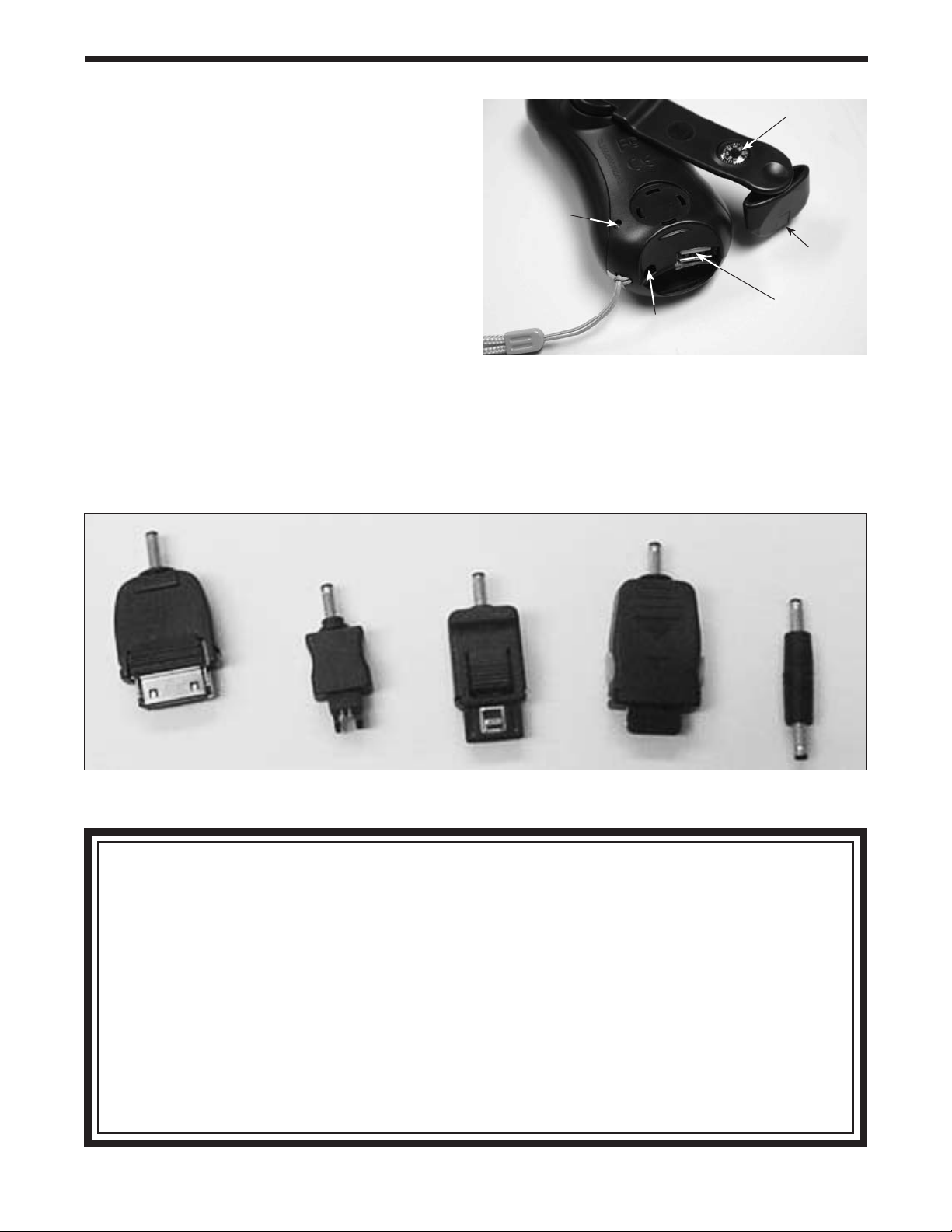
There is a small compass set into the handle of the RedBeam
SP. To use the compass most effectively, unfold the handle and
hold it horizontally so the compass is free to rotate.
Cell phone Charging Function
The RedBeam SP can also be used as an emergency cell
phone charger if the need should arise. We have included five
adapters for use with many models of cell phone (Figure 4).
NOTE: The cell phone charging function may not work with all
makes and models of cell phone.
To use the RedBeam SP as an emergency cell phone charger,
plug the appropriate adapter into your cell phone and then
plug the adapter into the female end of the included charging
cable. Plug the USB end of the charging cable into the USB
port of the RedBeam SP (Figure 3). Set the function switch
near the end of the flashlight to the cell phone icon (Figure
1). Rotate the handle to begin charging the connected cell
phone. The indicator light on the bottom of the flashlight will
shine while the cell phone is being charged. The RedBeam
SP will provide approximately 15 minutes of standby time, or
approximately 2 minutes of talking time, for every 120 turns
of the handle.
Motorola Sony Siemens Samsung Nokia
Indicator light
DC jack
Figure 3. The Red Beam SP
Compass
USB port
Handle
Figure 4.
Cell phone charging adapters
One-Year Limited Warranty
This Red Beam SP is warranted against defects in materials or work man ship for a period of one year
from the date of purchase. This warranty is for the benefit of the original retail purchaser only. During this
warranty period Orion Telescopes & Binoculars will repair or replace, at Orion’s option, any warranted
instrument that proves to be defective, provided it is returned postage paid to: Orion Warranty Repair,
89 Hangar Way, Watsonville, CA 95076. If the product is not registered, proof of purchase (such as a
copy of the original invoice) is required.
This warranty does not apply if, in Orion’s judgment, the instrument has been abused, mishandled, or
modified, nor does it apply to normal wear and tear. This warranty gives you specific legal rights, and
you may also have other rights, which vary from state to state. For further warranty service information,
contact: Customer Service Department, Orion Telescopes & Binoculars, 89 Hangar Way, Watsonville,
CA 95076; (800)-676-1343.
