Onkyo TX-RZ820 Service manual
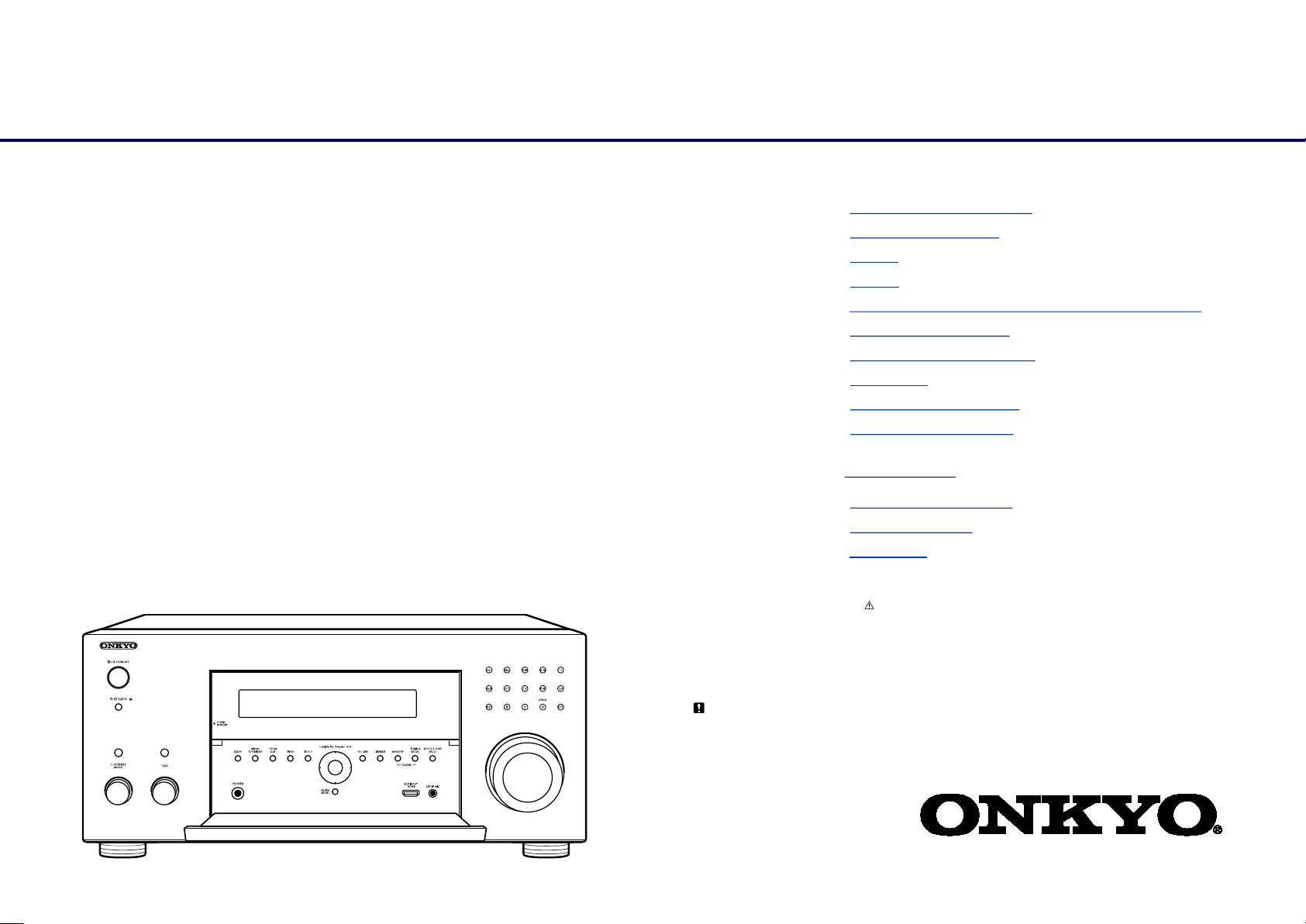
Title Page
Ref.No. : 4652
AV RECEIVER
TX-RZ820
✔ Pre Issue (2017-Apr)
✔ Final Issue (2017-Jul)
Service Manual
CONTENTS
✔ Ti tl e Pag e ( This pag e)
✔ Note for Parts List
✔ Panel
✔ Reset
✔ Amp Diag Mode after Abnormal Conditions
✔ Wi-Fi 5GHz Setting
✔ Model and Destination
✔ Firmware
✔ Check Idling Current
✔ Hookup and Setting
✔ Tr ouble Shoot
✔ Disassembly
✔ Schematic Diagram
✔ Exploded View
✔ Appendix
SAFETY-RELATED COMPONENT WARNING!! :
COMPONENTS IDENTIFIED BY MARK ON THE SCHEMATIC DIAGRAM AND IN THE PARTS LIST ARE CRITICAL FOR RISK OF FIRE
AND ELECTRIC SHOCK. REPLACE THESE COMPONENTS WITH ONKYO PARTS WHOSE PART NUMBERS APPEAR AS SHOWN IN
THIS MANUAL. MAKE LEAKAGE-CURRENT OR RESISTANCE MESUREMENTS TO DETERMINE THAT EXPOSED PARTS ARE
ACCEPTABLY INSULATED FROM THE SUPPLY CIRCUIT BEFORE RETURNING THE APPLIANCE TO THE CUSTOMER.
Caution:
If Main or Primary fuse enters in the Neutral line of AC Mains supply or if there is possibility of Main or Primary Fuse entering in the Neutral
line of AC Mains supply, then AC Mains supply must be disconnected to de-energize the circuit.
This service manual is intended for qualified service technicians; it is not meant for the casual do-it-yourselfer. Qualified technicians have the
necessary test equipment and tools, and have been trained to properly and safely repair complex products such as those covered by this
manual.
Improperly performed repairs can adversely affect the safety and reliability of the product and may void the warranty. If you are not qualified to
perform the repair of this product properly and safely, you should not risk trying to do so and refer the repair to a qualified service technician.
Published by Onkyo & Pioneer Corporation Grobal CS Department
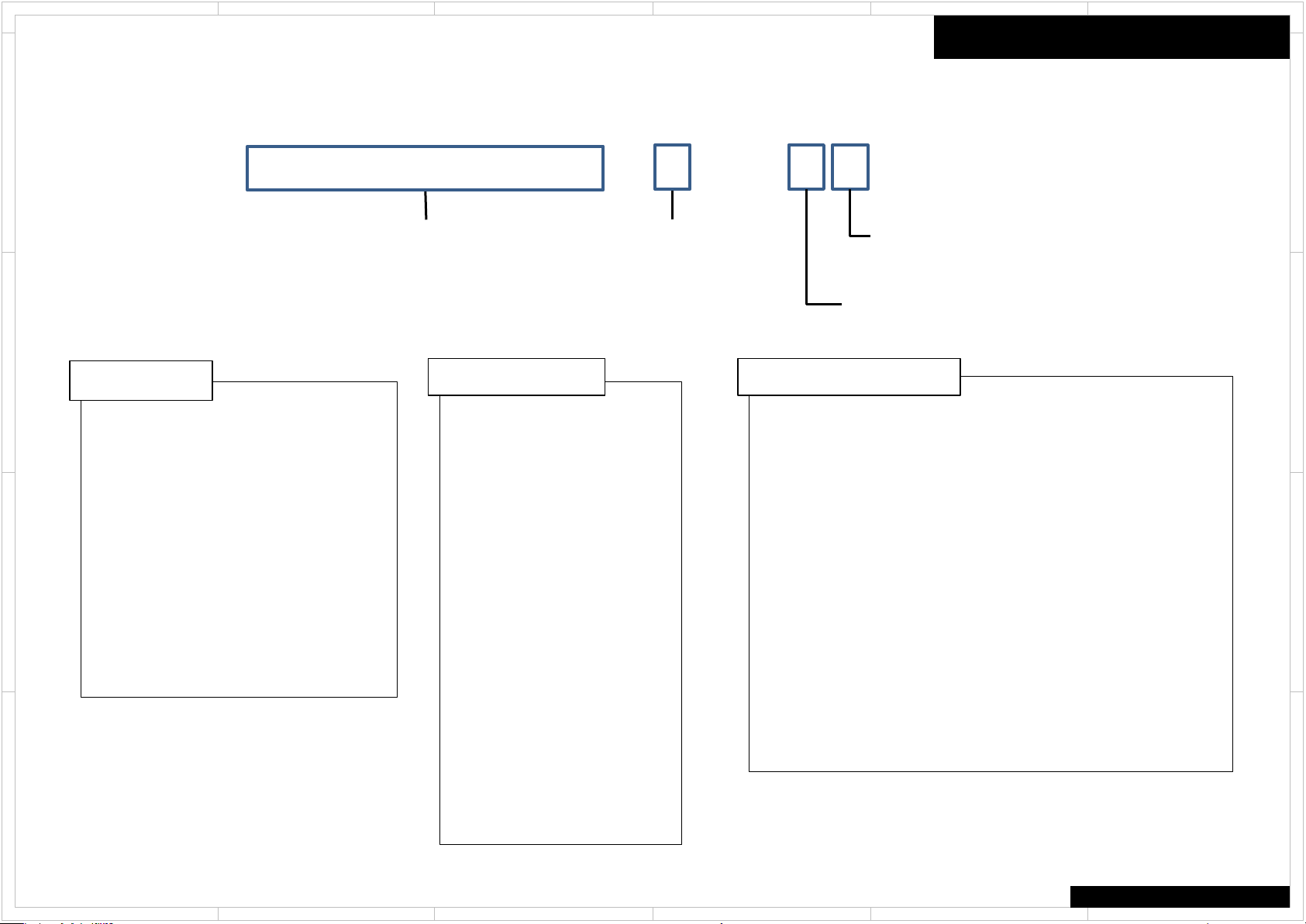
1
2
5 4 3
6
File Name of Parts List File (EXCEL File)
When parts list is EXCEL file, please refer to the following explanation about file name.
D
P L _ T X – S R 3 4 3 ( B ) M J J . x l s x
Model No. Color
C
Color(色記号)
(X) Not related to color
(B) Black (M) Wood
(BR) Brown (O) Orange
(C) Cherry (P) Pink
(G) Gold (R) Red
B
A
(GR) Green (S) Silver
(H) Gray (V) Violet
(K) Black (W) White
(L) Blue (Y) Yellow
(LB) Light Blue
Voltage(電圧記号) Destination(仕向地記号)
D 120V AC
G 220~230V
H 220~230/240V
J 100V AC
M 220~240V AC
P 230V AC
U 100~240V AC
V 110~240V
W 120V/220~240V
Z ※1
Speaker System (without AM P .) :
0 Passive Subwoofer
F Front Speaker
C Center Speaker
R Rear Speaker
B Back Speaker
Destination(仕向地記号)
Look at the rear panel serial number 6 digit.
○ ○ ○ ○ ○ J ○ ○ ○ ○ ○ ○ ○ ○ ○ ○
Voltage(電圧記号)
Look at the rear panel serial number 5 digit.
○ ○ ○ ○ J ○ ○ ○ ○ ○ ○ ○ ○ ○ ○ ○
A Australia
B United Kingdom
C North American
D USA
F Taiwan
J Japan
K Korea
L Russia
P Europe
Q Hong Kong
R China
S Brazil
T Thai
U Worldwide
Note for Parts List
D
C
Speaker System (without AMP.) :
L Left channel
R Right channel
0 Center channel
B
A
※1 There is a charge function and a power supply ( adapter) is needed, but an adapter isn't bundled.
(充電機能があり、電源(アダプタ)を要するが、アダプタを付属しないもの)
1
2
COMMON
5 4 3
6
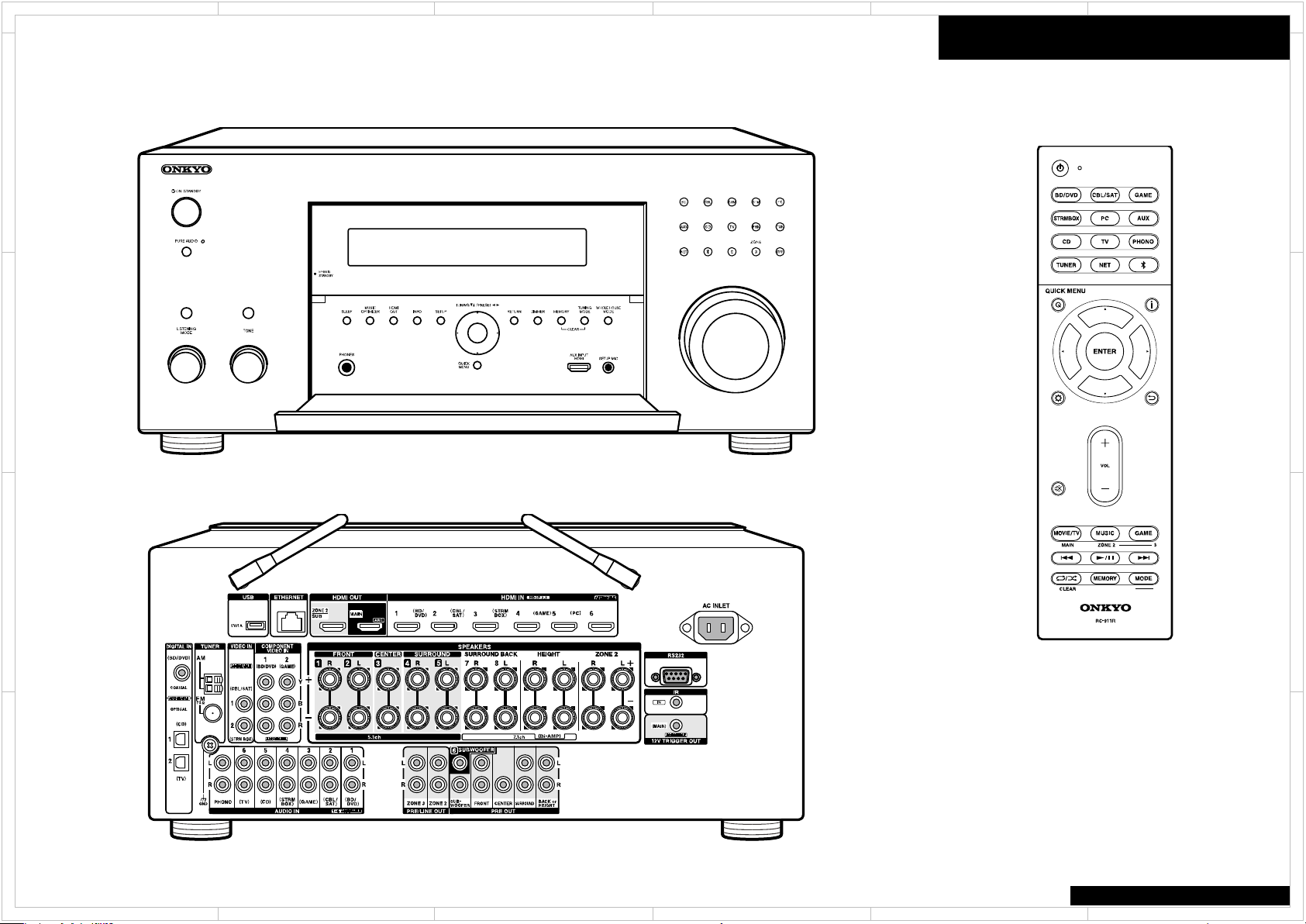
1
2
5 4 3
6
Panel
D
C
Front Panel
Panel
Remote Control Unit
RC-911R
D
C
B
A
Rear Panel
1
B
Accessory
1. Remote controller (RC-911R) (1)
2. Batteries (AAA/R03) (2)
3. Speaker setup microphone (1)
4. Indoor FM antenna (1)
5. AM loop antenna (1)
6. Power cord (1)
TX-RZ820
2
5 4 3
6
A
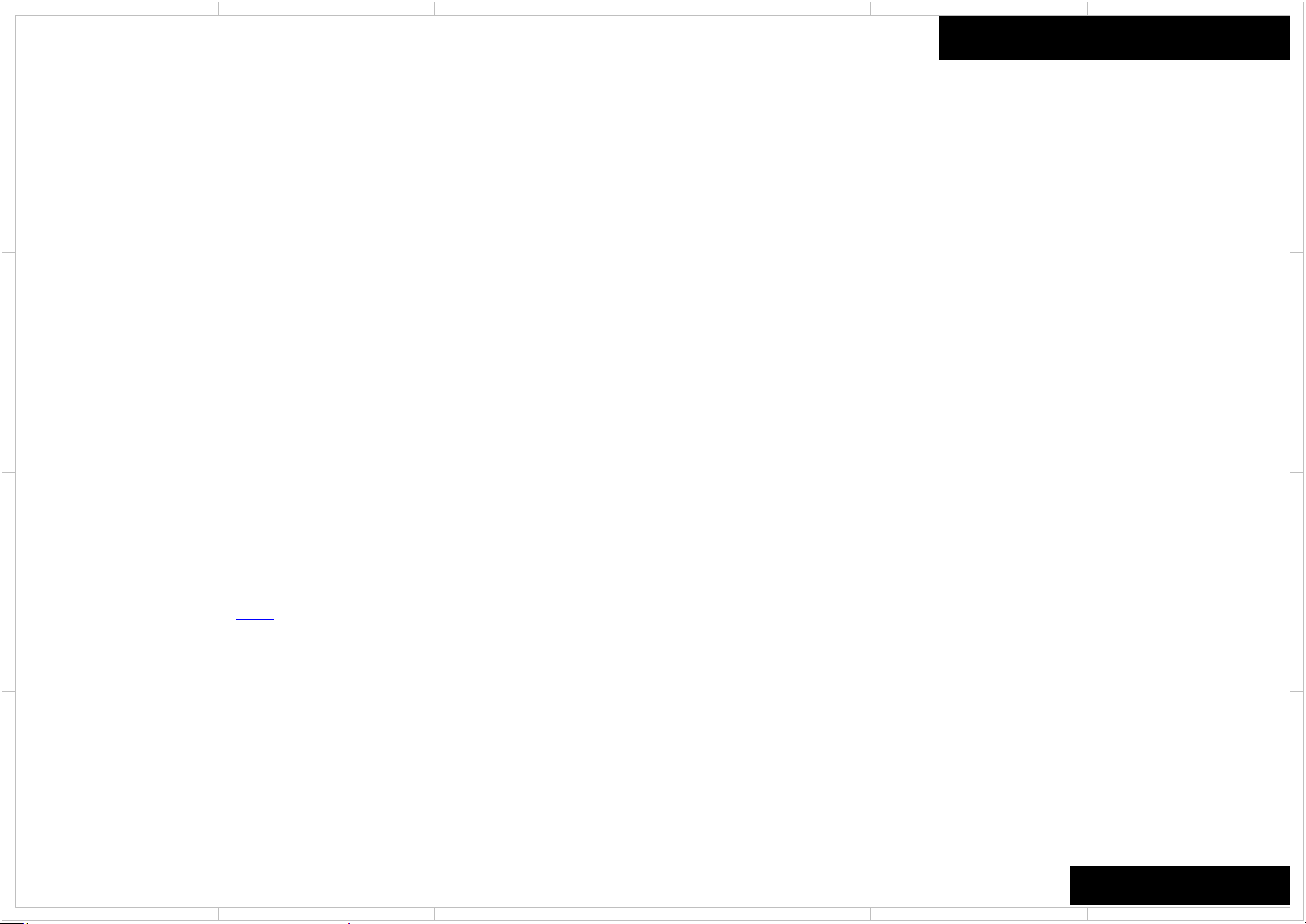
1
2
5 4 3
6
Reset
【STORE】
D
[ SETUP ] + [ ENTER ] x 2
【RESET】
1. Volume 40
2. [ TONE ] + [ ON/STANDBY ] → [ RETURN ] x 2
3. Unplug the power cord from AVR after the disappeared "All Clear" of FL tube and AVR goes standby.
C
【RECALL】
[ SETUP ] + [ RETURN ] x 2
Reset
D
C
B
Detail key operation is here.
A
1
B
A
TX-RZ620/RZ720/RZ820
2
5 4 3
6
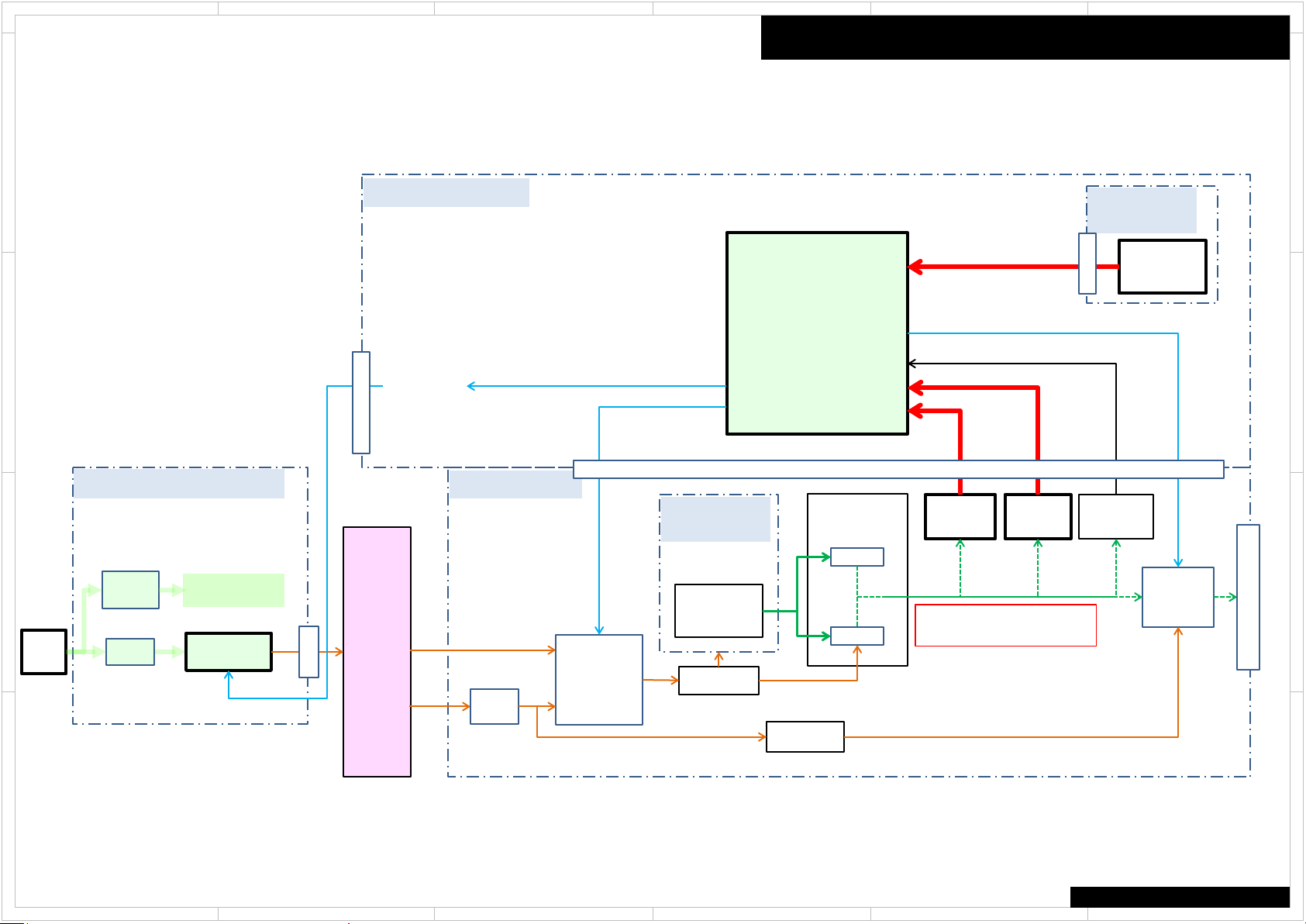
1
2
5 4 3
6
Protect Mode
Amp Diag Mode after Abnormal Conditions
The unit goes into standby automatically when detect the abnormal condition of thermal detection, dc voltage detection or current detection. (e.g. TX-NR555 block diagram below)
D
BAPRC PCB Info
THERMAL
C
B
AC IN
BAPS PCB Info
SUB
TRANS.
FUSE
F9002
Power Supply
for STANDBY
Relay
RL9001
P9002
PON_MAIN PON_MAIN
P2800B
BAAF PCB Info
BACLA PCB
POWER
Info
TRANS.
T901
VOLTAGE
DRIVE
SEC-1
(HIGH)
SEC-1
(LOW)
FUSE
F6901
F6902
(H)
RELAY
RL6911
RL6912
(L)
(H)
or
(L)
Power
Supply
SEC1H
MPU
Q7009
Power amp.
Power
Supply
SPRLF
VOLH
VPROTECT
IPROTECT
P8002
(Front L)
Q6001
Q6021
CURRENT
DETECT
IPRO
VPRO: DC voltage detection
IPRO: Current detection
DC
DETECT
VPRO
BAETC
PCB Info
THERMAL
DETECT
P6800A
VOLTAGE
DETECT
VOLH
Q6800
RELAY
RL6501
(FL/FR)
D
C
B
SPEAKER - OUT
A
A
COMMON
1
2
5 4 3
6
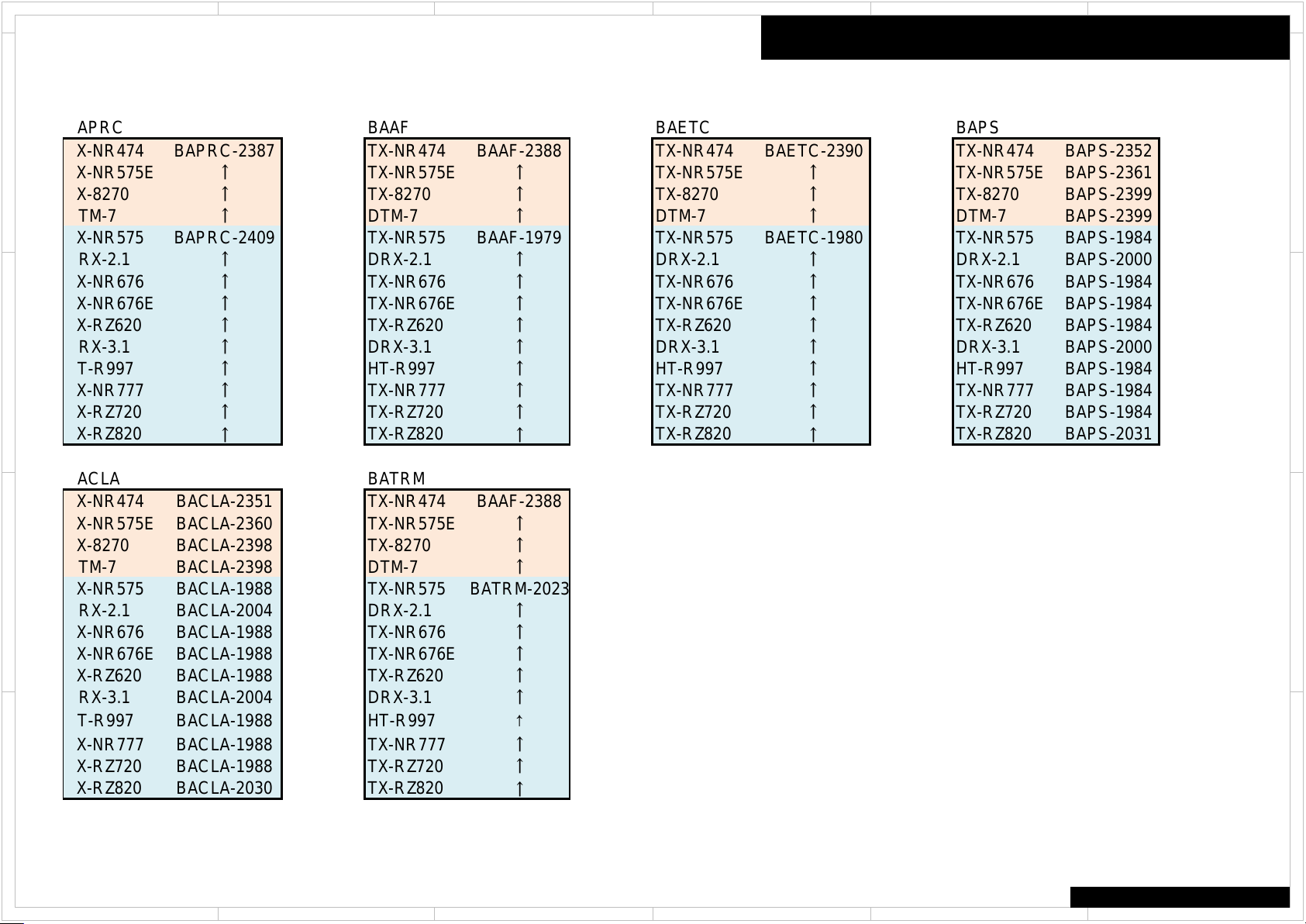
1
BAPRC BAAF BAETC BAPS
TX-NR474 BAPRC-2387 TX-NR474 BAAF-2388 TX-NR474 BAETC-2390 TX-NR474 BAPS-2352
TX-NR575E
↑ TX-NR575E ↑ TX-NR575E ↑ TX-NR575E BAPS-2361
TX-8270
↑ TX-8270 ↑ TX-8270 ↑ TX-8270 BAPS-2399
DTM-7
↑ DTM-7 ↑ DTM-7 ↑ DTM-7 BAPS-2399
TX-NR575 BAPRC-2409 TX-NR575 BAAF-1979 TX-NR575 BAETC-1980 TX-NR575 BAPS-1984
DRX-2.1
↑ DRX-2.1 ↑ DRX-2.1 ↑ DRX-2.1 BAPS-2000
TX-NR676
↑ TX-NR676 ↑ TX-NR676 ↑ TX-NR676 BAPS-1984
TX-NR676E
↑ TX-NR676E ↑ TX-NR676E ↑ TX-NR676E BAPS-1984
TX-RZ620
↑ TX-RZ620 ↑ TX-RZ620 ↑ TX-RZ620 BAPS-1984
DRX-3.1
↑ DRX-3.1 ↑ DRX-3.1 ↑ DRX-3.1 BAPS-2000
HT-R997
↑ HT-R997 ↑ HT-R997 ↑ HT-R997 BAPS-1984
TX-NR777
↑ TX-NR777 ↑ TX-NR777 ↑ TX-NR777 BAPS-1984
TX-RZ720
↑ TX-RZ720 ↑ TX-RZ720 ↑ TX-RZ720 BAPS-1984
TX-RZ820
↑
TX-RZ820
↑
TX-RZ820
↑
TX-RZ820 BAPS-2031
BACLA BATRM
TX-NR474 BACLA-2351 TX-NR474 BAAF-2388
TX-NR575E BACLA-2360 TX-NR575E
↑
TX-8270 BACLA-2398 TX-8270
↑
DTM-7 BACLA-2398 DTM-7
↑
TX-NR575 BACLA-1988 TX-NR575
BATRM-2023
DRX-2.1 BACLA-2004 DRX-2.1
↑
TX-NR676 BACLA-1988 TX-NR676
↑
TX-NR676E BACLA-1988 TX-NR676E
↑
TX-RZ620 BACLA-1988 TX-RZ620
↑
DRX-3.1 BACLA-2004 DRX-3.1
↑
HT-R997 BACLA-1988 HT-R997
↑
TX-NR777 BACLA-1988 TX-NR777
↑
TX-RZ720 BACLA-1988 TX-RZ720
↑
TX-RZ820 BACLA-2030 TX-RZ820
↑
2
5 4 3
6
PCB Information
D
Amp Diag Mode after Abnormal Conditions
C
D
C
B
A
2
1
5 4 3
B
A
COMMON
6
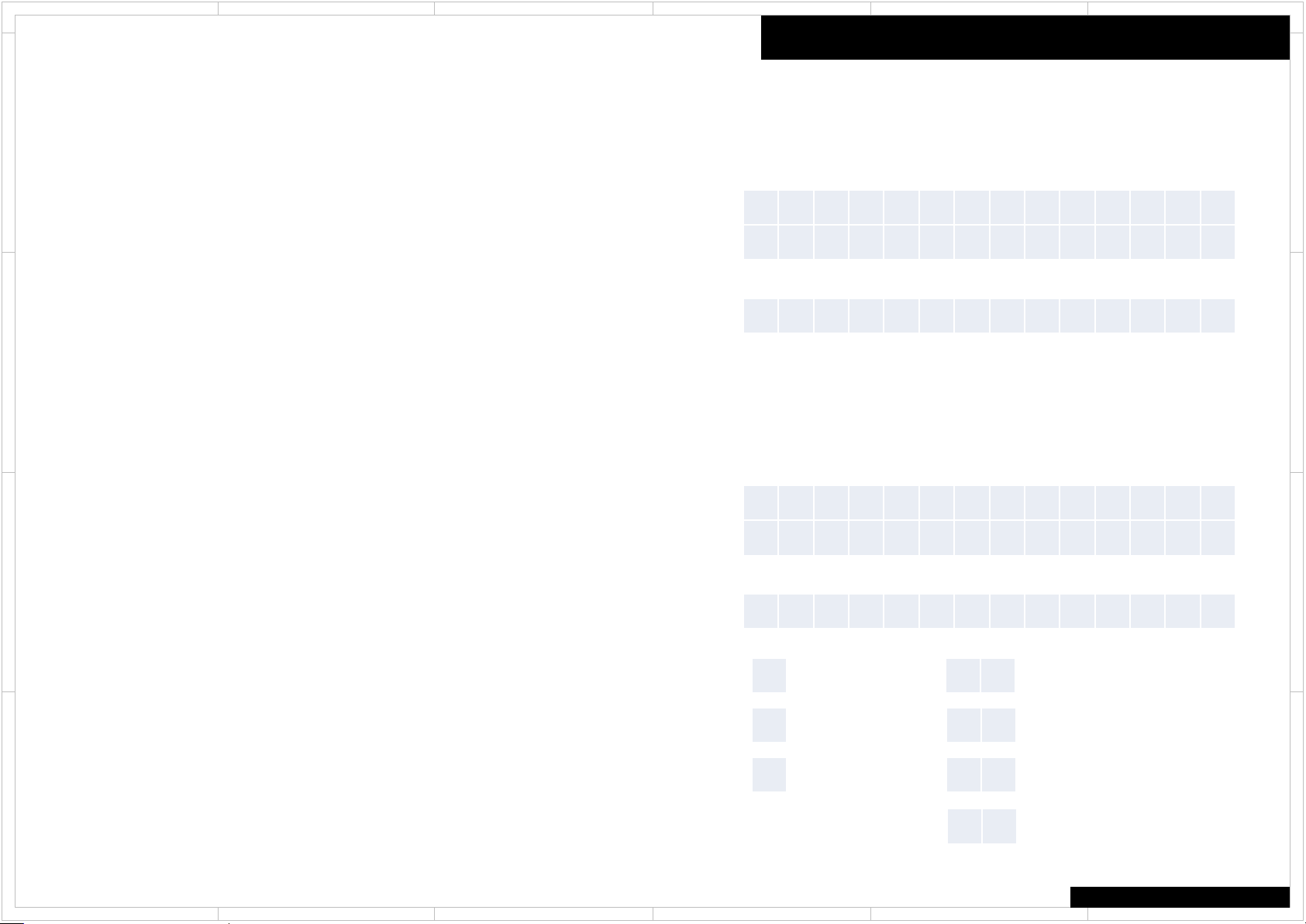
1
2
5 4 3
6
Self-diagnostics
This function is for avoiding the rupture of electrolytic capacitors with amplifier circuit
failure during power-ON.
Operation of Self-diagnostic
D
Self-diagnostic will start at the timing of next power on, after goes to the protect mode
by Current detection or DC voltage detection.
Only On/Standby key could work in this mode. Also remote control does not work.
However, the CLEAR operation is enabled.
During Self-diagnostic, the power supply for amplifier circuit become low voltage
state(SEC1-LOW), and the speaker relay will be turned off. Then, MPU will check each
amplifier circuits Internally by entering the test signal (20 kHz,-20 dBFS sine wave) to
each channel from DSP.
C
MPU will judge the amplifier circuit is good or not from VOLH value.
The normal range of VOLH value is 0.04 V < VOLH < 0.20 V.
If VOLH value is in the out of this range, it will be judged as NG (No good).
No problem found
When protected by current detection, and no problem found, "CHECK SP WIRE“ will be displayed.
In this State, Only the On/Standby key is effective. And if do not anything for 3 minutes, unit goes
into standby automatically.
When pr
B
operation.
Problem found
When judged as there is a problem on any channel, the information of channel that has a problem
will be displayed as in the right figure.
In this State, Only the On/Standby key is effective. Also remote control does not work. If do not
anything for 3 minutes, unit goes into standby automatically. This state will keep also after unit
turn on/off, or AC unplugged.
the power supply for amplifier circuit become low voltage state(SEC1-LOW), and the speaker
A
relay will be turned off.
otected by a DC voltage detection, and no problem found, unit goes into normal
Amp Diag Mode after Abnormal Conditions
Display of during Self-diagnostics
2 Line FL tube type
A M P D i a g M o d e
1 Line FL tube type
A M P D i a g M o d e
“Mode” This part display the channel which is currently checked. (E.g. "[FL]", etc.)
Display of when problem found
2 Line FL tube type
N G C H :
L C R S L S R B L B
1 Line FL tube type
N G : L C R S L S R B L B R
Front L channel
L
Center channel
C
Front R channel
R
S L
S R
B L
B R
Surround L channel
Surround R channel
Surround back L channel
Surround back R channel
R
D
C
B
A
COMMON
1
2
5 4 3
6
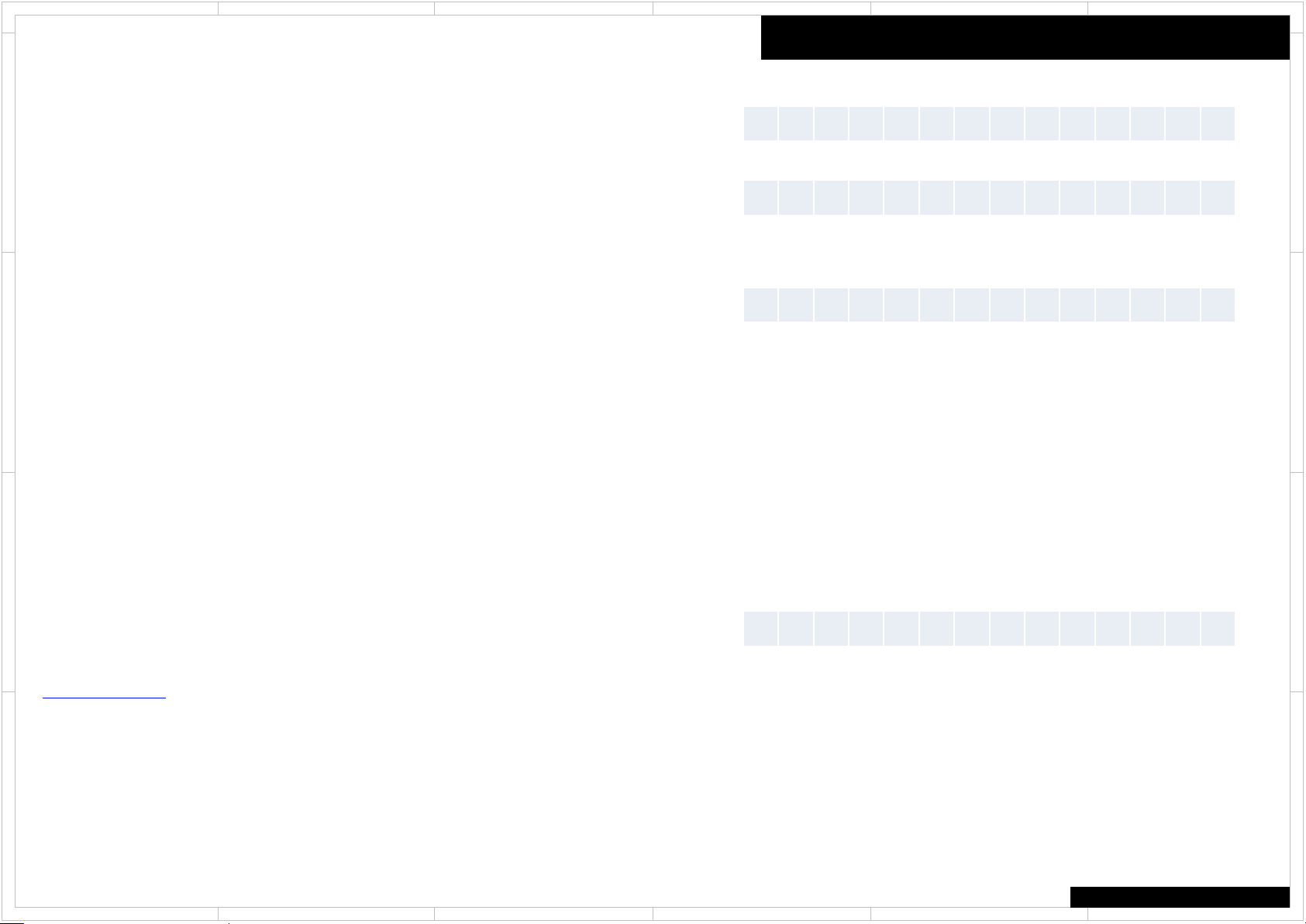
1
2
5 4 3
6
Repair Process and How to Confirm
Confirmation of the protect cause
While NG channel is displayed, You can confirm the protect cause by following the step below.
1. Press the Enter button
D
2. The protect cause are displayed for 5 seconds.
Please check the around of those amplifier circuit and repair it.
Clear of NG CH information
After repair, you can clear NG CH information by following the steps below.
1. Press the On/Standby key while pressing the Enter key.
2. Display as in the right figure appears.
C
3. Unit goes into Standby automatically after 5 seconds.
Self-diagnostic will start again at the timing of next power on.
By this, You can verify whether repair was properly or not.
If problem found after repair, please re-check the around of its circuit.
Cancel of Self-diagnostic
You can cancel this mode by clear operation (press Standby key while pressing CBL/SAT key).
After cancel this mode, receiver will be started as normal operation.
B
Manual Execution of Self-diagnostic
1. [DIMMER] + [ON/STANDBY] x 2
Main Firmware Version will appear on the main unit’s display.
2. [SETUP] or [HOME]
Service information will appear on the main unit’s display
3. [ENTER]
Display as in the right figure appears.
4. [STANDBY/ON]
Unit will go into standby.
A
5. [STANDBY/ON]
Unit will turn on. Then self-diagnostic will start automatically.
Amp Diag Mode after Abnormal Conditions
Protected by current detection
D E T . P R O T E C T : I
D
Protected by DC Voltage detection
D E T . P R O T E C T : V
Clear of NG CH information
N G C H C L E A R
C
B
Manual Execution of Self-diagnostic
A M P D I A G T E S T O N
A
COMMON
1
2
5 4 3
6
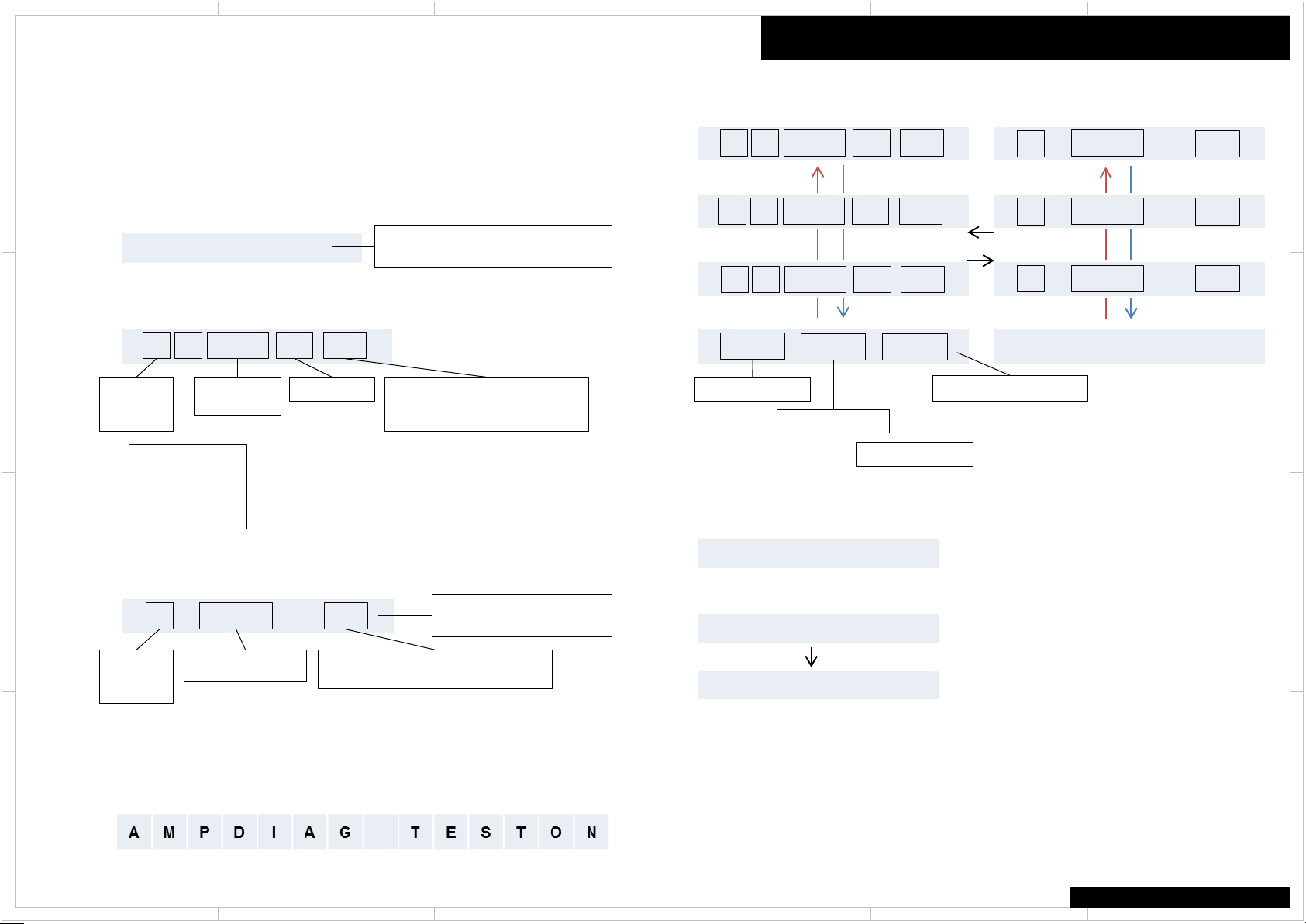
1
2
5 4 3
6
Service information 1/2
Displaying Service information
This service information display sy stem is helpful in analy z e the status when the unit goes into
Protect mode and is powered off. Pay attention that the status will change if a button is pushed.
D
How to enter to service information mode.
Step1 :
[DIMMER] + [ON/STANDBY] x 2
Step2 :
[SETUP] or [HOME]
C
Step3 :
[SETUP] or [HOME]
B
History No.
: 1 ~ 3
(1 is latest.)
M1.xx / xxxxxAEx
1 - 8 0 F 2 7 D D
Temperature
: xx F or xx C
Power off Cause
T : Thermal Protect
V : Voltage Protect
I : Current Protect
- : Other
Volume Level
1 01: 23 10h
History No.
: 1 ~ 3
(1 is latest.)
Time after Power on
xx : xx
Cumulative operation time after Reset
: xx h
Note)
If press [ENTER] during service information mode, the following display will appear.
And Self-diagnostic will start at when next turn on.
A
The version of main microprocessor.
(displayed only for 3 seconds)
Listening Mode
Please see the “List eni ng Mode
code list” on the next page.
Information Displayed
(Record this Information)
Amp Diag Mode after Abnormal Conditions
How to change History No. 1 ~ 3.
[CURSOR UP] or [CURSOR DOWN]
1 I 8 0 F 3 0 D D
[CURSOR UP] [CURSOR DOWN]
2 I 9 1 F 2 7 D D
3 - 0 0 F 0 0 A
[SETUP] or [HOME]
T : 0 I : 2 V : 0
T : Thermal Protect
Count of each protect
I : Current Protect
V : Voltage Protect
How to exit the service information mode.
[ON/STANDBY]
Normal display
[RETURN] (to initialize the data in the service information.)
Protect Data CLR
Normal display
1 01: 23 10h
[CUROR UP] [CURSOR DOWN]
2 01: 47 8h
3 00: 00 00h
No Use
D
C
B
A
COMMON
1
2
5 4 3
6
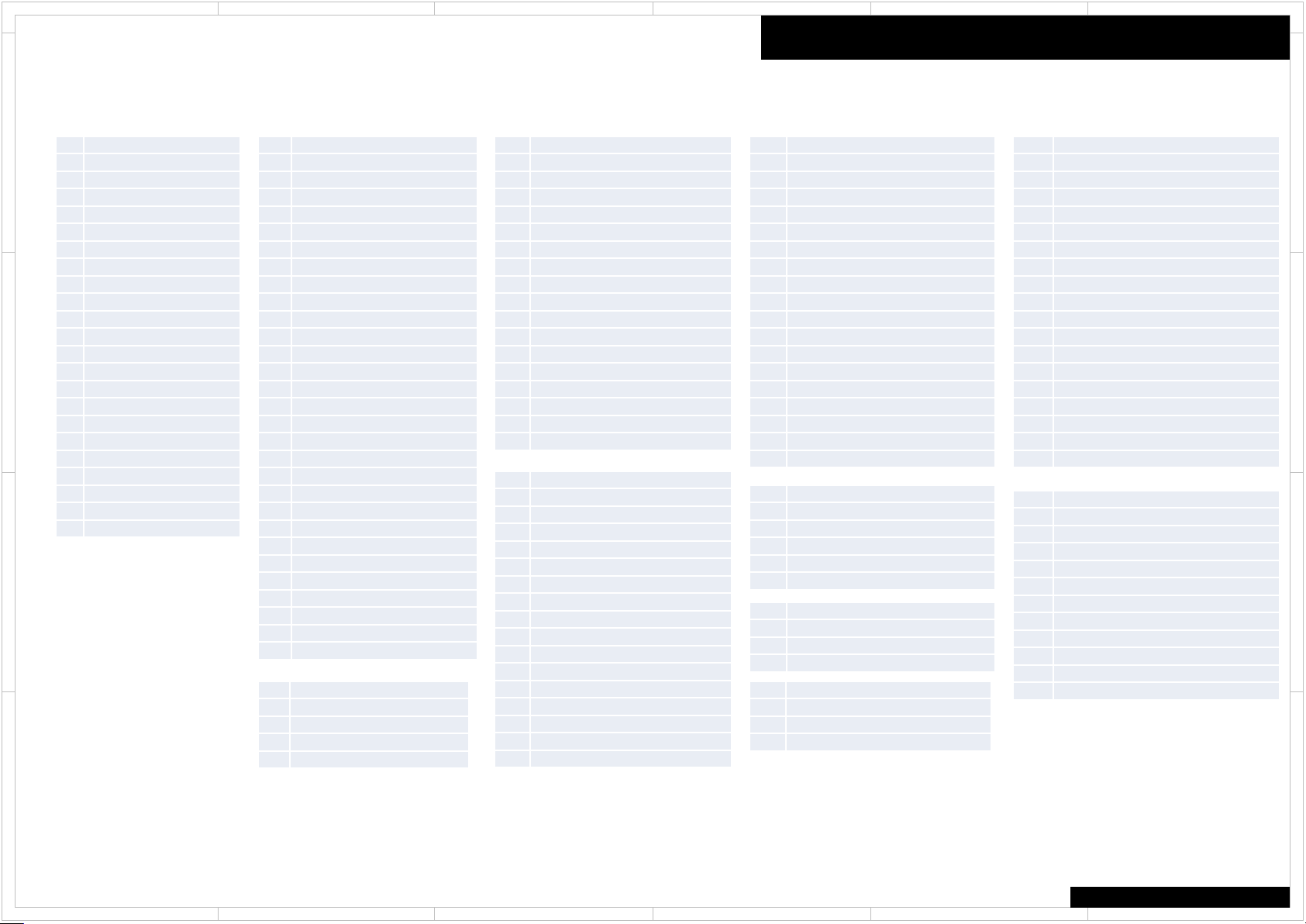
1
NORMAL_LMD_BEGIN
LAST
PURE
DIRECT
STEREO
MONO
ORCHESTRA
UNPLUGGED
STUDIOMIX
TVLOGIC
ALLCHST
FULLMONO
TD
RPG
ACTION
ROCKBAND
SPORTS
WHOLEHOUSE
RPG_GENRE
ACTION_GENRE
ROCKBAND_GENRE
SPORTS_GENRE
NORMAL_LMD_END
THX_MUSIC_LMD_BEGIN
THX_20_PLII_MUSIC
THX_20_PLIIX_MUSIC
THX_20_PLIIZ_MUSIC
THX_20_NEO6_MUSIC
THX_20_NEURAL_MUSIC
THX_51_OFF_MUSIC
THX_51_MTR_MUSIC
THX_51_DSC_MUSIC
THX_51_PLIIX_MUSIC
THX_51_PLIIZ_MUSIC
THX_51_NEO6_MUSIC
THX_51_NEURAL_MUSIC
THX_20_NEOX_MUSIC
THX_51_NEOX_MUSIC
THX_20_DOLBY_SURR_MUSIC
THX_51_DOLBY_SURR_MUSIC
THX_MUSIC_LMD_END
THX_GAME_LMD_BEGIN
THX_20_PLII_GAME
THX_20_PLIIX_GAME
THX_20_PLIIZ_GAME
THX_20_NEURAL_GAMES
THX_51_OFF_GAMES
THX_51_MTR_GAMES
THX_51_DSC_GAMES
THX_51_PLIIX_GAME
THX_51_PLIIZ_GAMES
THX_51_NEO6_GAMES
THX_51_NEURAL_GAMES
THX_20_NEOX_GAMES
THX_51_NEOX_GAMES
THX_20_DOLBY_SURR_GAME
THX_51_DOLBY_SURR_GAME
THX_GAME_LMD_END
THX_U2CINEMA_LMD_BEGIN
THX_51_SLCT2_CIN
THX_51_PLIIZ_SLCT2_CINEMA
THX_U2CINEMA_LMD_END
2
5 4 3
6
Service Information 2/2
Listening Mode Code List
D
C
B
00
01
02
03
04
05
06
07
08
09
0A
0B
0C
0D
0E
0F
10
11
12
13
14
15
12
Amp Diag Mode after Abnormal Conditions
20 SURR_LMD_BEGIN
21 SURR_20_PLII_MOVIE
22 SURR_20_PLII_MUSIC
23 SURR_20_PLII_GAME
24 SURR_20_PLIIX_MOVIE
25 SURR_20_PLIIX_MUSIC
26 SURR_20_PLIIX_GAME
27 SURR_20_PLIIZ
28 SURR_20_NEO6_MOVIE
29 SURR_20_NEO6_MUSIC
2A SURR_20_NEURAL_MUSIC
2B SURR_20_NEURAL_CINEMA
2C SURR_51_OFF
2D SURR_51_MTR
2E SURR_51_DSC
2F SURR_51_NEO6
30 SURR_51_EX
31 SURR_51_PLIIX_MOVIE
32 SURR_51_PLIIX_MUSIC
33 SURR_51_PLIIZ
34 SURR_51_NEURAL_CINEMA
35 SURR_20_NEOX_CINEMA
36 SURR_20_NEOX_MUSIC
37 SURR_20_NEOX_GAME
38 SURR_51_NEOX_CINEMA
39 SURR_51_NEOX_MUSIC
40 SURR_51_NEOX_GAME
41 SURR_20_DOLBY_SURR
42 SURR_51_DOLBY_SURR
43 SURR_LMD_END
48 DTSSS_LMD_BEGIN
49 DTSSS_20_NEO6_MUSIC
4A DTSSS_20_NEO6_CINEMA
4B DTSSS_51
4C DTSSS_LMD_END
50
51
52
53
54
55
56
57
58
5A
5B
5C
5D
5E
5F
60
61
62
70
71
72
73
74
75
76
77
78
79
7A
7B
7C
7D
7E
7F
80
90 THX_CINEMA_LMD_BEGIN
91 THX_20_PLII_MOVIE
92 THX_20_PLIIX_MOVIE
93 THX_20_PLIIZ_CINEMA
94 THX_20_NEO6_MOVIE
95 THX_20_NEURAL_CINEMA
96 THX_51_OFF_CINEMA
97 THX_51_MTR_CINEMA
98 THX_51_DSC_CINEMA
99 THX_51_NEO6_CINEMA
9A THX_51_PLIIX_MOVIE
9B THX_51_PLIIZ_CINEMA
9C THX_51_NEURAL_CINEMA
9D THX_51_EX
9E THX_20_NEOX_CINEMA
9F THX_51_NEOX_CINEMA
A0 THX_20_DOLBY_SURR_CINEMA
A1 THX_51_DOLBY_SURR_CINEMA
A2 THX_CINEMA_LMD_END
B0 THX_U2GAME_LMD_BEGIN
B1 THX_20_PLII_SLCT2_GAME
B2 THX_20_PLIIZ_SLCT2_GAME
B3 THX_51_SLCT2_GAM
B4 THX_51_PLIIZ_SLCT2_GAME
B5 THX_U2GAME_LMD_END
B6 THX_U2MUSIC_LMD_BEGIN
B7 THX_51_SLCT2_MUS
B8 THX_51_PLIIZ_SLCT2_MUSIC
B9 THX_U2MUSIC_LMD_END
BA
BB
BC
BD
D0 AUDYSSEY_LMD_BEGIN
D1 AUDYSSEY_20_PLII_MUSIC
D2 AUDYSSEY_20_PLIIX_MUSIC
D3 AUDYSSEY_20_NEO6_MUSIC
D4 AUDYSSEY_20_NEURAL_CINEMA
D5 AUDYSSEY_20_NEURAL_MUSIC
D6 AUDYSSEY_20_PLII_MOVIE
D7 AUDYSSEY_20_PLIIX_MOVIE
D8 AUDYSSEY_20_NEO6_MOVIE
D9 AUDYSSEY_20_PLII_GAME
DA AUDYSSEY_20_PLIIX_GAME
DB AUDYSSEY_51_OFF
DC AUDYSSEY_51_PLIIX_MUSIC
DD AUDYSSEY_51_PLIIX_MOVIE
DE AUDYSSEY_51_NEO6
DF AUDYSSEY_51_NEURAL_CINEMA
E0 // AUDYSSEY_51_NEUR AL _ MUSIC
E1 AUDYSSEY_51_EX
E2 AUDYSSEY_LMD_END
F0 SPECIAL_LMD_BEGIN
F1 TESTTONE
F2 TESTTHR
F3 TESTAUTO
F4 ASC
F5 FLASH
F6 DEBUGMODE
F7 FLASH2
F8 FLASH3
F9 FLASH4
FA FLASH_CHECK
FB SPECIAL_LMD_END
D
C
B
A
1
A
COMMON
2
5 4 3
6
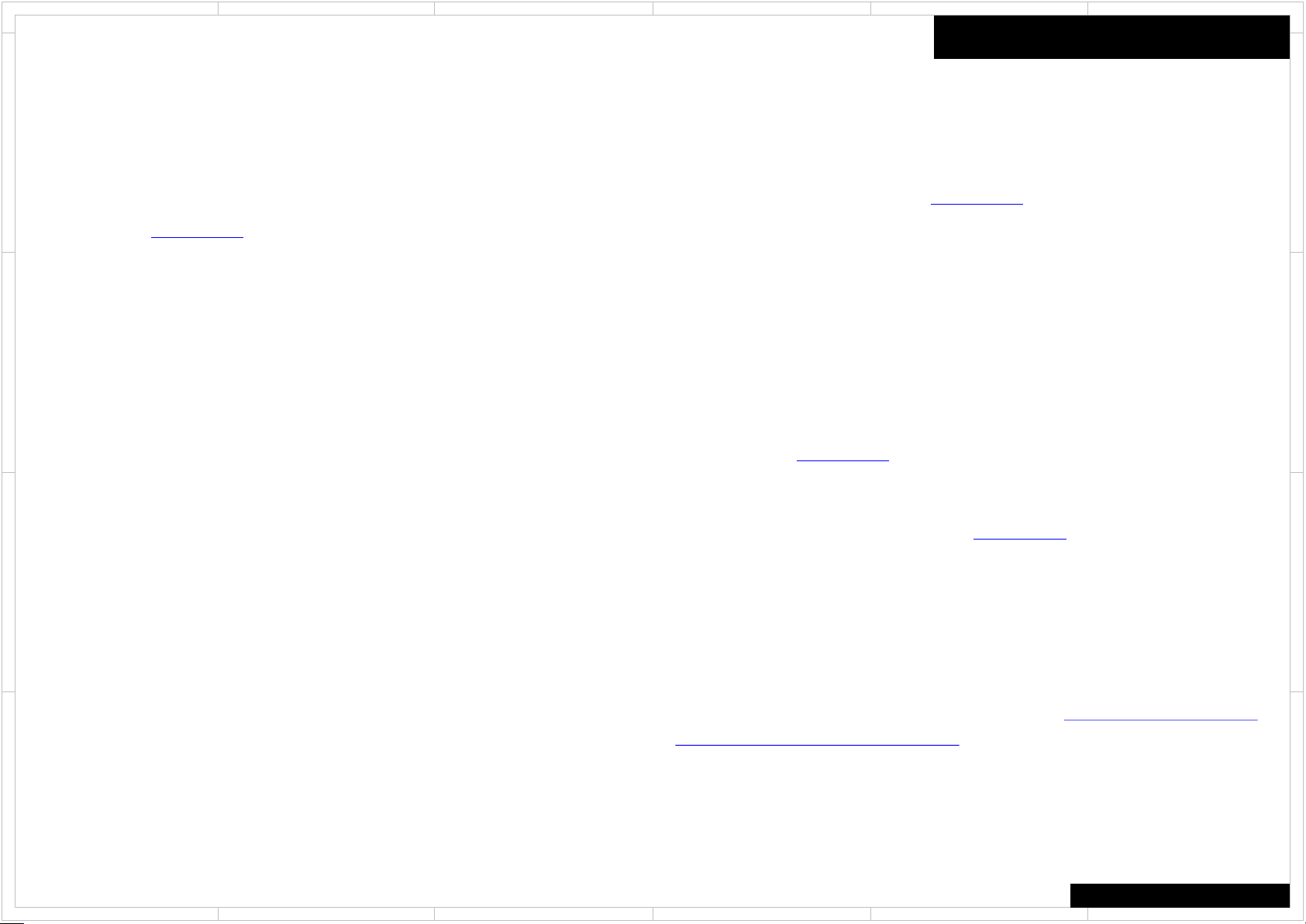
1
2
5 4 3
6
Wireless LAN 5GHz Setting
IMPORTANT!!
D
Back Ground:
It is totally different from Radio Law at the each country on 5GHz band.
It means it is totally different from enabled Channel of 5GHz band at the each country.
We define the “Country Code” for 5GHz band.
You must set up the appropriate country code to the product.
Example;
Case1:
C
When you use the “P” destination products and bring move to Russia or Israel,
If you did not setup change country code and use in Russia and Israel,
You will be on the illegal Radio Law in Russia and Israel.
Case2;
When you use “C” or “D” destination product bring move to Japan or Taiwan,
If you did not setup change country code and use in Japan and Taiwan,
You will be on the illegal Radio Law in Japan and Taiwan.
B
A
WiFi 5GHz Setting
Service Parts information:
The default country code is set on “Processing Circuit Board(PRC board)”.
You must make sure and set up the “Country Code“ when you replace the processing
circuit pc board.
Otherwise You and your customer should be on the illegal Radio Law and
IT HAS POSSIBILITY TO HAVE A RISK OF
PUNISHMENT FROM EACH COUNTRY GOVERNMENT.
If you did not make sure country code and no setup code and face any trouble,
We does not have any responsibility.
For setting up the Country Code,
Please ask the procedure of changing country code
to your distributer or our sales.
It is no described the procedure of changing Country Code on this Service Manual
If you have any trouble of unclear procedure for update country code,
Please contact our sales department.
PRC Board Default Value of Country Code
The PRC board is already set default Country Code by the representative destination.
To confirm the default country code, Please refer to the "How to read PRC Board part
number and Default value of Country Code" section.
D
C
B
A
Figure Country List (need to set up)
COMMON
1
2
5 4 3
6
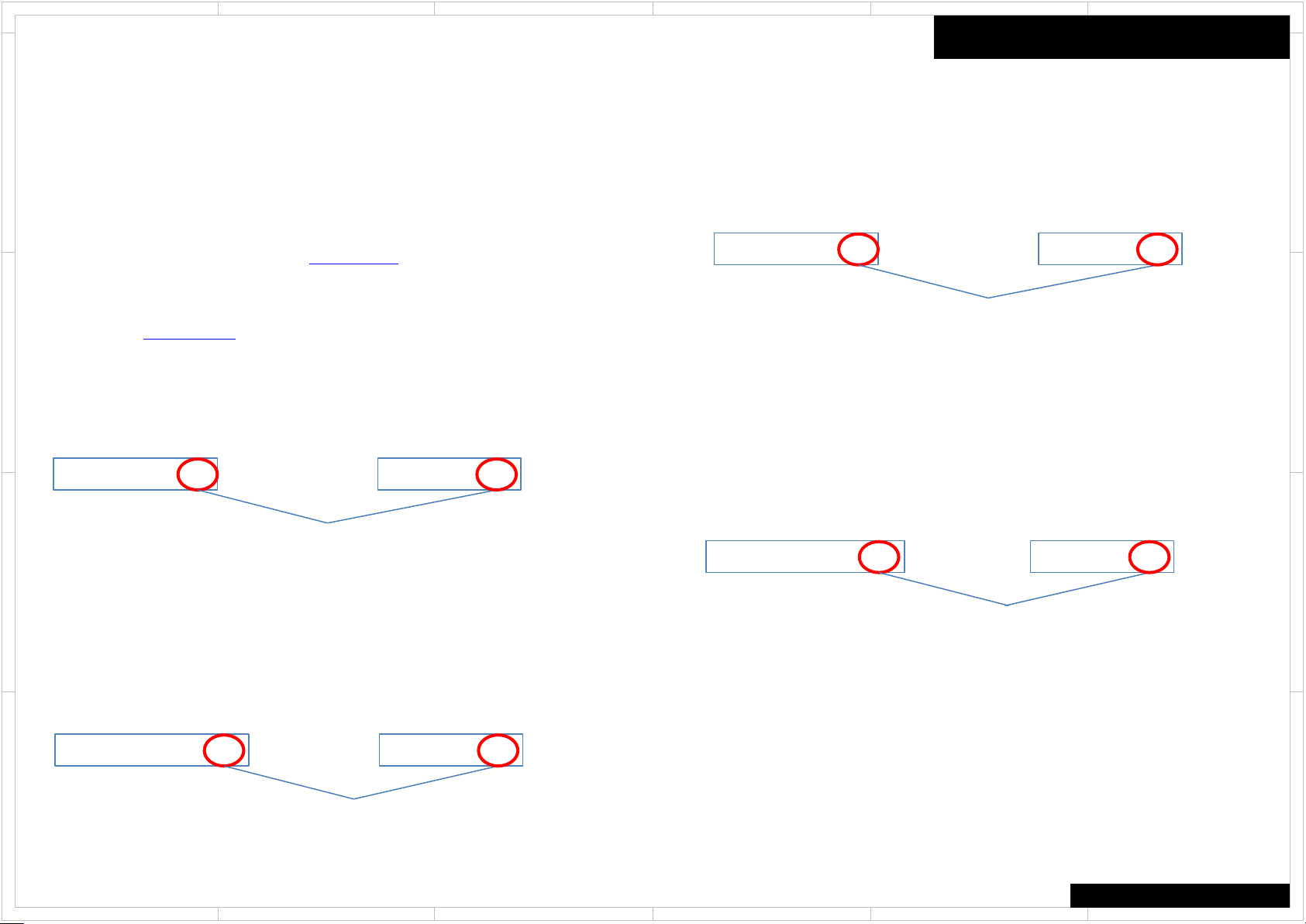
1
2
5 4 3
6
Wireless LAN 5GHz Setting
D
IMPOTANT!!
Make sure and Setup Country Code
You have to make sure country code for using or replacing “Processing Circuit PC
Board”.
It means that you have to make sure country code between using Processing Circuit
PC board( PRC Board) and your customer’s country code.
When it is not match PRC board default country code and customer’s country, you
have to setup Country Code.
Case3;
C
When you repair the “P” destination products and replace “P” destination PRC Board
and the customer live in UK, It is no necessary to setup Country Code
Because “P” destination PRC board already setup “EU” country code.
Customer: UK: EU PRC Board: EU
Match Country code
NO NECESSARY TO SETUP COUNTRY CODE
B
Case4;
When you repair the “P” destination products and replace “P” destination PRC board
and the customer live in Russia, It is necessary to setup Country Code
Because “P” destination PRC Board already setup “EU” country code.
However, the customer’s country code is “RU”. It means no match PRC Board code
and Customer’s code.
Customer: Russia: RU PRC Board: EU
A
No Match Country code
NECESSARY TO SETUP COUNTRY CODE
WiFi 5GHz Setting
Case5;
When you repair the “C” destination products and replace “C” destination PRC board
and the customer live in US, it is no necessary to setup Country Code
Because “C” destination PRC board already setup “US” country code.
Match Country code
NO NECESSARY TO SETUP COUNTRY CODE
Case6;
When you repair the “C” destination product and replace “C” destination PRC board
and the customer live in Taiwan, It is necessary to setup Country Code.
Because “C” destination PRC Board already setup “US” country code as default.
However, the customer’s country code is “TW”. It means no match PRC Board code
and the customer’s country code
No Match Country code
NECESSARY TO SETUP COUNTRY CODE
Customer: US: US PRC Board: US
Customer: Taiwan: TW PRC Board: US
D
C
B
A
COMMON
1
2
5 4 3
6
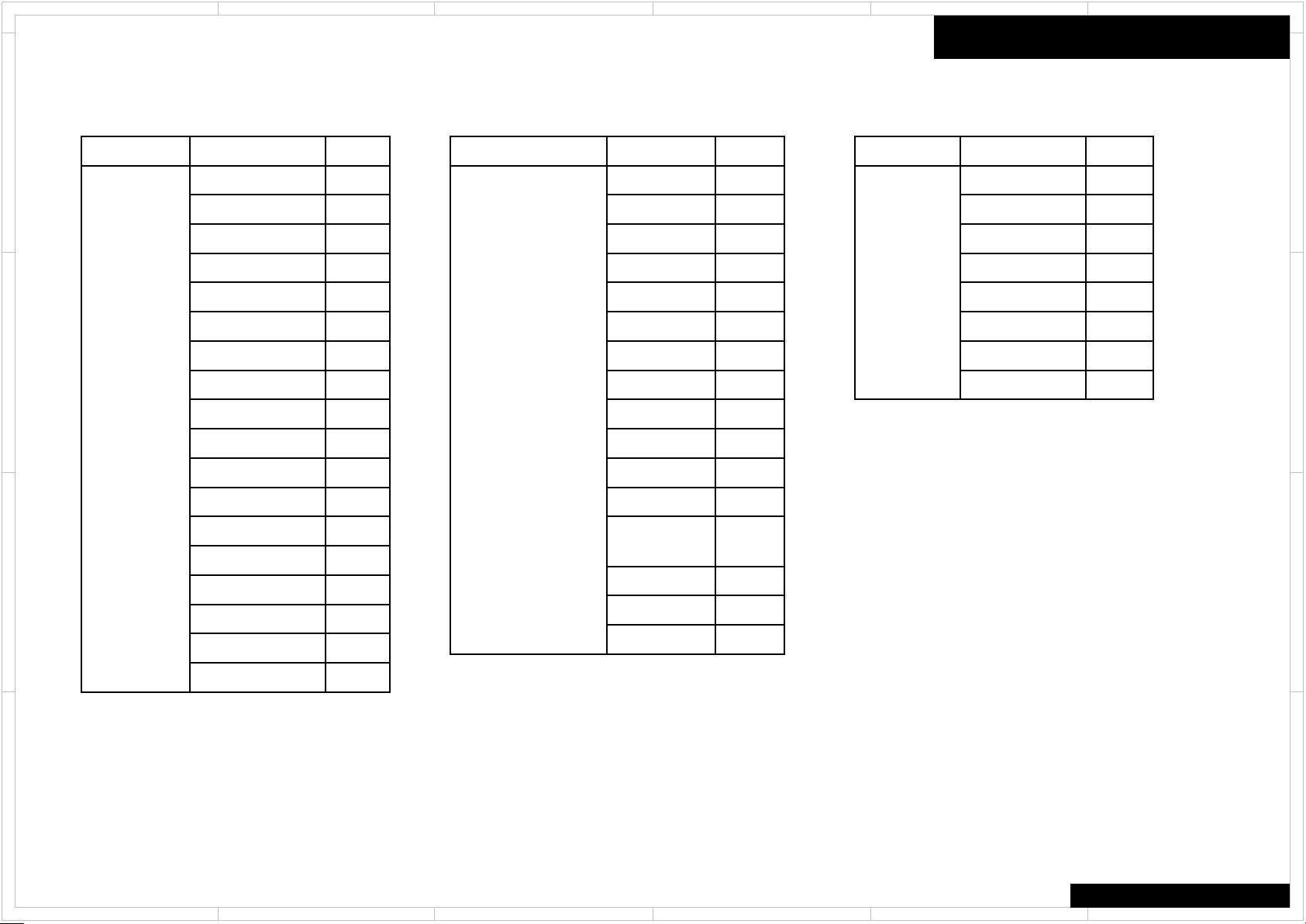
1
2
5 4 3
6
Wireless LAN 5GHz Country Code 1/2
D
C
Region
America
Country
USA
Canada
Mexico
Brazil
Chile
Guatemala
Puerto Rico
Trinidad
Dominican Rep
Argentina
Ecuador
Code
US
US
US
US
CL
US
US
TT
US
AR
US
Region
Asia / Oceania
Country
Japan
China
Hong Kong
Korea
Taiwan
Singapore
Malaysia
Philippines
Vietnam
Indonesia
Sri Lanka
Code
JP
CN
EU
KR
TW
SG
MY
EU
EU
ID
EU
Region
Middle East
WiFi 5GHz Setting
Country
UAE
Bahrain
Kuwait
Oman
Qatar
Lebanon
Jordan
Saudi Arabia
Code
EU
BH
KW
EU
QA
EU
JO
EU
D
C
Paraguay
Colombia
Guam
B
Panama
Costa Rica
Uruguay
Peru
A
1
PY
US
US
US
US
UY
PE
2
Australia
New
Zealand
Thailand
India
Pakistan
AU
AU
EU
IN
PK
B
A
COMMON
5 4 3
6
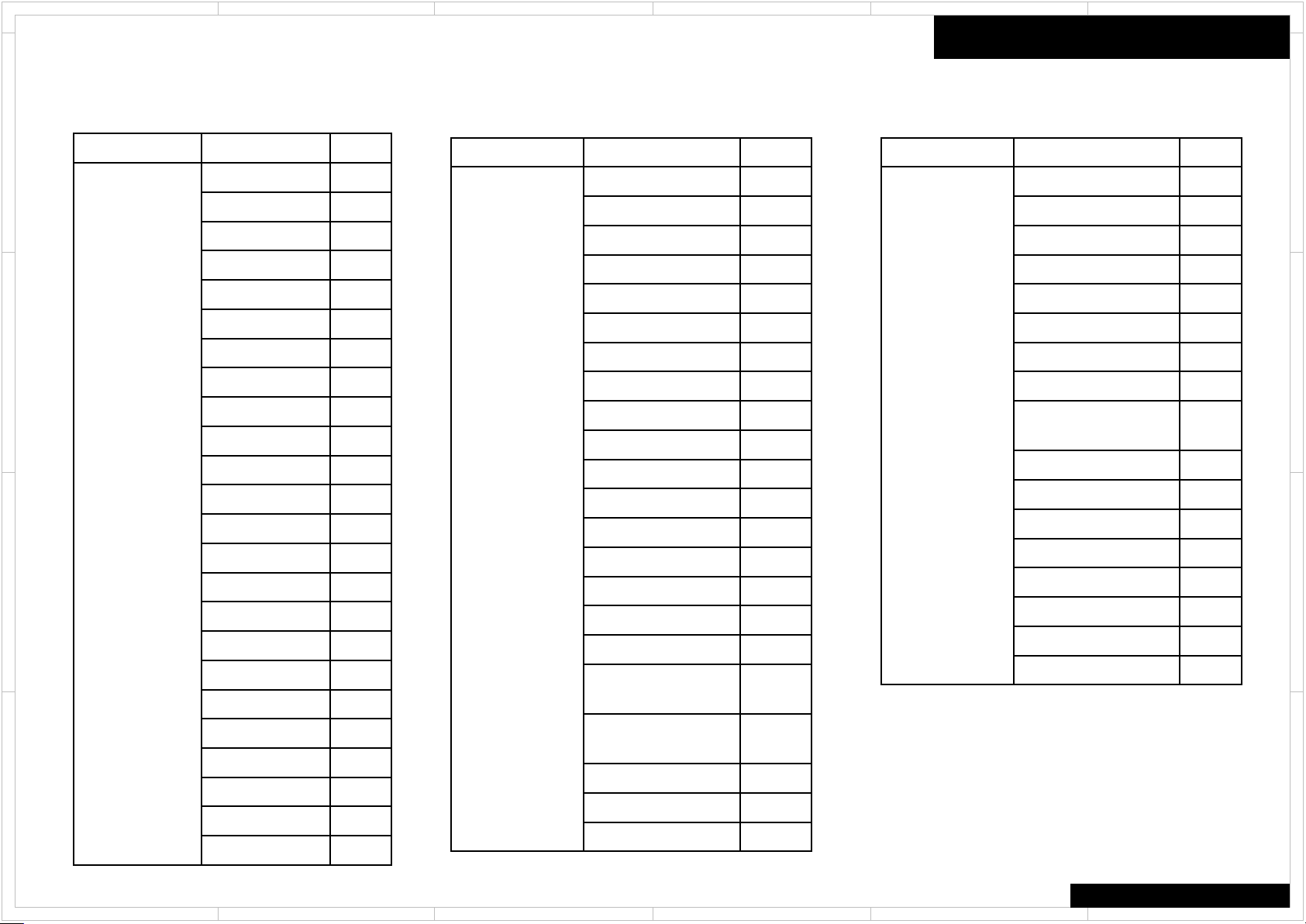
1
2
5 4 3
6
Wireless LAN 5GHz Country Code 2/2
D
C
Region
Europe / Africa
B
A
Country Code
Germany EU
UK EU
France EU
Netherlands EU
Italy EU
Switzerland EU
Denmark EU
Sweden EU
Austria EU
Belgium EU
Spain EU
Norway EU
Finland EU
Czech EU
Israel IL
Ukraine EU
Hungary EU
Slovakia EU
Luxembourg EU
Turkey EU
Portugal EU
Malta EU
Latvia EU
Poland EU
Region
Europe / Africa
Country Code
Cyprus EU
Estonia EU
Slovenia EU
Bulgaria EU
Greece EU
Romania EU
Lithuania EU
Serbia EU
Croatia EU
Ireland EU
Macedonia EU
Moldova EU
Russia RU
Andorra EU
Armenia EU
Azerbaijan EU
Belarus EU
Bosnia and
Herzegovina
Northern
Cyprus(Turkey)
EU
EU
Georgia EU
Iceland EU
Kazakhstan EU
Region
Europe / Africa
WiFi 5GHz Setting
Country Code
Liechtenstein EU
Monaco EU
Montenegro EU
San Marino EU
Vatican City EU
Kosovo EU
Kaliningrad(Russia) RU
Gibraltar(UK) EU
Canary
Islands(Spain)
Ceuta EU
Melilla EU
Morocco MA
Algeria EU
Tunisia TN
Egypt EG
Mauritius US
South Africa EU
EU
D
C
B
A
COMMON
1
2
5 4 3
6
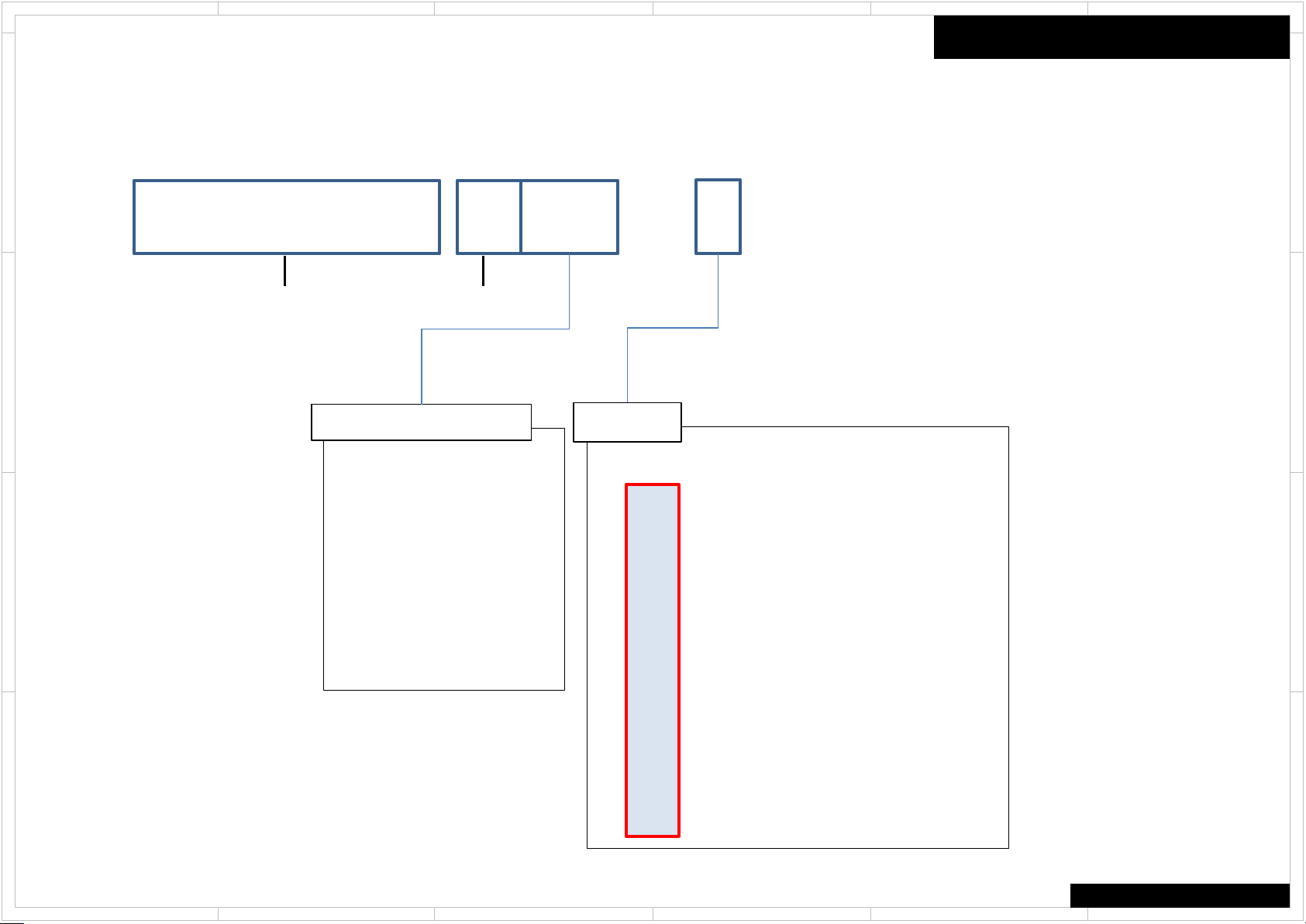
1
2
5 4 3
6
How to read PRC Board part number and Default value of Country Code
D
1B5142387-1A575MDC
Board No.
C
Model Number Last 3 Digit
575 : TX-NR575
75E : TX-NR575E
676 : TX-NR676
76E : TX-NR676E
B
A
777 : TX-NR777
997 : HT-R997
620 : TX-RZ620
720 : TX-RZ720
820 : TX-RZ820
Suffix No.
Destination
PRC Board Default setting Country Code
Dst Code Main Country
C US North America
D US United State
S US Brazil
P EU Europe
B EU United Kingdom
Q EU Hong Kong
T EU Thai
L RU Russia
A AU Australia / New Zealand
R CN China
F TW Taiwan
K KR Korea
J JP Japan
WiFi 5GHz Setting
D
C
B
A
COMMON
1
2
5 4 3
6
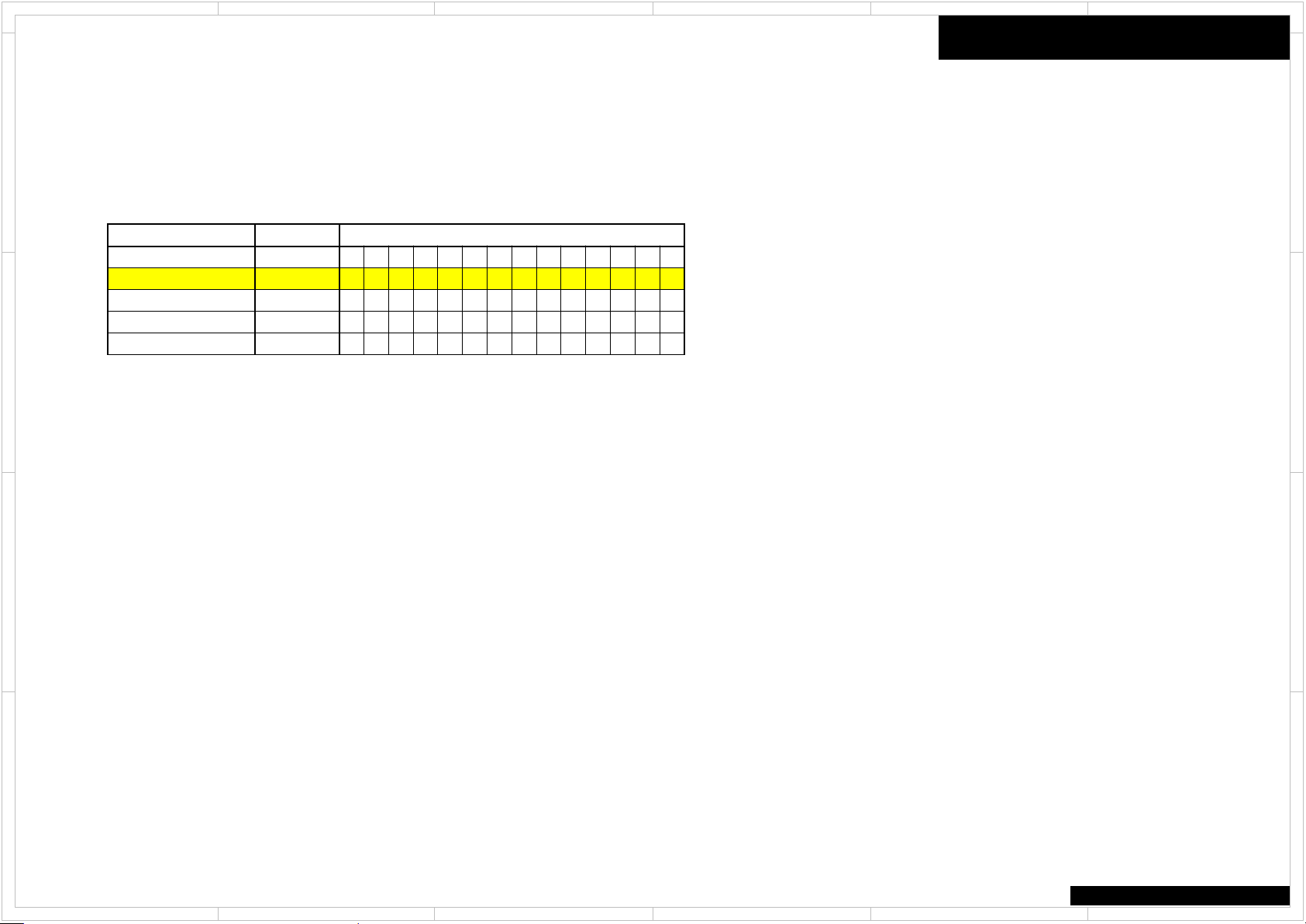
1
D C 0 6 0 0
x x 0 6 1 0
x A 0 6 4 0
x R 0 6 5 0
J J 0 6 2 0
1. [TV] + [ON/STAND BY ]
D
2. [DIMM ER ]
3. Rotate [TONE] x5
2
5 4 3
6
Model and Dest ination
D
Model Name Distination
TX-RZ820 DC
TX-RZ820 xx
TX-RZ820 xA
TX-RZ820 xR
TX-RZ820 JJ
C
B
R Z 8 2 0
R Z 8 2 0
R Z 8 2 0
R Z 8 2 0
R Z 8 2 0
FL Display
C
B
A
TX-RZ820
1
2
5 4 3
6
A

1
2
5 4 3
6
How to check Firmware Version & Preparation of Update
Step1 : [DIMMER] + [ON/STANDBY] x 2
D
Main Firmware Version will appear on the main unit’s display.
Step2 : [TONE +1] ( Rotate “TONE” knob right 1 click)
NET Firmware Version will appear on the main unit’s display.
Step3 : [TONE +2] ( Rotate “TONE” knob right 2 click)
DSP Firmware Version will appear on the main unit’s display.
C
Step4 : [TONE +3 ] ( Rotate “TONE” knob right 3 click)
Video Firmware Version will appear on the main unit’s display.
Step5 : [TONE +4] ( Rotate “TONE” knob right 4 click)
OSD Firmware Version will appear on the main unit’s display.
Step6 : [TONE +5 over] ( Rotate “TONE” knob right 5 click over)
Return to Display Main Firmware Version ( Return Step1)
B
When It is rotated left ( - ) TONE knob, It is appeared before step.
A
Firmware
[Preparation of Update]
1. Connect the USB storage device to your PC. If there is any data in the USB storage
device, remove it.
2. Download the firmware file ( package f ile) from the Onkyo FTP-server. However European
service partners should download the f irmw ar e file (package file) from the ExtraNet.
Onkyo FTP-server: ftp://manex.onkyo.co.jp/
ID and Password are those we informed when changed.
Filename is as follows: ONKAVR0025******************.zip
Unzip the downloaded file. A following file is created.
ONKAVR0025**************.of0
ONKAVR0025**************.of1
ONKAVR0025**************.of2
ONKAVR0025**************.of3
ONKAVR0025**************.of4
3. Copy it to the USB storage device. Be careful not to copy the zip file.
4. Remove the USB storage device from your PC.
D
C
B
A
TX-RZ820
1
2
5 4 3
6
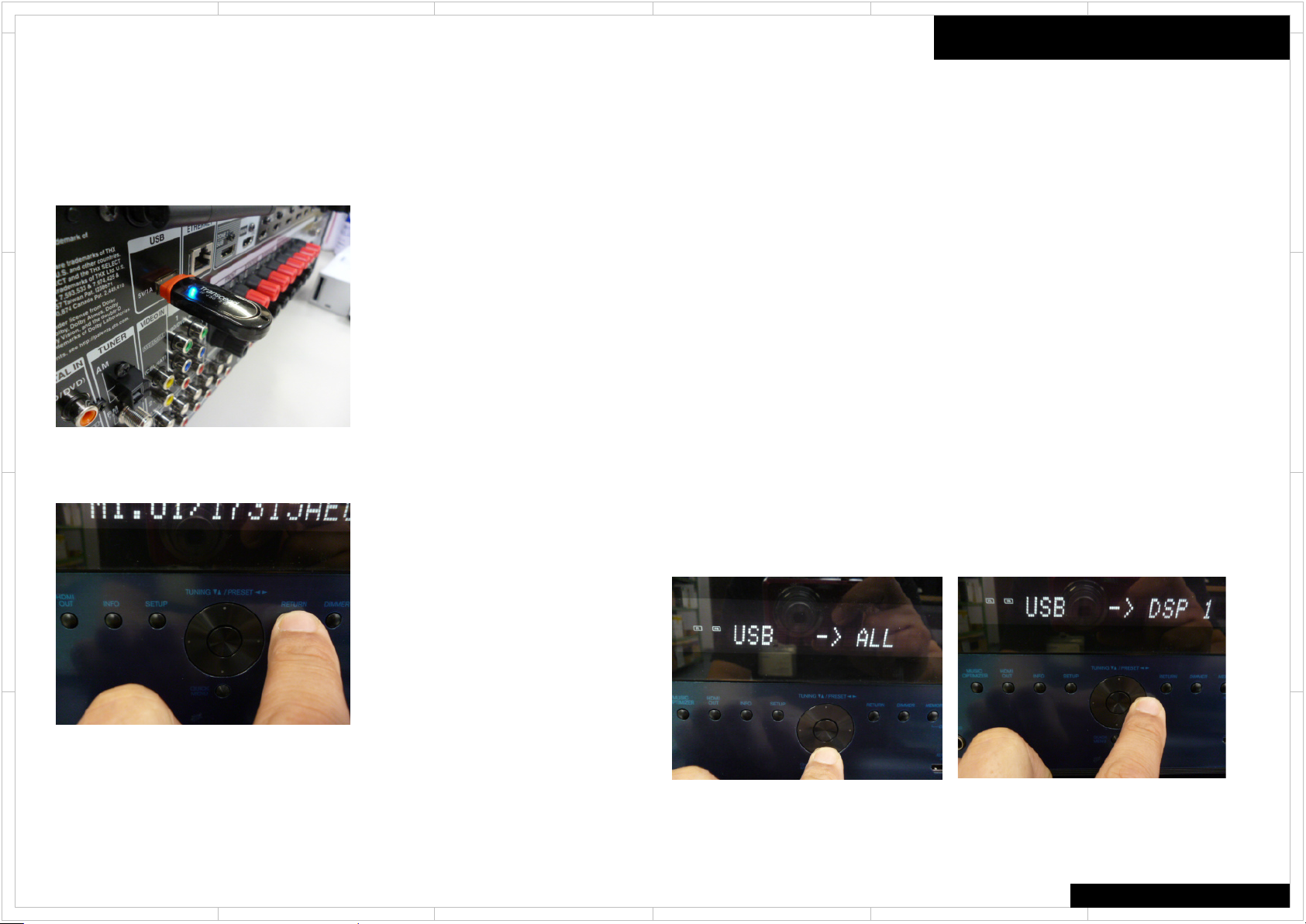
1
2
5 4 3
6
How to Update (service mode) 1/2
Overwriting is also possible.
D
1. Connect the USB strage to the USB port on the unit.
C
B
A
2. Turn on the unit. It takes some time to start after you switch on the unit.
Press: [DIMMER] + [ON/STANDBY] x 2
3. Press [RETURN] button, Then it is displayed as below
If you need each module of the firmware update, you can select the module by pressing
PRESET < and > button.
If you need change source NET or USB, you can select the source by pressing
TUNING UP and Down key
It should be updated firmware by selecting USB -> ALL normally.
Please Do NOT choose T-SRV (it is test server)
Firmware
USB -> ALL: ALL firmware update ( default )
USB -> DSP1: DSP firmware update
USB -> OSD: OSD firmware update
USB -> VMPU: VMPU firmware update
USB -> NET: NET firmware update
USB -> MMPU: Main MPU firmware update
USB -> WORK: Compare between AVR and USB, Only update new version firmware
NET -> ALL: ALL firmware update ( default )
NET -> DSP1: DSP firmware update
NET -> OSD: OSD firmware update
NET -> VMPU: VMPU firmware update
NET -> NET: NET firmware update
NET -> MMPU: Main MPU firmware update
NET -> WORK: Compare between AVR and MMC,
Only update new version firmware by network
The default setting is “ ALL”
CAUTION: When you will update each module firmware,
you have to keep combination of firmware.
D
C
B
A
TX-RZ820
1
2
5 4 3
6
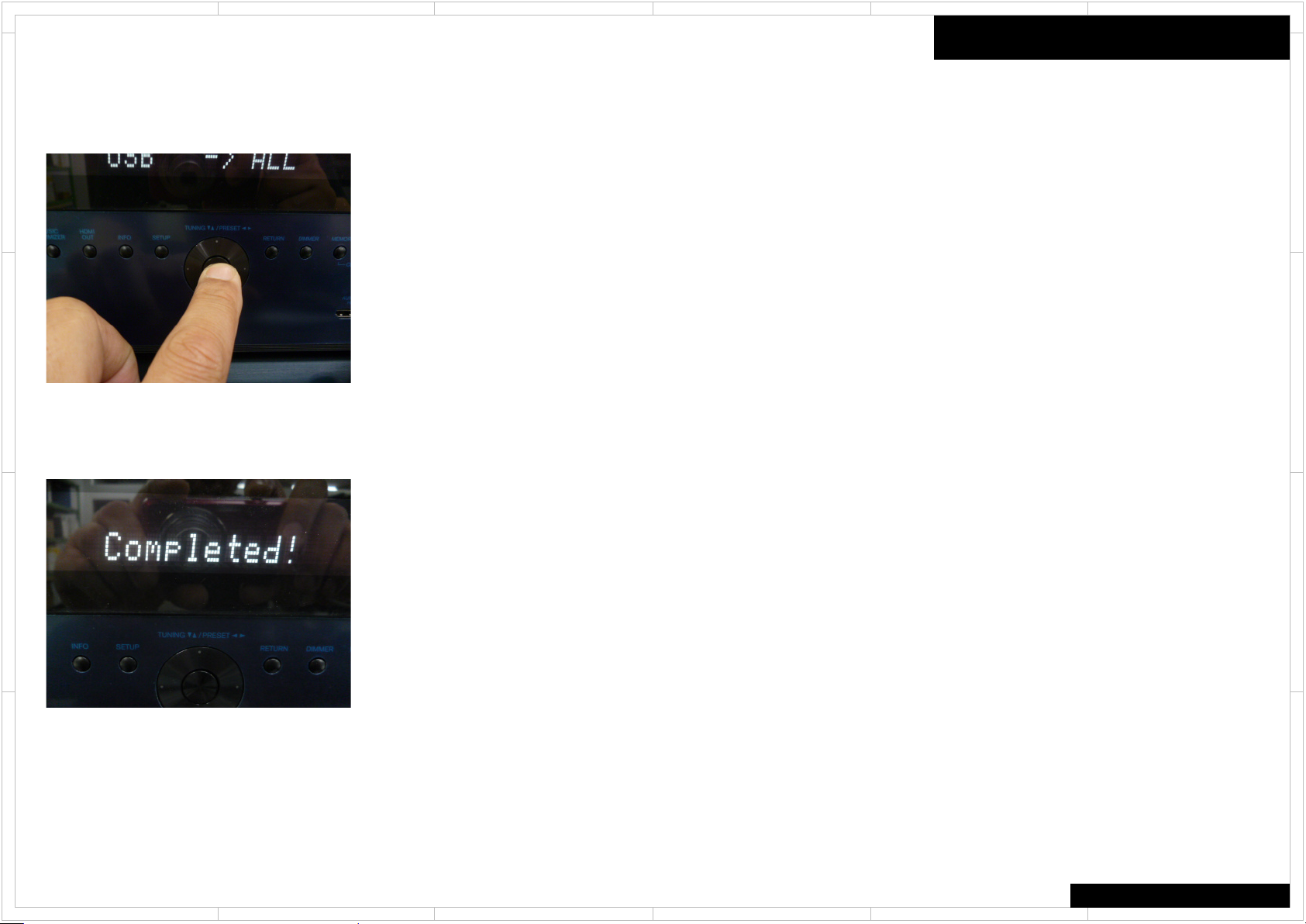
1
2
5 4 3
6
How to Update (service mode) 2/2
4. Press [ENTER] button. Start update firmware.
D
C
B
A
5. Wait unt
il update is completed. When the update ends, “Completed!” is displayed. When
“ Completed!” message appeared, you can power off by pressing “ ON/STANDBY” button.
(If you leave it, it automatically turns standby mode. )
Firmware
6. Press [ON/STANDBY] button, and the unit turns on.
7. Check the new FW version number.
<Note>
If the procedure might not be successful, please select “USB -> ALL”.
D
C
B
A
TX-RZ820
1
2
5 4 3
6
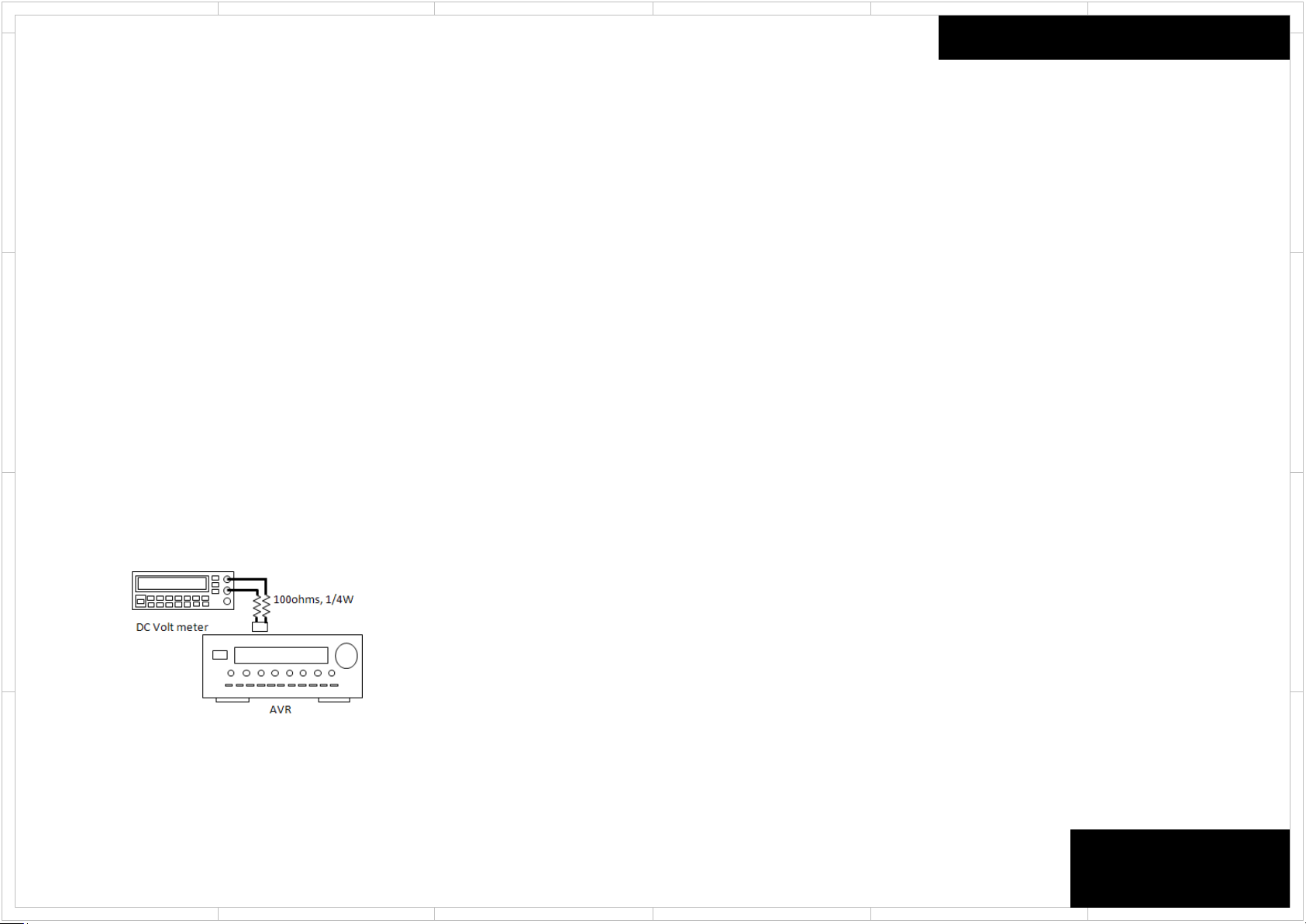
1
a.
Idling
Channel
FL,FR,C,SL,SR,SBL,SBR
Terminals
P6021,P6022,P6023,P6025,P6026,P6027,P6028
*
*
b.
Aging
The AVR is turned on about 6 minutes
c.
Idling
*Equip series 1/4W 100
*If the measured value are under 1 mV or over 21 mV, turn off the power of the AVR and rew ork the AVR.
*
*
2
5 4 3
6
How to Check Idling Current
Pre-check
D
Connect 1/4W 100 ohms resisters in each probe of multi mater .
Make sure from 1mV to 21mV, When it is not this range, you have to make sure again r epair.
C
Connect 1/4W 100 ohms resisters in each probe of multi mater .
Make sure from 1mV to 21mV, When it is not this range, you have to make sure again r epair.
After-check
for aging.
-ohm resisters near the terminal respectively in each pole of the jig used for the above mentioned terminals.
Check Idling Current
D
C
B
A
1
2
B
A
TX-NR575/676/676E/777
HT-R997
TX-RZ620/720/820
DRX-2.1/3.1
5 4 3
6
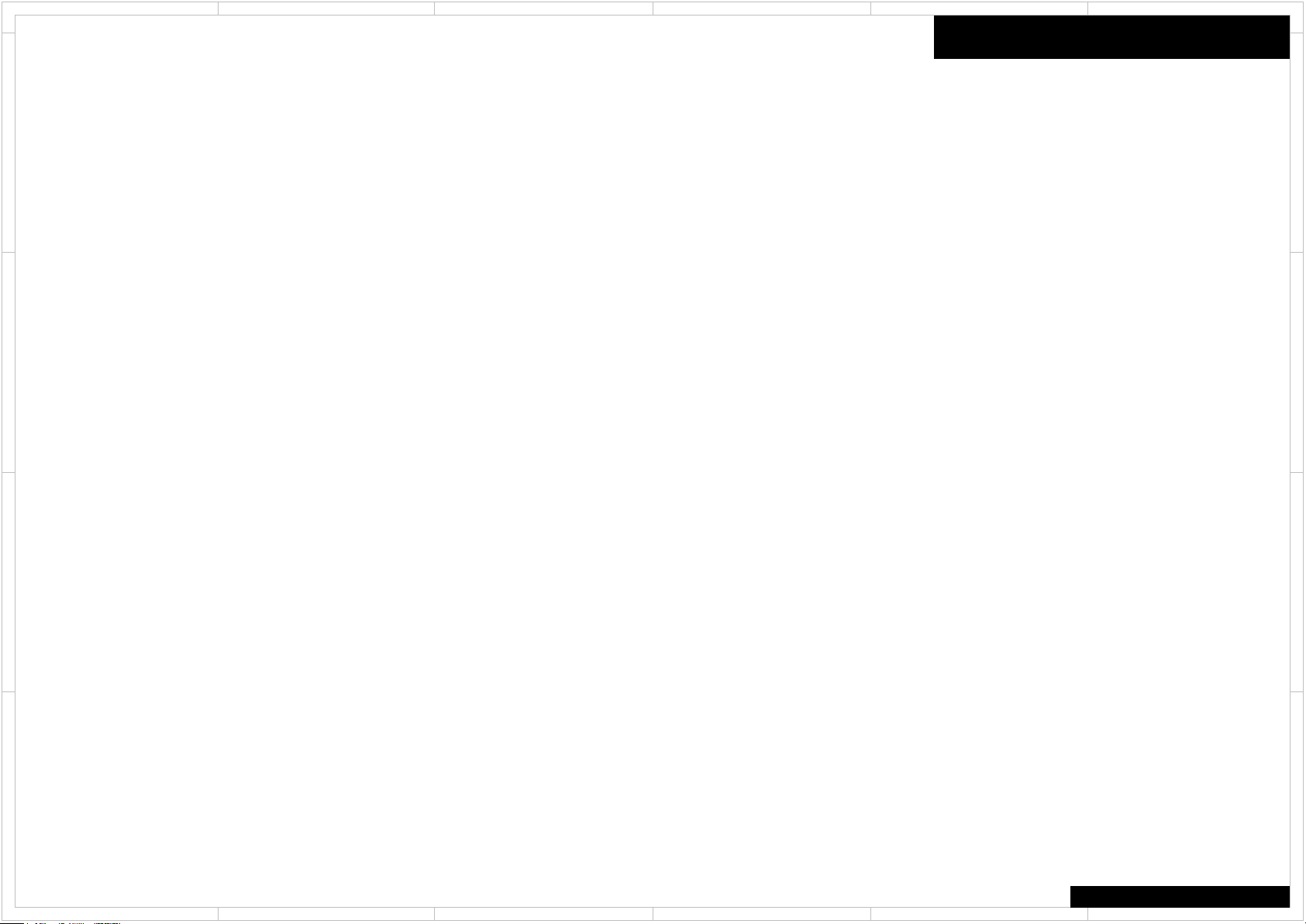
1
2
5 4 3
6
No Sound
■ No sound from connected player
D
C
B
□ Chose input selector which is assigned to connected input terminal ?
□ Isn’t muting on ?
■ No sound from connected TV
□ Chose wrong input selector ?
□ Connect to this model’s HDMI OUT terminal from TV by HDMI cable ?
□ When TV supports ARC function, connect to his model’s HDMI OUT terminal from
TV’s HDMI input terminal for ARC function ?
□ When TV doesn’t support ARC function, connect TV to this model with optical cable
etc. ?
□ Isn’t muting on ?
■ No sound from some connected loudspeaker(s)
□ No sound loudspeaker(s) config is enabled ?
■ No sound from all connected TV or Blu-ray player etc.
□ After chose loudspeaker volume level setting, test tone is OK ?
■ No problem about above items
□ Unplug power cord
After 10 seconds, connect power cord again
□ Reset this model
Hookup and Setting
D
C
B
A
A
COMMON
1
2
5 4 3
6
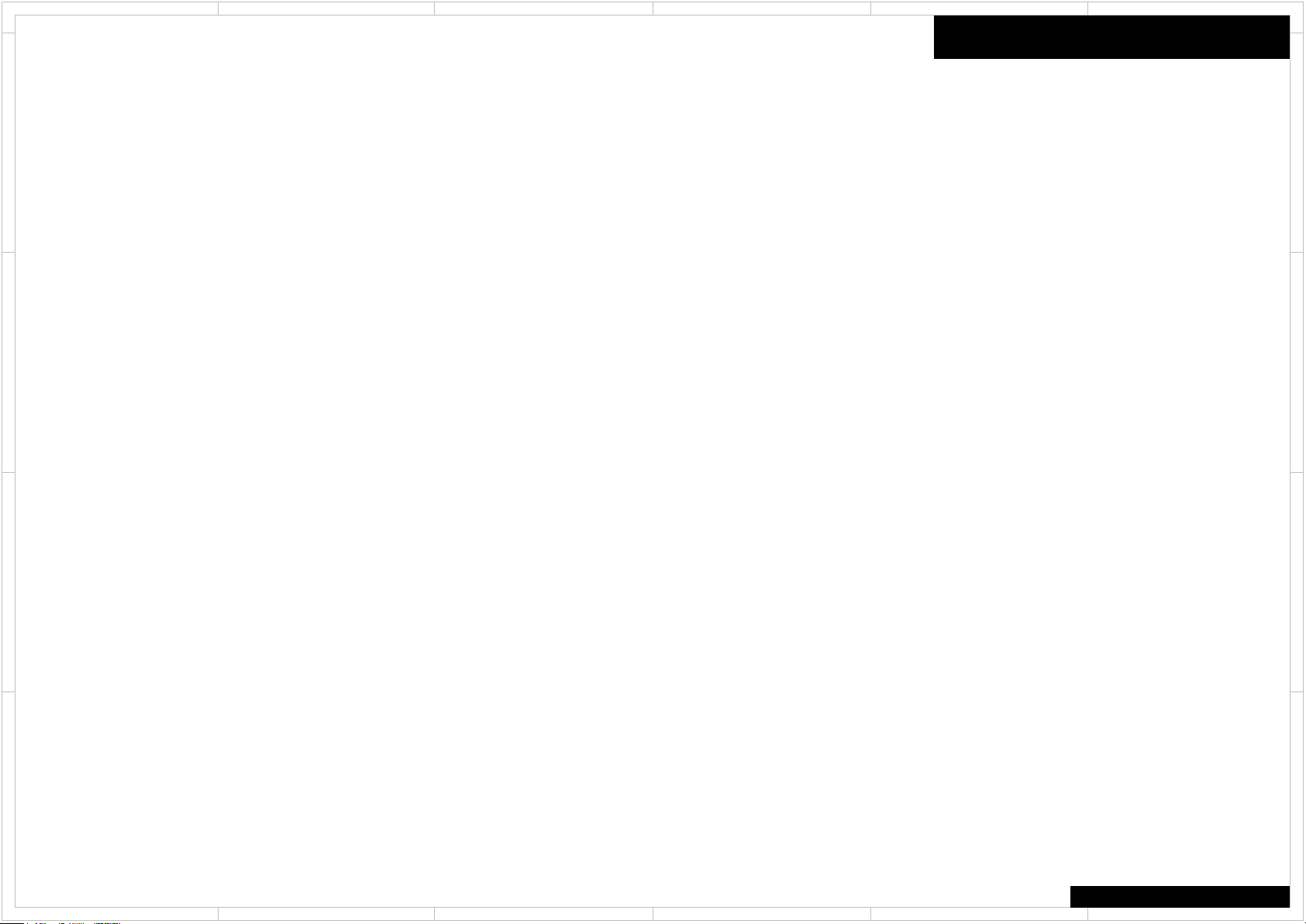
1
2
5 4 3
6
No Picture
■ In general
D
C
□ Connection cable is bent , twisted or damaged ?
□ Input is switched on TV ?
■ No picture from connected player by HDMI input terminal
□ Chose input selector which is connected to player ?
□ Listening mode is not Pure Audio ?
□ Don’t use HDMI-DVI adaptor. From personal computer ?
■ No picture from connected player by component video terminal
□ Output to TV connected to component video out terminal from player's picture
connected to the composite video input terminals ?
■ No problem about above items
□ Unplug power cord
After 10 seconds, connect power cord again
□ Reset this model
Hookup and Setting
D
C
B
A
B
A
COMMON
1
2
5 4 3
6
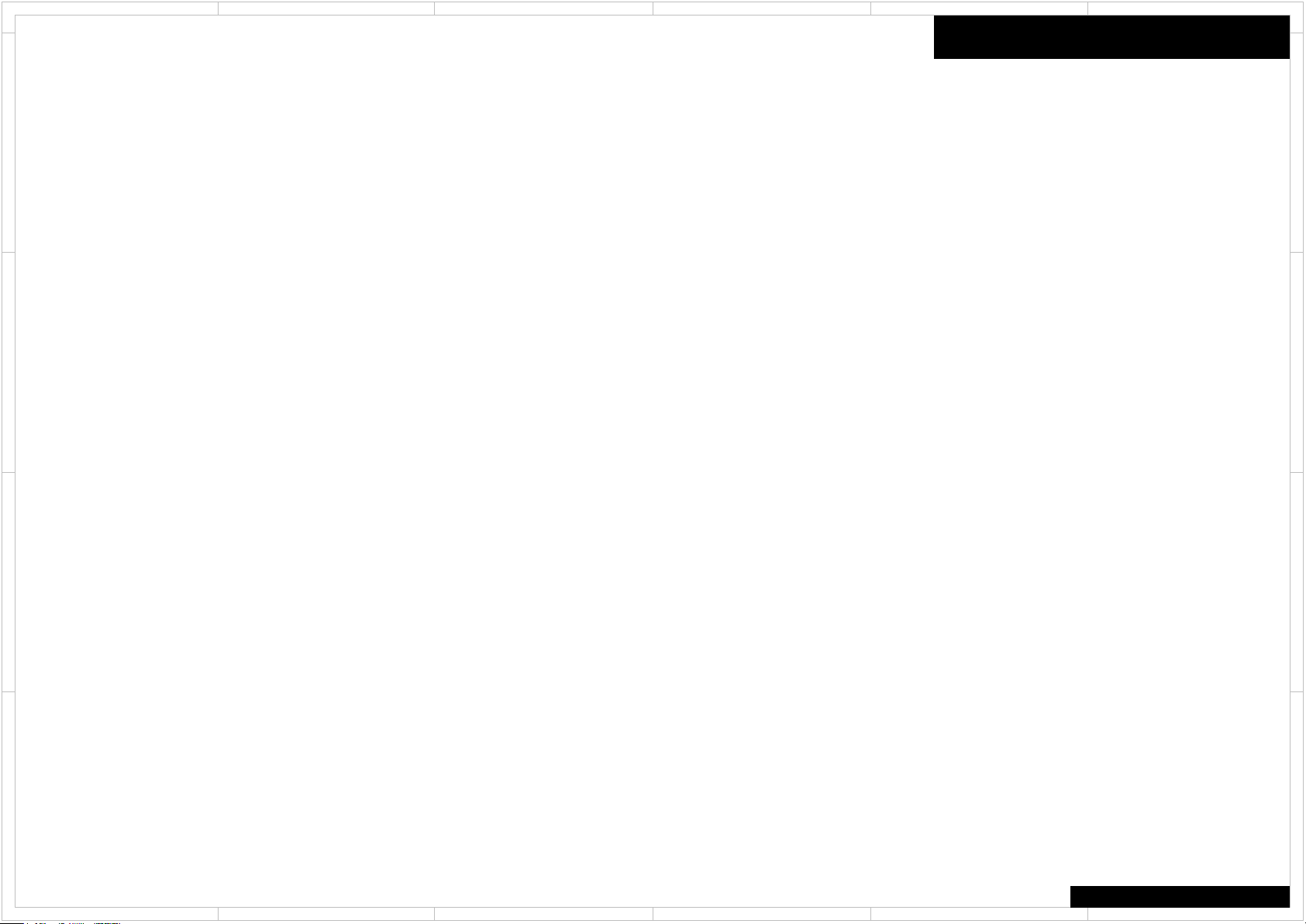
1
2
5 4 3
6
No Power
■ In general
D
C
□ Doesn't be connection cable bent, be it twisted and be it damaged?
■ There is time when indication on the front panel doesn't just light up.
□ Please check the connecting cord of a DISPLAY PCB.
■ No problem about above items
□ Unplug power cord
After 10 seconds, connect power cord again
□ Reset this model
Hookup and Setting
D
C
B
A
B
A
COMMON
1
2
5 4 3
6
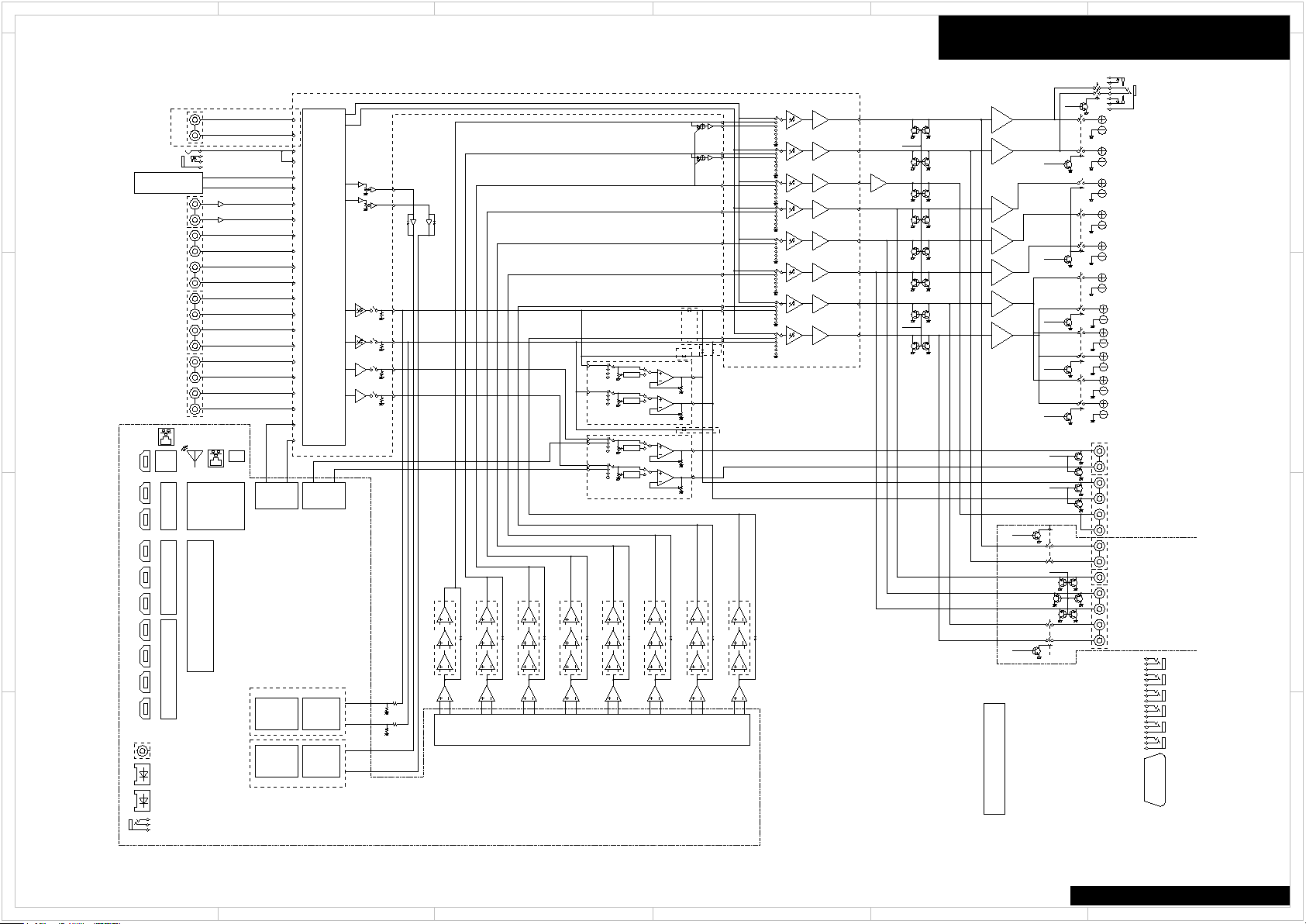
1
Multi1
Multi1
Multi1
Multi1
Multi1
Multi1
Multi1
AUX_R
Multi1
Multi2
Multi2
AUX_L
MICOUT
TUNER_L
TUNER_R
DACL
DACR
DACSW
DACC
DACSL
DACSR
DACSBL
DACSBR
Multi3
Multi3
SBZ2MUT
AMUT
SPRLF
SPRLCS
SPRLSB
SPRLZ2_H
SPRLZ2
Z3MUT
Z2MUT
PREMUTCS
PRERLF
PRERLSB
HPRL
Main
Main
Main
Main
Main
Main
Main
Main
1
2
4
5
2
3
1
2
3
1
2
3
1
2
3
1
2
3
1
2
3
1
2
3
1
USB2.0
DIR
2ch ADC
Z2DAC
PCM5101
DIR
TUNER PACK
HDBaseT
Main DAC
AK4458
VLSC2
VLSC1
VLSC2
VLSC2
VLSC2
VLSC2
VLSC2
VLSC2
PCM5101
Z3DAC
ARM
HDMI TX
HDMI RX
SPARTA
CS49844
DSP
TONE
TONE
+29dB
+29dB
+29dB
+29dB
+29dB
+29dB
+29dB
FL DISPLAY
Zone3 L
Zone3 R
Zone2 R
Zone2 L
SW
SW
Front R
Front L
Surr R
Surr L
SBack R
SBack L
Center
12V TRG A
12V TRG B
12V TRG C
IR IN1
IR IN2
IR OUT
Surr R
Surr L
Z8
SBack L/FHeight L/Bi-Amp L/Z2B L
Front R
Front L
Center
TONE
TONE
PCM9211
PCM9211
FL
FR
SW
C
SL
SR
SBL
SBR
SLC SRFL FR SBRSW SBL
ADCL
ADCR
Z2L
Z2R
Z3L
Z3R
DownMix
66
67
65
64
62
63
60
61
41
42
55
56
68
69
28
29
30
31
71
72
Main L
Main R
AUX
PHONO
T5/D2/T6/T6E/Z6/D3/H9/T7/Z7/Z8
TV
V11/L3
CD
2ch ADC
10
8
12
14
16
15
18
17
+20dB
exept Z8
Z2L
Z2R
Z3R
Z3L
Q4001
BD34704KS2
Q4301
NJW1194
Q4301
NJW1194
57
58
51
52
49
50
IN1
IN4
IN5
47
48
45
46
43
44
37
38
35
36
33
34
53
54
IN3
IN6
IN7
IN8
IN10
IN11
IN12
IN2
SUB1
SUB2
ADC
Headphone
T7/Z7
SBack L
Z8
Z2 L
Z2 L
Z8
0dB
0dB
0dB
0dB
-6dB
-6dB
-6dB
-6dB
Direct L
Direct R
(Only T2-00)
(Only T2-00)
(Only T2-00)
(Only T2-00)
(Only T2-00)
(Only T2-00)
PART-3 Digital Audio
PoweredZ2
(SUB)
(REC)
(Main)
PHONO AMP
ADC Filter
only Z8
except Z8
except Z8
only Z8
only D3/Z8
T5/D2/T6/T6E/Z6/D3/H9/T7/Z7/Z8
CD
L3
STRM BOX
T5/D2/T6/T6E/Z6/D3/H9/T7/Z7/Z8
STRM BOX
L3
CBL/SAT
T5/D2/T6/T6E/Z6/D3/H9/T7/Z7/Z8
GAME
L3
BD/DVD
T5/D2/T6/T6E/Z6/D3/H9/T7/Z7/Z8
CBL/SAT
T5/D2/T6/T6E/Z6/D3/H9/T7/Z7/Z8
BD/DVD
RF1987/1995/2003/2012/2019
only L3
only L3
except Z8
except V8
except V8
VLSC1
VLSC2
only Z8
only T5/D2/T6/T6E/Z6/D3/H9/T7/Z7
except T5/D2/L3
SBack L/FHeight L/Bi-Amp L
T5/T6/T6E/Z6/D2/D3/H9
L3
SBack L/Z2 L/Bi-Amp L
Z8
SBack R/FHeight R/Bi-Amp R/Z2B R
SBack R/Z2 R/Bi-Amp R
L3
T5/T6/T6E/Z6/D2/D3/L1/H9
SBack R/FHeight R/Bi-Amp R
T7/Z7
SBack R
Z8
L3
T5(except J)/T6/T6E(except J)/Z6/T7(except J)/D2/D3
Z2 L
FHeight L/Bi-Amp L/Z2B L
FHeight L/SPB L
FHeight R/SPB R
Z8
L3
T5(except J)/T6/T6E(except J)/Z6/T7(except J)/D2/D3
Z2 R
FHeight R/Bi-Amp R/Z2B R
only Z8
only T5/D2/T6/T6E/Z6/D3/H9/T7/Z7
only Z8
only Z8
only Z8
only Z8
only Z8
only Z8
except Z8
except Z8
except Z8
except Z8
except Z8
2
5 4 3
6
PART-1 BLOCK DIAGRAM(Analog Audio)
D
C
B
A
Schematic Diagram
D
C
B
A
1
2
5 4 3
TX-RZ820
6
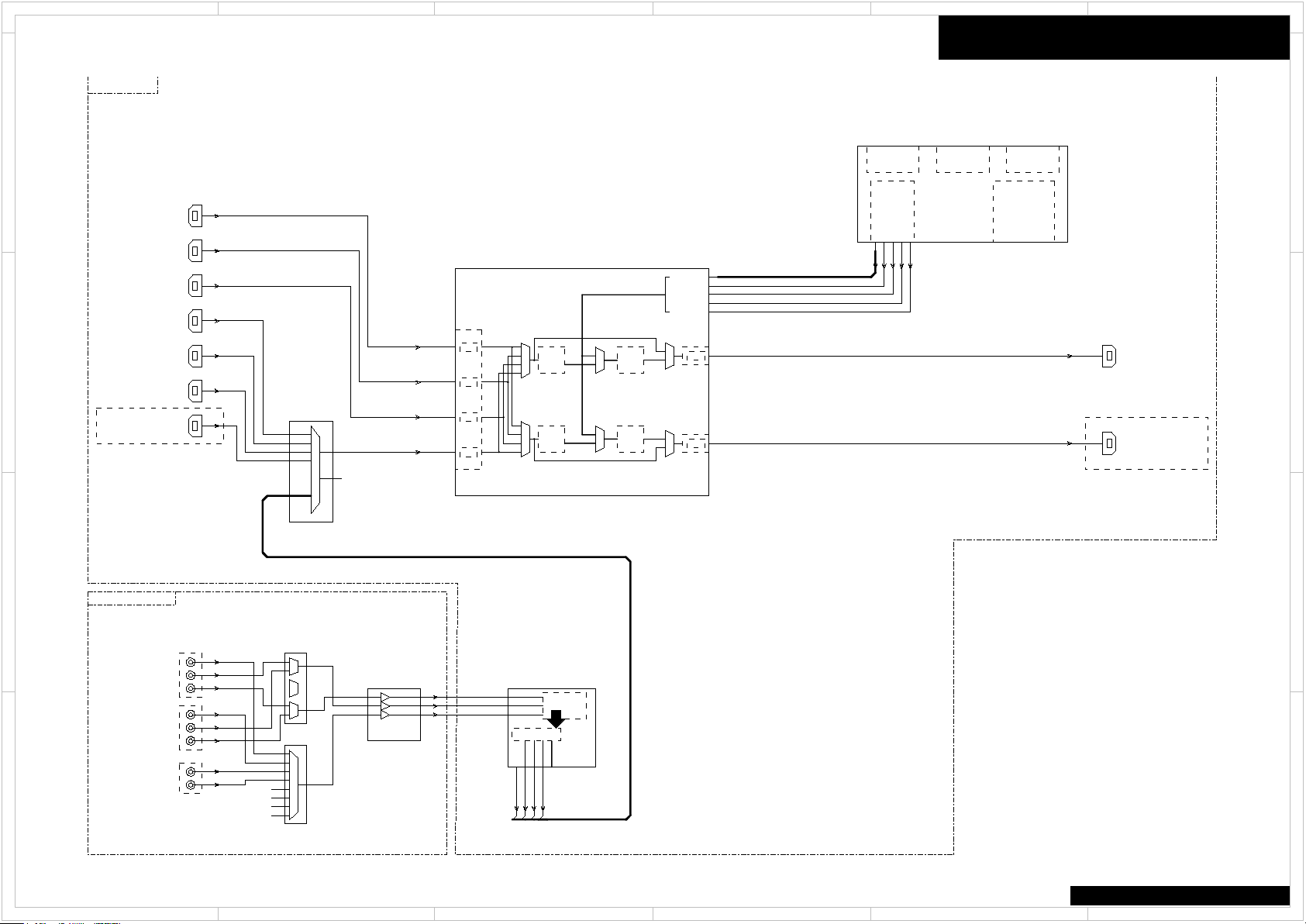
1
8bit_656
VS
HS
DEC_LLC
PROUT1AD
PBOUT1AD
VOUT1AD
RGB565
AM_LCD_PCLK
AM_LCD_VSYNC
AM_LCD_HSYNC
AM_LCD_AC_BIAS_EN
PR1
PR1
PB1
PB1
CY2
CY2
PR2
PR2
PB2
PB2
CV1
CV1
CV2
CV2
CY1
CY1
LCD_VSYNC
U5
LCD_HSYNC
R5
AM_LCD_D[0-15]
-
LCD_PCLK
V5
AIN1
19
LLC
11
PCLKIN
211
AIN2
23
HS
1
LCD_AC_BIAS_EN
R6
AIN3
24
VS31P[0-7]
DEIN
61
VSYNCIN
59
HSYNCIN
60
D[3-23]
-
USB 2.0
AM3354
SDIO/UARTEMAC
TX1
TX0
HDMI IN7
MAIN OUT
HDMI IN3
HDMI IN4
HDMI IN6
HDMI IN5
HDMI IN1
HDMI IN2
SUB/Z2 OUT
Except for T5/D2
TMDS
RX3
RX2
RX1
RX0
LINK0
HDMI Tranceiver
RX
MN864787
HDMI Tranceiver
MN864788A
FRONT
Component IN
CVBS IN
Q2002
74VHC4051AFT
+6dB
Q8202
ADV7180
UP Conv.480i
10Bit,
86MHz ADC
Processor
BATRM-2023
Q2003
74VHC4053AFT
13.5MHz LPF
Q2102/2103/2104
2SA1162-GR
8bit ITU-R BT.656 YCrCb4:2:2
Q8300
LINK1
RX
LINK0
RX
LINK1
RX
NET/OSD VIDEO
D[3-7]=B[0-4]=LCD[0-4]
D[10-15]=G[0-5]=LCD[5-10]
D[19-23]=R[0-4]=LCD[11-15]
Q8401
BAPRC-2034
Q3001
Analog Video SW
Except for T5/D2
Conponent IN2
except L3
2
5 4 3
6
PART-2 BLOCK DIAGRAM(Video)
D
C
B
Schematic Diagram
D
C
B
A
1
A
TX-RZ820
2
5 4 3
6
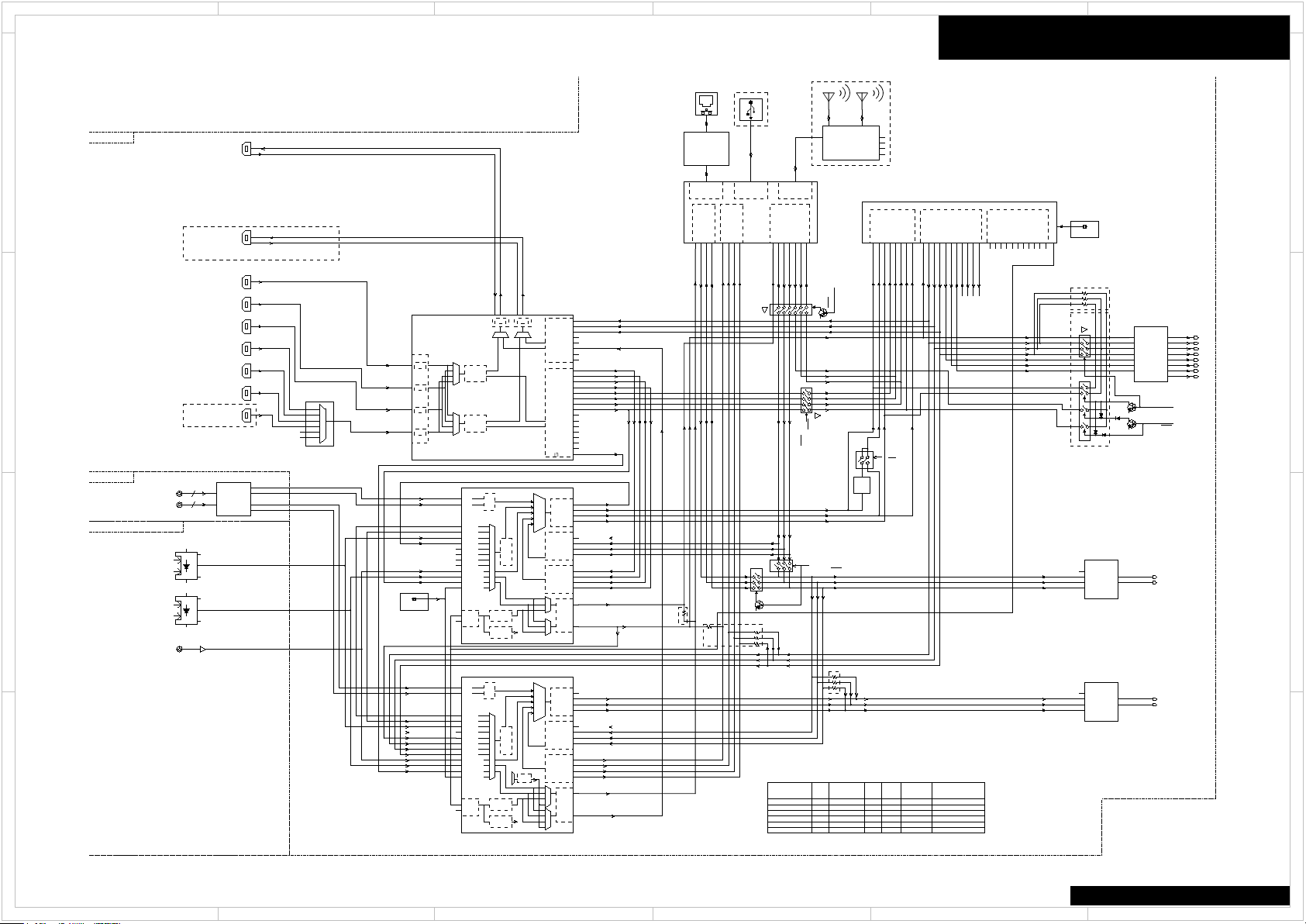
1
SBR
SBL
SL
FR
SR
SW
FL
C
HM_AM_SD3
HM_AM_SD3
HM_AM_SD2
HM_AM_SD2
HDMI_SBLR
HDMI_CSW
ARM1_SD3
ARM1_SD2
ARM1_SD0
ARM1_LRCK
ARM1_BCK
ARM1_SD1
HDMI_LRCK
HDMI_LRCK
HDMI_MCK
HDMI_MCK
HDMI_BCK
HDMI_BCK
HDMI_SDO
HDMI_SDO
HDMI_SLR
DIR_LRCK2
Z2HDM_L
LTAD
Z3NET_R
Z3NET_L
DIR_LRCK
DIR_LRCK
DIR_LRCK
DIR_LRCK
Z2HDM_R
RTAD
Z2ARC
ARC
ADSP1_SD7
ADSP1_SD6
Z2LTAD
Z2RTAD
Z2HM_SD0Z2HM_SD0
Z2HM_LRCK
Z2HM_LRCK
Z2HM_BCKZ2HM_BCK
HDMI_SPDIF
HDMI_SPDIF
ADSP1_SD4
ADSP1_SD5
24.576MHz
Z2TV_SPDIF
Z2TV_SPDIF
Z2HDMI_SPDIF
Z2HDMI_SPDIF
OPT3
OPT3
COAX2
COAX2
OPT2
OPT2
OPT2
SND_BCK
SND_BCK
SND_LRCK
SND_LRCK
SND_DATA
SND_DATA
ARM1_BCK_O
ARM1_LRCK_O
ARM1_SD0_O
ADSP1_SD1
ADSP1_SD1
ADSP1_SD2
ADSP1_SD2
ADSP1_SD3
ADSP1_SD3
DIR_BCK
DIR_BCK
DIR_BCK
DIR_BCK
DIR_SD0
DIR_SD0DIR_SD0
DIR_SD0
HM_AM_SD4HM_AM_SD4
HM_AM_SD4
HM_AM_SD1
HM_AM_SD1
HM_AM_SD1
HM_AM_SD1
NET_BCK
NET_BCK
NET_LRCK
NET_LRCK
NET_DATA
NET_DATA
Z2NET_BCK
Z2NET_LRCK
Z2NET_SD0
ADSP_MCK
ADSP_MCK
ADSP_MCK
ADSP_MCK
SND_MCK
SND_MCK
DIR_MCK
DIR_MCK
OPT1
OPT1
OPT1
COAX1
COAX1
COAX1
ADSP1_BCK
ADSP1_BCK
ADSP1_BCK
ADSP1_BCK
ADSP1_BCK
ADSP1_LRCK
ADSP1_LRCK
ADSP1_LRCK
ADSP1_LRCK
ADSP1_LRCK
ADSP1_SD0
ADSP1_SD0
ADSP1_SD0
ADSP1_SD0
ADSP1_SD0
ARM_MCLK
ARM_MCLK
Z2NET_MCLK
Z2NET_MCLK
24.576MHz
22.5792MHz
MCASP1_FSX
J15
MPIO_A3
6
MPIO_B0
11
Q6
200
MCASP1_AXR0
J16
RXIN3
32
MCASP1_AHCLKX
H18
MPIO_A3
6
DAO3_MCLK1
118
MCASP1_ACLKX
H17
CH0ASD0
100
MPIO_C3
10
MPO0
15
Q3
205
D5
8
MCLK
1
SDTI2
5
MCASP1_AXR1
K16
MPIO_B2
13
VINL
47
MCASP1_ACLKR
K17
MPIO_A0
3
MCASP1_FSR
L15
DAO1_D4
63
MPIO_A0
3
MCASP1_AHCLKR
M16
LRCK/DSDL1
3
MPIO_A1
4
Q0
208
MPIO_A2
5
RXIN0
37
35
RXIN1
BCK
19
7
D4
MPIO_B3
14
MPIO_B3
14
CH0ASD1
99
VINR
48
RXIN5
30
MPIO_B2
13
LRCK
18
MPIO_C3
10
DAI1_D5
16
SCK
12
RXIN4
31
Q5
202
RXIN4
31
BCK
19
MPIO_A2
5
BICK/DCLK
2
DAO1_D6
71
Q1
207
DAO3_D1
85
RXIN2
33
DAI1_LRCLK1
27
MPIO_C2
9
CH0ASPDIF
63
DAO3_D7
73
DAO3_D3
108
MPO1
16
DAO1_D1
60
MPIO_B1
12
CH1ABCLK
153
CH1ASD0
151
DAO1_D5
64
MPIO_A1
4
CH1ASPDIF
154
LRCK
15
Q2
206
DAO1_SCLK1
58
DAI1_SCLK126DAI1_D3
18
RXIN5
30
CH0ASD2
98
DIN
14
CH0AMCLK
64
RXIN7
28
SCKO
20
D0
3
MPIO_C1
8
RXIN0
37
MPIO_C0
7
BCK
13
DAI1_D4
17
MPO1
16
DAO1_D7
72
MPIO_C2
9
CH0ABCLK
65
DAO3_LRCK1
116
DAO3_D2
86
PCMCLK
8
CH0ASD3
97
DAI1_D2
19
PCMFR1
10
SCK
12
DAO1_D0
57
PCMOUT
12
RXIN7
28
PCMIN
14
MPIO_C1
8
RXIN6
29
VINR
48
VINL
47
MPIO_B0
11
BCK
13
SDTI1/DSDR1
4
XTO
40
DAO1_MCLK1
56
XTI
39
RXIN2
33
XTO
40
LRCK
15
MPIO_B1
12
RXIN6
29
XTI
39
LRCK
18
Q4
203
MPIO_C0
7
SDTI4
7
DAO3_SCLK1
117
DAO3_D5
87
DAO1_D2
61
D1
4
MPO0
15
DAO3_D4
115
CH1ALRCLK
152
DAO3_D0
109
SCKO
20
RXIN1
35
DAI1_D023DAO1_LRCK1
59
DOUT
17
DIN
14
MCASP0_ACLKX
A13
DAI1_D1
22
D2
199
MCASP0_FSX
B13
RXIN3
32
DAO1_D3
62
MCASP0_AXR0
D12
CH0ALRCLK
101
MCASP0_AXR2
B12
DOUT
17
MCASP0_AXR3
C13
XTAL_OUT
49
SDTI3
6
MCASP0_AXR1
D13
DAO3_D6
88
MCASP0_AHCLKX
A14
ASP
HDMI IN5
ADC
HDMI IN1
HDMI IN2
DIR
MPIO_C
PCM5101APWR
Q1093
SUB/Z2 OUT
Except for T5/D2
DIVIDE
DIVIDE
DIR
MAIN OUT
MPIO_B MPIO_C
Z2DIR
ADC
Q1003
PCM9211PTR
Z3 NET DAC
/DIGITAL DAC
Q1002
PCM5101APWR
TMDS
RX3
RX2
RX1
HDMI
RECEIVER
RX0
RECEIVER
HDMI Tranceiver
HDMI
Q1004
AK4458
MAIN 8ch DAC
MN864787
Z2 NET/HDMI
OPT2
OPT1
COAX1
FRONT
TX0
HDMI IN7
TX1
CS49844A-CQZ
Q4001
Q1005
1/64
4040
MAIN OUT
INPUT
DIR
HDMI IN3
MPIO_B
ANALOG
MAIN OUT
PCM9211PTR
HDMI IN4
HDMI IN6
DIVIDE
DIVIDE
USB 2.0
AM3354
SDIO/UARTEMAC
KSZ8091RNL
Ethernet PHY
Q3651
WCBN806L
Wi-Fi/BT Module
HDMI Tranceiver
MN864788A
HDMI/NETSW
(ARM/HDMI)
Q1008
7WH241
Q1007
DSDSW
(DSD)
Q1097
VHC541
Q8114
LCX125
Q1092
LCX125
(
Q7)
DIT
Q3001
Q3404
BAPRC-2049
Q8300
Except for T5/D2
BAAF-1979
BADG-1985/2001/2017/2032
Q1094
LCX125
ZONE_NET_SEL
NET(Zone)/ARM1
DSD_CLK
DSD0
DSD1
DSD2
DSD3
DSD4
Only Z8
DCLKH
DSDR0H
DSDL0H
DCLK
DSDR0A
DSDL0A
Q1102
LCX125
DSDL1
DSDR1
DSDR2
DSDL2
DSDR0H
DSDL0H
DSDL0A
DSDR0A
Q1103
LCX125
DCLK
DSDL0
DSD_Direct
HDMI/NETSW
(ARM/HDMI)
DSDR0H
DSDR0A
DSDR0A
DSDR0H
DSD5
DSD_LRCK
HDMI/NETSW
Only Z8
Except Z8
R1118-20/1210
R1121-23
T5/D2
T6/T6E/Z6/D3/H9
T7/Z7
Z8
L3
Z2DIR Bypass
R1121-23/3375
R1118-20/1210
Z2DIR
Q1003
Yes
Yes
Yes
Yes
yes
No
No
No
No
No
R1182-84
DSD_Direct Bypass
R1182-84
Z2DAC
Q1002
Z3DAC
Q1093
DSD_Direct
Q1102/1103
Yes
Yes
Yes
Yes
Yes
No
No
No
Yes
No
No
No
No
Yes
No
Yes
Yes
Yes
No
Yes
BD34074KS2
Q8401
R3375
No mount
NM
No mount
2
5 4 3
6
PART-3 BLOCK DIAGRAM(Digital Audio)
D
C
B
A
1
2
Schematic Diagram
D
5 4 3
C
B
A
TX-RZ820
6
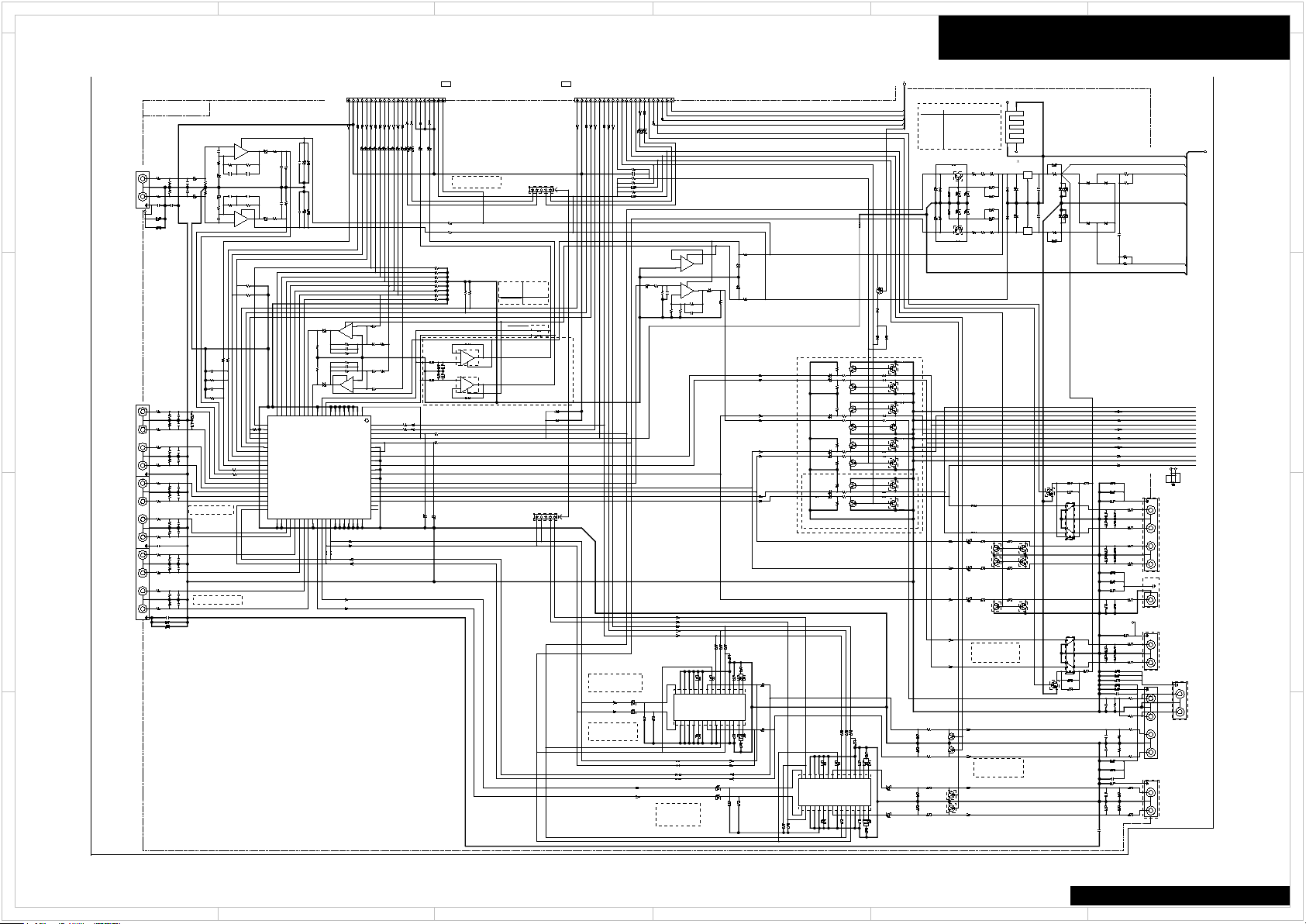
1
IPRO_MUT
S1L-
+25V
-25V
IN_SL
IN_SR
+15V_PHO
-15V_PHO
SW
SW_OUT
SBL_OUT
SBL_OUT
IN_L
IN_L
IN_R
IN_R
IN_SBL
IN_SBR
IN_C
VOLDAT
VOLDAT
VOLCLKNJW
VOLLATNJW
AMUT
SBZ2MUT
Z3MUT
Z2MUT
PREMUTCS
Z3L
Z3R
PRRLF
IPROTECT
IPROTECT
PRERLSB
VPROTECT
VPROTECT
SEC1H
SEC1H
VOLH
VOLH
TULIN
TULIN
TURIN
TURIN
Z2L
Z2R
DACSBL
DACSBR
DACSL
DACSR
DACSW
DACCT
DACFL
DACFR
ADC2L
ADC2R
ADCL
ADCR
VOLCLKBD
VOLCLKBD
AUX_R
AUX_L
MICOUT
GNDVOL
GNDVOL
S1L+
GNDAD
GNDAD
GNDAD
GNDAD
+VA
GNDAD
FR_OUT
FR_OUT
C_OUT
C_OUT
C_OUT
SR_OUT
SR_OUT
SR_OUT
SL_OUT
SL_OUT
SL_OUT
SBR_OUT
SBR_OUT
7.50V
-7.50V
+15VA
+15VA
+15VA
-15VA
-15VA
-15VA
GNDAD
GNDAD
FL_OUT
FL_OUT
*P4005
NPJ-4PDRWB785
1
2
3
4
5
6
7
C4537
332J 63V
221J
*C4313
221J
*C4008
102K
*C4211
221J
*C4314
104KC4550
102K
*C4210
221J
C4191
103K
C4192
221J
*C4003
472K
C4544
102J
C4534
221J
*C4112
472KC4543
104KC4549
221J
*C4111
102K
*C4212
101JC4062
221J
*C4113
101JC4061
102K*C4209
221J
*C4116
221J
*C4004
102K
C4206
221J
*C4115
102K
*C4204
221J
*C4117
221J
*C4005
102J
C4533
101J
*C4316
221J
*C4118
102K
C4053
102K
C4054
221J
C4114
C4207
102K
104K
*C4201
102K*C4203
221J
*C4006
104K
*C4202
221J
*C4007
102K*C4208
C4538
332J
63V
C4254
104J 50V
C4253
104J
50V
C4250
334J
100V
C4536
123J
C4535
123J
C4181
104J
C4052 47u 50V
C4106
47u 50V
*C4303
47u
25V
C4051 47u 50V
*C4102
47u
50V
*C4256
10u 50V
*C4226
47u
50V
*C4251
1000u
35V
*C4107
47u 50V
*C4049 47u
50V
C4190
47u
50V
C4103
47u 50V
C4547
220u
16V
*C4304
47u
25V
*C4108
47u 50V
C4545
10u
50V
C4546
10u
50V
C4042 47u 50V
C4552
220u
10V
C4551
220u
10V
C4104
22u
50V
C4105
47u 50V
*C4225
47u
50V
C4041
47u
50V
C4531
47u
16V
*C4262
16V
470u
C4063
47u
25V
C4044 47u 50V
*C4050 47u 50V
*C4261 470u16V
C4548
220u 16V
C4043 47u 50V
*C4255
10u
50V
C4258
NM
C4257
NM
C4046 47u 25V
C4532
47u
16V
C4045 47u
25V
*C4311
47u
25V
*C4302
47u 25V
C4064
47u
25V
*C4301
47u 25V
*C4176
220u
16V
*C4269
470u
10V
*C4312
47u
25V
*C4223
47u
50V
*C4270
470u
10V
*C4101
47u 50V
*C4048 47u
25V
*C4175
220u
16V
*C4252
1000u 35V
*C4047 47u 25V
27160545
Q4251A
RAD-196
1
2 3
4
7
-
6
+
5+V8
NJM4580CG
7
-
6
+
5+V8
Q4004
NJM4580CG
1 2
-
+
3
-V
4
Q4008
NJM4580CG
1
-
2
+
3
-V
4
+VA,GNDAD,S1L+,S1L-
*R4266
1.5k
R4041 220k
R4543 220k
R4064
330
R4061
22k
*R4223
120
*R4152
220k
R4066
3.3k
R4071
220k
R4537 22k
R4067 12k
*R4163
100
*R4225
120
R4065
3.3k
*R4202
22
*R4153
220k
*R4013
330
*R4004
100k
*R4108
220k
*R4033 100k
*R4201
22
R4101
220k
*R4226
120
R4042 220k
R4043
220k
*R4034
100k
*R4265
1.5k
*R4151
220k
R4069 10k
*R4158
220k
R4191
47k
R4032
56k
R4258
NM
*R4157
220k
R4021
330
*R4155
220k
R4535
270k
R4031
56k
*R4165
100
*R4309
220k
*R4307
2.2k
R4102
220k
R4536
270k
R4045
220k
R4114
270
R4024
100k
R4532
220k
R4022
330
*R4001
330
R4267
NM
R4531
220k
*R4184 220k
*R4007
100k
*R4251
2.2
1W
*R4005
330
R4063
330
*R4016
100k
R4030
330
*R4253
2.2
1W
R4538
22k
R4097 1k
R4546
22
R4098 1k
*R4252
2.2
1W
R4182 220k
*R4107
220k
R4044
220k
*R4254
2.2
1W
R4541
330
R4104
22k
*R4010
330
*R4050
220k
*R4006
330
R4534
560
R4106
220k
*R4008
100k
*R4049
220k
R4544 220k
R4103
220k
*R4002
330
R4057
100k
R4542
330
R4154
220k
*R4304
4.7k
*R4175
22
*R4003
100k
R4533
560
R4068 12k
*R4014
330
*R4305
NM
*R4166
100
R4017
330
R4257
NM
*R4308
2.2k
R4023
100k
*R4015
100k
*R4301
220k
R4124
100
R4194
10k
*R4311
100
*R4302
220k
*R4183 220k
R4062
22k
*R4009
330
*R4314
1k
*R4310
220k
R4070 10k
R4029
330
*R4313
1k
R4190
220
R4268
NM
*R4115
*R4117
*R4315
1k
*R4306
NM
R4053 1k
*R4113
R4046
220k
R4164
100
*R4111
*R4118
R4054 1k
*R4161
100
R4105
220k
*R4176
22
*R4116
R4269
10
*R4162
100
R4018
330
R4072
220k
R4020
100k
R4270
10
*R4167
100
R4181 1k
R4192
15k
R4056
220k
*R4112
R4174
100
R4255
2.2 1W
*R4011
100k
R4019
100k
*R4156
220k
R4547
22
*R4012
100k
R4055
220k
*R4303
4.7k
*R4312
100
R4193
1.2k
*R4262
681W*R4264
68
1W
*R4259
47
1/2W
*R4263
68
1W
*R4261
68
1W
*R4260
47
1/2W
TP5508 TP5509
*Q4223
RTAN430C
*Q4117
RTAN430C
*Q4118
RTAN430C
*Q4107
RTAN430C
Q4106
RTAN430C
Q4103
RTAN430C
*Q4108
RTAN430C
*Q4302
RTAN430C
*Q4301
RTAN430C
Q4105
RTAN430C
Q4101
RTAN430C
Q4102
RTAN430C
*Q4233
RTAN430C
*Q4116
RTAN430C
*Q4113
RTAN430C
*Q4112
RTAN430C
*Q4115
RTAN430C
Q4114
RTAN430C
*Q4111
RTAN430C
*Q4226
RTAN430C
*Q4235
RTAN430C
*Q4225
RTAN430C
*Q4236
RTAN430C
Q6706
KRA102S
P4011
NEJITANSI ST3
123
4
Q4530
NJM4580CG
7 OUT
6
-
5+8
+V
Q4530
NJM4580CG
1
OUT2
-
3
+
4
-V
TP001
TP002
TP4173
TP4174
*R4168
100
*RL4201
NRL-2P2A-DC24-212
1
3
9
45
12
10
8
*RL4202
NRL-2P2A-DC24-212
1
3
9
45
12
10
8
P1502B
IMSA-9142S-22A
1 2 3 4 5 6 7 8 9 10 11 12 13 14 15 16 17 18 19 20 21 22
Q4001
BD34704KS2
DA
1
CL
2
VCC
3
DGND
4
VEE1
5
N.C.6
6
VEE2
7
OUTFL
8
N.C.9
9
OUTFR
10
N.C.11
11
OUTSW
12
N.C.13
13
OUTC
14
OUTSL
15
OUTSR
16
OUTSBL
17
OUTSBR
18
OUTPL
19
OUTPR
20
GND2121GND2222GND2323GND24
24
GND2525GND2626GND2727SUBR28SUBL29RECR30RECL31GND3232INR1233INL1234INR1135INL1136INR10
37
INL1038GND3939N.C.40
40
INR9
41
INL9
42
INR8
43
INL8
44
INR7
45
INL7
46
INR6
47
INL6
48
INR5
49
INL5
50
INR4
51
INL4
52
INR3
53
INL3
54
INR2
55
INL2
56
INR1
57
INL1
58
GND59
59
SBRIN
60
SBLIN
61
SRIN
62
SLIN
63
CIN
64
SWIN65FRIN66FLIN
67
FRIN3
68
FLIN369GND70
70
ADCR71ADCL
72
GND7373GND7474GND7575GND7676GND7777GND78
78
GND79
79
CHIP
80
P1501B
IMSA-9142S-22A
1 2 3 4 5 6 7 8 9 10 11 12 13 14 15 16 17 18 19 20 21 22
*C4065 47u
25V
*C4066 47u
25V
332K
*C4326
104K
*C4328
332K*C4325
*R4324
4.7k
*C4323
47u
25V
*R4321
220k
*R4322
220k
*R4323
4.7k
*R4334 1k
*R4335 1k
104K
*C4327
*C4322
47u 25V
*C4321
47u 25V
*C4324
47u
25V
*C4329
4.7u
50V
*C4335
10u
50V
*C4330
4.7u 50V
101J
*C4336
*R4333 1k
*R4327
2.2k
*Q4304
RTAN430C
*Q4303
RTAN430C
*C4331
47u 25V
*R4325
NM
*R4328
2.2k
*R4326
NM
*C4332
47u
25V
*R4336
4.7k
*R4331
100
*R4332
100
*R4330
220k
221J
*C4333
221J
*C4334
*R4329
220k
1
2
-
+
3
-V
4
*Q4005
NJM4580CG
7
-
6
+
5+V8
*R4185 220k
*R4186 220k
R4083
10k
*R4081
10k
R4084
10k
*R4082
10k
331J
*C4084
331J
*C4083
102K*C4213
*C4055 47u 25V
*C4056 47u
25V
*R4339 220k
*R4340
220k
221J
*C4002
221J
*C4001
103K
*C4214
*R4233
100
*R4235
100
*R4236
100
*R4147
*R4137
R4143
R4141
R4142
*Q4201
KRC105S
*Q4202
KRC105S
R4094 1k
R4095 1k
221J
C4015
221J
C4016
*R4401
*R4402
*R4403
*R4404
*P4006
NPJ-2PDWR558
1
2
3
7
*P4009
NPJ-2PDWR558
1
2
3
7
*P4004
NPJ-2PDWR558
1
2
3
7
*R4411
*R4412
*P4301A
CHD-1.5-5
1 2 3 4 5
*P4301B
CHD-1.5-5
1 2 3 4 5
R4146
*R4047
220k
*R4048
220k
*R4085
0
*R4086
0
D4215
NM
D4216
NM
D6705
DA2J10100
D4210
NM
D4204
NM
D4205
NM
D4206
NM
D4203
NM
D4208
NM
D4207
NM
D4254
RL1N4003
D4209
NM
D4255
DA2J10100
D4211
NM
*D4201
DA2J10100
D4252
RL1N4003
D4214
NM
D4253
RL1N4003
*D4202
DA2J10100
D4251
RL1N4003
D4213
NM
D4212
NM
D4256
DA2J10100
D4501
DZ2J075M0L
*D4258
J075MOL
*D4260
DZ2J068M0L
*D4257
J075MOL
D4502
DZ2J075M0L
*D4259
DZ2J068M0L
D6707
DZ2J100M0L
*R4413
*R4414
D4217
DA2J10100
D4218
DA2J10100
102K*C4215
*P4010
NPJ-2PDB784
1
2
3
7
Q4251
78M15HF(NJM78M15FA)
IIGGOO
Q4252
79M15HF(NJM79M15FA)
G
IO
*P4007
NPJ-1PDB556
1
2
3
J4011
NM
*J4252
*J4002
*J4251
*J4001
C4010
221J
100V
C4009
221J
100V
221J
*C4012
221J
*C4011
*R4256
10 1W
104K*C4307
332K
*C4306
*C4310
4.7u 50V
*C4309
4.7u 50V
104K
*C4308
*C4315
10u
50V
332K*C4305
*D6706
DA2J10100
*R4121
*R4125
*R4123
*R4127
*R4128
*R4122
*R4126
Q4104
RTAN430C
*P4001
NPJ-4PDWWRR624
1
2
3
4
5
6
7
*P4008
NPJ-4PDWWRR624
1
2
3
4
5
6
7
*C4013
221K
*C4014
221K
*C4272
2200u35V
*C4271
2200u
35V
*C4260
22u
50V
*C4259
22u
50V
*P4002
NPJ-4PDWWRR624
1
2
3
4
5
6
7
*P4003
NPJ-4PDWWRR624
1
2
3
4
5
6
7
*Q4002
NJW1194
InA11InA1
InA22InA2
InA33InA3
InA44InA4
GND15GND1
DCCAP_A
6
DCCAP_A
GND27GND2
OutA8OutA
VDDOUT9VDDOUT
DATA10DATA
CLOCK11CLOCK
LATCH12LATCH
GND313GND3
Tone_Tr1a
14
Tone_Tr1a
Tone_Ba1a
15
Tone_Ba1a
Tone_Ba2a
16
Tone_Ba2a
Tone_Ba2b
17
Tone_Ba2b
Tone_Ba1b
18
Tone_Ba1b
Tone_Tr1b
19
Tone_Tr1b
GND420GND4
V-21V-
V+22V+
ADR023ADR0
ADR24ADR
OutB_Bch25OutB_Bch
GND526GND5
DCCAP_B
27
DCCAP_B
GND628GND6
InB429InB4
InB330InB3
InB231InB2
InB132InB1
*Q4003
NJW1194
InA11InA1
InA22InA2
InA33InA3
InA44InA4
GND15GND1
DCCAP_A
6
DCCAP_A
GND27GND2
OutA8OutA
VDDOUT9VDDOUT
DATA10DATA
CLOCK11CLOCK
LATCH12LATCH
GND313GND3
Tone_Tr1a
14
Tone_Tr1a
Tone_Ba1a
15
Tone_Ba1a
Tone_Ba2a
16
Tone_Ba2a
Tone_Ba2b
17
Tone_Ba2b
Tone_Ba1b
18
Tone_Ba1b
Tone_Tr1b
19
Tone_Tr1b
GND420GND4
V-21V-
V+22V+
ADR023ADR0
ADR24ADR
OutB_Bch25OutB_Bch
GND526GND5
DCCAP_B
27
DCCAP_B
GND628GND6
InB429InB4
InB330InB3
InB231InB2
InB132InB1
*Q4253
INC5001AP1-T111
*Q4254
INA5001AP1-T111
15VSupply
GAME
STRM BOX
BD/DVD
SL
SR
FL
FR
SBR/HIGH/WIDER
SBL/HIGH/WIDEL
PRE_SURR
GND
GND
GND
GND
Downmix
FL/FR-12dB
SW+3.5dB
PREOUTRELAY
Subwoofer
AV=20dB
LINE/PREOUT
LINE/PREOUT
GND
AUX
CBL/SAT
ZONE2_LCH
PRE OUT
STRM BOX
CD
TV
CBL/SAT
R
ZONE2_RCH
LINE/PREOUT
L
CD
GAME
PHONO
AMP
TO BAAF-1979(PART-5)
TO BAAF-1979(PART-5)
AMP
PREOUTRELAY
DG
PRE_FRONT
C
SW1
SW2
FROM BADG-20**(PART-9):TX
BD TO BD
AMP
BAAF-1979(1/2)
ASP
R
L
R
L
R
R
L
L
L
R
R
L
PHONO
TO BAAF-1979(PART-5)
FROM BADG-20**(PART-9):DTR
SW_OUT
ZONE2_RCH
ZONE2_LCH
GND_AUX
BD TO BD
DG
BD/DVD
TV
Z2
MIC
ZONE2_LCH
ZONE2_RCH
Zone2 Vol.
Section
Phono Cir.
Section
GND
FROM BADG-20**(PART-9):TX
FROM BADG-20**(PART-9):DTR
Zone3 Vol.
Section
LINE/PREOUT
LINE/PREOUT
ZONE3_RCH
ZONE3_LCH
ZONE3_LCH(DAC)
ZONE3_RCH(DAC)
ZONE3_LCH
ZONE3_RCH
LINE/PREOUT
TUNER
Powerd Zone2 L
Powerd Zone2 R
ADC Filter
ZONE3_LCH(Analog)
ZONE3_RCH(Analog)
ADR:0001
ADR:0000
Chip Select bit:0
+26V
-26V
ADC Filter
ADC Filter
ADC Filter
3R4081-4086
R4405-06
C4083-84
P4001 Relative Parts:
R4001-8,C4001-4
P4002 Relative Parts:
R4009-16,C4005-8
SBch_Mute
PreOut Relative Parts:
*4223-36,*4201-02
C411*,R415*,R416*
C4210-12
Z2ADC Relative Parts:
P4301,C4065-66
Z2 Out Relative Parts:
R4307-12,C4311-14,
Q4301-02,P4005,C4208
Z2Line Relative Parts:
R4401-02,11-12
Z2Pre Relative Parts:
J4001-02
Z3Out Relative Parts:
C4321-36,R4321-24,
R4339-40,Q4003,P4009
R4327-32,Q4303-04
R4331-35
7VPWR Relative Parts:
D4259-60
J4251-52
D4257-58
C4259-60
R4265-68
R4259-60
R4261-62
R4263-64
Zener Zener2 Tr
Yes Yes NM
Yes Yes NM
NM NM Yes
NM NM Yes
NM NM Yes
47(1/2W) 47(1W) 33(1W)
68(1W) 47(1W) 33(1W)
68(1W) 47(1W) 33(1W)
P4301
1.5mmpitch Jumper Lead,5pins,100mm
SN:5J100606B15
or RN1405
or RN1405
or RN2402
Z2 Preout Relative Parts:
R4301-04,13-15,Q4002
C4301-10,15-16
Mute
R4403-04
2
5 4 3
6
PART-4 ASP SECTION
D
1
C
B
A
Schematic Diagram
D
C
B
A
5 4 3
TX-RZ820
6
2
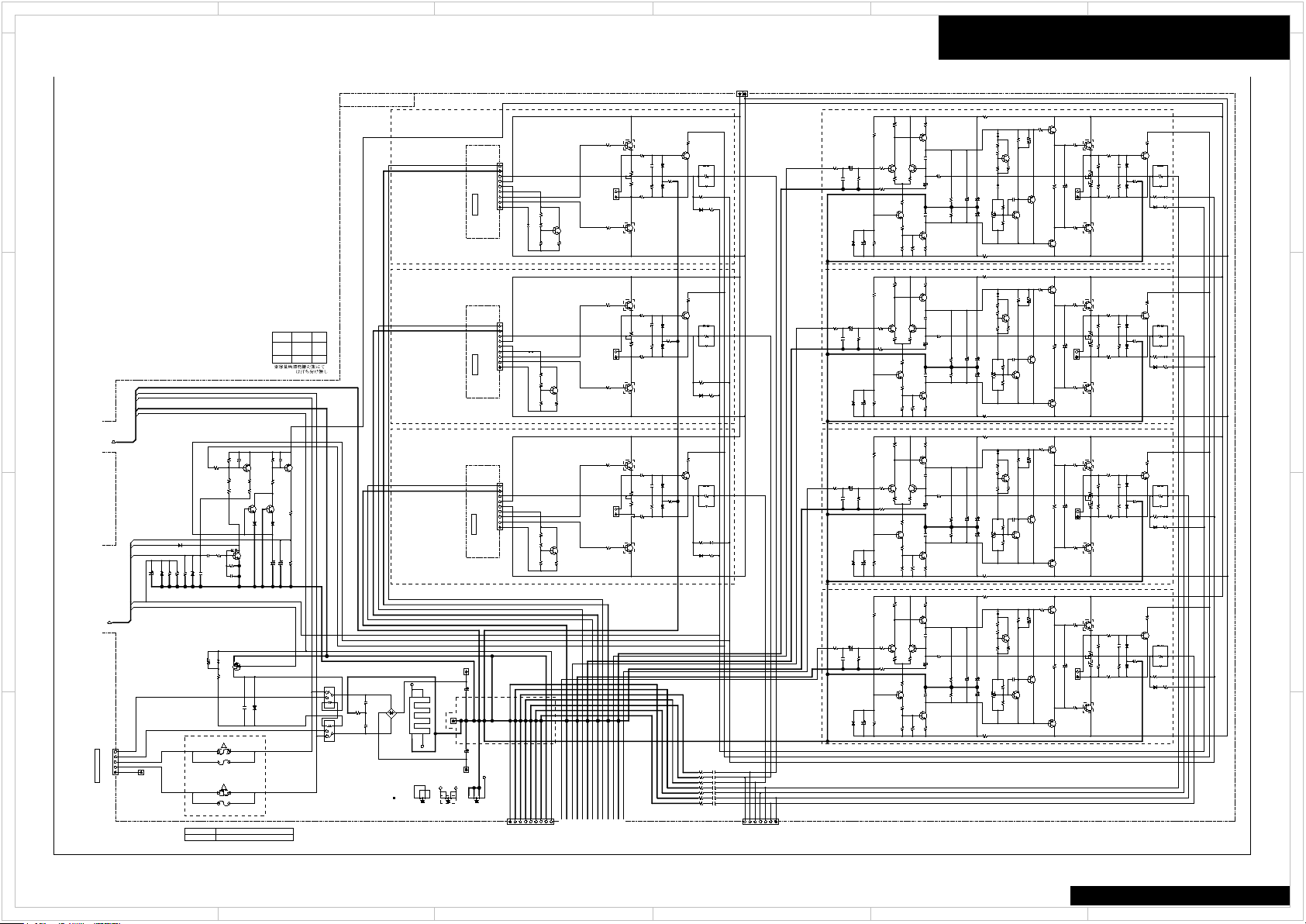
1
SL
SR
-B+B
*P6011B
ID+
ID-
(NH)
ID+
ID-
(NH)
ID+
ID-
(NH)
SBL
(NH)
ID-
ID+
AV=29dB
AV=29dB
AV=29dB
AV=29dB
R
SBR
PCBHOLD
FROM BACLA-1988/2004/2020/2030(PART-5)
F6902
FROM AUDIOI /O
(PART4)
ASP
GND
GND
GND
GND
GND
GND
C
R
L
CLASS-A
BAAF-1979(2/2)
AMP
#18
#18
TO BATRM2023-(PART-7)
TO BAAF-1979(PART-4)
(PART4)
ASP
FROM AUDIOI /O
F6901
GND_S1
CLASS-A
CLASS-A
TRANSFORMER
AV=29dB
ID+
ID-
(NH)
ID+
ID-
(NH)
AV=29dB
(NH)
ID-
ID+
AV=29dB
GND_SPSBR
GND_SPSR
GND_SPR
GND_SPSBL
GND_SPSL
GND_SPL
GND_C
Others EU/EX
L644*
R644*
J644*
X
X
O
O
TO BATRM-2023(PART-7)
LIST
LIST
LIST
LIST
LIST
LIST
LIST
LIST
LIST
LIST
LIST
LIST
LIST
LIST
FROM BACLA-1988/2004/2020/2030(PART-5)
FROM BACLA-1988/2004/2020/2030(PART-5)
GNDIN_FL
GNDIN_FR
GNDIN_C
+B1L
-B1L
+B1R
-B1R
+B1C
-B1C
P6400
2.5mmpitch Jumper Lead Socket AS,7pins,150mm
2009991395UL
P6401
2.5mmpitch Jumper Lead Socket AS,9pins,200mm
2009991412UL
or RN1405
2016Model
10A/125V
F6901-02 Rating
12A/250V
T5/D2 T6/T6E/Z6/D3/T7/Z7/D4/Z8/D5/L3
!
!
+BR2
+BC2
-B1H_B -64V
+BL2
TRIML
SEC1H
S1H-
S1H+
IN_SL
IN_SR
IN_SBL
IN_SBR
IPRO_MUT
IN_C
IN_C
IN_R
IN_R
IN_L
IN_L
+64V+B1H_B
-BL2
-BR2
-BC2
+BR
S1L+
S1L-
VPROTECT
+26V
+VA
SPC
SPC
SPSBL
SPSBL
SPSR
SPSR
SPSL
SPSL
SPSBR
SPSBR
VPRO
VPRO
IPRO
IPRO
IPROTECT
VOLH
VOLH
VOLH
+69V
+B1SBR
+B1SBR
+B1SBR
-B1SL
-69V
-B1SL
-69V
-B1SL
SPR
SPR
SPL
SPLNFL
GNDAD
GNDAD
NFR
NFC
TRIMR
TRIMC
+BL
+BC
P6107
(CRAMP) UA-0 V0
NM
C6706
NM
103K
C5625
50V
103K
C5626
50V
103K
*C5627
50V
103K
*C5628
50V
104Z
C6742
040C
C6405
040C
*C6407
101J
C6703 50V
105Z
C6704
10V
040C
*C6408
040C
C6406
104K
C6911
*C6467 473J 63V
C6700
103J
*C6606
224J 50V
C6463 473J 63V
C6466 473J 63V
*C6603
224J
50V
*C5005
221J
C5486
101J
100V
*C5006
221J
*C5007
221J
C6465 473J 63V
C6903
334J
*C6601
224J
50V
*C5008
221J
*C5488
101J
100V
*C5487
101J
100V
*C6468 473J 63V
*C6607
224J 50V
C6904
334J
C6462 473J 63V
*C6605
224J 50V
C5485
101J
100V
C6461 473J 63V
*C6602
224J
50V
*C6608
224J
50V
*C5087
10u 50V
*C6901
LIST
*C5028
47u 50V
*C5528
22u100V
C6426
220u 25V
*C5088
10u
50V
*C5648
47u 50V
C5525
22u100V
*C6428
220u 25V
C5026
47u 50V
C5505
22u
100V
*C5527
22u100V
C5506
22u 100V
*C5507
22u
100V
C6425
220u 25V
C5526
22u
100V
C6306
47u 50V
*C6308
47u 50V
*C5647
47u 50V
C6305
47u 50V
C5085
10u
50V
C5646
47u 50V
C5645
47u 50V
*C6902
LIST
*C6427
220u 25V
*C5027
47u 50V
C5086
10u
50V
C6780
10u
50V
C6744
1u
50V
C6741
220u
25V
C5025
47u 50V
*C6307
47u
50V
*C5508
22u 100V
P6025
NPLG-2P29
1 2
*P6028
NPLG-2P29
1 2
P6026
NPLG-2P29
1 2
P6023
NPLG-2P29
1 2
P6021
NPLG-2P29
1 2
P6022
NPLG-2P29
1
2
*P6027
NPLG-2P29
1 2
P6901
NPLG-5P152
1 2 3
4 5
P6400A
1234567
P6001B
NPLG-9P0964
1 2 3 4 5 6
7
8
9
P6003B
NPLG-9P0964
1 2 3
4 5 6
7
8
9
P6401A
CHD-2.5-9
1 2 3 4 5 6 7 8 9
P6002B
NPLG-9P0964
1 2 3 4 5 6
7
8 9
*F6901A
SN5051
*F6902A
SN5051
*F6901B
SN5051
*F6902B
SN5051
VPROTECT,VOLH,SEC1H,IPROTECT,IPRO_MUT
+VA,GNDAD,S1L+,S1L-
*R5328
1.5k
*R5647
100k
R5602
4.7k
*R5628
100k
*R6647
3.9k
*R5627
100k
*R5205
33
R5645
100k
R5623
100k
*R6427
1.8k
R6425
1.8k
*R6441
10 1/4W
R5325
1.5k
*R6468 8.2
*R6767
47k
*R6727
47k
R5526
10 1/4W
R5626
100k
*R6167
0.22
1/4W
*R6768
47k
R5601
4.7k
R6704 220k
R5506
10
1/4W
*R6627
22k
*R5828
2.2
1/4W
*R5485
39k
1/4W
*R6442
10 1/4W
R5805
NM
*R6448
10 1/4W
*R5188
33
R5305
1.5k
*R6447
10 1/4W
*R6608
22k
*R6147
0.22
1/4W
*R5088
100k
R5105
1.5k
R6426
1.8k
R5603
4.7k
R6744
22k
R5045
330
*R6628
22k
*R6443
10 1/4W
*R5528
10 1/4W
*R5388
220
1/4W
R5225
5.6k
R6166
0.22
1/4W
R5806
NM
*R5607
4.7k
*R5465
39k
1/4W
*R5185
33
*R5608
4.7k
R5625
100k
*R5187
33
*R6688
33k
R6146
0.22
1/4W
R6725
47k
*R5508
10
1/4W
*R5486
39k
1/4W
R5825
2.2
1/4W
R5745
1.5k
*R5668
22
*R5748
1.5k
*R5048
330
R6165
0.22
1/4W
*R6667
390k
*R6428
1.8k
R5725
1.5k
R5785
3.9k
R5505
10
1/4W
*R6445
10 1/4W
R5085
100k
R5661
22
*R5667
22
R6145
0.22
1/4W
R6603
22k
*R5327
1.5k
*R6307 120
1/4W
*R5208
33
*R5248
1.8k
*R5206
33
R6405
56k
1/4W
R5106
1.5k
R6762
47k
*R6148
0.22
1/4W
R6163
0.22
1/4W
R6700
22k
R5525
10 1/4W
*R5387
220
1/4W
R5046
330
R5666
22
R6703
22k
*R6668
390k
R6143
0.22
1/4W
R6666
390k
R6681
33k
*R5787
3.3K
R5245
1.8k
R6708
33k
*R6308
120
1/4W
*R6648
3.9k
R6766
47k
R6162
0.22
1/4W
*R6407
56k
1/4W
R6462 8.2
R6707
22k
*R5728
1.5k
R6686
33k
R5226
5.6k
R6683
33k
R5665
22
R6742 10k
R6626
22k
R5642
100k
R6723
47k
R6765
47k
R6743
47k
*R6008
0.22 2W
R5026
56k
R5662
22
R6142
0.22
1/4W
R5643
100k
R6780
5.6k
*R5648
100k
*R5385
220
1/4W
R6625
22k
R6606
22k
*R6643
3.9k
R6161
0.22
1/4W
R6722
47k
*R5087
100k
*R5405
220
1/4W
R5746
1.5k
R5605
4.7k
R5808
NM
*R5788
2.7k
R5807
NM
*R6687
33k
R6141
0.22
1/4W
R5663
22
R6706
47k
*R5028
56k
*R5308
1.5k
*R5507
10
1/4W
R5726
1.5k
R5622
100k
R6781
5.6k
*R5108
1.5k
R5246
1.8k
*R5207
33
R5086
100k
R5621
100k
R6623
22k
*R5408
220
1/4W
*R5487
39k
1/4W
R6702
33k
R6685
33k
R6721
47k
*R6408
56k
1/4W
R5025
56k
R6305 120
1/4W
R6406
56k
1/4W
*R6641
3.9k
*R5468
39k
1/4W
*R6025
0.22 2W
*R5727
1.5k
*R5827
2.2
1/4W
R5826
2.2
1/4W
*R6467 8.2
R6663
390k
R5786
3.3K
*R5307
1.5k
R5641
100k
R6602
22k
R6661
390k
R6701
10k
*R6005
0.22 2W
*R5467
39k
1/4W
*R6446
10 1/4W
R6465 8.2
R6682
33k
*R5488
39k
1/4W
R5606
4.7k
*R5107
1.5k
R6726
47k
R6461
8.2
*R6026
0.22 2W
*R5247
1.8k
*R5386
220
1/4W
*R5047
330
R5646
100k
R6463 8.2
*R6642
3.9k
*R6006
0.22 2W
*R6168
0.22
1/4W
R6741
33k
R6665
390k
R6901
0.1
R6662
390k
*R5228
5.6k
*R6646
3.9k
R6763
47k
*R5407
220
1/4W
R6466 8.2
R6705
2.2k
*R6027
0.22 2W
*R5186
33
*R5227
5.6k
*R5747
1.5k
R6761
47k
*R5527
10 1/4W
*R6728
47k
R6306 120
1/4W
*R6028
0.22 2W
*R5466
39k
1/4W
R6605
22k
*R6007
0.22 2W
R6621
22k
*R5406
220
1/4W
*R5027
56k
R6601
22k
R6622
22k
R5306
1.5k
R5326
1.5k
*R6607
22k
*R6645
3.9k
R5707
NM
R5706
NM
R5705
NM
R5708
NM
*R6913
1/2W
33
0.22
R6081 5W
0.22
*R6086
5W
0.22
*R6087 5W
0.22
*R6085 5W
0.22*R6088
5W
0.22R6082 5W
0.22
R6083
5W
RL6912
NRL-1P10A
1
2
3
4
5
RL6911
NRL-1P10A
1
2
3
4
5
Q6125
TTA004B_Q(S
Q5645
2SA1163-BL
Q6742
2SA1163-BL
*Q6128
TTA004B_Q(S
*Q5647
2SA1163-BL
Q6126
TTA004B_Q(S
Q5386
INA6006AP1-T111
Q5646
2SA1163-BL
*Q5648
2SA1163-BL
Q6700
2SA1163-BL
*Q5388
INA6006AP1-T111
Q6025
Q6028
*Q5387
INA6006AP1-T111
Q6022
*Q6127
TTA004B_Q(S
Q6023
Q6021
Q6026
Q6027
Q5385
INA6006AP1-T111
P5509A
(TRM)
1234
P1511B
(TRM)
NM
1234
P5506B
(TRM)
1234
P6903B
CRIMP AS
1
P6902A
CLIMP AS
2069925080UL
P6903A
CRIMP AS
2069925242UL
1
P6904A
CRIMP AS
2069925166UL
1
P6904B
CRIMP AS
1
P6902B
CLIMP AS
*R5067
1/2W
100K
R5065
1/2W
100K
R5066
1/2W
100K
*R5068
1/2W
100K
222K
C6705
50V
TP6007
TP6401
TP6402
*F6901D
NSCT-1P2031
*F6901C
NSCT-1P2031
*F6902D
NSCT-1P2031
*F6902C
NSCT-1P2031
Q6911
KRC105S
R6914
NM
*L6447
*L6448
*R5868
0
R5865
0
R5681
0
R5862
0
R6793
R5685
0
R6795
R6796
*R6797
R5866
0
*R5867
0
*Q5227
INC5001AP1-T111
Q6601
INC6002AC1
Q6603
INC6002AC1
Q6705
2SC2713-BL
*Q6607
INC6002AC1
*Q5407
INC6006AP1-T111
Q6002
*Q5108
2SC2713-BL
Q6005
Q5602
2SD2704K
Q6740
2SC2713-BL
*Q5128
2SC2713-BL
Q5405
INC6006AP1-T111
Q6602
INC6002AC1
Q6605
INC6002AC1
Q6105
TTC004B_Q(S
Q5601
2SD2704K
*Q5628
2SC2713-BL
Q5605
2SD2704K
*Q5107
2SC2713-BL
Q6001
*Q5608
2SD2704K
Q5225
INC5001AP1-T111
Q5603
2SD2704K
Q5606
2SD2704K
Q6741
2SC2713-BL
Q5626
2SC2713-BL
Q5625
2SC2713-BL
*Q6108
TTC004B_Q(S
Q6008
Q6006
Q5126
2SC2713-BL
Q6003
*Q5627
2SC2713-BL
Q5226
INC5001AP1-T111
Q5106
2SC2713-BL
*Q6107
TTC004B_Q(S
*Q5607
2SD2704K
*Q6608
INC6002AC1
Q5105
2SC2713-BL
Q5406
INC6006AP1-T111
*Q5127
2SC2713-BL
Q5125
2SC2713-BL
*Q5408
INC6006AP1-T111
*Q5228
INC5001AP1-T111
Q6007
Q6606
INC6002AC1
Q6106
TTC004B_Q(S
D6621
DA2J10100
D6740
DA2J10100
D6601
DA2J10100
D6602
DA2J10100
*D6768
DA2J10100
D6622
DA2J10100
D6763
DA2J10100
*D6767
DA2J10100
D6741
DA2J10100
D6623
DA2J10100
D6603
DA2J10100
D6766
DA2J10100
D6605
DA2J10100
*D6608
DA2J10100
D6606
DA2J10100
D6626
DA2J10100
D6911
DA2J10100
*D6627
DA2J10100
*D6607
DA2J10100
D6765
DA2J10100
*D6628
DA2J10100
D6704
DA2J10100
D6762
DA2J10100
D6625
DA2J10100
D6761
DA2J10100
*D6901
TS10B06G-07
1
2
3
4
D6703 DZ2J036M0L
D5086
DZ2J056M0L
D5085
DZ2J056M0L
D6780 DZ2J033M0L
*D5087
DZ2J056M0L
*D5088
DZ2J056M0L
*D6901A
RAD-196
1
2
4
3
*J6446
NM
*J6447
NM
*J6445
NM
*J6441
NM
*J6442
NM
*J6448
NM
*J6443
NM
*J6914
*L6442
*L6443
*L6445
*L6446
*L6441
*R5007
1.5k
*R5008
1.5k
*R5005
1.5k
*R5006
1.5k
2
5 4 3
6
PART-4 AMP SECTION
D
C
B
A
1
2
Schematic Diagram
TX-RZ820
5 4 3
6
D
C
B
A
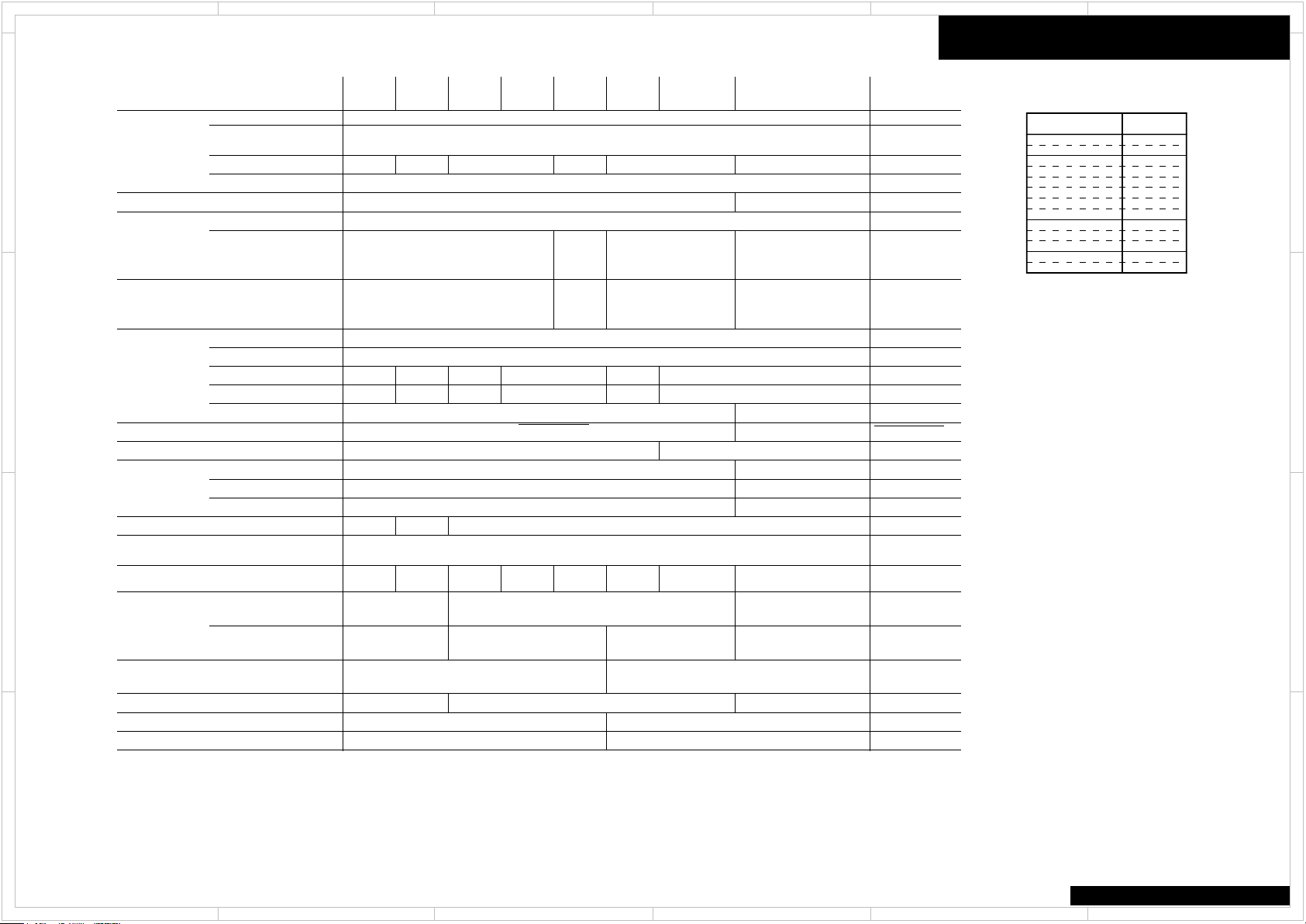
1
Mount NM
25045845
25045845
25045845
NM Mount
Mount
NM
Mute
Z2ADC
SBch_Mute
Relatives
Mount
NM
NM
Mount
Mount
R4111-13,15-18
Z2Pre/Line
R4112-23,25-28
Q4112-23,25-28
Z2Out Relatives
2.2k
0
Mount
NM
Mount
P4010,C4215
120
NM
100
Mount
Z2Line Relatives Mount NM Mount NM
Mount
Pre Out P4006
Z2Pre Relatives
P4007
NM
P4008
Mount NM
NM
Mount
NM
NM
NM
NM
NM
NM
25045803
NM
NM
NM
Z3Vol Relatives NM
25045998
25045812
NM
25045776
7VPWR Relatives
25045774
Zener
25045845
Zene2
BUS Plate
Transistor
27142306A
Input Terminal
T5 D2
T6/T6E
/H9 Z6 D3 T7 Z8 L3
Mount P4001 and P4002 Relatives
P4001,P4002
Mount P4002
Relatives
ADC Filter
ADC Filter
ADC Filter
ADC Filter
P4001,P4002
25045845
Transistor
25045812
Functions
25045812
Cir.No/Group
25045845
AUX Audio Input R4033,R4034
C6901-02
3.9k
D6901A
TTC0001
3504506
6800u 63V
27160545
TTA0001
Power Tr
3504525A
8200u 69V
27160500
2SA1941
Block Cap
Q6001-03
3504519A
8200u 69V
Amp
2SA1962Q6021-23
3504534
10000u 71V
SBL/SBR
IPRO 2.2k
2SC5198
R664*
Heatsink
2SC5242
3504535
15000u 75V
Destination List of BAAF-1979
Mount
Terminal Color
C4047-48,R4047-48
AMP Emittor
Resistor
R6005-08,R6025-28
R6085-88
Silver Gold Silver Gold Silver
Z7
Silver
Relatives
Silver
2.2k
0
NM Mount
120
100
2.2k
0
NM
Mount NM NM
NM Mount
Mount
Mount
3504525A
8200u 69V
3504539
10000u 75V
3504525A
8200u 69V
2SA1962
2SC5242
Mount
NM
Mount
NM
Mount
NM
2.2k
27160545
1.8k
15VPWR R4251-54 2.2 1W 0.22 1/2W
2.2 1W
(*Z7/D4M:0.22 1/2W)
Q6005-08
Q6025-28 2SA1941
2SC5198
2SA1962
2SC5242 TTC0001
TTA0001
C4011-12,C4013-14 C4011-12
KTA1962A
KTC5242A
KTA1962A
KTC5242A
C4013-14
R4256
C4271-72
2.2 1W
2200uF35V1000uF35V
10 1W
1000uF35V
10 1W
3504540
10000u 75V
Model name
Abbreviated
Model Name
TX-NR575
HT-R997
TX-RZ720
TX-RZ820
DRX-2.1
DRX-3.1
VSX-LX302
T5
D2
T6
T6E
H9
D3
L3
Z7
Z8
Z6TX-RZ620
TX-NR777 T7
TX-NR676
TX-NR676E
2
5 4 3
6
PART-4 Destination List of BAAF-1979
D
C
B
A
Schematic Diagram
D
C
B
A
1
2
TX-RZ820
5 4 3
6
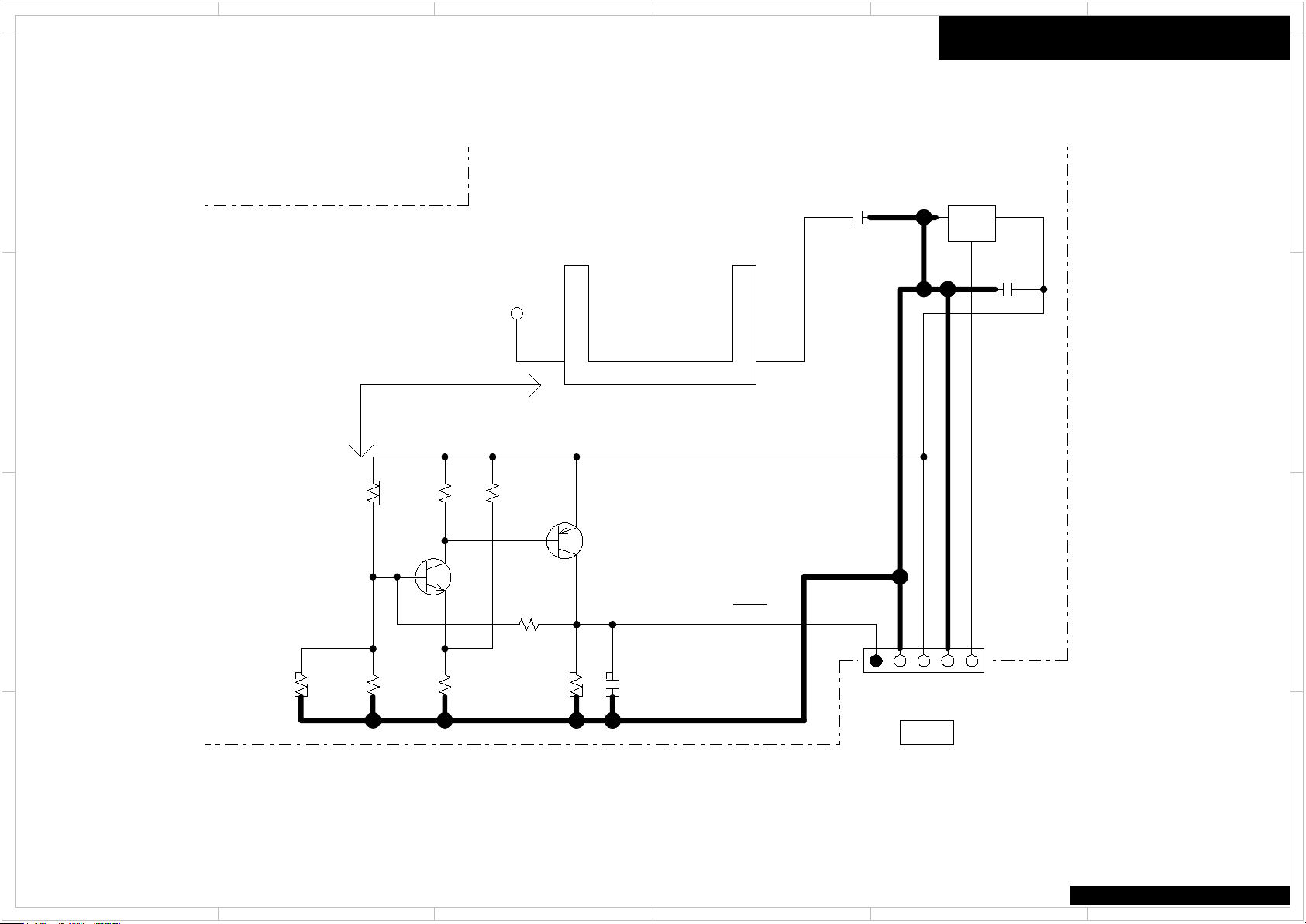
1
+3.3VDC
+3.30V
+3.3VDC
GNDDG
THERMAL
PTC
104Z
C6801
Q6800A
(PTH)
1 2
TP6300
104Z
C6800
25V
P6800A CHD-1.5-5
1 2 3 4 5
Q6801
2SC2712-GR
Q6802
2SA1162-GR
R6803
47k
F_+-1%
R6805
22k
F_+-1%
R6801
NM
R6804
180k
104Z
C6802
25V
NM
R6807
NM
F_+-1%
R6808
220k
R6802
15k
F_+-1%
R6806
470
Q6800
LM61CIZ
GOV
Thermal
connect
PRC
FROM BAPRC-2409(PART-10
THERMAL
BAETC-1980
2
5 4 3
6
PART-4 THERMAL SENSOR SECTION
D
C
Schematic Diagram
D
C
B
A
1
2
B
A
TX-RZ820
5 4 3
6
