Page 1
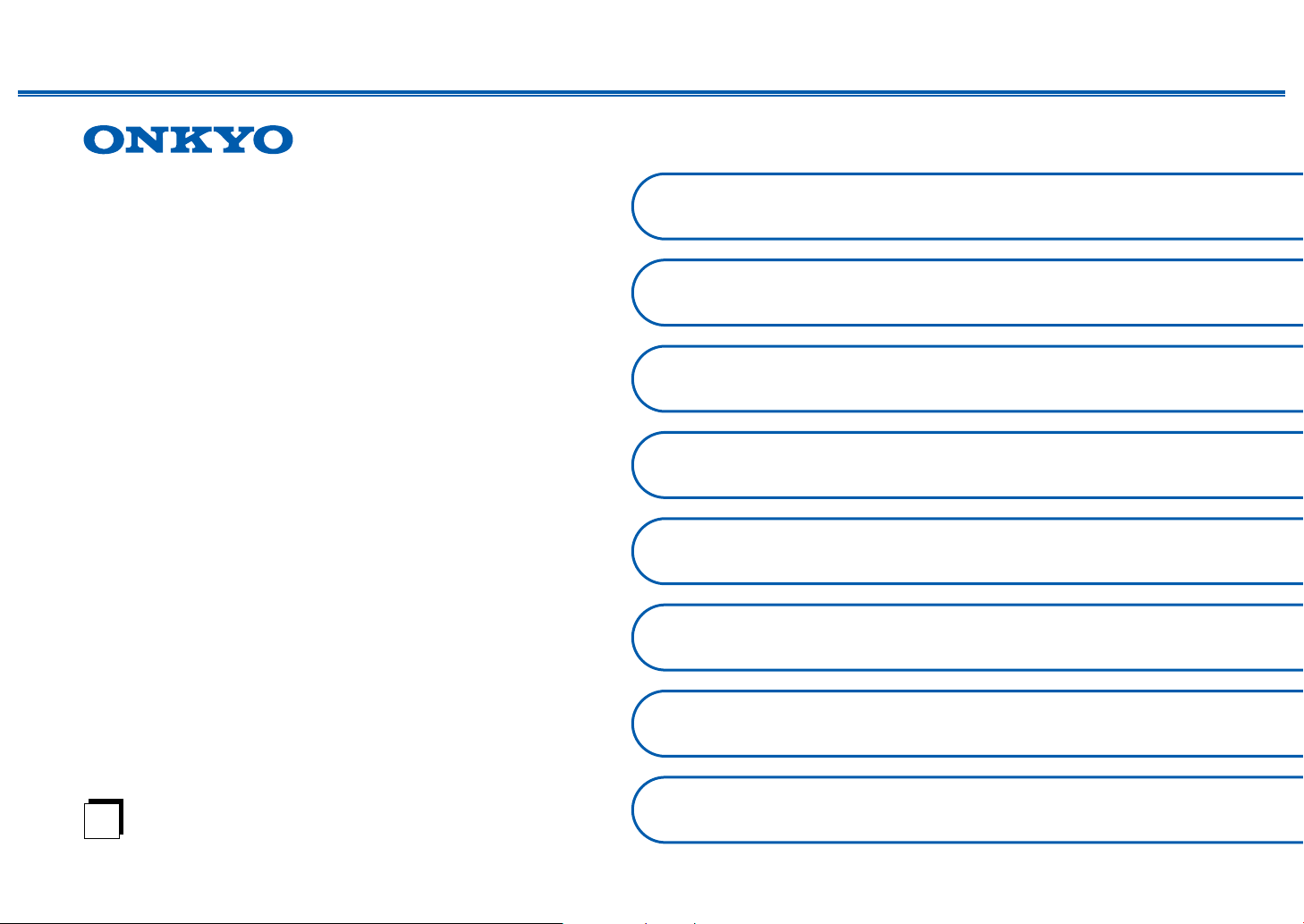
5.1.2-CHANNEL HOME THEATER SYSTEM
En
HT-S5915
Instruction Manual
Table of contents ≫
Connections ≫
- Connecting Speakers ≫
Playback ≫
Setup ≫
Troubleshooting ≫
Appendix ≫
Supplementary Information ≫
Front Panel≫ Rear Panel≫ Remote≫
Page 2
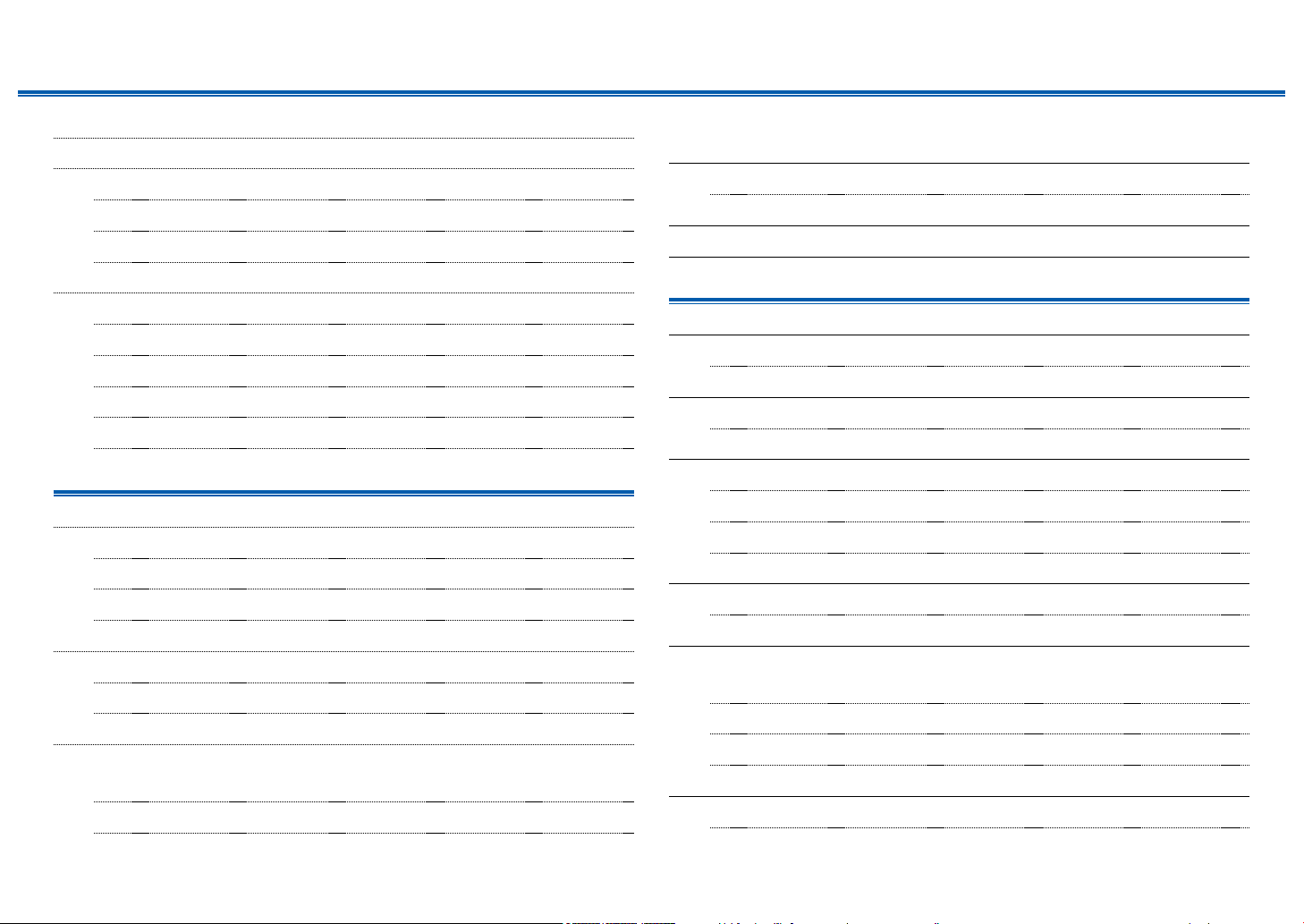
Contents ≫ Connections ≫ Playback ≫ Setup
≫
What’s in the box 4
Additional Function (Firmware Update) 5
Update Information of the rmware 5
Operation of added new functions 5
Firmware Update Procedure 6
Part Names 8
Front Panel 8
Display 10
Rear Panel 11
Remote Controller 13
Speaker/Subwoofer 15
Connections
Connecting speakers 22
Speaker Installation 23
Speaker Connections and "Speaker Setup" Settings 30
Speaker combinations 38
Connecting the TV 39
To ARC TV 40
To Non-ARC TV 41
Connecting Playback Devices 42
Connecting an AV Component
with HDMI Jack Mounted 42
Connecting an Audio Component 44
Connecting an AV Component in a Separate Room
(ZONE B Connection) 45
Connecting a Pre-main Amplier (ZONE B) 45
Connecting Antennas 46
Connecting the Power Cord 47
Playback
AV Component Playback 49
Basic Operations 49
BLUETOOTH
Basic Operations 50
Listening To the AM/FM Radio 51
Tuning into a Radio Station 51
Presetting a Radio Station 53
Using RDS 55
ZONE B Playback 56
Playing Back 56
Convenience functions 58
Displaying Your Favorite Video on TV While Playing
Music 58
Adjusting the tone 59
Sleep Timer 60
Listening Mode 61
Selecting a Listening mode 61
®
Playback 50
2
Front Panel≫ Rear Panel≫ Remote≫
Page 3

Contents ≫ Connections ≫ Playback ≫ Setup
≫
Speaker Layouts and Selectable Listening Modes 63
Listening Mode Effects 65
Input Formats and Selectable Listening Modes 69
Setup
Switching the HDMI 4K Signal Format Input and Output
by this Unit 76
Setup Menu 77
Menu list 77
Menu operations 79
1. Input/Output Assign 80
2. Speaker 83
3. Audio Adjust 86
4. Source 88
5. Hardware 89
6. Miscellaneous 92
Quick Menu 93
Menu operations 93
Appendix
About HDMI 106
General Specications 108
Initial Setup with Auto Start-up Wizard 95
Operations 95
Troubleshooting
When the unit is operating erratically 98
Troubleshooting 99
3
Front Panel≫ Rear Panel≫ Remote≫
Page 4
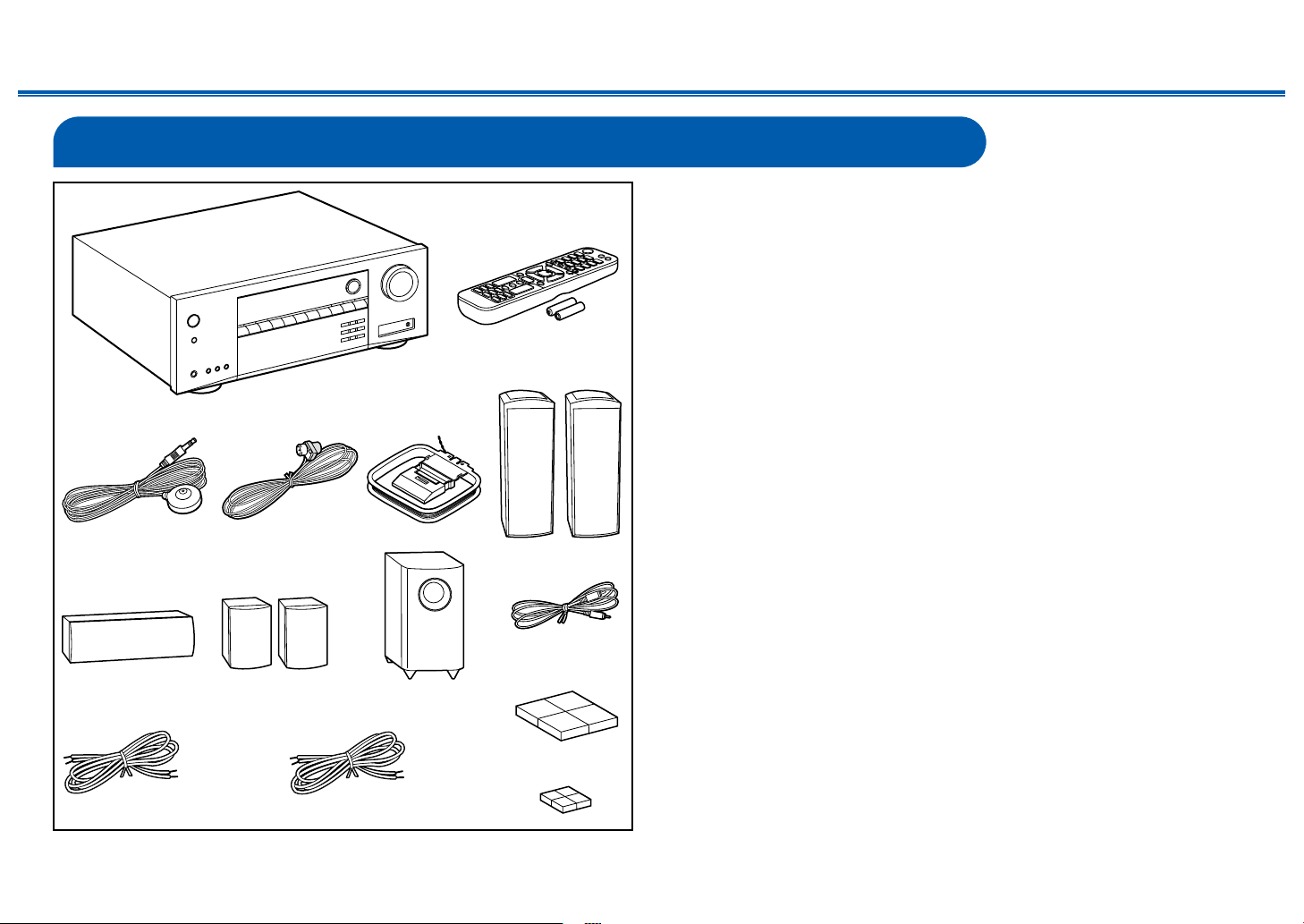
What’s in the box
Red
White
Green
Tan
Brown
Gray
Blue
Contents ≫ Connections ≫ Playback ≫ Setup
1. Main unit (HT-R495) (1)
2. Remote controller (RC-970R) (1), Batteries (AAA/R03) (2)
3. Speaker setup microphone (1)
• Used during Initial Setup.
4. Indoor FM antenna (1)
5. AM loop antenna (1)
6. Front & Height Speakers (SKF-596) (2)
7. Center speaker (SKC-594) (1)
8. Surround speaker (SKR-594) (2)
9. Powered Subwoofer (SKW-658) (1)
10.
Subwoofer cable (10ft' (3m)) (1)
11.
Speaker cable (10ft' (3m)) (5)
12.
Speaker cable (26ft' (8m)) (2)
13.
Floor Pads (4)
14.
Rubber Stoppers (4)
• Place the supplied oor pads in position to receive the feet of the subwoofer
before putting the subwoofer in place. Also stick the rubber stoppers on the
four corners of the base of the center speaker.
• Quick Start Guide (1)
* This document is an online instruction manual. It is not included as an
accessory.
• Connect speakers with an impedance of 4 Ω to 16 Ω.
• The power cord must be connected only after all other connections are
completed.
• We will not accept any responsibility for damage arising from the connection
with equipment manufactured by other companies.
• Specications and appearance are subject to change without prior notice.
≫
4
Front Panel≫ Rear Panel≫ Remote≫
Page 5

Contents ≫ Connections ≫ Playback ≫ Setup
Additional Function (Firmware Update)
This unit is equipped with a function to update the rmware via USB port when the rmware update is announced after purchase. This enables various functions to be
added and operations to be improved.
Depending on the manufacturing timing of the product, the rmware may be switched to the updated one. In such a case, new functions may be added from the start.
For how to conrm the latest rmware contents and the rmware version of your product, see the following section.
Update Information of the rmware
For the latest rmware contents and the rmware version, visit our company’s website. If the rmware version of your product differs from the latest one, it is
recommended to update the rmware.
To conrm the rmware version of your product, press the button on the remote controller, and refer to "6. Miscellaneous" - "Firmware Update" - "Version" ( p92).
Operation of added new functions
If functions are added or changed from contents described in the Instruction Manual, see the following reference.
Supplementary Information ≫
≫
Firmware Update Procedure ( p6)
5
Front Panel≫ Rear Panel≫ Remote≫
Page 6
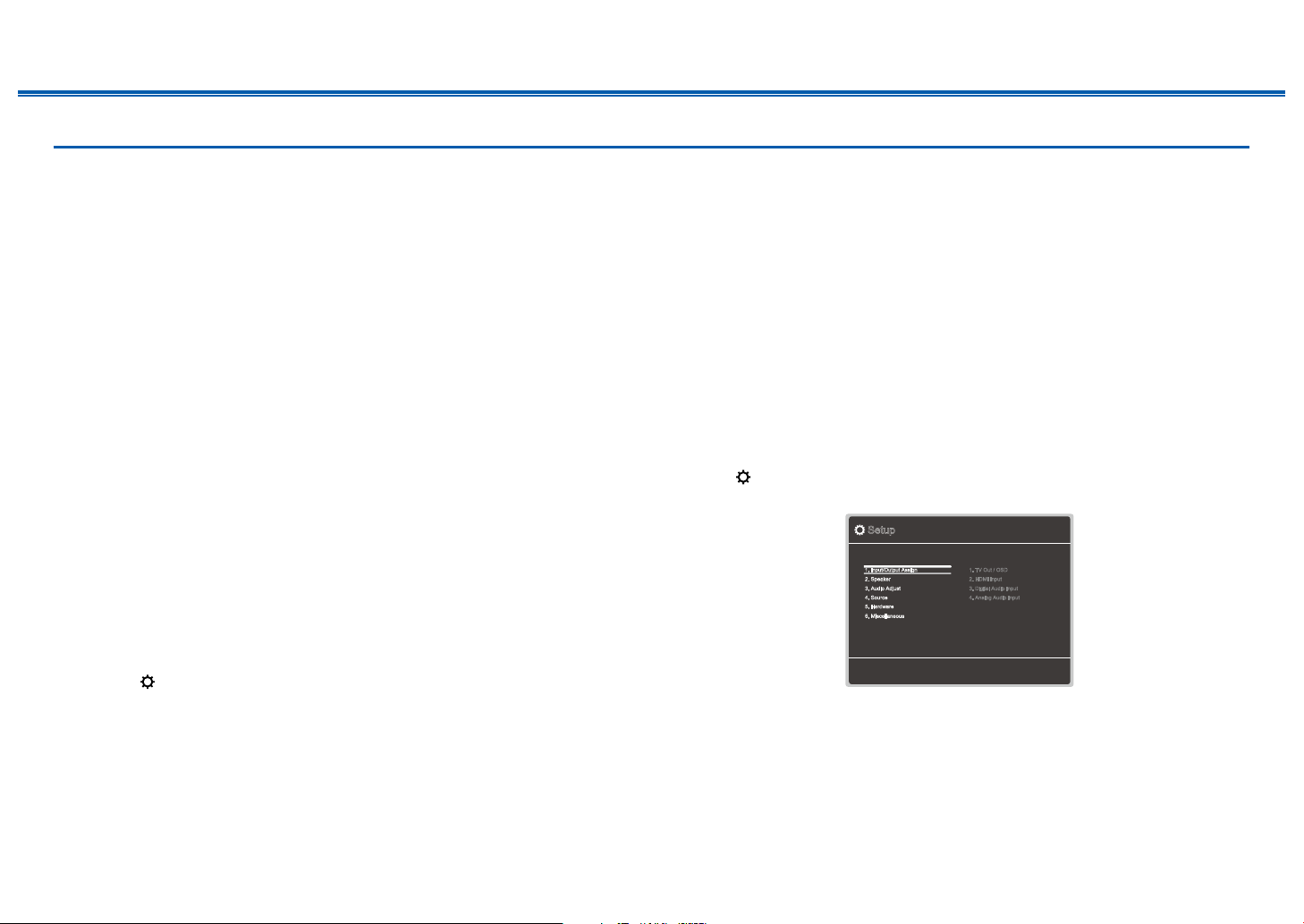
Firmware Update Procedure
Contents ≫ Connections ≫ Playback ≫ Setup
≫
Approx. 30 minutes are required for updating. Existing settings are kept after
updating.
Disclaimer: The program and accompanying online documentation are furnished
to you for use at your own risk.
Our company will not be liable and you will have no remedy for damages for
any claim of any kind whatsoever concerning your use of the program or the
accompanying online documentation, regardless of legal theory, and whether
arising in tort or contract.
In no event will our company be liable to you or any third party for any special,
indirect, incidental, or consequential damages of any kind, including, but not
limited to, compensation, reimbursement or damages on account of the loss of
present or prospective prots, loss of data, or for any other reason whatsoever.
Updating the Firmware via USB
• While updating the rmware, do not do the following:
– Disconnecting and reconnecting cables, USB storage device, speaker
setup microphone or headphones, or performing operations on the unit
such as turning the power off
• Prepare a 128 MB or larger USB storage device. The format of USB storage
devices supports FAT16 or FAT32 le system format.
– Media inserted into a USB card reader may not be used for this function.
– USB storage devices equipped with the security function are not supported.
– USB hubs and USB devices equipped with the hub function are not
supported. Do not connect these devices to the unit.
• Delete any data stored on the USB storage device.
• If "HDMI CEC" is set to "On", set it to "Off".
– Press . Next, select "5. Hardware" - "HDMI" and press ENTER, then
select "HDMI CEC" and select "Off".
* Depending on the USB storage device or its content, long time may be required
for loading, the content may not be loaded correctly, or power may not be supplied
correctly.
* Our company will not be liable whatsoever for any loss or damage of data, or storage
failure arising from the use of the USB storage device. Please note this in advance.
* The descriptions may differ from the actual on-screen displays, however, operations
and functions are the same.
Update
1. Connect the USB storage device to your PC.
2. Download the rmware le from the our company's website to your PC and
unzip.
Firmware les are named as below.
ONKAVR_R.zip
Unzip the le on your PC. The number of unzipped les and folders varies
depending on the model.
3. Copy all unzipped les and folders to the root folder of the USB storage
device.
• Make sure to copy the unzipped les.
4. Connect the USB storage device to the POWER OUT port of this unit.
• If an AC adapter is supplied with the USB storage device, connect the AC
adapter, and use it with a household outlet.
• If the USB storage device has been partitioned, each section will be treated
as an independent device.
5. Press .
The Setup menu is displayed on the TV screen.
Setup
1. Input/Output Assign
2. Speaker
3. Audio Adjust
4. Source
5. Hardware
6. Miscellaneous
1. TV Out / OSD
2. HDMI Input
3. Digital Audio Input
4. Analog Audio Input
6
Front Panel≫ Rear Panel≫ Remote≫
Page 7
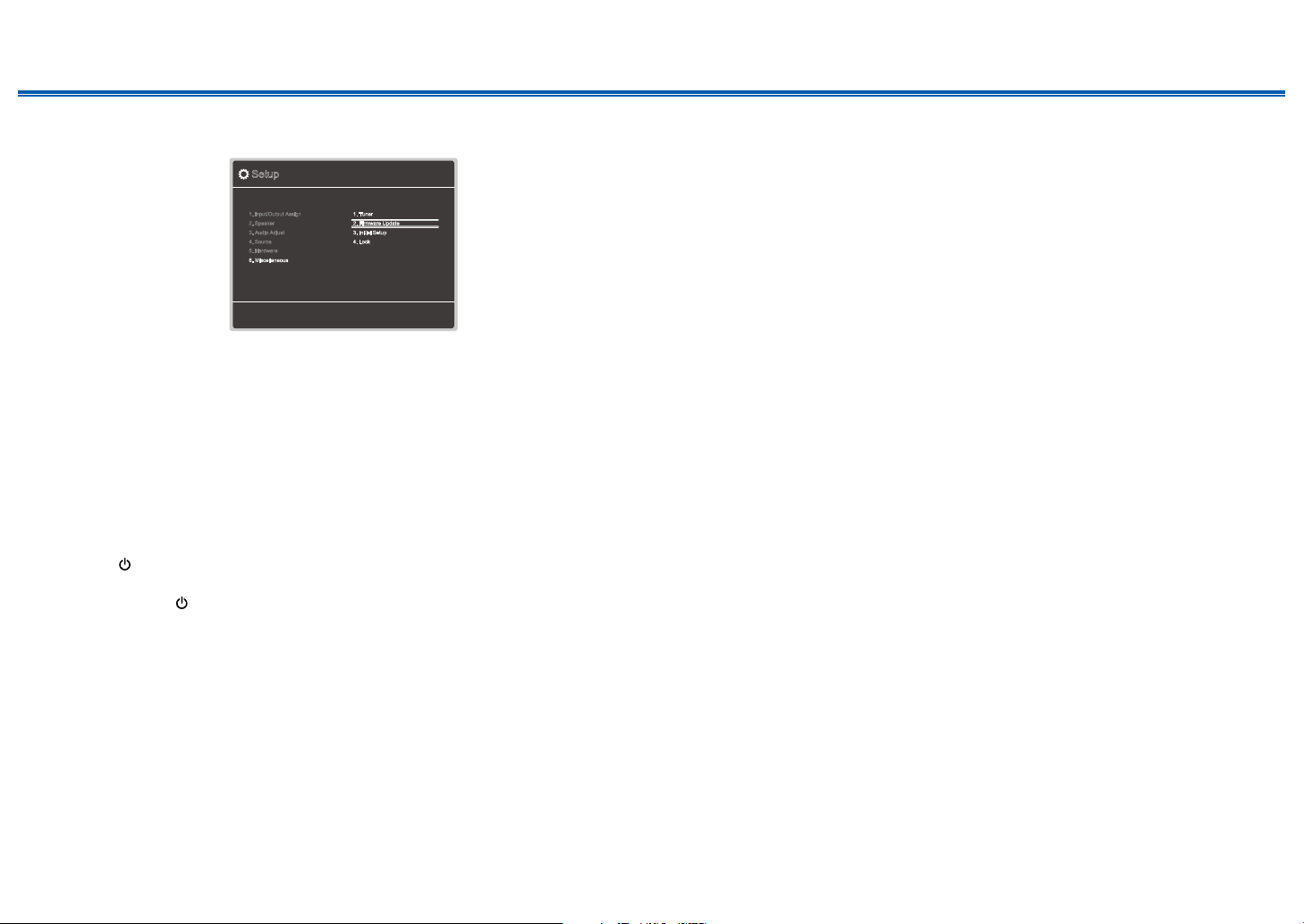
Contents ≫ Connections ≫ Playback ≫ Setup
≫
6. Select "6. Miscellaneous" - "Firmware Update" - "Update via USB" with the
cursors in order, then press ENTER.
Setup
1. Input/Output Assign
2. Speaker
3. Audio Adjust
4. Source
5. Hardware
6. Miscellaneous
1. Tuner
2. Firmware Update
3. Initial Setup
4. Lock
• If "Firmware Update" is grayed out and cannot be selected, wait for a while
until it starts up.
7. Press ENTER with "Update" selected, and start update.
• During the update, the TV screen may go black depending on the program
to be updated. In such a case, check the progress on the display of the
unit. The TV screen will remain black until the update is completed and the
power is turned on again.
• During the update, do not turn the power off, or disconnect or reconnect the
USB storage device.
• When "Completed!" is displayed, the update is complete.
8. Disconnect the USB storage device from the unit.
9. Press
ON/STANDBY on the main unit to turn the unit into standby mode.
The process is completed, and your rmware is updated to the latest version.
• Do not use on the remote controller.
If an Error Message is Displayed
If an error occurs, "Error! -" is displayed on the display of the unit. (""
represents an alphanumeric character.) Refer to the following descriptions and
check.
Error Code
• -70:
The USB storage device cannot be recognized, the rmware le is not present
in the root folder of the USB storage device, or the rmware le is for another
model. Check if the USB storage device or USB cable is securely inserted to
the POWER OUT port of the unit.
Connect the USB storage device to an external power source if it has its own
power supply.
• -51:
The rmware le is for another model, or the rmware le is corrupted. Retry
from the download of the rmware le.
• Others:
After removing the power plug once, insert it to the outlet, and then start the
operation from the beginning.
7
Front Panel≫ Rear Panel≫ Remote≫
Page 8

Part Names
Front Panel
Contents ≫ Connections ≫ Playback ≫ Setup
≫
For details, see ( p9)
8
Front Panel≫ Rear Panel≫ Remote≫
Page 9
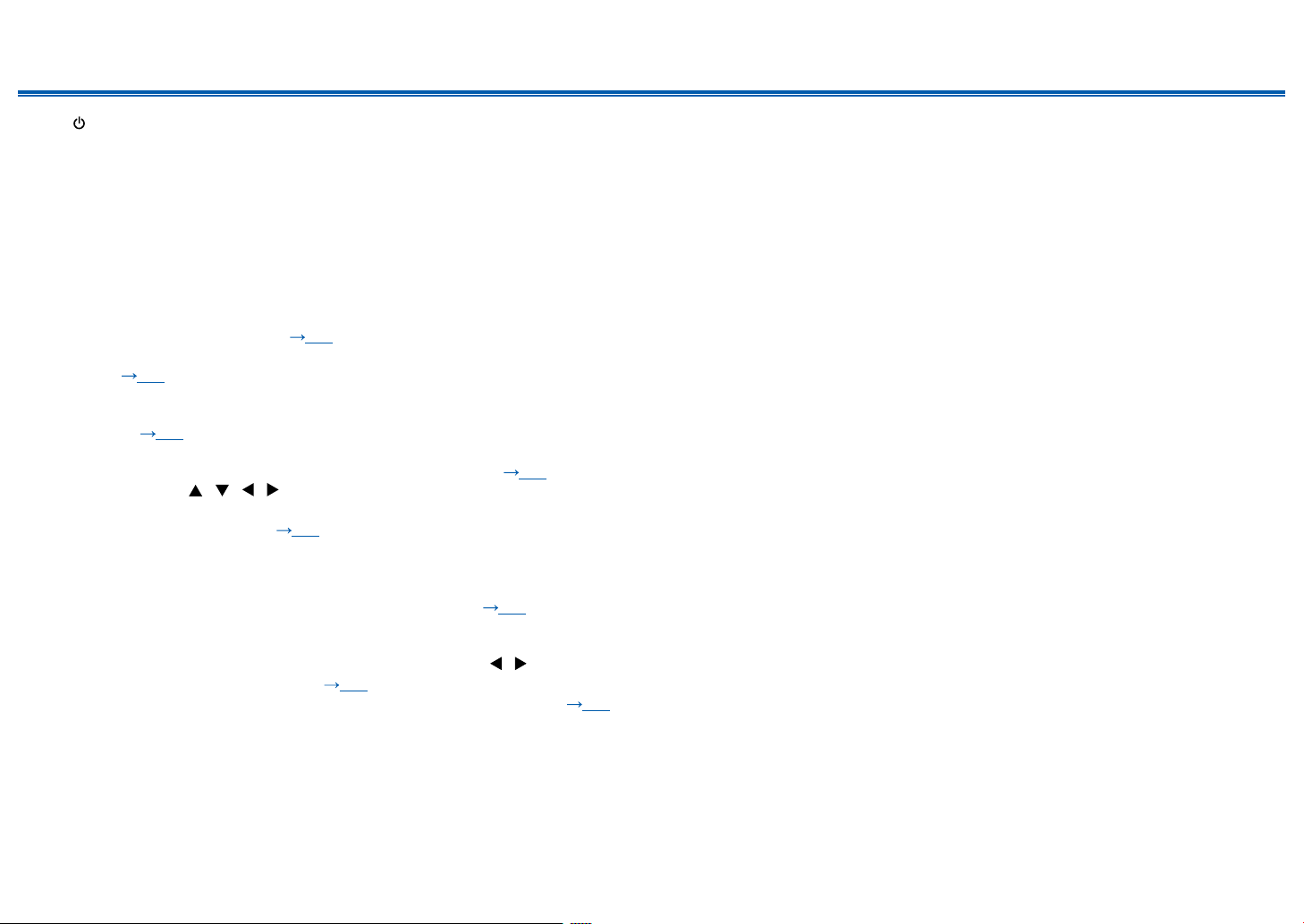
Contents ≫ Connections ≫ Playback ≫ Setup
1. ON/STANDBY button
2. MUSIC OPTIMIZER button: Turns on/off the MUSIC OPTIMIZER function that
improves the quality of the compressed audio.
3. BLUETOOTH indicator: Lights up when this unit and a BLUETOOTH-enabled
device are connected.
4. DOLBY ATMOS indicator: Lights up when Dolby Atmos signals are reproduced
in appropriate listening mode.
5. Remote control sensor: Receives signals from the remote controller.
• The reception range of the remote controller is within a distance of approx.
16´/5 m, and an angle of 20° in vertical direction and 30° to right and left.
6. ZONE A/B button: Selects an audio output destination from among "ZONE A",
"ZONE B" and "ZONE A+B". ( p56)
7.
INFO button: Switches the information on the display and is used to operate
RDS ( p55).
8. DIMMER button: Switches the brightness of the display with three levels. It
cannot be turned off completely.
9. Display ( p10)
10.
SETUP button: You can display advanced setting items on the TV and the
display to have a more enjoyable experience with this unit. ( p77)
11.
Cursor buttons ( / / / ) and ENTER button: Select an item with the
cursors, and press ENTER to conrm your selection. When using TUNER, use
them to tune in to stations. ( p51)
12.
RETURN button: Returns the display to the previous state while setting.
13.
MASTER VOLUME
14.
PHONES jack: Connect headphones with a standard plug (ø1/4"/6.3 mm).
15.
LISTENING MODE button: Switches the listening mode ( p61) by
pressing "STEREO", "MOVIE/TV" and "MUSIC" repeatedly.
16.
Input selector buttons: Switches the input to be played.
17.
TONE CONTROL button: Adjusts the sound quality. Press / of "TREBLE",
"VOCAL" or "BASS" respectively. ( p59)
18.
SETUP MIC jack: Connect the supplied speaker setup microphone. ( p96)
≫
9
Front Panel≫ Rear Panel≫ Remote≫
Page 10
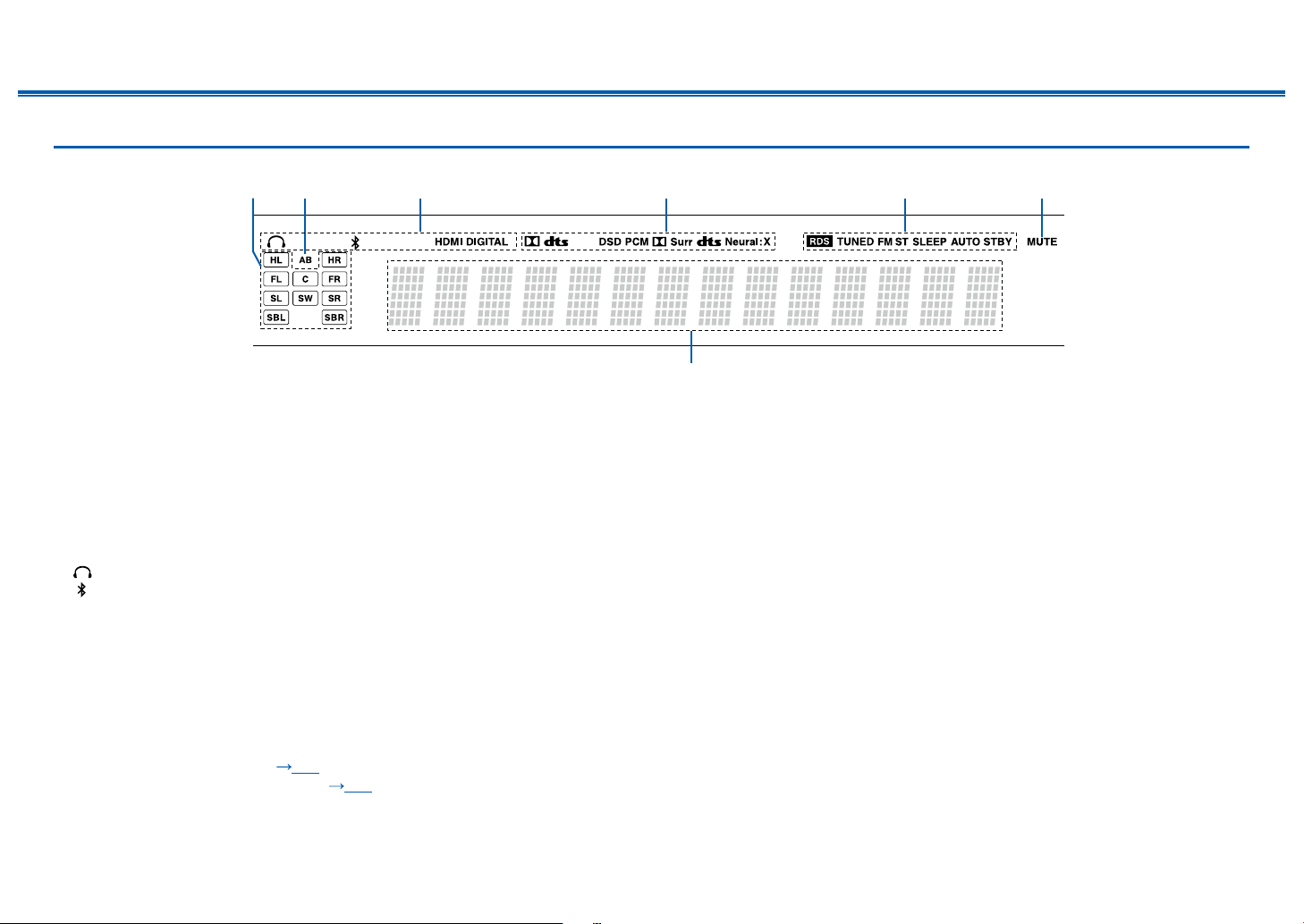
Display
Contents ≫ Connections ≫ Playback ≫ Setup
≫
1. Speaker/Channel display: Displays the output channel that corresponds to the
selected listening mode.
2. Displays the audio output destination.
A: Outputs audio only to the main room (ZONE A).
B: Outputs audio only to the separate room (ZONE B).
AB: Outputs audio to both the main room (ZONE A) and separate room (ZONE
B).
3. Lights in the following conditions.
: Headphones are connected.
: Connected by BLUETOOTH.
HDMI: HDMI signals are input and the HDMI input is selected.
DIGITAL: Digital signals are input and the digital input is selected.
4. Lights according to the type of input digital audio signal and the listening
mode.
5. Lights in the following conditions.
RDS: Receiving RDS broadcasting.
TUNED: Receiving AM/FM radio.
FM ST: Receiving FM stereo.
SLEEP: Sleep timer is set. ( p91)
AUTO STBY: Auto Standby is set. ( p92)
6. Blinks when muting is on.
7. Displays various information of the input signals.
10
Front Panel≫ Rear Panel≫ Remote≫
Page 11

Rear Panel
Contents ≫ Connections ≫ Playback ≫ Setup
≫
For details, see ( p12)
11
Front Panel≫ Rear Panel≫ Remote≫
Page 12

Contents ≫ Connections ≫ Playback ≫ Setup
1. HDMI OUT jacks: Transmit video signals and audio signals with an HDMI
cable connected to a TV.
2. HDMI IN jacks: Transmit video signals and audio signals with an HDMI cable
connected to an AV component.
3. POWER OUT port: You can also supply power (5 V/1 A) to the Streaming
media player connected to the HDMI IN terminal of this unit with a USB cable.
( p42) The playback function of music les and power supply to smart
phones/tablets, or other devices are not supported.
4. Power cord
5. DIGITAL IN OPTICAL/COAXIAL jacks: Input TV or AV component digital audio
signals with a digital optical cable or digital coaxial cable.
6. TUNER AM/FM terminal: Connect the supplied antennas.
7. AUDIO IN jacks: Input TV or AV component audio signals with an analog audio
cable.
8. ZONE B PRE/LINE OUT jacks: Output audio signals with an analog audio
cable connected to a pre-main amplier or a power amplier in a separate
room (ZONE B).
9. SUBWOOFER PRE OUT jacks: Use the subwoofer cable to connect the
supplied powered subwoofer. A maximum of two powered subwoofers can be
connected. (Purchase a second powered subwoofer separately.) The same
signal is output from each SUBWOOFER PRE OUT jack.
10.
SPEAKERS terminals: Connect the supplied speakers with speaker cables.
≫
12
Front Panel≫ Rear Panel≫ Remote≫
Page 13

Remote Controller
Contents ≫ Connections ≫ Playback ≫ Setup
1. ON/STANDBY button
2. Input selector buttons: Switches the input to be played.
3. Play buttons: Used for playback operation of a BLUETOOTH-enabled device.
If the unit is switched to "CEC MODE" using the MODE button, an HDMI CEC
function-enabled AV component can be operated. (Depending on the device,
operation may not be possible.)
4. Q (QUICK MENU) button: Pressing this button during playback can make
settings such as "HDMI" and "Audio" quickly on the TV screen while playing. (
p93)
5. Cursor buttons and ENTER button: Select an item with the cursors, and press
ENTER to conrm your selection.
6. button: Display advanced setting items on the TV or the display to have a
more enjoyable experience with this unit. ( p77)
7. TONE button: Adjusts the sound quality. ( p59)
8. LISTENING MODE button: Select a listening mode ( p61).
9. DIMMER button: Switches the brightness of the display with three levels. It
cannot be turned off completely.
10.
CLEAR button: Deletes all characters you have entered when entering text on
the TV screen.
11.
MEMORY button: Used to register AM/FM radio stations. ( p53)
12.
SLEEP button: Set the sleep timer. Select the time from "30 min", "60 min" and
"90 min". ( p60)
13.
ZONE A/B button: Selects an audio output destination from among "ZONE A",
"ZONE B" and "ZONE A+B". ( p56)
14.
Input selector cursors: Switches the input to be played.
15.
button: Switches the information on the display and is used to operate RDS
( p55).
16.
button: Returns the display to the previous state while setting.
17.
button: Temporarily mutes audio. Press the button again to cancel muting.
18.
VOLUME buttons
19.
AUDIO SEL button: When a device is connected to two or more audio input
terminals for one input selector, you can select which audio input signal to
play.
20.
M.OPT button: Turns on/off the MUSIC OPTIMIZER function that improves the
quality of the compressed audio.
≫
13
Front Panel≫ Rear Panel≫ Remote≫
Page 14

Contents ≫ Connections ≫ Playback ≫ Setup
21.
MODE button: Switches between automatic tuning and manual tuning for
AM/FM stations ( p51). Also, when an HDMI CEC function-enabled AV
component is connected to this unit, you can switch "3. Play buttons" between
"CEC MODE" and "RCV MODE" (normal mode).
≫
14
Front Panel≫ Rear Panel≫ Remote≫
Page 15
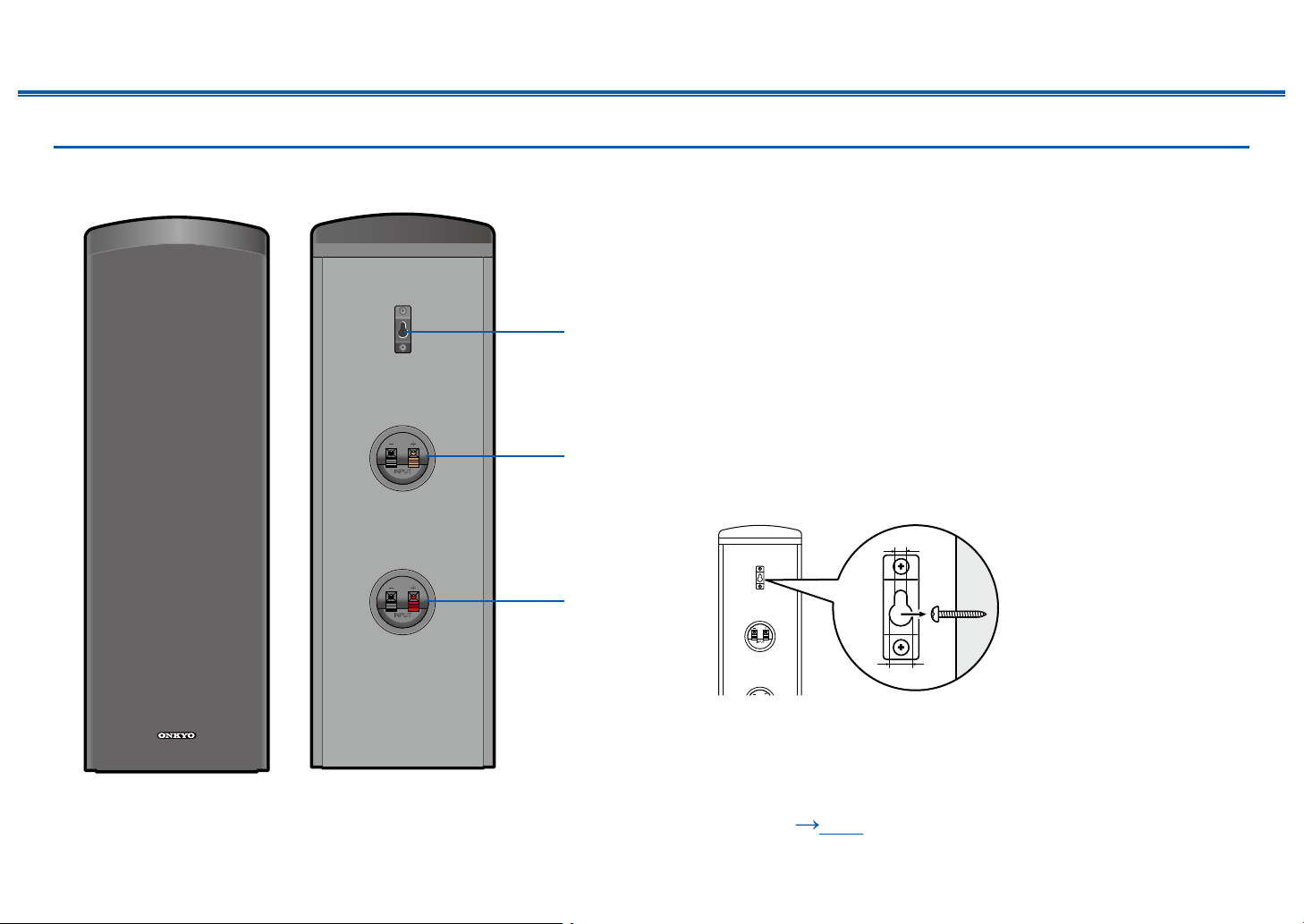
Speaker/Subwoofer
9mm
4mm
Contents ≫ Connections ≫ Playback ≫ Setup
≫
Front & Height Speakers
The supplied Front & Height Speakers are designed as a system with Dolby
enabled speakers, a type of height speaker, added to their top panels. Dolby
enabled speakers are special speakers designed to face the ceiling, so that the
sound is heard from overhead by bouncing the sound off the ceiling. The Front
& Height Speakers have left and right designations. Place the speaker labeled
“LEFT” on its back on the left side as you face the front of your listening area, and
place the speaker labeled “RIGHT” on its back on the right side of the listening
area.
The grille net cannot be removed.
1. Wall mount hole: the speaker system may be mounted to a wall by suspending
speakers on wooden screw using the wall mount hole.
• Wooden wall mount screw is not included. Please consult with a
construction service personnel and prepare screw considering its type,
material, and length so it provides sufcient support. Moreover, please also
install a reinforcement panel, anchor, etc. if necessary.
• Our company bears no responsibility in the case of accident or injury
sustained due to improper installation, insufciently mounting, misuse,
natural disaster, etc.
2. Speaker jack (for Height Speaker): Use the included speaker cable to connect
to the main unit.
Notice ( p20)
15
Front Panel≫ Rear Panel≫ Remote≫
Page 16
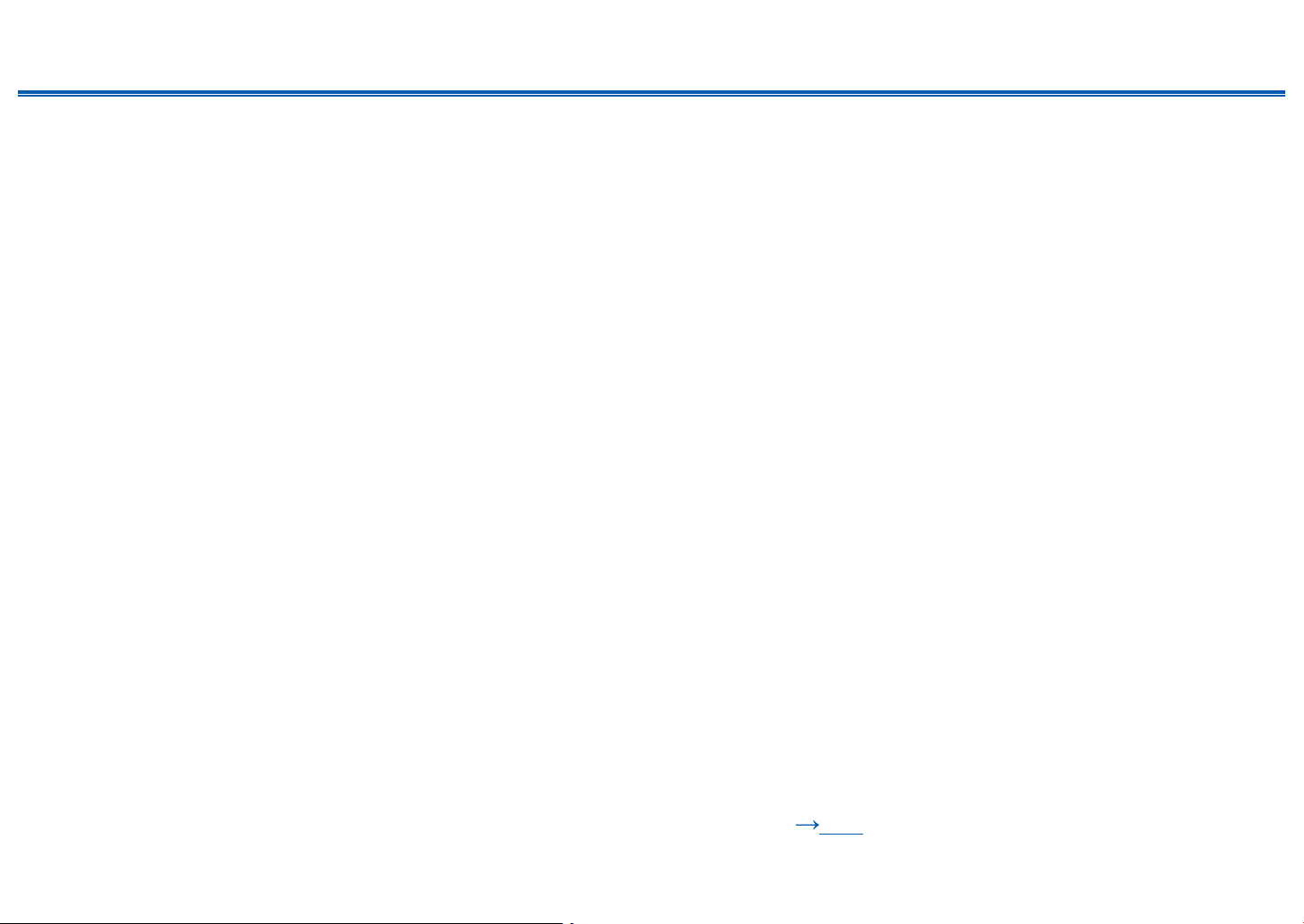
Contents ≫ Connections ≫ Playback ≫ Setup
3. Speaker jack (for Front Speaker): Use the included speaker cable to connect
to the main unit.
• Do not place objects on the speaker system. The speaker system may drops
or fall over by losing balance and may cause an injury.
≫
Notice ( p20)
16
Front Panel≫ Rear Panel≫ Remote≫
Page 17

Contents ≫ Connections ≫ Playback ≫ Setup
9mm
4mm
Center Speaker
The grille net cannot be removed.
1. Speaker jack: Use the included speaker cable to connect to the main unit.
2. Wall mount hole: The speaker system may be mounted to a wall by
suspending speakers on wooden screw using the wall mount hole.
• Wooden wall mount screw is not included. Please consult with a
construction service personnel and prepare screw considering its type,
material, and length so it provides sufcient support. Moreover, please also
install a reinforcement panel, anchor, etc. if necessary.
• Our company bears no responsibility in the case of accident or injury
sustained due to improper installation, insufciently mounting, misuse,
natural disaster, etc.
• Do not place objects on the speaker system. The speaker system may drops
or fall over by losing balance and may cause an injury.
≫
200mm
Notice ( p20)
17
Front Panel≫ Rear Panel≫ Remote≫
Page 18
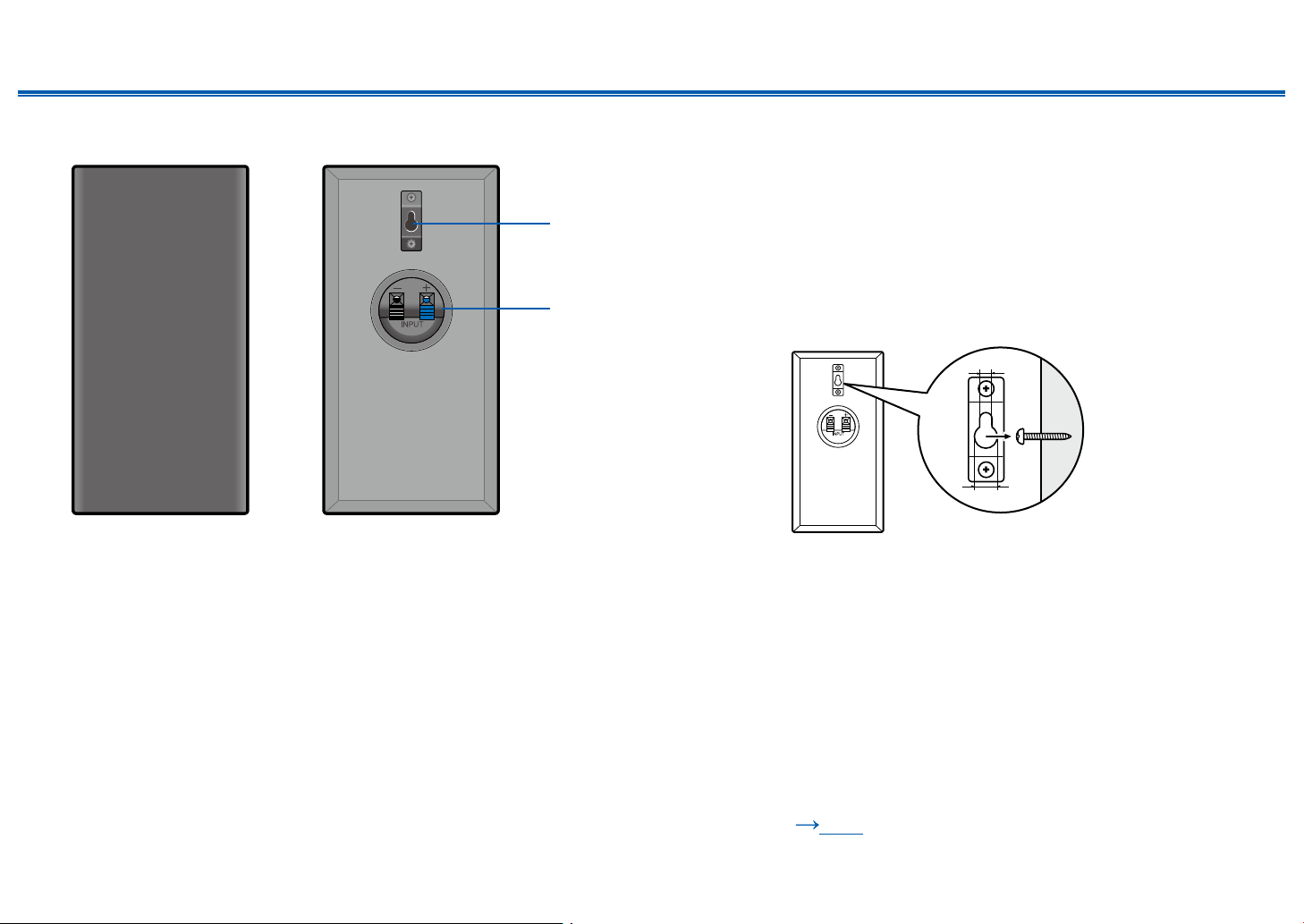
Contents ≫ Connections ≫ Playback ≫ Setup
9mm
4mm
≫
Surround Speakers
The supplied Surround Speakers have left and right designations.
The grille net cannot be removed.
1. Wall mount hole: The speaker system may be mounted to a wall by
suspending speakers on wooden screw using the wall mount hole.
• Wooden wall mount screw is not included. Please consult with a
construction service personnel and prepare screw considering its type,
material, and length so it provides sufcient support. Moreover, please also
install a reinforcement panel, anchor, etc. if necessary.
• Our company bears no responsibility in the case of accident or injury
sustained due to improper installation, insufciently mounting, misuse,
natural disaster, etc.
2. Speaker jack: Use the included speaker cable to connect to the main unit.
• Do not place objects on the speaker system. The speaker system may drops
or fall over by losing balance and may cause an injury.
Notice ( p20)
18
Front Panel≫ Rear Panel≫ Remote≫
Page 19

Powered Subwoofer
Contents ≫ Connections ≫ Playback ≫ Setup
LINE INPUT
OUTPUT LEVEL
LINE INPUT
MIN MAX
≫
1. Status indicator
Lights off: Subwoofer in standby mode or disconnected from power source.
Blue: Subwoofer on.
The status indicator lights blue when low frequency sound is being passed
through the speaker.
The indicator does not light in the normal dialog or high frequency sound.
• The indicator does not indicate that power supply of the subwoofer has
turned on.
• With the Auto Standby function, the subwoofer automatically turns on when
an input signal is detected in standby mode. If there is no signal or there is
a weak signal for a while, the subwoofer automatically switches to standby.
2. LINE INPUT: This RCA input should be connected to the SUBWOOFER PRE
OUT on your AV receiver with supplied subwoofer cable.
3. OUTPUT LEVEL control: This control is used to adjust the volume of the
subwoofer.
4. Power cord
Notice ( p20)
19
Front Panel≫ Rear Panel≫ Remote≫
Page 20
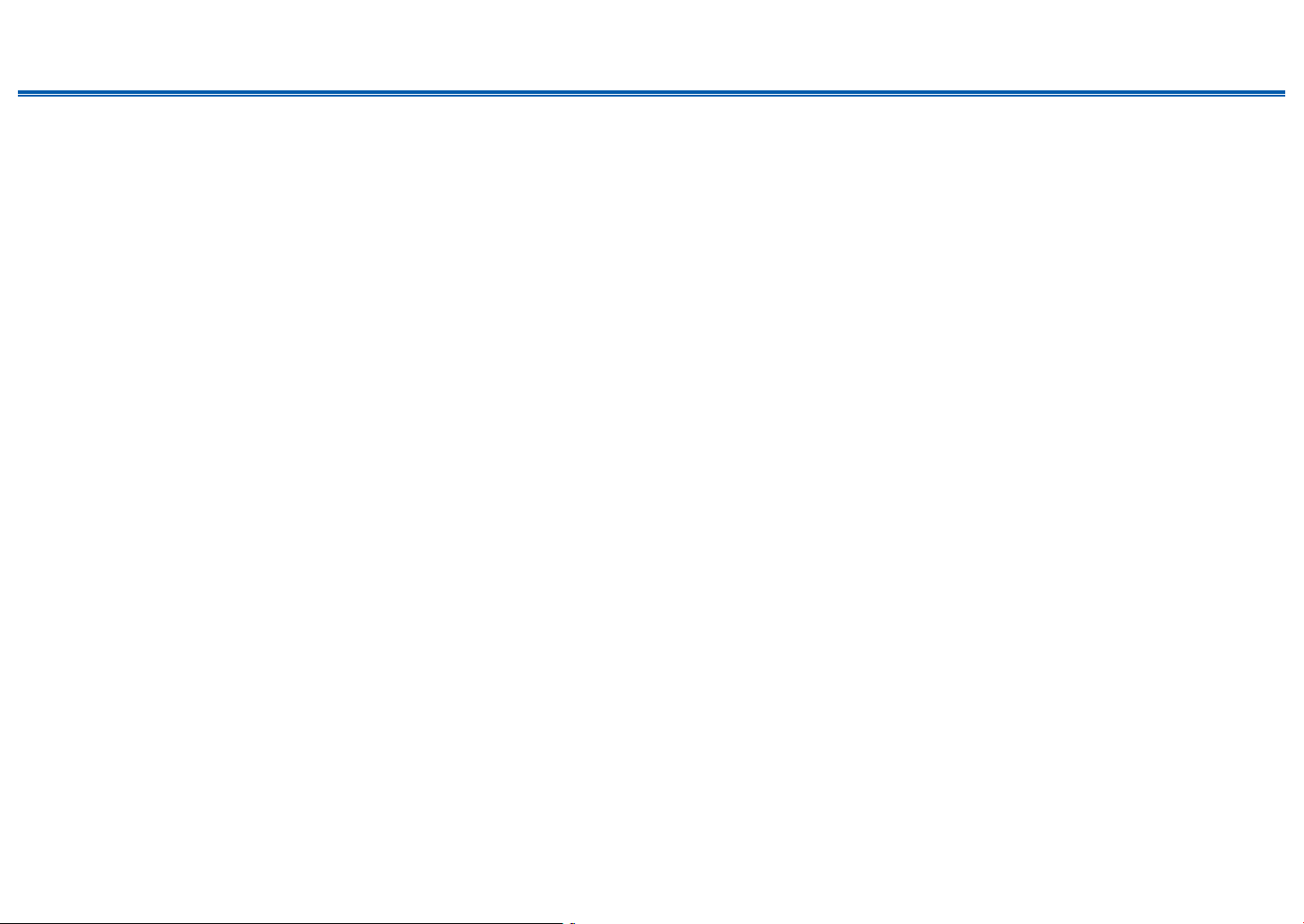
Contents ≫ Connections ≫ Playback ≫ Setup
≫
Notice
• Do not place objects on the speaker system. The speaker system may drops
or fall over by losing balance and may cause an injury.
• Do not place on a shaky platform, sloping surface, or other unstable place.
The speaker system may drop or fall over by losing balance and may cause
an injury.
• Please select an installation site that has stable oor. If placed on a long-ber
carpet, the bers may contact the oscillator panel and cause irregular noise.
• Install the unit away from the tuner's antenna cable. Noise may be generated
if the two are too close together. If this happens, keep the main unit away from
the antenna and antenna cable.
• If a television or other device is nearby, noise interference may be produced
by the speakers due to electrical interference, etc. even if audio device power
is disconnected. If such noise interference is problematic, further separate the
speakers.
• The speaker unit for this product uses an extremely strong magnet. Do not
place drivers or other metallic objects near the front of the speaker system.
Doing so may cause injury from objects being attracted or damage the
oscillation panel. Moreover, do not place cash cards, oppy disks, or other
magnetic media near the speaker. The magnetic eld may cause those items
to be unusable or lose data.
• This unit is not designed with anti-magnetic shielding. Nearby CRT televisions
and computers may experience screen color distortion due to the presence the
magnetic eld. In such cases, move the speakers further away before use.
• This unit is capable of regular music playback. However, if any of the following
special signals are input, circuits may burnout due to excessive current.
Please exercise caution.
1. Noise resulting from incorrect FM channel reception
2. Noise from oscillator, electronic music device, or other high-frequency
component
3. Audio Check CD and other special signal sounds
4. Feedback from microphone
5. Sound produced when tape recorder is fast forwarded
6. When amplier is reverberating
7. Shock sound when plugging and unplugging pin cord or other connection
jacks
Maintenance
Periodically wiped the top and side surfaces of this product with a soft cloth.
When particularly dirty, soak the cloth in a diluted neutral cleaning solution and
squeeze out excess liquid before cleaning. Then, nish wiping with a dry cloth.
If using a chemical cloth, please read the warning label afxed to the cleaning
product.
20
Front Panel≫ Rear Panel≫ Remote≫
Page 21
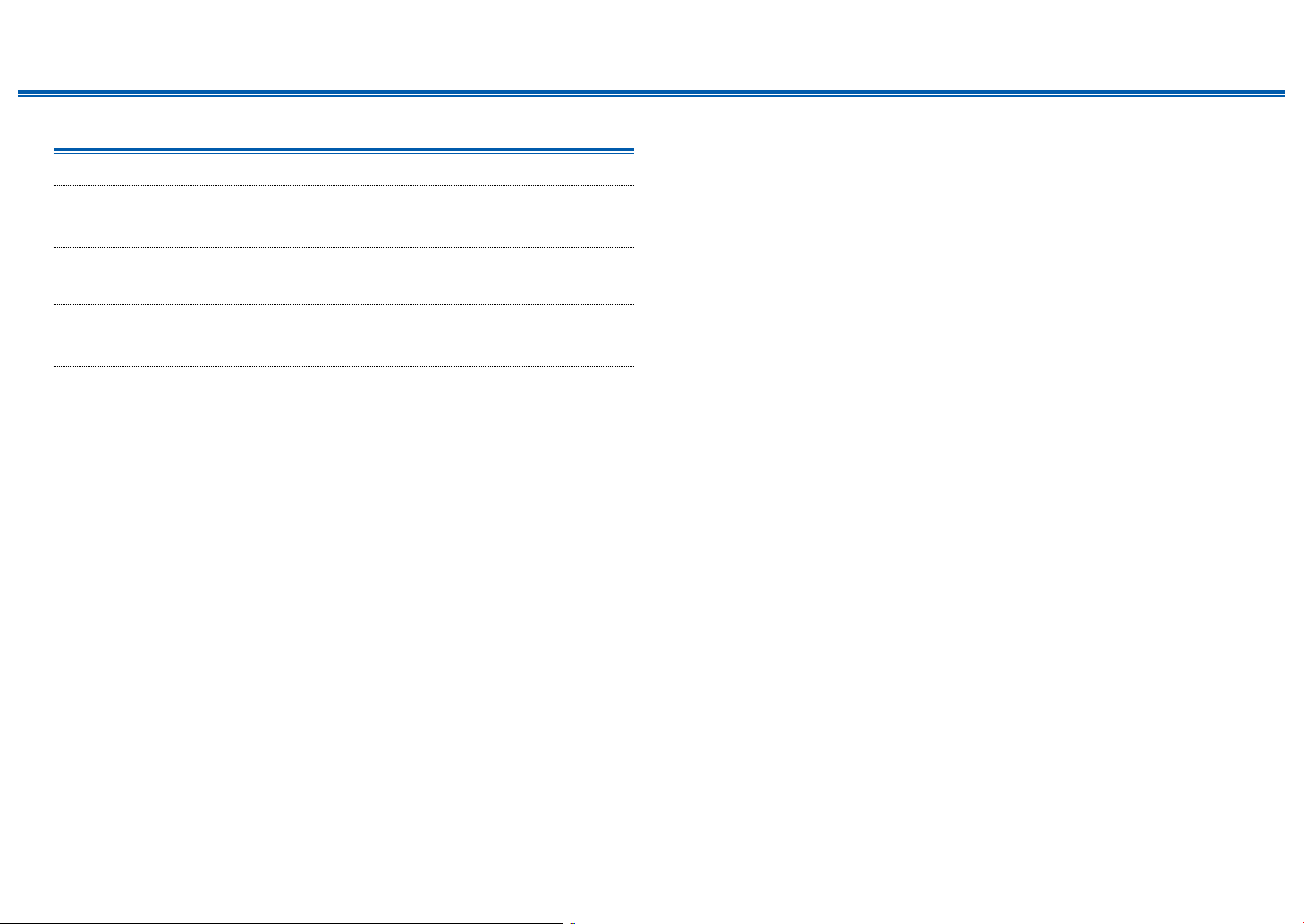
Contents ≫ Connections ≫ Playback ≫ Setup
Connections
Connecting speakers 22
Connecting the TV 39
Connecting Playback Devices 42
Connecting an AV Component in a Separate Room
(ZONE B Connection) 45
Connecting Antennas 46
Connecting the Power Cord 47
≫
21
Front Panel≫ Rear Panel≫ Remote≫
Page 22
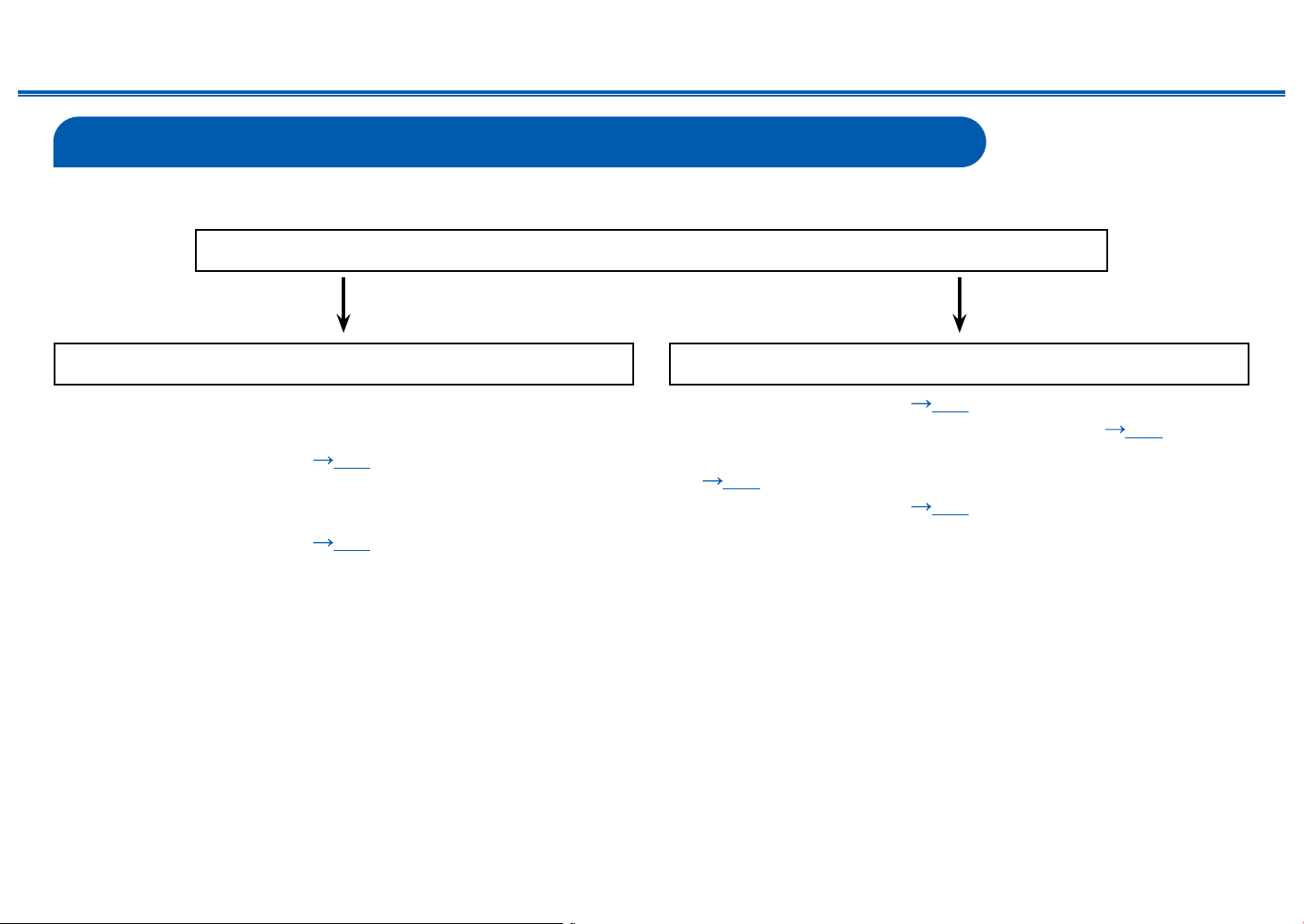
Contents ≫ Connections ≫ Playback ≫ Setup
Connecting speakers
You can select the layout of speakers to be installed from various patterns when using this unit. Use the following ow chart to select the speaker layout that suits your
speakers and usage environment. You can check the connection method and default settings.
Use height speakers?
Yes No
≫
When the entire supplied speaker system is
connected
• 5.1.2 Channel System (
When separately available height speakers are to be
used
• 5.1.2 Channel System (
p36)
p37)
• 5.1 Channel System ( p32)
• 5.1 Channel System + ZONE SPEAKER ( p33)
• 5.1 Channel System (Bi-Amping the Speakers)
( p34)
• 7.1 Channel System ( p35)
22
Front Panel≫ Rear Panel≫ Remote≫
Page 23
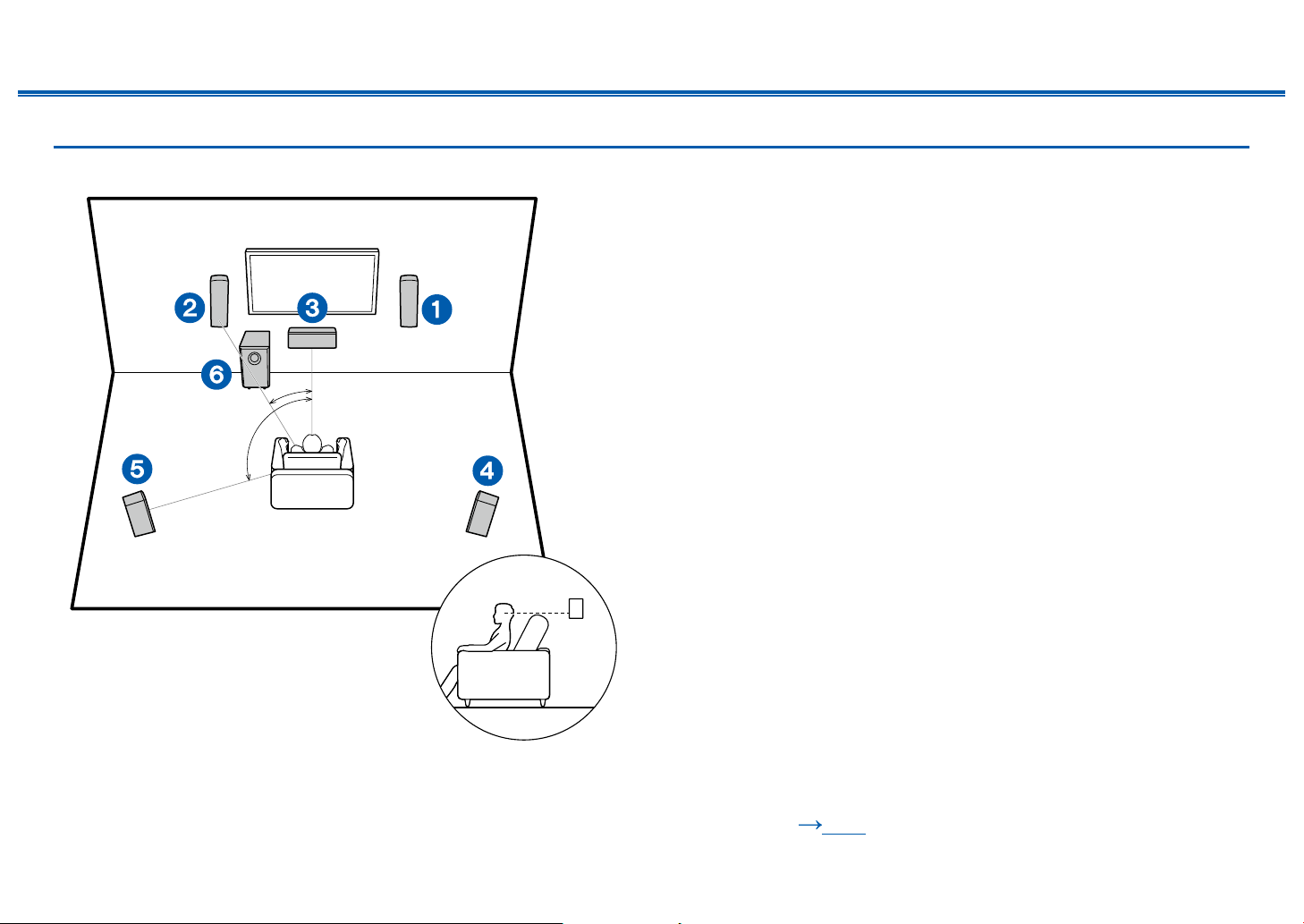
Speaker Installation
Contents ≫ Connections ≫ Playback ≫ Setup
≫
5.1 Channel System
a
b
a: 22° to 30°, b: 120°
Front speakers output the front stereo sound, and a center speaker outputs
the sound of the center of the screen, such as dialogs and vocals. Surround
speakers create the back sound eld. Powered subwoofer reproduces the bass
sound, and creates the rich sound eld.
The front speakers should be positioned at ear height while the surround
speakers should be positioned just above ear height. The center speaker
should be set up facing the listening position at an angle. Placing the powered
subwoofer between the center speaker and the front speaker gives you a natural
sound even when playing music sources.
1,2 Front Speakers*
3 Center Speaker
4,5 Surround Speakers
6 Powered Subwoofer
* The terminals for the height speakers are not used when the supplied Front
& Height Speakers are to be used as front speakers to build a 5.1 Channel
System.
Speaker Layouts and Selectable Listening
Modes ( p63)
23
Front Panel≫ Rear Panel≫ Remote≫
Page 24
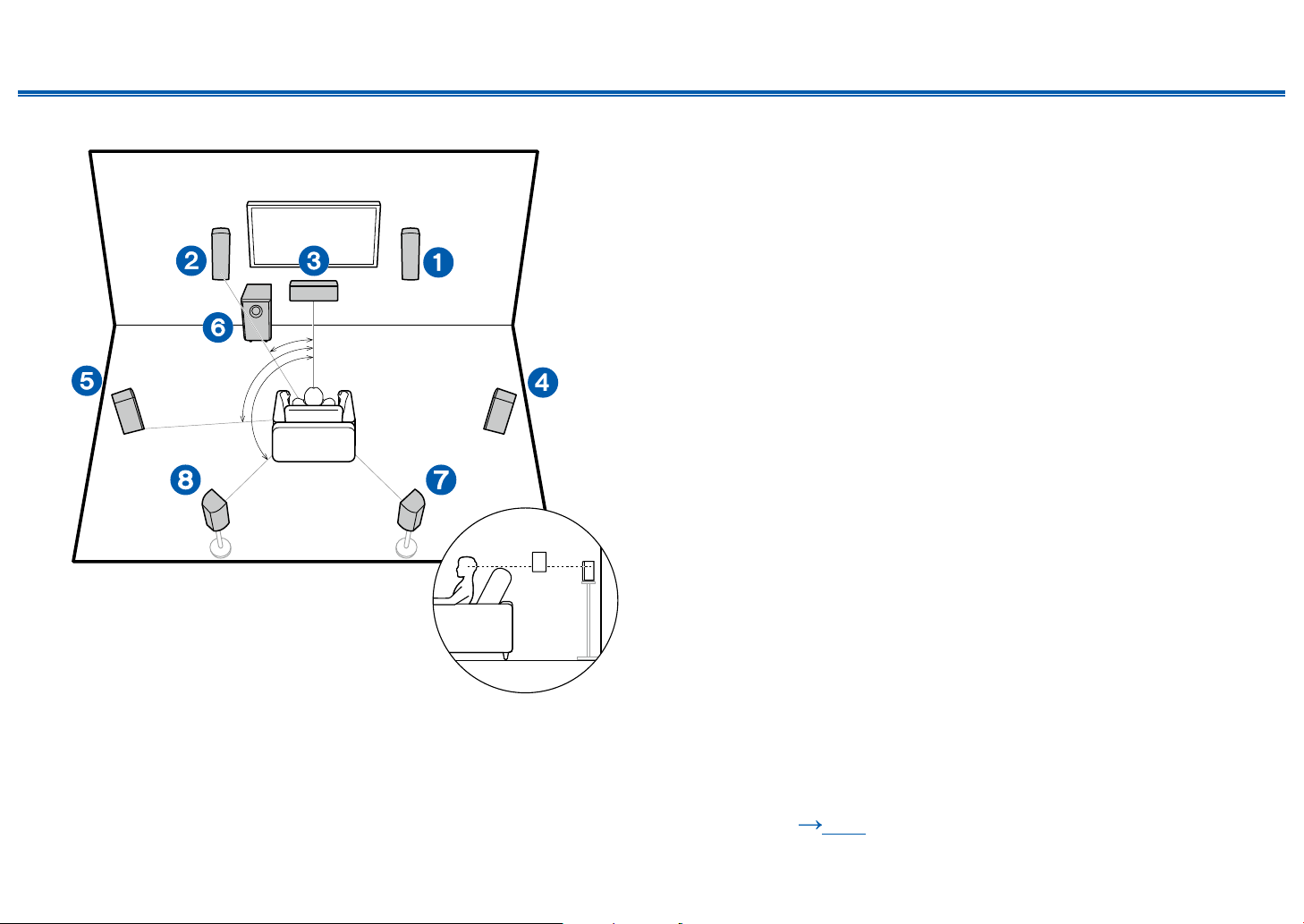
Contents ≫ Connections ≫ Playback ≫ Setup
**
≫
7.1 Channel System
a
b
c
a: 22° to 30°, b: 90° to 110°, c: 135° to 150°
Front speakers output the front stereo sound, and a center speaker outputs
the sound of the center of the screen, such as dialogs and vocals. Surround
speakers create the back sound eld. Powered subwoofer reproduces the bass
sound, and creates the rich sound eld. Surround back speakers improves the
sense of envelopment and connectivity of sound in the back sound eld, and
provides a more real sound eld.
The front speakers should be positioned at ear height while the surround
speakers should be positioned just above ear height. The center speaker
should be set up facing the listening position at an angle. Placing the powered
subwoofer between the center speaker and the front speaker gives you a natural
sound even when playing music sources. The surround back speakers should be
positioned at ear height.
• If surround back speakers are installed, be sure to install surround speakers
as well.
1,2 Front Speakers*
3 Center Speaker
4,5 Surround Speakers
6 Powered Subwoofer
7,8 Surround Back Speakers*
*1 The terminals for the height speakers are not used when the supplied Front
& Height Speakers are to be used as front speakers to build a 7.1 Channel
System.
*2 Optional items
1
2
24
Speaker Layouts and Selectable Listening
Modes ( p63)
Front Panel≫ Rear Panel≫ Remote≫
Page 25

Contents ≫ Connections ≫ Playback ≫ Setup
5.1.2 Channel System
When height speakers are combined with a 5.1 Channel System, you create a 5.1.2 Channel System that has a rich sound eld above the listener. You can select from
the following 4 types according to the type of height speakers to be used and the usage environment.
Example installation when the entire supplied
speaker system is connected (
Example installation when using separately
available front high speakers/rear high
speakers (
p27)
Example installation when using separately
available ceiling speakers (
Example installation when using separately
available Dolby Enabled speakers (Dolby
Speakers) (
p29)
p26)
p28)
≫
25
Front Panel≫ Rear Panel≫ Remote≫
Page 26

Contents ≫ Connections ≫ Playback ≫ Setup
≫
Example installation when the entire supplied
speaker system is connected
a
b
a: 22° to 30°, b: 120°
This is a 5.1.2 channel system where the entire supplied speaker system is
connected.
The Front & Height Speakers have Dolby enabled speakers, which are types of
height speakers, built into the top part of them, and they face the ceiling so that
sound is heard after bouncing off the ceiling so that sound appears to be coming
from overhead.
The front & height speakers should be positioned at ear height while the surround
speakers should be positioned just above ear height. The center speaker
should be set up facing the listening position at an angle. Placing the powered
subwoofer between the center speaker and the front & height speaker gives you
a natural sound even when playing music sources.
1,2 Front & Height Speakers
3 Center Speaker
4,5 Surround Speakers
6 Powered Subwoofer
Speaker Layouts and Selectable Listening
Modes ( p63)
26
Front Panel≫ Rear Panel≫ Remote≫
Page 27

Contents ≫ Connections ≫ Playback ≫ Setup
*
*
≫
Example installation when using separately
available front high speakers/rear high
speakers
2
3´ (0.9 m)
or more
a: 22° to 30°, b: 120°
a
b
2
*
2
2
*
3´ (0.9 m)
or more
This is a 5.1.2 Channel System that combines the supplied speaker system with
separately available front high speakers or rear high speakers.
The front speakers should be positioned at ear height while the surround
speakers should be positioned just above ear height. The center speaker
should be set up facing the listening position at an angle. Placing the powered
subwoofer between the center speaker and the front speaker gives you a natural
sound even when playing music sources. Front high speakers should be installed
directly above the front speakers, and the distance between the rear high
speakers should match the distance between the front speakers. In both cases,
the speakers should be set up facing the listening position at an angle.
1,2 Front Speakers*
3 Center Speaker
4,5 Surround Speakers
6 Powered Subwoofer
7,8 Height Speakers*
Choose one of the following:
• Front High Speakers
• Rear High Speakers
1
The terminals for the height speakers are not used when the supplied Front
*
& Height Speakers are to be used as front speakers to build a 5.1.2 Channel
System.
*2 Optional items
1
2
Speaker Layouts and Selectable Listening
Modes ( p63)
27
Front Panel≫ Rear Panel≫ Remote≫
Page 28

Contents ≫ Connections ≫ Playback ≫ Setup
c
d
e
*
2
*
2
*
2
*
2
*
2
*
2
≫
Example installation when using separately
available ceiling speakers
a
b
a: 22° to 30°, b: 120°, c: 30° to 55°,
d: 65° to 100°, e: 125° to 150°
This is a 5.1.2 Channel System that combines the supplied speaker system
with separately available top front speakers, top middle speakers, or top rear
speakers.
The front speakers should be positioned at ear height while the surround
speakers should be positioned just above ear height. The center speaker
should be set up facing the listening position at an angle. Placing the powered
subwoofer between the center speaker and the front speaker gives you a natural
sound even when playing music sources. Install the top front speakers on the
ceiling anterior to the seating position, top middle speakers on the ceiling directly
above the seating position, and top rear speakers on the ceiling posterior to the
seating position. The distance between each pair should match the distance
between the front speakers.
• Dolby Laboratories recommends the setups of these types of height speakers
to obtain the best Dolby Atmos effect.
1,2 Front Speakers*
3 Center Speaker
4,5 Surround Speakers
6 Powered Subwoofer
7,8 Height Speakers*
Choose one of the following:
• Top Front Speakers
• Top Middle Speakers
• Top Rear Speakers
1
The terminals for the height speakers are not used when the supplied Front
*
& Height Speakers are to be used as front speakers to build a 5.1.2 Channel
System.
*2 Optional items
1
2
Speaker Layouts and Selectable Listening
28
Modes ( p63)
Front Panel≫ Rear Panel≫ Remote≫
Page 29

Contents ≫ Connections ≫ Playback ≫ Setup
**
**
≫
Example installation when using separately
available Dolby Enabled speakers (Dolby
Speakers)
* *
*
a
b
*
This is a 5.1.2 Channel System that uses the supplied center speaker and
powered subwoofer in combination with a separately available speaker system.
Dolby enabled speakers, which are types of height speaker, are special speakers
designed to face the ceiling so that sound is heard after bouncing off the ceiling
so that sound appears to be coming from overhead.
The front speakers should be positioned at ear height while the surround
speakers should be positioned just above ear height. The center speaker
should be set up facing the listening position at an angle. Placing the powered
subwoofer between the center speaker and the front speaker gives you a natural
sound even when playing music sources.
Place the Dolby enabled speakers (front) or Dolby enabled speakers (surround)
on top of the separately available front speakers or surround speakers.
1,2 Front Speakers*
3 Center Speaker
4,5 Surround Speakers*
6 Powered Subwoofer
7,8 Height Speakers*
Choose one of the following:
• Dolby Enabled Speakers (Front)
• Dolby Enabled Speakers (Surround)
* Optional items
a: 22° to 30°, b: 120°
Speaker Layouts and Selectable Listening
29
Modes ( p63)
Front Panel≫ Rear Panel≫ Remote≫
Page 30

Contents ≫ Connections ≫ Playback ≫ Setup
Speaker Connections and "Speaker Setup" Settings
Connections
(Note) Speaker Impedance
When using all supplied speakers, setup explained in this section is not required. When using speakers sold separately, use speakers with impedance of 4 Ω to 16 Ω.
If any of the speakers to be connected has an impedance of 4 Ω or more and less than 6 Ω, set "Speaker Impedance" to "4 ohms" for "Speaker Setup" in the Initial
Setup section ( p95). When setting "Speaker Impedance" from the Setup menu, press on the remote controller, and set "2. Speaker" - "Conguration" - "Speaker
Impedance" ( p83) to "4 ohms".
Connect the Speaker Cables
≫
Make correct connection between the unit's jacks and speaker's jacks (+ side to + side, and - side to - side) for each channel. If the connection is wrong, a bass sound
will not be reproduced properly due to reverse phase. The wires exposed from the tip of the speaker cable do not stick out of the speaker terminal when connecting. If
the exposed wires touch the rear panel, or the + side and - side wires touch each other, a malfunction may occur.
30
Front Panel≫ Rear Panel≫ Remote≫
Page 31

Contents ≫ Connections ≫ Playback ≫ Setup
Connect the Subwoofer
a
a Subwoofer cable
Connect a supplied powered subwoofer with this unit using a subwoofer cable.
Up to two powered subwoofers can be connected (Purchase a second powered
subwoofer separately). The same signal is output from each SUBWOOFER PRE
OUT jack.
≫
31
Front Panel≫ Rear Panel≫ Remote≫
Page 32

5.1 Channel System
Contents ≫ Connections ≫ Playback ≫ Setup
"Speaker Setup" settings during
Initial Setup ( p96)
Speaker Setup
≫
For details of the speaker layout, refer to "Speaker Installation" ( p23).
Speaker Channels
Subwoofer
Height Speaker
Select how many speakers you have.
5.1 ch
Yes
- - -
ENTER
• Speaker Channels: 5.1 ch
• Subwoofer: Yes
• Height Speaker: ---
• Zone B Speaker: No
• Zone B Output Level: Set any
value ( p45)
• Bi-Amp: No
• Speaker Impedance: Set any
value (
p30)
Next
32
Front Panel≫ Rear Panel≫ Remote≫
Page 33

5.1 Channel System + ZONE B SPEAKER
MAIN ROOM (ZONE A)
Contents ≫ Connections ≫ Playback ≫ Setup
"Speaker Setup" settings during
Initial Setup ( p96)
Speaker Setup
≫
ZONE B
MAIN ROOM (ZONE A): For details of the speaker layout, refer to "Speaker Installation" ( p23).
ZONE B: While performing 5.1-ch playback in the main room (ZONE A), you can enjoy 2-ch audio of the same source in
the separate room (ZONE B) at the same time.
* Purchase other separately available speaker cables if the speaker cable is not long enough.
Speaker Channels
Subwoofer
Height Speaker
Select how many speakers you have.
• Speaker Channels: 5.1 ch
• Subwoofer: Yes
**
• Height Speaker: ---
• Zone B Speaker: Yes
• Zone B Output Level: Variable
• Bi-Amp: No
• Speaker Impedance: Set any
value (
p30)
5.1 ch
Yes
- - -
Next
ENTER
33
Front Panel≫ Rear Panel≫ Remote≫
Page 34

Contents ≫ Connections ≫ Playback ≫ Setup
5.1 Channel System (Bi-Amping the Speakers)
≫
"Speaker Setup" settings during
Initial Setup ( p96)
Speaker Setup
For high-
frequency
For low-
frequency
You can congure a 5.1 Channel System ( p23) by connecting front speakers that support Bi-Amping connection.
The Bi-Amping connection can improve the quality of the low and high pitched ranges. Be sure to remove the jumper bar
connecting between the woofer jacks and tweeter jacks of the Bi-Amping supported speakers. Refer to the instruction
manual of your speakers as well.
Speaker Channels
Subwoofer
Height Speaker
Select how many speakers you have.
5.1 ch
Yes
- - -
ENTER
• Speaker Channels: 5.1 ch
• Subwoofer: Yes
• Height Speaker: ---
• Zone B Speaker: No
• Zone B Output Level: Variable
• Bi-Amp: Yes
• Speaker Impedance: Set any
value (
p30)
Next
34
Front Panel≫ Rear Panel≫ Remote≫
Page 35

7.1 Channel System
Contents ≫ Connections ≫ Playback ≫ Setup
"Speaker Setup" settings during
Initial Setup ( p96)
Speaker Setup
≫
For details of the speaker layout, refer to "Speaker Installation" ( p24).
* Purchase other separately available speaker cables if the speaker cable is not long enough.
Speaker Channels
Subwoofer
Height Speaker
Select how many speakers you have.
• Speaker Channels: 7.1 ch
• Subwoofer: Yes
**
• Height Speaker: ---
• Zone B Speaker: No
• Zone B Output Level: Set any
value ( p45)
• Bi-Amp: No
• Speaker Impedance: Set any
value (
p30)
7.1 ch
Yes
- - -
Next
ENTER
35
Front Panel≫ Rear Panel≫ Remote≫
Page 36

Contents ≫ Connections ≫ Playback ≫ Setup
5.1.2 Channel System (Using the entire supplied speaker system)
≫
"Speaker Setup" settings during
Initial Setup ( p96)
Speaker Setup
Example installation when the entire supplied speaker system is connected( p26)
Speaker Channels
Subwoofer
Height Speaker
Select how many speakers you have.
5.1.2 ch
Bundled Dolby Speaker
Yes
Next
ENTER
• Speaker Channels: 5.1.2 ch
• Subwoofer: Yes
• Height Speaker: Bandled Dolby
Speakers.
• Zone B Speaker: No
• Zone B Output Level: Set any
value (
p45)
• Bi-Amp: No
• Speaker Impedance: Set any
value (
p30)
36
Front Panel≫ Rear Panel≫ Remote≫
Page 37

Contents ≫ Connections ≫ Playback ≫ Setup
5.1.2 Channel System (Using separately available height speakers)
≫
"Speaker Setup" settings during
Initial Setup ( p96)
Speaker Setup
This is an example of a 5.1 Channel System combined with separately available height speakers. You can select one
combination from the following 3 types according to the type of height speakers to be used and the usage environment,
then make the connections.
Front High Speakers/Rear High Speakers Installation Example ( p27)
Ceiling Speakers Installation Example ( p28)
Dolby Enabled Speakers (Dolby Speakers) Installation Example ( p29)
* Purchase other separately available speaker cables if the speaker cable is not long enough.
Speaker Channels
Subwoofer
Height Speaker
Select how many speakers you have.
• Speaker Channels: 5.1.2 ch
• Subwoofer: Yes
**
• Height Speaker: Select the
type of height speaker actually
installed.
• Zone B Speaker: No
• Zone B Output Level: Set any
value (
• Bi-Amp: No
• Speaker Impedance: Set any
value (
p45)
p30)
5.1.2 ch
Front High
Yes
Next
ENTER
37
Front Panel≫ Rear Panel≫ Remote≫
Page 38

Contents ≫ Connections ≫ Playback ≫ Setup
Speaker combinations
• Up to two powered subwoofers can be connected in either combination.
Speaker Channels FRONT CENTER SURROUND
2.1 ch
3.1 ch
4.1 ch
5.1 ch
6.1 ch
7.1 ch
2.1.2 ch
3.1.2 ch
4.1.2 ch
5.1.2 ch
(*1) You can select either Bi-AMP or ZONE SPEAKER.
SURROUND
BACK
HEIGHT Bi-AMP
(*1) (*1)
(*1) (*1)
(*1) (*1)
(*1) (*1)
≫
ZONE B
(ZONE SPEAKER)
38
Front Panel≫ Rear Panel≫ Remote≫
Page 39

Contents ≫ Connections ≫ Playback ≫ Setup
Connecting the TV
Connect this unit between a TV and AV component. Connecting this unit with the TV can output the video and audio signals of the AV component to the TV, or play the
audio of the TV on this unit. Connection with the TV differs depending on whether the TV supports the ARC (Audio Return Channel) function or not. The ARC function
transmits the audio signals of the TV via an HDMI cable, and plays the audio of the TV on this unit. To check if the TV supports the ARC function, refer to the instruction
manual of the TV, etc.
Does your TV support the ARC function?
Yes No
• To ARC TV ( p40) • To Non-ARC TV ( p41)
≫
39
Front Panel≫ Rear Panel≫ Remote≫
Page 40

To ARC TV
IN(ARC
)
a
Contents ≫ Connections ≫ Playback ≫ Setup
If the TV supports the ARC (Audio Return Channel) function (*), use only the
HDMI cable to connect with the TV. Use the ARC-compatible HDMI IN jack of the
TV for connection. You connect the HDMI cable to the port labeled OUT on the
receiver side.
• If a 4K high-quality video is played, use a Premium High Speed HDMI Cable
or Premium High Speed HDMI Cable with Ethernet whose package has a
"PREMIUM Certied Cable" label. Furthermore, in "Switching the HDMI 4K
Signal Format Input and Output by this Unit" ( p76), change the setting
value to "Enhanced".
Setup
• Settings are required to use the ARC function. Select "Yes" for "3. ARC Setup"
in Initial Setup ( p95). If "No, Skip" is selected, settings are required in the
Setup menu after Initial Setup is completed. Press
and set "5. Hardware" - "HDMI" - "Audio Return Channel" to "On". ( p90)
• For detailed settings for TV connection, CEC function and audio output, refer
to the instruction manual of the TV.
(*) ARC function: This function transmits the audio signals of the TV via an
HDMI cable, and plays the audio of the TV on this unit. Connection to an ARCcompatible TV is complete with one HDMI cable. To check if the TV supports the
ARC function, refer to the instruction manual of the TV, etc.
on the remote controller,
≫
a HDMI cable
TV
40
Front Panel≫ Rear Panel≫ Remote≫
Page 41

To Non-ARC TV
Contents ≫ Connections ≫ Playback ≫ Setup
If the TV does not support the ARC (Audio Return Channel) function (*), connect
an HDMI cable and digital optical cable.
• If you use a cable set-top box, etc. connected to the input jack of this unit to
watch TV (without using a TV’s built-in tuner), connection with a digital optical
cable or analog audio cable is not required.
• If a 4K high-quality video is played, use a Premium High Speed HDMI Cable
or Premium High Speed HDMI Cable with Ethernet whose package has a
"PREMIUM Certied Cable" label. Furthermore, in "Switching the HDMI 4K
Signal Format Input and Output by this Unit" ( p76), change the setting
value to "Enhanced".
(*) ARC function: This function transmits the audio signals of the TV via an
HDMI cable, and plays the audio of the TV on this unit. Connection to an ARCcompatible TV is complete with one HDMI cable. To check if the TV supports the
ARC function, refer to the instruction manual of the TV, etc.
≫
b
a HDMI cable, b Digital optical cable
a
TV
41
Front Panel≫ Rear Panel≫ Remote≫
Page 42

Contents ≫ Connections ≫ Playback ≫ Setup
Connecting Playback Devices
Connecting an AV Component with HDMI Jack Mounted
This is a connection example of an AV component equipped with an HDMI jack.
When connecting with an AV component that conforms to the CEC (Consumer
Electronics Control) standard, you can use the HDMI CEC function (*) that
enables linking with input selectors, etc. and the HDMI Standby Through function
that can transmit video and audio signals of the AV component to the TV even if
this unit is in standby mode. Also, the POWER OUT jack on the rear panel can
supply power (5 V/1 A) to a streaming media player connected to HDMI IN jack
of this unit. To supply power even when this unit is in standby mode, change the
setting value of "USB Power Out at Standby" ( p92) to "On".
• If a 4K high-quality video is played, use a Premium High Speed HDMI Cable
or Premium High Speed HDMI Cable with Ethernet whose package has a
"PREMIUM Certied Cable" label. Furthermore, in "Switching the HDMI 4K
Signal Format Input and Output by this Unit" ( p76), change the setting
value to "Enhanced".
• The POWER OUT jack cannot support playback of music les or power supply
to smart phones/tablets, or other devices.
a
≫
Streaming media
BD/DVD Cable/Satellite
GAME
a HDMI cable
player
set-top box
Setup
• The HDMI CEC function and HDMI Standby Through function are
automatically enabled if you select "Yes" for "3. ARC Setup" in Initial Setup
p95). If "No, Skip" is selected, settings are required in the Setup menu
(
after Initial Setup is completed. Press
"5. Hardware" - "HDMI" to make the settings. ( p89)
• To enjoy digital surround sound including Dolby Digital, set the audio output of
the connected Blu-ray Disc player etc. to the Bitstream output.
(*)The HDMI CEC function: This function enables various linking operations
with CEC-compliant devices, such as switching input selectors interlocking with
a CEC-compliant player, switching audio output between TV and this unit or
42
Front Panel≫ Rear Panel≫ Remote≫
on the remote controller, and select
Page 43

Contents ≫ Connections ≫ Playback ≫ Setup
adjusting the volume using the remote controller of a CEC-compliant TV, and
automatically switching this unit to standby when the TV is turned off.
≫
43
Front Panel≫ Rear Panel≫ Remote≫
Page 44

Connecting an Audio Component
OR
Contents ≫ Connections ≫ Playback ≫ Setup
This is a connection example of an audio component. Connect a CD player using
a digital coaxial cable or analog audio cable.
≫
ab
a Analog audio cable, b Digital coaxial cable
CD
44
Front Panel≫ Rear Panel≫ Remote≫
Page 45

Contents ≫ Connections ≫ Playback ≫ Setup
Connecting an AV Component in a Separate Room (ZONE B Connection)
Connecting a Pre-main Amplier (ZONE B)
While performing playback in the main room (ZONE A), you can enjoy 2-ch audio
of the same source in the separate room (ZONE B) at the same time. Use an
analog cable to connect the ZONE B PRE/LINE OUT jack of this unit and the
LINE IN jack of the pre-main amplier or power amplier in the separate room.
Setup
When connecting the power amplier, set "Zone B Output Level" to "Variable"
for "Speaker Setup" in the Initial Setup section (
B Output Level" from the Setup menu, press on the remote controller, and set
"2. Speaker" - "Conguration" - "Zone B Output Level" ( p83) to "Variable". If
it is not set, a large volume is output and the power amplier, speakers, etc. may
be damaged.
≫
p95). When setting "Zone
a Analog audio cable
a
LINE
Premain Amp.
IN
45
Front Panel≫ Rear Panel≫ Remote≫
Page 46

Connecting Antennas
b
a
Contents ≫ Connections ≫ Playback ≫ Setup
Connect the antenna to this unit, and set up the antenna at the best position for
listening while receiving radio signals. Attach the indoor FM antenna to the wall
using push pins or adhesive tape.
≫
a Indoor FM antenna, b AM loop antenna
b
46
Front Panel≫ Rear Panel≫ Remote≫
Page 47

Connecting the Power Cord
Contents ≫ Connections ≫ Playback ≫ Setup
Connect the power cord after all the connections are completed.
• Also connect the power cord of the supplied powered subwoofer. The supplied
powered subwoofer does not have a power switch and will come on when the
power cord is connected. (The status indicator will not light, however, if there is
no audio input signal.)( p19)
≫
a Power cord
a
47
Front Panel≫ Rear Panel≫ Remote≫
Page 48

Contents ≫ Connections ≫ Playback ≫ Setup
Playback
AV Component Playback 49
BLUETOOTH
Listening To the AM/FM Radio 51
ZONE B Playback 56
Convenience functions 58
Listening Mode 61
®
Playback 50
≫
48
Front Panel≫ Rear Panel≫ Remote≫
Page 49

Contents ≫ Connections ≫ Playback ≫ Setup
TV
INPUT
AV Component Playback
You can play the audio from AV components, such as Blu-ray disc players through this unit.
Basic Operations
Perform the following procedure when this unit is on.
TV’s REMOTE
Inputs
TV
HDMI 1
HDMI 2
HDMI 3
1. Switch the input on the TV to the input connected to the unit.
2. Press the input selector whose name is the same as that of the jack to which
3. Start play on the AV component.
≫
the player is connected.
For example, press BD/DVD to play the player connected to the BD/DVD jack.
Press TV to listen the sound of the TV.
• When the CEC link function works, the input switches automatically
when a CEC compliant TV or player is connected to this unit using HDMI
connection.
Input selector
49
Front Panel≫ Rear Panel≫ Remote≫
Page 50

Contents ≫ Connections ≫ Playback ≫ Setup
Onkyo HT-R495 XXX
BLUETOOTH® Playback
You can wirelessly play the audio on a BLUETOOTH-enabled device, such as a smartphone.
Basic Operations
Perform the following procedure when this unit is on.
Pairing
1. When you press the BLUETOOTH button, "Now Pairing..." is displayed on this
unit's display, and the pairing mode is enabled.
2. Enable (turn on) the BLUETOOTH function of the BLUETOOTH-enabled
device, and then select this unit from among the devices displayed. If a
password is requested, enter "0000".
• This unit is displayed as "Onkyo HT-R495 XXXXXX".
• To connect another BLUETOOTH-enabled device, press and hold the
• The coverage area is approx. 48´/15 m. Note that connection is not always
≫
BLUETOOTH button until "Now Pairing..." is displayed, and then perform
step 2. This unit can store the pairing information of up to 8 paired devices.
guaranteed with all BLUETOOTH-enabled devices.
Playing Back
1. Perform the connection procedure on the BLUETOOTH-enabled device.
2. Playing the music le.
The input on this unit automatically switches to "BLUETOOTH".
Turn up the volume of the BLUETOOTH-enabled device to an appropriate
level.
• Due to the characteristics of BLUETOOTH wireless technology, the sound
produced on this unit may slightly be behind the sound played on the
BLUETOOTH-enabled device.
50
Front Panel≫ Rear Panel≫ Remote≫
Page 51

Contents ≫ Connections ≫ Playback ≫ Setup
Listening To the AM/FM Radio
You can receive AM and FM radio stations on this unit with the built-in tuner.
Tuning into a Radio Station
≫
Perform the following procedure when this unit is on.
Tuning Automatically
1. Press TUNER repeatedly to select either "AM" or "FM".
2. Press MODE repeatedly to display "TunMode: Auto" on the display.
3. When you press the cursors / , automatic tuning starts, and searching
stops when a station is found. When tuned in to a radio station, the "TUNED"
indicator on the display lights up. When tuned in to an FM radio station, the
"FM ST" indicator lights up.
51
TUNER
/ / /
ENTER
MODE
Front Panel≫ Rear Panel≫ Remote≫
Page 52

Contents ≫ Connections ≫ Playback ≫ Setup
When FM broadcasts reception is poor: Perform the procedure for "Tuning
Manually" ( p52). Note that if you tune manually, the reception for FM
broadcasts will be monaural rather than stereo, irrespective of the sensitivity of
the reception.
Tuning Manually
Note that if you tune manually, the reception for FM broadcasts will be monaural
rather than stereo, irrespective of the sensitivity of the reception.
1. Press TUNER repeatedly to select either "AM" or "FM".
2. Press MODE repeatedly to display "TunMode: Manual" on the display.
3. While pressing the cursors / , select the desired radio station.
• Each time you press the cursors / , the frequency changes by 1 step.
If the button is held down, the frequency changes continuously, and if the
button is released, the frequency stops changing.
Frequency step setting
Press , and using the cursors and ENTER, select "6. Miscellaneous" - "Tuner" -
"AM Frequency Step", and then select the frequency step for your area. Note that
when this setting is changed, all radio presets are deleted.
≫
Presetting a Radio Station ( p53)
52
Front Panel≫ Rear Panel≫ Remote≫
Page 53

Presetting a Radio Station
Contents ≫ Connections ≫ Playback ≫ Setup
Registration Procedure
You can preset up to 40 of your favorite AM/FM radio stations.
After tuning in to the AM/FM radio station you want to register, perform the
following procedure.
1. Press MEMORY so that the preset number on the display blinks.
2. While the preset number is blinking (approx. 8 seconds), repeatedly press the
cursors / to select a number between 1 and 40.
3. Press MEMORY again to register the station.
When the station is registered, the preset number stops blinking. Repeat this
steps to register your favorite AM/FM radio stations.
TUNER
≫
53
/ / /
ENTER
CLEAR
Front Panel≫ Rear Panel≫ Remote≫
MEMORY
Page 54

Contents ≫ Connections ≫ Playback ≫ Setup
Selecting a Preset Radio Station
1. Press TUNER.
2. Press the cursors / to select a preset number.
Deleting a Preset Radio Station
1. Press TUNER.
2. Press the cursors / to select the preset number to delete.
3. After pressing MEMORY, press CLEAR while the preset number is blinking,
and delete the preset number. When deleted, the number on the display
disappears.
≫
Using RDS ( p55)
54
Front Panel≫ Rear Panel≫ Remote≫
Page 55

Using RDS
Contents ≫ Connections ≫ Playback ≫ Setup
≫
RDS stands for Radio Data System, and is a method of transmitting data in FM
radio signals. In regions where RDS can be used, when you tune in to a radio
station broadcasting program information, the radio station name is displayed on
the display. When you press on the remote controller in this state, you can use
the following functions.
Display Text Information (Radio Text)
1. While the name of the station is being displayed on the display, press on the
remote controller once.
The Radio Text (RT), which is text information delivered by the station, is
displayed scrolling across the display. "No Text Data" is displayed when no
text information is delivered.
Search for Stations by Program Type
1. While the name of the station is being displayed on the display, press on the
remote controller twice.
• If none of the Program Types are set for the radio station under reception,
"None" is displayed.
2. Press the cursors / on the remote controller to select the Program Type
you want to search for, and then press the ENTER button to start the search.
• The Program Types displayed are as follows: None / News (News reports) /
Affairs (Current affairs) / Info (Information) / Sport / Educate (Education) /
Drama / Culture / Science (Science and technology) / Varied / Pop M (Pop
music) / Rock M (Rock music) / Easy M (Middle of the road music) / Light M
(Light classics) / Classics (Serious classics) / Other M (Other music) /
Weather / Finance / Children (Children's programmes) / Social (Social
affairs) / Religion / Phone In / Travel / Leisure / Jazz (Jazz music) / Country
(Country music) / Nation M (National music) / Oldies (Oldies music) / Folk
M (Folk music) / Document (Documentary)
• The information displayed may not match the content delivered by the
station.
3. When a station is found, the station blinks on the display. Pressing the ENTER
button in this state will receive that station. If you don't press the ENTER
button, the unit starts to search for another station.
• If no stations are found, the message "Not Found" is displayed.
• Unusual characters may be displayed when the unit receives unsupported
characters. This is not a malfunction. Also, if the signal from a station is weak,
information may not be displayed.
55
Front Panel≫ Rear Panel≫ Remote≫
Page 56

Contents ≫ Connections ≫ Playback ≫ Setup
ZONE B Playback
While performing playback in the main room (ZONE A), you can enjoy the audio of the same source in the separate room (ZONE B) at the same time.
Playing Back
1. Press ZONE A/B to select an audio output destination.
• ZONE A: Outputs audio only to the main room (ZONE A). "A" on the display
of the main unit lights up.
• ZONE B: Outputs audio only to the separate room (ZONE B). "B" on the
display of the main unit lights up.
• ZONE A+B: Outputs audio to both the main room (ZONE A) and separate
room (ZONE B). "A" and "B" on the display of the main unit light up.
2. Start play on the AV component.
ZONE A/B
≫
56
Front Panel≫ Rear Panel≫ Remote≫
Page 57

Contents ≫ Connections ≫ Playback ≫ Setup
3. If the unit is connected to the pre-main amplier in the separate room, adjust
the volume on the pre-main amplier. If the unit is connected to the power
amplier or ZONE speaker in the separate room, adjust the volume on the
remote controller.
• When connecting the power amplier, set "Zone B Output Level" to
"Variable" for "Speaker Setup" in the Initial Setup section ( p95). When
setting "Zone B Output Level" from the Setup menu, press on the remote
controller, and set "2. Speaker" - "Conguration" - "Zone B Output Level"
( p83) to "Variable". If it is not set, a large volume is output and the
power amplier, speakers, etc. may be damaged.
If "ZONE A+B" is selected as an audio output destination, you can select only
the "Stereo" listening mode for the main room (ZONE A) when using the 2.1ch
speaker layout. When using a speaker layout of 3.1ch or more, you can select
only the "AllCh Stereo" listening mode.
≫
57
Front Panel≫ Rear Panel≫ Remote≫
Page 58

Contents ≫ Connections ≫ Playback ≫ Setup
TV
INPUT
Convenience functions
Displaying Your Favorite Video on TV While Playing Music
While listening to the music from a CD or BLUETOOTH-enabled device, you can
TV’s REMOTE
Inputs
TV
HDMI 1
HDMI 2
HDMI 3
display video on TV from an AV component such as a Blu-ray Disc player.
• For audio playback, you can select an input selector to which video input is not
assigned, such as "CD", "TUNER", and "BLUETOOTH".
• When "OSD Language" ( p80) is set to Chinese, the audio from
"BLUETOOTH" cannot be played.
Perform the following procedure when this unit is on.
1. Switch the input on the TV to the input connected to the unit.
2. Press an input selector such as BD/DVD button connected to the AV
component of which the video is to be displayed on TV.
• This operation is not necessary if the same input selector has been
selected in the previous operation.
3. Press an input selector of the audio you want to play, such as the CD or
BLUETOOTH button and perform playback operation.
4. Perform the playback operation of the AV component such as a Blu-ray Disc
player. To play the audio of BLUETOOTH, the following step 5 operation is
required.
5. To play the audio of BLUETOOTH, press the MODE button to switch the
TV display from the BLOOTOOTH playback screen to the video of the AV
component. Pressing the MODE button again will return to the BLOOTOOTH
playback screen.
• When the TV display is switched to the video of the AV component, the
playback screen of BLUETOOTH is displayed on the corner of the screen
as Mini Player. The setting for Mini Player can be changed on the Setup
Menu so that it automatically turns off in 30 seconds after displayed.
p80 "Mini Player OSD")
(
Setting the video source to be displayed on TV beforehand: When playing
the audio of "TUNER" and "BLUETOOTH", you can set the input selector to
be displayed on TV beforehand using "Video Select" (
Menu. If a value other than "Last" is set, step 2 in the operation procedure is not
required.
≫
p89) on the Setup
58
Front Panel≫ Rear Panel≫ Remote≫
Page 59

Adjusting the tone
Contents ≫ Connections ≫ Playback ≫ Setup
Adjusting TREBLE/BASS
You can adjust the sound quality of the front speakers.
1. Press TREBLE or BASS to select the setting to adjust.
TREBLE: Enhances or moderates the high-tone range of the front speakers.
BASS: Enhances or moderates the low-tone range of the front speakers.
2. Press + or - for adjustment.
Adjusting VOCAL
Emphasizes movie lines and music vocals to listen to them more easily. It is
effective to movie lines in particular. Also, it exerts the effect even if the center
speaker is not used. Select a desired level from "1" (low) to "5" (high).
1. Press VOCAL.
-
2. Press + or
• Depending on the input source or listening mode setting, selection is not
possible, or the desired effect may not be achieved.
for adjustment.
≫
59
TREBLE
+
-
Front Panel≫ Rear Panel≫ Remote≫
VOCAL
BASS
Page 60

Sleep Timer
Contents ≫ Connections ≫ Playback ≫ Setup
You can allow the unit to enter standby automatically when the specied time has
elapsed.
Press SLEEP button on the remote controller to select the time from "30 min", "60
min" and "90 min".
"Off": The unit does not automatically enter standby mode.
You can also set this by pressing the button on the remote controller and
selecting "5. Hardware" - "Power Management" - "Sleep Timer" ( p91) on the
Setup menu.
≫
60
Front Panel≫ Rear Panel≫ Remote≫
Page 61

Contents ≫ Connections ≫ Playback ≫ Setup
Listening Mode
This unit is equipped with a variety of listening modes, and you can select the optimum listening mode by pressing STEREO, MOVIE/TV or MUSIC.
Selecting a Listening mode
1. Press one from among STEREO, MOVIE/TV and MUSIC during playback.
2. Press the selected button repeatedly to switch the modes displayed on the
display of the main unit.
• Each of STEREO, MOVIE/TV and MUSIC buttons stores the listening
mode that was selected last. If content incompatible of the listening mode
selected last is played, the most standard listening mode for the content is
automatically selected.
• For details of the effects of each listening mode, refer to "Listening Mode
Effects" ( p65).
• For listening modes selectable for each audio format of input signals, refer to
"Input Formats and Selectable Listening Modes" ( p69).
STEREO
MOVIE/TV
MUSIC
≫
61
Front Panel≫ Rear Panel≫ Remote≫
Page 62

Contents ≫ Connections ≫ Playback ≫ Setup
Checking the input format and listening mode
Pressing button on the remote controller or INFO button on the main unit
repeatedly will switch the display of the main unit in the following order.
• When using a BLUETOOTH connection, press the INFO button on the main
unit.
• Not all the information is necessarily displayed.
Input source and volume
Listening mode
Input format
The display is switched in
a few seconds.
Sampling frequency
≫
Input signal resolution
62
Front Panel≫ Rear Panel≫ Remote≫
Page 63

Contents ≫ Connections ≫ Playback ≫ Setup
Speaker Layouts and Selectable Listening Modes
See the following table for selectable listening modes for each speaker layout.
Speaker layout
Listening mode 2.1 ch 3.1 ch 4.1 ch 5.1 ch 6.1 ch 7.1 ch 2.1.2 ch 3.1.2 ch 4.1.2 ch 5.1.2 ch
DD (Dolby Audio - DD)
DD+ (Dolby Audio - DD+)
DTHD (Dolby Audio - TrueHD)
Atmos 2.0/2.1
Atmos 3.0/3.1
Atmos 4.0/4.1
Atmos 5.0/5.1
Atmos 6.0/6.1
Atmos 7.0/7.1
Atmos 2.0.2/2.1.2
Atmos 3.0.2/3.1.2
Atmos
DSur 2.0/2.1 (Dolby Audio - Surr)
DSur 3.0/3.1 (Dolby Audio - Surr)
DSur 4.0/4.1 (Dolby Audio - Surr)
DSur 5.0/5.1 (Dolby Audio - Surr)
DSur 6.0/6.1 (Dolby Audio - Surr)
DSur 7.0/7.1 (Dolby Audio - Surr)
DSur 2.0.2/2.1.2 (Dolby Audio - Surr)
DSur 3.0.2/3.1.2 (Dolby Audio - Surr)
DSur (Dolby Audio - Surr)
(*1) (*1) (*1) (*2) (*2) (*2) (*2) (*2)
(*1) (*1) (*1) (*1) (*1) (*1) (*1) (*1) (*1)
(*1) (*1) (*1) (*1) (*1) (*1) (*1) (*1) (*1)
≫
63
Front Panel≫ Rear Panel≫ Remote≫
Page 64

Contents ≫ Connections ≫ Playback ≫ Setup
Speaker layout
Listening mode 2.1 ch 3.1 ch 4.1 ch 5.1 ch 6.1 ch 7.1 ch 2.1.2 ch 3.1.2 ch 4.1.2 ch 5.1.2 ch
DTS
ES Discrete (DTS-ES Discrete)
ES Matrix (DTS-ES Matrix)
DTS 96/24
DTS-HD HR (DTS-HD High Resolution)
DTS-HD Master (DTS-HD Master Audio)
DTS Express
DTS:X
DTS Neural:X
DTS Virtual:X
Multich (Multichannel)
DSD
Direct
Stereo
Mono
Full Mono
AllCh Stereo
Orchestra
Studio-Mix
TV Logic
Unplugged
T-D (Theater-Dimensional)
(*1) (*1) (*1) (*1) (*1) (*3) (*3) (*3)
(*1) (*1) (*1) (*2) (*2) (*2) (*2) (*2)
(*1) (*1) (*1) (*1) (*1) (*1) (*1) (*1) (*1)
(*4) (*4) (*4) (*4) (*4) (*4) (*4) (*4) (*4)
(*4) (*4) (*4) (*4) (*4) (*4) (*4) (*4) (*4)
(*4) (*5) (*4) (*5) (*4) (*5) (*4) (*5)
(*3) (*3) (*3)
(*3) (*3) (*3)
≫
*1: Reproduced with the sound eld according to the number of channels of input signals.
*2: Not output from surround back speakers or height speakers.
*3: Not output from height speakers.
*4: Output only from front speakers.
*5: Output only from front speakers and center speaker.
64
Front Panel≫ Rear Panel≫ Remote≫
Page 65

Listening Mode Effects
Contents ≫ Connections ≫ Playback ≫ Setup
≫
In alphabetical order
AllCh Stereo
This mode is ideal for background music. Stereo sound is played through the
surround speakers as well as the front speakers, creating a stereo image.
Direct
This listening mode can be selected for all input signals. Processing that affects
sound quality is shut down, and sound closer to the original is reproduced. The
sound is reproduced with the sound eld based on the number of channels in the
input signal. For example, a 2 ch signal is output only from the front speakers.
Note that the sound adjustment is not available when this mode is selected.
Atmos
Since this mode calculates the positional data of audio recorded in Dolby Atmos
audio in real-time and outputs it from appropriate speakers, you can enjoy the
natural and stereophonic sound eld of Dolby Atmos with any speaker layout
including connection of only front speakers. Also, the Dolby Atmos sound design
can be reproduced more faithfully by connecting surround back speakers or
height speakers. You can select this mode when inputting the Dolby Atmos audio
format.
Unlike existing surround systems, Dolby Atmos does not rely on channels, but
rather enables the accurate placement of sound objects that have independent
motion in a 3D space with even greater clarity. Dolby Atmos is an optional
audio format for Blu-ray Discs and achieves a more stereophonic sound eld by
introducing a sound eld above the listener.
According to the speaker layout, the following listening modes are displayed.
Atmos 2.0/2.1: When only front speakers are installed
–
– Atmos 3.0/3.1: When front speakers and center speaker are installed
–
Atmos 4.0/4.1: When front speakers and surround speakers are installed
Atmos 5.0/5.1: When front speakers, center speaker and surround
–
speakers are installed
– Atmos 6.0/6.1: When front speakers, surround speakers and surround
back speakers are installed
– Atmos 7.0/7.1: When front speakers, center speaker, surround speakers
and surround back speakers are installed
– Atmos 2.0.2/2.1.2:
– Atmos 3.0.2/3.1.2: When front speakers, center speaker and height
speakers are installed
– Atmos: Selectable in the "4.1.2 ch" or "5.1.2 ch" setting with surround
speakers and height speakers installed.
• To enable transfer of this audio format, connect via an HDMI cable and set the
audio output on the player to Bitstream output.
• When "Speaker Virtualizer" (
other than Atmos cannot be selected.
When front speakers and height speakers are installed
p86) is set to "Off" (Default: On), modes
DD (Dolby Audio - DD)
This mode faithfully reproduces the sound design recorded in the Dolby Digital
audio format.
Dolby Digital is a multi-channel digital format developed by Dolby Laboratories,
Inc. and is widely adopted for use in movie production. It is also a standard audio
format for DVD-Video and Blu-ray Discs. It is possible to record a maximum of
5.1 channels on a DVD-Video or Blu-ray Disc; two front channels, one center
channel, two surround channels, and the LFE channel dedicated to the bass
region (sound elements for the subwoofer).
• To enable transfer of this audio format, connect via a digital cable and set
audio output on the player to Bitstream output.
DD+ (Dolby Audio - DD+)
This mode faithfully reproduces the sound design recorded in the Dolby Digital
Plus audio format.
The Dolby Digital Plus format has been improved based on Dolby Digital,
increasing the number of channels and endeavoring to improve sound quality
by giving more exibility in data bit rates. Dolby Digital Plus is an optional audio
format based on 5.1 ch for Blu-ray Discs. It is possible to record a maximum of
7.1 channels with additional channels such as the surround back channel.
• To enable transfer of this audio format, connect via an HDMI cable and set
audio output on the player to Bitstream output.
65
Front Panel≫ Rear Panel≫ Remote≫
Page 66

Contents ≫ Connections ≫ Playback ≫ Setup
≫
DSur (Dolby Audio - Surr)
This listening mode expands 2 ch or 5.1 ch input signals to 5.1 ch, 7.1 ch or 5.1.2
ch. This mode expands actual channels to more channels for playback according
to the conguration of the connected speakers. Also, even if there is no speaker
for expansion, for example when only front speakers are connected, audio of
surround channel or height channel is virtually created for expansion playback.
• This mode cannot be selected when DTS signal is input.
According to the speaker layout, the following listening modes are displayed.
DSur 2.0/2.1: When only front speakers are installed
–
– DSur 3.0/3.1: When front speakers and center speaker are installed
– DSur 4.0/4.1: When front speakers and surround speakers are installed
– DSur 5.0/5.1: When front speakers, center speaker and surround
speakers are installed
– DSur 6.0/6.1: When front speakers, surround speakers and surround
back speakers are installed
– DSur 7.0/7.1: When front speakers, center speaker, surround speakers
and surround back speakers are installed
– DSur 2.0.2/2.1.2:
– DSur 3.0.2/3.1.2: When front speakers, center speaker and height
speakers are installed
– DSur: Selectable in the "4.1.2 ch" or "5.1.2 ch" setting with surround
speakers and height speakers installed.
• When "Speaker Virtualizer" (
other than DSur cannot be selected.
When front speakers and height speakers are installed
p86) is set to "Off" (Default: On), modes
DTHD (Dolby Audio - TrueHD)
This mode faithfully reproduces the sound design recorded in the Dolby TrueHD
audio format.
The Dolby TrueHD audio format is a "lossless" format expanded based on the
lossless compression technology referred to as MLP, and it faithfully reproduces
the master audio recorded in the studio. Dolby TrueHD is an optional audio
format based on 5.1 ch for Blu-ray Discs. It is possible to record a maximum of
7.1 channels with additional channels such as the surround back channel. 7.1 ch
is recorded at 96 kHz/24 bit, and 5.1 ch is recorded at 192 kHz/24 bit.
• To enable transfer of this audio format, connect via an HDMI cable and set
audio output on the player to Bitstream output.
DSD
This mode is suitable for playing sources recorded in DSD.
• This unit supports the DSD signal input from the HDMI input terminal.
However, depending on the connected player, better sound may be obtained
by setting the output on the player side to the PCM output.
• This listening mode cannot be selected if the output setting on your Blu-ray
Disc/DVD player is not set to DSD.
DTS
This mode faithfully reproduces the sound design recorded in the DTS audio
format.
The DTS audio format is a multi-channel digital format developed by DTS, Inc.
This format is an optional audio format for DVD-Video and a standard format
for Blu-ray Discs.It enables recording of 5.1 channels; two front channels, one
center channel, two surround channels, and the LFE channel dedicated to the
bass region (sound elements for the subwoofer). The content is recorded with a
rich volume of data, with a maximum sampling rate of 48 kHz, at a resolution of
24 bits and a bit rate of 1.5 Mbps.
• To enable transfer of this audio format, connect via a digital cable and set
audio output on the player to Bitstream output.
DTS 96/24
This mode faithfully reproduces the sound design recorded in the DTS 96/24
audio format.
The DTS 96/24 format is an optional audio format for DVD-Video and Blu-ray
Discs. It enables recording of 5.1 channels; two front channels, one center
channel, two surround channels, and the LFE channel dedicated to the bass
region (sound elements for the subwoofer). Detailed reproduction is achieved by
recording the content at a sampling rate of 96 kHz and at a resolution of 24 bits.
• To enable transfer of this audio format, connect via a digital cable and set
audio output on the player to Bitstream output.
DTS Express
This mode faithfully reproduces the sound design recorded in the DTS Express
66
Front Panel≫ Rear Panel≫ Remote≫
Page 67

Contents ≫ Connections ≫ Playback ≫ Setup
≫
audio format.
DTS Express is an optional audio format based on 5.1 ch for Blu-ray Discs. It is
possible to record a maximum of 7.1 channels with additional channels such as
the surround back channel. It also supports low bit rates.
• To enable transfer of this audio format, connect via an HDMI cable and set
audio output on the player to Bitstream output.
DTS-HD HR (DTS-HD High Resolution)
This mode faithfully reproduces the sound design recorded in the DTS-HD High
Resolution Audio audio format.
DTS-HD High Resolution Audio is an optional audio format based on 5.1 ch for
Blu-ray Discs. It is possible to record a maximum of 7.1 channels with additional
channels such as the surround back channel at a sampling rate of 96 kHz and at
a resolution of 24 bits.
• To enable transfer of this audio format, connect via an HDMI cable and set
audio output on the player to Bitstream output.
DTS-HD MSTR (DTS-HD Master Audio)
This mode faithfully reproduces the sound design recorded in the DTS-HD
Master Audio audio format.
DTS-HD Master Audio is an optional audio format based on 5.1 ch for Bluray Discs. It is possible to record a maximum of 7.1 channels with additional
channels such as the surround back channel using the lossless audio
reproduction technology. 96 kHz/24 bit is supported for 7.1 ch, and 192 kHz/24 bit
is supported for 5.1 ch.
• To enable transfer of this audio format, connect via an HDMI cable and set
audio output on the player to Bitstream output.
DTS Neural:X
This listening mode expands actual channels to more channels for playback to
suit the conguration of the connected speakers by expanding the input signals
from 2 channels or 5.1 channels to 5.1 channels or 7.1 channels respectively.
• This mode cannot be selected when Dolby signal is input.
DTS Virtual:X
DTS Virtual:X listening mode uses the proprietary audio processing technology
to create spacious 3D sound including audio from up above without connecting
height speakers.
This mode can be selected in any speaker layout such as front speakers-only
connection. You can enjoy your favorite movies or TV programs with a more
immersive audio experience.
• This mode cannot be selected when Dolby signal is input or height speakers
are connected.
• This mode cannot be selected when "Speaker Virtualizer" ( p86) is set to
"Off" (Default: On).
DTS:X
This mode faithfully reproduces the sound design recorded in the DTS:X audio
format.
The DTS:X audio format is a combination of the mixing method based on
traditional channel based formats (5.1 ch and 7.1 ch) and object based dynamic
audio mixing, and it is characterized by the precise positioning of sounds and the
ability to express sound movement.
• To enable transfer of this audio format, connect via an HDMI cable and set
audio output on the player to Bitstream output.
ES Discrete (DTS-ES Discrete)
This mode faithfully reproduces the sound design recorded in the DTS-ES
Discrete audio format.
DTS-ES Discrete is an optional audio format based on 5.1 ch for DVD-Video and
Blu-ray Discs. It is possible to record a maximum of 6.1 channels with a monaural
surround back channel added.
• To enable transfer of this audio format, connect via a digital cable and set
audio output on the player to Bitstream output.
ES Matrix (DTS-ES Matrix)
This mode faithfully reproduces the sound design recorded in the DTS-ES Matrix
audio format.
DTS-ES Matrix is an optional audio format based on 5.1 ch for DVD-Video and
Blu-ray Discs. A monaural surround back channel is inserted to this format by
matrix encoding. During playback, 6.1 channel-playback is achieved by the matrix
decoder on this unit.
• To enable transfer of this audio format, connect via a digital cable and set
67
Front Panel≫ Rear Panel≫ Remote≫
Page 68

Contents ≫ Connections ≫ Playback ≫ Setup
≫
audio output on the player to Bitstream output.
Full Mono
In this mode, all speakers output the same sound in mono, so the sound you hear
is the same regardless of where you are within the listening room.
Mono
In this mode, monaural audio is played from the center speaker at the time of
inputting an analog signal or PCM signal. If there is no center speaker connected,
monaural audio is played from the front speakers.
Multich (Multichannel)
This mode is suitable to play sources recorded in multichannel PCM.
Orchestra
This mode is suitable for classical or operatic music. This mode emphasizes the
surround channels in order to widen the sound image, and simulates the natural
reverberation of a large hall.
Stereo
In this mode, sound is output from the right and left front speakers and
subwoofer.
Studio-Mix
This mode is suitable for rock or pop music. This mode creates a lively sound
eld with a powerful acoustic image as if you are at a club or rock concert.
by enhancing the entire surround sounds, and creates a realistic acoustic image.
Unplugged
Suitable for acoustic instruments, vocals and jazz. This mode emphasizes the
front sound eld image, giving the impression of being in front of the stage.
T-D (Theater-Dimensional)
In this mode, you can enjoy a virtual playback of multichannel surround sound
even with only two or three speakers. This works by controlling how sounds
reach the listener’s left and right ears.
• This mode cannot be selected when "Speaker Virtualizer" ( p86) is set to
"Off" (Default: On).
TV Logic
Suitable for TV shows produced in a TV studio. This mode gives clarity to voices
68
Front Panel≫ Rear Panel≫ Remote≫
Page 69

Contents ≫ Connections ≫ Playback ≫ Setup
Input Formats and Selectable Listening Modes
≫
You can select a variety of listening modes
according to the audio format of the signal to be
input.
• Selectable listening modes with the STEREO
button are Stereo and AllCh Stereo only.
• List of listening modes selectable with the
MOVIE/TV button ( p69)
• List of listening modes selectable with the MUSIC
button ( p72)
• Selectable listening modes when headphones
are connected are Mono, Direct, and Stereo only.
MOVIE/TV button
Input Format Listening Mode
Analog Direct
Mono
DSur
DTS Neural:X
DTS Virtual:X
TV Logic
AllCh Stereo
Full Mono
*1
*1
Cannot be selected if "Speaker Virtualizer" is set to "Off".
*2
Cannot be selected when height speakers are installed.
*3
Surround speakers or height speakers need to be installed.
*4
A center speaker, surround speakers, or height speakers need to be
installed.
T-D
Input Format Listening Mode
PCM Direct
Mono
DSur
DTS Neural:X
DTS Virtual:X
TV Logic
AllCh Stereo
Full Mono
*2
*1
Cannot be selected when the input format is monaural.
*2
Cannot be selected if "Speaker Virtualizer" is set to "Off".
*3
Cannot be selected when height speakers are installed.
*4
Surround speakers or height speakers need to be installed.
*5
A center speaker, surround speakers, or height speakers need to be
installed.
T-D
*1 *2
*3
*4
*4
*1
*2 *3
*4
*5
*5
Input Format Listening Mode
Multich PCM Direct
*1
Multich
DSur
DTS Neural:X
DTS Virtual:X
TV Logic
AllCh Stereo
Full Mono
*2
*1
A center speaker or surround speakers need to be installed.
*2
Cannot be selected if "Speaker Virtualizer" is set to "Off".
*3
Cannot be selected when height speakers are installed.
*4
Surround speakers or height speakers need to be installed.
*5
A center speaker, surround speakers, or height speakers need to be
installed.
T-D
*2 *3
*4
*5
*5
Speaker Layouts and
Selectable Listening Modes
( p63)
69
Front Panel≫ Rear Panel≫ Remote≫
Page 70

Contents ≫ Connections ≫ Playback ≫ Setup
≫
Input Format Listening Mode
DSD Direct
*1 *2
DSD
DSur
DTS Neural:X
DTS Virtual:X
TV Logic
AllCh Stereo
Full Mono
*3
*1
Cannot be selected when the input format is monaural or 2 ch.
*2
A center speaker or surround speakers need to be installed.
*3
Cannot be selected if "Speaker Virtualizer" is set to "Off".
*4
Cannot be selected when height speakers are installed.
*5
Surround speakers or height speakers need to be installed.
*6
A center speaker, surround speakers, or height speakers need to be
installed.
T-D
*3 *4
*5
*6
*6
Input Format Listening Mode
Atmos Direct
Atmos
TV Logic
AllCh Stereo
Full Mono
*1
*1
Cannot be selected if "Speaker Virtualizer" is set to "Off".
T-D
Input Format Listening Mode
DD Direct
*1 *2
DD
DSur
TV Logic
AllCh Stereo
Full Mono
T-D
*1
Cannot be selected when the input format is 2 ch.
*2
A center speaker or surround speakers need to be installed.
*3
Surround speakers or height speakers need to be installed.
*4
A center speaker, surround speakers, or height speakers need to be
installed.
*5
Cannot be selected if "Speaker Virtualizer" is set to "Off".
*3
*4
*4
*5
Input Format Listening Mode
DD+ Direct
*1 *2 *3
DD+
DSur
TV Logic
AllCh Stereo
Full Mono
T-D
*1
Cannot be selected when the input format is 2 ch.
*2
A center speaker or surround speakers need to be installed.
*3
If the input source is Blu-ray Disc and the speaker layout is 5.1 ch or less,
DD+ cannot be selected. Instead, the listening mode for DD can
be selected.
*4
Surround speakers or height speakers need to be installed.
*5
A center speaker, surround speakers, or height speakers need to be
installed.
*6
Cannot be selected if "Speaker Virtualizer" is set to "Off".
*4
*5
*5
*6
Input Format Listening Mode
DTHD Direct
*1 *2
DTHD
DSur
TV Logic
AllCh Stereo
Full Mono
T-D
*1
Cannot be selected when the input format is 2 ch.
*2
A center speaker or surround speakers need to be installed.
*3
Surround speakers or height speakers need to be installed.
*4
A center speaker, surround speakers, or height speakers need to be
installed.
*5
Cannot be selected if "Speaker Virtualizer" is set to "Off".
*3
*4
*4
*5
Input Format Listening Mode
DTS Direct
*1 *2
DTS
DTS Neural:X
DTS Virtual:X
TV Logic
AllCh Stereo
Full Mono
*4
*1
Cannot be selected when the input format is 2 ch.
*2
A center speaker or surround speakers need to be installed.
*3
Cannot be selected when the input format is monaural.
*4
Cannot be selected if "Speaker Virtualizer" is set to "Off".
*5
Cannot be selected when height speakers are installed.
*6
Surround speakers or height speakers need to be installed.
*7
A center speaker, surround speakers, or height speakers need to be
installed.
T-D
*3
*4 *5
*6
*7
*7
70
Speaker Layouts and
Selectable Listening Modes
( p63)
Front Panel≫ Rear Panel≫ Remote≫
Page 71

Contents ≫ Connections ≫ Playback ≫ Setup
≫
Input Format Listening Mode
DTS 96/24 Direct
DTS 96/24
DTS Neural:X
DTS Virtual:X
TV Logic
AllCh Stereo
Full Mono
T-D
*1
Cannot be selected when the input format is 2 ch.
*2
A center speaker or surround speakers need to be installed.
*3
Cannot be selected when the input format is monaural.
*4
Cannot be selected if "Speaker Virtualizer" is set to "Off".
*5
Cannot be selected when height speakers are installed.
*6
Surround speakers or height speakers need to be installed.
*7
A center speaker, surround speakers, or height speakers need to be
installed.
*1 *2
*3
*4 *5
*6
*7
*7
*4
Input Format Listening Mode
DTS Express Direct
DTS Express
DTS Neural:X
DTS Virtual:X
TV Logic
AllCh Stereo
Full Mono
*4
*1
Cannot be selected when the input format is 2 ch.
*2
A center speaker or surround speakers need to be installed.
*3
Cannot be selected when the input format is monaural.
*4
Cannot be selected if "Speaker Virtualizer" is set to "Off".
*5
Cannot be selected when height speakers are installed.
*6
Surround speakers or height speakers need to be installed.
*7
A center speaker, surround speakers, or height speakers need to be
installed.
T-D
*1 *2
*3
*4 *5
*6
*7
*7
Input Format Listening Mode
DTS-HD HR Direct
DTS-HD HR
DTS Neural:X
DTS Virtual:X
TV Logic
AllCh Stereo
Full Mono
*4
*1
Cannot be selected when the input format is 2 ch.
*2
A center speaker or surround speakers need to be installed.
*3
Cannot be selected when the input format is monaural.
*4
Cannot be selected if "Speaker Virtualizer" is set to "Off".
*5
Cannot be selected when height speakers are installed.
*6
Surround speakers or height speakers need to be installed.
*7
A center speaker, surround speakers, or height speakers need to be
installed.
T-D
*1 *2
*3
*4 *5
*6
*7
*7
Input Format Listening Mode
DTS-HD MSTR Direct
DTS-HD MSTR
DTS Neural:X
DTS Virtual:X
TV Logic
AllCh Stereo
Full Mono
*4
*1
Cannot be selected when the input format is 2 ch.
*2
A center speaker or surround speakers need to be installed.
*3
Cannot be selected when the input format is monaural.
*4
Cannot be selected if "Speaker Virtualizer" is set to "Off".
*5
Cannot be selected when height speakers are installed.
*6
Surround speakers or height speakers need to be installed.
*7
A center speaker, surround speakers, or height speakers need to be
installed.
T-D
*1 *2
*3
*4 *5
*6
*7
*7
Input Format Listening Mode
DTS-ES Direct
*1
DTS
ES Matrix
ES Discrete
*2
*2
DTS Neural:X
DTS Virtual:X
TV Logic
AllCh Stereo
Full Mono
*3
*1
This can only be selected when no surround back speaker is connected.
*2
Surround back speakers need to be installed.
*3
Cannot be selected if "Speaker Virtualizer" is set to "Off".
*4
Cannot be selected when height speakers are installed.
*5
Surround speakers or height speakers need to be installed.
*6
A center speaker, surround speakers, or height speakers need to be
installed.
T-D
*3 *4
*5
*6
*6
Input Format Listening Mode
DTS:X Direct
DTS:X
DTS Virtual:X
TV Logic
AllCh Stereo
Full Mono
*1
*1
Cannot be selected if "Speaker Virtualizer" is set to "Off".
*2
Cannot be selected when height speakers are installed.
*3
Surround speakers or height speakers need to be installed.
*4
A center speaker, surround speakers, or height speakers need to be
installed.
T-D
*1 *2
*3
*4
*4
71
Speaker Layouts and
Selectable Listening Modes
( p63)
Front Panel≫ Rear Panel≫ Remote≫
Page 72

Contents ≫ Connections ≫ Playback ≫ Setup
≫
MUSIC button
Input Format Listening Mode
Analog Direct
Stereo
DSur
DTS Neural:X
DTS Virtual:X
Orchestra
Unplugged
Studio-Mix
AllCh Stereo
Full Mono
*1
Cannot be selected if "Speaker Virtualizer" is set to "Off".
*2
Cannot be selected when height speakers are installed.
*3
Surround speakers or height speakers need to be installed.
*4
A center speaker, surround speakers, or height speakers need to be
installed.
Input Format Listening Mode
PCM Direct
Stereo
DSur
DTS Neural:X
DTS Virtual:X
Orchestra
Unplugged
Studio-Mix
AllCh Stereo
Full Mono
*1
Cannot be selected when the input format is monaural.
*2
Cannot be selected if "Speaker Virtualizer" is set to "Off".
*3
Cannot be selected when height speakers are installed.
*4
Surround speakers or height speakers need to be installed.
*5
A center speaker, surround speakers, or height speakers need to be
installed.
*1 *2
*3
*3
*3
*4
*4
*1
*2 *3
*4
*4
*4
*5
*5
Input Format Listening Mode
Multich PCM Direct
Stereo
*1
Multich
DSur
DTS Neural:X
DTS Virtual:X
Orchestra
Unplugged
*2 *3
*4
*4
Studio-Mix*4
AllCh Stereo
Full Mono
*1
A center speaker or surround speakers need to be installed.
*2
Cannot be selected if "Speaker Virtualizer" is set to "Off".
*3
Cannot be selected when height speakers are installed.
*4
Surround speakers or height speakers need to be installed.
*5
A center speaker, surround speakers, or height speakers need to be
installed.
*5
*5
Input Format Listening Mode
DSD Direct
Stereo
*1 *2
DSD
DSur
DTS Neural:X
DTS Virtual:X
Orchestra
Unplugged
Studio-Mix
AllCh Stereo
Full Mono
*1
Cannot be selected when the input format is monaural or 2 ch.
*2
A center speaker or surround speakers need to be installed.
*3
Cannot be selected if "Speaker Virtualizer" is set to "Off".
*4
Cannot be selected when height speakers are installed.
*5
Surround speakers or height speakers need to be installed.
*6
A center speaker, surround speakers, or height speakers need to be
installed.
*3 *4
*5
*5
*5
*6
*6
Input Format Listening Mode
Atmos Direct
Stereo
Atmos
Orchestra
Unplugged
Studio-Mix
AllCh Stereo
Full Mono
Speaker Layouts and
Selectable Listening Modes
( p63)
72
Front Panel≫ Rear Panel≫ Remote≫
Page 73

Contents ≫ Connections ≫ Playback ≫ Setup
≫
Input Format Listening Mode
DD Direct
Stereo
*1 *2
DD
DSur
Orchestra
Unplugged
Studio-Mix
AllCh Stereo
Full Mono
*1
Cannot be selected when the input format is 2 ch.
*2
A center speaker or surround speakers need to be installed.
*3
Surround speakers or height speakers need to be installed.
*4
A center speaker, surround speakers, or height speakers need to be
installed.
*3
*3
*3
*4
*4
Input Format Listening Mode
DD+ Direct
Stereo
*1 *2 *3
DD+
DSur
Orchestra
Unplugged
Studio-Mix
AllCh Stereo
Full Mono
*1
Cannot be selected when the input format is 2 ch.
*2
A center speaker or surround speakers need to be installed.
*3
If the input source is Blu-ray Disc and the speaker layout is 5.1 ch or less,
DD+ cannot be selected. Instead, the listening mode for DD can
be selected.
*4
Surround speakers or height speakers need to be installed.
*5
A center speaker, surround speakers, or height speakers need to be
installed.
*4
*4
*4
*5
*5
Input Format Listening Mode
DTHD Direct
Stereo
*1 *2
DTHD
DSur
Orchestra
Unplugged
Studio-Mix
AllCh Stereo
Full Mono
*1
Cannot be selected when the input format is 2 ch.
*2
A center speaker or surround speakers need to be installed.
*3
Surround speakers or height speakers need to be installed.
*4
A center speaker, surround speakers, or height speakers need to be
installed.
*3
*3
*3
*4
*4
Input Format Listening Mode
DTS Direct
Stereo
*1 *2
DTS
DTS Neural:X
DTS Virtual:X
Orchestra
Unplugged
Studio-Mix
AllCh Stereo
Full Mono
*1
Cannot be selected when the input format is 2 ch.
*2
A center speaker or surround speakers need to be installed.
*3
Cannot be selected when the input format is monaural.
*4
Cannot be selected if "Speaker Virtualizer" is set to "Off".
*5
Cannot be selected when height speakers are installed.
*6
Surround speakers or height speakers need to be installed.
*7
A center speaker, surround speakers, or height speakers need to be
installed.
*3
*4 *5
*6
*6
*6
*7
*7
Input Format Listening Mode
DTS 96/24 Direct
Stereo
DTS 96/24
DTS Neural:X
DTS Virtual:X
Orchestra
Unplugged
Studio-Mix
AllCh Stereo
Full Mono
*1
Cannot be selected when the input format is 2 ch.
*2
A center speaker or surround speakers need to be installed.
*3
Cannot be selected when the input format is monaural.
*4
Cannot be selected if "Speaker Virtualizer" is set to "Off".
*5
Cannot be selected when height speakers are installed.
*6
Surround speakers or height speakers need to be installed.
*7
A center speaker, surround speakers, or height speakers need to be
installed.
*1 *2
*3
*4 *5
*6
*6
*6
*7
*7
Speaker Layouts and
Selectable Listening Modes
( p63)
73
Front Panel≫ Rear Panel≫ Remote≫
Page 74

Contents ≫ Connections ≫ Playback ≫ Setup
≫
Input Format Listening Mode
DTS Express Direct
Stereo
DTS Express
DTS Neural:X
DTS Virtual:X
Orchestra
Unplugged
Studio-Mix
AllCh Stereo
Full Mono
*1
Cannot be selected when the input format is 2 ch.
*2
A center speaker or surround speakers need to be installed.
*3
Cannot be selected when the input format is monaural.
*4
Cannot be selected if "Speaker Virtualizer" is set to "Off".
*5
Cannot be selected when height speakers are installed.
*6
Surround speakers or height speakers need to be installed.
*7
A center speaker, surround speakers, or height speakers need to be
installed.
*1 *2
*3
*4 *5
*6
*6
*6
*7
*7
Input Format Listening Mode
DTS-HD HR Direct
Stereo
DTS-HD HR
DTS Neural:X
DTS Virtual:X
Orchestra
Unplugged
Studio-Mix
AllCh Stereo
Full Mono
*1
Cannot be selected when the input format is 2 ch.
*2
A center speaker or surround speakers need to be installed.
*3
Cannot be selected when the input format is monaural.
*4
Cannot be selected if "Speaker Virtualizer" is set to "Off".
*5
Cannot be selected when height speakers are installed.
*6
Surround speakers or height speakers need to be installed.
*7
A center speaker, surround speakers, or height speakers need to be
installed.
*1 *2
*3
*4 *5
*6
*6
*6
*7
*7
Input Format Listening Mode
DTS-HD MSTR Direct
Stereo
DTS-HD MSTR
DTS Neural:X
DTS Virtual:X
Orchestra
Unplugged
Studio-Mix
AllCh Stereo
Full Mono
*1
Cannot be selected when the input format is 2 ch.
*2
A center speaker or surround speakers need to be installed.
*3
Cannot be selected when the input format is monaural.
*4
Cannot be selected if "Speaker Virtualizer" is set to "Off".
*5
Cannot be selected when height speakers are installed.
*6
Surround speakers or height speakers need to be installed.
*7
A center speaker, surround speakers, or height speakers need to be
installed.
*1 *2
*3
*4 *5
*6
*6
*6
*7
*7
Input Format Listening Mode
DTS-ES Direct
Stereo
*1
DTS
ES Matrix
ES Discrete
*2
*2
DTS Neural:X
DTS Virtual:X
Orchestra
Unplugged
Studio-Mix
AllCh Stereo
Full Mono
*1
This can only be selected when no surround back speaker is connected.
*2
Surround back speakers need to be installed.
*3
Cannot be selected if "Speaker Virtualizer" is set to "Off".
*4
Cannot be selected when height speakers are installed.
*5
Surround speakers or height speakers need to be installed.
*6
A center speaker, surround speakers, or height speakers need to be
installed.
*3 *4
*5
*5
*5
*6
*6
Speaker Layouts and
Selectable Listening Modes
( p63)
74
Front Panel≫ Rear Panel≫ Remote≫
Page 75

Input Format Listening Mode
DTS:X Direct
Stereo
DTS:X
DTS Virtual:X
Orchestra
Unplugged
Studio-Mix
AllCh Stereo
Full Mono
*1
Cannot be selected if "Speaker Virtualizer" is set to "Off".
*2
Cannot be selected when height speakers are installed.
*3
Surround speakers or height speakers need to be installed.
*4
A center speaker, surround speakers, or height speakers need to be
installed.
*1 *2
*3
*3
*3
*4
*4
Contents ≫ Connections ≫ Playback ≫ Setup
≫
75
Speaker Layouts and
Selectable Listening Modes
( p63)
Front Panel≫ Rear Panel≫ Remote≫
Page 76

Contents ≫ Connections ≫ Playback ≫ Setup
Switching the HDMI 4K Signal Format Input and Output by this Unit
≫
When the AV Component connected to this unit, such as a TV or player, and the
HDMI cable (*) supports the high-denition 4K signal formats (4K 60p 4:4:4, 4:2:2
and 4K 60p 4:2:0 10bit), switch the setting value from "Standard" (default value)
to "Enhanced".
(*)Premium High Speed HDMI Cable or Premium High Speed HDMI Cable
with Ethernet that have the "PREMIUM Certied Cable" label attached to the
packaging.
Perform the following procedure when the unit is on.
1. While pressing BD/DVD on the main unit, press
current setting on the display. While this is being displayed, while pressing BD/
DVD on the main unit, repeatedly press
Standard
(Default
Value)
Select when the AV component connected to this unit,
such as a TV or player, supports the standard 4K signal
format (4K 60p 4:2:0 8 bit).
Enhanced
ON/STANDBY to display the
ON/STANDBY to switch the setting.
2. To exit the settings, release your nger. After a few seconds, the display goes
out and the switching is complete.
Settings and the corresponding resolutions
Enhanced Standard
4K (3840×2160p) 24/25/30 Hz
4K SMPTE(4096×2160p) 24/25/30 Hz
4K (3840×2160p) 50/60 Hz
4K SMPTE(4096×2160p) 50/60 Hz
RGB/
YCbCr4:4:4
YCbCr4:2:2 12 bit
RGB/
YCbCr4:4:4
YCbCr4:2:2 12 bit
YCbCr4:2:0
8 bit
10/12 bit
8 bit
8 bit
10/12 bit
Select when the AV component connected to this unit,
such as a TV or player, and the HDMI cable (*) supports
the high-denition 4K signal formats (4K 60p 4:4:4, 4:2:2
and 4K 60p 4:2:0 10 bit).
• There may be some image disruption depending on
the connected component and the HDMI cable. If this
occurs, switch to "Standard".
76
Front Panel≫ Rear Panel≫ Remote≫
Page 77

Contents ≫ Connections ≫ Playback ≫ Setup
Setup Menu
Menu list
You can congure advanced settings to have a more enjoyable experience with this unit. For operation details, refer to "Menu operations". ( p79)
≫
1. Input/Output
Assign
2. Speaker 1. Conguration Change the settings of connection environment of the speakers.
3. Audio Adjust 1. Multiplex/Mono Change the settings of multiplex audio playback.
4. Source 1. IntelliVolume Adjust the volume level when there are differences in volume level among multiple devices
1. TV Out / OSD Make settings for TV output and On-Screen Displays (OSD) that appear on the TV. p80
2. HDMI Input Change input assignment between the input selectors and HDMI IN jacks.
3. Digital Audio Input Change input assignment between the input selectors and DIGITAL IN COAXIAL/OPTICAL jacks.
4. Analog Audio Input Change input assignment between the input selectors and AUDIO IN jacks.
2. Crossover Change the settings of crossover frequencies.
3. Distance Set the distance from each speaker to the listening position.
4. Level Calibration Adjust the volume level of each speaker.
5. Dolby Enabled
Speaker
6. Speaker Virtualizer The Speaker Virtualizer function can be switched between On and Off.
2. Dolby Change the setting of when Dolby signals are input.
3. DTS Change the setting of when DTS signals are input.
4. LFE Level Set the low-frequency effect (LFE) level for Dolby Digital series, DTS series, Multichannel PCM,
5. Volume Change the Volume settings.
2. Name Edit Set an easy name for each input.
Audio Select Select the priority for input selection when multiple audio sources are connected to one input
Video Select When "TUNER" or "BLUETOOTH" input is selected, you can set the input from which video is
Change the settings of Dolby Enabled Speakers.
and DSD signals.
connected to this unit.
selector.
displayed on the TV.
p81
p82
p82
p83
p84
p85
p85
p86
p86
p86
p87
p87
p87
p87
p88
p88
p88
p89
77
Front Panel≫ Rear Panel≫ Remote≫
Page 78

Contents ≫ Connections ≫ Playback ≫ Setup
5. Hardware 1. HDMI Change the settings for the HDMI functions. p89
2. Bluetooth Change the settings for the Bluetooth function.
3. Power Management Change the settings for the power-save function.
p91
p91
≫
6. Miscellaneous 1. Tuner Change the frequency step for the tuner.
2. Firmware Update Change the settings for Firmware Update.
3. Initial Setup Make the initial setup from the setup menu.
4. Lock Lock the Setup menu so that the settings cannot be changed.
p92
p92
p92
p92
78
Front Panel≫ Rear Panel≫ Remote≫
Page 79

Menu operations
Contents ≫ Connections ≫ Playback ≫ Setup
Use the on-screen displays (OSD) that appear on the TV to make the settings.
Press on the remote controller to display the Setup menu.
Setup
≫
1. Input/Output Assign
2. Speaker
3. Audio Adjust
4. Source
5. Hardware
6. Miscellaneous
1. TV Out / OSD
2. HDMI Input
3. Digital Audio Input
4. Analog Audio Input
Select the item with the cursors / of the remote controller, and press ENTER
to conrm your selection.
Use the cursors
/ to change the default values.
• To return to the previous screen, press .
• To exit the settings, press .
79
Front Panel≫ Rear Panel≫ Remote≫
Page 80

Contents ≫ Connections ≫ Playback ≫ Setup
≫
1. Input/Output Assign
1. TV Out / OSD
Make settings for TV output and On-Screen Displays (OSD) that appear on the
TV.
Setting Item Default Value Setting Details
1080p -> 4K
Upscaling
Super Resolution 2 When you have set "1080p -> 4K Upscaling" to
OSD Language English Select the on-screen display language from the
Impose OSD On Set whether or not to display information such as
Off When using a TV that supports 4K, video signals
input at 1080p can be automatically upscaled to 4K
for output.
"Off": When this function is not to be used
"Auto": When this function is to be used
Select "Off" if your TV does not support 4K.
• If the TV does not support the 4K resolution
with the same frequency as the frequency of
HDMI input video signals, upscaling to 4K is not
correctly performed. Check the frequency of 4K
resolution supported by the TV, and change the
resolution of the video signals input from the AV
component.
"Auto", you can select the degree of video signal
correction from "Off" and between "1" (weak) and
"3" (strong).
following.
English, German, French, Spanish, Italian, Dutch,
Swedish, Russian, Chinese
volume adjustment or switching of input on the TV
screen.
"On": OSD is displayed on the TV.
"Off": OSD is not displayed on the TV.
• OSD may not be displayed depending on the
input signal even if "On" is selected. In this case,
change the resolution of the connected device.
Setting Item Default Value Setting Details
Mini Player OSD Always On You can display on the TV the images from another
input selected last while playing the audio from
BLUETOOTH input. After switching the input to
BLUETOOTH, play the images and audio. And then
when you press MODE on the remote controller,
the image is displayed in full-screen mode, and the
audio information (Mini Player) for BLUETOOTH is
displayed in the corner of the screen. You can set
whether to always display this Mini Player on the
screen.
"Always On": The Mini Player is always displayed.
"Auto Off": The Mini Player turns off automatically
in 30 seconds after displayed. If operation such as
changing the volume is performed, it is displayed
again for 30 seconds.
• Each time the MODE button is pressed, the
image display/non-display can be switched.
• This setting cannot be selected if "Impose OSD"
is set to "Off".
• When "OSD Language" is set to Chinese, this
function cannot be used.
Screen Saver 3 minutes Set the time to start the screen saver.
Select a value from "3 minutes", "5 minutes",
"10 minutes" and "Off".
80
Front Panel≫ Rear Panel≫ Remote≫
Page 81

Contents ≫ Connections ≫ Playback ≫ Setup
≫
2. HDMI Input
Change input assignment between the input selectors and HDMI IN jacks.
Setting Item Default Value Setting Details
BD/DVD HDMI 1 "HDMI 1" to "HDMI 4": Assign a desired HDMI IN
jack to the BD/DVD button. If you do not assign a
jack, select "---". To select an HDMI IN jack already
assigned to another input selector, change its
setting to "---" rst.
GAME HDMI 2 "HDMI 1" to "HDMI 4": Assign a desired HDMI IN
jack to the GAME button. If you do not assign a
jack, select "---". To select an HDMI IN jack already
assigned to another input selector, change its
setting to "---" rst.
CBL/SAT HDMI 3 "HDMI 1" to "HDMI 4": Assign a desired HDMI IN
jack to the CBL/SAT button. If you do not assign a
jack, select "---". To select an HDMI IN jack already
assigned to another input selector, change its
setting to "---" rst.
STRM BOX HDMI 4 "HDMI 1" to "HDMI 4": Assign a desired HDMI IN
jack to the STRM BOX button. If you do not assign
a jack, select "---". To select an HDMI IN jack
already assigned to another input selector, change
its setting to "---" rst.
PC --- "HDMI 1" to "HDMI 4": Assign a desired HDMI IN
jack to the PC button. If you do not assign a jack,
select "---". To select an HDMI IN jack already
assigned to another input selector, change its
setting to "---" rst.
CD --- "HDMI 1" to "HDMI 4": Assign a desired HDMI IN
jack to the CD button. If you do not assign a jack,
select "---". To select an HDMI IN jack already
assigned to another input selector, change its
setting to "---" rst.
Setting Item Default Value Setting Details
TV --- "HDMI 1" to "HDMI 4": Assign a desired HDMI IN
jack to the TV button. If you do not assign a jack,
select "---". To select an HDMI IN jack already
assigned to another input selector, change its
setting to "---" rst.
81
Front Panel≫ Rear Panel≫ Remote≫
Page 82

Contents ≫ Connections ≫ Playback ≫ Setup
≫
3. Digital Audio Input
Change input assignment between the input selectors and DIGITAL IN COAXIAL/
OPTICAL jacks. If you do not assign a jack, select "---".
Setting Item Default Value Setting Details
BD/DVD --- "COAXIAL", "OPTICAL": Assign a desired DIGITAL
IN jack to the BD/DVD button.
GAME --- "COAXIAL", "OPTICAL": Assign a desired DIGITAL
IN jack to the GAME button.
CBL/SAT --- "COAXIAL", "OPTICAL": Assign a desired DIGITAL
IN jack to the CBL/SAT button.
STRM BOX --- "COAXIAL", "OPTICAL": Assign a desired DIGITAL
IN jack to the STRM BOX button.
PC --- "COAXIAL", "OPTICAL": Assign a desired DIGITAL
IN jack to the PC button.
CD COAXIAL "COAXIAL", "OPTICAL": Assign a desired DIGITAL
IN jack to the CD button.
TV OPTICAL "COAXIAL", "OPTICAL": Assign a desired DIGITAL
IN jack to the TV button.
• Supported sampling rates for PCM signals (stereo, mono) from a digital input are 32 kHz,
44.1 kHz, 48 kHz, 88.2 kHz, 96 kHz/16 bit, 20 bit, and 24 bit.
4. Analog Audio Input
Change input assignment between the input selectors and AUDIO IN jacks. If you
do not assign a jack, select "---".
Setting Item Default Value Setting Details
BD/DVD --- "AUDIO 1" to "AUDIO 3": Assign a desired AUDIO
IN jack to the BD/DVD button.
GAME --- "AUDIO 1" to "AUDIO 3": Assign a desired AUDIO
IN jack to the GAME button.
CBL/SAT --- "AUDIO 1" to "AUDIO 3": Assign a desired AUDIO
IN jack to the CBL/SAT button.
STRM BOX --- "AUDIO 1" to "AUDIO 3": Assign a desired AUDIO
IN jack to the STRM BOX button.
PC AUDIO 3 "AUDIO 1" to "AUDIO 3": Assign a desired AUDIO
IN jack to the PC button.
AUX AUDIO 2 "AUDIO 1" to "AUDIO 3": Assign a desired AUDIO
IN jack to the AUX button.
CD AUDIO 1 "AUDIO 1" to "AUDIO 3": Assign a desired AUDIO
IN jack to the CD button.
TV --- "AUDIO 1" to "AUDIO 3": Assign a desired AUDIO
IN jack to the TV button.
82
Front Panel≫ Rear Panel≫ Remote≫
Page 83

Contents ≫ Connections ≫ Playback ≫ Setup
≫
2. Speaker
1. Conguration
Change the settings of connection environment of the speakers.
Setting Item Default Value Setting Details
Speaker
Channels
Subwoofer Yes Set whether a subwoofer is connected or not.
Height Speaker Bundled Dolby
Zone B Speaker No Set whether speakers are connected to Zone B
5.1.2 ch Select "2.1 ch", "3.1 ch", "4.1 ch", "5.1 ch", "6.1
Speaker
ch", "7.1 ch", "2.1.2 ch", "3.1.2 ch", "4.1.2 ch" or
"5.1.2 ch" to suit the number of speaker channels
connected.
"Yes": When a subwoofer is connected
"No": When a subwoofer is not connected
Set the speaker type if height speakers are
connected to the SURROUND BACK or HEIGHT
terminals.
Select "Bundled Dolby Speaker", "Front High",
"Top Front", "Top Middle", "Top Rear", "Rear High",
"Dolby Speaker (Front)" or "Dolby Speaker (Surr)"
according to the type and layout of the connected
speakers.
• If the item cannot be selected even though
connection is correct, check if the setting in
"Speaker Channels" matches the number of
connected channels.
speaker terminals.
"Yes": When speakers are connected to Zone B
speaker terminals
"No": When speakers are not connected to Zone B
speaker terminals
• This setting is xed to "No" if "Bi-Amp" is set to
"Yes".
• This setting cannot be selected when surround
back speakers or height speakers are installed.
Setting Item Default Value Setting Details
Zone B Output
Level
Bi-Amp No Set whether the front speakers are bi-amp
Speaker
Impedance
Fixed Select whether to adjust the volume on the premain
amplier in the separate room or on this unit when
outputting to Zone B.
"Fixed": Adjust on the pre-main amplier in the
separate room
"Variable": Adjust on this unit
• This setting is xed to "Variable" if "Zone B
Speaker" is set to "Yes".
• This setting is xed to "Variable" if "Bi-Amp" is
set to "Yes".
connected.
"No": When front speakers are not bi-amp
connected
"Yes": When front speakers are bi-amp connected
• This setting is xed to "No" if "Zone B Speaker"
is set to "Yes".
• This setting cannot be selected when surround
back speakers or height speakers are installed.
6 ohms or above Set the impedance (Ω) of the connected speakers.
"4 ohms": When any of the connected speakers
have 4 Ω or more to less than 6 Ω impedance
"6 ohms or above": When the connected speakers
all have 6 Ω or more impedance
• For impedance, check the indications on the
back of the speakers or their instruction manual.
83
Front Panel≫ Rear Panel≫ Remote≫
Page 84

Contents ≫ Connections ≫ Playback ≫ Setup
≫
2. Crossover
Change the settings of crossover frequencies.
Setting Item Default Value Setting Details
Front 100 Hz Select the crossover frequency from "40 Hz" to
"200 Hz" to start outputting frequencies for each
channel.
"Full Band": Full band will be output.
• If "Conguration" - "Subwoofer" is set to "No",
"Front" is xed to "Full Band", and the low
pitched range of the other channels is output
from the front speakers. Refer to the instruction
manual of your speakers to make the setting.
Center 100 Hz Select the crossover frequency from "40 Hz" to
"200 Hz" to start outputting frequencies for each
channel.
"Full Band": Full band will be output.
• "Full Band" can be selected only when "Front" is
set to "Full Band".
• If the item cannot be selected even though
connection is correct, check if the setting in
"Conguration" - "Speaker Channels" matches
the number of connected channels.
Height 100 Hz Select the crossover frequency from "40 Hz" to
"200 Hz" to start outputting frequencies for each
channel.
"Full Band": Full band will be output.
• "Full Band" can be selected only when "Front" is
set to "Full Band".
• If the item cannot be selected even though
connection is correct, check if the setting in
"Conguration" - "Speaker Channels" matches
the number of connected channels.
Setting Item Default Value Setting Details
Surround 100 Hz Select the crossover frequency from "40 Hz" to
"200 Hz" to start outputting frequencies for each
channel.
"Full Band": Full band will be output.
• "Full Band" can be selected only when "Front" is
set to "Full Band".
• If the item cannot be selected even though
connection is correct, check if the setting in
"Conguration" - "Speaker Channels" matches
the number of connected channels.
Surround Back 100 Hz Select the crossover frequency from "40 Hz" to
"200 Hz" to start outputting frequencies for each
channel.
"Full Band": Full band will be output.
• "Full Band" can be selected only when
"Surround" is set to "Full Band".
• If the item cannot be selected even though
connection is correct, check if the setting in
"Conguration" - "Speaker Channels" matches
the number of connected channels.
LPF of LFE 120 Hz Set the low-pass lter for LFE (low-frequency
effect) signals in order to pass only the lower
frequency signals than the set value, and thus
cancel unwanted noises. The low-pass lter is
effective only on sources with LFE channel.
The value from "80 Hz" to "120 Hz" can be set.
"Off": When this function is not used
Double Bass On This can be selected only when "Conguration"
- "Subwoofer" is set to "Yes" and "Front" is set to
"Full Band".
Bass output is boosted by feeding bass sounds
from the front right and left, and center speakers to
the subwoofer.
"On": Bass output is boosted.
"Off": Bass output is not boosted.
• This function is not automatically set even if
AccuEQ Room Calibration is performed.
84
Front Panel≫ Rear Panel≫ Remote≫
Page 85

Contents ≫ Connections ≫ Playback ≫ Setup
≫
3. Distance
Set the distance from each speaker to the listening position.
Setting Item Default Value Setting Details
Front Left 3.60 m Specify the distance between each speaker and
the listening position.
Center 3.60 m Specify the distance between each speaker and
the listening position.
Front Right 3.60 m Specify the distance between each speaker and
the listening position.
Height Left 2.70 m Specify the distance between each speaker and
the listening position.
Height Right 2.70 m Specify the distance between each speaker and
the listening position.
Surround Right 2.10 m Specify the distance between each speaker and
the listening position.
Surr Back Right 2.10 m Specify the distance between each speaker and
the listening position.
Surr Back Left 2.10 m Specify the distance between each speaker and
the listening position.
Surround Left 2.10 m Specify the distance between each speaker and
the listening position.
Subwoofer 3.60 m Specify the distance between each speaker and
the listening position.
• The unit of distance can be changed by pressing the MODE button on the remote
controller. When using the unit "feet", the setting is available in increments of 0.1 ft from
0.1 ft to 30.0 ft. When using the unit "meter", the setting is available in increments of 0.03
m from 0.03 m to 9.00 m.
4. Level Calibration
Adjust the volume level of each speaker.
Setting Item Default Value Setting Details
Front Left 0 dB Select a value between "-12 dB" and "+12 dB"
(in 1 dB increments). A test tone will be output each
time you change the value. Select the desired level.
Center 0 dB Select a value between "-12 dB" and "+12 dB"
(in 1 dB increments). A test tone will be output each
time you change the value. Select the desired level.
Front Right 0 dB Select a value between "-12 dB" and "+12 dB"
(in 1 dB increments). A test tone will be output each
time you change the value. Select the desired level.
Height Left 0 dB Select a value between "-12 dB" and "+12 dB"
(in 1 dB increments). A test tone will be output each
time you change the value. Select the desired level.
Height Right 0 dB Select a value between "-12 dB" and "+12 dB"
(in 1 dB increments). A test tone will be output each
time you change the value. Select the desired level.
Surround Right 0 dB Select a value between "-12 dB" and "+12 dB"
(in 1 dB increments). A test tone will be output each
time you change the value. Select the desired level.
Surr Back Right 0 dB Select a value between "-12 dB" and "+12 dB"
(in 1 dB increments). A test tone will be output each
time you change the value. Select the desired level.
Surr Back Left 0 dB Select a value between "-12 dB" and "+12 dB"
(in 1 dB increments). A test tone will be output each
time you change the value. Select the desired level.
Surround Left 0 dB Select a value between "-12 dB" and "+12 dB"
(in 1 dB increments). A test tone will be output each
time you change the value. Select the desired level.
Subwoofer 0 dB Select a value between "-15 dB" and "+12 dB"
(in 1 dB increments). A test tone will be output each
time you change the value. Select the desired level.
85
Front Panel≫ Rear Panel≫ Remote≫
Page 86

Contents ≫ Connections ≫ Playback ≫ Setup
≫
5. Dolby Enabled Speaker
Change the settings of Dolby Enabled Speakers.
Setting Item Default Value Setting Details
Dolby Enabled
Speaker to Ceiling
AccuReex Off You can enhance the reection effect of Dolby
• This setting can be selected when "Conguration" - "Height Speaker" is set to "Dolby
Speaker".
1.80 m Set the distance between the Dolby Enabled
Speaker and the ceiling. Select between
"0.1 ft/0.03 m" and "15.0 ft/4.50 m" (0.1 ft/0.03 m
units).
• The unit of distance (ft/m) is displayed using the
unit selected for the "Distance" setting.
Enabled Speakers from the ceiling.
"Off": When this function is not used
"On": When this function is used
6. Speaker Virtualizer
The Speaker Virtualizer function can be switched between On and Off.
Setting Item Default Value Setting Details
Speaker
Virtualizer
On "On": Listening modes such as T-D that have virtual
speaker effects can be selected.
"Off": Listening modes such as T-D that have virtual
speaker effects cannot be selected.
3. Audio Adjust
1. Multiplex/Mono
Change the settings of multiplex audio playback.
Setting Item Default Value Setting Details
Multiplex Input
Channel
Mono Input
Channel
Main Set the audio channel or language to be output
when playing multiplex audio or multilingual
broadcasts, etc.
"Main": Main channel only
"Sub": Sub channel only
"Main/Sub": Main and sub channels are output at
the same time.
• For multiplex audio broadcasts, pressing the
button on the remote controller will display "1+1"
on the main unit’s display.
Left + Right Set the input channel to play 2-ch digital sources
such as Dolby Digital, or 2-ch analog/PCM sources
in the Mono listening mode.
"Left": Left channel only
"Right": Right channel only
"Left + Right": Left and right channels
86
Front Panel≫ Rear Panel≫ Remote≫
Page 87

Contents ≫ Connections ≫ Playback ≫ Setup
≫
2. Dolby
Change the setting of when Dolby signals are input.
Setting Item Default Value Setting Details
Loudness
Management
On When playing Dolby TrueHD, enable the dialog
normalization function which keeps the volume of
dialog at a certain level. Note that when this setting
is Off, the Late Night function that allows you to
enjoy surround at low volumes is xed to off when
playing Dolby Digital Plus/Dolby TrueHD.
"On": When this function is used
"Off": When this function is not used
3. DTS
Change the setting of when DTS signals are input.
Setting Item Default Value Setting Details
DTS Auto
Surround
Dialog Control 0 dB You can increase the volume of dialog portion of
On When inputting DTS signals that include extended
channel information, the optimum listening mode is
automatically selected according to the extended
information contained in the input signal and the
speaker conguration of this unit when playing in
the straight decoding listening mode.
"On": When this function is used
"Off": Audio is played using the same number
of channels in the input signal according to the
speaker conguration of this unit.
• If this function is set to "Off", the ES Matrix and
ES Discrete listening modes cannot be selected.
the audio up to 6 dB by 1 dB step so that you can
hear the dialog easily in noisy atmosphere.
• This cannot be set for content other than DTS:X.
• Depending on the content, this function may not
be selected.
4. LFE Level
Set the low-frequency effect (LFE) level for Dolby Digital series, DTS series,
Multichannel PCM, and DSD signals.
Setting Item Default Value Setting Details
LFE Level 0 dB
Select the low-frequency effect (LFE) level of each
signal from "0 dB" to "-∞ dB". If the low-frequency
effect sound is too strong, select "-20 dB" or "-∞ dB".
5. Volume
Change the Volume settings.
Setting Item Default Value Setting Details
Mute Level -∞ dB Set the volume lowered from the listening volume
Maximum Volume Off Set the maximum value to prevent the volume from
Power On Volume Last Set the volume level of when the power is turned
Headphone Level 0 dB Adjust the output level of headphones. Select a
when muting is on. Select a value from "-∞ dB",
"-40 dB" and "-20 dB".
becoming too loud. Select a value from "Off", and
"50" to "99".
on. Select a value from "Last" (Volume level before
entering standby mode), "Min", "1" to "99" and
"Max".
• You cannot set a higher value than that of
"Maximum Volume".
value between "-12 dB" and "+12 dB".
87
Front Panel≫ Rear Panel≫ Remote≫
Page 88

Contents ≫ Connections ≫ Playback ≫ Setup
≫
4. Source
1. IntelliVolume
Adjust the volume level when there are differences in volume level among multiple
devices connected to this unit. Select the input selector to make the setting.
Setting Item Default Value Setting Details
IntelliVolume 0 dB Select a value between "-12 dB" and "+12 dB". Set
2. Name Edit
Set an easy name for each input. The set name appears on the main unit’s
display. Select the input selector to make the setting.
Setting Item Default Value Setting Details
Name Edit Input name 1. Select a character or symbol with the cursors,
• To name a preset radio station, press TUNER on the remote controller, select AM/FM,
and select the preset number.
• This cannot be set if the "BLUETOOTH" input is selected.
a negative value if the volume of the target device is
larger than the others and a positive value if smaller.
To check the audio, play back the connected device.
• This function does not work in Zone B.
and press ENTER.
Repeat this operation to input up to 10 characters.
"A/a": Switches between upper and lower cases.
(Pressing MODE on the remote controller also
toggles between upper and lower cases)
"←" "→": Moves the cursor in the arrow direction.
":
Removes a character on the left of the cursor.
"
"Space": Enters a space.
• Pressing CLEAR on the remote controller will
remove all the input characters.
2. After inputting, select "OK" with the cursors, and
press ENTER.
The input name will be saved.
To restore the name to the default value, press
CLEAR on the remote controller on the input
screen. Then while nothing is entered, select "OK",
and press ENTER.
Audio Select
Select the priority for input selection when multiple audio sources are connected
to one input selector. The setting can be made for each input selector button.
Select the input selector to make the setting. Note that some of the default values
cannot be changed.
Setting Item Default Value Setting Details
Audio Select BD/DVD:
HDMI
GAME:
HDMI
CBL/SAT:
HDMI
STRM BOX:
HDMI
PC:
Analog
CD:
COAXIAL
TV:
OPTICAL
"ARC": When giving priority to the input signal from
ARC-compatible TV.
• This item can be selected only when "5. Hardware"
- "HDMI" - "Audio Return Channel" is set to "On"
and also the "TV" input is selected.
"HDMI": When giving priority to the input signal
from HDMI IN jacks
• This item can be selected only when the input
to be set is assigned to the HDMI jack in the
"1. Input/Output Assign" - "HDMI Input" setting.
"COAXIAL": When giving priority to the input signal
from DIGITAL IN COAXIAL jacks
• This item can be selected only when the input
to be set is assigned to the COAXIAL jack in the
"1. Input/Output Assign" - "Digital Audio Input"
setting.
"OPTICAL": When giving priority to the input signal
from DIGITAL IN OPTICAL jacks
• This item can be selected only when the input
to be set is assigned to the OPTICAL jack in the
"1. Input/Output Assign" - "Digital Audio Input"
setting.
"Analog": When giving priority to the input signal
from AUDIO IN jacks
• This item can be selected only when the input
to be set is assigned to the AUDIO IN jack in the
"1. Input/Output Assign" - "Analog Audio Input"
setting.
88
Front Panel≫ Rear Panel≫ Remote≫
Page 89

Contents ≫ Connections ≫ Playback ≫ Setup
≫
Setting Item Default Value Setting Details
PCM Fixed Mode Off Select whether to x input signals to PCM (except
multi-channel PCM) when you select "HDMI",
"COAXIAL", or "OPTICAL" in the "Audio Select"
setting. Set this item to "On" if noise is produced or
truncation occurs at the beginning of a track when
playing PCM sources. Select "Off" normally.
• Each time the "Audio Select" setting is changed,
the setting is restored to "Off".
• The setting cannot be changed when "TUNER" or "BLUETOOTH" input is selected.
Video Select
When "TUNER" or "BLUETOOTH" input is selected, you can set the input from
which video is displayed on the TV.
Setting Item Default Value Setting Details
Video Select Last "Last": Select the video input played last.
"BD/DVD", "GAME", "CBL/SAT", "STRM BOX",
"PC", "CD", "TV": Play the video of each input.
• This setting is effective for an input selector
assigned in "1. Input/Output Assign" - "HDMI
Input".
• If the OSD language is set to Chinese, you can select this setting only when "TUNER" is
selected as input.
5. Hardware
1. HDMI
Change the settings of the HDMI function.
Setting Item Default Value Setting Details
HDMI CEC Off Setting this to "On" enables the input selection link
and other link functions with HDMI-connected CEC-
compatible device.
"On": When this function is used
"Off": When this function is not used
When this setting is changed, turn off and then on
again the power of all connected devices.
• Depending on the TV to use, a link setting may
be required on the TV.
• Setting this to "On" and closing the operation
screen will display the name of the connected
CEC-compatible device and "CEC On" on the
main unit’s display.
• When this is set to "On", the power consumption
in standby mode may increase. (Depending
on the TV status, the unit will enter the normal
standby mode.)
• If you operate the MASTER VOLUME dial on the
main unit when this setting is "On" and audio is
output from the TV speakers, audio will be output
also from the speakers connected to this unit. To
output audio from only either of them, change the
setting of this unit or TV, or reduce the volume of
this unit.
• If abnormal behavior is observed when this is set
to "On", set it to "Off".
• If a connected device is not CEC-compatible, or
if you are not sure whether it is compatible, set
it to "Off".
89
Front Panel≫ Rear Panel≫ Remote≫
Page 90

Contents ≫ Connections ≫ Playback ≫ Setup
≫
Setting Item Default Value Setting Details
HDMI Standby
Through
Off When this is set to anything other than "Off",
you can play the video and audio of an HDMI-
connected player on the TV even if the unit is in
standby mode. Also, only "Auto" and "Auto(Eco)"
can be selected if "HDMI CEC" is set to "On". If you
select anything else, set "HDMI CEC" to "Off".
• The power consumption in standby mode will
increase if it is set to anything other than "Off".
"BD/DVD", "GAME", "CBL/SAT", "STRM BOX",
"PC", "CD", "TV": For example, if you select "BD/
DVD", you can play the device connected to
the "BD/DVD" jack on the TV even if the unit is
in standby mode. Select this setting if you have
decided which player to use with this function.
"Last": You can play on the TV the video and audio
of the input selected immediately before the unit is
switched to standby.
"Auto", "Auto (Eco)": Select either of the settings
if the connected player conforms to the CEC
standard. You can play the video and audio of
the player on the TV using the CEC link function,
irrespective of what input is selected immediately
before the unit is switched to standby.
• To play a non-CEC compliant player on the TV,
turn the unit on and switch the input.
• When using a CEC-compliant TV, you can
reduce the power consumption in standby mode
by selecting "Auto (Eco)".
Setting Item Default Value Setting Details
Audio TV Out Off You can enjoy audio through the speakers of the
Audio Return
Channel
Auto Lip Sync On This setting automatically corrects
Off You can enjoy the sound of the HDMI-connected
TV while this unit is on.
"On": When this function is used
"Off": When this function is not used
• Listening mode cannot be changed while "Audio
TV Out" is set to "On" and audio is being output
from the TV.
• Depending on your TV or input signal of the
connected device, audio may not be output from
the TV even if this is set to "On". In such a case,
audio is output from the speakers of the unit.
• Audio is output from this unit if you operate the
MASTER VOLUME dial on this unit when audio
that is input to this unit is output from your TV
speakers. If you do not want to output audio,
change the setting of this unit or TV, or reduce
the volume of this unit.
ARC-compatible TV through the speakers
connected to the unit.
"On": When enjoying the TV sound through the
speakers of this unit
"Off": When not using the ARC function
desynchronization between the video and audio
signals based on the information from the HDMI Lip
Sync-compatible TV.
"On": When enabling the automatic correction
function
"Off": When not using the automatic correction
function
90
Front Panel≫ Rear Panel≫ Remote≫
Page 91

Contents ≫ Connections ≫ Playback ≫ Setup
≫
2. Bluetooth
Change the settings for the Bluetooth function.
Setting Item Default Value Setting Details
Bluetooth On Select whether or not to use the BLUETOOTH
Auto Input
Change
Auto Reconnect On This function automatically reconnects to the
On When a BLUETOOTH-enabled device is played
function.
"On": Enables connection with a BLUETOOTHenabled device by using the BLUETOOTH
function. Select "On" also when making various
BLUETOOTH settings.
"Off": When not using the BLUETOOTH function
while it is connected to the unit, the input
of the unit can be automatically switched to
"BLUETOOTH".
"On": The input is automatically set to
"BLUETOOTH" responding to the playback
operation of the BLUETOOTH-enabled device.
"Off": The function is disabled.
• If the input is not switched automatically, set this
to "Off", and change the input manually.
BLUETOOTH-enabled device connected last
when you change the input to "BLUETOOTH".
"On": When this function is used
"Off": When this function is not used
• This may not work with some BLUETOOTH-
enabled devices.
Setting Item Default Value Setting Details
Pairing
Information
Device - Displays the name of the BLUETOOTH-enabled
Status - Displays the status of the BLUETOOTH-enabled
• Wait for a while if "Bluetooth" cannot be selected. It can be selected when the
BLUETOOTH function is activated.
- You can initialize the pairing information stored on
this unit.
Pressing ENTER when "Clear" is displayed
initializes the pairing information stored on this
unit.
• This function does not initialize the pairing
information on the BLUETOOTH-enabled
device. When pairing the unit again with the
device, be sure to clear the pairing information
on the BLUETOOTH-enabled device
beforehand. For information on how to clear
the pairing information, refer to the instruction
manual of the BLUETOOTH-enabled device.
device connected to the unit.
• The name is not displayed when "Status" is
"Ready" and "Pairing".
device connected to the unit.
"Ready": Not paired
"Pairing": Paired
"Connected": Successfully connected
3. Power Management
Change the settings for the power-save function.
Setting Item Default Value Setting Details
Sleep Timer Off You can allow the unit to enter standby
91
Front Panel≫ Rear Panel≫ Remote≫
automatically when the specied time elapses.
Select a value from "30 minutes", "60 minutes" and
"90 minutes".
"Off": The unit does not automatically enter standby
mode.
Page 92

Contents ≫ Connections ≫ Playback ≫ Setup
≫
Setting Item Default Value Setting Details
Auto Standby On This setting allows the unit to enter standby mode
Auto Standby in
HDMI Standby
Through
USB Power Out
at Standby
On Enable or disable "Auto Standby" while "HDMI
Off When this function is set to "On", electricity can be
automatically after 20 minutes of inactivity without
any video or audio input. (When "USB Power Out
at Standby" is enabled, the unit enters the HYBRID
STANDBY mode which minimizes the increase in
power consumption.)
"On": The unit automatically enters standby mode
("AUTO STBY" lights up).
"Off": The unit does not automatically enter standby
mode.
• "Auto Standby" is displayed on the main unit’s
display and TV screen 30 seconds before
entering standby mode.
Standby Through" is on.
"On": The setting is enabled.
"Off": The setting is disabled.
• This setting cannot be set to "On" if "Auto
Standby" and "HDMI Standby Through" are set
to "Off".
supplied to the Streaming media player connected
to the POWER OUT port even if this unit is in
standby mode.
• The POWER OUT jack is cannot supply power to
smart phones/tablets or other devices.
• While using this function, power consumption
increases in standby mode, however, the
increase in power consumption is minimized by
automatically entering the HYBRID STANDBY
mode where only the essential circuits are
operating.
6. Miscellaneous
1. Tuner
Change the frequency step for the tuner.
Setting Item Default Value Setting Details
AM Frequency
Step
2. Firmware Update
Change the settings for Firmware Update.
Setting Item Default Value Setting Details
Version - The current rmware version is displayed.
Update via USB - Press ENTER to select when updating the rmware
3. Initial Setup
Make the initial setup from the setup menu.
4. Lock
Lock the Setup menu so that the settings cannot be changed.
Setting Item Default Value Setting Details
Setup Parameter Unlocked Lock the Setup menu so that the settings cannot be
9 kHz Select a frequency step to suit your residential
area.
Select "10 kHz" or "9 kHz".
• When this setting is changed, all radio presets
are deleted.
via USB.
changed.
"Locked": The menu is locked.
"Unlocked": The menu is unlocked.
92
Front Panel≫ Rear Panel≫ Remote≫
Page 93

Quick Menu
Menu operations
Contents ≫ Connections ≫ Playback ≫ Setup
You can quickly adjust the settings you frequently use, such as tone adjustments,
etc.
You can make the settings on the TV screen during playback. Press Q on the
remote controller to display the Quick Menu.
≫
Quick Menu
HDMI
Audio
AccuEQ
Level
Select the item with the cursors / of the remote controller, and press ENTER
to conrm your selection.
Use the cursors to change the settings.
• To return to the previous screen, press .
• To exit the settings, press Q.
A/V Sync
Audio Return Channel
BD/DVD
HDMI
A/V Sync: If the video is behind the audio, you can delay the audio to offset the
gap. The setting can be set for each input.
• It cannot be set if the listening mode is Direct.
Audio Return Channel: You can enjoy the sound of the HDMI-connected ARC-
compatible TV through the speakers connected to the unit. Select "On" when
listening to the audio of TV using the speakers of this unit. Select "Off" when the
ARC function is not used.
93
Front Panel≫ Rear Panel≫ Remote≫
Page 94

Contents ≫ Connections ≫ Playback ≫ Setup
≫
Audio
Music Optimizer: Improve the quality of the compressed audio. Playback sound
of lossy compressed les such as MP3 will be improved. The setting can be set
for each input. This works in signals whose sampling frequencies are 48 kHz or
less. The setting is not effective in the bitstream signals.
• It cannot be set if the listening mode is Direct.
Late Night: Enable small sounds to be easily heard in detail. It is useful when
you need to reduce the volume while watching a movie late night. You can enjoy
the effect only when playing the Dolby series and DTS series input signals.
• This function cannot be used in the following cases.
– When playing Dolby Digital Plus or Dolby TrueHD with "Loudness
Management" set to "Off"
– When the input signal is DTS:X, and "Dialog Control" is not 0 dB
• If you set the unit to the standby mode, the adjustments you made will be
restored to the previous statuses.
AccuEQ
AccuEQ: Enable or disable the equalizer function that corrects for sound
distortion caused by the acoustic environment of the room. To enable this setting,
normally select "On (All Ch)", and to disable only the front speakers, select
"On (ex. L/R)". The setting can be set for each input.
Cinema Filter: Adjusts the soundtrack with the enhanced high range so that it
suits a home theater.
In this function, the following listening modes can be used: Dolby Audio - DD,
Dolby Audio - DD+, Dolby Audio - Surr, Dolby Audio - TrueHD, Multichannel,
DTS, DTS-ES, DTS 96/24, DTS-HD High Resolution, DTS-HD Master Audio,
DTS Neural:X, DTS Express and DSD.
• It cannot be set if the listening mode is Direct.
• If you set the unit to the standby mode, the adjustments you made will be
restored to the previous statuses.
Level
Front: Adjust the speaker level of the front speaker while listening to the sound.
Center: Adjust the speaker level of the center speaker while listening to the
sound.
Subwoofer: Adjust the speaker level of the subwoofer while listening to the
sound.
94
Front Panel≫ Rear Panel≫ Remote≫
Page 95

Initial Setup with Auto Start-up Wizard
TV
INPUT
Operations
TV’s REMOTE
Inputs
TV
HDMI 1
HDMI 2
HDMI 3
Contents ≫ Connections ≫ Playback ≫ Setup
When you turn the unit on for the rst time after purchase, the Initial Setup screen
is automatically displayed on the TV to allow you to make settings required for
startup using simple operations following on-screen guidance.
1. Switch the input of the TV to the input connected to the unit.
2. Put batteries into the remote controller of this unit.
3. Press on the remote controller to turn the unit on.
4. When the language selection screen is displayed on TV, select the language
with the cursors / and press ENTER.
• Select the item with the cursors of the remote controller, and press ENTER to
conrm your selection. To return to the previous screen, press .
• If you have terminated the Initial Setup halfway, turn this unit to standby mode.
Then turning the power on again can display the Initial Setup again.
The Initial Setup appears on the screen each time the power is turned on
unless the Initial Set up is completed or "Never Show Again" is selected on the
rst screen.
• To perform the Initial Setup again after the setting is completed, press ,
select "6. Miscellaneous" - "Initial Setup", and press ENTER.
≫
/ / /
ENTER
95
Front Panel≫ Rear Panel≫ Remote≫
Page 96

Contents ≫ Connections ≫ Playback ≫ Setup
SETUP MI
≫
1. Speaker Setup
1. Select the connected speaker conguration, and press ENTER.
Note that the image on the screen changes each time you select the number
of channels in "Speaker Channels".
Speaker Setup
Speaker Channels
Subwoofer
Height Speaker
Select how many speakers you have.
5.1.2 ch
Bundled Dolby Speaker
Yes
Next
ENTER
2. The speaker combination selected in step 1 is displayed. "Yes" is displayed for
the selected speakers. If the setting is correct, press ENTER.
3. Select "Next" and press ENTER. Then a test tone is output from each speaker
to conrm the connection. Selecting each speaker with the cursors / will
output the test tone. Press ENTER after conrmation.
4. If there is no problem with the speaker connection, select "Next" and press
ENTER. To return to "Speaker Setup", select "Back to Speaker Setup" and
press ENTER.
2. AccuEQ Room Calibration
Place the supplied speaker setup microphone at the listening position. The unit
automatically measures the test tones output from each speaker, and sets the
optimum volume level for each speaker, the crossover frequencies, and the
distance from the listening position. This also automatically adjusts the equalizers
for the speakers, and enables correction of sound distortion caused by the
acoustic environment of the room.
• It takes between 3 and 12 minutes for calibration to be completed. Each
speaker outputs the test tone at high volume during measurement, so be
careful of your surroundings. Also, keep the room as quiet as possible during
measurement.
• If you connect a subwoofer, check the power and volume of the subwoofer.
Set the subwoofer volume to more than half.
• If the power of this unit suddenly turns off, the wires in the speaker cables
have touched the rear panel or other wires, and the protection circuit is
working. Twist the wires again securely, and make sure they do not stick out of
the speaker terminals when connecting.
1. Place the supplied speaker setup microphone at the listening position, and
connect it to the SETUP MIC jack on the main unit.
C
When placing the speaker setup microphone on a tripod, refer to the
illustration.
2. Conrm a test tone is output from the subwoofer and press ENTER.
3. Press ENTER. Then, test tones are output from each speaker, and the
connected speakers and the noise in the surrounding environment are
automatically measured.
4. The measurement results in step 3 are displayed. Select "Next", and press
ENTER. The test tones are output again. Then, the unit automatically sets the
optimum volume level, crossover frequency, etc.
5. When the measurement is completed, the measurement results are displayed.
You can check each setting using the cursors / . Select "Save" and press
ENTER to save the settings.
6. Disconnect the speaker setup microphone.
3. ARC Setup
To connect with an ARC-compatible TV, select "Yes". The ARC setting on this unit
turns on, and you can listen to the TV's audio through this unit.
• If you select "Yes", the HDMI CEC function is enabled and power consumption
increases during standby.
96
Front Panel≫ Rear Panel≫ Remote≫
Page 97

Contents ≫ Connections ≫ Playback ≫ Setup
≫
Troubleshooting
Before starting the procedure
Problems may be solved by simply turning the power on/off or disconnecting/
connecting the power cord, which is easier than working on the connection,
setting and operating procedure. Try the simple measures on both the unit and
the connected device. If the problem is that the video or audio is not output or the
HDMI linked operation does not work, disconnecting/connecting the HDMI cable
may solve it. When reconnecting, be careful not to wind the HDMI cable since
if wound the HDMI cable may not t well. After reconnecting, turn off and on the
unit and the connected device.
• The AV receiver contains a microPC for signal processing and control
functions. In very rare situations, severe interference, noise from an external
source, or static electricity may cause it to lockup. In the unlikely event that
this happens, unplug the power cord from the wall outlet, wait at least 5
seconds, and then plug it back in.
• Our company is not responsible for damages (such as CD rental fees) due to
unsuccessful recordings caused by the unit’s malfunction. Before you record
important data, make sure that the material will be recorded correctly.
When the unit is operating erratically 98
Try restarting the unit 98
Resetting the unit
(this resets the unit settings to the default) 98
Troubleshooting 99
Tuner 103
BLUETOOTH function 103
ZONE B function 104
Remote Controller 104
Display 104
Others 104
Power 99
Audio 99
Listening Modes 101
Video 102
Linked operation 102
97
Front Panel≫ Rear Panel≫ Remote≫
Page 98

Contents ≫ Connections ≫ Playback ≫ Setup
2
When the unit is operating erratically
Try restarting the unit
Restarting this unit may solve the problem. Set the main unit to standby, then after waiting for 5 seconds or more, press and hold the ON/STANDBY button of the main
unit for at least 5 seconds, and then restart the unit. (The settings on this unit are kept.) If the problem persists after restarting the unit, unplug and plug the power cords or
HDMI cable of this unit and connected devices.
Resetting the unit (this resets the unit settings to the default)
If the restart of the unit does not solve the problem, reset the unit, and restore all the settings to the factory default at the time of purchase. This may solve the problem.
If the unit is reset, your settings are restored to the default values. Be sure to note down your setting contents before performing the following operations.
1. While pressing and holding CBL/SAT of the input selector on the main unit with the unit turned on, press the
2. "Clear" is displayed on the display, and the unit returns to the standby state. Do not remove the power cord until "Clear" disappears from the display.
ON/STANDBY button.
≫
1
98
Front Panel≫ Rear Panel≫ Remote≫
Page 99

Contents ≫ Connections ≫ Playback ≫ Setup
Troubleshooting
Power
When the power is turned on, "AMP Diag Mode" appears on the display of the main unit.
• The protection circuit function may have operated. If the unit suddenly enters the standby state and "AMP Diag Mode" appears on the display
of the main unit when the power is turned on again, this function is diagnosing whether or not the main unit is malfunctioning or there is an
abnormality with the speaker cable connection. When the diagnosis is complete, the following messages are displayed.
≫
CH SP WIRE
NG:
If the unit returns to the normal ON state after "CH SP WIRE" appears on the display, the speaker cable may have been shortcircuited. After setting the power of this unit to standby state, connect the speaker cable again. The wires exposed from the tip of the
speaker cable do not stick out of the speaker terminal.
If the operation has stopped with "NG" displayed on the display, set the power of this unit to standby state immediately and remove the
power plug from the outlet. The unit may be malfunctioning. Consult a dealer.
The unit turns off unexpectedly
• If "5. Hardware" - "Power Management" - "Auto Standby" on the Setup menu is activated, the unit automatically enters the standby mode.
• The protection circuit function may have operated due to an abnormal rise in temperature of the unit. In such a case, the power turns off
repeatedly even if the power is turned on each time. Secure sufcient ventilation space around the unit, wait for a while until the temperature of
the unit decreases. Then, turn the power on again.
WARNING: If smoke, smell or abnormal noise is produced by the unit, unplug the power cord from the outlet immediately, and contact the dealer or
our company's Support.
Audio
• Make sure that the speaker setup microphone is no longer connected.
• Conrm that the connection between the output jack on the connected device and the input jack on this unit is correct.
• Make sure that none of the connecting cables are bent, twisted, or damaged.
• If the MUTE indicator on the display blinks, press on the remote controller to cancel muting.
• While headphones are connected to the PHONES jack, no sound is output from the speakers.
• When "4. Source" - "Audio Select" - "PCM Fixed Mode" in the Setup menu is set to "On", no sound is played if signals other than PCM are input.
Change the setting to Off.
Check the following if the problem persists after you have conrmed the above.
( p92)
99
Front Panel≫ Rear Panel≫ Remote≫
Page 100

Contents ≫ Connections ≫ Playback ≫ Setup
No sound from the TV
• Change the input selector on this unit to the position of the terminal to which the TV is connected.
• If the TV does not support the ARC function, along with the connection by an HDMI cable, connect the TV with this unit using a digital optical
cable.
No sound from a connected player
• Change the input selector on this unit to the position of the terminal to which the player is connected.
• Check the digital audio output setting on the connected device. On some game consoles, such as those supporting DVD, the default setting may
be off.
• For some DVD-Video discs, you need to select an audio output format from a menu.
A speaker produces no sound
• Make sure that the polarity (+/-) of the speaker cables is correct, and that no bare wires are in contact with the metal part of speaker terminals.
• Make sure that the speaker cables are not shorting out.
• Check "Connect the Speaker Cables" ( p30) to see if the speaker connections have been made correctly. Settings for the speaker connection
environment need to be made in "Speaker Setup" in Initial Setup. Check "Initial Setup with Auto Start-up Wizard" ( p95).
• Depending on the input signal and listening mode, not much sound may be output from speakers. Select another listening mode to see if sound is
output.
• If surround back speakers are installed, be sure to install surround speakers as well.
• A maximum of 5.1 ch playback is possible when Bi-Amping connection is used. Be sure to remove the jumper bar on the speakers when using
Bi-Amping connection.
≫
( p41)
( p30)
The subwoofer produces no sound
If the setting of the front speakers is "Full Band", the low range elements will be output from the front speakers instead of from the subwoofer during
2 ch audio input of TV or music. To output the sound from the subwoofer, make one of the following settings.
1. Change the setting for the front speakers to a setting of crossover frequency value other than "Full Band".
The range below the specied frequency will be output from the subwoofer instead of from the front speakers. If your front speakers have a high
low-range reproduction capability, changing this setting is not recommended.
2. Change "Double Bass" to "On".
The low range elements of the front speakers will be output from both the front speakers and the subwoofer. Due to this, the bass sound may be
emphasized too much. In such a case, do not change the setting, or make the setting with the above option 1.
• For the setting details, refer to "2. Speaker" - "Crossover" in the Setup menu.
• If the input signals do not contain subwoofer audio elements (LFE), the subwoofer may produce no sound.
100
Front Panel≫ Rear Panel≫ Remote≫
( p84)
