
DIGITAL CAMERA
FE-150/X-730
FE-160/X-735
Basic
Manual
ENGLISH 2
FRANÇAIS 28
ESPAÑOL 54
DEUTSCH 80
РУССКИЙ 106

Table of Contents
CAMERA DIAGRAM ...............................................................................3
BEFORE YOU BEGIN...............................................................................4
GETTING STARTED.................................................................................5
Step 1 Get Started .................................................................................... 5
Step 2 Take a Picture................................................................................. 6
Step 3 Review or Erase a Picture................................................................ 7
En
Step 4 Transfer Images.............................................................................. 8
BASIC OPERATION ...............................................................................10
Holding the Camera................................................................................ 10
Shooting and Playback Modes................................................................. 10
Shooting Mode Buttons .......................................................................... 11
SCN (Scene) Modes................................................................................. 12
Macro Mode........................................................................................... 12
Exposure Compensation Mode................................................................ 12
Flash Modes............................................................................................ 13
Self-Timer ............................................................................................... 13
Power Save Feature................................................................................. 13
MENUS AND SETTINGS .......................................................................14
Top Menu............................................................................................... 14
Erase All Pictures..................................................................................... 14
Select a Language ................................................................................... 14
Monitor Symbols & Icons......................................................................... 15
Thumbnail (Index) Display........................................................................ 16
CONNECTING THE CAMERA................................................................17
Playback on a TV..................................................................................... 17
Direct Printing (PictBridge)....................................................................... 18
OLYMPUS Master Software................................................................19
SPECIFICATIONS...................................................................................20
SAFETY PRECAUTIONS ........................................................................22
Before using your camera, read this manual carefully to ensure correct use.
We recommend that you take test shots to get accustomed to your camera before
taking important photographs.
Please observe the safety precautions at the end of this manual.
The images of the LCD screen and illustrations of the camera used in this manual
may differ from the actual product. For this manual, all of the images are based
on the FE-150/X-730 model.
2

Connector Cover
CAMERA DIAGRAM
Strap Eyelet
Flash
SpeakerMicrophone
Self-Timer Lamp
En
Battery Compartment/Card Cover
Multi-Connector
POWER Button
Mode Switch
Monitor
Tripod Socket
Lens
DC-IN Jack
DC-IN Jack Cover
Shutter Button
Power/Card Access Lamp
Zoom Button
MENU Button
< Button (Print)
S Button (Erase)
i Button
Arrow Pad (O/N/X/Y)
3

BEFORE YOU BEGIN
Gather these items (box contents)
En
Digital Camera Strap LI-42B Lithium Ion Battery
LI-40C Battery Charger
USB Cable (light gray) AV Cable (black)
Items not shown: Advanced Manual (CD-ROM), Basic Manual (this manual),
warranty card. Contents may vary depending on purchase location.
Charge the battery (recommended*)
Lithium Ion Battery
3
AC Wall Outlet
2
Power Cable
1
Battery Charger
Charging Indicator
Lit red: Charging
Off: Charging complete
(Charging time: Approx. 300 minutes)
OLYMPUS Master
Software CD-ROM
W
*Battery comes partially charged.
4
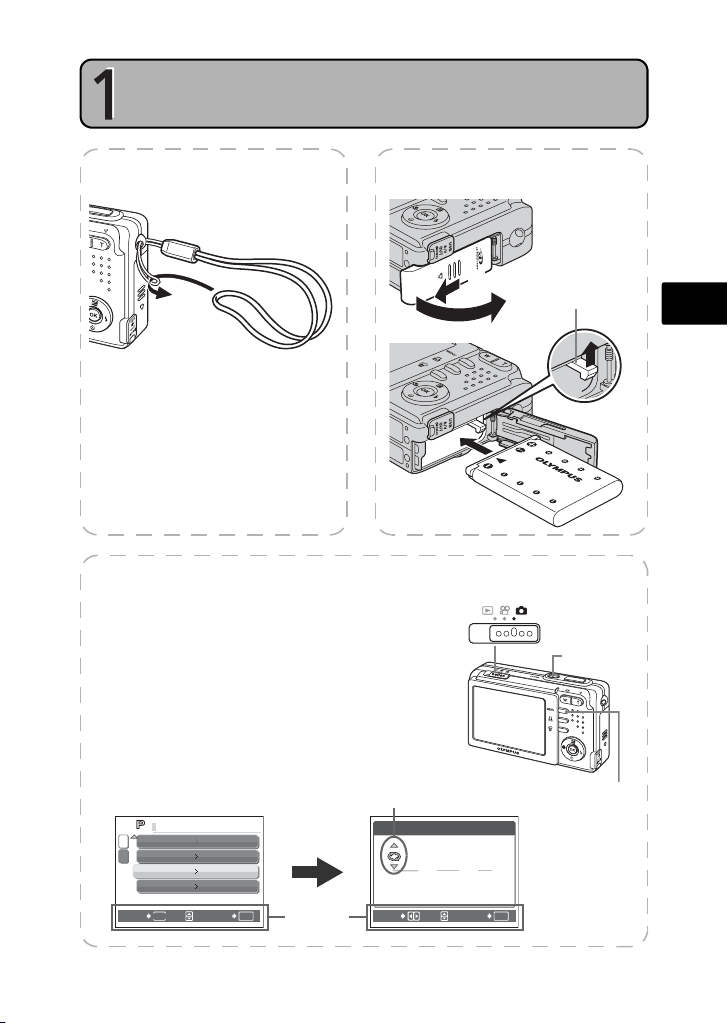
GETTING STARTED
200
0101
SETUP
Step 1Get Started
GET STARTED
a. Attach the strap b. Insert the battery
Pull the strap tight so that it does
not come loose.
1 Set the mode switch to K and press the POWER
button to turn the camera on.
2 Press the MENU button to display the top menu
and select [SETUP]>[X] by following the
operation guide.
3 Set “Date format“, “Y“, “M“, “D“, “hour“ and
“minute“ by following the operation guide.
SETUP
1
VOLUME
2
PIXEL MAPPING
X
VIDEO OUT
BACK
MENU
LOW
'06.01.01 00:00
NTSC
c. Set the date and time
Date format
X
200
Operation
OK
SET
guide
MOVE
1
3
6
.
01
.
Y M D
00 : 00
SET
2
OK
Battery lock knob
Mode Switch
POWER
Button
MENU Button
En
5

En
256
1920
HQ
256
1920
HQ
256
1920
HQ
TAKE A PICTURE
a. Zoom
256
0×1920
HQ
4
4
Step 2 Take a Pictur e
HQ
256
0×1920
44
b. Focus
1 Using the monitor, place the AF target
mark over your subject.
Green Lamp
256
0×1920
HQ
AF Target Mark
2 Press and hold the shutter button halfway
to lock the focus.
The green lamp indicates the focus is locked.
6
4
4
(Pressed Halfway)
Shutter Button
c. Take the picture
1 Press the shutter
button completely to
take the picture.
(Pressed Completely)
Shutter Button
Pictures will be recorded in
the internal memory of the
camera.
If the optional xD-Picture
Card (hereinafter called
"card") is inserted into the
camera, pictures will be
recorded in the card.
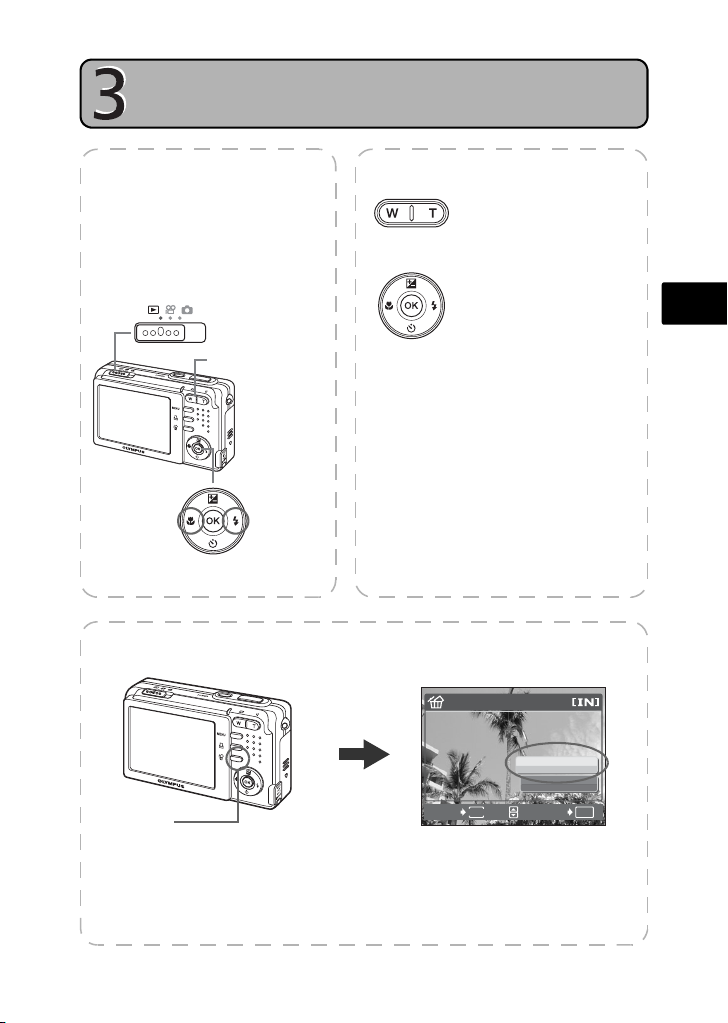
Step 3Review or Erase a Picture
YES
REVIEW OR ERASE A PICTURE
a. Set the mode
switch to q
The last picture taken will be
displayed.
Mode Switch
Zoom Button
Prev. Picture Next Picture
Arrow Pad
c. To erase a picture
b. Take a closer look
If you press and hold T
on the Zoom button,
an object can be
zoomed in up to 4x.
Press i to return to
the original size.
Press O/N/X/Y to
scroll around.
Set the mode switch to K to return to
the shooting mode.
ERASE
En
S Button
1 Display the picture you want to
erase.
2 Press the S button.
YES
NO
BACK
MENU
SET
OK
3 Select [YES], and press i.
The picture is permanently erased.
7

En
Step 4Transfer Images
TRANSFER IMAGES
a. Install the software
1 Insert the OLYMPUS Master CD-ROM.
2 Windows: Click the “OLYMPUS
Master“ button.
Macintosh: Double-click the
“Installer“ icon.
3 Simply follow the on-screen
instructions.
b. Connect the camera to the computer
1 Connect the camera and computer using the USB cable (provided).
The monitor will turn on automatically.
USB cable
2
2 Select [PC] on the monitor, and press i.
Your PC will now recognize your camera as
a removable storage drive.
8
1
USB
PC
EASY PRINT
CUSTOM PRINT
EXIT
OK
SET
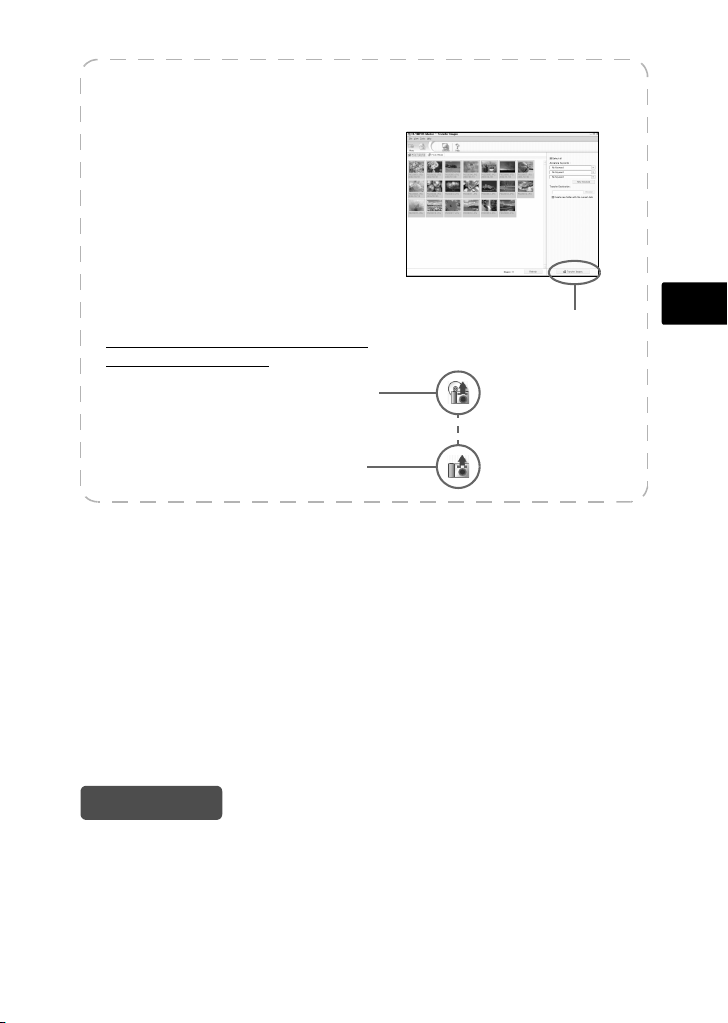
c. Transfer images to the computer
1 With the camera now connected,
open OLYMPUS Master.
The [Transfer Images] window is
displayed.
2 Select the images you want to
transfer, and click the [Transfer
Images] button.
[Transfer Images] window
If the [Transfer Images] window is not
[Transfer Images] button
displayed automatically:
a. Click the “Transfer Images” icon
on the OLYMPUS Master main
menu.
b. Click the “From Camera” icon.
Tips
• For more detailed information regarding camera setup and usage, please refer to
the camera’s “Advanced Manual” provided on CD-ROM.
• For more details on using the OLYMPUS Master software, please refer to the
(electronic) reference manual located in the OLYMPUS Master folder on your hard
drive. For additional assistance, refer to the “Help” file in the OLYMPUS Master
software.
En
9
