Page 1
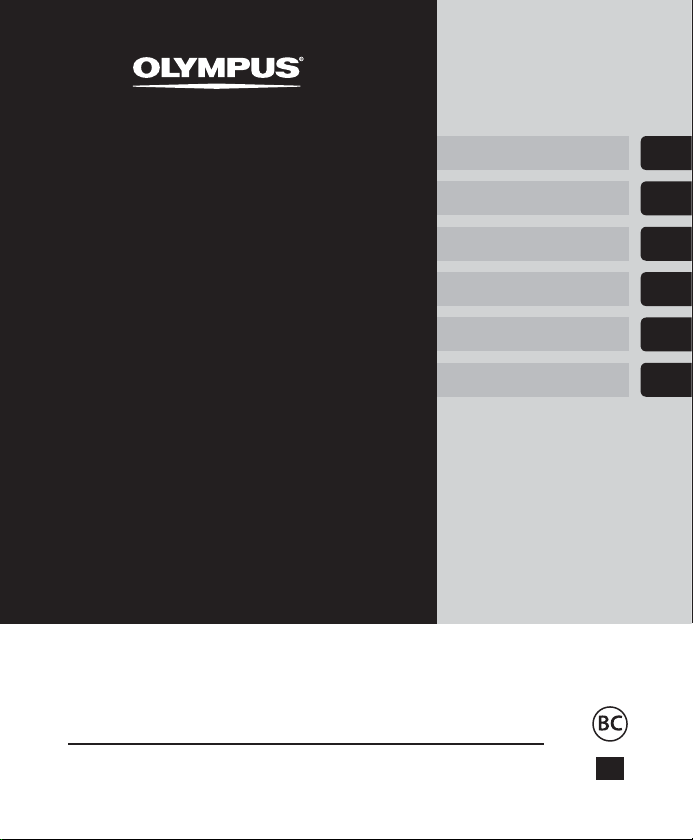
DIGITAL VOICE
RECORDER
Getting started
Recording
1
2
WS-853
WS-852
USER MANUAL
Thank you for purchasing an Olympus digital voice recorder.
Please read these instructions for information about using the product
correctly and safely.
Keep the instructions handy for future reference.
To ensure successful recording, we recommend that you test the record
function and volume before use.
Other information
Playback
Menu
Use with a PC
EN
3
4
5
6
Page 2
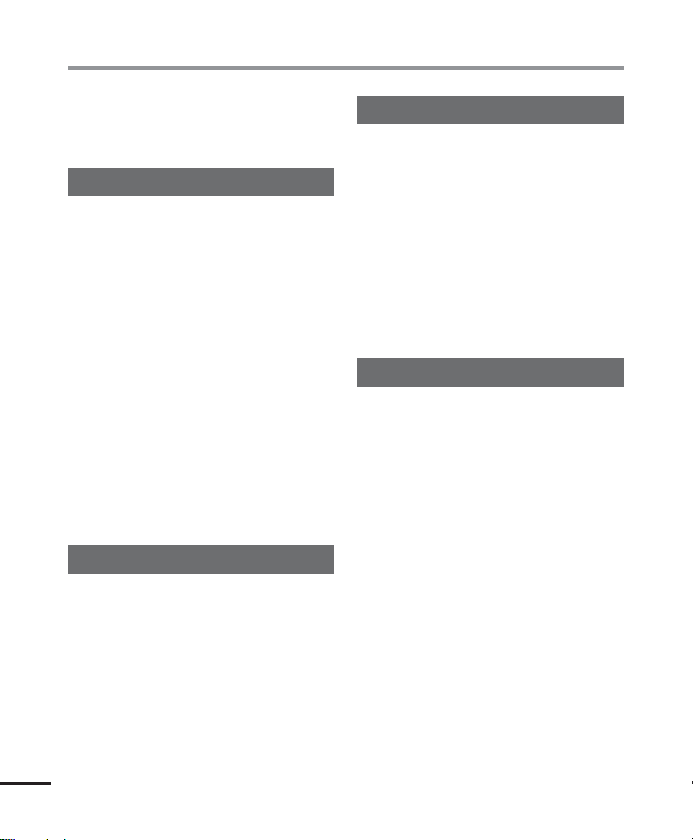
Table of contents
Names of parts ........................................................ 4
Recorder ...........................................................................4
Display (Normal mode) .....................................................5
Display (Simple mode) ......................................................6
1 Getting started
Setup ...................................................................... 7
Inserting the battery .........................................................8
Turning the power ON .......................................................9
Setting the inserted battery ..............................................9
Setting the time/date .....................................................10
Selecting the mode .........................................................10
Charging the battery ..............................................11
Charging the battery by connecting to a PC’s USB
connector .......................................................................11
Batteries ................................................................13
Inserting/removing a microSD card ..........................15
Inserting a microSD card .................................................15
Removing a microSD card ...............................................16
Preventing accidental operation ..............................17
Setting HOLD mode ........................................................17
Releasing HOLD mode.....................................................17
Turning the power OFF ............................................18
Selecting folders and files .......................................19
Using the Calendar Search function to search for a file ....19
2 Recording
Recording...............................................................21
Basic recording procedure ...............................................21
Pausing/resuming recording ...........................................23
Quickly checking a recording ...........................................23
Monitoring while recording ............................................24
Changing the recording scene [Rec Scene] ................25
Changing the recording scene .........................................25
Recording with an external microphone ...................27
Recording with an external microphone .........................27
Recording from another connected device ................28
EN
Recording audio from another device with this recorder
2
3 Playback
Playback ................................................................30
Basic playback procedure ................................................30
Fast-forwarding ..............................................................31
Rewinding ......................................................................31
Skipping to the beginning of a file .................................32
Playback through the earphones ....................................33
Changing the playback speed .........................................35
A-B repeat playback ........................................................36
Index marks/temp marks ........................................37
Writing an index mark/temp mark .................................37
Erasing an index mark/temp mark ..................................37
Erasing files............................................................38
Erasing files.....................................................................38
4 Menu
Setting menu items ................................................40
Basic operation ...............................................................40
File menu [File Menu] .............................................43
Preventing accidental file erasure [File Lock] ..................43
Dividing a file [File Divide] ..............................................43
Displaying file information [Property] ...........................43
Recording menu [Rec Menu] ....................................44
Selecting the recording level [Rec Level] .........................44
Setting the recording mode [Rec Mode] .........................44
Reducing noise during recording [Low Cut Filter] ...........45
Voice-activated recording function [VCVA] .....................45
Voice sync recording function [V-Sync. Rec] ....................46
Playback menu [Play Menu] .....................................48
Reducing noise during playback [Noise Cancel] ..............48
Emphasizing voice more clearly [Voice Filter] .................48
Adjusting low volume portions during playback
[Voice Balancer] ............................................................. 48
Selecting playback modes [Play Mode] ...........................49
Setting a skip space [Skip Space] ....................................49
LCD/Sound menu [LCD/Sound Menu] ........................51
Adjusting the contrast [Contrast] ....................................51
...28
Setting the LED indicator light [LED] ...............................51
Turning beeping sound ON/OFF [Beep] ...........................51
Changing the display language [Language] ...................51
Page 3
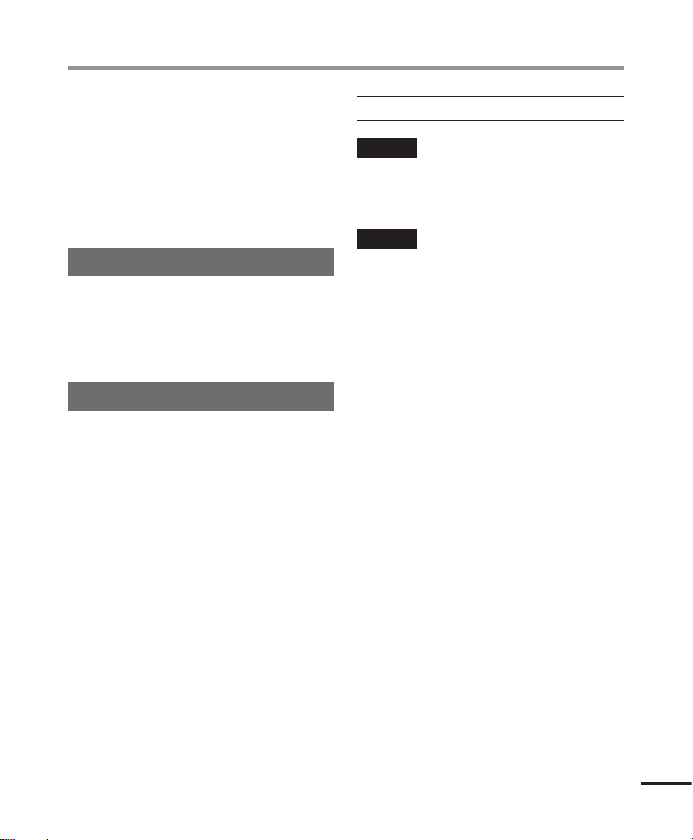
Table of contents
Device menu [Device Menu] ....................................52
Selecting the recording media [Memory Select] .............52
Setting the battery in use [Battery] ................................52
Setting the time/date [Time & Date] ..............................52
Selecting the mode [Mode Select] ..................................53
Restoring the default settings [Reset Settings] ...............53
Formatting a recording media [Format] ..........................54
Checking recording media information
Checking voice recorder information [System Info.] .......55
[Memory Info.] ...55
5 Use with a PC
PC operating environment ......................................56
PC connection/disconnection ...................................58
Connecting the voice recorder to a PC .............................58
Disconnecting the voice recorder from a PC ....................60
Transferring files to a PC..........................................61
6 Other information
Alarm message list ..................................................63
Troubleshooting ....................................................65
Recorder care .........................................................68
Accessories (optional) .............................................69
Copyright and trademark information .....................70
Safety precautions ..................................................71
Specifications .........................................................75
Indications used in this manual
NOTE
Describes precautions and operations that
should be absolut
voice recorder.
TIP
Describes useful information and hints that
will help y
voice recorder.
ely avoided in using the
ou getting the most out of your
☞
Indicates reference pages describing details
or related information.
EN
3
Page 4
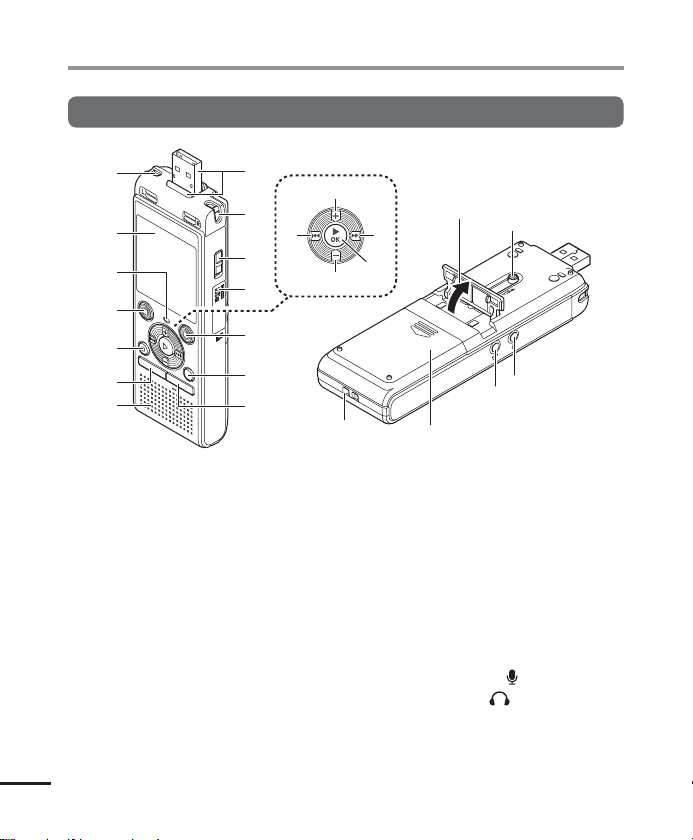
Names of parts
Recorder
Names of parts
EN
4
1
2
3
4
5
6
7
1 Built-in stereo microphone (L)
2 Display
3 LED indicator light (LED)
4
STOP
( 4) button
5
ERASE
button
6
MENU
button
7 Built-in speaker
8 USB connector/USB connector
cover (retractable)
9 Built-in stereo microphone (R)
0
POWER
switch
! Card cover
@
REC
(record) ( s) button
8
9
0
!
@
#
$
^
)
&%
*
(
e
#
$
% 0 button
^
& 9 button
* `
(
) Stand
- USB connector slide lever
= Microphone jack (
q Earphone jack (
w Battery cover
e Strap hole
w
FOLDER/INDEX
CALENDAR/SCENE
+
button
OK
button
–
button
button
-
=
q
button
)
)
Page 5
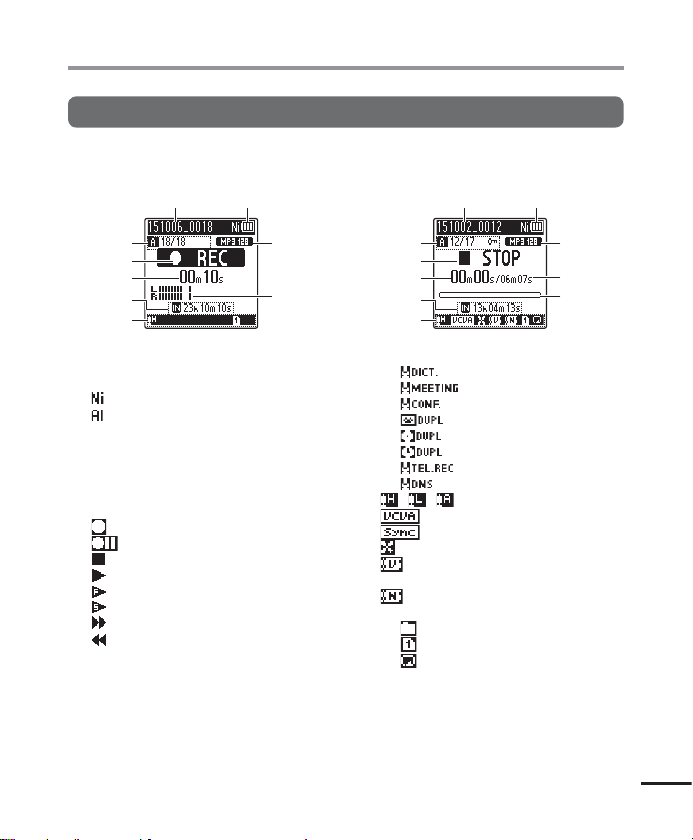
Names of parts
Display (Normal Mode)
During recording mode
12
3
8
4
5
6
0
7
1 File name
2 Battery indicator
[ ]: Ni-MH*
[ ]: Alkaline*
1
1
3 Folder indicator, Current file
number in folder/Total number
of recorded files in folder and file
lock indicator
4 Voice recorder status indicator
[ ]: Recording indicator
]: Recording pause indicator
[
]: Stop indicator
[
]: Playback indicator
[
]: Fast playback indicator
[
]: Slow playback indicator
[
]: Fast-forward indicator
[
]: Fast-rewind indicator
[
5 Elapsed recording time or
playback time
6 Recording media indicator
[l]: Internal memory
[m]: microSD card
Possible recording time remaining
7 Meanings of indicators shown in
indicator display area
During stop mode
or playback mode
12
3
4
5
6
8
9
!
7
Rec Scene:
[
[
[
[
[
[ ]: Noise Cancel*
Play Mode:
]: Dictation
[
[
[
[
[
[
[
[
] [ ] [ ]: Rec Level
]: Low Cut Filter
[
[
[
]: Meeting
]: Conference
]: Duplication (Cassette)
]: Duplication (CD)
]: Duplication (Timer)
]: Telephone Rec
]: DNS
]: VCVA
]: V-Sync. Rec
]: Voice Balancer*
Voice Filter*
]: Folder
]: File
]: Repeat
2
1
1
8 Recording format indicator
9 File length
0 Level meter
! Playback position bar indicator
* 1 WS-853 model only
* 2 WS-852 model only
Names of parts
EN
5
Page 6
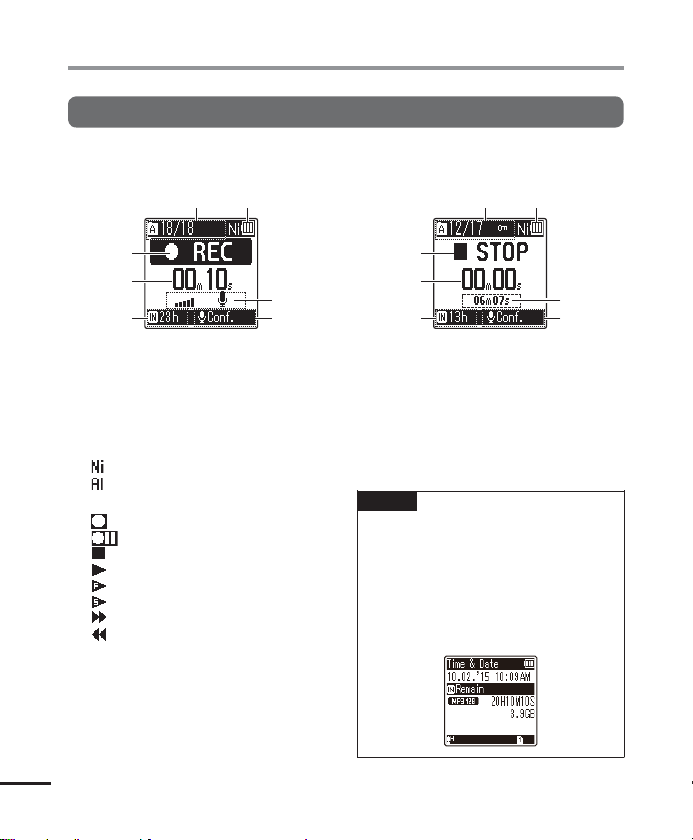
Names of parts
Display (Simple Mode)
During recording mode
Names of parts
1
3
4
5
1 Folder indicator, Current file
number in folder/Total number
of recorded files in folder and file
lock indicator
2 Battery indicator
[ ]: Ni-MH*
[ ]: Alkaline*
1
1
3 Voice recorder status indicator
[ ]: Recording indicator
]: Recording pause indicator
[
]: Stop indicator
[
]: Playback indicator
[
]: Fast playback indicator
[
]: Slow playback indicator
[
]: Fast-forward indicator
[
]: Fast-rewind indicator
[
4 Elapsed recording time or
playback time
5 Recording media indicator
[l]: Internal memory
[m]: microSD card
Possible recording time remaining
6 Level meter
EN
6
2
6
8
During stop mode
yback mode
or pla
2
1
3
4
7
5
8
7 File length (During stop mode),
Playback position bar indicator
(During playback mode)
8 Rec Scene
* 1 WS-853 model only
TIP
ressing and holding the STOP ( 4)
• P
button while the voice recorder is in
stop mode displays the settings [Time
& Date] and [Remain] (amount of
possible recording time remaining). If
the current time/date is set incorrectly,
see “Setting the time/date [Time &
Date]” (☞P.52).
Page 7
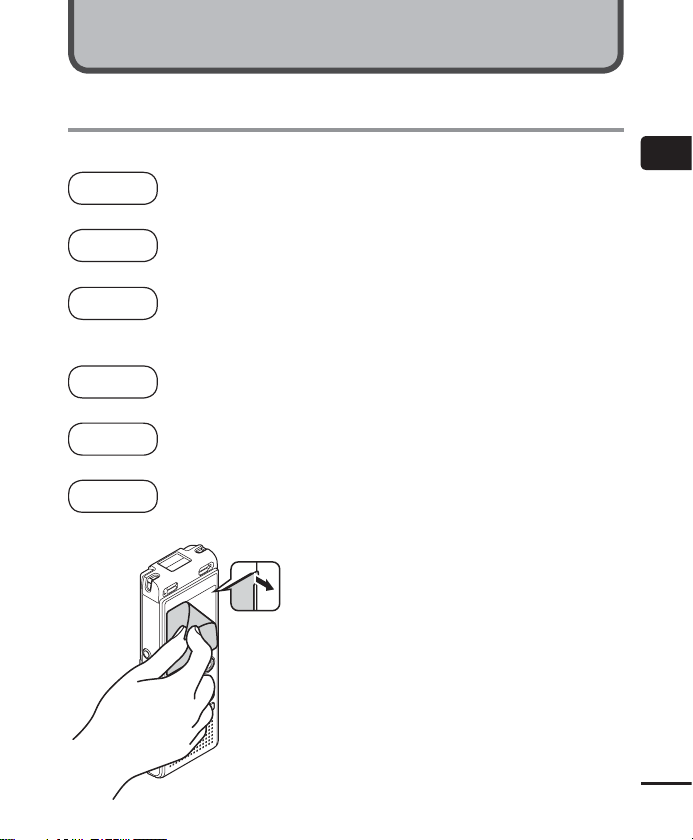
Setup
Getting started
After unpacking the voice recorder, follow the steps below to have it ready for use.
Getting
started
Inserting the battery
1
3
Getting
started
Turning the power ON
2
3
Getting
started
3
Getting
started
3
Getting
started
3
Getting
started
Selecting the battery setting (WS-853 model only)
3
Select the battery setting to match the inserted battery. Select the setting
for a nickel-metal hydride rechargeable battery or the setting for an alkaline
battery.
Setting the time/date
4
Set the voice recorder’s clock for use with file management.
Selecting the mode
5
Select either normal mode or simple mode.
Charging the recorder (WS-853 model only)
6
Remove the screen protector
on the display.
1
Setup
EN
7
Page 8
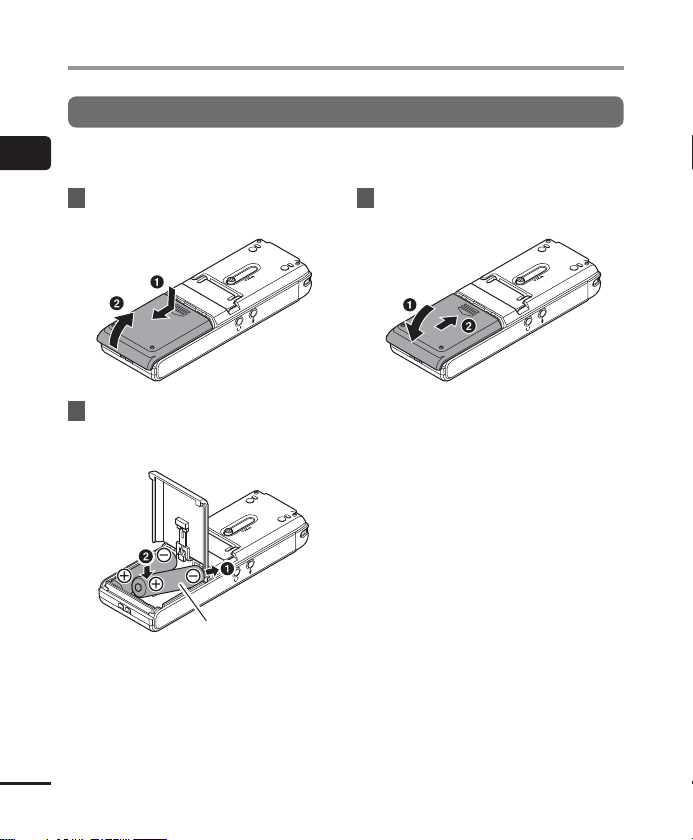
Setup
Inserting the battery
Before using the voice recorder, insert the battery in the battery compartment of the voice
1
recorder.
Setup
1 Slide open the battery cover
while pressing down on it.
2 Insert AAA batteries, making
sure to place the positive and
negative terminals correctly.
Insert the battery’s
negative terminal first
3 Slide the battery cover
completely closed.
EN
8
Page 9
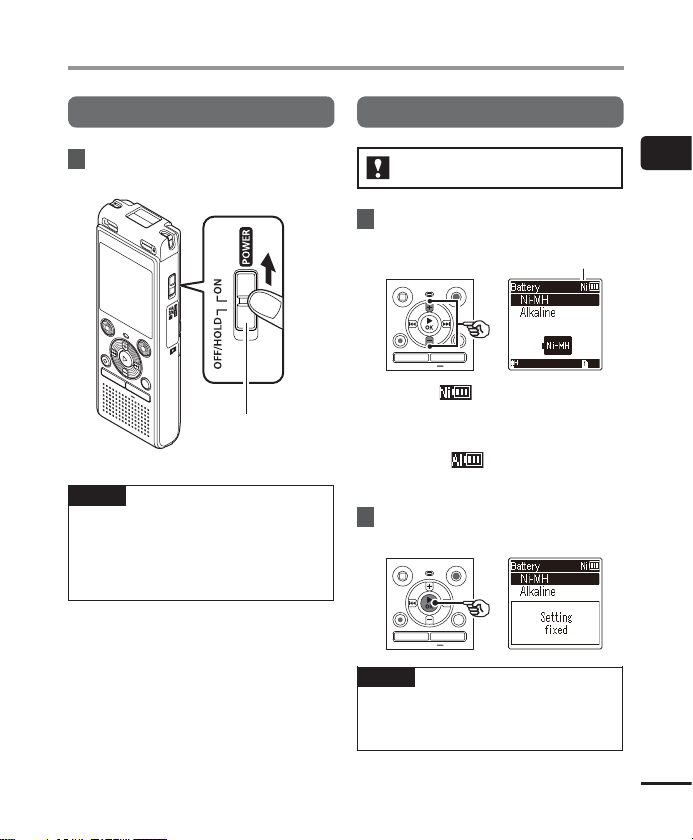
Setup
Turning the power ON
1 Slide the
[ON] position.
TIP
• When [Language] appears in the
display after turning the power ON,
press the + or – button to change the
display language and press the `OK
button to finalize the setting.
POWER
switch to the
POWER switch
Setting the inserted battery
WS-853 model only
1
ress the
P
the type of battery you inserted.
[Ni-MH] ( )
Select if you inserted an Olympus
[Alkaline] ( )
Select if you inserted an alkaline
2 Press the `OK button to finalize
the setting.
NOTE
he mode can be switched even after
• T
setting “Setting the battery in use
[Battery]” (☞P.52).
+
or – button to select
Battery type
nickel-metal hydride rechargeable
battery (model BR404).
battery.
1
Setup
EN
9
Page 10
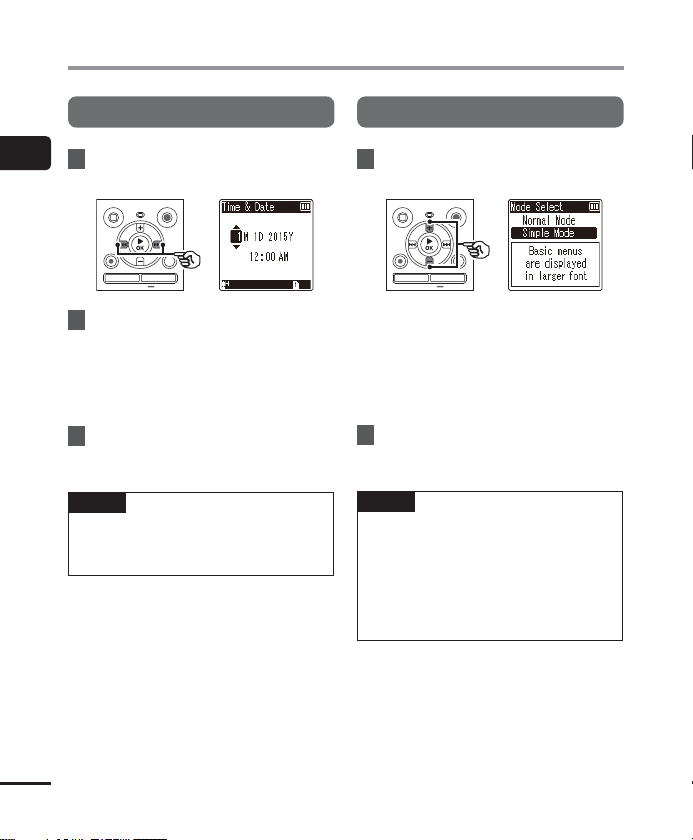
Setup
Setting the time/date
1
1 Press the 9 or 0 button to
Setup
select the item to set.
2 Press the + or – button to change
the number.
• To change the setting of another item,
press the 9 or 0 button to move
the blinking cursor, then press the + or
– button to change the number.
3 Press the `OK button to finalize
the setting.
TIP
ou can press the `OK button during
• Y
the setting procedure to set the items
entered so far and start the clock.
Selecting the mode
1 Press the + or – button to
change the mode.
[Normal Mode]:
This is the standard mode in which
all functions are available.
[Simple Mode]:
This mode lists frequently used
functions. Displayed text becomes
larger for easier viewing.
2 Press the `OK button to finalize
the setting.
TIP
he mode can be switched even
• T
after setting. “Selecting the mode
[ModeSelect]” (☞P.53)
• Once the mode is set after purchase,
the [Mode Select] screen is not
displayed again, even if the batteries
are replaced.
EN
10
Page 11
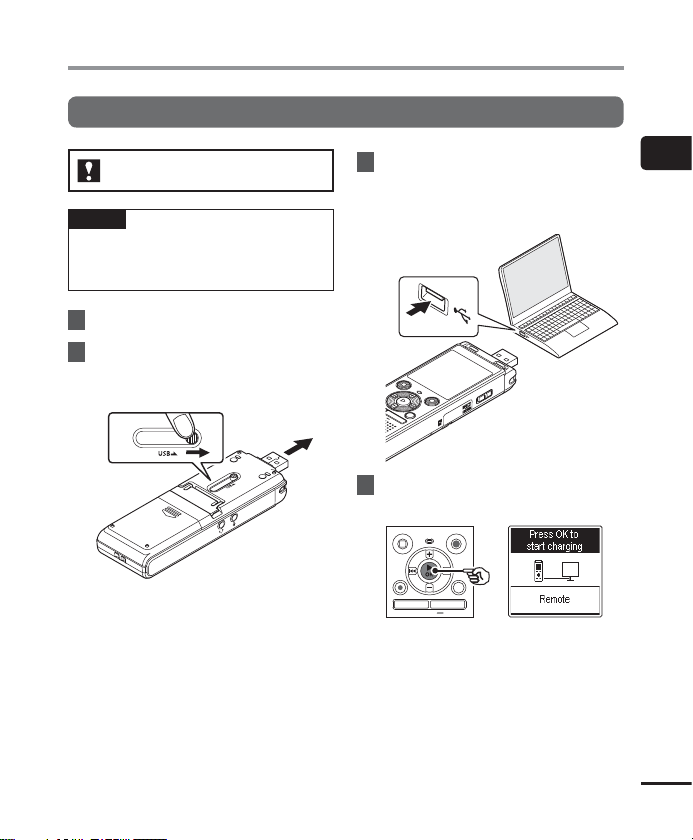
Charging the battery
Charging the battery by connecting to a PC’s USB connector
WS-853 model only
NOTE
ore charging the battery, insert the
• Bef
rechargeable battery provided and set
[Battery] to [Ni-MH] (☞P.8, P.52).
1 Start the PC.
2
Slide the USB connector slide
le
ver in the direction of the
arrow.
3 After making sure the voice
recorder is stopped, connect the
USB connector to a USB port on a
PC.
4 Press the `OK button to start
charging the battery.
• When [Battery] (☞P.52) is set to
[Ni-MH], [Press OK to start charging]
appears on the display. Press the `OK
button while this message is blinking.
1
Charging the battery
EN
11
Page 12
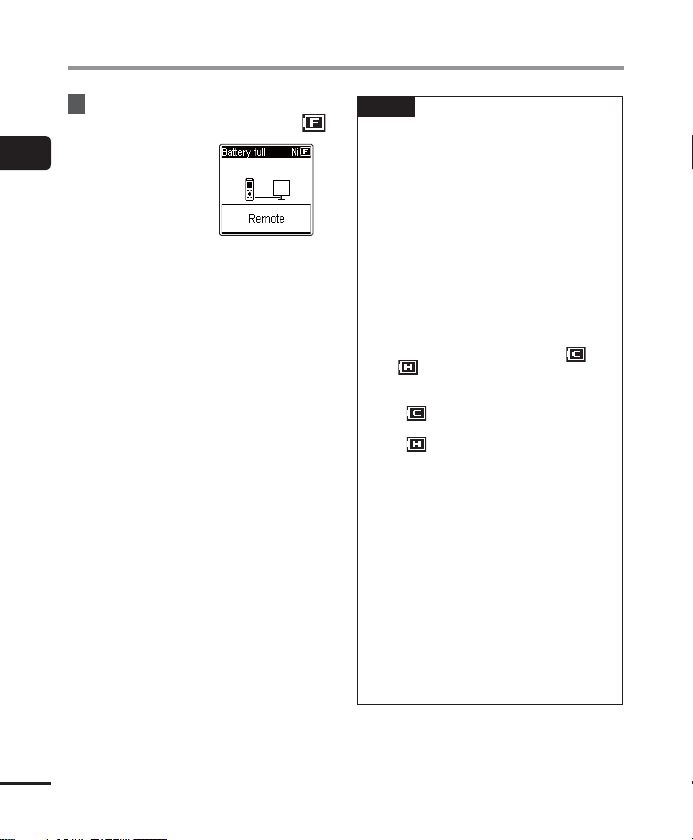
Charging the battery
5 Charging has finished when the
battery indicator changes to [ ].
1
Charging the battery
Chargingtime: About 3 hours*
* Approximate time needed to fully
charge a completely flat battery at
room temperature.
Battery charging time will depend on
the amount of remaining power and
the state of the battery.
NOTE
er attempt to charge an alkaline
• Nev
battery, lithium battery or other
primary cell battery. Fluid leakage or
overheating may cause the recorder to
malfunction.
• The power of the PC must be ON to
charge the battery using the USB
connector.
You cannot charge the battery when
the power of the PC is OFF, or the PC
is in standby, sleep or auto power OFF
mode.
• Do not use a USB hub when charging
the battery by connecting to the PC.
• You cannot charge the battery if [
or [
]*2 is blinking. Charge the battery
in an ambient temperature of between 5
and 35°C (41 and 95°F).
*1 [
] Ambient temperature is too
low.
*2 [
] Ambient temperature is too
high
• If battery life has become noticeably
short on a full charge, replace the
battery with a new one.
• Insert the USB connector securely all
the way. Operation will not be normal if
the connection is not made properly.
• Use the optional USB extension cable
(KP19) if needed.
• Use only a compatible Olympus USB
extension cable (KP19). Operation is not
guaranteed if another manufacturer’s
cable is used. Only use the Olympus
USB extension cable with the voice
recorder and never use if a product
from another manufacturer is used.
]*1
EN
12
Page 13
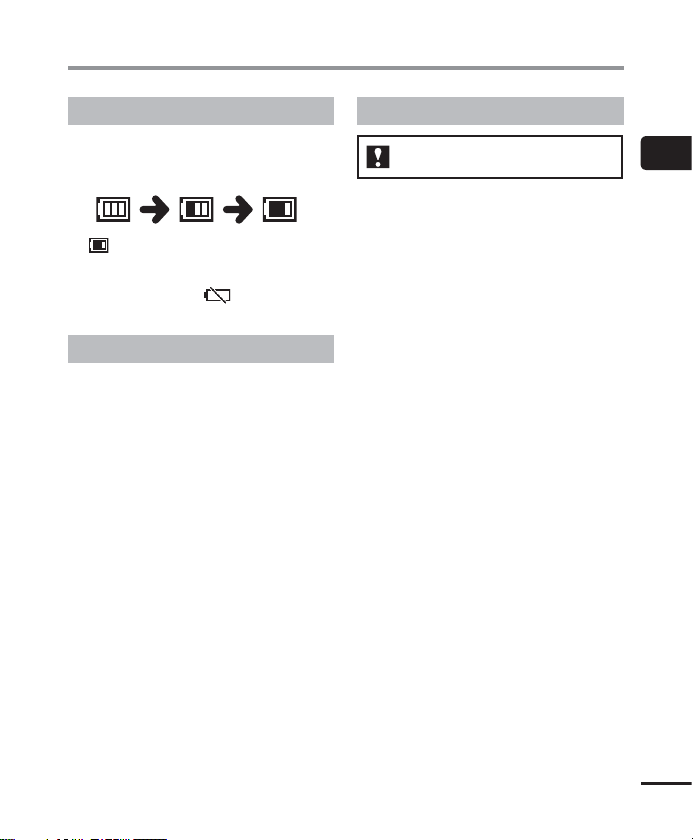
Batteries
Battery indicator
As the battery loses its remaining charge, the
battery indicator on the display changes as
follows:
• [ ] indicates there is little remaining
battery charge. Charge the battery or
replace it with a fresh one. When the
battery has run out [
low] appear, and operation stops.
] and [Battery
Battery precautions
• The voice recorder does not support
manganese batteries.
• Always turn the power off before replacing
the battery. Files may be damaged if the
battery is removed while the voice recorder
is recording or performing an operation
such as erasing a file.
• If the batteries are removed from the
voice recorder, the [Time & Date] screen is
displayed automatically when the power
is turned on. See “Setting the time/
date [Time & Date]” (☞P.52) for the
procedure.
• When not using the voice recorder for
an extended period, always remove the
battery before storage.
• The continuous battery usage time is
reduced when using a microSD card
(☞P.76).
• The continuous battery usage time will
vary depending on the performance of the
battery in use (☞P.76).
Rechargeable batteries
WS-853 model only
Read the information below carefully when
using a nickel-metal hydride rechargeable
battery (model BR404).
4 Discharging
Rechargeable batteries discharge naturally
when not in use. Be sure to charge the
battery before use.
4 Operating temperature
Rechargeable batteries are chemical-based
products. Their performance can vary
even when used within the recommended
operating temperature range. This variation
is normal.
4 Recommended temperature
ranges
When powering voice recorder: 0 to 42°C
(32 to 107.6°F)
When being charged: 5 to 35°C (41 to 95°F)
During long-term storage: -20 to 30°C (-4
to 86°F)
Use of a rechargeable battery outside the
temperature ranges above may result
reduced in battery performance or life. When
not using the voice recorder for an extended
period, remove the rechargeable battery
before storage to prevent fluid leakage or
rust.
1
Batteries
EN
13
Page 14
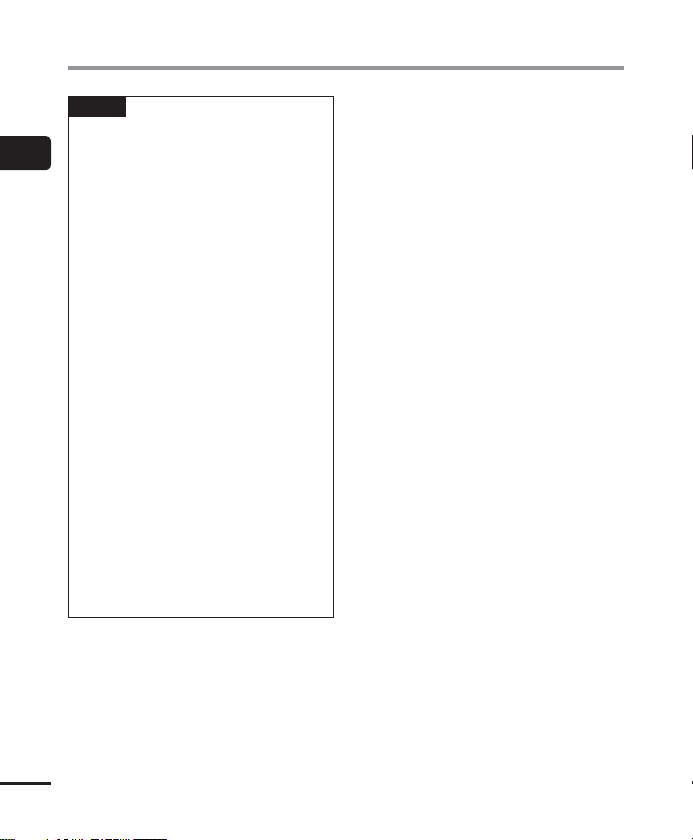
Batteries
NOTE
o the nature of nickel-metal
• Due t
1
Batteries
hydride rechargeable batteries, new
batteries and batteries not used for an
extended period (one month or more)
may not charge completely. The battery
should become fully charged after
charging and discharging the battery
up to three times.
• When buying rechargeable batteries,
always select model BR404 nickelmetal hydride rechargeable batteries.
Operation is not guaranteed, if
batteries from another manufacturer
is used.
• Always dispose rechargeable batteries
in the legally prescribed manner. Before
disposing rechargeable batteries that
are not fully discharged, take steps to
prevent shorting such as insulating
their terminals with tape.
• The continuous battery usage time of
a nickel-metal hydride rechargeable
battery that has been used repeatedly
will be reduced due to battery
degradation (☞P.76).
• The [Battery] screen appears
automatically after you have replaced
the battery. You can also use a menu
operation to display this screen and set
the battery (☞P.52).
EN
14
Page 15
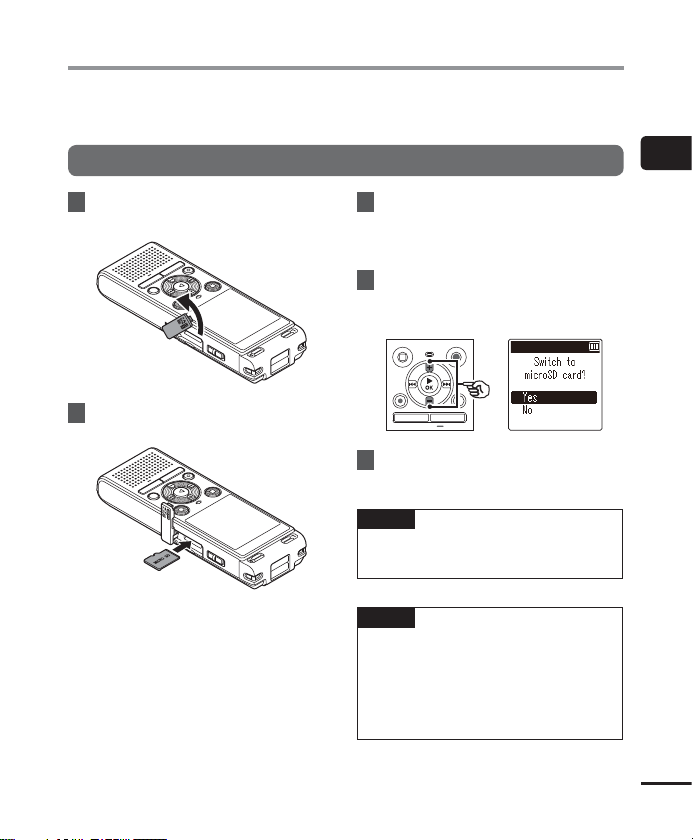
Inserting/removing a microSD card
The voice recorder has its own internal memory, and also supports standard microSD cards
(microSD, microSDHC) sold separately.
Inserting a microSD card
1 While the voice recorder is in stop
mode, open the card cover.
2
Insert a microSD card, making sure
it is placed correctly as shown.
• Insert the microSD card straight,
avoiding crooked insertion.
• Inserting a microSD card the wrong way
or crookedly could damage its contact
surface or cause it to jam in the slot.
• A microSD card not inser ted fully (until it
clicks into place) might not record data.
3
Close the card cover.
• The recording media selection screen
appears after a microSD card has been
inserted.
4 To record onto the microSD card,
press the + or – button and
select [
Yes
].
5 Press the `OK button to finalize
the setting.
TIP
ou can also select the internal memory
• Y
as the recording media (☞P.52).
NOTE
he voice recorder may not be able to
• T
recognize a microSD card formatted
(initialized) for a PC or other device.
Before using a microSD card, always
initialize it on the voice recorder
(☞P.54).
1
Inserting/removing a microSD card
EN
15
Page 16
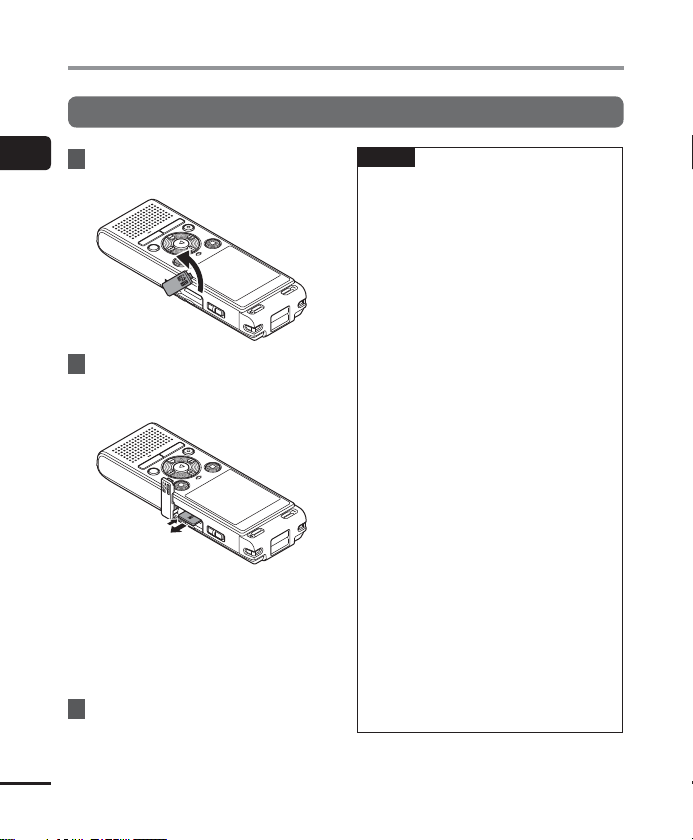
Inserting/removing a microSD card
Removing a microSD card
1
1 While the voice recorder is in stop
Inserting/removing a microSD card
mode, open the card cover.
2 Release the microSD card by
pressing it inward, then letting it
slowly return.
• The microSD card moves outward and
stops. Pull the microSD card out with
your fingertips.
• If [Memory Select] was set to
[microSD card], [Internal memory
selected] is displayed after removing a
microSD card.
3 Close the card cover.
NOTE
icroSD cards may pop out forcefully
• M
on removal if you flick or release your
finger too quickly after pressing the
card in.
• Depending on the card’s manufacturer
and type, some microSD cards and
microSDHC cards may not be fully
compatible with the voice recorder and
not be recognized properly.
• For microSD card compatibility under
Olympus verification, please contact
our customer support at:
http://www.olympusamerica.com
Note that our customer support will
provide information on microSD card
manufacturers and card types for which
Olympus has verified operation, but
will not guarantee it's performance.
Also note that some cards may
no longer be recognized correctly
by the voice recorder in case
card manufacturer changes card
specifications.
• Read the operating instructions
provided with the card when using a
microSD card.
• If a microSD card is not recognized by
the voice recorder, try removing and
reinserting the card to have the voice
recorder recognizing the card again.
• Processing speed may be low for
some microSD card types. Processing
performance may also be reduced by
writing or deleting data repeatedly
from a microSD card. In this case,
reinitialize the card (☞ P.54).
EN
16
Page 17
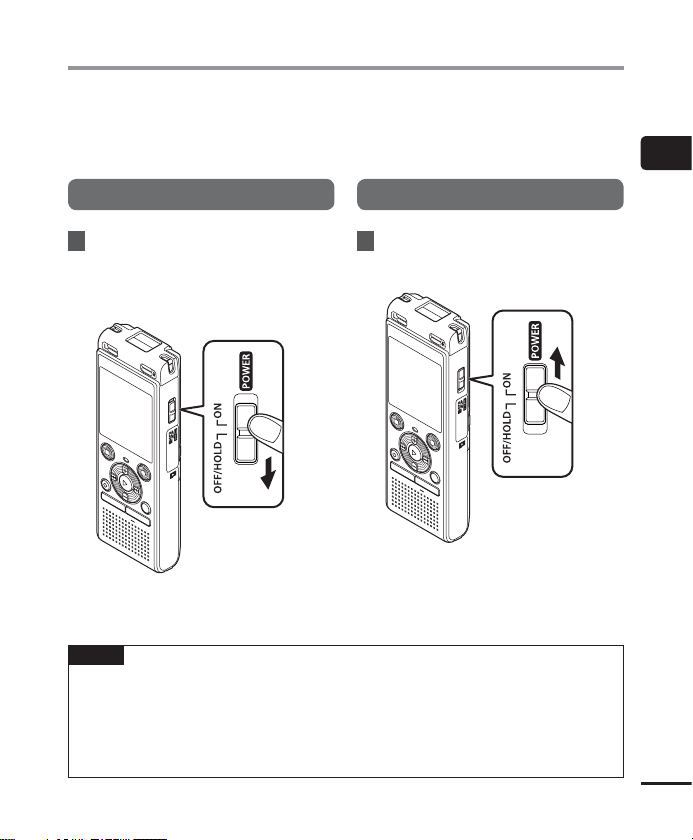
Preventing accidental operation
Setting the voice recorder to HOLD mode maintains the current operation and disables button
operations. HOLD mode is a handy feature for preventing unintentional operation from
accidentally pressing the button when the voice recorder is carried in a bag or pocket. It is also
useful for preventing the voice recorder being accidentally stopped during recording.
Setting HOLD mode
Releasing HOLD mode
1
Preventing accidental operation
1 While the recorder is in recording
mode or playback mode, slide
the
POWER
HOLD
• [Hold] appears in the display, and the
recorder enters HOLD mode.
NOTE
• When an
seconds. No other operation is performed.
• Setting HOLD mode during voice recorder playback (or recording) continues the playback
(or recording) operation and prevents any other operation from being performed (The
power turns off when playback ends or when recording ends because, for example, there
is no remaining memory space).
switch to the [
] position.
y button is pressed during HOLD mode, [Hold] appears in the display for 2
OFF/
1 Slide the
[ON] position.
POWER
switch to the
EN
17
Page 18
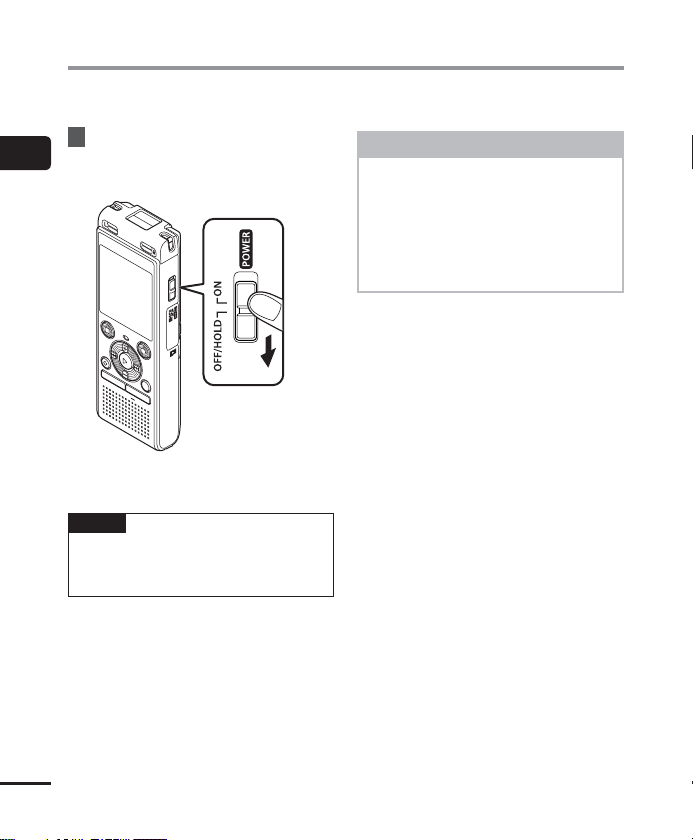
Turning the power OFF
Existing data, menu settings and the clock setting are saved when the power is turned OFF.
1 While the recorder is in stop
1
Turning the power OFF
mode, slide the
the [
OFF/HOLD
• The playback stop position at power
OFF is stored in the memory.
TIP
urning the power OFF whenever the
• T
voice recorder is not in use minimizes
battery consumption.
] position.
POWER
switch to
Power Save mode
When the voice recorder has been
stopped for at least 5 minutes after
power ON, the display disappears and
the voice recorder automatically enters
the Power Save mode.
• Pressing any button releases the
Power Save mode.
EN
18
Page 19
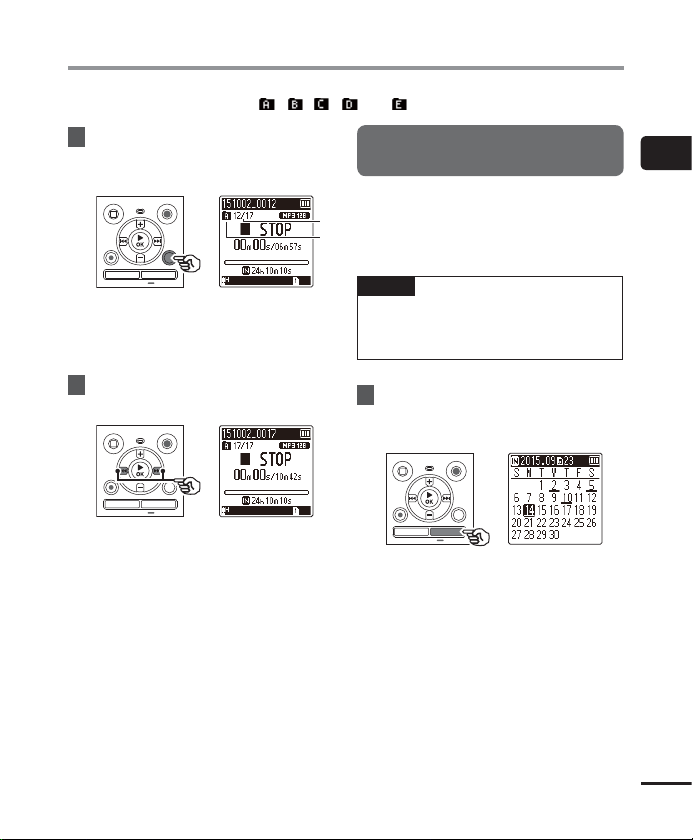
Selecting folders and files
The recorder provides five folders, [ ], [ ],[ ], [ ] and [ ]. Each folder can store up to 200 files.
1 Press the
FOLDER/INDEX
button
while the voice recorder is in stop
mode.
a File number
b Folder indicator
• The folder changes each time you
press the FOLDER/INDEX button.
2 Press the 9 or 0 button to
select the desired file.
• Immediately after a file is selected, the
recorded date and time is displayed for
2 seconds only.
Using the Calendar Search function to search for a file
You can search for voice files by specifying a
recording date. If you have forgotten in which
a
folder a file has been saved, this feature lets you
b
access it quickly by entering its recording date.
NOTE
o perform a calendar search, you
• T
need to set [Time & Date] in advance
(☞P.52).
1 Press the
while the voice recorder is in stop
mode.
CALENDAR/SCENE
1
Selecting folders and les
button
EN
19
Page 20
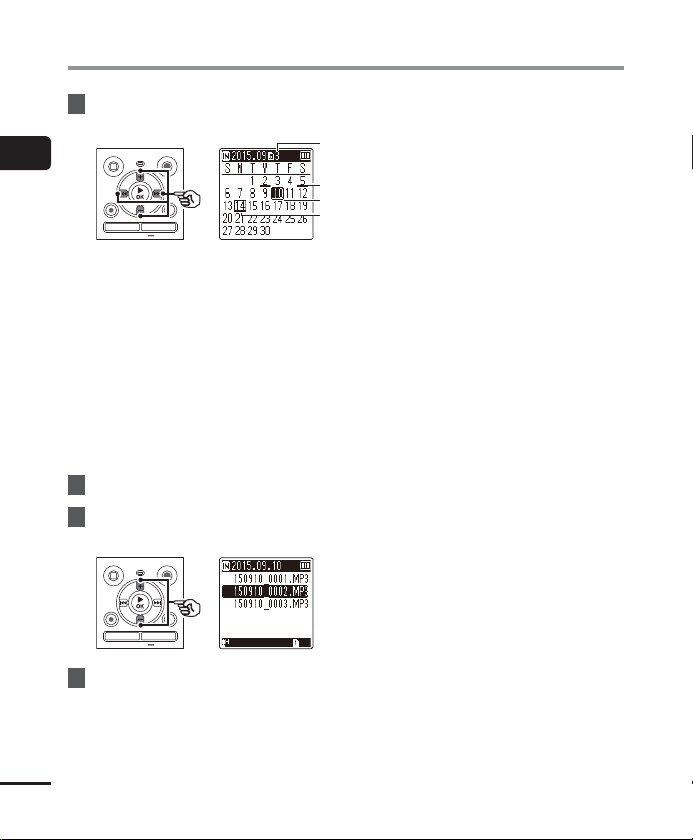
Selecting folders and files
2 Press the +, –, 9 or 0
button to select the desired date.
1
Selecting folders and les
a Number of files saved (recorded) on
selected date
b Date file was recorded
c Selected date
d Today’s date
• Dates on which files were saved are
underlined.
9 or 0 button:
Move to the previous/next date. Press
and hold to skip to the next date on
which a file was recorded.
+ or – button:
Move to the previous/next week.
3 Press the `OK button.
4
Press the
the desired file.
+
or – button to select
a
b
c
d
5 Press the `OK button to start
playback.
EN
20
Page 21
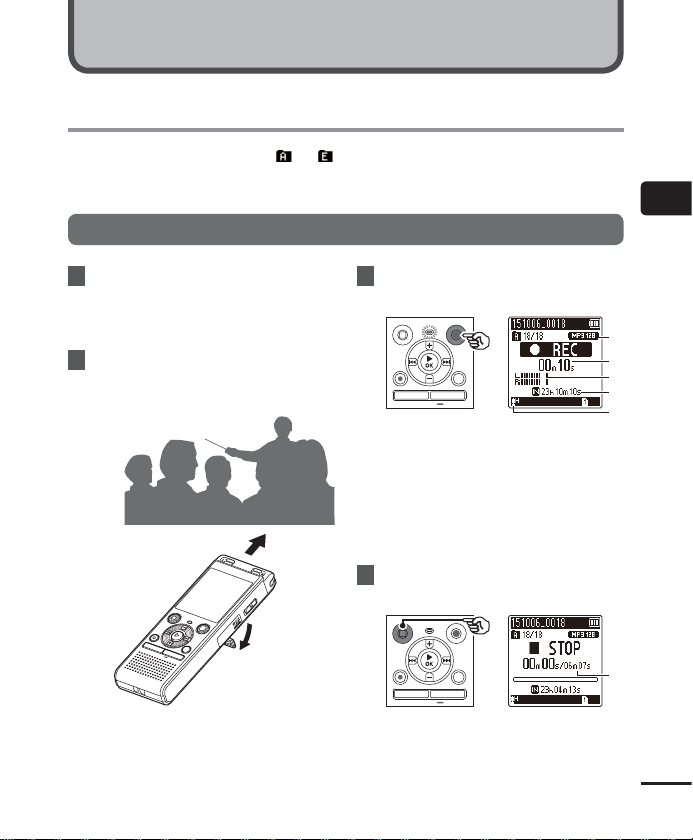
Recording
Recording
The voice recorder has five folders ([ ] to [ ]) in which recorded files can be saved. These
folders provide a handy way to sort recordings into separate categories (such as business and
leisure).
Basic recording procedure
2
Recording
1 Select the folder to save the
recording in (☞ P.19).
• Each new voice recording file is saved
in the selected folder.
2 Point the built-in microphone
in the direction of the sound to
record.
• When necessary, you can use the voice
recorder with the stand extended as
shown in the figure.
3 Press the
recording.
a Rec Mode
b Elapsed recording time
c Level meter (changes according to
d Remaining possible recording time
e Recording level
• The LED indicator light lights.
4 Press the
you want to stop recording.
f File length
REC
( s) button to start
recording volume and recording
function setting)
STOP
( 4) button when
a
b
c
d
e
f
EN
21
Page 22
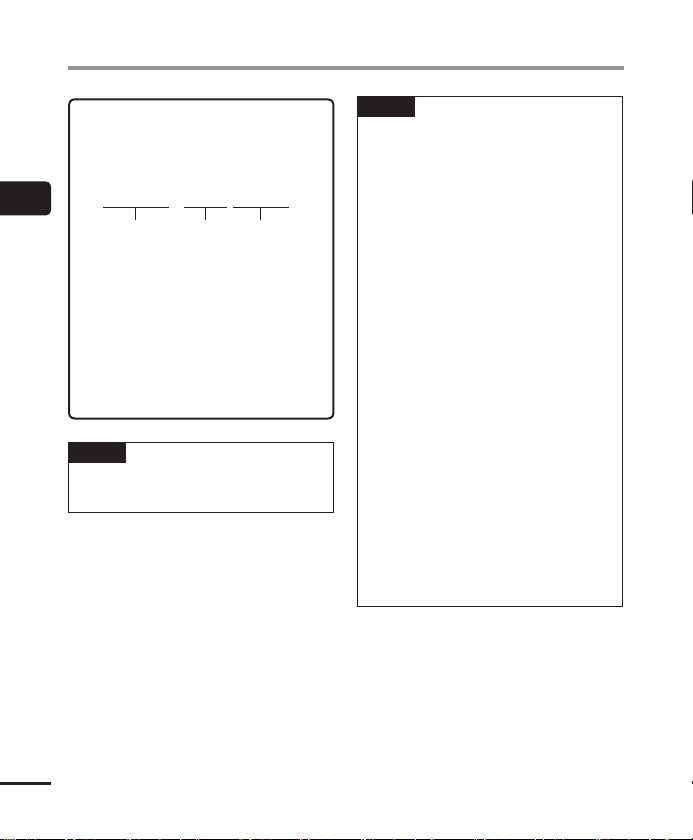
Recording
Sound files recorded with the voice
recorder are automatically given a file
name in the format below.
2
Recording
151001_0001.MP3
123
1 Date recorded
Indicates the year, month and day the
recording was made.
2 File number
Appended file numbers are
consecutive regardless of whether the
recording media has been switched.
3 Extension
Indicates that the file is in MP3 format.
TIP
• [Rec Mode] must be set with the v
recorder stopped (☞P.44).
oice
NOTE
o prevent the beginning of the
• T
recording being cut off, start recording
after the LED indicator light has lit or
recording indicator has appeared in
the display.
• When the remaining possible recording
time is 60 seconds, the LED indicator
light starts flashing. It flashes more
rapidly as the remaining time decreases
(at the 30- and 10-second points).
• When [Folder full] appears, no more
recording can be done. To record more,
you will need to select a different folder
or delete unneeded files (☞P.38).
• If [Memory full] appears, the voice
recorder has no more available
memory space. You will need to
delete unneeded files to record more
(☞P.38).
• When using a microSD card in the voice
recorder, be sure the desired recording
media setting ([Internal memory]
or [microSD card]) has been selected
(☞P.52).
• Processing performance may be reduced
when data has been repeatedly written
to or deleted from the recording media.
Please initialize the recording media in
this case (☞P.54).
EN
22
Page 23
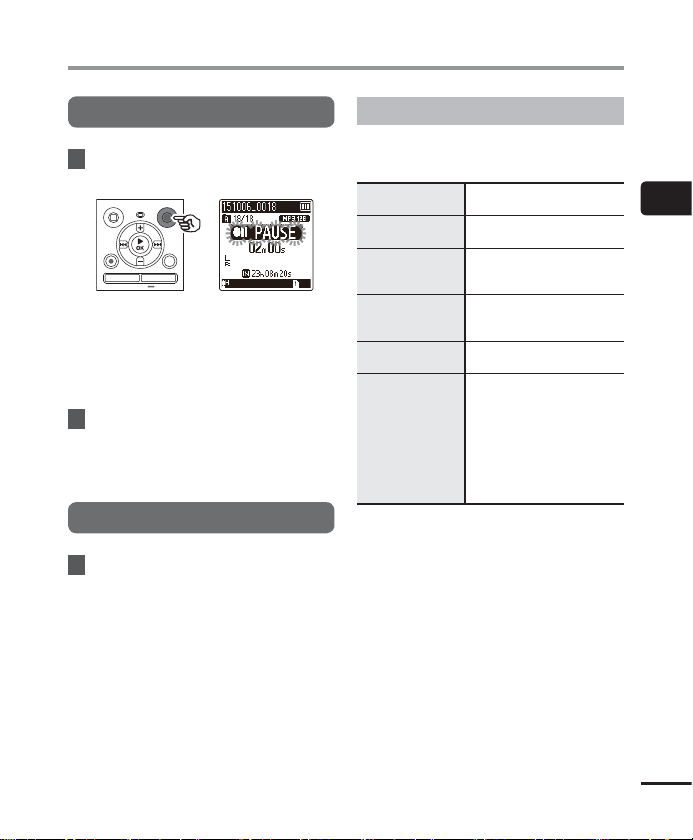
Recording
Pausing/resuming recording
1 Press the
recording.
• Recording pauses, and the blinking
• Recording is stopped automatically
2 Press the
while recording is paused.
• Recording resumes from the position it
REC
( s) button during
7
5
message [
PAUSE] appears in the
display.
after being paused for at least 60
minutes.
REC
( s) button again
was paused at.
Quickly checking a recording
1 Press the `OK button during
recording.
Recording settings
Various recording settings are available,
letting you tailor recording to different
recording conditions.
[
Rec Level
]
(☞P.44)
Rec Mode
[
(☞P.44)
Low Cut Filter
[
(☞P.45)
VCVA
]
[
(☞P.45)
V-Sync. Rec
[
(☞P.46)
Rec Scene
[
(☞P.25)
Sets the recording level.
]
Sets the recording sound
quality.
Reduces humming sounds
]
from equipment such as
air-conditioners or projectors.
Sets the trigger level for
voice-activated recording
(VCVA).
]
Sets the trigger level for
voice-synchronized recording.
Used to select one of
multiple pre-registered
templates of recording
settings. When selected,
]
each template enters
several settings tailored to a
particular recording location
or condition all in a single
operation.
2
Recording
EN
23
Page 24
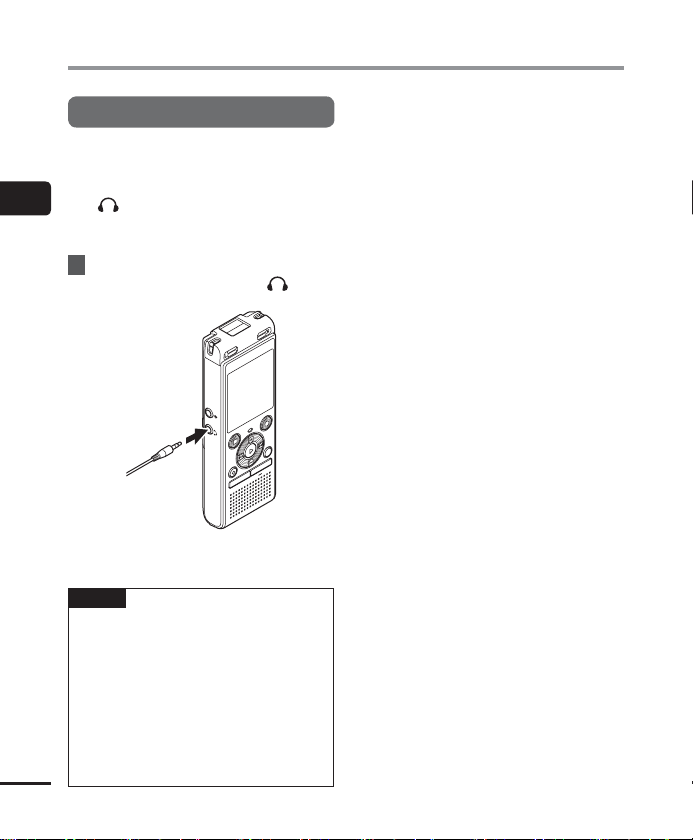
Recording
Monitoring while recording
You can monitor the recording as you are
making it by listening on the earphones
plugged into the voice recorder’s earphone
2
jack (
). Use the + or – button to adjust the
recording monitor volume.
Recording
• The earphones are optional.
1 Connect the earphones to the voice
recorder’s earphone jack ( ).
To earphone
jack
• Changing the volume will not affect
the recording level.
NOTE
o avoid unpleasantly loud sound, set
• T
the volume to [00] before plugging in
the earphone.
• To prevent feedback, do not place the
earphone near the microphone while
recording.
• When [Rec Level] (☞P.44) is set to
[Auto], the effect of the level setting
EN
24
will not be reflected in the recording
monitor audio.
Page 25

Changing the recording scene [Rec Scene]
Changing the recording scene
The voice recorder has pre-registered templates of optimum settings tailored to various
recording applications such as conference and dictation. When selecting one of these
templates you can enter several settings recommended for your recording application all in a
single operation.
[
Dictation
]
[Meeting]
[Conference]
[Duplication
(Auto Divide)]
Duplication
[
]
(Timer)
[Telephone Rec]
[DNS]
Suitable for recording your own
voice and other sounds that are
extremely close.
Suitable for recording meetings
held in a small space and other
sounds that are fairly close.
Suitable for recording
conferences in a large space and
other sounds over a wide area.
Suitable for duplicating from
cassette tapes and CDs. The
silent intervals between tracks
are detected to automatically
divide the tracks so each one is
saved as a separate file during
recording.
Records continuously to one file
and stops when the set time is
reached.
Suitable for recording
telephone conversations.
For Speech Recognition
Software.
1 While the voice recorder is in
stop mode, press and hold the
CALENDAR/SCENE
button.
2 Press the + or – button to
select the desired recording
application.
• You can choose from [Dictation],
[Meeting], [Conference], [Duplication
(Auto Divide)] (☞ P.28),
[Duplication (Timer)] (☞ P.28),
[Telephone Rec] (☞ P.27), [DNS]
or [Off].
3 Press the `OK button to finalize
the setting.
2
Changing the recording scene [Rec Scene]
EN
25
Page 26

Changing the recording scene [Rec Scene]
[
TIP
cene] also can be set from the
• [Rec S
menu (☞P.40).
NOTE
2
ording menu settings cannot be
• Rec
Changing the recording scene [Rec Scene]
changed when a [Rec Scene] selection
has been made. To use these functions,
you must select [Off] for the
[Rec Scene] setting.
• During simple mode, [Rec Scene]
cannot be set to [Off] (☞P.53).
Pre-registered [Rec Scene] settings
[
Dictation
]
[
Rec Level
][
Rec Mode
][
[
EN
Low Cut Filter
[
VCVA
[
V-Sync. Rec
[
[
Meeting
[
Rec Level
Rec Mode
[
[
Low Cut Filter
[
VCVA
[
V-Sync. Rec
[
Conference
[
Rec Level
Rec Mode
[
Low Cut Filter
[
VCVA
[
V-Sync. Rec
[
][
][
][
]
][
][
][
][
][
]
][
][
][
][
][
26
Low
]
MP3 128 kbps
On
]
Off
]
Off
]
High
]
MP3 128 kbps
Off
]
Off
]
Off
]
Auto
]
MP3 128 kbps
On
]
Off
]
Off
]
]
]
]
Duplication (Auto Divide)
[
Rec Level
][
Rec Mode
][
[
Low Cut Filter
[
VCVA
[
V-Sync. Rec
[
[
Duplication (Timer)
[
Rec Level
Rec Mode
[
Low Cut Filter
[
VCVA
[
V-Sync. Rec
[
[
Telephone Rec
[
Rec Level
Rec Mode
[
Low Cut Filter
[
VCVA
[
V-Sync. Rec
[
[
DNS
[
Rec Level
Rec Mode
[
Low Cut Filter
[
VCVA
[
V-Sync. Rec
[
][
][
][
][
][
][
][
][
][
][
][
][
][
]
][
][
][
][
][
]
Low
]
MP3 128 kbps
Off
Off
On
]
]
]
]
]
Low
]
MP3 128 kbps
Off
Off
Off
]
]
]
]
]
Low
]
MP3 128 kbps
On
Off
Off
Low
MP3 128 kbps
Off
Off
Off
]
]
]
]
]
]
]
]
]
Page 27

Recording with an external microphone
Recording with an external microphone
You can record audio input using an external microphone or other device connected to the
voice recorder’s microphone jack (
while recording.
1 Connect an external microphone
to the voice recorder’s
microphone jack ( ).
To microphone
jack
Example: TP8 telephone pickup
microphone (optional)
2 Press the
REC
( s) button to start
recording.
). Do not plug or unplug devices into voice recorder jacks
TIP
• When using the phone micr
(Telephone pickup TP8), set
[RecScene] to [Telephone Rec]. This
allows you to record conversations on
mobile and landline telephones clearly
(☞P.25).
• See “Accessories (optional)”
(☞P.69) for the compatible external
microphones.
NOTE
icrophones with plug-in power
• M
supplies can be used.
• When [Rec Mode] is set to stereo,
recording with an external mono
microphone records on the left channel
only (☞P.44).
• When [Rec Mode] is set to mono,
only the input from the left channel
microphone is recorded when using an
external stereo microphone (☞P.44).
ophone
2
Recording with an external microphone
EN
27
Page 28

Recording from another connected device
Recording audio from another device with this recorder
Audio can be recorded when you have connected the audio output terminal (earphone jack) of
another device and the microphone jack (
(optional) for duplication.
2
1 While the voice recorder is in
Recording from another connected device
stop mode, press and hold the
CALENDAR/SCENE
2 Press the
[
Duplication (Auto Divide)
[
Duplication (Timer)
[Duplication (Auto Divide)]:
Files are automatically divided into
each song when recording.
[Duplication (Timer)]:
Recording is saved to one file and
stops when the previously set time
has been reached.
button.
+
or – button to select
3 Press the `OK button.
].
) of the recorder using the connecting cord KA333
4 Press the + or – button to change
the setting.
When [
Duplication (Auto Divide)
selected:
] or
[Cassette]:
Suitable for sound sources with a
lot of noise such as a cassette tape
duplicated from a CD or record.
[CD]:
Suitable for sound sources with little
noise such as a CD.
Duplication (Timer)
When [
selected:
The time used for duplication can be
selected from among [Off], [30 min.],
[60 min.], [90 min.] and [120 min.].
5 Press the `OK button to finalize
the setting.
] was
] was
EN
28
Page 29

Recording from another connected device
6 Connect the voice recorder
with another device using the
connecting cord KA333.
To audio output terminal
of other device
To microphone
jack
7 Press the
REC
( s) button to start
recording.
8
Start playback on the other
de
vice.
9 When duplication is completed,
ess the
STOP
pr
(4) button to stop
recording.
• When [Duplication (Timer)] was
selected, recording automatically
stops when the set time is reached.
NOTE
• Do not plug or unplug devic
voice recorder jacks while recording.
• Perform adjustment of the recording
level on the other device.
• To ensure successful recording, we
recommend that you test the record
function and volume before use.
• In [Duplication (Auto Divide)], an
original recording will be copied to
separate files divided into each song by
the signal level or the noise level of a
silent part. When the signal level is too
low or the noise is significant, recording
and division may not be performed
properly.
In that case, select [Duplication
(Timer)] and manually start and stop
recording.
• If the connecting cord is not connected
when [Duplication] is selected, the
message [Connect an audio cable to
the mic jack] is displayed.
es into
2
Recording from another connected device
EN
29
Page 30

Playback
Playback
In addition to files recorded by the voice recorder, you can also play files in MP3 format
transferred from a PC.
Basic playback procedure
3
1 Select the file to play from the
Playback
folder containing it (☞P.19).
2
Press the `
playback.
a File name and folder indicator
b Elapsed playback time/File length
c Playback position bar indicator
3 Press the + or – button to adjust
the volume to the desired level.
OK
button to start
4 Press the
a
b
c
playback.
• The file being played stops right away.
STOP
The resume function automatically
stores the playback stop position in
memory. The position is retained even
if the power is turned OFF. The next
time the power is turned ON, playback
can be resumed from the stop position
stored in the memory.
( 4) button to stop
EN
• The volume can be adjusted to a
setting between [00] to [30]. The
higher the number, the louder the
volume.
• If the volume is set too loud, a warning
screen may appear.
30
Page 31

Playback
Fast-forwarding
Fast-forwarding while the voice
recorder is in stop mode
1 With the voice recorder stopped,
press and hold the 9 button.
• Fast-forwarding stops when you
release the 9 button. Press the
`OK button to start playback from the
current position.
Fast-forwarding during playback
1 Press and hold the 9 button
during playback.
• Playback starts from the current
position when you release the 9
button.
• If an index mark or temp mark in the
file is reached, fast-forwarding stops at
the mark (☞P.37).
• Fast-forwarding stops when the end
of the file is reached. Press and hold
the 9 button again to fast-forward
from the beginning of the next file.
Rewinding
3
Playback
Rewinding while the voice recorder is
in stop mode
1 With the voice recorder stopped,
press and hold the 0 button.
• Rewinding stops when you release the
0 button. Press the `OK button
to start playback from the current
position.
Rewinding during playback
1 Press and hold the 0 button
during playback.
• Playback starts from the current
position when you release the 0
button.
• If an index mark or temp mark in the
file is reached, reached, rewinding
stops at the mark (☞P.37).
• Rewinding stops when the beginning
of the file is reached. Press and hold
the 0 button again to rewind from
the end of the previous file.
EN
31
Page 32

Playback
Skipping to the beginning of a file
3
Playback
Skipping to the beginning of the
next file
1 Press the 9 button while the
voice recorder is in stop mode, or
during playback.
Skipping to the beginning of the
current file
1 Press the 0 button while the
voice recorder is in stop mode, or
during playback.
Skipping to the beginning of the
previous file
1 Press the 0 button when
the playback position is the
beginning of the file.
• To skip to the beginning of the
previous file during playback, press the
0 button twice consecutively.
NOTE
f an index mark or temp mark
• I
is reached when skipping to the
beginning of a file during playback,
playback starts from the position of the
mark. When skipping to the beginning
of a file while the voice recorder is
in stop mode, the mark is ignored
(☞P.37).
• If a setting other than [File Skip]
is set for [Skip Space], playback
starts after the set amount of time
has been skipped backwards or
forwards. Playback does not skip to the
beginning of the file (☞P.49).
EN
32
Page 33

Playback
Playback settings
You can select various file playback methods
tailored to different applications and tastes.
A setting that makes
recorded voices more
[
Noise Cancel
(☞P.48)
Voice Filter
[
(☞P.48)
Voice Balancer
[
(☞P.48)
Play Mode
[
(☞P.49)
Skip Space
[
(☞P.49)
* 1 WS-852 model only
* 2 WS-853 model only
2
]*
discernable when muffled
by projector noise or similar
sounds.
Cuts low- and high-
1
]*
frequency components,
emphasizing voices for
greater clarity.
Cuts low- and high-
]*2
frequency components and
compensates low-volume
portions during playback.
]
]
Selecting from among three
playback modes.
A handy function for quickly
moving the playback
position, and playing short
segments repeatedly.
Playback through the earphones
You can connect the earphones to the voice
recorder’s earphone jack (
playback through them.
• The earphones are optional.
1
Connect the earphones to the voice
recorder’s earphone jack ( ).
To earphone
jack
2 Press the `OK button to start
playback.
TIP
here will be no sound from the
• T
speaker when the earphones are
connected.
) and listen to
3
Playback
EN
33
Page 34

Playback
NOTE
o avoid unpleasantly loud sound, set
• T
the volume to [00] before plugging in
the earphone.
• Avoid excessive volume when listening
to playback through the earphones.
It may cause hearing damage or loss.
• If the volume is set too loud, a warning
3
screen may appear.
Playback
Music files
If a music file transferred to the voice recorder
is unplayable, check that its sampling rate
and bit rate values are within the supported
ranges. The sampling rate and bit rate
combinations supported for music file
playback by the voice recorder are shown
below.
File format Sampling rate Bit rate
MPEG 1 Layer 3:
32 kHz,
44.1 kHz,
MP3 format
• MP3 files with variable bit rates (bit rates
converted variably in a single file) may not
play normally.
• Even if the file formats is compatible for
playback on this recorder, the recorder does
not support every encoder.
48 kHz
MPEG 2 Layer 3:
16 kHz,
22.05 kHz,
24 kHz
8 to 320 kbps
EN
34
Page 35

Playback
Changing the playback speed
Changing the playback speed is handy for speeding up conference presentations, or for slowing
down parts difficult to discern when learning a language.
1 Press the `OK button during
playback.
2 Press the + or – button.
• Adjust the playback speed.
• The playback speed increases when
the + button is pressed, and decreases
when the - button is pressed.
• To return to the normal playback
speed, set the setting to [x1.0 Play].
3 Press the `OK button.
TIP
• When chang
playback operations such as stopping
playback, skipping to the beginning of
a file, and writing index marks/temp
marks are the same as during standard
playback.
ing the playback speed,
NOTE
ered playback speed settings are
• Alt
retained even after power OFF.
• Changing the playback speed will make
the battery deplete more quickly.
• The function below cannot be used
when changing the playback speed.
• [Noise Cancel]* (☞P.48)
* WS-853 model only
Fast playback restrictions
Depending on their sampling frequency and
bit rate, some files may not play normally.
In this case, you will need to reduce the
playback speed.
3
Playback
EN
35
Page 36

Playback
A -B repeat playback
The voice recorder has a function with which you repeat the playback of a portion (segment) of
the file being played.
1 Select a file for A-B repeat
playback, and start playback.
3
2
Playback
3 Press the
EN
36
Press the
playback reaches the desired
start position for A-B repeat
playback.
TIP
when playback reaches the
desired end position for A-B
repeat playback.
REC
( s) button when
ou can change the playback
• Y
speed (☞P.35), and fast-forward/
rewind (☞P.31) when the [
indicator is blinking.
• If playback reaches the end of
the file when the [
is blinking, the end of the file
is treated as the segment end
position, and repeat playback
starts.
REC
] indicator
( s) button again
• Segment A-B is set, and A-B repeat
playback starts.
4 Press the
• Playback stops. The playback segment
NOTE
• When an index or t
or erased during A-B repeat playback,
A-B repeat playback is canceled and
]
the voice recorder returns to normal
playback.
STOP
( 4) button.
specified for this function is retained.
emp mark is written
Canceling A-B repeat playback
1
Press the
STOP
( 4) button while
the voice recorder is in stop
mode.
NOTE
• When the REC (s) butt
during A-B repeat playback the
setting is canceled without disrupting
playback.
on is pressed
Page 37

Index marks/temp marks
Writing an index mark or temp mark in a file enables you to quickly access desired position in
the file with the same operations used for fast-forwarding, rewinding or skipping to the start
of a file. Index marks can only be written in files created with Olympus voice recorders. For files
created with other devices, you can temporarily store desired positions in the memory using
temp marks.
Writing an index mark/temp mark
1
When the desired position has
been r
eached during recording
or playback, press the
INDEX
button to write an index or
temp mark.
NOTE
emp marks are temporary
• T
markings. They are automatically
erased when you select a different
file, transfer the file to a PC, or
move the file on a PC.
• You can write up to 99 index
marks/temp marks in a single file.
The message [No more can be set]
appears if you attempt to write
more than 99 marks.
• You cannot write or erase index
marks/temp marks in files that
have been locked by the file lock
function (☞P.43).
FOLDER
Erasing an index mark/temp mark
1
Select a file that contains index
/
mark/temp mark y
erase and start playback.
2
Use the 9 or 0 butt
select the index mark/temp mark
you want to erase.
3 When the number of the index
mark/temp mark to erase is being
shown (for about 2 seconds)
in the display, press the
button.
• Any subsequent index marks/temp
marks in the file are automatically
renumbered.
ou want to
on to
ERASE
3
Index marks/temp marks
EN
37
Page 38

Erasing files
Erasing files
This section describes how to erase a single unneeded file from a folder, erase all the files in the
current folder at once.
1 Select the file you want to erase
(☞P.19).
3
2
Erasing les
Press the
voice recorder is in stop mode.
• The voice recorder returns to the stop
ERASE
button while the
mode if no operation is performed for
8 seconds.
3 Press the + or – button to select
[
All in folder
[All in folder]:
Erases all the files saved in the same
folder as the selected file.
[One file]:
Erases only the selected file.
] or [
One file
EN
38
4 Press the `OK button.
5 Press the + button to select
[
Start
].
].
6 Press the `OK button.
• [Erasing!] appears in the display, and
the erasing process starts. [Erased]
appears when the process has
finished.
Page 39

Erasing files
NOTE
iles cannot be restored after being
• F
erased, so please check carefully before
erasing a file.
• You cannot delete folders through the
recorder.
• Locked files and read-only files cannot
be erased (☞P.43).
• When there is a microSD in the voice
recorder, be sure to check whether
the recording media being erased is
[Internal memory] or [microSD card]
(☞P.52).
• Before erasing a file, charge or replace
the battery to ensure it will not run out
before the process has finished. Erasing
processes can take over 10 seconds
to complete. To prevent the risk of
damage to data, never attempt to
perform any of the following processes
before an erasing process has finished :
1 Removing the battery
2 Removing the microSD card (if the
recording media has been set to
[microSD card]).
3
Erasing les
EN
39
Page 40

Menu
Setting menu items
Basic operation
In normal mode, menu items are arranged by tabs, letting you quickly set desired items by
selecting a tab and then moving to the desired item within the tab. Follow the steps below to
set a menu item.
1 During recording/playback or
4
Setting menu items
while the voice recorder is in stop
mode, press the
When the screen
display is [Simple
Mode].
NOTE
[Simple Mode], press the MENU
• In
button while the voice recorder is in
stop mode or playback mode.
MENU
button.
When the screen
display is [Simple
Mode].
• Moving the cursor from one tab to
another switches the displayed menu
screen.
3 Press the `OK button to move
the cursor to the desired setting
item.
TIP
ome menus contain items that can
• S
be set during recording/playback
(☞P.42).
2 Press the + or – button to select
EN
the tab containing the item you
want to set.
40
When the screen
display is [Simple
Mode].
Page 41

Setting menu items
• You can also use the 9 button to
perform this operation.
4 Press the + or – button to select
the desired setting item.
When the screen
display is [Simple
Mode].
5 Press the `OK button.
When the screen
display is [Simple
Mode].
• The setting of the selected item is
displayed.
• You can also use the 9 button to
perform this operation.
• Press the 0 button to return to the
previous screen.
6 Press the + or – button to change
the setting.
When the screen
display is [Simple
Mode].
7 Press the `OK button to finalize
the setting.
When the screen
display is [Simple
Mode].
• A message indicating the setting has
been entered appears.
• You can cancel the setting and return
to the previous screen by pressing
the 0 button instead of the `OK
button.
4
Setting menu items
EN
41
Page 42

Setting menu items
8
Press the
the menu screen.
STOP
( 4) button to exit
Menu items that can be set during
recording
Normal mode only
[Rec Level]
[Low Cut Filter]
[VCVA]
[LED]
• When the menu screen is displayed
during recording or playback, press
4
Setting menu items
the MENU button to return to the
previous screen without ending
recording/playback.
NOTE
or menu settings done while the voice
• F
recorder is in stop mode, the voice
recorder exits the menu and returns to
the stopped mode if no operation is
performed for 3 minutes. The selected
setting item is not changed in this case.
• For menu settings done during
recording/playback, the voice recorder
exits the menu if no operation is
performed for 8 seconds.
EN
42
Menu items that can be set during
Playback
Normal mode
[Property]
[Noise Cancel]*
[Voice Filter]*
[Voice Balancer]*
Simple mode
[Skip Space]
2
1
[Play Mode]
[Skip Space]
[LED]
2
Menu items that can be set during simple
mode
[Rec Scene]
[Skip Space]
[Memory Select]
2
[Battery]*
*1 WS-852 model only
*2 WS-853 model only
[Time & Date]
[Beep]
[Mode Select]
[Language]
Page 43

File menu [File Menu]
Preventing accidental file erasure [File Lock]
The file lock feature lets you lock important
files to prevent them being accidentally
erased. Once locked, a file is not erased even
if the operation for erasing all the files in its
folder is performed (☞P.38).
1 Select the file you want to lock
(☞ P.19).
[Lock]:
File is locked.
[Unlock]:
File lock is canceled.
Dividing a file [File Divide]
Large files or files with long recording times
can be divided for easier management and
editing.
NOTE
• Only MP3-f
voice recorder can be divided.
1 Play the file to divide, and stop
2
Select [
3 Press the
ormat file recorded on the
playback at the desired division
point.
File Divide
menu on the [
[
Start
].
] from the
File Menu
+
button to select
].
4 Press the `OK button.
• [Dividing!] appears in the display, and
the file dividing process starts.
[File divide completed] appears when
the process has finished.
TIP
fter dividing a file, the first half of the
• A
file is given the name “File name_1”
and the second half “File name_2”.
NOTE
iles cannot be divided if there are 200
• F
files in the folder.
• Locked files cannot be divided.
• It may not be possible to divide some
MP3 file with extremely short recording
times.
• To prevent the risk of data damage,
never remove the battery while
dividing a file.
Displaying file information [Property]
You can display the information of a file from
a menu screen.
1 Press the + or – button to switch
the screen.
• Information is displayed for the items
[Name], [Date], [Size] and [Bit Rate]
.
4
File menu [File Menu]
EN
43
Page 44

Recording menu [Rec Menu]
Selecting the recording level [Rec Level]
You can change the recording level
(sensitivity) as needed for your recording
application.
[High]:
Suited to recording lectures, large
4
Recording menu [Rec Menu]
conferences and other applications
with distant or quiet sound sources.
[Low]:
Suited to recording dictation.
[Auto]:
The recording level always
automatically changes according to the
volume of the input sound. Suited to
recording all sounds.
TIP
o record the speaker’s voice clearly,
• T
set [Rec Level] to [Low], and place the
voice recorder’s built-in microphone
near the speaker’s mouth (5 to10 cm
away).
Setting the recording mode [Rec Mode]
You can prioritize sound quality or recording
time. Select the recording mode that best
matches your recording application.
[MP3 128 kbps]
[MP3 64 kbps mono]*
[MP3 8 kbps mono]*
* Mono recording
TIP
ound quality increases as the
• S
recording rate value increases.
• Setting a higher recording rate
increases file size. Check that you have
enough remaining memory before
recording.
• To record conferences and
presentations clearly, it is
recommended to set [Rec Mode] to
[MP3 128kbps].
NOTE
• When [Rec Mode] is set t
recording with a connected an external
mono microphone records on the left
channel only.
• When [Rec Mode] is set to [MP3
8kbps mono], the (R) side of the
built-in microphone is switched off
automatically.
o stereo,
EN
44
Page 45

Recording menu [Rec Menu]
Reducing noise during recording [Low Cut Filter]
Adjusting the voice activation level for
voice-activated recording
With the voice recorder's low cut filter
function you can make recordings that
reduce humming sounds from airconditioners or low-frequency sounds from
equipment such as projectors.
[On]:
Turns the low cut filter on.
[Off]:
Turns the low cut filter off.
Voice-activated recording function [VCVA]
The voice-activated recording function
(VCVA) automatically starts recording when
a sound louder than a preset voice activation
level is detected, and automatically pauses
recording when the sound volume level
falls. Use this function to automatically omit
unneeded quiet segments when recording
(such as long silences during conferences),
saving memory.
[On]:
Turns VCVA on. You can adjust the voice
activation level used for VCVA.
[Off]:
Turns VCVA off. Restores standard
recording.
1 Press the
REC
( s) button to start
recording.
• Recording pauses automatically
about 1 second after the input
sound becomes quieter than the set
activation sensitivity.
The blinking message [Standby]
appears in the display. The LED
indicator light becomes lit when
recording is activated and flashes
when recording is paused.
2 Press the 9 or 0 button to
adjust the voice activation level.
a Voice activation level (moves left/
right to match set level)
b Level meter (changes in proportion
to recording sound volume)
• The setting can be adjusted to
between [01] and [15].
4
Recording menu [Rec Menu]
a
b
EN
45
Page 46

Recording menu [Rec Menu]
TIP
ncreasing the setting number
• I
increases the VCVA activation
sensitivity, enabling quieter sounds to
activate the start of recording.
• Adjust the VCVA voice activation level
to suit the recording conditions (to
cope with high levels of surrounding
noise or alike).
• To avoid recording mistake, it’s
4
Recording menu [Rec Menu]
recommended to perform a test
recording beforehand to adjust the
voice activation level.
NOTE
he following functions are disabled
• T
when using the [VCVA] function:
• [Rec Scene] (☞ P.25)
• [V-Sync. Rec]
Voice sync recording function [V-Sync. Rec]
The voice sync recording function
automatically starts recording when a sound
louder than a preset voice sync recording
level (detection level) is detected, and
automatically stops recording when the
sound volume level decreases. When copying
music from another device connected to the
voice recorder, use the voice sync recording
function to detect the silent intervals
between music tracks and save each track as
a separate file.
[1 sec.], [2 sec.], [3 sec.], [5 sec.]:
Set the detection time. The voice
recorder enters standby mode when
the input (recording level) is below the
preset level for at least the set detection
time.
[Off]:
Recording is done normally.
EN
46
Page 47

Recording menu [Rec Menu]
Adjusting the voice sync level for voice sync
recording
1 Press the
REC
( s) button to
prepare for recording.
2 Press the 9 or 0
button to
adjust the voice sync level.
a Voice sync level (moves left/right to
match set level)
• The voice sync level can be adjusted to
a setting between [01] and [15].
• Increasing the setting number increases
the activation sensitivity, enabling
quieter sounds to activate the start of
recording.
3 Press the
• The blinking message [Standby]
• Recording starts automatically if the
REC
( s) button again.
appears in the display, and the LED
indicator light flashes.
input is louder than the voice sync
level.
TIP
he voice recorder automatically ends
• T
recording and returns to recording
standby mode when the input sound
has been below the voice sync level
for at least the set detection time.
Each time the voice recorder enters
standby mode, the current file is closed.
Recording continues in a new file the
next time sound is detected.
• Press the STOP ( 4) button to end a
voice sync recording session.
a
NOTE
he following functions are disabled
• T
when using the [V-Sync. Rec] function:
• [Rec Scene] (☞ P.25)
• [VCVA] (☞ P.45)
4
Recording menu [Rec Menu]
EN
47
Page 48

Playback menu [Play Menu]
Reducing noise during playback [Noise Cancel]
Use the [Noise Cancel] function to reduce
noise when a recorded voice is difficult to
discern.
WS-853 model only
4
[High] [Low]:
Playback menu [Play Menu]
Reduces surrounding noise, producing
higher sound-quality playback.
[Off]:
The noise cancel function is disabled.
NOTE
f the [Noise Cancel] function is used,
• I
the battery will deplete more quickly.
• The following function will not be
available while you are using the
[Noise Cancel] function.
• Changing the playback speed
(☞ P.35)
Emphasizing voice more clearly [Voice Filter]
During normal playback or fast/slow playback,
the voice filter function cuts low- and highfrequency range tone and emphasizes voices,
making them more clearly audible.
WS-852 model only
[On]:
Turns the voice filter function on.
[Off]:
Turns the voice filter function off.
NOTE
sing the [Voice Filter] function will
• U
make the battery deplete more quickly.
Adjusting low volume portions during playback [Voice Balancer]
Cuts low- and high-frequency components
and compensates low-volume portions
during playback. Use it to make quiet parts of
conversations or other recorded audio louder
and clearer.
WS-853 model only
[On]:
Turns the voice balancer function on.
[Off]:
Turns the voice balancer function off.
NOTE
sing the [Voice Balancer] function will
• U
make the battery deplete more quickly.
EN
48
Page 49

Playback menu [Play Menu]
Selecting playback modes [Play Mode]
Several playback modes are available for
different listening styles.
1 Press the + or – button to select
[
Playback range
[Playback range]:
Specifies a range of files for playback.
[Repeat]:
Repeatedly plays the files in the set
range.
2 Press the + or – to button select a
setting.
When [
Playback range
[File]:
Stops playback after the current file
has been played.
[Folder]:
Plays all the files in the current folder
consecutively, stopping playback after
the last file in the folder is played.
Repeat
When [
[On]:
The files in the specified playback
range are played repeatedly.
[Off]:
Cancels repeat playback.
NOTE
• When [Pla
[End] blinks in the display for 2 seconds
after the last file in the folder has been
played, then playback stops at the start
position of the last file.
] or [
Repeat
].
] was selected:
] was selected:
yback range] is set to [File],
• When [Playback range] is set to
[Folder], [End] blinks in the display for
2 seconds after the last file in the folder
has been played, then playback stops
at the start position of the first file in
the folder.
Setting a skip space [Skip Space]
With the [Skip Space] function you can
skip a preset amount forward (forward skip)
or backward (reverse skip) in a file during
playback. It is handy for quickly moving the
playback position or for repeated playback of
a short segment.
When the screen display is
[
Normal Mode
1 Press the + or – button to select
[
Forward Skip
[Forward Skip]:
Starts playback after moving the
playback position forward by the set
amount.
[Reverse Skip]:
Starts playback after moving the
playback position backward by the set
amount.
]
] or [
Reverse Skip
].
4
Playback menu [Play Menu]
EN
49
Page 50

Playback menu [Play Menu]
2 Press the + or – button to select a
setting.
When [
4
Playback menu [Play Menu]
Forward Skip
[File Skip], [10 sec. Skip], [30 sec. Skip],
[1 min. Skip], [5 min. Skip], [10 min. Skip]
When [
Reverse Skip
[File Skip], [1 sec. Skip] to
[5sec. Skip], [10 sec. Skip], [30 sec. Skip],
[1 min. Skip], [5 min. Skip]
When the screen display is
Simple Mode
[
] was selected:
] was selected:
]
1 Press the + or – button to select
[
File Skip
], [
or [
[File Skip]:
[05sec 10sec 9]:
[05min 10min 9]:
05sec 10sec 9
05min 10min 9
Skips in units of files.
Pressing the 0 button rewinds 5
seconds; pressing the 9 button
fast-forwards 10 seconds and then
the playback starts.
Pressing the 0 button rewinds 5
minutes; pressing the 9 button
fast-forwards 10 minutes and then
the playback starts.
[3 sec. Skip],
].
NOTE
orward/reverse skip operations over a
• F
skip space that contains an index mark/
temp mark or the starting position of a
file will stop at that mark or at the start
position.
Forward/reverse skip playback
OK
1 Press the `
button to start
playback.
2
Press the 9 or 0 button
]
during pla
• Playback starts after skipping forward
or backward by the set amount.
yback.
EN
50
Page 51

LCD/Sound menu [LCD/Sound Menu]
Adjusting the contrast [Contrast]
You can adjust the contrast of the display to
12 different levels.
• The setting can be adjusted to between
[01] to [12].
Setting the LED indicator light [LED]
You can set the LED indicator light to not
become lit.
[On]:
LED indicator light is switched on.
[Off]:
LED indicator light stays off.
TIP
ven if you set the [LED] setting to
• E
[Off], the LED indicator light will
flash while files are being transferred
between the voice recorder and a PC.
Turning beeping sound ON/OFF [Beep]
The voice recorder makes beeping sounds
when buttons are pressed, or to warn in case
of operation errors. You can select whether
the voice recorder makes these beeping
sounds.
[On]:
Enables beeping sounds.
[Off]:
Disables beeping sounds.
Changing the display language [Language]
You can select the language used in the voice
recorder’s displays.
• [English], [Français],[Español]
TIP
he language selections vary
• T
depending on where the voice recorder
was purchased.
4
LCD/Sound menu [LCD/Sound Menu]
EN
51
Page 52

Device menu [Device Menu]
Selecting the recording media [Memory Select]
If a microSD card is inserted into the voice
recorder, you can select whether to use
the internal memory or the microSD card
(☞P.15).
[Internal memory]:
4
Device menu [Device Menu]
Uses on the internal memory on the
voice recorder.
[microSD card]:
Uses on the microSD card.
Setting the battery in use [Battery]
Set the battery type to match the battery you
are using.
WS-853 model only
[Ni-MH]:
Select this setting when using an
Olympus Ni-MH rechargeable battery
(model BR404).
[Alkaline]:
Select this setting when using an
alkaline dry cell battery.
Setting the time/date [Time & Date]
If you set the date and time, you will be
able to check when a file was recorded in
the information for each file accessed from
[Property] of the menu.
1 Press the 9 or 0 button to
select the desired setting item.
2 Press the + or – button to change
the number.
• To change the setting of another item,
press the 9 or 0 button to move
the blinking cursor, then press the + or
– button to change the number.
3 Press the `OK button to finalize
the setting.
EN
52
Page 53

Device menu [Device Menu]
TIP
• When setting the hour or minut
time you press the FOLDER/INDEX
button the display changes between
the AM/PM and 24-hour clock formats.
Example: 10:38 PM
10:38 PM
(default format)
• When setting the year, month or date,
each time you press the FOLDER/
INDEX button the display order used
for the date changes.
Example: March 24, 2015
3M 24D 2015Y
(default format)
24D 3M 2015Y
2015Y 3M 24D
NOTE
f the batteries are removed from the
• I
voice recorder, the [Time & Date]
screen is displayed automatically when
the power is turned on.
WS-853 model only:
• If you use nickel-metal hydride
rechargeable batteries (BR404), the
[Time & Date] screen may be displayed
when the batteries are running out
of power, even though they have not
been replaced.
22:38
e, each
Selecting the mode [Mode Select]
With this recorder, you can choose between
normal mode and simple mode, which lists
frequently used functions.
In simple mode, the displayed text becomes
larger for easier viewing.
[Normal Mode]:
This is the standard mode in which all
functions are available.
[Simple Mode]:
This mode lists frequently used
functions. Displayed text becomes
larger for easier viewing.
Restoring the default settings [Reset Settings]
The [Reset Settings] function restores all
the voice recorder’s functions to their initial
(factory default) settings. Time setting and file
number will remain the same.
1 Press the + button to select
[
Start
].
4
Device menu [Device Menu]
EN
53
Page 54

Device menu [Device Menu]
Rec Menu:
Rec Level: High
Rec Mode: MP3 128 kbps
Low Cut Filter: Off
VCVA: Off
V-Sync Rec: Off
Rec Scene: Off
Play Menu:
Noise Cancel*
Voice Filter*
Voice Balancer*
4
Play Mode:
Playback Range: File
Device menu [Device Menu]
Repeat: Off
Skip Space:
Forward Skip: File Skip
Reverse Skip: File Skip
LCD/Sound Menu:
Contrast: Level 06
LED: On
Beep: On
Language: English
Device Menu:
Memory Select: Internal memory
Battery*
Mode Select: Normal Mode
*1
*2 WS-853 model only
2
: Ni-MH
WS-852 model only
1
2
: Off
: Off
2
: Off
Formatting a recording media [Format]
Formatting a recording media erases all
existing files saved on it. Be sure to transfer all
important files to a PC before formatting.
1 Press the + or – button to select
the recording media to be
formatted.
[Internal memory]:
Formats the internal memory.
[microSD card]:
Formats the microSD card.
2 Press the `OK button.
+
3 Press the
[
Start
button.
4
Press the
[
Start
button.
• [Formatting!] appears, and formatting
starts.
• [Format done] appears when the
process has finished.
TIP
o reset all the voice recorder’s settings
• T
to their default values, use the [Reset
Settings] operation (☞P.53).
button to select
], then press the `OK
+
button to select
] again, then press the `OK
EN
54
Page 55

Device menu [Device Menu]
NOTE
er format the voice recorder from
• Nev
a PC.
• Formatting erases all the existing data,
including locked files and read-only
files.
• Before formatting, charge or replace
the battery to ensure it will not run
out before the process is finished. The
formatting process can sometimes
take over 10 seconds to complete. To
prevent the risk of damage to data,
never attempt to perform any of the
following processes before a formatting
process has finished:
1 Removing the battery
2 Removing the microSD card (if the
recording media to be initialized is
a [microSD card]).
• If there is a microSD card in the voice
recorder, make sure [Internal memory]
or [microSD card] has been correctly
selected as the recording media to
erase (☞ P.52).
• Even when formatting or erasing
(☞ P.38) is performed, only the
file management information of the
internal memory and/or microSD card
is updated and the recorded data is not
completely erased.
When disposing of a microSD card,
be sure to destroy the card, format
the card and record silence until the
recording time runs out, or perform a
similar operation in order to prevent
the leakage of personal information.
Checking recording media information [Memory Info.]
You can display the capacity and remaining
memory space of the recording media from a
menu screen.
NOTE
ome recording media memory
• S
capacity is used as a management
area, so the actual usable capacity
will always be slightly less than the
displayed capacity.
Checking voice recorder information [System Info.]
You can display voice recorder information
from a menu screen.
• The voice recorder’s [Model], [Version]
(system version) and [Serial No.]
information is displayed.
4
Device menu [Device Menu]
EN
55
Page 56

Use with a PC
When connecting the voice recorder to a PC you can do the following:
• You can enjoy language content or music
files in MP3 format stored on your PC.
• Use the voice recorder as external storage
to save or load data to/from your PC.
5
• The earphones are optional.
PC operating environment
PC operating environment
Windows
Operating system
Microsoft Windows Vista/7/8, 8.1 standard
installation
PC
Windows PC with at least one available USB
port
NOTE
he requirements shown are the operating environments needed for using a USB
• T
connection to save files recorded by the voice recorder on a PC.
• Even when the requirements for the operating environment are satisfied, updated
versions of OS, multiboot environments, self-modified PCs will not be covered under the
operational warranty.
EN
56
Macintosh
Operating system
Mac OS X 10.5 to 10.10 standard installation
PC
Apple Macintosh series PC with at least one
available USB port
Page 57

PC operating environment
PC connection precautions
• When uploading or downloading a file to or from the voice recorder, data transfer will
continue as long as the voice recorder’s LED indicator light is flashing, even if the PC
data communication screen disappears. Never disconnect the USB connector before
data communication has finished. Always use the procedure on ☞P.60 to disconnect
the USB connector. Data may not be transferred correctly if you disconnect the
connector before the drive has stopped.
• Do not format (initialize) the voice recorder’s drive from a PC. Formatting done from a
PC will not be done correctly. Use the voice recorder’s [Format] menu for formatting
(☞P.54).
• Voice recorder folders or files that are moved or renamed in a Windows or Macintosh file
management screen may be reordered or become unrecognizable.
• Note that it will still be possible to read and write data on the voice recorder after
setting the attribute of the voice recorder’s drive to ’Read only’ on a PC.
• To prevent nearby electronic devices being affected by noise, disconnect the external
microphone and earphones when connecting the voice recorder to a PC.
5
PC operating environment
EN
57
Page 58

PC connection/disconnection
Connecting the voice recorder to a PC
1 Start the PC.
2
Slide the USB connector slide
ver in the direction of the
le
arrow.
5
PC connection/disconnection
3 After making sure the voice
recorder is in stop mode, connect
its USB connector to a USB port
on the PC.
WS-853 model only:
When you use an Olympus nickelmetal hydride rechargeable battery:
• To charge the battery, press the `OK
button.
• To cancel the battery charging, press
the any button other than `OK.
• [Remote] appears in the voice
recorder’s display when the USB
connector is connected.
TIP
indows: The voice recorder is
• W
recognized and displayed in the
[My Computer] folder with the model
name as the drive name. If there is a
microSD card in the voice recorder, it
can be used as the [Removable Disk].
• Macintosh: The voice recorder is
recognized and displayed on the
desktop with the model name as the
drive name. If there is a microSD card
in the voice recorder, [NO NAME] is
displayed.
• For information on the PC’s USB port,
see the PC’s user manual.
• Use the optional USB extension cable
(KP19) if needed.
EN
58
Page 59

PC connection/disconnection
NOTE
nsert the USB connector securely all
• I
the way. Operation will not be normal if
the connection is not made properly.
• Connecting the voice recorder through
a USB hub may result in unstable
operation. Do not use a USB hub if
operation is unstable.
• Use only a compatible Olympus USB
extension cable. Operation is not
guaranteed if another manufacturer’s
cable is used. Also, never use this
dedicated cable with any other
company’s products.
5
PC connection/disconnection
EN
59
Page 60

PC connection/disconnection
Disconnecting the voice recorder from a PC
Windows
1 Click [ ] on the task bar in the
lower right hand corner of the
5
PC connection/disconnection
screen and click [
VOICE RECORDER
• The letter used to identify the drive
will vary according to your PC.
• When the window indicating it is safe
to remove hardware appears, close the
window.
Eject DIGITAL
].
2 Check that the LED indicator light
of the voice recorder has stopped
blinking and then disconnect the
USB cable.
TIP
ou can disconnect the USB cable and use the voice recorder before the battery is fully
• Y
charged (WS-853 model only).
NOTE
o prevent the risk of data damage, never disconnect the voice recorder from the USB
• T
port while the LED indicator light is flashing.
Macintosh
1 Drag-and-drop the removable
disk icon for the voice recorder
shown on the desktop to the
trash can icon.
2 Check that the LED indicator light
of the voice recorder has stopped
blinking and then disconnect the
USB cable.
EN
60
Page 61

Transferring files to a PC
When connecting the voice recorder to a PC you can transfer voice recorder data to save in the
PC, and vice-versa. The voice recorder’s five folders are displayed on the PC as [FOLDER_A],
[FOLDER_B], [FOLDER_C], [FOLDER_D] and [FOLDER_E] (Fig. C). You can copy voice recorder
files to any folder on the PC (Fig. D).
Drive name Folder names
A
WS-853*
microSD
Windows
Removable
disk
Macintosh
NO NAME
* Recognized/displayed by voice recorder drive name
Windows
B
RECORDER
Folder
File
1 Connect the voice recorder to the PC (☞ P.58).
2
Open Windows Explorer.
• When you open [My Computer], the voice recorder is recognized and displayed with the
model name as the drive name.
3 Click on the folder labeled with your voice recorder’s model name (Fig. A).
4
Copy the desired data to the PC.
5
Disconnect the voice recorder from the PC (☞ P
C D
FOLDER_A
FOLDER_B
FOLDER_C
FOLDER_D
FOLDER_E
Copy these files to the PC.
.60).
001
002
003
200
5
Transferring les to a PC
EN
61
Page 62

Transferring files to a PC
Macintosh
1 Connect the voice recorder to the PC (☞ P.58).
• When the voice recorder is connected to the Macintosh operating system, it is
recognized and displayed on the desktop with the model name as the drive name.
2 Double-click the removable disk icon labeled with your voice recorder’s
model name.
3
Copy the desired data to the PC.
4
Disconnect the voice recorder from the PC (☞ P
NOTE
5
Transferring les to a PC
o prevent the risk of data damage, never disconnect the voice recorder from the USB
• T
port while the LED indicator light is flashing.
.60).
EN
62
Page 63

Other information
Alarm message list
Message Meaning Action required
Battery low
File locked
No more can be set
Folder full
Memory error
Card error
Memory full There is no remaining memory.
No file There are no files in the folder.
Format error A formatting problem occurred.
Can’t create the system file.
Connect to PC and erase
unnecessary file
The remaining battery power
is low.
An attempt was made to erase a
locked file.
The maximum number of index
marks (99) have been written in
the file.
The maximum number of temp
marks (99) have been written in
the file.
The maximum number of files
(200) have been saved in the
folder.
An internal memory error
occurred.
The microSD card was not
recognized correctly.
The voice recorder is unable to
create a management file due to
low remaining memory.
Replace or charge the battery
(☞P.8, P.11).
You must unlock the file before you
can erase it (☞P.43).
Erase unneeded index marks
(☞P.37).
Erase unneeded temp marks
(☞P.37).
Erase unneeded files (☞P.38).
Contact the Olympus Customer
Support Center (☞back cover).
Remove and reinsert the microSD
card (☞P.15, P.16).
Erase unneeded files (☞P.38).
Select another folder (☞P.19).
Format the memory again
(☞P.54).
Connect the voice recorder to a PC
and erase unneeded files.
6
Alarm message list
EN
63
Page 64

Alarm message list
Message Meaning Action required
Cannot play this file The file’s format is not supported.
Select a file No file has been selected.
This file can’t be divided.
Connect an audio cable to
the mic jack
6
Alarm message list
An attempt was made to divide a
file that is not an MP3 format file
recorded by the voice recorder.
Another device was not
connected to the voice recorder
when duplicating was performed.
Select a file that can be played by
the voice recorder (☞P.34).
You must select a file before you can
perform the operation (☞P.19).
Select another file (☞P.19).
Use a separately sold connecting
cord (KA333) to connect another
device to the microphone jack of
the voice recorder (☞P.28).
EN
64
Page 65

Troubleshooting
Problem Possible cause Solution
Check that the positive and negative
terminals of the battery are placed
correctly (☞ P.8).
Replace or charge the battery
(☞P.8, P.11).
Turn the power ON (☞P.9).
Replace or charge the battery
(☞P.8, P.11).
Turn the power ON (☞P.9).
Release HOLD mode (☞ P.17).
Erase unneeded files (☞P.38).
Select another folder (☞P.19).
To output the playback through the builtin speaker, disconnect the earphones.
Adjust the volume (☞ P.30).
Redo recording after setting the recording
level to [High] (☞P.44).
Adjust the output level of the external
device.
The display is blank.
Unable to operate the
voice recorder.
Unable to record.
Playback is inaudible.
The recording is too
quiet.
The battery is not inserted
properly.
The remaining battery power
is low.
The power is OFF.
The remaining battery power
is low.
The power is OFF.
The voice recorder is in HOLD
mode.
There is no remaining memory.
The maximum number of
recordable files has been reached.
The earphones are connected to
the earphone jack.
The volume is set to [00].
A low recording level has been
set.
The output level of the connected
external device may be too low.
6
Troubleshooting
EN
65
Page 66

Troubleshooting
Problem Possible cause Solution
An audio file is not
recorded in stereo.
Missing audio file.
Noise during playback.
6
Unable to erase a file.
Troubleshooting
Noise when monitoring
a recording.
The connected external
microphone is a mono
microphone.
[Rec Mode] is set to a mono
recording format.
The file was recorded in a
different folder.
Objects brushed against the voice
recorder while recording.
The voice recorder was placed
near a mobile phone or
fluorescent light during recording
or playback.
The file is locked.
The file is a read-only file.
Feedback is being caused.
Sound recorded by a connected external
mono microphone is recorded on the left
channel only.
Set [Rec Mode] to a stereo recording
format (☞P.44).
Select another folder (☞P.19).
Try your best not to touch the voice
recorder during recording.
Redo the operation with the voice recorder
in a different location.
You must unlock the file before you can
erase it (☞ P.43).
Unlock the file, or undo the read-only
setting on a PC.
Connecting a speaker with a built-in
amplifier may cause feedback during
recording. Using the earphones to monitor
recording is recommended.
Adjust the recording setup such as by
moving the earphones and microphone
farther apart, or ensuring the microphone
is not facing the earphones.
EN
66
Page 67

Troubleshooting
Problem Possible cause Solution
Unable to write index
marks/temp marks.
Unable to charge the
battery.
Unable to select the
menu item I want to set.
Playback speed is fast
(or slow).
The maximum number of marks
(99) has been reached.
The file is locked.
The file is a read-only file.
WS-853 model only
[Alkaline] has been selected for
[Battery].
The `OK button was not pressed.
[Simple Mode] has been selected
for [Mode Select].
Playback speed function is set to
anything other than [x1.0 Play].
Erase unneeded marks (☞ P.37).
Unlock the file (☞ P.43).
Unlock the file, or undo the read-only
setting on a PC.
To use the rechargeable battery provided,
select [Ni-MH] for [Battery]. Do not use
the rechargeable battery at higher/lower
temperatures than the recommended
range (☞ P.13, P.52).
Press the `OK button as directed in
the confirmation screen shown when
connecting the USB connector (☞ P.11).
When you want to set a menu item other
than [Rec Scene], [Skip Space], [Memory
Select], [Time & Date], [Beep], [Mode
Select], and [Language], set the mode
selection setting to [Normal Mode]
(☞ P.53).
Set the playback speed function setting to
[x1.0 Play] (☞ P.35).
6
Troubleshooting
EN
67
Page 68

Recorder care
s Exterior
• Wipe gently with a soft cloth. If the recorder is very dirty, soak the cloth in mild soapy water
and wring well. Wipe the recorder with the damp cloth and then wipe it with a dry cloth.
s Display
• Wipe gently with a soft cloth.
NOTE
• Do not use benz
6
Recorder care
ene, alcohol or other strong solvents, or chemical cleaning cloths.
EN
68
Page 69

Accessories (optional)
Accessories for Olympus voice recorders can be purchased directly from the Online Shop on the
Olympus website.
Availability of accessories differs depending on the country.
ME51SW stereo microphone
Has a large-diameter built-in microphone
for sensitive stereo recording.
ME34 compact zoom microphone
(unidirectional)
Comes with an integrated stand ideal for
table placement when recording events
from a distance, such as conferences or
lectures.
ME33 boundary microphone
A microphone for recording conferences
that enables connection of up to three
left- and three right-channel units.
Cascade connection enables the left/
right channel connections to be
extended up to about 12 meters, to
capture sound from a broad range.
ME30W two-channel microphone
(omni-directional)
An omni-directional microphone
pair with a low-noise design ideal for
recording in lecture halls or other large
venues. The left and right microphones
can be placed up to about 5 meters
apart.
TP8 telephone pickup microphone
An earphone microphone that can
be worn in the ear during phone
calls. Clearly captures voices and
conversations during phone calls.
BR404 nickel-metal hydride AAA
rechargeable battery
A high-efficiency, long-lasting
rechargeable battery.
KA333 connecting cord
A resistive connection cord with stereo
3.5 mm diameter plugs on both ends.
Used to connect the earphone jack
output to the microphone input when
recording. Comes with plug adapters
(PA331/PA231) that adapt to mono 3.5
mm diameter plugs or mono 2.5 mm
diameter plugs.
KP19 USB connection cable
CS131 Soft carrying case
6
Accessories (optional)
EN
69
Page 70

Copyright and trademark information
• The information in this document is subject to change in future without prior notice. Contact
Olympus Customer Support Center for the latest product names, model numbers and other
information.
• Voice recorder displays and product illustrations shown in this manual may differ from
the actual product. While every precaution has been taken to ensure the accuracy of
the information in this manual, errors may occasionally arise. Any questions or concerns
regarding doubtful information, or possible errors or omissions should be directed to the
Olympus Customer Support Center.
• Olympus Corporation is the copyright holders of this manual. Copyright law prohibits
unauthorized reproduction of this manual, or unauthorized distribution of reproductions
thereof.
• Note that Olympus will assume no liability in the event of damages, lost earnings, or any
claims from third parties resulting from improper use of the product.
Trademarks and registered trademarks
• IBM and PC/AT are trademarks or registered trademarks of International Business Machines
Corporation.
6
• Microsoft and Windows are registered trademarks of Microsoft Corporation.
Copyright and trademark information
• microSD and microSDHC are trademarks of the SD Card Association.
• Macintosh is a trademark of Apple Inc.
• The product uses MP3 audio coding technology licensed from Fraunhofer IIS and Thomson.
All other brand or product names in this manual are the trademarks or registered trademarks of
their respective owners.
EN
70
Page 71

Safety precautions
Before using the voice recorder, read
this manual to ensure correct and safe
operation. After reading this manual,
be sure to keep it on hand for reference
whenever needed.
Important safety precautions
• Important safety precautions in this
manual are accompanied by the symbols
and labels below. Always follow these
precautions to prevent harming yourself
or others, or causing damage to property.
• The meaning of each precaution type is
given below.
f DANGER
A precaution about an imminent
danger that is expected to result in
death or serious injury if equipment is
handled incorrectly.
f WARNING
A precaution about a situation that
is expected to potentially result in
death or serious injury if equipment is
handled incorrectly.
f CAUTION
A precaution about a situation that
is expected to potentially result in
injury, or is expected to result only
in property damage, if equipment is
handled incorrectly.
Voice recorder safety precautions
f WARNING
s Do not use the voice recorder in
an atmosphere that might contain
flammable or explosive gases.
It may cause fire or explosion.
s Do not attempt to disassemble,
repair or modify the voice recorder.
It may cause electric shock or injury.
s Do not operate the voice recorder
while operating a vehicle (such as a
bicycle, motorcycle or car).
It may cause traffic accidents.
s Do not leave the voice recorder in
a location accessible to infants and
children.
Pay attention when using the voice recorder
near infants and children, taking care not to
leave it unattended. Infants and children are
unable to understand voice recorder safety
precautions, and are at risk of accidents
such as:
– Strangulation caused by accidental
entanglement of the earphone cord
around the neck.
– Operation errors resulting in injury or
electric shock.
s Use microSD/microSDHC memory
cards only. Never place other types
of cards in the voice recorder.
If another card type is placed in the voice
recorder by accident, do not try to pull it
out with force. Contact an Olympus repair
center or service center.
s If the voice recorder is dropped in
water or, if water, metal or combustible foreign matter gets inside:
1 Remove the battery immediately.
6
Safety precautions
EN
71
Page 72

Safety precautions
2 Contact your place of purchase or
an Olympus service center for repair.
Continued use may result in fire or
electric shock.
s Do not use the voice recorder or
use it only as directed in airplanes,
hospitals or other locations
where use of electronic devices is
restricted.
s Stop using the voice recorder if
you notice unusual odor, noise, or
smoke coming from it.
It may cause fire or burns. Remove the
battery immediately, taking care not to burn
yourself. Contact your place of purchase
or an Olympus repair center or service
center. (Do not touch the battery with
bare hands when removing it. Remove the
6
battery outdoors, and away from flammable
Safety precautions
objects.)
s When carrying the voice recorder
by its strap, take care to prevent it
becoming caught on other items.
f CAUTION
s Do not raise the volume before
performing an operation.
Hearing damage or loss may result.
Batteries
f DANGER
s Do not place the battery near
ignition sources.
s Do not incinerate, heat or disas-
semble the battery. Do not
short-circuit the battery’s positive
and negative electrodes.
It may cause fire, ruptures, combustion or
EN
overheating.
72
s Do not solder connections directly
onto the battery. Do not deform,
modify or disassemble the battery.
s Do not connect the battery’s posi-
tive and negative terminals.
It may cause overheating, electric shock
or fire.
s When carrying or storing the
battery, always place it in the case
and protect its terminals. Do not
carry or store the battery together
with precious metal items such as
key rings.
It may cause overheating, electric shock
or fire.
s Do not connect the battery directly
to a power outlet or car cigarette
lighter.
s Do not use or leave the battery
in a hot location such as in direct
sunlight, inside a vehicle on a hot
day, or near a room heater.
It may cause fire, burns or injuries from
leaking, overheating or ruptures.
f WARNING
s Do not touch or hold the battery
with wet hands.
It may case electric shock or failure.
s Do not use a battery with a
scratched or damaged case.
It may cause ruptures or overheating.
s Do not insert the battery with its
positive/negative terminals in the
opposite direction.
It may cause leaking, overheating,
combustion or ruptures.
• Do not use a battery with a torn casing
seal (insulating covering).
Page 73

Safety precautions
• Always remove the battery when the
voice recorder will not be used for an
long period.
• When disposing used batteries, insulate
their contacts with tape and discard
them as general waste in the manner
prescribed by the local authority.
• Remove the battery from the voice
recorder as soon as the battery becomes
unusable. It may cause leakage.
s Battery fluid in the eyes may cause
blindness. If battery fluid gets in
eyes, do not rub the eyes. Instead,
rinse them thoroughly with tap
water or other clean water right
away. Go to doctor immediately.
s Do not attempt to recharge
alkaline, lithium or any other nonrechargeable batteries.
s Keep the battery out of the reach
of infants and children.
The battery could be swallowed by infants
and children. If swallowed, go to doctor
immediately.
s If you notice abnormal sound,
heat, burning odor, or smoke from
the voice recorder during use:
1 Remove the battery immediately, taking
care not to injure yourself.
2 Have the voice recorder repaired by your
place of purchase or an Olympus service
center. Continued use may result in fire
or burns.
s Do not submerge the battery in
freshwater or saltwater, or allow its
terminals to become wet.
s Discontinue use of the battery if it
develops a problem such as leaking, discoloration or deformation.
s Stop charging the rechargeable
battery if charging has not finished
after the specified amount of
charging time.
s Battery fluid on clothing or skin
may damage the skin, so rinse the
battery fluid off right away with
tap water or other clean water.
f CAUTION
s Do not throw the battery around,
or subject it to strong shocks.
s Always charge the rechargeable
battery before use when using
it for the first time or if it has not
been used for a long time.
s Rechargeable batteries have a
limited life. When the recorders
operating time becomes shorter
after recharging under the specified condition, please consider
that battery is expired and replace
it with a new one.
Disposing the rechargeable
battery
s Recycling batteries helps saving
resources. When disposing a used
battery, always cover its terminals
and observe local laws and regulations.
6
Safety precautions
EN
73
Page 74

Safety precautions
Operating precautions
• Do not leave the voice recorder in hot or
humid locations such as in direct sunlight
inside a vehicle, or on a beach during
summer.
• Do not store the voice recorder in humid
or dusty locations.
• If the voice recorder becomes wet or
damp, wipe off the moisture right away
with a dry cloth. Contact with salt water
should be particularly avoided.
• Do not place the voice recorder on top of
or near a TV, refrigerator or other electrical
appliance.
• Prevent sand or mud from getting on the
voice recorder. It may cause product not to
be repairable.
• Do not subject the voice recorder to
6
intense vibrations or shocks.
• Do not use the voice recorder in humid
Safety precautions
locations.
• Placing a magnetic card (such as a bank
cash card) near the speaker or earphones
may cause errors in the data stored on the
magnetic card.
<Data loss precautions>
• Recorded content in the internal memory
and microSD card may be destroyed or
lost due to reasons such as operating
errors, device failure or repair.
• Also, when content is saved in the
memory for long period of time or is used
repeatedly, operations such as writing to,
reading from, or erasing of contents may
not be possible.
• Making a backup of important recorded
information and saving it on a PC’s
hard disk or other recording media is
recommended.
• Note that Olympus will assume no liability
for damages or lost earnings resulting
from recorded data damage or loss,
EN
regardless of the nature or cause thereof.
74
<Recorded file precautions>
• Note that Olympus will assume no
liability for recorded files being erased
or becoming unplayable due to voice
recorder or PC failure.
• Recording of copyrighted material is
permitted when the recording is for your
personal use only. Any other type of use
without the permission of the copyright
owner is prohibited by copyright law.
<Voice recorder and microSD cards
disposal precautions>
• Even when formatting (☞ P.54) or
erasing (☞ P.38) are performed, only
the file management information of the
internal memory and/or microSD card
is updated and the recorded data is not
completely erased.
When disposing of the voice recorder or a
microSD card, be sure to destroy it, format
and record silence until the recording time
runs out, or perform a similar operation in
order to prevent the leakage of personal
information.
Page 75

Specifications
General items
4 Recording formats
MP3 format
4 Sampling frequency
128 kbps 44.1 kHz
64 kbps mono 44.1 kHz
8 kbps mono 11.025 kHz
4 Maximum working output
250 mW (8 Ω speaker)
4 Maximum headphone output
â 150 mV (conforms to EN 50332-2)
4 Recording media*
Internal NAND flash memory
WS-853
microSD card
(Supports card capacities ranging from
* Some recording media memory
model: 8 GB
WS-852
model: 4GB
2 to 32 GB.)
capacity is used as a management
area, so the actual usable capacity
will always be slightly less than the
displayed capacity.
4 Speaker
Built-in 20 mm diameter round dynamic
speaker
4 Microphone jack
3.5 mm diameter; Impedance: 2 kΩ
4 Earphone jack
3.5 mm diameter; Impedance: 8 Ω or more
4 Power source
Standard voltage: 3 V
Battery: Two AAA dry cell batteries
(model LR03), or two Olympus nickelmetal hydride rechargeable batteries
4 External dimensions
111.5 × 39 × 18 mm
(Not including largest projection)
4 Weight
77 g (including battery)
4 Operating temperature
0 to 42°C (32 to 107.6°F)
Frequency response
4 When recording from microphone
jack
128 kbps 70 Hz to 17 kHz
64 kbps mono 70 Hz to 15 kHz
8 kbps mono 70 Hz to 3.5 kHz
4 When recording with built-in
microphone
70 Hz to 17 kHz (frequency response
upper limit is set by recording mode
during MP3-format recording)
4 During playback
30 Hz to 20 kHz (However, the upper and
lower limits of the frequency characteristic
depend on each recording format)
6
Speci cations
EN
75
Page 76

Specifications
Battery life
The figures below are guideline values.
4 Alkaline dry cell battery
Recording mode
128 kbps
64 kbps mono
8 kbps mono
When recording with
built-in microphone
41 hours (approx.) 15 hours (approx.) 70 hours (approx.)
48 hours (approx.) 15 hours (approx.) 73 hours (approx.)
110 hours (approx.) 24 hours (approx.) 90 hours (approx.)
4 Nickel-metal hydride rechargeable battery
Recording mode
6
Speci cations
128 kbps
64 kbps mono
8 kbps mono
NOTE
he battery life figures shown here were determined using an Olympus test method
• T
(When [LED] is set to [Off]). Actual battery life figures will vary greatly according to the
battery used and usage conditions (Changing the playback speed, or using the [Noise
1
, [Voice Balancer]*1 and [Voice Filter]*2 functions may affect the battery life).
Cancel]*
• Battery life will be shorter when using a nickel-metal hydride rechargeable battery that
has been used repeatedly.*
• Battery life will be shorter when using a microSD card.
*1 WS-853 model only *2 WS-852 model only
When recording with
built-in microphone
30 hours (approx.) 11 hours (approx.) 49 hours (approx.)
31 hours (approx.) 11 hours (approx.) 53 hours (approx.)
74 hours (approx.) 16 hours (approx.) 64 hours (approx.)
1
During speaker
playback
During speaker
playback
During earphone
playback
During earphone
playback
EN
76
Page 77

Specifications
Recording time
The figures below are guideline values.
Recording media
Internal
memory
microSD
card
WS-853 (8 GB)
WS-852 (4 GB)
32 GB
16 GB
8 GB
128 kbps 64 k bps mono 8 kbps mono
130 hours (approx.) 260 hours (approx.) 2080 hours (approx.)
65 hours (approx.) 131 hours (approx.) 1040 hours (approx.)
530 hours (approx.) 1060 hours (approx.) 8480 hours (approx.)
264 hours (approx.) 525 hours (approx.) 4230 hours (approx.)
132 hours (approx.) 264 hours (approx.) 2100 hours (approx.)
NOTE
ctually available recording times may be shorter than the figures shown here when
• A
making short recordings repeatedly (Equipment displays of available/elapsed recording
times should be considered guideline values).
• Available recording time will also vary due to differences in the available memory
capacity of different microSD cards.
Recording mode
6
Speci cations
EN
77
Page 78

Specifications
Maximum recording time per file
• The maximum file size is limited to about 4 GB in the MP3 format.
• Regardless of the amount of remaining memory, the maximum recording time per file is
restricted to the following values:
Recording mode 128 kbps 64 kbps mono 8 kbps mono
Recording time
Note that voice recorder specifications
and appearance are subject to change
without prior notice for performance
improvements or other upgrading.
6
Speci cations
74 hours 30 minutes
(approx.)
149 hours (approx.) 1193 hours (approx.)
EN
78
Page 79

For customers in North and South
America:
FCC Notice
• This equipment has been tested and
found to comply with the limits for a Class
B digital device, pursuant to Part 15 of
the FCC Rules. These limits are designed
to provide reasonable protection against
harmful interference in a residential
installation.
• This equipment generates, uses, and
can radiate radio frequency energy and,
if not installed and used in accordance
with the instructions, may cause harmful
interference to radio communications.
• However, there is no guarantee that
interference will not occur in a particular
installation. If this equipment does cause
harmful interference to radio or television
reception, which can be determined
by turning the equipment off and on,
the user is encouraged to try to correct
the interference by one or more of the
following measures:
- Reorient or relocate the receiving
antenna.
- Increase the separation between the
equipment and receiver.
- Connect the equipment into an outlet on
a circuit different from that to which the
receiver is connected.
- Consult the dealer or an experienced
radio/TV technician for help.
- Only the OLYMPUS-supplied USB
cable should be used to connect the
equipment to USB enabled personal
computers (PC).
For customers in USA
Declaration of Conformity
Model Number: WS-853/WS-852
Trade Name: OLYMPUS
Responsible Party: OLYMPUS AMERICA INC.
Address: 3500 Corporate Parkway, P.O. Box
610, Center Valley, PA 18034-0610, U.S.A.
Telephone Number: 484-896-5000
Tested To Comply With FCC Standards
FOR HOME OR OFFICE USE
This device complies with Part 15 of the FCC
rules. Operation is subject to the following
two conditions:
(1) This device may not cause harmful
interference, and
(2) this device must accept any interference
received, including interference that may
cause undesired operation.
For customers in CANADA
CAN ICES-3 (B)/NMB-3 (B)
Any unauthorized changes or modifications
to this equipment would void the user's
authority to operate.
Page 80

2951 Ishikawa-machi, Hachioji-shi, Tokyo 192-8507, Japan.
OLYMPUS AMERICA INC.
OLYMPUS CORPORATION
3500 Corporate Parkway, P.O. Box 610, Center Valley, PA 18034-0610, U.S.A.
Technical Support (USA):
24/7 online automated help:
http://www.olympusamerica.com/
support
Phone customer support:
Tel.: 1-888-553-4448 (Toll-free)
Tel. 484-896-5000
Our phone customer support is available
from 9 am to 9 pm (Monday to Friday) ET
http://www.olympusamerica.com/
contactus
Olympus software updates can be
obtained at:
http://www.olympusamerica.com/digital
EN-BD4402-02 AP1506
