Page 1

DIGITAL VOICE
RECORDER
DS-2400
INSTRUCTIONS
INSTRUCTIONS
EN
Thank you for purchasing an Olympus
Please read these instructions for information
about using the product correctly and safely.
Keep the instructions handy for future reference.
To ensure successful recordings, we recommend that
you test the record function and volume before use.
Digital Voice Recorder.
EN
Page 2

Introduction
Introduction
● The contents of this document may be changed in the future without advanced notice.
Contact our Customer Support Center for the latest information relating to product names
and model numbers.
● The utmost care has been taken to ensure the integrity of the contents of this document. In
the unlikely event that a questionable item, error, or omission is found, please contact our
Customer Support Center.
● Any liability for passive damages or damage of any kind occurred due to data loss incurred
by a defect of the product, repair performed by the third party other than Olympus or an
Olympus authorized service station, or any other reasons is excluded from Olympus’s
liability.
Trademarks
Microsoft and Windows are registered trademarks of Microsoft Corporation.
Macintosh is a trademark of Apple Inc.
Intel and Pentium are registered trademarks of Intel Corporation.
The SD logo is a trademark.
The SDHC logo is a trademark.
Other product and brand names mentioned herein may be the trademarks or registered
trademarks of their respective owners.
2
Page 3
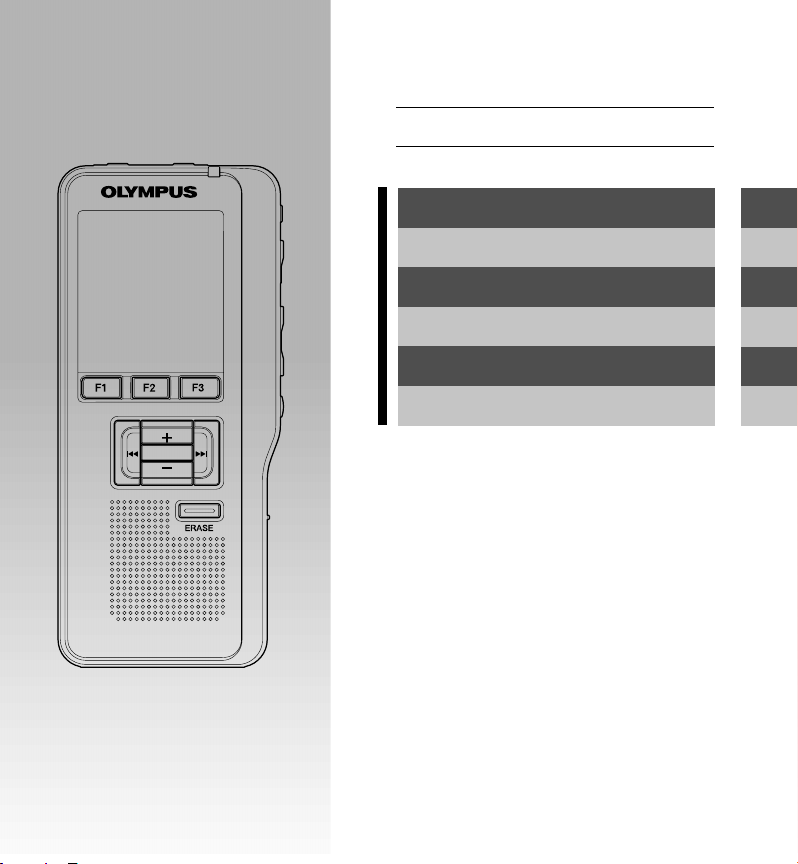
Table of Contents
P. 4
PLAY/OK
Safe and Proper Usage
Getting Started
Basic Operations
Advanced Operations
Managing Files on Your PC
Other Practical Use Methods
Other Information
P. 5
P. 7
P. 1 9
P. 3 3
P. 4 9
P. 5 7
P. 5 8
1
2
3
4
5
6
7
3
Page 4

Table of Contents
Table of Contents ......................................4
Safe and Proper Usage ............................ 5
General Precautions ................................. 5
1 Getting Started
Main Features .......................................... 7
Memory Card ........................................... 8
Identification of Parts ............................. 10
Installing Batteries ................................. 12
Power Supply ........................................ 14
Power Save Mode (Power Save) ..........14
HOLD ..................................................... 15
Inserting and Ejecting a SD card .......... 16
Setting Time and Date (Time & Date) ... 17
2 Basic Operations
Recording .............................................. 19
Microphone Sensitivity (Mic Sense) ...... 23
Recording Modes (Rec Mode) .............. 24
Using the Variable Control Voice Actuator
(VCVA) ............................................. 25
Recording Monitor ................................. 26
Playing ................................................... 27
Erasing ................................................... 29
3 Advanced Operations
Menu List ............................................... 33
Learning to Use the Menu ..................... 35
Selecting Folders and Files ................... 36
Displaying File Information (Information) .... 37
Locking Files (Lock) .............................. 38
Index Marks ........................................... 39
Language (Language) ........................... 40
Backlight (Backlight) .............................. 41
LED (LED) ............................................. 42
LCD Contrast Adjustment (Contrast) .... 43
System Sounds (Beep) ......................... 44
Formatting the Card (Format) ............... 45
Check System Information (System info.) .. 47
Changing the USB Class (USB Class).... 48
4 Managing Files on Your PC
DSS Player Software............................. 49
Installing DSS Player Software ............. 51
Uninstalling DSS Player Software......... 52
Using Online Help ................................. 53
Connecting Recorder to PC .................. 54
Running DSS Player Software .............. 56
5 Other Practical Use Methods
Using as External Memory of the Computer ...
57
6 Other Information
Alarm Message List ............................... 58
Troubleshooting .....................................59
Accessories ........................................... 60
Specifications ........................................ 61
Technical Assistance and Support ........ 62
4
Page 5

Safe and Proper
General Precautions
Usage
Before using your new recorder, read
this manual carefully to ensure that you
know how to operate it safely and
correctly. Keep this manual in an easily
accessible location for future reference.
• The warning symbols indicate important
safety related information. To protect
yourself and others from personal injury
or damage to property, it is essential that
you always read the warnings and
information provided.
Convention Used In this Manual
• The word “card” is used to refer to the SD
card.
• The word “DSS Player” is used to refer to
the DSS Player Standard Dictation Module
in Windows environment and DSS Player
in Apple Macintosh environment.
• The Notes at the bottom of a page are
used for additional information,
exceptions, or related events.
•Words in uppercase form such as PLAY
or REC are used to describe a function
or button on the recorder.
● Do not leave the recorder in hot, humid
locations such as inside a closed
automobile under direct sunlight or on the
beach in the summer.
● Do not store the recorder in places exposed
to excessive moisture or dust.
● Do not use organic solvents such as
alcohol and lacquer thinner to clean the
unit.
● Do not place the recorder on top of or near
electric appliances such as TVs or
refrigerators.
● Avoid recording or playing back near
cellular phones or other wireless
equipment, as they may cause interference
and noise. If you experience noise, move
to another place, or move the recorder
further away from such equipment.
● Avoid sand or dirt. These can cause
irreparable damage.
● Avoid strong vibrations or shocks.
● Do not disassemble, repair or modify the
unit yourself.
● Do not operate the unit while operating a
vehicle (such as a bicycle, motorcycle, or
go-cart).
● Keep the unit out of the reach of children.
<Warning regarding data loss>
Recorded content in memory may be
destroyed or erased by operating mistakes,
unit malfunction, or during repair work.
It is recommended to back up and save
important content to other media such as a
computer hard disk.
5
Page 6
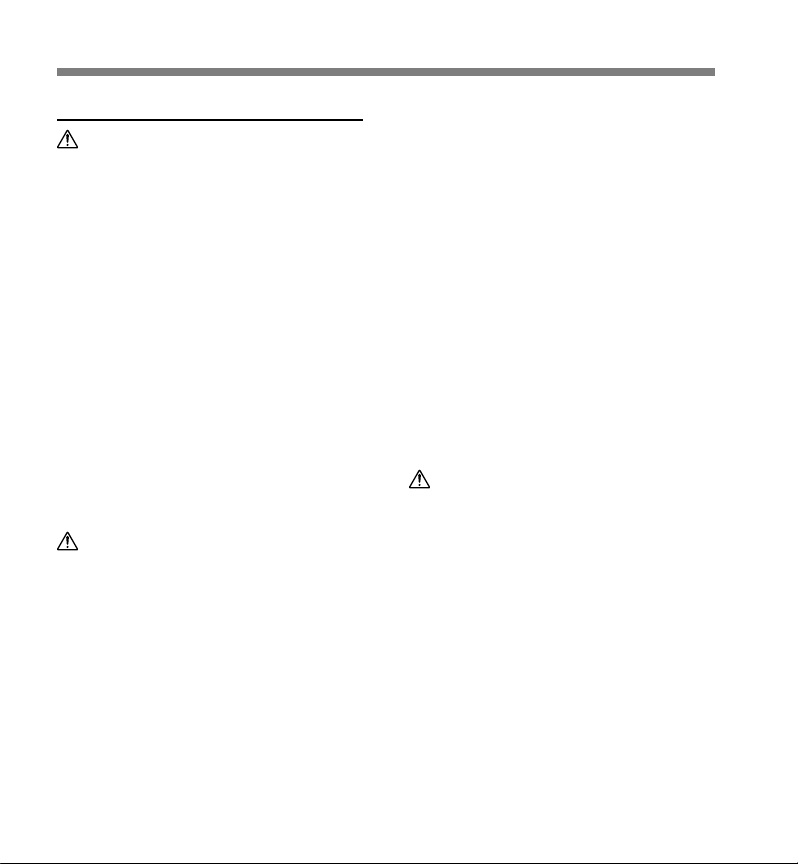
General Precautions
Batteries
Danger
• Do not solder lead wires or terminals directly
onto a battery or modify it.
• Do not connect the = and - terminals
together. This may cause fire, overheating or
electric shock.
• When carrying or storing the battery, be sure
to put it in the provided case to protect its
terminals. Do not carry or store the battery
with any metal objects (such as key rings).
If this warning is not followed, fire,
overheating or electric shock may occur.
• Do not connect the batteries directly to a
power outlet or a cigarette lighter of an
automobile.
• Do not insert the batteries with their = and
- terminals reversed.
• If any liquid from a battery gets into your
eyes, promptly wash it off with clean water
and consult your doctor at once.
• There is a hole from which gas escapes on the =
terminal. Do not cover or block it.
Warning
• Batteries should never be exposed to flame,
heated, short-circuited or disassembled.
• Do not attempt to recharge alkaline, lithium
or any other non-rechargeable batteries.
• Never use any battery with a torn or cracked
outer cover.
• Keep batteries out of the reach of children.
• If you notice anything unusual when using
this product such as abnormal noise, heat,
smoke, or a burning odor:
1 remove the batteries immediately while
being careful not to burn yourself, and;
2 call your dealer or local Olympus
representative for service.
• Do not expose the batteries to water. Do not
allow water to contact the terminals.
• Do not remove or damage the battery
insulating sheet.
• Do not use the batteries if you find
something wrong with them such as leakage,
color change or deformity.
• Should any battery liquid get on skin or
clothing, promptly wash it off with clean
water.
• Keep batteries away from fire.
Caution
•
Do not subject batteries to strong shocks.
• Do not use batteries of different types, voltages,
and/or brand names.
6
Page 7

1 Getting Started
1 Getting Started
Main Features
● Support type of memory: SD card (☞ P.8).
● Three smart buttons F1,F2 and F3.
● Recording and storing voice in Digital Speech Standard Pro (DS2 format).
● Two recording modes, QP (Quality Playback) mode or SP (Standard Playback) mode (☞ P. 2 4 ).
● Overwrite Recording and Insert Recording (partial insertion) available (☞ P.21, 22).
● Supports USB 2.0. High-Speed, which enables high-speed data transmission from the recorder
to your computer.
● Five folders and up to 200 files/folder, for a maximum of 1000 recordings (☞ P.19).
● It has a built-in Variable Control Voice Actuator (VCVA) function (☞ P.25).
● Large LCD screen with backlight.
● Index mark function which is useful to search particular points in the dictation (☞ P.39).
● DSS Player software included (☞ P.49).
1
Main Features
7
Page 8
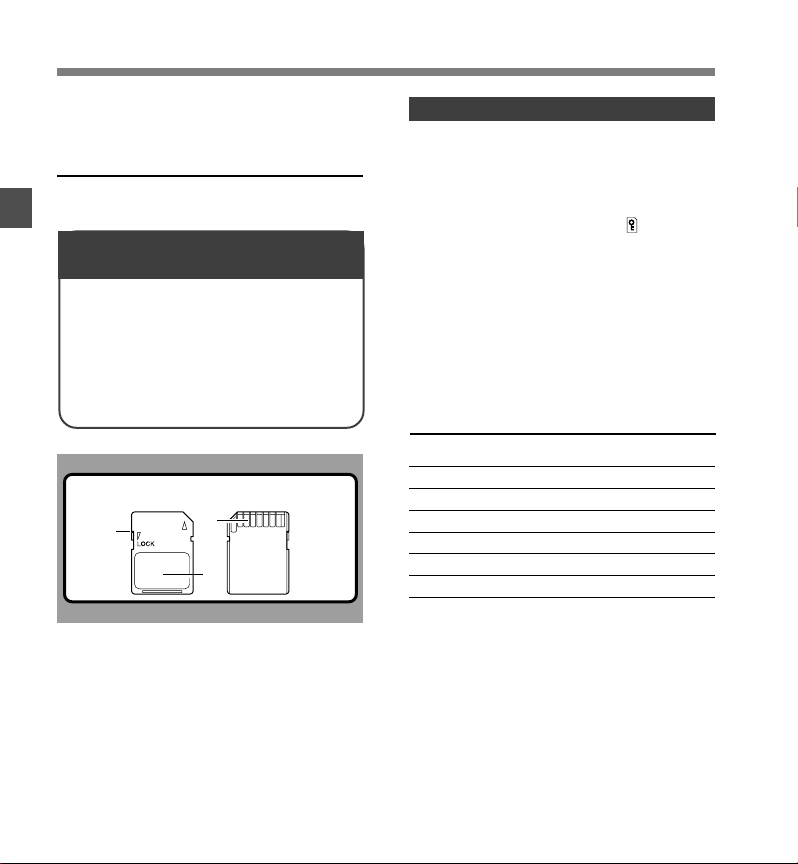
Memory Card
This recorder uses memory in the form of SD
card memory.
Compatible Cards
The recorder supports cards with memory
capacity between 512 MB to 16 GB.
1
Memory Card
Settings and operating environment
relating to the card
Check the latest operating information on the
Olympus homepage (http://www.olympus.com)
when using cards other than the included card.
In addition, refer to the following pages as well
when handling the card.
• Inserting and Ejecting a SD card (☞ P.16)
• Formatting the Card (Format) (☞ P.45)
SD card
1
3
2
SD card
1 Card Lock
SD card is equipped with a lock function.
When the lock function is used, important
data is protected by preventing it from being
accidentally overwritten or erased.
When the lock function is set will appear
on the display.
2 Index Area
For writing down information identifying card
or content.
3 Contact Area
Comes into contact with the recorder’s
signal read contacts.
Memory Sizes of Cards and
Approximate Recording Times*
Memory Size QP Mode SP Mode
512MB 38 hr. 30 min. 79 hr. 00 min.
1GB 77 hr. 00 min. 157 hr. 50 min.*
2GB 152 hr. 30 min. *2 312 hr. 20 min.*
4GB 305 hr. 50 min.*2 626 hr. 50 min.*
8GB 624 hr. 30 min.*21279 hr. 30 min.*
16GB 1248 hr. 10 min.*22557 hr. 10 min.*
The above are the standard times, and the available
recording time will vary depending on the card.
*1: Available recording time for one continuous file.
Available recording time may be shorter if many short
recordings are made.
*2:Total recording time of several files. The maximum
recording time per file is 99 hours 59 minutes.
1
2
2
2
2
2
8
Page 9
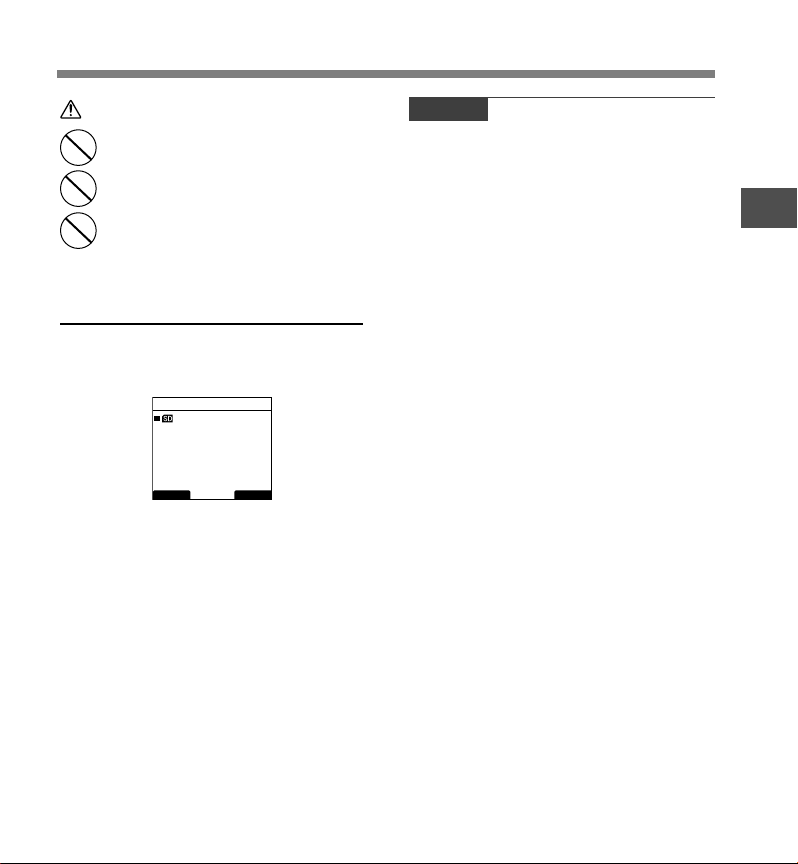
Memory Card
Warning
• Do not touch the card contacts.
That may damage the card.
• Do not place the card in locations
with static electricity.
• Store the card in a location that is
out of the reach of children. In case
of accidental ingestion, consult a
physician immediately.
Check Card Information (Card Info.)
Information such as the memory capacity and
remaining memory for installed cards can be
displayed on the recorder (☞ P.34).
Card Info.
SD
Remain
Capacity
BACK EXIT
540MB
1.0GB
Notes
• When initializing (formatting) a card, confirm that
no necessary data is stored on the memory card
beforehand. Initialization completely erases the
existing data on the card.
• In some cases cards which have been formatted
(initialized) by another device, such as a computer,
cannot be recognized. Be sure to format them with this
recorder before using.
• The card has a service life. When reaching the end of
its life, writing or erasing data on the card will be
disabled. In this case, replace the card.
• If you use a PC card adapter compatible with the card
to save or delete some data on the card, the maximum
recording time on the card may be decreased. To
recover the original recording time, initialize/format the
card in the recorder.
• Olympus will not be held liable for any data corruption
or loss due to misuse of the media card.
1
Memory Card
9
Page 10

Identification of Parts
q
1
Identification of Parts
&
*
(
1SD card slot
2Built-in microphone
3NEW button
4REC button
5REW button
6FF button
7STOP button
8POWER/HOLD switch
9ERASE button
0EAR (Earphone)
!MIC (Microphone)
@Record indicator light
#Display (LCD panel)
0
!
@
#
$
%
^
)
1
2
3
4
5
w
6
7
8
9
=
-
$ + (Volume) button
% Fast Forward (9) button
^ PLAY/OK button
& Smart button (F1,F2,F3)
* Rewind (0) button
(
-
(Volume) button
) Built-in speaker
- Battery cover
= PC (USB) terminal
q Cradle connector
w Battery cover release button
10
Page 11

Display Status Indicators
Identification of Parts
7
QP DICT
1
2
3
4
5
6
DS2400
EF
DISPLY
Display in the recording
mode
8
025
00
15
H
22 M 30
/ 030
M
10
INDEX
9
0
S
S
1 Record mode indicator
2 Current folder
3 Memory remaining indicator
(E/F bar)
4 Record indicator
5 Remaining recording time
6 Level meter indicator
7 Microphone sensitivity indicator
8 Current file number
Author ID indicator
Battery indicator
VCVA
VCVA (Variable Control Voice
Actuator) indicator
QP DICT VCVA
DS2400
!
@
#
INSERT
$
Display in the playback
mode
SPEED INDEX
025
02
/ 030
M
50
12M 0 5
%
S
S
9 Total number of files in the folder
0 Recording elapsed time
! Playback position bar indicator
@ Play indicator
# Total recording time of the
selected file
$ Button guide display
% Current Playback time
Card Lock indicator
Erase Lock indicator
1
Identification of Parts
11
Page 12
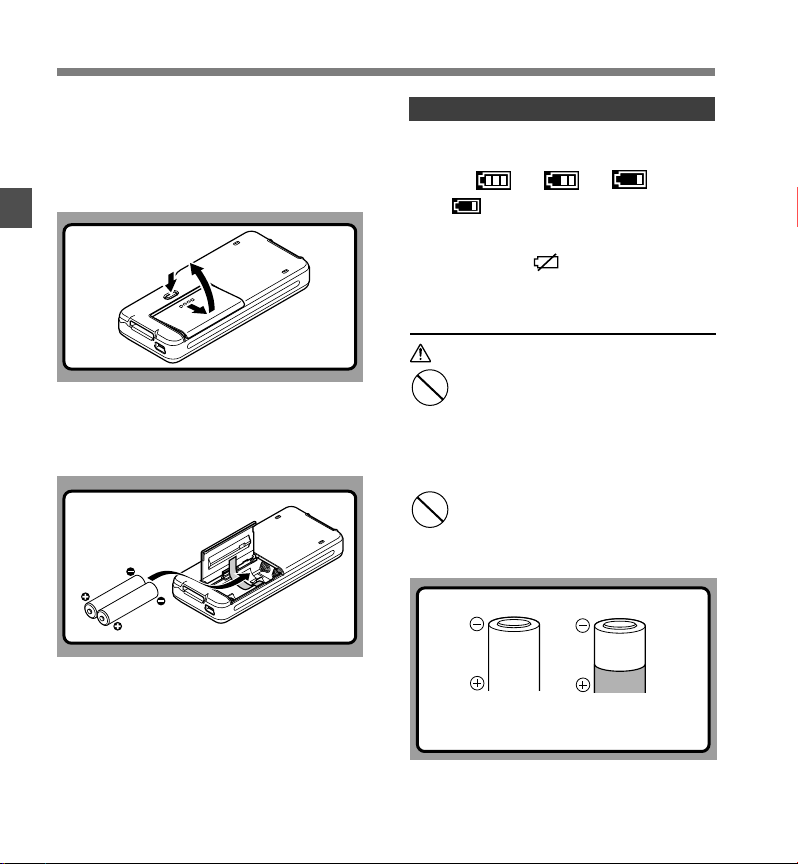
Installing Batteries
This recorder can be used with AAA Alkaline
Batteries.
Lightly press down on the battery cover
1
release button, then open the battery
cover.
1
Installing Batteries
Insert two AAA batteries, observing the
2
correct polarity as shown in the
illustration below, then close the battery
cover.
Insert the batteries in the direction inscribed on
the inside of the recorder’s battery compartment.
In addition, when inserting the batteries, insert
them so that the tape is under the batteries, as
shown in the illustration. The batteries can then
be removed easily by pulling up the tape. When
pulling on the tape the batteries may suddenly
pop out, so be sure to press down lightly on
the batteries with your finger while pulling.
12
Recharging Battery Pack
The battery indicator on the display changes
as the batteries lose power.
→ →
When appears on the display, replace the
batteries as soon as possible.
When the batteries are too weak, the recorder
shuts down and [ Battery Low ] appears
on the display.
Cautions Concerning the Battery
Warning
• Using batteries for which part or all
of the external coating (insulating
sheath) is peeling off or batteries
which have ruptured may cause fluid
leaks, overheating, and explosions.
For this reason such batteries should
absolutely not be used.
• Commercially available batteries for
which part or all of the external
coating (insulation sheath) has been
peeled off should absolutely not be
used.
Unusable batteries
Batteries for which the entire external coating
(insulating sheath) is peeled off (naked batteries),
or those where it has partially been peeled off.
Page 13

Notes
• Be sure to turn OFF the recorder before replacing
the batteries. Removing the batteries while the recorder
is in use may corrupt the card. If you are recording into
a file and the batteries run out, you will lose your
currently recorded file since the file header will not be
written. It is crucial to replace the batteries when one
hash mark is shown in the battery icon.
• Be sure to replace both batteries at the same time.
• Never mix old and new batteries, or batteries of
different types and/or brands.
• If it takes longer than 1 minute to replace dead batteries,
you may have to reset the time when you load new
batteries.
• Remove the batteries if you are not going to use the
recorder for an extended period of time.
Installing Batteries
1
Installing Batteries
13
Page 14

Power Supply Power Save Mode
When the recorder is not being used, turn the
power off to reduce battery consumption to a
minimum. Even if the power is turned off, existing
data, mode settings, and clock settings will be
maintained.
Turning On the Power
1
Power Supply/Power Save Mode
While the recorder’s power is off, slide the
POWER/HOLD switch in the direction
indicated by the arrow.
The display will turn on, and after [System Check]
appears, the power will be turned on. The resume
function will bring the recorder back to the stop
position in memory before power was turned off.
Turning Off the Power
Slide the POWER/HOLD switch in the
direction indicated by the arrow for 0.5
seconds or longer.
The display shuts off and the power will be turned
off. The resume function remembers the stop position
before the power is turned off.
(Power Save)
When the recorder is ON but not in use for 10
minutes, by default, it will switch to power save
mode automatically. To reactivate the recorder
again, operate any button or the slide switch.
Power Save Setting
You can set the time to enter Power Save
mode from among [5 minutes.], [10
minutes.], [30 minutes.], [1 hour], and [Off].
To exit power save, press any button.
The [Power Save] setting can be changed
from the Menu. For more details, refer to
“Menu List” (☞ P. 33) and “Learning to Use
the Menu” (☞ P.35).
Power Save
5 minutes
10 minutes
30 minutes
1 hour
Off
BACK EXIT
14
Page 15

HOLD
If you bring the POWER/HOLD switch to the
HOLD position, the current conditions will be
preserved, and all buttons and switches will be
disabled.This feature is useful when the recorder
has to be carried in a bag or pocket.
Set the recorder to HOLD mode
Slide the POWER/HOLD switch to the
HOLD position.
After [Hold] appears on the display, the recorder is
set to HOLD mode.
Exit HOLD mode
Slide the POWER/HOLD switch to the A
position.
1
HOLD
15
Page 16
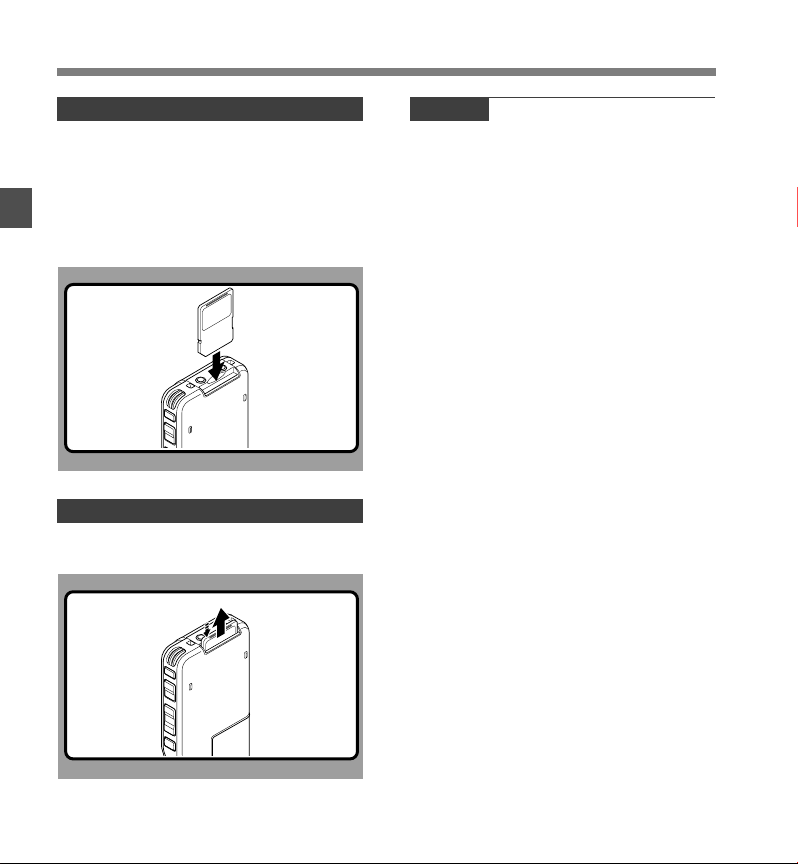
Inserting and Ejecting a SD card
Inserting a SD card
Insert the SD card into the card slot in the
direction shown in the illustration until it
clicks.
When inserting SD card into the SD card slot,
the recorder message [Please Wait] will flash
1
Inserting and Ejecting a SD card
on the LCD display for a few seconds while
validating the SD card.
Ejecting a SD card
Push the SD card inward once to unlock it,
and let it eject.
Notes
• Insert the card keeping it straight.
• The card stops with a click when it is inserted all
the way.
• Inserting the card the wrong way or at an angle
could damage the contact area or cause the card
to jam.
• If the card is not inserted all the way, data may not
be written to the card.
• Hold the card straight and pull it out.
• If an unformatted card is installed, the recorder will
automatically display the menu format option (☞ P. 4 5).
• Never use any card in the recorder unless it has been
formatted on this unit (☞ P.45).
•Never remove the card while the recorder is in
operation. This may damage the data.
• Releasing your finger quickly after pushing the card
inward may cause it to eject forcefully out of the slot.
16
Page 17

Setting Time and Date (Time & Date)
Setting the correct time and date on the recorder
is very important since every file recorded on the
recorder will have the time and date information
as part of the file header. This will simplify the
file management aspects later on.
The hour indicator will flash automatically
when you load batteries before using the
recorder for the first time, or after the
recorder has not been used for a long time.
F1, F2, F3 button
PLAY/OK,+, –,
PLAY/OK
9, 0
button
Press the 9 or 0 button to select
1
the item to set.
Select the item from “hour”, “minute”, “year”,
“month” and “day” with a flashing point.
Time & Date
10 M 14 D 2008 Y
5: 00 PM
24H
BACK EXIT
Press the + or – button to set.
Follow the same steps by pressing the 9 or
2
0 button to select the next item, and press
the
+ or – button to set.
Time & Date
10 M 14 D 2008 Y
5 : 45 PM
24H
BACK EXIT
•You can choose between 12 and 24 hour
display by pressing the F2(24H or 12H)* button
while setting the hour and minute.
Example: 5:45 P.M.
5:45 PM (Initial setting)←→ 17:45
1
Setting Time and Date
17
Page 18

Setting Time and Date (Time & Date)
• You can choose the order of the year, month,
day by pressing the F2(D/M/Y or Y/M/D or M/
D/Y)* button while setting them.
Example: October 14, 2008
1
Setting Time and Date
3
(Initial setting)
*The display will vary depending on the status of the
settings.
Press the PLAY/OK button to complete
the setup screen.
The clock will start from the set date and time.
Press the PLAY/OK button according to the time
signal.
10M 14D 2008
14D 10M 2008
2008Y 10M 14D
Notes
• If you press the STOP button during the setup operation,
the settings are cancelled, and the recorder returns to the
previous screen.
•You can set the time and date from your PC using DSS
Player software (☞ P.50).
Changing the Time and Date
When the recorder’s POWER/HOLD switch is
turned ON the [Time & Date] will be displayed
Y
Y
for two seconds. If the time and date is not
correct, set it using the procedure below.
Press the + or
1
Menu] screen, then select [Time & Date].
See P.34 regarding the menu.
Device Menu
Beep
Power Save
Time & Date
USB Class
12
Reset Settings
Format
BACK EXIT
Press the PLAY/OK or 9 button.
The time and date screen appears. The hour
2
indicator flashes, indicating the start of the time
and date setup process.The following steps are
the same as Step 1 through Step 3 of “Setting
Time and Date (Time & Date)” (☞ P.17).
Press the F3(EXIT) or 0 button to
3
complete the setting.
button in the [Device
–
18
Page 19
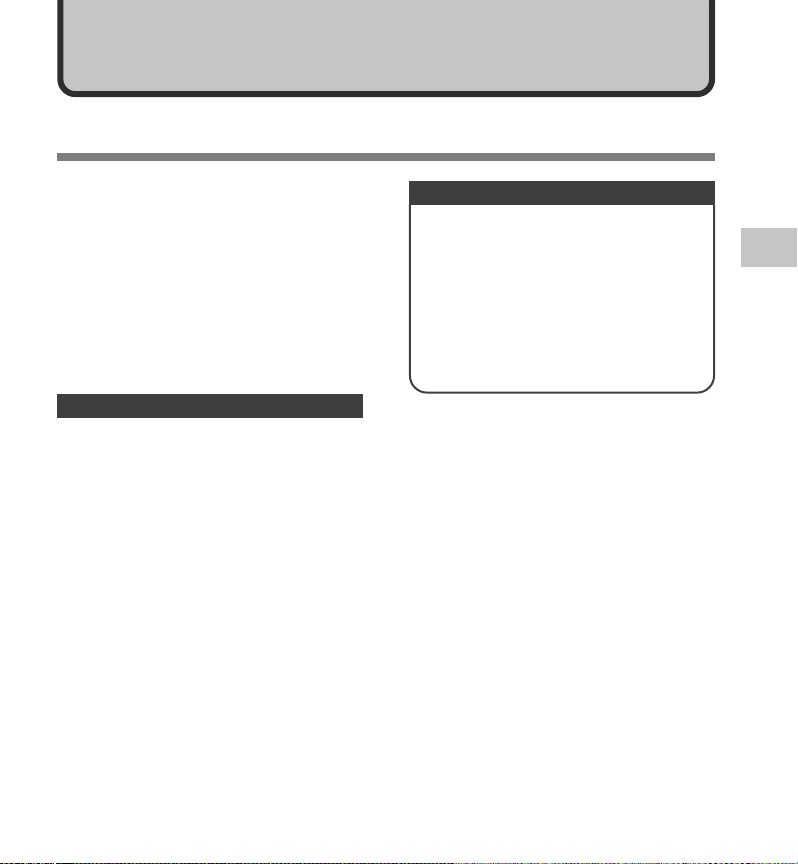
2 Basic Operations
2 Basic Operations
Recording
The recorder has five folders, A, B, C, D, E
and you can select folder by pressing the
F1(FOLDER) button. These five folders can
be selectively used to distinguish the kind
of recording; for example, Folder A might
be used to store private information, while
Folder B might be dedicated to holding
business information. Up to 200 messages
can be recorded per folder.
By default, the Recording Mode is QP.
Record Function
By default, the RECORD function is configured
to record at the current position (overwrite).
However, that can be changed to any of the
following settings:
• Append: Appends the recording to the end of the
current file (☞ P.20).
• Overwrite: Overwrites the recording starting at the
current position in the file (☞ P.21).
• Insert: Inserts the recording at the current position
in the file (☞ P.22).
Recording Related Settings
Recording related settings can be
configured to provide a suitable recording
environment.
• Microphone Sensitivity (Mic Sense)
(☞ P. 2 3)
• Recording Modes (Rec Mode) (☞ P. 2 4 )
• Using the Variable Control Voice Actuator
(VCVA) (☞ P. 25 )
• Recording Monitor (☞ P. 2 6 )
2
Recording
19
Page 20

2
Recording
Recording
New Recording
Create a new file to record in.
1
Press the NEW button to create a new
1
file.
aSelected Author ID
bNew file number
2
cRemaining recording time
Press the REC button to start
2
recording.
The record indicator light glows orange and
2
3
3
(Record indicator) appears on the
display.
Aim the microphone at the sound source.
When you press the F1 (DISPLY) button
during recording, you can change the LCD
screen displays.
dRecord indicator
Press the STOP button to stop
recording.
If you want to append additional recordings to
the same file, press the REC button again.
Notes
•A beep will sound when the remaining recording time reaches 60 seconds, 30
seconds, and 10 seconds while recording.
•When remaining recording time is less than 60 seconds, the record indicator light
starts flashing in orange. When the recording time is decreasing to 30 or 10 seconds,
the light flashes faster.
•[Memory Full] or [Folder Full] will be displayed when the memory or folder capacity
is full.
- Delete any unnecessary files before recording any further (☞ P.29) or transfer
dictation files to your computer using DSS Player Software (☞ P.49).
a
b
c
d
QP DICT
DS2400
031 / 030
EF
New File
Remain
15 H 22 M 40 s
FOLDER
QP DICT
DS2400
E
DISPLY INDEX
QP DICT
DS2400
MENU
INFO
031 / 031
00 M 10 s
15 H 2 2 M 3 0 s
F
031 / 031
02 M 20 s
15 H 0 2 M 2 0 s
INFO
FOLDER
MENU
20
Page 21

Overwrite Recording
You can overwrite a previously recorded file from any point within
2
the file.
Note that the overwritten recordings will be erased.
Select and play the file you want to
1
2
3
overwrite.
Stop playback at the starting point of overwrite.
Press the REC button to start
2
overwriting.
The record indicator light glows orange and
(Record indicator) appears on the
display.
aRecording elapsed time
bTotal recording time of the selected file
Press the STOP button to stop
3
overwriting.
Note
•You cannot select a different recording mode (QP, SP) than that of the original file
before overwrite recording.
a
b
Recording
QP DICT
DS2400
101 / 133
E
DISPLY INDEX
10 M 25 s
00H 1 4 M 0 0 s
F
2
Recording
21
Page 22

2
Recording
Recording
PLAY/OK
PLAY/OK
Insert Recording
Additional recording can be inserted into previously recorded file.
1
Select and play the file you want to
1
insert an additional recording into.
2
2
3
While playing the file, press the
2
F1(INSERT) button to insert an
additional recording.
[Insert Rec?] appears on the display.
Press the REC button to start inserting
3
an additional recording.
The record indicator light glows orange and
(Record indicator) appears on the
display.
[Insert Rec] and the remaining recording time will
alternate on the display.
QP DICT VCVA
DS2400
134 / 134
00 H 00 M 10 s
33 M 2 5 s
Insert Rec?
EXIT
QP DICT
DS2400
134 / 134
E
DISPLY INDEX
Insert Rec
00 M 12s
F
22
Press the STOP button to stop
4
inserting the additional recording.
4
Notes
• The recording time and date of the file is updated to the time and date of the
inserted recording.
•You cannot select a different recording mode (QP, SP) than that of the original file
before inserting.
QP DICT
DS2400
134 / 134
E
DISPLY INDEX
00 M 11s
4 H 3 3 M 0 6 S
F
Page 23

Microphone Sensitivity (Mic Sense)
You can switch between two microphone
sensitivities to meet recording needs:
[Dictation] for oral dictation and [Conference]
which is suited for situations like meetings and
conferences with a small number of people.
The setting status will appear on the display
as
or
DICT
PLAY/OK
.
F1, F3 button
PLAY/OK,
9, 0 button
+, –,
CONF
Select [Mic Sense] at the [Record Menu]
1
screen, then press the PLAY/OK or 9
button.
Refer to P.33 regarding each menu item settings.
Record Menu
Rec Mode
Mic Sense
VCVA
12
BACK EXIT
Press the + or
2
[Conference] or [Dictation].
Conference...High-sensitivity mode that records
sounds in all directions.
Dictation...Low-sensitivity mode suited for
dictation.
Mic Sense
Conference
Dictation
BACK EXIT
button to select
–
Press the PLAY/OK button to complete
3
the setup screen.
[Conference Set] or [Dictation Set] will light up on the
display, and it will return to the [Record Menu] screen.
If you press the 0 or F1(BACK) button the
setting will be cancelled and it will return to the
[Record Menu].
Pressing the F3(EXIT) button will cancel the
contents being set and take you out of the MENU.
Mic Sense
Conference
Dictation
Dictation
Set
BACK EXIT
Press the F3(EXIT) or 0 button to
4
complete the setting.
QP DICT
DS2400
E
025 / 030
New File
02 M 10 s
3 H 0 8 M 0 5s
FOLDER
INFO
MENU
2
Microphone Sensitivity
23
Page 24

Recording Modes (Rec Mode)
The recording mode can choose between QP
(Quality Playback) and SP (Standard
Playback).
F1, F3 button
2
Recording Modes
PLAY/OK
PLAY/OK,
9, 0 button
Select [Rec Mode] at the [Record Menu]
1
screen, then press the PLAY/OK or 9
button.
Refer to P.33 regarding each menu item settings.
Record Menu
Rec Mode
Mic Sense
VCVA
12
BACK EXIT
Press the + or
2
or [SP].
Rec Mode
QP
SP
button to select [QP]
–
+, –,
Press the PLAY/OK button to complete the
3
setup screen.
[QP Set] or [SP Set] will light up on the display,
and it will return to the [Record Menu] screen.
If you press the 0 or F1(BACK) button the
setting will be cancelled and it will return to the
[Record Menu].
Pressing the F3(EXIT) button will cancel the
contents being set and take you out of the MENU.
Rec Mode
QP
SP
SP
Set
BACK EXIT
Press the F3(EXIT) or 0 button to
4
complete the setting.
Set Recording Mode is displayed when creating
the New File and during recording.
The recording mode of file recording is displayed
during playback and in stop mode.
SP DICT
DS2400
031 / 030
EF
New File
Remain
15 H 22 M 40 s
FOLDER
INFO
MENU
Note
• Choose QP mode for recording meetings or lectures
with crisp clarity.
24
BACK EXIT
Page 25

Using the Variable Control Voice Actuator (VCVA)
The Variable Control Voice Actuator (VCVA)
is a function that starts recording automatically
when the microphone senses that sounds have
reached a preset threshold volume level, and
automatically pauses when the volume drops
below the threshold. The VCVA feature allows
you to conserve memory by automatically
stopping recording in instances like long silent
periods during meetings.
When this is enabled,
will appear on the
VCVA
display.
REC
button
PLAY/OK
Set the VCVA in the menu to [On].
Refer to P.33 regarding each menu item settings.
1
PLAY/OK, 9,
0button
Press the REC button to start recording.
When the sound volume is lower than the preset
2
actuation sound level, recording automatically
stops after 1 second approximately, and “Stand
by” flashes on the display. The record indicator
light glows orange and
appears when recording starts and flashes when
recording pauses.
QP DICT VCVA
DS2400
134 /134
EF
1 H 25 M 01 s
Standby
DISPLY
INDEX
(Record indicator)
Adjust the Start/Stop Actuation Level
While the recorder is in recording mode,
press the 9 or 0 button to adjust the
actuation level.
The VCVA level can be set to any of 15 different
values. The higher the value is, the more sensitive
the recorder can react to sounds. At the highest value,
even the faintest sound will activate recording.
The VCVA actuation level can be adjusted according
to the ambient (background) noise.
QP DICT VCVA
DS2400
134 /134
EF
1 H 25 M 02 s
VCVA Level 05
DISPLY
b
a
a Start level
(Varies according to
the sound volume
being recorded)
b Level meter
indicator (moves to the
INDEX
left/right according to
the set level)
2
Using the Variable Control Voice Actuator
Notes
• The start/stop actuation level also varies depending on
the selected microphone sensitivity mode (☞P. 23 ).
•To ensure successful recordings, prior testing and
adjustment of the start/stop actuation level is
recommended.
• If the recorder detects an input that exceeds the Start
level, the dotted line of the Level meter indicator will
change to the full line, and the recorder starts recording.
25
Page 26

Recording Monitor
It is possible to monitor your recording by
listening to the recording while recording is in
progress. Insert the earphone plug into the
earphone jack and use the + or – button to
control the volume level.
2
Recording Monitor
+ / –
(Volume)
button
Note
• Insert the plugs in to the end as shown in the illustration
when inserting the earphone or external microphone.
26
Page 27

Playing
101 / 133
INSERT
SPEED
INDEX
DS2400
QP DICT
00 M 05 s
27 M 5 8 s
a
101 / 133
INSERT
SPEED
INDEX
DS2400
QP DICT
00 M 07 s
Volume 15
b
You can start playing a file at any point.
PLAY/OK
PLAY/OK
2
3
1
1
Select the file, then press the PLAY/
1
OK button to start playback.
The (Play indicator) appears on the
display.
aPlay indicator
Press the + or – button to adjust the
2
volume.
The display shows the volume level. You can
choose between 0 to 30.
bVolume level
Press the STOP button at any point
3
you want to stop the playback.
2
Playing
27
Page 28

Playing
Playback
Operation
How to Cancel
functions
Press the PLAY/OK or STOP
button.
Press the PLAY/OK or STOP
button.
Release the button.
Release the button.
2
Playing
Fast
Forward
(FF)
Rewind
(REW)
Cue
(CUE)
Review
(REV)
Playback
Speed
Press the 9 or FF button once while stopped.
Press the 0 or REW button once while stopped.
Press and Hold the 9 or FF button while stopped
or playing a file.
Press and Hold the 0 or REW button while stopped
or playing a file.
Press the F2 (SPEED) button during playback.
➥ Every time the F2(SPEED) button is pressed, the
playback speed will switch.
Play(playback): Playback at normal speed.
Slow Play (slow playback): Playback speed
slows down (-50%), and “Slow play” will turn on.
Fast Play (fast playback): Playback speed
becomes faster (+50%), and “Fast play” will turn on.
Notes
• If you press the 9 or FF button once while fast-forwarding or twice while stopped, the recorder will stop at the end of
the file (F.Skip).
• If you press the 0 or REW button once while rewinding or twice while stopped, the recorder will stop at the beginning
of the file (B.Skip). If the 0 or REW button is pressed within 2 seconds, the recorder skips to the beginning of the
previous file.
28
Page 29

Erasing
029 / 031
EXIT
DS2400
QP DICT
All Erase
File Erase
Cancel
File Erase !
EXIT
All Erase
File Erase
Cancel
PLAY/OK
PLAY/OK
Erasing a File
Erasing or deleting a file from any of the folder on the recorder is a
2
very simple process.
Select the file you want to erase.
1
3
Press the ERASE button.
2
2
Erasing
PLAY/OK
4
Press the + button to select [File
3
Erase], then press the PLAY/OK
button.
Press the + button to select [Start],
4
then press the PLAY/OK button.
The display changes to [File Erase !] and
erasing will start.
[Erase Done] is displayed when the file is
erased. File numbers will be reassigned
automatically.
Notes
• An erased file cannot be restored.
• Files cannot be erased in the following cases.
- File being set [Lock] (☞ P.38).
- The SD card lock is turned on (☞ P.8).
QP DICT
DS2400
File Erase
Start
Cancel
BACK
QP
DICT
DS2400
029 / 031
029 / 030
Erase Done
29
Page 30

Erasing
All Erase !
029
/ 031
EXIT
All Erase
File Erase
Cancel
2
Erasing
PLAY/OK
PLAY/OK
PLAY/OK
Erasing All Files in a Folder
All files in a folder can be erased simultaneously.
2
Select the folder you want to erase.
1
Press the ERASE button.
2
3
4
Press the + button to select [All
3
Erase], then press the PLAY/OK
button.
Press the + button to select [Start],
4
then press the PLAY/OK button.
The display changes to [All Erase !] and erasing
will start.
[Erase Done] is displayed when the files are
erased. Any locked files in the folder will be
reassigned new file numbers in ascending
order.
QP DICT
DS2400
All Erase
File Erase
Cancel
QP DICT
DS2400
E
All Erase
Start
Cancel
BACK
QP DICT
DS2400
E
029 / 030
EXIT
/ 030
000 / 000
Erase Done
30
Notes
• The erasing process may take up to 10 seconds. Do not interrupt this process!
Data will be destroyed.
• Files cannot be erased in the following cases.
- File being set [Lock] (☞ P.38).
- The SD card lock is turned on (☞ P. 8 ) .
Page 31

Partially Erasing a File
134 / 134
SPEED
EXIT
DS2400
QP DICT
45 M 02 s
01 H 5 5 M 25 s
45
You can erase a selected file in part.
2
3
Start playback for the file you want to
1
erase partially.
Erasing
PLAY/OK
Press the ERASE button at the point to
2
start erasing.
While playback continues, [Partial Erase] will
appear on the display.
Press the ERASE button at the point
3
to end erasing.
The erase starting point (time) set in step 2 and
the ending point (time) set in this step will
alternate on the display for 8 seconds.
QP DICT
DS2400
QP DICT
DS2400
01H 5 5 M 2 3s
Partial Erase
134 / 134
05 M 01 s
Partial Erase
Start
134 / 134
45 M 32 s
Partial Erase
End
M 02 s
EXIT
EXIT
EXIT
2
Erasing
31
Page 32

Erasing
2
Erasing
PLAY/OK
Press the ERASE button to confirm
4
erase.
4
The display changes to [Partial Erase!] and
erasing will start.
When [Erase Done] appears on the display,
partial erase is complete.
Notes
• If the ERASE button is not pressed within 8 seconds after the “Partial Erase Start”
and “Partial Erase End” are alternately displayed, the recorder will revert to stop
status.
• An erased file cannot be restored.
• Files cannot be Partial erased in the following cases.
- File being set [Lock] (☞ P.38).
- The SD card lock is turned on (☞ P. 8 ) .
QP DICT
DS2400
QP DICT
DS2400
134 / 134
1 H 20 M 35 s
Partial Erase !
134 / 134
1 H 20 M 35 s
Erase Done
32
Page 33

3 Advanced Operations
3 Advanced Operations
Menu List
● Menu Setting (while the recorder is stopped, press the F3(MENU) button
Main Menu
Second layer Setting Ref.Page
File Menu
Record
Menu
Display
Menu
Device Menu
(To the next page)
Lock
Information
Rec Mode
Mic Sense
VCVA
Backlight
Contrast
LED
Language
Off, On
The file information is displayed.
QP, SP
Dictation, Conference
Off, On
On, Off
Program contrast level 1~12 (Default is 6).
On, Off
English, Deutsch, Français, Español,
Italiano, Русском
P.38
P.37
P.24
P.23
P.25
P.41
P.43
P.42
P.32
3
Menu List
33
Page 34

Menu List
Second layer Setting
On, Off
In order of 5 minutes, 10 minutes, 30
minutes, 1 hour and Off.
In order of hour, minute, year, month and
day.
Composite, Storage
Returns the menu settings to their initial
state.
Initializes the card.
Remain, Capacity
Model Name, Version, Serial
3
Menu List
Device
Menu
File Menu
(To the page 33)
Beep
Power Save
Time & Date
USB Class
Reset Settings
Format
Card Info.
System Info.
Notes
• The selectable language varies depending on the countries where the product was purchased.
• Items appear in bold letters in the “Setting” column to indicate that they are the initial settings.
Ref.PageMain Menu
P.44
P.14
P.17
P.48
P.46
P.45
P.9
P.47
34
Page 35

Learning to Use the Menu
To navigate through the different options in the
Menu, use the Menu List flow chart (☞ P. 33,
34) and the following steps to modify or
change any settings.
F1, F3 button
PLAY/OK
Press the F3(MENU) button.
The [Main Menu] screen will appear on the
1
display (☞ P.33).
Main Menu
File Menu
Record Menu
Display Menu
Device Menu
EXIT
Press the + or – button to move to
2
[Main Menu] item to be set.
Main Menu
File Menu
Record Menu
Display Menu
Device Menu
EXIT
PLAY/OK,
9, 0
button
+, –,
Press the PLAY/OK or 9 button.
Move to the setting of the selected menu items.
3
Press the + or – button to move to the
4
menu item to be set.
Record Menu
Rec Mode
Mic Sense
VCVA
BACK EXIT
Press the PLAY/OK or 9 button.
Move to the setting of the selected item.
5
Rec Mode
QP
SP
BACK EXIT
Press the + or – button to change the
6
setting.
Press the PLAY/OK button to complete
7
the setup screen.
If you press the 0 or F1(BACK) button, the
setting will be cancelled and it will return to the
menu.
Pressing the F3(EXIT) button will cancel the
contents being set and take you out of the MENU.
Press the F3(EXIT) or 0 button to
8
complete the setting.
3
Learning to Use the Menu
35
Page 36

Selecting Folders and Files
F1 button
PLAY/OK
3
Selecting Folders and Files
Changing Folders
While the recorder is stopped, press the
1
F1(FOLDER) button.
The folder list screen will be displayed.
QP DICT
A
Folder A
B
Folder B
C
Folder C
D
Folder D
E
Folder E
FOLDER
Press the + or – button to select the
2
folder, then press the PLAY/OK button.
This will change the folder.
You can switch folders by pressing the
F1(FOLDER) button.
QP DICT
A
Folder A
B
Folder B
C
Folder C
D
Folder D
E
Folder E
FOLDER
EXIT
EXIT
PLAY/OK,
9, 0
button
+, –,
Changing File
While the file is being displayed, press
1
the 9 or 0 button.
This will change and display the file number order
for files within the folder.
QP DICT VCVA
DS2400
C
001 / 010
INFO
FOLDER
00M 00 s
05 M 0 0 s
MENU
aCurrent file number
a
bTotal number of
recorded files in the
b
folder
36
Page 37

Displaying File Information (Information)
The recorder can display a variety of
information related to the current file.
F2, F3 button
PLAY/OK
Select the file whose information you
1
want to display.
Refer to P.36 regarding file selection.
QP DICT
DS2400
029 / 030
00M 00 s
22 M 4 0 s
MENU
INFO
FOLDER
Press the F2(INFO) button.
The file information is displayed.
2
You can display the file information by pressing
the F3 (MENU) button and selecting [Information]
from [File Menu].
029/030
File Name
DS240006.DS2
Rec Time
M23D2008Y 12:23PM
09
Author ID
DS2400
EXIT
The Displayed Information
The following information will be displayed.
[File Name]...File name
[Rec Time]...Time and date the file was
[Author ID]...Display the Author ID of file.
recorded.
Note
•When the file that Work Type or the Option Item is set
is transferred from PC to this unit, the information will
be displayed on the File Information.
3
Displaying File Information
37
Page 38

Locking Files (Lock)
When a file is set to [Lock], will appear on
the display, allowing you to prevent important
files from accidental erase. Furthermore, the
file will not be erased even when all files within
a folder are erased.
F1, F3 button
3
Locking Files
Select the file you want to Lock.
PLAY/OK
PLAY/OK,
9, 0button
1
Select [Lock] at the [File Menu] screen, then
2
press the PLAY/OK or 9 button.
Refer to P.33 regarding each menu item settings.
File Menu
Lock
Information
BACK EXIT
+, –,
Press the + or
3
or [Off].
On...Locks the file and prevents it from
being erased.
appears on the display.
Off...Unlocks the file and allows it to be erased.
Lock
button to select [On]
–
029 / 030
OnC
Off
BACK EXIT
Press the PLAY/OK button to complete the
4
setup screen.
[File Lock On] or [File Lock Off] will light up on the
display, and it will return to the [File Menu] screen.
If you press the 0 or F1(BACK) button the setting
will be cancelled and it will return to the [File Menu].
Pressing the F3(EXIT) button will cancel the
contents being set and take you out of the MENU.
Lock
029 / 030
File Lock
On
OnC
Off
BACK EXIT
Press the F3(EXIT) or 0 button to
5
complete the setting.
QP CONF
DS2400
E
029 / 030
New File
02 M 10 s
3 H 0 8 M 0 5s
FOLDER
INFO
MENU
38
Page 39

Index Marks
Index marks can be placed in a file during
recording or playback. Index marks are used
to provide a quick and easy way to identify
important or significant parts within the file.
F3 button
PLAY/OK
9, 0
button
ERASE
button
Setting an Index Mark
While the recorder is recording or in
1
playback mode, press the F3(INDEX
button to set an Index mark.
An index number appears on the display.
QP DICT
DS2400
029 / 030
3H 10 M 56 s
22M 4 0 s
Index 01 Set
SPEED
INSERT
INDEX
Locating an Index Mark
While playing back a file, press and hold
2
the 9 or 0 button.
The recorder stops for 1 second when it reaches
the Index mark.
QP DICT
DS2400
029 / 030
3H 10 M 56 s
22M 4 0 s
Index 01
SPEED
INSERT
INDEX
Clearing an Index Mark
Locate the Index mark you want to clear.
3
While the index number appears for
4
approximately 2 seconds on the display,
)
press the ERASE button.
The Index mark is erased.
QP DICT
DS2400
029 / 030
3H 10 M 56 s
2 2 M 40 s
Index 01 Clear
SPEED
INSERT
Notes
• Up to 32 Index marks can be set in a file.
•When a file is locked or set to read-only, or when the
SD card lock is enabled Index mark cannot be erased.
Clear the settings before erasing.
INDEX
3
Index Marks
39
Page 40

Language (Language)
You can select the display language for this
recorder.
The selectable language varies depending on
the countries where the product was
purchased.
F1, F3 button
3
Language
PLAY/OK
Select [Language] at the [Display Menu]
1
screen, then press the PLAY/OK or 9
button.
Refer to P.33 regarding each menu item settings.
Display Menu
Backlight
Contrast
LED
Language
12
BACK EXIT
PLAY/OK,+, –,
9, 0 button
Press the + or
2
English...Displays in English.
Deutsch...Displays in German.
Français...Displays in French.
Español...Displays in Spanish.
Italiano...Displays in Italian.
Русском...Displays in Russian.
Language
English
BACK
Press the PLAY/OK button to complete
3
the setup screen.
The displayed language is changed and will return
to the [Display Menu] screen.
If you press the 0 or F1(BACK) button the
setting will be cancelled and it will return to the
[Display Menu].
Pressing the F3(EXIT) button will cancel the
contents being set and take you out of the MENU.
Language
English
English
Set
BACK EXIT
Press the F3(EXIT) or 0 button to
4
complete the setting.
button to set the language.
–
EXIT
40
Note
• The selectable language varies depending on the
countries where the product was purchased.
Page 41

Backlight (Backlight)
When the display backlight is set to [On], the
backlight will light up for about 10 seconds
when a button is pressed.
This is useful in that it allows you to check the
display even in dark locations.
F1, F3 button
PLAY/OK
Select [Backlight] at the [Display Menu]
1
screen, then press the PLAY/OK or 9
button.
Refer to P.33 regarding each menu item settings.
Display Menu
Backlight
Contrast
LED
Language
12
BACK EXIT
PLAY/OK,+, –,
9, 0
button
Press the + or
2
or [Off].
On...Backlight is enabled.
Off...Backlight is disabled.
Backlight
On
Off
BACK EXIT
Press the PLAY/OK button to complete
3
the setup screen.
[On Set] or [Off Set] will light up on the display, and
it will return to the [Display Menu] screen.
If you press the 0 or F1(BACK) button the
setting will be cancelled and it will return to the
[Display Menu].
Pressing the F3(EXIT) button will cancel the
contents being set and take you out of the MENU.
Backlight
On
Off
On
Set
BACK
Press the F3(EXIT) or 0 button to
4
complete the setting.
button to select [On]
–
EXIT
3
Backlight
41
Page 42

LED (LED)
You can set it so the Record indicator light does
not turn on.
LED
(Record
indicator light)
3
LED
PLAY/OK
Select [LED] at the [Display Menu]
1
screen, then press the PLAY/OK or 9
button.
Refer to P.33 regarding each menu item settings.
Display Menu
Backlight
Contrast
LED
Language
12
BACK EXIT
F1, F3 button
PLAY/OK,+, –,
9, 0
button
Press the + or
2
or [Off].
On...LED light will be set.
Off...LED light will be cancelled.
LED
On
Off
BACK EXIT
Press the PLAY/OK button to complete
3
the setup screen.
[On Set] or [Off Set] will light up on the display, and
it will return to the [Display Menu] screen.
If you press the 0 or F1(BACK), the setting will
be cancelled and it will return to the [Display Menu].
Pressing the F3(EXIT) button will cancel the
contents being set and take you out of the MENU.
LED
On
Off
On
Set
BACK
Press the F3(EXIT) or 0 button to
4
complete the setting.
button to select [On]
–
EXIT
42
Page 43

LCD Contrast Adjustment (Contrast)
Display contrast can be adjusted from level 01
to 12.
F1, F3 button
PLAY/OK
PLAY/OK,+, –,
9, 0
button
Select [Contrast] at the [Display Menu]
1
screen, then press the PLAY/OK or 9
button.
Refer to P.33 regarding each menu item settings.
Display Menu
Backlight
Contrast
LED
Language
12
BACK EXI T
Press the + or
2
contrast level.
You can adjust the LCD display contrast level from
01 to 12.
Contrast
+
Level
06
-
BACK EXIT
button to set the
–
Press the PLAY/OK button to complete
3
the setup screen.
The set contrast level lights up and will return to
the [Display Menu] screen.
If you press the 0 or F1(BACK), the setting will
be cancelled and it will return to the [Display Menu].
Pressing the F3(EXIT) button will cancel the
contents being set and take you out of the MENU.
Contrast
+
Level 06
Set
Level
06
-
BACK EXIT
Press the F3(EXIT) or 0 button to
4
complete the setting.
3
LCD Contrast Adjustment
43
Page 44

System Sounds (Beep)
When this is set to [On], the recorder beeps to
alert you to button operations or warn you of
errors.
F1, F3 button
3
System Sounds
Select [Beep] at the [Device Menu]
1
screen, then press the PLAY/OK or 9
button.
Refer to P.33 regarding each menu item settings.
Device Menu
Beep
Power Save
Time & Date
USB Class
12
Reset Settings
Format
BACK EXIT
PLAY/OK
PLAY/OK,+, –,
9, 0
button
Press the + or
2
or [Off].
On...System sounds are enabled.
Off...System sounds are disabled.
Beep
On
Off
BACK EXIT
Press the PLAY/OK button to complete
3
the setup screen.
[On Set] or [Off Set] will light up on the display, and
it will return to the [Device Menu] screen.
If you press the 0 or F1(BACK) button the setting
will be cancelled and it will return to the [Device Menu].
Pressing the F3(EXIT) button will cancel the
contents being set and take you out of the MENU.
Beep
On
Off
On
Set
BACK
Press the F3(EXIT) or 0 button to
4
complete the setting.
button to select [On]
–
EXIT
44
Page 45

Formatting the Card (Format)
Cards that have been used in non-Olympus
devices, or cards that are not recognized by
the recorder, must be formatted before they
can be used with the recorder.
To familiarize yourself with the formatting
process, read the steps below.
The recorder’s menu settings cannot be
initialized. The initialization of menu items
should be set up through DSS Player or the
recorder’s [Reset Settings].
PLAY/OK
PLAY/OK,
+, –, 9,
button
Select [Device Menu] at the [Format]
1
screen, then press the PLAY/OK or 9
button.
Refer to P.34 regarding the menu’s various setting
items.
Device Menu
Beep
Power Save
Time & Date
USB Class
12
Reset Settings
Format
BACK
Press the + or – button to select [Start]
2
option.
Format
Start
Cancel
BACK
Press the PLAY/OK button to confirm
3
[Start] selection.
Format
Data will be
cleared
EXIT
EXIT
3
Formatting the Card
45
Page 46

Formatting the Card (Format)
Press the + or – button again to select
4
[Start] option.
Format
Are You Sure?
Start
Cancel
BACK
EXIT
Press the PLAY/OK button again to
3
5
Formatting the Card
initiate the formatting process.
Format
Format !
Format
[Format Done] displays when formatting ends.
Initializing the Recorder’s Menu
Settings (Reset Settings)
To return the recorder’s menu settings
to their original status from the time of
purchase (initial settings), perform the
setting from [Reset Settings] in the
[Device Menu], or perform the same
operation by using DSS Player.
Device Menu
Beep
Power Save
Time & Date
USB Class
Reset Settings
Format
BACK EXIT
Format Done
Notes
• The time required to format cards differs depending on
the capacity of cards. Do not interrupt the formatting
process by the following operations. Doing so will
damage the data or card.
- Remove the card.
- Remove the batteries.
• When the card is formatted, all the stored data, including
locked files, are erased.
• If an unformatted card is inserted, the recorder
automatically displays the format option in the menu.
• SD cards for which the SD card lock is enabled cannot
be initialized.
• Formatting on the recorder will be Quick Format. If you
format the card, information of file management is
refreshed and the data inside the card is not deleted
completely. When handing over and disposing the card,
be careful about the data leakage from the card. We
recommend the card to be destroyed when you dispose
the card.
46
Page 47

Check System Information (System info.)
System information about the recorder like its
[Model Name], [Version] and [Serial] can be
displayed.
In this recorder, you can check the Card Information
(☞ P.9) and File Information (☞ P.37).
F1, F3 button
PLAY/OK
Select [System info.] at the [Device Menu]
1
screen, then press the PLAY/OK or 9
button.
[Model Name] [Version] [Serial] will appear.
Refer to P.34 regarding each menu item settings.
Device Menu
Time & Date
USB Class
Reset Settings
Format
12
Card info.
System info.
BACK EXIT
PLAY/OK,
9, 0
button
System Info.
Model Name
DS-2400
Version
1.00
Serial
123456789
BACK
EXIT
Press the PLAY/OK, 0 or F1 (BACK)
2
button.
Press the F3(EXIT) or 0 button to
3
complete the setting.
3
Check System Information
47
Page 48

Changing the USB Class (USB Class)
You can set the USB class of this recorder with
a USB connection to [Composite] or [Storage].
Set to [Composite] when using this recorder
as a USB speaker or a USB microphone.
F1, F3 button
3
Changing the USB Class
PLAY/OK
PLAY/OK,+, –,
9, 0
button
Select [USB Class] at the [Device Menu]
1
screen, then press the PLAY/OK or 9
button.
Refer to P.34 regarding each menu item settings.
Device Menu
Beep
Power Save
Time & Date
USB Class
Reset Settings
Format
BACK EXIT
Press the + or
2
[Composite] or [Storage].
Composite...In the 3 classes of Storage, USB audio
and human interface, USB connection is possible.
While USB connection in [composite], the recorder can
be used as the USB speaker and the USB microphone.
Storage...USB connection is possible in only
Storage class.
USB Class
Composite
Storage
BACK
EXIT
button to select
–
Press the PLAY/OK button to complete the
3
setup screen.
[Composite Set] or [Storage Set] will light up on
the display, and it will return to the [Device Menu]
screen.
If you press the 0 or F1(BACK) button the setting
will be cancelled and it will return to the [Device Menu].
Pressing the F3(EXIT) button will cancel the
contents being set and take you out of the MENU.
USB Class
Composite
Storage
Composite
Set
BACK
EXIT
Press the F3(EXIT) or 0 button to
4
complete the setting.
When this recorder is connected to the computer
for the first time after being changed to
“Remote(Composite)”, the driver will be installed
automatically to the computer.
48
Page 49

4 Managing Files on Your PC
4 Managing Files on Your PC
DSS Player Software
The DSS Player is a fully featured software tool that provides a simple to use but sophisticated
method of managing your recordings. Some of the features of the DSS Player are:
• Automatic startup of the application by connecting the device.
• Automatic download of Dictation by connecting the device.
• Voice recorder’s menu setting.
• Direct recording and editing of existing Dictation through Voice recorder’s button.
Make sure that your computer meets the minimum requirements listed below.
Minimum Requirement
Windows
Operating System:
CPU:
RAM:
Hard drive space:
Drive:
Display:
USB port:
Audio I/O terminals:
Windows 2000 Professional Service Pack 4
Windows XP Home edition Service Pack 2,3
Windows XP Professional Service Pack 2,3 (32bit/64bit)
Windows Vista Home Basic, Service Pack 1 (32bit/64bit)
Windows Vista Home Premium, Service Pack 1 (32bit/64bit)
Windows Vista Business, Service Pack 1 (32bit/64bit)
Windows Vista Enterprise, Service Pack 1 (32bit/64bit)
Windows Vista Ultimate, Service Pack 1 (32bit/64bit)
Windows 2000/XP: Intel Pentium III 500MHz processor or more
Windows Vista: Intel Pentium III 800MHz processor or more
Windows 2000/XP: 128MB or more (256MB or more recommended)
Windows Vista: 512MB or more (1GB or more recommended)
Dictation Module: 70MB or more;
(700MB or more with Microsoft .NET Framework Version 2.0 not installed)
CD or DVD drive
800 x 600 pixels or more, 65536 colors more (16.77 million colors or more
recommended)
With the Dictation Module: One or more free ports available
With the Dictation Module: A Microsoft WDM- or MME-compliant and
Windows-compatible sound device
4
DSS Player Software
49
Page 50

DSS Player Software
Macintosh
Operating System:
CPU:
RAM:
Hard drive space:
Display:
USB port:
Notes
• Macintosh version does not support voice recognition software.
4
• Currently supported OS are listed on our Web page. For the latest information, please visit the Olympus Web site at
DSS Player Software
http://www.olympus-global.com/en/global/.
Mac OS X 10.3.9 - 10.5
Power PC G3 500MHz or more/Intel Core Sole/Duo 1.5GHz or more
256MB or more (512MB or more is recommended)
200MB or more
1024 x 768 pixels or more, 32000 colors more
One or more free ports
50
Page 51

Installing DSS Player Software
Be sure to confirm the following before installation:
• Exit all running applications.
• Eject the floppy disk if you are using one.
• If you are running Windows 2000/XP/Vista or Mac OS X on the network, you need to log on
as an Administrator.
Windows
For the Windows version, there is an
installation method for individuals and one for
administrators to install on multiple client PCs.
An explanation of the installation method for
individuals installing the software on a single
PC will be provided here.
Insert Olympus DSS Player CD into the
1
CD-ROM drive.
The installation program will start automatically.
If the installation program does not start
automatically, browse your CD-ROM drive and
execute “launcher.exe”.
The launcher will startup.
Select the language you would like to install from
2
the upper-left pull-down menu and click [DSS
Player Standard Installation].
The Install Wizard will begin.
Once you have consented to the licensing
3
agreement, enter your name, company name, and
license ID number (serial number).
The license ID number is printed on the license
ID card included inside the recorder package.
Proceed with the installation according
4
to the instructions on the screen.
Macintosh
Insert Olympus DSS Player CD into the
1
CD-ROM drive.
Double-click the CD icon.
2
Double-click the setup icon.
The Install Wizard will begin.
3
Once you have consented to the licensing
agreement, follow the instructions on the screen
to complete the installation.
Proceed with the installation according
4
to the instructions on the screen.
You will be requested to restart, so
5
conduct a restart by following the
instructions.
4
Installing DSS Player Software
51
Page 52

Uninstalling DSS Player Software
Windows
Exit DSS Player program.
1
Click the [start] button on the taskbar.
2
Select [Add/Remove programs] from the
3
[Control Panel].
A list of installed applications is displayed.
4
Uninstalling DSS Player Software
Select [Olympus DSS Player Standard],
4
then click the [Change/Remove] button.
Proceed with the uninstallation
5
according to the instructions on the
screen.
Macintosh
Exit DSS Player program.
1
Double-click “DSS Uninstaller” in
2
[Application] = [DSS Player] folder.
An uninstaller is displayed.
Proceed with the uninstallation
3
according to the instructions on the
screen.
Note
• The dictation files you made are stored in the
[MESSAGE] folder. If you do not need them, delete
them. You can confirm the location of the [MESSAGE]
folder by clicking on [Options] in the [Tools] menu before
uninstalling.
52
Page 53

Using Online Help
For information on the DSS Player usage and features, refer to the Online help.
To start Online help:
Windows
Click the [start] button, then select [All
1
Programs], [Olympus DSS Player
Standard], [Dictation Module Help].
While DSS Player is running, select the
2
[Help] menu, [Contents].
While DSS Player is running, press F1 on
3
the keyboard.
Macintosh
While DSS Player is running, select [DSS Player
Help] from the [Help] menu.
Note
• Online help is available after the DSS Player is installed
(☞ P.51).
4
Using Online Help
53
Page 54

Connecting Recorder to PC
Connecting to Your PC Using the USB Cable
Connect the USB cable to the USB port of the PC.
1
Confirm that the recorder has stopped and connect a USB
2
cable to the connection port on the recorder.
If [Remote] is displayed on the recorder, it indicates proper connections.
Once you connect the recorder to your PC, the recorder will be powered
through the USB cable.
While PC connection, the SD card is recognized as the respective
removable disk drive.
4
Connecting Recorder to PC
Disconnecting from Your PC
Windows
Click the on the task bar located at the lower-right corner
1
of the screen. Click [Safely Remove Hardware].
The drive letter will differ depending on the PC being used.
Disconnect the USB cable.
2
1
54
Macintosh
Move the icon of the recorder's drive displayed on desktop to trash
1
box by drag and drop.
Disconnect the USB cable.
2
Page 55

Connecting Recorder to PC
Notes
• NEVER remove the card or disconnect the USB cable while the record indicator light is flashing. If you do, the data on
the card will get destroyed.
• Some PC’s may not supply sufficient power and the recorder fails to connect. Refer to your PC User’s Manual regarding
the USB port on your PC.
• Do not connect the recorder to a PC by using a USB hub. Make sure to connect to a USB port on your PC.
• Make sure to push the cable connector all the way in. Otherwise, the recorder may not operate properly.
• This is an operational environment for saving the files recorded by this recorder to your PC with USB connection.
• Even if operational environment is satisfied, we do not support upgraded OS, the multi-boot environment or self-modified
computers.
4
Connecting Recorder to PC
55
Page 56

Running DSS Player Software
By default, connecting the recorder to your PC, will start the application automatically.
Windows
Disabling Automatic Start
Right-click the Device Detector in the
1
System Tray in the lower right-hand
corner of the screen, then select
[Settings startup application].
4
Running DSS Player Software
Click [DSS Player Standard].
The check mark on [DSS Player Standard]
2
disappears.
Manual Start
Click the [start] button, then select [All
1
Programs].
All program menu will be displayed.
Select [Olympus DSS Player Standard],
2
then click [Dictation Module].
Macintosh
Disabling Automatic Start
Click the Dock’s System Preferences.
1
Click Device Detector.
2
Turn the automatic startup setting Off.
3
Manual Start
Double click the DSS Player icon for the
1
folder in [Application] = [DSS Player].
All program menu will be displayed.
Register user information
2
The user’s registration screen will be displayed
at the time of initial startup. Please input the serial
number. Please see the seal attached to the CDROM package included with the DSS Player, for
the serial number. After the input has ended, click
[OK] to complete the registration.
56
Page 57

5 Other Practical Use Methods
5 Other Practical Use Methods
Using as External Memory of the Computer
When the recorder is connected to your PC, it will be recognized on your PC as a removable drive.
You can view and access the recorder card from My Computer and download data from the card to
your PC using standard windows copy/move and delete commands. You can also upload data from
the PC to the card in the recorder in the same way.
Example: Copying Data from PC to Card Using Explorer or Finder
Connecting the recorder to your PC.
For connection procedure, refer to “Connecting to Your PC Using the USB Cable” (☞ P.54).
1
Open Windows Explorer or Finder window.
[Removable disk] is displayed.
2
Copy the data.
The recorder will appear as a removable drive icon.
3
Unplug the recorder from a computer.
4
Note
• NEVER remove the card or disconnect the USB cable while the record indicator lamp is flashing. If you do, the data on
the card will get destroyed.
5
Using as External Memory of the Computer
57
Page 58

6 Other Information
6 Other Information
Alarm Message List
Message
Battery Low
File Protected
Index Full
Folder Full
Erase Error
6
Alarm Message List
Card Error
Unsupported
Card
Memory Full
Format Error
System Error
Insert Card
Explanation
Battery power is getting low.
Attempt to delete a locked file.
The file is full of index marks (maximum
of 32 marks).
The folder is full of files (maximum of 200
files).
The destination folder already has the
maximum number of files (200).
An error occurred while erasing.
An incompatible card was inserted.
The card cannot be used with this
recorder.
The card has no remaining memory.
There was an error while formatting the
card.
System error detected in the recorder.
There is no card inserted.
Action
Replace with new batteries (☞ P.12).
Unlock the file (☞ P.38).
Erase index marks that are no longer
required (☞ P.39).
Erase unnecessary files (☞ P.29).
Erase unnecessary files (☞ P.29).
Erase once again.
When an Erase Error occurs format
the card
Insert a compatible card (☞ P.16).
Please remove the card.
Erase files that are no longer required
or insert another card.
Reformat the card (☞ P.45).
This is a malfunction. Contact the
place of purchase or Olympus
Service Center for repair.
Insert a card (☞ P.16).
58
Page 59

Troubleshooting
Symptom
Nothing appears
on the display
Won’t start
Unable to record
No playback tone
heard
Unable to erase
Noise heard
during playback
Recording level
too low
Unable to set
index marks
Cannot find the
recorded file
Cannot connect
to a PC
Probable cause
The batteries are not loaded properly.
The batteries are dead.
The recorder is in power off mode.
The recorder is in power off mode.
The batteries are dead.
The card does not have enough memory.
The card is unformatted.
The maximum number of files has been
reached.
The SD card is locked.
The earphone is connected.
The volume level is set to 0.
The file is locked.
The SD card is locked.
The recorder was shaken during
recording.
The recorder was placed near a cell
phone or fluorescent lamp while
recording or during playback.
The microphone sensitivity is too low.
The maximum number of index marks
(32) has been reached.
The file is locked.
The SD card is locked.
Wrong folder.
Sometimes a connection cannot be made
with some PCs running Windows XP or
Vista.
Action
Verify polarity is correct (☞ P.12).
Replace with new batteries (☞ P.12).
Turn the recorder ON
(☞ P.14).
Turn the recorder ON
(☞ P.14).
Replace with new batteries (☞ P.12).
Erase unnecessary files or insert
another card (☞ P.16, 29).
Format the card (☞ P.29).
Check another folder.
Unlock the SD card lock (☞ P. 8) .
Unplug the earphones to use the
internal speaker.
Adjust the + (Volume) button.
Unlock the file (☞ P.38).
Unlock the SD card lock (☞ P. 8) .
Move the recorder.
Set the microphone sensitivity to
Conference mode and try again (☞
P. 23 ).
Erase unnecessary index marks
(☞ P.39).
Unlock the file (☞ P.38).
Unlock the SD card lock (☞ P. 8) .
Switch to the right folder.
You need to change the PC’s USB
settings. See DSS Player Online help
for details (☞ P.53).
6
Troubleshooting
59
Page 60

Accessories
Headset: E62, E102
Stereo headset for your PC. A helpful tool for PC based transcription.
Monaural binaural earphone: E20
Noise-cancellation microphone: ME12 (Dictation microphone)
Used to get crisp recordings of your own voice by reducing the effects of ambient noise.
Recommended to improve the accuracy when using voice-recognition software.
External microphone: ME15
A lavalier omnidirectional microphone that clips to clothing. Used to record your own voice or
people near you.
Highly sensitive noise-cancellation monaural microphone: ME52W
This microphone is used to record sound at a distance while minimizing surrounding noise.
PC transcription kit: AS-2400
The AS-2400 transcription kit provides you with a PC-footswitch, a headset and DSS Player
Standard Transcription Module for easy transcription of DSS recordings.
6
Connecting cord: KA333
Accessories
Use to connect the microphone jack of this unit to a radio or other sound source.
Telephone pickup: TP7
Earphone type microphone can be plugged into your ear while phoning. The voice or
conversation over the phone can be clearly recorded.
Ni-MH rechargeable battery and charger set: BC400 (Europe only)
BC400 comes with an Ni-MH rechargeable battery charger (BU-400) and 4 Ni-MH rechargeable
batteries (BR401) as a pack. This charger can quick charge Olympus AA or AAA Ni-MH
rechargeable batteries.
Ni-MH rechargeable battery: BR401
High-efficiency rechargeable long life batteries.
60
Page 61

Specifications
Recording format
DS2 (Digital Speech Standard Pro)
Recording media
SD-card: 512 MB to 16 GB
Input level -70 dBv
Sampling frequency
QP mode: 16 kHz
SP mode: 12 kHz
Overall frequency response
QP mode: 200 to 7,000 Hz
SP mode: 200 to 5,000 Hz
Recording time (1 GB Card)
QP mode: 77 hours 00 minutes
SP mode: 157 hours 50 minutes
Alkaline battery life
Recording:
QP mode: Approx. 24 hours
SP mode: Approx. 30 hours
Playback:
All mode: Approx. 13 hours
Speaker
Built-in ø23mm round dynamic speaker
MIC/EAR jack
ø3.5 mm mini-jack, impedance
MIC 2 kΩ, EAR 8 Ω or more
Maximum working output (3 V DC)
250 mW or more (8 Ω speaker)
Input power requirement
Rated voltage: 5 V
Batteries: Two AAA batteries (LR03 or
R03, ZR03) or Two Ni-MH
rechargeable batteries
External dimensions
113.5 x 50.0 x 17 mm
(without protrusions)
Weight
105 g (Including alkaline batteries)
* Specifications and design are subject to
change without notice.
* Battery life is measured by Olympus. It
varies greatly according to the type of
batteries used and the conditions of use.
6
Specifications
61
Page 62

Technical Assistance and Support
The following are contact information for technical support for Olympus recorders and software
only.
◆ Technical Hotline Number in the U.S. and Canada
1-888-553-4448
◆ User Support E-mail address in the U.S. and Canada
distec@olympus.com
◆ Technical Hotline Number in Europe
Toll free number
00800 67 10 83 00
available for Austria, Belgium, Denmark, Finland, France, Germany, Italy, Luxemburg, Netherlands,
Norway, Portugal, Spain, Sweden, Switzerland, United Kingdom
Charged numbers for the Rest of Europe
+49 180 567 1083
+49 40 23773 4899
◆ User Support E-mail address in Europe
dss.support@olympus-europa.com
6
Technical Assistance and Support
62
Page 63

For customers in Europe
“CE” mark indicates that this product complies with the European requirements for safety,
health, environment and customer protection.
This symbol [crossed-out wheeled bin Directive 2006/66/EC Annex II] indicates separate
collection of waste batteries in the EU countries.
Please do not throw the batteries into the domestic refuse. Please use the return and collection
systems available in your country for the disposal of the waste batteries.
This symbol [crossed-out wheeled bin WEEE Annex IV] indicates separate collection of waste
electrical and electronic equipment in the EU countries. Please do not throw the equipment
into the domestic refuse. Please use the return and collection systems available in your country
for the disposal of this product.
Applicable Product: DS-2400
L’indication “CE” signifie que ce produit est conforme aux exigences concernant la sécurité,
la santé, l’environnement et la protection du consommateur.
Ce symbole [Poubelle rayée conformément à la directive annexe 2006/66/EC annexe II] indique
que la collecte des batteries usagées se fait séparement dans les pays EU.
Veuillez ne pas jeter les batteries dans les ordures ménagères. Veuillez utiliser les systèmes
de collection disponibles dans votre pays pour l’enlèvement des batteries usagées.
Le symbole [poubelle sur roue barrée d’une croix WEEE annexe IV] indique une collecte séparée
des déchets d’équipements électriques et électroniques dans les pays de L’UE. Veuillez ne
pas jeter l’équipement dans les ordures domestiques. A utiliser pour la mise en rebut de ces
types d’équipements conformément aux systèmes de traitement et de collecte disponibles
dans votre pays.
Produit applicable: DS-2400
La marca “CE” indica que este producto cumple con los requisitos europeos en materia de
seguridad, salud, medio ambiente y protección al consumidor.
Este símbolo [Directiva 2006/66/EC Anexo II sobre contenedores] indica que se deben separar
las pilas usadas en los países de la UE.
Por favor no tire las pilas en la basura normal. Por favor utilice los sistemas de reciclaje que
existan en su país para tirar las pilas.
Este símbolo [un contenedor de basura tachado con una X en el Anexo IV de WEEE] indica
que la recogida de basura de equipos eléctricos y electrónicos deberá tratarse por separado
en los países de la Unión Europea. No tire este equipo a la basura doméstica. Para el desecho
de este tipo de equipos utilice los sistemas de devolución al vendedor y de recogida que se
encuentren disponibles.
Producto aplicable: DS-2400
Page 64

For customers in North and South America
Declaration of Conformity
Model Number: DS-2400
Trade Name: DIGITAL VOICE RECORDER
Responsible Party: OLYMPUS IMAGING AMERICA INC.
Address: 3500 Corporate Parkway, P.O. Box 610, Center Valley, PA 18034-0610,
Telephone Number: 1-888-553-4448
This device Complies with Part 15 of the FCC Rules. Operation is subject to the following two
conditions: (1) This device may not cause harmful interference, and (2) this device must accept any
interference received, including interference that may cause undesired operation.
U.S.A.
Tested To Comply
With FCC Standards
FOR HOME OR OFFICE USE
Canadian RFI
This digital apparatus does not exceed the Class B limits for radio noise emissions from digital apparatus
as set out in the Radio Interference Regulations of the Canadian Department of Communications.
Cet appareil numérique ne dépasse pas les limites de Catégorie B pour les émissions de bruit radio
émanant d’appareils numériques, tel que prévu dans les Règlements sur l’Interférence Radio du
Département Canadien des Communications.
U1-BS0150-01
AP0808
