Olympus D-535 ZOOM, C-370 ZOOM, X-450 QUICK START GUIDE
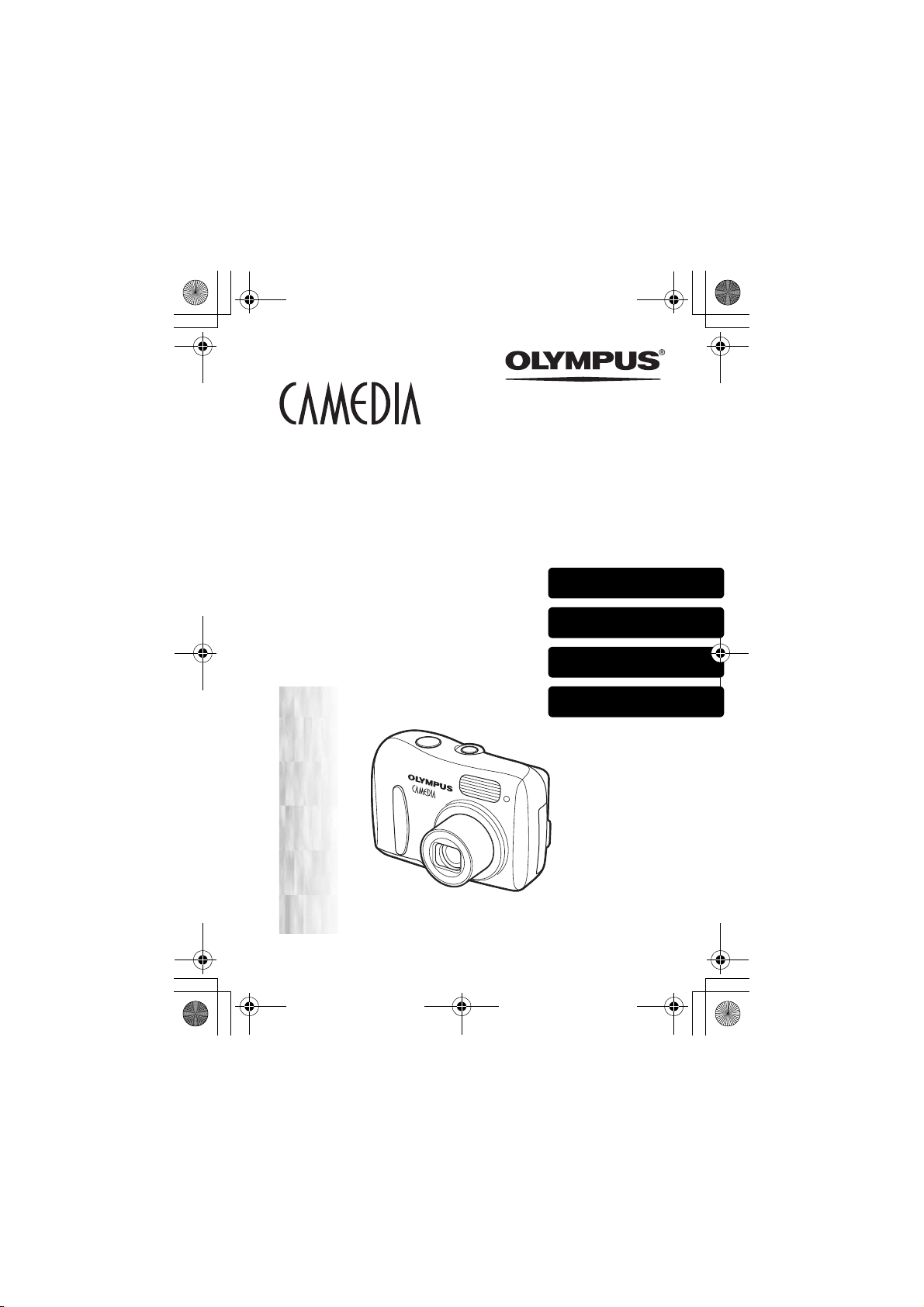
x450_Basic.book 1 ページ 2004年8月2日 月曜日 午前9時36分
DIGITAL CAMERA
APPAREIL PHOTO NUM
DIGITALKAMERA
CÁMARA DIGITAL
ÉRIQUE
D-535 ZOOM
C-370 ZOOM
X-450
ENGLISH..........2
BASIC MANUAL
MANUEL DE BASE
EINFACHE ANLEITUNG
MANUAL BÁSICO
FRANÇAIS .....40
DEUTSCH ......78
ESPAÑOL ....116
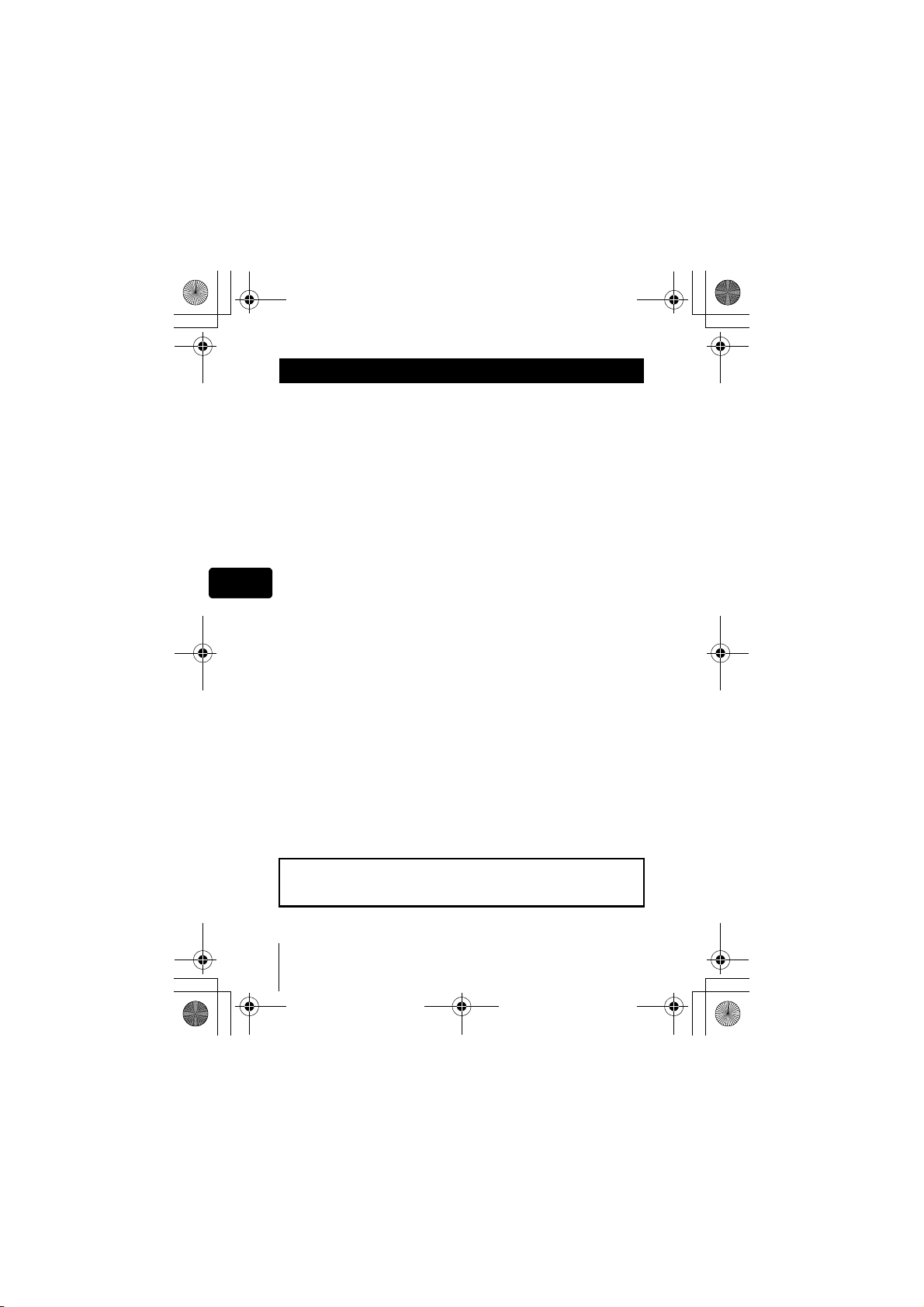
x450_Basic.book 2 ページ 2004年8月2日 月曜日 午前9時36分
CONTENTS
GETTING STARTED . . . . . . . . . . . . . . . . . . . . . . . . . . . . 4
MENU FUNCTIONS . . . . . . . . . . . . . . . . . . . . . . . . . . . . 18
SHOOTING. . . . . . . . . . . . . . . . . . . . . . . . . . . . . . . . . . . 21
Shooting mode. . . . . . . . . . . . . . . . . . . . . . . . . . . . . . 21
Taking still pictures . . . . . . . . . . . . . . . . . . . . . . . . . . 23
If correct focus cannot be obtained (Focus lock) . . . . 24
Recording movies . . . . . . . . . . . . . . . . . . . . . . . . . . . 25
Zooming in on a subject. . . . . . . . . . . . . . . . . . . . . . . 26
Using the flash . . . . . . . . . . . . . . . . . . . . . . . . . . . . . . 27
Macro mode shooting . . . . . . . . . . . . . . . . . . . . . . . . 28
En
Using the self-timer . . . . . . . . . . . . . . . . . . . . . . . . . . 29
Varying the image brightness
(Exposure compensation) . . . . . . . . . . . . . . . . . . 30
PLAYBACK . . . . . . . . . . . . . . . . . . . . . . . . . . . . . . . . . . 31
Viewing still pictures. . . . . . . . . . . . . . . . . . . . . . . . . . 31
Close-up playback . . . . . . . . . . . . . . . . . . . . . . . . . . . 32
Index display . . . . . . . . . . . . . . . . . . . . . . . . . . . . . . . 32
Viewing movies . . . . . . . . . . . . . . . . . . . . . . . . . . . . . 33
Protecting pictures . . . . . . . . . . . . . . . . . . . . . . . . . . . 33
Erasing pictures . . . . . . . . . . . . . . . . . . . . . . . . . . . . . 34
PRINT RESERVATION/DIRECT PRINT . . . . . . . . . . . . 35
DOWNLOADING PICTURES TO A COMPUTER . . . . . 36
ERROR CODES . . . . . . . . . . . . . . . . . . . . . . . . . . . . . . . 37
SPECIFICATIONS . . . . . . . . . . . . . . . . . . . . . . . . . . . . . 38
These instructions are only for quick reference. For more details
on the functions described here, refer to the “Reference Manual”
on CD-ROM.
2 En
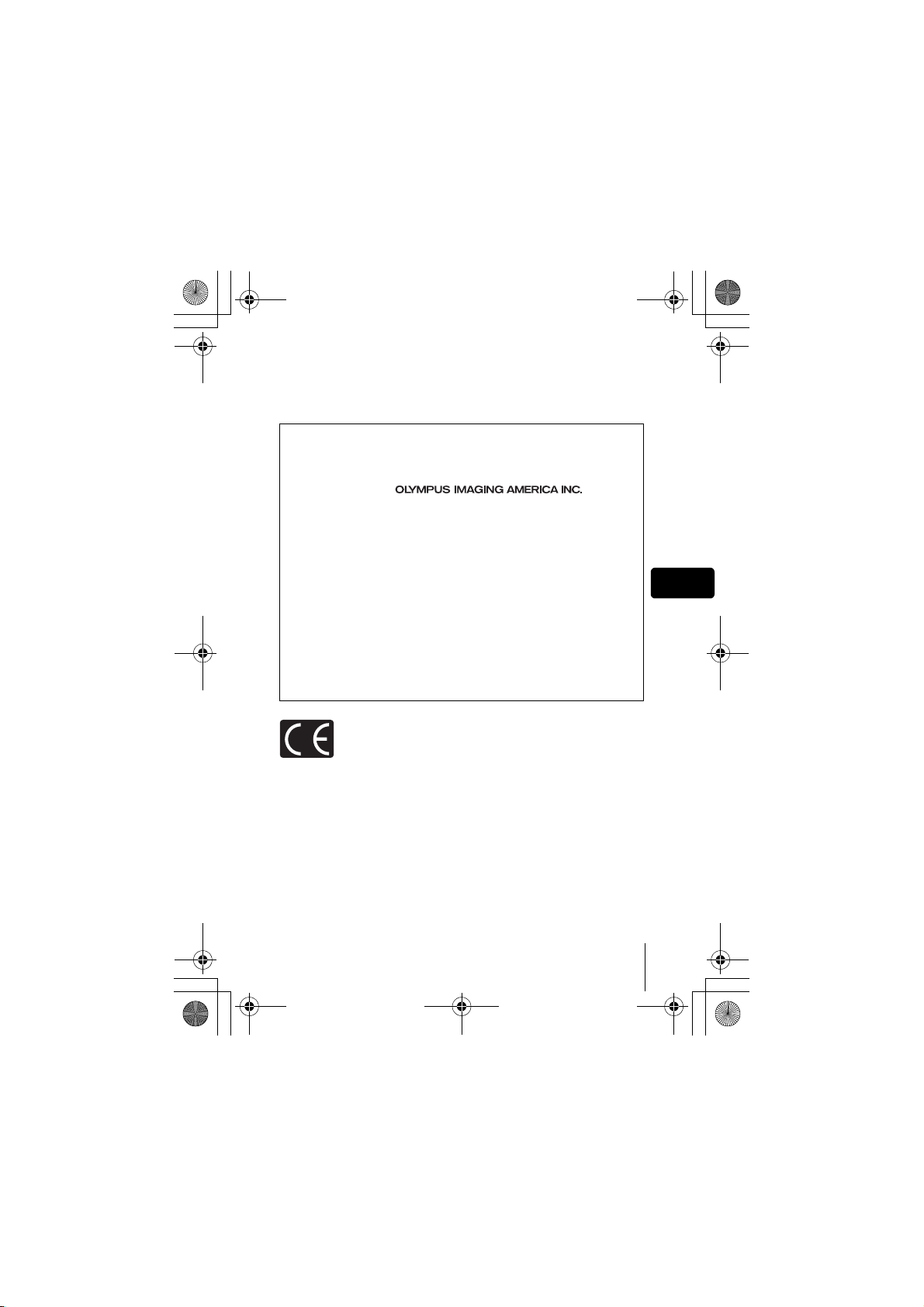
x450_Basic.book 3 ページ 2004年8月2日 月曜日 午前9時36分
J Before using your camera, read this manual carefully to ensure correct use.
J We recommend that you take test shots to get accustomed to your camera before
taking important photographs.
J These instructions are only a basic manual. For more details on the functions described
here, refer to the Reference Manual on the CD-ROM.
For customers in North and South America
For customers in USA
Declaration of Conformity
Model Number : D-535 ZOOM/C-370 ZOOM/X-450
Trade Name : OLYMPUS
Responsible Party :
Address : Two Corporate Center Drive, PO Box 9058, Melville,
Telephone Number :1-631-844-5000
Tested To Comply With FCC Standards
FOR HOME OR OFFICE USE
This device complies with Part 15 of the FCC rules. Operation is subject to
the following two conditions:
(1) This device may not cause harmful interference.
(2) This device must accept any interference received, including
interference that may cause undesired operation.
New York 11747-9058 U.S.A.
For customers in Canada
This Class B digital apparatus meets all requirements of the Canadian
Interference-Causing Equipment Regulations.
En
For customers in Europe
“CE” mark indicates that this product complies with the European
requirements for safety, health, environment and customer protection.
“CE” mark cameras are intended for sales in Europe.
Trademarks
• IBM is a registered trademark of International Business Machines Corporation.
• Microsoft and Windows are registered trademarks of Microsoft Corporation.
• Macintosh is a trademark of Apple Computer Inc.
• All other company and product names are registered trademarks and/or
trademarks of their respective owners.
• The standards for camera file systems referred to in this manual are the “Design
Rule for Camera File System/DCF” standards stipulated by the Japan Electronics
and Information Technology Industries Association (JEITA).
En 3
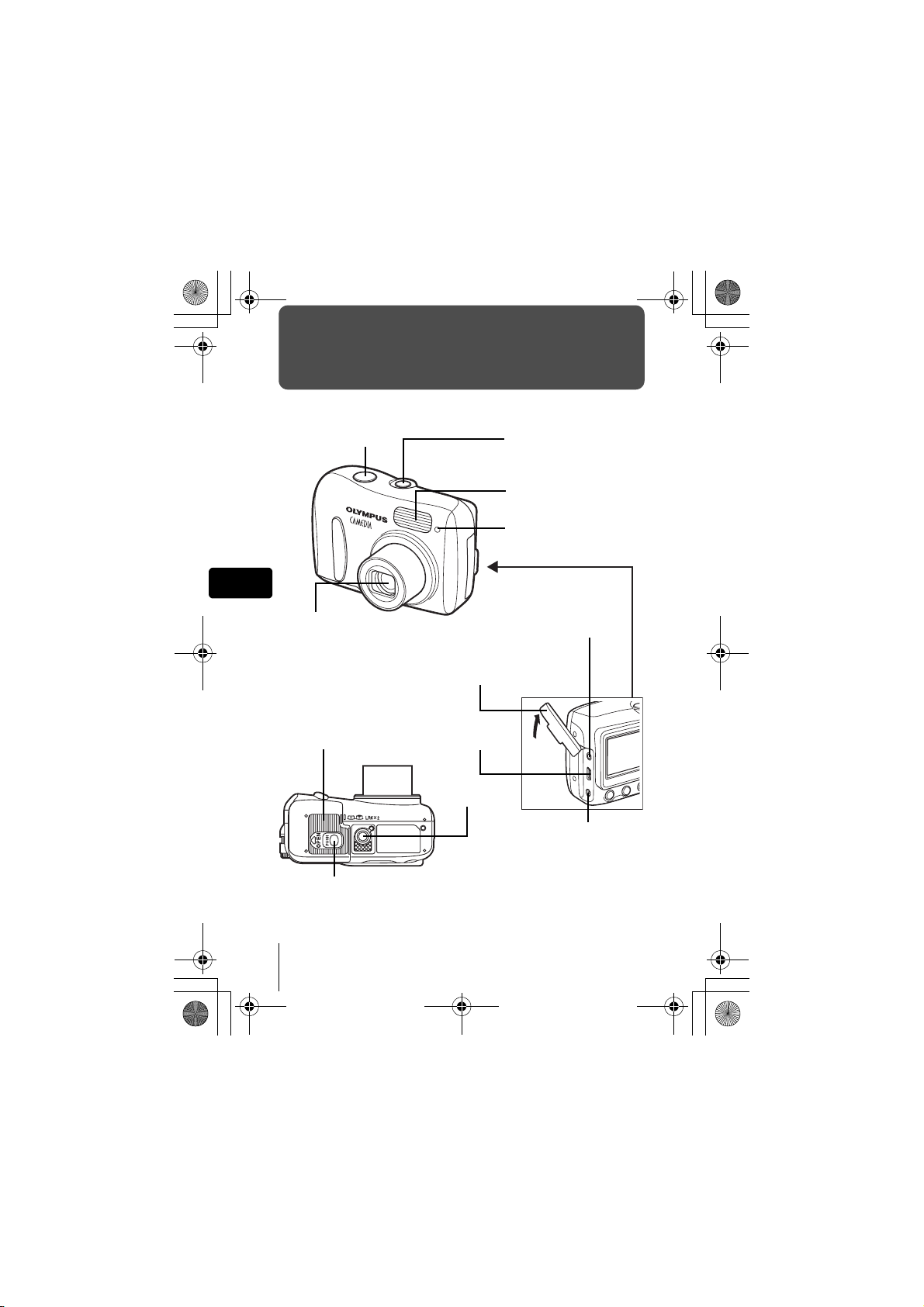
x450_Basic.book 4 ページ 2004年8月2日 月曜日 午前9時36分
GETTING STARTED
J NAMES OF PARTS
Shutter button
En
Power switch
Flash
Self-timer lamp
Lens
Extends automatically when the
power switch is pressed.
Battery compartment/
card cover
Lock button
4 En
VIDEO OUT jack
Connector cover
USB connector
Tripod socket
DC-IN jack
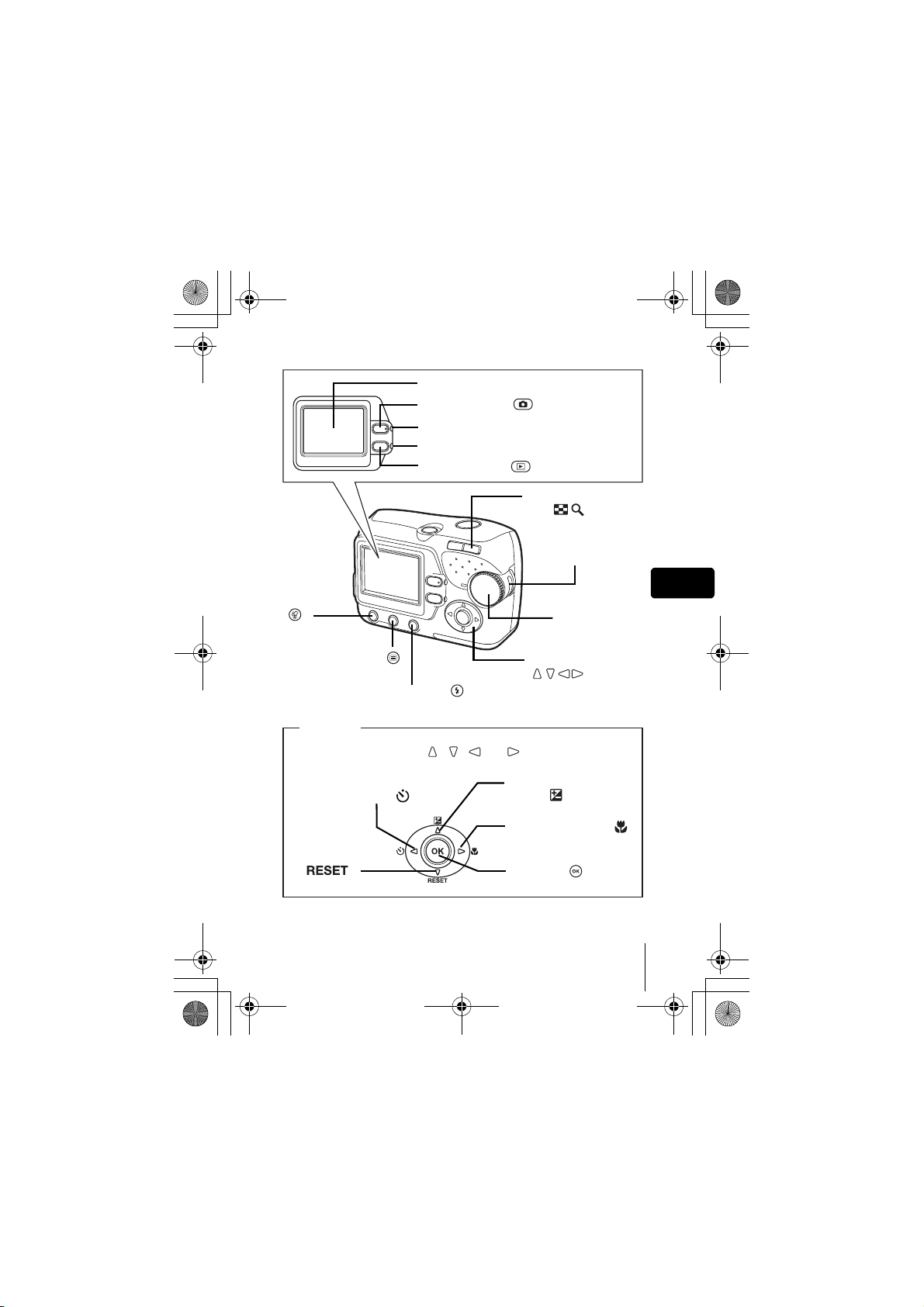
x450_Basic.book 5 ページ 2004年8月2日 月曜日 午前9時36分
Monitor
Shooting button ( )
Orange lamp
Green lamp
Playback button ( )
Zoom button
(W/T• )
Strap eyelet
Erase button
()
Mode dial
En
Menu button ( )
Flash mode button ( )
Arrow pad
Buttons on the arrow pad have their respective functions. They are also
used as direction buttons. , , and indicate which button to
be pressed.
Self-timer button ( )
Reset button
()
Arrow pad
()
Exposure compensation
button ( )
Macro mode button ( )
OK button ( )
En 5
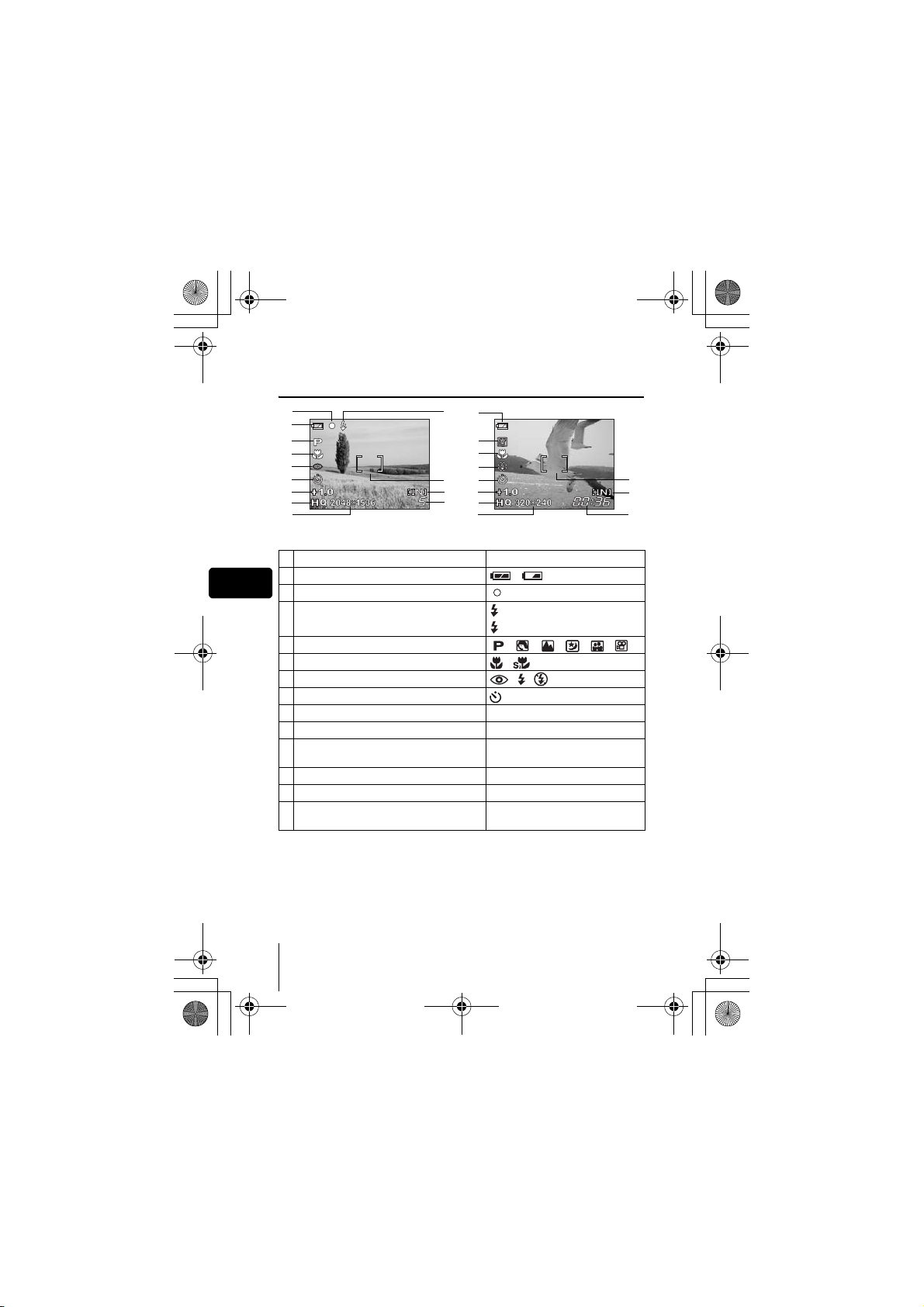
x450_Basic.book 6 ページ 2004年8月2日 月曜日 午前9時36分
J MONITOR INDICATIONS
Shooting mode
2
1
4
5
6
7
8
9
10
1 Battery check ,
En
2 Green lamp
3 Flash standby
4 Shooting mode , , , , ,
5 Macro mode ,
6 Flash mode , ,
7Self-timer
8 Exposure compensation -2.0 – +2.0
9 Record mode SHQ, HQ, SQ1, SQ2
10 Resolution 2048×1536, 1600×1200, 640×480,
11 AF target mark [ ]
12 Current memory * [IN], [xD]
13 Number of storable still pictures
Still picture Movie
Items Indications
Camera movement warning/ Flash charge
Remaining recording time
* The [IN] indicator is displayed when you are storing pictures in the
camera’s internal memory. The [xD] indicator is displayed when the card is
inserted.
1
3
4
5
6
11
7
12
8
13
9
10
(Lit)
(Blinks)
etc.
5
00:36
11
12
13
6 En
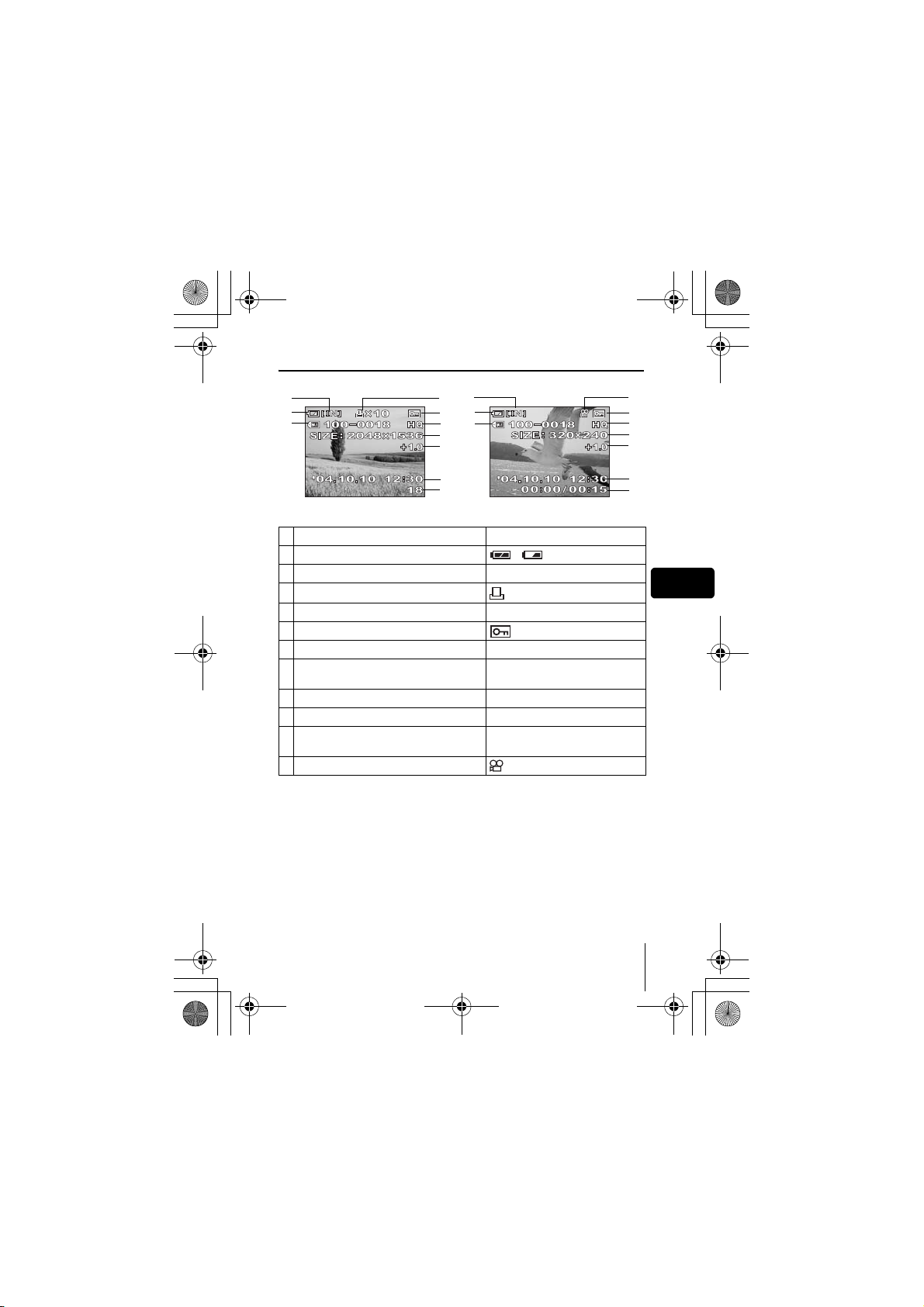
x450_Basic.book 7 ページ 2004年8月2日 月曜日 午前9時36分
Playback mode
2
1
4626
3
1
4
7
8
9
10
Still picture Movie
Items Indications
1 Battery check ,
2 Current memory * [IN], [xD]
3 Print reservation, Number of prints
4 File number 100-0018
5Protect
6 Record mode SHQ, HQ, SQ1, SQ2
7 Resolution
8 Exposure compensation -2.0 – +2.0
9 Date and time ’04.10.10 12:30
Number of frames
10
Elapsed time/Total recording time (movie) 1800:00/00:15
11 Movie
x
10
2048×1536, 1600×1200, 640×480,
etc.
* The [IN] indicator is displayed when you are storing pictures in the
camera’s internal memory. The [xD] indicator is displayed when the card is
inserted.
11
55
7
8
9
10
En
En 7
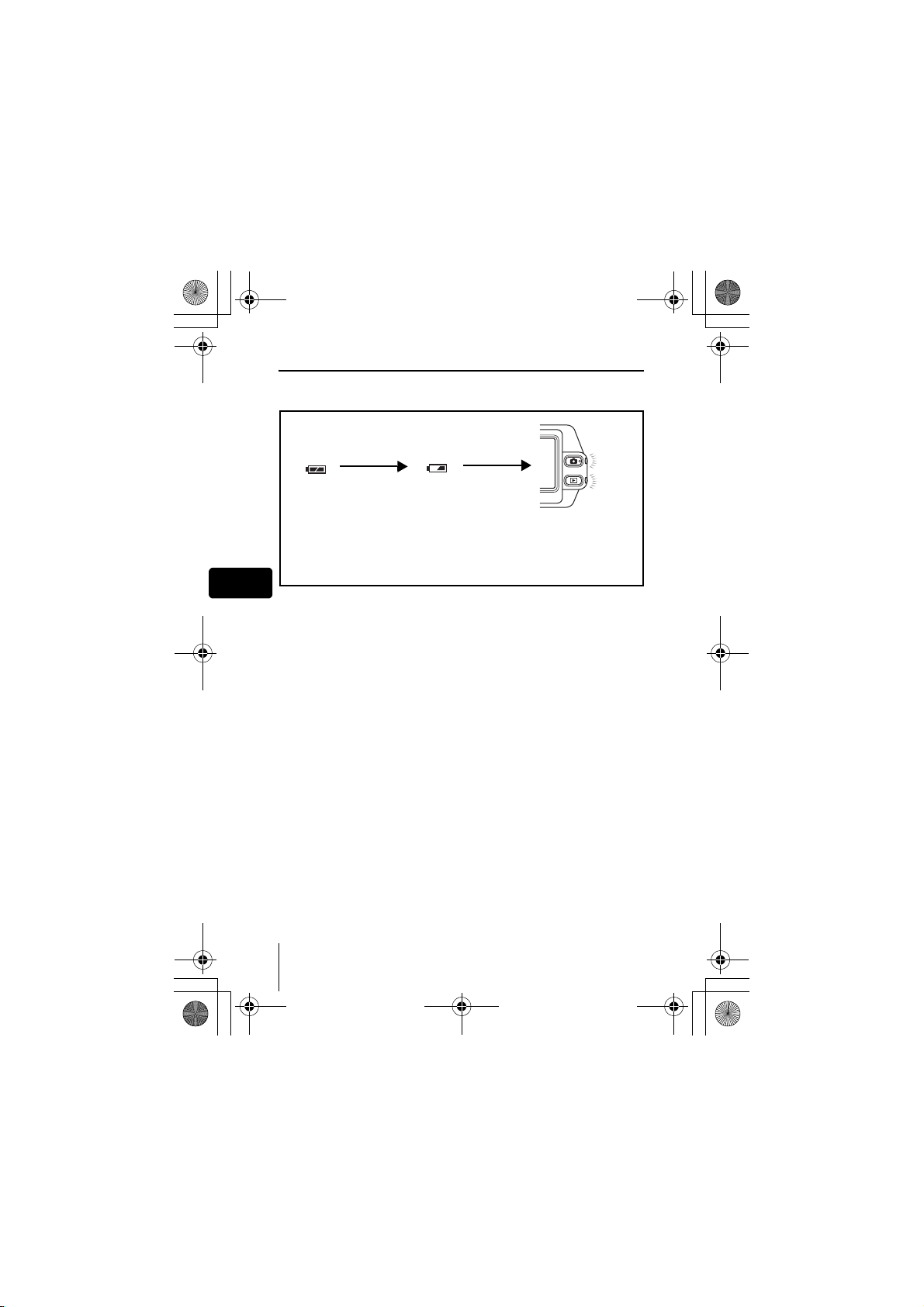
x450_Basic.book 8 ページ 2004年8月2日 月曜日 午前9時36分
Battery check
If the remaining battery power is low, the battery check indication on the
monitor changes as follows while the camera is turned on.
En
8 En
Lit (Green)
(The indicator turns
off after a while)
Remaining power
level: high.
Blinks (Red)
Remaining power level: low.
Prepare new batteries.
The green lamp and the orange
lamp on the camera blink.
Remaining power level: exhausted.
Replace with new batteries.
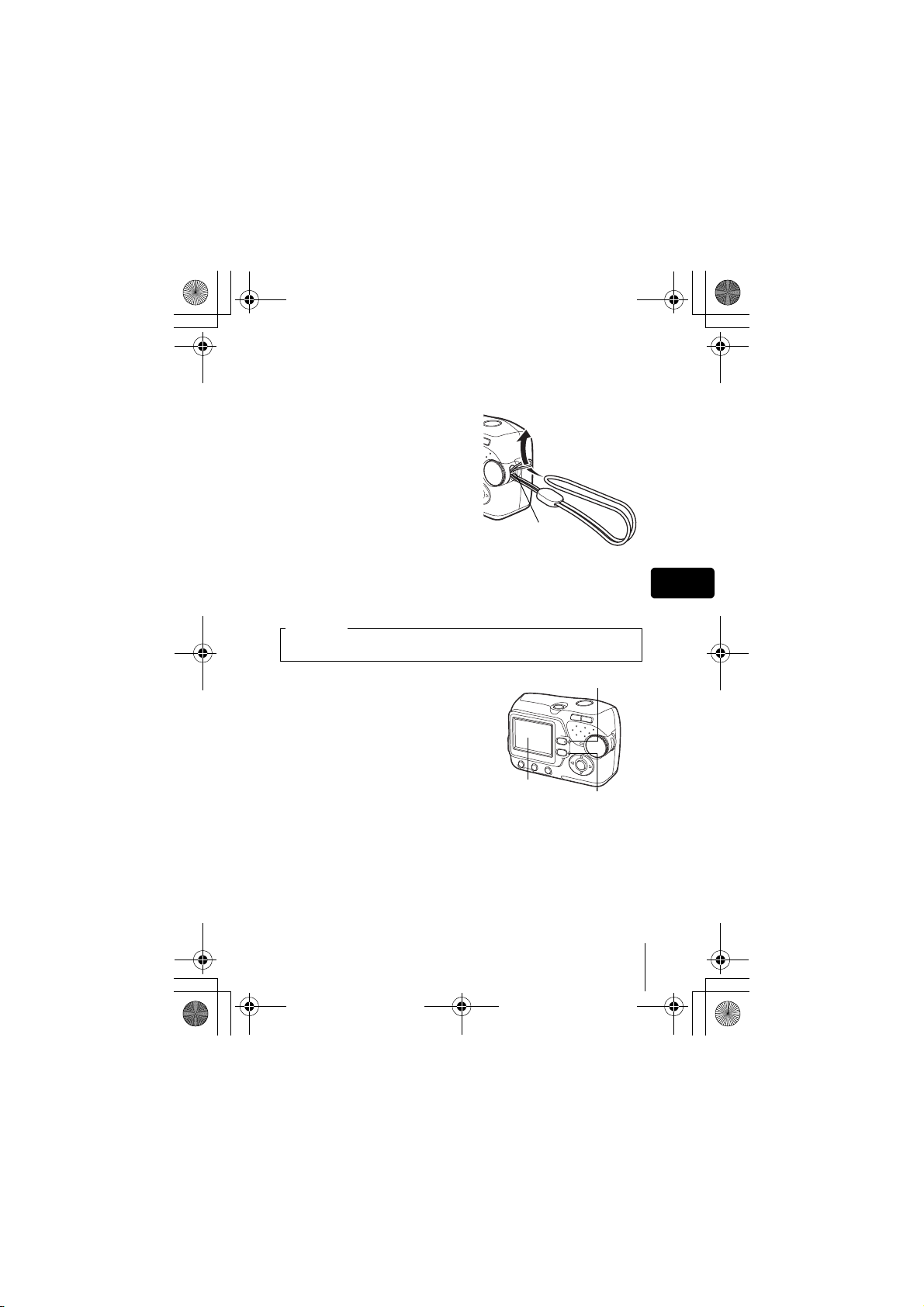
x450_Basic.book 9 ページ 2004年8月2日 月曜日 午前9時36分
J ATTACHING THE STRAP
Thread the short end of the
1
strap through the strap
eyelet.
2 Thread the long end of the
strap through the loop that
has already gone through
the eyelet.
3 Pull the strap tight, making
sure that it is securely
fastened and does not come
loose.
Strap eyelet
J LOADING THE BATTERIES
Important
Manganese (zinc-carbon) batteries and lithium battery packs (CRV3) cannot be used.
En
1 Make sure the camera is turned
off.
• The monitor is off.
• The green lamp and the orange lamp
on the camera are off.
• The lens is not extended.
Monitor
Orange lamp
Green lamp
En 9
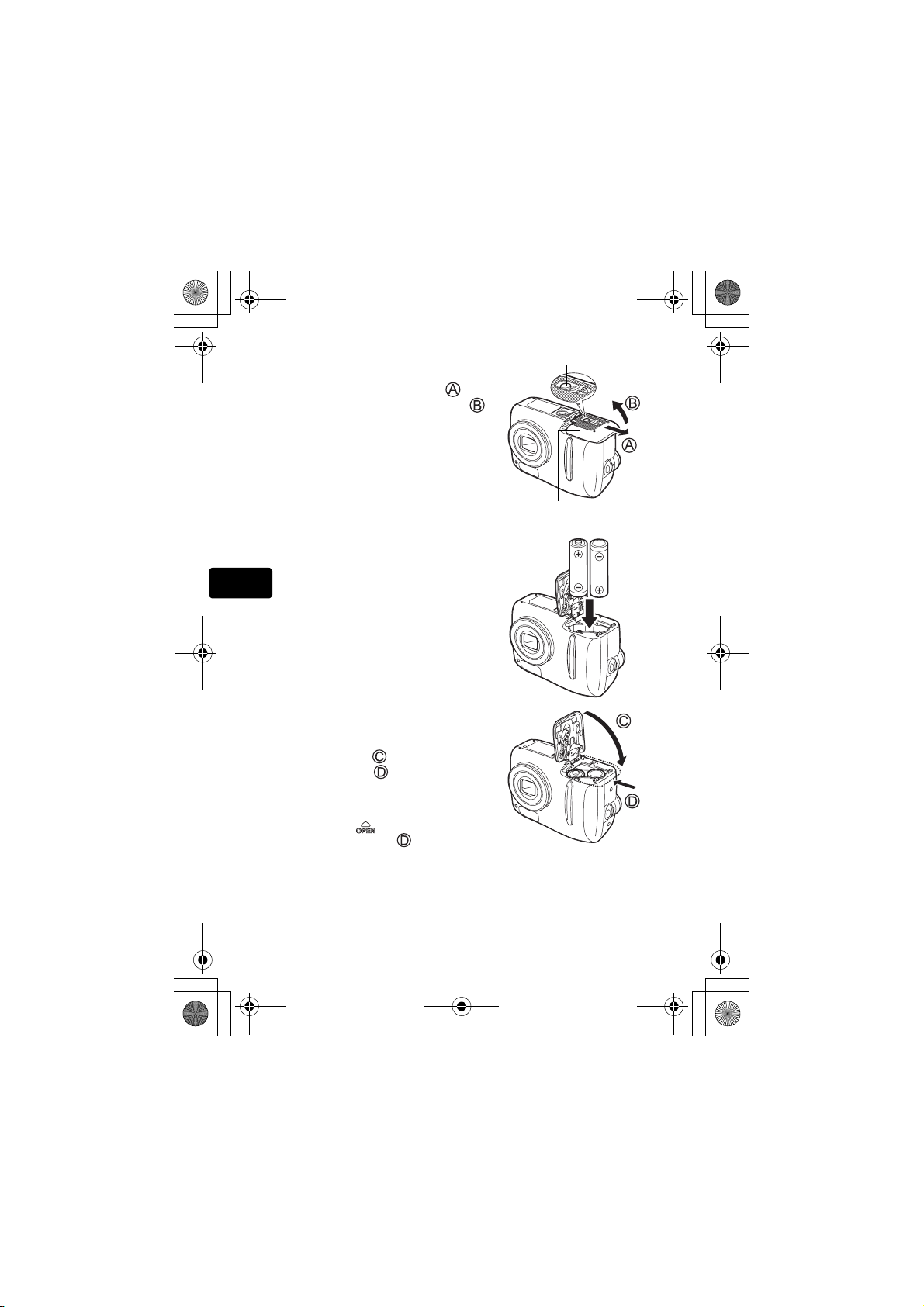
x450_Basic.book 10 ページ 2004年8月2日 月曜日 午前9時36分
2 Holding the lock button, slide
the battery compartment/card
cover in the direction of , and
then lift it in the direction of .
• Use the ball of your finger to slide the
cover. Do not use your fingernail as
this could result in injury.
• With the bottom of the camera facing
up, open the battery compartment/card
cover as shown in the illustration.
3 Insert the batteries, making sure
that they are correctly oriented
as shown in the illustration.
En
• The battery insertion direction is
indicated in the battery compartment
and on the bottom of the camera.
4 Holding the batteries down with
the battery compartment/card
cover, close the cover in the
direction of and slide it in the
direction of .
• If the battery compartment/card cover
is hard to close, do not force it. With the
battery compartment/card cover shut,
press the mark firmly and push it
in the direction of .
Lock button
Battery compartment/card
cover
10 En
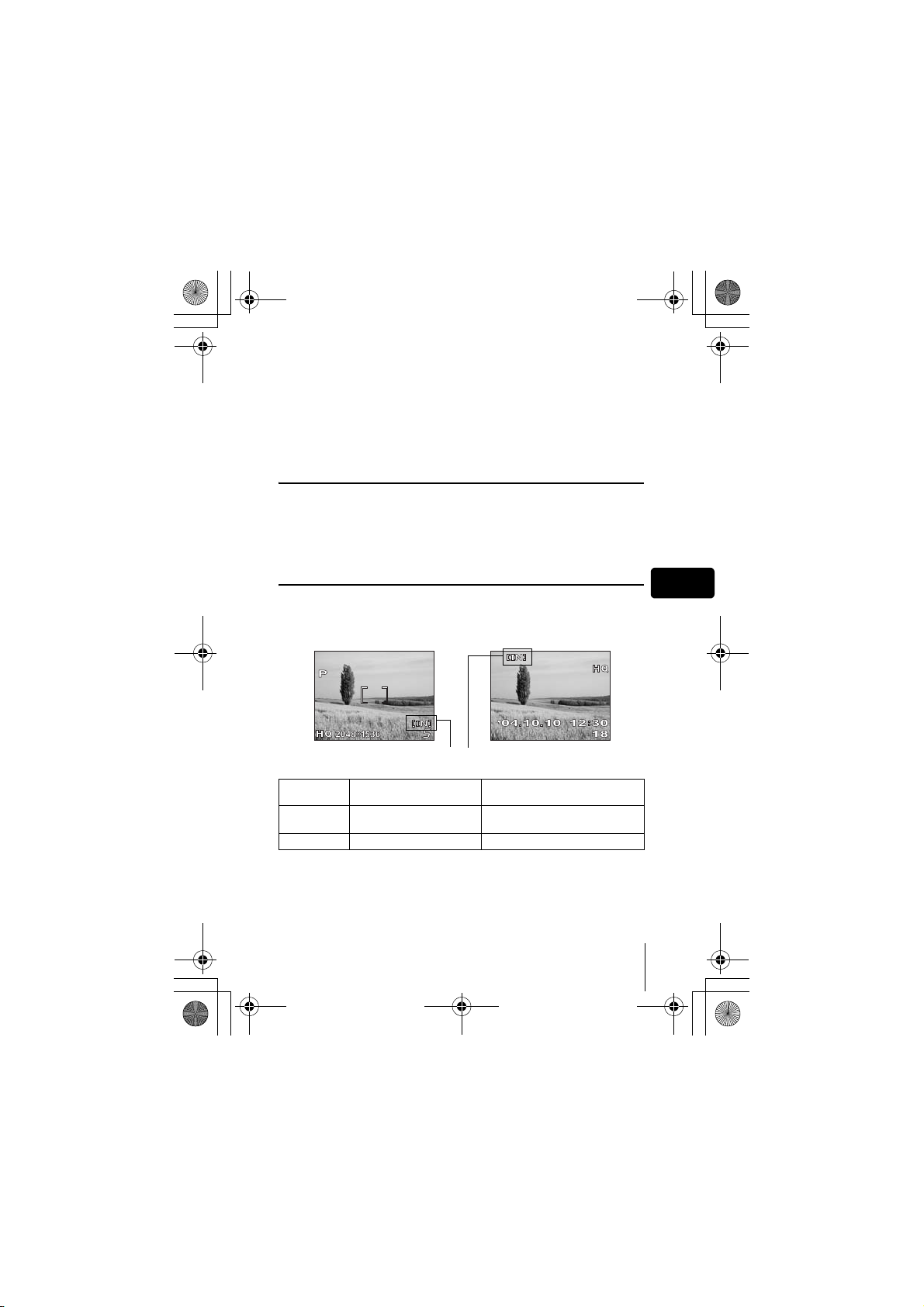
x450_Basic.book 11 ページ 2004年8月2日 月曜日 午前9時36分
J ABOUT THE INTERNAL MEMORY AND
THE CARD
Images taken are stored in the internal memory.
You can also use an optional xD-Picture Card (referred to as “card” in this
manual) to store images. The card has greater capacity than the internal
memory, and so, is able to store more images. The card is convenient, for
example, when you are traveling and you want to take a lot of pictures.
Internal memory basics
The internal memory corresponds to a film of normal camera for recording
pictures you have taken.
Pictures recorded and stored in the internal memory can easily be erased,
overwritten, and/or edited on a PC. The internal memory cannot be replaced
or removed from the camera.
Relationship between the internal memory and the card
The monitor displays which type of the memory (internal or card) is being
used for shooting and displaying images.
Shooting mode Playback mode
Current memory
En
Monitor
indications
[IN]
[xD]
• The internal memory and the card cannot be used at the same time.
• When the card is inserted, the internal memory is disabled.
• When you want to use the internal memory, remove the card.
Shooting mode Playback mode
Stores to the internal memory. Plays the images stored in the internal
Stores to the card. Plays the images stored on the card.
memory.
En 11
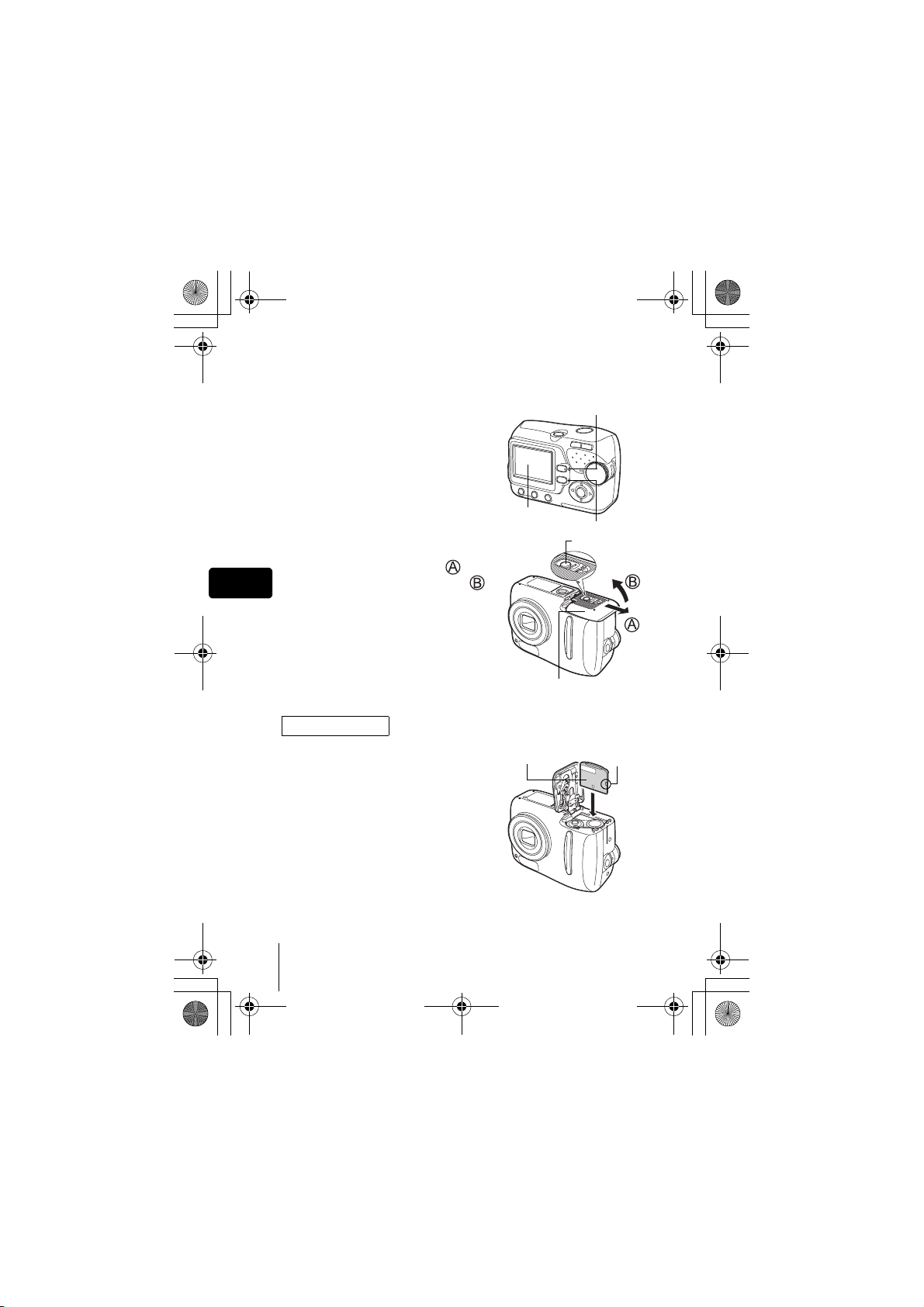
x450_Basic.book 12 ページ 2004年8月2日 月曜日 午前9時36分
J INSERTING A CARD (OPTIONAL)
An optional card (xD-Picture Card) is available for this camera.
1 Make sure the camera is turned
off.
• The monitor is off.
• The green lamp and the orange lamp
on the camera are off.
• The lens is not extended.
2 Holding the lock button, slide
the battery compartment/card
cover in the direction of , and
En
then lift it in the direction of .
• Use the ball of your finger to slide the
cover. Do not use your fingernail as
this could result in injury.
• With the bottom of the camera facing
up, open the battery compartment/card
cover as shown in the illustration.
Inserting the card
3 Face the card the correct way
and insert it into the card slot as
shown in the illustration.
• Insert the card while keeping it straight.
• The card stops with a click when it is
inserted all the way.
• Inserting the card the wrong way or at
an angle could damage the contact
area or cause the card to jam.
• If the card is not inserted all the way,
data may not be written to the card.
Orange lamp
Monitor
Battery compartment/card
cover
Index area
Green lamp
Lock button
Notch
12 En
