Page 1
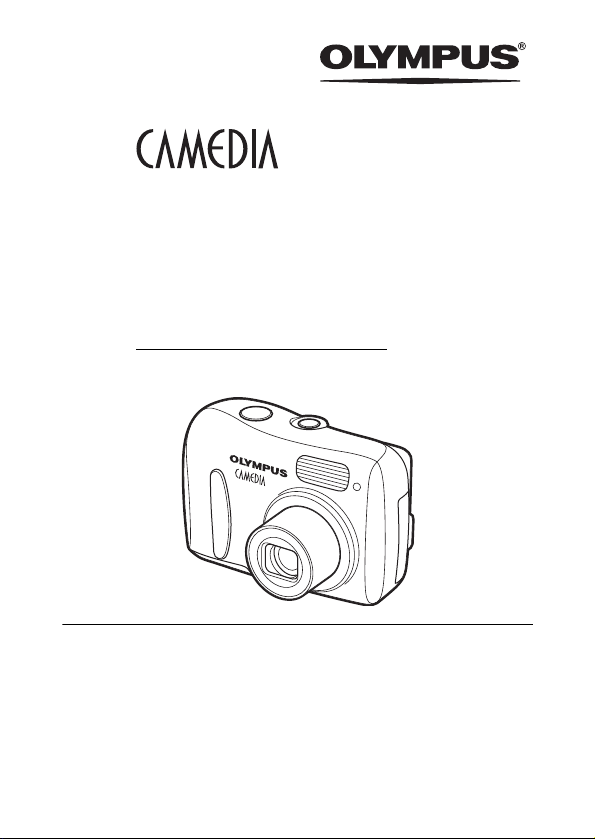
DIGITAL CAMERA
D-535 ZOOM
C-370 ZOOM
X-450
REFERENCE MANUAL
Thank you for purchasing an Olympus digital camera. Before you
start to use your new camera, please read these instructions carefully to enjoy optimum performance and a longer service life. Keep
this manual in a safe place for future reference.
We recommend that you take test shots to get accustomed to your
camera before taking important photographs.
Screen and camera illustrations shown in this manual may differ
from those of the actual product.
Page 2
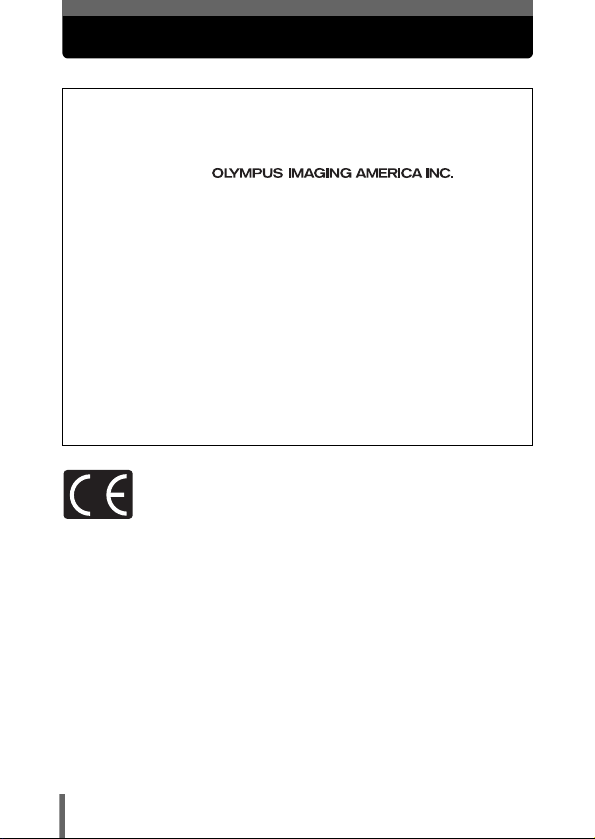
For customers in North and South America
For customers in USA
Declaration of Conformity
Model Number : D-535 ZOOM/C-370 ZOOM/X-450
Trade Name : OLYMPUS
Responsible Party :
Address : Two Corporate Center Drive, PO Box 9058, Melville,
Telephone Number :1-631-844-5000
Tested To Comply With FCC Standards
FOR HOME OR OFFICE USE
This device complies with Part 15 of the FCC rules. Operation is subject to
the following two conditions:
(1) This device may not cause harmful interference.
(2) This device must accept any interference received, including
interference that may cause undesired operation.
New York 11747-9058 U.S.A.
For customers in Canada
This Class B digital apparatus meets all requirements of the Canadian
Interference-Causing Equipment Regulations.
For customers in Europe
“CE” mark indicates that this product complies with the European
requirements for safety, health, environment and customer protection.
“CE” mark cameras are intended for sales in Europe.
Trademarks
• IBM is a registered trademark of International Business Machines Corporation.
• Microsoft and Windows are registered trademarks of Microsoft Corporation.
• Macintosh is a trademark of Apple Computer Inc.
• All other company and product names are registered trademarks and/or
trademarks of their respective owners.
• The standards for camera file systems referred to in this manual are the “Design
Rule for Camera File System/DCF” standards stipulated by the Japan Electronics
and Information Technology Industries Association (JEITA).
2
Page 3
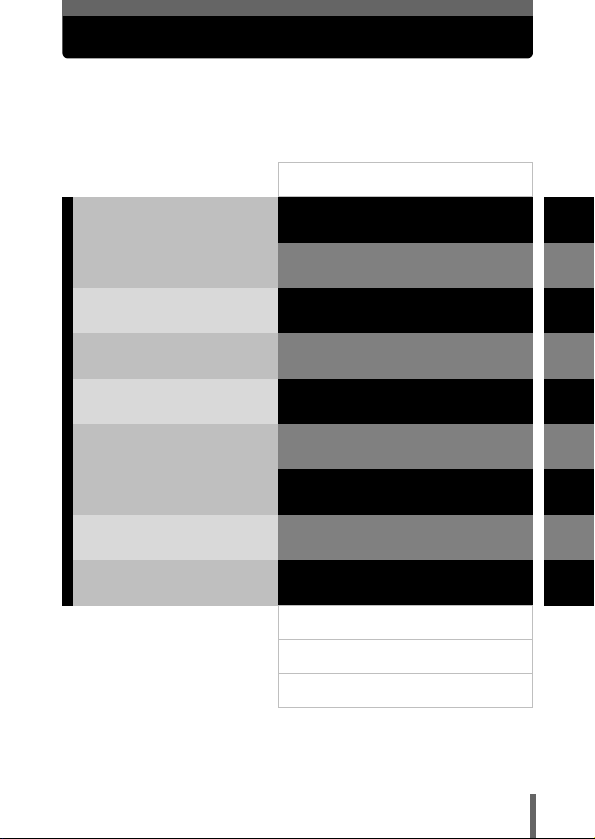
Composition of the manual
Introduction of the camera’s
functions.
Basic and advanced photography
for various subjects.
For playing back and erasing
pictures.
Settings that make the
camera easier to operate.
Printing pictures.
Downloading images to a PC
for displaying.
Troubleshooting and other
information.
Contents
Getting started
About the menus
Shooting
Playback
Useful functions
Print setting (DPOF)
Direct printing (PictBridge)
Connecting to a computer
Miscellaneous
Specifications
Glossary of terms
Index
P.4
P.8
P.31
P.36
P.62
P.76
P.84
P.91
P.103
P.124
P.137
P.139
P.141
1
2
3
4
5
6
7
8
9
10
11
3
Page 4
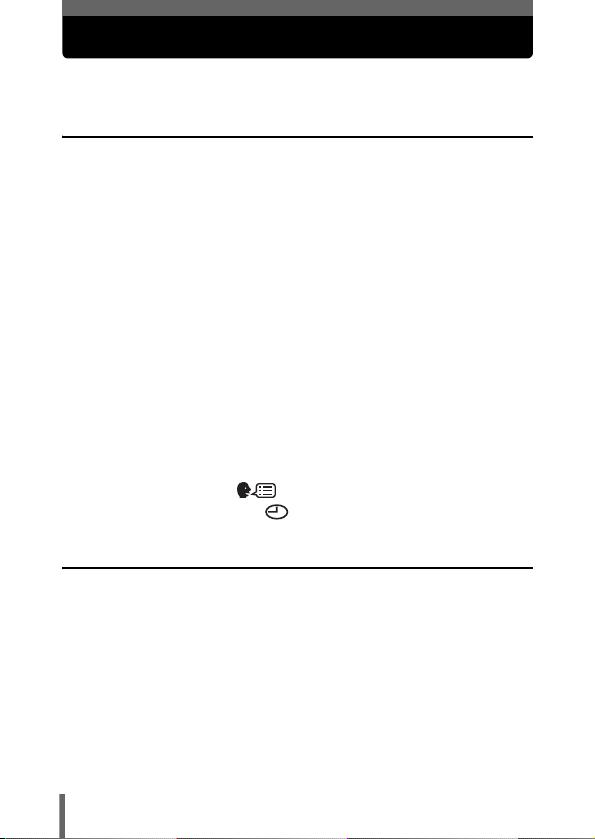
Contents
Composition of the manual . . . . . . . . . . . . . . . . . . . . . . . . . . . . 3
1 Getting started 8
Names of parts . . . . . . . . . . . . . . . . . . . . . . . . . . . . . . . . . . . . . 8
Camera . . . . . . . . . . . . . . . . . . . . . . . . . . . . . . . . . . . . . . . . 8
Monitor indications . . . . . . . . . . . . . . . . . . . . . . . . . . . . . . 10
How to use this manual . . . . . . . . . . . . . . . . . . . . . . . . . . . . . . 13
Attaching the strap. . . . . . . . . . . . . . . . . . . . . . . . . . . . . . . . . . 14
Loading the batteries . . . . . . . . . . . . . . . . . . . . . . . . . . . . . . . . 15
Selecting optional batteries or an AC adapter. . . . . . . . . . 17
About the internal memory and the card . . . . . . . . . . . . . . . . . 19
Internal memory basics . . . . . . . . . . . . . . . . . . . . . . . . . . . 19
Relationship between the internal memory and the card
. . . . . . . . . . . . . . . . . . . . . . . . . . . . . . . . . . . . . . . . . . 19
Inserting a card (Optional) . . . . . . . . . . . . . . . . . . . . . . . . . . . . 20
Card basics . . . . . . . . . . . . . . . . . . . . . . . . . . . . . . . . . . . . 20
Power on/off . . . . . . . . . . . . . . . . . . . . . . . . . . . . . . . . . . . . . . 24
Switching between the shooting mode and the playback mode
. . . . . . . . . . . . . . . . . . . . . . . . . . . . . . . . . . . . . . . . . . 25
Selecting a language . . . . . . . . . . . . . . . . . . . . . . . . . 26
Setting the date and time . . . . . . . . . . . . . . . . . . . . . . . . 28
2 About the menus 31
How to use the menus. . . . . . . . . . . . . . . . . . . . . . . . . . . . . . . 31
Menus . . . . . . . . . . . . . . . . . . . . . . . . . . . . . . . . . . . . . . . . . . . 33
Shooting mode . . . . . . . . . . . . . . . . . . . . . . . . . . . . . . . . . 33
Playback mode . . . . . . . . . . . . . . . . . . . . . . . . . . . . . . . . . 34
4
Page 5
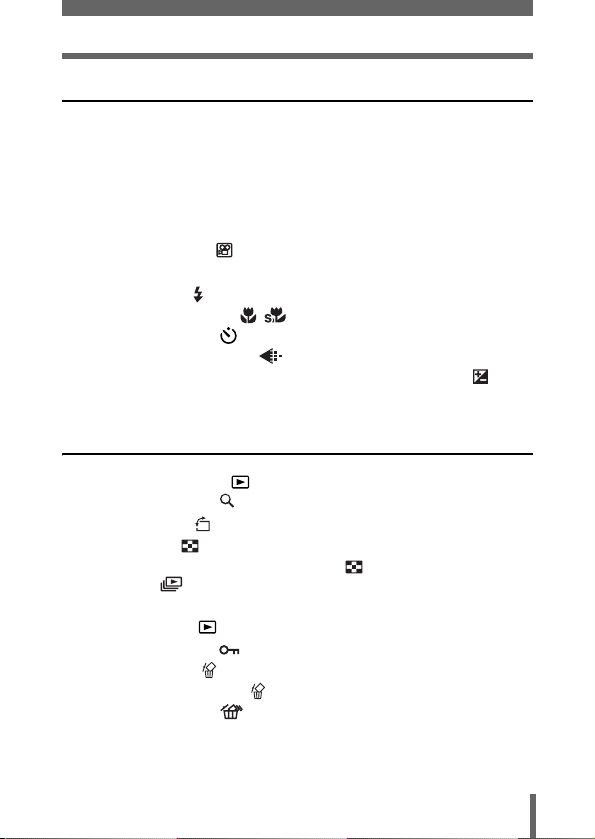
Contents
3 Shooting 36
Shooting mode . . . . . . . . . . . . . . . . . . . . . . . . . . . . . . . . . . . . 36
Taking still pictures . . . . . . . . . . . . . . . . . . . . . . . . . . . . . . . . . 39
If correct focus cannot be obtained . . . . . . . . . . . . . . . . . . . . . 42
Determine the position of the subject after focusing
(Focus Lock)
Subjects that are difficult to focus on . . . . . . . . . . . . . . . . 44
Recording movies . . . . . . . . . . . . . . . . . . . . . . . . . . . . . . 45
Zoom . . . . . . . . . . . . . . . . . . . . . . . . . . . . . . . . . . . . . . . . . . . . 47
Using the flash . . . . . . . . . . . . . . . . . . . . . . . . . . . . . . . . . . 49
Macro mode shooting . . . . . . . . . . . . . . . . . . . . . . . . . 53
Self-timer shooting . . . . . . . . . . . . . . . . . . . . . . . . . . . . . 55
Selecting a record mode
Varying the image brightness (Exposure compensation)
. . . . . . . . . . . . . . . . . . . . . . . . . . . . . . . . . . . . . . . . . . . 60
. . . . . . . . . . . . . . . . . . . . . . . . . . . . . . . . 42
. . . . . . . . . . . . . . . . . . . . . . . . . 57
4 Playback 62
Viewing still pictures . . . . . . . . . . . . . . . . . . . . . . . . . . . . 62
Close-up playback . . . . . . . . . . . . . . . . . . . . . . . . . . . . . . 64
Picture rotation . . . . . . . . . . . . . . . . . . . . . . . . . . . . . . . . 65
Index display . . . . . . . . . . . . . . . . . . . . . . . . . . . . . . . . . . 66
Selecting the number of pictures . . . . . . . . . . . . . . . . 67
Slideshow . . . . . . . . . . . . . . . . . . . . . . . . . . . . . . . . . . . . 68
Playback on TV . . . . . . . . . . . . . . . . . . . . . . . . . . . . . . . . . . . . 69
Viewing movies . . . . . . . . . . . . . . . . . . . . . . . . . . . . . . . . 71
Protecting pictures . . . . . . . . . . . . . . . . . . . . . . . . . . . . . . 73
Erasing pictures . . . . . . . . . . . . . . . . . . . . . . . . . . . . . . . . 74
Single-frame erase . . . . . . . . . . . . . . . . . . . . . . . . . . . 74
All-frame erase . . . . . . . . . . . . . . . . . . . . . . . . . . . . . . 75
5
Page 6
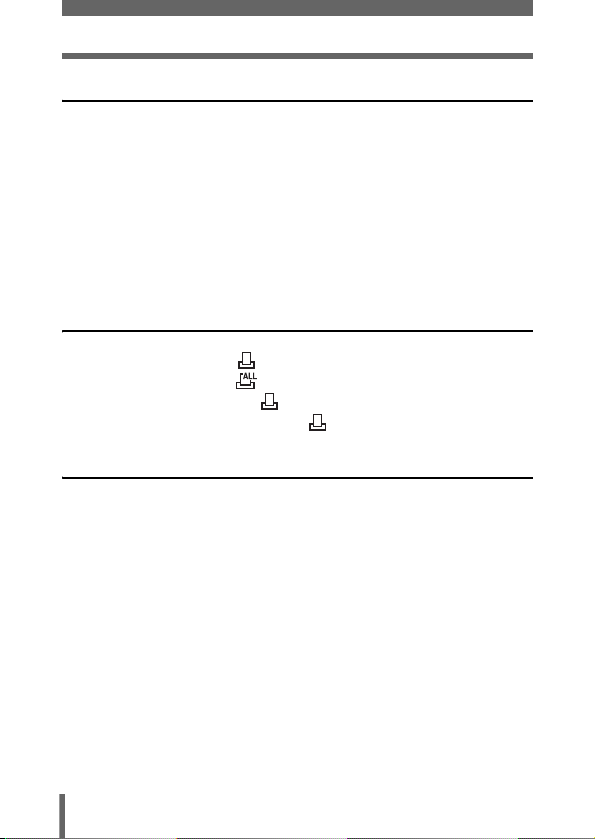
Contents
5 Useful functions 76
RESET - Resetting the settings to the default . . . . . . . . . . . . . 76
Formatting the internal memory/card. . . . . . . . . . . . . . . . . . . . 78
BACKUP - Copying pictures to a card. . . . . . . . . . . . . . . . . . . 80
SLEEP - Setting the time period to switch to the sleep mode
. . . . . . . . . . . . . . . . . . . . . . . . . . . . . . . . . . . . . . . . . . 81
PIXEL MAPPING - Checking the image processing functions
. . . . . . . . . . . . . . . . . . . . . . . . . . . . . . . . . . . . . . . . . . 82
VIDEO OUT - Setting the output signal type . . . . . . . . . . . . . . 83
6 Print setting (DPOF) 84
With print reservation . . . . . . . . . . . . . . . . . . . . . . . . . . . . 84
All-frame reservation . . . . . . . . . . . . . . . . . . . . . . . . . . . . 86
Single-frame reservation . . . . . . . . . . . . . . . . . . . . . . . . . 88
Resetting print reservation data . . . . . . . . . . . . . . . . . . . . 90
7 Direct printing (PictBridge) 91
Using the direct printing function . . . . . . . . . . . . . . . . . . . . . . . 91
Connecting the camera to a printer . . . . . . . . . . . . . . . . . . . . . 92
Printing pictures. . . . . . . . . . . . . . . . . . . . . . . . . . . . . . . . . . . . 93
Using the simple print method. . . . . . . . . . . . . . . . . . . . . . 94
PRINT mode . . . . . . . . . . . . . . . . . . . . . . . . . . . . . . . . . . . 95
PRINT ORDER mode . . . . . . . . . . . . . . . . . . . . . . . . . . . . 99
Exiting direct printing . . . . . . . . . . . . . . . . . . . . . . . . . . . . . . . 101
If an error code is displayed . . . . . . . . . . . . . . . . . . . . . . . . . 102
6
Page 7
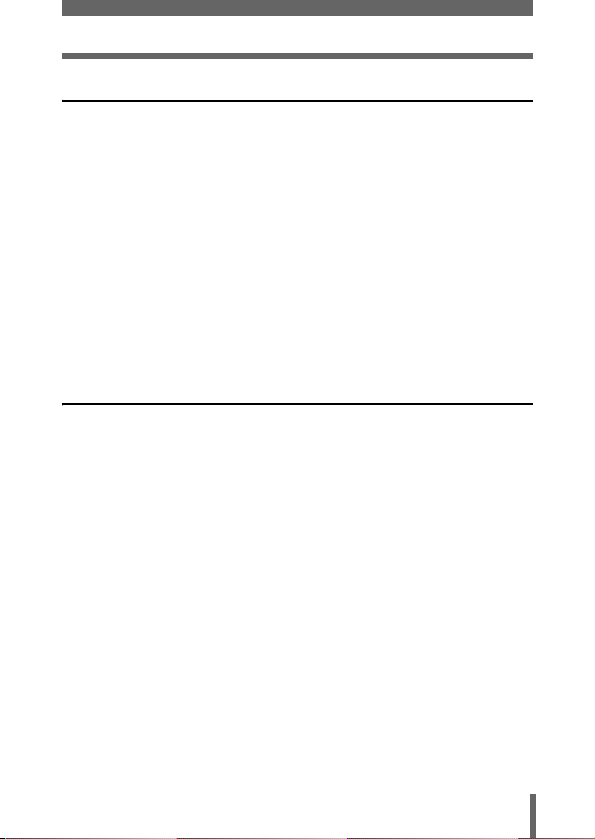
Contents
8 Connecting to a computer 103
Flow . . . . . . . . . . . . . . . . . . . . . . . . . . . . . . . . . . . . . . . . . . . . 103
Using OLYMPUS Master. . . . . . . . . . . . . . . . . . . . . . . . . . . . 105
What is OLYMPUS Master? . . . . . . . . . . . . . . . . . . . . . . 105
Installing OLYMPUS Master . . . . . . . . . . . . . . . . . . . . . . 106
Connecting the camera to a computer . . . . . . . . . . . . . . . . . 112
Starting up OLYMPUS Master. . . . . . . . . . . . . . . . . . . . . . . . 114
Displaying camera images on a computer . . . . . . . . . . . . . . 116
Downloading and saving images . . . . . . . . . . . . . . . . . . 116
Viewing still pictures and movies. . . . . . . . . . . . . . . . . . . . . . 119
Printing pictures. . . . . . . . . . . . . . . . . . . . . . . . . . . . . . . . . . . 121
Saving images to a computer without using
OLYMPUS Master . . . . . . . . . . . . . . . . . . . . . . . . . . 123
9 Miscellaneous 124
Error codes . . . . . . . . . . . . . . . . . . . . . . . . . . . . . . . . . . . . . . 124
Troubleshooting. . . . . . . . . . . . . . . . . . . . . . . . . . . . . . . . . . . 126
List of menus . . . . . . . . . . . . . . . . . . . . . . . . . . . . . . . . . . . . . 132
List of factory default settings . . . . . . . . . . . . . . . . . . . . . . . . 134
List of items by shooting mode . . . . . . . . . . . . . . . . . . . . . . . 135
Camera maintenance . . . . . . . . . . . . . . . . . . . . . . . . . . . . . . 136
Specifications . . . . . . . . . . . . . . . . . . . . . . . . . . . . . . . . . . . . 137
Glossary of terms . . . . . . . . . . . . . . . . . . . . . . . . . . . . . . . . . 139
Index . . . . . . . . . . . . . . . . . . . . . . . . . . . . . . . . . . . . . . . . . . . 141
7
Page 8
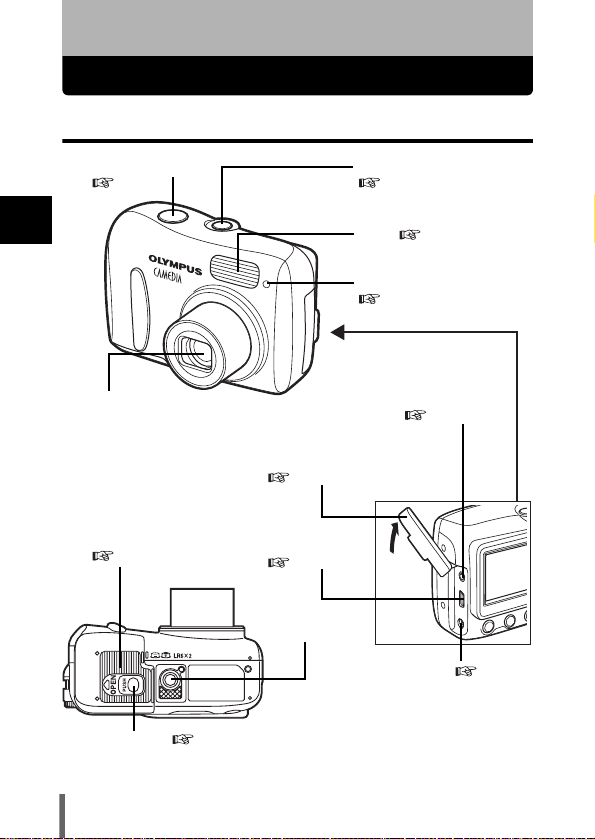
1 Getting started
Names of parts
Camera
Shutter button
P.39
1
Getting started
Lens
Extends automatically when the
power switch is pressed.
Battery compartment/
card cover
P.15, 21
Lock button P.15, 21
Power switch
Flash P.49
Self-timer lamp
Connector cover
P.17, 69, 92, 112
USB connector
P.92, 112
Tripod socket
P.24, 39, 62
P.56
VIDEO OUT jack
P.69
DC-IN jack P.17
8
Page 9
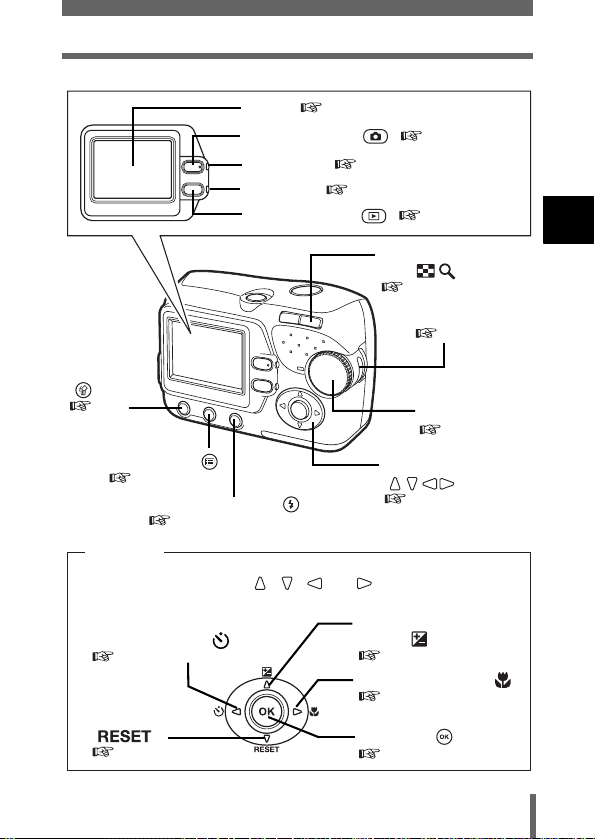
Names of parts
Monitor P.10
Shooting button ( ) P.25, 62
Orange lamp P.24
Green lamp P.25
Playback button ( ) P.25, 62
Zoom button
(W/T• )
P.47, 64, 66
Strap eyelet
P.14
Erase button
()
P.74
Menu button ( )
P.31
Flash mode button ( )
P.49
Arrow pad
Buttons on the arrow pad have their respective functions. They are also
used as direction buttons. , , and indicate which button to
be pressed.
Exposure compensation
Self-timer button ( )
P.55
Reset button
()
P.76
button ( )
Macro mode button ( )
OK button ( )
Mode dial
P.36
Arrow pad
()
P.31, 62
P.60
P.53
P.31
1
Getting started
9
Page 10
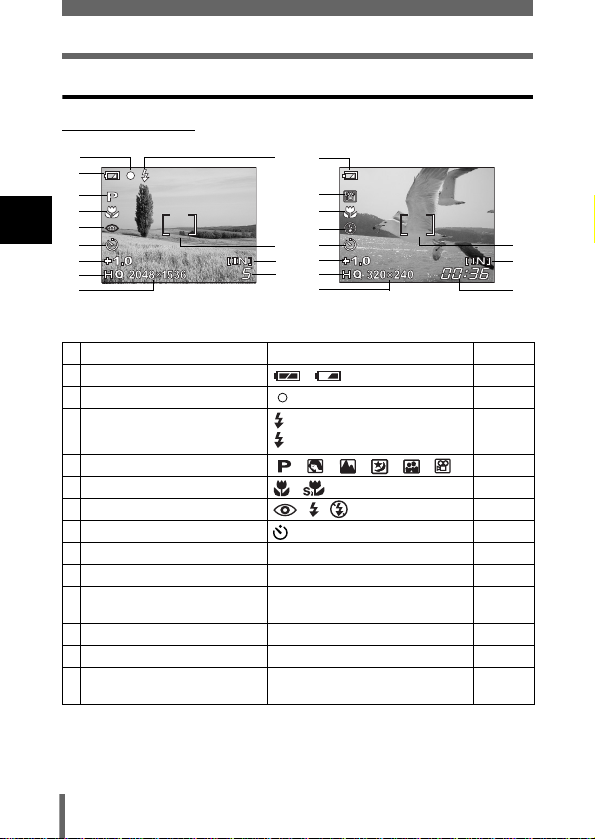
Names of parts
Monitor indications
Shooting mode
2
1
4
5
1
6
7
Getting started
8
9
10
1 Battery check , P.12
2 Green lamp P.39
3 Flash standby
4 Shooting mode , , , , , P.36
5 Macro mode , P.53
6 Flash mode , , P.49
7 Self-timer P.55
8 Exposure compensation
9 Record mode SHQ, HQ, SQ1, SQ2 P.57
10 Resolution 2048×1536, 1600×1200, 640×480,
11 AF target mark [ ] P.39
12 Current memory * [IN], [xD] P.19
13 Number of storable still pictures
Still picture Movie
Items Indications Ref. Page
Camera movement warning/ Flash charge
Remaining recording time
1
3
4
5
6
7
11
12
8
9
13
10
(Lit)
(Blinks)
-2.0 – +2.0
etc.
5
00:36
* The [IN] indicator is displayed when you are storing pictures in the
camera’s internal memory. The [xD] indicator is displayed when the card is
inserted.
P.50
P.60
P.57
P.39
P.45
11
12
13
10
Page 11
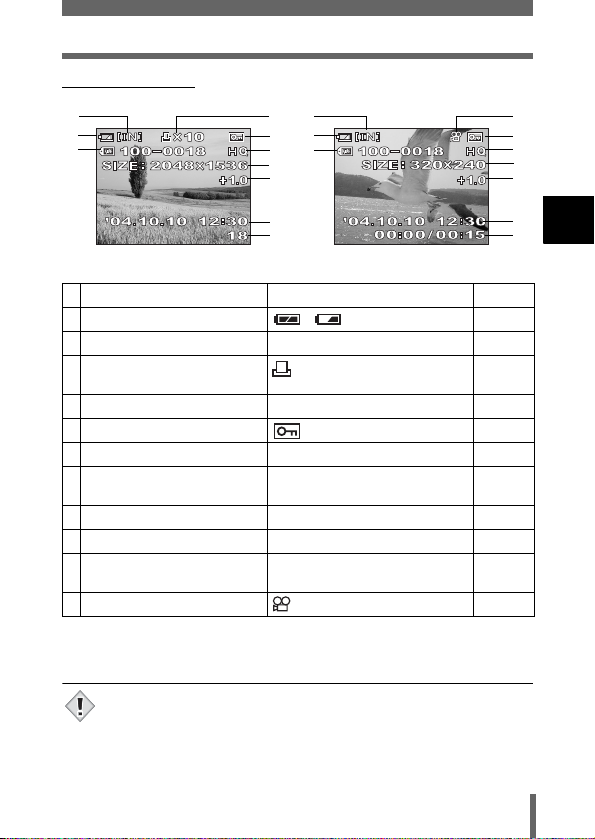
Playback mode
Names of parts
2
1
4
2
3
1
5
6
4
7
8
9
10
Still picture Movie
Items Indications Ref. Page
1 Battery check , P.12
2 Current memory * [IN], [xD] P.19
3 Print reservation,
Number of prints
4 File number 100-0018
5Protect P.73
6 Record mode SHQ, HQ, SQ1, SQ2 P.57
7 Resolution 2048×1536, 1600×1200, 640×480,
8 Exposure compensation
9 Date and time ’04.10.10 12:30 P.28
10 Number of frames
Elapsed time/Total recording time (movie) 1800:00/00:15
11 Movie P.71
x
10
etc.
-2.0 – +2.0
P.84
P.84
P.57
P.60
P.71
–
* The [IN] indicator is displayed when you are storing pictures in the
camera’s internal memory. The [xD] indicator is displayed when the card is
inserted.
11
5
6
7
8
9
1
10
Getting started
• After the camera is left idle for 3 seconds, indications such as the
number of frames, date and time disappear automatically.
Note
• The indications that appear on a movie picture that has been selected
and displayed from the index display are different from those that appear
when the movie picture is displayed using the movie playback function.
11
Page 12
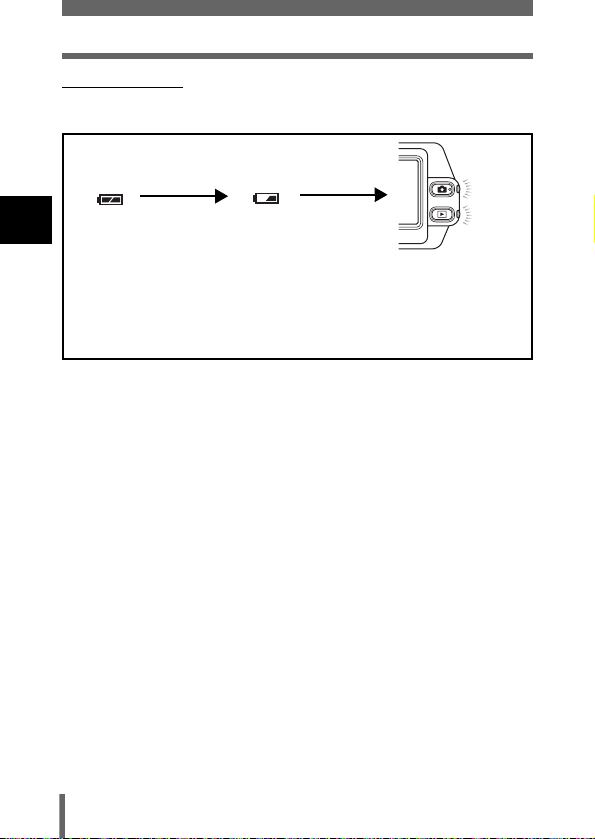
Names of parts
Battery check
If the remaining battery power is low, the battery check indication on the
monitor changes as follows while the camera is turned on.
1
Getting started
Lit (Green)
(The indicator turns
off after a while)
Remaining power
level: high.
Blinks (Red)
Remaining power level: low.
Prepare new batteries.
The green lamp and the orange
lamp on the camera blink.
Remaining power level: exhausted.
Replace with new batteries.
12
Page 13

How to use this manual
Provides the operation procedures. Follow the steps in the order
as indicated.
The buttons for functions
and their location are
clearly illustrated.
and indicate which
button to press on the arrow pad.
(The up or down buttons are used
in this example.)
This sample page is only for your reference. It may differ from the actual page
in this manual.
Indications used in this manual
Important information on factors which may lead to malfunctions or
operational problems. Also warns of operations that should be
Note
absolutely avoided.
Useful information and hints that will help you get the most out of
your camera.
Reference pages describing details or associated information.
1
Getting started
13
Page 14
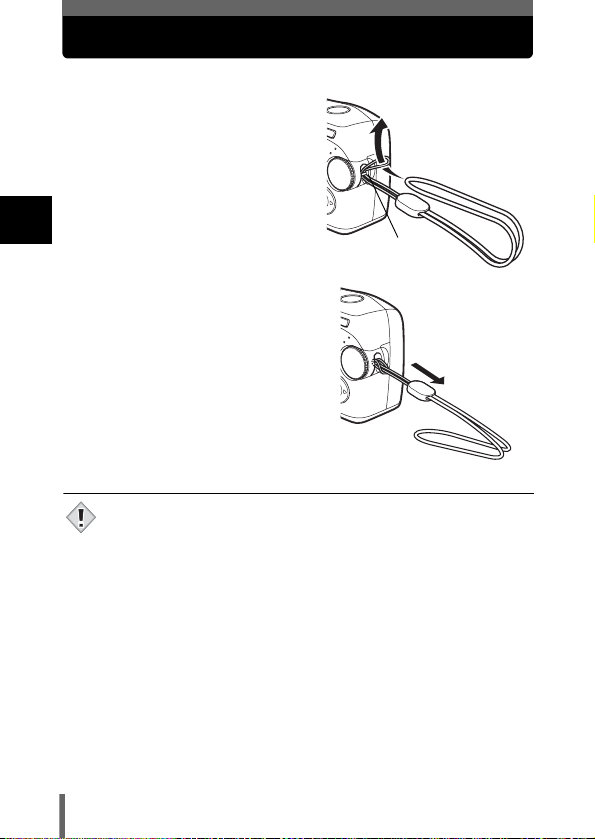
Attaching the strap
1 Thread the short end of the
strap through the strap
eyelet.
2 Thread the long end of the
strap through the loop that
has already gone through
the eyelet.
1
Getting started
3 Pull the strap tight, making
sure that it is securely
fastened and does not come
loose.
• Be careful with the strap when you carry the camera, as it can easily
catch on stray objects, causing serious damage.
• Attach the strap correctly following the procedure so that the camera
Note
does not fall off. If the strap is attached incorrectly and the camera falls
off, Olympus is not responsible for any damages.
Strap eyelet
14
Page 15
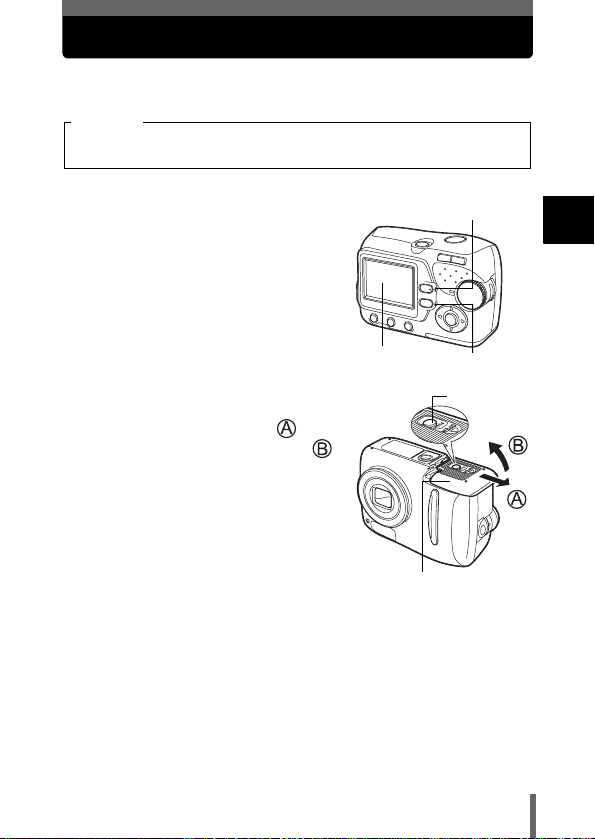
Loading the batteries
This camera uses 2 AA (R6) NiMH batteries or alkaline batteries.
When you use rechargeable batteries, charge the batteries before use.
Important
Manganese (zinc-carbon) batteries and lithium battery packs (CR-V3)
cannot be used.
1 Make sure the camera is turned
off.
• The monitor is off.
• The green lamp and the orange lamp
on the camera are off.
• The lens is not extended.
2 Holding the lock button, slide
the battery compartment/card
cover in the direction of , and
then lift it in the direction of .
• Use the ball of your finger to slide the
cover. Do not use your fingernail as
this could result in injury.
• With the bottom of the camera facing
up, open the battery compartment/card
cover as shown in the illustration.
Orange lamp
Monitor
Battery compartment/card
cover
Green lamp
Lock button
1
Getting started
15
Page 16

Loading the batteries
3 Insert the batteries, making
sure that they are correctly
oriented as shown in the
illustration.
• The battery insertion direction is
indicated in the battery compartment
and on the bottom of the camera.
1
Getting started
4 Holding the batteries down
with the battery compartment/
card cover, close the cover in
the direction of and slide it in
the direction of .
• If the battery compartment/card cover is
hard to close, do not force it. With the
battery compartment/card cover shut,
press the mark firmly and push it in
the direction of .
• If the camera is left for about 1 day with the batteries removed, the date
and time setting will revert to the factory default setting.
Note
Precautions when using batteries
The amount of power consumed varies considerably depending on the
operations performed on the digital camera. If you use exhausted
batteries or alkaline batteries, the camera may turn off without displaying
the battery level warning (P.12).
16
Page 17

Loading the batteries
Selecting optional batteries or an AC adapter
In addition to the batteries provided with the camera, the following types of
battery or AC adapter can be used. Choose the power source best suited to
the situation.
NiMH batteries (Rechargeable batteries)
Olympus NiMH batteries are rechargeable and economical. However,
charging the batteries repeatedly before using up their capacity will shorten
the life of the batteries per charge gradually.
AA (R6) alkaline batteries
When you need batteries in a hurry, you can use AA (R6) alkaline batteries,
which are easy to obtain anywhere. However, the number of pictures that you
can take may vary considerably depending on the battery manufacturer,
shooting conditions, etc.
AC adapter
An optional Olympus CAMEDIA-brand AC adapter allows you to power your
digital camera from a common AC wall outlet. Be sure to use the specified AC
adapter. An AC adapter is useful for time-consuming tasks such as
downloading or printing out of images.
Use an AC adapter designed to operate on the AC voltage in the area the
camera is being used.
Consult your nearest Olympus dealer or Service center for details.
AC wall outlet
Connector cover
1
Getting started
Power plug
AC adaptor
Connection cord plug
DC-IN jack (black)
17
Page 18

Loading the batteries
• Manganese (zinc-carbon) batteries and lithium battery packs (CR-V3)
• If the battery power runs out while the camera is connected to a PC or
Note
• Do not remove or load the batteries or connect or disconnect the AC
1
Getting started
• The life of batteries may vary according to the type of battery,
• Power is consumed continuously during the conditions below. This
• Carefully read the AC adapter’s instructions before use.
• When using an AC adapter, the AC adapter supplies power to the
cannot be used.
printer, the image data may be lost or damaged. You are recommended
to use the AC adapter when transferring images to a PC. Do not connect
or disconnect the AC adapter while the camera is communicating with
the PC or printer.
adapter while the camera is turned on. Doing so could affect the
camera’s internal settings or functions.
manufacturer, shooting conditions, etc.
could shorten the life of the batteries.
• When the monitor is in the playback mode for an extended period
of time.
• Repeated zoom adjustments.
• Repeated auto-focus by depressing the shutter button halfway.
• When the camera is connected to a PC or printer.
camera even if batteries are loaded in the camera. The AC adapter does
not charge batteries in the camera.
18
Page 19
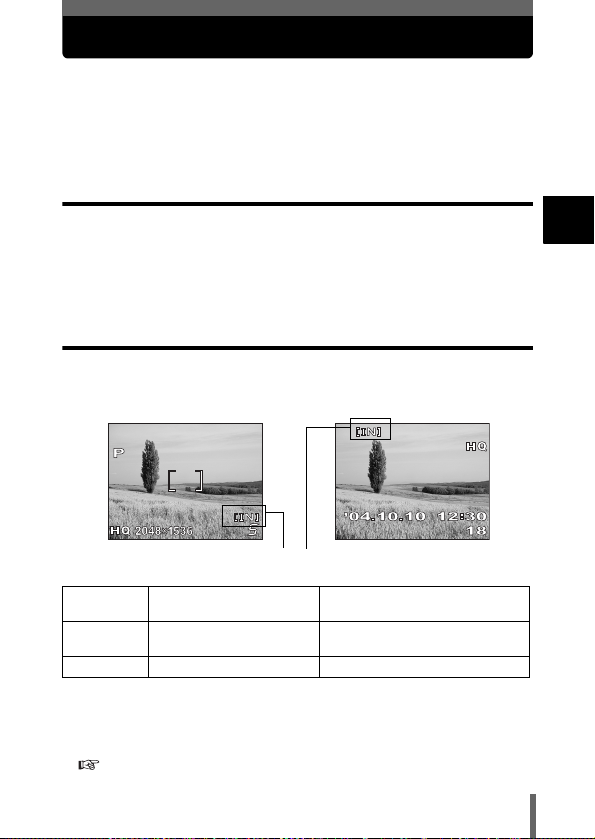
About the internal memory and the card
Images taken are stored in the internal memory.
You can also use an optional xD-Picture Card (referred to as “card” in this
manual) to store images. The card has greater capacity than the internal
memory, and so, is able to store more images. The card is convenient, for
example, when you are traveling and you want to take a lot of pictures.
Internal memory basics
The internal memory corresponds to a film of normal camera for recording
pictures you have taken.
Pictures recorded and stored in the internal memory can easily be erased,
overwritten, and/or edited on a PC. The internal memory cannot be replaced
or removed from the camera.
Relationship between the internal memory and the card
The monitor displays which type of the memory (internal or card) is being
used for shooting and displaying images.
• The internal memory and the card cannot be used at the same time.
• When the card is inserted, the internal memory is disabled.
• When you want to use the internal memory, remove the card.
• You can copy all the image data stored in the internal memory to a card.
Shooting mode Playback mode
Current memory
Monitor
indications
[IN]
[xD]
"BACKUP - Copying pictures to a card" (P.80)
Shooting mode Playback mode
Stores to the internal memory. Plays the images stored in the internal
Stores to the card. Plays the images stored on the card.
memory.
19
1
Getting started
Page 20
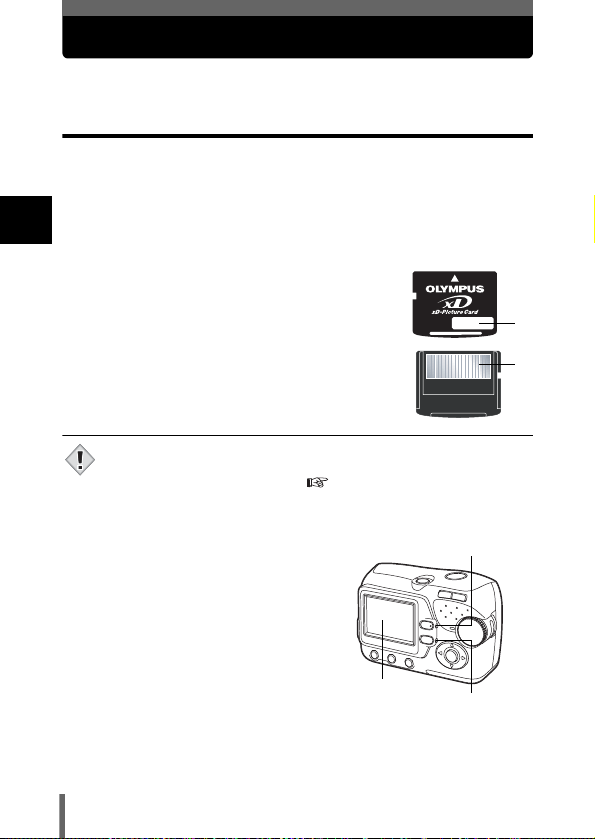
Inserting a card (Optional)
An optional card (xD-Picture Card) is available for this camera.
Card basics
The card corresponds to a film of normal camera for recording the pictures
you have taken.
Pictures recorded and stored on the card can easily be erased, overwritten,
and/or edited on a PC.
Using a card with larger capacity increases the number of images you can
1
record.
Getting started
1 Index area
You can write down the card’s contents.
2 Contact area
Comes into contact with the camera’s signal read
contacts.
Compatible cards
• xD-Picture Card (16 to 512 MB)
• This camera may not recognize a non-Olympus card or a card that was
formatted on another device (such as a PC, etc.). Before use, be sure to
format the card on this camera. "Formatting the internal memory/
Note
card" (P.78)
1
2
1 Make sure the camera is turned
off.
• The monitor is off.
• The green lamp and the orange lamp
on the camera are off.
• The lens is not extended.
20
Monitor
Orange lamp
Green lamp
Page 21
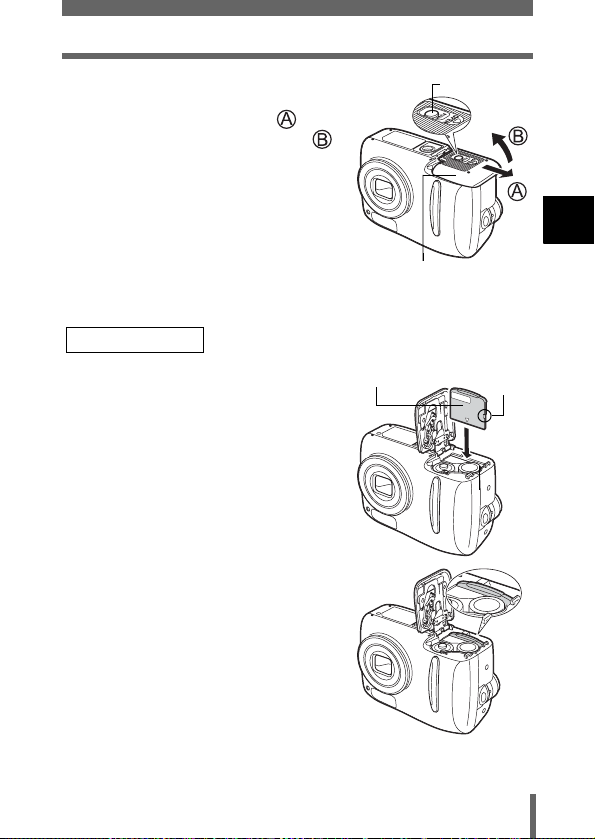
Inserting a card (Optional)
2 Holding the lock button, slide
the battery compartment/card
cover in the direction of , and
then lift it in the direction of .
• Use the ball of your finger to slide the
cover. Do not use your fingernail as
this could result in injury.
• With the bottom of the camera facing
up, open the battery compartment/card
cover as shown in the illustration.
Inserting the card
3 Face the card the correct way
and insert it into the card slot as
shown in the illustration.
• Insert the card while keeping it straight.
• The card stops with a click when it is
inserted all the way.
• Inserting the card the wrong way or at
an angle could damage the contact
area or cause the card to jam.
• If the card is not inserted all the way,
data may not be written to the card.
Lock button
Battery compartment/card
cover
Index area
1
Getting started
Notch
The position of the card
inserted correctly
21
Page 22
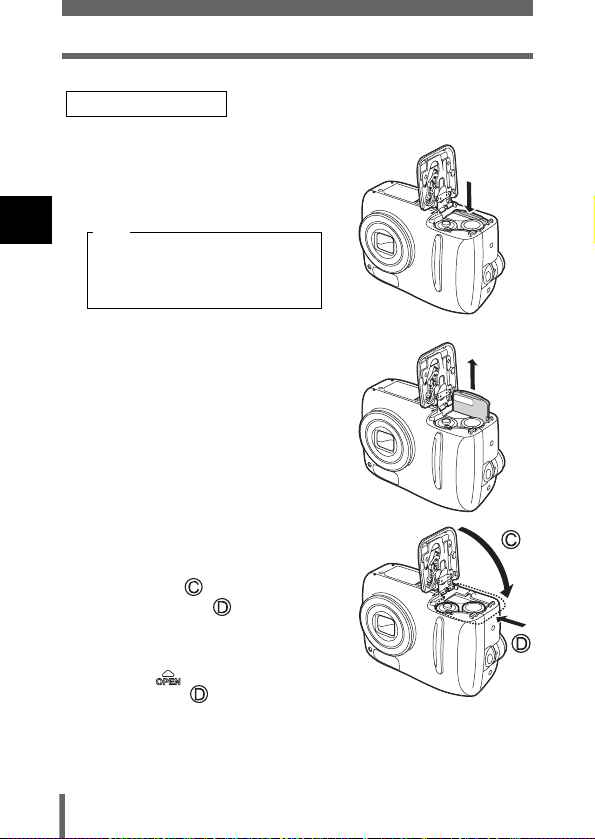
Inserting a card (Optional)
Removing the card
3 Push the card all the way in to
unlock it, and let it return slowly.
• The card is ejected a short way and
then stops.
1
Note
Getting started
Releasing your finger quickly after
pushing the card all the way in may
cause it to eject forcefully out of the slot.
• Hold the card straight and pull it out.
4 Holding the batteries down with
the battery compartment/card
cover, close the cover in the
direction of and slide it in
the direction of .
• If the battery compartment/card cover is
hard to close, do not force it. With the
battery compartment/card cover shut,
press the mark firmly and push it in
the direction of .
22
Page 23

Inserting a card (Optional)
• Do not press on the card with hard or pointed items such as ballpoint
pens.
• Never open the battery compartment/card cover, remove the card or the
Note
batteries while the camera is turned on. Doing so may destroy all data
in the internal memory or on the card. Destroyed data cannot be
restored. When changing the card, be sure to turn the camera off before
opening the cover.
• Do not place a sticker or label on the card as this could prevent the card
from being ejected.
1
Getting started
23
Page 24
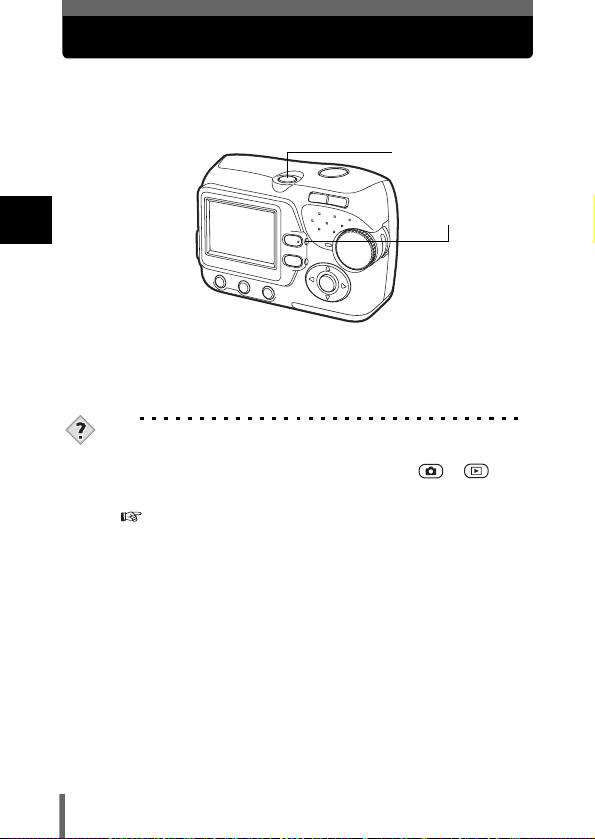
Power on/off
Power on: Press the power switch.
The lens extends and the subject is displayed on the
monitor. The orange lamp lights.
The camera is ready for shooting (shooting mode).
1
Getting started
Power off: Press the power switch.
TIPS
• To save battery power, the camera automatically enters to the sleep
• If the camera is not operated for 15 minutes after the camera enters
The camera turns off. (The monitor also turns off.)
The orange lamp goes out.
mode and stops operating if not used for 30 seconds. The monitor
switches off automatically. Press the shutter button, or to turn
the monitor on.You can select the length of time after which the camera
automatically enters to the sleep mode.
"SLEEP - Setting the time period to switch to the sleep mode"
(P.81)
sleep mode, it automatically retracts the lens and turns off. To resume
operation, turn on the power again.
Power switch
Orange lamp
24
Page 25
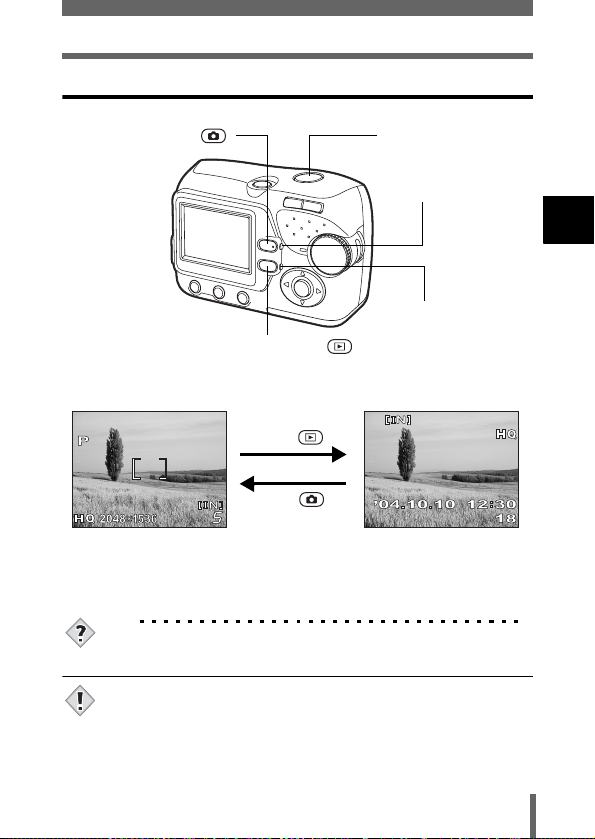
Power on/off
Switching between the shooting mode and the playback mode
Shooting button ( )
Switching to the shooting
mode (Shooting mode)
• The object is displayed on
the monitor.
• The orange lamp lights.
Playback button ( )
Press the .
Press the or
the shutter button.
Shutter button
Orange lamp
Green lamp
Switching to the playback
mode (Playback mode)
• The last taken picture is
displayed on the monitor.
• The green lamp on the
camera lights.
TIPS
• When the camera turns on, the monitor may light up momentarily and a
picture may be displayed briefly. This is not a malfunction.
• Never open the battery compartment/card cover, remove the card or the
batteries, or connect or disconnect the AC adapter while the camera is
turned on. Doing so may destroy all data in the internal memory or on
Note
the card. Destroyed data cannot be restored. When changing the card,
be sure to turn the camera off before opening the cover.
1
Getting started
25
Page 26

Selecting a language
You can select a language for on-screen display. This reference manual
shows the English on-screen display in the illustrations and explanations.
Available languages vary depending on the area where you purchased this
camera.
1 Press the power switch.
• The camera turns on in the shooting
mode.
• The lens extends and the monitor turns
1
Getting started
on.
• The orange lamp lights.
2 Press .
• The menu screen is displayed.
3 Press on the arrow pad to
select [ ].
• The selected item is displayed in yellow.
4 Press or .
Power switch
Menu button ( )
Menu screen
OK button
Arrow pad
26
Page 27
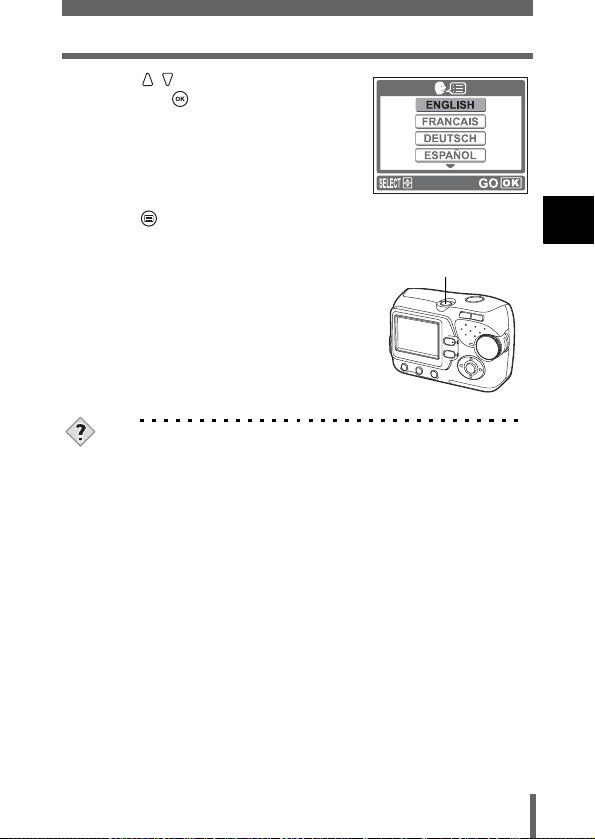
5 Press to select a language,
and press .
Selecting a language
6 Press to exit the menu.
7 Press the power switch to turn the
camera off.
TIPS
• The language can also be set from the playback mode.
1
Getting started
Power switch
27
Page 28
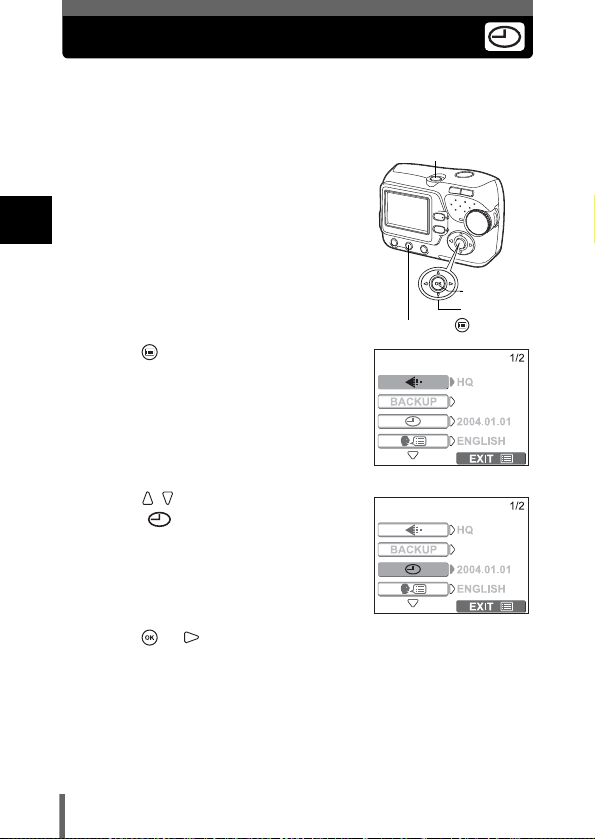
Setting the date and time
Before using the camera, set the date and time.
The date and time will be useful information when you manage pictures on
your PC or print them.
1 Press the power switch.
• The camera turns on in the shooting
mode.
• The lens extends and the monitor turns
1
Getting started
on.
• The orange lamp lights.
2 Press .
• The menu screen is displayed.
3 Press on the arrow pad to
select [ ].
• The selected item is displayed in yellow.
4 Press or .
Power switch
Menu button ( )
Menu screen
OK button
Arrow pad
28
Page 29
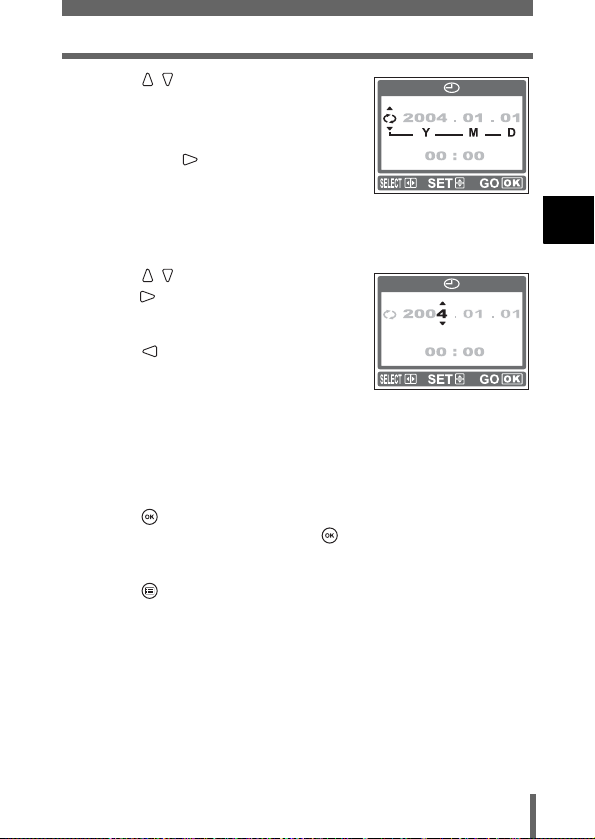
Setting the date and time
5 Press to select one of the
following date formats: Y-M-D
(Year/Month/Day), M-D-Y (Month/
Day/Year), D-M-Y (Day/Month/Year).
Then press .
• Move to the year setting.
• The following steps show the procedure
used when the date and time settings are
set to Y-M-D.
6 Press to set the year, and
press to move to the month
setting.
• To move back to the previous setting,
press .
• The first two digits of the year are fixed.
7 Repeat this procedure until the date and time are
completely set.
• The camera only displays the time in 24-hour time system (“2 p.m.”
would be “14:00”).
8 Press .
• For a more accurate setting, press when the time signal hits 00
seconds. The clock starts when you press the button.
9 Press to exit the menu.
1
Getting started
29
Page 30
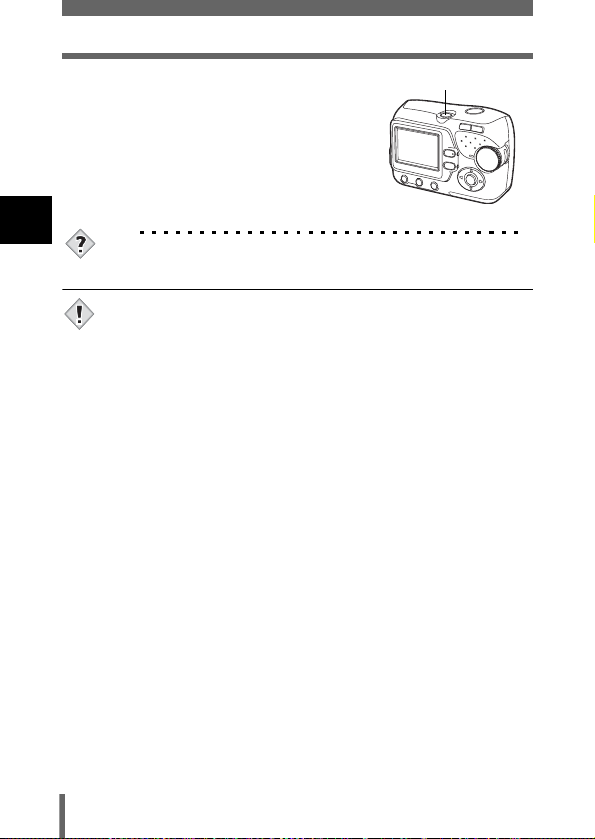
Setting the date and time
10 Press the power switch to turn the
camera off.
1
Getting started
TIPS
• The date and time can also be set from the playback mode.
• The current settings are retained even when the power is turned off.
• The date and time settings will be returned to the factory default settings
if the camera is left without the battery for approximately 1 day. The
Note
settings will be canceled more quickly if the batteries were only loaded
in the camera for a short time before being removed. Before taking
important pictures, check that the date and time settings are correct.
Power switch
30
Page 31

2 About the menus
How to use the menus
When you turn on the camera and press , the menu is displayed on the
monitor. From this menu, you can configure various settings of the camera.
This chapter explains how to use the menus, using the shooting mode
screens as an example.
1 Press to display the menu.
Menu button ( )
OK button ( )
Arrow pad ( )
About the menu screen
Indicates 1st
page of 2 pages.
Indicates there is
an additional page
to follow.
Press to exit the
menu and return to
the shooting status.
2
About the menus
31
Page 32

How to use the menus
2 Press to
select an item, and
press or .
2
About the menus
The selected item is
displayed in yellow.
or
or
To return to
select an item,
press or
.
3 Press to
select a setting.
Press or to
complete the
setting.
4 Press to exit
the menu and
return to the
shooting status.
• Not all items can be selected depending on the status of the camera and
the settings performed.
• Settings you have made in the menu screen are saved after the camera
Note
is turned off. [ ] can be set to the default setting.
"RESET-Resetting the settings to the default" (P.76)
32
Page 33

Menus
The menu items to be displayed differ depending on whether the camera is in
the shooting mode or the playback mode.
Shooting mode
BACKUP
SLEEP
VIDEO OUT
MEMORY FORMAT
( CARD FORMAT)
PIXEL MAPPING
Sets the image quality and resolution.
Still picture :
Movie : [HQ], [SQ]
Copies images stored in the internal
memory to the card. This setting is not
available when the card is not inserted.
Sets the date and time. P.28
Selects a language for on-screen
display.
Sets the time period that the camera
automatically enters to the sleep mode.
Selects [NTSC] or [PAL] according to
your TV’s video signal type. TV video
signal types differ depending on the
region.
Formats the internal memory or the card. P.78
Checks the CCD and image processing
functions for errors.
[SHQ], [HQ], [SQ1], [SQ2]
P.57
P.80
P.26
P.81
P.83
P.82
2
About the menus
33
Page 34

Menus
Playback mode
2
About the menus
BACKUP
MEMORY SETUP
(CARD SETUP)
34
Runs through all saved pictures one
after another. Select a single slide show
with [ ] or, [ ] for a continuous
slide show.
Copies images stored in the internal
memory to the card. This setting is not
available when the card is not inserted.
Stores print reservation information on
the card. This setting is not available
when the card is not inserted.
Protects pictures from accidental
erasure.
Rotates pictures [ ] (clockwise) or
[ ] (counterclockwise).
Erases all images/data stored in the
internal memory or on the card.
Sets the date and time. P.28
Selects a language for on-screen
display.
P.68
P.80
P.84
P.73
P.65
P.75, 78
P.26
Page 35

Menus
SLEEP
VIDEO OUT
TIPS
• A menu item common to the shooting and playback modes can be set
in either of the modes, and the setting is effective in both modes.
Sets the time period that the camera
automatically enters to the sleep mode.
Selects [NTSC] or [PAL] according to
your TV’s video signal type. TV video
signal types differ depending on the
region.
Selects the number of frames in the
index display.
P.81
P.83
P.67
2
About the menus
35
Page 36
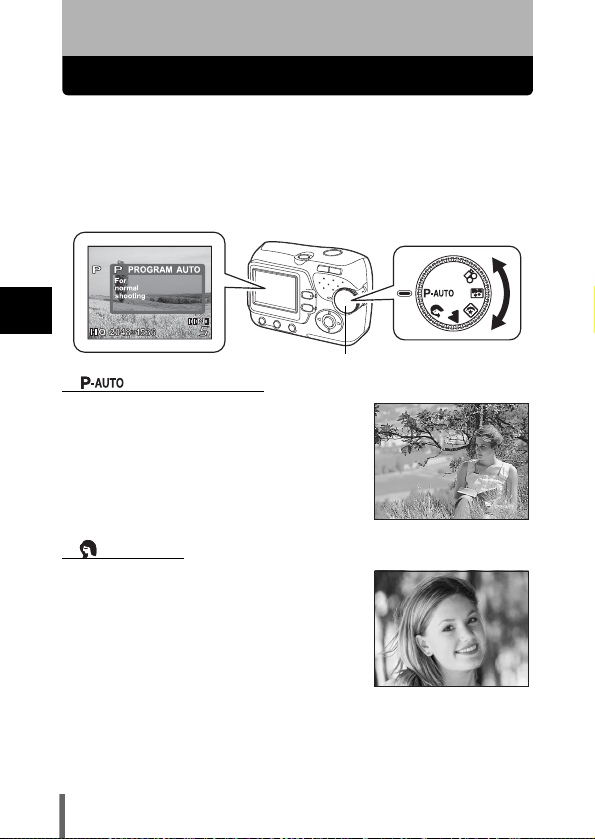
3 Shooting
Shooting mode
This camera allows you to take still pictures and record movies.
To take still pictures, use the mode dial to select one of the shooting modes.
Each mode already has the optimal settings for its purpose and conditions.
You can change the mode with the camera turned on.
As you set the mode dial, the description for each mode is displayed on the
monitor.
3
Shooting
PROGRAM AUTO
Used for regular photography. The camera
automatically makes the settings for natural
color balance. Other functions, such as the flash
mode can be adjusted manually.
PORTRAIT
Suitable for taking a portrait-style shot of a
person. The camera automatically sets the
optimal shooting conditions.
Mode dial
36
Page 37

LANDSCAPE
Suitable for taking pictures of landscapes and
other outdoor scenes. The camera automatically
sets the optimal shooting conditions.
NIGHT SCENE
Suitable for shooting pictures in the evening or at
night. The camera sets a slower shutter speed
than is used in normal shooting. If you take a
picture of a street at night in any other mode, the
lack of brightness will result in a dark picture with
only dots of light showing. In this mode, the true
appearance of the street is captured. The
camera automatically sets the optimal shooting
conditions. If you use the flash, you can take
pictures of both your subject and the night background.
Shooting mode
3
Shooting
Normal shooting
(Flash fires.)
Night scene mode
(Flash fires.)
37
Page 38

Shooting mode
SELF PORTRAIT
Enables you to take a picture of yourself while
holding the camera. Point the lens at yourself
and the focus will be locked on you.
The camera automatically sets the optimal
shooting conditions. The zoom is fixed in the
wide position and cannot be changed.
MOVIE
Lets you record movies.
The focus and zoom are locked. If the distance
to the subject changes, focus may be
compromised. You cannot record movies with
3
sound. "Recording movies" (P.45)
Shooting
TIPS
• For details of the functions for each mode. "List of items by shooting
mode" (P.135)
• In the self-portrait mode, macro shooting and super macro shooting are
not available.
• The flash mode can be set independently from the night scene mode.
Note
"Using the flash" (P.49)
• Since the shutter speed is slow in the night scene mode, make sure you
stabilize the camera using a tripod or set it on a level surface.
38
Page 39

Taking still pictures
You can take still pictures simply by pressing the shutter button as you look
at the monitor.
The recorded picture will be stored on the card if you have inserted one, or in
the internal memory if you have not inserted a card.
1 Press the power switch.
• The camera turns on in the shooting
mode.
• The lens extends and the monitor turns
on.
• The orange lamp lights.
Power switch
Shutter button
2 Turn the mode dial to select
, , , , or .
"Shooting mode" (P.36)
Mode dial
3 Position the AF target mark on the subject while looking at
the monitor and decide on composition.
Holding the camera
Hold the camera firmly with
both hands while keeping your
elbows at your sides to prevent
the camera from moving.
Keep your fingers and the strap
away from the lens and flash.
Shooting mode
(P.36)
Green lamp
Flash standby/
Flash charge (P.50)
Number of storable still
pictures (P.57)
AF target mark
3
Shooting
39
Page 40

Taking still pictures
4 Press the shutter button gently
(halfway) to adjust the focus.
• When the focus and exposure are locked, the
green lamp on the monitor lights steadily
(Focus Lock).
• When the flash is ready to fire, the mark
lights.
5 Press the shutter button all the way
(fully).
• The camera takes the picture.
• The orange lamp blinks while the picture is
being stored in the internal memory or on the
3
Shooting
card. The next shot is available when the
orange lamp stops blinking.
TIPS
Correct focus cannot be obtained on the subject you want to shoot.
→ "If correct focus cannot be obtained" (P.42)
The green lamp on the monitor blinks.
→The distance to the subject is too close. Take the picture at least 50 cm/
1.6 ft. away from the subject for wide-angle shooting. (For telephoto: 90
cm/3.0 ft.) If you use the super macro mode, you can take pictures as
close as 2 cm/0.8". from the subject.
"Macro mode shooting" (P.53)
→Depending on the subject, the focus may not be locked.
"If correct focus cannot be obtained" (P.42)
The mark blinks when pressing the shutter button halfway.
→The flash is charging. Wait until the lamp goes off.
The monitor turns off automatically.
→If the camera is not used for over 30 seconds, it enters to the sleep
mode, and the monitor turns off automatically. Press the shutter button
or the to turn the monitor on.
"SLEEP - Setting the time period to switch to the sleep mode"
(P.81)
The monitor is hard to see.
→Bright light, such as direct sunlight, may cause vertical lines to appear
on the monitor screen. (Note that this does not affect recorded
pictures.)
Shutter button
Shutter button
40
Page 41

Taking still pictures
• Press the shutter button gently using the ball of your finger. If it is
pressed hard, the camera may move, resulting in a blur.
• Never remove the batteries or disconnect the AC adapter while the
Note
orange lamp is blinking. Do not open the battery compartment/card
cover. Doing so could destroy stored pictures and prevent storage of
pictures you have just taken.
• When taking pictures against strong backlight, the area of the picture in
shadow may appear colored.
3
Shooting
41
Page 42

If correct focus cannot be obtained
When the subject to be focused is not on the AF target mark (not positioned
in the center of the composition), you can use the following steps to obtain the
correct focus on the subject. This operation is referred to as "focus lock".
Determine the position of the subject after focusing (Focus Lock)
1 Press the power switch.
• The camera turns on in the shooting
mode.
• The lens extends and the monitor turns
on.
• The orange lamp lights.
3
2 Turn the mode dial and select a
shooting mode.
Shooting
"Shooting mode" (P.36)
3 Position the AF target mark on
the subject you want to focus on.
• When shooting a hard-to-focus
subject, point the camera at an object
about the same distance away as the
subject.
Power switch
Shutter button
Mode dial
AF target mark
42
Page 43

If correct focus cannot be obtained
4 Press the shutter button halfway
until the green lamp lights.
• When the green lamp lights steadily,
the focus and the exposure are locked.
• When the green lamp blinks, the focus
and exposure are not locked. Release
your finger from the shutter button, reposition your subject and press the
shutter button halfway again.
Shutter button
5 Keeping the shutter button
pressed halfway, recompose
your shot.
6 Press the shutter button fully.
Green lamp
3
Shooting
Shutter button
43
Page 44

If correct focus cannot be obtained
Subjects that are difficult to focus on
Under certain types of conditions, the auto focus may not work properly. If this
happens, focus on an object with high contrast at the same distance as the
intended subject (focus lock), recompose your shot and then take the picture.
If the subject has no vertical lines, hold the camera vertically and focus the
camera using the focus lock function by pressing the shutter button halfway,
and return the camera to the horizontal position while keeping the button
pressed halfway and take the picture.
The green lamp
blinks.
The subject cannot
be brought into focus.
3
Shooting
The green lamp lights,
The green lamp lights,
but the subject cannot
but the subject cannot
be brought into focus.
be brought into focus.
Subject with low
contrast
Subjects at different
distances
Subject with an
extremely bright area in
the center of the frame
Fast-moving subject The subject to be
Subject without
vertical lines
focused on is not in the
center of the frame.
44
Page 45

Recording movies
You can record movies with this camera. You can playback the recorded
movies with this camera. Sound can not be recorded.
The focus and zoom are locked. If the distance to the subject changes, focus
may be compromised.
1 Press the power switch.
• The camera turns on in the shooting
mode.
• The lens extends and the monitor turns
on.
• The orange lamp lights.
Power switch
Shutter button
2 Turn the mode dial to .
• The remaining recording time of the internal memory or the card is
displayed.
3 Decide on composition.
• You can use the zoom button to
enlarge the subject. "Zoom"
(P.47)
Mark
Remaining recording time
Mode dial
3
Shooting
45
Page 46

Recording movies
4 Press the shutter button halfway.
5 Press the shutter button fully to start recording.
• The camera fixes the focus and zoom.
• During movie recording, lights red.
6 Press the shutter button again to stop recording.
• When the remaining recording time has been used up, recording stops
automatically.
• If the internal memory or the card still has free space, the remaining
recording time is displayed and the camera is ready to shoot the next
movie.
3
Shooting
• During movie recording, the flash is disabled.
• If your remaining recording time is shorter than usual, try formatting the
internal memory and/or the card with the camera before using it.
Note
Notes for recording movies over a long time
• Unless you press the shutter button again to stop recording the movie,
• If the internal memory or the card has no space after one operation of
"Formatting the internal memory/card" (P.78)
the recording continues until the internal memory or the card becomes
full.
movie recording, delete the movie or download it to a PC to create
space in the internal memory or on the card.
46
Page 47

Zoom
Telephoto and wide-angle shooting are possible at 3x magnification (the
optical zoom limit, equivalent to 38 mm – 114 mm on a 35 mm camera).
By combining the optical zoom with the digital zoom, zoom magnification can
be increased to a maximum of approximately 12x.
1 Press the power switch.
• The camera turns on in the shooting
mode.
• The lens extends and the monitor
turns on.
• The orange lamp lights.
2 Press the zoom button.
Wide-angle: Press the zoom
button toward W to zoom out.
Press
The cursor moves left and right on
the zoom indicator according to
the zoom magnification.
• The white area of the zoom indicator indicates the optical zoom. The
red area of the zoom indicator indicates the digital zoom. The digital
zoom is available when the cursor is reached the red area as pressing
the zoom button toward T.
Power switch
Shutter button
Zoom button
Telephoto: Press the zoom
button toward T to zoom in.
3
Shooting
47
Page 48

Zoom
3 Take the picture.
• Pictures taken with the digital zoom may appear grainy.
• Camera movement is likely to occur at higher magnifications. Stabilize
the camera with a tripod, etc. to avoid camera movement.
Note
• In the self-portrait mode, you cannot use the zoom.
3
Shooting
48
Page 49

Using the flash
Select the flash mode best suited to the light conditions and the effect you
want to achieve.
1 Press the power switch.
• The camera turns on in the shooting
mode.
• The lens extends and the monitor turns
on.
• The orange lamp lights.
2 Press flash mode button ( ).
• Flash setting screen is displayed.
3 Press to select the flash
mode, and press .
• You can also set by pressing
repeatedly.
• If not used for about 3 seconds, the
camera applies the current settings, and
the setting screen disappears.
Power switch
Shutter button
OK button
Arrow pad
Flash mode button ( )
3
Shooting
49
Page 50

Using the flash
4 Press the shutter button
halfway.
• When the flash is set to fire, the
mark lights steadily.
5 Press the shutter button fully to
take the picture.
Flash working range
W (max.): Approx. 0.2 m to 3.8 m (0.7 ft. to 12.5 ft.)
3
T (max.) : Approx. 0.5 m to 2.2 m (1.6 ft. to 7.2 ft.)
Shooting
TIPS
The (flash standby) mark blinks.
→The flash is charging. Wait until the mark changes from brinking
status to steady.
→If camera movement may occur with the flash mode setting of , the
mark blinks. In such a case, change the flash mode to any setting
other than .
• The flash does not fire in the following situations:
When shooting in the movie mode or super macro shooting ( ).
• The flash may not give you the optimum result in the macro mode,
Note
especially with wide-angle shooting. Check the resulting picture on the
monitor.
mark
Flash mode
50
Page 51

Using the flash
Auto-flash (No indication)
The flash fires automatically in low light or backlight conditions.
To shoot a subject with backlight, position the AF target mark over the
subject.
Red-eye reduction flash ( )
The light from the flash may make the subject’s eyes appear red in the
picture. The red-eye reduction flash mode significantly reduces this
phenomenon by emitting pre-flashes before firing the regular flash. This helps
accustom the subject’s eyes to the bright light and minimizes the red-eye
phenomenon.
The subject’s eyes appear red.
• After the pre-flashes, it takes about 1 second before the shutter is
released. Hold the camera firmly to avoid camera movement.
• Effectiveness may be limited if the subject is not looking directly at the
Note
pre-flashes, or if the shooting range is too far. Individual physical
characteristics may also limit effectiveness.
Fill-in flash ( )
The flash fires regardless of the available light. This mode is useful for
eliminating shadows on the subject’s face (such as shadows from tree
leaves), in a backlight situation, or for correcting the color shift produced by
artificial lighting (especially fluorescent light).
3
Shooting
• The fill-in flash may not have the desired effect under excessively bright
light.
Note
51
Page 52

Using the flash
Flash off ( )
The flash does not fire even in low light conditions. Use this mode in situations
where flash photography is not desired or is prohibited. You can also use this
mode when you want to shoot a natural-looking twilight or night scene.
• Since a slow shutter speed is automatically selected in low light
situations, and when the flash mode is off, the use of a tripod is
recommended to prevent your pictures from being blurred by camera
Note
movement.
3
Shooting
52
Page 53

Macro mode shooting
Two kinds of macro shooting are available.
Macro shooting ( ) : Use when shooting subjects close to you
(W: 20 cm to 50 cm (0.7 ft. to 1.6 ft.)/T: 50
cm to 90 cm (1.6 ft. to 3.0 ft.)). Regular photographs can be taken, but the camera may
take time to focus on distant subjects.
Super macro shooting ( ): Use when shooting subjects as close as 2
cm/0.8". The position of the zoom is fixed
automatically and cannot be changed.
The correct focus cannot be obtained for
the normal shooting distance.
Normal shooting With macro mode
3
Shooting
1 Press the power switch.
• The camera turns on in the shooting
mode.
• The lens extends and the monitor turns
on.
• The orange lamp lights.
Power switch
Shutter button
OK button
Arrow pad
53
Page 54

Macro mode shooting
2 Press ().
• The setting screen for the macro
shooting is displayed.
3 Press to select macro
mode, and press .
3
• If not used for about 3 seconds, the
Shooting
camera applies the current settings,
and the setting screen disappears.
4 Take the picture.
• If you use the flash in macro shooting, shadows may be conspicuous
and the correct exposure may not be achieved.
• During the super macro shooting, the zoom function and flash are not
Note
available.
• In the self-portrait mode, macro shooting and super macro shooting are
not available.
• When taking pictures close to the subject, shadows may become
conspicuous, making it difficult to maintain correct focus.
Macro mode button ( )
54
Page 55

Self-timer shooting
This function is useful for taking pictures where you want to be included in the
photograph. Fix the camera securely on a tripod or set it on a level surface for
self-timer shooting.
1 Press the power switch.
• The camera turns on in the shooting
mode.
• The lens extends and the monitor turns
on.
• The orange lamp lights.
2 Press ( ).
• The self-timer setting screen is displayed.
3 Press to select [ON], and
press .
• If not used for about 3 seconds, the
camera applies the current settings, and
the setting screen disappears.
Power switch
Shutter button
OK button
Arrow pad
Self-timer button ( )
3
Shooting
55
Page 56

Self-timer shooting
4 Take the picture.
• The self-timer lamp lights up for
approximately 10 seconds, and starts
blinking. After blinking for approximately 2
seconds, the picture is taken.
• In the movie mode, press the shutter
button again to stop the shooting.
• Press to stop the self-timer once
activated.
• The self-timer mode is automatically
canceled after one shot.
3
Shooting
Self-timer lamp
56
Page 57
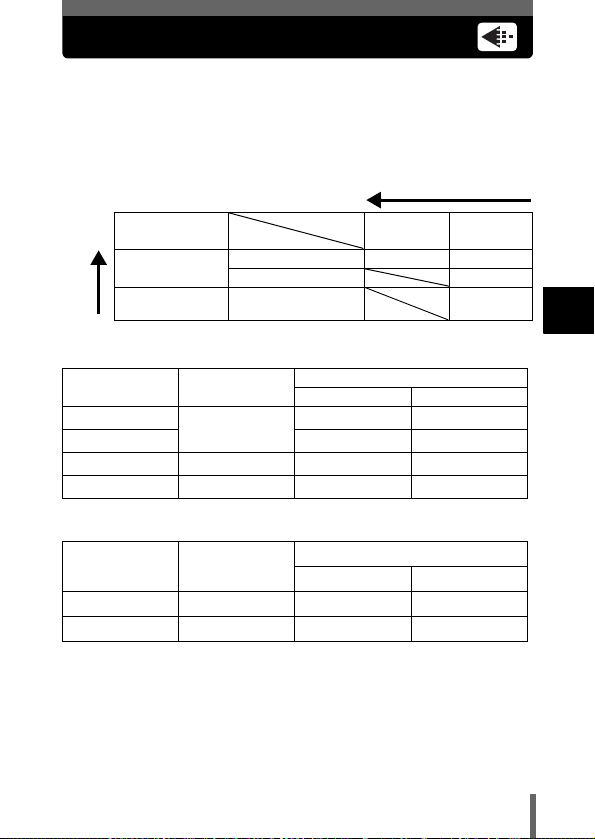
Selecting a record mode
You can select a record mode in which to take pictures or shoot movies.
Choose the best record mode for your purpose (printing, editing on a PC,
website editing, etc.). For details on the available record mode and recording
size, and the allowable number of still pictures or movie recording time of the
internal memory and the card, refer to the following table. The numbers in the
table are approximate.
Image becomes clearer
Application
Select for the print
size
For small sized print
Number of pixels
increases
and website
Still Picture Record Modes
Record mode
SHQ
HQ
SQ1
SQ2
Movie Record Modes
Record mode Resolution
HQ
SQ
Resolution
(No. of pixels)
2048 x 1536
1600 x 1200 18 48
640 x 480 68 183
320 x 240
160 x 120
Resolution
Compression
2048 × 1536 SHQ HQ
1600 × 1200 SQ1
640 × 480
Memory capacity in number of shots
Internal memory Card (32 MB)
Internal memory
Low compression High compression
513
14 39
Remaining recording time
36 sec. 1 min. 37 sec.
2 min. 25 sec. 6 min. 28 sec.
SQ2
Card (32 MB)
3
Shooting
57
Page 58

Selecting a record mode
TIPS
• Resolution
The number of pixels (horizontal x vertical) used when saving an image.
If the image will be printed, higher resolutions (larger numbers) are
recommended so that the image will be clearer. However, higher
resolutions make the file size (amount of data) larger, so the number of
pictures that can be saved will be fewer.
• Resolution and picture size on a computer screen
When a picture is transferred to a computer, the size of the picture on
the computer screen varies depending on the computer’s monitor
setting. For instance, a picture taken in 1024 x 768 resolution is the
same size as the screen if you set the picture to 1x when the monitor
setting is 1024 x 768. However, if the monitor setting is over 1024 x 768
(such as 1280 x 1024), the picture only takes up part of the screen.
3
Shooting
• The memory capacity listed in the table is approximate.
• The number of remaining pictures may change according to the subject
or factors like whether print reservations have been made or not. In
Note
certain instances, the number of remaining pictures displayed on the
monitor does not change even when you take pictures or stored images
are erased.
58
Page 59

1 In the shooting mode, select [ ]
from the menu, and press .
"How to use the menus" (P.31)
2 Press to select the desired
record mode.
• For still pictures, you can choose from
[SHQ], [HQ], [SQ1] and [SQ2].
• For movies, you can choose [HQ] or [SQ].
3 Press .
• Press to exit the menu.
Selecting a record mode
OK button
Menu button ( )
Arrow pad
3
Shooting
59
Page 60
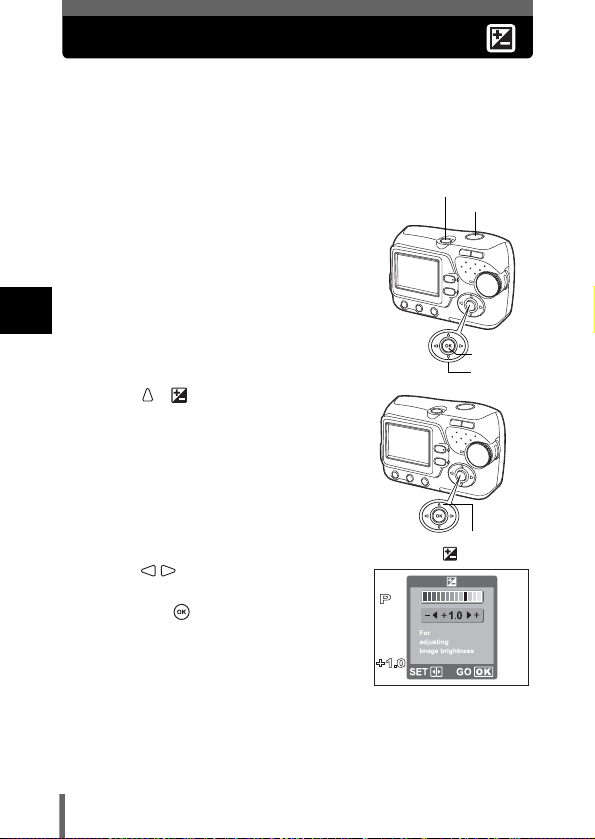
Varying the image brightness (Exposure compensation)
This function allows you to make fine changes to the automatic exposure
setting. In some situations, you may get better results when the exposure that
the camera sets is compensated (adjusted) manually. You can adjust the
exposure in the range of ±2.0 in 1/3EV steps.
When the setting is changed, you can check the result on the monitor.
1 Press the power switch.
• The camera turns on in the shooting
mode.
• The lens extends and the monitor turns
on.
• The orange lamp lights.
3
Shooting
2 Press ( ).
• The setting screen for the exposure
compensation is displayed.
3 Press to select the
exposure compensation value,
and press .
• Select a [ + ] value to brighten the image
or a [
– ] value to darken the image.
• If not used for about 3 seconds, the
camera applies the current settings,
and the setting screen disappears.
Power switch
Shutter button
OK button
Arrow pad
Exposure compensation
button ( )
60
Page 61

Varying the image brightness (Exposure compensation)
−2.0 +2.00.0
4 Take the picture.
TIPS
• Often bright subjects (such as snow) will turn out darker than their
natural colors. Adjusting toward [+] makes these subjects closer to their
real shades. For the same reason, adjust toward [–] when shooting dark
subjects.
• If the flash is used, the image brightness (exposure) may differ from the
intended brightness.
• Exposure compensation cannot correct the image if the surroundings of
Note
the subject are extremely bright or dark.
3
Shooting
61
Page 62

4 Playback
Viewing still pictures
When the card is inserted, the images stored on the card are displayed. To
display the images stored in the internal memory, remove the card.
1 Press the power switch to turn
the camera on, and press .
• Playback mode is set.
• The green lamp on the camera lights.
4
• The monitor turns on and displays the
Playback
last picture taken (single-frame
playback).
• Pressing or the shutter button
switches to the shooting mode.
Playback button ( )
2 Use the arrow pad to playback other pictures.
Jumps to the picture 10 frames back.
Displays the previous
picture.
Jumps to the picture 10 frames ahead.
Power switch
Arrow pad
Single-frame playback display
Displays the next
picture.
62
Page 63

Viewing still pictures
3 Press the power switch to turn the
camera off.
• The monitor and camera turn off.
• The green lamp on the camera goes out.
• To save battery power, the camera automatically enters to the sleep
mode and stops operating if not used for 30 seconds. The monitor
switches off automatically. Press to turn the monitor on.You can
Note
select the length of time after which the camera automatically enters to
the sleep mode.
"SLEEP - Setting the time period to switch to the sleep mode"
(P.81)
Power switch
4
Playback
63
Page 64

Close-up playback
Pictures displayed on the monitor can be enlarged in steps up to 4 times the
original size.
1 Press the power switch to turn
the camera on, and press .
• Playback mode is set.
• The green lamp on the camera lights.
2 Use the arrow pad to select the
still picture you want to enlarge.
• You cannot enlarge pictures with .
• In the index display, press the zoom
button toward T ( ) to display the
selected picture in full-screen mode
(single-frame playback).
4
3 Press the zoom button toward T ( ).
Playback
• The magnification increases each time the zoom button is pressed
toward T ( ).
• To return the picture to the original size (1x), press the zoom button
toward W ( ).
• By using the arrow pad while the enlarged picture is displayed, you can
shift the picture in the desired direction, enabling you to view a different
portion.
Playback button ( )
Power switch
Zoom button
Arrow pad
Press
• Pictures cannot be stored in an enlarged state.
Note
64
Page 65

Picture rotation
Pictures taken with the camera held vertically are displayed horizontally.
This function lets you turn such pictures 90 degrees clockwise or
counterclockwise so that they are displayed vertically.
1 In the playback mode, select [ ]
from the menu, and press .
"How to use the menus" (P.31)
2 Press to select an image to
rotate.
3 Press to select [ ] or [ ],
and press .
• The picture is rotated, and displayed
vertically.
Menu button ( )
OK button
Arrow pad
4
Playback
[]
Picture when taken
4 Press to select [EXIT], and press .
• Press to exit the menu.
• The following pictures cannot be rotated.
Movies, protected pictures, pictures that have been edited on a PC
Note
and pictures taken with another camera.
• New picture orientations are saved even when the power is turned off.
[]
65
Page 66

Index display
This function lets you show several pictures at the same time on the monitor.
You can select 4 or 9 frames to be displayed in the index. "Selecting the
number of pictures" (P.67)
1 Press the power switch to turn
the camera on, and press .
• Playback mode is set.
• The green lamp on the camera lights.
4
2 Press the zoom button toward W
Playback
( ) to switch to the index
display.
• Use the arrow pad to select the picture.
: Moves to the next frame.
: Moves to the previous frame.
: Moves to the frame above.
: Moves to the frame below.
• To return to the single-frame playback,
press the zoom button toward T ( ) or .
Playback button ( )
Power switch
Zoom button
Index display
OK button
Arrow pad
66
Page 67

Selecting the number of pictures
Select 4 or 9 frames to be displayed in the index.
1 In the playback mode, select [ ]
from the menu, and press .
"How to use the menus" (P.31)
2 Press to select [4] or [9], and
press .
• Press to exit the menu.
Index display
Menu button ( )
OK button
Arrow pad
4
Playback
67
Page 68

Slideshow
This function displays still pictures stored in the internal memory or the card
one after another. Only the first frame of movies are played back.
1 Press the power switch to turn the
camera on, and press .
• Playback mode is set.
• The green lamp on the camera lights.
2 Select a still picture.
3 Select [ ] from the menu, and
press .
"How to use the menus" (P.31)
4
4 Press to select [ ] or
Playback
[ ], and press .
• The slide show starts.
CANCEL : Returns to the playback menu.
• Press to exit the slide show.
TIPS
:Displays the stored images
one after another for one cycle.
:Displays the stored images
one after another for unlimited
cycles.
• You are recommended to use the optional AC adapter when running a
slideshow for a long period of time. If batteries are used, the camera
stops the slide show 30 minutes later and turns off automatically.
Playback button ( )
Power switch
OK button
Menu button ( )
Arrow pad
68
Page 69

Playback on TV
Use the video cable provided with the camera to playback recorded images
on your TV. Both a still picture and a movie can be played back.
1 Make sure that the TV and camera are turned off. Connect
the VIDEO OUT jack on the camera to the video input
terminal on the TV using the video cable.
Connector cover
Connect to the TV’s video input
(yellow) terminal.
Video cable
VIDEO OUT jack
2 Turn the TV on and set it to the video input mode.
• For details of switching to video input, refer to your TV’s instruction
manual.
3
Press the power switch to turn the camera on, and press .
• The last picture taken is displayed on the TV. Use the arrow pad to
select the picture you want to display.
• The close-up playback, index display and slideshow functions can also
be used on a TV screen.
TIPS
• You are recommended to use the optional AC adapter when using the
camera with a TV.
4
Playback
69
Page 70

Playback on TV
Note
4
Playback
• Make sure that the camera’s video output signal type is the same as the
TV’s video signal type. "VIDEO OUT - Setting the output signal
type" (P.83)
• The camera’s monitor turns off automatically when the video cable is
connected to the camera.
• Be sure to use the video cable provided to connect the camera to the TV.
• The picture may appear off-center on the TV screen.
70
Page 71

Viewing movies
1 Press the power switch to turn the
camera on, and press .
• Playback mode is set.
• The green lamp on the camera lights.
2 Use the arrow pad to display the
picture with .
"Viewing still pictures" (P.62)
3 Press .
• The movie is played back. When the
playback ends, the display automatically
returns to the playback mode.
• Press to stop the movie playback.
Press to select [EXIT], and press
.
Playback button ( )
Power switch
OK button
Arrow pad
mark
4
Playback
Elapsed time/Total recording time
71
Page 72

Viewing movies
Note
4
Playback
• The orange lamp blinks when the camera is reading the movie from the
internal memory or the card. Reading the movies may take considerable
time. Never open the battery compartment/card cover while the orange
lamp is blinking. It may cause not only data corruption, but also the
malfunction of the internal memory or the card.
72
Page 73

Protecting pictures
You are recommended to protect important pictures to avoid accidentally
erasing them. Protected pictures cannot be erased by the single-frame/allframe erase function.
1 Press the power switch to turn the
camera on, and press .
• Playback mode is set.
• The green lamp on the camera lights.
Playback button ( )
Power switch
2 Select [ ] from the menu, and
press .
"How to use the menus" (P.31)
Menu button ( )
3 Press to select the picture
to be protected.
4 Press to select [ON], and
press .
• To cancel protection, select [OFF].
5 Press to select [EXIT], and
press .
• Press to exit the menu.
• Protected p ictures cannot be erased by the single-frame/all-frame erase
functions, but they are all erased when you format the internal memory
or the card.
Note
Displayed when a picture is
protected.
OK button
Arrow pad
4
Playback
73
Page 74

Erasing pictures
This function enables the camera to erase the recorded pictures. The “singleframe erase” function erases only the current frame on the screen. The “allframe erase” function erases all frames stored in the internal memory or on
the card.
• To erase the pictures stored in the internal memory, remove the card first.
• To erase the pictures stored on the card, you should insert the card first.
• You cannot erase pictures that are protecte. Cancel the protection
before erasing such pictures.
• Once erased, pictures cannot be restored. Be careful not to accidentally
Note
erase pictures you want to keep. "Protecting pictures" (P.73)
Single-frame erase
4
1 Press the power switch to turn the
Playback
camera on, and press .
• Playback mode is set.
• The green lamp on the camera lights.
2 Use the arrow pad to display the
picture you want to erase.
"Viewing still pictures" (P.62)
Playback button ( )
Power switch
3 Press .
4 Press to select [YES], and
press .
• The picture is erased and the menu is
closed.
74
Erase button ( )
OK button
Arrow pad
Page 75

Erasing pictures
All-frame erase
This function erases all the pictures in the internal memory or on the card.
1 In the playback mode, select
[MEMORY SETUP] from the menu,
and press .
"How to use the menus" (P.31)
• When the card is inserted, select [CARD
SETUP].
OK button
Menu button ( )
Arrow pad
2 Press to select [ ALL
ERASE], and press .
3 Press to select [YES], and
press .
• All the pictures are erased.
4
Playback
75
Page 76

5 Useful functions
RESET-Resetting the settings to the default
The camera retains the changed settings even if the power is turned off. To
reset the settings to the factory default setting, use the RESET function. The
settings affected by the RESET function are listed on the next page.
Example : After you set [ ] to [SQ1], using the RESET function reset it to
1 Press the power switch.
its default, [HQ].
Power switch
• The camera turns on in the shooting
mode.
• The lens extends and the monitor turns
on.
• The orange lamp lights.
5
Useful functions
2 Press ( ).
Reset button
3 Press to select [RESET], and
press .
• Settings are reset to the factory default
setting.
(RESET)
OK button
Arrow pad
76
Page 77

RESET-Resetting the settings to the default
Functions that RESET affects and their factory default settings
Function Factory default setting Ref. Page
AUTO P.49
OFF P.53
0.0 P.60
OFF P.55
HQ P.57
5
Useful functions
77
Page 78

Formatting the internal memory/card
This function formats the internal memory, or the card. Formatting prepares
the internal memory or the card to receive data.
All existing data, including protected pictures, are erased when the
internal memory or the card is formatted. While in use, make sure that
you transfer important data to a PC before formatting the internal
memory or a card. Make sure not to erase important data when
formatting the internal memory or the card.
• To format the internal memory, do not insert the card.
• To format the card, insert the card before starting formatting.
• Before using non-Olympus cards or cards which have been formatted
Note
on a PC, you must format them with this camera.
1 In the shooting mode, select
[ MEMORY FORMAT] from the
menu, and press .
• Select [ CARD FORMAT] to format the
card.
→Go to step 3.
5
In the playback mode, select
Useful functions
[MEMORY SETUP] from the menu,
and press .
• Select [CARD SETUP] to format the card.
"How to use the menus" (P.31)
• The following screens indicate formatting the internal memory in the
playback mode.
Menu button ( )
Arrow pad
OK button
78
Page 79

Formatting the internal memory/card
2 Press to select [ MEMORY
FORMAT], and press .
3 Press to select [YES], and
press .
• The BUSY bar is displayed and the
internal memory or the card is formatted.
• Never do any of the following during formatting, as they may cause the
internal memory or the card to malfunction.
Note
• Open the battery compartment/card cover.
• Remove the battery.
• Connect or disconnect the AC adapter.
5
Useful functions
79
Page 80

BACKUP - Copying pictures to a card
You can copy (backup) all the image data stored in the internal memory to the
card. The image data in the internal memory is not erased by copying it to the
card.
The optional card is required to use the BACKUP function. Operate the
camera with the card is inserted.
1 Select [BACKUP] from the menu,
and press .
"How to use the menus" (P.31)
• This function can be set either in the
shooting mode or the playback mode.
Menu button ( )
2 Press to select [YES], and
5
press .
Useful functions
• All image data stored in the internal
memory is copied to the card.
• Press to exit the menu.
• When the card has insufficient memory, CARD FULL is displayed and
copying is canceled.
• When the mark is blinking, pictures cannot be backed up because
Note
of insufficient battery power.
• If the battery power runs out during copying, the image data may be lost
or damaged. You are recommended to use the AC adapter.
• Never open the battery compartment/card cover, remove the batteries,
or connect or disconnect the AC adapter during copying as this may
cause malfunction of the internal memory or the card.
OK button
Arrow pad
80
Page 81

SLEEP - Setting the time period to switch to the sleep mode
The camera automatically switches to the sleep mode and stops operating if
not used for the specified time period. You can specify the time period to
switch to the sleep mode.
1 Select [SLEEP] from the menu, and
press .
"How to use the menus" (P.31)
• This function can be set either in the
shooting mode or the playback mode.
OK button
Menu button ( )
2 Press to select [30sec],
[1min], [3min] or [10min] and press
.
• Press to exit the menu.
Arrow pad
5
Useful functions
81
Page 82

PIXEL MAPPING - Checking the image processing functions
The Pixel Mapping feature allows the camera to check and adjust the CCD
and image processing functions. It is not necessary to operate this function
frequently. Approximately once a year is recommended. Wait over a minute
after the monitor is used or continuous shots are taken to allow for proper
performance of the Pixel Mapping function.
1 In the shooting mode, select
[PIXEL MAPPING] from the menu,
and press .
"How to use the menus" (P.31)
OK button
Arrow pad
2 Press to select [START], and
press .
5
• The BUSY bar is displayed during Pixel
Useful functions
Mapping. When Pixel Mapping is finished,
the screen returns to the menu.
• Press to exit the menu.
• If you accidentally turn the camera off during Pixel Mapping, start again
from step 1.
Note
Menu button ( )
82
Page 83

VIDEO OUT - Setting the output signal type
You can select NTSC or PAL according to your TV’s video signal type. Select
the video signal type before connecting the camera to the TV. If you select
the wrong video signal type, the recorded pictures will not be played back
properly on your TV.
1 Select [VIDEO OUT] from the menu,
and press .
"How to use the menus" (P.31)
• This function can be set either in the
shooting mode or the playback mode.
OK button
Menu button ( )
2 Press to select [NTSC] or
[PAL], and press .
• Press to exit the menu.
TIPS
TV video signal types & main region
Check the video signal type before connecting the camera to your TV.
NTSC : Japan, Taiwan, Korea, North America
PAL : European countries, China
Arrow pad
5
Useful functions
83
Page 84

6 Print setting (DPOF)
With print reservation
Print reservation allows you to save printing data (the number of prints and
the date/time information) with the pictures stored on the card.
Only the images stored on the card can be reserved to print. Insert the card
recording the images into the camera before making print reservation.
With print reservation, you can print out pictures easily either at home using
a personal DPOF-compatible printer or at a print shop that supports DPOF.
DPOF is a standard format used to record automatic print information from
digital cameras. You can print out pictures automatically, at home or in a print
shop, by storing such data as which pictures you wish to print and the number
of prints on a card. Pictures taken with print reservation can be printed using
the following procedures.
Printing using a DPOF-compatible print shop
You can print the pictures using the print reservation data.
Printing using a DPOF-compatible printer
Printing is possible directly from a card containing print reservation data
without using a PC. For more details, refer to the printer’s instruction manual.
6
A PC card adapter may also be necessary.
Print setting (DPOF)
84
Page 85

With print reservation
TIPS
Picture size and printing
The resolution of a computer/printer is generally based on the number of
dots (pixels) per inch. This is called dpi (dots per inch). The higher the dpi
value, the better the printed results. Keep in mind, however, that the dpi of
the picture does not change. This means that when you print an image
with a higher resolution, the size of the printed picture will be smaller.
Although you can print magnified images, picture quality will decrease.
If you want to print large, high-quality pictures, set the record mode as hi gh
as possible when taking the pictures. "Selecting a record mode"
(P.57)
• DPOF reservations set by another device cannot be changed by this
camera. Make changes using the original device.
• If a card contains DPOF reservations set by another device, entering
Note
reservations using this camera may overwrite the previous reservations.
• The allowable number of pictures for DPOF reservation is 999 frames
per card.
• Print reservation may not be available if there is insufficient card
memory. In this case, the CARD FULL message is displayed.
• Not all functions may be available on all printers or at all print shops.
• Print reservation may take considerable time when saving printing data
to a card.
6
Print setting (DPOF)
85
Page 86

All-frame reservation
You can print one copy of all the images stored on the card. Select whether
the print date or time will also be included.
You cannot change the number of copies for this feature. If you want to
change the number, first make the all-frame reservation, and then change the
number of copies using the single-frame reservation function. "Singleframe reservation" (P.88)
1 Playback a still picture.
• You cannot print pictures with .
2 Select [ ] from the menu, and
press .
"How to use the menus" (P.31)
Menu button
3 Press to select [ (all-
frame reservation)], and press .
6
Print setting (DPOF)
PRINT ORDER SETTING
screen
4 Press to select [NO], [DATE]
or [TIME], and press .
OK button
Arrow pad
NO : The pictures are printed without
DATE : All the pictures are printed with
TIME : All the pictures are printed with
the date and time.
the shooting date.
the shooting time.
86
Page 87

5 Press to select [SET], and
press .
• Press to exit the menu.
All-frame reservation
6
Print setting (DPOF)
87
Page 88
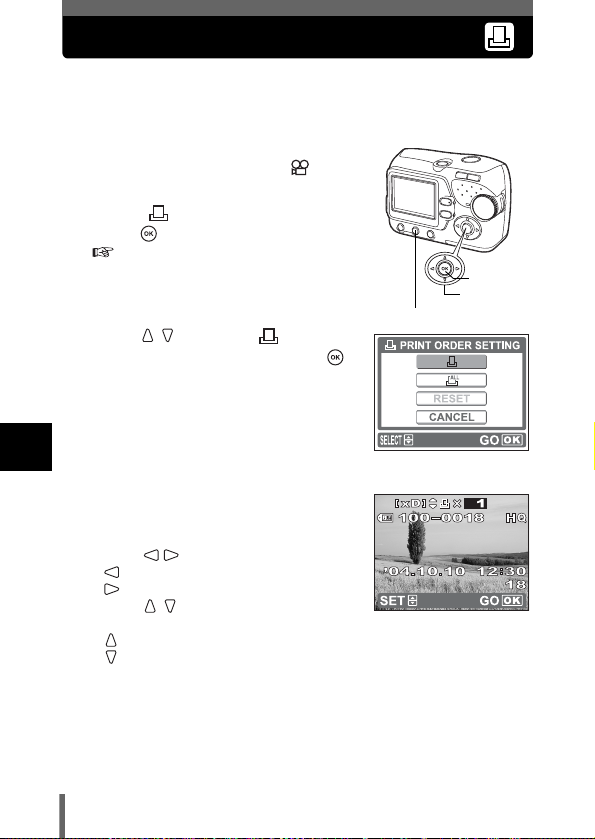
Single-frame reservation
Use this feature to print only selected pictures. It is also used to change the
reserved number of prints and the date/time settings. Display the frame you
want to print and set the desired number of copies.
1 Playback a still picture.
• You cannot print pictures with .
2 Select [ ] from the menu, and
press .
"How to use the menus" (P.31)
OK button
Menu button
3 Press to select [ (single-
frame reservation)], and press .
Arrow pad
6
Print setting (DPOF)
4 Press the arrow pad to display the
picture you want to print, and set
the number of copies.
• Press to select a picture.
: Displays the previous picture.
: Displays the next picture.
• Press to set the desired number of
copies.
: Increases the number.
: Decreases the number.
• To cancel the print reservation, set the number of copies to 0.
• To reserve another picture, repeat this step.
88
PRINT ORDER SETTING
screen
Page 89

5 Press .
6 Press to select [NO], [DATE]
or [TIME], and press .
NO : The pictures are printed without the
date and time.
DATE : All the pictures with print
reservation are printed with the
shooting date.
TIME : All the pictures with print
reservation are printed with the
shooting time.
7 Press to select [SET], and
press .
• mark is displayed on the image
displayed on the screen.
• Press to exit the menu.
Single-frame reservation
Mark
6
Print setting (DPOF)
89
Page 90

Resetting print reservation data
This function resets all the print reservation data for the pictures stored in the
card.
To cancel printing individually, use the single-frame reservation function.
1 Playback a still picture.
2 Select [ ] from the menu, and
press .
"How to use the menus" (P.31)
Menu button
3 Press to select [RESET], and
press .
• All the print reservation data is cleared.
• Press to exit the menu.
6
Print setting (DPOF)
TIPS
To cancel only unwanted print
reservation
→The setting procedure is same as the
single-frame reservation.
Follow the procedure "Single-frame
reservation" (P.88), and select the
unwanted frame and set the number of
copies to 0 in step 4.
Press , and set to 0.
OK button
Arrow pad
90
Page 91

7 Direct printing (PictBridge)
Using the direct printing function
By connecting the camera to a PictBridge-compatible printer with the USB
cable, you can print out recorded pictures directly without the use of a
computer. With the camera connected to the printer, use the camera’s
monitor to select the pictures you want to print, and the number of prints you
want to make. It is also possible to print out pictures using the print
reservation data. "Print setting (DPOF)" (P.84)
To find out if your printer is compatible with PictBridge, refer to the printer’s
instruction manual.
What is PictBridge? … It is the standard for connecting digital cameras and
printers of different makers and printing out pictures directly.
STANDARD … All printers that support PictBridge have standard print
settings. Selecting [STANDARD] on the settings screens ( P.94 to 99),
images are printed according to the default settings. See the instruction
manual for your printer for its standard settings or inquire with the printer
manufacturers.
TIPS
• For details of printing paper types, ink cassettes, etc., refer to the
printer’s instruction manual.
• You are recommended to use the optional AC adapter for the camera
when printing pictures directly. If you are using batteries, make sure that
there is sufficient remaining battery power. If the camera stops operating
Note
while communicating with the printer, the printer may malfunction or
image data may be lost.
• Images recorded in movies cannot be printed.
• The camera will not enter the sleep mode when connected to the USB
cable.
7
Direct printing (PictBridge)
91
Page 92
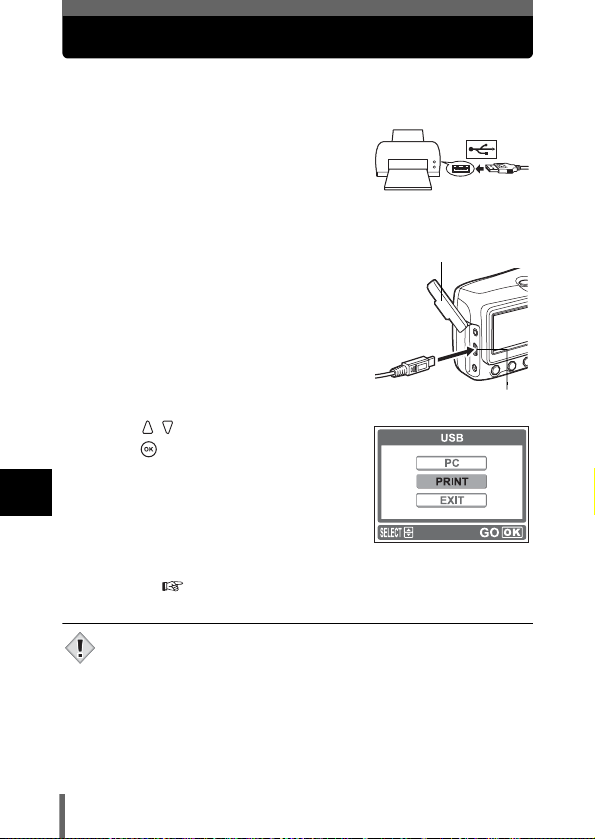
Connecting the camera to a printer
Use the USB cable provided with the camera to connect the camera to a
PictBridge-compatible printer.
1 Turn the printer on and plug the
printer end of the USB cable into
the printer’s USB port.
• For details of how to turn the printer on and
the position of the USB port, refer to the printer’s instruction manual.
2 Plug the other end of the USB
cable into the camera’s USB
connector.
• The camera turns on automatically.
• The monitor turns on and the selection
screen for the USB connection is
displayed.
3 Press to select [PRINT], and
press .
• While the camera is connected to a
7
Direct printing (PictBridge)
printer, the green lamp on the camera
remains on.
• ONE MOMENT is displayed and the
camera and printer are connected. The
PRINT MODE SELECT screen is
displayed on the monitor. Make the print settings on the camera’s
monitor. Go to "Printing pictures" (P.93).
• If [PC] is selected in step 3, the PRINT MODE SELECT screen is not
displayed. Remove the USB cable from the camera and start again from
step1.
Note
92
Connector cover
USB connector
Page 93

Printing pictures
When the camera is connected to a PictBridgecompatible printer, the PRINT MODE SELECT
screen is displayed on the monitor. Use this
screen to select the print mode. You can choose
from the following print modes.
PRINT MODE SELECT
screen
PRINT Prints the selected picture.
PRINT ORDER Prints the pictures according to the print reservation data
Options for the print mode and other settings
Available options for some settings such as the print mode and paper
size may differ depending on the type of printer. For details, refer to the
instruction manual of your printer.
"PRINT mode" (P.95)
on the card. If no print reservations (
reservation" (P.84)) have been made, this option is not
available.
"PRINT ORDER mode" (P.99)
"With print
7
Direct printing (PictBridge)
93
Page 94

Printing pictures
Using the simple print method
The following is the simplest way of printing a picture. This prints one copy of
the selected picture. The date or file name will not be printed.
1 In the PRINT MODE SELECT
screen, press to select
[PRINT], and press .
• The PRINT PAPER screen is displayed.
2 Press to select the paper
size, and press .
• When the PRINT PAPER screen is not
displayed, SIZE and BORDERLESS are
set to STANDARD.
7
3 Press to select framed or
Direct printing (PictBridge)
unframed, and press .
OFF ( ) The image is printed inside a
ON ( ) The image is printed filling the
→ Go to step 4.
PRINT PAPER screen
blank frame.
entire page.
OK button
Arrow pad
4 Press to select the picture
you want to print, and press .
• The PRINT screen is displayed.
94
Page 95

5 Press to select [OK], and
press .
• Printing starts.
• To cancel printing, select [CANCEL] and
press . The PRINT MODE SELECT
screen will be displayed again.
PRINT mode
Printing pictures
PRINT screen
1 In the PRINT MODE SELECT
screen, press to select
[PRINT], and press .
• The PRINT PAPER screen is displayed.
2 Press to select the paper
size, and press .
• When the PRINT PAPER screen is not
displayed, SIZE and BORDERLESS are
set to STANDARD.
→ Go to step 4.
Zoom button
OK button
Arrow pad
PRINT PAPER screen
7
Direct printing (PictBridge)
95
Page 96

Printing pictures
3 Press to select framed or
unframed, and press .
OFF ( ) The image is printed inside a
ON ( ) The image is printed filling the
blank frame.
entire page.
4 Press to select the picture
you want to print.
• Press the zoom button toward W to
display the pictures in index format. You
can then select the pictures you want to
print from the index.
5 Select the print reservation method.
SINGLE PRINT Makes a single-frame print reservation for the selected
MORE Sets the number of prints of the selected picture in the
Set a SINGLE PRINT reservation
7
Press .
Direct printing (PictBridge)
• Press when is displayed to cancel
the reservation.
picture according to standard settings.
print reservation data. You can also add the date or file
name.
Print reservation
mark is displayed.
96
Page 97

Set MORE print reservations
c Press .
• Print information setting screen is displayed.
d Press to select the item
you want to set, and press .
• Press to select the item, and
press .
Printing pictures
× Sets the number of prints. You can select up
DATE ( ) If you select [WITH], pictures are printed with
FILE NAME ( ) If you select [WITH], pictures are printed with
to 10 prints.
the date.
the file name.
e After you have selected your desired settings, using
[MORE], press to select [END], and press .
• The screen displayed in Step 4 appears.
• To print more than one picture, repeat
steps 4 and 5, and make single and/or
multiple print reservations until you select
all the pictures to be printed.
The settings you have
made are displayed.
6 Press .
• The PRINT screen is displayed.
7
Direct printing (PictBridge)
97
Page 98

Printing pictures
7 Press to select [OK], and
press .
• Printing starts.
• To cancel printing, select [CANCEL] and
press . The PRINT MODE SELECT
screen will be displayed again.
• When printing is finished, the monitor
returns to the PRINT MODE SELECT
screen.
"Exiting direct printing" (P.101)
To cancel printing
Pressing during print data transfer displays
the screen for selecting whether to continue or
cancel printing. To cancel printing, press
to select [CANCEL], and press .
7
Direct printing (PictBridge)
TRANSFERRING screen
98
Page 99

PRINT ORDER mode
1 In the PRINT MODE SELECT
screen, press to select
[PRINT ORDER], and press .
• The PRINT PAPER screen is displayed.
2 Press to select the paper
size, and press .
• When the PRINT PAPER screen is not
displayed, SIZE and BORDERLESS are
set to STANDARD.
→ Go to Step 4.
3 Press to select framed or
unframed, and press .
OFF ( ) The image is printed inside a
ON ( ) The image is printed filling the
• The PRINT screen is displayed.
blank frame.
entire page.
Printing pictures
7
Direct printing (PictBridge)
99
Page 100

Printing pictures
4 Press to select [OK], and
press .
• Printing starts.
• To cancel printing, select [CANCEL] and
press . The PRINT MODE SELECT
screen will be displayed again.
• When printing is finished, the monitor
returns to the PRINT MODE SELECT
screen.
"Exiting direct printing" (P.101)
To cancel printing
Pressing during print data transfer displays
the screen for selecting whether to continue or
cancel printing. To cancel printing, press
to select [CANCEL], and press .
7
Direct printing (PictBridge)
100
TRANSFERRING screen
