Page 1
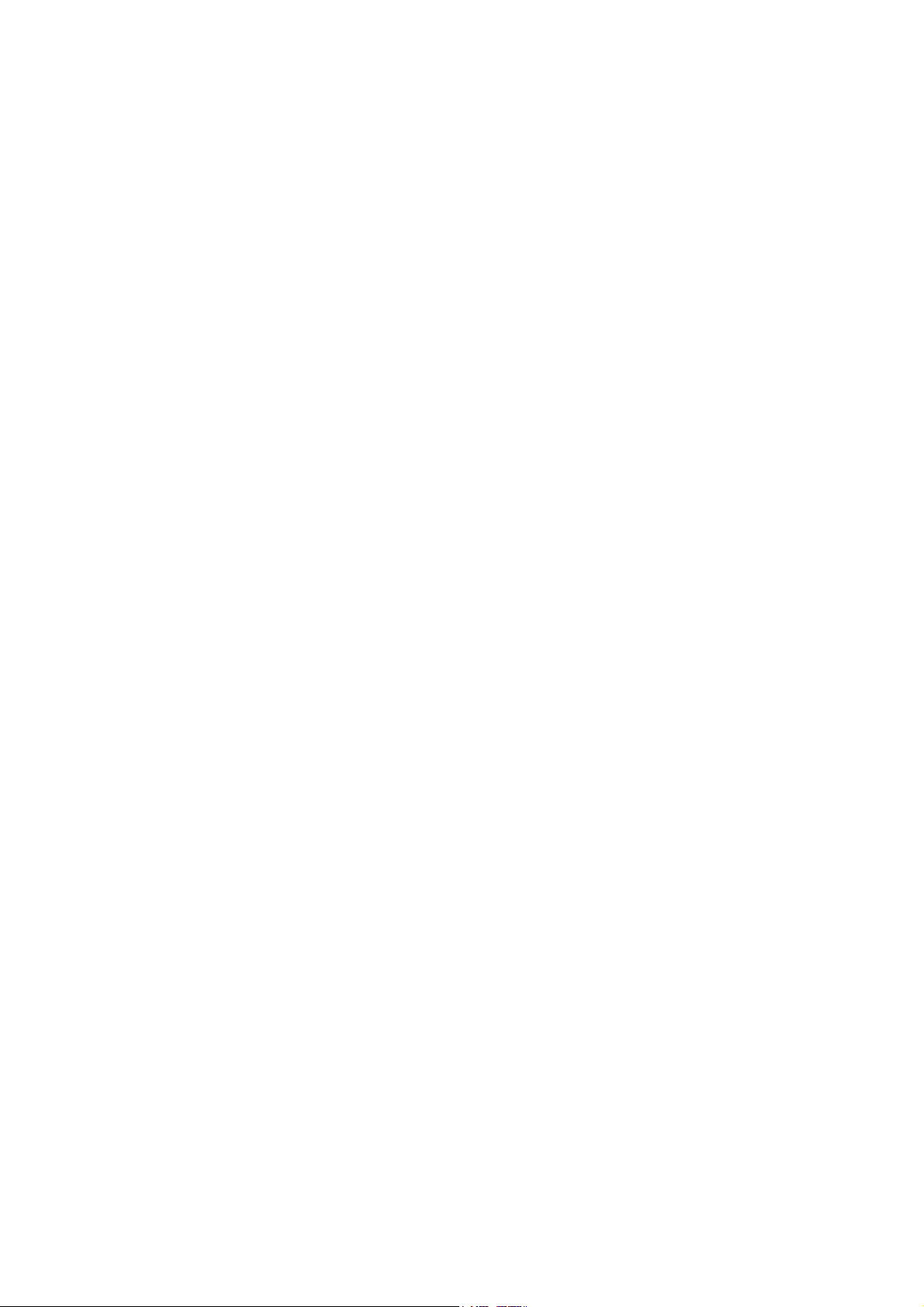
C. ADJUSTMENT METHOD
C-700 Ultra Zoom
C. ADJUSTMENT METHOD
[1] TABLE FOR SERVICING TOOLS .......................................................................... C-2
[2] EQUIPMENT ........................................................................................................... C-2
[3] ADJUSTMENT ITEMS AND ORDER ..................................................................... C-2
[4] SETUP ....................................................................................................................C-2
[5] CONNECTING THE CAMERA TO THE COMPUTER ............................................ C-3
[6] USB STORAGE INFORMATION REGISTRATION ................................................. C-4
[7] ADJUST SPECIFICATIONS ................................................................................... C-4
1. 5.0 V (A) VOLTAGE ADJUSTMENT ................................................................... C-4
2. 12.4 V (L) VOLTAGE ADJUSTMENT .................................................................. C-4
3. LENS ADJUSTMENT .........................................................................................C-5
4. AWB ADJUSTMENT ........................................................................................... C-5
5. COLOR MATRIX ADJUSTMENT ........................................................................ C-5
6. CCD DEFECT DETECT ADJUSTMENT............................................................ C-6
7. LCD PANEL ADJUSTMENT ..............................................................................C-6
7-1. LCD H AFC ADJUSTMENT .......................................................................C-6
7-2. LCD RGB OFFSET ADJUSTMENT ........................................................... C-6
7-3. LCD GAIN ADJUSTMENT ......................................................................... C-6
7-4. LCD RED BRIGHTNESS ADJUSTMENT ................................................C-7
7-5. LCD BLUE BRIGHTNESS ADJUSTMENT ...............................................C-7
8. EVF ADJUSTMENT ........................................................................................... C-7
8-1. EVF H AFC ADJUSTMENT .......................................................................C-7
8-2. EVF RGB OFFSET ADJUSTMENT ........................................................... C-8
8-3. EVF GAIN ADJUSTMENT .......................................................................... C-8
8-4. EVF RED BRIGHTNESS ADJUSTMENT ................................................. C-8
8-5. EVF BLUE BRIGHTNESS ADJUSTMENT................................................ C-8
[8] ADJUSTMENT ITEMS ..........................................................................................C-10
SIMENS STAR CHART ................................................................................................. C-11
C-1 Ver. 1
Page 2

C. ADJUSTMENT METHOD C-700 Ultra Zoom
[1] Table for Servicing Tools
Ref. No. Name Part code
J-1
J-2
J-3
J-4
Note: J-1 color viewer is 100 - 110 VAC only.
Color viewer 5,100 K
Siemens star chart
Calibration software
Chart for color adjustment
Number
1
1
1
1
VJ8-0007
VJ8-0177
VJ8-0155
J-1 J-2
J-3
J-4
[2] Equipment
1. Oscilloscope
2. Digital voltmeter
3. AC adaptor
4. PC (IBM R -compatible PC, Pentium processor, Window
98 or Me)
[3] Adjustment Items and Order
1. 5.0 V (A) Voltage Adjustment
2. 12.4 V (L) Voltage Adjustment
3. Lens Adjustment
4. AWB Adjustment
5. Color Matrix Adjustment
6. CCD Defect Detect Adjustment
7. LCD Panel Adjustment
7-1. LCD H AFC Adjustment
7-2. LCD RGB Offset Adjustment
7-3. LCD Gain Adjustment
7-4. LCD Red Brightness Adjustment
7-5. LCD Blue Brightness Adjustment
8. EVF Adjustment
8-1. EVF H AFC Adjustment
8-2. EVF RGB Offset Adjustment
8-3. EVF Gain Adjustment
8-4. EVF Red Brightness Adjustment
8-5. EVF Blue Brightness Adjustment
Note:
1. If the lens, CCD, board and changing the part in item 5-
8 replace, it is necessary to adjust again. 4-6 adjustments
other than these should be carried out in sequence.
[4]. Setup
1. System requirements
Windows 98 or Me
IBM R -compatible PC with pentium processor
CD-ROM drive
3.5-inch high-density diskette drive
USB port
40 MB RAM
Hard disk drive with at least 15 MB available
VGA or SVGA monitor with at least 256-color display
2. Installing calibration software
1. Insert the calibration software installation diskette into
your diskette drive.
2. Open Explorer.
3. Copy the DscCalDI_126a folder on the floppy disk in the
FD drive to a folder on the hard disk.
3. Installing USB drive
Install the USB drive with camera or connection kit for PC.
C-2 Ver. 1
Page 3

C. ADJUSTMENT METHODC-700 Ultra Zoom
[5] Connecting the camera to the computer
1. Line up the arrow on the cable connector with the notch on the camera's USB port. Insert the connector.
2. Locate a USB port on the back of your computer.
USB cable
To USB port
AC adaptor
Ver. 1
C-3
Page 4

C. ADJUSTMENT METHOD C-700 Ultra Zoom
[6] USB Storage Information Registration
USB storage data is important for when the camera is connected to a computer via a USB connection.
If there are any errors in the USB storage data, or if it has
not been saved, the USB specification conditions will not be
satisfied, so always check and save the USB storage data.
Preparation:
POWER switch: ON
Adjustment method:
1. Connect the camera to a computer. (Refer to [5] Connecting the camera to the computer on the page C-3.)
2. Double-click on the DscCalDi126a.
3. Click on the Get button in the USB storage window and
check the USB storage data.
VID: OLYMPUS
PID: C-700UltraZoom
Serial:
Rev. : 1.00
4. Check the “Serial” in the above USB storage data. If the
displayed value is different from the serial number printed
on the base of the camera, enter the number on the base
of the camera. Then click the Set button.
5. Next, check VID, PID and Rev. entries in the USB storage data. If any of them are different from the values in
3. above, make the changes and then click the corresponding Set button.
Calibration
AWB
Focus
UV Matrix
Cal Mode
Cal Data
USB strage
VID
Get
PID
Set
OK
OK
Upload
Firmware
Image
Initialize
EVF
LCD Type
LCD
R Bright
RGB Offset
Tint
H AFC Test
Serial
Set
Set
Rev.
B Bright
Gain
Phase
Set
Set
VCOMDC
VCOMPP
Setting
Language
Video Mode
[7] Adjust Specifications
[ST1 board (Side B)]
CL596
VR503
VR502
CL516
Note:
1. Voltage adjustment is necessary to repair in the ST1 board
and replace the parts.
Preparation:
1. Lift up the EVF unit and the upper panel P as shown on
the separate page so that VR502, VR503, CL596 and
CL516 can be seen. (Connect all connectors which were
disconnected during disassembly.)
2. Insert the smart media.
3. Push the card switch (S3016) in the CP1 board, and fix it
by the tape etc.
4. Turn on the power switch, and set the camera mode.
5. Turn on the LCD switch, and set so that the through screen
from the CCD can be seen on the LCD.
1. 5.0 V (A) Voltage Adjustment
Measuring Point
Measuring Equipment
ADJ. Location
ADJ. Value
Adjustment method:
1. Adjust with VR502 to 5.04 ± 0.05 V.
CL516
Digital voltmeter
VR502
5.04 ± 0.05 V
2. 12.4 V (L) Voltage Adjustment
Measuring Point
Measuring Equipment
ADJ. Location
ADJ. Value
Adjustment method:
1.Adjust with VR503 to 12.40 ± 0.05 V.
C-4 Ver. 1
CL596
Digital voltmeter
VR503
12.40
± 0.05 V
Page 5

C. ADJUSTMENT METHODC-700 Ultra Zoom
3. Lens Adjustment
Camera
Approx.
150 cm ± 3 cm
Siemens
star chart
Setting the adjustment mode
1. Pull the smart media from the camera.
2. Turn on the power switch.
3. Push the LCD button and OK button more than 3 seconds simultaneously. Display “CAMERA CONTROL OFF
ON”.
4. Push the below arrow button, and select “ON”.
5. Push the OK button.
Preparation:
POWER switch: ON
Adjustment condition:
Siemens star chart (A3)
Fluorescent light illumination with no flicker (incandescent
light cannot be used.)
Illumination above the subject should be 400 lux ± 10%.
Adjustment method:
1. Set the siemens star chart 150 cm ± 3 cm so that it becomes center of the screen.
2. Double-click on the DscCalDi126a.
3. Click the “Focus”, and Click the “Yes”.
4. Lens adjustment value will appear on the screen.
5. Click the OK.
4. AWB Adjustment
Camera
All white pattern
Color viewer (5,100K)
Preparation:
POWER switch: ON
Adjusting method:
1. When setting the camera in place, set it to an angle so
that nothing appears in any part of the color viewer except the white section. (Do not enter any light.)
2. Double-click on the DscCalDi126a.
3. Click the “AWB”, and click the “Yes”.
4. AWB adjustment value will appear on the screen.
5. Click the OK.
5. Color Matrix Adjustment
Ver. 1
Preparation:
POWER switch: ON
C-5
Camera
15 cm ± 1 cm
All white pattern color
viewer (5,100K) and
color matrix adjustment chart
Page 6

C. ADJUSTMENT METHOD C-700 Ultra Zoom
Adjustment method:
1. Set the color adjustment chart to the color viewer.
(Do not enter any light.)
2. Set the color adjustment chart so that it becomes center
of the screen.
3. Double-click on the DscCalDi126a.
4. Click the “UV Matrix”, and Click the “Yes”.
5. Adjustment values will appear on the screen.
6. Click the OK.
LCD screen
LCD
A
adjustment
B
frame
6. CCD Defect Detect Adjustment
Preparation:
POWER switch: ON
Adjustment method:
1. Double-click on the DscCalDi126a.
2. Select “CCD Defect” on the LCD “Test”, and click the
“Yes”.
3. After the adjustment is completed, the number of defect
will appear.
7. LCD Panel Adjustment
[CP1 board (Side B)]
CL408
CL407
CL409
7-1. LCD H AFC Adjustment
Preparation:
POWER switch: ON
Adjusting method:
1. Double-click on the DscCalDi126a.
2. Select 0 on the LCD “H AFC”.
3. While watching the LCD monitor, adjust “H AFC” so that
the edge of the LCD adjustment frame are the same
distance from the left and right edge of the LCD screen.
(A = B)
FPC
7-2. LCD RGB Offset Adjustment
Adjusting method:
1. Adjust LCD “RGB Offset” so that the amplitude of the
CL408 waveform is 3.9 V ± 0.1 Vp-p.
3.9 V ±
0.1 Vp-p
CL408 waveform
7-3. LCD Gain Adjustment
Adjusting method:
1. Adjust LCD “Gain” so that the amplitude of the CL408
waveform is 6.6 V ± 0.2 Vp-p.
Note:
7-2. LCD RGB Offset adjustment should always be carried
out first.
6.6 V ±
0.1 Vp-p
CL408 waveform
C-6 Ver. 1
Page 7

C. ADJUSTMENT METHODC-700 Ultra Zoom
7-4. LCD Red Brightness Adjustment
Adjusting method:
1. Adjust LCD “R Bright” so that the amplitude of the CL409
waveform is VG ± 0.1 Vp-p with respect to the CL408
(VG) waveform.
Note:
7-2. LCD RGB Offset adjustment and 7-3. LCD Gain
adjustment should always be carried out first.
VG
CL408 waveform
VG
CL408 waveform
(VG + 0.2)
± 0.1Vp-p
CL407 waveform
VG ±
0.1 Vp-p
CL409 waveform
7-5. LCD Blue Brightness Adjustment
Adjusting method:
1. Adjust LCD “B Bright” so that the amplitude of the CL407
waveform is (VG + 0.2) ± 0.1 Vp-p with respect to the
CL408 (VG) waveform.
Note:
7-2. LCD RGB Offset adjustment and 7-3. LCD Gain
adjustment have done.
8. EVF Adjustment
8-1. EVF H AFC Adjustment
Preparation:
POWER switch: ON
Adjusting method:
1. Double-click on the DscCalDi126a.
2. Select the “EVF”.
3. Select 0 on the EVF “H AFC”.
4. While watching the LCD monitor, adjust “H AFC” so that
the edge of the LCD adjustment frame are the same
distance from the left and right edge of the LCD screen.
(A = B)
LCD
LCD screen
A
FPC
adjustment
B
frame
Ver. 1
C-7
Page 8

C. ADJUSTMENT METHOD C-700 Ultra Zoom
8-2. EVF RGB Offset Adjustment
Adjusting method:
1. Adjust EVF “RGB Offset” so that the amplitude of the
CL408 waveform is 4.05 V ± 0.1 Vp-p.
4.05 V ±
0.1 Vp-p
CL408 waveform
8-3. EVF Gain Adjustment
Adjusting method:
1. Adjust EVF “Gain” so that the amplitude of the CL408
waveform is 6.6 V ± 0.2 Vp-p.
Note:
8-2. EVF RGB Offset adjustment should always be carried
out first.
8-4. EVF Red Brightness Adjustment
Adjusting method:
1. Adjust EVF “R Bright” so that the amplitude of the CL409
waveform is VG ± 0.1 Vp-p with respect to the CL408
(VG) waveform.
Note:
8-2. EVF RGB Offset adjustment and 8-3. EVF Gain
adjustment should always be carried out first.
VG
CL408 waveform
VG ± 0.1
Vp-p
CL408 waveform
CL409 waveform
6.6 V ±
0.2 Vp-p
8-5. EVF Blue Brightness Adjustment
Adjusting method:
1. Adjust EVF “B Bright” so that the amplitude of the CL407
waveform is (VG + 0.25) ± 0.1 Vp-p with respect to the
CL408 (VG) waveform.
Note:
8-2. EVF RGB Offset adjustment and 8-3. EVF Gain
adjustment have done.
C-8 Ver. 1
Page 9

CL408 waveform
CL407 waveform
C. ADJUSTMENT METHODC-700 Ultra Zoom
VG
(VG + 0.25)
± 0.1Vp-p
Completing the adjustment mode
1. Pull the smart media from the camera.
2. Turn on the power switch.
3. Push the LCD button and OK button more than 3 seconds simultaneously. Display “CAMERA CONTROL OFF
ON”.
4. Push the above arrow button, and select “OFF”.
5. Push the OK button.
Ver. 1
C-9
Page 10

C. ADJUSTMENT METHOD C-700 Ultra Zoom
[8] Adjustment Items
Changed repair parts
Adjustment items
CCD
LENS CA1 ST1
CP1
1. 5.0V(A) Voltage Adjustment *1¡
2. 12.4V(L) Voltage Adjustment *1¡
3. Lens Adjustment ¡¡¡¡
4. AWB Adjustment ¡¡¡¡
5. Color Matrix Adjustmen ¡¡¡¡
6. CCD Defect Detect Adjustment ¡¡¡¡
7-1. LCD H AFC Adjustment ¡
7-2. LCD RGB Offset Adjustment ¡
7-3. LCD Gain Adjustment ¡
7-4. LCD Red Brightness Adjustment ¡
7-5. LCD Blue Brightness Adjustment ¡
8-1. EVF H AFC Adjustment
¡
8-2. EVF RGB Offset Adjustment ¡
8-3. EVF Gain Adjustment ¡
8-4. EVF Red Brightness Adjustment ¡
8-5. EVF Blue Brightness Adjustment ¡
*1)There is no need that you adjust the provided ST1 when changing it without changing the parts of component level
C-10 Ver. 1
Page 11

C. ADJUSTMENT METHOD C-700 Ultra Zoom
C-11 Ver. 1
