
OPERATION GUIDE
560506en
PG L2130
PG L2135
GB

PUBLICATION ISSUED BY:
Olivetti S.p.A.
Gruppo Telecom Italia
Via Jervis, 77 - 10015 Ivrea (ITALY)
www.olivetti.com
Copyright © 2010, Olivetti
The manufacturer reserves the right to carry out modifications to the product described in this manual at any time
and without any notice.
ENERGY STAR is a U.S. registered m ark.
The ENERGY STAR program is an energy reduction plan introduced by theUnited States Environmental Pr otection
Agency in response to environmental issues and f or the purpose of advancing the development and utilization of
more energy efficient office equipment.
Your attention is drawn to the following actions which could compromise the conformity attested to above, as well as
the characteristics of the product:
• incorrect electrical power supply;
• incorrect installation, incorrect or improper use or use not in compliance with the warnings provided in the
User’s Manual supplied with the product;
• replacement of original components or accessories with others of a type not approved by the manufacturer, or
performed by unauthorised personnel.
All rights reserved. No part of this m aterial may be reproduced or transmitted in any form or by any means,
electronic or mechanical, including photocopying, recording or by any information storage and retrieval
system, without permission in writing from the Publisher.
The mark affixed to the product certifies that the
product satisfies the basic quality requir ements.
All rights reserved
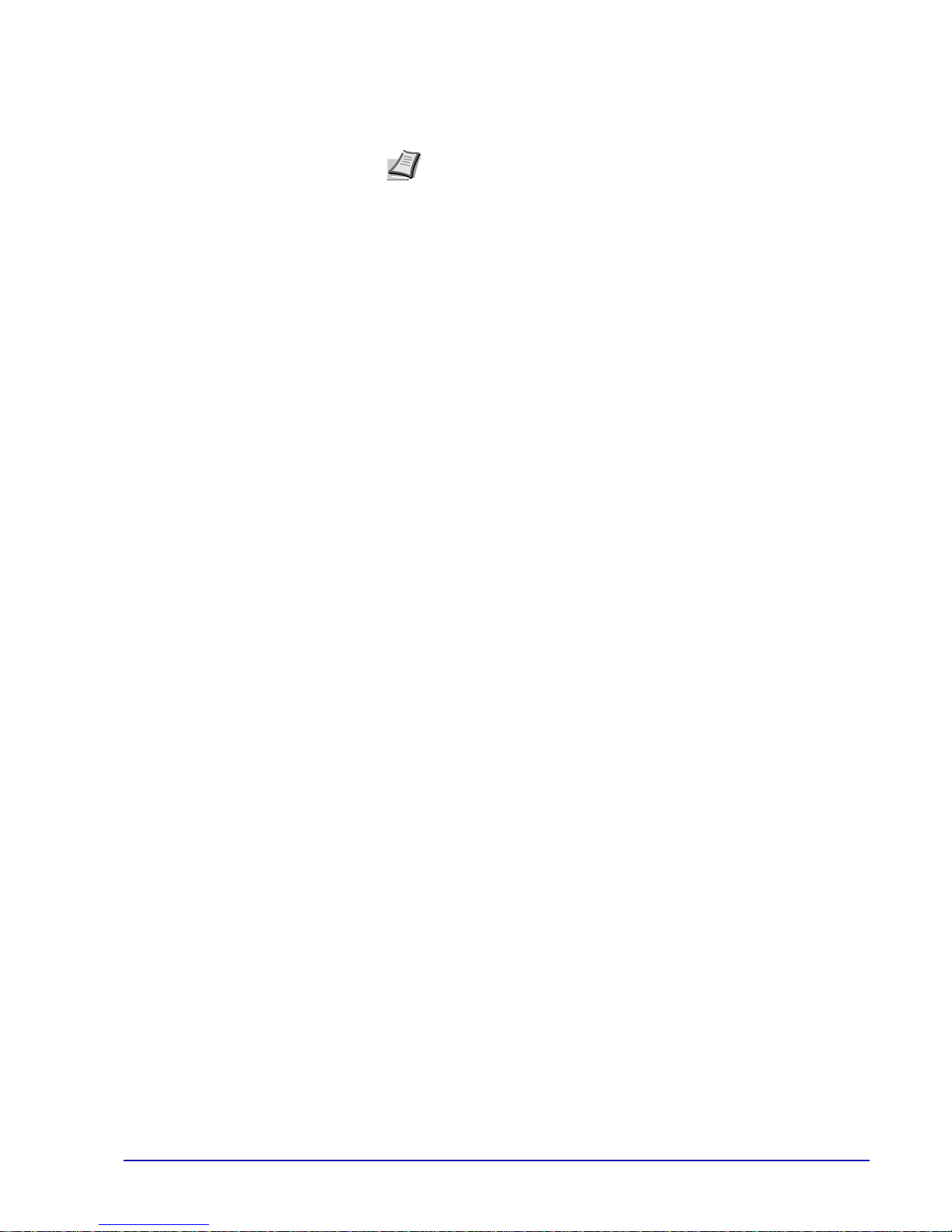
This Operation Guide is for models PG L2130 and PG L2135.
This Operation Guide is intended to help you operate the machine
correctly, perform routine maintenance and take a simple
troubleshooting action as necessary, so that you can always use the
machine in good condition.
Please read this Operation Guide before you start using the machine,
and keep it close to the machine for easy reference.
We recommend the use of our own brand supplies. We will not be liable
for any damage caused by the use of third party supplies in this
machine.
Note This Operation Guide contains information that corresponds
to using both the inch and metric versions of these machines.
The inch versions of these machines are shown in the screens in
this guide. If you are using the metric version, use the messages
provided for the inch version as reference only. In the body text,
only the inch messages are given if these versions differ only in
capitalization. When there is even a slight difference in the
message, we have listed the information for the inch version
followed, in brackets, by the corresponding information for the
metric version.
iii

iv
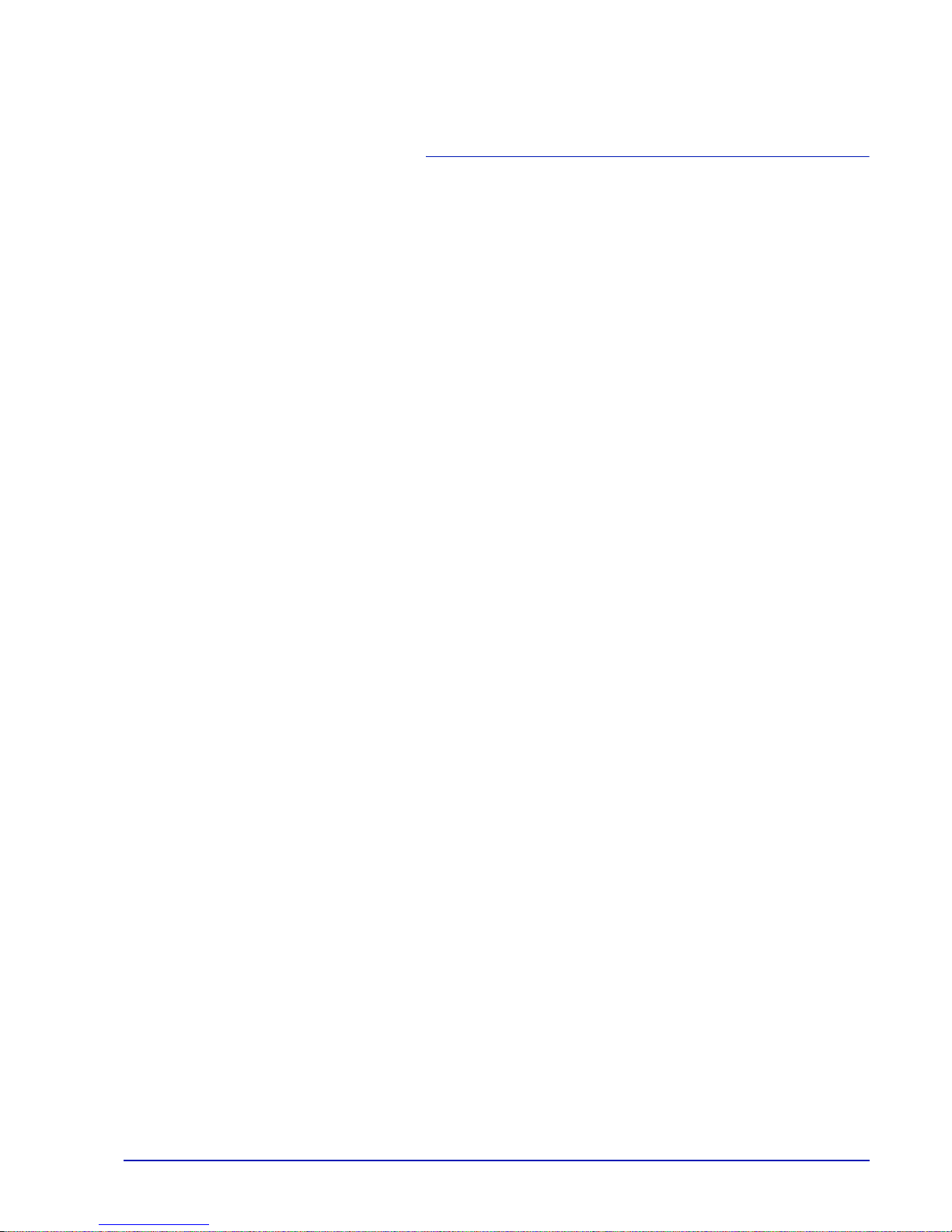
v
Contents
1 Machine Parts ............................................................................. 1-1
Components at the Front of the Printer ................................... 1-2
Components at the Rear of the Printer ................................ ..... 1-3
Operation Panel ........................................ .... ... ........................... 1-4
Indicators .................................................................................... 1-5
Keys ............................................................................... .............. 1-6
2 Loading Paper ........................ .......................................... ... ... ..... 2-1
General Guidelines ..................................................................... 2-2
Selecting the Right Paper .......................................................... 2-4
Paper Type ................................................................................ 2-10
Preparing the Paper .............. ... ... .... ... ...................................... 2-11
Loading Paper into Cassette ................................................... 2-11
Loading Paper into MP (Multi-Purpose)Tray .......................... 2-14
3 Connecting and Printing ............................................................ 3-1
Connections ..................................... ........................................... 3-2
Installing the Printer Driver ....................................................... 3-3
Printing ........................................................................................ 3-9
Status Monitor .......................................................................... 3-10
Configuration Tool ................................................................... 3-14
Uninstalling Software (Windows PC) ................................ ...... 3-18
4 Maintenance ........................................ ........................................ 4-1
General Information ................................................................... 4-2
Toner Container Replacement ................ .... ... ... ... ... .... ... ... ... .... . 4-2
Maintenance Kit Replacement ................................................... 4-5
Cleaning the Printer ................................................................... 4-6
Prolonged Non-Use and Moving of the Printer ................... .... . 4-9
5 Troubleshooting ......................................................................... 5-1
General Guidelines ..................................................................... 5-2
Print Quality Problems ............................................................... 5-3
Understanding Indicators .......................................................... 5-5
Cleaning Paper Jams ............................................................... 5-11
6 Option .......................................................................................... 6-1
General Information ................................................................... 6-2
Expansion Memory Modules ..................................................... 6-3
Removing a Memory Module ..................................................... 6-5
Verifying the expanded memory ............................................... 6-5
Paper Feeder (PF-100) ................................................................ 6-6
Network Interface Card (IB-23) .................................................. 6-7
CompactFlash (CF) Card ........................................................... 6-8
7 Appendix ..................................................................................... 7-1
Specifications ............................................................................. 7-2
Environmental Standard Requirements ................................... 7-4
Index ....................................................................................Index-1

vi
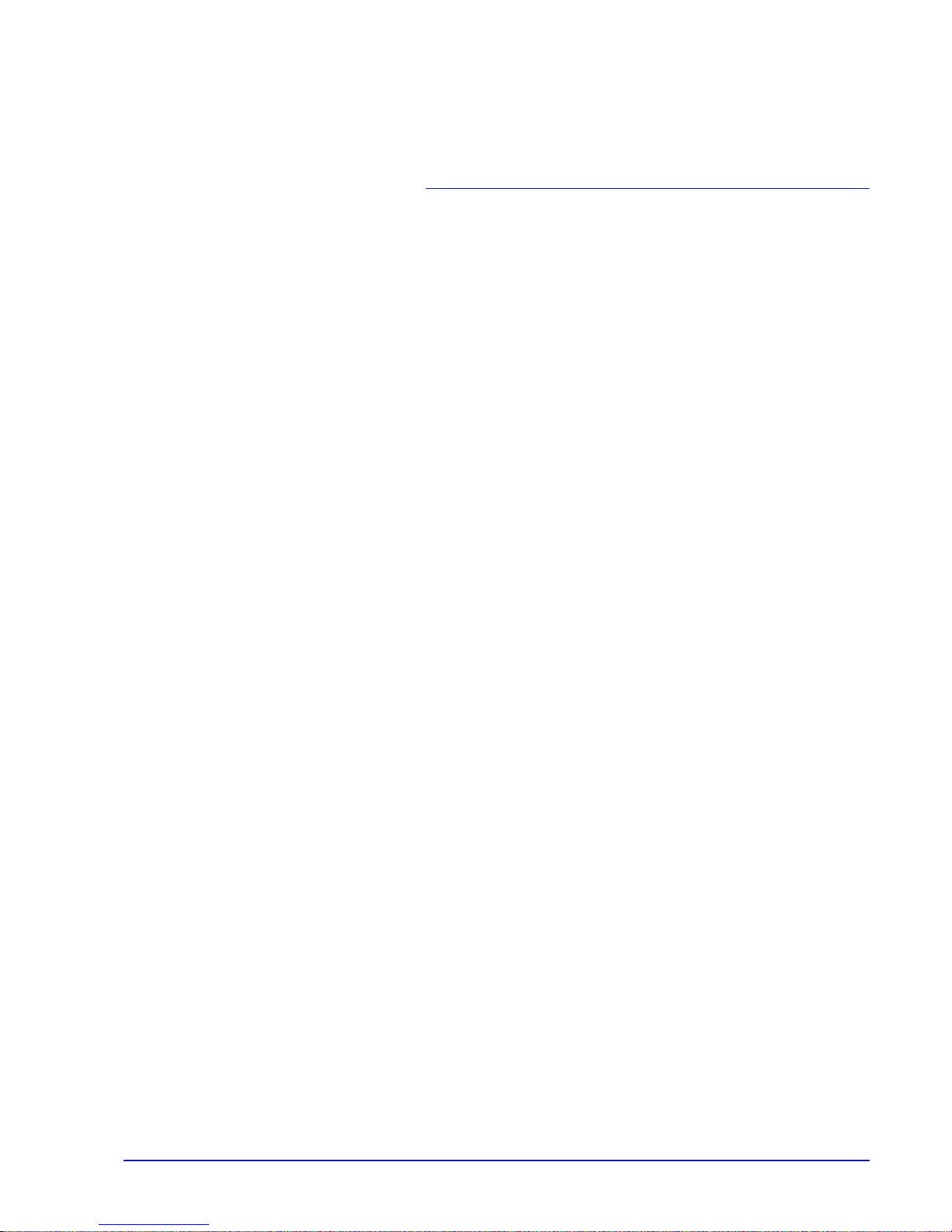
vii
Legal and Safety
Information
Please read this information before using your machine. This chapter
provides information on the following topics:
Legal Information viii
License Agreements ix
Safety Information xiii
Symbols xvii
Installation Precautions xviii
Precautions for Use xx
About the Operation Guide xxii
Conventions in This Guide xxiii

viii
Legal Information
Notice on Software
SOFTWARE USED WITH THIS PRINTER MUST SUPPORT THE
PRINTER'S EMULATION MODE. The printer is factory-set to emulate
the PCL. The emulation mode can be changed.
Notice
The information in this guide is subject to change without notification.
Additional pages may be inserted in future editions.
The user is asked to excuse any technical inaccuracies or typographical
errors in the present edition.No responsibility is assumed if accidents
occur while the user is following the instructions in this guide. No
responsibility is assumed for defects in the printer's firmware (contents of
its read-only memory).
This guide, and any copyrightable subject matter sold or provided with or
in connection with the sale of the page printer, are protected by
copyright. All rights are reserved. Copying or other reproduction of all or
part of this guide, or any copyrightable subject matter without the prior
written consent of Olivetti is prohibited. Any copies made of all or part
of this guide, or any copyrightable subject must contain the same
copyright notice as the material from which the copying is done.
Regarding Tradenames
PRESCRIBE is a registered trademark of Kyocera Corporation. KPDL is
trademark of Kyocera Corporation.Hewlett-Packard, PCL, and PJL are
registered trademarks of Hewlett-Packard Company. Adobe, Acrobat,
Flash, and PostScript are registered trademarks of Adobe Systems
Incorporated. Macintosh and Bonjour are registered trademarks of Apple
Computer, Inc. Microsoft and Windows are registered trademarks of
Microsoft Corporation. Microsoft Windows Server is a trademark of
Microsoft Corporation. PowerPC is a trademark of International Business
Machines Corporation. CompactFlash is a trademark of SanDisk
Corporation. ENERGY STAR is a U.S. registered mark. All other brand
and product names are registered trademarks or trademarks of their
respective companies.
This product was developed using the Tornado™ Real Time Operating
System and Tools from Wind River Systems.
This product contains UFST™ and MicroTypeR from Monotype Imaging
Inc.
CAUTION NO LIABILITY IS ASSUMED FOR ANY
DAMAGE CAUSED BY IMPROPER INSTALLATION.

ix
License Agreements
IBM Program License Agreement
THE DEVICE YOU HAVE PURCHASED CONTAINS ONE OR MORE
SOFTWARE PROGRAMS (“PROGRAMS”) WHICH BELONG TO
INTERNATIONAL BUSINESS MACHINES CORPORATION (“IBM”).
THIS DOCUMENT DEFINES THE TERMS AND CONDITIONS UNDER
WHICH THE SOFTWARE IS BEING LICENSED TO YOU BY IBM. IF
YOU DO NOT AGREE WITH THE TERMS AND CONDITIONS OF THIS
LICENSE, THEN WITHIN 14 DAYS AFTER YOUR ACQUISITION OF
THE DEVICE YOU MAY RETURN THE DEVICE FOR A FULL
REFUND. IF YOU DO NOT SO RETURN THE DEVICE WITHIN THE 14
DAYS, THEN YOU WILL BE ASSUMED TO HA VE AGREED TO THESE
TERMS AND CONDITIONS.
The Programs are licensed not sold. IBM, or the applicable IBM country
organization, grants you a license for the Programs only in the country
where you acquired the Programs. You obtain no rights other than those
granted you under this license.
The term “Programs” means the original and all whole or partial copies of
it, including modified copies or portions merged into other programs. IBM
retains title to the Programs. IBM owns, or has licensed from the owner,
copyrights in the Programs.
1. License
Under this license, you may use the Programs only with the device on
which they are installed and transfer possession of the Programs and
the device to another party.
If you transfer the Programs, you must transfer a copy of this license and
any other documentation to the other party. Your license is then
terminated. The other party agrees to these terms and conditions by its
first use of the Program.
You may not:
1. use, copy , modify, merge, or transfer copies of the Program except as
provided in this license;
2. reverse assemble or reverse compile the Program; or
3. sublicense, rent, lease, or assign the Program.
2. Limited Warranty
The Programs are provided “AS IS.”
THERE ARE NO OTHER WARRANTIES COVERING THE
PROGRAMS (OR CONDITIONS), EXPRESS OR IMPLIED,
INCLUDING, BUT NOT LIMITED TO, THE IMPLIED WARRANTIES OF
MERCHANTABILITY AND FITNESS FOR A PARTICULAR PURPOSE.
Some jurisdictions do not allow the exclusion of implied warranties, so
the above exclusion may not apply to you.
3. Limitation of Remedies
IBM's entire liability under this license is the following;
For any claim (including fundamental breach), in any form, related in any
way to this license, IBM's liability will be for actual damages only and will
be limited to the greater of:
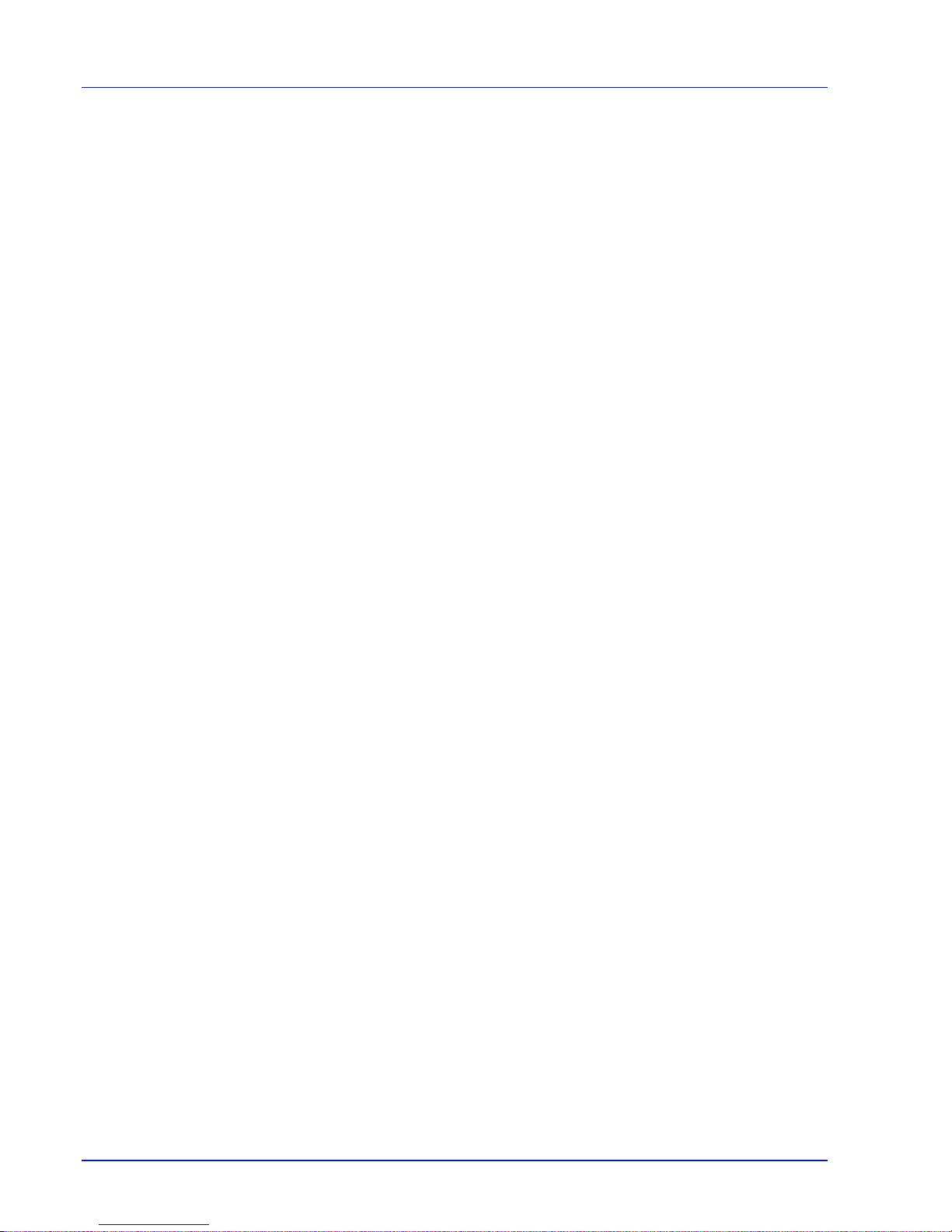
x
1. the equivalent of U.S. $25,000 in your local currency; or
2. IBM's then generally available license fee for the Program
This limitation will not apply to claims for bodily injury or damages to real
or tangible personal property for which IBM is legally liable.
IBM will not be liable for any lost profits, lost savings, or any incidental
damages or other economic consequential damages, even if IBM, or its
authorized supplier, has been advised of the possibility of such
damages. IBM will not be liable for any damages claimed by you based
on any third party claim. This limitation of remedies also applies to any
developer of Programs supplied to IBM. IBM's and the developer's
limitations of remedies are not cumulative. Such developer is an
intended beneficiary of this Section. Some jurisdictions do not allow
these limitations or exclusions, so they may not apply to you.
4. General
You may terminate your license at any time. IBM may terminate your
license if you fail to comply with the terms and conditions of this license.
In either event, you must destroy all your copies of the Program. Y ou are
responsible for payment of any taxes, including personal property taxes,
resulting from this license. Neither party may bring an action, regardless
of form, more than two years after the cause of action arose. If you
acquired the Program in the United States, this license is governed by
the laws of the State of New York. If you acquired the Program in
Canada, this license is governed by the laws of the Province of Ontario.
Otherwise, this license is governed by the laws of the country in which
you acquired the Program.
Typeface Trademark Acknowledgement
All resident fonts in this printer are licensed from Monotype Imaging Inc.
Helvetica, Palatino and Times are registered trademarks of Linotype-Hell
AG. ITC Avant Garde Gothic, ITC Bookman, ITC ZapfChancery and ITC
Zapf Dingbats are registered trademarks of International Typeface
Corporation.
Monotype Imaging License Agreement
1. ”Software” shall mean the digitally encoded, machine readable,
scalable outline data as encoded in a special format as well as the
UFST Software.
2. You agree to accept a non-exclusive license to use the Software to
reproduce and display weights, styles and versions of letters,
numerals, characters and symbols (“Typefaces”) solely for your own
customary business or personal purposes at the address stated on
the registration card you return to Monotype Imaging. Under the
terms of this License Agreement, you have the right to use the Fonts
on up to three printers. If you need to have access to the fonts on
more than three printers, you need to acquire a multi-user license
agreement which can be obtained from Monotype Imaging.
Monotype Imaging retains all rights, title and interest to the Software
and Typefaces and no rights are granted to you other than a License
to use the Software on the terms expressly set forth in this
Agreement.
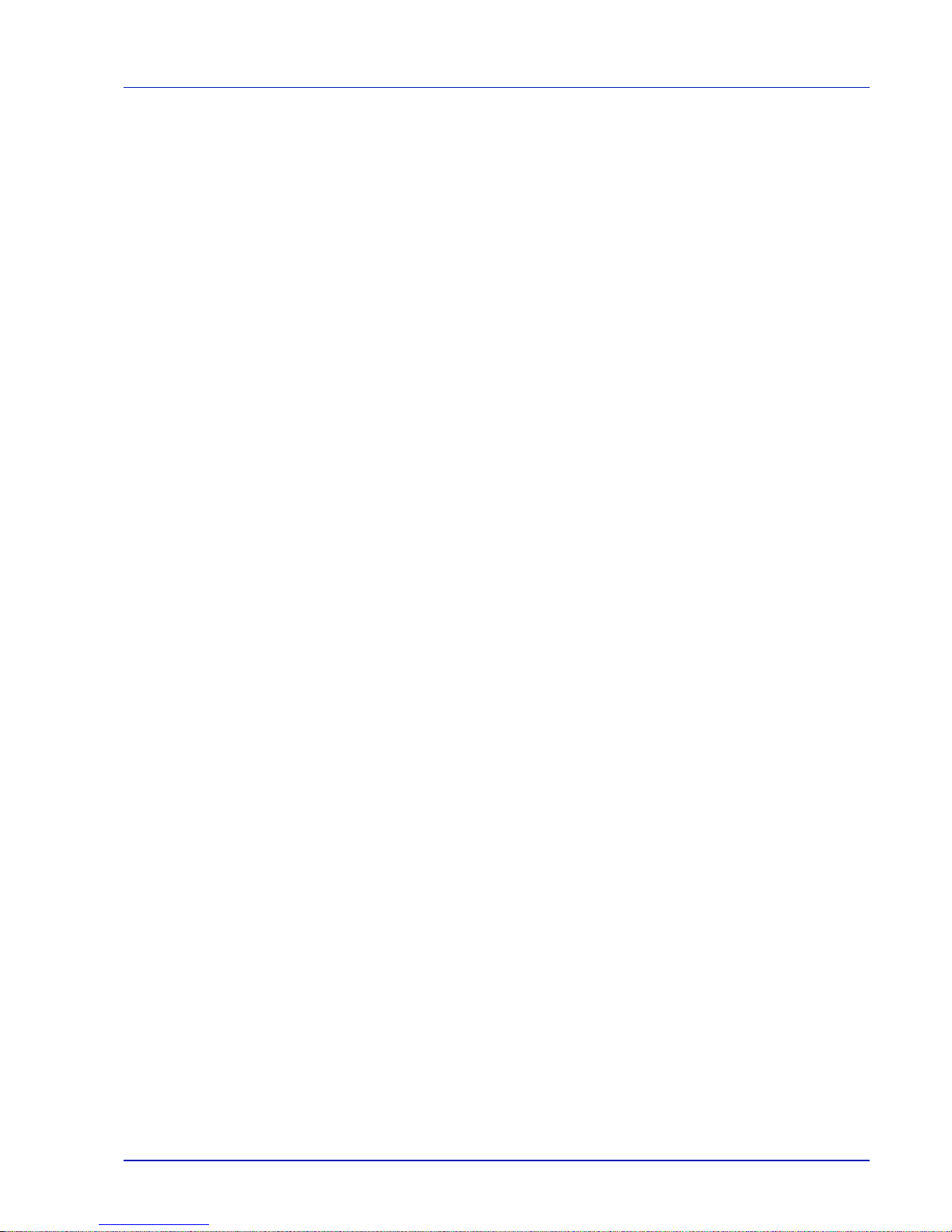
xi
3. To protect proprietary rights of Monotype Imaging, you agree to
maintain the Software and other proprietary information concerning
the Typefaces in strict confidence and to establish reasonable
procedures regulating access to and use of the Software and
Typefaces.
4. You agree not to duplicate or copy the Software or T ypefaces, except
that you may make one backup copy. You agree that any such copy
shall contain the same proprietary notices as those appearing on the
original.
5. This License shall continue until the last use of the Software and
Typefaces, unless sooner terminated. This License may be
terminated by Monotype Imaging if you fail to comply with the terms
of this License and such failure is not remedied within thirty (30) days
after notice from Monotype Imaging. When this License expires or is
terminated, you shall either return to Monotype Imaging or destroy all
copies of the Software and Typefaces and documentation as
requested.
6. You agree that you will not modify, alter, disassemble, decrypt,
reverse engineer or decompile the Software.
7. Monotype Imaging warrants that for ninety (90) days after delivery,
the Software will perform in accordance with Monotype Imagingpublished specifications, and the diskette will be free from defects in
material and workmanship. Monotype Imaging does not warrant that
the Software is free from all bugs, errors and omissions.
8. THE PARTIES AGREE THAT ALL OTHER WARRANTIES,
EXPRESSED OR IMPLIED, INCLUDING WARRANTIES OF
FITNESS FOR A PARTICULAR PURPOSE AND
MERCHANTABILITY, ARE EXCLUDED.
9. Your exclusive remedy and the sole liability of Monotype Imaging in
connection with the Software and Typefaces is repair or replacement
of defective parts, upon their return to Monotype Imaging.
10. IN NO EVENT WILL MONOTYPE IMAGING BE LIABLE FOR LOST
PROFITS, LOST DATA, OR ANY OTHER INCIDENTAL OR
CONSEQUENTIAL DAMAGES, OR ANY DAMAGES CAUSED BY
ABUSE OR MISAPPLICATION OF THE SOFTWARE AND
TYPEFACES.
11.Massachusetts U.S.A. law governs this Agreement.
12.You shall not sublicense, sell, lease, or otherwise transfer the
Software and/or Typefaces without the prior written consent of
Monotype Imaging.
13.Use, duplication or disclosure by the Government is subject to
restrictions as set forth in the Rights in Technical Data and Computer
Software clause at FAR 252-227-7013, subdivision (b)(3)(ii) or
subparagraph (c)(1)(ii), as appropriate. Further use, duplication or
disclosure is subject to restrictions applicable to restricted rights
software as set forth in FAR 52.227-19 (c)(2).
14.YOU ACKNOWLEDGE THAT YOU HAVE READ THIS
AGREEMENT, UNDERSTAND IT, AND AGREE TO BE BOUND BY
ITS TERMS AND CONDITIONS. NEITHER PARTY SHALL BE
BOUND BY ANY STATEMENT OR REPRESENTATION NOT
CONTAINED IN THIS AGREEMENT. NO CHANGE IN THIS
AGREEMENT IS EFFECTIVE UNLESS WRITTEN AND SIGNED BY
PROPERLY AUTHORIZED REPRESENTATIVES OF EACH PARTY.
BY OPENING THIS DISKETTE PACKAGE, YOU AGREE TO
ACCEPT THE TERMS AND CONDITIONS OF THIS AGREEMENT.
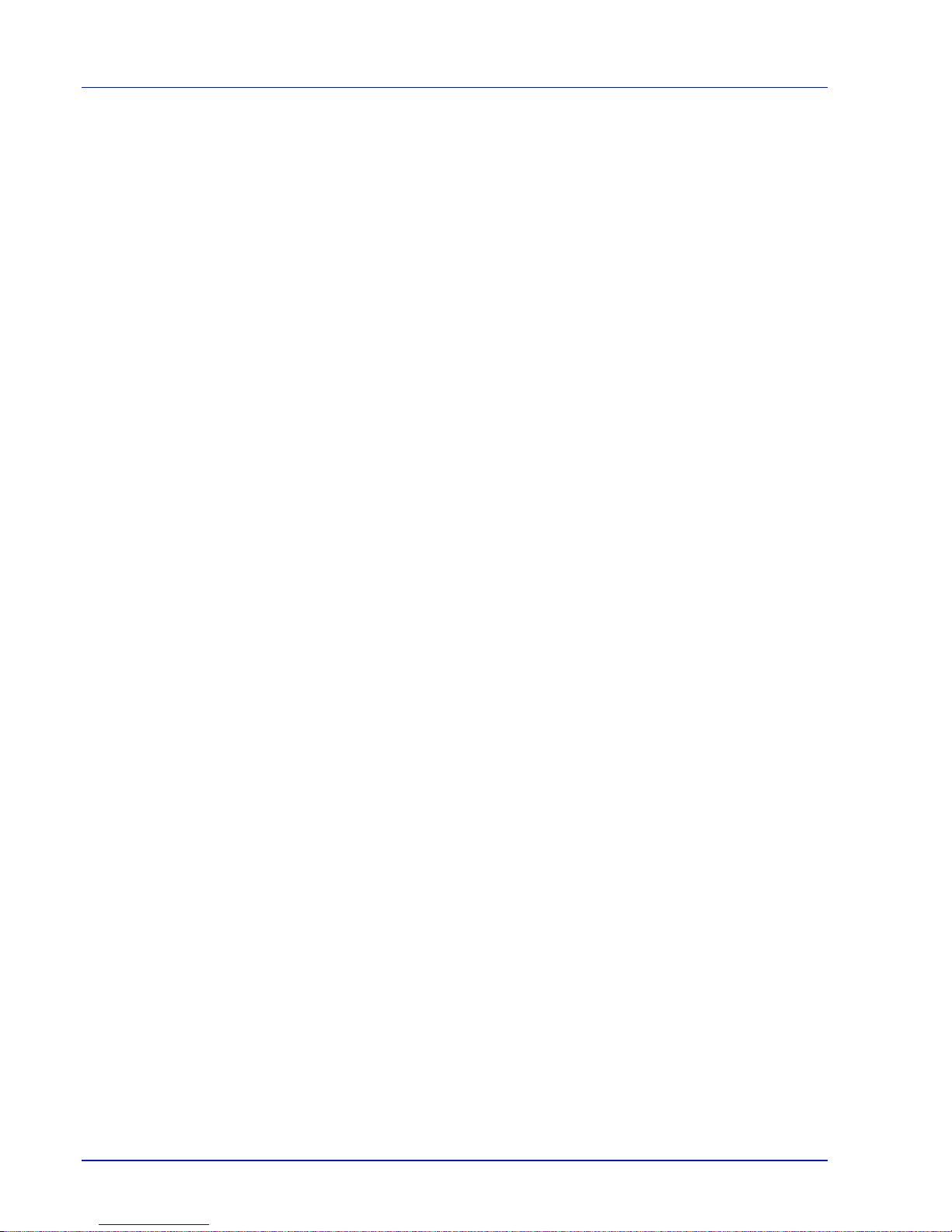
xii
Compliance and Conformity
This equipment has been tested and found to comply with the limits for a
Class B digital device, pursuant to Part 15 of the FCC Rules. These
limits are designed to provide reasonable protection against harmful
interference in a residential installation. This equipment generates, uses
and can radiate radio frequency energy and, if not installed and used in
accordance with the instructions, may cause harmful interference to
radio communications. However, there is no guarantee that interference
will not occur in a particular installation. If this equipment does cause
harmful interference to radio or television reception, which can be
determined by turning the equipment off and on, the user is encouraged
to try to correct the interference by one or more of the following
measures:
• Reorient or relocate the receiving antenna.
• Increase the separation between the equipment and receiver.
• Connect the equipment into an outlet on a circuit different from that
to which the receiver is connected.
• Consult the dealer or an experienced radio/TV technician for help.
• The use of a non-shielded interface cable with the referenced device
is prohibited.
CAUTION — The changes or modifications not expressly approved by
the party responsible for compliance could void the user's authority to
operate the equipment.
This device complies with Part 15 of FCC Rules and RSS-Gen of IC
Rules.
Operation is subject to the following two conditions; (1) this device may
not cause interference, and (2) this device must accept any interference,
including interference that may cause undesired operation of the device.
* The above warning is valid only in the United States of America.
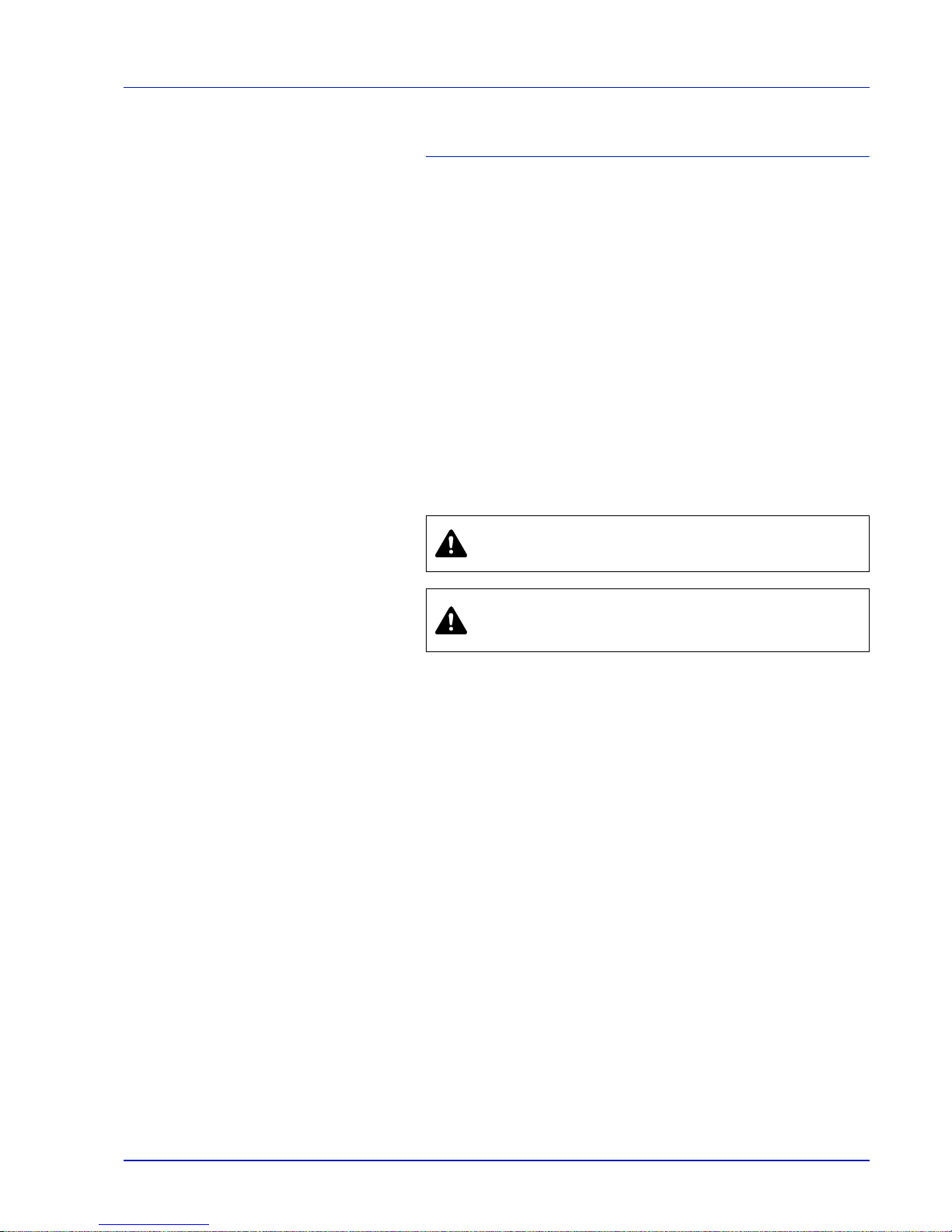
xiii
Safety Information
Laser Safety
This printer is certified as a Class 1 laser product under the U.S.
Department of Health and Human Services (DHHS) Radiation
Performance Standard according to Radiation Control for Health and
Safety Act of 1968. This means that the printer does not produce
hazardous laser radiation. Since radiation emitted inside the printer is
completely confined within protective housings and external covers, the
laser beam cannot escape from the printer during any phase of user
operation.
Laser Notice
This printer is certified in the U.S. to conform to the requirements of
DHHS 21 CFR Subchapter for Class I (1) laser products, and elsewhere
is certified as a Class I laser product conforming to the requirements of
IEC 825.
Radio Frequency Transmitter
This machine contains a transmitter module. We, the manufacturer
(Olivetti) hereby declare that this equipment (page printer),
model PG L2130 and PG L2135 are in compliance with the
essential requirements and other relevant provisions of Directive
1999/5/EC.
Radio Tag Technology
In some countries, the radio tag technology used in this equipment to
identify the toner container may be subject to authorization, and the use
of this equipment may consequently be restricted.
DANGER CLASS 3B INVISIBLE LASER RADIATION
WHEN OPEN. AVOID DIRECT EXPOSURE TO BEAM.
CAUTION Use of controls or adjustments or performance
of procedures other than those specified herein may result
in hazardous radiation exposure.
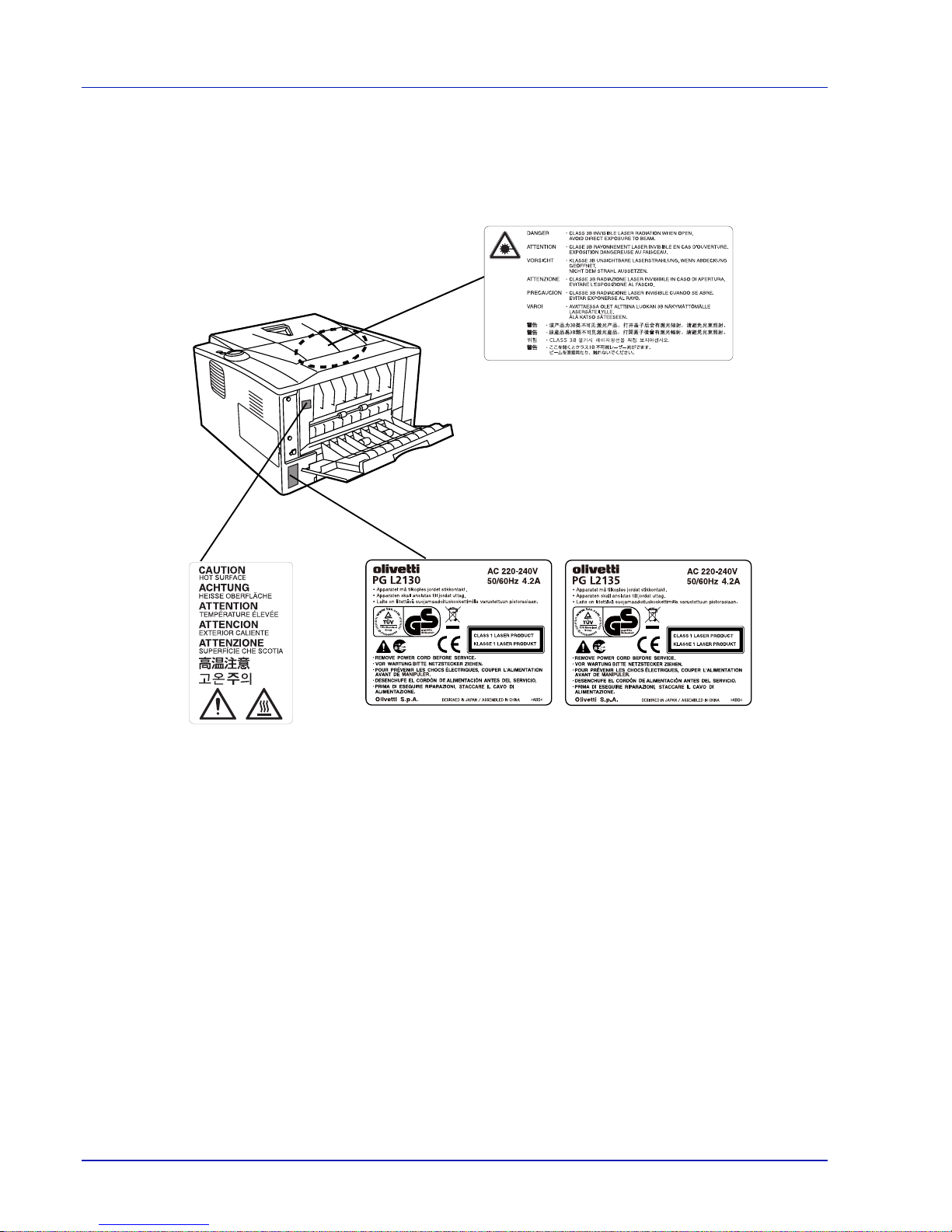
xiv
Caution Labels
The printer bears any of the following labels.
CDRH Regulations
The Center for Devices and Radiological Health (CDRH) of the U.S.
Food and Drug Administration implemented regulations for laser
products on August 2, 1976. These regulations apply to laser products
manufactured after August 1, 1976. Compliance is mandatory for
products marketed in the United States. A label indicating compliance
with the CDRH regulations must be attached to laser products marketed
in the United States.
Ozone Concentration
These printers generate ozone gas (O3), which may concentrate in the
place of installation and cause an unpleasant smell. To minimize the
concentration of ozone gas to less than 0.1ppm, we recommend you not
to install the printer in a confined area where ventilation is blocked.
Laser inside the printer
(Laser radiation warning)
Laser inside the printer
(Laser radiation warning)
For Europe, Asia, and
other countries
For U.S.A. and
Canada
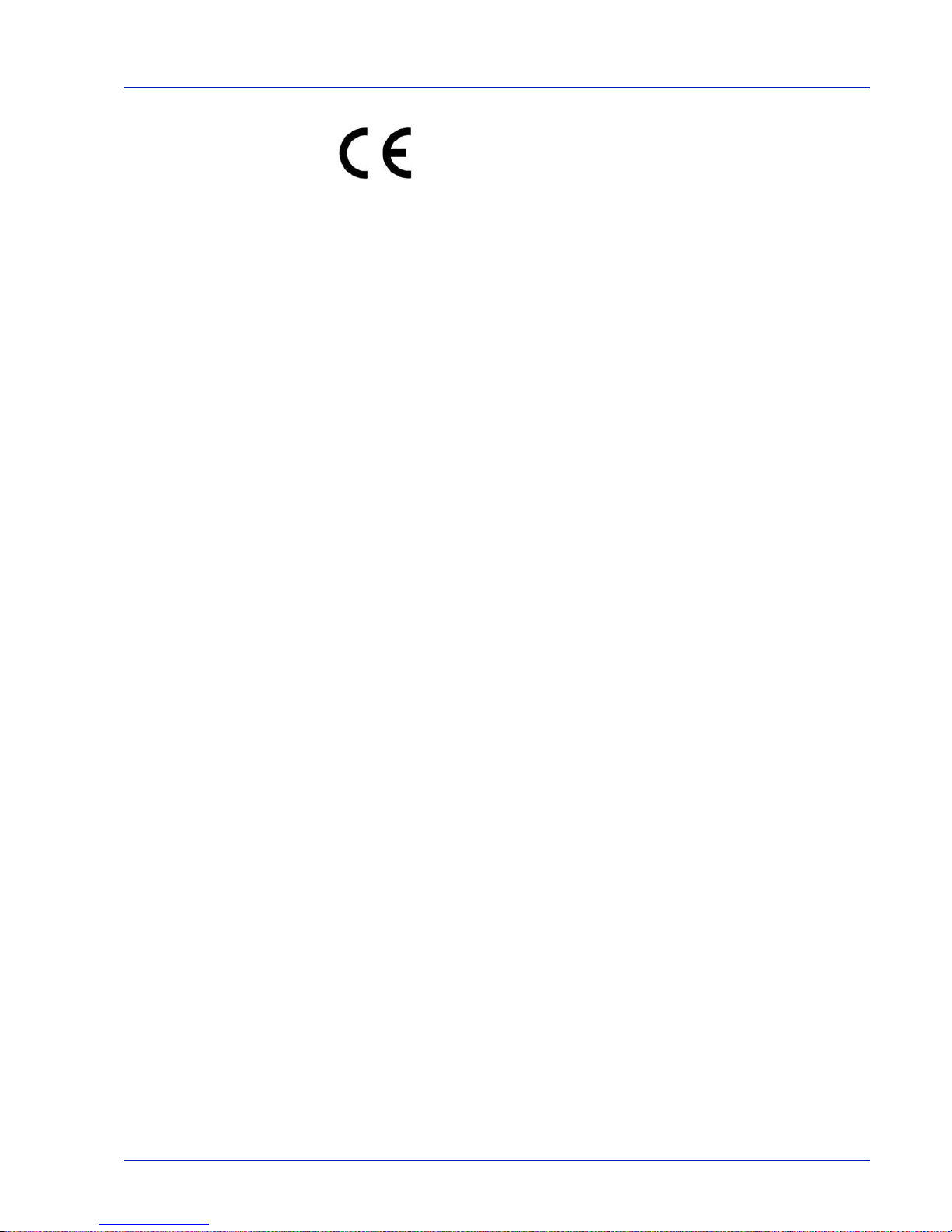
xv
DECLARATION OF CONFORMITY
TO
2004/108/EC, 2006/95/EEC, 93/68/EEC, 1999/5/EC and 2009/125/EC
We declare under our sole responsibility that the product to which this
declaration relates is in conformity with the following specifications.
EN55024
EN55022 Class B
EN61000-3-2
EN61000-3-3
EN60950-1
EN60825-1
EN300 330-1
EN300 330-2
EN62301
Canadian Department of Communications
Compliance Statement
This Class B digital apparatus complies with Canadian ICES-003.
Avis de conformité aux normes du ministere
des Communications du Canada
Cet appareil numérique de la classe B est conforme à la norme NMB003 du Canada.
EN ISO 7779
Maschinenlärminformations-Verordnung 3. GPSGV, 06.01.2004: Der
höchste Schalldruckpegel beträgt 70 dB (A) oder weniger gemäß EN
ISO 7779.
EK1-ITB 2000
Das Gerät ist nicht für die Benutzung im unmittelbaren Gesichtsfeld am
Bildschirmarbeitsplatz vorgesehen. Um störende Reflexionen am
Bildschirmarbeitsplatz zu vermeiden, darf dieses Produkt nicht im
unmittelbaren Gesichtsfeld platziert werden.
Disclaimer
Olivetti will not be liable to customers or any other person or entity
for any loss or damage caused or alleged to be caused directly or
indirectly by equipment sold or furnished by us, including but not limited
to, any interruption of service, loss of business or anticipatory profits, or
consequential damages resulting from the use or operation of the
equipment or software.
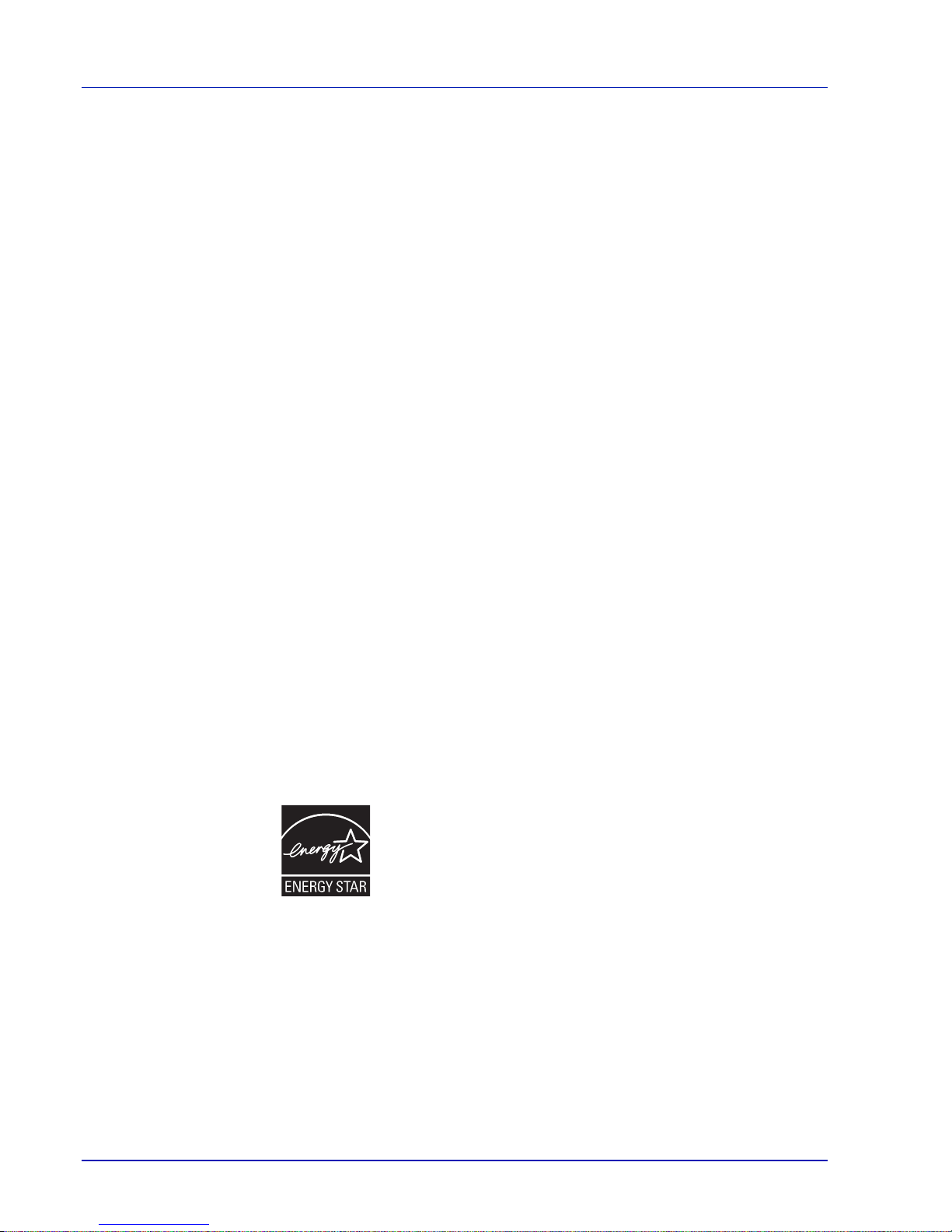
xvi
Safety Instructions Regarding the
Disconnection of Power
Caution: The power plug is the main isolation device! Other switches on
the equipment are only functional switches and are not suitable for
isolating the equipment from the power source.
VORSICHT: Der Netzstecker ist die Hauptisoliervorrichtung! Die
anderen Schalter auf dem Gerät sind nur Funktionsschalter und können
nicht verwendet werden, um den Stromfluß im Gerät zu unterbrechen.
Energy Saving Function
This printer comes equipped with a Sleep Mode where printer function
remains in a waiting state but power consumption is still reduced to a
minimum when there is no activity with the printer within a set amount of
time.
Sleep Mode
This printer automatically enters Sleep Mode when approximately 15
minutes have passed since the printer was last used. The amount of
time of no activity that must pass before Sleep Mode is activated may be
lengthened.
Duplex Printing
This printer includes duplex printing as a standard function. For example,
by printing two single-sided originals onto a single sheet of paper as a
duplex printing, it is possible to lower the amount of paper used.
Recycled Paper
This printer supports recycled paper which reduces the load on the
environment. Your sales or service representative can provide
information about recommended paper types.
Energy Star (ENERGY STAR®) Program
We have determined as a participating company in the International
Energy Star Program that this product is compliant with the standards
laid out in the International Energy Star Program.

xvii
Symbols
The sections of this guide and parts of the machine marked with symbols
are safety warnings meant to protect the user, other individuals and
surrounding objects, and ensure correct and safe usage of the machine.
The symbols and their meanings are indicated below.
The following symbols indicate that the related section includes safety
warnings. Specific points of attention are indicated inside the symbol.
The following symbols indicate that the related section includes
information on prohibited actions. Specifics of the prohibited action are
indicated inside the symbol.
The following symbols indicate that the related section includes
information on actions which must be performed. Specifics of the
required action are indicated inside the symbol.
Please contact your service representative to order a replacement if the
safety warnings in this Operation Guide are illegible or if the guide itself
is missing. (fee required)
DANGER: Indicates that serious injury or even death will very
possibly result from insufficient attention to or incorrect
compliance with the related points.
WARNING: Indicates that serious injury or even death may
result from insufficient attention to or incorrect compliance with
the related points.
CAUTION: Indicates that personal injury or mechanical
damage may result from insufficient attention to or incorrect
compliance with the related points.
.... [General warning]
.... [Warning of danger of electrical shock]
.... [Warning of high temperature]
.... [Warning of prohibited action]
.... [Disassembly prohibited]
.... [Alert of required action]
.... [Remove the power plug from the outlet]
....
[Always connect the machine to an outlet with a ground
connection]

xviii
Installation Precautions
Environment
Caution
Avoid placing the machine on or in locations which are unstable
or not level. Such locations may cause the machine to fall down
or fall over. This type of situation presents a danger of personal
injury or damage to the machine.
Avoid locations with humidity or dust and dirt. If dust or dirt
become attached to the power plug, clean the plug to avoid the
danger of fire or electrical shock.
Avoid locations near radiators, heaters, or other heat sources, or
locations near flammable items, to avoid the danger of fire.
To keep the machine cool and facilitate changing of parts and
maintenance, allow access space as shown below. Leave
adequate space, especially around the rear cover, to allow air to
be properly ventilated out of the printer.
Other Precautions
Adverse environmental conditions may affect the safe operation and
performance of the machine. Install in an air-conditioned room
(recommended room temperature: around 23°C (73.4°F), humidity:
around 60% RH), and avoid the following locations when selecting a site
for the machine.
• Avoid locations near a window or with exposure to direct sunlight.
• Avoid locations with vibrations.
• Avoid locations with drastic temperature fluctuations.
• Avoid locations with direct exposure to hot or cold air.
• Avoid poorly ventilated locations.
During printing, some ozone is released, but the amount does not cause
any ill effect to one's health. If, however, the printer is used over a long
period of time in a poorly ventilated room or when printing an extremely
large number of copies, the smell may become unpleasant. To maintain
the appropriate environment for print work, it is suggested that the room
be properly ventilated.
11-13/16"
(300mm)
7-7/8"
(200mm)
11-13/16"
(300mm)
19-11/16"
(500mm)
7-7/8"
(200mm)

xix
Power Supply/Grounding the Machine
Warning
Do not use a power supply with a voltage other than that
specified. Avoid multiple connections in the same outlet. These
types of situations present a danger of fire or electrical shock.
Plug the power cord securely into the outlet. If metallic objects
come in contact with the prongs on the plug, it may cause a fire or
electric shock.
Always connect the machine to an outlet with a ground
connection to avoid the danger of fire or electrical shock in case
of an electric short. If an earth connection is not possible, contact
your service representative.
Other precautions
Connect the power plug to the closest outlet possible to the machine.
The power supply cord is used as the main disconnect device. Ensure
that the socket/outlet is located/installed near the equipment and is
easily accessible.
Handling of plastic bags
Warning
Keep the plastic bags that are used with the machine away from
children. The plastic may cling to their nose and mouth causing
suffocation.

xx
Precautions for Use
Cautions when using the machine
Warning
Do not place metallic objects or containers with water (flower
vases, flower pots, cups, etc.) on or near the machine. This
situation presents a danger of fire or electrical shock should they
fall inside.
Do not remove any of the covers from the machine as there is a
danger of electrical shock from high voltage parts inside the
machine.
Do not damage, break or attempt to repair the power cord. Do not
place heavy objects on the cord, pull it, bend it unnecessarily or
cause any other type of damage. These types of situations
present a danger of fire or electrical shock.
Never attempt to repair or disassemble the machine or its parts as
there is a danger of fire, electrical shock or damage to the laser. If
the laser beam escapes, there is a danger of it causing blindness.
If the machine becomes excessively hot, smoke appears from the
machine, there is an odd smell, or any other abnormal situation
occurs, there is a danger of fire or electrical shock. Turn the main
power switch off ({) immediately, be absolutely certain to remove the
power plug from the outlet and then contact your service representative.
If anything harmful (paper clips, water, other fluids, etc.) falls into
the machine, turn the main power switch off ({) immediately.
Next, be absolutely certain to remove the power plug from the
outlet to avoid the danger of fire or electrical shock. Then contact your
service representative.
Do not remove or connect the power plug with wet hands, as
there is a danger of electrical shock.
Always contact your service representative for maintenance or
repair of internal parts.
Caution
Do not pull the power cord when removing it from the outlet. If the
power cord is pulled, the wires may become broken and there is a
danger of fire or electrical shock. (Always grasp the power plug
when removing the power cord from the outlet.)
Always remove the power plug from the outlet when moving the
machine. If the power cord is damaged, there is a danger of fire or
electrical shock.
If the machine will not be used for a short period of time
(overnight, etc.), turn the power switch off (O). If it will not be used
for an extended period of time (vacations, etc.), remove the power
plug from the outlet for safety purposes during the time the machine is
not in use..
Always hold the designated parts only when lifting or moving the
machine.
For safety purposes, always remove the power plug from the
outlet when performing cleaning operations.

xxi
If dust accumulates within the machine, there is a danger of fire or
other trouble. It is therefore recommended that you consult with
your service representative in regard to cleaning of internal parts.
This is particularly effective if accomplished prior to seasons of
high humidity. Consult with your service representative in regard
to the cost of cleaning the internal parts of the machine.
Other precautions
Do not place heavy objects on the machine or cause other damage to
the machine.
Do not open the upper front cover, turn of f the main power switch, or pull
out the power plug during printing.
When lifting or moving the machine, contact your service representative.
Do not touch electrical parts, such as connectors or printed circuit
boards. They could be damaged by static electricity.
Do not attempt to perform any operations not explained in this
handbook.
Use shielded interface cables.
Caution
Use of controls or adjustments or performance of procedures other than
those specified herein may result in hazardous radiation exposure.
Cautions when Handling Consumables
Caution
Do not attempt to incinerate the Toner Container. Dangerous
sparks may cause burns.
Keep the Toner Container out of the reach of children.
If toner happens to spill from the T oner Container , avoid inhalat ion
and ingestion, as well as contact with your eyes and skin.
• If you do happen to inhale toner, move to a place with fresh
air and gargle thoroughly with a large amount of water. If coughing
develops, contact a physician.
• If you do happen to ingest toner, rinse your mouth out with water and
drink 1 or 2 cups of water to dilute the contents of your stomach. If
necessary, contact a physician.
• If you do happen to get toner in your eyes, flush them thoroughly
with water. If there is any remaining tenderness, contact a physician.
• If toner does happen to get on your skin, wash with soap and water.
Do not attempt to force open or destroy the Toner Container.
Other precautions
After use, always dispose of the Toner Container in accordance with
Federal, State and Local rules and regulations.
Store all consumables in a cool, dark location.
If the machine will not be used for an extended period of time, remove
the paper from the cassette, return it to its original package and reseal it.
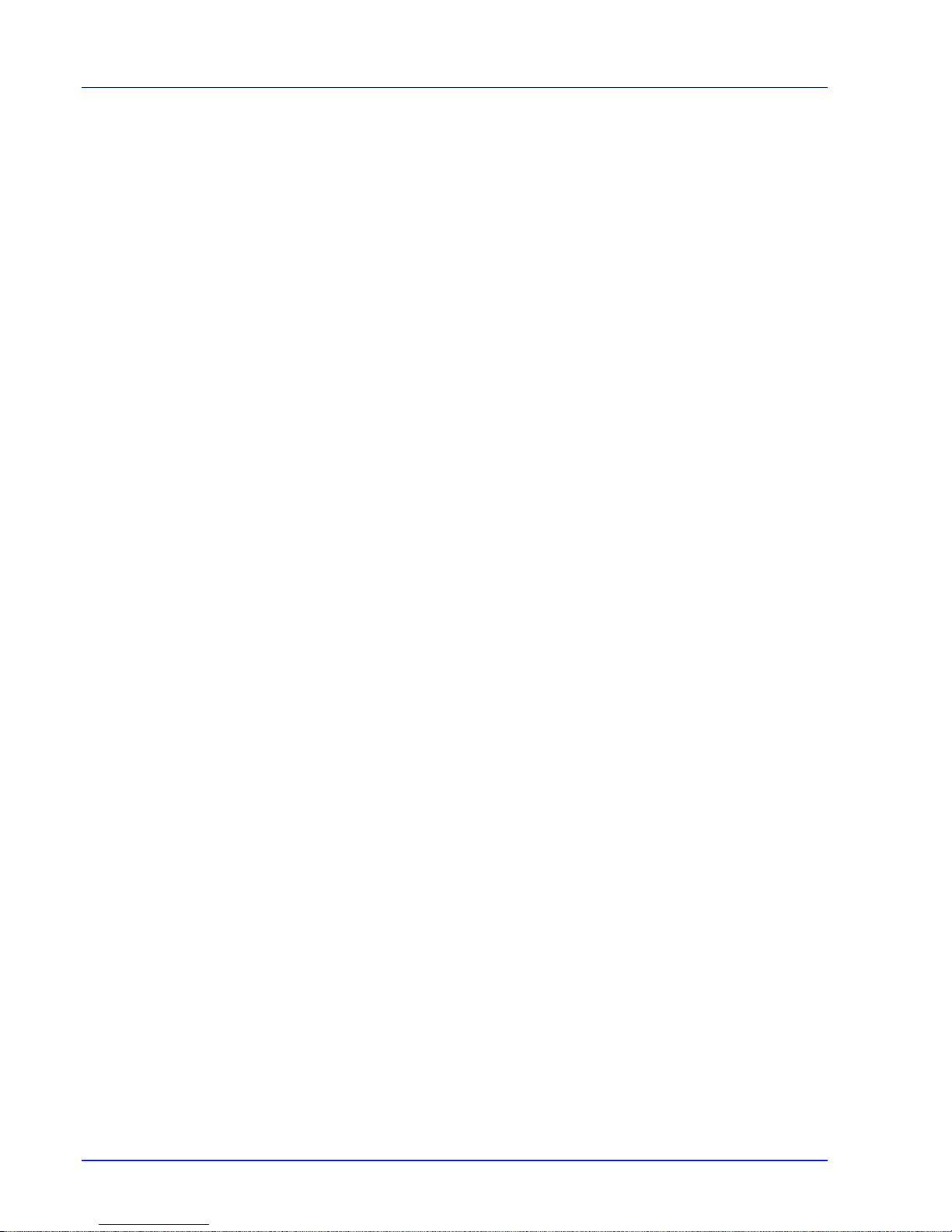
xxii
About the Operation Guide
This Operation Guide contains the following chapters:
1 Machine Parts
This chapter explains the names of parts.
2 Loading Paper
This chapter explains paper specifications for this printer and how to
load paper into the cassette or MP tray.
3Printing
This chapter explains how to install the printer driver , print from your PC,
and use the application software included in the CD-ROM.
4 Maintenance
This chapter explains how to replace the toner container and how to care
for your printer.
5 Troubleshooting
This chapter explains how to handle printer problems that may occur,
such as paper jams.
6 Options
This chapter explains the options for this printer.
7 Specifications
This chapter lists the specifications of this printer.
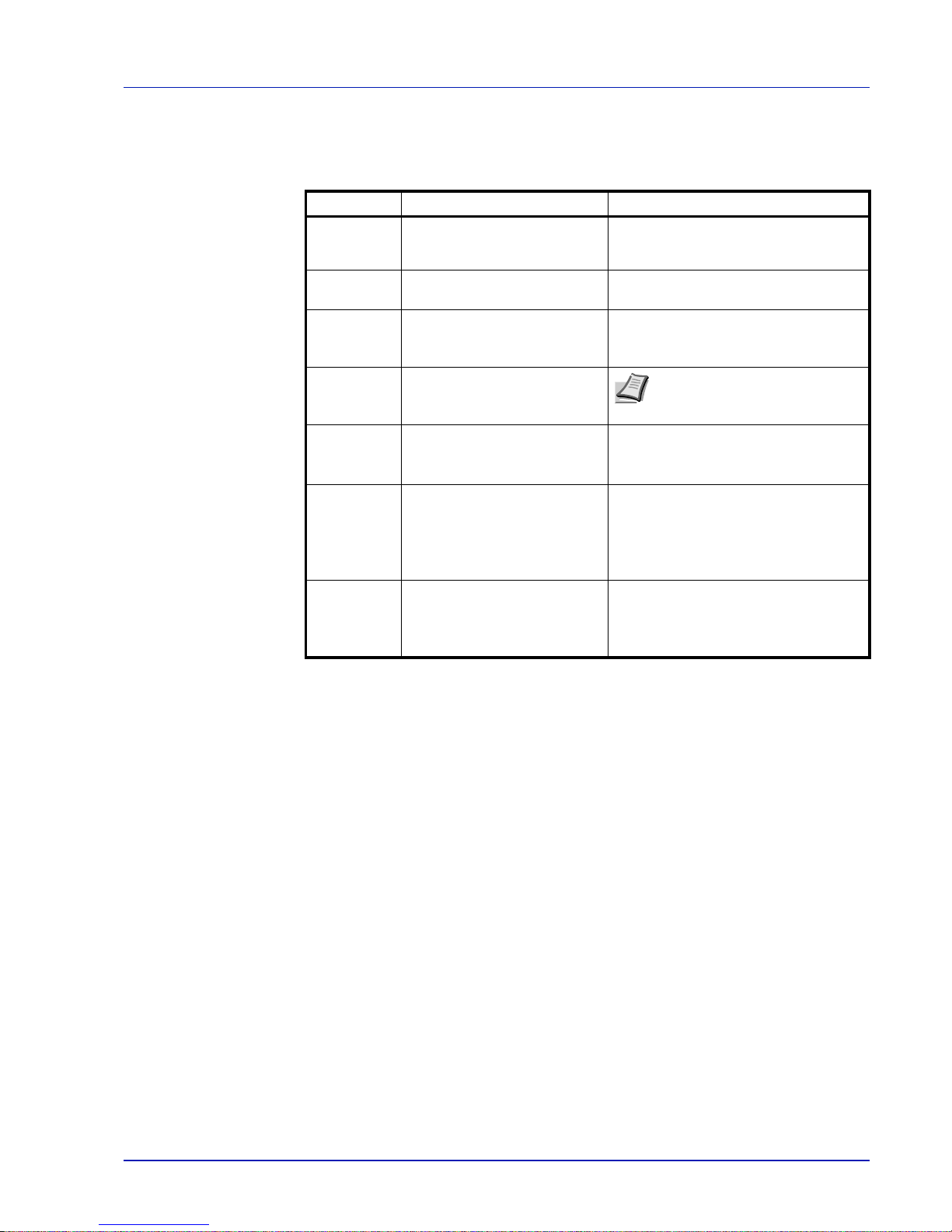
xxiii
Conventions in This Guide
This manual uses the following conventions.
Convention
Description Example
Italic
Typeface
Used to emphasize a key word,
phrase or reference to additional
information.
Refer to Configuration Tool on page 3-9.
Bold Used to denote buttons on the
software.
To start printing, click OK.
Bracket Bold Used to denote operation panel
keys.
Printing resumes when [GO] is
pressed.
Note Used to provide additional or
useful information about a
function or feature.
Note Do not remove the toner
container from the carton until you
are ready to install it in the printer.
Important Used to provide important
information.
IMPORTANT Take care not to touch
the transfer roller (black) during
cleaning.
Caution Cautions are statements that
suggest mechanical damage as
a result of an action.
CAUTION When pulling the paper, pull
it gently so as not to tear it. Torn pieces
of paper are difficult to remove and may
be easily overlooked, deterring the
paper jam recovery.
Warning Used to alert users to the
possibility of personal injury.
WARNING If you ship the printer,
remove and pack the developer unit
and drum unit in a plastic bag and ship
them separately from the printer.
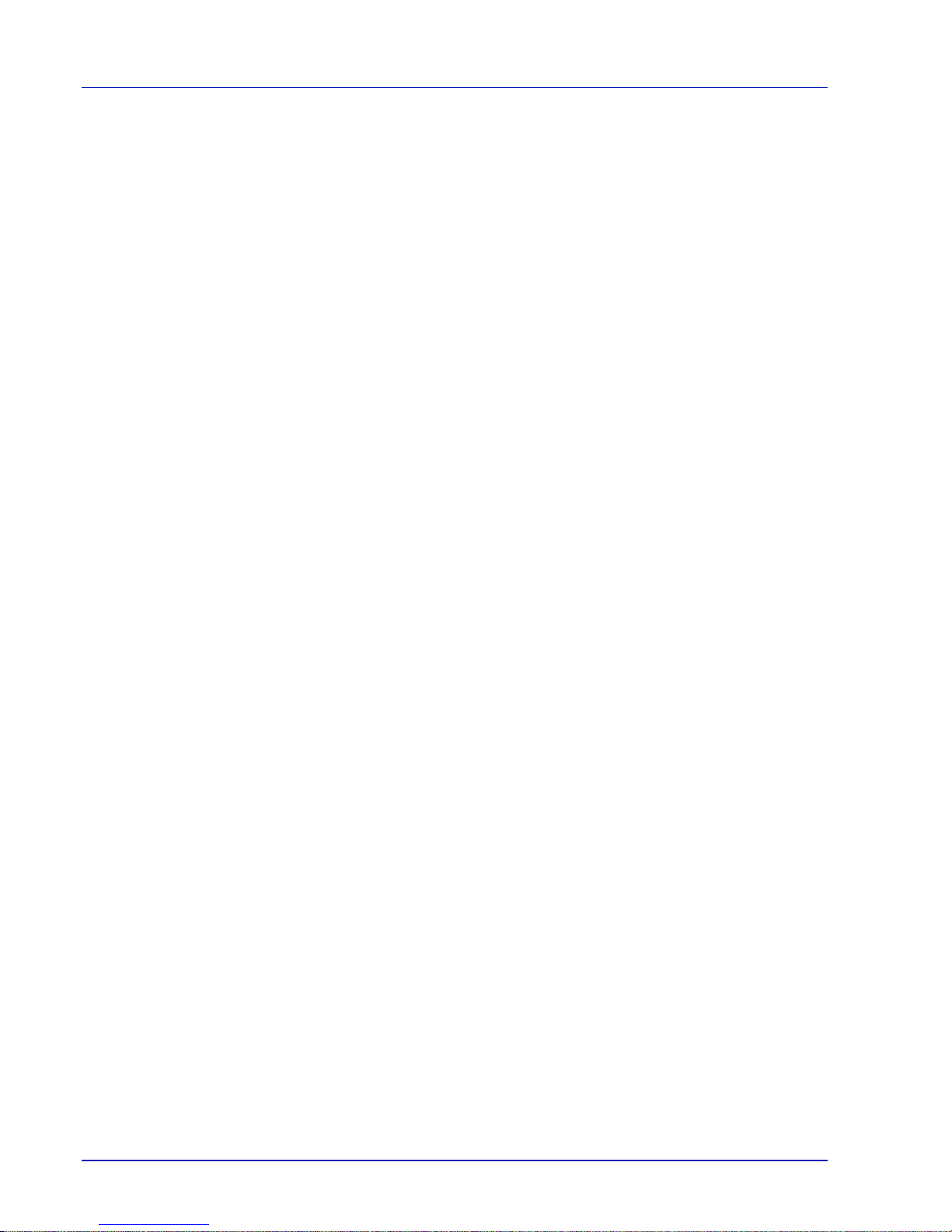
xxiv

Machine Parts 1-1
1 Machine Parts
This chapter identifies machine parts, indicators, and o peration panel
keys.
Components at the Front of the Printer 1-2
Components at the Rear of the Printer 1-3
Operation Panel 1-4
Indicators 1-5
Keys 1-6
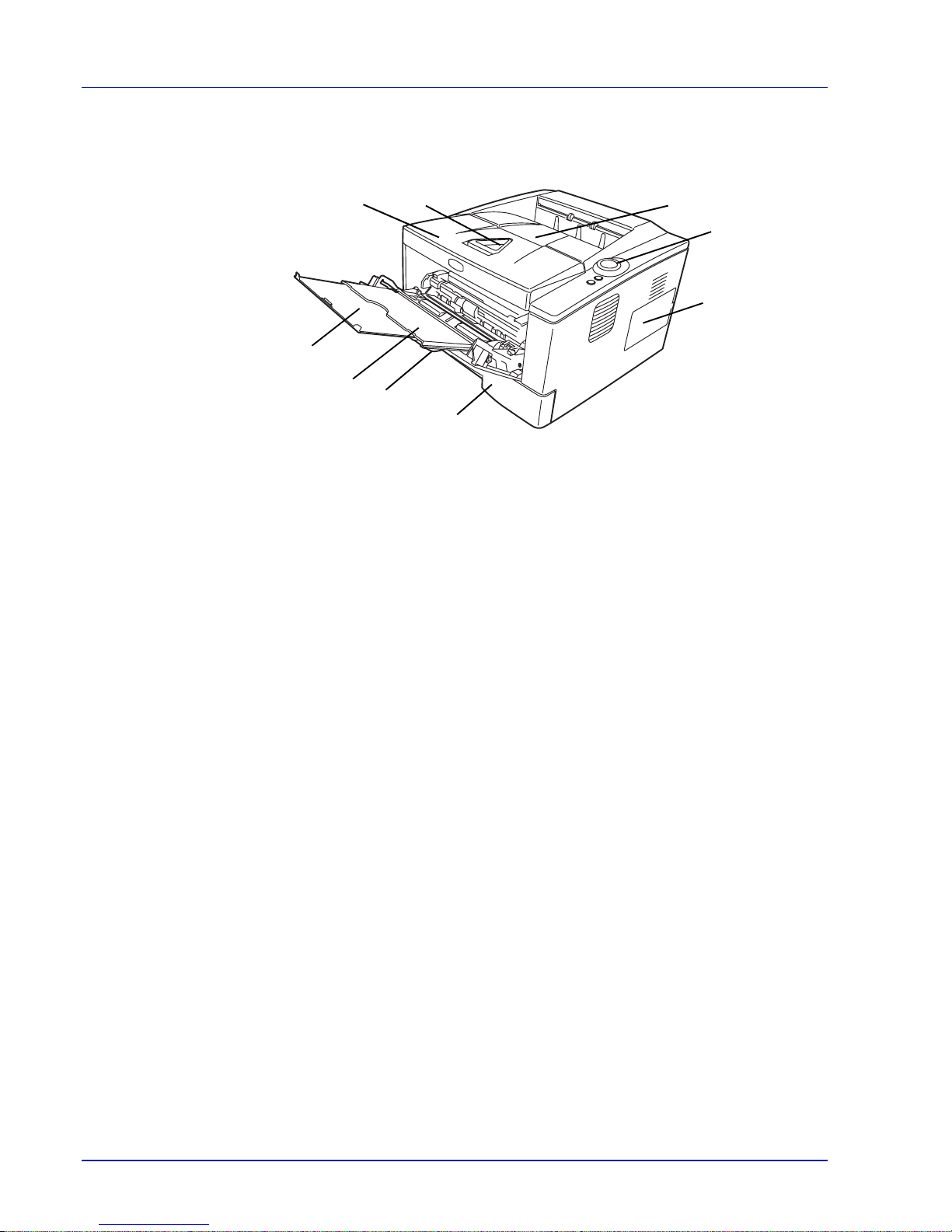
1-2 Machine Parts
Components at the Front of the Printer
1 Top Cover
2 Paper Stopper
3 Top Tray
4 Operation Panel
5 Right Cover
6 Paper Cassette
7 Front Cover
8 MP Tray
9 Subtray
1
2
3
4
5
6
7
8
9

Machine Parts 1-3
Components at the Rear of the Printer
10 Optional Interface Slot Cover
11 USB Interface Connector
12 Rear Cover
13 Power Cord Connector
14 Power Switch
10
13
11
14
12
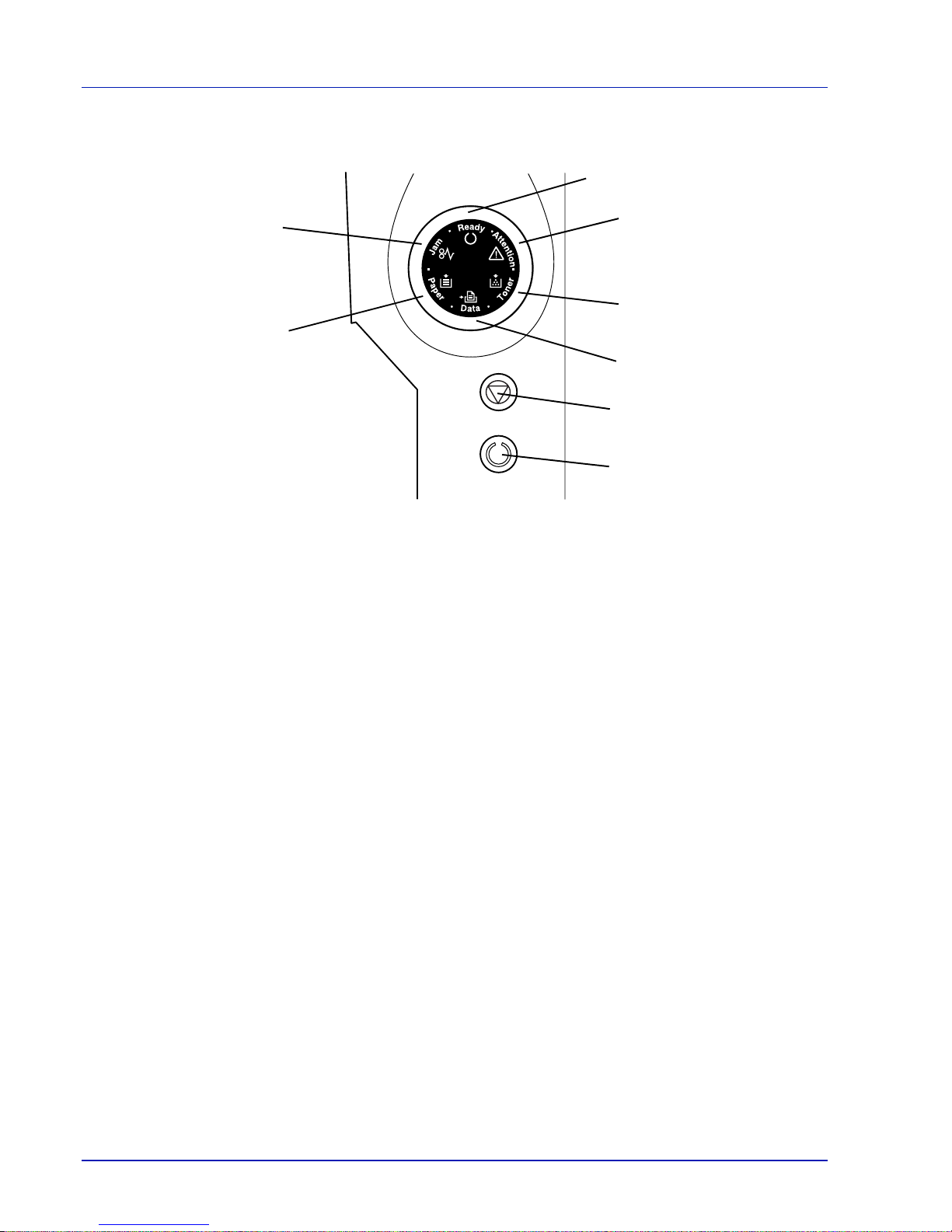
1-4 Machine Parts
Operation Panel
1 Ready Indicator
2 Attention Indicator
3 Toner Indicator
4Data Indicator
5 Paper Indicator
6 Jam Indicator
7 [Cancel] Key
8 [GO] Key
2
1
3
4
5
6
7
8
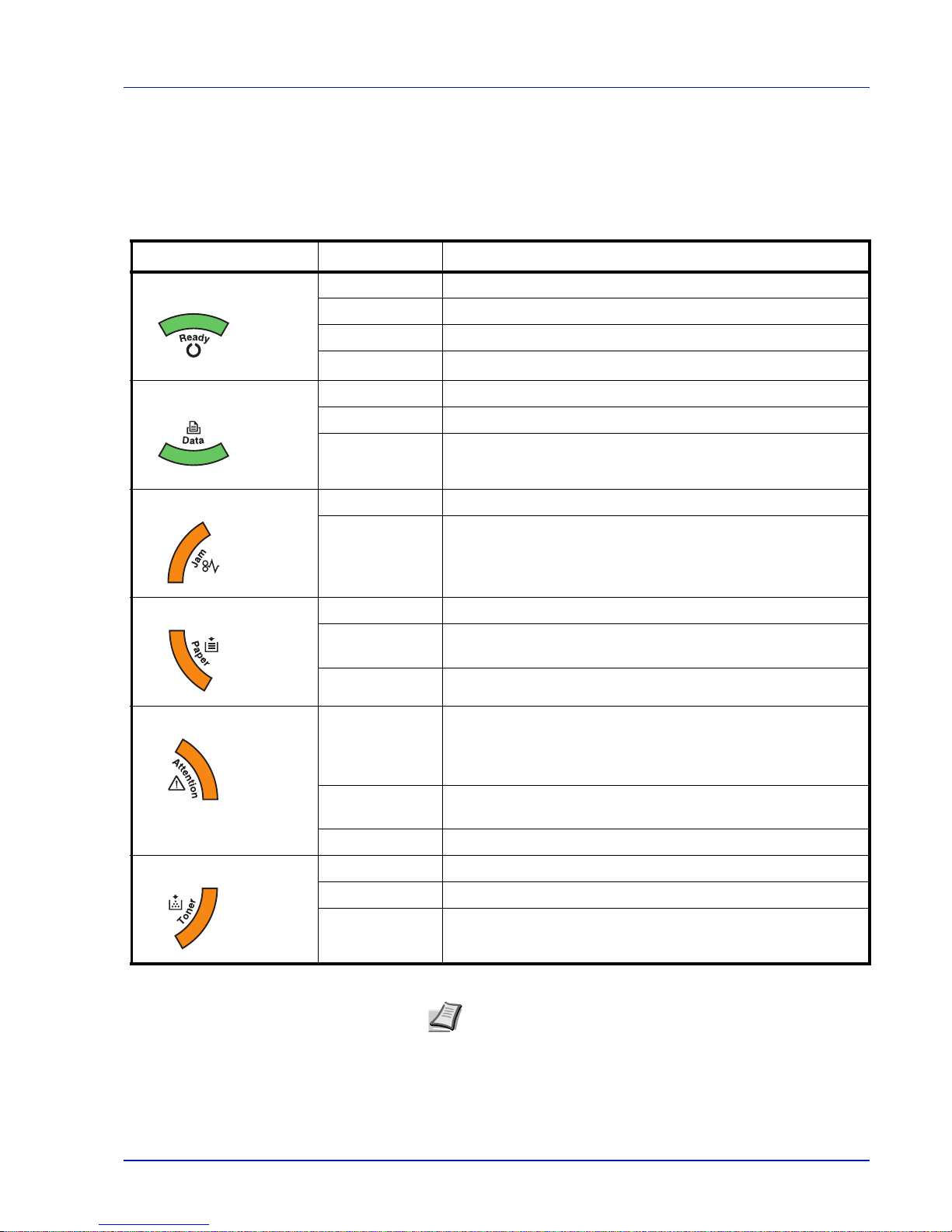
Machine Parts 1-5
Indicators
There are six indicators located on the top right of the printer. The
indicators are used to identify the status of the printer at any time. To
identify the printer status, check the indicators on the printer and then
refer to the table below.
Indicator Status Meaning
Ready (Green) Lit
Indicates online status (printing is possible).
Fast Flashing
Offline status. You cannot print, but the printer can receive data.
Slow Flashing
The printer is in sleep mode.
Off
The printer has stopped because an error occurred.
Data (Green) Lit
The printer is processing data or is accessing to memory.
Fast Flashing
The printer is receiving data.
Off
The printer is not processing data.
Jam (Amber) Lit
A paper jam has occurred or the cassette is not inserted properly.
Off
The printer status is normal.
Paper (Amber) Lit
The paper has run out when printing.
Fast Flashing
The specified cassette or paper feeder has no paper at Ready
status. The cassette is not inserted properly.
Off
The printer status is normal.
Attention (Amber) Lit
An error has occurred because the top printer cover is open.
While an optional paper feeder (PF-100) is installed and the
feeder is selected as a paper source, the paper cassette of the
main unit (CASS1) is not installed correctly.
Fast Flashing
The warning status other than Jam, Toner, Paper, and
Attention.
Off
The printer status is normal.
Toner (Amber) Lit
The printer has stopped because the toner is exhausted.
Fast Flashing
The toner is running low.
Off
The printer status is normal.
Note For other combinations of the six indicators, call for service.
Status Monitor (software bundled with the Printer Driver) will
provide more detailed information about the printer status.

1-6 Machine Parts
Keys
Refer to the following table for the name and description of the basic
functions of each key.
Key Status Operation Function
Cancel - Press for 1 second or more
Cancels the data from the PC
GO At Ready Press momentarily
Switches On-line/Off-line
Press for 3 to 9 seconds
Prints the status page.
Press for 10 seconds or more
Prints the service status page.
At Error Press momentarily
Clears the error.
Paper Empty Press momentarily
Resumes printing by switching
automatically to an available paper
source.
