Page 1

Fax-Lab 210/Fax-Lab 210P
Fax-Lab 260/Fax-Lab 260P
INSTRUCTIONS
Page 2
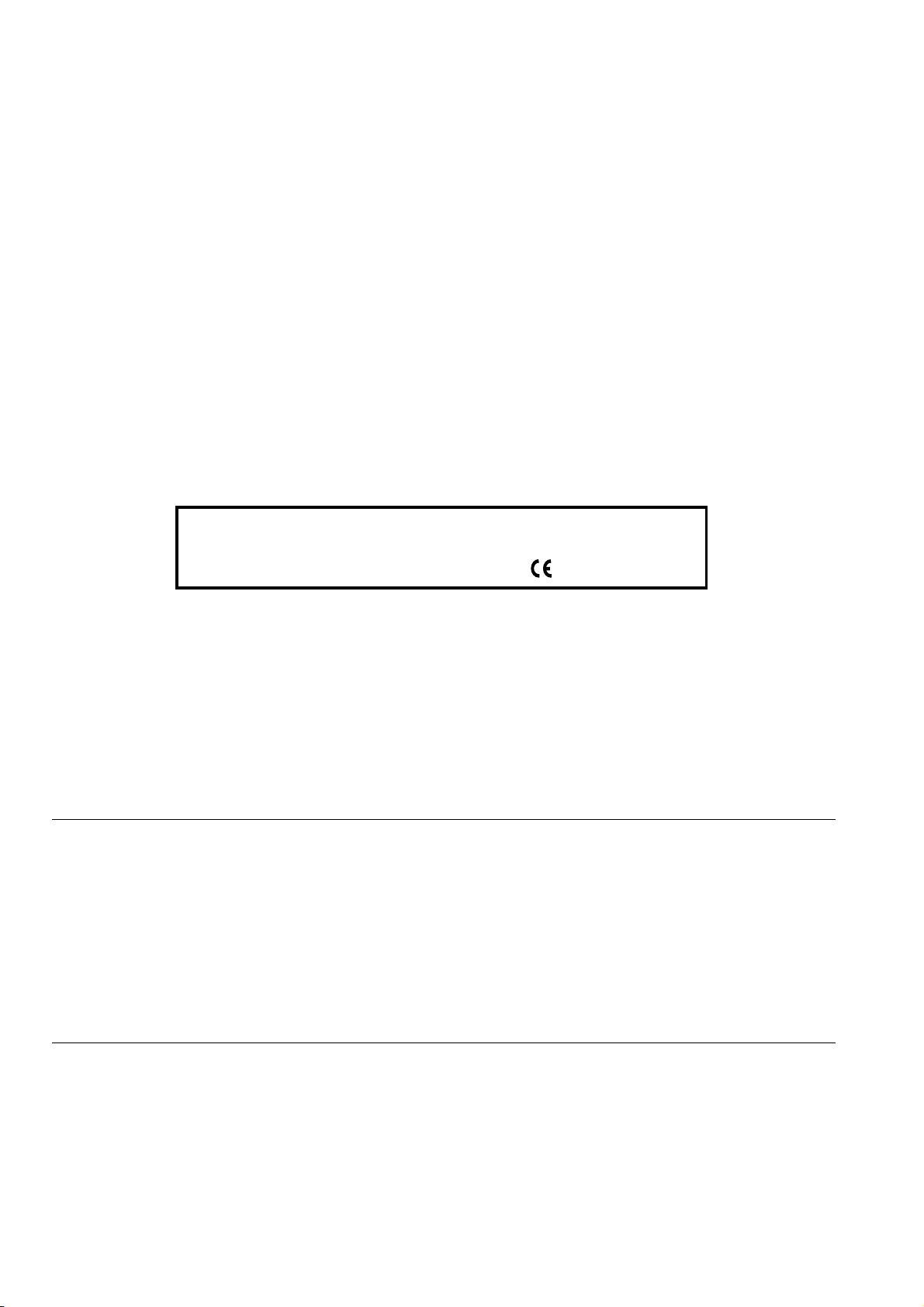
PUBLISHED BY:
Editors:
Olivetti I-Jet S.p.A.
Località Le Vieux
11020 ARNAD (Italy)
Copyright © 2002, Olivetti
All rights reserved
The manufacturer reserves the right to make any changes to the machine described in this manual, at any time, and
without prior warning.
This machine has been approved, under the terms of Council Decision 98/482/EC, for Europe-wide connection as
a single terminal to an analogue Public Switched Telephone System (PSTN) system. However, due to differences
between individual PSTNs in the various countries, the approval does not unconditionally guarantee success
operation of every PSTN termination point.
If you encounter any problems, you should contact your supplier immediately.
The manufacturers declare under their own responsibility that this product
complies with provisions laid down by the directive 1999/05/CE.
Conformance is certified by the application of the mark to the product.
Olivetti Tecnost, S.p.A.
Direzione @ Home/Office
Via Jervis, 77 - 10015 IVREA (Italy)
Network compatibility declaration
This product has been designed and developed to operate in the networks of all European Community countries,
and in those of Switzerland and Norway.
Full compatibility with the networks of individual countries will depend on specific national software parameters which
can be set in the product. If you encounter problems with non EC PSTN networks, contact your national technical
support service.
Your attention is drawn to the following conditions that could compromise the conformity attested above as well as
the machines characteristics:
incorrect electrical supply;
incorrect installation, erroneous or improper use, or any use that differs from what is indicated in the User Manual
supplied with the machine;
replacement of components or original parts using other types, not approved by the manufacturer, or where
carried out by unauthorized persons.
The electrical socket must be near to hand and easily accessible. To disconnect the machine from the electrical power
supply, unplug it from the supply socket.
Page 3
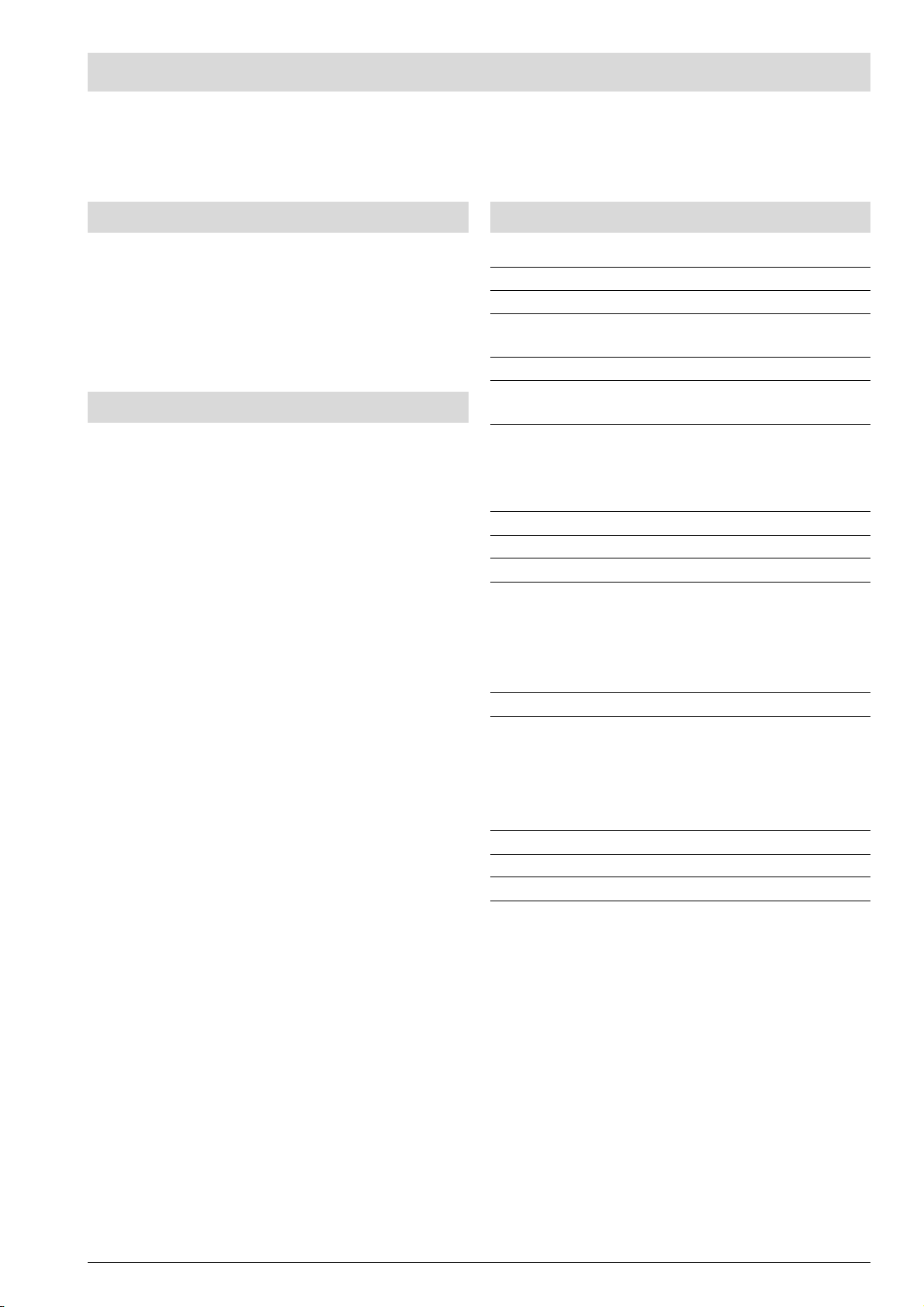
FIRST SECTION
TABLE OF CONTENTS
BEFORE USING IT I
CONSULTING THE MANUAL ........................................................ I
OPERATING PRECAUTIONS ........................................................ I
INSTALLATION PRECAUTIONS .................................................... I
ABOUT THE INSTALLATION AND SETUP PARAMETERS ............ I
PACKAGE CONTENTS .................................................................. I
ABOUT THE FAX MACHINE II
CONSOLE ..................................................................................... II
CONSOLE .................................................................................... III
COMPONENTS ............................................................................ IV
HOW TO START AT ONCE V
INSTALLATION CONDITIONS V
CONNECTION TO THE TELEPHONE LINE AND
POWER SUPPLY V
SETTING SOME PARAMETERS (INDISPENSABLE
FOR CORRECT FUNCTIONING) VI
TO SET THE LANGUAGE AND THE COUNTRY OF
DESTINATION.............................................................................. VI
TO SET THE DATE AND TIME ................................................... VII
SETTING UP THE FAX MACHINE VIII
TRANSMISSION X
TO TRANSMIT AN ORIGINAL DOCUMENT ................................. X
TO HEAR THE DIALLING TONE WHEN SENDING A
DOCUMENT................................................................................. XI
TO SEND A DOCUMENT WITH THE RECEIVER RAISED .......... XI
RECEPTION XII
MANUAL RECEPTION ................................................................ XII
AUTOMATIC RECEPTION .......................................................... XII
RECEPTION IN THE "PHONE/FAX" MODE ................................ XII
RECEPTION WITH TELEPHONE ANSWERING DEVICE ........... XIII
USING THE TELEPHONE XIII
MAKING COPIES XIII
TO MAKE ONE OR MORE COPIES ........................................... XIII
i
Page 4
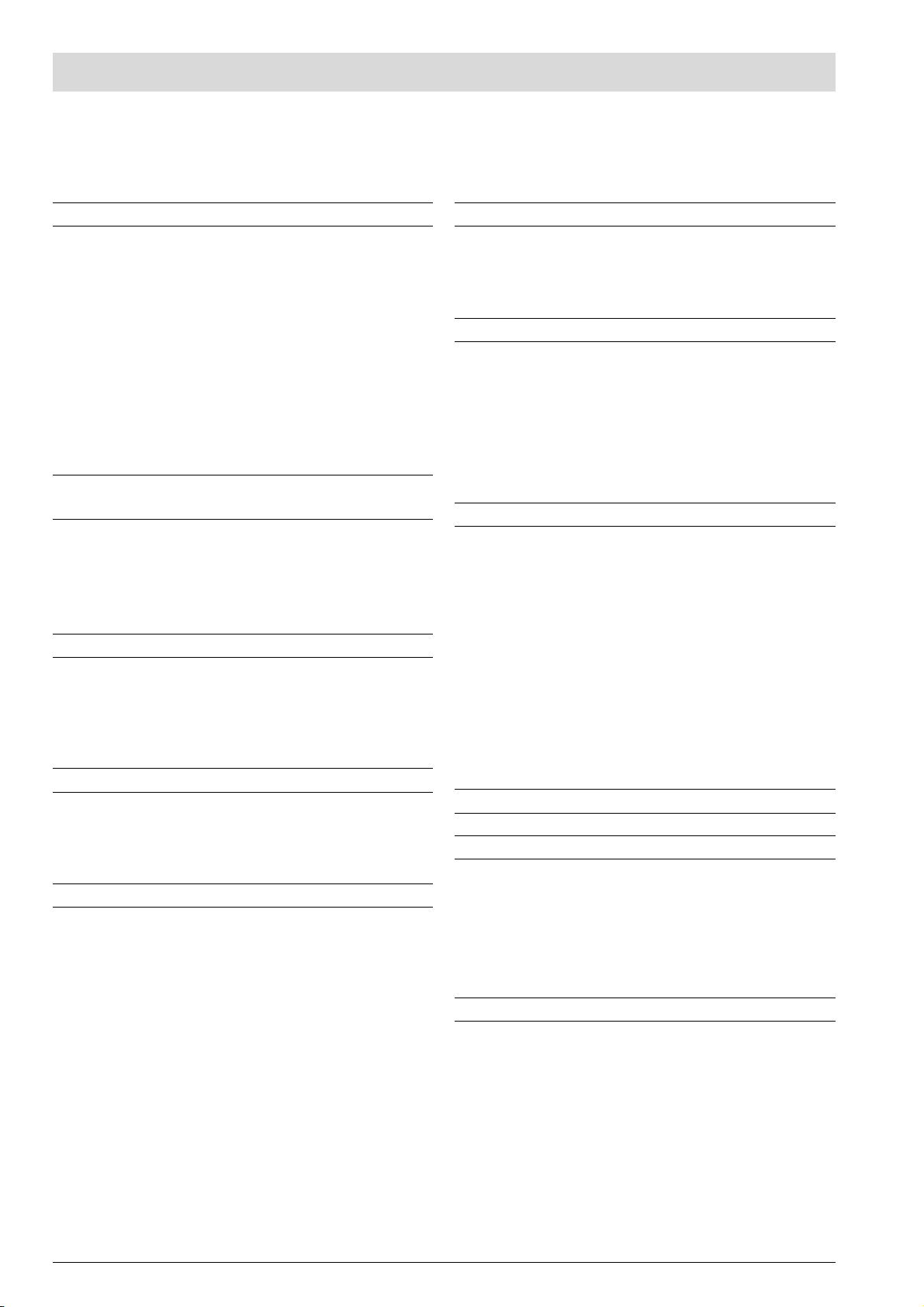
TABLE OF CONTENTS
SECOND SECTION
INSTALLATION 1
TO CONNECT IT TO THE TELEPHONE LINE ............................. 1
TO CONNECT THE TELEPHONE HANDSET .............................. 3
TO CONNECT IT TO THE POWER SUPPLY ................................ 3
TO ADD PAPER ............................................................................. 3
TO INSTALL THE PRINT HEAD .................................................... 4
PRECAUTIONS ABOUT THE USE OF PRINT HEADS ................. 4
TO CHANGE THE DATE AND TIME ............................................. 5
ALL THAT IS MISSING NOW IS YOUR NAME AND FAX
NUMBER ....................................................................................... 5
TO SET IT UP FOR THE TELEPHONE LINE................................ 6
BASIC TRANSMISSION AND RECEPTION
OPERATIONS 8
TO SEND A DOCUMENT .............................................................. 8
TO RECEIVE ............................................................................... 11
TO SET ONE-TOUCH AND SPEED DIALLING ........................... 12
TO PRINT REPORTS AND LISTS............................................... 14
TO MAKE A CALL 17
TO TELEPHONE WITH ONE-TOUCH DIALLING ........................ 17
TO TELEPHONE WITH SPEED DIALLING.................................. 17
TO TELEPHONE BY RUNNING A SEARCH IN THE
PHONE BOOK ............................................................................. 17
TO MAKE A COPY 18
WHAT DOCUMENTS CAN BE COPIED ...................................... 18
TO MAKE A COPY ....................................................................... 18
TO GET COPIES OF AN EXCELLENT QUALITY ........................ 18
THE TELEPHONE ANSWERING DEVICE 19
THE TAD CONSOLE ................................................................... 19
TO CHANGE OR DELETE THE TAD ACCESS CODE ................ 19
OUTGOING MESSAGES ............................................................. 20
TO SET THE LENGTH OF MEMOS AND INCOMING
MESSAGES ................................................................................. 21
TO LISTEN TO INCOMING MESSAGES AND MEMOS............... 21
TO DELETE MESSAGES AND MEMOS YOU HAVE ALREADY
LISTENED TO ............................................................................. 22
TO TRANSFER MESSAGES AND MEMOS TO A REMOTE
TELEPHONE ............................................................................... 22
TO OPERATE THE TELEPHONE ANSWERING DEVICE
FROM A REMOTE LOCATION .................................................... 23
SPECIAL FUNCTIONS OF THE TELEPHONE ANSWERING
DEVICE ....................................................................................... 23
TO PRINT THE TAD CONFIGURATION PARAMETERS ............ 25
MORE SOPHISTICATED OPERATIONS 26
OTHER USEFUL RECEPTION SETTINGS................................. 26
OTHER USEFUL TRANSMISSION SETTINGS .......................... 29
SENDING/RECEIVING A DOCUMENT IN POLLING MODE ........ 30
TROUBLESHOOTING GUIDE 32
WHAT HAPPENS IF THERE IS A POWER FAILURE ................... 32
WHAT HAPPENS IF THE PAPER OR INK HAS RUN OUT ......... 32
IF THE TRANSMISSION IS UNSUCCESSFUL ........................... 32
FOR MINOR PROBLEMS ............................................................ 32
ERROR CODES .......................................................................... 33
SIGNALS AND MESSAGES......................................................... 34
MAINTENANCE OPERATIONS 36
TO REPLACE THE PRINT HEAD ............................................... 36
CLEANING THE PRINT HEAD AND TESTING THE
NOZZLES .................................................................................... 36
TO CLEAN THE ELECTRICAL CONTACTS OF THE
PRINT HEAD ............................................................................... 37
TO CLEAN THE NOZZLES OF THE PRINT HEAD .................... 37
TO CLEAN THE PRINT HEAD PAD ............................................ 37
TO CLEAN THE OPTICAL READER........................................... 38
TO CLEAN THE CASING ............................................................ 38
TO REMOVE JAMMED DOCUMENTS AND SHEETS OF
PRINTING PAPER ....................................................................... 38
TECHNICAL DATA 39
TO USE IT AS A PRINTER 40
SOFTWARE INSTALLATION REQUIREMENTS.......................... 40
TO INSTALL THE "LINKFAX" SOFTWARE.................................. 40
TO UNINSTALL THE "LINKFAX" SOFTWARE ............................ 40
ACCESSING THE ON-LINE DOCUMENTATION ........................ 40
NOTES ON HOW TO USE THE COMMUNICATION PORT ........ 40
INDEX 41
ii
Page 5
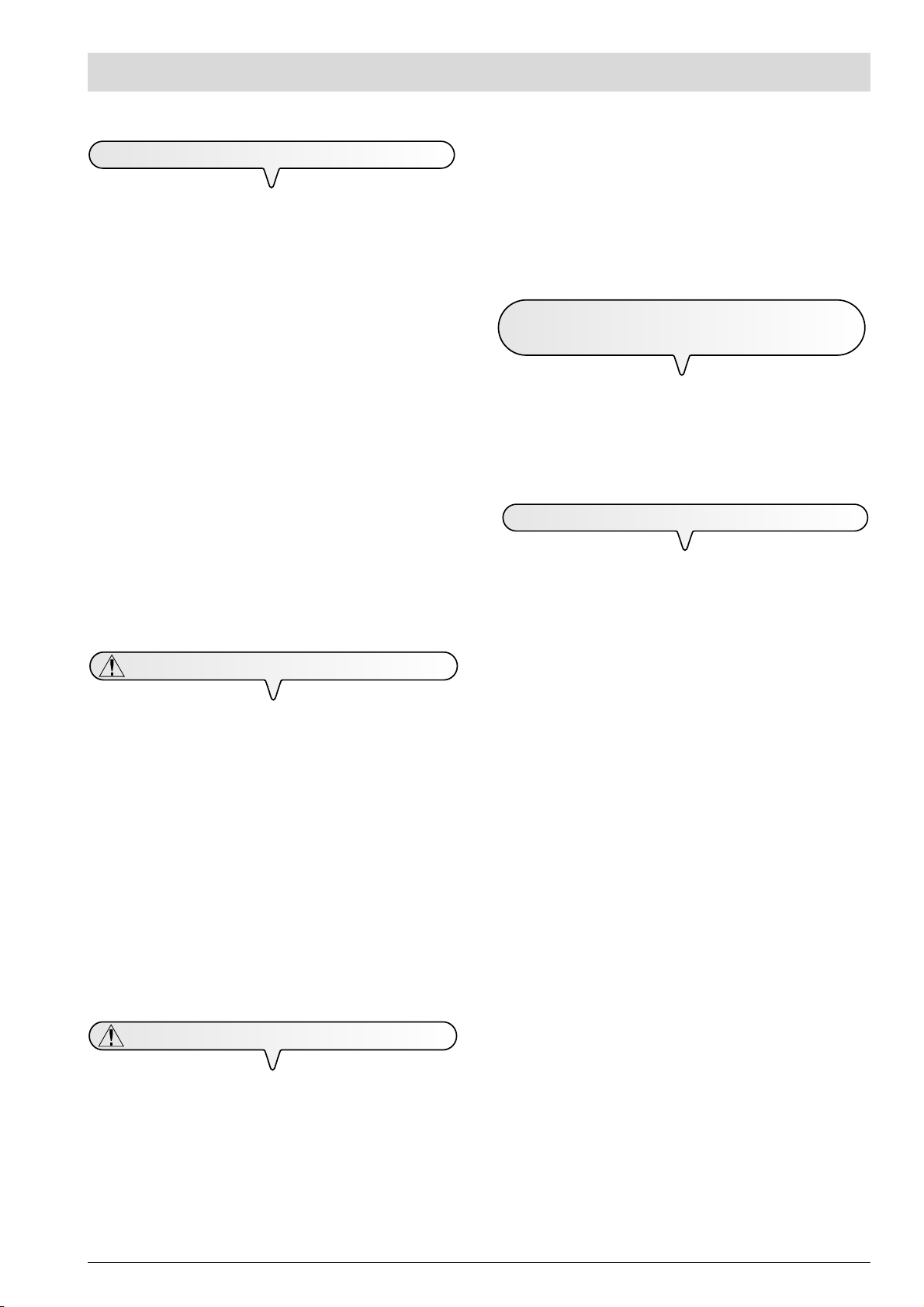
BEFORE USING IT
CONSULTING THE MANUAL
This manual describes four models of fax machine: the base model,
the model with a built-in telephone answering device, and then
the multifunctional models (base model and model with built-
in telephone answering device) which can be connected to a
PC and use a colour print head (for the latter two models, see also
the documentation provided inside the packaging). In the description
that follows, whenever a distinction is to be made between models,
the following indications will be given:
Models with a built-in TAD: refers to the "model with a built-in
telephone answering device" and "multifunctional model with built-in
telephone answering device".
Multifunctional models: refers to the "multifunctional base model"
and "multifunctional model with a built-in telephone answering device".
Base model: refers to the "base model" only.
This manual has been divided into two sections: the first section
"About the fax machine" and "How to start at once" provide a
summary of the description of the fax machine, allowing you to
install it and use it immediately, even if it is only with its mininum
capabilities.
After this initial phase, the second section of the manual can be
consulted. In it you will find a detailed description of the fax
machine and its many capabilities.
OPERATING PRECAUTIONS
Never attempt to repair the fax machine yourself. If you remove
the outer casing, you could get an electric shock or suffer some
other kind of injury. Repairs should be carried out by qualified
technical staff only.
If you are to leave the fax machine unused for a long period of
time, you should disconnect it from the power supply: in this way,
it will be protected against the risk of damage due to interference or
power surges.
During storms we recommend you unplug the device from
both the power outlet and the telephone line so as to
eliminate all risk of damage.
In case of a voltage drop or power failure, it will not be possible to
make or receive telephone calls as the keypad will be disabled.
If it is essential that you make a call in this situation, you must use an
emergency telephone approved by the telephone company and
connected directly to the fax machine.
INSTALLATION PRECAUTIONS
Ensure that no books, documents, or other objects obstruct normal
ventilation in any way. Ideally this fax machine should be operated
in an environment with a temperature of between 5°C and 35°C
and a relative humidity of between 15% and 85%.
Leave enough room in front of the outlet for the unloading of
originals and received/copied documents, so that they do not fall
on the floor.
ABOUT THE INSTALLA TION AND SETUP
PARAMETERS
As the country default values for each installation and setup parameter may change due to certification requirements or specific customers needs, these values do not always correspond to those indicated
in the manual: it is therefore advisable to print them before changing
them.
PACKAGE CONTENTS
In addition to the fax machine and this manual, you will find the following elements in the package:
The cable for connecting the fax machine to the telephone line.
The telephone plug (if applicable).
The box containing the monochrome print head provided with the
machine (non rechargeable).
The telephone handset.
The paper support.
The template for nationalizing the central part of the operator con-
sole.
The list of Olivetti customer assistance centres (Olivetti Customer
Service).
For multifunctional models only
The Linkfax software installation CD (to use the fax machine as a
printer).
The print head box.
note
For multifunctional models only
The colour printhead, necessary for the use of the fax
machine as a colour printer, is not provided with the fax
machine (To buy it, see its code written at the end of the
manual).
The parallel cable, necessary for connecting the fax ma-
chine to the PC, is not provided with the fax machine.
Place the fax machine on a stable, flat surface free of vibrations, to
prevent it from falling and getting damaged or causing injury to
people.
Keep the fax machine in a dust-free place away from sources of
water, steam or excessive heat. Do not expose it to direct sunlight.
Keep the fax machine away from other electrical or electronic
appliances which may generate interference, e.g. radio, television, etc.
I
Page 6
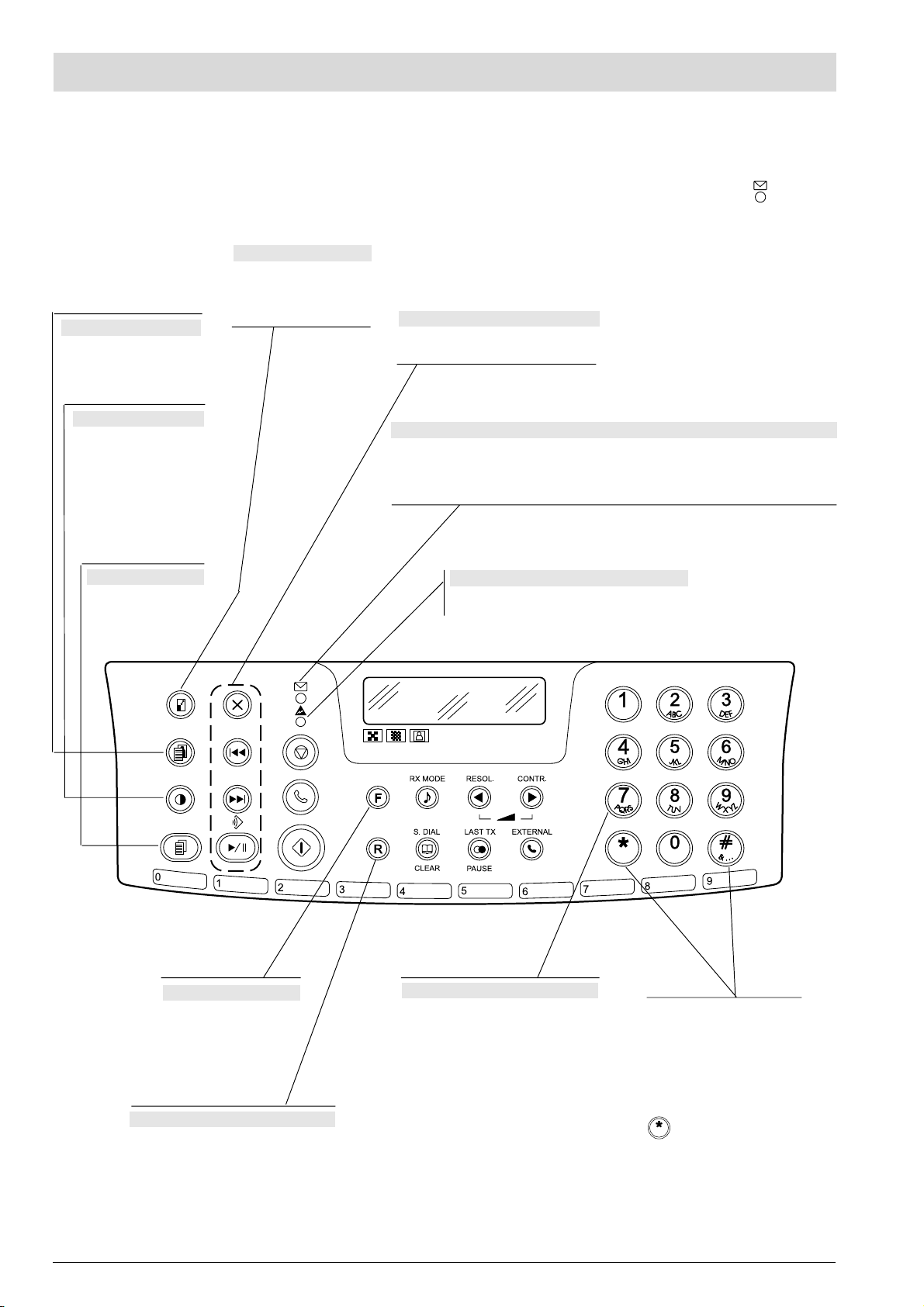
ABOUT THE FAX MACHINE
CONSOLE
The figure shows the operator console of the models with a built-in TAD. The keys on the second row on the left and the LED concern the
telephone answering device and are described in the relevant section.
REDUCTION KEY
Reduces or enlarges the documents to be copied (only with
the document inserted in the
RESOLUTION KEY
Adjusts the resolution of the
documents to be copied (only
with the document inserted in
the ADF).
ADF).
TELEPHONE ANSWERING DEVICE KEYS
Models with a built-in TAD only
Described in the corresponding chapter.
CONTRAST KEY
Adjusts the contrast of the
documents to be copied
(only with the document inserted in the ADF).
COPY KEY
Starts copying a document (only with the document already inserted in
the ADF).
ONLY MODELS WITH BUILT-IN TELEPHONE ANSWERING DEVICE
On, indicates that there are messages or memos in the memory that have already been played.
Blinking, indicates that the memory contains documents that have not been printed, mes-
sages or memos that have not been played.
Off, indicates that the memory is empty.
"ERROR" LED INDICATOR
Signals an operating fault during transmission or
reception.
FUNCTION KEY
Gives access to programming mode.
Selects menus and
submenus.
RECALL KEY
With the handset lifted, gives access to the
special functions made available by the
network manager and commonly known
as REGISTER RECALL (R function).
II
NUMERIC KEYS
Dial the fax or telephone number.
If pressed for more than a second, automatically dial (once set) the telephone or
fax number assigned to them (one-touch
dialling function).
Set any numeric data.
Select digits and alphanumeric characters during the entry of numbers and
names.
With tone dialling, they send a
tone down the line for special
network services.
They scroll "backwards" and
"forwards" through characters
and special symbols during the
entry of names.
only: dials remote control
codes.
Before or after dialling the fax or
telephone number, temporarily
switches the dialling mode from
pulse to tone.
Page 7
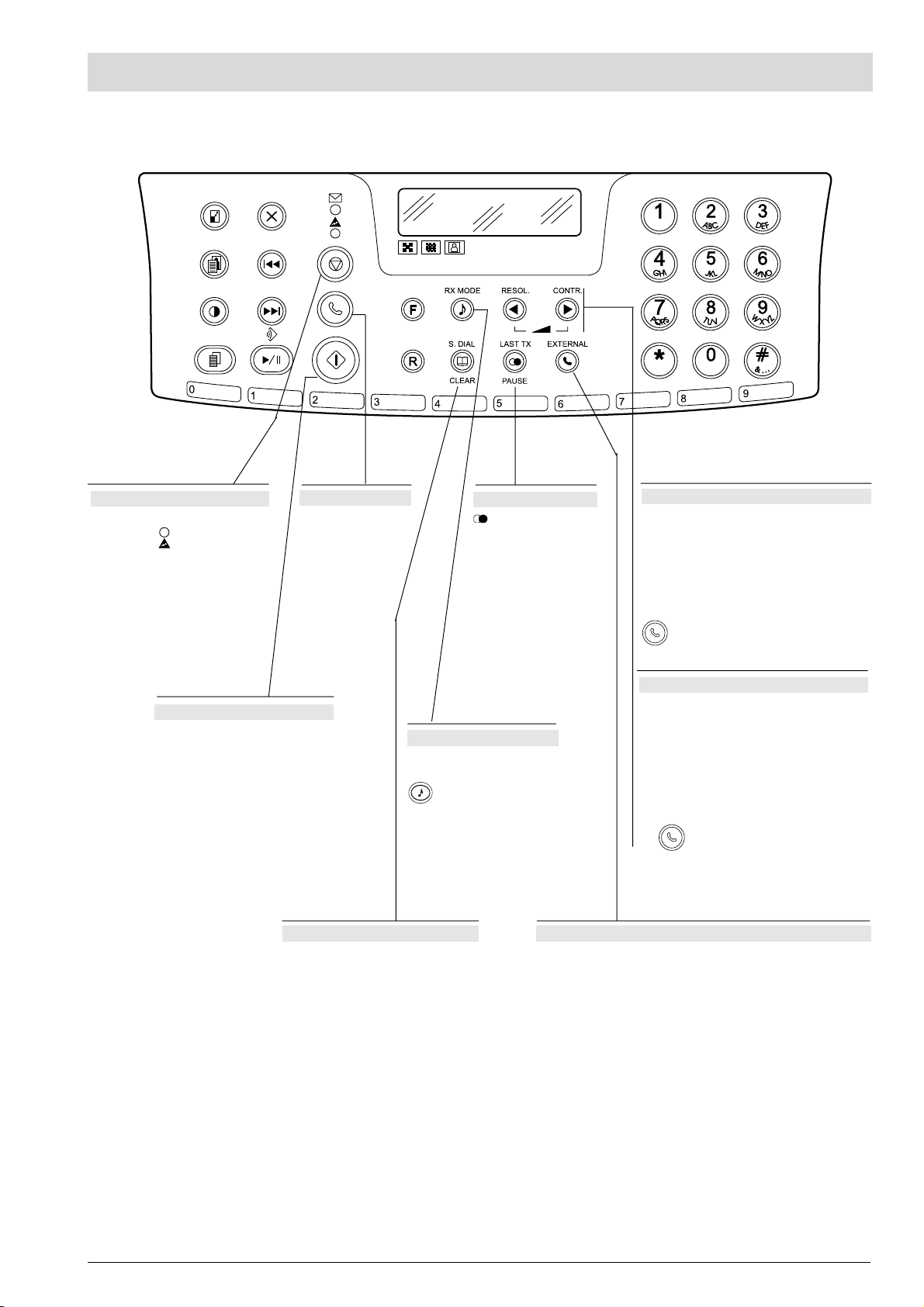
CONSOLE
ABOUT THE FAX MACHINE
STOP KEY
Unloads a document from the ADF.
Turns off the "
Returns the fax machine to the standby mode.
Stops the programming, transmission,
reception or copying operation in
progress.
" LED indicator.
START KEY
Starts receiving a document.
After the fax number has been dialled,
starts sending a document (only with
the document already inserted in the
ADF)
Confirms the selection of menus,
submenus, parameters and their values and moves on to the next condition.
HOOK KEY
Accesses the line: it is
equivalent to lifting the
receiver.
RX MODE/HOLD KEY
Selects the various reception
methods.
Puts a call on hold during a
telephone conversation.
SPEED DIAL/CLEAR KEY
After two numeric keys (01-32) have
been pressed, automatically dials (once
set) the telephone or fax number associated with them.
Cancels incorrect settings.
LAST TX /PAUSE KEY
When pressed twice,
redials the last fax number
(only with document inserted in the ADF) or the
last telephone number dialled.
Inserts a pause during the
dialling of the telephone or
fax number.
EXTERNAL KEY
With the fax machine connected to a private exchange:
When pressed before dialling the telephone or fax number gives access to the public line.
CONTRAST KEY
Adjusts the contrast of the documents to be sent
(only with the document inserted in the ADF).
Scrolls "forwards" through the settings of a parameter.
Moves the cursor to the "right" during the entry of
numbers and names.
Increases the speaker volume after pressing the
key.
RESOLUTION KEY
Adjusts the resolution of the documents to be
sent (only with the document inserted in the
ADF).
Scrolls "backwards" through the settings of a
parameter.
Moves the cursor to the "left" during the entry of
numbers and names.
Decreases the speaker volume after pressing
the
key.
III
Page 8
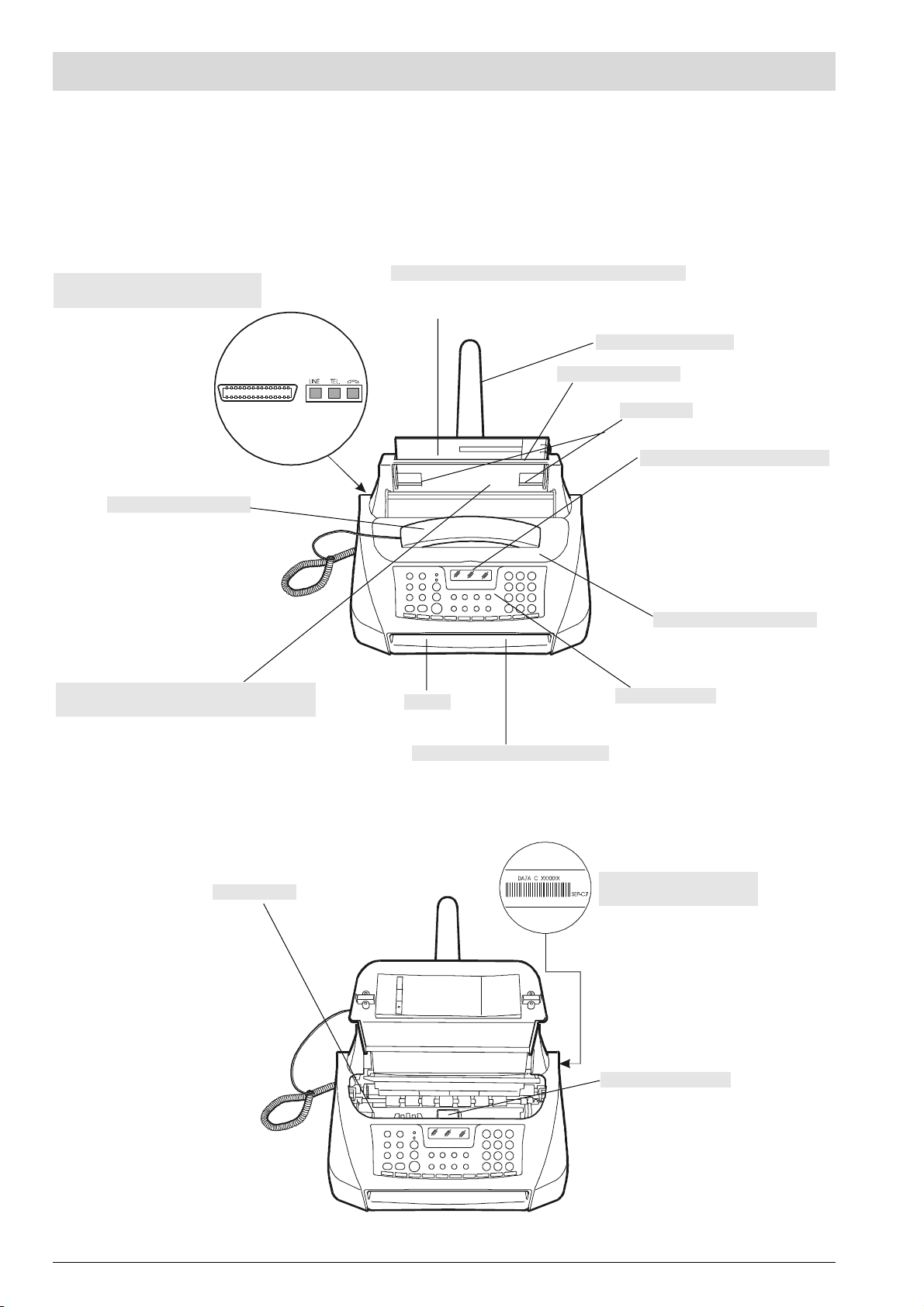
ABOUT THE FAX MACHINE
COMPONENTS
The figure shows the external and internal parts common to the four models of fax machine. The second row of keys shown on the lefthand side of the console is only present on models with a built-in telephone answering device. The parallel interface is only present
on the multifunctional models.
CONNECTION SOCKETS AND (ONLY ON THE
MULTIFUNCTIONAL
MODELS) PARALLEL PORT
BUILT-IN TELEPHONE HANDSET
AUTOMATIC FEEDER FOR ORIGINAL DOCUMENTS TO BE
AND COPIED (ADF)
SENT
Maximum capacity: 5 sheets of A4, Letter and Legal.
1 sheet of A5.
PLAIN PAPER FEED COMPARTMENT (ASF)
Adjustable to the following paper sizes: A4, Letter and Legal.
Maximum capacity: 40 sheets (80gr/m
2
).
PAPER SUPPORT EXTENSION
PAPER ADJUSTING LEVER
PAPER GUIDES
DISPLAY
The display consists of two lines of 16
characters each. It shows the date and
time, menu items, error messages, resolution and contrast values and, for the
model with a built-in telephone answering device, the total number of
messages received.
PRINT HEAD COMPARTMENT COVER
SPEAKER
OPERATO R CONSOLE
RECEIVED OR COPIED DOCUMENT OUTPUT
OPTICAL READER
MACHINE SERIAL NUMBER PLATE
(SEE BASE)
PRINT HEAD COMPARTMENT
IV
Page 9
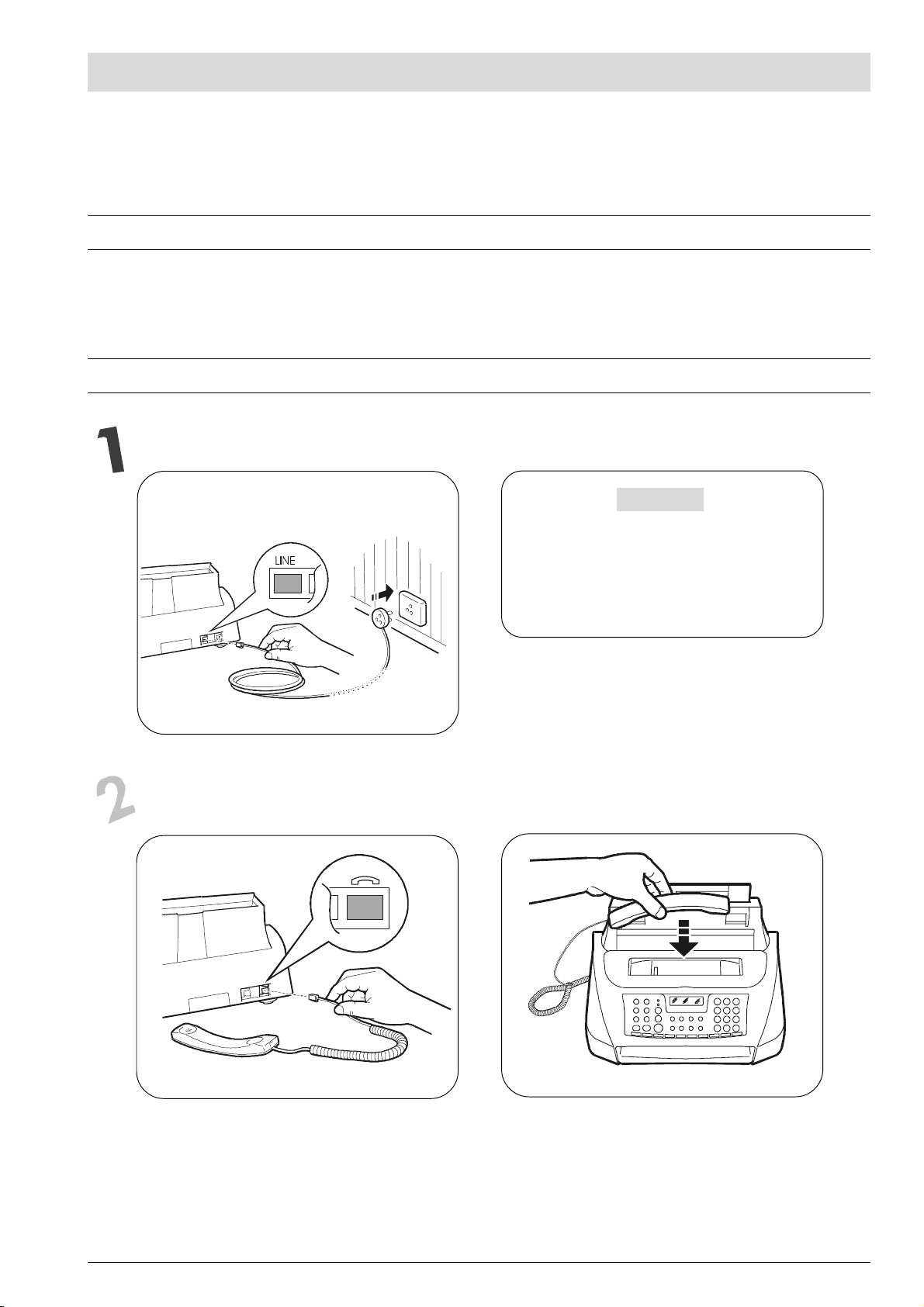
HOW TO START AT ONCE
This section provides a basic description of the fax machine, by explaining its installation procedures and those regarding its basic and
immediate use, even if only with its minimum capabilities. For a more comprehensive use of the fax machine, see the corresponding section.
As this section has been especially designed so as to guide you to a gradual and systematic approach of the fax machine, it is advisable to
read the topics in the order in which they are presented.
INSTALLATION CONDITIONS
Place the fax machine on a stable, flat surface. Make sure there is enough room for ventilation.
Keep the fax machine in a dust-free place away from sources of excessive heat or humidity. Do not expose it to direct sunlight.
CONNECTION TO THE TELEPHONE LINE AND POWER SUPPLY
Connect the fax machine to the telephone line
IMPORTANT
The fax machine is set up to be connected to the
public telephone line. If you want to connect it to a
private line and you want to use it on a public line
see "To set it up for the telephone line" section
"Installation".
Connect the telephone handset
A B
V
Page 10
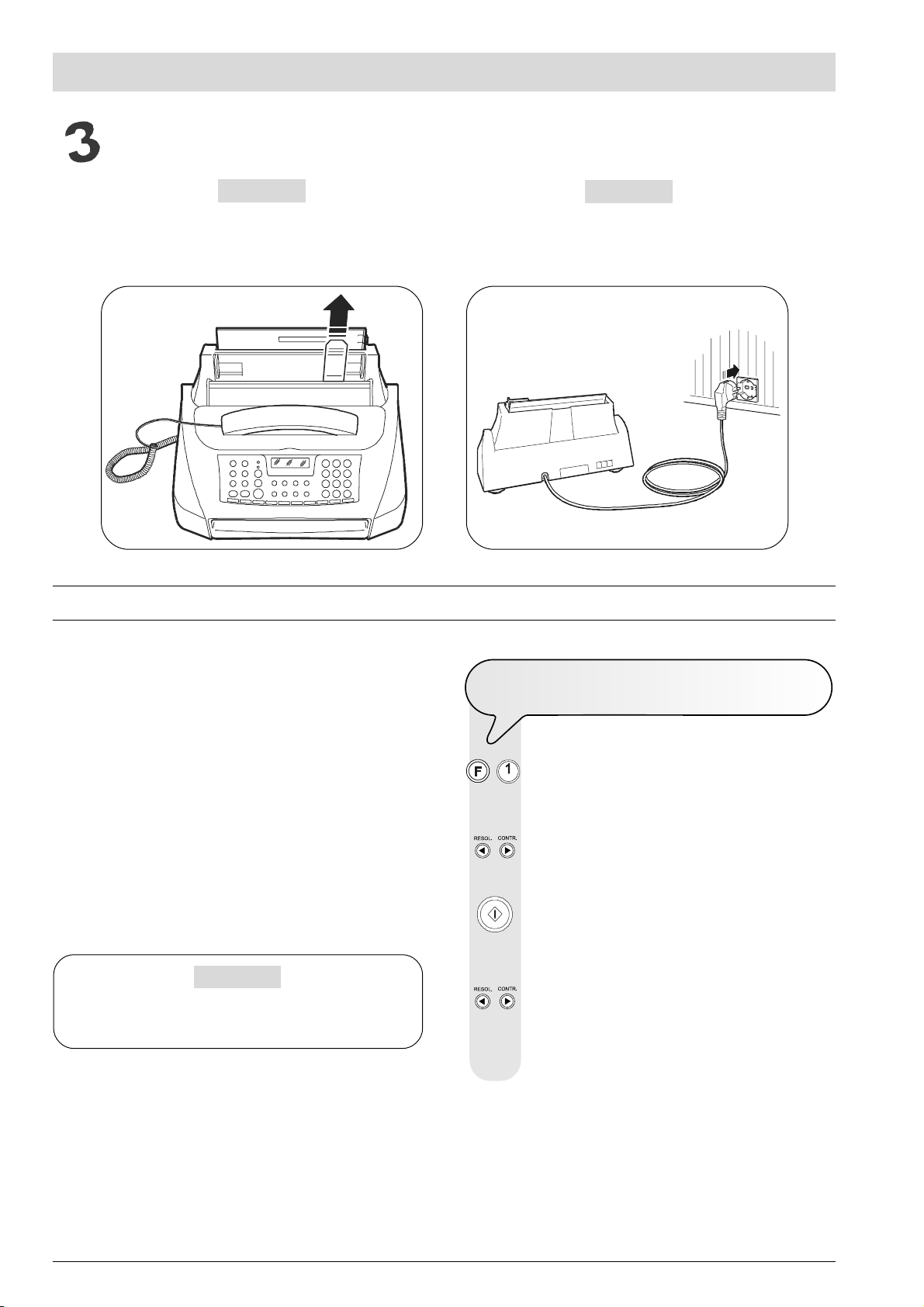
HOW TO START AT ONCE
Connect the fax machine to the power supply
IMPORTANT
Before connecting it, remove the band that blocks the print
head carriage by pulling the flap upwards (see picture below).
The plug of the power supply cable may vary from country
to country.
A
SETTING SOME PARAMETERS (INDISPENSABLE FOR CORRECT FUNCTIONING)
IMPORTANT
B
Once the fax is connected to the power supply, it automatically carries out a short test to check the functions of its
components, therefore, the following messages (usually in
English) appear on the display.
On the upper line:
AUTOMATIC RX
or, in the models with built-in telephone answering device,
the total number of messages received, in this case,"00".
AUTOMATIC RX 00
and alternating on the lower line:
CHECK PRINT HEAD
SET DATE/TIME
IMPORTANT
You need to set your language and your country for the fax
machine to work appropriately.
TO SET THE LANGUAGE AND THE COUNTRY
DESTINA TION
OF
+ The display shows the language in which the messages are
displayed. For example:
ITALIANO
/ To select the desired language. For example:
ENGLISH
To confirm the setting. The display shows a country of des-
tination. For example:
EUROPE
/ To select the desired country. For example:
U.K.
If your country is not present among those shown on the
display, see the table below:
VI
Page 11
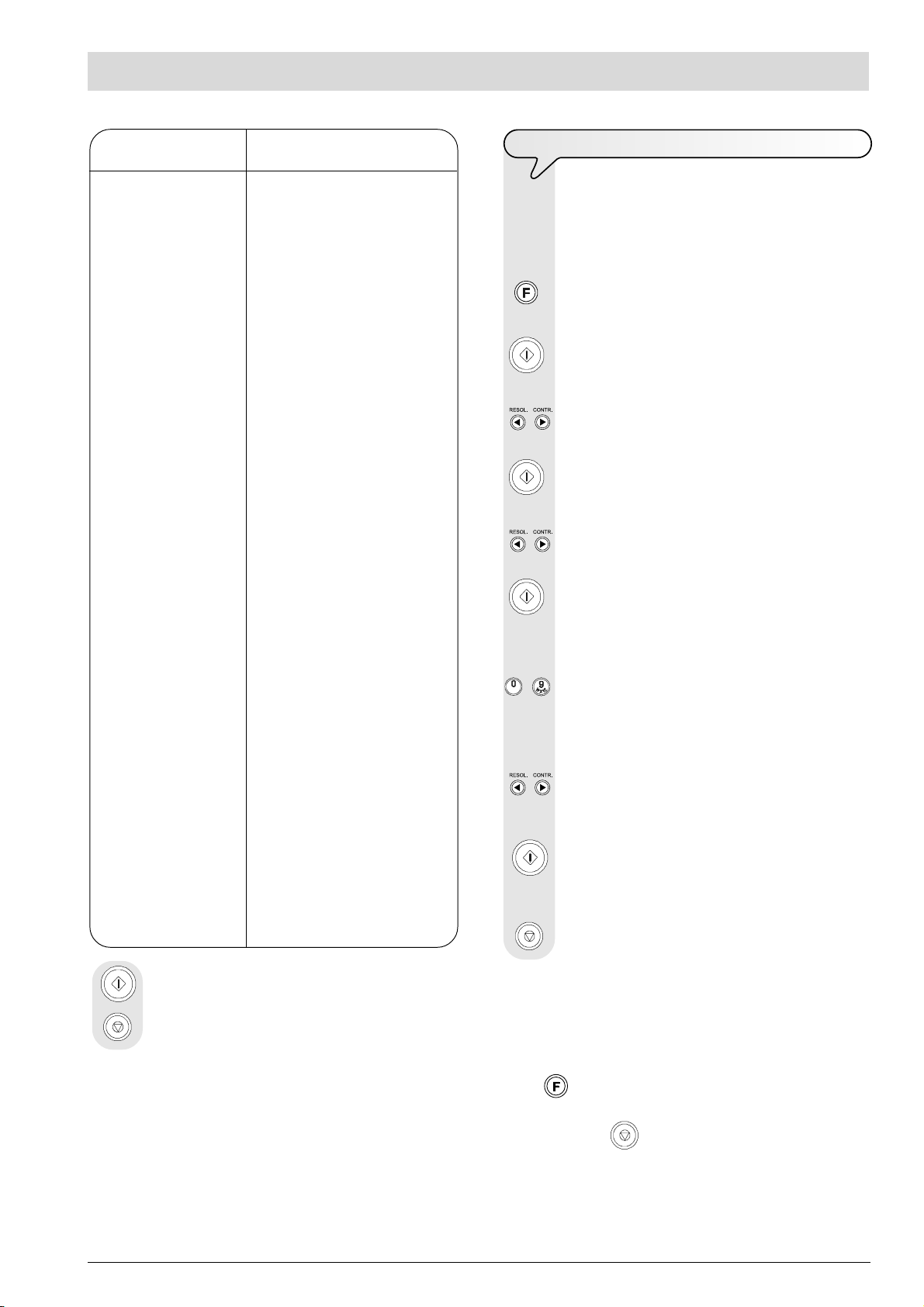
HOW TO START AT ONCE
COUNTRY COUNTRY TO BE SELECTED
Argentina AMERICA LATINA
Australia NZL/AUSTRALIA
Austria ÖSTERREICH
Belgium BELGIUM
Brazil BRASIL
Chile AMERICA LATINA
China CHINA
Colombia AMERICA LATINA
Denmark DANMARK
Finland FINLAND
France FRANCE
Germany DEUTSCHLAND
Greece INTERNATIONAL
Holland HOLLAND
Hong Kong SINGAPORE
India INDIA
Israel ISRAEL
Italy ITALIA
Luxembourg BELGIUM
Mexico AMERICA LATINA
New Zealand NZL/AUSTRALIA
Norway NORGE
Peru AMERICA LATINA
Portugal PORTUGAL
Rest of world INTERNATIONAL
Singapore SINGAPORE
South Africa S. AFRICA
Spain ESPAÑA
Sweden SVERIGE
Switzerland SCHWEIZ
Taiwan TAIWAN
UK U.K.
Uruguay AMERICA LATINA
Venezuela AMERICA LATINA
TO SET THE DATE AND TIME
The first time that you connect the fax machine to the
power supply and every time there is a voltage drop,
you need to set the date and time as described below.
Once they have been set, they can be modified, see "To
change the date and time", section "Installation".
The display shows:
DATE AND TIME
The display shows:
FORMAT: DD/MM/YY
/ If you want to select a different format from the one dis-
played, press the |/} keys.
/ If you want to select the other time format (12-hour), press
/ Enter the new date and time (e.g. 26-07-02; 12:00). As
/ If you only want to change a few digits, move the cursor to
The display shows:
FORMAT: 24 H
the |/} keys.
The display shows:
DD/MM/YY HH:MM
25-07-02 11:23
each digit is entered, the cursor will move to the next one.
DD/MM/YY HH:MM
26-07-02 12:00
them using the |/} keys and overwrite them with the correct
digits.
To confirm the setting. The procedure for setting the date and
time is complete. The new date and time will be updated
automatically and will be printed on each page sent.
To return the fax machine to the initial stand-by mode.
To confirm the setting.
To complete the procedure.
notE
If you have chosen the 12-hour time format, the display will
show the letter "p" (post meridiem) or the letter "a" (ante
meridiem). To switch from one letter to another, move the cursor to the letter to be changed, using the |/} keys, and press
the
key.
If a mistake has been made or you wish to interrupt the procedure, press the
key.
notE
Remember that the stand-by mode is the status in which it is idle
and that it is the mode from which the machine can be programmed.
VII
Page 12
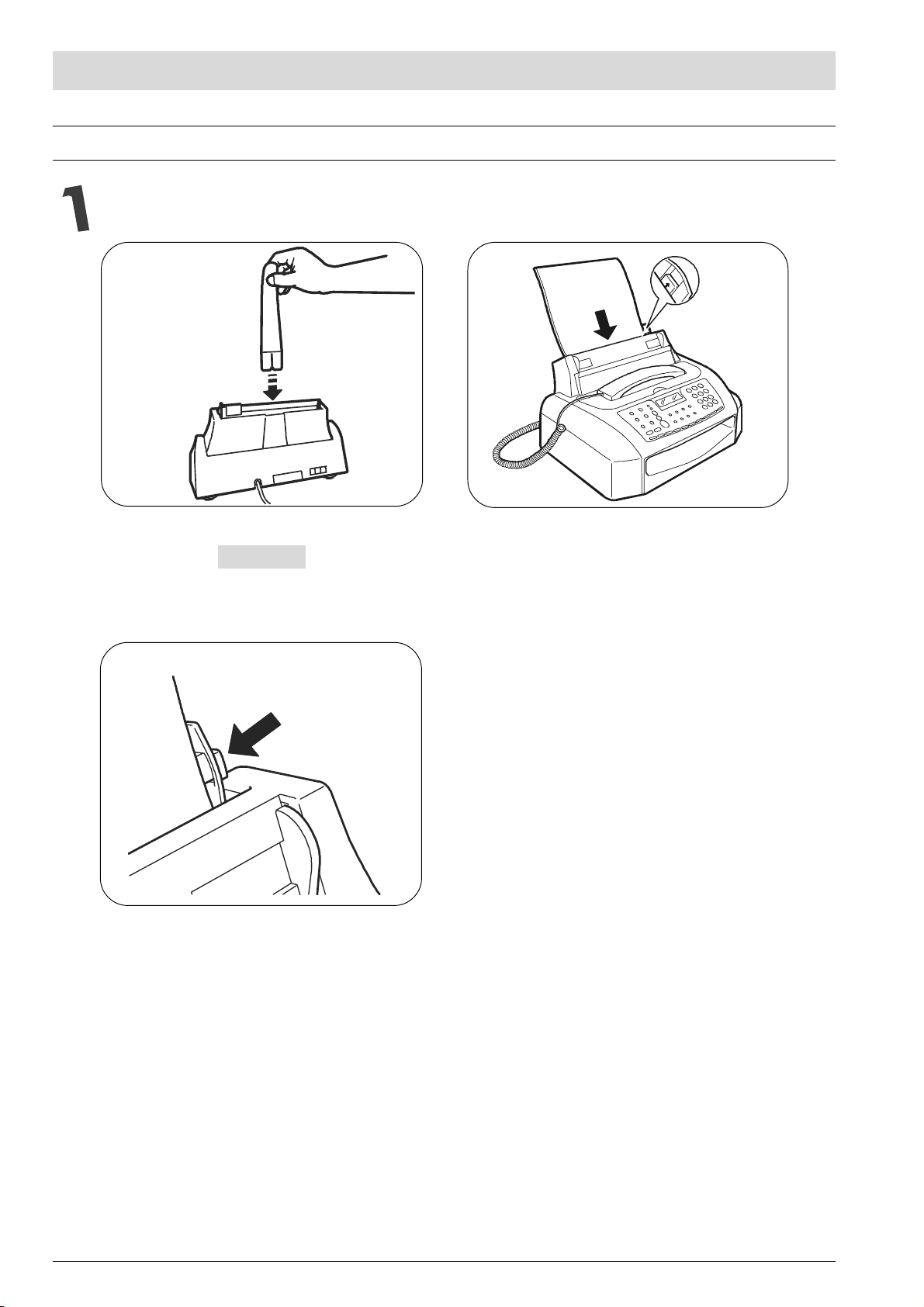
HOW TO START AT ONCE
SETTING UP THE FAX MACHINE
Feed the print paper into the machine
AB
IMPORTANT
By means of the adjusting lever (see picture below) push the
sheets until they adhere to the left and right side of the paper
feed compartment.
C
VIII
Page 13
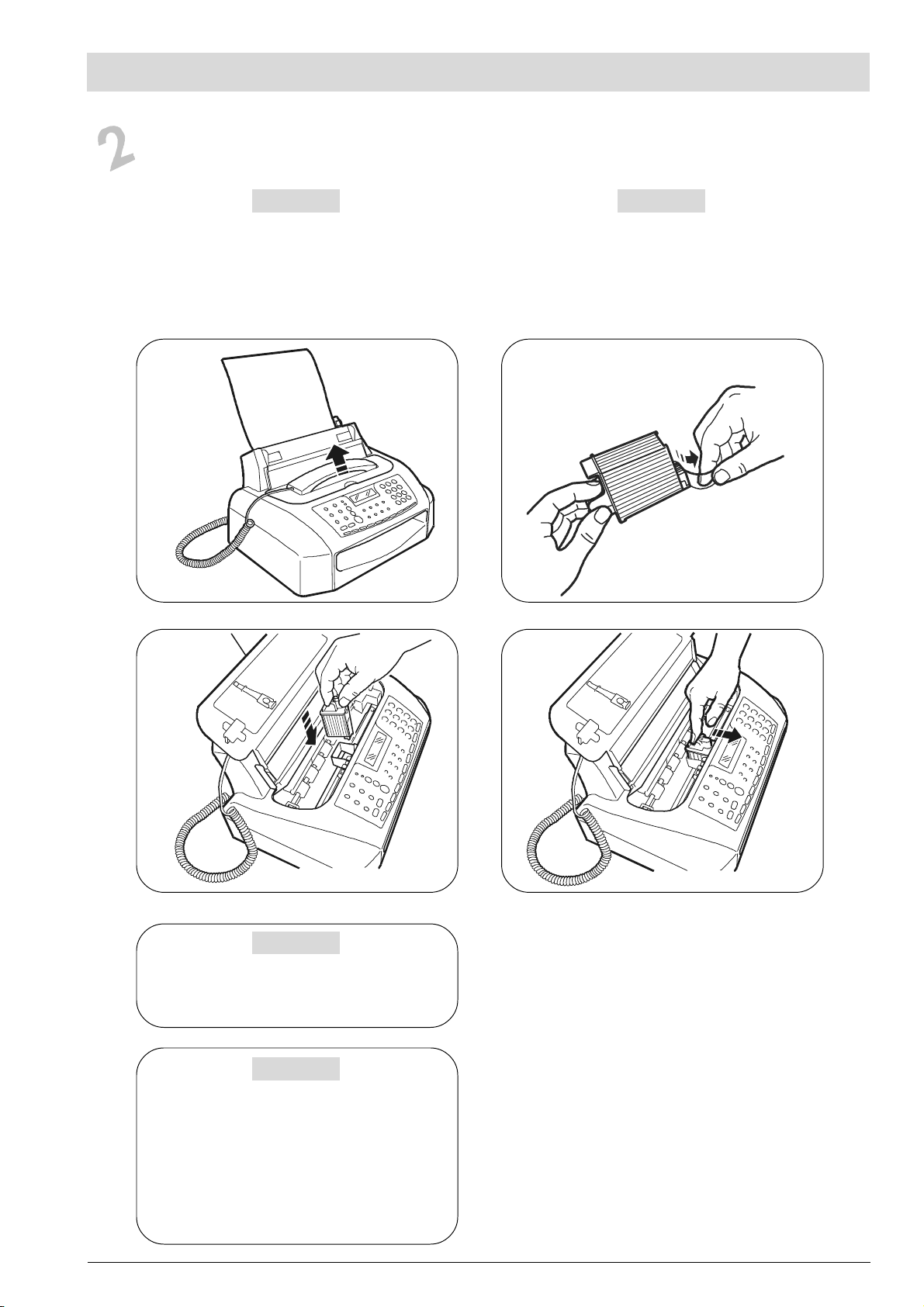
Insert the print head
HOW TO START AT ONCE
IMPORTANT
The print head provided with the machine allows you to
print up to 80 pages*, whereas the spare print heads,
with a greater capacity, allow you to print up to 500 pages*.
* Based on Test Chart ITU-TS n.1 (black coverage = 3,8%).
A
IMPORTANT
Remember that, in order to telephone, the original document
must not be inserted in the automatic feeder for original documents (ADF).
B
c
IMPORTANT
Remember to use, once you have run out of the print
head provided with the machine, only non-recharge-
able print heads (single-block).
IMPORTANT
If, after the print head has been installed, the "CHECK
PRINT HEAD" message appears again, try removing it and then reinserting it, pressing it more firmly into
position. If the message remains on the display, remove the print head and clean the electrical contacts
of the print head and the carriage, see "To clean the
electrical contacts of the print head", section
"Maintenance operations".
d
notE
Once the print head has been inserted, the fax machine
starts the nozzle cleaning and checking procedure, which
is completed by:
the printing, on the sheet loaded automatically, of a diag-
nostic test sheet containing:
- a numbered scale, for checking the flow of ink and the
electrical circuits of the print head nozzles.
- a group of graphics and text, so that the printing qual-
ity may be evaluated.
the display shows the message: "CHECK PRINT OUT",
"1 = EXIT 0 = REPEAT".
Examine the print test sheet as follows:
IX
Page 14
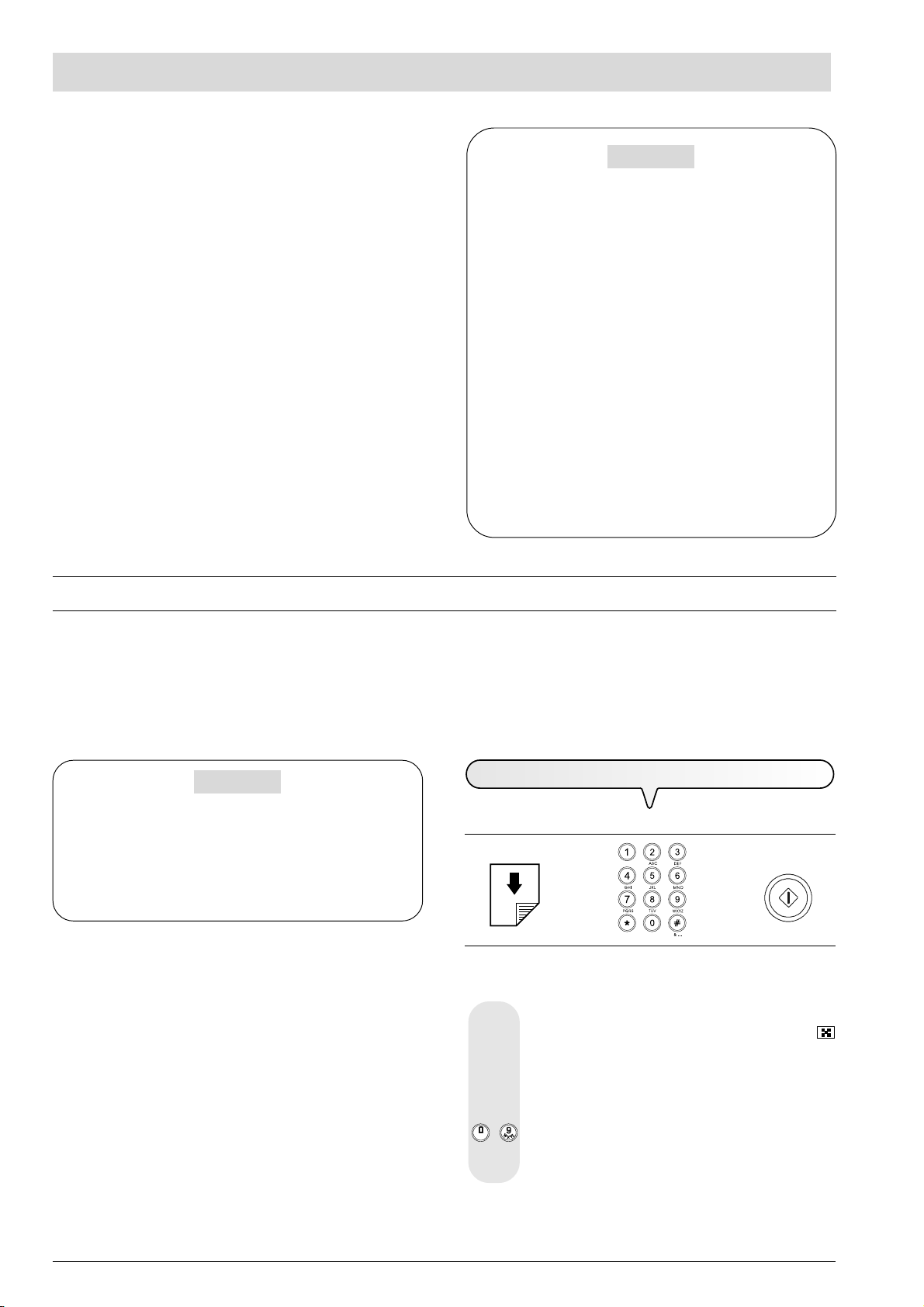
HOW TO START AT ONCE
Check that the numbered scale is not interrupted at any
point and that the black areas do not present any horizontal white lines: if these conditions, which confirm that
the print head has been inserted correctly and is working
properly, are respected, set the value 1. The fax machine
returns to its initial stand-by status and is ready for use. The
display shows the message:
AUTOMATIC RX 00
25-07-02 11:23
On the other hand, if there are any interruptions or white
lines present, set 0 to clean the nozzles again: if the new
print test continues to be unsatisfactory, repeat the procedure another time. Then, if the printing quality does still not
meet your expectations, clean the electrical contacts and the
nozzles as indicated in "To clean the electrical contacts
of the print head" and "To clean the nozzles of the
print head", section "Maintenance operations".
IMPORTANT
When the print head is about to run out of ink, the display
shows:
INK LOW
At the same time the fax machine automatically prints a page to
warn you that the ink is running out and you will have to
replace the print head soon.
When there is no more ink, the display shows:
OUT OF INK
To replace the print head, see the section "Maintenance operations".
To buy new print heads, see the corresponding codes at
the end of the manual.
For any further information about the correct use of the
print heads, see "Precautions about the use of print
heads", section "Installation".
TRANSMISSION
If you follow the procedures described below, you can immediately use the fax machine to carry out simple transmission operations. In
any case, do not forget that there are other procedures for dialling the number of the correspondent (one-touch and speed dialling, etc.) and that
the fax machine can function in other transmission modes (delayed transmission, broadcast transmission, transmission from memory, etc.) for which
you need an adequate setting (see "To set one-touch and speed dialling" and "To send a document", section "Basic transmission and
reception operations").
IMPORTANT
For any type of transmission it is necessary to place the
original document in the automatic feeder for original
documents (ADF). Therefore, before starting a transmis-
sion, remember to place the document, without forcing, on the
automatic document feeder (ADF) with the side to be sent face
down.
TO TRANSMIT AN ORIGINAL DOCUMENT
If these diagrams are not enough:
è è
read the following instructions:
Place the document in the ADF. The display shows the
default contrast and resolution values: NORMAL and
(standard), respectively.
To change contrast and resolution values, see "To adjust
the contrast and resolution", section "Basic transmission and reception operations".
/ On the numeric keypad type the number of the correspond-
ent to whom you want to send the document (max. 32 digits).
X
Page 15
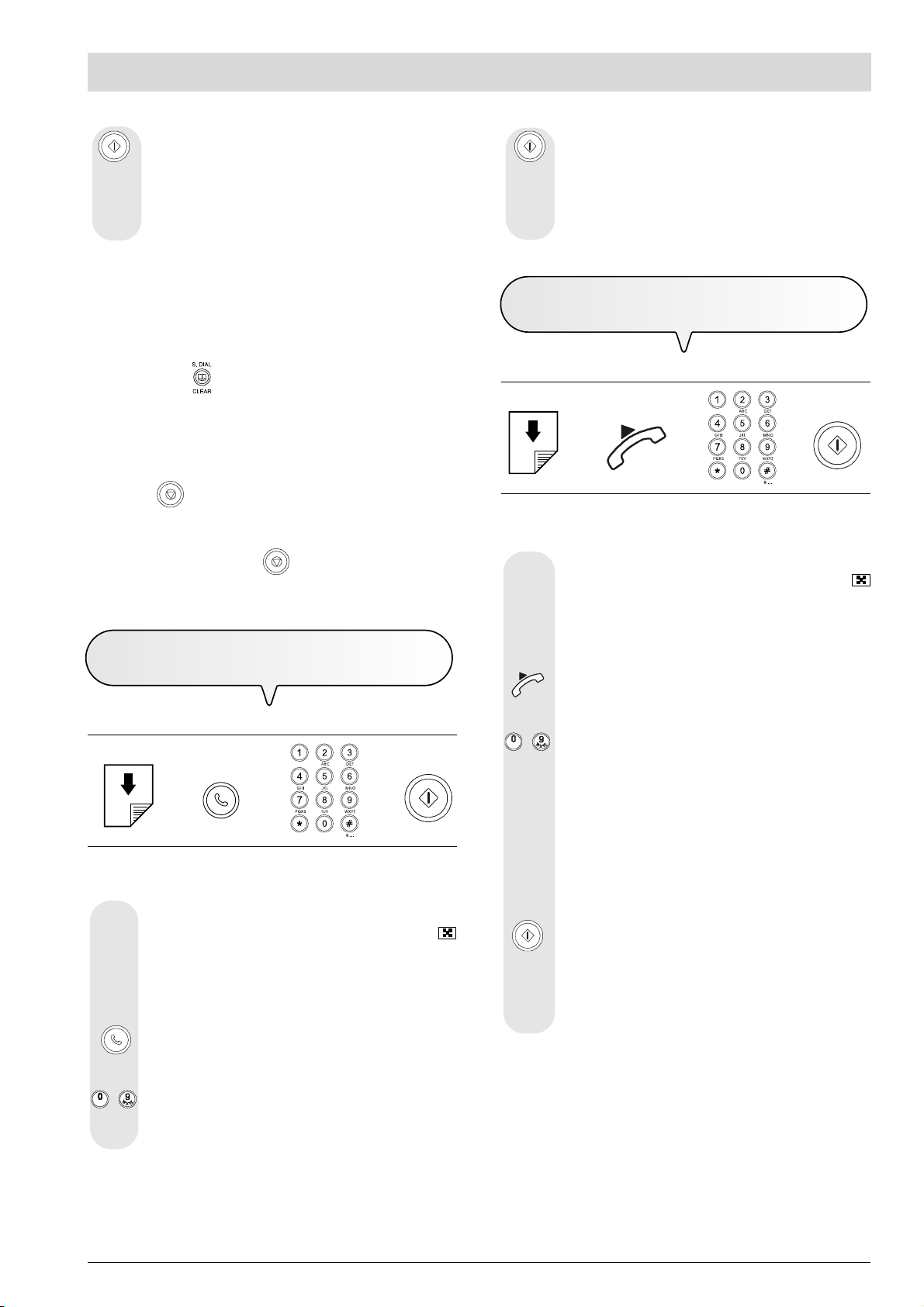
HOW TO START AT ONCE
To start sending.
If the document is sent correctly, once this operation has
been completed, the display will show the message "TX
COMPLETED" for a few seconds and then the initial standby status.
notE
If you have entered any incorrect digits: position the cursor,
using the |/} keys, to the incorrect digit and overwrite it with
the correct one; if you want to delete the number altogether,
press the
key.
notE
If you want to abort the transmission in progress, press
the
the ADF and returns to the initial stand-by mode.
If the document to be removed consists of more than one
sheet, before pressing
the others by hand.
key. The fax machine unloads the document from
to unload the first, remove all
TO HEAR THE DIALLING TONE WHEN
SENDING
A DOCUMENT
To start sending as soon as you hear the correspondent's
fax machine tone.
If the document is sent correctly, once this operation has
been completed, the display will show the message "TX
COMPLETED" for a few seconds.
TO SEND A DOCUMENT WITH THE RECEIVER
RAISED
If these diagrams are not enough:
è è è
read the following instructions:
Place the document in the ADF. The display shows the
default contrast and resolution values: NORMAL and
(standard), respectively.
To change contrast and resolution values, see "To adjust
the contrast and resolution", section "Basic transmission and reception operations".
Lift the receiver to engage the line. The display shows:
If these diagrams are not enough:
è è è
read the following instructions:
Place the document in the ADF. The display shows the
default contrast and resolution values: NORMAL and
(standard), respectively.
To change contrast and resolution values, see "To adjust
the contrast and resolution", section "Basic transmission and reception operations".
To hear the dialling tones. The display shows:
TYPE NUMBER
/ On the numeric keypad type the number of the correspond-
ent to whom you want to send the document (max. 32
digits).
TEL CALL
/ On the numeric keypad type the number of the correspond-
ent to whom you want to send the document (max. 32
digits).
If your correspondents fax machine is set up for au-
tomatic reception, you will hear the fax machine
signal.
If it is set up for manual reception, the correspondent
himself will answer so you can ask him to press the start
key on his fax machine, after which you will hear the fax
machine signal.
To start sending.
If the document is sent correctly, once this operation has
been completed, the display will show the message "TX
COMPLETED" for a few seconds and then the initial standby status.
notE
If you forget to hang up after completing the transaction, the
fax machine will emit a beep to prompt you to hang up.
XI
Page 16
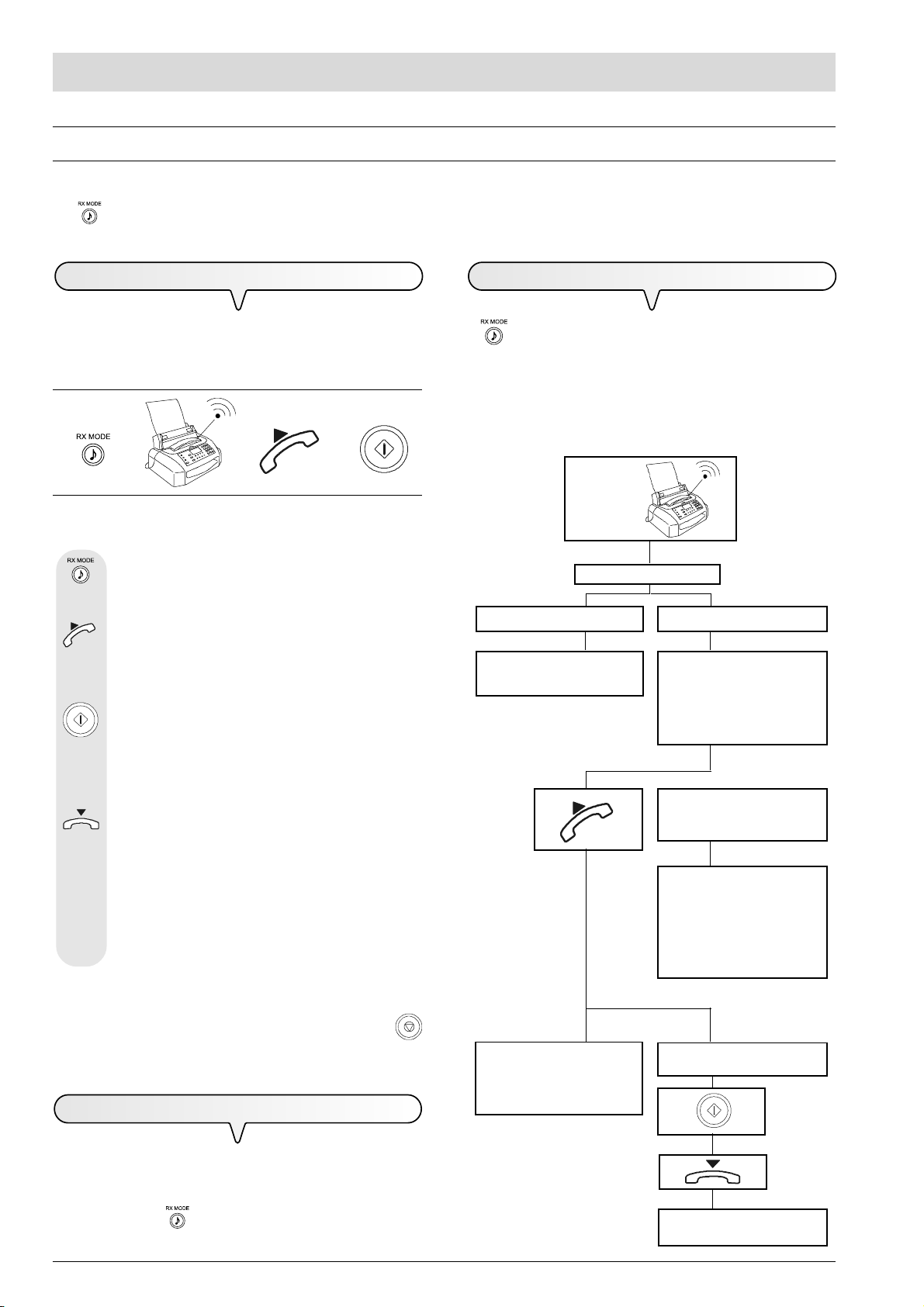
HOW TO START AT ONCE
RECEPTION
You can set up the fax machine to receive the documents sent by your correspondents in four separate modes, that you may access by pressing
the
answering device.
key: manual reception, automatic reception, automatic reception in the "PHONE/FAX" mode and reception with telephone
MANUAL RECEPTION
For all occasions in which you are present and you can therefore
answer the calls yourself.
If these diagrams are not enough:
è è è
read the following instructions:
Until the display shows:
MANUAL RX 00
When the telephone rings, lift the handset to engage the
line. The display shows:
TEL CALL
As soon as you hear the fax machine signal or if the corre-
RECEPTION IN THE "PHONE/FAX" MODE
Until the display shows:
PHONE/FAX RX 00
You have set up the fax machine for the phone/fax mode. The
behaviour of the fax machine in this mode depends on who calls
and on your presence/absence when receiving the fax. The following diagram will help you:
After ringing
twice (set
value).
PHONE/FAX RX enabled.
A FAX MACHINE is calling.
Your fax machine is set to receive automatically.
A TELEPHONE is calling.
Your fax machine beeps for 20
seconds (set value). The display shows "LIFT HANDSET".
spondent asks you to receive a document. The display
shows:
CONNECTING
Hang up.
The fax machine starts to receive and the display shows
some information about the reception in progress, including
the your correspondents fax number or, if programmed,
his name.
Once the document has been received, the display shows
the message "RX COMPLETED" for a few seconds and
then the stand-by mode.
notE
Any kind of reception may be stopped by pressing the
key. The fax machine then returns to the initial stand-by mode.
AUTOMATIC RECEPTION
For all occasions in which you are out but want to
receive documents anyway. This is the mode originally
set on your fax machine; should it not be set in this way,
press the key until the display shows:
AUTOMATIC RX 00
The remote party called just to
talk to you: at the end of the conversation, replace the receiver.
20 seconds have passed and you
have not lifted the receiver.
Your fax is set to receive
automaticaly. It will wait to receive a document for about 30
seconds, then it will return to the
initial waiting mode.
The remote party asks you to
receive.
Your fax is set to receive.
XII
Page 17
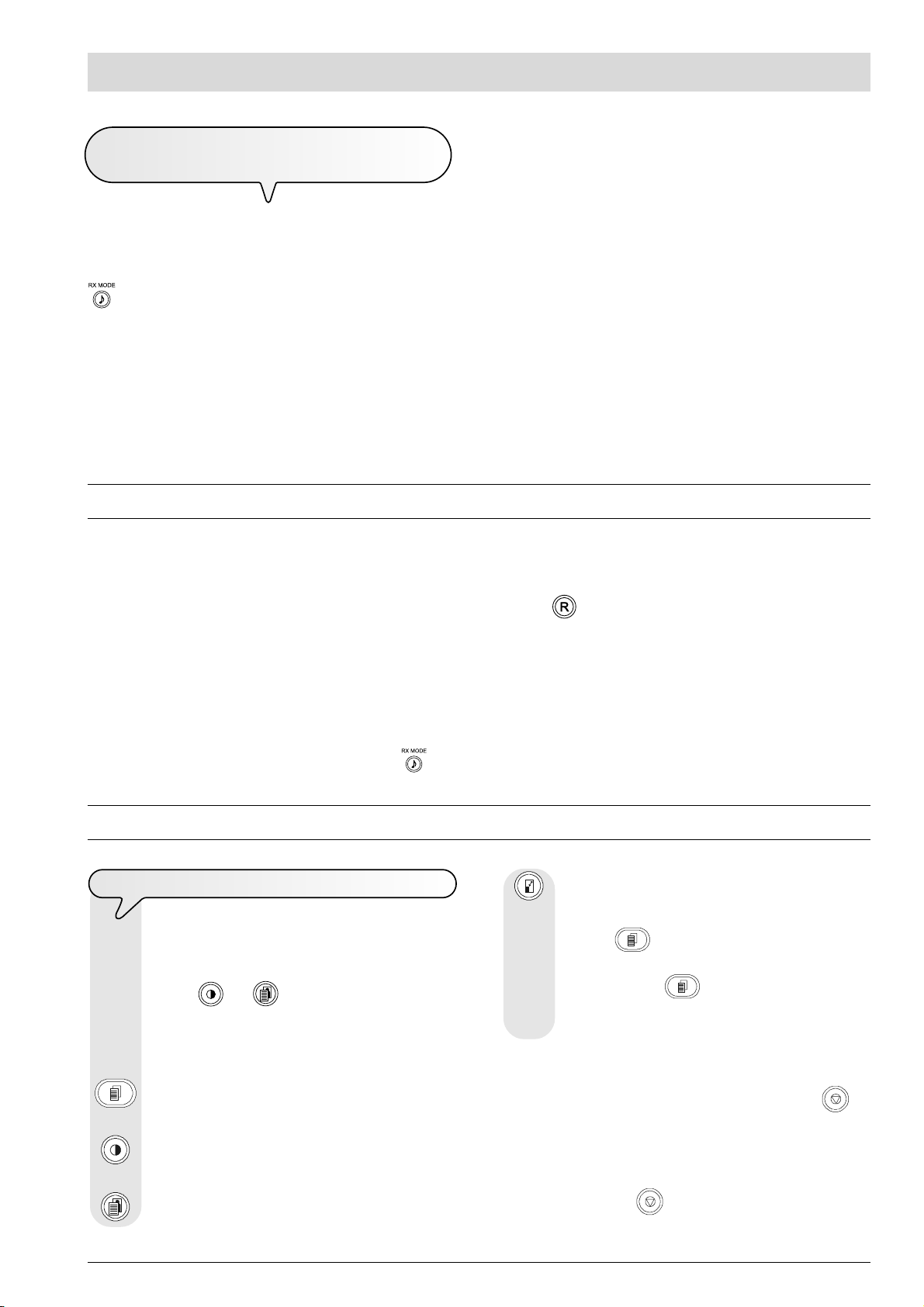
HOW TO START AT ONCE
RECEPTION WITH TELEPHONE ANSWERING
DEVICE
In this reception mode, the TAD receives the calls, records any messages left by the correspondent and, if he wants to send you a document, enables the fax machine to receive it.
Until the display shows:
If you connect an external telephone answering device, make
sure that the number of rings after which the answering device is
activated is less than the one set on the fax machine (see "To change
the number of rings", section "More sophisticated operations").
TAD/FAX RX 00
On the models with a built-in telephone answering device, this
message is only displayed if you have stored outgoing message
1 (see section "The telephone answering device").
USING THE TELEPHONE
When you engage the line by lifting the telephone handset, you may use all the telephone functions available on ordinary telephones sold on
the market.
These also include the R function (REGISTER RECALL, activated by pressing the
telephone line", section "Installation") which provides access to the special services made available by the company that manages the
telephone network.
key, with previous setting see "To set it up for the
You can also use the following functions:
Call the correspondent using the fast dialling procedures set, see "To telephone with one-touch dialling" and "To telephone with speed
dialling", section "To make a call".
Momentarily hold a telephone call by pressing the (HOLD) key. The call is resumed as soon as the same key is pressed again.
MAKING COPIES
TO MAKE ONE OR MORE COPIES
As mentioned previously, you can also use the fax machine
as a photocopier. The printing quality obtained depends
on the contrast and resolution values that you select,
using the
ing function.
Insert the document in the ADF.
The display shows the default contrast, resolution and copy
size settings: NORMAL, TEXT and 100%, respectively.
To choose the desired contrast setting: "LIGHT", "DARK"
or "NORMAL".
and keys, before activating the copy-
To choose the desired copy size setting: "100%", "140%"
or "70%".
Press the
otherwise, enter the desired number of copies (max. 9)
before pressing the
pages of the document one by one, before making the
copies.
key if you want to make one copy only,
key. The fax machine saves the
notE
If you want to abort the copy in progress, press the key
twice: the first time to unload the document from the ADF and
the second time to return the fax machine to the initial standby mode.
If the document to be removed has more than one sheet,
To choose the desired resolution setting: "TEXT" or "FOTO".
before pressing
sheets.
to unload the first, remove all the other
XIII
Page 18
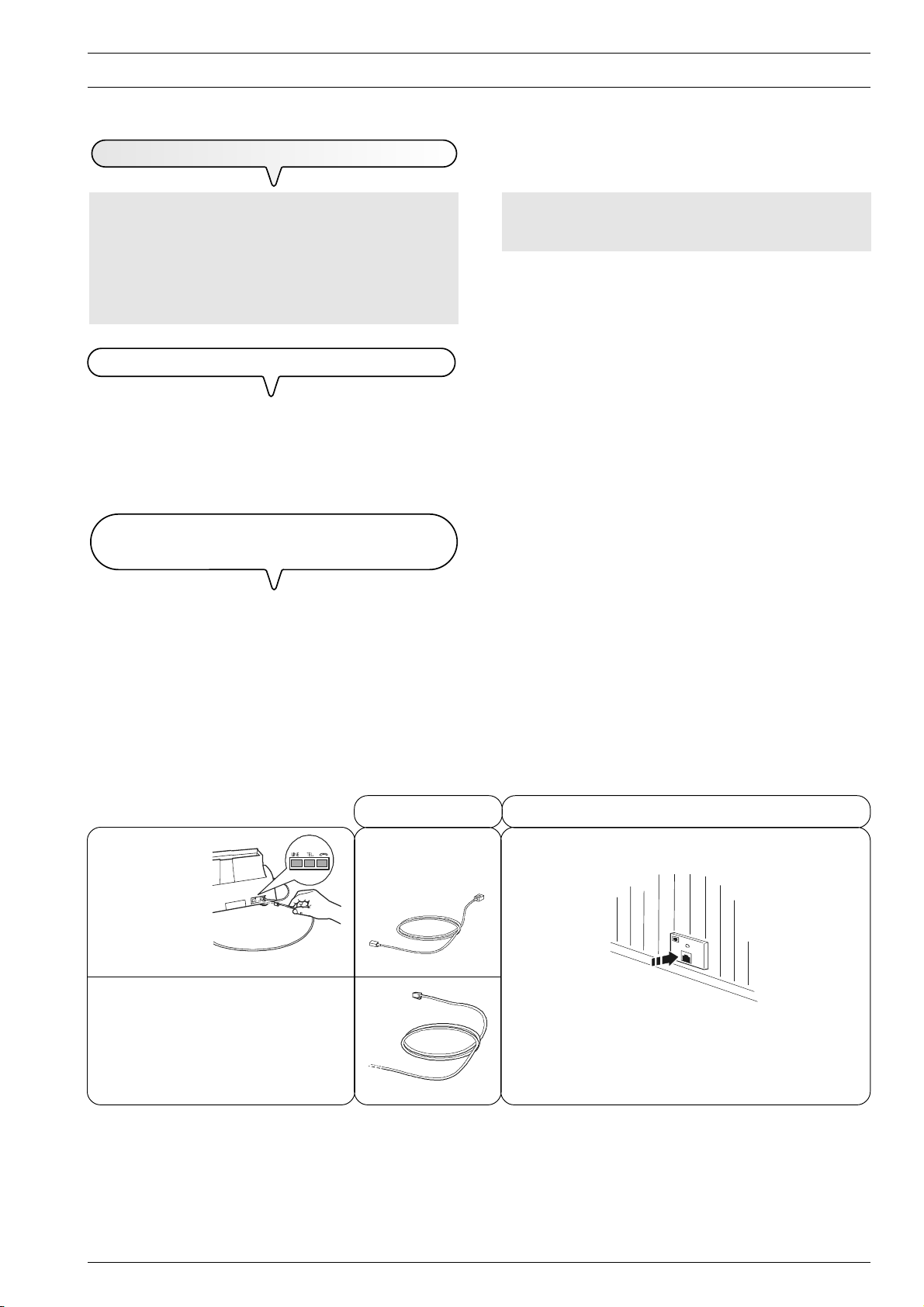
INSTALLATION
TO CONNECT IT TO THE TELEPHONE LINE
As the connection to the telephone line of the fax machine, external answering machine, additional telephone or other devices
is regulated by national standards that vary from one country
to another, the diagrams that follow show some examples
of connections. However, if the connection to the telephone line
is different in your country from those shown in the diagrams,
respect the regulations in force in your country.
CONNECTING THE FAX MACHINE
1. Insert the connector of the cable for connecting it to the telephone
line into the "LINE" socket on the fax machine (see diagrams
"case 1", "case 2" or "case 3").
2. Insert the connector or the plug (if applicable) at the other end of
the cable into the wall telephone line socket (see diagrams "case
1", "case 2" or "case 3").
CONNECTING OTHER DEVICES (ANSWERING MACHINE,
EMERGENCY TELEPHONE, ETC. )
(Case 1 connection)
If you cannot connect the additional device directly into the "TEL"
socket, use the relevant adapter (which varies from one country to
another).
If the system to which the fax machine is connected is a system with
several sockets in series, you must connect the fax machine to
the primary socket.
(Case 2 connection)
1. Insert the connector or plug (which varies from one country to
another) of the additional device into the plug-socket (see diagram).
(Case 3 connection)
1. Insert the plug of the additional device into the wall telephone line
socket (see diagram).
If you want, using the relevant adapter (as for the case 1 connection), you can connect another device to the "TEL" socket for
connection to the telephone line on the fax machine.
1. Remove, if present, the cover of the "TEL" socket for connecting
the machine to the telephone line on the fax machine, then insert
the connector on the telephone cable of the addition device into
this socket (see diagram).
CASE 1 CONNECTION
CORD
FAX
LINE
Connection sockets
ADDITIONAL TELEPHONE OR
DEVICES
OTHER
TEL
WALL SOCKETS FOR CONNECTION TO TELEPHONE LINE
B
B
1
Page 19
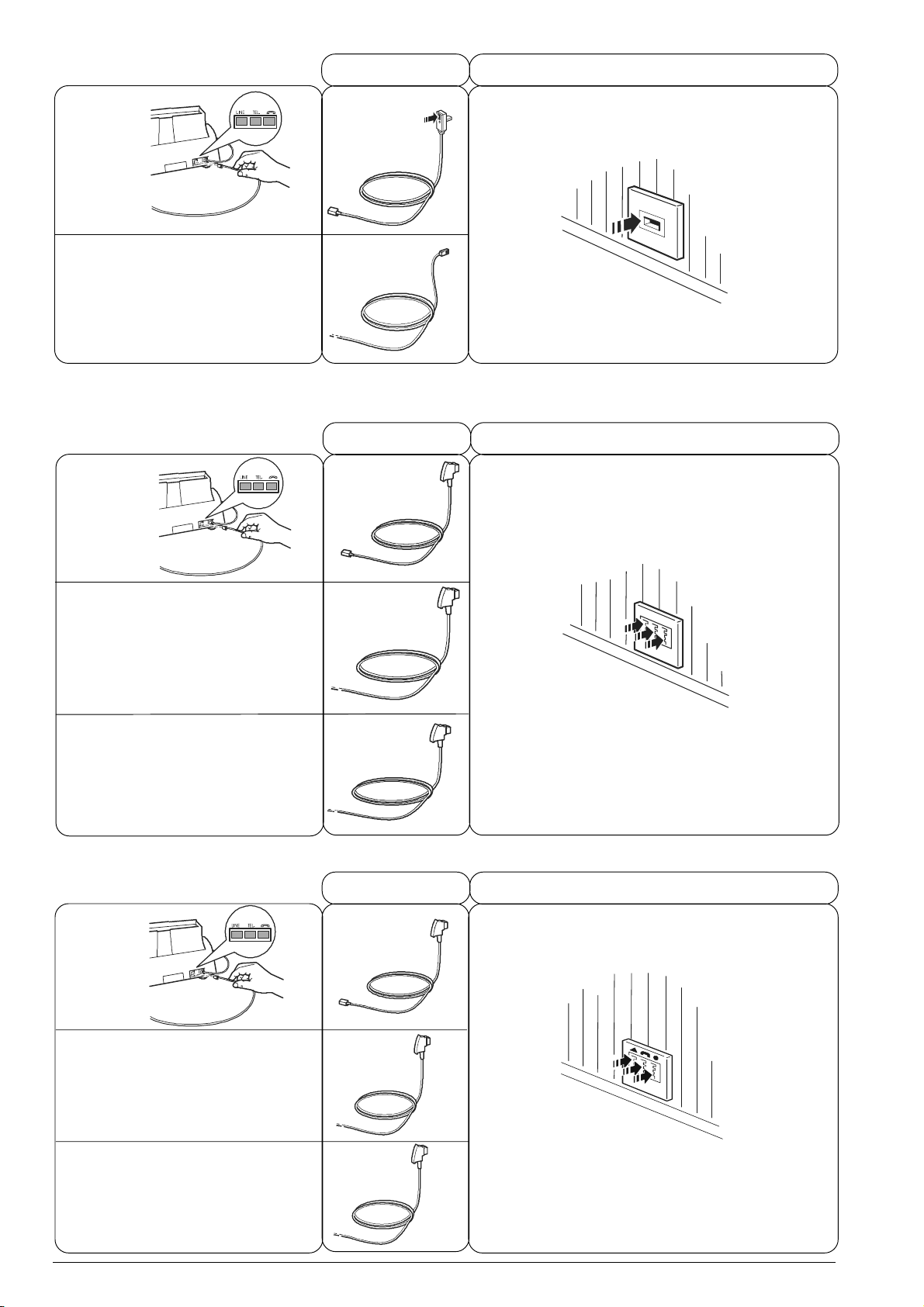
CASE 2 CONNECTION
CORD
WALL SOCKETS FOR CONNECTION TO TELEPHONE LINE
FAX
Connection sockets
ADDITIONAL TELEPHONE OR
DEVICES
OTHER
CASE 3 CONNECTION (GERMANY)
FAX
Connection sockets
LINE
CORD
LINE
C
B
B
TEL
WALL SOCKETS FOR CONNECTION TO TELEPHONE LINE
B
ADDITIONAL TELEPHONE OR
DEVICES
OTHER
OTHER DEVICES
CASE 3 CONNECTION (AUSTRIA)
FAX
Connection sockets
ADDITIONAL TELEPHONE OR
DEVICES
OTHER
CORD
LINE
C
D
B
C
D
WALL SOCKETS FOR CONNECTION TO TELEPHONE LINE
B
C
B
C
D
OTHER DEVICES
2
D
Page 20

TO CONNECT THE TELEPHONE HANDSET
1. Insert the connector of the handset cable into the socket marked
with the symbol
2. Place the handset in its seat.
on the fax machine.
TO CONNECT IT TO THE POWER SUPPLY
TO ADD PAPER
notE
Before connecting the fax machine to the mains, you
need to remove the band that blocks the print head
carriage by pulling the flap that comes out of the automatic
feeder for original documents.
1. Insert the plug of the power cable into the wall power socket.
The fax machine automatically runs a short test to check that its components are working and then the display shows:
AUTOMATIC RX
CHECK PRINT HEAD
For models with a built-in TAD, the display will also show the total
number of messages received, in this case "00" beside the mes-
sage "AUTOMATIC RX":
AUTOMATIC RX 00
CHECK PRINT HEAD
NOTE
The fax machine will remain permanently connected,
ready to receive and send documents 24 hours a day.
If you want to turn it off, detach the plug of the power
cable from the wall socket as the fax machine has no on/off
switch.
1. Insert the paper support extension in its slit until it clicks into place.
2. Holding the sheets by their upper edge, insert them by letting them
"drop" into the ASF without folding or forcing them.
3. Push the sheets against the left side of the ASF using the adjusting
lever.
notE
If you add sheets to the ASF, make sure you place them
under and not on top of those already present.
notE
The fax machine has a memory that enables it to receive up
to 21 pages even if you do not add any paper.
TO CHECK THE PRINT FORMAT SET ON THE FA X MACHINE
Once you have manually adjusted the automatic sheet feeder
(ASF), to ensure that the fax machine works properly,
check that the printing format set on the fax machine
corresponds to the size of paper you intend to use.
Until the display shows:
FAX SET-UP
notE
If the messages do not appear in the language spoken in
your country, choose the "LANGUAGE" from those available by pressing the following keys in the order indicated:
+ The display shows the language in which the
messages will be displayed.
/ To select the desired language.
To confirm the setting.
To complete the procedure.
The display shows:
DATE AND TIME
Until the display shows:
PRINTER PARAMET.
The display shows:
FORMAT:A4
/ Press |/} until the desired paper format is displayed.
3
Page 21

To confirm the setting.
The display shows:
AUTOMATIC PRINT HEAD NOZZLE CLEANING AND TESTING
PROCEDURE
AUTOMATIC RX
CHECK PRINT HEAD
TO INSTALL THE PRINT HEAD
Once the print head has been inserted, the fax machine starts
the nozzle cleaning and checking procedure, which is completed by:
the printing, on the sheet loaded automatically, of a diagnostic
test sheet containing:
- a numbered scale, for checking the flow of ink and the
electrical circuits of the print head nozzles.
- a group of graphics and text, so that the printing quality
may be evaluated.
the display shows the message: "CHECK PRINT OUT",
"1 = EXIT 0 = REPEAT".
Examine the print test sheet as follows:
Check that the numbered scale is not interrupted at any
point and that the black areas do not present any horizontal white lines: if these conditions, which confirm that the print
head has been inserted correctly and is working properly, are
respected, set the value 1. The fax machine returns to its initial
stand-by status and is ready for use. The display shows the
message:
AUTOMATIC RX 00
25-07-02 11:23
On the other hand, if there are any interruptions or white
lines present, set 0 to clean the nozzles again: if the new print
test continues to be unsatisfactory, repeat the procedure another time. Then, if the printing quality does still not meet your
expectations, clean the electrical contacts and the nozzles as
indicated in "To clean the electrical contacts of the print
head" and "To clean the nozzles of the print head", section "Maintenance operations".
1-2 Lift the print head compartment cover by putting your finger in the
notch at its centre, as shown in the figure.
3. Remove the print head from its package and, holding it by the grip,
peel off the film covering the nozzles.
4. Avoid touching the nozzles and the electrical contacts with your
fingers.
5. Place the print head in its seat with the electrical contacts facing
towards the front of the fax machine.
6. Push the print head in the direction indicated by the arrow until it
clicks into place and close the print head compartment cover.
notE
If, after the print head has been installed, the "CHECK PRINT
HEAD" message appears again, try removing it and then
reinserting it, pressing it more firmly into position. If the message remains on the display, remove the print head and
clean the electrical contacts of the print head and the carriage, see "To clean the electrical contacts of the print
head", section "Maintenance operations".
notE
To replace the print head, see the section "Maintenance
operations".
PRECAUTIONS ABOUT THE USE OF PRINT
HEADS
For base models you can only use monochrome print heads
(black), whereas for multifunctional models you can use mono-
chrome or colour print heads. Howewer, remember that in both
cases you can only use single-block print heads (non recharge-
able).
Monochrome, for use with the facsimile, or the printer in black
and white mode.
Colour, for use with the printer in colour mode.
notE
For multifunctional models only
When the colour print head is installed, the documents received will not be printed straight away, but stored in the
memory of the facsimile machine. Once the memory is full, the
facsimile will no longer be able to receive documents, so
always remember to replace the monochrome print head
each time the facsimile is reset.
4
Page 22

Since it will be necessary to change the print head regularly, depending on what the facsimile is to be used for, take note of the following
precautions:
do not touch, or stand the print head on the ink jets or the
contacts;
never try to re-load the print head, as this could damage the
print head or the facsimile;
always place the print head not in use in the special container:
- To select the characters of each key cyclically.
/ To leave a space, press |/}.
/ To include a variety of special symbols, e.g. &, in your
name.
/ If there are any incorrect characters: position the cursor on
the incorrect character using the |/} keys and overwrite it
with the correct character.
To delete the name completely.
For example, to enter the name "LARA":
Until you have selected the letter "L".
Until you have selected the letter "A".
Until you have selected the letter "R".
Until you have selected the letter "A".
This will ensure long life and efficiency of the print head and a high
print quality.
TO CHANGE THE DATE AND TIME
If the date and time shown on the display are not correct,
you can change them at any time.
Until the display shows:
FAX SET-UP
From this point follow the procedure previously described
in "To set the date and time", section "How to start at
once".
ALL THAT IS MISSING NOW IS YOUR NAME
FA X NUMBER
AND
Once set, the name (max. 16 characters) and number
(max. 20 digits) will remain unchanged until they are
intentionally changed and will be printed on each page
received by your correspondents fax machine.
To confirm the name. The display shows:
PHONE NUMBER
Now enter the fax number as indicated below:
TO SET YOUR FAX NUMBER
The display shows:
TYPE YOUR NUMBER
/ Enter your fax number.
/ To enter a space, press |/}.
If you make any typing errors, correct them in the same
way as for your name.
If you want to include the international code in your number,
instead of the zeros, press the * key; the display will show
the symbol +.
To confirm the fax number.
To return the fax machine to the initial stand-by mode.
POSITION OF YOUR NAME AND FAX NUMBER
Until the display shows:
INSTALLATION
The display shows:
TEL. LINE SET-UP
Until the display shows:
STATION NAME
The display shows:
TYPE YOUR NAME
The information in the heading of the document to be sent
(name, fax number, date and time and number of pages) may
be received by your correspondents fax machine outside the
text area immediately below the top edge of the sheet or inside
the text area, slightly lower down than in the previous case.
Your fax machine is designed to send this information inside
the text area.
To change the position:
Until the display shows:
FAX SET-UP
The display shows:
DATE AND TIME
5
Page 23

The display shows:
TO CONNECT IT TO A PRIVATE LINE (PBX)
VARIOUS SETTINGS
Until the display shows:
HEADER INSIDE
/ Press |/} to select the alternative parameter.
HEADER OUTSIDE
To confirm the setting.
To return the fax machine to the initial stand-by mode.
TO SET IT UP FOR THE TELEPHONE LINE
TO CONNECT IT TO A PUBLIC LINE
The fax machine is set up to be connected to a public line. In
any case, it is a good idea to check that:
The "PUBL.LINE (PSTN)" parameter is selected.
The dialling mode (tone or pulse) is compatible with the
public telephone exchange that manages the line to which
you have connected the fax machine. If in doubt about the
choice to be made, ask your public telephone company.
To connect the fax machine to a private line and be able to
use it also on a public line, proceed as follows:
Select the "PRIV.LINE (PBX)" parameter.
Set the same dialling mode (tone or pulse) as the one
used by the private telephone exchange that manages the
line to which you have connected the fax machine. If in
doubt about the choice to be made, ask the company that
manages your private telephone network.
Set the output mode (area code or flash) to access the
public telephone network from the private telephone network.
Set the same dialling mode (tone or pulse) as the one
used by the public telephone exchange.
Until the display shows:
INSTALLATION
The display shows:
TEL. LINE SET-UP
The display shows:
PUBL.LINE (PSTN)
/ Press |/} to view the other available option:
PRIV.LINE (PBX)
Until the display shows:
INSTALLATION
The display shows:
TEL. LINE SET-UP
The display shows:
PUBL.LINE (PSTN)
/ If the fax machine is set up for connection to the "Private
line", press the |/} keys to select connection to the "public"
line.
To confirm your choice. The display shows:
PSTN DIAL: TONE
/ Press the |/} keys to view the other dialling mode:
PSTN DIAL:PULSE
To confirm your choice.
To return the fax machine to the initial stand-by mode.
The display shows:
PBX DIAL:TONE
/ Press |/} to view the other dialling mode:
PBX DIAL:PULSE
To confirm your choice.
EXT.LINE:PREFIX
/ If you want to confirm the output mode "EXT.LINE:PREFIX",
skip to the next step or press |/} to view the other available
option, "EXT.LINE:FLASH".
If you confirmed, by pressing the key
"EXT.LINE:PREFIX" mode, the fax machine prompts you
to enter the number corresponding to the area code (max.
3 digits).
The display shows:
, the
PSTN DIAL:TONE
/ Press |/} to view the other dialling mode:
PSTN DIAL:PULSE
To confirm the setting.
6
To return the fax machine to the initial stand-by mode.
Page 24

notE
Having confirmed the dialling mode to be used by the fax
machine to connect to the public line, simply press the
key, before dialling the correspondents fax or telephone
number, to gain access to it. The display will show the letter
"E" (external).
YOU WANT TO CHANGE THE DIALLING MODE TEMPORARILY
If the fax machine is set up for pulse dialling (decadic) and you want
to change it to tone dialling (multifrequency):
Press the
number, to change the dialing mode temporarily.
At the end of transmission, the fax machine always restores the dialling mode set up on it.
key, before or while dialling the fax or telephone
7
Page 25

BASIC TRANSMISSION AND RECEPTION OPERATIONS
Now that your fax machine has a name and number, you can use it to:
send documents (also in broadcast mode, from the memory, or by
polling)
receive documents (also by polling)
make telephone calls (see the section "To make a call")
copy documents (see section "To make a copy").
TO SEND A DOCUMENT
WHAT DOCUMENTS MAY BE USED
Dimensions
Width min. 148 mm - max. 216 mm
Length min. 105 mm - max. 600 mm
Thickness
from: 60 - 90 gr/m
50 - 140 gr/m
For documents of a different size from those specified, you
can use a transparency with rear sheet.
2
(max. 5 sheets)
2
(1 sheet at a time)
TO PLACE THE DOCUMENT IN THE ADF
Place the document, without forcing, on the automatic document feeder
(ADF) with the side to be sent face down and then fit the cheeks
against either side of it.
The display shows:
DOCUMENT READY
2 NORMAL
TO ADJUST THE CONTRAST AND RESOLUTION
Before sending a document you can make some adjustments so as to optimize the printing quality.
To choose the contrast on the basis of the following criteria:
NORMAL, if the document is neither too light nor too
dark. "NORMAL" appears on the bottom line of the display.
LIGHT, if the document is dark. "LIGHT" appears on the
bottom line of the display.
DARK, if the document is light. "DARK" appears on the
bottom line of the display.
NEVER USE
curled paper
excessively thin paper
torn paper
damp or set paper
excessively small paper
crumpled paper
carbon paper
In addition, in order to avoid damaging your fax machine and invalidating your guarantee, make sure that the documents you are to use
do not contain:
staples
paper clips
adhesive tape
correcting liquid or glue that has not yet dried.
For all these cases, photocopy the document and send the copy or
use a transparency with a rear sheet as a document folder.
To choose the resolution on the basis of the following
criteria:
STD (STANDARD), if the document contains easily leg-
ible characters. An "arrow" appears on the bottom line of
the display in line with the "
console.
FINE, if the document contains very small characters or
drawings. An "arrow" appears on the bottom line of the
display in line with the "
HALF TONES, if the document contains shaded areas.
An "arrow" in line with the "
line with the "
on the bottom line of the display.
" symbol printed on the console appear
" symbol printed on the
" symbol printed on the console.
" symbol and an arrow in
TO SEND A DOCUMENT
Place the document in the ADF. The display shows the
default contrast and resolution values: NORMAL and
(standard), respectively.
If you want, change the contrast and resolution values as
described previously.
/ On the numeric keypad type the number of the correspond-
ent to whom you want to send the document (max. 32
digits).
8
To start sending the document.
If the document is sent correctly, once this operation has
been completed, the display will show the message "TX
COMPLETED" for a few seconds and then the initial standby status.
Page 26

note
If you have entered any incorrect digits: position the cursor,
using the |/} keys, to the incorrect digit and overwrite it with
the correct one; if you want to delete the number altogether,
press the
key.
If your correspondents fax machine is set up for auto-
matic reception, you will hear the fax machine signal.
If it is set up for manual reception, the correspondent
himself will answer so you can ask him to press the start
key on his fax machine, after which you will hear the fax
machine signal.
note
If you want you can dial the correspondents number using
the quick dialling procedures, see "To set one-touch and
speed dialling", "To send a document with one-touch
dialling" and "To send a document with speed dialling".
note
If you want to abort the transmission in progress, press
the
the ADF and returns to the initial stand-by mode.
If the document to be removed consists of more than one
sheet, before pressing
the others by hand.
TO HEAR THE DIALLING TONE WHEN SENDING A DOCUMENT
key. The fax machine unloads the document from
to unload the first, remove all
Place the document in the ADF. The display shows the
default contrast and resolution values: NORMAL and
(standard), respectively.
If you want, change the contrast and resolution values as
described previously.
To start sending.
If the document is sent correctly, once this operation has
been completed, the display will show the message "TX
COMPLETED" for a few seconds and then the initial standby status.
note
If you forget to hang up after completing the transaction, the
fax machine will emit a beep to prompt you to hang up.
AUTOMATIC REDIAL
If no connection is established due to line errors or because the
correspondents number is busy, the fax machine automatically
redials the number up to three times.
TO CALL THE CORRESPONDENT AGAIN WITHOUT HAVING TO
HIS NUMBER MANUALLY
DIAL
The fax machine always saves the last number dialled, which you
may therefore redial by pressing the
key twice.
To hear the dialling tones. The display shows:
TYPE NUMBER
/ On the numeric keypad type the number of the correspond-
ent to whom you want to send the document (max. 32
digits).
As soon as you hear the tone of your correspondents fax
machine, press
If the document is sent correctly, once this operation has
been completed, the display will show the message "TX
COMPLETED" for a few seconds.
to start sending the document.
TO SEND A DOCUMENT WITH THE RECEIVER RAISED
Place the document in the ADF. The display shows the
default contrast and resolution values: NORMAL and
(standard), respectively.
If you want, change the contrast and resolution values as
described previously.
/ On the numeric keypad type the number of the correspond-
Lift the receiver to engage the line. The display shows:
TEL CALL
ent to whom you want to send the document (max. 32
digits).
TO DIAL A FREQUENTLY USED CODE AUT OMATICALLY
The fax machine will allow you to store a frequently used
code such as an area code or a code for access to an
alternative telephone operator.
Until the display shows:
INSTALLATION
Until the display shows:
OTHER CARR.:ON
The display shows:
ENTER NAME:
- Enter the name that identifies the area of the code or the
name of the alternative telephone operator and then press
the
key directly. The display shows:
/ Enter the new code (max. 6 digits) and then press the
directly. The display shows:
key or confirm the one set by pressing the
TYPE PREFIX:
(0 - 9):
key or confirm the one set by pressing the key
ENTER ACRONYM
(A - Z):
9
Page 27

- Enter the acronym to be used to identify the code on the
display (1 character) and then press the
key or con-
TO CHANGE/DELETE A BROADCAST TRANSMISSION THA T
ALREADY SET
IS
firm the one set by pressing the
To return the fax machine to the initial stand-by mode.
directly.
note
Automatic code dialling is activated by pressing the key
before dialling the correspondents number.
If the fax machine is connected to a private line (PBX), the
key is to be pressed twice before dialling the corre-
spondents number.
TO SEND A DOCUMENT AT A PRESET TIME (BROADCAST
TRANSMISSION
The display shows:
/ Enter the time at which you want to send the document. For
/ Dial your correspondents number in any of the available
)
This function enables you to solve time zone problems if
your correspondent is located thousands of kilometres away
and to avoid paying high prices by choosing time bands
when there is less traffic on the telephone lines.
Place the document in the ADF. The display shows the
default contrast and resolution values: NORMAL and
(standard), respectively.
If you want, change the contrast and resolution values as
described previously.
Until the display shows:
DELAYED TX
TYPE TIME
HH:MM
exemple "16:50".
The display shows:
TYPE FAX NUMBER
NUM/TOUCH/SPEED
methods: directly on the numeric keypad or using the onetouch keys or speed dialling codes (see "To set one-touch
and speed dialling").
Until the display shows:
DELAYED TX
The display shows:
ALREADY ENTERED
The display shows:
CHANGE PARAM.?
If you want to delete the transmission set, press the
|/} keys: the display shows the message "CANCEL SET-
TING?", then press
chine automatically returns to the initial stand-by mode.
If you want to change the time at which the document is to be
sent or the number of the correspondent to whom you want
to send the document, take the following steps:
The display shows:
to confirm deletion. The fax ma-
TYPE TIME
16:50
/ Overwrite with the new time and then confirm the setting by
pressing the
ing the
key or confirm the existing time by press-
key. The display shows:
TYPE NUMBER
If you want to restore the current time, press the key,
the
/ Overwrite with the new number and confirm the setting by
pressing the
ing the
key straight away.
key or confirm the existing one by press-
key straight away. The display shows:
RX AUTOMATICA 00
TX ORE 18:00
TO SEND A DOCUMENT TO SEVERAL CORRESPONDENTS
To confirm the setting. The display shows:
AUTOMATIC RX OO
TX AT 16:50
note
You can delete the "broadcast transmission" setting by re-
moving the document from the ADF or pressing the
10
key.
The fax machines memory allows you to send a document (even
at a preset time: "Delayed transmission") to several correspond-
ents (max. 10): "Broadcast transmission". See "To send a docu-
ment from the memory".
TO SEND A DOCUMENT FROM THE MEMORY
Place the document in the ADF. The display shows the
default contrast and resolution values: NORMAL and
(standard), respectively.
If you want, change the contrast and resolution values as
described previously.
Page 28

The display shows:
TX FROM MEMORY
/ Press |/} to view the other available options: "CHANGE
PARAM.?" or "CANCEL SETTING?".
The fax machine starts to save the document. Once saved,
the display shows the message "DOC.N. XXXX" and then:
TYPE TIME
HH:MM
/ Enter the time at which you want to send the document , for
exemple "16:50", then press the
key straight away to confirm the current time. The
display shows:
key or press the
TYPE FAX NUMBER
NUM/
/ Dial your correspondents number in any of the available
methods: directly on the numeric keypad or using the onetouch keys or speed dialling codes (see "To set one-touch
and speed dialling").
The fax machine prompt you to enter another number:
/
TYPE FAX NUMBER
NUM/
If you want to send the document to more than one correspondent, repeat the previous two steps the necessary
number of times and then press the
the procedure.
If you want to send the document to one correspondent
only, press the
Once the procedure has been completed, the display shows:
/
key to terminate
key without entering any numbers.
AUTOMATIC RX 00
MEMORY TX
note
The fax machine enables you to set one broadcast transmis-
sion from the memory at a time.
note
The fax machine automatically deletes all the transmissions
completed successfully from memory.
To confirm your choice.
PRINT SETTING? To print the memory transmission
parameters only. When it has finished printing, the fax machine returns automatically to its initial status.
CANCEL SETTING? To clear the setting. The fax machine returns to its initial standby status.
CHANGE PARAM.? To change the correspondents
number or the time at which you want to send the document.
The display shows:
TYPE TIME
HH:MM
From this point on, proceed as indicated in the last three
steps of the procedure in "To send a document from the
memory".
note
If the transmission from the memory is already in progress,
the display will show the message "TRANSMITTING..."; in
this case, as mentioned previously, you cannot change it.
TO RECEIVE
You can set up the fax machine to receive the documents
sent by your correspondents in four separate modes,
that you may access by pressing the key.
Manual reception, for all occasions in which you are
present and you can therefore answer the calls yourself.
Until the display shows:
MANUAL RX 00
When the telephone rings, lift the handset to engage the
line. The display shows:
TEL CALL
As soon as you hear the fax machine signal or if the corre-
spondent asks you to receive a document. The display
shows:
CONNECTING
TO CHANGE /REPEAT/DELETE A TRANSMISSION FROM THE
MEMORY
The display shows:
The display shows:
The display shows:
THAT IS ALREADY SET
MEMORY TX
ALREADY ENTERED
PRINT SETTING?
Hang up.
The fax machine starts to receive and the display shows
some information about the reception in progress, including
the your correspondents fax number or, if programmed,
his name.
Once the document has been received, the display shows
the message "RX COMPLETED" for a few seconds and
then the stand-by mode.
Automatic reception, for all occasions in which you are
out but want to receive documents anyway. This is the
mode originally set on your fax machine; should it not be
set in this way, press the
"AUTOMATIC RX 00".
The document is received as in manual reception mode.
key until the display shows
11
Page 29

Automatic reception with recognition of the type of
call. In this reception mode, after a given number of rings
(default setting: 2 rings), the fax machine connects to the
telephone line and is capable of recognizing whether the
incoming call is a fax call or a telephone call.
Until the display shows:
PHONE/FAX RX 00
The action taken by the fax machine in this reception mode
depends on who is calling:
- If the caller is another fax machine, after two rings your
fax machine automatically prepares to receive a document.
- If the caller is a telephone, after two rings, the fax machine
emits an acoustic signal for about 20 seconds and the
display shows "LIFT HANDSET". If you do not lift the
receiver within 20 seconds, the fax machine automatically prepares to receive a document.
If you lift the receiver before the fax machine connects to the
telephone line and you hear the dialling tone, press the
key and then hang up.
Reception with telephone answering device. In this re-
ception mode, the TAD receives the calls, records any messages left by the correspondent and, if he wants to send you
a document, enables the fax machine to receive it.
For the models with a built-in telephone answering
device, see the relevant section.
If you connect an external telephone answering de-
vice, make sure that the number of rings after which the
answering device is activated is less than the one set on
the fax machine (see "To change the number of rings",
section "More sophisticated operations").
Until the display shows:
TAD/FAX RX 00
On the models with a built-in telephone answering device, this message is only displayed if you have stored
outgoing message 1.
note
Any kind of reception may be stopped by pressing the
key. The fax machine then returns to the initial stand-by mode.
The display shows:
DATE AND TIME
Until the display shows:
ONE TOUCH DIAL
The display shows:
TYPE ONE TOUCH
KEY: 0-9
/ Press the numeric key to which you want to assign the fax
number (for example,
). The display shows:
FAX NO.
The display shows:
1:FAX NO.
If fax number has already been saved, the display will
show it.
/ Dial your correspondents fax number (max. 32 digits) di-
rectly on the numeric keypad.
/ If there are any incorrect numbers, position the cursor on
the incorrect number using the |/} keys and overwrite it
with the correct number.
To delete the number completely.
If your fax machine is connected to a private line, access the
public line by pressing the
number. A letter "E" (external) appears on the display.
To confirm the setting. The display shows:
key before dialling the
1:NAME
If a name has already been saved, the display will show it.
- Enter the correspondents name (max. 16 characters) as
you did for your name (see "All that is missing now is
your name and fax number", section "Installation").
/ If there are any incorrect characters, position the cursor on
the incorrect character using the |/} keys and overwrite it
with the correct character.
TO SET ONE-TOUCH AND SPEED DIALLING
The fax machine is also capable of carrying out quick dialling
procedures, such as one-touch dialling and speed dialling, but
these functions must be duly set.
ONE-TOUCH DIALLING
You can assign each of the 10 numeric keys (0 - 9) a fax
number, a telephone number and a name which will be
dialled automatically when you press this key for more than
a second.
To associate a fax number with a name:
Until the display shows:
FAX SET-UP
12
To delete the name completely.
To confirm the setting. The display shows:
EDIT ANOTHER YES
At this point, you can abort the procedure by pressing the
key or you can program another one-touch dial-
ling numeric key by pressing the
ing the procedure from step 5 or you can associate (
a telephone number to the same numeric key as indi-
cated below:
key and repeat-
)
Page 30

To associate a telephone number:
The display shows:
/ Dial the code with which you want to associate the fax
number (for exemple,
). The display shows:
TYPE ONE TOUCH
KEY: 0-9
/ Press the numeric key again and then press the |/}
keys. The display shows:
TEL NO.
The display shows:
1:TEL NO.
If a telephone number has already been stored, the display
will show it.
/ Dial your correspondents telephone number (max. 32 dig-
its) directly on the numeric keypad of the fax machine and
press the
key to confirm the setting. The display shows:
1:NAME
At this point, as the other information remains unchanged,
press the
standby status.
To associate a telephone number only without having to store a fax number first:
Follow the procedure to associate a fax number and a
name until the display shows:
key to return the fax machine to its initial
TYPE ONE TOUCH
KEY: 0-9
/ Press the numeric key to which you want to assign the
telephone number (for exemple
). The display shows:
FAX NO.
/ Press |/} to view the other available option:
TEL NO.
/ Dial the correspondents telephone number (max. 32 dig-
its) directly on the numeric keypad of the fax machine and
press the
the procedure continues in the ordinary way.
key to confirm its setting. From this point on,
FAX NO.
From here on, follow the one-touch dialling procedure
starting from the steps in which the fax number, name and
telephone number of the correspondent are set.
note
If you want, you can print the information saved on the 10
one-touch dialling keys and 32 speed dialling codes
(see section "To print reports and lists").
TO CHANGE/DELETE A ONE-TOUCH DIALLING KEY OR
DIALLING CODE
SPEED
Follow the one-touch dialling or speed dialling procedure
until the display shows:
- For one-touch dialling
1:FAX NO.
or
1:TEL NO.
- For speed dialling
01:FAX NO.
or
01:TEL NO.
/ Overwrite the new telephone number or fax number (max.
32 digits) directly on the numeric keypad or press the
key.
To confirm the setting. The display shows:
1:NAME
or
01:NAME
Overwrite with the new name (max. 16 characters) or press
key.
the
To confirm the setting.
SPEED DIALLING
Using codes (01-32) you can assign other fax numbers,
telephone numbers and names which will be automati-
cally dialled by pressing the
Follow the first two steps of the one-touch dialling procedure, then:
Until the display shows:
CODED SPEED DIAL
The display shows:
TYPE SPEED NO.
(01-32):
key and typing the code.
To return the fax machine to the initial stand-by mode.
TO SEND A DOCUMENT WITH ONE-TOUCH DIALLING
Place the document in the ADF. The display shows the
default contrast and resolution values: NORMAL and
(standard), respectively.
If necessary, change the contrast and resolution values as
described in "To adjust the contrast and resolution".
/ Press the desired numeric key, for example , for more
than one second. The display shows "FAX CALL" and then
the digits of the fax number that you associated with it. If the
name has also been saved, the display shows the latter.
Once the number has been dialled, transmission continues
in the ordinary way.
13
Page 31

TO SEND A DOCUMENT WITH SPEED DIALLING
Place the document in the ADF. The display shows the
default contrast and resolution values: NORMAL and
(standard), respectively.
If necessary, change the contrast and resolution values as
described in "To adjust the contrast and resolution".
- If the power failed during or after the transmission or recep-
tion of a document in the memory, when power is restored,
the fax machine will automatically print a report indicating the total
number of pages (sent and received) cleared from the memory.
Activity report: contains information about the last 25 transac-
tions carried out (transmission and reception operations), which
the fax machine keeps in its memory and is printed automati-
cally after the fifteenth transaction or on request.
The display shows:
FAX CALL
CODE OR < >
/ Dial the desired speed dialling code, for example .
The display shows the digits in the fax number that you
assigned to it. If the name has also been saved, the display
shows the latter.
Once the number has been dialled, transmission continues
in the ordinary way.
TO SEND A DOCUMENT WITH ONE-TOUCH OR SPEED
DIALLING
/ Press the |/} keys to locate the fax number or name of the
FROM THE PHONE BOOK
If you do not remember the one-touch dialling key or
speed dialling code to which you assigned a given fax
number, you can start sending the document from the
phone book, as follows:
Place the document in the ADF. The display shows the
default contrast and resolution values: NORMAL and
(standard), respectively.
If necessary, change the contrast and resolution values as
described in "To adjust the contrast and resolution".
The display shows:
FAX CALL
CODE OR < >
correspondent to whom you wish to send your document.
Last transmission report: contains information about the last
transmission and can be printed, once programmed, always
and automatically after each transmission or on request at the
desired moment.
Failed transmission report: also contains information about the
last transmission but is printed automatically only when
the transmission has failed. The fax machine is set by default
to print this kind of report always and automatically, if you want to
disable it, see the relevant paragraph.
Last broadcast transmission report: contains information about
the last broadcast transmission and may be printed, once
programmed, always and automatically after each broad-
cast transmission or on request at the desired moment.
Caller ID report: will only be printed on your request and con-
tains the following information:
Caller name
- Name of correspondent that called you (if provided by serv-
ice)
or
- PRIVATE: if the correspondent has chosen not to reveal his
identity to you;
or
- NOT AVAILABLE: if the correspondent is connected to a tel-
ephone exchange that does not support this service.
Caller number
- Number of correspondent that called you
or
- PRIVATE: if the correspondent has chosen not to reveal his
identity to you;
or
- NOT AVAILABLE: if the correspondent is connected to a tel-
ephone exchange that does not support this service.
To start sending.
TO PRINT REPORTS AND LISTS
REPORTS
By printing out reports, the fax machine enables you to check the
result of all the transactions carried out (transmission and reception),
the volume of documents handled and a lot of other useful information.
The fax machine prints the following reports:
Power failure report: it is printed always and automatically
after a power failure.
- If a power failure occurs while a document is being sent or
received, when power is restored, the fax machine will automatically print a report containing information about the current transmission or reception transaction.
14
HOW TO READ THE REPORTS
Act. N. Progressive number of the transactions
(transmission/reception) carried out.
Type Type of transaction:
TX, TX ECM, TX POLLING or TX POLL ING
ECM for transmission
RX, RX ECM, RX POLLING or RX POLL ING
ECM for reception.
Doc.N Reference number of the saved docu-
ment. This number will be used to associate the document to each transmission (single or broadcast) from the memory.
Dialled Number Fax number of the correspondent that you
selected.
Page 32

Received Id Number (and, sometimes, name) of
theselected correspondent. This number
corresponds to the number you dialled,
only if the correspondent set his own fax
number correctly. Otherwise, it may be different or not be present at all.
Date/Time Date and time at which the transaction was
carried out.
Duration Length of transaction (in minutes and sec-
onds).
Pages Total number of pages sent/received.
Result Result of the transaction:
- OK: if the transaction was completed successfully
- ERROR CODE XX: if the transaction was
not completed due to the cause indicated
by the error code (see "Error codes",
section "Troubleshooting guide").
TO ENABLE/DISABLE THE AUTOMATIC PRINTING OF THE
TRANSMISSION
AND FAILED TRANSMISSION REPORT
TO ENABLE/DISABLE THE AUTOMATIC PRINTING OF THE
BROADCAST
Until the display shows:
Until the display shows:
/ Press |/} to view the other available option: "BROADC.
TRANSMISSION REPORT
FAX SET-UP
BROADC. REP.:ON
REP.:OFF".
To confirm your choice.
To return the fax machine to the initial stand-by mode.
TO ENABLE/DISABLE THE AUTOMATIC PRINTING OF THE
BROADCAST
TRANSMISSION DATA
Until the display shows:
Until the display shows:
FAX SET-UP
The display shows:
DATE AND TIME
The display shows:
VARIOUS SETTINGS
Until the display shows:
FAILED TX REPORT
/ Press the |/} keys to view the other available options: "TX
REPORT:ALWAYS" and "TX REPORT: OFF".
FAILED TX REPORT - the fax machine will automatically
print a report only after each failed transmission.
TX REPORT:ALWAYS - the fax machine will automatically
print a report after each transmission irrespective of the
result.
TX REPORT: OFF - the fax machine will not print any
report.
FAX SET-UP
The display shows:
DATE AND TIME
The display shows:
VARIOUS SETTINGS
Until the display shows:
DELAY LIST: ON
/ Press |/} to view the other available option: "DELAY LIST:
OFF".
To confirm your choice.
To return the fax machine to the initial stand-by mode.
TO PRINT THE TRANSMISSION, ACTIVITY, BROADCAST
TRANSMISSION
AND CALLER ID REPORTS ON REQUEST
To confirm your choice.
To return the fax machine to the initial stand-by mode.
Until the display shows:
PRINT OUT REPORT
The display shows:
LAST TX REPORT
/ Press the |/} keys to view the other available options:
"LAST BROAD. REP.", "ACTIVITY REPORT", "PRINT:
ID LIST", "PRINT OUT:EXIT".
15
Page 33

To confirm your choice.
Having printed the report, the fax machine automatically
returns to its initial standby status.
TO PRINT THE SETUP PARAMETERS AND THE ONE-TOUCH
DIALLING
AND SPEED DIALLING SETTINGS
note
If you chose "PRINT OUT:EXIT", press the key to
return the fax machine to the initial stand-by mode.
LISTS
At any time, you can print complete lists of the installation and
setup parameters and print the data saved in the one-touch
dialling keys and speed dialling codes.
By printing out the lists of installation and setup parameters, you will
obtain an up to date report of the default values and those that you
have set to adapt it to your operating requirements.
TO PRINT THE LIST OF INSTALLATION PARAMETERS
Until the display shows:
INSTALLATION
The display shows:
TEL. LINE SET-UP
Until the display shows:
PRINT INSTALL.
Until the display shows:
FAX SET-UP
The display shows:
DATE AND TIME
Until the display shows:
PRINT OUT SET-UP
The display shows:
PRINT SETTINGS
/ Press the |/} keys to view the other available options:
"PRINT: ONE TOUCH", "PRINT:SPEED DIAL" and
"PRINT OUT: EXIT".
To confirm your choice.
Having printed the report, the fax machine automatically
returns to its initial standby status.
note
If you have chosen "PRINT OUT: EXIT", press the key
to return the fax machine to the initial stand-by mode.
The display shows:
PRINT OUT:
/ Press |/} to view the other available option: "PRINT OUT:
EXIT".
To confirm your choice.
note
If you chose "PRINT OUT: " when the fax machine has
finished printing, it returns automatically to the initial stand-by
mode. If you have chosen "PRINT OUT: EXIT", press the
key to return the fax machine to the initial stand-by
mode.
16
Page 34

TO MAKE A CALL
When you engage the line by lifting the telephone handset, you
may use all the telephone functions available on ordinary telephones
sold on the market.
These also include the R function (REGISTER RECALL, activated
by pressing the
ices made available by the company that manages the telephone
network.
You can also use the following functions:
Call the correspondent using the fast dialling procedures set, see
"To telephone with one-touch dialling" and "To telephone
with speed dialling".
Momentarily hold a telephone call by pressing the
(HOLD) key. The call is resumed as soon as the same key is
pressed again.
key) which provides access to the special serv-
TO TELEPHONE WITH ONE-TOUCH DIALLING
Do not place the document in the ADF.
/ Press the desired numeric key, for example , for more
than one second. The display shows "TEL CALL" and then
the digits of the telephone number that you associated with
it (see "To set one-touch and speed dialling", section
"Basic transmission and reception operations"). If
you also associated a name with it, the display will show
this, too.
TO TELEPHONE BY RUNNING A SEARCH IN
PHONE BOOK
THE
Do not place the document in the ADF.
Lift the handset to engage the line. The display shows:
TEL CALL
The display shows:
TEL CALL
CODE OR < >
/ Press |/} to locate the telephone number or name of the
correspondent you want to call.
To start dialling.
Once the number has been dialled, if the correspondent is
free, you can start talking.
Once the number has been dialled, if the correspondent is
free, you can start talking.
TO TELEPHONE WITH SPEED DIALLING
Do not place the document in the ADF.
Lift the handset to engage the line. The display shows:
TEL CALL
The display shows:
TEL CALL
CODE OR < >
/ Type the desired speed dialling code, for example
. The display shows the digits of the telephone
number that you associated with it (see "To set one-touch
and speed dialling", section "Basic transmission and
reception operations"). If a name was also associated
with it, the display will show this, too.
Once the number has been dialled, if the correspondent is
free, you can start talking.
17
Page 35

TO MAKE A COPY
WHA T DOCUMENTS CAN BE COPIED
Before making a copy, make sure that the document respects the
characteristics described in "What documents may be used",
section "To send a document", chapter "Basic transmission and
reception operations".
TO MAKE A COPY
As mentioned previously, you can also use the fax machine
as a photocopier. The printing quality obtained depends
on the contrast and resolution values that you select,
using the and keys, before activating the copying function.
Choose the type of contrast on the basis of the following
criteria:
NORMAL, if the document is neither too light or too
dark.
LIGHT, if the document is too dark.
DARK, if the document is too light.
Choose the type of resolution on the basis of the following
criteria:
TEXT, if the document contains easily legible text or sim-
ple graphics.
PHOTO, if the document contains shaded areas.
notE
If you want to abort the copy in progress, press the key
twice: the first time to unload the document from the ADF and
the second time to return the fax machine to the initial standby mode.
If the document to be removed has more than one sheet,
before pressing
sheets.
to unload the first, remove all the other
TO GET COPIES OF AN EXCELLENT QUALITY
To obtain a copy of a high quality of a document containing shaded areas, as well as setting the PHOTO resolution, make sure that the HIGH QUALITY parameter on the
fax machine is enabled. If it is not, proceed as follows:
Until the display shows:
FAX SET-UP
The display shows:
DATE AND TIME
Until the display shows:
PRINTER PARAMET.
Until the display shows:
COPY: NORMAL
Insert the document in the ADF.
The display shows the default contrast, resolution and copy
size settings: NORMAL, TEXT and 100%, respectively.
To choose the desired contrast setting: "LIGHT", "DARK"
or "NORMAL".
To choose the desired resolution setting: "TEXT" or "FOTO".
To choose the desired copy size setting: "100%", "140%",
or "70%".
Press the
otherwise, enter the desired number of copies (max. 9)
before pressing the
the pages of the document one by one, before making the
copies.
key if you want to make one copy only,
key. The fax machine saves
/ Press |/} to view the other available option:
COPY: HIGH QUAL.
To confirm the setting.
To return the fax machine to the initial stand-by mode.
18
Page 36

THE TELEPHONE ANSWERING DEVICE
If you have purchased the model of fax equipped with an integrated
telephone answering device you can perform the same functions
as those performed by external telephone answering devices.
You can therefore:
record outgoing messages which will be played automati-
cally when youre out, to request callers to leave a message or
call back later;
record memos;
listen to the outgoing messages and memos;
change the outgoing messages and memos;
record the messages left by callers when youre out, to ensure
that your calls do not get lost;
listen to the messages recorded;
delete the messages recorded;
transfer messages to a remote telephone;
control the TAD from a remote location.
The TADs recording capacity depends on the size of the memory
available (15 minutes). The length of the messages is program-
mable and may be 30 or 60 seconds, see "To set the length of
memos and incoming messages".
note
In TAD/FAX RX reception mode, the fax machine automati-
cally prepares to receive when it is called by another fax
machine, to prevent documents sent to you from getting lost.
note
In addition, to prevent subscribers from operating the TAD
from a remote location without your authorization (except
to leave messages), access has been protected by a four-
digit numeric code (set by default to "1234") which you
can change or delete at any time, see "To change or delete
the TAD access code " later in this chapter.
notE
The telephone answering device cannot be activated
until the OGM 1 has been recorded.
To start recording personal memos.
To move, while playing messages and memos, to the start
of the next message or memo.
(MEMO)
To return, while playing messages and memos, to the previous message or memo.
(DELETE)
To delete messages and memos that have already been
played.
INDICATOR LED (MESSAGES)
On, to indicate that there are messages or memos that
have already been played in the memory.
Blinking, to indicate that there are new messages or
memos in the memory.
Off, to indicate that there are no messages or memos in
the memory.
Keys required to use the telephone answering device:
To provide access to the TAD configuration menu. To select
submenus.
To start recording or playing.
To confirm the selection of the menus for setting up the TAD,
submenus, parameters and settings, and to switch to the
next condition.
To stop recording or playing.
To abort the current programming function.
To return the fax machine to the initial stand-by mode.
TO CHANGE OR DELETE THE TAD ACCESS
CODE
Until the display shows:
THE TAD CONSOLE
Keys only present on models with a telephone answering device:
To start playing new messages and memos. Momentarily to
stop playing messages and memos. When pressed again,
resumes the play function.
TAD SET-UP
Press the key and then the key until the display
shows:
ACCESS CODE
The display shows the default code:
TYPE CODE
(0 - 9): 1234
/ Enter the new code, for example, "0001" to change the
current one and then press the
key and then the key to delete it.
key or press the
19
Page 37

The display shows:
PLAY UNLOCK
To return the fax machine to the initial stand-by mode.
The TAD access code may also be used to:
prevent unauthorized subscribers from playing the mes-
sages sent to you, in locale mode.
prevent unauthorized subscribers from modifying the TAD
configuration parameters that you have set.
Follow the procedure described in "To change or delete
the TAD access code" until the display shows "PLAY
UNLOCK" and then proceed as follows:
/ Press the |/} keys to stop unauthorized users from playing
the messages received on the telephone answering device.
PLAY LOCK
To confirm your choice. The display shows:
To actually transfer the new messages, you must:
have set up the telephone answering device correctly (see
"To transfer messages and memos to a remote telephone"
later in this chapter).
activate the functions that enable you to operate the telephone
answering device from a remote location (see "To operate the
telephone answering device from a remote location").
TO RECORD OUTGOING MESSAGE 1
Until the display shows:
TAD SET-UP
Press the key and then the key until the display
shows:
RECORD OGM #1
SET-UP UNLOCK
/ Press the |/} keys to stop unauthorized users program-
ming the telephone answering device without your permission.
SET-UP LOCK
To confirm your choice.
To return the fax machine to the initial stand-by mode.
OUTGOING MESSAGES
You can record several different types of outgoing messages:
OGM 1, which has a maximum length of 20 seconds, prompting
the caller to leave a message on the TAD, for example:
"You have called the telephone number ..... Im out at the mo-
ment. You can leave a message after the beep or press the Start
button on your fax machine if you want to send a fax. Thanks".
OGM 2, which has a maximum length of 10 seconds, may be
recorded:
The display shows:
LIFT HANDSET
Lift the handset. The display shows:
TO RECORD
To start recording the message. The display shows:
RECORDING 19
You have 20 seconds (counted on the display from 19 to
00) to record your message:
if the message lasts less than 20 seconds, when you
reach the end of the message hang up or press the
key or the key. If you press the key, the fax
machine will not automatically play back the message that
you have recorded.
if the time available runs out, the fax machine emits a
brief beep and automatically plays back the message you
have recorded.
Then hang up. In both cases, to return the fax machine to
the initial stand-by mode, press the key.
if you are out and have selected the "TAD/FAX RX" reception
mode, to inform the caller that the answering device cannot
receive messages because its memory is full, for example:
"Im sorry but I can only receive faxes at the moment. If you
need to speak to me, please call back later";
if you are in but have selected "PHONE/FAX RX" mode, to tell
the caller not to hang up, for example:
"Please wait".
MEMOS (Voice), which have a length that may be pro-
grammed to 30 or 60 seconds, for personal memos. This mes-
sage is never played when an incoming call is received.
CALL TRANSFER MESSAGE, which has a maximum length of
10 seconds, to inform you on a remote telephone that there
are new messages for you on the telephone answering device.
20
notE
If the volume of the message is too low or too high you
can regulate it, during playback, using the
TO LISTEN TO OUTGOING MESSAGE 1
Until the display shows:
TAD SET-UP
Press the key and then the key until the display
shows:
PLAY OGM #1
and keys.
Page 38

Press the key or press the key and lift the
handset to listen to message 1 recorded previously. The
display shows:
PLAYING
When it gets to the end of the message, the fax machine
automatically prepares to record a new OUTGOING MESSAGE 1. In this case, if you like, you can change or replace
the message recorded previously by repeating the recording procedure.
If the telephone answering device has no recorded out-
going messages, the fax machine shows the message
"OGM NOT RECORDED" and automatically prepares to
record one.
To return the fax machine to the initial stand-by mode.
TO RECORD OUTGOING MESSAGE 2
Record outgoing message 2 as you recorded outgoing message 1,
modifying the second step as follows:
Lift the handset. The display shows:
REC.MEMO MSG?
To start recording. The display shows:
RECORDING 29
or
RECORDING 59
notE
You have 30 or 60 seconds at your disposal (see "To set
the length of memos and incoming messages") to
record your memo in the same way as OUTGOING MESSAGES 1 and 2.
TO SET THE LENGTH OF MEMOS AND
INCOMING
MESSAGES
Until the display shows:
Press the
key and then the key until the display shows:
RECORD OGM #2
notE
Bear in mind however that you only have 10 seconds.
TO LISTEN TO OUTGOING MESSAGE 2
Play back outgoing message 2 as you played back OUTGOING
MESSAGE 1 modifying the second step as follows:
Press the
TO RECORD THE TRANSFER MESSAGE
Record the transfer message as you recorded outgoing messages 1
and 2 modifying the second step as follows:
Press the
TO RECORD MEMOS
key and then the key until the display shows:
PLAY OGM #2
key and then the key until the display shows:
REC.FORW.ANNOUNC
As mentioned previously, the telephone answering device
may be used to record one or more memos, which are
handled in the same way as incoming messages.
The display shows:
TAD SET-UP
Press the key and then the key until the display
shows:
ICM REC.TIME
The display shows:
REC.TIME:30 SECS
/ Press |/} to view the other available value: "REC.TIME:60
SECS".
To confirm your choice.
To return the fax machine to the initial stand-by mode.
TO LISTEN TO INCOMING MESSAGES AND
MEMOS
If there is one or more incoming messages or memos in the
memory of the telephone answering device that have not
yet been played back, the
blinks and the display shows the total number of messages
recorded (including the memos), for example, 03:
"TAD/FAX RX 03"
"01-08-02 10:32"
At this point, you can listen to all the messages (through the
speaker or the handset), including the memos which are
recorded in the memory and numbered progressively up
to a maximum of 49 starting from the first, which is 01.
(MESSAGES) LED indicator
LIFT HANDSET
PRESS
21
Page 39

To listen to the messages through the speaker of the fax
machine, which plays them in sequence, separating them
by a brief audible signal or, if you want to listen to the mes-
TO TRANSFER MESSAGES AND MEMOS
A REMOTE TELEPHONE
TO
sages in private, after pressing the
ephone handset.
Having played back the last message, the fax machine
emits two short beeps and returns automatically to the initial
stand-by mode. The
blinking and will remain on steady.
(MESSAGES) indicator LED stops
key, lift the tel-
TO DELETE MESSAGES AND MEMOS YOU
ALREADY LISTENED TO
HAVE
You cannot delete a message or a memo until you have started
listening to it.
Incoming messages or memos that have not been played back cannot
be deleted. The memory cannot therefore be completely cleared until
all the messages and memos present in it have been played back.
TO DELETE THE MESSAGE OR MEMO YOU ARE LISTENING TO
To start listening to the messages or memos. The display
shows:
PLAY MSG 01 03
08-08-02 10:47
If you wish, you can program the TAD to call you on a
remote telephone at a given time to let you listen to any
new messages received.
In addition to the time and number at which you wish to be
called, you can program the way in which the transfer is
to be made (once only or once a day).
Until the display shows:
TAD SET-UP
Press the key and then the key until the display
shows:
FORWARD MESSAGES
The display shows:
FORWARDING OFF
/ Press | /} to view the other two options available:
"FORWARD.ONE TIME" or "FORWARD. DAILY".
To confirm your choice. The display shows:
TYPE TIME
HH:MM
/ Type the time at which you want the messages to be trans-
ferred, for example: "11:45".
To delete the message you are listening. The TAD moves
to the next message and the display shows:
PLAY MSG 02 02
08-08-02 10:47
To delete the next message.
Proceed in the same way for all the messages you want to
delete.
note
If you do not want to delete any messages, press the key.
TO DELETE ALL MESSAGES ALREADY PLAYED
Lets suppose there are 6 messages on the TAD of which 3
have already been played back:
The display shows:
DELETE OLD MSG?
CANCEL/
To delete the messages you have already heard. The
display shows the initial stand-by status and the number of
messages remaining after deletion. In this case, 3.
To confirm. The display shows:
TYPE TEL. NUMBER
/ Type the telephone number where you want to be called,
for example: "02 614456".
To confirm. The display shows:
REC.FORW.ANNOUNC
At this point, you may proceed to record the transfer message (see "To record the transfer message") or abort
the procedure by pressing the
key.
notE
If you have already recorded a transfer message, the display will show the message "PLAYING" and the TAD will play
it back to you. To change it for another one, see "To record
the transfer message".
Now that you have programmed the TAD to transfer new messages
to a remote location, you can listen to them by operating the TAD in
the same way as in the "To operate the telephone answering
device from a remote location" section below.
notE
If you do not want to delete any messages, press the key.
22
Page 40

TO OPERATE THE TELEPHONE ANSWERING
SPECIAL FUNCTIONS OF THE TELEPHONE
DEVICE
You can operate the TAD not only directly using specific keys on the
operator console of the fax machine, but also from any other location
providing the telephone used operates in tone mode, for example:
a mobile phone.
To operate the TAD from a distance, you must set the fax machine in
the "TAD/FAX RX" reception mode and you must also, type in the
access code (default value: "1234"), after listening to OUTGOING MESSAGE 1.
The remote functions available are activated by another numeric
code consisting of one or two digits (see the table below).
If the code has two digits, it is advisable to wait for the confirmation signal between one digit and the other.
CODE OPERATING FUNCTION
CODE OPERATING FUNCTION
FROM A REMOTE LOCATION
1 Plays new messages.
2 Plays all messages.
3 Repeats current message or returns to previous mes-
sage.
4 Stops playing current message and skips to next mes-
sage.
5 + 5 Deletes all played messages.
# 1 Disables the TAD/FAX RX reception mode and
enables the AUTOMATIC RX reception mode.
# 2 Sets up the fax machine for TAD/FAX RX reception
mode.
# 3 Enables the OUTGOING MESSAGE 1 to be recorded.
# 4 Terminates and confirms the recording of OUTGOING
MESSAGE 1.
# 5 Disables the transfer of messages and memos to a re-
mote telephone.
# 6 Enables only the OUTGOING MESSAGE to be played.
ANSWERING
You can set up the TAD for the following special functions:
TOLL SAVER
OUTGOING MESSAGE ONLY
SILENT RECEPTION OF INCOMING MESSAGES
ABREVIATED MESSAGES
DEVICE
TOLL SAVER
Using this function, when you access the TAD from a remote location to listen to any messages, the fax machine will
answer as follows:
if there are no new messages, it will answer the call two
rings after the number preset;
if there are some new messages, it will answer the call
after the preset number of rings (See "To change
the number of rings", section "More sophisticated
operations").
Therefore, if you hear one ring more than the preset
number, you will know that there are no new messages
and you can hang up before the fax machine answers
the call.
This function may only be enabled by the customer
engineering service and is not available in all countries.
Until the display shows:
TAD SET-UP
Press the key and then the key until the display
shows:
TOLL SAVER
Typing 0 after an operating sequence from 1 to 5 aborts the function
in progress.
Typing 0 after a programming sequence from #1 to #6 aborts the
programming function in progress and returns to the operating functions. In this case, to resume the programming phase, press # again.
To perform both the remote playback and programming functions, you must:
Dial the fax number from the remote telephone. The TAD will
answer by playing OUTGOING MESSAGE 1.
Choose the function that you want to perform and type its code with
reference to the table above.
The TAD confirms the operation by emitting a beep.
If you have set the TAD access code, at the end of OUTGOING
MESSAGE 1, type in the code:
if the code is correct, you will hear a short beep after which you
may enter the code for the remote function;
if the code is wrong, you will hear two short beeps. In this case,
holding each key pressed for at least a second, enter the correct
code again.
Terminate communication using the method applicable to the telephone you are using.
To confirm. The display shows:
OFF
/ Press |/} to view the other available option: "ON".
To confirm your choice.
To return the fax machine to the initial stand-by mode.
OUTGOING MESSAGE ONLY
Using this function, whenever an incoming call is received,
the TAD plays the OGM 1 but does not record any incoming
messages.
You can use this function when you expect to be away for a
long time and it would not be possible to record all messages received in your absence.
In this case, in place of the ordinary outgoing message, it is
advisable to record a different one, for example:
"From 22nd June to 19th September only faxes will be
accepted. No incoming messages will be recorded".
23
Page 41

Until the display shows:
ABREVIA T ED MESSAGES
TAD SET-UP
Press the key and then the key until the display
shows:
ANNOUNCE ONLY
To confirm. The display shows:
ANNOUNC.ONLY:OFF
/ Press |/} to view the other available option: "ANNOUNC.
ONLY:ON".
To confirm your choice. The display shows:
LIFT HANDSET
PRESS
If you have already recorded OGM 1, the display will show
the message "PLAYING" and the TAD will play it back.
If you have not recorded it, the display will show the mes-
sage "NOT RECORDED".
To change the outgoing message recorded previously or
to record a new one. The display shows:
TO RECORD
To start recording. The display shows:
RECORDING 19
The abbreviated messages are "standard" messages and are always present in the TADs memory. There are 5 of these messages,
and they are in English only:
N. Message in English Meaning
1 You have nn messages Indicates the number of messages
received by the TAD (nn = from 1 to 49).
2 Monday, Tuesday, etc. Indicates the day on which the
message was received.
3 0/12 AM or Pm Indicates the time at which the
message was received (from 0 to
12 plus the abbreviation AM or PM).
4 End of messages Indicates that the machine has finished
playing back the messages received.
5 You have no messages Indicates that there are no messages
present.
TO ACTIVATE THE ABBREVIATED MESSAGES
Until the display shows:
TAD SET-UP
Press the key and then the key until the display
shows:
SYNTH.ANNOUNCE
SILENT RECEPTION OF INCOMING MESSAGES
Using this function you can receive messages confiden-
tially. In other words, the TAD receives messages without
playing them over the speaker so that any other persons
present cannot hear your messages.
Until the display shows:
TAD SET-UP
The display shows:
ICM ON SPEAKER
The display shows:
ICM SPEAKER:ON
/ Press | /} to view the other available option: "ICM
SPEAKER:OFF".
To confirm your choice.
To return the fax machine to the initial stand-by mode.
To confirm. The display shows:
OFF
/ Press |/} to view the other available option: "ON".
To confirm your choice. The display shows:
DAY OF THE WEEK
To confirm. The display shows:
SUNDAY
/ Press |/} to choose the current day. For example: "MON-
DAY".
To confirm your choice.
To return the fax machine to the initial stand-by mode.
note
Once the synthesized message feature is enabled, simply
press the
key to play them.
24
Page 42

TO PRINT THE TA D CONFIGURA TION
PARAMETERS
Until the display shows:
TAD SET-UP
Press the key and then the key until the display
shows:
PRINT TAD SET-UP
To confirm. The display shows:
PRINT OUT:
If the display shows: "PRINT OUT:EXIT", press the |/}
keys to display the option: "PRINT OUT:
".
To start printing. Once this operation has been completed,
the fax machine automatically returns to its initial stand-by
status.
25
Page 43

MORE SOPHISTICATED OPERATIONS
OTHER USEFUL RECEPTION SETTINGS
TO REDUCE THE PRINTING AREA OF A DOCUMENT RECEIVED
Until the display shows:
FAX SET-UP
The display shows:
DATE AND TIME
Until the display shows:
PRINTER PARAMET.
Until the display shows:
REDUCTION:94%
/ Press |/} to choose one of the available reduction ratios:
"80%", "76%", "70%" and "OFF".
To confirm your choice.
To return the fax machine to the initial stand-by mode.
NOTE
If you choose the "SURPLUS:AUTO" setting, the fax machine will print the surplus text on another sheet providing the
surplus exceeds 12 mm.
If you choose the "SURPLUS:ON" setting, the fax machine
will always print the surplus text on another sheet.
If you choose the "SURPLUS:OFF" setting, the fax machine
will not print the surplus text.
TO ENABLE SILENT RECEPTION
In the "AUTOMATIC RX", "PHONE/FAX RX" and "TAD/
FAX RX" reception modes, you can set up the fax machine
to receive documents without any rings being emitted when an incoming call is received.
When this function is enabled, the behaviour of the fax machine depends on the reception mode selected and the
caller:
in "AUTOMATIC RX" and "TAD/FAX RX" modes, the fax
machine will never ring when an incoming call is received;
in "PHONE/FAX RX" mode, when an incoming call is re-
ceived, the fax machine will only not ring if the caller is
another fax machine. If the call is a telephone call, the
fax machine will emit an acoustic signal, in place of the
ring, to prompt you to lift the handset.
TO RECEIVE A DOCUMENT THAT IS LONGER THAN THE
SIZE USED
PAPER
If you receive a document that is longer than the paper size
used, you can have the surplus text printed by your fax
machine on another sheet.
Until the display shows:
FAX SET-UP
The display shows:
DATE AND TIME
Until the display shows:
PRINTER PARAMET.
Until the display shows:
SURPLUS:AUTO
/ Press |/} to choose one of the other available settings:
"SURPLUS:OFF" or "SURPLUS:ON".
Until the display shows:
INSTALLATION
Until the display shows:
SILENT RX:OFF
/ Press | /} to view the other available option: "SILENT
RX:ON".
To confirm your choice.
To return the fax machine to the initial stand-by mode. The
message "SILENT RX" will blink on the second line of the
display.
26
To confirm your choice.
To return the fax machine to the initial stand-by mode.
Page 44

TO DISPLAY THE CALLER ID
TO CHANGE THE RING VOLUME
This function, which may be activated by the telephone company on
request by the user, is only available in some countries and
conforms to the ETSI ETS 300 778-1 standard.
This function tells you immediately who is calling. In this way,
you will be able to decide whether to answer the call or not.
When this function is enabled, if the fax machine is in stand-by
mode, whenever a call is received, it always shows one of the
following items of information:
number or name of the correspondent who called you;
PRIVATE: if the correspondent has chosen not to reveal his iden-
tity to you;
NOT AVAILABLE: if the correspondent is connected to a telephone
exchange that does not support this service.
If you are programming your fax machine and, when an incoming
call is received, want to know who is calling you, you must press
the
It may however happen, if you are connected to a particular kind of
telephone network, that the number of the caller is not displayed on
the fax machine. If this happens, call your local customer engineering
service centre.
key.
TO CHANGE THE NUMBER OF RINGS
This function is only enabled in some countries.
If set in PHONE/FAX RX or TAD/FAX RX reception mode,
when an incoming call is received, the fax machine automatically recognizes, after two rings, whether the call is
being made from another fax machine (FAX) or a telephone
(TEL).
If you want, you can change the number of rings, as follows:
Until the display shows:
INSTALLATION
The display shows:
TEL. LINE SETU-UP
Until the display shows:
RING COUNT: 02
/ Press |/} to view the other available values: "01", "03",
"04", "05", "06", "07" and "08". For exemple: "04".
Until the display shows:
FAX SET-UP
The display shows:
DATE AND TIME
The display shows:
VARIOUS SETTINGS
Until the display shows:
RING VOLUME:HIGH
/ Press | /} to view the other available options: "RING
VOLUME:LOW", "RING VOLUME: MED" and "RING
VOLUME:OFF". For example: "RING VOLUME: MED".
To confirm your choice.
To return the fax machine to the initial stand-by mode.
TO RECOGNIZE THE RING FREQUENCY
In some countries, local telephone companies offer the possibility of assigning the same telephone line two or
more numbers, corresponding to different users. When
an incoming call is received, a different ring frequency
will indicate which user is to answer the call.
This function is extremely useful in the home or small offices,
where the same telephone line is shared by more than one
person.
Your fax machine is capable of "learning" one of
these frequencies (see the procedure that follows). In
this way, when a call with the specific ring frequency is
received, the fax machine (in "PHONE/FAX RX" and "TAD/
FAX RX" reception modes) prepares exclusively to receive a document.
This function is particularly useful when associated
with silent reception in that the fax machine will only ring
if the call is coming from a telephone.
If the fax machine is connected to an external answering
machine, we recommend you disconnect it before activating the recognition procedure.
To confirm your choice.
Until the display shows:
INSTALLATION
To return the fax machine to the initial stand-by mode.
The display shows:
TEL. LINE SETU-UP
Until the display shows:
ENHANCED FEATUR.
Until the display shows:
DISTINC.RING:OFF
27
Page 45

/ Press the |/} keys until the display shows:
TO CHANGE THE SILENCE LAPSE
CHANGE PATTERN
To confirm your choice. The display shows:
AUTODETECT. RING
Call the fax machine with the desired frequency so that the
fax machine detects it. The display shows:
RING DETECTED
To return the fax machine to the initial stand-by mode.
notE
If the fax machine cannot detect that particular frequency, the
display will show the message "RING NOT DETECT.". At
this point, press the
TO CHANGE THE LENGTH OF THE ACOUSTIC SIGNAL
This function is only enabled in some countries.
When the fax machine is set up for automatic reception
with recognition of the type of call, it behaves as fol-
lows:
if it is being called by a fax machine, it will automatically
prepare to receive a document after the preset number of
rings
if it is being called by a telephone, it will emit an acoustic
signal for a time of 20 seconds, after which, if you still have
not lifted the handset, it will automatically prepare to receive
a document.
If you want, you can change the length of the acoustic signal
as follows:
Until the display shows:
key and repeat the procedure.
This function is only enabled in some countries.
Remember that if the silence lapse set on the external
answering machine is shorter than the one set on the
fax machine, the latter will never be able to automatically
prepare to receive a document in that the answering machine is activated first and, if no answering message is
heard within the preset number of seconds, it closes the
connection.
At this point, you must reduce the silence lapse set on
your fax machine so that it connects to the line first.
To change the silence lapse set on your fax machine, proceed as follows:
Until the display shows:
INSTALLATION
The display shows:
TEL. LINE SET-UP
Until the display shows:
SILENCE LAPSE.: 6
/ Press |/} to view the other available values: "3", "4", "8",
"10" or "OFF". For exemple: "4".
To confirm your choice.
To return the fax machine to the initial stand-by mode.
TO CHANGE THE REMOTE CONTROL CODE
INSTALLATION
The display shows:
TEL. LINE SETU-UP
Until the display shows:
FAX/TEL TIMER:20
/ Press |/} to view the other available values: "15", "30" or
"40". For exemple: "40".
To confirm your choice.
To return the fax machine to the initial stand-by mode.
If the fax machine is connected to an extension that oper-
ates in tone dialling mode and is set up for manual
reception or automatic reception with recognition of the
type of call, whenever there is a call from a correspondent
wishing to send you a document, you can set it to receive
the document by typing the code
operation has the same effect as pressing the
the fax machine.
You can replace the second "asterisk" of this code using
digits from 0 to 9.
If the fax machine is connected to an external answering
machine, we recommend you choose a different digit from
the one used to control the machine from a remote location.
Until the display shows:
INSTALLATION
The display shows:
TEL. LINE SET-UP
The display shows:
PUBL.LINE (PSTN)
* * on the extension. This
key on
28
Page 46

Until the display shows:
REMOTE START:ON
Until the display shows:
INSTALLATION
The display shows:
TYPE CODE
CODE (0/9,*) **
/ Type the new code, for example: "*8".
To confirm your choice.
To return the fax machine to the initial stand-by mode.
note
If you are connected to a private line, follow the same proce-
dure until the display shows "PUBL.LINE (PSTN)", then press
the |/} keys to display: "PRIV.LINE (PBX)" and then con-
tinue as indicated in the procedure.
OTHER USEFUL TRANSMISSION SETTINGS
TO ENABLE/DISABLE REPETITION OF A FAILED
TRANSMISSION
FROM THE MEMORY
The display shows:
TEL. LINE SET-UP
Until the display shows:
DIAGNOSTICS
Until the display shows:
LINE MONITOR:OFF
/ Press | /} to view the other available option. "LINE
MONITOR:ON".
To confirm your choice.
To return the fax machine to the initial stand-by mode.
TO REGULATE THE SPEAKER VOLUME
If the volume of the dialling tones and connection signals is
too low or too high, regulate it using the
keys.
and
Until the display shows:
FAX SET-UP
The display shows:
DATE AND TIME
The display shows:
VARIOUS SETTINGS
Until the display shows:
RETRANS.DOC.:OFF
/ Press |/} to view the other available option: "RETRANS.
DOC.: ON".
To confirm your choice.
To return the fax machine to the initial stand-by mode.
The display shows:
TYPE NUMBER
/ Press |/} to raise or lower the volume of the speaker.
TO REGULATE THE BUZZER VOLUME
Until the display shows:
FAX SET-UP
The display shows:
DATE AND TIME
The display shows:
VARIOUS SETTINGS
Until the display shows:
BUZZER VOL.:LOW
TO HEAR THE LINE SIGNALS
The fax machine is set up so that you can hear the dialling
tones during the dialling phases as well as the connection signals exchanged between your fax machine and
your correspondents fax machine. If this is not true, program the function as follows:
/ Press |/} to view the other available options: "BUZZER
VOL.:HIGH", "BUZZER VOL.:MED" and "BUZZER
VOL.:OFF". For exemple: "BUZZER VOL.:MED".
To confirm your choice.
To return the fax machine to the initial stand-by mode.
29
Page 47

TO REDUCE THE TRANSMISSION SPEED
TO ENABLE/DISABLE ECM
The fax machine (model with built-in TAD) transmits regu-
larly at a speed of 14400 bps (bits per second). A trans-
mission speed of 9600 or 4800 bps is recommended on
disturbed telephone lines.
The base model transmits regularly at a speed of 9600
bps which may be reduced to 4800 bps.
Until the display shows:
FAX SET-UP
The display shows:
DATE AND TIME
The display shows:
VARIOUS SETTINGS
Until the display shows:
TX SPEED 9.6
/ Press |/} to view the other available values: "TX SPEED
14.4" (only for model with built-in TAD) or "TX SPEED
4.8" (for both models).
The ECM (Error Correction Mode) is a system for correcting the errors caused by interference on the line. This
function only has effect if it has been enabled both on your
fax machine and on your correspondents fax machine and
is indicated by a letter "E" appearing on the display.
The fax machine is set up to send documents in this mode.
However, you can set it up to send documents in normal
mode, as follows:
Until the display shows:
FAX SET-UP
The display shows:
DATE AND TIME
The display shows:
VARIOUS SETTINGS
The display shows:
ECM: ON
/ Press |/} to view the other available option: "ECM: OFF".
To confirm your choice.
To return the fax machine to the initial stand-by mode.
TO SET UP THE AUTOMATIC RESOLUTION
If you do not select the type of resolution before sending a
document, the fax machine will send it automatically with the
default resolution setting (in this case: STANDARD).
If you like, you can set it up and have documents sent
automatically with the FINE resolution, as follows:
Until the display shows:
FAX SET-UP
The display shows:
DATE AND TIME
The display shows:
VARIOUS SETTINGS
Until the display shows:
TX RESOL. STD
To confirm your choice.
To return the fax machine to the initial stand-by mode.
SENDING/RECEIVING A DOCUMENT IN POLLING
MODE
FIRST OF ALL, WHAT POLLING IS
It is a transmission request that a fax machine makes to another
fax machine so that the latter sends the document requested automatically.
There are two main characteristics of communication using the polling
method:
the user who is to receive the document requests trans-
mission. In other words, a user may connect to another fax
machine and request it to send a document (specifically prepared)
to him, even when the user at the other end of the line is out.
the transaction is paid for by the person who requested
transmission (that is, the user who receives the document) and
not the person whose fax machine sends the document.
/ Press |/} to view the other available value: "TX RESOL.
FINE".
30
To confirm your choice.
To return the fax machine to the initial stand-by mode.
TO MAKE A TRANSMISSION REQUEST (POLLING RECEPTION)
Arrange with your correspondent the time at which you
intend to make the transmission request so that he has time
to put the document to be sent in his fax machine. Then set
up your fax machine to receive the document, by programming the dialling mode to be used to call your correspondent and the time at which you wish to receive the document.
Page 48

Until the display shows:
POLLING RX
TO PREPARE THE DOCUMENT FOR TRANSMISSION
(POLLING TRANSMISSION)
The display shows:
TYPE TIME
HH:MM
To confirm the current time or overwrite with the new one,
for example "18:20" and then press the
shows:
. The display
TYPE FAX NUMBER
NUM/TOUCH/SPEED
/ Dial the correspondents number using any of the available
methods: directly on the numeric keypad or using the onetouch dialling keys or speed dialling codes.
To confirm the setting. The fax machine returns automatically to the initial stand-by status. The second line of the
display shows: "POLL. RX: 18:20".
TO CHANGE/DELETE A POLLING RECEPTION THA T HAS
SET
BEEN
Place the document in the ADF. The display shows the
default contrast and resolution values: NORMAL and
(standard), respectively.
Until the display shows:
POLLING TX
Press the key twice. The second line of the display
shows: "POLLING TX SET".
NOTE
You can delete the polling transmission by removing the docu-
ment from the ADF or by pressing the
key.
Until the display shows:
POLLING RX
The display shows:
ALREADY ENTERED
The display shows:
CHANGE PARAM.?
/ Press | /} to view the other available option: "CANCEL
SETTING?".
To confirm your choice.
CANCEL SETTING? - To cancel the setting. The fax machine returns to its initial stand-by status.
CHANGE PARAM.? - To change the time at which the
transmission request is to be made or the number of the
correspondent from whom you want to receive the document. The display shows:
TYPE TIME
HH:MM
From here on, proceed as indicated in the last three steps of
the procedure described in "To make a transmission
request (polling reception)".
31
Page 49

TROUBLESHOOTING GUIDE
WHAT HAPPENS IF THERE IS A POWER FAILURE
In the case of a power failure, the fax machine keeps the
following data in the memory: the numbers set for one-touch
and speed dialling and the reports. On the other hand, the
following will be lost:
- the documents present in the memory. In this case, the
fax machine will automatically print a report indicating the
total number of pages (sent and received) cleared from
the memory.
- the settings for the transmissions from memory, broadcast
transmission, and the polling mode for sending and reception.
- the broadcast report.
- the list of caller ID.
The activity report will include the data corresponding to the
last 15 transactions (instead of the last 25).
WHA T HAPPENS IF THE PAPER OR INK HAS
OUT
RUN
If, during reception, the paper runs out or gets jammed,
the ink runs out, the print head compartment cover is
open and the paper support is closed, the machine
stops printing and the display shows the relevant message
and the document you are receiving is temporarily recorded
in the memory. Once the problem has been solved, the fax
machine resumes printing.
FOR MINOR PROBLEMS
The list below may be used as a guide to the solution of minor problems.
352%/(0 62/87,21
The fax machine gives no
sign of life.
The document is not fed in
co rrectly.
The fax machine will not
send a document.
The fax machine will not
receive a document
automaticall y.
The fax machine will not
copy or receive documents.
Check that it is connected to
the power socket.
Check that the document
re s p e c ts the
reco mmendations listed in
"
:KDWGRFXPHQWVPD\EH
XVHG
", section "
WUDQVPLVVLRQ DQGUHFHSWLRQ
RSHUDWLRQV
Check that the document is
not jamm ed.
The line is busy: wait until it
is free and then try sendi ng
the do cume nt again.
It is s e t for manual
re c e p ti o n: s e t it up fo r
automatic reception.
Chec k that no d o cuments o r
sheets of paper are
jammed.
%DVLF
".
IF THE TRANSMISSION IS UNSUCCESSFUL
Sometimes, due to line problems such as excessively heavy
telephone traffic or any other kind of interference, the document sent is received badly by the correspondent, who will
ask you to send it to him again.
In these cases, it is advisable to send the document again at a
slower speed. For models with built-in TAD, which transmit regularly at a speed of 14400 bps, reduce the speed to
9600 bps or 4800 bps, following the procedure described in
the section "To reduce the transmission speed", section
"More sophisticated operations".
For base models, which transmit regularly at a speed of
9600 bps, you need to reduce it to 4800 bps.
If transmission is not completed due to errors on the line
or fax machine, the error LED "
is emitted; in this case, the fax machine automatically prints
the transmission report (see "To print reports and
lists", section "Basic transmission and reception operations"), on which an error code indicates the cause of
the error (you will find a list of all the error codes later).
Once the machine has finished printing, press the
" lights up and a short beep
key,
You are us ing an uns uitable
kind of paper: check the
characteristics of the paper
The fax machine prints blank
sheets.
listed in the "
GDWD
".
Position the document
correctly with the side to be
copied facing downwards.
7 HFKQLFDO
NOTe
Incorrect transmission or reception by the fax machine may
also depend on factors other than those listed above, which
will be signalled in the form of error codes on the "Trans-
mission report" and "Activity report", see "To print reports and lists", section "Basic transmission and reception operations".
turn off the ERROR LED "
ment by hand from the ADF.
32
" indicator and remove the docu-
Page 50

ERROR CODES
The error codes printed both on the transmission report and the
activity report consist of two digits indicating the cause of the error.
To save space, the two-digit code without any message is printed on
the activity report.
&2'( 0(66$*( &$86(2) (5525 :+$772 '2
OK No message. Operation performed
successfully.
02 IMP OS SIBLE CO NNECTION The fa x m ac hi ne d o es not detect any
dialling tone o r receiv es an irregular signal.
03 RECEIVER DOES NOT ANSWER The correspondent is not answering or is a
fax machine.
04 ERR. WHILE TRANSMITTING
RESEND FROM PAGE: nn
05 RESEND PAGES:
nn, ..... nn
07 DOCUMENT TOO LONG The document to be sent is too long. The
08 CHECK THE DOCUMENT The o p tic al reade r c annot re ad the
09 STOP PRESSED You aborted transmission. No action.
10 No message An error o ccurred during rece ption. Call the co rresponde nt and ask him to send
An erro r oc cu rred during transmission. " nn"
= number of page on which the error was
found .
The correspondent’s fax machine found
errors during reception. "nn" = number of
page on which the error was found.
time taken to send it exc e eds the allo we d
limits.
document.
No action.
Check that the fax machine is correctly
connected to the telephone line and that the
hand s e t is not off the ho o k . Then try
co nne cting again.
Check that the correspondent’s number is
correct.
Resume transmission from the page indicated
in the report.
Resume transmission of the pages indicated in
the report.
Split up the do cument to be se nt.
Remove the document from the ADF and
reinsert it when it tries to c onnect.
yo u the do c ume nt ag ain.
11 No me s sage Duri ng rece p tio n, a pri nting error oc curre d.
Reception continued in the memory but the
space left in the memory was filled before
reception was completed.
13 ERRORS WHILE POLLING The correspondent did not leave any
document in the ADF and did not set up his
fax machine for polling transmission.
16 POWER FAILURE ON PAGE nn A power failure occurred during
transmis sio n o r re ce p tio n.
(OK) No message The document was received but the printing
quality is unsatisfactory.
OCC LINE BUSY The line is busy. Retry when the line is free.
Co rre c t the fau lt an d wai t for the d o c ume nt in
the memory to be printed.
Call back the correspondent.
Resume transmission from the page indicated
in the report.
Call the correspondent.
33
Page 51

SIGNALS AND MESSAGES
Any problems that may arise are generally indicated by acoustic
signals (accompanied, in some cases, by visual signals: error
LED "
" indicator on) or by error messages on the display.
COPY INTERRUPTED
You aborted the copy operation by pressing the key.
An error occurred during the document copying phase, prevent-
ing it from being printed: check the type of fault on the display and
correct it.
The fax machine also emits acoustic signals and shows mes-
sages on the display, which do not indicate an error condition.
ACOUSTIC ERROR SIGNALS
Short 1-second signal
You pressed an incorrect key during an operating phase.
Long 3 second signal plus error LED indicator on
Transaction not carried out correctly.
Continuous signal
Request to hang up if you forgot to do so after an operation that
required the handset to be lifted.
note
To turn off the ERROR LED " " indicator, press the
key.
ERROR MESSAGES ON THE DISPLAY
The messages are listed in alphabetical order and a solution for each
error is provided.
COVER OPEN
You forgot to close the print head compartment cover: close it.
DOC IN MEMORY
The document received was saved because an error occurred during the reception phase, preventing it from being printed immediately:
check the type of error (paper out or jammed, ink out, cover open,
etc.) and correct the fault.
MEMORY FULL
One or more documents received in the memory, due to an error that
occurred during reception, have filled the memory: check the type of
fault (missing or jammed paper, ink out, cover open, etc.) and correct
it. The documents will be printed automatically thus freeing space in
the memory.
NOT PROGRAMMED
You chose a one-touch dialling key or a speed dialling code that you
have not set: program the key or the code (see "To set one-touch
and speed dialling", section "Basic transmission and reception operations").
OUT OF INK
The ink in the cartridge has run out: replace the print head (see "To
replace the print head").
AUTOREDIAL NNN
No connection was established due to line errors or because the
correspondent is busy: the fax machine prepares to redial automatically.
CHECK DOCUMENT, PRESS
The document is not being fed correctly: reposition the document on
the ADF and press the
operation.
key to restore the fax machines normal
CHECK PAPER, PRESS
The paper in the feeder has run out: add some more and press
to clear the message from the display.
The paper is not being fed correctly: replace the paper in the
feeder and press the
mal operation.
key to restore the fax machines nor-
CHECK PRINT HEAD
The fax machine does not detect the presence of the print head
because you have forgotten to install it or you have installed it
incorrectly: install/reinstall the print head.
Some of the print head nozzles are damaged and are having a
negative effect on the printing quality: clean the print head (see
"Cleaning the print head and testing the nozzles", section
"Maintenance operations").
PAPER ERROR, PRESS
A sheet of printing paper got jammed during the copying or reception
phase: press the
automatically, check where it is jammed and remove it (see "To re-
move jammed documents and sheets of printing paper", section "Maintenance operations").
key and then, if the sheet is not unloaded
POLL.RETRY NNN
You set polling reception and the connection was not established due
to line errors or because the correspondent is busy: the fax machine
prepares to redial automatically.
REMOVE DOCUMENT, PRESS
A document jammed while the document was being copied or sent:
press the
cally, remove the jammed document by hand (see "To remove
jammed documents and sheets of printing paper", section
"Maintenance operations").
You aborted the document scanning phase by pressing the
key.
key then, if the document is not unloaded automati-
RX ERROR
The document was not received correctly: press the key to turn
off the "
display.
" error LED indicator and clear the message from the
34
Page 52

RX IN MEMORY
Reception continues in the memory because an error occurred during the reception of a document, preventing it from being printed:
check the type of fault on the lower line of the display and correct it.
SYSTEM ERROR NN
A fatal error has occurred on the fax machine: turn the fax machine off
and then on again. If the error persists, turn off the fax machine and
call the Customer Engineering Service.
LINE ON HOLD, PRESS HOLD
You have put a telephone call on hold by pressing the key:
press the
spondent.
key again to resume the conversation with the corre-
MEMORY TX
You have set transmission from the memory.
TX ERROR
The document was not sent correctly: press the key to turn off
the " " error LED indicator and clear the message from the display,
and then send it again.
WRONG CODE, PRESS
The TAD access code is incorrect: press the key and type
the correct code.
OTHER ACOUSTIC SIGNALS
Short 1-second signal
Transaction carried out successfully.
Intermittent 20-second signal
Prompt to lift the handset to answer a telephone call.
OTHER MESSAGES ON THE DISPLAY
CHECK PRINT OUT
1=EXIT 0=REPEAT
The fax machine has automatically tested the print head nozzles and
printed out the test sheet: check whether the printing quality is acceptable and make your choice.
CONNECTING
The fax machine is connecting to your correspondents fax machine.
DIALLING
The fax machine is dialling the number of the correspondent you
called.
DOCUMENT READY
You have inserted the document in the ADF correctly.
LAST TX OK
The last transmission was completed successfully.
NEW PRINT HEAD?, 1=YES 0=NO
You have installed a disposable print head for the first time or you
have removed and reinstalled it: select the relevant answer. If you
answer yes but the print head is not new, the fax machine will not
detect the out of ink condition.
POLL RX: HH:MM
You have made a transmission request (Polling reception).
PRINTING
The fax machine is printing a report or a list.
REPLACE HANDSET
You have activated the "handsfree" function. Hang up.
RX COMPLETED
The document was received correctly.
RX INTERRUPTED
You aborted reception by pressing the key.
STORING
The fax machine is saving the pages of the document to be copied.
TEL CALL
You have engaged the line by lifting the handset of the telephone
connected.
TRANSMITTING
A document is being sent.
TRANSMITTING....
A document is being sent.
TX AT: HH:MM
You have set transmission at a preset time (broadcast transmission).
TX COMPLETED
Transmission was completed successfully.
TX INTERRUPTED
LIFT HANDSET
The correspondent has made a talk request: lift the handset to start
the conversation.
You aborted transmission by pressing the key.
35
Page 53

MAINTENANCE OPERATIONS
TO REPLACE THE PRINT HEAD
notE
Remember to use non-rechargeable print heads (singleblock).
At this point, the fax machine automatically cleans the
print head and tests the nozzles, printing out the result of
the diagnostic test. Examine the diagnostic test result with
reference to "To install the print head", section "Installa-
tion".
If you replaced the print head because of a deterioration in
printing quality, proceed as follows:
CLEANING THE PRINT HEAD AND TESTING
NOZZLES
THE
If you notice a deterioration in print quality, you can
quickly clean the print head and test the nozzles by following a procedure that ends by printing out the diagnostic test
result with regard to its condition.
Until the display shows:
HEAD MAINTENANCE
The display shows:
NEW HEAD: ON
1-2 Lift the print head compartment cover by putting your finger in the
notch at the centre as shown in the figure.
3. Release the print head by pressing the levers and then remove it
from its seat.
4. Take the print head out of its box and, holding it by its grip, peel off
the film covering the nozzles.
5. Avoid touching both the nozzles and the electrical contacts with
your fingers.
6. Insert the print head in its seat with the electrical contacts facing
towards the front of the fax machine.
7. Push the print head until it clicks into place and close the print head
compartment cover.
note
If you have replaced the print head because the ink ran
out, when the print head cover is closed, the fax machine
will automatically recognize that the print head has been replaced and the display will show the message "NEW PRINT
HEAD? 1 = YES, 0 = NO". Set the value 1.
/ Press |/} to view the other available option: "NEW HEAD:
OFF".
To confirm your choice. The display shows:
CLEANING: ON
The display shows:
CLEANING: ON
The fax machine cleans the print head and tests the nozzles, printing out the result of the diagnostic test.
Examine the diagnostic test result and consult "To install
the print head", section "Installation".
NOTE
The procedure may be aborted at any time, if desired, by
pressing the
key.
NOTE
If the quality of the test result still fails to meet your expectations after carrying out the cleaning procedure, continue as
follows, stopping when you get a satisfactory printing quality:
- Make a copy of a document with the desired type of
graphics or text on the fax machine and evaluate its
quality.
- Change the type of paper (the paper in use could be
excessively porous) and repeat the procedure.
- Remove and reinsert the print head.
36
Page 54

- Remove the print head and do the following opera-
tions:
check that there are no foreign bodies on the print
nozzles; if there are, remove them carefully, taking
care not to touch the electrical contacts;
clean the electrical contacts both on the print head
and on the print head carriage, see "To clean the
electrical contacts of the print head", below;
clean the nozzles as described in "To clean the
nozzles of the print head".
- Reinstall the print head.
- Call the engineering service.
TO CLEAN THE ELECTRICAL CONTACTS OF
PRINT HEAD
THE
With the fax machine disconnected from the power socket:
TO CLEAN THE NOZZLES OF THE PRINT HEAD
NOTE
This procedure is to be followed as a last resort, before
replacing the print head completely.
1. Damp a paper tissue with distilled water and then wring it out to
eliminate any surplus liquid.
2. Remove the print head as described in the previous procedure.
3. Holding the print head with the nozzles facing downwards, tap it
gently on the tissue as indicated in the figure.
4. Repeat the operation a few times, pressing the print head onto
different points of the tissue to clean the nozzles thoroughly.
5. Insert the print head as indicated previously in "To replace the
print head".
1-2 Lift the print head compartment cover by putting your finger in the
notch at the centre as shown in the figure.
3. Release the print head by pressing the levers and then remove it
from its seat.
4. Clean the electrical contacts using a slightly damp cloth. Do not
touch the nozzles.
5. Clean the electrical contacts of the print head carriage with a slightly
damp cloth and then, having reinserted the print head, close the
print head compartment cover.
TO CLEAN THE PRINT HEAD PAD
With the fax machine disconnected from the power socket:
1-2 Lift the print head compartment cover by putting your finger in the
notch at the centre as shown in the figure.
3. Move the print head against the left-hand side as indicated in the
figure.
4. Clean the print head pad with a dry cotton swab and close the print
head compartment cover.
37
Page 55

TO CLEAN THE OPTICAL READER
TO REMOVE JAMMED DOCUMENTS AND
Dust accumulating on the glass surface of the optical reader may
cause problems in the scanning of documents. To avoid these problems, the glass should be cleaned every now and again as follows:
With the fax machine disconnected from the power socket:
1-2 Lift the print head compartment cover by putting your finger in the
notch at the centre as shown in the figure.
3. Move the print head against the left-hand side and raise the optical
reader cover by pressing the lever situated on the right-hand side
of the fax machine.
4. Keeping the cover raised, clean the glass surface of the optical
reader with a cloth dampened with a product designed specifically for cleaning glass and then dry it thoroughly. Do not pour or
spray the cleaning product directly onto the glass surface.
5. Close the print head compartment cover.
SHEETS
During transmission or copying, a document could get jammed
(this condition is signalled by the display showing the message: "RE-
MOVE DOCUMENT, PRESS
The paper used to print the documents received or to copy original
documents may get jammed (this condition is signalled on the display
by the message: "PAPER ERROR, PRESS
In both cases, try to unload the document or sheet of paper by
pressing the
If the document or sheet of paper is not unloaded automatically, remove it manually as indicated below:
Lift the print head cover by putting your finger in the notch at its
centre as described previously. If you have to remove a document consisting of more than one sheet, before raising the print
head compartment cover, remove any sheets remaining on the
document tray.
OF PRINTING PAPER
").
").
key.
NOTE
To check whether the optical reader is clean, make a copy of
a blank sheet. If any vertical lines appear on the copy and
the optical reader looks perfectly clean, contact qualified technical staff.
TO CLEAN THE CASING
1. Unplug the fax machine from the power outlet and the telephone
socket.
2. Use exclusively a soft, lint-free cloth dampened with a neutral
detergent diluted in water.
1. Press the lever situated on the left-hand side of the fax machine.
2-3.Keeping the lever pressed, remove the jammed document or
jammed sheet of paper.
38
Page 56

TECHNICAL DATA
GENERAL CHARACTERISTICS
Model ...........................Desktop transceiver
Display ..........................LCD 16 + 16 char.
Capacity memory .........(*) 21 pages
Dimensions
Width ............................. 359 mm
Depth ............................234 mm + 84 mm
Height............................ 180 mm + 138 mm (**)
Weight ...........................ca. 4.7 Kg
COMMUNICATION CHARACTERISTICS
Telephone network ...... Public/private
Compatibility ................. ITU
Communication speed............................ 14400 (only for model
with built-in TAD)-96007200-4800-2400 (with automatic "fall back")
Compression method ............................. MH,MR, MMR
POWER SUPPLY CHARACTERISTICS
Voltage .................................................... 220-240 VAC or 110-240
VAC (data pate on base of
fax machine)
Frequency.............................................. 50-60Hz (data pate on base
of fax machine)
Power absorbed:
- in stand-by mode ................................. <7W
- max. power .......................................... 35W
ENVIRONMENTAL CONDITIONS
Temperature................. from +5oC to +35oC (using the fax machine)
...................................... from +15
...................................... from -15
uct packaged)
......................................from -5oC to +45oC (short and long-term stor-
age)
Relative humidity ..........15%-85% (operating/short and long term
storage)
...................................... 5%-95% (transport)
o
C to +35oC (using the printer)
o
C to +55oC (transport: with the prod-
TRANSMISSION CHARACTERISTICS
Transmission speed .....Model with built-in TAD
7s (14400 bps MMR)
......................................Base model
9s (9600 bps MMR)
ADF capacity ................5 sheets A4, Letter and Legal
RECEPTION CHARACTERISTICS
Printing system .............Printing on plain paper, bubble ink jet printer
Max. printing width ................................. 208 mm
Printing paper ......................................... A4 (210 x 297 mm)
................................................................ US Letter (216 x 279 mm)
................................................................ US Legal (216 x 356 mm)
................................................................ unit weight: 70-90 gr/m
Paper feed.................... Plain paper cassette (max 40 sheets of
80 gr/m
2
)
2
TELEPHONE ANSWERING DEVICE (MODEL WITH BUILT-IN TAD )
Recording capacity:20'
Memo
2 OUTGOING MESSAGES
OUTGOING MESSAGE ONLY function
"TOLL SAVER" function
Transfer MESSAGE
Fast access from console and remote location
Access code
Vocal message recording ("handsfree" function)
Short messages
Retention of messages in case of a power failure.
(*) = ITU-TS format, Test Sheet no.1 (Slerexe Letter) with standard
resolution, MH compression and A4 format.
(**) = With the paper support extension.
CHARACTERISTICS OF OPTICAL READER
Scanning method ................................... CIS
Scanning resolution:
- Horizontal .............................................8 pixel/mm
- Vertical STANDARD ............................ 3,85 lines/mm
- Vertical FINE ........................................ 7,7 lines/mm
39
Page 57

TO USE IT AS A PRINTER
If you have purchased the multifunctional model of fax machine,
you can also use it as a printer but you must first connect it to a PC
and install the relevant software.
SOFTWARE INSTALLATION REQUIREMENTS
The fax machine comes with the software required to perform the
printing functions.
The installation CD contains the printer driver and the on-line documentation files that contain more information on the printing functions
of the fax machine connected to a PC.
MINIMUM REQUIREMENTS OF THE PC
For Windows 95, Windows 98 first edition and Windows ME:
Pentium 166 MHz, 32 MB of RAM.
For Windows 98 second edition, Windows NT and Windows 2000:
Pentium 166 MHz, 64 MB of RAM.
For Windows XP: Pentium 300 MHz, 128 MB of RAM.
All configurations must have at least a CD reader, a VGA monitor (24-
bit board for colour video) and IEEE 1284 Nibble Mode parallel
interface connection.
TO INST AL L THE "LINKFAX" SOFTWARE
ACCESSING THE ON-LINE DOCUMENT ATION
The installation procedure loads not only the printer driver but also
on-line documentation files that provide more information about
its characteristics and the printing functions.
In Windows 95/98/ME
To access the on-line documentation, click on one of the three
icons in the Linkfax group under the Programs item on the
Start menu.
In Windows NT/2000/XP
In this case, the on-line documentation may be accessed from the
printers "Status monitor" or by selecting the Properties item of
the "Linkfax printer" on the Printers menu.
NOTES ON HOW TO USE THE
COMMUNICATION
In Windows 95/98/ME only
When the LinkFax module has been installed, the port of the PC
to which the fax machine is connected is selected exclusively for
managing bubble ink jet fax machines (Fax port) supported
by the module.
PORT
Plug one interface cable connector to the parallel port on the rear
of the fax machine, and plug the other connector of the same cable
to the PC parallel port.
Turn on the PC, wait for it to enter Windows 95/98/ME/NT/2000/
XP, and connect the fax machine to the power supply.
Insert the CD in the CD ROM drive. The "LinkFax" installation
procedure is started automatically.
Now select the desired language and continue to follow the
instructions that appear on the screen of your PC to the end of the
installation procedure. Once installation has been completed, you
will be prompted to restart your PC.
Once restarted, the "LinkFax" icon will be added to the Printers
menu.
TO UNINSTALL THE "LINKFA X" SOFTW ARE
The uninstall procedures indicated below will enable you to completely
and correctly remove all the files loaded from the CD and/or created on
the PC during the software installation procedure, and then reinstall them.
In Windows 95/98/ME
If you need to use this port for devices other than fax machines,
you can temporarily deselect the port and then reselect it:
Double click on the Fax Manager icon in the bottom right-hand
corner of the screen.
Select the fax port (normally, LPT1).
Confirm the Deselect port button to enable the port for standard
operation (Printer port).
To reselect the Fax Port, you will have to confirm the Select Port
button.
note
If you change the operating system from Windows 95 to
Windows 98/ME after selecting the port, remember to
reselect the parallel port as (Fax port) as Windows 98/ME
automatically selects the port for standard manage-
ment (Printer port).
Select the Uninstall item from the LinkFax group on the Pro-
grams item of the Start menu.
In Windows 95/98/ME/NT/2000/XP
Select the following items: Start, Settings, Control Panel, Add
Programs then select the LinkFax item and confirm by clicking on
the Add/Remove button.
40
Page 58

INDEX
A
Acoustic signals 35
ADF 8
Automatic redial 9
B
Buzzer volume 29
C
Connection
connecting other devices 1
connecting the fax machine 1
connection to the telephone line 1
to connect it to the power supply 3
to connect the telephone handset 3
Contrast
adjustments 8
Copy
contrast and resolution values XIII, 18
copy setting XIII, 18
more copies XIII
to abort the copy XIII, 18
to get copies of an excellent quality 18
to make a copy 18
what documents can be copied 18
D
Date and time 5
Dialling
pulse 6, 7
tone 6, 7
Display 34
error messages 34
other messages 35
Documents
to place the document in the ADF 8
to remove jammed documents 38
what documents may be used 8
E
ECM (Error Correction Mode) 30
Electrical contacts
print head carriage 37
Error codes 32, 33
Error LED indicator 34
I
Integrated telephone answering device 19, 39
L
Line characteristics
private line 6
public line 6
Line signals 29
Lists
list of installation parameters 16
one-touch dialling and speed dialling settings 16
setup parameters 16
M
Maintenance operations
cleaning the print head 36
testing the nozzles 36
to clean the casing 38
to clean the electrical contacts 37
to clean the nozzles of the print head 37
to clean the optical reader 38
to clean the print head pad 37
to remove jammed documents and sheets of paper 38
to replace the print head 36
Memory
to send a document from the memory 10
transmission from the memory
to change/repeat/delete 11
Messages
error messages on the display 34
other messages on the display 35
O
One-touch dialling 12
to send a document with one-touch dialling 13
to set 12
to telephone with one-touch dialling 17
Optical reader
cleaning 38
P
Paper
automatic sheet feeder (ASF) 3
size of paper 3
to add paper 3
to remove jammed sheets of printing paper 38
Polling
polling reception 30, 31
polling transmission 31
to change/delete a polling reception 31
41
Page 59

Print head
cleaning the print head and testing the nozzles 36
nozzle cleaning and testing procedure IX, 4
precautions about the use of print heads 4
to clean the electrical contacts 37
to clean the nozzles of the print head 37
to install the print head 4
to replace the print head 36
R
Reception
automatic reception 11
with recognition of the type of call 12
manual reception 11
surplus text 26
to change the number of rings 27
to change the remote control code 28
to change the silence lapse 28
to display the caller ID 27
to reduce the printing area of a document received 26
with telephone answering device
built-in telephone answering device 12
external telephone answering device XIII, 12
Remote control code 28
Reports
activity report 14
automatic printing 15
failed transmission report 14
how to read the reports 14
last broadcast transmission report 14
last transmission report 14
power failure report 14
to print on request 15
Resolution
adjustments 8
to set up the automatic resolution 30
S
T
Technical data
characteristics of optical reader 39
communication characteristics 39
environmental conditions 39
general characteristics 39
integrated telephone answering device 39
power supply characteristics 39
reception characteristics 39
transmission characteristics 39
Telephone
to telephone by running a search in the phone book 17
to telephone with one-touch dialling 17
to telephone with speed dialling 17
Telephone exchange
private 6
public 6
Transmission
broadcast transmission 10
repetition of a failed transmission from memory 29
to change/delete a broadcast transmission 10
to hear the dialling tone when sending XI, 9
to hear the line signals 29
to reduce the transmission speed 30
to send a document 8
to send a document from the memory 10
to send a document from the phone book 14
to send a document with one-touch dialling 13
to send a document with speed dialling 14
to send a document with the receiver raised 9
to stop XI, 9
transmission from memory 11
Transmission speed 30
Troubleshooting
power failure 32
the paper or ink has run out 32
the transmission is unsuccessful 32
Signals
acoustic error signals 34
other acoustic signals 35
Speaker volume 29
Speed dialling 13
to send a document with speed dialling 14
to set 13
to telephone with speed dialling 17
Station ID
fax number 5
name 5
name and fax number
position 5
to set your fax number 5
42
Page 60

Monochrome print head part numbers
Single-block print head: P/N 84431 W (FPJ 20)
Single-block print head with pigmented ink: P/N B0042 C (FPJ 22)
Colour print head part numbers
Single-block print head: P/N 84436 G (FPJ 26)
Page 61

293308M
