Olivetti D-COPIA 1800MF, D-COPIA 2200MF OPERATION GUIDE

d-Copia 1800MF
d-Copia 2200MF
OPERATION GUIDE
GB
550505en
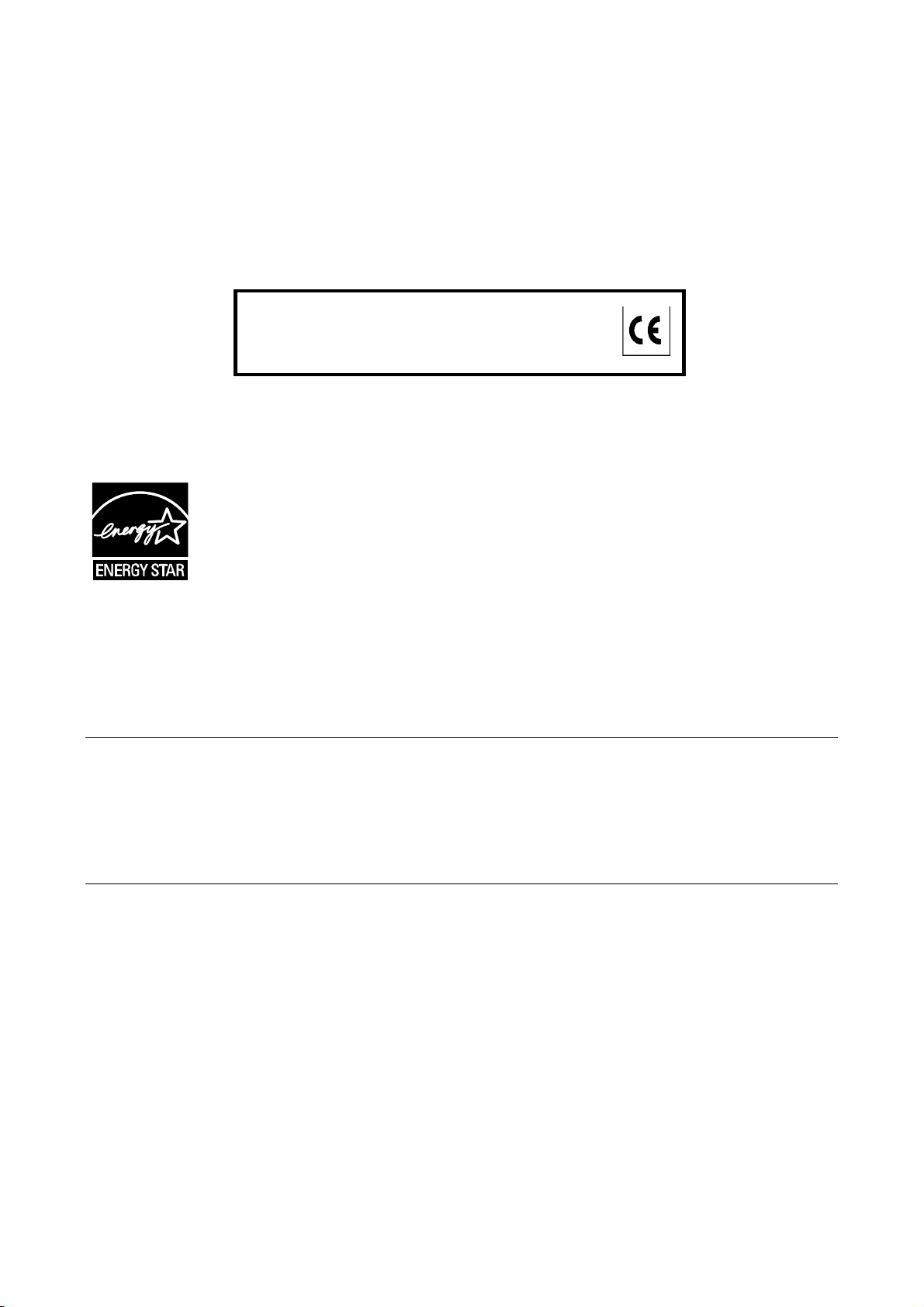
PUBLICATION ISSUED BY:
Olivetti S.p.A.
Gruppo Telecom Italia
Via Jervis, 77 - 10015 Ivrea (ITALY)
www.olivetti.com
Copyright © 2009, Olivetti
All rights reserved
The mark affixed to the product certifies that the
product satisfies the basic quality requirements.
The manufacturer reserves the right to carry out modifications to the product described in this manual at any time
and without any notice.
ENERGY STAR is a U.S. registered mark.
The ENERGY STAR program is an energy reduction plan introduced by theUnited States Environmental Protection
Agency in response to environmental issues and for the purpose of advancing the development and utilization of
more energy efficient office equipment.
Your attention is drawn to the following actions which could compromise the conformity attested to above, as well as
the characteristics of the product:
• incorrect electrical power supply;
• incorrect installation, incorrect or improper use or use not in compliance with the warnings provided in the
User’s Manual supplied with the product;
• replacement of original components or accessories with others of a type not approved by the manufacturer, or
performed by unauthorised personnel.
All rights reserved. No part of this material may be reproduced or transmitted in any form or by any means,
electronic or mechanical, including photocopying, recording or by any information storage and retrieval
system, without permission in writing from the Publisher.
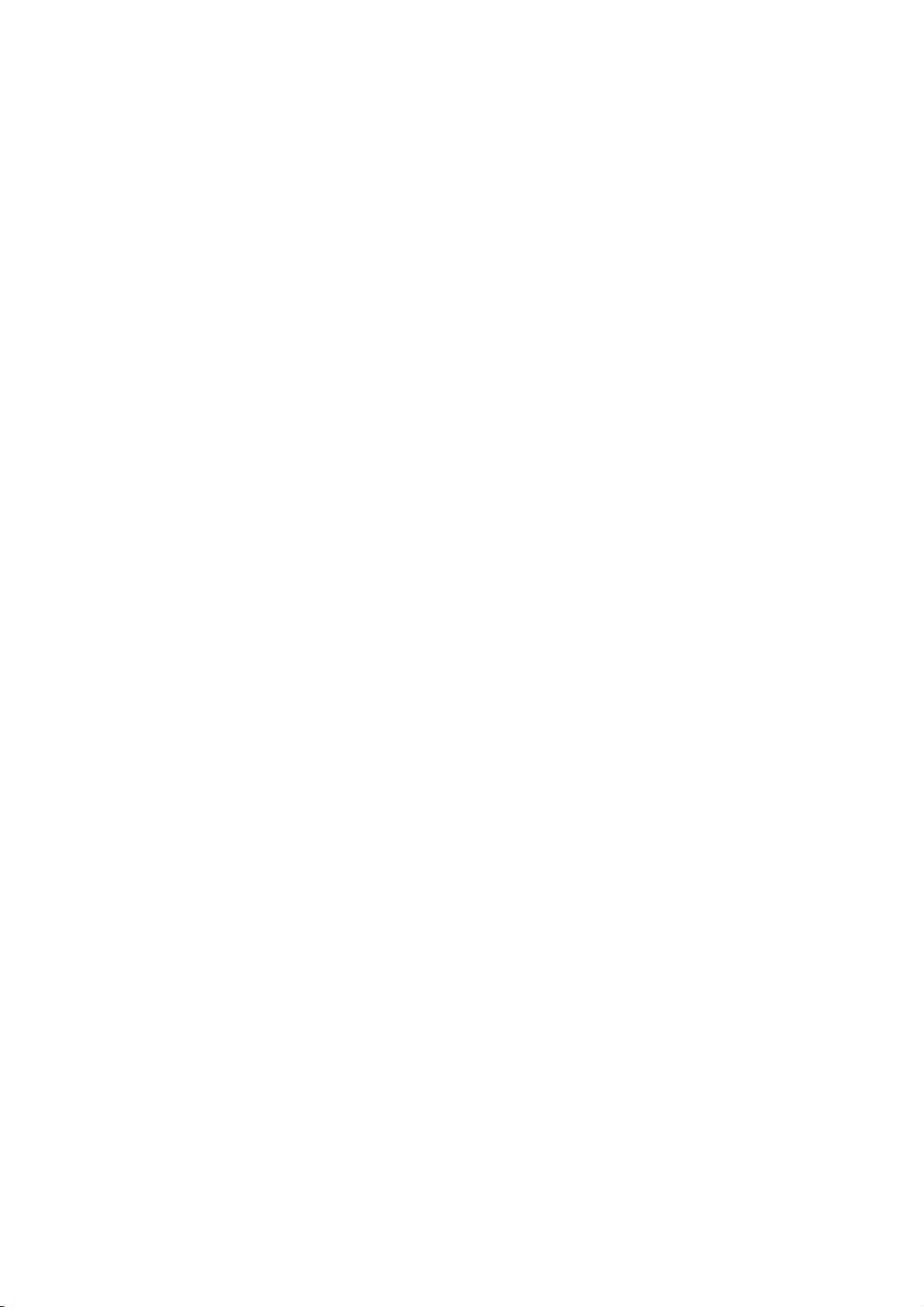
Introduction
Thank you for your purchase of d-Copia 1800MF/d-Copia 2200MF.
This Operation Guide is intended to help you operate the machine correctly, perform routine
maintenance and take a simple troubleshooting action as necessary, so that you can always use
the machine in good condition. Please read this Operation Guide before you start using the
machine, and keep it close to the machine for easy reference. We recommend the use of our
own brand supplies. We will not be liable for any damage caused by the use of third party
supplies in this machine. In this Operation Guide, d-Copia 1800MF is referred to as '18-ppm model';
and d-Copia 2200MF as '22-ppm model', respectively.
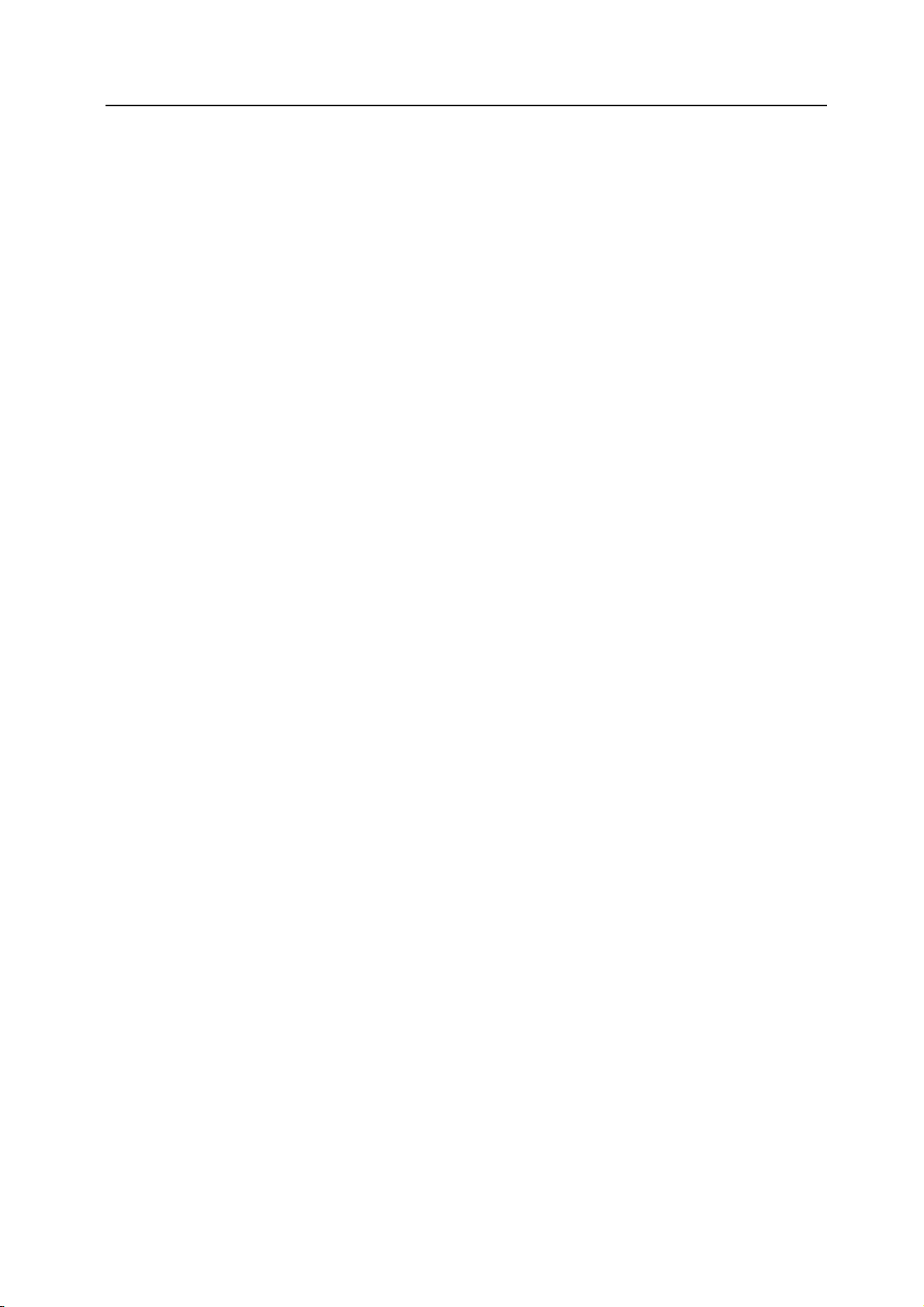
CONTENTS
1 Names of Parts ...............................................................................................1-1
Main Body ................................................................................................................................1-1
Operation Panel .......................................................................................................................1-4
2 Preparations ...................................................................................................2-1
Loading Paper ..........................................................................................................................2-1
Note for Adding Paper ........................................................................................................2-1
Loading Paper into the Cassette ........................................................................................2-2
Setting Paper in the Multi Purp+ .........................................................................................2-4
ose Tray ..............................................................................................................................2-4
Loading postcards or envelopes in the MP tray .......................................................................2-6
Multi PurposeTray Settings .................................................................................................2-7
Connecting Cables ...................................................................................................................2-9
Connecting the Network Cable ...........................................................................................2-9
Connecting the USB Cable .................................................................................................2-9
Connecting the Power Cord ...................................................................................................2-10
Turning Power On ..................................................................................................................2-11
Network (TCP/IP) Settings .....................................................................................................2-12
Setting Date and Time ............................................................................................................2-14
User Interface language .........................................................................................................2-16
3 Basic Operation .............................................................................................3-1
Basic Copying Procedure .........................................................................................................3-1
Zoom Copying ..........................................................................................................................3-4
............................................................................................................................................3-4
Auto Zoom Ratio Selection Mode .......................................................................................3-4
Zoom Mode ........................................................................................................................3-5
Preset Zoom Mode .............................................................................................................3-5
Duplex Copying ........................................................................................................................3-6
Collated Copying ......................................................................................................................3-9
Combined Copying .................................................................................................................3-10
2-in-1 ................................................................................................................................3-11
4-in-1 (horizontal) .............................................................................................................3-12
4-in-1 (vertical) ..................................................................................................................3-13
Interrupt Mode ........................................................................................................................3-14
Low Power Mode ...................................................................................................................3-16
Sleep Mode ............................................................................................................................3-17
Basic Printing Procedure ........................................................................................................3-18
Installing the Printer Driver ...............................................................................................3-18
Printing from Application Software ...................................................................................3-18
4 Optional Equipment .......................................................................................4-1
Document Processor ................................................................................................................4-1
Acceptable Originals ...........................................................................................................4-1
Notes on Use ......................................................................................................................4-2
Names of Parts ...................................................................................................................4-2
Setting Originals in the Document Processor .....................................................................4-2
Setting Originals on the Platen ...........................................................................................4-4
Paper Feeder ...........................................................................................................................4-5
Duplex Unit ...............................................................................................................................4-5
Finisher ....................................................................................................................................4-6
Names of Parts ...................................................................................................................4-6
Adding Staples ....................................................................................................................4-7
Clearing Staple Jam ...........................................................................................................4-8
Job Separator ...........................................................................................................................4-9
Key Counter ...........................................................................................................................4-10
i
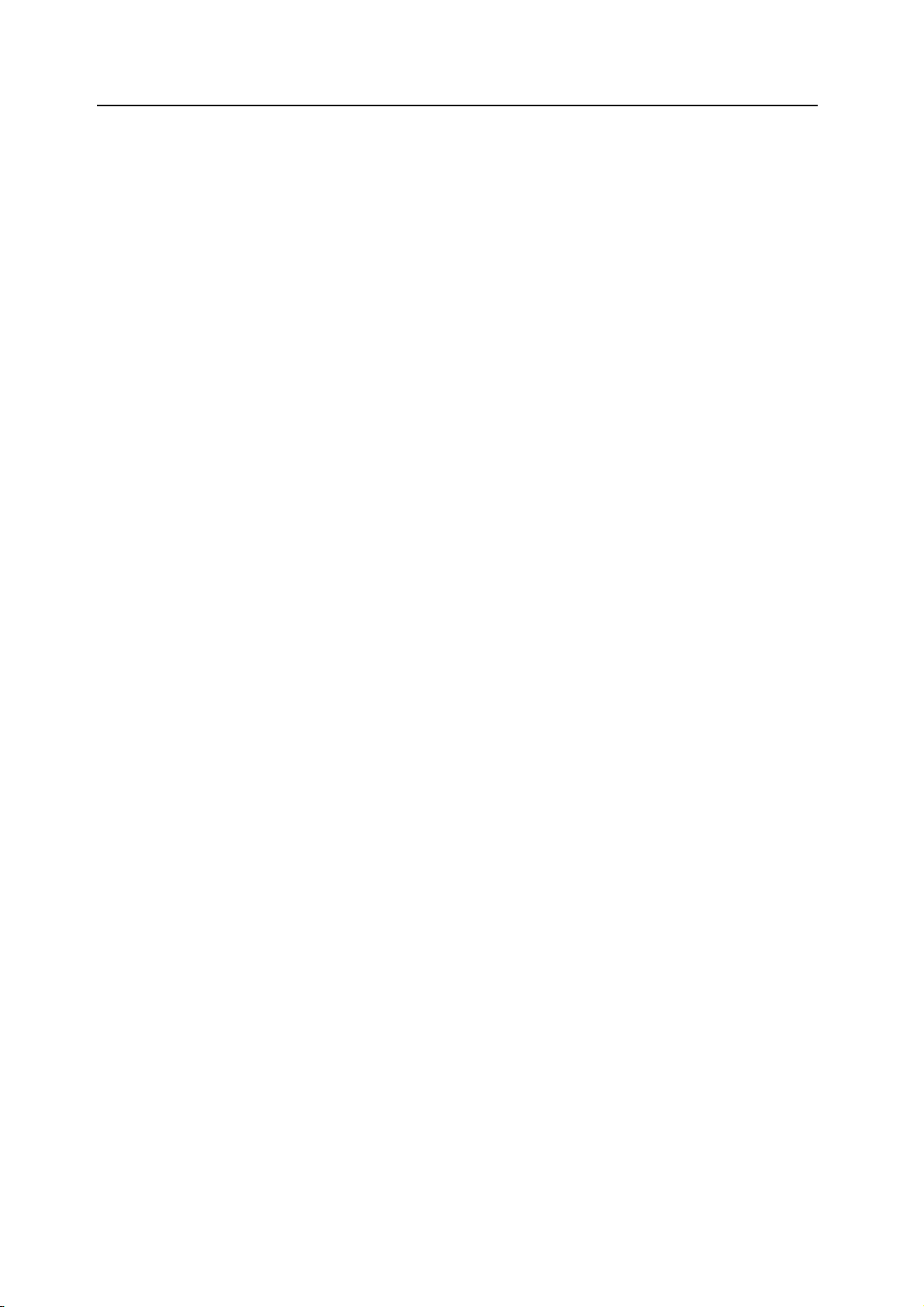
Fax Kit ................................................................................................................................... 4-10
Network Scanner Kit .............................................................................................................. 4-10
Network Interface Card (IB-23) .............................................................................................. 4-10
Additional Memory ..................................................................................................................4-11
Optional Equipment ............................................................................................................... 4-12
5 Maintenance ................................................................................................... 5-1
Cleaning the Machine .............................................................................................................. 5-1
Replacing the Toner Container and the Waste Toner Box ....................................................... 5-5
6 Troubleshooting ............................................................................................. 6-1
If Trouble Occurs ..................................................................................................................... 6-1
Displayed Messages ............................................................................................................... 6-4
Paper Jams ............................................................................................................................. 6-9
Jam Location Indicators ..................................................................................................... 6-9
Notes ............................................................................................................................... 6-10
Removal Procedures ....................................................................................................... 6-10
Appendix .....................................................................................................Appendix-1
Specifications ............................................................................................................. Appendix-1
Main Body ............................................................................................................. Appendix-1
Copier Functions ................................................................................................... Appendix-2
Printer Functions ................................................................................................... Appendix-2
Document Processor (optional) ............................................................................ Appendix-3
Paper Feeder (optional) ........................................................................................ Appendix-3
Duplex Unit (optional) ........................................................................................... Appendix-3
Finisher (optional) ................................................................................................. Appendix-4
Job Separator (optional) ....................................................................................... Appendix-4
Environmental Specifications ................................................................................ Appendix-4
Index ...................................................................................................................Index-1
ii
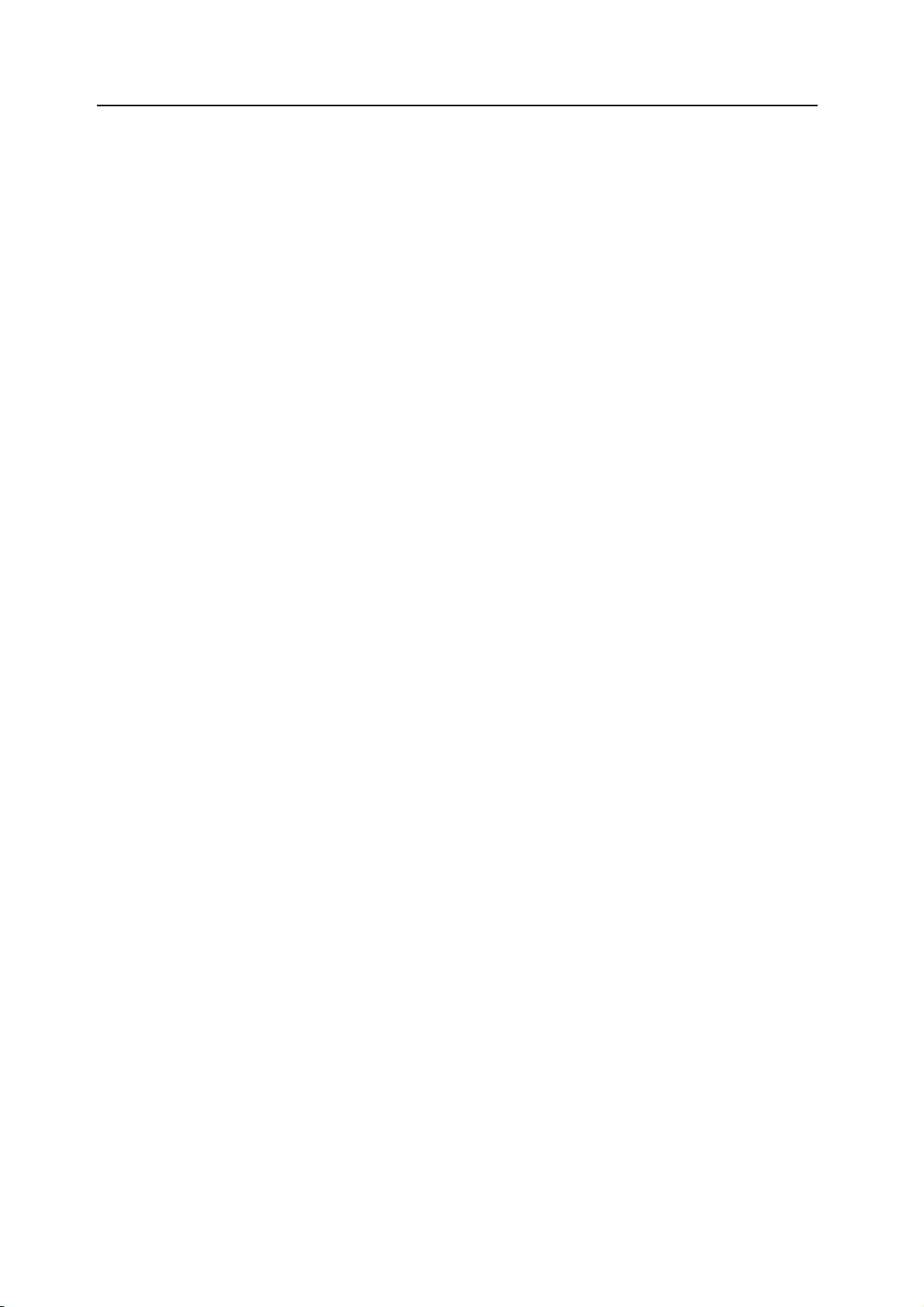
Notice The information in this guide is subject to change without notification. Additional pages may be
inserted in future editions. The user is asked to excuse any technical inaccuracies or
typographical errors in the present edition.
No responsibility is assumed if accidents occur while the user is following the instructions in this
guide. No responsibility is assumed for defects in the printer’s firmware (contents of its read-only
memory).
This guide, any copyrightable subject matter sold or provided with or in connection with the sale
of the machine, are protected by copyright. All rights are reserved. Copying or other
reproduction of all or part of this guide, any copyrightable subject matter without the prior written
consent of Olivetti is prohibited. Any copies made of all or part of this guide, any copyrightable
subject must contain the same copyright notice as the material from which the copying is done.
Regarding Tradenames
PRESCRIBE, ECOSYS, KPDL and KIR (Kyocera Image Refinement) are trademarks of
Kyocera Corporation.
Diablo 630 is a product of Xerox Corporation. IBM Proprinter X24E is a product of International
Business Machines Corporation. Epson LQ-850 is a product of Seiko Epson Corporation.
Hewlett-Packard, PCL, and PJL are registered trademarks of Hewlett-Packard Company.
Adobe Acrobat, Acrobat Reader and PostScript are registered trademarks of
Adobe Systems Incorporated.
Macintosh, AppleTalk, and TrueType are a registered trademarks of Apple Computer, Inc.. Microsoft,
Windows, Windows NT, Windows XP, Windows Vista and Internet Explorer are registered
trademarks of Microsoft Corporation. PowerPC is a trademark of IBM in the U.S.A. and other
countries. ENERGY STAR is a U.S. registered mark. All other brand and product names are
registered trademarks or trademarks of their respective companies.
CompactFlash and CF are trademarks of SanDisk Corporation of America.
This machine has been developed using embedded real-time operating system Tornado™ by
Wind River Systems, Inc.
All European language fonts installed in this machine are used under licensing agreement with
Monotype Imaging Inc. UFST™ MicroType® fonts by Monotype Imaging Inc. are installed in this
machine
Helvetica, Palatino and Times are registered trademarks of Linotype-Hell AG.
ITC Avant Garde Gothic, ITC Bookman, ITC ZapfChancery and ITC ZapfDingbats are registered
trademarks of International Type-face Corporation.
TypeBankG-B, TypeBankM-M and Typebank-OCR are trademarks of TypeBank®
Legal Restriction On Copying
• It may be prohibited to copy copyrighted material without permission of the copyright owner.
• It is prohibited under any circumstances to copy domestic or foreign currencies and
securities, etc., including: Paper money, Bank notes, Securities, Stamps, Passports,
Certificates
• Local laws and regulations may prohibit or restrict copying or scanning of other items not
mentioned above.
iii
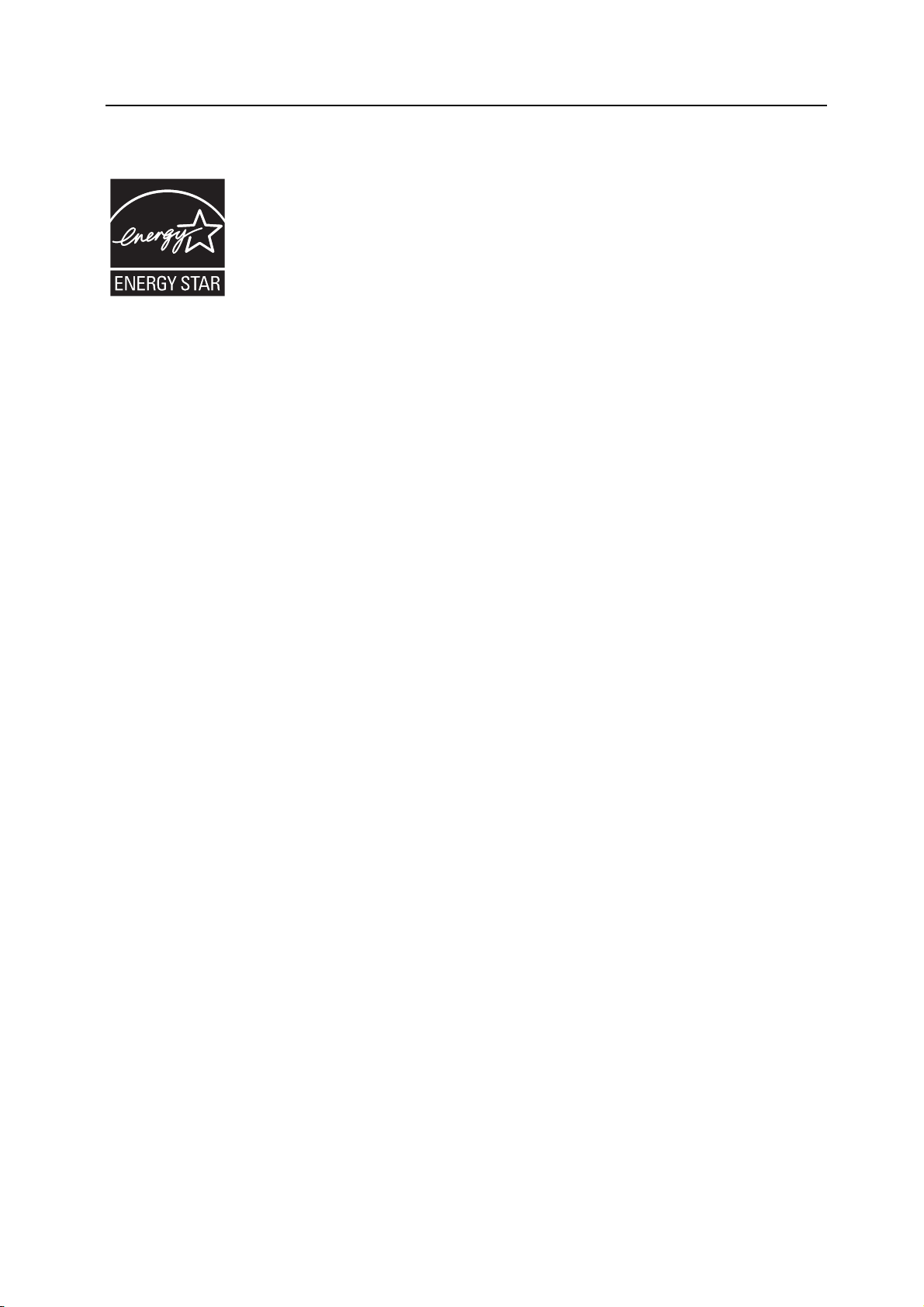
Energy Saving Contol Function
The device comes equipped with a Low Power Mode where energy consumption is reduced
after a certain amount of time elapses since the device was last used, as well as a Sleep Mode
where printer and fax functions remain in a waiting state but power consumption is still reduced
to a minimum when there is no activity with the device within a set amount of time. If the auto low
power time is equal to the auto sleep time, a Sleep Mode is proceded.
Low Power Mode
The device automatically enters Low Power Mode when one minute has passed since the
device was last used. The amount of time of no activity that must pass before Low Power Mode
is activated may be lengthened.
Sleep Mode
The device automatically enters Sleep Mode when one minute has passed since the device was
last used. The amount of time of no activity that must pass before Sleep Mode is activated may
be lengthened. For more information see Sleep Mode on page 3-17.
Optional Automatic 2-Sided Copy Function
This device can include a 2-sided copying as an optional function. For example, by copying two
1-sided originals onto a single sheet of paper as a 2-sided copy, it is possible to lower the
amount of paper used.
Paper Recycling
This device supports the recycled paper which reduces the load on the environment. Your sales
or service representative can provide information about recommended paper types.
Energy Star (ENERGY STAR®) Program
We have determined as a participating company in the International Energy Star Program that
this product is compliant with the standards laid out in the International Energy Star Program.
iv
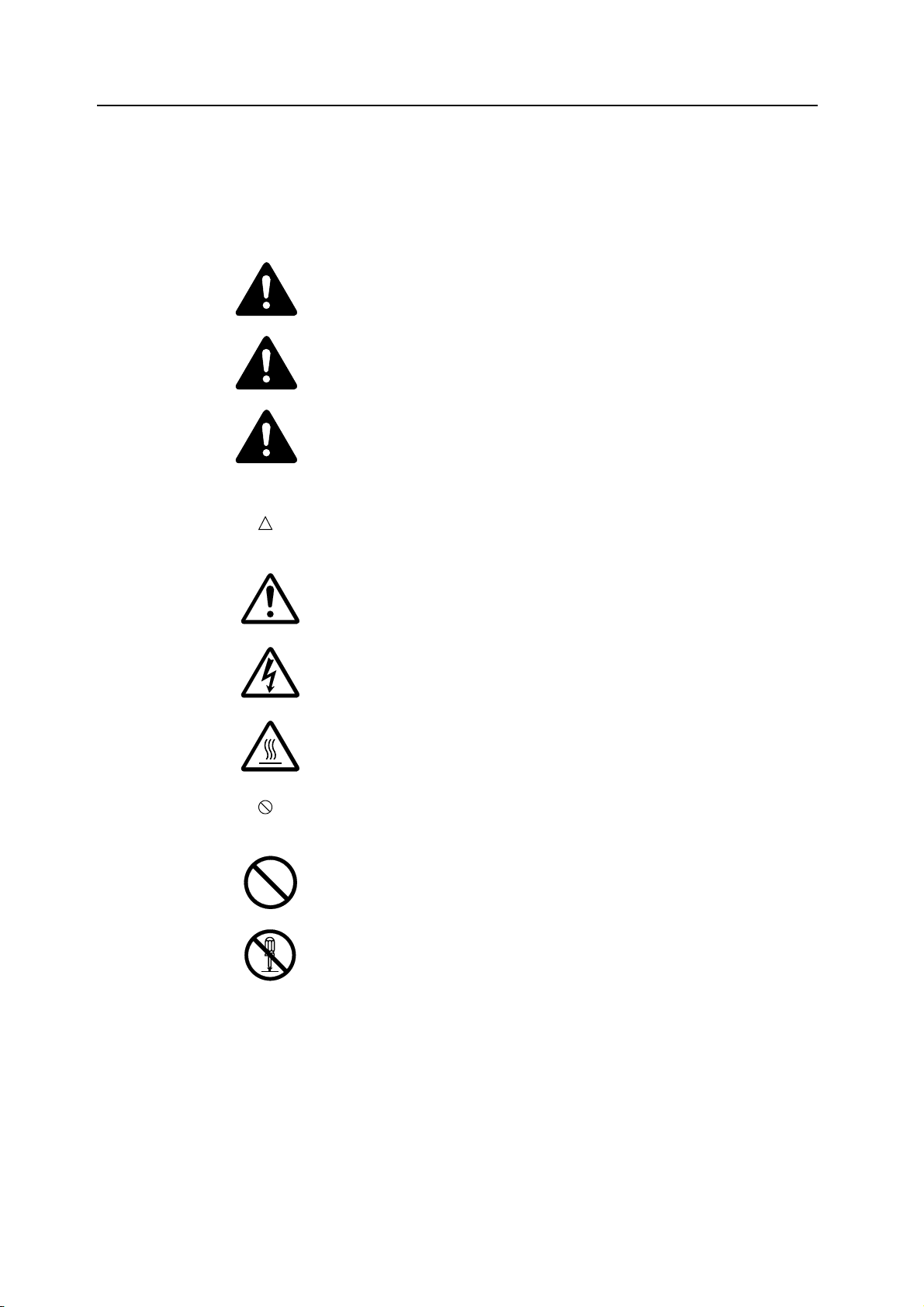
Please read this Operation Guide before using this machine. Keep it close to the machine for easy reference.
Please read this Operation Guide before using this machine. Keep it close to the machine
for easy reference.
The sections of this guide and parts of the machine marked with symbols are safety warnings
meant to protect the user, other individuals and surrounding objects, and ensure correct and
safe usage of the machine. The symbols and their meanings are indicated below.
DANGER: Indicates that serious injury or even death will very possibly result
from insufficient attention to or incorrect compliance with the related points.
WARNING: Indicates that serious injury or even death may result from
insufficient attention to or incorrect compliance with the related points.
CAUTION: Indicates that personal injury or mechanical damage may result from
insufficient attention to or incorrect compliance with the related points.
Symbols
The symbol indicates that the related section includes safety warnings. Specific points of
attention are indicated inside the symbol.
.... [General warning]
.... [Warning of danger of electrical shock]
.... [Warning of high temperature]
The symbol indicates that the related section includes information on prohibited actions.
Specifics of the prohibited action are indicated inside the symbol.
.... [Warning of prohibited action]
.... [Disassembly prohibited]
v
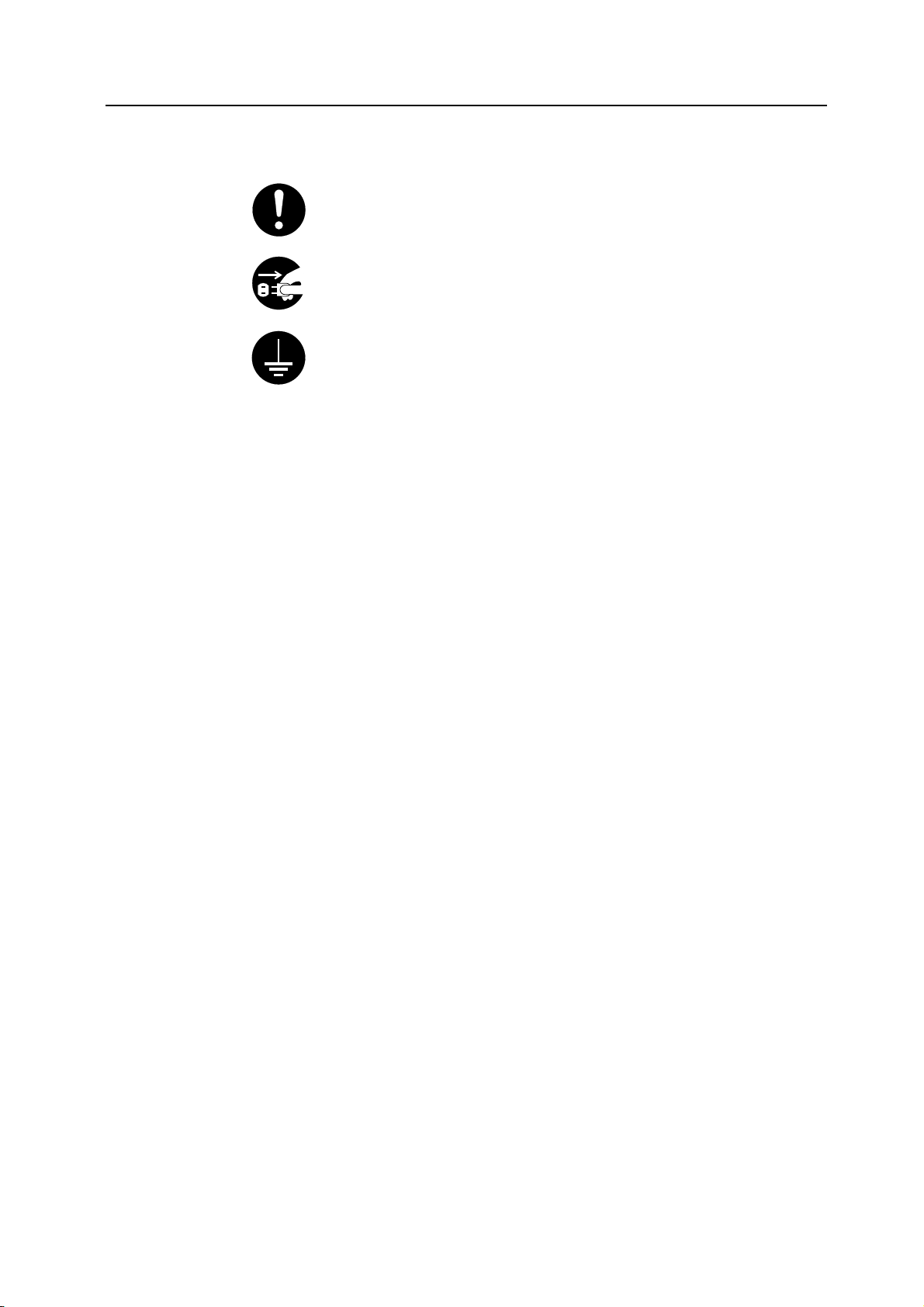
The z symbol indicates that the related section includes information on actions which must be
performed. Specifics of the required action are indicated inside the symbol.
.... [Alert of required action]
.... [Remove the power plug from the outlet]
.... [Always connect the machine to an outlet with a ground connection]
Please contact your service representative to order a replacement if the safety warnings in this
Operation Guide are illegible or if the guide itself is missing. (fee required)
vi
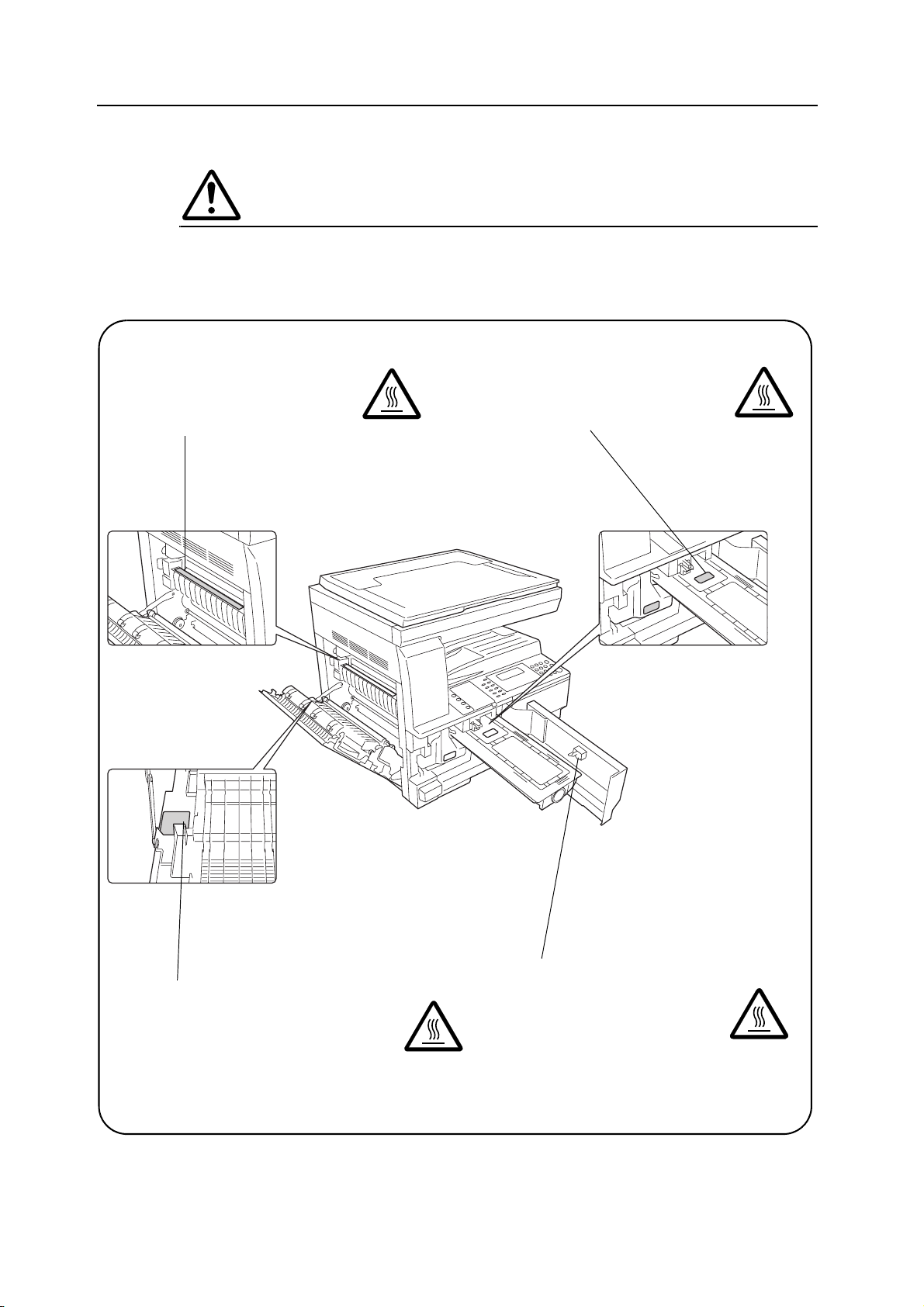
IMPORTANT! PLEASE READ FIRST.
CAUTION LABELS
Caution labels have been attached to the machine at the following locations for safety purposes.
Be sufficiently careful to avoid fire or electric shock when removing a paper jam or when
replacing toner.
Label 2
High temperature inside. Do not touch
parts in this area, because there is a
danger of getting burned.
Label 3
Do not attempt to incinerate the
toner container. Dangerous sparks
may cause burns.
Label 1
High temperature inside. Do not touch parts in
this area, because there is a danger of getting
burned.
NOTE: Do not remove these labels.
vii
Label 4
Do not attempt to incinerate the
waste toner box. Dangeroussparks
may cause burns.
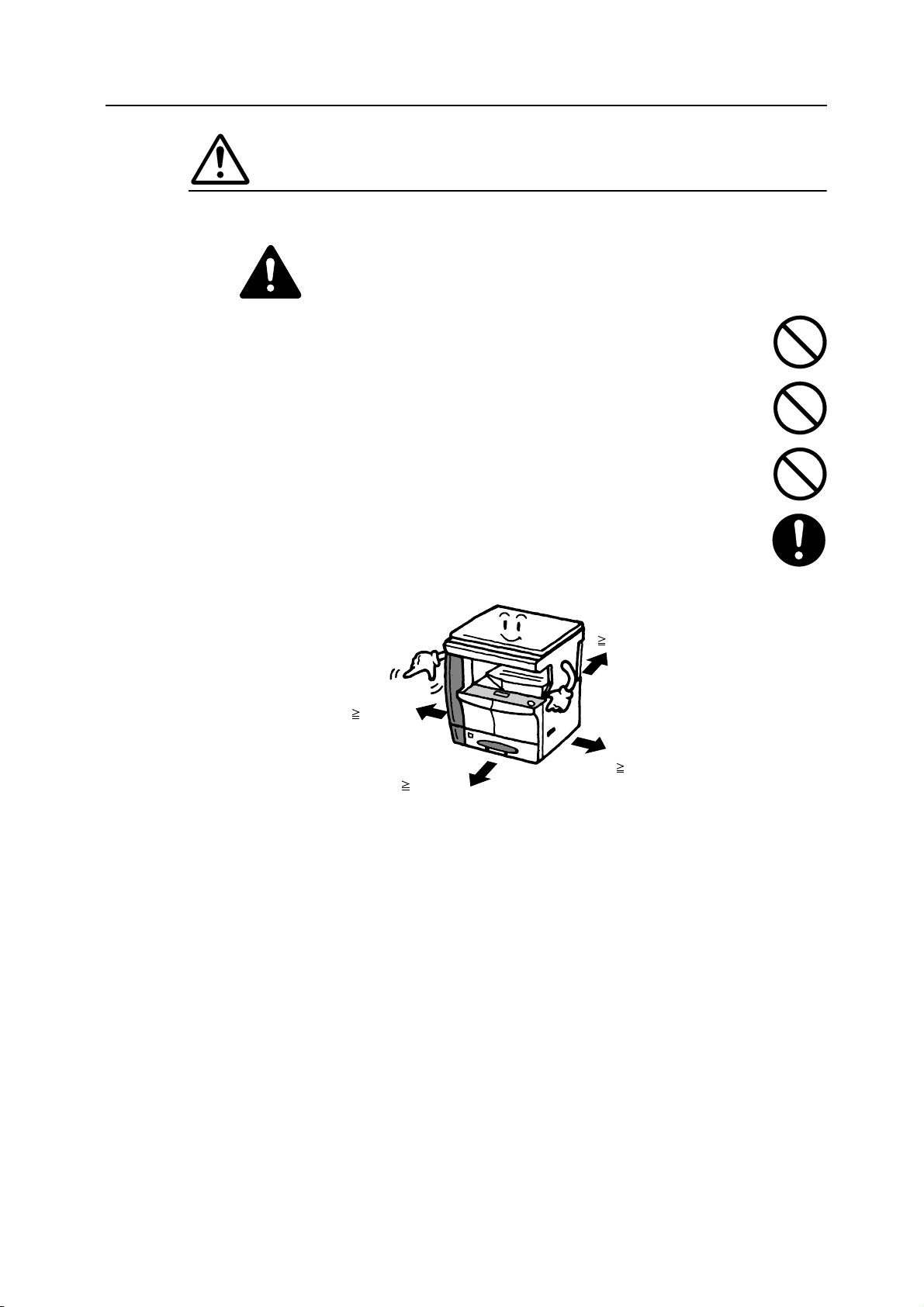
INSTALLATION PRECAUTIONS
Environment
Caution
Avoid placing the machine on or in locations which are unstable or not level. Such
locations may cause the machine to fall down or fall over. This type of situation
presents a danger of personal injury or damage to the machine.
Avoid locations with humidity or dust and dirt. If dust or dirt become attached to the
power plug, clean the plug to avoid the danger of fire or electrical shock.
Avoid locations near radiators, heaters, or other heat sources, or locations near
flammable items, to avoid the danger of fire.
To keep the machine cool and facilitate changing of parts and maintenance, allow
access space as shown below. Leave adequate space, especially around the vents,
to allow air to be properly ventilated out of the machine.
Rear:
3 15/16"
10 cm
Left:
11 13/16"
30 cm
Right:
13/16"
Front:
39
100 cm
3/8"
11
30 cm
Other precautions
Adverse environmental conditions may affect the safe operation and performance of the
machine. Install in an air-conditioned room (recommended room temperature: around
50-90,5 °F (10-32,5 °C), humidity: around 15-80 %), and avoid the following locations when
selecting a site for the machine.
• Avoid locations near a window or with exposure to direct sunlight.
• Avoid locations with vibrations.
• Avoid locations with drastic temperature fluctuations.
• Avoid locations with direct exposure to hot or cold air.
• Avoid poorly ventilated locations.
viii
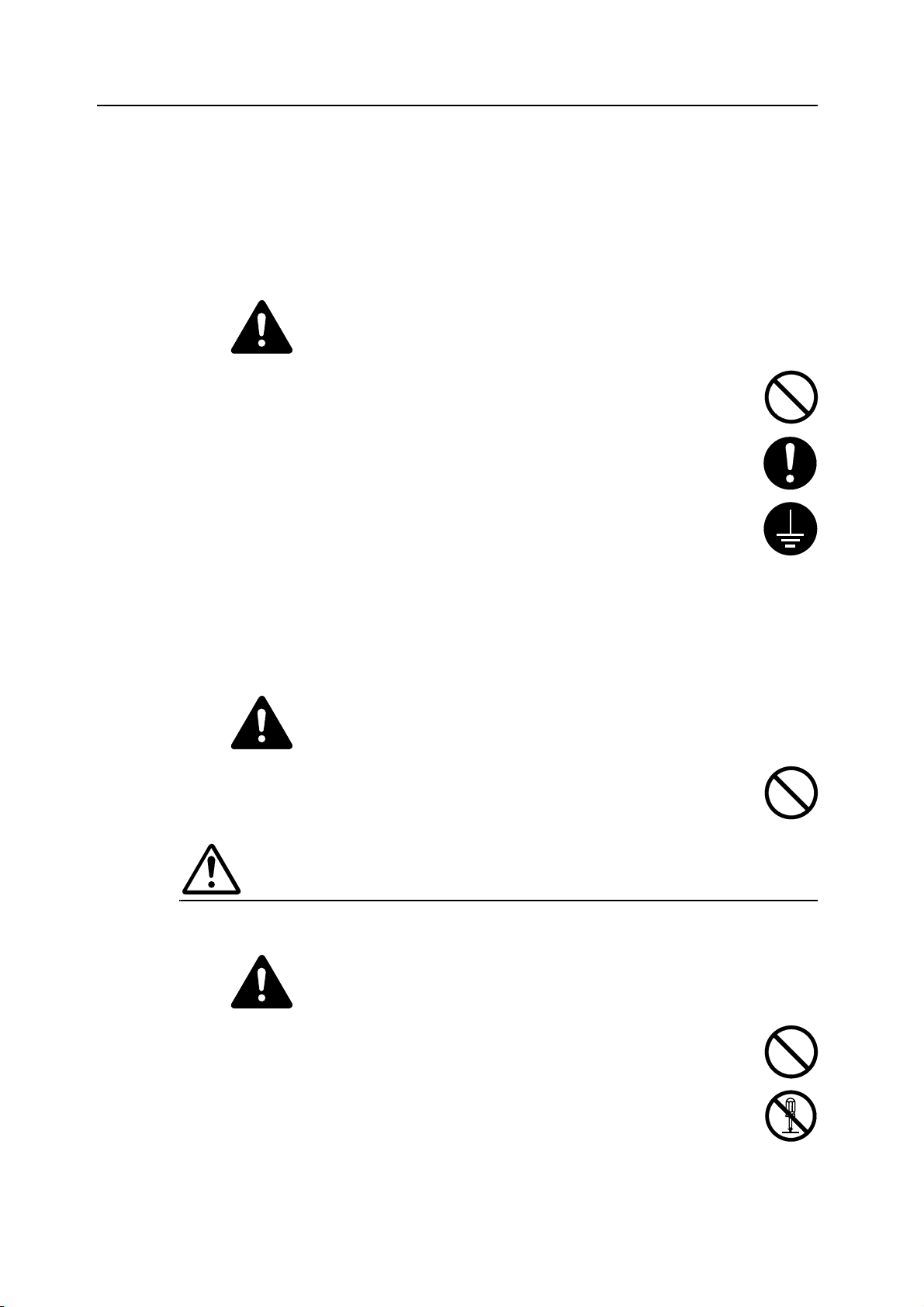
If the floor is delicate, when this product is moved after installation, the floor material may be
damaged.
During copying, some ozone is released, but the amount does not cause any ill effect to one's
health. If, however, the machine is used over a long period of time in a poorly ventilated room or
when making an extremely large number of copies, the smell may become unpleasant. To
maintain the appropriate environment for copy work, it is suggested that the room be properly
ventilated.
Power supply/Grounding the machine
Warning
Do not use a power supply with a voltage other than that specified. Avoid multiple
connections in the same outlet. These types of situations present a danger of fire or
electrical shock.
Plug the power cord securely into the outlet. If metallic objects come in contact with
the prongs on the plug, it may cause a fire or electric shock.
Always connect the machine to an outlet with a ground connection to avoid the
danger of fire or electrical shock in case of an electric short. If an earth connection is
not possible, contact your service representative.
Other precautions
Connect the power plug to the closest outlet possible to the machine.
The power supply cord is used as the main disconnect device. Ensure that the socket/outlet is
located/installed near the equipment and is easily accessible.
Handling of plastic bags
Warning
Keep the plastic bags that are used with the machine away from children. The plastic
may cling to their nose and mouth causing suffocation.
PRECAUTIONS FOR USE
Cautions when using the machine
Warning
Do not place metallic objects or containers with water (flower vases, flower pots,
cups, etc.) on or near the machine. This situation presents a danger of fire or
electrical shock should they fall and spill liquids inside.
Do not remove any of the covers from the machine as there is a danger of electrical
shock from high voltage parts inside the machine.
ix
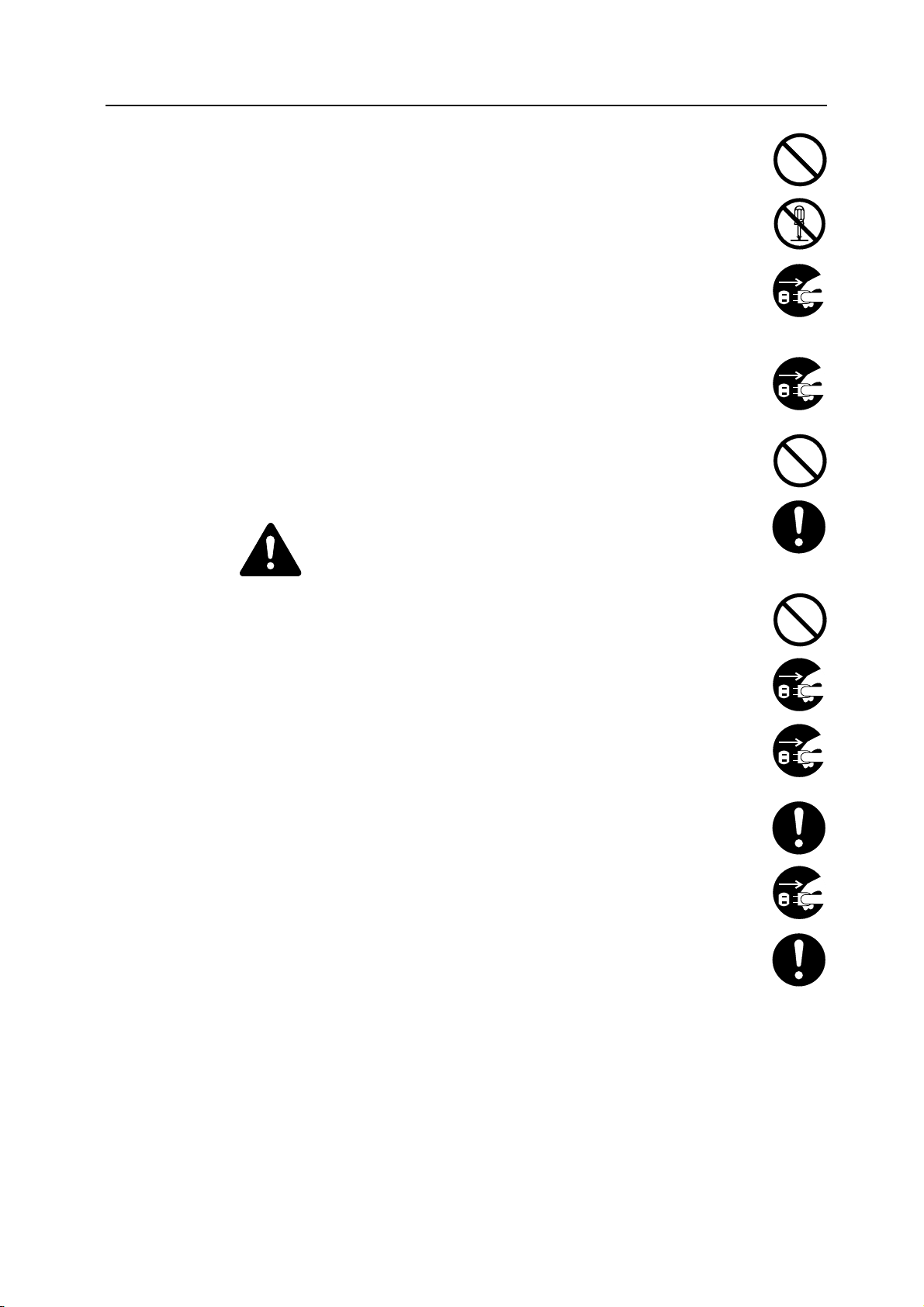
Do not damage, break or attempt to repair the power cord. Do not place heavy
objects on the cord, pull it, bend it unnecessarily or cause any other type of damage.
These types of situations present a danger of fire or electrical shock.
Never attempt to repair or disassemble the machine or its parts as there is a danger
of fire, electrical shock or damage to the laser. If the laser beam escapes, there is a
danger of it causing blindness.
If the machine becomes excessively hot, smoke appears from the machine, there is
an odd smell, or any other abnormal situation occurs, there is a danger of fire or
electrical shock. Turn the main power switch off ({) immediately, be absolutely
certain to remove the power plug from the outlet and then contact your service
representative.
If anything harmful (paper clips, water, other fluids, etc.) falls into the machine, turn
the main power switch off ({) immediately. Next, be absolutely certain to remove the
power plug from the outlet to avoid the danger of fire or electrical shock. Then contact
your service representative.
Do not remove or connect the power plug with wet hands, as there is a danger of
electrical shock.
Always contact your service representative for maintenance or repair of internal parts.
Caution
Do not pull the power cord when removing it from the outlet. If the power cord is
pulled, the wires may become broken and there is a danger of fire or electrical shock.
(always grasp the power plug when removing the power cord from the outlet.)
Always remove the power plug from the outlet when moving the machine. If the
power cord is damaged, there is a danger of fire or electrical shock.
If the machine will not be used for a short period of time (overnight, etc.), turn the
main power switch off ({). If it will not be used for an extended period of time
(vacations, etc.), remove the power plug from the outlet for safety purposes during
the time the machine is not in use.
Always hold the designated parts only when lifting or moving the machine.
For safety purposes, always remove the power plug from the outlet when performing
cleaning operations.
If dust accumulates within the machine, there is a danger of fire or other trouble. It is
therefore recommended that you consult with your service representative in regard to
cleaning of internal parts. This is particularly effective if accomplished prior to
seasons of high humidity. Consult with your service representative in regard to the
cost of cleaning the internal parts of the machine.
Other precautions
Do not place heavy objects on the machine or cause other damage to the machine.
Do not open the upper front cover, turn off the main power switch, or pull out the power plug
during copying.
When lifting or moving the machine, contact your service representative.
x
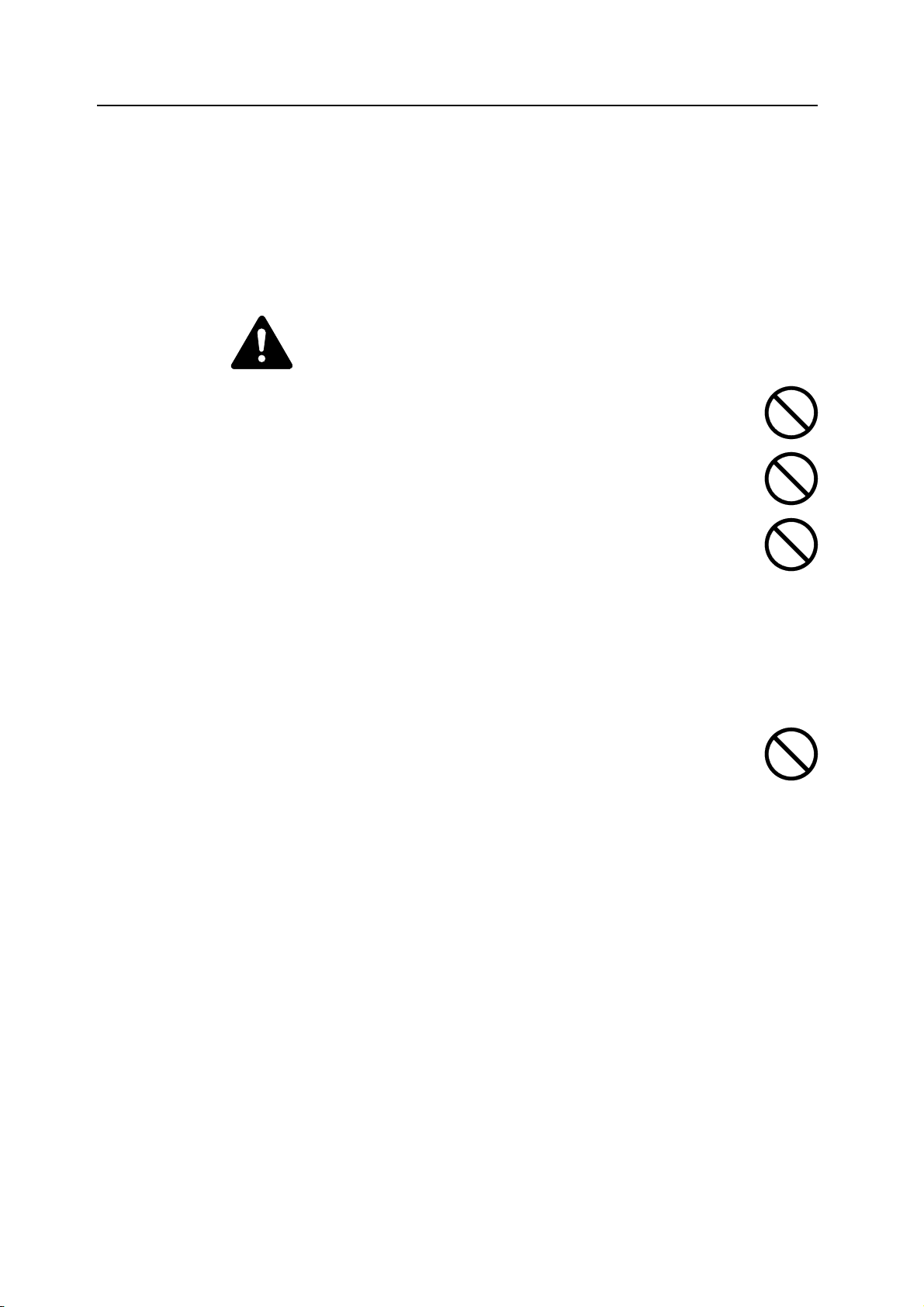
Do not touch electrical parts, such as connectors or printed circuit boards. They could be
damaged by static electricity.
Do not attempt to perform any operations not explained in this handbook.
Caution: Use of controls or adjustments or performance of procedures other than those
specified herein may result in hazardous radiation exposure.
Do not look directly at the light from the scanning lamp as it may cause your eyes to feel tired or
painful.
Cautions when handling consumables
Caution
Do not attempt to incinerate the toner container or the waste toner box. Dangerous
sparks may cause burns.
Keep the toner container and the waste toner box out of the reach of children.
If toner happens to spill from the toner container or the waste toner box, avoid
inhalation and ingestion, as well as contact with your eyes and skin.
• If you do happen to inhale toner, move to a place with fresh air and gargle
thoroughly with a large amount of water. If coughing develops, contact a
physician.
• If you do happen to ingest toner, rinse your mouth out with water and drink 1 or 2 cups of
water to dilute the contents of your stomach. If necessary, contact a physician.
• If you do happen to get toner in your eyes, flush them thoroughly with water. If there is any
remaining tenderness, contact a physician.
• If toner does happen to get on your skin, wash with soap and water.
DO NOT attempt to force open or destroy the toner container or the waste toner box.
Other precautions
After use, ALWAYS dispose of the toner container and the waste toner box in
accordance with Federal, State and Local rules and regulations.
Store all consumables in a cool, dark location.
If you will not be using the copier for a prolonged period of time, remove all paper from the
cassette and the multi-purpose tray and seal in its original packaging.
xi
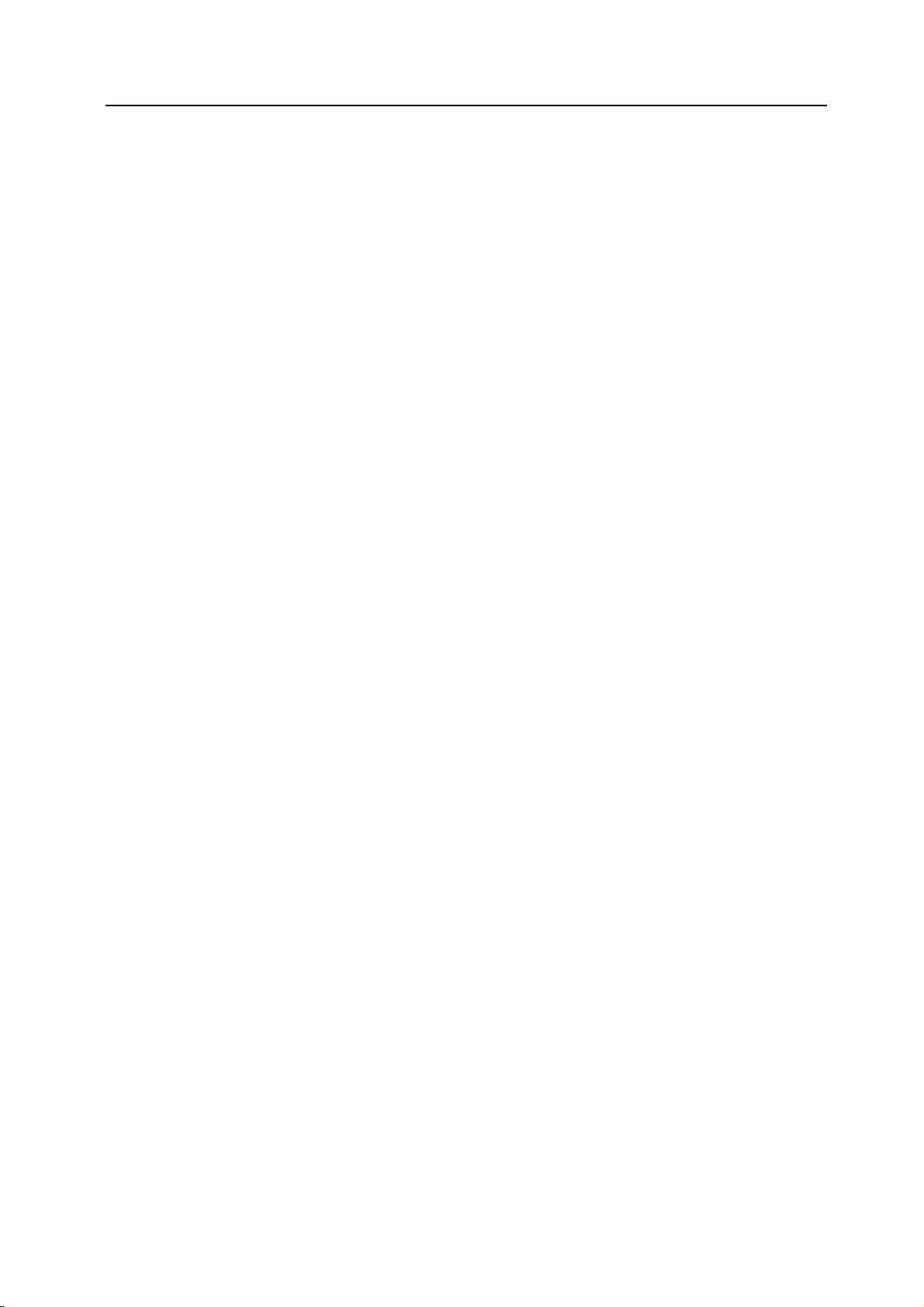
SAFETY OF LASER BEAM
1. Safety of laser beam
This machine has been certified by the manufacturer to Class 1 level under the radiation
performance standards established by the U.S.DHHS (Department of Health and Human
Services) in 1968. This indicates that the product is safe to use during normal operation and
maintenance. The laser optical system, enclosed in a protective housing and sealed within the
external covers, never permits the laser beam to escape.
2. The CDRH Act
A laser-product-related act was implemented on Aug. 2, 1976, by the Center for Devices and
Radiological Health (CDRH) of the U.S. Food and Drug Administration (FDA). This act prohibits
the sale of laser products in the U.S. without certification, and applies to laser products
manufactured after Aug. 1, 1976. The label shown below indicates compliance with the CDRH
regulations and must be attached to laser products marketed in the United States. On this
machine, the label is on the right.
3. Optical unit
When checking the optical unit, avoid direct exposure to the laser beam, which is invisible.
Shown at below is the label located on the cover of the optical unit.
4. Maintenance
For safety of the service personnel, follow the maintenance instructions in the other section of
this manual.
5. Safety switch
The power to the laser unit is cut off when the front cover is opened.
Safety Instructions Regarding the Disconnection of Power
Caution: The power plug is the main isolation device! Other switches on the equipment are only
functional switches and are not suitable for isolating the equipment from the power source.
VORSICHT: Der Netzstecker ist die Hauptisoliervorrichtung! Die anderen Schalter auf dem
Gerät sind nur Funktionsschalter und können nicht verwendet werden, um den Stromfluß im
Gerät zu unterbrechen.
xii
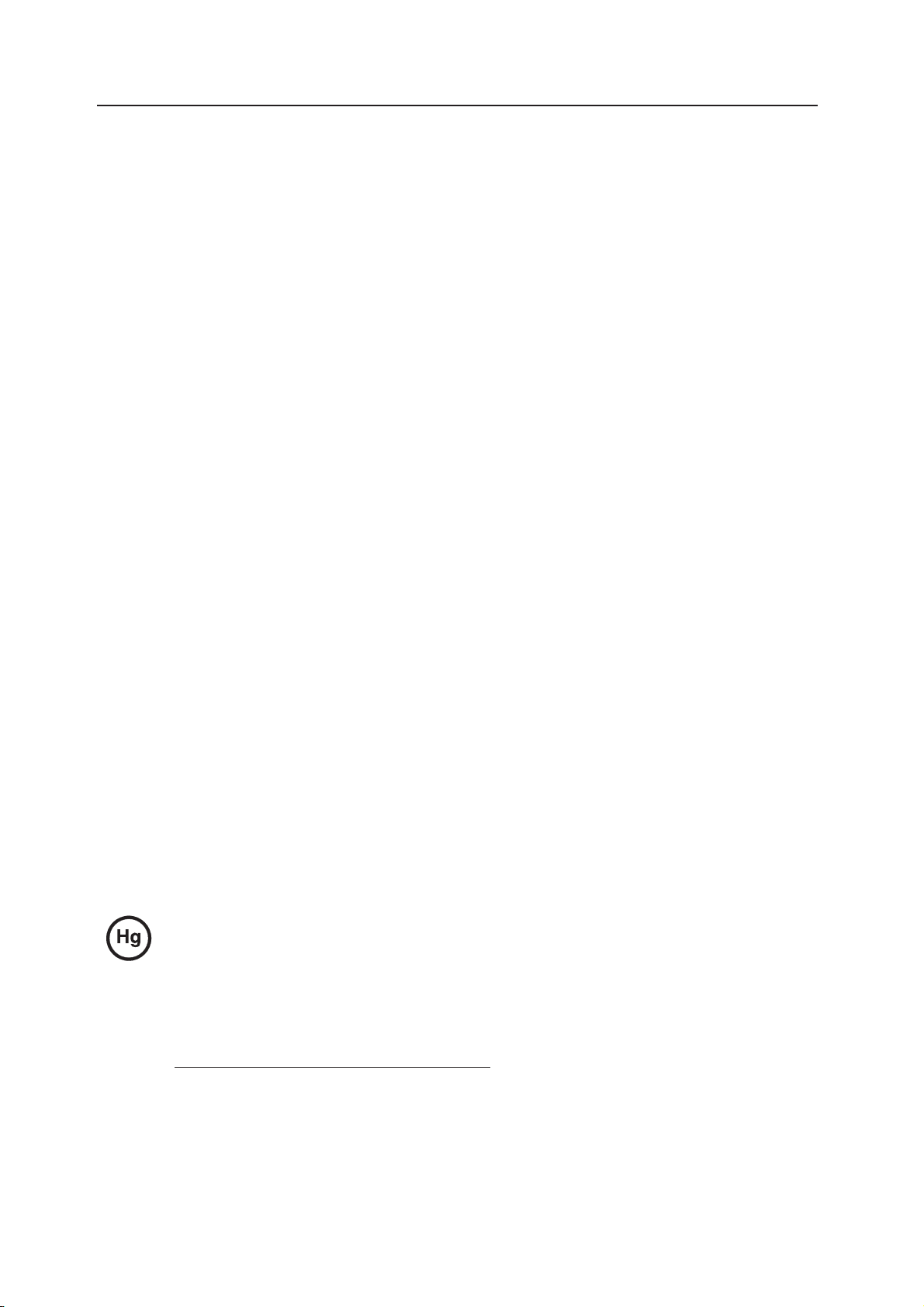
Safety Instructions Regarding the Disconnection of Power
Caution: The power plug is the main isolation device! Other switches on the equipment are only functional
switches and are not suitable for isolating the equipment from the power source.
Attention: Le débranchement de la fiche secteur est le seul moyen de mettre l’appareil hors tension. Les
interrupteurs sur l’appareil ne sont que des interrupteurs de fonctionnement: ils ne mettent pas l’appareil hors
tension.
WARNING
This equipment has been tested and found to comply with the limits for a Class B digital device, pursuant to Part 15 of the
FCC Rules. These limits are designed to provide reasonable protection against harmful interference in a residential
installation. This equipment generates, uses and can radiate radio frequency energy and, if not installed and used in
accordance with the instructions, may cause harmful interference to radio communications. However, there is no
guarantee that interference will not occur in a particular installation. If this equipment does cause harmful interference to
radio or television recep
to correct the interference by one or more of the following measures:
• Reorient or relocate the receiving antenna.
• Increase the separation between the equipment and receiver.
• Connect the equipment into an outlet on a circuit different from that to which the receiver is connected.
• Consult the dealer or an experienced radio/TV technician for help.
• The use of a non-shielded interface cable with the referenced device is prohibited.
tion, which can be determined by turning the equipment off and on, the user is encouraged to try
CAUTION — The changes or modifications not e
user’s authority to operate the equipment.
This device complies with Part 15 of FCC Rules and RSS-Gen of IC Rules.
Operation is subject to the following two conditions; (1) this device may not cause interference, and (2) this device must
accept any interference, including interference that may cause undesired operation of the device.
* The above warning is valid only in the United States of America.
xpressly approved by the party responsible for compliance could void the
Radio Tag Technology
In some countries the radio tag technology used in this equipment to identify the toner container may be subject to
authorization and the use of this equipment may consequently be restricted.
MERCURY WARNING
THE LAMP(S) INSIDE THIS PRODUCT CONTAIN MERCURY AND MUST BE RECYCLED OR DISPOSED OF
ACCORDING TO LOCAL, STATE OR FEDERAL LAWS.
Other precautions (for users in California, the United States)
This product contains a CR Coin Lithium Battery which contains Perchlorate Material - special handling may
apply. See www.dtsc.ca.gov/hazardouswaste/perchlorate
.
xiii
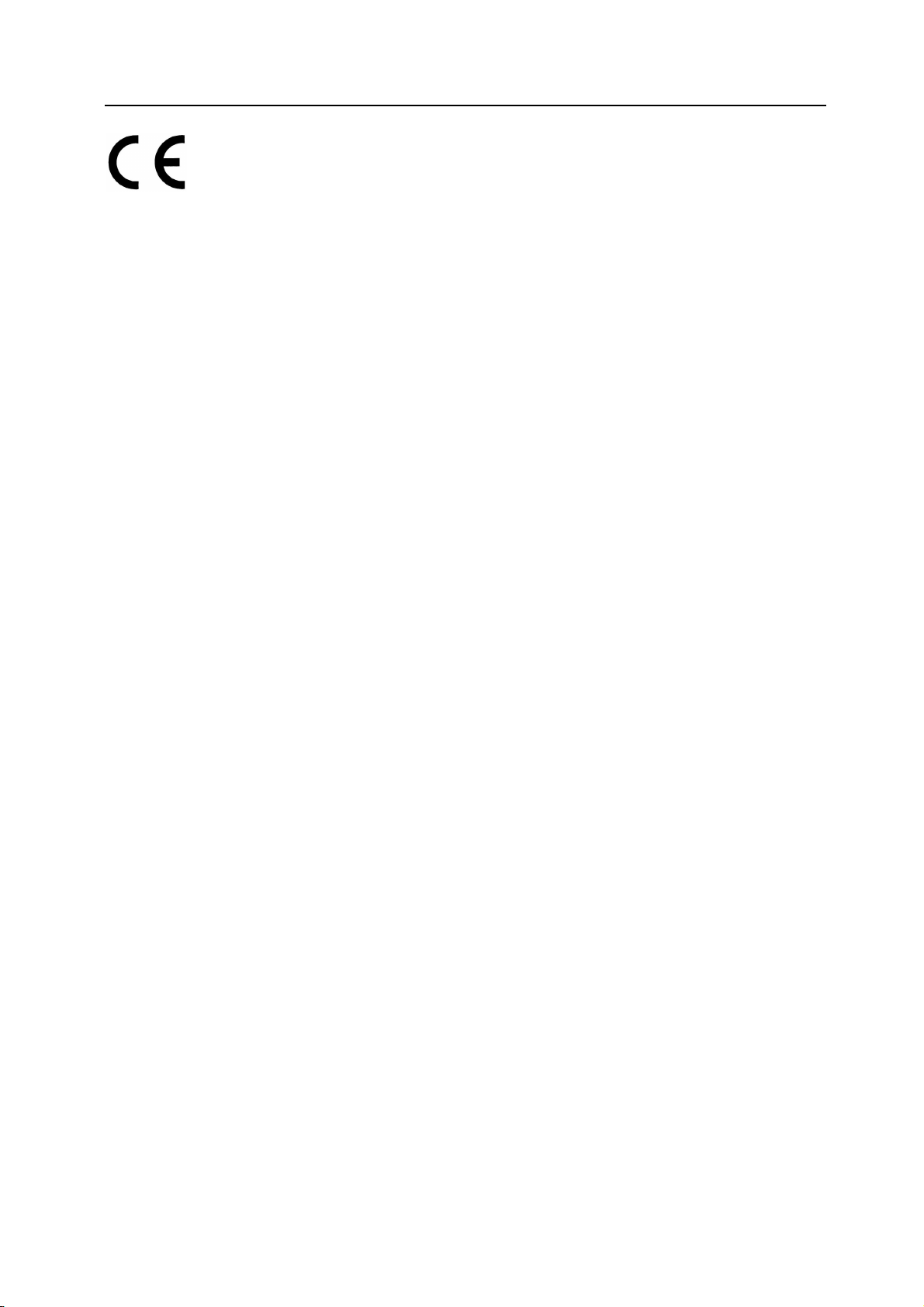
DECLARATION OF CONFORMITY
TO
2004/108/EC, 2006/95/EC, 1995/5/EC and 93/68/EEC
We declare under our sole responsibility that the product to which
this declaration relates is in conformity with the following specifications.
EN55024
EN55022 Class B
EN61000-3-2
EN61000-3-3
EN60950-1
EN60825-1
EN300 330-1
EN300 330-2
xiv
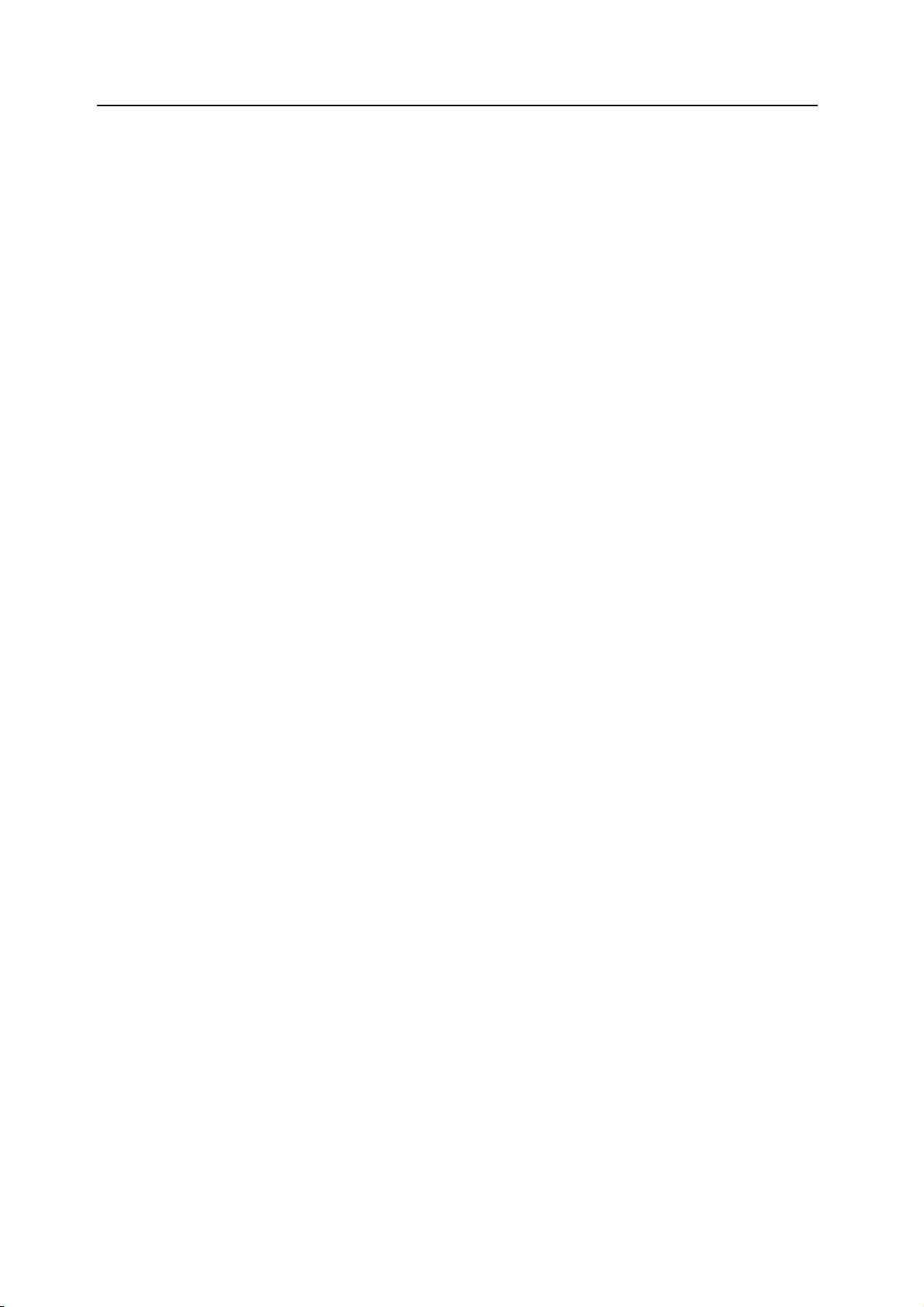
Guide to this Operation Guide
This operation guide has the following chapters. The content of these chapters is summarized
below to be used as a reference.
1Names of Parts
This chapter contains explanations on the names and functions of the parts of the machine and
its operation panel.
2 Preparations
This chapter contains explanations on procedures for loading paper and connection of this
product.
3 Basic Operation
This chapter contains explanations on the basic procedures of simple copying and printing.
4 Optional Equipment
This chapter contains explanations on the optional equipment that can be used with this product.
5 Maintenance
This chapter contains explanations on replacement of the toner container and the waste toner
box and maintenance of this product.
6 Troubleshooting
This chapter contains explanations on handling problems that may occur, for example, when an
error message appears or if a paper jam occurs.
Appendix
The appendix explains the specifications of this product.
Conventions
This guide uses the following conventions:
1Bold indicates key names.
2 Courier indicates messages shown on the message display.
3Note contains important information aside from the text.
4 Italic refers to additional information in other sections or manuals.
xv
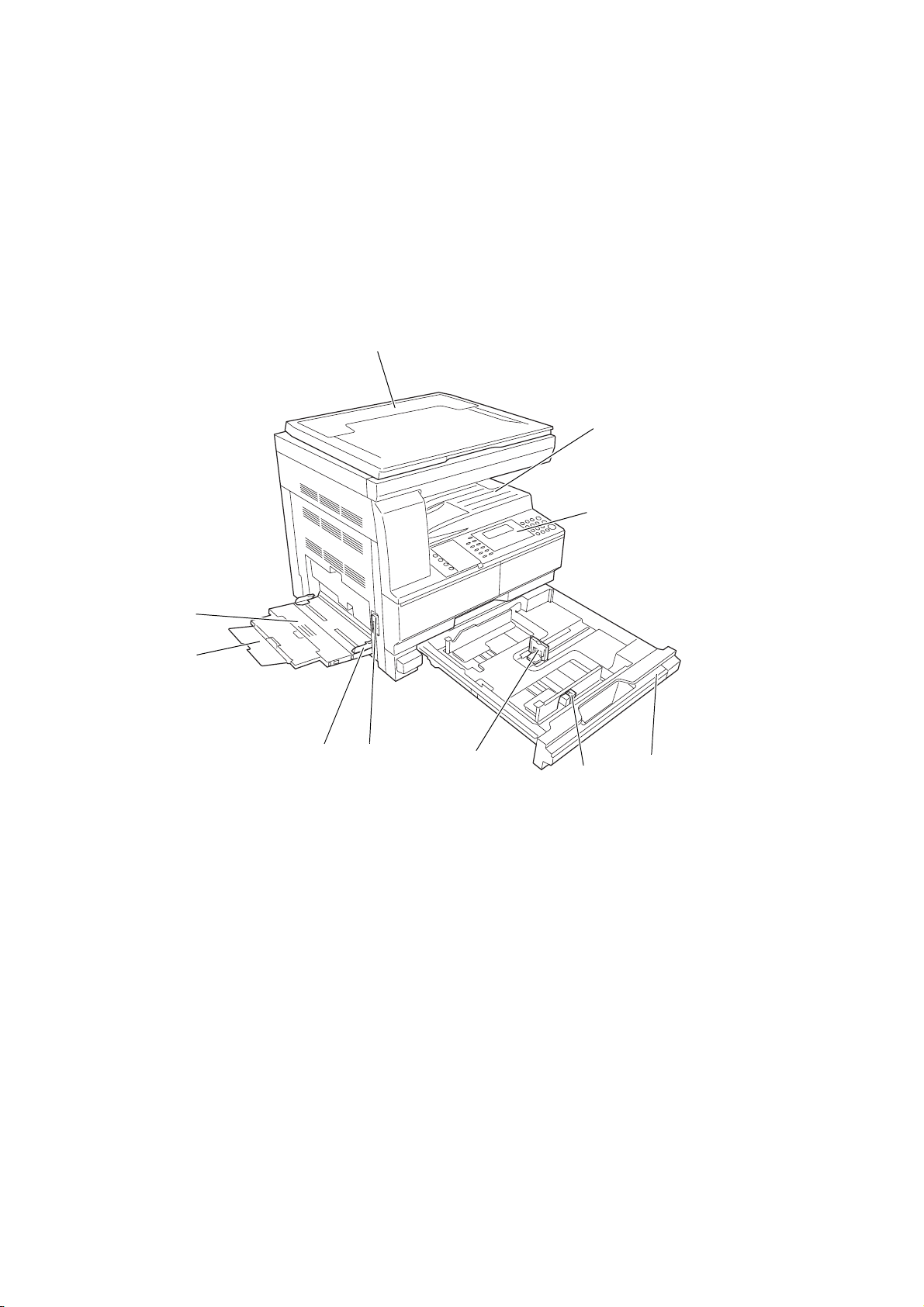
1 Names of Parts
Main Body
8
1
2
3
9
10
1 Original co v er — Open/close this cover when setting the original on the platen.
2 Output tray — Finished copies or printouts are stored on this tray. The output tray has a
storage capacity of 250 sheets of standard paper (80 g/m²).
3 Operation panel — Perform operations from the main body here.
4 Cassette — This cassette has a storage capacity of 300 sheets of standard paper (80 g/m²).
5 Paper wi d th adju sting t a b — Use this tab to adjust the paper width guides to fit to the width of
the paper to be loaded in the cassette.
6 Paper length adjusting tab — Adjust this tab to adjust the paper length guide to fit to the
length of the paper to be loaded in the cassette.
7 Left cover handle — Pull this handle up to open the left cover.
8 Multi-purpose tray — When using small paper or special paper, set the paper here.
9 MP tray extension — Pull this to use when setting A4R paper or larger paper.
10 Slider — Adjust this to fit to the width of paper to be set in the multi-purpose tray.
7
6
5
4
1-1
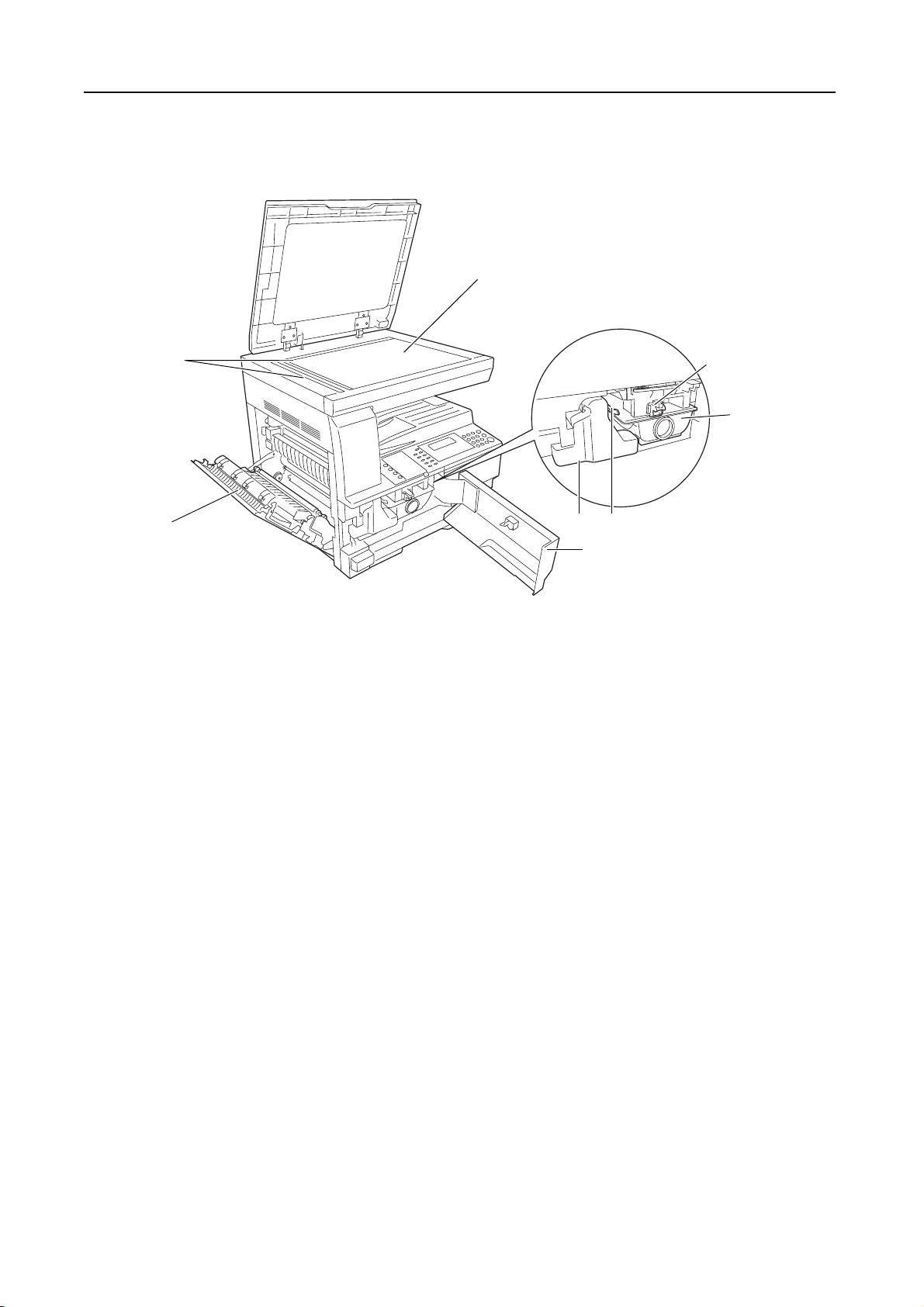
Names of Parts
11
12
15
16
141317
18
11 Platen — Set an original here for copying. Be sure to lay the original face-down and align the
edge of the original flush up against the left rear corner of the platen.
12 Original size indicator plates — Be sure to set an original along these plates when setting it
on the platen.
13 Left cover — Open this cover if a paper jam occurs inside the machine.
14 Waste toner box
15 Toner container release lever — Operate this lever when replacing the toner container.
16 Toner container
17 Charger cleaner rod — Pull this rod and then push it back again after replacing the toner
container or when images become dirty.
18 Fron t cover — Open this cover when replacing the toner container and the waste toner box or
when cleaning this machine.
1-2
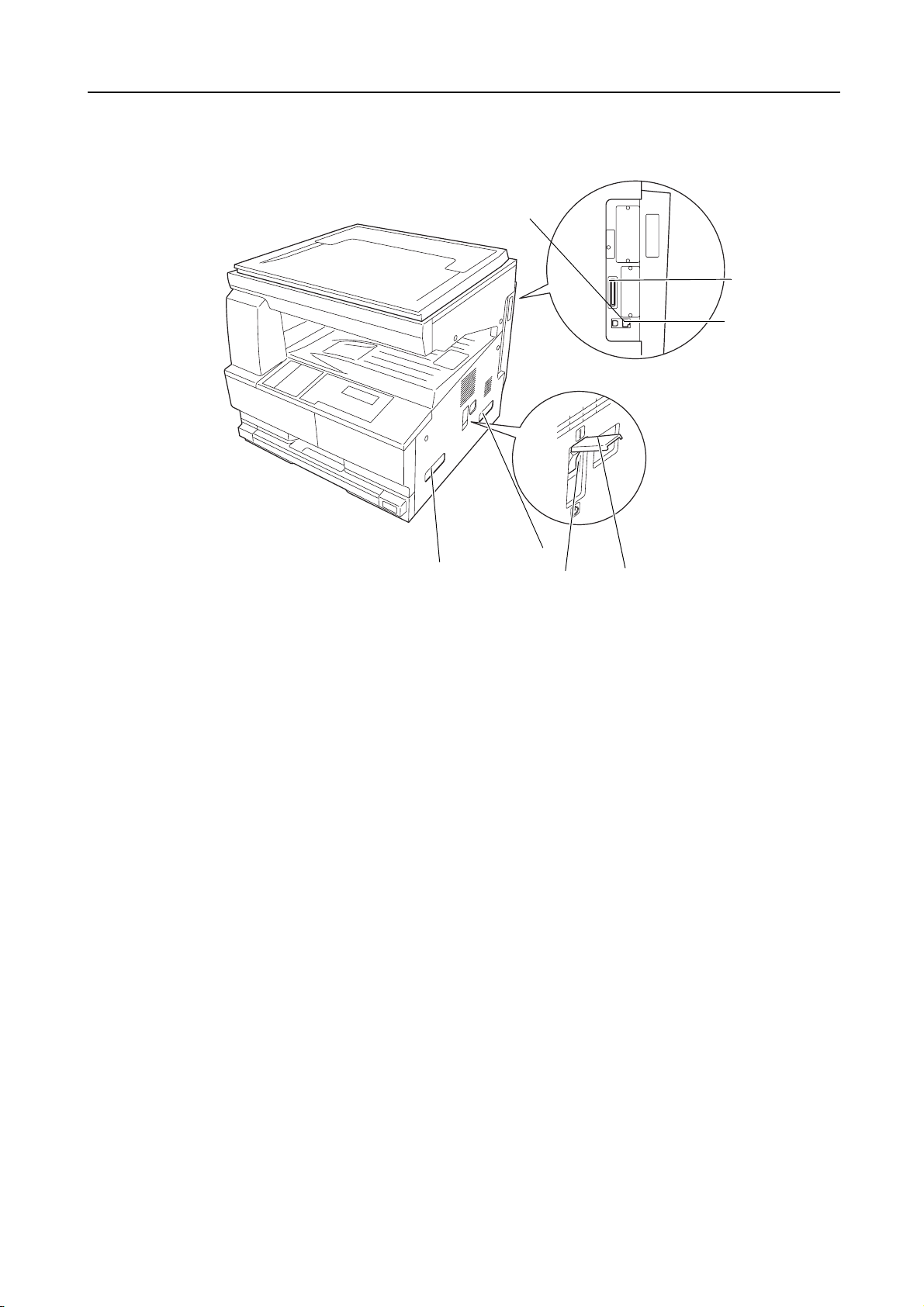
23
Names of Parts
24
22
21
19 Main power switch — Turn this switch on ( | ) before using this machine.
20 Main power switch cover — Open to operate the main power switch.
21 Handles for transport — Hold the four recessed portions at the right and left when
transporting this machine.
22 Network interface connector — When connecting this machine to a network, connect a
network cable to this connector.
23 USB interface connector — When connecting this machine to a computer through USB,
connect a USB cable to this connector.
24 Memory card slot — Insert an optional memory card to this slot.
21
19
20
1-3
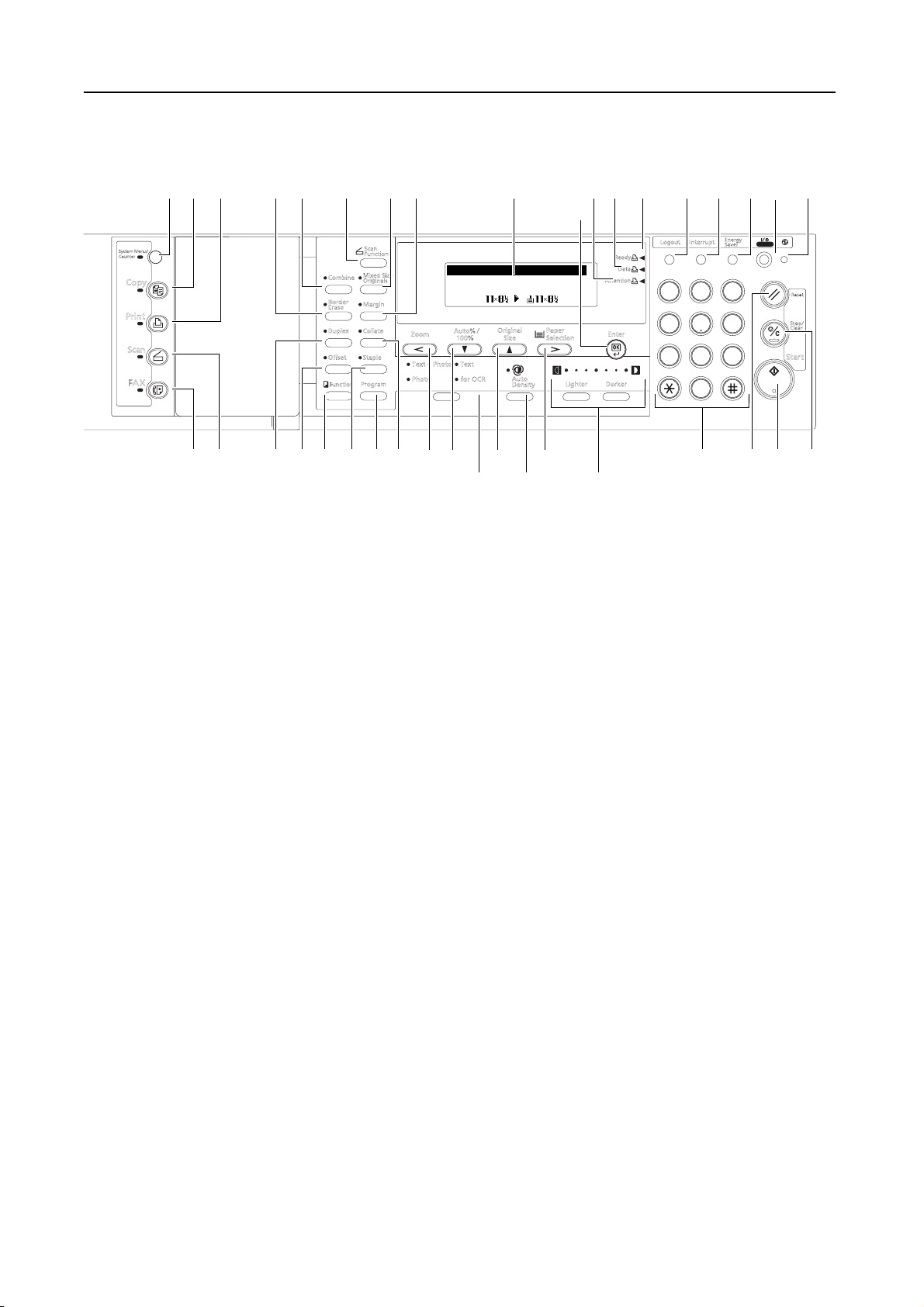
Names of Parts
Operation Panel
2 3
1
SystemMenu/
Counter
Copy
Print
Sca n
FA X
11 12 13
Scan
Function
MixedSize
Combine
Originals
Border
Margin
Erase
Collate
Duplex
Staple
O?set
Program
Fun cti on
Ready to copy .
100%
Auto % /
Zoom
100%
Text+Photo Text
Photo forOCR
Auto
25
Original
Size
Auto
Density
Auto
21
Paper
Selection
Lighter Darker
31
Energy
Saver
32
37
Power
Reset
Stop/
Clear
Sta r t
276
2628
Logout Interrupt
Ready
Data
At tention
1
Enter
3029
123
46
5
789
0
45 17 18 19 20
87910
16
15 14
36 353433
23 2422
1 System Menu/Counter key and indicator — Press this key to set the job accounting function,
adjust the default settings or set the machine. (For details, refer to Chapter 3 and Chapter 4 in
Advanced Operation Guide.)
2 Copier key and indicator — Press this key when using the copier functions of this machine.
The Copier indicator will light up when the machine is in the copier mode.
3 Printer key and indicator — Press this key when using the printer functions of this machine.
The Printer indicator will light up when the machine is in the printer mode.
4 Scanner key and indicator — Press this key when using the scanner functions of this
machine. The Scanner indicator will light up when the machine is in the scanner mode. For the
scanner functions, the optional network scanner kit must be installed.
5 Fax key and indicator — Press this key when using the fax functions of this machine. The Fax
indicator will light up when the machine is in the fax mode. For the fax functions, the optional
fax kit must be installed.
6 Combine ke y and indicator — Press this key to use the combine copy function. The
Combine indicator will light up. (See page 3-10.)
7 Border Erase key and indicator — Press this key to use the border erase function. The
Border Erase indicator will light up. (For details, refer to Chapter 1 in Advanced Operation
Guide, Border Erase Mode.)
8 Duplex key and indicator — Press this key to perform duplex copying or use the
split page function. The Duplex indicator will light up. For duplex copying, the
optional duplex unit must be installed. (See page 3-6 and 3-7.)
9 Offset key and indicator — Press this key to perform offset copying. The Offset indicator will
light up. (For details, refer to Chapter 1 in Advanced Operation Guide, Offset Copying.)
10 Fu nc tion key — Press this key to set the orientation of the originals or perform continuous
scanning copying, auto rotation copying or EcoPrint mode. (For details, refer to Chapter 1 in
Advanced Operation Guide.)
11 Scanner Function key —
Press this key to adjust various scanner settings. F
functions, the optional network scanner kit must be installed.
12 Mixed size original key and indicator — Press this key when using the auto selection mode. The
Auto Selection indicator will light up. For the auto selection mode, the optional document
processor must be installed. (For details, refer to Chapter 1 in Advanced Operation Guide,
Auto Selection Mode.)
13 Margin key and indicator — Press this key to use the margin function. The Margin indicator
will light up. (For details, refer to Chapter 1 in Advanced Operation Guide, Margin Mode.)
or the scanner
1-4
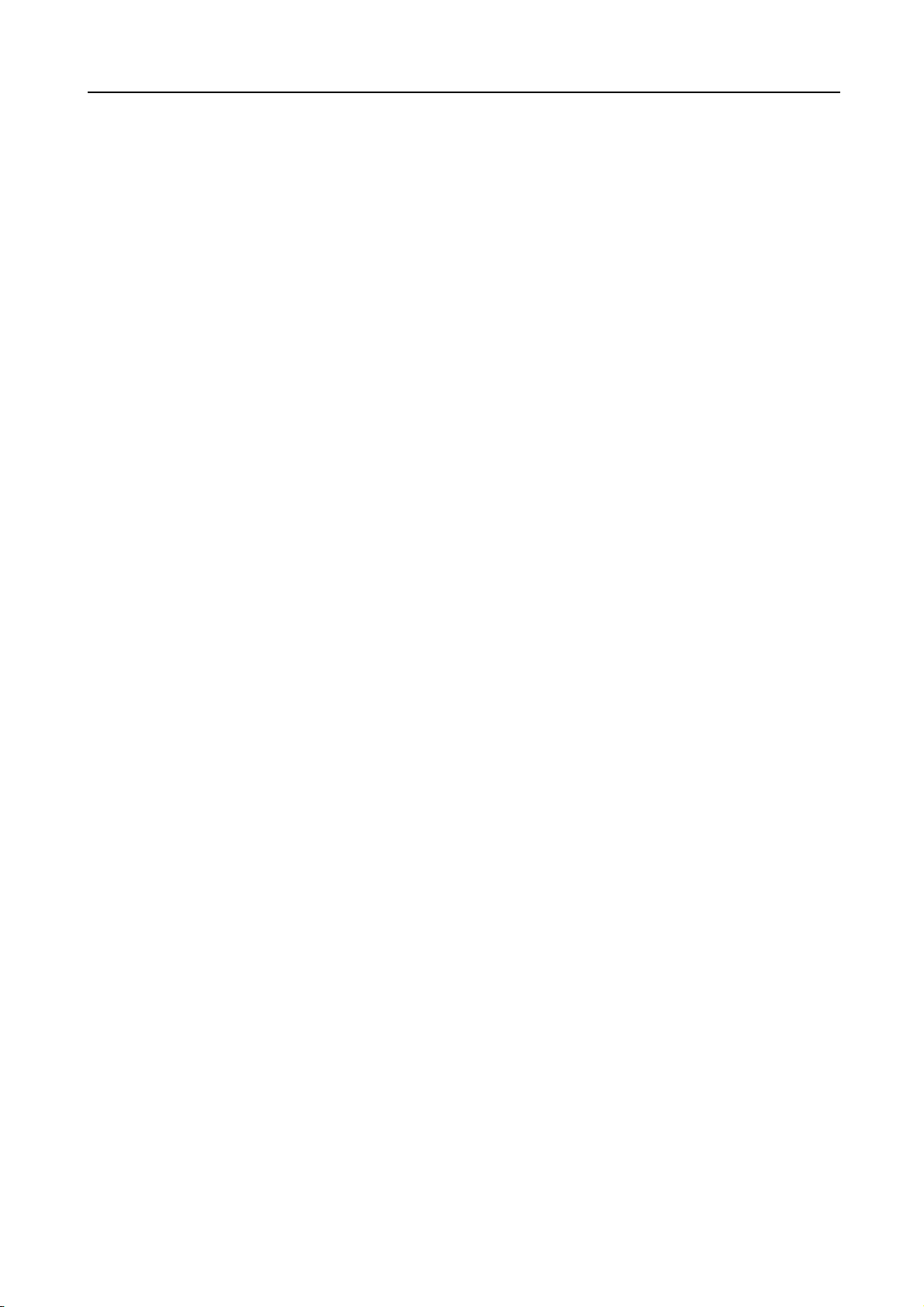
Names of Parts
14 Collate key and indicator — Press this key to perform sort copying. The Sort indicator will light
up. (See page 3-9.)
15 Staple key and indicator — Press this key to perform staple copying. The Staple indicator will
light up. For staple copying, the optional finisher must be installed. (For details, refer to
Chapter 1 in Advanced Operation Guide, Staple Copying.)
16 Program key — Press this key to use a registered program for copying. (For details, refer to
Chapter 1 in Advanced Operation Guide, Program Function.)
17 Zoom key / < key — Press this key to perform zoom copying. (See page 3-4.) Also use this
key to move the cursor left on the message display.
18 Auto%/100% key / T key — Press this key to switch between automatic magnification
selection and same size copying. Also use this key to move the cursor down on the message
display.
19 Original Size key / S key — Press this key to select the size of the original. Also use this key
to move the cursor up on the message display.
20 Paper Select key / > key — Press this key to switch paper feed between the cassette(s) and
the multi-purpose tray. The selected paper size will be indicated on the message display. (See
page 3-1.) Also use this key to move the cursor right on the message display.
21 Enter key — Press this key to register a function or currently selected item on the message
display.
22 Image quality mode select key — Press this key to select the image quality according to the
type of the original. (See page 3-2.)
23 Auto Exposure key — Press this key to select the auto exposure mode. This will detect the
density of the original and set the optimal exposure for copying it. (See page 3-2.)
24 Lighter key / Darker key / exposure display — Press these keys to adjust the exposure. The
currently selected exposure is indicated. (See page 3-2.)
25 Message display — Displays messages on how to operate the machine as well as when
trouble occurs. Also use this key to adjust the contrast of the LCD. (For details, refer to
Chapter 3 in Advan
26 Read
27 Data indicator (green)
28 Attention indicator (red)
29 Logout key — In the job accounting mode, press this key after copying is complete.
30 Interrupt key and indicator — Press this key to use the interrupt mode. The Interrupt
31 Energy Saver key and indicator — Press this key to turn the low power mode on. In the low
32 Power key and indicator — Press this key to turn the sleep mode on. In the sleep mode, only
33 Numeric keys — Press these keys to set the number of copies or enter a numerical value.
34 Reset key — Press this key to reset each function and to return the machine to the initial
y indicator (green)
Lit — The machine is ready to print.
Blinking — An error has occurred. Clear the error referring to Displayed Messages on
page 6-4.
Off — The machine is not ready to print.
Lit — The machine is processing print data.
Blinking — The machine is receiving print data.
Lit — An error has occurred. Clear the error referring to Displayed Messages on page 6-4.
The ID-code entry screen will appear. (For details, refer to Chapter 4 in Advanced Operation
Guide.)
indicator will light up. (See page 3-14.)
power mode, only the Energy Saver indicator, Power indicator, and main power indicator will
light up and the other indicators on the operation panel will go out. Press the same key again to
turn the low power mode off. (See page 3-16.)
the main power indicator will light up and all other indicators on the operation panel will go out.
Press the same key again to turn the sleep mode off. (See page 3-17.)
†
.
mode
ced Operation Guide, Display Contrast Adjustment.)
1-5
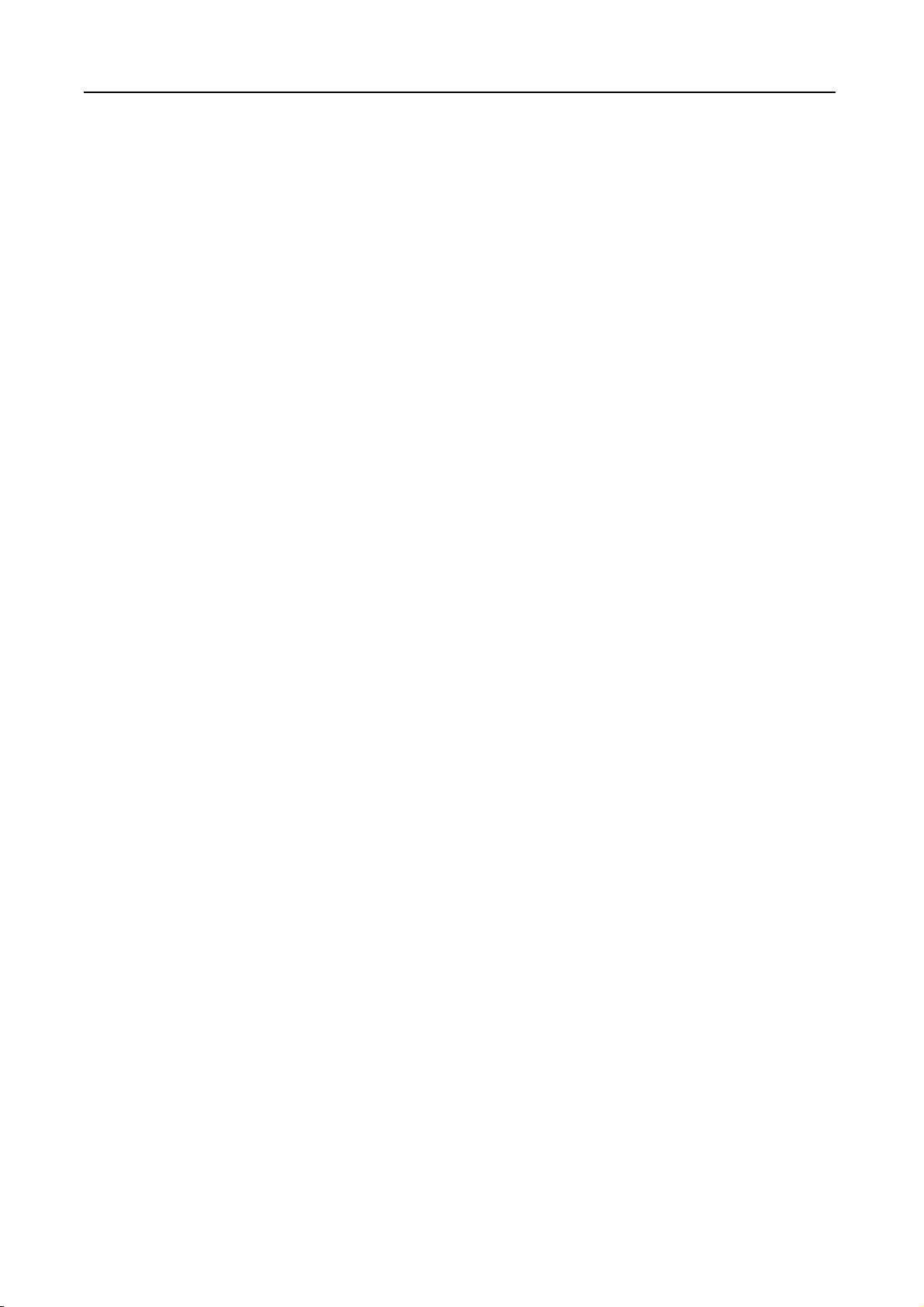
Names of Parts
Notes • The settings for the initial mode can be changed using the default setting procedure. This
35 Stop/Clear key — Press this key to stop copying or to change the number of copies. Also
press this key to return to the previous screen from a setting screen for copier functions or the
like.
36 Start key and indicator — Press this key to start copying. Copying will start immediately if you
press this key when the indicator is lit green.
37 Main power indicator — Lights up when the main power switch is turned on ( | ).
† Initial mode (the state that the machine enters at the end of warm-up or when the Reset key is
pressed)
In the factory default setting, paper of the same size as the original is selected automatically
(auto paper selection mode), the copy magnification ratio is set to 100 %, the number of copies
to be made is set to 1 and the image quality is set to the Text + Photo mode.
includes changing the cassette selected in the initial mode,the image quality mode, and the
exposure (Auto exposure mode).
Auto Clear Function
Once a designated amount of time has passed after copying stops (between 10 and 270 seconds),
the machine will return to the same settings as those after warm-up. Copies can continually be
made using the same settings (copy mode, number of copies, and exposure mode) if the next batch
of copying is started before the auto clear function is activated.
1-6
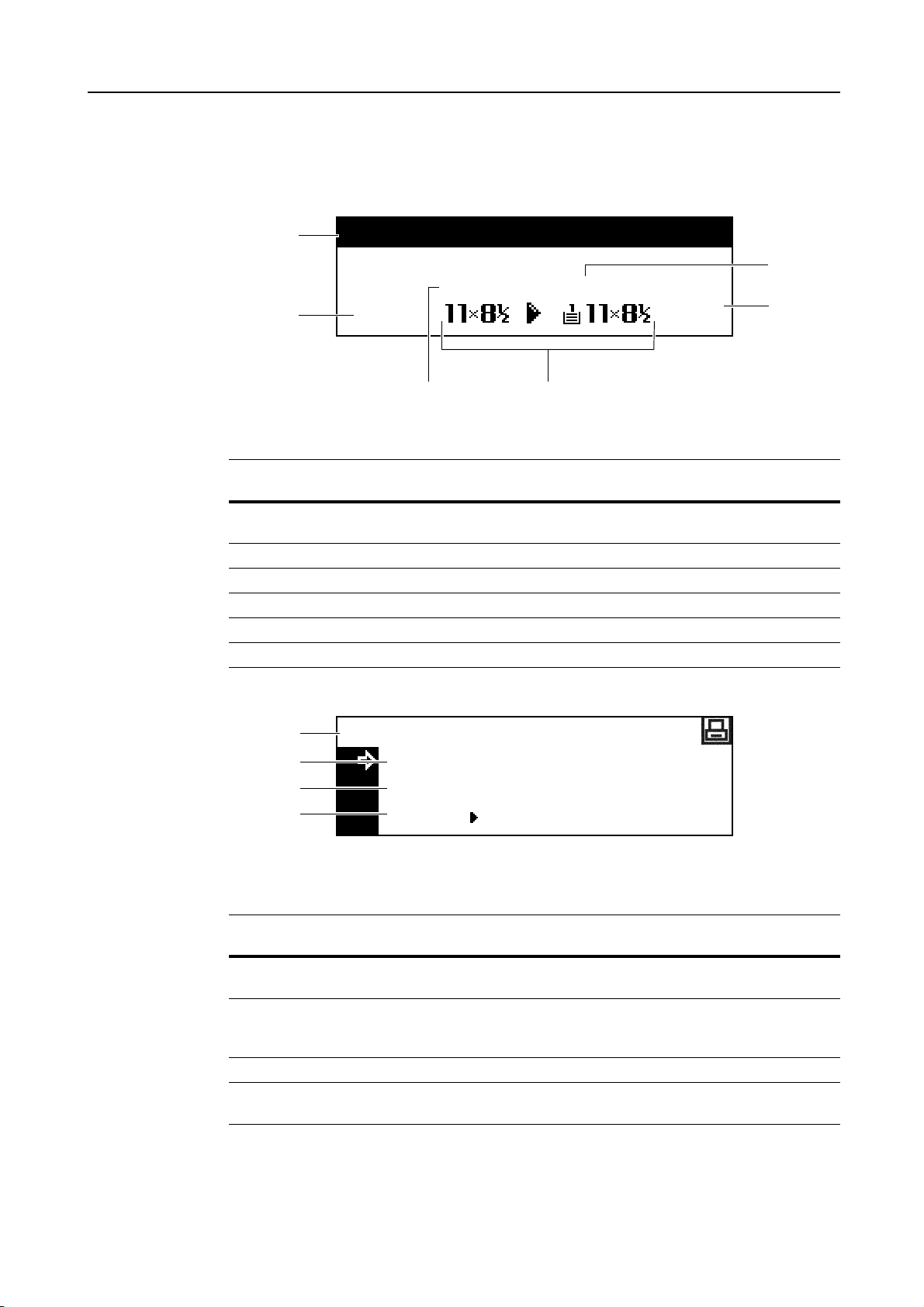
Names of Parts
Message Display
The message display on this machine indicates the operation status of the machine.
Copier Basic Screen
1
3
This screen is displayed when the Copy key is pressed.
Reference
number
1 Indicates the current status of the machine and displays the message for required
2 Displayed when the original size is automatically selected.
3 Displays the copy magnification ratio. (See page 3-4.)
4 Displayed in the auto paper selection mode.
5 Displays the original size, paper size, and selected cassette.
6 Displays the number of copies.
Ready to copy.
100%
25
Meaning
operation.
Auto
4
Auto
6
1
Printer Basic Screen
1
2
3
4
This screen is displayed when the Print key is pressed.
Reference
number
1 Indicates the current status of the machine and displays the message for required
2 Select to switch between online and offline, to print/resume printing, to clear a
3 Select to stop printing in progress.
4 Select to perform network setting. (See Network (TCP/IP) Settings on page 2-12.)
Ready
GO
CANCEL
MENU
Meaning
operation.
specific error, and to begin a new page to forcibly print the last page that waits for
printing.
Also select this to change various printer functions and settings.
1-7

Names of Parts
Note The following procedure can also be used for changing the default settings of the printer functions.
1 Press the System Menu/Counter key.
2 Press the S key or the T key to select Printer
default.
3 Press the Enter key. The same screen as
displayed when MENU is selected on the printer
basic screen is displayed.
Syste m Menu / C ounte r :
Copy default
Machine def a ul t
Prin ter def aul t
1-8
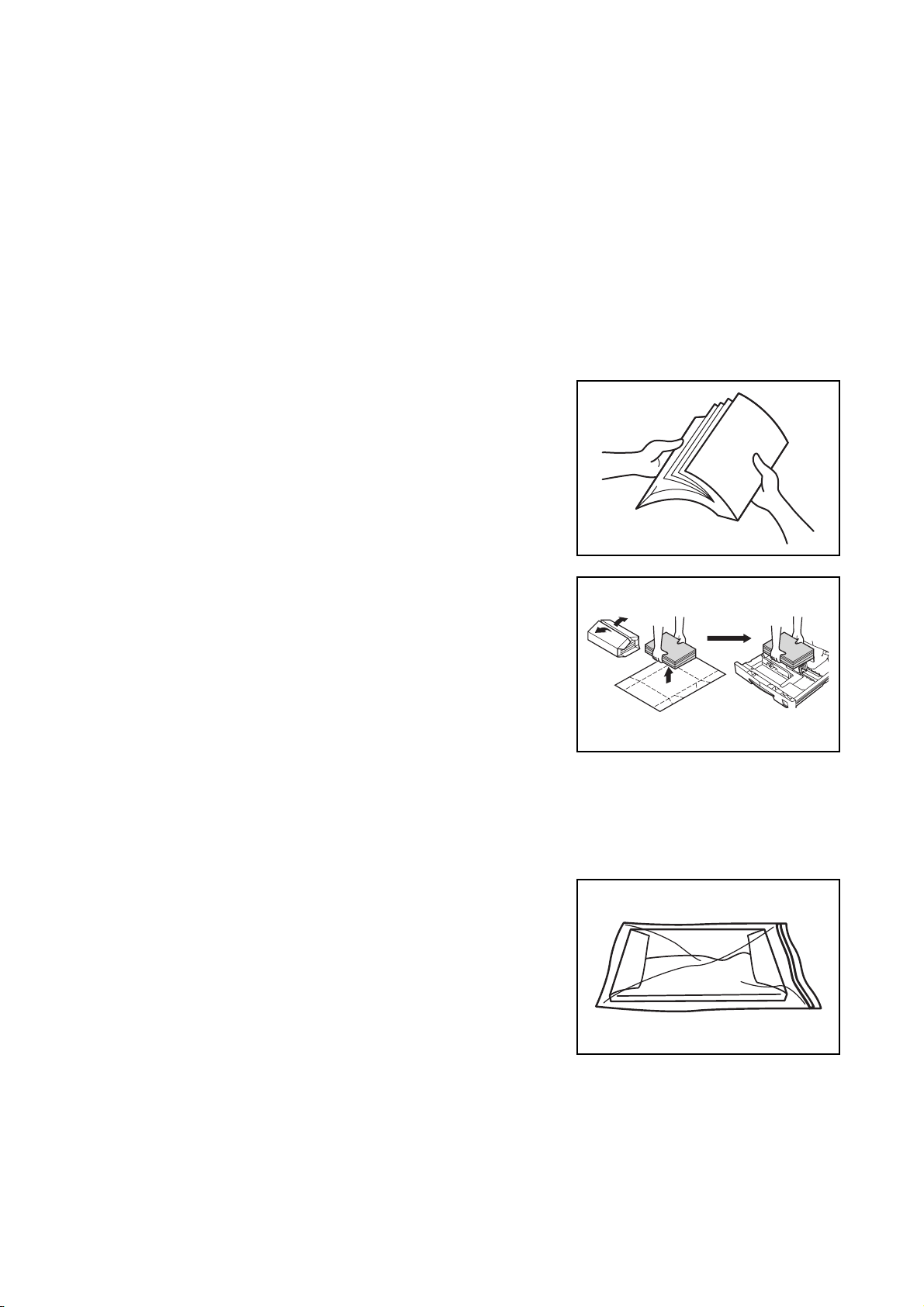
2 Preparations
Loading Paper
Paper can be loaded into either the cassette or the multi-purpose tray. For details on paper that can
be used, refer to Appendix in Advanced Operation Guide, Paper.
Note for Adding Paper
After taking new paper out of its packaging, be sure to
fan through the paper a few times to separate the
sheets before loading that paper into the cassette or
the multi-purpose tray.
Set the paper in the cassette with the side which faced
the top of its packaging facing up.
Important! • When using paper that has been run through a machine before, check it to make sure that all
staples and paper clips have been removed. Not doing so may result in poor images or
malfunctions.
• Straighten out any creases or curls in the paper before loading it. Failure to straighten out
creases and curls may lead to paper jams.
• Leaving paper out of its package under high
temperature and high humidity conditions may
lead to problems caused by ambient moisture.
After loading paper into the cassette, store the
remaining paper sealed in the paper storage bag.
Also if any paper remains in the multi-purpose
tray, store the paper sealed in the paper storage
bag. Before leaving the machine in disuse for a
prolonged period of time, remove the paper from
the cassette and seal it in the paper storage bag to
protect it from moisture.
2-1
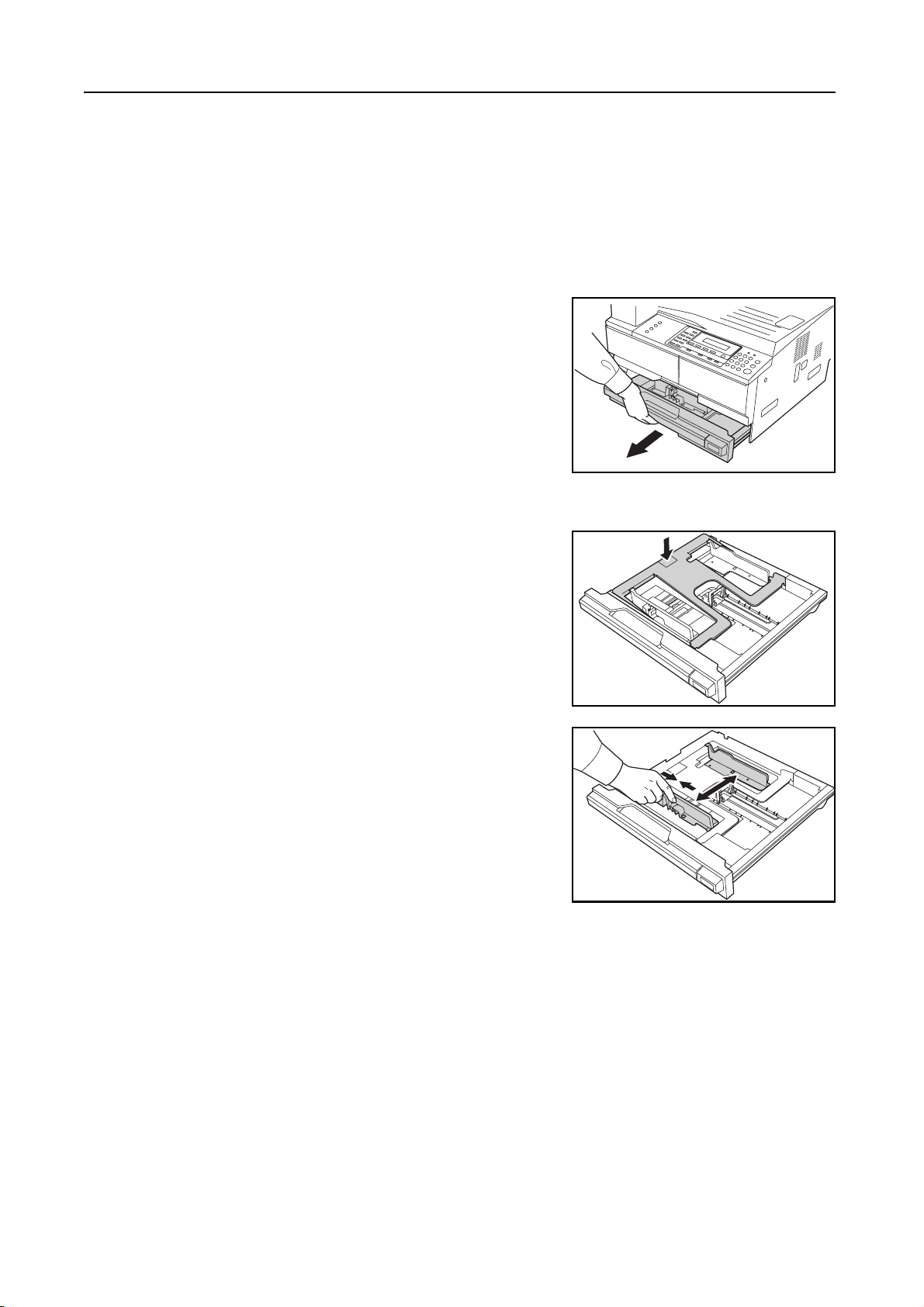
Preparations
Loading Paper into the Cassette
Standard paper, recycled paper, and colored paper can be loaded into the cassette. Up to 300
sheets of standard paper (80 g/m²) or 100 sheets of thick paper (90 to 105 g/m²) can be set.
Paper sizes that can be loaded are: A3, B4, A4, A4R, B5, B5R, A5R, Folio, 11 × 17" (Ledger),
1/2 × 14" (Legal), 11 × 8 1/2", 8 1/2 × 11" (Letter), 5 1/2 ×81/2" (Statement), 8 1/2 × 13" (Oficio II), 8K,
8
and 16K.
Note When loading paper into the cassette, set it with the side to be printed facing up.
Pull the cassette out toward you as far as it will go.
1
Note Do not pull more than one cassette out at a time.
Push down on the cassette base plate and secure it.
2
Grasp the paper width adjusting tab and adjust the
3
width guides to the paper size.
Important! Make sure that the width guides are flush against the paper. If there is space between the guides
and the paper, set the width guides again.
Note The paper sizes are marked in the cassette.
2-2
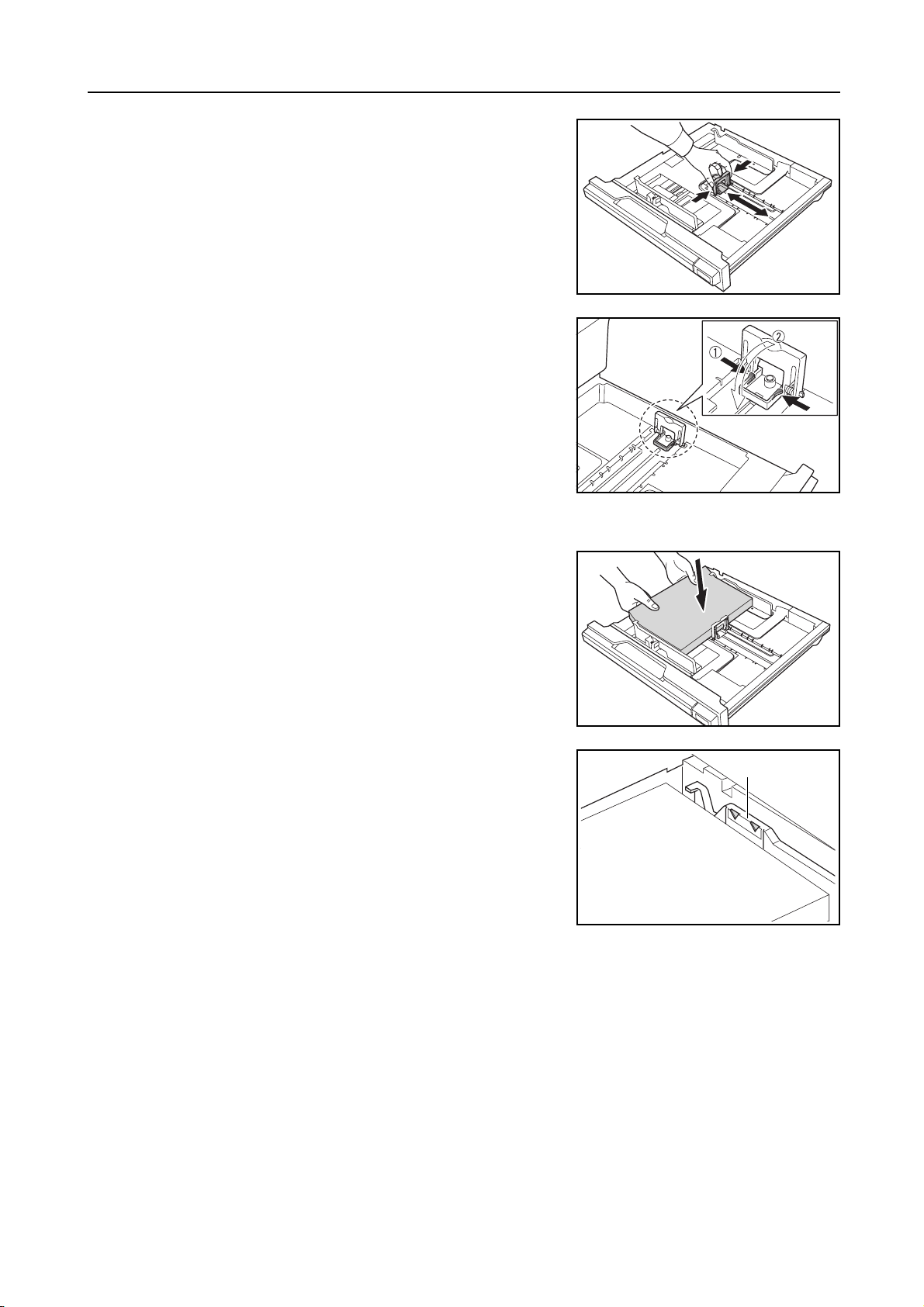
Grasp the paper length adjusting tab and adjust the
4
length guide to the paper size.
Important! • Make sure that the length guide is flush against
the paper. If there is space between the guide and
the paper, set the length guide again.
• When setting 11 × 17" (Ledger) paper, move the
paper length guide to the right end and push it
down as shown in the illustration.
Note The paper sizes are impressed in the cassette.
Preparations
Set the paper straight from the upper part.
5
Important! • Be careful not to bend or crease the paper when
inserting it into the cassette. Creases in the paper
may lead to paper jams.
• The maximum paper limit indicator A is provided
on a paper width guide. Make sure that the paper
loaded is below the maximum paper limit indicator.
• When loading paper into the cassette, set it with
the side which faced the top of its packaging
facing up.
• Be sure to adjust the width and length guides to
the paper size before loading the paper. Failure to do so may result in paper skewing or
jamming.
• If the length and width guides are not flush against the paper, a size that is different from the
actual size may be displayed on the message display.
• When the paper has become wrinkled from moisture and cannot be fed, set the paper so that
the wrinkled side is toward the length guide.
A
2-3
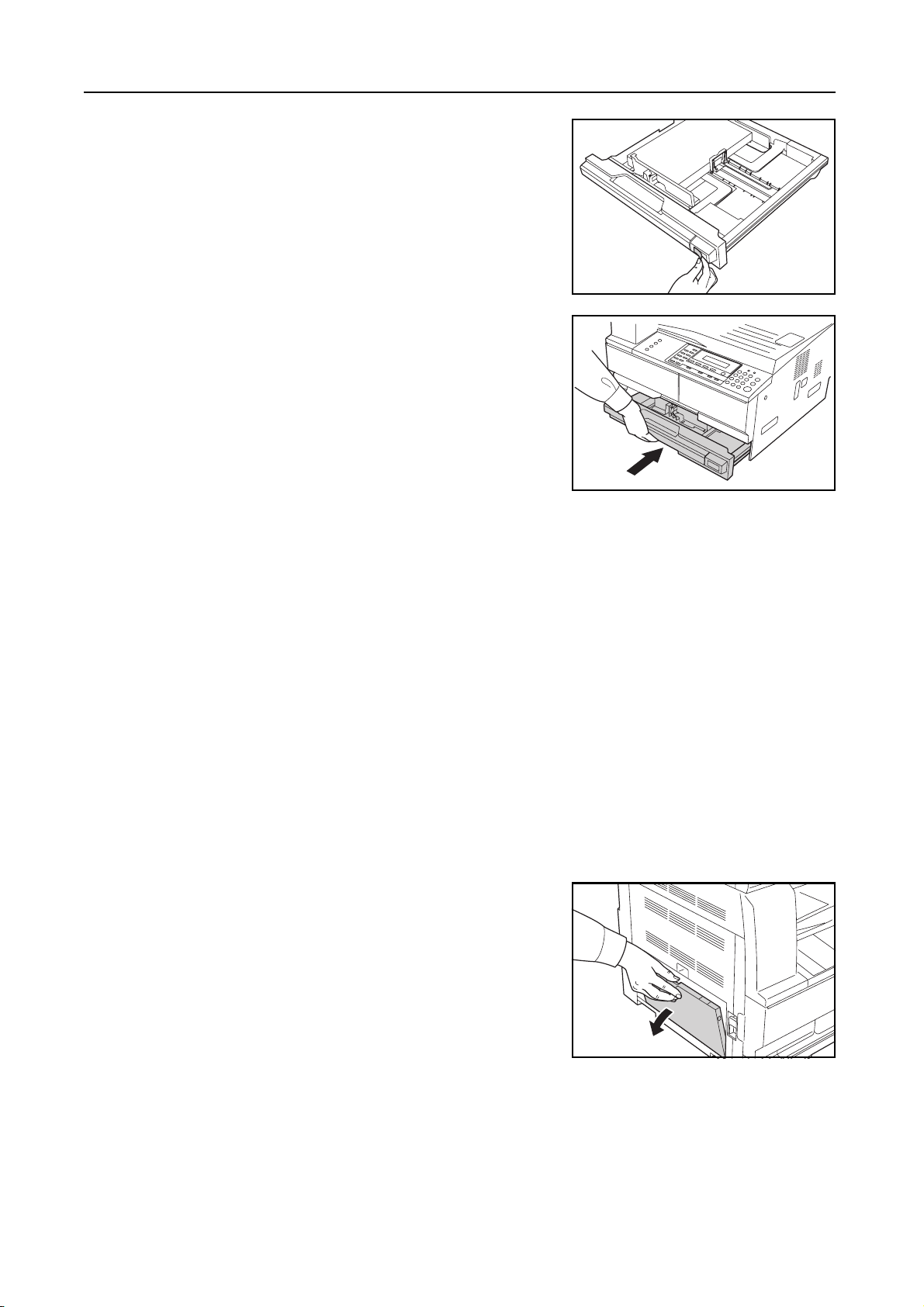
Preparations
Affix the label supplied so that the paper size set in the
6
cassette can be identified from the front of the
cassette.
Gently push in the cassette.
7
Important! When the machine will not be used for a long period of time, remove the paper from the cassette,
put it in a storage bag, and seal the bag in order to protect the paper from moisture.
Setting Paper in the Multi Purpose tray
In addition to standard paper and recycled paper, special paper can also be used. Be sure to set
special paper in the multi purpose tray.
Up to 100 sheets of standard (80 g/m²) paper (25 sheets of A3, B4, Folio, 11 × 17" (Ledger),
1/2 × 14" (Legal), 8 1/2 × 13" (Oficio II), or 8K) can be set. The paper sizes that can be used are: A3
8
to A6R, postcard, Folio, 11 × 17" (Ledger) to 5
• Color paper: 100 sheets
• Hagaki: 15 sheets
• Thin paper and Thick paper (90 to 105 g/m²): 150 sheets
1/2 ×81/2" (Statement), 8K, 16K and 16KR .
Important! • Envelope DL, Envelope C5, Envelope #10 (Commercial #10), Monarch, Youkei 4, Youkei 2: 5
sheets.
Open the multi-purpose tray.
1
2-4
