Page 1

G&RSLD0)
G&RSLD0)
Operation Guide
EN
Page 2
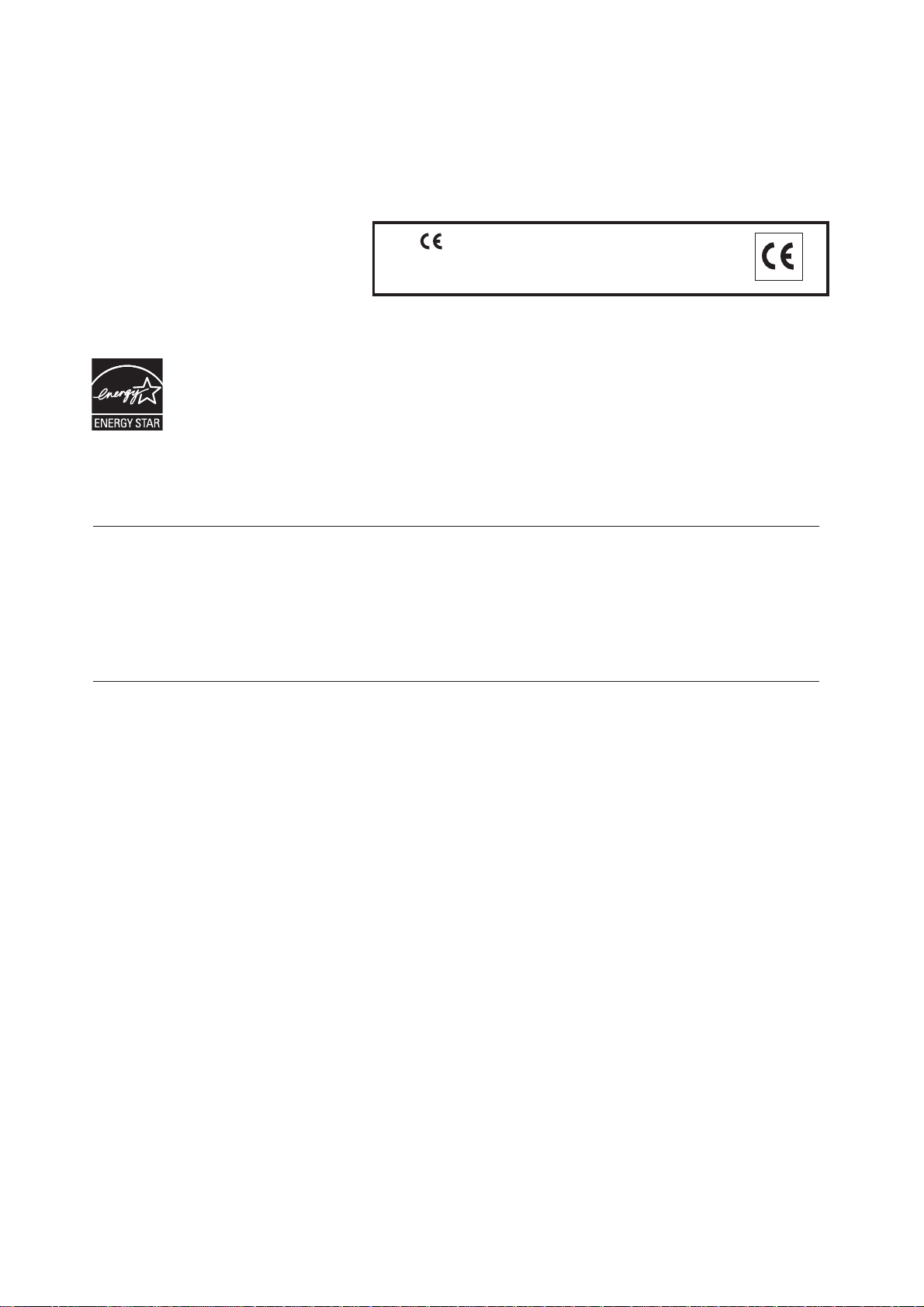
PUBLICATION ISSUED BY:
Olivetti S.p.A.
Gruppo Telecom Italia
Via Jervis, 77 - 10015 Ivrea (ITALY)
www.olivetti.com
Copyright © 2006, Olivetti
All rights reserved
The mark affixed to the product certifies that
the product satisfies the basic quality
requirements.
The manufacturer reserves the right to carry out modifications to the product described in this manual at any time
and without any notice.
ENERGY STAR is a U.S. registered mark.
The ENERGY STAR program is an energy reduction plan introduced by the United States Environmental Protection
Agency in response to environmental issues and for the purpose of advancing the development and utilization of
more energy efficient office equipment.
Your attention is drawn to the following actions which could compromise the conformity attested to above, as well
as the characteristics of the product:
• incorrect electrical power supply;
• incorrect installation, incorrect or improper use or use not in compliance with the warnings provided in the
User’s Manual supplied with the product;
• replacement of original components or accessories with others of a type not approved by the manufacturer, or
performed by unauthorised personnel.
All rights reserved. No part of this material may be reproduced or transmitted in any
form or by any means, electronic or mechanical, including photocopying, recording or
by any information storage and retrieval system, without permission in writing from
the Publisher.
Page 3
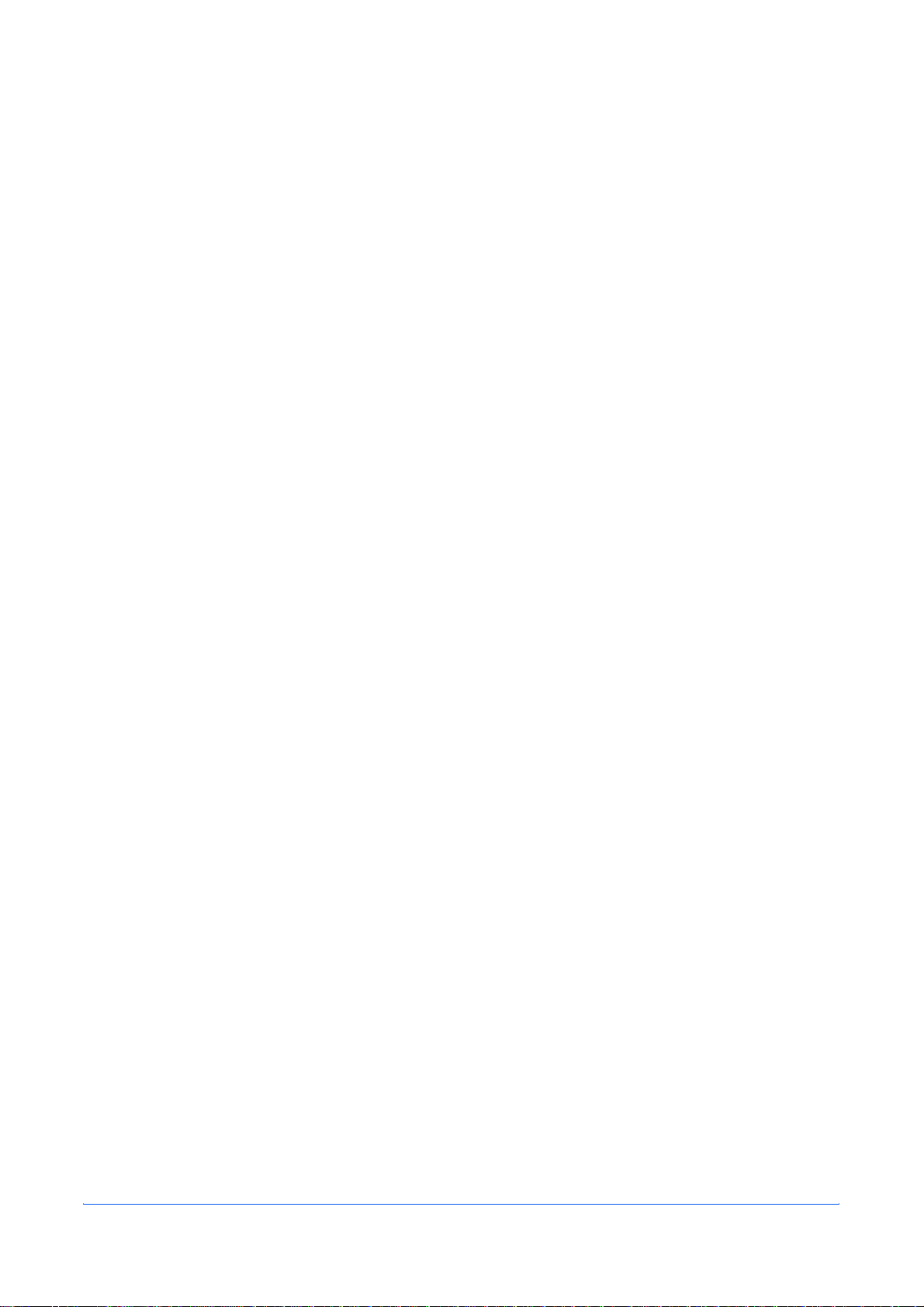
Contents
Legal and Safety
1 Machine Parts
Main Body . . . . . . . . . . . . . . . . . . . . . . . . . . . . . . . . . . . . . . . . . . . . . . . . . . . . . . . . . . . . . . . . . 1-1
Document Processor . . . . . . . . . . . . . . . . . . . . . . . . . . . . . . . . . . . . . . . . . . . . . . . . . . . . . . . . 1-2
Operation Panel. . . . . . . . . . . . . . . . . . . . . . . . . . . . . . . . . . . . . . . . . . . . . . . . . . . . . . . . . . . . . 1-3
Message Display . . . . . . . . . . . . . . . . . . . . . . . . . . . . . . . . . . . . . . . . . . . . . . . . . . . . . . . . . . . . 1-3
2 Loading Paper
Paper Specifications. . . . . . . . . . . . . . . . . . . . . . . . . . . . . . . . . . . . . . . . . . . . . . . . . . . . . . . . . 2-1
Before Loading Paper. . . . . . . . . . . . . . . . . . . . . . . . . . . . . . . . . . . . . . . . . . . . . . . . . . . . . . . . 2-2
Loading Paper into a Cassette. . . . . . . . . . . . . . . . . . . . . . . . . . . . . . . . . . . . . . . . . . . . . . . . . 2-2
Manual Feed Tray . . . . . . . . . . . . . . . . . . . . . . . . . . . . . . . . . . . . . . . . . . . . . . . . . . . . . . . . . . . 2-3
Manual Duplex . . . . . . . . . . . . . . . . . . . . . . . . . . . . . . . . . . . . . . . . . . . . . . . . . . . . . . . . . . . . . . 2-5
Selecting Paper Size . . . . . . . . . . . . . . . . . . . . . . . . . . . . . . . . . . . . . . . . . . . . . . . . . . . . . . . . . 2-6
Selecting Media Type . . . . . . . . . . . . . . . . . . . . . . . . . . . . . . . . . . . . . . . . . . . . . . . . . . . . . . . . 2-7
3 Preparations
Connecting the Cables . . . . . . . . . . . . . . . . . . . . . . . . . . . . . . . . . . . . . . . . . . . . . . . . . . . . . . . 3-1
Connecting the USB Cable . . . . . . . . . . . . . . . . . . . . . . . . . . . . . . . . . . . . . . . . . . . . . . . . . . . . 3-1
Connecting the Power Cord . . . . . . . . . . . . . . . . . . . . . . . . . . . . . . . . . . . . . . . . . . . . . . . . . . . . 3-1
Turning the Machine On . . . . . . . . . . . . . . . . . . . . . . . . . . . . . . . . . . . . . . . . . . . . . . . . . . . . . . . 3-2
Loading Software . . . . . . . . . . . . . . . . . . . . . . . . . . . . . . . . . . . . . . . . . . . . . . . . . . . . . . . . . . . 3-2
4 Copy Functions
Basic Copying Procedure . . . . . . . . . . . . . . . . . . . . . . . . . . . . . . . . . . . . . . . . . . . . . . . . . . . . 4-1
Placing Originals in the Document Processor . . . . . . . . . . . . . . . . . . . . . . . . . . . . . . . . . . . . . . 4-2
Placing a Thick Original on the Platen . . . . . . . . . . . . . . . . . . . . . . . . . . . . . . . . . . . . . . . . . . . . 4-4
Zoom Copies . . . . . . . . . . . . . . . . . . . . . . . . . . . . . . . . . . . . . . . . . . . . . . . . . . . . . . . . . . . . . . . 4-4
Standard Zoom . . . . . . . . . . . . . . . . . . . . . . . . . . . . . . . . . . . . . . . . . . . . . . . . . . . . . . . . . . . . . . 4-4
Variable Zoom . . . . . . . . . . . . . . . . . . . . . . . . . . . . . . . . . . . . . . . . . . . . . . . . . . . . . . . . . . . . . . 4-5
Collate Mode . . . . . . . . . . . . . . . . . . . . . . . . . . . . . . . . . . . . . . . . . . . . . . . . . . . . . . . . . . . . . . . 4-5
Combine Mode . . . . . . . . . . . . . . . . . . . . . . . . . . . . . . . . . . . . . . . . . . . . . . . . . . . . . . . . . . . . . 4-6
EcoPrint Mode . . . . . . . . . . . . . . . . . . . . . . . . . . . . . . . . . . . . . . . . . . . . . . . . . . . . . . . . . . . . . . 4-6
5 Scanning Functions
User Interface Operation . . . . . . . . . . . . . . . . . . . . . . . . . . . . . . . . . . . . . . . . . . . . . . . . . . . . . 5-1
Selecting the Scan Method . . . . . . . . . . . . . . . . . . . . . . . . . . . . . . . . . . . . . . . . . . . . . . . . . . . . 5-2
Selecting Image Type . . . . . . . . . . . . . . . . . . . . . . . . . . . . . . . . . . . . . . . . . . . . . . . . . . . . . . . . . 5-2
Selecting the Resolution . . . . . . . . . . . . . . . . . . . . . . . . . . . . . . . . . . . . . . . . . . . . . . . . . . . . . . 5-2
Enhancing Your Image . . . . . . . . . . . . . . . . . . . . . . . . . . . . . . . . . . . . . . . . . . . . . . . . . . . . . . . . 5-3
6 Printing Functions
Printing Preferences . . . . . . . . . . . . . . . . . . . . . . . . . . . . . . . . . . . . . . . . . . . . . . . . . . . . . . . . . 6-1
Printing a Document . . . . . . . . . . . . . . . . . . . . . . . . . . . . . . . . . . . . . . . . . . . . . . . . . . . . . . . . . 6-2
7 Using QLINK
To Start the QLINK . . . . . . . . . . . . . . . . . . . . . . . . . . . . . . . . . . . . . . . . . . . . . . . . . . . . . . . . . . 7-1
MFP Button Setting Section. . . . . . . . . . . . . . . . . . . . . . . . . . . . . . . . . . . . . . . . . . . . . . . . . . . 7-2
Using the Scan To PC Button on the Operation Panel to Scan . . . . . . . . . . . . . . . . . . . . . . . . . 7-2
OPERATION GUIDE i
Page 4
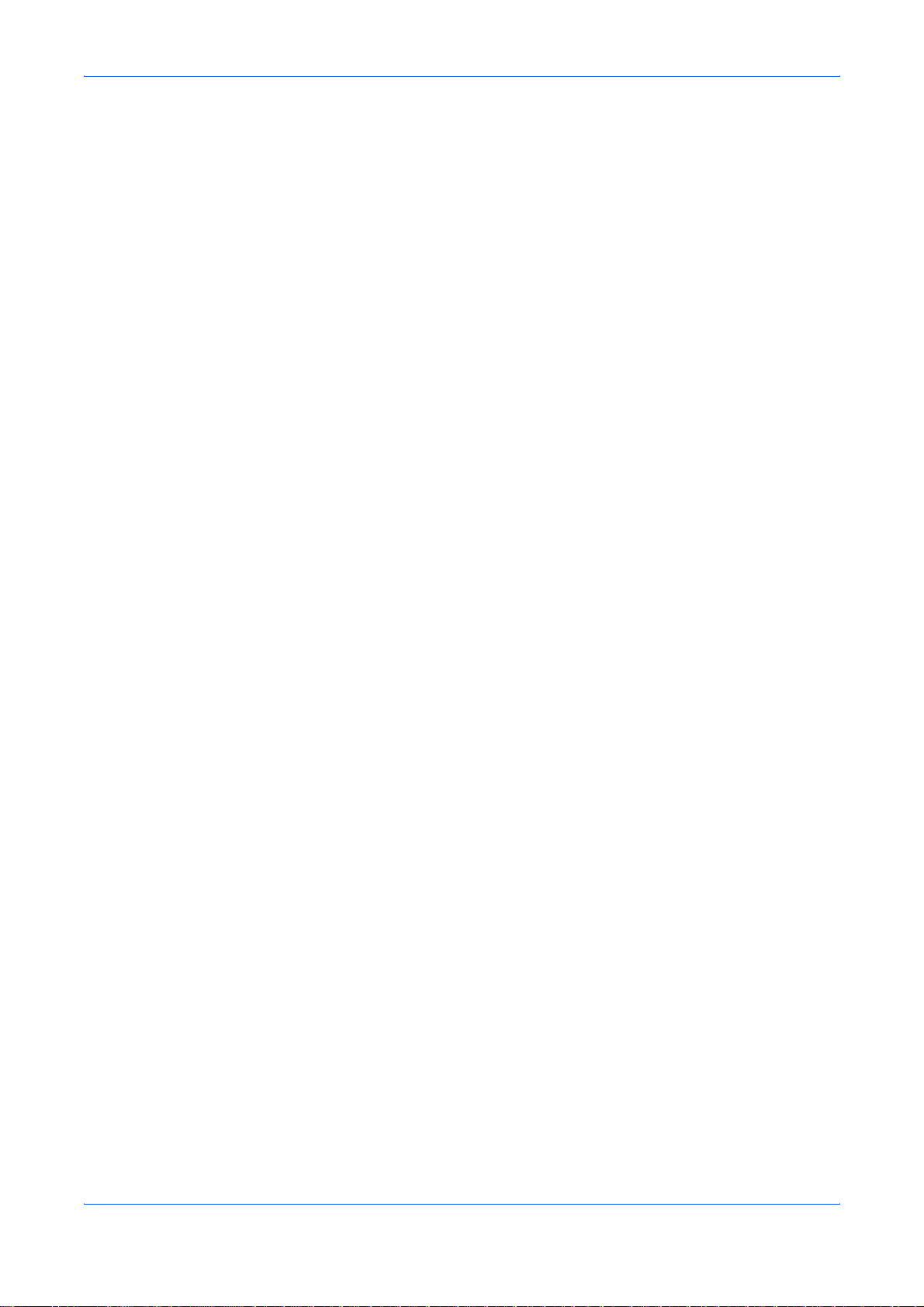
Configuring the Scan To PC Button . . . . . . . . . . . . . . . . . . . . . . . . . . . . . . . . . . . . . . . . . . . . . . 7-2
Copy Function Section . . . . . . . . . . . . . . . . . . . . . . . . . . . . . . . . . . . . . . . . . . . . . . . . . . . . . . . 7-4
Configuring the Copy Function . . . . . . . . . . . . . . . . . . . . . . . . . . . . . . . . . . . . . . . . . . . . . . . . . . 7-4
Scan Function Section . . . . . . . . . . . . . . . . . . . . . . . . . . . . . . . . . . . . . . . . . . . . . . . . . . . . . . . 7-6
Send to email . . . . . . . . . . . . . . . . . . . . . . . . . . . . . . . . . . . . . . . . . . . . . . . . . . . . . . . . . . . . . . . 7-6
Send to file . . . . . . . . . . . . . . . . . . . . . . . . . . . . . . . . . . . . . . . . . . . . . . . . . . . . . . . . . . . . . . . . . 7-6
User define Buttons . . . . . . . . . . . . . . . . . . . . . . . . . . . . . . . . . . . . . . . . . . . . . . . . . . . . . . . . . . 7-6
8 System Settings
Message Language . . . . . . . . . . . . . . . . . . . . . . . . . . . . . . . . . . . . . . . . . . . . . . . . . . . . . . . . . . 8-1
Sleep Mode . . . . . . . . . . . . . . . . . . . . . . . . . . . . . . . . . . . . . . . . . . . . . . . . . . . . . . . . . . . . . . . . 8-1
Toner Install . . . . . . . . . . . . . . . . . . . . . . . . . . . . . . . . . . . . . . . . . . . . . . . . . . . . . . . . . . . . . . . . 8-2
Buzzer . . . . . . . . . . . . . . . . . . . . . . . . . . . . . . . . . . . . . . . . . . . . . . . . . . . . . . . . . . . . . . . . . . . . 8-2
Drum Reset . . . . . . . . . . . . . . . . . . . . . . . . . . . . . . . . . . . . . . . . . . . . . . . . . . . . . . . . . . . . . . . . 8-2
Drum Refresh . . . . . . . . . . . . . . . . . . . . . . . . . . . . . . . . . . . . . . . . . . . . . . . . . . . . . . . . . . . . . . . 8-3
Drum Control . . . . . . . . . . . . . . . . . . . . . . . . . . . . . . . . . . . . . . . . . . . . . . . . . . . . . . . . . . . . . . . 8-3
Eco Fuser . . . . . . . . . . . . . . . . . . . . . . . . . . . . . . . . . . . . . . . . . . . . . . . . . . . . . . . . . . . . . . . . . . 8-3
Copy Setup . . . . . . . . . . . . . . . . . . . . . . . . . . . . . . . . . . . . . . . . . . . . . . . . . . . . . . . . . . . . . . . . 8-4
Changing Function Defaults . . . . . . . . . . . . . . . . . . . . . . . . . . . . . . . . . . . . . . . . . . . . . . . . . . . . 8-4
Printing the Report Pages . . . . . . . . . . . . . . . . . . . . . . . . . . . . . . . . . . . . . . . . . . . . . . . . . . . . 8-5
9 Maintenance
Toner Container Replacement . . . . . . . . . . . . . . . . . . . . . . . . . . . . . . . . . . . . . . . . . . . . . . . . . 9-1
Cleaning the Charger and Registration Roller . . . . . . . . . . . . . . . . . . . . . . . . . . . . . . . . . . . . 9-3
Cleaning the Machine . . . . . . . . . . . . . . . . . . . . . . . . . . . . . . . . . . . . . . . . . . . . . . . . . . . . . . . . 9-6
Cleaning the Document Processor . . . . . . . . . . . . . . . . . . . . . . . . . . . . . . . . . . . . . . . . . . . . . 9-6
Replacing the Document Processor Pad . . . . . . . . . . . . . . . . . . . . . . . . . . . . . . . . . . . . . . . . 9-7
Shipping Lock . . . . . . . . . . . . . . . . . . . . . . . . . . . . . . . . . . . . . . . . . . . . . . . . . . . . . . . . . . . . . . 9-8
10 Troubleshooting
General Guidelines . . . . . . . . . . . . . . . . . . . . . . . . . . . . . . . . . . . . . . . . . . . . . . . . . . . . . . . . . 10-1
Maintenance and Error Messages . . . . . . . . . . . . . . . . . . . . . . . . . . . . . . . . . . . . . . . . . . . . . 10-3
Paper Jam . . . . . . . . . . . . . . . . . . . . . . . . . . . . . . . . . . . . . . . . . . . . . . . . . . . . . . . . . . . . . . . . 10-4
Output Tray and Rear Cover . . . . . . . . . . . . . . . . . . . . . . . . . . . . . . . . . . . . . . . . . . . . . . . . . . 10-4
Paper Cassette . . . . . . . . . . . . . . . . . . . . . . . . . . . . . . . . . . . . . . . . . . . . . . . . . . . . . . . . . . . . 10-5
Manual Feed Tray . . . . . . . . . . . . . . . . . . . . . . . . . . . . . . . . . . . . . . . . . . . . . . . . . . . . . . . . . . 10-6
Inside Machine . . . . . . . . . . . . . . . . . . . . . . . . . . . . . . . . . . . . . . . . . . . . . . . . . . . . . . . . . . . . . 10-9
Document Processor . . . . . . . . . . . . . . . . . . . . . . . . . . . . . . . . . . . . . . . . . . . . . . . . . . . . . . . 10-11
11 Specifications
Main Body . . . . . . . . . . . . . . . . . . . . . . . . . . . . . . . . . . . . . . . . . . . . . . . . . . . . . . . . . . . . . . . . 11-1
Copying Functions . . . . . . . . . . . . . . . . . . . . . . . . . . . . . . . . . . . . . . . . . . . . . . . . . . . . . . . . . 11-2
Printing Functions . . . . . . . . . . . . . . . . . . . . . . . . . . . . . . . . . . . . . . . . . . . . . . . . . . . . . . . . . 11-2
Scanning Functions . . . . . . . . . . . . . . . . . . . . . . . . . . . . . . . . . . . . . . . . . . . . . . . . . . . . . . . . 11-3
Document Processor . . . . . . . . . . . . . . . . . . . . . . . . . . . . . . . . . . . . . . . . . . . . . . . . . . . . . . . 11-3
Environmental Specifications . . . . . . . . . . . . . . . . . . . . . . . . . . . . . . . . . . . . . . . . . . . . . . . . 11-3
Optional Equipment . . . . . . . . . . . . . . . . . . . . . . . . . . . . . . . . . . . . . . . . . . . . . . . . . . . . . . . . 11-4
INDEX
ii OPERATION GUIDE
Page 5
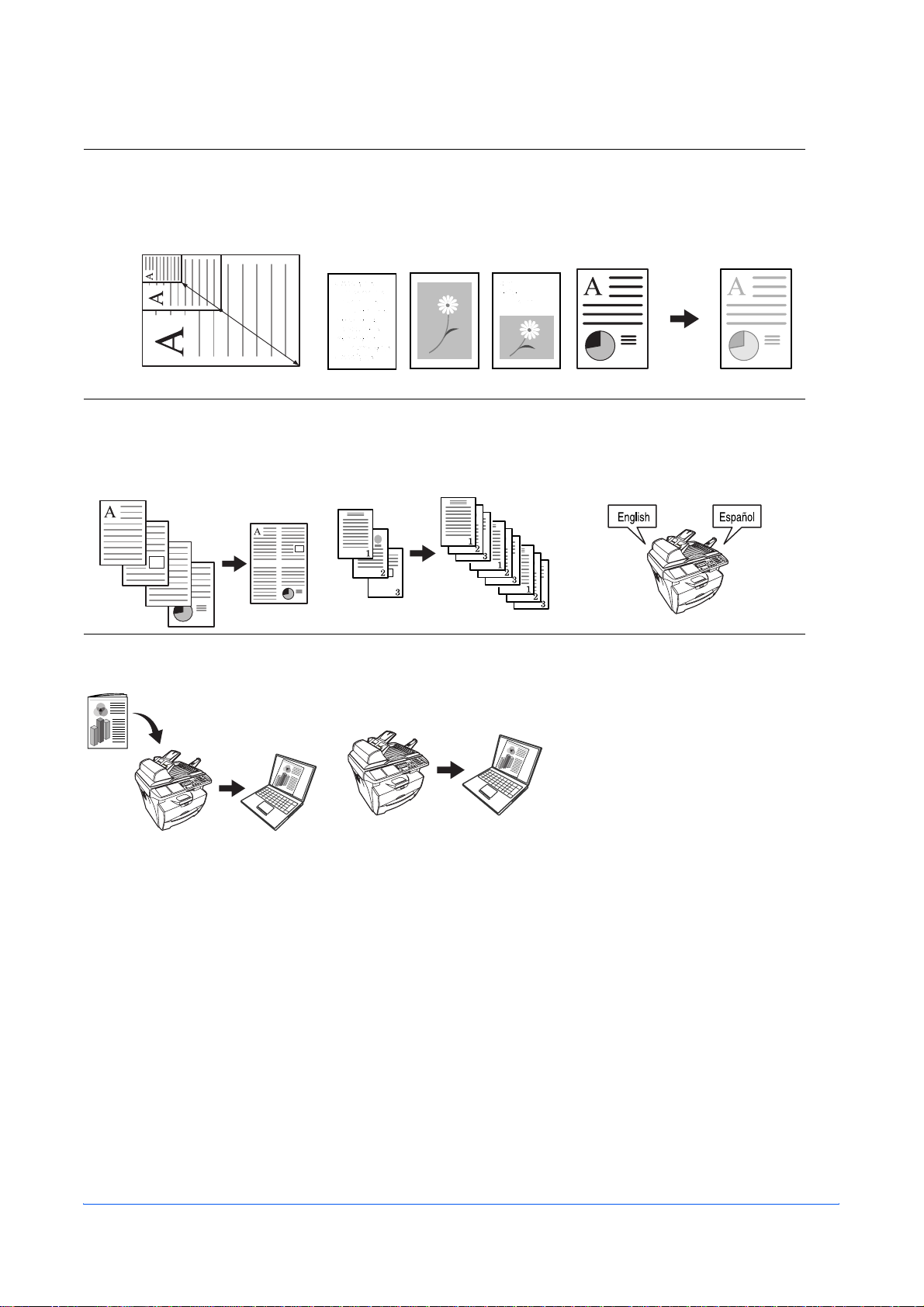
Making Full Use of This Machine’s Advanced Functions
1 Zoom mode
Enlarging/reducing copies to
a desired size between 25%
and 400%
25 %
4 Combine modes
Making one copy from either
two or four originals
400 %
2 Copy Mode selection
Making clear reproductions
of photographs
5 Collate mode
Collating automatically
3 EcoPrint mode
Saving on toner use
6 Language Selection
Function
Changing the language used
in the message display
7 Making full-color scans 8 Loading an image from
TWAIN
OPERATION GUIDE iii
Page 6
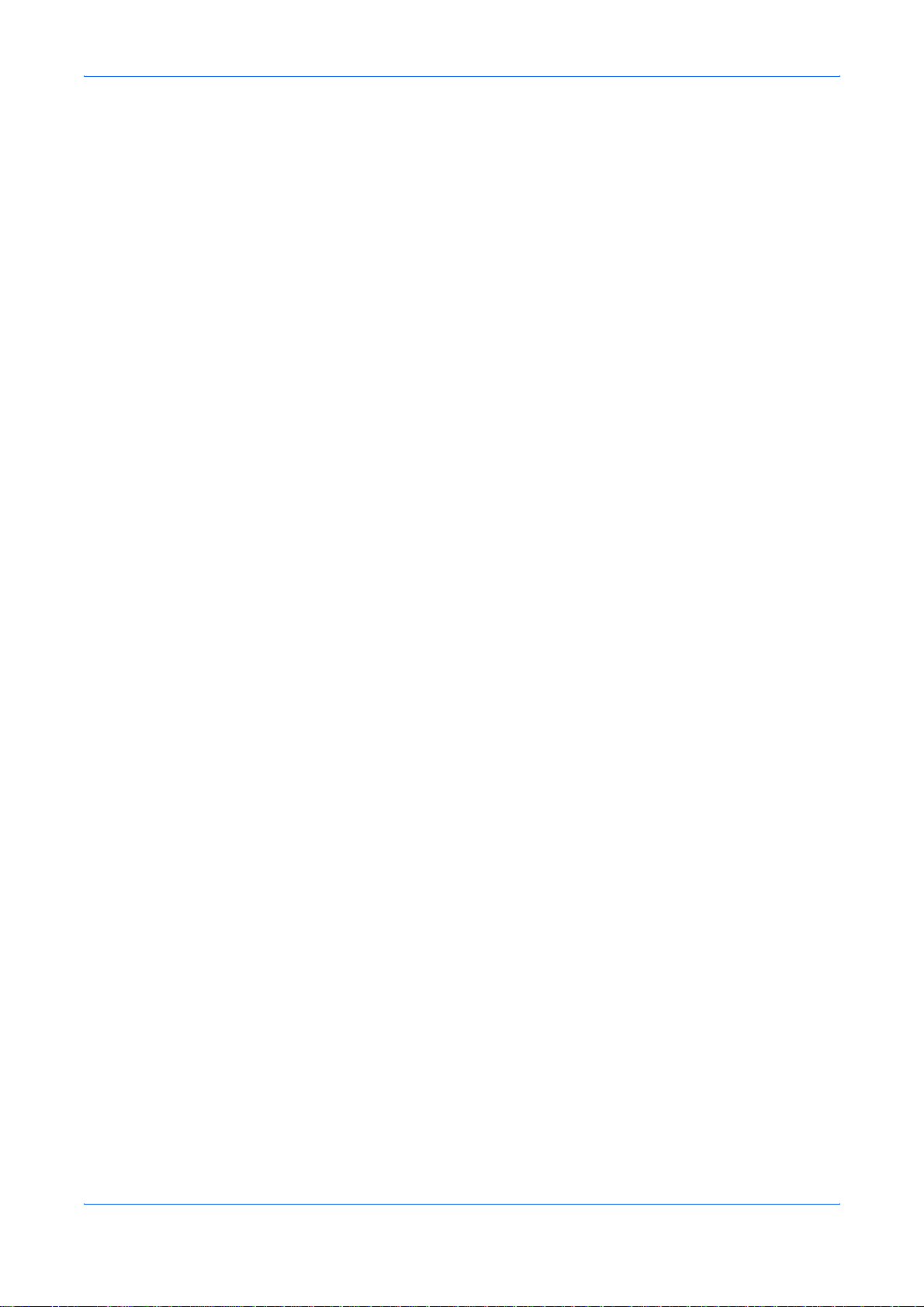
iv OPERATION GUIDE
Page 7
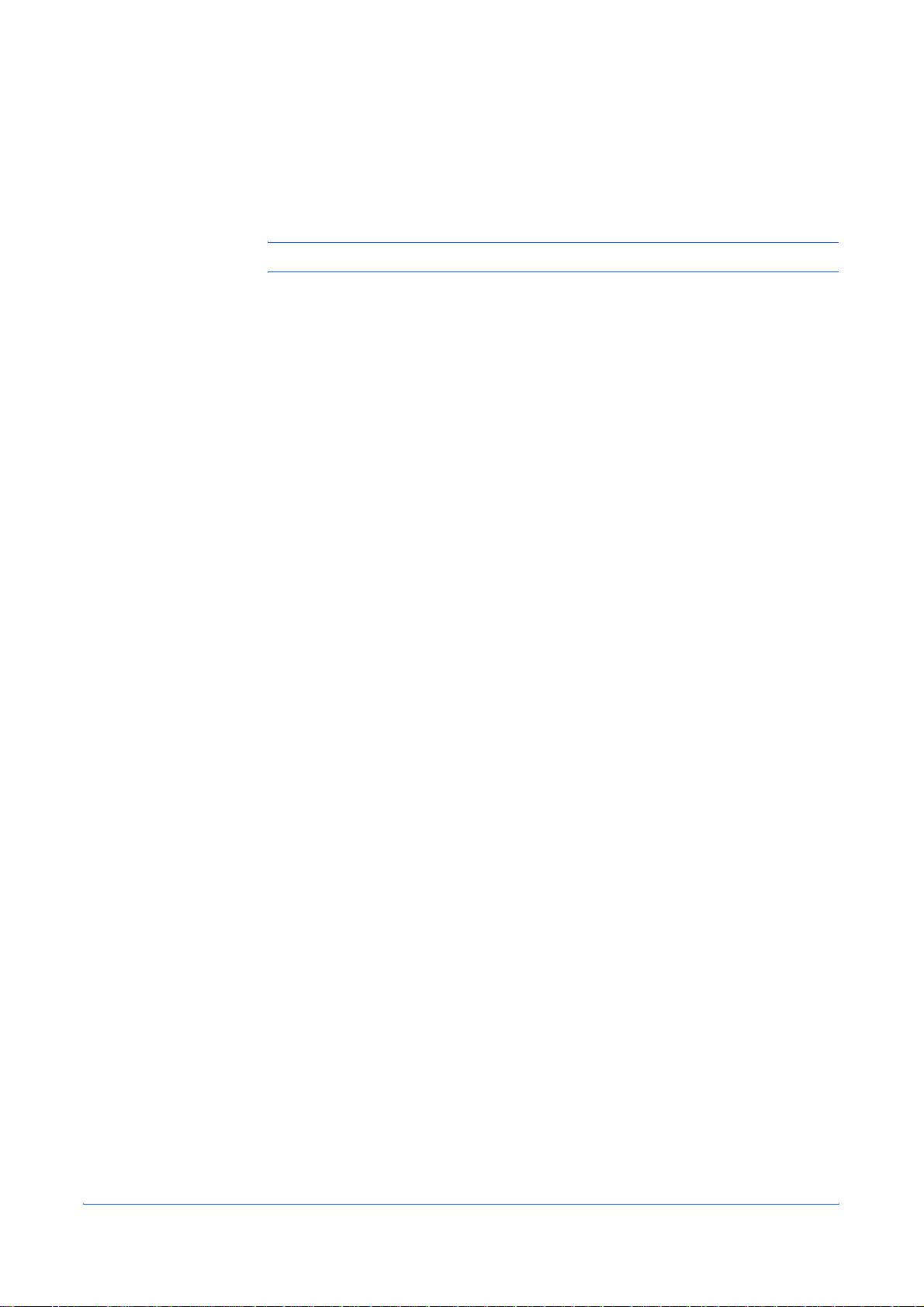
Notice
Legal and Safety
CAUTION: No liability is assumed for any damage caused by improper installation.
The information in this guide is subject to change without notification. Additional
pages may be inserted in future editions. The user is asked to excuse any technical
inaccuracies or typographical errors in the present edition.
No responsibility is assumed if accidents occur while the user is following the
instructions in this manual. No responsibility is assumed for defects in the printer’s
firmware (contents of its read-only memory).
This guide and any copyrightable subject matters sold or provided with or in
connection with the sale of the machine are protected by copyright. All rights are
reserved. Copying or other reproduction of all or part of this guide and any
copyrightable subject matters without the prior written consent of Olivetti S.p.A.
is prohibited. Any copies made of all or part of this guide and any copyrightable
subject matters must contain the same copyright notice as the material from
which the copying is done.
Regarding Tradenames
Microsoft and Windows are registered trademarks of Microsoft Corporation.
ENERGY STAR is a U.S. registered mark. All other brand and product names are
registered trademarks or trademarks of their respective companies.
Legal Restriction On Copying
It may be prohibited to copy copyrighted material without permission of the copyright
owner.
It is prohibited under any circumstances to copy domestic or foreign currencies.
Copying other items may be prohibited.
OPERATION GUIDE v
Page 8
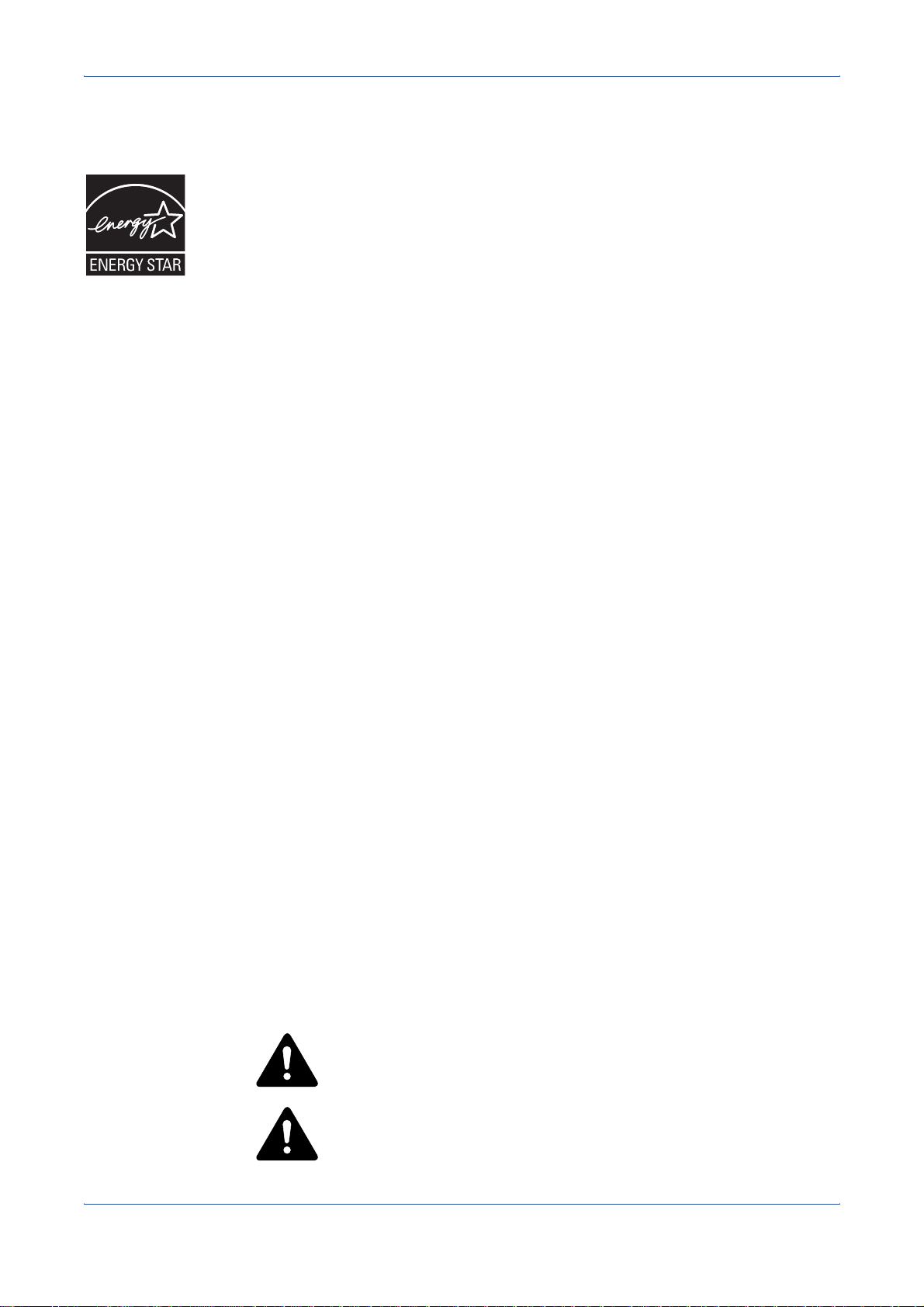
Legal and Safety
Energy Star Program
We have determined as a participating company in the International Energy Star
Program that this product is compliant with the standards laid out in the International
Energy Star Program.
The International Energy Star Program has as its basic goals the promotion of
efficient energy use and the reduction of the environmental pollution that
accompanies energy consumption by promoting the manufacture and sale of
products that fulfill program standards.
International Energy Star Program standards require that multifunction devices
come equipped with a Low Power Mode where printer and fax functions remain in a
waiting state but energy consumption is still reduced after a certain amount of time
elapses since the device was last used, as well as a Sleep Mode where printer and
fax functions remain in a waiting state but power consumption is still reduced to a
minimum when there is no activity with the device within a set amount of time. This
product is equipped with the following features as a result of its compliance with
International Energy Star Program standards.
Low Power Mode
The device automatically enters Low Power Mode when 7.5 minutes have passed
since the device was last used. The amount of time of no activity that must pass
before Low Power Mode is activated may be lengthened. For further information
refer to Sleep Mode on page 8-1.
Auto Sleep Mode
The device automatically enters Sleep Mode when 15 minutes have passed since
the device was last used. The amount of time of no activity that must pass before
Sleep Mode is activated may be lengthened. For further information refer to Sleep
Mode on page 8-1.
Paper Recycling
The Energy Star Program encourages the use of environmentally friendly recycled
paper. Your sales or service representative can provide information about
recommended paper types.
Please read this Operation Guide before using the machine. Keep it close to the machine for easy reference.
The sections of this guide and parts of the machine marked with symbols are safety
warnings meant to protect the user, other individuals and surrounding objects, and
ensure correct and safe usage of the machine. The symbols and their meanings are
indicated below.
DANGER: Indicates that serious injury or even death will very possibly
result from insufficient attention to or incorrect compliance with the
related points.
WARNING: Indicates that serious injury or even death may result from
insufficient attention to or incorrect compliance with the related points.
vi OPERATION GUIDE
Page 9
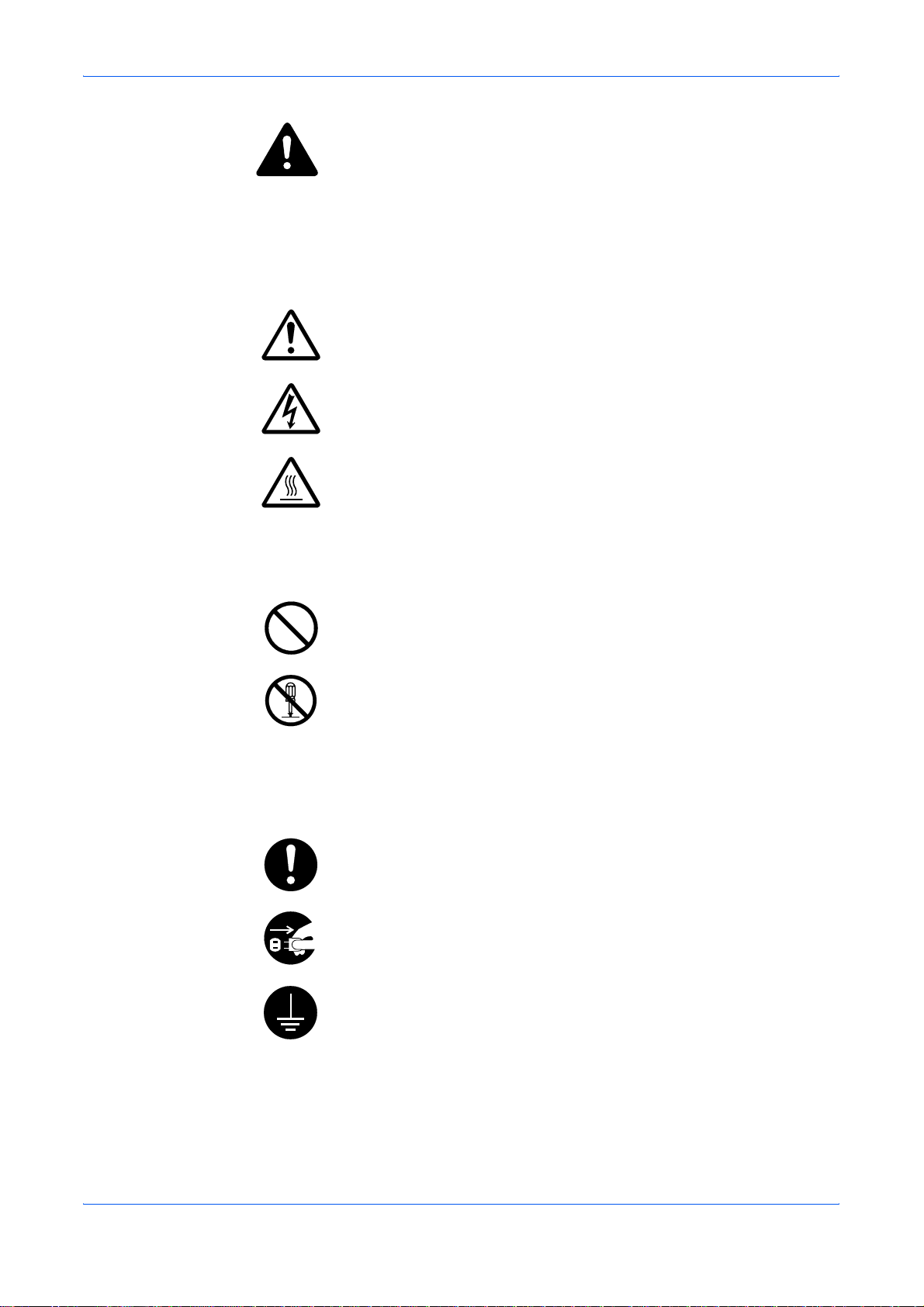
Legal and Safety
CAUTION: Indicates that personal injury or mechanical damage may
result from insufficient attention to or incorrect compliance with the
related points.
Symbols
The following symbols indicate that the related section includes safety warnings.
Specific points of attention are indicated inside the symbol.
.... [General warning]
.... [Warning of danger of electrical shock]
.... [Warning of high temperature]
The following symbols indicate that the related section includes information on
prohibited actions. Specifics of the prohibited action are indicated inside the symbol.
.... [Warning of prohibited action]
.... [Disassembly prohibited]
The following symbols indicate that the related section includes information on
actions which must be performed. Specifics of the required action are indicated
inside the symbol.
.... [Alert of required action]
.... [Remove the power plug from the outlet]
.... [Always connect the machine to an outlet with a ground connection]
Please contact your service representative to order a replacement if the safety
warnings in this Operation Guide are illegible or if the guide itself is missing. (fee
required)
OPERATION GUIDE vii
Page 10
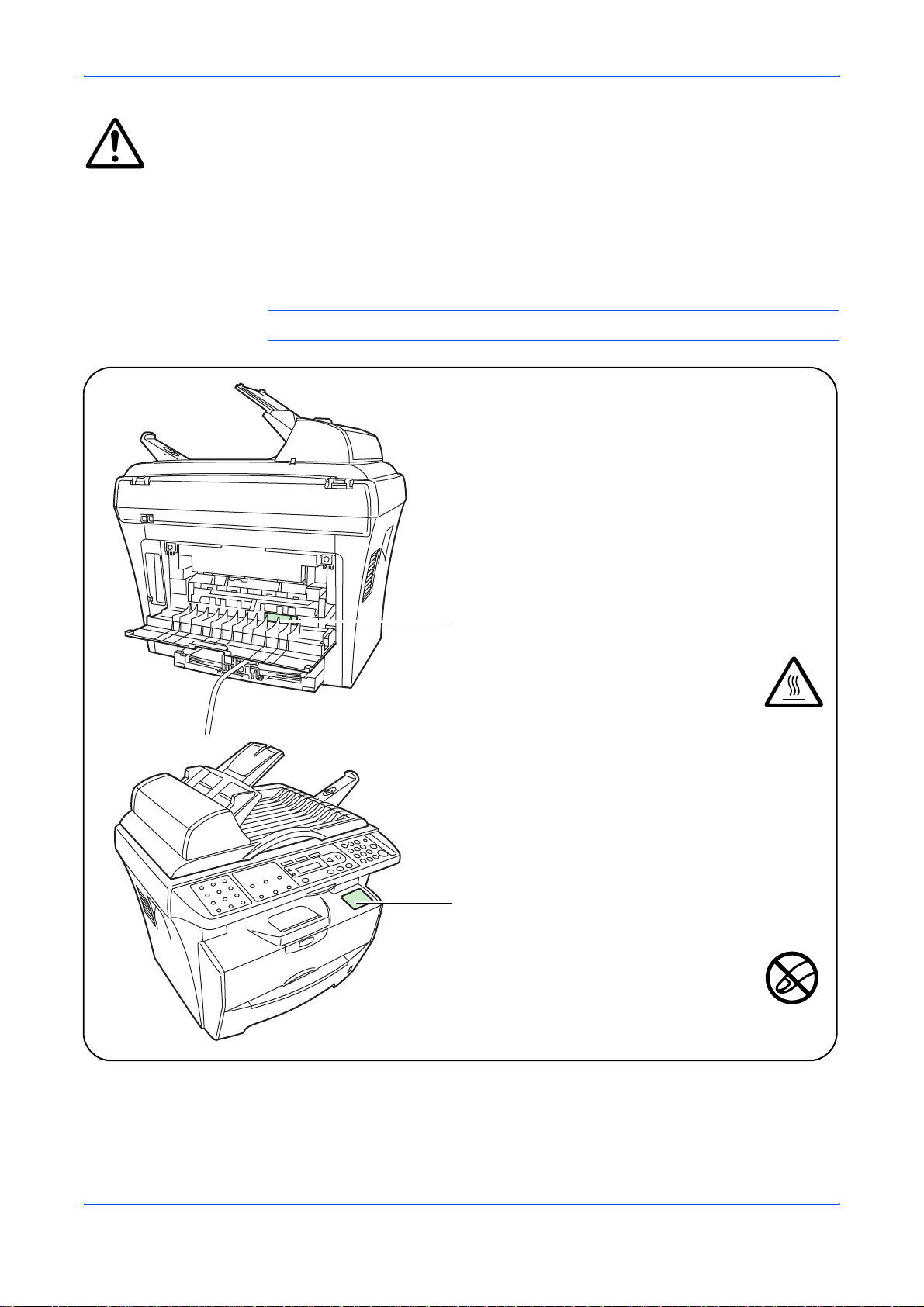
Legal and Safety
IMPORTANT - PLEASE READ FIRST.
CAUTION LABELS
Caution labels have been attached to the machine at the following locations for
safety purposes.
Be sufficiently careful to avoid fire or electric shock when removing a paper jam or
when replacing toner.
NOTE: Do not remove these labels.
Label 1
High temperature inside.
Do not touch parts in this area, because there is
a danger of getting burned. .................................
Label 2
Do not touch the support area for the scan unit
as there is a danger that your fingers or other
objects may become caught or pinched, and this
can result in injury. .............................................
viii OPERATION GUIDE
Page 11
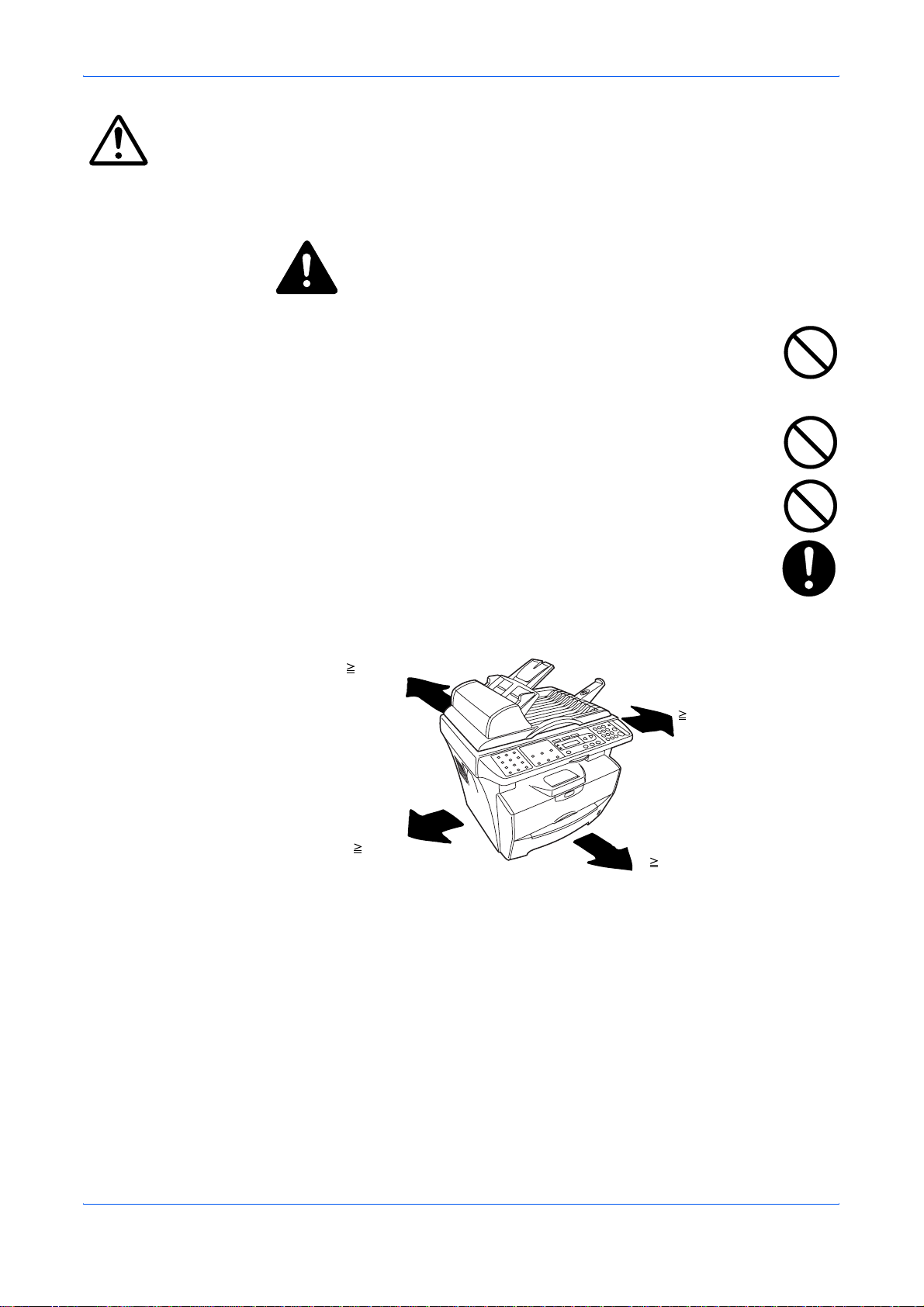
Installation Precautions
Environment
CAUTION:
Avoid placing the machine on or in locations which are unstable or not
level. Such locations may cause the machine to fall down or fall over. This
type of situation presents a danger of personal injury or damage to the
machine.
Avoid locations with humidity or dust and dirt. If dust or dirt become
attached to the power plug, clean the plug to avoid the danger of fire or
electrical shock.
Avoid locations near radiators, heaters, or other heat sources, or locations
near flammable items, to avoid the danger of fire.
Legal and Safety
To keep the machine cool and facilitate changing of parts and
maintenance, allow access space as shown below. Leave adequate
space, especially around the vents, to allow air to be properly ventilated
out of the machine.
Rear:
25cm
Right:
30cm
Left:
30cm
Front:
100cm
Other Precautions
Adverse environmental conditions may affect the safe operation and performance of
the machine. Install in an air-conditioned room (recommended room temperature:
around 71.6°F (22°C), humidity: around 60%RH), and avoid the following locations
when selecting a site for the machine.
• Avoid locations near a window or with exposure to direct sunlight.
• Avoid locations with vibrations.
• Avoid locations with drastic temperature fluctuations.
• Avoid locations with direct exposure to hot or cold air.
• Avoid poorly ventilated locations.
OPERATION GUIDE ix
Page 12
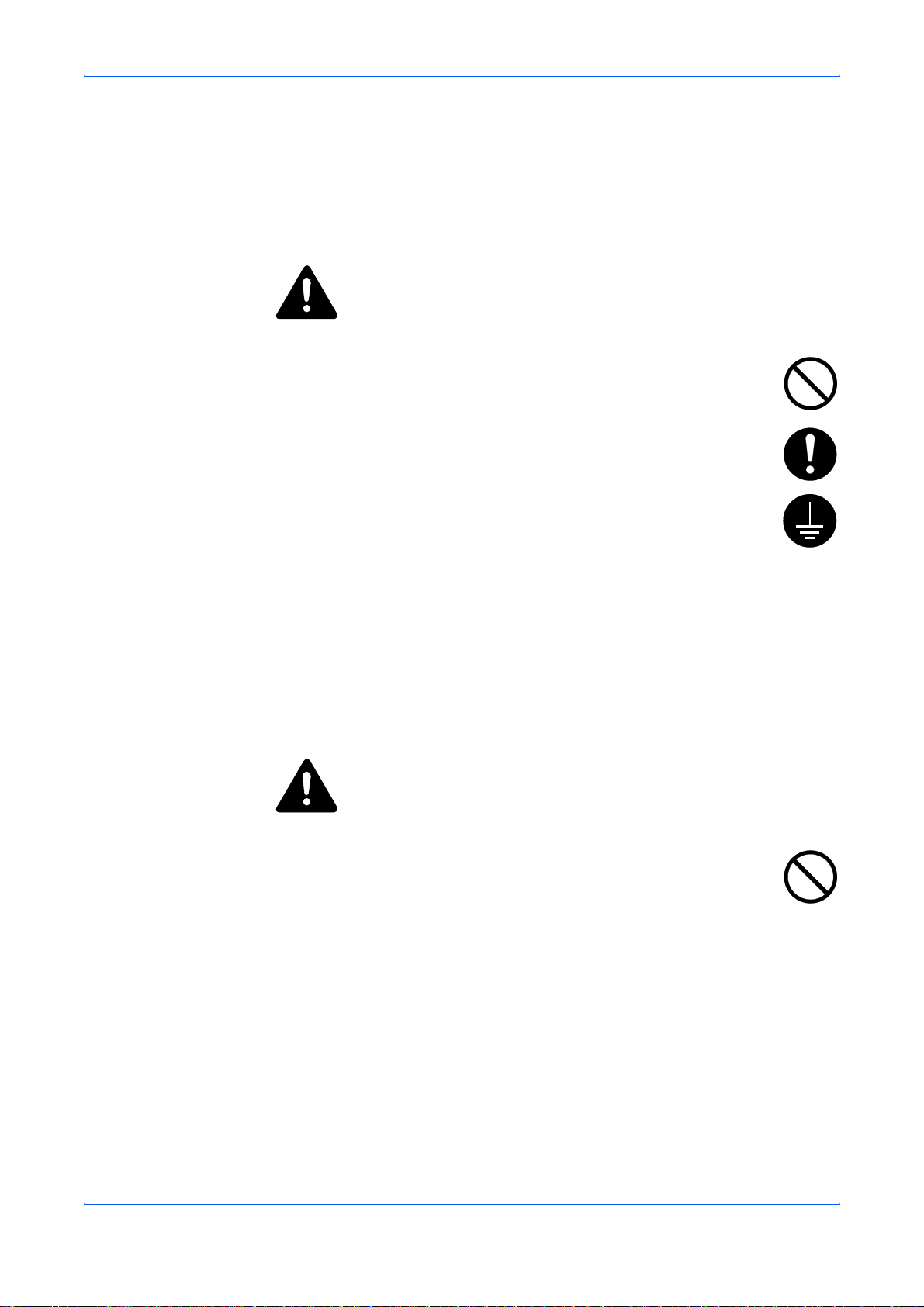
Legal and Safety
During copying, some ozone is released, but the amount does not cause any ill effect
to one's health. If, however, the machine is used over a long period of time in a poorly
ventilated room or when making an extremely large number of copies, the smell may
become unpleasant. To maintain the appropriate environment for copy work, it is
suggested that the room be properly ventilated.
Power Supply/Grounding the Machine
WARNING:
Do not use a power supply with a voltage other than that specified. Avoid
multiple connections in the same outlet. These types of situations present
a danger of fire or electrical shock.
Plug the power cord securely into the outlet. If metallic objects come in
contact with the prongs on the plug, it may cause a fire or electric shock.
Always connect the machine to an outlet with a ground connection to avoid
the danger of fire or electrical shock in case of an electric short. If an earth
connection is not possible, contact your service representative.
Other Precautions
Connect the power plug to the closest outlet possible to the machine.
The power supply cord is used as the main disconnect device. Ensure that the
socket/outlet is located/installed near the equipment and is easily accessible.
Handling of Plastic Bags
WARNING:
Keep the plastic bags that are used with the machine away from children.
The plastic may cling to their nose and mouth causing suffocation.
x OPERATION GUIDE
Page 13
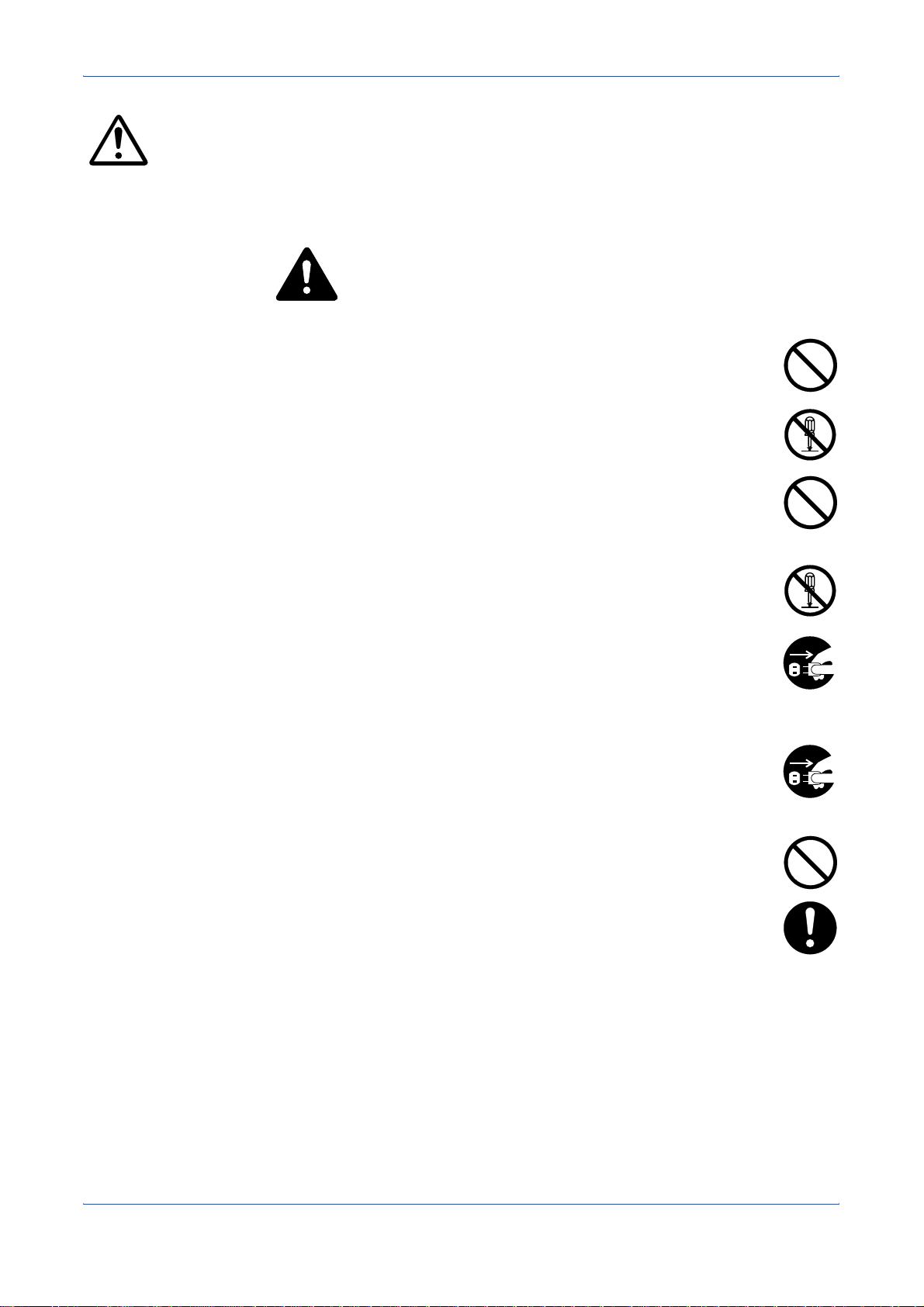
Precautions for Use
Cautions when Using the Machine
WARNING:
Do not place metallic objects or containers with water (flower vases, flower
pots, cups, etc.) on or near the machine. This situation presents a danger
of fire or electrical shock should they fall inside.
Do not remove any of the covers from the machine as there is a danger of
electrical shock from high voltage parts inside the machine.
Do not damage, break or attempt to repair the power cord. Do not place
heavy objects on the cord, pull it, bend it unnecessarily or cause any other
type of damage.
These types of situations present a danger of fire or electrical shock.
Legal and Safety
Never attempt to repair or disassemble the machine or its parts as there is
a danger of fire, electrical shock or damage to the laser. If the laser beam
escapes, there is a danger of it causing blindness.
If the machine becomes excessively hot, smoke appears from the
machine, there is an odd smell, or any other abnormal situation occurs,
there is a danger of fire or electrical shock. Turn the power switch off (O)
immediately, be absolutely certain to remove the power plug from the
outlet and then contact your service representative.
If anything harmful (paper clips, water, other fluids, etc.) falls into the
machine, turn the power switch off (O) immediately. Next, be absolutely
certain to remove the power plug from the outlet to avoid the danger of fire
or electrical shock. Then contact your service representative.
Do not remove or connect the power plug with wet hands, as there is a
danger of electrical shock.
Always contact your service representative for maintenance or repair of
internal parts.
OPERATION GUIDE xi
Page 14
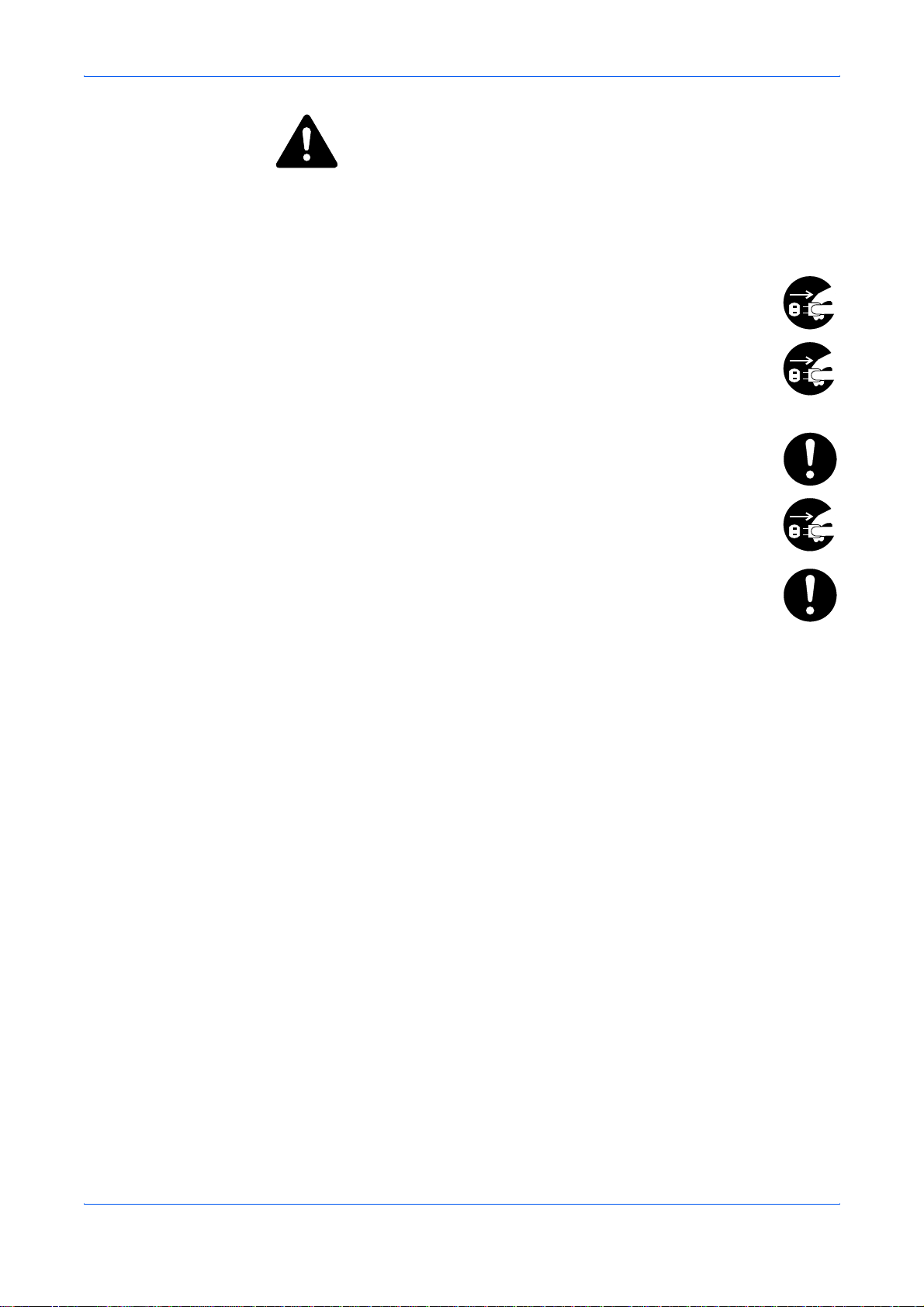
Legal and Safety
CAUTION
Do not pull the power cord when removing it from the outlet. If the power cord is
pulled, the wires may become broken and there is a danger of fire or electrical shock.
(Always grasp the power plug when removing the power cord from the outlet.)
Always remove the power plug from the outlet when moving the machine.
If the power cord is damaged, there is a danger of fire or electrical shock.
If the machine will not be used for a short period of time (overnight, etc.),
turn the power switch off (O). If it will not be used for an extended period of
time (vacations, etc.), remove the power plug from the outlet for safety
purposes during the time the machine is not in use.
Always hold the designated parts when lifting or moving the machine.
For safety purposes, always remove the power plug from the outlet when
performing cleaning operations.
If dust accumulates within the machine, there is a danger of fire or other
trouble. It is therefore recommended that you consult with your service
representative in regard to cleaning of internal parts. This is particularly
effective if accomplished prior to seasons of high humidity. Consult with
your service representative in regard to the cost of cleaning the internal
parts of the machine.
Other Precautions
Do not place heavy objects on the machine or cause other damage to the machine.
Do not open the upper front cover, turn off the power switch, or pull out the power
plug during copying.
When lifting or moving the machine, contact your service representative.
Do not touch electrical parts, such as connectors or printed circuit boards. They
could be damaged by static electricity.
Do not attempt to perform any operations not explained in this handbook.
xii OPERATION GUIDE
Page 15
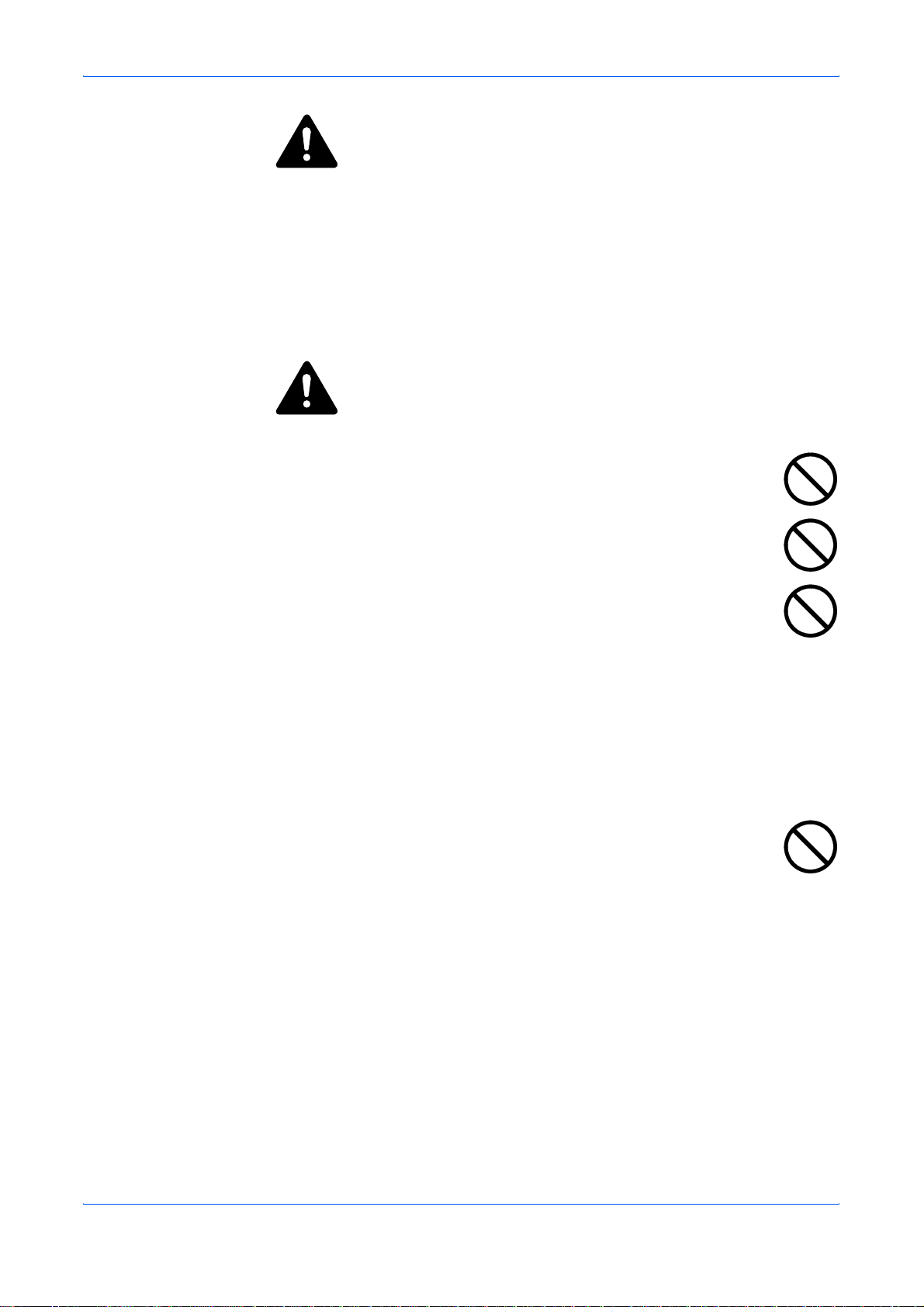
Legal and Safety
CAUTION
Use of controls or adjustments or performance of procedures other than those
specified herein may result in hazardous radiation exposure.
Do not look directly at the light from the scanning lamp as it may cause your eyes to
feel tired or painful.
Cautions when Handling Consumables
CAUTION
Do not attempt to incinerate the Toner Container. Dangerous sparks may
cause burns.
Keep the Toner Container out of the reach of children.
If toner happens to spill from the Toner Container, avoid inhalation and
ingestion, as well as contact with your eyes and skin.
• If you do happen to inhale toner, move to a place with fresh air and
gargle thoroughly with a large amount of water. If coughing develops,
contact a physician.
• If you do happen to ingest toner, rinse your mouth out with water and drink 1 or
2 cups of water to dilute the contents of your stomach. If necessary, contact a
physician.
• If you do happen to get toner in your eyes, flush them thoroughly with water. If
there is any remaining tenderness, contact a physician.
• If toner does happen to get on your skin, wash with soap and water.
Do not attempt to force open or destroy the Toner Container.
Other Precautions
After use, always dispose of the Toner Container in accordance with Federal, State
and Local rules and regulations.
Store all consumables in a cool, dark location.
If the machine will not be used for an extended period of time, remove the paper from
the cassette, return it to its original package and reseal it.
OPERATION GUIDE xiii
Page 16
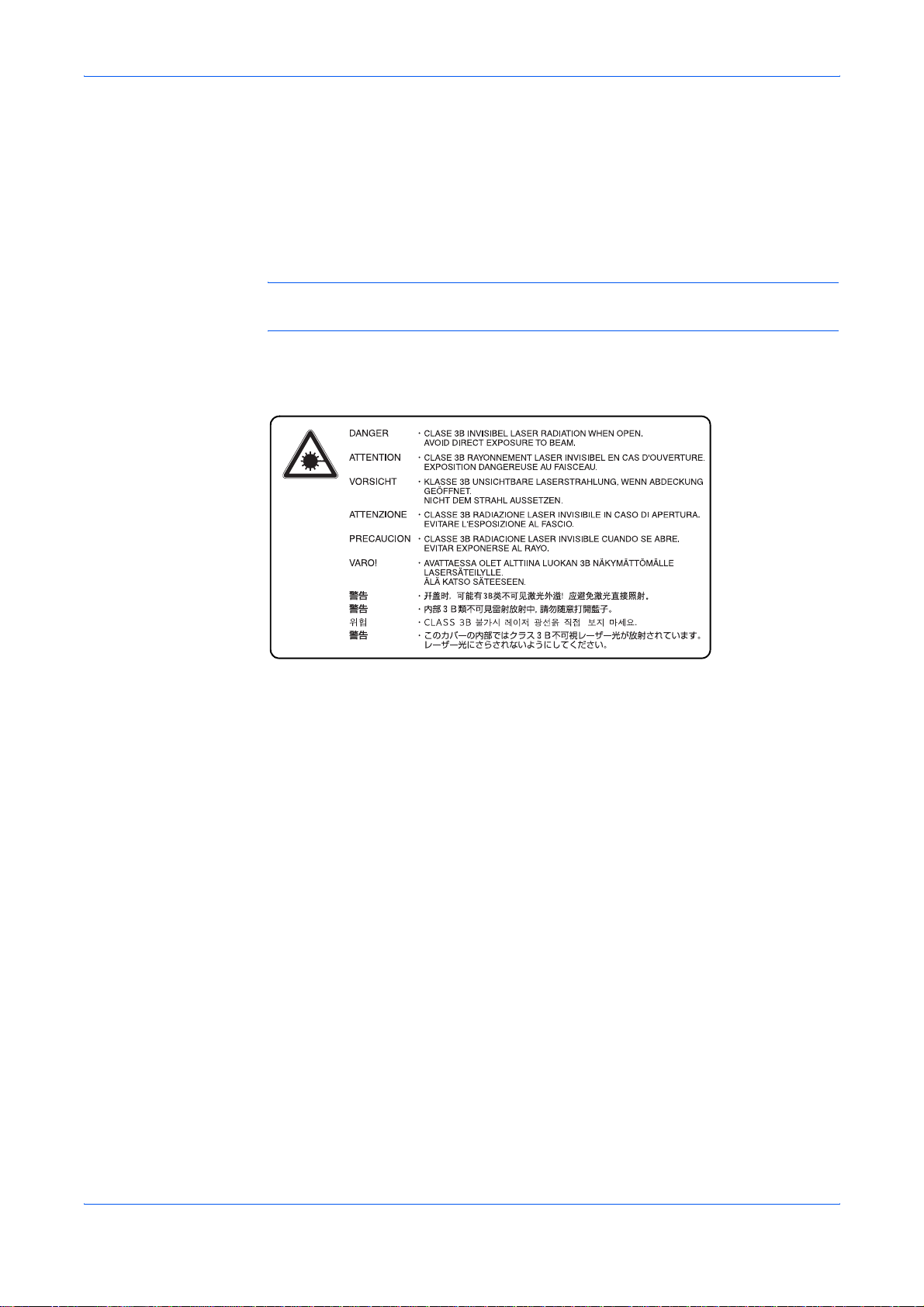
Legal and Safety
Laser Safety (Europe)
Laser radiation could be hazardous to the human body. For this reason, laser
radiation emitted inside this machine is hermetically sealed within the protective
housing and external cover. In the normal operation of the product by user, no
radiation can leak from the machine.
This machine is classified as Class 1 laser product under IEC 60825.
CAUTION: Performance of procedures other than those specified in this manual
may result in hazardous radiation exposure.
This label is attached to the laser scanner unit inside the machine and is not in a user
access area.
xiv OPERATION GUIDE
Page 17
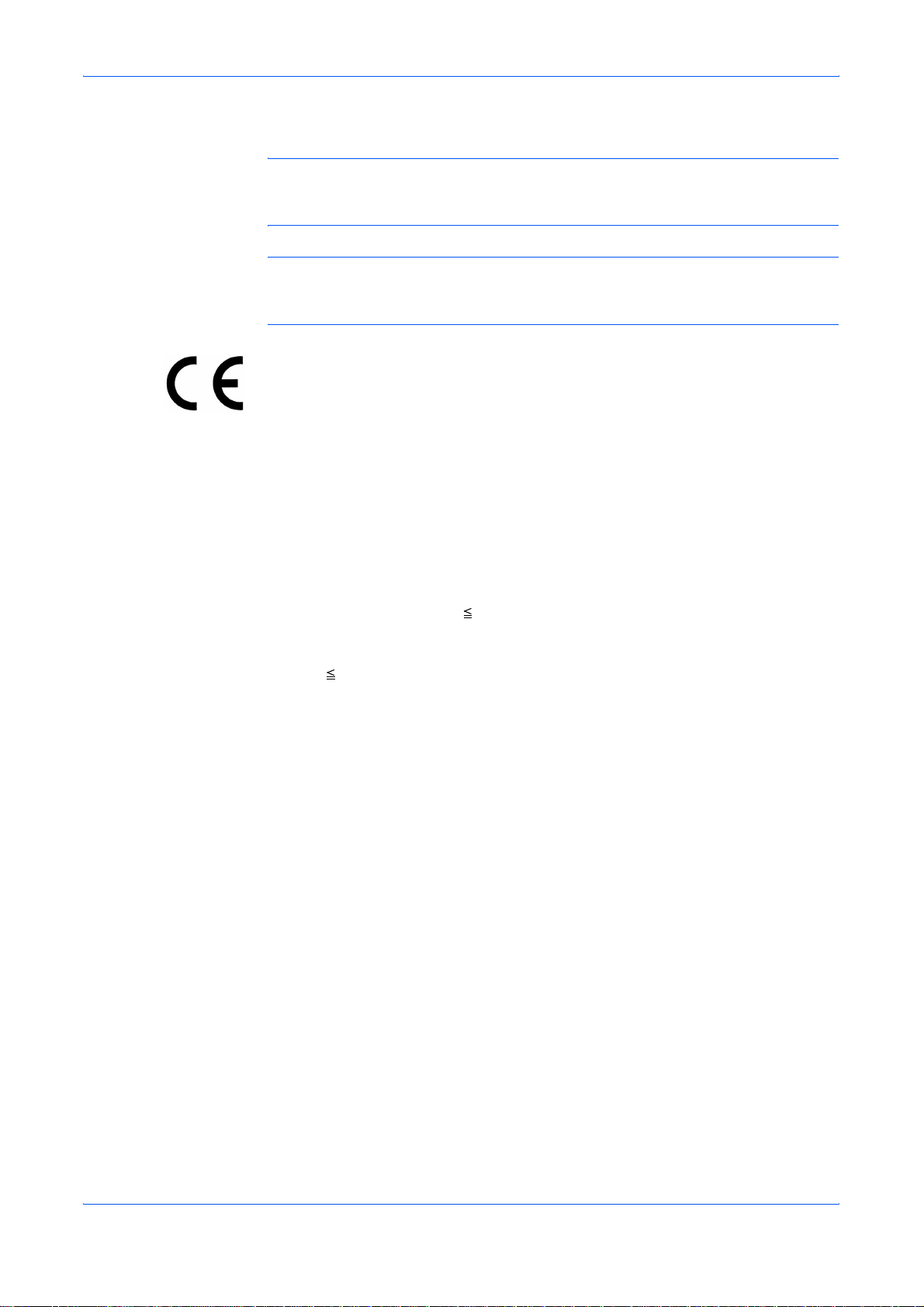
Legal and Safety
Safety Instructions Regarding the Disconnection of Power (Europe)
CAUTION: The power plug is the main isolation device! Other switches on the
equipment are only functional switches and are not suitable for isolating the
equipment from the power source.
VORSICHT: Der Netzstecker ist die Hauptisoliervorrichtung! Die anderen Schalter
auf dem Gerät sind nur Funktionsschalter und können nicht verwendet werden, um
den Stromfluß im Gerät zu unterbrechen.
DECLARATION OF CONFORMITY
TO
89/336/EEC, 73/23/EEC, 93/68/EEC and 1999/5/EC
We declare under our sole responsibility that the product to which
this declaration relates is in conformity with the following specifications.
Limits and methods of measurement for immunity
characteristics of information technology equipment EN55024
Limits and methods of measurement for radio
interference characteristics of information technology
equipment
Limits for harmonic currents emissions
for equipment input current 16A per phase
Limitation of voltage fluctuations and flicker in lowvoltage supply systems for equipment with rated
current 16A
Safety of information technology equipment,
including electrical equipment EN60950-1
Radiation Safety of laser products, equipment
classification, requirements and user’s guide EN60825-1
EN55022 Class B
EN61000-3-2
EN61000-3-3
OPERATION GUIDE xv
Page 18
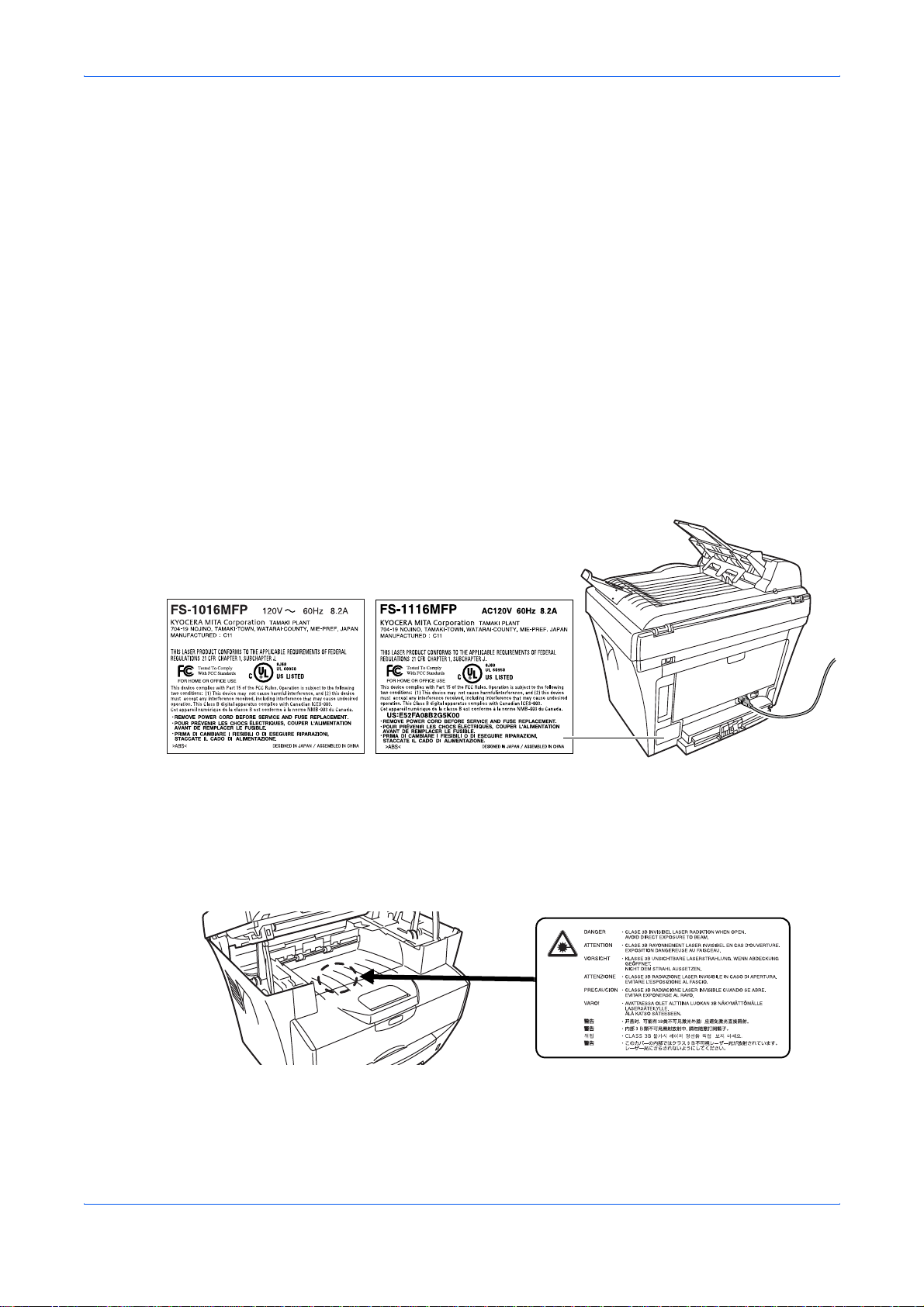
Legal and Safety
Safety of Laser Beam (USA)
1. Safety of laser beam
This equipment has been certified by the manufacturer to Class 1 level under the
radiation performance standards established by the U.S.DHHS (Department of
Health and Human Services) in 1968. This indicates that the product is safe to use
during normal operation and maintenance. The laser optical system, enclosed in a
protective housing and sealed within the external covers, never permits the laser
beam to escape.
2. The CDRH Act
A laser-product-related act was implemented on Aug. 2, 1976, by the Center for
Devices and Radiological Health (CDRH) of the U.S. Food and Drug Administration
(FDA). This act prohibits the sale of laser products in the U.S. without certification,
and applies to laser products manufactured after Aug. 1, 1976. The label shown
below indicates compliance with the CDRH regulations and must be attached to
laser products marketed in the United States. On this copier, the label is on the rear.
3. Optical unit
When checking the optical unit, avoid direct exposure to the laser beam, which is
invisible.
Shown at left is the label located on the cover of the optical unit.
4. Maintenance
For safety of the service personnel, follow the maintenance instructions in the other
section of this manual.
xvi OPERATION GUIDE
Page 19
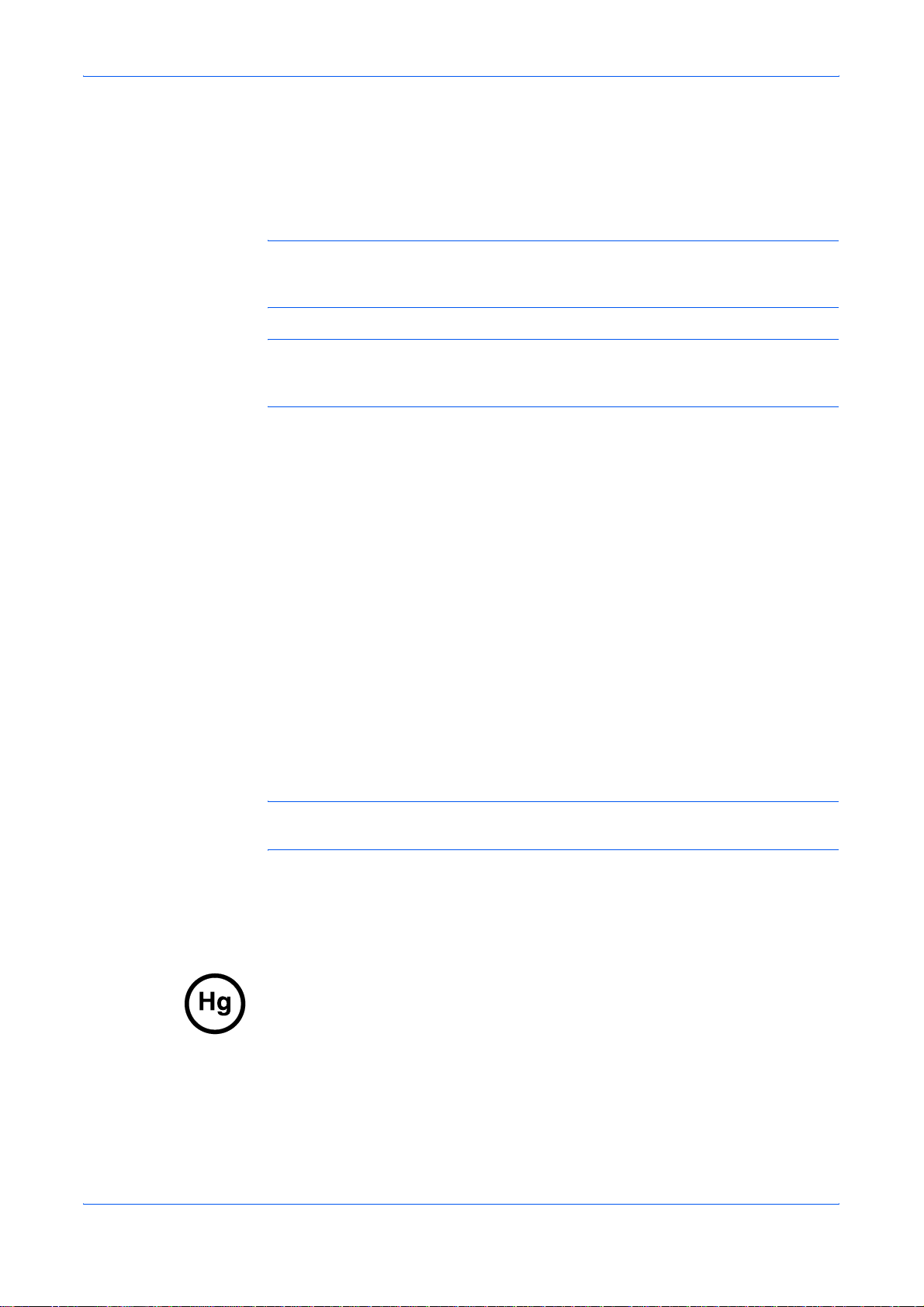
5. Safety switch
The power to the laser unit is cut off when the upper front cover is opened.
Safety Instructions Regarding the Disconnection of Power
CAUTION: The power plug is the main isolation device! Other switches on the
equipment are only functional switches and are not suitable for isolating the
equipment from the power source.
ATTENTION: Le débranchement de la fiche secteur est le seul moyen de mettre
l’appareil hors tension. Les interrupteurs sur l’appareil ne sont que des interrupteurs
de fonctionnement : ils ne mettent pas l’appareil hors tension.
WARNING
This equipment has been tested and found to comply with the limits for a Class B
digital device, pursuant to Part 15 of the FCC Rules. These limits are designed to
provide reasonable protection against harmful interference in a residential
installation. This equipment generates, uses and can radiate radio frequency energy
and, if not installed and used in accordance with the instructions, may cause harmful
interference to radio communications. However, there is no guarantee that
interference will not occur in a particular installation. If this equipment does cause
harmful interference to radio or television reception, which can be determined by
turning the equipment off and on, the user is encouraged to try to correct the
interference by one or more of the following measures:
Legal and Safety
Mercury Warning
• Reorient or relocate the receiving antenna.
• Increase the separation between the equipment and receiver.
• Connect the equipment into an outlet on a circuit different from that to which
the receiver is connected.
• Consult the dealer or an experienced radio/TV technician for help.
CAUTION: The changes or modifications not expressly approved by the party
responsible for compliance could void the user’s authority to operate the equipment.
The above warning is valid only in the United States of America.
The lamp(s) inside this product contain mercury and must be recycled or disposed
of according to local, state or federal laws.
OPERATION GUIDE xvii
Page 20
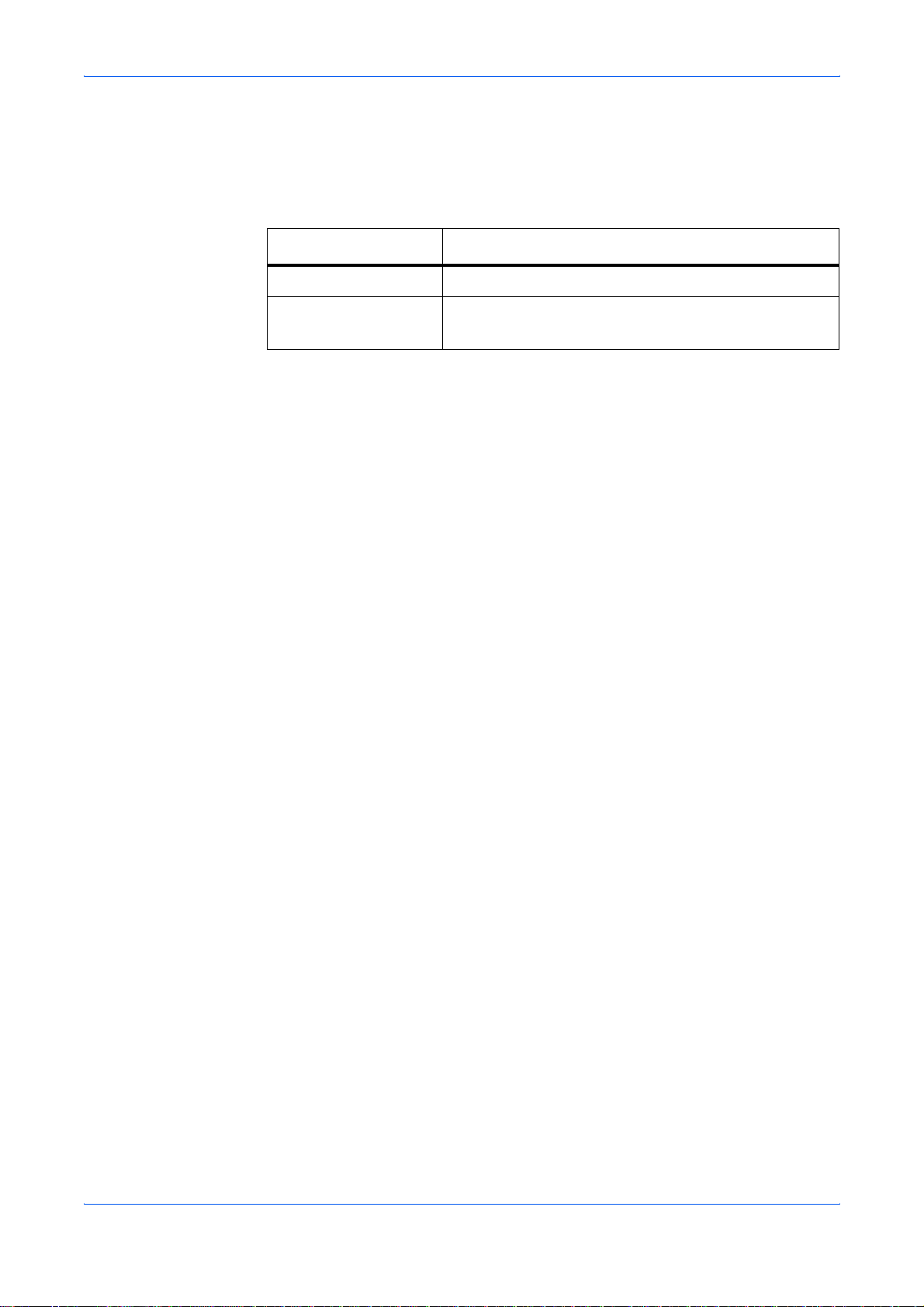
Legal and Safety
Introduction
Included Manuals
Included manuals are different depending on models.
Model Included Manual
d-Copia 163MF Operation Guide (this document)
d-Copia 164MF Operation Guide (this document)
Facsimile Operation Guide
Operation Guide (this document)
Describes how to load paper or how to operate copying, printing, or scanning and
explains how to handle problems.
Facsimile Operation Guide
Describes how to use fax function and explains how to handle problems.
Overview of Operation Guide
This Operation Guide has following chapters:
1 Machine Parts - identifies the names and functions of the machine and
operation panel.
2 Loading Paper - contains explanations on loading paper and attaching the
manual feed tray.
3 Preparations - contains information on setting the machine up ready for use.
4 Copy Functions - explains how to make copies.
5 Scanning Functions - explains how to scan originals.
6 Printing Functions - explains how to make prints.
7 Using QLINK - explains how to use QLINK software.
8 System Settings - explains the procedures to make the various settings.
9 Maintenance - describes the maintenance and toner replenishment
procedures.
10 Troubleshooting - explains how to handle problems such as error indications
or paper jams.
11 Specifications - contains machine specifications.
xviii OPERATION GUIDE
Page 21
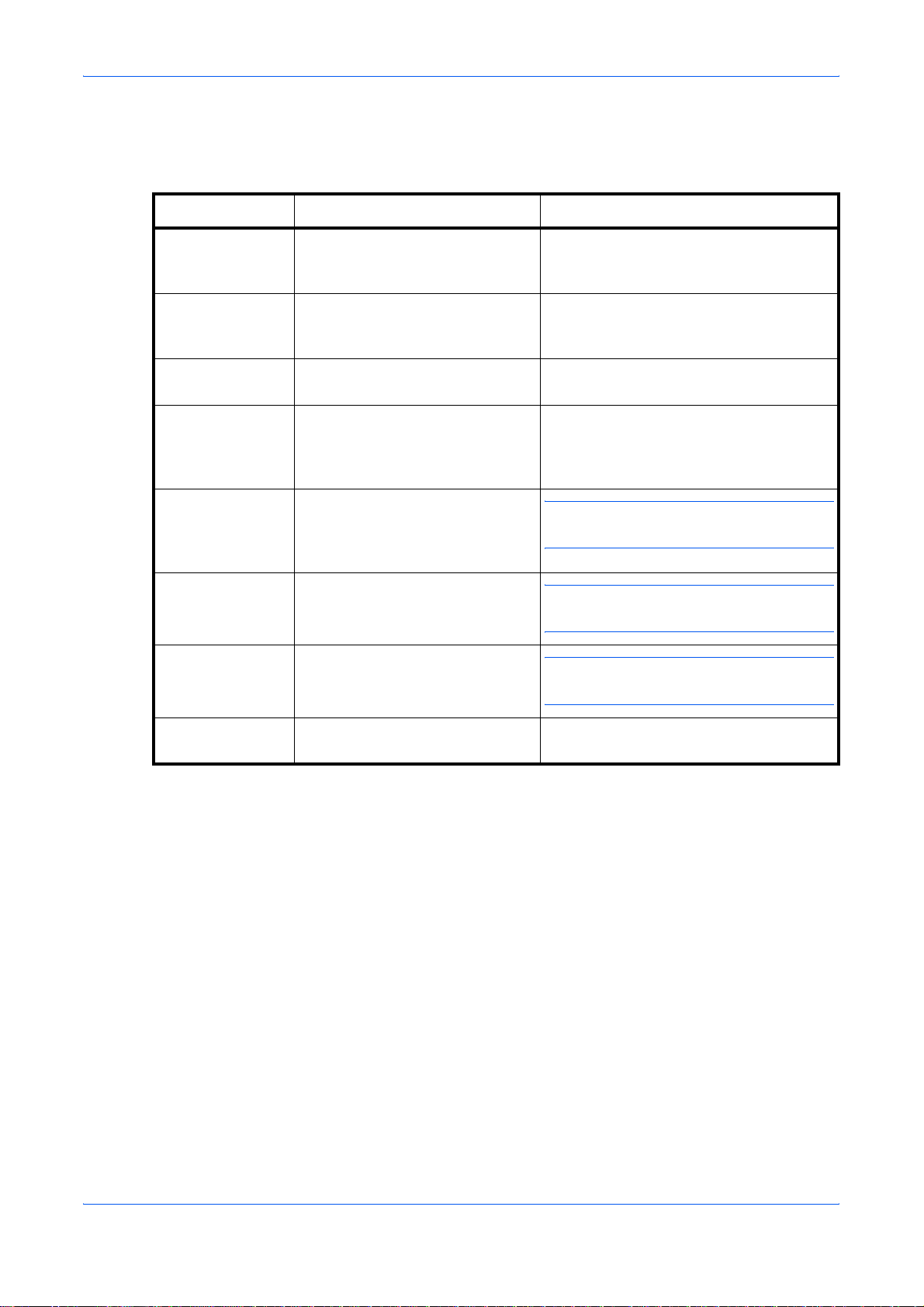
Conventions
Convention Description Example
Legal and Safety
This manual uses the following conventions.
Italic Typeface Used to emphasize a key word,
phrase or references to additional
information.
Courier Typeface Used to denote messages or
names displayed on the operation
panel.
Bracket Bold Text
Typeface
Bold Typeface Used to emphasize buttons or
Notes Used to provide additional or
Important Used to provide important
Caution Cautions are statements that
Used to denote operation panel
keys.
items to be selected in dialog
boxes, and titles displayed in
dialog boxes.
useful information about a function
or feature. Can also contain
references to other publications.
information.
suggest mechanical damage as a
result of an action.
Open the Front Cover.
For details on Auto Sleep, refer to Sleep
Mode on page 8-1.
Access 13. Sleep Mode.
Press [Copy Mode] to select the desired
mode.
Click Next.
NOTE: For information about storing the
pin, refer to step 10.
IMPORTANT: Ensure paper is not folded,
curled, or damaged.
CAUTION: Do not pull the cassette out
when holding the front of the machine.
Warning Used to alert users to the
possibility of personal injury.
WARNING: High voltage is present in
the charger section.
OPERATION GUIDE xix
Page 22
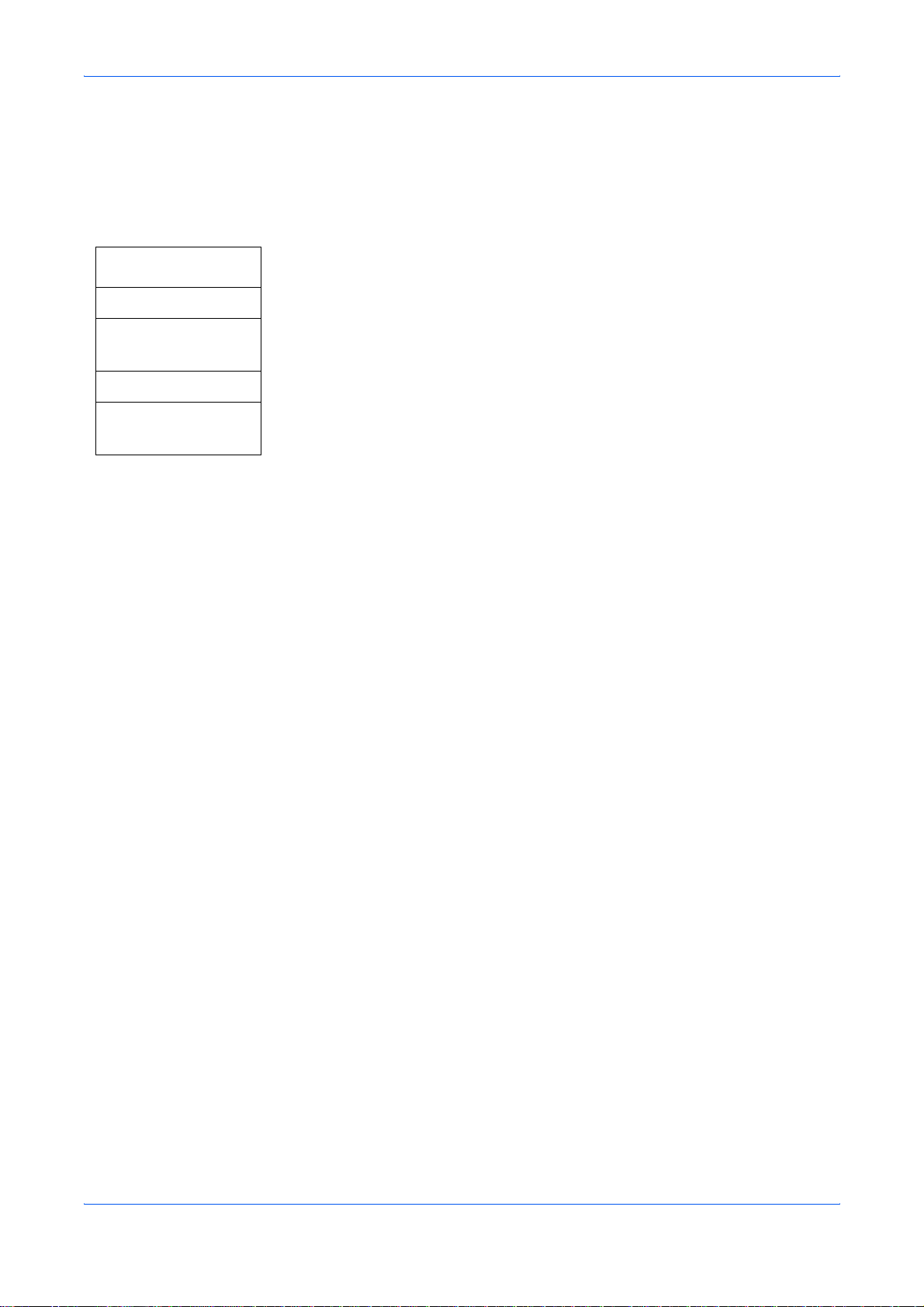
Legal and Safety
Accessing Menu Items
When you configure the machine, you do so by accessing a menu item and making
your setting from there. Each configuration instruction in this guide tells you to
access the menu item and provides a route map to direct you to that item. An
example of a route map and its significance is shown below.
.
[Menu] This represents the operation panel button to be pressed.
W or X
1. Common Setup
[OK]
W or X
12. Paper Size
[OK]
Press the left or right button until 1. Common Setup is displayed.
Press the left or right button until 12. Paper Size is displayed.
xx OPERATION GUIDE
Page 23
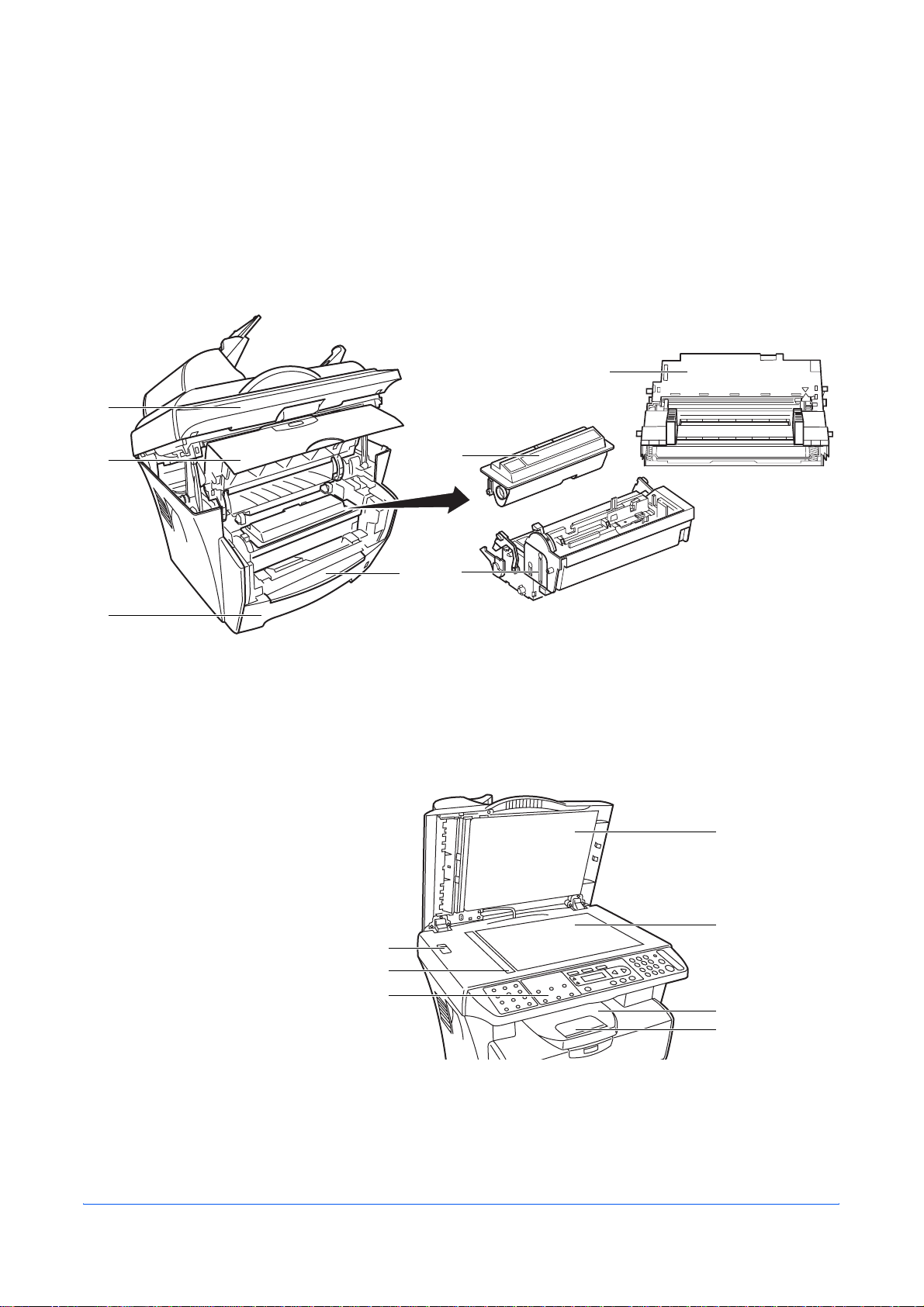
Main Body
1
1 Machine Parts
7
2
3
1 Scan Unit 5 Toner Container
2 Front Cover 6 Developer Unit
3 Cassette 7 Drum Unit
4 Manual Feed Tray
5
4
6
11
12
8
9
10
8 Shipping Lock 12 Platen
9 Original Size Indicator Plate 13 Output Tray
10 Operation Panel 14 Paper Stopper
11 Original Cover
OPERATION GUIDE 1-1
13
14
Page 24
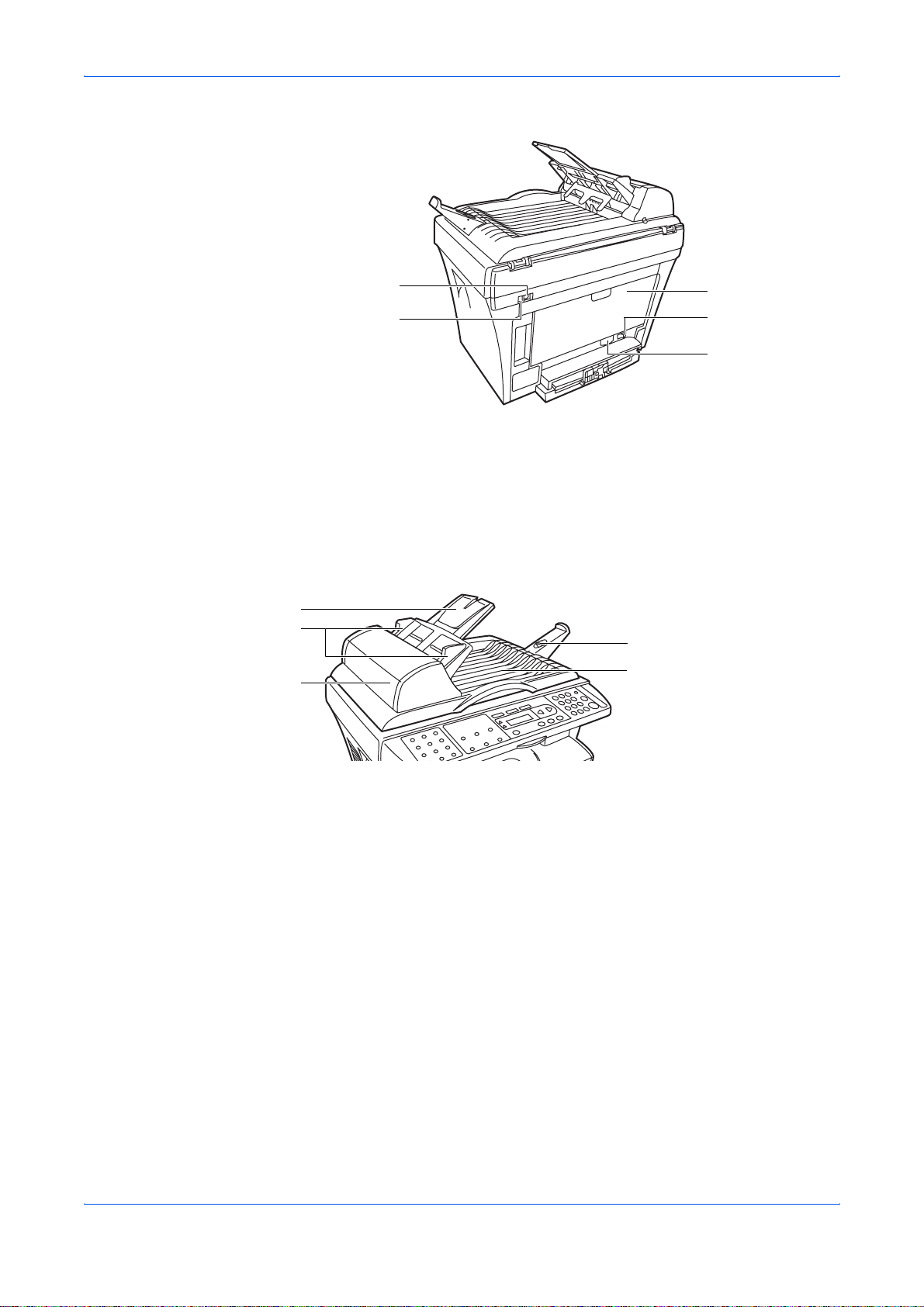
Machine Parts
15
16
15 USB Interface Connector 18 Power Switch
16 5V DC Output (for Print Server IB-110) 19 Power Cord Receptacle
17 Rear Cover
Document Processor
1
2
4
5
3
17
18
19
1 Original Table 4 Ejection Extension
2 Original Insert Guides 5 Original Eject Table
3 Left Cover
1-2 OPERATION GUIDE
Page 25
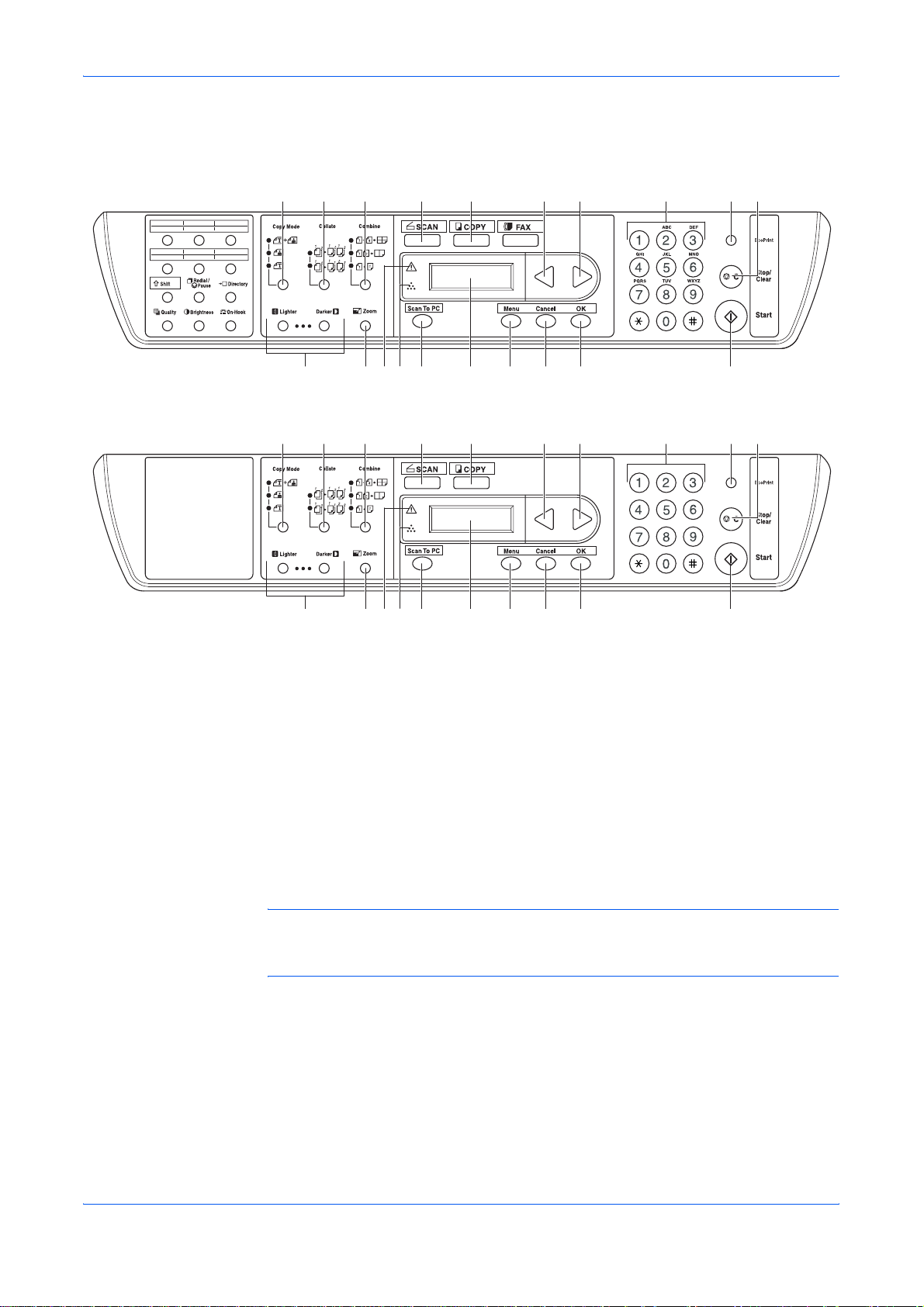
Operation Panel
Machine Parts
d-Copia 164MF
1 2 3 4 5 986 7 10
/
11 12 13 15 17 18 19 201614
d-Copia 163MF
1 2 3 4 5 986 7 10
11 12 13 15 17 18 19 201614
1 Copy Mode Key and Indicator 11 Exposure Adjustment Key
2 Collate Key and Indicator 12 Zoom Key
3 Combine Key and Indicator 13 Paper Jam Indicator
4 SCAN Key and Indicator 14 Toner Indicator
5 COPY Key and Indicator 15 Scan To PC Key
6 W Key 16 Message Display
7 X Key 17 Menu Key
8 Numeric Keys 18 Cancel Key
9 EcoPrint Key and Indicator 19 OK Key
10 Stop/Clear Key 20 Start Key
NOTE: When copying in EcoPrint mode, press [EcoPrint] on the operation panel,
refer to EcoPrint Mode on page 4-6. Set by the Printer Driver when you print in
EcoPrint mode from the personal computer, refer to Printing Functions on page 6-1.
/
Message Display
The message display on the operation panel shows:
• Status information, the messages listed below which are displayed during
normal operation.
• Error codes, when the printer requires the operator’s attention. For further
information refer to Maintenance and Error Messages on page 10-3.
OPERATION GUIDE 1-3
Page 26
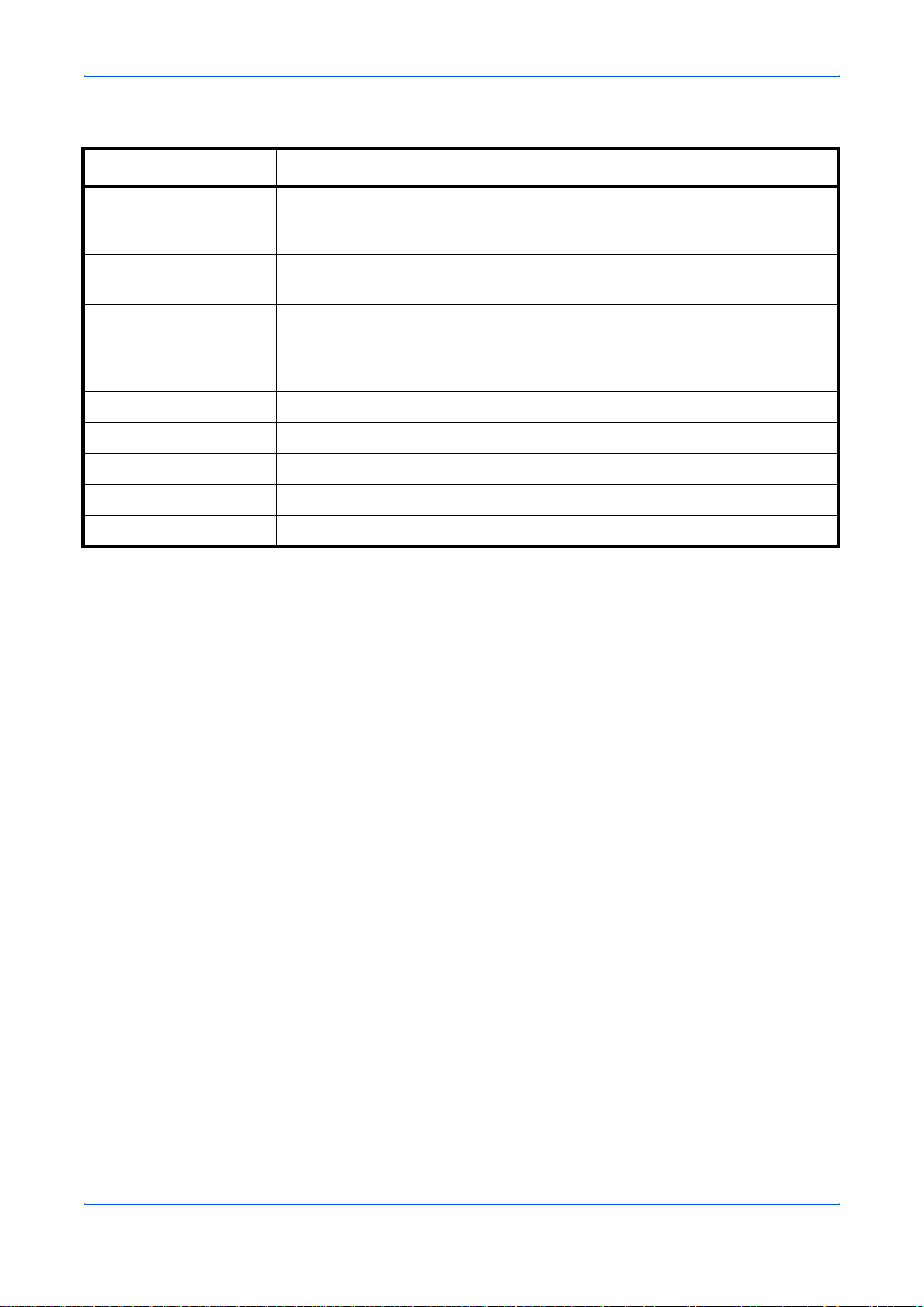
Machine Parts
Status Information
Message Meaning
Warming Up The machine is warming up and is not ready.
When the machine is switched on for the first time, this message will take
several minutes.
100% A4
••••••• 01
Sleeping The machine is in Auto Sleep. The machine wakes from Auto Sleep whenever a
Low Power The machine is in Low Power Mode.
Canceling... The machine is skipping the data.
Copying The machine is making the copy.
Printing The machine is printing the received data from your computer.
Scanning The machine is scanning the original.
The machine is ready to use. This is the ready screen in the copy mode.
key on the operation panel or a print job is received. The machine then warms
up and goes on-line. For details on Auto Sleep, refer to Sleep Mode on page 8-
1.
Error Codes
Refer to Troubleshooting section.
1-4 OPERATION GUIDE
Page 27
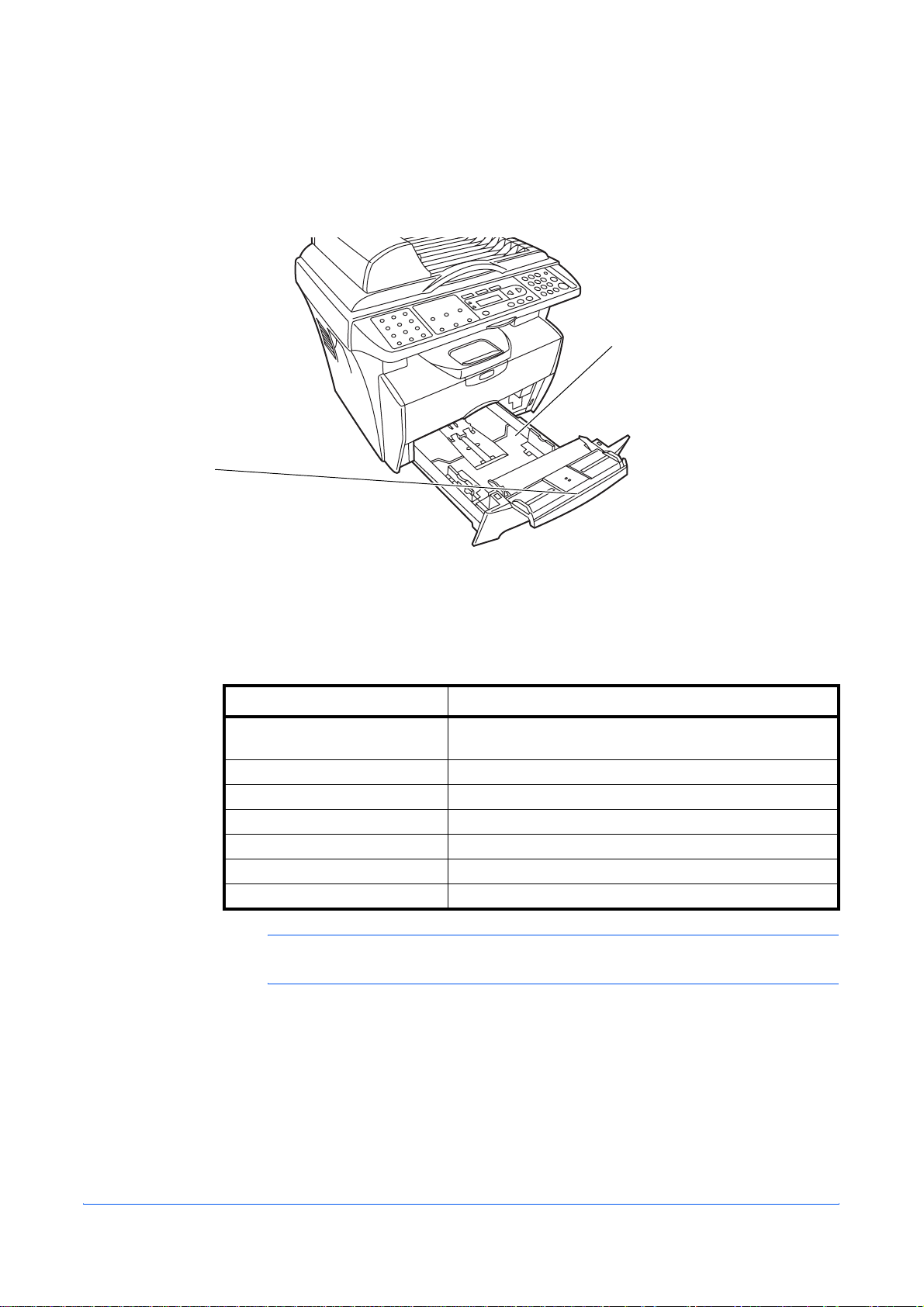
2 Loading Paper
Manual Feed Tray
- 1 sheet
- 60 to 163g/m
- A4, B5 (JIS), A5, Letter, Legal, Folio, Oficio II,
Statement, Executive, A6, B6, B5 (ISO), Envelope #10,
Envelope #9, Envelope Monarch, Envelope #6,
Envelope C5, Envelope DL and 16K
2
Paper Cassette
- 250 sheets (80g/m2)
- 60 to 105g/m
- A4, B5 (JIS), A5, Letter, Legal, Folio
and Oficio II
2
Paper Specifications
The following table summarizes the basic paper specifications:
Weight Cassette: 60 to 105g/m
Thickness 0.086 to 0.110mm
Dimensional Accuracy ±0.7mm
Squareness of Corners 90° ±0.2°
Moisture Content 4 to 6%
Direction of Grain Long grain
Pulp Content 80% or more
NOTE: For further information about the sizes and types of media that can be
used, refer to Specifications, on page 11-1.
Item Specification
Manual Feed Tray: 60 to 163g/m
2
2
OPERATION GUIDE 2-1
Page 28
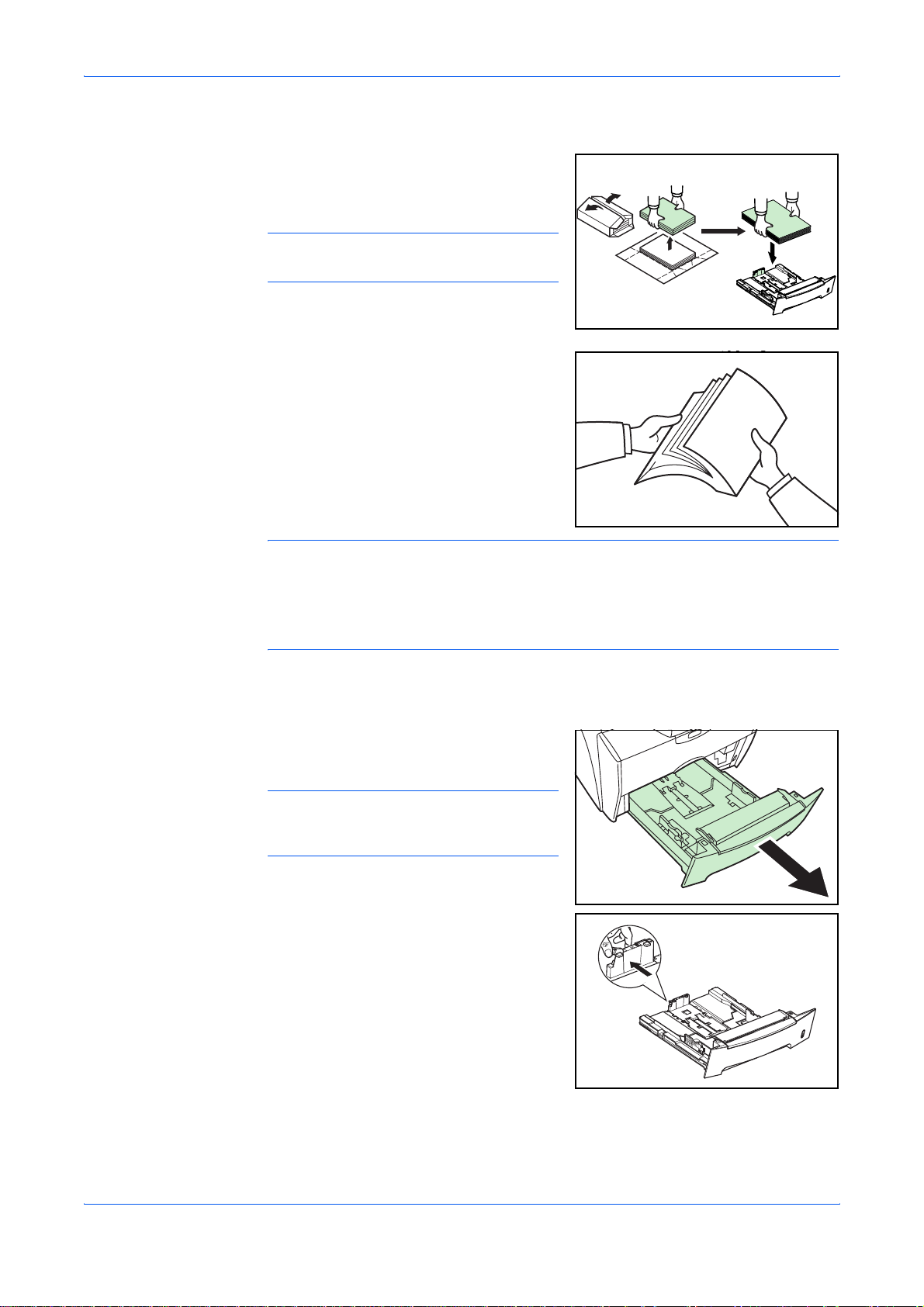
Loading Paper
Before Loading Paper
Set the paper in the cassette with the side
which faced the top of its packaging facing
up.
NOTE: Please set paper according to the
instruction when paper side is directed.
When you open a new package of paper,
fan through the sheets to separate them
slightly prior to loading. If the paper is curled
or folded, straighten it before loading. Paper
that is curled or folded may cause paper
jams.
IMPORTANT: When using paper that has been run through a copier before, check
it to make sure that all staples and paper clips have been removed. Attempting to
copy paper that has fasteners attached may result in poor images or malfunctions.
Straighten out any creases or curls in the paper before loading it into the cassette.
Failure to straighten out creases and curls may lead to paper misfeeds.
Loading Paper into a Cassette
Pull the cassette completely out of the
1
printer.
IMPORTANT: When pulling the cassette
out of the printer, ensure it is supported and
does not fall out.
Press the release button and adjust the
2
paper length guide to the paper size
required.
2-2 OPERATION GUIDE
Page 29
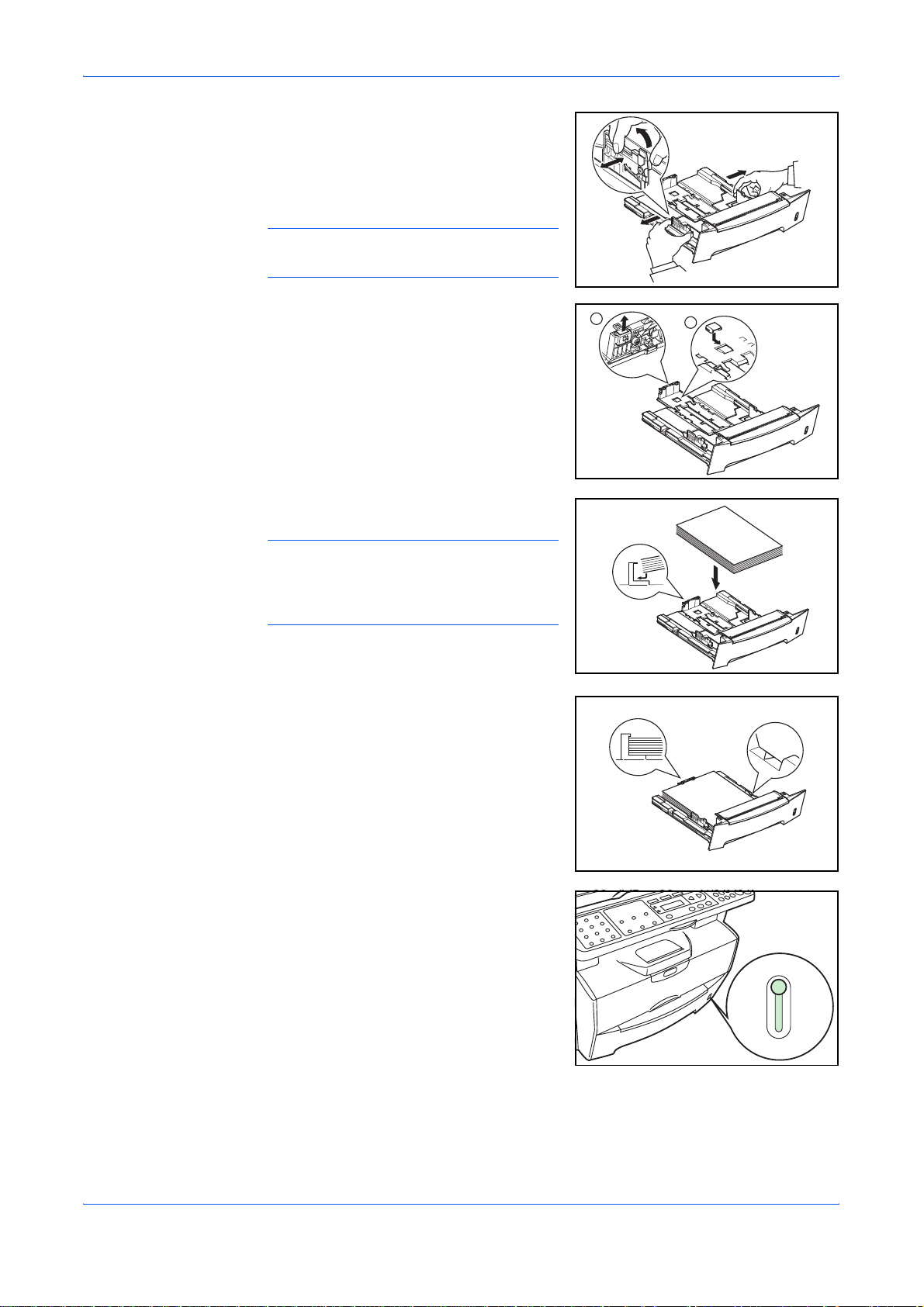
Adjust the position of the width guides
3
located on the left and right sides of the
paper cassette. Press the release button on
the left guide and slide the guides to the
paper size required.
NOTE: The paper sizes are marked on the
cassette.
Loading Paper
If using Folio or Oficio II paper, remove the
green stopper
guide and fix into position on the paper
length guide
towards the rear until it stops.
Load the paper in the cassette.
4
IMPORTANT: Always adjust the paper
length and width guides before loading
paper to avoid skewed paper feed and/or a
paper jam.
Do not load paper above the triangle mark
located on the width guide.
Ensure the side to be printed is facing down
and the paper is not folded, curled, or
damaged.
c from the paper length
d. Pull the paper length guide
1
2
Push the cassette back into the printer until
5
it stops.
There is a paper gauge on the right side of
the front of the cassette to indicate the
remaining paper supply.
Manual Feed Tray
Paper placed on the Manual Feed Tray is automatically fed and overrides the paper
cassette.
OPERATION GUIDE 2-3
Page 30
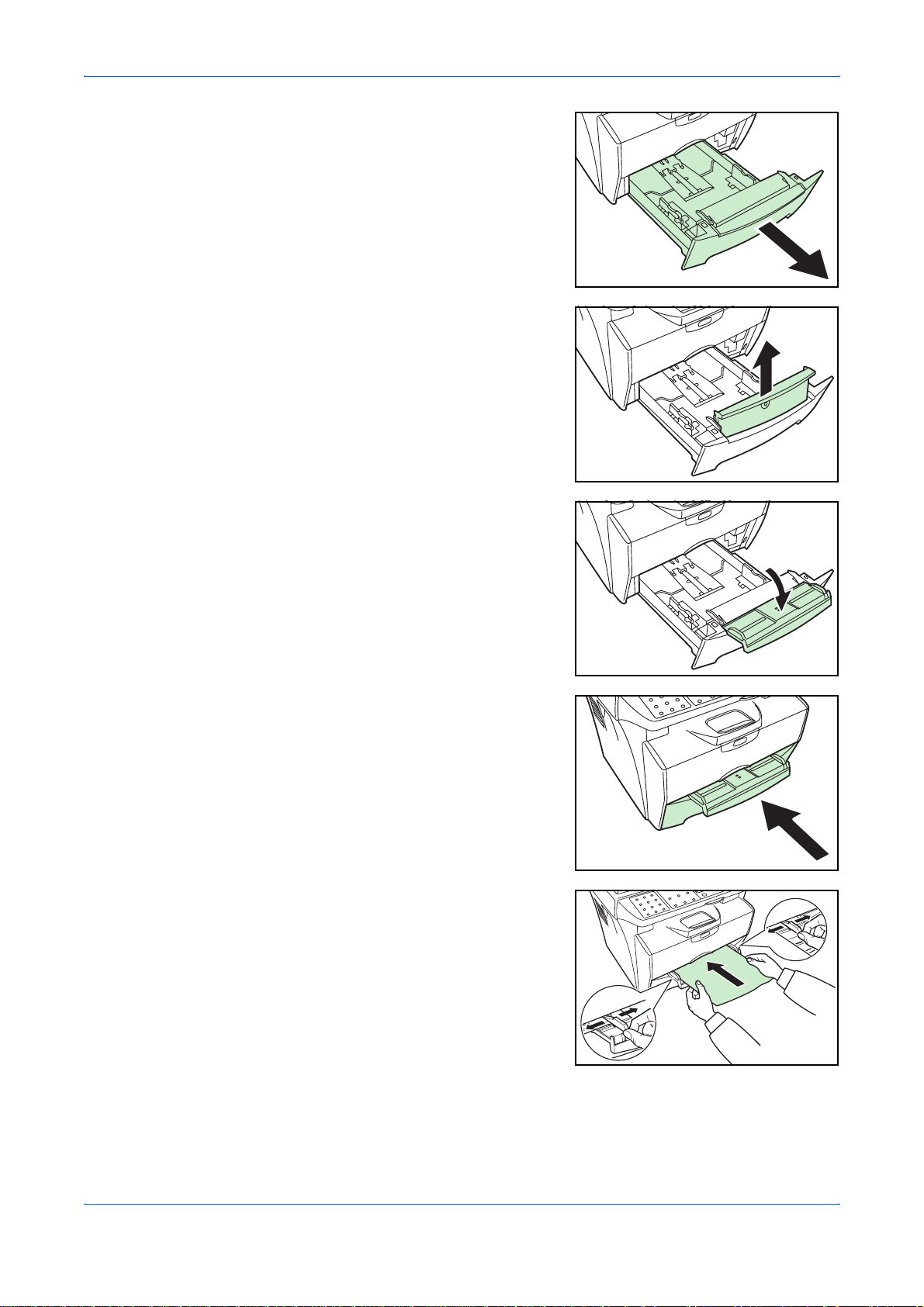
Loading Paper
Pull out the cassette to access the Manual
1
Feed Tray.
Pull the Manual Feed Tray up and out.
2
Pull out the front of the Manual Feed Tray.
3
Push the cassette back into the printer.
4
Adjust the paper width guides and slide the
5
paper into the tray as far as it will go. The
side to be printed should be face up.
Ensure the paper width guides are flush
against the edge of the paper.
2-4 OPERATION GUIDE
Page 31

Envelopes should be fed in the face-up
position, right edge first.
NOTE: Prior to purchasing envelopes,
print a sample to check quality.
IMPORTANT: Slide the paper firmly into the
tray until it stop.
Load one sheet or envelope at a time.
Loading Paper
Start printing after loading the Manual Feed Tray.
After use, move the width guides fully outwards and close the Manual Feed Tray.
6
NOTE: For further information about the sizes and types of media that can be
used, refer to Specifications on page 11-1.
Pull out the paper stopper.
7
Manual Duplex
Use Manual Duplex if you require printing on both sides of the paper. For Manual
Duplex, load one sheet on the Manual Feed Tray at a time.
Load one sheet on the Manual Feed Tray in
1
the face-up position and print the front side
first.
OPERATION GUIDE 2-5
Page 32

Loading Paper
Load the printed sheet in the printed face-down position on the Manual Feed Tray
2
again, and print the rear side.
Long edge binding or Short edge binding can be selected depending on the
orientation of the sheet.
Binding Orientation How to Load
Long Edge Binding
Short Edge Binding
Selecting Paper Size
After loading paper, you need register the paper size.
The paper size that can be used are: A4, Letter, Legal, A5, B5, OfficioII,
Executive, Statement, Folio, B6, A6, ISO B5, Envelope C5,
Envelope #10, Envelope DL, Envelope #9, Monarch, Envelope #6, 16K
[Menu]
W or X
1. Common Setup
[OK]
W or X
1 Access 12. Paper Size.
2 Press W or X to select the paper size and press [OK]. The display returns to
If you are unsure how to use this route map refer to Accessing Menu Items on
page xx.
the ready screen.
12. Paper Size
[OK]
2-6 OPERATION GUIDE
Page 33

Selecting Media Type
You can select the media type.
The media type that can be used are: PLAIN, TRANSP., PREPRINT, BOND,
RECYCLED, VELLUM, ROUGH, LETTERHD, COLOR, PREPUNCH, ENVELOPE,
CARDSTOCK, COATED, THICK, HIGH QLT, CUSTOM
Loading Paper
[Menu]
W or X
1. Common Setup
[OK]
W or X
15.Media Type
[OK]
1 Access 15.Media Type.
If you are unsure how to use this route map refer to Accessing Menu Items on
page xx.
2 Press W or X to select the media type and press [OK]. The display returns to
the ready screen.
OPERATION GUIDE 2-7
Page 34

Loading Paper
2-8 OPERATION GUIDE
Page 35

3 Preparations
Connecting the Cables
The machine can be connected to a computer.
Connecting the USB Cable
To connect the machine directly to your computer, use the USB cable.
Turn the machine off, remove the power
1
cord from the outlet and turn the computer
off.
Connect the USB cable to the USB interface
2
connector located at the rear side of the
machine.
Connect the other end of the USB cable to the USB interface connector on your
3
computer.
Connecting the Power Cord
Connect the power cord to the rear of the
machine. Connect the other end to a
suitable power outlet.
OPERATION GUIDE 3-1
Page 36

Preparations
Turning the Machine On
Loading Software
Turn the power switch on. The machine will
begin to warm up after which the ready
screen is displayed.
Installing the Printer Driver and Scanner Driver.
Ensure the machine is plugged in and connected to the computer’s USB port before
installing software from the CD-ROM.
Required operating systems (OS) for using the Software:
Microsoft Windows 98SE/Me/2000/XP
Examples of the operations given in this guide are for the Windows XP. Essentially
the same operations
Switch on the PC and activate Windows.
1
are used for Windows 98SE/Me/2000 environments.
NOTE: If the Welcome to the Found New
Hardware Wizard dialog box displays,
select Cancel.
Insert the CD-ROM (Product Library) into
2
the CD-ROM drive. Once the installation
program launches, the License Agreement
Notice is displayed.
Exit
NOTE: If the installation program fails to launch, use Windows Explorer to access
the CD-ROM and double-click Setup.exe.
Click View License Agreement to display and read it.
3
3-2 OPERATION GUIDE
Page 37

Click Accept to proceed.
4
Click Select Language.
5
Click the language to be used.
6
Preparations
Exit
Click Install Software. The Installation
7
Wizard starts.
Click Next.
8
For the simple, default installation, select
9
Express Mode and click Next.
NOTE: If you selected Custom Mode,
select Universal serial bus (USB) to select
connection method, and follow the on-
the
screen instructions. For details, refer to Custom
Installation on page 3-4.
OPERATION GUIDE 3-3
Page 38

Preparations
Click Install. The installation program
10
installs the software.
NOTE: When installing software for
Windows XP, if a software installation
warning for an unsigned device
displayed, click Continue Anyway to bypass the
warning and install the driver. All device drivers
have been fully tested.
When the installation is complete, the Installation Completed window is displayed.
11
Click Finish to leave the install program and return to the disc main menu.
driver is
Custom Installation
The Custom Mode is the user selection mode and can be customized the install
options.
Follow steps 1 to 8 of Loading Software on page 3-2.
1
Select Custom Mode and click Next.
2
Select Universal serial bus (USB) and click NEXT.
3
Select the software packages you wish to install, and clear the ones you do not want
4
installed.
Click Next.
5
Click Install. The installation program installs the software.
6
When the installation is complete, the Installation Completed window is displayed.
7
Click Finish to leave the install program and return to the disc main menu.
Remove Software
When you fail in the installation of Software, please uninstall it once.
Follow steps 1 to 6 of Loading Software on page 3-2.
1
Click Remove Software.
2
Select the software packages you wish to uninstall, and click Uninstall.
3
3-4 OPERATION GUIDE
Page 39

Click Next.
4
Click Finish to leave the install program and return to the disc main menu.
5
Preparations
OPERATION GUIDE 3-5
Page 40

Preparations
3-6 OPERATION GUIDE
Page 41

4 Copy Functions
Basic Copying Procedure
To change the default settings for the machine, refer to System Settings.
Turn the machine on. At the end of warm-up, the ready screen will be displayed.
1
Select from the copier’s various functions.
2
Press [Copy Mode] to select the desired
3
mode.
Mode Description
(text and photo
mode)
(photo mode) Select for originals containing mostly photographs.
(text mode) Select for originals containing mostly text.
Adjusting Copy Exposure.
4
The Copy Exposure (density) is adjusted
manually. To make the copy darker, press
[Darker]. To make the copy lighter, press
[Lighter].
Select for originals containing a mixture of both
text and photographs.
OPERATION GUIDE 4-1
Page 42

Copy Functions
Enter the number of copies required. Up to
5
99 can be entered.
Open the original cover and place the
6
original face down onto the platen against
the left rear corner of the platen. Close the
original cover.
Press [Start]. Copying begins immediately.
7
/
To cancel copying, press [Stop/Clear].
/
Completed copies are delivered to the
output tray.
Placing Originals in the Document Processor
The document processor automatically feeds and scans multiple sheet originals one
by one.
IMPORTANT: Be sure that the document processor is closed whenever transporting
the machine.
Acceptable Originals
• Use sheet originals only
• Paper weight: 60 to 105g/m²
• Paper sizes: Legal (Maximum), Statement and A5R (Minimum)
• Maximum number which can be set at one time: 50 sheets
4-2 OPERATION GUIDE
Page 43

Copy Functio ns
Originals to Avoid
Be sure not to use the following originals in the document processor.
• Originals with punched holes or perforations.
• Transparencies.
• Soft originals such as carbon or vinyl paper, or other originals that are curled,
wrinkled or creased.
• Irregularly shaped originals, wet originals, or originals that have adhesive tape
or glue on them.
• Originals with clips or staples. Remove the clips or staples, and straighten any
curls, wrinkles or creases, before placing them in the document processor.
Failure to do so may result in the originals being jammed.
• Originals with cut-out sections or that have a slippery surface on either side.
• Originals on which any correction fluid is still wet.
• Folded originals - smooth out the folds before setting them in the document
processor. Failure to do so may result in the originals being jammed.
Check that there are no other originals remaining in the document processor.
1
Be sure to fan through the originals a few times to separate the sheets before placing
2
them in the document processor.
Adjust the original insert guides to fit the
3
width of original to be copied.
Pull the ejection extension when using A4.
4
Arrange the originals in order and place
5
them face up on the original table. Slide the
leading edge of the originals securely into
the document processor as far as they will
go.
ABC
OPERATION GUIDE 4-3
Page 44

Copy Functions
Zoom Copies
Placing a Thick Original on the Platen
When copying from an original which
cannot be placed in the document
processor (books, magazines, etc.), open
the document processor and place the
original directly on the platen.
Close the document processor after use.
It is possible to change the zoom ratio in
order to make copies of an enlarged or
reduced size. The following modes are
available for selecting the desired zoom
ratio.
Mode Description
Standard Zoom Copies can be made at one of the fixed zoom ratios.
The following ratios are registered in the machine:
Original 100%
Fit To Paper
Letter - Statement 64%
A4 - A5 70%
Statement - Letter 129%
A5 - A4 141%
Variable Zoom The zoom ratio can be set to any 1% increment
between 25% and 400%, as desired and shown below.
Custom
25%
400%
NOTE: Fit To Paper is used when original that there are characters and
illustrations in a full form is copied. The blank part of the print is calculated, and
original is reduced and copied. It is not a function to enlarge or reduce by the
automatic operation according to the paper size.
Standard Zoom
Press [Zoom].
1
Press W or X to select the desired zoom ratio.
2
Press [OK]. The message display returns to the ready screen. The new zoom ratio
3
is registered.
4-4 OPERATION GUIDE
Page 45

Copy Functio ns
To start copying, place the original on the platen and press [Start].
Variable Zoom
Perform the following procedure to make settings for the Variable Zoom mode.
Press [Zoom].
1
Press W or X to select Custom and press [OK].
2
Enter the desired ratio using numeric keys.
3
/
Press [OK]. The message display returns to the ready screen. The new zoom ratio
4
is registered.
Collate Mode
To start copying, place the original on the platen and press [Start].
Multiple originals can be collated.
Originals Copies
1
Press [Collate] to select or
.
Enter the desired number of copies.
2
Place the original on the platen and press [Start]. Scanning of the first original will
3
start.
Replace the first original with the next one and press [Start]. Scanning will start.
OPERATION GUIDE 4-5
Page 46

Copy Functions
Combine Mode
Once all of the originals have been
4
scanned, press . Copying starts.
Scanned pages are printed.
/
The images from either 2 or 4 originals can be reduced and combined onto a single
copy.
Mode Description
Copies four originals onto one sheet.
Copies two originals onto one sheet.
Copies one original onto one sheet.
NOTE: Combine Mode does not support the Collate Mode or Zoom Mode.
When an original set in the Document Processor, the Combine mode automatically
starts scanning all the page.
Press [Combine] to select the desired
1
mode.
Enter the desired number of copies.
2
Place the original on the platen and press [Start]. Scanning will start.
3
Replace the first original with the next one and press [Start]. Scanning will start.
4
Scanned pages are printed every two or four page.
EcoPrint Mode
EcoPrint enables the machine to consume less toner for a page to save your printing
costs. This will cause images to be printed lighter than normal without affecting print
speed. Press [EcoPrint], the printing image becomes lighter, but readable.
4-6 OPERATION GUIDE
Page 47

5 Scanning Functions
This product allows you to operate the scanner from within a TWAIN or plug-in
software application. As the scanner driver is not a stand-alone software, it has to be
started from within a TWAIN-compliant software application and then the scanner
driver is able to scan and load the image to your computer. The command to start
the scanner driver may vary due to different software applications. To check the
correct command, please refer to the user manual of your software application.
User Interface Operation
Open your TWAIN scanning application.
1
Pull down the File menu and choose Select Source.
2
If the Select Source command is not available on the File menu, see your
application’s user’s guide to determine how the TWAIN link is used.
A dialog box with a list of scanning sources appears.
Select or import your scanner.
3
You need to select the source only once, unless you want to choose another
scanner.
A dialog box containing scanning features appears as below:
4
Select the scanning method you want to use on the Scan Method drop-down menu.
5
Select the mode you want to use for your scans on the Image Type drop-down menu.
6
Select a scanning resolution on the Resolution drop-down menu.
7
Select the settings for the scanning features (e.g., Sharpen, Descreen, etc.) that you
8
want to use.
OPERATION GUIDE 5-1
Page 48

Scanning Functions
Click Preview or Scan to preview or scan your document(s).
9
Selecting the Scan Method
Select how you want to scan on the Scan Method drop-down menu.
Mode Description
Simplex/Multi-page Use this setting if you are using the Document
Processor to scan documents at a time.
Flatbed Use this setting if you are using the platen to scan
one page at a time.
Selecting Image Type
Select Image Type through the mode from the scanner user interface for your own
purpose.
Mode Description
Black and White The original will be scanned in monochrome. The
resulting file size for the scan data will be smaller
in comparison with the other color modes.
8-Bit Gray The shading of the original will be reproduced.
24-Bit Color The original will be scanned in full color.
Selecting the Resolution
The higher the resolution value is, the finer the image will be. A higher resolution
results in a larger file size and longer scanning time.
Preview
Click Preview to scan a document so you can review the scanned image. This allows
you to specify an area to be scanned and any scanning feature settings to be used
for future scans. When a scanning feature is changed and applied, the Preview
image is updated for a real-time view of the change. You can define the area to be
scanned by dragging the cursor lines with the mouse.
Zoom
Click Zoom to preview a selected area.
Scan
Click Scan to scan the area with the specified parameters. You can define the area
to be scanned by dragging the cursor lines with the mouse.
Exit
Click Exit to cancel the current job.
5-2 OPERATION GUIDE
Page 49

Scanning Functio ns
Enhancing Your Image
Brightness
Adjusts the lightness or darkness of an image. The higher the value, the brighter the
image.
Contrast
Adjusts the range between the darkest and the lightest shades in the image. The
higher the contrast, the bigger the different gray scales.
Invert
The invert command reverses the brightness and the color in the image. For color
images, each pixel will be changed into its complementary color at the command of
Invert.
Mirror
The Mirror command reverses the image (create a mirror image).
Preview Auto-Area
Clicking the Preview Auto-Area button automatically crops the preview scan area to
the previewed document. This will then be the cropping area for all of the scanned
documents.
Original Size
Select a size on the Original Size list of frequently used scan sizes, including
business card, 5 x 3 in., 6 x 4 in., Letter, B5, A5, A4 or your current scan area to
perform an immediate selection of your scan size.
Units
The Units button indicates the measuring system that is in use (Inch, Cm, or Pixel).
Descreen
Click the Descreen button to access a drop-down menu that allows you to specify the
type of document you are scanning in order to eliminate the moiré pattern commonly
found in printed matter. You can specify Newspaper, Magazine, or Catalog. Moiré
pattern is an undesirable pattern resulting from the incorrect screen angle of the
overprinting halftone.
Sharpen
Click the Sharpen button to access a drop-down menu that allows you to specify a
level to sharpen the scanned image. You can specify a Sharpen setting of Light,
More, Heavy, or Extra Heavy.
OPERATION GUIDE 5-3
Page 50

Scanning Functions
Color Adjustment
Click the Color Adjustment button to enable the button for the Hue, Saturation, and
Lightness feature.
NOTE: The Advanced Settings button must be enabled in order to use the Hue
Saturation, and Lightness feature.
Auto Level
Click the Auto Level button to add shadow to reveal more details in an image.
Advanced Settings
Click the Advanced Settings button to view the advanced settings buttons for
Highlight/Shadow Levels, Curves, Color Balance, Hue/Saturation/Lightness, Color
Drop-out, and Custom Settings (six buttons on the right side of the TWAIN dialog
box).
Highlight/Shadow
This feature is available when 8-Bit Gray, 8-Bit Color, or 24-Bit Color is selected on
the Image Type drop-down menu. Highlight refers the lightest point in a scanned
image; shadow refers the darkest point.
Click the Highlight/Shadow button to access Highlight/Shadow Levels dialog box.
You can type values in the text boxes or you can place the mouse cursor over the
line, click the right mouse button, and drag the line to specify the values you want.
Use the Highlight and Shadow settings together to extend the range of color and
reveal more details in a color image.
Curves
When you select the Curves button, a dialog box appears that allows you to adjust
the midtone of the image without losing details in the lightest and darkest areas.
Select Curve or Line, depending on if you want a curved or an angled setting. Place
the mouse cursor over the line, click the right mouse button, and drag the line to set
the curve you want.
Color Balance
When you select the Color Balance button, a dialog box appears that allows you to
adjust the color of the image so that it comes close to that of the original.
The default parameters are used to adjust the image. You can type values in Color
Levels text boxes or you can drag the sliding arrow under the color.
5-4 OPERATION GUIDE
Page 51

Scanning Functio ns
Hue/Saturation/Lightness
Click this button to adjust the hue, saturation, and lightness of an image. This button
is enabled when the Color Adjustment button is selected. You can type values in the
text boxes or you can drag the sliding arrow under the each item.
Hue - specify a value in Hue box to adjust the hue up to 360
desired color on the color wheel or selecting a setting on the drop-down menu. The
level of intensity for a color simultaneously changes when the hue adjustment is
made.
Saturation - specify a value in Saturation box to adjust the saturation level of the
color. The level of saturation indicates whether the color is pale or rich.
Lightness - specify a value in Lightness box to adjust the color strength.
º by clicking on the
NOTE: These options are available only when the Color Adjustment button is
enabled.
Color Drop-out
This feature is available when Black and White or 8-Bit Gray is selected on the
Image Type drop-down menu. Click the Color Drop-out button to access a dialog box
that allows you to choose to remove the R (Red), G (Green), or B (Blue) color
channel while scanning. Increasing the brightness after removing one of the color
channels will make the image clearer.
Custom Settings
Click the Custom Settings button to access a dialog box where you can save your
scan settings and configuration settings. There are two tabs: Scan Settings and
Configuration Settings.
Scan Settings
Scan Settings tab allows you to save your scanning feature settings in a file, load
an existing file, or delete an existing file.
Saving a scan
settings file
Type a name for your settings in File Name text box and
click Save. Your settings will be saved and the file name
will appear in the list box.
OPERATION GUIDE 5-5
Page 52

Scanning Functions
Using a scan
settings file
Deleting a scan
settings file
Configuration Settings
Configuration Settings tab allows you to customize some special settings.
You can use an existing settings file. Right-click the file
name for the settings you want to use and click Load.
The settings in the file will automatically be specified in
the scanning features dialog box.
Right-click a file name and press [Delete] on the
computer keyboard to delete the file. You cannot delete
the default scan settings file default.av2.
Hint Setting Check Show Hints box if you want to have flags that
show the name of an item appear when you place the
mouse cursor on an item in the dialog box. Click Apply to
save the changes.
Lock Scaling
Click this button to fix the output width and height despite the selected scan size. The
scale value automatically changes when you apply this option and simultaneously
resize the selected area.
Scanner Information
Click the Information button to access a window that gives you information about the
scanner and driver.
5-6 OPERATION GUIDE
Page 53

6 Printing Functions
This section explains how to customize the installed printer driver settings and how
to make prints.
Printing Preferences
Basic Tab
Orientation
Use to select the output orientation.
Copies
Use to select the number of prints required. If sets are
required, select Collate.
Using Reverse Order prints in a reversed order.
Imaging
Use to select the Print Quality required.
Adjusts the Brightness of a output.
The darkest setting is 7 and the brightest is 1. Choose 4
for a regular level of brightness.
Using EcoPrint produces a lighter density output to
increase the life of the toner container.
Using Reverse Image produces a reversed black and
white negative effect.
Paper Tab
Original Size
Use to select the original size.
Media Type
Use to select the media type.
OPERATION GUIDE 6-1
Page 54

Printing Functions
Layout Tab
N-up
Use to select N-Up to print up to 9 images on one
sheet.
Enabling the Print Borders displays the page borders
of each page.
Output Paper Size
Use to enlarge or reduce the image between 25% and
400%.
Effect Tab
Watermark
Use to select and edit watermarks.
New/Add allows you to add a new watermark. Edit
allows you to change the watermark. Delete allows you
to delete any watermark in the list.
Printing a Document
Ensure the paper required is loaded in the machine.
1
From the application File menu, select Print. The Print dialog box displays.
2
Select the drop down list of printer names. All the printers installed are listed. Select
3
your printer.
Select the options required, enter the number of copies required and if printing more
4
than one set, select Collate.
Select OK to start printing.
NOTE: If a paper jam occurs or the paper runs
out, the Status Monitor is displayed. This
enables you to monitor and manage printer
activity. You can exit the Status Monitor by
clicking Delete, dealing with the paper jam or
paper empty.
6-2 OPERATION GUIDE
Page 55

7 Using QLINK
The QLINK is a software utility that allows you to quite easily, with very few mouse
clicks, access the most frequently used scanning applications. Using the QLINK
eliminates the need to manually launch the specific applications and allows you to
scan a document directly to a folder on your computer. The QLINK provides three
categories of operations, as shown below:
1 MFP Button Setting Section - Configure [Scan To PC] on the operation
panel.
2 Copy Function Section- Enhanced copy functions, such as Four/Two or One-
on-One Copying.
3 Scan Function Section - Scan directly to a file, or email. User-defined buttons
allow you to configure a button to meet your own application requirements.
Two of the three sections in the above QLINK figure have a number of different
buttons which are predefined for the most frequently used applications. The Scan
Function section contains one button for Send to file, one button for Send to email,
and three user-defined buttons with which you can assign your desired application.
The Copy Function section contains three buttons for 4 to 1 copying. The MFP button
setting section contains a big button, called Scan to, which allows you to configure
[Scan To PC] on the operation panel.
To Start the QLINK
Double-click , and then click the small QLINK icon located in the status area and
the QLINK appears.
OPERATION GUIDE 7-1
Page 56

Using QLINK
MFP Button Setting Section
Using the Scan To PC Button on the Operation Panel to Scan
Using [Scan to PC] eliminates the need to manually launch the specific applications
and allows you to scan a document directly to a folder on your computer.
Place the original face up in the Document Processor, or face down on the platen.
1
Press [Scan to PC] on the operation panel.
2
Press W or X to select an application item in the message display.
3
Press [OK] to confirm your selected application item.
4
Press [Start] to start the scanning process.
5
Configuring the Scan To PC Button
When the QLINK is displayed, click the Scan to on the QLINK, and Edit Application
list appears, as shown below:
New Application
New Application allows you to add your extra desired application item.
Edit
Edit allows you to change your application item or its properties in the list.
7-2 OPERATION GUIDE
Page 57

Using QLINK
Click one of the applications in the list and then Edit to launch Preferences dialog
box, as shown below:
Program path Select the path where your application’s executable file is
located in your computer by clicking Browse.
Program name Your application’s original name is shown here.
Program name on
MFP LCD
Scan Adjust all other preferred scanner settings, including
File Format By selecting from File Format pull down list, you can
File Path You can select another folder/directory where the
Delete
Delete allows you to delete any application item in the list.
OK
This button is to save your updated settings.
Set a name for your application, which will appear on the
message display.
Original Image Type, Original Size, Resolution,
Brightness, and Contrast.
save your original as PDF, BMP, JPEG and TIFF.
scanned file will be sent by clicking Browse.
OPERATION GUIDE 7-3
Page 58

Using QLINK
Copy Function Section
The three copy buttons in the QLINK can be customized to allow you to take
advantage of the features built into this machine’s printer driver to do the Combine
function if you load originals in the Document Processor.
By following the figure directions below, click one of the three copy buttons in the
QLINK to copy.
Configuring the Copy Function
To configure any of the three copy buttons in the QLINK, right-click it and click
Configuration. Copy dialog box for this button appears, as shown below:
Prints 1 original image reduced to fit onto one sheet of
paper.
Prints 2 original images reduced to fit onto one sheet of
paper.
Prints 4 original images reduced to fit onto one sheet of
paper.
Scanner Setting
By clicking the arrow sign beside the drop-down list, you
can choose from the following original image types:
If the content in the original is occupied by photo images
only or by photo images with a little text on it, select Photo
to get a photo-concentrated image copy. On the contrary,
Text option helps you get a text-concentrated copy.
However, if the proportion of the photo image is almost the
same as that of text in the original to be copied, it is
recommended to select Mixed in order to get the most
optimal printout with photo and text mixed.
7-4 OPERATION GUIDE
Page 59

Using QLINK
Advanced Setting This button is to show the Scan preference dialog box, as
shown below:
You can make good use of this Scan preference dialog box
to adjust all other preferred scan settings, including
Original Size, Resolution, Brightness, and Contrast.
Copy Setting
Copies Selects the number of copies.
Scale(%) Increase or decrease copy scaling.
Printer To update the default printer properties, click Properties,
and an example of printer driver property window is
displayed as shown below:
Collate Enables the collate function.
OK
This button is to save your updated settings.
OPERATION GUIDE 7-5
Page 60

Using QLINK
Scan Function Section
Send to email
Send to email enables you to scan a page or document directly into the E-mail
application, Outlook Express, as a standard attachment.
To scan your originals to the E-mail application in the QLINK, click Send to email.
NOTE: If your Outlook Express application does not work, try to launch it before
clicking Send to email.
Send to file
Send to file enables you to scan an image and save it to any directory on your hard
disk. This allows you to easily archive your paper documents.
To scan your originals to a file in the QLINK, click Send to file.
User define Buttons
There are up to three user-defined buttons on the QLINK. You can set your own
preferences and configuration to fit your required application.
To configure a User define Button, right click one of the three User define buttons
and then click Configuration. An Application dialog box as an example appears,
depending on the previously selected or default application item.
Select Scan To Send The drop-down list allows you to select one of your
preferred applications.
The list contains the 8 default application items,
which are frequently used scanning applications.
OK This button is to save your updated settings.
To scan your originals to the application for which a User define Button is defined in
the QLINK, click a User define Button.
7-6 OPERATION GUIDE
Page 61

8 System Settings
This chapter explains the procedures to make the various settings that are required
in relation to the overall operation of this machine.
Message Language
You can select the language of the message display from English, Français,
Deutsch, Italiano, Nederlands, Español, Dansk, Svenska, Norsk, Polski,
Čeština, Magyar, Suomi, РУССКИЙ, Lithuanian, Ελληνικά, İngilizce,
, Português, Português(SA).
[Menu]
W or X
1. Common Setup
[OK]
W or X
11. Language
[OK]
1 Access 11. Language.
If you are unsure how to use this route map refer to Accessing Menu Items on
page xx.
2 Press W or X to select the language to be used in the display and press [OK].
The display changes to the selected language and returns to the ready screen.
Sleep Mode
The machine has an Auto Sleep Timer that is used to conserve power when it is not
operating. You can adjust this time to between 5 minutes and 2 hours before the
machine enters sleep mode. The factory default time is 15 minutes.
When you change this time, the transition time of Low Power Mode changes.
Sleep Mode Transition Time Low Power Mode Transition Time
Off Off
5 min 2.5 min
15 min 7.5 min
30 min 15 min
1 hr 0.5 hr
2 hr 1 hr
OPERATION GUIDE 8-1
Page 62

System Settings
[Menu]
W or X
1. Common Setup
[OK]
W or X
13. Sleep Mode
[OK]
[Menu]
W or X
1. Common Setup
[OK]
W or X
14. Toner Install
[OK]
1 Access 13. Sleep Mode.
If you are unsure how to use this route map refer to Accessing Menu Items on
page xx.
2 Press W or X to select the time for the Sleep Mode to engage and press [OK].
The display returns to the ready screen.
Toner Install
If you replace the toner container, you must reset the toner counter as explained
below.
1 Access 14. Toner Install.
If you are unsure how to use this route map refer to Accessing Menu Items on
page xx.
2 Press W or X to select On and press [OK]. The display returns to the ready
screen.
[Menu]
W or X
1. Common Setup
[OK]
W or X
16. Buzzer
[OK]
Buzzer
The Buzzer can be set to sound when a key on the operation panel is pressed or in
cases when errors occur, etc.
1 Access 16. Buzzer.
If you are unsure how to use this route map refer to Accessing Menu Items on
page xx.
2 Press W or X to select On or Off. Press [OK]. The display returns to the ready
screen.
Drum Reset
Perform the drum reset procedure when the drum unit has been replaced.
CAUTION: If this procedure has not been performed, the machine cannot set the
proper main charger current control and a print quality problem may occur.
8-2 OPERATION GUIDE
Page 63

System Settings
[Menu]
W or X
1. Common Setup
[OK]
W or X
17. Drum Reset
[OK]
[Menu]
W or X
1. Common Setup
[OK]
W or X
18. DrumRefresh
[OK]
1 Access 17. Drum Reset.
If you are unsure how to use this route map refer to Accessing Menu Items on
page xx.
2 Press W or X to select On and press [OK]. The display returns to the ready
screen.
Drum Refresh
The drum refresh is cleaning the drum surface. If potential printing quality problems
has occurred, perform the drum refresh. Refer to General Guidelines on page 10-1.
1 Access 18. DrumRefresh.
If you are unsure how to use this route map refer to Accessing Menu Items on
page xx.
2 Press W or X to select On or Off. Press [OK]. The display returns to the ready
screen.
[Menu]
W or X
1. Common Setup
[OK]
W or X
19. DrumControl
[OK]
Drum Control
The drum control is cleaning the drum surface automatically when the machine is
turned on. You can adjust the cleaning time from 0, 90, 155 seconds.
1 Access 19. DrumControl.
If you are unsure how to use this route map refer to Accessing Menu Items on
page xx.
2 Press W or X to select the cleaning time. Press [OK]. The display returns to
the ready screen.
Eco Fuser
When this mode is selected On, the fuser heater is switched off during sleep mode
to save power consumption. However, warm-up time becomes longer than Off.
OPERATION GUIDE 8-3
Page 64

System Settings
[Menu]
W or X
1. Common Setup
[OK]
W or X
110. Eco Fuser
[OK]
Copy Setup
1 Access 110. Eco Fuser.
If you are unsure how to use this route map refer to Accessing Menu Items on
page xx.
2 Press W or X to select On or Off. Press [OK]. The display returns to the ready
screen.
Changing Function Defaults
For functions that you use often, changing the default value to the setting will
minimize the time required to make that setting each time the corresponding function
is used. The following table shows the functions for which the default values can be
changed and their available settings. The factory default settings are shown with an
asterisk (*).
Function Available Settings Reference
21. Def Copy Mode * Text
Photo
Text + Photo
page 4-1
[Menu]
W or X
2. Copy Setup
[OK]
22. Def Exposure 1 to 7
(Default setting is 4)
23. Def Zoom * Original(100%)
Custom(25%-400%)
Fit To Paper
LTR To STM
A4 To A5
STM To LTR
A5 To A4
24. Def Collate
*OnOff
25. Def EcoPrint
*OnOff
page 4-1
page 4-4
page 4-5
page 4-6
1 Access 2. Copy Setup.
If you are unsure how to use this route map refer to Accessing Menu Items on
page xx.
2 Press W or X to select the default setting that you want to change and press
[OK]. The screen for the selected default setting is displayed.
3 Press W or X to select the new default setting and press [OK]. The display
returns to the ready screen.
8-4 OPERATION GUIDE
Page 65

Printing the Report Pages
The following table shows the reports that are available for printing.
Item Description
31. Configuration Lists information on the settings and environments of
32. Menu map List of the menu selection system.
33. Usage report No. of Copies, Prints, Scans.
System Settings
use for this machine.
[Menu]
W or X
3. Report
[OK]
1 Access 3. Report.
If you are unsure how to use this route map refer to Accessing Menu Items on
page xx.
2 Press W or X to select 31. Configuration, 32. Menu map or 33.
Usage report and press [OK]. Printing of the report will begin. The display
returns to the ready screen.
OPERATION GUIDE 8-5
Page 66

System Settings
8-6 OPERATION GUIDE
Page 67

9 Maintenance
Toner Container Replacement
The toner container requires replacing when empty. A starter toner container
provides approximately 3000 prints. A full toner container is offered in two yield
types, 2000 or 6000 pages (at 5% coverage).
The machine displays messages at two stages of toner usage.
• When the machine becomes low on toner, the machine displays the message
Toner Low as the first caution. Note the replacement is not always necessary
at this stage.
• If you ignore the above message and continue printing, the machine displays
the message Please Replace Toner just before the toner is used up. The
toner container must be replaced immediately.
To replace the Toner Container use the instructions below.
CAUTION: Do not attempt to incinerate the Toner Container. Dangerous
sparks may cause burns. Do not attempt to force open or destroy the Toner
Container.
Open the Scan Unit.
1
Open the Front Cover.
2
OPERATION GUIDE 9-1
Page 68

Maintenance
Turn Lock Lever A to the unlock position,
3
push Lock Lever B to the right and pull out
the Toner Container.
Place the used Toner Container in the
plastic bag provided for disposal.
Remove the packaging from the new Toner
4
Container.
Shake the container horizontally to
distribute the toner evenly.
Remove the label from the Toner Container.
5
B
A
Install the new Toner Container in the
6
printer. Push firmly on the top of the
container at the positions marked PUSH
HERE, until you hear a click.
Turn Lock Lever A to the lock position.
7
A
9-2 OPERATION GUIDE
Page 69

Close the Front Cover.
8
Close the Scan Unit pushing the Lever.
9
IMPORTANT: Take care not to place your
fingers between the scan unit and the main
body when the scan unit is closed.
Maintenance
Cleaning the Charger and Registration Roller
To avoid print quality problems, the interior of the machine must be cleaned with
every Toner Container replacement.
Open the Scan Unit.
1
OPERATION GUIDE 9-3
Page 70

Maintenance
Open the Front Cover.
2
Lift the Developer Unit together with the
3
Toner Container out of the printer.
Using the green handles lift the Drum Unit
4
out of the machine.
NOTE: The Drum Unit is sensitive to light.
Never expose the Drum Unit to light for
more than five minutes.
Place the Drum Unit flat on a clean, level
5
surface.
IMPORTANT: Do not place the Drum Unit
on end.
Use a clean, lint free cloth to clean dust and
6
dirt away from the metal Registration Roller
(metal)
IMPORTANT: Take care not to touch the
Transfer Roller (black) d during cleaning.
c.
d
c
9-4 OPERATION GUIDE
Page 71

Slide the Charger Cleaner (green) back and
7
forth 2 or 3 times to clean the charger wire,
then return it to its original position.
When cleaning is complete, return the Drum
8
Unit to its position, aligning the guides at
both ends with the slots in the machine.
Insert the Developer Unit together with the
9
Toner Container, back into the machine.
Maintenance
Close the Front Cover.
10
Close the Scan Unit pushing the Lever.
11
OPERATION GUIDE 9-5
Page 72

Maintenance
IMPORTANT: Take care not to place your
fingers between the scan unit and the main
body when the scan unit is closed.
Cleaning the Machine
CAUTION: For safety purposes, always remove the power cord from the outlet
when performing cleaning.
Always use a soft cloth dampened with alcohol or mild detergent to clean the
machine.
Open the Document Processor and wipe
the gray portion, as shown in the illustration.
If copies appear soiled while using the
document processor the slit glass is dirty.
Cleaning the Document Processor
From time to time the document processor pad and feeding rollers may become
contaminated with ink, toner particles, or paper dust. In this case, documents may
not feed smoothly. If this occurs, follow the cleaning procedure describe below.
Open the Left Cover.
1
Wipe the Feeding Roller by moving the
2
swab from side to side. Rotate the roller
forward with your finger and repeat the
above cleaning procedure until the rollers
are clean. Be careful not to snag or damage
the Pick Spring.
Feeding roller
Pick spring
9-6 OPERATION GUIDE
Page 73

Wipe the Pad from top to bottom. Be careful
3
not to snag the Pick Spring.
Replacing the Document Processor Pad
After scanning approximately 50,000 pages through the Document Processor, the
pressure pad may be worn out and you may experience problems with document
feeding. In this case, it is highly recommended that you replace the pad with a new
one. Consult your nearest service representative or authorized service center to
order a document processor pad, and follow the procedure below to replace it.
Open the Left Cover.
1
Maintenance
Pad
Press both arms of the document processor
2
pad inwardly with your fingers and then pull
out the document processor pad.
Remove the document processor pad from the box.
3
Press both arms of the document processor pad inwardly with your finger.
4
Place the pad into the holes until it snaps
5
into place.
OPERATION GUIDE 9-7
Page 74

Maintenance
Shipping Lock
Always slide shipping lock to Lock position
before moving this machine from one
location to another. And slide to Unlock
position before using it.
9-8 OPERATION GUIDE
Page 75

10 Troubleshooting
General Guidelines
The table below provides basic solutions for problems you may encounter with the
machine. We suggest you consult this table to troubleshoot the problems before
calling for service.
Symptom Check Item Corrective Action Reference
Nothing lights on
the operation
panel when the
power switch is
turned on.
No copies
delivered after
[Start] is
pressed.
Blank copies. Were the originals placed
Light copies. Is the copier in either the
Is the power plug connected to
an AC outlet?
Is there some indication of the
trouble on the operation
panel?
correctly?
Photo, Text+Photo, or Text
mode?
Is the copier in the Toner Save
mode?
Is the Add Toner indicator lit? Replace the toner container. page 9-1
Is the copy paper damp? Replace the copy paper with new
Connect the plug to an AC outlet. —
Check the appropriate response to that
indication and perform the
corresponding procedure.
When placing originals on the platen,
place them face-down.
When setting originals in the document
processor, place them face-up.
Adjust the exposure to the correct level. page 4-1
Select an image quality mode other
than the Toner Save mode.
paper.
page 10-3
page 4-1
—
—
page 2-1
Dark copies. Is the copier in either the
Photo, Text +Photo, or Text
mode?
Dirty copies. Is the platen or the document
processor dirty?
All black pages. — Contact your Service Technician. —
Dropouts,
horizontal streaks
or stay dots
OPERATION GUIDE 10-1
Is the charger wire dirty? Clean the charger wire. page 9-3
Is the drum surface dirty? Clean the drum surface. page 8-3
Adjust the exposure to the correct level. page 4-1
Clean the platen and/or the document
processor.
Clean the charger. page 9-3
page 9-6
Page 76

Troubleshooting
Symptom Check Item Corrective Action Reference
Black or white
bands on copies.
Skewed copies. Were the originals placed
Frequent paper
jams.
Is the charger wire dirty? Clean the charger wire. page 9-3
Is the charger cleaner in the
CLEANER HOME
POSITION?
If you are using the document
processor, is the slit glass
dirty?
correctly?
Is the paper loaded properly in
the cassette?
Is the paper curled, folded or
wrinkled?
Is there any jammed paper or
loose scraps of paper
remaining inside the machine?
Remove the process unit and return the
charger cleaner to its home position.
Clean the slit glass.
It is also possible to use the Scan Noise
Reduction function to make black lines
on the copies less apparent.
When placing originals on the platen,
align them against the upper left corner.
When placing originals in the document
processor, align the width guides
securely before inserting the originals.
Load the paper properly. page 2-1
Replace the paper with new paper. —
Carry out the appropriate procedure to
remove the paper.
page 9-3
page 9-6
page 4-1
—
page 10-4
The Toner
indicator doesn’t
go out after
replacing the
toner container.
The scanner
function doesn't
work normally.
Software cannot
be uninstalled.
Print Server (IB-
110) is
connected, this
machine cannot
be operated from
your PC.
Does the registered paper size
match the size you are actually
using?
Is the paper loaded properly
on the manual feed tray?
Did you shake the new toner
container enough?
Did you install Software from
installation program of CDROM?
Did you install Software from
Found New Hardware Wizard?
Did you uninstall Software
from Uninstall of the Start
menu?
Is the setting of the printer
driver correct?
The version of the Print Server
(IB-110) doesn’t correspond.
Be sure the registered paper size
matches the size you are actually
using.
Place 1 sheet properly. page 2-3
Shake the toner container horizontally 5
or 6 times.
Install Software from CD-ROM. page 3-2
Install Software from Found New
Hardware Wizard.
Uninstall Software from CD-ROM. page 3-4
Select the Enable bidirectional support
of the Ports tab.
Contact your Service Technician. —
—
page 9-1
page 3-4
page 11-4
10-2 OPERATION GUIDE
Page 77

Troubleshooting
Maintenance and Error Messages
When any of the following messages appears on the message display, perform the
procedure provided below.
Message Procedure Reference
Close Scan Unit The scan unit is open. Close the scan unit. —
Front Cover Open
Close cover
Memory Low
Only 1 Copy Made
Open ADF cover
Remove the paper
Open front cover
Remove the paper
Paper Empty
Add paper
Paper Mismatch There is no paper. Load the correct size paper. page 2-1
Please Replace
Toner
[PRINTER ERROR]
Out of Memory
The front cover is open. Close the covers securely. —
The machine’s memory is full. Insert fewer originals and
try to copy again.
This appears when the paper has jammed while being
fed from the document processor because of the way it
was placed.
Remove all the document pages inside the document
processor, and set them again correctly.
A paper jam has occurred. Remove the jammed paper. page 10-4
The paper has run out. Add paper to the paper source.
The cassette is not properly closed. Be sure the cassette
is closed securely.
Toner has run out so further copying or printing is
impossible.
Replace the toner container using a new toner kit.
The data transferred to the machine was too complex to
print on a page.
—
page 10-11
page 2-1
page 9-1
—
[PRINTER ERROR]
Engine Panic
[PRINTER ERROR]
Service Call
[SCANNER ERROR]
Lamp Error
[SCANNER ERROR]
AFE R/W Error
[SCANNER ERROR]
Home Sensor
[SCANNER ERROR]
NVRAM R/W Fail
Toner Low Toner is running low. Replace the toner container using a
Unlock scanner
Power Off and On
OPERATION GUIDE 10-3
Turn the power switch off and then back on again. If this
message still remains, turn the power switch off, and
contact your service representative or authorized service
center.
Turn the power switch off and then back on again. If this
message still remains, turn the power switch off, and
contact your service representative or authorized service
center.
new toner kit as soon as possible.
Turn the power switch off and slide shipping lock to
unlock position.
—
—
page 9-1
page 9-8
Page 78

Troubleshooting
Paper Jam
If a paper jam occurs, copying or printing will stop.
Leave the power switch on and to remove the jammed paper.
WARNING: High voltage is present in the charger section. Take sufficient care
when working in this area, as there is a danger of electrical shock.
CAUTION: The fuser unit is extremely hot. Take care when working in this area.
Output Tray and Rear Cover
If paper is not completely ejected into the
1
Output Tray, open the Rear Cover and
remove the jammed paper by pulling it out.
Open the Scan Unit.
2
Open the Front Cover.
3
Close the Front Cover.
4
10-4 OPERATION GUIDE
Page 79

Close the Scan Unit pushing the Lever.
5
The error is cleared.
IMPORTANT: Take care not to place your
fingers between the scan unit and the main
body when the scan unit is closed.
Troubleshooting
Paper Cassette
Pull out the cassette.
1
Remove any partially fed paper.
2
Check to see if paper is loaded correctly. If
not, reload the paper.
Push the cassette back in firmly.
3
Open the Scan Unit.
4
OPERATION GUIDE 10-5
Page 80

Troubleshooting
Open the Front Cover.
5
Close the Front Cover.
6
Close the Scan Unit pushing the Lever.
7
The error is cleared.
IMPORTANT: Take care not to place your
fingers between the scan unit and the main
body when the scan unit is closed.
Manual Feed Tray
Remove the paper from the Manual Feed
1
Tray.
IMPORTANT: Do not try to remove paper
that has already been partially fed, proceed
to step 2.
10-6 OPERATION GUIDE
Page 81

Open the Scan Unit.
2
Open the Front Cover.
3
Lift the Developer Unit together with the
4
Toner Container out of the printer.
Troubleshooting
Using the green handles lift the Drum Unit
5
out of the machine.
NOTE: The Drum Unit is sensitive to light.
Never expose the Drum Unit to light for
more than five minutes.
If the jammed paper appears to be pinched
6
by rollers, pull it along the normal running
direction of the paper.
OPERATION GUIDE 10-7
Page 82

Troubleshooting
If it has not be fed as far as the metal
registration roller, remove the paper from
the Manual Feed Tray side.
Return the Drum Unit to its position, aligning
7
the guides at both ends with the slots in the
printer.
Insert the Developer Unit together with the
8
Toner Container, back into the machine.
Close the Front Cover.
9
Close the Scan Unit pushing the Lever.
10
10-8 OPERATION GUIDE
Page 83

IMPORTANT: Take care not to place your
fingers between the scan unit and the main
body when the scan unit is closed.
Reload the Manual Feed Tray.
11
Troubleshooting
Inside Machine
Open the Scan Unit.
1
Open the Front Cover.
2
Lift the Developer Unit together with the
3
Toner Container out of the printer.
OPERATION GUIDE 10-9
Page 84

Troubleshooting
Using the green handles lift the Drum Unit
4
out of the machine.
NOTE: The Drum Unit is sensitive to light.
Never expose the Drum Unit to light for
more than five minutes.
Remove the paper from the machine.
5
NOTE: If the jammed paper appears to be
pinched by rollers, pull it along the normal
running direction of the paper.
Return the Drum Unit to its position, aligning
6
the guides at both ends with the slots in the
machine.
Insert the Developer Unit together with the
7
Toner Container, back into the machine.
Close the Front Cover.
8
10-10 OPERATION GUIDE
Page 85

Close the Scan Unit pushing the Lever.
9
IMPORTANT: Take care not to place your
fingers between the scan unit and the main
body when the scan unit is closed.
Troubleshooting
Document Processor
Remove all of the originals from the Original
1
Table.
Open the Left Cover of the document
2
processor.
Remove the jammed original.
3
If the original is caught in the rollers or
difficult to remove, proceed to the next step.
OPERATION GUIDE 10-11
Page 86

Troubleshooting
Remove the jammed original.
4
Close the Left Cover.
5
Place the originals.
6
10-12 OPERATION GUIDE
Page 87

Main Body
11 Specifications
NOTE: Specifications are subject to change without notice.
Item Specification
Printing system Electro-photographic
Originals Sheets of paper, books and 3-dimensional objects
Copy sizes
Cassette A4, B5 (JIS), A5, Folio, Legal, Letter, Oficio II
Manual Feed Tray A4, B5 (JIS), A5, Folio, Legal, Letter, Oficio II,
Statement, Executive, A6, B6, B5 (ISO), Envelope
#10, Envelope #9, Envelope Monarch, Envelope #6,
Envelope C5, Envelope DL, 16K
Paper Types
Cassette
Manual Feed Tray
Paper feed source capacity
Cassette 250 sheets
Manual Feed Tray 1 sheet
Output Tray Capacity 100 sheets (face-down)
Warm-up time 25 seconds or less
Memory d-Copia 163MF: 32MB
Ambient conditions
Temperature 10 to 32.5°C
Humidity 20 to 80%RH
Altitude Maximum 2,000m
Plain paper, recycled paper, thick paper 60 to 105g/m
Plain paper, recycled paper, thick paper 60 to 163g/m
Transparency, envelopes and post cards supported
d-Copia 164MF: 64MB
2
2
Illumination 1,500lux or less
Power source 120V AC, 60Hz, 8.2A
220 to 240V AC, 50/60Hz, 3.9A
Dimensions (W) × (D) × (H) 476 × 392 × 489mm
OPERATION GUIDE 11-1
Page 88

Specifications
Weight Approx. 15kg
Required space (W) × (D) 479 × 437mm
Copying Functions
Copying speed
Item Specification
Item Specification
Platen (1:1) A4: 16copies/min.
A5: 10copies/min.
B5: 14copies/min.
Letter: 17copies/min.
First copy (1:1, Letter/A4)
Resolution
Continuous copying 1 to 99sheets
Zoom ratios Any 1% increment between 25 and 400%
Printing Functions
Printing speed A4 16 pages per minute / Letter 17 pages per minute
Document Processor
(1:1)
Platen
Document Processor
Scanning and Printing 600 × 600dpi
Item Specification
A4: 12copies/min.
A5: 10copies/min.
B5: 14copies/min.
Letter: 13copies/min.
Legal: 11copies/min.
12 ±0.5 seconds
14 ±0.5 seconds
First print 11 seconds or less
Resolution 600 × 600dpi
Host Interface USB: 1 port (Hi-speed USB)
11-2 OPERATION GUIDE
Page 89

Scanning Functions
Specifications
Item Specification
Scanning Speed
(1:1, A4, 300dpi)
Resolution 600 × 300dpi
Color mode Full Color: 24bit/dot (each color)
File format PDF, TIFF, JPEG (8-Bit Gray mode, 24-Bit Color
Host Interface USB (TWAIN): 1 port (Hi-speed USB)
Document Processor
Original feed system Automatic feeding
Originals Sheets of paper
Original sizes Maximum: Legal
Monochrome: 5scan/min.
Full Color or Grayscale: 5scan/min. (TWAIN), 4scan/
min. (QLINK)
Grayscale: 8bit/dot
Monochrome: 1bit/dot
mode), BMP
Item Specification
Minimum: Statement and A5R
Original paper weight 60 to 105g/m²
Maximum number of
originals
Environmental Specifications
Item Specification
Duplex copying Manual
Paper feed Recycled paper made from 100% recycled pulp may
50
be used with this product.
OPERATION GUIDE 11-3
Page 90

Specifications
Optional Equipment
Print Server (IB-110)
The print server (IB-110) provides an optimal printing network
for Olivetti printers and copiers so that all users on the network
can take advantage of them. The included utility, Virtual Link
enables you to utilize the MFP’s scanning function.
The print server's USB interface offers easy external
connections. Our original utility simplifies configuring your
Ethernet network to offer printing to users.
11-4 OPERATION GUIDE
Page 91

INDEX
Numerics
2 in 1 4-6
4 in 1 4-6
A
Accessing Menu Items xx
B
Buzzer 8-2
C
Cassette 2-2
CAUTION LABELS viii
Changing Function Defaults 8-4
Cleaning
Charger 9-3
Document Processor 9-6
Machine 9-6
Registration Roller 9-3
Collate Mode 4-5
Combine Mode 4-6
Connecting the Cables 3-1
Conventions xix
Copy Functions 4-1
Copy Setup 8-4
Copying 4-1
Error Messages 10-3
G
General Guidelines 10-1
I
Installation Precautions ix
L
Language 8-1
Loading paper
Cassette 2-2
Manual Feed tray 2-3
Loading Software 3-2
LoadingPaper 2-1
M
Machine Parts 1-1
Document Processor 1-2
Main Body 1-1
Message display 1-3
Operation Panel 1-3
Maintenance 9-1
Maintenance Messages 10-3
Manual Feed tray 2-3
O
D
Optional Equipment 11-4
Document Processor 4-2
Document Processor Pad Replacement 9-7
Drum Control 8-3
Drum Refresh 8-3
Drum Reset 8-2
E
Eco Fuser 8-3
EcoPrint 4-6
OPERATION GUIDE INDEX-1
P
Paper
Cassette 2-2
Manual Feed tray 2-3
Media Type 2-7
Paper Size 2-6
Paper Specifications 2-1
Preparation 2-2
Page 92

Paper Jam 10-4
Document Processor 10-11
Inside Machine 10-9
Manual Feed Tray 10-6
Output Tray 10-4
Paper Cassette 10-5
Rear Cover 10-4
Paper length adjusting tab 2-2
Paper width adjusting tab 2-3
Photo mode 4-1
Power Cord 3-1
Power switch 3-2
Precautions for Use xi
Preparations 3-1
Print Server (IB-110) 11-4
Printing Functions 6-1
Basic tab 6-1
Effect tab 6-2
Layout tab 6-2
Paper tab 6-1
Q
Image Type 5-2
Resolution 5-2
Scan Method 5-2
Shipping Lock 9-8
Sleep Mode 8-1
Specifications 11-1
Copying Functions 11-2
Document Processor 11-3
Environmental Specifications 11-3
Main Body 11-1
Printing Functions 11-2
Scanning Functions 11-3
Standard Zoom 4-4
System Settings 8-1
T
Text and Photo mode 4-1
Text mode 4-1
Toner Container Replacement 9-1
Toner Install 8-2
Troubleshooting 10-1
QLINK 7-1
Copy Function Section 7-4
MFP Button Setting Section 7-2
Scan Function Section 7-6
Start the QLINK 7-1
R
Report Pages 8-5
S
Scanning Functions 5-1
U
USB Cable 3-1
V
Variable Zoom 4-4, 4-5
Z
Zoom Copy 4-4
INDEX-2 OPERATION GUIDE
Page 93

For best results and machine performance, we recommend that you use only our original supplies
for your products.
E1
Page 94

DIRECTIVE 2002/96/CE ON THE TREATMENT, COLLECTION, RECYCLING AND
DISPOSAL OF ELECTRIC AND ELECTRONIC DEVICES AND THEIR COMPONENTS
INFORMATION
1. FOR COUNTRIES IN THE EUROPEAN UNION (EU)
The disposal of electric and electronic devices as solid urban waste is strictly prohibited: it must be collected separately.
The dumping of these devices at unequipped and unauthorized places may have hazardous effects on health and the
environment.
Offenders will be subjected to the penalties and measures laid down by the law.
TO
DISPOSE OF OUR DEVICES CORRECTLY
a) Contact the Local Authorities, who will give you the practical information you need and the instructions for handling the
waste correctly, for example: location and times of the waste collection centres, etc.
b) When you purchase a new device of ours, give a used device similar to the one purchased to our dealer for disposal.
:
The crossed dustbin symbol on the device means that:
- when it to be disposed of, the device is to be taken to the equipped waste collection centres and is to be
handled separately from urban waste;
- The producer guarantees the activation of the treatment, collection, recycling and disposal procedures in
accordance with Directive 2002/96/CE (and subsequent amendments).
2. FOR OTHER COUNTRIES (NOT IN THE EU)
The treatment, collection, recycling and disposal of electric and electronic devices will be carried out in accordance with the
laws in force in the country in question.
Page 95

Page 96

Page 97

Code: 523611en
