Olivetti d-COLOR MF652, d-COLOR MF752, d-Color MF552, d-Color 452, d-Color 362 User Manual
...Page 1

Code: 572101
d-COLOR MF652/d-COLOR MF752
Operazioni PC-FAX
PC-FAX Operations
Arbeiten mit PC-Fax
Opérations PC-FAX
Operaciones de PC-FAX
Page 2

PUBLICATION ISSUED BY:
Olivetti S.p.A.
Gruppo Telecom Italia
Via Jervis, 77 - 10015 Ivrea (ITALY)
www.olivetti.com
Copyright © 2012, Olivetti
The manufacturer reserves the right to carry out modifications to the product described in this manual at any time
and without any notice.
ENERGY STAR is a U.S. registered m ark.
The ENERGY STAR program is an energy reduction plan introduced by theUnited States Environmental Pr otection
Agency in response to environmental issues and f or the purpose of advancing the development and utilization of
more energy efficient office equipment.
Your attention is drawn to the following actions which could compromise the conformity attested to above, as well as
the characteristics of the product:
• incorrect electrical power supply;
• incorrect installation, incorrect or improper use or use not in compliance with the warnings provided in the
User’s Manual supplied with the product;
• replacement of original components or accessories with others of a type not approved by the manufacturer, or
performed by unauthorised personnel.
All rights reserved. No part of this m aterial may be reproduced or transmitted in any form or by any means,
electronic or mechanical, including photocopying, recording or by any information storage and retrieval
system, without permission in writing from the Publisher.
The mark affixed to the product certifies that the
product satisfies the basic quality requir ements.
All rights reserved
Page 3

d-Color MF 752/652 Contents-1
Table of contents
1 PC-Fax TX
1.1 Outline of PC-FAX TX function ...................................................................................................... 1-3
1.2 System Environment Requirements.............................................................................................. 1-4
1.3 Printer cable connection to this machine..................................................................................... 1-5
2 Preparation for PC-Fax TX (via network connection)
2.1 Overview .......................................................................................................................................... 2-3
2.2 Before installing the fax driver (for the administrator) ................................................................ 2-4
Preparation flow................................................................................................................................. 2-4
Check the LAN cable connection ...................................................................................................... 2-4
Check the network settings ............................................................................................................... 2-4
Set up the PC-Fax TX environment ................................................................................................... 2-5
Enabling device information to be obtained from the fax driver ........................................................ 2-5
2.3 Quick installation of the fax driver ................................................................................................ 2-6
Installation flow .................................................................................................................................. 2-6
Check the operating system (OS) version that supports the fax driver ............................................. 2-6
Installation procedure ........................................................................................................................ 2-6
2.4 Initialize the fax driver .................................................................................................................... 2-8
Set the optional operating environment of this machine ................................................................... 2-8
Change the default print settings....................................................................................................... 2-8
3 Preparation for PC-Fax TX (via USB connection)
3.1 Overview .......................................................................................................................................... 3-3
3.2 Quick installation of the fax driver ................................................................................................ 3-4
Installation flow .................................................................................................................................. 3-4
Check the operating system (OS) version that supports the fax driver ............................................. 3-4
Changing the installation settings (Windows 7 or Windows Server 2008 R2) ................................... 3-4
Installation procedure ........................................................................................................................ 3-5
3.3 Initialize the fax driver .................................................................................................................... 3-6
Set the optional operating environment of this machine ................................................................... 3-6
Change the default print settings....................................................................................................... 3-6
4 PC-Fax TX
4.1 Transmission flow........................................................................................................................... 4-3
4.2 The [FAX Transmission Popup] screen......................................................................................... 4-5
4.2.1 Opening the [FAX Transmission Popup] screen ................................................................................ 4-5
4.2.2 The [FAX Transmission Popup] screen options................................................................................. 4-6
4.2.3 Select a recipient from the Phone Book ............................................................................................ 4-7
4.2.4 Select a recipient from the Address Book of this machine................................................................ 4-8
4.2.5 Search for a recipient from LDAP Server........................................................................................... 4-9
4.2.6 Set the fax transmission functions................................................................................................... 4-11
4.2.7 Add a cover sheet............................................................................................................................ 4-12
4.3 Call the frequently used settings................................................................................................. 4-13
4.4 Managing the recipient information by the PC (using the Phone Book).................................. 4-15
Register recipients in the Phone Book............................................................................................. 4-15
Search for destination...................................................................................................................... 4-17
Edit the recipient information........................................................................................................... 4-19
Change the recipient group ............................................................................................................. 4-19
Changing a group name .................................................................................................................. 4-20
Control the recipients using folders................................................................................................. 4-20
Page 4

Contents-2 d-Color MF 752/652
5 Sending options
5.1 Send a fax with a cover sheet........................................................................................................ 5-3
5.2 Sending a fax at preset time (Timer TX)........................................................................................ 5-6
Timer Transmission............................................................................................................................ 5-6
How to Send ...................................................................................................................................... 5-6
5.3 Sending a confidential fax (Confidential communication) .......................................................... 5-7
Confidential communication .............................................................................................................. 5-7
How to Send ...................................................................................................................................... 5-7
5.4 Sending a fax via relay station (Relay Distribution) ..................................................................... 5-8
Relay Distribution............................................................................................................................... 5-8
How to Send ...................................................................................................................................... 5-8
5.5 Send a fax with authentication information.................................................................................. 5-9
Fax transmission for authentication setup......................................................................................... 5-9
Operations required to use this function ........................................................................................... 5-9
How to Send .................................................................................................................................... 5-10
6 Fax Driver Settings
6.1 The [Properties] screen of the fax driver...................................................................................... 6-3
How to display the [Properties] screen.............................................................................................. 6-3
Tabs provided by Windows ............................................................................................................... 6-3
6.2 Available Operations with the [Configure] Tab ............................................................................ 6-4
6.3 Available Operations with the [Settings] Tab............................................................................... 6-6
6.4 Register an LDAP server in the fax driver..................................................................................... 6-8
6.5 The [Printing Preferences] screen of the fax driver................................................................... 6-10
How to open the [Printing Preferences] screen ............................................................................... 6-10
Items common to each tab.............................................................................................................. 6-11
6.6 [FAX] tab options .......................................................................................................................... 6-12
6.7 Available Operations with the [Basic] Tab.................................................................................. 6-13
6.8 Available Operations with the [Layout] Tab ............................................................................... 6-14
6.9 Available Operations with the [Stamp/Composition] Tab......................................................... 6-15
6.10 Available Operations with the [Quality] Tab............................................................................... 6-16
6.11 Available Operations with the [About] tab.................................................................................. 6-17
7 Delete the fax driver
Uninstall the fax driver software using the delete program ............................................................... 7-3
Delete the fax driver using the installer.............................................................................................. 7-3
Page 5

1
PC-Fax TX
Page 6

Page 7

d-Color MF 752/652 1-3
1.1 Outline of PC-FAX TX function
1
1 PC-Fax TX
1.1 Outline of PC-FAX TX function
The general facsimile sends and receives paper documents. In contrast, the PC-Fax TX function sends a document data on a Windows PC as if it was printed on this machine.
This is well suited for an environment where you handle a large number of data files because it is not necessary to prepare paper documents to send faxes.
The fax destinations can be set using the Address Book already stored on this machine. Also, you can create
a phone book and control the destinations on the PC.
Tips
- The optional Fax Kit is required on this machine to use the PC-Fax TX function.
Page 8

System Environment Requirements
1
1-4 d-Color MF 752/652
1.2
1.2 System Environment Requirements
Before using the PC-Fax TX function, you must first install the fax driver software on your PC.
If you use the installer software to install the fax driver, the machine on the network or the machine connected
via USB interface can be detected automatically. You will be able to easily install the fax driver.
Item Specifications
Operating system Windows XP Home Edition (SP1 or later)
*1
Windows XP Professional (SP1 or later)
*1
Windows Server 2003 Standard Edition (SP1 or later)
Windows Server 2003 Enterprise Edition (SP1 or later)
Windows Server 2003 R2 Standard Edition
Windows Server 2003 R2 Enterprise Edition
Windows XP Professional e64 Edition
Windows Server 2003, Standard e64 Edition
Windows Server 2003, Enterprise e64 Edition
Windows Server 2003 R2, Standard e64 Edition
Windows Server 2003 R2, Enterprise e64 Edition
Windows Vista Business
*2
Windows Vista Enterprise
*2
Windows Vista Home Basic
*2
Windows Vista Home Premium
*2
Windows Vista Ultimate
*2
Windows Server 2008 Standard
*2
Windows Server 2008 Enterprise
*2
Windows Server 2008 R2 Standard
Windows Server 2008 R2 Enterprise
Windows 7 Home Basic
Windows 7 Home Premium *
2
Windows 7 Professional *
2
Windows 7 Enterprise *
2
Windows 7 Ultimate *
2
*1
The operating environment required for the installer is SP2 or later.
*2
Supports 32-bit (e86)/64-bit (e64) environment.
CPU Any processor of the same or higher specifications as recommended for
your operating system
Memory Memory capacity as recommended for your operating system
The memory space must be enough for the OS and applications used.
Drive DVD-ROM drive
Page 9

d-Color MF 752/652 1-5
1.3 Printer cable connection to this machine
1
1.3 Printer cable connection to this machine
The printer cables are connected to each port on this machine.
No. Port Description
1 Ethernet port (1000Base-
T/100Base-TX/10Base-T)
Use the LAN cable to connect this machine to the network. This
machine supports the 1000Base-T, 100Base-TX and 10Base-T
protocols.
The TCP/IP (LPD/LPR, IPP and SMB) protocols and Web services are supported.
2 USB port Use a USB interface cable for USB connection.
Use a type A (4-pin, male) or type B (4-pin, male) USB cable. A
USB cable measuring three meters or less is recommended.
1
2
Page 10

Printer cable connection to this machine
1
1-6 d-Color MF 752/652
1.3
Page 11

2
Preparation for PC-Fax TX
(via network connection)
Page 12

Page 13

d-Color MF 752/652 2-3
2.1 Overview
2
2 Preparation for PC-Fax TX (via network connec-
tion)
2.1 Overview
Before using the PC-Fax TX function, you must install the fax driver software on your PC.
This section explains the preparatory procedure for enabling the PC-Fax TX function using the installer supplied with this machine.
Page 14

Before installing the fax driver (for the administrator)
2
2-4 d-Color MF 752/652
2.2
2.2 Before installing the fax driver (for the administrator)
Preparation flow
Before installing the printer driver software on the PC, you must first set up this machine to enable PC-Fax
TX via the network connection.
1 Connect this machine to the network.
% Check the LAN cable for connection.
% Check the network settings.
Ensure that this machine has an IP address assigned to it.
2 Set up the PC-Fax operating environment.
% When using the Normal printing (at port 9100)
Make sure that the RAW port number has been set. (Usually, you can use the default settings.) Use Nor-
mal Printing (Port 9100) unless otherwise specified by the administrator.
% When using the Internet Print (IPP)
Check the IPP operating environment. (Usually, you can use the default settings.)
% When using the Secure Print (IPPS)
Set up the IPPS operating environment. Establish the communication with SSL encryption between this
machine and the PC.
3 Preparation has finished.
Check the LAN cable connection
Ensure that a LAN cable is connected to the LAN port of this machine.
Check the network settings
Ensure that this machine has an IP address assigned to it. Tap [Utility] - [Device Information], and check that
an IP address is displayed.
d Reference
If no IP address is displayed, you need to set up the network. For details, refer to [User's Guide: Web Management Tool].
Page 15

d-Color MF 752/652 2-5
2.2 Before installing the fax driver (for the administrator)
2
Set up the PC-Fax TX environment
Set up the operating environment according to the method of printing.
How to print If the printing method is not specified before installation, Normal Printing (Port 9100) is selected
for printing. Use Normal Printing (Port 9100) unless otherwise specified by the administrator.
Tips
- If you are using Windows Vista/7/Server 2008/Server 2008 R2, you cannot setup the Secure Print (IPPS)
using the installer.
- If you are using Windows XP or Server 2003 in an IPv6 environment, you cannot setup the Secure Print
using the installer.
- The Internet Print (IPP) is not supported in the IPv6 environment.
Enabling device information to be obtained from the fax driver
Disable the OpenAPI authentication function. (Usually, you can use the default settings.)
If device information collection from the fax driver is enabled, the fax driver automatically collects the information such as optional device attachment and authentication settings.
For details on how to setup, refer to [User's Guide: Print Operations].
Related setting (for the administrator)
- You can use a password to restrict the ability to obtain device information from the printer driver (de-
fault: [No]). For details, refer to [User's Guide: Print Operations].
To configure settings, select [Utility] - [Administrator Settings] - [Printer Settings] - [Assign Account to
Acquire Device Info].
How to print Description
Normal printing (Port 9100) Make sure that the RAW port number has been set. (Usually, you can use
the default settings.)
The settings configuration method is explained using Web Connection.
For details, refer to [User's Guide: Web Management Tool].
Internet Print (IPP) Check the IPP operating environment. (Usually, you can use the default
settings.)
The settings configuration method is explained using Web Connection.
For details, refer to [User's Guide: Web Management Tool].
Secure Print (IPPS) Set up the IPPS operating environment. Establish the communication with
SSL encryption between this machine and the PC.
The settings configuration method is explained using Web Connection.
For details, refer to [User's Guide: Web Management Tool].
Page 16

Quick installation of the fax driver
2
2-6 d-Color MF 752/652
2.3
2.3 Quick installation of the fax driver
Installation flow
The following explains the system setup flow to enable PC-Fax TX from the PC.
1 Prepare the fax driver.
% Prepare the DVD-ROM disk.
% Check the operating system (OS) version that supports the fax driver.
Ensure that the operation requirements of the fax driver are satisfied by the PC where you install the fax
driver.
2 Install the fax driver on the PC.
% Install the fax driver on the PC using the installer.
Mount the DVD-ROM disk on the drive, and install the software by following the on-screen instructions.
% Carry out a test print.
Carry out a test print and verify that it is acceptable.
3 Preparation has finished.
Check the operating system (OS) version that supports the fax driver
For details on the PC's Operating System (OS) that supports the fax driver, refer to page 1-4.
Installation procedure
Install the fax driver on the PC by using the installer.
0 You need to have the administrator privileges to perform this task.
0 Use the DVD-ROM.
1 Mount the DVD-ROM disk on the DVD-ROM drive of the PC.
% Make sure that the installer starts, and then go to Step 2.
% If the installer does not start, open the printer driver folder on the DVD-ROM, double-click [Set-
up.exe], and then go to Step 3.
% If the [User Account Control] screen appears, click [Continue] or [Yes].
2 Click [Printer Install].
3 Read the license agreement, then click [AGREE].
4 Select [Install printers/MFPs], then click [Next].
Connected printers are detected.
% For Windows Vista/7/Server 2008/Server 2008 R2, you can select [Preference for IPv4] or [Prefer-
ence for IPv6]. The address has the preference when detected in both IPv4 and IPv6.
5 Select this machine, then click [Next].
% If this machine is not detected, restart it.
% You do not need to change the printing method from [Normal Printing] (Port 9100) unless otherwise
specified by the administrator.
% As a printing method, you can select [Normal Printing], [Internet Printing] (IPP), or [Secure Printing]
(IPPS).
% Among the connected printers, only the target model is automatically detected and displayed. If
multiple target models are displayed, check the IP addresses.
You can check the IP address of this machine in the screen that is displayed by tapping [Utility] [Device Information].
% If the connection to this machine cannot be recognized, it is not displayed in the list. In such a case,
select [Specify the Printer/MFP Except for the Above.(IP Address, Host Name...)], and manually
specify the IP address and host name of this machine.
6 Select the fax driver box, then click [Next].
Page 17

d-Color MF 752/652 2-7
2.3 Quick installation of the fax driver
2
7 Check the components to be installed, then click [Install].
8 Change the printer name or print a test page if necessary, then click [Finish].
The fax driver has been installed on the PC.
d Reference
Be sure to initialize the fax driver after you have installed it. For details, refer to page 2-8.
Settings Description
[Review] Displays the installed components for checking.
[Rename Printer] Changes this machine name if necessary.
[Property] Sets the optional operating environment of this machine. For details, refer
to page 2-8.
[Print Setting] Changes the default print settings of this machine if necessary. For details,
refer to page 2-8.
[Print Test page] Prints a test page to check the normal data transfer if necessary.
Page 18

Initialize the fax driver
2
2-8 d-Color MF 752/652
2.4
2.4 Initialize the fax driver
Set the optional operating environment of this machine
If you are using this machine for the first time, ensure that optional device installation and authentication settings have been correctly reflected on the fax driver.
1 Open the [Properties] screen of the fax driver.
% For details on how to open the [Properties] screen, refer to page 6-3.
2 Open the [Configure] tab, and check the optional device installation and authentication settings on this
machine.
% Because the [Auto] of [Obtain Settings...] is enabled by default, the current information of this ma-
chine is obtained automatically and reflected on the [Device Option].
% If the [Auto] of [Obtain Settings...] is disabled and if you click [Obtain Device Information], the current
information of this machine is obtained and reflected on the [Device Option].
% If communication with this machine fails, set the [Device Option] manually. Select an item to change
from the list, and set a value in the [Setting].
3 Click [OK].
Change the default print settings
You can change the default print settings of the fax driver if necessary.
For example, if you set to send the initial value with page combination, you can reduce the number of pages
printed at the destination. We recommend that you change the default settings to suit your environment.
1 Open the [Printing Preferences] screen of the fax driver.
% For details on how to open the [Printing Preferences] screen, refer to page 6-10.
2 Change the print settings, then click [OK].
Your changes apply to the PC-Fax TX in all application software.
d Reference
The fax driver has the function to save favorite settings. For details, refer to page 4-13.
Page 19

3
Preparation for PC-Fax TX
(via USB connection)
Page 20

Page 21

d-Color MF 752/652 3-3
3.1 Overview
3
3 Preparation for PC-Fax TX (via USB connection)
3.1 Overview
Before using the PC-Fax TX function, you must install the fax driver software on your PC.
This section explains how to prepare PC-Fax TX, using the installer supplied with this machine.
Page 22

Quick installation of the fax driver
3
3-4 d-Color MF 752/652
3.2
3.2 Quick installation of the fax driver
Installation flow
The following explains the system setup flow to enable PC-Fax TX.
1 Prepare the fax driver.
% Prepare the DVD-ROM disk.
% Check the operating system (OS) version that supports the fax driver.
Ensure that the operation requirements of the printer driver are satisfied by the PC where you install the
fax driver.
2 Install the fax driver on the PC.
% Set up the software installation on the PC.
If the PC is running on Windows 7 OS or the Windows Server 2008 Revision 2, you need to change the
PC settings in advance.
% Install the fax driver on the PC using the installer.
After connecting the USB cable, mount the DVD-ROM disk on the drive, then install the software by
following the on-screen instructions.
% Carry out a test print.
Carry out a test print and verify that it is acceptable.
3 Preparation has finished.
Check the operating system (OS) version that supports the fax driver
For details on the PC's Operating System (OS) that supports the fax driver, refer to page 1-4.
Changing the installation settings (Windows 7 or Windows Server 2008 R2)
If the PC is running on Windows 7 OS or Windows Server 2008 Revision 2, change the current PC settings
before installing the fax driver.
1 From the Start menu, click [Control Panel] - [System and Security] - [System].
2 Click [Advanced system settings] on the menu to the left.
The [System Properties] screen appears.
3 In the [Hardware] tab, click [Device Installation Settings].
4 Select [No, let me choose what to do], select [Never install drive software from Windows Update.], then
click [Save Changes].
% When you have finished installing the printer driver, restore the selection for the options in Step 4 to
[Yes, do this automatically (recommended)].
5 Click [OK] to close the [System Properties] screen.
Page 23

d-Color MF 752/652 3-5
3.2 Quick installation of the fax driver
3
Installation procedure
Install the fax driver on the PC by using the installer.
0 You need to have the administrator privileges to perform this task.
0 Use the DVD-ROM.
1 Connect a USB cable to the USB port of this machine.
% If a wizard screen appears to add new hardware, click
[Cancel].
2 Mount the DVD-ROM disk on the DVD-ROM drive of the PC.
% Ensure that the installer starts, then go to Step 3.
% If the installer does not start, open the printer driver folder on the DVD-ROM, double-click [Set-
up.exe], then go to Step 4.
% If the [User Account Control] screen appears, click [Continue] or [Yes].
3 Click [Printer Install].
4 Read the license agreement, then click [AGREE].
5 Select [Install printers/MFPs], then click [Next].
Printers being connected via USB ports are detected.
6 Select this machine, then click [Next].
7 Select the fax driver box, then click [Next].
8 Check the components to be installed, then click [Install].
9 Change the printer name or print a test page if necessary, then click [Finish].
The fax driver has been installed on the PC.
d Reference
Be sure to initialize the fax driver after you have installed it. For details, refer to page 3-6.
Settings Description
[Review] Displays the installed components for checking.
[Rename Printer] Changes this machine name if necessary.
[Property] Sets the optional operating environment of this machine. For details, refer
to page 3-6.
[Print Setting] Changes the default print settings of this machine if necessary. For details,
refer to page 3-6.
[Print Test page] Prints a test page to check the normal data transfer if necessary.
Page 24

Initialize the fax driver
3
3-6 d-Color MF 752/652
3.3
3.3 Initialize the fax driver
Set the optional operating environment of this machine
If you are using this machine for the first time, apply the optional device installation and authentication settings to the fax driver.
1 Open the [Properties] screen of the fax driver.
% For details on how to open the [Properties] screen, refer to page 6-3.
2 Open the [Configure] tab, and check the optional device installation and authentication settings on this
machine.
% If you are using Windows Vista/7/Server 2008/Server 2008 R2, [Auto] under [Obtain Settings...] is
enabled by default. Thus, the information of this machine is automatically obtained and applied for
[Device Option].
If the [Auto] of [Obtain Settings...] is disabled and if you click [Obtain Device Information], the current
information of this machine is obtained and reflected on the [Device Option].
% If you are using Windows XP/Server 2003, set the option manually using [Device Option]. Select an
item to change from the list, and set a value in the [Setting].
3 Click [OK].
Change the default print settings
You can change the default print settings of the fax driver if necessary.
For example, if you set to send the initial value with page combination, you can reduce the number of pages
printed at the destination. We recommend that you change the default settings to suit your environment.
1 Open the [Printing Preferences] screen of the fax driver.
% For details on how to open the [Printing Preferences] screen, refer to page 6-10.
2 Change the print settings, then click [OK].
All the changes you made will be applied when executing PC-Fax TX using any type of application software.
d Reference
The fax driver has the function to save favorite settings. For details, refer to page 4-13.
Page 25

4
PC-Fax TX
Page 26
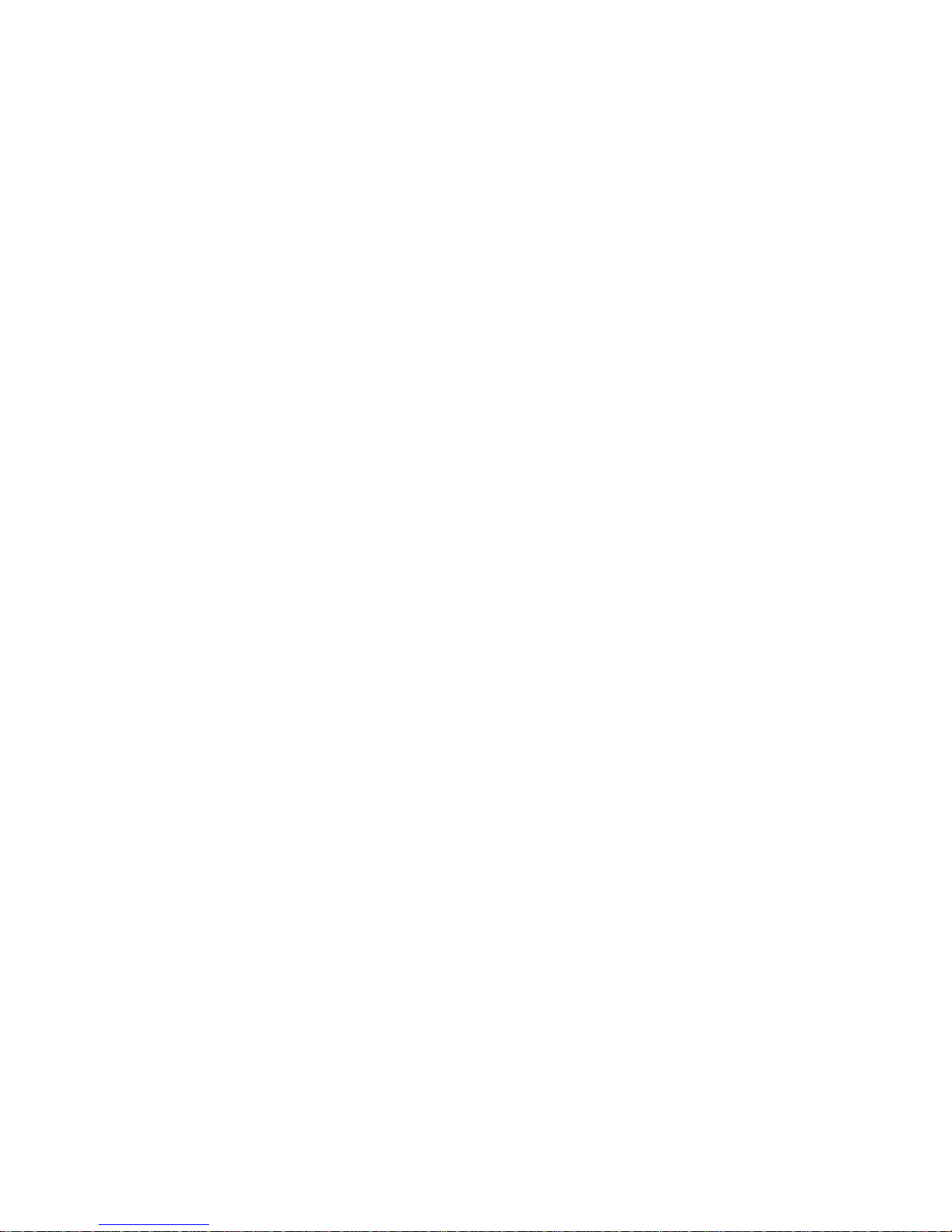
Page 27
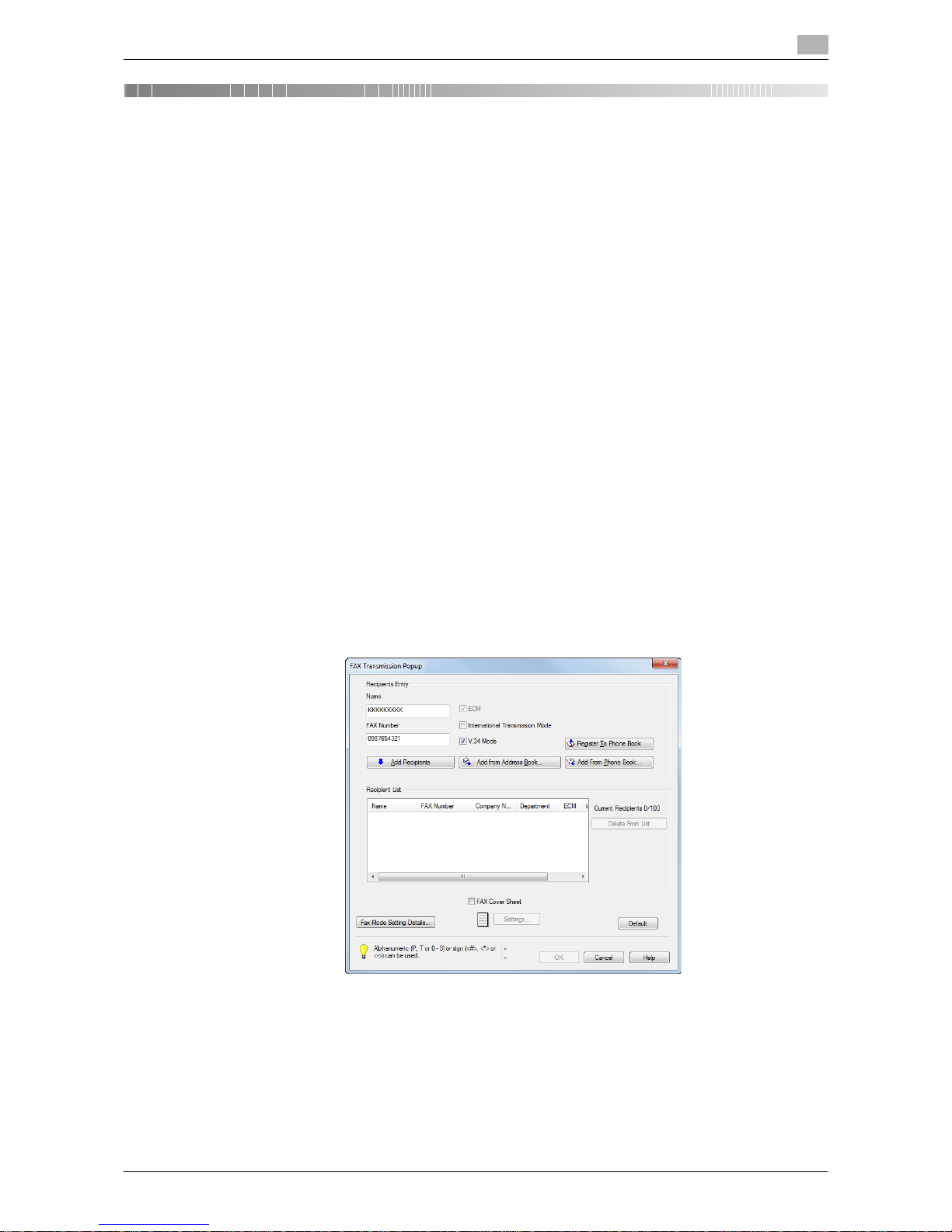
d-Color MF 752/652 4-3
4.1 Transmission flow
4
4 PC-Fax TX
4.1 Transmission flow
1
Open document data using the application software. From the [File] menu, select [Print].
2 Check that the fax driver of this machine is selected in [Printer Name] (or [Select Printer]).
% The [Print] dialog box differs depending on the application.
3 Set a range of pages to send.
4 Click the [Properties] (or [Preferences]) and change the print settings of fax driver if necessary.
% For details on the print settings, refer to page 6-3.
% The print settings you have changed here return to the default values when you exit the application
software. For details how to change the default print settings, refer to page 2-8.
% The fax driver provides Favorite Setting to enable quick selection of frequently used print settings.
For details, refer to page 4-13.
5 Click [Print].
The [FAX Transmission Popup] screen opens.
6 Set the recipient name and fax number.
% When you select a recipient from the Address Book of this machine, click [Add from Address
Book...]. For details, refer to page 4-8.
% When you select a recipient from the Phone Book of the PC, click [Add From Phone Book...]. Refer
to page 4-7.
% Set the fax transmission function and add a cover page to the fax if necessary. For details, refer to
page 4-11.
7 Click [Add Recipients].
% When you send a fax to multiple destinations, repeat Steps 6 and 7. You can register up to 100 re-
cipients.
% To cancel a recipient, select it, then click [Delete From List].
Page 28

Transmission flow
4
4-4 d-Color MF 752/652
4.1
8 Click [OK].
The document data are faxed via the machine.
Page 29
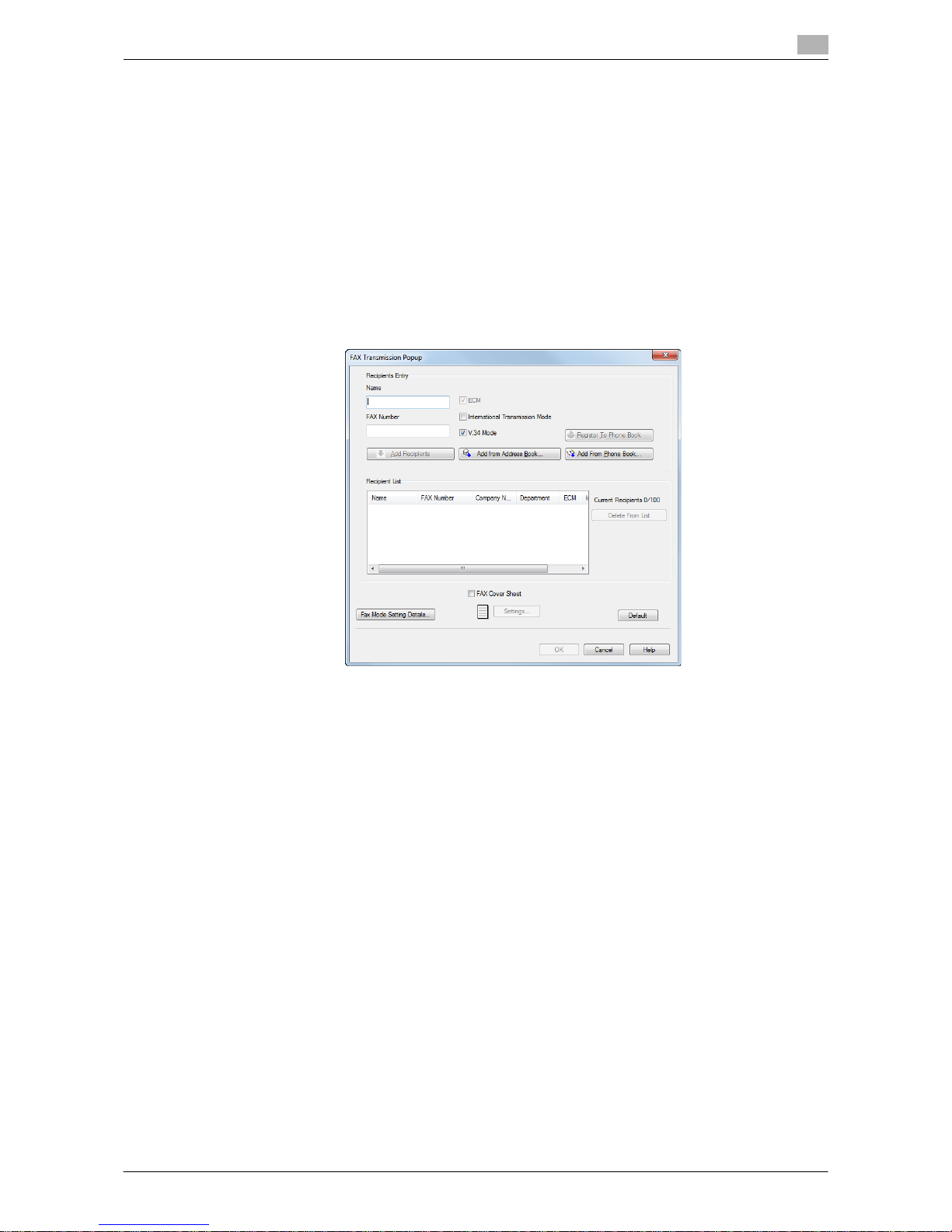
d-Color MF 752/652 4-5
4.2 The [FAX Transmission Popup] screen
4
4.2 The [FAX Transmission Popup] screen
4.2.1 Opening the [FAX Transmission Popup] screen
From the [FAX Transmission Popup] screen, you can select fax recipients and change the fax transmission
conditions. You can open the [FAX Transmission Popup] screen as follows:
1 Open document data using the application software. From the [File] menu, select [Print].
2 Check that the fax driver of this machine is selected in [Printer Name] (or [Select Printer]).
% The [Print] dialog box differs depending on the application.
3 Click [Print].
The [FAX Transmission Popup] screen opens.
Page 30
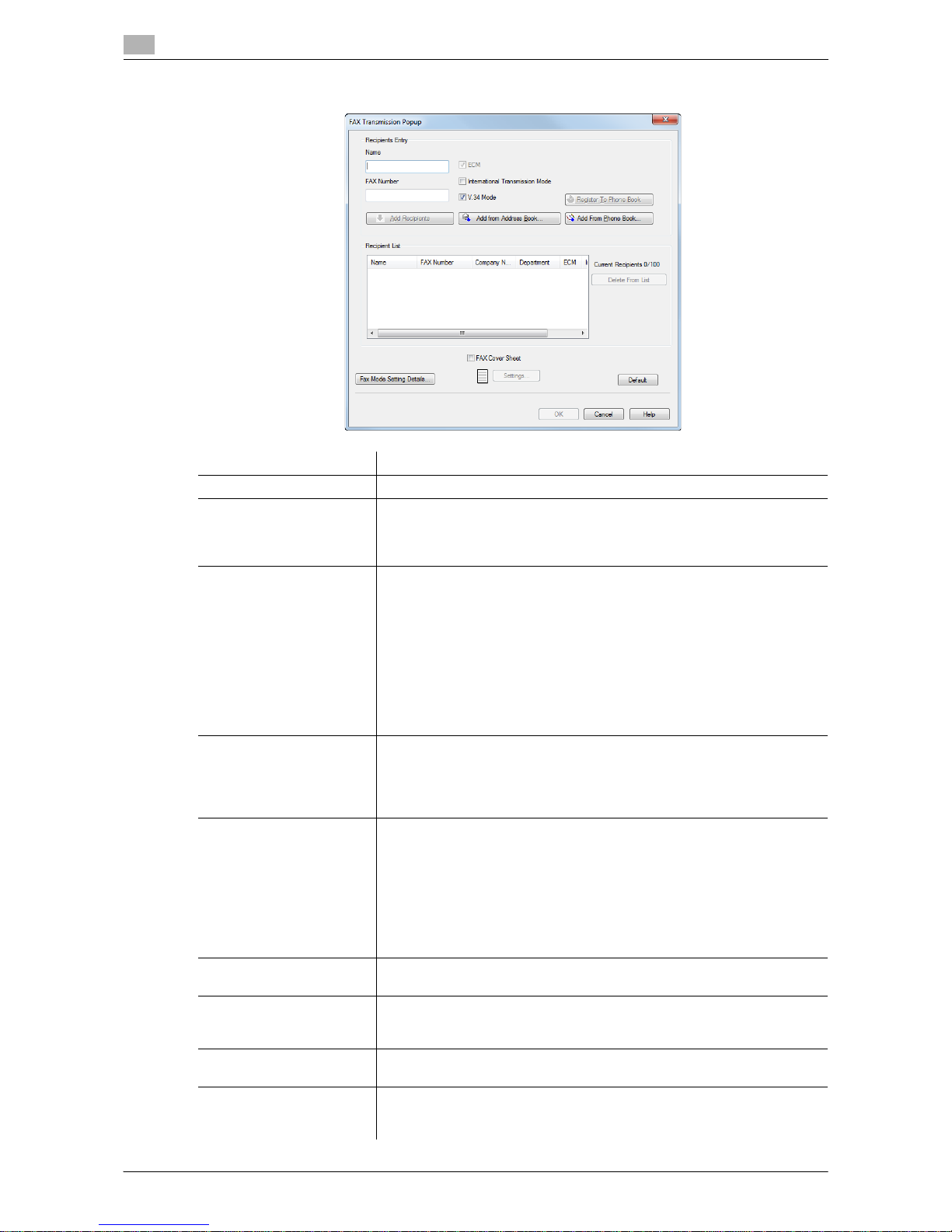
The [FAX Transmission Popup] screen
4
4-6 d-Color MF 752/652
4.2
4.2.2 The [FAX Transmission Popup] screen options
Settings Description
[Name] Enter a recipient name (using up to 80 characters).
[FAX Number] Enter the destination fax number (using up to 38 digits, with available sym-
bols being a hyphen ( ), #, *, P, and T).
When you send a fax to a foreign country, enter the country code before
the fax number.
[ECM] Uncheck the ECM box to cancel the Error Correction Mode (ECM).
The ECM is an error correction mode defined by the ITU-T (International
Telecommunication Union - Telecommunication Standardization Sector). If
fax machines support the ECM, they check for fax data errors while communicating with each other. Image disturbances due to telephone line
noise can be suppressed.
This machine uses the ECM based communication by default. However, if
the noise is high, the communication may take a little longer than the communication without using ECM checking.
If you need to shorten the communication time, cancel the ECM checking
and send a fax.
[International Transmission Mode]
Select the [International Transmission Mode] check box to send a fax to a
foreign country.
The Overseas TX Mode function reduces the transmission speed (the information transfer speed) for sending a fax. This is useful when sending a fax
to an area where the communication status is poor.
[V.34 Mode] Clear the [V.34 Mode] check box to release the V.34 protocol mode.
The V.34 protocol is used for Super G3 fax communication. This can shorten the communication time and cut the communication cost because a
single page of size-A4 document can be sent within approximately 3 seconds.
This machine uses the V.34 protocol communication by default. This machine cannot use the Super G3 mode communication if this machine or the
destination fax is not connected to the PBX line or if the fax line speed is
limited. If so, cancel the V.34 mode communication.
[Add Recipients] When a recipient is entered in the [Recipients Entry] field, this button adds
it to the [Recipient List] list.
[Add from Address Book...] Click this button to select a recipient from the Address Book of this ma-
chine.
For details, refer to page 4-8.
[Add From Phone Book...] Click this button to select a recipient from the Phone Book of the PC. For
details, refer to page 4-7.
[Register To Phone Book] Click this button to register the [Name] and [FAX Number] in the Phone
Book. This entry is stored in the [Simple Entry] folder of the Phone Book.
For details on how to register it, refer to page 4-15.
Page 31
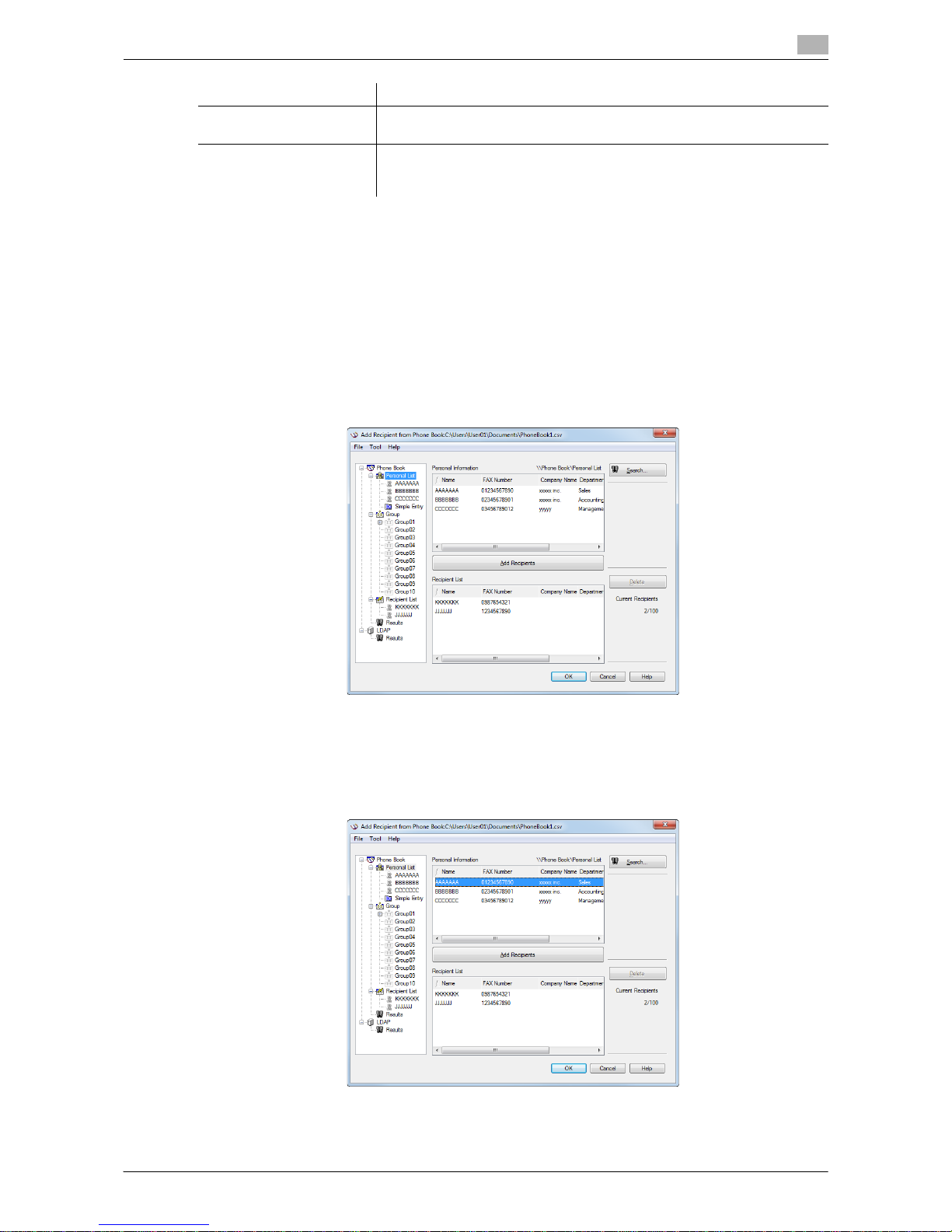
d-Color MF 752/652 4-7
4.2 The [FAX Transmission Popup] screen
4
4.2.3 Select a recipient from the Phone Book
You can quickly select a PC-Fax recipient from the Phone Book being controlled on your PC.
0 The recipient registration is required in advance. For details on how to register it, refer to page 4-15.
1 From the [FAX Transmission Popup] screen, select [Add From Phone Book...].
2 Select [Personal List] or [Group] from the list on the left side of the Phone Book, and display the desired
recipient in the [Personal Information] list.
% When you click [Search...], you can use a conditional search. The search results are displayed in the
[Personal Information] list. For details, refer to page 4-17.
3 Select a recipient name from the [Personal Information] list, then click [Add Recipients].
% You can register up to 100 recipients.
% To cancel a recipient, select it, then click [Delete].
% If the recipient is already registered in a Group, select the group name, then click [Add Recipients].
All members are added to the [Recipient List].
4 Click [OK].
The screen returns to the [FAX Transmission Popup] screen.
[Fax Mode Setting Details...]
Click this button to set the fax TX functions such as timer transmission and
F-code transmission. For details, refer to page 4-11.
[FAX Cover Sheet] Select this check box to add a cover sheet to the fax when you send it.
Click the [Settings] button to set up the cover sheet details. For details, refer to page 5-3.
Settings Description
Page 32

The [FAX Transmission Popup] screen
4
4-8 d-Color MF 752/652
4.2
4.2.4 Select a recipient from the Address Book of this machine
Select a PC-Fax recipient from the Address Book stored on this machine.
0 You can use the PC-Fax transmission only when this machine can communicate with the PC through
the network.
0 The recipient must be registered in the Address Book in advance. For details on how to register it, refer
to [User's Guide: Fax Operations].
1 From the [FAX Transmission Popup] screen, select [Add from Address Book...].
2 Select [Address Book List] from the list at the left of screen, and display the desired recipient in the [Ad-
dress Book] list.
% Click the [Get Addr. Info] button, and this machine starts communication and obtains the recipient
information.
% When you click [Search...], you can use a conditional search. The search results are displayed in the
[Address Book] list.
3 Select the recipient from the [Address Book] list, then click [Add Recipients].
% You can register up to 100 recipients.
% To cancel a recipient, select it, then click [Delete From List].
4 Click [OK].
The screen returns to the [FAX Transmission Popup] screen.
Page 33

d-Color MF 752/652 4-9
4.2 The [FAX Transmission Popup] screen
4
4.2.5 Search for a recipient from LDAP Server
If you are using the LDAP server or the Active Directory of Windows Server, you can search for a recipient on
the server.
0 The LDAP server must be registered in advance to enable recipient search from the server. For details
on how to register it, refer to page 6-8.
1 From the [FAX Transmission Popup] screen, select [Add From Phone Book...].
2 Select the LDAP server for search from the left list, then click [Search].
3 Set the search conditions in the [Basic] tab or [Advanced] tab, then click [Search Now].
% The [Basic] search displays recipients which meet any of search conditions. Enter characters to
search, then click [Search Now].
Page 34

The [FAX Transmission Popup] screen
4
4-10 d-Color MF 752/652
4.2
% The [Advanced] search displays the recipient which matches all of search conditions. Select the
[Search Item] and [Condition]. Then, enter characters to search, then click [Add Condition]. Specify
multiple search conditions if necessary, then click [Search Now].
The search result is displayed.
4 Select the recipient from the search result, and add it to the Recipients list.
Page 35

d-Color MF 752/652 4-11
4.2 The [FAX Transmission Popup] screen
4
4.2.6 Set the fax transmission functions
From the [FAX Transmission Popup] screen, select [Fax Mode Setting Details...] and you can set up the Fax
transmission functions.
Tips
- When you use the timer transmission, check that the clock time of the PC matches the clock time of
this machine. If the clock time of this machine has already passed the specified send time, the fax is
sent in the next day.
Settings Description
[Print Recipient File] Select this check box to send a fax and print it at the same time.
You can also set this option using the [FAX] tab of [Printing Preferences]
screen.
[Timer Send] Select this check box to set a time to send a fax. The fax is automatically
sent at the specified time.
• [Reflect Current Time]: Reflects the current time of the PC onto the
[Send Time].
You can also set this option using the [FAX] tab of [Printing Preferences]
screen.
[SUB Address] When you use the F-code TX function, select this box and enter the desti-
nation box number (using up to 20 digits).
You can also set this option using the [FAX] tab of [Printing Preferences]
screen.
[Sender ID] When you use the F-code TX function, select this box and enter the pass-
word for the destination box (using up to 20 digits, with available symbols
being # and *).
You can also set this option using the [FAX] tab of [Printing Preferences]
screen.
Page 36
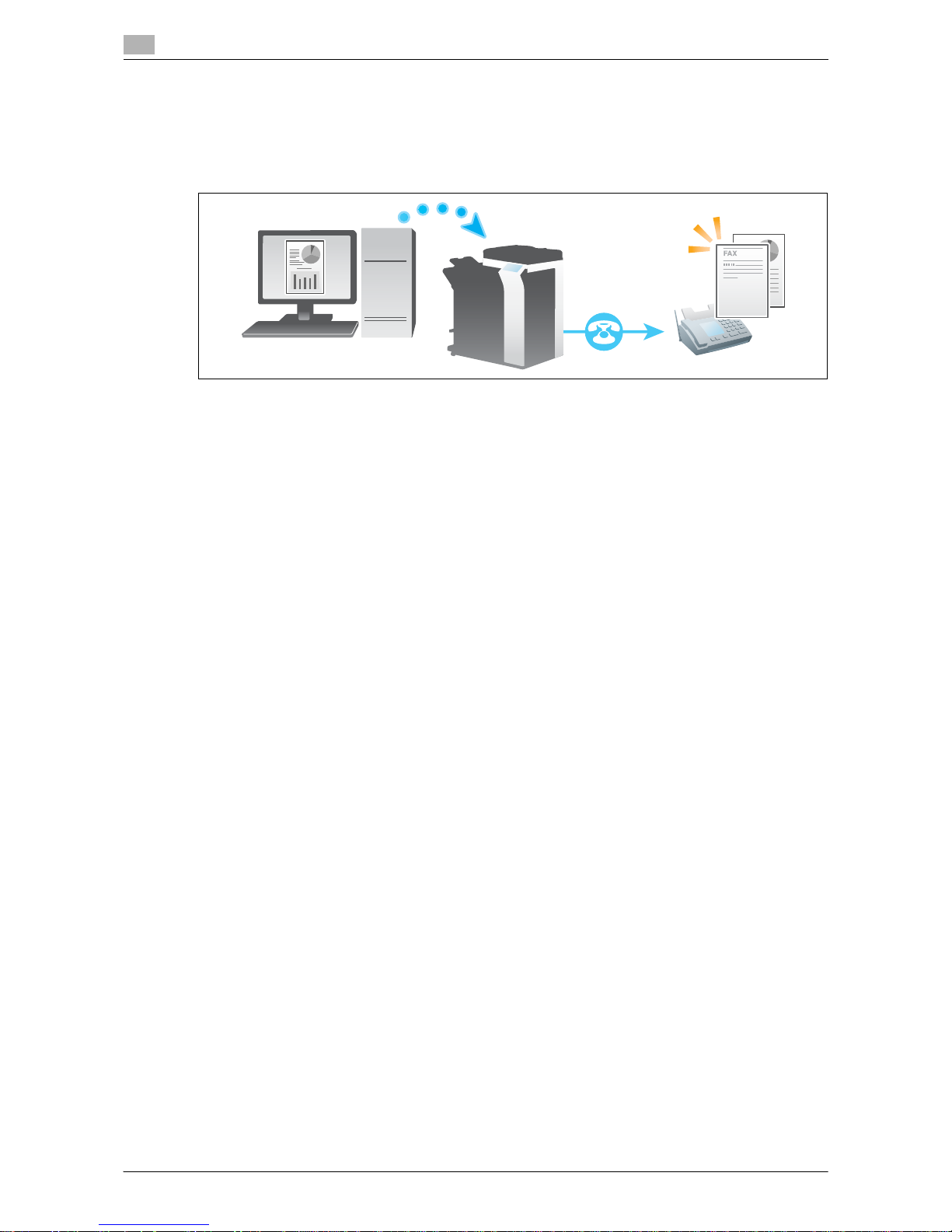
The [FAX Transmission Popup] screen
4
4-12 d-Color MF 752/652
4.2
4.2.7 Add a cover sheet
When you open the [FAX Transmission Popup] screen and select the [FAX Cover Sheet], you can add a cover
sheet to the fax to be sent.
When you click [Settings...], you can change the cover sheet. For details on how to change it, refer to
page 5-3.
Tips
- If the PC is running on Windows Vista x64, Windows 7 x64, Windows Server 2008 x64, or Windows
Server 2008 Revision 2, you cannot change the cover sheet from the [FAX Transmission Popup] screen.
Use the [FAX] tab of the fax driver for the change.
Page 37
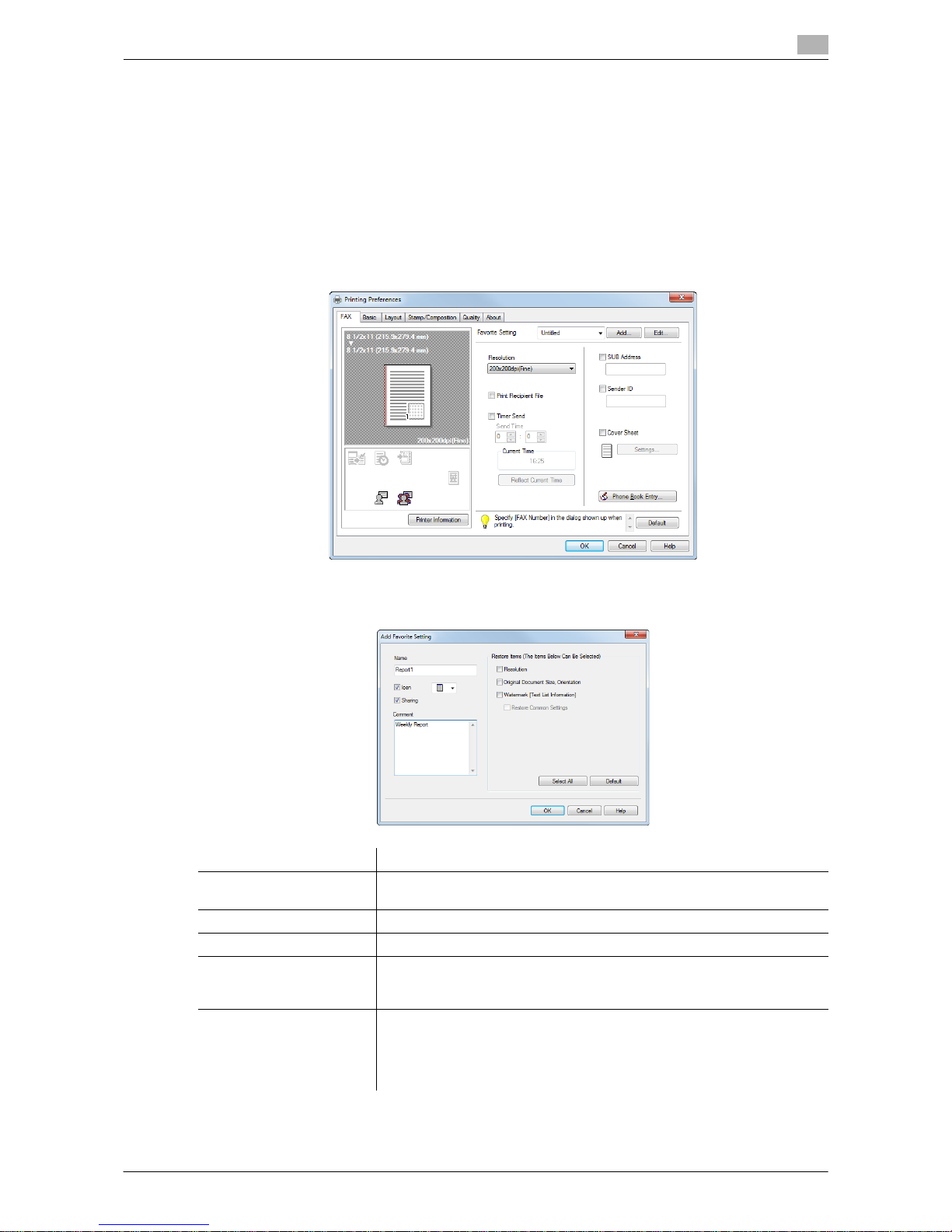
d-Color MF 752/652 4-13
4.3 Call the frequently used settings
4
4.3 Call the frequently used settings
You can save the current print settings in the Favorite folder and quickly recall them when you send a fax.
Once saved, you can quickly select the desired print settings from the list even if the settings were made by
multiple tabs.
The following explains the procedure of favorite print setting.
1 Open the [Print Preferences] screen, and set the favorite print conditions in this screen.
2 Click [Add...].
% When you edit an existing setting, select its name from the [Favorite Setting], then click [Edit].
3 Enter the names of favorite settings.
% Set an icon, a comment and call options for the favorite settings if necessary.
Settings Description
[Name] Enter the names of favorite settings.
Use names that can easily be identified.
[Icon] Assign an icon to the favorite settings if necessary.
[Sharing] Select this check box to share the favorite settings with other users.
[Comment] Enter a comment to the favorite settings if necessary.
The comment is displayed when you place the mouse cursor over the favorite in the Favorite Setting list.
[Restore Items] The favorite settings may contain the size of original and other options
which are determined only when fax is sent. When you call the favorite settings, these options are not set by default. However, you can define these
options in the favorite settings if necessary.
Select the check box of items to be retrieved.
Page 38
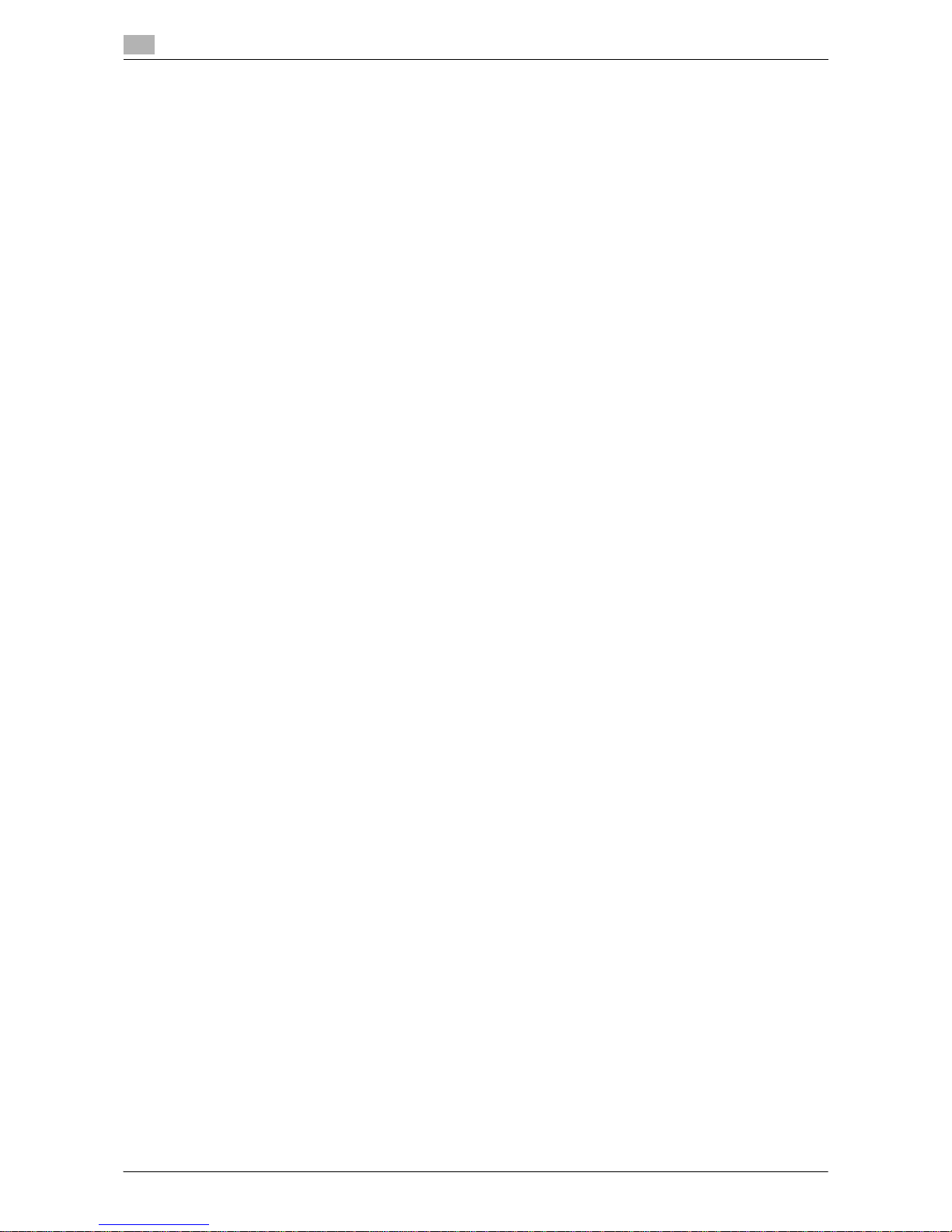
Call the frequently used settings
4
4-14 d-Color MF 752/652
4.3
4 Click [OK].
The favorite print settings are registered. You can select the favorite settings from the [Favorite Setting]
list when sending the fax.
Page 39

d-Color MF 752/652 4-15
4.4 Managing the recipient information by the PC (using the Phone Book)
4
4.4 Managing the recipient information by the PC (using the Phone
Book)
Register recipients in the Phone Book
If you have registered the frequently calling recipients in the Phone Book, you can quickly call the recipient
when sending a fax. Use the [FAX] tab of the fax driver to add recipients to a phone book.
When you use the Phone Book for the first time, create a Phone Book file. When you use the Phone Book for
the second or other times, the previously used Phone Book file is opened automatically. When you change
the contents of Phone Book, the Phone Book file is overwritten with your changes.
1 In the [FAX] tab, click [Phone Book Entry...].
2 Select [Personal List] from the list at left, then click [Add New...].
Page 40
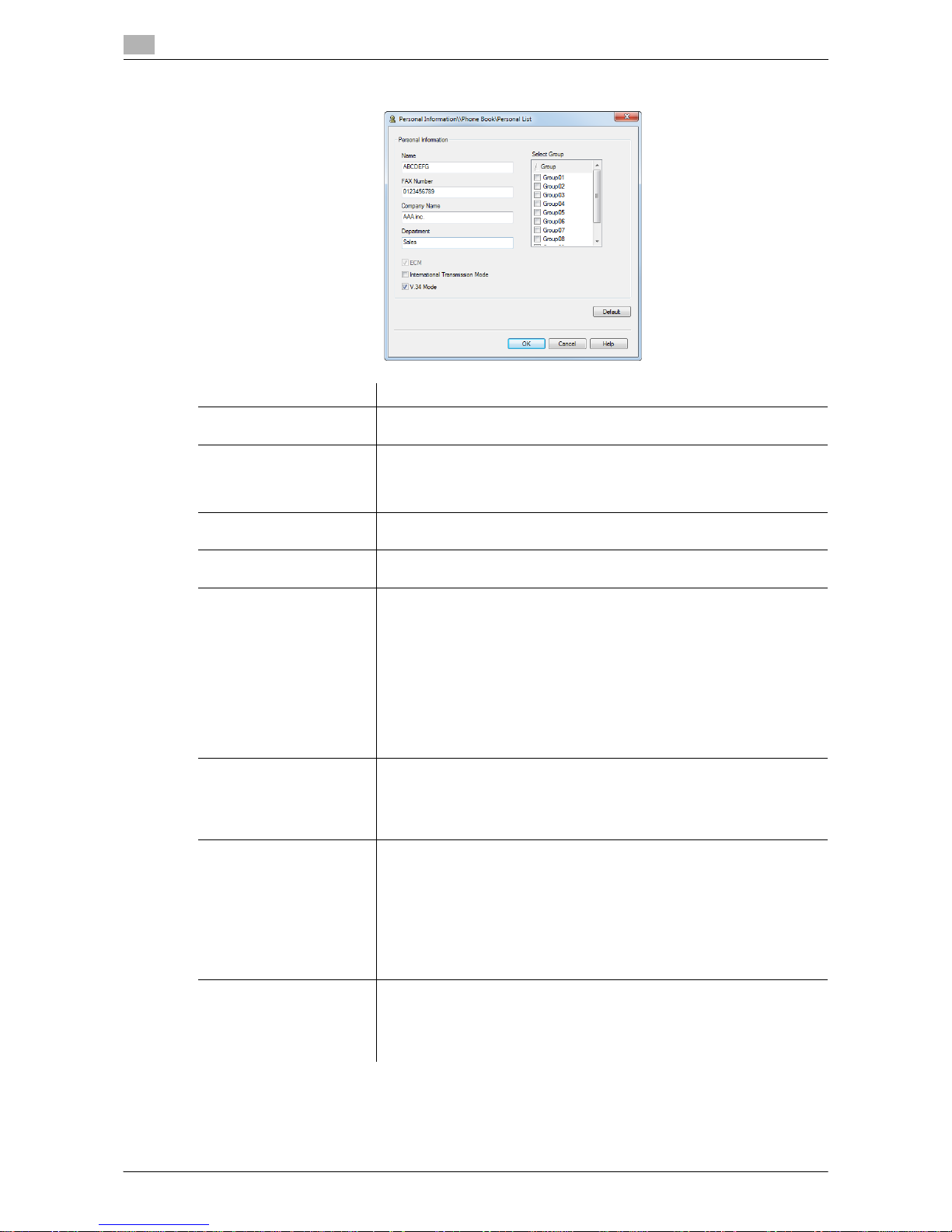
Managing the recipient information by the PC (using the Phone Book)
4
4-16 d-Color MF 752/652
4.4
3 Enter the recipient information.
4 Click [OK].
The personal information is registered and displayed under [\Phone Book\\Personal List]. If you have
selected groups for the recipient, it will be displayed in the groups list.
Settings Description
[Name] Enter a recipient name (using up to 80 characters).
When you set the recipient name, you can add a title to this name.
[FAX Number] Enter the destination fax number (using up to 38 digits, with available sym-
bols being a hyphen (-) and #, *, P, and T).
When you send a fax to a foreign country, enter the country code before
the fax number.
[Company Name] Enter the company name of the recipient if necessary (using up to 80 char-
acters).
[Department] Enter the organization name of the recipient if necessary (using up to
80 characters).
[ECM] Uncheck the ECM box to cancel the Error Correction Mode (ECM).
The ECM is an error correction mode defined by the ITU-T (International
Telecommunication Union - Telecommunication Standardization Sector). If
fax machines support the ECM, they check for fax data errors while communicating with each other. Image disturbances due to telephone line
noise can be suppressed.
This machine uses the ECM based communication by default. However, if
the noise is high, the communication may take a little longer than the communication without using ECM checking.
If you need to shorten the communication time, cancel the ECM checking
and send a fax.
[International Transmission Mode]
Select the [International Transmission Mode] check box to send a fax to a
foreign country.
The Overseas TX Mode function reduces the transmission speed (the information transfer speed) for sending a fax. This is useful when sending a fax
to an area where the communication status is poor.
[V.34 Mode] Clear the [V.34 Mode] check box to release the V.34 protocol mode.
The V.34 protocol is used for Super G3 fax communication. This can shorten the communication time and cut the communication cost because a
single page of size-A4 document can be sent within approximately 3 seconds.
This machine uses the V.34 protocol communication by default. This machine cannot use the Super G3 mode communication if this machine or the
destination fax is not connected to the PBX line or if the fax line speed is
limited. If so, cancel the V.34 mode communication.
[Select Group] When you add a recipient to the group, select this group check box. You
can also add a recipient in multiple groups.
Once added, you can specify recipients by selecting their group (for broadcasting). If you send faxes frequently to particular members, it will be useful
to add them to a group.
Page 41

d-Color MF 752/652 4-17
4.4 Managing the recipient information by the PC (using the Phone Book)
4
5 Click [OK].
The Phone Book is finished from editing. When you are creating a Phone Book, go to Step 6.
6 Click [Yes].
7 Specify the storage location, enter the file name, then click [Save].
% The [Save As] screen is opened when you save the Phone Book for the first time. When you change
the Phone Book for the second or other times, the [Save As] screen is not opened but the Phone
Book file is overwritten with your changes automatically.
The Phone Book is saved as a file (in CSV format).
Tips
- The saved phone book file automatically appears when you open the phone book next time. To open
another Phone Book file, open the [Phone Book Entry] screen, and select [File] from the [Open...] menu.
Saving multiple phone book files can switch between these files to locate the desired one.
- When you create a Phone Book file, open the [Phone Book Entry] screen and select [File] from the [New]
menu. Also, you can save the file to have an alias by selecting [File] from the [Save As...] menu.
Search for destination
You can search for a recipient from the Recipients List registered in the Phone Book.
Part of recipient information or multiple conditions can be used for this search.
When you search for a recipient, click [Search...] from the Phone Book. Your operations are the same when
you open the Phone Book to send a fax and when you open the Phone Book to add a recipient to it.
You can use the [Basic] search or [Advanced] search.
Page 42
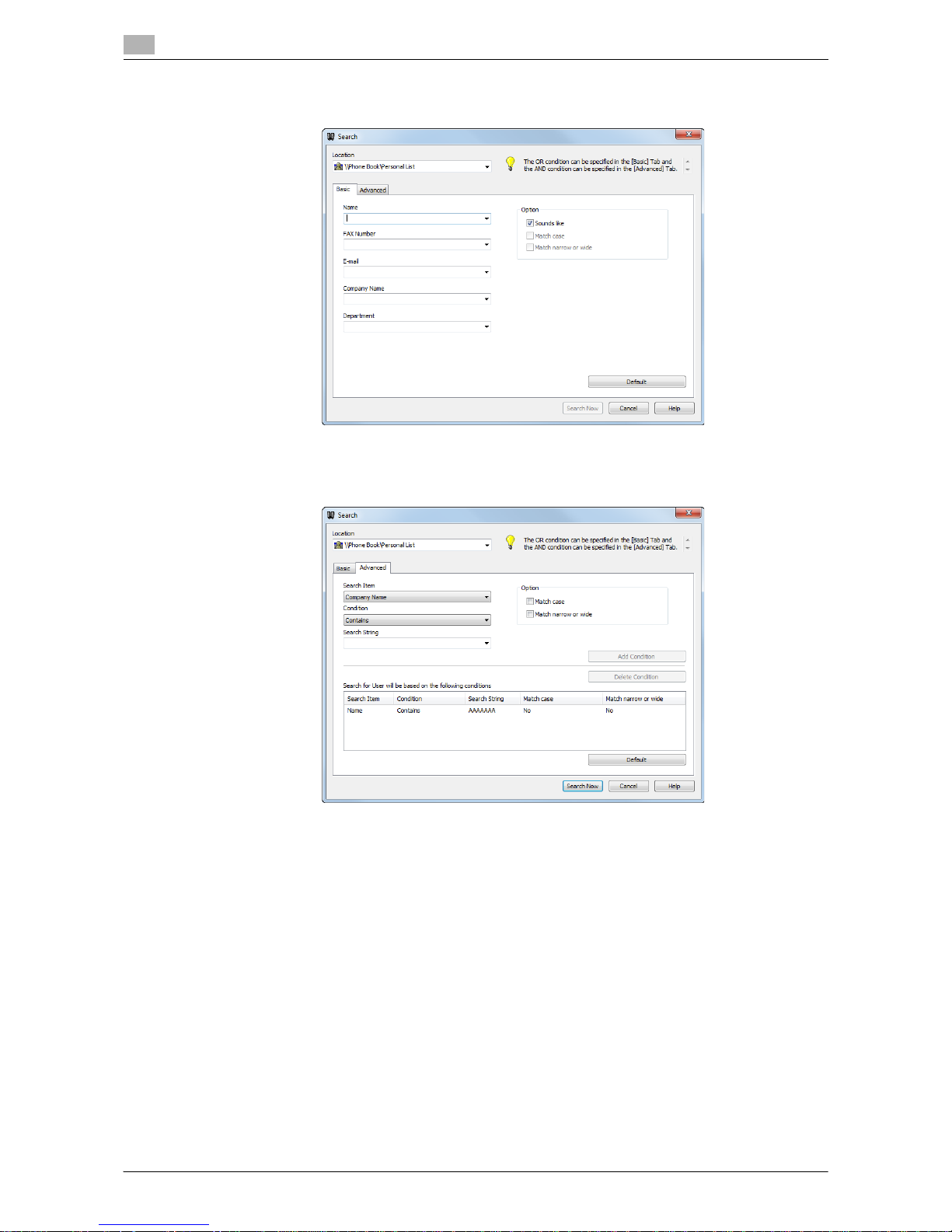
Managing the recipient information by the PC (using the Phone Book)
4
4-18 d-Color MF 752/652
4.4
The [Basic] search displays recipients which meet any of search conditions. Enter characters to search, then
click [Search Now].
The [Advanced] search displays the recipient which matches all of search conditions. Select the [Search Item]
and [Condition]. Then, enter characters to search, then click [Add Condition]. Specify multiple search conditions if necessary, then click [Search Now].
Page 43
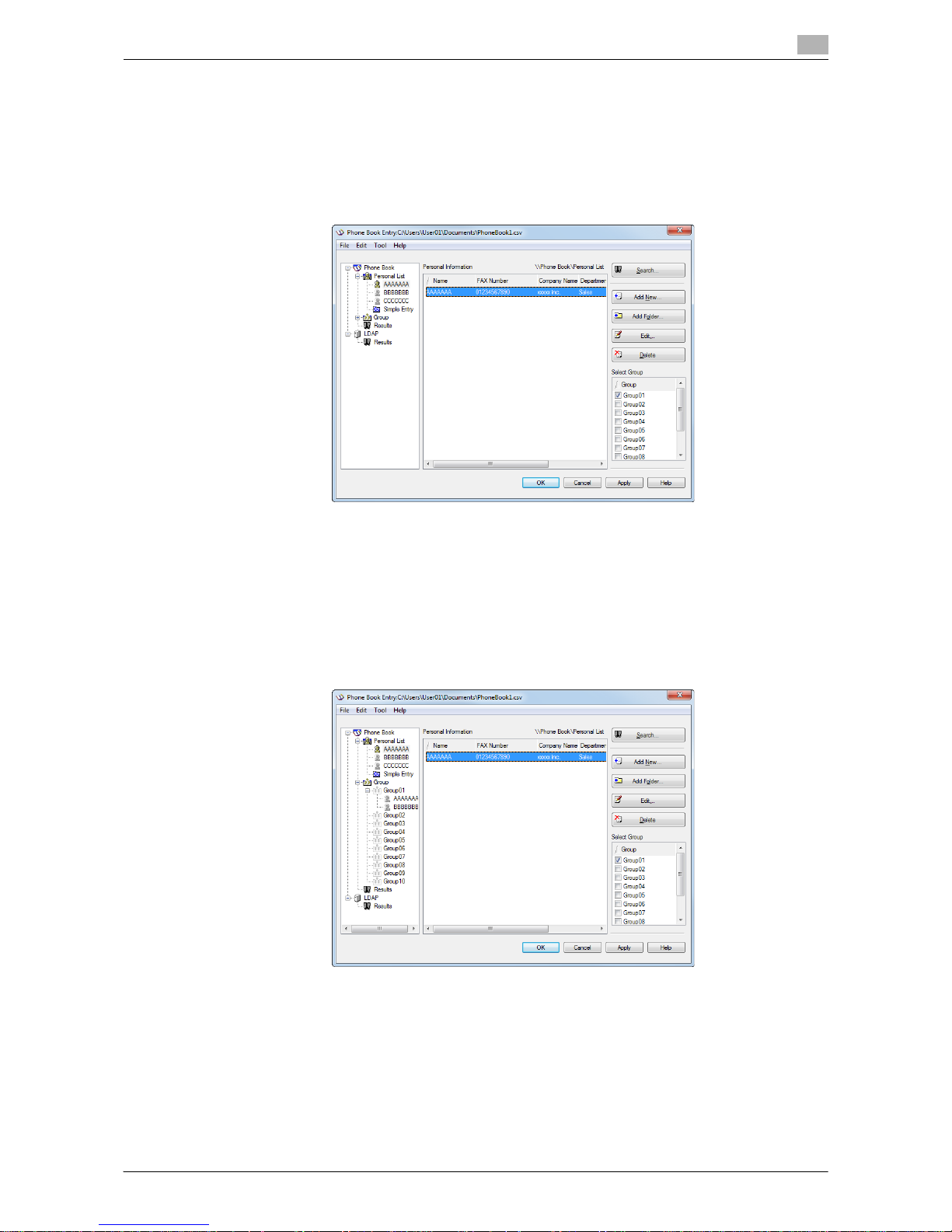
d-Color MF 752/652 4-19
4.4 Managing the recipient information by the PC (using the Phone Book)
4
Edit the recipient information
You can have an easy to use Phone Book by customizing it. You can edit the recipient information, and edit
and file the Phone Book. When you edit the Phone Book, use the Phone Book that you open when adding a
recipient.
- When you edit the recipient information, select a recipient from the [Personal List], then click [Edit...].
- To delete a recipient from the Phone Book, select the recipient from the [Personal List], then click [De-
lete]. During this time, the recipient is also deleted from the registered group.
Tips
- If you directly enter a recipient name and fax number when sending a fax and if you register them by
the [Register To Phone Book], the name and fax number are displayed in the [Simple Entry] folder.
Change the recipient group
When you change a group, use the Phone Book that you open when adding a recipient.
From the [Personal List], select a recipient that you wish to move to another group, and select the check box
of the desired group number shown at the right of the screen.
Tips
- You can also register a recipient by dragging the name from the [Personal List] to a group. However,
you cannot delete the recipient from the group by dragging the name.
- You can register up to 100 recipients to one group.
Page 44

Managing the recipient information by the PC (using the Phone Book)
4
4-20 d-Color MF 752/652
4.4
Changing a group name
From the [Group] list on the left-hand side of the Phone Book, select a group you wish to rename and select
[Rename Group...] from the [Edit] menu. Rename the group in the displayed screen.
Control the recipients using folders
You can control the recipients compositely by combining a folder and a group.
Select [Personal List], then click [Add Folder...] to create a folder. You can also select [Add Folder...] in the
[Edit] menu to create a folder.
- You can move a recipient name from the [Personal List] to another folder by dragging it.
- To rename a folder, select it, then click [Edit...].
- To delete a folder, select it, then click [Delete].
Tips
- You can also move a recipient to another folder by selecting the [Copy] or [Cut] from the shortcut menu,
and by selecting [Paste] to the desired folder.
- You can enter a folder name using up to 40 characters.
- You can create folders up to three hierarchy levels.
Page 45

5
Sending options
Page 46

Page 47
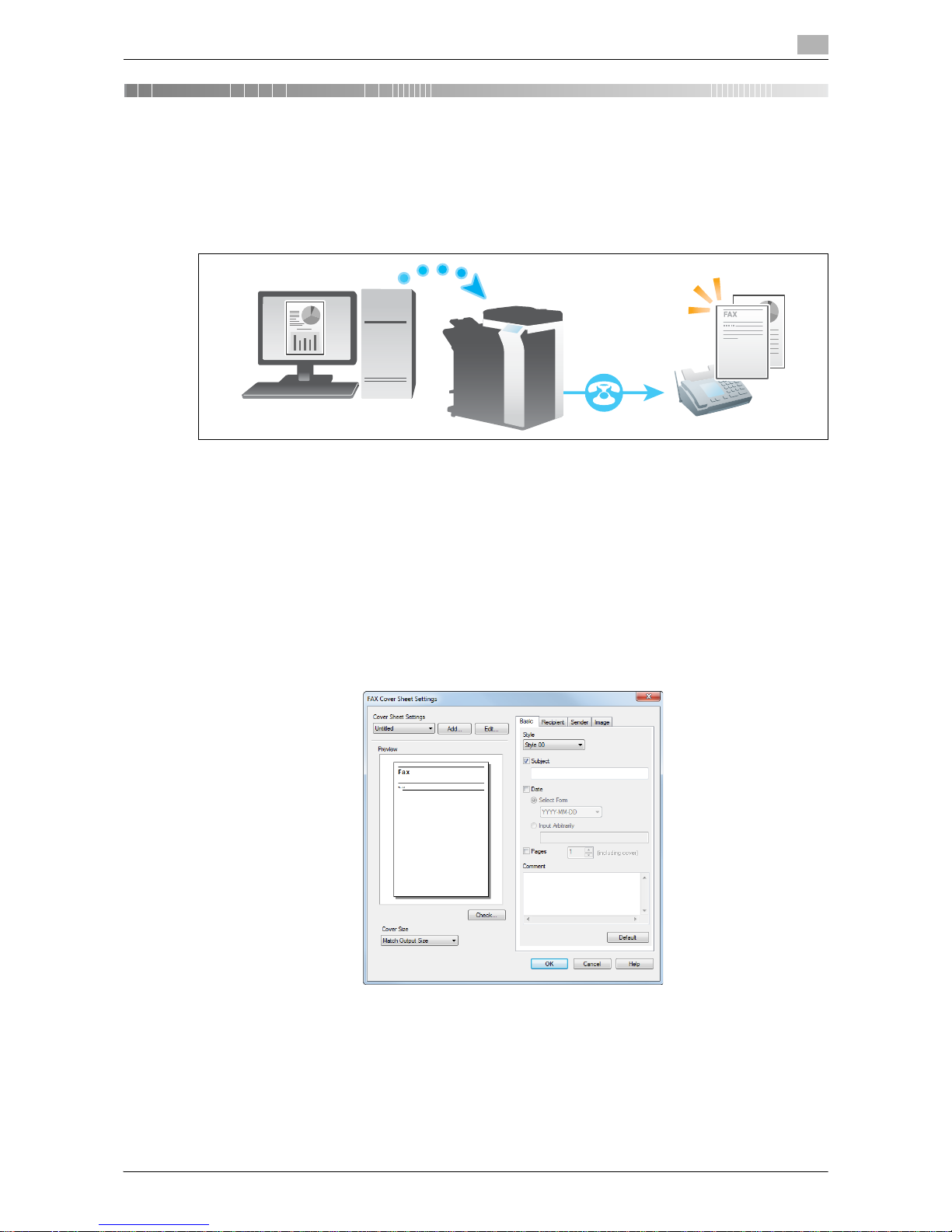
d-Color MF 752/652 5-3
5.1 Send a fax with a cover sheet.
5
5 Sending options
5.1 Send a fax with a cover sheet.
When you open the [FAX Transmission Popup] screen and select the [FAX Cover Sheet] check box, you can
add a cover sheet to the fax when sending.
Tips
- You can edit the cover sheet data in the [FAX Cover Sheet Settings] screen, which is opened when you
click [Settings...]. Also, you can set it in the [FAX] tab of the fax driver.
- If the PC is running on Windows Vista x64 or Windows Server 2008 x64, you cannot set the [FAX Cover
Sheet] in the [FAX Transmission Popup] screen. In such a case, set the Fax cover sheet in the [FAX] tab
of the fax driver in advance.
1 Open the [FAX Transmission Popup] screen, and select the [FAX Cover Sheet] check box.
2 Click [Settings...].
The [FAX Cover Sheet Settings] screen opens.
3 Select a size of cover sheet from the [Cover Size].
Page 48

Send a fax with a cover sheet.
5
5-4 d-Color MF 752/652
5.1
4 Set a style and subject of the cover sheet in the [Basic] tab.
5 Open the [Recipient] tab, and select the [Standard] or [Details] format of destination.
Settings Description
[Style] Select a style of cover sheet.
[Subject] When you write a subject on the cover sheet, select this check box and en-
ter the subject (using up to 64 characters).
[Date] When you write the date on the cover sheet, select this check box and
specify the date format.
• [Select Form]: Select a format of date.
• [Input Arbitrarily]: Enter a format of date (using up to 20 characters).
[Pages] When you write the total number of fax pages on the cover sheet, select
this check box and select a number of fax pages including the cover sheet.
[Comment] When you send a comment to the destination, enter it using up to 640 char-
acters. (A New Line code is considered to be two characters long.)
Settings Description
[Standard] Use the standard characters to write the standard character string, which
does not specify the recipient, on the cover sheet.
[Details] When you write the recipient information on the cover sheet, set a style.
To add a title to the recipient, add it when you set the recipient name in the
[FAX Transmission Popup] screen.
[Load with Joint
Name]
Enter the joint name of recipients which has been added to the [Recipient
List] of [FAX Transmission Popup] screen.
[Change Each Recipient]
This option changes the information written on the cover sheet for each recipient. Enter the contents of [Recipient List] displayed in the [FAX Transmission Popup] screen.
You can create different cover sheets for up to 100 recipients.
[Load Set Information]
Enter the information you have set in the [Company Name], [Department],
[Name], and [FAX Number] fields (using up to 80 characters for each entry).
You can select this option if a recipient has been added to the [Recipient
List] of [FAX Transmission Popup] screen.
• When you click [Read], information of the first line of [Recipient List] of
the [FAX Transmission Popup] screen is reflected.
Page 49

d-Color MF 752/652 5-5
5.1 Send a fax with a cover sheet.
5
6 Enter the sender information in the [Sender] tab (using up to 80 characters for each entry).
7 To add an image, specify an image file in the [Image] tab.
% You can place images such as company's logo and map on the cover sheet. BMP format can be
specified.
% Select the [Zoom] check box to zoom an image.
% Set a position to add an image, using [X:] and [Y:] options.
8 Check the layout image of cover sheet.
% Click [Check...] to enlarge and check the layout image.
% When you click [Add...], the cover sheet image is saved and you can recall it later by selecting [Cover
Sheet Settings].
9 Click [OK].
Page 50

Sending a fax at preset time (Timer TX)
5
5-6 d-Color MF 752/652
5.2
5.2 Sending a fax at preset time (Timer TX)
Timer Transmission
The Timer TX function can send a fax at the preset time if you have set a time in advance.
If you use the timer transmission during telephone rate discount time in early morning or late at night, you can
cut the communication cost. You can send up to 20 faxes by timer transmission.
Tips
- When sending a fax using a timer, make sure that the time set in the computer matches that set in this
machine. If the current time has already passed the Timer TX time, the fax is sent in the next day.
How to Send
1 From the [FAX Transmission Popup] screen, select [Fax Mode Setting Details...].
The [Fax Mode Details] screen opens.
2 Select the [Timer Send] check box, and set the [Send Time].
% When you click [Reflect Current Time], the current clock time of the PC is reflected on the [Send
Time].
3 Click [OK].
Page 51
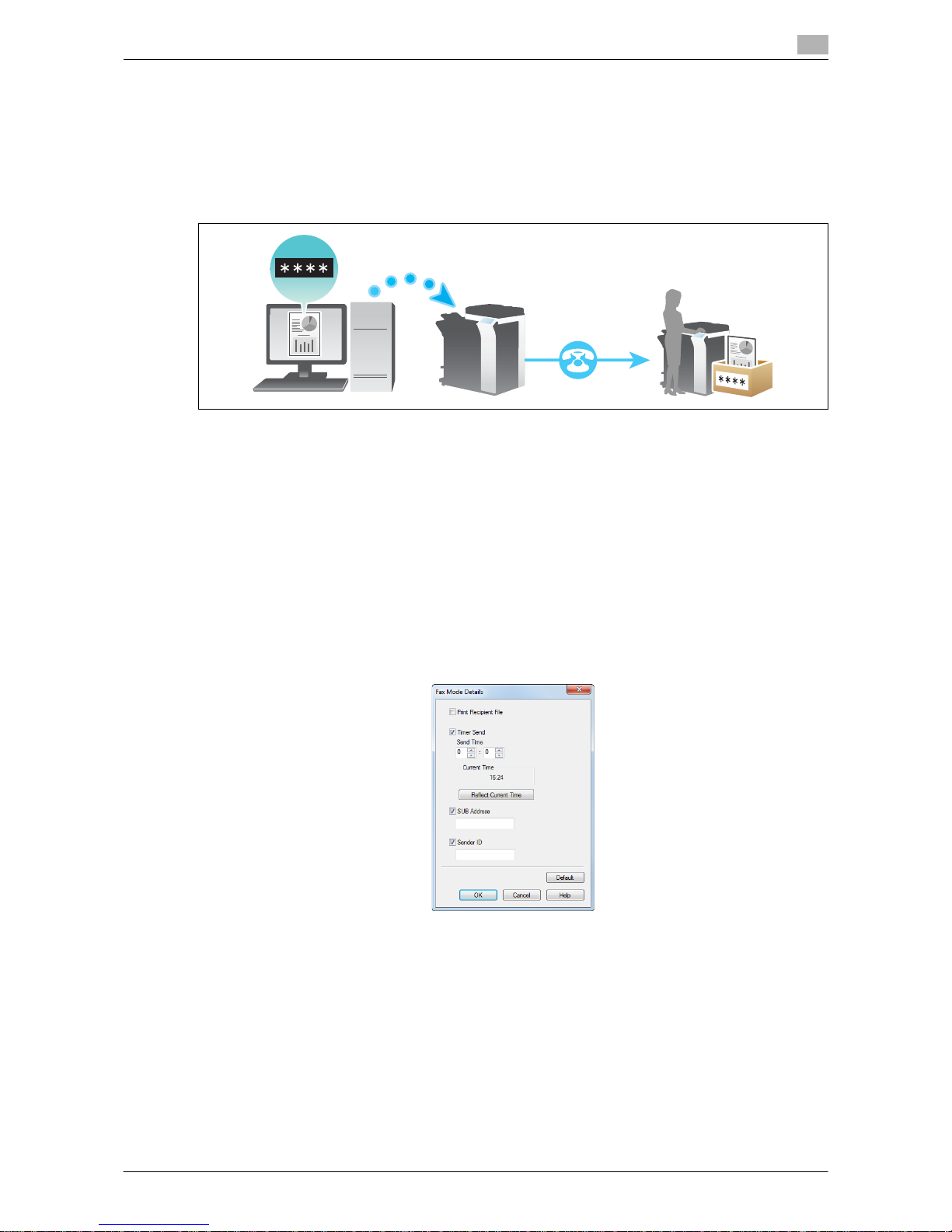
d-Color MF 752/652 5-7
5.3 Sending a confidential fax (Confidential communication)
5
5.3 Sending a confidential fax (Confidential communication)
Confidential communication
The confidential communication function is designed for communications with specific people using a
Confidential User Box that requires a registered number and a password.
This ensures fax communications are sent with enhanced security.
Tips
- The destination fax needs to have the F-code function.
- When sending a confidential fax, you need to check the recipient's Confidential User Box number and
the password for confidential fax reception.
How to Send
1 From the [FAX Transmission Popup] screen, select [Fax Mode Setting Details...].
The [Fax Mode Details] screen opens.
2 Specify the recipient's Confidential User Box.
% [SUB Address]: Enter the Confidential User Box number of the recipient.
% [Sender ID]: Enter the password for the recipient's Confidential User Box.
3 Click [OK].
Page 52
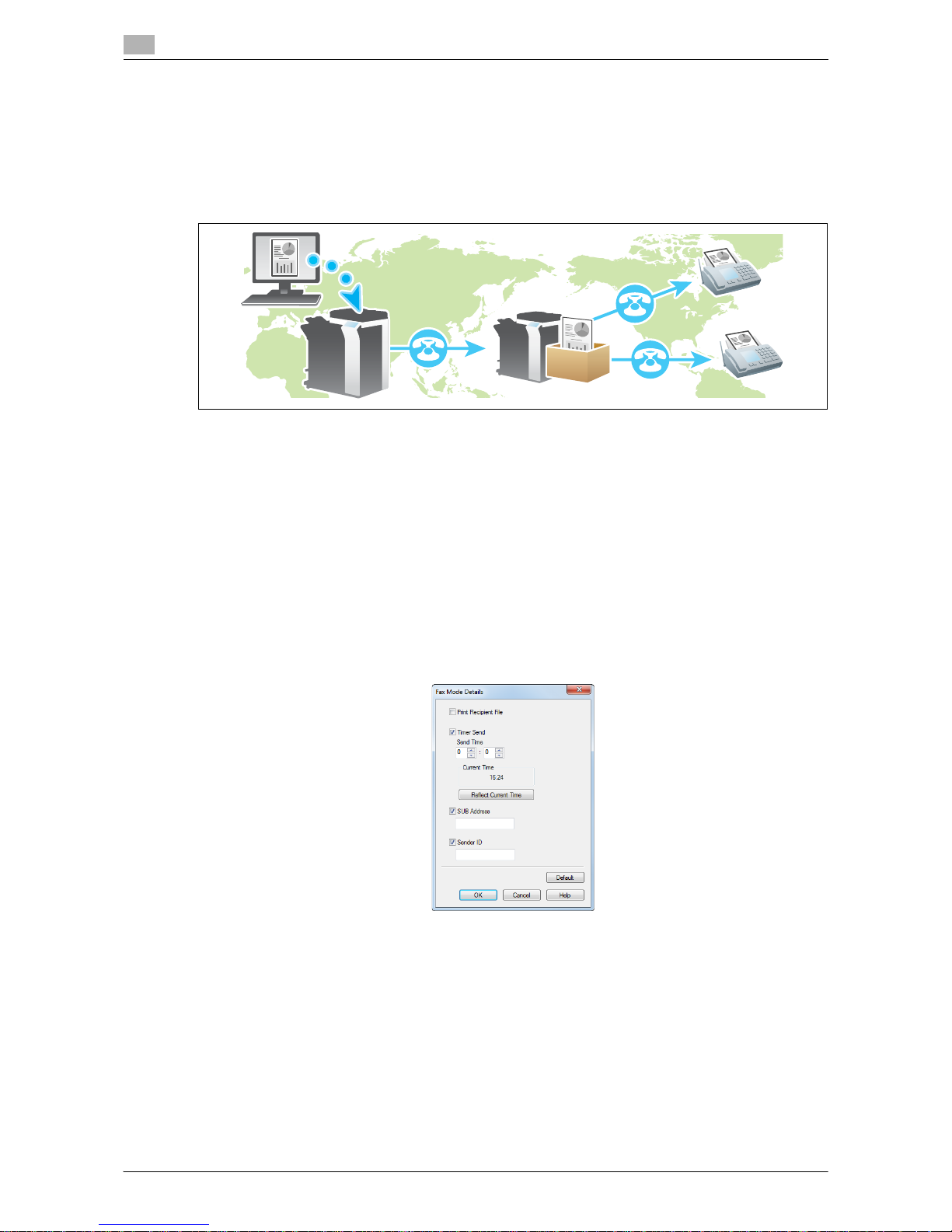
Sending a fax via relay station (Relay Distribution)
5
5-8 d-Color MF 752/652
5.4
5.4 Sending a fax via relay station (Relay Distribution)
Relay Distribution
The Relay Distribution function distributes a fax to the preset recipients using relay stations.
If you have grouped the relay stations and recipients by area, you can reduce the total communication cost
than the broadcasting of fax to all destinations. This is useful for broadcasting to distant locations.
Tips
- The destination machine (the relay station) must have the F-code function.
- When using the relay distribution, you need to check both the number of the Relay User Box defined
for the relay station and the password.
How to Send
1 From the [FAX Transmission Popup] screen, select [Fax Mode Setting Details...].
The [Fax Mode Details] screen opens.
2 Specify the recipient's Confidential User Box.
% [SUB Address]: Enter the Relay User Box number of the recipient.
% [Sender ID]: Enter the password for the recipient's Relay User Box.
3 Click [OK].
Page 53

d-Color MF 752/652 5-9
5.5 Send a fax with authentication information.
5
5.5 Send a fax with authentication information.
Fax transmission for authentication setup
If user authentication and account track have already been employed, each user needs to send his/her authentication information (the user name and password) to this machine when sending PC-Fax. This limits the
users who can send PC-Fax via the machine and prevents unauthorized use by third parties.
When this machine receives a send job from a user who is not authorized to use this machine, or when this
machine receives a send job that does not have any authentication information, this machine discards these
jobs automatically.
Tips
- A send job that does not have any authentication information refers to a job whose user authentication
or account track has not been set correctly in the [Configure] tab in the [Properties] screen of the fax
driver.
Operations required to use this function
Open the [Configure] tab of the fax driver, and ensure that the user authentication or account track has been
set correctly.
1 Open the [Properties] screen of the fax driver.
% For details on how to open the [Properties] screen, refer to page 6-3.
2 Open the [Configure] tab, and check the [Device Option] to ensure that the user authentication or ac-
count track has been set correctly according to the current operating environment.
% If it is not configured correctly, select [User Authentication] or [Account Track] from the list, then
change the relevant setting in [Setting].
3 Click [OK].
OK!
Page 54
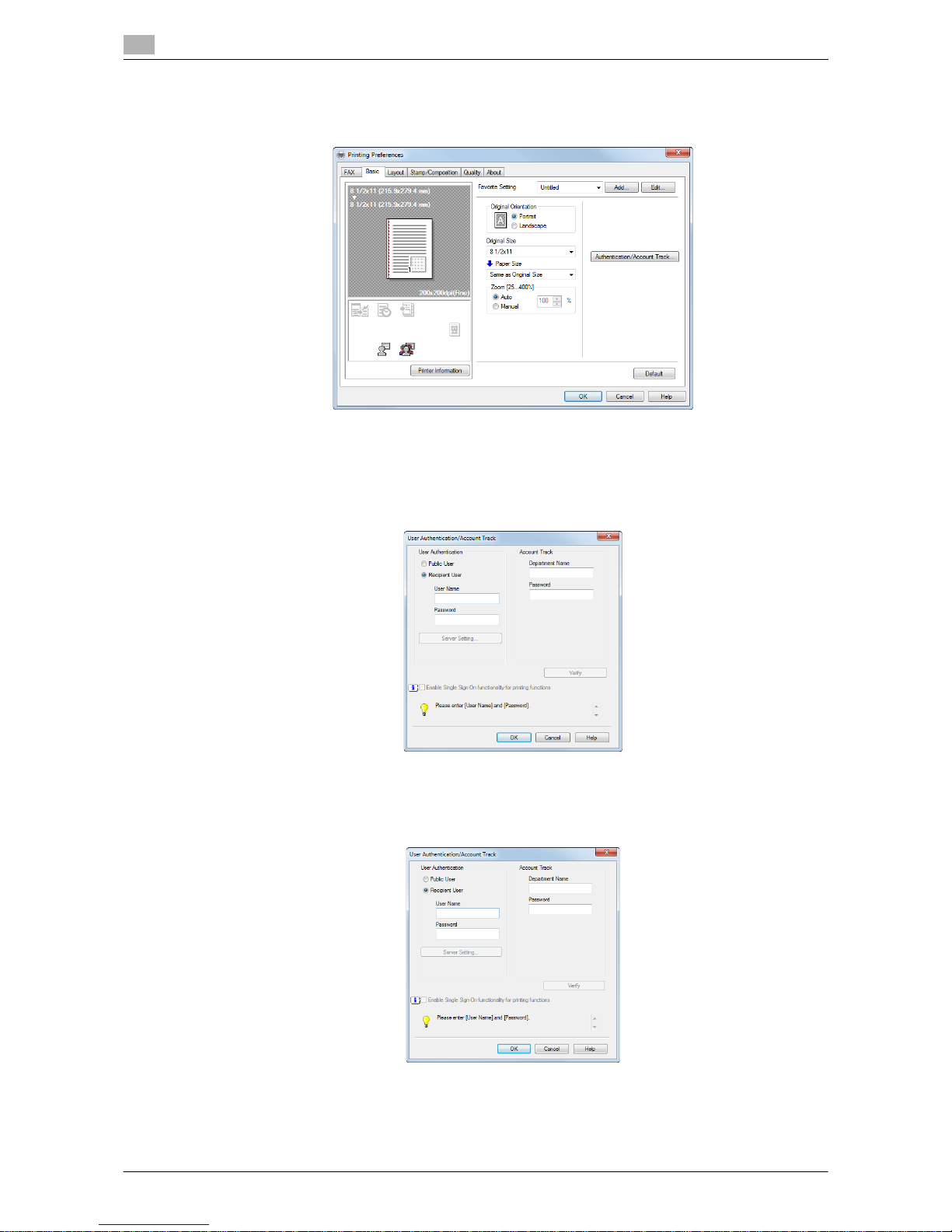
Send a fax with authentication information.
5
5-10 d-Color MF 752/652
5.5
How to Send
1 In the [Basic] tab, click [Authentication/Account Track...].
2 When user authentication is enabled, select [Recipient User], then enter the user name and password.
% If access to this machine by public users (unregistered users) is allowed, you can select [Public User]
and send a fax without entering the user name and password.
% When using an external authentication server, click [Server Setting...] and select the authentication
server.
% If you always use the same user name and password, registering them in advance eliminates the
need for entering them each time. For details, refer to page 2-8.
3 If account track is enabled, enter the account name and password.
% If you always use the same account name and password, registering them in advance eliminates
the need for entering them each time. For details, refer to page 2-8.
Page 55

d-Color MF 752/652 5-11
5.5 Send a fax with authentication information.
5
4 Click [OK].
% If the PC can communicate with this machine, you can click [Verify] to check the entered authenti-
cation information. Also, you can check the authentication information for errors before printing it.
5 Send a fax.
If the authentication information is correct, the fax is sent.
Page 56

Send a fax with authentication information.
5
5-12 d-Color MF 752/652
5.5
Page 57

6
Fax Driver Settings
Page 58
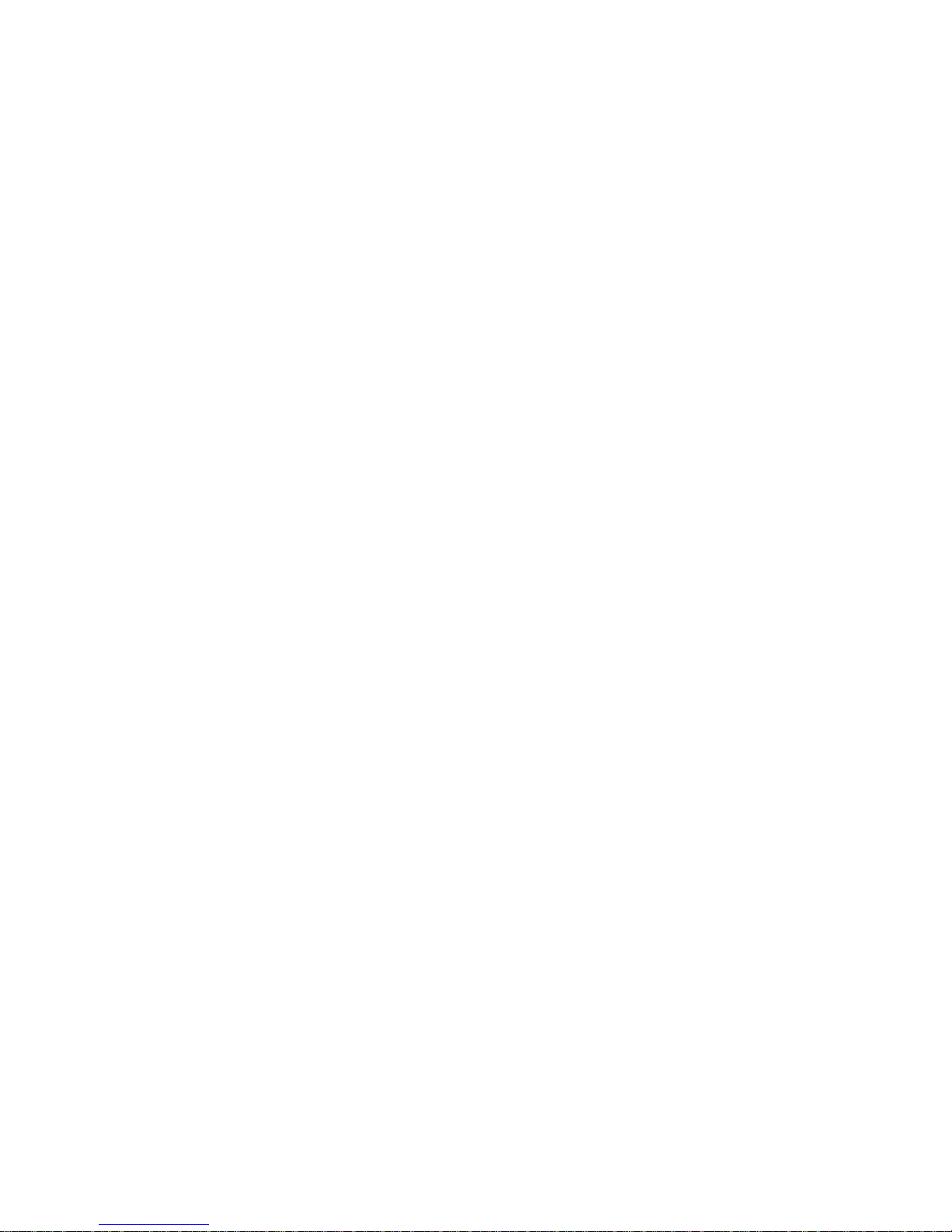
Page 59

d-Color MF 752/652 6-3
6.1 The [Properties] screen of the fax driver
6
6 Fax Driver Settings
6.1 The [Properties] screen of the fax driver
How to display the [Properties] screen
The fax driver has two screens for configuring settings: the [Properties] screen and the [Printing Preferences]
screen. The following explains the [Properties] screen.
In the [Properties] screen, you can set the optional environment of this machine and Windows OS functions.
You can open the [Properties] screen as follows.
1 Display the printer screen.
% In Windows 7/Server 2008 R2, click the Start menu, then select [Devices and Printers].
If [Devices and Printers] is not displayed, select [Control Panel] - [Hardware and Sound], and click
[View devices and printers].
% In Windows Vista/Server 2008, click the Start menu, and select [Control Panel] - [Hardware and
Sound] - [Printer]. When [Control Panel] is displayed in Classic View, double-click [Printers].
% In Windows XP/Server 2003, click the Start menu, then select [Printers and Faxes].
If [Printers and Faxes] is not displayed, select [Control Panel] - [Printers and Other Hardware] [Printers and Faxes]. When [Control Panel] is displayed in Classic View, double-click [Printers].
2 Open the printer properties.
% In Windows 7/Server 2008 R2, right-click the icon of the installed printer, and from [Printer proper-
ties], click the displayed printer name.
% In Windows XP/Vista/Server 2003/Server 2008, right-click the icon of the installed printer, then click
[Properties].
The [Properties] screen appears.
Tabs provided by Windows
The [General], [Sharing], [Port], [Advanced], [color management], and [Security] tabs are provided by Windows.
You can print a test page, configure printer sharing, configure printer ports, etc. For details, refer to the Windows manuals.
Page 60

Available Operations with the [Configure] Tab
6
6-4 d-Color MF 752/652
6.2
6.2 Available Operations with the [Configure] Tab
In the [Configure] tab, you can register a method to obtain information about the installation status of optional
devices on this machine as well as the information about this machine in the fax driver.
Settings Description
[Device Option] The model name, options installed on this machine, and authentication set-
tings of this machine are displayed.
When the settings of this machine cannot be obtained, you need to manually change the settings. Select an item to change from the list, and set a
value in the [Setting].
[Obtain Device Information] The PC communicates with this machine and obtains the optional device
installation information.
In [Obtain Settings...], set the method of obtaining the information on this
machine.
[Obtain Settings...] Configure the settings to obtain the information of this machine.
[Automatic Retrieval
Settings]
Select whether to obtain device information automatically.
• [Auto]: Select this check box to automatically obtain the information of
this machine.
• [Do not retrieve in Sleep Mode]: Select this check box if you do not wish
to release the sleep mode of the machine when automatically obtaining
the device information from this machine. If the check box is selected,
the device information is not obtained when this machine is in sleep
mode.
[Destination Settings] Set the communication method to use to obtain information from this ma-
chine.
• [Device which Connect with Printer Port]: Information is obtained from
the printing port specified in the [Port] tab in the fax driver.
• [Specify IP Address or Printer Name]: Information is obtained by connecting to a device with the entered IP address or printer name.
[Read Community
Name]
Enter the Read Community Name used to obtain information from this machine if you have changed the SNMP Read Community Name on this machine.
[Enter Password to
acquire Device Information]
Enter the password for user authentication if the device information is
password protected against access through the fax driver on this machine.
[Encryption Passphrase] Select this check box to set a unique encryption passphrase.
The encryption passphrase is used to cipher the authentication password
when it is sent to this machine during fax transmission. Normally, the authentication password is encrypted using the encryption passphrase registered in advance in this machine. However, you can change the
encryption passphrase when necessary.
To change the encryption passphrase, change the settings of this machine,
then enter the preset encryption passphrase for the fax driver. For details
on how to change the encryption passphrase, refer to [User's Guide: Print
Operations].
Page 61

d-Color MF 752/652 6-5
6.2 Available Operations with the [Configure] Tab
6
Tips
- When [Auto] in [Obtain Settings...] is enabled and the computer is unable to communicate with this ma-
chine, the computer takes a long time to display the [Properties] screen or the [Printing Preferences]
screen.
- If you are using the machine from a Windows XP/Server 2003 PC via USB connection, [Obtain Device
Information] cannot be used.
Related setting (for the administrator)
- You can use a password to restrict the ability to obtain device information from the printer driver (de-
fault: [No]). For details, refer to [User's Guide: Print Operations].
To configure settings, select [Utility] - [Administrator Settings] - [Printer Settings] - [Assign Account to
Acquire Device Info].
Page 62
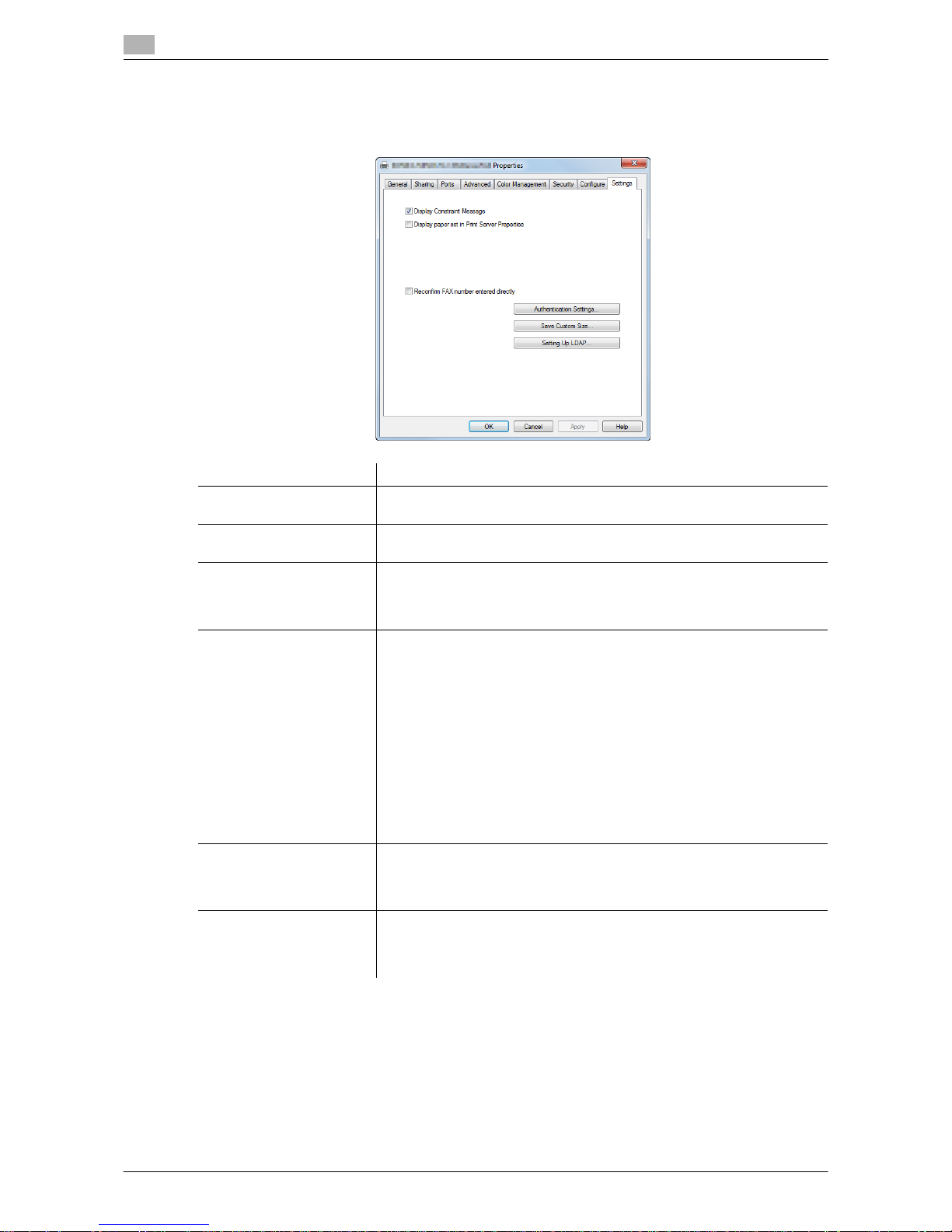
Available Operations with the [Settings] Tab
6
6-6 d-Color MF 752/652
6.3
6.3 Available Operations with the [Settings] Tab
In the [Settings] tab, you can change the default settings for how confirmation messages are displayed as
well as the screen for inputting authentication information.
Tips
- You can open the [Server Properties] screen as follows.
– If Windows 7 or Windows Server 2008 Revision 2 is running, select a printer, then click [Print Server
Properties].
– If the Windows Vista or Windows Server 2008 is running, place the cursor pointer in an empty area of
the [Printers] screen, then click the mouse right button. From the shortcut menu, select [Run as administrator] - [Server Properties].
Settings Description
[Display Constraint Message]
Select this check box to display a message indicating that you have selected the fax driver functions that cannot be used together.
[Display paper set in Print
Server Properties]
Select this check box when using the paper added in [Server Properties] in
the printer screen.
[Reconfirm FAX number
entered directly]
Select this check box if you enter the [FAX Number] directly in the [FAX
Transmission Popup] screen and if you wish to confirm the fax number in
the screen when you click [Add Recipients].
This is helpful to prevent a fax from being sent to an incorrect destination.
[Authentication Settings...] Configure the User Authentication/Account Track settings.
• [Verify Authentication settings before printing]: Select this check box to
enable the [Verify] button in the [User Authentication/Account Track] dialog box.
• [Popup Authentication Dialog when printing]: Select this check box to
display the [User Authentication/Account Track] dialog box when starting printing. This option reminds you to enter the user name and password.
• [Do not allow changes to the [User Name]]: This option restricts changes to [User Name] of [Recipient User] in the [User Authentication/Account Track] dialog box in the [Basic] tab.
• [Do not allow changes to the [Password]]: This option restricts changes
to [Password] of [Recipient User] in the [User Authentication/Account
Track] dialog box in the [Basic] tab.
[Save Custom Size...] When you send a document having the special size, select the size and
register its papers.
The registered paper size can be selected from [Original Size] or [Paper
Size] of the [Basic] tab.
[Setting Up LDAP...] If you are using the LDAP server or the Active Directory of Windows Server,
you can register a server to search for recipients. The registered server is
displayed in the Phone Book.
For details on how to register it, refer to page 6-8.
Page 63

d-Color MF 752/652 6-7
6.3 Available Operations with the [Settings] Tab
6
– If the Windows XP or Windows Server 2003 is running, click the [File] menu and select [Server Proper-
ties].
- You can set the following types of papers in the Server Properties of the fax driver.
Custom sizes available in fax driver:
Width: 3-9/16 to 12-5/8 inches (90.0 to 320.0 mm), Length: 5-1/2 to 18 inches (139.7 to 457.2 mm)
Banner sizes available in fax driver:
Width: 8-1/4 to 11-11/16 inches (210.0 to 297.0 mm), Length: 18 to 47-1/4 inches (457.3 to 1200.0 mm)
Allowable range of large size 1:
Width: 3-9/16 to 8-1/4 inches (90.0 to 209.0 mm), Length: 18 to 46-13/16 inches (457.3 to 1189.0 mm)
Allowable range of large size 2:
Width: 11-11/16 to 12-5/8 inches (297.1 to 320.0 mm), Length: 18 to 46-13/16 inches (457.3 to
1189.0 cm)
Allowable range of large size 3:
Width: 12-5/8 to 33.11 inches (320.1 to 841.0 mm), Length: 5-1/2 to 46-13/16 inches (139.7 to
1189.0 mm)
The paper sizes registered in the range of the above custom sizes or banner sizes are available in both
[Original Size] and [Paper Size] of the fax driver. However, the paper size registered in the allowable
range of each large size is available only in [Original Size] of the fax driver.
Page 64

Register an LDAP server in the fax driver
6
6-8 d-Color MF 752/652
6.4
6.4 Register an LDAP server in the fax driver
If you are using the LDAP server or the Active Directory of Windows Server, you can register a server on the
fax driver and you can search for a recipient on the server.
The following explains the server registration procedure in the fax driver.
1 Open the [Properties] screen of the fax driver.
% For details on how to open the [Properties] screen, refer to page 6-3.
2 Open the [Settings] tab, and select [Setting Up LDAP...].
3 Click [Add] and enter the LDAP server information, then click [OK].
Settings Description
[LDAP Server List] Lists the already registered LDAP servers.
• [Up]/[Down]: Moves the display position of the selected LDAP server.
• [Delete]: Deletes the selected LDAP server.
[Server Address] Enter the LDAP server address.
[LDAP Server Name] Enter an LDAP server name to be displayed in the [LDAP Server List].
Use names that can easily identify the servers.
Page 65

d-Color MF 752/652 6-9
6.4 Register an LDAP server in the fax driver
6
d Reference
For details on the destination search using LDAP server, refer to page 4-9.
[Connection] tab Sets an authentication type and the port for connection to the LDAP server.
[Authentication Type] Select the authentication type to log in the LDAP server.
Select the authentication type according to the LDAP server you are using.
If you have selected an option other than [Anonymous], enter the authentication information.
[Port Settings] Change the connection port number of the LDAP server if necessary.
Usually, you can use the default settings.
Select the [Use SSL] check box to use the SSL communication.
[Search] tab Set the search base and communication timeout when you use the LDAP
search.
[Timeout(Second)] Change the timeout time of communication with LDAP server if necessary.
[Max.Search Results] Change the maximum number of destinations to be displayed as search
results if necessary.
[Search Base] Specify the starting point when searching for a destination.
[Search Attributes] tab When you use the LDAP search, enter the attributes for the name, family
name, given name, fax number, E-mail address, company name, and organization name.
Settings Description
Page 66

The [Printing Preferences] screen of the fax driver
6
6-10 d-Color MF 752/652
6.5
6.5 The [Printing Preferences] screen of the fax driver
How to open the [Printing Preferences] screen
The fax driver has two screens for configuring settings: the [Properties] screen and the [Printing Preferences]
screen. The following explains the [Printing Preferences] screen.
The [Printing Preferences] window has multiple tabs on each of which related functions are grouped to enable
you to configure print functions unique to this machine. To display the [Printing Preferences] window, take
the following steps:
1 Display the printer screen.
% In Windows 7/Server 2008 R2, click the Start menu, then select [Devices and Printers].
If [Devices and Printers] is not displayed, select [Control Panel] - [Hardware and Sound], then click
[View devices and printers].
% In Windows Vista/Server 2008, click the Start menu, and select [Control Panel] - [Hardware and
Sound] - [Printer]. When [Control Panel] is displayed in Classic View, double-click [Printers].
% In Windows XP/Server 2003, click the Start menu, then select [Printers and Faxes].
If [Printers and Faxes] is not displayed, select [Control Panel] - [Printers and Other Hardware] [Printers and Faxes]. When [Control Panel] is displayed in Classic View, double-click [Printers].
2 Open [Printing Preferences...].
% In Windows 7/Server 2008 R2, right-click the icon of the installed printer, and from [Printing Prefer-
ences...], click the displayed printer name.
% In Windows XP/Vista/Server 2003/Server 2008, right-click the icon of the installed printer, then click
[Printing Preferences...].
The [Printing Preferences] screen is opened.
Tips
- The print settings changed here are registered as default values. To temporarily change settings when
performing PC-FAX TX from the application software, click [Properties] (or [Detail Settings]) in the [Print]
screen to open the [Printing Preferences] screen.
Page 67

d-Color MF 752/652 6-11
6.5 The [Printing Preferences] screen of the fax driver
6
Items common to each tab
The following explains the commonly used settings and buttons in each tab.
Settings Description
[Favorite Setting] You can register the current print settings as a favorite and recall it when
sending a fax.
For details on the [Favorite Setting], refer to page 4-13.
View Displays the page layout sample with the current settings so that you can
check the transmission fax image.
[Printer Information] Click this button to start Web Connection and check the printer informa-
tion. This button is enabled only when your computer can communicate
with this machine.
[OK] Applies the current changes and closes the setup screen.
[Cancel] Discards (or cancels) the current changes and closes the setup screen.
[Help] Displays a help of each item of the screen.
[Default] Initializes the current settings.
Page 68

[FAX] tab options
6
6-12 d-Color MF 752/652
6.6
6.6 [FAX] tab options
Various fax transmission options can be set in the [FAX] tab.
Tips
- When you use the timer transmission, check that the clock time of the PC matches the clock time of
this machine. If the clock time of this machine has already passed the specified send time, the fax is
sent in the next day.
Settings Description
[Resolution] Set a resolution to send a fax. If the resolution is high, a large amount of
information is scanned and the communication time increases.
[Print Recipient File] Select this check box to send a fax and print it at the same time.
You can also set this option in the [Fax Mode Setting Details...] of [FAX
Transmission Popup] screen.
[Timer Send] Select this check box to set a time to send a fax. The fax is automatically
sent at the specified time.
• [Reflect Current Time]: Reflects the current time of the PC onto the
[Send Time].
You can also set this option in the [Fax Mode Setting Details...] of [FAX
Transmission Popup] screen.
[SUB Address] When you use the F-code TX function, enter the box number for the desti-
nation box (using up to 20 digits).
You can also set this option in the [Fax Mode Setting Details...] of [FAX
Transmission Popup] screen.
[Sender ID] When you use the F-code TX function, enter the password for the destina-
tion box (using up to 20 digits, with available symbols being # and *).
You can also set this option in the [Fax Mode Setting Details...] of [FAX
Transmission Popup] screen.
[Cover Sheet] Select this check box to add a cover sheet to the fax when you send it.
Click the [Settings] button to set up the cover sheet details.
You can also set this option in the [FAX Cover Sheet] of [FAX Transmission
Popup] screen.
[Phone Book Entry...] Click this button to edit phone books.
For details, refer to page 4-15.
Page 69

d-Color MF 752/652 6-13
6.7 Available Operations with the [Basic] Tab
6
6.7 Available Operations with the [Basic] Tab
In the [Basic] tab, you can set the original orientation and paper size. If user authentication or account track
is employed on this machine, set the authentication information.
Tips
- [12 e 18] in [Paper Size] is equivalent to 304.8 e 457.2 mm that is slightly larger than A3.
- In [Original Size], you can select A0, A1, A2, B1, B2, or B3. However, the original is reduced to the size
specified in [Paper Size]. In this case, you cannot select [Same as Original Size] in [Paper Size].
Likewise, the large size registered in Print Server Properties is also reduced to the size specified in [Paper Size]. The paper set in Print Server Properties is available when the [Display paper set in Print Server
Properties] check box is selected in the [Default Settings] tab.
- Custom size documents may be reduced and printed on standard A4 size papers by the destination
machine due to its limited performance.
Settings Description
[Original Orientation] Specify the orientation of the original created in application software.
If the setting in the fax driver differs from that specified in the application
software, correct the setting.
[Original Size] Select the size of the original created in application software.
If the setting in the fax driver differs from that specified in the application
software, correct the setting.
When scanning a custom-sized original, select [Custom Size] and set its
width and length.
[Paper Size] Select a paper size of send a fax.
If this setting differs from the original size and [Zoom] is set to [Auto], the
original is enlarged or reduced to the selected paper size.
When sending a custom-sized document, select [Custom Size] and set its
width and length.
[Zoom] Select how the print image is enlarged or reduced.
• [Auto]: The image is enlarged or reduced to the size specified in [Paper
Size].
• [Manual]: The image is enlarged or reduced by the specified ratio (25 to
400%).
[Authentication/Account
Track...]
When user authentication or account track is employed, enter the user
name or account name and the password. For details, refer to page 5-9.
Page 70

Available Operations with the [Layout] Tab
6
6-14 d-Color MF 752/652
6.8
6.8 Available Operations with the [Layout] Tab
In the [Layout] tab, you can configure layout settings for fax sending.
Settings Description
[Combination] Select how the original pages are combined on sheets.
• [2 in 1]/[4 in 1]/[6 in 1]/[9 in 1]/[16 in 1]:
Multiple pages are reduced on the same side of one sheet for sending.
For example, when you select [9 in 1], every set of nine pages is reduced on the same side of one sheet for sending.
•[2 e 2]/[3 e 3]/[4 e 4]:
The original image is enlarged, divided and printed onto multiple
sheets. For example, when you select [2 e 2], one page of the original
is divided and printed onto four sheets. When you join the printed
sheets, you will create a large poster.
As necessary, click [Combination Details...] to configure detailed settings
about page combination.
• [Combination]: Select the page combination.
• [Layout Order]: When you have selected N in 1 in [Combination], select
the order of pages in the layout.
• [Border]: When you have specified N in 1 in [Combination], select this
check box if you want to draw border lines between pages. In addition,
select the type of border lines.
• [Overlap width line]: When you have specified N e N in [Combination],
select this check box if you want to create overlap margins.
[Skip Blank Pages] Select this check box to exclude blank pages in the original from the pages
to be send.
Page 71

d-Color MF 752/652 6-15
6.9 Available Operations with the [Stamp/Composition] Tab
6
6.9 Available Operations with the [Stamp/Composition] Tab
In the [Stamp/Composition] tab, you can set the composition of the watermark on the original.
Settings Description
[Watermark] Select this check box to print a watermark (text stamp) on the original. Al-
so, select a watermark for composition from the list.
Click [Edit...] and you can enter and edit a watermark. For details, refer to
[User's Guide: Print Operations].
Page 72

Available Operations with the [Quality] Tab
6
6-16 d-Color MF 752/652
6.10
6.10 Available Operations with the [Quality] Tab
In the [Quality] tab, you can set a font process on the original when it is sent by fax.
Settings Description
[Font Settings] Specify how to process texts.
Select the type (bitmap or outline) of the fonts to be downloaded from the
computer to this machine. Also specify whether to replace the TrueType
fonts by printer fonts when sending by fax.
Page 73

d-Color MF 752/652 6-17
6.11 Available Operations with the [About] tab
6
6.11 Available Operations with the [About] tab
Open the [About] tab, and you can check the fax driver version.
Page 74
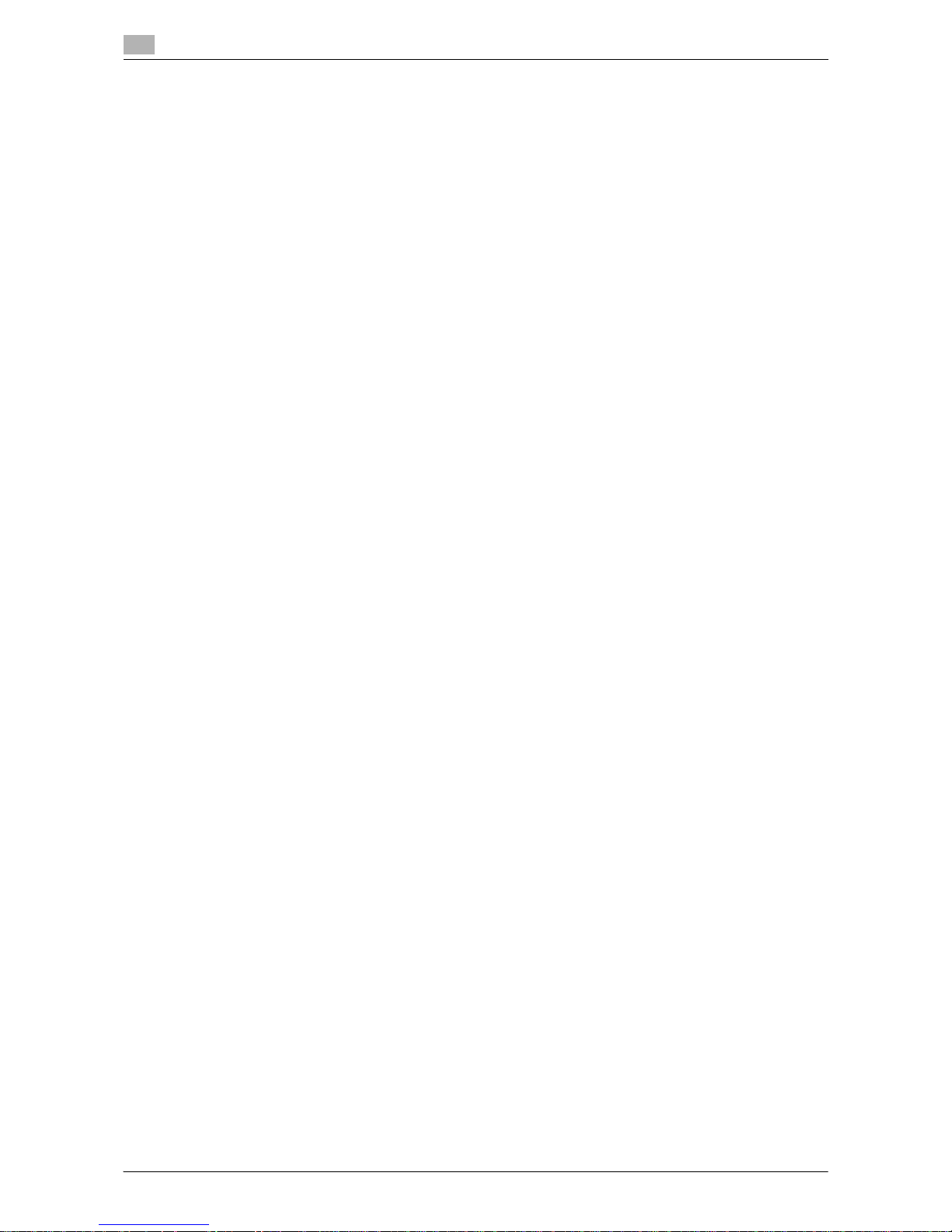
Available Operations with the [About] tab
6
6-18 d-Color MF 752/652
6.11
Page 75
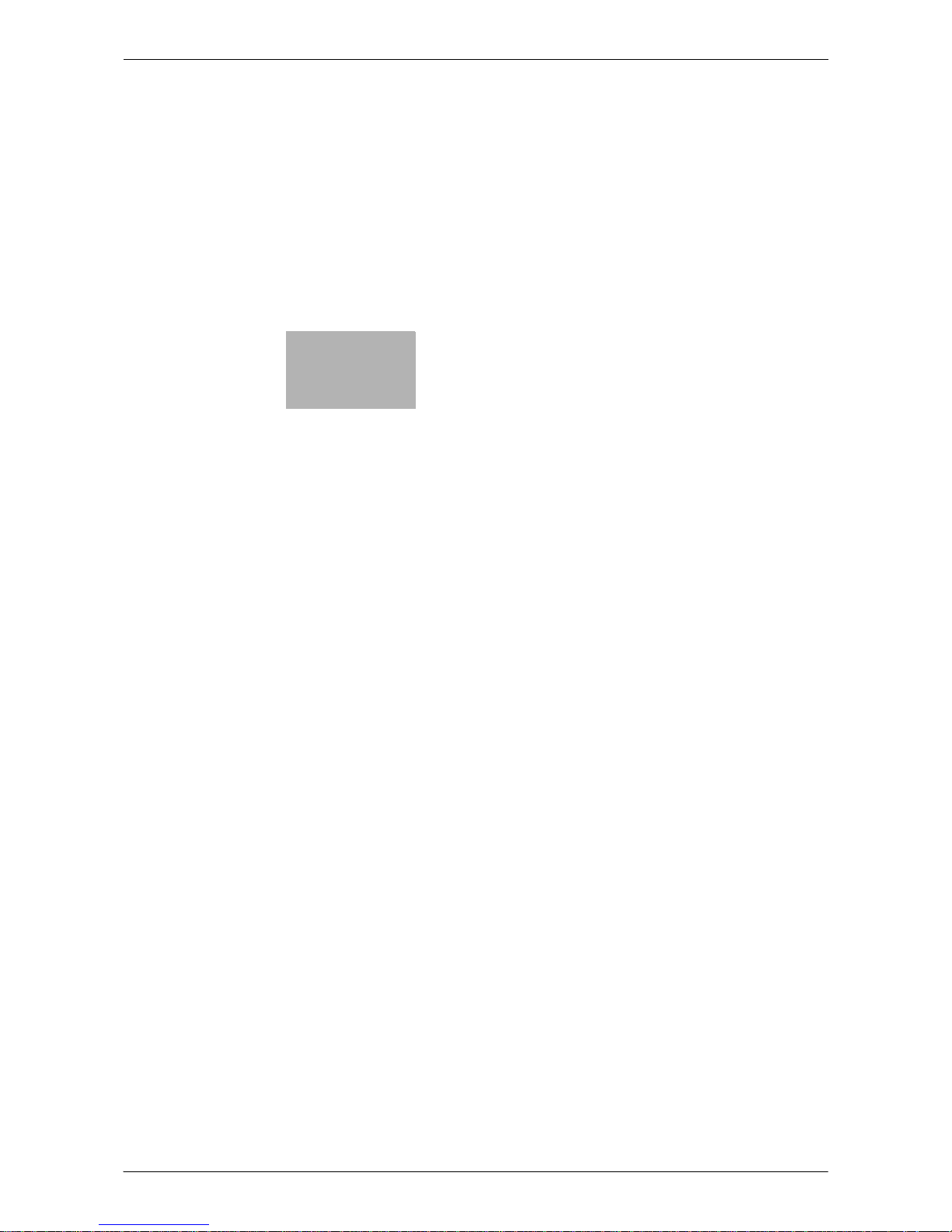
7
Delete the fax driver
Page 76

Page 77

d-Color MF 752/652 7-3
7
7 Delete the fax driver
Uninstall the fax driver software using the delete program
If you have installed the fax driver using the installer, the fax driver uninstallation function has been added to
the driver.
0 You need to have the administrator privileges to perform this task.
1 From the Start menu, click [All Programs] (or [Programs]) - [GENERIC] - [60C-6Series (PS_PCL_FAX)] -
[Uninstall Printer Driver].
2 Select the fax driver you wish to delete, then click [Uninstall].
% Follow the subsequent on-screen instructions.
3 If the dialog box prompting to restart the computer appears, click [OK].
Now, the fax driver has been deleted.
Delete the fax driver using the installer
If you have installed the fax driver using the installer, you can use the installer to delete the fax driver.
0 You need to have the administrator privileges to perform this task.
1 Insert the DVD-ROM into the DVD-ROM drive of the computer.
% Make sure that the installer starts, and then go to Step 2.
% If the installer does not start, open the printer driver folder on the DVD-ROM, double-click [Set-
up.exe], and then go to Step 3.
2 Click [Printer Install].
The printer driver installer starts.
3 Click [AGREE] in the license agreement window.
4 Select [Uninstall Printer Driver], then click [Next].
5 Select the fax driver you wish to delete, then click [Uninstall].
% Follow the subsequent on-screen instructions.
6 If a restart prompt appears, click [OK] to restart the PC.
Now, the fax driver has been deleted.
d Reference
For details on how to delete the fax driver manually, refer to [User's Guide: Print Operations].
Page 78

7
7-4 d-Color MF 752/652
Page 79
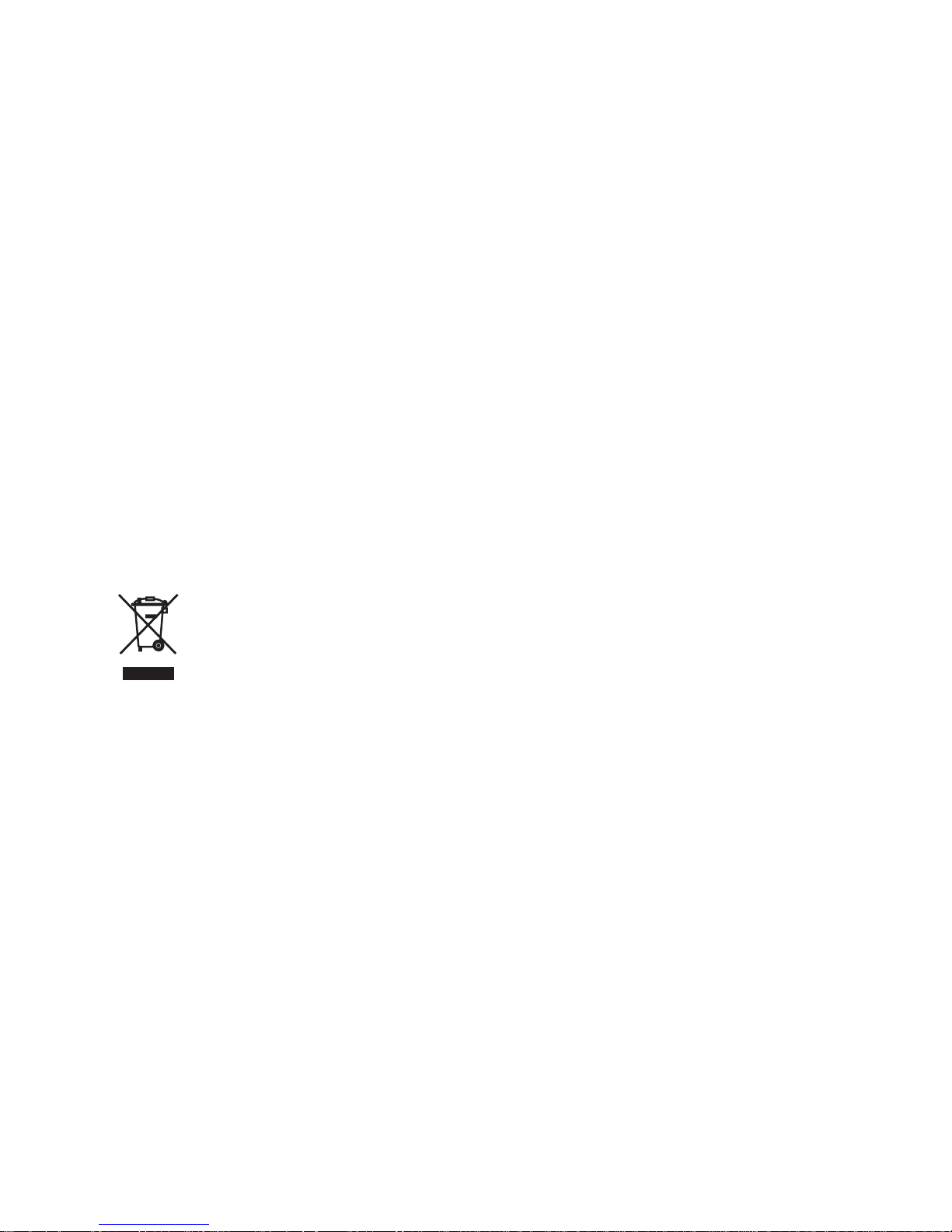
DIRECTIVE 2002/96/EC ON THE TREATMENT, COLLECTION, RECYCLING AND
DISPOSAL OF ELECTRIC AND ELECTRONIC DEVICES AND THEIR COMPONENTS
INFORMATION
1. FOR COUNTRIES IN THE EUROPEAN UNION (EU)
The disposal of electric and electronic devices as solid urban waste is strictly prohibited: it must be collected separately.
The dumping of these devices at unequipped and unauthorized places may have hazardous effects on health and the
environment.
Offenders will be subjected to the penalties and measures laid down by the law.
TO
DISPOSE OF OUR DEVICES CORRECTLY
:
a) Contact the Local Authorities, who will give you the practical information you need and the instructions for handling the
waste correctly, for example: location and times of the waste collection centres, etc.
b) When you purchase a new device of ours, give a used device similar to the one purchased to our dealer for disposal.
The crossed dustbin symbol on the device means that:
- when it to be disposed of, the device is to be taken to the equipped waste collection centres and is to be
handled separately from urban waste;
- The producer guarantees the activation of the treatment, collection, recycling and disposal procedures in
accordance with Directive 2002/96/EC (and subsequent amendments).
2. FOR OTHER COUNTRIES (NOT IN THE EU)
The treatment, collection, recycling and disposal of electric and electronic devices will be carried out in accordance with the
laws in force in the country in question.
Page 80
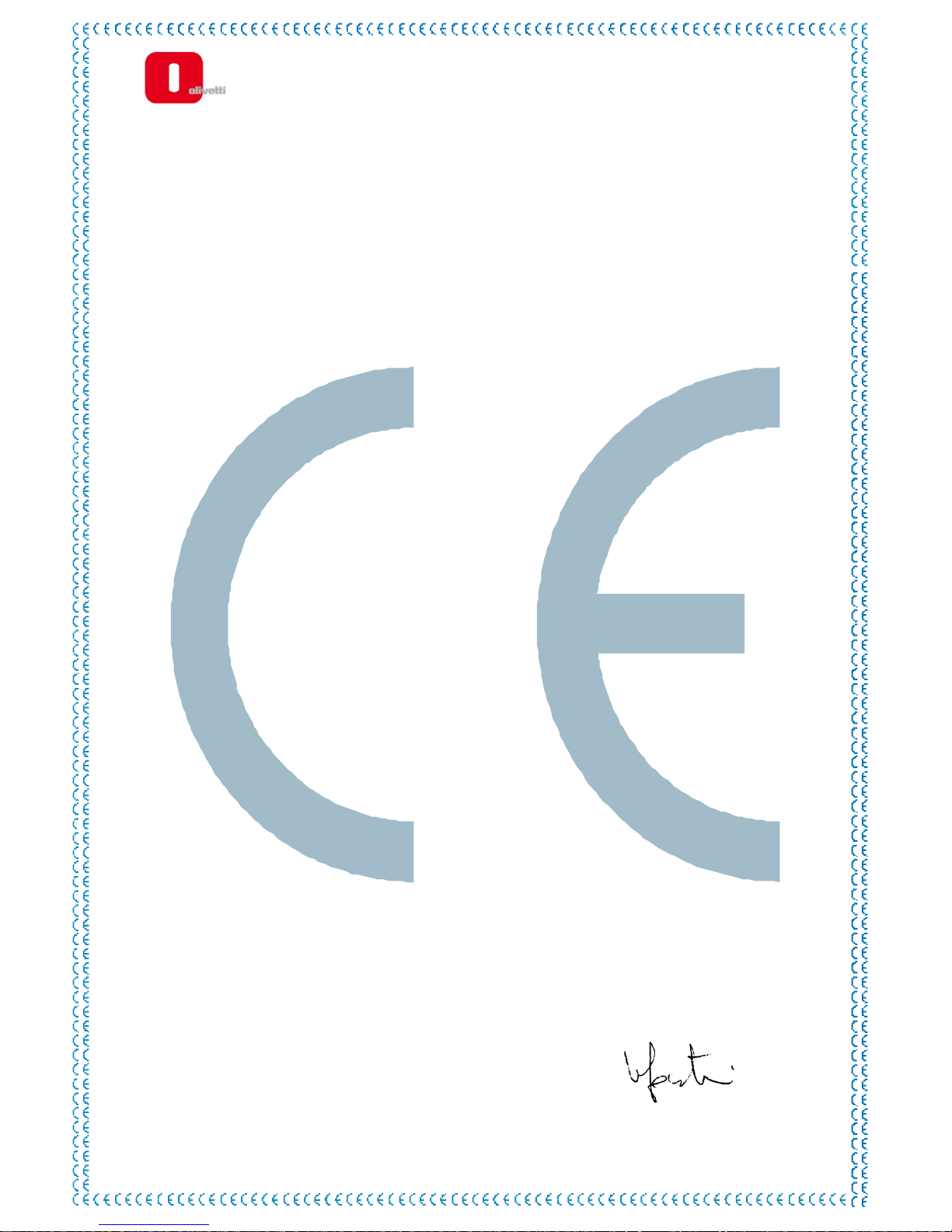
N ° 12-101
DICHIARAZIONE CE DI CONFORMITA' del COSTRUTTORE secondo ISO/IEC 17050
MANUFACTURER’S CE DECLARATION of CONFORMITY according to ISO/IEC 17050
OLIVETTI S.p.A Via Jervis, 77 - IVREA (TO) - ITALY
Dichiara sotto la sua responsabilita' che i prodotti:
Declares under its sole responsibility that the products:
Categoria generale: Apparecchiature per la Tecnologia dell' Informazione
Equipment category: Information Technology Equipment
Tipo di apparecchiatura: Copiatrice Laser digitale Multifunzionale
Product type: Multifunctional Digital Laser Copier
Modello/Product name: d-Color MF752, d-Color MF652
Opzioni/Options: WT-506, OT-503, LU-301, FS-534, PK-521, LU-204, MK-715, AU-201
FK-511(2set max), SP-501, SC-508(2set max), EK-604, SD-512, AU-
102, VI-506, IC-414, EK-605, UK-204, Key Counter Mount Kit 1, Key
Counter, Key Counter Mount Kit CF, KH-102, ZU-606, PI-505, JS602, FS-535, SD-511, PK-520, WT-509, MK-735, HT-508
sono CONFORMI alla Direttiva 1999/5/CE del 9 marzo 1999
are in compliance with directive 99/5/EC dated 9
th
march 1999
e soddisfano i requisiti essenziali di Compatibilità Elettromagnetica, Consumo Energetico e Sicurezza previsti
dalle Direttive:
and fulfill the essential requirements of Electromagnetic Compatibility, Electrical Power Consumption and
Electrical Safety as prescribed by the Directives:
2004/108/CE del 15 Dicembre 2004; (EMC)
2004/108/EC dated 15th December 2004;
2009/125/CE del 21 Ottobre 2009; (ErP)
2009/125/EC dated 21st October 2009;
2006/95/CE del 12 Dicembre 2006; (LVD)
2006/95/EC dated 12th December 2006;
in quanto progettati e costruiti in conformità alle seguenti Norme Armonizzate:
since designed and manufactured in compliance with the following European Harmonized Standards:
EN 55022:2010 (Limits and methods of measurements of radio interference characteristics of Information
Technology Equipment) / Class B
EN 61000-3-2:2006 + A1:2009 + A2:2009 (Electromagnetic Compatibility (EMC) - Part 3: Limits - Section 2:
Limits for harmonic current emissions (equipment input current 16 A per phase)
EN 61000-3-3:2008 (Electromagnetic Compatibility (EMC) - Part 3: Limits - Section 3: Limitation of voltage
fluctuations and flicker in low voltage supply systems for equipment with rated current up to and including
16A)
EN 55024:2010 (Electromagnetic Compatibility – Information technology equipment – Immunity characteristics
– Limits and methods of measurement)
EN 62311:2008 (Assessment of electronic and electrical equipment related to human exposure restrictions for
electromagnetic fields (0 Hz - 300 GHz))
EN 60950-1:2006 + A11:2009 + A1:2010 + A12:2011 (Safety of Information Technology Equipment,
including electrical business equipment)
EN 60825-1:2007 (Radiation Safety of laser products, equipment classification, requirements and user's guide)
ES 203 021-1: V 2.1.1, ES 203 021-2: V 2.1.2, ES 203 021-3: V 2.1.2 (Referred Voluntary Requirements)
EG 201 120: V 1.1.1, EG 201 121: V 1.1.3 (Referred Voluntary Requirements)
1275/2008/EC
La conformità ai suddetti requisiti essenziali viene attestata mediante l'apposizione della Marcatura CE sul
prodotto.
Compliance with the above mentioned essential requirements is shown by affixing the CE marking on the product.
Ivrea, 1 Marzo 2012
Ivrea, 1
st
March 2012
Walter Fontani
Quality V.P.
Olivetti S.p.A.
Note: 1) La Marcatura CE è stata apposta nel 2012
Notes: 1) CE Marking has been affixed in 2012
2) Il Sistema della Qualità è conforme alle norme serie UNI EN ISO 9000.
2) The Quality System is in compliance with the UNI EN ISO 9000 series of Standards
Olivetti S.p.A. - Via Jervis, 77 - 10015 Ivrea (To) - Italy - Tel +39 0125 7751 - Cap. Soc. € 43.000.000 R.E.A. 547040 - Cod. Fisc./P.IVA e iscriz. al Reg. Imp. Di Torino 02298700010
Società con unico azionista, Gruppo Telecom Italia - Direzione e coordinamento di Telecom Italia S.p.A.
