Oki OKIPAGE 10E ACCESSORY INSTRUCTION GUIDE

Quick
Start
Guide
English
Quick Start Guide
E-1
|
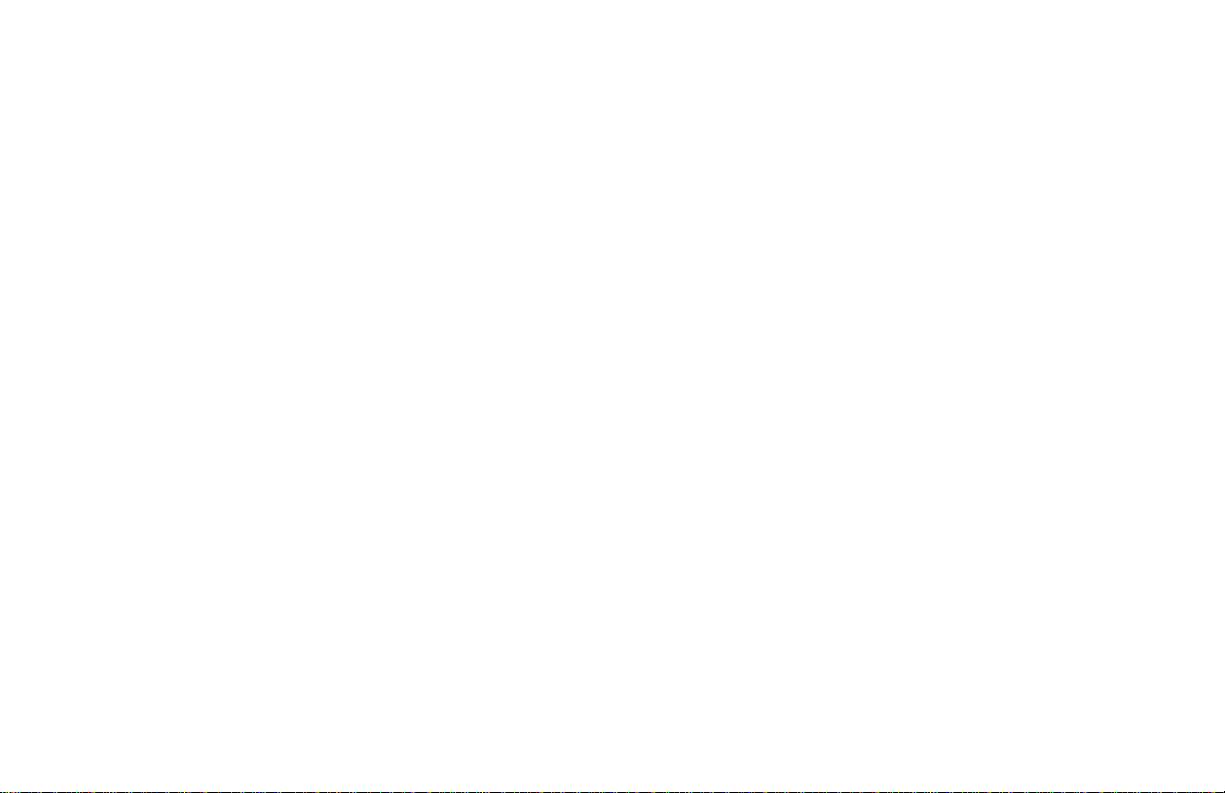
Every effort has been made to ensure that the information in
this document is complete, accurate, and up-to-date.
OKIDATA assumes no responsibility for the r esults of errors
beyond its control. OKIDATA also cannot guarantee that
changes in software and equipment made by other
manufacturers and referred to in this guide will not affect the
applicability of the information in it. Mention of software
products manufactured by other companies does not
necessarily constitute endorsement by OKIDATA.
Copyright 1999 by OKIDATA. All rights reserved.
First edition, July, 1999.
Written and produced by the OKIDATA Training and
Publications Dept.
Please address any comments to:
Training and Publications Department
OKIDATA
2000 Bishops Gate Boulevard
Mount Laurel, New Jersey 08054-4620
http://www.okidata.com
OKIDATA is a registered trademark of Oki Electric Industry
Company, Ltd.; Marque déposé de Oki Electric Industry
Company, Ltd.; Marca Registrada, Oki Electric Industry
Company, Ltd.
OKIP A GE is a trademark of OKI America, Inc.
ENERGY STAR is a trademark of the United States
Environmental Protection Agency.
TrueType is a registered trademark of Apple Computer
Company.
Hewlett-Packard, HP, and PCL are registered trademarks of
Hewlett-Packard Company.
IBM is a registered trademark of International Business
Machines Corp.
Microsoft and MS-DOS are registered trademarks and
Windows is a registered trademark of Microsoft Corporation
in the U. S. and other countries.
Intellifont is a registered trademark of Compugraphic
Corporation.
Epson is a registered trademark of Seiko Epson Corp.
E-2|OKIPAGE 10e
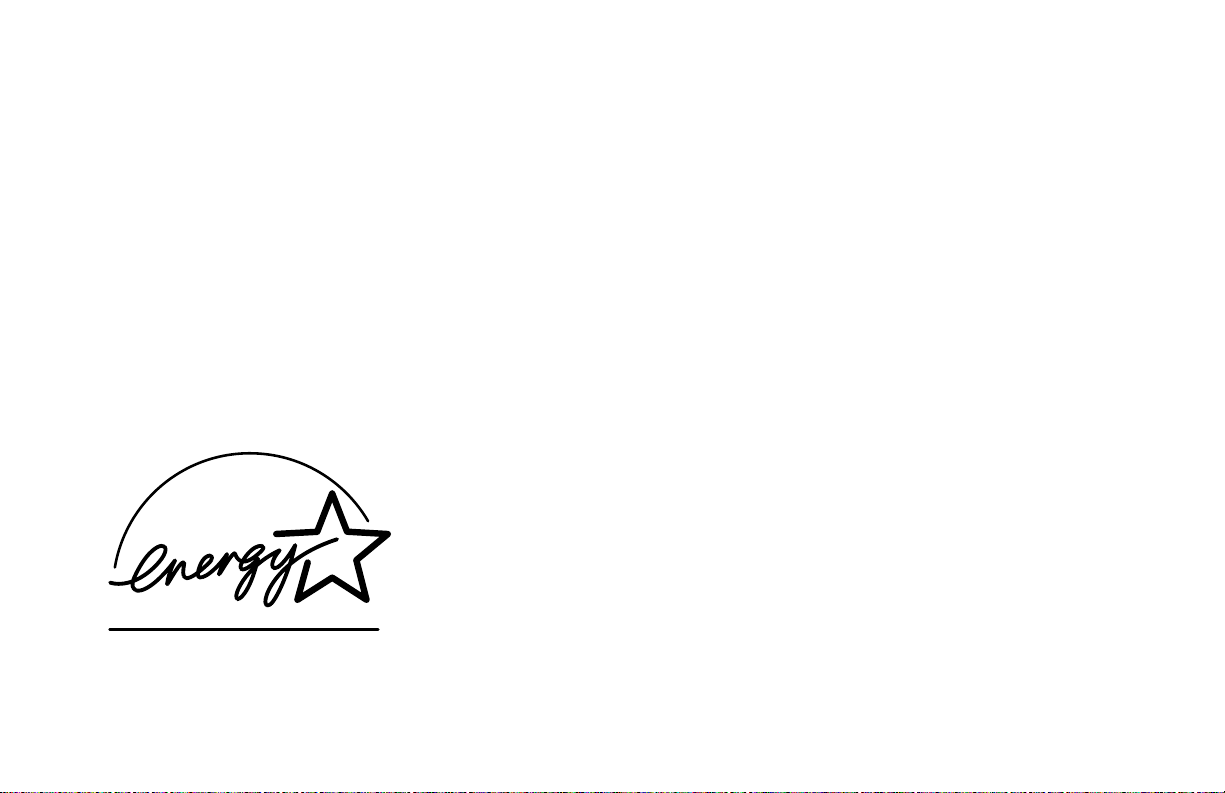
Year 2000 Compliance
All products currently sold by Okidata are Year 2000
Compliant. Each product contains information technology
that accurately processes date and time data between the
years 1999 and 2000, and carries no issue for the September
9, 1999 (9999) programming concern. These products, when
used in combination with products purchased from other
manufacturers, whose products properly exchange data and
time information, will accurately process the date and time.
All future products are committed to meeting the same Year
2000 compliance.
ENERGY STA R
As an ENERGY STA R Partner, Okidata has determined that this
product meets the ENERGY STAR guidelines for energy
efficienc y.
Quick Start Guide E-3
|
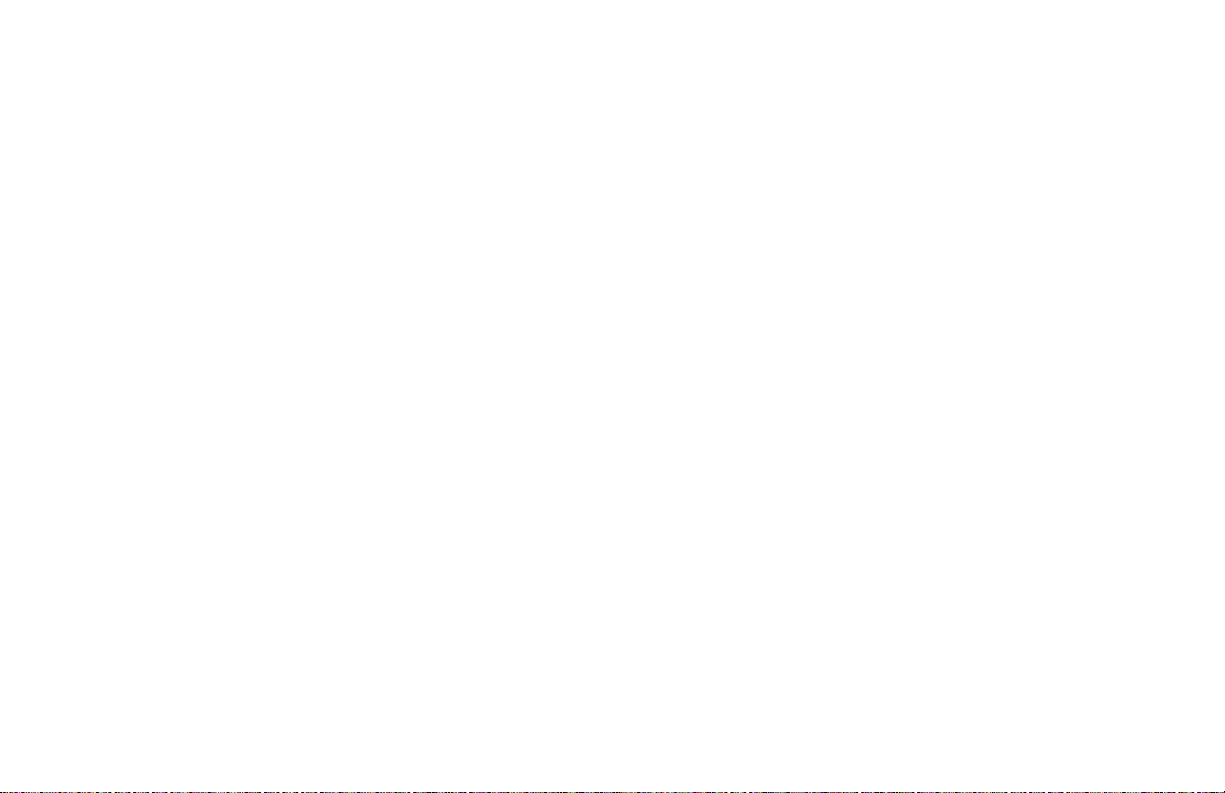
E-4|OKIPAGE 10e
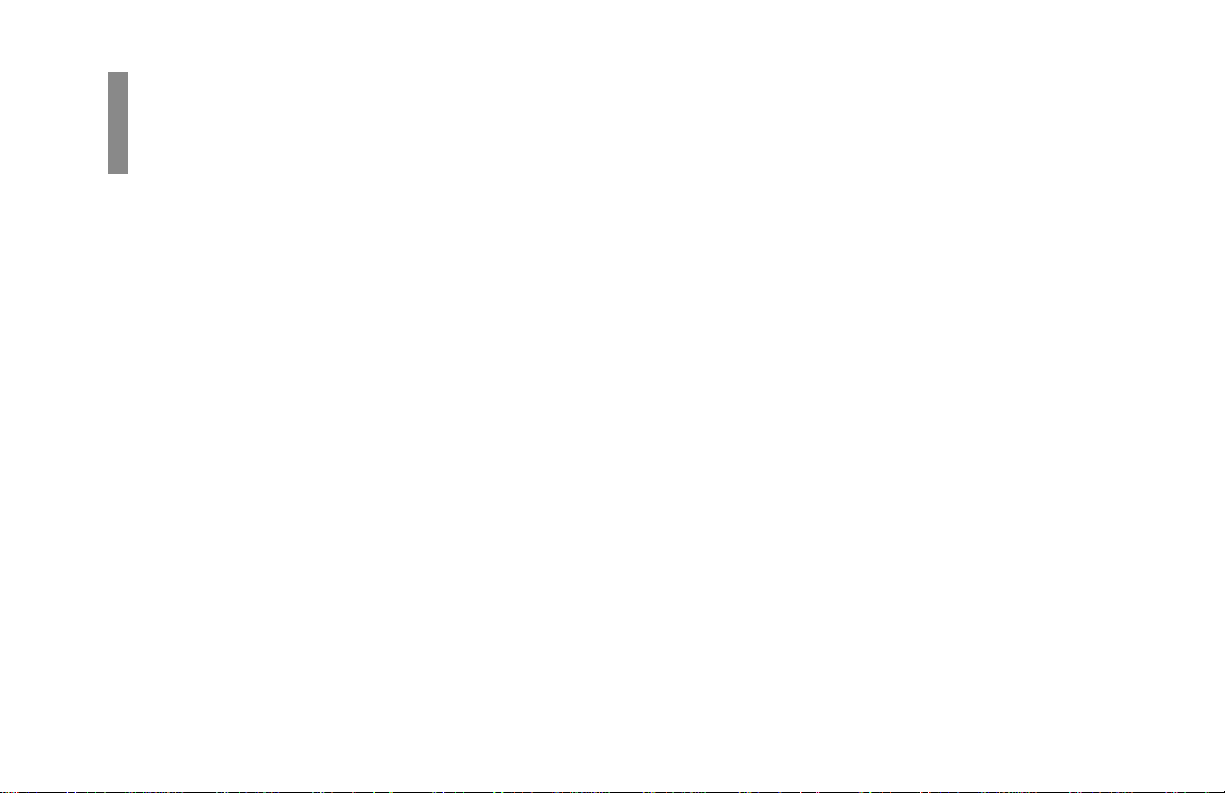
Contents
Overview
Year 2000 Compliance ................................................... 3
Energy Star ..................................................................... 3
Setting Up Your Printer .......................................... 6
Selecting a Location for Your Printer ............................. 6
Visit the OKID AT A Web Site .......................................... 6
Checking the Contents ................................................... 7
Remove the Image Drum Protective Paper..................... 8
Remove Protective Film ................................................. 8
Installing Toner .............................................................. 9
Loading Paper ............................................................... 1 1
Using Legal Size Paper................................................. 11
Paper Exit Paths ............................................................ 12
Top Paper Exit .............................................................. 1 2
Rear Paper Exit ............................................................. 12
Choosing Paper ............................................................ 13
Printing the Demo and Menu Pages ............................. 1 4
Interfacing with your Computer ......................... 1 4
Connecting the Cable ................................................... 14
Turning on the Printer ................................................... 15
Printer Software .................................................... 1 5
Printer Drivers ............................................................... 15
No CD-ROM Dri ve?...................................................... 16
Status Monitor .............................................................. 1 6
Windo ws 95, Windows 98, and Windows NT 4.0........ 17
Installing the Driver and Status Monitor ..................... 1 7
Windo ws 3.x ................................................................. 18
Installing the Standard Driver and the Status Monitor 18
Using the Status Monitor ............................................. 1 9
Using the Printer Menu Setup ...................................... 20
Using Power Save to Minimize Warm-up Time ........... 21
Uninstall Printer Software............................................. 21
Windo ws 95, Windows 98 and NT 4.0 ......................... 21
Windo ws 3.x ................................................................. 22
Quick Start Guide
E-5
|
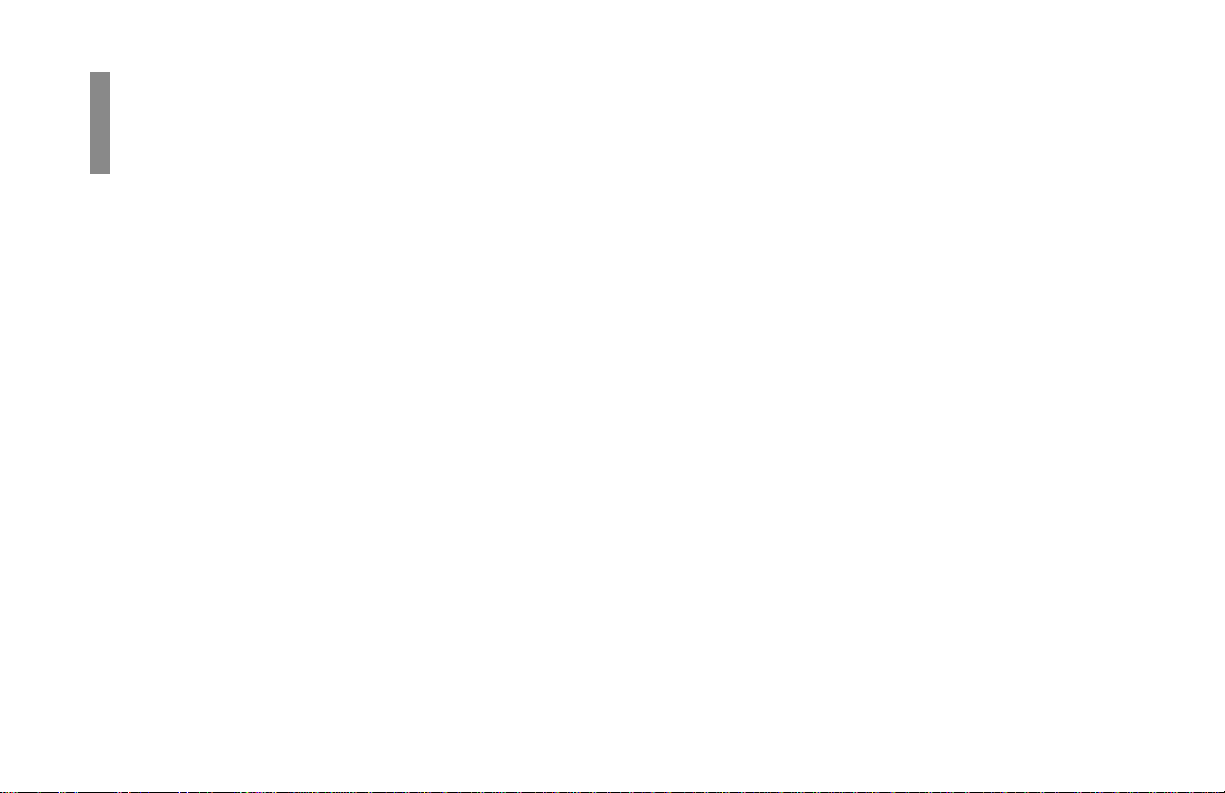
Setting Up Your
Overview
Printer
Selecting a Location for Your Printer
• A firm surface such as a table or desktop
• Space to open the cover and pull out the paper tray and
the rear output extender
• Air circulation around the printer to prevent overheating
(minimum of 4 inches)
• A nearby power source
• Room temperature of 50° to 90°F (10° to 32°C)
• Relative Humidity of 20-80%
• No direct sunlight
E-6|OKIPAGE 10e
Visit the OKIDATA Web Site
http://www.okidata.com
for the latest information on:
• Product Guides
• Customer Support
• Software Drivers
• Corporate Information
• Documentation
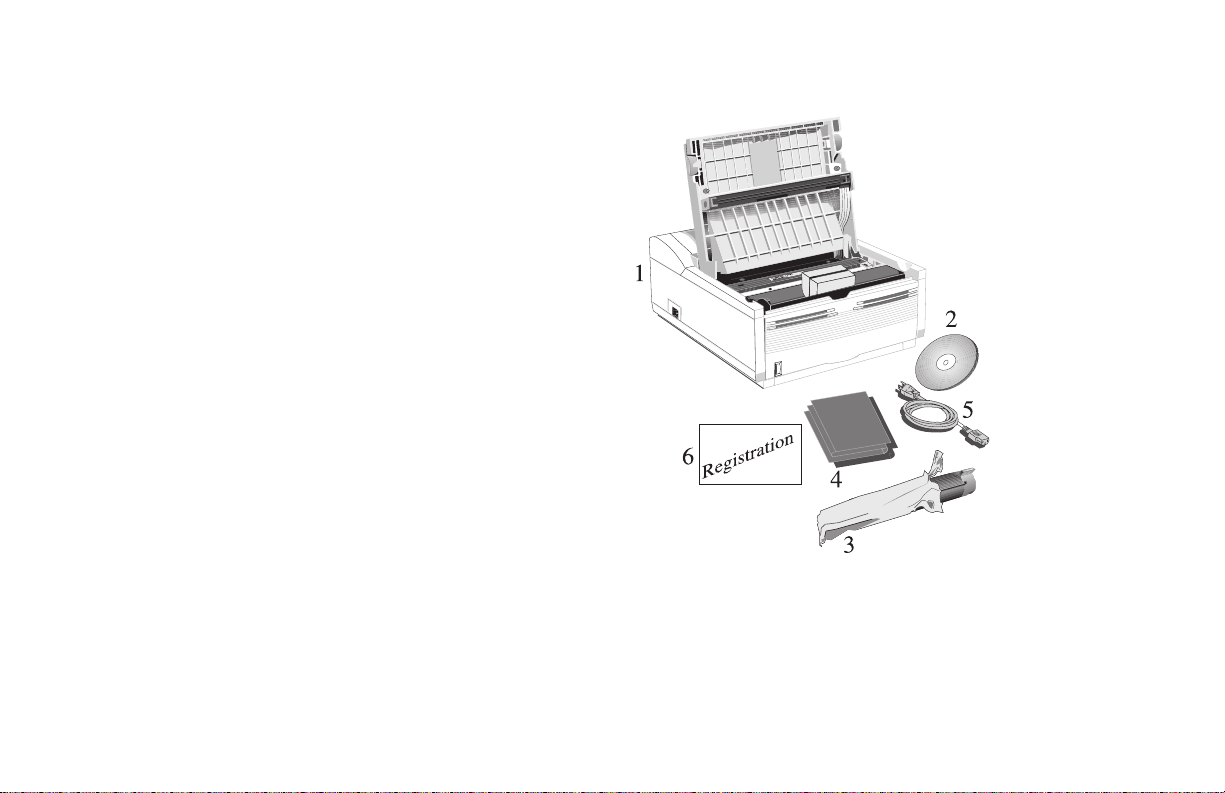
Checking the Contents
Unpack your printer. The shipping box should contain:
1 OKIPAGE 10e Printer (with image drum cartridge
installed)
2 CD-R OM (includes printer dri vers, software and User
Manual)
3 Toner Cartridge
4 Black plastic light-shield bag (to store image drum if you
need to ship the printer)
5 Power Cord
6 Warranty Registration Card
If you are missing anything, contact your dealer.
Quick Start Guide
E-7
|
